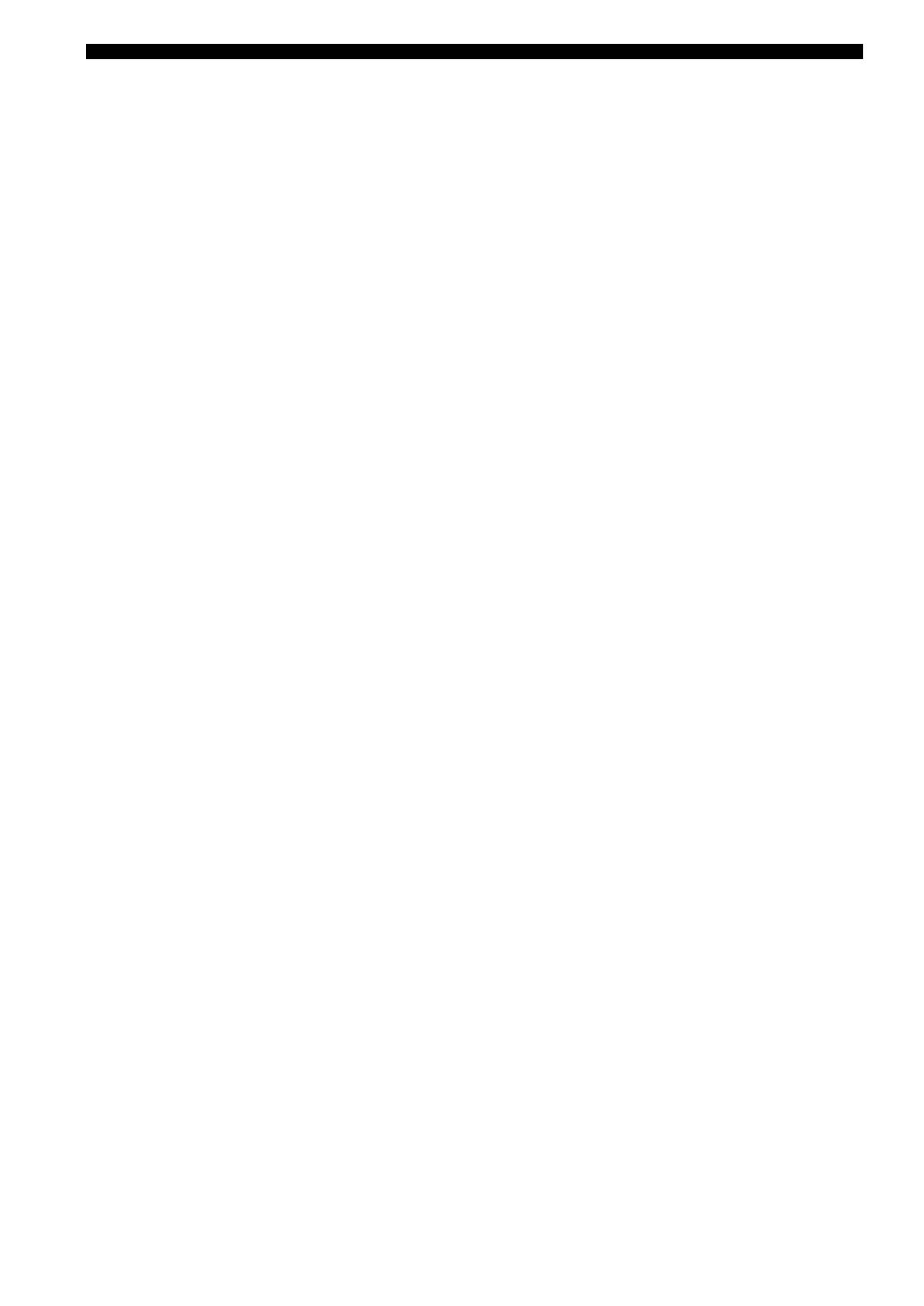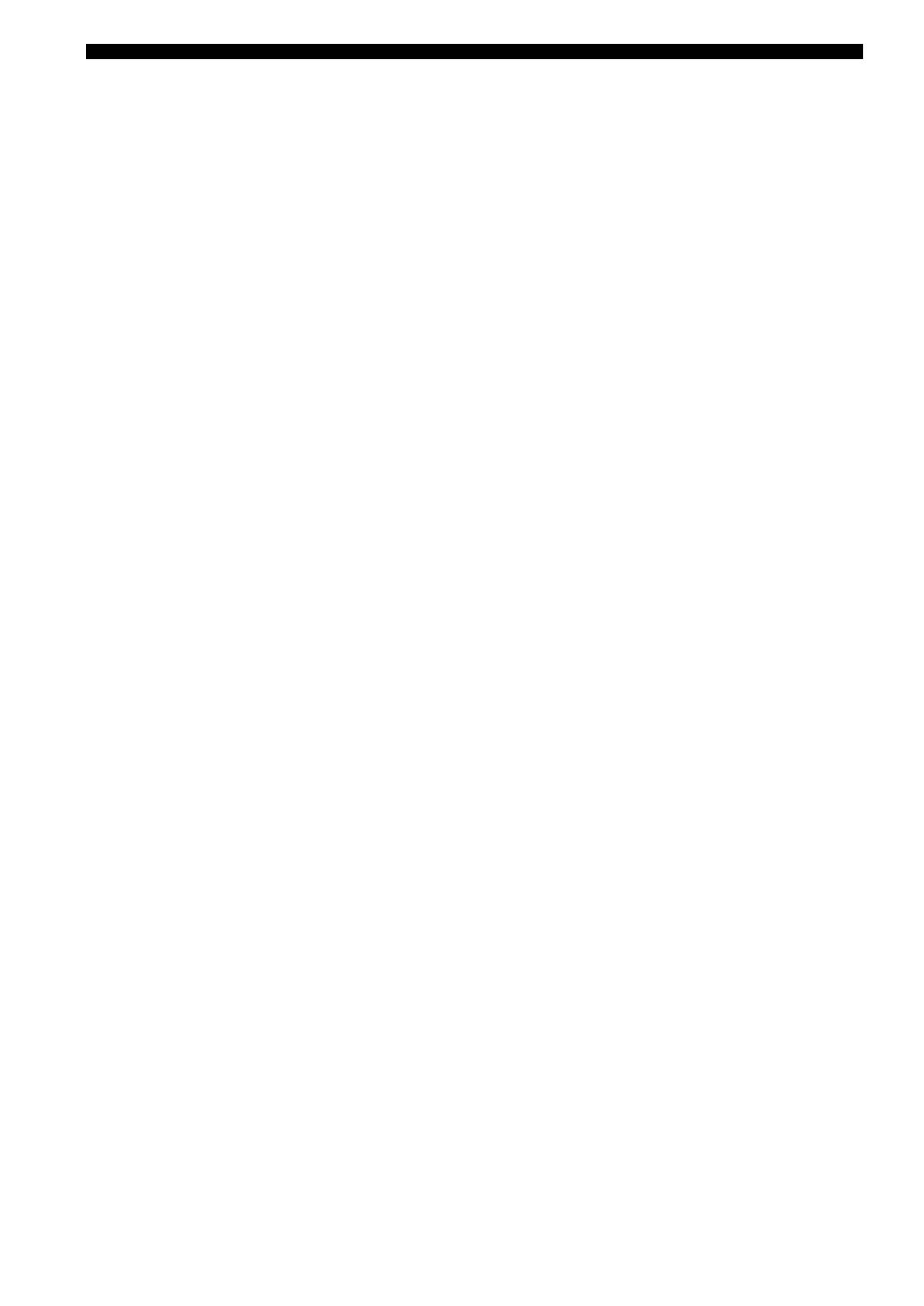
Index
148 En
Direct number access mode,
XM Radio ........................................ 55
Direct, sound field parameter ............... 83
Display information,
Sirius Satellite Radio ....................... 63
Display language setting ...................... 26
Display Set, GUI menu ........................ 98
Display settings, GUI menu ................. 98
Display window, remote control .......... 28
Displaying information, HD Radio ...... 52
Displaying information, XM radio ...... 56
Displaying input source information
38, 40
Distance, automatic setup .................... 32
Distance, GUI menu ............................ 88
DNS Server (P), GUI menu ................. 96
DNS Server (S), GUI menu ................. 96
Drama, sound field program ................ 44
DSP indicators ..................................... 27
DSP Level, sound field parameter ....... 80
DVD player connection ....................... 20
DVD recorder connection .................... 20
Dynamic Range, GUI menu ................. 90
■ E
Effect sound level,
sound field parameter ...................... 80
ENHANCER indicator ........................ 27
ENHANCER, sound field program ..... 45
ENTERTAIN, sound field program ..... 43
Equalizing, automatic setup ................. 32
EXTD Surround, GUI menu ................ 99
External amplifier connection .............. 21
■ F
F.PRNS L Level,
sound field parameter ...................... 83
F.PRNS R Level,
sound field parameter ...................... 83
FIRM UPDATE, advanced setup ...... 123
Flag1/Flag2,
input audio information ................... 38
FM antenna connection ........................ 24
FM tuner, toubleshooting ................... 128
FM tuning ............................................ 48
FM tuning operation ............................ 48
FOCUS, decoder parameter ................. 84
Format, input audio information .......... 38
Front channel output jacks. .................. 21
Front Input, GUI menu ........................ 86
FRONT L/R jacks ................................ 22
Front left and right channels input
jacks, GUI menu .............................. 86
Front left/right speaker ......................... 11
Front panel display message scroll,
GUI menu ........................................ 98
Front panel door ................................... 29
FRONT PRE OUT jacks ...................... 21
Front presence speakers, GUI menu .... 88
Front Presence, GUI menu ................... 88
Front speakers, GUI menu ................... 87
Front, GUI menu .................................. 87
■ G
GUI menu operation .............................79
GUI menu tree ......................................76
GUI screen position, GUI menu ..........99
■ H
Hall in Amsterdam,
sound field program .........................42
Hall in Munich, sound field program ... 41
Hall in Vienna, sound field program ....41
HD DVD player connection ................. 20
HD Radio ............................................. 51
HD Radio, toubleshooting ..................128
HDCP Error, HDMI error message ......39
HDMI ` HDMI, GUI menu .................94
HDMI aspect ratio, GUI menu ............. 94
HDMI automatic lip sync mode,
GUI mode ........................................92
HDMI cable plug .................................16
HDMI error message ............................ 39
HDMI Error,
input video information ................... 39
HDMI IN jack select, GUI menu .........95
HDMI indicator ....................................27
HDMI information ...............................16
HDMI jack ........................................... 16
HDMI monitor check,
advanced setup ...............................123
HDMI OUT jack select, GUI menu .....95
HDMI OUT jack selection ...................37
HDMI Resolution,
input video information ................... 39
HDMI signal ........................................16
HDMI signal,
input video information ................... 39
HDMI video signal processing,
GUI menu ........................................94
HDMI video signal resolution,
GUI menu ........................................94
HDMI, GUI menu ................................ 94
HDMI, troubleshooting ...................... 128
Headphones indicator ........................... 27
Headphones using ................................ 38
■ I
I/O Assignment, GUI menu .................98
ID1/ID2 indicator, remote control .......28
INFORMATION ................................ 144
Information display, HD Radio ............ 52
Information display, remote control ..... 28
Information display, XM radio ............56
Infrared window, remote control ......... 28
Init. Delay, sound field parameter ........81
Initial Set, GUI menu ...........................99
Initial Volume, GUI menu ...................90
INITIALIZE, advanced setup ............122
Input channel indicators ....................... 28
Input Channels, GUI menu ..................86
Input Level, GUI menu ......................100
Input Rename, GUI menu .................... 98
Input Select, GUI menu .......................85
Input signal indicators .......................... 27
Input source indicators .........................27
Input source information display ...38, 40
Input/output assignment, GUI menu ....98
IP Address, GUI menu .........................95
iPod charge on the standby mode,
GUI menu .........................................99
iPod menu tree ......................................66
iPod playback .......................................66
iPod universal dock connection ............22
iPod, GUI menu ....................................99
iPod, troubleshooting ..........................135
iTunes tagging, HD radio .....................51
iTunes Tagging, toubleshooting .........129
■ L
LANGUAGE, advanced setup ...........123
Language, advanced setup ..................123
Language, GUI menu .........................100
Level, automatic setup ..........................32
Level, GUI menu ..................................89
Level, music enhancer parameter .........84
LFE Level, GUI menu ..........................90
Lipsync, GUI menu ..............................92
LIVE/CLUB, sound field program .......42
Liveness, sound field parameter ...........82
Loading system settings .....................103
Loading the system settings ...............103
Low-frequency effect level,
GUI menu .........................................90
■ M
MAC address filter, advanced setup ...122
MAC Address, GUI menu ....................96
MAC FILTER, advanced setup ..........122
Macro programming, remote control .113
Manual audio delay adjustment,
GUI menu .........................................92
Manual station preset,
FM/AM tuning .................................49
Manual Test, GUI menu .....................100
Max Volume, GUI menu ......................90
MCX-2000 content playback ...............70
MD recorder connection .......................21
Media Access Control) address,
GUI menu .........................................96
Menu browsing indicator ......................28
Menu tree, iPod ....................................66
Menu tree, network ...............................68
Menu tree, USB ....................................68
MONITOR CHECK,
advanced setup ...............................123
Monitor Info., GUI menu .....................95
Monitor information, GUI menu ..........95
Mono Movie, sound field program .......44
MOVIE, sound field program ..............44
Multi CH Assign, GUI menu ...............86
MULTI CH INPUT jacks .......................9
Multi channel assignment,
GUI menu .........................................86
Multi Measure, automatic setup ...........31
Multi Zone, GUI menu .........................96
Multi-channel input component
selection ............................................37
Multi-channel sources with
headphones .......................................45