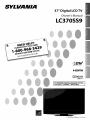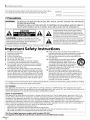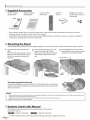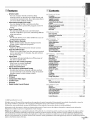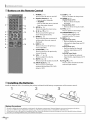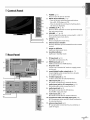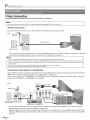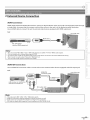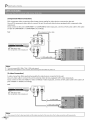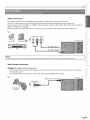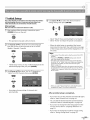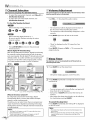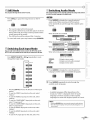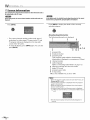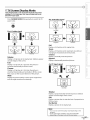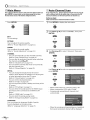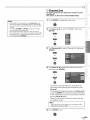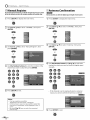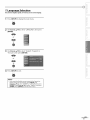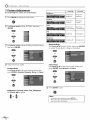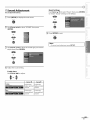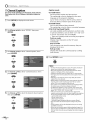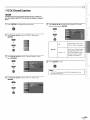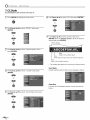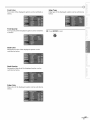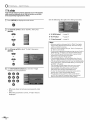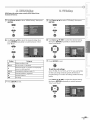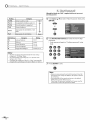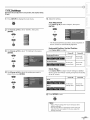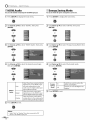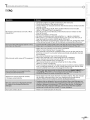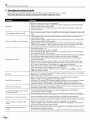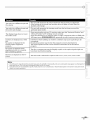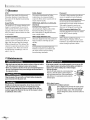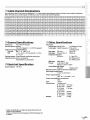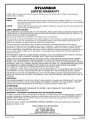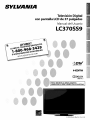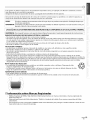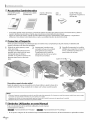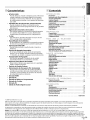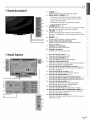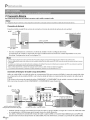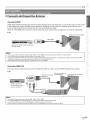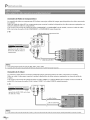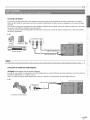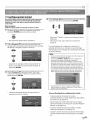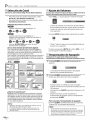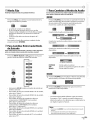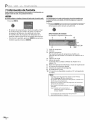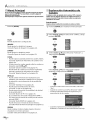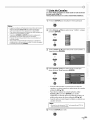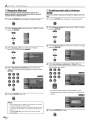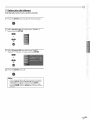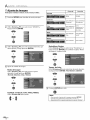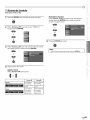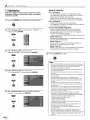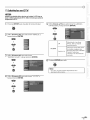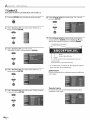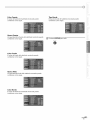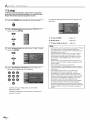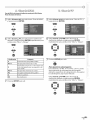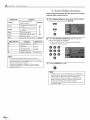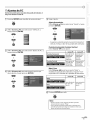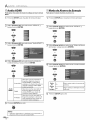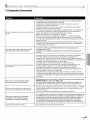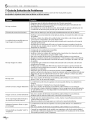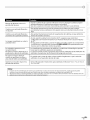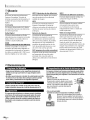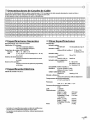Sylvania LC195SL9 C El manual del propietario
- Categoría
- Equipo de música suplementario
- Tipo
- El manual del propietario

37 Digital LCD TV
Owner's Manual
LC370SS9
NEED HELP?
PLEASE CALL TOLL FREE!
1-800-968-3429
OR VISIT OUR WEB SITE AT
www.sylva nia-ce.co m
I'l_rrll

The model and serial numbers of this unit may be found on the cabinet.
You should record and retain those numbers for future reference.
Model No.:
Serial No.:
[] Precautions
WARNING: TO REDUCETHE RISKOF FIREOR ELECTRICSHOCK,DO NOT EXPOSETHIS APPARATUS
TO RAIN OR MOISTURE.
APPARATUS SHALL NOT BEEXPOSEDTO DRIPPING OR SPLASHING AND NO OBJECTS
FILLED WITH LIQUIDS, SUCH AS VASES,SHALL BEPLACED ON THE APPARATUS.
A CAUTION
CAUTION: TO REDUCE THE RISK OF ELECTRIC
SHOCK, DO NOT REMOVE COVER (OR BACK). NO USER
SERVICEABLE PARTS INSIDE. REFERSERVICING TO
QUALIFIED SERVICEPERSONNEL.
The lightning flash with arrowhead symbol, within an
equilateral triangle, is intended to alert the user to the
presence of uninsulated "dangerous voltage"within the
apparatus's enclosure that may be of sufficient magnitude
to constitute a risk of electric shock to persons.
The exclamation point within an equilateral triangle is
intended to alert the user to the presence of important
operating and maintenance (servicing) instructions in
the literature accompanying the apparatus.
The caution marking is located on the rear or bottom of the cabinet.
Important Safety Instructions
Read these instructions. 10. Protect the power cord from being walked on or
1.
2. Keep these instructions.
3. Heed all warnings.
4. Follow all instructions. 11.
5. Do not use this apparatus near water.
6. Clean only with dry cloth. 12.
7. Do not block any ventilation openings. Install in
accordance with the manufacture's instructions.
8. Do not install near any heat sources such as radiators,
heat registers, stoves, or other apparatus (including
amplifiers) that produce heat. 13.
9. Do not defeat the safety purpose of the polarized or
grounding-type plug. A polarized plug has two blades 14.
with one wider than the other. A grounding type plug
has two blades and a third grounding prong. The wide
blade or the third prong are provided for your safety. If
the provided plug does not fit into your outlet, consult
an electrician for replacement of the obsolete outlet.
pinched particularly at plugs, convenience receptacles,
and the point where they exit from the apparatus.
Only use attachments/accessories specified by the
manufacturer.
Use only with the cart, stand,tripod, bracket,
or table specified by the manufacturer, or
sold with the apparatus. When a cart is used,
use caution when moving the cart/apparatus
combination to avoid injury from tip-over.
Unplug this apparatus during lightning storms or when
unused for long periods of time.
Refer all servicing to qualified service personnel.
Servicing is required when the apparatus has been
damaged in any way, such as power-supply cord or
plug is damaged, liquid has been spilled or objects
have fallen into the apparatus, the apparatus has
been exposed to rain or moisture, does not operate
normally, or has been dropped.
Do not place the unit on the furniture that is capable of being tilted by a child and an adult leaning, pulling, standing or climbing
on it. A falling unit can cause serious injury or even death.
FCC WARNING
This apparatus may generate or use radio frequency energy. Changes or modifications to this apparatus may cause
harmful interference unless the modifications are expressly approved in the manual. The user could lose the authority to
operate this apparatus if an unauthorized change or modification is made.
RADIO-TV INTERFERENCE
This apparatus has been tested and found to comply with the limits for a ClassBdigital device, pursuant to Part 15of
the FCCRules.These limits are designed to provide reasonable protection against harmful interference in a residential
installation. This apparatus generates, uses,and can radiate radio frequency energy and, if not installed and used in
accordance with the instructions, may cause harmful interference to radio communications. However, there is no
guarantee that interference will not occur in a particular installation. If this apparatus does cause harmful interference to
radio or television reception, which can be determined by turning the apparatus off and on, the user is encouraged to
try to correct the interference by one or more of the following measures:
1) Reorient or relocate the receiving antenna.
2) Increase the separation between the apparatus and receiver.
3) Connect the apparatus into an outlet on a circuit different from that to which the receiver is connected.
4) Consult the dealer or an experienced radio/TV technician for help.
This Class B digital apparatus complies with Canadian ICES-O03.
Cet apparel num_rique de la classe B est conforme _ la norme NMB-O03 du Canada.
EN

Thisapparatusshouldnotbeplacedinabuilt-ininstallationsuchasabookcaseorrackunlessproperventilationisprovided.
Makesuretoleaveaspaceof3.2inches(8cm)ormorearoundthisapparatus.
IDisconnectthemains shutoffwhenfindtrouble in Themains shallremain
plug
to or not use.
plug readily operable.
CAUTION: Danger of explosion if battery is incorrectly replaced. Replace only with the same or equivalent type.
WARNING: Batteries (battery pack or battery installed) shall not be exposed to excessive heat such as sunshine, fire or the like.
(_ LAMP IN LCD CONTAINS MERCURY, DISPOSE ACCORDING TO LOCAL, STATE OR FEDERAL LAW.
IWARNING: To this be attached the floor/wall in accordance with the instructions.
prevent injury, apparatus
must
securely
to
TO AVOID THE HAZARDS OF ELECTRICAL SHOCK AND FIRE
• Do not handle the power cord with wet hands.
• Do not remove this unit cabinet. Touching parts inside the cabinet could result in electric shock and/or damage to this
unit. For service and adjustment inside the cabinet, call a qualified dealer or an authorized service center.
• Do not pull on the power cord when disconnecting it from an AC outlet. Grasp it by the plug.
• Do not put your fingers or objects into the unit.
LOCATION AND HANDLING
• The openings should not be blocked by placing the unit on a bed, sofa, carpet, rug, or other similar surface.
• Do not install the unit near or over a radiator or heat register.
• Do not install the unit in direct sunlight, near strong magnetic fields, or in a place subject to dust or strong vibration.
• Avoid a place with drastic temperature changes.
• Install the unit in a horizontal and stable position. Do not place anything directly on top or bottom of the unit.
Depending on your external devices, noise or disturbance of the picture and/or sound may be generated if the unit is
placed too close to them. In this case, please ensure enough space between the external devices and the unit.
• Depending on the environment, the temperature of this unit may increase slightly. This is not a malfunction.
NOTE ABOUT RECYCLING
Z
• This unit's packaging materials are recyclable and can be reused. Please dispose of any materials in accordance
with your local recycling regulations.
• Batteries should never be thrown away or incinerated but disposed of in accordance with your local
regulations concerning chemical wastes.
WHEN CARRYING THIS UNIT
• At least two people are required when carrying this unit.
• Make sure to hold the upper and bottom frames of the unit firmly as illustrated.
4
i Z_J
©
_c
0
z
[] Trademark Information
• HDMI, the HDMI logo and High-Definition Multimedia Interface are trademarks or registered trademarks of HDMI
Licensing LLC.
• Manufactured under license from Dolby Laboratories."Dolby"and the double-D symbol are trademarks of Dolby
Laboratories.
• Products that have earned ENERGY STAR®are designed to protect the environment through superior energy efficiency.
EN

[] Supplied Accessories
owner's manual quick start guide
(1EMN23740) (1EMN23820)
remote control batteries Phillips pan screw for
(NF015UD) (AA x 2) attaching the stand x 3
(FPH34100)
• If you need to replace these accessories, please refer to the part No. with the illustrations and call our toll free
customer support line found on the cover of this manual.
• Depending on your antenna system, you may need different types of combiners (mixers) or separators (splitters).
Contact your local electronics store for these items.
[] Attaching the Stand
You must attach the stand to the unit to display upright. Besure the front and rear of the stand match the proper direction.
1 Spread a thick and soft cloth over a
table.
Place the main unit face down onto it.
Make sure not to damage the screen.
At least two people are required at
this step.
Insert the stand all the way to the
main unit slowly until it clicks.
Make sure not to put the AC power
cord between the stand and the
unit.
Drive Phillips pan screws in the 3
threaded holes at the bottom of the
stand with a screwdriver tightly.
To remove the stand from this unit
Unscrew the Phillips pan screws indicated by"_Y', then lift the lever on the bottom
stand and remove the stand from the unit slowly. Be careful not to drop the stand
when you remove it.
Note:
• When attaching the stand, ensure that all screwsare tightly fastened. If the stand isnot properly attached, it could causethe unit to fall,
resulting in injuries as well asdamage to the unit.
•Make sure to usea table which can support the weight of this unit and islarger than this unit.
•Make sure the table is in astable location.
[] Symbols Used in this Manual
The following is the description for the symbols used in this manual.
Description refers to:
: Digital TV operation : Analog TV operation
• If neither symbol appears under the function heading, operation is applicable to both.
EN

[] Features [] Contents
• DTVITVICATV
- You can use your remote control to select
channels which are broadcast in digital format and
conventional analog format. Also, cable subscribers
can access their cable TV channels.
• Information Display (DTV only)
- You can display the title, contents and other
information of the current DTV program on the TV
screen.
• Auto Channel Scan
- This unit automatically scans and memorizes
channels available in your area, eliminating difficult
setup procedures.
• V-chip
- This feature allows you to block children's access to
inappropriate programs.
• Closed Caption Decoder
- Built-in closed caption decoder displays text for
closed caption supported programs.
• MTS/SAP Tuner
- Audio can be selected from the remote control.
• Auto Shut Off Function
- If there is no signal input from the antenna terminal
and no operation for 15 minutes, the unit will turn
off automatically.
• Sleep Timer
- This feature will automatically turn off the power of
the unit at a specific time.
• Choices for On-screen Language
- Select your on-screen language:
English, Spanish or French.
• Stereo Sound Function
• PLL Frequency Synthesized Tuning
- Provides free and easy channel selection and lets
you tune directly to any channel using the channel
number buttons on the remote control.
• HDMI Input
• PC Input
• Component Video Input
• S-video Input
• AV Input
• Digital Audio Coaxial Output
NTIR0 l!DUCT 0 N
Precautions...................................................... 2 ............................
TrademarkInformation........................................... 3
SuppliedAccessories.............................................. 4
AttachingtheStand............................................... 4
SymbolsUsedinthisManual....................................... 4
Features......................................................... 5
ButtonsontheRemoteControl..................................... 6
InstallingtheBatteries............................................ 6 ..............................
ControlPanel..................................................... 7 ............................
RearPanel....................................................... 7
PREPAIF:RATON
BasicConnection.................................................. 8
ExternalDeviceConnection........................................ 9
InitialSetup..................................................... 13
WATCIH NG TV
ChannelSelection................................................ 14 ,-;; .............
VolumeAdjustment.............................................. 14 _;_
SleepTimer..................................................... 14 d;_
StillMode....................................................... 15
SwitchingEachInputMode....................................... 15
SwitchingAudioMode ........................................... 15
ScreenInformation.............................................. 16
TVScreenDisplayMode........................................... 17
OPT ONAL SII!!!!!!!!TTNG
MainMenu...................................................... 18
AutoChannelScan............................................... 18
ChannelList..................................................... 19
ManualRegister................................................. 20
AntennaConfirmation............................................ 20
LanguageSelection.............................................. 21
PictureAdjustment.............................................. 22
SoundAdjustment............................................... 23
ClosedCaption................................................... 24
DTVClosedCaption............................................... 25
CCStyle......................................................... 26
V-chip.......................................................... 28
PCSettings...................................................... 31
HDMIAudio..................................................... 32
EnergySavingMode............................................. 32
TIROUIBLIESHOOT NG
FAQ............................................................ 33
TroubleshootingGuide........................................... 34
NIFORMATON
Glossary........................................................ 36
Maintenance.................................................... 36
CableChannelDesignations....................................... 37
GeneralSpecifications............................................ 37
ElectricalSpecification............................................ 37
OtherSpecifications......................................... 37
LimitedWarranty..................................... Backcover
© 2008 Funai Electric Co., Ltd.
All rights reserved. No part of this manual may be reproduced, copied, transmitted, disseminated, transcribed, downloaded or stored in
any storage medium, in any form or for any purpose without the express prior written consent of Funai.
Furthermore, any unauthorized commercial distribution of this manual or any revision hereto is strictly prohibited.
Information in this document is subject to change without notice. Funai reserves the right to change the content herein without the
obligation to notify any person or organization of such changes.
F'UNAi with the __ design is a registered trademark of Funai Electric Co., Ltd and may not be used in any way without the express written
consent of Funai. All other trademarks used herein remain the exclusive property of their respective owners. Nothing contained in this
manual should be construed as granting, by implication or otherwise, any license or right to use any of the trademarks displayed herein.
Misuse of any trademarks or any other content in this manual is strictly prohibited. Funai shall aggressively enforce its intellectual property
rights to the fullest extent of the law.
EN

[] Buttons on the Remote Control
2
3
4
5
6
7--
8
lO
11
12
13
14
15
16
1. POWER (p. 13)
Press to turn the unit on and off.
2. Number buttons (p. 14)
• Press to select channels.
- (hyphen)
• Press to shift the minor channel
from the major channel.
3. SETUP (p. 13)
Press to display the main menu.
4. _ll_lAIV(p. 13)
Press to move left/right/up/
down through the items.
S. ENTER (p. 13)
Press to decide the command of
setting when the main menu is
displayed.
6. BACK(p. 16)
Press to return to the previous
menu operation.
7. CH RETURN (p. 14)
Press to return to the previously
viewed channel.
8. VOL. Z/V (p. 14)
Press to adjust the volume.
9. MUTE_(p. 14)
Press to turn the sound on and off.
10. INPUT SELECT (p. 15)
Press to access connected
external devices like a BD / DVD
player or VCR.
11. SLEEP (p. 14)
Press to activate the sleep timer.
12. AUDIO (p. 15)
Digital Mode (DTV)
• Press to select the audio
language.
Analog Mode (TV)
• Press to select the audio mode.
13. STILL (p. 15)
Press to pause screen image.
14. SCREEN MODE [_D(p. 17)
Press to select aspect ratio
available for the TV screen.
15. INFO (p. 16)
Digital Mode (DTV)
• Press to display the channel
information, signal type and TV
setting.
Analog Mode (TV)
• Press to display the channel
number, signal type and TV
setting.
External Input Mode
• Press to display the external
input modes, signal type and TV
setting.
16. CH AIr (p. 14)
Press to select channels and the
external input modes.
[] Installing the Batteries
Install the batteries (AA x 2) matching the polarity indicated inside battery compartment of the remote control.
Battery Precautions:
• Besure tofollow the correct polarity as indicated in the battery compartment. Reversedbatteries may cause damage to the device.
• Do not mix different typesof batteries together (e.g.,Alkaline and Carbon-Zinc) or old batteries with fresh ones.
• If the device isnot to be usedfor a long period of time, remove the batteries toprevent damage or injury from possible battery leakage.
• Do not try to recharge batteries; they can overheat and rupture.
EN

[] Control Panel
[] Rear Panel
1
2
1°
2.
1
2
3
3.
4
4.
S
6 5.
7
8 6.
7°
8.
1°
=11 2.
3.
=9
=6
5
POWER (p. 13)
Press to turn the unit on and off.
INPUT SELECT/ENTER (p. 15)
• Press to access connected external devices
like a BD / DVD player or VCR.
• Press to decide the command of setting when
the menu is displayed.
CHANNEL i/V (p. 14)
Press to select channels or move up/down through
the main menu items.
VOLUME _/_ (p. 14)
Press to adjust the volume or move right (_)/left (_)
through the main menu items.
SETUP (p. 13)
Press to display the main menu.
infrared sensor window
Receives infrared rays transmitted from the remote
control.
power on indicator
Lights up when power is on.
stand by indicator
Lights up in standby mode.
PC input jack (p. 12)
VGA cable connection for PC.
HDMI input jack (p. 8)
HDMI connection for HDMI devices.
AC power cord
Connect to a standard AC outlet to supply power
to this unit.
4. coaxial digital audio output jack (p. 11)
Coaxial digital audio connection for a decoder
or an audio receiver.
5. S-video input jack (p. 10)
S-video connection for external devices.
6. video input jack (p. 11)
RCA video connection for external devices.
7. audio input jack for PC connection (p. 12)
Mini-plug audio cable connection for PC.
8. audio input jack (p. 9)
RCA audio connection for DVl devices.
(For HDMI1 input jack only)
9. audio input jack (p. 10)
RCA audio connection for external devices.
10. component video and audio input jack (p. 8)
RCA component video and RCA audio connection
for external devices.
11. antenna input jack (p. 8)
RFcoaxial cable connection for your antenna or
cable TV signal.
i................................
Z
U
0
z

[] Basic Connection
Thissectiondescribeshowto connecttheunittoanantenna,cablereceiverorsatellitebox.
Note:
• Besureyour antenna or other device isconnected properly before plugging in theAC power cord.
[Antenna Connection]
Connect the RF coaxial cable on your home outlet to the antenna input jack of this unit.
eogo)
VHF/ UHF_
antenna _
RF coaxial cable
rear of this unit
cableTV signal
Once connections are completed, turn on the unit and begin initial setup. Channel scanning is necessary for the unit
to memorize all available channels in your area. (Refer to"lnitial Setup" on page 13.)
Note:
• Ifyou have any question about the DTV'santenna, visit www.antennaweb.org for further information.
• Foryour safety and to avoid damage to thisunit, pleaseunplug the RFcoaxial cablefrom the antenna input jack before moving the unit.
• Ifyou usean antenna to receive analog TV,it should also work for DTVreception. Outdoor or attic antennas will be more effective than
settop versions.
• Toswitch your reception source easilybetween antenna and cable, install an antenna selector.
• Ifyou connect to the cable system directly, contact the CATVinstaller.
[Connection to Cable Receiver or Satellite Box]
Use an HDMI or an RCA component video cable to connect the HDMI or the component video input jack of the unit to the
HDMI or the component video output jack of the cable receiver/satellite box.
If you connect to the unit's COMPONENT1 or COMPONENT2 video input jack, connect an RCA audio cable to the audio
L/R jack of COMPONENT1 or COMPONENT2 accordingly.
e.g.)
HDMI cable
RFcoaxial
AUDIO OUT COMPONENT VIDEO OUT
L R I _y Pb/Ob Pr/Cr
rear of this unit
including PPV
cable receiver/satellite box
You can also connect this unit to the cable receiver or satellite box other than the HDMI or the component video
output jack because they might have different output jacks.
Required cables and connecting methods of the cable receiver / satellite box, or the availability channel for the clear
QAM may differ depending on the cable/satellite provider. For more information, please contact your cable/satellite
provider.
EN

Z
[] External Device Connection
[HDMI Connection]
HDMI (High-Definition Multimedia Interface) transports high definition video and multi-channel digital audio through
a single cable. It ensures that the content sent from the source to the unit is of the highest possible resolution.
Use an HDMI cable to connect the unit to external video devices equipped with HDMI output jack.
e.g.)
rear of this unit
HDMI cable
Z
C_
BD/ DVDplayer
with the HDMI output jack
Note:
• This unit accepts 480i/480p/720p/1080i video signals, and 32kHz/44.1kHz/48kHz audio signals.
• This unit accepts only 2 channel audio signal (LPCM).
• You need to select "PCM" for the digital audio output of the device connected or the check HDMI audio setting.
There may be no audio output if you select "Bitstream" etc.
• This unit only accepts signals compliant with EIA861.
[HDMI-DVI Connection]
Use an HDMI-DVl conversion cable to connect the unit to external video devices equipped with DVl output jack.
e.g.)
HDMI-DVl rear of this unit
conversion cable
To HDMI1 input
z
cable receiver or satellite box
with the DVI output jack
Note:
• This unit accepts 480i/480p/720p / 1080i video signals.
• HDMI-DVI connection requires separate RCA audio connection as welL
• Audio signals are converted from digital to analog for this connection.
• DVI does not display 480i image that is not compliant with EIA/CEA-861/86 lB.
EN

[Component Video Connection]
RCA component video connection offers better picture quality for video devices connected to the unit.
Use an RCA component video cable to connect the unit to external video devices equipped with component video
output jack.
If you connect to the unit's COMPONENT1 or COMPONENT2 video input jack, connect an RCA audio cable to the audio
L/R jack of COMPONENT1 or COMPONENT2 accordingly.
e.g.)
RCA component video cable
BD / DVD player with
the component video output jack
AUDIO OUT
_L R _ rear of this unit
Note:
• This unit accepts 480i/480p/720p/1080i video signals.
• When the noise appears on the TVscreen, disconnecting the VGAcablemay reduce it.
[S-video Connection]
S-video connection offers good picture quality for video devices connected to the unit.
Use an S-video cable to connect the unit to external video devices equipped with S-video output jack.
If you connect to the unit's VIDE01 S-video or VIDE02 S-video input jack, connect an RCA audio cable to the audio L/R
jack of VIDE01 orVlDE02 accordingly.
e.g.)
BD / DVD player with
the component video output jack
.....AUDIO OUT I S-VIDEO
I
L R I OUT
S-video cable
rear of this unit
Note:
•If you connect to the S-videoinput jack and the video input jack at thesame time, the S-videoconnection will have priority.
EN

i..................................
©
[Video Connection]
RCA video connection offers standard picture quality for video devices connected to the unit.
Use an RCA video cable to connect the unit to external video devices equipped with video output jack.
If you connect to the unit's VIDE01 or VIDE02 video input jack, connect an RCA audio cable to the audio L/Rjack of
VIDEO 1 orVlDEO 2 accordingly.
When the audio jack of the video device is monaural, connect an RCA audio cable to the audio L input jack.
e.g.)
camcorder
VCR
AUDIO OUT VIDEO
L R _ OUT
RCA video cable
rear of this unit
Z
C_
Note:
• If you connect to the S-video inputjack and the video inputjack at thesame time,the S-videoconnection will have priority.
[Audio Output Connection]
_k Digital (for digital broadcasting only)
If you connect this unit to an external digital audio device, you can enjoy multi-channel audio like 5.1 ch digital
broadcasting sound.
Use a digital audio coaxial cable to connect the unit to external digital audio devices.
e.g.)
Dolby Digital
decoder
_[ DIGITAL AUDIO
COAXIAL IN
digital audio coaxial cable
rear of this unit
U
0
z
EN

[PC Connection]
This unit is equipped with a PCinput jack. If you connect this unit to your PC,you can use this unit as a computer
monitor.
e.g.)
VGAcable should be
with ferrite core.
VGA cable
rear of this unit
personal computer
The following signals can be displayed:
SVGA
XGA
WXGA
800 x 600
1,024 x 768
1,280 x 768
1,360 x 768
60Hz
60Hz
60Hz
60Hz
Other formats or non-standard signals will not be displayed correctly.
Note:
•Pleasepurchase the VGAcable that has a ferrite core.
• The following operations may reduce noise.
- Attach a ferrite coreto the ACpower cord of your PC.
- Unplug theACpower cordand usethe built-in battery ofyour PC.
EN

[] Initial Setup
Thissectionwill guideyouthroughtheunit'sinitialsettingwhichincludes
selectingalanguageforyouron-screenmenuandautochannelscan,
whichautomaticallyscansandmemorizesviewablechannels.
Beforeyoubegin:
Makesureifthe unitisconnectedtoantennaorcables.
1 After making all the necessary connections, press
[POWER] to turn on the unit.
POWER
• This operation may take a few moments.
2 Use [Cursor A/T] to select the on-screen language
from the choices on the right side of the TV screen.
(English / Espafiol / Fran_ais)
or
• "Initial Setup" menu on step 3 will be displayed in the
selected language after you press [ENTER[.
3 Use [Cursor AIr] to select"Air" for TV channels or
"Cable" for CATV channels, then press [ENTER[.
or
• Scanning and memorizing of channels start
automatically.
Use [Cursor <11_] to select the desired mode for
energy saving, then press [ENTER[.
or
• Select"Retail" if you want backlight to be brighter.
• Select"Home" to reduce the power consumption.
When the initial setup is completed, the lowest
memorized channel with the confirmation message
of the energy saving mode will be displayed on the
TV screen.
Note:
• Ifyou connect the cable system directly, contact the CATV
installer.
• Ifyou press[POWER]or [SETUP]during auto channel
scan, this setting will becanceled.
• Theinitial auto channel scanfunction can be executed
for either "Air" or "Cable"only once. Whenyou change the
connection (Air/Cable), set auto channel scan again.
(Referto page 18.)
• Ifthereisnosignalinputfrom theantenna terminaland
no operation for severalsecondsafter you turn on the unit,
"Helpful Hints" appears. Follow the instructions listed on
the TVscreen.
• Whenyouselect"Home'brightnessofbacklightdarkens
compared to "Retail" This is not a malfunction.
After an initial setup is completed...
..............................
C
• If you want to scan the channels automatically again,
refer to "Auto Channel Scan" on page 18.
• You can add the desired channels unmemorized by
"Autoscan". Refer to "Manual Register" on page 20.
• If you want to change the other language from the
one you chose, refer to "Language Selection" on
page 21.
• If you want to change the mode for energy saving,
refer to "Energy Saving Mode" on page 32.
EN

[] Channel Selection
Selectchannelsbyusing[CHA/V] or[the Numberbuttons].
• To select the memorized channels, use [CH A/V] or
[the Number buttons].
• To select the non-memorized channels, use
[the Number buttons].
To Use [the Number buttons]
[]Volume Adjustment
Thissectiondescribeshowto adjustthevolume.Themutefunction,which
turnsthesoundoffandon, isalsodescribed.
Use [VOL. LIT] to adjust the audio volume.
- When selecting analog channel 12
When selecting digital channel 12-1
Be sure to press [-] before entering the minor
channel number.
• Press [CH RETURN] to return to the previously
viewed channel.
About digital TV broadcasting:
With its high definition broadcast, digital broadcasting
far surpasses analog broadcasting in both its picture
and sound quality. Not all digital TV broadcasts are high
definition (HD). To confirm whether your watching TV
program is in HD, refer to the program guide, contact
your cable/satellite provider or local TV stations.
NTSC _ ATSC
(analog mode) (digital mode)
]8:oo
8:3o
:1
19:oo
iiii i_,_
..............................19:30
2o:oo
<_ can be changed by using [CH A IV].
What is the minor channel?
By using high compression technology, digital
broadcasting offers a service that enables multiple
signals to send simultaneously.
Therefore, you can select more than one program per
major channel since digital broadcasting technology
distinguishes between multiple channels broadcast by
single network.
Note:
• "No Signal'willappearon the TVscreen after the minor
channel broadcast is over.
• "Audio onlyprogram" message will appear on the TV
screen,when you receiveonly sound signal
• The volume bar will be displayed atthe bottom of
the TV screen when adjusting the volume.
• The volume bar will automatically disappear in a few
seconds.
Press [MUTE D_] to turn offand on the sound.
• "Mute" is displayed on the TV screen for a few
seconds.
Press [MUTE D_] again or [VOL• _/_] to recover the
original volume.
[] Sleep Timer
Thesleeptimercanbesettoautomaticallyturnofftheunitafteran
incrementalperiodoftime.
Press [SLEEP] to set the sleep timer.
• Sleep timer display appears on the TV screen.
2 Press [SLEEP] repeatedly to change the amount of time
until shut off.
• You can setyour unit to turn offafter a set period of
time (from 30 to 120 minutes).
• Each press of [SLEEP] will increase the time by 30
minutes.
• After setup, the sleep timer display can be called up
for checking by pressing [SLEEP].
Tocancel the sleep timer
Press [SLEEP] repeatedly until "Sleep Off" is displayed
on the TV screen.
Note:
• Thesleeptimer display will automatically disappear in a
few seconds.
• Whenyoudisconnecttheunitfrom theACoutletorwhen
apower failure occurs, the sleeptimer setting will be
canceled.
EN

[] Still Mode
Youcanpausethe imageshownontheTVscreen.
Press [STILL] to pause the image shown on the TV
screen.
• The sound outputwill not be paused.
• If no signal is detected or protected signal is received
during still mode, the image remains paused and the
sound output will be muted.
• The still function will be released after 5 minutes.
To cancel still mode, press any button except [POWER].
[] Switching Audio Mode
Thissectiondescribeshowto switchthe audiointheanalogmodeandhow
toswitchthe audiolanguageinthe digitalmode.
Press [AUDIO] to display the currently selected
audio mode.While receiving an MTS broadcast,
press repeatedly to cycle through the available audio
channel.
/ ::C
When all audio are available
When stereo and monaural audio are available
c
.....i
[] Switching Each Input Mode
Youcaneasilyswitchwith theremotecontrolto the DTV(ATSC)andTV
(NTSC)ortoaccessexternaldeviceswhentheyareconnectedto theunit.
When SAP and monaural audio are available
When only monaural audio is available
?
Press [INPUT SELECT] or [CH A] repeatedly to cycle
through the input modes.
(;
OF
DTV/TV channel
_.____J
Pressing [CH V] reverses the direction of the input
modes.
To use the VIDEO1 input jack on the unit, select
"Video1 ".
To use the VIDEO2 input jack on the unit, select
"Video2".
To use the COMPONENT1 input jack on the unit,
select "Component 1".
To use the COMPONENT2 input jack on the unit,
select "Component2".
To use the HDMI1 input jack on the unit, select
"HDMI1 ".
To use the HDMI2 input jack on the unit, select
"HDMI2".
To use the PC input jack on the unit, select "PC".
STEREO
SAP
MONO
(Cannot be switched)
: Outputs stereo-audio
: Outputs second audio program
: Outputs mono-audio
Press [AUDIO] to display the currently selected
language and the number of available languages.
/
o
z
2 Press [AUDIO] repeatedly to cycle through the
available audio languages.
/ /
Available languages differ depending on the
broadcast."Other" is displayed when the audio
language cannot be acquired, or the acquired
languages are other than English, Spanish or French.
Note:
• Pressing[AUDIO] does not control external audio devices,
• Theinformation display will automatically disappear in a
few seconds.

[] Screen Information
Youcandisplaythecurrentlyselectedchannelorotherinformationsuchas
the audiomodeonthe TVscreen.
In theanalogmode,the currentchannelnumberandthe audiomodeare
displayed.
Inthe digitalmode,thedetailedbroadcastinginformationfor the current
channelsuchasprogramtitle, programguidesaredisplayed.
Press [INFO].
Press [INFO] to display the details of the currently
selected program.
• The current channel number, audio mode, type of
resolutions for video signal, TV aspect ratio, CC and
TV program rating are displayed on the top-right
corner of the TV screen.
• To clear the display, press [INFO] again.You can also
press [BACK].
Broadcasting information
The following information is displayed.
1 2 4
6,7,8
:3 9 10
1 program title
2 broadcast station
3 program guide
(The program guide added to broadcasting
information is displayed to a maximum of 4 lines.)
4 channel number
5 audio language
(Refer to "Switching Audio Mode" on page 15.)
6 effective scanning lines and scan mode
7 digitaITV format
8 program aspect ratio
9 V-chip rating
IOCC (not available if CC is set to "Off")
Note:
• When the program guide consists of more than 4 lines, use
[Cursor A/V] to scroll
• "No descriptionprovided.'isdisplayedwhen theprogram
guide is not provided.
• While theprogram guide isdisplayed, the closed caption
function is interrupted.
• Inexternal input mode, thefollowing screenis displayed;
e.g.)When an external device isconnected to VIDE01input
jack.
• The information display will automatically disappear in
1minute.
EN

[ TV Screen Display Mode
4typesofdisplaymodescanbeselectedwhenthe broadcastingstation
issending4:3or16:9videosignal.And3typesofdisplaymodescanbe
selectedforPCinputsignal.
Press [SCREEN MODE I:D3]repeatedly to switch the TV
aspect ratio.
For 4:3 video signal
Sidebar
(normal)
Wide
Full
Cinema
Sidebar
Display a 4:3 picture at its original size. Sidebars appear
on both edges of the screen.
Full
Display a 4:3 picture at a 16:9 size; the picture is
stretched horizontally to fill the screen.
Cinema
Display a 4:3 picture at a 16:9 size; the picture is
stretched horizontally and vertically to fill the screen.
This crops out the top and bottom of the picture.
Wide
Display the picture with its center at the original size
and the edges stretched horizontally.
For 16:9 video signal
Full
(normal)
Expand
Zoom
Cinema
Full
Display a 16:9 picture at its original size.
Zoom
Display a 16:9 picture at its maximum size without
changing its horizontal and vertical ratio.
Cinema
Display a vertically stretched picture.
Expand
Display a horizontally stretched picture.
For PC input signal
Sidebar
Dot By Dot
(normal)
Full
?
8
0
z
Sidebar
Display a proportionately stretched picture. Sidebars
appear on both edges of the screen.
Full
Display a picture that isstretched out of proportion to
fill the screen.
Dot By Dot
Display a picture in its original size.
Note:
• Youmay not switch thedisplay mode depending on the
program.
• For PCinput signal, "Sidebar" may not beselectable
depending on theaspect ratio of the input signal
EN

[] Main Menu
Thissectiondescribestheoverviewofthe mainmenudisplayedwhenyou
press[SETUP].Formoredetails,seethereferencepageforeachitem.
Themainmenuconsistsof thefunctionsettingitemsbelow.
Press [SETUP].
[]Auto Channel Scan
Ifyou switchwires(e.g.,betweenantennaandCAW)orifyoumovethe
unitto adifferentareaafterthe initialsetup,orifyourestorethe DTV
channelyoudeleted,youwillneedtoperformautochannelscan.
Beforeyoubegin:
Makesureiftheunitisconnectedtoantennaorcables.
Press [SETUP] to display the main menu.
Si_!i_i_/_
EXIT
To exit settings.
PICTURE
You can adjust the picture quality.
(Refer to "Picture Adjustment" on page 22.)
SOUND
You can adjust the sound quality.
(Refer to "Sound Adjustment" on page 23.)
CHANNEL
• You can automatically scan the viewable channels.
(Refer to "Auto Channel Scan" on page 18.)
• You can skip the undesired channels when selecting
the channels using [CH A/V].
(Refer to "Channel List" on page 19.)
• You can add the channels that were not scanned by
the auto channel scan.
(Refer to "Manual Register" on page 20.)
DETAIL
• You can change the display format for closed
caption, which displays the dialogue of a TV program
or other information across the TV screen.
(Refer to "Closed Caption" on page 24.)
• You can setthe viewing limitations.
(Refer to "V-chip" on page 28.)
• You can adjust the position, stability and clarity of the
PC screen.
(Refer to "PC Settings" on page 31 .)
• You can select the sound input for the HDMI1 input
jack if your unit is connected to an HDMI or DVl
device.
(Refer to "HDMI Audio" on page 32.)
• You can select the energy saving mode.
(Refer to "Energy Saving Mode" on page 32.)
LANGUAGE
You can change the language (English, Spanish,
French) displayed on the main menu.
(Refer to "Language Selection" on page 21.)
2 Use [Cursor A/V] to select "CHANNEL", then press
[ENTER].
or
3 Use [Cursor A/V] to select "Autoscan", then press
[ENTER].
or
Use [Cursor A/V] to select an appropriate option, then
press [ENTER].
or
• When aerial antenna is connected, select"Air".
• When connected to CATV, select"Cable".
• Scanning and memorizing of channels start
automatically.
• When the scanning and memorizing are completed,
the lowest memorized channel will be displayed.
EN

Note:
• Aftersetting "Auto ChannelScan"using[CH Air] on the
remotecontrol skipsunavailable programs automatically.
• Ifyou connect thecable system directly, contact the CATV
installer.
• Ifyoupress[POWER]or[$ETUP]during auto channel
scan,the setting will be canceled.
• Channel settings will besavedeven if thepower fails.
• Evenif "Autoscan" iscompleted, thechannel setting will be
lost if theAC power cord isunplugged before turning off
the unit by pressing [POWER].
[] Channel List
Thechannelsselectedherecanbeskippedwhenselectingthechannels
using[CHA/V ].
Thosechannelscanstillbeselectedwith[the Numberbuttons].
1 Press [SETUP] to display the main menu.
2 Use [Cursor AIr] to select"CHANNEL", then press
[ENTER].
or
i................................
3 Use [Cursor AIr] to select "Channel List", then press
[ENTER].
or
Use [Cursor AIr] to select the channel you want to
skip, then press [ENTER].
or
Y
• The selected channel darkens in the channel list,
and it skips when selecting the channels by using
[CH A/V].
• To re-register the skipping channels, use [Cursor A/V]
and press [ENTER]. The registered channels will be gray
in the channel list, and you can select those channels
by using [CH A/V] again.
• When you skip a major channel, its minor channels
are skipped as well.
Note: I
• Thechannel with "DTV"indicated on thedisplay isATSC.
Otherwise the channel is NTSC
5 Press [SETUP] to exit.
EN

[] Manual Register
Themanualregisterfunctionletsyouaddthechannelsthatwerenotscanned
bytheautochannelscanduetothereceptionconditionat theinitialsetup.
Press [SETUP] to display the main menu.
[]Antenna Confirmation
Thisfunctionletsyoucheckthe digitalsignalstrengthofeachchannel.
Press [SETUP] to display the main menu.
2 Use [Cursor A/V] to select "CHANNEL", then press
[ENTER].
or
Use [Cursor A/V] to select "CHANNEL", then press
[ENTER].
or
3 Use [Cursor A/V] to select "Manual Register", then
press [ENTER[.
or
Use [Cursor A/V] to select "Antenna", then press
[ENTER].
or
Use [the Number buttons] to enter the number of the
channel you want to add, then press [ENTER].
@@O
@@O
@@@
@@
Use [the Number buttons] or [CH A/V] to select the
channel for which you want to check the digital signal
strength.
@@@
@@O
@@@
@@
or
Press [SETUP] to exit.
• If the channel is set to analog channel or external
input, you cannot confirm the antenna condition.
Note:
• Ifset upcompletes successfully,
"Registered to the channel list"is displayed.
• If external input is used,it isnot possible to register the
channel and "Unawilable" will bedisplayed on the TV
screen.
• By using[CHA/V], you can select the memorized
channels only.
Press [SETUP] to exit.
EN

[] Language Selection
YoucanchooseEnglish,Spanish,orFrenchasyouron-screenlanguage, _
1 Press [SETUP] to displaythe main menu.
SETU__
i................................
2 Use [Cursor AIr] to select "LANGUAGE", then press
[ENTER].
or
Y
Z
3 Use [Cursor AIr] to select "English", "Espar_ol" or
"Fran(_ais", then press [ENTER].
or
o
Press [SETUP] to exit.
Note:
• IfyouneedtheEnglish menusinsteadoftheSpanish or
Frenchmenus you arehaving, press[SETUP]. Use
[Cursor A/V] to select "IDIOMA"or "LANGUE"then press
[ENTER].Use[Cursor A/V] to select "English" then press
[ENTER].Press[SETUP] to exit the main menu.
z
EN

[] Picture Adjustment
Youcanadjustbrightness,contrast,color,tintandsharpness.
Press [SETUP] to display the main menu.
2 Use [Cursor AIr] to select "PICTURE", then press
[ENTER].
or
Brightness
Contrast
Color
Tint
Sharpness
Cursor
to decrease
brightness
to decrease
contrast
to decrease
color intensity
to add red
to make soft
Cursor •
to increase
brightness
to increase
contrast
to increase
color intensity
to add green
to make clear
3 Use [Cursor AIr] to select the item you want to adjust,
then press [ENTER].
or
Reset Settings
Use [Cursor A/V] to select "Reset", then press [ENTER]
to restore "Picture Mode" settings to the default.
or
Adjust the picture quality.
Picture Mode
Use [Cursor AIr] to select the desired setting, then
press [ENTER]. (Standard, Dynamic, Movie and News)
or
Color Temp.
Use [Cursor AIr] to select the desired setting, then
press [ENTER]. (Cool, Neutral and Warm)
or
Brightness, Contrast, Color, Tint, Sharpness
Use [Cursor </•] to adjust.
5 Press [SETUP] to exit.
Note:
• Tocancel picture adjustment, press[SETUP].
• When this unit isconnected to PCor DVl devices,
you cannot select "Sharpness".
EN

[] Sound Adjustment ResetSettings
Youcanadjusttrebleandbass.
Press [SETUP] to display the main menu.
2 Use [Cursor A/V] to select"SOUND", then press
[ENTER].
or
Use [CursorA/V] to select"Reset", then press [ENTER[ _,
to restore "Sound" settings to the default.
or
5 Press [SETUP] to exit.
/:
Z
3 Use [Cursor A/V] to select the sound type you want to
adjust, then press [ENTER].
or
Adjust the sound setting.
Note:
• Tocancel sound adjustment, press[SETUP/.
I
o
Treble, Bass
Use [Cursor 4/•] to adjust.
Treble
Bass
Cu rsor
to decrease
higher-pitched
sounds
to decrease
lower-pitched
sounds
Cursor •
to increase
higher-pitched
sounds
to increase
lower-pitched
sounds
z
EN

[] Closed Caption
You canview closedcaptioning (cc) for TV programs, movies and news.
Closedcaption refers to text of dialogue or descriptions displayed on-
screen.
1 Press [SETUP] to displaythe main menu.
2 Use [Cursor A/V] to select "DETAIL", then press
[ENTER].
or
3 Use [Cursor A/V] to select "Closed Caption", then
press [ENTER[.
or
V
Use [Cursor A/V] to select "Conventional CC", then
press [ENTER[.
or
5 Use [Cursor A/V] to select the desired closed caption,
then press [ENTER[.
or
Caption mode
CC1 and Text1;
are the primary caption and text services.
The captioning or text is displayed in the same
language as the program's dialogue
(up to 4 lines of script on the -IV screen, where it
does not obstruct relevant parts of the picture).
CC3 and Text3;
serve as the preferred data channels.
The captioning or text is often a secondary language.
CC2, CC4, Text2 and Text4;
are rarely available and broadcasters use them only
in special conditions, such as when "CC1" and "CC3"
or "Text1" and "Text3" are not available.
• There are 3 display modes according to programs:
Paint-on mode:
Displays input characters on the -IV screen
immediately.
Pop-on mode:
Once characters are stored in memory, they are
displayed all at once.
Roll-up mode:
Displays the characters continuously by scrolling
(max. 4 lines).
6 Press [SETUP] to exit.
Note:
• Toshow the closed caption on your TVscreen, broadcast
signal must contain the closed caption data.
• Not all TVprograms and commercials have the closed
caption or all types of the closed caption.
• Captions and texts may not match the TV voice exactly.
• Changing channels may delay the closed caption for a few
seconds.
• Adjusting or muting the volume may delay the closed
caption for a few seconds.
• Abbreviations, symbols and other grammatical shortcuts
may be used in order to keep pace with the on-screen
action. This is not a problem with the unit.
• The caption or text characters will not be displayed while
the main menu or functions display is shown.
• Ifa black box appears on the TVscreen, this means that
the closed caption is set to the text mode. Toclear the box,
select "CC 1" "CC2" "CC3" "CC4" or "Off '[
• If the unit receives poor quality television signals, the
captions may contain errors, or there might be no captions
at alL Some possible causes of poor quality signals are:
-Automobile ignition noise
- Electric motor noise
- Weak signal reception
-Multiplex signal reception (ghosts or screen flutter)
• The unit retains the closed caption setting if the power
fails.
• Closed caption will not be displayed when you are using
an HDMI connection.
• When the unit receives special effects playback signal (i.e.,
Search, Slow and Still) from a VCR's video output channel
(CH3 or CH4), the unit may not display the correct caption
or text.
EN

[] DTV Closed Caption
In additiontothebasicclosedcaptiondescribedonpage24,DTVhasits
ownclosedcaptioncalledDTVCC.Usethismenutochangethe settingsfor
DTVCC
Press [SETUP] to display the main menu.
2 Use [Cursor A/V] to select "DETAIL", then press
[ENTER].
or
3 Use [Cursor A/V] to select "Closed Caption", then
press [ENTER[.
or
Use [Cursor A/V] to select "DTV CC", then press
[ENTER].
or
5 Use [Cursor A/V] to select the desired DTV closed
caption, then press [ENTER[.
oF
Off Select if you do not want
DTV CC. This is the default.
DTV CC
Service] N6
Select one of these before
changing any other item
in "Closed Caption" menu.
Choose"Service1 "under
normal circumstances.
6 Press [SETUP] to exit.
Note:
• "DTVCC"that you can switch differs depending on the
broadcast description.
I
i................................
0
I................................

[] CC Style
Youcanchangethe CCstylesuchasfont,colororsize,etc.
Press [SETUP] to display the main menu.
2 Use [Cursor A/V] to select "DETAIL", then press
[ENTER].
or
6 Use [Cursor A/V] to select "On", then press [ENTER[.
or
7 Use [Cursor A/V] to select an item, then press
[ENTER]. Then use [Cursor A/V] to select the desired
setting and press [ENTER].
Picture display
3 Use [Cursor A/V] to select "Closed Caption", then
press [ENTER[.
Or
Y
Use [Cursor A/V] to select "CC Style", then press
[ENTER].
or
5 Use [Cursor A/V] to select "User Setting", then press
[ENTER].
or
Edge
(Edge Color and EdgeType)
Font
(Font Style, Font Size, Font Color and Font Opacity)
Back
(Back Color and Back Opacity)
• The setting description for each item is shown below.
Font Style
Closed Captioning font style can be changed asbelow.
Font Size
Font size of the displayed caption can be switched as
below.
EN

%
Font Color
Font color of the displayed caption can be switched as
below.
Edge Type
Edge type of the displayed caption can be switched as
below.
Font Opacity
Font opacity of the displayed caption can be switched
as below.
8 Press [SETUP] to exit.
Z
Back Color
Background color of the displayed caption can be
switched as below.
Back Opacity
Background opacity of the displayed caption can be
switched as below.
0
z
Edge Color
Edge color of the displayed caption can be switched as
below.
EN

[]V-chip
V-chipreadstheratingsforprograms,thendeniesaccesstotheprograms
whichexceedtheratinglevelyouset.Withthisfunction,youcanblock
certain programming inappropriate for children.
1 Press [SETUP] to displaythe main menu.
2 Use [Cursor A/V] to select"DETAIL", then press
[ENTER].
or
3 Use [Cursor A/V] to select"V-chip", then press
[ENTER].
or
Use [the Number buttons] to enter the 4-digit
numbers for your password.
@@@
@@@
@@@
See the following description for setting each item.
.A
B
A..."A. MPAA Rating" =>page 29
B'""B. TV Rating" =>page 29
C'""C. New Password" =>page 30
Note:
• When you select a rating and set it to "Block" the higher
ratings will be blocked automatically. The lower ratings
will be available for viewing.
• When you set the highest rating to "View" all ratings turn
to "View" automatically.
• To block any inappropriate programming, setyour limits in
"MPAA Rating" "TV Rating" and "Downloadable Rating"
• The V-chip setting will be retained after a power failure
(except the access code reverts to 0000).
• If the rating is blocked, will appear.
• "Downloadable Rating" will be available when the unit
receives a digital broadcast using the new rating system.
• If the broadcasting signal does not have the downloadable
rating information, "Downloadable Rating is currently not
available." will appear.
This message will also appear when you try to access
"Downloadable Rating" after you have cleared the
downloadable rating information, and the new
information has not been downloaded since.
• To clear the downloadable rating information and its
setting, select "Clear Downloadable Rating '[
• The Canadian rating systems on this unit are based
on CEA-766-A and the Canadian Ratio-Television and
Telecommunications Commission (CRTC) policy.
• When you have not set up your password, enter
0000.
• When the password is correct,"V-chip" menu is
displayed.
EN

MPAARatingistheratingsystemcreatedbyMPAA(MotionPicture
Associationof America).
5 Use [Cursor A/V] to select "MPAA Rating", then press 5 Use [Cursor A/V] to select "TV Rating", then press
[ENTER]. [ENTER].
or or
W W'
.....f
'i5
i................................
6 Use [Cursor A/V] to select the desired rating, then
press [ENTER[ repeatedly to switch between "View"
and "Block".
or
Use [Cursor A/VIgils] to select the desired rating,
then press [ENTER[ repeatedly to switch between
"View" and "Block".
Y
Rating Category
X Mature audience only
NC-17 No one under ] 7 admitted
R Restricted; under 17 requires accompanying
parent or adult guardian
PG-13 Unsuitable for children under 13
PG Parental guidance suggested
G General audience
NR No rating
7 Press [SETUP] to exit.
T
Press [SETUP] to exit.
To set the sub ratings
As for TV-MA, TV-14, TV-PG, or TV-Y7, you can further
set the sub ratings to block specific elements of
programming. To set the sub ratings, follow the step
below.
Use [Cursor AIVI_II_] to select the desired rating,
then press [ENTER] repeatedly to switch between
"View" and "Block".
0
z
EN

Rating Category
TV-MA Mature audience only higher
TV-14 Unsuitable for children under 14 j
TV-PG Parental guidance suggested
TV-G General audience
TV-Y7 Appropriate for all children 7 and
older %
TV-Y Appropriate for all children lower
Rating
TV-Y7
Sub Rating
FV
V
S
L
D
Category
Fantasy Violence
Violence
Sexual Situation
Coarse Language
Suggestive Dialogue
TV-PG
TV-14
TV-MA
TV- PG, TV- 14
Note:
• Blocked sub rating will appear beside the main rating
category in "TV Rating" menu.
• You cannot block a sub rating (D, L, Sor V) if the main
rating is set to ,View,
• Changing thecategoryto "Block"or "View"automatically
changes all its sub ratings to the same ("Block" or "View").
Althoughthedefaultcode"0000" issuppliedwith theunit,you canset
yourownpassword.
5 Use [Cursor A/V] to select"New Password", then press
[ENTER].
or
6 Use [the Number buttons] to enter the new 4-digit
password.
• Enter password again in "Confirm password" entry
field.
@@@
@@@
@@@
7 Press [SETUP] to exit.
Note:
• Make sure new password and confirm password must be
exactly the same. If they are different, the space is cleared
for reentering.
• Your password will be erased and return to the default
(0000) when a power failure occurs.
If you forget the password, unplug the AC power cord for
10 seconds to restore the password to 0000.
EN

[] PC Settings
Thisfunctionletsyouadjustthe PCscreenposition,clockandphaseduring
PCinput.
Press [SETUP] to display the main menu.
_E TUP
5 Adjust the setting.
Auto Adjustment
Use [Cursor A/V] to select "Adjust", then press
[ENTER].
2 Use [Cursor A/V] to select "DETAIL", then press
[ENTER]. or
or _W
z_
i................................
Y
3 Use [Cursor A/V] to select"PC Settings", then press
[ENTER].
or
Use [Cursor A/V] to select the setting you want to
adjust, then press [ENTER[.
or
• The Horizontal/Vertical position, clock and phase of
the PC screen are automatically adjusted.
Horizontal Position, Vertical Position
Use[Cursor 4/•] to adjust.
Horizontal Position
Vertical Position
Cursor
to move PC
screen left
to move PC
screen down
Cursor •
to move PC
screen right
to move PC
screen up
Clock, Phase
Use [Cursor </•] to adjust "Clock" setting to stabilize
the PC screen and "Phase" setting to improve the clarity
of the PC screen.
Clock
Phase
Cursor _ Cursor•
to decrease
setting value
to increase
setting value
6 Press [SETUP] to exit.
Note:
• Adjust "Phase"setting after "Clock"setting has been
properly adjusted.
• Youmaynotobtain an appropriatescreen with auto
adjustment for some signals. In this case,adjust the
settings manually.
EN

[] HDMI Audio
Youcansetthemethodofsoundinputforthe HDMI1inputjack.
Press [SETUP] to display the main menu.
[] Energy Saving Mode
Youcansetwhetherthe powerconsumptionissavedornot.
Press [SETUP] to display the main menu.
2 Use [Cursor A/V] to select "DETAIL", then press
[ENTER].
or
Use [Cursor A/V] to select "DETAIL", then press
[ENTER].
or
3 Use [Cursor A/V] to select "HDMI1 Audio", then press
[ENTER].
or
Use [Cursor A/V] to select "Energy Saving Mode", then
press [ENTER[.
or
Use [Cursor A/V] to select the desired sound input,
then press [ENTER[.
or
Use [Cursor A/V] to select the desired mode,
then press [ENTER].
or
Select if you have connected both
digital device to the HDMI ] input
Auto jack and analog device to the
audio sources. Digital audio input
signal will have priority.
HDMI1
Select if you have connected a
Audio
Digital digital device to the HDMI 1 input
jack for digital audio input signal.
Select if you have connected an
Analog analog device to the analog audio
jack for analog audio input signal.
5 Press [SETUP] to exit.
_!!_/!_iL!_ _
Select if you want to reduce the
Energy On
power consumption.
Saving
Select if you want backlight to be
Mode Off
brighter.
Press [SETUP] to exit.
Note:
• Select"Auto" or "Analog"ifyou have connected a DVI
device to the HDMI1input jack.
EN

[] FAQ
My remote control does not work. What
should Ido?
Why Icannot watch some of TV programs?
Whenever I entered channel number,
• Check the antenna or cable connection to the main unit.
• Check the batteries of the remote control.
• Check if there is an obstacle between the infrared sensor window and the
remote control.
• Test the signal output. If OK, then possible infrared sensor trouble.
(Refer to"lR Signal Check" on page 36.)
• Aim the remote control directly at the infrared sensor window on the
front of the unit.
• Reduce the distance to the unit.
• Re-insert the batteries with their polarities (+/- signs) as indicated.
• When there is an infrared-equipped device such as PCnear this unit, it
may interrupt the remote control signal of this unit.
• Move the infrared-equipped device away from this unit, change the angle
of the infrared sensor or turn off the infrared communication function.
• Make sure auto channel scan has been completed.
(Refer to "Auto Channel Scan" on page 18.)
• Auto channel scan must be completed when you set up the unit for the
first time or move it to a location where previously unavailable channels
are broadcast.
• The selected channel may not be broadcasting.
• When auto channel scan is interrupted and not completed,
some channels will not be received. Make sure to complete.
(Refer to "Auto Channel Scan" on page 18.)
• The selected channel cannot be viewed by theV-chip setting.
(Refer to "V-chip" on page 28.)
• The unit requires some kind of antenna input. An indoor antenna (rabbit
ears), an external antenna, or an RF coaxial cable from your wall or cable
receiver/satellite box needs to be plugged into the unit.
• Many digital channels have alternate channel numbers. The unit changes
the numbers automatically to the ones signifying the broadcasting
it changes automatically.
stations. These are the numbers used for analog broadcasts.
How can I set the clock? • There is no clock function on this unit.
EN

[] Troubleshooting Guide
If the unit does not perform properly when operated as instructed in this owner's manual,
check the following chart and all connections once before calling for service.
No power
Make sure the AC power cord is plugged in.
Make sure that the AC outlet supplies the proper voltage, plug another electrical
appliance into the AC power outlet.
If a power failure occurs, unplug the AC power cord for 30 minutes to allow the
unit to reset itself.
• Press only one button at a time. Do NOT press more than one buttons at the same
Control button does not work
time.
Power is ON but no screen image
No picture or sound
• Check whether the connection of the antenna, cable receiver or satellite box is
connected correctly.
• Check whether all the cables to the unit are connected to the correct output jack
of your device like BD/DVD recorder.
• Make sure that the selected input mode is connected to the working input jack.
• Check if your computer is NOT in sleep mode when the input mode of this unit is
in PC mode. Tap any key on the keyboard to wake up your computer.
Check if the power is on.
Check if the right input mode is selected.
Check whether all the cables to the unit are connected to the correct output jack
of your device like BD/DVD recorder.
View otherTV channels.The problem might be limited to the broadcasting station.
Turn off the unit and wait for about 1 minute, then turn on the unit again.
Check whether the connection of the antenna, cable receiver or satellite box is
connected correctly.
Make sure that the selected input mode is connected to the working input jack.
Check if your computer is NOT in sleep mode when the input mode of this unit is
in PC mode. Tap any key on the keyboard to wake up your computer.
Make sure that the sound is not muted. Press [MUTE uX] so that the volume bar
and current volume level will appear on the TV screen.
Make sure that the volume is NOT set to "0" or "Mute". If so, use [VOL. A/V] to
adjust the desired volume.
View otherTV channels.The problem might be limited to the broadcasting station.
No color Adjust"Color"in the main menu.
Electrical interference from nearby appliances may affect picture quality.
Adjust"Contrast"and "Brightness'in the main menu.
Sound OK, picture poor View otherTV channels.The problem might be limited to the broadcasting station.
For the best picture quality, watch "high definition"wide screen programs.
If the HD content is not available, watch "standard definition" programs instead.
View otherTV channels.The problem might be limited to the broadcasting station.
Picture OK, sound poor Check if the audio cable is connected in correctly.
• You may be getting interference from electrical appliances, automobiles,
You see a distorted picture or hear motorcycles or fluorescent lights.
an unusual sound
• Try moving the unit to another location to see if this is the cause of the problem.
Electrical interference from nearby appliances may affect picture quality.
Ghosts, lines or streaks in picture View other TV channels. The problem might be limited to the broadcasting station.
You see"noise"or"trash"on the • When the capabilities of the unit exceed the capabilities of the digital
broadcasting, the signal will be increased to match the capabilities of the display
screen of the unit. This may cause noise or trash.
Different color marks on the TV Move your TV away from nearby electric appliances. Turn off the unit and wait 30
minutes before turning it back on.
screen View other TV channels. The problem might be limited to the broadcasting station.
EN

Youswitchtoadifferentinputand
thevolume
Youswitchtoadifferentinputand
thescreensizechanges
Thedisplayimagedoesnotcover
theentirescreen
Captionsaredisplayedasawhite
box.
Nocaptionisdisplayedinthe
ClosedCaption-supported
program.
i ...........
• This unit will memorize the volume level from the last time you adjusted it. :
• If the volume of the sound from another device is higher or lower, then the
loudness will change.
• This unit will memorize the viewing mode from the last time you used the
particular input modes.
• If you are using the unit as a PC monitor, make sure that"Horizontal Position"and
"Vertical Position"in "PC Settings" are set correctly.
• If you are watching TV or using the video, S-video, component video or HDMI with
480i input, press [SCREEN MODE ID] repeatedly to switch various screen modes.
Interference from buildings or weather conditions may cause captioning to be
incomplete.
Broadcasting station may shorten the program to insert advertisement.
The closed caption decoder cannot read the information of the shortened
program.
No caption is displayed when
• The disc or cassette tape may be illegally copied, or the caption signal might not
playing back a disc or a cassette
have been read during copying.
tape containing captions.
Black box is displayed on the TV
• The text mode is selected for caption. Select"CC1 ","CC2","CC3", "CC4" or"Off".
screen.
Note:
• TheLCDpanel ismanufactured to provide manyyears of useful life. Occasionally a few non active pixels may appear as a fixedpoint of
blue, green or red. Thisisnot to be considered a defect in the LCDscreen.
• Some functions are not available inspecific modes,but this isnot a malfunction. Readthe description in this owner's manual for more
details on correct operations.
C
I O0
z

[] Glossary
ATSC
Acronym that stands for Advanced
Television Systems Committee and
the name of the digital broadcasting
standards.
Aspect Ratio
The width of a TV screen relative to its
height. Conventional TVs are 4:3 (in
other words, the TV screen is almost
square); widescreen models are 16:9
(the TV screen is almost twice as wide
as its height).
Component Video
This is a video signal format that
conveys each of 3 principal colors of
light (red, blue and green) through
different signal lines.This allows the
viewers to experience picture colors
as original as it is.There are several
signal formats, including Y / Pb / Pr
andY/Cb/Cr.
Dolby Digital
The system developed by Dolby
Laboratories to compress digital
sound. It offers stereo sound (2ch) or
multi-channel audio.
HDMI (high-definition multimedia
interface)
Interface that supports all
uncompressed, digital audio/video
formats including set-top box,
BD / DVD player or digital television,
over a single cable.
HDTV (high definition TV)
Ultimate digital format that produces
high resolution and high picture
quality.
NTSC
Acronym that stands for National
Television Systems Committee and
the name of the current analog
broadcasting standards.
Password
A stored 4-digit number that allows
access to parental control features.
SAP (secondary audio program)
Second-audio channel delivered
separately from main-audio channel.
This audio channel is used as an
alternate in bilingual broadcasting.
SDTV (standard definition TV)
Standard digital format that is similar
to the NTSC picture quality.
S-video
Offers higher quality images by
delivering each signal, color (c) and
luminance (y) independently of each
other through separate cables.
[] Maintenance
•Wipethefrontpanelandotherexteriorsurfacesofthe unitwith a
softclothimmersedinlukewarmwaterandwrungdry.
• Neveruseasolventor alcohol.Donotsprayinsecticideliquidnear
theunit.Suchchemicalsmaycausedamageanddiscolorationto
theexposedsurfaces.
Wipethepanelofthe unitwith asoft cloth.Beforecleaningthe
panel,disconnecttheACpowercord.
Ifthe remotecontrolisnotworkingproperly,youcanuseanAM
radioor digital camera(includingacellular phonewith built-in
camera)to seeif it issendingoutaninfraredsignal.
•WithanAMradio:
TunetheAMradiostationtoanon-broadcasting
frequency.Pointtheremotecontroltowardsit,
pressanybuttonandlisten.Ifthesoundfromthe
radioflutters,it isreceivingthe remotecontrol's
infraredsignal.
Shouldyourunitbecomeinoperative,donottrytocorrectthe
problemyourself.Therearenouserserviceablepartsinside.
Turnofftheunit,unplugtheACpowercordandcallourtollfree
customersupportlinefoundonthecoverofthismanualtolocate
anauthorizedservicecenter.
•Withadigital camera
(includingbuilt-incellphonecameras):
Pointadigitalcameratowardstheremotecontrol.
Pressanybuttonontheremotecontrolandlook
throughthedigitalcamera.Iftheinfraredlight
appearsthroughthecamera,theremotecontrolis
working.
EN

[] Cable Channel Designations
Ifyousubscribeto cableTV,thechannelsaredisplayedas1-135.Cablecompaniesoftendesignatechannelswithlettersorletter-numbercombinations. !_ii_
Pleasecheckwithyourlocalcablecompany.Thefollowingisachartof commoncablechanneldesignations.
TVDisplay ] 2 3 4 5 6 7 8 9 10 11 12 13 14 15 16 17 18 19 20 21
IV Display 22 23 24 25 26 27 28 29 30 31 32 33 34 35 36 37 38 39 40 41 42
TVDisplay 43 44 45 46 47 48 49 50 51 52 53 54 55 56 57 58 59 60 61 62 63
TVDisplay 64 65 66 67 68 69 70 71 72 73 74 75 76 77 78 79 80 81 82 83 84
TVDisplay 85 86 87 88 89 90 91 92 93 94 95 96 97 98 99 100 101 102 103 104 105
_.._ _:! :_+ .._: .._ _ :_:_'Y.t_._ ._ _._,v_
TVDisplay 106 107 108 109 110 111 112 113 114 115 116 117 118 119 120 121 122 123 124 125 126
TVDisplay 127 128 129 130 131 132 133 134 135
[] General Specifications
TV format: ATSC/ NTSC-MTVstandard
Closed caption system:
§15.122/FCC(digitalCC) §15.119/FCC(analogCC)
Channel coverage (ATSC/NTSC):
Terrestrial VHF: 2~13 UHF:14~69
CATV 2~13, A~W,W+1~W+94 (analogW+1~W+84),
A-S~A-1,5A
Tuning system: Channelfrequencysynthesizedtuning system
Channel access: Directaccesskeyboard,
Programmablescan,andup/down
[] Electrical Specification
Sound output: 10W,80x2
[] Other Specifications
Terminals:
Antennainput: VHF/UHF/CATV 750 unbalanced(F-type)
S-videoinput: MiniDIN4-pinjackx2 Y:1Vp-p(750)
C:286mVp-p(750)
Videoinput: RCAjackx2 1Vp-p(750)
Audioinput: RCAjack(L/R)x10 500mVrms
Componentvideo input:
RCAjackx6
HDMIinput: HDM119pinx2
PCinput: D-Sub1Spinx1(RGB)
Y: 1Vp-p(750)
Pb:700mVp-p(750)
Pr:700mVp-p(750)
Minijacko3.5mm x1(audio)
Coaxialdigital audiooutput:
RCAjackxl 500mVp-p(750)
Remote control: Digitalencodedinfraredlightsystem
Operating temperature:
41°F(S°C)to104°F(40°C)
Power requirements:
120V~AC+/- 10%,60Hz+/- 0.5%
Power consumption (maximum):
210W
LCD: 37inches
Dimensions: <Withoutstand>
Weight:
H: 23.5inches (595.5mm)
W:35.Sinches (909mm)
D: 4.7inches (118.3mm)
<With stand>
H: 25.3 inches (641mm)
W:35.8 inches (909mm)
D: 10.8 inches (272mm)
32.7Ibs. (14.8kg)
•Designsandspecificationsaresubjecttochangewithoutnoticeand
withoutourlegalobligation.
•If thereisadiscrepancybetweenlanguages,the defaultlanguagewill
beEnglish.
EN

SYLVANIA
LIMITED WARRANTY
FUNAI CORR will repair this product, free of charge in the USA in the event of defect in materials or
workmanship as follows:
DURATION:
PARTS: FUNAI CORR will provide parts to replace defective parts without charge for one (1) year
from the date of original retail purchase. Certain parts and LCD image burn-in are excluded
from this warranty.
LABOR: FUNAI CORR will provide the labor without charge for a period of ninety (90) days from the
date of original retail purchase.
LIMITS AND EXCLUSIONS:
THIS WARRANTY IS EXTENDED ONLY TO THE ORIGINAL RETAIL PURCHASER. A PURCHASE RECEIPT OR
OTHER PROOF OF ORIGINAL RETAIL PURCHASE WILL BE REQUIRED TOGETHER WITH THE PRODUCT TO
OBTAIN SERVICE UNDER THIS WARRANTY.
This warranty shall not be extended to any other person or transferee.
This warranty is void and of no effect if any serial numbers on the product are altered, replaced, defaced,
missing or if service was attempted by an unauthorized service center. This limited warranty does not
apply to any product not purchased and used in the United States.
This warranty only covers failures due to defects in material or workmanship which occur during
normal use. It does not cover damage which occurs in shipment, or failures which are caused by repairs,
alterations or products not supplied by FUNAI CORR, or damage, which results from accident, misuse,
abuse, mishandling, misapplication, alteration, faulty installation, improper maintenance, commercial use
such as hotel, rental or office use of this product, or damage which results from fire, flood, lightning or
other acts of God.
THIS WARRANTY DOES NOT COVER PACKING MATERIALS, ANY ACCESSORIES (EXCEPTREMOTE CONTROL),
ANY COSMETIC PARTS,COMPLETE ASSEMBLY PARTS,DEMO OR FLOOR MODELS.
FUNAI CORR AND ITS REPRESENTATIVESOR AGENTS SHALL IN NO EVENT BE LIABLE FOR ANY GENERAL,
INDIRECT OR CONSEQUENTIAL DAMAGES ARISING OUT OF OR OCCASIONED BYTHE USE OF OR THE
INABILITY TO USETHIS PRODUCT. THIS WARRANTY ISMADE IN LIEU OF ALL OTHER WARRANTIES, EXPRESS
OR IMPLIED, AND OF ALL OTHER LIABILITIES ON THE PART OF FUNAI, ALL OTHER WARRANTIES INCLUDING
THE WARRANTY OF MERCHANTABILITY AND FITNESS FOR A PARTICULAR PURPOSE, ARE HEREBY
DISCLAIMED BY FUNAI AND ITS REPRESENTATIVESIN THE UNITED STATES.
ALL WARRANTY INSPECTIONS AND REPAIRSMUST BE PERFORMED BYAN AUTHORIZED SERVICECENTER.
THIS WARRANTY ISONLY VALID WHEN THE UNIT ISCARRIED-IN TO AN AUTHORIZED SERVICECENTER.
THE PRODUCT MUST BEACCOMPANIED BY A COPY OF THE ORIGINAL RETAIL PURCHASE RECEIPT.IF NO
PROOF OF PURCHASE ISATTACHED, THE WARRANTY WILL NOT BE HONORED AND REPAIRCOSTSWILL BE
CHARGED.
IMPORTANT:
THIS LIMITED WARRANTY GIVESYOU SPECIFIC LEGAL RIGHTS. YOU MAY HAVE OTHER RIGHTS THAT VARY
FROM STATETO STATE.IF,AT ANY TIME DURING THE WARRANTY PERIOD, YOU ARE UNABLE TO OBTAIN
SATISFACTION WITH THE REPAIROF THIS PRODUCT, PLEASE CONTACT FUNAI CORR
ATTENTION:
FUNAI CORP. RESERVESTHE RIGHTTO MODIFY ANY DESIGN OF THIS PRODUCT
WITHOUT PRIOR NOTICE.
WARRANTY STATEMENT REGARDING NON AUTHORIZED REPAIRS:
To obtain warranty service, you must take the product, or deliver the product freight prepaid, in either its
original packaging or packaging affording an equal degree of protection, to any AUTHORIZED SERVICE
CENTER. FUNAI CORR will not reimburse you for any service done by unauthorized service providers
without prior written approval.
To locate your nearest AUTHORIZED SERVICE CENTER or for general service inquiries,
please contact us at:
FUNAI SERVICE CORPORATION
Customer Service
Tel: 1-800-968-3429
www.sylvania-ce.com
5653 Creekside Parkway, Suite A, Lockbourne, OH 43137
Printed in China A8AGAUH
I EMN23740 *****

Televisibn Digital
con pantalla LCD de 37 pulgadas
Manual del Usuario
LC370SS9
H---Iml
ITI DOLBY
DIGITAL I
I PARA RECIBIR LA SEPAL DIGITAL/ IANAL(_GICA, DEBE CONECTAR LA ANTENA.
iI
© 2008 Funai Electric Co., Ltd.

El modelo y el nOmero de serie de esta unidad se pueden encontrar NOmero de modelo:
en la caja. Deber_ anotar y guardar el modelo y el nOmero de serie
para consultarlos, si los necesita, en el futuro. NOmero de serie:
[] Precauciones
ADVERTENCIA: PARAREDUCIRELRIESGODEQUESEPRODUZCAUNINCENDIO0 SERECIBAUNADESCARGA
ELI_CTRICA,NOEXPONGAESTEAPARATOA LALLUVIANIA LAHUMEDAD.
ELAPARATONODEBERAEXPONERSEA LOSGOTEOSNIA LASSALPICADURAS,Y ENCIMADEI_LNO
DEBERANPONERSEOBJETOSCONL[QUIDOSENSUINTERIORCOMO,POREJEMPLO,FLOREROS.
CAUTION Elsimbolo del rayo con punta de flecha,en el interior de un
_ _ tri_ngulo equil_tero, tiene lafinalidad deavisar al usuario
de la presenciade"tensi6n peligrosa"dentro de la cajadel
aparato que podria serde suficiente intensidad como para
constituir un riesgo paralaspersonasen casode que 6stas
AVISO: PARAREDUCIRELRIESGODESUFRIRUNADESCARGAELECTRICA recibiesen unadescargael6ctrica.
NOQUITELACUBIERTA(0 ELPANELPOSTERIOR).ENELINTERIORDEL ,_ Elsigno deexclamaci6ndentro de untri_ngulo equil_tero
tiene lafinalidad deavisaral usuariode la presenciade
APARATONONAYPIEZASQUEDEBAMANIPULARELUSUARIO.SOLICITEEL instrucciones deutilizaci6n y mantenimiento (servicio) enel
SERVICIODEREPARACIONESALPERSONALDESERVICIOCUALIFICADO. material impreso que acompaffaal aparato.
La marca de aviso est_ situada en la parte inferior o posterior de la caja.
Instrucciones de Seguridad Importantes
I. Lea estas instrucciones. 10. Proteja el cable para que nadie Io pise ni sea pellizcado,
2. Guarde estas instrucciones, particularmente en la clavija, recept_culo de
3. Haga caso de todas las advertencias, conveniencia o punto por donde sale del aparato.
4. Siga todas las instrucciones. 11. Utilice solamente los accesorios especificados por el
fabricante.
5. No utilice este aparato cerca del agua.
6. Limpie el aparato con un paffo seco. 12. Utilice el aparato s61o con el carrito, soporte,
tripode, m6nsula o mesa especificado por el
7. No tape ninguna abertura de ventilacidn. Haga la fabricante, ovendido con el aparato. Cuando
instalacidn siguiendo las instrucciones del fabricante, utilice un carrito, tenga cuidado para mover
8. No instale el aparato cerca de fuentes de calor como, por la combinacidn del carrito/aparato, para
ejemplo, radiadores, salidas de aire caliente, estufas u otros evitar causar heridas o que el aparato se caiga.
aparatos (incluyendo amplificadores) que produzcan calor. 13. Desenchufe este aparato durante las tormentas el6ctricas
9. No anule la funcidn de seguridad de la clavija polarizada o cuando no se vaya a utilizar durante mucho tiempo.
o con conexidn a tierra. Una clavija polarizada tiene 14. Solicite todas las reparaciones al personal de servicio
dos patillas, una de la cuales es m_s ancha que la otra. cualificado. Las reparaciones ser_n necesarias cuando el
Una clavija del tipo de conexidn a tierra tiene dos aparato sehaya estropeado de cualquier forma como,
pallas y una espiga de conexidn a tierra. La patilla por ejemplo, cuando el cable o la clavija de alimentacidn
m_s ancha y la espiga se incluyen para su seguridad, se hayan daffado, cuando se hayan derramado liquidos o
Si la clavija suministrada no se puede conectar en su hayan caido objetos en el interior del aparato, cuando el
toma de corriente, consulte a un electricista para que le aparato haya estado expuesto a la lluvia o a la humedad,
reemplace la toma de corriente obsoleta, cuando no funcione normalmente o cuando se haya caido.
No coloque la unidad sobre un mueble que pueda volcar sialgOn niffo o adulto Io inclina, empuja, se coloca encima o trepa por
61.La caida de la unidad puede provocar lesiones graves e incluso la muerte.
ADVERTENCIA DE LA FCC
Este aparato puede generar o utilizar energia radioel6ctrica. Los cambios o las modificaciones que se hagan en este aparato
podr_n causar interferencias a menos que 6stos sean aprobados expresamente en este manual. El usuario podr_ perder la
autorizaci6n que tiene para utilizar este aparato si hace algun cambio o modificaci6n que no haya sido autorizado.
INTERFERENCIA DE RADIO Y TV
Este aparato ha sido probado y ha demostrado cumplir con los limites existentes para los dispositivos digitales de la
Clase B,de conformidad con el Apartado 15 de las Normas de la FCC. Este aparato genera, utiliza y puede radiar energia
radioel6ctrica, y, si no se instala y utiliza de acuerdo con las instrucciones, puede causar interferencias perjudiciales
en las comunicaciones por radio. Sin embargo, no existen garantias de que no se produzcan interferencias en una
instalaci6n particular. Si este aparato causa interferencias perjudiciales en la recepci6n de la radio o la televisi6n, Io
que se puede determinar apagando y luego encendiendo el aparato, al usuario se le recomienda intentar eliminar la
interferencia tomando una, o m_s, de las medidas siguientes:
1) Cambie la orientaci6n y la ubicaci6n de la antena de recepci6n.
2) Aumente la separaci6n entre el aparato y el receptor.
3) Conecte el aparato en una toma de corriente o circuito que sean diferentes de aquellos a los que est_ conectado el receptor.
4) Consulte a su concesionario o t6cnico en radio/TV con experiencia para solicitar su ayuda.
Este aparato digital de la clase B cumple con la norma canadiense ICES-O03.
Cet apparel numbrique de la classe B est conforme _ la norme NMB-O03 du Canada.
ES

Esteaparatonodeber_colocarseenunainstalacidnempotradacomo,porejemplo,unalibreriaoestanteria,amenos
quedispongadeunaventilaci6napropiada.
Aseguresededejarunespaciolibredeunos3,2pulgadas(8cm)alrededordeesteaparato.
Desconectelaclavijadealimentaci6ndelatomadecorrientecuandobusqueunproblemaonoutiliceelaparato.La
clavijadelaalimentaci6ndeber_estarsiemprelistaparaserconectada.
AVlSO: Silapilasesustituyeincorrectamenteexisteelriesgodequeseproduzcaunaexplosi6n.Sustit0yalasiemprepor
otradetipoequivalente.
ADVERTENCIA: Las baterias y las pilas (la bateria o la pila que est_ instalada) no deber_n exponerse a un calor excesivo como, por
ejemplo, el del sol, el de un incendio u otro similar.
LA LUZ (_) DE LA LCD CONTIENE MERCURIO, DESHAGASE DE ELLA CUMPLIENDO LA LEYLOCAL, ESTATAL O FEDERAL.
ADVERTENCIA: Para impedir lesiones, este aparato deber_ fijarse firmemente al suelo/pared siguiendo las instrucciones.
PARA EVITAR PELIGROS DE DESCARGA ELI_CTRICA O INCENDIO
• No maneje el cable de alimentaci6n con las manos mojadas.
• No retire la caja de este aparato. Tocar las piezas del interior de la caja puede causar una descarga el_ctrica y/o dar_os
en este aparato. Para realizar reparaciones y ajustes en el interior de este aparato, Ilame a un concesionario cualificado
o a un centro de reparaciones autorizado.
• No tire del propio cable cuando Io desconecte de una toma de CA. Sujete la clavija y tire de ella.
• No meta sus dedos ni otros objetos en la unidad.
COLOCACION Y MANEJO
• Las aberturas no deber_n taparse colocando la unidad en una cama, sof_, alfombra u otra superficie similar.
• No instale la unidad cerca de un radiador o salida de aire caliente.
• No instale la unidad expuesta a la luz solar directa, cerca de campos magn&ticos o en lugares expuestos al polvo o a
vibraciones fuertes.
• Evite colocar la unidad donde se produzcan cambios extremos de temperatura.
• Instale la unidad en una posici6n horizontal y estable. No ponga nada directamente encima o debajo de la unidad.
Dependiendo de los dispositivos externos, es posible que se produzcan ruidos y alteraciones en la imagen y/o sonido si la
unidad se coloca demasiado cerca de ellos. En este caso, deje un buen espacio entre los dispositivos externos y la unidad.
• Dependiendo del medio ambiente, la temperatura de esta unidad puede aumentar un poco, pero esto no indica
ningun fallo de funcionamiento.
NOTA ACERCA DEL RECICLADO
• Los materiales de embalaje de esta unidad son reciclables y pueden volver a utilizarse. Disponga de ellos
seg0n los reglamentos de reciclado locales.
• Las baterfas y las pilas nunca deber_n tirarse a la basura ni incinerarse, sino que se deber_ disponer de elias
segun los reglamentos locales relacionados con la basura qufmica.
TRANSPORTE DE ESTA UNIDAD
• Esta unidad deber_ ser Ilevada por un mfnimo de dos personas.
Asegurese de sujetar firmemente los bastidores superior e inferior de la unidad como se muestra en la ilustracidn.
,! !!i!i!_
i {21
i {i:i
iiC}
i {3
'! (3
i!_i!
ii I!_SI'
3;11
f (it
[] Informaci6n sobre Marcas Registradas
• HDMI, el Iogotipo de HDMI y High-Definition Multimedia Interface son marcas comerciales o marcas registradas de
HDMI Licensing LLC.
• Fabricado bajo licencia de Dolby Laboratories."Dolby"y el simbolo de la doble D son marcas comerciales de Dolby
Laboratories.
• Los Productos que han conseguido el ENERGYSTAR®est_n disehados para proteger el medio ambiente a trav_s de una
mejor eficiencia en el consumo de energia.
ES

[] Accesorios Suministrados
manual del usuario guia de inicio r_pido
(1EMN23740) (1EMN23820)
mando a distancia pilas tornillo Phillips para
(NF015UD) ......... (AA x 2) enganchar el soporte x 3
(FPH34100)
• Si necesita cambiar estos accesorios, consulte el numero de pieza que aparece junto a las ilustraciones y Ilame a
nuestro tel_fono de atenci6n al cliente, que encontrar_ en la portada de este manual.
• Segun su sistema de antena, puede necesitar diferentes tipos de combinadores (mezcladores) o separadores
(divisores). Para obtener estos elementos, acuda a su establecimiento de electr6nica local.
[] Conectar el Soporte
Tiene que poner el soporte a la unidad para que se muestre recta. Compruebe que la parte trasera y la delantera del
soporte coinciden en la direcci6n apropiada.
Extienda un patio grueso y suave
sobre una mesa.
Coloque la unidad principal con la
pantalla hacia abajo sobre la mesa.
Compruebe que no dafla la
pantalla. Se necesitan al menos dos
personas para Ilevar a cabo este
paso.
Lentamente, introduzca por
completo la base en la unidad
principal hasta que encaje.
Compruebe que el cable de
alimentaci6n de CA no es_ entre
el soporte y la unidad.
Atornille firmemente los tornillos
phillips para enganchar el soporte
en los 3 orificios roscados en la
parte infeior de la base.
Para retire es sporte de esta unidad
Sujete las palancas que se encuentran en la base inferior y quite la base de la
unidad lentamente. Tenga cuidado de no dejar caer la base cuando la quite.
Nota:
•AIponer el soporte, compruebe que todos los tornillos est_n bien apretados. Sielsoporte no est_ bien puesto, podr/a hacer que secaiga
la unidad con elresultado deheridas asf como daffos a la unidad.
•Aseg(_resede utilizar una mesa quepueda soportar elpeso de la unidad y que sea m_s grande quela unidad.
•Aseg(_resede quela mesa seencuentra en posici6n estable.
[] Simbolos Utilizados en este Manual
festa es la descripci6n de los s[mbolos utilizados en este manual.
La descripci6n se refiere a:
Funcionamiento de TV digital : Funcionamiento de TV anal6gica
• Si no aparece ninguno de los sfmbolos bajo el encabezamiento de funci6n, el funcionamiento es aplicable a ambos.
ES

[] Caracteristicas [] Contenido
• DTVITVICATV
- Puede utilizar su mando a distancia para seleccionar
canales emitidos en formato digital yen formato
anal6gico convencional. Adem_s, los suscriptores
de cable pueden acceder a sus canales de televisi6n
por cable.
• Visualizaci6n de Informaci6n (solamente DTV)
- Puede visualizar el titulo, el contenido y otra
informacidn del actual programa DTV en la pantalla
del televisor.
• Exploraci6n Autom_tica de Canales
- Esta unidad explora y memoriza autom_ticamente
los canales disponibles en su zona, eliminando
complicados procedimientos de configuraci6n.
• V-chip
- Esta funcidn le permite bloquear el acceso de los
nihos a programas inapropiados.
• Decodificador de Subtitulos
- El decodificador de subtitulos incorporado muestra
el texto de la programas que contiene subtitulos.
• Sintonizador MTS/SAP
- Puede seleccionarse el audio desde el mando a
distancia.
• Funci6n de Apagado Autom_tico
- Si no hay entrada de serial desde el terminal de
antena y no se realiza ninguna operacidn durante
15 minutos, la unidad se apagar_i autom_iticamente.
• Temporizador de Apagado
- Esta funci6n apagar_i la corriente de la unidad
autom_iticamente en un momento concreto.
• Opciones para Idioma de Pantalla
- Seleccione el idioma que aparecer_i en la pantalla:
Ingl6s, espafiol o franc6s.
• Funci6n de Sonido Est_reo
• Sintonizacidn de Frecuencia PLL Sintonizada
- Proporciona una selecci6n de canales gratuita y
sencilla y le permite sintonizar directamente con
cualquier canal mediante los botones de numero
de canal del mando a distancia.
• Entrada HDMI
• Entrada PC
• Entrada de Video en Componentes
• Entrada de S-video
• Entrada AV
• Salida de Audio Digital Coaxial
Precauciones..................................................... 2
Inf0rmaci0ns0breMarcasRegistradas.............................. 3
AccesoriosSuministrados.......................................... 4
Conectarel Soporte............................................... 4
SimbolosUtilizadosenesteManual................................. 4
Caracteristicas.................................................... 5
BotonesenelMandoaDistancia................................... 6
InstalaciondelasPilas............................................. 6
PaneldeControl.................................................. 7
PanelTrasero..................................................... 7
ConexionB_sica.................................................. 8
Conexi6ndeDispositivoExterno.................................... 9
ConfiguracionInicial............................................. 13
I_AII::::::_AVI!!!!!!!!!IF_ILA
SelecciondeCanal............................................... 14
AjustedeVolumen............................................... 14
TemporizadordeApagado........................................ 14
ModoFijo....................................................... 15
ParaCambiarEntreCadaMododeEntrada.......................... 15
ParaCambiarelMododeAudio................................... 15
InformaciondePantalla.......................................... 16
MododeVisualizaciondePantalladelTelevisor..................... 17
Z!I
i ci_,
i_i!!iiill
{}
AJUSTIE OPCIONAII....... ............
MemiPrincipal.................................................. 18 _,
ExploracionAutom_ticadeCanales................................ 18
ListadeCanales................................................. 19
RegistroManual................................................. 20
ConfirmaciondelaAntena........................................ 20 '.
SelecciondeIdioma.............................................. 21
AjustedeImagen................................................ 22
AjustedeSonido................................................. 23
Subtitulos....................................................... 24
SubtitulosenDTV................................................ 25
EstiloCC........................................................ 26
V-chip.......................................................... 28
AjustesdePC.................................................... 31
AudioHDMI..................................................... 32
MododeAhorrodeEnergia....................................... 32
$OILUCI_N IL}II I II_OIISII£MAo
...............°_"">C::::' '........ o
PreguntasFrecuentes............................................ 33
GuiadeSoluciondeProblemas.................................... 34
Glosario......................................................... 36
Mantenimiento.................................................. 36
DenominacionesdeCanalesdeCable.............................. 37
EspecificacionesGenerales........................................ 37
EspecificacionElectrica........................................... 37
OtrasEspeciflcaciones....................................... 37
GarantiaLimitada.................................. Tapatrasera
© 2008 Funai Electric Co., Ltd.
Todos los derechos reservados. No se permite la reproducci6n total o parcial de este manual, ni su copia, transmisi6n, difusi6n,
transcripci6n, descarga o almacenamiento en ningOn soporte de almacenamiento, en forma alguna o con fin alguno sin la autorizaci6n
expresa y previa por escrito de Funai.
Adem_s, toda distribuci6n comercial no autorizada de este manual o toda revisi6n del mismo queda estrictamente prohibida.
La informaci6n contenida en este documento puede ser objeto de cambios sin previo aviso. Funai se reserva el derecho de cambiar el
contenido de este documento sin la obligaci6n de notificar dichos cambios a ninguna persona u organizaci6n.
F'UNA! con el diseffo _'_ es una marca comercial registrada de Funai Electric Co., Ltd y no se puede utilizar en modo alguno sin la
autorizaci6n expresa por escrito de Funai.Todas las restantes marcas comerciales utilizadas en este documento siguen siendo propiedad
exclusiva de sus respectivos propietarios. Nada de Io contenido en este manual debe ser entendido como concesi6n, implicita o de otro
tipo, de cualquier licencia o derecho de uso de cualquiera de las marcas comerciales en _1 visualizadas. El uso indebido de cualquier marca
comercial o de cualquier otro contenido de este manual queda estrictamente prohibido. Funai har_ cumplir en_rgicamente sus derechos
de propiedad intelectual dentro de los limites m_ximos establecidos por la ley.
ES

[] Botones en el Mando a Distancia
lO
11
12
13
14
15
16
1. POWER (p. 13)
Presione para activar y desactivar
la unidad.
2. Botones num6ricos (p. 14)
• Presione para seleccionar los
canales.
-- (guibn)
• Presione para separar el canal
menor del canal mayor.
3. SETUP (p. 13)
Presione para visualizar el men0
principal.
4. _ll_lAIV(p. 13)
Presione para desplazarse por los
elementos, izquierda/derecha/
arriba/abajo.
5. ENTER (p. 13)
Presione para confirmar su
selecci6n.
6. BACK (p. 16)
Presione para volver a la
operaci6n de menu anterior.
7. CH RETURN (p. 14)
Presione para volver al canal
anteriormente visualizado.
8. VOL.A/V(p. 14)
Presione para ajustar el volumen.
9. MUTE n;_(p. 14)
Presione para activar y desactivar
el sonido.
10. INPUT SELECT (p. 15)
Presione para acceder a los
dispositivos externo conectado,
como un reproductor de BD / DVD
o aparato de video (VCR).
11. SLEEP (p. 14)
Presione para activar el
temporizador de apagado.
12. AUDIO (p. 15)
Modo Digital (DTV)
• Presione para seleccionar el
idioma de audio.
Modo Anal6gico (TV)
• Presione para seleccionar el
modo de audio.
13. STILL (p. 15)
Presione para detener
moment_neamente la imagen.
14. SCREEN MODE _] (p. 17)
Presione para seleccionar las
relaciones de aspecto disponibles
para la pantalla del televisor.
15. INFO (p. 16)
Modo Digital (DTV)
• Presione para mostrar la
informaci6n de canal, el tipo de
serial y el ajuste de TV.
Modo Anal6gico (TV)
• Presione para mostrar el
n0mero de canal, el tipo de
serial y el ajuste de TV.
Modo de Entrada Externa
• Presione para mostrar los
modos de entrada externa, el
tipo de serial y el ajuste deTV.
16. CH A/V (p. 14)
Presione para seleccionar los
canales y los modos de entrada
externo.
[] Instalacibn de las Pilas
Instale las pilas (AA x 2) de manera que coincida la polaridad indicada en el interior del compartimiento de las pilas del
mando a distancia.
Precauciones sobre las Pilas:
• Aseg_rese de seguir la polaridad correcta seg_n Io indicado en el compartimiento de las pilas. Unas pilas en posici6n invertida pueden
causar daSos en el dispositivo.
• No mezde diferentes tipos de pilas (pot ejemplo, Alcalinas y de Carbono-Zinc), ni pilas viejas con pilas nuevas.
• Si el dispositivo no se va a usar dumnte un perfodo prolongado de tiempo, quite las pilas para evitar da_os o lesiones por posibles fugas de
las pilas.
• No intente recargarlaspilas;ya quepodrfan sobrecalentarseyromperse.
ES

1
2
[] Panel de Control
[] Panel Trasero
-11
-9
-6
5
1°
2.
1
2
3.
3
4 4.
5
5.
6
7 6.
8
7°
8.
POWER (p. 13)
Presione para activar y desactivar la unidad.
INPUT SELECT / ENTER (p. 15)
• Presione para acceder a los dispositivos externo
conectado, como un reproductor de BD / DVD o
aparato de video (VCR).
• Presione para decidir el commando de ajuste
cuando aparezca el men0.
CHANNEL A/V (p. 14)
Presione para seleccionar canales o desplazarse arriba/
abajo por los elementos del menO principal.
VOLUME _/_(p. 14)
Presione para ajustar el volumen o para moverse a
derecha (_)/izquierda (_) por los elementos del menO
principal.
SETUP (p. 13)
Presione para visualizar el menO principal.
ventana del sensor de infrarrojos
Recibe los rayos infrarrojos transmitidos desde el
mando a distancia.
indicador de encendido
Se ilumina en modo encendido.
indicador de espera
Se ilumina en el modo de espera.
1. toma de entrada de PC (p. 12)
Conexi6n del cable VGA para PC.
2. toma de entrada HDMI (p. 8)
Conexi6n HDMI para dispositivos HDMI.
3. cable de alimentaci6n de CA
Con_ctelo a una toma est_ndar de CA para suministrar
alimentaci6n el_ctrica a esta unidad.
4. toma de salida de audio digital y coaxial (p. 11)
Conexi6n de audio digital y coaxial para decodificador
o receptor de audio.
5. toma de entrada de S-video (p. 10)
Conexi6n de S-video para dispositivos externo.
6. toma de entrada de video (p. 11)
Conexi6n de video RCA para dispositivos externo.
7. toma de entrada de audio para conexi6n de PC(p. 12)
Conexi6n de cable de audio con mini-enchufe para PC.
8. toma de entrada de audio (p. 9)
Conexi6n de audio RCA para dispositivos DVl.
(Solamente para la toma de entrada HDMI1)
9. toma de entrada de audio (p. 10)
Conexi6n de audio RCA para dispositivos externo.
10. toma de entrada de video en componentes y audio (p. 8)
Conexi6n de video en componentes RCA y de audio
RCA para dispositivos externo.
11. toma de entrada de antena (p. 8)
Conexi6n de cable coaxial RF para su antena o sehal de
televisi6n pot cable.
iiiiiii!
,! !!i!ii!_
_i!!iiiii_i!
ii _i_i_i
i!
il _i!iii_
i C:_¸
ES

[] Conexi6n B_sica
Estasecciondescribecomoconectarlaunidadaunaantena,cajadesat_liteoreceptordecable.
Nota:
• Aseg_rese deque la antena u otrosdispositivos est6n bien conectados antes deenchufar elcablede alimentaci6n deCA.
[Conexi6n de Antena]
Conecte el cable coaxial RF de su toma de corriente a la toma de entrada de antena de esta unidad.
p.ej.) ante_
VHF/UHF _ '
iiii
iiiiiiiiiiiiiiiiii cable coaxial RF
seffal detelevisi6n iiiiiiiiiiiiiiiiiiiiiiiiiiiiiiiiiiiiiiiiiiiiiiiiiiiiiiiiiiiiiii
por cable '"'"'"'"'"'"'"'"'"'"'"'"'"'"'"'"'"'"'"'"'"
parte trasera de la unidad
Una vez completadas las conexiones, encienda la unidad e inicie la configuraci6n inicial.
La exploraci6n de canales es necesaria para que la unidad memorice todos los canales disponibles en su zona.
(Consulte'Configuraci6n Inicial"en la p_gina 13).
Nota:
• Sitiene alguna duda acerca dela antena del DTV,visite la p6gina www.antennaweb.org para obtener m6s informaci6n.
• Parasuseguridad y para evitar daffos en esta unidad, desenchufe el cablecoaxial RFdela toma deentrada deantena antes de mover
la unidad.
• Siutiliza una antena para recibir televisi6n anal6gica, _sta deberfa funcionar tambi_n para recepci6n deDTV.Lasantenas deexterior
tejado ser6n m6s eficacesque las de versionesdesobremesa.
• Paracambiar f6cilmente su fuente de recepci6n entre antena ycable, instale unselector deantena.
• Sise conecta directamente al sistema de cable, p6ngase en contacto con elinstalador deCATV.
[Conexi6n al Receptor de Cable o Caja de Sat61ite]
Utilice un cable HDMI o un cable de video en componentes RCA para conectar el HDMI o la toma de entrada del video
en componentes de la unidad al HDMI o a la toma de salida del video en componentes del receptor de cable/caja de
sat61ite.
Si Io conecta a las tomas de entrada de video COMPONENT1 6 COMPONENT2 de la unidad, conecte el cable de audio
RCA alas tomas de audio L/R de COMPONENT1 6 COMPONENT2 respectivamente.
p. ej.)
cable HDMI
AUDIO OUT _ [ COMPONENT VIDEO OUT
_L R i y Pb/Cb Pr/Cr /
parte trasera de
la unidad
seffal de televisi6n por cable
incluyendo la televisi6n de pago
receptor de cable/caja de sat_lite
Tambi6n puede conectar esta unidad al receptor de cable o caja de sat6lite, en lugar de a la toma de salida del video
en componentes o HDMI porque quiz_ tengan tomas de salida diferentes.
Los cables y m6todos de conexi6n del receptor de cable o caja de sat61ite, o el canal de disponibilidad para una QAM clara
pueden variar en funci6n del proveedor de cable/sat61ite. Para m_s informaci6n, consulte a su proveedor de cable/sat61ite.
ES

[] Conexibn de Dispositivo Externo
[Conexibn HDMI]
HDMI (High-Definition Multimedia Interface/Interfaz multimedia de alta definici6n) es una interfaz que transmite video
y audio digital por canales mOltiples de alta definici6n mediante un solo cable. Esto asegura que las sehales que se
envian desde la fuente hacia la unidad son de la m_is alta definici6n posible.
Utilice un cable HDMI para conectar la unidad a dispositivos de video externos equipados con toma de salida HDMI.
p. ej.)
unidad
cable I- DMI
reproductor de BD / DVD con la toma
de salida HDMI
Nota:
• Esta unidad acepta sehales de video de 480i / 480p / 720p / 1080i, y sehales de audio de 32 kHz / 44,1 kHz / 48 kHz.
• Esta unidad solamente acepta serial de audio de 2 canales (LPCM).
• Esnecesario seleccionar "PCM'para la salida de audio digital del dispositivo conectado o compruebe la configuraci6n de audio HDMI.
Puede que no haya serial de audio si selecciona "Bitstream" (Secuencia de bits), etc.
• Esta unidad solamente acepta sehales compatibles con la norma EIA861.
[Conexibn HDMI-DVI]
Si sudispositivo de video tiene unatoma de salida DVl,utilice un cable conversor HDMI-DVl para esta conexi6n.
p. ej.)
receptor de cable o
caja de sat61ite con la
toma de salida DVI
s61o para la toma de
cable de conversi6n entrada HDMI1 parte trasera de la unidad
HDMI-DVI
,!!u2
Z
i o
c_
i !_!i¸
ii!Z!
.........i_iiii_ili:....................
Nota:
• Esta unidad acepta sehales de video de 480i/480p/720p/1080i.
• La conexidn HDMI-DVI tambi_n requiere una conexidn de cable de audio RCA separada.
• Las sehales de audio se convierten de digitales a analdgicas para esta conexidn.
• DVI no muestra la imagen de resolucidn 480i que no es compatible con la norma EIA/CEA-861/86 lB.

[Conexi6n de Video en Componentes]
La conexi6n de video en componentes RCA offece una mejor calidad de imagen para dispositivos de video conectados
a la unidad.
Utilice un cable de video RCA en componentes para conectar la unidad a dispositivos de video externos equipados con
toma de salida de video en componentes.
Si Io conecta alas tomas de entrada de video COMPONENT1 6 COMPONENT2 de la unidad, conecte el cable de audio
RCA alas tomas de audio L/R de COMPONENT1 6 COMPONENT2 respectivamente.
p. ej.)
cable de video en componentes RCA
reproductor de BD / DVD con
la toma de salida de video en
componentes
.....AUDIO OUT
IL R]
cable de audio RCA
parte trasera de la unidad
Noto:
• Esta unidad acepta sefales devideo de480i/480p/720p/1080i.
• Cuando sienta el ruido enla pantalla del televisor, desconectar el cable VGApuede reducirlo.
[Conexibn de S-video]
La conexi6n S-video offece una buena calidad de imagen para dispositivos de video conectados a la unidad.
Utilice un cable S-video para conectar la unidad a dispositivos de video externos equipados con toma de salida de
S-video.
Si Io conecta alas tomas de entrada de video S-video1 VIDE01 6 S-video2 VIDE02 de la unidad, conecte el cable de
audio RCA a las tomas de audio L/R de S-video1 VIDE01 6 S-video2 VIDE02 respectivamente.
p. ej.)
AUDIO OUT S-VIDEO
F L R q OUT
reproductor de BD / DVD con la toma
de salida de S-video
cable S-video
parte trasera de la unidad
Noto:
• Sise conecta ala toma deentrada deS-videoy a la toma deentrada de videoal mismo tiempo, tendr6 prioridad la conexi6n S-video.
ES

[Conexibn de Video]
La conexi6n de video RCA ofrece una calidad normal de imagen para dispositivos de video conectados a la unidad.
Utilice un RCA cable de video para conectar la unidad a dispositivos de video externos equipados con tomas de salida
de video.
Si Io conecta alas tomas de entrada de video VIDEO1 6 VIDEO2 de la unidad, conecte el cable de audio RCA alas tomas
de audio L/R de VIDEO1 6 VIDEO2 respectivamente.
Cuando la toma de audio del dispositivo de video sea monoaural, conecte el cable de audio RCA a la toma de entrada
de audio L (izquierda).
p. ej.)
c_mara videojuego
de video
aparato de video
AUDIO OUT VIDEO
F L R _ OUT
cable de audio RCA
parte trasera de la unidad
Noto:
• Sise conecta ala toma deentrada deS-videoy a la toma deentrada de vfdeoal mismo tiempo, tendr_ prioridad la conexi6n S-video.
[Conexibn de Salida de Audio Digital]
* Digital (solamente para la emisidn digital)
Si conecta esta unidad a un dispositivo de audio digital externo, podr_ disfrutar de audio multicanal, como el sonido de
emisiones digitales de 5+1 canales (5.1ch).
Utilice un cable coaxial de audio digital para conectar la unidad a un dispositivo de audio digital externo.
p. ej.)
parte trasera de la unidad
cable coaxial de audio digital
_[ DIGITAL AUDIO
COAXIAL IN
,! !U2
Z
C_
i 5¸i;¸¸
iiiii!i i!!iiii
ii (,',iiii_,
decodificador Dolby Digital
ES

[Conexi6n de PC]
Esta unidad est_ equipado con una toma de entrada de PC. Si conecta la unidad a su ordenador, puede utilizarlo como
monitor.
p. ej.)
El cableVGA debe
tener el nucleo de ferrita, la unidad
cable VGA
computadora personal
Pueden aparecer las siguientes sehales:
_J_ i_ F_i_ ve_ii _i
SVGA 800 x 600 60Hz
XGA 1.024 x 768 60Hz
1.280 x 768 60Hz
WXGA
1.360 x 768 60Hz
Otros formatos o sehales no est_ndares no aparecer_n correctamente.
Nota:
• Por favor, compre el cable VGA que tenga el n_cleo de ferrita.
• Las siguientes operaciones podr[an reducir el ruido en la pantalla del televisor.
- Coloque un n_cleo de ferrita en el cable de alimentaci6n de CA de su PC.
- Desenchufe el cable de alimentaci6n de CA y utilice la bater[a incorporada de su PC.
ES

[] Configuracibn Inicial
Estaseccionleguiar_atray,sdelajusteinicialdelaunidad,queincluye
laselecciondeun idiomaparasusmenosdepantallaylaexploracion
autom_ticadecanales,queexploraymemorizaautom_ticamentelos
canalesvisibles.
Antesde empezar:
Aseguresedequelaunidadest_conectadaalaantenaoalcables.
Despu_s de hacer todas las conexiones necesarias,
presione [POWER] para encender la unidad.
POWER
• Esta operaci6n tardar_ unos momentos.
2 Utilice [Cursor A/V] para seleccionar el idioma de
pantalla entre las opciones de la derecha de la pantalla
del televisor. (English / Espafiol / Franqais)
o
• Aparecer& en pantalla el men0 "Ajuste Inicial" en
el paso 3, en el idioma seleccionado despu_s de
presionar [ENTER[.
3 Utilice [Cursor &IV] para seleccionar"Aire" para
canales de televisi6n o "Cable" para canales CATV, y
luego presione [ENTER[.
• Comienza autom_ticamente la exploracidn y la
memorizaci6n de los canales.
Utilice [Cursor <11_] para seleccionar el modo deseado
de ahorro el_ctrico y luego presione [ENTER[.
o
• Seleccione "Tienda" si quiere que la I&mpara trasera
brille m_s.
• Seleccione "Casa" para reducir el consumo de
potencia.
Una vez finalizada la configuraci6n inicial, en la
pantalla del televisor se mostrar_ el canal m_s bajo
memorizado con el mensaje de confirmaci6n del modo
de ahorro el_ctrico.
Nota:
• Siseconecta directamente alsistema de cable, pdngase en
contacto con el instalador deCATV
• Sipresiona [POWER]o [SETUP]durante la exploracidn
automdtica decanales, esteajustese cancelard.
• Lafuncidn deexploracidn automdtica inicialdecanales
puede ejecutarse,para "Aire"o "Cable" solamente una vez.
AI cambiar la conexidn (aire/cable), establezcadenuevo la
exploracidn automdtica de canales.(Consultela pdgina 18).
• Sino hay entrada de sehaldesdeel terminal de antena y
nose produce ninguna operacidn durante variossegundos
despu_sde encender launidad, aparecerd "Sugerencias
Otiles" Siga lasinstrucciones dela pantalla del televisor.
• Cuando seleccione "Casa '[ la Idmpara trasera brillard
menos respecto a cuando se selecciona "Tienda'[ Esto no
significa que est_ estropeada.
Una vez finalizada la configuraci6n initial...
• Si quiere explorar de nuevo los canales
autom_ticamente, consulte"Exploraci6n Autom_tica
de Canales"en la p_gina 18.
• Puede afiadir los canales deseados que no hayan
sido memorizados con "Autoscan". Consulte"Registro
Manual"en la p_gina 20.
• Si quiere cambiar el idioma que eligi6, consulte
"Selecci6n de Idioma"en la p_gina 21.
• Si quiere cambiar el modo para ahorrar electricidad,
consulte"Modo de Ahorro de Energia"en la p_gina
32.
iiiiii!
il!i;ii:
,! !!i!ii!_
iiii!!i!!!
1]
i o
ES

[] Selecci6n de Canal
Seleccioneloscanalesutilizando[CHA/V] o [losbotonesnum_ricos].
• Para seleccionar los canales memorizados, utilice
[CH A/V] o [los botones num_ricos].
• Para seleccionar los canales no memorizados, utilice
[los botones num_ricos].
Utilizando [los botones num_ricos]
- Cuando seleccione el canal anal6gico 12
0-,0-,
Cuando seleccione el canal digital 12-1
Asegurese de presionar [-] antes de introducir el
n0mero de canal menor.
Presione [CH RETURN] para volver al canal
anteriormente visualizado.
Acerca de la emisi6n de televisi6n digitah
Con su emisi6n de alta definici6n, la emisi6n digital es
muy superior a la emisi6n anal6gica en su calidad tanto
de imagen como de sonido. No todos los televisores de
emisi6n digital son de alta definici6n (HD).
Para confirmar si el programa televisivo que est,1 viendo es
HD, consulte la guia de programas, p6ngase en contacto
con su proveedor de cable/sat61ite o con las estaciones de
televisiones locales.
ATSC
(modo digital)
19:30
20:00
Se puede cambiar <_> usando [CH h, IV].
iQu_ es el canal menor?
Mediante una tecnologia de alta compresi6n, la emisi6n
digital offece un servicio que permite el envio simult_ineo
de m01tiples sefiales. Portanto, puede seleccionar m_isde
un programa por canal mayor, dado que la tecnologia de
emisi6n digital distingue entre multiples canales emitidos
por una determinada red.
Nota:
• Aparecer6 "SinSehal'en la pantalla del televisor una vez
terminada la emisi6n del canal menor.
• Elmensaje "Programa des61oaudio" aparecer6 enla
pantalla del televisor cuando sereciba solamente una
serialde sonido.
[]Ajuste de Volumen
Enestasecci6nsedescribec6moajustarelvolumen.Tambiensedescribela
funci6ndesilenciamiento,queactivaydesactivaelsonido.
Utilice [VOL. _/T] para ajustar el volumen de audio.
• La barra de volumen se mostrar_i en la parte inferior
de la pantalla del televisor cuando ajuste el volumen.
• La barra de volumen autom_iticamente dentro de
unos segundos.
Preslone [MUTE _] para activar y desactivar el sonido.
i_L_TE
,,z_%
• "Mudo" (silencio) aparece en la pantalla del televisor
durante unos segundos.
Presione nuevamente [MUTE D_] o utilice [VOL. &IT]
para recuperar el volumen original.
[]Temporizador de Apagado
Eltemporizadordeapagadopuedeconfigurarseparaapagar
autom_ticamentelaunidaddespuesdeunperiodoincrementaldetiempo.
Presione [SLEEP] para ajustar el temporizador de
apagado.
• La visualizaci6n del temporizador de apagado
aparece en la pantalla del televisor.
2 Presione [SLEEP] repetidamente para cambiar el
tiempo que debe transcurrir hasta el apagado.
S ::
• Puede preparar su unidad para que seapague
despu_s de transcurrir un periodo de tiempo (de 30 a
120 minutos).
• Cada presi6n de [SLEEP] aumentar_i el tiempo en 30
minutos.
• Despu_s del ajuste, puede visualizarse el
temporizador de apagado, para su comprobaci6n,
presionando [SLEEP].
Para cancelar el temporizador de apagado
Presione [SLEEP] repetidamente hasta que aparezca
"Reposar Off" en la pantalla del televisor.
Nota:
• Lavisualizaci6n del temporizador deapagado
desaparecer6autom6ticamente dentro deunos segundos.
• Cuandodesconecte la unidad dela toma de CAo cuando
se produzca un fallo desuministro el_ctrico, el ajuste del
temporizador deapagado quedar6 anulado.
ES

[] Modo Fijo
Puedefijo laimagenmostradaenlapantalladeltelevisor.
Presione [STILL] para detener moment_neamente la
imagen mostrada en pantalla.
Sii_ /
• La salida de sonido no se detiene.
• Si no se detecta ninguna sehal y no se recibe
ninguna sehal protegida en el modo fijo, la imagen
permanece detenida y se desactiva la salida de
sonido.
• La funci6n fijo debe reactivarse despu_s de 5
minutos.
Para anular el modo fijo, presione cualquier bot6n
excepto el bot6n [POWER[.
[] Para Cambiar Entre Cada Modo
de Entrada
Puedecambiarf_icilmenteentreDTV(ATSC)yTV(NTSC)oaccederadispositivos
externoconelmandoadistanciacuandoest_nconectadosalaunidad.
Presione [INPUT SELECT] o [CH A] varias veces para
pasar a tray, s de todos los modos de entrada.
Canal DTV/TV
I
!
I
I
i
o
I
i
[] Para Cambiar el Modo de Audio
Enestaseccionsedescribecomocambiarelaudioenelmodoanalogicoy
comocambiarelidiomadeaudioenel mododigital.
Presione [AUDIO] para mostrar por pantalla el modo de
audio actualmente seleccionado. Durante la recepci6n
de una emisi6n MTS,presione repetidamente para
recorrer los canales de audio disponibles.
Cuando todo el audio est_ disponible
Cuando los modos de audio est6reo y mono est_n
disponibles
Cuando los modos de audio SAP y mono est_n
disponibles
Cuando 0nicamente el modo de audio mono est_
disponible
ESTleREO
SAP
MONO
(no puede cambiarse)
: Emite audio en est6reo
: Emite un segundo programa de audio
: Emite audio en mono
1 Presione [AUDIO] para visualizar el idioma actualmente
seleccionado y el n0mero de idiomas disponibles.
A{ 1}:1::
:iiii!:i
}i:>
C}
:i:!!!:
i 09
iI ___
iiC}
_i!i:}
iiC}
ii ii!_!i_iii
iiiii_ii_i
ii!i!i,lii_
ilii_ii:_ill
y
ii_:!>
_i LJ,
ilili!i:_i_!
i 51::
ii C}:_¸
• AI presionar [CH V] cambia el modos de entrada en
sentido contrario.
• Para utilizar la toma de entrada VIDEO1 de la unidad,
seleccione "Video 1".
• Para utilizar la toma de entrada VIDEO2 de la unidad,
seleccione "Video2".
• Para utilizar la tomas de entrada de video en
componentes COMPONENT1 de la unidad,
seleccione "Component1".
• Para utilizar la tomas de entrada de video en
componentes COMPONENT2 de la unidad,
seleccione "Component2".
• Para utilizar la toma de entrada HDMI1 en la unidad,
seleccione "HDMI 1".
• Para utilizar la toma de entrada HDMI2 en la unidad,
seleccione "HDMI2".
• Para utilizar la toma de entrada de PCen la unidad,
seleccione "PC".
2 Presione [AUDIO] repetidamente para recorrer los
idiomas de audio disponibles.
A DC
Los idiomas disponibles difieren seg0n la emisi6n.
Se muestra "Otro" cuando no puede obtenerse el
idioma de audio o si los idiomas que se obtienidos no
son Ingl6s, Espar_ol o Franc6s.
Nora:
• Presionando [AUDIO] no secontrola dispositivos deaudio
extemo.
• Lavisualizaci6n de informad6n desaparecer5
automSticamente dentro de unossegundos.
ES

[] Informacibn de Pantalla
Puedevisualizarelcanalactualmenteseleccionadou otrainformacion,pot
ejemploelmododeaudio,eulapautalladeltelevisor.
Enel modoanalogicosevisualizanel mimerodelcanalactualy elmododeaudio.
Presione [INFO].
• El nOmero de canal actual, el modo de audio, el tipo
de resoluciones para sefiales de video, la relaci6n
de aspecto del televisor, los subtRulos y la clase
de Clasificaci6n de programas de televisi6n en la
esquina superior derecha de la pantalla del televisor.
• Para borrar la pantalla, presione [INFO] nuevamente.
Tambi6n puede presionar [BACK].
Enel mododigitalsevisualizala informaciondeemisiondetalladapara
elcanalactualcomo,potejemplo,eltitulodelprogramaylasguiasde
programas.
Presione [INFO] para mostrar por pantalla los detalles
del programa seleccionado actualmente.
!_,F:O
Informaci6n de emisi6n
Semuestra la sJguJenteJnformacJ6n.
1 2 4
3
6,7,8
9 10
1 tftulo de programa
2 emisora
3 gufa de programas
(Se muestra la gufa de programas afiadida a la
informaci6n de emisi6n. Se muestra un m_ximo de 4
Ifneas).
4 nOmero de canal
5 idioma de audio
(Consulte"Para Cambiar el Modo de Audio"en la
p_gina 15).
6 Ifneas de exploraci6n efectivas y modo de exploraci6n
7 el formato de televisi6n digital
8 relaci6n de aspecto del programa
9 la clasificaci6n V-chip
10 CC (opci6n no disponible cuando el CC est_ ajustado
en "Off")
Nota:
• Cuandola gu[a deprogramas tenga mds de4 I[neas,
utilice [Cursor A/V] para desplazarse.
• Sevisualiza "Nose proporciona descripci6n." cuando no se
facilita la gufa deprogramas.
• Mientras se visualiza la gufa deprogramas seinterrumpe
la funci6n desubfftulos.
• Enel modo deentrada externa, semuestra la siguiente
pantalla;
p, ej,) Cuando se ha conectado un
dispositivo externo a la toma de
entrada VIDEO1.
• La visualizaci6n de informaci6n desaparecerd
automdticamente en 1minuto.
ES

[] Modo de Visualizaci6n de
Pantalla del Televisor
Puedenseleccionarse4tiposdemodosdevisualizacioncuandolaemisora
enviaunaserialdevideode4:3o16:9.Ypuedenseleccionarse3tiposde
modosdevisualizacionparaseralesdeentradaPC.
Presione [SCREEN MODE tt_1] repetidamente para
cambiar la relacidn del aspecto del televisor.
Para serial de video 4:3
Sidebar
(normal)
Ancha
Total
Cine
Sidebar
Visualizaci6n de una imagen 4:3 en su tamafio original.
Las barras laterales aparecen en ambos extremos de la
pantalla.
Total
Visualizaci6n de una imagen 4:3 en un tamaffo a escala
16:9; la imagen se extiende horizontalmente para Ilenar
la pantalla.
Cine
Visualizaci6n de una imagen 4:3 en un tamaffo a escala
16:9; la imagen se extiende horizontal y verticalmente
para Ilenar la pantalla. Esto recorta las partes superior e
inferior de la imagen.
Ancha
La imagen se muestra con su centro en tamafio original
y los extremos se extienden horizontalmente.
Para serial de video 16:9
Total
(normal)
@
Amplia
Zoom
Cine
Total
Visualizaci6n de una imagen 16:9 en su tamafio original.
Zoom
Visualizaci6n de una imagen 16:9 en su mayor tamafio
sin modificar el aspecto horizontal o vertical.
Cine
Visualizaci6n de una imagen que se extiende
verticalmente.
Amplia
Visualizaci6n de una imagen que se extiende
horizontalmente.
Para serial de entrada PC
I l,[
Sidebar Total
Punto Por Punto
(normal)
Sidebar
Visualizaci6n de una imagen que se extiende
proporcionalmente. Las barras laterales aparecen en
ambos extremos de la pantalla.
Total
Visualizaci6n de una imagen que se estira para ocupar
la pantalla proporcionalmente.
Punto Por Punto
Visualizaci6n de una imagen en su tamafio original.
Nota:
• Seg(melprograma, esposible queel modo de
visualizacidn no cambie.
• Parala sehal de entrada de PC,"Sidebar'puede queno
est_ disponible para seleccionarseseg(m larelaci6n de
aspecto de la sehal deentrada.
ES
iiiiiiii_!!
iiCI
Z_
iiiiili_¸¸
Z
i o
c_
ii ii!_!i_ii:
ii!iii_ii_i
ii!i!,_i,lii_
ilii_ii:_ill
i :!i::i
i C:_¸

[] Mend Principal
Enestaseccionsedescribenlosaspectosgeneralesdelmentiprincipalque
aparecealpresionar[SETUP].Param_sdetalles,consultelap_ginade
referenciadecadaelemento.
Elmemiprincipalsecomponedelossiguienteselementosdeajustedefunci6n.
Presione [SETUP].
SALIR
Permite abandonar la configuraci6n.
IMAGEN
Puede ajustar la calidad de la imagen.
(Consulte"Ajuste de Imagen"en la p_gina 22).
SONIDO
Puede ajustar la calidad de sonido.
(Consulte"Ajuste de Sonido"en la p_gina 23).
CANAL
• Puede explorar autom_ticamente los canales visibles.
(Consulte"Exploracidn Autom_tica de Canales"en la
p_gina 18).
• AI seleccionar los canales, puede saltar los canales no
deseados usando [CH AIr].
(Consulte"Lista de Canales"en la p_gina 19).
• Puede ar_adir los canales que no fueron explorados
durante la exploracidn autom_tica de canales.
(Consulte"Registro Manual"en la p_gina 20.)
DETALLE
• Puede cambiar el formato de visualizaci6n para
subtitulos, que muestran el di_logo de un programa
de televisi6n u otra informaci6n en la pantalla del
televisor.
(Consulte"Subtitulos"en la p_gina 24).
• Puede ajustar las limitaciones de visi6n.
(Consulte"V-chip"en la p_gina 28).
• Puede ajustar la posici6n, la estabilidad y la claridad
de la pantalla del PC.
(Consulte"Ajustes de PC"en la p_gina 31).
• Si su unidad est_ conectado al dispositivo HDMI o
DVI, seleccione la entrada de sonido para la toma de
entrada HDMII.
(Consulte"Audio HDMI"en la p_gina 32).
• Puede seleccionar el modo de ahorro el_ctrico.
(Consulte"Modo de Ahorro de Energia"en la p_gina 32.)
IDIOMA
Puede cambiar el idioma (Ingl6s, Espar_ol, Franc6s)
visualizado en el men0 principal.
(Consulte "Selecci6n de Idioma" en la p_gina 21).
[] Exploraci6n Autom, tica de
Canales
Sicambialoscables,porejemplo entre laantenay CATV,simuevela
unidadaunazonadiferente despuesdela configuracioninicial osi
restauraelcanaldeDTVqueborro,deber_realizaruna exploracion
autom_ticadeloscanales.
Antesdeempezar:
Aseguresedequelaunidadest_conectadaalaantenaoalcables.
Presione [SETUP] para visualizar el menÙ principal.
2 Utilice [Cursor A/V] para seleccionar"CANAL", y luego
presione [ENTER[.
3
Utilice [Cursor A/V] para seleccionar"Autoscan", y
luego presione [ENTER].
o
Utilice [Cursor A/V] para seleccionar la opci6n
apropiada, y luego presione [ENTER].
• Cuando la antena a_rea est_ conectada, seleccione
"Ai re".
• Cuando se conecte a un CATV, seleccione "Cable".
• Comienza autom_ticamente la exploraci6n y la
memorizaci6n de los canales.
• Cuando la exploraci6n y la memorizaci6n han
finalizado, se muestra el canal memorizado m_s bajo.
ES

iiiiiiii_!!
Nota:
• Luegodeconfigurar el "Exploraci6nAutomStica de Canales"
utilice lasopciones[CH •/V] del control remoto para
saltar automdticamente los programas no disponibles.
• Siseconecta directamente al sistema de cable, pdngase en
contacto con el instalador de CATV.
• Sipresiona [POWER] o[SETUP] durante la exploraciOn
automdtica decanales, esteajuste secancelarS.
• Elajuste del canal se guardar5 induso si seproduzca un
corte deenerg/a.
• A5n cuando se haya finalizado 'Autoscan" seperder5 su
configuraci6n sise desconecta el cable CAantes deapagar
la unidad presionando [POWER].
[] Lista de Canales
Loscanaleselegidosaquipuedensetsaltadoscuandoserealicelaseleccion
decanalesusando[CH•/V].
Todaviapodr_nseleccionarseesoscanalescon[losbotonesnumdricos].
1 Presione [SETUP] para visualizar el menO principal.
ii C:_
i)>
iiii_i_iii!_;
2 Utilice [Cursor AIr] para seleccionar"CANAL", y luego
presione [ENTER]. il
!
! !!?
o i!
! ill:
3
Utilice [Cursor AIr] para seleccionar"Lista Canales", y
luego presione [ENTER].
o
Utilice [Cursor AIr] para seleccionar el canal que
desee eliminar, luego presione [ENTER].
o
_S
i
• El canal seleccionado se oscurecer_i en la lista de
canales y se saltar_i cuando se seleccionen los canales
utilizando [CH A/V].
• Para volver a registrar los canales saltados, utilice
[Cursor AIr] y presione [ENTER]. Los canales
registrados se volver_n grises en la lista de canales y se
podr_n seleccionar de nuevo utilizando [CH A/V].
• Cuando salte un canal mayor, tambi_n se saltar_n sus
canales menores.
Nota: I
• Elcanal con la indicacidn "DTV" enla pantalla esATSC.En
casocontrario, el canal esNTSC.
5 Presione [SETUP] para salir.
ES

[] Registro Manual
Lafuncionderegistromanuallepermiteafiadircanalesquenose
explorarondurantelaexploracionautom_ticadecanalesacausadela
recepciondurantelaconfiguracioninicial.
1 Presione [SETUP] para visualizar el menO principal.
[] Confirmaci6n de la Antena
Estafuncionlepermitecomprobarlaintensidaddeladigitalserialdecada
canal.
Presione [SETUP] para visualizar el menO principal.
2 Utilice [Cursor A/V] para seleccionar "CANAL", y luego
presione [ENTER].
o
Utilice [Cursor A/V] para seleccionar"CANAL" y luego
presione [ENTER].
o
3 Utilice [Cursor A/V] para seleccionar"Registro
Manual", y luego presione [ENTER].
o
Utilice [los botones num_ricos] para introducir el
nOmero de canal que desea agregar, y luego presione
[ENTER].
@@@
@@@
@@@
0@
5 Presione [SETUP] para salir.
Utilice [Cursor A/V] para seleccionar"Antena", y luego
presione [ENTER].
o
Utilice [los botones num_ricos] o [CH A/V] para
seleccionar el canal respecto del cual desea comprobar
la intensidad de la serial.
@@@
@@@
@@@
0@
o
• Si el canal est_ ajustado a canal anal6gico o una
entrada externa, no puede confirmar el estado de la
antena.
Nota:
• Sila configuraciOn se completa correctamente, semuestra
el mensaje "Registro enlista canales'[
• Siseutiliza una serialex_erna,no esposible registrarel canal
y el mensaje"No disponible'se mos_rardenla pamalla del
_elevisor.
• Siutiliza [CHA/V], podrd seleccionarsOIo loscanales
memorizados.
Presione [SETUP] para salir.
S_ _!/_
ES

iiiiiiii_!!
[] Selecci6n de Idioma
PuedeelegirIngles,Espa_oloFranc_scomoidiomadepantalla,
1 Presione [SETUP] para visualizar el menu principal.
2 Utilice [Cursor AIr] para seleccionar "IDIOMA", y
luego presione [ENTER[.
_iCI
iiiiii!_i
,! !!i!ii!_
il_!:iiii_i'
i! C:_I,
3 Utilice [Cursor AIr] para seleccionar "English",
"Espafiol" o "Fran(;ais", y luego presione [ENTER[.
o
Presione [SETUP] para salir.
Noto:
• Sitiene men_s el ingles o enfrancesy necestia en espafiol,
presione [SETUP].Utilice [Cursor A/V] para seleccionar
"LANGUAGE"o "LANGUE"y luego presione [ENTER].
Utilice [Cursor A/V] para seleccionar "Espa_ol" y luego
presione [ENTER].Presione [SETUP] para eliminar el men_
principal
ii ;!_!i_ii:
ii!iii_ii_i
ii!i!i,lii_
ilii_ii:_ill
i :!i::i
ES

I-VIAjuste de Imagen
Puedeajustarelclaridad,elc0ntraste,elcolor,elmatizylanitidez.
1 Presione [SETUP] para visualizar el menO principal.
2 Utilice [Cursor AIr] para seleccionar "IMAGEN", y
luego presione [ENTER[.
o
V
Claridad
Contraste
Color
Matiz
Nitidez
Cursor
para reducir el
brillo
para reducir el
contraste
para reducir la
intensidad de
color
para agregar
rojo
para suavizar
Cursor •
aara aumentar
el brillo
3ara aumentar
el contraste
3ara
aumentar la
intensidad
de color
para agregar
verde
aara aclarar
3 Utilice [Cursor AIr] para seleccionar el elemento que
desea ajustar, y luego presione [ENTER].
Restablecer Ajustes
Utilice [Cursor AIr] para seleccionar"Restablecer", y
luego presione [ENTER[ para cambiar el ajuste "Modo
de Imagen" al ajuste inicial.
Ajuste la calidad de imagen.
Modo de Imagen
Utilice [Cursor AIr] para seleccionar el ajuste
deseado, y luego presione [ENTER].
(Normal, Din,_mico, Cine y Noticia)
Claridad, Contraste, Color, Matiz, Nitidez
Utilice [Cursor <1•] para ajustar.
Tempe. de Color
Utilice [Cursor AIr] para seleccionar el ajuste deseado,
y luego presione [ENTER]. (Frio, Neutral y Caliente)
T
5 Presione [SETUP] para salir.
Nota:
• Paracancelar el ajuste dela imagen, presione [SETUP].
• Cuandoesta unidadest6 conectada a una PCo a
dispositivos DVI,no puede seleccionar la opciOn "Nitidez"
ES

iiiiiiii_!!
[]Ajuste de Sonido
Puedeajustareltrebleyelbaj0.
1 Presione [SETUP] para visualizar el menO principal.
2 Utilice [Cursor AIr] para seleccionar "SONIDO", y
luego presione [ENTER[.
3 Utilice [Cursor AIr] para seleccionar el tipo de sonido
que desea ajustar, y luego presione [ENTER[.
Haga el ajuste del sonido.
Agudo, Grave
Utilice [Cursor 41•] para ajustar.
Agudo
Grave
Cu rsor <
para reducir
los sonidos
con mgs altura
tonal
para reducir
los sonidos
con menos
altura tonal
Cursor •
para aumentar
los sonidos
con m_s altura
tonal
para aumentar
los sonidos
con menos
altura tonal
Restablecer Ajustes
Utilice [Cursor AIr] para seleccionar "Restablecer",
y luego presione [ENTER[ para cambiar el ajustes
"Sonido"al ajuste inicial.
5 Presione [SETUP] para salir.
Nota:
• Paracancelar el ajuste del sonido,presione [SETUP].
_iCI
.......i! _..................
I
ii ;!_!i_ii:
ii!iii_ii_i
ii!i!i,lii_
ilii_ii:_ill
i :!i::i
ES

[] Subtitulos
Puedevetlossubtitulos(cc)delosprogramasdetelevision,peliculas
einformativos.Subtituloserefierealtextodedi_logoodescripciones
mostradasenlapantalla.
1 Presione [SETUP] para visualizar el menu principal.
2 Utilice [Cursor A/V] para seleccionar "DETALLE", y
luego presione [ENTER[.
o
3 Utilice [Cursor A/V] para seleccionar
"Subtitulo Cerrado", y luego presione [ENTER[.
o
Utilice [Cursor A/V] para seleccionar
"S.C. Convencional", y luego presione [ENTER[.
o
5 Utilice [Cursor A/V] para seleccionar el subtitulo
deseado, y luego presione [ENTER[.
o
ES
Modo de subtitulos
S.C.1 y Textol;
son los servicios primarios de subtitulos y texto.
Los subtitulos o el texto se muestran en el mismo
idioma que el di_logo del programa
(hasta 4 lineas de escritura sobre la pantalla del
televisor, sin tapar zonas relevantes de la imagen).
S.C.3 y Texto3;
sirven como canales de datos preferidos.
Los subtitulos o el texto se muestran con frecuencia
en un idioma secundario.
S.C.2, S.C.4, Texto2 y Texto4;
est_n raramente disponibles y las emisoras los
utilizan solamente en circunstancias especiales,
por ejemplo cuando "S.C.1" y "S.C.3" o "Texto 1" y
"Texto3" no est_n disponibles.
• Hay 3 modos de visualizaci6n seg0n los programas:
Modo "Paint-on":
Visualiza inmediatamente en la pantalla del televisor
los caracteres introducidos.
Modo "Pop-on":
Una vez que los caracteres son almacenados en
memoria, se muestran todos a la vez.
Modo "Roll-up":
Muestra los caracteres continuadamente mediante
desplazamiento de lineas (m_ximo 4 lineas).
6 Presione [SETUP] para salir.
_i/i !/_
Nota:
• Para mostrar los subt/tulos en la pantalla de su televisor, la
seSal de emisi6n debe contener los datos de los subt/tulos.
• No todos los programas y anuncios de TV contienen
subt[tulos o todo tipo de subt[tulos.
• Lossubt[tulos y textos pueden no coincidir exactamente
con la voz del televisor.
• El cambio de canales puede retrasar los subt[tulos unos
segundos.
• A]ustar o silenciar el volumen puede retrasar los subt[tulos
unos segundos.
• Pueden utilizarse abreviaciones, s[mbolosyotras
abreviaturas gramaticales para sincronizar el texto con
la acci6n en pantalla. Esto no supone un problema de la
unidad.
• Lossubt[tulos o caracteres de texto no se visualizarSn
mientras se muestren el men_ principal o la visualizaci6n
de funciones.
• Si aparece un recuadro negro en la pantalla del televisor,
esto significa que los subt[tulos estSn configurados en el
modo texto. Para borrar ese recuadro, seleccione "S.C.1"
"S.C.2"; "S.C.3'; "S.C.4"o ,Off,
• Si la unidad recibe sefiales de televisi6n de calidad
deficiente, los subt[tulos podr_n contener errores, o es
posible que no aparezcan los subt[tulos. Algunas posibles
causas de sefiales de calidad deficiente son:
- Ruido de ignici6n de autom6viles
- Ruido de motor el_ctrico
- Recepci6n de serial d_bil
- Recepci6n de serial multiplex (imSgenes fantasmas o
fluctuaciones en pantalla)
• La unidad conserva la configuraci6n de subt[tulos si se
produce un corte de suministro el_ctrico.
• Lossubt[tulos no se mostrar_n cuando se utilice una
conexi6n HDMI.
• Cuando la unidad recibe una sepal de reproducci6n con
efectos especiales (esdecir, b_squeda, c_mara lenta e
imagen congelada) del canal de salida de v/deo del VCR (CA3
o CA4), la unidad podrfa dejar de mostrar el tftulo o texto
correcto.

iiiiiiii_!!
[] Subtitulos en DTV
Adem_sdelossubtitulosb_sicosdescritosenlap_gina24, DTVtienesus
propiossubtitulosdenominadosDTVCCUtiliceestementiparacambiarla
configuraciondeDTVCC.
1 Presione [SETUP] para visualizar el menu principal.
2 Utilice [Cursor A/V] para seleccionar "DETALLE", y
luego presione [ENTER].
o
3 Utilice [Cursor A/V] para seleccionar
"Subtitulo Cerrado", y luego presione [ENTER].
o
Utilice [Cursor A/V] para seleccionar "S.C. DTV", y
luego presione [ENTER].
5 Utilice [Cursor A/V] para seleccionar los subtitulos
DTV deseados, y luego presione [ENTER].
o
Selecci6nelo si no desea
Off DTV CC. leste es el ajuste
3redeterminado.
S.C. DTV
Servicio 1-6
Seleccione uno de ellos antes
de cambiar cualquier otto
elemento del menu"Subtitulo
Cerrado". Seleccione
"Servicio ] "en circunstancias
normales.
Presione [SETUP] para salir.
: k
Noto: I
• "S.C.DTV"se puede cambiar dependiendo de la
descripci6n dela emisi6n.
iic:
_iCI
i Z}i
iiiiiiii}}_
i !Zi!
Z!!I
ii!i!i ii!¸
ES

[] Estilo CC
PuedecambiarelestilodeCC,potejemplofuente,colorotama_o,etc.
1 Presione [SETUP] para visualizar el menu principal.
2 Utilice [Cursor A/V] para seleccionar "DETALLE", y
luego presione [ENTER[.
o
6 Utilice [Cursor A/V] para seleccionar"On", y luego
presione [ENTER[.
o
Utilice [Cursor A/V] para seleccionar un elemento,
y luego presione [ENTER[. Utilice [Cursor A/V] para
seleccionar el ajuste deseado, y presione [ENTER[.
Visualizaci6n de la imagen
3 Utilice [Cursor A/V] para seleccionar
"Subtitulo Cerrado", y luego presione [ENTER[.
T
Utilice [Cursor A/V] para seleccionar "Estilo S.C.", y
luego presione [ENTER[.
o
Borde
(Color y Tipo de Borde)
Fuente
(Estilo, Tama_o, Color y Opacidad de la Fuente)
Lado posterior
(Color Posterior y Opacidad Posterior)
A continuaci6n se muestra la descripci6n del ajuste
para cada uno de los elementos.
Estilo Fuente
El estilo de fuente de los subtitulos puede modificarse
como sigue.
5 Utilice [Cursor A/V] para seleccionar "Config. Usuarid",
y luego presione [ENTER[.
o
Tama_o Fuente
El tama_o de fuente del subt[tulo mostrado puede
cambiarse como sigue.
ES

ii2;!!
Color Fuente
El color de fuente del subtitulo mostrado puede
cambiarse como sigue.
Tipo Borde
El tipo de borde del subtitulo mostrado puede
cambiarse como sigue.
iic:_
_iC;
;;iii{!_i
}>
Opaco Fuente
La opacidad de la fuente del subtitulo mostrado puede
cambiarse como sigue.
8 Presione [SETUP] para salir.
i ill
,! !!i!i!_
i! C;_x
Color Fondo
El color de rondo del subtitulo mostrado puede
cambiarse como sigue.
Opaco Atr_s
La opacidad de rondo del subtitulo mostrado puede
cambiarse como sigue.
ii ;!_!iii
ii!{i{_i
ii!i!2
il{{?i;i
i {!ii
ii{!:;;
f (it
Color Borde
El color del borde del subtitulo mostrado puede
cambiarse como sigue.
ES

V-chip
V-chip lee lasclasesde los programas, y niega el accesoa losprogramas
que exceden el nivel declasificacion establecido. Conesta funcion, puede
bloquear determinados programas inapropiados para ni_os.
1 Presione [SETUP] para visualizar el menu principal.
2 Utilice [Cursor A/T] para seleccionar "DETALLE", y
luego presione [ENTER[.
o
3 Utilice [Cursor A/V] para seleccionar "V-chip", y luego
presione [ENTER[.
Utilice [los botones num_ricos] para introducir los
nOmeros de 4 digitos de su contrasefia.
@@@
@@@
@@@
• Cuando no haya configurado su contrasefia,
introduzca 0000.
• Cuando la contrasefia es la correcta, se muestra el
menO de "V-chip".
Consulte la siguiente descripci6n para ajustar cada
elemento.
A
-B
C
A'""A. Clase de MPAA" => p_gina 29
B'""B.Clase deTV" => p_gina 29
C'""C. Nuevo C6digo de Acceso" => p_gina 30
Nora:
• Cuando seleccione una clasificaci6n y la ajuste en "Bloque"
las clasificaciones m_s altas quedar_n bloqueadas
autom_ticamente. Las clasificaciones m_s bajas estar_n
disponibles para su visi6n.
• Cuando seleccione la clasificaci6n m_s alta en "Mirar"
todas las clases cambian autom_ticamente a "Mirar"
• Para bloquearcualquierprograma inadecuado, ajuste
los I[mites en "Clase de MPAA" "Clase de TV" y "Clase
descargada"
• El ajuste V-chip se mantendr_ despu_s de producirse un
corte en el suministro el_ctrico (pero el c6digo de acceso
vuelve a 0000).
• Si la clasificaci6n se bloquea, aparecer_ _.
• "Clase descargada" estar_ disponible cuando la unidad
reciba una emisi6n digital utilizando el nuevo sistema de
clasificaci6n.
• Si la serial emitida no cuenta con la informaci6n
descargable de calificaci6n, aparecer_ "La clase
descargada no se encuentra disponible actualmente."
Este mensaje aparecer_ tambi_n cuando usted trate de
acceder a "Clase descargada" despu_s de haber borrado
la informaci6n descargable de calificaci6n, y no haya
descargado nueva informaci6n desde entonces.
• Para borrar la informaci6n de calificaci6n descargable y
sus ajustes, seleccionar "Eliminar clase descargada '[
• El sistema de clasificaci6n canadiense de esta unidad se
basa en el est_ndar CEA-766-A y la pol[tica de la Comisi6n
de Radio, Televisi6n y Telecomunicaciones Canadiense
(CRTC).
ES

iiiiiiii_!!
ClasedeMPAAeselsistemadeclasificaci6ncreadoporlaMPAA(Motion
PictureAssociationof America).
5 Utilice [Cursor A/V] para seleccionar "Clase de MPAA",
y luego presione [ENTER[.
6 Utilice [Cursor AIr] para seleccionar la clasificaci6n
deseada, y luego presione [ENTER] repetidamente para
cambiar entre "Mirar" y "Bloque".
o
Clasificaci6n Categoria
X Exclusivamente para publico adulto
NC-17 No apto para menores de 17 argos
Restringido; menores de 17 argos tienen que
R estar acomparqados por un progenitor o un
tutor adulto
PG-13 No apto nirqos menores de 13 arqos
PG Se sugiere orientaci6n de los padres
G Todos los publicos
NR Sin clasificaci6n
Presione [SETUP] para salir.
Utilice [Cursor A/V] para seleccionar "Clase de TV", y
luego presione [ENTER].
!
o
!
Utilice [Cursor AIVI_II_] para seleccionar la
clasificaci6n deseada, y luego presione [ENTER]
repetidamente para cambiar entre "Mirar" y "Bloque".
O
Y
Presione [SETUP] para salir.
Para ajustar las subcategorias
En Io referente a TV-MA, TV-14, TV-PG, 6 TV-Y7, puede
seguir ajustando las subcategorias para bloquear
elementos especificos de la programaci6n. Para ajustar
las subcategorias, siga el paso indicado.
Utilice [Cursor AIVI_II_] para seleccionar la
clasificaci6n deseada, y luego presione [ENTER]
repetidamente para cambiar entre "Mirar" y "Bloque".
0
_iC!II,
ZI!_I
_ii_i!i!!ii
i! _iZiii_i,
ii!i!,_i,lii_
i _Z¸¸_
iiiii!i i!!iiii
ii _ii,',iiii_,
ES

Clasificaci6n Categoria
TV-MA Exclusivamente para
p0blico adulto superior
TV-14 No apto nirqos menores de
14 afios # %
Se sugiereorientaci6nde
TV-PG
los padres
TV-G Todos los publicos
TV-Y7 Apto para todos los nifios %
desde los 7 afios
TV-Y Apto para todos los nifios inferior
Subclasificaci6n
FV
V
S
L
D
Categoria
Fantasia Violencia
Violencia
Situaci6n Sexual
Lenguaje Grosero
Di_logo Sugerente
Clasificaci6n
TV-Y7
TV-PG
TV-14
TV-MA
TV-PG,TV-14
Nota:
• Las subcategor/as bloqueadas aparecerdnjunto a la
categor/a de clasificaci6n principal en el men_ "Clase de TV'_
• No podrd bloquear una subcategorfa (D, L, S o V)si la clase
principal estd ajustada en "Mirar'[
• AI cambiar la categorfa a "Bloque" o "Mirar" cambia
automdticamente todas sus subcategorfas a Io mismo
('Bloque" o "Mirar')
Aunqueelcodigopredeterminado"0000"vieneincorporadoconlaunidad,
usted puede ajustar supropia contrasefia.
5 Utilice [Cursor A/V] para seleccionar"Nuevo Cddigo
de Acceso",y luego presione [ENTER[.
o
Utilice [los botones num_ricos] para introducir la
nueva contrasefia de 4 digitos.
• Vuelva a introducir la contrasefia en el espacio
"Confirme c6d. de acceso.'.
@@@
@@@
@@@
Presione [SETUP] para salir.
Nora:
• Aseg_rese de que la nueva contrase_a y la contrase_a de
confirmaci6n son exactamente iguales Si son diferentes, el
espacio queda en blanco para volver a introducifla
• Su contrase_a se borrar_ y volver_ a la predeterminada
(0000) cuando se produzca un fallo en la alimentaci6n
Si olvida la contrase_a, desenchufe el cable de
alimentaci6n de CA durante 10 segundos para reiniciar la
contrase_a a 0000.
ES

iiiiiiii_!!
[]Ajustes de PC
Estafunci0nle permiteajustarlap0sici0ndela pantalladel0rdenad0r,el
rel0jylafasedurantelaentradaPC,
1 Presione [SETUP] para visualizar el menO principal.
2 Utilice [Cursor A/V] para seleccionar "DETALLE", y
luego presione [ENTER[.
5 Haga el ajuste.
Ajuste Automi_tico
Utilice [Cursor A/V] para seleccionar "Ajuste", y luego
presione [ENTER[.
o
i _i¸¸)
iiC:_
_iCI
i,i,iii!!ii
3 Utilice [Cursor A/V] para seleccionar "Ajustes de PC", y
luego presione [ENTER[.
o
Utilice [Cursor A/V] para seleccionar la opci6n que
desea ajustar, y luego presione [ENTER[.
o
• Se ajustan autom_ticamente la posicidn horizontal /
vertical, el reloj y la fase de la pantalla del ordenador.
Posicibn Horizontal, Posicibn Vertical
Utilice [Cursor _/•] para ajustar.
Posici6n Horizontal
Posici6n Vertical
Cursor
para mover la
pantalla del
ordenador
hacia la
izquierda
para mover la
pantalla del
ordenador
hacia abajo
Cursor •
aara mover la
aantalla del
ordenador
hacia la
derecha
aara mover la
aantalla del
ordenador
hacia arriba
Reloj, Fase
Utilice [Cursor _/•] para hacer ajustar "Reloj" y
estabilizar la pantalla del ordenador y el ajuste "Fase"
mejorando asi la claridad de la pantalla del ordenador.
Reloj
Fase
Cursor _ Cursor •
para disminuir
el valor del
ajuste
aara aumentar
el valor de
ajuste
Presione [SETUP] para salir.
Nota:
• Ajuste la opci6n "Fase"despu_s dehaber ajustado
correctamente la opci6n "Reloj'[
• Conel ajuste autom6tico puede queno obtenga una
pantafla apropiada para algunas seF_ales.Enestecaso,
ajustelas opciones manualmente.
ES

[]Audio HDMI
Puedeajustarelmecanismodeentradadesonidoparalatoma deentrada
HDMI1.
1 Presione [SETUP] para visualizar el men0 principal.
[] Modo de Ahorro de Energia
Puedeajustarelconsumodepotenciaenahorraro no.
I Presione [SETUP] para visualizar el menÙ principal.
2 Utilice [Cursor A/V] para seleccionar "DETALLE", y
luego presione [ENTER].
o
V
Utilice [Cursor A/V] para seleccionar "DETALLE", y
luego presione [ENTER].
o
3 Utilice [Cursor A/V] para seleccionar "Audio HDMII", y
luego presione [ENTER].
o
Utilice [Cursor A/V] para seleccionar la entrada de
sonido deseada, y luego presione [ENTER[.
Autom_tico
Audio
HDMI1
Digital
Anal6gico
Presione [SETUP] para salir.
s_(up
Nota:
• Seleccione"Autom4tico"o "Anal6gico"siha conectado un
dispositivo DVl ala toma deentrada HDMI1.
ES
Seleccione si se ha conectado el
dispositivo digital a la toma de
entrada HDMI1 y el dispositivo
anal6gico a las fuentes de audio. La
seffal de entrada de audio digital
tendr_ la prioridad.
Seleccione si se ha conectado el
dispositivo digital a la toma de
entrada HDMI1 para seffales de
entrada de audio digitales.
Seleccione si se ha conectado el
dispositivo anal6gico a la toma de
audio anal6gicas para seffales de
entrada de audio anal6gicas.
Utilice [Cursor A/V] para seleccionar"Modo de Ahorro
de Energia", y luego presione [ENTER[.
Utilice [Cursor A/V] para seleccionar el modo deseado
y luego presione [ENTER].
o
Modo Elija si quiere reducir el consumo de
de On
potencia.
Ahorro
de Off Elija si quiere que la I_mpara trasera
Energia brille m_s.
Presione [SETUP] para salir.

[] Preguntas Frecuentes ii
Mi control remoto no funciona. LQu_ debo
hacer?
• Compruebe la conexi6n de antena o de cable con la unidad principal.
• Compruebe las pilas del mando a distancia.
• Compruebe si hay algun obst_culo entre la ventana del sensor de
infrarrojos y el mando a distancia.
• Pruebe la salida de la serial. Si es correcta, es posible que haya algun
problema con el sensor de infrarrojos.
(Consulte"Comprobaci6n de la Serial de Infrarrojos (IR)"en la p_gina 36.)
• Con el mando a distancia, apunte directamente hacia la ventana del
sensor de infrarrojos en la parte delantera de la unidad.
• Reduzca la distancia con respecto a la unidad.
• Reinserte las pilas con sus polaridades (signos +/-) como indicadas.
• Cuando hay un dispositivo provisto de infrarrojos como un ordenador
cerca de esta unidad, puede interferir con la serial del mando a distancia
de esta unidad.
• Retire dicho dispositivo con infrarrojos alej_ndolo de la unidad, cambie
el _ngulo del sensor de infrarrojos y desactive la funci6n que habilita la
comunicacidn pot infrarrojos.
' Conecte el cable coaxial RFdirectamente a!a unidad y ejecute la
iP0r qu_ aparece la c0nfiguraci6n inicial configuraci6n inicial.
cada vez que enciendo esta unidad? , Aseg0rese de completar laexploraci6n de canales antes de apagar la
unidad.
• Aseg0rese de que la exploraci6n autom_itica de canales ha finalizado.
(Consulte"Exploraci6n Autom_itica de Canales"en lap_igina 18.)
• Laexploraci6n autom_itica de canalesdebe haberse finalizado cuando
configure la unidad por primera vez o cuando la traslade aun lugar donde
seemitan canalesanteriormente no disponibles.
• Esposible que elcanal seleccionado no se est_ emitiendo.
• Cuando la exploraci6n autom_itica de canales seinterrumpe y no se
LPorqu_ no puedo ver algunos programas finaliza, algunos canales no se recibir_in.Aseg0rese de finalizar.
de televisi6n? (Consulte"Exploraci6n Autom_itica de Canales"en lap_igina 18.)
• El canal seleccionado no puede visualizarse debido ala configuraci6n V-
chip. (Consulte"V-chip"en la p_igina 28.)
• La unidad necesita algun tipo de entrada de antena. Sedebe conectar
una antena interna (tipo orejas de conejo), una antena externa o un cable
coaxial RFque provenga de la pared o receptor de cable/caja de sat_lite a
la unidad.
, Verifique que est_ seleccionado el modo de entrada correcto presionandc
LPorqu_ no veo las im_genes de los [INPUTSELECT]outilizando[CHAIV],
dispositivos externos conectados? (Consulte"ParaCambiarEntreCadaMododeEntrada"en!ap_gina15,)
• Compruebe la conexi6n de antena o de cable con la unidad principal.
• Muchos canales digitales tienen n0meros de canal alternativos. Launidad
Cada vez que selecciono un numero de cambia dichos numeros autom_iticamente a los correspondientes alas
canal, _ste secambia autom_iticamente, emisoras activas.
Estosson los n0meros utilizados para emisiones anal6gicas.
,Los subtitulos que seretrasan unos segundos con respecto a!di_logo real
son habitua!es en las emisiones en directol La mayoria de lasempresas de
LPorqu_ no aparecen los subtitulos producci6n de subtitulos pueden mostrar un di_logo hasta un m_ximo
completos? O: los subtitulos est_n
retrasados con respecto al di_logo, de 220 palabras por minuto. Si un di_!ogo supera ese limite, se uti!iza
una edici6n selectiva para garantizar que !os subtitulos semantienen
actualizados con el di_logo de la pantalla del televisor en cada momento.
LC6mo puedo ajustar el reloj? • Esta unidad no cuenta con funci6n de reloj.
ES

_Guia de Soluci6n de Problemas
Si la unidad no funciona correctamente cuando se siguen las instrucciones de este manual del usuario,
compruebe la sicluiente tabla antes de Ilamar al servicio t_cnico.
No hay corriente
Asegurese que el cable de alimentaci6n de CA est_ conectado.
Verifique que la instalaci6n proporciona el voltaje adecuado enchufando otro
electrodom_stico en la toma de CA.
Si se produce un corte de alimentaci6n, desenchufe el cable de alimentaci6n de
CA durante 30 minutos para permitir que la unidad se reinicie.
El bot6n de control no funciona • Pulse s61o un bot6n por vez. NO pulse simult_neamente m_s de un bot6n.
La unidad est_ encendida pero no
hay imagen en la pantalla
No hay imagen ni sonido
• Verificar si est_ correctamente conectada la antena, el receptor de cable o la caja
de sat_lite.
• Verificar si todos los cables de la unidad est_n conectados alas tomas de salida
correctas de su dispositivo, tal como el BD / DVD.
• Comprobar que el modo de entrada seleccionado est_ conectado a la toma de
entrada que funcione.
• Verifique que su ordenador NO est_ en el modo de espera cuando el modo de
entrada de esta unidad est_ en modo PC. Pulse cualquier botdn del teclado para
despertar su ordenador.
Compruebe si la unidad est_ encendido.
Compruebe la conexi6n el_ctrica.
Verificar si todos los cables de la unidad est_n conectados alas tomas de salida
correctas de su dispositivo, tal como el BD / DVD.
Vea otros canales de televisi6n. El problema podria limitarse a una emisora.
Apague la unidad y espere aproximadamente 1 minuto para volver a encenderlo.
Verificar si est_ correctamente conectada la antena, el receptor de cable o la caja
de sat_lite.
Comprobar que el modo de entrada seleccionado est_ conectado a la toma de
entrada que funcione.
Verifique que su ordenador NO est_ en el modo de espera cuando el modo de
entrada de esta unidad est_ en modo PC. Pulse cualquier bot6n del teclado para
despertar su ordenador.
Asegurese que el sonido no est_ desactivado. Presione [MUTE DX] para que
aparezca la barra de volumen y el nivel de volumen real en la pantalla del televisor.
Asegurese de que el volumen NO est_ en "0"(cero) o"Mudo". Si fuese as[, utilice
[VOL. A/V] para ajustar el volumen al nivel deseado.
Yea otros canales de televisidn. El problema podria limitarse a una emisora.
No hay color Ajuste"Color"en el men0 de imagen.
Sonido correcto, imagen deficiente
La interferencia el_ctrica de aparatos cercanos puede afectar a la calidad de la
imagen.
Ajuste"Contraste"y"Claridad"en el men0 de imagen.
Vea otros canales de televisidn. El problema podria limitarse a una emisora.
Para obtener la mejor calidad de im_genes, vea los programas de pantalla grande
de"alta definici6n". Si no est_ disponible el contenido HD, vea los programas de
"definici6n normal".
Vea otros canales de televisi6n. El problema podria limitarse a una emisora.
Imagen correcto, sonido deficiente
Verifique que el cable de audio est6 conectado correctamente.
• Puede que otros electrodom6sticos, coches, motos o luces fluorescentes est6n
Se ve una imagen distorsionada o produciendo interferencias.
se escucha un sonido inusual
• Mueva la unidad a otro lugar para ver si 6sta es la causa del problema.
La interferencia el6ctrica de aparatos cercanos puede afectar a la calidad de la
Im_genes fantasma, lineas o rayas imagen.
en la imagen Vea otros canales de televisi6n. El problema podria limitarse a una emisora.
En la pantalla se visualiza "ruido"o • Cuando las capacidades de la unidad sean superiores alas de la emisi6n digital,
aumentar_ la sehal para equiparse alas capacidades de visualizaci6n de la unidad.
"impureza" Esto podria producir ruido o impureza.
ES

iiiiiiii_!!
Marcasdediferentecolorenla
pantalladeltelevisor
Cambie a una entrada diferente y
el volumen
• Separe la unidad de los aparatos el_ctricos cercanos. Apague la unidad y espere
aproximadamente 30 minutos para volver a encenderla.
• Vea otros canales de televisi6n. El problema podria limitarse a una emisora.
• Esta unidad memorizar_ el nivel de volumen de la Oltima vez que Io ajust6.
• La intensidad sonora cambiar_ si otro aparato est_ a un volumen m_s alto o m_s
bajo.
Cambie a una entrada diferente y • Esta unidad memorizar_ el modo de visualizacidn de la Oltima vez que utiliz6 los
el tamafio de la pantalla cambiar_ modos de entrada concretos.
La imagen visualizada no cubre la
pantalla entera
Los subtitulos aparecen en un
recuadro blanco.
No aparece ningun subtitulo en el
programa de soporte de subtitulos.
No aparece ningun subtitulo
cuando se reproduce un disco o
una cinta de video con subtitulos.
Aparece un recuadro negro en la
pantalla del televisor.
• Si est_ usando la unidad como monitor de PC, asegurese que est_n bien
configurados la "Posici6n Horizontal"y la "Posici6n Vertical"en la secci6n"Ajustes
de PC".
• Si est_ viendo la televisi6n o usando el video, el S-video, el video en componentes
o el HDMI con la entrada 480i, presione [SCREEN MODE I:ED]repetidamente para
moverse por los diferentes modos de pantalla.
• Las interferencias procedentes de edificios o condiciones climatol6gicas pueden
hacer que los subtitulos aparezcan incompletos.
• La emisora puede acortar el programa para insertar publicidad. El decodificador de
subtitulos no puede leer la informaci6n del programa acortado.
• Es posible que la cinta de video se haya copiado ilegalmente o que la serial de
subtitulos no se haya leido durante la copia.
• Seha seleccionado el modo texto para subtitulos. Seleccione"S.C.1","S.C.2","S.C.3",
"S.C.4"o"Off".
_iCI
ij"
ii:ii_iiiii:
il!iiii:
,! !!Z!_
_!ij,'i
.....i
iiC:I_
_i!i:iiii!_
ii C:__
Nota:
• Elpanel LCDha sido fabricado de manera quepuede tener muchos aSosde vida _til. Ocasionalmente, pueden aparecer p[xeles
inactivos, como unpunto fijo de color azul, verde o rojo. Estono debe considerarse un defecto de la pantalla LCD.
• Algunas funciones no est6n disponibles en modos especfficos,pero esto no esun fallo defuncionamiento. Param6s detalles sobrelas
operaciones correctas, lea la descripci6n deeste manual del usuario.
ES

[] Glosario
ATSC
Acr6nimo de"Advanced Television
Systems Committee"(Comit_ de
sistemas avanzados de televisi6n) y el
nombre de unas normas de emisi6n
digital.
Contrase6a
Un nQmero almacenado de 4 digitos
que permite el acceso alas funciones
de control parental.
Dolby Digital
El sistema desarrollado por Dolby
Laboratories para comprimir el sonido
digital. Ofrece un sonido est&reo (2
canales) o audio multicanal.
HDMI
(interfaz multimedia de alta definci6n)
Interfaz compatible con todos los
formatos de audio/video digitales no
comprimidos incluyendo un receptor
de cable, un grabador BD/DVD ou un
televisor digital, en un solo cable.
HDTV (televisi6n de alta definici6n)
Reciente formato digital que produce
una alta resoluci6n y una elevada
calidad de imagen.
NTSC
Acr6nimo de"National Television
Systems Committee" (Comit_ de
sistemas nacionales de televisi6n) y el
nombre de unas normas de emisi6n
anal6gica.
Relaci6n de Aspecto
La anchura de una pantalla de
televisi6n con respecto a su altura.
Los televisores convencionales son
de 4:3 (en otras palabras, la pantalla
del televisor es casi cuadrada); los
modelos de pantalla ancha son de
16:9 (la pantalla del televisor es casi
dos veces m_s ancha que alta).
SAP (programa de audio secundario)
Segundo canal de audio transmitido
por separado del canal de audio
principal. Este canal de audio se
utiliza como alternativo en la emisi6n
biling0e.
SDTV
(televisi6n de definici6n est_ndar)
Formato digital est_ndar similar a la
calidad de imagen de NTSC.
S-video
Ofrece im_genes de mayor calidad
al transmitir cada sehal, color
(c) y luminancia (y) de manera
independiente entre si a trav_s de
cables separados.
Video en Componentes
Setrata de un formato de sehal de
video que transmite cada uno de
los 3 colores principales de luz (rojo,
azul y verde) a trav_s de diferentes
lineas de sehal. Esto permite a los
espectadores experimentar colores de
imagen muy similares a los originales.
Existen diversos formatos de sehal,
incluidos el denominado Y/Pb/Pr y el
denominado Y/Cb/Cn
[] Mantenimiento
• Limpieelpaneldelanteroyotrassuperficiesexterioresdela
unidadconuntraposuaveinmersoenaguatempladaybien
escurrido.
• Noutilicenuncadisolventenialcohol.Nosuelteliquidoinsecticida
enaerosolcercadelaunidad.Estosproductosquimicospueden
causardaEosy decoloraci6nen lassuperficiesexpuestas.
Limpiela pantallade launidadconunpaEosuave.Antesde
limpiarlapantalla,desconecteelcabledealimentaci6ndeCA.
Sisuaparatodejadefuncionar,nointentecorregirelproblema
ustedmismo.Nocontienepiezasquepuedarepararelusuario.
Apaguela unidad,desenchufeelcabledealimentaci6ndeCA
y llameanuestrontimerodeasistenciagratuito quefiguraen
la portadadeestemanualparalocalizaruncentrodeservicio
autorizado.
Siel mando adistancia no funciona correctamente, puede utilizar
una radio AMo una c_maradigital (incluso un tel_fono m6vil con
c_mara incorporada) para comprobarsi est_ienviando una seEal de
infrarrojos.
• Ion una radio AM:
Sintonicela emisorade radio AMen una
ffecuenciade noemisi6n.Apunte con elmando
adistancia haciaella, presionecualquier bot6ny _.
escuche.Siel sonidodela radio flUCtLia,significa
queest_ recibiendola serialde inffarrojosdel
mando adistancia.
•Conunac_imaradigital
(incluidaslasc_imarasincorporadasentel_fonosm6viles):
Apunteconlaca_aradigitalhaciaelmandoa
distancia.Presionecualquierbot6ndelmandoa
distanciay mireenelvisordelac_maradigital.Si
laluzinfrarrojaapareceenlac_mara,elmandoa
distanciafunciona.
ES

iiiiiiii_!!
[] Denominaciones de Canales de Cable
Sisesuscribealatelevisionpotcable,loscanalessemuestrancomo1-135.Lasempresasdecableamenudodenominanloscanalesconletraso
combiuaciouesde letra-mimero.Compruebeestedetalleconsuempresalocaldecable.
Latablasiguieuteiucluyelasdeuomiuaciouesdecanaldecablehabituales.
_i!i_i_i_!i!)i_i_i_il;i!ii!i!i!i!i_i!:_i!_i_i!i!_i!ii[_iiiii;!ii!ii!iiiiii!_i!i_!ii!iii_i_iiiiiliiiil;!iil;ii!_iii;i_iiiiiii_i_;iiiiiiiii_ii_i_i_i_!i_iiii_!iii!iiiiiiiiiil;iiiiilzzii_i_!_!_iiiiiiiiiii_!;iiiiiil;:;::i:_ii_ill!iii_ii_!i!ililiiii_!!_!:!:!_i;i!ii!ii!i!ii!i';_i_iiiililili_iii!_!!iii!ili;i!ii!_iiiii_i:;!iiiii!_iiii_!!_i_ii_!!iii!_iil;iiiiiiiiiiiiii_i_i_i_i_iiiii!i;i_!!:!il;ii_!iii!iiiii!!;ilili_!!i!;i;!iiii_!!i!!!iil_ii_!iiii!iiii_ili_i!;!ii_;i_j_!:i!iill!!ili!i!iiiii_iiii_!ii;i;i_i!!!!iiiiii,ii!iiii!_i_i_i;_!_i_iiiil¸i!!!i!ii_ii_iiiiiiiiiii_i;i;i;ii_i;_;;_i_!_!;!il¸i!i!i!i!iiiiiii!_i!i!iii_i_!_i_i!iili;iiiiiiiiiiiiiiiii!_!ii_ii:i!i_iiii_!ii_ii:!!!iil;iiii_i_iiii!!_iiii_iiiii;iiiiiiiiiiiiili_j!_ii!i_ii!i!i!_i_(!i[!ii_i_!iii_jii_ii_ii_ii_i!_!iii!ii_i_ii!ii!!i!ii_i_ii;ill¸i!iiii_!i!!iiiii(_i_ii_iiii!!ii!i_ii_'_i_!ii!ililiiiiii!_iiii!i_!!i_i!iiii_i_i
PantallaaeT% 1 2 3 4 5 6 7 8 9 10 11 12 13 14 15 16 17 18 19 20 21
PantalladeT% 22 23 24 25 26 27 28 29 30 31 32 33 34 35 36 37 38 39 40 41 42
PantalladeT_ 43 44 45 46 47 48 49 50 51 52 53 54 55 56 57 58 59 60 61 62 63
p_nt_Ud 6_ 6_ 66 67 6_ 69 7O 7_ 7_ 73 74 7_ 76 77 7_ 79 80 8_ 8_ 83 8_
PantalladeT_ 85 86 87 88 89 90 91 92 93 94 95 96 97 98 99 1O0 101 102 103 104 105
PantalladeT_ 106 107 108 109 110 111 112 113 114 115 116 117 118 119 120 121 122 123 124 125 126
........................................................................_._
PantalladeT_ 127 128 129 130 131 132 133 134 135
[] Especificaciones Generales
Formato deTV: ATSC/NTSC-MTVest_udar
Subtitulos (CC) sistema:
§15.122/FCC(Subtitulosdigitales)
§15.119/FCC(Subtitulosaualogicos)
Cobertura de canales (ATSC/NTSC):
Terrestre VHF: 2~13 UHF: 14~69
CAW 2~13, A~W,W+1~W+94 (aualogicoW+1~W+84),
A-S~A-1,5A
Sistema de sintonizacibn:
Sistemadesiutouizaciousiutetizadadefrecueucia
decauales
Acceso a los canales:
Tecladodeaccesodirecto,exploraciouprogramabley
arriba/abajo
[] Especificacibn EI6ctrica
Salida de sonido: 10W,8(_x2
[] Otras Especificaciones
ii(i:_
_iCI
Terminales: ii
Entradadeantena: ii__
VHF/UHF/CATV 75{_desequilibrados(tipoF) i _::::_
i
EntradadeS-video: i
MinitomaDINde4patillasx2 Y:1Vp-p(750) i ,i)
C:286mVp-p(750) ii;!iii_!i
! ....
Y: lVp-p(750)
Pb:700mVp-p(750)
Pr:700mVp-p(750)
Entradadevideo:
i i!!i:
TomaRCAx2 1Vp-p(750) i ;iiil
Entradadeaudio:
TomaRCA(L/R)x10 500mVrms ilili:il
Entradadevideoencomponentes:
TomaRCAx6 iii !
EntradaHDMh HDMIde19patillasx2
EntradaPC: D-Subde15patillasx 1(RGB)
Minitoma_3,5mm x1(audio)
Salidadeaudiodigital coaxial:
TomaRCAx1 500mVp-p(750)
Mando a distancia"
Sistemadeluziufrarrojacodificadadigitalmeute
Temperatura de funcionamiento:
41°F(5°C)a104°F(40°C)
Potencia:
120V~AC+/- 10% 60Hz+/- 0,5%
Consumo de potencia (m._ximo):
210W
LCD: 37pulgadas
Dimensiones: <Sinsoporte>
Altura: 23,5pulg. (595,5mm)
Ancho:35,8 pulg. (909mm)
Profundidad:4,7 pulg. (118,3mm)
<Consoporte>
Altura: 25,3 pulg. (641mm)
Ancho:35,8 pulg. (909mm)
Profundidad:10,8pulg. (272mm)
Peso: 32,7Ibs. (14,8kg)
•Losdisefiosylasespecificacionespuedeuserobjetodemodificaciones
sinprevioavisoysinobligacioueslegalespotuuestraparte.
•Siseproduceuuadiscrepauciaentreidiomas,elidiomapredetermiuado
ser_elIngles.
ES

SYLVANIA
GARANT|A LIMITADA
FUNAI CORR reparar_ este producto, de forma gratuita en Estados Unidos, en caso de defecto de
materiales o fabricaci6n, del modo siguiente:
DURACION:
PIEZAS: FUNAI CORR suministrar_ piezas de repuesto de las piezas defectuosas de forma gratuita
durante un (1) a_o desde la fecha de compra minorista original. Determinadas piezas y el
efecto de persistencia de la imagen en la pantalla LCD est_n excluidas de esta garantfa.
MANO DE OBRA: FUNAI CORR suministrar_ la mano de obra de forma gratuita durante un
periodo de noventa (90) dias desde la fecha de compra minorista original.
LiMITES Y EXCLUSIONES:
ESTAGARANTfA SE EXTIENDE SOLAMENTE AL COMPRADOR MINORISTA ORIGINAL. UN RECIBO
DE COMPRA U OTRA PRUEBA DE COMPRA MINORISTA ORIGINAL SERA EXlGIDA JUNTO CON EL
PRODUCTO PARA OBTENER SERVlCIO BAJO ESTA GARANTfA.
Esta garantia no se extender_ a ninguna otra persona o beneficiario.
Esta garantia quedar_ invalidada y sin efecto en caso de alteraci6n, sustituci6n, borrado o p_rdida de
los nOmeros de serie del producto o si se intent6 una reparaci6n por parte de un centro de servicio no
autorizado. Esta garantia limitada no se aplica a ningOn producto no comprado y utilizado en Estados Unidos.
Esta garantia solamente cubre los fallos debidos a defectos de material o fabricaci6n que se produzcan
durante su uso normal. No cubre dahos producidos durante el transporte, ni dahos ocasionados por
reparaciones, alteraciones o productos no suministrados por FUNAI CORP.,o daEos resultantes de accidente,
uso indebido, abuso, trato indebido, aplicaci6n indebida, alteraci6n, instalaci6n defectuosa, mantenimiento
inadecuado, uso comercial (por ejemplo, el uso de este producto en hoteles, establecimientos de alquiler u
oficinas) o dahos resultantes de incendio, inundaci6n, tormenta el_ctrica o cat_strofes naturales.
ESTAGARANTiANOCUBRELOSMATERIALESDEEMBALAJE,NINGONTIPODEACCESORIOS(EXCEPTOELMANDOA
DISTANClA),NINGUNAPIEZADEADORNO,PIEZASDEMONTAJECOMPLETAS,MODELOSDEDEMOSTRAClON0 DETALLER.
FUNAI CORP.Y SUS REPRESENTANTES0 AGENTESNO SERANEN NINGUN CASOCONSIDERADOS RESPONSABLES
DE DANOS GENERALES,INDIRECTOS0 CONSECUENClALES,RESULTANTESDE0 PROVOCADOS POREL USO0
LA IMPOSIBILIDAD DE USODE ESTEPRODUCTO.ESTAGARANT[A SUSTITUYEA CUALQUIEROTRA GARANT[A,
EXPRESA0 IMPL[CITA,Y CUALQUIEROTRA RESPONSABILIDADCIVIL PORPARTEDE FUNAI, CUALQUIEROTRA
GARANT[A QUE INCLUYALA GARANT[A DE COMERCIABILIDAD EIDONEIDAD PARAUN FIN CONCRETO,QUEDAN
PORLA PRESENTEEXCLUIDASPORDE FUNAI Y SUSREPRESENTANTESEN ESTADOSUNIDOS.
TODAS LAS INSPECCIONES Y REPARACIONES BAJO GARANTfA DEBEN SEREFECTUADAS POR UN CENTRO
DE SERVlCIO AUTORIZADO. ESTAGARANTfA ESVALIDA EXCLUSIVAMENTE CUANDO ELAPARATO SEA
ENTREGADO A UN CENTRO DE SERVlCIO AUTORIZADO.
ELPRODUCTODEBEIRACOMPANADO POR UNA COPIA DELRECIBODE COMPRA MINORISTAORIGINAL. SINO SE
ADJUNTA PRUEBADE COMPRA,LA GARANT[A NO SEAPLICARAY SECOBRARANLOSCOSTESDELA REPARAClON.
IMPORTANTE:
ESTAGARANTfA LIMITADA LEOTORGA DERECHOS LEGALES ESPECJFICOS.ESPOSIBLE QUE SEA USTED
BENEFICIARIO DE OTROS DERECHOS QUE VARfEN DE UN ESTADO A OTRO. SI, EN CUALQUIER MOMENTO
DURANTE EL PERIODO DE GARANTfA, NO PUEDE USTED OBTENER SATISFACCION CON RESPECTOA LA
REPARACION DE ESTEPRODUCTO, LE ROGAMOS QUE SEPONGA EN CONTACTO CON FUNAI CORP.
ATENCION:
FUNAICORP.SERESERVAELDERECHODEMODIFICARCUALQUIERDISEIRIODEESTEPRODUCTOSINPREVlOAVISO.
DECLARACION DE GARANT|A CON RESPECTO A REPARACIONES NO AUTORIZADAS:
Para obtener servicio de garantfa, debe usted aceptar el producto, o hacer entrega del producto con
portes pagados, ya sea en su embalaje original o en un embalaje que proporcione el mismo grado de
protecci6n, a cualquier CENTRO DE SERVlCIO AUTORIZADO. FUNAI CORP. no efectuar_ reembolso pot
ningOn servicio realizado pot proveedores de servicio no autorizados sin autorizaci6n previa pot escrito.
Para Iocalizar su CENTRO DE SERVlCIO AUTORIZADO m_s pr6ximo o para solicitudes
generales de servicio, puede ponerse en contacto con nosotros en"
FUNAI SERVICE CORPORATION
Servicio de Atenci6n al Cliente
Tel. : 1-800-968-3429
www.sylvania-ce.com
5653 Creekside Parkway, Suite A, Lockbourne, OH 43137
A8AGAUH
-
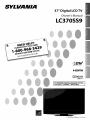 1
1
-
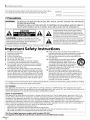 2
2
-
 3
3
-
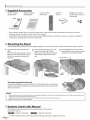 4
4
-
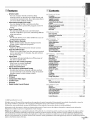 5
5
-
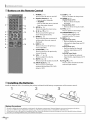 6
6
-
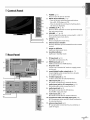 7
7
-
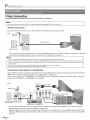 8
8
-
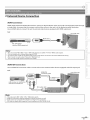 9
9
-
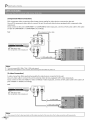 10
10
-
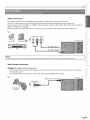 11
11
-
 12
12
-
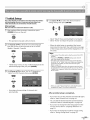 13
13
-
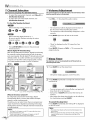 14
14
-
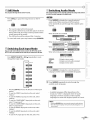 15
15
-
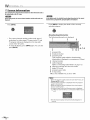 16
16
-
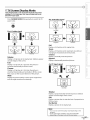 17
17
-
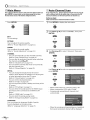 18
18
-
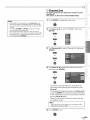 19
19
-
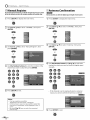 20
20
-
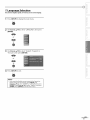 21
21
-
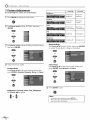 22
22
-
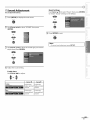 23
23
-
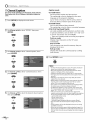 24
24
-
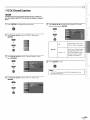 25
25
-
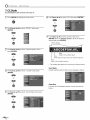 26
26
-
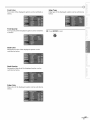 27
27
-
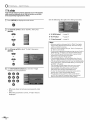 28
28
-
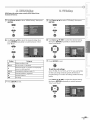 29
29
-
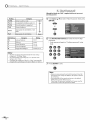 30
30
-
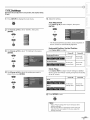 31
31
-
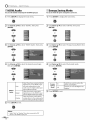 32
32
-
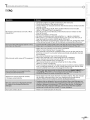 33
33
-
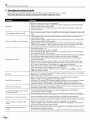 34
34
-
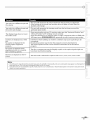 35
35
-
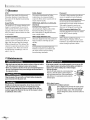 36
36
-
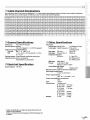 37
37
-
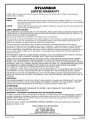 38
38
-
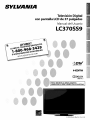 39
39
-
 40
40
-
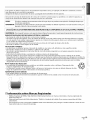 41
41
-
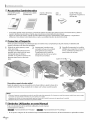 42
42
-
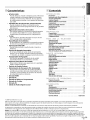 43
43
-
 44
44
-
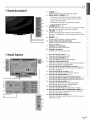 45
45
-
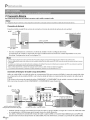 46
46
-
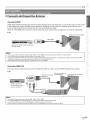 47
47
-
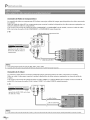 48
48
-
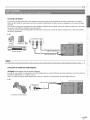 49
49
-
 50
50
-
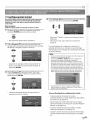 51
51
-
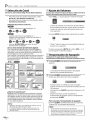 52
52
-
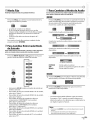 53
53
-
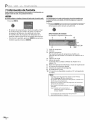 54
54
-
 55
55
-
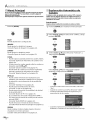 56
56
-
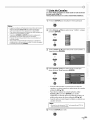 57
57
-
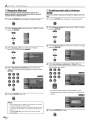 58
58
-
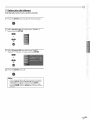 59
59
-
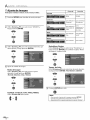 60
60
-
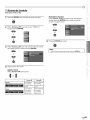 61
61
-
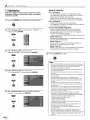 62
62
-
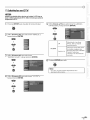 63
63
-
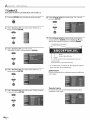 64
64
-
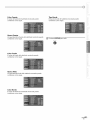 65
65
-
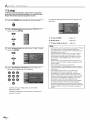 66
66
-
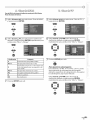 67
67
-
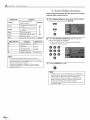 68
68
-
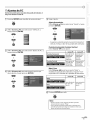 69
69
-
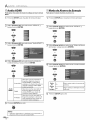 70
70
-
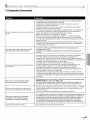 71
71
-
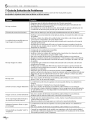 72
72
-
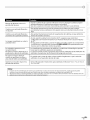 73
73
-
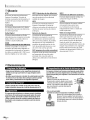 74
74
-
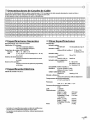 75
75
-
 76
76
Sylvania LC195SL9 C El manual del propietario
- Categoría
- Equipo de música suplementario
- Tipo
- El manual del propietario
en otros idiomas
- English: Sylvania LC195SL9 C Owner's manual
Artículos relacionados
-
Sylvania LC427SSX El manual del propietario
-
Sylvania LC320SS9 El manual del propietario
-
Sylvania LC195SLX El manual del propietario
-
Emerson LC320SLX El manual del propietario
-
Sylvania LC420SS8 El manual del propietario
-
Sylvania 6842THG El manual del propietario
-
Sylvania LC195SL8 El manual del propietario
-
Sylvania LC225SL9 El manual del propietario
-
Sylvania 6632LCT El manual del propietario
-
Sylvania 6626LCT El manual del propietario