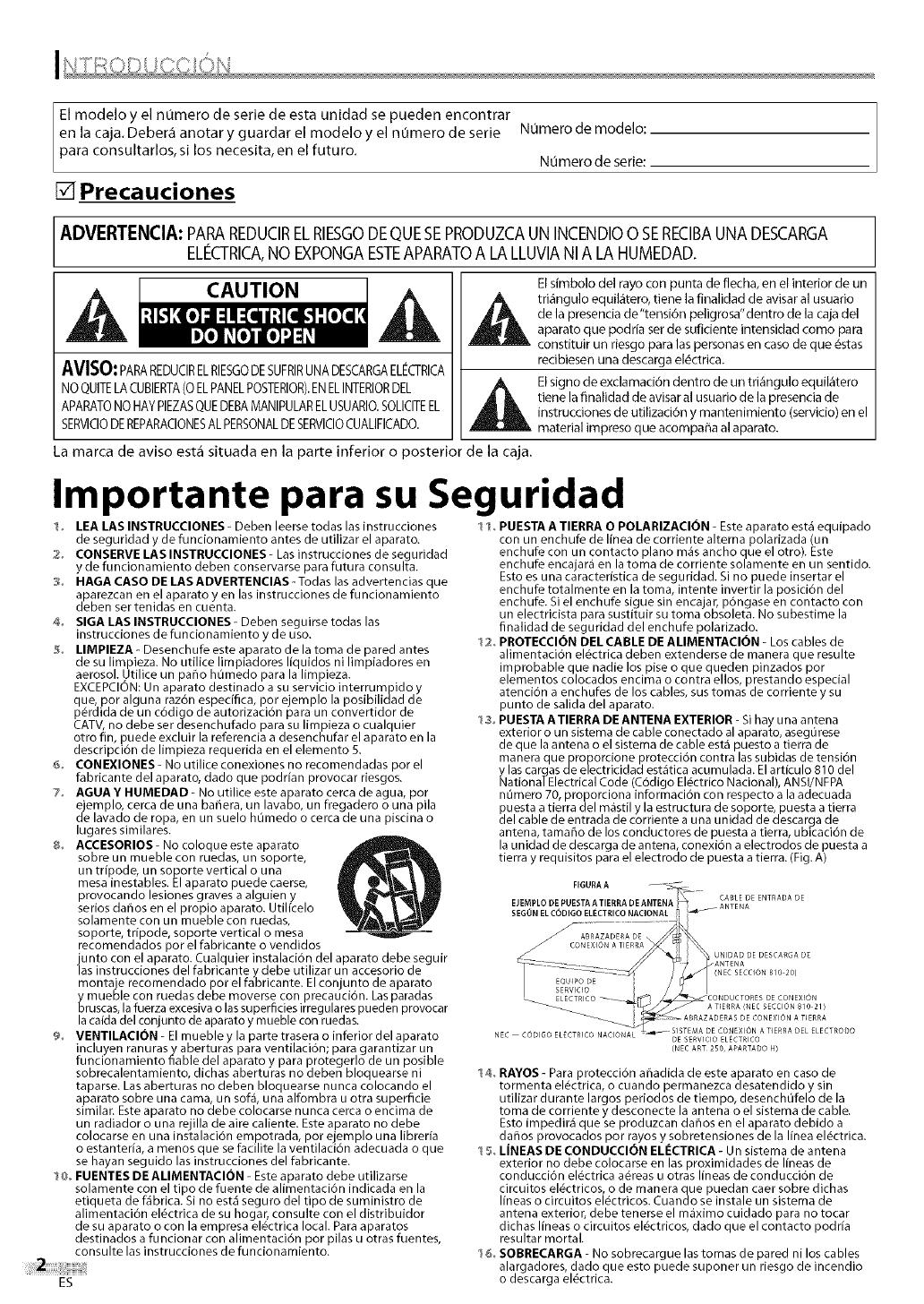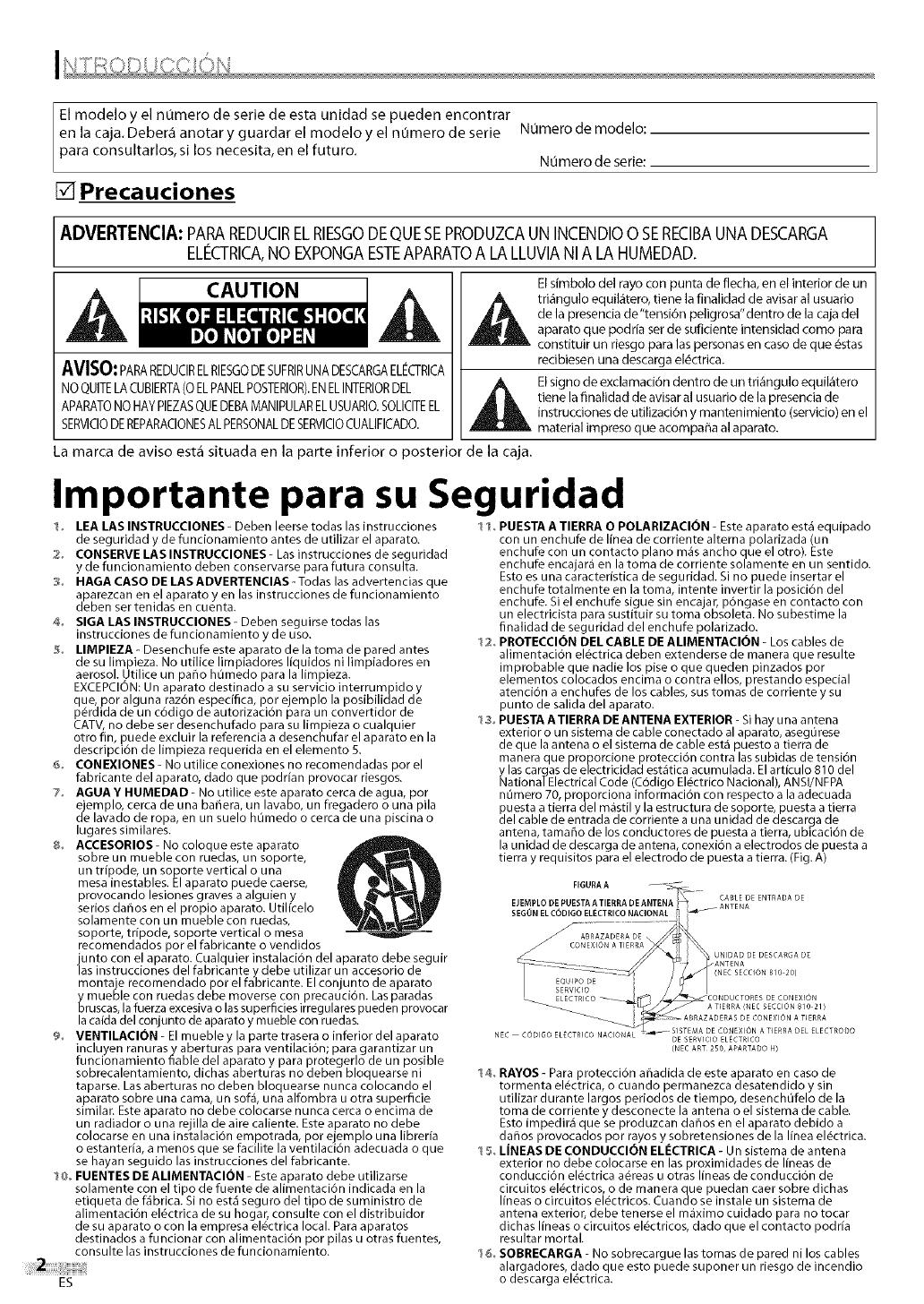
El modelo y el numero de serie de esta unidad se pueden encontrar
en la caja. Debera anotar y guardar el modelo y el nOmero de serie
para consultarlos, si los necesita, en el futuro.
Nomero de modelo:
Nomero de serie:
[] Precauciones
ADVERTENCIA: PARAREDUClRELRIESGODEQUESEPRODUZCAUNINCENDIO0 SEREClBAUNADESCARGA
EL¢CTRICA,NOEXPONGAESTEAPARATOA LALLUVlANIA LA HUMEDAD.
CAUTION
AVISO'PARAREDUCIRELRIESGODESUFRIRUNADESCARGAELI_CTRICA
NOQUITELACUBIERTA(0 ELPANELPOSTERIOR).ENELINTERIORDEL
APARATONOHAYPIEZASQUEDEBAMANIPULARELUSUARIO.SOLICITEEL
El simbolo del rayo con punta de flecha, en el interior de un
_lk tri_ngulo equil_tero, tiene la finalidad de avisar al usuado
de la presencia de"tensi6n peligrosa"dentro de la caja del
aparato que podrfa ser de suficiente intensidad como para
constituir un desgo para las personas en caso de que _stas
recibiesen una descarga el_ctrica.
,_EI signo de exclamaci6n dentro de un tri_ngulo equil_tero
tiene la finalidad de avisar al usuario de la presencia de
material impreso que acompaffa alaparato.
instruccionesde utilizaci6n y mantenimiento (servicio)enel
SERVlCIODEREPARACIONESALPERSONALDESERVlCIOCUALIFICADO.
La marca de aviso est_ situada en la parte inferior o posterior de la caja.
Importante para su Seguridad
1o LEA LAS INSTRUCCIONES - Deben leerse todas las instrucciones 11o PUESTA A TIERRA O POLARIZACION - Este aparato est_ equipado
de seguridad y de funcionamiento antes de utilizar el aparato.
2o CONSERVE LAS INSTRUCCIONES - Las instrucciones de seguridad
y de funcionamiento deben conservarse para futura consulta.
3o HAGA CASO DE LAS ADVERTENCIAS -Todas las advertencias que
aparezcan en el aparato yen las instrucciones de funcionamiento
deben ser tenidas en cuenta.
4o SIGA LAS INSTRUCCIONES - Deben seguirse todas las
instrucciones de funcionamiento y de uso.
5o LIMPIEZA _Desenchufe este aparato de la toma de pared antes
de su limpieza. No utilice limpiadores liquidos ni limpiadores en
aerosol. Utilice un paffo hOmedo para la limpieza.
EXCEPCION: Un aparato destinado a su servicio interrumpido y
que, por alguna raz6n especiflca, pore emplo la posibilidad de
p6rd da de un c6d go de autor zac 6n para un convert dor de
CATV, no debe ser desenchufado para su limpieza o cualquier
otro fin, puede excluir la referencia a desenchufar el aparato en la
descripci6n de limpieza requerida en el elemento 5.
6o CONEXIONES- No utilice conexiones no recomendadas por el
fabricante del aparato, dado que podrfan provocar riesgos.
7o AGUA Y HUMEDAD - No utilice este aparato cerca de agua, por
ejemplo, cerca de una baffera, un lavabo, un fregadero o una pila
de lavado de ropa, en un suelo hOmedo o cerca de una piscina o
lugares similares.
8o ACCESORIOS - No coloque este aparato
sobre un mueble con ruedas, un soporte,
un trfpode, un soporte vertical o una
mesa inestables. El aparato puede caerse,
provocando lesiones graves a alguien y
serios daffos en el propio aparato. Utilicelo
solamente con un mueble con ruedas,
soporte, tffpode, soporte vertical o mesa
recomendados por el fabricante o vendidos
iunto con el aparato. Cualquier instalaci6n del aparato debe seguir
as instrucciones del fabricante y debe utilizar un accesorio de
montaje recomendado por el fabricante. Elcon junto de aparato
y mueble con ruedas debe moverse con precauci6n. Las paradas
bruscas, la fuerza excesiva o las superficies irregulares pueden provocar
la caida del conjunto de aparato y mueble con ruedas.
9o VENTILACION - El mueble y la parte trasera o inferior del aparato
incluyen ranurasy aberturas para ventilaci6n; para garantizar un
funcionamiento fiable del aparato y para protegerlo de un posible
sobrecalentamiento, dichas aberturas no deben bloquearse ni
taparse. Lasaberturas no deben bloquearse nunca colocando el
aparato sobre una cama, un sof& una alfombra u otra superficie
similar. Este aparato no debe colocarse nunca cerca o encima de
un radiador o una rejilla de aire caliente. Este aparato no debe
colocarse en una instalaci6n empotrada, por ejemplo una librerfa
o estanteffa, a menos que se facilite la ventilaci6n adecuada o que
se hayan seguido las instrucciones del fabricante.
1_o FUENTES DE ALIMENTACION - Este aparato debe utilizarse
solamente con el tipo de fuente de alimentaci6n indicada en la
etiqueta de f_brica. Si no est_ seguro del tipo de suministro de
alimentaci6n el_ctrica de su hogar, consulte con el distribuidor
de su aparato o con la empresa el_ctrica local. Para aparatos
destinados afuncionar con alimentaci6n por pilas u otras fuentes,
consulte las instrucciones de funcionamiento.
ES
con un enchufe de Ifnea de corriente alterna polarizada (un
enchufe con un contacto piano mas ancho que el otro). Este
enchufe encajara en la toma de corriente solamente en un sentido.
Esto es una caracteffstica de seguridad. Si no puede insertar el
enchufe totalmente en la toma, intente invertir la posici6n del
enchufe. Si el enchufe sigue sin enca ar, p6ngase en contacto con
un electr c sta para sust tu r su toma obsoleta. No subest me la
finalidad de seguridad del enchufe polarizado.
12o PROTECCION DEL CABLE DE ALIMENTACION - Los cables de
alimentaci6n el6ctrica deben extenderse de manera que resulte
improbable que nadie los pise o que queden pinzados por
elementos colocados encima o contra ellos, prestando especial
atenci6n a enchufes de los cables, sus tomas de corriente y su
punto de salida del aparato.
13o PUESTA ATIERRA DE ANTENA EXTERIOR - Si hay una antena
exterior o un sistema de cable conectado al aparato, asegOrese
de que la antena o el sistema de cable est_ puesto a tierra de
manera que proporcione protecci6n contra las subidas de tensi6n
ylas cargas de electricidad est_tica acumulada. Elarticulo 810 del
Nationa/Electrical Code (C6digo El_ctrico Nacional), ANSI/NFPA
nOmero 70, proporciona informaci6n con respecto a la adecuada
c_Uestaa tierra del mastil y la estructura de soporte, puesta atierra
el cable de entrada de corriente a una unidad de descarga de
antena, tamaffo de los conductores de puesta atierra, ubicaci6n de
la unidad de descarga de antena, conexi6n a electrodos de puesta a
tierra y requisitos para el electrodo de puesta a tierra. (Fig. A)
EjEMPLO DE PUEIs::RA:I:RRA DEANT_ENA_ _-"
SEGON EL CODIGO ELECTRICO NACIONAL
(NEC SECCION 810 20)
CONDUCTORES DE CONEXION
A TIERRA (NEC SECCION 810 21)
NEC CODIGO ELECTRICO NACIONA
18o RAYOS - Para protecci6n affadida de este aparato en caso de
tormenta el_ctrica, o cuando permanezca desatendido y sin
utilizar durante largos periodos de tiempo, desenchOfelo de la
toma de corriente y desconecte la antena o el sistema de cable.
Esto impedir_ que se produzcan daffos en el aparato debido a
daffos provocados por rayos y sobretensiones de la linea el_ctrica.
15o LINEAS DE CONDUCCION ELI_CTRICA - Un sistema de antena
exterior no debe colocarse en las proximidades de lineas de
conducci6n el_ctrica a_reas u otras lineas de conducci6n de
circuitos el_ctricos, o de manera que puedan caer sobre dichas
lineas o circuitos el_ctricos. Cuando se instale un sistema de
antena exterior, debe tenerse el maximo cuidado para no tocar
dichas lineas o circuitos el_ctricos, dado que el contacto podria
resultar mortal.
16o SOBRECARGA - No sobrecargue las tomas de pared ni los cables
alargadores, dado que esto puede suponer un riesgo de incendio
o descarga el_ctrica.