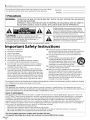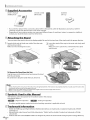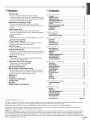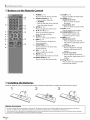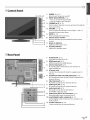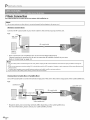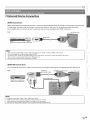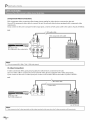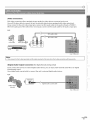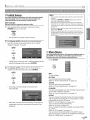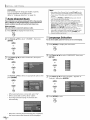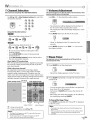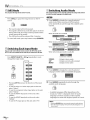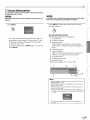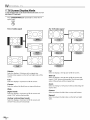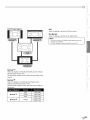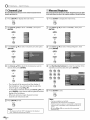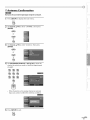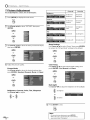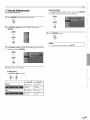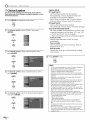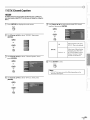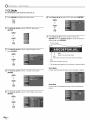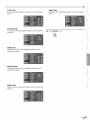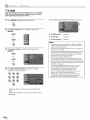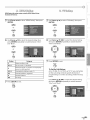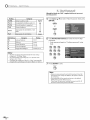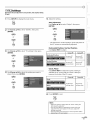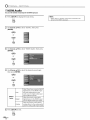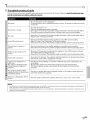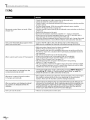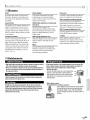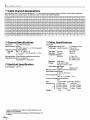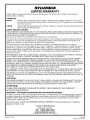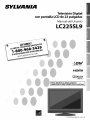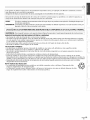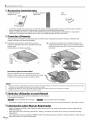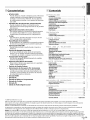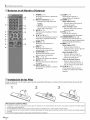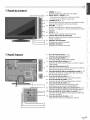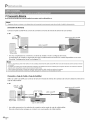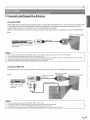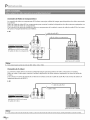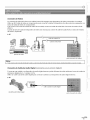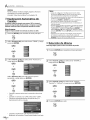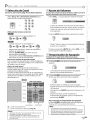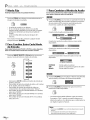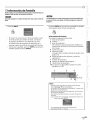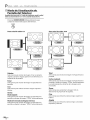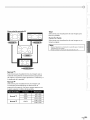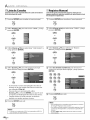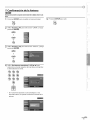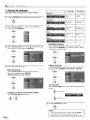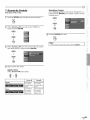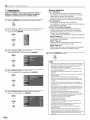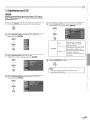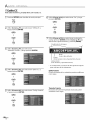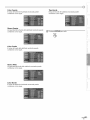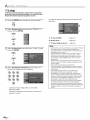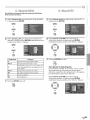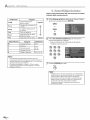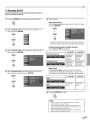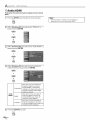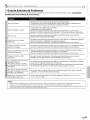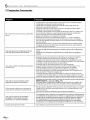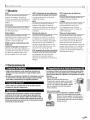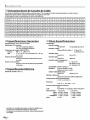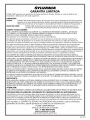Sylvania LC225SL9 El manual del propietario
- Categoría
- Equipo de música suplementario
- Tipo
- El manual del propietario
Este manual también es adecuado para

22"Digital LCDTV
NEED HELP?
PLEASE CALL TOLL FREE!
1-800-968-3429
OR VISIT OUR WEB SITE AT
www.sylva nia-ce.co m
Owner's Manual
LC225SL9
• • _,_71_
khi ¸ L:k
_'_h k
_;zl ¸ h;
© 2Nno r.

The model and serial numbers of this unit may be found on the cabinet.
You should record and retain those numbers for future reference.
Model No.:
Serial No.:
[] Precautions
WARNING: TO REDUCETHE RISKOF FIREOR ELECTRICSHOCK,DO NOT EXPOSETHIS APPARATUS
TO RAIN OR MOISTURE.
APPARATUS SHALL NOT BEEXPOSEDTO DRIPPING OR SPLASHING AND NO OBJECTS
FILLED WITH LIQUIDS, SUCH AS VASES,SHALL BEPLACED ON THE APPARATUS.
CAUTION
CAUTION: TO REDUCE THE RISKOF ELECTRIC
SHOCK, DO NOT REMOVE COVER (OR BACK). NO USER
SERVICEABLE PARTS INSIDE. REFERSERVICING TO A
QUALIFIED SERVICEPERSONNEL.
The caution marking is located on the rear or bottom of the cabinet.
The lightning flash with arrowhead symbol, within an
equilateral triangle, is intended to alert the user to the
presence of uninsulated "dangerous voltage"within the
apparatus's enclosure that may be of sufficient magnitude
to constitute a risk of electric shock to persons.
The exclamation point within an equilateral triangle is
intended to alert the user to the presence of important
operating and maintenance (servicing) instructions in
the literature accompanying the apparatus.
Important Safety Instructions
Read these instructions. 10. Protect the power cord from being walked on or
1.
2. Keep these instructions.
3. Heed all warnings.
4. Follow all instructions. 11.
5. Do not use this apparatus near water.
6. Clean only with dry cloth. 12.
7. Do not block any ventilation openings. Install in
accordance with the manufacture's instructions.
8. Do not install near any heat sources such as radiators,
heat registers, stoves, or other apparatus (including 13.
amplifiers) that produce heat.
9. Do not defeat the safety purpose of the polarized or 14.
grounding-type plug. A polarized plug has two blades
with one wider than the other. A grounding type plug
has two blades and a third grounding prong. The wide
blade or the third prong are provided for your safety. If
the provided plug does not fit into your outlet, consult
an electrician for replacement of the obsolete outlet.
pinched particularly at plugs, convenience receptacles,
and the point where they exit from the apparatus.
Only use attachments/accessories specified by the
manufacturer.
Use only with the cart, stand, tripod, bracket,
or table specified by the manufacturer, or
sold with the apparatus. When a cart is used,
use caution when moving the cart/apparatus
combination to avoid injury from tip-over.
Unplug this apparatus during lightning storms or when
unused for long periods of time.
Refer all servicing to qualified service personnel.
Servicing is required when the apparatus has been
damaged in any way, such as power-supply cord or
plug is damaged, liquid has been spilled or objects
have fallen into the apparatus, the apparatus has
been exposed to rain or moisture, does not operate
normally, or has been dropped.
Do not place the unit on the furniture that is capable of being tilted by a child and an adult leaning, pulling, standing or climbing
on it. A falling unit can cause serious injury or even death.
FCC WARNING
This apparatus may generate or use radio frequency energy. Changes or modifications to this apparatus may cause
harmful interference unless the modifications are expressly approved in the manual. The user could lose the authority to
operate this apparatus if an unauthorized change or modification is made.
RADIO-TV INTERFERENCE
This apparatus has been tested and found to comply with the limits for a Class B digital device, pursuant to Part 15 of
the FCC Rules. These limits are designed to provide reasonable protection against harmful interference in a residential
installation. This apparatus generates, uses, and can radiate radio frequency energy and, if not installed and used in
accordance with the instructions, may cause harmful interference to radio communications. However, there is no
guarantee that interference will not occur in a particular installation. If this apparatus does cause harmful interference to
radio or television reception, which can be determined by turning the apparatus off and on, the user is encouraged to
try to correct the interference by one or more of the following measures:
1) Reorient or relocate the receiving antenna.
2) Increase the separation between the apparatus and receiver.
3) Connect the apparatus into an outlet on a circuit different from that to which the receiver is connected.
4) Consult the dealer or an experienced radio/TV technician for help.
This Class B digital apparatus complies with Canadian ICES-O03.
Cet appareil num_rique de la classe B est conforme _ la norme NMB-O03 du Canada.
EN

Thisapparatusshouldnotbeplacedinabuilt-ininstallationsuchasabookcaseorrackunlessproperventilationisprovided.
Make sure to leave a space of 2.8 inches (7cm) or more around this apparatus.
I Disconnect the mains to shut off when find trouble not in The mains shall remain
plug
or use.
plug readily operable.
CAUTION: Danger of explosion if battery is incorrectly replaced. Replace only with the same or equivalent type.
WARNING: Batteries (battery pack or battery installed) shall not be exposed to excessive heat such as sunshine, fire or the like.
(_ LAMP IN LCD CONTAINS MERCURY, DISPOSE ACCORDING TO LOCAL, STATE OR FEDERAL LAW.
IWARNING: To this must be attached to the floor/wall in accordance with the instructions.
prevent injury, apparatus securely
TO AVOID THE HAZARDS OF ELECTRICAL SHOCK AND FIRE
• Do not handle the power cord with wet hands.
• Do not remove this unit cabinet. Touching parts inside the cabinet could result in electric shock and/or damage to this
unit. For service and adjustment inside the cabinet, call a qualified dealer or an authorized service center.
• Do not pull on the power cord when disconnecting it from an AC outlet. Grasp it by the plug.
• Do not put your fingers or objects into the unit.
LOCATION AND HANDLING
• The openings should not be blocked by placing the unit on a bed, sofa,carpet, rug, or other similar surface.
• Do not install the unit near or over a radiator or heat register.
• Do not install the unit in direct sunlight, near strong magnetic fields, or in a place subject to dust or strong vibration.
• Avoid a place with drastic temperature changes.
• Install the unit in a horizontal and stable position. Do not place anything directly on top or bottom of the unit.
Depending on your external devices, noise or disturbance of the picture and/or sound may be generated if the unit is
placed too close to them. Inthis case, please ensure enough space between the external devices and the unit.
• Depending on the environment, the temperature of this unit may increase slightly. This is not a malfunction.
NOTE ABOUT RECYCLING
• This unit's packaging materials are recyclable and can be reused. Please dispose of any materials in accordance _
with your local recycling regulations.
• Batteries should never be thrown away or incinerated but disposed of in accordance with your local
regulations concerning chemical wastes.
ii,iiii_'_
il............
il_:i!iii
iii_!iii
EN

I <,,=[+<i,<<<)_ ,-+ 7<*, <_y......
IU _,-__JjA C' I IC I',,
_ I ,= ,6 = , I i
[] Supplied Accessories
owner's manual remote control batteries
(1EMN23139) (NF015UD) (AA x 2)
• If you need to replace these accessories, please refer to the part No. with the illustrations and call our toll free
customer support line found on the cover of this manual.
• Depending on your antenna system, you may need different types of combiners (mixers) or separators (splitters).
Contact your local electronics store for these items.
[] Attaching the Stand
You must attach the stand to the unit to display upright. Besure the front and rear of the stand match the proper direction.
1 Spread a thick and soft cloth over a table. Placethe main
unit face down onto it.
Make sure not to damage the screen.
2 Insert the stand all the way to the main unit slowly until
it clicks.
Make sure not to put the AC cord between the stand
and the unit.
To Remove the Stand from this Unit
Grip the levers on the bottom stand and remove the stand
from the unit slowly.
Becareful not to drop the stand when you remove it.
Note:
• When attaching the stand, ensure that all screwsare tightly fastened. If the stand isnot properly attached, it could causethe unit to fall,
resulting in injuries as well asdamage to the unit.
•Make sure to usea table which can support the weight of this unit and islarger than this unit.
•Make sure the table is in astable location.
[] Symbols Used in this Manual
The following is the description for the symbols used in this manual.
Description refers to:
: Digital TV operation : Analog TV operation
• If neither symbol appears under the function heading, operation is applicable to both.
[] Trademark Information
• HDMI, the HDMI logo and High-Definition Multimedia Interface are trademarks or registered trademarks of HDMI
Licensing LLC.
• Manufactured under license from Dolby Laboratories."Dolby"and the double-D symbol are trademarks of Dolby
Laboratories.
• Product that have earned ENERGY STAR®are designed to protect the environment through superior energy efficiency.
EN

[] Features [] Contents
• DTVITVICATV
- You can use your remote control to select
channels which are broadcast in digital format and
conventional analog format. Also, cable subscribers
can access their cable TV channels.
• Information Display (DTV only)
- You can display the title, contents and other
information of the current DTV program on the TV
screen.
• Auto Channel Scan
- This unit automatically scans and memorizes
channels available in your area, eliminating difficult
setup procedures.
• V-chip
- This feature allows you to block children's access to
inappropriate programs.
• Closed Caption Decoder
- Built-in closed caption decoder displays text for
closed caption supported programs.
• MTS/SAP Tuner
- Audio can be selected from the remote control.
• Auto Shut Off Function
- If there is no signal input from the antenna terminal
and no operation for 15 minutes, the unit will turn
itself off automatically.
• Sleep Timer
- This feature will automatically turned off the power
of the unit at a specific time.
• Choices for On-screen Language
- Select your on-screen language:
English, Spanish or French.
• Stereo Sound Function
• PLL Frequency Synthesized Tuning
- Provides free and easy channel selection and lets
you tune directly to any channel using the channel
number buttons on the remote control.
• HDMI Input
• PC Input
• Component Video Input
• S-video Input
• AV Input
• Digital Audio Coaxial Output
NTIRODUCT ON
Precautions...................................................... 2
SuppliedAccessories.............................................. 4
AttachingtheStand............................................... 4
SymbolsUsedinthisManual....................................... 4
TrademarkInformation ........................................... 4
Features......................................................... 5
ButtonsontheRemoteControl..................................... 6
InstallingtheBatteries............................................ 6
ControlPanel..................................................... 7
RearPanel....................................................... 7
PIRIEPAII::::::RATON
BasicConnection.................................................. 8
ExternalDeviceConnection........................................ 9
NIT All,,,,,,,SETT NG
Initial Setup..................................................... 13 '
MainMenu...................................................... 13
AutoChannelScan............................................... 14
LanguageSelection.............................................. 14
WATCI!'qNG TV
ChannelSelection................................................ 15
VolumeAdjustment.............................................. 15
SleepTimer..................................................... 15
StillMode....................................................... 16
SwitchingEachInputMode....................................... 16
SwitchingAudioMode ........................................... 16
ScreenInformation.............................................. 17
TVScreenDisplayMode........................................... 18
OIF:::>TONAll,,,,,,,SIETT NG
ChannelList..................................................... 20
ManualRegister................................................. 20
AntennaConfirmation............................................ 21
PictureAdjustment.............................................. 22
SoundAdjustment............................................... 23
ClosedCaption................................................... 24
DTVClosedCaption............................................... 25
CCStyle......................................................... 26
V-chip.......................................................... 28
PCSettings...................................................... 31
HDMIAudio..................................................... 32
TR OUBI!ESI!_OOT NG
TroubleshootingGuide........................................... 33
FAQ............................................................ 34
NI!:::::::'OIRMATO N
Glossary........................................................ 35
Maintenance.................................................... 35
CableChannelDesignations....................................... 36
GeneralSpecifications............................................ 36
ElectricalSpecification............................................ 36
OtherSpecifications......................................... 36
i!3
i .....
is
LimitedWarranty..................................... Backcover
© 2008 Funai Electric Co., Ltd.
All rights reserved. No part of this manual may be reproduced, copied, transmitted, disseminated, transcribed, downloaded or stored in
any storage medium, in any form or for any purpose without the express prior written consent of Funai.
Furthermore, any unauthorized commercial distribution of this manual or any revision hereto is strictly prohibited.
Information in this document is subject to change without notice. Funai reserves the right to change the content herein without the
obligation to notify any person or organization of such changes.
F'UNAi with the __ design is a registered trademark of Funai Electric Co., Ltd and may not be used in any way without the express written
consent of Funai. All other trademarks used herein remain the exclusive property of their respective owners. Nothing contained in this
manual should be construed as granting, by implication or otherwise, any license or right to use any of the trademarks displayed herein.
Misuse of any trademarks or any other content in this manual is strictly prohibited. Funai shall aggressively enforce its intellectual property
rig h ts t o the fu IIest ext ent of the law.
EN

[] Buttons on the Remote Control
2
3
4
5
6
7--
8
lO
11
12
13
14
15
16
1. POWER (p. 13)
Press to turn the unit on and off.
2. Number buttons (p. 15)
• Press to select channels.
- (hyphen)
• Press to shift the minor channel
from the major channel.
3. SETUP (p. 13)
Press to display the main menu.
4. ,911_ l & lV (p. 13)
Press to move left/right/up/
down through the items.
5. ENTER (p. 13)
Press to confirm your selection.
6. BACK (p. 17)
Press to return to the previous
menu operation.
7. CH RETURN (p. 15)
Press to return to the previously
viewed channel.
8. VOL. £/7 (p. 15)
Press to adjust the volume.
9. MUTE D,I<(p. 15)
Press to turn the sound on and off.
10. INPUT SELECT (p. 16)
Press to switch the input modes.
11. SLEEP (p. 1S)
Press to activate the sleep timer.
12. AUDIO (p. 16)
Digital Mode (DTV)
• Press to select the audio
language.
Analog Mode (TV)
• Press to select the audio mode.
13. STILL (p. 16)
Press to pause screen image.
14. SCREEN MODE _ (p. 18)
Press to select aspect ratio
available for the TV screen.
15. INFO (p. 17)
Digital Mode (DTV)
• Press to display the channel
information, signal type and TV
setting.
Analog Mode (TV)
• Press to display the channel
number, signal type and TV
setting.
External Input Mode
• Press to display the external
input modes, signal type and TV
setting.
16. CH A/V (p. 15)
Press to select channels and the
external input modes.
[] Installing the Batteries
Install the batteries (AA x 2) matching the polarity indicated inside battery compartment of the remote control.
Battery Precautions:
• Besure tofollow the correct polarity as indicated in the battery compartment. Reversedbatteries may causedamage to the device.
• Do not mix different typesof batteries together (e.g.,Alkaline and Carbon-Zinc) or old batteries with fresh ones.
• If the device isnot to be usedfor a long period of time, remove the batteries toprevent damage or injury from possible battery leakage.
• Do not try to recharge batteries; they can overheat and rupture.
EN

[] Control Panel
side of this unit
1. POWER 0 (p. 13)
Press to turn the unit on and off.
2. INPUT SELECT/ENTER (p. 16)
• Press to switch the input modes.
1
• Press to confirm your selection.
3. CHANNELA/V (p. 15)
Press to select channels or move up/down through the
main menu items.
4. VOLUME _/_ (p. 15)
Press to adjust the volume or move right (_)/left (_)
through the main menu items.
5. SETUP (p. 13)
Press to display the main menu.
6. infrared sensor window
Receives infrared rays transmitted from the remote
6 control.
7 7. power on indicator
8 Lights up when power is on.
8. stand by indicator
Lights up in standby mode.
ii:_?i
[] Rear Panel
2.
1
3.
2
4.
4
5
6
7
8
9
lO
11
1. PC input jack (p. 12)
VGA cable connection for PC.
HDMI input jack (p. 9)
HDMI connection for HDMI devices.
antenna input jack (p. 8)
RF coaxial cable connection for your antenna or
cable/satellite box.
AC power cord
Connect to a standard AC outlet to supply power to
this unit.
5. component video and audio input jack (p. 10)
RCA component video and RCA audio connection for
external devices.
6. video input jack (p. 11)
RCA video connection for external devices.
7. audio input jack (p. 10)
RCA audio connection for external devices.
8. audio input jack (p. 9)
RCA audio connection for DVI devices.
(For HDMI1 input jack only)
9. audio input jack for PC connection (p. 12)
Mini-plug audio cable connection for PC.
10. coaxial digital audio output jack (p. 11)
Coaxial digital audio connection for a decoder or an
audio receiver.
11. S-video input jack (p. 1O)
S-video connection for external devices.
............................
i.............
EN

[] Basic Connection
This sectiondescribes how to connect the unit to an antenna, cable/satellite box, etc.
Note:
• Be sure your antenna or other device is connected properly before plugging in the power cord.
[Antenna Connection]
Connect the RF coaxial cable on your home outlet to the antenna input jack of this unit.
e.g.)
VHF /
antenna _
@
rear of this unit
RF coaxial cable
cableTV
company
Once connections are completed, turn on the unit and begin initial setup.
Channel scanning is necessary for the unit to memorize all available channels in your area.
(Refer to "Initial Setup" on page 13.)
Note:
• For your safety and to avoid damage to this unit, please unplug the RFcoaxial cable from the antenna input jack before moving the
unit.
• If you use an antenna to receive analog TV, it should also work for DTV reception. Outdoor or attic antennas will be more effective than
settop versions.
• Toswitch your reception source easily between antenna and cable, install an antenna selector.
• If you connect to the cable system directly, contact the CATVinstaller.
[Connection to Cable Box or Satellite Box]
Use an RF coaxial cable to connect the antenna input jack of the unit to the antenna output jack of the cable/satellite box.
e.g.)
satellite dish
rear of this unit
coaxial cable
cable/satellite box
RF coaxial cable
cableTV
company
Required cables and connecting methods differ depending on the cable/satellite box.
For more information, please contact your cable/satellite provider.
EN

[] External Device Connection
[HDMI Connection]
HDMI (High-Definition Multimedia Interface) transports high definition video and multi-channel digital audio through
a single cable. It ensures that the content sent from the source to the unit is of the highest possible resolution.
Use an HDMI cable to connect the unit to external video devices equipped with HDMI output jack.
e.g.) rear of this unit
HDMI cable
DVD player with the HDMI output jack
Note:
• This unit accepts 480i/480p/720p/1080i video signals, and 32kHz/44.1kHz/48kHz audio signals.
• This unit accepts only 2 channel audio signal (LPCM).
• You need to select "PCM" for the digital audio output of the device connected or check the HDMI audio setting.
There may be no audio output if you select "Bitstream" etc.
• This unit only accepts signals compliant with EIA861.
[HDMI-DVI Connection]
Use an HDMI-DVI conversion cable to connect the unit to external video devices equipped with DVI output jack.
e.g.) HDMI-DVI To HDMI1 input jack only rear of this unit
conversion cable
cable box or satellite box
with the DVI output jack
i::!
ii,iiii_'_
............................
il............
il_:i!iii
! :z!
iii_!ii;_
Note:
• This unit accepts 480i/480p/720p / 1080i video signals.
• HDMI-DVI connection requires separate RCA audio connection as welL
• Audio signals are converted from digital to analog for this connection.
• DVI does not display 480i image that is not compliant with EIA/CEA-861/86 lB.
EN

[Component Video Connection]
RCA component video connection offers better picture quality for video devices connected to the unit.
Use an RCA component video cable to connect the unit to external video devices equipped with component video
output jacks.
If you connect to the unit's component video input jacks, connect an RCA audio cable to the audio L/R jacks of VIDE02.
e.g.)
RCA audio cable
RCA component video cable
DVD player with
the component video output jacks
AUDIO OUT
LL R
rear of this unit
Note:
• This unit accepts 480i/480p / 720p / 1080i video signals.
[S-video Connection]
S-video connection offers good picture quality for video devices connected to the unit.
Use an S-video cable to connect the unit to external video devices equipped with S-video output jack.
If you connect to the unit's S-video input jack, connect an RCA audio cable to the audio L/R jacks of VIDE01.
e.g.)
) RCA audio cable
S-video cable
DVD player with
the S-video output jack
AUDIO OUT S-VIDEO
R I OUT
rear of this unit
Note:
•If you connect to the S-video input jack and the video input jack at thesame time,the S-video connection will have priority.
EN

[Video Connection]
RCA video connection offers standard picture quality for video devices connected to the unit.
Use an RCA video cable to connect the unit to external video devices equipped with video output jack.
If you connect to the unit's video input jack, connect an RCAaudio cable to the audio L/R jacks of VIDEO 1.
When the audio jack of the video device is monaural, connect an RCA audio cable to the audio L input jack.
e.g.)
VCR
RCA video cable
camcorder
AUDIO OUT VIDEO
LL RJ OUT
i
ii,D_
rear of this unit
Note:
• If you connect to the S-videoinputjack and the video inputjack at the same time, the S-videoconnection will have priority.
[Digital Audio Output Connection (for digital broadcasting only)]
If you connect this unit to an external digital audio device, you can enjoy multi-channel audio like 5.1ch digital
broadcasting sound.
Use a digital audio coaxial cable to connect the unit to external digital audio devices.
e.g.)
Dolby Digital
decoder
_[ DIGITAL AUDIO
COAXIAL IN
digital audio coaxial cable
rear of this unit
if
............................
i.............
! :z!
EN

[PC Connection]
This unit is equipped with a PCinput jack. If you connect this unit to your PC,you can use this unit as a computer
monitor.
e.g.) VGA cable should be rear of this unit
with ferrite core. _ VGA cable
personal computer
mini-plug audio cable
The following signals can be displayed:
VGA 640 x 480 60Hz 1280 x 768 60Hz
SVGA 800 x 600 60Hz WXGA
XGA 1024 x 768 60Hz 1360 x 768 60Hz
Other formats or non-standard signals will not be displayed correctly.
Note:
• Please purchase the VGA cable that has a ferrite core.
• The following operations may reduce noise.
- Attach a ferrite core to the AC power cord of your PC.
- Unplug the AC power cord and use the built-in battery of your PC.
EN

[] Initial Setup
Thissectionwill guideyouthroughtheunit'sinitialsettingwhichincludes
selectingalanguageforyouron-screenmenuandautochannelscan,
whichautomaticallyscansandmemorizesviewablechannels.
Beforeyoubegin:
Makesureiftheunitisconnectedtoantennaorcables.
After making all the necessary connections, press
[POWER] to turn on the unit.
• This operation may take a few moments.
2 Use [Cursor A/T] to select the on-screen language
from the choices on the right side of the -IV screen.
(English / Espafiol / Fran_ais)
Note:
• Ifyou connect the cablesystem directly, contact the CATV
installer.
• Ifyou press[POWER]or [SETUP]during auto channel
scan, this setting will becanceled.
• Theinitial auto channel scanfunction can be executed
for either "Air"or "Cable"only once. Whenyou change the
connection (Air/Cable), set auto channel scan again. (Refer
to page 14.)
• Youcan cancel or exit the initial auto channel scanmenu
by pressing [SETUP].
• Ifthereisnosignalinputfrom theantenna terminaland
no operation for severalsecondsafter you turn on the unit,
"Helpful Hints" appears. Follow the instructions listed on
the TVscreen.
or
Y
• "Initial Setup" menu on step 3 will be displayed in the
selected language after you press [ENTER]
3 Use [Cursor AIr] to select"Air" for-IV channels or
"Cable" for CATV channels, then press [ENTER].
or
• Scanning and memorizing of channels start
automatically.
• When the scanning and memorizing of channels are
completed, the lowest memorized channel will be
displayed.
[] Main Menu
Thissectiondescribestheoverviewofthe mainmenudisplayedwhenyou
press[SETUP].Formoredetails,seethereferencepageforeachitem. :
Themainmenuconsistsofthe functionsettingitemsbelow.
Press [SETUP].
SETUP
............................
i.............
EXIT
To exit settings.
PICTURE
You can adjust the picture quality.
(Refer to "Picture Adjustment" on page 22.)
SOUND ,
You can adjust the sound quality.
(Refer to "Sound Adjustment" on page 23.) '.
CHANNEL
You can automatically scan the viewable channels and
remove the undesired channels.
(Refer to "Auto Channel Scan" on page 14.)
DETAIL
You can change the display format for closed caption,
which displays the dialogue of a -IV program or other
information across the -IV screen.
(Refer to "Closed Caption" on page 24.)
You can set the viewing limitations.
(Refer to "V-chip" on page 28.)
You can adjust the position, stability and clarity of the
PCscreen.
(Refer to "PC Settings" on page 31.)
You can select the sound input for the HDMI1 input
jack if your unit is connected to an HDMI or DVI device.
(Refer to "HDMI Audio" on page 32.)
EN

LANGUAGE
You can change the language (English, Spanish,
French) displayed on the main menu.
(Refer to "Language Selection" on page 14.)
[]Auto Channel Scan
If youswitch wires(e.g., betweenantennaandCATV)orif you movethe
unittoadifferentareaaftertheinitialsetting,orifyourestorethe DTV
channelyoudeleted,youwillneedto performautochannelscan.
Beforeyoubegin:
Makesureiftheunitisconnectedtoantennaorcables.
1 Press [SETUP] to display the main menu.
SETUP
2 Use [Cursor A/V] to select"CHANNEL", then press
[ENTER].
or
Note:
• After setting "AutoChannel Scan"using [CHAir] on the
remotecontrol skipsunavailable programs automatically.
• Ifyou connect the cable system directly, contact the CATV
installer.
• Ifyou press[POWER] or [SETUP] during auto channel
scan, thesetting will becanceled.
• Channel settings will be saved even if the power fails.
• IfyouneedtheEnglish menusinsteadoftheSpanish or
Frenchmenusyou are having, press[SETUP].Use
[Cursor A/V] to select "IDIOMA"or "LANGUE';thenpress
[ENTER]. Use[Cursor A/V] to select "English';then press
[ENTER].Press[SETUP] to exit the main menu.
• With regard only to the digital channel, even after the
scanning iscompleted if you unplug the ACpower cord
before turning off the unit by pressing [POWER], the
channel setting may be lost.
[] Language Selection
YoucanchooseEnglish,SpanishorFrenchasyouron-screenlanguage.
1 Press [SETUP] to display the main menu.
SETUP
V
3 Use [Cursor AIr] to select"Autoscan", then press
[ENTER].
or
Use [Cursor A/V] to select"LANGUAGE", then press
[ENTER].
or
Use [Cursor A/v] to select an appropriate option, then
press [ENTER].
Use[Cursor A/V] to select "English", "Espaflol" or
"Franqais", then press[ENTER].
or
y
or
• When aerial antenna is connected, select"Air".
• When connected to CATV, select"Cable".
• Scanning and memorizing of channels start
automatically.
Press [SETUP] to exit.
SETUP
• When the scanning and memorizing are completed,
the lowest memorized channel will be displayed.
EN

[] Channel Selection
Selectchannelsbyusing[CHA/V] or[the Numberbuttons].
Use [CH • / V] or [the Number buttons] to select the
memorized channels.
O0O
®®®
or ®®®
®®
Using [the Number buttons]
- When selecting analog channel 12
- When selecting digital channel 12-1
• Be sure to press [-1 before entering the minor
channel number.
• Press [CH RETURN] to return to the previously
viewed channel.
• Only [the Number buttons] can be used to select
the non-memorized channels.
About digital TV broadcasting:
With its high definition broadcast, digital broadcasting
far surpasses analog broadcasting in both its picture
and sound quality.
What is the minor channel?
By using high compression technology, digital
broadcasting offers a service that enables multiple
signals to send simultaneously. Therefore, you can
select more than one program per major channel since
digital broadcasting technology distinguishes between
multiple channels broadcast by a single network.
NTSC(analog mode) [AirTime]
18:00
18:30
19:00
19:30
20:00
20:30
major channel
_ : change automatically
_> :change manually by using [121-1•! VI
ATSC (digital mode)
[ J
i
minor channel
Note:
• "No Signal"willappearon the TVscreen after the minor
channel broadcast is over.
• "Audio onlyprogram" message will appear on the TV
screen,when you receiveonly sound signal
[]Volume Adjustment
i
Thissectiondescribeshowto adjustthevolume.Themutefunction,which :
turnsthesoundoffandon, isalsodescribed.................................
Use [VOL. _/T] to adjust the audio volume.
• The volume bar will be displayed atthe bottom of
the TV screen when adjusting the volume.
• The volume bar will automatically disappear in a few
seconds.
Press [MUTE u_:]to turn offand on the sound.
MUTE
• "Mute" is displayed on the TV screen for a few
seconds.
Press [MUTE D:_]again or use [VOL• _/_] to recover
the original volume.
!i_:i:ii
ii_ilil
i c¸¸
i!
i
[] Sleep Timer
Thesleeptimercanbesettoautomaticallyturnofftheunitafteran
incrementalperiodoftime.
Press [SLEEP] to set the sleep timer.
SLEEP
• Sleep timer display appears on the TV screen.
2 Press [SLEEP] repeatedly to change the amount of time
until shut off.
SLEEP
• You can setyour unit to turn offafter a set period of
time (from 30 to 120 minutes).
• Each press of [SLEEP] will increase the time by 30
minutes.
• After setup, the sleep timer display can be called up
for checking by pressing [SLEEP].
il.................
ii111!:
i!:::!
iiii!i_!i
il............
il_:i!iii
! :z!
iiIL
To Cancel the Sleep Timer
Press[SLEEP]repeatedly until "Sleep Off" is displayed
on the -IV screen.
Note:
• Thesleeptimer display will automatically disappear in a
few seconds.
• Whenyoudisconnecttheunitfrom theACoutletorwhen
apower failure occurs, the sleeptimer setting will be
canceled.
EN

[] Still Mode
Youcanpausethe imageshownontheTVscreen.
[] Switching Audio Mode
Thissectiondescribeshowto switchthe audiointheanalogmodeandhow
toswitchthe audiolanguageinthe digitalmode.
Press [STILL] to pause the image shown on the TV
screen.
STILL
• The sound outputwill not be paused.
• If no signal is detected or protected signal is received
during still mode, the image remains paused and the
sound output will be muted.
• The still function will be released after 5 minutes.
To cancel still mode, press any button except [POWER].
Press [AUDIO] to display the currently selected
audio mode.While receiving an MTS broadcast,
press repeatedly to cycle through the available audio
channel.
AUDIO
When all audio are available
When stereo and monaural audio are available
[] Switching Each Input Mode
Youcaneasilyswitchwith theremotecontrolto the DTV(ATSC)andTV
(NTSC)ortoaccessexternaldeviceswhentheyareconnectedto theunit.
When SAP and monaural audio are available
When only monaural audio is available
Press [INPUT SELECT] or [CH A] repeatedly to cycle
through the input modes.
DTV/TV channel
INPUT
SELECT
or
.......J
• Pressing [CH V] reverses the direction of the input
modes.
• To use the video or S-video input jack on the unit,
select "Video 1".
• To use the component video input jacks on the unit,
select "Video2".
• To use the HDMI1 inputjackon the unit, select
"HDMII".
• To use the HDMI2 inputjackon the unit, select
"HDMI2".
• To use the PC input jack on the unit, select "PC".
STEREO
SAP
MONO
(Cannot be switched)
: Outputs stereo-audio
: Outputs second audio program
: Outputs mono-audio
1 Press [AUDIO] to display the currently selected
language and the number of available languages.
AUDIO
2 Press [AUDIO] repeatedly to cycle through the
available audio languages.
AUDIO
Available languages differ depending on the
broadcast."Other" is displayed when the audio
language cannot be acquired, or the acquired
languages are other than English, Spanish or French.
Note:
• Pressing[AUDIO] does not control external audio devices.
• Theinformation display will automatically disappear in a
few seconds.
EN

[] Screen Information
Youcandisplaythecurrentlyselectedchannelorotherinformationsuchas
the audiomodeonthe TVscreen.
iii_iiii_i
In theanalogmode,the currentchannelnumberandthe audiomodeare
displayed.
Press [INFO].
INFO
• The current channel number, audio mode, type of
resolutions for video signal, TV aspect ratio, CC and
TV program rating are displayed on the top-right
corner of the TV screen.
• To clear the display, press [INFO] again.You can also
press [BACK].
Inthe digitalmode,thedetailedbroadcastinginformationfor the current
channelsuchasprogramtitle, programguidesaredisplayed.
Press [INFO] to display the details of the currently
selected program.
INFO
Broadcasting Information
The following information is displayed.
I program title
2 broadcast station
3 program guide
(The program guide added to broadcasting
information is displayed. Maximum display of 4
lines.)
4 channel number
5 audio language
(Refer to "Switching Audio Mode" on page 16.)
6 effective scanning lines and scan mode
7 program format
8 program aspect ratio
9 program rating
IOCC (not available if CC is set to "Off")
Note:
• When the program guide consists of more than 4 lines, use
[Cursor A/V] to scroll
• "No descriptionprovided.'isdisplayedwhen theprogram
guide is not provided.
• While theprogram guide isdisplayed, the closed caption
function is interrupted.
• Inexternal input mode, thefollowing screenis displayed;
e.g.)When an external device isconnected to VIDE01input
jack.
i::!
il.................
.....!!!!i!!........................
i.............
• The information display will automatically disappear in
1minute.
EN

[] TV Screen Display Mode
3-5typesofdisplaymodescanbeselectedwhentheunitreceives4:3/ 16:9
videosignalorPCinputsignal.
Press [SCREEN MODE I£_] repeatedly to switch the TV
aspect ratio.
SCREEN
MODE
For 4:3 video signal
0 0
o©o
0 0
i exte_6_l n#G_n/bde)
---Poo3
For 16:9 video signal
!
oo°i
!
Sidebar
Select to display a 4:3 picture at its original size.
The black bars appear on the left and right sides of the
screen.
Full
Select to display a 4:3 picture to fill the screen.
Cinema
Select to reduce the black bars on top and bottom.
Wide
Digital mode:
Select to display a 4:3 picture to fill the screen and
shrink"FULL" picture horizontally.
Analog /external input mode:
Select to display a 4:3 picture to fill the screen and
stretch "FULL" picture horizontally.
Full
Select to display a 16:9 picture to fill the screen.
Side Cut
Select to display a 16:9 picture to fill the screen and
stretch "FULL" picture horizontally. The left and right
sides of the picture will be cropped out,
Zoom
Select to enlarge a 16:9 picture without distorting the
aspect ratio.
Cinema
Select to reduce the black bars on top and bottom.
Expand
Select to reduce the black bars on the left and right
sides.
EN

iii_iiii_i
ii:_?i
For PC input signal
© ©
0©o
Normal _A
Select to display a vertically stretched picture without
distorting the aspect ratio.
The black bars appear on the left and right sides of the
screen.
Normal _B
Select to display a horizontally stretched picture
without distorting the aspect ratio.
The black bars appear on the top and bottom sides of
the screen.
Full
Select to display a picture to fill the screen.
Dot By Dot
Select to display a picture in its original size.
Note:
• You may not switch the display mode depending on the
program or resolution.
• Youcan change the screenresolution on your PC.
i::!
il.................
.....!!!!i!!........................
i.............
iii_!iii
Normal *A
Normal *B
VGA
SVGA
XGA
WXGA
640 x 480
800 x 600
1,024 x 768
1,280 x 768
1,360 x 768
EN

[] Channel List
Thechannellistfunctionletsyouremoveundesiredchannelsfromthe
channelregistrationlist.
1 Press [SETUP] to display the main menu.
SETUP
[] Manual Register
Themanualregisterfunctionletsyouaddthechannelsthatwerenotadded
bytheautochannelscandueto thereceptionconditionatthe initialsetting.
1 Press [SETUP] to display the main menu.
SETUP
2 Use [Cursor A/V] to select"CHANNEL", then press
[ENTER].
Use [Cursor A/V] to select "CHANNEL", then press
[ENTER].
or or
V y
3 Use [Cursor A/V] to select"Channel List", then press
[ENTER].
Use [Cursor A/V] to select "Manual Register", then
press [ENTER[.
or OF
Use [Cursor A/V] to select the channel you want to
remove, then press [ENTER].
or
Use [the Number buttons] to enter the number of the
channel you want to add, then press [ENTER].
®®@
®®®
®®®
• The channel will be removed and the display of
the list lightens. You will not be able to select the
channel again using [CH A/V].
• To reactivate a removed channel, use [Cursor A/V] and
press [ENTER[, so the channel will be registered and the
display of the list darkens.
• When you remove a major channel, its minor
channels are removed as well.
5 Press [SETUP] to exit.
SETUP
Note:
• Thechannel with the "DTV"indicated on the display is
ATSC.Otherwise thechannel isNTSC.
Press [SETUP] to exit.
SETUP
Note:
• Ifset up completes successfully,
"Registered to thechannel list" is displayed.
• Ifexternal input isused,it is not possible to register the
channel and "Unavailable" will bedisplayed on the TV
screen.
• Byusing [CH •/V], you can select the memorized
channels only.
EN

[] Antenna Confirmation
Thisfunctionletsyoucheckthe digitalsignalstrengthofeachchannel.
Press [SETUP] to display the main menu.
SETUP
ii:_?i
2 Use [Cursor A/V] to select "CHANNEL", then press
[ENTER].
or
Y
3 Use [Cursor A/V] to select "Antenna", then press
[ENTER].
is
ii6'_
or
T
Use [the Number buttons] or [CH A/T] to select the
channel for which you want to check the digital signal
strength.
®®@
®®®
®®®
or
il............
• If the channel is set to analog channel or external
input, you cannot confirm the antenna condition.
5 Press [SETUP] to exit.
SETUP
EN

[] Picture Adjustment
Youcanadjustbrightness,contrast,color,tintandsharpness.
1 Press [SETUP] to displaythe main menu.
SETUP
2 Use [Cursor AIr] to select "PICTURE", then press
[ENTER].
or
Brightness
Contrast
Color
Tint
Sharpness
Cursor
to decrease
brightness
to decrease
contrast
to decrease
color
to add red
to make soft
Cursor •
to increase
brightness
to increase
contrast
to brighten
color
to add green
to make clear
3 Use [Cursor AIr] to select the item you want to adjust,
then press [ENTER].
Reset Settings
Use [Cursor A/V] to select "Reset", then press [ENTER]
to restore the "Picture Mode" settings to the default.
or
or
Adjust the picture quality.
Picture Mode
Use [Cursor AIr] to select the desired setting, then
press [ENTER]. (Standard, Dynamic, Movie and News)
Color Temp.
Use [Cursor AIr] to select the desired setting, then
press [ENTER]. (Cool, Neutral and Warm)
or
or
Brightness, Contrast, Color, Tint, Sharpness
Use [Cursor</•] to adjust.
or
Back Light
Use [Cursor <1•] to adjust the brightness of the backlight.
:To brighten
or
:To darken
5 Press [SETUP] to exit.
SETUP
EN
Note:
• Tocancel picture adjustment, press[SETUP].
• When this unit isconnected to PCor DVl devices,
you cannot select "Sharpness".

[] Sound Adjustment
Youcanadjusttrebleandbass,
Press [SETUP] to display the main menu.
SETUP
Reset Settings
Use [Cursor A IV] to select "Reset", then press [ENTER]
to restore the sound settings to the default .................................
or
2 Use [Cursor AIr] to select "SOUND", then press
[ENTER].
or
3 Use [Cursor AIr] to select the sound type you want to
adjust, then press [ENTER[.
Y
5 Press [SETUP] to exit.
SETUP
Note:
• Tocancel sound adjustment, press[SETUP].
I
or
Adjust the sound setting.
Treble, Bass
Use [Cursor _1/•] to adjust.
or
ii,iiii_'_
i.............
Treble
Bass
Cu rsor _1
to decrease
higher-pitched
sounds
to decrease
lower-pitched
sounds
Cursor •
to increase
higher-pitched
sounds
to increase
lower-pitched
sounds
iii_!iii_
EN

[] Closed Caption
You canview closedcaptioning (cc) for TV programs, moviesand news.
Closedcaption refer to text of dialogue or descriptions displayed on-screen
for the hearing impaired.
Press [SETUP] to display the main menu.
SETUP
2 Use [Cursor A/V] to select "DETAIL", then press
[ENTER].
or
3 Use [Cursor A/V] to select "Closed Caption", then
press [ENTER[.
or
V
Use [Cursor A/V] to select "Conventional CC", then
press [ENTER[.
or
5 Use [Cursor A/V] to select the desired closed caption,
then press [ENTER[.
or
Caption Mode
CC1 and Text1;
are the primary caption and text services.
The captioning or text is displayed in the same
language as the program's dialogue
(up to 4 lines of script on the TV screen, where it
does not obstruct relevant parts of the picture).
CC3 and Text3;
serve as the preferred data channels.
The captioning or text is often a secondary language.
CC2, CC4, Text2 and Text4;
are rarely available and broadcasters use them only
in special conditions, such as when "CC1" and "CC3"
or "Text1" and "Text3" are not available.
• There are 3 display modes according to programs:
Paint-on mode:
Displays input characters on the TV screen
immediately.
Pop-on mode:
Once characters are stored in memory, they are
displayed all at once.
Roll-up mode:
Displays the characters continuously by scrolling
(max. 4 lines).
6 Press [SETUP] to exit.
SETUP
Note:
• Toshow the closed caption on your TVscreen, broadcast
signal must contain the closed caption data,
• Not all TVprograms and commercials have the closed
caption or all types of the closed caption,
• Captions and texts may not match the TV voice exactly,
• Changing channels may delay the closed caption for a few
seconds.
• Adjusting or muting the volume may delay the closed
caption for a few seconds.
• Abbreviations, symbols and other grammatical shortcuts
may be used in order to keep pace with the on-screen
action. This is not a problem with the unit.
• The caption or text characters will not be displayed while
the main menu or functions display is shown.
• Ifa black box appears on the TVscreen, this means that
the closed caption is set to the text mode. Toclear the box,
select "CC1" "CC2" "CC3" "CC4" or "Off"
• If the unit receives poor quality television signals, the
captions may contain errors, or there might be no captions
at alL Some possible causes of poor quality signals are:
-Automobile ignition noise
- Electric motor noise
- Weak signal reception
-Multiplex signal reception (ghosts or screen flutter)
• The unit retains the closed caption setting if the power
fails.
• Closed caption will not be displayed when you are using
an HDMI connection.
• When the unit receives a special effects playback signal
(i.e., Search, Slow and Still) from a VCR's video output
channel (CH3 or CH4), the unit may not display the correct
caption or text.
EN

[] DTV Closed Caption
In additionto thebasicclosedcaptiondescribedonpage24, DTVhasits
ownclosedcaptioncalledDTVCC.Usethismenutochangethe settingsfor
DTVCC
1 Press [SETUP] to displaythe main menu.
SETUP
5 Use [Cursor A/V] to select the desired DTV closed
caption, then press [ENTER[.
ii:_?i
2 Use [Cursor A/V] to select "DETAIL", then press
[ENTER].
or
3 Use [Cursor A/V] to select "Closed Caption", then
press [ENTER[.
or
T
Use [Cursor A/V] to select "DTV CC", then press
[ENTER].
or
Off Select if you do not want
DTV CC. This is the default.
DTV CC
Service] N6
Select one of these before
changing any other item
in "Closed Caption" menu.
Choose"Service1 "under
normal circumstances.
6 Press [SETUP] to exit.
SETUP
Note:
• "DTV CC"that you can switch differs depending on the
broadcast description.
or
iii_!iii
EN

[] CC Style
Youcanchangethe CCstylesuchasfont,colororsize,etc.
Press [SETUP] to display the main menu.
SETUP
6 Use [Cursor A/V] to select "On", then press [ENTER].
Or
2 Use [Cursor A/V] to select "DETAIL", then press
[ENTER].
or
Use [Cursor A/V] to select an item, then press
[ENTER]. Then use [Cursor A/V] to select the desired
setting and press [ENTER].
Picture display
3 Use [Cursor A/V] to select "Closed Caption", then
press [ENTER].
or
Use [Cursor A/V] to select "CC Style", then press
[ENTER].
Edge
(Edge Color and Edge Type)
Font
(Font Style, Font Size, Font Color and Font Opacity)
Back
(Back Color and Back Opacity)
• The setting description for each item is shown below.
Font Style
Closed Captioning font style can be changed asbelow.
or
V
5 Use [Cursor A/V] to select "User Setting", then press
[ENTER].
Font Size
Font size of the displayed caption can be switched as
below.
Or
y
EN

Font Color
Font color of the displayed caption can be switched as
below.
Font Opacity
Font opacity of the displayed caption can be switched
as below.
Back Color
Background color of the displayed caption can be
switched as below.
Edge Type
Edge type of the displayed caption can be switched as
below.
8 Press [SETUP] to exit.
SETUP
iii_iiii_i
ii,iiii_'_
Back Opacity
Background opacity of the displayed caption can be
switched as below.
il............
il_:i!iii
Edge Color
Edge color of the displayed caption can be switched as
below.
iii_!iii
EN

[]V-chip
V-chipreadstheratingsforprograms,thendeniesaccesstotheprograms
whichexceedtheratinglevelyouset.Withthisfunction,youcanblock
certain programming inappropriate for children.
1 Press [SETUP] to displaythe main menu.
SETUP
2 Use [Cursor A/V] to select"DETAIL", then press
[ENTER].
Or
3 Use [Cursor A/V] to select"V-chip", then press
[ENTER].
or
V
Use [the Number buttons] to enter the 4-digit
numbers for your password.
®®@
0OO
®®®
See the following description for setting each item.
.A
B
A..."A. MPAA Rating" =>page 29
B'""B. TV Rating" =>page 29
C'""C. New Password" =>page 30
Note:
• When you select a rating and set it to "Block" the higher
ratings will be blocked automatically. The lower ratings
will be available for viewing.
• When you set the highest rating to "View" all ratings turn
to "View" automatically.
• To block any inappropriate programming, setyour limits in
"MPAA Rating" "TV Rating" and "Downloadable Rating"
• The V-chip setting will be retained after a power failure
(except the access code reverts to 0000).
• If the rating is blocked, will appear.
• "Downloadable Rating" will be available when the unit
receives a digital broadcast using the new rating system.
• If the broadcasting signal does not have the downloadable
rating information, "Downloadable Rating is currently not
available." will appear.
This message will also appear when you try to access
"Downloadable Rating" after you have cleared the
downloadable rating information, and the new
information has not been downloaded since.
• To clear the downloadable rating information and its
setting, select "Clear Downloadable Rating '[
• The Canadian rating systems on this unit are based
on CEA-766-A and the Canadian Ratio-Television and
Telecommunications Commission (CRTC) policy.
• When you have not set up your password, enter
0000.
• When the password is correct, the "V-chip" menu is
displayed.
EN

MPAARatingisthe ratingsystemcreatedbyMPAA(MotionPicture
AssociationofAmerica).
5 Use [Cursor A/V] to select "MPAA Rating", then press
[ENTER].
Use [Cursor A/V] to select "TV Rating", then press
[ENTER].
iii_iiii_i
ii:_?i
or
6 Use [Cursor A/V] to select the desired rating, then
press [ENTER[ repeatedly to switch between "View"
and "Block".
Or
or
Use [Cursor A/VIgils] to select the desired rating,
then press [ENTER[ repeatedly to switch between
"View" and "Block".
Rating Category
X Mature audience only
NC-17 No one under ] 7 admitted
R Restricted; under 17 requires accompanying
parent or adult guardian
PG-13 Unsuitable for children under 13
PG Parental guidance suggested
G General audience
NR No rating
Press [SETUP] to exit.
SETUP
Press [SETUP] to exit.
SETUP
To Set the Sub Ratings
As for TV-MA, TV-14, TV-PG, or TV-Y7, you can further
set the sub ratings to block specific elements of
programming. To set the sub ratings, follow the step
below.
Use [Cursor AIVI_II_] to select the desired rating,
then press [ENTER] repeatedly to switch between
"View" and "Block".
il............
il_:i!iii
EN

Rating Category
TV-MA Mature audience only higher
TV-14 Unsuitable for children under 14 _
TV-PG Parental guidance suggested
TV-G General audience
TV-Y7 Appropriate for all children 7 and
older _
TV-Y Appropriate for all children lower
Rating
TV-Y7
Sub Rating
FV
V
S
L
D
Category
Fantasy Violence
Violence
Sexual Situation
Coarse Language
Suggestive Dialogue
TV-PG
TV-14
TV-MA
TV- PG, TV- 14
Note:
• Blocked sub rating will appear beside the main rating
category in "TV Rating" menu.
• You cannot block a sub rating (D, L, Sor V) if the main
rating is set to ,View,
• Changing thecategoryto "Block"or "View"automatically
changes all its sub ratings to the same ("Block" or "View").
Althoughthedefaultcode"0000" issuppliedwith theunit,you canset
yourownpassword.
5 Use [Cursor A/V] to select"New Password", then press
[ENTER].
or
6 Use [the Number buttons] to enter the new 4-digit
password.
• Enter password again in "Confirm password" entry
field.
®®@
®®®
@®®
Press [SETUP] to exit.
SETUP
Note:
• Make sure new password and confirm password must be
exactly the same. If they are different, the space is cleared
for reentering.
• Your password will be erased and return to the default
(0000) when a power failure occurs.
#you forget the password, unplug the power cord for 10
seconds to restore the password to 0000.
EN

[] PC Settings
Thisfunctionletsyouadjustthe PCscreenposition,clockandphaseduring
PCinput.
1 Press [SETUP] to displaythe main menu.
SETUP
2 Use [Cursor A/V] to select "DETAIL", then press
[ENTER].
5 Adjust the setting.
Auto Adjustment
Use [Cursor A/V] to select "Adjust", then press
[ENTER].
or
iii_iiii_i
ii:_?i
or
3 Use [Cursor A/V] to select "PC settings", then press
[ENTER].
or
Use [Cursor A/V] to select the setting you want to
adjust, then press [ENTER[.
or
V
• The horizontal / vertical position, clock and phase of
the PC screen are automatically adjusted.
Horizontal Position, Vertical Position
Use[Cursor </•] to adjust.
Horizontal Position
Vertical Position
Cursor
to move PC
screen left
to move PC
screen down
Cursor •
to move PC
screen right
to move PC
screen up
Clock, Phase
Use [Cursor </•] to adjust the "Clock" setting to
stabilize the PC screen and the "Phase" setting to
improve the clarity of the PCscreen.
Clock
Phase
Cursor _ Cursor•
to decrease
setting value
to increase
setting value
ii,iy_
il............
il_:i!iii
6 Press [SETUP] to exit.
SETUP
Note:
• Adjust the "Phase"setting after the "Clock"setting has
beenproperly adjusted.
• You maynotobtain an appropriatescreen with auto
adjustment for some signals. In this case,adjust the
settings manually.
• Thelimit value of the horizontal/vertical position differs
depending on PCinput signal.
EN

[] HDMI Audio
You canset the method of soundinput for the HDMI1 input jack.
Press [SETUP] to display the main menu.
SETUP
Note:
• Select "Auto" or "Analog" if you have connected a DVI
device to the HDMI 1 input jack.
I
2 Use [Cursor A/V] to select "DETAIL", then press
[ENTER].
or
3 Use [Cursor A/V] to select "HDMI1 Audio", then press
[ENTER].
or
Use [Cursor A/V] to select the desired sound input,
then press [ENTER[.
or
V
Select if you have connected both
digital device to the HDMI 1 input
Auto jack and analog device to the
audio sources. Digital audio input
signal will have priority.
HDMI1
Select if you have connected a
Audio
Digital digital device to the HDMI ] input
jack for digital audio input signal.
Select if you have connected an
Analog analog device to the analog audio
jacks for analog audio input signal.
Press [SETUP] to exit.
SETUP
EN

[] Troubleshooting Guide
Ifthe unit does not perform properly when operated asinstructed in this Owner's Manual check the followinq chart
and all connections once before calling for service•
iiiiilil
• Besurethe power cord is plugged in.
No power • Ifa power failure occurs, unplug the power cord for 30 minutes to allow the unit to
reset itself.
• Checkifthe power is on.
• Checkif the right input mode is selected.
No picture or sound
• View otherTV channels.The problem might be limited to the broadcasting station.
• Turn off the power and wait for about 1 minute, then turn on the unit again.
No color • View otherTV channels.The problem might be limited to the broadcasting station.
• Adjust"Color"in the picture menu.
• Electrical interference from nearby appliances may affect picture quality.
Sound OK, picture poor • Adjust"Contrast"end"Brightness"in the picture menu.
• View other TV channels. The problem might be limited to the broadcasting station.
Ghosts, lines or streaks in • Electrical interference from nearby appliances may affect picture quality.
picture • View otherTV channels. The problem might be limited to the broadcasting station.
Different color marks on TV • Move your TV away from nearby electric appliances. Turn off the power and wait
30 minutes before turning it back on.
screen • View other TV channels. The problem might be limited to the broadcasting station.
• View other TVchannels. The problem might be limited to the broadcasting station.
Picture OK,sound poor • Check if the audio cable is plugged in correctly.
whiteCapti°nSbox.aredisplayed usa •lnterferenCeincomplete.from buildings or weather conditions may causecaptioning to be
No caption is displayed in the • Broadcasting station may shorten the program to insert advertisement.
Closed Caption-supported The closed caption decoder cannot read the information of the shortened
..P.r.°g[am.:................................................................................................P.r°gr.am:......................................................................................................................................................................................................................................................................................
Nocapt_n _ dc_sc_ay_cwhen _ • The disc or cassette tape may be illegally copied, or the caption signal might not
conYt"ainini_c_'_io_'s.......... _'" have been read during copying.
.....................................................:..................................................................................................................................................................................................................................................................................................................................................................................
Black box is displayed in theTV . .
screen. • The text mode isselected for caption. Select"CC1","CC2","CC3","CC4"or"Off".
i!......................................
i::!
ii,iiii_'_
ii!i_!i
Note:
• The LCD panel is manufactured to provide manyyears of useful life. Occasionally a few non active pixels may appear as a fixed point of
blue, green or red. This is not to be considered a defect in the LCD screen.
• Some functions are not available in specific modes, but this is not a malfunction. Read the description in this owner's manual for more
details on correct operations.
EN

[] FAQ
My remote control does not work. What
should I do?
Check the antenna or cable connection to the main unit.
Check the batteries of the remote control.
Check if there is an obstacle between the infrared sensor window and the
remote control.
Test the signal output. If OK, then possible infrared sensor trouble.
(Refer to"lR Signal Check" on page 35.)
Aim the remote control directly at the infrared sensor window on the front
of the unit.
Reduce the distance to the unit.
Re-insert the batteries with their polarities (+/- signs) as indicated.
When there is an infrared-equipped device such as PC near this unit, it
may interrupt the remote control signal of this unit.
Move the infrared-equipped device away from this unit, change the angle
of the infrared sensor or turn off the infrared communication function.
How come the Initial setup appears every , Connect the RF cable tO the unit directly and run the initial setup.
time I turn on this unit? • Make sure to complete the channel scan before turning off the unit.
Make sure auto channel scan has been completed.
(Refer to "Auto Channel Scan" on page 14.)
Auto channel scan must be completed when you set up the unit for the
first time or move it to a location where previously unavailable channels
are broadcast.
The selected channel may not be broadcasting.
Why I cannot watch some of TV programs? When auto channel scan is interrupted and not completed,
some channels will not be received. Make sure to complete.
(Refer to "Auto Channel Scan" on page 14.)
The selected channel cannot be viewed by the V-chip setting.
(Refer to "V-chip" on page 28.)
The unit requires some kind of antenna input. An indoor antenna (rabbit
ears), an external antenna, or an RF coaxial cable from your wall or cable
/satellite box needs to be plugged into the unit.
,L ec _nerg _npu_moae s eec_ea ypressng N or
HOw come there is no image from the using [CH A/V ]. (Refer to 'Switching Each Input M0de!0n page 16.)
_nnected external devices?
• Check the antenna or cable connection to the unit.
Whenever Ientered channel number, • Many digital channels have alternate channel numbers.The unit changes
the numbers automatically to the ones signifying the broadcasting
it changes automatically, stations. These are the numbers used for analog broadcasts.
, Captions that are delayed a few seconds behind the actual dialogue are
Why are captions not displayed entirely? common for live broadcasts, Most captioning production companies can
Or, captions are delayed behind the display a dialogue to maximum of 220 words per minute. If a dialogue
dialogue, exceeds that rate, selective editing is used to insure that the captions
remain up-to date with the current TV screen dialogue.
How can I set the clock ? • There is no clock function on this unit.
EN

[] Glossary
ATSC
Acronym that stands for Advanced
Television Systems Committee and
the name of the digital broadcasting
standards.
Aspect Ratio
The width of a TV screen relative to its
height. Conventional TVs are 4:3 (in
other words, the TV screen is almost
square); widescreen models are 16:9
(the TV screen is almost twice as wide
as its height).
Component Video
This is a video signal format that
conveys each of 3 principal colors of
light (red, blue and green) through
different signal lines.This allows the
viewers to experience picture colors
as original as it is.There are several
signal formats, including Y / Pb / Pr
andY/Cb/Cr.
Dolby Digital
The system developed by Dolby
Laboratories to compress digital
sound. It offers stereo sound (2ch) or
multi-channel audio.
HDMI (high-definition multimedia
interface)
Interface that supports all
uncompressed, digital audio/video
formats including set-top box, DVD
player or digital television, over a
single cable.
HDTV (high definition TV)
Ultimate digital format that produces
high resolution and high picture
quality.
NTSC
Acronym that stands for National
Television Systems Committee and
the name of the current analog
broadcasting standards.
Password
A stored 4-digit number that allows
access to parental control features.
SAP (secondary audio program)
Second-audio channel delivered
separately from main-audio channel.
This audio channel is used as an
alternate in bilingual broadcasting.
SDTV (standard definition TV)
Standard digital format that is similar
to the NTSC picture quality.
S-video
Offers higher quality images by
delivering each signal, color (c) and
luminance (y) independently of each
other through separate cables.
[] Maintenance
iii_iiii_i
ii:_?i
ili ii ili
ii,iiii_'_
il.................
•Wipethefrontpanelandotherexteriorsurfacesofthe unitwith a
softclothimmersedinlukewarmwaterandwrungdry.
• Neveruseasolventor alcohol.Donotsprayinsecticideliquidnear
theunit.Suchchemicalsmaycausedamageanddiscolorationto
theexposedsurfaces.
Wipethepanelofthe unitwith asoft cloth.Beforecleaningthe
panel,disconnectthepowercord.
Ifthe remotecontrolisnotworkingproperly,youcanuseanAM
radioor digital camera(includingacellularphonewith built-in
camera)to seeif it issendingoutaninfraredsignal.
•WithanAMradio:
TunetheAMradiostationtoanon-broadcasting
frequency.Pointtheremotecontroltowardsit,
pushanybuttonandlisten.Ifthesoundfromthe
radioflutters,it isreceivingthe remotecontrol's
infraredsignal.
i!...................................
il............
ili:i!iii
iiiI_!_!
_iiii:iii!
Shouldyourunitbecomeinoperative,donottrytocorrectthe
problemyourself.Thereareno userserviceablepartsinside.Turn
off the unit, unplugthe powercordand callourtoll freecustomer
supportlinefoundonthecoverofthis manualto locatean
authorizedservicecenter.
•Witha digital camera
(includingbuilt-incellphonecameras):
Pointadigitalcameratowardstheremotecontrol.
Pushanybuttonontheremotecontrolandlook
throughthedigitalcamera.If theinfraredlight
appearsthroughthecamera,theremotecontrolis
working.
EN

[] Cable Channel Designations
Ifyousubscribeto cableTV,thechannelsaredisplayedas1-135.Cablecompaniesoftendesignatechannelswithlettersorletter-numbercombinations.
Pleasecheckwithyourlocalcablecompany.Thefollowingisachartof commoncablechanneldesignations.
TVDisplay 1 2 3 4 5 6 7 8 9 10 11 12 13 14 15 16 17 18 19 20 21
TVDisplay 22 23 24 25 26 27 28 29 30 31 32 33 34 35 36 37 38 39 40 41 42
TVDisplay 43 44 45 46 47 48 49 50 51 52 53 54 55 56 57 58 59 60 61 62 63
TVDisplay 64 65 66 67 68 69 70 71 72 73 74 75 76 77 78 79 80 81 82 83 84
TVDisplay 85 86 87 88 89 90 91 92 93 94 95 96 97 98 99 100 101 102 103 104 105
_.._ _:! _+ .._: .._ L_ £_'Y.t_._ ._ _.w _
TVDisplay 106 107 108 109 110 111 112 113 114 115 116 117 118 119 120 121 122 123 124 125 126
TVDisplay 127 128 129 130 131 132 133 134 135
[] General Specifications
TV format: ATSC/ NTSC-MTVstandard
Closed caption system:
§15.122/FCC(digitalCC) §15.119/FCC(analogCC)
Channel coverage (ATSC/NTSC):
Terrestrial VHF: 2~13 UHF: 14~69
CATV 2~13, A~W,W+1~W+94 (analogW+1~W+84),
A-S~A-1,5A
Tuning system: Channelfrequencysynthesizedtuning system
Channel access: Directaccesskeyboard,
Programmablescan,and up/down
[] Electrical Specification
Sound output: 2W,80x2
[] Other Specifications
Terminals:
Antennainput: VHF/UHF/CATV 750unbalanced(F-type)
S-videoinput: MiniDIN4-pinjackx 1 Y:1Vp-p(750)
C:286mVp-p(750)
Videoinput: RCAjackx1 1Vp-p(750)
Audioinput: RCAjackx6 500mVrms
Componentvideo input:
RCAjackx3
HDMIinput: HDM119pinx2
PCinput: D-Sub1Spinx1(RGB)
Y: 1Vp-p(750)
Pb:700mVp-p(7SO)
Pr:700mVp-p(750)
Minijacko3.5mm x1(audio)
Coaxialdigital audiooutput:
RCAjackxl 500mVp-p(750)
Remote control: Digitalencodedinfraredlightsystem
Operating temperature:
41°F(5°C)to104°F(40°C)
Power requirements:
120V~AC+/- 10% 60Hz+/- 0.5%
Power consumption (maximum):
65W
LCD: 22inchesWSXGA+panel(1680x 1050pJxels)
Dimensions: <withoutstand> <with stand>
H: 16.0inches(405mm) 17.8inches(450mm)
W: 21.5 inches(544mm) 21.5inches(544mm)
D: 3.1inches (77.5mm) 7.5inches (190mm)
Weight: 11.1Ibs. (5.0kg)
•Designsandspecificationsaresubjecttochangewithoutnoticeand
withoutourlegalobligation.
•If thereisadiscrepancybetweenlanguages,the defaultlanguagewill
beEnglish.
EN

SYLVANIA
LIMITED WARRANTY
FUNAI CORR will repair this product, free of charge in the USA in the event of defect in materials or
workmanship as follows:
DURATION:
PARTS: FUNAI CORR will provide parts to replace defective parts without charge for one (1) year
from the date of original retail purchase. Certain parts and LCD image burn-in are excluded
from this warranty.
LABOR: FUNAI CORR will provide the labor without charge for a period of ninety (90) days from the
date of original retail purchase.
LIMITS AND EXCLUSIONS:
THIS WARRANTY IS EXTENDED ONLY TO THE ORIGINAL RETAIL PURCHASER. A PURCHASE RECEIPT OR
OTHER PROOF OF ORIGINAL RETAIL PURCHASE WILL BE REQUIRED TOGETHER WITH THE PRODUCT TO
OBTAIN SERVICE UNDER THIS WARRANTY.
This warranty shall not be extended to any other person or transferee.
This warranty is void and of no effect if any serial numbers on the product are altered, replaced, defaced,
missing or if service was attempted by an unauthorized service center. This limited warranty does not
apply to any product not purchased and used in the United States.
This warranty only covers failures due to defects in material or workmanship which occur during
normal use. It does not cover damage which occurs in shipment, or failures which are caused by repairs,
alterations or products not supplied by FUNAI CORR, or damage, which results from accident, misuse,
abuse, mishandling, misapplication, alteration, faulty installation, improper maintenance, commercial use
such as hotel, rental or office use of this product, or damage which results from fire, flood, lightning or
other acts of God.
THIS WARRANTY DOES NOT COVER PACKING MATERIALS, ANY ACCESSORIES (EXCEPTREMOTE CONTROL),
ANY COSMETIC PARTS,COMPLETE ASSEMBLY PARTS,DEMO OR FLOOR MODELS.
FUNAI CORR AND ITS REPRESENTATIVESOR AGENTS SHALL IN NO EVENT BE LIABLE FOR ANY GENERAL,
INDIRECT OR CONSEQUENTIAL DAMAGES ARISING OUT OF OR OCCASIONED BYTHE USEOF OR THE
INABILITY TO USE THIS PRODUCT. THIS WARRANTY ISMADE IN LIEU OF ALL OTHER WARRANTIES, EXPRESS
OR IMPLIED, AND OF ALL OTHER LIABILITIES ON THE PARTOF FUNAI, ALL OTHER WARRANTIES INCLUDING
THE WARRANTY OF MERCHANTABILITY AND FITNESS FOR A PARTICULAR PURPOSE,ARE HEREBY
DISCLAIMED BY FUNAI AND ITS REPRESENTATIVESIN THE UNITED STATES.
ALL WARRANTY INSPECTIONS AND REPAIRSMUST BE PERFORMED BYAN AUTHORIZED SERVICECENTER.
THIS WARRANTY ISONLY VALID WHEN THE UNIT ISCARRIED-IN TO AN AUTHORIZED SERVICECENTER.
THE PRODUCT MUST BEACCOMPANIED BY A COPY OF THE ORIGINAL RETAIL PURCHASE RECEIPT.IF NO
PROOF OF PURCHASE ISATTACHED, THE WARRANTY WILL NOT BE HONORED AND REPAIRCOSTSWILL BE
CHARGED.
IMPORTANT:
THIS LIMITED WARRANTY GIVES YOU SPECIFIC LEGAL RIGHTS. YOU MAY HAVE OTHER RIGHTS THAT VARY
FROM STATETO STATE.IF,AT ANY TIME DURING THE WARRANTY PERIOD, YOU ARE UNABLE TO OBTAIN
SATISFACTION WITH THE REPAIROF THIS PRODUCT, PLEASE CONTACT FUNAI CORR
ATTENTION:
FUNAI CORP. RESERVES THE RIGHTTO MODIFY ANY DESIGN OF THIS PRODUCT
WITHOUT PRIOR NOTICE.
WARRANTY STATEMENT REGARDING NON AUTHORIZED REPAIRS:
To obtain warranty service, you must take the product, or deliver the product freight prepaid, in either its
original packaging or packaging affording an equal degree of protection, to any AUTHORIZED SERVICE
CENTER. FUNAI CORR will not reimburse you for any service done by unauthorized service providers
without prior written approval.
To locate your nearest AUTHORIZED SERVICE CENTER or for general service inquiries,
please contact us at:
FUNAI CORPORATION
Customer Service
Tel: 1-800-968-3429
www°sylvania-ce°com
19900 Van Ness Avenue, Torrance, CA 90501
Printed in China A8ATOUH
1EMN23139 -k-k-k *

Televisibn Digital
con pantalla LCD de 22 pulgadas
Manual del Usuario
LC225SL9
H.-_ml TM
ITI DOLB¥
DIGITAL t
I PARA RECIBIR LA SEPAL DIGITAL/ IANALC)GICA, DEBE CONECTAR LA ANTENA.
iI
© 2008 Funai Electric Co., Ltd.

i i, i-[<[7;_p--_i<'_I F'_p',_,i(;-_i, i
El modelo y el nOmero de serie de esta unidad se pueden encontrar
en la caja. Deber_ anotar y guardar el modelo y el nOmero de serie NOmero de modelo:
para consultarlos, si los necesita, en el futuro. NOmero de serie:
[] Precauciones
ADVERTENCIA: PARAREDUCIRELRIESGODEQUESEPRODUZCAUNINCENDIO0 SERECIBAUNADESCARGA
ELI_CTRICA,NOEXPONGAESTEAPARATOA LALLUVIANIA LAHUMEDAD.
ELAPARATONODEBEP_EXPONERSEA LOSGOTEOSNIA LASSALPICADURAS,Y ENCIMADEI_LNO
DEBERANPONERSEOBJETOSCONL[QUIDOSENSUINTERIORCOMO,POREJEMPLO,FLOREROS.
CAUTION
AVISO:PARAREDUCIRELRIESGODESUFRIRUNADESCARGAELiCTRICA
NOQUITELACUBIERTA(0 ELPANELPOSTERIOR).ENELINTERIORDEL
APARATONOHAYPIEZASQUEDEBAMANIPULARELUSUARIO.SOLICITEEL
SERVIClODEREPARAClONESALPERSONALDESERVlClOCUALIFICADO.
La marca de aviso est_ situada en la parte inferior o posterior de la caja.
El sfmbolo del rayo con punta de flecha, en el interior de un
tri_ngulo equil_tero, tiene la finalidad de avisar al usuario
de la presencia de"tensi6n peligrosa"dentro de la caja del
aparato que podria set de suficiente intensidad como para
constituir un riesgo para las personas en caso de que 6stas
recibiesen una descarga el6ctrica.
El signo de exclamaci6n dentro de un tri_ngulo equil_tero
tiene la finalidad de avisar al usuario de la presencia de
instrucciones de utilizaci6n y mantenimiento (servicio) en el
material impreso que acomparqa al aparato.
Instrucciones
de Seguridad Importantes
Lea estas instrucciones. 10. Proteja el cable para que nadie Io pise ni sea pellizcado,
1.
2. Guarde estas instrucciones.
3. Haga caso de todas las advertencias.
4. Siga todas las instrucciones.
5. No utilice este aparato cerca del agua.
6. Limpie el aparato con un patio seco.
7. No tape ninguna abertura de ventilaci6n. Haga la
instalaci6n siguiendo las instrucciones del fabricante.
8. No instale el aparato cerca de fuentes de calor como, por
ejemplo, radiadores, salidas de aire caliente, estufas u otros
aparatos (incluyendo amplificadores) que produzcan calor.
9. No anule la funci6n de seguridad de la clavija polarizada
o con conexi6n a tierra. Una clavija polarizada tiene
dos patinas, una de la cuales es m_s ancha que la otra.
Una clavija del tipo de conexi6n a tierra tiene dos
patinas y una espiga de conexi6n a tierra. La patilla
m_s ancha y la espiga se incluyen para su seguridad.
Si la clavija suministrada no se puede conectar en su
toma de corriente, consulte a un electricista para que le
reemplace la toma de corriente obsoleta.
particularmente en la clavija, recept_culo de
conveniencia o punto por donde sale del aparato.
11. Utilice solamente los accesorios especificados por el
fabricante.
12. Utilice el aparato s61o con el carrito, soporte,
trfpode, m6nsula o mesa especificado por el
fa bricante, o vendido con el aparato. Cuando
utilice un carrito, tenga cuidado para mover
la combinaci6n del carrito/aparato, para
evitar causar heridas o que el aparato se caiga.
13. Desenchufe este aparato durante las tormentas el6ctricas
o cuando no se vaya a utilizar durante mucho tiempo.
14. Solicite todas las reparaciones al personal de servicio
cualificado. Las reparaciones ser_n necesarias cuando el
aparato se haya estropeado de cualquier forma como,
pot ejemplo, cuando el cable o la clavija de alimentaci6n
se hayan daEado, cuando se hayan derramado Ifquidos o
hayan cafdo objetos en el interior del aparato, cuando el
aparato haya estado expuesto a la Iluvia o a la humedad,
cuando no funcione normalmente o cuando se haya cafdo.
No coloque la unidad sobre un mueble que pueda volcar sialgun niEo o adulto Io inclina, empuja, se coloca encima o trepa por
61.La cafda de la unidad puede provocar lesiones graves e incluso la muerte.
ADVERTENCIA DE LA FCC
Esteaparato puede generar o utilizar energia radioel_ctrica. Los cambios o las modificaciones que se hagan en este aparato
podr_n causar interferencias a menos que _stos sean aprobados expresamente en este manual. El usuario podr_ perder la
autorizaci6n que tiene para utilizar este aparato si hace algun cambio o modificaci6n que no haya sido autorizado.
INTERFERENCIA DE RADIO Y TV
Este aparato ha sido probado y ha demostrado cumplir con los Ifmites existentes para los dispositivos digitales de la
Clase B, de conformidad con el Apartado 15 de las Normas de la FCC. Este aparato genera, utiliza y puede radiar energfa
radioel_ctrica, y, si no se instala y utiliza de acuerdo con las instrucciones, puede causar interferencias perjudiciales
en las comunicaciones por radio. Sin embargo, no existen garantfas de que no se produzcan intefferencias en una
instalaci6n particular. Si este aparato causa interferencias perjudiciales en la recepci6n de la radio o la televisi6n, Io
que se puede determinar apagando y luego encendiendo el aparato, al usuario se le recomienda intentar eliminar la
intefferencia tomando una, o m_s, de las medidas siguientes:
1) Cambie la orientaci6n y la ubicaci6n de la antena de recepci6n.
2) Aumente la separaci6n entre el aparato y el receptor.
3) Conecte el aparato en una toma de corriente o circuito que sean diferentes de aquellos a los que est_ conectado el receptor.
4) Consulte a su concesionario o t_cnico en radio/TV con experiencia para solicitar su ayuda.
Este aparato digital de la clase B cumple con la norma canadiense ICES-O03.
Cet apparel numbrique de la classe B est conforme _ la norme NMB-O03 du Canada.
ES

Esteaparatonodeber_colocarseenunainstalacidnempotradacomo,porejemplo,unalibreriaoestanteria,amenos
quedispongadeunaventilaci6napropiada.
Aseguresededejarunespaciolibredeunos2,8pulgadas(7cm)alrededordeesteaparato.
Desconectelaclavijadealimentaci6ndelatomadecorrientecuandobusqueunproblemaonoutiliceelaparato.La
clavijadelaalimentaci6ndeber_estarsiemprelistaparaserconectada.
AVlSO: Si la pila se sustituye incorrectamente existe el riesgo de que se produzca una explosi6n. Sustit0yala siempre por
otra de tipo equivalente.
ADVERTENCIA: Las baterias y las pilas (la bateria o la pila que est_ instalada) no deber_n exponerse a un calor excesivo como, por
ejemplo, el del sol, el de un incendio u otro similar.
LA LUZ (_) DE LA LCD CONTIENE MERCURIO, DESHAGASE DE ELLA CUMPLIENDO LA LEY LOCAL, ESTATAL O FEDERAL.
ii!!ii!!i
ADVERTENCIA: Para impedir lesiones, este aparato deber_ fijarse firmemente al suelo/pared siguiendo las instrucciones.
PARA EVITAR PELIGROS DE DESCARGA ELI_CTRICA O INCENDIO :
• No maneje el cable de alimentaci6n con las manos mojadas.
• No retire la caja de este aparato. Tocar las piezas del interior de la caja puede causar una descarga el_ctrica y/o dahos
en este aparato. Para realizar reparaciones y ajustes en el interior de este aparato, Ilame a un concesionario cualificado ...............
o a un centro de reparaciones autorizado. ......
• No tire del propio cable cuando Io desconecte de una toma de CA. Sujete la clavija y tire de ella.
• No meta sus dedos ni otros objetos en la unidad.
COLOCACION Y MANEJO
• Las aberturas no deber_n taparse colocando la unidad en una cama, sof_, alfombra u otra superficie similar.
• No instale la unidad cerca de un radiador o salida de aire caliente.
• No instale la unidad expuesta a la luz solar directa, cerca de campos magn&ticos o en lugares expuestos al polvo o a
vibraciones fuertes. ..............................
• Evite colocar la unidad donde se produzcan cambios extremos de temperatura.
• Instale la unidad en una posici6n horizontal y estable. No ponga nada directamente encima o debajo de la unidad.
Dependiendo de los dispositivos externos, es posible que se produzcan ruidos y alteraciones en la imagen y/o sonido si la :
unidad se coloca demasiado cerca de ellos. En este caso, deje un buen espacio entre los dispositivos externos y la unidad.
• Dependiendo del medio ambiente, la temperatura de esta unidad puede aumentar un poco, pero esto no indica
ning0n fallo de funcionamiento.
NOTA ACERCA DEL RECICLADO
• Los materiales de embalaje de esta unidad son reciclables y pueden volver a utilizarse. Disponga de ellos
segun los reglamentos de reciclado locales.
• Las baterias y las pilas nunca deber_n tirarse a la basura ni incinerarse, sino que se deber_ disponer de elias
segun los reglamentos locales relacionados con la basura quimica.
iiii?i
il_i!!ii.i_
ES

[] Accesorios Suministrados
manual del usuario mando a distancia pilas
(1EMN23139) (NF015UD) (AA x 2)
• Si necesita cambiar estos accesorios, consulte el numero de pieza que aparece junto alas ilustraciones y Ilame a
nuestro tel_fono de atenci6n al cliente, que encontrar_ en la portada de este manual.
• Segun su sistema de antena, puede necesitar diferentes tipos de combinadores (mezcladores) o separadores
(divisores). Para obtener estos elementos, acuda a su establecimiento de electr6nica local.
[] Conectar el Soporte
Tiene que poner el soporte a la unidad para que se muestre recta. Compruebe que la parte trasera y la delantera del
soporte coinciden en la direcci6n apropiada.
Extienda un patio grueso y suave sobre una mesa.
Coloque la unidad principal con la pantalla hacia abajo
sobre la mesa.
Compruebe que no data la pantalla.
2 Lentamente, introduzca por completo la base en la
unidad principal hasta que encaje. Compruebe que el
cable de alimentaci6n de CA no es_ entre el soporte y
la unidad.
Para retire es sporte de esta unidad
Sujete las palancas que se encuentran en la base
inferior y quite la base de la unidad lentamente. Tenga
cuidado de no dejar caer la base cuando la quite.
)alanca
Nota:
•AI poner el soporte, compruebe que todoslos tornillosestdn bien apretados. Sielsoporte no estd bien puesto, podr[a hacer que secaiga
la unidad con el resultado deheridas asf como daF_osa la unidad.
•Aseg_resede utilizar una mesa quepueda soportar elpeso de la unidad y quesea mas grande quela unidad.
•Aseg_resede que la mesa seencuentra en posicidn estable.
[] Simbolos Utilizados en este Manual
festa es la descripci6n de los s[mbolos utilizados en este manual.
La descripci6n se refiere a:
:Funcionamiento de TV digital Funcionamiento de TV anal6gica
• Si no aparece ninguno de los simbolos bajo el encabezamiento de funci6n, el funcionamiento es aplicable a ambos.
[] Informacibn sobre Marcas Registradas
• HDMI, el Iogotipo de HDMI y High-Definition Multimedia Interface son marcas comerciales o marcas registradas de
HDMI Licensing LLC.
• Fabricado bajo licencia de Dolby Laboratories."Dolby'y el simbolo de la doble D son marcas comerciales de Dolby
Laboratories.
• Los Productos que han conseguido el ENERGYSTAR®est_n disetados para proteger el medio ambiente a trav&s de una
mej or eft cie ncia en el co nsum o de ene rgia.
ES

[] Caracteristicas [] Contenido
• DTVITVICATV
- Puede utilizar su mando a distancia para seleccionar
canales emitidos en formato digital yen formato
anal6gico convencional. Adem_s, los suscriptores
de cable pueden acceder a sus canales de televisi6n
por cable.
• Visualizaci6n de Informaci6n (solamente DTV)
- Puede visualizar el titulo, el contenido y otra
informacidn del actual programa DTV en la pantalla
del televisor.
• Exploraci6n Autom_tica de Canales
- Esta unidad explora y memoriza autom_ticamente
los canales disponibles en su zona, eliminando
complicados procedimientos de configuraci6n.
• V-chip
- Esta funcidn le permite bloquear el acceso de los
nifios a programas inapropiados.
• Decodificador de Subtitulos
- El decodificador de subtitulos incorporado muestra
el texto de la programas que contiene subtitulos.
• Sintonizador MTS/SAP
- Puede seleccionarse el audio desde el mando a
distancia.
• Funci6n de Apagado Autom_tico
- Si no hay entrada de serial desde el terminal de
antena y no se realiza ninguna operacidn durante
15 minutos, la unidad se apagar_ autom_ticamente.
• Temporizador de Apagado
- Esta funci6n apagar_ autom_ticamente la unidad a
una hora especificada.
• Opciones para Idioma de Pantalla
- Seleccione el idioma que aparecer_ en la pantalla:
Ingl6s, espafiol o franc6s.
• Funci6n de Sonido Est_reo
• Sintonizacidn de Frecuencia PLL Sintonizada
- Proporciona una selecci6n de canales gratuita y
sencilla y le permite sintonizar directamente con
cualquier canal mediante los botones de numero
de canal del mando a distancia.
• Entrada HDMI
• Entrada PC
• Entrada de Video en Componentes
• Entrada de S-video
• Entrada AV
• Salida de Audio Digital Coaxial
Precauciones..................................................... 2
AccesoriosSuministrados.......................................... 4
Conectarel Soporte............................................... 4
SimbolosUtilizadosenesteManual................................. 4
Inf0rmaci0ns0breMarcasRegistradas.............................. 4
Caracteristicas.................................................... 5
B0t0nesenelMand0aDJstancJa................................... 6
Instalaci0ndelasPilas............................................. 6
PaneldeControl.................................................. 7
PanelTrasero..................................................... 7
ConexionB_sica.................................................. 8
C0nexi0ndeDisp0sitiv0Extern0.................................... 9
AJUSTIE NCAll .......
ConfiguracionInicial............................................. 13
MemiPrincipal.................................................. 13
ExploracJonAutom_tJcadeCanales................................ 14
SelecciondeIdioma.............................................. 14
ii!!
i.........
i ..............
IPAII::::::RAMI!EIRIL,,A
SelecciondeCanal............................................... 15
AjustedeVolumen............................................... 15
Temp0rizad0rdeApagad0........................................ 15
M0d0Fij0....................................................... 16 ..........................
ParaCambiarEntreCadaM0d0deEntrada.......................... 16
ParaCambiarel M0d0deAudio................................... 16
Inf0rmaci0ndePantalla.......................................... 17 _
M0d0deVisualizaci0ndePantalladel Televisor..................... 18
AJUSTIE OI!::::>C!ONAII.......
ListadeCanales................................................. 20
RegistroManual................................................. 20
C0nfirmaci0ndelaAntena........................................ 21
AjustedeImagen................................................ 22
AjustedeS0nid0................................................. 23
Subtitul0s....................................................... 24
Subtitul0senDTV................................................ 25
Estil0CC........................................................ 26
V-chip.......................................................... 28
AjustesdePC.................................................... 31
AudioHDMI..................................................... 32
$OILUCI_ON I)I..........I I_OI:::}IIJI::::::::MAor I:::::::P ....... I............. o
GuiadeS01uci0ndeProblemas.................................... 33
PreguntasFrecuentes............................................ 34
Gl0sari0......................................................... 35
Mantenimient0.................................................. 35
Den0minaci0nesdeCanalesdeCable.............................. 36
Especificaci0nesGenerales........................................ 36
Especificaci0nElectrica........................................... 36
0trasEspecificaci0nes....................................... 36
(
Garantia Limitada .................................. Tapatrasera
@ 2008 Funai Electric Co., Ltd.
Todos los derechos reservados. No se permite la reproducci6n total o parcial de este manual, ni su copia, transmisi6n, difusi6n,
transcripci6n, descarga o almacenamiento en ning0n soporte de almacenamiento, en forma alguna o con fin alguno sin la autorizaci6n
expresa y previa por escrito de Funai.
Adem_s, toda distribuci6n comercial no autorizada de este manual o toda revisi6n del mismo queda estrictamente prohibida.
La informaci6n contenida en este documento puede ser objeto de cambios sin previo aviso. Funai se reserva el derecho de cambiar el
contenido de este documento sin la obligaci6n de notificar dichos cambios a ninguna persona u organizaci6n.
I_UNAI con el disefio !'_ es una marca comercial registrada de Funai Electric Co., Ltd y no se puede utilizar en modo alguno sin la
autorizaci6n expresa por escrito de Funai.Todas las restantes marcas comerciales utilizadas en este documento siguen siendo propiedad
exclusiva de sus respectivos propietarios. Nada de Io contenido en este manual debe ser entendido como concesi6n, implicita o de otro
tipo, de cualquier licencia o derecho de uso de cualquiera de las marcas comerciales en _I visualizadas. El uso indebido de cualquier marca
comercial o de cualquier otro contenido de este manual queda estrictamente prohibido. Funai har_ cumplir en@gicamente sus derechos
de propiedad intelectual dentro de los limites m_ximos establecidos por la ley.
ES

[] Botones en el Mando a Distancia
3
4
5
6
7--
8
lO
11
12
13
14
15
16
1. POWER (p. 13)
Presione para activar y desactivar
la unidad.
2. Botones num6ricos (p. 15)
• Presione para seleccionar los
canales.
-- (guibn)
• Presione para separar el canal
menor del canal mayor.
3. SETUP (p. 13)
Presione para visualizar el men0
principal.
4. _ll_lAIV(p. 13)
Presione para desplazarse por los
elementos, izquierda/derecha/
arriba/abajo.
5. ENTER (p. 13)
Presione para confirmar su
selecci6n.
6. BACK (p. 17)
Presione para volver a la
operaci6n de menu anterior.
7. CH RETURN (p. 15)
Presione para volver al canal
anteriormente visualizado.
8. VOL._/_(p. 15)
Presione para ajustar el volumen.
9. MUTE DT_(p. 15)
Presione para activar y desactivar
el sonido.
10. INPUT SELECT (p. 16)
Presione para cambiar los modos
de entrada.
11. SLEEP (p. 15)
Presione para activar el
temporizador de apagado.
12. AUDIO (p. 16)
Modo Digital (DTV)
• Presione para seleccionar el
idioma de audio.
Modo Anal6gico (TV)
• Presione para seleccionar el
modo de audio.
13. STILL (p. 16)
Presione para detener
moment_neamente la imagen.
14. SCREEN MODE _ (p. 18)
Presione para seleccionar las
relaciones de aspecto disponibles
para la pantalla del televisor.
15. INFO (p. 17)
Modo Digital (DTV)
• Presione para mostrar la
informaci6n de canal, el tipo de
serial y el ajuste de TV.
Modo Anal6gico (TV)
• Presione para mostrar el
n0mero de canal, el tipo de
serial y el ajuste de TV.
Modo de Entrada Externa
• Presione para mostrar los
modos de entrada externa, el
tipo de serial y el ajuste deTV.
16. CH A/V (p. 15)
Presione para seleccionar los
canales y los modos de entrada
externo.
[] Instalacibn de las Pilas
Instale las pilas (AA x 2) de manera que coincida la polaridad indicada en el interior del compartimiento de las pilas del
mando a distancia.
Precauciones sobre las Pilas:
• Aseg6rese de seguir la polaridad correcta seg6n Io indicado en el compartimiento de las pilas. Unas pilas en posici6n invertida pueden
causar dafios en el dispositivo.
• No mezcle diferentes tipos de pilas (pot ejemplo, Alcalinas y de Carbono-Zinc), ni pilas viejas con pilas nuevas.
• Si el dispositivo no se va a usar durante un per[odo prolongado de tiempo, quite las pilas para evitar dafios o lesiones por posibles fugas de
las pilas.
• No intente recargarlaspilas;ya quepodr[an sobrecalentarseyromperse.
ES

[] Panel de Control
[] Panel Trasero
parte lateral de la unidad
6
7
8
1,
2.
3,
4,
S°
6.
7°
8.
POWER O (p. 13)
Presione para activar y desactivar la unidad.
INPUT SELECT / ENTER (p. 16)
• Presione para cambiar los modos de entrada.
• Presione para confirmar su selecci6n.
CHANNEL A/V (p. 15)
Presione para seleccionar canales o desplazarse arriba/
abajo por los elementos del menO principal.
VOLUME _/_(p. 15)
Presione para ajustar el volumen o para moverse a
derecha (_)/izquierda (_) por los elementos del men0
principal.
SETUP (p. 13)
Presione para visualizar el men0 principal.
ventana del sensor de infrarrojos
Recibe los rayos infrarrojos transmitidos desde el
mando a distancia.
indicador de encendido
Se ilumina en modo encendido.
indicador de espera
Se ilumina en el modo de espera.
1. toma de entrada de PC (p. 12)
Conexi6n del cable VGA para PC.
2. toma de entrada HDMI (p. 9)
Conexi6n HDMI para dispositivos HDMI.
3. toma de entrada de antena (p. 8)
1 Conexi6n de cable coaxial RF para su antena o caja de
cable/sat_lite.
4. cable de alimentacibn de CA
2 Con_ctelo a una toma est_ndar de CA para suministrar
alimentacidn el_ctrica a esta unidad.
S. toma de entrada de video en componentes y audio (p. 1O)
Conexi6n de video en componentes RCA y de audio
RCA para dispositivos externo.
3 6. tomadeentradadev|deo(p. 11)
Conexi6n de video RCA para dispositivos externo.
7. toma de entrada de audio (p. 10)
Conexi6n de audio RCA para dispositivos externo.
8. toma de entrada de audio (p. 9)
4 Conexi6n de audio RCA para dispositivos DVl.
(Solamente para la toma de entrada HDMI1)
5 9. toma de entrada de audio para conexibn de PC(p. 12)
Conexi6n de cable de audio con mini-enchufe para PC.
6 10. toma de salida de audio digital y coaxial (p. 11)
7 Conexi6n de audio digital y coaxial para decodificador
8 o receptor de audio.
11. toma de entrada de S-video (p. 1O)
Conexi6n de S-video para dispositivos externo.
9
lO
11
..............................
il_i!!iii_
ES

[] Conexi6n B,_sica
En esta seccionse describe como conectar la unidad a una antena, caja de cable/sat_lite, etc.
Nota:
• Aseg_Jrese de que su antena u otra dispositivo est_ conectada correctamente antes de enchufar el cable de a/imentaci6n.
[Conexi6n de Antena]
Conecte el cable coaxial RF de su toma de corriente a la toma de entrada de antena de esta unidad.
p. ej.)
ante_
VHF/UHF _ "
_ iiiiiiiiiiiiiiiiiii
@ iiiiiiiiiiiiiiiiiii
cable coaxial RF
parte trasera de la unidad
empresa de
TV por cable
Una vez completadas las conexiones, encienda la unidad e inicie la configuraci6n inicial.
La exploraci6n de canales es necesaria para que la unidad memorice todos los canales disponibles en su zona.
(Consulte"Configuraci6n Inicial"en la p_gina 13).
Nota:
• Para su seguridad y para evitar daFms en esta unidad, desenchufe el cable coaxial RF de la toma de entrada de antena antes de mover
la unidad.
• Si utiliza una antena para recibir televisidn analdgica, _sta deber[a funcionar tambi_n para recepcidn de DTV. Las antenas de exterior
tejado ser6n m6s eficaces que las de versiones de sobremesa.
• Para cambiar fdcilmente su fuente de recepci6n entre antena y cable, instale un selector de antena.
• Sise conecta directamente al sistema de cable, pOngase en contacto con el instalador de CATV.
[Conexi6n a Caja de Cable o Caja de Satdlite]
Utilice un cable coaxial RF para conectar la toma de entrada de antena de la unidad a la toma de salida de antena de la
caja de cable/sat_lite.
p. ej.)
parte trasera de la unidad
cable coaxial RF
empresa de
TV por cable
caja de cable/sat_lite
Los cables necesarios y los m6todos de conexi6n varian segun la caja de cable/sat61ite.
Para m_s informaci6n, p6ngase en contacto con su proveedor de cable/sat61ite.
ES

[] Conexibn de Dispositivo Externo
Z7
[Conexibn HDMI]
HDMI (High-Definition Multimedia Interface/Interfaz multimedia de alta definici6n) es una interfaz que transmite video
y audio digital por canales mOltiples de alta definici6n mediante un solo cable. Esto asegura que las sefiales que se
envian desde lafuente hacia la unidad son de la m_is alta definici6n posible.
Utilice un cable HDMI para conectar la unidad a dispositivos de video externos equipados con toma de salida HDMI.
p. ej.)
parte trasera de la unidad
reproductor de DVD con la toma de
salida HDMI
cable HDMI
Nota:
• Esta unidad acepta sefiales de video de 480i / 480p / 720p / 1080i, y sefiales de audio de 32 kHz / 44,1 kHz / 48 kHz.
• Esta unidad solamente acepta serial de audio de 2 canales (LPCM).
• Esnecesario seleccionar "PCM'para la salida de audio digital del dispositivo conectado o compruebe la configuraci6n de audio HDMI.
Puede que no haya serial de audio si selecciona "Bitstream" (Secuencia de bits), etc.
• Esta unidad solamente acepta seffales compatibles con la norma EIA861.
[Conexibn HDMI-DVI]
Si sudispositivo de video tiene unatoma de salida DVl,utilice un cable conversor HDMI-DVl para esta conexi6n.
$61o para la toma de
p. ej.) cable de conversi6n entrada HDMI1
HDMI-DVI
parte trasera de la unidad
..............................
iiii?i
caja de cable o caja de
sat_lite con la toma de
salida DVI
ili!!iii_
Nota:
• Esta unidad acepta sefiales de video de 480i/480p/720p/1080i.
• La conexi6n HDMI-DVI tambi_n requiere una conexi6n de cable de audio RCA separada.
• Las sefiales de audio se convierten de digitales a anal6gicas para esta conexi6n.
• DVI no muestra la imagen de resoluci6n 480i que no es compatible con la norma EIA/CEA-861/86 lB.
ES

[Conexi6n de Video en Componentes]
La conexi6n de video en componentes RCA ofrece una mejor calidad de imagen para dispositivos de video conectados
a la unidad.
Utilice un cable de video RCA en componentes para conectar la unidad a dispositivos de video externos equipados con
tomas de salida de video en componentes.
Si se conecta alas tomas de entrada de video en componentes de la unidad, conecte el cable de audio RCA alas tomas
de audio L/R (izquierda/derecha) de VIDE02.
p. ej.)
cable de audio RCA
cable de video en componentes
........ AUDIO OUT
IL RI
.... _ r I Y Pb/Cb Pr/C_11
reproductor de DVD con lastomas _ COMPONENTVDEOOUT
de salida de video en componentes _!_,
J
Noto:
• Esta unidad acepta seSalesdev[deo de480i/480p / 720p / 1080i.
parte trasera de la unidad
[Conexibn de S-video]
La conexi6n S-video ofrece una buena calidad de imagen para dispositivos de video conectados a la unidad.
Utilice un cable S-video para conectar la unidad a dispositivos de video externos equipados con toma de salida de
S-video.
Si se conecta a la toma de entrada de S-video de la unidad, conecte el cable de audio RCA alas tomas de audio L/R
(izquierda/derecha) de VIDE01.
p. ej.)
cable de audio RCA
cable S-video
AUDIO OUT S-VIDEO
LL RJ OUT
reproductor de DVD con la toma
de salida de S-video
parte trasera de la unidad
Nota:
• Sise conecta ala toma deentrada deS-videoy a la toma deentrada de v[deoal mismo tiempo, tendr5 prioridad la conexi6n S-video.
ES

Z7
[Conexi6n de Video]
La conexi6n de video RCA ofrece una calidad normal de imagen para dispositivos de video conectados a la unidad.
Utilice un RCA cable de video en componentes para conectar la unidad a dispositivos de video externos equipados con
tomas de salida de video en componentes.
Si Io conecta a la toma de entrada de video de la unidad, conecte el cable de audio RCA alas tomas de audio L/R de
VIDEO1.
Cuando la toma de audio del dispositivo de video sea monoaural, conecte el cable de audio RCA a la toma de entrada
de audio L (izquierda).
p. ej.)
c_mara
de video
videojuego
aparato de video
cable de audio RCA
cable de video RCA
parte trasera de la unidad
Nota:
• Sise conecta ala toma deentrada deS-videoy a la toma deentrada de v/deoal mismo tiempo, tendr5 prioridad la conexi6n S-video.
[Conexi6n de Salida de Audio Digital (solamente para la emisi6n digital)]
Si conecta esta unidad a un dispositivo de audio digital externo, podr_ disfrutar de audio multicanal, como el sonido de
emisiones digitales de 5+1 canales (5.1ch).
Utilice un cable coaxial de audio digital para conectar la unidad a un dispositivo de audio digital externo.
p. ej.)
iiil;:i
_i:i!iii!
[ DIGITAL AUDIO
COAXIALIN
cable coaxial de audio digital
decodificador Dolby Digital
parte trasera de la unidad
ES

[Conexi6n de PC]
Esta unidad est_ equipado con una toma de entrada de PC. Si conecta la unidad a su ordenador, puede utilizarlo como
monitor.
El cable VGA debe
p. ej.) tenet el nucleo de ferrita, parte trasera de la unidad
cableVGA
computadora personal
Pueden aparecer las siguientes se_ales:
VGA 640 x 480 60Hz
SVGA 800 x 600 60Hz
XGA 1024 x 768 60Hz
WXGA
1280x768 60Hz
1360x768 60Hz
Otros formatos o sehales no est_ndares no aparecer_n correctamente.
Nota:
• Por favor, compre el cable VGA que tenga el n_cleo de ferrita.
• Las siguientes operaciones podr/an reducir el ruido en la pantalla del televisor.
- Coloque un ndcleo de ferrita en el cable de alimentacidn de CA de su PC.
- Desenchufe el cable de alimentacidn de CA y utilice la bateria incorporada de su PC.
ES

[] Configuracibn Inicial
Estaseccionleguiar_atray,s delajusteinicialdelaunidad,queincluye
laselecciondeun idiomaparasusmen0sdepantallaylaexploracion
autom_ticadecanales,queexploraymemorizaautom_ticamentelos
canalesvisibles.
Antesde empezar:
Aseguresedequelaunidadest_conectadaalaantenaoalcables.
I Despu_s de hacer todas las conexiones necesarias,
presione [POWER] para encender la unidad.
• Esta operaci6n tardar_i unos momentos.
2 Utilice [Cursor AIV] para seleccionar el idioma de
pantalla entre las opciones de la derecha de la pantalla
del televisor. (English / Espaflol / Fran(;ais)
Nota:
• Siseconecta directamente alsistema de cable,pdngase en
contacto con elinstalador deCATV
• Sipresiona [POWER] o [SETUP] durante la exploraci6n
autom6tica decanales, esteajuste se cancelar6.
• Lafunci6n deexploraci6n autom6tica inicialdecanales
puede ejecutarse,para "Aire"o "Cable" solamente una vez.
AI cambiar la conexi6n (aire/cable), establezcadenuevo la
exploraci6n autom6tica de canales.(Consultela p6gina 14).
• Puedecancelar osalir del men_ deexploraci6n
autom6tica decanales presionando [SETUP].
• Sino hay entrada de sehaldesdeel terminal de antena y
nose produce ninguna operaci6n durante ratios segundos
despu_sde encender la unidad, aparecer6 "Sugerencias
Otiles" Siga lasinstrucciones dela pantalla del televisor.
o
V
• Aparecer_i en pantalla el men0 "Ajuste Inicial" en
el paso 3, en el idioma seleccionado despu_s de
presionar [ENTER].
3 Utilice [Cursor AIr] para seleccionar"Aire" para
canales de televisi6n o "Cable" para canales CATV, y
luego presione [ENTER].
o
• Comienza autom_iticamente la exploracidn y la
memorizaci6n de los canales.
• Cuando la exploraci6n y la memorizaci6n de
los canales han finalizado, se muestra el canal
memorizado m_is bajo de la emisi6n.
[] Mend Principal
Enestaseccionsedescribenlosaspectosgeneralesdelmen0principalque
aparecealpresionar[SEI"UP].Param_sdetalles,consultela p_ginade
referenciadecadaelemento.
Elmen0principalsecomponedelossiguienteselementosdeajustedefunci6n.
Presione [SETUP].
SETUP
SALIR
Permite abandonar la configuraci6n.
IMAGEN
Puede ajustar la calidad de la imagen.
(Consulte"Ajuste de Imagen"en la p_igina 22).
SONIDO
Puede ajustar la calidad de sonido.
(Consulte"Ajuste de Sonido"en la p_igina 23).
CANAL
Puede explorar autom_iticamente los canales visibles y
quitar los no deseados.
(Consulte"Exploraci6n Autom_itica de Canales" en la
p_igina 14).
DETALLE
Puede cambiar el formato de visualizaci6n para
subtitulos, que muestran el di_ilogo de un programa
de televisi6n u otra informaci6n en la pantalla del
televisor.
(Consulte"Subt[tulos"en la p_igina 24).
Puede ajustar las limitaciones de visi6n.
(Consulte"V-chip"en la p_igina 28).
Puede ajustar la posici6n, la estabilidad y la claridad de
la pantalla del PC.
(Consulte"Ajustes de PC"en la p_igina 31).
Si su unidad est,1 conectado al dispositivo HDMI o
DVl, seleccione la entrada de sonido para la toma de
entrada HDMI1.
(Consulte"Audio HDMI"en la p_igina 32).
ES
..............................
ill:i:!;
il_i!!iii_

IDIOMA
Puede cambiar el idioma (Ingl_s, Espar_ol, Franc_s)
visualizado en el menQ principal.
(Consulte "Selecci6n de Idioma" en la p,_gina 14).
[] Exploraci6n Autom tica de
Canales
Sicambialoscables(potejemplo, entreantenay CAI"V)osimuevela
unidadaotro lugardespuesdelajusteinicial, osirecuperauncanalDTV
eliminado,tendr_ querealizarlaexploracionautom_ticadecanales.
Antesde empezar:
Aseguresedequelaunidadest_conectadaalaantenaoalcables.
Presione [SETUP] para visualizar el menu principal.
SETUP
2 Utilice [Cursor AIr] para seleccionar "CANAL", y luego
presione [ENTER[.
O
Nota:
• Luego deconfigurar el "Configuracion Inicial" ufilice
lasopciones [CH •/V] del control remoto para saltar
autom_ticamente losprogramas no disponibles.
• Siseconecta directamente alsistema de cable,pdngase en
contacto con elinstalador deCATV.
• Sipresiona [POWER] o [SETUP] durante la exploracidn
automdtica decanales, esteajuste se cancelard.
• Elajuste del canal se guardard incluso sise produzca un
torte deenergia.
• Sitiene mendsel ingles oen francesy necestia enespahol,
presione [SETUP]. Utilice [Cursor •/V] para seleccionar
"LANGUAGE"o "LANGUE"yluego presione[ENTER].
Utilice [Cursor •/V] para seleccionar "Espahol" yluego
presione [ENTER]. Presione[SETUP] para eliminar el mend
principal
• Solamente con respectoal canal digital, induso despuEs
definalizar la exploracidn,si desenchufa elcablede
alimentacidn deCAantes de apagar la unidad presionando
[POWER], elajustedel canal puede perderse.
[] Selecci6n de Idioma
PuedeelegirIngles,Espa_oloFranc_scomoidiomadepantalla.
Presione [SETUP] para visualizar el menO principal.
SETUP
3 Utilice [Cursor AIr] para seleccionar"Autoscan", y
luego presione [ENTER].
o
Utilice [Cursor AIr] para seleccionar la opci6n
apropiada, y luego presione [ENTER].
o
Utilice [Cursor AIr] para seleccionar"lDIOMA", y
luego presione [ENTER[.
Utilice [Cursor AIr] para seleccionar"English",
"Espar_ol" o "Fran(_ais", y luego presione [ENTER[.
• Cuando la antena a&rea est& conectada, seleccione
"Ai re".
• Cuando se conecte a un CATV, seleccione "Cable".
• Comienza autom_ticamente la exploraci6n y la
memorizaci6n de los canales.
Presione [SETUP] para salir.
SETUP
• Cuando la exploraci6n y la memorizaci6n han
finalizado, se muestra el canal memorizado m_s bajo.
ES

[] Selecci6n de Canal
Seleccioneloscanalesutilizando[CHA/V] o [losbotonesnum_ricos].
Utilice [CH • /V] o [los botones num_ricos] para
seleccionar los canales memorizados
00O
®®0
o 000
OO
Utilizando [los botones num#ricos]
- Cuando seleccione el canal anal6gico 12
- Cuando seleccione el canal digital 12-1
• AsegOrese de presionar [-1 antes de introducir el
nOmero de canal menor.
• Presione [CI-I RETURN] para volver al canal
anteriormente visualizado.
• $61o pueden utilizarse [los botones num_ricosl para
seleccionar los canales sin memorizar.
Acerca de la emisi6n de televisi6n digitah
Con su emisi6n de alta definici6n, la emisi6n digital es
muy superior a laemisi6n anal6gica en su calidad tanto
de imagen como de sonido.
Qu_ es el canal menor?
Mediante una tecnologia de alta compresi6n, la
emisi6n digital ofrece un servicio que permite el env[o
simult_neo de mOltiples seEales.
Por tanto, puede seleccionar m_s de un programa por
canal mayor, dado que la tecnologia de emisi6n digital
distingue entre mOltiples canales emitidos por una
determinada red.
[Hora de
emisi6n]
NTSC(modo anal6gico)
18:00
18:30
19:00
19:30
20:00
20:30
canal mayor
_ :cambie autom_ticamente
_> :cambie manualmente utilizando [121-1•IV]
ATSC (modo digital)
I
canal menor
Nota:
• Aparecer5 "SinSeSal"en la pantalla del televisor una vez
terminada la emisi6n del canal menor.
• Elmensaje "Programa des61oaudio" aparecer5 enla
pantalla del televisor cuando sereciba solamente una
seSalde sonido.
[]Ajuste de Volumen
Enestasecci6nsedescribecomoajustarelvolumen.Tambiensedescribela
funci6ndesilenciamiento,queactivaydesactivaelsonido.
Utilice [VOL. _/T] para ajustar el volumen de audio.
ii:!i:ii:
i!_!!ii:_;
• La barra de volumen se mostrar_ en la parte inferior
de la pantalla del televisor cuando ajuste el volumen.
• La barra de volumen autom_ticamente dentro de
unos segundos.
Preslone [MUTE _] para activar y desactivar el sonido.
MUTE
• "Mudo" (silencio) aparece en la pantalla del televisor
durante unos segundos.
Presione nuevamente [MUTE D_] o utilice [VOL. &IT]
para recuperar el volumen original.
[]Temporizador de Apagado
Eltemporizadordeapagadopuedeconfigurarseparaapagar
autom_ticamentelaunidaddespuesdeun periodoincrementaldetiempo.
1 Presione [SLEEP] para ajustar el temporizador de
apagado.
SLEEP
• La visualizaci6n del temporizador de apagado
aparece en la pantalla del televisor.
2 Presione [SLEEP] repetidamente para cambiar el
tiempo que debe transcurrir hasta el apagado.
SLEEP
if"
iiC_!
.....iii .........................
iili?;
• Puede preparar su unidad para que seapague
despu_s de transcurrir un periodo de tiempo (de 30 a
120 minutos).
• Cada presi6n de [SLEEP] aumentar_ el tiempo en 30
minutos.
• Despu_s del ajuste, puede visualizarse el
temporizador de apagado, para su comprobaci6n,
presionando [SLEEP].
Para Cancelar el Temporizador de Apagado
Presione [SLEEP] repetidamente hasta que aparezca
"Reposar Off" en la pantalla del televisor.
Nota:
• Lavisualizaci6n del temporizador deapagado
desaparecer_autom_ticamente dentro deunos segundos.
• Cuando desconecte la unidad dela toma de CAo cuando
se produzca un fallo desuministro el_ctrico, el ajuste del
temporizador deapagado quedar5 anulado.
ES

[] Modo Fijo
Puedefijo laimagenmostradaenlapantalladeltelevisor.
Presione [STILL] para detener moment_ineamente la
imagen mostrada en pantalla.
STILL
• La salida de sonido no se detiene.
• Si no se detecta ninguna serial y no se recibe
ninguna serial protegida en el modo fijo, la imagen
permanece detenida y se desactiva la salida de
sonido.
• La funci6n fijo debe reactivarse despu_s de 5
minutos.
Para anular el modo fijo, presione cualquier bot6n
excepto el bot6n [POWER[.
[] Para Cambiar Entre Cada Modo
de Entrada
Puedecambiarf_icilmenteentreDTV(ATSC)yTV(NTSC)oaccederadispositivos
externoconelmandoadistanciacuandoest_nconectadosalaunidad.
Presione [INPUT SELECT] o [CH A] varias veces para
pasar a tray, s de todos los modos de entrada.
Canal DTV/TV
I
INPUT
SELECT
0
AI presionar [CH V] cambia el modos de entrada en
sentido contrario.
Para utilizar la toma de entrada de video o de S-video
de la unidad, seleccione "Video1 ".
Para utilizar las tomas de entrada de video en
componentes de la unidad, seleccione "Video2".
Para utilizar la toma de entrada HDMI1 en la unidad,
seleccione "HDMI 1".
Para utilizar la toma de entrada HDMI2 en la unidad,
seleccione "HDMI2".
Para utilizar la toma de entrada de PCen la unidad,
seleccione "PC".
[] Para Cambiar el Modo de Audio
Enestaseccionsedescribecomocambiarelaudioenelmodoanalogicoy
comocambiarelidiomadeaudioenel mododigital.
Presione [AUDIO] para mostrar por pantalla el modo de
audio actualmente seleccionado. Durante la recepci6n
de una emisi6n MTS, presione repetidamente para
recorrer los canales de audio disponibles.
AUDIO
Cuando todo el audio est,1 disponible
Cuando los modos de audio est6reo y mono est_in
disponibles
Cuando los modos de audio SAP y mono est_in
disponibles
Cuando 0nicamente el modo de audio mono est,1
disponible
ESTleREO
SAP
MONO
(no puede cambiarse)
: Emite audio en est6reo
: Emite un segundo programa de audio
: Emite audio en mono
Presione [AUDIO] para visualizar el idioma actualmente
seleccionado y el numero de idiomas disponibles.
AUDIO
2 Presione [AUDIO] repetidamente para recorrer los
idiomas de audio disponibles.
AUDIO
Los idiomas disponibles difieren segun la emisi6n.
Se muestra "Otro" cuando no puede obtenerse el
idioma de audio o si los idiomas que se obtienidos no
son Ingl6s, Espafiol o Franc6s.
Nora:
• Presionando [AUDIO] no secontrola dispositivos deaudio
extemo.
• Lavisualizaci6n de informaci6n desaparecer6
autom6ticamente dentro de unossegundos.
ES

[] Informacibn de Pantalla
Puedevisualizarelcanalactualmenteseleccionadou otrainformacion,pot
ejemploelmododeaudio,eulapautalladeltelevisor.
Euelmodoanalogicosevisualizauelutimerodelcanalactualyelmodode
audio.
Enel mododigitalsevisualizala iuformacioudeemisioudetalladapara
elcanalactualcomo,potejemplo,eltitulodelprogramaylasguiasde
programas.
ii:!i:ii:
Presione [INFO].
INFO
• El n0mero de canal actual, el modo de audio, el tipo
de resoluciones para seflales de video, la relaci6n
de aspecto del televisor, los subtitulos y la clase
de Clasificaci6n de programas de televisi6n en la
esquina superior derecha de la pantalla del televisor.
• Para borrar la pantalla, presione [INFO] nuevamente.
Tambi6n puede presionar [BACK].
Presione [INFO] para mostrar por pantalla los detalles
del programa seleccionado actualmente.
INFO
Informaci6n de Emisi6n
Se muestra la siguJente JnformacJ6n.
1 titulo de programa
2 emisora
3 guia de programas
(Se muestra la guia de programas afladida a la
informaci6n de emisi6n. Se muestra un m_ximo
de 4 lineas).
4 n0mero de canal
5 idioma de audio
(Consulte"Para Cambiar el Modo de Audio"en la
p_gina 16).
6 lineas de exploraci6n efectivas y modo de
exploraci6n
7 formato de programa
8 relaci6n de aspecto del programa
9 clasificaci6n del programa
IOCC (opci6n no disponible cuando el CC est_
ajustado en "Off")
5
7, 8
9 10
Nota:
• Cuando la gu[a deprogramas tenga m_s de4 I[neas,
utilice [Cursor A/V] para desplazarse.
• Sevisualiza "Nose proporciona descripci6n." cuando no se
facilita la gufa deprogramas.
• Mientras se visualiza la gufa deprogramas seinterrumpe
la funci6n desubtftulos.
• Enel modo deentrada externa, semuestra la siguiente
pantalla;
p. ej.) Cuando seha conectado un dispositivo externo a la
toma deentrada VIDEO1.
if"
ic:
iiiii!:ii_
iii:i:_!
.....iii.........................
iiii?i
• La visualizaci6n de informaci6n desapareceM
autom_ticamente en 1minuto.
ES

[] Modo de Visualizaci6n de
Pantalla del Televisor
Sepuedenseleccionarentre3y5modosdevisualizacioncuandolaunidad
recibeunasepaldevideode4:3/ 16:9olasepaldeentradadelaPC.
Presione [SCREEN MODE _ repetidamente para
cambiar la relacidn del aspecto del televisor.
SCREEN
MODE
Para sepal de video 4:3
!
0 0
o0o
0 0
0 0
Para sepal de video 16:9
Sidebar
Seleccionar para mostrar la imagen 4:3 en su tamaflo
original. Las barras negras aparecen a la derecha y a la
izquierda de la pantalla.
Total
Seleccionar para mostrar la imagen 4:3 para Ilenar la
pantalla.
Cine
Seleccionar para reducir las barras negras superior e
inferior.
Ancha
Modo digital'.
Seleccionar para mostrar laimagen 4:3 para Ilenar la
pantalla y encoger laimagen"TOTAL"horizontalmente.
Modo de entrada anal6gica/externa:
Seleccionar para mostrar laimagen 4:3 para Ilenar la
pantalla y ampliar laimagen"TOTAL"horizontalmente.
Total
Seleccionar para mostrar la imagen 16:9 para Ilenar la
pantalla.
Cortes Laterals
Seleccionar para mostrar la imagen 16:9 para Ilenar la
pantalla y ampliar la imagen "TOTAL" horizontalmente.
Los lados izquierdo y derecho de la imagen ser_n
recortados.
Zoom
Seleccionar para aumentar la imagen 16:9 sin
distorsionar la proporci6n de aspecto,
Cine
Seleccionar para reducir las barras negras superior e
inferior.
Amplia
Seleccionar para reducir las barras negras a los lados
izquierdo y derecho.
ES

ii:!i:ii:
i!i_i,_'
Para seffal de entrada PC
|
[3o3
© ©
0©o
Normal *A
Seleccionar para visualizaci6n de una imagen que se
extiende verticalmente sin distorsionar la proporci6n
de aspecto. Las barras negras aparecen a la derecha y a
la izquierda de la pantalla.
Normal *B
Seleccionar para visualizaci6n de una imagen que
se extiende horizontalmente sin distorsionar la
proporci6n de aspecto. Las barras negras aparecen en
la parte superior e inferior de la pantalla.
Total
Seleccionar para visualizaci6n de una imagen para
Ilenar la pantalla.
Punto Por Punto
Seleccionar para visualizaci6n de una imagen en su
tamaffo original.
Nota: [
• Seg(mel programa o resoluci6n, esposible que el modo de
visualizaci6n no cambie.
Puedecambiar la resoluci6n depantalla de su PC.
if"
i c ¸¸
iiili!:ii_
iii_iiii_!
.....iii...............
iii:.!_{_
iii!i!!!i
il_i!!iii_
Normal *A
Normal *B
VGA
SVGA
XGA
WXGA
640 x 480
800 x 600
1,024 x 768
1,280 x 768
1,360 x 768
ES

[] Lista de Canales
LafuncionListadecanaleslepermiteeliminarloscanalesnodeseadosde
lalistadeinscripciondecanales.
1 Presione [SETUP] para visualizar el menO principal.
SETUP
[] Registro Manual
Lafuncionderegistromanualpermiteagregarloscanalesquenose
agregaronmediantelaexploracionautom_ticadecanalesdebidoalestado
delarecepcionenelajusteinicial.
Presione [SETUP] para visualizar el men0 principal.
SETUP
2 Utilice [Cursor A/V] para seleccionar "CANAL", y luego
presione [ENTER].
Utilice [Cursor A/V] para seleccionar"CANAL", y luego
presione [ENTER].
o
3 Utilice [Cursor A/V] para seleccionar"Lista Canales", y
luego presione [ENTER].
Utilice [Cursor A/V] para seleccionar"Registro
Manual", y luego presione [ENTER].
o
Utilice [Cursor A/V] para seleccionar el canal que
desee eliminar, luego presione [ENTER].
O
• Se removers1 el canal y el desplegado de la lista se
aclarar_i. No le ser_i posible seleccionar el canal otra
vez utilizando [CH A/V].
• Para reactivar un canal removido, utilice
[Cursor A/V] y presione [ENTER], para que el canal
se registre y el desplegado de la lista se obscurezca.
• Cuando elimina un canal principal, se eliminan
tambi_n sus canales menores conexos.
5 Presione [SETUP] para salir.
SETUP
Nota:
• Elcanal con la indicacidn "DTV"enla pantalla esATSC.En
casocontrario, el canal esNTSC
4
Utilice [los botones numdricos] para introducir el
numero de canal que desea agregar, y luego presione
[ENTER].
®®@
®®®
®®®
Presione [SETUP] para salir.
SETUP
Nota:
• Sila configuration se completa correctamente, se muestra
el mensaje "Registro enlistacanales"
• Siseutiliza una sehalexterna, no esposible registrar elcanal
y elmensaje "No disponible" semostrar_ enlapantalla del
televisor.
• Siutiliza [CHA/V], podM seleccionarsdlo loscanales
memorizados.
ES

[] Confirmaci6n de la Antena
Estafuncionlepermitecomprobarlaintensidaddeladigitalse_aldecada
canal.
1 Presione [SETUPI para visualizar el menO principal.
SETUP
5 Presione [SETUP] para salir.
SETUP
ii:!i:ii:
2 Utilice [Cursor A/V] para seleccionar "CANAL" y luego
presione [ENTER].
0
3 Utilice [Cursor A/V] para seleccionar "Antena", y luego
presione [ENTER].
0
Utilice [los botones num_ricos] o [CH A/V] para
seleccionar el canal respecto del cual desea comprobar
la intensidad de la serial.
O0O
000
0OO
iili?;
i c,
ii12
il_i!!iii_
• Si el canal est_ ajustado a canal anal6gico o una
entrada externa, no puede confirmar el estado de la
antena
ES

I-VIAjuste de Imagen
Puedeajustarelbrill0,elc0ntraste,elcolor,elmatizylanitidez.
1 Presione [SETUP] para visualizar el menu principal.
SETUP
2 Utilice [Cursor h,/V] para seleccionar "IMAGEN", y
luego presione [ENTER[.
0
Claridad
Contraste
Color
Matiz
Nitidez
Cursor
para reducir el
brillo
para reducir el
contraste
para reducir el
color
para agregar
rojo
para suavizar
Cursor •
3ara aumentar
el brillo
3ara aumentar
el contraste
aara dar mgs
brillo al color
para agregar
verde
3ara aclarar
3 Utilice [Cursor AIr] para seleccionar el elemento que
desea ajustar, y luego presione [ENTER].
Restablecer Ajustes
Utilice [Cursor AIr] para seleccionar"Restablecer", y
luego presione [ENTER] para cambiar el ajuste "Modo
de Imagen" al ajuste inicial.
0
Ajuste la calidad de imagen.
Modo de Imagen
Utilice [Cursor AIr] para seleccionar el ajuste
deseado, y luego presione [ENTER].
(Normal, Din,_mico, Cine y Noticia)
Tempe. de Color
Utilice [Cursor AIr] para seleccionar el ajuste deseado,
y luego presione [ENTER]. (Frio, Neutral y Caliente)
o
Claridad, Contraste, Color, Matiz, Nitidez
Utilice [Cursor <1•] para ajustar.
Luz de Fondo
Utilice [Cursor <1•] para ajustar el brillo de la I_mpara
trasera.
: Para iluminar
: Para oscurecer
5 Presione [SETUP] para salir.
SETUP
Nota:
• Paracancelar el ajuste dela imagen, presione [SETUP].
• Cuando esta unidadest6 conectada a una PCo a
dispositivos DVI,no puede seleccionar la opciOn "Nitidez"
ES

[]Ajuste de Sonido
Puedeajustareltrebleyelbaj0.
1 Presione [SETUP] para visualizar el menu principal.
SETUP
Restablecer Ajustes
Utilice [Cursor AIr] para seleccionar "Restablecer", y
luego presione [ENTER[ para cambiar el ajustes sonido
al ajuste inicial.
ii:!i:ii:
2 Utilice [Cursor AIr] para seleccionar "SONIDO", y
luego presione [ENTER[.
0
3 Utilice [Cursor AIr] para seleccionar el tipo de sonido
que desea ajustar, y luego presione [ENTER[.
o
5 Presione [SETUP] para salir.
SETUP
Nota:
• Paracancelar el ajuste del sonido,presione [SETUP].
Haga el ajuste del sonido.
Agudo, Grave
Utilice [Cursor </•] para ajustar.
Agudo
Grave
Cu rsor
para reducir
los sonidos
con mgs altura
tonal
para reducir
los sonidos
con menos
altura tonal
Cursor •
para aumentar
los sonidos
con m_s altura
tonal
para aumentar
los sonidos
con menos
altura tonal
il_i!!iii_
ES

[] Subtitulos
Puedeverlossubtitulos(cc)paraprogramasdetelevisi6n,peliculase
informativos.Subtituloserefiereal textodedi_logoodescripciones
visualizadasenpantallaparapersonasconproblemasauditivos.
1 Presione [SETUP] para visualizar el menu principal.
SETUP
2 Utilice [Cursor A/V] para seleccionar "DETALLE", y
luego presione [ENTER[.
O
3 Utilice [Cursor A/V] para seleccionar
"Subtitulo Cerrado", y luego presione [ENTER[.
o
Utilice [Cursor A/V] para seleccionar
"S.C. Convencional", y luego presione [ENTER[.
O
%J
5 Utilice [Cursor,L/V] para seleccionar el subtJtulo
deseado, y luego presione [ENTER[.
O
ES
Modo de Subtitulos
S.C.1 y Textol;
son los servicios primarios de subtitulos y texto.
Los subtitulos o el texto se muestran en el mismo
idioma que el di_logo del programa
(hasta 4 lineas de escritura sobre la pantalla del
televisor, sin tapar zonas relevantes de la imagen).
S.C.3 y Texto3;
sirven como canales de datos preferidos.
Los subtitulos o el texto se muestran con ffecuencia
en un idioma secundario.
S.C.2, S.C.4, Texto2 y Texto4;
est_n raramente disponibles y las emisoras los
utilizan solamente en circunstancias especiales,
por ejemplo cuando "S.C.1" y "S.C.3" o "Textol" y
"Texto3" no est_n disponibles.
• Hay 3 modos de visualizaci6n seg0n los programas:
Modo "Paint-on":
Visualiza inmediatamente en la pantalla del televisor
los caracteres introducidos.
Modo "Pop-on":
Una vez que los caracteres son almacenados en
memoria, se muestran todos a la vez.
Modo "Roll-up":
Muestra los caracteres continuadamente mediante
desplazamiento de lineas (m_ximo 4 lineas).
6 Presione [SETUP] para salir.
SETUP
Nota:
• Para mostrar los subtftulos en la pantalla de su televisor, la
seffal de emisi6n debe contener los datos de los subtftulos.
• No todos los programas y anuncios de TV contienen
subt/tulos o todo tipo de subt/tulos.
• Los subdtulos y textos pueden no coincidir exactamente
con la voz del televisor.
• El cambio de canales puede retrasar los subdtulos unos
segundos.
• A]ustar o silenciar el volumen puede retrasar los subdtulos
unos segundos.
• Pueden utilizarse abreviaciones, s[mbolosyotras
abreviaturas gramaticales para sincronizar el texto con
la acci6n en pantalla. Esto no supone un problema de la
unidad.
• Los subt[tulos o caracteres de texto no se visualizar6n
mientras se muestren el men_ principal o la visualizaci6n
de funciones.
• Si aparece un recuadro negro en la pantalla del televisor,
esto significa que los subt[tulos est6n configurados en el
modo texto. Para borrar ese recuadro, seleccione "S.C.1"
"S.C.2"; "S.C.3'; "S.C.4"o ,Off,
• Si la unidad recibe seSales de televisi6n de calidad
deficiente, los subt[tulos podr6n contener errores, o es
posible que no aparezcan los subtitulos. Algunas posibles
causas de seSales de calidad deficiente son:
- Ruido de ignici6n de autom6viles
- Ruido de motor el_ctrico
- Recepci6n de seSal d_bil
- Recepci6n de seSal multiplex (im6genes fantasmas o
fluctuaciones en pantalla)
• La unidad conserva la configuraci6n de subdtulos si se
produce un torte de suministro el_ctrico.
• Los subdtulos no se mostrar6n cuando se utilice una
conexi6n HDMI.
• Cuando la unidad recibe una sepal de reproducci6n con
efectos especiales (esdecir, b4squeda, c6mara lenta e
imagen congelada) del canal de salida de v/deo del VCR (CA3
o CA4), la unidad podrfa dejar de mostrar el tftulo o texto
correcto.

[] Subtitulos en DTV
Adem_sdelossubtitulosb_sicosdescritosenlap_gina24,DTVtienesus
propiossubtitulosdenominadosDTVCCUtiliceestementiparacambiarla
configuraciondeDTVCC.
1 Presione [SETUP] para visualizar el menu principal.
SETUP
2 Utilice [Cursor A/V] para seleccionar "DETALLE", y
luego presione [ENTER[.
0
T
3 Utilice [Cursor A/V] para seleccionar
"Subtitulo Cerrado", y luego presione [ENTER[.
o
Utilice [Cursor A/V] para seleccionar "S.C. DTV", y
luego presione [ENTER].
o
5 Utilice [Cursor A/V] para seleccionar los subtitulos
DTV deseados, y luego presione [ENTER[.
Selecci6nelo si no desea
Off DTV CC. leste es el ajuste
3redeterminado.
S.C. DTV
Servicio 1-6
Seleccione uno de ellos antes
de cambiar cualquier otto
elemento del menu"Subtitulo
Cerrado". Seleccione
"Servicio ] "en circunstancias
normales.
Presione [SETUP] para salir.
SETUP
Noto: I
• "S.C.DTV"se puede cambiar dependiendo de la
descripci6n dela emisi6n.
ii:!i:ii:
ili!!:i_
ES

[] Estilo CC
PuedecambiarelestilodeCC,potejemplofuente,colorotama_o,etc.
1 Presione [SETUP] para visualizar el menu principal.
SETUP
6 Utilice [Cursor A/V] para seleccionar"On", y luego
presione [ENTER[.
2 Utilice [Cursor A/V] para seleccionar "DETALLE", y
luego presione [ENTER[.
O
Utilice [Cursor A/V] para seleccionar un elemento,
y luego presione [ENTER[. Utilice [Cursor A/V] para
seleccionar el ajuste deseado, y presione [ENTER[.
Visualizaci6n de la imagen
3 Utilice [Cursor A/V] para seleccionar
"Subtitulo Cerrado", y luego presione [ENTER[.
o
Utilice [Cursor A/V] para seleccionar "Estilo S.C.", y
luego presione [ENTER[.
o
Y
Borde
(Color y Tipo de Borde)
Fuente
(Estilo, Tama_o, Color y Opacidad de laFuente)
Lado posterior
(Color Posterior y Opacidad Posterior)
A continuaci6n se muestra la descripci6n del ajuste
para cada uno de los elementos.
Estilo Fuente
El estilo de fuente de los subtitulos puede modificarse
como sigue.
5 Utilice [Cursor A/V] para seleccionar "Config. Usuarid",
y luego presione [ENTER[.
Tama_o Fuente
El tama_o de fuente del subtitulo mostrado puede
cambiarse como sigue.
O
ES

Color Fuente
El color de fuente del subtitulo mostrado puede
cambiarse como sigue.
Opaco Fuente
La opacidad de la fuente del subtitulo mostrado puede
cambiarse como sigue.
Color Fondo
El color de rondo del subtitulo mostrado puede
cambiarse como sigue.
Tipo Borde
El tipo de borde del subtitulo mostrado puede
cambiarse como sigue.
8 Presione [SETUP] para salir.
SETUP
ii;!i:ii;
,ii,...............................
_f
iii{!_
Opaco Atr_s
La opacidad de rondo del subtitulo mostrado puede
cambiarse como sigue.
iiF!;
i {>
Color Borde
El color del borde del subtitulo mostrado puede
cambiarse como sigue.
il_i!i;
ES

V-chip
V-chip lee lasclasesde los programas, y niega el accesoa losprogramas
que exceden el nivel declasificacion establecido. Conesta funcion, puede
bloquear determinados programas inapropiados para ni_os.
1 Presione [SETUP] para visualizar el menu principal.
SETUP
2 Utilice [Cursor A/T] para seleccionar "DETALLE", y
luego presione [ENTER[.
Consulte la siguiente descripci6n para ajustar cada
elemento.
A
-B
C
o
T
3 Utilice [Cursor A/V] para seleccionar "V-chip", y luego
presione [ENTER[.
o
Utilice [los botones num_ricos] para introducir los
nOmeros de 4 digitos de su contrasefia.
®®@
O0O
@®®
• Cuando no haya configurado su contrasefia,
introduzca 0000.
• Cuando la contrasefia es la correcta, se muestra el
menO de "V-chip".
A'""A. Clase de MPAA" => p_gina 29
B'""B.Clase deTV" => p_gina 29
C'""C. Nuevo C6digo de Acceso" => p_gina 30
Nora:
• Cuando seleccione una clasificaci6n y la ajuste en "Bloque"
las clasificaciones m_s altas quedar_n bloqueadas
autom_ticamente. Las clasificaciones m_s bajas estar_n
disponibles para su visi6n.
• Cuando seleccione la clasificaci6n m_s alta en "Mirar"
todas las clases cambian autom_ticamente a "Mirar"
• Para bloquearcualquierprograma inadecuado, ajuste
los I[mites en "Clase de MPAA" "Clase de TV" y "Clase
descargada"
• El ajuste V-chip se mantendr_ despu_s de producirse un
corte en el suministro el_ctrico (pero el c6digo de acceso
vuelve a 0000).
• Si la clasificaci6n se bloquea, aparecer_ _.
• "Clase descargada" estar_ disponible cuando la unidad
reciba una emisi6n digital utilizando el nuevo sistema de
clasificaci6n.
• Si la serial emitida no cuenta con la informaci6n
descargable de calificaci6n, aparecer_ "La clase
descargada no se encuentra disponible actualmente."
Este mensaje aparecer_ tambi_n cuando usted trate de
acceder a "Clase descargada" despu_s de haber borrado
la informaci6n descargable de calificaci6n, y no haya
descargado nueva informaci6n desde entonces.
• Para borrar la informaci6n de calificaci6n descargable y
sus ajustes, seleccionar "Eliminar clase descargada '[
• El sistema de clasificaci6n canadiense de esta unidad se
basa en el est_ndar CEA-766-A y la pol[tica de la Comisi6n
de Radio, Televisi6n y Telecomunicaciones Canadiense
(CRTC).
ES

ClasedeMPAAeselsistemadeclasificacioncreadoporlaMPAA(Motion
PictureAssociationof America).
5 Utilice [Cursor A/V] para seleccionar "Clase de MPAA",
y luego presione [ENTER[.
Utilice [Cursor A/V] para seleccionar"Clase de TV", y
luego presione [ENTER[.
ii:!i:ii:
o
Y
Utilice [Cursor AIr] para seleccionar la clasificaci6n
deseada, y luego presione [ENTER] repetidamente para
cambiar entre "Mirar" y "Bloque".
V
Utilice [Cursor AIVI_II_] para seleccionar la
clasificaci6n deseada, y luego presione [ENTER]
repetidamente para cambiar entre "Mirar" y "Bloque".
o
Y
Clasificaci6n Categoria
X Exclusivamente para publico adulto
NC-17 No apto para menores de 17 arqos
Restringido; menores de 17 arqos tienen que
R estar acomparqados por un progenitor o un
tutor adulto
PG-13 No apto nirqos menores de 13 arqos
PG Se sugiere orientaci6n de los padres
G Todos los publicos
NR Sin clasificaci6n
Presione [SETUP] para salir.
SETUP
Presione [SETUP] para salir.
SETUP
Para Ajustar las Subcategorias ....
En Io referente a TV-MA, TV-14, TV-PG, 6 TV-Y7, puede
seguir ajustando las subcategorias para bloquear
elementos especfficos de la programaci6n. Para ajustar
las subcategorias, siga el paso indicado. :
Utilice [Cursor AIVI_II_] para seleccionar la
clasificaci6n deseada, y luego presione [ENTER]
repetidamente para cambiar entre "Mirar" y "Bloque".
ES

Clasificaci6n
TV-MA
TV-14
TV-PG
TV-G
TV-Y7
TV-Y
Categoria
Exclusivamente para
publico adulto superior
No apto nir3os menores de
14 ar3os # _
Se sugiere orientaci6n de
los padres
Todos los p0blicos
Apto para todos los nir3os 4
desde los 7 ar3os
Apto para todos los nir3os inferior
Subclasificaci6n
FV
V
S
L
D
Categoria
Fantasia Violencia
Violencia
Situaci6n Sexual
Lenguaje Grosero
Di_logo Sugerente
Clasificaci6n
TV-¥7
TV-PG
TV-14
TV-MA
TV-PG,TV-14
Nota:
• Las subcategorias bloqueadas aparecerdnjunto a la
categoria de clasificaci6n principal en el mend "Clase de TV'_
• No podr5 bloquear una subcategor[a (D, L, S o V)si la clase
principal est5 ajustada en "Mirar'_
• AI cambiar la categor[a a "Bloque" o "Mirar" cambia
automdticamente todas sus subcategor[as a Io mismo
('Bloque" o "Mirar').
Aunqueelcodigopredeterminado"0000"vieneincorporadoconlaunidad,
usted puede ajustar supropia contrasefia.
5 Utilice [Cursor A/V] para seleccionar"Nuevo C6digo
de Acceso",y luego presione [ENTER].
UtJlice [los botones num_ricos] para Jntroducir la
nueva contrasefia de 4 digitos.
• Vuelva a introducir la contrasefia en el espacio
"Confirme c6d. de acceso.".
®®@
®®®
@®®
Presione [SETUP] para salir.
SETUP
IVota:
• Asegdrese de que la nueva contraseSa y la contraseSa de
confirmaci6n son exactamente iguales. Si son diferentes, el
espacio queda en blanco para volver a introducida.
• Su contraseSa se borrard y volverd a la predeterminada
(0000) cuando se produzca un fallo en la alimentacidn.
Si olvida la contraseSa, desenchufe el cable de
alimentaci6n durante 10 segundos para restaurar la
contraseSa en 0000.
ES

[]Ajustes de PC
Estafunci0nlepermiteajustarlap0sici0ndelapantalladel0rdenad0r,el
rel0jylafasedurantelaentradaPC,
1 Presione [SETUP] para visualizar el menO principal.
SETUP
2 Utilice [Cursor A/V] para seleccionar "DETALLE", y
luego presione [ENTER[.
0
3 Utilice [Cursor A/V] para seleccionar "Ajustes de PC", y
luego presione [ENTER[.
o
Utilice [Cursor A/V] para seleccionar la opci6n que
desea ajustar, y luego presione [ENTER[.
0
5 Haga el ajuste.
Ajuste Autom_tico
Utilice [Cursor A/V] para seleccionar"Ajuste", y luego
presione [ENTER[.
• Seajustan autom_ticamente la posicidn horizontal /
vertical, el reloj y la fase de la pantalla del ordenador.
Posicibn Horizontal, Posicibn Vertical
Utilice [Cursor </•] para ajustar.
Posici6n Horizontal
Posici6n Vertical
Cursor
para mover la
pantalla del
ordenador
hacia la
izquierda
para mover la
pantalla del
ordenador
hacia abajo
Cursor •
aara mover la
aantalla del
ordenador
hacia la
derecha
aara mover la
aantalla del
ordenador
hacia arriba
ii:!i:ii:
iii:i?
Reloj, Fase
Utilice [Cursor _/•] para hacer ajustar el "Reloj" y
estabilizar la pantalla del ordenador y el ajuste "Fase"
mejorando asi la claridad de la pantalla del ordenador.
i
Cursor _ Cursor•
Reloj
Fase
para disminuir
el valor del
ajuste
aara aumentar
el valor de
ajuste
6 Presione [SETUP] para salir.
SETUP
Nota:
• Ajuste la opci6n "Fase"despu_s dehaber ajustado
correctamente la opci6n "Reloj'[
• Conel ajuste automStico puede queno obtenga una
pantafla apropiada para algunas seSales.Enestecaso,
ajustelas opciones manuMmente.
• Elvalor Ifmite de la posici6n horizontal/vertical varfa
seg_n la seSaldeentrada dela PC.
ES

[ Audio HDMI
Puede ajustar el mecanismo deentrada de sonidopara latoma deentrada
HDMI1.
1 Presione [SETUP] para visualizar el menO principal.
SETUP
Noto:
• Seleccione "Auto"o "Analog"siha conectado un
dispositivo DVl a la toma de entrada HDMI 1.
I
2 Utilice [Cursor A/V] para seleccionar "DETALLE", y
luego presione [ENTER[.
o
3 Utilice [Cursor A/V] para seleccionar "Audio HDMII", y
luego presione [ENTER[.
o
Y
Utilice [Cursor A/V] para seleccionar la entrada de
sonido deseada, y luego presione [ENTER[.
o
Autom_tico
Audio
HDMI1
Digital
Anal6gico
Seleccione si se ha conectado el
dispositivo digital a la toma de
entrada HDMI1 y el dispositivo
anal6gico alas fuentes de audio. La
seffal de entrada de audio digital
tendr_ la prioridad.
Seleccione si se ha conectado el
dispositivo digital a la toma de
entrada HDMI1 para seffales de
entrada de audio digitales.
Seleccione si se ha conectado el
dispositivo anal6gico alas tomas
de audio anal6gicas para seffales de
entrada de audio anal6gicas.
5 Presione [SETUP] para salir.
SETUP
ES

................ _k_#_"_
_Guia de Soluci6n de Problemas
Si la unidad no funciona correctamente cuando se siguen las instrucciones de este manual del usuario, compruebe la
siquiente tabla antes de llamar al servicio t_cnico.
ii:!i:ii:
iiiiiii_iiii
iiiiiiiiiiiiiiiiiiiiiiiiii!!
• Asegurese de que el cable de alimentaci6n est_ enchufado.
No hay corriente • Si se produce un corte de alimentaci6n, desenchufe el cable de alimentaci6n
durante 30 minutos para permitir que la unidad se reinicie.
• Compruebe si la unidad est_ encendido.
No hay imagen ni sonido • Compruebe la conexi6n el_ctrica.
• Vea otros canales de televisi6n. El problema podria limitarse a una emisora.
• Apague la unidad y espere aproximadamente 1 minuto para volver a encenderlo.
• Vea otros canales de televisi6n. El problema podria limitarse a una emisora.
No hay color • Ajuste"Color"en el menu de imagen.
• La interferencia el_ctrica de aparatos cercanos puede afectar a la calidad de la imagen.
Sonido correcto, imagen • Ajuste"Contraste"y"Claridad"en el menu de imagen.
deficiente • Vea otros canales de televisi6n. El problema podria limitarse a una emisora.
Im_genes fantasma, lineas o • La interferencia el_ctrica de aparatos cercanos puede afectar a la calidad de la imagen.
rayas en la imagen • Vea otros canales de televisi6n. El problema podria limitarse a una emisora.
Marcas de diferente color en la • Separe la unidad de los aparatos el_ctricos cercanos. Apague la unidad y espere
aproximadamente 30 minutos para volver a encenderla.
pantalla del televisor • Vea otros canales de televisi6n. El problema podria limitarse a una emisora.
Imagen correcto, sonido • Vea otros canales de televisi6n. El problema podria limitarse a una emisora.
deficiente • Verifique que el cable de audio est_ enchufado correctamente.
Los subtitulos aparecen en un
recuadro blanco. • Las interferencias procedentes de edificios o condiciones climatol6gicas pueden
hacer que los subtitulos aparezcan incompletos.
No aparece ningun subtitulo • La emisora puede acortar el programa para insertar publicidad. El decodificador
en el programa de soporte de de subtitulos no puede leer la informaci6n del programa acortado.
subtitulos.
No aparece ningun subtitulo
cuando se reproduce una cinta • Es posible que la cinta de video se haya copiadoilegalmente o que la sehal de
de video con subtitulos, subtitulos no se haya leido durante la copia.
Aparece un recuadro negro en • Se ha seleccionado el modo texto para subtitulos. Seleccione "S.C.1", "S.C.2",
la pantalla del televisor. "S.C.3", "S.C.4" 6 "Off".
Nota:
• Elpanel LCDha sido fabricado de manera quepuede tener muchos aSosde vida _til. Ocasionalmente, pueden aparecer p[xeles
inactivos, como unpunto fijo de color azul, verdeo rojo. Estono debe considerarse un defecto de la pantalla LCD.
• Algunas funciones no estdn disponibles en modos especfficos,pero esto no esun fallo defuncionamiento. Paramds detalles sobre las
operaciones correctas, lea la descripciOndeeste manual del usuario.
i !i¸¸
ii!iiiii!..........................
i c ¸¸
iiili!:ii_
iii_iiii_!
.....iii..........................
ES

Micontrolremotonofunciona.LQu_debo
hacer?
Compruebelaconexi6ndeantenaodecableconlaunidadprincipal.
Compruebelaspilasdelmandoadistancia.
Compruebesihayalgunobst_culoentrelaventanadelsensorde
infrarrojosyelmandoadistancia.
Pruebelasalidadelaserial.Siescorrecta,esposiblequehayaalgun
problemaconelsensordeinfrarrojos.
(Consulte"Comprobaci6ndelaSerialdeInfrarrojos(IR)"enlap_gina35.)
Conelmandoadistancia,apuntedirectamentehacialaventanadel
sensordeinfrarrojosenlapartedelanteradelaunidad.
Reduzcaladistanciaconrespectoalaunidad.
Reinsertelaspilasconsuspolaridades(signos+/-)comoindicadas.
Cuandohayundispositivoprovistodeinfrarrojoscomounordenador
cercadeestaunidad,puedeinterferirconlaserialdelmandoadistancia
deestaunidad.
Retiredichodispositivoconinfrarrojosalej_ndolodelaunidad,cambie
el_ngulodelsensordeinfrarrojosydesactivelafunci6nquehabilitala
comunicacidnpotinfrarrojos.
' conecte eI Cable RF directamente a!a Unidad y ejecute !a €onfigura c 6n
_Por qu_ aparece la configuraci6n inicial inicial.
cada vez que enciendo esta unidad?. AsegOres e de completar!aexp!oraci6nde canales antes cle apagar !a
unidad:
Asegurese de que la exploraci6n autom_tica de canales ha finalizado.
(Consulte"Exploraci6n Autom_tica de Canales"en la p_gina 14.)
La exploraci6n autom_tica de canales debe haberse finalizado cuando
configure la unidad por primera vez o cuando la traslade a un lugar donde
se emitan canales anteriormente no disponibles.
Es posible que el canal seleccionado no se est& emitiendo.
_iPor qu_ no puedo ver algunos programas Cuando la exploracidn autom_tica de canales se interrumpe y no se
de televisi6n? finaliza, algunos canales no se recibir_n. Asegurese de finalizar.
(Consulte"Exploraci6n Autom_tica de Canales"en la p_gina 14.)
El canal seleccionado no puede visualizarse debido a la configuraci6n V-
chip. (Consulte"V-chip"en la p_gina 28.)
La unidad necesita algun tipo de entrada de antena. Se debe conectar
una antena interna (tipo orejas de conejo), una antena externa o un cable
coaxial RF que provenga de la pared o caja de cable/sat_lite a la unidad.
* Verifique que est_ seleccionado el modo de entrada correcto presionando
[Por qu_ no re0 las imageries de los [INPUT SELECT] o utilizando [CH A IV].
dispositivos externos conectados? (C0nsulte"Para Cambiar Entre Cada Modo de Entrada"en la p_gina ]6.)
' Compruebe la conexi6n de antena o de cable con la unidad principal.
• Muchos canales digitales tienen numeros de canal alternativos. La unidad
Cada vez que selecciono un numero de cambia dichos numeros autom_ticamente a los correspondientes alas
canal, _ste se cambia autom_ticamente, emisoras activas.
Estos son los n0meros utilizados para emisiones anal6gicas.
, Los subtitulos que se retrasan unos segundos con respecto a! di_logo real
son habituales en las emisiones en directo. La mayor[a de las empresas de
i Por qu_ no aparecen los subtitulos producci6n de subtitulos pueden mostrar un di_logo hasta un m_ximo
completos? O: los subtitulos est_n de 220 palabras por minuto. Si un di_logo supera ese limite, se utiliza
retrasados con respecto al all,logo, una edici6n selectiva para garantizar que los subtitulos se mantienen
actualizados con el di_logo de la pantalla del televisor en cada momento.
LC6mo puedo ajustar el reloj? • Esta unidad no cuenta con funci6n de reloj.
ES

[] Glosario
ATSC
Acr6nimo de"Advanced Television
Systems Committee"(Comit_ de
sistemas avanzados de televisi6n) y el
nombre de unas normas de emisi6n
digital.
Contrase6a
Un n0mero almacenado de 4 digitos
que permite el acceso alas funciones
de control parental.
Dolby Digital
El sistema desarrollado por Dolby
Laboratories para comprimir el sonido
digital. Ofrece un sonido est&reo (2
canales) o audio multicanal.
HDMI (interfaz multimedia de alta
definci6n)
Interfaz compatible con todos los
formatos de audio/video digitales no
comprimidos incluyendo un receptor
de cable, un grabador DVD ou un
televisor digital, en un solo cable.
HDTV (televisi6n de alta definici6n)
Reciente formato digital que produce
una alta resoluci6n y una elevada
calidad de imagen.
NTSC
Acr6nimo de"National Television
Systems Committee" (Comit_ de
sistemas nacionales de televisi6n) y el
nombre de unas normas de emisi6n
anal6gica.
Relaci6n de Aspecto
La anchura de una pantalla de
televisi6n con respecto a su altura.
Los televisores convencionales son
de 4:3 (en otras palabras, la pantalla
del televisor es casi cuadrada); los
modelos de pantalla ancha son de
16:9 (la pantalla del televisor es casi
dos veces m_s ancha que alta).
SAP (programa de audio secundario)
Segundo canal de audio transmitido
por separado del canal de audio
principal. Este canal de audio se
utiliza como alternativo en la emisi6n
bilingOe.
SDTV (televisi6n de definici6n
est_ndar)
Formato digital est_ndar similar a la
calidad de imagen de NTSC.
S-video
Ofrece im_genes de mayor calidad
al transmitir cada sehal, color
(c) y luminancia (y) de manera
independiente entre si a trav_s de
cables separados.
Video en Componentes
Setrata de un formato de sehal de
video que transmite cada uno de
los 3 colores principales de luz (rojo,
azul y verde) a trav_s de diferentes
lineas de sehal. Esto permite a los
espectadores experimentar colores de
imagen muy similares a los originales.
Existen diversos formatos de sehal,
incluidos el denominado Y/Pb/Pr y el
denominado Y/Cb/Cn
[] Mantenimiento
ii3
i 3
,!,_b
i !i¸¸
ii!iiiii!..........................
if"
i ,3
iiili}:ii_
iii_iiii_!
.....iii...............
L_,._I_I _ _
• Limpieelpaneldelanteroyotrassuperficiesexterioresdela
unidadconuntraposuaveinmersoenaguatempladaybien
escurrido.
• Noutilicenuncadisolventenialcohol.Nosuelteliquidoinsecticida
enaerosolcercadelaunidad.Estosproductosquimicospueden
causardaEosy decoloraci6nen lassuperficiesexpuestas.
LimpieelpanelconunpaEoblando.Antesdelimpiarelpanel
desconecteelcabledelaalimentaci6n.
Sisuaparatodejadefuncionar,nointentecorregirelproblema
ustedmismo.Ensuinterior nocontienepiezasquepuedanset
reparadasporel usuario.Apaguelaunidad,desenchufeel cable
dealimentaci6nyllameanuestrotel_fonogratuito deatenci6nal
cliente,queencontrar_enla portadadeestemanualparalocalizar
uncentrodeservicioautorizado.
Siel mando adistancia no funciona correctamente, puede utilizar
una radio AM o una c_imaradigital (inclusountel_fono m6vil con
c_imaraincorporada)para comprobarsiest_ienviando una se_al de
infrarrojos.
• Conuna radio AM:
Sintonicela emisorade radio AMen una
frecuenciade noemisi6n.Apunte con elmando
adistancia haciaella, presionecualquierbot6ny _.
escuche.Siel sonido delaradiofluctua, significa
queest_ recibiendola seffalde infrarrojosdel
mando adistancia.
•Conunac_imaradigital
(incluidaslasc_imarasincorporadasentel_fonosm6viles):
Apunteconlaca_aradigitalhaciaelmandoa
distancia.Presionecualquierbot6ndelmandoa
distanciay mireenelvisordelac_maradigital.Si
laluzinfrarrojaapareceenlac_mara,elmandoa
distanciafunciona.
iii_i:{!_il
iiii iiii!
ES

[] Denominaciones de Canales de Cable
Sisesuscribealatelevisi6npotcable,loscanalessemuestrancomo1-135.Lasempresasdecableamenudo
combinacionesde letra-mimero.Compruebeestedetalleconsuempresalocaldecable.
Latablasiguienteincluyelasdenominacionesdecanaldecablehabituales.
denominanloscanalesconletraso
_!!i_i_i_i!_i_i_i!ii_ii!}!i!!!i_}:_i!_!:!!i!!_!i!;i_}i_!iiiii!_!!iii_i!i_i_i_!ii!ii_!_i_!iil}!!ii!i!i_!iiii@i!i_iiii_i}:i_ii!i_i_!i_}i!i_!i_ii}_!_;i!i_ii_iii_!_ii}i_}zlz!i,i_}!!iiii!iii!:i_!}i_i!;:!::_:!__i}iii ii_i}i}!!i_!ilii_!!!!:!i!:i__!}!iili!i!!!i'ii'i_!il}iii!ii_!ii!_!i!_i!_i_i!i!i}!i_iii_ii:}i}_i!_i}!!!i@!i_!iiii}iiiiiii_i_i}!_i_!i_i!i_ii_i!:_ii_!i_!i!i_}iii!!!i!ii!i_!!:_;iii!i!_}_!i_!i!!i_iii__!_!i!_i!i__i@Ji_J_!{;ii!_!{!}ii!!i!iiiii!ii!ii_!ili_i}_i_}ii:ii!ii!ii!iiii!!ii_i_}_i!;_iiiSi@i!ii_iiiilily;}i!!;!!!i¸}i!!i!i!}i_!_iii!@i_!_}_}i_i}ii!_i_i{ii_}ii}@!i_i_!(!;_ii:}i!}i_}ii!i_ii@iiii_i!iii_i_iiiiiiiliili_Ji!_i}!i!ii!i!@ii_}i}_J,!ii_ii_;_i_il_!ii_!!i_}'jJili_!i{_ii_ilil¸i!ilili!i!!iiiii_!_'_iiiii_i_!ii!i__ii_'i
PantallaaeT% 1 2 3 4 5 6 7 8 9 10 11 12 13 14 15 16 17 18 19 20 21
PantalladeT% 22 23 24 25 26 27 28 29 30 31 32 33 34 35 36 37 38 39 40 41 42
PantalladeT_ 43 44 45 46 47 48 49 50 51 52 53 54 55 56 57 58 59 60 61 62 63
PantalladeT_ 64 65 66 67 68 69 70 71 72 73 74 75 76 77 78 79 80 81 82 83 84
PantalladeT_ 85 86 87 88 89 90 91 92 93 94 95 96 97 98 99 1O0 101 102 103 104 105
: .iAT _:_ @_ W_ @_:_ @+_+_
PantalladeT_ 106 107 108 109 110 111 112 113 114 115 116 117 118 119 120 121 122 123 124 125 126
PantalladeT_ 127 128 129 130 131 132 133 134 135
[] Especificaciones Generales
Formato deTV: ATSC/NTSC-MTVest_ndar
Subtitulos (CC) sistema:
§15.122/FCC(Subtitulosdigitales)
§15.119/FCC(Subtitulosanalogicos)
Cobertura de canales (ATSC/NTSC):
Terrestre VHF: 2~13 UHF:14~69
CATV 2~13, A~W,W+1~W+94 (analogicoW+1~W+84),
A-5~A-1,5A
Sistema de sintonizaci6n:
Sistemadesintonizacionsintetizadadefrecuencia
decauales
Acceso a los canales:
Tecladodeaccesodirecto,exploracionprogramabley
arriba/abajo
[] Especificaci6n EI6ctrica
Salida de sonido: 2W,8fl x2
[] Otras Especificaciones
Terminales:
Entradadeantena:
VHF/UHF/CATV 75fl desequilibrados(tipoF)
EntradadeS-video:
MinitomaDINde4patillasx1 Y:lVp-p (75fl)
C:286mVp-p(75fl)
Entradadevideo:
TomaRCAx 1
Entradadeaudio:
TomaRCAx 6
Entradadevideoencomponentes:
TomaRCAx3
EntradaHDMh HDMIde19patillasx2
1Vp-p(75{_)
500mVrms
Y: lVp-p(75fl)
Pb:700mVp-p(75fl)
Pr:700mVp-p(75fl)
EntradaPC: D-Subde15patillasx 1(RGB)
MJnJtomao3,5mm x1(audio)
Salidadeaudiodigitalcoaxial:
TomaRCAx 1 500mVp-p(75fl)
Mando a distancia:
Sistemadeluziufrarrojacodificadadigitalmeute
Temperatura de funcionamiento:
41°F(5°C)a104°F(40°C)
Potencia:
120V~AC+/- 10%,60Hz+/- 0,5%
Consumo de potencia (m._ximo):
65W
LCD: PanelWSXGA+de22pulgadas(1680x1050pixeles)
Dimensiones: <sinsoporte> <consoporte>
Altura: 16,0pulg.(405mm) 17,8 pulg.(450mm)
Ancho: 21,5pulg.(544mm) 21,5pulg.(544mm)
Profundidad: 3,1pulg.(77,5mm) 7,5pulg.(190mm)
Peso: 11,1Ibs. (5,0kg)
•Losdisefiosylasespecificaciouespuedeusetobjetodemodificacioues
sinprevioavisoysinobligacioneslegalespotnuestraparte.
•Siseproduceunadiscrepanciaentreidiomas,elidiomapredeterminado
ser_elIngles.
ES

SYLVANIA
GARANTIA LIMITADA
FUNAI CORR reparar_ este producto, de forma gratuita en Estados Unidos, en caso de defecto de
materiales o fabricaci6n, del modo siguiente:
DURACION:
PIEZAS: FUNAI CORR suministrar_ piezas de repuesto de las piezas defectuosas de forma gratuita
durante un (1) a_o desde la fecha de compra minorista original. Determinadas piezas y el
efecto de persistencia de la imagen en la pantalla LCD est_n excluidas de esta garantia.
MANO DE OBRA: FUNAI CORR suministrar_ la mano de obra de forma gratuita durante un
periodo de noventa (90) dias desde la fecha de compra minorista original.
LiMITES Y EXCLUSIONES:
ESTAGARANTfA SE EXTIENDE SOLAMENTE AL COMPRADOR MINORISTA ORIGINAL. UN RECIBO
DE COMPRA U OTRA PRUEBA DE COMPRA MINORISTA ORIGINAL SERA EXlGIDA JUNTO CON EL
PRODUCTO PARA OBTENER SERVlCIO BAJO ESTA GARANTfA.
Esta garantia no se extender,-_ a ninguna otra persona o beneficiario.
Esta garantia quedar_ invalidada y sin efecto en caso de alteraci6n, sustituci6n, borrado o p6rdida de
los nOmeros de serie del producto o si se intent6 una reparaci6n por parte de un centro de servicio no
autorizado. Esta garantia limitada no se aplica a ningOn producto no comprado y utilizado en Estados Unidos.
Esta garantia solamente cubre los fallos debidos a defectos de material o fabricaci6n que se produzcan
durante su uso normal. No cubre dahos producidos durante el transporte, ni dahos ocasionados por
reparaciones, alteraciones o productos no suministrados por FUNAI CORP.,o daEos resultantes de accidente,
uso indebido, abuso, trato indebido, aplicaci6n indebida, alteraci6n, instalaci6n defectuosa, mantenimiento
inadecuado, uso comercial (por ejemplo, el uso de este producto en hoteles, establecimientos de alquiler u
oficinas) o dahos resultantes de incendio, inundaci6n, tormenta el6ctrica o cat_strofes naturales.
ESTAGARANTiANOCUBRELOSMATERIALESDEEMBALAJE,NINGUNTIPODEACCESORIOS(EXCEPTOELMANDOA
DISTANClA),NINGUNAPIEZADEADORNO,PIEZASDEMONTAJECOMPLETAS,MODELOSDEDEMOSTRAClON0 DETALLER.
FUNAI CORP.Y SUS REPRESENTANTES0 AGENTESNO SERANEN NINGUN CASOCONSIDERADOS RESPONSABLES
DE DANOS GENERALES,INDIRECTOS0 CONSECUENClALES,RESULTANTESDE0 PROVOCADOSPOREL USO0
LA IMPOSIBILIDAD DE USO DE ESTEPRODUCTO.ESTAGARANT[A SUSTITUYEA CUALQUIEROTRA GARANT[A,
EXPRESA0 IMPL[CITA,Y CUALQUIEROTRARESPONSABILIDADCIVIL PORPARTEDE FUNAI, CUALQUIEROTRA
GARANT[A QUE INCLUYALA GARANT[A DE COMERCIABILIDAD EIDONEIDAD PARAUN FIN CONCRETO,QUEDAN
PORLA PRESENTEEXCLUIDAS PORDE FUNAI Y SUSREPRESENTANTESEN ESTADOSUNIDOS.
TODAS LAS INSPECCIONES Y REPARACIONES BAJO GARANTfA DEBEN SEREFECTUADAS POR UN CENTRO
DE SERVlCIO AUTORIZADO. ESTAGARANTfA ESVALIDA EXCLUSIVAMENTE CUANDO ELAPARATO SEA
ENTREGADO A UN CENTRO DE SERVlCIO AUTORIZADO.
ELPRODUCTODEBEIRACOMPANADO POR UNA COPIA DELRECIBODE COMPRA MINORISTAORIGINAL. SINO SE
ADJUNTA PRUEBADE COMPRA,LA GARANT[A NO SEAPLICARAY SECOBRARANLOSCOSTESDE LA REPARAClON.
IMPORTANTE:
ESTAGARANTfA LIMITADA LEOTORGA DERECHOS LEGALES ESPEdFICOS. ESPOSIBLEQUE SEA USTED
BENEFICIARIO DE OTROS DERECHOS QUE VARfEN DE UN ESTADO A OTRO. SI, EN CUALQUIER MOMENTO
DURANTE EL PERIODO DE GARANTfA, NO PUEDE USTED OBTENER SATISFACCION CON RESPECTOA LA
REPARACION DE ESTEPRODUCTO, LE ROGAMOS QUE SEPONGA EN CONTACTO CON FUNAI CORP.
ATENCION:
FUNAICORP.SERESERVAELDERECHODEMODIFICARCUALQUIERDISENODEESTEPRODUCTOSINPREVlOAVISO.
DECLARACION DE GARANT|A CON RESPECTO A REPARACIONES NO AUTORIZADAS:
Para obtener servicio de garantfa, debe usted aceptar el producto, o hacer entrega del producto con
portes pagados, ya sea en su embalaje original o en un embalaje que proporcione el mismo grado de
protecci6n, a cualquier CENTRO DE SERVlCIO AUTORIZADO. FUNAI CORP.no efectuar_ reembolso por
ningOn servicio realizado por proveedores de servicio no autorizados sin autorizaci6n previa pot escrito.
Para Iocalizar su CENTRO DE SERVlCIO AUTORIZADO m_s pr6ximo o para solicitudes
generales de servicio, puede ponerse en contacto con nosotros en"
FUNAI CORPORATION
Servicio de Atenci6n al Cliente
Tel. : 1-800-968-3429
www.sylvania-ce.com
19900 Van Ness Avenue, Torrance, CA 90501
A8A70UH
-
 1
1
-
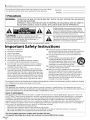 2
2
-
 3
3
-
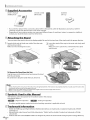 4
4
-
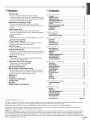 5
5
-
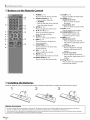 6
6
-
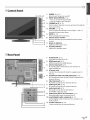 7
7
-
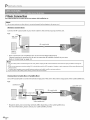 8
8
-
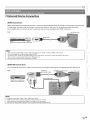 9
9
-
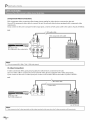 10
10
-
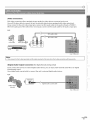 11
11
-
 12
12
-
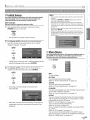 13
13
-
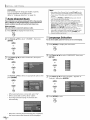 14
14
-
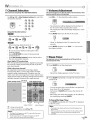 15
15
-
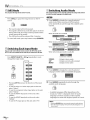 16
16
-
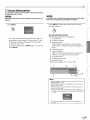 17
17
-
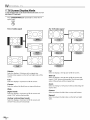 18
18
-
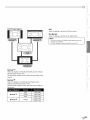 19
19
-
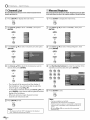 20
20
-
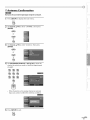 21
21
-
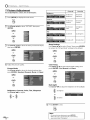 22
22
-
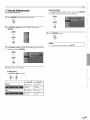 23
23
-
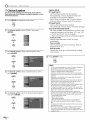 24
24
-
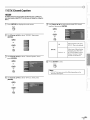 25
25
-
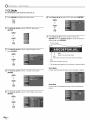 26
26
-
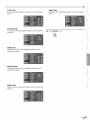 27
27
-
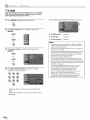 28
28
-
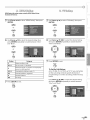 29
29
-
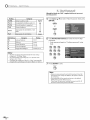 30
30
-
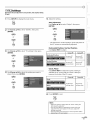 31
31
-
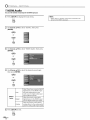 32
32
-
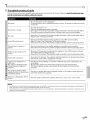 33
33
-
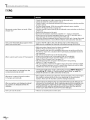 34
34
-
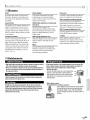 35
35
-
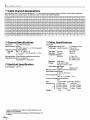 36
36
-
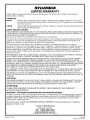 37
37
-
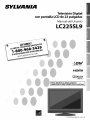 38
38
-
 39
39
-
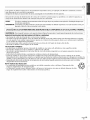 40
40
-
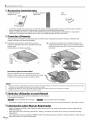 41
41
-
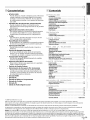 42
42
-
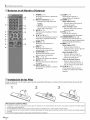 43
43
-
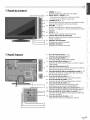 44
44
-
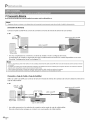 45
45
-
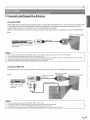 46
46
-
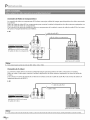 47
47
-
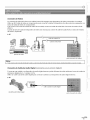 48
48
-
 49
49
-
 50
50
-
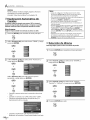 51
51
-
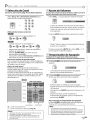 52
52
-
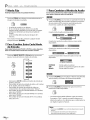 53
53
-
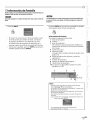 54
54
-
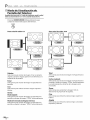 55
55
-
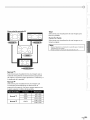 56
56
-
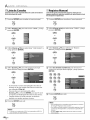 57
57
-
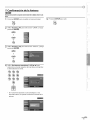 58
58
-
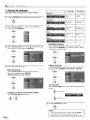 59
59
-
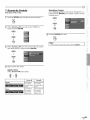 60
60
-
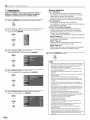 61
61
-
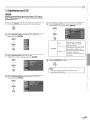 62
62
-
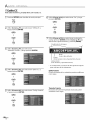 63
63
-
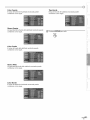 64
64
-
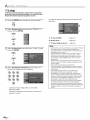 65
65
-
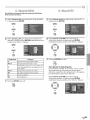 66
66
-
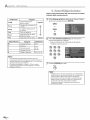 67
67
-
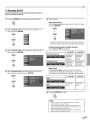 68
68
-
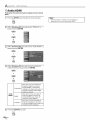 69
69
-
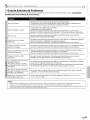 70
70
-
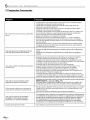 71
71
-
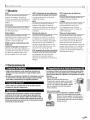 72
72
-
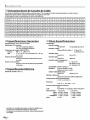 73
73
-
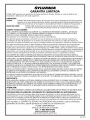 74
74
Sylvania LC225SL9 El manual del propietario
- Categoría
- Equipo de música suplementario
- Tipo
- El manual del propietario
- Este manual también es adecuado para
en otros idiomas
- English: Sylvania LC225SL9 Owner's manual