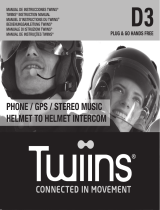RED
IT / RSM
Cte International Srl dichiara che il prodotto è conforme ai
requisiti essenziali e alle disposizioni della Direttiva 2014/53/
UE. La Dichiarazione di conformità si può scaricare dal
sito http://www.midlandeurope.com/it/pagina/10090-
certifications
GB / CY / MT
Hereby Cte International Srl declares that this product
is in compliance with the essential requirements and
other relevant provisions of Directive 2014/53/UE. The
declaration of conformity is available on the web site
http://www.midlandeurope.com/it/pagina/10090-
certifications
AT / DE / CH / LI
Hiermit erklärt Cte International Srl, dass das Produkt die
grundlegenden Anforderungen und anderen relevanten
Bestimmungen der Richtlinie 2014/53/UE. Die
Konformitätserklärung ist unter folgendem Link verfügbar:
http://www.midlandeurope.com/it/pagina/10090-
certifications
ES
CTE International SRL. declara, bajo su responsabilidad,
que este aparato cumple con lo dispuesto en la Directiva
2014/53/UE, del Parlamento Europe. La Declaración de
Conformidad está disponible en
http://www.midlandeurope.com/it/pagina/10090-
certifications
FR / LU / CH
Par la présente Cte International Srl déclare que le
modèle est conforme aux exigences essentielles et autres
dispositions pertinentes de la directive 2014/53/UE. La
déclaration de conformité est disponible sur le site internet
http://www.midlandeurope.com/it/pagina/10090-
certifications
PT
A CTE INTERNATIONAL declara que este aparelho
cumpre com o disposto na Directiva 2014/53/UE do
Parlamento Europeu. A Declaração de Conformidade
está disponível no sitio na Internet em http://www.
midlandeurope.com/it/pagina/10090-certifications
GR
Με το παρών, η Cte International Srl δηλώνει οτι το
όνομα του μοντέλου συμμορφώνεται ως προς τις βασικές
απαιτήσεις και άλλες σχετικές διατάξεις του Κανονισμού
2014/53/UE. Η δήλωση συμμόρφωσης είναι διαθέσιμη
στην ιστοσελίδα
http://www.midlandeurope.com/it/pagina/10090-
certifications
NL
Hierbij verklaard CTE International Srl dat dit model voldoet
aan de essentiële eisen en andere relevante bepalingen van
richtlijn 2014/53/UE.
De verklaring van conformiteit is beschikbaar op de website
http://www.midlandeurope.com/it/pagina/10090-
certifications
BE
CTE INTERNATIONAL Srl verklaart dat het product
overeenstemt met de voorschriften en andere bepalingen
van de richtlijn 2014/53/UE. De conformiteitsverklaring is
voorhanden op de website http://www.midlandeurope.com/
it/pagina/10090-certifications
PL
CTE International Srl deklaruje, że ten model jest
zgodny z wymaganiami zasadniczymi i innymi istotnymi
postanowieniami Dyrektywy 2014/53/UE. Deklaracja
Zgodności jest dostepna na stronie http://www.
midlandeurope.com/it/pagina/10090-certifications
RO
Cte International Srl declara ca acest model este in
conformitate cu cerintele esentiale si alte prevederi ale
Directivei 2014/53/UE. Declaratia de confomitate este
disponibila si pe site-ul http://www.midlandeurope.com/it/
pagina/10090-certifications.
BG
С настоящото CTE international Srl декларира, че
продукта е в съответствие с основните изисквания и
съответните модификации на 0Директива 2014/53/UE.
Декларацията за съвместимост е налична на сайта:
http://www.midlandeurope.com/it/pagina/10090-
certifications
NO
CTE INTERNATIONAL Srl erklærer at produktet
er i overensstemmelse med de viktigste kravene og
andre relevante betingelser i Direktivet 2014/53/UE.
Samsvarserklæringen finnes tilgjengelig på nettstedet
http://www.midlandeurope.com/it/pagina/10090-
certifications
DK
Hermed erklærer Cte International Srl , at dette
apperat er i overensstemmelse med kravene og andre
relevante bestemmelser i direktiv 2014/53/UE.
Overensstemmelseserklæringen findes på webstedet
http://www.midlandeurope.com/it/pagina/10090-
certifications
SE
CTE INTERNATIONAL Srl förkunnar att produkten
överensstämmer med de väsentliga kraven och övriga
bestämmelser i direktiv 2014/53/EU. Denna försäkran om
överensstämmelse finns på webbplatsen
http://www.midlandeurope.com/it/pagina/10090-
certifications
FI
CTE INTERNATIONAL Srl vakuuttaa, että tuote täyttää
direktiivin 2014/53/UE. Vaatimuksenmukaisuusvakuutus
on saatavilla
http://www.midlandeurope.com/it/pagina/10090-
certifications –verkkosivuilla.
HR
Cte International Srl ovime izjavljuje da je ime ovog modela
u suglasnosti sa bitnim zahtjevima te ostalim relevantnim
odredbama Propisa 2014/53/EU. Ova Izjava o suglasnosti je
dostupna na web stranici http://www.midlandeurope.com/
it/pagina/10090-certifications.
EE
Käesolevaga kinnitab Cte International Srl selle mudeli
vastavust direktiivi 2014/53/UE. Vastavusdeklaratsioon on
kättesaadav veebilehel
http://www.midlandeurope.com/it/pagina/10090-
certifications