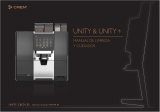AM8GE
English
1
INTRODUCTION
Congratulations on purchasing one of Phonic’s
many quality compact mixers. The AM Gold Edition
Mixers – designed by the ingenious engineers that
have created a variety of mixers fantastic in style
and performance in the past – were created to pro-
vide a more elegant mixing experience with more
pleasing asthetics than previously available. The
AM series features full gain ranges, amazingly low
distortion levels, +22 dBu line signal handling, and
incredibly wide dynamic ranges, just showing the
dominance these small machines will have in the
studio or live venues.
We know how eager you are to get started – want-
ing to get the mixer out and hook it all up is proba-
bly your number one priority right now – but before
you do, we strongly urge you to take a look through
this manual. Inside, you will nd important facts and
gures on the set up, use and applications of your
brand new mixer. If you do happen to be one of the
many people who atly refuse to read user manu-
als, then we just urge you to at least glance at the
Instant Setup section. After glancing at or reading
through the manual (we applaud you if you do read
the entire manual), please store it in a place that is
easy for you to nd, because chances are there’s
something you missed the rst time around.
FEATURES
Four mono mic/line Neutrik “Combo” channels
with user-adjustable compressors
Two stereo channels with EFX, balance and level
controls
Stereo USB audio interface for PC and Mac com-
puters (24-bit, 48 KHz)
Playback of MP3, WAV and FLAC files from TF
media
Internal TF module for recording stereo audio in
WAV or MP3 formats
2.4GHz Bluetooth connectivity for streaming digital
audio directly from smartphones and tablets
32/40-bit digital eect processor with 16 eect pro-
grams and one main parameter control
EFX send control available on each channel
75Hz low-cut lter and 2-band EQ on each mono
channel
Peak and VU metering (10 segment)
+48V phantom power for microphone inputs
Phones source matrix for maximum monitor exibility
EFX/AUX send cue for monitoring individual channel
Balanced main outputs with 60mm fader
INSTANT SETUP
Getting Started
1. Ensure all power is turned o on the AM8GE.
2. All faders and level controls should be set at the
lowest level to ensure no sound is inadvertently
sent through the outputs when the device is
switched on. All levels should be altered to ac-
ceptable degrees after the device is turned on.
3. Plug all necessary instruments and equipment
into the device’s various inputs as required. This
may include line signal devices, as well as micro-
phones and/or guitars, keyboards, etc.
4. Plug any necessary equipment into the device’s
various outputs. This could include amplifiers,
active speakers or monitors, signal processors,
and/or recording devices.
5. Plug the supplied power supply into the inlet on
the back of the device. Ensure that local voltage
levels are identical to that required on your de-
vice.
6. Plug the power supply into a power outlet of a
suitable voltage and turn on the power switch.
Channel Setup
1. To ensure the correct audio levels of each input
channel is selected, every channel and the main
fader should be set to center or ‘U’ position. Keep
the gain control at the lowest level.
2. Choose the channel that you wish to set the level
of. Ensure that your selected channel has a sig-
nal sent to it similar to the signal that will be sent
when in use. For example, if the channel is for a
microphone, then you should speak or sing at the
same level the performer normally would during
a performance. If a guitar is plugged into that
channel, then the guitar should also be played as
it normally would be.
3. Set the gain of the selected channel to a level
that ensures the audio level sits around 0 dB, as
indicated by the level meter.
4. This channel is now ready to be used. Repeat
the same steps for other channels
COMPUTER CONNECTION
By simply connecting the USB cable provided along
with your AM8GE to the device and your Personal
Computer or Laptop, you are able to send DVD
quality (16-bit stereo, with a 48 kHz sampling rate)
signal to and from your mixer. By doing this, you
are actually turning your mixer into a highly useful
plug’n’play soundcard for your computer.
The USB sends an audio stream of the Main Left
and Right (record out) signal of your mixer to the
computer. You can use almost any dedicated Digital
Audio Workstation (DAW) software to record the
signal from the AM mixer. You can also set the mix-
er as your default audio device.
The USB interface also returns the audio signal
from your computer back to the 2T Returns, the
signal of which is controlled by the 2T / USB Return
control. If there are input signals from both the USB
interface and the 2T Return, the two signals are
combined and controlled simultaneously by the 2T
return control.