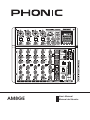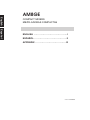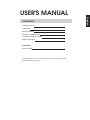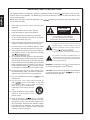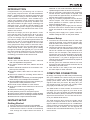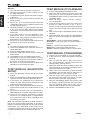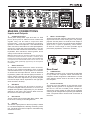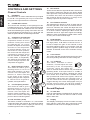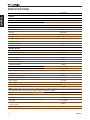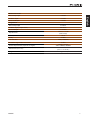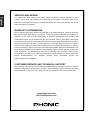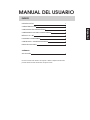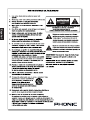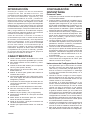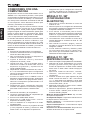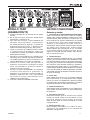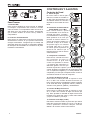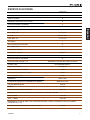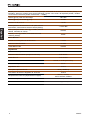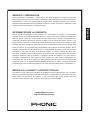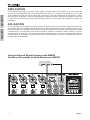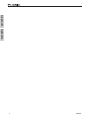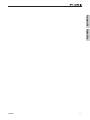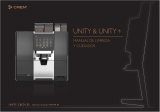Phonic AM8GE Manual de usuario
- Categoría
- Controladores de DJ
- Tipo
- Manual de usuario

G
o
l ditio
E
AM8GE
User's Manual
Manual del Usuario

English Español
COMPACT MIXERS
MEZCLADORAS COMPACTAS
ENGLISH ......................................I
ESPAÑOL .....................................II
APPENDIX ...................................III
V1.0 11/23/2018
AM8GE

AM8GE
English
3
INTRODUCTION 1
FEATURES 1
INSTANT SETUP 1
MAKING CONNECTIONS 1
CONTROLS AND SETTINGS 3
SPECIFICATIONS 6
APPENDIX
APPLICATION 1
CONTENTS
USER'S MANUAL
Phonic reserves the right to improve or alter any information within this
document without prior notice

AM8GE
4
English
1. Read these instructions before operating this
apparatus.
2. Keep these instructions for future reference.
3. Heed all warnings to ensure safe operation.
4. Follow all instructions provided in this document.
5. Do not use this apparatus near water or in locations
where condensation may occur.
6. Clean only with dry cloth. Do not use aerosol or liquid
cleaners. Unplug this apparatus before cleaning.
7. Do not block any of the ventilation openings. Install
in accordance with the manufacturer
’
s instructions.
8. Do not install near any heat sources such as radiators,
heat registers, stoves, or other apparatus (including
.
9. Do not defeat the safety purpose of the polarized or
grounding-type plug. A polarized plug has two blades
with one wider than the other. A grounding type plug
has two blades and a third grounding prong. The wide
blade or the third prong is provided for your safety. If
the provided plug does not
into your outlet, consult
an electrician for replacement of the obsolete outlet.
10. Protect the power cord from being walked on or
pinched particularly at plug, convenience receptacles,
and the point where they exit from the apparatus.
11. Only use attachments/accessories
by the
manufacturer.
12. Use only with a cart, stand, tripod, bracket, or
table
by the manufacturer, or sold with
the apparatus. When a cart is used, use caution
when moving the cart/apparatus
combination to avoid injury from tip-
over.
13. Unplug this apparatus during lighting
storms or when unused for long
periods of time.
14. Refer all servicing to
service personnel.
Servicing is required when the apparatus has been
damaged in any way, such as power-supply cord or
plug is damaged, liquid has been spilled or objects
have fallen into the apparatus, the apparatus has
been exposed to rain or moisture, does not operate
normally, or has been dropped.
IMPORTANT SAFETY INSTRUCTIONS
CAUTION: TO REDUCE THE RISK OF ELECTRIC SHOCK,
DO NOT REMOVE COVER (OR BACK)
NO USER SERVICEABLE PARTS INSIDE
REFER SERVICING TO QUALIFIED PERSONNEL
The lightning flash with arrowhead symbol, within an
equilateral triangle, is intended to alert the user to the
presence of uninsulated
“
dangerous voltage
”
within the
product
’
magnitude to constitute a risk of electric shock to persons.
The exclamation point within an equilateral triangle is in-
tended to alert the user to the presence of important operat-
ing and maintenance (servicing) instructions in the literature
accompanying the appliance.
WARNING: To reduce the risk of or electric shock, do
not expose this apparatus to rain or moisture.
CAUTION: Use of controls or adjustments or performance
of procedures other than those
may result in
hazardous radiation exposure.
The apparatus shall not be exposed to dripping or splashing and that no objects
with liquids, such as vases,
shall be placed on the apparatus. The MAINS plug is used as the disconnect device, the disconnect device shall
remain readily operable.
Warning: the user shall not place this apparatus in the
area during the operation so that the mains switch
can be easily accessible.
CAUTION
RISK OF ELECTRIC SHOCK
DO NOT OPEN

AM8GE
English
1
INTRODUCTION
Congratulations on purchasing one of Phonic’s
many quality compact mixers. The AM Gold Edition
Mixers – designed by the ingenious engineers that
have created a variety of mixers fantastic in style
and performance in the past – were created to pro-
vide a more elegant mixing experience with more
pleasing asthetics than previously available. The
AM series features full gain ranges, amazingly low
distortion levels, +22 dBu line signal handling, and
incredibly wide dynamic ranges, just showing the
dominance these small machines will have in the
studio or live venues.
We know how eager you are to get started – want-
ing to get the mixer out and hook it all up is proba-
bly your number one priority right now – but before
you do, we strongly urge you to take a look through
this manual. Inside, you will nd important facts and
gures on the set up, use and applications of your
brand new mixer. If you do happen to be one of the
many people who atly refuse to read user manu-
als, then we just urge you to at least glance at the
Instant Setup section. After glancing at or reading
through the manual (we applaud you if you do read
the entire manual), please store it in a place that is
easy for you to nd, because chances are there’s
something you missed the rst time around.
FEATURES
Four mono mic/line Neutrik “Combo” channels
with user-adjustable compressors
Two stereo channels with EFX, balance and level
controls
Stereo USB audio interface for PC and Mac com-
puters (24-bit, 48 KHz)
Playback of MP3, WAV and FLAC files from TF
media
Internal TF module for recording stereo audio in
WAV or MP3 formats
2.4GHz Bluetooth connectivity for streaming digital
audio directly from smartphones and tablets
32/40-bit digital eect processor with 16 eect pro-
grams and one main parameter control
EFX send control available on each channel
75Hz low-cut lter and 2-band EQ on each mono
channel
Peak and VU metering (10 segment)
+48V phantom power for microphone inputs
Phones source matrix for maximum monitor exibility
EFX/AUX send cue for monitoring individual channel
Balanced main outputs with 60mm fader
INSTANT SETUP
Getting Started
1. Ensure all power is turned o on the AM8GE.
2. All faders and level controls should be set at the
lowest level to ensure no sound is inadvertently
sent through the outputs when the device is
switched on. All levels should be altered to ac-
ceptable degrees after the device is turned on.
3. Plug all necessary instruments and equipment
into the device’s various inputs as required. This
may include line signal devices, as well as micro-
phones and/or guitars, keyboards, etc.
4. Plug any necessary equipment into the device’s
various outputs. This could include amplifiers,
active speakers or monitors, signal processors,
and/or recording devices.
5. Plug the supplied power supply into the inlet on
the back of the device. Ensure that local voltage
levels are identical to that required on your de-
vice.
6. Plug the power supply into a power outlet of a
suitable voltage and turn on the power switch.
Channel Setup
1. To ensure the correct audio levels of each input
channel is selected, every channel and the main
fader should be set to center or ‘U’ position. Keep
the gain control at the lowest level.
2. Choose the channel that you wish to set the level
of. Ensure that your selected channel has a sig-
nal sent to it similar to the signal that will be sent
when in use. For example, if the channel is for a
microphone, then you should speak or sing at the
same level the performer normally would during
a performance. If a guitar is plugged into that
channel, then the guitar should also be played as
it normally would be.
3. Set the gain of the selected channel to a level
that ensures the audio level sits around 0 dB, as
indicated by the level meter.
4. This channel is now ready to be used. Repeat
the same steps for other channels
COMPUTER CONNECTION
By simply connecting the USB cable provided along
with your AM8GE to the device and your Personal
Computer or Laptop, you are able to send DVD
quality (16-bit stereo, with a 48 kHz sampling rate)
signal to and from your mixer. By doing this, you
are actually turning your mixer into a highly useful
plug’n’play soundcard for your computer.
The USB sends an audio stream of the Main Left
and Right (record out) signal of your mixer to the
computer. You can use almost any dedicated Digital
Audio Workstation (DAW) software to record the
signal from the AM mixer. You can also set the mix-
er as your default audio device.
The USB interface also returns the audio signal
from your computer back to the 2T Returns, the
signal of which is controlled by the 2T / USB Return
control. If there are input signals from both the USB
interface and the 2T Return, the two signals are
combined and controlled simultaneously by the 2T
return control.

AM8GE
2
English
Windows
1. Turn both the AM mixer and the computer on.
2. Connect the AM mixer to the computer via the
provided USB cable.
3. Let Windows nd the device and install an appro-
priate driver.
4. Enter the Control Panel and select Sounds and
Audio Devices.
5. When here, go to the Audio tab and select the
“USB Audio Codec” as your default sound record-
ing and playback device.
6. Depending whether you have Windows XP, Vista,
7, 8.1 or 10, this may dier slightly but the setting
can always be found within the Control Panel’s
audio menu.
7. If you don’t want to use the AM8GE as your
default audio device, you can simply enter your
DAW or other audio program and select it as your
default device in the program only.
8. Be sure to set your minimum buer settings to 64
samples as to avoid clicks and pops.
Mac
1. Turn both the mixer and the computer on.
2. Connect the AM8GE to the computer via the pro-
vided USB cable.
3. Enter the AUDIO MIDI SETUP menu.
4. Select the “USB Audio Codec” as your input and
output device.
5. The AM8GE is now your default audio device.
6. Alternatively, enter your DAW software (or other
relevant audio program) and select the “USB Au-
dio Codec” in the device preferences.
7. Be sure to set your minimum buer settings to 64
samples as to avoid clicks and pops
TF/BT MODULE (BLUETOOTH
SETUP)
1. Select the Bluetooth function through the TF/BT
module.
2. Enter your smartphone or tablet’s Bluetooth setup
options to nd the “PHONIC” Bluetooth device.
3. If requested, the password for the Bluetooth
function is 0000. Many modern smartphones will
enter this as the default password.
4. Audio signals received through the Bluetooth in-
terface will be routed to the TF/BT channel on the
mixer.
5. To reset the connection, turn your smartphone or
tablet’s Bluetooth connection o and then on again.
6. When using cell phones and tablets, it may be
an idea to turn “Airplane Mode” or “Flight Mode”
on to stop phone calls or push notications from
interrupting your audio.
Note: Not all modern Bluetooth-enabled devices al-
low for use of external audio playback. In the case of
laptops in particular, Bluetooth may be used for data
transmission only - depending on the model. This is
a limitation of these devices and you will not be able
to use the Bluetooth function with these devices.
TF/BT MODULE (TF PLAYBACK)
1. Insert an appropriately formatted TF card.
2. Select the “Music” option in the main menu and
press PLAY to enter the playback function. The
STOP/MENU button acts as a ‘back’ button when
navigating menus.
3. Select ‘All Songs’, ‘Artists’, ‘Albums’, ‘Genres,’
etc - as applicable.
4. Press the PLAY button to play the current track
through the TF/BT channel, or the << and >>
buttons to skip forward and backwards between
tracks. The mixer can play MP3, WAV and FLAC
les.
5. Push and hold the STOP/MENU button to stop
playback.
6. During playback, quickly press the STOP/MENU
button to access the Shuffle and Repeat func-
tions.
Repeat Mode – There 4 repeat modes available.
No Repeat – Play each le in the current folder or
root once.
Repeat 1 – Continuously repeat selected song.
Repeat all – Continuously repeat all songs.
Shue – Random playback of les in current folder.
TF/BT MODULE (TF RECORDING)
1. Insert a FAT-32 formatted TF card (up to 64GB).
2. In the main menu, select ‘Recordings’ and press
the PLAY.
3. Here you have the options: ‘Start voice record-
ing,’ ‘Record Settings’, ‘Record Format’ and ‘Re-
cordings library’ (among others).
4. Adjust the ‘Recording Format’ (MP3 or WAV) and
‘Record Settings’ as necessary (available record-
ing bitrates depends on format).
5. Select “Start voice recording” to begin recording
immediately. The unit will save an audio le to a
‘RECORD’ folder on your inserted TF card.
6. Push the PLAY button to pause recording. Push-
ing the PLAY button again will resume recording
from the position at which it was paused.
7. Press the STOP/MENU button at any time to stop
the recording. The device will then ask if you wish to
save your recording. Select “Yes” or “No”. Your re-
cords can later be found in the “Recordings library.”
8. Press the STOP/MENU button to exit.

AM8GE
English
3
MAKING CONNECTIONS
Inputs and Outputs
1. Combo Input Jacks
These jacks accept both 3-pin XLR and 1/4” TRS
phone jack inputs for balanced and unbalanced
signals. They can be used in conjunction with
microphones – such as professional condenser,
dynamic or ribbon microphones – with standard XLR
male connectors, and feature low noise preampliers,
serving for crystal clear sound replication. They can
also be used with various line level devices, such as
keyboards, drum machines, electric guitars, and a
variety of other electric instruments.
NB. When these inputs are used with condenser microphones,
the Phantom Power should be activated. However, when
Phantom Power button is engaged, single ended (unbalanced)
microphones and instruments should not be used on the
Mic inputs unless specifically approved by the microphone
manufacturer.
2. Stereo Channels
The AM8GE mixers features 2 stereo channels,
thrown in for maximum flexibility. Each of these
channels features two 1/4” phone jacks for connection
of various line level input devices, such as electronic
keyboards, guitars and external signal processors or
mixers. Stereo channels can also be used as mono
channels, where the signal from any device plugged
into the left input will be duplicated to the right (this
does not work in reverse).
3. EFX Send
This 1/4” TS outputs may be used to connect to
an external digital effect processor, or even to an
amplier and speakers (depending on your desired
settings) to the mixer. The signal is taken from the
EFX control on each input channel.
4. Record Out
These outputs will accommodate RCA cables, able
to be fed to a variety of recording devices.
5. Phones
This stereo output (found on the front panel) is suited
for use with headphones, allowing monitoring of the
mix. The audio level of this output is controlled using
the Phones control.
6. Main L and R Output
These two ports will output the nal stereo line level
signal sent from the main mixing bus. The primary
purpose of these jacks is to send the main output to
external devices, which may include power ampliers
(and in-turn, a pair of speakers), other mixers,
as well as a wide range of other possible signal
processors (equalizers, crossovers, etcetera).
Rear Panel
7. USB Interface
This USB-B connector is for connecting the AM Gold
to any modern PC computer. When connected, the
computer should recognize the AM Gold as a sound
card, allowing stereo audio to be sent to and from
the computer.
8. Power Connector
This port is for the addition of the external power
supply, allowing power to be supplied to the mixer.
Be sure to use the included power adapter to
ensure the correct voltage is used. Phonic suggests
checking local voltages before powering the AM Gold
mixer. The power button can be found on the face of
the mixer.
Go
l ditio
E
1
2
3
4
5
6
78

AM8GE
4
English
CONTROLS AND SETTINGS
Channel Controls
9. Pad Button
The PAD button is used to attenuate the input signal
by 25 dB. This generally will only be used when
using line-level input devices are connected.
10. Line/Mic Gain Control
This controls the sensitivity of the inputsignal of the
Line/Microphone input. The gain should be adjusted
to a level that allows the maximum use of the audio,
while still maintaining the quality of the feed. This can
be accomplished by adjusting it to a level that will
allow the peak indicator occasionally illuminate.
11. Compressor and Indicator
This controls the onboard
compressor function on mono
channels. Turning this control
up towards the 12 o’clock
position will adjust the threshold
and ratio of the compressor
at varying degrees. Once you
reach the 12 o’clock position,
the control will then adjust the
compression settings along
with an onboard expander (or,
in other words, a compander).
The LED that accompanies this
control will light up when the
compressor is triggered.
12. High Frequency Control
This control is used to give a
shelving boost or cut of ±15
dB to high frequency (12 kHz)
sounds. This will adjust the
amount of treble included
in the audio of the channel,
adding strength and crispness
to sounds such as guitars,
cymbals, and synthesizers.
13. Low Frequency Control
This control is used to give a
shelving boost or cut of ±15
dB to low frequency (80 Hz)
sounds. This will adjust the
amount of bass included in the
audio of the channel, and bring more warmth and
punch to drums and bass guitars.
14. Low Cult Filter (75 Hz)
This button, located on channels 1 to 4, will activate
a high-pass lter that reduces all frequencies below
75 Hz at 18 dB per Octave, helping to remove any
unwanted ground noise or stage rumble.
15. EFX Control
These controls alter the signal level that is sent to the
EFX Sends, sending the signal to the built-in digital
eect processor. They also determine the level sent
to the EFX Out, which can be used in conjunction
with external signal processors, or simply as an
auxiliary output for any means required.
16. Pan / Balance Controls
This alternates the degree or level of audio that the
left and right side of the main mix should receive.
On mono channels, this control will adjust the level
that the left and right should receive (pan), where as
on a stereo channel, adjusting the BAL control will
attenuate the left or right audio signals accordingly
(balance). Each model features a PAN or BAL control
on every one of their channel strips.
17. Peak Indicator
This LED indicator will illuminate when the device
hits high peaks, 6 dB before overload occurs. It
is best to adjust the gain of the channel so that
the PEAK indicator lights up on intervals. This will
ensure a greater dynamic range of audio. The Peak
indicator is featured on the mono channels of every
model.
18. Level Control
This control will alter the signal level that is sent from
the corresponding channel to the main mixing bus.
19. +4 / -10 Switch
This switch, available on stereo
channels, is used adjust the input
sensitivity of the corresponding
channels, which will adapt the
mixer to external devices which may use different
operating levels. If the input source is -10 dBV, it
is best to engage the switch, allowing the signal
to be heard. The +4 dBu mode is suitable for use
with professional audio level signals, which are
considerably higher than the consumer level. If
you are unsure of the source’s operating level, we
suggest leaving the switch disengaged until you
test the source’s signal. You can then engage if
necessary (if the level of input is obviously too low).
Record/Playback
20. TF Card Slot
Insert an appropriately formatted (FAT-32) ash card
into this slot. This card can then be used to record
MP3 or WAV les.
21. Display
This display will display the track number currently
being played. It also offers play, pause and record
indicators as well as the current play/record time.
9
10
11
12
13
15
16
18
14
17
19

AM8GE
English
5
22. Stop/Menu Button
Push this button to stop playback or recording when
applicable. Push and hold the button to access the
TF recorder/player’s main menu.
23. Back/Next Buttons
Pushing these buttons will allow users to skip back and
forwards between tracks. When the menu is activated,
these buttons are used to scroll through on screen options.
24. Play Button
Push this button to start and stop playback and recording
of the currently displayed track. Starting a track after it is
paused will resume the track from the point at which it
was paused (in both record and playback mode).
Eects Section
25. Program Control
This rotary control allows users to select the digital
effect program of your choice. There are 16 points
on the rotary control, each of which corresponds with
an effect type. See the digital effect table for more
information.
26. Parameter Control
Turning this control will adjust the one main
parameter of the selected effect. Each effect’s
parameter can be found on the digital eect table.
27. EFX to Main Control
This button is pushed to turn the corresponding eect
panel on or o. Eects can also be disabled by using
a footswitch with the jack on the rear of the mixer.
Please note: this button will not lock down as similar
buttons on the mixer do.
28. EFX to Headphones Button
Push this button to send the final EFX mix to the
headphones mix.
Master Section
29. Phones Control
This control is used to adjust the audio level of the
phones feed, to be sent to the Phones output. It
can be used in conjunction with headphones or, if
required, as an auxiliary output.
30. Power Button
When the power adapter is connected, push this
button to activate the AM8GE.
31. Assign to Main
Push this button to send the USB Return signal to
the main mix.
32. USB Trim Control
Turn this rotary control to adjust the incoming level
from the USB return (as sent from the computer). The
output of the USB can further be rened through your
computer. The signal is then sent to the Main mix if
the “Assign to Main” button is engaged.
33. Phantom Power Switch
When this switch is in the on position it activates
+48V of phantom power for both microphone inputs,
allowing condenser microphones to be used on
these channels.
NB. Phantom Power should be used in conjunction with
condenser microphones only. However many modern
microphones are unaected by Phantom Power, so it’s best to
consult your mic’s user’s manual for details.
34. Level Meter
The AM Gold’s 10-segment level meters give an
accurate indication of when audio levels of the MAIN
L/R output reach certain levels. Phonic suggests
setting the various levels controls so that the level
sits around the 0 to +3 area.
35. Main L/R Control
This control is nal level control for the main left and
right audio feed, sent to the Main L and R output.
20
21
22 24
23
24
26
27
28
29
30
33
34
35
31
32

AM8GE
6
English
SPECIFICATIONS
AM
8
GE
Inputs
Total Channels
8
Balanced Mono Mic / Line Channel 4
Balanced Stereo Line Channel 2
Outputs
Main L/R Stereo 2 x 1/4" TRS
AUX/EFX Send 1 x 1/4" TS
Rec Out Stereo RCA
CTRL RM L/R 2 x 1/4" TS
Phones 1
Channel Strips 6
AUX/EFX Send 1
Pan/Balance Control Yes
Volume Controls Rotary
Master Section
Phones Level Control Yes
Main L/R Level Control 60 mm fader
USB Interface
Stereo In/Out
Connector Types USB Type-B
Interface Bit Rate 24-bit
Interface Sampling Rate 48 kHz
USB Return Button MAIN
Card Recorder
WAV or MP3
Card Compatible Playback Formats WAV, MP3, FLAC
Bluetooth Connectivity
2.4GHz
Metering
2 x 10
Phantom Power Supply
+48V DC
Frequency Response
(Mic input to any output)
20Hz - 60KHz +0/-1 dB
20Hz - 100KHz +0/-3 dB
Crosstalk
(1KHz @ 0dBu, 20Hz to 20KHz bandwidth, channel in to main L/R outputs)
Channel fader down, other channels at unity <-90 dB
Noise
(20Hz to 20KHz; measured at main output, Channels 1-4 unit gain; EQ at; all channels on main mix; channels 1/3
as far left as possible, channels 2/4 as far right as possible. Reference=+6dBu)
Master @ unity, channel fader down -86.5 dBu
Master @ unity, channel fader @ unity -84 dBu
S/N ratio, ref to +4 >90 dB
Microphone Preamp E.I.N.
(150 ohms terminated,
max gain)
<-129.5 dBm
THD
(Any output, 1KHz @ +14dBu, 20Hz to 20KHz,
channel inputs)
<0.005%
CMRR
(1 KHz @ -60dBu, Gain at max.) 80 dB

AM8GE
English
7
Maximum Level
Mic Preamp Input +10 dBu
All Other Input +21 dBu
Balanced Output +28 dBu
Impedance
Mic Preamp Input 2 K ohms
All Other Input (except insert) 10 K ohms
RCA 2T Output 1.1 K ohms
Equalization
2-band, +/-15 dB
(mono only)
Low EQ 80 Hz
Hi EQ 12 KHz
Low Cut Filter 75Hz (-18dB/oct)
32/40-bit Digital Eect Processor
16 EFX
Power Requirement
(depends on region)
100VAC, 120VAC,
220 to 240VAC, 50/60Hz
Dimensions
(W x H x D)
242 x 55 x 228 mm
(9.5" x 2.2" x 8.99")
Weight
1.7kg (3.75 lbs)

AM8GE
8
English
SERVICE AND REPAIR
For replacement parts, service and repairs please contact the Phonic distributor in your
country. Phonic does not release service manuals to consumers, and advice users to not
attempt any self repairs, as doing so voids all warranties. You can locate a dealer near you at
http://www.phonic.com/where/.
WARRANTY INFORMATION
Phonic stands behind every product we make with a no-hassles warranty. Warranty coverage
may be extended, depending on your region. Phonic Corporation warrants this product for a
minimum of one year from the original date of purchase against defects in material and
workmanship under use as instructed by the user’s manual. Phonic, at its option, shall repair
or replace the defective unit covered by this warranty. Please retain the dated sales receipt as
evidence of the date of purchase. You will need it for any warranty service. No returns or repairs
will be accepted without a proper RMA number (return merchandise authorization). In order to
keep this warranty in effect, the product must have been handled and used as prescribed in the
instructions accompanying this warranty. Any tampering of the product or attempts of self repair
voids all warranty. This warranty does not cover any damage due to accident, misuse, abuse,
or negligence. This warranty is valid only if the product was purchased new from an authorized
Phonic dealer/distributor. For complete warranty policy information, please visit
http://www.phonic.com/warranty/.
CUSTOMER SERVICE AND TECHNICAL SUPPORT
We encourage you to visit our online help at http://www.phonic.com/support/. There you can find
answers to frequently asked questions, tech tips, driver downloads, returns instruction and other
helpful information. We make every effort to answer your questions within one business day.
http://www.phonic.com

English Español
AM8GE
9
ÍNDICE
Phonic se reserva el derecho de mejorar o alterar cualquier información
provista dentro de este documento sin previo aviso.
INTRODUCCIÓN 1
CARACTERISTICAS 1
CONFIGURACIÓN INSTANTÁNEA 1
CONEXIONES CON UNA COMPUTADORA 2
MÓDULO TF / BT 2
HACIENDO CONEXIONES 3
CONTROLES Y CONFIGURACIONES 4
ESPECIFICACIONES 7
APÉNDICE
APLICACIÓN 1
MANUAL DEL USUARIO

English Español
AM8GE
10

English Español
AM8GE
1
INTRODUCCIÓN
Gracias por comprar uno de los mezcladores
compactos de alta calidad de Phonic. Los
mezcladores AM Gold Edition han sido diseñados
por nuestros talentosos ingenieros y son
fantásticos mezcladores en estilo y rendimiento.
Estas nuevas series se crearon para brindar una
experiencia de mezcla más elegante con un diseño
estético más agradable que el que había disponible
anteriormente. La serie AM cuenta con controles
de intensidad de señal (GAIN), niveles de distorsión
increíblemente bajos, manejo de señal lineal de +22
dBu y rangos dinámicos increíblemente amplios,
estas pequeñas máquinas tendrán una influencia
increíble en su estudio o lugares en vivo.
Antes de comenzar a conectar su unidad, le
recomendamos que eche un vistazo a este manual.
En el interior, encontrará datos y cifras importantes
sobre la configuración, el uso y las aplicaciones
de su nuevo mezclador. Si no siente la necesidad
de leer este manual, le recomendamos que al
menos eche un vistazo a la sección Conguración
instantánea. Después de haber leído este manual
(le aplaudimos si leyó todo el manual), guárdelo
en un lugar que sea fácil de encontrar, porque es
posible que lo necesite en el futuro.
CARACTERISTICAS
Cuatro canales “combo” de micrófono mic / lineal
Neutrik con compresores ajustables por el usuario
Dos canales estéreo con EFX, balance y contro-
les de nivel
Interfaz de audio USB estéreo para computado-
ras PC y Mac (24 bits, 48 KHz)
Reproducción de archivos MP3, WAV y FLAC
desde medios TF
Módulo TF interno para grabar audio estéreo en
formatos WAV o MP3
Conectividad Bluetooth de 2.4GHz para trans-
mitir audio digital directamente desde teléfonos
inteligentes y tabletas
Procesador de efectos digital de 32/40 bits con
16 efectos programados y un control de paráme-
tros principal
Control de envío EFX disponible en cada canal.
Filtro de corte bajo de 75Hz y ecualizador de 2
bandas en cada canal mono
Medición de pico (Peak) y VU (10 segmentos)
Alimentación fantasma de +48V para entradas
de micrófono
Matriz fuente de auriculares para una monitori-
zación de máxima versatilidad.
Señal de envío EFX / AUX para monitorear los
canalaes individualmente
Salidas principales balanceadas con fader de
60mm
CONFIGURACIÓN
INSTANTÁNEA
Primeros Pasos
1. Asegúrese que toda la corriente esté apagada en
su mezcladora AM8GE.
2. Todos los faders y controles de nivel deben ser po-
sicionados en el nivel más bajo y todos los canales
apagados para asegurarse de que ningún sonido
sea enviado inadvertidamente a través de las sa-
lidas cuando se encienda el dispositivo. Todos los
niveles pueden ser alterados a grados aceptables
después de haber encendido el dispositivo.
3. Conecte todos los instrumentos y equipos desea-
dos en las diversas entradas del dispositivo. Esto
puede incluir dispositivos ha señal de lineares,
tales como teclados y cajas de ritmos, micrófo-
nos y/o las guitarras, etc.
4. Conecte cualquier equipo necesario en las diver-
sas salidas del dispositivo. Esto podía incluir am-
plicadores, altavoces, monitores, procesadores
de señal y/o dispositivos de grabación.
5. Conecte el cable de alimentación de corriente al-
terna (CA) en el puerto de entrada previsto para el
suministro de energía AC en la parte posterior del
dispositivo, naturalmente asegúrese de enchufar
la otra parte del cable de alimentación a un en-
chufe adecuado.
6. Active el interruptor de encendido y siga las
“instrucciones de Configuración de Canal” para
obtener lo máximo de su equipo.
Instrucciones de Conguración de Canal
1. Para garantizar que se seleccionen los niveles
de audio correctos de cada canal de entrada,
cada canal y el atenuador principal deben ajus-
tarse en el centro o en la posición “U”. Mantenga
el control de intensidad de señal (GAIN) en el
nivel más bajo.
2. Cuando el usuario configure el canal elegido,
debería asegurarse de que ese dicho canal reci-
ba una señal con una intensidad similar a la que
recibirá cuando en uso verdadero.
Por ejemplo, si el canal será utilizado con un mi-
crófono, entonces usted tendrá que hablar o cantar
con la misma intensidad que lo haría el artista
cuando ese haga su actuación; si una guitarra
debe de ser utilizada con el dicho canal, entonces
la guitarra también tendrá que ser tocada de la
misma forma que el protagonista lo haría durante
su verdadera actuación (y así sucesivamente).
Congurando sus canales con los niveles adecua-
dos siempre le asegurara que sus canales sean to-
talmente precisos y de esa forma le evitara ajustar
sus canales durante el mismo evento.
3. Congure la intensidad de la señal (GAIN) de tal
manera que el medidor de nivel indique que el
nivel de su audio se estabilice alrededor de 0 dB.
4. Este canal está ahora listo para ser utilizado; us-
ted puede detener la señal audio de conguración.

English Español
AM8GE
2
CONEXIONES CON UNA
COMPUTADORA
Simplemente conecte el cable USB incluido con su
AM8GE a su computadora personal, usted podrá
enviar señales de calidad DVD (16-bit estéreo con una
frecuencia de muestreo de 48KHz) a su mezcladora.
Con este proceso usted está convirtiendo su AM GE
en una tarjeta de sonido altamente eficiente para
conectar y usar desde su computadora.
El USB envía un ujo de señal de audio al Central
izquierdo y derecho (record out) de su mezcladora
a la computadora. Usted puede emplear cualquier
programa Digital de Audio Workstation (DAW) para
grabar la señal desde su mezcladora AM. Usted
también deberá haber configurado su Mezcladora
como su dispositivo de audio predeterminado.
La interfaz USB también devuelve la señal de audio
de su computadora a la seccion “2T Returns”, cuya
señal es controlada por el control de retorno 2T / USB.
Si hay señales de entrada desde la interfaz USB y el
retorno 2T, las dos señales se combinan y se controlan
simultáneamente mediante el control de retorno 2T.
Windows
1. Encienda la mezcladora AM a al computadora
2. Conecte el mezclador de AM a la computadora a
través del cable USB provisto.
3. Deje que Windows encuentre el dispositivo e
instale un controlador apropiado.
4. Ingrese al Panel de control y seleccione
Dispositivos de sonido y audio.
5. Cuando esté aquí, vaya a la pestaña Audio y
seleccione el Códec de audio USB ”como su
dispositivo de grabación y reproducción de
sonido predeterminado.
6. Dependiendo si usted usa Windows XP, Vista, 7,
8.1 o 10, habrá diferencias pero la conguración
siempre se podrá encontrar en el menú del Panel
de Control de audio.
7. Si usted no desea usar su AM8GE como el
dispositivo predeterminado de audio, simplemente
entre en su DAW u otro programa de audio y
seleccione su dispositivo predeterminado en el
programa solamente.
8. Asegúrese de que la configuración minima de
su buer este jada en 64 muestreos (samples)
para evitar ruidos molestos e interferencias.
Mac
1. Encienda el mezclador y la computadora.
2. Conecte la mezcladora AM a la computadora por
medio del cable USB incluido.
3. Entre al menú AUDIO MIDI SETUP.
4. Seleccione el “USB Audio Codec” como su
dispositivo de entrada y salida.
5. Ahora el AM8GE es su dispositivo de audio
predeterminado.
6. Alternativamente, entre en su programa de DAW
(u otro programa de audio) y seleccione “USB
Audio Codec” en el dispositivo de preferencia.
7. Asegúrese de que la configuración minima de
su buer este jada en 64 muestreos (samples)
para evitar ruidos molestos e interferencias.
MÓDULO TF / BT
(CONFIGURACIÓN
BLUETOOTH)
1. Seleccione la función Bluetooth a través del
módulo TF / BT.
2. Abra las opciones de conguración de Bluetooth
de su teléfono inteligente o tableta para encontrar
el dispositivo Bluetooth “PHONIC”.
3. Si se solicita, la contraseña para la función
Bluetooth es 0000. Muchos teléfonos inteligentes
modernos ingresarán automáticamente esta
contraseña como contraseña predeterminada.
4. Las señales de audio recibidas a través de la
interfaz Bluetooth se enrutarán al canal TF / BT
en el mezclador.
5. Para reiniciar la conexión, apague y vuelva a
encender la conexión Bluetooth de su teléfono
inteligente o tableta.
6. Al usar teléfonos celulares y tabletas, puede
ser una buena idea activar el “Modo avión”
para evitar que las llamadas telefónicas o las
noticaciones interrumpan su audio.
MÓDULO TF / BT
(REPRODUCCIÓN TF)
1. Inserta una tarjeta TF apropiadamente formateada.
2. Seleccione la opción “Música/Music” en el menú
principal y presione PLAY para ingresar a la
función de reproducción. El botón STOP / MENU
actúa como un botón ‘atrás’ cuando navega por
los menús.
3. Seleccione ‘Todas las canciones’, ‘Artistas’,
‘Álbumes’, ‘Géneros/Genres’, etc., según
corresponda.
4. Presione el botón PLAY para reproducir la pista
actual a través del canal TF / BT, o los botones
<< y >> para saltar hacia adelante y hacia atrás
entre las pistas. El mezclador puede reproducir
archivos MP3, WAV y FLAC.
5. Mantenga presionado el botón STOP / MENU
para detener la reproducción.
6. Durante la reproducción, presione rápidamente
el botón STOP / MENU para acceder a las
funciones Shue y Repeat.
Modo de Repetición/Repeat Mode: hay 4 modos
de repetición disponibles.
No Repetir/No Repeat - Reproduce cada archivo en
la carpeta actual o raíz una vez.
Repetir 1/Repeat 1 - Continuamente repetir la
canción seleccionada.
Repita Todo/Repeat all - Continuamente repite
todas las canciones.
Reproducción Aleatoria/Shuffle: Reproducción
aleatoria de archivos en la carpeta actual.

English Español
AM8GE
3
Go
l ditio
E
1
2
3
4
5
6
MÓDULO TF/BT
(GRABACIÓN TF)
1. Inserte una tarjeta TF con formato FAT-32 (hasta
64 GB).
2. En el menú principal, seleccione ‘Grabaciones/
Recordings’ y presione PLAY.
3. Aquí tiene las opciones: ‘Iniciar Grabación de
Voz/Start Voice Recording’, ‘Configuración
de Grabación/Record Settings’, ‘Formato de
grabación/Record Format’ y ‘Biblioteca de
Grabaciones/Recordings Library’ (entre otras).
4. Ajuste el ‘Formato de Grabación’ (MP3 o WAV)
y ‘Configuración de Grabación’ según sea
necesario (los bitrates de grabación disponibles
dependen del formato).
5. Seleccione “Iniciar grabación de voz/Start Voice
Recoding” para comenzar a grabar de inmediato.
La unidad guardará un archivo de audio en una
carpeta ‘RECORD’ en su tarjeta TF insertada.
6. Presione el botón PLAY para pausar la
grabación. Al presionar nuevamente el botón
PLAY se reanudará la grabación desde la
posición en la que se pausó.
7. Presione el botón STOP/MENU en cualquier
momento para detener la grabación. El
dispositivo le preguntará si desea guardar su
grabación. Seleccione “Sí” o “No”. Sus registros
se pueden encontrar más adelante en la
“Biblioteca de grabaciones”.
8. Presione el botón STOP/MENU para salir.
HACER CONEXIONES
Entradas y salidas
1. Conectores de “Entrada Combinada/Combo Input”
Cada mezcladora AM ofrece algunos canales
estéreo para máxima ecibilidad. Cada uno de estos
canales estéreo tiene dos jacks de audífono de 1/4”
para la adición de diversos dispositivos de entrada
de nivel de línea, tales como teclados elécticos,
guitarras y procesadores de señal externos o
mezcladoras. Estos canales estéreo también pueden
ser usados como canales mono, donde la señal
desde cualquier jack de audífono de 1/4” conectado
a la entrada estérea izquierda causará que se
duplica a la entrada derecha también. Sin embargo,
esto no funciona al revés.
2. Canales Estéreo
Todos los mezcladores AM8GE cuentan con 2 canales
estéreo, que les permite tener más verastilidad. Cada
uno de estos canales cuenta con dos conectores de 6,35
mm (1/4”) para conectar varios dispositivos de entrada
de nivel lineal, como teclados electrónicos, guitarras y
procesadores de señal externos o mezcladores. Los
canales estéreo también pueden utilizarse como canales
mono, donde la señal de cualquier dispositivo conectado
a la entrada izquierda se duplicará a la derecha (esto no
funciona a la inversa).
3. Envío EFX
Estas salidas de 6.35mm (1/4” TS) pueden utilizarse
para conectarse a un procesador de efectos digital
externo, o incluso a un amplicador y altavoces (según
la conguración que desee) al mezclador. La señal se
toma del control EFX en cada canal de entrada.
4. Salida de Grabación
Estas salidas serán compatibles con los cables RCA,
estos cables se pueden usar con varios dispositivos
de grabación.
5. Auriculares (Phones)
Esta salida estéreo (que se encuentra en el panel
frontal) se puede utilizar con auriculares, lo que
permite el monitoreo de la mezcla. El nivel de
audio de esta salida se controla mediante el control
correspondiente.
6. Salida principal L y R
Estas salidas acomodarán los cables de RCA,
capaces de ser alimentado a una variedad de
dispositivos de grabación.

English Español
AM8GE
4
9
10
11
12
13
15
16
18
14
17
78
Panel Trasero
7. Interfaz USB
Este conector USB-B es para conectar el AM8GE
a cualquier computadora PC moderna. Cuando
está conectado, la computadora debe reconocer el
AM Gold como una tarjeta de sonido, permitiendo
que el audio estéreo se envíe hacia y desde la
computadora.
8. Conector de Alimentación
Este puerto se utiliza para conectar una fuente de
alimentación externa, lo que permite suministrar
energía al mezclador. Asegúrese que el voltaje sea
adecuado antes de encender el mezclador AM8GE.
El interruptor de encendido se encuentra en la parte
frontal de la mezcladora.
CONTROLES Y AJUSTES
Controles de Canal
9. Botón de pad
El botón PAD se utiliza para
atenuar la señal de entrada en
25 dB. Esto generalmente solo
se utilizará cuando se conecten
dispositivos de entrada de nivel
lineal.
10. Controles de Intensidad de
Señal (GAIN) “Line / Mic”
Este control rotativo, ajusta
la sensibilidad de la señal de
entrada del puerto “Line/Mic”.
La intensidad de la señal (Gain)
debe ajustarse a un nivel que
permita al usuario obtener un
sonido de máxima calidad, sin
perturbar el flujo de la señal.
Se puede lograr una calidad
de señal más alta y un flujo
de señal óptimo ajustando la
señal de tal manera que el
indicador de pico solo se ilumine
ocasionalmente.
11. Compresor e Indicador
Este control, controla la función
de compresor a bordo en
canales mono. Al girar este
control se ajustarán el umbral
y la relación del compresor en
diferentes grados. Una vez que
alcanza la posición superior (12:00 de un reloj), el
control ajustará la conguración de compresión junto
con un expansor integrado (o, en otras palabras, un
compander). El LED que acompaña a este control se
encenderá cuando se active el compresor.
12. Control de Alta Frecuencia
Este control se utiliza para dar un impulso o corte
de ± 15 dB a los sonidos de alta frecuencia (12
kHz). Esto ajustará la cantidad de agudos incluidos
en el audio del canal, agregando fuerza y nitidez a
sonidos como guitarras, platillos y sintetizadores.
13. Control de Baja Frecuencia
Este control se utiliza para dar un impulso o corte
de ± 15 dB a los sonidos de baja frecuencia (80
Hz). Esto ajustará la cantidad de bajas frecuencias
incluidas en el audio del canal, y traerá más calidez
y toque a la batería y los bajos.
14. Filtro de Corte Bajo (75 Hz)
Este botón activará un ltro de paso-alto que reduce
todas las frecuencias debajo de 75 Hz a 18 dB por
octava, ayudando a remover cualquier ruido de
debido a la conexión a tierra o del entorno.

English Español
AM8GE
5
19
15. Control EFX
Estos controles alteran el nivel de la señal que
se envía a los envíos EFX, Enviando la señal al
procesador de efectos digital incorporado. También
determinan el nivel enviado a EFX Out, que puede
utilizarse junto con procesadores de señal externos,
o simplemente como una salida auxiliar para
cualquier medio requerido.
16. Controles Pan / Balance
Este control alterna el grado o nivel de audio que
deben recibir los lados izquierdo y derecho de la
mezcla principal. En los canales mono, este control
ajustará el nivel que la izquierda y la derecha
deberían recibir (paneo), mientras que en un canal
estéreo, al ajustar el control BAL se atenuarán las
señales de audio izquierda o derecha (balance).
Ambos modelos AM8GE cuentan con un control
PAN o BAL en cada uno de sus canales.
17. Indicador de Picos
Este indicador LED se iluminará cuando el
dispositivo alcance picos altos, 6 dB antes de que
se produzca una sobrecarga. Es mejor ajustar
la intensidad de la señal (GAIN) del canal de tal
manera que el indicador PEAK se ilumine en
intervalos. Esto asegurará un mayor rango dinámico
de audio. El indicador Peak aparece en los canales
mono de cada modelo.
18. Control de Nivel
Este control alterará el nivel de señal que se envía
desde el canal correspondiente al bus de mezcla
principal.
19. Interruptor +4 / -10
Este interruptor se utiliza para ajustar
la sensibilidad de los canales
correspondientes, que adaptará la
mezcladora a los dispositivos externos
que pueden utilizar diferentes niveles
de voltaje durante el funcionamiento. Si la fuente de
entrada es -10 dBV, es mejor activar el interruptor,
permitiendo que la señal sea oída. El modo +4 dBu
es conveniente para usar con las señales de nivel
de audio profesional, que son considerablemente
más altas que las de nivel de los productos banales.
Si usted está seguro del nivel de operación de la
fuente, sugerimos dejar el interruptor desactivado
hasta que usted testee la señal de fuente. Usted
puede activarlo luego en caso necesario (si el nivel
de entrada es obviamente demasiado bajo).
20
21
22 24
23
Grabar/Reproducir
20. Ranura para Tarjeta TF
Inserte una tarjeta ash formateada adecuadamente
(FAT-32) en esta ranura. Esta tarjeta se puede
utilizar para grabar archivos MP3 o WAV.
21. Pantalla
Esta pantalla mostrará el número de la pista que se
está reproduciendo actualmente. También ofrece
indicadores de reproducción, pausa y grabación, así
como el tiempo de reproducción / grabación actual.
22. Ranura para Tarjeta TF
Presione este botón para detener la reproducción o
grabación cuando corresponda. Mantenga presionado
el botón para acceder al menú principal del grabador
/ reproductor TF.
23. Botones Atrás / Siguiente
Al presionar estos botones, los usuarios podrán
retroceder y avanzar entre las pistas. Cuando el
menú está activado, estos botones se utilizan para
desplazarse por las opciones de la pantalla.
224. Botón de Reproducción
Presione este botón para iniciar y detener la
reproducción y grabación de la pista actualmente
visualizada. Comenzar una pista después de que esté
en pausa reanudará la pista desde el punto en que se
pausó (tanto en el modo de grabación como en el de
reproducción).

English Español
AM8GE
6
Seccion de Efectos
25. Control del Programa
Este control giratorio permite que los usuarios
seleccionen el programa de efectos digitales
deseado. Hay 16 puntos en el control giratorio,
cada uno de los cuales corresponde a un tipo de
efecto. Vea la tabla de efectos digitales para más
información.
26. Control de Parámetros
Al girar este control se ajustará el parámetro principal
del efecto seleccionado. El parámetro de cada efecto
se puede encontrar en la tabla de efectos digitales.
27. EFX al Control Principal
Esta tecla se pulsa para activar o desactivar el panel
de efectos correspondiente. Los efectos también se
pueden desactivar utilizando un interruptor de pie,
el cual se puede conectar en la parte trasera de la
mezcladora.
Nota: este botón no se bloqueará como lo hacen otros
botones en el mezclador.
28. Botón EFX a Auriculares
Presione este botón para enviar la mezcla final de
EFX al mix de auriculares.
24
26
27
28
29
30
33
34
35
31
32
Sección Principal
29. Control de Auriculares (Phones Control)
Este control se usa para ajustar el nivel de audio
de la alimentación de los teléfonos, que se enviará
a la salida de los auriculares. Este puerto se puede
usar naturalmente junto con auriculares o, si es
necesario, como salida auxiliar.
30. Botón de Encendido
Pulsando este botón enviará la señal de la mezcla
AUX o EFX a la mezcla de Control Room. Esto es
útil para monitorear la mezcla de EFX o para el
seguimiento de instrumentos individuales.
31. Asignar a Main
Presione este botón para enviar la señal de retorno
USB a la mezcla principal (Main Mix).
32. Control 2T / USB
Gire este control giratorio para ajustar el nivel
entrante desde las entradas de la señal de retorno
USB (tal como se envía desde la computadora). La
salida del USB se puede refinar aún más a través
de su computadora. La señal se envía a la mezcla
principal cuando la tecla “Assign to Main” ha sido
activada.
33. Interruptor de Alimentación Fantasma
Cuando este interruptor está en la posición de
encendido, activa +48 V de alimentación fantasma
para ambas entradas de micrófono, permitiendo
que se usen micrófonos de condensador en estos
canales.
Note: “Phantom Power” se debe utilizar solo en combinación
con micrófonos de condensador. Sin embargo, muchos
micrófonos modernos no se ven afectados por “Phantom
Power”, por lo que es mejor consultar el manual del usuario
de su micrófono para obtener más detalles.
34. Medidor de Nivel
Los medidores de nivel de 10 segmentos del
mezclador de AM Gold dan una indicación precisa
de cuándo los niveles de audio de la salida MAIN L /
R alcanzan ciertos niveles. Phonic sugiere congurar
los distintos controles de nivel para que el nivel se
ubique alrededor del área de 0 a +3.
35. Control Principal L / R
Este control ajusta el nivel nal para la alimentación
de audio principal izquierda y derecha, enviado a la
salida Main L y R.

English Español
AM8GE
7
ESPECIFICACIONES
AM
8
GE
Entradas
Total de canales
8
Equilibrado canal mono mono / lineal 4
Canal lineal estéreo equilibrado 2
Salidas
Estéreo principal L / R 2 x 1/4" TRS
Envío AUX / EFX 1 x 1/4" TS
Rec Out Estéreo RCA
CTRL RM L / R 2 x 1/4" TS
Auriculares 1
Secciones de control de canal 6
Envío AUX / EFX 1
Control Pan / Balance Sí
Controles de volumen Rotativo
Sección maestra
Control de nivel de auriculares Sí
Control de nivel principal L / R Deslizador Potenciómetro (Fader) de 60mm
Interfaz USB
Entrada/Salida Estéreo
Tipos de conectores USB Typo-B
Velocidad de bits de la interfaz 24-bit
Frecuencia de muestreo de interfaz 48 kHz
Botón de retorno USB MAIN
Grabadora
WAV o MP3
Formatos de reproducción compatibles con tarjetas WAV, MP3, FLAC
Conectividad bluetooth
2.4GHz
Medida
2 x 10
Fuente de alimentación fantasma
+48V DC
Respuesta de frecuencia (entrada de micrófono a cualquier salida)
20Hz - 60KHz +0/-1 dB
20Hz - 100KHz +0/-3 dB
Interferencia
(1KHz @ 0dBu, ancho de banda de 20Hz a 20KHz, entrada del canal a las salidas
principales de L / R)
Fader del canal hacia abajo, otros canales unidos <-90 dB

English Español
AM8GE
8
Ruido
(20Hz a 20KHz; medido en la salida principal, intensidad de la señal de los canales (GAIN) 1-4;
EQ plano; todos los canales en la mezcla principal; canales 1/3 lo más a la izquierda posible, canales
2/4 lo más a la derecha posible. Referencia = + 6dBu)
Master @ unity, fader de canal abajo -86.5 dBu
Master @ unity, canal fader @ unity -84 dBu
Relación S / N, ref a +4 >90 dB
Preamplicador de micrófono E.I.N. (150 ohmios
terminados, intensidad de señal máxima (GAIN))
<-129.5 dBm
THD (cualquier salida, 1KHz @ + 14dBu, 20Hz a
20KHz, entradas de canal)
<0.005%
CMRR (1 KHz @ -60dBu, intensidad de señal
máxima (GAIN))
80 dB
Nivel Maximo
Entrada de Preamplicador de Micrófono +10 dBu
Todas las Otras Entradas +21 dBu
Salida Balanceada +28 dBu
Impedancia
Entrada de Preamplicador de Micrófono 2 K ohmios
Todas las Otras Entradas (excepto la inserción) 10 K ohmios
Salida RCA 2T 1.1 K ohmios
Ecualización
2-band, +/-15 dB (solo mono)
Ecualizador Bajo 80 Hz
Equalizador Alto 12 KHz
Filtro para bajas frecuencias 75Hz (-18dB/oct)
Procesador de Efectos Digitales de 32/40-bit
16 EFX
Requisitos de Potencia (depende de la región)
100VAC, 120VAC,
220 to 240VAC, 50/60Hz
Dimensiones (W x H x D) 242 x 55 x 228 mm (9.5" x 2.2" x 8.99")
Peso 1.7kg (3.75 lbs)

English Español
AM8GE
9
SERVICIO Y REPARACIÓN
Para refacciones de reemplazo y reparaciones, por favor póngase en contacto con nuestro
distribuidor de Phonic en su país. Phonic no distribuye manuales de servicio directamente a los
consumidores y, avisa a los usuarios que no intenten hacer cualquier reparación por si mismo,
haciendo ésto invalidará todas las garantías del equipo. Puede encontrar un distribuidor cerca
de usted en http://www.phonic.com/where-to-buy/.
INFORMACIÓN DE LA GARANTIA
Phonic respalda cada producto que hacemos con una garantía sin enredo. La cobertura de
garantía podría ser ampliada dependiendo de su región. Phonic Corporation garantiza este
producto por un mínimo de un año desde la fecha original de su compra, contra defectos en
materiales y mano de obra bajo el uso que se instruya en el manual del usuario. Phonic, a su
propia opinión, reparará o cambiará la unidad defectuosa que se encuentra dentro de esta
garantía. Por favor, guarde los recibos de venta con la fecha de compra como evidencia de la
fecha de compra. Va a necesitar este comprobante para cualquier servicio de garantía. No se
aceptarán reparaciones o devoluciones sin un número RMA apropiado (return merchandise
autorization). En orden de tener esta garantía válida, el producto deberá de haber sido
manejado y utilizado como se describe en las instrucciones que acompañan esta garantía.
Cualquier atentado hacia el producto o cualquier intento de repararlo por usted mismo,
cancelará completamente esta garantía. Esta garantía no cubre daños ocasionados por
accidentes, mal uso, abuso o negligencia. Esta garantía es válida solamente si el producto fue
comprado nuevo de un representante/distribuidor autorizado de Phonic. Para la información
completa acerca de la política de garantía, por favor visite http://www.phonic.com/warranty/.
SERVICIO AL CLIENTE Y SOPORTE TÉCNICO
Le invitamos a que visite nuestro sistema de ayuda en línea en support.phonic.com. Ahí podrá
encontrar respuestas a las preguntas más frecuentes, consejos técnicos, descarga de drivers,
instrucciones de devolución de equipos y más información de mucho interés. Nosotros
haremos todo el esfuerzo para contestar sus preguntas lo antes posible.
http://www.phonic.com

Appendix Apéndice
AM8GE
Using an External Signal Processor with AM8GE
Usando un Procesador de Señal Externo con AM8GE
APPLICATION
On the following few pages you will nd a wide range of possible uses for the AM Mixers. Of course these are
far from the only applications that can be attributed to the mixers’ use; however they should give you an idea
of the possible uses that the various inputs and outputs have. The right combination of microphones, guitars,
drum machines, keyboards, as well as recording devices, signal processors, ampliers and speakers, can make
for the perfect live performance, home studio recording session or even a basic public address, to name a few
possibilities.
APLICACIÓN
En las siguientes pocas páginas usted encontrará un amplio rango de las posibles aplicaciones para las
mezcladoras AM. Por supuesto éstos están lejos de ser las únicas aplicaciones que se pueden atribuir al uso
de las mezcladoras, sin embargo, deben darle una idea de las aplicaciones posibles que las diversas entradas
y salidas tienen. La combinación correcta de micrófonos, guitarras, unidades de ritmos, teclados, así como
de dispositivos de grabación, procesadores de señal, amplificadores y altavoces, puede hacerse para un
funcionamiento en vivo perfecto, sesión de grabación de estudio hogareño o incluso una megafonía básica, por
nombrar algunas posibilidades.
1
Go
l ditio
E
PROCESADOR DE EFECTO
EFFECTS PROCESSOR

Appendix Apéndice
AM8GE
2
Go
l ditio
E
TECLADO O SINTETIZADOR
GUITARRA BASS
AUDÍFONOS
MIC MIC
BASS GUITAR
HEADPHONES
KEYBOARD OR SYNTHESIZER
COMPUTADORA PORTÁTIL
LAPTOP
AMPLIFICADOR
AMPLIFIER
IZQUIERDO
LEFT
DERECHO
RIGHT
ACTIVE MONITORS
MONITORES ACTIVOS

Appendix Apéndice
AM8GE
3

Appendix Apéndice
AM8GE
4

-
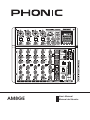 1
1
-
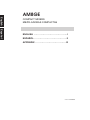 2
2
-
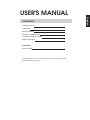 3
3
-
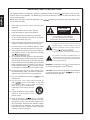 4
4
-
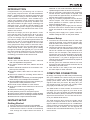 5
5
-
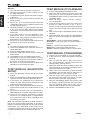 6
6
-
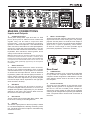 7
7
-
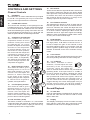 8
8
-
 9
9
-
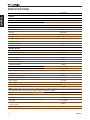 10
10
-
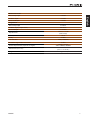 11
11
-
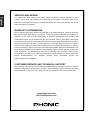 12
12
-
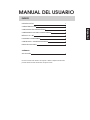 13
13
-
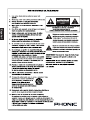 14
14
-
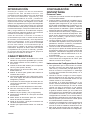 15
15
-
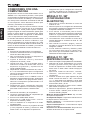 16
16
-
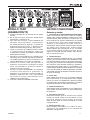 17
17
-
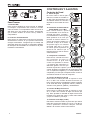 18
18
-
 19
19
-
 20
20
-
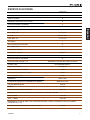 21
21
-
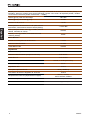 22
22
-
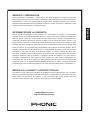 23
23
-
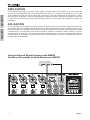 24
24
-
 25
25
-
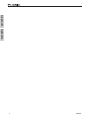 26
26
-
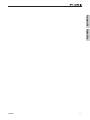 27
27
-
 28
28
Phonic AM8GE Manual de usuario
- Categoría
- Controladores de DJ
- Tipo
- Manual de usuario
En otros idiomas
- English: Phonic AM8GE User manual
Documentos relacionados
-
Phonic AM 1204FX RW Manual de usuario
-
Phonic CELLEUS 400 Manual de usuario
-
Phonic AM 1204FX Manual de usuario
-
Phonic AM642DP Manual de usuario
-
Phonic CELEUS 100 Manual de usuario
-
Phonic CELEUS 200 Manual de usuario
-
Phonic AM5GE Manual de usuario
-
Phonic AM440 Manual de usuario
-
Phonic AM440 Manual de usuario
-
Phonic A2800 Manual de usuario
Otros documentos
-
NGS NETSTEREO Ficha de datos
-
Audibax MG05 XU El manual del propietario
-
Audibax MG05 XU Manual de usuario
-
Gemini MM-04 El manual del propietario
-
NGS VOX360DJ Ficha de datos
-
Optimus ME-PS2 Manual de usuario
-
Denver DJ-200 Manual de usuario
-
Roland M-16DX El manual del propietario
-
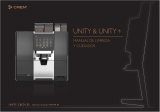 Crem Coffee Unity Instrucciones de operación
Crem Coffee Unity Instrucciones de operación