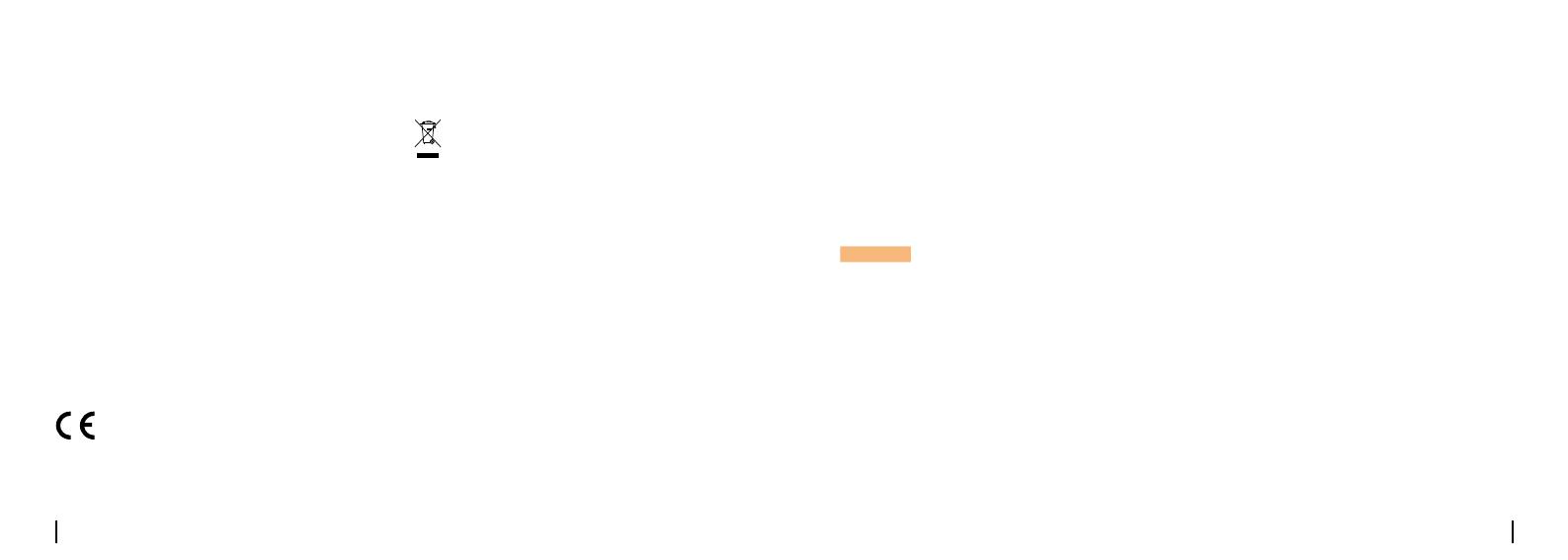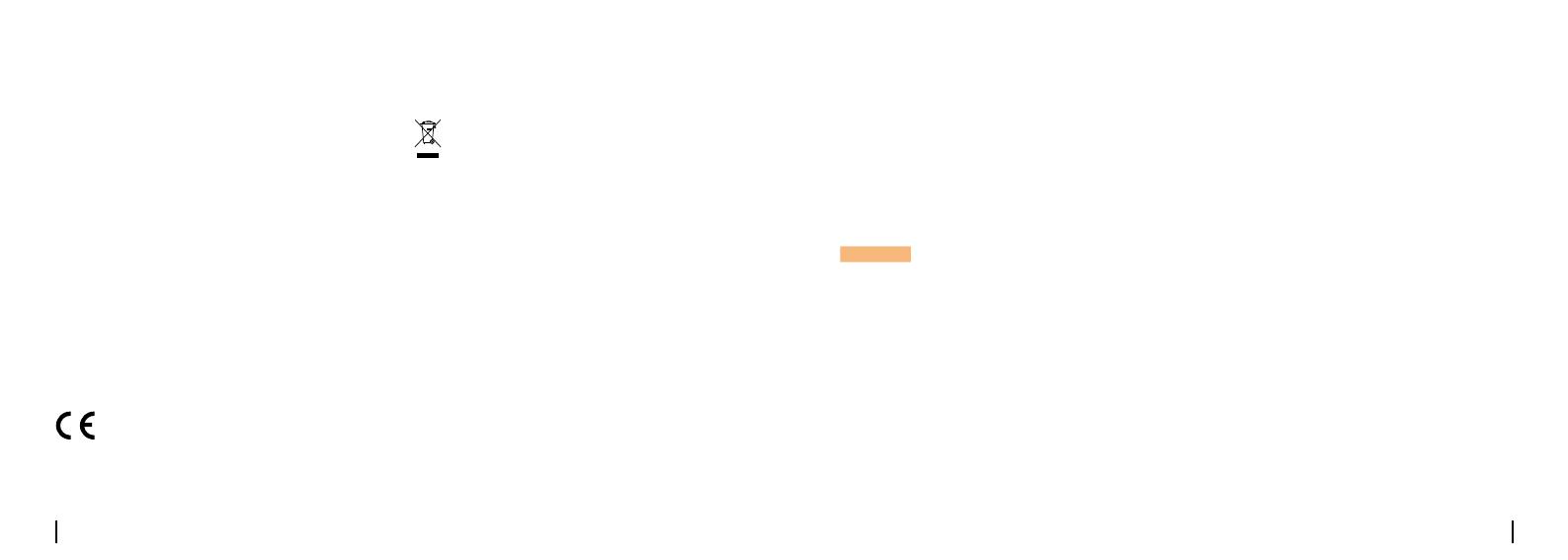
Deutsch Deutsch47 48
Durch die Verwendung der in das
Reolink-Produkt integrierten
Produktsoftware stimmen Sie den
Bestimmungen dieses Endbenutzer-
Lizenzvertrags („EULA“) zwischen Ihnen
und Reolink zu. Weitere Informationen:
https://reolink.com/eula/.
Endbenutzer-Lizenzvertrag
Dieses Gerät entspricht den
Strahlenbelastungsgrenzen nach
RSS-102,diefüreineunkontrollierte
Umgebung festgelegt wurden. Bei der
Installation und Verwendung dieses
Gerätes sollte ein Abstand von mindestens
20cm zwischen der Strahlungsquelle und
Ihrem Körper eingehalten werden.
Erklärung zur Strahlenexposition
nach ISED
Reolinkerklärt,dassdiesesGerätden
grundlegenden Anforderungen und
Vereinfachte
EUKonformitätserklärung
DieseKennzeichnungweistdaraufhin,
dass dieses Produkt in der gesamten
EU nicht über den Hausmüll entsorgt
werden darf. Um mögliche Umwelt- oder
menschliche Gesundheitsschäden durch
unkontrollierte Entsorgung von Abfällen zu
vermeiden,bitterecycelnSiedieProdukte
verantwortungsbewusst,umdie
nachhaltige Wiederverwendung von
Rohstoenzufördern.FürdieRückgabe
Ihres Altgerätes nutzen Sie bitte das
Rückgabe- und Sammelsystem oder
kontaktierenSiedenHändler,beiwelchem
Sie das Produkt gekauft haben. Ihr Händler
kann das Produkt dem
umweltverträglichen Recycling zuführen.
Korrekte Entsorgung dieses
Produkts
Dieses Produkt wird mit einer 2-jährigen
eingeschränktenGarantiegeliefert,die
nurgültigist,wennesinoziellen
Reolink-Geschäften oder bei einem von
Reolink autorisierten Wiederverkäufer
gekauft wurde. Mehr Infos:
https://reolink.com/warranty-and-return/.
Garantiebestimmung
HINWEIS: Wirhoen,dassIhnender
Neukauf gefällt. Wenn Sie mit dem Produkt
nicht zufrieden sind und es zurückgeben
möchten,dannempfehlenwirIhnen,
die Kamera vor der Zurückgabe auf
die werkseitigen Standardeinstellungen
zurückzusetzen und die eingelegte
SD-Karte herauszunehmen.
Die Nutzung des Produkts unterliegt
Ihrer Zustimmung zu AGB und
Datenschutzrichtlinien auf:
AGB & Datenschutz
• Richten Sie die Empfangsantenne neu
aus oder verlegen Sie sie.
• Vergrößern Sie den Abstand zwischen
dem Gerät und dem Empfänger.
• Schließen Sie das Gerät an eine Steckdose
an,dienichtmitdemStromkreisdes
Empfängers verbunden ist.
• Wenden Sie sich an den Händler oder
einenerfahrenenRadio-/Fernsehtechniker,
um Hilfe zu erhalten.
FCC HF Warnhinweis:
DasGerätwurdesobewertet,dassesdie
allgemeinen RF-Belastungsanforderungen
erfüllt. Das Gerät kann unter tragbaren
Expositionsbedingungen ohne
Einschränkung verwendet werden.
anderen relevanten Bestimmungen der
Richtlinie 2014/53/EU entspricht.
https://reolink.com/de/. Halten Sie es
außerhalb der Reichweite von Kindern.