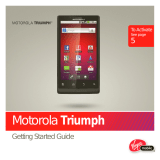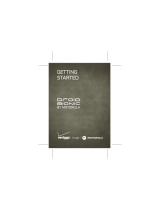La página se está cargando...

DOMINA TU
APARATO
©2011 Verizon Wireless. Todos los derechos
reservados. verizonwireless.com/espanol
MASTER
YOUR
DEVICE
©2011 Verizon Wireless. All Rights Reserved.
verizonwireless.com
PROCESS
CYAN
PROCESS
MAGENTA
PROCESS
YELLOW
PROCESS
BLACK
Job Number
File Name DateRev No.
Description
Production Proofreader Client Services QC
Produced By
Client
Inks
THIS FILE MAY CONTAIN IMAGES OR ILLUSTRATIONS THAT ARE COPYRIGHT PROTECTED. CLIENT MUST OBTAIN PROPER LICENSING AND USAGE RIGHTS PRIOR TO REPRODUCTION.
SUPPLIER IS RESPONSIBLE FOR CHECKING WORKING DRAWINGS BEFORE PLATES ARE MADE FOR ACCURACY IN MEASUREMENTS, PLATE TOLERANCE REQUIREMENTS, REGISTRATION
AND CONSTRUCTION DETAILING. ANY CHANGES MADE TO SUIT PRODUCTION REQUIREMENTS SHOULD BE APPROVED BY BOTH THE CLIENT AND DESIGN DIRECTOR. ALL COPY SHOULD BE
PROOFREAD BY CLIENT AND LEGAL REQUIREMENTS CHECKED BY CLIENT’S LEGAL DEPARTMENT.
AND_MOT_Droid3_ WH_CVR_75x105_ NHS_ V1.indd
Android Motorola Droid 3 QRG Cover (75x105)
0 03/30/11
Mary Salazar
Verizon Quick Reference Guide 100037157 Verizon
AND_MOT_DROID3_WH_CVR_75x105_NHS_V1.indd 2-3 3/30/11 4:28 PM


1
CONTENTS
CONTENTS
CONTENTS
MY VERIZON . . . . . . . . . . . . . . . . . . . . . . . . . . . . . . . . . . . 2
FEATURES. . . . . . . . . . . . . . . . . . . . . . . . . . . . . . . . . . . . . . 5
FIRST STEPS . . . . . . . . . . . . . . . . . . . . . . . . . . . . . . . . . . . 6
BASICS . . . . . . . . . . . . . . . . . . . . . . . . . . . . . . . . . . . . . . . . . 9
CALLS . . . . . . . . . . . . . . . . . . . . . . . . . . . . . . . . . . . . . . . . . 16
CONTACTS . . . . . . . . . . . . . . . . . . . . . . . . . . . . . . . . . . . . 22
APPS & FEATURES . . . . . . . . . . . . . . . . . . . . . . . . . . . . 25
CONNECTIONS . . . . . . . . . . . . . . . . . . . . . . . . . . . . . . . . 33
SERVICE & REPAIRS . . . . . . . . . . . . . . . . . . . . . . . . . . 36

MY VERIZON
2
MY VERIZON
MY VERIZON
THANK YOU FOR CHOOSING
VERIZON WIRELESS
You’re now connected to the power of
America’s largest and most reliable wireless
network. This guide will introduce you to the
features of your new phone.
For assistance, please go to
verizonwireless.com
.
You can also contact Customer Service at
1-800-922-0204 or speak with a Customer
Service Representative at your local Verizon
Wireless Store. To download a comprehensive
User Guide, go to
support.vzw.com/phones
, or order
a printed copy by calling 1-800-734-5870.
Note:
Screen image and icons are simulated. Actual
display may vary. Instructions in this guide may change
depending on the software version on your device.
IMPORTANT CUSTOMER INFORMATION
Please be advised that many services and
applications offered through this unique
device are provided by various device,
operating system, software and application
developers e.g., Google™, Motorola,

3
MY VERIZON
Microsoft®, Palm®, Research In Motion®
Limited). If you use, link to or download such a
service, or an application such as a
non-Verizon Wireless location-based GPS
type service, chat room, marketplace or social
network from this device, you should carefully
review the terms of such service or
application. If you use any of these
non-Verizon Wireless services or applications,
personal information you submit may be read,
collected, or used by the service or application
provider and/or other users of those forums.
Verizon Wireless is not responsible for your
use of those applications or information you
choose to submit or share with others. Specific
terms and conditions, terms of use, and
privacy polices apply to those applications and
services. Please review carefully any and all
terms and conditions applicable to those
applications and services including those
related to any location-based services for any
particular privacy policies, risks or waivers.
Your Verizon Wireless customer agreement
terms and conditions and certain other
specially identified terms govern your use of
any Verizon Wireless products and services.

4
Save time. Save money. Register now at
verizonwireless.com/myverizon
.
■
Manage your account. Quickly check your
voice, text and data usage or make
adjustments to your Plan at any time.
■
Get personalized support. My Support
answers your questions quickly.
■
Pay bills your way. Go green and set up
Paperless Billing, make a one-time
payment, or use Auto Pay and never worry
about missing a payment.
■
Much more. Transfer your contacts in no
time with Backup Assistant
SM
, move your
media, pick your Friends & Family®, or set
some boundaries for your kids.
Caution:
Before assembling, charging or using
your phone for the first time, please read the
important legal and safety information packaged
with your phone.

5
FEATURES
FEATURES
FEATURES
1:53
PM
Browser
72º
CHICAGO
72º
72º
72º
CHICAGO
CHICAGO
CHICAGO
72º
CHICAGO
12:45
Voicemail Email Browser Market
3.5mm
Headset
Connector
Microphone
Volume/
Zoom Keys
Power/
Lock Key
Back
Key
Search
Key
Micro USB
Connector
HDMI
Connector
Menu Key
Home Key
To u chscreen

FIRST STEPS
6
FIRST STEPS
FIRST STEPS
INSTALL & CHARGE BATTERY
1
Cover off
2
microSD in (may be
sold separately)
3
SIM in (already
in)
4
Battery in
5
Cover on
6
Charge up
HD VIDEO
1080p|8MP
HD VIDEO
1080p|8MP
HD VIDEO
1080p|8MP
HD
VIDEO
1080p|8MP
HD
VIDEO
1080p|8MP
3
H

7
FIRST STEPS
SET UP & GO
1
Press and hold
Power/Lock on top
of your phone.
2
Select a language.
3
Follow the setup wizard
to create or log in to your Google™ account.
Record your Google account information for
future reference.
Username:
__________________
@gmail.com
Password:
____________________________
Note:
If you have an existing Google account, your
contacts from that account are synced to your phone.
Whenever you choose to select all contacts for the one
you want, your phone shows every contact, in every
groups.
Note:
Data service is required for this phone.
Note:
GSM and UMTS-based global services work only
with a SIM card supplied by Verizon Wireless®. When you
set your phone to use a GSM 900/1800 or UMTS 2100
network, you may be prompted to enter a subsidy code.
To get this code, contact Verizon Wireless.

8
FIRST STEPS
ADD ACCOUNTS
After setup, you can add email and other
accounts.
1
From the home screen, touch to see your
applications.
2
Touch
My accounts
>
Add account
, and select
the account you want to set up. Then follow
the prompts to set up the account.
BACKUP ASSISTANT
SM
Backup Assistant is a free service from Verizon
Wireless that saves your phone’s address book
to a secure server. If your phone is lost or
damaged, or if you upgrade to a new phone,
Backup Assistant will restore your contacts.
Touch Menu >
Settings
>
Backup Assistant
,
and then enter your password.
Note:
Subject to specific terms of use. Results may vary
based on backup schedule and other factors. See
verizonwireless.com/backupassistant
for more details.

9
BASICS
BASICS
BASICS
TOUCH TIPS
It’s all in the touch:
■
Tou ch :
Choose an icon or option.
■
Touch & Hold:
Open options.
■
Drag:
Scroll or move slowly.
■
Flick:
Scroll or move quickly.
■
Pinch-to-zoom:
Get a closer look at
Google Maps™, web pages, and photos.
E Ohio St
N Park St
N New St
E Grand Ave
ph St
rD submuloC N
Rand
St M
E S WaterSt
a
n
n
d
S
S
S
t
t
M
M
a
n
d
d
ph
h
h
S
S
t
t
t
Messaging
St
Wacker Dr
M
n
St
W Lake St
E Wacker Pl
State/Lake
Lake
Randolph/
Wabash
M
M
E Randolph St
To zo om in or out,
slide two fingers
apart or together.

10
BASICS
KEY TIPS
MENU, HOME, BACK, & SEARCH
Touch Home to close any menu or app and
return to the home screen. In the home screen,
Touch and hold Home to show the last eight
apps you used, then touch an app to open it.
Touch Search for text search, or touch and
hold for voice search.
Touch Menu to open menu options, or touch
Back to go back.
Menu
Key
Search
Key
Back
Key
Home
Key

11
BASICS
PHONE OPTIONS
Press and
hold Power/Lock to
turn off your smartphone
(
Power off
) or to select a
phone option:
■
Airplane mode
:
Tu r n a l l
your wireless connections off—useful when
flying.
■
Silent mode
: Turn all phone sounds on or off.
■
Sleep mode
:
To save your battery, prevent
accidental touches, or when you want to
wipe smudges off your touchscreen, put the
touchscreen to sleep by pressing
Power/Lock . To wake up the
touchscreen, just press Power/Lock
again or touch Home .
To change how long your smartphone waits
before the screen goes to sleep automatically,
touch Menu >
Settings
>
Display
>
Screen
timeout
.

12
BASICS
HOME SCREEN
Use the home screen to see what’s most
important to you—you’ll see it when you turn on
your phone or touch Home from another
screen.
1:53
PM
Browser
72º
CHICAGO
72º
72º
72º
CHICAGO
CHICAGO
CHICAGO
72º
CHICAGO
12:45
Voicemail Email Browser Market
Flick left/right to
see more panels.
Shortcuts
Touch to open.
Status
Indicators
Notifications
Flick this bar
down for details.
Open the
app menu.

13
BASICS
Customize Your Home Screen
You can add widgets, apps, wallpapers, an d
more to your home screen.
Flick the home screen left or right to see other
panels of shortcuts and widgets.
■
To open something, touch it.
Touch Home to return to the home
screen.
■
You can resize
some widgets.
Just touch and
hold a corner
until you feel a
vibration, then
drag.
■
To add
something or change your wallpaper,
touch and hold an empty spot until you
see the
Add to Home screen
menu.
■
To move or delete something, touch and
hold it until you feel a vibration, then drag
it to another spot, another panel, or the
trash at the top of the screen.
8
3pm
Budget Meeting
THU
JUL
3
pm
Bud
g
et Meetin
g
THU
JUL

14
BASICS
NOTIFICATIONS
At the top of the screen, icons on the left notify
you about new messages or events. Icons on the
right tell you about phone status. Drag the
status bar down and touch the notification.
2:50 PM
2:47 PM
2:45 PM
2:41 PM
Mary Micci
Copy Revisions
Jim Somers
Meet me outside the theater...
New email
paul.wang6@gmail.com(2)
New voicemail
Dial *86
Notifications
Clear
11:35
Verizon Wireless
May 14, 2011

15
BASICS
APP MENU
The app menu shows you all your applications.
To open it from the home screen, touch .
Flick left and right to see all of your apps. New
apps that you download are added to the app
menu.
To close the app menu, touch Home or
Back .
Alarm &
Timer
Amazon
Kindle
Apps Blockbuster
Books Browser Calculator Calendar
Camcorder Camera Citrix City ID
Contacts Dialer DLNA Downloads
Dialer
Files
Email
Gallery Gmail
All apps
11:00
Choose the apps
you want to see.
Touch to open.
Touch & hold to
drag a shortcut
to the home
screen.
Flick left/right to
see more apps.

CALLS
16
CALLS
CALLS
MAKING CALLS
To make a call, touch , enter a number, then
touch .
Tip:
If the screen is locked, drag to the right.
During a call:
■
To use a Bluetooth® device, touch
Bluetooth
.
■
To mute a call, touch
Mute
.
■
To use the speakerphone, touch
Speaker
.
Note:
Using a mobile device or accessory while driving
may cause distraction and may be illegal. Always obey
the laws and drive safely.
You can touch Home or Back to leave
the active call display. To reopen it, drag the
notification bar down and touch
Current call
.

17
CALLS
RECEIVING CALLS
WHEN THE DISPLAY IS ACTIVE
■
Answer—Touch .
■
Ignore—Touch . You can then send
a text message response to the caller, or
touch
Cancel
.
WHEN THE DISPLAY IS NOT ACTIVE
■
Answer—Drag to the right.
■
Ignore—Drag to the left.
Answer
Ignore
Google
Text message reply
Create new message
“Sorry I was unable to
answer your call”
“Please call me again in a
few minutes”
“I will call you back in a few
minutes”
“Turn off text message
reply”
OK Cancel

18
CALLS
ENDING CALLS
Touch .
Note:
Your phone includes a proximity sensor. When you
hold the phone to your ear, the display goes dark to
prevent accidental touches. When you move your phone
away from your ear, the display lights up again.
INCLUDED CALLING FEATURES
With our calling plans, you get the value and
convenience of these features at no extra
monthly charge:
■
Basic voicemail
■
Caller ID
■
Caller ID blocking
■
3-wall calling
■
Caller forwarding
Note:
Some of these features may incur usage charges
and/or depend on digital service, so they may not be
available in all areas. Go to
verizonwireless.com/welcome
for step-by-step instructions.
End call

19
CALLS
VOICEMAIL
SET UP VOICEMAIL
1
Dial
*86
(
*VM
). If you hear a greeting, touch #
to interrupt it.
2
Follow the tutorial to select a password and
record a voice signature.
ACCESS VOICEMAIL FROM YOUR PHONE
1
Dial
*86
(
*VM
). If you hear your greeting,
touch # to interrupt it.
2
Follow the prompts to enter your password
and retrieve your messages.
ACCESS VOICEMAIL FROM ANY PHONE
1
Dial your wireless number. When you hear
your greeting, touch # to interrupt it.
2
Follow the prompts to enter your password
and retrieve your messages.
RESET YOUR VOICEMAIL PASSWORD
To learn how to reset your password or
discover other features, visit
verizonwireless.com/myverizon
.
Note:
Voicemail may not be available in some areas.
Voice mailboxes not set up within 45 days will be

20
CALLS
cancelled. Your Verizon Wireless voice mailbox is not
password protected until you create a password by
following the setup tutorial. Airtime and other charges
will be incurred when using voicemail from your wireless
device. Mobile to Mobile minutes do not apply to
voicemail retrievals; you will be charged to maintain your
connection to voicemail. Verizon Wireless is not liable for
missed messages or deletions of messages from your
voice mailbox, even if you have saved them.
VISUAL VOICEMAIL
Visual Voice Mail displays a list of messages
and allows you to choose which message to
listen to or erase, without having to dial into
your mailbox.
Setting up Visual Voice Mail:
1
If you are a new Verizon Wireless subscriber,
first dial *86 to set up your voicemail service.
2
From the home screen, touch >
Voicemail
and
follow the prompts to set it up.
Note:
It may take five minutes for Visual Voice Mail to set
up, and you need to store your voicemail password.
Anyone who picks up your phone can access the
voicemail, so you should, lock your phone when not using
it. To cancel your Visual Voice Mail service, go to
verizonwireless.com/myverizon
or contact Customer
Service. Visual Voice Mail is only available in the National
Enhanced Services Coverage Area and only on select

21
CALLS
devices. Specific terms, conditions and monthly charges
apply. Basic voicemail and V CAST Coverage Area are
required and V Block must be removed to use Visual
Voice Mail. Unless you subscribe to V CAST VPak, V
CAST Mobile TV Select Package or Nationwide Premium
Plan, downloading the Visual Voice Mail application will
require approximately 1 MB of data. Data sent or
received will be aggregated each month, rounded up to
the next megabyte. Megabyte charges will not be
incurred for using the Visual Voice Mail application after
download to the device.

CONTACTS
22
CONTACTS
CONTACTS
QUICK START
Contacts like you’ve never had before,
downloaded from your accounts. View, search,
and use them your way.
Touch >
Contacts
.
Contacts
Recent Favorites
Dialer
Displaying 297 contacts
In case of emergency
A
Abe Baudo
Allie Smyth
Anna Medina
Astrid Fanning
#
A
B
C
D
E
F
G
H
I
J
K
L
M
N
O
11:35
Group
Create & view
groups of
contacts.
Contacts List
Create a new
contact.

23
CONTACTS
■
Scroll
: Flick or drag the list. A scroll bar
appears on the right. Drag the scroll bar to
move the list faster.
■
Search
: Touch and hold Menu to open a
keypad, then type the contact name.
TRANSFER CONTACTS
Get all your contacts, all in one place. Here’s a
few helpful hints:
■
Use Gmail:
All your Gmail contacts will
automatically get synced to your phone.
Various computer applications for mobile
phones and email accounts allow you to
export your contacts as a “.CSV” file. You
can then use Gmail to import the file. For
more details, go to
www.motorola.com/transfercontacts
or log in to
your Gmail account on your computer and
select ”Help”.
■
Use a SIM
:
You can transfer contacts from
your old phone to your new Motorola phone
using your SIM card.
■
More
:
There are other methods and tools to
help you at
www.motorola.com/transfercontacts
.

24
CONTACTS
TRANSFER CONTACTS USING YOUR SIM
1
On your old phone, copy all the contacts you
want to your SIM card.
Tip:
For Motorola Android phones, touch >
Manage
SIM card
>
Export contacts
to save your contacts to your
SIM card.
2
Insert your SIM card in your new phone (see
“INSTALL & CHARGE BATTERY” on page 6
).
3
Import the contacts from your SIM card:
touch >
Contacts
>Menu >
Manage
contacts
>
Import SIM card
.
Link contacts
You might have two or more
Contacts
for the same
person, maybe a Facebook™ friend who is also
stored on your SIM card, or one friend with two
email addresses. To combine these contacts,
touch >
Contacts
.
Touch a contact to open it, then touch Menu >
Link contact
and touch the second entry.

25
APPS & FEATURES
APPS & FEATURES
APPS & FEATURES
POWERFUL APPS & FEATURES
Make your phone do more with music,
ringtones, wallpapers, apps, and games.
Check the latest scores. Keep up with Twitter
and Facebook™. Even plan a vacation. We’ve
got apps that help you do it all. Go to
verizonwireless.com
.
ANDROID MARKET™
Android Market™ provides direct access to
useful applications and fun games which you
can download and install.
Note:
You need to be signed in to your Google Account
to use Android Market.
Touch >
Market
.
1
Scroll to and touch the app you want to
install. Then, touch
Install
(if app is free) or
Buy
.
Note:
If you need help or have questions about
Android Market, touch Menu >
Help
.

26
APPS & FEATURES
CHOOSE CAREFULLY
Apps are great. There's something for
everyone. Play, communicate, work, or just for
fun. But remember, choose your apps carefully.
Here's a few tips to help:
■
To help prevent spyware, phishing, or
viruses affecting your phone or privacy,
use apps from trusted sites, like
Market
.
■
In
Market
, check the apps’ ratings and
comments before installing. This will help
you choose the best ones for you.
■
If you doubt the safety of an app, don't
install it.
■
Like all apps, downloaded apps will use up
memory, data, battery, and processing
power—some more than others. After
installing an app, if you're not happy with
how much memory, data, battery, or
processing power it's using, uninstall it.
You can always install it again later.
■
Just like web browsing, you may want to
monitor childrens’ access to apps to help
prevent exposure to inappropriate
content.

27
APPS & FEATURES
■
Certain apps may not provide completely
accurate information. Take care,
especially when it comes to personal
health.
MESSAGING
To open messaging, touch >
Messaging
>
Universal Inbox
.
11:35
2:50 PM
2:47 PM
2:45 PM
2:41 PM
Copy Revisions
Hi Paul, Please take a look at the ...
Arthur Bando
Meeting invitation
Meeting is set for next Thursday at...
Mary Micci
freelancers
Paul, We’re going to need help w...
Universal Inbox (3)
Jim Somers
Meet me outside the theater at 8
and don’t forget your ID. Would yo...
Anna Medina
Create a message.
Touch to open.
Touch & hold to
move, delete, &
more.
Check for
messages now.
Message Type

28
APPS & FEATURES
■
To open an email, a text message, or a
social networking message and all of its
replies, touch it.
■
To respond to a message, just open it and
enter your response in the text box at the
bottom.
■
To create a message, touch .
MUSIC
Touch and play—instant music. Just open your
music library, then select what you want to play.
Touch >
Music
.
Tip:
When a song is playing, you can add it to a playlist by touching
Menu >
Add to playlist
.
Brook Fairfax
2 songs
Albums Songs Playlists
Max Keppler And AnnaLee...
Miller Heaton/Sprinklesky
3 songs
Running Roughshod
1 song
2 songs
Genres
Artists
Categories
Touch to select
music by artist,
album, song,
or playlist.
Last Played
Touch to play
again.

29
APPS & FEATURES
MOBILE WEB
Take the Internet with you wherever you go.
You can read the latest news, get the weather
and follow your stocks. From the home screen,
touch >
Browser
.
VIDEO
YouTube™ lets you share videos with YouTube
users everywhere. You don’t need a YouTube
account to browse and view videos. Touch
>
YouTube
.
HIGH DEFINITION VIEWING
Watch your photo slideshow or recorded HD
videos on your HDTV. Just connect an HDMI
cable from your TV or monitor. Everything you
see on your tablet now appears on your TV or
monitor.
GAMES
Your taste is your own. Unique. Hundreds of
games, from classics to the hottest new
releases. Get them on your phone. Browse, buy
and download games on your phone via
Android Market. See “ANDROID MARKET™” on
page 20.

30
APPS & FEATURES
VERIZON SAFEGUARDS
Your family; your call. Verizon safeguards give
you peace of mind with Family Locator, Content
Filters, Spam Controls, Usage Controls and
more. Go to
verizonwireless. com/familylocator
,
verizonwireless.com/spamcontrols
, or
verizonwireless.com/usagecontrols
.
VZ NAVIGATOR™
More than just directions, VZ Navigator gets
you where you’re going and keeps you informed
once you get there. Receive traffic alerts, find
gas prices and directions to the station, search
local businesses, share your location with
friends, or speed-dial roadside assistance. Go
to
verizonwireless.com/navigator
.
Note:
Download, subscription, and airtime required for
use; only in National Enhanced Services Coverage Area;
accuracy and completeness of information is not
guaranteed; information about location of device will be
used to deliver service. You must have VZ Navigator
added to your account in order for GPS features to work.
Download, subscription and airtime required for use;
airtime and data usage for download only. Roaming rates
may apply.

31
APPS & FEATURES
TOTAL EQUIPMENT COVERAGE
Sign up for Total Equipment Coverage and if
your device breaks, gets lost or stolen, or
malfunctions after the manufacturer’s
warranty expires, you’re covered. Total
Equipment Coverage combines Verizon
Wireless Extended Warranty and Asurion’s
Wireless Phone Protection. For details, go to
verizonwireless.com/equipmentprotection
.
GO GLOBAL
Verizon Wireless keeps you connected around
the corner and around the world. For
up-to-date information on destinations and
rates, go to
verizonwireless.com/global
.
INTERNATIONAL LONG DISTANCE
You can call over 190 destinations from the
U.S. with your Verizon phone. Simply add
I-DIAL to your account and for reduced rates,
select our International Long Distance Value
Plan or for occasional international calls, use
our Per-Minute Rates.

32
APPS & FEATURES
INTERNATIONAL TEXT MESSAGING
You can send text messages to customers on
participating carriers in over 150 countries
around the world. Visit
verizonwireless.com/internationalmessaging
for more
details.
INTERNATIONAL ROAMING
Traveling outside of the U.S.? With any Verizon
phone you can stay connected in over 40
destinations including Canada, Mexico, China,
Israel, Brazil and Jamaica. Dial *611 from your
phone or call 1-800-922-0204 and speak with a
Verizon Wireless representative to enable
International Roaming. A full list of
destinations and rates can be found at
verizonwireless.com/internationalroam
.

33
CONNECTIONS
CONNECTIONS
CONNECTIONS
BLUETOOTH®
TURN ON BLUETOOTH
Touch Menu >
Settings
>
Wireless &
networks
>
Bluetooth
.
PAIR A BLUETOOTH HEADSET WITH YOUR
PHONE
To connect with a new device, you need to
pair with it. You only need to do this once for
each device—to connect again, just turn on
the device.
1
Make sure the device you are pairing with
is in discoverable mode.
Note:
Refer to the guide that came with the device for
details.
2
Touch Menu >
Settings
>
Wireless &
networks
>
Bluetooth settings
.
3
Touch
Bluetooth
to turn on and scan. If
Bluetooth power is already on, touch
Scan
for devices
.
4
Touch a device to connect.

34
CONNECTIONS
5
If necessary, touch
OK
, or enter the device
passkey (like
0000
) to connect to the device.
When the device is connected, the Bluetooth
indicator appears in the status bar.
Note:
Using a mobile device or accessory while driving
may cause distraction and may be illegal. Always obey the
laws and drive safely.
Wi-Fi
TURN ON Wi-Fi
Touch Menu >
Settings
>
Wireless & networks
>
Wi-Fi
.
Note:
Your device's Wi-Fi features and power levels are
not allowed for outdoor operation in France. To avoid
unlawful interference with radio signals, do not use the
Wi-Fi features in France unless you are indoors.
WI-FI SEARCH & CONNECT
To find networks in your range:
1
Touch Menu >
Settings
>
Wireless &
networks
>
Wi-Fi settings
.
2
Touch
Wi-Fi
to turn on and scan. If Wi-Fi is
already on, touch Menu >
Scan
. Your phone
lists the networks it finds within range.
Tip:
To see your phone’s MAC address or other Wi-Fi details,
touch Menu >
Advanced
.

35
CONNECTIONS
3
Touch a network to connect.
4
If necessary, enter
Network SSID
,
Security
,
and
Wireless password
, and touch
Connect
.
When your phone is connected to the
network, the wireless indicator appears
in the status bar.
Tip:
When you are in range and Wi-Fi is on, you will automatically
reconnect to available networks you’ve connected to before.

SERVICE & REPAIRS
36
SERVICE & REPAIRS
SERVICE & REPAIRS
SERVICE & REPAIRS
If you have questions or need assistance, we’re
here to help.
Go to
www.motorola.com/repair
(United States) or
www.motorola.com/support
(Canada), where you
can select from a number of customer care
options. You can also contact the Motorola
Customer Support Center at:
1-800-734-5870 (United States),
1-888-390-6456 (TTY/TDD United States for
hearing impaired), or 1-800-461-4575
(Canada).

Copyright & Trademarks
Motorola Mobility, Inc.
Consumer Advocacy Office
600 N US Hwy 45
Libertyville, IL 60048
www.motorola.com
Note:
Do not ship your product to the above address. If you need to
return your product for repairs, replacement, or warranty service,
please contact the Motorola Customer Support Center at:
1-800-734-5870 (United States)
1-888-390-6456 (TTY/TDD United States for hearing impaired)
1-800-461-4575 (Canada)
Certain features, services and applications are network dependent
and may not be available in all areas; additional terms, conditions
and/or charges may apply. Contact your service provider for
details.
All features, functionality, and other product specifications, as
well as the information contained in this guide, are based upon the
latest available information and believed to be accurate at the
time of printing. Motorola reserves the right to change or modify
any information or specifications without notice or obligation.
Note:
The images in this guide are examples only.
MOTOROLA and the Stylized M Logo are trademarks or registered
trademarks of Motorola Trademark Holdings, LLC. Google, the
Google logo, Google Maps, Google Talk, Google Latitude, Gmail,
YouTube, Android and Android Market are trademarks of Google,
Inc. DROID is a trademark of Lucasfilm Ltd. and its related
companies. Used under license. All other product or service names
are the property of their respective owners.
©
2011 Motorola Mobility, Inc. All rights reserved.
Caution:
Motorola does not take responsibility for
changes/modifications to the transceiver.
Product ID: DROID3 (XT862)
Manual Number: 68014832001-A


2.91 x 4.13
DOMINA TU
APARATO


1
CONTENIDO
CONTENIDO
CONTENIDO
MI VERIZON . . . . . . . . . . . . . . . . . . . . . . . . . . . . . . . . . . . . 2
FUNCIONES. . . . . . . . . . . . . . . . . . . . . . . . . . . . . . . . . . . . . 6
LO BÁSICO. . . . . . . . . . . . . . . . . . . . . . . . . . . . . . . . . . . . . . 7
CONCEPTOS BÁSICOS . . . . . . . . . . . . . . . . . . . . . . . . 10
LLAMADAS . . . . . . . . . . . . . . . . . . . . . . . . . . . . . . . . . . . . 17
CONTACTOS. . . . . . . . . . . . . . . . . . . . . . . . . . . . . . . . . . . 23
APLICACIONES Y FUNCIONES . . . . . . . . . . . . . . . . 26
CONEXIONES. . . . . . . . . . . . . . . . . . . . . . . . . . . . . . . . . . 36
SERVICIO Y REPARACIONES. . . . . . . . . . . . . . . . . . 39

2
MI VERIZON
MI VERIZON
GRACIAS POR ELEGIR VERIZON WIRELESS
Ahora formas parte de un creciente movimiento
que tiene que ver con la velocidad, la señal y la
fuerza. Así que, adelante y hazte escuchar. Este
libro te enseñará cómo desatar el potencial de
tu nuevo aparato.
La asistencia está a tu alcance en
verizonwireless.com/espanol
. El servicio al cliente
está a tu disposición en el 1-800-922-0204 o
en cualquier tienda de Verizon Wireless. Una
Guía del Usuario completa está disponible a
pedido; simplemente baja una en
support.vzw.com/phones
o llama al 1-800-734-5870
para solicitar una copia.
Nota:
los aparatos y software están evolucionando
constantemente-las imágenes de pantalla y los íconos
que vea aquí son sólo para referencia.
INFORMACIÓN IMPORTANTE AL CONSUMIDOR
Tenga presente que muchos servicios y
aplicaciones ofrecidos a través de este
dispositivo exclusivo son proporcionados por
distintos creadores de dispositivos, sistemas
operativos, software y aplicaciones (por
ejemplo, Google™, Motorola, Microsoft®, Palm®,
Research In Motion® Limited). Antes de usar,

3
MI VERIZON
enlazar o bajar un servicio proporcionado por
terceros, o una aplicación como un servicio de
tipo GPS basado en la localización, una sala de
chat, tienda o red social que no pertenezca a
Verizon Wireless, desde su aparato, deberá
leer detenidamente los términos de dicho
servicio o aplicación, así como la política de
privacidad correspondiente. La información
personal que usted envíe puede ser leída,
recopilada o usada por el proveedor del
servicio o aplicación y/u otros usuarios de
esos foros.
Verizon Wireless no se hace responsable por
ningún tipo de información, contenido o
servicio al que tenga acceso, descargue o use
en Internet. Para dichas aplicaciones y
servicios se aplican términos y condiciones,
términos de uso y políticas de privacidad
específicas. Revise cuidadosamente todos los
términos y condiciones que se aplican a dichas
aplicaciones y servicios, incluso aquellos
relacionados con cualquier servicio basado en
la ubicación por cualquier política de
privacidad, riesgo o renuncia específica. Los
términos y condiciones de su acuerdo con el
cliente de Verizon Wireless, así como otros
términos identificados especialmente, rigen su

4
MI VERIZON
uso de cualquier producto y servicio de
Verizon Wireless.
Ahorra tiempo. Ahorra dinero. Regístrate ahora
en
verizonwireless.com/miverizon
.
■
Administra tu cuenta. Revisa rápidamente
el uso de tus servicios de voz, textos y
datos o haz ajustes a tu plan en cualquier
momento.
■
obtén asistencia personalizada.
Mi Asistencia responde rápidamente a tus
preguntas.
■
paga tus facturas a tu manera. Cuida el
medio ambiente y configura la facturación
electrónica, haz un pago único, o usa el
pago automático Auto Pay y deja de
preocuparte por que se te olvide hacer un
pago.
■
Mucho más. Transfiere tus contactos en un
instante con la copia del directorio
Backup Assistant
SM
, transfiere tus
archivos multimedia, elige a tus contactos

5
MI VERIZON
de Friends & Family® o establece ciertos
límites a tus hijos.
Precaución:
antes de armar, cargar o usar el
teléfono por primera vez, lea la guía de
información legal y de seguridad importante que
se incluye.

FUNCIONES
6
FUNCIONES
FUNCIONES
1:53
PM
Navegador
72º
CHICAGO
72º
72º
72º
CHICAGO
CHICAGO
CHICAGO
72º
CHICAGO
12:45
Correo de voz Email Navegador Market
Conector
para
audífono
de 3,5 mm
Micrófono
Te clas de
volumen/
zoom
Te cla de
encendido/
bloqueo
Te cla
Atrás
Te cla
Buscar
Conector
Micro USB
Conector HDMI
Te cla Menú
Te cla
Principal
Pantalla
táctil

LO BÁSICO
7
LO BÁSICO
LO BÁSICO
INSTALAR Y CARGAR LA BATERÍA
1
Sacar la cubierta
2
microSD (es
posible que se
venda por separado)
3
Inserte la SIM (ya
insertada)
4
Inserte la batería
5
Inserte la cubierta
6
Cargue
HD VIDEO
1080p|8MP
HD VIDEO
1080p|8MP
HD VIDEO
1080p|8MP
HD
VIDEO
1080p|8MP
HD
VIDEO
1080p|8MP
3H

8
LO BÁSICO
CONFIGURE Y COMIENCE
1
Mantenga oprimida la
tecla Encendido/
Bloqueo en la parte
superior del teléfono.
2
Seleccione un idioma.
3
Siga al asistente de configuración para crear
o iniciar sesión en la cuenta de Google™.
Usa el área de abajo para registrar la
información de tu cuenta de Google para tu
referencia futura.
nombre de usuario:
_____________
@gmail.com
Contraseña:
______________________________
Nota:
si ya tiene una cuenta de Google, los contactos de
dicha cuenta se sincronizan con el teléfono. Cada vez que
elije seleccionar todos los contactos para la cuenta que
desea, el teléfono los muestra todos, en todos los grupos.
Nota:
se requiere servicio de datos para este teléfono .
Nota:
los servicios globales basados en GSM y UMTS sólo
funcionan con una tarjeta SIM suministrada por Verizon
Wireless®. Cuando configura el teléfono para que use una
red GSM 900/1800 o UMTS 2100, puede que se le
solicite ingresar un código auxiliar. Para obtener este
código, comuníquese con Verizon Wireless.

9
LO BÁSICO
AGREGAR CUENTAS
Después de la configuración, puede agregar
email y otras cuentas.
1
En la pantalla principal, toque para ver las
aplicaciones.
2
Toque
Mis cuentas
>
Agregar cuenta
y
seleccione la cuenta que desea configurar.
Luego siga las instrucciones para configurar
la cuenta.
COPIA DEL DIRECTORIO
BACKUP ASSISTANT
SM
Backup Assistant es un servicio gratis de
Verizon Wireless que guarda tu directorio
telefónico en un servidor seguro. Si tu teléfono
se pierde o se daña, o si te actualizas a un
nuevo teléfono, Backup Assistant restablecerá
tus contactos.
1
En la pantalla principal, toque Menú
>
Configuración
.
2
Toque
Asistente de Respaldo
e ingrese la
contraseña.
Nota:
sujeto a términos específicos de uso. Los
resultados pueden variar según la programación del
respaldo y otros factores. Para más detalles, visite
verizonwireless.com/backupassistant
.

CONCEPTOS BÁSICOS
10
CONCEPTOS BÁSICOS
CONCEPTOS BÁSICOS
SUGERENCIAS PARA LA PANTALLA
TÁCTIL
Todo está en la pantalla táctil:
■
Toc ar :
elegir un icono u opción.
■
Tocar y mantener oprimido:
abrir opciones.
■
Arrastrar:
desplazar o mover lentamente.
■
Recorrer:
desplazar o mover rápidamente.
■
Tomar con los dedos para usar el zoom:
obtenga un vista más de cerca en
Google Maps™, páginas Web y
fotografías.
Market
E Ohio St
N Park St
N New St
E Grand Ave
E Randolph St
rD submuloC N
Randolph
St Metra
E S WaterSt
ph
h
p
h
ando
a
n
d
o
ra
ra
a
St Met
S
St
M
t
et
t
ando
a
n
d
o
ph St
h
ER d l
MarketMarke
E
E Randolph St
E
E R
Ra
an
nd
do
ol
olp
ph
hS
St
ph
h
p
h
Mensajería
St
Wacker Dr
M
n
St
W Lake St
E Wacker Pl
State/Lake
Lake
Randolph/
Wabash
M
M
E Randolph St
Para acercar o alejar,
junte o separe los
dedos sobre la
pantalla.

11
CONCEPTOS BÁSICOS
SUGERENCIAS DE TECLAS
MENÚ, PRINCIPAL, ATRÁS y BUSCAR
Toque Principal para cerrar cualquier menú
o aplicación y volver a la pantalla principal. En
la pantalla principal, mantenga oprimido
Principal para mostrar las últimas ocho
aplicaciones que usó, luego toque una para
abrirla.
Toque Buscar para búsqueda de texto o
toque y mantenga oprimido para búsqueda por
voz.
Toque Menú para abrir opciones de menú o
toque Atrás para volver atrás.
Te cla
Menú
Te cla
Buscar
Te cla
Atrás
Te cla
Principal

12
CONCEPTOS BÁSICOS
OPCIONES DE TELÉFONO
Mantenga oprimida la tecla
Encendido/Bloqueo para
apagar el teléfono
inteligente (
Apagar
) o para
seleccionar una opción de
teléfono:
■
Modo avión
:
active todas las conexiones
inalámbricas, útil durante el vuelo
■
Modo silencioso
: active o desactive todos los
sonidos del teléfono.
■
Modo dormir
:
para ahorrar batería, evitar que
las teclas táctiles se opriman
accidentalmente o cuando desee sacar
manchas de su pantalla táctil, desactívela
oprimiendo Encender/Bloquear . Para
reactivar la pantalla táctil, simplemente
oprima Encender/Bloquear nuevamente
o toque Principal .
Para cambiar el tiempo que espera el teléfono
inteligente antes de desactivar la pantalla
automáticamente, toque Menú
>
Configuración
>
Pantalla
>
Tiempo de espera de
pantalla
.

13
CONCEPTOS BÁSICOS
PANTALLA PRINCIPAL
Use la pantalla principal para ver lo que sea
más importante para usted: lo verá al encender
el teléfono o tocar Principal desde otra
pantalla.
1:53
PM
Browser
72º
CHICAGO
72º
72º72º
CHICAGO
CHICAGOCHICAGO
72º
CHICAGO
12:45
Correo de voz Email Navegador Market
Desplácese a
la izquierda y
derecha para
ver más
paneles.
Atajos
Toque para abrir.
Indicadores
de estado
Notificaciones
Recorra esta
barra hacia
abajo para
obtener
detalles.
Abrir el menú
de aplicaciones.

14
CONCEPTOS BÁSICOS
Personalizar La Pantalla Principal
Puede agregar widgets, aplicaciones, fondos de
pantalla y más a la pantalla principal.
Recorra la pantalla principal de izquierda a
derecha para ver otros paneles de atajos y
widgets.
■
Para abrir algo, tóquelo. Toque
Principal para volver a la pantalla
principal.
■
Puede cambiar al
tamaño de
algunos widgets.
Mantenga
oprimida una
esquina hasta que
sienta una
vibración, luego
arrastre.
■
Para agregar algo o para cambiar el fondo
de pantalla, toque y mantenga oprimido un
espacio vacío hasta que pueda ver el menú
Agregar a pantalla principal
.
■
Para mover o borrar algo, toque y
manténgalo oprimido hasta que sienta una
vibración, luego arrástrelo a otro punto,
8
3 p.m.
Reunión de
presupuesto
JUE
JUL
3
p
.m
.
R
eu
ni
ó
n
de
p
resu
p
uest
o
JUE
JUL

15
CONCEPTOS BÁSICOS
otro panel, o a la papelera que está en la
parte superior de la pantalla.
NOTIFICACIONES
En la parte superior de la pantalla, los iconos
de la izquierda notifican los mensajes o
eventos nuevos. Los iconos a la derecha le
indican el estado del teléfono. Arrastre la
barra de estado hacia abajo y toque la
notificación.
2:50 p.m.
2:47 p.m.
2:45 p.m.
2:41 p.m.
María Moraga
Copiar revisiones
Jaime Somoza
Juntémonos afuera del teatro...
Email nuevo
paul.wang6@gmail.com(2)
Nuevo correo de voz
Marque *86
Notificaciones
Borrar
11:35
Verizon Wireless
14 de mayo de 2011

16
CONCEPTOS BÁSICOS
MENÚ APLICACIONES
El menú de aplicaciones muestra todas las
aplicaciones. Para abrirlo desde la pantalla
principal, toque .
Recorra de derecha a izquierda para ver todas
las aplicaciones. Las nuevas aplicaciones que
descarga se agregan al menú de aplicaciones.
Para cerrar el menú de aplicaciones, toque
Principal o Atrás .
Alarma y
cronómetro
Amazon
Kindle
Aplicaciones
Blockbuster
Libros Navegador Calculadora Calendario
Videograbadora
Cámara Citrix ID de ciudad
Contactos Marcador DLNA Descargas
Archivos
Correo
Galería Gmail
Todas las aplicaciones
11:00
Elija las aplicaciones
que desea ver.
Toque para abrir.
Toque y mantenga
oprimido para
arrastrar un atajo a
la pantalla principal.
Recorrer a izquierda/
derecha para ver
más aplicaciones.

17
LLAMADAS
LLAMADAS
LLAMADAS
CÓMO REALIZAR LLAMADAS
Para realizar una llamada, toque , ingrese
un número y luego toque .
Sugerencia:
Si la pantalla está bloqueada, arrastre hacia la
derecha.
Durante una llamada:
■
Para usar un dispositivo Bluetooth®,
toque
Bluetooth
.
■
Para silenciar una llamada, toque
Silenciar
.
■
Para usar el altavoz, toque
Altavoz
.
Nota:
El uso de dispositivos o accesorios móviles
mientras conduce puede ocasionar distracción e
infringir la ley. Siempre obedezca las leyes y conduzca
con seguridad.
Puede tocar Principal o Atrás para
dejar la pantalla de llamadas activa. Para
volver a abrirla, arrastre la barra de
notificaciones hacia abajo y toque
Llamada
actual
.

18
LLAMADAS
RECEPCIÓN DE LLAMADAS
CUANDO LA PANTALLA ESTÁ ACTIVA
■
Responder: Toque .
■
Ignorar: Toque . Puede enviar una
respuesta en mensaje de texto a quien
llama o bien tocar
Cancelar
.
CUANDO LA PANTALLA NO ESTÁ ACTIVA
■
Responder: Arrastre a la derecha.
■
Ignorar: Arrastre a la izquierda.
Contestar
Ignorar
Google
Respuesta de mensaje de texto
Crear mensaje nuevo
“Lo siento. No pude
contestar tu llamada”
“Llámame nuevamente
dentro de unos minutos”
“Te llamaré de vuelta en
unos minutos”
“Desactivar respuesta por
mensaje de texto”
OK Cancelar

19
LLAMADAS
FINALIZACIÓN DE LLAMADAS
Toque .
Nota:
El teléfono incluye un sensor de proximidad.
Cuando sostiene el teléfono en la oreja, la pantalla se
oscurece para prevenir que la toque accidentalmente.
Cuando aleja el teléfono de la oreja, la pantalla se vuelve
a iluminar.
FUNCIONES DE LLAMADA QUE SE
INCLUYEN
Con nuestros planes de llamadas, obtiene el
valor y comodidad de estas funciones sin cargo
mensual adicional:
■
Correo de voz básico
■
Identificación de llamada
■
Bloqueo de ID de llamada
■
Llamada de tres vías
■
Transferencia de la persona que llama
Nota:
Algunas de estas funciones pueden generar cargos
por uso y/o dependen de un servicio digital, de modo que
puede que no estén disponibles en todas las áreas. Vaya
a
verizonwireless.com/welcome
para obtener
instrucciones paso a paso.
End call

20
LLAMADAS
BUZÓN DE VOZ
PARA CONFIGURAR EL BUZÓN DE VOZ
1
Marque
*86
(
*VM
). Si escuchas un saludo,
oprime # para interrumpirlo.
2
Sigue las instrucciones del tutorial de
configuración.
PARA ACCEDER A TU BUZÓN DE VOZ DESDE TU
TELÉFONO
1
Marque
*86
(
*VM
). Cuando escuches el
saludo, oprime # para interrumpirlo.
2
Sigue las instrucciones para ingresar tu
contraseña y escuchar tus mensajes.
PARA ACCEDER A TU BUZÓN DE VOZ DESDE
CUALQUIER TELÉFONO
1
Marca tu número de móvil. Cuando escuches
el saludo, oprime # para interrumpirlo.
2
Sigue las instrucciones para ingresar tu
contraseña y escuchar tus mensajes.

21
LLAMADAS
PARA CAMBIAR LA CONTRASEÑA DE TU
BUZÓN DE VOZ
Para saber cómo cambiar tu contraseña o
descubrir otras funciones, visita
verizonwireless.com/miverizon
.
Nota:
Es posible que el correo de voz no esté disponible
en algunas áreas. Los buzones de voz que no se
configuren en 45 días serán cancelados. Su buzón de voz
de Verizon Wireless no está protegido con contraseña
hasta que usted cree una contraseña siguiendo las
instrucciones del tutorial de configuración. Se aplicarán
cargos por tiempo de aire y de otro tipo cuando use el
correo de voz desde el dispositivo inalámbrico. Los
minutos de móvil a móvil no se aplican a las
recuperaciones de correo de voz; se hará un cobro por
mantener la conexión al buzón de voz. Verizon Wireless
no es responsable de los mensajes perdidos o de las
eliminaciones de mensajes del buzón de voz, incluso si
los ha guardado.
BUZÓN DE VOZ VISUAL
Un solo vistazo te dirá todo lo que necesitas
saber. Mira la lista de mensajes sin tener que
marcar a tu buzón. Escúchalos o bórralos con
sólo oprimir un botón.

22
LLAMADAS
Para configurar el Buzón de Voz Visual:
1
Si eres un nuevo suscriptor de Verizon
Wireless, marca primero *86 para configurar
el servicio de tu buzón de voz.
2
En la pantalla principal, toque >
Correo de
voz
y siga las instrucciones para configurarlo.
Nota:
Por favor, tenga en cuenta que configurar el Buzón
de Voz Visual puede tomar cinco minutos. Su contraseña y
mensajes del buzón de voz quedarán almacenados en el
aparato, y los mensajes estarán disponibles a cualquier
persona con acceso al aparato. Para limitar el acceso no
autorizado al buzón de voz, considere la posibilidad de
bloquear el aparato cuando no se esté usando. Para
cancelar el servicio de su Buzón de Voz Visual, visite
verizonwireless.com/miverizon
o contacte a servicio al
cliente. El correo de voz visual sólo está disponible en el
área de cobertura con servicio nacional optimizado y sólo
en dispositivos seleccionados. Se aplican términos y
condiciones específicas y cargos mensuales. Se requiere
el correo de voz básico y el área de cobertura V CAST.
También debe eliminar el bloqueo V para usar el correo de
voz visual. A menos que se suscriba a V CAST VPak,
V CAST Mobile TV Select Package o Nationwide Premium
Plan, la descarga de la aplicación Correo de voz visual
requerirá aproximadamente 1 MB de datos. Los datos
enviados o recibidos se agregarán cada mes y se
redondea hasta el megabyte siguiente. No se cobrarán
gastos de megabyte por utilizar la aplicación Correo de
voz visual después de la descarga en el dispositivo.

23
CONTACTOS
CONTACTOS
CONTACTOS
INICIO RÁPIDO
Contactos como nunca los ha tenido antes,
descargado desde sus cuentas. Véalos,
búsquelos y úselos a su manera.
Toque
>
Contactos
.
Contactos
Recientes Favoritos
Teléfono
Se muestran 297 contactos
En caso de emergencia
A
Abe Baudo
Allie Smyth
Anna Medina
Astrid Fanning
#
A
B
C
D
E
F
G
H
I
J
K
L
M
N
O
11:35
Grupo
Cree y vea
grupos de
contactos.
Lista de
contactos
Crear un
contacto
nuevo.

24
CONTACTOS
■
Desplazarse
: Arrastre o recorra la lista.
Aparece una barra de desplazamiento a la
derecha. Arrastre la barra de
desplazamiento para mover la lista más
rápido.
■
Buscar
: Toque y mantenga oprimida
para abrir un teclado, luego escriba el
nombre de contacto.
TRANSFERENCIA DE CONTACTOS
Tenga todos los contactos en un sólo lugar.
Estos son algunos sugerencias:
■
Use Gmail
:
Todos los contactos de Gmail se
sincronizarán automáticamente con el
teléfono. Diversas aplicaciones
computacionales para teléfonos móviles y
cuentas de correo le permiten exportar sus
contactos como archivo “.CSV”. Puede usar
Gmail para importar el archivo. Para conocer
detalles, visite
www.motorola.com/transfercontacts
o inicie sesión en su cuenta de Gmail en la
computadora y seleccione ”Ayuda”.
■
Use una SIM
:
Puede transferir contactos del
teléfono antiguo al nuevo aparato Motorola
mediante la tarjeta SIM: consulte.

25
CONTACTOS
■
Más
:
Existen otros métodos y herramientas
para ayudarle en
www.motorola.com/transfercontacts
.
TRANSFERENCIA DE CONTACTOS MEDIANTE
LA TARJETA SIM
1
En el teléfono antiguo, copie todos los
contactos que desee a la tarjeta SIM.
Sugerencia:
Para teléfonos Motorola Android, toque
>
Administrar tarjeta SIM
>
Exportar contactos
para guardar los contactos en la tarjeta SIM.
2
Inserte la tarjeta SIM en el nuevo teléfono
(consulte “INSTALAR Y CARGAR LA
BATERÍA” en la página 7).
3
Importe los contactos desde la tarjeta SIM:
toque >
Contactos
>Menu
>
Administrar tarjeta SIM
>
Importar
tarjeta SIM
.
Vincular contactos
Puede que tenga dos o más
Contactos
para la
misma persona, quizás un amigo de Facebook™
que también está almacenado en la tarjeta
SIM, o un amigo con dos direcciones de email.
Para combinar estos dos contactos, toque .
Toque un contacto para abrirlo, luego toque
Menú >
Vincular contacto
y toque la
segunda entrada.

APLICACIONES Y FUNCIONES
26
APLICACIONES Y FUNCIONES
APLICACIONES Y FUNCIONES
APLICACIONES Y FUNCIONES
PODEROSAS
Saca más provecho a tu teléfono con música,
timbres, fondos de pantalla, aplicaciones y
juegos. Revisa los resultados más recientes,
interactúa con Twitter y Facebook™, e incluso
planea tus vacaciones: tenemos aplicaciones
que te ayudarán con todo eso. Para detalles y
precios, visita
verizonwireless.com/espanol
.
PARA USAR ANDROID MARKET™
Android Market™ te ofrece acceso directo a
aplicaciones útiles y juegos divertidos que
puedes bajar e instalar.
Nota:
debe ingresar a su cuenta de Google para usar
Android Market.
1
Toque >
Market
.
2
Desplácese y toque la aplicación que desea
instalar. Luego toque
Instalar
(si la
aplicación es gratuita) o
Comprar
.
Nota:
Si necesita ayuda o tiene preguntas acerca de
Android Market, toque Menú >
Ayuda
.

27
APLICACIONES Y FUNCIONES
ELIJA CON CUIDADO
Las aplicaciones son fabulosas. Hay algo para
todos. Para jugar, comunicarse, trabajar o solo
divertirse. Pero recuerde, elija sus
aplicaciones con cuidado. Estos son algunos
sugerencias útiles:
■
Para ayudar a evitar programas espía,
suplantación de identidad o virus que
afectan el teléfono o su privacidad, use
aplicaciones de sitios seguros como
Market
.
■
En
Market
, revise las calificaciones y
comentarios de las aplicaciones antes de
instalar. Esto le ayudará a elegir las
mejores para usted.
■
Si duda de la seguridad de una aplicación,
no la instale.
■
Al igual que todas las aplicaciones, las
descargadas utilizarán memorias, datos,
batería y poder de procesamiento:
algunas más que otras. Después de
instalar una aplicación, si no le satisface
la cantidad de memoria, datos, batería o
poder de procesamiento que utiliza,
desinstálela. Podrá volver a instalarla si lo
desea.

28
APLICACIONES Y FUNCIONES
■
Al igual que en la exploración Web, es
posible que desee supervisar el acceso de
los niños a las aplicaciones para ayudar a
evitar la exposición a contenido
inapropiado.
■
Es posible que ciertas aplicaciones no
proporcionen información completamente
precisa. Tenga cuidado, sobre todo cuando
se trata de salud personal.
MENSAJERÍA
Para abrir la mensajería, toque
>
Mensajería
>
Bandeja de entrada universal
.

29
APLICACIONES Y FUNCIONES
■
Para abrir un email, mensaje de texto o
mensaje de red social y todas las
respuestas, tóquelo.
■
Para responder un mensaje, sólo ábralo e
ingrese la respuesta en la casilla de texto
en la parte inferior.
■
Para crear un mensaje, toque .
11:35
2:50 p.m.
2:47 p.m.
2:45 p.m.
2:41 p.m.
Copiar revisiones
Hola Pablo, dale una mirada a ...
Arturo Barrera
Invitación a la reunión
La reunión está fijada para el ...
María Moraga
trabajadores temporales
Pablo, necesitaremos ayuda con...
Bandeja de entrada universal (3)
Jaime Somoza
Juntémonos en la puerta del cine a las
8 y no olvides tu identificación. ¿...
Ana Medina
Crear un mensaje.
Toque para abrir.
Toque y mantenga
oprimido para
mover, borrar
y más.
Revisar los
mensajes ahora.
Tipo de mensaje

30
APLICACIONES Y FUNCIONES
MÚSICA
Toque y reproduzca: música instantánea.
Simplemente abra la biblioteca de música,
luego seleccione lo que desea reproducir.
Toque >
Música
.
Sugerencia:
Cuando se está reproduciendo una canción, puede
agregarla a una lista de reproducción al tocar Menú >
Agregar
a lista de reproducción
.
Brook Fairfax
2 canciones
Álbumes Canciones
Listas de
reproducción
Max Keppler And AnnaLee...
Miller Heaton/Sprinklesky
3 canciones
Running Roughshod
1 canción
2 canciones
Géneros
Artistas
Categorías
Toque para
seleccionar
música por artista,
álbum canción o
lista de
reproducción.
Último
Reproducido
Toque para
reproducir otra vez.

31
APLICACIONES Y FUNCIONES
SERVICIO DE INTERNET MÓVIL
MOBILE WEB
Llévate Internet contigo dondequiera que
vayas. Puedes leer las últimas noticias,
obtener información sobre el estado del
tiempo y estar al tanto de tus inversiones. En la
pantalla principal, toque >
Navegador
.
VIDEO
YouTube™ le permite compartir video con
usuarios de YouTube en cualquier lugar. No
necesita una cuenta de YouTube para explorar
y ver videos. Toque >
YouTube
.
VISUALIZACIÓN EN ALTA
DEFINICIÓN
Vea la presentación de diapositivas o los
videos HD grabados en su televisor HD. Sólo
conecte un cable HDMI desde el televisor o
monitor. Todo lo que ve en su tablet ahora
aparece en su TV o monitor.

32
APLICACIONES Y FUNCIONES
JUEGOS
Su gusto es único. Exclusivo. Cientos de juegos,
desde los clásicos hasta los más recientes.
Obténgalos en su teléfono. Navegue, compre y
descargue juegos en el teléfono vía Android
Market. Consulte “ANDROID MARKET™” en la
página 20.
SISTEMAS DE PROTECCIÓN
VERIZON SAFEGUARDS
Es su familia, es su decisión. Los sistemas de
protección Verizon Safeguards ofrecen la
tranquilidad del Family Locator, los filtros de
contenido, controles de correo spam, controles
de uso y mucho más. Vaya a
verizonwireless.com/familylocator
,
verizonwireless.com/spamcontrols
, o
verizonwireless.com/usagecontrols
.
SISTEMA DE NAVEGACIÓN
VZ NAVIGATOR™
Ofreciéndote mucho más que simples
indicaciones, Vz navigator te ayuda a llegar a tu
destino y te mantiene informado una vez que
llegas. Recibe alertas de tráfico, encuentra
precios de gasolina e indicaciones para llegar a

33
APLICACIONES Y FUNCIONES
gasolineras, busca negocios locales, informa
de tu ubicación a tus amigos u obtén auxilio
vial a través de marcado rápido. Visita
verizonwireless.com/navigator
.
Nota:
Para su uso, requiere descarga, suscripción y
tiempo de uso; sólo en el área de cobertura con servicio
nacional optimizado; no se garantiza que la información
sea exacta ni completa; la información sobre la ubicación
del aparato se usará para prestar el servicio. Debe tener
VZ Navigator agregado a su cuenta para que se activen
las funciones GPS. Para su uso, requiere descarga,
suscripción y tiempo de uso; tiempo de uso y uso de
datos para descargas solamente. Pueden aplicar tarifas
de roaming.
COBERTURA TOTAL DEL EQUIPO
Suscríbete a la cobertura total del equipo y si
tu aparato se rompe, se te pierde, te lo roban o
no funciona bien una vez vencida la garantía
del fabricante, estás protegido. La cobertura
total del equipo combina la garantía extendida
de Verizon Wireless y la protección del
teléfono móvil de Asurion. Para más detalles,
visita
verizonwireless.com/equipmentprotection
.

34
APLICACIONES Y FUNCIONES
GLOBALÍZATE
Verizon Wireless te mantiene conectado a la
vuelta de la esquina y por todo el mundo. Para
obtener información actualizada sobre
destinos y tarifas, visite
verizonwireless.com/global
.
LARGA DISTANCIA INTERNACIONAL
Puedes llamar a más de 190 destinos desde
EE.UU. con tu teléfono de Verizon.
Simplemente añade IdIAL a tu cuenta y, para
tarifas reducidas, selecciona nuestro Plan
Superior de Llamadas Internacionales o, para
llamadas internacionales ocasionales, utiliza
nuestras tarifas por minuto.
MENSAJERÍA DE TEXTO INTERNACIONAL
Puedes enviar mensajes de texto a clientes de
proveedores de servicio participantes en más
de 150 países por todo el mundo. Para más
detalles, visita
verizonwireless.com/internationalmessaging
.
ROAMING INTERNACIONAL
¿Viaja fuera de EE.UU.? Con cualquier teléfono
de Verizon puede mantenerse en contacto con
más de 40 destinos, como Canadá, México,
China, Israel, Brasil o Jamaica. Marque *611

35
APLICACIONES Y FUNCIONES
desde el teléfono o llame al 1-800-922-0204 y
hable con un representante de Verizon
Wireless para habilitarlo para Roaming
internacional. Puede encontrar una lista
completa de destinos y tarifas en
verizonwireless.com/internationalroam
.

CONEXIONES
36
CONEXIONES
CONEXIONES
BLUETOOTH®
ACTIVAR BLUETOOTH
Toque Menú >
Configuración
>
Redes
inalámbricas y redes
>
Bluetooth
.
PARA CONECTAR TU AUDÍFONO BLUETOOTH A
TU TELÉFONO
Para conectarse a un nuevo dispositivo,
necesita asociarlo. Sólo necesita hacer esto
una vez para cada dispositivo; para volver a
conectarse, simplemente encienda el
dispositivo.
1
Asegúrese de que el dispositivo que está
asociando esté en modo de detección.
Nota:
consulte la guía incluida con el dispositivo para
obtener más detalles.
2
Toque Menú >
Configuración
>
Redes
inalámbricas y redes
>
Configuración
Bluetooth
.

37
CONEXIONES
3
Toque
Bluetooth
para activar y explorar. Si
la función Bluetooth ya se encuentra
activada, toque
Buscar dispositivos
.
4
Toque un dispositivo para conectarlo.
5
Si es necesario, toque
OK
, o ingrese la
contraseña del dispositivo (como
0000
) para
conectar el dispositivo. Una vez que el
dispositivo esté conectado, el indicador de
Bluetooth aparece en la barra de estado.
Nota:
El uso de dispositivos o accesorios móviles
mientras conduce puede ocasionar distracción e
infringir la ley. Siempre obedezca las leyes y conduzca
con seguridad.
Wi-Fi
ACTIVAR Wi-Fi
Toque Menú >
Configuración
>
Redes
inalámbricas y redes
>
Wi-Fi
.
Nota:
en Francia no está permitido el uso al aire libre de
las funciones ni los niveles de potencia de Wi-Fi del
dispositivo. Para evitar interferencia ilegal con las
señales de radio, no use las funciones Wi-Fi en Francia, a
menos que se encuentre bajo techo.

38
CONEXIONES
BUSCAR Y CONECTAR A WI-FI
Para buscar redes en el área de alcance:
1
Toque Menú >
Configuración
>
Redes
inalámbricas y redes
>
Configuración Wi-Fi
.
2
Toque
Wi-Fi
para activar y explorar. Si Wi-Fi
ya está activado, toque Menú >
Explorar
. El
teléfono muestra las redes que encuentra en
el área de alcance.
Sugerencia:
Para ver la dirección MAC del teléfono u otros
detalles de toque Menú >
Avanzado
.
3
Toque una red para conectarse.
4
Si es necesario, ingrese
SSID de la red
,
Seguridad
y
Contraseña inalámbrica
y toque
Conectar
. Cuando el teléfono está conectado
a la red, el indicador inalámbrico aparece
en la barra de estado.
Sugerencia:
cuando está dentro del área de cobertura y Wi-Fi está
activado, se reconectará automáticamente a las redes disponibles
que conectó antes.

39
SERVICIO Y REPARACIONES
SERVICIO Y REPARACIONES
SERVICIO Y REPARACIONES
SERVICIO Y REPARACIONES
Si tiene dudas o necesita asesoría, con gusto
le ayudaremos.
Visite el sitio
www.motorola.com/repair
(Estados
Unidos) o
www.motorola.com/support
(Canadá),
donde podrá seleccionar diferentes opciones
de atención al cliente. También puede
comunicarse con el Centro de Atención a
Clientes de Motorola al 1-800-734-5870
(Estados Unidos), 1-888-390-6456
(TTY/TDD en Estados Unidos para personas
con problemas de audición) o
1-800-461-4575 (Canadá).

Derechos de autor y marcas
comerciales
Motorola Mobility, Inc.
Consumer Advocacy Office
600 N US Hwy 45
Libertyville, IL 60048
www.motorola.com
Nota:
no envíe el producto a la dirección anterior. Si debe devolver el
producto para reparaciones, reemplazo o servicio de garantía,
comuníquese con el Centro de atención a clientes de Motorola al:
1-800-734-5870 (Estados Unidos: productos Android)
1-800-331-6456 (Estados Unidos: todos los productos)
1-888-390-6456 (TTY/TDD en los Estados Unidos para personas
con problemas de audición: todos los productos)
1-800-461-4575 (Canadá: todos los productos)
Algunas funciones, servicios y aplicaciones dependen de la red y es
probable que no estén disponibles en todas las áreas. Se pueden
aplicar términos, condiciones y/o cargos adicionales.
Comuníquese con el proveedor de servicios para obtener detalles.
Todas las funciones, la funcionalidad y otras especificaciones del
producto, así como la información incluida en esta guía, se basan
en la información más reciente disponible, la que se considera
precisa en el momento de la impresión. Motorola se reserva el
derecho de cambiar o modificar cualquier información o
especificación sin previo aviso ni obligación.
MOTOROLA, el logotipo de la M estilizada, MOTOBLUR y el
logotipo de MOTOBLUR son marcas comerciales o marcas
comerciales registradas de Motorola Trademark Holdings, LLC.
Las marcas comerciales Bluetooth pertenecen a su propietario y
son utilizadas por Motorola Mobility, Inc. bajo licencia. es una
marca de certificación de Wireless Fidelity Alliance, Inc. Java y
todas las demás marcas basadas en Java son marcas comerciales o
marcas comerciales registradas de Sun Microsystems, Inc. en
Estados Unidos y en otros países. Google, el logotipo de Google,

Google Maps, Gmail, YouTube, Picasa, Android y Android Market
son marcas comerciales de Google, Inc. Facebook es una marca
registrada de Facebook, Inc. Microsoft, Windows, Windows Me y
Windows Vista son marcas comerciales registradas de
Microsoft Corporation en los Estados Unidos y en otros países.
Apple, Macintosh, Quicktime y el logotipo de Quicktime son
marcas comerciales registradas de Apple Computer, Inc. iTunes es
una marca comercial registrada de Apple Computer, Inc.,
registrada en Estados Unidos y en otros países. Todos los
derechos reservados. America Online, AOL, el logotipo de America
Online & Design, el logotipo de AOL & Design y el logotipo de
Triangle, son marcas comerciales registradas de America Online,
Inc. en Estados Unidos y/u otros países. Instant Messenger and
Buddy List son marcas registradas de America Online, Inc. DROID
es una marca comercial de Lucasfilm, Ltd. y de sus compañías
relacionadas. Todos los demás nombres de productos y servicios
son propiedad de sus respectivos propietarios.
© 2011 Motorola Mobility, Inc. Todos los derechos reservados.
Precaución:
los cambios o las modificaciones realizados en el
teléfono radio que no estén aprobados expresamente por Motorola
invalidarán la autoridad del usuario para operar el equipo.
ID del producto: DROID3 (XT862)
Número de manual: 68014832001-A
1/83