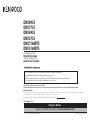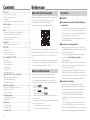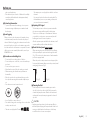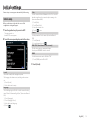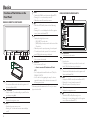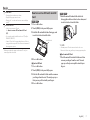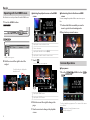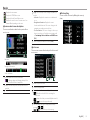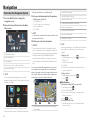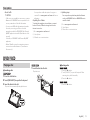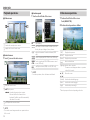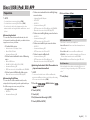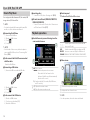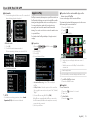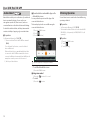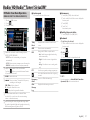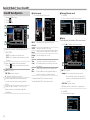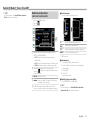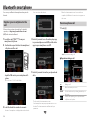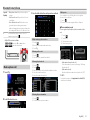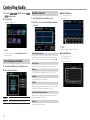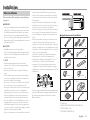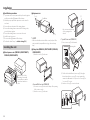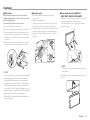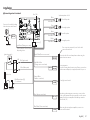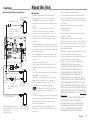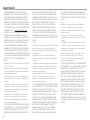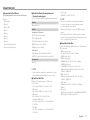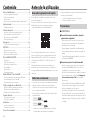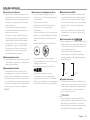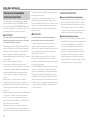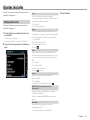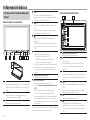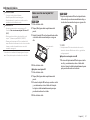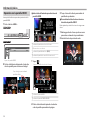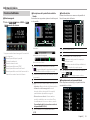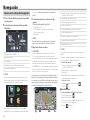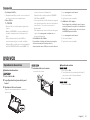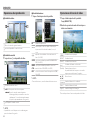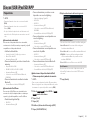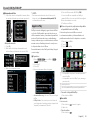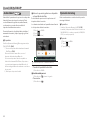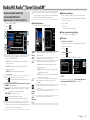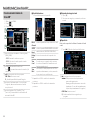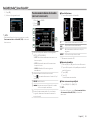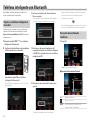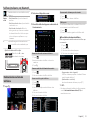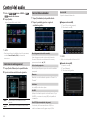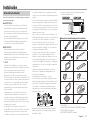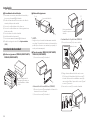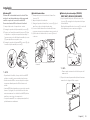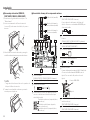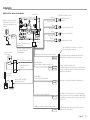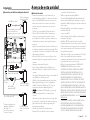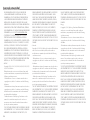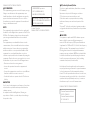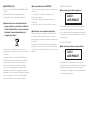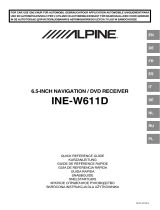Kenwood DNX 893 S Guía de inicio rápido
- Categoría
- Sistemas de video del coche
- Tipo
- Guía de inicio rápido

• You can update the system by connecting a USB device containing an update le.
For updating the system, visit <http://www.kenwood.com/cs/ce/>.
• Puede actualizar el sistema conectando un dispositivo USB que incluya un archivo de actualización.
Para actualizar el sistema, visite <http://www.kenwood.com/cs/ce/>.
Take the time to read through this instruction manual.
Familiarity with installation and operation procedures will help you obtain the best performance from your new GPS Navigation System.
For your records
Record the serial number, found on the back of the unit, in the spaces designated on the warranty card, and in the space provided below. Refer to the model and serial
numbers whenever you call upon your KENWOOD dealer for information or service on the product.
Model DNX893S/ DNX773S/ DNX693S/ DNX573S/ DNX7160BTS/ DNX5160BTS Serial number
US Residents Only
Register Online
Register your KENWOOD product at www.kenwoodusa.com
B5K-0218-00 b (KN/RN)© 2016 JVC KENWOOD Corporation
DNX893S
DNX773S
DNX693S
DNX573S
DNX7160BTS
DNX5160BTS
GPS NAVIGATION SYSTEM
Quick Start Guide
SISTEMA DE NAVEGACIÓN GPS
Guía de inicio rápido

2
Before use
Before use ................................................................................. 2
About the Quick start guide ..........................................................................2
How to read this manual ..................................................................................2
Precautions ...............................................................................................................2
Safety Precautions and Important Information ................................4
Initial settings .......................................................................... 5
Initial setup ................................................................................................................5
Basics ..........................................................................................6
Functions of the Buttons on the Front Panel .....................................6
How to insert an SD Card/ microSD Card .............................................7
Operating with the HOME Screen .............................................................8
Common Operations .........................................................................................8
Navigation ..............................................................................10
How to Use the Navigation System ........................................................10
DVD/ VCD ................................................................................11
Playing a disc..........................................................................................................11
Playback operations ..........................................................................................12
Video menu operations ..................................................................................12
Discs/ USB/ iPod/ SD/ APP ................................................13
Preparation ..............................................................................................................13
How to Play Music ..............................................................................................14
Playback operations ..........................................................................................14
Apple CarPlay ........................................................................................................15
Android Auto™ ......................................................................................................16
Mirroring Operation ..........................................................................................16
Radio/ HD Radio™ Tuner/ SiriusXM®..............................17
HD Radio Tuner Basic Operation ..............................................................17
SiriusXM® Basic Operation.............................................................................18
Radio Basic Operation......................................................................................19
Bluetooth smartphone ......................................................20
Register your smartphone to the unit ................................................. 20
Receive a phone call ........................................................................................ 20
Make a phone call ...............................................................................................21
Controlling Audio ................................................................22
Controlling General Audio ........................................................................... 22
Equalizer Control ................................................................................................22
Installation ..............................................................................23
Before Installation ..............................................................................................23
Installing the unit ................................................................................................24
About this Unit ......................................................................29
About the Quick start guide
This Quick Start Guide describes basic functions of this unit.
For functions not described in this Guide, refer to the
Instruction Manual on the following website:
http://manual.kenwood.com/edition/im391/
To refer to Instruction manual, a PC loaded with Microsoft®
Windows XP/Vista/7/8/10 or Mac OS X® 10.4 or later is required
in addition to Adobe® Reader™ 7.1 or Adobe® Acrobat® 7.1 or
later.
The Instruction manual is subject to change for modification
of specifications and so forth. Be sure to download the latest
edition of the Instruction manual for reference.
How to read this manual
• The panels shown in this guide are examples used to
provide clear explanations of the operations. For this
reason, they may be different from the actual panels.
• In this manual, each model name is abbreviated as follows.
– DNX893S:
DNX8
– DNX773S, DNX7160BTS:
DNX7
– DNX693S:
DNX6
– DNX573S, DNX5160BTS :
DNX5
If above icons are showed, read the article applicable to
the unit you use.
• In operation procedures, bracket shape indicates the key or
button you should control.
< >: indicates the name of panel buttons.
[ ]: indicates the name of touch keys
Precautions
#WARNING
Ñ To prevent injury or re, take the following
precautions:
• To prevent a short circuit, never put or leave any metallic
objects (such as coins or metal tools) inside the unit.
• Do not watch or fix your eyes on the unit’s display when
you are driving for any extended period.
• If you experience problems during installation, consult
your KENWOOD dealer.
Ñ Precautions on using this unit
• When you purchase optional accessories, check with
your KENWOOD dealer to make sure that they work with
your model and in your area.
• You can select language to display menus, audio file
tags, etc. See User Interface Setup (P.80) in the
Instruction Manual.
• The Radio Data System or Radio Broadcast Data System
feature won’t work where the service is not supported
by any broadcasting station.
• The unit may not function properly if the connectors
between the unit and front panel are dirty. Detach the
front panel and clean the connector with a cotton swab
gently, being careful not to damage the connector.
Ñ Precautions on battery
• Put the remote control in a place where it will not
move during braking or other operations. A dangerous
situation could result, if the remote control falls down
and gets wedged under the pedals while driving.
• Do not leave the battery near fire or under direct
sunlight. A fire, explosion or excessive heat generation
may result.
• Do not recharge, short, break up or heat the battery
or place it in an open fire. Such actions may cause the
battery to leak fluid. If spilled fluid comes in contact with
your eyes or on clothing, immediately rinse with water
Contents

3
English |
Before use
and consult a physician.
• Place the battery out of reach of children. In the unlikely
event that a child swallows the battery, immediately
consult a physician.
Ñ Protecting the monitor
• To protect the monitor from damage, do not operate
the monitor using a ballpoint pen or similar tool with
the sharp tip.
Ñ Lens fogging
When you turn on the car heater in cold weather, dew or
condensation may form on the lens in the disc player of
the unit. Called lens fogging, this condensation on the lens
may not allow discs to play. In such a situation, remove the
disc and wait for the condensation to evaporate. If the unit
still does not operate normally after a while, consult your
KENWOOD dealer.
Ñ Precautions on handling discs
• Do not touch the recording surface of the disc.
• Do not stick tape etc. on the disc, or use a disc with tape
stuck on it.
• Do not use disc type accessories.
• Clean from the center of the disc and move outward.
• When removing discs from this unit, pull them out
horizontally.
• If the disc center hole or outside rim has burrs, use the
disc only after removing the burrs with a ballpoint pen
etc.
• Discs that are not round cannot be used.
• 8-cm (3 inch) discs cannot be used.
• Discs with coloring on the recording surface or discs that
are dirty cannot be used.
• This unit can only play the CDs with
.
This unit may not correctly play discs which do not have
the mark.
• You cannot play a disc that has not been finalized. (For
the finalization process see your writing software, and
your recorder instruction manual.)
Ñ Acquiring GPS signal
The first time you turn on this unit, you must wait while
the system acquires satellite signals for the first time.
This process could take up to several minutes. Make sure
your vehicle is outdoors in an open area away from tall
buildings and trees for fastest acquisition.
After the system acquires satellites for the first time, it will
acquire satellites quickly each time thereafter.
Ñ About the front panel
DNX8
DNX7
When removing the product from the box or installing it,
the front panel may be positioned at the angle shown in
(Fig. 1). This is due to the characteristics of mechanism the
product is equipped with.
When the product is first powered on works properly, the
front panel will automatically move into the position (initial
setting angle) shown in (Fig. 2).
(Fig. 1) (Fig. 2)
Ñ Cleaning the Unit
If the front panel of this unit is stained, wipe it with a
dry soft cloth such as a silicon cloth. If the front panel is
stained badly, wipe the stain off with a cloth moistened
with neutral cleaner, then wipe it again with a clean soft
dry cloth.
! CAUTION
• Applying spray cleaner directly to the unit may affect its
mechanical parts. Wiping the front panel with a hard cloth
or using a volatile liquid such as thinner or alcohol may
scratch the surface or erase screened print.

4
Before use
Safety Precautions and Important
Information
Read this information carefully before starting to operate the
KENWOOD Car Navigation System and follow the instructions
in this manual. Neither KENWOOD nor Garmin shall be liable
for problems or accidents resulting from failure to observe
the instructions in this manual.
#WARNING
Failure to avoid the following potentially hazardous
situations could result in an accident or collision resulting
in death or serious injury.
When navigating, carefully compare information displayed
on the navigation system to all available navigation sources,
including information from street signs, visual sightings,
and maps. For safety, always resolve any discrepancies or
questions before continuing navigation.
Always operate the vehicle in a safe manner.
Do not become distracted by the navigation system while
driving, and always be fully aware of all driving conditions.
Minimize the amount of time spent viewing the screen of
the navigation system while driving, and use voice prompts
when possible.
Do not enter destinations, change settings, or access any
functions requiring prolonged use of the navigation system
controls while driving. Stop your vehicle in a safe and legal
manner before attempting such operations.
Keep the system volume at a low enough level to be able to
hear outside noises while driving. If you can no longer hear
outside noises, you may be unable to react adequately to the
traffic situation. This may cause accidents.
The navigation system will not display the correct current
position of the vehicle the first time it is used after purchase,
or if the vehicle battery is disconnected. GPS satellite signals
will soon be received, however, and the correct position will
be displayed.
Be careful of the ambient temperature. Using the navigation
system at extreme temperatures can lead to malfunction or
damage. Also note that the unit can be damaged by strong
vibration, by metal objects, or by water getting inside the
unit.
#CAUTION
Failure to avoid the following potentially hazardous
situations may result in injury or property damage.
The navigation system is designed to provide you with
route suggestions. It does not reflect road closures or road
conditions, weather conditions, or other factors that may
affect safety or timing while driving.
Use the navigation system only as a navigational aid. Do
not attempt to use the navigation system for any purpose
requiring precise measurement of direction, distance,
location, or topography.
The Global Positioning System (GPS) is operated by the
United States government, which is solely responsible for
its accuracy and maintenance. The government system
is subject to changes that could affect the accuracy and
performance of all GPS equipment, including the navigation
system. Although the navigation system is a precision
navigation device, any navigation device can be misused or
misinterpreted and, therefore, become unsafe.
IMPORTANT INFORMATION
Ñ Vehicle Battery Preservation
This navigation system can be used when the ignition key
is turned to ON or ACC. To preserve the battery, however,
it should be used with the engine running whenever
possible. Using the navigation system for a long time
with the engine switched off can cause the battery to run
down.
Ñ Map Data Information
One of the goals of Garmin is to provide customers with
the most complete and accurate cartography that is
available to us at a reasonable cost. We use a combination
of governmental and private data sources, which we
identify in product literature and copyright messages
displayed to the consumer. Virtually all data sources
contain some inaccurate or incomplete data. In some
countries, complete and accurate map information is
either not available or is prohibitively expensive.

5
English |
Initial settings
Various setup screens appear automatically before using.
Initial setup
When you rst turn on the unit, the screen of the
conguration setting will appear.
1 Turn the ignition key of your car to ACC.
The unit is turned on.
Initial SETUP screen appears.
2 Touch the corresponding key and set the value.
Locale
Select the country for the navigation system.
The language, the distance unit, and the gasoline unit are
set.
1) Touch [Locale].
2) Select the desired country.
Language
Select the language used for the control screen and setting
items. Default is “American English (en)”. (Instruction Manual
P. 8 0 )
1) Touch [Language].
2) Touch [Language Select].
3) Select the desired language.
4) Touch [
].
Color
Set the screen and button illumination color. You can select
whether to perform color scan and adjust scanning color.
(Instruction Manual P.84)
1) Touch [Color].
2) Touch [Panel Color].
3) Select the desired color.
4) Touch [
] twice.
Camera
Set the parameters for the camera. (Instruction Manual
P. 8 6 )
1) Touch [Camera].
2) Set each item and touch [
].
OEM SETUP (North America Sales area only)
This function requires a commercial adaptor.
Consult your KENWOOD dealer for details.
DEMO
Set the demonstration mode. Default is “ON”.
1) Touch [DEMO] and set ON or OFF.
3 Touch [Finish].

6
BasicsBasics
Functions of the Buttons on the
Front Panel
DNX893S/ DNX773S/ DNX7160BTS
1 2 3 4 5 6 7
9
8
1
s
• This indicator flashes when the vehicle ignition is off
(Instruction Manual P.83).
2
R , S (Volume)
• Adjusts volume. The volume will go up until 15 when
you keep pressing [ R ].
3
NAV
• Displays the navigation screen.
4
MENU
• Displays the popup menu screen.
• Pressing for 1 second switches view camera display
on/off.
5
HOME
• Displays the HOME screen (Instruction Manual P.16).
• Pressing for 1 second turns the power off.
• When the power off, turns the power on.
6
• Switch the APP (CarPlay/ Android Auto/ Mirroring)
source.
• Pressing for 1 second displays the Voice Recognition
screen. (Instruction Manual P.75)
7
G
• Displays the Angle Adjust screen.
–[DISC EJECT]: Ejects the disc.
–[OPEN]: Fully opens the panel to the location of the
SD card slot.
• When the panel is opened, pressing closes the panel.
• To forcibly eject the disc, press it for 2 seconds and
touch [OK] after the message is displayed.
8
Disc insert slot
• A slot to insert a disc media.
9
SD card slot
• A slot to insert an SD card.
See How to insert an SD Card/ microSD Card
(P.7).
• You can play audio/visual file in the card. * (Only for
DNX893S, DNX773S)
• An SD card slot for upgrading the map. For how to
upgrade the map, refer to the instruction manual of
the navigation system.
* If the map update file remains in the SD card, you cannot
play audio/visual file.
DNX693S/ DNX573S/ DNX5160BTS
3 2 1
4
5
6
7
8
1
Disc insert slot
• A slot to insert a disc media.
2
G
• Ejects the disc.
• To forcibly eject the disc, press it for 2 seconds and
touch [OK] after the message is displayed.
3
s
• This indicator flashes when the vehicle ignition is off
(Instruction Manual P.83).
4
HOME
• Displays the HOME screen (Instruction Manual P.16).
• Pressing for 1 second turns the power off.
• When the power off, turns the power on.
5
NAV
• Displays the navigation screen.
6
• Switch the APP (CarPlay/ Mirroring) source.
• Pressing for 1 second displays the Voice Recognition
screen. (Instruction Manual P.75)

7
English |
Basics
7
Volume knob
• Turning adjusts volume up or down.
• Displays the popup menu screen.
• Pressing for 1 second switches view camera display
on/off.
8
microSD card slot
• A slot to insert a microSD card.
See How to insert an SD Card/ microSD Card
(P.7).
• You can play audio/visual file in the card. * (Only for
DNX693S, DNX573S)
• A microSD card slot for upgrading the map. For how
to upgrade the map, refer to the instruction manual of
the navigation system.
* If the map update file remains in the microSD card, you
cannot play audio/visual file.
How to insert an SD Card/ microSD
Card
DNX8
DNX7
1 Press <G> button.
2 Touch [OPEN] to the panel fully opens.
3 Hold the SD card with the label facing up, and
insert it into the slot until it clicks.
Labelled side
4 Press <G> button.
Ñ Eject an SD Card
1 Press <G> button.
2 Touch [OPEN] to the panel fully opens.
3 Push the SD card until it clicks and then remove
your finger from the card. The card pops up so
that you can pull it out with your fingers.
4 Press <G> button.
DNX6
DNX5
1 Hold the microSD card with the label side
facing right and the notched section down, and
insert it into the slot until it clicks.
✎ NOTE
• A dummy microSD card is inserted as the slot cover.
Remove it before using and keep it in an appropriate place.
Ñ Eject a microSD Card
1 Push the microSD card until it clicks and then
remove your nger from the card. The card
pops up so that you can pull it out with your
ngers.

8
Basics
Operating with the HOME Screen
Most functions can be performed from the HOME screen.
1 Press the <HOME> button.
DNX8
DNX7
DNX6
DNX5
HOME screen appears.
2 Flick the screen left or right to select the
widget.
Touch the widget to display the
detailed screen.
Ñ Selecting the playback source on the HOME
screen
1
2
3
4
1
Displays the source selection screen.
2
Short-cut buttons.
3
Displays the Hands Free screen (P.21).
4
Displays the control screen of current source.
1 Touch [ ].
Source selection screen appears.
1
2
1
Displays the HOME screen.
2
Displays the SETUP screen.
2 Flick the screen left or right to changes the
page.
3 Touch source icon to changes the playback
screen.
Ñ Customizing Short-cut buttons on HOME
screen
You can arrange the position of the source icons as you
like.
1 Touch and hold the icon which you want to
move to go into the customizing mode.
2 Drag it where you want to move.
Common Operations
Ñ Popup menu
1 Press the
DNX8
DNX7
<MENU> button/
DNX6
DNX5
Volume knob.
Touch to display the popup menu. The contents of the menu
are as follows.
: Displays the Screen Adjustment screen.
: Turns the display off.

9
English |
Basics
: Displays the view camera.
: Displays the SETUP Menu screen.
: Displays the Audio Control Menu screen.
: Displays the control screen of current source. Icon
feature differs depending on the source.
Ñ Source control screen descriptions
There are some functions which can be operated from
most screens.
4
5
3
1
2
Indicators
Navigation information
Short-cut buttons
1
Connected Bluetooth device information.
: Lights up when quick charging battery of the
connected iPod/ iPhone/ Smartphone.
2
Displays the function panel (other operation button
window).
3
Displays all sources.
4
[<] [>] : The Secondary screen changes every time you
touch it.
• Indicators: Displays the current source condition and
so on.
• Navigation information: Displays the current
location and the direction. The screen changes to the
navigation screen when you touch here.
• Short-cut buttons: The source changes to the one you
have set as a short-cut. For the short-cut setting, refer
to Customizing Short-cut buttons on HOME screen
(P.8).
5
Touch to display the Hands Free screen. (P.21)
Ñ List screen
There are some common function keys in the list screens of
most sources.
4
1
2
3
1
Returns to previous screen.
2
Scrolls the displayed text.
3
Keys with various functions are displayed here.
: Plays all tracks in the folder containing the
current track.
: Jump to the letter you entered (alphabet search).
: Moves to the upper hierarchy.
4
You can change the page to display more items by
pressing [
]/[ ].
[
]/[ ] : Displays the top or bottom page.
Ñ Flick scrolling
You can scroll the list screen by icking the screen up/
down.

10
Navigation
How to Use the Navigation System
1 Press the <NAV> button to display the
navigation screen.
2 Operate the desired function from the Main
Menu screen.
1
2
3
4
5
1
GPS satellite strength.
2
Finds a destination.
3
Views the map.
4
Uses the Apps such as ecoRoute and Help.
5
Adjusts the settings.
✎ NOTE
• You can get additional information about using the
navigation system from Help. To display Help, touch [Apps]
and then touch [Help].
• For more information about your navigation system,
download the latest version of the Owner’s Manual from
http://manual.kenwood.com/edition/im391/
3 Enter your destination and start the guidance.
Finding points of interest
1) Touch [Where To?].
2) Select a category and a subcategory.
3) Select a destination.
4) Touch [Go!].
✎ NOTE
• To enter letters contained in the name, touch the Search
bar and enter the letters.
4 Follow your route to the destination.
✎ NOTICE
• The speed limit icon feature is for information only and
does not replace the driver’s responsibility to abide by all
posted speed limit signs and to use safe driving judgment
at all times. Garmin and JVC KENWOOD will not be
responsible for any traffic fines or citations that you may
receive for failing to follow all applicable traffic laws and
signs.
Your route is marked with a magenta line. As you travel,
your navigation system guides you to your destination
with voice prompts, arrows on the map, and directions at
the top of the map. If you depart from the original route,
your navigation system recalculates the route.
1
2
3
4
5
6
7
8
9
1
Views the Next Turn page or the junction view page,
when available.
2
Views the Turn List page.
3
Views the Where Am I? page.
4
Stops the currents route.
5
Displays traffic information on the route.
6
Returns to the Main menu.
7
Displays a different data field.
8
Views the Trip Computer.
9
Displays more options.
✎ NOTE
• Touch and drag the map to view a different area of the map.
• A speed limit icon could appear as you travel on major
roadways.
Adding a stop
1) While navigating a route, touch [ ] and then touch
[Where To?].
2) Search for the extra stop.
3) Touch [Go!].
4) Touch [Add to Active Route] to add this stop before
your final destination.
Taking a detour
1) While navigating a route, touch [ ].
2) Touch [
].
Ñ Other Features
Manually avoiding trac on your route
1) From the map, touch [ ].
2) Touch [Traffic On Route].
3) If necessary, touch the arrows to view other traffic
delays on your route.
4) Touch [
] > [Avoid].
Viewing the trac map
1) The traffic map shows color-coded traffic flow and
delays on nearby.

11
English |
Navigation
About trac
✎ NOTICE
• Traffic service is not available in some areas or countries.
• Garmin and JVC KENWOOD are not responsible for the
accuracy or timeliness of the traffic information.
• You can receive INRIX traffi c information and weather
forecast by connecting your iPhone or Android
smartphone in which the “KENWOOD Traffic Powered
By INRIX” application is installed. (North America Sales
area only)
For details, see “KENWOOD Traffic Powered By INRIX”
application.
• With an FM traffic receiver, the navigation system can
receive and use traffic information. (Latin America
Sales area only)
You can purchase traffic subscriptions for regions or
countries. Go to www.garmin.com/kenwood for more
information.
Updating the software
To update the navigation system software, you must
have an SD card, a USB mass storage device and an
internet connection.
1) Go to www.garmin.com/kenwood.
2) Select Update.
3) Follow the on-screen instructions.
Updating maps
You can purchase updated map data from Garmin
or ask your KENWOOD dealer or KENWOOD service
center for details.
1) Go to www.garmin.com/kenwood.
2) Select Update.
3) Follow the on-screen instructions.
DVD/ VCD
Playing a disc
Ñ Inserting a disc
DNX8
DNX7
1 Press the <G> button.
2 Touch [DISC EJECT] to open the front panel.
3 Insert the disc into the slot.
The panel closes automatically and playback starts.
0
DNX6
DNX5
1 Insert the disc into the slot.
Playback starts.
Ñ Ejecting a disc
DNX8
DNX7
1) Press the <G> button.
2) Touch [DISC EJECT] to open the front panel. When
removing a disc, pull it horizontally.
3) Press the <G> button.
DNX6
DNX5
1) Press the <G> button.

12
DVD/ VCD
Playback operations
Ñ Video screen
1
1
2
1
Searches the next/previous content.
2
Displays the Source Control screen.
Ñ Control screen
1 Touch 2 area on the video screen.
3
2
1
1
Hides the control screen.
2
L : Plays or pauses.
E F : Searches the previous/next content.
Press and hold to fast forward or fast
backward. (It will be cancelled automatically
after about 50 seconds.)
3
/ : Repeats the current content.
✎ NOTE
• The control screen disappears when no operation is done
for 5 seconds.
Ñ Function panel
1 Touch on the left side of the screen.
I
Stops playing.
<< >>
Fast forward or fast backward. Each time you touch
the key, the speed changes; 2 times, 8 times.
<| |>
Plays in slow motion forward or backward. (DVD
only)
SETUP
Touch to display the DVD SETUP screen. (DVD only)
MENU
CTRL
Touch to display the DVD-VIDEO disc manu control
screen. (DVD only)
PBC
Turn Playback control (PBC) on or off. (VCD only)
✎ NOTE
• For other operations, refer to the Instruction Manual.
Video menu operations
1 Touch on the left side of the screen.
Touch [MENU CTRL].
2 Perform desired operation as follows.
[TOP] *
Displays the top menu
[MENU] *
Displays the menu
[Return] *
Displays the previous menu
[Enter]
Enters selected item
[Highlight]
Enables direct operation
The menu screen disappears when no operation
is done for 5 seconds.
[R], [S],
[C], [D]
Moves the cursor
[Subtitle]
Switches the subtitle language
[Audio]
Switches the audio language
[Angle]
Switches the picture angle
* These keys may not function depending on the disc.

13
English |
Discs/ USB/ iPod/ SD/ APPDiscs/ USB/ iPod/ SD/ APP
Preparation
✎ NOTE
• For details about connecting Android. (P.29)
• For details about connecting iPod/iPhone. (P.28)
• Do not leave the cable or the adapter made by other
makers inside the car. It might lead the malfunction caused
by heat.
Ñ Connecting Android
To connect the Android device with this unit, the cable
(sold separately) and the prole which your Android device
supports are necessary as follows:
To Android Auto source
Android version 5.0 (Lollipop) or later
Micro USB to USB cable
Automotive Mirroring: ON
To listen to music and watch video of Mirroring
source
MHL or HDMI device
KCA-MH100 (MHL) or KCA-HD100 (HDMI)
Automotive Mirroring: OFF
APP Connection select: Android Bluetooth, HDMI/MHL
To listen to music of Bluetooth Audio source
Bluetooth Connection: Audio(A2DP)/App(SPP)
Ñ Connecting iPod/iPhone
To connect the iPod/iPhone with this unit, the cable,
adapter (both sold separately), and the prole which your
iPod/iPhone supports are necessary as follows:
To Apple CarPlay source
KCA-iP103
Automotive Mirroring: ON
To listen music and watch video with Lightning
connector device
Lightning Digital AV Adapter
KCA-HD100
KCA-iP103
Automotive Mirroring: OFF
APP Connection select: iPhone Bluetooth, HDMI/MHL
Bluetooth Connection: Audio(A2DP)/App(SPP)
To listen music with Lightning connector device
KCA-iP103
Automotive Mirroring: OFF
APP Connection select: iPhone USB
To listen music with 30-pin connector device
KCA-iP102
Automotive Mirroring: OFF
APP Connection select: iPhone USB
To listen to music via Bluetooth
Automotive Mirroring: OFF
APP Connection select: iPhone Bluetooth
Bluetooth Connection: Audio(A2DP)/App(SPP)
Ñ Selecting the Android/ iPod/ iPhone device to
play and connection method
✎ NOTE
• To connect an Android device or iPhone via Bluetooth,
register it as the Bluetooth device and do the profile setting
of the connection beforehand. (P.20)
1 Press the
DNX8
DNX7
<MENU> button/
DNX6
DNX5
Volume knob.
2 Touch [SETUP].
3 Touch [AV].
4 Set [Automotive Mirroring] to [OFF].
5 Touch [APP/iPod SETUP].
6 Set each item as follows.
APP Connection select
Select how to connect your smartphone.
Android Bluetooth: Connect an Android smartphone via
Bluetooth.
iPhone Bluetooth: Connect an iPhone via Bluetooth.
HDMI/MHL: Connect an Android smartphone or iPhone via
Bluetooth and watch its video via HDMI/MHL.
iPhone USB: Connect an iPhone through an USB cable.
iPod Connection
It shows how the device that is used in the iPod source is
connected. It changes depending on the “APP Connection
select”.
7 Touch [Done].

14
Discs/ USB/ iPod/ SD/ APP
How to Play Music
You can play audio les from music CD, disc media, USB
storage device, SD Card and iPod.
✎ NOTE
• For details on playable file format, media format, iPod
model, etc., refer to the Instruction Manual.
Ñ Connecting iPod/iPhone
1) Connect the iPod/iPhone.
2) Press the <HOME> button.
3) Touch [
].
4) Touch [iPod].
✎ NOTE
• For the details of the necessary cable and adapter to
connect with iPod/iPhone, refer to “Connecting iPod/
iPhone” (P.13).
Ñ To disconnect the iPod/iPhone connected
with the cable:
Detach the iPod/iPhone.
Ñ Connecting a USB device
1) Connect the USB device with the USB cable.
2) Press the <HOME> button.
3) Touch [
].
4) Touch [USB].
Ñ To disconnect the USB device:
1) Press the <HOME> button.
2) Touch a source other than [USB].
3) Detach the USB device.
Ñ Inserting a disc
• To insert CD or DVD, refer to “Inserting a disc” (P.11).
Ñ SD card/ microSD card (DNX893S/ DNX773S/
DNX693S/ DNX573S)
• To insert SD card or microSD card, refer to “How to insert
an SD Card/ microSD Card” (P.7).
Playback operations
Ñ Control the music you are listening to on the
source control screen.
2
1
1
L : Plays or pauses.
E F : Searches the previous/next content.
Press and hold to fast forward or fast
backward. (It will be cancelled automatically
after about 50 seconds.)
1 : Searches track/file. (Disc media, iPod, USB device,
and SD card only)
2
/ : Repeats the current content.
9 : Plays all contents in random order.
Ñ Function panel
1 Touch on the left side of the screen.
Searches previous/next folder. (disc media, USB
device, and SD only)
USB
DEVICE
CHANGE
Switches to another USB device when two USB
devices are connected. (Only for USB device of
DNX893S/ DNX7160BTS/ DNX693S/ DNX5160BTS)
Ñ Video screen
1
1
2
1
Searches the next/previous content.
2
Displays the Source Control screen.
✎ NOTE
• For other operations, refer to the Instruction Manual.

15
English |
Discs/ USB/ iPod/ SD/ APP
Ñ List search
1) Touch on the right side of the screen. The content list of
the media being played is displayed.
Rened search
1) Touch [1].
2) Touch the desired refinement method.
The list is refined by the item you selected. (iPod)
3) Touch the desired item.
✎ NOTE
• For details on searching operations, refer to Search
Operation (P.36) in the Instruction Manual.
Apple CarPlay
CarPlay is a smarter, safer way to use your iPhone in the car.
CarPlay takes the things you want to do with iPhone while
driving and displays them on the screen of the product.
You can get directions, make calls, send and receive
messages, and listen to the music from iPhone while
driving. You can also use Siri voice control to make it easier
to operate iPhone.
For details about CarPlay, visit https://ssl.apple.com/ios/
carplay/.
Ñ Preparation
1) Press the
DNX8
DNX7
<MENU> button/
DNX6
DNX5
Volume knob.
2) Touch [SETUP].
3) Touch [AV].
4) Set each item as follows.
• Automotive Mirroring : Select “ON” to use Apple
CarPlay.
• CarPlay Sidebar : Select the position of the control bar
(left or right) shown on the touch panel. “Left” (Default)/
“Right”
5) Connect iPhone using KCA-iP103. (P.28)
When iPhone compatible with CarPlay is connected to
the iPod terminal, the Bluetooth smartphone currently
connected is disconnected.
6) Unlock your iPhone.
Ñ Operation buttons and available Apps on the
home screen of CarPlay
You can use the Apps of the connected iPhone.
The items displayed and the language used on the screen
dier among the connected devices.
1) Press the <HOME> button.
2) Touch [
].
3) Touch [Apple CarPlay].
2
3
1
1
• On the App screen: Displays the home screen of
CarPlay.
• On the home screen of CarPlay: Touch and hold to
activates Siri.
2
Starts the application.
3
Exits the CarPlay screen and displays the Home screen.
To exit the CarPlay screen
1) Press the <HOME> button.
Ñ Using Siri
You can activate Siri.
1) Press the <
> button for 1 second.
2) Talk to Siri.
To deactivate
1) Press the < > button.

16
Discs/ USB/ iPod/ SD/ APP
Android Auto™
Android Auto enables you to use functions of your Android
device convenient for driving. You can easily access
route guidance, make calls, listen to music, and access
convenient functions on the Android device while driving.
For details about Android Auto, visit https://www.android.
com/auto/ and https://support.google.com/androidauto.
Ñ Preparation
Set [Automotive Mirroring] to [ON]. (P.15)
1) Connect an Android device via iPod/iPhone terminal.
(P.29)
To use the hands-free function, connect the Android
device via Bluetooth.
When an Android device compatible with Android Auto
is connected to the iPod/iPhone terminal, the device is
connected via Bluetooth automatically, and the Bluetooth
smartphone currently connected is disconnected.
2) Unlock your Android device.
Ñ Operation buttons and available Apps on the
Android Auto screen
You can perform the operations of the Apps of the
connected Android device.
The items displayed on the screen dier among the
connected Android devices.
1) Press the <HOME> button.
2) Touch [
].
3) Touch [Android Auto].
1
1
Starts the application or displays information.
To exit the Android Auto screen
1) Press the <HOME> button.
Ñ Using voice control
1) Press the < > button for 1 second.
To cancel
1) Press the < > button.
Mirroring Operation
You can listen to music or watch video from the Mirroring
operating on Android.
Ñ Preparation
• Set [Automotive Mirroring] to [OFF]. (P.15)
• The unit and the Android device are connected with MHL
(KCA-MH100 ; sold separately) or HDMI (KCA-HD100 ; sold
separately).
Ñ Operation
1) Press the <HOME> button.
2) Touch [
].
3) Touch [Mirroring].

17
English |
Radio/ HD Radio™ Tuner/ SiriusXM®Radio/ HD Radio™ Tuner/ SiriusXM®
HD Radio Tuner Basic Operation
(DNX893S/ DNX773S/ DNX693S/ DNX573S)
1) Press the <HOME> button.
2) Touch [
].
3) Touch [HD Radio].
4
3
2
6
5
1
1
Switches the seek mode in the following sequence;
[AUTO1], [AUTO2], [MANUAL].
• AUTO1: Tunes in a station with good reception
automatically.
• AUTO2: Tunes in stations in memory one after another.
• MANUAL: Switches to the next frequency manually.
2
Displays the information of the current station.
Touching [
] allows you to switch between Content
A, Content B and Content C.
3
FM AM : Switches the band.
4
E F : Tunes in a station. The method of frequency
switching can be changed.
CHS CHR : Selects a channel.
1 : Display the Cannel List screen.
: Display a list of registered bookmarks.
5
Recalls the memorized station or channel. When
touched for 2 seconds, stores the current receiving
station or channel in memory.
6
While receiving HD station, it lights with orange when
the audio is digital and lights with gray when it is analog.
While receiving an analog station, it is off.
Ñ Function panel
1) Touch on the left side of the screen.
10key
Direct
Display the direct station/ channel search
screen.
AME
Presets stations automatically.
RCV
Change the HD Radio reception mode.
• Auto: Switch between digital and analog
audio automatically.
• Digital: Select this to tune to digital audio
only
• Analog: Select this to tune to analog audio
only.
PTY
Searches a program by setting program type.
Stores the information about the song being
received.
Emergency
Alerts
Turn on or off the alert message.
Alert
Message
Log
Displays the alert message received.
Ñ Auto memory
1) Touch [AM] or [FM] to select the band.
2) Touch on the left side of the screen to display the
function panel.
3) Touch [AME].
4) Touch [Yes].
Auto memory starts.
Ñ Recalling the preset station
1) Touch [FM#] (#:1-15) or [AM#] (#:1-5).
Ñ Bookmark
Registering a bookmark
1) Touch on the left side of the screen to display the
function panel.
2) Touch [
].
Bookmark list
1) Touch [
].
2) Select the desired bookmark from the list.
✎ NOTE
• For other operations, see Radio/HD Radio Tuner Basic
Operation (P.44) in the Instruction Manual.

18
Radio/ HD Radio™ Tuner/ SiriusXM®
SiriusXM® Basic Operation
1) Press the <HOME> button.
2) Touch [
].
3) Touch [SiriusXM].
3
2
5
1
4
1
Switches the seek mode in the following sequence;
[SEEK1], [SEEK2].
• SEEK1: Tunes channels one after the other.
• SEEK2: Selects channels in preset (memory) one after
the other.
2
Displays the information of the current channel.
Touching [
] allows you to switch between Content
A and Content B.
3
L : Plays or pauses.
CHS CHR : Selects a channel.
1 : Display the Category search screen.
4
Recalls the memorized channel. When touched for
2 seconds, stores the current receiving channel in
memory.
5
Displays the “Mix” (TuneMix™), “Scan” (TuneScan™)
indicator and the received signal strength of the
SiriusXM tuner.
Ñ Function panel
1) Touch on the left side of the screen.
Direct
Channel
Display the direct channel search screen.
SETUP
Display the SiriusXM SETUP screen.
Band
Switches the band. (SXM1/ SXM2/ SXM3/ SXM4)
Replay/
Live
Turns the replay mode on or off.
Tune
Scan *
1
Hear a few seconds of the songs from each of
the SmartFavorite music channels on the current
preset band.
Tune
Mix *
2
When you turn it ON, the preset channels on P1-
P6 are shuffled to provide a playback which is a
blend of songs from your favorite channels.
*1 Compatible with SXV200 or later tuner models.
*2 Compatible with SXV300 or later tuner models.
Ñ Category/Channel search
1) Touch [1].
2) Select a category, and then select a channel.
Ñ Replay
You can replay the last 60 minutes of the current channel.
1) Touch [L] or [Replay] on the function panel.
3
3
L : Plays or pauses.
E F : Press to skip to the previous/next track.
Press and hold to rewind or fast forward. (It
will be cancelled automatically after about 50
seconds.)
CHS CHR : Tune in a channel.
1 : Display a list of recorded data on a program basis.
2) Touch [1].
3) Select the desired program.

19
English |
Radio/ HD Radio™ Tuner/ SiriusXM®
✎ NOTE
• For other operations, see SiriusXM® Basic Operation
(P.54) in the Instruction Manual.
Radio Basic Operation
(DNX7160BTS/ DNX5160BTS)
1) Press the <HOME> button.
2) Touch [
].
3) Touch [Radio].
4
3
2
5
1
1
Switches the seek mode in the following sequence;
[AUTO1], [AUTO2], [MANUAL].
• AUTO1: Tunes in a station with good reception
automatically.
• AUTO2: Tunes in stations in memory one after another.
• MANUAL: Switches to the next frequency manually.
2
Displays the information of the current station.
Touching [
] allows you to switch between Content
A and Content B.
3
FM AM : Switches the band.
4
E F : Tunes in a station. The method of frequency
switching can be changed.
5
Recalls the memorized station. When touched for 2
seconds, stores the current receiving station in memory.
Ñ Function panel
1) Touch on the left side of the screen.
TI *
1
Sets the traffic information mode on.
AME
Presets stations automatically.
PTY *
1
Searches a program by setting program type.
MONO *
1
Select the Monaural reception.
• *1 FM Tuner only
Ñ Auto memory
1) Touch [AM] or [FM] to select the band.
2) Touch on the left side of the screen to display the
function panel.
3) Touch [AME].
4) Touch [Yes].
Auto memory starts.
Ñ Recalling the preset station
1) Touch [FM#] (#:1-15) or [AM#] (#:1-5).
✎ NOTE
• For other operations, see Radio/HD Radio Tuner Basic
Operation (P.44) in the Instruction Manual.

20
Bluetooth smartphoneBluetooth smartphone
You can use your Bluetooth smartphone when paired to
this unit.
Register your smartphone to the
unit
Follow as the procedures shown below. For detailed
operation, see Registering from the Bluetooth unit
(P.67) in the Instruction Manual.
1 Search the unit (“DNX****”) from your
smartphone/cell-phone.
2 · Confirm the request both on the smartphone/
cell-phone and the unit.
· Input the PIN code in your smartphone/cell-
phone.
PIN code is set to “0000” as the default.
3 Select the hands-free number to connect.
A name of a smartphone is displayed when it has hands-
free connection with the unit.
4 Select if you want to use the audio player app
in your smartphone over A2DP, and the other
apps in your smartphone over SPP.
5 Select if you want to transfer your phonebook
data.
The phonebook data transmission starts.
Some smartphones may request permission to access
the data. The data transmission will start with your
permission.
When the data transmission and connection have
completed, the Bluetooth connection icon appears on
the screen.
Receive a phone call
1 Touch [Û].
• [Ý] : Reject an incoming call.
Ñ Operations during a call
Ý
Ending a call
Mute or not mute your voice.
DTMF
You can send tones by touching desired keys on
the screen.
Switches the speaking voice output between
cell-phone and speaker.

21
English |
Bluetooth smartphone
Speech
Quality
• Microphone Level: Adjust the microphone
volume
• Echo Cancel Level: Adjusts the level of echo
cancellation.
• Noise Reduction Level: Reduces the noises
generated by surrounding environment
without changing the microphone volume. Use
this setting when the voice of caller is not clear.
×
The Hands-Free popup screen is closed. To
display it again, touch [
].
Adjust the receiver volume
DNX8
DNX7
Press the <S> or <R> button.
DNX6
DNX5
Turn the volume knob.
Make a phone call
1 Touch [Û].
2 Select the device to use.
3 See the table below for each operation method.
Call by entering a phone number
1) Touch [
].
2) Enter a phone number with number keys.
3) Touch [Û].
Call using call records
1) Touch [
].
2) Select the phone number from the list.
Call using the phonebook
1) Touch [ ].
2) Touch [
].
3) Select the initial to sort the list in the alphabetical order.
4) Select the name from the list.
5) Select the number from the list.
Call using the preset number
1) Touch [
].
2) Touch the Name or phone number.
Call by voice
You can make a voice call using the voice recognition
function of the cell-phone.
1) Touch [
].
2) Pronounce the name registered in the cell-phone.
Ñ Phone number preset
You can register frequently used phone numbers to this
unit.
1) Touch [
].
2) Touch [Edit].
3) Select where to preset.
4) Select how to preset.
• [Add number from phonebook]:
Select the number to preset by referring to “Call using
the phonebook”.
• [Add number direct]:
Enter the telephone number directly and touch [SET].
✎ NOTE
• For detailed operation, see Using Hands-Free Unit (P.72)
in the Instruction Manual.

22
Controlling Audio
1 Press the
DNX8
DNX7
<MENU> button/
DNX6
DNX5
Volume knob.
2 Touch [Audio].
Audio screen appears.
✎ NOTE
• For detailed operation, see Controlling Audio (P.90) in the
Instruction Manual.
Controlling General Audio
1 Touch [Fader / Balance] on the Audio screen.
2 Set each item as follows.
[C] [D]
Adjust the right and left volume balance.
[R] [S]
Adjust the front and rear volume balance.
Equalizer Control
1 Touch [Equalizer] on the Audio screen.
2 Touch the screen and set the Graphic Equalizer
as desired.
Gain level (boxed area)
Adjust the gain level by touching the each frequency bar.
You can select frequency bar and adjust its level by [R], [S].
Preset Select
Displays the screen to recall the preset equalizer curve.
Memory
Saves the adjusted equalizer curve to “User1” to “User4”.
Initialize
The current EQ curve returns to flat.
ALL SRC
Apply the adjusted equalizer to all sources. Touch [ALL SRC]
and then touch [OK] on the confirmation screen.
Bass EXT (Bass Extend Settings)
When turned on, the frequency lower than 62.5 Hz is set to
the same gain level as 62.5 Hz.
SW Level
Adjusts the subwoofer volume.
Ñ Recall the EQ curve
1) Touch [Preset Select].
2) Select EQ curve.
✎ NOTE
• [iPod] is available only during iPod source.
Ñ Save the EQ curve
1) Adjust the EQ curve.
2) Touch [Memory].
3) Select where to save.
Controlling Audio

23
English |
Installation
Before Installation
Before installation of this unit, please note the following
precautions.
#WARNINGS
• If you connect the ignition wire (red) and the battery wire
(yellow) to the car chassis (ground), you may cause a short
circuit, that in turn may start a fire. Always connect those
wires to the power source running through the fuse box.
• Do not cut out the fuse from the ignition wire (red) and the
battery wire (yellow). The power supply must be connected
to the wires via the fuse.
#CAUTION
• Install this unit in the console of your vehicle.
Do not touch the metal part of this unit during and shortly
after the use of the unit. Metal part such as the heat sink
and enclosure become hot.
✎ NOTE
• Mounting and wiring this product requires skills and
experience. For best safety, leave the mounting and wiring
work to professionals.
• Make sure to ground the unit to a negative 12V DC power
supply.
• Do not install the unit in a spot exposed to direct sunlight or
excessive heat or humidity. Also avoid places with too much
dust or the possibility of water splashing.
• Do not use your own screws. Use only the screws provided. If
you use the wrong screws, you could damage the unit.
• If the power is not turned ON (“There is an error in the speaker
wiring. Please check the connections.” is displayed), the
speaker wire may have a short-circuit or touched the chassis
of the vehicle and the protection function may have been
activated. Therefore, the speaker wire should be checked.
•
If y
our car’s ignition does not have an ACC position, connect
the ignition wires to a power source that can be turned on
and off with the ignition key. If you connect the ignition wire
to a power source with a constant voltage supply, such as with
battery wires, the battery may be drained.
•
If t
he console has a lid, make sure to install the unit so that the
front panel will not hit the lid when closing and opening.
• If the fuse blows, first make sure the wires aren’t touching to
cause a short circuit, then replace the old fuse with one with
the same rating.
• Insulate unconnected wires with vinyl tape or other similar
material. To prevent a short circuit, do not remove the caps on
the ends of the unconnected wires or the terminals.
• Connect the speaker wires correctly to the terminals to which
they correspond. The unit may be damaged or fail to work if
you share the ¤ wires or ground them to any metal part in
the car.
• When only two speakers are being connected to the system,
connect the connectors either to both the front output
terminals or to both the rear output terminals (do not mix front
and rear). For example, if you connect the ¢ connector of the
left speaker to a front output terminal, do not connect the ¤
connector to a rear output terminal.
•
Af
ter the unit is installed, check whether the brake lamps,
blinkers, wipers, etc. on the car are working properly.
• Mount the unit so that the mounting angle is 30° or less.
• This unit has the cooling fan to decrease the internal
temperature. Do not mount the unit in a place where the
cooling fan of the unit is blocked. Blocking these openings
will inhibit the cooling of the internal temperature and result
in malfunction.
Cooling fan
• Do not press hard on the panel surface when installing the unit
to the vehicle. Otherwise scars, damage, or failure may result.
• Reception may drop if there are metal objects near the
Bluetooth antenna.
Bluetooth antenna unit
DNX8
DNX7 DNX6
DNX5
Ñ Supplied accessories for installation
1
x1
2
[2]
(1 m)
[3]
x1
3
(3 m)
x1
4
[2]
x2
5
[1]
x1
6
[1]
x4
7
(M5x6mm)
x6
8
(M5x7mm)
x6
9
[2]
x1
0
(3.5 m)
x1
-
x1
=
[4]
x1
[1]
DNX893S only
[2]
DNX893S, DNX7160BTS, DNX693S, DNX5160BTS only
[3]
DNX773S, DNX573S only
[4]
DNX7160BTS, DNX5160BTS only

24
Installation
Ñ Installation procedure
1) To prevent a short circuit, remove the key from the ignition
and disconnect the ¤ terminal of the battery.
2) Make the proper input and output wire connections for
each unit.
3) Connect the speaker wires of the wiring harness.
4) Connect the wiring harness wires in the following order;
ground, battery, ignition.
5) Connect the wiring harness connector to the unit.
6) Install the unit in your car.
7) Reconnect the ¤ terminal of the battery.
8) Perform the Initial Setup. See Initial settings (P.5).
Installing the unit
Ñ Non-Japanese cars (DNX893S, DNX7160BTS,
DNX693S, DNX5160BTS)
Bend the tabs of the
mounting sleeve with
a screwdriver or similar
utensil and attach it in
place.
Ñ Japanese cars
7 or 8
7 or 8
Car Bracket
✎ NOTE
• Make sure that the unit is installed securely in place. If the
unit is unstable, it may malfunction (eg, the sound may
skip).
Ñ Trim plate (DNX893S, DNX7160BTS, DNX693S,
DNX5160BTS)
1) Attach accessory 9 to the unit.
9
General Motors cars (DNX893S)
1) Cut out accessory 5 to meet the shape of the opening
of the center console.
2) Attach accessory 5 to the unit.
5
Cut out to meet the shape
of the opening in the
vehicle.
Toyota/Scion cars (DNX893S)
1) Cut out accessory 5 as illustrated.
Cutting line
5
2) Fold double-sided adhesive (accessory 6 ) along the
slit and attach it to accessory 5 cut-out against the
center rib as illustrated. Use 2 pieces of accessory 6 for
1 accessory 5 cut-out.
3) Attach accessory 5 cut-out to the unit.
6

25
English |
Installation
Ñ GPS antenna
GPS antenna is installed inside of the car. It should be
installed as horizontally as possible to allow easy reception
of the GPS satellite signals.
To mount the GPS antenna inside your vehicle:
1) Clean your dashboard or other surface.
2) Remove the separator of the metal plate (accessory -).
3) Press the metal plate (accessory -) down firmly on your
dashboard or other mounting surface. You can bend the
metal plate (accessory -) to conform to a curved surface,
if necessary.
4) Remove the separator of the GPS antenna (accessory 0),
and stick the antenna to the metal plate (accessory -).
-
0
✎ NOTE
• Depending on the type of car, reception of the GPS satellite
signals might not be possible with an inside installation.
• Please install this GPS antenna in an area away from any
antennas that are used with CB radios or satellite televisions.
• The GPS antenna should be installed at a position that is
spaced at least 12 inch (30 cm) from cellular phone or other
transmitting antennas. Signals from the GPS satellite may be
interfered with by these types of communication.
• Painting the GPS antenna with (metallic) paint may cause a
drop in performance.
Ñ Microphone unit
1) Check the installation position of the microphone
(accessory 3).
2) Clean the installation surface.
3) Remove the separator of the microphone (accessory 3),
and stick the microphone to the place shown below.
4) Wire the microphone cable up to the unit with it secured
at several positions using tape or other desired method.
5) Adjust the direction of the microphone (accessory 3) to
the driver.
3
Fix a cable with a commercial item of tape.
Ñ Removing the trim plate (DNX893S,
DNX7160BTS, DNX693S, DNX5160BTS)
1) Engage the catch pins on the extraction key (accessory 4)
and remove the two locks on the lower level.
Lower the trim plate (accessory 9) and pull it forward as
shown in the figure.
4
9
Lock
Catch
✎ NOTE
• The trim plate can be removed from the top side in the
same manner.
2) When the lower level is removed, remove the upper two
locations.

26
Installation
Ñ Removing the unit (DNX893S, DNX7160BTS,
DNX693S, DNX5160BTS)
1) Remove the trim plate by referring to step 1 in “Removing
the trim plate”.
2) Insert the two extraction key (accessory 4) deeply into the
slots on each side, as shown.
4
3) Lower the extraction key toward the bottom, and pull out
the unit halfway while pressing towards the inside.
✎ NOTE
• Be careful to avoid injury from the catch pins on the
extraction key.
4) Pull the unit all the way out with your hands, being careful
not to drop it.
Ñ Connecting the system and external components
AV IN 1
3
2
1
68 791012
11
4 5
Visual Output (Yellow)
Rear view camera input
(Yellow)
Front view camera input
(Yellow)
1
iDatalink connector
(DNX893S/ DNX773S/ DNX693S/ DNX573S only)
2
AV Audio output (ø3.5 mini jack)
3
FM/AM antenna input
4
When connecting to an external amplifier, connect its
ground wire to the car’s chassis to avoid damaging the
unit.
Rear Audio Preout (Left; White, Right; Red)
Front Audio Preout (Left; White, Right; Red)
Subwoofer Preout (Left; White, Right; Red)
5
Accessory =: Steering remote harness
(DNX7160BTS/ DNX5160BTS only)
Connect to vehicle’s steering remote harness. Contact
your KENWOOD dealer for details.
6
SiriusXM Connect Vehicle Tuner connector
(DNX893S/ DNX773S/ DNX693S/ DNX573S only)
7
AV-IN (CA-C3AV; Optional Accessory) input
(AV-IN2: DNX7160BTS/ DNX5160BTS)
8
Accessory 0: GPS Antenna
9
Accessory 3: Bluetooth Microphone
p
HDMI/MHL input
MHL maximum power supply current : 5 V = 900 mA
When you connect the cable to HDMI/MHL terminal,
remove the fixture. After connecting the cable, put the
fixture again.
HDMI/ MHL connector
Fixture
q
AV-IN1 input (Visual; Yellow, Left audio; White, Right
audio; Red)
(DNX7160BTS/ DNX5160BTS only)
w
TV tuner remote output
(DNX7160BTS/ DNX5160BTS only)

27
English |
Installation
+
ILLUMI
P. CONT
ANT CONT
STEERING WHEEL
REMOTE INPUT
REMOTE CONT
PRK SW
REVERSE
+
+
+
Ñ Connecting wires to terminals
Connect to the vehicle’s parking
brake detection switch harness.
For best safety, be sure to connect
the parking sensor.
Light Green (Parking sensor wire)
Purple/White (Reverse sensor wire)
Accessory 1
White/Black
Gray/Black
Green/Black
Purple/Black
Speaker impedance: 4-8 Ω
Purple
Green
Gray
White
To front left speaker
To front right speaker
To rear left speaker
To rear right speaker
Red (Ignition wire)
Black (Ground wire) ¤
(To car chassis)
Yellow (Battery wire)
To steering remote
To use the steering wheel remote control feature, you need an
exclusive remote adapter (not supplied) matched to your car.
Connect to vehicle’s reverse lamp harness when using the
optional rear view camera.
Light Blue/Yellow
(Steering remote control wire)
Orange/White
(Dimmer control wire)
Blue (Antenna control wire)
Blue/White (Power control wire)
Depending on what antenna you are using, connect either
to the control terminal of the motor antenna, or to the power
terminal for the booster amplifier of the film-type antenna.
(Max. 300mA, 12V)
When using the optional power amplifier, connect to its
power control terminal.
If no connections are made, do not let the cable
come out from the tab.
To car light control switch
Ignition key switch
Car fuse box
ACC
Battery
Fuse (15A)

28
Installation
Ñ Connecting a USB device
iPod/
iPhone
USB device
[2]
USB device
[2]
USB terminal
[1]
(1 m)
DNX893S/ DNX7160BTS/
DNX693S/ DNX5160BTS
DNX773S/
DNX573S
[1]
iPod/iPhone / USB maximum power supply current :
DC 5 V = 1.5 A
[2]
Sold separately / Use CA-U1EX to extend the cable if
necessary. (Max 500 mA, 5V)
iPod/iPhone / USB terminal
[1]
(1 m)
iPod/iPhone terminal
[1]
(1 m)
Accessory 2
Wireless Display Adapter: KCA-WL100
(Sold separately)
Ñ Connecting the Wireless Display Adapter to
use smartphone/iPod/iPhone over a wireless
connection
iPod/
iPhone
✎ NOTE
• When you connect iPod/iPhone with HDMI cable, the
necessary cable differs depended on the type of the
connecter like Lightning or 30-pin. Refer to “Connecting
iPod/iPhone” (P.13) for the necessary cable.
• The setting is necessary to meet the connected iPod/
iPhone or Android device. Refer to “Selecting the
Android/ iPod/ iPhone device to play and connection
method” (P.13).
KCA-HD100
(1.8 m)
[3]
KCA-iP103 (0.8m)
[3]
KCA-iP103 (0.8m)
[3]
Lightning Digital AV
Adapter
[2]
iPod/iPhone
[2]
iPhone (with CarPlay)
[2]
[1]
iPod/iPhone maximum power supply current :
DC 5 V = 1.5 A
[2]
Sold separately
[3]
Optional accessory
iPod/iPhone terminal
[1]
(1 m)
Ñ Connecting an iPod/iPhone
Accessory 2
Lightning connector
iPod/
iPhone
KCA-iP102 (0.8m)
[3]
iPod/iPhone terminal
[1]
(1 m)
iPod
[2]
Accessory 2
30-pin connector

29
English |
[1]
iPod/iPhone maximum power
supply current : DC 5 V = 1.5 A
[2]
Sold separately
[3]
Optional accessory
Installation
iPod/
iPhone
KCA-MH100 (1.8 m)
[3]
KCA-HD100
(1.8 m)
[3]
Micro HDMI to HDMI
adapter
[2]
Micro USB to USB cable
[2]
Micro USB to USB cable
[2]
Android smartphone
(with MHL)
[2]
Android smartphone
(with HDMI)
[2]
Android smartphone
(with Android Auto)
[2]
Ñ Connecting an Android smartphone
Use conversion adapter to
connect to smartphones if
necessary.
iPod/iPhone terminal
[1]
(1 m)
Accessory 2
Ñ Copyrights
• The Bluetooth word mark and logos are owned by
the Bluetooth SIG, Inc. and any use of such marks by
JVC KENWOOD Corporation is under license. Other
trademarks and trade names are those of their respective
owners.
• The “AAC” logo is a trademark of Dolby Laboratories.
• “Made for iPod” and “Made for iPhone” mean that an
electronic accessory has been designed to connect
specifically to iPod, or iPhone, respectively, and has been
certified by the developer to meet Apple performance
standards.
Apple is not responsible for the operation of this device or
its compliance with safety and regulatory standards. Please
note that the use of this accessory with iPod, or iPhone may
affect wireless performance.
• iPhone, iPod, iPod classic, iPod nano, and iPod touch are
trademarks of Apple Inc., registered in the U.S. and other
countries.
Lightning is a trademark of Apple Inc.
• Apple, Siri, Apple CarPlay and Apple CarPlay logo are
trademarks of Apple Inc., registered in the U.S. and other
countries.
• Sirius, XM and all related marks and logos are trademarks of
Sirius XM Radio Inc. All rights reserved.
• HD Radio Technology manufactured under license from
iBiquity Digital Corporation. U.S. and Foreign Patents.
HD Radio™ and the HD, HD Radio, and “Arc” logos are
proprietary trademarks of iBiquity Digital Corp.
•
is a trademark of DVD Format/Logo Licensing
Corporation registered in the U.S., Japan and other
countries.
• This item incorporates copy protection technology that is
protected by U.S. patents and other intellectual property
rights of Rovi Corporation. Reverse engineering and
disassembly are prohibited.
• Manufactured under license from Dolby Laboratories.
Dolby and the double-D symbol are trademarks of Dolby
Laboratories.
• INRIX is a registered trademark of INRIX, Inc.
• The terms HDMI and HDMI High-Definition Multimedia
Interface, and the HDMI logo are trademarks or registed
trademarks of HDMI Licensing LLC in the United States and
other countries.
• MHL and the MHL logo are a trademark or registered
trademark of MHL, LLC.
- Incorporates MHL 2
• Android, Android Auto, Google Play and other marks are
trademarks of Google Inc.
• BlackBerry®, RIM®, Research In Motion® and related
trademarks, names and logos are the property of Research
In Motion Limited and are registered and/or used in the U.S.
and countries around the world. Used under license from
Research In Motion Limited.
• SDHC and microSDHC Logos are trademarks of SD-3C, LLC.
• Adobe, Acrobat and Reader are either registered
trademarks or trademarks of Adobe Systems Incorporated
in the United States and/or other countries.
• QR Code ® is registered trademarks of DENSO WAVE
INCORPORATED in JAPAN and other countries.
• THIS PRODUCT IS LICENSED UNDER THE AVC PATENT
PORTFOLIO LICENSE FOR THE PERSONAL USE OF A
CONSUMER OR OTHER USES IN WHICH IT DOES NOT
RECEIVE REMUNERATION TO ()ENCODE VIDEO IN
COMPLIANCE WITH THE AVC STANDARD (“AVC VIDEO”)
AND/OR ()DECODE AVC VIDEO THAT WAS ENCODED BY
A CONSUMER ENGAGED IN A PERSONAL ACTIVITY AND/
OR WAS OBTAINED FROM A VIDEO PROVIDER LICENSED TO
PROVIDE AVC VIDEO. NO LICENSE IS GRANTED OR SHALL BE
IMPLIED FOR ANY OTHER USE. ADDITIONAL INFORMATION
MAY BE OBTAINED FROM MPEG LA, L.L.C. SEE HTTP://WWW.
MPEGLA.COM
• THIS PRODUCT IS LICENSED UNDER THE MPEG-4 VISUAL
PATENT PORTFOLIO LICENSE FOR THE PERSONAL
AND NON-COMMERCIAL USE OF A CONSUMER FOR ()
ENCODING VIDEO IN COMPLIANCE WITH THE MPEG-
4 VISUAL STANDARD (“MPEG-4 VIDEO”) AND/OR ()
DECODING MPEG-4 VIDEO THAT WAS ENCODED BY
About this Unit

30
About this Unit
A CONSUMER ENGAGED IN A PERSONAL AND NON-
COMMERCIAL ACTIVITY AND/OR WAS OBTAINED FROM
A VIDEO PROVIDER LICENSED BY MPEG LA TO PROVIDE
MPEG-4 VIDEO. NO LICENSE IS GRANTED OR SHALL BE
IMPLIED FOR ANY OTHER USE. ADDITIONAL INFORMATION
INCLUDING THAT RELATING TO PROMOTIONAL, INTERNAL
AND COMMERCIAL USES AND LICENSING MAY BE OBTAINED
FROM MPEG LA, LLC. SEE HTTP://WWW.MPEGLA.COM.
• THIS PRODUCT IS LICENSED UNDER THE VC-1 PATENT
PORTFOLIO LICENSE FOR THE PERSONAL AND NON-
COMMERCIAL USE OF A CONSUMER TO ( i ) ENCODE VIDEO
IN COMPLIANCE WITH THE VC-1 STANDARD (“VC-1 VIDEO”)
AND/OR ( ii ) DECODE VC-1 VIDEO THAT WAS ENCODED
BY A CONSUMER ENGAGED IN A PERSONAL AND NON-
COMMERCIAL ACTIVITY AND/OR WAS OBTAINED FROM A
VIDEO PROVIDER LICENSED TO PROVIDE VC-1 VIDEO. NO
LICENSE IS GRANTED OR SHALL BE IMPLIED FOR ANY OTHER
USE. ADDITIONAL INFORMATION MAY BE OBTAINED FROM
MPEG LA, L.L.C. SEE HTTP://WWW.MPEGLA.COM
• libFLAC
Copyright (C) 2000,2001,2002,2003,2004,2005,2006,2007,20
08,2009 Josh Coalson
Redistribution and use in source and binary forms, with
or without modification, are permitted provided that the
following conditions are met:
- Redistributions of source code must retain the above
copyright notice, this list of conditions and the following
disclaimer.
- Redistributions in binary form must reproduce the above
copyright notice, this list of conditions and the following
disclaimer in the documentation and/or other materials
provided with the distribution.
- Neither the name of the Xiph.org Foundation nor the
names of its contributors may be used to endorse or
promote products derived from this software without
specific prior written permission.
THIS SOFTWARE IS PROVIDED BY THE COPYRIGHT HOLDERS
AND ONTRIBUTORS ``AS IS’’ AND ANY EXPRESS OR IMPLIED
WARRANTIES, INCLUDING, BUT NOT LIMITED TO, THE
IMPLIED WARRANTIES OF MERCHANTABILITY AND FITNESS
FOR A PARTICULAR PURPOSE ARE DISCLAIMED. IN NO
EVENT SHALL THE FOUNDATION OR CONTRIBUTORS BE
LIABLE FOR ANY DIRECT, INDIRECT, INCIDENTAL, SPECIAL,
EXEMPLARY, OR CONSEQUENTIAL DAMAGES (INCLUDING,
BUT NOT LIMITED TO, PROCUREMENT OF SUBSTITUTE
GOODS OR SERVICES; LOSS OF USE, DATA, OR PROFITS;
OR BUSINESS INTERRUPTION) HOWEVER CAUSED AND
ON ANY THEORY OF LIABILITY, WHETHER IN CONTRACT,
STRICT LIABILITY, OR TORT (INCLUDING NEGLIGENCE OR
OTHERWISE) ARISING IN ANY WAY OUT OF THE USE OF THIS
SOFTWARE, EVEN IF ADVISED OF THE POSSIBILITY OF SUCH
DAMAGE.
• libvorbis
Copyright (c) 2002-2008 Xiph.org Foundation Redistribution
and use in source and binary forms, with or without
modification, are permitted provided that the following
conditions are met:
- Redistributions of source code must retain the above
copyright notice, this list of conditions and the following
disclaimer.
- Redistributions in binary form must reproduce the above
copyright notice, this list of conditions and the following
disclaimer in the documentation and/or other materials
provided with the distribution.
- Neither the name of the Xiph.org Foundation nor the
names of its contributors may be used to endorse or
promote products derived from this software without
specific prior written permission.
THIS SOFTWARE IS PROVIDED BY THE COPYRIGHT HOLDERS
AND CONTRIBUTORS ``AS IS’’ AND ANY EXPRESS OR IMPLIED
WARRANTIES, INCLUDING, BUT NOT LIMITED TO, THE
IMPLIED WARRANTIES OF MERCHANTABILITY AND FITNESS
FOR A PARTICULAR PURPOSE ARE DISCLAIMED. IN NO
EVENT SHALL THE FOUNDATION OR CONTRIBUTORS BE
LIABLE FOR ANY DIRECT, INDIRECT, INCIDENTAL, SPECIAL,
EXEMPLARY, OR CONSEQUENTIAL DAMAGES (INCLUDING,
BUT NOT LIMITED TO, PROCUREMENT OF SUBSTITUTE
GOODS OR SERVICES; LOSS OF USE, DATA, OR PROFITS;
OR BUSINESS INTERRUPTION) HOWEVER CAUSED AND
ON ANY THEORY OF LIABILITY, WHETHER IN CONTRACT,
STRICT LIABILITY, OR TORT (INCLUDING NEGLIGENCE OR
OTHERWISE) ARISING IN ANY WAY OUT OF THE USE OF THIS
SOFTWARE, EVEN IF ADVISED OF THE POSSIBILITY OF SUCH
DAMAGE.
• libogg
Copyright (c) 2002, Xiph.org Foundation Redistribution
and use in source and binary forms, with or without
modification, are permitted provided that the following
conditions are met:
- Redistributions of source code must retain the above
copyright notice, this list of conditions and the following
disclaimer.
- Redistributions in binary form must reproduce the above
copyright notice, this list of conditions and the following
disclaimer in the documentation and/or other materials
provided with the distribution.
- Neither the name of the Xiph.org Foundation nor the
names of its contributors may be used to endorse or
promote products derived from this software without
specific prior written permission.
THIS SOFTWARE IS PROVIDED BY THE COPYRIGHT HOLDERS
AND CONTRIBUTORS ``AS IS’’ AND ANY EXPRESS OR IMPLIED
WARRANTIES, INCLUDING, BUT NOT LIMITED TO, THE
IMPLIED WARRANTIES OF MERCHANTABILITY AND FITNESS
FOR A PARTICULAR PURPOSE ARE DISCLAIMED. IN NO
EVENT SHALL THE FOUNDATION OR CONTRIBUTORS BE
LIABLE FOR ANY DIRECT, INDIRECT, INCIDENTAL, SPECIAL,
EXEMPLARY, OR CONSEQUENTIAL DAMAGES (INCLUDING,
BUT NOT LIMITED TO, PROCUREMENT OF SUBSTITUTE
GOODS OR SERVICES; LOSS OF USE, DATA, OR PROFITS;
OR BUSINESS INTERRUPTION) HOWEVER CAUSED AND
ON ANY THEORY OF LIABILITY, WHETHER IN CONTRACT,
STRICT LIABILITY, OR TORT (INCLUDING NEGLIGENCE OR
OTHERWISE) ARISING IN ANY WAY OUT OF THE USE OF THIS
SOFTWARE, EVEN IF ADVISED OF THE POSSIBILITY OF SUCH
DAMAGE.

31
English |
About this Unit
Ñ Connectable iPod/iPhone
The following models can be connected to this unit.
Made for
• iPhone 6s Plus
• iPhone 6s
• iPhone 6 Plus
• iPhone 6
• iPhone 5s
• iPhone 5c
• iPhone 5
• iPhone 4s
• iPod touch (6th generation)
• iPod touch (5th generation)
Ñ About the Bluetooth smartphone and
Bluetooth audio player
This unit conforms to the following Bluetooth specifications:
Version
Bluetooth Ver. 3.0
Prole
Smartphone/ Cell-phone:
HFP (V1.6) (Hands Free Profile)
SPP (Serial Port Profile)
HID (Human Interface Device Profile)
PBAP (Phonebook Access Profile)
GAP (Generic Access Profile)
Audio player:
A2DP (Advanced Audio Distribution Profile)
AVRCP (V1.5) (Audio/Video Remote Control Profile)
Sound codec
SBC, AAC
✎ NOTE
• For the cell-phones verified for compatibility, access the
following URL: http://www.kenwood.com/cs/ce/bt/.
Ñ Playable Audio les
A Bit rate : B Sampling frequency : C Bit count
• AAC-LC (.m4a)
A 8 – 320kbps, VBR : B 16 – 48 kHz : C 16 bit
• MP3 (.mp3)
A 8 – 320kbps, VBR : B 16 – 48 kHz : C 16 bit
• WMA (.wma)
A 8 – 320kbps : B 16 – 48 kHz : C 16 bit
• Linear PCM (WAVE) (.wav)
A – : B 16 – 48 kHz (Disc), 16 – 192 kHz (USB/ SD) :
C 16/ 24 bit
• FLAC (.flac)
A – : B 16 – 48 kHz (Disc), 16 – 192 kHz (USB/ SD) :
C 16/ 24 bit
• Vorbis (.ogg)
A VBR : B 16 – 48 kHz : C 16 bit
✎ NOTE
• If music of normal CD and other playback systems are
recorded in the same disc, only the playback system
recorded at the first setout is played.
• WMA and AAC of which is covered with DRM cannot be
played.
• Although the audio files are complied with the standards
listed above, the play may be impossible depending on the
types or conditions of media or device.
Ñ Acceptable Video les
Video Format (A Profile : B Max. Picture size : C Max. bit rate)
: D Audio format
• MPEG-1 (.mpg, .mpeg)
A – : B 352 × 240, 352 × 288 : C 1.5M bps :
D MPEG Audio Layer 2
• MPEG-2 (.mpg, .mpeg)
A MP@ML : B 720 × 480, 720 × 576 : C 8M bps :
D MPEG Audio Layer 2
• H.264/MPEG-4 AVC (.mp4, .m4v, .avi, .flv, .f4v)
A Baseline Profile, Main Profile : B 1280 × 720 (30 fps) :
C 8M bps : D MP3, AAC
• MPEG-4 (.mp4, .avi)
A Advanced Simple Profile : B 1920 × 1080 (30 fps) :
C 8M bps : D MP3, AAC
• WMV (.wmv)
A Main Profile : B 1920 × 1080 (30 fps) : C 8M bps :
D WMA
• MKV (.mkv)
A, B, C Video Format follows H.264/MPEG-4 AVC,MPEG-4,
WMV : D MP3, AAC, WMA, Vorbis, FLAC

32
Antes de la utilización
Antes de la utilización ........................................................32
Acerca de la guía de inicio rápido ........................................................... 32
Cómo leer este manual .................................................................................. 32
Precauciones ......................................................................................................... 32
Precauciones de seguridad e información importante ...........34
Ajustes iniciales ....................................................................35
Configuración inicial ........................................................................................ 35
Información básica ..............................................................36
Funciones de los botones del panel frontal .................................... 36
Cómo insertar una tarjeta SD / microSD.............................................37
Operación con la pantalla INICIO ............................................................ 38
Funciones habituales ...................................................................................... 39
Navegación ............................................................................40
Cómo usar el sistema de navegación ...................................................40
DVD/VCD .................................................................................41
Reproducción de un disco ............................................................................41
Operaciones de reproducción .................................................................. 42
Operaciones del menú de vídeo ............................................................. 42
Discos/USB/iPod/SD/APP ..................................................43
Preparativos ........................................................................................................... 43
Cómo reproducir música ..............................................................................44
Operaciones de reproducción ..................................................................44
Apple CarPlay ....................................................................................................... 45
Android Auto™ ....................................................................................................46
Operación mirroring ........................................................................................46
Radio/HD Radio™ Tuner/SiriusXM® ...............................47
Funcionamiento básico del sintonizador HD Radio ................... 47
Funcionamiento básico de SiriusXM® .................................................. 48
Funcionamiento básico de la radio .......................................................49
Teléfono inteligente con Bluetooth ..............................50
Registre su teléfono inteligente en la unidad .................................50
Recepción de una llamada telefónica .................................................. 50
Realización de una llamada telefónica .................................................51
Control del audio .................................................................52
Controlar el audio general ........................................................................... 52
Control del ecualizador.................................................................................. 52
Instalación ..............................................................................53
Antes de la instalación .................................................................................... 53
Instalación de la unidad ................................................................................54
Acerca de esta unidad ........................................................59
Acerca de la guía de inicio rápido
En esta Guía de inicio rápido se describen las funciones
básicas de esta unidad.
En el caso de funciones no descritas en la guía, consulte el
Manual de instrucciones en el siguiente sitio web:
http://manual.kenwood.com/edition/im391/
Para consultar el manual de instrucciones, es necesario
disponer de un PC en el que se haya instalado Microsoft®
Windows XP/Vista/7/8/10 o Mac OS X® 10.4 o posteriores
además de Adobe® Reader™ 7.1 o Adobe® Acrobat® 7.1 o
posteriores.
El manual de instrucciones está sujeto a cambios por
modificaciones de las especificaciones, etc. Asegúrese de
descargar la última versión del manual de instrucciones como
referencia.
Cómo leer este manual
• Los paneles que se incluyen en este manual son ejemplos
utilizados para ofrecer explicaciones de las distintas
operaciones. Por esta razón, pueden diferir de los paneles
que se visualizan en realidad.
• En este manual, los nombres de modelo se abrevian de la
siguiente manera.
– DNX893S:
DNX8
– DNX773S, DNX7160BTS:
DNX7
– DNX693S:
DNX6
– DNX573S, DNX5160BTS :
DNX5
Si aparecen los iconos indicados arriba, lea el artículo
correspondiente a la unidad que esté utilizando.
• En los procedimientos operativos, las llaves indican la tecla
o botón que debe emplear.
< >: indica el nombre de los botones del panel.
[ ]: Indica el nombre de las teclas.
Precauciones
#ADVERTENCIA
Ñ Para evitar lesiones o incendios, tome las
precauciones siguientes:
• Para evitar un cortocircuito, nunca coloque ni deje
objetos metálicos (como monedas o herramientas
metálicas) dentro de la unidad.
• No mire fijamente la pantalla de la unidad mientras
está conduciendo durante un periodo prolongado de
tiempo.
• Si tiene problemas durante la instalación, consulte con
su distribuidor KENWOOD.
Ñ Precauciones para el uso de esta unidad
• Cuando compre accesorios opcionales, pregunte a
su distribuidor KENWOOD si dichos accesorios son
compatibles con su modelo y en su región.
• Puede seleccionar el idioma de los menús, las etiquetas
de los archivos de audio, etc. Consulte Conguración
de la interfaz del usuario (P.80) en el manual de
instrucciones.
• La función Radio Data System o Radio Broadcast Data
System no funcionará en lugares donde no existan
emisoras compatibles con este servicio.
• Es posible que la unidad no funcione correctamente
si hay suciedad en los conectores entre la unidad y el
panel frontal. Retire el panel frontal y limpie el conector
utilizando un hisopo de algodón, teniendo cuidado de
no dañarlo.
Contenido

33
Español |
Antes de la utilización
Ñ Precauciones con la batería
• Coloque el mando a distancia en un lugar en el que no
se pueda mover en caso de frenado u otras operaciones.
Podría producirse una situación peligrosa si el mando
a distancia se cae y queda atrapado entre los pedales
durante la conducción.
• No deje la batería cerca del fuego o expuesta a la
luz solar directa. Puede producirse un incendio, una
explosión o un calor excesivo.
• No recargue, cortocircuite, rompa ni caliente la pila,
ni la arroje al fuego. Estas acciones podrían provocar
la fuga de líquido de la pila. Si el líquido derramado
entra en contacto con los ojos o la ropa, enjuague
inmediatamente con agua y consulte a un médico.
• Coloque la pila lejos del alcance de los niños. En el
improbable caso de que un niño se trague la pila,
consulte inmediatamente a un médico.
Ñ Cómo proteger el monitor
• Para proteger el monitor de posibles daños, no lo utilice
con un bolígrafo con punta de bola o una herramienta
similar con una punta afilada.
Ñ Empañamiento de la lente
Al activar la calefacción del coche cuando hace frío,
puede aparecer vapor o condensación en la lente del
reproductor de disco de la unidad. Esta condensación en
la lente puede hacer que los discos no se reproduzcan. Si
esto ocurre, retire el disco y espere hasta que se evapore la
condensación. Si la unidad no funciona de forma normal
después de un tiempo, consulte con su distribuidor
KENWOOD.
Ñ Precauciones con el manejo de los discos
• No toque la superficie de grabación del disco.
• No pegue cinta, etc. en el disco, ni utilice ningún disco
con cinta adherida.
• No utilice accesorios de tipo disco.
• Limpie desde el centro del disco hacia el exterior.
• Al extraer los discos de esta unidad, hágalo
horizontalmente.
• Si el orificio central del disco o el borde exterior tienen
rebabas, utilice el disco únicamente después de haber
eliminado dichas rebabas con un bolígrafo de bola o
similar.
• No pueden utilizarse discos que no sean redondos.
• No pueden utilizarse CDs de 8 cm (3 pulgadas).
• No pueden utilizarse discos con colores en la superficie
de grabación ni discos sucios.
• Esta unidad únicamente puede reproducir CD con
.
Es posible que esta unidad no reproduzca
correctamente los discos que no tengan la marca.
• No puede reproducir un disco que no esté finalizado.
(Para el proceso de finalización, consulte su programa de
escritura y el manual de instrucciones de su grabador.)
Ñ Obtención de la señal GPS
La primera vez que encienda esta unidad, debe esperar
a que el satélite reciba las señales de satélite por primera
vez. Este proceso podría durar varios minutos. Asegúrese
de que su vehículo está en el exterior en una zona abierta
apartado de edificios o árboles altos para una mejor
recepción.
Después de que el sistema reciba las señales de satélite
por primera vez, las sucesivas veces recibirá las señales
más rápidamente.
Ñ Acerca del panel frontal
DNX8
DNX7
Cuando extraiga el producto de la caja o lo instale, el panel
frontal puede posicionarse en el ángulo mostrado en (Fig.
1). Esto es debido a las características del mecanismo con
el que está equipado el producto.
Cuando el producto reciba la alimentación de
corriente la primera vez, el panel frontal se desplazará
automáticamente a la posición (ángulo de ajuste inicial)
mostrada en la (Fig. 2).
(Fig. 1) (Fig. 2)
Ñ Limpieza de la unidad
Si el panel frontal de esta unidad se mancha, límpielo con
un paño suave y seco como un paño de silicona. Si el panel
frontal está muy sucio, límpielo con un paño humedecido
con un limpiador neutro y, a continuación, límpielo de
nuevo con un paño suave y seco.
! PRECAUCIÓN
• Si aplica un limpiador en spray directamente sobre la
unidad, puede dañar sus componentes mecánicos. Si limpia
el panel frontal con un paño abrasivo o con un líquido
volátil, como el alcohol o cualquier otro disolvente, podría
rayar la superficie o borrar la impresión serigrafiada.

34
Antes de la utilización
Precauciones de seguridad e
información importante
Lea esta información cuidadosamente antes de empezar
a manejar el sistema de navegación KENWOOD y siga las
instrucciones de este manual. Ni KENWOOD ni Garmin serán
responsables de problemas o accidentes producidos por la
inobservancia de las instrucciones de este manual.
#ADVERTENCIA
Si no evita las situaciones potencialmente peligrosas
siguientes, podría producirse un accidente o colisión que
le ocasione heridas graves o la muerte.
Cuando navegue, compare cuidadosamente la información
mostrada en el sistema con todas las fuentes de navegación
disponibles, incluyendo información de señales de tráfico,
mapas o la información visual. Por seguridad, resuelva
siempre cualquier pregunta o discrepancia antes de continuar
con la navegación.
Maneje el vehículo siempre de forma segura.
No se distraiga por el sistema de navegación mientras
conduce, y sea en todo momento plenamente consciente de
las condiciones de la marcha. Minimice el tiempo empleado
en mirar la pantalla del sistema de navegación mientras
conduce y utilice los comandos de voz siempre que sea
posible.
Mientras conduce, no introduzca destinos, cambie la
configuración ni acceda a funciones que requieren un uso
prolongado del sistema de navegación. Detenga su vehículo
de forma segura y autorizada antes de realizar este tipo de
operaciones.
Mantenga el volumen del sistema en un nivel suficientemente
bajo como para escuchar los ruidos del exterior mientras
conduce. Si no puede escuchar el exterior, puede no ser
capaz de reaccionar adecuadamente a las circunstancias del
tráfico. Ello podría causar accidentes.
El sistema de navegación no mostrará la posición actual
correcta del vehículo la primera que lo utilice después de su
adquisición, o si la batería del vehículo está desconectada. No
obstante, las señales de satélite GPS se recibirán en breve y se
mostrará la posición correcta.
Tenga cuidado con la temperatura ambiente. El uso del
sistema de navegación a temperaturas extremas podría
producir un mal funcionamiento o daños en el mismo. Tenga
también en cuenta que la unidad puede ser dañada por
vibraciones fuertes, objetos de metal o la penetración de
agua en su interior.
#PRECAUCIÓN
Si no evita las situaciones potencialmente peligrosas
pueden producirse daños personales o materiales.
El sistema de navegación está diseñado para ofrecerle
sugerencias de ruta. No refleja cierres de carreteras, las
condiciones de la calzada o las climatológicas, ni ningún otro
factor que pueda afectar a la seguridad o a la gestión del
tiempo durante la conducción.
Utilice el sistema de navegación sólo a modo de ayuda.
No intente usar el sistema de navegación para cualquier
propósito que requiera medidas de la dirección, la distancia,
la localización o topográficas.
El sistema GPS (Global Positioning System) lo hace funcionar
el gobierno de los EE.UU., que es el único responsable de
su precisión y mantenimiento. Este sistema gubernamental
está sometido a cambios que podrían afectar la precisión y
el rendimiento de todo el equipamiento GPS, incluyendo el
sistema de navegación. Aunque el sistema de navegación es
un dispositivo preciso de navegación, cualquier dispositivo de
navegación podría ser mal utilizado o mal interpretado, con
lo cual no sería seguro.
INFORMACIÓN IMPORTANTE
Ñ Conservación de la batería del vehículo
Este sistema de navegación puede utilizarse cuando la
llave de encendido está en ON o en ACC. No obstante,
para conservar la batería, debe utilizarse con el motor en
marcha siempre que sea posible. El uso del sistema de
navegación durante un tiempo prolongado con el motor
apagado puede causar que se desgaste la batería.
Ñ Información de datos de mapas
Uno de los objetivos de Garmin es ofrecer a sus clientes la
cartografía más completa y precisa de la que disponemos
a un coste razonable. Empleamos una combinación
de fuentes de datos gubernamentales y privadas que
identificamos en la literatura del producto y en los
mensajes de copyright que mostramos al consumidor.
Prácticamente todas las fuentes de datos contienen
algunos datos imprecisos o incompletos. En algunos
países, la información cartográfica completa y precisa no
está disponible o tiene unos costes prohibitivos.

35
Español |
Ajustes iniciales
Antes de su uso, aparecerán automáticamente diferentes
pantallas de conguración.
Conguración inicial
Al encender la unidad por primera vez, se mostrará la
pantalla de conguración.
1 Coloque la llave de encendido del coche en la
posición ACC.
La unidad se pone en marcha.
Se muestra la pantalla de configuración (SETUP) inicial.
2 Toque la tecla correspondiente y establezca un
valor.
Local
Seleccione el país para el sistema de navegación.
Se configurarán el idioma, la unidad de medida de distancia
y la unidad de medida de carburante.
1) Toque [Local].
2) Seleccione el país deseado.
Idioma
Seleccione el idioma utilizado para la pantalla de control y
los elementos de configuración. La opción predeterminada
es “American English (en)”. (Manual de instrucciones P.80)
1) Toque [Idioma].
2) Toque [Selección de idioma].
3) Seleccione el idioma deseado.
4) Toque [
].
Color
Ajusta el color de iluminación de la pantalla y del botón.
Puede seleccionar entre realizar una exploración de colores
o ajustar el color de exploración. (Manual de instrucciones
P. 8 4 )
1) Toque [Color].
2) Toque [Color teclas].
3) Seleccione el color deseado.
4) Toque [
] dos veces.
Cámara
Ajusta los parámetros de la cámara. (Manual de
instrucciones P.86)
1) Toque [Cámara].
2) Ajuste cada uno de los elementos y toque [
].
OEM SETUP (Solo en la zona de ventas de
Norteamérica)
Esta función requiere un adaptador que se encuentre
disponible comercialmente.
Consulte a su distribuidor KENWOOD para obtener más
detalles.
Modo Demo
Configure el modo de demostración. La opción
predeterminada es “ON”.
1) Toque [Modo Demo] y ajuste en ON u OFF.
3 Toque [Finalizar].

36
Información básicaInformación básica
Funciones de los botones del panel
frontal
DNX893S/ DNX773S/ DNX7160BTS
1 2 3 4 5 6 7
9
8
1
s
• Este indicador parpadeará al colocar el encendido del
vehículo en la posición OFF (Manual de instrucciones
P. 8 3) .
2
R, S (Volumen)
• Ajusta el volumen. Si continua presionando, el
volumen aumentará hasta 15 [ R ].
3
NAV
• Muestra la pantalla de navegación.
4
MENU
• Muestra la pantalla de menú emergente.
• Al pulsar durante 1 segundo se activa/desactiva la
visualización de la cámara de visión.
5
HOME
• Muestra la pantalla INICIO (Manual de instrucciones
P.16 ) .
• Si se pulsa durante 1 segundo, se apaga la unidad.
• Si la unidad está apagada, la enciende.
6
• Cambie la fuente de APP (CarPlay/Android Auto/
Mirroring).
• Al pulsar durante 1 segundo, se muestra la pantalla
de reconocimiento de voz. (Manual de instrucciones
P. 75 )
7
G
• Muestra la pantalla Ajuste del ángulo.
–[Expulsar disco]: Expulsa el disco.
–[Abrir]: Abre completamente el panel en la
ubicación de la ranura de la tarjeta SD.
• Si el panel está abierto, su pulsación cerrará el panel.
• Para expulsar el disco a la fuerza, púlselo durante
2 segundos y toque [OK] después de visualizar el
mensaje.
8
Ranura para inserción de discos
• Ranura que permite insertar discos.
9
Ranura para tarjetas SD
• Ranura que permite insertar tarjetas SD.
Consulte Cómo insertar una tarjeta SD / microSD
(P.37).
• Podrá reproducir el archivo de audio/vídeo en la
tarjeta. * (Solamente para DNX893S, DNX773S)
• Una ranura para tarjetas SD para actualizar el mapa.
Para obtener información sobre cómo actualizar el
mapa, consulte el manual de instrucciones del sistema
de navegación.
* Si el archivo de actualización del mapa sigue en la tarjeta SD,
no podrá reproducir el archivo de audio/vídeo.
DNX693S/ DNX573S/ DNX5160BTS
3 2 1
4
5
6
7
8
1
Ranura para inserción de discos
• Ranura que permite insertar discos.
2
G
• Expulsa el disco.
• Para expulsar el disco a la fuerza, púlselo durante
2 segundos y toque [OK] después de visualizar el
mensaje.
3
s
• Este indicador parpadeará al colocar el encendido del
vehículo en la posición OFF (Manual de instrucciones
P. 8 3) .
4
HOME
• Muestra la pantalla INICIO (Manual de instrucciones
P.16 ) .
• Si se pulsa durante 1 segundo, se apaga la unidad.
• Si la unidad está apagada, la enciende.
5
NAV
• Muestra la pantalla de navegación.
6
• Cambie la fuente de APP (CarPlay/Mirroring).
• Al pulsar durante 1 segundo, se muestra la pantalla
de reconocimiento de voz. (Manual de instrucciones
P. 75 )

37
Español |
Información básica
7
Rueda de volumen
• Si se gira, se sube o baja el volumen.
• Muestra la pantalla de menú emergente.
• Al pulsar durante 1 segundo se activa/desactiva la
visualización de la cámara de visión.
8
Ranura microSD
• Una ranura para introducir una tarjeta microSD.
Consulte Cómo insertar una tarjeta SD / microSD
(P.37).
• Podrá reproducir el archivo de audio/vídeo en la
tarjeta. * (Solamente para DNX693S, DNX573S)
• Ranura para la tarjeta microSD de actualización del
mapa. Para obtener información sobre cómo actualizar
el mapa, consulte el manual de instrucciones del
sistema de navegación.
* Si el archivo de actualización del mapa sigue en la tarjeta
microSD, no podrá reproducir el archivo de audio/vídeo.
Cómo insertar una tarjeta SD /
microSD
DNX8
DNX7
1 Pulse el botón <G>.
2 Toque [Abrir] para abrir completamente el
panel.
3 Sujete la tarjeta SD con la etiqueta hacia arriba
e insértela en la ranura hasta que se oiga un
clic.
Lado etiquetado
4 Pulse el botón <G>.
Ñ Expulsar una tarjeta SD
1 Pulse el botón <G>.
2 Toque [Abrir] para abrir completamente el
panel.
3 Presione la tarjeta SD hasta que escuche un clic
y, a continuación, retire el dedo de la tarjeta.
La tarjeta saldrá automáticamente para que
pueda extraerla con los dedos.
4 Pulse el botón <G>.
DNX6
DNX5
1 Sujete la tarjeta microSD con la etiqueta hacia
la derecha y la sección ranurada hacia abajo, e
insértela en la ranura hasta que se oiga un clic.
✎ NOTA
• Una tarjeta microSD ficticia está introducida como la
cubierta de la ranura. Retírela antes del uso y guárdela en
un lugar apropiado.
Ñ Expulsar una tarjeta microSD
1 Presione la tarjeta microSD hasta que escuche
un clic y, a continuación, retire el dedo de la
tarjeta. La tarjeta saldrá automáticamente para
que pueda extraerla con los dedos.

38
Información básica
Operación con la pantalla INICIO
La mayoría de las funciones pueden ejecutarse desde la
pantalla INICIO.
1 Pulse el botón <HOME>.
DNX8
DNX7
DNX6
DNX5
Aparece la pantalla INICIO.
2 Deslice el dedo hacia la izquierda o la derecha
sobre la pantalla para seleccionar el widget.
Toque el widget para visualizar la
pantalla detallada.
Ñ Selección de la fuente de reproducción en la
pantalla INICIO
1
2
3
4
1
Muestra la pantalla de selección de fuente.
2
Botones de acceso directo.
3
Muestra la pantalla Hands Free (P.51).
4
Muestra la pantalla de control de la fuente actual.
1 Toque [ ].
Aparece la pantalla de selección de fuente.
1
2
1
Muestra la pantalla INICIO.
2
Muestra la pantalla CONFIGURACIÓN.
2 Deslice el dedo hacia la izquierda o la derecha
sobre la pantalla para cambiar de página.
3 Toque el icono de la fuente para cambiar la
pantalla de reproducción.
Ñ Personalización de los botones de acceso
directo de la pantalla INICIO
Puede ajustar la posición de los iconos de origen como
desee.
1 Mantenga pulsado el icono que desee mover
para entrar en el modo de personalización.
2 Arrástrelo hasta la posición deseada.

39
Español |
Información básica
Funciones habituales
Ñ Menú emergente
1 Pulse el
DNX8
DNX7
botón <MENU> /
DNX6
DNX5
mando del volumen.
Toque para visualizar el menú emergente. El contenido del
menú es el siguiente.
: Muestra la pantalla Ajuste de pantalla.
: Desactiva la visualización.
: Muestra la cámara de visión.
: Muestra la pantalla de menú SETUP.
: Muestra la pantalla de menú Audio Control.
: Muestra la pantalla de control de la fuente actual. La
forma del icono varía en función de la fuente.
Ñ Descripciones de la pantalla de control de
fuente
Existen funciones que pueden ejecutarse desde la mayoría
de las pantallas.
4
5
3
1
2
Indicadores
Información sobre la navegación
Botones de acceso directo
1
Información del dispositivo Bluetooth conectado.
: Se enciende durante la carga rápida de la batería
del iPod/iPhone/teléfono inteligente conectado.
2
Muestra el panel de funciones (otra ventana de botones
de operación).
3
Muestra todas las fuentes.
4
[<] [>] : La ventana secundaria cambia cada vez que se toca.
• Indicadores: Muestra el estado de la fuente actual, etc.
• Información sobre la navegación: Muestra la
ubicación y la dirección actuales. Al tocar aquí, la
pantalla cambia a la pantalla de navegación.
• Botones de acceso directo: La fuente cambia a
una de las establecidas como acceso directo. Para
el establecimiento de los accesos directos, consulte
Personalización de los botones de acceso directo
de la pantalla INICIO (P.38).
5
Toque la visualización de la pantalla Manos libres.
(P.51)
Ñ Pantalla de lista
Existen teclas de funciones comunes en las pantallas de
listas de la mayoría de las fuentes.
4
1
2
3
1
Regresa a la pantalla anterior.
2
Desplaza el texto visualizado.
3
Aquí se muestran teclas con varias funciones.
: Reproduce todas las pistas de la carpeta que
contiene la pista actual.
: Salta a la letra introducida (búsqueda alfabética).
: Se desplaza a la jerarquía superior.
4
Podrá cambiar la página para visualizar más elementos
pulsando [
]/[ ].
[
]/[ ]: Muestra la página superior o inferior.
Ñ Desplazamiento con la yema del dedo
Puede desplazarse arriba/abajo por la pantalla de la lista
arrastrándola con el dedo.

40
Navegación
Cómo usar el sistema de navegación
1 Pulse el botón <NAV> para mostrar la pantalla
de navegación.
2 Active la función deseada desde la pantalla
Main Menu.
1
2
3
4
5
1
Intensidad de la señal GPS.
2
Buscar un destino.
3
Ver el mapa.
4
Utilizar Apps como ecoRoute y Help (ayuda).
5
Ajustar la configuración.
✎ NOTA
• Puede obtener información adicional sobre el uso del
sistema de navegación desde la Ayuda. Para mostrar la
ayuda, pulse [Apps] y a continuación [Help].
• Para obtener más información acerca de su sistema de
navegación, descargue la última versión del manual del
propietario en http://manual.kenwood.com/edition/
im391/
3 Introduzca su destino y comience su viaje
guiado.
Para encontrar puntos de interés:
1) Pulse [Where To?].
2) Seleccione una categoría y una subcategoría.
3) Seleccione un destino.
4) Pulse [Go!].
✎ NOTA
• Para introducir letras que formen parte del nombre,
toque la barra de búsqueda e introduzca las letras.
4 Siga la ruta hacia su destino.
✎ ATENCIÓN
• La funcionalidad de icono de límite de velocidad es
sólo a efectos informativos y no puede sustituir a la
responsabilidad del conductor para cumplir con las señales
de límite de velocidad ni su buen juicio para mantener
una velocidad adecuada en cada momento. Garmin y
JVC KENWOOD no se responsabilizan de ninguna multa ni
denuncia de tráfico que pueda recibir por no respetar todas
las leyes y señales de tráfico vigentes.
Su ruta se marca con una línea de color magenta. Según
viaja, su sistema de navegación le guiará hacia su destino
con comandos de voz, echas en el mapa y direcciones en
la parte superior del mapa. Si se aparta de la ruta original,
su sistema de navegación recalculará la ruta.
1
2
3
4
5
6
7
8
9
1
Visualiza la página del siguiente giro o la página de vista
de intersecciones, si la hay.
2
Visualiza la página de lista de giros.
3
Visualiza la página ¿Dónde estoy? .
4
Detiene la ruta actual.
5
Muestra la información del tráfico en la ruta.
6
Vuelve al menú principal.
7
Muestra un campo de datos diferente.
8
Visualiza el ordenador de ruta.
9
Muestra más opciones.
✎ NOTA
• Toque y arrastre el mapa para ver un área diferente del
mismo.
• Si viaja por carreteras principales es posible que aparezca
un icono señalando el límite de velocidad.
Añadir una parada
1) Mientras navega por una ruta, pulse [ ] y a
continuación [Where To?].
2) Búsqueda de una parada adicional.
3) Pulse [Go!].
4) Pulse [Añadir a ruta activa] para añadir esta parada
antes de alcanzar el destino final.
Tomar un desvío
1) Mientras navega por una ruta, pulse [ ].
2) Toque [
].
Ñ Otras funciones
Evitar manualmente el tráco en la ruta
1) Desde el mapa, toque [ ].
2) Pulse [Traffic On Route].
3) En caso necesario toque las flechas para ver otros
retrasos por el tráfico en su ruta.
4) Toque [
] > [Evitar].

41
Español |
Navegación
Ver el mapa de tráco
1) El mapa muestra el flujo de tráfico con una codificación
en colores y los retrasos en las inmediaciones.
Sobre el tráco
✎ ATENCIÓN
• El servicio Traffic no está disponible en algunas áreas
o países.
• Garmin y JVC KENWOOD no se responsabilizan de la
exactitud o la temporización de la información del
tráfico.
• Puede recibir información de tráfico INRIX y el
pronóstico meteorológico conectando su teléfono
inteligente iPhone o Android en el cual esté instalada la
aplicación “KENWOOD Traffic Powered By INRIX”. (Solo
en la zona de ventas de Norteamérica)
Para más detalles, consulte la aplicación “KENWOOD
Traffic Powered By INRIX”.
• Con receptor de tráfico de FM, el sistema de navegación
está capacitado para recibir y hacer uso de información
sobre el tráfico. (Solo en las zonas de venta de
América Latina)
Podrá adquirir suscripciones de tráfico para las regiones
o países. Visite www.garmin.com/kenwood para
obtener más información.
Actualización del software
Para actualizar el software del sistema de navegación,
debe tener una tarjeta SD, un dispositivo de
almacenamiento masivo USB y una conexión a Internet.
1) Vaya a www.garmin.com/kenwood.
2) Seleccione Actualizar.
3) Siga las instrucciones en pantalla.
Actualización de los mapas
Puede adquirir datos actualizados para los mapas
a través de Garmin o bien pedirlos a su distribuidor
KENWOOD o consultar al centro de servicio técnico
de KENWOOD para más detalles.
1) Vaya a www.garmin.com/kenwood.
2) Seleccione Actualizar.
3) Siga las instrucciones en pantalla.
DVD/VCD
Reproducción de un disco
Ñ Introducción de un disco
DNX8
DNX7
1 Pulse el botón <G>.
2 Toque [Expulsar disco] para abrir el panel
frontal.
3 Introduzca el disco en la ranura.
El panel se cierra automáticamente y comienza la
reproducción.
0
DNX6
DNX5
1 Introduzca el disco en la ranura.
La reproducción se inicia.
Ñ Expulsión de un disco
DNX8
DNX7
1) Pulse el botón <G>.
2) Toque [Expulsar disco] para abrir el panel frontal. Al
extraer un disco, tire de él horizontalmente.
3) Pulse el botón <G>.
DNX6
DNX5
1) Pulse el botón <G>.

42
DVD/VCD
Operaciones de reproducción
Ñ Pantalla de vídeo
1
1
2
1
Busca el contenido siguiente/anterior.
2
Muestra la pantalla de control de fuente.
Ñ Pantalla de control
1 Toque el área 2 en la pantalla de vídeo.
3
2
1
1
Oculta la pantalla de control.
2
L: Inicia la reproducción o hace una pausa.
E F: Busca el contenido anterior/siguiente.
Mantenga pulsado para avanzar o retroceder
rápidamente. (Se cancelará automáticamente
después de aproximadamente 50 segundos).
3
/ : Repite el contenido actual.
✎ NOTA
• La pantalla de control desaparece si no realiza ninguna
operación durante 5 segundos.
Ñ Panel de funciones
1 Toque el lado izquierdo de la pantalla.
I
Detiene la reproducción.
<< >>
Avance rápido o retroceso rápido. Cada vez que
toque esta tecla la velocidad cambia; 2 veces, 8
veces.
<| |>
Reproduce hacia delante o hacia atrás en modo
lento. (Solo DVD)
SETUP
Toque para visualizar la pantalla CONFIGURACIÓN
DVD. (Solo DVD)
MENU
CTRL
Toque para visualizar la pantalla de control del
menú del disco DVD-VIDEO. (Solo DVD)
PBC
Activa o desactiva el control de reproducción (PBC).
(Solo VCD)
✎ NOTA
• Para otras funciones, consulte el manual de instrucciones.
Operaciones del menú de vídeo
1 Toque el lado izquierdo de la pantalla.
Toque [MENU CTRL].
2 Realice la operación deseada del modo que se
indica a continuación.
[ARRIBA] *
Visualizar el menú principal.
[MENÚ] *
Visualizar el menú
[Return] *
Visualizar el menú anterior
[Intro]
Confirmar el elemento seleccionado
[Resaltar]
Permitir el manejo directo
La pantalla del menú desaparece si no realiza
ninguna operación durante 5 segundos.
[R], [S],
[C], [D]
Mover el cursor
[Subtitular]
Cambiar el idioma de los subtítulos
[Audio]
Cambiar el idioma del audio
[Ángulo]
Cambiar el ángulo de la imagen
* Estas teclas pueden no funcionar dependiendo del disco.

43
Español |
Discos/USB/iPod/SD/APPDiscos/USB/iPod/SD/APP
Preparativos
✎ NOTA
• Para más información sobre cómo conectar un Android.
(P.59)
• Para más información sobre cómo conectar un iPod/
iPhone. (P.58)
• No deje el cable ni el adaptador de otros fabricantes en el
interior del coche. Podría producirse una avería a causa del
calor.
Ñ Conexión de un Android
Para conectar el dispositivo Android con esta unidad,
serán necesarios el cable (se vende por separado) y el perl
compatibles con el dispositivo Android:
A la fuente Android Auto
Versión de Android 5.0 (Lollipop) o posteriores
Micro USB a cable USB
Automotive Mirroring: ON
Para escuchar música y ver vídeos de una fuente
mirroring
Dispositivo MHL o HDMI
KCA-MH100 (MHL) o KCA-HD100 (HDMI)
Automotive Mirroring: OFF
Selección de conexión APP: Android Bluetooth,
HDMI/MHL
Para escuchar música de una fuente de audio
Bluetooth
Conexión Bluetooth: Audio(A2DP)/App(SPP)
Ñ Conexión de iPod/iPhone
Para conectar el iPod/iPhone con esta unidad, serán
necesarios el cable, el adaptador (ambos se venden por
separado) y el perl compatibles con su iPod/iPhone:
Para la fuente Apple CarPlay
KCA-iP103
Automotive Mirroring: ON
Para escuchar música y ver vídeos con un
dispositivo con conector Lightning
Adaptador Lightning Digital AV
KCA-HD100
KCA-iP103
Automotive Mirroring: OFF
Selección de conexión APP: iPhone Bluetooth,
HDMI/MHL
Conexión Bluetooth: Audio(A2DP)/App(SPP)
Para escuchar música con un dispositivo con
conector Lightning
KCA-iP103
Automotive Mirroring: OFF
Selección de conexión APP: iPhone USB
Para escuchar música con un dispositivo con
conector de 30 patillas
KCA-iP102
Automotive Mirroring: OFF
Selección de conexión APP: iPhone USB
Para escuchar música a través de Bluetooth
Automotive Mirroring: OFF
Selección de conexión APP: iPhone Bluetooth
Conexión Bluetooth: Audio(A2DP)/App(SPP)
Ñ Seleccionar el dispositivo Android/iPod/
iPhone a reproducir y método de conexión
✎ NOTA
• Para conectar un dispositivo Android o iPhone mediante
Bluetooth, regístrelo como el dispositivo Bluetooth y realice
de antemano los ajustes del perfil de conexión. (P.50)
1 Pulse el
DNX8
DNX7
botón <MENU> /
DNX6
DNX5
mando del volumen.
2 Toque [Conf].
3 Toque [AV].
4 Establecer [Automotive Mirroring] en [OFF].
5 Toque [AJUSTE APP/iPod].
6 Ajuste cada elemento del modo siguiente.
APP Conexión seleccionar
Seleccione el modo de conexión de su teléfono inteligente.
Android Bluetooth: Conecte un teléfono inteligente
Android mediante Bluetooth.
iPhone Bluetooth: Conecte un iPhone mediante Bluetooth.
HDMI/MHL: Conecte un teléfono inteligente Android
o iPhone mediante Bluetooth y visualice su vídeo
mediante HDMI/MHL.
iPhone USB: Conecte un iPhone con un cable USB.
iPod Conexión
Muestra cómo está conectado el dispositivo usando en
la fuente iPod. Cambia en función de la “APP Conexión
seleccionar”.
7 Toque [Hecho].

44
Discos/USB/iPod/SD/APP
Cómo reproducir música
Podrá reproducir archivos de audio desde CD de música,
discos de datos, dispositivos de almacenamiento USB,
tarjetas SD y iPod.
✎ NOTA
• Para más detalles sobre formatos compatibles, formatos
de medios, modelos de iPod, etc., consulte el manual de
instrucciones.
Ñ Conexión de iPod/iPhone
1) Conecte el iPod/iPhone.
2) Pulse el botón <HOME>.
3) Toque [
].
4) Toque [iPod].
✎ NOTA
• Para obtener información acerca del cable y el adaptador
necesarios para establecer una conexión con un iPod/
iPhone, consulte “Conexión de iPod/iPhone” (P.43).
Ñ Para desconectar el iPod/iPhone conectado
con el cable:
Desconecte el iPod/iPhone.
Ñ Conexión a un dispositivo USB
1) Conecte el dispositivo USB con el cable USB.
2) Pulse el botón <HOME>.
3) Toque [
].
4) Toque [USB].
Ñ Para desconectar el dispositivo USB:
1) Pulse el botón <HOME>.
2) Toque una fuente diferente de [USB].
3) Desconecte el dispositivo USB.
Ñ Introducción de un disco
• Para más información sobre cómo introducir un CD o
DVD, consulte “Introducción de un disco” (P.41).
Ñ Tarjeta SD/Tarjeta microSD
(DNX893S/DNX773S/DNX693S/DNX573S)
• Para más información sobre cómo introducir tarjetas
SD o microSD, consulte “Cómo insertar una tarjeta SD /
microSD” (P.37).
Operaciones de reproducción
Ñ Controle la música que está escuchando en la
pantalla de control de fuente.
2
1
1
L: Inicia la reproducción o hace una pausa.
E F: Busca el contenido anterior/siguiente.
Mantenga pulsado para avanzar o retroceder
rápidamente. (Se cancelará automáticamente
después de aproximadamente 50 segundos).
1 : Busca una pista/un archivo. (Disco de datos, iPod,
dispositivo USB y tarjeta SD solamente)
2
/ : Repite el contenido actual.
9 : Reproduce todo el contenido en orden aleatorio.
Ñ Panel de funciones
1 Toque el lado izquierdo de la pantalla.
Busca la carpeta anterior/siguiente. (disco de
datos, dispositivo USB y tarjeta SD solamente)
USB
DEVICE
CHANGE
Cambia a otro dispositivo USB cuando
hay conectados dos dispositivos
USB. (Solo para dispositivo USB de
DNX893S/DNX7160BTS/DNX693S/DNX5160BTS)
Ñ Pantalla de vídeo
1
1
2
1
Busca el contenido siguiente/anterior.
2
Muestra la pantalla de control de fuente.
✎ NOTA
• Para otras funciones, consulte el manual de instrucciones.

45
Español |
Discos/USB/iPod/SD/APP
Ñ Búsqueda en la lista
1) Toque el lado derecho de la pantalla. Se muestra la lista
de contenidos del medio que está siendo reproducido.
Búsqueda avanzada
1) Toque [ 1 ].
2) Pulse el método de búsqueda avanzada deseado.
La lista se filtra por el elemento seleccionado. (iPod)
3) Pulse sobre el elemento deseado.
✎ NOTA
• Para obtener más información sobre las funciones de
búsqueda, consulte Operaciones de búsqueda (P.36)
en el manual de instrucciones.
Apple CarPlay
CarPlay es un modo inteligente y seguro de usar su iPhone
en el coche. CarPlay realiza lo que usted desee hacer con
el iPhone mientras conduce y lo visualiza en la pantalla del
producto. Podrá obtener direcciones, realizar llamadas,
enviar y recibir mensajes y escuchar la música de su iPhone
mientras conduce. También podrá usar el control por voz
de Siri para facilitar el uso del iPhone.
Para más información sobre CarPlay, visite https://ssl.apple.
com/ios/carplay/.
Ñ Preparativos
1) Pulse el
DNX8
DNX7
botón <MENU> /
DNX6
DNX5
mando del volumen.
2) Toque [Conf].
3) Toque [AV].
4) Ajuste cada elemento del modo siguiente.
• Automotive Mirroring : Seleccione “ON” para usar Apple
CarPlay.
• CarPlay Sidebar : Seleccione la posición de la barra de
control (izquierda o derecha) mostrada en el panel táctil.
“Izquierda” (predeterminado)/“Derecha”
5) Conecte el iPhone usando KCA-iP103. (P.58)
Al conectar un iPhone compatible con CarPlay al
terminal del iPod, se desconectará el teléfono inteligente
Bluetooth actualmente conectado.
6) Desbloquee su iPhone.
Ñ Botones de operación y aplicaciones disponibles
en la pantalla de inicio de CarPlay
Podrá usar las aplicaciones del iPhone conectado.
Los elementos visualizados y el idioma utilizado en la
pantalla varían en función de los dispositivos conectados.
1) Pulse el botón <HOME>.
2) Toque [
].
3) Toque [Apple CarPlay].
2
3
1
1
• En la pantalla de la aplicación: Visualiza la pantalla de
inicio de CarPlay.
• En la pantalla de inicio de CarPlay: Toque y mantenga
para activar Siri.
2
Inicia la aplicación.
3
Sale de la pantalla CarPlay y muestra la pantalla Inicio.
Para salir de la pantalla CarPlay
1) Pulse el botón <HOME>.
Ñ Uso de Siri
Podrá activar Siri.
1) Pulse el botón <
> durante 1 segundo.
2) Hable a Siri.
Para desactivar
1) Pulse el botón < >.

46
Discos/USB/iPod/SD/APP
Android Auto™
Android Auto le permite usar las opciones de su dispositivo
Android de forma cómoda para la conducción. Podrá
acceder fácilmente a la guía de ruta, realizar llamadas,
escuchar música y acceder a funciones útiles del
dispositivo Android mientras conduce.
Para más información sobre Android Auto, visite https://
www.android.com/auto/ y https://support.google.com/
androidauto.
Ñ Preparativos
Establecer [Automotive Mirroring] (Mirroring automotriz) en
[ON] (ACTIVADO). (P.45)
1) Conecte un dispositivo Android mediante el terminal
iPod/iPhone. (P.59)
Para usar la función de manos libres, conecte el
dispositivo Android mediante Bluetooth.
Al conectar un dispositivo Android compatible con
Android Auto al terminal iPod/iPhone, el dispositivo se
conectará automáticamente mediante Bluetooth y el
teléfono inteligente Bluetooth actualmente conectado se
desconectará.
2) Desbloquee su dispositivo Android.
Ñ Botones de operación y aplicaciones disponibles
en la pantalla Android Auto
Podrá realizar las operaciones de las aplicaciones del
dispositivo Android conectado.
Los elementos visualizados en la pantalla varían en función
de los dispositivos Android conectados.
1) Pulse el botón <HOME>.
2) Toque [
].
3) Toque [Android Auto].
1
1
Comienza la aplicación o visualiza información.
Para salir de la pantalla Android Auto
1) Pulse el botón <HOME>.
Ñ Uso del control por voz
1) Pulse el botón < > durante 1 segundo.
Para cancelar
1) Pulse el botón < >.
Operación mirroring
Puede escuchar música o ver vídeos desde la operación
mirroring del Android.
Ñ Preparativos
• Establecer [Automotive Mirroring] en [OFF]. (P.45)
• La unidad y el dispositivo Android están conectados con
MHL (KCA-MH100; se vende por separado) o HDMI (KCA-
HD100; se vende por separado).
Ñ Operación
1) Pulse el botón <HOME>.
2) Toque [
].
3) Toque [Mirroring].

47
Español |
Radio/HD Radio™ Tuner/SiriusXM®Radio/HD Radio™ Tuner/SiriusXM®
Funcionamiento básico del
sintonizador HD Radio
(DNX893S/ DNX773S/ DNX693S/ DNX573S)
1) Pulse el botón <HOME>.
2) Toque [
].
3) Toque [HD Radio].
4
3
2
6
5
1
1
El modo de búsqueda cambia en el orden siguiente;
[AUTO1], [AUTO2], [MANUAL].
• AUTO1: Sintoniza automáticamente una emisora con
buena recepción.
• AUTO2: Sintoniza las emisoras de la memoria una
después de la otra.
• MANUAL: Cambia a la frecuencia siguiente
manualmente.
2
Muestra información sobre la emisora actual.
Tocar [
] le permite alternar entre el contenido A , el
contenido B y el contenido C.
3
FM AM: Cambia la banda.
4
E F: Sintoniza una emisora. El método de cambio
de frecuencia puede modificarse.
CHS CHR: Selecciona un canal.
1 : Visualice la pantalla Lista de canales.
: Visualice una lista de los marcadores registrados.
5
Recupera la emisora o canal memorizados. Si se toca
durante 2 segundos, almacena en la memoria la emisora
o el canal que se recibe actualmente.
6
Mientras recibe una emisora HD, se enciende en naranja
cuando es digital y en gris cuando es analógica. Mientras
recibe una emisora analógica, está apagada.
Ñ Panel de funciones
1) Toque el lado izquierdo de la pantalla.
10key
Direct
Visualice la pantalla de búsqueda directa de
emisora/canal.
AME
Preajusta emisoras automáticamente.
RCV
Cambie el modo de recepción de HD Radio.
• Auto: Alterne entre audio digital y analógico
automáticamente.
• Digital: Seleccione esta opción para sintonizar
solamente audio digital
• Analog: Seleccione esta opción para sintonizar
solamente audio analógico.
PTY
Busca una emisora estableciendo el tipo de
programa.
Guarda la información de la canción que se está
recibiendo.
Active
Radio
Active o desactive el mensaje de alerta.
Alert
Message
Log
Muestra el mensaje de alerta recibido.
Ñ Memoria automática
1) Pulse en [AM] o en [FM] para seleccionar la frecuencia.
2) Toque el lado izquierdo de la pantalla para visualizar el
panel de funciones.
3) Toque [AME].
4) Toque [Sí].
Se inicia la memoria automática.
Ñ Volver a una emisora pre jada
1) Toque [FM#] (#:1-15) o [AM#] (#:1-5).
Ñ Marcador
Registrar un marcador
1) Toque el lado izquierdo de la pantalla para visualizar el
panel de funciones.
2) Toque [
].
Lista de marcadores
1) Toque [
].
2) Seleccione el marcador deseado de la lista.
✎ NOTA
• Para el resto de funciones, consulte Funcionamiento básico
del sintonizador Radio/HD (P.44) en el manual de
instrucciones.

48
Radio/HD Radio™ Tuner/SiriusXM®
Funcionamiento básico de
SiriusXM®
1) Pulse el botón <HOME>.
2) Toque [
].
3) Toque [SiriusXM].
3
2
5
1
4
1
El modo de búsqueda cambia en el orden siguiente;
[SEEK1], [SEEK2].
• SEEK1: Sintoniza los canales uno por uno.
• SEEK2: Selecciona los canales preseleccionados
(memoria) uno por uno.
2
Visualiza la información del canal actual.
Tocar [
] le permite alternar entre el contenido A y el
contenido B.
3
L: Inicia la reproducción o hace una pausa.
CHS CHR: Selecciona un canal.
1 : Visualice la pantalla de búsqueda Categoría.
4
Recupera el canal memorizado. Si se toca durante
2 segundos, almacena en la memoria el canal de
recepción actual.
5
Muestra el indicador “Mix” (TuneMix™), “Scan”
(TuneScan™) y la intensidad de la señal recibida del
sintonizador SiriusXM.
Ñ Panel de funciones
1) Toque el lado izquierdo de la pantalla.
Direct
Channel
Visualice la pantalla de búsqueda directa de canal.
SETUP
Visualice la pantalla CONFIGURACIÓN de SiriusXM.
Band
Cambia la banda. (SXM1/SXM2/SXM3/SXM4)
Replay/
Live
Activa o desactiva el modo de reproducción.
Tune
Scan *
1
Escuche unos pocos segundos de las canciones
de cada canal de música de SmartFavorite en la
banda preajustada actual.
Tune
Mix *
2
Al activarse, los canales preajustados en P1-P6 se
reproducen aleatoriamente, es decir, una mezcla
de canciones de sus canales favoritos.
*1 Compatible con SXV200 o modelos de sintonizador
posteriores.
*2 Compatible con SXV300 o modelos de sintonizador
posteriores.
Ñ Búsqueda de categoría/canal
1) Toque [ 1 ].
2) Seleccione una categoría y, a continuación, seleccione
un canal.
Ñ Repetición
Puede volver a reproducir los últimos 60 minutos del canal
actual.
1) Toque [L] o [Reproducir] en el panel de funciones.
3
3
L: Inicia la reproducción o hace una pausa.
E F: Pulse para retroceder a la pista anterior/
avanzar a la siguiente pista.
Mantenga pulsado para avanzar o retroceder
rápidamente. (Se cancelará automáticamente
después de aproximadamente 50 segundos).
CHS CHR: Sintonice un canal.
1 : Visualice una lista de datos registrados por
programa.

49
Español |
Radio/HD Radio™ Tuner/SiriusXM®
2) Toque [ 1 ].
3) Seleccione el programa deseado.
✎ NOTA
• Para obtener información sobre otras operaciones, consulte
Funcionamiento básico de SiriusXM® (P.54) en el manual
de instrucciones.
Funcionamiento básico de la radio
(DNX7160BTS/ DNX5160BTS)
1) Pulse el botón <HOME>.
2) Toque [
].
3) Toque [Radio].
4
3
2
5
1
1
El modo de búsqueda cambia en el orden siguiente;
[AUTO1], [AUTO2], [MANUAL].
• AUTO1: Sintoniza automáticamente una emisora con
buena recepción.
• AUTO2: Sintoniza las emisoras de la memoria una
después de la otra.
• MANUAL: Cambia a la frecuencia siguiente
manualmente.
2
Muestra información sobre la emisora actual.
Tocar [
] le permite alternar entre el contenido A y el
contenido B.
3
FM AM: Cambia la banda.
4
E F: Sintoniza una emisora. El método de cambio
de frecuencia puede modificarse.
5
Restaura la emisora memorizada. Si se toca durante
2 segundos, almacena en la memoria la emisora de
recepción actual.
Ñ Panel de funciones
1) Toque el lado izquierdo de la pantalla.
TI *
1
Activa el modo de información del tráfico.
AME
Preajusta emisoras automáticamente.
PTY *
1
Busca una emisora estableciendo el tipo de
programa.
MONO *
1
Seleccione la recepción monoaural.
• *1 Únicamente sintonizador FM
Ñ Memoria automática
1) Pulse en [AM] o en [FM] para seleccionar la frecuencia.
2) Toque el lado izquierdo de la pantalla para visualizar el
panel de funciones.
3) Toque [AME].
4) Toque [Sí].
Se inicia la memoria automática.
Ñ Volver a una emisora pre jada
1) Toque [FM#] (#:1-15) o [AM#] (#:1-5).
✎ NOTA
• Para el resto de funciones, consulte Funcionamiento básico
del sintonizador Radio/HD (P.44) en el manual de
instrucciones.

50
Teléfono inteligente con BluetoothTeléfono inteligente con Bluetooth
Puede utilizar su teléfono inteligente con Bluetooth
cuando esté emparejado a esta unidad.
Registre su teléfono inteligente en
la unidad
Continúe tal como se muestra en los procedimientos
siguientes. Para información más detallada, consulte
Registro desde la unidad Bluetooth (P.67) en el manual
de instrucciones.
1 Busque la unidad (“DNX****”) en su teléfono
inteligente/teléfono móvil.
2 · Confirme la solicitud tanto en el smartphone/
teléfono móvil como en la unidad.
· Introduzca el código PIN en su teléfono
inteligente/teléfono móvil.
El código PIN está configurado como “0000” de forma
predeterminada.
3 Seleccione el número del sistema de manos
libres a conectar.
El nombre de un teléfono inteligente será visualizado al
conectar el sistema de manos libres con la unidad.
4 Seleccione si desea usar la aplicación del
reproductor de audio en su teléfono inteligente
en A2DP y las otras aplicaciones en su teléfono
inteligente en SPP.
5 Seleccione si desea transferir los datos de su
agenda.
Comienza la transmisión de datos de la agenda.
Algunos teléfonos inteligentes podrían solicitar permiso
para acceder a los datos. La transmisión de datos
comenzará con su permiso.
Una vez finalizada la transmisión de datos y la conexión, el
icono de conexión Bluetooth aparecerá en la pantalla.
Recepción de una llamada
telefónica
1 Toque [Û].
• [Ý]: Rechace una llamada entrante.
Ñ Operaciones durante una llamada
Ý
Finalizar una llamada
Silencie o no su voz.
DTMF
Puede enviar tonos tocando las teclas
correspondientes de la pantalla.

51
Español |
Teléfono inteligente con Bluetooth
Cambia la salida de voz entre el teléfono móvil y
el altavoz.
Ajuste
vocal
• Nivel de micrófono: Ajuste el volumen del
micrófono
• Nivel de cancelación de eco: Ajusta el nivel de
cancelación de eco.
• Nivel de reducción de ruido: Reduce los
ruidos generados por el entorno sin cambiar
el volumen del micrófono. Utilice este ajuste
si la voz de la persona que llama no se oye
claramente.
×
La pantalla emergente del sistema de manos
libres se cierra. Para volver a visualizarla, toque
[
].
Ajustar el volumen del receptor
DNX8
DNX7
Pulse el botón <S> o <R>.
DNX6
DNX5
Gire el mando de volumen.
Realización de una llamada
telefónica
1 Toque [Û].
2 Seleccione el dispositivo a usar.
3 Consulte la tabla de abajo para cada método de
funcionamiento.
Llamar introduciendo un número telefónico
1) Toque [
].
2) Introducir un número de teléfono con las teclas
numéricas.
3) Toque [Û].
Llamar usando datos de llamada almacenados
1) Toque [
].
2) Seleccione el número de teléfono de la lista.
Llamar usando la agenda telefónica
1) Toque [ ].
2) Toque [
].
3) Seleccione la inicial para reducir la lista en orden
alfabético.
4) Seleccione el nombre de la lista.
5) Seleccione el número de la lista.
Llamar usando el número preseleccionado
1) Toque [
].
2) Toque el nombre o número de teléfono.
Call by voice
Puede realizar una llamada de voz utilizando la función de
reconocimiento de voz del teléfono móvil.
1) Toque [
].
2) Pronuncie el nombre registrado en el teléfono móvil.
Ñ Preestablecer el número telefónico
Puede registrar en la unidad los números de teléfono que
usa a menudo.
1) Toque [
].
2) Toque [Edición].
3) Seleccione dónde realizar el preajuste.
4) Seleccione cómo realizar el preajuste.
• [Agregar número desde la agenda]:
Seleccione el número preajustado consultando “Llamar
usando la agenda telefónica”.
• [Añadir número con teclado]:
Introduzca directamente el número y toque [SET].
✎ NOTA
• Para obtener información detallada sobre el funcionamiento,
consulte Usar la unidad de manos libres (P.72) en el
manual de instrucciones.

52
Control del audio
1 Pulse el
DNX8
DNX7
botón <MENU> /
DNX6
DNX5
mando del volumen.
2 Toque [Audio].
Aparece la pantalla de audio (Audio).
✎ NOTA
• Para obtener información detallada sobre el funcionamiento,
consulte Control del audio (P.90) en el manual de
instrucciones.
Controlar el audio general
1 Toque [Fader / Balance] en la pantalla Audio.
2 Ajuste cada elemento del modo siguiente.
[C] [D]
Ajuste el balance del volumen derecho e
izquierdo.
[R] [S]
Ajuste el balance del volumen frontal y trasero.
Control del ecualizador
1 Toque [Ecualizador] en la pantalla Audio.
2 Toque la pantalla y ajuste a su gusto el
ecualizador gráfico.
Nivel de ganancia (área del recuadro)
Ajuste la ganancia tocando cada una de las barras de
frecuencia. Podrá seleccionar la barra de frecuencia y
ajustar su nivel usando [R], [S].
Selección de preajustes
Muestra la pantalla para recuperar la curva del ecualizador
preajustado.
Memoria
Guarda la curva del ecualizador ajustado en “Usuario1” en
“Usuario4”.
Inicializar
La curva EQ actual vuelve a plana.
ALL SRC
Aplique el ecualizador ajustado a todas las fuentes. Toque
[ALL SRC] y, a continuación, toque [OK] en la pantalla de
confirmación.
Bass EXT (Ajustes ampliados de graves)
Si está activo, las frecuencias inferiores a 62,5 Hz se
establecen al mismo nivel de ganancia que 62,5 Hz.
Nivel de SW
Ajusta el volumen del subwoofer.
Ñ Recuperar la curva EQ
1) Toque [Selección de preajustes].
2) Seleccione la curva EQ.
✎ NOTA
• [iPod] solo está disponible si la fuente es iPod.
Ñ Guardar la curva EQ
1) Ajuste la curva EQ.
2) Toque [Memoria].
3) Seleccione dónde guardar.
Control del audio

53
Español |
Instalación
Antes de la instalación
Antes de la instalación de esta unidad, tenga en cuenta las
precauciones siguientes.
#ADVERTENCIAS
• Si conecta el cable de encendido (rojo) y el cable de la
batería (amarillo) al chasis del automóvil (tierra), podría
producir un cortocircuito y esto, a su vez, un incendio.
Conecte siempre esos cables a la fuente de alimentación
que pasa por la caja de fusibles.
• No corte el fusible del cable de ignición (rojo) y el cable
de la batería (amarillo). El suministro de energía debe
conectarse a los cables por medio del fusible.
#PRECAUCIÓN
• Instale esta unidad en la consola de su vehículo.
No toque la parte metálica de esta unidad durante e
inmediatamente después del uso de la unidad. Las partes
metálicas, tales como el disipador de calor o la carcasa,
pueden estar muy calientes.
✎ NOTA
• La instalación y el cableado de este producto requieren
habilidad y experiencia. Para mayor seguridad, deje el trabajo
de montaje y cableado en manos de profesionales.
• Asegúrese de utilizar para la unidad una fuente de
alimentación de 12 V CC con conexión a tierra negativa.
• No instale la unidad en un sitio expuesto a la luz directa del sol, o
excesivamente húmedo o caluroso. Además deberá evitar sitios
con mucho polvo o con posibilidad de salpicaduras de agua.
• No utilice sus propios tornillos. Utilice solo los tornillos
suministrados. El uso de tornillos diferentes podría causar
daños en la unidad.
•
Si l
a alimentación no está activada (”Hay un error en el
cableado del altavoz. Compruebe las conexiones”, será
visualizado), puede que el cable del altavoz haya sufrido un
cortocircuito o que haya tocado el chasis del vehículo y se
haya activado la función de protección. Por lo tanto, el cable
del altavoz debe ser revisado.
•
Si e
l encendido de su automóvil no está provisto de la
posición ACC, conecte los cables de encendido a una fuente
de alimentación que pueda conectarse y desconectarse
con la llave de encendido. Si conecta el cable de encendido
a una fuente de alimentación con un suministro de voltaje
constante, como con los cables de la batería, la batería puede
agotarse.
• Si la consola tiene una tapa, asegúrese de instalar la unidad de
modo que el panel frontal no golpee la tapa al abrir y cerrar.
• Si se funden los fusibles, asegúrese primero de que los cables
no están en contacto pues pueden ocasionar un cortocircuito,
luego reemplace el fusible dañado por uno nuevo que tenga
la misma potencia de servicio.
• Aísle los cables no conectados con una cinta de vinilo u otro
material similar. Para evitar cortocircuitos, no retire las tapas de
los extremos de los cables o terminales no conectados.
• Conecte los cables de los altavoces a cada uno de los
terminales correspondientes. La unidad se puede dañar o no
funcionar si comparte los cables ¤ o los conecta a tierra a
cualquier parte metálica del vehículo.
• Si se han conectado solamente dos altavoces al sistema,
enchufe los conectores a ambos terminales de salida
delanteros o a ambos terminales de salida traseros (es decir,
no mezcle terminales delanteros y traseros). Por ejemplo, si
conecta el conector ¢ del altavoz izquierdo a un terminal de
salida delantero, no conecte el conector ¤ a un terminal de
salida posterior.
• Después de instalar la unidad, compruebe que las luces
de freno, las luces intermitentes, el limpiaparabrisas, etc.
funcionan satisfactoriamente.
• Instale la unidad en un ángulo de 30˚ o menos.
• Esta unidad cuenta con un ventilador de refrigeración para
disminuir la temperatura interna. No monte la unidad en un
lugar en el que el ventilador de refrigeración de la unidad
esté obstruido. Si estas aberturas quedan bloqueadas, la
refrigeración no se producirá, aumentando la temperatura
interna y provocando averías.
Ventilador de refrigeración
• No presione con fuerza la superficie del panel al instalar la
unidad en el vehículo. De lo contrario, pueden producirse
marcas, daños o fallos.
• La recepción podría ser baja si existen objetos metálicos
cerca de la antena Bluetooth.
Unidad de antena Bluetooth
DNX8
DNX7 DNX6
DNX5
Ñ Accesorios suministrados para la instalación
1
x1
2
[2]
(1 m)
[3]
x1
3
(3 m)
x1
4
[2]
x2
5
[1]
x1
6
[1]
x4
7
(M5 x 6 mm)
x6
8
(M5 x 7 mm)
x6
9
[2]
x1
0
(3,5 m)
x1
-
x1
=
[4]
x1
[1]
Solo DNX893S
[2]
DNX893S, DNX7160BTS, DNX693S, DNX5160BTS solamente
[3]
DNX773S, DNX573S solamente
[4]
DNX7160BTS, DNX5160BTS solamente

54
Instalación
Ñ Procedimiento de instalación
1) Para evitar cortocircuitos, retire la llave del encendido y
desconecte el terminal ¤ de la batería.
2) Realice de forma adecuada las conexiones de cables de
entrada y salida para cada unidad.
3) Conecte los cables del mazo de los altavoces.
4) Conecte los cables del mazo en el orden siguiente: tierra,
batería, encendido.
5) Conecte el mazo de cables a la unidad.
6) Instale la unidad en el automóvil.
7) Conecte nuevamente el terminal ¤ de la batería.
8) Realice la configuración inicial. Véase Ajustes iniciales
(P.35).
Instalación de la unidad
Ñ Coches no japoneses (DNX893S, DNX7160BTS,
DNX693S, DNX5160BTS)
Doble las lengüetas del
manguito de montaje con
un destornillador o similar
y fíjelo.
Ñ Automóviles japoneses
7 o 8
7 o 8
Soporte del vehículo
✎ NOTA
• Asegúrese de que la unidad esté firmemente instalada
en su lugar. Si la unidad está en una posición inestable, es
posible que no funcione correctamente (por ejemplo, el
sonido puede interrumpirse).
Ñ Placa de montaje (DNX893S, DNX7160BTS,
DNX693S, DNX5160BTS)
1) Conecte el accesorio 9 a la unidad.
9
Automóviles de General Motors (DNX893S)
1) Recorte el accesorio 5 para adaptarlo a la forma de la
abertura de la consola central.
2) Conecte el accesorio 5 a la unidad.
5
Corte para realizar la
forma de la apertura en el
vehículo.
Automóviles de Toyota/Scion (DNX893S)
1) Recorte el accesorio 5 tal y como se indica.
Línea de corte
5
2) Pliegue la cinta adhesiva de doble cara (accesorio
6) a lo largo de la hendidura y fíjela al accesorio 5
recortado en la zona de la acanaladura central, tal y
como se indica. Utilice 2 piezas del accesorio 6 para 1
accesorio 5 recortado.
3) Conecte el accesorio 5 recortado a la unidad.
6

55
Español |
Instalación
Ñ Antena GPS
La antena GPS está instalada dentro del vehículo. Debe
instalarse lo más horizontalmente posible para permitir
una fácil recepción de las señales de satélite GPS.
Para montar la antena GPS en el interior del vehículo:
1) Limpie el salpicadero o la superficie en cuestión.
2) Extraiga el separador de la placa metálica (accesorio -).
3) Presione con fuerza la placa metálica (accesorio -) sobre
el salpicadero o cualquier otra superficie de montaje. Si
fuera necesario, puede doblar la placa metálica (accesorio
-) para adaptarla a una superficie curva.
4) Extraiga el separador de la antena GPS (accesorio 0) y fije
la antena a la placa metálica (accesorio-).
-
0
✎ NOTA
• Dependiendo del vehículo, la recepción de la señal GPS
podría no ser posible con una instalación en el interior.
• Instale esta antena GPS en una zona alejada de cualquier
otra antena utilizada para radios CB o televisiones vía
satélite.
• La antena GPS debería instalarse en una posición separada
al menos 12 pulgadas (30 cm) del teléfono móvil u otras
antenas transmisoras. Las señales del satélite GPS podrían
interferir con estos tipos de comunicación.
• Si se pinta la antena GPS con cualquier pintura (metálica)
podría disminuir su rendimiento.
Ñ Unidad de micrófono
1) Compruebe la posición de instalación del micrófono
(accesorio 3).
2) Limpie la superficie de instalación.
3) Extraiga el separador del micrófono (accesorio 3) y fije el
micrófono en la posición indicada más abajo.
4) Conecte el cable del micrófono a la unidad de forma
segura en varias posiciones mediante cinta u otro método.
5) Ajuste la dirección del micrófono (accesorio 3) hacia el
conductor.
3
Fije un cable con una cinta adhesiva de uso
comercial.
Ñ Retirar la placa de montaje (DNX893S,
DNX7160BTS, DNX693S, DNX5160BTS)
1) Acople las patillas de fijación a la llave de extracción
(accesorio 4) y extraiga los dos dispositivos de bloqueo
del nivel inferior.
Baje la moldura embellecedora (accesorio 9) y tire de ella
hacia delante tal y como se muestra en la figura.
4
9
Bloqueo
Pasador
✎ NOTA
• El marco puede extraerse desde el lado superior del
mismo modo.
2) Después de extraer la parte inferior, libere de la misma
manera los dos lugares del lado superior.

56
Instalación
Ñ Desmontaje de la unidad (DNX893S,
DNX7160BTS, DNX693S, DNX5160BTS)
1) Retire el marco según las indicaciones del paso 1 de
“Retirar el marco”.
2) Inserte correctamente las dos llaves de extracción
(accesorio 4) en las ranuras de cada lado, tal y como se
muestra.
4
3) Mueva la llave de extracción hacia abajo y extraiga la
unidad hasta la mitad mientras presiona hacia dentro.
✎ NOTA
• Tenga cuidado de no hacerse daño con los pasadores de
bloqueo de la llave de extracción.
4) Termine de sacar la unidad con las manos, prestando
atención para no dejarla caer.
Ñ Conexión del sistema y de los componentes externos
AV IN 1
3
2
1
68 791012
11
4 5
Salida de vídeo (amarilla)
Entrada de la cámara de
visión trasera (amarilla)
Entrada de la cámara de
visión delantera (amarilla)
1
Conector iDatalink
(DNX893S/ DNX773S/ DNX693S/ DNX573S solamente)
2
Salida del audio AV (mini jack ø3,5)
3
Entrada de antena FM/AM
4
Cuando realice la conexión a un amplificador externo,
conecte su cable de tierra al chasis del vehículo para
evitar dañar la unidad.
Presalida de audio trasero (izquierda; blanca,
derecha; roja)
Presalida de audio delantero (izquierda;
blanca, derecha; roja)
Presalida de subwoofer (izquierda; blanca,
derecha; roja)
5
Accesorio =: Mazo de cables remoto del volante
(DNX7160BTS/DNX5160BTS solamente)
Conecte al mazo de cables remoto del volante del
vehículo. Contacte con su distribuidor KENWOOD para
obtener más detalles.
6
Conector del sintonizador para vehículos SiriusXM
Connect
(DNX893S/ DNX773S/ DNX693S/ DNX573S solamente)
7
Entrada AV-IN (CA-C3AV; accesorio opcional)
(AV-IN2: DNX7160BTS/ DNX5160BTS)
8
Accesorio 0: antena GPS
9
Accesorio 3: Micrófono Bluetooth
p
Entrada HDM/MHL
Corriente de alimentación máxima de MHL : 5 V = 900 mA
Al conectar el cable al terminal HDMI/MHL, retire la
fijación. Tras conectar el cable, vuelva a colocar la
fijación.
Conector HDMI / MHL
Fijación
q
Entrada AV-IN1 (vídeo; amarilla, audio izquierdo; blanca,
audio derecho; roja)
(DNX7160BTS/DNX5160BTS solamente)
w
Salida remota del sintonizador de TV
(DNX7160BTS/DNX5160BTS solamente)

57
Español |
Instalación
+
ILLUMI
P. CONT
ANT CONT
STEERING WHEEL
REMOTE INPUT
REMOTE CONT
PRK SW
REVERSE
+
+
+
Ñ Conectar los cables a los terminales
Realice la conexión en el arnés
del interruptor de detección
del freno de aparcamiento del
vehículo.
Para mayor seguridad, asegúrese
de conectar el sensor de
estacionamiento.
Luz verde (cable del sensor de
aparcamiento)
Morado/blanco (cable del sensor de marcha atrás)
Accesorio 1
Blanco/Negro
Gris/negro
Verde/negro
Morado/negro
Impedancia del altavoz: 4-8 Ω
Morado
Verde
Gris
Blanco
Al altavoz delantero
izquierdo
Al altavoz delantero derecho
Al altavoz trasero izquierdo
Al altavoz trasero derecho
Rojo (Cable de encendido)
Negro (cable de tierra) ¤
(Al chasis del vehículo)
Amarillo (Cable de la
batería)
Al mando a distancia de la dirección
Para utilizar la función de mando a distancia en el volante es
necesario un adaptador remoto exclusivo (no suministrado)
apropiado para su vehículo.
Conecte el mazo de la luz de marcha atrás del vehículo
cuando utilice una cámara de visión trasera opcional.
Azul claro/Amarillo
(cable del mando a distancia de la dirección)
Naranja/Blanco
(cable de control del atenuador)
Azul (cable de control de la antena)
Azul/Blanco (cable de control de la alimentación)
Dependiendo de la antena que use, conecte al terminal de
control de la antena del motor o al terminal de alimentación
del amplificador de refuerzo de la antena tipo pelicular. (Máx.
300 mA, 12 V)
Si utiliza el amplificador de potencia opcional, conecte su
terminal de control de potencia.
Si no se efectúan las conexiones, no deje que el
cable sobresalga de la lengüeta.
Al interruptor de control de iluminación del automóvil
Interruptor de llave
de encendido
Caja de fusibles
del automóvil
CCA
Batería
Fusible (15 A)

58
Instalación
Ñ Conexión a un dispositivo USB
[1]
Corriente de alimentación máxima de iPod/iPhone / USB:
CC 5 V = 1,5 A
[2]
Vendido por separado/Use CA-U1EX si fuese necesario
extender el cable. (Máx. 500 mA, 5 V)
Adaptador de visualización inalámbrica: KCA-WL100
(Se vende por separado)
Ñ Conexión del adaptador de visualización
inalámbrica para usar un teléfono inteligente/
iPod/iPhone en una conexión inalámbrica
iPod/
iPhone
✎ NOTA
• Al conectar el iPod/iPhone con un cable HDMI, el cable
necesario dependerá del tipo de conector, que puede
ser Lightning o un conector de 30 patillas. Consulte
“Conexión de iPod/iPhone” (P.43) para ver qué cable
se necesita.
• Será necesario realizar algunos ajustes para adaptarse al
iPod/iPhone o dispositivo Android conectado. Consulte
“Seleccionar el dispositivo Android/iPod/iPhone a
reproducir y método de conexión” (P.43).
KCA-HD100
(1,8 m)
[3]
KCA-iP103 (0,8 m)
[3]
KCA-iP103 (0,8 m)
[3]
Adaptador Lightning
Digital AV
[2]
iPod/iPhone
[2]
iPhone (con CarPlay)
[2]
[1]
Corriente de alimentación máxima de iPod/iPhone:
CC 5 V = 1,5 A
[2]
Se vende por separado
[3]
Accesorio opcional
Terminal iPod/iPhone
[1]
(1 m)
Ñ Conexión a un iPod/iPhone
Accesorio 2
Conector Lightning
iPod/
iPhone
Dispositivo USB
[2]
Dispositivo USB
[2]
Terminal USB
[1]
(1 m)
DNX893S/ DNX7160BTS/
DNX693S/ DNX5160BTS
DNX773S/
DNX573S
Terminal iPod/iPhone / USB
[1]
(1 m)
Terminal iPod/iPhone
[1]
(1 m)
Accesorio 2
iPod/
iPhone
KCA-iP102 (0,8 m)
[3]
Terminal iPod/iPhone
[1]
(1 m)
iPod
[2]
Accesorio 2
Conector de 30 clavijas

59
Español |
[1]
Corriente de alimentación
máxima de iPod/iPhone:
CC 5 V = 1,5 A
[2]
Se vende por separado
[3]
Accesorio opcional
Instalación
iPod/
iPhone
KCA-MH100 (1,8 m)
[3]
KCA-HD100
(1,8 m)
[3]
Micro HDMI a
adaptador HDMI
[2]
Micro USB a cable USB
[2]
Micro USB a cable USB
[2]
Teléfono inteligente
Android (con MHL)
[2]
Teléfono inteligente
Android (con HDMI)
[2]
Teléfono inteligente
Android (con Android
Auto)
[2]
Ñ Conexión a un teléfono inteligente Android
Use un adaptador convencional
para conectar teléfonos
inteligentes, si fuese necesario.
Terminal iPod/iPhone
[1]
(1 m)
Accesorio 2
Ñ Derechos de autor
• La marca denominativa y los logos de Bluetooth son
propiedad de Bluetooth SIG, Inc. y cualquier uso de dichas
marcas por JVC KENWOOD Corporation está sujeto a los
términos de licencia. El resto de marcas comerciales y
nombres comerciales corresponden a sus respectivos
propietarios.
• The “AAC” logo is a trademark of Dolby Laboratories.
• “Made for iPod” and “Made for iPhone” mean that an
electronic accessory has been designed to connect
specifically to iPod, or iPhone, respectively, and has been
certified by the developer to meet Apple performance
standards.
Apple is not responsible for the operation of this device or
its compliance with safety and regulatory standards. Please
note that the use of this accessory with iPod, or iPhone may
affect wireless performance.
• iPhone, iPod, iPod classic, iPod nano, and iPod touch are
trademarks of Apple Inc., registered in the U.S. and other
countries.
Lightning is a trademark of Apple Inc.
• Apple, Siri, Apple CarPlay and Apple CarPlay logo are
trademarks of Apple Inc., registered in the U.S. and other
countries.
• Sirius, XM and all related marks and logos are trademarks of
Sirius XM Radio Inc. All rights reserved.
• HD Radio Technology manufactured under license from
iBiquity Digital Corporation. U.S. and Foreign Patents.
HD Radio™ and the HD, HD Radio, and “Arc” logos are
proprietary trademarks of iBiquity Digital Corp.
•
is a trademark of DVD Format/Logo Licensing
Corporation registered in the U.S., Japan and other
countries.
• This item incorporates copy protection technology that is
protected by U.S. patents and other intellectual property
rights of Rovi Corporation. Reverse engineering and
disassembly are prohibited.
• Fabricado bajo licencia de Dolby Laboratories.
El símbolo Dolby y el símbolo D-doble son marcas
comerciales de Dolby Laboratories.
• INRIX is a registered trademark of INRIX, Inc.
• The terms HDMI and HDMI High-Definition Multimedia
Interface, and the HDMI logo are trademarks or registed
trademarks of HDMI Licensing LLC in the United States and
other countries.
• MHL and the MHL logo are a trademark or registered
trademark of MHL, LLC.
- Incorporates MHL 2
• Android, Android Auto, Google Play and other marks are
trademarks of Google Inc.
• BlackBerry®, RIM®, Research In Motion® and related
trademarks, names and logos are the property of Research
In Motion Limited and are registered and/or used in the U.S.
and countries around the world. Used under license from
Research In Motion Limited.
• SDHC and microSDHC Logos are trademarks of SD-3C, LLC.
• Adobe, Acrobat and Reader are either registered
trademarks or trademarks of Adobe Systems Incorporated
in the United States and/or other countries.
• QR Code ® is registered trademarks of DENSO WAVE
INCORPORATED in JAPAN and other countries.
• THIS PRODUCT IS LICENSED UNDER THE AVC PATENT
PORTFOLIO LICENSE FOR THE PERSONAL USE OF A
CONSUMER OR OTHER USES IN WHICH IT DOES NOT
RECEIVE REMUNERATION TO ()ENCODE VIDEO IN
COMPLIANCE WITH THE AVC STANDARD (“AVC VIDEO”)
AND/OR ()DECODE AVC VIDEO THAT WAS ENCODED BY
A CONSUMER ENGAGED IN A PERSONAL ACTIVITY AND/
OR WAS OBTAINED FROM A VIDEO PROVIDER LICENSED TO
PROVIDE AVC VIDEO. NO LICENSE IS GRANTED OR SHALL BE
IMPLIED FOR ANY OTHER USE. ADDITIONAL INFORMATION
MAY BE OBTAINED FROM MPEG LA, L.L.C. SEE HTTP://WWW.
MPEGLA.COM
• THIS PRODUCT IS LICENSED UNDER THE MPEG-4 VISUAL
PATENT PORTFOLIO LICENSE FOR THE PERSONAL
AND NON-COMMERCIAL USE OF A CONSUMER FOR ()
ENCODING VIDEO IN COMPLIANCE WITH THE MPEG-
4 VISUAL STANDARD (“MPEG-4 VIDEO”) AND/OR ()
Acerca de esta unidad

60
Acerca de esta unidad
DECODING MPEG-4 VIDEO THAT WAS ENCODED BY
A CONSUMER ENGAGED IN A PERSONAL AND NON-
COMMERCIAL ACTIVITY AND/OR WAS OBTAINED FROM
A VIDEO PROVIDER LICENSED BY MPEG LA TO PROVIDE
MPEG-4 VIDEO. NO LICENSE IS GRANTED OR SHALL BE
IMPLIED FOR ANY OTHER USE. ADDITIONAL INFORMATION
INCLUDING THAT RELATING TO PROMOTIONAL, INTERNAL
AND COMMERCIAL USES AND LICENSING MAY BE OBTAINED
FROM MPEG LA, LLC. SEE HTTP://WWW.MPEGLA.COM.
• THIS PRODUCT IS LICENSED UNDER THE VC-1 PATENT
PORTFOLIO LICENSE FOR THE PERSONAL AND NON-
COMMERCIAL USE OF A CONSUMER TO ( i ) ENCODE VIDEO
IN COMPLIANCE WITH THE VC-1 STANDARD (“VC-1 VIDEO”)
AND/OR ( ii ) DECODE VC-1 VIDEO THAT WAS ENCODED
BY A CONSUMER ENGAGED IN A PERSONAL AND NON-
COMMERCIAL ACTIVITY AND/OR WAS OBTAINED FROM A
VIDEO PROVIDER LICENSED TO PROVIDE VC-1 VIDEO. NO
LICENSE IS GRANTED OR SHALL BE IMPLIED FOR ANY OTHER
USE. ADDITIONAL INFORMATION MAY BE OBTAINED FROM
MPEG LA, L.L.C. SEE HTTP://WWW.MPEGLA.COM
• libFLAC
Copyright (C) 2000,2001,2002,2003,2004,2005,2006,2007,20
08,2009 Josh Coalson
Redistribution and use in source and binary forms, with
or without modification, are permitted provided that the
following conditions are met:
- Redistributions of source code must retain the above
copyright notice, this list of conditions and the following
disclaimer.
- Redistributions in binary form must reproduce the above
copyright notice, this list of conditions and the following
disclaimer in the documentation and/or other materials
provided with the distribution.
- Neither the name of the Xiph.org Foundation nor the
names of its contributors may be used to endorse or
promote products derived from this software without
specific prior written permission.
THIS SOFTWARE IS PROVIDED BY THE COPYRIGHT HOLDERS
AND ONTRIBUTORS ``AS IS’’ AND ANY EXPRESS OR IMPLIED
WARRANTIES, INCLUDING, BUT NOT LIMITED TO, THE
IMPLIED WARRANTIES OF MERCHANTABILITY AND FITNESS
FOR A PARTICULAR PURPOSE ARE DISCLAIMED. IN NO
EVENT SHALL THE FOUNDATION OR CONTRIBUTORS BE
LIABLE FOR ANY DIRECT, INDIRECT, INCIDENTAL, SPECIAL,
EXEMPLARY, OR CONSEQUENTIAL DAMAGES (INCLUDING,
BUT NOT LIMITED TO, PROCUREMENT OF SUBSTITUTE
GOODS OR SERVICES; LOSS OF USE, DATA, OR PROFITS;
OR BUSINESS INTERRUPTION) HOWEVER CAUSED AND
ON ANY THEORY OF LIABILITY, WHETHER IN CONTRACT,
STRICT LIABILITY, OR TORT (INCLUDING NEGLIGENCE OR
OTHERWISE) ARISING IN ANY WAY OUT OF THE USE OF THIS
SOFTWARE, EVEN IF ADVISED OF THE POSSIBILITY OF SUCH
DAMAGE.
• libvorbis
Copyright (c) 2002-2008 Xiph.org Foundation Redistribution
and use in source and binary forms, with or without
modification, are permitted provided that the following
conditions are met:
- Redistributions of source code must retain the above
copyright notice, this list of conditions and the following
disclaimer.
- Redistributions in binary form must reproduce the above
copyright notice, this list of conditions and the following
disclaimer in the documentation and/or other materials
provided with the distribution.
- Neither the name of the Xiph.org Foundation nor the
names of its contributors may be used to endorse or
promote products derived from this software without
specific prior written permission.
THIS SOFTWARE IS PROVIDED BY THE COPYRIGHT HOLDERS
AND CONTRIBUTORS ``AS IS’’ AND ANY EXPRESS OR IMPLIED
WARRANTIES, INCLUDING, BUT NOT LIMITED TO, THE
IMPLIED WARRANTIES OF MERCHANTABILITY AND FITNESS
FOR A PARTICULAR PURPOSE ARE DISCLAIMED. IN NO
EVENT SHALL THE FOUNDATION OR CONTRIBUTORS BE
LIABLE FOR ANY DIRECT, INDIRECT, INCIDENTAL, SPECIAL,
EXEMPLARY, OR CONSEQUENTIAL DAMAGES (INCLUDING,
BUT NOT LIMITED TO, PROCUREMENT OF SUBSTITUTE
GOODS OR SERVICES; LOSS OF USE, DATA, OR PROFITS;
OR BUSINESS INTERRUPTION) HOWEVER CAUSED AND
ON ANY THEORY OF LIABILITY, WHETHER IN CONTRACT,
STRICT LIABILITY, OR TORT (INCLUDING NEGLIGENCE OR
OTHERWISE) ARISING IN ANY WAY OUT OF THE USE OF THIS
SOFTWARE, EVEN IF ADVISED OF THE POSSIBILITY OF SUCH
DAMAGE.
• libogg
Copyright (c) 2002, Xiph.org Foundation Redistribution
and use in source and binary forms, with or without
modification, are permitted provided that the following
conditions are met:
- Redistributions of source code must retain the above
copyright notice, this list of conditions and the following
disclaimer.
- Redistributions in binary form must reproduce the above
copyright notice, this list of conditions and the following
disclaimer in the documentation and/or other materials
provided with the distribution.
- Neither the name of the Xiph.org Foundation nor the
names of its contributors may be used to endorse or
promote products derived from this software without
specific prior written permission.
THIS SOFTWARE IS PROVIDED BY THE COPYRIGHT HOLDERS
AND CONTRIBUTORS ``AS IS’’ AND ANY EXPRESS OR IMPLIED
WARRANTIES, INCLUDING, BUT NOT LIMITED TO, THE
IMPLIED WARRANTIES OF MERCHANTABILITY AND FITNESS
FOR A PARTICULAR PURPOSE ARE DISCLAIMED. IN NO
EVENT SHALL THE FOUNDATION OR CONTRIBUTORS BE
LIABLE FOR ANY DIRECT, INDIRECT, INCIDENTAL, SPECIAL,
EXEMPLARY, OR CONSEQUENTIAL DAMAGES (INCLUDING,
BUT NOT LIMITED TO, PROCUREMENT OF SUBSTITUTE
GOODS OR SERVICES; LOSS OF USE, DATA, OR PROFITS;
OR BUSINESS INTERRUPTION) HOWEVER CAUSED AND
ON ANY THEORY OF LIABILITY, WHETHER IN CONTRACT,
STRICT LIABILITY, OR TORT (INCLUDING NEGLIGENCE OR
OTHERWISE) ARISING IN ANY WAY OUT OF THE USE OF THIS
SOFTWARE, EVEN IF ADVISED OF THE POSSIBILITY OF SUCH
DAMAGE.

61
Español |
Acerca de esta unidad
Ñ iPod/iPhone que pueden conectarse
Los siguientes modelos pueden conectarse a esta unidad.
Fabricados para
• iPhone 6s Plus
• iPhone 6s
• iPhone 6 Plus
• iPhone 6
• iPhone 5s
• iPhone 5c
• iPhone 5
• iPhone 4s
• iPod touch (6th generation)
• iPod touch (5th generation)
Ñ Acerca de los teléfonos inteligentes con
Bluetooth y los reproductores de audio
Bluetooth
Esta unidad cumple las siguientes especificaciones Bluetooth:
Versión
Bluetooth Versión 3,0
Perl
Teléfono inteligente/teléfono móvil:
HFP (V1.6) (Perfil de manos libres)
SPP (Perfil de puerto serie)
HID (Perfil de dispositivo de interfaz humana)
PBAP (Perfil de acceso a agenda telefónica)
GAP (Perfil de acceso genérico)
Reproductor de audio :
A2DP (Perfil avanzado de distribución de audio)
AVRCP (V1.5) (Perfil de control remoto de audio/vídeo)
Códec de sonido
SBC, AAC
✎ NOTA
• Si su teléfono móvil es de un tipo compatible, acceda a la
siguiente URL: http://www.kenwood.com/cs/ce/bt/.
Ñ Archivos de audio reproducibles
A Tasa de bits: B Frecuencia de muestreo: C Recuento de
bits
• AAC-LC (.m4a)
A 8 – 320 kbps, VBR: B 16 – 48 kHz: C 16 bits
• MP3 (.mp3)
A 8 – 320 kbps, VBR: B 16 – 48 kHz: C 16 bits
• WMA (.wma)
A 8 – 320 kbps: B 16 – 48 kHz: C 16 bits
• PCM lineal (WAVE) (.wav)
A –: B 16 – 48 kHz (disco), 16 – 192 kHz (USB/SD):
C 16/24 bits
• FLAC (.flac)
A –: B 16 – 48 kHz (disco), 16 – 192 kHz (USB/SD):
C 16/24 bits
• Vorbis (.ogg)
A VBR: B 16 – 48 kHz: C 16 bits
✎ NOTA
• Si se graba música de CD normal y otros sistemas de
reproducción en el mismo disco, sólo se reproducirá
el sistema de reproducción grabado en la primera
configuración.
• Los formatos WMA y AAC que están cubiertos con DRM no
pueden reproducirse.
• Aunque los archivos de audio cumplen los estándares
anteriores, puede que no sea posible la reproducción según
los tipos o condiciones del medio o dispositivo.
Ñ Archivos de vídeo aceptados
Formato de vídeo (A Perfil: B Máx. Tamaño de imagen: C
Tasa de bits máx.): D Formato de audio
• MPEG-1 (.mpg, .mpeg)
A –: B 352 × 240, 352 × 288: C 1,5M bps:
D MPEG Audio Layer 2
• MPEG-2 (.mpg, .mpeg)
A MP@ML: B 720 × 480, 720 × 576: C 8M bps:
D MPEG Audio Layer 2
• H.264/MPEG-4 AVC (.mp4, .m4v, .avi, .flv, .f4v)
A Perfil de base, Perfil principal: B 1280 × 720 (30 fps):
C 8M bps: D MP3, AAC
• MPEG-4 (.mp4, .avi)
A Perfil simple avanzado: B 1920 × 1080 (30 fps):
C 8M bps: D MP3, AAC
• WMV (.wmv)
A Perfil principal: B 1920 × 1080 (30 fps): C 8M bps:
D WMA
• MKV (.mkv)
A, B, C Formato de vídeo en conformidad con H.264/
MPEG-4 AVC,MPEG-4, WMV: D MP3, AAC, WMA, Vorbis,
FLAC

DNX893S/ DNX773S/ DNX693S/ DNX573S:
Ñ FCC WARNING
This equipment may generate or use radio frequency energy.
Changes or modifications to this equipment may cause
harmful interference unless the modifications are expressly
approved in the instruction manual. The user could lose
the authority to operate this equipment if an unauthorized
change or modification is made.
NOTE
This equipment has been tested and found to comply with
the limits for a Class B digital device, pursuant to Part 15 of the
FCC Rules. These limits are designed to provide reasonable
protection against harmful interference in a residential
installation.
This equipment may cause harmful interference to radio
communications, if it is not installed and used in accordance
with the instructions. However, there is no guarantee that
interference will not occur in a particular installation. If this
equipment does cause harmful interference to radio or
television reception, which can be determined by turning the
equipment off and on, the user is encouraged to try to correct
the interference by one or more of the following measures:
• Reorient or relocate the receiving antenna.
• Increase the separation between the equipment and
receiver.
• Connect the equipment into an outlet on a circuit different
from that to which the receiver is connected.
• Consult the dealer or an experienced radio/TV technician
for help.
#CAUTION
Use of controls or adjustments or performance of procedures
other than those specified herein may result in hazardous
radiation exposure.
In compliance with Federal Regulations, following are
reproductions of labels on, or inside the product relating to
laser product safety.
JVC KENWOOD Corporation
2967-3, ISHIKAWA-MACHI,
HACHIOJI-SHI, TOKYO, JAPAN
THIS PRODUCT COMPLIES WITH DHHS
RULES 21 CFR SUBCHAPTER J IN EFFECT AT
DATE OF MANUFACTURE.
Location: Top plate
DNX893S/ DNX773S/ DNX693S/ DNX573S:
Ñ IC (Industry Canada) Notice
This device complies with Industry Canada licence-exempt
RSS standard(s).
Operation is subject to the following two conditions:
(1)This device may not cause interference, and
(2) this device must accept any interference, including
interference that may cause undesired operation of the
device.
The term “IC: ” before the certification/ registration number
only signifies that the Industry Canada technical specification
were met.
#CAUTION
This equipment complies with FCC/IC radiation exposure
limits set forth for an uncontrolled environment and
meets the FCC radio frequency (RF) Exposure Guidelines in
Supplement C to OET65 and RSS-102 of the IC radio frequency
(RF) Exposure rules. This equipment has very low levels of
RF energy that it deemed to comply without maximum
permissive exposure evaluation (MPE). But it is desirable that
it should be installed and operated keeping the radiator at
least 20cm or more away from person’s body (excluding
extremities: hands, wrists, feet and ankles).
Under Industry Canada regulations, this radio transmitter
may only operate using an antenna of a type and maximum
(or lesser) gain approved for the transmitter by Industry
Canada. To reduce potential radio interference to other users,
the antenna type and its gain should be so chosen that the
equivalent isotropically radiated power (e.i.r.p.) is not more
than that necessary for successful communication.
DNX893S/ DNX773S/ DNX693S/ DNX573S:
• Contains Transmitter Module
FCC ID : ZWY8811X
• Contains Transmitter Module
IC: 12033A-8811X

Ñ CALIFORNIA, USA
This product contains a CR Coin Cell Lithium Battery which
contains
Perchlorate Material – special handling may apply.
See www.dtsc.ca.gov/hazardouswaste/perchlorate
Ñ Información acerca de la eliminación de
equipos eléctricos y electrónicos al nal de
la vida útil (aplicable a los países que hayan
adoptado sistemas independientes de
recogida de residuos)
Los productos con el símbolo de un contenedor con
ruedas tachado no podrán ser desechados como residuos
domésticos.
Los equipos eléctricos y electrónicos al final de la vida
útil, deberán ser reciclados en instalaciones que puedan
dar el tratamiento adecuado a estos productos y a sus
subproductos residuales correspondientes. Póngase
en contacto con su administración local para obtener
información sobre el punto de recogida más cercano. Un
tratamiento correcto del reciclaje y la eliminación de residuos
ayuda a conservar los recursos y evita al mismo tiempo
efectos perjudiciales en la salud y el medio ambiente.
Ñ Para cumplimiento de la COFETEL:
“La operación de este equipo esta sujeta a las siguientes dos
condiciones:
(1) es posible que este equipo o dispositivo no cause
interferencia perjudicial y
(2) este equipo o dispositivo debe aceptar cualquier
interferencia,
incluyendo la que pueda causar su operación no deseada.”
Ñ Informação sobre a eliminação de pilhas
Este produto não deve ser eliminado como lixo doméstico
geral. Devolva a pilha usada ao revendedor ou entidade
autorizada para que a mesma seja devolvida ao fabricante ou
importador.
A reciclagem e a eliminação de lixo de maneira apropriada
ajudarão a conservar os recursos naturais ao mesmo tempo
que prevenirão os efeitos prejudicais à nossa saúde e ao meio
ambiente.
DNX7160BTS/ DNX5160BTS:
Ñ The marking of products using lasers
CLASS 1
LASER PRODUCT
The label is attached to the chassis/case and says that the
component uses laser beams that have been classified as
Class 1. It means that the unit is utilizing laser beams that are
of a weaker class. There is no danger of hazardous radiation
outside the unit.
DNX7160BTS/ DNX5160BTS:
Ñ Marcación de productos que usan láseres
CLASS 1
LASER PRODUCT
Esta etiqueta está colocada en el chasis e indica que el
componente funciona con rayos láser de clase1. Esto significa
que el aparato utiliza rayos láser considerados como de
clase débil. No existe el peligro de que este aparato emita al
exterior una radiación peligrosa.

-
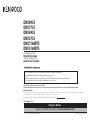 1
1
-
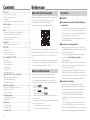 2
2
-
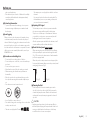 3
3
-
 4
4
-
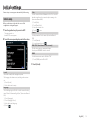 5
5
-
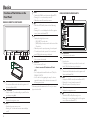 6
6
-
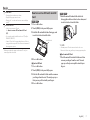 7
7
-
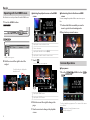 8
8
-
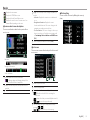 9
9
-
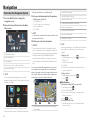 10
10
-
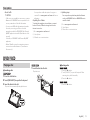 11
11
-
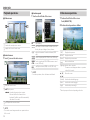 12
12
-
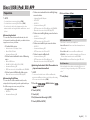 13
13
-
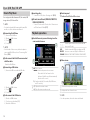 14
14
-
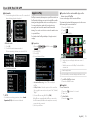 15
15
-
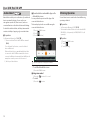 16
16
-
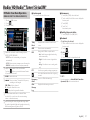 17
17
-
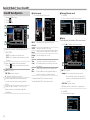 18
18
-
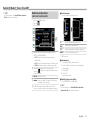 19
19
-
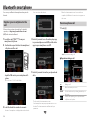 20
20
-
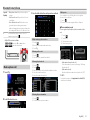 21
21
-
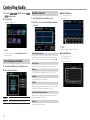 22
22
-
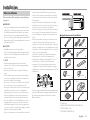 23
23
-
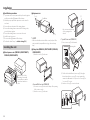 24
24
-
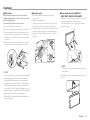 25
25
-
 26
26
-
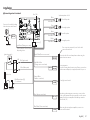 27
27
-
 28
28
-
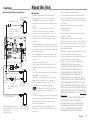 29
29
-
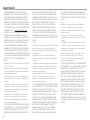 30
30
-
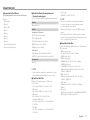 31
31
-
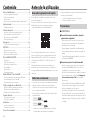 32
32
-
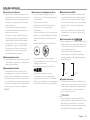 33
33
-
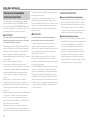 34
34
-
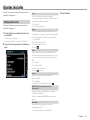 35
35
-
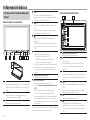 36
36
-
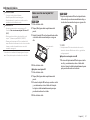 37
37
-
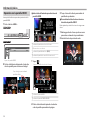 38
38
-
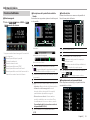 39
39
-
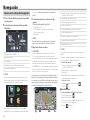 40
40
-
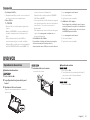 41
41
-
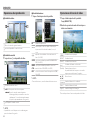 42
42
-
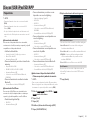 43
43
-
 44
44
-
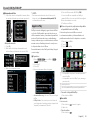 45
45
-
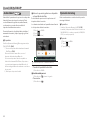 46
46
-
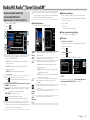 47
47
-
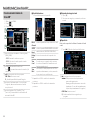 48
48
-
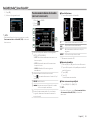 49
49
-
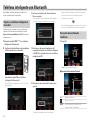 50
50
-
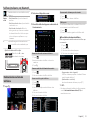 51
51
-
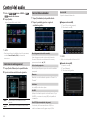 52
52
-
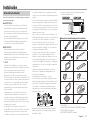 53
53
-
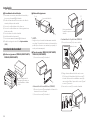 54
54
-
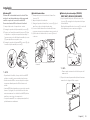 55
55
-
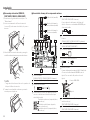 56
56
-
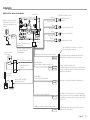 57
57
-
 58
58
-
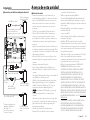 59
59
-
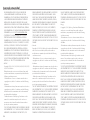 60
60
-
 61
61
-
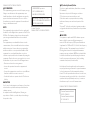 62
62
-
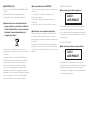 63
63
-
 64
64
Kenwood DNX 893 S Guía de inicio rápido
- Categoría
- Sistemas de video del coche
- Tipo
- Guía de inicio rápido
en otros idiomas
- English: Kenwood DNX 893 S Quick start guide
Artículos relacionados
-
Kenwood DNX9990HD El manual del propietario
-
Kenwood DNX9990HD El manual del propietario
-
Kenwood DNX 693 S El manual del propietario
-
Kenwood DNX 694 S Instrucciones de operación
-
Kenwood DNX 994 S Instrucciones de operación
-
Kenwood DNX 716 WDABS El manual del propietario
-
Kenwood DNX 7xxx DNX692 Manual de usuario
-
Kenwood DNX571HD Manual de usuario
-
Kenwood DNN 991 HD Guía de inicio rápido
-
Kenwood DNX 716 WDABS Manual de usuario
Otros documentos
-
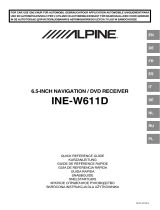 Alpine Serie INE-W611D Guía del usuario
Alpine Serie INE-W611D Guía del usuario
-
Alpine INE-W INE-W611DU8 Guía del usuario
-
Alpine Electronics INE-W611D Guía del usuario
-
Hyundai Mobis TQ8 Guía del usuario
-
JVC KW-NX7000BT El manual del propietario
-
 DS18 DDX7CP 7 Inch Touchscreen Mech Less Double Din Head Unit El manual del propietario
DS18 DDX7CP 7 Inch Touchscreen Mech Less Double Din Head Unit El manual del propietario
-
Toyota Tundra El manual del propietario
-
JVC KW-NT530HD El manual del propietario
-
 DS18 DDX10.5AD El manual del propietario
DS18 DDX10.5AD El manual del propietario
-
Philips CED1700/00 Guía de inicio rápido