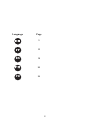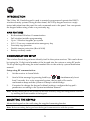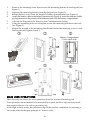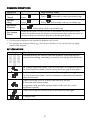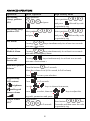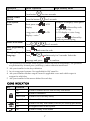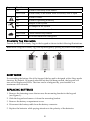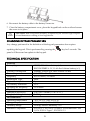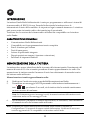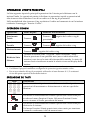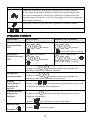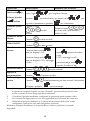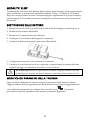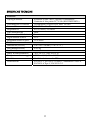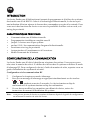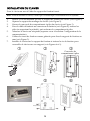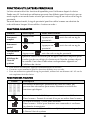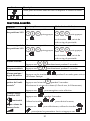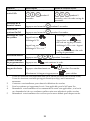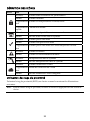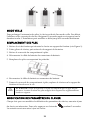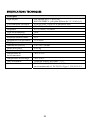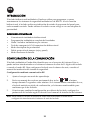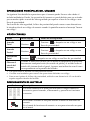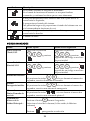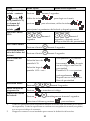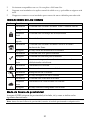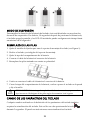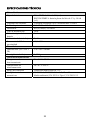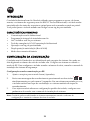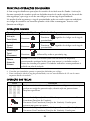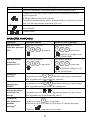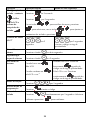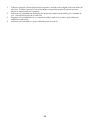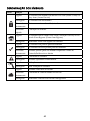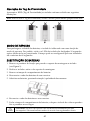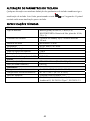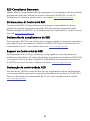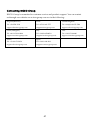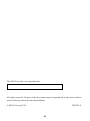Panda Wireless
LCD Keypad Instructions
IT FR
Models: RW332KP, RW332K
PR

2
Language Page
3
10
ES
18
26
34
PR

3
EN
INTRODUCTION
The 2-Way WL Panda keypad is used to remotely program and operate the RISCO
wireless security systems. Being bi-directional, the 2-Way keypad receives a reply
status indication from the panel for each command sent to the panel. You can operate
the keypad either using a code or a proximity tag.
MAIN FEATURES
Bi-directional Wireless Communication
Full wireless installer programming
Up to 3 Wireless keypads per system
S.O.S / Two way communication emergency key
Proximity tag operation
Double tamper protection (Box & Wall)
Battery economy mode
COMMUNICATION SETUP
The wireless Panda keypad must identify itself to the system receiver. This can be done
by typing the 11 digit serial number of the keypad into the system or using RF mode.
To set up the keypad using the serial number refer to the security system installation
manual.
Setup using RF communication:
1. Set the receiver to Learn Mode.
2. Send a Write message by pressing both keys
simultaneously for at
least 2 seconds. In a voice supported system, the keypad will sound a
confirmation beep and the system will beep to acknowledge.
3. If required to change the keypad's default settings, configure the keypad's
parameters according to the system installation manual.
Note: Adding the keypad to the system can be done remotely using the configuration software
by entering the serial number of the keypad.
MOUNTING THE KEYPAD
Mount the keypad on the wall using the supplied mounting bracket.
Note: Before mounting the keypad test the keypad communication with the system.

4
1. Remove the fastening screw that secures the mounting bracket to the keypad (see
Figure 1).
2. Separate the mounting bracket from the keypad (see Figure 2).
3. Release battery cover from the keypad’s battery compartment (see Figure 3).
4. Attach the battery cable to the battery connector (see Figure 4), insert the batteries (while
paying attention to the polarity of the batteries) and close the battery compartment.
5. Allocate the Keypad to the Receiver (see Communication Setup).
6. Using the mounting holes as a template secure the mounting bracket to the wall
(see Figure 5).
7. Mount the keypad to the mounting bracket and insert the fastening screw to lock
the keypad (see Figures 6 and 1).
MAIN USER OPERATIONS
The following list details the user operations from the wireless Panda keypad.
User operation can be defined to be activated by a quick mode or high security mode
that requires the use of a code or proximity tag.
In the high security mode, the proximity tag can be used as a substitute for entering a
user code when the display prompts to "Insert a code".
Battery Compartment
Cover
(
back side
)

5
COMMON OPERATIONS
Operation
1
Quick Operation
High Security Mode
2
Full Set
(Away)
Press
Press
followed by code or proximity tag
3
Part Set
(Stay)
Press Press followed by code or proximity tag
Full Unset
(Disarm)
Press
followed by code or proximity tag
Get System
Status
When the
keypad is woken up (not in Sleep Mode) by short press of any
button (no beep sound), the keypad receives system status from the panel. A
corresponding icon indication appears on the keypad display.
1. Operations are performed by Normal press
2. Consult your installer for the operations defined with a code.
3. For optimal use of the proximity tag, use it from a distance of 1-2 cm from the top-right
corner of the keypad.
KEY OPERATION
Key Description
Numerical keys are used to input the numeric codes that may be
required for setting, unsetting, or used to activate specific functions
In Normal Operation mode: Used to enter the User Functions menu
In User Functions menu: Used to move back one step in the menu
In Normal Operation mode: Used for Disarming (Unsetting).
In User Functions menu: Used to terminate commands and confirm
data to be stored.
Used to scroll up a list or to move the cursor to the left;
Provides the system status
Long press on provides system status with voice (in a voice
supported system)
Used to scroll down a list or to move the cursor to the right.
Changes data

6
ADVANCED OPERATIONS
Operation
1
Quick Operation High Security Mode
Full Setting
(Away) partition
1/2/3
Select partition
/ / and press
Select partition
/ /
and press
followed by code
or proximity tag
Part Setting (Stay)
partition 1/2/3
Select partition
/ /
and press
Select partition
/ /
and press
followed by code
or proximity tag
Fire Alarm
Pressing
keys simultaneously for at least two seconds
activates a Fire alarm
Emergency /
Medical Alarm
Pressing
keys simultaneously for at least two seconds
activates an Emergency alarm
Panic alarm /
Service call
Pressing
+ keys simultaneously for at least two seconds
activates a Panic alarm
2
Main unit Speaker
Volume
3
Press the button
for 2 seconds
Select the volume level (0=No sound, 4=Full volume)
Press
to save your selection
Keypad setup -
LCD contrast
, brightness
and keypad
buzzer volume
Press
for 2 seconds.
Use the
keys to choose from menu,
press to select, then use keys to adjust the
keypad's parameters and press
Output control
1/2/3
4
Press button
/ / for 2 seconds
Press button
/ / for
2 seconds and then enter the code
or proximity tag

7
Operation
1
Quick Operation High Security Mode
View Last Alarm
Press button
for two seconds
System Chime
On/Off
Press the button
for 2 seconds
View system
status
Short press on : LCD
display
Long press on
: LCD
display + voice
3
Only LCD Dispaly: Short press
on folllowed by code
or proximity tag.
LCD display + voice: Long
press on
followed by
code or proximity tag
Macro Activation
5
Press
/ / for 2 seconds
Enter programming
mode
Press
and enter the code
Changing Keypad
Language
Press
simultaneously for 2 seconds. Select the
language and press
to confirm.
1 All operations are available while keypad is turned on (Not in Sleep Mode). All operations
are performed by Normal press (with beep), unless otherwise mentioned.
2 Ask your installer for the keys definition
3 In voice supported systems. Not applicable for WiComm Pro
4 Ask your installer whether outputs control is applicable or not and which output is
assigned to which key
5 Ask your installer for the macro defined for each key.
ICONS INDICATION
Key Function
On System is armed in Full Arm or Stay Arm mode
Off System is disarmed
Slow Flash System is in Exit/Entry Delay
Rapid Flash Alarm condition
On System is in Stay Arm mode (Part Set) or Zone Bypass mode
Off No bypass zones in the system
On System is ready to be armed

8
Key Function
Off System is not ready to be armed
Slow Flash System ready to be armed while Exit/Entry zone is open
On System Trouble
Off System is operating normally
On Tamper in the system
Off No tamper in the system
On System connected to cloud
Slow Flash Cloud connectivity trouble
Off No cloud connection configured
Proximity Tag Operation
Present the RFID (Proximity Tag) to the keypad as shown in the following illustrations:
Note: Before using the Proximity Tag, wake up the keypad by pressing any button on the keypad.
SLEEP MODE
For extending the battery life of the keypad, the keypad is designed with a Sleep mode
function. By default, 10 seconds after the last key has been pressed, the keypad will
turn off its display and LEDs. The time can be configured by your installer to a
maximum of 60 seconds.
REPLACING BATTERIES
1. Remove the fastening screw that secures the mounting bracket to the keypad
(see Figure 1).
2. Slide the keypad and remove it from the mounting bracket.
3. Remove the battery compartment cover.
4. Disconnect the battery cable from the battery connector.
5. Replace the batteries while paying attention to the polarity of the batteries.

9
6. Reconnect the battery cable to the battery connector.
7. Close the battery compartment cover, place the keypad back on the wall and secure
the screw to its place.
CAUTION: Risk of explosion if battery is replaced by an incorrect type. Dispose
of used batteries according to local regulations.
CHANGING KEYPAD PARAMETERS
Any change performed in the definition of the keypad parameters also requires
updating the keypad. This is performed by pressing the
key for 2 seconds. The
panel will then send an update to the keypad.
TECHNICAL SPECIFICATION
Electrical
Battery Type CR123, 3V Lithium battery (x 4)
RW332KPP8BTA: 3V, 10 Ah flat Lithium battery (x 1)
Current Consumption Standby current 9µA, Max current 150 mA
Power Output 868.65MHz: 10 mW
Frequency 433.92, 868.65, 915 MHz
Modulation Type OOK
Typical Battery Life 3 years
Low battery indication 2.6 V
Proximity RF frequency 13.56 MHz
Physical
Dimension (HxWxD) 178 x 103 x 38 mm (7 x 4.1 x 1.5“)
Weight (Including batteries) 0.435 kg
Environmental
Operating temperature -10°C to 55°C (14°F to 131°F)
Storage temperature -20°C to 60°C (-4°F to 140°F)
Humidity Range Average relative humidity: 75%
Standard Compliance EN 50131-1, EN 50131-3 Grade 2, Environmental Class
II, EN 50131-6 Type C, EN 50131-5-3

10
IT
INTRODUZIONE
La tastiera Panda Radio bidirezionale è usata per programmare e utilizzare i sistemi di
sicurezza radio di RISCO Group. Essendo bidirezionale la tastiera riceve le
informazioni di stato della centrale e le risposte ad ogni comando trasmesso. La tastiera
può essere usata sia tramite codice che tramite tag di prossimità.
Verificare che la versione del sistema radio utilizzata sia compatibile con la tastiera
radio Panda.
CARATTERISTICHE PRINCIPALI
Comunicazione Radio Bidirezionale
Compatibile con la programmazione tecnica completa
Fino a 4 tastiere per sistema
Tasti di emergenza
Lettore di prossimità integrato
Doppia protezione tamper (Apertura e rimozione)
Funzione di risparmio batteria
MEMORIZZAZIONE DELLA TASTIERA
La tastiera deve essere identificata dalla ricevente del sistema tramite l’inserimento del
numero di serie di 11 cifre o tramite procedura di auto-apprendimento via radio. Per
memorizzare la tastiera usando il numero di serie fare riferimento al manuale tecnico
del sistema radio utilizzato.
Memorizzazione tramite apprendimento radio:
4. Predisporre l’unità ricevente on modalità Memorizzazione Radio.
5. Trasmettere un messaggio WRITE premendo sulla tastiera simultaneamente i
tasti
per almeno 2 secondi, sia la tastiera che la centrale emetteranno
un tono acustico di conferma.
Nota: Se il sistema supporta i messaggi vocali, la memorizzazione della tastiera verrà
confermata anche con un messaggio vocale.
6. Per modificare i parametri di default della tastiera, se necessario, fare riferimento
al manuale tecnico del sistema radio utilizzato.
Nota: La tastiera può essere memorizzata nel sistema anche usando il software di
Configurazione CS, inserendo il numero seriale della tastiera. Verificare di avere una
versione aggiornata di CS compatibile con la tastiera radio Panda.

11
INSTALLAZIONE DELLA TASTIERA
Installare la tastiera a parete utilizzando la staffa fornita.
Nota: Prima di posizionare la tastiera verificare che comunichi correttamente con la ricevente.
1. Rimuovere la vite che blocca la staffa alla tastiera (vedere Figura 1).
2. Sganciare la staffa dalla tastiera (vedere Figura 2).
3. Rimuovere il coperchio del vano batterie della tastiera (vedere Figura 3).
4. Inserire il cavo del vano batterie nel connettore (vedere Figura 4), inserire le
batterie (fare attenzione alla polarità) e chiudere il coperchio.
5. Memorizzare la tastiera nella Centrale/Ricevitore radio (vedere la procedura di
Memorizzazione della tastiera).
6. Usare i fori di montaggio come dima e fissare la staffa alla parete (vedere Figura 5).
7. Fissare la tastiera sulla staffa e inserire la vite per bloccarla (vedere Figure 6 e 1).
Coperchio vano batterie
(
lato
p
osteriore
)

12
OPERAZIONI UTENTE PRINCIPALI
La lista seguente riporta le principali operazioni che l’utente può effettuare con la
tastiera Panda. Le operazioni utente si dividono in operazioni rapide e operazioni ad
alta sicurezza che richiedono l’uso di un codice o di un tag di prossimità.
Nella modalità ad alta sicurezza il tag sostituisce il codice nel momento in cui la tastiera
evidenzia il messaggio “Inserire Codice”.
OPERAZIONI COMUNI
Operazione
1
Modo Rapido
Modalità Alta Sicurezza
2
Inserimento
Totale
Premere
Premere
seguito dal codice o tag di
prossimità
3
Inserimento
Parziale
Premere Premere seguito dal codice o tag
Disinserimento
Premere
seguito dal codice o tag
Richiesta Stato
Sistema
Quando la tastiera viene “svegliata” dalla condizione “sleep”,
tramite pressione di un qualsiasi tasto (non si udirà alcun tono
acustico), essa riceve lo stato del sistema dalla centrale. Lo stato del
sistema verrà visualizzato tramite la relativa icona sul display della
tastiera.
1. Le operazioni in tastiera vengono eseguite premendo i tasti normalmente
2. Consultare il proprio installatore configurare le operazioni gestite tramite codice.
3. Per un uso ottimale del tag di prossimità, utilizzarlo ad una distanza di 1 / 2 centimetri
vicino alla parte superiore destra della tastiera.
SPIEGAZIONE DEI TASTI
Tasto Descrizione
Tasti numerici usati per inserire codici numeri richiesti per le
operazioni di inserimento e disinserimento o attivare specifiche
funzioni
Nel modo di funzionamento normale questo tasto viene usato per
accedere al menu Funzioni Utente. Nel menu Funzioni Utente
serve a tornare al livello precedente del menu
Nel modo di funzionamento normale questo tasto viene usato per
disinserire il sistema.
Nel menu Funzioni Utente questo tasto viene usato per terminare
comandi e confermare i dati da memorizzare

13
Tasto Descrizione
Usato per scorrere in su una lista o spostare il cursore a sinistra;
Se premuto effettua la richiesta di stato del sistema mentre una
pressione continuata di questo tasto effettua la richiesta stato del
sistema tramite riscontro vocale (se i messaggi vocali sono supportati
dal sistema utilizzato)
Usato per scorrere in giù una lista o spostare il cursore a destra
Questi tasti servono per modificare i dati visualizzati sul display
OPERAZIONI AVANZATE
Operazione
1
Modo Rapido
Modalità Alta Sicurezza
2
Inserimento
Totale partizioni
1/2/3
Selezionare la partizione
/ / e premere
Selezionare la partizione
/ / e premere
seguito dal codice o dal tag
Inserimento
Parziale partizioni
1/2/3
Selezionare la partizione
/ / e premere
Selezionare la partizione
/ / e premere
seguito dal codice o dal tag
Allarme incendio
Premere i tasti
simultaneamente per almeno due
secondi per attivare un allarme incendio
Emergenza /
Soccorso medico
Premere i tasti
simultaneamente per almeno due
secondi per attivare un allarme di emergenza
Allarme
Panico/Rapina /
Chiamata di
servizio
Premere i tasti
+ simultaneamente per almeno due secondi
per attivare un allarme Panico/Rapina
2
Volume Speaker
Integrato in
Centrale
3
Premere il tasto
per due secondi per impostare il volume
(0=Spento, 4=Massimo)
Premere
per registrare il valore selezionato
Impostazione
Contrasto
,
Premere
per due secondi.

14
Operazione
1
Modo Rapido
Modalità Alta Sicurezza
2
Luminosità e
Volume Speaker
tastiera
Usare i tasti
per scegliere il menu,
premere
per selezionarlo, poi usare i tasti per
regolare il parametro e premere
per confermare
Controllo Uscite
1/2/3
4
Premere il tasto
/ / per due
secondi
Premere il tasto
/ /
per 2 secondi e poi inserire il
codice o il tag
Visualizza ultimo
allarme
Premere
per due secondi
Chime On/Off
Premere
per due secondi
Visualizza stato
sistema
Pressione breve tasto :
stato su display LCD
Pressione lunga tasto
:
stato su display LCD + messaggi
vocali
3
Solo LCD: Pressione breve
tasto
seguito da codice
o tag.
LCD + messaggi vocali:
pressione lunga tasto
seguito da codice o tag
Esecuzione Macro
5
Premere
/ / per due secondi
Ingresso in
programmazione
Premere
ed inserire ilcodice
Modifica lingua
tastiera
Premere
simultaneamente per due secondi. Selezionare
la lingua e premere
per confermare.
1 Tutte le operazioni sono disponibili a tastiera attiva (fuori dalla modalità “sleep”). Tutte
le operazioni vengono eseguite con una “Normale” pressione dei tasti (breve tono
acustico) a meno che non venga specificato altrimenti.
2 Consultare il proprio installatore configurare le operazioni gestite tramite codice.
3 Per i sistemi che supportano la voce. Non applicabile per la centrale WiComm Pro
4 Richiedere al proprio installatore se l’opzione di attivazione delle uscite è stata
configurata e quali uscite sono state assegnate a quali tasti
Richiedere al proprio installatore se l’opzione Macro è attiva e quali sono i comandi
disponibili.

15
SIGNIFICATO DELLE ICONE GRAFICHE
Icona Funzione
On Il sistema è inserito in Totale o in Parziale.
Off Il sistema è disinserito.
Lamp. lento Il sistema è in fase di inserimento con tempo di uscita attivo.
Lamp. veloce Sistema in allarme
On Il sistema è inserito in Parziale o in Totale e ci sono delle
zone escluse
Off Non ci sono zone escluse
On Il sistema è pronto per essere inserito
Off Il sistema non è pronto per essere inserito
Lamp. lento Il sistema è pronto per essere inserito ed evidenzia una zona
Ingresso/Uscita aperta.
On Il sistema evidenzia un guasto
Off Il sistema sta funzionando normalmente.
On Il sistema è in manomissione (tamper)
Off Il sistema non evidenzia manomissioni. Funzionamento
normale
On Il sistema è connesso al cloud
Lamp. lento Anomalia di connessione al cloud
Off Connessione cloud non configurata
Operazioni tramite Tag di Prossimità
Avvicinare il Tag (RFID) alla tastiera come mostrato nelle immagini che seguono:
Nota: Prima di utilizzare il tag attivare la tastiera facendola uscire dalla modalità “Sleep”
premendo un tasto qualsiasi.

16
MODALITA’ SLEEP
Per aumentare la durata delle batterie della tastiera, quest’ultima è stata progettata per
poter funzionare in una speciale modalità chiamata “Sleep”. Di fabbrica, 10 secondi
dopo che viene premuto un tasto, la tastiera spegne completamente il proprio display.
Questo tempo di 10 secondi può essere configurato dal tecnico fino ad un massimo di
60 secondi.
SOSTITUZIONE DELLE BATTERIE
1. Rimuovere la vite di blocco della tastiera alla staffa di fissaggio (vedere Figura 1).
2. Rimuovere la tastiera dalla staffa.
3. Rimuovere il coperchio del vano batterie.
4. Scollegare il cavo batteria dall’apposito connettore.
5. Sostituire le batterie prestando attenzione alla polarità.
6. Collegare nuovamente il cavo batteria al connettore.
7. Chiudere il vano batterie con il suo coperchio e riposizionare la tastiera nella sua
staffa di fissaggio ricordandosi di inserire la vite di blocco.
ATTENZIONE: Rischio di esplosione se le batterie vengono sostituite con altre
di tipologia non corretta. Smaltire le batterie usate in base alle normative locali.
MODIFICA DEI PARAMETRI DELLA TASTIERA
Ogni modifica effettuata nel sistema relativa ai parametri della tastiera richiede
l’aggiornamento della programmazione della tastiera stessa. Questo aggiornamento
viene effettuato premendo per almeno due secondi il tasto
. Con questa
procedura la centrale trasmetterà alla tastiera i parametri aggiornati.

17
SPECIFICHE TECNICHE
Elettriche
Tipologia batterie 4 Batterie al litio CR123, oppure, in alternativa,
1 batteria al litio piatta 3V, 10 Ah (RW332KPP8BTA)
Assorbimento in corrente Assorbimento a riposo 9µA, Max. 150 mA
Potenza RF 868.65MHz: 10 mW
Frequenza RF 433.92, 868.65, 915 MHz
Tipo Modulazione OOK
Durata media della batteria 3 anni
Soglia batteria scarica 2.6 V
Frequenza lettore di prox. 13.56 MHz
Fisiche
Dimensioni (HxLxP) 178 x 103 x 38 mm (7 x 4.1 x 1.5“)
Peso (Batterie incluse) 0.435 kg
Ambientali
Temp. di funzionamento -10°C to 55°C (14°F to 131°F)
Temperatura di stoccaggio -20°C to 60°C (-4°F to 140°F)
Umidità Umidità relativa media: 75%
Certificazioni EN 50131-1, EN 50131-3 Grado 2, Ambientale Classe II,
EN 50131-6 Tipo C, EN 50131-5-3

18
FR
INTRODUCTION
Le clavier Panda sans fil bidirectionnel permet de programmer et d'utiliser les systèmes
de sécurité sans fil de RISCO. Grâce à sa technologie bidirectionnelle, le clavier reçoit
une indication d'état en réponse à chacune des commandes envoyées à la centrale. Pour
vous servir des fonctions du clavier vous avez la possibilité d'utiliser soit un code, soit
un tag de proximité.
CARACTÉRISTIQUES PRINCIPALES
Communication sans fil bidirectionnelle
Programmation installateur complète sans fil
Jusqu'à 3 claviers sans fil par système
ouches S.O.S / de communication d'urgence bidirectionnelle
Fonctionne avec tag de proximité
Autoprotection à l’arrachement et à l’ouverture
Mode d'économie de la batterie
CONFIGURATION DE LA COMMUNICATION
Le clavier Panda sans fil doit s’identifier au récepteur du système. Vous pouvez pour
cela saisir le numéro de série à 11 chiffres du clavier dans le système ou utiliser le mode
d’adressage RF. Pour configurer le clavier à l'aide du numéro de série, reportez-vous au
guide d'installation du système de sécurité.
Configuration via la communication RF
7. Configurez le récepteur en mode Adressage.
8. Envoyez un message d’adressage en appuyant simultanément sur les touches
et pendant au moins 2 secondes. Le clavier émettra un bip de
confirmation et le système émettra un bip de confirmation.
9. Si vous devez modifier les paramètres par défaut du clavier, suivez les
instructions du manuel d'installation du système.
Note : vous pouvez ajouter le clavier au système à distance depuis le logiciel de configuration
en saisissant le numéro de série du clavier.

19
INSTALLATION DU CLAVIER
Fixez le clavier au mur à l'aide du support de fixation fourni.
Note : avant d'installer le clavier, vérifiez qu'il communique correctement avec le système.
1. Retirez la vis de maintien qui fixe le support de fixation au clavier (voir Figure 1).
2. Séparez le support de montage du clavier (voir Figure 2).
3. Ouvrez le couvercle du compartiment à piles du clavier (voir Figure 3).
4. Fixez le câble de batterie au connecteur de batterie (voir Figure 4), insérez les
piles (en respectant la polarité), puis refermez le compartiment à piles.
5. Adressez le clavier au récepteur (reportez-vous à la section Configuration de la
communication).
6. Utilisez les trous de fixation comme gabarits pour fixer le support de fixation au
mur (voir Figure 5).
7. Installez le clavier sur le support de fixation et insérez la vis de fixation pour
verrouiller le clavier sur son support (voir Figures 6 et 1).
Couvercle du
com
p
artiment à
p
iles

20
FONCTIONS UTILISATEURS PRINCIPALES
La liste suivante décrit les fonctions disponibles pour l'utilisateur depuis le clavier
Panda sans fil. Les fonctions utilisateur peuvent être définies pour être activées par un
mode rapide ou un mode haute sécurité qui nécessite l’usage d'un code ou d'un tag de
proximité.
En mode haute sécurité, le tag de proximité peut être utilisé comme un substitut du
code utilisateur lorsque l'écran affiche « Insérer un code ».
FONCTIONS COURANTES
Fonction
1
Mode rapide
Mode haute sécurité
2
Armement
complet
Appuyez sur
.
Appuyez sur
, suivi du code ou tag de
proximité
3
Armement
partiel
Appuyez sur
.
Appuyez sur
, suivi du code ou tag de
proximité
Désarmement
complet
Appuyez sur
, suivi du code ou tag de proximité
Affichage de
l'état du
système
Quand le clavier est réveillé par un appui court sur n’importe quelle
touche (pas de son de bip), le clavier reçoit l’état du système depuis
la centrale. Une icône d’indication correspondante apparaît sur
l’afficheur du clavier.
1. Pour activer ces fonctions, appuyez normalement sur les touches.
2. Contactez votre installateur pour les fonctions définies avec un code.
3. Pour une utilisation optimale du tag de proximité, utilisez-la à une distance de 1 à 2 cm du
coin supérieur droit du clavier.
FONCTION DES TOUCHES
Touche Description
Les touches numériques permettent de saisir des codes, qui
peuvent être nécessaires pour armer, désarmer ou activer des
fonctions spécifiques.
En fonction normal : Utilisé pour entrer dans le menu Utilisateur
Dans le menu : Permet de revenir d’un pas en arrière dans le menu
En fonction normal : Utilisé pour désarmer
Dans le menu : Utilisé pour terminer une commande et confirmer
les données à enregistrer
Utilisé pour monter dans une liste ou déplacer le curseur à gauche ;
Donne l’état du système

21
Touche Description
Utilisé pour descendre dans une liste ou déplacer le curseur à droite
Modifie les données
FONCTIONS AVANCÉES
Fonction
1
Mode rapide Mode de sécurité élevée
Armement total
des partitions 1/2/3
Sélectionnez une partition
/ / , puis appuyez
sur
.
Sélectionnez une partition
/ / , puis appuyez
sur la touche
, suivie du
code ou tag de proximité
.
Armement partiel
des partitions 1/2/3
Sélectionnez une partition
/ / , puis appuyez
sur
.
Sélectionnez une partition
/ / , puis appuyez
sur la touche
, suivie du
code ou tag de proximité
.
Alarme incendie
Appuyez sur
simultanément pendant 2 secondes
Alarme
d'urgence/médicale
Appuyez sur simultanément pendant 2 secondes
Alarme panique /
Appel de service
Appuyer sur les touches
+ pendant 2 secondes pour activer
une alarme Panique
Volume du haut-
parleur de l'unité
centrale
3
Appuyez sur la touche
pendant 2 secondes.
Sélectionnez le niveau du volume (0=Pas de son, 4=Volume max.)
Appuyez sur
pour enregistrer votre sélection
Config Clavier -
Contraste LCD
, luminosité
et volume du
buzzer clavier
Appuyez sur
pendant 2 secondes.
Utilisez les touches
pour choisir le menu,
appuyez sur
pour sélectionner, utilisez les touches
pour ajuster les paramètres clavier et appuyez sur

22
Fonction
1
Mode rapide Mode de sécurité élevée
Commande de
sortie 1/2/3
4
Appuyez sur la touche
/ / pendant 2
secondes.
Appuyez sur la touche
/ / pendant 2
secondes, suivi du code ou tag de
proximité
Affichage de la
dernière alarme
Appuyez sur la touche
pendant 2 secondes.
Carillon du
système On/Off
Appuyez sur la touche
pendant 2 secondes.
Affichage de l'état
du système
Appui bref sur :
Affichage LCD
Appui long sur
:
Affichage LCD + voix
3
Affichage LCD uniquement :
Appui bref sur
suivi
du code ou tag de proximité.
Affichage LCD + voix : Appui
long sur
suivi du code
ou tag de proximité.
Activation Macro
5
Appuyez sur
/ / pendant 2 secondes.
Accéder au mode
de programmation
Appuyez sur
, puis saisissez le code.
Modification de la
langue du clavier
Appuyez simultanément sur
pendant 2 secondes.
Sélectionnez la langue et appuyez sur
pour valider.
1 Toutes les fonctions sont disponibles tant que le clavier est activé (Pas en mode veille).
Toutes les fonctions sont faites par appui normal (avec bip), sauf si mentionné
autrement.
2 Contactez votre installateur pour obtenir la définition des touches.
3 Pour les systèmes qui supportent la voix. Non applicable pour la WiComm Pro.
4 Demandez à votre installateur si les commandes de sortie sont applicables ; si tel est le
cas, demandez-lui de vous confirmer quelles sorties sont affectées à quelles touches.
5 Demandez à votre installateur de vous envoyer la macro définie pour chaque touche.

23
DÉFINITION DES ICÔNES
Icône État
Allumée Système armé totalement ou partiellement
Éteinte Système désarmé
Clignotement
lent
Système en temporisation d’Entrée/Sortie
Clignotement
rapide
Condition d’alarme
Allumée Système armé partiellement ou zone exclue
Éteinte Aucune zone exclue dans le système
Allumée Système prêt à être armé
Éteinte Système non prêt à être armé
Clignotement
lent
Système prêt à être armé avec zone temporisée ouverte
Allumée Système en défaut
Éteinte Système en fonctionnement normal
Allumée Autoprotection dans le système
Éteinte Aucune autoprotection dans le système
Allumée Système connecté au Cloud
Clignotement
lent
Défaut de connexion au Cloud
Éteinte Aucune connexion Cloud configurée
Utilisation des tags de proximité
Présentez le tag de proximité (RFID) au clavier comme le montrent les illustrations
suivantes.
Note : avant d'utiliser le tag de proximité, réveillez le clavier en appuyant sur une touche de
clavier.

24
MODE VEILLE
Pour prolonger l'autonomie des piles, le clavier est doté d'un mode veille. Par défaut,
l'afficheur et les voyants du clavier s'éteignent 10 secondes après avoir appuyé sur la
dernière touche. L'installateur peut modifier ce délai jusqu'à 60 secondes maximum.
REMPLACEMENT DES PILES
1. Retirez la vis de fixation qui sécurise le clavier au support de fixation (voir Figure 1).
2. Faites glisser le clavier, puis retirez-le du support de fixatoion.
3. Retirez le couvercle du compartiment à piles.
4. Déconnectez le câble de batterie du connecteur de batterie.
5. Remplacez les piles en respectant les polarités.
6. Reconnectez le câble de batterie au connecteur de batterie.
7. Fermez le couvercle du compartiment à piles, replacez le clavier sur le support de
fixation et fixez-le avec la vis.
ATTENTION : risque d'explosion si la pile est remplacée par un type de pile
incorrect. La mise au rebut des piles usagées doit respecter les réglementations
locales en vigueur.
MODIFICATION DES PARAMÈTRES DU CLAVIER
Chaque fois que vous modifiez la définition des paramètres du clavier, une mise à jour
du clavier est nécessaire. Pour cela, appuyez sur la touche
pendant 2 secondes.
La centrale envoie une mise à jour au clavier.

25
SPECIFICATIONS TECHNIQUES
Electriques
Type de pile Pile lithium de 3V CR123 (x4)
RW332KPP8BTA : pile plate lithium de 3 V, 10 Ah (x 1)
Consommation électrique 9 µA en veille, 150 mA à la puissance max.
Puissance de sortie 868.65MHz: 10 mW
Fréquence 433.92, 868.65, 915 MHz
Type de modulation OOK
Autonomie de la pile 3 ans
Indication batterie faible 2,6 V
Fréquence RF de proximité 13.56 MHz
Physiques
Dimensions (HxLxP) 178 x 103 x 38 mm
Poids (avec piles) 0.435 kg
Environnementales
Température de
fonctionnement
-10°C à 55°C
Température de stockage -20°C à 60°C
Taux d'humidité Humidité relative moyenne : 75 %
Conformité aux normes EN 50131-1, EN 50131-3 Grade 2, Classe
environnementale II, EN 50131-6 Type C, EN 50131-5-3

26
ES
INTRODUCCIÓN
El teclado bidireccional inalámbrico Panda se utiliza para programar y operar
remotamente los sistemas de seguridad inalámbricos de RISCO. Al ser conexión
bidireccional, el teclado recibe una indicación de estado de respuesta del panel para
cada comando enviado. Puede utilizar el teclado con un código o con una etiqueta de
proximidad.
FUNCIONES PRINCIPALES
Comunicación inalámbrica bidireccional
Programación inalámbrica completa del instalador
Hasta 3 teclados inalámbricos por sistema
Tecla de emergencia S.O.S/comunicación bidireccional
Modo de etiqueta de proximidad
Doble protección de tamper (caja y pared)
Modo de ahorro de batería
CONFIGURACIÓN DE LA COMUNICACIÓN
El teclado inalámbrico Panda debe identificarse con el receptor del sistema. Esto se
puede realizar introduciendo en el sistema el número de serie de 11 dígitos del teclado
o usando el modo RF. Para configurar el teclado con el número de serie, consulte el
manual de instalación del sistema de seguridad.
Configuración mediante comunicación RF:
1. Ajuste el receptor en modo de aprendizaje.
2. Envíe un mensaje de escritura presionando dos teclas
al mismo
tiempo durante 2 segundos como mínimo. Si el sistema admite comandos de voz,
el teclado emitirá un pitido de confirmación y el sistema sonará también para
confirmar que lo ha recibido.
3. Si tuviera que cambiar la configuración por defecto del teclado, configure los
parámetros del teclado según lo descrito en el manual de instalación del sistema.
Nota: Puede añadir el teclado al sistema de forma remota mediante el software de
configuración introduciendo el número de serie del teclado.

27
MONTAJE DEL TECLADO
Instale el teclado en la pared usando el soporte de montaje suministrado.
Nota: Antes de montar el teclado, pruebe la comunicación del teclado con el sistema.
1. Quite el tornillo de fijación que une el soporte de montaje al teclado (Figura 1).
2. Separe el soporte de montaje del teclado (Figura 2).
3. Retire la tapa del compartimento de la batería del teclado (Figura 3).
4. Conecte el cable de la batería al conector de la batería (Figura 4), inserte las pilas
(respetando la polaridad) y cierre el compartimento de la batería.
5. Asigne el teclado al receptor (ver Configuración de la comunicación).
6. Con los orificios de montaje como plantilla, fije el soporte de montaje a la pared
(Figura 5).
7. Monte el teclado en el soporte de montaje e introduzca el tornillo de fijación para
bloquear el teclado (Figuras 6 y 1).
Tapa del compartimento
de la batería
(
trasera
)

28
OPERACIONES PRINCIPALES DEL USUARIO
La siguiente lista detalla las operaciones que el usuario puede llevar a cabo desde el
teclado inalámbrico Panda. La operación del usuario se puede definir para ser activada
por un modo rápido o modo de alta seguridad que requiere el uso de un código o una
llave de proximidad.
En el modo de alta seguridad, la llave de proximidad puede usarse como alternativa a
la introducción de un código de usuario cuando la pantalla muestra el mensaje "Inserte
un código".
MODOS COMUNES
Modo
1
Modo rápido
Modo de alta seguridad
2
Armado
Total
Presione
Presione
y después use un código o una
llave de proximidad
3
Armado
Parcial
Presione
Presione
y después use un código o una
llave de proximidad
Desarmado
Total
Presione
y después use un código o una llave de proximidad
Obtener el
estado del
sistema
Cuando se reactiva el teclado (no en modo de suspensión) al presionar
brevemente cualquier botón (sin sonido de pitido), el teclado recibe el
estado del sistema desde el panel. Aparece una indicación con el icono
correspondiente en la pantalla del teclado.
1. Las operaciones se realizan con una pulsación normal
2. Consulte a su instalador para conocer las operaciones definidas con código.
3. Para un uso óptimo de la llave de proximidad, utilícela a una distancia de 1-2 cm desde la
esquina superior derecha del teclado.
FUNCIONAMIENTO DE LAS TECLAS
Tecla Descripción
Las teclas numéricas se usan para introducir códigos numéricos
necesarios para el armado, el desarmado y para activar funciones
concretas
En el modo Normal: se usa para acceder al menú de funciones de
usuario
En el menú de funciones de usuario: se usa para retroceder un paso
en el menú

29
Tecla Descripción
En el modo Normal: se usa para el desarmado
En el menú de funciones de usuario: se usa para finalizar
comandos y confirmar los datos que se van a almacenar
Se usa para desplazarse hacia arriba en una lista o para mover el
cursor hacia la izquierda;
proporciona el estado del sistema.
Una pulsación larga en proporciona el estado del sistema con voz
(si el sistema admite funciones de voz)
Se usa para desplazarse hacia abajo en una lista o para mover el
cursor hacia la derecha.
Cambia los datos
MODOS AVANZADOS
Modo
1
Modo rápido Modo de alta seguridad
Armar Partición
(Total) 1/2/3
Seleccione la partición
/ / y presione
Seleccione la partición
/ / y presione
seguido de un código o una llave
de proximidad
Armar Partición
(Parcial) 1/2/3
Seleccione la partición
/ / y presione
Seleccione la partición
/ / y presione
seguido de un código o una llave
de proximidad
Alarma de Incendio
Al presionar las teclas
a la vez durante al menos dos
segundos, se activa la alarma de incendio
Alarma
Emergencia/médica
Al presionar las teclas a la vez durante al menos dos
segundos, se activa una alarma de emergencia
Alarma de
Pánico/Llamada de
servicio
Al presionar las teclas
+ a la vez durante al menos dos
segundos, se activa una alarma de pánico 2
Volumen del
Altavoz de la
Unidad Principal
3
Presione el botón
durante 2 segundos
Seleccione el nivel del volumen (0=Sin sonido, 4=Máximo
volumen)
Presione
para guardar su selección

30
Modo
1
Modo rápido Modo de alta seguridad
Configuración del
teclado - contraste
y brillo
de la pantalla LCD,
y volumen del
zumbador del
teclado
Presione
durante 2 segundos.
Utilice las teclas
para elegir en el menú,
presione para seleccionar, utilice las teclas
para ajustar los parámetros del teclado y después presione
Salida de Control
1/2/3
4
Presione el botón
/ / durante 2
segundos
Presione el botón
/ / durante 2
segundos y, después, use el
código o una llave de proximidad
Ver Última Alarma
Presione el botón
durante 2 segundos
Activación/desactiv
ación del timbre del
sistema
Presione el botón
durante 2 segundos
Ver el estado del
sistema
Pulsación breve de :
pantalla LCD
Pulsación larga de
:
pantalla
LCD + voz
3
Solo pantalla LCD: presione
brevemente
y después
use un código o una llave de
proximidad.
Pantalla LCD + voz: presione
prolongadamente
y
después use un código o una
llave de proximidad
Activación Macro
5
Presione
/ / durante 2 segundos
Entrar en modo de
programación
Presione
e introduzca el código
Cambio del idioma
del teclado
Presione
simultáneamente durante 2 segundos.
Seleccione el idioma y presione
para confirmar.
1 Todas las operaciones están disponibles mientras el teclado está encendido (no en modo
de suspensión). Todas las operaciones se realizan con una pulsación normal (con pitido)
a no ser que se indique lo contrario.
2 Póngase en contacto con su instalador para conocer la definición de las teclas.

31
3 En sistemas compatibles con voz. No se aplica a WiComm Pro.
4 Pregunte a su instalador si se aplica control de salida o no, y qué salida se asigna a cada
tecla.
5 Póngase en contacto con su instalador para conocer la macro definida para cada tecla.
INDICACIONES DE LOS ICONOS
Tecla Función
Encendido El sistema está en modo Armado Total o Armado Parcial
Apagado El sistema está desarmado
Parpadeo
lento
El sistema está en tiempo de salida/entrada
Parpadeo
rápido
Situación de alarma
Encendido El sistema está en modo Armado Parcial o en modo
Anulación de Zona
Apagado No hay zonas de anulación en el sistema
Encendido El sistema está listo para el armado
Apagado El sistema no está listo para el armado
Parpadeo
lento
El sistema listo para el armado mientras la zona de
salida/entrada está abierta
Encendido Problemas en el sistema
Apagado El sistema funciona con normalidad
Encendido Manipulación en el sistema
Apagado No hay manipulación en el sistema
Encendido El sistema está conectado a la nube
Parpadeo
lento
Problemas en la conectividad con la nube
Apagado No hay conexión configurada con la nube
Modo de llavero de proximidad
Acerque el RFID (etiqueta de proximidad) al teclado, tal y como se indica en las
siguientes ilustraciones:
Nota: Antes de usar la llave de proximidad, reactive el teclado presionando cualquier tecla.

32
MODO DE SUSPENSIÓN
Para ampliar la duración de la batería del teclado, éste está diseñado con una función
de modo de suspensión. Por defecto, 10 segundos después de presionar la última tecla,
el teclado apaga la pantalla y los LED. El instalador puede configurar este tiempo hasta
un máximo de 60 segundos.
REEMPLAZO DE LAS PILAS
1. Quite el tornillo de fijación que une el soporte de montaje al teclado (ver Figura 1).
2. Deslice el teclado y extráigalo del soporte de montaje.
3. Quite la tapa del compartimento de la batería.
4. Conecte el cable de la batería al conector de la batería.
5. Reemplace las pilas teniendo en cuenta su polaridad.
6. Vuelva a conectar el cable de la batería al conector de la batería.
7. Cierre la tapa del compartimento de la batería, vuelva a poner el teclado en la pared
y fije el tornillo.
PRECAUCIÓN: Existe riesgo de explosión si la batería se sustituye por otra de
tipo incorrecto. Deshágase de las pilas según la normativa local vigente.
CAMBIO DE LOS PARÁMETROS DEL TECLADO
Cualquier cambio realizado en la definición de los parámetros del teclado también
requiere la actualización del teclado. Esto se lleva a cabo presionando la tecla
durante 2 segundos. El panel enviará entonces una actualización al teclado.

33
ESPECIFICACIONES TÉCNICAS
Datos eléctricos
Tipo de batería Pilas CR123 de litio de 3 V (x 4)
RW332KPP8BTA: batería plana de litio de 3 V y 10 Ah
(x 1)
Consumo de corriente Corriente en espera 9 µA; Corriente máx. 150 mA
Salida de potencia 868.65MHz: 10 mW
Frecuencia 433,92, 868,65, 915 MHz
Tipo de modulación OOK
Duración típica de la
batería
3 años
Indicación de batería baja 2,6 V
Frecuencia de RF de
proximidad
13,56 MHz
Datos físicos
Dimensiones (AL x AN x
PR)
178 x 103 x 38 mm
Peso (pilas incluidas) 0,435 kg
Datos medioambientales
Temperatura de
funcionamiento
De -10 °C a 55 °C
Temperatura de
almacenamiento
De -20 °C a 60 °C
Rango de humedad Humedad media relativa: 75%
Cumplimiento de
normativas
EN 50131-1, EN 50131-3 Grado 2, Clase II
Medioambiental, EN 50131-6 Tipo C, EN 50131-5-3

34
INTRODUÇÃO
O teclado bidirecional sem fio Panda é utilizado para programar e operar, de forma
remota, os sistemas de segurança sem fio RISCO. Por ser bidirecional, o teclado recebe
uma indicação de status de resposta no painel para cada comando enviado ao painel.
Você pode operar o teclado usando um código ou um tag de proximidade.
CARACTERÍSTICAS PRINCIPAIS
Comunicação sem fio bidirecional
Programação integral do instalador sem fio
Até 3 teclados sem fio por sistema
Tecla de emergência S.O.S/Comunicação bidirecional
Operação com tag de proximidade
Dupla proteção antiviolação (Box & Wall)
Modo de economia de bateria
CONFIGURAÇÃO DA COMUNICAÇÃO
O teclado sem fio Panda deve ser identificado pelo receptor do sistema. Isto pode ser
feito digitando o número de série do teclado com 11 dígitos no sistema ou usando o
modo de RF. Para configurar o teclado usando o número de série, consulte o manual de
instalação do sistema de segurança.
Configuração usando comunicação por RF:
1. Ajuste o receptor para o modo Learn (Aprender).
2. Envie uma mensagem de reconhecimento pressionando as duas teclas
simultaneamente por pelo menos 2 segundos. Em um sistema suportado por voz,
o teclado emitirá um toque de confirmação e o sistema emitirá um toque de
reconhecimento.
3. Caso seja necessário alterar as configurações padrão do teclado, configure seus
parâmetros de acordo com o manual de instalação do sistema.
Nota: O teclado pode ser adicionado ao sistema remotamente usando o software de
configuração e inserindo o número de série do teclado.
PR

35
MONTAGEM DO TECLADO
Fixe o teclado na parede usando o suporte de montagem fornecido.
Nota: Antes de montar o teclado, teste a sua comunicação com o Sistema.
1. Remova o parafuso de fixação que prende o suporte de montagem ao teclado
(ver Figura 1).
2. Separe o suporte de montagem do teclado (ver Figura 2).
3. Libere a tampa do compartimento de baterias do teclado (ver Figura 3).
4. Fixe o cabo das baterias ao seu conector (ver Figura 4), insira as baterias (prestando
atenção à polaridade das mesmas) e feche o compartimento de baterias.
5. Atribua o Teclado ao Receptor (consulte Configuração de Comunicação).
6. Usando os furos de montagem como modelo, fixe o suporte de montagem à
parede (ver Figura 5).
7. Fixe o teclado no suporte de montagem e insira o parafuso de fixação para travar
o teclado (ver Figuras 6 e 1).
Tampa do Compartimento
de Baterias
(p
arte traseira
)

36
PRINCIPAIS OPERAÇÕES DO USUÁRIO
A lista a seguir detalha as operações do usuário do teclado sem fio Panda. A ativação
de uma operação do usuário pode ser definida através do modo rápido ou do modo de
alta segurança, que exige o uso de um código ou de um tag de proximidade.
No modo de alta segurança, o tag de proximidade pode ser usado como um substituto
ao código de usuário a ser inserido quando a tela exibe a mensagem "Insert a code"
(Inserir um código).
OPERAÇÕES COMUNS
Operação
1
Operação Rápida Modo de Alta Segurança
2
Ativação
Total (Sair)
Pressione
Pressione
seguido do código ou do tag de
proximidade
3
Ativação
Parcial
(Ficar)
Pressione
Pressione
seguido do código ou do tag de
proximidade
Desativação
Total
(Desarmar)
Pressione
followed by code or proximity tag
Obter o
Status do
Sistema
Quando o teclado é acordado (não está em Modo de Repouso)
pressionando qualquer botão (sem tom sonoro), o teclado recebe o
status do sistema pelo painel. O símbolo indicativo correspondente é
exibido na tela do teclado.
1. As operações são executadas por pressão normal.
2. Consulte seu instalador quanto a operações definidas por código.
3. Para a utilização ideal do tag de proximidade, use-o a uma distância de 1-2 cm do canto
superior direito do teclado.
OPERAÇÃO DAS TECLAS
Tecla Descrição
Teclas numéricas são usadas para inserir os códigos numéricos que
podem ser exigidos para ativação, desativação ou para acionar
funções específicas.
Em modo de Operação Normal: Usadas para acessar o menu User
Functions (Funções do Usuário).
No menu User Functions (Funções do Usuário): Usadas para
retornar um passo no menu.
Em modo de Operação Normal: Usada para Desarme (Desativação).
No menu User Functions (Funções do Usuário): Usada para

37
Tecla Descrição
encerrar comandos e confirmar dados a serem armazenados.
Usada para rolar para cima em uma lista ou para mover o cursor
para a esquerda;
Disponibiliza o status do sistema.
Pressionar continuamente a tecla disponibiliza o status do sistema
com voz (em um sistema suportado por voz).
Usada para rolar para baixo em uma lista ou para mover o cursor
para a direita.
Altera dados
OPERAÇÕES AVANÇADAS
Operação
1
Operação Rápida Modo de Alta Segurança
Ativação Total
(Sair) das partições
1/2/3
Selecione a partição
/ / e pressione
Selecione a partição
/ / e pressione
seguido do código ou do
tag de proximidade
Ativação Parcial
(Ficar) das
partições 1/2/3
Selecione a partição
/ / e pressione
Selecione a partição
/ / e pressione
seguido do código ou do
tag de proximidade
Alarme de
incêndio
Pressionar as teclas
simultaneamente por pelo menos
dois segundos ativa um alarme de incêndio
Alarme de
Emergência/
Médico
Pressionar as teclas
simultaneamente por pelo menos
dois segundos ativa um alarme de emergência
Alarme de pânico/
Solicitação de
serviço
Pressionar as teclas
+ simultaneamente por pelo menos
dois segundos ativa um alarme de pânico
2
Volume do
alto-falante da
unidade
principal
3
Pressione o botão
por 2 segundos
Selecione o nível de volume (0=Sem som, 4=Volume máximo)
Pressione
para salvar sua seleção

38
Operação
1
Operação Rápida Modo de Alta Segurança
Configuração do
teclado - contraste
e brilho
do LCD e
volume da
campainha do
teclado
Pressione
for 2 seconds.
Pressione
por 2 segundos.
Use as teclas
para escolher do menu, pressione
para selecionar, use as teclas para ajustar os
parâmetros do teclado e pressione
Controle de Saída
1/2//3
4
Pressione o botão
/ / por 2
segundos
Pressione o botão
/ / por 2 segundos
e insira o código ou tag de
proximidade
Ver o último
alarme
Pressione o botão
por dois segundos
Ligar/desligar
toque do sistema
Pressione o botão
por 2 segundos
Ver status do
sistema
Pressão breve em :
Tela LCD
Pressão contínua em
:
tela LCD + voz
3
Somente tela LCD: Pressione
brevemente
seguido do
código ou do tag de proximidade.
Tela LCD + voz: Pressione
continuamente
seguido do
código ou do tag de proximidade
Macro Ativação
5
Pressione
/ / por 2 segundos
Acessar modo de
programação
Pressione
e insira o código
Alterar idioma do
teclado
Pressione
simultaneamente por 2 segundos. Selecione
o idioma e pressione
para confirmar.

39
1 Todas as operações ficam disponíveis enquanto o teclado estiver ligado (não em modo de
repouso). Todas as operações são executadas com pressão normal (com tom sonoro),
exceto se mencionado em contrário.
2 Solicite ao seu instalador a definição das teclas em sistemas suportados por comando de
voz. Não aplicável para WiComm Pro
3 Pergunte ao seu instalador se o controle de saída é aplicável ou não e qual saída está
atribuída a qual tecla.
4 Solicite ao seu instalador o macro definido para cada tecla

40
DENOMINAÇÃO DOS SÍMBOLOS
Tecla Função
Ligado O sistema está armado em modo Full Arm (Arme Total) ou
Stay Arm (Arme Parcial)
Desligado O sistema está desarmado.
Piscando
lentamente
Sistema em atraso de saída/entrada.
Piscando
rápido
Condição do alarme
Ligado O sistema está no modo Stay Arm (Ativação Parcial) ou no
modo Zone Bypass (Zonas com Bypass)
Desligado Nenhuma zona com bypass no sistema
Ligado O sistema está pronto para ser armado
Desligado O sistema não está pronto para ser armado
Piscando
lentamente
Sistema pronto para ser armado enquanto a zona de
Entrada/Saída estiver aberta
Ligado Problema no sistema
Desligado Sistema operando normalmente
Ligado Violação no sistema
Desligado Sem violação no sistema
Ligado Sistema conectado à nuvem
Piscando
lentamente
Problema de conectividade da nuvem
Desligado Nenhuma conexão em nuvem configurada

41
Operação do Tag de Proximidade
Apresente o RFID (Tag de Proximidade) ao teclado conforme exibido nas seguintes
ilustrações:
Nota: Antes de usar o Tag de Proximidade, acorde o teclado pressionando qualquer botão nele.
MODO DE REPOUSO
Para prolongar a vida útil das baterias, o teclado foi elaborado com uma função de
modo de repouso. Por padrão, a tela e os LEDs do teclado são desligados 10 segundos
após a última tecla ser pressionada. O tempo pode ser configurado pelo seu instalador
até o máximo de 60 segundos.
SUBSTITUIÇÃO DE BATERIAS
1. Remova o parafuso de fixação que prende o suporte de montagem ao teclado
(ver Figura 1).
2. Deslize o teclado e retire-o do suporte de montagem.
3. Remova a tampa do compartimento de baterias.
4. Desconecte o cabo das baterias do seu conector.
5. Substitua as baterias, prestando atenção à polaridade das mesmas.
6. Reconecte o cabo das baterias ao seu conector.
7. Feche a tampa do compartimento de baterias, coloque o teclado de volta na parede e
fixe o parafuso no seu lugar.
CUIDADO: Há risco de explosão caso a bateria seja substituída por uma
incompatível. Descarte baterias usadas de acordo com regulamentos locais.

42
ALTERAÇÃO DE PARÂMETROS DO TECLADO
Qualquer alteração executada na definição dos parâmetros do teclado também exige a
atualização do teclado. Isto é feito pressionando a tecla
por 2 segundos. O painel
enviará então uma atualização para o teclado.
ESPECIFICAÇÕES TÉCNICAS
Elétricas
Tipo de Baterias Bateria (pilha) de lítio 3V, CR123 (x 4)
RW332KPP8BTA: Bateria de lítio plana de 10 Ah,
3V (x 1)
Consumo de corrente Corrente de standby 9µA, Corrente máxima
150 mA
Potência de saída 868.65MHz: 10 mW
Frequência 433,92, 868,65, 915 MHz
Tipo de Modulação OOK
Vida útil típica das baterias 3 anos
Indicação de bateria fraca 2,6 V
Proximidade de frequência de RF 13,56 MHz
Físicas
Tamanho (AxLxP) 178 x 103 x 38 mm (7 x 4,1 x 1,5 pol.)
Peso (incluindo baterias) 0,435 kg
Ambientais
Temperatura de funcionamento de -10 °C a 55 °C (de 14 °F a 131 °F)
Temperatura de armazenamento de -20°C a 60°C (de -4°F a 158°F)
Faixa de umidade Umidade relativa média: 75%
Conformidade com normas EN 50131-1, EN 50131-3 Grau 2, Classe
Ambiental II, EN 50131-6 Tipo C, EN 50131-5-3

43
RED Compliance Statement
Hereby, RISCO Group declares that this equipment is in compliance with the essential
requirements and other relevant provisions of Directive 2014/53/EU. For the CE
Declaration of Conformity please refer to our website: www.riscogroup.com
Dichiarazione di Conformità RED
La sottoscritta RISCO Group, dichiara sotto la propria responsabilità che questo
prodotto è conforme ai requisiti essenziali e alle altre rilevanti disposizioni della
Direttiva Europea 2014/53/EU. Per le Dichiarazioni di Conformità CE, visitate il nostro
sito web: www.riscogroup.com
Declaración de cumplimiento de RED
Por la presente, RISCO Group declara que su equipo cumple los requisitos esenciales y
otras disposiciones relevantes de la Directiva 2014/53/UE. Para ver la declaración de
conformidad de la CE, vaya a nuestro sitio web: www.riscogroup.com
Rapport de Conformité de RED
Par la présente, RISCO Group, déclare que cet équipement est en conformité aux
conditions essentielles et à d'autres dispositions appropriées de la directive 2014/53/EU.
Vous pouvez trouver la copie complète de la déclaration de conformité à la directive
2014/53/EU sur notre site web, à l’adresse suivante : www.riscogroup.com
Declaração de conformidade RED
Por meio deste, a RISCO Group declara que seu equipamento está em conformidade
com as necessidades essenciais e outras provisões relevantes da diretiva 2014/53/EU. l
Para ver a declaração de conformidade da CE, por favor consulte a nossa website:
www.riscogroup.com.

44
Standard Limited Product Warranty (“Limited Warranty”)
RISCO Ltd. (“RISCO") guarantee RISCO’s hardware products (“Products”) to be free from
defects in materials and workmanship when used and stored under normal conditions
and in accordance with the instructions for use supplied by RISCO, for a period of (i) 24
months from the date of delivery of the Product ( the “Warranty Period”). This Limited
Warranty covers the Product only within the country where the Product was originally
purchased and only covers Products purchased as new.
Contact with customers only. This Limited Warranty is solely for the benefit of customers
who purchased the Products directly from RISCO or from an authorized distributor of
RISCO. RISCO does not warrant the Product to consumers and nothing in this Warranty
obligates RISCO to accept Product returns directly from end users who purchased the
Products for their own use from RISCO’s customer or from any installer of RISCO, or
otherwise provide warranty or other services to any such end user directly. RISCO’s
authorized distributor or installer shall handle all interactions with its end users in
connection with this Limited Warranty. RISCO’s authorized distributor or installer shall
make no warranties, representations, guarantees or statements to its end users or other
third parties that suggest that RISCO has any warranty or service obligation to, or any
contractual privy with, any recipient of a Product.
Remedies. In the event that a material defect in a Product is discovered and reported to
RISCO during the Warranty Period, RISCO shall accept return of the defective Product in
accordance with the below RMA procedure and, at its option, either (i) repair or have
repaired the defective Product, or (ii) provide a replacement product to the customer.
Return Material Authorization. In the event that you need to return your Product for
repair or replacement, RISCO will provide you with a Return Merchandise Authorization
Number (RMA#) as well as return instructions. Do not return your Product without prior
approval from RISCO. Any Product returned without a valid, unique RMA# will be
refused and returned to the sender at the sender’s expense. The returned Product must be
accompanied with a detailed description of the defect discovered (“Defect Description”)
and must otherwise follow RISCO’s then-current RMA procedure published in RISCO’s
website at www.riscogroup.com in connection with any such return. If RISCO determines
in its reasonable discretion that any Product returned by customer conforms to the
applicable warranty (“Non-Defective Product”), RISCO will notify the customer of such
determination and will return the applicable Product to customer at customer’s expense.
In addition, RISCO may propose and assess customer a charge for testing and examination
of Non-Defective Product.
Entire Liability. The repair or replacement of Products in accordance with this Limited
Warranty shall be RISCO’s entire liability and customer’s sole and exclusive remedy in
case a material defect in a Product is discovered and reported as required herein.
RISCO’s obligation and this Limited Warranty are contingent upon the full payment by
customer for such Product and upon a proven weekly testing and examination of the
Product functionality.
Limitations. This Limited Warranty is the only warranty made by RISCO with respect
to the Products. The warranty is not transferable to any third party. To the maximum
extent permitted by applicable law, this Limited Warranty shall not apply and will be
void if: (i) the conditions set forth above are not met (including, but not limited to, full

45
payment by customer for the Product and a proven weekly testing and examination of
the Product functionality); (ii) if the Products or any part or component thereof: (a)
have been subjected to improper operation or installation; (b) have been subject to
neglect, abuse, willful damage, abnormal working conditions, failure to follow RISCO’s
instructions (whether oral or in writing); (c) have been misused, altered, modified or
repaired without RISCO’s written approval or combined with, or installed on products,
or equipment of the customer or of any third party; (d) have been damaged by any
factor beyond RISCO’s reasonable control such as, but not limited to, power failure,
electric power surges, or unsuitable third party components and the interaction of
software therewith or (e) any failure or delay in the performance of the Product
attributable to any means of communication provided by any third party service
provider, including, but not limited to, GSM interruptions, lack of or internet outage
and/or telephony failure. BATTERIES ARE EXPLICITLY EXCLUDED FROM THE
WARRANTY AND RISCO SHALL NOT BE HELD RESPONSIBLE OR LIABLE IN
RELATION THERETO, AND THE ONLY WARRANTY APPLICABLE THERETO, IF
ANY, IS THE BATTERY MANUFACTURER'S WARRANTY. RISCO does not install or
integrate the Product in the end user’s security system and is therefore not responsible
for and cannot guarantee the performance of the end user’s security system which uses
the Product or which the Product is a component of.
This Limited Warranty applies only to Products manufactured by or for RISCO.
Further, this Limited Warranty does not apply to any software (including operating
system) added to or provided with the Products or any third-party software, even if
packaged or sold with the RISCO Product. Manufacturers, suppliers, or third parties
other than RISCO may provide their own warranties, but RISCO, to the extent
permitted by law and except as otherwise specifically set forth herein, provides its
Products “AS IS”. Software and applications distributed or made available by RISCO in
conjunction with the Product (with or without the RISCO brand), including, but not
limited to system software, as well as P2P services or any other service made available
by RISCO in relation to the Product, are not covered under this Limited Warranty.
Refer to the Terms of Service at:
https://riscocloud.com/ELAS/WebUI/UserLogin/License for details of your rights and
obligations with respect to the use of such applications, software or any service. RISCO
does not represent that the Product may not be compromised or circumvented; that the
Product will prevent any personal injury or property loss by burglary, robbery, fire or
otherwise, or that the Product will in all cases provide adequate warning or protection.
A properly installed and maintained alarm may only reduce the risk
of a burglary, robbery or fire without warning, but it is not insurance or a guarantee
that such will not occur or will not cause or lead to personal injury or property loss.
CONSEQUENTLY, RISCO SHALL HAVE NO LIABILITY FOR ANY PERSONAL
INJURY, PROPERTY DAMAGE OR OTHER LOSS BASED ON ANY CLAIM AT ALL
INCLUDING A CLAIM THAT THE PRODUCT FAILED TO GIVE WARNING.

46
EXCEPT FOR THE WARRANTIES SET FORTH HEREIN, RISCO AND ITS
LICENSORS HEREBY DISCLAIM ALL EXPRESS, IMPLIED OR STATUTORY,
REPRESENTATIONS, WARRANTIES, GUARANTEES, AND CONDITIONS WITH
REGARD TO THE PRODUCTS, INCLUDING BUT NOT LIMITED TO ANY
REPRESENTATIONS, WARRANTIES, GUARANTEES, AND CONDITIONS OF
MERCHANTABILITY, FITNESS FOR A PARTICULAR PURPOSE, TITLE AND
WARRANTIES AGAINST HIDDEN OR LATENT DEFECTS, TO THE EXTENT
PERMITTED BY LAW. WITHOUT LIMITING THE GENERALITY OF THE
FOREGOING, RISCO AND ITS LICENSORS DO NOT REPRESENT OR WARRANT
THAT: (I) THE OPERATION OR USE OF THE PRODUCT WILL BE TIMELY,
SECURE, UNINTERRUPTED OR ERROR-FREE; (ii) THAT ANY FILES, CONTENT OR
INFORMATION OF ANY KIND THAT MAY BE ACCESSED THROUGH THE
PRODUCT SHALL REMAIN SECURED OR NON DAMAGED. CUSTOMER
ACKNOWLEDGES THAT NEITHER RISCO NOR ITS LICENSORS CONTROL THE
TRANSFER OF DATA OVER COMMUNICATIONS FACILITIES, INCLUDING THE
INTERNET, GSM OR OTHER MEANS OF COMMUNICATIONS AND THAT RISCO’S
PRODUCTS, MAY BE SUBJECT TO LIMITATIONS, DELAYS, AND OTHER
PROBLEMS INHERENT IN THE USE OF SUCH MEANS OF COMMUNICATIONS.
RISCO IS NOT RESPONSIBLE FOR ANY DELAYS, DELIVERY FAILURES, OR
OTHER DAMAGE RESULTING FROM SUCH PROBLEMS. RISCO WARRANTS
THAT ITS PRODUCTS DO NOT, TO THE BEST OF ITS KNOWLEDGE, INFRINGE
UPON ANY PATENT, COPYRIGHT, TRADEMARK, TRADE SECRET OR OTHER
INTELLECTUAL PROPERTY RIGHT IN ANY EVENT RISCO SHALL NOT BE
LIABLE FOR ANY AMOUNTS REPRESENTING LOST REVENUES OR PROFITS,
PUNITIVE DAMAGES, OR FOR ANY OTHER INDIRECT, SPECIAL, INCIDENTAL,
OR CONSEQUENTIAL DAMAGES, EVEN IF THEY WERE FORESEEABLE OR RISCO
HAS BEEN INFORMED OF THEIR POTENTIAL.

47
Contacting RISCO Group
RISCO Group is committed to customer service and product support. You can contact
us through our website www.riscogroup.com or via the following:
Belgium (Benelux)
Tel: +32-2522-7622
support-be@riscogroup.com
Israel
Tel: +972-3-963-7777
United Kingdom
Tel: +44-(0)-161-655-5500
China (Shanghai)
Tel: +86-21-52-39-0066
support-cn@riscogroup.com
Italy
Tel: +39-02-66590054
USA
Tel: +1-631-719-4400
France
Tel: +33-164-73-28-50
Spain
Tel: +34-91-490-2133

48
This RISCO product was purchased at:
All rights reserved. No part of this document may be reproduced in any form without
prior written permission from the publisher.
© RISCO Group 12/18 5IN2474 E
Transcripción de documentos
Panda Wireless LCD Keypad Instructions IT FR PR Models: RW332KP, RW332K Language Page 3 10 ES 18 26 PR 34 2 EN INTRODUCTION The 2-Way WL Panda keypad is used to remotely program and operate the RISCO wireless security systems. Being bi-directional, the 2-Way keypad receives a reply status indication from the panel for each command sent to the panel. You can operate the keypad either using a code or a proximity tag. MAIN FEATURES Bi-directional Wireless Communication Full wireless installer programming Up to 3 Wireless keypads per system S.O.S / Two way communication emergency key Proximity tag operation Double tamper protection (Box & Wall) Battery economy mode COMMUNICATION SETUP The wireless Panda keypad must identify itself to the system receiver. This can be done by typing the 11 digit serial number of the keypad into the system or using RF mode. To set up the keypad using the serial number refer to the security system installation manual. Setup using RF communication: 1. Set the receiver to Learn Mode. 2. simultaneously for at Send a Write message by pressing both keys least 2 seconds. In a voice supported system, the keypad will sound a confirmation beep and the system will beep to acknowledge. If required to change the keypad's default settings, configure the keypad's parameters according to the system installation manual. 3. Note: Adding the keypad to the system can be done remotely using the configuration software by entering the serial number of the keypad. MOUNTING THE KEYPAD Mount the keypad on the wall using the supplied mounting bracket. Note: Before mounting the keypad test the keypad communication with the system. 3 1. 2. 3. 4. 5. 6. 7. Remove the fastening screw that secures the mounting bracket to the keypad (see Figure 1). Separate the mounting bracket from the keypad (see Figure 2). Release battery cover from the keypad’s battery compartment (see Figure 3). Attach the battery cable to the battery connector (see Figure 4), insert the batteries (while paying attention to the polarity of the batteries) and close the battery compartment. Allocate the Keypad to the Receiver (see Communication Setup). Using the mounting holes as a template secure the mounting bracket to the wall (see Figure 5). Mount the keypad to the mounting bracket and insert the fastening screw to lock the keypad (see Figures 6 and 1). Battery Compartment Cover (back side) MAIN USER OPERATIONS The following list details the user operations from the wireless Panda keypad. User operation can be defined to be activated by a quick mode or high security mode that requires the use of a code or proximity tag. In the high security mode, the proximity tag can be used as a substitute for entering a user code when the display prompts to "Insert a code". 4 COMMON OPERATIONS Operation1 Quick Operation High Security Mode2 Press Press followed by code or proximity tag3 Press Press followed by code or proximity tag Full Set (Away) Part Set (Stay) Full Unset (Disarm) Press Get System Status followed by code or proximity tag When the keypad is woken up (not in Sleep Mode) by short press of any button (no beep sound), the keypad receives system status from the panel. A corresponding icon indication appears on the keypad display. 1. Operations are performed by Normal press 2. Consult your installer for the operations defined with a code. 3. For optimal use of the proximity tag, use it from a distance of 1-2 cm from the top-right corner of the keypad. KEY OPERATION Key Description Numerical keys are used to input the numeric codes that may be required for setting, unsetting, or used to activate specific functions In Normal Operation mode: Used to enter the User Functions menu In User Functions menu: Used to move back one step in the menu In Normal Operation mode: Used for Disarming (Unsetting). In User Functions menu: Used to terminate commands and confirm data to be stored. Used to scroll up a list or to move the cursor to the left; Provides the system status Long press on provides system status with voice (in a voice supported system) Used to scroll down a list or to move the cursor to the right. Changes data 5 ADVANCED OPERATIONS Operation1 Full Setting (Away) partition 1/2/3 Part Setting (Stay) partition 1/2/3 Quick Operation High Security Mode Select partition Select partition / / and press / Select partition / and press / / and press followed by code or proximity tag Select partition / / and press followed by code or proximity tag Fire Alarm keys simultaneously for at least two seconds Pressing activates a Fire alarm Emergency / Medical Alarm Panic alarm / Service call Pressing keys simultaneously for at least two seconds activates an Emergency alarm + Pressing keys simultaneously for at least two seconds activates a Panic alarm 2 Main unit Speaker Volume 3 Keypad setup LCD contrast , brightness and keypad buzzer volume Output control 1/2/34 for 2 seconds Press the button Select the volume level (0=No sound, 4=Full volume) Press to save your selection Press for 2 seconds. keys to choose from menu, Use the press to select, then use keys to adjust the keypad's parameters and press Press button / / for 2 seconds 6 Press button / / for 2 seconds and then enter the code or proximity tag Operation1 View Last Alarm Quick Operation for two seconds Press button System Chime On/Off View system status High Security Mode for 2 seconds Only LCD Dispaly: Short press : LCD on folllowed by code or proximity tag. : LCD LCD display + voice: Long Press the button Short press on display Long press on display + voice 3 followed by press on code or proximity tag Macro Activation5 Press Enter programming mode Press Changing Keypad Language Press / / for 2 seconds and enter the code simultaneously for 2 seconds. Select the language and press to confirm. 1 All operations are available while keypad is turned on (Not in Sleep Mode). All operations are performed by Normal press (with beep), unless otherwise mentioned. 2 Ask your installer for the keys definition 3 In voice supported systems. Not applicable for WiComm Pro 4 Ask your installer whether outputs control is applicable or not and which output is assigned to which key 5 Ask your installer for the macro defined for each key. ICONS INDICATION Key Function On System is armed in Full Arm or Stay Arm mode Off System is disarmed Slow Flash System is in Exit/Entry Delay Rapid Flash Alarm condition On System is in Stay Arm mode (Part Set) or Zone Bypass mode Off No bypass zones in the system On System is ready to be armed 7 Key Function Off System is not ready to be armed Slow Flash System ready to be armed while Exit/Entry zone is open On System Trouble Off System is operating normally On Tamper in the system Off No tamper in the system On System connected to cloud Slow Flash Cloud connectivity trouble Off No cloud connection configured Proximity Tag Operation Present the RFID (Proximity Tag) to the keypad as shown in the following illustrations: Note: Before using the Proximity Tag, wake up the keypad by pressing any button on the keypad. SLEEP MODE For extending the battery life of the keypad, the keypad is designed with a Sleep mode function. By default, 10 seconds after the last key has been pressed, the keypad will turn off its display and LEDs. The time can be configured by your installer to a maximum of 60 seconds. REPLACING BATTERIES 1. Remove the fastening screw that secures the mounting bracket to the keypad (see Figure 1). 2. Slide the keypad and remove it from the mounting bracket. 3. Remove the battery compartment cover. 4. Disconnect the battery cable from the battery connector. 5. Replace the batteries while paying attention to the polarity of the batteries. 8 6. Reconnect the battery cable to the battery connector. 7. Close the battery compartment cover, place the keypad back on the wall and secure the screw to its place. CAUTION: Risk of explosion if battery is replaced by an incorrect type. Dispose of used batteries according to local regulations. CHANGING KEYPAD PARAMETERS Any change performed in the definition of the keypad parameters also requires updating the keypad. This is performed by pressing the panel will then send an update to the keypad. key for 2 seconds. The TECHNICAL SPECIFICATION Electrical Battery Type Current Consumption Power Output Frequency Modulation Type Typical Battery Life Low battery indication Proximity RF frequency Physical Dimension (HxWxD) Weight (Including batteries) Environmental Operating temperature Storage temperature Humidity Range Standard Compliance CR123, 3V Lithium battery (x 4) RW332KPP8BTA: 3V, 10 Ah flat Lithium battery (x 1) Standby current 9µA, Max current 150 mA 868.65MHz: 10 mW 433.92, 868.65, 915 MHz OOK 3 years 2.6 V 13.56 MHz 178 x 103 x 38 mm (7 x 4.1 x 1.5“) 0.435 kg -10°C to 55°C (14°F to 131°F) -20°C to 60°C (-4°F to 140°F) Average relative humidity: 75% EN 50131-1, EN 50131-3 Grade 2, Environmental Class II, EN 50131-6 Type C, EN 50131-5-3 9 IT INTRODUZIONE La tastiera Panda Radio bidirezionale è usata per programmare e utilizzare i sistemi di sicurezza radio di RISCO Group. Essendo bidirezionale la tastiera riceve le informazioni di stato della centrale e le risposte ad ogni comando trasmesso. La tastiera può essere usata sia tramite codice che tramite tag di prossimità. Verificare che la versione del sistema radio utilizzata sia compatibile con la tastiera radio Panda. CARATTERISTICHE PRINCIPALI Comunicazione Radio Bidirezionale Compatibile con la programmazione tecnica completa Fino a 4 tastiere per sistema Tasti di emergenza Lettore di prossimità integrato Doppia protezione tamper (Apertura e rimozione) Funzione di risparmio batteria MEMORIZZAZIONE DELLA TASTIERA La tastiera deve essere identificata dalla ricevente del sistema tramite l’inserimento del numero di serie di 11 cifre o tramite procedura di auto-apprendimento via radio. Per memorizzare la tastiera usando il numero di serie fare riferimento al manuale tecnico del sistema radio utilizzato. Memorizzazione tramite apprendimento radio: 4. 5. Predisporre l’unità ricevente on modalità Memorizzazione Radio. Trasmettere un messaggio WRITE premendo sulla tastiera simultaneamente i per almeno 2 secondi, sia la tastiera che la centrale emetteranno tasti un tono acustico di conferma. Nota: Se il sistema supporta i messaggi vocali, la memorizzazione della tastiera verrà confermata anche con un messaggio vocale. 6. Per modificare i parametri di default della tastiera, se necessario, fare riferimento al manuale tecnico del sistema radio utilizzato. Nota: La tastiera può essere memorizzata nel sistema anche usando il software di Configurazione CS, inserendo il numero seriale della tastiera. Verificare di avere una versione aggiornata di CS compatibile con la tastiera radio Panda. 10 INSTALLAZIONE DELLA TASTIERA Installare la tastiera a parete utilizzando la staffa fornita. Nota: Prima di posizionare la tastiera verificare che comunichi correttamente con la ricevente. 1. 2. 3. 4. 5. 6. 7. Rimuovere la vite che blocca la staffa alla tastiera (vedere Figura 1). Sganciare la staffa dalla tastiera (vedere Figura 2). Rimuovere il coperchio del vano batterie della tastiera (vedere Figura 3). Inserire il cavo del vano batterie nel connettore (vedere Figura 4), inserire le batterie (fare attenzione alla polarità) e chiudere il coperchio. Memorizzare la tastiera nella Centrale/Ricevitore radio (vedere la procedura di Memorizzazione della tastiera). Usare i fori di montaggio come dima e fissare la staffa alla parete (vedere Figura 5). Fissare la tastiera sulla staffa e inserire la vite per bloccarla (vedere Figure 6 e 1). 11 Coperchio vano batterie (lato posteriore) OPERAZIONI UTENTE PRINCIPALI La lista seguente riporta le principali operazioni che l’utente può effettuare con la tastiera Panda. Le operazioni utente si dividono in operazioni rapide e operazioni ad alta sicurezza che richiedono l’uso di un codice o di un tag di prossimità. Nella modalità ad alta sicurezza il tag sostituisce il codice nel momento in cui la tastiera evidenzia il messaggio “Inserire Codice”. OPERAZIONI COMUNI Operazione1 Modo Rapido Inserimento Totale Premere Inserimento Parziale Premere Disinserimento Richiesta Stato Sistema Premere Modalità Alta Sicurezza2 Premere seguito dal codice o tag di prossimità3 Premere seguito dal codice o tag seguito dal codice o tag Quando la tastiera viene “svegliata” dalla condizione “sleep”, tramite pressione di un qualsiasi tasto (non si udirà alcun tono acustico), essa riceve lo stato del sistema dalla centrale. Lo stato del sistema verrà visualizzato tramite la relativa icona sul display della tastiera. 1. Le operazioni in tastiera vengono eseguite premendo i tasti normalmente 2. Consultare il proprio installatore configurare le operazioni gestite tramite codice. 3. Per un uso ottimale del tag di prossimità, utilizzarlo ad una distanza di 1 / 2 centimetri vicino alla parte superiore destra della tastiera. SPIEGAZIONE DEI TASTI Tasto Descrizione Tasti numerici usati per inserire codici numeri richiesti per le operazioni di inserimento e disinserimento o attivare specifiche funzioni Nel modo di funzionamento normale questo tasto viene usato per accedere al menu Funzioni Utente. Nel menu Funzioni Utente serve a tornare al livello precedente del menu Nel modo di funzionamento normale questo tasto viene usato per disinserire il sistema. Nel menu Funzioni Utente questo tasto viene usato per terminare comandi e confermare i dati da memorizzare 12 Tasto Descrizione Usato per scorrere in su una lista o spostare il cursore a sinistra; Se premuto effettua la richiesta di stato del sistema mentre una pressione continuata di questo tasto effettua la richiesta stato del sistema tramite riscontro vocale (se i messaggi vocali sono supportati dal sistema utilizzato) Usato per scorrere in giù una lista o spostare il cursore a destra Questi tasti servono per modificare i dati visualizzati sul display OPERAZIONI AVANZATE Operazione1 Modo Rapido Modalità Alta Sicurezza2 Inserimento Totale partizioni 1/2/3 Selezionare la partizione Selezionare la partizione Inserimento Parziale partizioni 1/2/3 Selezionare la partizione / / / / e premere / / e premere seguito dal codice o dal tag Selezionare la partizione e premere / / e premere seguito dal codice o dal tag Allarme incendio simultaneamente per almeno due Premere i tasti secondi per attivare un allarme incendio Emergenza / Soccorso medico Allarme Panico/Rapina / Chiamata di servizio Volume Speaker Integrato in Centrale 3 Premere i tasti simultaneamente per almeno due secondi per attivare un allarme di emergenza Premere i tasti + simultaneamente per almeno due secondi per attivare un allarme Panico/Rapina2 Premere il tasto per due secondi per impostare il volume (0=Spento, 4=Massimo) Premere per registrare il valore selezionato Premere per due secondi. Impostazione Contrasto , 13 Operazione1 Luminosità Modalità Alta Sicurezza2 Modo Rapido e Volume Speaker Usare i tasti per scegliere il menu, per selezionarlo, poi usare i tasti premere per tastiera Controllo Uscite 1/2/34 / secondi Visualizza ultimo allarme Chime On/Off Visualizza stato sistema per confermare regolare il parametro e premere Premere il tasto / / / Premere il tasto per 2 secondi e poi inserire il codice o il tag per due Premere per due secondi Premere per due secondi Solo LCD: Pressione breve Pressione breve tasto stato su display LCD : : Pressione lunga tasto stato su display LCD + messaggi pressione lunga tasto seguito da codice o tag vocali3 Esecuzione Macro5 Premere Ingresso in programmazione Premere Modifica lingua tastiera Premere seguito da codice tasto o tag. LCD + messaggi vocali: / / per due secondi ed inserire ilcodice simultaneamente per due secondi. Selezionare la lingua e premere per confermare. 1 Tutte le operazioni sono disponibili a tastiera attiva (fuori dalla modalità “sleep”). Tutte le operazioni vengono eseguite con una “Normale” pressione dei tasti (breve tono acustico) a meno che non venga specificato altrimenti. 2 3 4 Consultare il proprio installatore configurare le operazioni gestite tramite codice. Per i sistemi che supportano la voce. Non applicabile per la centrale WiComm Pro Richiedere al proprio installatore se l’opzione di attivazione delle uscite è stata configurata e quali uscite sono state assegnate a quali tasti Richiedere al proprio installatore se l’opzione Macro è attiva e quali sono i comandi disponibili. 14 SIGNIFICATO DELLE ICONE GRAFICHE Icona Funzione On Il sistema è inserito in Totale o in Parziale. Off Il sistema è disinserito. Lamp. lento Il sistema è in fase di inserimento con tempo di uscita attivo. Lamp. veloce Sistema in allarme On Il sistema è inserito in Parziale o in Totale e ci sono delle zone escluse Off Non ci sono zone escluse On Il sistema è pronto per essere inserito Off Il sistema non è pronto per essere inserito Lamp. lento Il sistema è pronto per essere inserito ed evidenzia una zona Ingresso/Uscita aperta. On Il sistema evidenzia un guasto Off Il sistema sta funzionando normalmente. On Il sistema è in manomissione (tamper) Off Il sistema non evidenzia manomissioni. Funzionamento normale On Il sistema è connesso al cloud Lamp. lento Anomalia di connessione al cloud Off Connessione cloud non configurata Operazioni tramite Tag di Prossimità Avvicinare il Tag (RFID) alla tastiera come mostrato nelle immagini che seguono: Nota: Prima di utilizzare il tag attivare la tastiera facendola uscire dalla modalità “Sleep” premendo un tasto qualsiasi. 15 MODALITA’ SLEEP Per aumentare la durata delle batterie della tastiera, quest’ultima è stata progettata per poter funzionare in una speciale modalità chiamata “Sleep”. Di fabbrica, 10 secondi dopo che viene premuto un tasto, la tastiera spegne completamente il proprio display. Questo tempo di 10 secondi può essere configurato dal tecnico fino ad un massimo di 60 secondi. SOSTITUZIONE DELLE BATTERIE 1. Rimuovere la vite di blocco della tastiera alla staffa di fissaggio (vedere Figura 1). 2. Rimuovere la tastiera dalla staffa. 3. Rimuovere il coperchio del vano batterie. 4. Scollegare il cavo batteria dall’apposito connettore. 5. Sostituire le batterie prestando attenzione alla polarità. 6. Collegare nuovamente il cavo batteria al connettore. 7. Chiudere il vano batterie con il suo coperchio e riposizionare la tastiera nella sua staffa di fissaggio ricordandosi di inserire la vite di blocco. ATTENZIONE: Rischio di esplosione se le batterie vengono sostituite con altre di tipologia non corretta. Smaltire le batterie usate in base alle normative locali. MODIFICA DEI PARAMETRI DELLA TASTIERA Ogni modifica effettuata nel sistema relativa ai parametri della tastiera richiede l’aggiornamento della programmazione della tastiera stessa. Questo aggiornamento . Con questa viene effettuato premendo per almeno due secondi il tasto procedura la centrale trasmetterà alla tastiera i parametri aggiornati. 16 SPECIFICHE TECNICHE Elettriche Tipologia batterie Assorbimento in corrente Potenza RF Frequenza RF Tipo Modulazione Durata media della batteria Soglia batteria scarica Frequenza lettore di prox. Fisiche Dimensioni (HxLxP) Peso (Batterie incluse) Ambientali Temp. di funzionamento Temperatura di stoccaggio Umidità Certificazioni 4 Batterie al litio CR123, oppure, in alternativa, 1 batteria al litio piatta 3V, 10 Ah (RW332KPP8BTA) Assorbimento a riposo 9µA, Max. 150 mA 868.65MHz: 10 mW 433.92, 868.65, 915 MHz OOK 3 anni 2.6 V 13.56 MHz 178 x 103 x 38 mm (7 x 4.1 x 1.5“) 0.435 kg -10°C to 55°C (14°F to 131°F) -20°C to 60°C (-4°F to 140°F) Umidità relativa media: 75% EN 50131-1, EN 50131-3 Grado 2, Ambientale Classe II, EN 50131-6 Tipo C, EN 50131-5-3 17 FR INTRODUCTION Le clavier Panda sans fil bidirectionnel permet de programmer et d'utiliser les systèmes de sécurité sans fil de RISCO. Grâce à sa technologie bidirectionnelle, le clavier reçoit une indication d'état en réponse à chacune des commandes envoyées à la centrale. Pour vous servir des fonctions du clavier vous avez la possibilité d'utiliser soit un code, soit un tag de proximité. CARACTÉRISTIQUES PRINCIPALES Communication sans fil bidirectionnelle Programmation installateur complète sans fil Jusqu'à 3 claviers sans fil par système ouches S.O.S / de communication d'urgence bidirectionnelle Fonctionne avec tag de proximité Autoprotection à l’arrachement et à l’ouverture Mode d'économie de la batterie CONFIGURATION DE LA COMMUNICATION Le clavier Panda sans fil doit s’identifier au récepteur du système. Vous pouvez pour cela saisir le numéro de série à 11 chiffres du clavier dans le système ou utiliser le mode d’adressage RF. Pour configurer le clavier à l'aide du numéro de série, reportez-vous au guide d'installation du système de sécurité. Configuration via la communication RF 7. 8. 9. Configurez le récepteur en mode Adressage. Envoyez un message d’adressage en appuyant simultanément sur les touches et pendant au moins 2 secondes. Le clavier émettra un bip de confirmation et le système émettra un bip de confirmation. Si vous devez modifier les paramètres par défaut du clavier, suivez les instructions du manuel d'installation du système. Note : vous pouvez ajouter le clavier au système à distance depuis le logiciel de configuration en saisissant le numéro de série du clavier. 18 INSTALLATION DU CLAVIER Fixez le clavier au mur à l'aide du support de fixation fourni. Note : avant d'installer le clavier, vérifiez qu'il communique correctement avec le système. 1. 2. 3. 4. 5. 6. 7. Retirez la vis de maintien qui fixe le support de fixation au clavier (voir Figure 1). Séparez le support de montage du clavier (voir Figure 2). Ouvrez le couvercle du compartiment à piles du clavier (voir Figure 3). Fixez le câble de batterie au connecteur de batterie (voir Figure 4), insérez les piles (en respectant la polarité), puis refermez le compartiment à piles. Adressez le clavier au récepteur (reportez-vous à la section Configuration de la communication). Utilisez les trous de fixation comme gabarits pour fixer le support de fixation au mur (voir Figure 5). Installez le clavier sur le support de fixation et insérez la vis de fixation pour verrouiller le clavier sur son support (voir Figures 6 et 1). 19 Couvercle du compartiment à piles FONCTIONS UTILISATEURS PRINCIPALES La liste suivante décrit les fonctions disponibles pour l'utilisateur depuis le clavier Panda sans fil. Les fonctions utilisateur peuvent être définies pour être activées par un mode rapide ou un mode haute sécurité qui nécessite l’usage d'un code ou d'un tag de proximité. En mode haute sécurité, le tag de proximité peut être utilisé comme un substitut du code utilisateur lorsque l'écran affiche « Insérer un code ». FONCTIONS COURANTES Fonction1 Armement complet Armement partiel Désarmement complet Affichage de l'état du système Mode rapide Appuyez sur . Mode haute sécurité2 Appuyez sur , suivi du code ou tag de proximité3 Appuyez sur . Appuyez sur Appuyez sur proximité , suivi du code ou tag de , suivi du code ou tag de proximité Quand le clavier est réveillé par un appui court sur n’importe quelle touche (pas de son de bip), le clavier reçoit l’état du système depuis la centrale. Une icône d’indication correspondante apparaît sur l’afficheur du clavier. 1. Pour activer ces fonctions, appuyez normalement sur les touches. 2. Contactez votre installateur pour les fonctions définies avec un code. 3. Pour une utilisation optimale du tag de proximité, utilisez-la à une distance de 1 à 2 cm du coin supérieur droit du clavier. FONCTION DES TOUCHES Touche Description Les touches numériques permettent de saisir des codes, qui peuvent être nécessaires pour armer, désarmer ou activer des fonctions spécifiques. En fonction normal : Utilisé pour entrer dans le menu Utilisateur Dans le menu : Permet de revenir d’un pas en arrière dans le menu En fonction normal : Utilisé pour désarmer Dans le menu : Utilisé pour terminer une commande et confirmer les données à enregistrer Utilisé pour monter dans une liste ou déplacer le curseur à gauche ; Donne l’état du système 20 Touche Description Utilisé pour descendre dans une liste ou déplacer le curseur à droite Modifie les données FONCTIONS AVANCÉES Fonction1 Mode rapide Mode de sécurité élevée Sélectionnez une partition Armement total Sélectionnez une partition des partitions 1/2/3 / / , puis appuyez / / , puis appuyez sur . sur la touche , suivie du code ou tag de proximité . Sélectionnez une partition Armement partiel Sélectionnez une partition des partitions 1/2/3 / / , puis appuyez / / , puis appuyez sur . sur la touche , suivie du code ou tag de proximité . Alarme incendie Alarme d'urgence/médicale Alarme panique / Appel de service Volume du hautparleur de l'unité centrale 3 Config Clavier Contraste LCD , luminosité et volume du buzzer clavier Appuyez sur simultanément pendant 2 secondes Appuyez sur simultanément pendant 2 secondes Appuyer sur les touches une alarme Panique + pendant 2 secondes pour activer pendant 2 secondes. Appuyez sur la touche Sélectionnez le niveau du volume (0=Pas de son, 4=Volume max.) Appuyez sur pour enregistrer votre sélection Appuyez sur pendant 2 secondes. Utilisez les touches appuyez sur pour choisir le menu, pour sélectionner, utilisez les touches pour ajuster les paramètres clavier et appuyez sur 21 Fonction1 Commande de Mode rapide Mode de sécurité élevée Appuyez sur la touche Appuyez sur la touche / / secondes. / / pendant 2 secondes, suivi du code ou tag de proximité sortie 1/2/34 pendant 2 Affichage de la dernière alarme Appuyez sur la touche pendant 2 secondes. Carillon du système On/Off Appuyez sur la touche pendant 2 secondes. Affichage LCD uniquement : Affichage de l'état du système Appui bref sur Affichage LCD : Appui long sur : Appui bref sur suivi du code ou tag de proximité. Affichage LCD + voix : Appui Affichage LCD + voix 3 suivi du code long sur ou tag de proximité. Activation Macro5 Appuyez sur / / Accéder au mode de programmation Appuyez sur Modification de la langue du clavier Appuyez simultanément sur pendant 2 secondes. , puis saisissez le code. pendant 2 secondes. Sélectionnez la langue et appuyez sur pour valider. 1 Toutes les fonctions sont disponibles tant que le clavier est activé (Pas en mode veille). Toutes les fonctions sont faites par appui normal (avec bip), sauf si mentionné autrement. 2 3 4 Contactez votre installateur pour obtenir la définition des touches. 5 Demandez à votre installateur de vous envoyer la macro définie pour chaque touche. Pour les systèmes qui supportent la voix. Non applicable pour la WiComm Pro. Demandez à votre installateur si les commandes de sortie sont applicables ; si tel est le cas, demandez-lui de vous confirmer quelles sorties sont affectées à quelles touches. 22 DÉFINITION DES ICÔNES Icône État Allumée Système armé totalement ou partiellement Éteinte Système désarmé Clignotement Système en temporisation d’Entrée/Sortie lent Clignotement Condition d’alarme rapide Allumée Système armé partiellement ou zone exclue Éteinte Aucune zone exclue dans le système Allumée Système prêt à être armé Éteinte Système non prêt à être armé Clignotement Système prêt à être armé avec zone temporisée ouverte lent Allumée Système en défaut Éteinte Système en fonctionnement normal Allumée Autoprotection dans le système Éteinte Aucune autoprotection dans le système Allumée Système connecté au Cloud Clignotement Défaut de connexion au Cloud lent Éteinte Aucune connexion Cloud configurée Utilisation des tags de proximité Présentez le tag de proximité (RFID) au clavier comme le montrent les illustrations suivantes. Note : avant d'utiliser le tag de proximité, réveillez le clavier en appuyant sur une touche de clavier. 23 MODE VEILLE Pour prolonger l'autonomie des piles, le clavier est doté d'un mode veille. Par défaut, l'afficheur et les voyants du clavier s'éteignent 10 secondes après avoir appuyé sur la dernière touche. L'installateur peut modifier ce délai jusqu'à 60 secondes maximum. REMPLACEMENT DES PILES 1. Retirez la vis de fixation qui sécurise le clavier au support de fixation (voir Figure 1). 2. Faites glisser le clavier, puis retirez-le du support de fixatoion. 3. Retirez le couvercle du compartiment à piles. 4. Déconnectez le câble de batterie du connecteur de batterie. 5. Remplacez les piles en respectant les polarités. 6. Reconnectez le câble de batterie au connecteur de batterie. 7. Fermez le couvercle du compartiment à piles, replacez le clavier sur le support de fixation et fixez-le avec la vis. ATTENTION : risque d'explosion si la pile est remplacée par un type de pile incorrect. La mise au rebut des piles usagées doit respecter les réglementations locales en vigueur. MODIFICATION DES PARAMÈTRES DU CLAVIER Chaque fois que vous modifiez la définition des paramètres du clavier, une mise à jour du clavier est nécessaire. Pour cela, appuyez sur la touche La centrale envoie une mise à jour au clavier. 24 pendant 2 secondes. SPECIFICATIONS TECHNIQUES Electriques Type de pile Consommation électrique Puissance de sortie Fréquence Type de modulation Autonomie de la pile Indication batterie faible Fréquence RF de proximité Physiques Dimensions (HxLxP) Poids (avec piles) Environnementales Température de fonctionnement Température de stockage Taux d'humidité Conformité aux normes Pile lithium de 3V CR123 (x4) RW332KPP8BTA : pile plate lithium de 3 V, 10 Ah (x 1) 9 µA en veille, 150 mA à la puissance max. 868.65MHz: 10 mW 433.92, 868.65, 915 MHz OOK 3 ans 2,6 V 13.56 MHz 178 x 103 x 38 mm 0.435 kg -10°C à 55°C -20°C à 60°C Humidité relative moyenne : 75 % EN 50131-1, EN 50131-3 Grade 2, Classe environnementale II, EN 50131-6 Type C, EN 50131-5-3 25 ES INTRODUCCIÓN El teclado bidireccional inalámbrico Panda se utiliza para programar y operar remotamente los sistemas de seguridad inalámbricos de RISCO. Al ser conexión bidireccional, el teclado recibe una indicación de estado de respuesta del panel para cada comando enviado. Puede utilizar el teclado con un código o con una etiqueta de proximidad. FUNCIONES PRINCIPALES Comunicación inalámbrica bidireccional Programación inalámbrica completa del instalador Hasta 3 teclados inalámbricos por sistema Tecla de emergencia S.O.S/comunicación bidireccional Modo de etiqueta de proximidad Doble protección de tamper (caja y pared) Modo de ahorro de batería CONFIGURACIÓN DE LA COMUNICACIÓN El teclado inalámbrico Panda debe identificarse con el receptor del sistema. Esto se puede realizar introduciendo en el sistema el número de serie de 11 dígitos del teclado o usando el modo RF. Para configurar el teclado con el número de serie, consulte el manual de instalación del sistema de seguridad. Configuración mediante comunicación RF: 1. Ajuste el receptor en modo de aprendizaje. 2. al mismo Envíe un mensaje de escritura presionando dos teclas tiempo durante 2 segundos como mínimo. Si el sistema admite comandos de voz, el teclado emitirá un pitido de confirmación y el sistema sonará también para confirmar que lo ha recibido. Si tuviera que cambiar la configuración por defecto del teclado, configure los parámetros del teclado según lo descrito en el manual de instalación del sistema. 3. Nota: Puede añadir el teclado al sistema de forma remota mediante el software de configuración introduciendo el número de serie del teclado. 26 MONTAJE DEL TECLADO Instale el teclado en la pared usando el soporte de montaje suministrado. Nota: Antes de montar el teclado, pruebe la comunicación del teclado con el sistema. 1. 2. 3. 4. 5. 6. 7. Quite el tornillo de fijación que une el soporte de montaje al teclado (Figura 1). Separe el soporte de montaje del teclado (Figura 2). Retire la tapa del compartimento de la batería del teclado (Figura 3). Conecte el cable de la batería al conector de la batería (Figura 4), inserte las pilas (respetando la polaridad) y cierre el compartimento de la batería. Asigne el teclado al receptor (ver Configuración de la comunicación). Con los orificios de montaje como plantilla, fije el soporte de montaje a la pared (Figura 5). Monte el teclado en el soporte de montaje e introduzca el tornillo de fijación para bloquear el teclado (Figuras 6 y 1). 27 Tapa del compartimento de la batería (trasera) OPERACIONES PRINCIPALES DEL USUARIO La siguiente lista detalla las operaciones que el usuario puede llevar a cabo desde el teclado inalámbrico Panda. La operación del usuario se puede definir para ser activada por un modo rápido o modo de alta seguridad que requiere el uso de un código o una llave de proximidad. En el modo de alta seguridad, la llave de proximidad puede usarse como alternativa a la introducción de un código de usuario cuando la pantalla muestra el mensaje "Inserte un código". MODOS COMUNES Modo1 Modo rápido Armado Total Presione Armado Parcial Presione Desarmado Total Obtener el estado del sistema Modo de alta seguridad2 Presione y después use un código o una llave de proximidad3 y después use un código o una Presione llave de proximidad y después use un código o una llave de proximidad Presione Cuando se reactiva el teclado (no en modo de suspensión) al presionar brevemente cualquier botón (sin sonido de pitido), el teclado recibe el estado del sistema desde el panel. Aparece una indicación con el icono correspondiente en la pantalla del teclado. 1. Las operaciones se realizan con una pulsación normal 2. Consulte a su instalador para conocer las operaciones definidas con código. 3. Para un uso óptimo de la llave de proximidad, utilícela a una distancia de 1-2 cm desde la esquina superior derecha del teclado. FUNCIONAMIENTO DE LAS TECLAS Tecla Descripción Las teclas numéricas se usan para introducir códigos numéricos necesarios para el armado, el desarmado y para activar funciones concretas En el modo Normal: se usa para acceder al menú de funciones de usuario En el menú de funciones de usuario: se usa para retroceder un paso en el menú 28 Tecla Descripción En el modo Normal: se usa para el desarmado En el menú de funciones de usuario: se usa para finalizar comandos y confirmar los datos que se van a almacenar Se usa para desplazarse hacia arriba en una lista o para mover el cursor hacia la izquierda; proporciona el estado del sistema. Una pulsación larga en proporciona el estado del sistema con voz (si el sistema admite funciones de voz) Se usa para desplazarse hacia abajo en una lista o para mover el cursor hacia la derecha. Cambia los datos MODOS AVANZADOS Modo1 Modo rápido Modo de alta seguridad Armar Partición (Total) 1/2/3 Seleccione la partición Seleccione la partición / Armar Partición (Parcial) 1/2/3 / y presione Seleccione la partición / / y presione / / y presione seguido de un código o una llave de proximidad Seleccione la partición / / y presione seguido de un código o una llave de proximidad Alarma de Incendio Al presionar las teclas a la vez durante al menos dos segundos, se activa la alarma de incendio Alarma Emergencia/médica Alarma de Pánico/Llamada de servicio Volumen del Altavoz de la Unidad Principal 3 Al presionar las teclas a la vez durante al menos dos segundos, se activa una alarma de emergencia + a la vez durante al menos dos Al presionar las teclas segundos, se activa una alarma de pánico 2 Presione el botón durante 2 segundos Seleccione el nivel del volumen (0=Sin sonido, 4=Máximo volumen) Presione para guardar su selección 29 Modo1 Configuración del teclado - contraste Modo rápido y brillo de la pantalla LCD, y volumen del zumbador del Utilice las teclas teclado Salida de Control 1/2/34 Modo de alta seguridad Presione durante 2 segundos. presione para elegir en el menú, para seleccionar, utilice las teclas para ajustar los parámetros del teclado y después presione Presione el botón / / segundos Presione el botón durante 2 / / durante 2 segundos y, después, use el código o una llave de proximidad Ver Última Alarma Activación/desactiv ación del timbre del sistema Ver el estado del sistema Presione el botón durante 2 segundos Presione el botón durante 2 segundos Solo pantalla LCD: presione Pulsación breve de pantalla LCD : Pulsación larga de : brevemente y después use un código o una llave de proximidad. Pantalla LCD + voz: presione pantalla LCD + voz 3 prolongadamente y después use un código o una llave de proximidad Activación Macro5 Presione Entrar en modo de programación Presione Cambio del idioma del teclado Presione / / durante 2 segundos e introduzca el código simultáneamente durante 2 segundos. Seleccione el idioma y presione para confirmar. 1 Todas las operaciones están disponibles mientras el teclado está encendido (no en modo de suspensión). Todas las operaciones se realizan con una pulsación normal (con pitido) a no ser que se indique lo contrario. 2 Póngase en contacto con su instalador para conocer la definición de las teclas. 30 3 4 En sistemas compatibles con voz. No se aplica a WiComm Pro. 5 Póngase en contacto con su instalador para conocer la macro definida para cada tecla. Pregunte a su instalador si se aplica control de salida o no, y qué salida se asigna a cada tecla. INDICACIONES DE LOS ICONOS Tecla Función Encendido El sistema está en modo Armado Total o Armado Parcial Apagado El sistema está desarmado Parpadeo lento El sistema está en tiempo de salida/entrada Parpadeo rápido Situación de alarma Encendido El sistema está en modo Armado Parcial o en modo Anulación de Zona Apagado No hay zonas de anulación en el sistema Encendido El sistema está listo para el armado Apagado El sistema no está listo para el armado Parpadeo lento El sistema listo para el armado mientras la zona de salida/entrada está abierta Encendido Problemas en el sistema Apagado El sistema funciona con normalidad Encendido Manipulación en el sistema Apagado No hay manipulación en el sistema Encendido El sistema está conectado a la nube Parpadeo lento Problemas en la conectividad con la nube Apagado No hay conexión configurada con la nube Modo de llavero de proximidad Acerque el RFID (etiqueta de proximidad) al teclado, tal y como se indica en las siguientes ilustraciones: Nota: Antes de usar la llave de proximidad, reactive el teclado presionando cualquier tecla. 31 MODO DE SUSPENSIÓN Para ampliar la duración de la batería del teclado, éste está diseñado con una función de modo de suspensión. Por defecto, 10 segundos después de presionar la última tecla, el teclado apaga la pantalla y los LED. El instalador puede configurar este tiempo hasta un máximo de 60 segundos. REEMPLAZO DE LAS PILAS 1. Quite el tornillo de fijación que une el soporte de montaje al teclado (ver Figura 1). 2. Deslice el teclado y extráigalo del soporte de montaje. 3. Quite la tapa del compartimento de la batería. 4. Conecte el cable de la batería al conector de la batería. 5. Reemplace las pilas teniendo en cuenta su polaridad. 6. Vuelva a conectar el cable de la batería al conector de la batería. 7. Cierre la tapa del compartimento de la batería, vuelva a poner el teclado en la pared y fije el tornillo. PRECAUCIÓN: Existe riesgo de explosión si la batería se sustituye por otra de tipo incorrecto. Deshágase de las pilas según la normativa local vigente. CAMBIO DE LOS PARÁMETROS DEL TECLADO Cualquier cambio realizado en la definición de los parámetros del teclado también requiere la actualización del teclado. Esto se lleva a cabo presionando la tecla durante 2 segundos. El panel enviará entonces una actualización al teclado. 32 ESPECIFICACIONES TÉCNICAS Datos eléctricos Tipo de batería Consumo de corriente Salida de potencia Frecuencia Tipo de modulación Duración típica de la batería Indicación de batería baja Frecuencia de RF de proximidad Datos físicos Dimensiones (AL x AN x PR) Peso (pilas incluidas) Datos medioambientales Temperatura de funcionamiento Temperatura de almacenamiento Rango de humedad Cumplimiento de normativas Pilas CR123 de litio de 3 V (x 4) RW332KPP8BTA: batería plana de litio de 3 V y 10 Ah (x 1) Corriente en espera 9 µA; Corriente máx. 150 mA 868.65MHz: 10 mW 433,92, 868,65, 915 MHz OOK 3 años 2,6 V 13,56 MHz 178 x 103 x 38 mm 0,435 kg De -10 °C a 55 °C De -20 °C a 60 °C Humedad media relativa: 75% EN 50131-1, EN 50131-3 Grado 2, Clase II Medioambiental, EN 50131-6 Tipo C, EN 50131-5-3 33 PR INTRODUÇÃO O teclado bidirecional sem fio Panda é utilizado para programar e operar, de forma remota, os sistemas de segurança sem fio RISCO. Por ser bidirecional, o teclado recebe uma indicação de status de resposta no painel para cada comando enviado ao painel. Você pode operar o teclado usando um código ou um tag de proximidade. CARACTERÍSTICAS PRINCIPAIS Comunicação sem fio bidirecional Programação integral do instalador sem fio Até 3 teclados sem fio por sistema Tecla de emergência S.O.S/Comunicação bidirecional Operação com tag de proximidade Dupla proteção antiviolação (Box & Wall) Modo de economia de bateria CONFIGURAÇÃO DA COMUNICAÇÃO O teclado sem fio Panda deve ser identificado pelo receptor do sistema. Isto pode ser feito digitando o número de série do teclado com 11 dígitos no sistema ou usando o modo de RF. Para configurar o teclado usando o número de série, consulte o manual de instalação do sistema de segurança. Configuração usando comunicação por RF: 1. Ajuste o receptor para o modo Learn (Aprender). 2. Envie uma mensagem de reconhecimento pressionando as duas teclas simultaneamente por pelo menos 2 segundos. Em um sistema suportado por voz, o teclado emitirá um toque de confirmação e o sistema emitirá um toque de reconhecimento. Caso seja necessário alterar as configurações padrão do teclado, configure seus parâmetros de acordo com o manual de instalação do sistema. 3. Nota: O teclado pode ser adicionado ao sistema remotamente usando o software de configuração e inserindo o número de série do teclado. 34 MONTAGEM DO TECLADO Fixe o teclado na parede usando o suporte de montagem fornecido. Nota: Antes de montar o teclado, teste a sua comunicação com o Sistema. 1. 2. 3. 4. 5. 6. 7. Remova o parafuso de fixação que prende o suporte de montagem ao teclado (ver Figura 1). Separe o suporte de montagem do teclado (ver Figura 2). Libere a tampa do compartimento de baterias do teclado (ver Figura 3). Fixe o cabo das baterias ao seu conector (ver Figura 4), insira as baterias (prestando atenção à polaridade das mesmas) e feche o compartimento de baterias. Atribua o Teclado ao Receptor (consulte Configuração de Comunicação). Usando os furos de montagem como modelo, fixe o suporte de montagem à parede (ver Figura 5). Fixe o teclado no suporte de montagem e insira o parafuso de fixação para travar o teclado (ver Figuras 6 e 1). 35 Tampa do Compartimento de Baterias (parte traseira) PRINCIPAIS OPERAÇÕES DO USUÁRIO A lista a seguir detalha as operações do usuário do teclado sem fio Panda. A ativação de uma operação do usuário pode ser definida através do modo rápido ou do modo de alta segurança, que exige o uso de um código ou de um tag de proximidade. No modo de alta segurança, o tag de proximidade pode ser usado como um substituto ao código de usuário a ser inserido quando a tela exibe a mensagem "Insert a code" (Inserir um código). OPERAÇÕES COMUNS Operação1 Operação Rápida Ativação Total (Sair) Pressione Ativação Parcial (Ficar) Desativação Total (Desarmar) Obter o Status do Sistema Pressione Pressione Modo de Alta Segurança2 Pressione seguido do código ou do tag de proximidade3 Pressione proximidade seguido do código ou do tag de followed by code or proximity tag Quando o teclado é acordado (não está em Modo de Repouso) pressionando qualquer botão (sem tom sonoro), o teclado recebe o status do sistema pelo painel. O símbolo indicativo correspondente é exibido na tela do teclado. 1. As operações são executadas por pressão normal. 2. Consulte seu instalador quanto a operações definidas por código. 3. Para a utilização ideal do tag de proximidade, use-o a uma distância de 1-2 cm do canto superior direito do teclado. OPERAÇÃO DAS TECLAS Tecla Descrição Teclas numéricas são usadas para inserir os códigos numéricos que podem ser exigidos para ativação, desativação ou para acionar funções específicas. Em modo de Operação Normal: Usadas para acessar o menu User Functions (Funções do Usuário). No menu User Functions (Funções do Usuário): Usadas para retornar um passo no menu. Em modo de Operação Normal: Usada para Desarme (Desativação). No menu User Functions (Funções do Usuário): Usada para 36 Tecla Descrição encerrar comandos e confirmar dados a serem armazenados. Usada para rolar para cima em uma lista ou para mover o cursor para a esquerda; Disponibiliza o status do sistema. Pressionar continuamente a tecla disponibiliza o status do sistema com voz (em um sistema suportado por voz). Usada para rolar para baixo em uma lista ou para mover o cursor para a direita. Altera dados OPERAÇÕES AVANÇADAS Operação Rápida Operação1 Ativação Total Selecione a partição (Sair) das partições / / e pressione 1/2/3 Ativação Parcial (Ficar) das partições 1/2/3 / / / e pressione seguido do código ou do tag de proximidade Selecione a partição Selecione a partição / Modo de Alta Segurança Selecione a partição e pressione / / e pressione seguido do código ou do tag de proximidade Alarme de incêndio Alarme de Emergência/ Médico Alarme de pânico/ Solicitação de serviço Volume do alto-falante da unidade simultaneamente por pelo menos Pressionar as teclas dois segundos ativa um alarme de incêndio Pressionar as teclas simultaneamente por pelo menos dois segundos ativa um alarme de emergência + Pressionar as teclas simultaneamente por pelo menos dois segundos ativa um alarme de pânico 2 por 2 segundos Pressione o botão Selecione o nível de volume (0=Sem som, 4=Volume máximo) principal 3 Pressione para salvar sua seleção 37 Operação1 Configuração do teclado - contraste e brilho do LCD e volume da campainha do teclado Controle de Saída 1/2//34 Operação Rápida Modo de Alta Segurança Pressione for 2 seconds. Pressione por 2 segundos. para escolher do menu, pressione Use as teclas para selecionar, use as teclas para ajustar os parâmetros do teclado e pressione Pressione o botão Pressione o botão / / segundos / / por 2 segundos e insira o código ou tag de proximidade por 2 Ver o último alarme Pressione o botão por dois segundos Ligar/desligar toque do sistema Pressione o botão por 2 segundos Somente tela LCD: Pressione : seguido do brevemente código ou do tag de proximidade. : Tela LCD + voz: Pressione Ver status do sistema Pressão breve em Tela LCD Pressão contínua em tela LCD + voz 3 seguido do continuamente código ou do tag de proximidade Macro Ativação5 Pressione Acessar modo de programação Pressione Alterar idioma do teclado Pressione / / por 2 segundos e insira o código simultaneamente por 2 segundos. Selecione para confirmar. o idioma e pressione 38 1 2 3 4 Todas as operações ficam disponíveis enquanto o teclado estiver ligado (não em modo de repouso). Todas as operações são executadas com pressão normal (com tom sonoro), exceto se mencionado em contrário. Solicite ao seu instalador a definição das teclas em sistemas suportados por comando de voz. Não aplicável para WiComm Pro Pergunte ao seu instalador se o controle de saída é aplicável ou não e qual saída está atribuída a qual tecla. Solicite ao seu instalador o macro definido para cada tecla 39 DENOMINAÇÃO DOS SÍMBOLOS Tecla Função Ligado O sistema está armado em modo Full Arm (Arme Total) ou Stay Arm (Arme Parcial) Desligado O sistema está desarmado. Piscando lentamente Sistema em atraso de saída/entrada. Piscando rápido Condição do alarme Ligado O sistema está no modo Stay Arm (Ativação Parcial) ou no modo Zone Bypass (Zonas com Bypass) Desligado Nenhuma zona com bypass no sistema Ligado O sistema está pronto para ser armado Desligado O sistema não está pronto para ser armado Piscando lentamente Sistema pronto para ser armado enquanto a zona de Entrada/Saída estiver aberta Ligado Problema no sistema Desligado Sistema operando normalmente Ligado Violação no sistema Desligado Sem violação no sistema Ligado Sistema conectado à nuvem Piscando lentamente Problema de conectividade da nuvem Desligado Nenhuma conexão em nuvem configurada 40 Operação do Tag de Proximidade Apresente o RFID (Tag de Proximidade) ao teclado conforme exibido nas seguintes ilustrações: Nota: Antes de usar o Tag de Proximidade, acorde o teclado pressionando qualquer botão nele. MODO DE REPOUSO Para prolongar a vida útil das baterias, o teclado foi elaborado com uma função de modo de repouso. Por padrão, a tela e os LEDs do teclado são desligados 10 segundos após a última tecla ser pressionada. O tempo pode ser configurado pelo seu instalador até o máximo de 60 segundos. SUBSTITUIÇÃO DE BATERIAS 1. Remova o parafuso de fixação que prende o suporte de montagem ao teclado (ver Figura 1). 2. Deslize o teclado e retire-o do suporte de montagem. 3. Remova a tampa do compartimento de baterias. 4. Desconecte o cabo das baterias do seu conector. 5. Substitua as baterias, prestando atenção à polaridade das mesmas. 6. Reconecte o cabo das baterias ao seu conector. 7. Feche a tampa do compartimento de baterias, coloque o teclado de volta na parede e fixe o parafuso no seu lugar. CUIDADO: Há risco de explosão caso a bateria seja substituída por uma incompatível. Descarte baterias usadas de acordo com regulamentos locais. 41 ALTERAÇÃO DE PARÂMETROS DO TECLADO Qualquer alteração executada na definição dos parâmetros do teclado também exige a atualização do teclado. Isto é feito pressionando a tecla enviará então uma atualização para o teclado. por 2 segundos. O painel ESPECIFICAÇÕES TÉCNICAS Elétricas Tipo de Baterias Consumo de corrente Potência de saída Frequência Tipo de Modulação Vida útil típica das baterias Indicação de bateria fraca Proximidade de frequência de RF Físicas Tamanho (AxLxP) Peso (incluindo baterias) Ambientais Temperatura de funcionamento Temperatura de armazenamento Faixa de umidade Conformidade com normas Bateria (pilha) de lítio 3V, CR123 (x 4) RW332KPP8BTA: Bateria de lítio plana de 10 Ah, 3V (x 1) Corrente de standby 9µA, Corrente máxima 150 mA 868.65MHz: 10 mW 433,92, 868,65, 915 MHz OOK 3 anos 2,6 V 13,56 MHz 178 x 103 x 38 mm (7 x 4,1 x 1,5 pol.) 0,435 kg de -10 °C a 55 °C (de 14 °F a 131 °F) de -20°C a 60°C (de -4°F a 158°F) Umidade relativa média: 75% EN 50131-1, EN 50131-3 Grau 2, Classe Ambiental II, EN 50131-6 Tipo C, EN 50131-5-3 42 RED Compliance Statement Hereby, RISCO Group declares that this equipment is in compliance with the essential requirements and other relevant provisions of Directive 2014/53/EU. For the CE Declaration of Conformity please refer to our website: www.riscogroup.com Dichiarazione di Conformità RED La sottoscritta RISCO Group, dichiara sotto la propria responsabilità che questo prodotto è conforme ai requisiti essenziali e alle altre rilevanti disposizioni della Direttiva Europea 2014/53/EU. Per le Dichiarazioni di Conformità CE, visitate il nostro sito web: www.riscogroup.com Declaración de cumplimiento de RED Por la presente, RISCO Group declara que su equipo cumple los requisitos esenciales y otras disposiciones relevantes de la Directiva 2014/53/UE. Para ver la declaración de conformidad de la CE, vaya a nuestro sitio web: www.riscogroup.com Rapport de Conformité de RED Par la présente, RISCO Group, déclare que cet équipement est en conformité aux conditions essentielles et à d'autres dispositions appropriées de la directive 2014/53/EU. Vous pouvez trouver la copie complète de la déclaration de conformité à la directive 2014/53/EU sur notre site web, à l’adresse suivante : www.riscogroup.com Declaração de conformidade RED Por meio deste, a RISCO Group declara que seu equipamento está em conformidade com as necessidades essenciais e outras provisões relevantes da diretiva 2014/53/EU. l Para ver a declaração de conformidade da CE, por favor consulte a nossa website: www.riscogroup.com. 43 Standard Limited Product Warranty (“Limited Warranty”) RISCO Ltd. (“RISCO") guarantee RISCO’s hardware products (“Products”) to be free from defects in materials and workmanship when used and stored under normal conditions and in accordance with the instructions for use supplied by RISCO, for a period of (i) 24 months from the date of delivery of the Product ( the “Warranty Period”). This Limited Warranty covers the Product only within the country where the Product was originally purchased and only covers Products purchased as new. Contact with customers only. This Limited Warranty is solely for the benefit of customers who purchased the Products directly from RISCO or from an authorized distributor of RISCO. RISCO does not warrant the Product to consumers and nothing in this Warranty obligates RISCO to accept Product returns directly from end users who purchased the Products for their own use from RISCO’s customer or from any installer of RISCO, or otherwise provide warranty or other services to any such end user directly. RISCO’s authorized distributor or installer shall handle all interactions with its end users in connection with this Limited Warranty. RISCO’s authorized distributor or installer shall make no warranties, representations, guarantees or statements to its end users or other third parties that suggest that RISCO has any warranty or service obligation to, or any contractual privy with, any recipient of a Product. Remedies. In the event that a material defect in a Product is discovered and reported to RISCO during the Warranty Period, RISCO shall accept return of the defective Product in accordance with the below RMA procedure and, at its option, either (i) repair or have repaired the defective Product, or (ii) provide a replacement product to the customer. Return Material Authorization. In the event that you need to return your Product for repair or replacement, RISCO will provide you with a Return Merchandise Authorization Number (RMA#) as well as return instructions. Do not return your Product without prior approval from RISCO. Any Product returned without a valid, unique RMA# will be refused and returned to the sender at the sender’s expense. The returned Product must be accompanied with a detailed description of the defect discovered (“Defect Description”) and must otherwise follow RISCO’s then-current RMA procedure published in RISCO’s website at www.riscogroup.com in connection with any such return. If RISCO determines in its reasonable discretion that any Product returned by customer conforms to the applicable warranty (“Non-Defective Product”), RISCO will notify the customer of such determination and will return the applicable Product to customer at customer’s expense. In addition, RISCO may propose and assess customer a charge for testing and examination of Non-Defective Product. Entire Liability. The repair or replacement of Products in accordance with this Limited Warranty shall be RISCO’s entire liability and customer’s sole and exclusive remedy in case a material defect in a Product is discovered and reported as required herein. RISCO’s obligation and this Limited Warranty are contingent upon the full payment by customer for such Product and upon a proven weekly testing and examination of the Product functionality. Limitations. This Limited Warranty is the only warranty made by RISCO with respect to the Products. The warranty is not transferable to any third party. To the maximum extent permitted by applicable law, this Limited Warranty shall not apply and will be void if: (i) the conditions set forth above are not met (including, but not limited to, full 44 payment by customer for the Product and a proven weekly testing and examination of the Product functionality); (ii) if the Products or any part or component thereof: (a) have been subjected to improper operation or installation; (b) have been subject to neglect, abuse, willful damage, abnormal working conditions, failure to follow RISCO’s instructions (whether oral or in writing); (c) have been misused, altered, modified or repaired without RISCO’s written approval or combined with, or installed on products, or equipment of the customer or of any third party; (d) have been damaged by any factor beyond RISCO’s reasonable control such as, but not limited to, power failure, electric power surges, or unsuitable third party components and the interaction of software therewith or (e) any failure or delay in the performance of the Product attributable to any means of communication provided by any third party service provider, including, but not limited to, GSM interruptions, lack of or internet outage and/or telephony failure. BATTERIES ARE EXPLICITLY EXCLUDED FROM THE WARRANTY AND RISCO SHALL NOT BE HELD RESPONSIBLE OR LIABLE IN RELATION THERETO, AND THE ONLY WARRANTY APPLICABLE THERETO, IF ANY, IS THE BATTERY MANUFACTURER'S WARRANTY. RISCO does not install or integrate the Product in the end user’s security system and is therefore not responsible for and cannot guarantee the performance of the end user’s security system which uses the Product or which the Product is a component of. This Limited Warranty applies only to Products manufactured by or for RISCO. Further, this Limited Warranty does not apply to any software (including operating system) added to or provided with the Products or any third-party software, even if packaged or sold with the RISCO Product. Manufacturers, suppliers, or third parties other than RISCO may provide their own warranties, but RISCO, to the extent permitted by law and except as otherwise specifically set forth herein, provides its Products “AS IS”. Software and applications distributed or made available by RISCO in conjunction with the Product (with or without the RISCO brand), including, but not limited to system software, as well as P2P services or any other service made available by RISCO in relation to the Product, are not covered under this Limited Warranty. Refer to the Terms of Service at: https://riscocloud.com/ELAS/WebUI/UserLogin/License for details of your rights and obligations with respect to the use of such applications, software or any service. RISCO does not represent that the Product may not be compromised or circumvented; that the Product will prevent any personal injury or property loss by burglary, robbery, fire or otherwise, or that the Product will in all cases provide adequate warning or protection. A properly installed and maintained alarm may only reduce the risk of a burglary, robbery or fire without warning, but it is not insurance or a guarantee that such will not occur or will not cause or lead to personal injury or property loss. CONSEQUENTLY, RISCO SHALL HAVE NO LIABILITY FOR ANY PERSONAL INJURY, PROPERTY DAMAGE OR OTHER LOSS BASED ON ANY CLAIM AT ALL INCLUDING A CLAIM THAT THE PRODUCT FAILED TO GIVE WARNING. 45 EXCEPT FOR THE WARRANTIES SET FORTH HEREIN, RISCO AND ITS LICENSORS HEREBY DISCLAIM ALL EXPRESS, IMPLIED OR STATUTORY, REPRESENTATIONS, WARRANTIES, GUARANTEES, AND CONDITIONS WITH REGARD TO THE PRODUCTS, INCLUDING BUT NOT LIMITED TO ANY REPRESENTATIONS, WARRANTIES, GUARANTEES, AND CONDITIONS OF MERCHANTABILITY, FITNESS FOR A PARTICULAR PURPOSE, TITLE AND WARRANTIES AGAINST HIDDEN OR LATENT DEFECTS, TO THE EXTENT PERMITTED BY LAW. WITHOUT LIMITING THE GENERALITY OF THE FOREGOING, RISCO AND ITS LICENSORS DO NOT REPRESENT OR WARRANT THAT: (I) THE OPERATION OR USE OF THE PRODUCT WILL BE TIMELY, SECURE, UNINTERRUPTED OR ERROR-FREE; (ii) THAT ANY FILES, CONTENT OR INFORMATION OF ANY KIND THAT MAY BE ACCESSED THROUGH THE PRODUCT SHALL REMAIN SECURED OR NON DAMAGED. CUSTOMER ACKNOWLEDGES THAT NEITHER RISCO NOR ITS LICENSORS CONTROL THE TRANSFER OF DATA OVER COMMUNICATIONS FACILITIES, INCLUDING THE INTERNET, GSM OR OTHER MEANS OF COMMUNICATIONS AND THAT RISCO’S PRODUCTS, MAY BE SUBJECT TO LIMITATIONS, DELAYS, AND OTHER PROBLEMS INHERENT IN THE USE OF SUCH MEANS OF COMMUNICATIONS. RISCO IS NOT RESPONSIBLE FOR ANY DELAYS, DELIVERY FAILURES, OR OTHER DAMAGE RESULTING FROM SUCH PROBLEMS. RISCO WARRANTS THAT ITS PRODUCTS DO NOT, TO THE BEST OF ITS KNOWLEDGE, INFRINGE UPON ANY PATENT, COPYRIGHT, TRADEMARK, TRADE SECRET OR OTHER INTELLECTUAL PROPERTY RIGHT IN ANY EVENT RISCO SHALL NOT BE LIABLE FOR ANY AMOUNTS REPRESENTING LOST REVENUES OR PROFITS, PUNITIVE DAMAGES, OR FOR ANY OTHER INDIRECT, SPECIAL, INCIDENTAL, OR CONSEQUENTIAL DAMAGES, EVEN IF THEY WERE FORESEEABLE OR RISCO HAS BEEN INFORMED OF THEIR POTENTIAL. 46 Contacting RISCO Group RISCO Group is committed to customer service and product support. You can contact us through our website www.riscogroup.com or via the following: Belgium (Benelux) Israel United Kingdom Tel: +32-2522-7622 Tel: +972-3-963-7777 Tel: +44-(0)-161-655-5500 [email protected] [email protected] [email protected] China (Shanghai) Italy USA Tel: +86-21-52-39-0066 Tel: +39-02-66590054 Tel: +1-631-719-4400 [email protected] [email protected] [email protected] France Spain Tel: +33-164-73-28-50 Tel: +34-91-490-2133 [email protected] [email protected] 47 This RISCO product was purchased at: All rights reserved. No part of this document may be reproduced in any form without prior written permission from the publisher. © RISCO Group 12/18 5IN2474 E 48-
 1
1
-
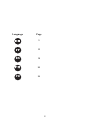 2
2
-
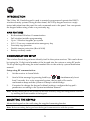 3
3
-
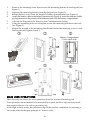 4
4
-
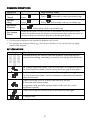 5
5
-
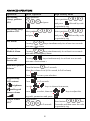 6
6
-
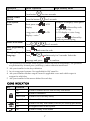 7
7
-
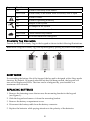 8
8
-
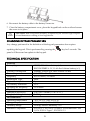 9
9
-
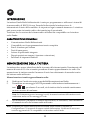 10
10
-
 11
11
-
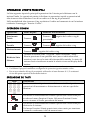 12
12
-
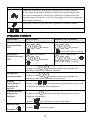 13
13
-
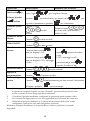 14
14
-
 15
15
-
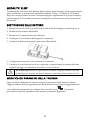 16
16
-
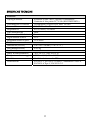 17
17
-
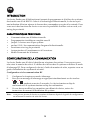 18
18
-
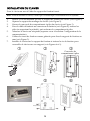 19
19
-
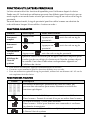 20
20
-
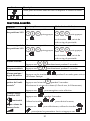 21
21
-
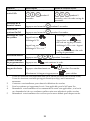 22
22
-
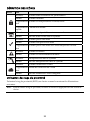 23
23
-
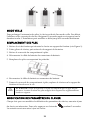 24
24
-
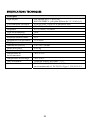 25
25
-
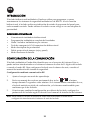 26
26
-
 27
27
-
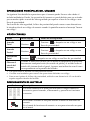 28
28
-
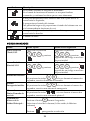 29
29
-
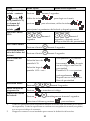 30
30
-
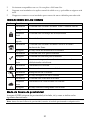 31
31
-
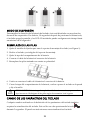 32
32
-
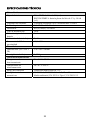 33
33
-
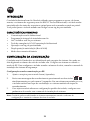 34
34
-
 35
35
-
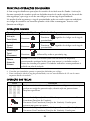 36
36
-
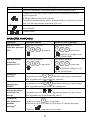 37
37
-
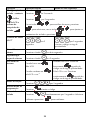 38
38
-
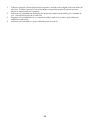 39
39
-
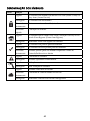 40
40
-
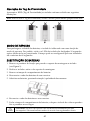 41
41
-
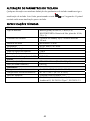 42
42
-
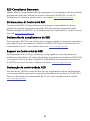 43
43
-
 44
44
-
 45
45
-
 46
46
-
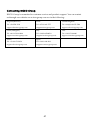 47
47
-
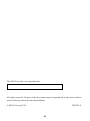 48
48
Risco Panda RW332K Instructions Manual
- Tipo
- Instructions Manual
- Este manual también es adecuado para
en otros idiomas
- français: Risco Panda RW332K
- italiano: Risco Panda RW332K
- English: Risco Panda RW332K
- português: Risco Panda RW332K
Artículos relacionados
-
Risco RW432KPP Installation and User Manual
-
Risco RP432KPP2 Installation and User Manual
-
Risco JE4RP432KPP Manual de usuario
-
Risco lightsys RP432KPP Manual de usuario
-
Risco ProSYS KP Guía de instalación
-
Risco RW332KF1 Guía del usuario
-
Risco eyeWAVE RWX95CM Guía de instalación
-
Risco T4Z Guía de inicio rápido
-
Risco EL-5829 Guía del usuario
-
Risco 4 Button Rolling Code Keyfob Guía de inicio rápido