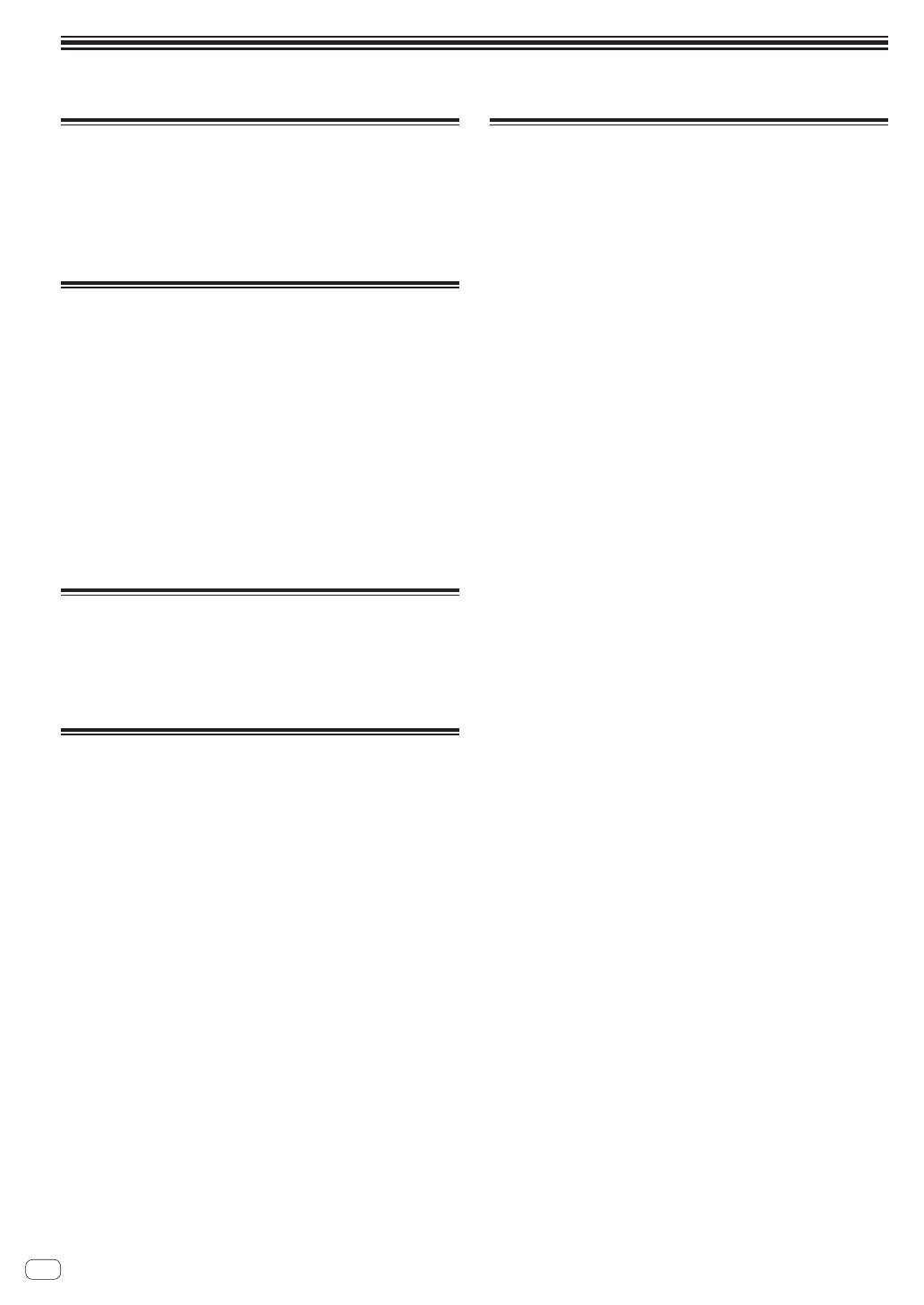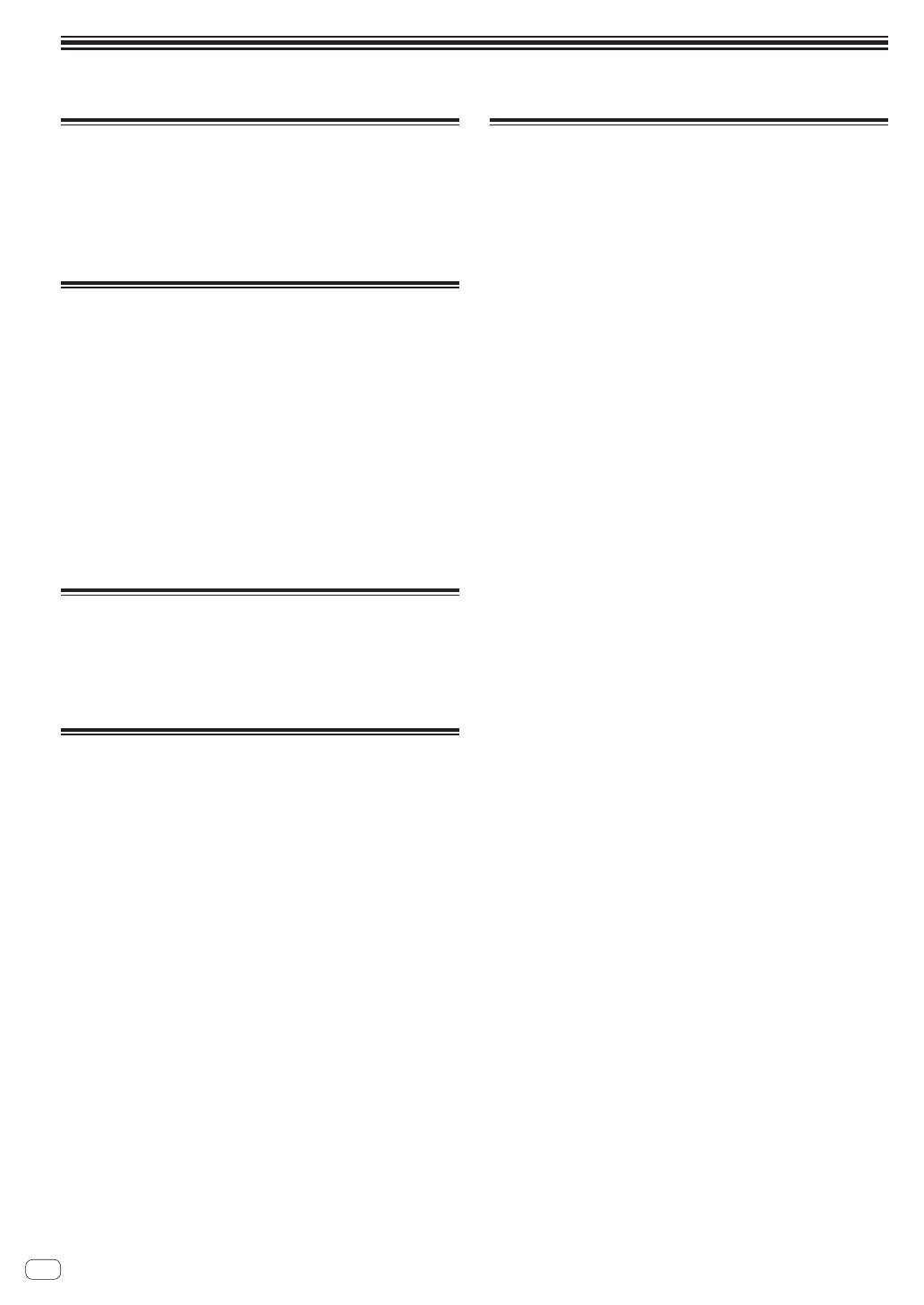
Información adicional
Cambio de los ajustes
! Esta unidad permite ajustar la sensibilidad del dial jog y restringir las
operaciones del pad [NEEDLE SEARCH].
Para información adicional sobre cómo cambiar los ajustes en esta
unidad, vea la sección “Cambio de los ajustes” en el Manual de
instrucciones, el cual puede descargarse desde el sitio de asistencia
Pioneer DJ.
Solución de problemas
! La operación incorrecta se confunde a menudo con un problema o
un fallo de funcionamiento. Si piensa que algo no funciona bien con
este componente, verifique los elementos de la sección “Solución de
problemas” del manual de instrucciones de esta unidad y las [FAQ]
para el [DDJ-SX2] en el sitio de asistencia Pioneer DJ.
http://pioneerdj.com/support/
Algunas veces, el problema puede estar en otro componente.
Inspeccione los otros componentes y los aparatos eléctricos que
esté utilizando. Si no se puede rectificar el problema, pida al servicio
de Pioneer autorizado más cercano o a su concesionario que realice
el trabajo de reparación.
! Esta unidad puede no funcionar bien debido a la electricidad está-
tica o a otras influencias externas. En este caso, el funcionamiento
apropiado se puede restaurar desconectando la alimentación, espe-
rando 1 minuto y volviendo a conectar la alimentación.
Acerca de las marcas de fábrica y
marcas registradas
! Pioneer es una marca registrada de PIONEER CORPORATION.
Los nombres de compañías y productos mencionados aquí son marcas
de fábrica de sus respectivos propietarios.
Cuidados para los derechos de autor
Las grabaciones que usted ha hecho son para su uso personal y, según
las leyes de los derechos de autor, no se pueden usar sin el consenti-
miento del propietario de tales derechos.
! La música grabada de CD, etc., está protegida por las leyes de los
derechos de autor de países individuales, y también por tratados
internacionales. La persona que ha grabado la música es la respon-
sable de asegurar que ésta se use legalmente.
! Cuando maneje música descargada de Internet, etc., la persona que
la haya descargado será la responsable de asegurar que ésta se use
según el contrato concluido con el sitio de la descarga.
Especificaciones
Adaptador de CA
Alimentación ................................................. CA 100 V a 240 V, 50 Hz/60 Hz
Corriente nominal .............................................................................. 800 mA
Salida nominal ..............................................................................CC 5 V, 3 A
General – Unidad principal
Peso de la unidad principal ................................................................. 5,8 kg
Dimensiones máximas ...... 664 mm (An) × 70,4 mm (Al) × 353,4 mm (Pr)
Temperatura de funcionamiento tolerable .......................... +5 °C a +35 °C
Humedad de funcionamiento tolerable .....5 % a 85 % (sin condensación)
Sección de audio
Frecuencia de muestreo ...................................................................44,1 kHz
Convertidor A/D y D/A .........................................................................24 bits
Características de frecuencia
USB, CD/LINE, MIC1, MIC2 ............................................. 20 Hz a 20 kHz
Relación señal/ruido (salida nominal, A-WEIGHTED)
USB ................................................................................................ 107 dB
CD/LINE ........................................................................................... 96 dB
PHONO ............................................................................................ 87 dB
MIC .................................................................................................. 80 dB
Distorsión armónica total (20 Hz — 20 kHzBW)
USB ...............................................................................................0,003 %
CD/LINE ........................................................................................ 0,005 %
Nivel de entrada / Impedancia de entrada estándar
CD/LINE ............................................................................ –12 dBu/47 kW
PHONO ............................................................................. –52 dBu/47 kW
MIC .....................................................................................–57 dBu/3 kW
Nivel de salida / Impedancia de carga / Impedancia de salida estándar
MASTER OUT 1 .....................................................+6 dBu/10 kW/330 W
MASTER OUT 2 ....................................................... +2 dBu/10 kW/1 kW
BOOTH OUT ...........................................................+6 dBu/10 kW/330 W
PHONE .......................................................................+4 dBu/32 W/32 W
Nivel de salida nominal / Impedancia de carga
MASTER OUT 1 ................................................................. 24 dBu/10 kW
MASTER OUT 2 ................................................................. 20 dBu/10 kW
BOOTH OUT ...................................................................... 24 dBu/10 kW
Diafonía
CD/LINE ........................................................................................... 82 dB
Características del ecualizador de canales
HI ......................................................................–26 dB a +6 dB (13 kHz)
MID .....................................................................–26 dB a +6 dB (1 kHz)
LOW ....................................................................–26 dB a +6 dB (70 Hz)
Terminales entrada / salida
Terminal de entrada CD
Conector de contactos RCA ....................................................... 2 juegos
Terminales de entrada PHONO/LINE
Conector de contactos RCA ....................................................... 2 juegos
Terminal MIC1
Conector XLR/Conector fonográfico (Ø 6,3 mm) ........................1 juego
Terminal MIC2
Conector fonográfico (Ø 6,3 mm) ................................................1 juego
Terminal de salida MASTER OUT 1
Conector XLR ................................................................................1 juego
Terminal de salida MASTER OUT 2
Conectores de contactos RCA .....................................................1 juego
Terminal de salida BOOTH OUT
Conector fonográfico (Ø 6,3 mm) ................................................1 juego
Terminal de salida PHONES
Conector de auriculares estéreo (Ø 6,3 mm) ..............................1 juego
Miniconector de auriculares estéreo (Ø 3,5 mm) .......................1 juego
Terminal USB
Tipo B .............................................................................................1 juego
Consumo de energía para México
Modo normal
1
...............................................................................14 Wh/día
1 Considerando 1 hora de uso al día
! Por motivos de mejoras, las especificaciones y diseño de esta unidad
y del software incluido están sujetos a cambios sin previo aviso.
! © 2014 PIONEER CORPORATION. Todos los derechos reservados.
Es
16