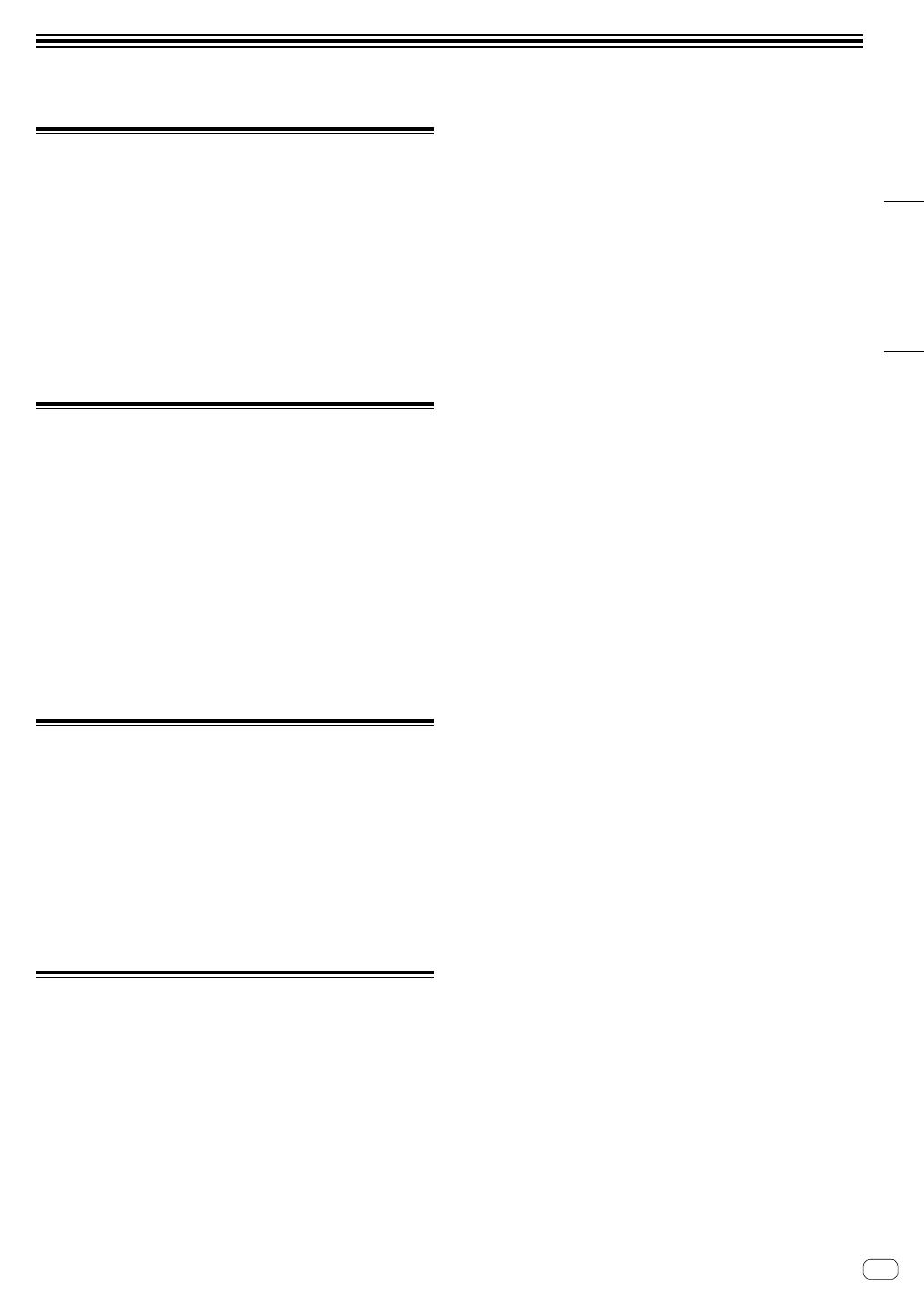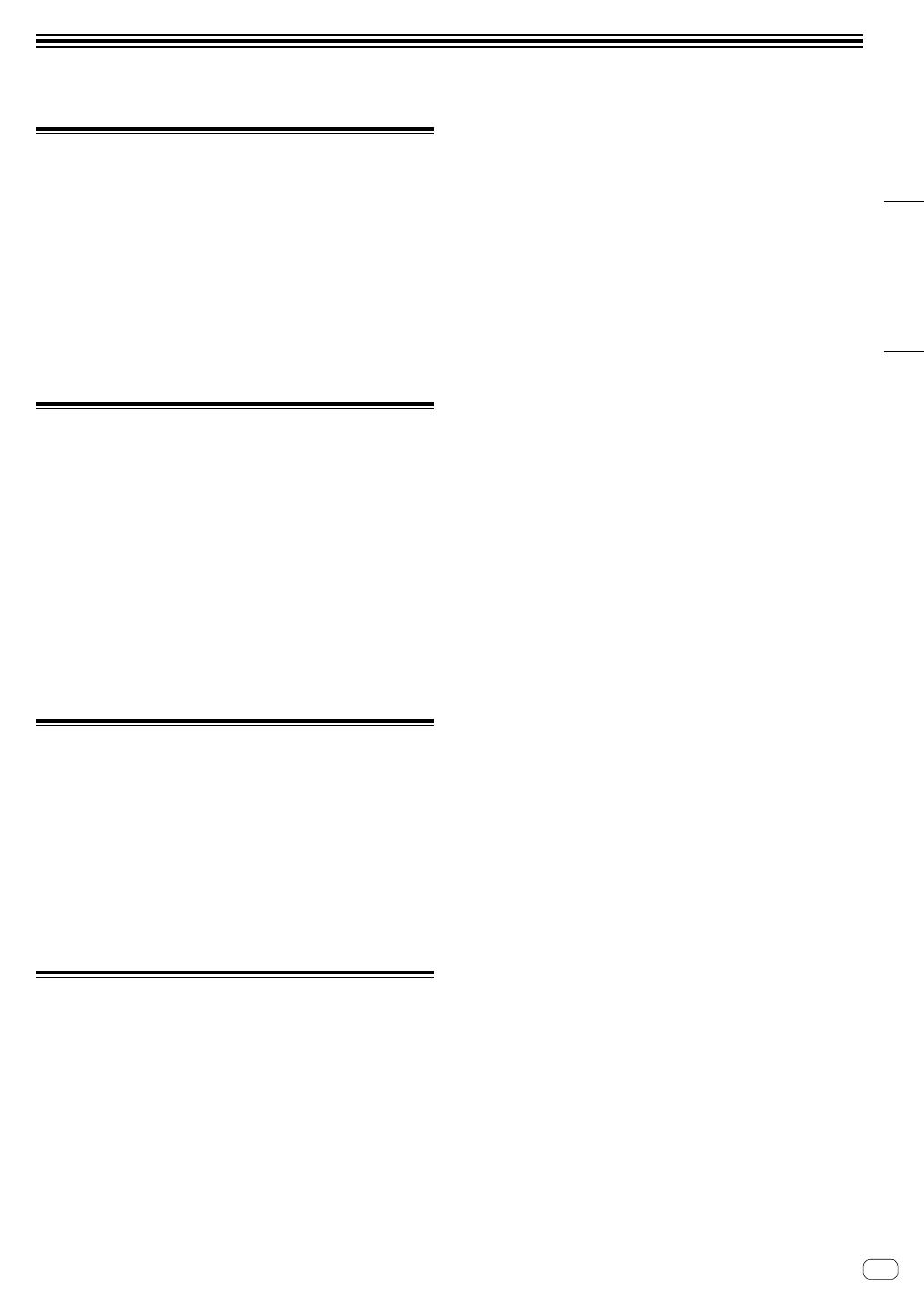
Español
Es
17
Información adicional
Solución de problemas
! Si piensa que algo no funciona bien en la unidad, consulte la
sección “Solución de problemas” del “Manual de instrucciones” de
esta unidad y las [FAQ] de [DDJ-1000SRT] en la página de soporte
de Pioneer DJ.
pioneerdj.com/support/
Asimismo, compruebe los dispositivos conectados. Si el problema
no se soluciona, solicite una reparación al centro de servicio
autorizado o al distribuidor Pioneer.
! Es posible que esta unidad no funcione correctamente a causa de
la electricidad estática o de otras influencias externas. En tal caso,
desconecte el cable de alimentación, espere aproximadamente
un minuto y vuelva a conectarlo para restaurar el funcionamiento
normal.
Acerca de marcas comerciales y
marcas comerciales registradas
! Pioneer DJ es una marca comercial de PIONEER CORPORATION,
usada bajo licencia.
! Mac, macOS, OS X y Finder son marcas comerciales de Apple Inc.
en los Estados Unidos y en otros países.
! Windows es una marca registrada de Microsoft Corporation en los
Estados Unidos y en otros países.
! Intel e Intel Core son marcas registradas de Intel Corporation en los
Estados Unidos y/o en otros países.
! Adobe y Reader son marcas comerciales de Adobe Systems
Incorporated en los Estados Unidos y en otros países.
! Serato DJ Pro es una marca comercial registrada de Serato
Limited.
Los nombres de compañías y productos mencionados aquí son marcas
comerciales de sus respectivos propietarios.
Precauciones relativas a los derechos
de autor
Las grabaciones que usted ha hecho son para su uso personal y,
según las leyes de los derechos de autor, no se pueden usar sin el
consentimiento del propietario de tales derechos.
! La música grabada de CD, etc., está protegida por las leyes de los
derechos de autor de países individuales, y también por tratados
internacionales. La persona que ha grabado la música es la
responsable de asegurar que ésta se use legalmente.
! Cuando maneje música descargada de Internet, etc., la persona
que la haya descargado será la responsable de asegurar que ésta
se use según el contrato concluido con el sitio de la descarga.
Especificaciones
Adaptador de CA
Alimentación ..........................................CA 100 V a 240 V, 50 Hz/60 Hz
Corriente nominal ...........................................................................0,9 A
Salida nominal .................................................................... CC 12 V, 3 A
General – Unidad principal
Consumo energético ................................................. 12 V CC, 2 000 mA
Peso de la unidad principal ........................................................... 6,0 kg
Dimensiones externas máx. (An × Al × Pr)
........................................................ 708 mm × 73,4 mm × 361,4 mm
Temperatura de funcionamiento tolerable ....................... +5 °C a +35 °C
Humedad de funcionamiento tolerable... 5 % a 85 % (sin condensación)
Sección de audio
Frecuencia de muestreo ...........................................................44,1 kHz
Características de frecuencia
USB, LINE, MIC1, MIC2 ...........................................20 Hz a 20 kHz
Relación señal/ruido (salida nominal, A-WEIGHTED)
USB .......................................................................................110 dB
LINE .........................................................................................96 dB
PHONO ....................................................................................85 dB
MIC1 ........................................................................................80 dB
MIC2 ........................................................................................80 dB
Distorsión armónica total (20 Hz a 20 kHzBW)
USB .....................................................................................0,002 %
LINE ..................................................................................... 0,007 %
Nivel de entrada / Impedancia de entrada estándar
LINE .......................................................................... –12 dBu/47 kW
PHONO ..................................................................... –52 dBu/47 kW
MIC1 ........................................................................ –57 dBu/3,3 kW
MIC2 ........................................................................ –57 dBu/3,3 kW
Nivel de salida / Impedancia de carga / Impedancia de salida estándar
MASTER 1 ......................................... +6 dBu/10 kW/330 W o menos
MASTER 2 ......................................... +2 dBu/10 kW/680 W o menos
BOOTH .............................................. +6 dBu/10 kW/330 W o menos
PHONES ................................................ +8 dBu/32 W/10 W o menos
Nivel de salida nominal / Impedancia de carga
MASTER 1 .................................................................. 25 dBu/10 kW
MASTER 2 .................................................................. 21 dBu/10 kW
BOOTH ....................................................................... 25 dBu/10 kW
Diafonía
LINE .........................................................................................82 dB
Características del ecualizador de canales
HI ............................................................... –26 dB a +6 dB (20 kHz)
MID .............................................................. –26 dB a +6 dB (1 kHz)
LOW............................................................. –26 dB a +6 dB (20 Hz)
Características del ecualizador del micrófono
HI ............................................................. –12 dB a +12 dB (10 kHz)
LOW......................................................... –12 dB a +12 dB (100 Hz)
Terminales entrada / salida
Terminales de entrada LINE
Conector de contacto RCA .................................................. 2 juegos
Terminales de entrada LINE/PHONO
Conector de contacto RCA .................................................. 2 juegos
Terminales de entrada MIC
Conector XLR y conector TRS 1/4” ....................................... 1 juego
Conector TRS 1/4” ................................................................ 1 juego
Terminales de salida MASTER
Conector XLR........................................................................ 1 juego
Conectores de contactos RCA .............................................. 1 juego
Terminales de salida BOOTH
Conector TRS 1/4” ................................................................ 1 juego
Terminales de salida PHONES
Conector fonográfico estéreo 1/4” ......................................... 1 juego
Conector fonográfico estéreo de 3,5 mm .............................. 1 juego
Puertos USB
Tipo B .................................................................................. 2 juegos
! Por motivos de mejoras, las especificaciones y diseño de esta
unidad y del software incluido están sujetos a cambios sin previo
aviso.