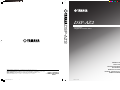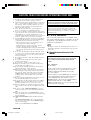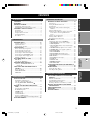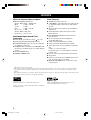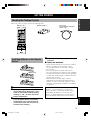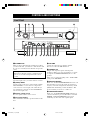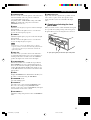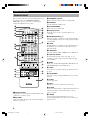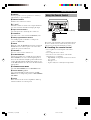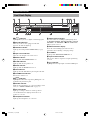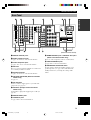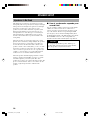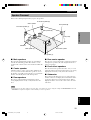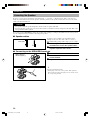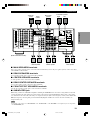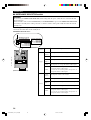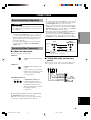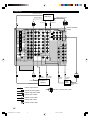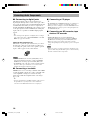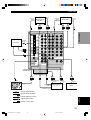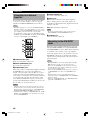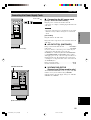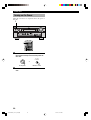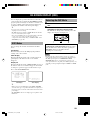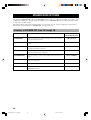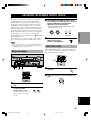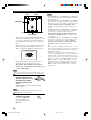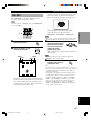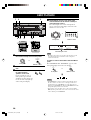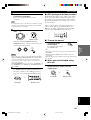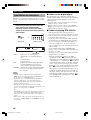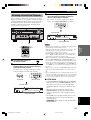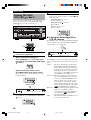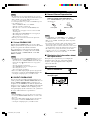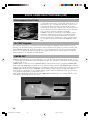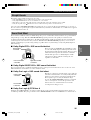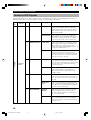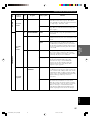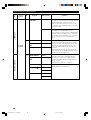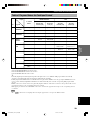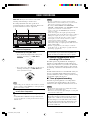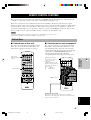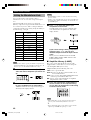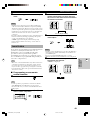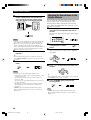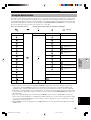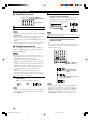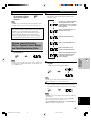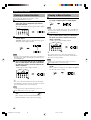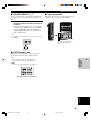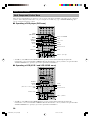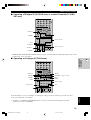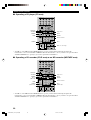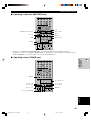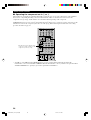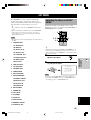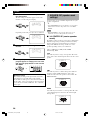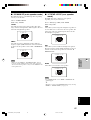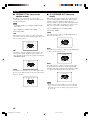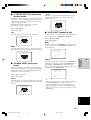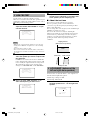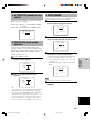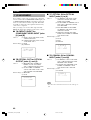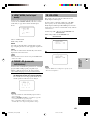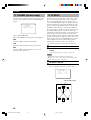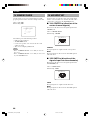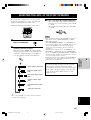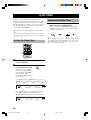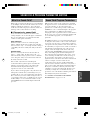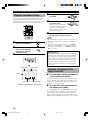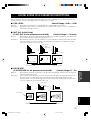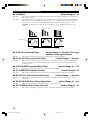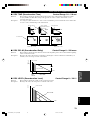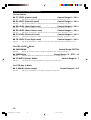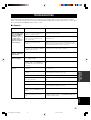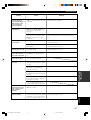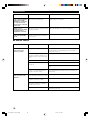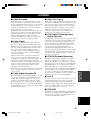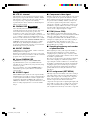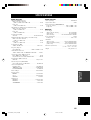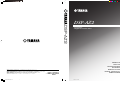Yamaha DSP-AZ2 Manual de usuario
- Categoría
- Receptor
- Tipo
- Manual de usuario

OWNER’S MANUAL
MODE D’EMPLOI
BEDIENUNGSANLEITUNG
BRUKSANVISNING
MANUALE DI ISTRUZIONI
MANUAL DE INSTRUCCIONES
GEBRUIKSAANWIJZING
DSP-AZ2
GB
AV Amplifier
Amplificateur Audio-Video
YAMAHA ELECTRONICS CORPORATION, USA 6660 ORANGETHORPE AVE., BUENA PARK, CALIF. 90620, U.S.A.
YAMAHA CANADA MUSIC LTD. 135 MILNER AVE., SCARBOROUGH, ONTARIO M1S 3R1, CANADA
YAMAHA ELECTRONIK EUROPA G.m.b.H. SIEMENSSTR. 22-34, 25462 RELLINGEN BEI HAMBURG, F.R. OF GERMANY
YAMAHA ELECTRONIQUE FRANCE S.A. RUE AMBROISE CROIZAT BP70 CROISSY-BEAUBOURG 77312 MARNE-LA-VALLEE CEDEX02, FRANCE
YAMAHA ELECTRONICS (UK) LTD. YAMAHA HOUSE, 200 RICKMANSWORTH ROAD WATFORD, HERTS WD1 7JS, ENGLAND
YAMAHA SCANDINAVIA A.B. J A WETTERGRENS GATA 1, BOX 30053, 400 43 VÄSTRA FRÖLUNDA, SWEDEN
YAMAHA MUSIC AUSTRALIA PTY, LTD. 17-33 MARKET ST., SOUTH MELBOURNE, 3205 VIC., AUSTRALIA
Printed in Malaysia
V977840
DSP-AZ2
0100DSPAZ2(GB)-cv1/4 02.8.22, 1:26 PM1

1 To assure the finest performance, please read this manual
carefully. Keep it in a safe place for future reference.
2 Install this sound system in a well ventilated, cool, dry, clean
place — away from direct sunlight, heat sources, vibration,
dust, moisture, and/or cold. Allow ventilation space of at
least 30 cm on the top, 20 cm on the left and right, and
20 cm on the back of this unit.
3 Locate this unit away from other electrical appliances,
motors, or transformers to avoid humming sounds.
4 Do not expose this unit to sudden temperature changes from
cold to hot, and do not locate this unit in a environment with
high humidity (i.e. a room with a humidifier) to prevent
condensation inside this unit, which may cause an electrical
shock, fire, damage to this unit, and/or personal injury.
5 Avoid installing this unit where foreign object may fall onto
this unit and/or this unit may be exposed to liquid dripping
or splashing. On the top of this unit, do not place:
– Other components, as they may cause damage and/or
discoloration on the surface of this unit.
– Burning objects (i.e. candles), as they may cause fire,
damage to this unit, and/or personal injury.
– Containers with liquid in them, as they may fall and liquid
may cause electrical shock to the user and/or damage to
this unit.
6 Do not cover this unit with a newspaper, tablecloth, curtain,
etc. in order not to obstruct heat radiation. If the temperature
inside this unit rises, it may cause fire, damage to this unit,
and/or personal injury.
7 Do not plug in this unit to a wall outlet until all connections
are complete.
8 Do not operate this unit upside-down. It may overheat,
possibly causing damage.
9 Do not use force on switches, knobs and/or cords.
10 When disconnecting the power cord from the wall outlet,
grasp the plug; do not pull the cord.
11 Do not clean this unit with chemical solvents; this might
damage the finish. Use a clean, dry cloth.
12 Only voltage specified on this unit must be used. Using this
unit with a higher voltage than specified is dangerous and
may cause fire, damage to this unit, and/or personal injury.
YAMAHA will not be held responsible for any damage
resulting from use of this unit with a voltage other than
specified.
13 To prevent damage by lightning, disconnect the power cord
from the wall outlet during an electrical storm.
14 Do not attempt to modify or fix this unit. Contact qualified
YAMAHA service personnel when any service is needed.
The cabinet should never be opened for any reasons.
15 When not planning to use this unit for long periods of time
(i.e. vacation), disconnect the AC power plug from the wall
outlet.
16 Be sure to read the “TROUBLESHOOTING” section on
common operating errors before concluding that this unit is
faulty.
17 Before moving this unit, press STANDBY/ON to set this
unit in the standby mode, and disconnect the AC power plug
from the wall outlet.
18 VOLTAGE SELECTOR (For China and General models
only)
The VOLTAGE SELECTOR on the rear panel of this unit
must be set for your local main voltage BEFORE plugging
into the AC main supply.
Voltages are 110/120/220/240 V AC, 50/60 Hz.
CAUTION: READ THIS BEFORE OPERATING YOUR UNIT.
WARNING
TO REDUCE THE RISK OF FIRE OR ELECTRIC SHOCK,
DO NOT EXPOSE THIS UNIT TO RAIN OR MOISTURE.
This unit is not disconnected from the AC power source as
long as it is connected to the wall outlet, even if this unit
itself is turned off. This state is called the standby mode. In
this state, this unit is designed to consume a very small
quantity of power.
■ For U.K. customers
If the socket outlets in the home are not suitable for the
plug supplied with this appliance, it should be cut off and
an appropriate 3 pin plug fitted. For details, refer to the
instructions described below.
Note
• The plug severed from the mains lead must be destroyed, as a
plug with bared flexible cord is hazardous if engaged in a live
socket outlet.
■ Special Instructions for U.K.
Model
IMPORTANT
THE WIRES IN MAINS LEAD ARE COLOURED
IN ACCORDANCE WITH THE FOLLOWING
CODE:
Blue: NEUTRAL
Brown: LIVE
As the colours of the wires in the mains lead of this
apparatus may not correspond with the coloured
markings identifying the terminals in your plug,
proceed as follows:
The wire which is coloured BLUE must be connected
to the terminal which is marked with the letter N or
coloured BLACK. The wire which is coloured
BROWN must be connected to the terminal which is
marked with the letter L or coloured RED.
Making sure that neither core is connected to the earth
terminal of the three pin plug.
CAUTION
0101DSPAZ2_Cau_EN(GB) 02.8.22, 0:15 PM2

English
INTRODUCTION
PREPARATION
BASIC
OPERATION
ADDITIONAL
INFORMATION
ADVANCED
OPERATION
1
CONTENTS
ADVANCED OPERATION
REMOTE CONTROL FEATURES ................... 41
Control Area ............................................................ 41
Setting the Manufacturer Code ............................... 42
Learn Feature .......................................................... 43
Changing the Source Name in the Display
Window ............................................................... 44
Using the Macro Feature ......................................... 45
Clearing Learned Functions, Macros, Renamed
Source Names, and Setup Manufacturer
Codes ................................................................... 47
Clearing a Learned Function ................................... 48
Clearing a Macro Function ...................................... 48
Each Component Control Area ............................... 50
SET MENU ........................................................... 55
Adjusting the Items on the SET MENU ................. 55
1 SPEAKER SET (speaker mode settings) ............ 56
2 LOW FRQ TEST ................................................ 60
3 L/R BALANCE (balance of the left and right
main speakers)..................................................... 60
4 HP TONE CTRL (headphone tone control) ........ 61
5 CENTER GEQ (center graphic equalizer) .......... 61
6 INPUT RENAME ............................................... 61
7 I/O ASSIGNMENT ............................................. 62
8 INPUT MODE (initial input mode) .................... 63
9 PARAM. INI (parameter initialization) .............. 63
10LFE LEVEL ........................................................ 63
11D-RANGE (dynamic range) ............................... 64
12SP DELAY .......................................................... 64
13DISPLAY SET .................................................... 65
14MEMORY GUARD ............................................ 66
156CH INPUT SET ................................................ 66
ADJUSTING THE LEVEL OF THE EFFECT
SPEAKERS ....................................................... 67
SLEEP TIMER ..................................................... 68
Setting the Sleep Timer ........................................... 68
Canceling the Sleep Timer ...................................... 68
ADDITIONAL INFORMATION
SOUND FIELD PROGRAM PARAMETER
EDITING .......................................................... 69
What Is a Sound Field? ........................................... 69
Sound Field Program Parameters ............................ 69
Changing Parameter Settings .................................. 70
Resetting a Parameter to the Factory-set Value ....... 70
DIGITAL SOUND FIELD PARAMETER
DESCRIPTIONS .............................................. 71
TROUBLESHOOTING ....................................... 75
GLOSSARY .......................................................... 79
SPECIFICATIONS .............................................. 81
INTRODUCTION
CONTENTS ............................................................ 1
FEATURES ............................................................. 2
GETTING STARTED ............................................ 3
Checking the Package Contents ................................ 3
Installing Batteries in the Remote Control ................ 3
CONTROLS AND FUNCTIONS ......................... 4
Front Panel ................................................................ 4
Remote Control ......................................................... 6
Using the Remote Control ......................................... 7
Front Panel Display ................................................... 8
Rear Panel ................................................................. 9
PREPARATION
SPEAKER SETUP ............................................... 10
Speakers to Be Used ................................................ 10
Speaker Placement .................................................. 11
Connecting the Speakers ......................................... 12
CONNECTIONS .................................................. 15
Before Connecting Components ............................. 15
Connecting Video Components ............................... 15
Connecting Audio Components .............................. 18
Connecting to an External Amplifier ...................... 20
Connecting to the 6CH INPUT Jacks ..................... 20
Connecting the Power Supply Cords ...................... 21
Turning on the Power .............................................. 22
ON-SCREEN DISPLAY (OSD) .......................... 23
OSD Modes ............................................................. 23
Selecting the OSD Mode ......................................... 23
SPEAKER MODE SETTINGS .......................... 24
Summary of SPEAKER SET Items 1A
through 1H .......................................................... 24
ADJUSTING THE SPEAKER OUTPUT
LEVELS ............................................................ 25
Before You Begin .................................................... 25
TEST DOLBY SUR. ............................................... 25
TEST DSP ............................................................... 27
BASIC OPERATION
BASIC PLAYBACK ............................................. 28
Input Modes and Indications ................................... 30
Selecting a Sound Field Program ............................ 31
Selecting PRO LOGIC, PRO LOGIC
or Neo: 6 ............................................................. 32
DIGITAL SOUND FIELD PROCESSING
(DSP) ................................................................. 34
Understanding Sound Fields ................................... 34
Hi-Fi DSP Programs ............................................... 34
CINEMA-DSP ........................................................ 34
Straight Decode ....................................................... 35
Sound Field Effect ................................................... 35
Features of DSP Programs ...................................... 36
Table of Program Names for Each Input Format .... 39
BASIC RECORDING .......................................... 40
0102DSPAZ2_1-9_EN(GB) 02.8.22, 0:15 PM1

2
Manufactured under license from Dolby Laboratories.
“Dolby”, “Pro Logic”, and the double-D symbol are trademarks
of Dolby Laboratories.
“DTS”, “DTS-ES Extended Surround” and “Neo: 6” are
trademarks of Digital Theater System, Inc.
FEATURES
Built-in 8-Channel Power Amplifier
◆ Minimum RMS Output Power
(0.02% THD, 20 Hz – 20 kHz, 8Ω)
Main: 130 W + 130 W
Center: 130 W
Rear: 130 W + 130 W
Rear center: 130 W
(0.05% THD, 1 kHz, 8Ω)
Front effect: 25 W + 25 W
Multi-Mode Digital Sound Field
Processing
◆ Dolby Pro Logic/Dolby Pro Logic Decoder
◆ Dolby Digital/Dolby Digital EX Decoder
◆ DTS/DTS ES Matrix 6.1, Discrete 6.1, DTS 96/
24, DTS Neo: 6 Decoder
◆ CINEMA DSP: Combination of YAMAHA DSP
Technology and Dolby Pro Logic, Dolby Digital
or DTS
◆ Virtual CINEMA DSP
◆ SILENT CINEMA DSP
Other Features
◆ 96-kHz/24-bit D/A Converter
◆ “SET MENU” which Provides You with 15 Items
for Optimizing This Unit for Your Audio/Video
System
◆ Test Tone Generator for Easier Speaker Balance
Adjustment
◆ 6-Channel External Decoder Input for Other
Future Formats
◆ BASS EXTENSION Button for Reinforcing
Bass Response
◆ On Screen Display Function Helpful in
Controlling This Unit
◆ S Video Signal Input/Output Capability
◆ Component Video Input/Output Capability
◆ Video Signal Conversion Capability for Monitor
Out:
S Video → Composite Video
Composite Video → S Video (Europe and U.K.
models only)
◆ Optical and Coaxial Digital Audio Signal Jacks
◆ Sleep Timer
◆ Remote Control with Preset Manufacturer Codes
and “Learning” Macro Capability
◆ PROCESSOR DIRECT for no alteration of the
original signal
• y indicates a tip for your operation.
• Some operations can be performed by using either the buttons on the main unit or on the remote control. In cases when the button
names differ between the main unit and the remote control, the button name on the remote control is given in parentheses in this
manual.
• This manual is printed prior to production. Design and specifications are subject to change in part for the purpose of the improvement
in operativity and others. In this case the product has priority.
0102DSPAZ2_1-9_EN(GB) 02.8.22, 0:15 PM2

English
INTRODUCTION PREPARATION
BASIC
OPERAIONT
ADVANCED
OPERATION
ADDITIONAL
INFORMATION
APPENDIX
3
TRANSMIT
RE-NAME
STANDBY
6CH INPUT
SOUND
SYSTEM
CLEAR LEARN MACRO
OFF ON
MACRO
PHONO
A
B
CD
DVD
VCR2/DVR
VCR 1
TITLE
MENU
CHAPTER
PAUSESTOPPOWER
REC
HALL 1
EX/ES
DSP
10KEY
ROCK
CONCERT
MOVIE
THEATER 1
MOVIE
THEATER 2
MUTE
VOLUME
STEREO
TV INPUT
TV VOL
CH
PRESET
DISC
PARAMETER
SET MENU
EFFECT
LEVEL
ON SCREEN
TESTSLEEP
TV MUTE
MUSIC
VIDEO
TV
THEATER
ENTER-
TAINMENT
HALL 2
CHURCH
JAZZ CLUB
SELECT
/DTS
SUR.
CHP/INDEX
A/B/C/D/E
SELECT
DISPLAY
SEARCH
SOURCE
PLAY
–+
ENTER
D-TV/LD
CBL/SAT
CD-R
MD/TAPE
TUNER
V-AUX
POWER
1
5
9
6
10
0
10
100
11 12
78
234
+
+
Installing Batteries in the Remote
Control
1 Open the battery compartment cover.
2 Insert three supplied batteries (LR6) in the
correct direction by aligning the + and –
marks on the batteries with the polarity
markings (+ and –) on the inside of the
battery compartment.
3 After new batteries are correctly inserted,
press the RESET button in the battery
compartment using a ball point pen or
similar object. (This does not clear the
contents of the memory.)
4 Replace the cover as pressing until it snaps
into place.
■ Notes on batteries
• Change all of the batteries if you notice the condition
like; the operating range of the remote control
decreases, the indicator does not flash or its light
becomes dim.
• Do not use old batteries together with new ones.
• Do not use different types of batteries (such as alkaline
and manganese batteries) together. Read the packaging
carefully as these different types of batteries may have
the same shape and color.
• If the batteries have leaked, dispose of them
immediately. Avoid touching the leaked material or
letting it come into contact with clothing, etc. Clean
the battery compartment thoroughly before installing
new batteries.
If the remote control is without batteries for more than
3 minutes, or if exhausted batteries remain in the
remote control, the contents of the memory may be
cleared. When the memory is cleared, insert new
batteries, set up the manufacturer code and program
any acquired functions that may have been cleared.
Batteries (LR6) × 3Remote control
GETTING STARTED
Checking the Package Contents
Check your package to make sure it has the following items.
Power Cord
(Europe, General and China
models only)
RESET button
0102DSPAZ2_1-9_EN(GB) 02.8.22, 0:15 PM3

4
BASS
VOLUME
VIDEO AUX
SILENT
PROGRAM
STEREO
REC OUT
SPEAKERS
INPUT
MODE
BASS
EXTENSION
PROCESSOR
DIRECT
SET MENU
PHONES
EFFECT
SOURCE
MD/TAPE
CD–R
TUNER
CD
PHONO
DVD
D–TV/LD
CBL/SAT
VCR 1
V–AUX
VCR2
/DVR
NEXT
+–
S VIDEO VIDEO AUDIO OPTICALLR
STANDBY
/
ON
NATURAL SOUND AV AMPLIFIER DSP-AZ2
TREBLE
–
+
–
+
6CH
INPUT
AB
DIGITAL
1 2 34 5 6
7q
w
e
r t y u8 9 0
io
CONTROLS AND FUNCTIONS
Front Panel
1 STANDBY/ON
Turns on and sets this unit in the standby mode. When
you turn on this unit, you will hear a click and there will
be a 4 to 5-second delay before this unit can reproduce
sound.
Standby mode
In this mode, this unit consumes a small amount of
power to receive infrared-signals from the remote
control.
2 INPUT selector
Selects the input source you want to listen to or watch.
3 (INPUT) MODE
Sets the priority for the types of input signals (AUTO,
DTS, ANALOG) to receive when one component is
connected to two or more input jacks of this unit (see
page 30). Priority cannot be set when 6CH INPUT is
selected as the input source.
4 Remote control sensor
Receives signals from the remote control.
5 Front panel display
Shows information about the operational status of this
unit.
6 VOLUME
Controls the output level of all audio channels.
This does not affect the REC OUT level.
7 PHONES jack
Outputs audio signals for private listening with
headphones. When you connect headphones, no signals
are output to the PRE OUT/MAIN IN jacks or to the
speakers.
(There is an exception depending on the “1H SP B SET”
setting on the SET MENU.)
8 BASS EXTENSION
Turns on or off the BASS EXTENSION function at each
time the button is pressed, this feature boosts the bass
frequency of the left and right main channels by +6 dB
(60 Hz) while maintaining overall tonal balance. This
boost is useful if you do not use a subwoofer.
9 PROCESSOR DIRECT
Turns on or off the PROCESSOR DIRECT function at
each time the button is pressed. When this is on, BASS,
TREBLE, and BASS EXTENSION are bypassed,
eliminating any alteration of the original signal.
0102DSPAZ2_1-9_EN(GB) 02.8.22, 0:15 PM4

5
English
INTRODUCTION PREPARATION
BASIC
OPERAIONT
ADVANCED
OPERATION
ADDITIONAL
INFORMATION
APPENDIX
CONTROLS AND FUNCTIONS
D
I
G
I
T
A
L
N
ATU
RA
L S
O
UN
D AV A
M
PLIFIER
DS
P
-A
Z2
To open, press gently on the lower part of the panel.
0 SPEAKERS A/B
Turn on or off the set of main speakers connected to the A
and/or B terminals on the rear panel at each time its
corresponding button is pressed.
(Depending on the “1H SP B SET” setting on the SET
MENU, the output from each speaker varies when
SPEAKER B is set to on.)
q BASS
Adjusts the low-frequency response for the left and right
main channels.
Turn the control to the right to increase or to the left to
decrease the low-frequency response.
w TREBLE
Adjusts the high-frequency response for the left and right
main channels.
Turn the control to the right to increase or to the left to
decrease the high-frequency response.
Note
• If you increase or decrease the high-frequency or the low-
frequency sound to an extreme level, the tonal quality from the
center and rear speakers may not match that of the left and
right main speakers.
e REC OUT
Selects the source you want to direct to the audio/video
recorder independent of the source you are listening to or
watching in the main room. When set to the SOURCE
position, the input source is directed to all outputs.
r STEREO/EFFECT
Switches the normal stereo or DSP effect reproduction.
When STEREO is selected, 2-channel input signals are
directed to the main left and right speakers without effect
sounds. All Dolby Digital and DTS audio signals except
for the LFE channel are mixed down to the main left and
right speakers.
t NEXT
Displays SET MENU items. This button works like n on
the remote control when using the SET MENU.
y PROGRAM l / h
Selects the DSP program.
u 6CH INPUT
Selects the source connected to the 6CH INPUT jacks.
The source selected by pressing 6CH INPUT takes
priority over the source selected with INPUT (or the input
selector buttons on the remote control).
i SET MENU +/–
Adjusts the settings and parameter values of SET MENU
items.
o VIDEO AUX jacks
Inputs audio and video signals from a portable external
source such as a game console. To reproduce source
signals from these jacks, select V-AUX as the input
source.
■ Opening and closing the front
panel door
When you want to use the controls behind the front panel
door, open the door gently pressing on the lower part of
the panel. When you are not using them, close the door.
0102DSPAZ2_1-9_EN(GB) 02.8.22, 0:15 PM5

6
CONTROLS AND FUNCTIONS
TRANSMIT
RE-NAME
STANDBY
6CH INPUT
SOUND
SYSTEM
CLEAR LEARN MACRO
OFF ON
MACRO
PHONO
A
B
CD
DVD
VCR2/DVR
VCR 1
TITLE
MENU
CHAPTER
PAUSESTOPPOWER
REC
HALL 1
EX/ES
DSP
10KEY
ROCK
CONCERT
MOVIE
THEATER 1
MOVIE
THEATER 2
MUTE
VOLUME
STEREO
TV INPUT
TV VOL
CH
PRESET
DISC
PARAMETER
SET MENU
EFFECT
LEVEL
ON SCREEN
TESTSLEEP
TV MUTE
MUSIC
VIDEO
TV
THEATER
ENTER-
TAINMENT
HALL 2
CHURCH
JAZZ CLUB
SELECT
/DTS
SUR.
CHP/INDEX
A/B/C/D/E
SELECT
DISPLAY
SEARCH
SOURCE
PLAY
– +
ENTER
D-TV/LD
CBL/SAT
CD-R
MD/TAPE
TUNER
V-AUX
POWER
1
5
9
6
10
0
10
100
11 12
78
234
+
+
1
2
3
4
5
6
7
0
w
e
r
t
9
8
q
y
u
i
o
p
d
g
f
s
j
k
h
a
l
Remote Control
This section describes the controls and their functions of
the remote control. See “REMOTE CONTROL
FEATURES” on pages 41 to 54 for operating other
components with this remote control.
1 Infrared window
Outputs infrared control signals. Aim this window at the
component you want to operate.
2 RE-NAME
Used for changing the input source name in the display
window (see page 44).
3 TRANSMIT indicator
Flashes while the remote control is sending signals.
4 STANDBY
Sets this unit in the standby mode.
5 SYSTEM POWER
Turns on the power of this unit.
6 Display window
Shows the selected source component that you are
controlling.
7 SOURCE SELECT k/n
Selects the another component to control independently
from the input that has been selected by pressing an input
selector button.
8 LIGHT
Turn the light on or off. When you press this button once,
the light turns on for about ten seconds. Press again to
turn off the light.
9 10KEY/DSP
Selects the numeric button (10KEY) mode or DSP mode.
0 Operation buttons
Provides functions such as play, stop, skip, etc. for
operating your other components selected by the input
selector buttons.
q EX/ES
Turns on or off the Dolby Digital EX or DTS ES decoder
with 10 KEY/DSP set to the DSP position.
w LEVEL
Selects the effect speaker channel to be adjusted and sets
the level.
e ON SCREEN
Selects the on-screen display (OSD) mode for your video
monitor.
r SLEEP
Sets the sleep timer.
t TEST
Outputs the test tone to adjust the speaker levels.
y CLEAR
Used for clearing functions acquired when using the learn
and rename features, and set manufacturer codes (see
pages 47 and 48).
u LEARN
Used for setting up the manufacturer code or for
programming the functions of other remote controls (see
pages 42 to 44).
0102DSPAZ2_1-9_EN(GB) 02.8.22, 0:15 PM6

7
English
INTRODUCTION PREPARATION
BASIC
OPERAIONT
ADVANCED
OPERATION
ADDITIONAL
INFORMATION
APPENDIX
CONTROLS AND FUNCTIONS
BASS
VOLUME
VIDEO AUX
SILENT
PROGRAM
STEREO
REC OUT
SPEAKERS
INPUT
MODE
BASS
EXTENSION
PROCESSOR
DIRECT
SET MENU
PHONES
EFFECT
SOURCE
MD/TAPE
CD–R
TUNER
CD
PHONO
DVD
D–TV/LD
CBL/SAT
VCR 1
V–AUX
VCR2
/DVR
NEXT
+–
S VIDEO VIDEO AUDIO OPTICALLR
STANDBY
/
ON
NATURAL SOUND AV AMPLIFIER DSP-AZ2
TREBLE
–
+
–
+
6CH
INPUT
AB
DIGITAL
30°30°
Approximately 6 m (20 feet)
i MACRO
Used to program a series of operations for control by a
single button (see pages 46 and 47).
o MACRO ON/OFF
Turns the macro function on and off.
p Å and ı
Switch the control area for the extra components that are
not connected to this unit without changing the input.
a Input selector buttons
Select the input source and change the control area.
s 6CH INPUT
Selects the source connected to the 6CH INPUT jacks.
d DSP program/Numeric buttons
Select DSP programs or numbers according to the
position of 10KEY/DSP.
f MUTE
Mutes the sound. The MUTE indicator turns on when the
MUTE function is on. Press again to restore the audio
output to the previous volume level.
g VOLUME +/–
Increases or decreases the volume level.
h STEREO/EFFECT
Switches the normal stereo or DSP effect reproduction.
When STEREO is selected, 2-channel input signals are
directed to the main left and right speakers without effect
sounds. All Dolby Digital and DTS audio signals except
for the LFE channel are also directed to the main left and
right speakers.
j PARAMETER/SET MENU
Selects the PARAMETER mode or SET MENU mode.
k Cursor buttons k/n/–/+
Select and adjust DSP program parameters and SET
MENU items according to the position of PARAMETER/
SET MENU.
l Cover
Slides down to use the various setup buttons. Slides up
when these buttons are not being used.
Using the Remote Control
The remote control transmits a directional infrared beam.
Be sure to aim the remote control directly at the remote
control sensor on the main unit during operation.
■ Handling the remote control
• Do not spill water or other liquids on the remote
control.
• Do not drop the remote control.
• Do not leave or store the remote control in the
following types of conditions:
– high humidity or temperature such as near a heater,
stove or bath;
– dusty places; or
– in places subject to extremely low temperatures.
0102DSPAZ2_1-9_EN(GB) 02.8.22, 0:15 PM7

8
CONTROLS AND FUNCTIONS
RL
LCR
RC RR
LFE
VIRTUAL
DTS
Neo
MOVIE TV THEATER
ENTERTAINMENT12
:6
DOLBY DIGITAL
PRO
LOGIC
VCR DVD TUNER CD
PHONO
CD RV AUX
DSP
EX
MATRIXDISCRETE
ES
PCM
1
SILENT
96/24
SP
DIGITAL
VCR2/DVR
CBL
/
SAT
MD
/
TAPE
TV
/
LD
P. DIRECT
BASS
MUTE VOLUME
SLEEP
D
96
K
Hz
/
24bit
PRO LOGIC
/
AB
dB
ft
m
S
0q r t y iu
2
14576 89
w e
3
1
DSP
indicator
Lights up when you select a digital sound field program.
2 Decoder indicators
When any of the decoders equipped on this unit
functions, the indicator lights up.
3 VIRTUAL indicator
Lights up when using Virtual CINEMA DSP (see page
33).
4 Input source indicator
Shows the current input source with a cursor.
5 BASS indicator
Lights up while BASS EXTENSION is on.
6 SLEEP indicator
Lights up while the sleep timer is on.
7 MUTE indicator
Lights up while the MUTE function is on.
8 96/24 indicator
Lights up when the DTS 96/24 signal is input to this unit.
9 VOLUME level indicator
Indicates the volume level.
0
PCM
indicator
Lights up when this unit is reproducing PCM (pulse code
modulation) digital audio signals.
q SILENT indicator
Lights up when headphones are connected with the sound
effect (see “SILENT CINEMA DSP” on page 33).
w SP A B indicator
Lights up according to which set of main speakers is
selected. Both indicators light up when both sets of
speakers are selected.
e Headphones indicator
Lights up when headphones are connected.
Front Panel Display
r DSP program indicators
The name of the selected DSP program lights up when
the ENTERTAINMENT, MOVIE THEATER 1, MOVIE
THEATER 2, TV THEATER or V/DTS SURROUND
DSP program is selected.
t Multi-information display
Shows the current DSP program name and other
information when adjusting or changing settings.
y P. DIRECT
Lights up while PROCESSOR DIRECT is on.
u Input channel indicator
Indicates the channel components of input signals being
received.
i
LFE
indicator
Lights up when the input signal contains the LFE signal.
0102DSPAZ2_1-9_EN(GB) 02.8.22, 0:15 PM8

9
English
INTRODUCTION PREPARATION
BASIC
OPERAIONT
ADVANCED
OPERATION
ADDITIONAL
INFORMATION
APPENDIX
CONTROLS AND FUNCTIONS
AC OUTLETS
SWITCHED
50W MAX. TOTAL
AC IN
CENTER
SUB
WOOFER
S VIDEO
MONITOR OUT
VIDEO
DIGITAL OUTPUT
DIGITAL
INPUT
6CH INPUT
GND
AUDIO AUDIO VIDEO
CONTROL
OUT
SPEAKERS
REMOTE
IN
OUT
1
2
RC-232C
+12V
15mA
MAX.
COMPONENT VIDEO
S VIDEO
DVD
D-TV
/LD
CBL
/SAT
VIDEO
P
R
DVD
MONITOR
OUT
CBL
/SAT
MAIN
IN
OUT
MAIN
REAR CENTER
(SURROUND)
FRONT
EFFECT
REAR
CENTER
REAR
CENTER
PRE OUT/MAIN IN
IMPEDANCE SELECTOR
SET BEFORE POWER ON
SUB
WOOFER
CENTER
REAR
FRONT EFFECT
REAR CENTER
P
B
Y
R
R
L
L
R
L
R
L
R
L
R
L
R
L
R
L
OPTICAL
OPTICAL
MD
/
TAPE
IN
(
PLAY
)
IN
(
PLAY
)
OUT
(
REC
)
OUT
(
REC
)
CD-R
CD-R
MD/TAPE
CD-R
DVD
CBL
/SAT
CD
CD
PHONO
IN
OUT
OUT
TUNER
VCR 2
/DVR
VCR 1
IN
MAIN
SURROUND
CD
D-TV
/LD
(SURROUND)
COAXIAL
+
–
–
+
+
–
–
+
+
–
–
+
+
–
–
+
+
–
–
+
REAR CENTER
A+B
REAR
8ΩMIN./
SPEAKER
8ΩMIN./
SPEAKER
8ΩMIN./
SPEAKER
8ΩMIN./
SPEAKER
8ΩMIN./
SPEAKER
16ΩMIN./
SPEAKER
CENTER
FRONT
MAIN A OR B
:
:
:
:
:
:
MAIN A OR B
FRONT
6ΩMIN./
SPEAKER
4ΩMIN./
SPEAKER
6ΩMIN./
SPEAKER
6ΩMIN./
SPEAKER
4ΩMIN./
SPEAKER
REAR CENTER
CENTER
REAR
:
:
:
:
:
A + B
8ΩMIN./
SPEAKER
:
A
B
VOLTAGE
SELECTOR
1
9
0 2e
2
3
5
8
7
4
6
q w
(General and China models)
1 DIGITAL OUTPUT jacks
2 Audio component jacks
See pages 18 and 19 for connection information.
3 Video component jacks
See pages 15 to 17 for connection information.
4 RS-232C
These are control expansion terminals for commercial
use. Consult your dealer for details.
5 Speaker terminals
See pages 12 and 13 for connection information.
6 VOLTAGE SELECTOR (General and China
models only)
See page 21.
7 AC OUTLETS
Use these outlets to supply power to your other A/V
components (see page 21).
8 AC INLET (Europe, General and China
models only)
Use this inlet to plug in the supplied power cable (see
page 21).
9 DIGITAL INPUT jacks
0 6CH INPUT jacks
See page 20 for connection information.
q REMOTE IN/OUT jacks / CONTROL OUT jacks
(General and China models only)
These are control expansion jacks for commercial use.
w PRE OUT/MAIN IN jacks
See page 20 for connection information.
e IMPEDANCE SELECTOR switch
Use this switch to match the amplifier output to your
speaker impedance (see page 14). Set this unit in the
standby mode before you change the setting of this
switch.
Rear Panel
0102DSPAZ2_1-9_EN(GB) 02.8.22, 0:15 PM9

10
SPEAKER SETUP
This unit has been designed to provide the best sound-
field quality with an 8-speaker system, using left and right
main speakers, left and right rear speakers, left and right
front effect speakers and a center and rear center
speakers. If you use different brands of speakers (with
different tonal qualities) in your system, the tone of a
moving human voice and other types of sound may not
shift smoothly. We recommend that you use speakers
from the same manufacturer or speakers with the same
tonal quality.
The main speakers are used for the main source sound
plus the effect sounds. They will probably be the speakers
from your present stereo system. The rear speakers are
used for the effect and surround sounds, and the center
speaker is for the center sounds (dialog, vocals, etc.). The
front effect speakers are used for the effect sound. If for
some reason it is not practical to use one of speakers (for
example, a center speaker), you can do without it. Best
results, however, are obtained with the full system.
The main speakers should be high-performance models
and have enough power-handling capacity to accept the
maximum output of your audio system. The other
speakers do not have to be equal to the main speakers. For
precise sound localization, however, it is ideal to use the
models of equivalent performance with the main
speakers.
PREPARATION
■ Use of a subwoofer expands your
sound field
It is also possible to further expand your system with the
addition of a subwoofer. The use of a subwoofer is
effective not only for reinforcing bass frequencies from
any or all channels, but also for reproducing the LFE
(low-frequency effect) channel with high fidelity when
the Dolby Digital signal or the DTS signal is played back.
The YAMAHA Active Servo Processing Subwoofer
System is ideal for natural and lively bass reproduction.
CAUTION
Use magnetically shielded speakers. If this type of
speakers still creates the interference with a monitor,
place the speakers away from the monitor.
Speakers to Be Used
0103DSPAZ2_10-22_EN(GB) 02.8.22, 0:15 PM10

11
English
INTRODUCTION
PREPARATION
BASIC OPERA-
TION
ADVANCED
OPERATION
ADDITIONAL
INFORMATION
APPENDIX
SPEAKER SETUP
■ Rear center speaker
Place the rear center speaker in the center between the left
and right rear speakers at the same height from the floor
as the rear speakers.
■ Front effect speakers
Place the front effect speakers about 0.5 - 1 m (1 - 3 feet)
outside the main speakers and in front of the room, facing
slightly inwards, nearly 1.8 m (6 feet) above the floor.
■ Subwoofer
The position of the subwoofer is not so critical, because
low bass sounds are not highly directional. But it is better
to place the subwoofer near the main speakers. Turn it
slightly toward the center of the room to reduce the wall
reflections.
■ Main speakers
Place the left and right main speakers an equal distance
from the ideal listening position. The distance of each
speaker from each side of the video monitor should be the
same.
■ Center speaker
Align the front face of the center speaker with the front
face of your video monitor. Place the speaker as close to
the monitor as possible, such as directly over or under the
monitor and centrally between the main speakers.
■ Rear speakers
Place these speakers behind your listening position,
facing slightly inwards, nearly 1.8 m (6 feet) above the
floor.
Speaker Placement
Refer to the following diagram when you place the speakers.
Main speaker (L)
1.8 m (6 feet)
Rear speaker (L)
Rear center speaker
Rear speaker (R)
Subwoofer
Main speaker (R)
Center speaker
Front effect speaker (R)
Front effect speaker (L)
Note
• If you do not use any effect speakers (rear, front effect, center and/or rear center), change the settings of SPEAKER SET items in the
SET MENU to designate the signals to other terminals you connect speakers to.
0103DSPAZ2_10-22_EN(GB) 02.8.22, 0:15 PM11

12
SPEAKER SETUP
12
Connecting the Speakers
Be sure to connect the left channel (L), right channel (R), “+” (red) and “–” (black) properly. If the connections are
faulty, no sound will be heard from the speakers, and if the polarity of the speaker connections is incorrect, the sound
will be unnatural and lack bass.
CAUTION
• Use speakers with the specified impedance shown on the rear panel of this unit.
• Do not let the bare speaker wires touch each other and do not let them touch any metal part of this unit. This could
damage this unit and/or speakers.
If necessary, use the SET MENU to change the speaker mode settings according to the number and size of the speakers
in your configuration after you finish connecting your speakers.
■ Speaker cables
A speaker cord is actually a pair of insulated cables
running side by side. One of the cables is colored or
shaped differently, perhaps with a stripe, groove or ridge.
1 Remove approximately 10 mm (3/8”) of
insulation from each of the speaker cables.
2 Twist the exposed wires of the cable
together to prevent short circuits.
■ Connecting to the SPEAKERS terminals
1 Unscrew the knob.
2 Insert one bare wire into the hole in the side
of each terminal.
3 Tighten the knob to secure the wire.
y
(For General and China models)
• Banana plug connections are also possible. First, tighten the
knob and then insert the banana plug connector into the end of
the corresponding terminal.
10 mm (3/8”)
Red: positive (+)
Black: negative (–)
Banana plug
3
1
2
0103DSPAZ2_10-22_EN(GB) 02.8.22, 0:15 PM12

13
English
INTRODUCTION
PREPARATION
BASIC OPERA-
TION
ADVANCED
OPERATION
ADDITIONAL
INFORMATION
APPENDIX
SPEAKER SETUP
AC OUTLETS
VOLTAGE
SELECTOR
SWITCHED
50W MAX. TOTAL
AC IN
CENTER
SUB
WOOFER
S VIDEO
MONITOR OUT
VIDEO
DIGITAL OUTPUT
DIGITAL
INPUT
6CH INPUT
GND
AUDIO AUDIO VIDEO
CONTROL
OUT
SPEAKERS
REMOTE
IN
OUT
1
2
RS-232C
+12V
15mA
MAX.
COMPONENT VIDEO
S VIDEO
DVD
D-TV
/LD
CBL
/SAT
VIDEO
P
R
DVD
MONITOR
OUT
CBL
/SAT
MAIN
IN
OUT
MAIN
REAR CENTER
(SURROUND)
FRONT
EFFECT
REAR
CENTER
REAR
CENTER
PRE OUT/MAIN IN
IMPEDANCE SELECTOR
SET BEFORE POWER ON
SUB
WOOFER
CENTER
REAR
FRONT EFFECT
REAR CENTER
P
B
Y
R
R
L
L
R
L
R
L
R
L
R
L
R
L
R
L
OPTICAL
OPTICAL
MD
/
TAPE
IN
(
PLAY
)
IN
(
PLAY
)
OUT
(
REC
)
OUT
(
REC
)
CD-R
CD-R
MD/TAPE
CD-R
DVD
CBL
/SAT
CD
CD
PHONO
IN
OUT
OUT
TUNER
VCR 2
/DVR
VCR 1
IN
MAIN
SURROUND
CD
D-TV
/LD
(SURROUND)
COAXIAL
+
–
–
+
+
–
–
+
+
–
–
+
+
–
–
+
+
–
–
+
REAR CENTER
A+B
REAR
8ΩMIN./
SPEAKER
8ΩMIN./
SPEAKER
8ΩMIN./
SPEAKER
8ΩMIN./
SPEAKER
8ΩMIN./
SPEAKER
16ΩMIN./
SPEAKER
CENTER
FRONT
MAIN A OR B
:
:
:
:
:
:
MAIN A OR B
FRONT
6ΩMIN./
SPEAKER
4ΩMIN./
SPEAKER
6ΩMIN./
SPEAKER
6ΩMIN./
SPEAKER
4ΩMIN./
SPEAKER
REAR CENTER
CENTER
REAR
:
:
:
:
:
A + B
8ΩMIN./
SPEAKER
:
A
B
Subwoofer
system
Rear Center
speaker
Rear speaker
Center
speaker
(General and China models)
Right Right Left
Front Effect speaker
Right Left
Left
Main B speaker
■ MAIN SPEAKERS terminals
One or two speaker systems can be connected to these terminals. If you use only one speaker system, connect it to either
of the MAIN A or B terminals.
■ REAR SPEAKERS terminals
A rear speaker system can be connected to these terminals.
■ CENTER SPEAKER terminals
A center speaker can be connected to these terminals.
■ REAR CENTER SPEAKER terminals
A rear center speaker can be connected to these terminals.
■ FRONT EFFECT SPEAKERS terminals
A front effect speaker system can be connected to these terminals.
■ SUBWOOFER jack
When using a subwoofer with built-in amplifier, including the YAMAHA Active Servo Processing Subwoofer System,
connect the input jack of the subwoofer system to this jack. Low bass signals distributed from the main, center and/or
rear channels are directed to this jack if they are assigned to this jack. (The cut-off frequency of this jack is 90 Hz.) The
LFE (low-frequency effect) signals generated when Dolby Digital or DTS is decoded are also directed if they are
assigned to this jack.
Note
• Depending on the settings of “1 SPEAKER SET” and “10 LFE LEVEL” on the SET MENU, some signals may not be output from
the SUBWOOFER jack.
Right Left
Main A speaker
0103DSPAZ2_10-22_EN(GB) 02.8.22, 0:15 PM13

14
SPEAKER SETUP
AC OUTLETS
VOLTAGE
SELECTOR
SWITCHED
50W MAX. TOTAL
AC IN
MAIN
(SURROUND)
FRONT
EFFECT
REAR
IMPEDANCE SELECTOR
SET BEFORE POWER ON
L
L
L
L
+
+
+
+
REAR CENTER
A+B
REAR
8ΩMIN./
SPEAKER
8ΩMIN./
SPEAKER
8ΩMIN./
SPEAKER
8ΩMIN./
SPEAKER
8ΩMIN./
SPEAKER
16ΩMIN./
SPEAKER
CENTER
FRONT
MAIN A OR B
:
:
:
:
:
:
MAIN A OR B
FRONT
6ΩMIN./
SPEAKER
4ΩMIN./
SPEAKER
6ΩMIN./
SPEAKER
6ΩMIN./
SPEAKER
4ΩMIN./
SPEAKER
REAR CENTER
CENTER
REAR
:
:
:
:
:
A + B
8ΩMIN./
SPEAKER
:
A
B
IMPEDANCE SELECTOR
SET BEFORE POWER ON
REAR CENTER
A+B
REAR
8ΩMIN./
SPEAKER
8ΩMIN./
SPEAKER
8ΩMIN./
SPEAKER
8ΩMIN./
SPEAKER
8ΩMIN./
SPEAKER
16ΩMIN./
SPEAKER
CENTER
FRONT
MAIN A OR B
:
:
:
:
:
:
MAIN A OR B
FRONT
6ΩMIN./
SPEAKER
4ΩMIN./
SPEAKER
6ΩMIN./
SPEAKER
6ΩMIN./
SPEAKER
4ΩMIN./
SPEAKER
REAR CENTER
CENTER
REAR
:
:
:
:
:
A + B
8ΩMIN./
SPEAKER
:
Switch
position
Upper
Lower
Speaker
Rear
Center
Center
Front
Effect
Rear
Main
Rear
Center
Center
Front
Effect
Rear
Main
Impedance level
The impedance must be 6 Ω or higher.
The impedance must be 4 Ω or higher.
The impedance of each speaker must be 6 Ω or higher.
The impedance of each speaker must be 6 Ω or higher.
If you use one set of main speakers, the impedance of
each speaker must be 4 Ω or higher.
If you use two sets of main speakers, the impedance of
each speaker must be 8 Ω or higher.
The impedance must be 8 Ω or higher.
The impedance must be 8 Ω or higher.
The impedance of each speaker must be 8 Ω or higher.
The impedance of each speaker must be 8 Ω or higher.
If you use one set of main speakers, the impedance of
each speaker must be 8 Ω or higher.
If you use two sets of main speakers, the impedance of
each speaker must be 16 Ω or higher.
IMPEDANCE SELECTOR switch
■ IMPEDANCE SELECTOR switch
WARNING
Do not change the IMPEDANCE SELECTOR switch setting while the power of this unit is on, otherwise this unit
may be damaged.
If this unit fails to turn on when STANDBY/ON (or SYSTEM POWER) is pressed, the IMPEDANCE SELECTOR
switch may not be fully slid to either position. If so, slide the switch to either position fully when this unit is in the
standby mode.
Select the upper or lower position according to the impedance of the speakers in your system. Be sure to move this
switch only when this unit is in the standby mode.
(General and China models)
0103DSPAZ2_10-22_EN(GB) 02.8.22, 0:15 PM14

15
English
INTRODUCTION
PREPARATION
BASIC OPERA-
TION
ADVANCED
OPERATION
ADDITIONAL
INFORMATION
APPENDIX
y
• The signals input through the S VIDEO jacks can be converted
to composite signals inside of this unit and output through the
VIDEO MONITOR OUT jacks on this unit as well.
• (Europe and U.K. models only) The signals input through the
VIDEO jack on this unit can be output through the S VIDEO
MONITOR OUT jack by setting “V CONV.” in “13 DISPLAY
SET” on the SET MENU to ON (see page 65).
• When signals input through both S VIDEO and VIDEO jacks,
signals input through the S VIDEO jack has priority.
• You can designate the input for the COMPONENT VIDEO A
and B jacks according to your component by using “7 I/O
ASSIGNMENT” on the SET MENU (see page 62 for details).
■ VIDEO AUX jacks (on the front
panel)
These jacks are used to connect any video input source
such as a game console and a camcorder to this unit.
Before Connecting Components
CAUTION
Never connect this unit and other components to mains
power until all connections between components have
been completed.
• Be sure all connections are made correctly, that is to
say L (left) to L, R (right) to R, “+” to “+” and “–” to
“–”. Some components require different connection
methods and have different jack names. Refer to the
operation instructions for each component to be
connected to this unit.
• Use commercially available video pin cables when
connecting to the S VIDEO and COMPONENT
VIDEO jacks.
Connecting Video Components
■ About the video jacks
There are three types of video jacks.
VIDEO jacks transmit composite
signals.
S VIDEO jacks transmit S-video
signals.
S-video signals are separated into
luminance (Y) and color (C) video
signals to achieve high-quality
color reproduction.
COMPONENT VIDEO jacks
transmit component signals.
Component signals are separated
into luminance (Y) and color
difference (P
B , PR) to provide the
best quality in picture
reproduction.
The signal input through these jacks are output through
the MONITOR OUT jacks of the same type.
Make sure to connect the correct jacks of the same type
on your video component and the video monitor.
CONNECTIONS
VIDEO jack
S VIDEO jack
COMPONENT VIDEO jacks
VIDEO AUX
S VIDEO VIDEO AUDIO OPTICALLR
AUDIO OUT R
AUDIO OUT L
VIDEO OUT
OPTICAL OUT
S VIDEO OUT
O
V
L
R
S
COMPONENT VIDEO
PR PB Y
VIDEO
S VIDEO
Game
console or
video camera
S VIDEO
VIDEO
COMPONENT
VIDEO
Signal flow inside this unit
Only when “V CONV.” in “13 DISPLAY SET” on the
SET MENU.
(Europe and U.K. models only)
Input
Output
(MONITOR OUT)
0103DSPAZ2_10-22_EN(GB) 02.8.22, 0:15 PM15

16
CONNECTIONS
CENTER
SUB
WOOFER
S VIDEO
MONITOR OUT
VIDEO
DIGITAL OUTPUT
DIGITAL
INPUT
6CH INPUT
GND
AUDIO AUDIO VIDEO
CONTROL
OUT
REMOTE
IN
OUT
1
2
RS-232C
+12V
15mA
MAX.
COMPONENT VIDEO
S VIDEO
DVD
D-TV
/LD
CBL
/SAT
VIDEO
P
R
DVD
MONITOR
OUT
CBL
/SAT
MAIN
IN
OUT
PRE OUT/MAI
SUB
WOOFER
REAR
FRONT EFFE
C
REAR CENTER
P
B
Y
R
R
L
L
R
L
R
L
OPTICAL
OPTICAL
MD
/
TAPE
IN
(
PLAY
)
IN
(
PLAY
)
OUT
(
REC
)
OUT
(
REC
)
CD-R
CD-R
MD/TAPE
CD-R
DVD
CBL
/SAT
CD
CD
PHONO
IN
OUT
OUT
TUNER
VCR 2
/DVR
VCR 1
IN
MAIN
SURROUND
CD
D-TV
/LD
(SURROUND)
COAXIAL
V
S
L R
VVC
S S
L R
O
L
S
R
V
C
O
COMPONENT
INPUT
S VIDEO
INPUT
VIDEO
INPUT
S VIDEO
OUTPUT
VIDEO
OUTPUT
AUDIO OUTPUT
COAXIAL OUTPUT
OPTICAL OUTPUT
AUDIO OUTPUT
COMPONENT OUTPUT
VIDEO
OUTPUT
S VIDEO
OUTPUT
V V V
VVV
V
V
V
(General and China
models)
indicates S-video cables
indicates video cables
indicates coaxial cables
indicates optical cables
indicates right analog cables
indicates left analog cables
indicates signal direction
TV/digital TV or
LD player
DVD player
Video
monitor
indicates component video cables
0103DSPAZ2_10-22_EN(GB) 02.8.22, 0:15 PM16

17
English
INTRODUCTION
PREPARATION
BASIC OPERA-
TION
ADVANCED
OPERATION
ADDITIONAL
INFORMATION
APPENDIX
CONNECTIONS
CENTER
SUB
WOOFER
S VIDEO
MONITOR OUT
VIDEO
DIGITAL OUTPUT
DIGITAL
INPUT
6CH INPUT
GND
AUDIO AUDIO VIDEO
CONTROL
OUT
REMOTE
IN
OUT
1
2
RS-232C
+12V
15mA
MAX.
COMPONENT VIDEO
S VIDEO
DVD
D-TV
/LD
CBL
/SAT
VIDEO
P
R
DVD
MONITOR
OUT
CBL
/SAT
MAIN
IN
OUT
PRE OUT/MAI
SUB
WOOFER
REAR
FRONT EFFE
C
REAR CENTER
P
B
Y
R
R
L
L
R
L
R
L
OPTICAL
OPTICAL
MD
/
TAPE
IN
(
PLAY
)
IN
(
PLAY
)
OUT
(
REC
)
OUT
(
REC
)
CD-R
CD-R
MD/TAPE
CD-R
DVD
CBL
/SAT
CD
CD
PHONO
IN
OUT
OUT
TUNER
VCR 2
/DVR
VCR 1
IN
MAIN
SURROUND
CD
D-TV
/LD
(SURROUND)
COAXIAL
V
S
L R
VV
S S S
L R L R
O
S VIDEO OUTPUTVIDEO OUTPUT
AUDIO OUTPUT
OPTICAL OUTPUT
S VIDEO
INPUT
S VIDEO
OUTPUT
S VIDEO INPUT
VIDEO
OUTPUT
V
VIDEO
INPUT
AUDIO INPUT
AUDIO OUTPUT
VIDEO
INPUT
COMPONENT OUTPUT
V V V
VVV
L
S
R
V
O
COMPONENT
INPUT
V
V
V
indicates S-video cables
indicates video pin cables
indicates optical cables
indicates right audio pin cables
indicates left audio pin cables
indicates signal direction
Video
monitor
VCR 1 or VCR 2/
DVR (digital
video recorder)
Cable TV or
Satellite tuner
(General and China
models)
indicates component video cables
0103DSPAZ2_10-22_EN(GB) 02.8.22, 0:15 PM17

18
CONNECTIONS
Connecting Audio Components
■ Connecting a CD player
y
• The COAXIAL CD and OPTICAL CD jacks are available for a
CD player which has coaxial or optical digital output jacks.
• When you connect a CD player to both the COAXIAL CD and
OPTICAL CD jacks, priority is given to the input signals from
the COAXIAL CD jack.
■ Connecting an MD recorder, tape
deck or CD recorder
y
• DIGITAL OUTPUT jacks and analog OUT (REC) are
independent. Only digital signals are output from DIGITAL
OUTPUT jacks and analog signals from OUT (REC) jacks.
• When you connect your recording component to both the
analog and digital input jacks, the priority is given to the digital
signal.
Note
• When you connect a recording component to this unit, keep its
power on while using this unit. If the power is off, this unit may
distort the sound from other components.
■ Connecting to digital jacks
This unit has digital jacks for direct transmission of
digital signals through either coaxial or fiber optic cables.
You can use the digital jacks to input PCM, Dolby Digital
and DTS bitstreams. When you connect components to
both the COAXIAL and OPTICAL jacks, priority is given
to the input signals from the COAXIAL jack. All digital
input jacks are acceptable for 96-kHz sampling digital
signals.
y
• You can designate the input for each digital jacks according to
your component by using “7 I/O ASSIGNMENT” on the SET
MENU (see page 62 for details).
About the dust protection cap
Pull out the cap from the optical jack before you connect
the fiber optic cable. Do not discard the cap. When you
are not using the optical jack, be sure to put the cap back
in place. This cap protects the jack from dust.
Notes
• DIGITAL OUTPUT jacks and analog OUT (REC) jacks are
independent. Only digital signals are output from DIGITAL
OUTPUT jacks and analog signals from OUT (REC) jacks.
• The OPTICAL jacks on this unit conform to the EIA standard.
If you use a fiber optic cable that does not conform to this
standard, this unit may not function properly.
■ Connecting a turntable
PHONO jacks are for connecting a turntable with an MM
or high-output MC cartridge. If you have a turntable with
a low-output MC cartridge, use an in-line boosting
transformer or MC-head amplifier when connecting to
these jacks.
y
• Connect your turntable to the GND terminal to reduce noise in
the signal. However you may hear less noise without the
connection to the GND terminal for some record players.
0103DSPAZ2_10-22_EN(GB) 02.8.22, 0:15 PM18

19
English
INTRODUCTION
PREPARATION
BASIC OPERA-
TION
ADVANCED
OPERATION
ADDITIONAL
INFORMATION
APPENDIX
CONNECTIONS
CENTER
SUB
WOOFER
S VIDEO
MONITOR OUT
VIDEO
DIGITAL OUTPUT
DIGITAL
INPUT
6CH INPUT
GND
AUDIO AUDIO VIDEO
S VIDEO
DVD
D-TV
/LD
CBL
/SAT
VIDEO
R
L
R
L
OPTICAL
OPTICAL
MD
/
TAPE
IN
(
PLAY
)
IN
(
PLAY
)
OUT
(
REC
)
OUT
(
REC
)
CD-R
CD-R
MD/TAPE
CD-R
DVD
CBL
/SAT
CD
CD
PHONO
IN
OUT
OUT
TUNER
VCR 2
/DVR
VCR 1
IN
MAIN
SURROUND
CD
D-TV
/LD
COAXIAL
L R L R L R
C
L R L R L RL R
O
OPTICAL
INPUT
OPTICAL
OUTPUT
INPUT
INPUT
L R
OUTPUT
OPTICAL
INPUT
OUTPUT
OUTPUT
OUTPUT
GND
MAIN
OUTPUT
OUTPUT
SURROUND
OUTPUT
SUBWOOFER
OUTPUT
CENTER OUTPUT
OO
O
R
L
OPTICAL
OUTPUT
COAXIAL OUTPUT
L
R
C
O
indicates coaxial cables
indicates optical cables
indicates right analog cables
indicates left analog cables
indicates signal direction
CD player
CD recorder
MD recorder or
tape deck
External decoder
See page 20
Turntable
(General and
China models)
Tuner
0103DSPAZ2_10-22_EN(GB) 02.8.22, 0:15 PM19

20
CONNECTIONS
Connecting to an External
Amplifier
If you want to increase the power output to the speakers,
or want to use another amplifier, connect an external
amplifier to the PRE OUT/MAIN IN jacks as follows.
Notes
• When RCA pin plugs are connected to the PRE OUT/MAIN
IN jacks for output to an external amplifier, it is not necessary
to use the corresponding SPEAKERS terminals. Set the volume
of the amplifier connected to this unit to the maximum.
• No signals will be output from any other PRE OUT jacks than
the MAIN jacks when SPEAKER A is turned off with ZONE B
selected for “1H SP B SET” on the SET MENU.
1 FRONT EFFECT jacks
Front effect channel line output jacks.
2 REAR (SURROUND) jacks
Rear channel line output jacks.
3 SUBWOOFER jacks
When using a subwoofer with built-in amplifier, including
the YAMAHA Active Servo Processing Subwoofer
System, connect the input jack of the subwoofer system
to this jack. Low bass signals distributed from the main,
center and/or rear channels are directed to this jack if they
are assigned to this jack. (The cut-off frequency of this
jack is 90 Hz.) The LFE (low-frequency effect) signals
generated when Dolby Digital or DTS is decoded are also
directed if they are assigned to this jack.
Notes
• Adjust the volume level of the subwoofer with the control on
the subwoofer. It is also possible to adjust the volume level by
using the remote control of this unit (see “ADJUSTING THE
LEVEL OF THE EFFECT SPEAKERS” on page 67).
• Depending on the settings of “1 SPEAKER SET” and “10 LFE
LEVEL” on the SET MENU, some signals may not be output
from the SUBWOOFER jack.
Connecting to the 6CH INPUT
Jacks
This unit is equipped with 6 additional input jacks (left
and right MAIN, CENTER, left and right SURROUND
and SUBWOOFER) for discrete multi-channel input from
an external decoder, sound processor or pre-amplifier.
Connect the output jacks on your external decoder to the
6CH INPUT jacks. Be sure to match the left and right
outputs to the left and right input jacks for the main and
surround channels.
Notes
• When 6CH INPUT is selected, the signals input to the 6CH
INPUT jacks have priority over any other input source.
• When you select 6CH INPUT as the input source, this unit
automatically turns off the digital sound field processor, and
you cannot listen to DSP programs.
• When you select 6CH INPUT as the input source, settings of
“1 SPEAKER SET (1A to 1E)” on the SET MENU do not
apply.
• When headphones are used, only main L/R channels are
output. The setting for “6CH INPUT SET” on the SET MENU
will not be applied.
• Setting for “15 6CH INPUT SET” on the SET MENU will be
applied when 6CH INPUT is selected.
MAIN
IN
OUT
PRE OUT/MAIN IN
SUB
WOOFER
CENTER
REAR
FRONT EFFECT
REAR CENTER
R
L
R
L
(SURROUND)
6
1
2
3
4
5
4 REAR CENTER jack
Rear center channel line output jack.
5 MAIN jacks
IN: Line input to this unit’s main channel amplifiers.
When connecting to these jacks, signals input to the
preamplifier of this unit will not be output from the main
amplifier of this unit.
OUT: Main channel line output jacks.
Note
• The signals output through these jacks are affected by the
BASS, TREBLE and BASS EXTENSION settings.
6 CENTER jack
Center channel line output jack.
0103DSPAZ2_10-22_EN(GB) 02.8.22, 0:15 PM20

21
English
INTRODUCTION
PREPARATION
BASIC OPERA-
TION
ADVANCED
OPERATION
ADDITIONAL
INFORMATION
APPENDIX
CONNECTIONS
Connecting the Power Supply Cords
■ Connecting the AC power cord
[Europe, General and China models]
Plug the power cord into the AC inlet when all
connections are complete, and then plug in this unit to the
wall outlet.
Caution
• Do not use other AC power cords than the one provided.
Otherwise it may result in causing fire or an electrical
shock.
[U.K. model]
Plug this unit into the wall outlet.
Plug in the other components connected to this unit to the
wall outlet.
■ AC OUTLET(S) (SWITCHED)
Europe, General and China models ............. 2 OUTLETS
U.K. model ..................................................... 1 OUTLET
Use these outlets to connect the power cords from your
components to this unit. The power to the AC
OUTLET(S) is controlled by this unit’s STANDBY/ON
(or SYSTEM POWER and STANDBY). These outlets
will supply power to any connected component whenever
this unit is turned on. The maximum power (total power
consumption of components) that can be connected to the
AC OUTLET(S) is:
Europe and U.K. models ........................................ 100 W
General and China models ....................................... 50 W
■ VOLTAGE SELECTOR
(General and China models only)
The VOLTAGE SELECTOR on the rear panel of this unit
must be set for your local main voltage BEFORE
plugging into the AC main supply. Voltages are 110/120/
220/240 V AC, 50/60 Hz.
(General and China models)
AC OUTLETS
SWITCHED
50W MAX. TOTAL
AC IN
ECTOR
W
ER ON
M
IN./
SPEAKER
M
IN./
SPEAKER
M
IN./
SPEAKER
M
IN./
SPEAKER
M
IN./
SPEAKER
M
IN./
SPEAKER
MAIN A OR B
FRONT
6ΩMIN./
SPEAKER
4ΩMIN./
SPEAKER
6ΩMIN./
SPEAKER
6ΩMIN./
SPEAKER
4ΩMIN./
SPEAKER
REAR CENTER
CENTER
REAR
:
:
:
:
:
A + B
8ΩMIN./
SPEAKER
:
To AC outlet
AC OUTLETS
VOLTAGE
SELECTOR
SWITCHED
50W MAX. TOTAL
AC IN
IMPEDANCE SELECTOR
SET BEFORE POWER ON
REAR CENTER
A+B
REAR
8ΩMIN./
SPEAKER
8ΩMIN./
SPEAKER
8ΩMIN./
SPEAKER
8ΩMIN./
SPEAKER
8ΩMIN./
SPEAKER
16ΩMIN./
SPEAKER
CENTER
FRONT
MAIN A OR B
:
:
:
:
:
:
MAIN A OR B
FRONT
6ΩMIN./
SPEAKER
4ΩMIN./
SPEAKER
6ΩMIN./
SPEAKER
6ΩMIN./
SPEAKER
4ΩMIN./
SPEAKER
REAR CENTER
CENTER
REAR
:
:
:
:
:
A + B
8ΩMIN./
SPEAKER
:
VOLTAGE SELECTOR
(General and China models)
0103DSPAZ2_10-22_EN(GB) 02.8.22, 0:15 PM21

22
CONNECTIONS
Turning on the Power
When all connections are completed, turn on the power of
this unit.
1 Press STANDBY/ON (SYSTEM POWER on
the remote control) to turn on the power of
this unit.
2 Turn on the video monitor connected to this
unit.
BASS
VOLUME
VIDEO AUX
SILENT
PROGRAM
STEREO
REC OUT
SPEAKERS
INPUT
MODE
BASS
EXTENSION
PROCESSOR
DIRECT
PHONES
EFFECT
SOURCE
MD/TAPE
CD–R
TUNER
CD
PHONO
DVD
D–TV/LD
CBL/SAT
VCR 1
V–AUX
VCR2
/DVR
S VIDEO VIDEO AUDIO OPTICALLR
STANDBY
/
ON
NATURAL SOUND AV AMPLIFIER DSP-AZ2
TREBLE
–
+
–
+
6CH
INPUT
AB
DIGITAL
SET MENU
NEXT
+–
1
TRANSMIT
RE-NAME
STANDBY
6CH INPUT
SOUND
SYSTEM
CLEAR LEARN MACRO
OFF ON
MACRO
PHONO
A
B
CD
DVD
VCR2/DVR
VCR 1
TITLE
MENU
CHAPTER
PAUSESTOPPOWER
REC
SELECT
DISPLAY
SEARCH
SOURCE
PLAY
– +
ENTER
D-TV/LD
CBL/SAT
CD-R
MD/TAPE
TUNER
V-AUX
POWER
1
STANDBY
/ON
SYSTEM
POWER
or
Remote control
Front panel
0103DSPAZ2_10-22_EN(GB) 02.8.22, 0:15 PM22

23
English
INTRODUCTION
PREPARATION
BASIC
OPERAIONT
ADVANCED
OPERATION
ADDITIONAL
INFORMATION
APPENDIX
Selecting the OSD Mode
1 Turn on the video monitor connected to this
unit.
2 Press ON SCREEN on the remote control
repeatedly to change the display mode.
The OSD mode changes in the following order: full
display, short display, and display off.
If the video monitor is connected to the
COMPONENT VIDEO MONITOR OUT jacks of this
unit, the OSD can be shown only when operating the
SET MENU. However, the OSD cannot be
superimposed over the image.
Notes
• Playing back video software that has an anti-copy signal or
video signals with a lot of noise may produce unstable images.
• The OSD signal output to the COMPONENT VIDEO
MONITOR OUT jacks is created from the composite or S-
video signal. Therefore, the quality of the OSD signal may vary
depending on the signal input through the VIDEO or S VIDEO
jacks.
P01 CONCERT HALL 1
≥ DSP LEVEL…………0dB
INIT.DLY…………30ms
ROOM SIZE…………1.O
LIVENESS…………………5
Europe Hall A
P01 CONCERT HALL 1
Europe Hall A
PARAMETER
SET MENU
LEVEL
ON SCREEN
TESTSLEEP
ON-SCREEN DISPLAY (OSD)
You can display the operation information for this unit on
a video monitor. If you display the SET MENU and DSP
program parameter settings on a monitor, it is much easier
to see the available options and parameters than it is by
reading this information on the front panel display.
y
• If a video source is being reproduced, the OSD is
superimposed over the image.
• The OSD signal is not output to the REC OUT jack, and will
not be recorded with any video signal.
• You can set the OSD to turn on (gray background) or off when
a video source is not being reproduced (or the source
component is turned off) by using “13 DISPLAY SET” on the
SET MENU (see page 65).
OSD Modes
You can change the amount of information the OSD
shows.
Full display
This mode always shows the DSP program parameter
settings on the video monitor.
Short display
This mode briefly shows the same contents as the front
panel display at the bottom of the screen and then
disappears.
Display off
This mode briefly shows the “DISPLAY OFF” message at
the bottom of the screen and then disappears. Afterwards,
no changes to operations appear on the monitor except
those of the ON SCREEN button.
Full display Short display
y
• When you choose the full display mode, INPUT, VOLUME
and some other types of operation information are displayed at
the bottom of the screen in the same format as that for the front
panel display.
• The SET MENU and test tone display appear regardless of the
OSD mode.
0104DSPAZ2_23-27_EN(GB) 02.8.22, 0:15 PM23

24
Item
1A CENTER SP
1B MAIN SP
1C REAR L/R SP
1D REAR CT SP
1E LFE/BASS OUT
1F FRONT EFCT SP
1G MAIN LEVEL
1H SP B SET
Description
Selects the output mode according to whether or not a center speaker is
being used and its performance.
Selects the output mode according to the performance of the main
speakers.
Selects the output mode according to whether or not rear L/R speakers
are being used and their performance.
Selects the output mode according to whether or not a rear center
speaker is being used and its performance.
Selects the speaker according to use for LFE signal output and low bass
signal.
Selects the output mode according to whether or not front effect
speakers are being used.
Selects the main speaker level.
Select the location of the main speakers to be connected to the
SPEAKERS B terminals.
Control value (default
setting indicated in bold)
LRG/SML/NONE
LARGE/SMALL
LRG/SML/NONE
LRG/SML/NONE
SWFR/MAIN/BOTH
YES/NONE
Normal/–10 dB
MAIN / ZONE B
SPEAKER MODE SETTINGS
This unit has 8 SPEAKER SET items on the SET MENU that you must set according to the number of speakers in your
configuration and their size. The following table summarizes these SPEAKER SET items, and shows the initial settings
as well as other possible settings.
If the initial settings shown in the following table are not appropriate for your speaker configuration, change settings
following the steps described in “1 SPEAKER SET” from pages 56 to 59.
Summary of SPEAKER SET Items 1A through 1H
0104DSPAZ2_23-27_EN(GB) 02.8.22, 0:15 PM24

25
English
INTRODUCTION
PREPARATION
BASIC
OPERAIONT
ADVANCED
OPERATION
ADDITIONAL
INFORMATION
APPENDIX
3 Set the BASS and TREBLE controls on the
front panel to the center position and turn off
BASS EXTENSION and PROCESSOR
DIRECT by pressing the buttons.
“BASS EXT. OFF” and “P. DIRECT OFF” appear
on the front panel display.
4 Set PARAMETER/SET
MENU on the remote
control to PARAMETER.
TEST DOLBY SUR.
Select “TEST DOLBY SUR.” to match the output levels
of the center, rear center and left and right rear speakers
to the left and right main speakers.
1 Press TEST to output the
test tone.
2 Adjust the volume so you can hear the test
tone.
This section explains how to adjust the speaker output
levels by using the test tone generator. The “TEST
DOLBY SUR.” is for balancing the output levels of the
six speakers required for surround sound systems. The
“TEST DSP” is for balancing the front effect speakers
with the main speakers for the DSP sound field programs.
When this adjustment is made, the output level heard at
the listening position will be the same from each speaker.
This is important for the best performance of the digital
sound field processor, and various decoders (Dolby
Digital, Dolby Pro Logic, Dolby Pro Logic
, DTS, DTS
ES, and DTS Neo: 6).
The adjustment of each speaker output level should be
made at your listening position with the remote control.
Note
• Since this unit cannot enter the test mode while headphones are
connected to this unit, be sure to unplug the headphones from
the PHONES jack when using the test tone.
Before You Begin
1 Turn on the video monitor connected to this
unit.
2 Press SPEAKERS A or B
to select the main
speakers to be used.
If you are using two sets of the
main speakers, press both A
and B.
TEST
BASS
TREBLE
–
+
–
+
MUTE
VOLUME
STEREO
TV INPUT
TV VOL
CH
PRESET
DISC
PARAMETER
SET MENU
EFFECT
LEVEL
ON SCREEN
TESTSLEEP
TV MUTE
A/B/C/D/E
2
31, 4
BASS
EXTENSION
PROCESSOR
DIRECT
SPEAKERS
AB
ADJUSTING THE SPEAKER OUTPUT LEVELS
Set to OFF.
BASS
VOLUME
VIDEO AUX
SILENT
PROGRAM
STEREO
REC OUT
SPEAKERS
INPUT
MODE
BASS
EXTENSION
PROCESSOR
DIRECT
PHONES
EFFECT
SOURCE
MD/TAPE
CD–R
TUNER
CD
PHONO
DVD
D–TV/LD
CBL/SAT
VCR 1
V–AUX
VCR2
/DVR
S VIDEO VIDEO AUDIO OPTICALLR
STANDBY
/
ON
NATURAL SOUND AV AMPLIFIER DSP-AZ2
TREBLE
–
+
–
+
6CH
INPUT
AB
DIGITAL
SET MENU
NEXT
+–
2
33
MUTE
VOLUME
STEREO
TV INPUT
TV VOL
CH
PRESET
DISC
PARAMETER
SET MENU
EFFECT
LEVEL
ON SCREEN
TESTSLEEP
TV MUTE
A/B/C/D/E
4
PARAMETER
SET MENU
VOLUME
0104DSPAZ2_23-27_EN(GB) 02.8.22, 0:16 PM25

26
ADJUSTING THE SPEAKER OUTPUT LEVELS
Notes
• If “1A CENTER SP” on the SET MENU is set to NONE, the
center channel sound is automatically output from the left and
right main speakers.
• If “1C REAR L/R SP” on the SET MENU is set to NONE, the
output level of the rear right, left and center speakers cannot be
adjusted in step 3. The test tone will be circulated in the order
of LEFT→CENTER→RIGHT→SUBWOOFER→LEFT...,
skipping the rear right and left speakers and the rear center
speaker.
• If “1D REAR CT SP” on the SET MENU is set to NONE, the
output level of the rear center speaker cannot be adjusted in
step 3. The test tone will be circulated in the order of
LEFT→CENTER→RIGHT→RIGHT SURROUND→LEFT
SURROUND→SUBWOOFER→LEFT ..., skipping the rear
center speaker.
• If “1E LFE/BASS OUT” on the SET MENU is set to MAIN,
the output level of the subwoofer cannot be adjusted. The test
tone will be circulated in the order of LEFT→CENTER→
RIGHT→RIGHT SURROUND→REAR CENTER→LEFT
SURROUND→LEFT…, skipping the subwoofer.
y
• It is not necessary to readjust the speaker level once it is set as
long as you do not change the speakers. You can enjoy listening
to or watching the input source with the desired volume by
adjusting the volume key.
• You can increase the output levels of the effect speakers
(center, left rear and right rear and rear center) to +10 dB. If the
output level of these speakers is lower than that of the main
speakers even after you have increased the output level of these
speakers up to +10 dB, set “1G MAIN LEVEL” on the SET
MENU to –10 dB (see page 59). This setting decreases the
main speaker output level to about one-third of the normal
level. After you have set “1G MAIN LEVEL” on the SET
MENU to –10 dB, adjust the levels for the center and rear
speakers again.
The test tone is heard from the left main speaker,
center speaker, right main speaker, right rear speaker,
rear center speaker, left rear speaker and subwoofer
in order. The tone is produced for 2.5 seconds each
time.
The state of the test tone output is also shown on the
monitor by an image of the audio listening room.
This is convenient for adjusting each speaker level.
Front panel display also indicates from which
speaker the test tone is output in the order of
TEST LEFT→TEST CENTER→TEST RIGHT→
TEST R SUR.→TEST REAR CNTR→TEST L SUR.
→TEST SUBWOOFER
Note
• If the test tone cannot be heard, turn down the volume, set this
unit in the standby mode and check the speaker connections.
3 Press –/+ repeatedly to
adjust the output level of
the effect speakers so that
the output level coming
from each speaker is the
same.
While adjusting, the test tone is heard from the
selected speaker.
Note
• Main L/R speaker level cannot be adjusted by itself. Use
VOLUME to adjust the main volume.
4 When the adjustment is
complete, press TEST.
To enter the “TEST DSP”
mode, press TEST once.
To stop the test tone, press
TEST twice.
LEFT
TEST DOLBY SUR.
LEFT SURROUND RIGHT SURROUND
CENTER
REAR CENTER
RIGHT LEFT
SUBWOOFER
TEST
0104DSPAZ2_23-27_EN(GB) 02.8.22, 0:16 PM26

27
English
INTRODUCTION
PREPARATION
BASIC
OPERAIONT
ADVANCED
OPERATION
ADDITIONAL
INFORMATION
APPENDIX
CONNECTIONSADJUSTING THE SPEAKER OUTPUT LEVELS
TEST DSP
Select “TEST DSP” to match the output levels of the
front effect speakers to the main speakers.
Note
• You cannot enter the “TEST DSP” mode if “1F FRONT EFCT
SP” is set to NONE.
1 Press TEST repeatedly to
output the test tone.
2 Adjust the volume so you
can hear the test tone.
The test tone is heard alternately from the front effect
speakers and main speakers. The tone is produced for
2.5 seconds each time. Press k to hear the test tone
from the front effect L speaker, and n to hear the test
tone from the front effect R speaker.
TEST
MUTE
VOLUME
STEREO
TV INPUT
TV VOL
CH
PRESET
DISC
PARAMETER
SET MENU
EFFECT
LEVEL
ON SCREEN
TESTSLEEP
TV MUTE
A/B/C/D/E
2
31, 4
VOLUME
RIGHT
FRONT
LEFT
FRONT
The state of the test tone output is also shown on the
monitor by an image of the audio listening room.
This is convenient for adjusting each speaker level.
Front panel display also indicates from which
speaker the test tone is output as follows:
TEST MAIN → TEST FRONT → TEST MAIN → …
Note
• If the test tone cannot be heard, turn down the volume, set this
unit in the standby mode and check the speaker connections.
3 Press –/+ repeatedly to
adjust the output level of
the front effect speakers
so that the output level
coming from each
speaker is the same.
While adjusting, the test tone is heard from the front
effect speaker.
Note
• Main L/R speaker level cannot be adjusted by itself. Use
VOLUME to adjust the main volume.
4 When the adjustment is
complete, press TEST to
stop the test tone.
y
• It is not necessary to readjust the speaker level once it is set as
long as you do not change the speakers. You can enjoy listening
to or watching the input source with the desired volume by
adjusting the volume key.
• You can increase the output levels of the front effect speakers
to +10 dB. If the output level of these speakers is lower than
that of the main speakers even after you have increased the
output level of these speakers up to +10 dB, set “1G MAIN
LEVEL” on the SET MENU to –10 dB (see page 59). This
setting decreases the main speaker output level to about one-
third of the normal level. After you have set “1G MAIN
LEVEL” on the SET MENU to –10 dB, adjust the levels for
the center and rear speakers again.
MAIN
TEST DSP
TEST
0104DSPAZ2_23-27_EN(GB) 02.8.22, 0:16 PM27

28
BASIC PLAYBACK
1 Press STANDBY/ON (SYSTEM POWER on
the remote control) to turn on the power.
2 Turn on the video monitor connected to this
unit.
3 Press SPEAKERS A or B
to select the main
speakers to be used.
If you are using two sets of
main speakers, press both A
and B. The speaker indicator(s)
for the selected set(s) lights up
on the front panel display.
4 Rotate INPUT (or press one of the input
selector buttons on the remote control) to
select the input source.
The current input source name and input mode
appear on the front panel display and on the video
monitor for a few seconds.
Note
• The input source names correspond to the jack names on the
rear panel of this unit, not the names of the component
connected to this unit.
To select a source connected to the 6CH INPUT
jacks
Press 6CH INPUT until “6CH INPUT” appears on the
front panel display and on the video monitor.
Notes
• If “6CH INPUT” is shown on the front panel display and on
the video monitor, no other source can be played. To select
another input source with INPUT (one of the input selector
buttons), press 6CH INPUT to turn off “6CH INPUT” from the
front panel display and the video monitor.
• If you want to enjoy an audio source connected to the 6CH
INPUT jacks together with a video source, first select the video
source and then press 6CH INPUT.
INPUT
TRANSMIT
RE-NAME
STANDBY
6CH INPUT
SOUND
SYSTEM
CLEAR LEARN MACRO
OFF ON
MACRO
PHONO
A
B
CD
DVD
VCR2/DVR
VCR 1
TITLE
MENU
CHAPTER
PAUSESTOPPOWER
REC
HALL 1
DSP
10KEY
HALL 2
CHURCH
JAZZ CLUB
SELECT
DISPLAY
SEARCH
SOURCE
PLAY
– +
ENTER
D-TV/LD
CBL/SAT
CD-R
MD/TAPE
TUNER
V-AUX
POWER
HALL 1
EX/ES
DSP
10KEY
ROCK
CONCERT
MOVIE
THEATER 1
MOVIE
THEATER 2
MUTE
VOLUME
STEREO
TV INPUT
TV VOL
CH
PRESET
DISC
EFFECT
TV MUTE
MUSIC
VIDEO
TV
THEATER
ENTER-
TAINMENT
HALL 2
CHURCH
JAZZ CLUB
SELECT
/DTS
SUR.
CHP/INDEX
A/B/C/D/E
1
5
9
6
10
0
10
100
11 12
78
234
+
+
1
7
4
6
PHONO
CD
DVD
VCR2/DVR
VCR 1
D-TV/LD
CBL/SAT
CD-R
MD/TAPE
TUNER
V-AUX
LR
VCR DVD TUNER CD
PHONO
CD RV AUX 1
SP
VCR2/DVR
CBL
/
SAT
MD
/
TAPE
TV
/
LD
VOLUME
D
A
DVD AUTO
BASS
VOLUME
VIDEO AUX
SILENT
PROGRAM
STEREO
REC OUT
SPEAKERS
INPUT
MODE
BASS
EXTENSION
PROCESSOR
DIRECT
PHONES
EFFECT
SOURCE
MD/TAPE
CD–R
TUNER
CD
PHONO
DVD
D–TV/LD
CBL/SAT
VCR 1
V–AUX
VCR2
/DVR
S VIDEO VIDEO AUDIO OPTICALLR
STANDBY
/
ON
NATURAL SOUND AV AMPLIFIER DSP-AZ2
TREBLE
–
+
–
+
6CH
INPUT
AB
DIGITAL
SET MENU
NEXT
+–
1
6
64
3
6
7 4
STANDBY
/ON
SYSTEM
POWER
SPEAKERS
AB
or
or
Remote control
Remote control
Front panel
Front panel
Selected input source
6CH
INPUT
6CH INPUT
Remote controlFront panel
or
0105DSPAZ2_28-33_EN(GB) 02.8.22, 0:16 PM28

29
English
INTRODUCTION
PREPARATION
BASIC
OPERATION
ADVANCED
OPERATION
ADDITIONAL
INFORMATION
APPENDIX
BASIC PLAYBACK
■ BGV (background video) function
The BGV function allows you to combine a video image
from a video source with a sound from an audio source.
For example, you can enjoy listening to classical music
while having beautiful scenery from the video source on
the video monitor.
Select a source from the video group and then select a
source from the audio group with the input selector
buttons on the remote control. This selection for BGV
cannot be made with INPUT on the front panel.
■ To mute the sound
Press MUTE on the
remote control.
To resume the audio output,
press MUTE again.
y
• You can also cancel mute to press any operation buttons such as
VOLUME +/–.
• During muting, the “MUTE” indicator flashes on the front
panel display.
• When this unit enters the standby mode, the mute function will
be cancelled.
■ When you have finished using
this unit
Press STANDBY/ON (STANDBY on the
remote control) to set this unit in the
standby mode.
5 Start playback or select a broadcast station
on the source component.
Refer to the operation instructions for the
component.
Note
• If you playback a video source that uses scrambled or encoded
signals to prevent it from being dubbed, the picture itself may
be disturbed due to those signals.
6 Adjust the volume to the desired output
level.
If desired, use BASS, TREBLE and BASS
EXTENSION. These controls are only effective for
sound from the main speakers.
Notes
• If the component connected to the VCR 1 OUT, VCR 2/DVR
OUT, CD-R OUT and MD/TAPE OUT jacks is turned off, the
reproduced sound may be distorted or the volume may be
lowered for the characteristics of AV receivers. In this case,
turn on the component.
• BASS EXTENSION may not be effective if “1B MAIN SP” on
the SET MENU is set to SMALL and “1E LFE/BASS OUT” is
set to SWFR.
7 Select a DSP program if desired.
Use PROGRAM l / h (DSP program buttons on
the remote control) to select a DSP program. See
pages 34 to 38 for details about the DSP program.
PHONO
CD
DVD
VCR2/DVR
VCR 1
D-TV/LD
CBL/SAT
CD-R
MD/TAPE
TUNER
V-A UX
VOLUME
VOLUME
BASS
TREBLE
–
+
–
+
BASS
EXTENSION
Front panel
or
Remote control
STANDBY
/ON
or
STANDBY
Front panel
Remote control
MUTE
PROGRAM
or
HALL 1
EX/ES
DSP
10KEY
ROCK
CONCERT
MOVIE
THEATER 1
MOVIE
THEATER 2
MUSIC
VIDEO
TV
THEATER
ENTER-
TAINMENT
HALL 2
CHURCH
JAZZ CLUB
SELECT
/DTS
SUR.
CHP/INDEX
1
5
9
6
10
0
10
100
11 12
78
234
+
+
Front panel Remote control
0105DSPAZ2_28-33_EN(GB) 02.8.22, 0:16 PM29

30
BASIC PLAYBACK
Input Modes and Indications
This unit comes with various input jacks. You can set the
priority of the input signal among different types of input
signals.
Press (INPUT) MODE (the input selector
button that you have pressed to select the
input source on the remote control)
repeatedly until the desired input mode is
shown on the front panel display and on the
video monitor.
AUTO: In this mode, the input signal is
automatically selected in the following
order:
1) Digital signal
2) Analog signal
DTS: In this mode, only the digital input signal
encoded with DTS is selected even if
another signal is input at the same time.
ANALOG: In this mode, only the analog input signal is
selected even if a digital signal is input at
the same time.
Notes
• If digital signals are input from both the COAXIAL and
OPTICAL jacks, the digital signal from the COAXIAL jack
has precedence over the OPTICAL jack.
• In playing the disc encoded with Dolby Digital or DTS on
some LD or DVD players, the sound output delays for a
moment when playback resumes after a search because the
digital signal is selected again.
• When playing the LD source that has not been digitally
recorded, the sound may not be output for some LD players. In
this case, set the input mode to ANALOG.
y
• When AUTO is selected, this unit automatically determines the
type of signal. If this unit detects a Dolby Digital or DTS
signal, the decoder automatically switches to the appropriate
setting.
• When you turn on the power of this unit, the input mode is set
according to “8 INPUT MODE” on the SET MENU (see page
63 for details).
MODE
LR
VCR DVD TUNER CD
PHONO
CD RV AUX 1
SP
VCR2/DVR
CBL
/
SAT
MD
/
TAPE
TV
/
LD
VOLUME
D
A
DVD AUTO
PHONO
CD
DVD
VCR2/DVR
VCR 1
D-TV/LD
CBL/SAT
CD-R
MD/TAPE
TUNER
V-AUX
Remote controlFront panel
or
Input mode
■ Notes on the digital signal
The digital input jacks of this unit can handle up to a
96 kHz sampling digital signal. However when inputting
a higher digital signal than 48 kHz, be aware of the
following points.
• Sound effect will be added to the signals after converting the
sampling frequency to 48 kHz or below.
• When the sound effect is turned off by pressing STEREO/
EFFECT, this unit reproduces sound in 2-channel stereo at the
sampling frequency of the input signal.
■ Notes on playing DTS-CD/LDs
• If the digital output data of the player has been
processed in any way, you may not be able to perform
DTS decoding even if you make a digital connection
between this unit and the player.
• If you play a source encoded with a DTS signal and
set the input mode to ANALOG, this unit reproduces
the noise of an unprocessed DTS signal. When you
want to play a DTS source, be sure to connect the
source to a digital input jack and set the input mode to
AUTO or DTS.
• If you switch the input mode to ANALOG while
playing a source encoded with a DTS signal, this unit
reproduces no sound.
• If you play a source encoded with a DTS signal with
the input mode set to AUTO;
– This unit automatically switches to the DTS-
decoding mode (The “t” indicator lights up.)
after having detected the DTS signal. When playback
of the DTS source is completed, the “t” indicator
may flash. While this indicator is flashing, only DTS
source can be played. If you want to play a normal
PCM source soon, set the input mode back to AUTO.
– The “t” indicator may flash when a search or
skip operation is performed while the DTS source is
playing back with the input mode set to AUTO. If
this status continues for longer than 30 seconds, this
unit will automatically switch from “DTS-decoding”
mode to PCM digital signal input mode. The “t”
indicator will turn off.
0105DSPAZ2_28-33_EN(GB) 02.8.22, 0:16 PM30

31
English
INTRODUCTION
PREPARATION
BASIC
OPERATION
ADVANCED
OPERATION
ADDITIONAL
INFORMATION
APPENDIX
BASIC PLAYBACK
Selecting a Sound Field Program
You can enhance your listening experience by selecting a
DSP program. There are 11 programs with sub-programs
available with this unit. However the selection depends on
the input signal format and not all the sub-programs are
possible for all input signal formats. For details about
each program, see pages 34 to 38.
1 Set 10KEY/DSP to DSP on
the remote control.
2 Press PROGRAM l / h (one of the DSP
program buttons on the remote control) to
select the desired program.
The name of the selected program appears on the
front panel display and on the video monitor.
BASS
VOLUME
VIDEO AUX
SILENT
PROGRAM
STEREO
REC OUT
SPEAKERS
INPUT
MODE
BASS
EXTENSION
PROCESSOR
DIRECT
PHONES
EFFECT
SOURCE
MD/TAPE
CD–R
TUNER
CD
PHONO
DVD
D–TV/LD
CBL/SAT
VCR 1
V–AUX
VCR2
/DVR
S VIDEO VIDEO AUDIO OPTICALLR
STANDBY
/
ON
NATURAL SOUND AV AMPLIFIER DSP-AZ2
TREBLE
–
+
–
+
6CH
INPUT
AB
DIGITAL
SET MENU
NEXT
+–
2
DSP
10KEY
MUTE
VOLUME
STEREO
TV INPUT
TV VOL
CH
PRESET
DISC
EFFECT
TV MUTE
CHP/INDEX
A/B/C/D/E
1
5
9
6
10
0
10
100
11 12
78
234
++
HALL 1
EX/ES
ROCK
CONCERT
MOVIE
THEATER 1
MOVIE
THEATER 2
MUSIC
VIDEO
TV
THEATER
ENTER-
TAINMENT
HALL 2
CHURCH
JAZZ CLUB
SELECT
/DTS
SUR.
2,31
3 After selecting the desired program, press
the same button repeatedly to select the
desired sub-program if available.
For example, to select the sub-program “70 mm
Sci-Fi”, press MOVIE THEATER 1 repeatedly.
Notes
• When you select an input source, this unit automatically selects
the last DSP program used with that source.
• When you set this unit in the standby mode, the current source
and DSP program are memorized and are automatically
selected when you turn on the power again.
• If a Dolby Digital or DTS signal is input when the input mode
is set to AUTO, the DSP program (No. 9–11) automatically
switches to the appropriate decoding program.
• When a monaural source is being played with PRO LOGIC/
Normal or PRO LOGIC/Enhanced, PRO LOGIC Movie, or
Neo: 6 Cinema, no sound will be heard from the main speakers
and the rear speakers. Sound can only be heard from the center
speaker. However, if “1A CENTER SP” on the SET MENU is
set to NONE, the center channel sound is output from the main
speakers.
• When a source connected to the 6CH INPUT jacks of this unit
is selected, the digital sound field processor cannot be used.
y
• Choose a DSP program based on your listening preference, and
not on the name of the program. The acoustics of your listening
room affect the DSP program. Minimize the sound reflections
in your room to maximize the effect created by the program.
■ DTS 96/24
• Select DTS DIGITAL SUR/Normal among CINEMA
DSP programs or press STEREO/EFFECT to turn off
the sound effect in order to decode the DTS 96/24
signal. DTS 96/24 decoder does not function in other
cases.
• When the sound effect is turned off by pressing
STEREO/EFFECT, this unit plays the DTS 96/24
signal in 2-channel stereo at the sampling frequency
96 kHz.
• Press EX/ES for 6.1-channel playback. However, the
DTS 96/24 decoder does not function during 6.1-
channel playback.
•
96KHz
/
24bit
indicator lights up while the DTS 96/24
decoder functions.
LR
MOVIE THEATER
1
VCR DVD TUNER CD
PHONO
CD RV AUX
DSP
1
SP
VCR2/DVR
CBL
/
SAT
MD
/
TAPE
TV
/
LD
VOLUME
D
PRO LOGIC
/
A
70mm Sci-Fi
PROGRAM
Sub-program name
Program name
Front panel
or
Remote control
LR
MOVIE THEATER
1
VCR DVD TUNER CD
PHONO
CD RV AUX
DSP
1
SP
VCR2/DVR
CBL
/
SAT
MD
/
TAPE
TV
/
LD
VOLUME
D
96
K
Hz
/
24Bit
PRO LOGIC
/
A
70mm Spectacle
HALL 1
EX/ES
DSP
10KEY
ROCK
CONCERT
MOVIE
THEATER 1
MOVIE
THEATER 2
MUSIC
VIDEO
TV
THEATER
ENTER-
TAINMENT
HALL 2
CHURCH
JAZZ CLUB
SELECT
/DTS
SUR.
CHP/INDEX
1
5
9
6
10
0
10
100
11 12
78
234
+
+
HALL 1
EX/ES
DSP
10KEY
ROCK
CONCERT
MOVIE
THEATER 1
MOVIE
THEATER 2
MUSIC
VIDEO
TV
THEATER
ENTER-
TAINMENT
HALL 2
CHURCH
JAZZ CLUB
SELECT
/DTS
SUR.
CHP/INDEX
1
5
9
6
10
0
10
100
11 12
78
234
+
+
Program name
Sub-program name
DSP
10KEY
0105DSPAZ2_28-33_EN(GB) 02.8.22, 0:16 PM31

32
BASIC PLAYBACK
4 Select a subprogram suitable for the source.
The selection switches as follows each time V/DTS
SUR. is pressed.
• When PRO LOGIC is selected
Normal ↔ Enhanced
• When PRO LOGIC
is selected
Movie↔ Music
• When Neo: 6 is selected
Cinema ↔ Music
■ Playing the Dolby Digital EX or
DTS ES software
Press EX/ES to turn on the Dolby Digital EX or DTS ES
decoder to listen to the Dolby Digital EX and DTS ES
software with a rear center speaker.
Press EX/ES to select the mode. (The modes that can be
selected vary depending on the format of the software to
play.)
AUTO: This mode automatically switches Dolby
Digital EX/DTS ES Matrix 6.1/DTS ES
Discrete 6.1 depending on the signal (flag)
in the input source that this unit can detect.
If the input source has no signal that this
unit can detect (“AUTO:OFF” is displayed.),
press EX/ES to select “Matrix 6.1”.
Discrete 6.1: This mode can be selected only when the
source with DTS ES Discrete format has
been detected. (The DISCRETE indicator
lights up.) If the source switches to other
sources with rear left and right channels
during playback, this unit reproduces those
sources through the Matrix decoder. (Either
EX
or MATRIX indicator lights up.)
Matrix 6.1: This mode makes 6-channel playback of the
input source with Matrix or Matrix
compatible format through the Matrix 6.1
decoder. (Either
EX
or MATRIX
indicator lights up.)
OFF: The Dolby Digital EX or DTS ES decoder
does not work in this mode.
Selecting PRO LOGIC,
PRO LOGIC or Neo: 6
You can enjoy the 2-channel sources decoded into five or
six discrete channels by selecting PRO LOGIC, PRO
LOGIC
or Neo: 6 in the program No. 11.
1 Select a 2-channel source and start playback
on the source component.
2 (Operating using the front panel)
Select a decoder and subprogram.
Press PROGRAM l / h on the front panel
repeatedly to select PRO LOGIC, PRO LOGIC
, or Neo: 6.
(Operating using the remote control)
Press V/DTS SUR. on the remote control.
The previously selected sub program appears on the
front panel display.
3 Select a decoder.
Press SELECT to select PRO LOGIC, PRO LOGIC
or Neo: 6.
LR
DOLBY PRO
LOGIC
VCR DVD TUNER CD
PHONO
CD RV AUX 1
SP
VCR2/DVR
CBL
/
SAT
MD
/
TAPE
TV
/
LD
VOLUME
D
PRO LOGIC
/
A
PRO LOGIC
II
HALL 1
EX/ES
DSP
10KEY
ROCK
CONCERT
MOVIE
THEATER 1
MOVIE
THEATER 2
MUSIC
VIDEO
TV
THEATER
ENTER-
TAINMENT
HALL 2
CHURCH
JAZZ CLUB
SELECT
/DTS
SUR.
CHP/INDEX
1
5
9
6
10
0
10
100
11 12
78
234
+
+
Remote control
HALL 1
EX/ES
DSP
10KEY
ROCK
CONCERT
MOVIE
THEATER 1
MOVIE
THEATER 2
MUSIC
VIDEO
TV
THEATER
ENTER-
TAINMENT
HALL 2
CHURCH
JAZZ CLUB
SELECT
/DTS
SUR.
CHP/INDEX
1
5
9
6
10
0
10
100
11 12
78
234
+
+
BASS
VOLUME
VIDEO AUX
SILENT
PROGRAM
STEREO
REC OUT
SPEAKERS
INPUT
MODE
BASS
EXTENSION
PROCESSOR
DIRECT
PHONES
EFFECT
SOURCE
MD/TAPE
CD–R
TUNER
CD
PHONO
DVD
D–TV/LD
CBL/SAT
VCR 1
V–AUX
VCR2
/DVR
S VIDEO VIDEO AUDIO OPTICALLR
STANDBY
/
ON
NATURAL SOUND AV AMPLIFIER DSP-AZ2
TREBLE
–
+
–
+
6CH
INPUT
AB
DIGITAL
SET MENU
NEXT
+–
2
HALL 1
EX/ES
DSP
10KEY
ROCK
CONCERT
MOVIE
THEATER 1
MOVIE
THEATER 2
MUTE
VOLUME
STEREO
TV INPUT
TV VOL
CH
PRESET
DISC
EFFECT
TV MUTE
MUSIC
VIDEO
TV
THEATER
ENTER-
TAINMENT
HALL 2
CHURCH
JAZZ CLUB
SELECT
/DTS
SUR.
CHP/INDEX
A/B/C/D/E
1
5
9
6
10
0
10
100
11 12
78
234
+
+
3
2,4
PROGRAM
Front panel
EX/ES
CHP/INDEX
RL
LCR
RC RR
LFE
VCR DVD TUNER CD
PHONO
CD RV AUX
DSP
1
SP
DIGITAL
VCR2/DVR
CBL
/
SAT
MD
/
TAPE
TV
/
LD
VOLUME
D
A
Matrix 6.1
EX
HALL 1
EX/ES
DSP
10KEY
ROCK
CONCERT
MOVIE
THEATER 1
MOVIE
THEATER 2
MUSIC
VIDEO
TV
THEATER
ENTER-
TAINMENT
HALL 2
CHURCH
JAZZ CLUB
SELECT
/DTS
SUR.
CHP/INDEX
1
5
9
6
10
0
10
100
11 12
78
234
+
+
(Example: when playing the Dolby Digital EX software)
0105DSPAZ2_28-33_EN(GB) 02.8.22, 0:16 PM32

33
English
INTRODUCTION
PREPARATION
BASIC
OPERATION
ADVANCED
OPERATION
ADDITIONAL
INFORMATION
APPENDIX
BASIC PLAYBACK
■ Normal Stereo Reproduction
Press STEREO/EFFECT to turn off the sound
effect for normal stereo reproduction.
Press STEREO/EFFECT again to turn the sound
effect back on.
Notes
• If “1B MAIN SP” on the SET MENU is set to “SMALL” and
“1E LFE/BASS OUT” is set to “SWFR”, or “1E LFE/BASS
OUT” is set to “BOTH”, the LFE signals will be output from
the subwoofer.
• If you turn off the sound effect while a Dolby Digital or DTS
signal is being output, the dynamic range of the signal is
automatically compressed and the sounds of the center and rear
speaker channels are mixed and output from the main speakers.
• The volume may be greatly reduced when you turn off the
sound effect or if you set “11 D-RANGE” on the SET MENU
to MIN. In this case turn on the sound effect.
■ Displaying the information about
the input source
During the stereo reproduction, you can display the
information such as the type, format and sampling
frequency of the signal input from the component
connected to this unit.
(During playback)
1 Set PARAMETER/SET
MENU to PARAMETER.
2 Press k/n to display the information about
the input signal.
Notes
• The DTS 96/24 decoder and the DTS ES decoder cannot be
activated at the same time while playing the DTS 96/24 signal.
When “AUTO” is selected, the DTS 96/24 decoder has
precedence over the DTS ES decoder.
• 6.1-channel playback is not possible even if EX/ES is pressed
in the following cases:
– When “1C REAR L/R SP”is set to “NONE”.
– When the sound effect is turned off.
– When the source connected to the 6CH INPUT jack is
being played.
– When the source being played does not contain rear L/R
channel signals.
– When Dolby Digital KARAOKE source is being played.
– When headphones are connected.
– When “8ch Stereo” is selected.
• When the power of this unit is turned off, the input mode
will be reset to AUTO.
■ Virtual CINEMA DSP
With the Virtual CINEMA DSP, you can enjoy all the
DSP programs without rear speakers. It creates the virtual
speakers to reproduce the natural sound field.
The sound field processing is changed to the Virtual
CINEMA DSP mode according to the selected DSP
program by setting “1C REAR L/R SP” on the SET
MENU to NONE.
Notes
• This unit is not set in the virtual CINEMA DSP mode even if
“1C REAR L/R SP” is set to NONE in the following cases:
– when the 8ch Stereo, DOLBY DIGITAL Normal, Pro Logic
Normal, Pro Logic , DTS Normal or Neo: 6 program is
selected;
– when the sound effect is turned off;
– when 6CH INPUT is selected as the input source;
– when using the test tone; or
– when connecting the headphones.
• When over 48 kHz sampling digital signal is being input, this
unit reproduces sound in the virtual CINEMA DSP mode after
converting the sampling frequency to 48 kHz or below.
■ SILENT CINEMA DSP
You can enjoy the powerful sound field as if there were
actual speakers with the SILENT CINEMA DSP. You can
listen to SILENT CINEMA DSP by connecting your
headphones to the PHONES jack while the digital sound
field processor is on. Enjoy all the DSP program using the
headphones. The “SILENT” indicator lights up on the
front panel display. (If the sound effect is off, you listen to
the source with normal stereo reproduction.)
Notes
• When 6CH INPUT is selected as the input source, this unit is
not set in the SILENT CINEMA DSP mode even if the sound
effect is on.
• When over 48 kHz sampling digital signal is being input, this
unit reproduces sound in the CINEMA DSP mode after
converting the sampling frequency to 48 kHz or below.
STEREO
EFFECT
STEREO
EFFECT
Front panel
or
Remote control
PARAMETER
SET MENU
PARAMETER
SET MENU
LEVEL
ON SCREEN
TESTSLEEP
0105DSPAZ2_28-33_EN(GB) 02.8.22, 0:16 PM33

34
DIGITAL SOUND FIELD PROCESSING (DSP)
Understanding Sound Fields
A sound field is defined as the “characteristic sound reflections of a
particular space.” In concert halls and other music venues, we hear
early reflections and reverberations as well as the direct sound
produced by the artist(s). The variations in the early reflections and
other reverberations among the different music venues is what gives
each venue its special and recognizable sound quality.
YAMAHA sent teams of sound engineers all around the world to
measure the sound reflections of famous concert halls and music
venues, and collect detailed sound field information such as the
direction, strength, range, and delay time of those reflections. Then
we stored this enormous amount of data in the ROM chips of this
unit.
Hi-Fi DSP Programs
Recreating the sound field of a concert hall or an opera house requires localizing the virtual sound sources in your
listening room. The traditional stereo system that uses only two speakers is not capable of recreating a realistic sound
field. YAMAHA’s DSP requires four effect speakers to recreate sound fields based on the measured sound field data.
The processor controls the strength and delay time of the signals output from the four effect speakers to localize the
virtual sound sources in a full circle around the listener.
CINEMA-DSP
Filmmakers intend the dialog to be located right on the screen, the effect sound a little farther back, the music spread
even farther back, and the surround sound around the listener. Of course, all of these sounds must be synchronized with
the images on the screen.
CINEMA-DSP is an upgraded version of YAMAHA DSP specially designed for movie soundtracks. CINEMA-DSP
integrates the DTS, Dolby Digital, and Dolby Pro Logic surround sound technologies with YAMAHA DSP sound field
programs to provide the surround sound field. It recreates the most complete movie sound design in your audio room. In
CINEMA-DSP sound field programs, YAMAHA’s exclusive DSP processing is added to the right and left Main and
Center channels, so the listener can enjoy realistic dialogue, depth of sound, smooth transition between sound sources,
and a surround sound field that goes beyond the screen.
When a DTS or Dolby Digital signal is detected, the CINEMA-DSP sound field processor automatically chooses the
most suitable sound field program for that signal.
L SURROUND SOUND FIELD
R SURROUND SOUND FIELD
PRESENCE SOUND FIELD
DIALOG
EFFECT MUSIC
0106DSPAZ2_34-39_EN(GB) 02.8.22, 0:16 PM34

35
English
INTRODUCTION
PREPARATION
BASIC
OPERATION
ADVANCED
OPERATION
ADDITIONAL
INFORMATION
APPENDIX
DIGITAL SOUND FIELD PROCESSING (DSP)
Sound Field Effect
The 6-channel soundtracks found on 70-mm film produce precise sound field localization and rich, deep sound without
using matrix processing. This unit’s MOVIE THEATER programs provide the same quality of sound and sound
localization that 6-channel soundtracks do. The built-in Dolby Digital or DTS decoder brings the professional-quality
sound designed for movie theaters into your home. With this unit’s MOVIE THEATER programs, you can recreate a
dynamic sound that gives you the feeling of being at a public theater in your listening room by using Dolby Digital or
DTS technology.
■ Dolby Digital/DTS + DSP sound field effect
These programs use YAMAHA’s tri-field DSP processing
on each of the Dolby Digital or DTS signals for the front,
left surround and right surround channels. This processing
enables this unit to reproduce the immense sound field
and surround expression of a Dolby Digital- or DTS-
equipped movie theater without sacrificing the clear
separation of all channels.
■ Dolby Digital EX/DTS ES + DSP sound field effect
These programs provide you with the maximum experience of the spacious surround effects since an extra rear center
DSP sound field created from the rear center channel is added.
■ Dolby Pro Logic + DSP sound field effect
Most movie software has 4-channel (left, center, right and
surround) sound information encoded by Dolby Surround
matrix processing and stored on the left and right tracks.
These signals are processed by the Dolby Pro Logic
decoder. The MOVIE THEATER programs for 2-channel
sources are designed to recreate the spaciousness and
delicate nuances of sound that tend to be lost in the
encoding and decoding processes.
■ Dolby Pro Logic /DTS Neo: 6
Dolby Pro Logic and DTS Neo: 6 equipped on this unit decode the 2-channel Dolby Surround software into five or
six full range channels. They also provide two modes; MOVIE/CINEMA for movies and MUSIC for 2-channel sources.
Surround DSP
sound field
Right surround DSP
sound field
Presence DSP
sound field
Left surround DSP
sound field
Presence DSP
sound field
Straight Decode
This unit is equipped with various precise decoders;
• Dolby Digital/DTS decoder for multi-channel reproduction of the original sound
• Dolby Digital EX/DTS ES decoder for an additional rear center channel
• DTS 96/24 decoder for the high quality playback of the DTS 96/24 signal at the sampling frequency 96 kHz.
• Dolby Pro Logic/Pro Logic /DTS Neo:6 decoder for multi-channel reproduction of 2-channel sources
Select any of the STRAIGHT DECODE modes in Program 11 (except for the sub-program “Enhanced.”) to use any of
these decoders for reproducing the original sound without any sound effects added. In this case, no DSP effect is applied
and the DSP indicator turns off.
0106DSPAZ2_34-39_EN(GB) 02.8.22, 0:16 PM35

36
DIGITAL SOUND FIELD PROCESSING (DSP)
Features of DSP Programs
The following list gives you a brief description of the sound fields produced by each of the DSP programs. Keep in
mind that most of these are precise digital recreations of actual acoustic environments.
No.
1
2
3
4
5
Program
CONCERT HALL 1
CONCERT HALL 2
CHURCH
JAZZ CLUB
ROCK CONCERT
Features
This is a large fan-shaped concert hall in Munich
which has approximately 2500 seats. Almost the
whole interior is made of wood. There is relatively
little reflection from the walls, and sound spreads
finely and beautifully.
This is a large shoe-box type concert hall with less
than 2400 seats located in Frankfurt. This hall has a
very solid, powerful sound. The listener’s virtual
seat is in the center-right section on the first floor.
This is a large 2600 seat concert hall in the United
States which features a fairly traditional European
design. The interior is relatively simple, in the
American style. The middle and high frequencies are
richly and beautifully reinforced.
A large round concert hall with a rich surround
effect. Prounced reflections from all directions
emphasize the extension of sounds. The sound field
has a great deal of presence, and your virtual seat is
near the center, close to the stage.
This program recreates the acoustic environment of
a big church with a high dome and columns along
each side. The reverberation delay is very long while
the early reflections are smaller than with other
sound field programs.
This program features the sound field created by the
refectory (dining hall) of a beautiful medieval
Gothic monastery located in Royaumont on the
outskirts of Paris.
This is the sound field at a jazz club in New York. It
is in a basement and has a relatively spacious floor
area. The listener’s virtual seat is at the center left of
the hall.
This is the sound field at stage front in “The Bottom
Line”, a famous New York jazz club. The floor can
seat 300 people to the left and right in a sound field
offering a real and vibrant sound.
The ideal program for lively, dynamic rock music.
The data for this program was recorded at LA’s
“hottest” rock club. The listener’s virtual seat is at
the center-left of the hall.
A classic shoe-box type concert hall. This program
gives you long delays between direct sounds and
effect sounds, with the extraordinarily spacious feel
of a large arena.
Type of
sources
For music
sources
Sub program
Europe Hall A
Europe Hall B
U.S.A. Hall C
Live Concert
Freiburg
Royaumont
Village Gate
The Bottom
Line
The Roxy
Theatre
Arena
Mode
Hi-Fi DSP
0106DSPAZ2_34-39_EN(GB) 02.8.22, 0:16 PM36

37
English
INTRODUCTION
PREPARATION
BASIC
OPERATION
ADVANCED
OPERATION
ADDITIONAL
INFORMATION
APPENDIX
DIGITAL SOUND FIELD PROCESSING (DSP)
No.
6
6
7
8
9
Program
ENTERTAINMENT
ENTERTAINMENT
MUSIC VIDEO
TV THEATER
MOVIE
THEATER 1
Features
This program recreates the acoustic environment of a
lively disco in the heart of a big city. The sound is
dense and highly concentrated. It is also characterized
by a high-energy, “immediate” sound.
Using this program increases the listening position
range. This is a sound field suitable for background
music at parties.
This program adds a deep and spatial feeling to video
game sounds.
This program produces an enthusiastic atmosphere
and lets you feel as if you are at an actual jazz or rock
concert.
This program provides excellent vocal depth and
overall clarity by restraining excessive reverberation.
The surround sound field is relatively moderate but it
reproduces beautiful sound using data collected from
a concert hall.
This program is provided for reproducing monaural
video sources (such as old movies). The program
produces the optimum reverberation to create sound
depth using only the presence sound field.
Though the presence sound field is relatively narrow,
the surround sound field employs the sound
environment of a large concert hall. With this
program, you can enjoy watching various TV
programs such as news, variety shows, music
programs or sports programs.
This program creates the extremely wide sound field
of a 70-mm movie theater. It precisely reproduces the
source sound in detail, making both the video and the
sound field incredibly real. This is ideal for any kind
of video source encoded with Dolby Surround, Dolby
Digital or DTS (especially large-scale movie
productions).
This program clearly reproduces dialog and sound
effects in the latest sound form of science fiction
films, thus creating a broad and expansive cinematic
space amid the silence. You can enjoy science fiction
films in a virtual-space sound field that includes
Dolby Surround, Dolby Digital and DTS-encoded
software employing the most advanced techniques.
Type of
sources
For music
sources
For audio-
video
sources
For movie
programs
Sub program
Disco
8ch Stereo
Game
Pop/Rock
Opera
Mono Movie
Variety/Sports
Spectacle
Sci-Fi
Mode
Hi-Fi DSP
CINEMA DSP
0106DSPAZ2_34-39_EN(GB) 02.8.22, 0:16 PM37

38
DIGITAL SOUND FIELD PROCESSING (DSP)
No.
10
11
11
Program
MOVIE
THEATER 2
DOLBY DIGITAL
DTS DIGITAL
SUR
PRO LOGIC
DOLBY DIGITAL
DTS DIGITAL
SUR
PRO LOGIC
PRO LOGIC
DTS Neo:6
Features
This program is ideal for precisely reproducing the
sound design of the newest 70-mm and multichannel
soundtrack films. The sound field is made to be
similar to that of the newest movie theaters, so the
reverberations of the sound field itself are restrained
as much as possible.
This program is for reproducing sounds from 70-mm
and multichannel soundtrack films, and is
characterized by a soft and extensive sound field. The
presence sound field is relatively narrow. It spatially
spreads all around and toward the screen, restraining
the echo effect of conversations without losing
clarity.
This program ideally simulates the multi-surround
speaker systems of the 35-mm film theaters. Dolby
Pro Logic decoding, Dolby Digital decoding or DTS
decoding and digital sound field processing create
precise effects without altering the original sound
orientation.
The surround effects produced by this sound field
wrap around the viewer naturally from the back to the
left and right, and toward the screen.
The built-in decoder precisely reproduces sounds and
sound effects from sources. The highly efficient
decoding process improves crosstalk and channel
separation and makes sound positioning smoother
and more precise.
In this program, no DSP effect is applied.
To reproduce 2 channel sources decoding into
multichannels in each decoding mode.
Type of
sources
For movie
programs
Sub program
Adventure
General
Enhanced
Enhanced
Enhanced
Normal
Normal
Normal
Movie
Music
Cinema
Music
Mode
CINEMA DSP
STRAIGHT DECODE
0106DSPAZ2_34-39_EN(GB) 02.8.22, 0:16 PM38

39
English
INTRODUCTION
PREPARATION
BASIC
OPERATION
ADVANCED
OPERATION
ADDITIONAL
INFORMATION
APPENDIX
DIGITAL SOUND FIELD PROCESSING (DSP)
Table of Program Names for Each Input Format
MOVIE
THEATER 1
MOVIE
THEATER 2
DOLBY
DIGITAL
DTS DGTL
SUR
PRO LOGIC
PRO LOGIC
DTS Neo: 6
2 channel
Stereo
70 mm Spectacle
70 mm Sci-Fi
70 mm Adventure
70 mm General
—
—
—
—
Normal
Enhanced
Movie
Music
Cinema
Music
DOLBY DIGITAL
EX decoder:
inactive (off)
DGTL Spectacle
DGTL Sci-Fi
DGTL Adventure
DGTL General
Normal
Enhanced
—
—
—
—
—
—
—
—
DOLBY DIGITAL
EX decoder:
active (on)
Spectacle EX
Sci-Fi EX
Adventure EX
General EX
Dolby D EX
EX Enhanced
—
—
—
—
—
—
—
—
DTS ES
decoder:
active (on)
Spectacle ES
Sci-Fi ES
Adventure ES
General ES
—
—
ES
Matrix
6.1
*
1
ES Dscrt 6.1
*
2
Enhanced ES
—
—
—
—
—
—
DTS ES
decoder:
inactive (off)
DTS Spectacle
DTS Sci-Fi
DTS Adventure
DTS General
—
—
Normal
96/24 Normal*
3
Enhanced
—
—
—
—
—
—
*1 means the DTS ES Matrix decoder is active.
*2 means the DTS ES Discrete decoder is active.
*3 means the DTS 96/24 decoder is active.
y
• If a Dolby Digital signal or DTS signal is input when the input mode is set to AUTO, the DSP program will be automatically
switched to the Dolby Digital playback sound field or DTS playback sound field.
• If Dolby Digital Surround EX software or DTS ES software is played when AUTO is selected by pressing the EX/ES button on the
remote control, the Dolby Digital EX or DTS ES decoder will automatically turn on and the corresponding DSP program will be
selected.
• EX/ES on the remote control can be used to play Dolby Digital or DTS 5.1 channel sources with rear center speaker. In this case the
program name changes to the corresponding name for 6.1 channel.
• When playing 6.1 channel source with EX/ES on the remote control off, the program name changes to the corresponding name for
5.1 channel.
Note
• The “ ” indicator does not light up when selecting the program No. 11 except for the Enhanced mode.
DOLBY DIGITAL DTSInput
Program
No.
9
10
11
0106DSPAZ2_34-39_EN(GB) 02.8.22, 0:16 PM39

40
BASIC RECORDING
REC OUT allows you to record one source while
watching and/or listening to another source.
Recording adjustments and other operations are
performed from the recording components. Refer to the
operation instructions for these components.
1 Turn on the power to this unit and all
connected components.
2 Select the source component you want to
record from by using REC OUT.
• To record the current input source that you are
watching or listening to, set REC OUT to
SOURCE.
• To record a source other than the one that you are
watching or listening to, set REC OUT to the
source you want to record.
Note
• At this setting, you can change the source to listen to or watch
during recording by rotating INPUT (one of the input selector
buttons on the remote control).
3 Start playback (or select a broadcast station)
on the source component.
4 Start recording on the recording component.
y
• Setting REC OUT to SOURCE and using the BGV function
(see page 29) allows the recording of audio and video from a
different source.
Notes
• Do a test recording before you start an actual recording.
• When this unit is set in the standby mode, you cannot record
between other components connected to this unit.
• The setting of BASS, TREBLE, BASS EXTENSION,
VOLUME, “3 L/R BALANCE” on the SET MENU and DSP
programs does not affect the recorded material.
• A source connected to the 6CH INPUT jacks of this unit
cannot be recorded.
• S-video and composite video signals pass independently
through this unit’s video circuits. Therefore, when recording or
dubbing video signals, if your video source component is
connected to provide only an S-video (or only a composite
video) signal, you can record only an S-video (or only a
composite video) signal by your VCR.
• A given input source is not output on the same REC OUT
channel. (For example, the signal input from VCR 1 IN is not
output on VCR 1 OUT.)
• Check the copyright laws in your country to record from
records, CDs, radio, etc. Recording of copyrighted material
may infringe copyright laws.
If you playback a video source that uses scrambled or
encoded signals to prevent it from being dubbed, the
picture itself may be disturbed due to those signals.
■ Special considerations when
recording DTS software
The DTS signal is a digital bitstream. Attempting to
digitally record the DTS bitstream will result in noise
being recorded. Therefore, if you want to use this unit to
record sources that have DTS signals recorded on them,
the following considerations and adjustments need to be
made.
For LDs, DVDs and CDs encoded with DTS, when your
player is compatible with the DTS format, follow its
operation instruction to make a setting so that the analog
signal will be output from the player.
■ Timer playback/recording
This unit can perform playback or recording with an
external timer (not supplied). Refer to the operation
instruction for the component and the timer to be used.
Notes
• The stored data such as input source will be reflected in the
playback or recording with the timer.
• If you do not want any sound output during the recording with
a timer, turn the volume down.
Memory back-up
The memory back-up circuit prevents the stored data
(input source, volume level, set menu settings and so
on) from being lost even if this unit is in the standby
mode (disconnected from the AC outlet). However if
the timer is turned off for more than one week, the
stored data will be lost.
BASS
VOLUME
VIDEO AUX
SILENT
PROGRAM
STEREO
REC OUT
SPEAKERS
INPUT
MODE
BASS
EXTENSION
PROCESSOR
DIRECT
PHONES
EFFECT
SOURCE
MD/TAPE
CD–R
TUNER
CD
PHONO
DVD
D–TV/LD
CBL/SAT
VCR 1
V–AUX
VCR2
/DVR
S VIDEO VIDEO AUDIO OPTICALLR
STANDBY
/
ON
NATURAL SOUND AV AMPLIFIER DSP-AZ2
TREBLE
–
+
–
+
6CH
INPUT
AB
DIGITAL
SET MENU
NEXT
+–
1 2
REC OUT
SOURCE
MD/TAPE
CD–R
TUNER
CD
PHONO
DVD
D–TV/LD
CBL/SAT
VCR 1
V–AUX
VCR2
/DVR
REC OUT
SOURCE
MD/TAPE
CD–R
TUNER
CD
PHONO
DVD
D–TV/LD
CBL/SAT
VCR 1
V–AUX
VCR2
/DVR
0107DSPAZ2_40-40_EN(GB) 02.8.22, 0:16 PM40

41
English
INTRODUCTION
PREPARATION
BASIC OPERA-
TION
ADVANCED
OPERATION
ADDITIONAL
INFORMATION
APPENDIX
REMOTE CONTROL FEATURES
The remote control can operate other A/V components of YAMAHA and other manufacturers as well as this unit. To
control those components, you must set up remote control with the manufacturer codes.
This remote control also has two sophisticated features: Learn and Macro. The Learn feature allows it to acquire
functions from the remote controls of other components in your system (or other household appliances) equipped with
an infrared remote control receiver. The Macro feature allows you to program a series of operations in sequence for
operation by a single button, or to use the factory-set macros to operate other YAMAHA components. These features
make it possible for you to reduce the number of remote control in your entertainment room.
Notes
• For the operating distance of the remote control and notes about batteries, see pages 3 and 7.
• For the name and function of each part and button, see pages 6 and 7.
Control Area
■ Control area of this unit
The control area of this unit is the shaded area shown
below. You can use the functions within this area no
matter which component control area is selected.
■ Control area for each component
The component control area is the shaded area shown
below. Each component has different functions for the
operation buttons in the component control area. The
component which has been chosen by pressing an input
selector button or SOURCE SELECT k/n can be
controlled and the display window shows the
corresponding name of the component to be operated.
Å/ı buttons and input
selector buttons switch the
control area for each
component.
* Å/ı buttons is to operate
the other components that are
not connected to this unit.
Factory setting:
Å ........... LD player
ı ..... Satellite tuner
Component control area
There are 13 component control areas. You can set up the
manufacturer code and program other remote control functions in
each area. See pages 50 to 54.
Input selector
buttons, and Å/ı
buttons
TRANSMIT
RE-NAME
STANDBY
6CH INPUT
SOUND
SYSTEM
CLEAR LEARN MACRO
OFF ON
MACRO
PHONO
A
B
CD
DVD
VCR2/DVR
VCR 1
TITLE
MENU
CHAPTER
PAUSESTOPPOWER
REC
HALL 1
EX/ES
DSP
10KEY
ROCK
CONCERT
MOVIE
THEATER 1
MOVIE
THEATER 2
MUTE
VOLUME
STEREO
TV INPUT
TV VOL
CH
PRESET
DISC
PARAMETER
SET MENU
EFFECT
LEVEL
ON SCREEN
TESTSLEEP
TV MUTE
MUSIC
VIDEO
TV
THEATER
ENTER-
TAINMENT
HALL 2
CHURCH
JAZZ CLUB
SELECT
/DTS
SUR.
CHP/INDEX
A/B/C/D/E
SELECT
DISPLAY
SEARCH
SOURCE
PLAY
– +
ENTER
D-TV/LD
CBL/SAT
CD-R
MD/TAPE
TUNER
V-AUX
POWER
1
5
9
6
10
0
10
100
11 12
78
234
+
+
TRANSMIT
RE-NAME
STANDBY
6CH INPUT
SOUND
SYSTEM
CLEAR LEARN MACRO
OFF ON
MACRO
PHONO
A
B
CD
DVD
VCR2/DVR
VCR 1
TITLE
MENU
CHAPTER
PAUSESTOPPOWER
REC
HALL 1
6.1/ES
DSP
10KEY
ROCK
CONCERT
MOVIE
THEATER 1
MOVIE
THEATER 2
MUTE
VOLUME
STEREO
TV INPUT
TV VOL
CH
PRESET
DISC
EFFECT
TV MUTE
TV
SPORTS
MONO
MOVIE
ENTER-
TAINMENT
HALL 2
CHURCH
JAZZ CLUB
SELECT
/DTS
SUR.
CHP/INDEX
A/B/C/D/E
SELECT
DISPLAY
SEARCH
SOURCE
PLAY
– +
ENTER
D-TV/LD
CBL/SAT
CD-R
MD/TAPE
TUNER
V-AUX
POWER
1
5
9
6
10
0
10
100
11 12
78
234
+
+
SOUND
TITLE
MENU
CHAPTER
PAUSESTOPPOWER
REC
HALL 1
EX/ES
ROCK
CONCERT
MOVIE
THEATER 1
MOVIE
THEATER 2
TV INPUT
TV VOL
CH
PRESET
DISC
TV MUTE
MUSIC
VIDEO
TV
THEATER
ENTER-
TAINMENT
HALL 2
CHURCH
JAZZ CLUB
SELECT
/DTS
SUR.
CHP/INDEX
A/B/C/D/E
DISPLAY
SEARCH
PLAY
– +
ENTER
1
5
9
6
10
0
10
100
11 12
78
234
+
+
DSP is selected
10KEY is selected
0108DSPAZ2_41-54_EN(GB) 02.8.22, 0:16 PM41

42
REMOTE CONTROL FEATURES
Note
• You may not be able to operate your Yamaha component even
if Yamaha manufacture code is initially set as listed above. In
this case, try to set other Yamaha manufacture code(s).
1 Press an input selector button, Å or ı to
select the source component you want to set
up.
2 Press and hold LEARN for about 3 seconds
by using a ballpoint pen or similar object.
“SETUP” and the selected component name appear
alternately in the display window.
Notes
• Press LEARN for at least 3 seconds, otherwise the learning
process is started.
• Complete each of the following steps in 30 seconds. Otherwise,
the learning mode will be automatically canceled. In this case,
press LEARN again.
3 Press k / n to select the name of your
component’s manufacturer.
You will find the names of most worldwide audio-
video manufacturers in alphabetical order in the
display window.
If you want to change a library (component
category), press l / h. You can set a
different component from the input selector
name.
Library choices: L:DVD, L:LD, L:CD, L:CDR,
L:MD, L:TAP, L:TUN, L:AMP*, L:TV, L:CAB,
L:DBS, L:SAT, L:VCR
■ Amplifier Library (L:AMP)
The code to operate this unit has been preset in the
supplied remote control. However you can change the
code in Amplifier Library if necessary.
Amplifier Library has the following four codes:
YPC: Code to operate this unit.
Zone 2: Code to use the Zone 2 function. This code is
not used with this unit.
DSP: Code to operate other Yamaha DSP amplifiers that
cannot be operated with the YPC code.
NO: Code to operate other manufacturers’ amplifiers
using this unit’s remote control.
4 Press one of the buttons shaded below to
check if it works for the component being
set. If it does, the manufacturer code setting
has been correctly made.
Note
• If the manufacturer of your component has more than one
codes, try each of them until you find the correct one.
y
• If you continuously want to set up another code for another
component, press ENTER and repeat steps 1, 3 and 4.
Setting the Manufacturer Code
You can control other components by setting a
manufacturer code. A code can be set up in each input
area.
The following table shows factory-set component
(Library: component category) and the manufacturer code
for each area. If you are to make a setting for different
component from the factory setting, change the library as
described in step 3 on right.
LEARN
Input area
A
B
PHONO
V-AUX
TUNER
Component category
(Library)
LD
SAT
TV
VCR
TUNER
Manufacturer
Yamaha
–
–
–
Yamaha-1
ENTER
6CH INPUT
SOUND
TITLE
MENU
CHAPTER
PAUSESTOPPOWER
REC
SELECT
DISPLAY
SEARCH
SOURCE
PLAY
– +
ENTER
PHONO
A
B
CD
DVD
VCR2/DVR
VCR 1
D-TV/LD
CBL/SAT
CD-R
MD/TAPE
TUNER
V-A UX
Yamaha-1
Yamaha
–
–
–
Yamaha-1
MD/TAPE
CD-R
D-TV/LD
VCR 1
VCR 2/DVR
DVD
MD
CD-R
TV
VCR
VCR
DVD
CD
CBL/SAT
CD
CABLE
Yamaha-1
–
0108DSPAZ2_41-54_EN(GB) 02.8.22, 0:16 PM42

43
English
INTRODUCTION
PREPARATION
BASIC OPERA-
TION
ADVANCED
OPERATION
ADDITIONAL
INFORMATION
APPENDIX
REMOTE CONTROL FEATURES
3 Place this remote control and the other
remote control about 5 to 10 cm apart on a
flat surface so that their infrared transmitters
are aimed at each other.
4 Press LEARN by using a ballpoint pen or
similar object.
Notes
• Complete each of the following steps in 30 seconds. Otherwise,
the learning mode will be automatically canceled. In this case,
press LEARN again.
• Do not press and hold LEARN longer than 3 seconds.
Otherwise this unit enters the manufacturer code setting mode.
5 Press the button for which you want to
program the new function.
“LEARN” is displayed.
LEARN
5 Press LEARN again to exit from the setup
mode.
Notes
• Supplied remote control does not store all the manufacturer
codes for commercially available AV components (including
Yamaha AV components). Therefore it may not work to operate
your AV component. If operation is not possible with any of the
manufacturer codes, program the new remote control function
with the Learn feature or use the remote control for the
component.
• If you have already programmed a remote control function for a
button, the function by learning programming takes priority
over the setup manufacturer code’s function.
•“ERROR” appears in the display window when pressing
buttons other than indicated in each step, or more than one
button at once.
Learn Feature
If you want to program functions not included in the basic
operations covered by the manufacturer code, or a
manufacturer code is not available, the following
procedure needs to be performed. The possible
programming area is the same as a component control
area, so the buttons are programmable independently for
each source component area.
Note
• This remote control transmits infrared rays. If the other remote
control also uses infrared rays, this remote control can learn
most of the other remote control’s functions. However, you
may not be able to program some special signals or extremely
long transmissions. (Refer to the operation instructions for the
other remote control.)
■ Programming a new remote
control function
1 Set 10KEY/DSP to 10KEY.
Note
• It is also possible to program in the control area of this unit
with 10KEY/DSP set to DSP. However, if you program
functions in this area, you cannot control this unit and select a
DSP program.
2 Press an input selector button, Å or ı to
select a source component.
5 to 10 cm (2 to 4 inch)
TRANSMIT
RE-NAME
STANDBY
6CH INPUT
SYSTEM
CLEAR LEARN MACRO
OFF ON
MACRO
PHONO
A
B
CD
DVD
VCR2/DVR
VCR 1
TITLE
SOURCE
ENTER
D-TV/LD
CBL/SAT
CD-R
MD/TAPE
TUNER
V-AUX
POWER
LEARN
DSP
10KEY
Flashes alternately
PHONO
A
B
CD
DVD
VCR2/DVR
VCR 1
D-TV/LD
CBL/SAT
CD-R
MD/TAPE
TUNER
V-A UX
TRANSMIT
RE-NAME
STANDBY
6CH INPUT
SYSTEM
CLEAR LEARN MACRO
OFF ON
MACRO
PHONO
A
B
CD
DVD
VCR2/DVR
VCR 1
TITLE
SOURCE
ENTER
D-TV/LD
CBL/SAT
CD-R
MD/TAPE
TUNER
V-AUX
POWER
0108DSPAZ2_41-54_EN(GB) 02.8.22, 0:16 PM43

44
REMOTE CONTROL FEATURES
LEARN
Changing the Source Name in the
Display Window
You can change the name that appears in the display
window on the remote control if you want to use the
different name from the original input selector button
names. This is useful when different component is set in
the input selector button.
1 Press an input selector button, Å or ı to
select the source component you want to
rename.
The selected component name appears in the display
window.
2 Press RE-NAME by using
a ballpoint pen or similar
object.
3 Press k / n to select a character.
Choices are A to Z, a to z, 0 to 9, space, -(hyphen),
and /(slash).
4 Press l / h to move the cursor to the next
position.
y
• If you continuously want to rename another source component,
press ENTER and repeat steps 1, 3 and 4.
5 Press RE-NAME again to exit from the
renaming mode.
Note
•“ERROR” appears in the display window when pressing
buttons other than indicated in each step, or more than one
button at once.
RE-NAME
ENTER
ENTER
PHONO
A
B
CD
DVD
VCR2/DVR
VCR 1
D-TV/LD
CBL/SAT
CD-R
MD/TAPE
TUNER
V-A UX
RE-NAME
TRANSMIT
RE-NAME
STANDBY
6CH INPUT
SYSTEM
CLEAR LEARN MACRO
OFF ON
MACRO
PHONO
A
B
CD
DVD
VCR2/DVR
VCR 1
TITLE
SOURCE
ENTER
D-TV/LD
CBL/SAT
CD-R
MD/TAPE
TUNER
V-AUX
POWER
6 Press and hold the button on the other
remote control that has the function you
want to program into this remote control
until “OK” appears in the display window.
Notes
•“NG” appears in the display window when programming has
not been done correctly. In this case, start over from step 5.
• This remote control can learn approximately 120 functions.
However depending on the signals learned, “FULL” may
appear in the display window much earlier than this number. In
this case, clear unnecessary programmed functions to make
further learning on the remote control.
7 Repeat steps 5 and 6 to program additional
functions.
y
• To learn functions in other source component control area,
press SOURCE SELECT k / n in step 4 to select other source
component.
8 Press LEARN again to exit from the learning
mode.
Notes
• Learning may not be possible in the following cases:
– when the batteries in the remote control for this unit or other
components are weak
– when the distance between the two remote controls is too
much or too little
– when the remote control infrared windows are not facing at
the appropriate angle
– when the remote control is exposed to the direct sunlight
– when the function to be programmed is continuous or
uncommon
•“ERROR” appears in the display window when pressing
buttons other than indicated in each step, or more than one
button at once.
0108DSPAZ2_41-54_EN(GB) 02.8.22, 0:16 PM44

45
English
INTRODUCTION
PREPARATION
BASIC OPERA-
TION
ADVANCED
OPERATION
ADDITIONAL
INFORMATION
APPENDIX
REMOTE CONTROL FEATURES
Using the Macro Feature
The Macro feature makes it possible to perform a series of operations by pressing just one button. For example, when
you want to play a CD, normally you would turn on the components, select the CD input, and press the play button to
start playback. The Macro feature lets you perform all those operations by simply pressing the CD macro button. The
macro buttons (the input selector buttons, Å and ı buttons, SYSTEM POWER and STANDBY) are factory set with
macro programs. You can also program your own macros (see page 46).
*1 In order to turn on some components (including YAMAHA components) connected to this unit, connect those
components to the AC OUTLET(S) on the rear panel. (Power control may not be synchronized with this unit
depending on the component. For details, please refer to the operation instruction for the connected component.)
*2 If the macro you select includes power control functions, the component may be turned off if it is already on when
you press the macro button. For example, if your TV is on and you press the SYSTEM POWER macro button, the
TV is turned off.
*3 By factory setting, playback can be started with any YAMAHA remote control-compatible MD recorders, CD
players, CD recorders, DVD players, and LD players. When using macros to operate other components, it is either
necessary to program the PLAY button on the control area of that component (see pages 43 and 44) or to set up a
manufacturer code (see page 42).
*4 When TUNER is selected as the input source, YAMAHA tuners receive the last station when this unit is set in the
standby mode.
(DVD area) (*3)
Press one of the macro buttons
Automatically transmits signals of each button sequentially
CD
SYSTEM
POWER
CD
PLAY
(CD area)
Macro buttons
PHONO
V-AUX
TUNER
MD/TAPE
CD-R
CD
D-TV/LD
CBL/SAT
VCR 1
VCR2/DVR
DVD
A
B
STANDBY
SYSTEM
POWER
First Second
–
–
–
Third
–
–
–
–
–
–
–
–
–
PHONO
V-AUX
TUNER
MD/TAPE
CD-R
CD
D-TV/LD
CBL/SAT
VCR 1
VCR2/DVR
DVD
POWER
PLAY
(*1)
(D-TV/LD area) (*2)
PLAY
PLAY
PLAY
PLAY
PLAY
(MD/TAPE area) (*3)
(CD-R area) (*3)
(CD area) (*3)
(VCR 1 area) (*3)
(VCR 2/DVR area) (*3)
(*4)
STANDBY
SYSTEM
POWER
0108DSPAZ2_41-54_EN(GB) 02.8.22, 0:17 PM45

46
REMOTE CONTROL FEATURES
2 Press a macro button for which you want to
program the macro operation.
The button you chose for programming the macro
operation and the selected component name appear
alternately in the display window.
Note
•“AGAIN” appears in the display window when a button other
than the macro buttons is pressed.
3 Press the buttons of the functions that you
want to include in the macro operation
sequence in order.
y
• You can set up to 10 steps (10 functions). After you have set 10
steps, “FULL” appears and the remote control automatically
exits from the macro mode.
Notes
•“NG” appears in the display window when programming has
not been done correctly. In this case, start over from step 2.
• If you want to change the source component, use SOURCE
SELECT k / n. When you use the input selector buttons,
selecting the input is programmed as a macro step, whereas
SOURCE SELECT k / n only changes the component.
■ Operating the macro
1 Set MACRO ON/OFF to ON.
2 Press a macro button.
Notes
• When you have finished using the Macro feature, set MACRO
ON/OFF to OFF.
• While this unit is carrying out a macro program, this unit does
not receive any other button’s function until the macro
operation has been completed (the TRANSMIT indicator stops
flashing).
• Continue to aim the remote control at the component the macro
is operating until the macro operation has been completed.
■ Programming a macro
You can program your own macros and use the Macro
feature to transmit many remote control commands by
pressing a single button.
Notes
• The factory-set macro is not cleared when a new macro is
programmed for a button. The factory-set macro can be used
again when the programmed macro is cleared.
• It is not possible to add a new signal (macro step) to the
factory-set macro. Programming a macro changes all macro
contents.
• A macro programming is used to transmit learning or setup (or
YAMAHA preset) button signals of this remote control to a
macro button. If necessary, set up the manufacturer code or
program a function with the remote control for your
component.
• This remote control handles button signals that operate
continuously, such as volume control, as short time interval
codes. Macro programming that include these types of macro
steps are therefore not recommended.
1 Press MACRO by using a ballpoint pen or
similar object.
“MCR ?” appears in the display window.
Note
• Complete each of the following steps in 30 seconds. Otherwise,
the learning mode will be automatically canceled. In this case,
press MACRO again.
TRANSMIT
RE-NAME
STANDBY
SYSTEM
CLEAR LEARN MACRO
OFF ON
MACRO
PHONO
A
B
CD
DVD
VCR2/DVR
VCR 1
D-TV/LD
CBL/SAT
CD-R
MD/TAPE
TUNER
V-A UX
POWER
Macro buttons
MACRO
MACRO ON/OFF
MACRO
indicate the number
of macro steps you
entered
STANDBY
6CH INPUT
SOUND
SYSTEM
PHONO
A
B
CD
DVD
VCR2/DVR
VCR 1
TITLE
MENU
CHAPTER
PAU SESTOPPOWER
REC
SELECT
DISPLAY
SEARCH
SOURCE
PLAY
– +
ENTER
D-TV/LD
CBL/SAT
CD-R
MD/TAPE
TUNER
V-AUX
POWER
1
2
MCR 2 : DVD p
MCR 1 : DVD a
appear alternately so that you can
set up the next step
STANDBY
SYSTEM
PHONO
A
B
CD
DVD
VCR2/DVR
VCR 1
D-TV/LD
CBL/SAT
CD-R
MD/TAPE
TUNER
V-AUX
POWER
0108DSPAZ2_41-54_EN(GB) 02.8.22, 0:17 PM46

47
English
INTRODUCTION
PREPARATION
BASIC OPERA-
TION
ADVANCED
OPERATION
ADDITIONAL
INFORMATION
APPENDIX
REMOTE CONTROL FEATURES
4 Press MACRO again when
the operation sequence
you want to program is
complete.
Note
•“ERROR” appears in the display when pressing buttons other
than indicated in each step, or more than one button at once.
Memory back-up
If the remote control is without batteries for more than
3 minutes, or if exhausted batteries remain in the
remote control, the contents of the memory may be
cleared. When the memory is cleared, insert new
batteries, set up the manufacturer code and program
any acquired functions that may have been cleared.
MACRO
Clearing Learned Functions,
Macros, Renamed Source Names,
and Setup Manufacturer Codes
1 Press CLEAR by using a ballpoint pen or
similar object.
Note
• Complete each of the following steps in 30 seconds. Otherwise,
the learning mode will be automatically canceled. In this case,
press CLEAR again.
CLEAR
CLEAR
CLEAR
Clears all programmed functions
including setup manufacturer
codes. This returns to the
factory settings.
(L: name of a component) Clears
all learned functions for the
component area. Press the input
selector button, Å or ı to select
the component.
Clears all learned functions for
this unit control area.
Clears all learned functions.
Clears all programmed macros.
Clears all renamed source
names in the display window.
2 Press k / n to select the clear mode.
The mode is shown in the display window in the
following order:
3 Press and hold CLEAR again for about 3
seconds.
“C:OK” appears in the display window.
Note
•“C:NG” appears in the display window if the operation is
unsuccessful. In this case, start over from step 2.
4 Press CLEAR to exit from the clearing mode.
Once you have cleared a learned function or macro
for a button, the button reverts to the factory setting.
Note
•“ERROR” appears in the display window under the following
circumstances:
– when pressing a button other than the cursor and ENTER;
– when pressing more than one button at once; or
– when MACRO ON/OFF, 10KEY/DSP or PARAMETER/SET
MENU is switched to another position.
0108DSPAZ2_41-54_EN(GB) 02.8.22, 0:17 PM47

48
REMOTE CONTROL FEATURES
MACRO
MACRO
LEARN
TRANSMIT
RE-NAME
STANDBY
SYSTEM
CLEAR LEARN MACRO
OFF ON
MACRO
PHONO
A
B
CD
DVD
VCR2/DVR
VCR 1
D-TV/LD
CBL/SAT
CD-R
MD/TAPE
TUNER
V-AUX
POWER
LEARN
PHONO
A
B
CD
DVD
VCR2/DVR
VCR 1
D-TV/LD
CBL/SAT
CD-R
MD/TAPE
TUNER
V-A UX
Clearing a Macro Function
1 Press MACRO to clear a programmed macro
by using a ballpoint pen or similar object.
Note
• Complete each of the following steps in 30 seconds. Otherwise
the learning mode will be automatically canceled. In this case,
press MACRO again.
2 Press and hold CLEAR by using a ballpoint
pen or similar object, then press the button
for which you want to clear the macro for
about 3 seconds.
“C:OK” appears in the display window.
y
• You can clear other macros at this time by holding down
CLEAR again and pressing the other buttons for which those
macros have been programmed.
Note
•“C:NG” appears in the display window if the operation is
unsuccessful. In this case, try step 2 again.
3 Press MACRO again to exit from the clearing
mode.
Once you have cleared macro for a button, the button
reverts to the factory setting.
TRANSMIT
RE-NAME
STANDBY
SYSTEM
CLEAR LEARN MACRO
OFF ON
MACRO
PHONO
A
B
CD
DVD
VCR2/DVR
VCR 1
D-TV/LD
CBL/SAT
CD-R
MD/TAPE
TUNER
V-AUX
POWER
Clearing a Learned Function
You can clear the function learned in a certain
programmable button in each area.
1 Press an input selector button, Å or ı to
select the source component you want to
clear the function.
The selected component name appears in the display
window.
2 Press LEARN by using a ballpoint pen or
similar object.
“LEARN” and the selected component name appear
alternately in the display window.
Note
• Complete each of the following steps in 30 seconds. Otherwise
the learning mode will be automatically canceled. In this case,
press LEARN again.
3 Press and hold CLEAR by using a ballpoint
pen or similar object, then press the button
for which you want to clear the function for
about 3 seconds.
“C:OK” appears in the display window.
y
• You can clear other learned functions at this time by holding
down CLEAR again and pressing the other buttons for which
those learned functions have been programmed.
Note
•“C:NG” appears in the display window if the operation is
unsuccessful. In this case, try step 3 again.
4 Press LEARN again to
exit.
Once you have cleared a learned function for a
button, the button reverts to the factory setting.
0108DSPAZ2_41-54_EN(GB) 02.8.22, 0:17 PM48

49
English
INTRODUCTION
PREPARATION
BASIC OPERA-
TION
ADVANCED
OPERATION
ADDITIONAL
INFORMATION
APPENDIX
REMOTE CONTROL FEATURES
■ SOURCE SELECT k / n
You can control another component independently from
the input you have selected by pressing an input selector
button.
Press SOURCE SELECT k / n to choose the
component and set the remote control to be
used for it.
The display window will show one of the following:
(when pressing n) OPTN (option), Å, ı, PHONO,
V-AUX, TUNER, MD, CD-R, CD, TV/LD (TV or
digital TV/LD), CBSAT (cable TV/satellite tuner),
VCR 1, VCR 2, DVD.
y
• Pressing k shows the same in the reverse order, but you cannot
select OPTN.
■ OPTN (option) area
OPTN is an extra component control area that can be
programmed with other remote control functions.
y
• For the signals that will be used only in macro, it is
recommended to learn signals in the OPTN area.
Note
• You cannot set up the manufacturer code in this area.
Pressing n always selects OPTN first
SELECT
SOURCE
6CH INPUT
SOUND
TITLE
MENU
CHAPTER
PAU SESTOPPOWER
REC
SELECT
DISPLAY
SEARCH
SOURCE
PLAY
– +
ENTER
TRANSMIT
RE-NAME
STANDBY
6CH INPUT
SOUND
SYSTEM
CLEAR LEARN MACRO
OFF ON
MACRO
PHONO
A
B
CD
DVD
VCR2/DVR
VCR 1
TITLE
MENU
CHAPTER
PAUSESTOPPOWER
REC
HALL 1
DSP
10KEY
ROCK
CONCERT
MUSIC
VIDEO
TV
THEATER
ENTER-
TAINMENT
HALL 2
CHURCH
JAZZ CLUB
SELECT
DISPLAY
SEARCH
SOURCE
PLAY
– +
ENTER
D-TV/LD
CBL/SAT
CD-R
MD/TAPE
TUNER
V-AUX
POWER
1 234
Area that lights up (Only buttons
that send the signal light up in
orange.)
■ Light up function
The buttons which are active and the display window
light up for 10 seconds after pressing LIGHT.
0108DSPAZ2_41-54_EN(GB) 02.8.22, 0:17 PM49

50
REMOTE CONTROL FEATURES
Each Component Control Area
The general operational buttons are shown for each area. Some of them may not function depending on the component
you have. After setting the manufacturer code, press an input selector button, Å / ı, or SOURCE SELECT k / n to
select a component you want to control.
■ Operating a DVD player (DVD area)
STANDBY
6CH INPUT
SOUND
SYSTEM
PHONO
A
B
CD
DVD
VCR2/DVR
VCR 1
TITLE
MENU
CHAPTER
PAUSESTOPPOWER
REC
HALL 1
EX/ES
DSP
10KEY
ROCK
CONCERT
MOVIE
THEATER 1
MOVIE
THEATER 2
MUTE
VOLUME
STEREO
TV INPUT
TV VOL
CH
PRESET
DISC
EFFECT
TV MUTE
MUSIC
VIDEO
TV
THEATER
ENTER-
TAINMENT
HALL 2
CHURCH
JAZZ CLUB
SELECT
/DTS
SUR.
CHP/INDEX
A/B/C/D/E
SELECT
DISPLAY
SEARCH
SOURCE
PLAY
– +
ENTER
D-TV/LD
CBL/SAT
CD-R
MD/TAPE
TUNER
V-AUX
POWER
1
5
9
6
10
0
10
100
11 12
78
234
+
+
STANDBY
6CH INPUT
SOUND
SYSTEM
PHONO
A
B
CD
DVD
VCR2/DVR
VCR 1
TITLE
MENU
CHAPTER
PAUSESTOPPOWER
REC
HALL 1
EX/ES
DSP
10KEY
ROCK
CONCERT
MOVIE
THEATER 1
MOVIE
THEATER 2
MUTE
VOLUME
STEREO
TV INPUT
TV VOL
CH
PRESET
DISC
EFFECT
TV MUTE
MUSIC
VIDEO
TV
THEATER
ENTER-
TAINMENT
HALL 2
CHURCH
JAZZ CLUB
SELECT
/DTS
SUR.
CHP/INDEX
A/B/C/D/E
SELECT
DISPLAY
SEARCH
SOURCE
PLAY
– +
ENTER
D-TV/LD
CBL/SAT
CD-R
MD/TAPE
TUNER
V-AUX
POWER
1
5
9
6
10
0
10
100
11 12
78
234
+
+
* TV VOL +/–, TV INPUT, and TV MUTE function to operate your TV without switching the input if the
manufacturer code is set in D-TV/LD or PHONO. When the manufacturer code for your TV is set up in the both D-
TV/LD and PHONO areas, priority is given to the signal in the D-TV/LD area.
■ Operating a VCR (VCR 1 and VCR 2/DVR areas)
* TV VOL +/–, TV INPUT, and TV MUTE function to operate your TV without switching the input if the
manufacturer code is set in D-TV/LD or PHONO. When the manufacturer code for your TV is set up in the both D-
TV/LD and PHONO areas, priority is given to the signal in the D-TV/LD area.
DISPLAY
DISC +/– (disc skip)
STOP
*
Title/Index
TITLE
(TOP MENU)
MENU
Return
POWER
SEARCH
Menu cursor/ENTER
Audio
Skip search
PLAY
PAUSE
Numeric buttons
Clear
CH +/– (channel)
SEARCH
POWER
Record
(Press twice to start recording)
TV/Video input
*
STOP
PLAY
PAUSE
Numeric buttons
0108DSPAZ2_41-54_EN(GB) 02.8.22, 0:17 PM50

51
English
INTRODUCTION
PREPARATION
BASIC OPERA-
TION
ADVANCED
OPERATION
ADDITIONAL
INFORMATION
APPENDIX
REMOTE CONTROL FEATURES
STANDBY
6CH INPUT
SOUND
SYSTEM
PHONO
A
B
CD
DVD
VCR2/DVR
VCR 1
TITLE
MENU
CHAPTER
PAUSESTOPPOWER
REC
HALL 1
EX/ES
DSP
10KEY
ROCK
CONCERT
MOVIE
THEATER 1
MOVIE
THEATER 2
MUTE
VOLUME
STEREO
TV INPUT
TV VOL
CH
PRESET
DISC
EFFECT
TV MUTE
MUSIC
VIDEO
TV
THEATER
ENTER-
TAINMENT
HALL 2
CHURCH
JAZZ CLUB
SELECT
/DTS
SUR.
CHP/INDEX
A/B/C/D/E
SELECT
DISPLAY
SEARCH
SOURCE
PLAY
– +
ENTER
D-TV/LD
CBL/SAT
CD-R
MD/TAPE
TUNER
V-AUX
POWER
1
5
9
6
10
0
10
100
11 12
78
234
+
+
STANDBY
6CH INPUT
SOUND
SYSTEM
PHONO
A
B
CD
DVD
VCR2/DVR
VCR 1
TITLE
MENU
CHAPTER
PAUSESTOPPOWER
REC
HALL 1
EX/ES
DSP
10KEY
ROCK
CONCERT
MOVIE
THEATER 1
MOVIE
THEATER 2
MUTE
VOLUME
STEREO
TV INPUT
TV VOL
CH
PRESET
DISC
EFFECT
TV MUTE
MUSIC
VIDEO
TV
THEATER
ENTER-
TAINMENT
HALL 2
CHURCH
JAZZ CLUB
SELECT
/DTS
SUR.
CHP/INDEX
A/B/C/D/E
SELECT
DISPLAY
SEARCH
SOURCE
PLAY
– +
ENTER
D-TV/LD
CBL/SAT
CD-R
MD/TAPE
TUNER
V-AUX
POWER
1
5
9
6
10
0
10
100
11 12
78
234
+
+
■ Operating a TV/digital TV (D-TV/LD area) or a cable TV/satellite TV (CBL/
SAT area)
Set the manufacture code for your LD player following the setting procedure described on page 42 because TV is
factory-set for this input selector button.
* TV VOL +/–, TV INPUT, and TV MUTE function to operate your TV without switching the input if the
manufacturer code is set in PHONO.
* SEARCH, REC, STOP, PAUSE and PLAY function to operate your VCR without switching the input to VCR 1 if the
manufacturer code is set in VCR 1.
■ Operating an LD player (D-TV/LD area)
CH +/– (channel)
DISPLAY
POWER
Enter
TV INPUT
TV VOL +/–
TV MUTE
*
Numeric buttons
Clear
DISPLAY
SEARCH
POWER
STOP
Chapter/Time
*
SOUND
CHAPTER –/+ (chapter search)
PLAY
PAUSE
Numeric buttons
0108DSPAZ2_41-54_EN(GB) 02.8.22, 0:17 PM51

52
REMOTE CONTROL FEATURES
STANDBY
6CH INPUT
SOUND
SYSTEM
PHONO
A
B
CD
DVD
VCR2/DVR
VCR 1
TITLE
MENU
CHAPTER
PAUSESTOPPOWER
REC
HALL 1
EX/ES
DSP
10KEY
ROCK
CONCERT
MOVIE
THEATER 1
MOVIE
THEATER 2
MUTE
VOLUME
STEREO
TV INPUT
TV VOL
CH
PRESET
DISC
EFFECT
TV MUTE
MUSIC
VIDEO
TV
THEATER
ENTER-
TAINMENT
HALL 2
CHURCH
JAZZ CLUB
SELECT
/DTS
SUR.
CHP/INDEX
A/B/C/D/E
SELECT
DISPLAY
SEARCH
SOURCE
PLAY
– +
ENTER
D-TV/LD
CBL/SAT
CD-R
MD/TAPE
TUNER
V-AUX
POWER
1
5
9
6
10
0
10
100
11 12
78
234
+
+
■ Operating a CD player (CD area)
STANDBY
6CH INPUT
SOUND
SYSTEM
PHONO
A
B
CD
DVD
VCR2/DVR
VCR 1
TITLE
MENU
CHAPTER
PAUSESTOPPOWER
REC
HALL 1
EX/ES
DSP
10KEY
ROCK
CONCERT
MOVIE
THEATER 1
MOVIE
THEATER 2
MUTE
VOLUME
STEREO
TV INPUT
TV VOL
CH
PRESET
DISC
EFFECT
TV MUTE
MUSIC
VIDEO
TV
THEATER
ENTER-
TAINMENT
HALL 2
CHURCH
JAZZ CLUB
SELECT
/DTS
SUR.
CHP/INDEX
A/B/C/D/E
SELECT
DISPLAY
SEARCH
SOURCE
PLAY
– +
ENTER
D-TV/LD
CBL/SAT
CD-R
MD/TAPE
TUNER
V-AUX
POWER
1
5
9
6
10
0
10
100
11 12
78
234
+
+
* TV VOL +/–, TV INPUT, and TV MUTE function to operate your TV without switching the input if the
manufacturer code is set in D-TV/LD or PHONO. When the manufacturer code for your TV is set up in the both D-
TV/LD and PHONO areas, priority is given to the signal in the D-TV/LD area.
■ Operating a CD recorder (CD-R area) or an MD recorder (MD/TAPE area)
* TV VOL +/–, TV INPUT, and TV MUTE function to operate your TV without switching the input if the
manufacturer code is set in D-TV/LD or PHONO. When the manufacturer code for your TV is set up in the both D-
TV/LD and PHONO areas, priority is given to the signal in the D-TV/LD area.
DISC +/– (disc skip)
DISPLAY
SEARCH
POWER
STOP
INDEX
*
Skip search
PLAY
PAUSE
Numeric buttons
Clear
DISPLAY
SEARCH
POWER
STOP
INDEX
(CD-R only)
*
Skip search
PLAY
PAUSE
Numeric buttons
Clear
(CD-R only)
Record
(MD only)
0108DSPAZ2_41-54_EN(GB) 02.8.22, 0:17 PM52

53
English
INTRODUCTION
PREPARATION
BASIC OPERA-
TION
ADVANCED
OPERATION
ADDITIONAL
INFORMATION
APPENDIX
REMOTE CONTROL FEATURES
STANDBY
6CH INPUT
SOUND
SYSTEM
PHONO
A
B
CD
DVD
VCR2/DVR
VCR 1
TITLE
MENU
CHAPTER
PAUSESTOPPOWER
REC
HALL 1
EX/ES
DSP
10KEY
ROCK
CONCERT
MOVIE
THEATER 1
MOVIE
THEATER 2
MUTE
VOLUME
STEREO
TV INPUT
TV VOL
CH
PRESET
DISC
EFFECT
TV MUTE
MUSIC
VIDEO
TV
THEATER
ENTER-
TAINMENT
HALL 2
CHURCH
JAZZ CLUB
SELECT
/DTS
SUR.
CHP/INDEX
A/B/C/D/E
SELECT
DISPLAY
SEARCH
SOURCE
PLAY
– +
ENTER
D-TV/LD
CBL/SAT
CD-R
MD/TAPE
TUNER
V-AUX
POWER
1
5
9
6
10
0
10
100
11 12
78
234
+
+
■ Operating a tape deck (MD/TAPE area)
STANDBY
6CH INPUT
SOUND
SYSTEM
PHONO
A
B
CD
DVD
VCR2/DVR
VCR 1
TITLE
MENU
CHAPTER
PAUSESTOPPOWER
REC
HALL 1
EX/ES
DSP
10KEY
ROCK
CONCERT
MOVIE
THEATER 1
MOVIE
THEATER 2
MUTE
VOLUME
STEREO
TV INPUT
TV VOL
CH
PRESET
DISC
EFFECT
TV MUTE
MUSIC
VIDEO
TV
THEATER
ENTER-
TAINMENT
HALL 2
CHURCH
JAZZ CLUB
SELECT
/DTS
SUR.
CHP/INDEX
A/B/C/D/E
SELECT
DISPLAY
SEARCH
SOURCE
PLAY
– +
ENTER
D-TV/LD
CBL/SAT
CD-R
MD/TAPE
TUNER
V-AUX
POWER
1
5
9
6
10
0
10
100
11 12
78
234
+
+
* TV VOL +/–, TV INPUT, and TV MUTE function to operate your TV without switching the input if the
manufacturer code is set in D-TV/LD or PHONO. When the manufacturer code for your TV is set up in the both D-
TV/LD and PHONO areas, priority is given to the signal in the D-TV/LD area.
■ Operating a tuner (TUNER area)
SEARCH backward/forward
Record
STOP
INDEX
A/B
Direction A/B
PLAY
PAUSE
Numeric button
PRESET +/–
POWER
Preset group A
Preset group B
Preset group C
Preset group A/B/C/D/E
Preset number 1 to 8
Preset group E
Preset group D
*
0108DSPAZ2_41-54_EN(GB) 02.8.22, 0:17 PM53

54
REMOTE CONTROL FEATURES
■ Operating the component set in
Å or ı
These buttons are not input selector buttons but simply provide the space for an extra component to control with this
unit’s remote control without making connection to this unit. The white area shown below can be used for the
component set in Å and ı, and the function for each button differs depending on the component.
YAMAHA LD player is factory-set in Å and satellite tuner in ı. However if you want to set other component, set the
manufacturer code for the component you want to set in the Å / ı button following the manufacturer code setting
procedure described on page 42.
* TV VOL +/–, TV INPUT, and TV MUTE function to operate your TV without switching the input if the
manufacturer code is set in D-TV/LD or PHONO. When the manufacturer code for your TV is set up in the both D-
TV/LD and PHONO areas, priority is given to the signal in the D-TV/LD area.
The functions of these buttons in the
component control area differ for the
component you set in Å or ı.
STANDBY
6CH INPUT
SOUND
SYSTEM
PHONO
A
B
CD
DVD
VCR2/DVR
VCR 1
TITLE
MENU
CHAPTER
PAUSESTOPPOWER
REC
HALL 1
EX/ES
DSP
10KEY
ROCK
CONCERT
MOVIE
THEATER 1
MOVIE
THEATER 2
MUTE
VOLUME
STEREO
TV INPUT
TV VOL
CH
PRESET
DISC
EFFECT
TV MUTE
MUSIC
VIDEO
TV
THEATER
ENTER-
TAINMENT
HALL 2
CHURCH
JAZZ CLUB
SELECT
/DTS
SUR.
CHP/INDEX
A/B/C/D/E
SELECT
DISPLAY
SEARCH
SOURCE
PLAY
– +
ENTER
D-TV/LD
CBL/SAT
CD-R
MD/TAPE
TUNER
V-AUX
POWER
1
5
9
6
10
0
10
100
11 12
78
234
+
+
*
0108DSPAZ2_41-54_EN(GB) 02.8.22, 0:17 PM54

55
English
INTRODUCTION
PREPARATION
BASIC OPERA-
TION
ADVANCED
OPERATION
ADDITIONAL
INFORMATION
APPENDIX
Adjusting the Items on the SET
MENU
Adjustment should be made with the remote control.
Adjustment procedures are explained using SET MENU 2
LOW FRQ TEST as an example.
y
• Adjustment can be made using NEXT and SET MENU +/– on
the front panel. Press NEXT repeatedly to select the item you
want to adjust, then press SET MENU +/– repeatedly to change
the setting of the item.
1 Set PARAMETER/SET
MENU to SET MENU.
2 Press k / n repeatedly to select the item (1 to
15) you want to adjust.
Note
• If k is pressed when SET MENU 1 is selected, and if n is
pressed when SET MENU 15 is selected, SET MENU will be
closed. Press k / n to open SET MENU again.
PARAMETER
SET MENU
SET MENU
ADVANCED OPERATION
HALL 1
EX/ES
DSP
10KEY
ROCK
CONCERT
MOVIE
THEATER 1
MOVIE
THEATER 2
MUTE
VOLUME
STEREO
TV INPUT
TV VOL
CH
PRESET
DISC
PARAMETER
SET MENU
EFFECT
LEVEL
ON SCREEN
TESTSLEEP
TV MUTE
MUSIC
VIDEO
TV
THEATER
ENTER-
TAINMENT
HALL 2
CHURCH
JAZZ CLUB
SELECT
/DTS
SUR.
CHP/INDEX
A/B/C/D/E
1
5
9
6
10
0
10
100
11 12
78
234
+
+
1
2, 3, 5
3, 4
5
The SET MENU consists of 15 items including the
speaker mode setting, center graphic equalizer and
parameter initialization features. Choose the appropriate
item and adjust or select the values as necessary.
y
• You can adjust the items on the SET MENU while playing a
source.
• We recommend that you adjust the items on the SET MENU
while using a video monitor. It is easier to see the video
monitor than it is to see the front panel display on this unit
while adjusting the items.
Note
• The indication on the front panel display is the abbreviation of
the OSD.
1 SPEAKER SET
1A CENTER SP
1B MAIN SP
1C REAR L/R SP
1D REAR CT SP
1E LFE/BASS OUT
1F FRONT EFCT SP
1G MAIN LEVEL
1H SP B SET
2 LOW FRQ TEST
3 L/R BALANCE
4 HP TONE CTRL
5 CENTER GEQ
6 INPUT RENAME
7 I/O ASSIGNMENT
7A CMPNT-V INPUT
7B OPTICAL OUT
7C OPTICAL IN
7D COAXIAL IN
8 INPUT MODE
9 PARAM. INI
10 LFE LEVEL
11 D. RANGE
12 SP DELAY
13 DISPLAY SET
14 MEMORY GUARD
15 6CH INPUT SET
SET MENU 1/4
≥ 2 LOW FRQ TEST
3 L/R BALANCE
4 HP TONE CTRL
/ : Up/Down
-/+ : Enter
1 SPEAKER SET
0109DSPAZ2_55-68_EN(GB) 02.8.22, 0:17 PM55

56
SET MENU
1 SPEAKER SET (speaker mode
settings)
Use this feature to select suitable output modes for your
speaker configuration.
y
• Select SML/SMALL if the woofer diameter of you speaker is
smaller than 16 cm. If it is larger than 16 cm, select LRG/
LARGE.
Note
• When 6CH INPUT is selected as the input source, level
adjustments in items 1A through 1E are not affected.
■ 1A CENTER SP (center speaker
mode)
By adding a center speaker to your speaker configuration,
this unit can provide good dialog localization for many
listeners and superior synchronization of sound and
images. The OSD shows a large, small or no center
speaker depending on how you set this item.
Choices: LRG (large), SML (small), NONE
Initial setting: LRG
LRG
Select this if you have a large center speaker. The entire
range of the center channel signal is directed to the center
speaker.
SML
Select this if you have a small center speaker. The low-
frequency signals (90 Hz and below) of the center
channel are directed to the speakers selected with “1E
LFE/BASS OUT”.
NONE
Select this if you do not have a center speaker. All of the
center channel signal are directed to the left and right
main speakers.
LRG SML NONE
1A CENTER SP
3 Press –/+ once to enter the setup mode of
the selected item.
The last setting you adjusted appears on the video
monitor or on the front panel display.
Depending on the item, press n to select a sub item.
4 Press –/+ repeatedly to change the setting of
the item.
5 Press k / n repeatedly until the current DSP
program appears or simply press one of the
DSP program group buttons to exit from the
SET MENU.
Memory back-up
The memory back-up circuit prevents the stored data
from being lost even if this unit is in the standby
mode. However if the power cord is disconnected from
the AC outlet, or the power supply is cut for more than
one week, the stored data will be lost. If so, adjust the
items again.
2 LOW FRQ TEST
OUTPUT…MAIN L/R
FRQ……………………88Hz
≥ TEST TONE…………ON
LRG SML NONE
1A CENTER SP
LRG SML NONE
1A CENTER SP
HALL 1
DSP
10KEY
HALL 2
CHURCH
JAZZ CLUB
SELECT
1
5
9
6
10
0
10
100
11 12
78
234
+
+
ROCK
CONCERT
MOVIE
THEATER 1
MOVIE
THEATER 2
MUSIC
VIDEO
TV
THEATER
ENTER-
TAINMENT
/DTS
SUR.
or
2 LOW FRQ TEST
≥ OUTPUT…MAIN L/R
FRQ……………………88Hz
TEST TONE………OFF
2 LOW FRQ TEST
OUTPUT…MAIN L/R
FRQ……………………88Hz
≥ TEST TONE………OFF
0109DSPAZ2_55-68_EN(GB) 02.8.22, 0:17 PM56

57
English
INTRODUCTION
PREPARATION
BASIC OPERA-
TION
ADVANCED
OPERATION
ADDITIONAL
INFORMATION
APPENDIX
SET MENU
■ 1C REAR L/R SP (rear speaker
mode)
The OSD shows large, small or no rear speakers
depending on how you set this item.
Choices: LRG (large), SML (small), NONE
Initial setting: LRG
LRG
Select this if you have large left and right rear speakers or
if a rear subwoofer is connected to the rear speakers. The
entire range of the rear channel signal is directed to the
left and right rear speakers.
SML
Select this if you have small left and right rear speakers.
The low-frequency signals (90 Hz and below) of the rear
channel are directed to the speakers selected with “1E
LFE/BASS OUT”.
NONE
Select this if you do not have rear speakers.
Note
• If “1C REAR L/R SP” is set to NONE, “1D REAR CT SP”
will be skipped.
y
• This unit is set in the virtual CINEMA DSP mode by selecting
NONE for “1C REAR L/R SP” (see page 33).
LARGE SMALL
1B MAIN SP
LRG SML NONE
1C REAR L/R SP
LRG SML NONE
1C REAR L/R SP
LRG SML NONE
1C REAR L/R SP
LARGE SMALL
1B MAIN SP
■ 1B MAIN SP (main speaker mode)
The OSD shows large or small main speakers depending
on how you set this item.
Choices: LARGE, SMALL
Initial setting: LARGE
LARGE
Select this if you have large main speakers. The entire
range of the left and right main channel signal is directed
to the left and right main speakers.
SMALL
Select this if you have small main speakers. The low-
frequency signals (90 Hz and below) of the main channel
are directed to the speakers selected with “1E LFE/BASS
OUT”.
Note
• When you select MAIN for “1E LFE/BASS OUT”, the low-
frequency signals (90 Hz and below) of the main channel are
directed to the main speakers even if you select SMALL for the
main speaker mode.
0109DSPAZ2_55-68_EN(GB) 02.8.22, 0:17 PM57

58
SET MENU
■ 1E LFE/BASS OUT (bass out
mode)
LFE signals carry low-frequency effects when this unit
decodes a Dolby Digital or DTS signal. Low-frequency
signals are defined as 90 Hz and below. The Low-
frequency signals are directed to both main right and left
speakers, and the subwoofer (subwoofer can be used for
both stereo reproduction and the DSP program).
Choices: SWFR (subwoofer), MAIN, BOTH
Initial setting: BOTH
SWFR
Select this if you use a subwoofer. The LFE signals are
directed to the subwoofer.
MAIN
Select this if you do not use a subwoofer. The LFE signals
are directed to the main speakers.
BOTH
Select this if you use a subwoofer and you want to mix
the main channel low-frequency signals with the LFE
signals. Low-frequency signals for the main L/R speakers
are output from both L/R speakers and subwoofer.
Note
• The low-frequency signals (90 Hz and below) from all main,
center, rear and rear center channels are directed to the LFE
channel when you select the small speaker setting in items 1A,
1B, 1C and 1D.
■ 1D REAR CT SP (rear center
speaker mode)
By adding a rear center speaker to your speaker
configuration, this unit can provide more realistic front-
to-back and transitions.
Note
• If “1C REAR L/R SP” is set to NONE, “1D REAR CT SP”
will be skipped.
Choices: LRG (large), SML (small), NONE
Initial setting: LRG
LRG
Select this if you have a large rear center speaker. The
entire range of the rear center channel signal is directed to
the rear center speaker.
SML
Select this if you have a small rear center speaker. The
low-frequency signals (90 Hz and below) of the rear
center channel are directed to the speakers selected with
“1E LFE/BASS OUT”.
NONE
Select this if you do not have a rear center speaker. All of
the rear center channel signal are directed to the left and
right rear speakers.
SWFR MAIN BOTH
1E LFE/BASS OUT
SWFR MAIN BOTH
1E LFE/BASS OUT
SWFR MAIN BOTH
1E LFE/BASS OUT
LRG SML NONE
1D REAR CT SP
LRG SML NONE
1D REAR CT SP
LRG SML NONE
1D REAR CT SP
0109DSPAZ2_55-68_EN(GB) 02.8.22, 0:17 PM58

59
English
INTRODUCTION
PREPARATION
BASIC OPERA-
TION
ADVANCED
OPERATION
ADDITIONAL
INFORMATION
APPENDIX
SET MENU
■ 1F FRONT EFCT SP (front effect
speaker mode)
This unit uses front effect speakers to localize the virtual
sound sources of the sound field programs. If you do not
use front effect speakers, you can direct the front effect
signals to the main speakers.
The OSD shows small or no front effect speakers
depending on how you set this item.
Choices: YES, NONE
Initial setting: YES
YES
Select this setting if you use front effect speakers.
NONE
Select this setting if you do not use front effect speakers.
The front effect signals are mixed with the main channels.
1F FRONT EFCT SP
YES NONE
1F FRONT EFCT SP
YES NONE
■ 1H SP B SET (speaker B set)
Use this feature to select the location of the main speakers
to be connected to the SPEAKERS B terminals.
Choices: MAIN, ZONE B
Initial setting: MAIN
MAIN
Select this to turn on/off SPEAKERS A and B when the
speakers connected to the SPEAKERS B terminals are set
in the main room.
ZONE B
Select this if the speakers connected to the SPEAKERS B
terminals are set in the second room. If SPEAKERS A is
turned OFF and SPEAKERS B is turned ON, all the
effect speakers in the main room are muted and the sound
is output only from SPEAKERS B.
y
• When a DSP program is selected, this unit automatically enters
the Virtual CINEMA DSP mode. If the headphones are
connected to PHONES jack on this unit in the Virtual
CINEMA DSP mode, this unit enters the SILENT CINEMA
DSP mode and the sound is output from both headphones and
SPEAKERS B.
1H SP B SET
-/+ : Select
/ : Exit
MAIN “ZONE B
■ 1G MAIN LEVEL (main level
mode)
Change this setting if you cannot match the output level
of the center, rear (L/R) and rear center speakers with the
main speakers because of the unusually high-efficiency
performance of the main speakers.
Choices: Normal, –10 dB
Initial setting: Normal
Normal
Select this if you can match the output level of your effect
speakers with that of your main speakers when using the
test tone.
Normal -10dB
1G MAIN LEVEL
Normal -10dB
1G MAIN LEVEL
1H SP B SET
-/+ : Select
/ : Exit
“MAIN ZONE B
–10 dB
Select this if you cannot match the output level of your
effect speakers with that of your main speakers when
using the test tone.
0109DSPAZ2_55-68_EN(GB) 02.8.22, 0:17 PM59

60
SET MENU
2 LOW FRQ TEST
Use this feature to adjust the output level of the
subwoofer so it matches that of the other speakers in your
configuration. Change the setting with the remote control
while sitting in the listening position.
1 Press –/+ to set “TEST TONE” to ON, and
adjust the volume with VOLUME +/– so you
can hear the tone.
Notes
• ON cannot be selected when the headphones are being used.
• Setting turns to OFF if the headphones are connected during
testing.
• Do not turn up the volume too high.
• If no test tone is heard, turn down the volume, set this unit in
the standby mode and make sure all the necessary connections
are correct.
2 Press n to go to “OUTPUT” and press –/+ to
select the speaker you want to compare with
the subwoofer.
If SWFR is selected, the test tone above 90 Hz will
not be output from the subwoofer. The test tone will
not necessarily be output from the selected speakers.
The output mode of the test tone depends on the
settings of “1 SPEAKER SET” on the SET MENU.
3 Press n to go to “FRQ” and press –/+ to
select the frequency you want to use.
3 L/R BALANCE
0
-/+ : Adjust
/ : Exit
L
…………………… ……………………
R
4 Adjust the volume of the subwoofer with the
controls on the subwoofer so it matches that
of the speaker you are comparing it to.
■ About the test tone
The test tone is produced by the tone generator.
The tone generator produces a narrow-band noise
centered on a specified frequency by the band pass filter
beside a wide-band noise.
You can change this center frequency from 35 Hz through
250 Hz in one-sixth octave steps.
You can use the test tone not only for adjusting the
subwoofer level, but also for checking the low-frequency
characteristics of your listening room. Low-frequency
sounds are especially affected by the listener’s position,
speaker placement, subwoofer polarity and other
conditions.
Digital generator
(wide band noise produced)
Band pass filter
35 Hz – 250 HzCenter freq.
Freq.
Noise
3 L/R BALANCE (balance of the
left and right main speakers)
Use this feature to adjust the balance of the output level
from the left and right main speakers.
Control range: 10 steps for L/R
Initial setting: 0 dB for L/R
Press + to decrease the output level for the
left main speaker. Press – for the right main
speaker.
2 LOW FRQ TEST
OUTPUT…MAIN L/R
≥ FRQ……………………88Hz
TEST TONE………OFF
2 LOW FRQ TEST
OUTPUT…MAIN L/R
FRQ……………………88Hz
≥ TEST TONE…………ON
2 LOW FRQ TEST
≥ OUTPUT…MAIN L/R
FRQ……………………88Hz
TEST TONE………OFF
0109DSPAZ2_55-68_EN(GB) 02.8.22, 0:17 PM60

61
English
INTRODUCTION
PREPARATION
BASIC OPERA-
TION
ADVANCED
OPERATION
ADDITIONAL
INFORMATION
APPENDIX
SET MENU
6 INPUT RENAME
Use this feature to change the name of the input which
appears on the OSD or the front panel display.
1 Press an input selector button to select the
input you want to change the name of.
2 Press –/+ to place the _ (under-bar) under
the space or the character you want to edit.
3 Press k / n to select the character you want
to use and –/+ to move to the next one.
• Press n to change the character in the following
order, or press k to go in the reverse order.
A to Z, a space, 0 to 9, a space, a to z, a space, #,
*, +, and so on.
• Follow the foregoing procedure to rename other
inputs.
Note
• You can use up to 8 characters to rename the inputs.
4 Press + repeatedly to exit from INPUT
RENAME.
6 INPUT RENAME
-/+ : Position
/ : Character
DVD ≥ DVD
6 INPUT RENAME
-/+ : Position
/ : Character
DVD ≥ DVD1
6 INPUT RENAME
-/+ : Position
/ : Character
DVD ≥ DVD
5 CENTER GEQ
≥ 300Hz
1kHz
3kHz
10kHz
-+
+3dB
100Hz
4 HP TONE CTRL (headphone tone
control)
Use this feature to adjust the level of the bass and treble
when you use your headphones.
Control range (dB): –6 to +3 for both BASS and TRBL
(treble)
Initial setting: 0 dB for both BASS and TRBL (treble)
5 CENTER GEQ (center graphic
equalizer)
Use this feature to adjust the built-in 5-band graphic
equalizer so that the center speaker tonal quality matches
that of the left and right main speakers. You can select the
100 Hz, 300 Hz, 1 kHz, 3 kHz, or 10 kHz frequencies.
Control range (dB): –6 to +6
Initial setting: 0 dB for 5-band
1 Press n to select a higher frequency and k
to select a lower frequency.
2 Press –/+ to adjust the level of that
frequency.
y
• You can monitor the center speaker sound while adjusting this
item by using the test tone. Press TEST before starting the
foregoing procedure. “TEST DOLBY SUR.” or “TEST DSP”
appears on the video monitor, and the test tone starts
alternating among the speakers. Once you begin this procedure,
the test tone remains at the center speaker and you can hear
how the sound changes as you adjust the various frequency
levels. To stop the test tone, press TEST (see pages 25 to 27).
4 HP TONE CTRL
TRBL
-
+
0dB
≥ BASS
5 CENTER GEQ
300Hz
1kHz
3kHz
10kHz
-+
0dB
≥ 100Hz
0109DSPAZ2_55-68_EN(GB) 02.8.22, 0:17 PM61

62
SET MENU
■ 7C OPTICAL IN for OPTICAL
INPUT jacks (3) to (6)
Choices: (3) CD, PHONO, VCR 2/DVR, VCR 1,
CBL/SAT, D-TV/LD, DVD, MD/
TAPE, CD-R, TUNER
(4) CD-R, TUNER, CD, PHONO, VCR 2/
DVR, VCR 1, CBL/SAT, D-TV/LD,
DVD, MD/TAPE
(5) DVD, MD/TAPE, CD-R, TUNER,
CD, PHONO, VCR 2/DVR, VCR 1,
CBL/SAT, D-TV/LD
(6) CBL/SAT, D-TV/LD, DVD, MD/
TAPE, CD-R, TUNER, CD, PHONO,
VCR 2/DVR, VCR 1
Initial settings: (3) CD
(4) CD-R
(5) DVD
(6) CBL/SAT
■ 7D COAXIAL IN for COAXIAL
INPUT jacks (7) and (8)
Choices: (7) CD, PHONO, V-AUX, VCR 2/DVR,
VCR 1, CBL/SAT, D-TV/LD, DVD,
MD/TAPE, CD-R, TUNER
(8) D-TV/LD, DVD, MD/TAPE, CD-R,
TUNER, CD, PHONO, V-AUX,
VCR 2/DVR, VCR 1, CBL/SAT
Initial settings: (7) CD
(8) D-TV/LD
Note
• You cannot select an item more than once for the same type of
jack.
7D COAXIAL IN
≥ (8)……………D-TV/LD
(7)…………… CD
7C OPTICAL IN
(4)…………… CD-R
≥ (5)…………… DVD
(6)……………CBL/SAT
(3)…………… CD
7A CMPNT-V INPUT
[B]……………CBL/SAT
≥ [A]…………… DVD
7B OPTICAL OUT
(2)…………… CD-R
≥ (1)……………MD/TAPE
7 I/O ASSIGNMENT
It is possible to assign jacks according to the component
to be used if this unit’s COMPONENT VIDEO input jack
or DIGITAL INPUT/OUTPUT jack settings (component
names for jacks) differ from that component. This makes
it possible to change the jack assignment and effectively
connect more component.
Once you assign, you can select that component with
INPUT (the input selector buttons on the remote control).
■ 7A CMPNT-V INPUT for
COMPONENT VIDEO INPUT jacks
[A] and [B]
Choices: [A] DVD, V-AUX, VCR 2/DVR, VCR 1,
CBL/SAT, D-TV/LD
[B] CBL/SAT, D-TV/LD, DVD, V-AUX,
VCR 2/DVR, VCR 1
Initial settings: [A] DVD
[B] CBL/SAT
■ 7B OPTICAL OUT for OPTICAL
OUTPUT jacks (1) and (2)
Choices: (1) MD/TAPE, CD-R, TUNER, CD,
PHONO, V-AUX, VCR 2/DVR,
VCR 1, CBL/SAT, D-TV/LD, DVD
(2) CD-R, TUNER, CD, PHONO,
V-AUX, VCR 2/DVR, VCR 1, CBL/
SAT, D-TV/LD, DVD, MD/TAPE
Initial settings: (1) MD/TAPE
(2) CD-R
0109DSPAZ2_55-68_EN(GB) 02.8.22, 0:17 PM62

63
English
INTRODUCTION
PREPARATION
BASIC OPERA-
TION
ADVANCED
OPERATION
ADDITIONAL
INFORMATION
APPENDIX
SET MENU
9 PARAM. INI (parameter
initialization)
Use this feature to initialize the parameters for each DSP
program within a DSP program group. When you
initialize a DSP program group, all of the parameter
values within that group revert to their initial settings.
Press the corresponding numeric button for
the DSP program that you want to initialize.
The asterisk (*) next to the program number means
that the parameter values have been changed.
Notes
• You cannot initialize the individual DSP programs within a
group separately.
• When “14 MEMORY GUARD” is set to ON (see page 66),
you cannot initialize any program groups.
• Once you initialize a DSP program group, you cannot
automatically revert to the previous parameter settings.
9 PARAM. INI
* 5 678
9 *10 11
Press No. Key
1 23*4
10 LFE LEVEL
HEADPHONE…………0dB
≥ SPEAKER………………0dB
10 LFE LEVEL
HEADPHONE…………0dB
≥ SPEAKER…………-11dB
10 LFE LEVEL
This setting is effective only when this unit decodes
Dolby Digital or DTS signals.
Use this feature to adjust the output level of the LFE
(low-frequency effect) channel when playing back a
Dolby Digital or DTS signal. The LFE signal carries the
low-frequency special effect sound which is only added to
certain scenes.
Control range (dB): –20 to 0 for both SPEAKER and
HEADPHONE
Initial setting: 0 dB for both SPEAKER and
HEADPHONE
1 Press k / n to select the item to be adjusted.
2 Press –/+ to adjust the LFE level.
Note
• Adjust the LFE level according to the capacity of your
subwoofer or headphones.
8 INPUT MODE (initial input
mode)
Use this feature to designate the input mode for sources
connected to the DIGITAL INPUT jacks when you turn
on this unit (see page 30 for details about the input
mode).
Choices: AUTO, LAST
Initial setting: AUTO
AUTO
Select this to allow this unit to automatically detect the
type of input signal and select the appropriate input mode.
LAST
Select this to set this unit to automatically select the last
input mode used for that source.
Note
• Even if LAST is selected, the last setting for the EX/ES button
will not be recalled.
8 INPUT MODE
-/+ : Select
/ : Exit
AUTO LAST
0109DSPAZ2_55-68_EN(GB) 02.8.22, 0:17 PM63

64
SET MENU
11 D-RANGE (dynamic range)
Use this feature to adjust the dynamic range. This setting
is effective only when this unit decodes Dolby Digital
signals.
Choices: MAX, STD, MIN
Initial setting: MAX (for both speakers and headphones)
MAX
Select the “MAX” setting for feature films.
STD
Select the “STD” (Standard) setting for general use.
MIN
Select the “MIN” setting for listening to sources at
extremely low volume levels.
11 D-RANGE
HP: MAX STD MIN
≥ SP: MAX STD MIN
12 SP DELAY
Use this feature to adjust the delay of the Center and the
Rear Center channel sounds. This feature works when
there is sound output from the center speakers with a
source like Dolby Digital or DTS, etc. Ideally, the Center
speaker and the Rear Center speaker should be the same
distance from the main listening position as the left and
right Main speakers. However, in most home situations,
the Center speaker or the Rear Center speaker is placed in
line with the Main speakers or the Rear speakers. By
delaying the sound from the Center speaker and the Rear
Center speaker, the apparent distance from the Center
speaker and the Rear Center speaker to the main listening
position can be adjusted to make it seem the same as the
distance between the left and right Main speaker, and the
left and right Rear speakers to the listening position.
Adjusting the delay time for the Center speaker is
especially important for giving depth to the dialogue.
1 Press k / n to select “UNIT”.
2 Press –/+ to select the unit to be used for
setting.
Select one from “msec”, “meters”, and “feet”.
Notes
• Setting items change depending on the unit chosen.
• When “meters” or “feet” is selected, enter the distance from
your listening position to each speaker.
3 Press k / n to select the speaker for which
the delay is adjusted.
4 Press –/+ to set the delay.
Press + for higher value and – for lower value.
L
C
C
RC
R
RL
RR
RC
Center speaker image
12 SP DELAY
CENTER……………0.0ms
REAR CT…………3.0ms
≥ UNIT……………………msec
0109DSPAZ2_55-68_EN(GB) 02.8.22, 0:17 PM64

65
English
INTRODUCTION
PREPARATION
BASIC OPERA-
TION
ADVANCED
OPERATION
ADDITIONAL
INFORMATION
APPENDIX
SET MENU
13 DISPLAY SET
■ DIMMER
You can adjust the brightness of the front panel display.
Control range: –4 to 0
Initial setting: 0
■ OSD SHIFT (OSD off-set position)
This setting is used to adjust the vertical position of the
OSD.
Control range: +5 (downward) to –5 (upward)
Initial setting: 0
Press + to lower the position of the OSD.
Press – to raise the position of the OSD.
■ GRAY BACK
Selecting AUTO for the on-screen display setting displays
a gray background when there’s no video signal input.
Nothing is displayed on the screen including the on-
screen display if OFF is selected.
Choices: AUTO, OFF
Initial setting: AUTO
Note
• If “GRAY BACK” is set to OFF, no information will be
displayed on the screen when video signals are not being input.
■ V CONV. (Video conversion)
(Europe and U.K. models only)
Use this feature to turn on/off the function to convert
composite signals to S-video signals to output through the
S-video jack when no S-video signals are input.
Choices: ON, OFF
Initial setting: OFF
OFF
Select this not to convert composite signals to S-video
signals.
ON
Select this to convert composite signals to S-video
signals.
13 DISPLAY SET
OSD SHIFT………………0
≥ DIMMER………………………0
GRAY BACK………AUTO
V CONV.………………OFF
12 SP DELAY
MAIN L/R……10.0ft
CENTER…………10.0ft
REAR L/R……10.0ft
≥ UNIT……………………feet
REAR CT…………7.0ft
■ Setting by “msec”
Control range: 0 to 5.0 ms (for center), 0 to 30.0 ms
(for rear center)
Initial settings: 0 ms (for center), 3.0 ms (for rear
center)
■ Setting by “meters”
Control range: 0.15 to 30.00 m (for main L/R,
center, rear L/R, rear center)
Initial settings: 3.00 m (for main L/R, center, rear L/
R), 2.10 m (for rear center)
■ Setting by “feet”
Control range: 0.5 to 100 ft (for main L/R, center,
rear L/R, rear center)
Initial settings: 10.0 ft (for main L/R, center, rear L/
R), 7.0 ft (for rear center)
Note
• No delay will be set if the same distance is set for the main L/R
and center, or the rear L/R and rear center with “meters” or
“feet” selected.
12 SP DELAY
CENTER……………0.0ms
REAR CT…………3.0ms
≥ UNIT……………………msec
12 SP DELAY
MAIN L/R………3.00m
CENTER……………3.00m
REAR L/R………3.00m
≥ UNIT………………meters
REAR CT…………2.10m
0109DSPAZ2_55-68_EN(GB) 02.8.22, 0:17 PM65

66
SET MENU
14 MEMORY GUARD
-/+ : Select
/ : Exit
OFF ON
14 MEMORY GUARD
Use this feature to prevent accidental changes to DSP
program parameter values and other settings on this unit.
Choices: ON, OFF
Initial setting: OFF
Select ON to protect the following features:
• DSP program parameters
• All SET MENU items
• Center, rear speakers, rear center, front effect, and
subwoofer levels
• The on-screen display (OSD) mode
Notes
• When “14 MEMORY GUARD” is set to ON, you cannot use
the test tone.
• When “14 MEMORY GUARD” is set to ON, you cannot select
any other SET MENU items.
15 6CH INPUT SET
Use this feature to set the direction of the signals input
into the center and subwoofer channels when the source
component is connected to the 6CH INPUT jacks.
■ 15A CENTER to (direction of the
center channel signals)
This item sets the direction of the signals input into the
CENTER jack.
Choices: CENTER, MAIN
Initial setting: CENTER
CENTER
The input signals are output from the center speaker.
MAIN
The input signals are directed to the main L/R speakers
with same level.
■ 15B SWFR to (direction of the
signals input into the subwoofer)
This item sets the direction of the signals input into the
SUBWOOFER jack.
Choices: SWFR, MAIN
Initial setting: SWFR
SWFR
The input signals are output from the subwoofer.
MAIN
The input signals are directed to the main L/R speakers
with same level.
CENTER MAIN
15A CENTER to
SWFR MAIN
15B SWFR to
0109DSPAZ2_55-68_EN(GB) 02.8.22, 0:17 PM66

67
English
INTRODUCTION
PREPARATION
BASIC OPERA-
TION
ADVANCED
OPERATION
ADDITIONAL
INFORMATION
APPENDIX
3 Press –/+ to adjust the speaker output level.
• The control range for the center, left and right rear,
front effect or rear center speakers is from +10 dB
to –10 dB.
• The control range for the subwoofer is from 0 dB
to –20 dB.
Notes
• When you adjust the output level with LEVEL, the settings you
made with the test tone (“TEST DOLBY SUR.” or “TEST
DSP”) will be changed.
• When PARAMETER/SET MENU is set to SET MENU, you
cannot adjust the output level by using LEVEL. However, each
time you press LEVEL, the current level of each speaker
appears on the front panel display and you can check the
speaker level.
• When the speaker output modes for “1A CENTER SP”, “1C
REAR L/R SP”, “1D REAR CT SP” and “1F FRONT EFCT
SP” are set to NONE, and “1E LFE/BASS OUT” to MAIN, the
output level of those speakers cannot be adjusted because there
is no sound coming from these speakers.
• During playback of the source input through the 6CH INPUT
jacks, the level can be adjusted independently for the center,
right and left rear, and subwoofer.
Memory back-up
The memory back-up circuit prevents the stored data
from being lost even if this unit is in the standby
mode. However if the power cord is disconnected from
the AC outlet, or the power supply is cut for more than
one week, the stored data will be lost. If so, set the
output level again.
You can adjust the output level of each effect speaker
(center, left and right rear, rear center, front effect and
subwoofer) while listening to a music source.
Adjustment should be made with the remote control.
1 Set PARAMETER/SET
MENU to PARAMETER.
2 Press LEVEL repeatedly to select the
speaker(s) you want to adjust.
Each time you press LEVEL, the selected speaker
changes and appears on the front panel display and
on the video monitor as follows: center, right rear,
rear center, left rear, front effect and subwoofer.
LEVEL
PARAMETER
SET MENU
MUTE
VOLUME
STEREO
TV INPUT
TV VOL
CH
PRESET
DISC
PARAMETER
SET MENU
EFFECT
LEVEL
ON SCREEN
TESTSLEEP
TV MUTE
A/B/C/D/E
1
2
3
ADJUSTING THE LEVEL OF THE EFFECT SPEAKERS
y
• Once you press LEVEL, you can also select the speaker(s) to
be adjusted by pressing n/k.
Center speaker output level
Front effect speaker output
level
Left rear speaker output
level
Rear center speaker output
level
Right rear speaker output
level
Subwoofer output level
0109DSPAZ2_55-68_EN(GB) 02.8.22, 0:17 PM67

68
Use this feature to automatically set this unit in the
standby mode after the amount of time you have set. The
sleep timer is useful when you are going to sleep while
this unit is playing or recording a source. The sleep timer
also automatically turns off the external components
connected to AC OUTLET(S).
The sleep timer can only be set with the remote control.
y
• By connecting a commercially available timer to this unit, you
can also set a wake-up timer. Refer to the operation instructions
of the timer.
Setting the Sleep Timer
1 Select a source and start playback on the
source component.
2 Press SLEEP repeatedly
to set the amount of time.
Each time you press SLEEP,
the front panel display changes
as shown below. The SLEEP
indicator flashes while
switching the amount of time
for sleep timer.
The “SLEEP” indicator soon lights up on the front
panel display after the sleep timer has been set.
The display then returns to the previous indication.
SLEEP TIMER
Canceling the Sleep Timer
Press SLEEP repeatedly until “SLEEP OFF”
appears on the front panel display.
After a few seconds, “SLEEP OFF” disappears, the
“SLEEP” indicator goes off and the display returns
to the previous indication.
y
• The sleep timer setting can also be canceled by setting this unit
in the standby mode by using STANDBY on the remote control
(or STANDBY/ON on the front panel) or by disconnecting the
AC power cord from the AC outlet.
SLEEP
SLEEP
LR
VCR DVD TUNER CD
PHONO
CD RV AUX
DSP
1
SP
DIGITAL
VCR2/DVR
CBL
/
SAT
MD
/
TAPE
TV
/
LD
VOLUME
SLEEP
D
A
SLEEP 120min
SLEEP 120 min. SLEEP 90 min.
SLEEP 60 min.SLEEP 30 min.SLEEP OFF
LR
VCR DVD TUNER CD
PHONO
CD RV AUX
DSP
1
SP
DIGITAL
VCR2/DVR
CBL
/
SAT
MD
/
TAPE
TV
/
LD
VOLUME
SLEEP
D
A
CONCERT HALL1
HALL 1
EX/ES
DSP
10KEY
ROCK
CONCERT
MOVIE
THEATER 1
MOVIE
THEATER 2
MUTE
VOLUME
STEREO
TV INPUT
TV VOL
CH
PRESET
DISC
PARAMETER
SET MENU
EFFECT
LEVEL
ON SCREEN
TESTSLEEP
TV MUTE
MUSIC
VIDEO
TV
THEATER
ENTER-
TAINMENT
HALL 2
CHURCH
JAZZ CLUB
SELECT
/DTS
SUR.
CHP/INDEX
A/B/C/D/E
1
5
9
6
10
0
10
100
11 12
78
234
+
+
2
0109DSPAZ2_55-68_EN(GB) 02.8.22, 0:17 PM68

69
English
INTRODUCTION
PREPARATION
BASIC OPERA-
TION
ADVANCED
OPERATION
ADDITIONAL
INFORMATION
APPENDIX
SOUND FIELD PROGRAM PARAMETER EDITING
What Is a Sound Field?
What really creates the rich, full tones of a live instrument
are the multiple reflections from the walls of the room. In
addition to making the sound “live”, these reflections
enable us to tell where the player is situated, and the size
and shape of the room in which we are sitting.
■ Elements of a sound field
In any environment, in addition to the direct sound
coming straight to our ears from the player’s instrument,
there are two distinct types of sound reflections that
combine to make up the sound field:
Early reflections
Reflected sounds reach our ears extremely rapidly
(50 ms – 100 ms after the direct sound), after reflecting
from one surface only — for example, from the ceiling or
a wall. Early reflections actually add clarity to the direct
sound.
Reverberations
These are caused by reflections from more than one
surface — walls, ceiling, the back of the room — so
numerous that they merge together to form a continuous
sonic “afterglow”. They are non-directional, and lessen
the clarity of the direct sound.
Direct sound, early reflections and subsequent
reverberation taken together help us to determine the
subjective size and shape of the room, and it is this
information that the digital sound field processor
reproduces in order to create sound fields.
If you could create the appropriate early reflections and
subsequent reverberations in your listening room, you
would be able to create your own listening environment.
The acoustics in your room could be changed to those of
a concert hall, a dance floor, or virtually any size room at
all. This ability to create sound fields at will is exactly
what YAMAHA has done with the digital sound field
processor.
Sound Field Program Parameters
DSP programs consist of some parameters to determine
the apparent room size, reverberation time, distance from
you to the performer, etc. In each program, these
parameters are set with values precisely calculated by
YAMAHA to create a sound field unique to the program.
It is recommended to use DSP programs without
changing the values of parameters; however, this unit also
allows you to create your own sound fields. Starting with
one of the built-in programs, you can adjust those
parameters.
Each DSP program has a set of parameters that allow you
to change the characteristics of the acoustic environment
to precisely create the effect you want. These parameters
correspond to the many natural acoustic factors that create
the sound field you experience in an actual concert hall or
other listening environment. The size of the room, for
example, affects the length of time between the early
reflections. The “ROOM SIZE” parameter provided in
many of the DSP programs alters the timing between
these reflections, thus changing the shape of the “room”
you are listening. In addition to room size, the shape of
the room and the characteristics of its surfaces have a
significant effect on the final sound. Surfaces that absorb
sound, for example, cause the reflections and
reverberations to die out more quickly, while highly
reflective surfaces allow the reflections to carry on for a
longer period of time. The digital sound field parameters
allow you to control these and many other factors that
contribute to your personal sound field, allowing you to
essentially “redesign” the concert halls, theaters, etc.
provided to create custom-tailored listening environments
that ideally match your mood and music.
See “DIGITAL SOUND FIELD PARAMETER
DESCRIPTIONS” on pages 71 to 74.
0110DSPAZ2_69-74_EN(GB) 02.8.22, 0:17 PM69

70
SOUND FIELD PROGRAM PARAMETER EDITING
4 Press k / n to select the
parameter.
5 Press –/+ to change the
parameter value.
When you set the parameter to
a value other than the factory-
set value, an asterisk mark (*)
appears by the parameter name
on the video monitor.
6 Repeat steps 3 to 5 above as necessary to
change other program parameters.
Notes
• The available parameters may be displayed on more than one
OSD page for some of the programs. To scroll through pages,
press k / n.
• You cannot change parameter values when “14 MEMORY
GUARD” on the SET MENU is set to ON. If you want to
change the parameter values, set “14 MEMORY GUARD” to
OFF (see page 66).
Memory back-up
The memory back-up circuit prevents the stored data
from being lost even if this unit is set in the standby
mode, the power cord is disconnected from the AC
outlet, or the power supply is temporarily cut due to
power failure. However, if the power is cut for more
than one week, the parameter value you edited will
return to the factory setting. If so, edit the parameter
value again.
Resetting a Parameter to the
Factory-set Value
■ To reset some of the parameters
to the factory-set values
Select the parameter you want to reset. Then press and
hold –/+ until the value temporarily stops at the factory-
set value. The asterisk mark (*) by the parameter name
disappears on the video monitor.
■ To reset all of the parameters to
the factory-set values
Use “9 PARAM. INI” on the SET MENU to reset all of
the parameter values of all DSP programs within the
selected group to the factory-set values (see page 63).
This operation resets all of the parameter values of all
DSP programs within that group to the factory-set values.
Changing Parameter Settings
You can enjoy good quality sound with the factory-set
parameters. Although you do not have to change the
initial settings, you can change some of the parameters to
better suit the input source or your listening room.
1 Set PARAMETER/SET
MENU to PARAMETER.
2 Turn on the video monitor
and press ON SCREEN
repeatedly to select the
full display mode.
3 Select a DSP program you want to adjust.
PARAMETER
SET MENU
P05 ROCK CONCERT
≥ INIT.DLY…………15ms
ROOM SIZE…………1.0
LIVENESS…………………5
REV.TIME…………1.6s
The Roxy Theatre
DSP LEVEL…………0dB
HALL 1
DSP
10KEY
ROCK
CONCERT
MOVIE
THEATER 1
MOVIE
THEATER 2
MUSIC
VIDEO
TV
THEATER
ENTER-
TAINMENT
HALL 2
CHURCH
JAZZ CLUB
SELECT
/DTS
SUR.
1
5
9
6
10
0
10
100
11 12
78
234
+
+
ON SCREEN
Program No.
Example of the parameter setting display
Parameters
Cursor
Program name
HALL 1
EX/ES
DSP
10KEY
ROCK
CONCERT
MOVIE
THEATER 1
MOVIE
THEATER 2
MUTE
VOLUME
STEREO
TV INPUT
TV VOL
CH
PRESET
DISC
PARAMETER
SET MENU
EFFECT
LEVEL
ON SCREEN
TESTSLEEP
TV MUTE
MUSIC
VIDEO
TV
THEATER
ENTER-
TAINMENT
HALL 2
CHURCH
JAZZ CLUB
SELECT
/DTS
SUR.
CHP/INDEX
A/B/C/D/E
1
5
9
6
10
0
10
100
11 12
78
234
+
+
1
3
4
2
5
Parameter valves
0110DSPAZ2_69-74_EN(GB) 02.8.22, 0:17 PM70

71
English
INTRODUCTION
PREPARATION
BASIC OPERA-
TION
ADVANCED
OPERATION
ADDITIONAL
INFORMATION
APPENDIX
Large value = 2.0Small value = 0.1
Sound Source
TimeTimeTime
Early
Reflections
Source Sound
Level
Level
Level
■ ROOM SIZE
[P. ROOM SIZE for the presence sound field] Control Range 0.1 – 2.0
Function: This parameter adjusts the apparent size of the surround sound field. The larger the value, the larger the
surround sound field becomes.
Description: As the sound is repeatedly reflected around a room, the larger the hall is, the longer the time between
the original reflected sound and the subsequent reflections. By controlling the time between the
reflected sounds, you can change the apparent size of the virtual venue. Changing this parameter from
one to two, doubles the apparent length of the room.
Large value = 99 msSmall value = 1 ms
Reflection Face
Sound Source
TimeTime Time
INIT.DLYINIT.DLYINIT.DLY
Early
Reflections
Source Sound
Level
Level
Level
DIGITAL SOUND FIELD PARAMETER DESCRIPTIONS
You can adjust the values of certain digital sound field parameters so the sound fields are recreated accurately in your
listening room. Not all of the following parameters are found in every program.
■ DSP LEVEL Control Range –6 dB – +3 dB
Function: This parameter adjusts the level of all the DSP effect sounds within a narrow range.
Description: Depending on the acoustics of you listening room, you may want to increase or decrease the DSP effect
level relative to the direct sound.
■ INIT. DLY (Initial Delay)
[P. INT. DLY for the presence sound field] Control Range 1 – 99 msec
Function: This parameter changes the apparent distance from the source sound by adjusting the delay between the
direct sound and the first reflection heard by the listener.
Description: The smaller the value, the closer the sound source seems to the listener. The larger the value, the farther
the apparent distance seems. For a small room, this parameter would be set to a small value, and for a
large room, it would be set to a large value.
0110DSPAZ2_69-74_EN(GB) 02.8.22, 0:17 PM71

72
DIGITAL SOUND FIELD PARAMETER DESCRIPTIONS
■ S. DELAY (Surround Delay) Control Range 0 – 49 msec (The range
depends on the signal format.)
Function: This parameter adjusts the delay for surround signals and surround sound field.
■ S. INIT. DLY (Surround Initial Delay) Control Range 1 – 49 msec
Function: This parameter adjusts the delay between the direct sound and the first reflection on the surround side
of the sound field. You can only adjust this parameter when at least two front channels and two rear
channels are used.
■ S. ROOM SIZE (Surround Room Size) Control Range 0.1 – 2.0
Function: This parameter adjusts the apparent size of the surround sound field.
■ S. LIVENESS (Surround Liveness) Control Range 0 –10
Function: This parameter adjusts the apparent reflectivity of the virtual walls in the surround sound field.
■ RC INIT. DLY (Rear Center Initial Delay) Control Range 1 – 49 msec
Function: This parameter adjusts the delay between the direct sound and the first reflection in the rear center
sound field.
■ RC ROOM SIZE (Rear Center Room Size) Control Range 0.1 – 2.0
Function: This parameter adjusts the apparent size of the rear center sound field.
■ RC LIVENESS (Rear Center Liveness) Control Range 0 – 10
Function: This parameter adjusts the apparent reflectivity of the virtual wall in the rear center sound field.
Large value = 10Small value = 0
Large
Reflected Sound
Small Reflected
Sound
Sound Source
Live
TimeTimeTime
Dead
Source Sound
Level
Level
Level
■ LIVENESS Control Range 0 – 10
Function: This parameter adjusts the reflectivity of the virtual walls in the hall by changing the rate at which the
early reflections decay.
Description: The early reflections of a sound source decay much faster in a room with acoustically absorbent wall
surfaces than in one which has highly reflective surfaces. A room with acoustically absorbent surfaces
is referred to as “dead”, while a room with highly reflective surfaces is referred to as “live”. The
LIVENESS parameter lets you adjust the early reflection decay rate, and thus the “liveness” of the
room.
0110DSPAZ2_69-74_EN(GB) 02.8.22, 0:17 PM72

73
English
INTRODUCTION
PREPARATION
BASIC OPERA-
TION
ADVANCED
OPERATION
ADDITIONAL
INFORMATION
APPENDIX
SOUND FIELD PROGRAM PARAMETER EDITINGDIGITAL SOUND FIELD PARAMETER DESCRIPTIONS
60 dB 60 dB 60 dB
(dB)
60 dB
Level
Time
REV. LEVEL
Source Sound
■ REV. LEVEL (Reverberation Level) Control Range 0 – 100 %
Function: This parameter adjusts the volume of the reverberation sound.
Description: The larger the value, the stronger the reverberation becomes.
Time
REV. TIMEREV.
DELAY
Reverberation
Source Sound
Level
■ REV. DELAY (Reverberation Delay) Control Range 0 – 250 msec
Function: This parameter adjusts the time difference between the beginning of the direct sound and the beginning
of the reverberation sound.
Description: The larger the value, the later the reverberation sound begins. A later reverberation sound makes you
feel like you are in a larger acoustic environment.
Large value = 5.0 sSmall value = 1.0 s
Long
Reverberation
Short
Reverberation
Sound Source
REV. TIMEREV. TIMEREV. TIME
Early Reflections
ReverberationSource SoundReverberation
■ REV. TIME (Reverberation Time) Control Range 1.0 – 5.0 sec
Function: This parameter adjusts the amount of time it takes for the dense, subsequent reverberation sound to
decay by 60 dB (at 1 kHz). This changes the apparent size of the acoustic environment over an
extremely wide range.
Description: Set a longer reverberation time for “dead” sources and listening room environments, and a shorter time
for “live” sources and listening room environments.
0110DSPAZ2_69-74_EN(GB) 02.8.22, 0:17 PM73

74
DIGITAL SOUND FIELD PARAMETER DESCRIPTIONS
For 8ch Stereo
■ CT LEVEL (Center Level) Control Range 0 – 100 %
Function: This parameter adjusts the volume level for the center channel in 8-channel stereo mode.
■ RL LEVEL (Rear Left Level) Control Range 0 – 100 %
Function: This parameter adjusts the volume level for the rear left channel in 8-channel stereo mode.
■ RR LEVEL (Rear Right Level) Control Range 0 – 100 %
Function: This parameter adjusts the volume level for the rear right channel in 8-channel stereo mode.
■ RC LEVEL (Rear Center Level) Control Range 0 – 100 %
Function: This parameter adjusts the volume level for the rear center channel in 8-channel stereo mode.
■ FL LEVEL (Front Left Level) Control Range 0 – 100 %
Function: This parameter adjusts the volume level for the front effect left channel in 8-channel stereo mode.
■ FR LEVEL (Front Right Level) Control Range 0 – 100 %
Function: This parameter adjusts the volume level for the front effect right channel in 8-channel stereo mode.
For PRO LOGIC Music
■ PANORAMA Control Range OFF/ON
Function: Extends the front stereo image to include the surround speakers for wraparound effect.
■ DIMENSION Control Range –3 – STD – +3
Function: Gradually adjusts the soundfield either towards the front or towards the rear.
■ CT WIDTH (Center Width) Control Range 0 – 7
Function: Adjusts the center image from all three front speakers to varying degrees.
For DTS Neo: 6 Music
■ C. IMAGE (Center Image) Control Range 0 – 0.5
Function: This parameter adjusts the center image from all three front speakers.
0110DSPAZ2_69-74_EN(GB) 02.8.22, 0:17 PM74

75
English
INTRODUCTION PREPARATION
BASIC
OPERAIONT
ADVANCED
OPERATION
ADDITIONAL
INFORMATION
APPENDIX
TROUBLESHOOTING
Refer to the chart below when this unit does not function properly. If the problem you are experiencing is not listed
below or if the instruction below does not help, set this unit in the standby mode, disconnect the power cord, and contact
the nearest authorized YAMAHA dealer or service center.
■ General
Problem
This unit fails to turn
on when STANDBY/
ON (or SYSTEM
POWER) is pressed,
or enters in the
standby mode soon
after the power has
been turned on.
“CHECK SP WIRES”
appears on the front
panel display.
On-screen display
does not appear.
No sound and/or no
picture.
Cause
The power cord is not connected or the
plug is not completely inserted.
The IMPEDANCE SELECTOR switch
on the rear panel is not fully set to the
left or right position.
The protection circuitry has been
activated.
This unit has been exposed to a strong
external electric shock (such as lightning
and strong static electricity).
Speaker cables are short circuited.
The setting for the on-screen display is
set to “DISPLAY OFF”.
The GRAY BACK setting under “13
DISPLAY SET” on the SET MENU is
set to OFF, and no video signal is input
to this unit.
Incorrect input or output cable
connections.
An appropriate input source has not been
selected.
The speaker connections are not secure.
The main speakers to be used have not
been selected properly.
The volume is turned down.
The sound is muted.
The signals that this unit cannot
reproduce such as a CD-ROM are being
input.
The output and input for the picture are
connected to different types of video
jacks.
Remedy
Firmly connect the power cord.
Set the switch fully to the left or right position when this unit is in
the standby mode.
Make sure all speaker wire connections on this unit and on all
speakers are secure and that the wire for each connection does not
touch anything other than its respective connection.
Set this unit in the standby mode, disconnect the power cord, plug
it back in after 30 seconds, and start operating.
Make sure all speaker cables are connected correctly.
Select the full display or short display mode (see page 23).
Set GRAY BACK to AUTO to always show the OSD (see page
65).
Connect the cables properly. If the problem persists, the cables
may be defective.
Select an appropriate input source with INPUT or 6CH INPUT
(or the input selector buttons) (see page 28).
Secure the connections (see page 12).
Select the main speakers with SPEAKERS A and/or B (see page
28).
Turn up the volume.
Press MUTE or any operation buttons of this unit to cancel a
mute and adjust the volume (see page 29).
Play a source whose signals this unit can reproduce.
Make connections using the same type of jack (between
S VIDEO, VIDEO (composite), or COMPONENT VIDEO jacks)
for both the input and output.
0111DSPAZ2_75-78_EN(GB) 02.8.22, 0:17 PM75

76
TROUBLESHOOTING
Problem
The sound suddenly
goes off.
Only the speaker on
one side can be
heard.
No sound from the
effect speakers.
No sound from the
center speaker.
No sound from the
rear speakers.
No sound from the
rear center speaker.
No sound from the
subwoofer.
Cause
The protection circuit has been activated
because of a short circuit, etc.
The sleep timer has functioned.
The sound is muted.
Incorrect cable connections.
Incorrect setting of “3 L/R BALANCE”
on the SET MENU.
The sound effect is off.
The source encoded with a Dolby Digital
or DTS signal does not have a center,
rear L/R or rear center channel signals.
The output level of the center speaker is
set to minimum.
“1A CENTER SP” on the SET MENU is
set to NONE.
One of the Hi-Fi DSP programs (1 to 6
except for Game and 8ch Stereo) has
been selected.
The output level of the rear speakers is
set to minimum.
“1C REAR L/R SP” on the SET MENU
is set to NONE.
A monaural source is being played with
the program 11.
“1C REAR L/R SP” on the SET MENU
is set to NONE.
“1D REAR CT SP” on the SET MENU
is set to NONE.
“1E LFE/BASS OUT” on the SET
MENU is set to MAIN when a Dolby
Digital or DTS signal is being played.
“1E LFE/BASS OUT” on the SET
MENU is set to SWFR or MAIN when a
2-channel source is being played.
The source does not contain low bass
signals (90 Hz and below).
Remedy
Check the IMPEDANCE SELECTOR switch is set to the
appropriate position and then turn this unit back on.
Check the speaker wires are not touching each other and then turn
this unit back on.
Turn on the power, and play the source again.
Press MUTE or any operation buttons of this unit to cancel a
mute and adjust the volume (see page 29).
Connect the cables properly. If the problem persists, the cables
may be defective.
Adjust it to the appropriate position.
Press STEREO/EFFECT to turn it on (see page 33).
Raise the level of the center speaker (see pages 25 and 26).
Select the appropriate mode for your center speaker (see page
56).
Select another DSP program.
Raise the output level of the rear speakers (see pages 25 and 26).
Select the appropriate speaker mode for the rear L/R speakers
(see page 57).
Select another DSP program.
If the speaker mode for the rear L/R speakers is set to NONE, the
speaker mode for the rear center speaker is automatically set to
NONE. Select the appropriate speaker mode for the rear L/R
speaker mode (see page 57).
Select LRG or SML (see page 58).
Select SWFR or BOTH (see page 58).
Select BOTH (see page 58).
0111DSPAZ2_75-78_EN(GB) 02.8.22, 0:17 PM76

77
English
INTRODUCTION PREPARATION
BASIC
OPERAIONT
ADVANCED
OPERATION
ADDITIONAL
INFORMATION
APPENDIX
TROUBLESHOOTING
Problem
Dolby Digital or DTS
sources cannot be
played. (Dolby Digital or
DTS indicator on the
front panel display
does not light up.)
Poor bass
reproduction.
A “humming” sound
can be heard.
The volume level is low
while playing a record.
The volume level
cannot be increased, or
the sound is distorted.
The sound effect
cannot be recorded.
A source cannot be
recorded.
The sound field
parameters and some
other settings on this
unit cannot be
changed.
This unit does not
operate properly.
Cause
“Digital output” and “Dolby Digital” or
“DTS” are not selected on the connected
components.
“1E LFE/BASS OUT” on the SET
MENU is set to SWFR or BOTH and
your system does not include a
subwoofer.
The output mode for each speaker (main,
center, rear, or rear center) on the SET
MENU does not match your speaker
configuration.
Incorrect cable connections.
No connection from the turntable to the
GND terminal.
The record is being played on a turntable
with an MC cartridge.
The component connected to the
OUT(REC) jacks of this unit is turned
off.
It is not possible to record the sound
effect by a recording component.
A source component is connected to the
analog input jacks of this unit for digital
recording.
Digital connections are not made between
this unit and other components for
playback or recording.
A source component is connected to the
digital input jacks of this unit for analog
recording.
Analog connections are not made
between this unit and other components
for playback or recording.
Some recording components cannot
record the Dolby Digital or DTS sources.
“14 MEMORY GUARD” on the SET
MENU is set to ON.
The internal microcomputer has been
frozen by an external electric shock (such
as lightning or excessive static electricity)
or by a power supply with low voltage.
Remedy
Make an appropriate setting following the operation
instructions for your component.
Select MAIN (see page 58).
Select the appropriate output mode for each speaker based on
the size of the speakers in your configuration (see pages 56–
59).
Firmly connect the audio plugs. If the problem persists, the
cables may be defective.
Connect the grounding cord of your turntable to the GND
terminal of this unit (see page 19).
The turntable should be connected to this unit through an
MC-head amplifier (see page 18).
Turn on the power to the component.
Connect the source component to the DIGITAL INPUT jacks.
Make digital connections.
Connect a source component to the analog input jacks.
Make analog connections.
Select OFF (see page 66).
Disconnect the AC power cord from the outlet and then plug
it in again after about 30 seconds.
0111DSPAZ2_75-78_EN(GB) 02.8.22, 0:17 PM77

78
TROUBLESHOOTING
■ Remote control
Problem
The remote control
does not work nor
function properly.
The remote control
does not “learn” new
functions.
Cause
Wrong distance or angle.
Direct sunlight or lighting (from an
inverter type of fluorescent lamp, etc.) is
striking the remote control sensor of this
unit.
The batteries are weak.
The manufacturer code has not been
correctly set.
Even if the maufacturer code is correctly
set, there are some models that do not
respond to the remote control.
The batteries of this remote control and/
or the other remote control are too weak.
The distance between the two remote
controls is too much or too little.
The signal coding or modulation of the
other remote control is not compatible
with this remote control.
Memory capacity is full.
Remedy
The remote control will function within a maximum range of 6
m (20 feet) and no more than 30 degrees off-axis from the
front panel (see page 7).
Reposition this unit.
Replace the batteries.
Set the manufacturer code correctly (see page 42).
Try to set the other codes of the same maufacturer (see page
42).
Program the necessary functions independently into the
programmable buttons on this unit’s remote control using the
Learn feature.
Replace the batteries (see page 3).
Place the remote controls at the proper distance (see page 43).
Learning is not possible.
Further learning is not possible without deleting unnecessary
functions (see page 48).
Problem
The sound is degraded
when listening with
headphones connected
to a tape deck or CD
player that is connected
to this unit.
There is noise
interference from digital
or high-frequency
equipment, or this unit.
This unit suddenly
turns into the standby
mode.
Cause
This unit is in the standby mode.
This unit is too close to the digital or high-
frequency equipment.
The internal temperature becomes too high
and the overheat protection circuitry has
been activated.
Remedy
Turn on the power of this unit.
Move this unit further away from such equipment.
Wait until this unit cools down and then turn it back on.
0111DSPAZ2_75-78_EN(GB) 02.8.22, 0:17 PM78

79
English
INTRODUCTION PREPARATION
BASIC
OPERAIONT
ADVANCED
OPERATION
ADDITIONAL
INFORMATION
APPENDIX
GLOSSARY
■ Dolby Surround
Dolby Surround uses a four analog channel recording
system to reproduce realistic and dynamic sound effects:
two left and right main channels (stereo), a center channel
for dialog (monaural), and a rear channel for special
sound effects (monaural). The rear channel reproduces
sound within a narrow frequency range.
Dolby Surround is widely used with nearly all video tapes
and laser discs, and in many TV and cable broadcasts as
well. The Dolby Pro Logic decoder built into this unit
employs a digital signal processing system that
automatically stabilizes the volume on each channel to
enhance moving sound effects and directionality.
■ Dolby Digital
Dolby Digital is a digital surround sound system that
gives you completely independent multi-channel audio.
With three front channels (left, center and right), and two
rear stereo channels, Dolby Digital provides five full-
range audio channels. With an additional channel
especially for bass effects, called LFE (low frequency
effect), the system has a total of 5.1 channels (LFE is
counted as 0.1 channel).
Using two-channel stereo for the rear speakers, more
accurate moving sound effects and surround sound
environment are possible than with Dolby Surround. The
wide dynamic range (from maximum to minimum
volume) reproduced by the five full-range channels and
the precise sound orientation generated using digital
sound processing provide listeners with previously
unheard of excitement and realism.
With this unit, any sound environment from monaural up
to a 5.1-channel configuration can be freely selected for
your enjoyment.
■ Dolby Digital Surround EX
This unit is equipped with the Dolby Digital decoder that
can reproduce 5.1-channel sources adding a rear center
channel. (The sound to be output from a rear center
speaker is created by mixing the content of rear L/R
channels.) This decoder is the most suitable to reproduce
the soundtrack for the movies recorded by Dolby Digital
Surround EX. You can enjoy dynamic and realistic sounds
by adding another channel.
■ Dolby Pro Logic
Dolby Pro Logic is the improved technique to decode
vast numbers of existing Dolby Surround programs. This
new technology enables a discrete 5-channel playback
with two left and right main channels, a center channel,
and two left and right rear channels compared with one
limited rear channel for the conventional Pro Logic
technology. Also the music mode is available for 2-
channel sources in addition to the movie mode.
■ DTS (Digital Theater Systems)
Digital Surround
DTS digital surround was developed to replace the analog
soundtracks of movies with a six-channel digital sound
track, and is now rapidly gaining popularity in movie
theaters around the world. Digital Theater Systems Inc.
has developed a home theater system so that you can
enjoy the depth of sound and natural spatial
representation of DTS digital surround in your home.
This system is practically distortion-free, clear 6-channel
sound (technically, a left, right and center channels, two
rear channels, plus an LFE 0.1 channel as a subwoofer,
for a total of 5.1 channels).
■ DTS ES (Extended Surround)
This unit is equipped with the DTS ES decoder that can
reproduce 5.1-channel sources adding a rear center
channel. The DTS ES decoder on this unit is compatible
with the two types of format: Discrete 6.1 and Matrix 6.1.
The DTS ES Discrete decoder enables the 6.1-channel
playback by adding a rear center channel recorded
independently from the 5.1 channels. The DTS ES Matrix
decoder enables the 6.1-channel playback by adding a
rear center created from the rear L/R channels. This
decoder is the most suitable to reproduce the music or the
soundtrack of the movies recorded by DTS ES.
■ Neo: 6
Neo: 6 decodes the conventional 2-channel sources for 6
channel playback by the specific decoder. It enables
playback with the full-range channels with higher
separation just like digital discrete signal playback. Two
modes are available; “Music mode” for playing music
sources and “Cinema mode” for movies.
■ DTS 96/24
DTS 96/24 achieves the high quality playback with all 5.1
channels at the sampling frequency 96 kHz / 24 bit by
using the data for extension of a DTS signal, that is
recorded on the DTS 96/24 software.
0112DSPAZ2_79-81_EN(GB) 02.8.22, 0:17 PM79

80
GLOSSARY
■ LFE 0.1 channel
This channel is for the reproduction of low bass signals.
The frequency range for this channel is 20 Hz to 120 Hz.
This channel is counted as 0.1 because it only enforces a
low frequency range compared to the full-range
reproduced by the other 5 channels in a Dolby Digital or
DTS 5.1 channel systems.
■ CINEMA DSP
DIGITAL
Since the Dolby Surround and DTS systems were
originally designed for use in movie theaters, their effect
is best felt in a theater having many speakers and
designed for acoustic effects. Since home conditions,
such as room size, wall material, number of speakers, and
so on, can differ so widely, it’s inevitable that there are
differences in the sound heard as well. Based on a wealth
of actually measured data, YAMAHA CINEMA DSP uses
YAMAHA original sound field technology to combine
Dolby Pro Logic, Dolby Digital and DTS systems to
provide the visual and audio experience of movie theater
in the listening room of your own home.
■ SILENT CINEMA
YAMAHA has developed a natural, realistic sound effect
DSP algorithm for headphones.
Parameters for headphones have been set for each sound
field so that accurate representations of all the sound field
programs can be enjoyed on headphones.
■ Virtual CINEMA DSP
YAMAHA has developed a virtual CINEMA DSP
algorithm that allows you to enjoy DSP sound field
surround effects even without any rear speakers by using
virtual rear speakers.
It is even possible to enjoy virtual CINEMA DSP in a
minimum two-speaker system that does not include a
center speaker.
■ S VIDEO signal
With S VIDEO signal system, the video signal normally
transmitted using a pin cable is separated and transmitted
as the Y signal for the luminance and the C signal for the
chrominance through the S VIDEO cable. Using the S
VIDEO jack eliminates video signal transmission loss and
allows recording and playback of even more beautiful
images.
■ Component video signal
With the component video signal system, the video signal
is separated into the Y signal for the luminance and the
P
B
/C
B
and P
R
/C
R
signals for the chrominance. Color can
be reproduced more faithfully with this system because
each of these signals is independent. The component
signal is also called the “color difference signal” because
the luminance signal is subtracted from the color signal.
A monitor with component input jacks is required in
order to use the component signal for output.
■ PCM (Linear PCM)
Linear PCM is a signal format under which an analog
audio signal is digitized, recorded and transmitted without
using any compression. This is used as a method of
recording CDs and DVD audio. The PCM system uses a
technique for sampling the size of the analog signal per
very small unit of time. Standing for “pulse code
modulation”, the analog signal is encoded as pulses and
then modulated for recording.
■ Sampling frequency and number
of quantized bits
When digitizing an analog audio signal, the number of
times the signal is sampled per second is called the
sampling frequency, while the degree of fineness when
converting the sound level into a numeric value is called
the number of quantized bits.
The range of rates that can be played back is determined
based on the sampling rate, while the dynamic range
representing the sound level difference is determined by
the number of quantized bits. In principle, the higher the
sampling frequency, the wider the range of frequencies
that can be played back, and the higher the number of
quantized bits, the more finely the sound level can be
reproduced.
■ I/O assignment (SET MENU)
Although component is normally connected according to
jack names shown on the rear panel, this unit includes a
function that assigns jacks according to the component
being connected. If the component being used differs
from the component name shown for this unit’s
component video input jacks or digital input/output jacks,
it is possible to assign jacks according to the component
being connected. This makes it possible to change the
jack assignment and effectively connect more component.
0112DSPAZ2_79-81_EN(GB) 02.8.22, 0:17 PM80

81
English
INTRODUCTION PREPARATION
BASIC
OPERAIONT
ADVANCED
OPERATION
ADDITIONAL
INFORMATION
APPENDIX
SPECIFICATIONS
AUDIO SECTION
• Minimum RMS Output Power
Main, Center, Rear, R. Center
(20 Hz to 20 kHz, 0.02% THD, 8 Ω) ............................... 130 W
Front effect
(1 kHz, 0.05% THD, 8 Ω) .................................................. 25 W
• Maximum Power (EIAJ) [General and China models]
Main, Center, Rear, R. Center
(1 kHz, 10% THD, 8 Ω) ................................................... 175 W
Front effect
(1 kHz, 10% THD, 8 Ω) ..................................................... 35 W
• Dynamic Power (IHF)
8/6/4/2 Ω ........................................................ 155/195/250/340 W
• DIN Standard Output Power [Europe and U.K. models]
Main, Center, Rear, R. Center
(1 kHz, 0.7% THD, 4 Ω) .................................................. 190 W
Front effect
(1 kHz, 0.7% THD, 4 Ω) .................................................... 45 W
• Damping Factor (IHF)
20 Hz to 20 kHz, 8 Ω ................................................. 200 or more
• Frequency Response
CD to Main L/R ...................................... 10 Hz to 100 kHz, –3 dB
• Total Harmonic Distortion
20 Hz to 20 kHz, 65 W, 8 Ω, MAIN IN to Main L/R ......... 0.008%
• Signal to Noise Ratio (IHF-A Network)
Phono MM (5 mV) to Main L/R .......................................... 86 dB
CD (250 mV, shorted) to Main L/R, Effect Off .................. 100 dB
• Residual Noise (IHF-A Network)
Main L/R ................................................................ 150 µV or less
• Channel Separation (1kHz/10 kHz)
CD (5.1 kΩ terminated) to Main L/R ........................ 60 dB/45 dB
• Tone Control (Main L/R)
BASS Boost/Cut ...................................................... ±10 dB/50 Hz
TREBLE Boost/Cut ............................................... ±10 dB/20 kHz
BASS EXTENSION .................................................. +6 dB/60 Hz
• Phones Output ........................................................... 150 mV/100 Ω
• Input Sensitivity
PHONO ................................................................... 2.5 mV/47 kΩ
CD, etc .................................................................... 150 mV/47 kΩ
MAIN IN ....................................................................... 1 V/47 kΩ
• Output Level
REC OUT .............................................................. 150 mV/1.2 kΩ
PRE OUT .................................................................. 1.0 V/1.2 kΩ
SUBWOOFER .......................................................... 4.0 V/1.2 kΩ
VIDEO SECTION
• Video Signal Type .......................................................... NTSC/PAL
• Signal to Noise Ratio ............................................................... 50 dB
• Frequency Response (MONITOR OUT)
Composite, S-Video ................................. 5 Hz to 10 MHz, –3 dB
Component ................................................. DC to 60 MHz, –3 dB
GENERAL
• Power Supply
[Europe and U.K. models] ................................... AC 230 V/50 Hz
[China model] ...................................................... AC 220 V/50 Hz
[General model] ........................ AC 110/120/220/240 V, 50/60 Hz
• Power Consumption ............................................................... 500 W
Standby mode ............................................................ 1.2 W or less
• AC Outlets
[Europe model] .................................... 2 (Total 100 W Maximum)
[General and China models] .................. 2 (Total 50 W Maximum)
[U.K. model] ....................................... 1 (Total 100 W Maximum)
• Dimension (W x H x D) ................................... 435 x 191 x 453 mm
(17-1/8" x 7-1/2" x 17-13/16")
• Weight ................................................................. 22 kg (48 lbs 8 oz)
0112DSPAZ2_79-81_EN(GB) 02.8.22, 0:17 PM81

OWNER’S MANUAL
MODE D’EMPLOI
BEDIENUNGSANLEITUNG
BRUKSANVISNING
MANUALE DI ISTRUZIONI
MANUAL DE INSTRUCCIONES
GEBRUIKSAANWIJZING
DSP-AZ2
GB
AV Amplifier
Amplificateur Audio-Video
YAMAHA ELECTRONICS CORPORATION, USA 6660 ORANGETHORPE AVE., BUENA PARK, CALIF. 90620, U.S.A.
YAMAHA CANADA MUSIC LTD. 135 MILNER AVE., SCARBOROUGH, ONTARIO M1S 3R1, CANADA
YAMAHA ELECTRONIK EUROPA G.m.b.H. SIEMENSSTR. 22-34, 25462 RELLINGEN BEI HAMBURG, F.R. OF GERMANY
YAMAHA ELECTRONIQUE FRANCE S.A. RUE AMBROISE CROIZAT BP70 CROISSY-BEAUBOURG 77312 MARNE-LA-VALLEE CEDEX02, FRANCE
YAMAHA ELECTRONICS (UK) LTD. YAMAHA HOUSE, 200 RICKMANSWORTH ROAD WATFORD, HERTS WD1 7JS, ENGLAND
YAMAHA SCANDINAVIA A.B. J A WETTERGRENS GATA 1, BOX 30053, 400 43 VÄSTRA FRÖLUNDA, SWEDEN
YAMAHA MUSIC AUSTRALIA PTY, LTD. 17-33 MARKET ST., SOUTH MELBOURNE, 3205 VIC., AUSTRALIA
Printed in Malaysia
V977840
DSP-AZ2
0100DSPAZ2(GB)-cv1/4 02.8.22, 1:26 PM1
Transcripción de documentos
GB DSP-AZ2 YAMAHA YAMAHA YAMAHA YAMAHA YAMAHA YAMAHA YAMAHA ELECTRONICS CORPORATION, USA 6660 ORANGETHORPE AVE., BUENA PARK, CALIF. 90620, U.S.A. CANADA MUSIC LTD. 135 MILNER AVE., SCARBOROUGH, ONTARIO M1S 3R1, CANADA ELECTRONIK EUROPA G.m.b.H. SIEMENSSTR. 22-34, 25462 RELLINGEN BEI HAMBURG, F.R. OF GERMANY ELECTRONIQUE FRANCE S.A. RUE AMBROISE CROIZAT BP70 CROISSY-BEAUBOURG 77312 MARNE-LA-VALLEE CEDEX02, FRANCE ELECTRONICS (UK) LTD. YAMAHA HOUSE, 200 RICKMANSWORTH ROAD WATFORD, HERTS WD1 7JS, ENGLAND SCANDINAVIA A.B. J A WETTERGRENS GATA 1, BOX 30053, 400 43 VÄSTRA FRÖLUNDA, SWEDEN MUSIC AUSTRALIA PTY, LTD. 17-33 MARKET ST., SOUTH MELBOURNE, 3205 VIC., AUSTRALIA 0100DSPAZ2(GB)-cv1/4 1 DSP-AZ2 AV Amplifier Amplificateur Audio-Video OWNER’S MANUAL MODE D’EMPLOI BEDIENUNGSANLEITUNG BRUKSANVISNING MANUALE DI ISTRUZIONI MANUAL DE INSTRUCCIONES GEBRUIKSAANWIJZING Printed in Malaysia V977840 02.8.22, 1:26 PM CAUTION: READ THIS BEFORE OPERATING YOUR UNIT. 1 2 3 4 5 6 7 8 9 10 11 12 13 14 15 16 17 18 To assure the finest performance, please read this manual carefully. Keep it in a safe place for future reference. Install this sound system in a well ventilated, cool, dry, clean place — away from direct sunlight, heat sources, vibration, dust, moisture, and/or cold. Allow ventilation space of at least 30 cm on the top, 20 cm on the left and right, and 20 cm on the back of this unit. Locate this unit away from other electrical appliances, motors, or transformers to avoid humming sounds. Do not expose this unit to sudden temperature changes from cold to hot, and do not locate this unit in a environment with high humidity (i.e. a room with a humidifier) to prevent condensation inside this unit, which may cause an electrical shock, fire, damage to this unit, and/or personal injury. Avoid installing this unit where foreign object may fall onto this unit and/or this unit may be exposed to liquid dripping or splashing. On the top of this unit, do not place: – Other components, as they may cause damage and/or discoloration on the surface of this unit. – Burning objects (i.e. candles), as they may cause fire, damage to this unit, and/or personal injury. – Containers with liquid in them, as they may fall and liquid may cause electrical shock to the user and/or damage to this unit. Do not cover this unit with a newspaper, tablecloth, curtain, etc. in order not to obstruct heat radiation. If the temperature inside this unit rises, it may cause fire, damage to this unit, and/or personal injury. Do not plug in this unit to a wall outlet until all connections are complete. Do not operate this unit upside-down. It may overheat, possibly causing damage. Do not use force on switches, knobs and/or cords. When disconnecting the power cord from the wall outlet, grasp the plug; do not pull the cord. Do not clean this unit with chemical solvents; this might damage the finish. Use a clean, dry cloth. Only voltage specified on this unit must be used. Using this unit with a higher voltage than specified is dangerous and may cause fire, damage to this unit, and/or personal injury. YAMAHA will not be held responsible for any damage resulting from use of this unit with a voltage other than specified. To prevent damage by lightning, disconnect the power cord from the wall outlet during an electrical storm. Do not attempt to modify or fix this unit. Contact qualified YAMAHA service personnel when any service is needed. The cabinet should never be opened for any reasons. When not planning to use this unit for long periods of time (i.e. vacation), disconnect the AC power plug from the wall outlet. Be sure to read the “TROUBLESHOOTING” section on common operating errors before concluding that this unit is faulty. Before moving this unit, press STANDBY/ON to set this unit in the standby mode, and disconnect the AC power plug from the wall outlet. VOLTAGE SELECTOR (For China and General models only) The VOLTAGE SELECTOR on the rear panel of this unit must be set for your local main voltage BEFORE plugging into the AC main supply. Voltages are 110/120/220/240 V AC, 50/60 Hz. WARNING TO REDUCE THE RISK OF FIRE OR ELECTRIC SHOCK, DO NOT EXPOSE THIS UNIT TO RAIN OR MOISTURE. This unit is not disconnected from the AC power source as long as it is connected to the wall outlet, even if this unit itself is turned off. This state is called the standby mode. In this state, this unit is designed to consume a very small quantity of power. ■ For U.K. customers If the socket outlets in the home are not suitable for the plug supplied with this appliance, it should be cut off and an appropriate 3 pin plug fitted. For details, refer to the instructions described below. Note • The plug severed from the mains lead must be destroyed, as a plug with bared flexible cord is hazardous if engaged in a live socket outlet. ■ Special Instructions for U.K. Model IMPORTANT THE WIRES IN MAINS LEAD ARE COLOURED IN ACCORDANCE WITH THE FOLLOWING CODE: Blue: NEUTRAL Brown: LIVE As the colours of the wires in the mains lead of this apparatus may not correspond with the coloured markings identifying the terminals in your plug, proceed as follows: The wire which is coloured BLUE must be connected to the terminal which is marked with the letter N or coloured BLACK. The wire which is coloured BROWN must be connected to the terminal which is marked with the letter L or coloured RED. Making sure that neither core is connected to the earth terminal of the three pin plug. CAUTION 0101DSPAZ2_Cau_EN(GB) 2 02.8.22, 0:15 PM CONTENTS INTRODUCTION CONTENTS ............................................................ 1 FEATURES ............................................................. 2 GETTING STARTED ............................................ 3 Checking the Package Contents ................................ 3 Installing Batteries in the Remote Control ................ 3 CONTROLS AND FUNCTIONS ......................... 4 PREPARATION REMOTE CONTROL FEATURES ................... 41 Control Area ............................................................ 41 Setting the Manufacturer Code ............................... 42 Learn Feature .......................................................... 43 Changing the Source Name in the Display Window ............................................................... 44 Using the Macro Feature ......................................... 45 Clearing Learned Functions, Macros, Renamed Source Names, and Setup Manufacturer Codes ................................................................... 47 Clearing a Learned Function ................................... 48 Clearing a Macro Function ...................................... 48 Each Component Control Area ............................... 50 PREPARATION Front Panel ................................................................ 4 Remote Control ......................................................... 6 Using the Remote Control ......................................... 7 Front Panel Display ................................................... 8 Rear Panel ................................................................. 9 INTRODUCTION ADVANCED OPERATION SET MENU ........................................................... 55 SPEAKER SETUP ............................................... 10 CONNECTIONS .................................................. 15 Before Connecting Components ............................. 15 Connecting Video Components ............................... 15 Connecting Audio Components .............................. 18 Connecting to an External Amplifier ...................... 20 Connecting to the 6CH INPUT Jacks ..................... 20 Connecting the Power Supply Cords ...................... 21 Turning on the Power .............................................. 22 ON-SCREEN DISPLAY (OSD) .......................... 23 SPEAKER MODE SETTINGS .......................... 24 Summary of SPEAKER SET Items 1A through 1H .......................................................... 24 ADJUSTING THE SPEAKER OUTPUT LEVELS ............................................................ 25 ADJUSTING THE LEVEL OF THE EFFECT SPEAKERS ....................................................... 67 SLEEP TIMER ..................................................... 68 Setting the Sleep Timer ........................................... 68 Canceling the Sleep Timer ...................................... 68 ADDITIONAL INFORMATION Before You Begin .................................................... 25 TEST DOLBY SUR. ............................................... 25 TEST DSP ............................................................... 27 ADVANCED OPERATION OSD Modes ............................................................. 23 Selecting the OSD Mode ......................................... 23 BASIC OPERATION Speakers to Be Used ................................................ 10 Speaker Placement .................................................. 11 Connecting the Speakers ......................................... 12 Adjusting the Items on the SET MENU ................. 55 1 SPEAKER SET (speaker mode settings) ............ 56 2 LOW FRQ TEST ................................................ 60 3 L/R BALANCE (balance of the left and right main speakers) ..................................................... 60 4 HP TONE CTRL (headphone tone control) ........ 61 5 CENTER GEQ (center graphic equalizer) .......... 61 6 INPUT RENAME ............................................... 61 7 I/O ASSIGNMENT ............................................. 62 8 INPUT MODE (initial input mode) .................... 63 9 PARAM. INI (parameter initialization) .............. 63 10LFE LEVEL ........................................................ 63 11D-RANGE (dynamic range) ............................... 64 12SP DELAY .......................................................... 64 13DISPLAY SET .................................................... 65 14MEMORY GUARD ............................................ 66 156CH INPUT SET ................................................ 66 ADDITIONAL INFORMATION SOUND FIELD PROGRAM PARAMETER EDITING .......................................................... 69 BASIC OPERATION BASIC PLAYBACK ............................................. 28 Input Modes and Indications ................................... 30 Selecting a Sound Field Program ............................ 31 Selecting PRO LOGIC, PRO LOGIC or Neo: 6 ............................................................. 32 DIGITAL SOUND FIELD PROCESSING (DSP) ................................................................. 34 Understanding Sound Fields ................................... 34 Hi-Fi DSP Programs ............................................... 34 CINEMA-DSP ........................................................ 34 Straight Decode ....................................................... 35 Sound Field Effect ................................................... 35 Features of DSP Programs ...................................... 36 Table of Program Names for Each Input Format .... 39 What Is a Sound Field? ........................................... 69 Sound Field Program Parameters ............................ 69 Changing Parameter Settings .................................. 70 Resetting a Parameter to the Factory-set Value ....... 70 DIGITAL SOUND FIELD PARAMETER DESCRIPTIONS .............................................. 71 TROUBLESHOOTING ....................................... 75 GLOSSARY .......................................................... 79 SPECIFICATIONS .............................................. 81 English BASIC RECORDING .......................................... 40 1 0102DSPAZ2_1-9_EN(GB) 1 02.8.22, 0:15 PM FEATURES Built-in 8-Channel Power Amplifier Other Features ◆ Minimum RMS Output Power (0.02% THD, 20 Hz – 20 kHz, 8Ω) Main: 130 W + 130 W Center: 130 W Rear: 130 W + 130 W Rear center: 130 W (0.05% THD, 1 kHz, 8Ω) Front effect: 25 W + 25 W ◆ 96-kHz/24-bit D/A Converter ◆ “SET MENU” which Provides You with 15 Items for Optimizing This Unit for Your Audio/Video System ◆ Test Tone Generator for Easier Speaker Balance Adjustment ◆ 6-Channel External Decoder Input for Other Future Formats ◆ BASS EXTENSION Button for Reinforcing Bass Response ◆ On Screen Display Function Helpful in Controlling This Unit ◆ S Video Signal Input/Output Capability ◆ Component Video Input/Output Capability ◆ Video Signal Conversion Capability for Monitor Out: S Video → Composite Video Composite Video → S Video (Europe and U.K. models only) ◆ Optical and Coaxial Digital Audio Signal Jacks ◆ Sleep Timer ◆ Remote Control with Preset Manufacturer Codes and “Learning” Macro Capability ◆ PROCESSOR DIRECT for no alteration of the original signal Multi-Mode Digital Sound Field Processing ◆ Dolby Pro Logic/Dolby Pro Logic Decoder ◆ Dolby Digital/Dolby Digital EX Decoder ◆ DTS/DTS ES Matrix 6.1, Discrete 6.1, DTS 96/ 24, DTS Neo: 6 Decoder ◆ CINEMA DSP: Combination of YAMAHA DSP Technology and Dolby Pro Logic, Dolby Digital or DTS ◆ Virtual CINEMA DSP ◆ SILENT CINEMA DSP • y indicates a tip for your operation. • Some operations can be performed by using either the buttons on the main unit or on the remote control. In cases when the button names differ between the main unit and the remote control, the button name on the remote control is given in parentheses in this manual. • This manual is printed prior to production. Design and specifications are subject to change in part for the purpose of the improvement in operativity and others. In this case the product has priority. Manufactured under license from Dolby Laboratories. “DTS”, “DTS-ES Extended Surround” and “Neo: 6” are trademarks of Digital Theater System, Inc. “Dolby”, “Pro Logic”, and the double-D symbol are trademarks of Dolby Laboratories. 2 0102DSPAZ2_1-9_EN(GB) 2 02.8.22, 0:15 PM GETTING STARTED INTRODUCTION Checking the Package Contents Check your package to make sure it has the following items. Batteries (LR6) × 3 Remote control MACRO TRANSMIT RE-NAME CLEAR LEARN SYSTEM MACRO OFF ON STANDBY A V-AUX TUNER MD/TAPE CD-R CD D-TV/LD CBL/SAT VCR 1 VCR2/DVR DVD POWER B Power Cord (Europe, General and China models only) PHONO PREPARATION 6CH INPUT TITLE ENTER SOURCE SOUND MENU DISPLAY SELECT – SEARCH POWER REC HALL 1 10KEY DSP EX/ES CHAPTER + STOP PAUSE PLAY HALL 2 CHURCH JAZZ CLUB 1 2 3 4 ROCK CONCERT ENTERTAINMENT MUSIC VIDEO TV THEATER 5 6 7 MOVIE THEATER 1 MOVIE THEATER 2 9 10 11 12 0 +10 +100 CHP/INDEX A/B/C/D/E /DTS SUR. PRESET TV INPUT MUTE VOLUME CH TV VOL 8 SELECT STEREO TV MUTE DISC EFFECT PARAMETER LEVEL SLEEP TEST BASIC OPERAIONT ON SCREEN SET MENU 3 After new batteries are correctly inserted, press the RESET button in the battery compartment using a ball point pen or similar object. (This does not clear the contents of the memory.) Insert three supplied batteries (LR6) in the correct direction by aligning the + and – marks on the batteries with the polarity markings (+ and –) on the inside of the battery compartment. • Change all of the batteries if you notice the condition like; the operating range of the remote control decreases, the indicator does not flash or its light becomes dim. • Do not use old batteries together with new ones. • Do not use different types of batteries (such as alkaline and manganese batteries) together. Read the packaging carefully as these different types of batteries may have the same shape and color. • If the batteries have leaked, dispose of them immediately. Avoid touching the leaked material or letting it come into contact with clothing, etc. Clean the battery compartment thoroughly before installing new batteries. If the remote control is without batteries for more than 3 minutes, or if exhausted batteries remain in the remote control, the contents of the memory may be cleared. When the memory is cleared, insert new batteries, set up the manufacturer code and program any acquired functions that may have been cleared. English Open the battery compartment cover. ■ Notes on batteries APPENDIX 1 2 Replace the cover as pressing until it snaps into place. 3 0102DSPAZ2_1-9_EN(GB) 3 ADDITIONAL INFORMATION RESET button 4 ADVANCED OPERATION Installing Batteries in the Remote Control 02.8.22, 0:15 PM CONTROLS AND FUNCTIONS Front Panel 1 2 3 4 5 6 VOLUME NATURAL SOUND AV AMPLIFIER DSP-AZ2 D I G I T A L STANDBY /ON INPUT MODE SPEAKERS A B NEXT DVD D–TV/LD SILENT SOURCE SET MENU + TUNER VCR 1 BASS PROCESSOR EXTENSION DIRECT CD VCR2 /DVR PHONES – MD/TAPE CD–R CBL/SAT PHONO STEREO PROGRAM 6CH INPUT S VIDEO VIDEO L AUDIO R OPTICAL V–AUX – – + BASS + REC OUT TREBLE EFFECT VIDEO AUX 7 8 9 0 q w e r t y ui o 1 STANDBY/ON 6 VOLUME Turns on and sets this unit in the standby mode. When you turn on this unit, you will hear a click and there will be a 4 to 5-second delay before this unit can reproduce sound. Standby mode In this mode, this unit consumes a small amount of power to receive infrared-signals from the remote control. Controls the output level of all audio channels. This does not affect the REC OUT level. 2 INPUT selector 7 PHONES jack Outputs audio signals for private listening with headphones. When you connect headphones, no signals are output to the PRE OUT/MAIN IN jacks or to the speakers. (There is an exception depending on the “1H SP B SET” setting on the SET MENU.) Selects the input source you want to listen to or watch. 8 BASS EXTENSION 3 (INPUT) MODE Turns on or off the BASS EXTENSION function at each time the button is pressed, this feature boosts the bass frequency of the left and right main channels by +6 dB (60 Hz) while maintaining overall tonal balance. This boost is useful if you do not use a subwoofer. Sets the priority for the types of input signals (AUTO, DTS, ANALOG) to receive when one component is connected to two or more input jacks of this unit (see page 30). Priority cannot be set when 6CH INPUT is selected as the input source. 4 Remote control sensor Receives signals from the remote control. 5 Front panel display Shows information about the operational status of this unit. 9 PROCESSOR DIRECT Turns on or off the PROCESSOR DIRECT function at each time the button is pressed. When this is on, BASS, TREBLE, and BASS EXTENSION are bypassed, eliminating any alteration of the original signal. 4 0102DSPAZ2_1-9_EN(GB) 4 02.8.22, 0:15 PM CONTROLS AND FUNCTIONS 0 SPEAKERS A/B q BASS ■ Opening and closing the front panel door When you want to use the controls behind the front panel door, open the door gently pressing on the lower part of the panel. When you are not using them, close the door. PREPARATION Adjusts the low-frequency response for the left and right main channels. Turn the control to the right to increase or to the left to decrease the low-frequency response. o VIDEO AUX jacks Inputs audio and video signals from a portable external source such as a game console. To reproduce source signals from these jacks, select V-AUX as the input source. w TREBLE Adjusts the high-frequency response for the left and right main channels. Turn the control to the right to increase or to the left to decrease the high-frequency response. NAT URA L SOU ND AV AM PLIF IER INTRODUCTION Turn on or off the set of main speakers connected to the A and/or B terminals on the rear panel at each time its corresponding button is pressed. (Depending on the “1H SP B SET” setting on the SET MENU, the output from each speaker varies when SPEAKER B is set to on.) DSP -AZ2 D I G I T A L Note e REC OUT Selects the source you want to direct to the audio/video recorder independent of the source you are listening to or watching in the main room. When set to the SOURCE position, the input source is directed to all outputs. BASIC OPERAIONT • If you increase or decrease the high-frequency or the lowfrequency sound to an extreme level, the tonal quality from the center and rear speakers may not match that of the left and right main speakers. To open, press gently on the lower part of the panel. ADVANCED OPERATION r STEREO/EFFECT Switches the normal stereo or DSP effect reproduction. When STEREO is selected, 2-channel input signals are directed to the main left and right speakers without effect sounds. All Dolby Digital and DTS audio signals except for the LFE channel are mixed down to the main left and right speakers. ADDITIONAL INFORMATION t NEXT Displays SET MENU items. This button works like n on the remote control when using the SET MENU. y PROGRAM l / h Selects the DSP program. u 6CH INPUT APPENDIX Selects the source connected to the 6CH INPUT jacks. The source selected by pressing 6CH INPUT takes priority over the source selected with INPUT (or the input selector buttons on the remote control). i SET MENU +/– Adjusts the settings and parameter values of SET MENU items. English 5 0102DSPAZ2_1-9_EN(GB) 5 02.8.22, 0:15 PM CONTROLS AND FUNCTIONS Remote Control This section describes the controls and their functions of the remote control. See “REMOTE CONTROL FEATURES” on pages 41 to 54 for operating other components with this remote control. 1 2 3 TRANSMIT indicator Flashes while the remote control is sending signals. 4 STANDBY Sets this unit in the standby mode. 5 SYSTEM POWER 3 MACRO TRANSMIT 4 5 RE-NAME CLEAR LEARN SYSTEM MACRO OFF ON POWER STANDBY A B PHONO V-AUX TUNER MD/TAPE CD-R CD D-TV/LD CBL/SAT VCR 1 VCR2/DVR DVD y u i o p a 6CH INPUT s TITLE 6 SOURCE SELECT SOUND MENU DISPLAY – SEARCH POWER CHAPTER + REC STOP PAUSE PLAY HALL 1 HALL 2 CHURCH JAZZ CLUB 6 Display window Shows the selected source component that you are controlling. 7 SOURCE SELECT k/n Selects the another component to control independently from the input that has been selected by pressing an input selector button. 8 LIGHT Turn the light on or off. When you press this button once, the light turns on for about ten seconds. Press again to turn off the light. ENTER 7 8 Turns on the power of this unit. 9 10KEY/DSP Selects the numeric button (10KEY) mode or DSP mode. 9 10KEY DSP 1 2 3 4 ROCK CONCERT ENTERTAINMENT MUSIC VIDEO TV THEATER 7 8 0 q EX/ES 5 6 MOVIE THEATER 1 MOVIE THEATER 2 9 10 11 12 0 +10 +100 CHP/INDEX A/B/C/D/E MUTE VOLUME CH TV VOL STEREO TV MUTE DISC d Provides functions such as play, stop, skip, etc. for operating your other components selected by the input selector buttons. f q EX/ES g Turns on or off the Dolby Digital EX or DTS ES decoder with 10 KEY/DSP set to the DSP position. h w LEVEL j Selects the effect speaker channel to be adjusted and sets the level. k e ON SCREEN SELECT PRESET TV INPUT w e /DTS SUR. 0 Operation buttons EFFECT PARAMETER ON SCREEN LEVEL SLEEP TEST SET MENU r Selects the on-screen display (OSD) mode for your video monitor. t l r SLEEP Sets the sleep timer. t TEST Outputs the test tone to adjust the speaker levels. y CLEAR Used for clearing functions acquired when using the learn and rename features, and set manufacturer codes (see pages 47 and 48). 1 Infrared window Outputs infrared control signals. Aim this window at the component you want to operate. 2 RE-NAME Used for changing the input source name in the display window (see page 44). u LEARN Used for setting up the manufacturer code or for programming the functions of other remote controls (see pages 42 to 44). 6 0102DSPAZ2_1-9_EN(GB) 6 02.8.22, 0:15 PM CONTROLS AND FUNCTIONS i MACRO Used to program a series of operations for control by a single button (see pages 46 and 47). Using the Remote Control Turns the macro function on and off. INTRODUCTION o MACRO ON/OFF VOLUME NATURAL SOUND AV AMPLIFIER DSP-AZ2 D I G I T A L p Å and ı STANDBY /ON INPUT Switch the control area for the extra components that are not connected to this unit without changing the input. a Input selector buttons MODE SPEAKERS A B NEXT DVD D–TV/LD SILENT SOURCE – SET MENU + MD/TAPE CD–R CBL/SAT TUNER VCR 1 BASS PROCESSOR EXTENSION DIRECT CD VCR2 /DVR PHONES PHONO STEREO PROGRAM 6CH INPUT S VIDEO VIDEO L AUDIO R OPTICAL V–AUX – + BASS – + TREBLE REC OUT EFFECT VIDEO AUX 30° 30° Approximately 6 m (20 feet) Select the input source and change the control area. Selects the source connected to the 6CH INPUT jacks. d DSP program/Numeric buttons Select DSP programs or numbers according to the position of 10KEY/DSP. f MUTE g VOLUME +/– Increases or decreases the volume level. h STEREO/EFFECT • Do not spill water or other liquids on the remote control. • Do not drop the remote control. • Do not leave or store the remote control in the following types of conditions: – high humidity or temperature such as near a heater, stove or bath; – dusty places; or – in places subject to extremely low temperatures. j PARAMETER/SET MENU ADVANCED OPERATION Switches the normal stereo or DSP effect reproduction. When STEREO is selected, 2-channel input signals are directed to the main left and right speakers without effect sounds. All Dolby Digital and DTS audio signals except for the LFE channel are also directed to the main left and right speakers. ■ Handling the remote control BASIC OPERAIONT Mutes the sound. The MUTE indicator turns on when the MUTE function is on. Press again to restore the audio output to the previous volume level. The remote control transmits a directional infrared beam. Be sure to aim the remote control directly at the remote control sensor on the main unit during operation. PREPARATION s 6CH INPUT Selects the PARAMETER mode or SET MENU mode. k Cursor buttons k/n/–/+ ADDITIONAL INFORMATION Select and adjust DSP program parameters and SET MENU items according to the position of PARAMETER/ SET MENU. l Cover Slides down to use the various setup buttons. Slides up when these buttons are not being used. APPENDIX English 7 0102DSPAZ2_1-9_EN(GB) 7 02.8.22, 0:15 PM CONTROLS AND FUNCTIONS Front Panel Display 2 1 V AUX DSP EX 3 VCR2/DVR VCR 1 DVD MD/TAPE CD R TUNER CD MUTE SLEEP BASS P. DIRECT ft mS dB qwe r 1 DSP indicator Lights up when you select a digital sound field program. 2 Decoder indicators When any of the decoders equipped on this unit functions, the indicator lights up. 3 VIRTUAL indicator Lights up when using Virtual CINEMA DSP (see page 33). 4 Input source indicator Shows the current input source with a cursor. 9 VOLUME 96/24 t LFE L C R RL RC RR y u i r DSP program indicators The name of the selected DSP program lights up when the ENTERTAINMENT, MOVIE THEATER 1, MOVIE THEATER 2, TV THEATER or V/DTS SURROUND DSP program is selected. t Multi-information display Shows the current DSP program name and other information when adjusting or changing settings. y P. DIRECT Lights up while PROCESSOR DIRECT is on. u Input channel indicator 5 BASS indicator Lights up while BASS EXTENSION is on. 6 SLEEP indicator Lights up while the sleep timer is on. Indicates the channel components of input signals being received. i LFE indicator Lights up when the input signal contains the LFE signal. 7 MUTE indicator Lights up while the MUTE function is on. 8 96/24 indicator Lights up when the DTS 96/24 signal is input to this unit. 9 VOLUME level indicator Indicates the volume level. 0 PCM indicator Lights up when this unit is reproducing PCM (pulse code modulation) digital audio signals. q SILENT indicator Lights up when headphones are connected with the sound effect (see “SILENT CINEMA DSP” on page 33). w SP A B indicator Lights up according to which set of main speakers is selected. Both indicators light up when both sets of speakers are selected. e Headphones indicator Lights up when headphones are connected. 8 0102DSPAZ2_1-9_EN(GB) 6 78 PHONO DTS Neo:6 DOLBY DIGITAL PRO LOGIC MOVIE TV THEATER 12 ENTERTAINMENT SP AB 96KHz /24bit 0 D TV/LD 5 SILENT PRO LOGIC / PCM CBL/SAT ES DISCRETE MATRIX VIRTUAL DIGITAL 4 8 02.8.22, 0:15 PM CONTROLS AND FUNCTIONS Rear Panel 3 2 AUDIO AUDIO L R DIGITAL OUTPUT MD/ TAPE OPTICAL COMPONENT VIDEO CBL /SAT 50W MAX. TOTAL PR IN PB Y REMOTE PRE OUT/MAIN IN PHONO R + – – + L FRONT EFFECT L R PREPARATION CBL /SAT AC IN AC OUTLETS SWITCHED CENTER VCR 1 CD – + MONITOR OUT CBL /SAT OUT (REC) DVD FRONT EFFECT OUT IN R + – – + L IN MAIN REAR (SURROUND) REAR VCR 2 /DVR OUT (SURROUND) OUT SURROUND D-TV /LD REAR CENTER 1 SUB WOOFER 2 REAR CENTER R + – – + L R + – – + L TUNER COAXIAL CENTER GND B CENTER IMPEDANCE SELECTOR SET BEFORE POWER ON REAR CENTER : 8ΩMIN./SPEAKER : 8ΩMIN./SPEAKER CENTER : 8ΩMIN./SPEAKER FRONT : 8ΩMIN./SPEAKER REAR MAIN A OR B : 8ΩMIN./SPEAKER A+B : 16ΩMIN./SPEAKER REAR CENTER : 6ΩMIN./SPEAKER : 4ΩMIN./SPEAKER CENTER FRONT : 6ΩMIN./SPEAKER : 6ΩMIN./SPEAKER REAR MAIN A OR B : 4ΩMIN./SPEAKER A + B : 8ΩMIN./SPEAKER IN MONITOR OUT DIGITAL INPUT VOLTAGE SELECTOR REAR CENTER RC-232C D-TV /LD OPTICAL CD SPEAKERS – + DVD CD-R CD-R 8 MD/TAPE IN (PLAY) CD 6 7 5 S VIDEO DVD OUT (REC) CD-R VIDEO VIDEO L R IN (PLAY) 4 INTRODUCTION 1 MAIN MAIN SUB WOOFER VIDEO S VIDEO OUT 6CH INPUT +12V 15mA MAX. A L R 9 0 2 q w e (General and China models) q REMOTE IN/OUT jacks / CONTROL OUT jacks 2 Audio component jacks (General and China models only) These are control expansion jacks for commercial use. See pages 18 and 19 for connection information. 3 Video component jacks See pages 15 to 17 for connection information. 4 RS-232C These are control expansion terminals for commercial use. Consult your dealer for details. w PRE OUT/MAIN IN jacks See page 20 for connection information. e IMPEDANCE SELECTOR switch Use this switch to match the amplifier output to your speaker impedance (see page 14). Set this unit in the standby mode before you change the setting of this switch. ADDITIONAL INFORMATION 5 Speaker terminals ADVANCED OPERATION 1 DIGITAL OUTPUT jacks BASIC OPERAIONT CONTROL OUT See pages 12 and 13 for connection information. 6 VOLTAGE SELECTOR (General and China models only) See page 21. 7 AC OUTLETS APPENDIX Use these outlets to supply power to your other A/V components (see page 21). 8 AC INLET (Europe, General and China models only) Use this inlet to plug in the supplied power cable (see page 21). 9 DIGITAL INPUT jacks English 0 6CH INPUT jacks See page 20 for connection information. 9 0102DSPAZ2_1-9_EN(GB) 9 02.8.22, 0:15 PM PREPARATION SPEAKER SETUP Speakers to Be Used This unit has been designed to provide the best soundfield quality with an 8-speaker system, using left and right main speakers, left and right rear speakers, left and right front effect speakers and a center and rear center speakers. If you use different brands of speakers (with different tonal qualities) in your system, the tone of a moving human voice and other types of sound may not shift smoothly. We recommend that you use speakers from the same manufacturer or speakers with the same tonal quality. The main speakers are used for the main source sound plus the effect sounds. They will probably be the speakers from your present stereo system. The rear speakers are used for the effect and surround sounds, and the center speaker is for the center sounds (dialog, vocals, etc.). The front effect speakers are used for the effect sound. If for some reason it is not practical to use one of speakers (for example, a center speaker), you can do without it. Best results, however, are obtained with the full system. ■ Use of a subwoofer expands your sound field It is also possible to further expand your system with the addition of a subwoofer. The use of a subwoofer is effective not only for reinforcing bass frequencies from any or all channels, but also for reproducing the LFE (low-frequency effect) channel with high fidelity when the Dolby Digital signal or the DTS signal is played back. The YAMAHA Active Servo Processing Subwoofer System is ideal for natural and lively bass reproduction. CAUTION Use magnetically shielded speakers. If this type of speakers still creates the interference with a monitor, place the speakers away from the monitor. The main speakers should be high-performance models and have enough power-handling capacity to accept the maximum output of your audio system. The other speakers do not have to be equal to the main speakers. For precise sound localization, however, it is ideal to use the models of equivalent performance with the main speakers. 10 0103DSPAZ2_10-22_EN(GB) 10 02.8.22, 0:15 PM SPEAKER SETUP Speaker Placement Refer to the following diagram when you place the speakers. INTRODUCTION Front effect speaker (R) Center speaker Rear speaker (R) Front effect speaker (L) Main speaker (R) PREPARATION 1.8 m (6 feet) BASIC OPERATION Subwoofer Rear center speaker Main speaker (L) Rear speaker (L) ■ Rear center speaker Place the left and right main speakers an equal distance from the ideal listening position. The distance of each speaker from each side of the video monitor should be the same. Place the rear center speaker in the center between the left and right rear speakers at the same height from the floor as the rear speakers. ■ Center speaker ■ Rear speakers Place these speakers behind your listening position, facing slightly inwards, nearly 1.8 m (6 feet) above the floor. Place the front effect speakers about 0.5 - 1 m (1 - 3 feet) outside the main speakers and in front of the room, facing slightly inwards, nearly 1.8 m (6 feet) above the floor. ■ Subwoofer The position of the subwoofer is not so critical, because low bass sounds are not highly directional. But it is better to place the subwoofer near the main speakers. Turn it slightly toward the center of the room to reduce the wall reflections. APPENDIX Note • If you do not use any effect speakers (rear, front effect, center and/or rear center), change the settings of SPEAKER SET items in the SET MENU to designate the signals to other terminals you connect speakers to. ADDITIONAL INFORMATION Align the front face of the center speaker with the front face of your video monitor. Place the speaker as close to the monitor as possible, such as directly over or under the monitor and centrally between the main speakers. ■ Front effect speakers ADVANCED OPERATION ■ Main speakers English 11 0103DSPAZ2_10-22_EN(GB) 11 02.8.22, 0:15 PM SPEAKER SETUP Connecting the Speakers Be sure to connect the left channel (L), right channel (R), “+” (red) and “–” (black) properly. If the connections are faulty, no sound will be heard from the speakers, and if the polarity of the speaker connections is incorrect, the sound will be unnatural and lack bass. CAUTION • Use speakers with the specified impedance shown on the rear panel of this unit. • Do not let the bare speaker wires touch each other and do not let them touch any metal part of this unit. This could damage this unit and/or speakers. If necessary, use the SET MENU to change the speaker mode settings according to the number and size of the speakers in your configuration after you finish connecting your speakers. ■ Speaker cables A speaker cord is actually a pair of insulated cables running side by side. One of the cables is colored or shaped differently, perhaps with a stripe, groove or ridge. 10 mm (3/8”) 1 2 1 Remove approximately 10 mm (3/8”) of insulation from each of the speaker cables. 2 Twist the exposed wires of the cable together to prevent short circuits. ■ Connecting to the SPEAKERS terminals 3 Red: positive (+) Black: negative (–) 2 1 Banana plug 1 2 Unscrew the knob. 3 Tighten the knob to secure the wire. Insert one bare wire into the hole in the side of each terminal. y (For General and China models) • Banana plug connections are also possible. First, tighten the knob and then insert the banana plug connector into the end of the corresponding terminal. 12 0103DSPAZ2_10-22_EN(GB) 12 02.8.22, 0:15 PM SPEAKER SETUP Subwoofer system AUDIO L OPTICAL VIDEO VIDEO L R IN (PLAY) Center speaker COMPONENT VIDEO RS-232C D-TV /LD IN (PLAY) CBL /SAT CBL /SAT OUT (REC) 50W MAX. TOTAL IN PB Y REMOTE PRE OUT/MAIN IN CD CBL /SAT PHONO R – – + L L FRONT EFFECT OUT IN + R – – + L IN MAIN REAR (SURROUND) REAR VCR 2 /DVR OUT (SURROUND) OUT SURROUND D-TV /LD REAR CENTER 1 SUB WOOFER 2 REAR CENTER + – – + L R + – – + L CENTER SET BEFORE POWER ON REAR CENTER : 8ΩMIN./SPEAKER : 8ΩMIN./SPEAKER CENTER : 8ΩMIN./SPEAKER FRONT : 8ΩMIN./SPEAKER REAR MAIN A OR B : 8ΩMIN./SPEAKER A+B : 16ΩMIN./SPEAKER REAR CENTER : 6ΩMIN./SPEAKER CENTER : 4ΩMIN./SPEAKER : 6ΩMIN./SPEAKER FRONT : 6ΩMIN./SPEAKER REAR MAIN A OR B : 4ΩMIN./SPEAKER A + B : 8ΩMIN./SPEAKER IN MONITOR OUT GND B CENTER IMPEDANCE SELECTOR BASIC OPERATION R TUNER COAXIAL DIGITAL INPUT + R FRONT EFFECT VCR 1 DVD AC IN AC OUTLETS SWITCHED CENTER PR CD-R OPTICAL – + MONITOR OUT PREPARATION OUT (REC) CD CD VOLTAGE SELECTOR REAR CENTER DVD MD/TAPE CD-R CD-R Left SPEAKERS – + S VIDEO DVD Right INTRODUCTION AUDIO R DIGITAL OUTPUT MD/ TAPE Front Effect speaker Rear Center speaker MAIN MAIN SUB WOOFER VIDEO S VIDEO OUT 6CH INPUT +12V 15mA MAX. A R L CONTROL OUT (General and China models) Left Right Main B speaker Left Right Main A speaker ADVANCED OPERATION Right Left Rear speaker ■ MAIN SPEAKERS terminals One or two speaker systems can be connected to these terminals. If you use only one speaker system, connect it to either of the MAIN A or B terminals. ADDITIONAL INFORMATION ■ REAR SPEAKERS terminals A rear speaker system can be connected to these terminals. ■ CENTER SPEAKER terminals A center speaker can be connected to these terminals. ■ REAR CENTER SPEAKER terminals A rear center speaker can be connected to these terminals. APPENDIX ■ FRONT EFFECT SPEAKERS terminals A front effect speaker system can be connected to these terminals. ■ SUBWOOFER jack Note • Depending on the settings of “1 SPEAKER SET” and “10 LFE LEVEL” on the SET MENU, some signals may not be output from the SUBWOOFER jack. 13 0103DSPAZ2_10-22_EN(GB) 13 02.8.22, 0:15 PM English When using a subwoofer with built-in amplifier, including the YAMAHA Active Servo Processing Subwoofer System, connect the input jack of the subwoofer system to this jack. Low bass signals distributed from the main, center and/or rear channels are directed to this jack if they are assigned to this jack. (The cut-off frequency of this jack is 90 Hz.) The LFE (low-frequency effect) signals generated when Dolby Digital or DTS is decoded are also directed if they are assigned to this jack. SPEAKER SETUP ■ IMPEDANCE SELECTOR switch WARNING Do not change the IMPEDANCE SELECTOR switch setting while the power of this unit is on, otherwise this unit may be damaged. If this unit fails to turn on when STANDBY/ON (or SYSTEM POWER) is pressed, the IMPEDANCE SELECTOR switch may not be fully slid to either position. If so, slide the switch to either position fully when this unit is in the standby mode. Select the upper or lower position according to the impedance of the speakers in your system. Be sure to move this switch only when this unit is in the standby mode. IMPEDANCE SELECTOR switch IMPEDANCE SELECTOR SET BEFORE POWER ON REAR CENTER : 8ΩMIN./SPEAKER : 8ΩMIN./SPEAKER CENTER : 8ΩMIN./SPEAKER FRONT : 8ΩMIN./SPEAKER REAR MAIN A OR B : 8ΩMIN./SPEAKER A+B : 16ΩMIN./SPEAKER REAR CENTER : 6ΩMIN./SPEAKER : 4ΩMIN./SPEAKER CENTER : 6ΩMIN./SPEAKER FRONT : 6ΩMIN./SPEAKER REAR MAIN A OR B : 4ΩMIN./SPEAKER A + B : 8ΩMIN./SPEAKER Switch position Speaker Impedance level VOLTAGE SELECTOR AC IN AC OUTLETS SWITCHED 50W MAX. TOTAL + Rear Center The impedance must be 6 Ω or higher. Center The impedance must be 4 Ω or higher. Front Effect The impedance of each speaker must be 6 Ω or higher. Rear The impedance of each speaker must be 6 Ω or higher. Main If you use one set of main speakers, the impedance of each speaker must be 4 Ω or higher. If you use two sets of main speakers, the impedance of each speaker must be 8 Ω or higher. L FRONT EFFECT + L + L + L REAR (SURROUND) B IMPEDANCE SELECTOR SET BEFORE POWER ON REAR CENTER : 8ΩMIN./SPEAKER : 8ΩMIN./SPEAKER CENTER : 8ΩMIN./SPEAKER FRONT : 8ΩMIN./SPEAKER REAR MAIN A OR B : 8ΩMIN./SPEAKER A+B : 16ΩMIN./SPEAKER REAR CENTER : 6ΩMIN./SPEAKER : 4ΩMIN./SPEAKER CENTER : 6ΩMIN./SPEAKER FRONT : 6ΩMIN./SPEAKER REAR MAIN A OR B : 4ΩMIN./SPEAKER A + B : 8ΩMIN./SPEAKER Upper MAIN A (General and China models) Lower Rear Center The impedance must be 8 Ω or higher. Center The impedance must be 8 Ω or higher. Front Effect The impedance of each speaker must be 8 Ω or higher. Rear The impedance of each speaker must be 8 Ω or higher. Main If you use one set of main speakers, the impedance of each speaker must be 8 Ω or higher. If you use two sets of main speakers, the impedance of each speaker must be 16 Ω or higher. 14 0103DSPAZ2_10-22_EN(GB) 14 02.8.22, 0:15 PM CONNECTIONS CAUTION Never connect this unit and other components to mains power until all connections between components have been completed. Signal flow inside this unit Output (MONITOR OUT) Input COMPONENT VIDEO S VIDEO VIDEO ■ About the video jacks Only when “V CONV.” in “13 DISPLAY SET” on the SET MENU. (Europe and U.K. models only) There are three types of video jacks. BASIC OPERATION Connecting Video Components • The signals input through the S VIDEO jacks can be converted to composite signals inside of this unit and output through the VIDEO MONITOR OUT jacks on this unit as well. • (Europe and U.K. models only) The signals input through the VIDEO jack on this unit can be output through the S VIDEO MONITOR OUT jack by setting “V CONV.” in “13 DISPLAY SET” on the SET MENU to ON (see page 65). • When signals input through both S VIDEO and VIDEO jacks, signals input through the S VIDEO jack has priority. • You can designate the input for the COMPONENT VIDEO A and B jacks according to your component by using “7 I/O ASSIGNMENT” on the SET MENU (see page 62 for details). PREPARATION • Be sure all connections are made correctly, that is to say L (left) to L, R (right) to R, “+” to “+” and “–” to “–”. Some components require different connection methods and have different jack names. Refer to the operation instructions for each component to be connected to this unit. • Use commercially available video pin cables when connecting to the S VIDEO and COMPONENT VIDEO jacks. y INTRODUCTION Before Connecting Components VIDEO jack VIDEO jacks transmit composite signals. ■ VIDEO AUX jacks (on the front panel) These jacks are used to connect any video input source such as a game console and a camcorder to this unit. S VIDEO jack S VIDEO S VIDEO VIDEO L AUDIO R OPTICAL VIDEO AUX S V L R O OPTICAL OUT AUDIO OUT R AUDIO OUT L COMPONENT VIDEO jacks COMPONENT VIDEO PR PB Y VIDEO OUT S VIDEO OUT APPENDIX COMPONENT VIDEO jacks transmit component signals. Component signals are separated into luminance (Y) and color difference (PB , PR) to provide the best quality in picture reproduction. Game console or video camera English The signal input through these jacks are output through the MONITOR OUT jacks of the same type. Make sure to connect the correct jacks of the same type on your video component and the video monitor. 15 0103DSPAZ2_10-22_EN(GB) 15 ADDITIONAL INFORMATION S VIDEO jacks transmit S-video signals. S-video signals are separated into luminance (Y) and color (C) video signals to achieve high-quality color reproduction. ADVANCED OPERATION VIDEO 02.8.22, 0:15 PM CONNECTIONS OPTICAL OUTPUT DVD player COMPONENT OUTPUT AUDIO OUTPUT VIDEO OUTPUT L O V R AUDIO AUDIO L R DIGITAL OUTPUT MD/ TAPE VIDEO VIDEO L R IN (PLAY) OPTICAL S VIDEO OUTPUT V V (General and China models) COMPONENT VIDEO S VIDEO DVD DVD RS-232C MD/TAPE CD-R OUT (REC) D-TV /LD CD IN (PLAY) CBL /SAT CBL /SAT MONITOR OUT PR CD-R OUT (REC) CD-R V S IN PB Y REMOTE PRE OUT/MAI FRONT EFFEC OPTICAL DVD CD OUT CBL /SAT PHONO IN L R VCR 1 IN REAR VCR 2 /DVR CD MAIN OUT OUT SURROUND D-TV /LD 1 SUB WOOFER 2 REAR CENTER TUNER COAXIAL IN MONITOR OUT DIGITAL INPUT CENTER GND (SURROUND) MAIN SUB WOOFER VIDEO S VIDEO OUT 6CH INPUT +12V 15mA MAX. L R CONTROL OUT L C R S V VIDEO OUTPUT AUDIO OUTPUT S V S VIDEO OUTPUT VIDEO INPUT TV/digital TV or LD player indicates left analog cables R indicates right analog cables O indicates optical cables C indicates coaxial cables V indicates video cables S V indicates component video cables V indicates S-video cables 16 0103DSPAZ2_10-22_EN(GB) 16 S VIDEO INPUT COMPONENT INPUT V L V Video monitor COAXIAL OUTPUT indicates signal direction V 02.8.22, 0:15 PM V CONNECTIONS OPTICAL OUTPUT AUDIO OUTPUT VIDEO OUTPUT L O MD/ TAPE AUDIO L IN (PLAY) OPTICAL V S VIDEO DVD DVD RS-232C MD/TAPE CD-R OUT (REC) D-TV /LD CD IN (PLAY) CBL /SAT CBL /SAT MONITOR OUT PR CD-R IN PB Y REMOTE PRE OUT/MAI FRONT EFFEC R VCR 1 OPTICAL BASIC OPERATION OUT (REC) CD-R V COMPONENT VIDEO VIDEO VIDEO L R V S PREPARATION AUDIO R DIGITAL OUTPUT COMPONENT OUTPUT S VIDEO OUTPUT V R INTRODUCTION Cable TV or Satellite tuner DVD CD OUT CBL /SAT PHONO IN L IN REAR VCR 2 /DVR CD MAIN OUT (SURROUND) OUT SURROUND D-TV /LD 1 SUB WOOFER 2 REAR CENTER TUNER IN MONITOR OUT DIGITAL INPUT CENTER GND ADVANCED OPERATION COAXIAL MAIN SUB WOOFER S VIDEO VIDEO OUT 6CH INPUT +12V 15mA MAX. R L CONTROL OUT L R L R V VIDEO OUTPUT AUDIO INPUT S V S S V VIDEO INPUT AUDIO OUTPUT S VIDEO OUTPUT Video monitor VIDEO INPUT S VIDEO INPUT indicates left audio pin cables indicates right audio pin cables O indicates optical cables V indicates video pin cables indicates component video cables V English R COMPONENT INPUT V V S V S VIDEO INPUT indicates signal direction L V APPENDIX VCR 1 or VCR 2/ DVR (digital video recorder) V ADDITIONAL INFORMATION (General and China models) indicates S-video cables 17 0103DSPAZ2_10-22_EN(GB) 17 02.8.22, 0:15 PM CONNECTIONS Connecting Audio Components ■ Connecting to digital jacks This unit has digital jacks for direct transmission of digital signals through either coaxial or fiber optic cables. You can use the digital jacks to input PCM, Dolby Digital and DTS bitstreams. When you connect components to both the COAXIAL and OPTICAL jacks, priority is given to the input signals from the COAXIAL jack. All digital input jacks are acceptable for 96-kHz sampling digital signals. y • You can designate the input for each digital jacks according to your component by using “7 I/O ASSIGNMENT” on the SET MENU (see page 62 for details). About the dust protection cap Pull out the cap from the optical jack before you connect the fiber optic cable. Do not discard the cap. When you are not using the optical jack, be sure to put the cap back in place. This cap protects the jack from dust. ■ Connecting a CD player y • The COAXIAL CD and OPTICAL CD jacks are available for a CD player which has coaxial or optical digital output jacks. • When you connect a CD player to both the COAXIAL CD and OPTICAL CD jacks, priority is given to the input signals from the COAXIAL CD jack. ■ Connecting an MD recorder, tape deck or CD recorder y • DIGITAL OUTPUT jacks and analog OUT (REC) are independent. Only digital signals are output from DIGITAL OUTPUT jacks and analog signals from OUT (REC) jacks. • When you connect your recording component to both the analog and digital input jacks, the priority is given to the digital signal. Note • When you connect a recording component to this unit, keep its power on while using this unit. If the power is off, this unit may distort the sound from other components. Notes • DIGITAL OUTPUT jacks and analog OUT (REC) jacks are independent. Only digital signals are output from DIGITAL OUTPUT jacks and analog signals from OUT (REC) jacks. • The OPTICAL jacks on this unit conform to the EIA standard. If you use a fiber optic cable that does not conform to this standard, this unit may not function properly. ■ Connecting a turntable PHONO jacks are for connecting a turntable with an MM or high-output MC cartridge. If you have a turntable with a low-output MC cartridge, use an in-line boosting transformer or MC-head amplifier when connecting to these jacks. y • Connect your turntable to the GND terminal to reduce noise in the signal. However you may hear less noise without the connection to the GND terminal for some record players. 18 0103DSPAZ2_10-22_EN(GB) 18 02.8.22, 0:15 PM CONNECTIONS INPUT OPTICAL INPUT MD recorder or tape deck OUTPUT L O OUTPUT R L R CD-R CD player CD O VIDEO VIDEO L R IN (PLAY) OPTICAL OPTICAL OUTPUT AUDIO L INPUT R L R O PREPARATION MD/ TAPE L O AUDIO R DIGITAL OUTPUT OPTICAL OUTPUT CD recorder S VIDEO DVD MD/TAPE OUT (REC) D-TV /LD IN (PLAY) CBL /SAT INTRODUCTION OPTICAL INPUT CD-R OUT (REC) CD-R IN BASIC OPERATION OUTPUT VCR 1 OPTICAL DVD CD CBL /SAT PHONO OUT L R IN VCR 2 /DVR CD C MAIN OUT COAXIAL OUTPUT SURROUND D-TV /LD TUNER ADVANCED OPERATION COAXIAL MONITOR OUT DIGITAL INPUT CENTER GND SUB WOOFER VIDEO S VIDEO 6CH INPUT (General and China models) R L GND R L SURROUND OUTPUT OUTPUT MAIN OUTPUT External decoder See page 20 L R OUTPUT Tuner APPENDIX SUBWOOFER OUTPUT R ADDITIONAL INFORMATION L CENTER OUTPUT Turntable indicates signal direction indicates left analog cables R indicates right analog cables O indicates optical cables C indicates coaxial cables English L 19 0103DSPAZ2_10-22_EN(GB) 19 02.8.22, 0:15 PM CONNECTIONS Connecting to an External Amplifier If you want to increase the power output to the speakers, or want to use another amplifier, connect an external amplifier to the PRE OUT/MAIN IN jacks as follows. Notes • When RCA pin plugs are connected to the PRE OUT/MAIN IN jacks for output to an external amplifier, it is not necessary to use the corresponding SPEAKERS terminals. Set the volume of the amplifier connected to this unit to the maximum. • No signals will be output from any other PRE OUT jacks than the MAIN jacks when SPEAKER A is turned off with ZONE B selected for “1H SP B SET” on the SET MENU. 4 REAR CENTER jack Rear center channel line output jack. 5 MAIN jacks IN: Line input to this unit’s main channel amplifiers. When connecting to these jacks, signals input to the preamplifier of this unit will not be output from the main amplifier of this unit. OUT: Main channel line output jacks. Note • The signals output through these jacks are affected by the BASS, TREBLE and BASS EXTENSION settings. 6 CENTER jack Center channel line output jack. PRE OUT/MAIN IN FRONT EFFECT R 1 2 L Connecting to the 6CH INPUT Jacks REAR (SURROUND) 3 4 5 SUB WOOFER 6 REAR CENTER CENTER IN This unit is equipped with 6 additional input jacks (left and right MAIN, CENTER, left and right SURROUND and SUBWOOFER) for discrete multi-channel input from an external decoder, sound processor or pre-amplifier. MAIN OUT R L 1 FRONT EFFECT jacks Front effect channel line output jacks. 2 REAR (SURROUND) jacks Rear channel line output jacks. 3 SUBWOOFER jacks When using a subwoofer with built-in amplifier, including the YAMAHA Active Servo Processing Subwoofer System, connect the input jack of the subwoofer system to this jack. Low bass signals distributed from the main, center and/or rear channels are directed to this jack if they are assigned to this jack. (The cut-off frequency of this jack is 90 Hz.) The LFE (low-frequency effect) signals generated when Dolby Digital or DTS is decoded are also directed if they are assigned to this jack. Connect the output jacks on your external decoder to the 6CH INPUT jacks. Be sure to match the left and right outputs to the left and right input jacks for the main and surround channels. Notes • When 6CH INPUT is selected, the signals input to the 6CH INPUT jacks have priority over any other input source. • When you select 6CH INPUT as the input source, this unit automatically turns off the digital sound field processor, and you cannot listen to DSP programs. • When you select 6CH INPUT as the input source, settings of “1 SPEAKER SET (1A to 1E)” on the SET MENU do not apply. • When headphones are used, only main L/R channels are output. The setting for “6CH INPUT SET” on the SET MENU will not be applied. • Setting for “15 6CH INPUT SET” on the SET MENU will be applied when 6CH INPUT is selected. Notes • Adjust the volume level of the subwoofer with the control on the subwoofer. It is also possible to adjust the volume level by using the remote control of this unit (see “ADJUSTING THE LEVEL OF THE EFFECT SPEAKERS” on page 67). • Depending on the settings of “1 SPEAKER SET” and “10 LFE LEVEL” on the SET MENU, some signals may not be output from the SUBWOOFER jack. 20 0103DSPAZ2_10-22_EN(GB) 20 02.8.22, 0:15 PM CONNECTIONS Connecting the Power Supply Cords ■ Connecting the AC power cord [Europe, General and China models] Plug the power cord into the AC inlet when all connections are complete, and then plug in this unit to the wall outlet. AC IN AC OUTLETS SWITCHED 50W MAX. TOTAL Caution ECTOR WER ON MIN./SPEAKER MIN./SPEAKER MIN./SPEAKER MIN./SPEAKER MIN./SPEAKER MIN./SPEAKER REAR CENTER : 6ΩMIN./SPEAKER CENTER : 4ΩMIN./SPEAKER : 6ΩMIN./SPEAKER FRONT : 6ΩMIN./SPEAKER REAR MAIN A OR B : 4ΩMIN./SPEAKER A + B : 8ΩMIN./SPEAKER [U.K. model] Plug this unit into the wall outlet. Plug in the other components connected to this unit to the wall outlet. PREPARATION • Do not use other AC power cords than the one provided. Otherwise it may result in causing fire or an electrical shock. INTRODUCTION To AC outlet ■ AC OUTLET(S) (SWITCHED) (General and China models) AC IN AC OUTLETS SWITCHED 50W MAX. TOTAL ADDITIONAL INFORMATION The VOLTAGE SELECTOR on the rear panel of this unit must be set for your local main voltage BEFORE plugging into the AC main supply. Voltages are 110/120/ 220/240 V AC, 50/60 Hz. VOLTAGE SELECTOR ADVANCED OPERATION ■ VOLTAGE SELECTOR (General and China models only) VOLTAGE SELECTOR BASIC OPERATION Europe, General and China models ............. 2 OUTLETS U.K. model ..................................................... 1 OUTLET Use these outlets to connect the power cords from your components to this unit. The power to the AC OUTLET(S) is controlled by this unit’s STANDBY/ON (or SYSTEM POWER and STANDBY). These outlets will supply power to any connected component whenever this unit is turned on. The maximum power (total power consumption of components) that can be connected to the AC OUTLET(S) is: Europe and U.K. models ........................................ 100 W General and China models ....................................... 50 W IMPEDANCE SELECTOR SET BEFORE POWER ON REAR CENTER : 6ΩMIN./SPEAKER CENTER : 4ΩMIN./SPEAKER FRONT : 6ΩMIN./SPEAKER REAR : 6ΩMIN./SPEAKER MAIN A OR B : 4ΩMIN./SPEAKER A + B : 8ΩMIN./SPEAKER APPENDIX REAR CENTER : 8ΩMIN./SPEAKER : 8ΩMIN./SPEAKER CENTER : 8ΩMIN./SPEAKER FRONT : 8ΩMIN./SPEAKER REAR MAIN A OR B : 8ΩMIN./SPEAKER A+B : 16ΩMIN./SPEAKER English (General and China models) 21 0103DSPAZ2_10-22_EN(GB) 21 02.8.22, 0:15 PM CONNECTIONS Turning on the Power When all connections are completed, turn on the power of this unit. 1 VOLUME NATURAL SOUND AV AMPLIFIER DSP-AZ2 D I G I T A L STANDBY /ON INPUT MODE SPEAKERS A B – NEXT DVD D–TV/LD SILENT SOURCE SET MENU + MD/TAPE CD–R TUNER CBL/SAT VCR 1 BASS PROCESSOR EXTENSION DIRECT CD VCR2 /DVR PHONES PHONO STEREO PROGRAM 6CH INPUT S VIDEO VIDEO L AUDIO R OPTICAL V–AUX – + BASS – + EFFECT REC OUT TREBLE VIDEO AUX MACRO TRANSMIT 1 RE-NAME CLEAR LEARN SYSTEM MACRO STANDBY A V-AUX TUNER MD/TAPE CD-R D-TV/LD CBL/SAT VCR 1 VCR2/DVR POWER B OFF ON PHONO CD DVD 6CH INPUT TITLE ENTER SOURCE DISPLAY SELECT POWER 1 – SEARCH REC SOUND MENU STOP CHAPTER PAUSE + PLAY Press STANDBY/ON (SYSTEM POWER on the remote control) to turn on the power of this unit. SYSTEM POWER or STANDBY /ON Remote control Front panel 2 Turn on the video monitor connected to this unit. 22 0103DSPAZ2_10-22_EN(GB) 22 02.8.22, 0:15 PM ON-SCREEN DISPLAY (OSD) y OSD Modes Full display This mode always shows the DSP program parameter settings on the video monitor. Display off This mode briefly shows the “DISPLAY OFF” message at the bottom of the screen and then disappears. Afterwards, no changes to operations appear on the monitor except those of the ON SCREEN button. 2 Press ON SCREEN on the remote control repeatedly to change the display mode. The OSD mode changes in the following order: full display, short display, and display off. PARAMETER ON SCREEN LEVEL SLEEP TEST SET MENU If the video monitor is connected to the COMPONENT VIDEO MONITOR OUT jacks of this unit, the OSD can be shown only when operating the SET MENU. However, the OSD cannot be superimposed over the image. Notes • Playing back video software that has an anti-copy signal or video signals with a lot of noise may produce unstable images. • The OSD signal output to the COMPONENT VIDEO MONITOR OUT jacks is created from the composite or Svideo signal. Therefore, the quality of the OSD signal may vary depending on the signal input through the VIDEO or S VIDEO jacks. ADDITIONAL INFORMATION P01 CONCERT HALL 1 Europe Hall A ≥ DSP LEVEL…………0dB INIT.DLY…………30ms ROOM SIZE…………1.O LIVENESS…………………5 P01 CONCERT HALL 1 Europe Hall A Full display ADVANCED OPERATION Short display This mode briefly shows the same contents as the front panel display at the bottom of the screen and then disappears. Turn on the video monitor connected to this unit. BASIC OPERAIONT You can change the amount of information the OSD shows. 1 PREPARATION • If a video source is being reproduced, the OSD is superimposed over the image. • The OSD signal is not output to the REC OUT jack, and will not be recorded with any video signal. • You can set the OSD to turn on (gray background) or off when a video source is not being reproduced (or the source component is turned off) by using “13 DISPLAY SET” on the SET MENU (see page 65). Selecting the OSD Mode INTRODUCTION You can display the operation information for this unit on a video monitor. If you display the SET MENU and DSP program parameter settings on a monitor, it is much easier to see the available options and parameters than it is by reading this information on the front panel display. Short display y APPENDIX • When you choose the full display mode, INPUT, VOLUME and some other types of operation information are displayed at the bottom of the screen in the same format as that for the front panel display. • The SET MENU and test tone display appear regardless of the OSD mode. English 23 0104DSPAZ2_23-27_EN(GB) 23 02.8.22, 0:15 PM SPEAKER MODE SETTINGS This unit has 8 SPEAKER SET items on the SET MENU that you must set according to the number of speakers in your configuration and their size. The following table summarizes these SPEAKER SET items, and shows the initial settings as well as other possible settings. If the initial settings shown in the following table are not appropriate for your speaker configuration, change settings following the steps described in “1 SPEAKER SET” from pages 56 to 59. Summary of SPEAKER SET Items 1A through 1H Item Description Control value (default setting indicated in bold) 1A CENTER SP Selects the output mode according to whether or not a center speaker is being used and its performance. LRG/SML/NONE 1B MAIN SP Selects the output mode according to the performance of the main speakers. LARGE/SMALL 1C REAR L/R SP Selects the output mode according to whether or not rear L/R speakers are being used and their performance. LRG/SML/NONE 1D REAR CT SP Selects the output mode according to whether or not a rear center speaker is being used and its performance. LRG/SML/NONE 1E LFE/BASS OUT Selects the speaker according to use for LFE signal output and low bass signal. 1F FRONT EFCT SP Selects the output mode according to whether or not front effect speakers are being used. 1G MAIN LEVEL Selects the main speaker level. Normal/–10 dB 1H SP B SET Select the location of the main speakers to be connected to the SPEAKERS B terminals. MAIN / ZONE B 24 0104DSPAZ2_23-27_EN(GB) 24 02.8.22, 0:15 PM SWFR/MAIN/BOTH YES/NONE ADJUSTING THE SPEAKER OUTPUT LEVELS 3 BASS PROCESSOR EXTENSION DIRECT + – BASS 4 PREPARATION – Note + TREBLE Set to OFF. Set PARAMETER/SET MENU on the remote control to PARAMETER. PARAMETER SET MENU TEST DOLBY SUR. Select “TEST DOLBY SUR.” to match the output levels of the center, rear center and left and right rear speakers to the left and right main speakers. Before You Begin A/B/C/D/E VOLUME NATURAL SOUND AV AMPLIFIER DSP-AZ2 PRESET TV INPUT D I G I T A L TV VOL BASIC OPERAIONT • Since this unit cannot enter the test mode while headphones are connected to this unit, be sure to unplug the headphones from the PHONES jack when using the test tone. Set the BASS and TREBLE controls on the front panel to the center position and turn off BASS EXTENSION and PROCESSOR DIRECT by pressing the buttons. “BASS EXT. OFF” and “P. DIRECT OFF” appear on the front panel display. INTRODUCTION This section explains how to adjust the speaker output levels by using the test tone generator. The “TEST DOLBY SUR.” is for balancing the output levels of the six speakers required for surround sound systems. The “TEST DSP” is for balancing the front effect speakers with the main speakers for the DSP sound field programs. When this adjustment is made, the output level heard at the listening position will be the same from each speaker. This is important for the best performance of the digital sound field processor, and various decoders (Dolby Digital, Dolby Pro Logic, Dolby Pro Logic , DTS, DTS ES, and DTS Neo: 6). The adjustment of each speaker output level should be made at your listening position with the remote control. MUTE VOLUME CH STEREO TV MUTE DISC 2 EFFECT STANDBY /ON PARAMETER ON SCREEN LEVEL SLEEP TEST SET MENU MODE 1, 4 SPEAKERS A B – NEXT DVD D–TV/LD SILENT SOURCE SET MENU + MD/TAPE CD–R CBL/SAT 3 TUNER VCR 1 BASS PROCESSOR EXTENSION DIRECT CD VCR2 /DVR PHONES ADVANCED OPERATION INPUT PHONO STEREO PROGRAM S VIDEO 6CH INPUT VIDEO L AUDIO R OPTICAL V–AUX – + – BASS + EFFECT REC OUT TREBLE VIDEO AUX 2 3 3 A/B/C/D/E SET MENU 4 VOLUME Turn on the video monitor connected to this unit. 2 Press SPEAKERS A or B to select the main speakers to be used. If you are using two sets of the main speakers, press both A and B. APPENDIX 1 ADDITIONAL INFORMATION TEST Adjust the volume so you can hear the test tone. EFFECT PARAMETER LEVEL 2 VOLUME STEREO DISC SLEEP TEST MUTE CH TV MUTE ON SCREEN Press TEST to output the test tone. PRESET TV INPUT TV VOL 1 SPEAKERS A B English 25 0104DSPAZ2_23-27_EN(GB) 25 02.8.22, 0:16 PM ADJUSTING THE SPEAKER OUTPUT LEVELS LEFT RIGHT CENTER SUBWOOFER LEFT SURROUND RIGHT SURROUND REAR CENTER The test tone is heard from the left main speaker, center speaker, right main speaker, right rear speaker, rear center speaker, left rear speaker and subwoofer in order. The tone is produced for 2.5 seconds each time. The state of the test tone output is also shown on the monitor by an image of the audio listening room. This is convenient for adjusting each speaker level. TEST DOLBY SUR. LEFT Front panel display also indicates from which speaker the test tone is output in the order of TEST LEFT→TEST CENTER→TEST RIGHT→ TEST R SUR.→TEST REAR CNTR→TEST L SUR. →TEST SUBWOOFER Notes • If “1A CENTER SP” on the SET MENU is set to NONE, the center channel sound is automatically output from the left and right main speakers. • If “1C REAR L/R SP” on the SET MENU is set to NONE, the output level of the rear right, left and center speakers cannot be adjusted in step 3. The test tone will be circulated in the order of LEFT→CENTER→RIGHT→SUBWOOFER→LEFT..., skipping the rear right and left speakers and the rear center speaker. • If “1D REAR CT SP” on the SET MENU is set to NONE, the output level of the rear center speaker cannot be adjusted in step 3. The test tone will be circulated in the order of LEFT→CENTER→RIGHT→RIGHT SURROUND→LEFT SURROUND→SUBWOOFER→LEFT ..., skipping the rear center speaker. • If “1E LFE/BASS OUT” on the SET MENU is set to MAIN, the output level of the subwoofer cannot be adjusted. The test tone will be circulated in the order of LEFT→CENTER→ RIGHT→RIGHT SURROUND→REAR CENTER→LEFT SURROUND→LEFT…, skipping the subwoofer. y • It is not necessary to readjust the speaker level once it is set as long as you do not change the speakers. You can enjoy listening to or watching the input source with the desired volume by adjusting the volume key. • You can increase the output levels of the effect speakers (center, left rear and right rear and rear center) to +10 dB. If the output level of these speakers is lower than that of the main speakers even after you have increased the output level of these speakers up to +10 dB, set “1G MAIN LEVEL” on the SET MENU to –10 dB (see page 59). This setting decreases the main speaker output level to about one-third of the normal level. After you have set “1G MAIN LEVEL” on the SET MENU to –10 dB, adjust the levels for the center and rear speakers again. Note • If the test tone cannot be heard, turn down the volume, set this unit in the standby mode and check the speaker connections. 3 Press –/+ repeatedly to adjust the output level of the effect speakers so that the output level coming from each speaker is the same. While adjusting, the test tone is heard from the selected speaker. Note • Main L/R speaker level cannot be adjusted by itself. Use VOLUME to adjust the main volume. 4 When the adjustment is complete, press TEST. To enter the “TEST DSP” mode, press TEST once. To stop the test tone, press TEST twice. TEST 26 0104DSPAZ2_23-27_EN(GB) 26 02.8.22, 0:16 PM ADJUSTING THE SPEAKER OUTPUT CONNECTIONS LEVELS The state of the test tone output is also shown on the monitor by an image of the audio listening room. This is convenient for adjusting each speaker level. TEST DSP INTRODUCTION Select “TEST DSP” to match the output levels of the front effect speakers to the main speakers. TEST DSP Note • You cannot enter the “TEST DSP” mode if “1F FRONT EFCT SP” is set to NONE. MAIN A/B/C/D/E PRESET TV INPUT TV VOL MUTE VOLUME CH STEREO TV MUTE DISC 2 EFFECT ON SCREEN LEVEL SLEEP TEST SET MENU 1, 4 3 Note • If the test tone cannot be heard, turn down the volume, set this unit in the standby mode and check the speaker connections. Press TEST repeatedly to output the test tone. 2 Adjust the volume so you can hear the test tone. TEST 3 VOLUME Press –/+ repeatedly to adjust the output level of the front effect speakers so that the output level coming from each speaker is the same. While adjusting, the test tone is heard from the front effect speaker. BASIC OPERAIONT 1 PREPARATION Front panel display also indicates from which speaker the test tone is output as follows: TEST MAIN → TEST FRONT → TEST MAIN → … PARAMETER Note FRONT FRONT LEFT RIGHT • Main L/R speaker level cannot be adjusted by itself. Use VOLUME to adjust the main volume. When the adjustment is complete, press TEST to stop the test tone. TEST y ADDITIONAL INFORMATION The test tone is heard alternately from the front effect speakers and main speakers. The tone is produced for 2.5 seconds each time. Press k to hear the test tone from the front effect L speaker, and n to hear the test tone from the front effect R speaker. • It is not necessary to readjust the speaker level once it is set as long as you do not change the speakers. You can enjoy listening to or watching the input source with the desired volume by adjusting the volume key. • You can increase the output levels of the front effect speakers to +10 dB. If the output level of these speakers is lower than that of the main speakers even after you have increased the output level of these speakers up to +10 dB, set “1G MAIN LEVEL” on the SET MENU to –10 dB (see page 59). This setting decreases the main speaker output level to about onethird of the normal level. After you have set “1G MAIN LEVEL” on the SET MENU to –10 dB, adjust the levels for the center and rear speakers again. ADVANCED OPERATION 4 APPENDIX English 27 0104DSPAZ2_23-27_EN(GB) 27 02.8.22, 0:16 PM BASIC PLAYBACK 1 4 6 VOLUME NATURAL SOUND AV AMPLIFIER DSP-AZ2 D I G I T A L STANDBY /ON INPUT MODE 4 Rotate INPUT (or press one of the input selector buttons on the remote control) to select the input source. The current input source name and input mode appear on the front panel display and on the video monitor for a few seconds. SPEAKERS A B NEXT DVD D–TV/LD SILENT SOURCE – SET MENU + MD/TAPE CD–R CBL/SAT TUNER VCR 1 BASS PROCESSOR EXTENSION DIRECT CD VCR2 /DVR PHONES PHONO STEREO PROGRAM S VIDEO 6CH INPUT VIDEO L AUDIO R OPTICAL PHONO V–AUX – – + BASS + TREBLE REC OUT EFFECT VIDEO AUX or 6 3 6 74 V-AUX TUNER MD/TAPE CD-R CD D-TV/LD CBL/SAT VCR 1 VCR2/DVR DVD INPUT Front panel 7 MACRO TRANSMIT 1 RE-NAME CLEAR LEARN SYSTEM MACRO OFF ON POWER STANDBY A B PHONO V-AUX TUNER MD/TAPE CD-R CD 10KEY DSP CBL/SAT VCR 1 VCR2/DVR DVD HALL 2 CHURCH JAZZ CLUB 1 2 3 4 ENTERTAINMENT MUSIC VIDEO TV THEATER ROCK CONCERT EX/ES D-TV/LD HALL 1 5 6 MOVIE THEATER 1 MOVIE THEATER 2 9 10 11 12 0 +10 +100 CHP/INDEX 4 A/B/C/D/E 8 SELECT PRESET TV INPUT TV VOL MUTE VOLUME CH STEREO TV MUTE 6CH INPUT 7 /DTS SUR. TITLE DISC 6 V AUX VCR2/DVR VCR 1 ENTER DISPLAY POWER 10KEY DSP – CHAPTER D TV/LD DVD MD/TAPE DVD SP A SOUND MENU SEARCH CBL/SAT CD R TUNER CD PHONO VOLUME EFFECT SOURCE SELECT Remote control AUTO L R + REC STOP PAUSE PLAY HALL 1 HALL 2 CHURCH JAZZ CLUB Selected input source Note 1 Press STANDBY/ON (SYSTEM POWER on the remote control) to turn on the power. SYSTEM POWER STANDBY /ON or Front panel 2 3 Remote control • The input source names correspond to the jack names on the rear panel of this unit, not the names of the component connected to this unit. To select a source connected to the 6CH INPUT jacks Press 6CH INPUT until “6CH INPUT” appears on the front panel display and on the video monitor. Turn on the video monitor connected to this unit. Press SPEAKERS A or B to select the main speakers to be used. If you are using two sets of main speakers, press both A and B. The speaker indicator(s) for the selected set(s) lights up on the front panel display. SPEAKERS A B 6CH INPUT 6CH INPUT or Front panel Notes • If “6CH INPUT” is shown on the front panel display and on the video monitor, no other source can be played. To select another input source with INPUT (one of the input selector buttons), press 6CH INPUT to turn off “6CH INPUT” from the front panel display and the video monitor. • If you want to enjoy an audio source connected to the 6CH INPUT jacks together with a video source, first select the video source and then press 6CH INPUT. 28 0105DSPAZ2_28-33_EN(GB) 28 Remote control 02.8.22, 0:16 PM BASIC PLAYBACK 5 Note • If you playback a video source that uses scrambled or encoded signals to prevent it from being dubbed, the picture itself may be disturbed due to those signals. 6 Adjust the volume to the desired output level. VOLUME The BGV function allows you to combine a video image from a video source with a sound from an audio source. For example, you can enjoy listening to classical music while having beautiful scenery from the video source on the video monitor. Select a source from the video group and then select a source from the audio group with the input selector buttons on the remote control. This selection for BGV cannot be made with INPUT on the front panel. PHONO TUNER MD/TAPE CD-R CD D-TV/LD CBL/SAT VCR 1 VCR2/DVR DVD PREPARATION V-AUX VOLUME or Front panel ■ BGV (background video) function Remote control If desired, use BASS, TREBLE and BASS EXTENSION. These controls are only effective for sound from the main speakers. ■ To mute the sound MUTE y + BASS – + TREBLE Notes 7 10KEY DSP PROGRAM or EX/ES CHP/INDEX Front panel HALL 1 HALL 2 CHURCH Press STANDBY/ON (STANDBY on the remote control) to set this unit in the standby mode. STANDBY or STANDBY /ON JAZZ CLUB 1 2 3 4 ROCK CONCERT ENTERTAINMENT MUSIC VIDEO TV THEATER 5 6 7 MOVIE THEATER 1 MOVIE THEATER 2 9 10 11 12 0 +10 +100 /DTS SUR. ■ When you have finished using this unit ADDITIONAL INFORMATION Select a DSP program if desired. Use PROGRAM l / h (DSP program buttons on the remote control) to select a DSP program. See pages 34 to 38 for details about the DSP program. ADVANCED OPERATION • If the component connected to the VCR 1 OUT, VCR 2/DVR OUT, CD-R OUT and MD/TAPE OUT jacks is turned off, the reproduced sound may be distorted or the volume may be lowered for the characteristics of AV receivers. In this case, turn on the component. • BASS EXTENSION may not be effective if “1B MAIN SP” on the SET MENU is set to SMALL and “1E LFE/BASS OUT” is set to SWFR. • You can also cancel mute to press any operation buttons such as VOLUME +/–. • During muting, the “MUTE” indicator flashes on the front panel display. • When this unit enters the standby mode, the mute function will be cancelled. BASIC OPERATION Press MUTE on the remote control. To resume the audio output, press MUTE again. BASS EXTENSION – INTRODUCTION Start playback or select a broadcast station on the source component. Refer to the operation instructions for the component. Front panel Remote control 8 SELECT Remote control APPENDIX English 29 0105DSPAZ2_28-33_EN(GB) 29 02.8.22, 0:16 PM BASIC PLAYBACK ■ Notes on the digital signal Input Modes and Indications This unit comes with various input jacks. You can set the priority of the input signal among different types of input signals. Press (INPUT) MODE (the input selector button that you have pressed to select the input source on the remote control) repeatedly until the desired input mode is shown on the front panel display and on the video monitor. PHONO or MODE V-AUX TUNER MD/TAPE CD-R CD D-TV/LD CBL/SAT VCR 1 VCR2/DVR DVD Front panel V AUX VCR2/DVR VCR 1 SP A CBL/SAT Remote control D TV/LD DVD MD/TAPE DVD CD R TUNER CD PHONO AUTO VOLUME L R Input mode AUTO: In this mode, the input signal is automatically selected in the following order: 1) Digital signal 2) Analog signal DTS: In this mode, only the digital input signal encoded with DTS is selected even if another signal is input at the same time. ANALOG: In this mode, only the analog input signal is selected even if a digital signal is input at the same time. Notes • If digital signals are input from both the COAXIAL and OPTICAL jacks, the digital signal from the COAXIAL jack has precedence over the OPTICAL jack. • In playing the disc encoded with Dolby Digital or DTS on some LD or DVD players, the sound output delays for a moment when playback resumes after a search because the digital signal is selected again. • When playing the LD source that has not been digitally recorded, the sound may not be output for some LD players. In this case, set the input mode to ANALOG. The digital input jacks of this unit can handle up to a 96 kHz sampling digital signal. However when inputting a higher digital signal than 48 kHz, be aware of the following points. • Sound effect will be added to the signals after converting the sampling frequency to 48 kHz or below. • When the sound effect is turned off by pressing STEREO/ EFFECT, this unit reproduces sound in 2-channel stereo at the sampling frequency of the input signal. ■ Notes on playing DTS-CD/LDs • If the digital output data of the player has been processed in any way, you may not be able to perform DTS decoding even if you make a digital connection between this unit and the player. • If you play a source encoded with a DTS signal and set the input mode to ANALOG, this unit reproduces the noise of an unprocessed DTS signal. When you want to play a DTS source, be sure to connect the source to a digital input jack and set the input mode to AUTO or DTS. • If you switch the input mode to ANALOG while playing a source encoded with a DTS signal, this unit reproduces no sound. • If you play a source encoded with a DTS signal with the input mode set to AUTO; – This unit automatically switches to the DTSdecoding mode (The “t” indicator lights up.) after having detected the DTS signal. When playback of the DTS source is completed, the “t” indicator may flash. While this indicator is flashing, only DTS source can be played. If you want to play a normal PCM source soon, set the input mode back to AUTO. – The “t” indicator may flash when a search or skip operation is performed while the DTS source is playing back with the input mode set to AUTO. If this status continues for longer than 30 seconds, this unit will automatically switch from “DTS-decoding” mode to PCM digital signal input mode. The “t” indicator will turn off. y • When AUTO is selected, this unit automatically determines the type of signal. If this unit detects a Dolby Digital or DTS signal, the decoder automatically switches to the appropriate setting. • When you turn on the power of this unit, the input mode is set according to “8 INPUT MODE” on the SET MENU (see page 63 for details). 30 0105DSPAZ2_28-33_EN(GB) 30 02.8.22, 0:16 PM BASIC PLAYBACK 3 Selecting a Sound Field Program 10KEY DSP EX/ES HALL 1 HALL 2 CHURCH JAZZ CLUB 1 2 3 4 ROCK CONCERT ENTERTAINMENT MUSIC VIDEO TV THEATER 5 6 7 MOVIE THEATER 1 MOVIE THEATER 2 9 10 11 12 0 +10 +100 CHP/INDEX INTRODUCTION You can enhance your listening experience by selecting a DSP program. There are 11 programs with sub-programs available with this unit. However the selection depends on the input signal format and not all the sub-programs are possible for all input signal formats. For details about each program, see pages 34 to 38. After selecting the desired program, press the same button repeatedly to select the desired sub-program if available. For example, to select the sub-program “70 mm Sci-Fi”, press MOVIE THEATER 1 repeatedly. 8 /DTS SUR. SELECT VOLUME NATURAL SOUND AV AMPLIFIER DSP-AZ2 D I G I T A L STANDBY /ON Program name MODE SPEAKERS A B – NEXT DVD D–TV/LD SILENT SOURCE + MD/TAPE CD–R V AUX TUNER CBL/SAT VCR 1 BASS PROCESSOR EXTENSION DIRECT CD VCR2 /DVR PHONES SET MENU PHONO STEREO PROGRAM 6CH INPUT S VIDEO VIDEO L AUDIO R OPTICAL VCR2/DVR VCR 1 DSP + – BASS CBL/SAT D TV/LD MOVIE V–AUX – DVD MD/TAPE CD R TUNER CD PHONO VOLUME THEATER 1 + EFFECT REC OUT TREBLE VIDEO AUX PRO LOGIC / SP A 70mm Sci-Fi L R Sub-program name 2 HALL 1 HALL 2 2 3 4 MUSIC VIDEO TV THEATER 7 5 6 MOVIE THEATER 1 MOVIE THEATER 2 9 10 CHP/INDEX 8 /DTS SUR. Notes 12 +10 +100 PRESET TV INPUT MUTE VOLUME CH TV VOL STEREO TV MUTE DISC EFFECT Set 10KEY/DSP to DSP on the remote control. 2 Press PROGRAM l / h (one of the DSP program buttons on the remote control) to select the desired program. The name of the selected program appears on the front panel display and on the video monitor. 10KEY DSP 10KEY DSP PROGRAM or EX/ES HALL 1 HALL 2 1 2 3 4 ENTERTAINMENT MUSIC VIDEO TV THEATER 5 6 7 8 MOVIE THEATER 1 MOVIE THEATER 2 9 10 11 12 0 +10 +100 /DTS SUR. y • Choose a DSP program based on your listening preference, and not on the name of the program. The acoustics of your listening room affect the DSP program. Minimize the sound reflections in your room to maximize the effect created by the program. JAZZ CLUB ROCK CONCERT CHP/INDEX Front panel CHURCH SELECT ■ DTS 96/24 Remote control Program name VCR2/DVR VCR 1 DSP CBL/SAT D TV/LD DVD MD/TAPE CD R TUNER CD PHONO VOLUME MOVIE THEATER 1 PRO LOGIC / 96KHz /24Bit SP A 70mm Spectacle Sub-program name L R 0105DSPAZ2_28-33_EN(GB) 31 02.8.22, 0:16 PM English 31 APPENDIX V AUX • Select DTS DIGITAL SUR/Normal among CINEMA DSP programs or press STEREO/EFFECT to turn off the sound effect in order to decode the DTS 96/24 signal. DTS 96/24 decoder does not function in other cases. • When the sound effect is turned off by pressing STEREO/EFFECT, this unit plays the DTS 96/24 signal in 2-channel stereo at the sampling frequency 96 kHz. • Press EX/ES for 6.1-channel playback. However, the DTS 96/24 decoder does not function during 6.1channel playback. • 96KHz /24bit indicator lights up while the DTS 96/24 decoder functions. ADDITIONAL INFORMATION 1 ADVANCED OPERATION • When you select an input source, this unit automatically selects the last DSP program used with that source. • When you set this unit in the standby mode, the current source and DSP program are memorized and are automatically selected when you turn on the power again. • If a Dolby Digital or DTS signal is input when the input mode is set to AUTO, the DSP program (No. 9–11) automatically switches to the appropriate decoding program. • When a monaural source is being played with PRO LOGIC/ Normal or PRO LOGIC/Enhanced, PRO LOGIC Movie, or Neo: 6 Cinema, no sound will be heard from the main speakers and the rear speakers. Sound can only be heard from the center speaker. However, if “1A CENTER SP” on the SET MENU is set to NONE, the center channel sound is output from the main speakers. • When a source connected to the 6CH INPUT jacks of this unit is selected, the digital sound field processor cannot be used. 2,3 SELECT 11 0 A/B/C/D/E JAZZ CLUB ENTERTAINMENT 1 ROCK CONCERT EX/ES CHURCH BASIC OPERATION 1 10KEY DSP PREPARATION INPUT BASIC PLAYBACK 4 Selecting PRO LOGIC, PRO LOGIC or Neo: 6 You can enjoy the 2-channel sources decoded into five or six discrete channels by selecting PRO LOGIC, PRO LOGIC or Neo: 6 in the program No. 11. VOLUME NATURAL SOUND AV AMPLIFIER DSP-AZ2 D I G I T A L Select a subprogram suitable for the source. The selection switches as follows each time V/DTS SUR. is pressed. • When PRO LOGIC is selected Normal ↔ Enhanced • When PRO LOGIC is selected Movie↔ Music • When Neo: 6 is selected Cinema ↔ Music STANDBY /ON 10KEY DSP INPUT MODE SPEAKERS A B – NEXT DVD D–TV/LD SILENT SOURCE CD VCR2 /DVR PHONO STEREO S VIDEO 6CH INPUT PROGRAM VIDEO L AUDIO R OPTICAL HALL 2 CHURCH JAZZ CLUB 1 2 3 4 ENTERTAINMENT MUSIC VIDEO TV THEATER 7 8 5 6 MOVIE THEATER 1 MOVIE THEATER 2 9 10 11 12 0 +10 +100 TUNER VCR 1 PHONES EX/ES MD/TAPE CD–R CBL/SAT BASS PROCESSOR EXTENSION DIRECT + SET MENU HALL 1 ROCK CONCERT CHP/INDEX /DTS SUR. SELECT V–AUX – + – BASS + EFFECT REC OUT TREBLE VIDEO AUX ■ Playing the Dolby Digital EX or DTS ES software Press EX/ES to turn on the Dolby Digital EX or DTS ES decoder to listen to the Dolby Digital EX and DTS ES software with a rear center speaker. 2 10KEY DSP EX/ES 2,4 HALL 1 HALL 2 3 4 MUSIC VIDEO TV THEATER 6 7 MOVIE THEATER 2 9 10 11 12 0 +10 +100 CHP/INDEX A/B/C/D/E 8 /DTS SUR. 3 SELECT PRESET TV VOL EX/ES MUTE CHP/INDEX VOLUME CH STEREO TV MUTE DISC 2 JAZZ CLUB 2 ENTERTAINMENT 5 MOVIE THEATER 1 TV INPUT 1 CHURCH 1 ROCK CONCERT EFFECT Select a 2-channel source and start playback on the source component. (Operating using the front panel) Select a decoder and subprogram. Press PROGRAM l / h on the front panel repeatedly to select PRO LOGIC, PRO LOGIC , or Neo: 6. PROGRAM Front panel (Operating using the remote control) Press V/DTS SUR. on the remote control. The previously selected sub program appears on the front panel display. 10KEY DSP EX/ES HALL 1 HALL 2 CHURCH JAZZ CLUB 1 2 3 4 ROCK CONCERT ENTERTAINMENT MUSIC VIDEO TV THEATER 5 6 7 MOVIE THEATER 1 MOVIE THEATER 2 9 10 11 12 0 +10 +100 CHP/INDEX 8 /DTS SUR. SELECT Remote control V AUX VCR2/DVR VCR 1 CBL/SAT D TV/LD DVD DOLBY PRO LOGIC / 3 MD/TAPE CD R TUNER CD PHONO P R O L O G I C II SP A VOLUME PRO LOGIC L R Select a decoder. Press SELECT to select PRO LOGIC, PRO LOGIC or Neo: 6. 10KEY DSP EX/ES HALL 1 HALL 2 CHURCH 2 3 4 ENTERTAINMENT MUSIC VIDEO TV THEATER 5 6 7 MOVIE THEATER 1 MOVIE THEATER 2 9 10 11 12 0 +10 +100 CHP/INDEX VCR2/DVR VCR 1 CBL/SAT D TV/LD DVD MD/TAPE EX 32 TUNER CD PHONO VOLUME LFE DIGITAL SP A Matrix 6.1 L C R RL RC RR (Example: when playing the Dolby Digital EX software) Press EX/ES to select the mode. (The modes that can be selected vary depending on the format of the software to play.) AUTO: This mode automatically switches Dolby Digital EX/DTS ES Matrix 6.1/DTS ES Discrete 6.1 depending on the signal (flag) in the input source that this unit can detect. If the input source has no signal that this unit can detect (“AUTO:OFF” is displayed.), press EX/ES to select “Matrix 6.1”. Discrete 6.1: This mode can be selected only when the source with DTS ES Discrete format has been detected. (The DISCRETE indicator lights up.) If the source switches to other sources with rear left and right channels during playback, this unit reproduces those sources through the Matrix decoder. (Either EX or MATRIX indicator lights up.) Matrix 6.1: This mode makes 6-channel playback of the input source with Matrix or Matrix compatible format through the Matrix 6.1 EX or MATRIX decoder. (Either indicator lights up.) OFF: The Dolby Digital EX or DTS ES decoder does not work in this mode. 8 SELECT 32 0105DSPAZ2_28-33_EN(GB) CD R DSP JAZZ CLUB 1 ROCK CONCERT /DTS SUR. V AUX 02.8.22, 0:16 PM BASIC PLAYBACK ■ Normal Stereo Reproduction Notes Notes Remote control Notes • If “1B MAIN SP” on the SET MENU is set to “SMALL” and “1E LFE/BASS OUT” is set to “SWFR”, or “1E LFE/BASS OUT” is set to “BOTH”, the LFE signals will be output from the subwoofer. • If you turn off the sound effect while a Dolby Digital or DTS signal is being output, the dynamic range of the signal is automatically compressed and the sounds of the center and rear speaker channels are mixed and output from the main speakers. • The volume may be greatly reduced when you turn off the sound effect or if you set “11 D-RANGE” on the SET MENU to MIN. In this case turn on the sound effect. ■ Displaying the information about the input source During the stereo reproduction, you can display the information such as the type, format and sampling frequency of the signal input from the component connected to this unit. (During playback) 1 Set PARAMETER/SET MENU to PARAMETER. PARAMETER SET MENU 2 Press k/n to display the information about the input signal. PARAMETER ON SCREEN LEVEL SLEEP TEST SET MENU APPENDIX You can enjoy the powerful sound field as if there were actual speakers with the SILENT CINEMA DSP. You can listen to SILENT CINEMA DSP by connecting your headphones to the PHONES jack while the digital sound field processor is on. Enjoy all the DSP program using the headphones. The “SILENT” indicator lights up on the front panel display. (If the sound effect is off, you listen to the source with normal stereo reproduction.) EFFECT Front panel Notes English • When 6CH INPUT is selected as the input source, this unit is not set in the SILENT CINEMA DSP mode even if the sound effect is on. • When over 48 kHz sampling digital signal is being input, this unit reproduces sound in the CINEMA DSP mode after converting the sampling frequency to 48 kHz or below. 33 0105DSPAZ2_28-33_EN(GB) 33 ADDITIONAL INFORMATION ■ SILENT CINEMA DSP EFFECT ADVANCED OPERATION • This unit is not set in the virtual CINEMA DSP mode even if “1C REAR L/R SP” is set to NONE in the following cases: – when the 8ch Stereo, DOLBY DIGITAL Normal, Pro Logic Normal, Pro Logic , DTS Normal or Neo: 6 program is selected; – when the sound effect is turned off; – when 6CH INPUT is selected as the input source; – when using the test tone; or – when connecting the headphones. • When over 48 kHz sampling digital signal is being input, this unit reproduces sound in the virtual CINEMA DSP mode after converting the sampling frequency to 48 kHz or below. or BASIC OPERATION With the Virtual CINEMA DSP, you can enjoy all the DSP programs without rear speakers. It creates the virtual speakers to reproduce the natural sound field. The sound field processing is changed to the Virtual CINEMA DSP mode according to the selected DSP program by setting “1C REAR L/R SP” on the SET MENU to NONE. STEREO STEREO PREPARATION ■ Virtual CINEMA DSP Press STEREO/EFFECT to turn off the sound effect for normal stereo reproduction. Press STEREO/EFFECT again to turn the sound effect back on. INTRODUCTION • The DTS 96/24 decoder and the DTS ES decoder cannot be activated at the same time while playing the DTS 96/24 signal. When “AUTO” is selected, the DTS 96/24 decoder has precedence over the DTS ES decoder. • 6.1-channel playback is not possible even if EX/ES is pressed in the following cases: – When “1C REAR L/R SP”is set to “NONE”. – When the sound effect is turned off. – When the source connected to the 6CH INPUT jack is being played. – When the source being played does not contain rear L/R channel signals. – When Dolby Digital KARAOKE source is being played. – When headphones are connected. – When “8ch Stereo” is selected. • When the power of this unit is turned off, the input mode will be reset to AUTO. 02.8.22, 0:16 PM DIGITAL SOUND FIELD PROCESSING (DSP) Understanding Sound Fields A sound field is defined as the “characteristic sound reflections of a particular space.” In concert halls and other music venues, we hear early reflections and reverberations as well as the direct sound produced by the artist(s). The variations in the early reflections and other reverberations among the different music venues is what gives each venue its special and recognizable sound quality. YAMAHA sent teams of sound engineers all around the world to measure the sound reflections of famous concert halls and music venues, and collect detailed sound field information such as the direction, strength, range, and delay time of those reflections. Then we stored this enormous amount of data in the ROM chips of this unit. Hi-Fi DSP Programs Recreating the sound field of a concert hall or an opera house requires localizing the virtual sound sources in your listening room. The traditional stereo system that uses only two speakers is not capable of recreating a realistic sound field. YAMAHA’s DSP requires four effect speakers to recreate sound fields based on the measured sound field data. The processor controls the strength and delay time of the signals output from the four effect speakers to localize the virtual sound sources in a full circle around the listener. CINEMA-DSP Filmmakers intend the dialog to be located right on the screen, the effect sound a little farther back, the music spread even farther back, and the surround sound around the listener. Of course, all of these sounds must be synchronized with the images on the screen. CINEMA-DSP is an upgraded version of YAMAHA DSP specially designed for movie soundtracks. CINEMA-DSP integrates the DTS, Dolby Digital, and Dolby Pro Logic surround sound technologies with YAMAHA DSP sound field programs to provide the surround sound field. It recreates the most complete movie sound design in your audio room. In CINEMA-DSP sound field programs, YAMAHA’s exclusive DSP processing is added to the right and left Main and Center channels, so the listener can enjoy realistic dialogue, depth of sound, smooth transition between sound sources, and a surround sound field that goes beyond the screen. When a DTS or Dolby Digital signal is detected, the CINEMA-DSP sound field processor automatically chooses the most suitable sound field program for that signal. L SURROUND SOUND FIELD PRESENCE SOUND FIELD DIALOG EFFECT MUSIC R SURROUND SOUND FIELD 34 0106DSPAZ2_34-39_EN(GB) 34 02.8.22, 0:16 PM DIGITAL SOUND FIELD PROCESSING (DSP) Straight Decode This unit is equipped with various precise decoders; Dolby Digital/DTS decoder for multi-channel reproduction of the original sound Dolby Digital EX/DTS ES decoder for an additional rear center channel DTS 96/24 decoder for the high quality playback of the DTS 96/24 signal at the sampling frequency 96 kHz. Dolby Pro Logic/Pro Logic /DTS Neo:6 decoder for multi-channel reproduction of 2-channel sources Select any of the STRAIGHT DECODE modes in Program 11 (except for the sub-program “Enhanced.”) to use any of these decoders for reproducing the original sound without any sound effects added. In this case, no DSP effect is applied and the DSP indicator turns off. The 6-channel soundtracks found on 70-mm film produce precise sound field localization and rich, deep sound without using matrix processing. This unit’s MOVIE THEATER programs provide the same quality of sound and sound localization that 6-channel soundtracks do. The built-in Dolby Digital or DTS decoder brings the professional-quality sound designed for movie theaters into your home. With this unit’s MOVIE THEATER programs, you can recreate a dynamic sound that gives you the feeling of being at a public theater in your listening room by using Dolby Digital or DTS technology. These programs use YAMAHA’s tri-field DSP processing on each of the Dolby Digital or DTS signals for the front, left surround and right surround channels. This processing enables this unit to reproduce the immense sound field and surround expression of a Dolby Digital- or DTSequipped movie theater without sacrificing the clear separation of all channels. Presence DSP sound field Right surround DSP sound field ■ Dolby Digital EX/DTS ES + DSP sound field effect These programs provide you with the maximum experience of the spacious surround effects since an extra rear center DSP sound field created from the rear center channel is added. Most movie software has 4-channel (left, center, right and surround) sound information encoded by Dolby Surround matrix processing and stored on the left and right tracks. These signals are processed by the Dolby Pro Logic decoder. The MOVIE THEATER programs for 2-channel sources are designed to recreate the spaciousness and delicate nuances of sound that tend to be lost in the encoding and decoding processes. Presence DSP sound field Surround DSP sound field /DTS Neo: 6 Dolby Pro Logic and DTS Neo: 6 equipped on this unit decode the 2-channel Dolby Surround software into five or six full range channels. They also provide two modes; MOVIE/CINEMA for movies and MUSIC for 2-channel sources. APPENDIX ■ Dolby Pro Logic ADDITIONAL INFORMATION ■ Dolby Pro Logic + DSP sound field effect ADVANCED OPERATION Left surround DSP sound field BASIC OPERATION ■ Dolby Digital/DTS + DSP sound field effect PREPARATION Sound Field Effect INTRODUCTION • • • • English 35 0106DSPAZ2_34-39_EN(GB) 35 02.8.22, 0:16 PM DIGITAL SOUND FIELD PROCESSING (DSP) Features of DSP Programs Mode The following list gives you a brief description of the sound fields produced by each of the DSP programs. Keep in mind that most of these are precise digital recreations of actual acoustic environments. Type of sources No. Program Sub program 1 CONCERT HALL 1 Europe Hall A This is a large fan-shaped concert hall in Munich which has approximately 2500 seats. Almost the whole interior is made of wood. There is relatively little reflection from the walls, and sound spreads finely and beautifully. Europe Hall B This is a large shoe-box type concert hall with less than 2400 seats located in Frankfurt. This hall has a very solid, powerful sound. The listener’s virtual seat is in the center-right section on the first floor. U.S.A. Hall C This is a large 2600 seat concert hall in the United States which features a fairly traditional European design. The interior is relatively simple, in the American style. The middle and high frequencies are richly and beautifully reinforced. Live Concert A large round concert hall with a rich surround effect. Prounced reflections from all directions emphasize the extension of sounds. The sound field has a great deal of presence, and your virtual seat is near the center, close to the stage. Freiburg This program recreates the acoustic environment of a big church with a high dome and columns along each side. The reverberation delay is very long while the early reflections are smaller than with other sound field programs. Royaumont This program features the sound field created by the refectory (dining hall) of a beautiful medieval Gothic monastery located in Royaumont on the outskirts of Paris. Village Gate This is the sound field at a jazz club in New York. It is in a basement and has a relatively spacious floor area. The listener’s virtual seat is at the center left of the hall. The Bottom Line This is the sound field at stage front in “The Bottom Line”, a famous New York jazz club. The floor can seat 300 people to the left and right in a sound field offering a real and vibrant sound. The Roxy Theatre The ideal program for lively, dynamic rock music. The data for this program was recorded at LA’s “hottest” rock club. The listener’s virtual seat is at the center-left of the hall. Arena A classic shoe-box type concert hall. This program gives you long delays between direct sounds and effect sounds, with the extraordinarily spacious feel of a large arena. 2 Hi-Fi DSP 3 CONCERT HALL 2 CHURCH For music sources 4 5 JAZZ CLUB ROCK CONCERT Features 36 0106DSPAZ2_34-39_EN(GB) 36 02.8.22, 0:16 PM Type of sources No. Program 6 ENTERTAINMENT Sub program Features Disco This program recreates the acoustic environment of a lively disco in the heart of a big city. The sound is dense and highly concentrated. It is also characterized by a high-energy, “immediate” sound. 8ch Stereo Using this program increases the listening position range. This is a sound field suitable for background music at parties. For music sources MUSIC VIDEO Pop/Rock This program produces an enthusiastic atmosphere and lets you feel as if you are at an actual jazz or rock concert. Opera This program provides excellent vocal depth and overall clarity by restraining excessive reverberation. The surround sound field is relatively moderate but it reproduces beautiful sound using data collected from a concert hall. Mono Movie This program is provided for reproducing monaural video sources (such as old movies). The program produces the optimum reverberation to create sound depth using only the presence sound field. Variety/Sports Though the presence sound field is relatively narrow, the surround sound field employs the sound environment of a large concert hall. With this program, you can enjoy watching various TV programs such as news, variety shows, music programs or sports programs. Spectacle This program creates the extremely wide sound field of a 70-mm movie theater. It precisely reproduces the source sound in detail, making both the video and the sound field incredibly real. This is ideal for any kind of video source encoded with Dolby Surround, Dolby Digital or DTS (especially large-scale movie productions). Sci-Fi This program clearly reproduces dialog and sound effects in the latest sound form of science fiction films, thus creating a broad and expansive cinematic space amid the silence. You can enjoy science fiction films in a virtual-space sound field that includes Dolby Surround, Dolby Digital and DTS-encoded software employing the most advanced techniques. For audiovideo sources TV THEATER CINEMA DSP 8 9 MOVIE THEATER 1 For movie programs APPENDIX 7 ADDITIONAL INFORMATION This program adds a deep and spatial feeling to video game sounds. ADVANCED OPERATION Game BASIC OPERATION ENTERTAINMENT PREPARATION 6 INTRODUCTION Hi-Fi DSP Mode DIGITAL SOUND FIELD PROCESSING (DSP) English 37 0106DSPAZ2_34-39_EN(GB) 37 02.8.22, 0:16 PM Mode DIGITAL SOUND FIELD PROCESSING (DSP) Type of sources No. MOVIE THEATER 2 Sub program 11 For movie programs STRAIGHT DECODE 11 Features Adventure This program is ideal for precisely reproducing the sound design of the newest 70-mm and multichannel soundtrack films. The sound field is made to be similar to that of the newest movie theaters, so the reverberations of the sound field itself are restrained as much as possible. General This program is for reproducing sounds from 70-mm and multichannel soundtrack films, and is characterized by a soft and extensive sound field. The presence sound field is relatively narrow. It spatially spreads all around and toward the screen, restraining the echo effect of conversations without losing clarity. DOLBY DIGITAL Enhanced DTS DIGITAL SUR Enhanced PRO LOGIC Enhanced This program ideally simulates the multi-surround speaker systems of the 35-mm film theaters. Dolby Pro Logic decoding, Dolby Digital decoding or DTS decoding and digital sound field processing create precise effects without altering the original sound orientation. The surround effects produced by this sound field wrap around the viewer naturally from the back to the left and right, and toward the screen. DOLBY DIGITAL Normal DTS DIGITAL SUR Normal PRO LOGIC Normal PRO LOGIC Movie CINEMA DSP 10 Program The built-in decoder precisely reproduces sounds and sound effects from sources. The highly efficient decoding process improves crosstalk and channel separation and makes sound positioning smoother and more precise. In this program, no DSP effect is applied. To reproduce 2 channel sources decoding into multichannels in each decoding mode. Music DTS Neo:6 Cinema Music 38 0106DSPAZ2_34-39_EN(GB) 38 02.8.22, 0:16 PM DIGITAL SOUND FIELD PROCESSING (DSP) Table of Program Names for Each Input Format No. 9 11 DOLBY DIGITAL EX decoder: active (on) DTS ES decoder: inactive (off) DTS ES decoder: active (on) 70 mm Spectacle DGTL Spectacle Spectacle EX DTS Spectacle Spectacle ES 70 mm Sci-Fi DGTL Sci-Fi Sci-Fi EX DTS Sci-Fi Sci-Fi ES MOVIE THEATER 2 70 mm Adventure DGTL Adventure Adventure EX DTS Adventure Adventure ES 70 mm General DGTL General General EX DTS General General ES — Normal Dolby D EX — — — Enhanced EX Enhanced — — — — — Normal 96/24 Normal*3 ES Matrix 6.1*1 ES Dscrt 6.1 *2 — — — Enhanced Enhanced ES Normal — — — — Enhanced — — — — Movie — — — — Music — — — — Cinema — — — — Music — — — — DOLBY DIGITAL DTS DGTL SUR PRO LOGIC PRO LOGIC DTS Neo: 6 ADVANCED OPERATION DOLBY DIGITAL EX decoder: inactive (off) y Note ” indicator does not light up when selecting the program No. 11 except for the Enhanced mode. APPENDIX • If a Dolby Digital signal or DTS signal is input when the input mode is set to AUTO, the DSP program will be automatically switched to the Dolby Digital playback sound field or DTS playback sound field. • If Dolby Digital Surround EX software or DTS ES software is played when AUTO is selected by pressing the EX/ES button on the remote control, the Dolby Digital EX or DTS ES decoder will automatically turn on and the corresponding DSP program will be selected. • EX/ES on the remote control can be used to play Dolby Digital or DTS 5.1 channel sources with rear center speaker. In this case the program name changes to the corresponding name for 6.1 channel. • When playing 6.1 channel source with EX/ES on the remote control off, the program name changes to the corresponding name for 5.1 channel. ADDITIONAL INFORMATION *1 means the DTS ES Matrix decoder is active. *2 means the DTS ES Discrete decoder is active. *3 means the DTS 96/24 decoder is active. • The “ BASIC OPERATION 2 channel Stereo Program MOVIE THEATER 1 DTS PREPARATION 10 DOLBY DIGITAL INTRODUCTION Input English 39 0106DSPAZ2_34-39_EN(GB) 39 02.8.22, 0:16 PM BASIC RECORDING REC OUT allows you to record one source while watching and/or listening to another source. Notes Recording adjustments and other operations are performed from the recording components. Refer to the operation instructions for these components. 1 2 VOLUME NATURAL SOUND AV AMPLIFIER DSP-AZ2 D I G I T A L STANDBY /ON INPUT MODE SPEAKERS A B NEXT DVD D–TV/LD SILENT SOURCE – SET MENU + MD/TAPE CD–R CBL/SAT TUNER VCR 1 BASS PROCESSOR EXTENSION DIRECT CD VCR2 /DVR PHONES PHONO STEREO PROGRAM 6CH INPUT S VIDEO VIDEO L AUDIO R OPTICAL V–AUX – + BASS – + EFFECT REC OUT TREBLE VIDEO AUX 1 Turn on the power to this unit and all connected components. 2 Select the source component you want to record from by using REC OUT. • To record the current input source that you are watching or listening to, set REC OUT to SOURCE. DVD D–TV/LD SOURCE MD/TAPE CD–R CBL/SAT TUNER VCR 1 CD VCR2 /DVR PHONO V–AUX REC OUT • To record a source other than the one that you are watching or listening to, set REC OUT to the source you want to record. DVD D–TV/LD SOURCE MD/TAPE CD–R CBL/SAT TUNER VCR 1 CD VCR2 /DVR PHONO V–AUX REC OUT Note • At this setting, you can change the source to listen to or watch during recording by rotating INPUT (one of the input selector buttons on the remote control). 3 Start playback (or select a broadcast station) on the source component. 4 Start recording on the recording component. y • Setting REC OUT to SOURCE and using the BGV function (see page 29) allows the recording of audio and video from a different source. • Do a test recording before you start an actual recording. • When this unit is set in the standby mode, you cannot record between other components connected to this unit. • The setting of BASS, TREBLE, BASS EXTENSION, VOLUME, “3 L/R BALANCE” on the SET MENU and DSP programs does not affect the recorded material. • A source connected to the 6CH INPUT jacks of this unit cannot be recorded. • S-video and composite video signals pass independently through this unit’s video circuits. Therefore, when recording or dubbing video signals, if your video source component is connected to provide only an S-video (or only a composite video) signal, you can record only an S-video (or only a composite video) signal by your VCR. • A given input source is not output on the same REC OUT channel. (For example, the signal input from VCR 1 IN is not output on VCR 1 OUT.) • Check the copyright laws in your country to record from records, CDs, radio, etc. Recording of copyrighted material may infringe copyright laws. If you playback a video source that uses scrambled or encoded signals to prevent it from being dubbed, the picture itself may be disturbed due to those signals. ■ Special considerations when recording DTS software The DTS signal is a digital bitstream. Attempting to digitally record the DTS bitstream will result in noise being recorded. Therefore, if you want to use this unit to record sources that have DTS signals recorded on them, the following considerations and adjustments need to be made. For LDs, DVDs and CDs encoded with DTS, when your player is compatible with the DTS format, follow its operation instruction to make a setting so that the analog signal will be output from the player. ■ Timer playback/recording This unit can perform playback or recording with an external timer (not supplied). Refer to the operation instruction for the component and the timer to be used. Notes • The stored data such as input source will be reflected in the playback or recording with the timer. • If you do not want any sound output during the recording with a timer, turn the volume down. Memory back-up The memory back-up circuit prevents the stored data (input source, volume level, set menu settings and so on) from being lost even if this unit is in the standby mode (disconnected from the AC outlet). However if the timer is turned off for more than one week, the stored data will be lost. 40 0107DSPAZ2_40-40_EN(GB) 40 02.8.22, 0:16 PM REMOTE CONTROL FEATURES This remote control also has two sophisticated features: Learn and Macro. The Learn feature allows it to acquire functions from the remote controls of other components in your system (or other household appliances) equipped with an infrared remote control receiver. The Macro feature allows you to program a series of operations in sequence for operation by a single button, or to use the factory-set macros to operate other YAMAHA components. These features make it possible for you to reduce the number of remote control in your entertainment room. PREPARATION Notes • For the operating distance of the remote control and notes about batteries, see pages 3 and 7. • For the name and function of each part and button, see pages 6 and 7. Control Area ■ Control area for each component The control area of this unit is the shaded area shown below. You can use the functions within this area no matter which component control area is selected. The component control area is the shaded area shown below. Each component has different functions for the operation buttons in the component control area. The component which has been chosen by pressing an input selector button or SOURCE SELECT k/n can be controlled and the display window shows the corresponding name of the component to be operated. MACRO TRANSMIT RE-NAME CLEAR LEARN SYSTEM OFF ON A V-AUX TUNER MD/TAPE CD-R CD D-TV/LD CBL/SAT VCR 1 VCR2/DVR DVD B PHONO 6CH INPUT TITLE ENTER SOURCE SELECT REC 10KEY DSP EX/ES – SEARCH POWER DSP is selected SOUND MENU DISPLAY STOP HALL 1 CHAPTER PAUSE HALL 2 CHURCH + PLAY JAZZ CLUB 1 2 3 4 ROCK CONCERT ENTERTAINMENT MUSIC VIDEO TV THEATER 5 6 7 8 MOVIE THEATER 1 MOVIE THEATER 2 9 10 11 12 0 +10 +100 MACRO TRANSMIT RE-NAME CLEAR LEARN SYSTEM MACRO OFF ON STANDBY A V-AUX TUNER MD/TAPE CD-R CD D-TV/LD CBL/SAT VCR 1 VCR2/DVR DVD POWER B PHONO 6CH INPUT TITLE ENTER SOURCE TITLE SELECT SOUND MENU DISPLAY – SEARCH CHAPTER + ENTER SELECT POWER REC DISPLAY PAUSE STOP – SEARCH A/B/C/D/E 10KEY DSP MUTE ROCK CONCERT STEREO DISC EFFECT 6.1/ES PARAMETER LEVEL SLEEP TEST HALL 2 CHURCH POWER REC JAZZ CLUB STOP HALL 1 1 VOLUME CH TV MUTE ON SCREEN CHAPTER + PRESET TV INPUT TV VOL SOUND MENU PLAY 10KEY is selected 2 3 ENTERTAINMENT TV SPORTS 5 6 MOVIE THEATER 1 MOVIE THEATER 2 9 10 CHP/INDEX 7HALL 1 A/B/C/D/E ROCK 11 CONCERT PRESET EX/ES SET MENU TV INPUT TV VOL /DTS SUR. 1 +10 0 CH DISC PLAY CHURCH JAZZ CLUB 5 MONO MOVIE 8HALL 2 SELECT2 ENTER12 TAINMENT +100 6 3 4 MUSIC VIDEO TV THEATER 7 8 MOVIE THEATER 1 MOVIE THEATER 2 9 10 11 12 0 +10 +100 MUTE CHP/INDEX TV MUTE PAUSE 4 /DTS SUR. SELECT VOLUME A/B/C/D/E PRESET STEREO ADDITIONAL INFORMATION CHP/INDEX /DTS SUR. Å/ı buttons and input selector buttons switch the control area for each component. * Å/ı buttons is to operate the other components that are not connected to this unit. Factory setting: Å ........... LD player ı ..... Satellite tuner ADVANCED OPERATION Input selector buttons, and Å/ı buttons MACRO STANDBY BASIC OPERATION ■ Control area of this unit POWER INTRODUCTION The remote control can operate other A/V components of YAMAHA and other manufacturers as well as this unit. To control those components, you must set up remote control with the manufacturer codes. TV INPUT EFFECT CH TV VOL TV MUTE DISC APPENDIX Component control area There are 13 component control areas. You can set up the manufacturer code and program other remote control functions in each area. See pages 50 to 54. English 41 0108DSPAZ2_41-54_EN(GB) 41 02.8.22, 0:16 PM REMOTE CONTROL FEATURES Setting the Manufacturer Code You can control other components by setting a manufacturer code. A code can be set up in each input area. The following table shows factory-set component (Library: component category) and the manufacturer code for each area. If you are to make a setting for different component from the factory setting, change the library as described in step 3 on right. Input area Component category (Library) Manufacturer A LD Yamaha B SAT – PHONO TV – V-AUX VCR – TUNER TUNER Yamaha-1 MD/TAPE MD Yamaha-1 CD-R CD-R Yamaha D-TV/LD TV – VCR 1 VCR – VCR 2/DVR VCR – DVD DVD Yamaha-1 CD CD Yamaha-1 CBL/SAT CABLE – • Press LEARN for at least 3 seconds, otherwise the learning process is started. • Complete each of the following steps in 30 seconds. Otherwise, the learning mode will be automatically canceled. In this case, press LEARN again. 3 • You may not be able to operate your Yamaha component even if Yamaha manufacture code is initially set as listed above. In this case, try to set other Yamaha manufacture code(s). ENTER If you want to change a library (component category), press l / h. You can set a different component from the input selector name. Library choices: L:DVD, L:LD, L:CD, L:CDR, L:MD, L:TAP, L:TUN, L:AMP*, L:TV, L:CAB, L:DBS, L:SAT, L:VCR Press an input selector button, Å or ı to select the source component you want to set up. A B V-AUX TUNER MD/TAPE CD-R CD D-TV/LD CBL/SAT VCR 1 VCR2/DVR DVD PHONO The code to operate this unit has been preset in the supplied remote control. However you can change the code in Amplifier Library if necessary. Amplifier Library has the following four codes: YPC: Code to operate this unit. Zone 2: Code to use the Zone 2 function. This code is not used with this unit. DSP: Code to operate other Yamaha DSP amplifiers that cannot be operated with the YPC code. NO: Code to operate other manufacturers’ amplifiers using this unit’s remote control. 4 2 Press k / n to select the name of your component’s manufacturer. You will find the names of most worldwide audiovideo manufacturers in alphabetical order in the display window. ■ Amplifier Library (L:AMP) Note 1 Notes Press and hold LEARN for about 3 seconds by using a ballpoint pen or similar object. “SETUP” and the selected component name appear alternately in the display window. Press one of the buttons shaded below to check if it works for the component being set. If it does, the manufacturer code setting has been correctly made. 6CH INPUT TITLE ENTER SOURCE DISPLAY SELECT SOUND MENU SEARCH – CHAPTER + LEARN POWER REC STOP PAUSE PLAY Note • If the manufacturer of your component has more than one codes, try each of them until you find the correct one. y • If you continuously want to set up another code for another component, press ENTER and repeat steps 1, 3 and 4. 42 0108DSPAZ2_41-54_EN(GB) 42 02.8.22, 0:16 PM REMOTE CONTROL FEATURES 5 Press LEARN again to exit from the setup mode. 3 LEARN CD LEARN MACRO B OFF ON PHONO MACRO DVD CLEAR CD-R RE-NAME VCR2/DVR TRANSMIT STANDBY VCR 1 MD/TAPE SYSTEM TUNER A POWER CBL/SAT 6CH INPUT V-AUX TITLE ENTER D-TV/LD SOURCE Notes PREPARATION • Supplied remote control does not store all the manufacturer codes for commercially available AV components (including Yamaha AV components). Therefore it may not work to operate your AV component. If operation is not possible with any of the manufacturer codes, program the new remote control function with the Learn feature or use the remote control for the component. • If you have already programmed a remote control function for a button, the function by learning programming takes priority over the setup manufacturer code’s function. • “ERROR” appears in the display window when pressing buttons other than indicated in each step, or more than one button at once. 5 to 10 cm (2 to 4 inch) 4 Press LEARN by using a ballpoint pen or similar object. LEARN Flashes alternately MACRO B LEARN A CD-R CLEAR STANDBY MD/TAPE VCR2/DVR RE-NAME POWER TUNER VCR 1 TRANSMIT V-AUX CBL/SAT SYSTEM D-TV/LD ON MACRO OFF CD PHONO DVD 6CH INPUT ADDITIONAL INFORMATION Set 10KEY/DSP to 10KEY. ENTER 1 Press the button for which you want to program the new function. “LEARN” is displayed. TITLE ■ Programming a new remote control function 5 SOURCE • This remote control transmits infrared rays. If the other remote control also uses infrared rays, this remote control can learn most of the other remote control’s functions. However, you may not be able to program some special signals or extremely long transmissions. (Refer to the operation instructions for the other remote control.) • Complete each of the following steps in 30 seconds. Otherwise, the learning mode will be automatically canceled. In this case, press LEARN again. • Do not press and hold LEARN longer than 3 seconds. Otherwise this unit enters the manufacturer code setting mode. ADVANCED OPERATION Note Notes BASIC OPERATION Learn Feature If you want to program functions not included in the basic operations covered by the manufacturer code, or a manufacturer code is not available, the following procedure needs to be performed. The possible programming area is the same as a component control area, so the buttons are programmable independently for each source component area. INTRODUCTION Place this remote control and the other remote control about 5 to 10 cm apart on a flat surface so that their infrared transmitters are aimed at each other. 10KEY DSP Note 2 APPENDIX • It is also possible to program in the control area of this unit with 10KEY/DSP set to DSP. However, if you program functions in this area, you cannot control this unit and select a DSP program. Press an input selector button, Å or ı to select a source component. A B V-AUX TUNER MD/TAPE CD-R CD D-TV/LD CBL/SAT VCR 1 VCR2/DVR DVD PHONO English 43 0108DSPAZ2_41-54_EN(GB) 43 02.8.22, 0:16 PM REMOTE CONTROL FEATURES 6 Press and hold the button on the other remote control that has the function you want to program into this remote control until “OK” appears in the display window. Changing the Source Name in the Display Window LEARN MACRO B CLEAR A CD-R RE-NAME STANDBY MD/TAPE TRANSMIT POWER TUNER VCR2/DVR SYSTEM V-AUX VCR 1 ENTER CBL/SAT TITLE D-TV/LD SOURCE You can change the name that appears in the display window on the remote control if you want to use the different name from the original input selector button names. This is useful when different component is set in the input selector button. ON MACRO OFF CD PHONO DVD 6CH INPUT 1 Press an input selector button, Å or ı to select the source component you want to rename. The selected component name appears in the display window. Notes • “NG” appears in the display window when programming has not been done correctly. In this case, start over from step 5. • This remote control can learn approximately 120 functions. However depending on the signals learned, “FULL” may appear in the display window much earlier than this number. In this case, clear unnecessary programmed functions to make further learning on the remote control. 7 2 3 Repeat steps 5 and 6 to program additional functions. A B V-AUX TUNER MD/TAPE CD-R CD D-TV/LD CBL/SAT VCR 1 VCR2/DVR DVD PHONO Press RE-NAME by using a ballpoint pen or similar object. RE-NAME Press k / n to select a character. Choices are A to Z, a to z, 0 to 9, space, -(hyphen), and /(slash). y • To learn functions in other source component control area, press SOURCE SELECT k / n in step 4 to select other source component. 8 ENTER Press LEARN again to exit from the learning mode. 4 LEARN Press l / h to move the cursor to the next position. ENTER Notes • Learning may not be possible in the following cases: – when the batteries in the remote control for this unit or other components are weak – when the distance between the two remote controls is too much or too little – when the remote control infrared windows are not facing at the appropriate angle – when the remote control is exposed to the direct sunlight – when the function to be programmed is continuous or uncommon • “ERROR” appears in the display window when pressing buttons other than indicated in each step, or more than one button at once. y • If you continuously want to rename another source component, press ENTER and repeat steps 1, 3 and 4. 5 Press RE-NAME again to exit from the renaming mode. RE-NAME Note • “ERROR” appears in the display window when pressing buttons other than indicated in each step, or more than one button at once. 44 0108DSPAZ2_41-54_EN(GB) 44 02.8.22, 0:16 PM REMOTE CONTROL FEATURES Using the Macro Feature Press one of the macro buttons Automatically transmits signals of each button sequentially CD SYSTEM CD POWER (CD area) Second Third PHONO First PHONO – V-AUX V-AUX – TUNER TUNER – (*4) MD/TAPE MD/TAPE PREPARATION Macro buttons PLAY INTRODUCTION The Macro feature makes it possible to perform a series of operations by pressing just one button. For example, when you want to play a CD, normally you would turn on the components, select the CD input, and press the play button to start playback. The Macro feature lets you perform all those operations by simply pressing the CD macro button. The macro buttons (the input selector buttons, Å and ı buttons, SYSTEM POWER and STANDBY) are factory set with macro programs. You can also program your own macros (see page 46). PLAY BASIC OPERATION (MD/TAPE area) (*3) CD-R CD-R CD CD D-TV/LD D-TV/LD – CBL/SAT – PLAY (CD-R area) (*3) PLAY (CD area) (*3) SYSTEM POWER CBL/SAT VCR 1 VCR 1 VCR2/DVR VCR2/DVR DVD DVD PLAY PLAY (VCR 1 area) (*3) (VCR 2/DVR area) (*3) ADVANCED OPERATION (*1) PLAY (DVD area) (*3) – – B – – SYSTEM POWER POWER (D-TV/LD area) (*2) STANDBY STANDBY – ADDITIONAL INFORMATION A – – 0108DSPAZ2_41-54_EN(GB) 45 02.8.22, 0:17 PM English 45 APPENDIX *1 In order to turn on some components (including YAMAHA components) connected to this unit, connect those components to the AC OUTLET(S) on the rear panel. (Power control may not be synchronized with this unit depending on the component. For details, please refer to the operation instruction for the connected component.) *2 If the macro you select includes power control functions, the component may be turned off if it is already on when you press the macro button. For example, if your TV is on and you press the SYSTEM POWER macro button, the TV is turned off. *3 By factory setting, playback can be started with any YAMAHA remote control-compatible MD recorders, CD players, CD recorders, DVD players, and LD players. When using macros to operate other components, it is either necessary to program the PLAY button on the control area of that component (see pages 43 and 44) or to set up a manufacturer code (see page 42). *4 When TUNER is selected as the input source, YAMAHA tuners receive the last station when this unit is set in the standby mode. REMOTE CONTROL FEATURES ■ Operating the macro MACRO TRANSMIT RE-NAME CLEAR SYSTEM LEARN MACRO OFF ON POWER STANDBY A B V-AUX TUNER MD/TAPE CD-R CD D-TV/LD CBL/SAT VCR 1 VCR2/DVR DVD 2 MACRO MACRO ON/OFF PHONO Press a macro button for which you want to program the macro operation. The button you chose for programming the macro operation and the selected component name appear alternately in the display window. Macro buttons SYSTEM 1 2 Set MACRO ON/OFF to ON. POWER STANDBY A B V-AUX TUNER MD/TAPE CD-R CD D-TV/LD CBL/SAT VCR 1 VCR2/DVR DVD Press a macro button. Notes Note • When you have finished using the Macro feature, set MACRO ON/OFF to OFF. • While this unit is carrying out a macro program, this unit does not receive any other button’s function until the macro operation has been completed (the TRANSMIT indicator stops flashing). • Continue to aim the remote control at the component the macro is operating until the macro operation has been completed. ■ Programming a macro You can program your own macros and use the Macro feature to transmit many remote control commands by pressing a single button. • “AGAIN” appears in the display window when a button other than the macro buttons is pressed. 3 Press the buttons of the functions that you want to include in the macro operation sequence in order. y • You can set up to 10 steps (10 functions). After you have set 10 steps, “FULL” appears and the remote control automatically exits from the macro mode. SYSTEM Notes • The factory-set macro is not cleared when a new macro is programmed for a button. The factory-set macro can be used again when the programmed macro is cleared. • It is not possible to add a new signal (macro step) to the factory-set macro. Programming a macro changes all macro contents. • A macro programming is used to transmit learning or setup (or YAMAHA preset) button signals of this remote control to a macro button. If necessary, set up the manufacturer code or program a function with the remote control for your component. • This remote control handles button signals that operate continuously, such as volume control, as short time interval codes. Macro programming that include these types of macro steps are therefore not recommended. 1 PHONO STANDBY A B V-AUX TUNER MD/TAPE CD-R CD D-TV/LD CBL/SAT VCR 1 VCR2/DVR DVD 6CH INPUT ENTER SOURCE DISPLAY SELECT POWER SEARCH REC SOUND MENU STOP – CHAPTER PAUSE + PLAY 1 2 MCR 1 : DVD a MCR 2 : DVD p indicate the number of macro steps you entered appear alternately so that you can set up the next step Notes Note • Complete each of the following steps in 30 seconds. Otherwise, the learning mode will be automatically canceled. In this case, press MACRO again. • “NG” appears in the display window when programming has not been done correctly. In this case, start over from step 2. • If you want to change the source component, use SOURCE SELECT k / n. When you use the input selector buttons, selecting the input is programmed as a macro step, whereas SOURCE SELECT k / n only changes the component. 46 0108DSPAZ2_41-54_EN(GB) PHONO TITLE Press MACRO by using a ballpoint pen or similar object. “MCR ?” appears in the display window. MACRO POWER 46 02.8.22, 0:17 PM REMOTE CONTROL FEATURES 4 MACRO 2 Press k / n to select the clear mode. The mode is shown in the display window in the following order: (L: name of a component) Clears all learned functions for the component area. Press the input selector button, Å or ı to select the component. Note • “ERROR” appears in the display when pressing buttons other than indicated in each step, or more than one button at once. Memory back-up If the remote control is without batteries for more than 3 minutes, or if exhausted batteries remain in the remote control, the contents of the memory may be cleared. When the memory is cleared, insert new batteries, set up the manufacturer code and program any acquired functions that may have been cleared. Clears all learned functions for this unit control area. PREPARATION Clears all learned functions. Clears all programmed macros. Clears all renamed source names in the display window. Press CLEAR by using a ballpoint pen or similar object. Clears all programmed functions including setup manufacturer codes. This returns to the factory settings. CLEAR ADVANCED OPERATION Note • Complete each of the following steps in 30 seconds. Otherwise, the learning mode will be automatically canceled. In this case, press CLEAR again. 3 BASIC OPERATION Clearing Learned Functions, Macros, Renamed Source Names, and Setup Manufacturer Codes 1 INTRODUCTION Press MACRO again when the operation sequence you want to program is complete. Press and hold CLEAR again for about 3 seconds. “C:OK” appears in the display window. CLEAR ADDITIONAL INFORMATION Note • “C:NG” appears in the display window if the operation is unsuccessful. In this case, start over from step 2. 4 CLEAR APPENDIX Press CLEAR to exit from the clearing mode. Once you have cleared a learned function or macro for a button, the button reverts to the factory setting. Note 47 0108DSPAZ2_41-54_EN(GB) 47 02.8.22, 0:17 PM English • “ERROR” appears in the display window under the following circumstances: – when pressing a button other than the cursor and ENTER; – when pressing more than one button at once; or – when MACRO ON/OFF, 10KEY/DSP or PARAMETER/SET MENU is switched to another position. REMOTE CONTROL FEATURES Clearing a Learned Function You can clear the function learned in a certain programmable button in each area. 1 Press an input selector button, Å or ı to select the source component you want to clear the function. The selected component name appears in the display window. A B PHONO V-AUX TUNER MD/TAPE CD-R CD D-TV/LD CBL/SAT VCR 1 VCR2/DVR DVD Clearing a Macro Function 1 MACRO Note • Complete each of the following steps in 30 seconds. Otherwise the learning mode will be automatically canceled. In this case, press MACRO again. 2 2 Press MACRO to clear a programmed macro by using a ballpoint pen or similar object. Press LEARN by using a ballpoint pen or similar object. “LEARN” and the selected component name appear alternately in the display window. Press and hold CLEAR by using a ballpoint pen or similar object, then press the button for which you want to clear the macro for about 3 seconds. “C:OK” appears in the display window. MACRO TRANSMIT RE-NAME CLEAR SYSTEM LEARN LEARN MACRO OFF ON STANDBY A V-AUX TUNER MD/TAPE CD-R CD D-TV/LD CBL/SAT VCR 1 VCR2/DVR DVD POWER B PHONO y Note • Complete each of the following steps in 30 seconds. Otherwise the learning mode will be automatically canceled. In this case, press LEARN again. 3 Press and hold CLEAR by using a ballpoint pen or similar object, then press the button for which you want to clear the function for about 3 seconds. “C:OK” appears in the display window. • You can clear other macros at this time by holding down CLEAR again and pressing the other buttons for which those macros have been programmed. Note • “C:NG” appears in the display window if the operation is unsuccessful. In this case, try step 2 again. 3 Press MACRO again to exit from the clearing mode. Once you have cleared macro for a button, the button reverts to the factory setting. MACRO TRANSMIT RE-NAME CLEAR SYSTEM LEARN MACRO OFF ON MACRO POWER STANDBY A B PHONO V-AUX TUNER MD/TAPE CD-R CD D-TV/LD CBL/SAT VCR 1 VCR2/DVR DVD y • You can clear other learned functions at this time by holding down CLEAR again and pressing the other buttons for which those learned functions have been programmed. Note • “C:NG” appears in the display window if the operation is unsuccessful. In this case, try step 3 again. 4 Press LEARN again to LEARN exit. Once you have cleared a learned function for a button, the button reverts to the factory setting. 48 0108DSPAZ2_41-54_EN(GB) 48 02.8.22, 0:17 PM REMOTE CONTROL FEATURES ■ Light up function You can control another component independently from the input you have selected by pressing an input selector button. The buttons which are active and the display window light up for 10 seconds after pressing LIGHT. MACRO TRANSMIT RE-NAME CLEAR LEARN SYSTEM MACRO OFF ON STANDBY A V-AUX TUNER MD/TAPE CD-R CD D-TV/LD CBL/SAT VCR 1 VCR2/DVR DVD POWER B PHONO 6CH INPUT TITLE ENTER PREPARATION Press SOURCE SELECT k / n to choose the component and set the remote control to be used for it. The display window will show one of the following: (when pressing n) OPTN (option), Å, ı, PHONO, V-AUX, TUNER, MD, CD-R, CD, TV/LD (TV or digital TV/LD), CBSAT (cable TV/satellite tuner), VCR 1, VCR 2, DVD. INTRODUCTION ■ SOURCE SELECT k / n SOURCE DISPLAY y SELECT • Pressing k shows the same in the reverse order, but you cannot select OPTN. POWER 10KEY DSP – SEARCH REC HALL 1 SOUND MENU CHAPTER + STOP PAUSE PLAY HALL 2 CHURCH JAZZ CLUB 1 2 3 4 ROCK CONCERT ENTERTAINMENT MUSIC VIDEO TV THEATER Area that lights up (Only buttons that send the signal light up in orange.) SOURCE BASIC OPERATION SELECT ■ OPTN (option) area OPTN is an extra component control area that can be programmed with other remote control functions. y ADVANCED OPERATION • For the signals that will be used only in macro, it is recommended to learn signals in the OPTN area. Note • You cannot set up the manufacturer code in this area. 6CH INPUT TITLE ENTER SOURCE DISPLAY SELECT – SEARCH REC STOP CHAPTER PAUSE + ADDITIONAL INFORMATION POWER SOUND MENU PLAY Pressing n always selects OPTN first APPENDIX English 49 0108DSPAZ2_41-54_EN(GB) 49 02.8.22, 0:17 PM REMOTE CONTROL FEATURES Each Component Control Area The general operational buttons are shown for each area. Some of them may not function depending on the component you have. After setting the manufacturer code, press an input selector button, Å / ı, or SOURCE SELECT k / n to select a component you want to control. ■ Operating a DVD player (DVD area) SYSTEM POWER STANDBY A B PHONO V-AUX TUNER MD/TAPE CD-R CD D-TV/LD CBL/SAT VCR 1 VCR2/DVR DVD TITLE (TOP MENU) 6CH INPUT TITLE Menu cursor/ENTER ENTER MENU DISPLAY SEARCH POWER Return SOURCE – SEARCH POWER REC Audio SOUND MENU DISPLAY SELECT STOP + CHAPTER PAUSE Skip search PLAY PLAY PAUSE HALL 1 10KEY DSP STOP EX/ES HALL 2 JAZZ CLUB 2 3 4 ENTERTAINMENT MUSIC VIDEO TV THEATER 7 8 5 6 MOVIE THEATER 1 MOVIE THEATER 2 9 10 11 12 0 +10 +100 Title/Index CHP/INDEX A/B/C/D/E * CHURCH 1 ROCK CONCERT /DTS SUR. Numeric buttons SELECT Clear PRESET TV INPUT MUTE TV VOL DISC +/– (disc skip) VOLUME CH STEREO TV MUTE DISC EFFECT * TV VOL +/–, TV INPUT, and TV MUTE function to operate your TV without switching the input if the manufacturer code is set in D-TV/LD or PHONO. When the manufacturer code for your TV is set up in the both DTV/LD and PHONO areas, priority is given to the signal in the D-TV/LD area. ■ Operating a VCR (VCR 1 and VCR 2/DVR areas) SYSTEM POWER STANDBY A B PHONO V-AUX TUNER MD/TAPE CD-R CD D-TV/LD CBL/SAT VCR 1 VCR2/DVR DVD 6CH INPUT TITLE ENTER SOURCE SELECT SOUND MENU DISPLAY – SEARCH CHAPTER + SEARCH POWER Record (Press twice to start recording) STOP POWER REC STOP PAUSE PLAY HALL 1 HALL 2 CHURCH JAZZ CLUB PLAY PAUSE 10KEY DSP EX/ES TV/Video input 1 2 3 4 ROCK CONCERT ENTERTAINMENT MUSIC VIDEO TV THEATER 5 6 7 MOVIE THEATER 1 MOVIE THEATER 2 9 10 11 12 0 +10 +100 CHP/INDEX * A/B/C/D/E Numeric buttons 8 SELECT PRESET TV INPUT TV VOL /DTS SUR. MUTE VOLUME CH CH +/– (channel) STEREO TV MUTE DISC EFFECT * TV VOL +/–, TV INPUT, and TV MUTE function to operate your TV without switching the input if the manufacturer code is set in D-TV/LD or PHONO. When the manufacturer code for your TV is set up in the both DTV/LD and PHONO areas, priority is given to the signal in the D-TV/LD area. 50 0108DSPAZ2_41-54_EN(GB) 50 02.8.22, 0:17 PM REMOTE CONTROL FEATURES ■ Operating a TV/digital TV (D-TV/LD area) or a cable TV/satellite TV (CBL/ SAT area) SYSTEM STANDBY A B PHONO V-AUX TUNER MD/TAPE CD-R CD D-TV/LD CBL/SAT VCR 1 VCR2/DVR DVD INTRODUCTION POWER 6CH INPUT TITLE ENTER SOURCE DISPLAY – SEARCH POWER REC CHAPTER + STOP PAUSE PLAY HALL 2 CHURCH JAZZ CLUB POWER HALL 1 10KEY DSP EX/ES CHP/INDEX TV VOL +/– TV VOL 2 3 4 ENTERTAINMENT MUSIC VIDEO TV THEATER 5 6 7 8 MOVIE THEATER 1 MOVIE THEATER 2 9 10 11 12 0 +10 +100 A/B/C/D/E /DTS SUR. * Numeric buttons SELECT PRESET TV INPUT MUTE VOLUME CH CH +/– (channel) STEREO TV MUTE DISC EFFECT TV MUTE * SEARCH, REC, STOP, PAUSE and PLAY function to operate your VCR without switching the input to VCR 1 if the manufacturer code is set in VCR 1. SYSTEM POWER STANDBY A B PHONO V-AUX TUNER MD/TAPE CD-R CD D-TV/LD CBL/SAT VCR 1 VCR2/DVR DVD ADVANCED OPERATION ■ Operating an LD player (D-TV/LD area) BASIC OPERATION Enter TV INPUT 1 ROCK CONCERT PREPARATION SELECT SOUND MENU DISPLAY 6CH INPUT TITLE ADDITIONAL INFORMATION ENTER SOURCE DISPLAY SELECT SOUND MENU DISPLAY – SEARCH CHAPTER CHAPTER –/+ (chapter search) SEARCH POWER POWER STOP SOUND + 10KEY DSP EX/ES Chapter/Time REC HALL 1 STOP PAUSE PLAY HALL 2 CHURCH JAZZ CLUB 1 2 3 4 ROCK CONCERT ENTERTAINMENT MUSIC VIDEO TV THEATER 5 6 7 8 MOVIE THEATER 1 MOVIE THEATER 2 9 10 11 12 0 +10 +100 A/B/C/D/E * SELECT Clear PRESET TV INPUT TV VOL /DTS SUR. Numeric buttons APPENDIX CHP/INDEX PLAY PAUSE MUTE VOLUME CH STEREO TV MUTE DISC EFFECT Set the manufacture code for your LD player following the setting procedure described on page 42 because TV is factory-set for this input selector button. English * TV VOL +/–, TV INPUT, and TV MUTE function to operate your TV without switching the input if the manufacturer code is set in PHONO. 51 0108DSPAZ2_41-54_EN(GB) 51 02.8.22, 0:17 PM REMOTE CONTROL FEATURES ■ Operating a CD player (CD area) SYSTEM POWER STANDBY A B PHONO V-AUX TUNER MD/TAPE CD-R CD D-TV/LD CBL/SAT VCR 1 VCR2/DVR DVD 6CH INPUT TITLE ENTER SOURCE DISPLAY SELECT SOUND MENU DISPLAY – SEARCH + CHAPTER SEARCH Skip search POWER REC STOP PAUSE PLAY HALL 1 HALL 2 CHURCH JAZZ CLUB POWER STOP PLAY PAUSE 10KEY DSP EX/ES INDEX 1 2 3 4 ROCK CONCERT ENTERTAINMENT MUSIC VIDEO TV THEATER 5 6 7 8 MOVIE THEATER 1 MOVIE THEATER 2 9 10 11 12 0 +10 +100 CHP/INDEX * A/B/C/D/E /DTS SUR. Numeric buttons SELECT Clear PRESET TV INPUT MUTE TV VOL VOLUME CH DISC +/– (disc skip) STEREO TV MUTE DISC EFFECT * TV VOL +/–, TV INPUT, and TV MUTE function to operate your TV without switching the input if the manufacturer code is set in D-TV/LD or PHONO. When the manufacturer code for your TV is set up in the both DTV/LD and PHONO areas, priority is given to the signal in the D-TV/LD area. ■ Operating a CD recorder (CD-R area) or an MD recorder (MD/TAPE area) SYSTEM POWER STANDBY A B PHONO V-AUX TUNER MD/TAPE CD-R CD D-TV/LD CBL/SAT VCR 1 VCR2/DVR DVD 6CH INPUT TITLE ENTER SOURCE DISPLAY SELECT SOUND MENU DISPLAY – SEARCH CHAPTER + Skip search SEARCH POWER Record (MD only) POWER 10KEY DSP STOP EX/ES INDEX (CD-R only) * REC HALL 1 STOP PAUSE PLAY HALL 2 CHURCH JAZZ CLUB 1 2 3 4 ROCK CONCERT ENTERTAINMENT MUSIC VIDEO TV THEATER 5 6 7 8 MOVIE THEATER 1 MOVIE THEATER 2 9 10 11 12 0 +10 +100 CHP/INDEX A/B/C/D/E Numeric buttons SELECT Clear (CD-R only) PRESET TV INPUT TV VOL /DTS SUR. PLAY PAUSE MUTE VOLUME CH STEREO TV MUTE DISC EFFECT * TV VOL +/–, TV INPUT, and TV MUTE function to operate your TV without switching the input if the manufacturer code is set in D-TV/LD or PHONO. When the manufacturer code for your TV is set up in the both DTV/LD and PHONO areas, priority is given to the signal in the D-TV/LD area. 52 0108DSPAZ2_41-54_EN(GB) 52 02.8.22, 0:17 PM REMOTE CONTROL FEATURES ■ Operating a tape deck (MD/TAPE area) SYSTEM STANDBY A B PHONO V-AUX TUNER MD/TAPE CD-R CD D-TV/LD CBL/SAT VCR 1 VCR2/DVR DVD INTRODUCTION POWER 6CH INPUT TITLE ENTER SOURCE SELECT SOUND MENU DISPLAY – SEARCH A/B + CHAPTER Direction A/B SEARCH backward/forward REC STOP PAUSE PLAY HALL 2 CHURCH JAZZ CLUB Record HALL 1 10KEY DSP STOP EX/ES 1 2 3 4 ROCK CONCERT ENTERTAINMENT MUSIC VIDEO TV THEATER 5 6 7 8 MOVIE THEATER 1 MOVIE THEATER 2 9 10 11 12 0 +10 +100 INDEX CHP/INDEX * A/B/C/D/E /DTS SUR. PREPARATION POWER PLAY PAUSE Numeric button SELECT PRESET TV INPUT MUTE VOLUME CH STEREO TV MUTE DISC EFFECT * TV VOL +/–, TV INPUT, and TV MUTE function to operate your TV without switching the input if the manufacturer code is set in D-TV/LD or PHONO. When the manufacturer code for your TV is set up in the both DTV/LD and PHONO areas, priority is given to the signal in the D-TV/LD area. BASIC OPERATION TV VOL ■ Operating a tuner (TUNER area) STANDBY A B PHONO V-AUX TUNER MD/TAPE CD-R CD D-TV/LD CBL/SAT VCR 1 VCR2/DVR DVD ADVANCED OPERATION SYSTEM POWER 6CH INPUT TITLE ENTER SELECT POWER POWER 10KEY DSP EX/ES Preset group A Preset group B REC HALL 1 CHAPTER + STOP PAUSE PLAY HALL 2 CHURCH JAZZ CLUB 1 2 3 4 ROCK CONCERT ENTERTAINMENT MUSIC VIDEO TV THEATER 5 6 7 8 MOVIE THEATER 1 MOVIE THEATER 2 9 10 11 12 0 +10 +100 SELECT Preset group E Preset group D PRESET TV INPUT TV VOL /DTS SUR. Preset number 1 to 8 MUTE VOLUME CH APPENDIX A/B/C/D/E PRESET +/– STEREO TV MUTE Preset group A/B/C/D/E – SEARCH CHP/INDEX Preset group C SOUND MENU DISPLAY ADDITIONAL INFORMATION SOURCE DISC EFFECT English 53 0108DSPAZ2_41-54_EN(GB) 53 02.8.22, 0:17 PM REMOTE CONTROL FEATURES ■ Operating the component set in Å or ı These buttons are not input selector buttons but simply provide the space for an extra component to control with this unit’s remote control without making connection to this unit. The white area shown below can be used for the component set in Å and ı, and the function for each button differs depending on the component. YAMAHA LD player is factory-set in Å and satellite tuner in ı. However if you want to set other component, set the manufacturer code for the component you want to set in the Å / ı button following the manufacturer code setting procedure described on page 42. SYSTEM POWER STANDBY A B PHONO V-AUX TUNER MD/TAPE CD-R CD D-TV/LD CBL/SAT VCR 1 VCR2/DVR DVD 6CH INPUT TITLE ENTER SOURCE DISPLAY SELECT POWER The functions of these buttons in the component control area differ for the component you set in Å or ı. 10KEY DSP EX/ES REC – HALL 1 CHAPTER + STOP PAUSE PLAY HALL 2 CHURCH JAZZ CLUB 1 2 3 4 ROCK CONCERT ENTERTAINMENT MUSIC VIDEO TV THEATER 5 6 MOVIE THEATER 1 MOVIE THEATER 2 9 10 11 12 0 +10 +100 CHP/INDEX * SOUND MENU SEARCH 7 /DTS SUR. 8 SELECT A/B/C/D/E PRESET TV INPUT TV VOL MUTE VOLUME CH STEREO TV MUTE DISC EFFECT * TV VOL +/–, TV INPUT, and TV MUTE function to operate your TV without switching the input if the manufacturer code is set in D-TV/LD or PHONO. When the manufacturer code for your TV is set up in the both DTV/LD and PHONO areas, priority is given to the signal in the D-TV/LD area. 54 0108DSPAZ2_41-54_EN(GB) 54 02.8.22, 0:17 PM ADVANCED OPERATION SET MENU y Adjustment should be made with the remote control. Adjustment procedures are explained using SET MENU 2 LOW FRQ TEST as an example. 5 10KEY DSP HALL 1 HALL 2 1 ROCK CONCERT EX/ES 4 TV THEATER 9 10 11 12 0 +10 +100 A/B/C/D/E 1 8 SELECT MUTE VOLUME CH STEREO TV MUTE DISC 2, 3, 5 3, 4 7 /DTS SUR. PRESET TV INPUT TV VOL • The indication on the front panel display is the abbreviation of the OSD. JAZZ CLUB 3 MUSIC VIDEO 6 MOVIE THEATER 2 CHP/INDEX Note CHURCH 2 ENTERTAINMENT 5 MOVIE THEATER 1 EFFECT PARAMETER ON SCREEN LEVEL SLEEP TEST PREPARATION • You can adjust the items on the SET MENU while playing a source. • We recommend that you adjust the items on the SET MENU while using a video monitor. It is easier to see the video monitor than it is to see the front panel display on this unit while adjusting the items. Adjusting the Items on the SET MENU INTRODUCTION The SET MENU consists of 15 items including the speaker mode setting, center graphic equalizer and parameter initialization features. Choose the appropriate item and adjust or select the values as necessary. SET MENU 1 SPEAKER SET 1B MAIN SP y 1C REAR L/R SP • Adjustment can be made using NEXT and SET MENU +/– on the front panel. Press NEXT repeatedly to select the item you want to adjust, then press SET MENU +/– repeatedly to change the setting of the item. 1D REAR CT SP 1E LFE/BASS OUT 1 1F FRONT EFCT SP Set PARAMETER/SET MENU to SET MENU. PARAMETER SET MENU 2 LOW FRQ TEST 3 L/R BALANCE HP TONE CTRL 5 CENTER GEQ 6 INPUT RENAME 7 I/O ASSIGNMENT Press k / n repeatedly to select the item (1 to 15) you want to adjust. SET MENU 1/4 1 ≥ 2 3 4 SPEAKER SET LOW FRQ TEST L/R BALANCE HP TONE CTRL / : Up/Down -/+ : Enter Note • If k is pressed when SET MENU 1 is selected, and if n is pressed when SET MENU 15 is selected, SET MENU will be closed. Press k / n to open SET MENU again. 7A CMPNT-V INPUT 7B OPTICAL OUT ADDITIONAL INFORMATION 4 2 ADVANCED OPERATION 1G MAIN LEVEL 1H SP B SET BASIC OPERATION 1A CENTER SP 7C OPTICAL IN 8 INPUT MODE 9 PARAM. INI APPENDIX 7D COAXIAL IN 10 LFE LEVEL 11 D. RANGE English 12 SP DELAY 13 DISPLAY SET 14 MEMORY GUARD 15 6CH INPUT SET 55 0109DSPAZ2_55-68_EN(GB) 55 02.8.22, 0:17 PM SET MENU 3 Press –/+ once to enter the setup mode of the selected item. The last setting you adjusted appears on the video monitor or on the front panel display. 2 LOW FRQ TEST ≥ TEST TONE………OFF OUTPUT…MAIN L/R FRQ……………………88Hz 1 SPEAKER SET (speaker mode settings) Use this feature to select suitable output modes for your speaker configuration. y • Select SML/SMALL if the woofer diameter of you speaker is smaller than 16 cm. If it is larger than 16 cm, select LRG/ LARGE. Note Depending on the item, press n to select a sub item. 2 LOW FRQ TEST TEST TONE………OFF ≥ OUTPUT…MAIN L/R FRQ……………………88Hz 4 Press –/+ repeatedly to change the setting of the item. 2 LOW FRQ TEST ≥ TEST TONE…………ON OUTPUT…MAIN L/R FRQ……………………88Hz • When 6CH INPUT is selected as the input source, level adjustments in items 1A through 1E are not affected. ■ 1A CENTER SP (center speaker mode) By adding a center speaker to your speaker configuration, this unit can provide good dialog localization for many listeners and superior synchronization of sound and images. The OSD shows a large, small or no center speaker depending on how you set this item. Choices: LRG (large), SML (small), NONE Initial setting: LRG LRG Select this if you have a large center speaker. The entire range of the center channel signal is directed to the center speaker. 5 Press k / n repeatedly until the current DSP program appears or simply press one of the DSP program group buttons to exit from the SET MENU. 10KEY DSP or HALL 1 HALL 2 CHURCH JAZZ CLUB 1 2 3 4 ROCK CONCERT ENTERTAINMENT MUSIC VIDEO TV THEATER 5 6 7 8 MOVIE THEATER 1 MOVIE THEATER 2 9 10 11 12 0 +10 +100 /DTS SUR. 1A CENTER SP LRG SML NONE SELECT Memory back-up The memory back-up circuit prevents the stored data from being lost even if this unit is in the standby mode. However if the power cord is disconnected from the AC outlet, or the power supply is cut for more than one week, the stored data will be lost. If so, adjust the items again. SML Select this if you have a small center speaker. The lowfrequency signals (90 Hz and below) of the center channel are directed to the speakers selected with “1E LFE/BASS OUT”. 1A CENTER SP LRG SML NONE NONE Select this if you do not have a center speaker. All of the center channel signal are directed to the left and right main speakers. 1A CENTER SP LRG SML NONE 56 0109DSPAZ2_55-68_EN(GB) 56 02.8.22, 0:17 PM SET MENU ■ 1B MAIN SP (main speaker mode) The OSD shows large or small main speakers depending on how you set this item. LARGE Select this if you have large main speakers. The entire range of the left and right main channel signal is directed to the left and right main speakers. Choices: LRG (large), SML (small), NONE Initial setting: LRG LRG Select this if you have large left and right rear speakers or if a rear subwoofer is connected to the rear speakers. The entire range of the rear channel signal is directed to the left and right rear speakers. 1C REAR L/R SP LARGE SMALL 1B MAIN SP LRG SML NONE SML Select this if you have small left and right rear speakers. The low-frequency signals (90 Hz and below) of the rear channel are directed to the speakers selected with “1E LFE/BASS OUT”. 1C REAR L/R SP BASIC OPERATION SMALL Select this if you have small main speakers. The lowfrequency signals (90 Hz and below) of the main channel are directed to the speakers selected with “1E LFE/BASS OUT”. PREPARATION 1B MAIN SP The OSD shows large, small or no rear speakers depending on how you set this item. INTRODUCTION Choices: LARGE, SMALL Initial setting: LARGE ■ 1C REAR L/R SP (rear speaker mode) LARGE SMALL ADVANCED OPERATION Note LRG SML NONE • When you select MAIN for “1E LFE/BASS OUT”, the lowfrequency signals (90 Hz and below) of the main channel are directed to the main speakers even if you select SMALL for the main speaker mode. NONE Select this if you do not have rear speakers. 1C REAR L/R SP ADDITIONAL INFORMATION LRG SML NONE Note • If “1C REAR L/R SP” is set to NONE, “1D REAR CT SP” will be skipped. y APPENDIX • This unit is set in the virtual CINEMA DSP mode by selecting NONE for “1C REAR L/R SP” (see page 33). English 57 0109DSPAZ2_55-68_EN(GB) 57 02.8.22, 0:17 PM SET MENU ■ 1D REAR CT SP (rear center speaker mode) ■ 1E LFE/BASS OUT (bass out mode) By adding a rear center speaker to your speaker configuration, this unit can provide more realistic frontto-back and transitions. LFE signals carry low-frequency effects when this unit decodes a Dolby Digital or DTS signal. Low-frequency signals are defined as 90 Hz and below. The Lowfrequency signals are directed to both main right and left speakers, and the subwoofer (subwoofer can be used for both stereo reproduction and the DSP program). Note • If “1C REAR L/R SP” is set to NONE, “1D REAR CT SP” will be skipped. Choices: LRG (large), SML (small), NONE Initial setting: LRG LRG Select this if you have a large rear center speaker. The entire range of the rear center channel signal is directed to the rear center speaker. Choices: SWFR (subwoofer), MAIN, BOTH Initial setting: BOTH SWFR Select this if you use a subwoofer. The LFE signals are directed to the subwoofer. 1E LFE/BASS OUT 1D REAR CT SP SWFR MAIN BOTH LRG SML NONE SML Select this if you have a small rear center speaker. The low-frequency signals (90 Hz and below) of the rear center channel are directed to the speakers selected with “1E LFE/BASS OUT”. MAIN Select this if you do not use a subwoofer. The LFE signals are directed to the main speakers. 1E LFE/BASS OUT SWFR MAIN BOTH 1D REAR CT SP LRG SML NONE NONE Select this if you do not have a rear center speaker. All of the rear center channel signal are directed to the left and right rear speakers. BOTH Select this if you use a subwoofer and you want to mix the main channel low-frequency signals with the LFE signals. Low-frequency signals for the main L/R speakers are output from both L/R speakers and subwoofer. 1E LFE/BASS OUT 1D REAR CT SP SWFR MAIN BOTH Note LRG SML NONE • The low-frequency signals (90 Hz and below) from all main, center, rear and rear center channels are directed to the LFE channel when you select the small speaker setting in items 1A, 1B, 1C and 1D. 58 0109DSPAZ2_55-68_EN(GB) 58 02.8.22, 0:17 PM SET MENU ■ 1F FRONT EFCT SP (front effect speaker mode) 1G MAIN LEVEL Normal -10dB Choices: YES, NONE Initial setting: YES 1F FRONT EFCT SP ■ 1H SP B SET (speaker B set) Use this feature to select the location of the main speakers to be connected to the SPEAKERS B terminals. Choices: MAIN, ZONE B Initial setting: MAIN YES NONE 1H SP B SET “MAIN ZONE B 1F FRONT EFCT SP -/+ : Select / : Exit YES NONE 1H SP B SET MAIN Choices: Normal, –10 dB Initial setting: Normal ADDITIONAL INFORMATION Change this setting if you cannot match the output level of the center, rear (L/R) and rear center speakers with the main speakers because of the unusually high-efficiency performance of the main speakers. ZONE B Select this if the speakers connected to the SPEAKERS B terminals are set in the second room. If SPEAKERS A is turned OFF and SPEAKERS B is turned ON, all the effect speakers in the main room are muted and the sound is output only from SPEAKERS B. “ZONE B -/+ : Select / : Exit Normal Select this if you can match the output level of your effect speakers with that of your main speakers when using the test tone. y • When a DSP program is selected, this unit automatically enters the Virtual CINEMA DSP mode. If the headphones are connected to PHONES jack on this unit in the Virtual CINEMA DSP mode, this unit enters the SILENT CINEMA DSP mode and the sound is output from both headphones and SPEAKERS B. -10dB APPENDIX 1G MAIN LEVEL ADVANCED OPERATION ■ 1G MAIN LEVEL (main level mode) Normal BASIC OPERATION NONE Select this setting if you do not use front effect speakers. The front effect signals are mixed with the main channels. MAIN Select this to turn on/off SPEAKERS A and B when the speakers connected to the SPEAKERS B terminals are set in the main room. PREPARATION YES Select this setting if you use front effect speakers. INTRODUCTION This unit uses front effect speakers to localize the virtual sound sources of the sound field programs. If you do not use front effect speakers, you can direct the front effect signals to the main speakers. The OSD shows small or no front effect speakers depending on how you set this item. –10 dB Select this if you cannot match the output level of your effect speakers with that of your main speakers when using the test tone. English 59 0109DSPAZ2_55-68_EN(GB) 59 02.8.22, 0:17 PM SET MENU 2 LOW FRQ TEST Use this feature to adjust the output level of the subwoofer so it matches that of the other speakers in your configuration. Change the setting with the remote control while sitting in the listening position. 1 Press –/+ to set “TEST TONE” to ON, and adjust the volume with VOLUME +/– so you can hear the tone. 2 LOW FRQ TEST ≥ TEST TONE…………ON OUTPUT…MAIN L/R FRQ……………………88Hz 4 Adjust the volume of the subwoofer with the controls on the subwoofer so it matches that of the speaker you are comparing it to. ■ About the test tone The test tone is produced by the tone generator. The tone generator produces a narrow-band noise centered on a specified frequency by the band pass filter beside a wide-band noise. You can change this center frequency from 35 Hz through 250 Hz in one-sixth octave steps. You can use the test tone not only for adjusting the subwoofer level, but also for checking the low-frequency characteristics of your listening room. Low-frequency sounds are especially affected by the listener’s position, speaker placement, subwoofer polarity and other conditions. Digital generator (wide band noise produced) Notes • ON cannot be selected when the headphones are being used. • Setting turns to OFF if the headphones are connected during testing. • Do not turn up the volume too high. • If no test tone is heard, turn down the volume, set this unit in the standby mode and make sure all the necessary connections are correct. 2 Press n to go to “OUTPUT” and press –/+ to select the speaker you want to compare with the subwoofer. If SWFR is selected, the test tone above 90 Hz will not be output from the subwoofer. The test tone will not necessarily be output from the selected speakers. The output mode of the test tone depends on the settings of “1 SPEAKER SET” on the SET MENU. 2 LOW FRQ TEST TEST TONE………OFF ≥ OUTPUT…MAIN L/R FRQ……………………88Hz Noise Freq. Center freq. 35 Hz – 250 Hz Band pass filter 3 L/R BALANCE (balance of the left and right main speakers) Use this feature to adjust the balance of the output level from the left and right main speakers. 3 Press n to go to “FRQ” and press –/+ to select the frequency you want to use. 2 LOW FRQ TEST TEST TONE………OFF OUTPUT…MAIN L/R ≥ FRQ……………………88Hz Control range: 10 steps for L/R Initial setting: 0 dB for L/R Press + to decrease the output level for the left main speaker. Press – for the right main speaker. 3 L/R BALANCE L …………………… ……………………R 0 -/+ : Adjust / : Exit 60 0109DSPAZ2_55-68_EN(GB) 60 02.8.22, 0:17 PM SET MENU 4 HP TONE CTRL (headphone tone control) Use this feature to change the name of the input which appears on the OSD or the front panel display. 1 Press an input selector button to select the input you want to change the name of. Control range (dB): –6 to +3 for both BASS and TRBL (treble) Initial setting: 0 dB for both BASS and TRBL (treble) 6 INPUT RENAME DVD ≥ 4 HP TONE CTRL -/+ : Position / : Character + - 0dB 2 Press –/+ to place the _ (under-bar) under the space or the character you want to edit. 5 CENTER GEQ (center graphic equalizer) 6 INPUT RENAME DVD ≥ -/+ : Position / : Character 3 Control range (dB): –6 to +6 Initial setting: 0 dB for 5-band 5 CENTER GEQ ≥ 100Hz 300Hz 1kHz 3kHz 10kHz 0dB Press k / n to select the character you want to use and –/+ to move to the next one. • Press n to change the character in the following order, or press k to go in the reverse order. A to Z, a space, 0 to 9, a space, a to z, a space, #, *, +, and so on. • Follow the foregoing procedure to rename other inputs. 6 INPUT RENAME + DVD ≥ DVD1 ADDITIONAL INFORMATION -/+ : Position / : Character 2 Press –/+ to adjust the level of that frequency. Note 5 CENTER GEQ 100Hz ≥ 300Hz 1kHz 3kHz 10kHz • You can use up to 8 characters to rename the inputs. 4 - +3dB + Press + repeatedly to exit from INPUT RENAME. APPENDIX y English • You can monitor the center speaker sound while adjusting this item by using the test tone. Press TEST before starting the foregoing procedure. “TEST DOLBY SUR.” or “TEST DSP” appears on the video monitor, and the test tone starts alternating among the speakers. Once you begin this procedure, the test tone remains at the center speaker and you can hear how the sound changes as you adjust the various frequency levels. To stop the test tone, press TEST (see pages 25 to 27). 61 0109DSPAZ2_55-68_EN(GB) 61 ADVANCED OPERATION Press n to select a higher frequency and k to select a lower frequency. - DVD BASIC OPERATION Use this feature to adjust the built-in 5-band graphic equalizer so that the center speaker tonal quality matches that of the left and right main speakers. You can select the 100 Hz, 300 Hz, 1 kHz, 3 kHz, or 10 kHz frequencies. 1 PREPARATION ≥ BASS TRBL DVD INTRODUCTION Use this feature to adjust the level of the bass and treble when you use your headphones. 6 INPUT RENAME 02.8.22, 0:17 PM SET MENU 7 I/O ASSIGNMENT It is possible to assign jacks according to the component to be used if this unit’s COMPONENT VIDEO input jack or DIGITAL INPUT/OUTPUT jack settings (component names for jacks) differ from that component. This makes it possible to change the jack assignment and effectively connect more component. Once you assign, you can select that component with INPUT (the input selector buttons on the remote control). ■ 7A CMPNT-V INPUT for COMPONENT VIDEO INPUT jacks [A] and [B] Choices: [A] DVD, V-AUX, VCR 2/DVR, VCR 1, CBL/SAT, D-TV/LD [B] CBL/SAT, D-TV/LD, DVD, V-AUX, VCR 2/DVR, VCR 1 Initial settings: [A] DVD [B] CBL/SAT ■ 7C OPTICAL IN for OPTICAL INPUT jacks (3) to (6) Choices: (3) CD, PHONO, VCR 2/DVR, VCR 1, CBL/SAT, D-TV/LD, DVD, MD/ TAPE, CD-R, TUNER (4) CD-R, TUNER, CD, PHONO, VCR 2/ DVR, VCR 1, CBL/SAT, D-TV/LD, DVD, MD/TAPE (5) DVD, MD/TAPE, CD-R, TUNER, CD, PHONO, VCR 2/DVR, VCR 1, CBL/SAT, D-TV/LD (6) CBL/SAT, D-TV/LD, DVD, MD/ TAPE, CD-R, TUNER, CD, PHONO, VCR 2/DVR, VCR 1 Initial settings: (3) CD (4) CD-R (5) DVD (6) CBL/SAT 7C OPTICAL IN (3)…………… CD (4)…………… CD-R ≥ (5)…………… DVD (6)……………CBL/SAT 7A CMPNT-V INPUT ≥ [A]…………… DVD [B]……………CBL/SAT ■ 7B OPTICAL OUT for OPTICAL OUTPUT jacks (1) and (2) Choices: (1) MD/TAPE, CD-R, TUNER, CD, PHONO, V-AUX, VCR 2/DVR, VCR 1, CBL/SAT, D-TV/LD, DVD (2) CD-R, TUNER, CD, PHONO, V-AUX, VCR 2/DVR, VCR 1, CBL/ SAT, D-TV/LD, DVD, MD/TAPE Initial settings: (1) MD/TAPE (2) CD-R ■ 7D COAXIAL IN for COAXIAL INPUT jacks (7) and (8) Choices: (7) CD, PHONO, V-AUX, VCR 2/DVR, VCR 1, CBL/SAT, D-TV/LD, DVD, MD/TAPE, CD-R, TUNER (8) D-TV/LD, DVD, MD/TAPE, CD-R, TUNER, CD, PHONO, V-AUX, VCR 2/DVR, VCR 1, CBL/SAT Initial settings: (7) CD (8) D-TV/LD 7D COAXIAL IN (7)…………… CD ≥ (8)……………D-TV/LD 7B OPTICAL OUT ≥ (1)……………MD/TAPE (2)…………… CD-R Note • You cannot select an item more than once for the same type of jack. 62 0109DSPAZ2_55-68_EN(GB) 62 02.8.22, 0:17 PM SET MENU 8 INPUT MODE (initial input mode) 8 INPUT MODE AUTO LAST This setting is effective only when this unit decodes Dolby Digital or DTS signals. Use this feature to adjust the output level of the LFE (low-frequency effect) channel when playing back a Dolby Digital or DTS signal. The LFE signal carries the low-frequency special effect sound which is only added to certain scenes. 1 Press k / n to select the item to be adjusted. Choices: AUTO, LAST Initial setting: AUTO 10 LFE LEVEL ≥ SPEAKER………………0dB HEADPHONE…………0dB 2 BASIC OPERATION AUTO Select this to allow this unit to automatically detect the type of input signal and select the appropriate input mode. LAST Select this to set this unit to automatically select the last input mode used for that source. Press –/+ to adjust the LFE level. Note 10 LFE LEVEL • Even if LAST is selected, the last setting for the EX/ES button will not be recalled. ≥ SPEAKER…………-11dB HEADPHONE…………0dB ADVANCED OPERATION 9 PARAM. INI (parameter initialization) Note • Adjust the LFE level according to the capacity of your subwoofer or headphones. ADDITIONAL INFORMATION Use this feature to initialize the parameters for each DSP program within a DSP program group. When you initialize a DSP program group, all of the parameter values within that group revert to their initial settings. PREPARATION Control range (dB): –20 to 0 for both SPEAKER and HEADPHONE Initial setting: 0 dB for both SPEAKER and HEADPHONE -/+ : Select / : Exit INTRODUCTION Use this feature to designate the input mode for sources connected to the DIGITAL INPUT jacks when you turn on this unit (see page 30 for details about the input mode). 10 LFE LEVEL Press the corresponding numeric button for the DSP program that you want to initialize. The asterisk (*) next to the program number means that the parameter values have been changed. 9 PARAM. INI 1 2 3 *4 *5 6 7 8 *10 Press APPENDIX 9 11 No. Key Notes English • You cannot initialize the individual DSP programs within a group separately. • When “14 MEMORY GUARD” is set to ON (see page 66), you cannot initialize any program groups. • Once you initialize a DSP program group, you cannot automatically revert to the previous parameter settings. 63 0109DSPAZ2_55-68_EN(GB) 63 02.8.22, 0:17 PM SET MENU 11 D-RANGE (dynamic range) Use this feature to adjust the dynamic range. This setting is effective only when this unit decodes Dolby Digital signals. 11 D-RANGE ≥ SP: MAX STD MIN HP: MAX STD MIN Choices: MAX, STD, MIN Initial setting: MAX (for both speakers and headphones) MAX Select the “MAX” setting for feature films. STD Select the “STD” (Standard) setting for general use. MIN Select the “MIN” setting for listening to sources at extremely low volume levels. 12 SP DELAY Use this feature to adjust the delay of the Center and the Rear Center channel sounds. This feature works when there is sound output from the center speakers with a source like Dolby Digital or DTS, etc. Ideally, the Center speaker and the Rear Center speaker should be the same distance from the main listening position as the left and right Main speakers. However, in most home situations, the Center speaker or the Rear Center speaker is placed in line with the Main speakers or the Rear speakers. By delaying the sound from the Center speaker and the Rear Center speaker, the apparent distance from the Center speaker and the Rear Center speaker to the main listening position can be adjusted to make it seem the same as the distance between the left and right Main speaker, and the left and right Rear speakers to the listening position. Adjusting the delay time for the Center speaker is especially important for giving depth to the dialogue. 1 2 Press k / n to select “UNIT”. Press –/+ to select the unit to be used for setting. Select one from “msec”, “meters”, and “feet”. Notes • Setting items change depending on the unit chosen. • When “meters” or “feet” is selected, enter the distance from your listening position to each speaker. 3 Press k / n to select the speaker for which the delay is adjusted. 4 Press –/+ to set the delay. Press + for higher value and – for lower value. 12 SP DELAY ≥ UNIT……………………msec CENTER……………0.0ms REAR CT…………3.0ms Center speaker image C L RL C R RC RR RC 64 0109DSPAZ2_55-68_EN(GB) 64 02.8.22, 0:17 PM SET MENU ■ Setting by “msec” Control range: 13 DISPLAY SET 13 DISPLAY SET INTRODUCTION Initial settings: 0 to 5.0 ms (for center), 0 to 30.0 ms (for rear center) 0 ms (for center), 3.0 ms (for rear center) ≥ DIMMER………………………0 OSD SHIFT………………0 GRAY BACK………AUTO V CONV.………………OFF 12 SP DELAY ≥ UNIT……………………msec CENTER……………0.0ms REAR CT…………3.0ms ■ DIMMER ■ Setting by “meters” Control range: Initial settings: 0.15 to 30.00 m (for main L/R, center, rear L/R, rear center) 3.00 m (for main L/R, center, rear L/ R), 2.10 m (for rear center) ■ Setting by “feet” Initial settings: 0.5 to 100 ft (for main L/R, center, rear L/R, rear center) 10.0 ft (for main L/R, center, rear L/ R), 7.0 ft (for rear center) 12 SP DELAY Control range: +5 (downward) to –5 (upward) Initial setting: 0 Press + to lower the position of the OSD. Press – to raise the position of the OSD. ■ GRAY BACK Selecting AUTO for the on-screen display setting displays a gray background when there’s no video signal input. Nothing is displayed on the screen including the onscreen display if OFF is selected. Choices: AUTO, OFF Initial setting: AUTO Note • If “GRAY BACK” is set to OFF, no information will be displayed on the screen when video signals are not being input. ■ V CONV. (Video conversion) (Europe and U.K. models only) Note • No delay will be set if the same distance is set for the main L/R and center, or the rear L/R and rear center with “meters” or “feet” selected. Use this feature to turn on/off the function to convert composite signals to S-video signals to output through the S-video jack when no S-video signals are input. APPENDIX Choices: ON, OFF Initial setting: OFF OFF Select this not to convert composite signals to S-video signals. English ON Select this to convert composite signals to S-video signals. 65 0109DSPAZ2_55-68_EN(GB) 65 02.8.22, 0:17 PM ADDITIONAL INFORMATION ≥ UNIT……………………feet MAIN L/R……10.0ft CENTER…………10.0ft REAR L/R……10.0ft REAR CT…………7.0ft This setting is used to adjust the vertical position of the OSD. ADVANCED OPERATION Control range: ■ OSD SHIFT (OSD off-set position) BASIC OPERATION 12 SP DELAY ≥ UNIT………………meters MAIN L/R………3.00m CENTER……………3.00m REAR L/R………3.00m REAR CT…………2.10m Control range: –4 to 0 Initial setting: 0 PREPARATION You can adjust the brightness of the front panel display. SET MENU 14 MEMORY GUARD 15 6CH INPUT SET Use this feature to prevent accidental changes to DSP program parameter values and other settings on this unit. Use this feature to set the direction of the signals input into the center and subwoofer channels when the source component is connected to the 6CH INPUT jacks. Choices: ON, OFF Initial setting: OFF ■ 15A CENTER to (direction of the center channel signals) 14 MEMORY GUARD OFF ON -/+ : Select / : Exit This item sets the direction of the signals input into the CENTER jack. Choices: CENTER, MAIN Initial setting: CENTER 15A CENTER to Select ON to protect the following features: • DSP program parameters • All SET MENU items • Center, rear speakers, rear center, front effect, and subwoofer levels • The on-screen display (OSD) mode Notes • When “14 MEMORY GUARD” is set to ON, you cannot use the test tone. • When “14 MEMORY GUARD” is set to ON, you cannot select any other SET MENU items. CENTER MAIN CENTER The input signals are output from the center speaker. MAIN The input signals are directed to the main L/R speakers with same level. ■ 15B SWFR to (direction of the signals input into the subwoofer) This item sets the direction of the signals input into the SUBWOOFER jack. Choices: SWFR, MAIN Initial setting: SWFR 15B SWFR to SWFR MAIN SWFR The input signals are output from the subwoofer. MAIN The input signals are directed to the main L/R speakers with same level. 66 0109DSPAZ2_55-68_EN(GB) 66 02.8.22, 0:17 PM ADJUSTING THE LEVEL OF THE EFFECT SPEAKERS Adjustment should be made with the remote control. A/B/C/D/E PRESET TV INPUT TV VOL MUTE DISC EFFECT PARAMETER ON SCREEN LEVEL SLEEP TEST Press –/+ to adjust the speaker output level. • The control range for the center, left and right rear, front effect or rear center speakers is from +10 dB to –10 dB. • The control range for the subwoofer is from 0 dB to –20 dB. STEREO TV MUTE SET MENU 1 Notes 1 Set PARAMETER/SET MENU to PARAMETER. PARAMETER SET MENU Press LEVEL repeatedly to select the speaker(s) you want to adjust. Each time you press LEVEL, the selected speaker changes and appears on the front panel display and on the video monitor as follows: center, right rear, rear center, left rear, front effect and subwoofer. LEVEL Rear center speaker output level Left rear speaker output level APPENDIX Front effect speaker output level ADDITIONAL INFORMATION Right rear speaker output level ADVANCED OPERATION Center speaker output level Memory back-up The memory back-up circuit prevents the stored data from being lost even if this unit is in the standby mode. However if the power cord is disconnected from the AC outlet, or the power supply is cut for more than one week, the stored data will be lost. If so, set the output level again. BASIC OPERATION 2 • When you adjust the output level with LEVEL, the settings you made with the test tone (“TEST DOLBY SUR.” or “TEST DSP”) will be changed. • When PARAMETER/SET MENU is set to SET MENU, you cannot adjust the output level by using LEVEL. However, each time you press LEVEL, the current level of each speaker appears on the front panel display and you can check the speaker level. • When the speaker output modes for “1A CENTER SP”, “1C REAR L/R SP”, “1D REAR CT SP” and “1F FRONT EFCT SP” are set to NONE, and “1E LFE/BASS OUT” to MAIN, the output level of those speakers cannot be adjusted because there is no sound coming from these speakers. • During playback of the source input through the 6CH INPUT jacks, the level can be adjusted independently for the center, right and left rear, and subwoofer. PREPARATION 2 3 VOLUME CH 3 INTRODUCTION You can adjust the output level of each effect speaker (center, left and right rear, rear center, front effect and subwoofer) while listening to a music source. Subwoofer output level y English • Once you press LEVEL, you can also select the speaker(s) to be adjusted by pressing n/k. 67 0109DSPAZ2_55-68_EN(GB) 67 02.8.22, 0:17 PM SLEEP TIMER Use this feature to automatically set this unit in the standby mode after the amount of time you have set. The sleep timer is useful when you are going to sleep while this unit is playing or recording a source. The sleep timer also automatically turns off the external components connected to AC OUTLET(S). Canceling the Sleep Timer Press SLEEP repeatedly until “SLEEP OFF” appears on the front panel display. After a few seconds, “SLEEP OFF” disappears, the “SLEEP” indicator goes off and the display returns to the previous indication. The sleep timer can only be set with the remote control. y SLEEP • By connecting a commercially available timer to this unit, you can also set a wake-up timer. Refer to the operation instructions of the timer. • The sleep timer setting can also be canceled by setting this unit in the standby mode by using STANDBY on the remote control (or STANDBY/ON on the front panel) or by disconnecting the AC power cord from the AC outlet. Setting the Sleep Timer 10KEY DSP EX/ES HALL 1 HALL 2 CHURCH JAZZ CLUB 1 2 3 4 ROCK CONCERT ENTERTAINMENT MUSIC VIDEO TV THEATER 6 7 5 MOVIE THEATER 1 MOVIE THEATER 2 9 10 11 12 0 +10 +100 CHP/INDEX A/B/C/D/E /DTS SUR. y 8 SELECT PRESET TV INPUT TV VOL MUTE VOLUME CH STEREO TV MUTE DISC EFFECT PARAMETER ON SCREEN LEVEL SLEEP TEST SET MENU 2 1 Select a source and start playback on the source component. 2 Press SLEEP repeatedly to set the amount of time. Each time you press SLEEP, the front panel display changes as shown below. The SLEEP indicator flashes while switching the amount of time for sleep timer. SLEEP 120 min. SLEEP OFF V AUX VCR2/DVR VCR 1 CBL/SAT SLEEP 90 min. SLEEP 30 min. D TV/LD DVD SLEEP MD/TAPE CD R SLEEP 60 min. TUNER CD PHONO SLEEP VOLUME DSP DIGITAL SLEEP SP A 120min L R The “SLEEP” indicator soon lights up on the front panel display after the sleep timer has been set. The display then returns to the previous indication. V AUX VCR2/DVR VCR 1 CBL/SAT D TV/LD DVD MD/TAPE CD R TUNER CD PHONO SLEEP VOLUME DSP DIGITAL SP A CONCERT HALL1 L R 68 0109DSPAZ2_55-68_EN(GB) 68 02.8.22, 0:17 PM SOUND FIELD PROGRAM PARAMETER EDITING What really creates the rich, full tones of a live instrument are the multiple reflections from the walls of the room. In addition to making the sound “live”, these reflections enable us to tell where the player is situated, and the size and shape of the room in which we are sitting. In any environment, in addition to the direct sound coming straight to our ears from the player’s instrument, there are two distinct types of sound reflections that combine to make up the sound field: Direct sound, early reflections and subsequent reverberation taken together help us to determine the subjective size and shape of the room, and it is this information that the digital sound field processor reproduces in order to create sound fields. See “DIGITAL SOUND FIELD PARAMETER DESCRIPTIONS” on pages 71 to 74. ADDITIONAL INFORMATION If you could create the appropriate early reflections and subsequent reverberations in your listening room, you would be able to create your own listening environment. The acoustics in your room could be changed to those of a concert hall, a dance floor, or virtually any size room at all. This ability to create sound fields at will is exactly what YAMAHA has done with the digital sound field processor. ADVANCED OPERATION Reverberations These are caused by reflections from more than one surface — walls, ceiling, the back of the room — so numerous that they merge together to form a continuous sonic “afterglow”. They are non-directional, and lessen the clarity of the direct sound. Each DSP program has a set of parameters that allow you to change the characteristics of the acoustic environment to precisely create the effect you want. These parameters correspond to the many natural acoustic factors that create the sound field you experience in an actual concert hall or other listening environment. The size of the room, for example, affects the length of time between the early reflections. The “ROOM SIZE” parameter provided in many of the DSP programs alters the timing between these reflections, thus changing the shape of the “room” you are listening. In addition to room size, the shape of the room and the characteristics of its surfaces have a significant effect on the final sound. Surfaces that absorb sound, for example, cause the reflections and reverberations to die out more quickly, while highly reflective surfaces allow the reflections to carry on for a longer period of time. The digital sound field parameters allow you to control these and many other factors that contribute to your personal sound field, allowing you to essentially “redesign” the concert halls, theaters, etc. provided to create custom-tailored listening environments that ideally match your mood and music. BASIC OPERATION Early reflections Reflected sounds reach our ears extremely rapidly (50 ms – 100 ms after the direct sound), after reflecting from one surface only — for example, from the ceiling or a wall. Early reflections actually add clarity to the direct sound. DSP programs consist of some parameters to determine the apparent room size, reverberation time, distance from you to the performer, etc. In each program, these parameters are set with values precisely calculated by YAMAHA to create a sound field unique to the program. It is recommended to use DSP programs without changing the values of parameters; however, this unit also allows you to create your own sound fields. Starting with one of the built-in programs, you can adjust those parameters. PREPARATION ■ Elements of a sound field Sound Field Program Parameters INTRODUCTION What Is a Sound Field? APPENDIX English 69 0110DSPAZ2_69-74_EN(GB) 69 02.8.22, 0:17 PM SOUND FIELD PROGRAM PARAMETER EDITING Changing Parameter Settings You can enjoy good quality sound with the factory-set parameters. Although you do not have to change the initial settings, you can change some of the parameters to better suit the input source or your listening room. 3 10KEY DSP EX/ES HALL 1 HALL 2 2 3 4 ENTERTAINMENT MUSIC VIDEO TV THEATER 6 7 5 MOVIE THEATER 1 MOVIE THEATER 2 9 10 11 12 0 +10 +100 A/B/C/D/E TV INPUT Repeat steps 3 to 5 above as necessary to change other program parameters. MUTE VOLUME EFFECT PARAMETER TEST 6 SELECT STEREO DISC LEVEL Press –/+ to change the parameter value. When you set the parameter to a value other than the factoryset value, an asterisk mark (*) appears by the parameter name on the video monitor. 8 /DTS SUR. CH TV MUTE SLEEP 5 PRESET TV VOL ON SCREEN Press k / n to select the parameter. JAZZ CLUB 1 ROCK CONCERT CHP/INDEX 4 2 5 CHURCH 4 SET MENU 1 Notes 1 2 3 Set PARAMETER/SET MENU to PARAMETER. PARAMETER SET MENU Turn on the video monitor and press ON SCREEN repeatedly to select the full display mode. ON SCREEN Select a DSP program you want to adjust. 10KEY DSP HALL 1 HALL 2 CHURCH JAZZ CLUB 1 2 3 4 ROCK CONCERT ENTERTAINMENT MUSIC VIDEO TV THEATER 5 6 7 MOVIE THEATER 1 MOVIE THEATER 2 9 10 11 12 0 +10 +100 Program No. /DTS SUR. 8 SELECT Program name P05 ROCK CONCERT Cursor The Roxy Theatre DSP LEVEL…………0dB ≥ INIT.DLY…………15ms ROOM SIZE…………1.0 LIVENESS…………………5 REV.TIME…………1.6s Parameters Parameter valves Example of the parameter setting display • The available parameters may be displayed on more than one OSD page for some of the programs. To scroll through pages, press k / n. • You cannot change parameter values when “14 MEMORY GUARD” on the SET MENU is set to ON. If you want to change the parameter values, set “14 MEMORY GUARD” to OFF (see page 66). Memory back-up The memory back-up circuit prevents the stored data from being lost even if this unit is set in the standby mode, the power cord is disconnected from the AC outlet, or the power supply is temporarily cut due to power failure. However, if the power is cut for more than one week, the parameter value you edited will return to the factory setting. If so, edit the parameter value again. Resetting a Parameter to the Factory-set Value ■ To reset some of the parameters to the factory-set values Select the parameter you want to reset. Then press and hold –/+ until the value temporarily stops at the factoryset value. The asterisk mark (*) by the parameter name disappears on the video monitor. ■ To reset all of the parameters to the factory-set values Use “9 PARAM. INI” on the SET MENU to reset all of the parameter values of all DSP programs within the selected group to the factory-set values (see page 63). This operation resets all of the parameter values of all DSP programs within that group to the factory-set values. 70 0110DSPAZ2_69-74_EN(GB) 70 02.8.22, 0:17 PM DIGITAL SOUND FIELD PARAMETER DESCRIPTIONS ■ DSP LEVEL Function: Description: Control Range –6 dB – +3 dB This parameter adjusts the level of all the DSP effect sounds within a narrow range. Depending on the acoustics of you listening room, you may want to increase or decrease the DSP effect level relative to the direct sound. Function: Description: Control Range 1 – 99 msec This parameter changes the apparent distance from the source sound by adjusting the delay between the direct sound and the first reflection heard by the listener. The smaller the value, the closer the sound source seems to the listener. The larger the value, the farther the apparent distance seems. For a small room, this parameter would be set to a small value, and for a large room, it would be set to a large value. PREPARATION ■ INIT. DLY (Initial Delay) [P. INT. DLY for the presence sound field] INTRODUCTION You can adjust the values of certain digital sound field parameters so the sound fields are recreated accurately in your listening room. Not all of the following parameters are found in every program. Source Sound BASIC OPERATION Level Level Level Early Reflections Time Time INIT.DLY Time INIT.DLY INIT.DLY Sound Source ADVANCED OPERATION Reflection Face Small value = 1 ms Large value = 99 ms ■ ROOM SIZE [P. ROOM SIZE for the presence sound field] Description: This parameter adjusts the apparent size of the surround sound field. The larger the value, the larger the surround sound field becomes. As the sound is repeatedly reflected around a room, the larger the hall is, the longer the time between the original reflected sound and the subsequent reflections. By controlling the time between the reflected sounds, you can change the apparent size of the virtual venue. Changing this parameter from one to two, doubles the apparent length of the room. ADDITIONAL INFORMATION Function: Control Range 0.1 – 2.0 Time Level Level Time Early Reflections APPENDIX Level Source Sound Time Sound Source English Small value = 0.1 Large value = 2.0 71 0110DSPAZ2_69-74_EN(GB) 71 02.8.22, 0:17 PM DIGITAL SOUND FIELD PARAMETER DESCRIPTIONS ■ LIVENESS Function: Description: Control Range 0 – 10 This parameter adjusts the reflectivity of the virtual walls in the hall by changing the rate at which the early reflections decay. The early reflections of a sound source decay much faster in a room with acoustically absorbent wall surfaces than in one which has highly reflective surfaces. A room with acoustically absorbent surfaces is referred to as “dead”, while a room with highly reflective surfaces is referred to as “live”. The LIVENESS parameter lets you adjust the early reflection decay rate, and thus the “liveness” of the room. Source Sound Level Dead Level Level Live Time Time Time Sound Source Small Reflected Sound Large Reflected Sound Small value = 0 ■ S. DELAY (Surround Delay) Function: Large value = 10 Control Range 0 – 49 msec (The range depends on the signal format.) This parameter adjusts the delay for surround signals and surround sound field. ■ S. INIT. DLY (Surround Initial Delay) Function: This parameter adjusts the delay between the direct sound and the first reflection on the surround side of the sound field. You can only adjust this parameter when at least two front channels and two rear channels are used. ■ S. ROOM SIZE (Surround Room Size) Function: Control Range 1 – 49 msec Control Range 0.1 – 2.0 This parameter adjusts the apparent size of the surround sound field. ■ S. LIVENESS (Surround Liveness) Function: This parameter adjusts the apparent reflectivity of the virtual walls in the surround sound field. ■ RC INIT. DLY (Rear Center Initial Delay) Function: Control Range 0.1 – 2.0 This parameter adjusts the apparent size of the rear center sound field. ■ RC LIVENESS (Rear Center Liveness) Function: Control Range 1 – 49 msec This parameter adjusts the delay between the direct sound and the first reflection in the rear center sound field. ■ RC ROOM SIZE (Rear Center Room Size) Function: Control Range 0 –10 Control Range 0 – 10 This parameter adjusts the apparent reflectivity of the virtual wall in the rear center sound field. 72 0110DSPAZ2_69-74_EN(GB) 72 02.8.22, 0:17 PM DIGITAL SOUND SOUND FIELD FIELD PROGRAM PARAMETER PARAMETER DESCRIPTIONS EDITING ■ REV. TIME (Reverberation Time) Function: This parameter adjusts the amount of time it takes for the dense, subsequent reverberation sound to decay by 60 dB (at 1 kHz). This changes the apparent size of the acoustic environment over an extremely wide range. Set a longer reverberation time for “dead” sources and listening room environments, and a shorter time for “live” sources and listening room environments. Reverberation Source Sound Reverberation Early Reflections 60 dB 60 dB 60 dB REV. TIME REV. TIME Long Reverberation Short Reverberation Large value = 5.0 s ■ REV. DELAY (Reverberation Delay) This parameter adjusts the time difference between the beginning of the direct sound and the beginning of the reverberation sound. The larger the value, the later the reverberation sound begins. A later reverberation sound makes you feel like you are in a larger acoustic environment. ADVANCED OPERATION Level Description: Control Range 0 – 250 msec BASIC OPERATION Small value = 1.0 s Function: PREPARATION REV. TIME Sound Source INTRODUCTION Description: Control Range 1.0 – 5.0 sec Source Sound (dB) 60 dB Reverberation Time REV. TIME ■ REV. LEVEL (Reverberation Level) Control Range 0 – 100 % This parameter adjusts the volume of the reverberation sound. The larger the value, the stronger the reverberation becomes. Source Sound APPENDIX Level Function: Description: ADDITIONAL INFORMATION REV. DELAY REV. LEVEL English Time 73 0110DSPAZ2_69-74_EN(GB) 73 02.8.22, 0:17 PM DIGITAL SOUND FIELD PARAMETER DESCRIPTIONS For 8ch Stereo ■ CT LEVEL (Center Level) Function: This parameter adjusts the volume level for the center channel in 8-channel stereo mode. ■ RL LEVEL (Rear Left Level) Function: Music ■ PANORAMA Control Range OFF/ON Extends the front stereo image to include the surround speakers for wraparound effect. ■ DIMENSION Function: Control Range 0 – 100 % This parameter adjusts the volume level for the front effect right channel in 8-channel stereo mode. For PRO LOGIC Function: Control Range 0 – 100 % This parameter adjusts the volume level for the front effect left channel in 8-channel stereo mode. ■ FR LEVEL (Front Right Level) Function: Control Range 0 – 100 % This parameter adjusts the volume level for the rear center channel in 8-channel stereo mode. ■ FL LEVEL (Front Left Level) Function: Control Range 0 – 100 % This parameter adjusts the volume level for the rear right channel in 8-channel stereo mode. ■ RC LEVEL (Rear Center Level) Function: Control Range 0 – 100 % This parameter adjusts the volume level for the rear left channel in 8-channel stereo mode. ■ RR LEVEL (Rear Right Level) Function: Control Range 0 – 100 % Control Range –3 – STD – +3 Gradually adjusts the soundfield either towards the front or towards the rear. ■ CT WIDTH (Center Width) Function: Control Range 0 – 7 Adjusts the center image from all three front speakers to varying degrees. For DTS Neo: 6 Music ■ C. IMAGE (Center Image) Function: Control Range 0 – 0.5 This parameter adjusts the center image from all three front speakers. 74 0110DSPAZ2_69-74_EN(GB) 74 02.8.22, 0:17 PM TROUBLESHOOTING ■ General Problem Remedy The protection circuitry has been activated. Make sure all speaker wire connections on this unit and on all speakers are secure and that the wire for each connection does not touch anything other than its respective connection. This unit has been exposed to a strong external electric shock (such as lightning and strong static electricity). Set this unit in the standby mode, disconnect the power cord, plug it back in after 30 seconds, and start operating. “CHECK SP WIRES” appears on the front panel display. Speaker cables are short circuited. Make sure all speaker cables are connected correctly. On-screen display does not appear. The setting for the on-screen display is set to “DISPLAY OFF”. Select the full display or short display mode (see page 23). The GRAY BACK setting under “13 DISPLAY SET” on the SET MENU is set to OFF, and no video signal is input to this unit. Set GRAY BACK to AUTO to always show the OSD (see page 65). Incorrect input or output cable connections. Connect the cables properly. If the problem persists, the cables may be defective. An appropriate input source has not been selected. Select an appropriate input source with INPUT or 6CH INPUT (or the input selector buttons) (see page 28). The speaker connections are not secure. Secure the connections (see page 12). The main speakers to be used have not been selected properly. Select the main speakers with SPEAKERS A and/or B (see page 28). The volume is turned down. Turn up the volume. The sound is muted. Press MUTE or any operation buttons of this unit to cancel a mute and adjust the volume (see page 29). The signals that this unit cannot reproduce such as a CD-ROM are being input. Play a source whose signals this unit can reproduce. The output and input for the picture are connected to different types of video jacks. Make connections using the same type of jack (between S VIDEO, VIDEO (composite), or COMPONENT VIDEO jacks) for both the input and output. No sound and/or no picture. APPENDIX Set the switch fully to the left or right position when this unit is in the standby mode. ADDITIONAL INFORMATION The IMPEDANCE SELECTOR switch on the rear panel is not fully set to the left or right position. ADVANCED OPERATION Firmly connect the power cord. BASIC OPERAIONT The power cord is not connected or the plug is not completely inserted. PREPARATION This unit fails to turn on when STANDBY/ ON (or SYSTEM POWER) is pressed, or enters in the standby mode soon after the power has been turned on. Cause INTRODUCTION Refer to the chart below when this unit does not function properly. If the problem you are experiencing is not listed below or if the instruction below does not help, set this unit in the standby mode, disconnect the power cord, and contact the nearest authorized YAMAHA dealer or service center. English 75 0111DSPAZ2_75-78_EN(GB) 75 02.8.22, 0:17 PM TROUBLESHOOTING Problem Cause The sound suddenly goes off. The protection circuit has been activated because of a short circuit, etc. Remedy Check the IMPEDANCE SELECTOR switch is set to the appropriate position and then turn this unit back on. Check the speaker wires are not touching each other and then turn this unit back on. Only the speaker on one side can be heard. No sound from the effect speakers. The sleep timer has functioned. Turn on the power, and play the source again. The sound is muted. Press MUTE or any operation buttons of this unit to cancel a mute and adjust the volume (see page 29). Incorrect cable connections. Connect the cables properly. If the problem persists, the cables may be defective. Incorrect setting of “3 L/R BALANCE” on the SET MENU. Adjust it to the appropriate position. The sound effect is off. Press STEREO/EFFECT to turn it on (see page 33). The source encoded with a Dolby Digital or DTS signal does not have a center, rear L/R or rear center channel signals. No sound from the center speaker. No sound from the rear speakers. No sound from the rear center speaker. No sound from the subwoofer. The output level of the center speaker is set to minimum. Raise the level of the center speaker (see pages 25 and 26). “1A CENTER SP” on the SET MENU is set to NONE. Select the appropriate mode for your center speaker (see page 56). One of the Hi-Fi DSP programs (1 to 6 except for Game and 8ch Stereo) has been selected. Select another DSP program. The output level of the rear speakers is set to minimum. Raise the output level of the rear speakers (see pages 25 and 26). “1C REAR L/R SP” on the SET MENU is set to NONE. Select the appropriate speaker mode for the rear L/R speakers (see page 57). A monaural source is being played with the program 11. Select another DSP program. “1C REAR L/R SP” on the SET MENU is set to NONE. If the speaker mode for the rear L/R speakers is set to NONE, the speaker mode for the rear center speaker is automatically set to NONE. Select the appropriate speaker mode for the rear L/R speaker mode (see page 57). “1D REAR CT SP” on the SET MENU is set to NONE. Select LRG or SML (see page 58). “1E LFE/BASS OUT” on the SET MENU is set to MAIN when a Dolby Digital or DTS signal is being played. Select SWFR or BOTH (see page 58). “1E LFE/BASS OUT” on the SET MENU is set to SWFR or MAIN when a 2-channel source is being played. Select BOTH (see page 58). The source does not contain low bass signals (90 Hz and below). 76 0111DSPAZ2_75-78_EN(GB) 76 02.8.22, 0:17 PM TROUBLESHOOTING Problem Cause Remedy “Digital output” and “Dolby Digital” or “DTS” are not selected on the connected components. Make an appropriate setting following the operation instructions for your component. Poor bass reproduction. “1E LFE/BASS OUT” on the SET MENU is set to SWFR or BOTH and your system does not include a subwoofer. Select MAIN (see page 58). The output mode for each speaker (main, center, rear, or rear center) on the SET MENU does not match your speaker configuration. Select the appropriate output mode for each speaker based on the size of the speakers in your configuration (see pages 56– 59). Incorrect cable connections. Firmly connect the audio plugs. If the problem persists, the cables may be defective. No connection from the turntable to the GND terminal. Connect the grounding cord of your turntable to the GND terminal of this unit (see page 19). The volume level is low while playing a record. The record is being played on a turntable with an MC cartridge. The turntable should be connected to this unit through an MC-head amplifier (see page 18). The volume level cannot be increased, or the sound is distorted. The component connected to the OUT(REC) jacks of this unit is turned off. Turn on the power to the component. The sound effect cannot be recorded. It is not possible to record the sound effect by a recording component. A source cannot be recorded. A source component is connected to the analog input jacks of this unit for digital recording. Connect the source component to the DIGITAL INPUT jacks. Digital connections are not made between this unit and other components for playback or recording. Make digital connections. A source component is connected to the digital input jacks of this unit for analog recording. Connect a source component to the analog input jacks. Analog connections are not made between this unit and other components for playback or recording. Make analog connections. PREPARATION A “humming” sound can be heard. INTRODUCTION Dolby Digital or DTS sources cannot be played. (Dolby Digital or DTS indicator on the front panel display does not light up.) BASIC OPERAIONT ADVANCED OPERATION ADDITIONAL INFORMATION Some recording components cannot record the Dolby Digital or DTS sources. “14 MEMORY GUARD” on the SET MENU is set to ON. Select OFF (see page 66). This unit does not operate properly. The internal microcomputer has been frozen by an external electric shock (such as lightning or excessive static electricity) or by a power supply with low voltage. Disconnect the AC power cord from the outlet and then plug it in again after about 30 seconds. APPENDIX The sound field parameters and some other settings on this unit cannot be changed. English 77 0111DSPAZ2_75-78_EN(GB) 77 02.8.22, 0:17 PM TROUBLESHOOTING Problem Remedy Cause The sound is degraded when listening with headphones connected to a tape deck or CD player that is connected to this unit. This unit is in the standby mode. Turn on the power of this unit. There is noise interference from digital or high-frequency equipment, or this unit. This unit is too close to the digital or highfrequency equipment. Move this unit further away from such equipment. This unit suddenly turns into the standby mode. The internal temperature becomes too high and the overheat protection circuitry has been activated. Wait until this unit cools down and then turn it back on. ■ Remote control Problem Cause The remote control does not work nor function properly. Remedy Wrong distance or angle. The remote control will function within a maximum range of 6 m (20 feet) and no more than 30 degrees off-axis from the front panel (see page 7). Direct sunlight or lighting (from an inverter type of fluorescent lamp, etc.) is striking the remote control sensor of this unit. Reposition this unit. The batteries are weak. Replace the batteries. The manufacturer code has not been correctly set. Set the manufacturer code correctly (see page 42). Try to set the other codes of the same maufacturer (see page 42). The remote control does not “learn” new functions. Even if the maufacturer code is correctly set, there are some models that do not respond to the remote control. Program the necessary functions independently into the programmable buttons on this unit’s remote control using the Learn feature. The batteries of this remote control and/ or the other remote control are too weak. Replace the batteries (see page 3). The distance between the two remote controls is too much or too little. Place the remote controls at the proper distance (see page 43). The signal coding or modulation of the other remote control is not compatible with this remote control. Learning is not possible. Memory capacity is full. Further learning is not possible without deleting unnecessary functions (see page 48). 78 0111DSPAZ2_75-78_EN(GB) 78 02.8.22, 0:17 PM GLOSSARY Dolby Surround uses a four analog channel recording system to reproduce realistic and dynamic sound effects: two left and right main channels (stereo), a center channel for dialog (monaural), and a rear channel for special sound effects (monaural). The rear channel reproduces sound within a narrow frequency range. Dolby Surround is widely used with nearly all video tapes and laser discs, and in many TV and cable broadcasts as well. The Dolby Pro Logic decoder built into this unit employs a digital signal processing system that automatically stabilizes the volume on each channel to enhance moving sound effects and directionality. Dolby Pro Logic is the improved technique to decode vast numbers of existing Dolby Surround programs. This new technology enables a discrete 5-channel playback with two left and right main channels, a center channel, and two left and right rear channels compared with one limited rear channel for the conventional Pro Logic technology. Also the music mode is available for 2channel sources in addition to the movie mode. ■ Dolby Digital This unit is equipped with the DTS ES decoder that can reproduce 5.1-channel sources adding a rear center channel. The DTS ES decoder on this unit is compatible with the two types of format: Discrete 6.1 and Matrix 6.1. The DTS ES Discrete decoder enables the 6.1-channel playback by adding a rear center channel recorded independently from the 5.1 channels. The DTS ES Matrix decoder enables the 6.1-channel playback by adding a rear center created from the rear L/R channels. This decoder is the most suitable to reproduce the music or the soundtrack of the movies recorded by DTS ES. ■ Neo: 6 ■ DTS 96/24 DTS 96/24 achieves the high quality playback with all 5.1 channels at the sampling frequency 96 kHz / 24 bit by using the data for extension of a DTS signal, that is recorded on the DTS 96/24 software. APPENDIX Neo: 6 decodes the conventional 2-channel sources for 6 channel playback by the specific decoder. It enables playback with the full-range channels with higher separation just like digital discrete signal playback. Two modes are available; “Music mode” for playing music sources and “Cinema mode” for movies. ADDITIONAL INFORMATION This unit is equipped with the Dolby Digital decoder that can reproduce 5.1-channel sources adding a rear center channel. (The sound to be output from a rear center speaker is created by mixing the content of rear L/R channels.) This decoder is the most suitable to reproduce the soundtrack for the movies recorded by Dolby Digital Surround EX. You can enjoy dynamic and realistic sounds by adding another channel. ■ DTS ES (Extended Surround) ADVANCED OPERATION ■ Dolby Digital Surround EX DTS digital surround was developed to replace the analog soundtracks of movies with a six-channel digital sound track, and is now rapidly gaining popularity in movie theaters around the world. Digital Theater Systems Inc. has developed a home theater system so that you can enjoy the depth of sound and natural spatial representation of DTS digital surround in your home. This system is practically distortion-free, clear 6-channel sound (technically, a left, right and center channels, two rear channels, plus an LFE 0.1 channel as a subwoofer, for a total of 5.1 channels). BASIC OPERAIONT Dolby Digital is a digital surround sound system that gives you completely independent multi-channel audio. With three front channels (left, center and right), and two rear stereo channels, Dolby Digital provides five fullrange audio channels. With an additional channel especially for bass effects, called LFE (low frequency effect), the system has a total of 5.1 channels (LFE is counted as 0.1 channel). Using two-channel stereo for the rear speakers, more accurate moving sound effects and surround sound environment are possible than with Dolby Surround. The wide dynamic range (from maximum to minimum volume) reproduced by the five full-range channels and the precise sound orientation generated using digital sound processing provide listeners with previously unheard of excitement and realism. With this unit, any sound environment from monaural up to a 5.1-channel configuration can be freely selected for your enjoyment. ■ DTS (Digital Theater Systems) Digital Surround PREPARATION ■ Dolby Pro Logic INTRODUCTION ■ Dolby Surround English 79 0112DSPAZ2_79-81_EN(GB) 79 02.8.22, 0:17 PM GLOSSARY ■ LFE 0.1 channel ■ Component video signal This channel is for the reproduction of low bass signals. The frequency range for this channel is 20 Hz to 120 Hz. This channel is counted as 0.1 because it only enforces a low frequency range compared to the full-range reproduced by the other 5 channels in a Dolby Digital or DTS 5.1 channel systems. With the component video signal system, the video signal is separated into the Y signal for the luminance and the PB/CB and PR/CR signals for the chrominance. Color can be reproduced more faithfully with this system because each of these signals is independent. The component signal is also called the “color difference signal” because the luminance signal is subtracted from the color signal. A monitor with component input jacks is required in order to use the component signal for output. ■ CINEMA DSP D I G I T A L Since the Dolby Surround and DTS systems were originally designed for use in movie theaters, their effect is best felt in a theater having many speakers and designed for acoustic effects. Since home conditions, such as room size, wall material, number of speakers, and so on, can differ so widely, it’s inevitable that there are differences in the sound heard as well. Based on a wealth of actually measured data, YAMAHA CINEMA DSP uses YAMAHA original sound field technology to combine Dolby Pro Logic, Dolby Digital and DTS systems to provide the visual and audio experience of movie theater in the listening room of your own home. ■ SILENT CINEMA YAMAHA has developed a natural, realistic sound effect DSP algorithm for headphones. Parameters for headphones have been set for each sound field so that accurate representations of all the sound field programs can be enjoyed on headphones. ■ Virtual CINEMA DSP YAMAHA has developed a virtual CINEMA DSP algorithm that allows you to enjoy DSP sound field surround effects even without any rear speakers by using virtual rear speakers. It is even possible to enjoy virtual CINEMA DSP in a minimum two-speaker system that does not include a center speaker. ■ S VIDEO signal With S VIDEO signal system, the video signal normally transmitted using a pin cable is separated and transmitted as the Y signal for the luminance and the C signal for the chrominance through the S VIDEO cable. Using the S VIDEO jack eliminates video signal transmission loss and allows recording and playback of even more beautiful images. ■ PCM (Linear PCM) Linear PCM is a signal format under which an analog audio signal is digitized, recorded and transmitted without using any compression. This is used as a method of recording CDs and DVD audio. The PCM system uses a technique for sampling the size of the analog signal per very small unit of time. Standing for “pulse code modulation”, the analog signal is encoded as pulses and then modulated for recording. ■ Sampling frequency and number of quantized bits When digitizing an analog audio signal, the number of times the signal is sampled per second is called the sampling frequency, while the degree of fineness when converting the sound level into a numeric value is called the number of quantized bits. The range of rates that can be played back is determined based on the sampling rate, while the dynamic range representing the sound level difference is determined by the number of quantized bits. In principle, the higher the sampling frequency, the wider the range of frequencies that can be played back, and the higher the number of quantized bits, the more finely the sound level can be reproduced. ■ I/O assignment (SET MENU) Although component is normally connected according to jack names shown on the rear panel, this unit includes a function that assigns jacks according to the component being connected. If the component being used differs from the component name shown for this unit’s component video input jacks or digital input/output jacks, it is possible to assign jacks according to the component being connected. This makes it possible to change the jack assignment and effectively connect more component. 80 0112DSPAZ2_79-81_EN(GB) 80 02.8.22, 0:17 PM SPECIFICATIONS VIDEO SECTION • Minimum RMS Output Power Main, Center, Rear, R. Center (20 Hz to 20 kHz, 0.02% THD, 8 Ω) ............................... 130 W Front effect (1 kHz, 0.05% THD, 8 Ω) .................................................. 25 W • Video Signal Type .......................................................... NTSC/PAL • Dynamic Power (IHF) 8/6/4/2 Ω ........................................................ 155/195/250/340 W • DIN Standard Output Power [Europe and U.K. models] Main, Center, Rear, R. Center (1 kHz, 0.7% THD, 4 Ω) .................................................. 190 W Front effect (1 kHz, 0.7% THD, 4 Ω) .................................................... 45 W • Frequency Response CD to Main L/R ...................................... 10 Hz to 100 kHz, –3 dB GENERAL • Power Supply [Europe and U.K. models] ................................... AC 230 V/50 Hz [China model] ...................................................... AC 220 V/50 Hz [General model] ........................ AC 110/120/220/240 V, 50/60 Hz • Power Consumption ............................................................... 500 W Standby mode ............................................................ 1.2 W or less • AC Outlets [Europe model] .................................... 2 (Total 100 W Maximum) [General and China models] .................. 2 (Total 50 W Maximum) [U.K. model] ....................................... 1 (Total 100 W Maximum) • Dimension (W x H x D) ................................... 435 x 191 x 453 mm (17-1/8" x 7-1/2" x 17-13/16") • Weight ................................................................. 22 kg (48 lbs 8 oz) • Total Harmonic Distortion 20 Hz to 20 kHz, 65 W, 8 Ω, MAIN IN to Main L/R ......... 0.008% • Signal to Noise Ratio (IHF-A Network) Phono MM (5 mV) to Main L/R .......................................... 86 dB CD (250 mV, shorted) to Main L/R, Effect Off .................. 100 dB ADVANCED OPERATION • Residual Noise (IHF-A Network) Main L/R ................................................................ 150 µV or less BASIC OPERAIONT • Damping Factor (IHF) 20 Hz to 20 kHz, 8 Ω ................................................. 200 or more • Frequency Response (MONITOR OUT) Composite, S-Video ................................. 5 Hz to 10 MHz, –3 dB Component ................................................. DC to 60 MHz, –3 dB PREPARATION • Maximum Power (EIAJ) [General and China models] Main, Center, Rear, R. Center (1 kHz, 10% THD, 8 Ω) ................................................... 175 W Front effect (1 kHz, 10% THD, 8 Ω) ..................................................... 35 W • Signal to Noise Ratio ............................................................... 50 dB INTRODUCTION AUDIO SECTION • Channel Separation (1kHz/10 kHz) CD (5.1 kΩ terminated) to Main L/R ........................ 60 dB/45 dB • Tone Control (Main L/R) BASS Boost/Cut ...................................................... ±10 dB/50 Hz TREBLE Boost/Cut ............................................... ±10 dB/20 kHz BASS EXTENSION .................................................. +6 dB/60 Hz • Phones Output ........................................................... 150 mV/100 Ω ADDITIONAL INFORMATION • Input Sensitivity PHONO ................................................................... 2.5 mV/47 kΩ CD, etc .................................................................... 150 mV/47 kΩ MAIN IN ....................................................................... 1 V/47 kΩ • Output Level REC OUT .............................................................. 150 mV/1.2 kΩ PRE OUT .................................................................. 1.0 V/1.2 kΩ SUBWOOFER .......................................................... 4.0 V/1.2 kΩ APPENDIX English 81 0112DSPAZ2_79-81_EN(GB) 81 02.8.22, 0:17 PM GB DSP-AZ2 YAMAHA YAMAHA YAMAHA YAMAHA YAMAHA YAMAHA YAMAHA ELECTRONICS CORPORATION, USA 6660 ORANGETHORPE AVE., BUENA PARK, CALIF. 90620, U.S.A. CANADA MUSIC LTD. 135 MILNER AVE., SCARBOROUGH, ONTARIO M1S 3R1, CANADA ELECTRONIK EUROPA G.m.b.H. SIEMENSSTR. 22-34, 25462 RELLINGEN BEI HAMBURG, F.R. OF GERMANY ELECTRONIQUE FRANCE S.A. RUE AMBROISE CROIZAT BP70 CROISSY-BEAUBOURG 77312 MARNE-LA-VALLEE CEDEX02, FRANCE ELECTRONICS (UK) LTD. YAMAHA HOUSE, 200 RICKMANSWORTH ROAD WATFORD, HERTS WD1 7JS, ENGLAND SCANDINAVIA A.B. J A WETTERGRENS GATA 1, BOX 30053, 400 43 VÄSTRA FRÖLUNDA, SWEDEN MUSIC AUSTRALIA PTY, LTD. 17-33 MARKET ST., SOUTH MELBOURNE, 3205 VIC., AUSTRALIA 0100DSPAZ2(GB)-cv1/4 1 DSP-AZ2 AV Amplifier Amplificateur Audio-Video OWNER’S MANUAL MODE D’EMPLOI BEDIENUNGSANLEITUNG BRUKSANVISNING MANUALE DI ISTRUZIONI MANUAL DE INSTRUCCIONES GEBRUIKSAANWIJZING Printed in Malaysia V977840 02.8.22, 1:26 PM-
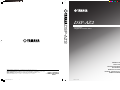 1
1
-
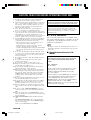 2
2
-
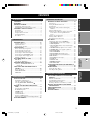 3
3
-
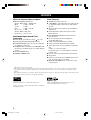 4
4
-
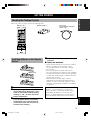 5
5
-
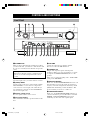 6
6
-
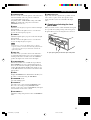 7
7
-
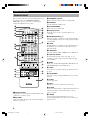 8
8
-
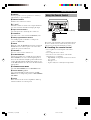 9
9
-
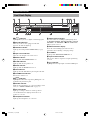 10
10
-
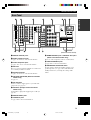 11
11
-
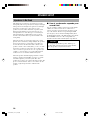 12
12
-
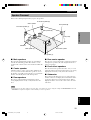 13
13
-
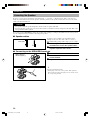 14
14
-
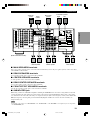 15
15
-
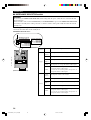 16
16
-
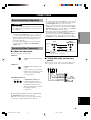 17
17
-
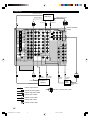 18
18
-
 19
19
-
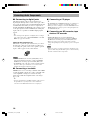 20
20
-
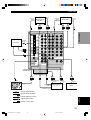 21
21
-
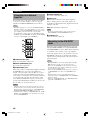 22
22
-
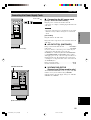 23
23
-
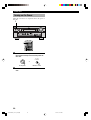 24
24
-
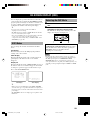 25
25
-
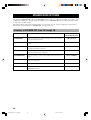 26
26
-
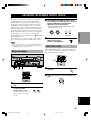 27
27
-
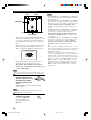 28
28
-
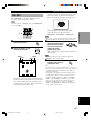 29
29
-
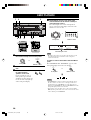 30
30
-
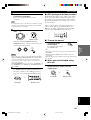 31
31
-
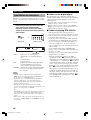 32
32
-
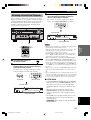 33
33
-
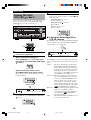 34
34
-
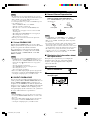 35
35
-
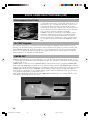 36
36
-
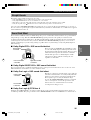 37
37
-
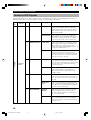 38
38
-
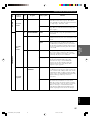 39
39
-
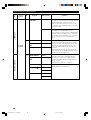 40
40
-
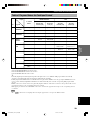 41
41
-
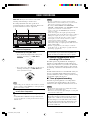 42
42
-
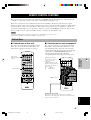 43
43
-
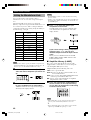 44
44
-
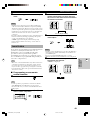 45
45
-
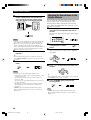 46
46
-
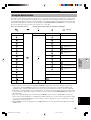 47
47
-
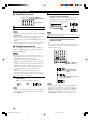 48
48
-
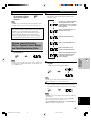 49
49
-
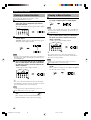 50
50
-
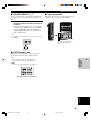 51
51
-
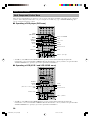 52
52
-
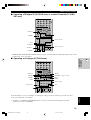 53
53
-
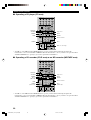 54
54
-
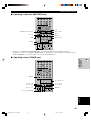 55
55
-
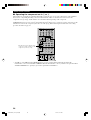 56
56
-
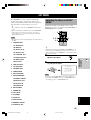 57
57
-
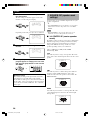 58
58
-
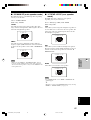 59
59
-
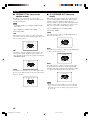 60
60
-
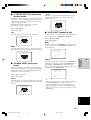 61
61
-
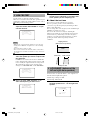 62
62
-
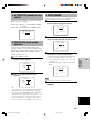 63
63
-
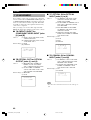 64
64
-
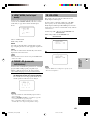 65
65
-
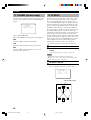 66
66
-
 67
67
-
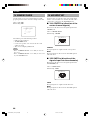 68
68
-
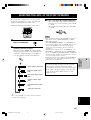 69
69
-
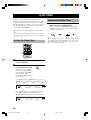 70
70
-
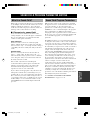 71
71
-
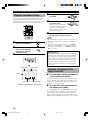 72
72
-
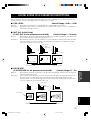 73
73
-
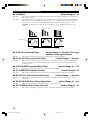 74
74
-
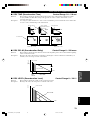 75
75
-
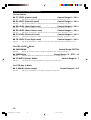 76
76
-
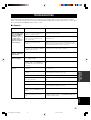 77
77
-
 78
78
-
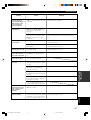 79
79
-
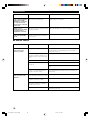 80
80
-
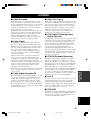 81
81
-
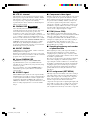 82
82
-
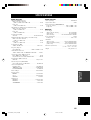 83
83
-
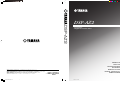 84
84
Yamaha DSP-AZ2 Manual de usuario
- Categoría
- Receptor
- Tipo
- Manual de usuario
en otros idiomas
- français: Yamaha DSP-AZ2 Manuel utilisateur
- italiano: Yamaha DSP-AZ2 Manuale utente
- English: Yamaha DSP-AZ2 User manual
- Deutsch: Yamaha DSP-AZ2 Benutzerhandbuch
- русский: Yamaha DSP-AZ2 Руководство пользователя
- Nederlands: Yamaha DSP-AZ2 Handleiding
- português: Yamaha DSP-AZ2 Manual do usuário
- dansk: Yamaha DSP-AZ2 Brugermanual
- polski: Yamaha DSP-AZ2 Instrukcja obsługi
- čeština: Yamaha DSP-AZ2 Uživatelský manuál
- svenska: Yamaha DSP-AZ2 Användarmanual
- Türkçe: Yamaha DSP-AZ2 Kullanım kılavuzu
- suomi: Yamaha DSP-AZ2 Ohjekirja
- română: Yamaha DSP-AZ2 Manual de utilizare
Artículos relacionados
-
Yamaha DSP-AX2 El manual del propietario
-
Yamaha DSP-AX620 El manual del propietario
-
Yamaha DSP-AX2 Manual de usuario
-
Yamaha RX-V2300 El manual del propietario
-
Yamaha RX-V2200 Manual de usuario
-
Yamaha DSP-AZ1 El manual del propietario
-
Yamaha RX-V3300 Manual de usuario
-
Yamaha DSP-AZ1 Manual de usuario
-
Yamaha DSP-AZ2 El manual del propietario
-
Yamaha DSP-E800 El manual del propietario