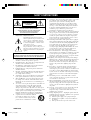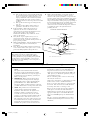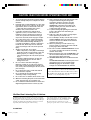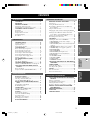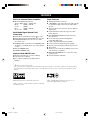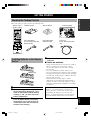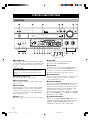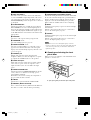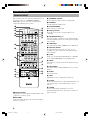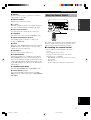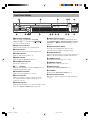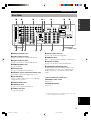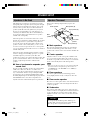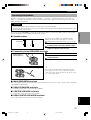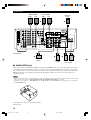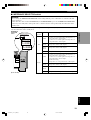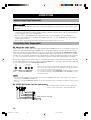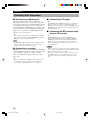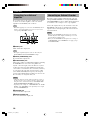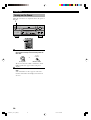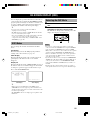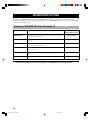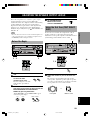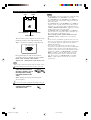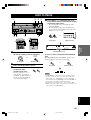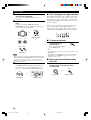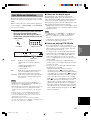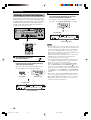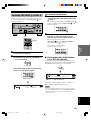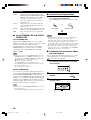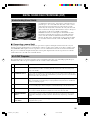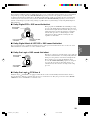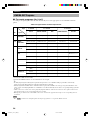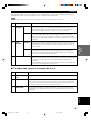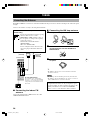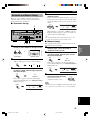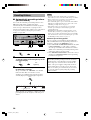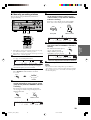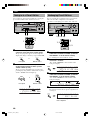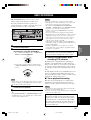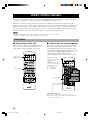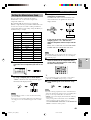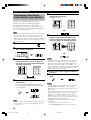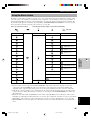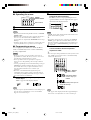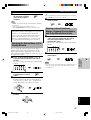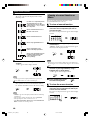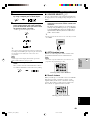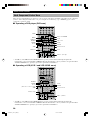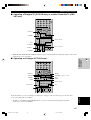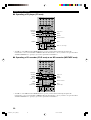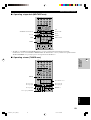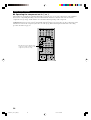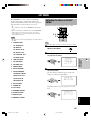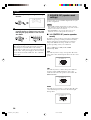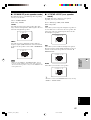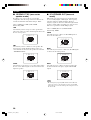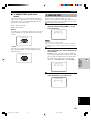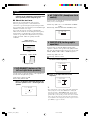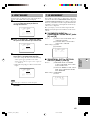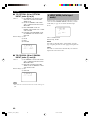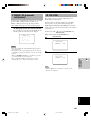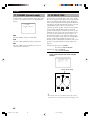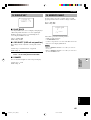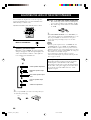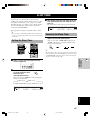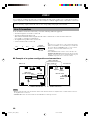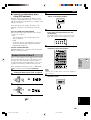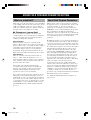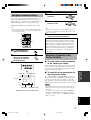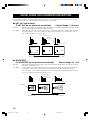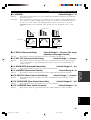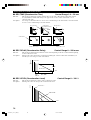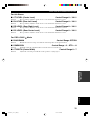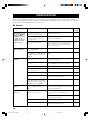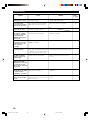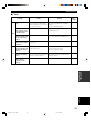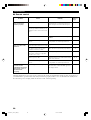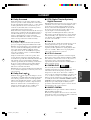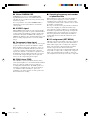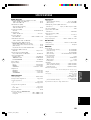Yamaha RX-V2200 Manual de usuario
- Categoría
- Receptor
- Tipo
- Manual de usuario

OWNER’S MANUAL
RX-V2200
U
AV Receiver
IMPORTANT
Please record the serial number of this unit in the
space below.
MODEL:
Serial No.:
The serial number is located on the rear of the unit.
Retain this Owner’s Manual in a safe place for future
reference.
YAMAHA ELECTRONICS CORPORATION, USA 6660 ORANGETHORPE AVE., BUENA PARK, CALIF. 90620, U.S.A.
YAMAHA CANADA MUSIC LTD. 135 MILNER AVE., SCARBOROUGH, ONTARIO M1S 3R1, CANADA
YAMAHA ELECTRONIK EUROPA G.m.b.H. SIEMENSSTR. 22-34, 25462 RELLINGEN BEI HAMBURG, F.R. OF GERMANY
YAMAHA ELECTRONIQUE FRANCE S.A. RUE AMBROISE CROIZAT BP70 CROISSY-BEAUBOURG 77312 MARNE-LA-VALLEE CEDEX02, FRANCE
YAMAHA ELECTRONICS (UK) LTD. YAMAHA HOUSE, 200 RICKMANSWORTH ROAD WATFORD, HERTS WD1 7JS, ENGLAND
YAMAHA SCANDINAVIA A.B. J A WETTERGRENS GATA 1, BOX 30053, 400 43 VÄSTRA FRÖLUNDA, SWEDEN
YAMAHA MUSIC AUSTRALIA PTY, LTD. 17-33 MARKET ST., SOUTH MELBOURNE, 3205 VIC., AUSTRALIA
Printed in Malaysia
V795410
0100V2200(U)-cv1/4 01.8.1, 10:24 AM1

I CAUTION
SAFETY INSTRUCTIONS
CAUTION: TO REDUCE THE RISK OF
ELECTRIC SHOCK, DO NOT REMOVE
COVER (OR BACK). NO USER-SERVICEABLE
PARTS INSIDE. REFER SERVICING TO
QUALIFIED SERVICE PERSONNEL.
• Explanation of Graphical Symbols
The lightning flash with arrowhead symbol,
within an equilateral triangle, is intended to alert
you to the presence of uninsulated “dangerous
voltage” within the product’s enclosure that may
be of sufficient magnitude to constitute a risk of
electric shock to persons.
The exclamation point within an equilateral
triangle is intended to alert you to the presence of
important operating and maintenance (servicing)
instructions in the literature accompanying the
appliance.
1 Read Instructions – All the safety and operating instructions
should be read before the product is operated.
2 Retain Instructions – The safety and operating instructions
should be retained for future reference.
3 Heed Warnings – All warnings on the product and in the
operating instructions should be adhered to.
4 Follow Instructions – All operating and use instructions
should be followed.
5 Cleaning – Unplug this product from the wall outlet before
cleaning. Do not use liquid cleaners or aerosol cleaners.
Use a damp cloth for cleaning.
6 Attachments – Do not use attachments not recommended
by the product manufacturer as they may cause hazards.
7 Water and Moisture – Do not use this product near water –
for example, near a bath tub, wash bowl, kitchen sink, or
laundry tub; in a wet basement; or near a swimming pool;
and the like.
8 Accessories – Do not place this product on an unstable cart,
stand, tripod, bracket, or table. The product may fall,
causing serious injury to a child or adult, and serious
damage to the product. Use only with a cart, stand, tripod,
bracket, or table recommended by the manufacturer, or sold
with the product. Any mounting of the product should
follow the manufacturer’s instructions, and should use a
mounting accessory recommended by the manufacturer.
9 A product and cart combination should be
moved with care. Quick stops, excessive
force, and uneven surfaces may cause the
product and cart combination to overturn.
10 Ventilation – Slots and openings in the cabinet are provided
for ventilation and to ensure reliable operation of the
product and to protect it from overheating, and these
openings must not be blocked or covered. The openings
should never be blocked by placing the product on a bed,
sofa, rug, or other similar surface. This product should not
be placed in a built-in installation such as a bookcase or
rack unless proper ventilation is provided or the
manufacturer’s instructions have been adhered to.
11 Power Sources – This product should be operated only from
the type of power source indicated on the marking label. If
you are not sure of the type of power supply to your home,
consult your product dealer or local power company. For
products intended to operate from battery power, or other
sources, refer to the operating instructions.
12 Grounding or Polarization – This product may be equipped
with a polarized alternating current line plug (a plug having
one blade wider than the other). This plug will fit into the
power outlet only one way. This is a safety feature. If you
are unable to insert the plug fully into the outlet, try
reversing the plug. If the plug should still fail to fit, contact
your electrician to replace your obsolete outlet. Do not
defeat the safety purpose of the polarized plug.
13 Power-Cord Protection – Power-supply cords should be
routed so that they are not likely to be walked on or pinched
by items placed upon or against them, paying particular
attention to cords at plugs, convenience receptacles, and the
point where they exit from the product.
14 Lightning – For added protection for this product during a
lightning storm, or when it is left unattended and unused for
long periods of time, unplug it from the wall outlet and
disconnect the antenna or cable system. This will prevent
damage to the product due to lightning and power-line
surges.
15 Power Lines – An outside antenna system should not be
located in the vicinity of overhead power lines or other
electric light or power circuits, or where it can fall into such
power lines or circuits. When installing an outside antenna
system, extreme care should be taken to keep from touching
such power lines or circuits as contact with them might be
fatal.
16 Overloading – Do not overload wall outlets, extension
cords, or integral convenience receptacles as this can result
in a risk of fire or electric shock.
17 Object and Liquid Entry – Never push objects of any kind
into this product through openings as they may touch
dangerous voltage points or short-out parts that could result
in a fire or electric shock. Never spill liquid of any kind on
the product.
18 Servicing – Do not attempt to service this product yourself
as opening or removing covers may expose you to
dangerous voltage or other hazards. Refer all servicing to
qualified service personnel.
19 Damage Requiring Service – Unplug this product from the
wall outlet and refer servicing to qualified service personnel
under the following conditions:
a) When the power-supply cord or plug is damaged,
b) If liquid has been spilled, or objects have fallen into
the product,
c) If the product has been exposed to rain or water,
WARNING
TO REDUCE THE RISK OF FIRE OR ELECTRIC SHOCK,
DO NOT EXPOSE THIS UNIT TO RAIN OR MOISTURE.
RISK OF ELECTRIC SHOCK
DO NOT OPEN
CAUTION
0101V2200_Cau_EN(U) 01.8.1, 9:43 AM2

SAFETY INSTRUCTIONSSAFETY INSTRUCTIONS
CAUTION II
1. IMPORTANT NOTICE : DO NOT MODIFY THIS
UNIT!
This product, when installed as indicated in the
instructions contained in this manual, meets FCC
requirements. Modifications not expressly approved
by Yamaha may void your authority, granted by the
FCC, to use the product.
2. IMPORTANT : When connecting this product to
accessories and/or another product use only high
quality shielded cables. Cable/s supplied with this
product MUST be used. Follow all installation
instructions. Failure to follow instructions could void
your FCC authorization to use this product in the USA.
3. NOTE : This product has been tested and found to
comply with the requirements listed in FCC
Regulations, Part 15 for Class “B” digital devices.
Compliance with these requirements provides a
reasonable level of assurance that your use of this
product in a residential environment will not result in
harmful interference with other electronic devices.
This equipment generates/uses radio frequencies and,
if not installed and used according to the instructions
found in the users manual, may cause interference
harmful to the operation of other electronic devices.
Compliance with FCC regulations does not guarantee
that interference will not occur in all installations. If
this product is found to be the source of interference,
which can be determined by turning the unit “OFF” and
“ON”, please try to eliminate the problem by using one
of the following measures:
Relocate either this product or the device that is being
affected by the interference.
Utilize power outlets that are on different branch (circuit
breaker or fuse) circuits or install AC line filter/s.
In the case of radio or TV interference, relocate/reorient
the antenna. If the antenna lead-in is 300 ohm ribbon
lead, change the lead-in to coaxial type cable.
If these corrective measures do not produce satisfactory
results, please contact the local retailer authorized to
distribute this type of product. If you can not locate the
appropriate retailer, please contact Yamaha Electronics
Corp., U.S.A. 6660 Orangethorpe Ave, Buena Park, CA
90620.
The above statements apply ONLY to those products
distributed by Yamaha Corporation of America or its
subsidiaries.
EXAMPLE OF ANTENNA GROUNDING
MAST
GROUND
CLAMP
ANTENNA
LEAD IN
WIRE
ANTENNA
DISCHARGE UNIT
(NEC SECTION 810–20)
GROUNDING CONDUCTORS
(NEC SECTION 810–21)
GROUND CLAMPS
POWER SERVICE GROUNDING
ELECTRODE SYSTEM
(NEC ART 250. PART H)
ELECTRIC
SERVICE
EQUIPMENT
NEC
– NATIONAL ELECTRICAL CODE
FCC INFORMATION (for US customers only)
Note to CATV system installer:
This reminder is provided to call the CATV system
installer’s attention to Article 820-40 of the NEC that
provides guidelines for proper grounding and, in particular,
specifies that the cable ground shall be connected to the
grounding system of the building, as close to the point of
cable entry as practical.
d) If the product does not operate normally by following
the operating instructions. Adjust only those controls
that are covered by the operating instructions as an
improper adjustment of other controls may result in
damage and will often require extensive work by a
qualified technician to restore the product to its normal
operation,
e) If the product has been dropped or damaged in any
way, and
f) When the product exhibits a distinct change in
performance - this indicates a need for service.
20 Replacement Parts – When replacement parts are
required, be sure the service technician has used
replacement parts specified by the manufacturer or have
the same characteristics as the original part.
Unauthorized substitutions may result in fire, electric
shock, or other hazards.
21 Safety Check – Upon completion of any service or
repairs to this product, ask the service technician to
perform safety checks to determine that the product is in
proper operating condition.
22 Wall or Ceiling Mounting – The unit should be mounted
to a wall or ceiling only as recommended by the
manufacturer.
23 Heat – The product should be situated away from heat
sources such as radiators, heat registers, stoves, or other
products (including amplifiers) that produce heat.
24 Outdoor Antenna Grounding – If an outside antenna or
cable system is connected to the product, be sure the
antenna or cable system is grounded so as to provide some
protection against voltage surges and built-up static charges.
Article 810 of the National Electrical Code, ANSI/NFPA
70, provides information with regard to proper grounding of
the mast and supporting structure, grounding of the lead-in
wire to an antenna discharge unit, size of grounding
conductors, location of antenna discharge unit, connection
to grounding electrodes, and requirements for the
grounding electrode.
0101V2200_Cau_EN(U) 01.8.1, 9:43 AM3

1 To assure the finest performance, please read this
manual carefully. Keep it in a safe place for future
reference.
2 Install this unit in a well ventilated, cool, dry, clean
place with at least 30 cm on the top, 20 cm on the
right and left, and 10 cm at the back of this unit
— away from direct sunlight, heat sources,
vibration, dust, moisture, and/or cold.
3 Locate this unit away from other electrical
appliances, motors, or transformers to avoid
humming sounds. To prevent fire or electrical
shock, do not place this unit where it may get
exposed to rain, water, and/or any type of liquid.
4 Do not expose this unit to sudden temperature
changes from cold to hot, and do not locate this
unit in a environment with high humidity (i.e. a
room with a humidifier) to prevent condensation
inside this unit, which may cause an electrical
shock, fire, damage to this unit, and/or personal
injury.
5 On the top of this unit, do not place:
– Other components, as they may cause damage
and/or discoloration on the surface of this unit.
– Burning objects (i.e. candles), as they may
cause fire, damage to this unit, and/or personal
injury.
– Containers with liquid in them, as they may
cause electrical shock to the user and/or
damage to this unit.
6 Do not cover this unit with a newspaper,
tablecloth, curtain, etc. in order not to obstruct
heat radiation. If the temperature inside this unit
rises, it may cause fire, damage to this unit, and/or
personal injury.
7 Do not plug in this unit to a wall outlet until all
connections are complete.
8 Do not operate this unit upside-down. It may
overheat, possibly causing damage.
9 Do not use force on switches, knobs and/or cords.
10 When disconnecting the power cord from the wall
outlet, grasp the plug; do not pull the cord.
11 Do not clean this unit with chemical solvents; this
might damage the finish. Use a clean, dry cloth.
CAUTION: READ THIS BEFORE OPERATING YOUR UNIT.
III CAUTION
12 Only voltage specified on this unit must be used.
Using this unit with a higher voltage than
specified is dangerous and may cause fire,
damage to this unit, and/or personal injury.
YAMAHA will not be held responsible for any
damage resulting from use of this unit with a
voltage other than specified.
13 To prevent damage by lightning, disconnect the
power cord from the wall outlet during an
electrical storm.
14 Take care of this unit so that no foreign objects
and/or liquid drops inside this unit.
15 Do not attempt to modify or fix this unit. Contact
qualified YAMAHA service personnel when any
service is needed. The cabinet should never be
opened for any reasons.
16 When not planning to use this unit for long
periods of time (i.e. vacation), disconnect the AC
power plug from the wall outlet.
17 Be sure to read the “TROUBLESHOOTING” section
on common operating errors before concluding
that this unit is faulty.
18 Before moving this unit, press STANDBY/ON to set
this unit in the standby mode, and disconnect the
AC power plug from the wall outlet.
19 VOLTAGE SELECTOR (China and General models
only)
The VOLTAGE SELECTOR on the rear panel of this
unit must be set for your local main voltage
BEFORE plugging into the AC main supply.
Voltages are 110/120/220/240 V AC, 50/60 Hz.
This unit is not disconnected from the AC power
source as long as it is connected to the wall outlet,
even if this unit itself is turned off. This state is called
the standby mode. In this state, this unit is designed to
consume a very small quantity of power.
We Want You Listening For A Lifetime
YAMAHA and the Electronic Industries Association’s Consumer
Electronics Group want you to get the most out of your equipment
by playing it at a safe level. One that lets the sound come through
loud and clear without annoying blaring or distortion – and, most
importantly, without affecting your sensitive hearing.
Since hearing damage from loud sounds is often
undetectable until it is too late, YAMAHA and the
Electronic Industries Association’s Consumer
Electronics Group recommend you to avoid
prolonged exposure from excessive volume levels.
0101V2200_Cau_EN(U) 01.8.1, 10:18 AM4

English
INTRODUCTION
PREPARATION
BASIC
OPERATION
ADDITIONAL
INFORMATION
ADVANCED
OPERATION
1
CONTENTS
INTRODUCTION
INTRODUCTION
CONTENTS ....................................................... 1
FEATURES ........................................................ 2
GETTING STARTED ....................................... 3
Checking the Package Contents ............................... 3
Installing Batteries in the Remote Control ............... 3
CONTROLS AND FUNCTIONS .................... 4
Front Panel ............................................................... 4
Remote Control ........................................................ 6
Using the Remote Control ........................................ 7
Front Panel Display .................................................. 8
Rear Panel ................................................................ 9
PREPARATION
SPEAKER SETUP .......................................... 10
Speakers to Be Used ............................................... 10
Speaker Placement ................................................. 10
Connecting the Speakers ........................................ 11
CONNECTIONS ............................................. 14
Before Connecting Components ............................ 14
Connecting Video Components .............................. 14
Connecting Audio Components ............................. 16
Connecting to an External Amplifier ..................... 18
Connecting an External Decoder ............................ 18
Connecting the Power Supply Cords ...................... 19
Turning on the Power ............................................. 20
ON-SCREEN DISPLAY (OSD) ..................... 21
OSD Modes ............................................................ 21
Selecting the OSD Mode ........................................ 21
SPEAKER MODE SETTINGS ..................... 22
Summary of SPEAKER SET Items 1A through 1F ...
22
ADJUSTING THE SPEAKER OUTPUT
LEVELS ....................................................... 23
Before You Begin ................................................... 23
Using the Test Tone (TEST DOLBY SUR.) .......... 23
BASIC OPERATION
BASIC PLAYBACK ........................................ 25
Input Modes and Indications .................................. 27
Selecting a Sound Field Program ........................... 28
Selecting PRO LOGIC or Neo: 6 ....................... 29
DIGITAL SOUND FIELD PROCESSING
(DSP) ............................................................ 31
Understanding Sound Fields .................................. 31
Hi-Fi DSP Programs............................................... 31
CINEMA-DSP ................................................. 32
Sound Design of CINEMA-DSP ............................ 32
CINEMA-DSP Programs ....................................... 34
TUNING ........................................................... 36
Connecting the Antennas ........................................ 36
Automatic and Manual Tuning ............................... 37
Presetting Stations .................................................. 38
Tuning in to a Preset Station .................................. 40
Exchanging Preset Stations .................................... 40
BASIC RECORDING ..................................... 41
ADVANCED OPERATION
REMOTE CONTROL FEATURES .............. 42
Control Area ........................................................... 42
Setting the Manufacturer Code .............................. 43
Programming a New Remote Control Function
(Learn Feature) ................................................... 44
Using the Macro Feature ........................................ 45
Changing the Source Name in the Display Window
............................................................................ 47
Clearing Learned Functions, Macros, Renamed
Source Names, and Setup Manufacturer Codes ...
47
Clearing a Learned Function or Macro .................. 48
Each Component Control Area .............................. 50
SET MENU ...................................................... 55
Adjusting the Items on the SET MENU................. 55
1 SPEAKER SET (speaker mode settings) ........... 56
2 LOW FRQ TEST ............................................... 59
3 L/R BALANCE (balance of the left and right main
speakers)............................................................. 60
4 HP TONE CTRL (headphone tone control) ....... 60
5 CENTER GEQ (center graphic equalizer) ......... 60
6 INPUT RENAME .............................................. 61
7 I/O ASSIGNMENT ............................................ 61
8 INPUT MODE (initial input mode) ................... 62
9 PARAM. INI (parameter initialization) ............. 63
10 LFE LEVEL ..................................................... 63
11 DYNAMIC RANGE ......................................... 64
12 SP DELAY TIME ............................................. 64
13 DISPLAY SET .................................................. 65
14 MEMORY GUARD ......................................... 65
ADJUSTING THE LEVEL OF THE EFFECT
SPEAKERS .................................................. 66
SLEEP TIMER ................................................ 67
Setting the Sleep Timer .......................................... 67
Canceling the Sleep Timer ..................................... 67
ZONE 2 ............................................................ 68
Zone 2 Connections ................................................ 68
Remote Control in Zone 2 ...................................... 69
ADDITIONAL INFORMATION
SOUND FIELD PROGRAM PARAMETER
EDITING ..................................................... 70
What is a sound field? ............................................ 70
Sound Field Program Parameters ........................... 70
Changing Parameter Settings ................................. 71
Resetting a Parameter to the Factory-set Value ...... 71
DIGITAL SOUND FIELD PARAMETER
DESCRIPTIONS ......................................... 72
TROUBLESHOOTING .................................. 76
GLOSSARY ..................................................... 81
SPECIFICATIONS ......................................... 83
0102V2200_1-9_EN(U) 01.8.1, 9:43 AM1

2
Manufactured under license from Dolby Laboratories.
“Dolby”, “Pro Logic”, and the double-D symbol are trademarks
of Dolby Laboratories.
“DTS”, “DTS-ES Extended Surround” and “Neo: 6” are
trademarks of Digital Theater System, Inc.
FEATURES
Built-in 6-Channel Power Amplifier
◆ Minimum RMS Output Power
(0.04% THD, 20 Hz – 20 kHz, 8Ω)
Main: 100 W + 100 W
Center: 100 W
Rear: 100 W + 100 W
Rear center: 100 W
Multi-Mode Digital Sound Field
Processing
◆ Dolby Pro Logic/Dolby Pro Logic Decoder
◆ Dolby Digital/Dolby Digital Matrix 6.1 Decoder
◆ DTS/DTS ES Matrix 6.1, Discrete 6.1, DTS
Neo: 6 Decoder
◆ CINEMA DSP: Combination of YAMAHA DSP
Technology and Dolby Pro Logic, Dolby Digital
or DTS
◆ Virtual CINEMA DSP
◆ SILENT CINEMA DSP
Sophisticated AM/FM Tuner
◆ 40-Station Random Access Preset Tuning
◆ Automatic Preset Tuning
◆ Preset Station Shifting Capability (Preset
Editing)
Other Features
◆ 96-kHz/24-bit D/A Converter
◆ “SET MENU” which Provides You with 14 Items
for Optimizing This Unit for Your Audio/Video
System
◆ Test Tone Generator for Easier Speaker Balance
Adjustment
◆ 6-Channel External Decoder Input for Other
Future Formats
◆ BASS EXTENSION Button for Reinforcing
Bass Response
◆ On Screen Display Function Helpful in
Controlling This Unit
◆ S Video Signal Input/Output Capability
◆ Component Video Input/Output Capability
◆ Optical and Coaxial Digital Audio Signal Jacks
◆ Sleep Timer
◆ Remote Control with Preset Manufacturer Codes
and “Learning” Capability
◆ PROCESSOR DIRECT for no alteration of the
original signal
◆ Custom Installation Facility
• y indicates a tip for your operation.
• Some operations can be performed by using either the buttons on the main unit or on the remote control. In cases when the button
names differ between the main unit and the remote control, the button name on the remote control is given in parentheses in this
manual.
0102V2200_1-9_EN(U) 01.8.1, 9:43 AM2

English
INTRODUCTION PREPARATION
BASIC
OPERAIONT
ADVANCED
OPERATION
ADDITIONAL
INFORMATION
APPENDIX
3
TRANSMIT
RE-NAME
STANDBY
6CH INPUT
SOUND
SYSTEM
CLEAR LEARN MACRO
OFF ON
MACRO
PHONO
A
B
CD
DVD
VCR2/DVR
VCR 1
TITLE
MENU
CHAPTER
PAUSESTOPPOWER
REC
HALL 1
6.1/ES
DSP
10KEY
ROCK
CONCERT
MOVIE
THEATER 1
MOVIE
THEATER 2
MUTE
VOLUME
STEREO
TV INPUT
TV VOL
CH
PRESET
DISC
PARAMETER
SET MENU
EFFECT
LEVEL
ON SCREEN
TESTSLEEP
TV MUTE
TV
SPORTS
MONO
MOVIE
ENTER-
TAINMENT
HALL 2
CHURCH
JAZZ CLUB
SELECT
/DTS
SUR.
CHP/INDEX
A/B/C/D/E
SELECT
DISPLAY
SEARCH
SOURCE
PLAY
– +
ENTER
D-TV/LD
CBL/SAT
CD-R
MD/TAPE
TUNER
V-AU X
POWER
1
5
9
6
10
0
10
100
11 12
78
234
+
+
Installing Batteries in the Remote
Control
1 Open the battery compartment cover.
2 Insert three supplied batteries (R6) in the
correct direction by aligning the + and –
marks on the batteries with the polarity
markings (+ and –) on the inside of the
battery compartment.
3 After new batteries are correctly inserted,
press the RESET button in the battery
compartment using a ball point pen or
similar object. (This does not clear the
contents of the memory.)
4 Replace the cover as pressing until it snaps
into place.
■ Notes on batteries
• Change all of the batteries if you notice the condition
like; the operating range of the remote control
decreases, the indicator does not flash or its light
becomes dim.
• Do not use old batteries together with new ones.
• Do not use different types of batteries (such as alkaline
and manganese batteries) together. Read the packaging
carefully as these different types of batteries may have
the same shape and color.
• If the batteries have leaked, dispose of them
immediately. Avoid touching the leaked material or
letting it come into contact with clothing, etc. Clean
the battery compartment thoroughly before installing
new batteries.
If the remote control is without batteries for more than
3 minutes, or if exhausted batteries remain in the
remote control, the contents of the memory may be
cleared. When the memory is cleared, insert new
batteries, set up the manufacturer code and program
any acquired functions that may have been cleared.
Connection GuideAM loop antenna
Indoor FM antenna
(Australia model)
Indoor FM antenna
(U.S.A., Canada, China and
General models)
Batteries (3) (R6)
Remote control
GETTING STARTED
Checking the Package Contents
Check your package to make sure it has the following items.
Power Cord
(U.S.A., and Canada models
only)
RESET button
CENTER
SUB
WOOFER
S VIDEO
MONITOR OUT
VIDEO
DIGITAL OUTPUT
DIGITAL INPUT
6CH INPUT
GND
AUDIO AUDIO VIDEO
SPEAKERS
TUNER
75Ω UNBAL.
AM
ANT
GND
FM
ANT
COMPONENT VIDEO
S VIDEO
DVD
D-TV
/LD
CBL
/SAT
VIDEO
P
R
/ C
R
DVD
MONITOR
OUT
D-TV / LD
MAIN
REAR
CENTER
CENTER
REAR
P
B
/ C
B
Y
R
R
L
L
R
L
R
L
OPTICAL
MD
/
TAPE
IN
(
PLAY
)
IN
(
PLAY
)
OUT
(
REC
)
OUT
(
REC
)
CD-R
CD-R
MD/TAPE
CD-R
DVD
D-TV
CD
CD
PHONO
IN
OUT
OUT
VCR 2
/DVR
VCR 1
IN
MAIN
SURROUND
/LD
CD
CBL
/SAT
(SURROUND)
COAXIAL
+
+
–
+
+
–
–
–
A
B
SUB
WOOFER
LR
AUDIO OUT S VIDEO
OUT
VIDEO
OUT
OPTICAL
IN
COMPONENT
VIDEO OUT
AUDIO
OUT
S VIDEO IN VIDEO IN
S VIDEO
OUT
VIDEO
OUT
OPTICAL
IN
O
COMPONENT
VIDEO IN
COMPONENT
VIDEO OUT
RIGHT LEFT
RIGHT
LEFT
L R
S
V
S
V
DVD Player Main Speaker
TV Subwoofer Center Speaker Rear Center
Speaker
Rear Speaker
CONNECTION
GUIDE
L
R
V
S
O
Analog audio signal
Optical digital signal
S video signal
Video signal
Signal flow
V795390
0102V2200_1-9_EN(U) 01.8.1, 9:43 AM3

4
BASS
VOLUMEINPUT
INPUT M0DE
VIDEO AUX
SILENT
PROGRAM
STEREO
SPEAKERS
BASS
EXTENSION
PROCESSOR
DIRECT
PRESET
/
TUNING
PHONES
EFFECT
A/B/C/D/E
S VIDEO
MEMORY
FM/AM
EDIT
PRESET
/TUNING
MAN'L/AUTO FM AUTO/MAN'L MONO
TUNING
MODE
VIDEO AUDIO OPTICALLR
STANDBY
/
ON
NATURAL SOUND AV RECEIVER
6CH INPUT
–+
TREBLE
–+
PRO LOGIC
AB
DIGITAL
REC OUT/ZONE 2
V-AUX
VCR2
/DVR
VCR1
PHONO
CD
TUNER
MD/TAPE
DVD
SOURCE
/REMOTE
D-TV/LD
CBL/SAT
CD-R
123 4567
8
90 qw
e
r
t
y
u
d
s
PRESET
/TUNING
EDIT
MEMORY
MAN'L/AUTO FM
TUNING
MODE
AUTO/MAN'L MONO
FM/AM
o
p
ai
CONTROLS AND FUNCTIONS
Front Panel
1 STANDBY/ON
Turns on and sets this unit in the standby mode. When
you turn on this unit, you will hear a click and there will
be a 4 to 5-second delay before this unit can reproduce
sound.
Standby mode
In this mode, this unit consumes a small amount of
power to receive infrared-signals from the remote
control.
2 Remote control sensor
Receives signals from the remote control.
3 Front panel display
Shows information about the operational status of this
unit (see page 8).
4 INPUT MODE
Sets the priority for the types of input signals (AUTO,
DTS, ANALOG) to receive when one component is
connected to two or more input jacks of this unit (see
page 27). Priority cannot be set when 6CH INPUT is
selected as the input source.
5 INPUT l / h
Selects the input source you want to listen to or watch.
6 VOLUME
Controls the output level of all audio channels.
This does not affect the REC OUT level.
7 6CH INPUT
Selects the source connected to the 6CH INPUT jacks.
The source selected by pressing 6CH INPUT takes
priority over the source selected with INPUT l / h (or
the input selector buttons on the remote control).
8 SPEAKERS A/B
Turn on or off the set of main speakers connected to the A
and/or B terminals on the rear panel at each time its
corresponding button is pressed.
9 BASS EXTENSION
Turns on or off the BASS EXTENSION function at each
time the button is pressed, this feature boosts the bass
frequency of the left and right main channels by +6 dB
(60 Hz) while maintaining overall tonal balance. This
boost is useful if you do not use a subwoofer.
However, this boost may not be noticeable if “1B MAIN
SP” on the SET MENU is set to SMALL and “1E LFE/
BASS OUT” is set to SWFR.
0 PROCESSOR DIRECT
Turns on or off the PROCESSOR DIRECT function at
each time the button is pressed. When this is on, BASS,
TREBLE, and BASS EXTENSION are bypassed,
eliminating any alteration of the original signal.
0102V2200_1-9_EN(U) 01.8.1, 9:43 AM4

5
English
INTRODUCTION PREPARATION
BASIC
OPERAIONT
ADVANCED
OPERATION
ADDITIONAL
INFORMATION
APPENDIX
CONTROLS AND FUNCTIONS
D
I
G
I
T
A
L
To open, press gently on the lower part of the panel.
q REC OUT/ZONE 2
Selects the source you want to direct to the audio/video
recorder and ZONE 2 outputs independent of the source
you are listening to in the main room. When set to the
SOURCE/REMOTE position, the input source is directed
to all outputs.
w STEREO/EFFECT
Switches the normal stereo or DSP effect reproduction.
When STEREO is selected, 2-channel input signals are
directed to the main left and right speakers without effect
sounds. All Dolby Digital and DTS audio signals except
for the LFE channel are mixed down to the main left and
right speakers.
e A/B/C/D/E
Selects one of the 5 preset station groups (A to E).
r PROGRAM l / h
Selects the DSP program (see page 28).
t PRESET/TUNING l / h
Selects preset station number 1 to 8 when the colon (:)
appears next to the band indication on the front panel
display, and selects the tuning frequency when the colon
(:) does not appear.
y PHONES jack
Outputs audio signals for private listening with
headphones. When you connect headphones, no signals
are output to the OUTPUT jacks or to the speakers.
u VIDEO AUX jacks
Inputs audio and video signals from a portable external
source such as a game console. To reproduce source
signals from these jacks, select V-AUX as the input
source.
i PRESET/TUNING EDIT
Switches the function of PRESET/TUNING l / h (the
colon (:) turns on or off) between selecting a preset
station number and tuning.
This button is also used to exchange the assignment of
two preset stations with each other.
o FM/AM
Switches the reception band between FM and AM.
p MEMORY (MAN’L/AUTO FM)
Stores a station in the memory. Hold down this button for
more than 3 seconds to start automatic preset tuning.
a TUNING MODE (AUTO/MAN’L MONO)
Switches the tuning mode between automatic and manual.
To select the automatic tuning mode, press this button so
that the “AUTO” indicator lights up on the front panel
display. To select the manual tuning mode, press this
button so that the “AUTO” indicator does not light up.
s BASS
Adjusts the low-frequency response for the left and right
main channels.
Turn the control to the right to increase or to the left to
decrease the low-frequency response.
d TREBLE
Adjusts the high-frequency response for the left and right
main channels.
Turn the control to the right to increase or to the left to
decrease the high-frequency response.
Note
• If you increase or decrease the high-frequency or the low-
frequency sound to an extreme level, the tonal quality from the
center and rear speakers may not match that of the left and
right main speakers.
■ Opening and closing the front
panel door
When you are not operating the controls behind the front
panel door, close the door.
0102V2200_1-9_EN(U) 01.8.1, 9:43 AM5

6
CONTROLS AND FUNCTIONS
TRANSMIT
RE-NAME
STANDBY
6CH INPUT
SOUND
SYSTEM
CLEAR LEARN MACRO
OFF ON
MACRO
PHONO
A
B
CD
DVD
VCR2/DVR
VCR 1
TITLE
MENU
CHAPTER
PAUSESTOPPOWER
REC
HALL 1
6.1/ES
DSP
10KEY
ROCK
CONCERT
MOVIE
THEATER 1
MOVIE
THEATER 2
MUTE
VOLUME
STEREO
TV INPUT
TV VOL
CH
PRESET
DISC
PARAMETER
SET MENU
EFFECT
LEVEL
ON SCREEN
TESTSLEEP
TV MUTE
TV
SPORTS
MONO
MOVIE
ENTER-
TAINMENT
HALL 2
CHURCH
JAZZ CLUB
SELECT
/DTS
SUR.
CHP/INDEX
A/B/C/D/E
SELECT
DISPLAY
SEARCH
SOURCE
PLAY
– +
ENTER
D-TV/LD
CBL/SAT
CD-R
MD/TAPE
TUNER
V-AU X
POWER
1
5
9
6
10
0
10
100
11 12
78
234
+
+
1
2
3
4
5
6
7
9
q
w
e
r
8
0
t
y
u
i
o
s
f
d
a
h
j
g
p
Remote Control
This section describes the controls and their functions of
the remote control. See “REMOTE CONTROL
FEATURES” on pages 42 to 54 for operating other
components with this remote control.
1 Infrared window
Outputs infrared control signals. Aim this window at the
component you want to operate.
2 RE-NAME
Used for changing the input source name in the display
window (see page 47).
3 TRANSMIT indicator
Flashes while the remote control is sending signals.
4 STANDBY
Sets this unit in the standby mode.
5 SYSTEM POWER
Turns on the power of this unit.
6 Display window
Shows the selected source component that you are
controlling.
7 SOURCE SELECT k/n
Selects the another component to control independently
from the input that has been selected by pressing an input
selector button.
8 10KEY/DSP
Selects the numeric button (10KEY) mode or DSP mode.
9 Operation buttons
Provides functions such as play, stop, skip, etc. for
operating your other components selected by the input
selector buttons.
0 6.1/ES
Turns on or off the Dolby Digital Matrix 6.1 or DST ES
decoder with 10 KEY/DSP set to the DSP position.
q LEVEL
Selects the effect speaker channel to be adjusted and sets
the level.
w ON SCREEN
Selects the on-screen display (OSD) mode for your video
monitor.
e SLEEP
Sets the sleep timer.
r TEST
Outputs the test tone to adjust the speaker levels.
t CLEAR
Used for clearing functions acquired when using the learn
and rename features, and set manufacturer codes (see
page 47).
y LEARN
Used for setting up the manufacturer code or for
programming the functions of other remote controls (see
pages 43 and 44).
0102V2200_1-9_EN(U) 01.8.1, 9:43 AM6

7
English
INTRODUCTION PREPARATION
BASIC
OPERAIONT
ADVANCED
OPERATION
ADDITIONAL
INFORMATION
APPENDIX
CONTROLS AND FUNCTIONS
BASS
VOLUMEINPUT
INPUT M0DE
VIDEO AUXSILENT
PROGRAM
STEREO
SPEAKERS
BASS
EXTENSION
PROCESSOR
DIRECT
PRESET
/
TUNING
PHONES
EFFECT
A/B/C/D/E
S VIDEO
MEMORY
FM/AM
EDIT
PRESET
/TUNING
MAN'L/AUTO FM AUTO/MAN'L MONO
TUNING
MODE
VIDEO AUDIO OPTICALLR
STANDBY
/
ON
NATURAL SOUND AV RECEIVER
6CH INPUT
– +
TREBLE
– +
PRO LOGIC
AB
DIGITAL
REC OUT/ZONE 2
V-AUX
VCR2
/DVR
VCR1
PHONO
CD
TUNER
MD/TAPE
DVD
SOURCE
/REMOTE
D-TV/LD
CBL/SAT
CD-R
30°30°
Approximately 6 m (20 feet)
u MACRO
Used to program a series of operations for control by a
single button (see page 46).
i MACRO ON/OFF
Turns the macro function on and off.
o Å and ı
Switch the control area for the extra components that are
not connected to this unit without changing the input.
p Input selector buttons
Select the input source and change the control area.
a 6CH INPUT
Selects the source connected to the 6CH INPUT jacks.
s DSP program/Numeric buttons
Select DSP programs or numbers according to the
position of 10KEY/DSP.
d MUTE
Mutes the sound. The MUTE indicator turns on when the
MUTE function is on. Press again to restore the audio
output to the previous volume level.
f VOLUME +/–
Increases or decreases the volume level.
g STEREO/EFFECT
Switches the normal stereo or DSP effect reproduction.
When STEREO is selected, 2-channel input signals are
directed to the main left and right speakers without effect
sounds. All Dolby Digital and DTS audio signals except
for the LFE channel are also directed to the main left and
right speakers.
h PARAMETER/SET MENU
Selects the PARAMETER mode or SET MENU mode.
j Cursor buttons k/n/–/+
Select and adjust DSP program parameters and SET
MENU items according to the position of PARAMETER/
SET MENU.
Using the Remote Control
The remote control transmits a directional infrared beam.
Be sure to aim the remote control directly at the remote
control sensor on the main unit during operation.
■ Handling the remote control
• Do not spill water or other liquids on the remote
control.
• Do not drop the remote control.
• Do not leave or store the remote control in the
following types of conditions:
– high humidity or temperature such as near a heater,
stove or bath;
– dusty places; or
– in places subject to extremely low temperatures.
0102V2200_1-9_EN(U) 01.8.1, 9:43 AM7

8
CONTROLS AND FUNCTIONS
RL
LCR
RC RR
LFE
VIRTUAL
DTS
Neo
MOVIE THEATER
ENTERTAINMENT12
:6
DOLBY DIGITAL
PRO
LOGIC
VCR DVD TUNER CD
PHONO
CD RV AUX
DSP
DISCRETE
PCM
1
SILENT
SP
DIGITAL
VCR2/DVR
CBL
/
SAT
MD
/
TAPE
TV
/
LD
STEREO
TUNED
MEMORY
P. DIRECT
BASS
MUTE VOLUME
SLEEP
AUTO
D
6.1
/
ES
PRO LOGIC
/
AB
78 q wertyui
123456
90
1 Processor indicators
When any function of DSP, DTS, DISCRETE,
VIRTUAL, g, 6.1/ES, and
PRO LOGIC
/
is
activated, its indicator lights up.
2 Input source indicator
Shows the current input source with underneath.
3 AUTO indicator
Shows that this unit is in the automatic tuning mode.
4 SLEEP indicator
Lights up while the sleep timer is on.
5 MUTE indicator
Lights up while the MUTE function is on.
6 VOLUME level indicator
Indicates the volume level.
7 v indicator
Lights up when this unit is reproducing PCM (pulse code
modulation) digital audio signals.
8 Headphones indicator
Lights up when headphones are connected.
9 SP A B indicator
Lights up according to which set of main speakers is
selected. Both indicators light up when both sets of
speakers are selected.
0 SILENT indicator
Lights up when headphones are connected with the sound
effect (see “SILENT CINEMA DSP” on page 30).
q DSP program indicators
The name of the selected DSP program lights up when
the ENTERTAINMENT, MOVIE THEATER 1, MOVIE
THEATER 2 or V/DTS SURROUND DSP program is
selected.
w Multi-information display
Shows the current DSP program name and other
information when adjusting or changing settings.
e STEREO indicator
Lights up when this unit is receiving a strong signal for an
FM stereo broadcast while the “AUTO” indicator is lit.
r TUNED indicator
Lights up when this unit tunes in to a station.
t MEMORY indicator
Flashes to show a station can be stored.
y BASS indicator
Lights up while BASS EXTENSION is on.
u P. DIRECT
Lights up while PROCESSOR DIRECT is on.
i Input channel indicator
Indicates the channel components of input signals being
received.
Front Panel Display
0102V2200_1-9_EN(U) 01.8.4, 3:08 PM8

9
English
INTRODUCTION PREPARATION
BASIC
OPERAIONT
ADVANCED
OPERATION
ADDITIONAL
INFORMATION
APPENDIX
CONTROLS AND FUNCTIONS
AC OUTLETS
CENTER
SUB
WOOFER
S VIDEO
MONITOR OUT
VIDEO
DIGITAL OUTPUT
DIGITAL INPUT
6CH INPUT
GND
AUDIO AUDIO VIDEO
CONTROL OUT SPEAKERS
TUNER
REMOTE
IN
75Ω UNBAL.
OUT
AM
ANT
GND
FM
ANT
+12V
10mA
MAX.
COMPONENT VIDEO
S VIDEO
DVD
D-TV
/LD
CBL
/SAT
VIDEO
PR/ CR
DVD
MONITOR
OUT
D-TV / LD
MAIN
MAIN
REAR
CENTER
OUTPUT
IMPEDANCE SELECTOR
SET BEFORE POWER ON
SUB
WOOFER
CENTER
CENTER
REAR
REAR
CENTER
REAR
PB/ CB Y
R
R
R
L
L
L
R
R
L
L
R
L
OPTICAL
MD
/
TAPE
IN
(
PLAY
)
IN
(
PLAY
)
OUT
(
REC
)
OUT
(
REC
)
CD-R
CD-R
MD/TAPE
CD-R
DVD
D-TV
CD
CD
PHONO
IN
OUT
OUT
ZONE 2 OUT
VCR 2
/DVR
VCR 1
IN
MAIN
SURROUND
/LD
CD
CBL
/SAT
(SURROUND)
(SURROUND)
COAXIAL
+
+
–
+
+
–
–
–
MAIN A OR B:
A+B:
CENTER
4ΩMIN. /SPEAKER
8ΩMIN. /SPEAKER
6ΩMIN. /SPEAKER
6ΩMIN. /SPEAKER
6ΩMIN. /SPEAKER
8ΩMIN. /SPEAKER
16ΩMIN. /SPEAKER
8ΩMIN. /SPEAKER
8ΩMIN. /SPEAKER
8ΩMIN. /SPEAKER
REAR
REAR CENTER
:
:
:
MAIN A OR B:
A+B:
CENTER
REAR
REAR CENTER
:
:
:
A
B
AC IN
1
8
9 0 w e rq
2
3
4
5
6
7
*1
(U.S.A. model)
1 DIGITAL OUTPUT jacks
2 Audio component jacks
See pages 16 and 17 for connection information.
3 Video component jacks
See pages 14 and 15 for connection information.
4 REMOTE IN/OUT jacks
See page 68 details.
5 OUTPUT jacks
See page 18 for connection information.
6 AC INLET (U.S.A. and Canada models only)
Use this inlet to plug in the supplied power cord.
7 AC OUTLET(S)
Use these outlets to supply power to your other A/V
components (see page 19).
8 DIGITAL INPUT jacks
9 6CH INPUT jacks
See page 18 for connection information.
0 ZONE 2 OUT jacks
See page 68 for details.
q Antenna input terminals
See page 36 for connection information.
w CONTROL OUT
This is a control expansion terminal for commercial use.
e Speaker terminals
See pages 11 and 12 for connection information.
r IMPEDANCE SELECTOR switch
Use this switch to match the amplifier output to your
speaker impedance (see page 13). Set this unit in the
standby mode before you change the setting of this
switch.
< China and General models only >
FREQUENCY STEP switch
See page 36.
VOLTAGE SELECTOR
See page 19.
*1 As this terminal is used for an examination in the factory, do not
connect any equipment to this terminal.
Rear Panel
0102V2200_1-9_EN(U) 01.8.1, 9:43 AM9

10
SPEAKER SETUP
Speakers to Be Used
This unit has been designed to provide the best sound-
field quality with a 6-speaker system, using left and right
main speakers, left and right rear speakers, and a center
and rear center speakers. If you use different brands of
speakers (with different tonal qualities) in your system,
the tone of a moving human voice and other types of
sound may not shift smoothly. We recommend that you
use speakers from the same manufacturer or speakers
with the same tonal quality.
The main speakers are used for the main source sound
plus the effect sounds. They will probably be the speakers
from your present stereo system. The rear speakers are
used for the effect and surround sounds, and the center
speaker is for the center sounds (dialog, vocals, etc.). If
for some reason it is not practical to use a center speaker,
you can do without it. Best results, however, are obtained
with the full system.
The main speakers should be high-performance models
and have enough power-handling capacity to accept the
maximum output of your audio system. The other
speakers do not have to be equal to the main speakers. For
precise sound localization, however, it is ideal to use the
models of equivalent performance with the main
speakers.
■ Use of a subwoofer expands your
sound field
It is also possible to further expand your system with the
addition of a subwoofer. The use of a subwoofer is
effective not only for reinforcing bass frequencies from
any or all channels, but also for reproducing the LFE
(low-frequency effect) channel with high fidelity when
the Dolby Digital signal or the DTS signal is played back.
The YAMAHA Active Servo Processing Subwoofer
System is ideal for natural and lively bass reproduction.
PREPARATION
Speaker Placement
Refer to the following diagram when you place the
speakers.
■ Main speakers
Place the left and right main speakers an equal distance
from the ideal listening position. The distance of each
speaker from each side of the video monitor should be the
same.
■ Center speaker
Align the front face of the center speaker with the front
face of your video monitor. Place the speaker as close to
the monitor as possible, such as directly over or under the
monitor and centrally between the main speakers.
Note
• If the center speaker is not used, the center channel sound will
be heard from the left and right main speakers. In this case,
“1A CENTER SP” on the SET MENU is set to NONE (see
page 56 for details).
■ Rear speakers
Place these speakers behind your listening position,
facing slightly inwards, nearly 1.8 m (6 feet) above the
floor.
■ Rear center speaker
Place the rear center speaker in the center between the left
and right rear speakers at the same height from the floor
as the rear speakers.
■ Subwoofer
The position of the subwoofer is not so critical, because
low bass sounds are not highly directional. But it is better
to place the subwoofer near the main speakers. Turn it
slightly toward the center of the room to reduce the wall
reflections.
CAUTION
Use magnetically shielded speakers. If this type of
speakers still creates the interference with a monitor,
place the speakers away from the monitor.
Main
speaker (L)
1.8 m (6 feet)
Rear speaker (L)
Rear center
speaker
Rear speaker (R)
Subwoofer
Main speaker (R)Center speaker
0103V2200_10-18_EN(U) 01.8.1, 9:43 AM10

11
English
INTRODUCTION
PREPARATION
BASIC OPERA-
TION
ADVANCED
OPERATION
ADDITIONAL
INFORMATION
APPENDIX
SPEAKER SETUP
12
Connecting the Speakers
Be sure to connect the left channel (L), right channel (R), “+” (red) and “–” (black) properly. If the connections are
faulty, no sound will be heard from the speakers, and if the polarity of the speaker connections is incorrect, the sound
will be unnatural and lack bass.
CAUTION
• Use speakers with the specified impedance shown on the rear panel of this unit.
• Do not let the bare speaker wires touch each other and do not let them touch any metal part of this unit. This could
damage this unit and/or speakers.
If necessary, use the SET MENU to change the speaker mode settings according to the number and size of the speakers
in your configuration after you finish connecting your speakers.
■ Speaker cables
A speaker cord is actually a pair of insulated cables
running side by side. One of the cables is colored or
shaped differently, perhaps with a stripe, groove or ridge.
1 Remove approximately 10 mm (3/8”) of
insulation from each of the speaker cables.
2 Twist the exposed wires of the cable
together to prevent short circuits.
■ Connecting to the SPEAKERS terminals
1 Unscrew the knob.
2 Insert one bare wire into the hole in the side
of each terminal.
3 Tighten the knob to secure the wire.
y
(U.S.A., Canada, Australia, China and General models only)
• Banana plug connections are also possible. First, tighten the
knob and then insert the banana plug connector into the end of
the corresponding terminal.
10 mm (3/8”)
■ MAIN SPEAKERS terminals
One or two speaker systems can be connected to these terminals. If you use only one speaker system, connect it to either
of the MAIN A or B terminals.
■ REAR SPEAKERS terminals
A rear speaker system can be connected to these terminals.
■ CENTER SPEAKER terminals
A center speaker can be connected to these terminals.
■ REAR CENTER SPEAKER terminals
A rear center speaker can be connected to these terminals.
Red: positive (+)
Black: negative (–)
Banana plug
3
1
2
0103V2200_10-18_EN(U) 01.8.1, 9:43 AM11

12
SPEAKER SETUP
AC OUTLETS
CENTER
SUB
WOOFER
S VIDEO
MONITOR OUT
VIDEO
DIGITAL OUTPUT
DIGITAL INPUT
6CH INPUT
GND
AUDIO AUDIO VIDEO
CONTROL OUT SPEAKERS
TUNER
REMOTE
IN
75Ω UNBAL.
OUT
AM
ANT
GND
FM
ANT
+12V
10mA
MAX.
COMPONENT VIDEO
S VIDEO
DVD
D-TV
/LD
CBL
/SAT
VIDEO
P
R
/ C
R
DVD
MONITOR
OUT
D-TV / LD
MAIN
MAIN
REAR
CENTER
OUTPUT
IMPEDANCE SELECTOR
SET BEFORE POWER ON
SUB
WOOFER
CENTER
CENTER
REAR
REAR
CENTER
REAR
P
B
/ C
B
Y
R
R
R
L
L
L
R
R
L
L
R
L
OPTICAL
MD
/
TAPE
IN
(
PLAY
)
IN
(
PLAY
)
OUT
(
REC
)
OUT
(
REC
)
CD-R
CD-R
MD/TAPE
CD-R
DVD
D-TV
CD
CD
PHONO
IN
OUT
OUT
ZONE 2 OUT
VCR 2
/DVR
VCR 1
IN
MAIN
SURROUND
/LD
CD
CBL
/SAT
(SURROUND)
(SURROUND)
COAXIAL
+
+
–
+
+
–
–
–
MAIN A OR B:
A+B:
CENTER
4ΩMIN. /SPEAKER
8ΩMIN. /SPEAKER
6ΩMIN. /SPEAKER
6ΩMIN. /SPEAKER
6ΩMIN. /SPEAKER
8ΩMIN. /SPEAKER
16ΩMIN. /SPEAKER
8ΩMIN. /SPEAKER
8ΩMIN. /SPEAKER
8ΩMIN. /SPEAKER
REAR
REAR CENTER
:
:
:
MAIN A OR B:
A+B:
CENTER
REAR
REAR CENTER
:
:
:
A
B
AC IN
1
4567
23
Subwoofer
system
Rear Center
speaker
Main B speaker
Center
speaker
(U.S.A. model)
Right
Rear speaker
■ SUBWOOFER jack
When using a subwoofer with built-in amplifier, including the YAMAHA Active Servo Processing Subwoofer System,
connect the input jack of the subwoofer system to this jack. Low bass signals distributed from the main, center and/or
rear channels are directed to this jack if they are assigned to this jack. (The cut-off frequency of this jack is 90 Hz.) The
LFE (low-frequency effect) signals generated when Dolby Digital or DTS is decoded are also directed if they are
assigned to this jack.
Notes
• Adjust the volume level of the subwoofer with the control on the subwoofer. It is also possible to adjust the volume level by using the
remote control of this unit (see ADJUSTING THE LEVEL OF THE EFFECT SPEAKERS on page 66).
• Depending on the settings of “1 SPEAKER SET” and “10 LFE LEVEL” on the SET MENU, some signals may not be output from
the SUBWOOFER jack.
Right Left
Main A speaker
Right Left
Left
1
2
3
4
5
7
6
The diagram above shows the speaker layout in the
listening room.
0103V2200_10-18_EN(U) 01.8.1, 9:43 AM12

13
English
INTRODUCTION
PREPARATION
BASIC OPERA-
TION
ADVANCED
OPERATION
ADDITIONAL
INFORMATION
APPENDIX
SPEAKER SETUP
AC OUTLETS
AC IN
SET BEFORE POWER ON
MAIN A OR B:
A+B:
CENTER
4ΩMIN. /SPEAKER
8ΩMIN. /SPEAKER
6ΩMIN. /SPEAKER
6ΩMIN. /SPEAKER
6ΩMIN. /SPEAKER
8ΩMIN. /SPEAKER
16ΩMIN. /SPEAKER
8ΩMIN. /SPEAKER
8ΩMIN. /SPEAKER
8ΩMIN. /SPEAKER
REAR CENTER
:
:
:
MAIN A OR B:
A+B:
CENTER
REAR
REAR CENTER
:
:
:
IMPEDANCE SELECTOR
REAR
8ΩMIN. /SPEAKER
16ΩMIN. /SPEAKER
8ΩMIN. /SPEAKER
8ΩMIN. /SPEAKER
8ΩMIN. /SPEAKER
MAIN A OR B:
A+B:
CENTER
REAR
REAR CENTER
:
:
:
IMPEDANCE SELECTOR
SET BEFORE POWER ON
MAIN A OR B:
A+B:
CENTER
4ΩMIN. /SPEAKER
8ΩMIN. /SPEAKER
6ΩMIN. /SPEAKER
6ΩMIN. /SPEAKER
6ΩMIN. /SPEAKER
REAR
REAR CENTER
:
:
:
Switch
position
Left
Right
Speaker
Main
Center
Rear
Center
Rear
Main
Center
Rear
Center
Rear
Impedance level
If you use one set of main speakers, the impedance of
each speaker must be 4 Ω or higher.
If you use two sets of main speakers, the impedance of
each speaker must be 8 Ω or higher.
The impedance must be 6 Ω or higher.
The impedance must be 6 Ω or higher.
The impedance of each speaker must be 6 Ω or higher.
If you use one set of main speakers, the impedance of
each speaker must be 8 Ω or higher.
If you use two sets of main speakers, the impedance of
each speaker must be 16 Ω or higher.
[Canada model only]
The impedance of each speaker must be 8 Ω or higher.
The impedance must be 8 Ω or higher.
The impedance must be 8 Ω or higher.
The impedance of each speaker must be 8 Ω or higher.
IMPEDANCE
SELECTOR
switch
(U.S.A. model)
■ IMPEDANCE SELECTOR switch
WARNING
Do not change the IMPEDANCE SELECTOR switch setting while the power of this unit is on, otherwise this unit
may be damaged.
If this unit fails to turn on when STANDBY/ON (or SYSTEM POWER) is pressed, the IMPEDANCE SELECTOR
switch may not be fully slid to either position. If so, slide the switch to either position fully when this unit is in the
standby mode.
Select the left and right position according to the impedance of the speakers in your system. Be sure to move this switch
only when this unit is in the standby mode.
0103V2200_10-18_EN(U) 01.8.1, 9:43 AM13

14
CONNECTIONS
Before Connecting Components
CAUTION
Never connect this unit and other components to mains power until all connections between components have been
completed.
• Be sure all connections are made correctly, that is to say L (left) to L, R (right) to R, “+” to “+” and “–” to “–”. Some
components require different connection methods and have different jack names. Refer to the operation instructions
for each component to be connected to this unit.
• When you connect other YAMAHA audio components (such as a tape deck, MD recorder and CD player or
changer), connect them to the jack with the same number labels as !, #, $ etc. YAMAHA applies this labeling
system to all its products.
• After you have completed all connections, check them again to make sure they are correct.
Connecting Video Components
■ About the video jacks
There are three types of video jacks. Video signals input through the VIDEO jacks are the conventional composite video
signals. Video signals input through the S VIDEO jacks are separated into luminance (Y) and color (C) video signals.
The S-video signals achieve high-quality color reproduction. Video signals input through the COMPONENT VIDEO
jacks are separated into luminance (Y) and color difference (P
B
/C
B
, P
R
/C
R
) video signals. The jacks are also separated
into three for each signal. The description of the component video jacks may be different depending on the component
(e.g. Y, C
B
, C
R
/Y, P
B
, P
R
/Y, B-Y, R-Y etc.). Component video signals provide the best quality in picture reproduction.
If your video component has an S-video output or component video output, you can connect it to this unit. Connect the
S-video signal output jack on your video component to the S VIDEO jack or connect the component signal output jacks
on your video component to the COMPONENT VIDEO jacks.
y
• Each type of video jack works independently. Signals input through the composite
video, S-video and component jacks are output through the corresponding composite
video, S-video, and component jacks, respectively.
• You can designate the input for the COMPONENT VIDEO A and B jacks according
to your component by using “7 I/O ASSIGNMENT” on the SET MENU (see pages
61 and 62 for details).
Notes
• Use a commercially available S-video cable when connecting to the S VIDEO jack, and commercially available video cables when
connecting to the COMPONENT VIDEO jacks.
• When you are using the COMPONENT VIDEO jacks, check the details in the owner’s manual that came with the component being
connected.
■ VIDEO AUX jacks (on the front panel)
These jacks are used to connect any video input source
such as a game console and a camcorder to this unit.
S VIDEO VIDEO
L AUDIO R OPTICAL
VIDEO AUX
AUDIO OUT R
AUDIO OUT L
VIDEO OUT
OPTICAL OUT
S VIDEO OUT
O
V
L
R
S
Game console or camcorder
VIDEO
COMPONENT VIDEO
S VIDEO VIDEO
P
R
/ C
R
P
B
/ C
B
Y
VIDEO jack
(composite)
COMPONENT
VIDEO jacks
S VIDEO
jack
0103V2200_10-18_EN(U) 01.8.1, 9:43 AM14

15
English
INTRODUCTION
PREPARATION
BASIC OPERA-
TION
ADVANCED
OPERATION
ADDITIONAL
INFORMATION
APPENDIX
CONNECTIONS
CENTER
SUB
WOOFER
DIGITAL OUTPUT
DIGITAL INPUT
6CH INPUT
GND
AUDIO
TUNER
75Ω UNBAL.
AM
ANT
GND
FM
ANT
MAIN
MAIN
SUB
WOOFER
R
R
L
L
R
L
OPTICAL
MD
/
TAPE
IN
(
PLAY
)
IN
(
PLAY
)
OUT
(
REC
)
OUT
(
REC
)
CD-R
CD-R
MD/TAPE
CD-R
CD
CD
PHONO
MAIN
SURROUND
CD
+
+
–
–
A
B
COAXIAL
CBL
/SAT
AUDIO VIDEO
COMPONENT VIDEO
S VIDEO
DVD
D-TV
/LD
CBL
/SAT
VIDEO
P
R
/ C
R
DVD
MONITOR
OUT
D-TV / LD
P
B
/ C
B
Y
R
L
IN
OUT
OUT
VCR 2
/DVR
VCR 1
IN
S VIDEO
MONITOR OUT
VIDEO
DVD
/LD
D-TV
CONTROL OUT
REMOTE
IN
OUT
+12V
10mA
MAX.
ZONE 2 OUT
L
R
S VIDEO
OUTPUT
S VIDEO
OUTPUT
S VIDEO
OUTPUT
S VIDEO
INPUT
VIDEO
INPUT
S VIDEO
OUTPUT
AUDIO
OUTPUT
AUDIO
OUTPUT
AUDIO INPUT
AUDIO OUTPUT
COAXIAL
OUTPUT
OPTICAL
OUTPUT
RF
OUTPUT
OPTICAL
OUTPUT
VIDEO
OUTPUT
VIDEO
OUTPUT
AUDIO
OUTPUT
VIDEO
OUTPUT
RF
INPUT
VIDEO
OUTPUT
VIDEO
INPUT
O
O
COMPONENT
INPUT
COMPONENT
OUTPUT
COMPONENT
OUTPUT
L
R
C
C
*1
L
R
L
R
V
S
S
S VIDEO
INPUT
S
V
V
S
S
V
V
V
S
L
R
L
S
R
V
C
O
(U.S.A. model)
LD player
RF
demodulator
*1 If your LD player has an RF
OUTPUT jack, first connect it to
the RF INPUT on an RF
demodulator and then connect
the RF OUTPUT on an RF
demodulator to the COAXIAL
jack on this unit.
indicates S-video cables
indicates video cables
indicates coaxial cables
indicates optical cables
indicates right analog cables
indicates left analog cables
indicates signal direction
Video monitor
VCR 1 or VCR 2/
DVR (digital
video recorder)
Cable TV or
Satellite tuner
DVD player
TV/digital TV or
LD player
0103V2200_10-18_EN(U) 01.8.1, 9:43 AM15

16
CONNECTIONS
Connecting Audio Components
■ Connecting to digital jacks
This unit has digital jacks for direct transmission of
digital signals through either coaxial or fiber optic cables.
You can use the digital jacks to input PCM, Dolby Digital
and DTS bitstreams. When you connect components to
both the COAXIAL and OPTICAL jacks, priority is given
to the input signals from the COAXIAL jack. All digital
input jacks are acceptable for 96-kHz sampling digital
signals (see page 27 for details).
y
• You can designate the input for each digital jacks according to
your component by using “7 I/O ASSIGNMENT” on the SET
MENU (see pages 61 and 62 for details).
Note
• The OPTICAL jacks on this unit conform to the EIA standard.
If you use a fiber optic cable that does not conform to this
standard, this unit may not function properly.
■ Connecting a turntable
PHONO jacks are for connecting a turntable with an MM
or high-output MC cartridge. If you have a turntable with
a low-output MC cartridge, use an in-line boosting
transformer or MC-head amplifier when connecting to
these jacks.
y
• Connect your turntable to the GND terminal to reduce noise in
the signal. However you may hear less noise without the
connection to the GND terminal for some record players.
■ Connecting a CD player
y
• The COAXIAL CD and OPTICAL CD jacks are available for a
CD player which has coaxial or optical digital output jacks.
• When you connect a CD player to both the COAXIAL CD and
OPTICAL CD jacks, priority is given to the input signals from
the COAXIAL CD jack.
■ Connecting an MD recorder, tape
deck or CD recorder
y
• DIGITAL OUTPUT jacks and analog OUT (REC) are
independent. Only digital signals are output from DIGITAL
OUTPUT jacks and analog signals from OUT (REC) jacks.
• When you connect your recording component to both the
analog and digital input and output jacks, the priority is given
to the digital signal.
Notes
• When you connect a recording component to this unit, keep its
power on while using this unit. If the power is off, this unit may
distort the sound from other components.
• When you record from a source component connected to this
unit while this unit is set in the standby mode, the recorded
sound may be distorted. To avoid this problem, turn on this
unit.
0103V2200_10-18_EN(U) 01.8.1, 9:43 AM16

17
English
INTRODUCTION
PREPARATION
BASIC OPERA-
TION
ADVANCED
OPERATION
ADDITIONAL
INFORMATION
APPENDIX
CONNECTIONS
S VIDEO
MONITOR OUT
VIDEO
DIGITAL OUTPUT
DIGITAL INPUT
AUDIO VIDEO
CONTROL OUT
TUNER
REMOTE
IN
75Ω UNBAL.
OUT
AM
ANT
GND
FM
ANT
+12V
10mA
MAX.
COMPONENT VIDEO
S VIDEO
DVD
D-TV
/LD
CBL
/SAT
VIDEO
P
R
/ C
R
DVD
MONITOR
OUT
D-TV / LD
P
B
/ C
B
Y
R
L
OPTICAL
MD
/
TAPE
CD-R
CD-R
DVD
D-TV
CD
IN
OUT
OUT
ZONE 2 OUT
VCR 2
/DVR
VCR 1
IN
/LD
CBL
/SAT
COAXIAL
CD
GND
R
IN
(
PLAY
)
AUDIO
L
IN
(
PLAY
)
OUT
(
REC
)
OUT
(
REC
)
CD-R
MD/TAPE
CD
PHONO
MAIN
SURROUND
CENTER
SUB
WOOFER
6CH INPUT
L
L
R
L
R
O
O
O
OUTPUT
GND
L
R
L R
L R
INPUT OUTPUT INPUTOUTPUT
OUTPUT
O
C
COAXIAL
OUTPUT
R
L
R
OPTICAL
OUTPUT
OPTICAL
INPUT
OPTICAL
INPUT
OPTICAL
OUTPUT
SUBWOOFER
OUTPUT
CENTER
OUTPUT
MAIN
OUTPUT
SURROUND
OUTPUT
L R
L
R
C
O
(U.S.A. model)
indicates coaxial cables
indicates optical cables
indicates right analog cables
indicates left analog cables
indicates signal direction
External decoder
See page 18
Turntable
CD player
CD recorder
MD recorder or
tape deck
0103V2200_10-18_EN(U) 01.8.1, 9:43 AM17

18
CONNECTIONS
MAIN
OUTPUT
SUB
WOOFER
CENTER
CENTER
REAR
REAR
R
L
R
L
(SURROUND)
12
3
4 5
Connecting to an External
Amplifier
If you want to increase the power output to the speakers,
or want to use another amplifier, connect an external
amplifier to the OUTPUT jacks as follows.
Note
• When RCA pin plugs are connected to the OUTPUT jacks for
output to an external amplifier, it is not necessary to use the
corresponding SPEAKERS terminals.
1 MAIN jacks
Main channel line output jacks.
Note
• The signals output through these jacks are affected by the
BASS, TREBLE and BASS EXTENSION settings.
2 REAR (SURROUND) jacks
Rear channel line output jacks.
3 SUBWOOFER jack
When using a subwoofer with built-in amplifier, including
the YAMAHA Active Servo Processing Subwoofer
System, connect the input jack of the subwoofer system
to this jack. Low bass signals distributed from the main,
center and/or rear channels are directed to this jack if they
are assigned to this jack. (The cut-off frequency of this
jack is 90 Hz.) The LFE (low-frequency effect) signals
generated when Dolby Digital or DTS is decoded are also
directed if they are assigned to this jack.
Notes
• Adjust the volume level of the subwoofer with the control on
the subwoofer. It is also possible to adjust the volume level by
using the remote control of this unit (see ADJUSTING THE
LEVEL OF THE EFFECT SPEAKERS on page 66).
• Depending on the settings of “1 SPEAKER SET” and “10 LFE
LEVEL” on the SET MENU, some signals may not be output
from the SUBWOOFER jack.
4 CENTER jack
Center channel line output jack.
5 REAR CENTER jack
Rear center channel line output jack.
Connecting an External Decoder
This unit is equipped with 6 additional input jacks (left
and right MAIN, CENTER, left and right SURROUND
and SUBWOOFER) for discrete multi-channel input from
an external decoder, sound processor or pre-amplifier.
Connect the output jacks on your external decoder to the
6CH INPUT jacks. Be sure to match the left and right
outputs to the left and right input jacks for the main and
surround channels.
Notes
• When you select 6CH INPUT as the input source, this unit
automatically turns off the digital sound field processor, and
you cannot listen to DSP programs.
• When you select 6CH INPUT as the input source, settings of
“1 SPEAKER SET” on the SET MENU do not apply (except
for 1F MAIN LEVEL).
0103V2200_10-18_EN(U) 01.8.1, 9:43 AM18

19
English
INTRODUCTION
PREPARATION
BASIC
OPERAIONT
ADVANCED
OPERATION
ADDITIONAL
INFORMATION
APPENDIX
CONNECTIONS
Connecting the Power Supply Cords
■ Connecting the AC power cord
[U.S.A. and Canada models]
Plug the power cord into the AC inlet when all
connections are complete, and then plug in this unit to the
wall outlet.
Caution
• Do not use other AC power cords than the one provided.
Otherwise it may result in causing fire or an electrical
shock.
[Australia, China and General models]
Plug in this unit to the wall outlet.
■ AC OUTLET(S) (SWITCHED)
U.S.A., Canada, China and
General models ............................................ 2 OUTLETS
Australia model .............................................. 1 OUTLET
Use these outlets to connect the power cords from your
components to this unit. The power to the AC
OUTLET(S) is controlled by this unit’s STANDBY/ON
(or SYSTEM POWER and STANDBY). These outlets
will supply power to any connected component whenever
this unit is turned on. The maximum power (total power
consumption of components) that can be connected to the
AC OUTLET(S) is 80 W.
■ VOLTAGE SELECTOR
(China and General models only)
The VOLTAGE SELECTOR on the rear panel of this unit
must be set for your local main voltage BEFORE
plugging into the AC main supply. Voltages are 110/120/
220/240 V AC, 50/60 Hz.
(U.S.A. model)
AC IN
8ΩMIN. /SPEAKER
16ΩMIN. /SPEAKER
8ΩMIN. /SPEAKER
8ΩMIN. /SPEAKER
8ΩMIN. /SPEAKER
MAIN A OR B:
A+B:
CENTER
REAR
REAR CENTER
:
:
:
M
PEDANCE SELECTOR
S
ET BEFORE POWER ON
MAIN A OR B:
A+B:
CENTER
4ΩMIN. /SPEAKER
8ΩMIN. /SPEAKER
6ΩMIN. /SPEAKER
6ΩMIN. /SPEAKER
6ΩMIN. /SPEAKER
REAR
REAR CENTER
:
:
:
AC OUTLETS
To AC outlet
AC OUTLETS
8ΩMIN. /SPEAKER
16ΩMIN. /SPEAKER
8ΩMIN. /SPEAKER
8ΩMIN. /SPEAKER
8ΩMIN. /SPEAKER
MAIN A OR B:
A+B:
CENTER
REAR
REAR CENTER
:
:
:
M
PEDANCE SELECTOR
S
ET BEFORE POWER ON
MAIN A OR B:
A+B:
CENTER
4ΩMIN. /SPEAKER
8ΩMIN. /SPEAKER
6ΩMIN. /SPEAKER
6ΩMIN. /SPEAKER
6ΩMIN. /SPEAKER
REAR
REAR CENTER
:
:
:
VOLTAGE SELECTOR
VOLTAGE SELECTOR
(China and General models)
0104V2200_19-24_EN(U) 01.8.1, 9:43 AM19

20
CONNECTIONS
Turning on the Power
When all connections are completed, turn on the power of
this unit.
1 Press STANDBY/ON (SYSTEM POWER on
the remote control) to turn on the power of
this unit.
The level of the main volume, and then the current
DSP program name appear on the front panel
display.
2 Turn on the video monitor connected to this
unit.
Same information as above appears on the video
monitor, if the full or short display mode has been
selected.
BASS
VOLUMEINPUT
INPUT M0DE
VIDEO AUXSILENT
PROGRAM
STEREO
SPEAKERS
BASS
EXTENSION
PROCESSOR
DIRECT
PRESET
/
TUNING
PHONES
EFFECT
A/B/C/D/E
S VIDEO
MEMORY
FM/AM
EDIT
PRESET
/TUNING
MAN'L/AUTO FM AUTO/MAN'L MONO
TUNING
MODE
VIDEO AUDIO OPTICALLR
NATURAL SOUND AV RECEIVER
6CH INPUT
– +
TREBLE
– +
PRO LOGIC
AB
REC OUT/ZONE 2
V-AUX
VCR2
/DVR
VCR1
PHONO
CD
TUNER
MD/TAPE
DVD
SOURCE
/REMOTE
D-TV/LD
CBL/SAT
CD-R
DIGITAL
STANDBY
/
ON
1
TRANSMIT
RE-NAME
STANDBY
6CH INPUT
SOUND
SYSTEM
CLEAR LEARN MACRO
OFF ON
MACRO
PHONO
A
B
CD
DVD
VCR2/DVR
VCR 1
TITLE
MENU
CHAPTER
PAUSESTOPPOWER
REC
SELECT
DISPLAY
SEARCH
SOURCE
PLAY
– +
ENTER
D-TV/LD
CBL/SAT
CD-R
MD/TAPE
TUNER
V-AU X
POWER
1
STANDBY
/ON
SYSTEM
POWER
or
Remote control
Front panel
0104V2200_19-24_EN(U) 01.8.1, 9:43 AM20

21
English
INTRODUCTION
PREPARATION
BASIC
OPERAIONT
ADVANCED
OPERATION
ADDITIONAL
INFORMATION
APPENDIX
Selecting the OSD Mode
1 Turn on the video monitor connected to this
unit.
2 Press ON SCREEN on the remote control
repeatedly to change the display mode.
The OSD mode changes in the following order: full
display, short display, and display off.
Notes
• If you choose a video input source that has a component
connected to both the S VIDEO IN and composite VIDEO IN
jacks, and both the S VIDEO OUT and composite VIDEO
OUT jacks are connected to a video monitor, the video signal is
output to both the S VIDEO OUT and VIDEO OUT jacks.
However, the OSD is carried only on the S-video signal. If no
video signal is input, the OSD is carried on both the S-video
and composite video signals.
• If your video monitor is connected only to the COMPONENT
VIDEO jacks of this unit, the OSD is not shown. Make sure to
connect your video monitor to the COMPONENT VIDEO
jacks and either VIDEO or S VIDEO jacks if you want to see
the OSD.
• Playing back video software that has an anti-copy signal or
video signals with a lot of noise may produce unstable images.
P01 CONCERT HALL 1
ROOM SIZE…………1.O
LIVENESS…………………5
INIT.DLY…………30ms
P01 CONCERT HALL 1
PARAMETER
SET MENU
LEVEL
ON SCREEN
TESTSLEEP
ON-SCREEN DISPLAY (OSD)
You can display the operation information for this unit on
a video monitor. If you display the SET MENU and DSP
program parameter settings on a monitor, it is much easier
to see the available options and parameters than it is by
reading this information on the front panel display.
y
• If a video source is being reproduced, the OSD is
superimposed over the image.
• The OSD signal is not output to the REC OUT jack, and will
not be recorded with any video signal.
• You can set the OSD to turn on (blue background) or off when
a video source is not being reproduced (or the source
component is turned off) by using “13 DISPLAY SET” on the
SET MENU (see page 65).
OSD Modes
You can change the amount of information the OSD
shows.
Full display
This mode always shows the DSP program parameter
settings on the video monitor (see page 71).
Short display
This mode briefly shows the same contents as the front
panel display at the bottom of the screen and then
disappears.
Display off
This mode briefly shows the “DISPLAY OFF” message at
the bottom of the screen and then disappears. Afterwards,
no changes to operations appear on the monitor except
those of the ON SCREEN button.
Full display Short display
y
• When you choose the full display mode, INPUT l / h,
VOLUME and some other types of operation information are
displayed at the bottom of the screen in the same format as that
for the front panel display.
• The SET MENU and test tone display appear regardless of the
OSD mode.
0104V2200_19-24_EN(U) 01.8.1, 9:43 AM21

22
Item
1A CENTER SP
1B MAIN SP
1C REAR L/R SP
1D REAR CT SP
1E LFE/BASS OUT
1F MAIN LEVEL
Description
Selects the output mode according to whether or not a center speaker is
being used and its performance.
Selects the output mode according to the performance of the main
speakers.
Selects the output mode according to whether or not rear L/R speakers
are being used and their performance.
Selects the Rear Center channel output according to the size of the Rear
Center speaker.
Selects the speaker according to use for LFE signal output and low bass
signal.
Selects the main speaker level.
Control value (default
setting indicated in bold)
LRG/SML/NONE
LARGE/SMALL
LRG/SML/NONE
LRG/SML/NONE
SWFR/MAIN/BOTH
Normal/–10 dB
SPEAKER MODE SETTINGS
This unit has 6 SPEAKER SET items on the SET MENU that you must set according to the number of speakers in your
configuration and their size. The following table summarizes these SPEAKER SET items, and shows the initial settings
as well as other possible settings.
Summary of SPEAKER SET Items 1A through 1F
If the initial settings shown in the above table are not appropriate for your speaker configuration,
change settings following the steps described in “1 SPEAKER SET” from page 56 to 59.
0104V2200_19-24_EN(U) 01.8.1, 9:43 AM22

23
English
INTRODUCTION
PREPARATION
BASIC
OPERAIONT
ADVANCED
OPERATION
ADDITIONAL
INFORMATION
APPENDIX
4 Set PARAMETER/SET
MENU on the remote
control to PARAMETER.
Using the Test Tone (TEST DOLBY
SUR.)
Use the test tone to balance the output levels of the 6
speakers required for a surround sound system. The
adjustment of each speaker output level should be made at
your listening position with the remote control.
1 Press TEST to output the
test tone.
2 Adjust the volume so you can hear the test
tone.
The test tone is heard from the left main speaker,
center speaker, right main speaker, right rear speaker,
rear center speaker and left rear speaker in order. The
tone is produced for 2.5 seconds each time.
This section explains how to adjust the speaker output
levels by using the test tone generator. When this
adjustment is made, the output level heard at the listening
position will be the same from each speaker. This is
important for the best performance of the digital sound
field processor, and various decoders (Dolby Digital,
Dolby Pro Logic, Dolby Pro Logic
, DTS, DTS ES, and
DTS Neo: 6).
Note
• Since this unit cannot enter the test mode while headphones are
connected to this unit, be sure to unplug the headphones from
the PHONES jack when using the test tone.
Before You Begin
1 Turn on the video monitor connected to this
unit.
2 Press SPEAKERS A or B
to select the main
speakers to be used.
If you are using two sets of the
main speakers, press both A
and B.
3 Set the BASS and TREBLE controls on the
front panel to the center position and turn off
BASS EXTENSION and PROCESSOR
DIRECT by pressing the buttons.
“BASS EXT. OFF” and “P. DIRECT OFF” appear
on the front panel display.
TEST
BASS
–
+
TREBLE
–
+
MUTE
VOLUME
STEREO
TV INPUT
TV VOL
CH
PRESET
DISC
PARAMETER
SET MENU
EFFECT
LEVEL
ON SCREEN
TESTSLEEP
TV MUTE
A/B/C/D/E
2
31, 4
BASS
EXTENSION
PROCESSOR
DIRECT
SPEAKERS
AB
ADJUSTING THE SPEAKER OUTPUT LEVELS
Set to OFF.
BASS
VOLUMEINPUT
INPUT M0DE
VIDEO AUXSILENT
PROGRAM
STEREO
SPEAKERS
BASS
EXTENSION
PROCESSOR
DIRECT
PRESET
/
TUNING
PHONES
EFFECT
A/B/C/D/E
S VIDEO
MEMORY
FM/AM
EDIT
PRESET
/TUNING
MAN'L/AUTO FM AUTO/MAN'L MONO
TUNING
MODE
VIDEO AUDIO OPTICALLR
NATURAL SOUND AV RECEIVER
6CH INPUT
– +
TREBLE
– +
PRO LOGIC
AB
REC OUT/ZONE 2
V-AUX
VCR2
/DVR
VCR1
PHONO
CD
TUNER
MD/TAPE
DVD
SOURCE
/REMOTE
D-TV/LD
CBL/SAT
CD-R
DIGITAL
STANDBY
/
ON
2
BASS
VOLUMEINPUT
INPUT M0DE
VIDEO AUXSILENT
PROGRAM
STEREO
SPEAKERS
BASS
EXTENSION
PROCESSOR
DIRECT
PRESET
/
TUNING
PHONES
EFFECT
A/B/C/D/E
S VIDEO
MEMORY
FM/AM
EDIT
PRESET
/TUNING
MAN'L/AUTO FM AUTO/MAN'L MONO
TUNING
MODE
VIDEO AUDIO OPTICALLR
NATURAL SOUND AV RECEIVER
6CH INPUT
– +
TREBLE
– +
PRO LOGIC
AB
REC OUT/ZONE 2
V-AUX
VCR2
/DVR
VCR1
PHONO
CD
TUNER
MD/TAPE
DVD
SOURCE
/REMOTE
D-TV/LD
CBL/SAT
CD-R
DIGITAL
STANDBY
/
ON
2
33
MUTE
VOLUME
STEREO
TV INPUT
TV VOL
CH
PRESET
DISC
PARAMETER
SET MENU
EFFECT
LEVEL
ON SCREEN
TESTSLEEP
TV MUTE
A/B/C/D/E
4
PARAMETER
SET MENU
VOLUME
VOLUME
Front panel
or
Remote control
0104V2200_19-24_EN(U) 01.8.1, 9:43 AM23

24
ADJUSTING THE SPEAKER OUTPUT LEVELS
Notes
• The tonal quality of the center speaker can be adjusted by using
“5 CENTER GEQ” on the SET MENU (see page 60).
• If “1A CENTER SP” on the SET MENU is set to NONE, the
center channel sound is automatically output from the left and
right main speakers.
• If “1C REAR L/R SP” on the SET MENU is set to NONE, the
output level of the rear right, left and center speakers cannot be
adjusted in step 3. The test tone will be circulated in the order
of LEFT→CENTER→RIGHT→LEFT..., skipping the rear right
and left speakers and the rear center speaker.
• If “1D REAR CT SP” on the SET MENU is set to NONE, the
out level of the rear center speaker cannot be adjusted in step 3.
The test tone will be circulated in the order of
LEFT→CENTER→RIGHT→RIGHT SURROUND→LEFT
SURROUND→LEFT ..., skipping the rear center speaker.
y
• It is not necessary to readjust the speaker level once it is set as
long as you do not change the speakers. You can enjoy listening
to or watching the input source with the desired volume by
adjusting the volume key.
• You can increase the output levels of the effect speakers
(center, left rear and right rear and rear center) to +10 dB. If the
output level of these speakers is lower than that of the main
speakers even after you have increased the output level of these
speakers up to +10 dB, set “1F MAIN LEVEL” on the SET
MENU to –10 dB (see page 59). This setting decreases the
main speaker output level to about one-third of the normal
level. After you have set “1F MAIN LEVEL” on the SET
MENU to –10 dB, adjust the levels for the center and rear
speakers again.
The state of the test tone output is also shown on the
monitor by an image of the audio listening room.
This is convenient for adjusting each speaker level.
Front panel display also indicates from which
speaker the test tone is output in the order of TEST
LEFT→TEST CENTER→TEST RIGHT→
TEST R SUR.→TEST REAR CNTR→TEST L SUR.
Note
• If the test tone cannot be heard, turn down the volume, set this
unit in the standby mode and check the speaker connections.
3 Press –/+ repeatedly to
adjust the output level of
the effect speakers so that
the output level coming
from each speaker is the
same.
While adjusting, the test tone is heard from the
selected speaker.
y
• You can stop the sequence temporarily by holding down k / n.
4 When the adjustment is
complete, press TEST to
stop the test tone.
LEFT
TEST DOLBY SUR.
LEFT SURROUND RIGHT SURROUND
CENTER
REAR CENTER
RIGHT
LEFT
TEST
0104V2200_19-24_EN(U) 01.8.1, 9:43 AM24

25
English
INTRODUCTION
PREPARATION
BASIC
OPERATION
ADVANCED
OPERATION
ADDITIONAL
INFORMATION
APPENDIX
BASIC PLAYBACK
1 Press STANDBY/ON (SYSTEM POWER on
the remote control) to turn on the power.
2 Turn on the video monitor connected to this
unit if you will play video sources.
3 Press SPEAKERS A or B
to select the main
speakers to be used.
If you are using two sets of
main speakers, press both A
and B. The speaker indicator(s)
for the selected set(s) lights up
on the front panel display.
4 Press INPUT l / h repeatedly (one of the
input selector buttons on the remote control)
to select the input source.
• The current input source name lights up on the
front panel display.
• The current input source name and input mode
appear on the front panel display and on the video
monitor for a few seconds.
To select a source connected to the 6CH INPUT
jacks
Press 6CH INPUT until “6CH INPUT” appears on the
front panel display and on the video monitor.
Notes
• If “6CH INPUT” is shown on the front panel display and on
the video monitor, no other source can be played. To select
another input source with INPUT l / h (one of the input
selector buttons), press 6CH INPUT to turn off “6CH INPUT”
from the front panel display and the video monitor.
• If you want to enjoy an audio source connected to the 6CH
INPUT jacks together with a video source, first select the video
source and then press 6CH INPUT.
INPUT
TRANSMIT
RE-NAME
STANDBY
6CH INPUT
SOUND
SYSTEM
CLEAR LEARN MACRO
OFF ON
MACRO
PHONO
A
B
CD
DVD
VCR2/DVR
VCR 1
TITLE
MENU
CHAPTER
PAUSESTOPPOWER
REC
HALL 1
DSP
10KEY
HALL 2
CHURCH
JAZZ CLUB
SELECT
DISPLAY
SEARCH
SOURCE
PLAY
– +
ENTER
D-TV/LD
CBL/SAT
CD-R
MD/TAPE
TUNER
V-AU X
POWER
HALL 1
6.1/ES
DSP
10KEY
ROCK
CONCERT
MOVIE
THEATER 1
MOVIE
THEATER 2
MUTE
VOLUME
STEREO
TV INPUT
TV VOL
CH
PRESET
DISC
EFFECT
TV MUTE
TV
SPORTS
MONO
MOVIE
ENTER-
TAINMENT
HALL 2
CHURCH
JAZZ CLUB
SELECT
/DTS
SUR.
CHP/INDEX
A/B/C/D/E
1
5
9
6
10
0
10
100
11 12
78
234
++
1
7
4
6
PHONO
CD
DVD
VCR2/DVR
VCR 1
D-TV/LD
CBL/SAT
CD-R
MD/TAPE
TUNER
V-A UX
LR
VCR DVD TUNER CD
PHONO
CD RV AUX 1
SP
VCR2/DVR
CBL
/
SAT
MD
/
TAPE
TV
/
LD
VOLUME
D
A
DVD AUTO
BASS
VOLUMEINPUT
INPUT M0DE
VIDEO AUXSILENT
PROGRAM
STEREO
SPEAKERS
BASS
EXTENSION
PROCESSOR
DIRECT
PRESET
/
TUNING
PHONES
EFFECT
A/B/C/D/E
S VIDEO
MEMORY
FM/AM
EDIT
PRESET
/TUNING
MAN'L/AUTO FM AUTO/MAN'L MONO
TUNING
MODE
VIDEO AUDIO OPTICALLR
NATURAL SOUND AV RECEIVER
6CH INPUT
– +
TREBLE
– +
PRO LOGIC
AB
REC OUT/ZONE 2
V-AUX
VCR2
/DVR
VCR1
PHONO
CD
TUNER
MD/TAPE
DVD
SOURCE
/REMOTE
D-TV/LD
CBL/SAT
CD-R
DIGITAL
STANDBY
/
ON
1
6
464
36
7
STANDBY
/ON
SYSTEM
POWER
SPEAKERS
AB
or
or
Remote control
Remote control
Front panel
Front panel
Selected input source
6CH INPUT
6CH INPUT
Remote controlFront panel
or
0105V2200_25-30_EN(U) 01.8.1, 9:43 AM25

26
BASIC PLAYBACK
■ BGV (background video) function
The BGV function allows you to combine a video image
from a video source with a sound from an audio source.
For example, you can enjoy listening to classical music
while having beautiful scenery from the video source on
the video monitor.
Select a source from the video group and then select a
source from the audio group with the input selector
buttons on the remote control. This selection for BGV
cannot be made with INPUT l / h on the front panel.
■ To mute the sound
Press MUTE on the
remote control.
To resume the audio output,
press MUTE again.
y
• You can also cancel mute to press any operation buttons such as
VOLUME +/–.
• During muting, the “MUTE” indicator flashes on the front
panel display and “MUTE ON” appears on the front panel
display for a few seconds.
■ When you have finished using
this unit
Press STANDBY/ON (STANDBY on the
remote control) to set this unit in the
standby mode.
5 Start playback or select a broadcast station
on the source component.
Refer to the operation instructions for the
component.
6 Adjust the volume to the desired output
level.
If desired, use BASS, TREBLE and BASS
EXTENSION etc. These controls are only effective
for sound from the main speakers.
Note
• If the component connected to the VCR 1 OUT, VCR 2/DVR
OUT, CD-R OUT and MD/TAPE OUT jacks is turned off, the
reproduced sound may be distorted or the volume may be
lowered for the characteristics of AV receivers. In this case,
turn on the component.
7 Select a DSP program if desired.
Use PROGRAM l / h (DSP program buttons on
the remote control) to select a DSP program. See
pages 31 to 35 for details about the DSP program.
PHONO
CD
DVD
VCR2/DVR
VCR 1
D-TV/LD
CBL/SAT
CD-R
MD/TAPE
TUNER
V-A UX
VOLUME
VOLUME
BASS
–
+
TREBLE
–
+
BASS
EXTENSION
PROCESSOR
DIRECT
Front panel
or
Remote control
STANDBY
/ON
or
STANDBY
Front panel
Remote control
MUTE
PROGRAM
or
HALL 1
DSP
10KEY
ROCK
CONCERT
MOVIE
THEATER 1
MOVIE
THEATER 2
TV
SPORTS
MONO
MOVIE
ENTER-
TAINMENT
HALL 2
CHURCH
JAZZ CLUB
SELECT
/DTS
SUR.
1
5
9
6
10
0
10
100
11 12
78
234
+
+
Front panel Remote control
0105V2200_25-30_EN(U) 01.8.1, 9:43 AM26

27
English
INTRODUCTION
PREPARATION
BASIC
OPERATION
ADVANCED
OPERATION
ADDITIONAL
INFORMATION
APPENDIX
BASIC PLAYBACK
Input Modes and Indications
This unit comes with various input jacks. You can set the
priority of the input signal among different types of input
signals.
When you turn on the power of this unit, the input mode
is set according to “8 INPUT MODE” on the SET MENU
(see page 62 for details).
Press INPUT MODE (the input selector
button that you have pressed to select the
input source on the remote control)
repeatedly until the desired input mode is
shown on the front panel display and on the
video monitor.
AUTO: In this mode, the input signal is
automatically selected in the following
order:
1) Dolby Digital or DTS signal
2) Digital (PCM) signal
3) Analog signal
DTS: In this mode, only the digital input signal
encoded with DTS is selected even if
another signal is input at the same time.
ANALOG: In this mode, only the analog input signal is
selected even if a digital signal is input at
the same time.
Notes
• If digital signals are input from both the COAXIAL and
OPTICAL jacks, the digital signal from the COAXIAL jack
has precedence over the OPTICAL jack.
• When AUTO is selected, this unit automatically determines the
type of signal. If this unit detects a Dolby Digital or DTS
signal, the decoder automatically switches to the appropriate
setting.
• In playing the disc encoded with Dolby Digital or DTS on
some LD or DVD players, the sound output delays for a
moment when playback resumes after a search because the
digital signal is selected again.
• When playing the LD source that has not been digitally
recorded, the sound may not be output for some LD players. In
this case, set the input mode to ANALOG.
INPUT MODE
LR
VCR DVD TUNER CD
PHONO
CD RV AUX 1
SP
VCR2/DVR
CBL
/
SAT
MD
/
TAPE
TV
/
LD
VOLUME
D
A
DVD AUTO
PHONO
CD
DVD
VCR2/DVR
VCR 1
D-TV/LD
CBL/SAT
CD-R
MD/TAPE
TUNER
V-A UX
Remote controlFront panel
or
Input mode
■ Notes on the digital signal
The digital input jacks of this unit can also handle
96-kHz sampling digital signals. (To utilize this, use a
source that supports 96-kHz sampling digital signals and
set the player for digital output. Refer to the operation
instructions for the player.) Note the following when a 96-
kHz sampling digital signal is input to this unit:
– DSP programs cannot be selected. Sound will be output
as normal 2-channel stereo sound from only the left and
right main speakers.
Note
• If “1B MAIN SP” on the SET MENU is set to SMALL and
“1E LFE/BASS OUT” is set to SWFR, or “1E LFE/BASS
OUT” is set to BOTH, the sound is also output from the
subwoofer.
–“Adjusting the output level of the effect speakers”
described on page 66 cannot be made.
■ Notes on playing DTS-CD/LDs
• If the digital output data of the player has been
processed in any way, you may not be able to perform
DTS decoding even if you make a digital connection
between this unit and the player.
• If you play a source encoded with a DTS signal and
set the input mode to ANALOG, this unit reproduces
the noise of an unprocessed DTS signal. When you
want to play a DTS source, be sure to connect the
source to a digital input jack and set the input mode to
AUTO or DTS.
• If you switch the input mode to ANALOG while
playing a source encoded with a DTS signal, this unit
reproduces no sound.
• If you play a source encoded with a DTS signal with
the input mode set to AUTO;
– This unit automatically switches to the DTS-
decoding mode (The “t” indicator lights up.)
after having detected the DTS signal. When playback
of the DTS source is completed, the “t” indicator
may flash. While this indicator is flashing, only DTS
source can be played. If you want to play a normal
PCM source soon, set the input mode back to AUTO.
– The “t” indicator may flash when a search or
skip operation is performed while the DTS source is
playing back with the input mode set to AUTO. If
this status continues for longer than 30 seconds, this
unit will automatically switch from “DTS-decoding”
mode to PCM digital signal input mode. The “t”
indicator will turn off.
0105V2200_25-30_EN(U) 01.8.1, 9:43 AM27

28
BASIC PLAYBACK
Selecting a Sound Field Program
You can enhance your listening experience by selecting a
DSP program. There are 11 programs with sub-programs
available with this unit. However the selection depends on
the input signal format and not all the sub-programs are
possible for all input signal formats. For details about
each program, see pages 31 to 35.
1 Set 10KEY/DSP to DSP on
the remote control.
2 Press PROGRAM l / h (one of the DSP
program buttons on the remote control) to
select the desired program.
The name of the selected program appears on the
front panel display and on the video monitor.
BASS
VOLUMEINPUT
INPUT M0DE
VIDEO AUXSILENT
PROGRAM
STEREO
SPEAKERS
BASS
EXTENSION
PROCESSOR
DIRECT
PRESET
/
TUNING
PHONES
EFFECT
A/B/C/D/E
S VIDEO
MEMORY
FM/AM
EDIT
PRESET
/TUNING
MAN'L/AUTO FM AUTO/MAN'L MONO
TUNING
MODE
VIDEO AUDIO OPTICALLR
NATURAL SOUND AV RECEIVER
6CH INPUT
– +
TREBLE
– +
PRO LOGIC
AB
REC OUT/ZONE 2
V-AUX
VCR2
/DVR
VCR1
PHONO
CD
TUNER
MD/TAPE
DVD
SOURCE
/REMOTE
D-TV/LD
CBL/SAT
CD-R
DIGITAL
STANDBY
/
ON
2
HALL 1
6.1/ES
DSP
10KEY
ROCK
CONCERT
MOVIE
THEATER 1
MOVIE
THEATER 2
MUTE
VOLUME
STEREO
TV INPUT
TV VOL
CH
PRESET
DISC
EFFECT
TV MUTE
TV
SPORTS
MONO
MOVIE
ENTER-
TAINMENT
HALL 2
CHURCH
JAZZ CLUB
SELECT
/DTS
SUR.
CHP/INDEX
A/B/C/D/E
1
5
9
6
10
0
10
100
11 12
78
234
++
2,31
3 After selecting the desired program, press
the same button repeatedly to select the
desired sub-program if available.
For example, to select the sub-program “70 mm
Spectacle”, press MOVIE THEATER 1 repeatedly.
Notes
• Choose a DSP program based on your listening preference, and
not on the name of the program. The acoustics of your listening
room affect the DSP program. Minimize the sound reflections
in your room to maximize the effect created by the program.
• When you select an input source, this unit automatically selects
the last DSP program used with that source.
• When you set this unit in the standby mode, the current source
and DSP program are memorized and are automatically
selected when you turn on the power again.
• If a Dolby Digital or DTS signal is input when the input mode
is set to AUTO, the DSP program (No. 9–11) automatically
switches to the appropriate decoding program.
• When a monaural source is being played with PRO LOGIC/
Normal or PRO LOGIC/Enhanced, PRO LOGIC Movie, or
Neo: 6 Cinema, no sound will be heard from the main speakers
and the rear speakers. Sound can only be heard from the center
speaker. However, if “1A CENTER SP” on the SET MENU is
set to NONE, the center channel sound is output from the main
speakers.
• When a source connected to the 6CH INPUT jacks of this unit
is selected, the digital sound field processor cannot be used.
• When 96-kHz sampling digital signals are input to this unit, the
DSP program cannot be selected. In this case, the sound is
reproduced as normal 2-channel stereo.
LR
MOVIE THEATER
1
VCR DVD TUNER CD
PHONO
CD RV AUX
DSP
1
SP
VCR2/DVR
CBL
/
SAT
MD
/
TAPE
TV
/
LD
VOLUME
D
PRO LOGIC
/
A
70mm Spectacle
PROGRAM
Sub-program name
Program name
Front panel
or
Remote control
LR
MOVIE THEATER
1
VCR DVD TUNER CD
PHONO
CD RV AUX
DSP
1
SP
VCR2/DVR
CBL
/
SAT
MD
/
TAPE
TV
/
LD
VOLUME
D
PRO LOGIC
/
A
DGTL Spectacle
HALL 1
6.1/ES
DSP
10KEY
ROCK
CONCERT
MOVIE
THEATER 1
MOVIE
THEATER 2
TV
SPORTS
MONO
MOVIE
ENTER-
TAINMENT
HALL 2
CHURCH
JAZZ CLUB
SELECT
/DTS
SUR.
CHP/INDEX
1
5
9
6
10
0
10
100
11 12
78
234
+
+
HALL 1
6.1/ES
DSP
10KEY
ROCK
CONCERT
MOVIE
THEATER 1
MOVIE
THEATER 2
TV
SPORTS
MONO
MOVIE
ENTER-
TAINMENT
HALL 2
CHURCH
JAZZ CLUB
SELECT
/DTS
SUR.
CHP/INDEX
1
5
9
6
10
0
10
100
11 12
78
234
+
+
Program name
Sub-program name
DSP
10KEY
0105V2200_25-30_EN(U) 01.8.1, 9:43 AM28

29
English
INTRODUCTION
PREPARATION
BASIC
OPERATION
ADVANCED
OPERATION
ADDITIONAL
INFORMATION
APPENDIX
BASIC PLAYBACK
(For remote control only)
3 Press the numeric button 12 repeatedly to
select the decoder; PRO LOGIC, PRO LOGIC
or Neo: 6.
The decoder selection switches from PRO LOGIC
to Neo: 6 and then returns to PRO LOGIC on the
front panel display.
4 After deciding on the decoder (PRO LOGIC
or Neo: 6), select the mode to suit the
source by pressing the numeric button 11.
The selection switches as follow;
PRO LOGIC
Movie ↔ PRO LOGIC Music
(when PRO LOGIC
is selected)
Neo: 6 Cinema ↔ Neo: 6 Music
(when Neo: 6 is selected)
■ Playing the Dolby Digital Matrix
6.1 or DTS ES software
Press 6.1/ES to turn on the Dolby Digital Matrix 6.1 or
DTS ES decoder to listen to the Dolby Digital Matrix 6.1
and DTS ES software with a rear center speaker.
The display changes AUTO → Disc6.1 → Mtrx6.1 →
OFF each time the ES/6.1 button is pressed.
Notes
• No sound will be output from the rear center speaker if you
have set “1C REAR L/R SP” on the SET MENU to NONE.
• The rear center speaker can be used when playing a 5.1-
channel source also.
Selecting PRO LOGIC or Neo: 6
You can enjoy the 2-channel sources decoded into five or
six discrete channels by selecting PRO LOGIC
or Neo:
6 in the program No. 11.
1 Select a 2-channel source and start playback
on the source component.
2 Select PRO LOGIC (Movie/Music) or Neo: 6
(Cinema/Music) by pressing PROGRAM l /
h on the front panel.
Select PRO LOGIC by pressing the numeric
button 11 on the remote control.
LR
PRO
LOGIC
VCR DVD TUNER CD
PHONO
CD RV AUX
DSP
1
SP
VCR2/DVR
CBL
/
SAT
MD
/
TAPE
TV
/
LD
VOLUME
D
PRO LOGIC
/
A
PRO LOGIC
HALL 1
6.1/ES
DSP
10KEY
ROCK
CONCERT
MOVIE
THEATER 1
MOVIE
THEATER 2
TV
SPORTS
MONO
MOVIE
ENTER-
TAINMENT
HALL 2
CHURCH
JAZZ CLUB
SELECT
/DTS
SUR.
CHP/INDEX
1
5
9
6
10
0
10
100
11 12
78
234
+
+
Remote control
or
HALL 1
6.1/ES
DSP
10KEY
ROCK
CONCERT
MOVIE
THEATER 1
MOVIE
THEATER 2
TV
SPORTS
MONO
MOVIE
ENTER-
TAINMENT
HALL 2
CHURCH
JAZZ CLUB
SELECT
/DTS
SUR.
CHP/INDEX
1
5
9
6
10
0
10
100
11 12
78
234
+
+
HALL 1
6.1/ES
DSP
10KEY
ROCK
CONCERT
MOVIE
THEATER 1
MOVIE
THEATER 2
TV
SPORTS
MONO
MOVIE
ENTER-
TAINMENT
HALL 2
CHURCH
JAZZ CLUB
SELECT
/DTS
SUR.
CHP/INDEX
1
5
9
6
10
0
10
100
11 12
78
234
+
+
BASS
VOLUMEINPUT
INPUT M0DE
VIDEO AUXSILENT
PROGRAM
STEREO
SPEAKERS
BASS
EXTENSION
PROCESSOR
DIRECT
PRESET
/
TUNING
PHONES
EFFECT
A/B/C/D/E
S VIDEO
MEMORY
FM/AM
EDIT
PRESET
/TUNING
MAN'L/AUTO FM AUTO/MAN'L MONO
TUNING
MODE
VIDEO AUDIO OPTICALLR
NATURAL SOUND AV RECEIVER
6CH INPUT
– +
TREBLE
– +
PRO LOGIC
AB
REC OUT/ZONE 2
V-AUX
VCR2
/DVR
VCR1
PHONO
CD
TUNER
MD/TAPE
DVD
SOURCE
/REMOTE
D-TV/LD
CBL/SAT
CD-R
DIGITAL
STANDBY
/
ON
2
HALL 1
6.1/ES
DSP
10KEY
ROCK
CONCERT
MOVIE
THEATER 1
MOVIE
THEATER 2
MUTE
VOLUME
STEREO
TV INPUT
TV VOL
CH
PRESET
DISC
EFFECT
TV MUTE
TV
SPORTS
MONO
MOVIE
ENTER-
TAINMENT
HALL 2
CHURCH
JAZZ CLUB
SELECT
/DTS
SUR.
CHP/INDEX
A/B/C/D/E
1
5
9
6
10
0
10
100
11 12
78
234
++
2,3,4
PROGRAM
Front panel
6.1/ES
CHP/INDEX
The “ c ” indicator lights up.
RL
LCR
RC RR
MOVIE THEATER
1
VCR DVD TUNER CD
PHONO
CD RV AUX
DSP
1
SP
DIGITAL
VCR2/DVR
CBL
/
SAT
MD
/
TAPE
TV
/
LD
VOLUME
D
6.1
/
ES
A
Spectacle 6.1
0105V2200_25-30_EN(U) 01.8.1, 9:43 AM29

30
BASIC PLAYBACK
■ Normal Stereo Reproduction
Press STEREO to turn off the sound effect
for normal stereo reproduction.
Press STEREO again to turn the sound effect back
on.
Notes
• If you turn off the sound effect, no sound is output from the
center speaker, rear speakers and rear center speaker.
• If you turn off the sound effect while a Dolby Digital or DTS
signal is being output, the dynamic range of the signal is
automatically compressed and the sounds of the center and rear
speaker channels are mixed and output from the main speakers.
• The volume may be greatly reduced when you turn off the
sound effect or if you set “11 D-RANGE” on the SET MENU
to MIN. In this case turn on the sound effect.
■ Displaying the information about
the input source
You can display the information such as the type, format
and sampling frequency of the signal input from the
component connected to this unit.
1 Select the input source you want to obtain
the information about by pressing an input
selector button.
2 Press STEREO to light
STEREO.
3 Press k/n to display the information about
the input signal.
AUTO: This mode automatically switches Dolby
Digital Matrix 6.1/DTS ES Matrix 6.1/DTS
ES Discrete 6.1 depending on the signal in
the input source that this unit can detect.
Rear center speaker does not work for 5.1
channel sources.
Disc6.1: This mode can be selected only when the
source with DTS ES Discrete format has
been detected.
Mtrx6.1: This mode makes 6-channel playback of the
input source through the Matrix 6.1 decoder.
OFF: Rear center speaker does not work in this
mode.
■ Virtual CINEMA DSP and SILENT
CINEMA DSP
Virtual CINEMA DSP
With the Virtual CINEMA DSP, you can enjoy all the
DSP programs without rear speakers. It creates the virtual
speakers to reproduce the natural sound field.
The sound field processing is changed to the Virtual
CINEMA DSP mode according to the selected DSP
program by setting “1C REAR L/R SP” on the SET
MENU to NONE.
Note
• This unit is not set in the virtual CINEMA DSP mode even if
“1C REAR L/R SP” is set to NONE in the following cases:
– when the 6ch Stereo, DOLBY DIGITAL Normal, Pro Logic
, DTS Normal or Neo: 6 program is selected;
– when the sound effect is turned off;
– when 6CH INPUT is selected as the input source;
– when 96-kHz sampling digital signals are input to this unit;
– when using the test tone; or
– when connecting the headphones.
SILENT CINEMA DSP
You can enjoy the powerful sound field as if there were
actual speakers with the SILENT CINEMA DSP. You can
listen to SILENT CINEMA DSP by connecting your
headphones to the PHONES jack while the digital sound
field processor is on. Enjoy all the DSP program using the
headphones. The “SILENT” indicator lights up on the
front panel display. (If the sound effect is off, you listen to
the source with normal stereo reproduction.)
Note
• This unit is not set in the SILENT CINEMA DSP mode even if
the sound effect is on;
– when 96-kHz sampling digital signals are input to this unit.
STEREO
EFFECT
STEREO
EFFECT
Front panel
or
Remote control
PHONO
CD
DVD
VCR2/DVR
VCR 1
D-TV/LD
CBL/SAT
CD-R
MD/TAPE
TUNER
V-A UX
STEREO
EFFECT
PARAMETER
SET MENU
LEVEL
ON SCREEN
TESTSLEEP
0105V2200_25-30_EN(U) 01.8.1, 9:43 AM30

BASIC
OPERATION
31
English
INTRODUCTION PREPARATION
ADVANCED
OPERATION
ADDITIONAL
INFORMATION
APPENDIX
DIGITAL SOUND FIELD PROCESSING (DSP)
Understanding Sound Fields
A sound field is defined as the “characteristic sound reflections of a
particular space.” In concert halls and other music venues, we hear
early reflections and reverberations as well as the direct sound
produced by the artist(s). The variations in the early reflections and
other reverberations among the different music venues is what gives
each venue its special and recognizable sound quality.
YAMAHA sent teams of sound engineers all around the world to
measure the sound reflections of famous concert halls and music
venues, and collect detailed sound field information such as the
direction, strength, range, and delay time of those reflections. Then
we stored this enormous amount of data in the ROM chips of this
unit.
■ Recreating a sound field
Recreating the sound field of a concert hall or an opera house requires localizing the virtual sound sources in your
listening room. The traditional stereo system that uses only two speakers is not capable of recreating a realistic sound
field. YAMAHA’s DSP requires four effect speakers to recreate sound fields based on the measured sound field data.
The processor controls the strength and delay time of the signals output from the four effect speakers to localize the
virtual sound sources in a full circle around the listener.
Hi-Fi DSP Programs
The following list gives you a brief description of the sound fields produced by each of the DSP programs. Keep in
mind that most of these are precise digital recreations of actual acoustic environments.
No.
1
2
3
4
5
6
Program
CONCERT HALL 1
CONCERT HALL 2
CHURCH
JAZZ CLUB
ROCK CONCERT
ENTERTAINMENT/
Disco
ENTERTAINMENT/
6ch Stereo
Features
This is a large fan-shaped concert hall which has approximately 2500 seats. Almost the whole
interior is made of wood. There is relatively little reflection from the walls, and sound spreads
finely and beautifully.
A large round concert hall with a rich surround effect. Pronounced reflections from all directions
emphasize the extension of sounds. The sound field has a great deal of presence, and your virtual
seat is near the center, close to the stage.
This program recreates the acoustic environment of a big church with a high dome and columns
along each side. The reverberation delay is very long while the early reflections are smaller than
with other sound field programs.
This is the sound field at stage front in “The Bottom Line”, a famous New York jazz club. The
floor can seat 300 people to the left and right in a sound field offering a real and vibrant sound.
The ideal program for lively, dynamic rock music. The data for this program was recorded at
LA’s “hottest” rock club. The listener’s virtual seat is at the center-left of the hall.
This program recreates the acoustic environment of a lively disco in the heart of a big city. The
sound is dense and highly concentrated. It is also characterized by a high-energy, “immediate”
sound.
Using this program increases the listening position range. This is a sound field suitable for
background music at parties.
0106V2200_31-35_EN(U) 01.8.1, 9:43 AM31

32
CINEMA-DSP
Sound Design of CINEMA-DSP
Filmmakers intend the dialog to be located right on the screen, the effect sound a little farther back, the music spread
even farther back, and the surround sound around the listener. Of course, all of these sounds must be synchronized with
the images on the screen.
CINEMA-DSP is an upgraded version of YAMAHA DSP specially designed for movie soundtracks. CINEMA-DSP
integrates the DTS, Dolby Digital, and Dolby Pro Logic surround sound technologies with YAMAHA DSP sound field
programs to provide the surround sound field. It recreates the most complete movie sound design in your audio room. In
CINEMA-DSP sound field programs, YAMAHA’s exclusive DSP processing is added to the right and left Main and
Center channels, so the listener can enjoy realistic dialogue, depth of sound, smooth transition between sound sources,
and a surround sound field that goes beyond the screen.
When a DTS or Dolby Digital signal is detected, the CINEMA-DSP sound field processor automatically chooses the
most suitable sound field program for that signal.
L SURROUND SOUND FIELD
R SURROUND SOUND FIELD
PRESENCE SOUND FIELD
DIALOG
EFFECT MUSIC
In addition to the DSP, this unit is equipped with various precise decoders; Dolby Pro Logic/Pro Logic /DTS Neo: 6
decoder for 2-channel sources, Dolby Digital/DTS decoder for multi-channel sources and Dolby Digital Matrix 6.1 or
DTS ES decoder for a rear center channel. You can select the CINEMA-DSP program to optimize these decoders and
the DSP sound patterns depending on the input source.
0106V2200_31-35_EN(U) 01.8.1, 9:44 AM32

33
English
INTRODUCTION PREPARATION
BASIC
OPERATION
ADVANCED
OPERATION
ADDITIONAL
INFORMATION
APPENDIX
CINEMA-DSP
The 6-channel soundtracks found on 70-mm film produce precise sound field localization and rich, deep sound without
using matrix processing. This unit’s MOVIE THEATER programs provide the same quality of sound and sound
localization that 6-channel soundtracks do. The built-in Dolby Digital or DTS decoder brings the professional-quality
sound designed for movie theaters into your home. With this unit’s MOVIE THEATER programs, you can recreate a
dynamic sound that gives you the feeling of being at a public theater in your listening room by using Dolby Digital or
DTS technology.
■ Dolby Digital/DTS + DSP sound field effect
These programs use YAMAHA’s tri-field DSP processing
on each of the Dolby Digital or DTS signals for the front,
left surround and right surround channels. This processing
enables this unit to reproduce the immense sound field
and surround expression of a Dolby Digital- or DTS-
equipped movie theater without sacrificing the clear
separation of all channels.
■ Dolby Digital Matrix 6.1/DTS ES + DSP sound field effect
These programs provide you with the maximum experience of the spacious surround effects since an extra rear center
DSP sound field created from the rear center channel is added.
■ Dolby Pro Logic + DSP sound field effect
Most movie software has 4-channel (left, center, right and
surround) sound information encoded by Dolby Surround
matrix processing and stored on the left and right tracks.
These signals are processed by the Dolby Pro Logic
decoder. The MOVIE THEATER programs are designed
to recreate the spaciousness and delicate nuances of
sound that tend to be lost in the encoding and decoding
processes.
■ Dolby Pro Logic /DTS Neo: 6
Dolby Pro Logic and DTS Neo: 6 equipped on this unit decode the 2-channel Dolby Surround software into five
discrete full-range channels (3 channels in front and 2 or 3 channels in rear). They also provide two modes; MOVIE/
CINEMA for movies and MUSIC for 2-channel source.
Surround DSP
sound field
Right surround DSP
sound field
Presence DSP
sound field
Left surround DSP
sound field
Presence DSP
sound field
0106V2200_31-35_EN(U) 01.8.1, 9:44 AM33

34
CINEMA-DSP
CINEMA-DSP Programs
■ For movie programs: No. 9 to 11
According to the input signal format, this unit automatically chooses the appropriate decoder and DSP sound field
pattern.
Table of Program Names for Each Input Format
MOVIE
THEATER 1
MOVIE
THEATER 2
DOLBY
DIGITAL
DTS DIGITAL
SUR
PRO LOGIC
PRO LOGIC
DTS Neo: 6
2 channel
Stereo
70 mm Spectacle
70 mm Sci-Fi
70 mm Adventure
70 mm General
—
—
—
—
Normal
Enhanced
Movie
Music
Cinema
Music
DOLBY DIGITAL
DGTL Spectacle
DGTL Sci-Fi
DGTL Adventure
DGTL General
Normal
Enhanced
—
—
—
—
—
—
—
—
5.1 channel
DTS
DTS Spectacle
DTS Sci-Fi
DTS Adventure
DTS General
—
—
Normal
Enhanced
—
—
—
—
—
—
DTS ES
Spectacle ES
Sci-Fi ES
Adventure ES
General ES
—
—
ES Matrix 6.1
ES Discrete 6.1
*
2
Enhanced ES
—
—
—
—
—
—
6.1 channel *
1
Input
Program
DOLBY DIGITAL
Spectacle 6.1
Sci-Fi 6.1
Adventure 6.1
General 6.1
Matrix 6.1
Enhanced 6.1
—
—
—
—
—
—
—
—
*1 means the 6.1/ES decoder is ON.
*2 means the DTS ES software encoded with Discrete 6.1 is input.
y
• If a Dolby Digital signal or DTS signal is input when the input mode is set to AUTO, the DSP program will be automatically
switched to the Dolby Digital playback sound field or DTS playback sound field.
• If Dolby Digital Surround EX software or DTS ES software is played when AUTO is selected by pressing the 6.1/ES button on the
remote control, the Dolby Digital Matrix 6.1 or DTS ES decoder will automatically turn on and the corresponding DSP program will
be selected.
• 6.1/ES on the remote control can be used to play Dolby Digital or DTS 5.1 channel sources with rear center speaker. In this case the
program name changes to the corresponding name for 6.1 channel.
• When playing 6.1 channel source with 6.1/ES on the remote control off, the program name changes to the corresponding name for
5.1 channel.
Note
• The “ ” indicator does not light up when selecting the program No. 11 except for the Enhanced mode.
No.
9
10
11
0106V2200_31-35_EN(U) 01.8.1, 9:44 AM34

35
English
INTRODUCTION PREPARATION
BASIC
OPERATION
ADVANCED
OPERATION
ADDITIONAL
INFORMATION
APPENDIX
CINEMA-DSP
Program
Enhanced Mode
No.
6
7
8
Program
ENTERTAINMENT/
Game
TV SPORTS
MONO MOVIE
Features
This program adds a deep and spatial feeling to video game sounds.
With this program, you can enjoy watching various TV programs such as news, variety shows,
music programs or sports programs. In a stereo broadcast of a sports game, the commentator is
oriented at the center position, and the shouts and the atmosphere in the stadium spread on the
surround side, while their spread to the rear is properly restrained.
This program is provided for reproducing monaural video sources (such as old movies). The
program produces the optimum reverberation to create sound depth by using only the presence
sound field.
■ For audio-video sources in 2-channel: No. 6 to 8
The following list gives you a brief description of the sound fields produced by each of the DSP programs. Keep in
mind that most of these are precise digital recreations of actual acoustic environments.
Note
• Select the DSP program that you feel sounds best regardless of the name and description given for it below.
No.
9
10
11
Features
This program creates the extremely wide sound field of a 70-mm movie theater. It
precisely reproduces the source sound in detail, making both the video and the sound
field incredibly real. This is ideal for any kind of video source encoded with Dolby
Surround, Dolby Digital or DTS (especially large-scale movie productions).
This program clearly reproduces dialog and sound effects in the latest sound form of
science fiction films, thus creating a broad and expansive cinematic space amid the
silence. You can enjoy science fiction films in a virtual-space sound field that includes
Dolby Surround, Dolby Digital and DTS-encoded software employing the most advanced
techniques.
This program is ideal for precisely reproducing the sound design of the newest 70-mm
and multichannel soundtrack films. The sound field is made to be similar to that of the
newest movie theaters, so the reverberations of the sound field itself are restrained as
much as possible.
This program is for reproducing sounds from 70-mm and multichannel soundtrack films,
and is characterized by a soft and extensive sound field. The presence sound field is
relatively narrow. It spatially spreads all around and toward the screen, restraining the
echo effect of conversations without losing clarity.
This program ideally simulates the multi-surround speaker systems of the 35-mm film
theaters. Dolby Pro Logic decoding, Dolby Digital decoding or DTS decoding and digital
sound field processing create precise effects without altering the original sound
orientation.
The surround effects produced by this sound field wrap around the viewer naturally from
the back to the left and right, and toward the screen.
MOVIE
THEATER 1
MOVIE
THEATER 2
Spectacle
Sci-Fi
Adventure
General
0106V2200_31-35_EN(U) 01.8.1, 9:44 AM35

36
■ Connecting the AM loop antenna
1 Set up the AM loop antenna, then connect it.
2 Press and hold the tab to insert the AM loop
antenna lead wires into the AM ANT and
GND terminals.
3 Orient the AM loop antenna for the beat
reception.
y
• The AM loop antenna can be removed from the stand and
attached to a wall, etc.
Notes
• The AM loop antenna should be placed away from this unit.
• The AM loop antenna should always be connected, even if an
outdoor AM antenna is connected to this unit.
A properly installed outdoor antenna provides clearer
reception than an indoor one. If you experience poor
reception quality, an outdoor antenna may improve the
quality. Consult the nearest authorized YAMAHA
dealer or service center about the outdoor antennas.
TUNING
Connecting the Antennas
Both AM and FM indoor antennas are included with this unit. In general, these antennas should provide sufficient signal
strength.
Connect each antenna correctly to the designated terminals.
■ Connecting the indoor FM
antenna
Connect the included indoor FM antenna to the 75Ω
UNBAL. FM ANT terminal.
CONTROL O
U
COMPONENT VIDEO
PR/ CR
DVD
M
ONITOR
OUT
D-TV / LD
PB/ CB Y
75Ω UNBAL.
AM
ANT
GND
FM
ANT
TUNER
FREQUENCY STEP switch (China and General
models only)
Because the interstation frequency spacing
differs in different areas, set the
FREQUENCY STEP switch (locating on
the rear panel) according to the frequency
spacing in your area.
North, Central and South America:
100 kHz/10 kHz
Other area: 50 kHz/9 kHz
Before setting this switch, disconnect the
AC power plug of this unit from the AC
outlet.
1
2
3
100kHz/10kHz
FREQUENCY
STEP
50kHz/9kHz
FM AM
(U.S.A. model)
Ground (GND terminal)
For maximum safety and minimum
interference, connect the antenna GND
terminal to a good earth ground. A good
earth ground is a metal stake driven into
moist earth.
Indoor FM
antenna
(included)
AM loop antenna
(included)
0107V2200_36-41_EN(U) 01.8.1, 9:44 AM36

37
English
INTRODUCTION
PREPARATION
BASIC
OPERATION
ADVANCED
OPERATION
ADDITIONAL
INFORMATION
APPENDIX
TUNING
4 Press PRESET/TUNING l / h once to begin
automatic tuning.
Press h to tune in to a higher frequency, or press l
to tune in to a lower frequency. Press the same button
again if the tuning search does not stop at the desired
station.
When tuned in to a station, the “TUNED” indicator
lights up and the frequency of the received station is
shown on the front panel display.
y
• Use the manual tuning method if the tuning search does not
stop at the desired station because the signal is weak.
■ Manual tuning
If the signal from the station you want to select is weak,
you must tune in to it manually.
1 Select TUNER and the reception band
following steps 1 and 2 described in
“Automatic tuning” on left.
2 Press TUNING MODE (AUTO/MAN’L MONO)
so that the “AUTO” indicator goes off from
the front panel display.
If the colon (:) appears on the front panel display
next to the band indication, press PRESET/TUNING
EDIT to turn it off.
3 Press PRESET/TUNING l / h to tune in to
the desired station manually.
Hold down the button to
continue the tuning search.
Note
• Manually tuning in to an FM station will automatically change
the reception mode to monaural to increase the signal quality.
Automatic and Manual Tuning
There are 2 ways of tuning; automatic and manual.
Automatic tuning is effective when station signals are
strong and there is no interference.
■ Automatic tuning
1 Press INPUT l / h (TUNER on the remote
control) to select TUNER as the input source.
2 Press FM/AM to select the reception band.
“FM” or “AM” appears on the front panel display.
3 Press TUNING MODE (AUTO/MAN’L MONO)
so that the “AUTO” indicator lights up on the
front panel display.
If the colon (:) appears on the front panel display
next to the band indication, press PRESET/TUNING
EDIT to turn it off.
INPUT
PRESET/
TUNING
BASS
VOLUMEINPUT
INPUT M0DE
VIDEO AUXSILENT
PROGRAM
STEREO
SPEAKERS
BASS
EXTENSION
PROCESSOR
DIRECT
PRESET
/
TUNING
PHONES
EFFECT
A/B/C/D/E
S VIDEO
MEMORY
FM/AM
EDIT
PRESET
/TUNING
MAN'L/AUTO FM AUTO/MAN'L MONO
TUNING
MODE
VIDEO AUDIO OPTICALLR
NATURAL SOUND AV RECEIVER
6CH INPUT
– +
TREBLE
– +
PRO LOGIC
AB
REC OUT/ZONE 2
V-AUX
VCR2
/DVR
VCR1
PHONO
CD
TUNER
MD/TAPE
DVD
SOURCE
/REMOTE
D-TV/LD
CBL/SAT
CD-R
DIGITAL
STANDBY
/
ON
4
3
32
1
FM/AM
or
TUNING
MODE
AUTO/MAN'L MONO
AUTO
Lights up
PRESET
/TUNING
EDIT
PHONO
CD
DVD
VCR2/DVR
VCR 1
D-TV/LD
CBL/SAT
CD-R
MD/TAPE
TUNER
V-A UX
or
Front panel Remote control
TUNING
MODE
AUTO/MAN'L MONO
AUTO
Goes off
PRESET
/TUNING
EDIT
PRESET/
TUNING
V
CR DVD TUNER CDCD R1
SP
CBL
/
SAT
MD
/
TAPE
TV
/
LD
TUNED
D
A
A AM 1404
V
CR DVD TUNER CDCD R1
SP
CBL
/
SAT
MD
/
TAPE
TV
/
LD
TUNED
D
A
A AM 1404
V
CR DVD TUNER CDCD R1
SP
CBL
/
SAT
MD
/
TAPE
TV
/
LD
TUNED
D
A
A AM 1404
0107V2200_36-41_EN(U) 01.8.1, 9:44 AM37

38
TUNING
Presetting Stations
■ Automatically presetting stations
(for FM stations)
You can use the automatic preset tuning feature to store
FM stations. This function enables this unit to
automatically tune in to FM stations with strong signals,
and to store up to 40 (8 stations x 5 groups) of those
stations in order. This feature enables you to easily tune in
to any preset station by selecting the preset station
number (see page 40).
1 Press FM/AM to select the FM band.
2 Press TUNING MODE (AUTO/MAN’L MONO)
so that the “AUTO” indicator lights up on the
front panel display.
3 Press and hold MEMORY (MAN’L/AUTO FM)
for more than 3 seconds.
The preset number, the “MEMORY” and “AUTO”
indicators flash. Then, after about 5 seconds,
automatic preset tuning begins from the frequency
currently displayed toward the higher frequencies.
When automatic preset tuning is completed, the front
panel display shows the frequency of the last preset
station.
TUNING
MODE
AUTO/MAN'L MONO
MEMORY
MAN'L/AUTO FM
AUTO
LR
VCR DVD TUNER CD
PHONO
CD RV AUX 1
SP
VCR2/DVR
CBL
/
SAT
MD
/
TAPE
TV
/
LD
MEMORY
MUTE VOLUME
SLEEP
AUTO
D
A
A1:FM
BASS
VOLUMEINPUT
INPUT M0DE
VIDEO AUXSILENT
PROGRAM
STEREO
SPEAKERS
BASS
EXTENSION
PROCESSOR
DIRECT
PRESET
/
TUNING
PHONES
EFFECT
A/B/C/D/E
S VIDEO
MEMORY
FM/AM
EDIT
PRESET
/TUNING
MAN'L/AUTO FM AUTO/MAN'L MONO
TUNING
MODE
VIDEO AUDIO OPTICALLR
NATURAL SOUND AV RECEIVER
6CH INPUT
– +
TREBLE
– +
PRO LOGIC
AB
REC OUT/ZONE 2
V-AUX
VCR2
/DVR
VCR1
PHONO
CD
TUNER
MD/TAPE
DVD
SOURCE
/REMOTE
D-TV/LD
CBL/SAT
CD-R
DIGITAL
STANDBY
/
ON
1
23
Lights up
Notes
• Any stored station data existing under a preset number is
cleared when you store a new station under that preset number.
• When a station data is stored under a preset number, the
frequency and reception band are also stored.
• You can manually replace a preset station with another FM or
AM station by simply following the procedure in the section
“Manually presetting stations” on page 39.
• If the number of the received stations does not reach E8,
automatic preset tuning has automatically stopped after
searching all stations.
• Only FM stations with sufficient signal strength are stored
automatically by automatic preset tuning. If the station you
want to store is weak in signal strength, tune in to it manually
in the monaural mode, and store it by following the procedure
in “Manually presetting stations” on page 39.
Automatic preset tuning options
You can select the preset number from which this unit
will store FM stations and/or begin tuning toward lower
frequencies. After pressing MEMORY in step 3:
1. Press A/B/C/D/E and PRESET/TUNING l / h (A/B/
C/D/E and PRESET –/+ on the remote control) to
select the preset number under which the first station
will be stored. Automatic preset tuning will stop when
stations have all been stored up to E8.
2. Press PRESET/TUNING EDIT to turn off the colon (:)
and then press PRESET/TUNING l to begin tuning
toward lower frequencies.
Memory back-up
The memory back-up circuit prevents the stored data
from being lost even if this unit is set in the standby
mode, the power cord is disconnected from the AC
outlet, or the power supply is temporarily cut due to
power failure. However, if the power is cut for more
than one week, the preset stations may be cleared. If
so, store the stations again by using the presetting
station methods.
FM/AM
0107V2200_36-41_EN(U) 01.8.1, 9:44 AM38

39
English
INTRODUCTION
PREPARATION
BASIC
OPERATION
ADVANCED
OPERATION
ADDITIONAL
INFORMATION
APPENDIX
TUNING
■ Manually presetting stations
You can also store up to 40 stations (8 stations x 5
groups) manually.
*1 These buttons can be used to directly select the preset group
(A to E from left to right). – same for page 40
*2 These buttons can be used to directly select the preset station
number 1 to 8. – same for page 40
1 Tune in to a station.
See page 37 for tuning instructions.
When tuned in to a station, the front panel display
shows the frequency of received station.
2 Press MEMORY (MAN’L/AUTO FM).
The “MEMORY” indicator flashes for about
5 seconds.
3 Press A/B/C/D/E (A/B/C/D/E on the remote
control) repeatedly to select a preset station
group (A to E) while the “MEMORY” indicator
is flashing.
The group letter appears and make sure that the
colon (:) appears on the front panel display next to
the band indication.
BASS
VOLUMEINPUT
INPUT M0DE
VIDEO AUXSILENT
PROGRAM
STEREO
SPEAKERS
BASS
EXTENSION
PROCESSOR
DIRECT
PRESET
/
TUNING
PHONES
EFFECT
A/B/C/D/E
S VIDEO
MEMORY
FM/AM
EDIT
PRESET
/TUNING
MAN'L/AUTO FM AUTO/MAN'L MONO
TUNING
MODE
VIDEO AUDIO OPTICALLR
NATURAL SOUND AV RECEIVER
6CH INPUT
– +
TREBLE
– +
PRO LOGIC
AB
REC OUT/ZONE 2
V-AUX
VCR2
/DVR
VCR1
PHONO
CD
TUNER
MD/TAPE
DVD
SOURCE
/REMOTE
D-TV/LD
CBL/SAT
CD-R
DIGITAL
STANDBY
/
ON
43 2,5
Shows the displayed station has been stored as C3.
4 Press PRESET/TUNING l / h (PRESET –/+
on the remote control) to select a preset
station number (1 to 8) while the “MEMORY”
indicator is flashing.
Press h to select a higher preset station number.
Press l to select a lower preset station number.
5 Press MEMORY (MAN’L/AUTO FM) on the
front panel while the “MEMORY” indicator is
flashing.
The station band and frequency
appear on the front panel
display with the preset group
and number you have selected.
6 Repeat steps 1 to 5 to store other stations.
Notes
• Any stored station data existing under a preset number is
cleared when you store a new station under that preset number.
• The reception mode (stereo or monaural) is stored along with
the station frequency.
MEMORY
MAN'L/AUTO FM
MEMORY
A/B/C/D/E
LR
VCR DVD TUNER CD
PHONO
CD RV AUX 1
SP
VCR2/DVR
CBL
/
SAT
MD
/
TAPE
TV
/
LD
MEMORY
MUTE VOLUME
SLEEP
D
A
C :AM 576 kHz
Flashes
LR
VCR DVD TUNER CD
PHONO
CD RV AUX 1
SP
VCR2/DVR
CBL
/
SAT
MD
/
TAPE
TV
/
LD
MUTE VOLUME
SLEEP
D
A
A AM 576 kHz
or
Remote controlFront panel
TV INPUT
A/B/C/D/E
CHAPTER
PAUSESTOPPOWER
REC
HALL 1
6.1/ES
DSP
10KEY
ROCK
CONCERT
MOVIE
THEATER 1
MOVIE
THEATER 2
MUTE
VOLUME
STEREO
TV INPUT
TV VOL
CH
PRESET
DISC
EFFECT
TV MUTE
TV
SPORTS
MONO
MOVIE
ENTER-
TAINMENT
HALL 2
CHURCH
JAZZ CLUB
SELECT
/DTS
SUR.
CHP/INDEX
A/B/C/D/E
SELECT
SEARCH
PLAY
– +
1
5
9
6
10
0
10
100
11 12
78
234
++
4
*1
*2
3
PRESET/
TUNING
Front panel
LR
VCR DVD TUNER CD
PHONO
CD RV AUX 1
SP
VCR2/DVR
CBL
/
SAT
MD
/
TAPE
TV
/
LD
TUNED
VOLUME
D
A
C3:AM 576 kHz
or
MEMORY
MAN'L/AUTO FM
LR
VCR DVD TUNER CD
PHONO
CD RV AUX 1
SP
VCR2/DVR
CBL
/
SAT
MD
/
TAPE
TV
/
LD
TUNED
VOLUME
D
A
C3:AM 576 kHz
Remote control
CH
PRESET
DISC
0107V2200_36-41_EN(U) 01.8.1, 9:44 AM39

40
TUNING
Exchanging Preset Stations
You can exchange the assignment of two preset stations
with each other. The example below describes the
procedure for exchanging preset station “E1” with “A5”.
1 Tune in to preset station “E1” by using the
A/B/C/D/E and PRESET/TUNING. (A/B/C/D/E
and PRESET –/+ on the remote control)
See “Tuning in to a Preset Station” on left.
2 Press and hold PRESET/TUNING EDIT for
more than 3 seconds.
“E1” and the “MEMORY” indicator flash on the
front panel display.
3 Tune in to preset station “A5” by using the
A/B/C/D/E and PRESET/TUNING. (A/B/C/D/E
and PRESET –/+ on the remote control)
“A5” and the “MEMORY” indicator flash on the
front panel display.
4 Press PRESET/TUNING EDIT again.
The stations stored at the two preset assignments are
exchanged.
Tuning in to a Preset Station
You can tune any desired station simply by selecting the
preset station number under which it was stored.
1 Press A/B/C/D/E (A/B/C/D/E on the remote
control) to select the preset station group.
The preset group letter appears on the front panel
display and changes each time you press A/B/C/D/E.
2 Press PRESET/TUNING l / h (PRESET –/+
on the remote control) to select a preset
station number (1 to 8).
The preset group and number appear on the front
panel display along with the station band, frequency
and the “TUNED” indicator lights up.
PRESET
/TUNING
EDIT
CH
PRESET
DISC
PRESET/
TUNING
A/B/C/D/E
TV INPUT
A/B/C/D/E
LR
VCR DVD TUNER CD
PHONO
CD RV AUX 1
SP
VCR2/DVR
CBL
/
SAT
MD
/
TAPE
TV
/
LD
TUNED
MEMORY
MUTE VOLUME
SLEEP
D
A
A5:FM 90.6 MHz
VCR DVD TUNER CDCD RV AUX 1
SP
VCR2/DVR
CBL
/
SAT
MD
/
TAPE
TV
/
LD
MEMORY
D
A
EDIT E1-A5
Shows the exchange of stations has
been completed.
Front panel
Remote control
or
Front panel
Remote control
or
BASS
VOLUMEINPUT
INPUT M0DE
VIDEO AUXSILENT
PROGRAM
STEREO
SPEAKERS
BASS
EXTENSION
PROCESSOR
DIRECT
PRESET
/
TUNING
PHONES
EFFECT
A/B/C/D/E
S VIDEO
MEMORY
FM/AM
EDIT
PRESET
/TUNING
MAN'L/AUTO FM AUTO/MAN'L MONO
TUNING
MODE
VIDEO AUDIO OPTICALLR
NATURAL SOUND AV RECEIVER
6CH INPUT
– +
TREBLE
– +
PRO LOGIC
AB
REC OUT/ZONE 2
V-AUX
VCR2
/DVR
VCR1
PHONO
CD
TUNER
MD/TAPE
DVD
SOURCE
/REMOTE
D-TV/LD
CBL/SAT
CD-R
DIGITAL
STANDBY
/
ON
2
1
HALL 1
6.1/ES
DSP
10KEY
ROCK
CONCERT
MOVIE
THEATER 1
MOVIE
THEATER 2
MUTE
VOLUME
STEREO
TV INPUT
TV VOL
CH
PRESET
DISC
EFFECT
TV MUTE
TV
SPORTS
MONO
MOVIE
ENTER-
TAINMENT
HALL 2
CHURCH
JAZZ CLUB
SELECT
/DTS
SUR.
CHP/INDEX
A/B/C/D/E
1
5
9
6
10
0
10
100
11 12
78
234
++
1
2
*1
*2
BASS
VOLUMEINPUT
INPUT M0DE
VIDEO AUXSILENT
PROGRAM
STEREO
SPEAKERS
BASS
EXTENSION
PROCESSOR
DIRECT
PRESET
/
TUNING
PHONES
EFFECT
A/B/C/D/E
S VIDEO
MEMORY
FM/AM
EDIT
PRESET
/TUNING
MAN'L/AUTO FM AUTO/MAN'L MONO
TUNING
MODE
VIDEO AUDIO OPTICALLR
NATURAL SOUND AV RECEIVER
6CH INPUT
– +
TREBLE
– +
PRO LOGIC
AB
REC OUT/ZONE 2
V-AUX
VCR2
/DVR
VCR1
PHONO
CD
TUNER
MD/TAPE
DVD
SOURCE
/REMOTE
D-TV/LD
CBL/SAT
CD-R
DIGITAL
STANDBY
/
ON
2,41,31,3
HALL 1
6.1/ES
DSP
10KEY
ROCK
CONCERT
MOVIE
THEATER 1
MOVIE
THEATER 2
MUTE
VOLUME
STEREO
TV INPUT
TV VOL
CH
PRESET
DISC
EFFECT
TV MUTE
TV
SPORTS
MONO
MOVIE
ENTER-
TAINMENT
HALL 2
CHURCH
JAZZ CLUB
SELECT
/DTS
SUR.
CHP/INDEX
A/B/C/D/E
1
5
9
6
10
0
10
100
11 12
78
234
++
1, 3
1, 3
*2
*1
PRESET
/TUNING
EDIT
VCR DVD TUNER CD
PHONO
CD R1
SP
CBL
/
SAT
MD
/
TAPE
TV
/
LD
TUNED
MEMORY
MUTE
SLEEP
D
A
E1:FM 87.50 MHz
VCR DVD TUNER CD
PHONO
CD R1
SP
CBL
/
SAT
MD
/
TAPE
TV
/
LD
TUNED
MEMORY
MUTE
SLEEP
D
A
E1:FM 87.50 MHz
0107V2200_36-41_EN(U) 01.8.1, 9:44 AM40

41
English
INTRODUCTION
PREPARATION
BASIC
OPERATION
ADVANCED
OPERATION
ADDITIONAL
INFORMATION
APPENDIX
BASIC RECORDING
REC OUT/ZONE 2 allows you to record one source
while watching and/or listening to another source.
Recording adjustments and other operations are
performed from the recording components. Refer to the
operation instructions for these components.
1 Turn on the power to this unit and all
connected components.
2 Select the source component you want to
record from by using REC OUT/ZONE 2.
• To record the current input source, set REC OUT/
ZONE 2 to SOURCE/REMOTE.
• If you want to watch or listen to another source,
set REC OUT/ZONE 2 to the source you want to
record.
Note
• At this setting, you can change the source to listen to or watch
during recording by pressing INPUT l/h (one of the input
selector buttons on the remote control).
3 Start playback (or select a broadcast station)
on the source component.
4 Start recording on the recording component.
y
• Setting REC OUT/ZONE 2 to SOURCE/REMOTE and using
the BGV function (see page 26) allows the recording of audio
and video from a different source.
Notes
• Do a test recording before you start an actual recording.
• When this unit is set in the standby mode, you cannot record
between other components connected to this unit.
• The setting of BASS, TREBLE, BASS EXTENSION,
VOLUME, “3 L/R BALANCE” on the SET MENU and DSP
programs does not affect the recorded material.
• A source connected to the 6CH INPUT jacks of this unit
cannot be recorded.
• S-video and composite video signals pass independently
through this unit’s video circuits. Therefore, when recording or
dubbing video signals, if your video source component is
connected to provide only an S-video (or only a composite
video) signal, you can record only an S-video (or only a
composite video) signal by your VCR.
• A given input source is not output on the same REC OUT
channel. (For example, the signal input from VCR 1 IN is not
output on VCR 1 OUT.)
• Check the copyright laws in your country to record from
records, CDs, radio, etc. Recording of copyrighted material
may infringe copyright laws.
If you playback a video source that uses scrambled or
encoded signals to prevent it from being dubbed, the
picture itself may be disturbed due to those signals.
■ Special considerations when
recording DTS software
The DTS signal is a digital bitstream. Attempting to
digitally record the DTS bitstream will result in noise
being recorded. Therefore, if you want to use this unit to
record sources that have DTS signals recorded on them,
the following considerations and adjustments need to be
made.
For LDs, DVDs and CDs encoded with DTS, when your
player is compatible with the DTS format, follow its
operation instruction to make a setting so that the analog
signal will be output from the player.
■ Timer playback/recording
This unit can perform playback or recording with an
external timer (not supplied). Refer to the operation
instruction for the component and the timer to be used.
Notes
• The stored data such as input source will be reflected in the
playback or recording with the timer.
• If you do not want any sound output during the recording with
a timer, turn the volume down.
Memory back-up
The memory back-up circuit prevents the stored data
(input source, volume level, set menu settings and so
on) from being lost even if this unit is in the standby
mode (disconnected from the AC outlet). However if
the timer is turned off for more than one week, the
stored data will be lost.
BASS
VOLUMEINPUT
INPUT M0DE
VIDEO AUXSILENT
PROGRAM
STEREO
SPEAKERS
BASS
EXTENSION
PROCESSOR
DIRECT
PRESET
/
TUNING
PHONES
EFFECT
A/B/C/D/E
S VIDEO
MEMORY
FM/AM
EDIT
PRESET
/TUNING
MAN'L/AUTO FM AUTO/MAN'L MONO
TUNING
MODE
VIDEO AUDIO OPTICALLR
NATURAL SOUND AV RECEIVER
6CH INPUT
– +
TREBLE
– +
PRO LOGIC
AB
REC OUT/ZONE 2
V-AUX
VCR2
/DVR
VCR1
PHONO
CD
TUNER
MD/TAPE
DVD
SOURCE
/REMOTE
D-TV/LD
CBL/SAT
CD-R
DIGITAL
STANDBY
/
ON
2
VCR2
/DVR
V-AUX
VCR 1
CBL/SAT
D-TV/LD
DVD
SOURCE
/REMOTE
REC OUT/ZONE 2
MD/TAPE
CD-R
TUNER
CD
PHONO
VCR2
/DVR
V-AUX
VCR 1
CBL/SAT
D-TV/LD
DVD
SOURCE
/REMOTE
REC OUT/ZONE 2
MD/TAPE
CD-R
TUNER
CD
PHONO
0107V2200_36-41_EN(U) 01.8.1, 9:44 AM41

42
REMOTE CONTROL FEATURES
The remote control can operate other A/V components of YAMAHA and other manufacturers as well as this unit. To
control those components, you must set up remote control with the manufacturer codes.
This remote control also has two sophisticated features: Learn and Macro. The Learn feature allows it to acquire
functions from the remote controls of other components in your system (or other household appliances) equipped with
an infrared remote control receiver. The Macro feature allows you to program a series of operations in sequence for
operation by a single button, or to use the factory-set macros to operate other YAMAHA components. These features
make it possible for you to reduce the number of remote control in your entertainment room.
Notes
• For the operating distance of the remote control and notes about batteries, see pages 3 and 7.
• For the name and function of each part and button, see pages 6 and 7.
Control Area
■ Control area of this unit
The control area of this unit is the shaded area shown
below. You can use the functions within this area no
matter which component control area is selected.
■ Control area for each component
The component control area is the shaded area shown
below. Each component has different functions for the
operation buttons in the component control area. The
component which has been chosen by pressing an input
selector button or SOURCE SELECT k/n can be
controlled and the display window shows the
corresponding name of the component to be operated.
Å/ı buttons and input
selector buttons switch the
control area for each
component.
* Å/ı buttons is to operate
the other components that are
not connected to this unit.
Factory setting:
Å ........... LD player
ı ..... Satellite tuner
Component control area
There are 13 component control areas. You can set up the
manufacturer code and program other remote control functions in
each area. See pages 50 to 54.
Input selector
buttons, and Å/ı
buttons
TRANSMIT
RE-NAME
STANDBY
6CH INPUT
SOUND
SYSTEM
CLEAR LEARN MACRO
OFF ON
MACRO
PHONO
A
B
CD
DVD
VCR2/DVR
VCR 1
TITLE
MENU
CHAPTER
PAU S ESTOPPOWER
REC
HALL 1
6.1/ES
DSP
10KEY
ROCK
CONCERT
MOVIE
THEATER 1
MOVIE
THEATER 2
MUTE
VOLUME
STEREO
TV INPUT
TV VOL
CH
PRESET
DISC
PARAMETER
SET MENU
EFFECT
LEVEL
ON SCREEN
TESTSLEEP
TV MUTE
TV
SPORTS
MONO
MOVIE
ENTER-
TAINMENT
HALL 2
CHURCH
JAZZ CLUB
SELECT
/DTS
SUR.
CHP/INDEX
A/B/C/D/E
SELECT
DISPLAY
SEARCH
SOURCE
PLAY
–+
ENTER
D-TV/LD
CBL/SAT
CD-R
MD/TAPE
TUNER
V-A UX
POWER
1
5
9
6
10
0
10
100
11 12
78
234
+
+
TRANSMIT
RE-NAME
STANDBY
6CH INPUT
SOUND
SYSTEM
CLEAR LEARN MACRO
OFF ON
MACRO
PHONO
A
B
CD
DVD
VCR2/DVR
VCR 1
TITLE
MENU
CHAPTER
PAUSESTOPPOWER
REC
HALL 1
6.1/ES
DSP
10KEY
ROCK
CONCERT
MOVIE
THEATER 1
MOVIE
THEATER 2
MUTE
VOLUME
STEREO
TV INPUT
TV VOL
CH
PRESET
DISC
EFFECT
TV MUTE
TV
SPORTS
MONO
MOVIE
ENTER-
TAINMENT
HALL 2
CHURCH
JAZZ CLUB
SELECT
/DTS
SUR.
CHP/INDEX
A/B/C/D/E
SELECT
DISPLAY
SEARCH
SOURCE
PLAY
– +
ENTER
D-TV/LD
CBL/SAT
CD-R
MD/TAPE
TUNER
V-A UX
POWER
1
5
9
6
10
0
10
100
11 12
78
234
+
+
SOUND
TITLE
MENU
CHAPTER
PAUSESTOPPOWER
REC
HALL 1
6.1/ES
ROCK
CONCERT
MOVIE
THEATER 1
MOVIE
THEATER 2
TV INPUT
TV VOL
CH
PRESET
DISC
TV MUTE
TV
SPORTS
MONO
MOVIE
ENTER-
TAINMENT
HALL 2
CHURCH
JAZZ CLUB
SELECT
/DTS
SUR.
CHP/INDEX
A/B/C/D/E
DISPLAY
SEARCH
PLAY
– +
ENTER
1
5
9
6
10
0
10
100
11 12
78
234
+
+
DSP is selected
10 key is selected
0108V2200_42-54_EN(U) 01.8.1, 2:40 PM42

43
English
INTRODUCTION
PREPARATION
BASIC OPERA-
TION
ADVANCED
OPERATION
ADDITIONAL
INFORMATION
APPENDIX
REMOTE CONTROL FEATURES
1 Press an input selector button, Å or ı to
select the source component you want to set
up.
2 Press and hold LEARN for about 3 seconds
by using a ballpoint pen or similar object.
“SETUP” and the selected component name appear
alternately in the display window.
Notes
• Press LEARN for at least 3 seconds, otherwise the learning
process is started.
• If you do not press any button within 30 seconds during step 3,
the setup process is canceled. If this happens, start over from
step 2.
3 Press k / n to select the name of your
component’s manufacturer.
You will find the names of most worldwide audio-
video manufacturers in alphabetical order in the
display window.
If you want to change a library (component
category), press l / h. You can set a
different component from the input selector
name.
Library choices: DVD, LD, CD, CD-R, MD, TAPE,
TUNER, AMP, TV, CABLE, DBS, SAT, VCR
Note
If the manufacturer of your component has more than one codes,
try each of them until you find the correct one as checking if it
works following step 4.
4 Press one of the buttons shaded below to
check if it works for the component being
set. If it does, the manufacturer code setting
has been correctly made.
y
• If you continuously want to set up another code for another
component, press ENTER and repeat steps 1, 3 and 4.
5 Press LEARN again to exit from the setup
mode.
Notes
• If you have already programmed a remote control function for
a button, the function by learning or macro programming takes
priority over the setup manufacturer code’s function.
• “ERROR” appears in the display window under the following
circumstances:
– when pressing a button other than the cursor and ENTER;
– when pressing more than one button at once; or
– when MACRO ON/OFF, 10KEY/DSP or PARAMETER/SET
MENU is switched to another position.
Setting the Manufacturer Code
You can control other components by setting a
manufacturer code. A code can be set up in each
component control area.
The following table shows factory-set component
(Library: component category) and the manufacturer code
for each area. If you are to make a setting for different
component from the factory setting, change the library as
described in step 3 on right.
LEARN
LEARN
Input area
A
B
PHONO
TUNER
CD
V-AUX
CBL/SAT
MD/TAPE
CD-R
D-TV/LD
VCR 1
VCR 2/DVR
DVD
Component category
(Library)
LD
SATELLITE TUNER
TV
TUNER
CD
VCR
CABLE
MD
CD-R
TV
VCR
VCR
DVD
Manufacturer
YAMAHA
–
–
YAMAHA
YAMAHA
–
–
YAMAHA
YAMAHA
–
–
–
YAMAHA
ENTER
6CH INPUT
SOUND
TITLE
MENU
CHAPTER
PAUSESTOPPOWER
REC
SELECT
DISPLAY
SEARCH
SOURCE
PLAY
–+
ENTER
PHONO
A
B
CD
DVD
VCR2/DVR
VCR 1
D-TV/LD
CBL/SAT
CD-R
MD/TAPE
TUNER
V-A UX
0108V2200_42-54_EN(U) 01.8.3, 7:41 PM43

44
REMOTE CONTROL FEATURES
5 Press the button for which you want to
program the new function.
“LEARN” is displayed.
6 Press and hold the button on the other
remote control that has the function you
want to program into this remote control
until “OK” appears in the display window.
Notes
• “NG” appears in the display window when programming has
not been done correctly. In this case, start over from step 5.
• This remote control can learn approximately 120 functions.
However depending on the signals learned, “FULL” may
appear in the display window much earlier than this number. In
this case, clear unnecessary programmed functions to make
further learning on the remote control.
7 Repeat steps 5 and 6 to program additional
functions.
8 Press LEARN again to exit from the learning
mode.
Notes
• It is also possible to program in the control area of this unit
with 10KEY/DSP set to DSP. However, if you program
functions in this area, you cannot control this unit and select a
DSP program.
• Even if the batteries in the other remote control have enough
power to transmit signals for operation, they may not have
enough power to transmit signals to this remote control.
• When the remote controls are either too close together or too
far apart, you may not be able to program this remote control.
• Direct sunlight interferes with infrared rays.
• “ERROR” appears in the display window in the following
circumstances:
– when pressing more than one button at once; or
– when MACRO ON/OFF is switched to another position.
Programming a New Remote
Control Function (Learn Feature)
If you want to program functions not included in the basic
operations covered by the manufacturer code, or a
manufacturer code is not available, the following
procedure needs to be performed. The possible
programming area is the same as a component control
area, so the buttons are programmable independently for
each source component area.
Note
• This remote control transmits infrared rays. If the other remote
control also uses infrared rays, this remote control can learn
most of the other remote control’s functions. However, you
may not be able to program some special signals or extremely
long transmissions. (Refer to the operation instructions for the
other remote control.)
1 Set 10KEY/DSP to 10KEY.
2 Press an input selector button, Å or ı to
select a source component.
3 Place this remote control and the other
remote control about 5 to 10 cm apart on a
flat surface so that their infrared transmitters
are aimed at each other.
4 Press LEARN by using a ballpoint pen or
similar object.
Do not press and hold LEARN longer than three
seconds. Otherwise this unit enters the manufacturer
code setting mode.
Note
• If you do not press any button within 30 seconds during steps 5
and 6, the learning process is canceled. If this happens, start
over from step 4.
TRANSMIT
RE-NAME
STANDBY
6CH INPUT
SYSTEM
CLEAR LEARN MACRO
OFF ON
MACRO
PHONO
A
B
CD
DVD
VCR2/DVR
VCR 1
TITLE
SOURCE
ENTER
D-TV/LD
CBL/SAT
CD-R
MD/TAPE
TUNER
V-AU X
POWER
5 to 10 cm (2 to 4 inch)
TRANSMIT
RE-NAME
STANDBY
6CH INPUT
SYSTEM
CLEAR LEARN MACRO
OFF ON
MACRO
PHONO
A
B
CD
DVD
VCR2/DVR
VCR 1
TITLE
SOURCE
ENTER
D-TV/LD
CBL/SAT
CD-R
MD/TAPE
TUNER
V-AU X
POWER
LEARN
LEARN
TRANSMIT
RE-NAME
STANDBY
6CH INPUT
SYSTEM
CLEAR LEARN MACRO
OFF ON
MACRO
PHONO
A
B
CD
DVD
VCR2/DVR
VCR 1
TITLE
SOURCE
ENTER
D-TV/LD
CBL/SAT
CD-R
MD/TAPE
TUNER
V-AU X
POWER
DSP
10KEY
Flashes alternately
PHONO
A
B
CD
DVD
VCR2/DVR
VCR 1
D-TV/LD
CBL/SAT
CD-R
MD/TAPE
TUNER
V-A UX
0108V2200_42-54_EN(U) 01.8.6, 2:58 PM44

45
English
INTRODUCTION
PREPARATION
BASIC OPERA-
TION
ADVANCED
OPERATION
ADDITIONAL
INFORMATION
APPENDIX
REMOTE CONTROL FEATURES
Using the Macro Feature
The Macro feature makes it possible to perform a series of operations by pressing just one button. For example, when
you want to play a CD, normally you would turn on the components, select the CD input, and press the play button to
start playback. The Macro feature lets you perform all those operations by simply pressing the CD macro button. The
macro buttons (the input selector buttons, Å and ı buttons, SYSTEM POWER and STANDBY) are factory set with
macro programs. You can also program your own macros (see page 46).
*1 In order to turn on some components (including YAMAHA components) connected to this unit, connect those
components to the AC OUTLET(S) on the rear panel. (Power control may not be synchronized with this unit
depending on the component. For details, please refer to the operation instruction for the connected component.)
*2 If the macro you select includes power control functions, the component may be turned off if it is already on when
you press the macro button. For example, if your TV is on and you press the SYSTEM POWER macro button, the
TV is turned off.
*3 Playback can be started with any YAMAHA remote control-compatible MD recorders, CD players, CD recorders,
DVD players, and LD players. When using macros to operate other components, it is either necessary to program the
PLAY button on the control area of that component (see page 44) or to set up a manufacturer code (see page 43).
*4 When TUNER is selected as the input source, this unit receives the last station when this unit is set in the standby
mode.
(DVD area) (*3)
Press one of the macro buttons
Automatically transmits signals of each button sequentially
CD
SYSTEM
POWER
CD
PLAY
(CD area)
Macro buttons
PHONO
V-AUX
TUNER
MD/TAPE
CD-R
CD
D-TV/LD
CBL/SAT
VCR 1
VCR2/DVR
DVD
A
B
STANDBY
SYSTEM
POWER
First Second
–
–
–
Third
–
–
–
–
–
–
–
–
–
PHONO
V-AUX
TUNER
MD/TAPE
CD-R
CD
D-TV/LD
CBL/SAT
VCR 1
VCR2/DVR
DVD
SYSTEM
POWER
STANDBY
POWER
PLAY
(*1)
(D-TV/LD area) (*2)
PLAY
PLAY
PLAY
PLAY
PLAY
(MD/TAPE area) (*3)
(CD-R area) (*3)
(CD area) (*3)
(VCR 1 area) (*3)
(VCR 2/DVR area) (*3)
(*4)
0108V2200_42-54_EN(U) 01.8.1, 2:47 PM45

46
REMOTE CONTROL FEATURES
2 Press a macro button for which you want to
program the macro operation.
The button you chose for programming the macro
operation and the selected component name appear
alternately in the display window.
Note
• “AGAIN” appears in the display window when a button other
than the macro buttons is pressed.
y
• If you want to change the source component, use SOURCE
SELECT k / n or input selector buttons. When you use the
input selector buttons, selecting the input is programmed as a
macro step, whereas SOURCE SELECT k / n only changes
the component.
3 Press the buttons of the functions that you
want to include in the macro operation
sequence in order.
y
• You can set up to 10 steps (10 functions). After you have set 10
steps, “FULL” appears and the remote control automatically
exits from the macro mode.
Note
• “NG” appears in the display window when programming has
not been done correctly. In this case, start over from step 2.
■ Operating the macro
1 Set MACRO ON/OFF to ON.
2 Press a macro button.
Notes
• When you have finished using the Macro feature, set MACRO
ON/OFF to OFF.
• While this unit is carrying out a macro program, this unit does
not receive any other button’s function until the macro
operation has been completed (the TRANSMIT indicator stops
flashing).
• Continue to aim the remote control at the component the macro
is operating until the macro operation has been completed.
■ Programming a macro
You can program your own macros and use the Macro
feature to transmit many remote control commands by
pressing a single button.
Notes
• The factory-set macro is not cleared when a new macro is
programmed for a button. The factory-set macro can be used
again when the programmed macro is cleared.
• It is not possible to add a new signal (macro step) to the
factory-set macro. Programming a macro changes all macro
contents.
• A macro programming is used to transmit learning or setup (or
YAMAHA preset) button signals of this remote control to a
macro button. If necessary, set up the manufacturer code or
program a function with the remote control for your
component.
• This remote control handles button signals that operate
continuously, such as volume control, as short time interval
codes. Macro programming that include these types of macro
steps are therefore not recommended.
1 Press MACRO by using a ballpoint pen or
similar object.
“MCR ?” appears in the display window.
Note
• If you do not press any button within 30 seconds during steps 2
and 3, the macro programming process is canceled. If this
happens, start over from step 1.
TRANSMIT
RE-NAME
STANDBY
SYSTEM
CLEAR LEARN MACRO
OFF ON
MACRO
PHONO
A
B
CD
DVD
VCR2/DVR
VCR 1
D-TV/LD
CBL/SAT
CD-R
MD/TAPE
TUNER
V-A UX
POWER
Macro buttons
MACRO
MACRO ON/OFF
MACRO
indicate the number
of macro steps you
entered
STANDBY
6CH INPUT
SOUND
SYSTEM
PHONO
A
B
CD
DVD
VCR2/DVR
VCR 1
TITLE
MENU
CHAPTER
PAUSESTOPPOWER
REC
SELECT
DISPLAY
SEARCH
SOURCE
PLAY
– +
ENTER
D-TV/LD
CBL/SAT
CD-R
MD/TAPE
TUNER
V-A UX
POWER
1
2
MCR 2 : DVD p
MCR 1 : DVD a
appear alternately so that you can
set up the next step
PHONO
A
B
CD
DVD
VCR2/DVR
VCR 1
D-TV/LD
CBL/SAT
CD-R
MD/TAPE
TUNER
V-A UX
0108V2200_42-54_EN(U) 01.8.1, 2:51 PM46

47
English
INTRODUCTION
PREPARATION
BASIC OPERA-
TION
ADVANCED
OPERATION
ADDITIONAL
INFORMATION
APPENDIX
REMOTE CONTROL FEATURES
RE-NAME
4 Press MACRO again when
the operation sequence
you want to program is
complete.
Note
• “ERROR” appears in the display window under the following
circumstances:
– when pressing more than one button at once; or
– when MACRO ON/OFF is switched to another position.
Memory back-up
If the remote control is without batteries for more than
3 minutes, or if exhausted batteries remain in the
remote control, the contents of the memory may be
cleared. When the memory is cleared, insert new
batteries, set up the manufacturer code and program
any acquired functions that may have been cleared.
Changing the Source Name in the
Display Window
You can change the name that appears in the display
window on the remote control if you want to use the
different name from the original input selector button
names. This is useful when different component is set in
the input selector button.
1 Press an input selector button, Å or ı to
select the source component you want to
rename.
The selected component name appears in the display
window.
2 Press RE-NAME by using
a ballpoint pen or similar
object.
3 Press k / n to select and enter a character.
Pressing n changes the character in the following
order: A to Z, a to z, 0 to 9, space, - (hyphen) and /
(slash). (Pressing k goes in the reverse order.)
4 Press l / h to move the cursor to the next
position.
RE-NAME
ENTER
ENTER
y
• If you continuously want to rename another source component,
press ENTER and repeat steps 1, 3 and 4.
5 Press RE-NAME again to exit from the
renaming mode.
MACRO
Clearing Learned Functions,
Macros, Renamed Source Names,
and Setup Manufacturer Codes
1 Press an input selector button, Å or ı to
select the source component you want to
clear the function, Macros, names or
manufacturer codes.
The selected component name appears in the display
window.
2 Press CLEAR by using a ballpoint pen or
similar object.
Note
• If you do not press any button within 30 seconds during steps 2
and 3, the clearing process is canceled. If this happen, start
over from step 1.
CLEAR
PHONO
A
B
CD
DVD
VCR2/DVR
VCR 1
D-TV/LD
CBL/SAT
CD-R
MD/TAPE
TUNER
V-A UX
PHONO
A
B
CD
DVD
VCR2/DVR
VCR 1
D-TV/LD
CBL/SAT
CD-R
MD/TAPE
TUNER
V-A UX
0108V2200_42-54_EN(U) 01.8.1, 2:52 PM47

48
REMOTE CONTROL FEATURES
3 Press k / n to select the clear mode.
The mode is shown in the display window in the
following order:
4 Press and hold CLEAR again for about 3
seconds.
“C:OK” appears in the display window.
Note
•“C:NG” appears in the display window if the operation is
unsuccessful. In this case, start over from step 2.
5 Press CLEAR to exit from the clearing mode.
Once you have cleared a learned function or macro
for a button, the button reverts to the factory setting.
Note
•“ERROR” appears in the display window under the following
circumstances:
– when pressing a button other than the cursor and ENTER;
– when pressing more than one button at once; or
– when MACRO ON/OFF, 10KEY/DSP or PARAMETER/SET
MENU is switched to another position.
CLEAR
CLEAR
Clearing a Learned Function or
Macro
You can clear the function learned in a certain
programmable button in each area.
■ To clear a learned function
1 Press an input selector button, Å or ı to
select the source component you want to
clear the function.
The selected component name appears in the display
window.
2 Press LEARN by using a ballpoint pen or
similar object.
“LEARN” and the selected component name appear
alternately in the display window.
Note
• If you do not press any button within 30 seconds during step 3,
the clearing process is canceled. If this happens, start over from
step 2.
3 Press the button that you want to clear for 3
seconds as pressing CLEAR by using a
ballpoint pen or similar object.
“C:OK” appears in the display window.
4 Press LEARN again to exit
from the learning mode.
■ To clear the macro function
1 Press an input selector button, Å or ı to
select the source component for which you
want to clear the function.
The selected component name appears in the display
window.
LEARN
CLEAR
Clears all programmed functions
including setup manufacturer
codes. This returns to the
factory settings.
(L: name of a component) Clears
all learned functions for the
component area. Press the input
selector button, Å or ı to select
the component.
Clears all learned functions for
this unit control area.
Clears all learned functions.
Clears all programmed macros.
Clears all renamed source
names in the display window.
LEARN
PHONO
A
B
CD
DVD
VCR2/DVR
VCR 1
D-TV/LD
CBL/SAT
CD-R
MD/TAPE
TUNER
V-A UX
PHONO
A
B
CD
DVD
VCR2/DVR
VCR 1
D-TV/LD
CBL/SAT
CD-R
MD/TAPE
TUNER
V-A UX
0108V2200_42-54_EN(U) 01.8.1, 9:44 AM48

49
English
INTRODUCTION
PREPARATION
BASIC OPERA-
TION
ADVANCED
OPERATION
ADDITIONAL
INFORMATION
APPENDIX
REMOTE CONTROL FEATURES
Pressing n always selects OPTN first
SELECT
SOURCE
Pressing k selects “Zone2” first
6CH INPUT
SOUND
TITLE
MENU
CHAPTER
PAU S ESTOPPOWER
REC
SELECT
DISPLAY
SEARCH
SOURCE
PLAY
–+
ENTER
6CH INPUT
SOUND
TITLE
MENU
CHAPTER
PAUSESTOPPOWER
REC
SELECT
DISPLAY
SEARCH
SOURCE
PLAY
– +
ENTER
■ SOURCE SELECT k / n
You can control another component independently from
the input you have selected by pressing an input selector
button.
Press SOURCE SELECT k / n to choose the
component and set the remote control to be
used for it.
The display window will show one of the following:
(when pressing n) OPTN (option), Å, ı, PHONO,
V-AUX, TUNER, MD, CD-R, CD, TV/LD (TV or
digital TV/LD), CBSAT (cable TV/satellite tuner),
VCR 1, VCR 2, DVD.
y
• Pressing k shows the same in the reverse order, but you cannot
select OPTN.
■ OPTN (option) area
OPTN is an extra component control area that can be
programmed with other remote control functions.
Note
• You cannot set up the manufacturer code in this area. See
page 44 for the programming procedure.
■ Zone 2 feature
When you make up a second audio-video room with this
unit’s Zone 2 feature, you must set “Zone2” as the
amplifier library in the remote control first. Selecting
“Zone2” by pressing k sets the remote control to the
Zone 2 mode. See pages 68 and 69 for details.
2 Press MACRO to clear a programmed macro
by using a ballpoint pen or similar object.
3 Press and hold CLEAR by using a ballpoint
pen or similar object, and at the same time
press the button for which you want to clear
the macro for about 3 seconds.
“C:OK” appears in the display window.
y
• You can clear other learned functions and macros at this time
by holding down CLEAR again and pressing the other buttons
for which those learned functions or macros have been
programmed.
Note
• “C:NG” appears in the display window if the operation is
unsuccessful. In this case, try step 3 again.
4 Press MACRO again to exit from the clearing
mode.
Once you have cleared a learned function or macro
for a button, the button reverts to the factory setting.
MACRO
MACRO
CLEAR
0108V2200_42-54_EN(U) 01.8.1, 2:53 PM49

50
REMOTE CONTROL FEATURES
Each Component Control Area
The general operational buttons are shown for each area. Some of them may not function depending on the component
you have. After setting the manufacturer code, press an input selector button, Å / ı, or SELECT k / n to select a
component you want to control.
■ Operating a DVD player (DVD area)
STANDBY
6CH INPUT
SOUND
SYSTEM
PHONO
A
B
CD
DVD
VCR2/DVR
VCR 1
TITLE
MENU
CHAPTER
PAUSESTOPPOWER
REC
HALL 1
6.1/ES
DSP
10KEY
ROCK
CONCERT
MOVIE
THEATER 1
MOVIE
THEATER 2
MUTE
VOLUME
STEREO
TV INPUT
TV VOL
CH
PRESET
DISC
EFFECT
TV MUTE
TV
SPORTS
MONO
MOVIE
ENTER-
TAINMENT
HALL 2
CHURCH
JAZZ CLUB
SELECT
/DTS
SUR.
CHP/INDEX
A/B/C/D/E
SELECT
DISPLAY
SEARCH
SOURCE
PLAY
– +
ENTER
D-TV/LD
CBL/SAT
CD-R
MD/TAPE
TUNER
V-AUX
POWER
1
5
9
6
10
0
10
100
11 12
78
234
+
+
STANDBY
6CH INPUT
SOUND
SYSTEM
PHONO
A
B
CD
DVD
VCR2/DVR
VCR 1
TITLE
MENU
CHAPTER
PAUSESTOPPOWER
REC
HALL 1
6.1/ES
DSP
10KEY
ROCK
CONCERT
MOVIE
THEATER 1
MOVIE
THEATER 2
MUTE
VOLUME
STEREO
TV INPUT
TV VOL
CH
PRESET
DISC
EFFECT
TV MUTE
TV
SPORTS
MONO
MOVIE
ENTER-
TAINMENT
HALL 2
CHURCH
JAZZ CLUB
SELECT
/DTS
SUR.
CHP/INDEX
A/B/C/D/E
SELECT
DISPLAY
SEARCH
SOURCE
PLAY
– +
ENTER
D-TV/LD
CBL/SAT
CD-R
MD/TAPE
TUNER
V-AUX
POWER
1
5
9
6
10
0
10
100
11 12
78
234
+
+
* TV VOL +/–, TV INPUT, and TV MUTE function to operate your TV without switching the input if the
manufacturer code is set in D-TV/LD or PHONO. When the manufacturer code for your TV is set up in the both D-
TV/LD and PHONO areas, priority is given to the signal in the D-TV/LD area.
■ Operating a VCR (VCR 1 and VCR 2/DVR areas)
* TV VOL +/–, TV INPUT, and TV MUTE function to operate your TV without switching the input if the
manufacturer code is set in D-TV/LD or PHONO. When the manufacturer code for your TV is set up in the both D-
TV/LD and PHONO areas, priority is given to the signal in the D-TV/LD area.
DISPLAY
DISC +/– (disc skip)
STOP
*
Title/Index
TITLE
MENU
Return
POWER
SEARCH
Menu cursor/ENTER
Audio
Skip search
PLAY
PAUSE
Numeric buttons
Clear
CH +/– (channel)
SEARCH
POWER
Record
(Press twice to start recording)
TV/Video input
*
STOP
PLAY
PAUSE
Numeric buttons
0108V2200_42-54_EN(U) 01.8.1, 9:44 AM50

51
English
INTRODUCTION
PREPARATION
BASIC OPERA-
TION
ADVANCED
OPERATION
ADDITIONAL
INFORMATION
APPENDIX
REMOTE CONTROL FEATURES
STANDBY
6CH INPUT
SOUND
SYSTEM
PHONO
A
B
CD
DVD
VCR2/DVR
VCR 1
TITLE
MENU
CHAPTER
PAUSESTOPPOWER
REC
HALL 1
6.1/ES
DSP
10KEY
ROCK
CONCERT
MOVIE
THEATER 1
MOVIE
THEATER 2
MUTE
VOLUME
STEREO
TV INPUT
TV VOL
CH
PRESET
DISC
EFFECT
TV MUTE
TV
SPORTS
MONO
MOVIE
ENTER-
TAINMENT
HALL 2
CHURCH
JAZZ CLUB
SELECT
/DTS
SUR.
CHP/INDEX
A/B/C/D/E
SELECT
DISPLAY
SEARCH
SOURCE
PLAY
– +
ENTER
D-TV/LD
CBL/SAT
CD-R
MD/TAPE
TUNER
V-AUX
POWER
1
5
9
6
10
0
10
100
11 12
78
234
+
+
STANDBY
6CH INPUT
SOUND
SYSTEM
PHONO
A
B
CD
DVD
VCR2/DVR
VCR 1
TITLE
MENU
CHAPTER
PAUSESTOPPOWER
REC
HALL 1
6.1/ES
DSP
10KEY
ROCK
CONCERT
MOVIE
THEATER 1
MOVIE
THEATER 2
MUTE
VOLUME
STEREO
TV INPUT
TV VOL
CH
PRESET
DISC
EFFECT
TV MUTE
TV
SPORTS
MONO
MOVIE
ENTER-
TAINMENT
HALL 2
CHURCH
JAZZ CLUB
SELECT
/DTS
SUR.
CHP/INDEX
A/B/C/D/E
SELECT
DISPLAY
SEARCH
SOURCE
PLAY
– +
ENTER
D-TV/LD
CBL/SAT
CD-R
MD/TAPE
TUNER
V-AUX
POWER
1
5
9
6
10
0
10
100
11 12
78
234
+
+
■ Operating a TV/digital TV (D-TV/LD area) or a cable TV/satellite TV (CBL/
SAT area)
Set the manufacture code for your LD player following the setting procedure described on page 43 because TV is
factory-set for this input selector button.
* TV VOL +/–, TV INPUT, and TV MUTE function to operate your TV without switching the input if the
manufacturer code is set in PHONO.
* SEARCH, REC, STOP, PAUSE and PLAY function to operate your VCR without switching the input to VCR 1 if the
manufacturer code is set in VCR 1.
■ Operating an LD player (D-TV/LD area)
CH +/– (channel)
DISPLAY
POWER
Enter
TV INPUT
TV VOL +/–
TV MUTE
*
Numeric buttons
Clear
DISPLAY
SEARCH
POWER
STOP
Chapter/Time
*
SOUND
CHAPTER –/+ (chapter search)
PLAY
PAUSE
Numeric buttons
0108V2200_42-54_EN(U) 01.8.1, 9:44 AM51

52
REMOTE CONTROL FEATURES
STANDBY
6CH INPUT
SOUND
SYSTEM
PHONO
A
B
CD
DVD
VCR2/DVR
VCR 1
TITLE
MENU
CHAPTER
PAUSESTOPPOWER
REC
HALL 1
6.1/ES
DSP
10KEY
ROCK
CONCERT
MOVIE
THEATER 1
MOVIE
THEATER 2
MUTE
VOLUME
STEREO
TV INPUT
TV VOL
CH
PRESET
DISC
EFFECT
TV MUTE
TV
SPORTS
MONO
MOVIE
ENTER-
TAINMENT
HALL 2
CHURCH
JAZZ CLUB
SELECT
/DTS
SUR.
CHP/INDEX
A/B/C/D/E
SELECT
DISPLAY
SEARCH
SOURCE
PLAY
– +
ENTER
D-TV/LD
CBL/SAT
CD-R
MD/TAPE
TUNER
V-AUX
POWER
1
5
9
6
10
0
10
100
11 12
78
234
+
+
■ Operating a CD player (CD area)
STANDBY
6CH INPUT
SOUND
SYSTEM
PHONO
A
B
CD
DVD
VCR2/DVR
VCR 1
TITLE
MENU
CHAPTER
PAUSESTOPPOWER
REC
HALL 1
6.1/ES
DSP
10KEY
ROCK
CONCERT
MOVIE
THEATER 1
MOVIE
THEATER 2
MUTE
VOLUME
STEREO
TV INPUT
TV VOL
CH
PRESET
DISC
EFFECT
TV MUTE
TV
SPORTS
MONO
MOVIE
ENTER-
TAINMENT
HALL 2
CHURCH
JAZZ CLUB
SELECT
/DTS
SUR.
CHP/INDEX
A/B/C/D/E
SELECT
DISPLAY
SEARCH
SOURCE
PLAY
– +
ENTER
D-TV/LD
CBL/SAT
CD-R
MD/TAPE
TUNER
V-AUX
POWER
1
5
9
6
10
0
10
100
11 12
78
234
+
+
* TV VOL +/–, TV INPUT, and TV MUTE function to operate your TV without switching the input if the
manufacturer code is set in D-TV/LD or PHONO. When the manufacturer code for your TV is set up in the both D-
TV/LD and PHONO areas, priority is given to the signal in the D-TV/LD area.
■ Operating a CD recorder (CD-R area) or an MD recorder (MD/TAPE area)
* TV VOL +/–, TV INPUT, and TV MUTE function to operate your TV without switching the input if the
manufacturer code is set in D-TV/LD or PHONO. When the manufacturer code for your TV is set up in the both D-
TV/LD and PHONO areas, priority is given to the signal in the D-TV/LD area.
DISC +/– (disc skip)
DISPLAY
SEARCH
POWER
STOP
INDEX
*
Skip search
PLAY
PAUSE
Numeric buttons
Clear
DISPLAY
SEARCH
POWER
STOP
INDEX
(CD-R only)
*
Skip serch
PLAY
PAUSE
Numeric buttons
Clear
(CD-R only)
Record
(MD only)
0108V2200_42-54_EN(U) 01.8.1, 9:44 AM52

53
English
INTRODUCTION
PREPARATION
BASIC OPERA-
TION
ADVANCED
OPERATION
ADDITIONAL
INFORMATION
APPENDIX
REMOTE CONTROL FEATURES
STANDBY
6CH INPUT
SOUND
SYSTEM
PHONO
A
B
CD
DVD
VCR2/DVR
VCR 1
TITLE
MENU
CHAPTER
PAUSESTOPPOWER
REC
HALL 1
6.1/ES
DSP
10KEY
ROCK
CONCERT
MOVIE
THEATER 1
MOVIE
THEATER 2
MUTE
VOLUME
STEREO
TV INPUT
TV VOL
CH
PRESET
DISC
EFFECT
TV MUTE
TV
SPORTS
MONO
MOVIE
ENTER-
TAINMENT
HALL 2
CHURCH
JAZZ CLUB
SELECT
/DTS
SUR.
CHP/INDEX
A/B/C/D/E
SELECT
DISPLAY
SEARCH
SOURCE
PLAY
– +
ENTER
D-TV/LD
CBL/SAT
CD-R
MD/TAPE
TUNER
V-AUX
POWER
1
5
9
6
10
0
10
100
11 12
78
234
+
+
■ Operating a tape deck (MD/TAPE area)
STANDBY
6CH INPUT
SOUND
SYSTEM
PHONO
A
B
CD
DVD
VCR2/DVR
VCR 1
TITLE
MENU
CHAPTER
PAUSESTOPPOWER
REC
HALL 1
6.1/ES
DSP
10KEY
ROCK
CONCERT
MOVIE
THEATER 1
MOVIE
THEATER 2
MUTE
VOLUME
STEREO
TV INPUT
TV VOL
CH
PRESET
DISC
EFFECT
TV MUTE
TV
SPORTS
MONO
MOVIE
ENTER-
TAINMENT
HALL 2
CHURCH
JAZZ CLUB
SELECT
/DTS
SUR.
CHP/INDEX
A/B/C/D/E
SELECT
DISPLAY
SEARCH
SOURCE
PLAY
– +
ENTER
D-TV/LD
CBL/SAT
CD-R
MD/TAPE
TUNER
V-AUX
POWER
1
5
9
6
10
0
10
100
11 12
78
234
+
+
* TV VOL +/–, TV INPUT, and TV MUTE function to operate your TV without switching the input if the
manufacturer code is set in D-TV/LD or PHONO. When the manufacturer code for your TV is set up in the both D-
TV/LD and PHONO areas, priority is given to the signal in the D-TV/LD area.
■ Operating a tuner (TUNER area)
SEARCH backward/forward
Record
STOP
INDEX
A/B
Direction A/B
PLAY
PAUSE
Numeric button
PRESET +/–
POWER
Preset group A
Preset group B
Preset group C
Preset group A/B/C/D/E
Preset number 1 to 8
Preset group E
Preset group D
0108V2200_42-54_EN(U) 01.8.1, 9:44 AM53

54
REMOTE CONTROL FEATURES
STANDBY
6CH INPUT
SOUND
SYSTEM
PHONO
A
B
CD
DVD
VCR2/DVR
VCR 1
TITLE
MENU
CHAPTER
PAUSESTOPPOWER
REC
HALL 1
6.1/ES
DSP
10KEY
ROCK
CONCERT
MOVIE
THEATER 1
MOVIE
THEATER 2
MUTE
VOLUME
STEREO
TV INPUT
TV VOL
CH
PRESET
DISC
EFFECT
TV MUTE
TV
SPORTS
MONO
MOVIE
ENTER-
TAINMENT
HALL 2
CHURCH
JAZZ CLUB
SELECT
/DTS
SUR.
CHP/INDEX
A/B/C/D/E
SELECT
DISPLAY
SEARCH
SOURCE
PLAY
– +
ENTER
D-TV/LD
CBL/SAT
CD-R
MD/TAPE
TUNER
V-AUX
POWER
1
5
9
6
10
0
10
100
11 12
78
234
+
+
■ Operating the component set in
Å or ı
These buttons are not input selector buttons but simply provide the space for an extra component to control with this
unit’s remote control without making connection to this unit. The shaded area shown below can be used for the
component set in Å and ı, and the function for each button differs depending on the component.
YAMAHA LD player is factory-set in Å and sattellite tuner in ı. However if you want to set other component, set the
manufacturer code for the component you want to set in the Å / ı button following the manufacturer code setting
procedure described on page 43.
The functions of these buttons in the
component control area differ for the
component you set in Å or ı.
0108V2200_42-54_EN(U) 01.8.1, 9:44 AM54

55
English
INTRODUCTION
PREPARATION
BASIC OPERA-
TION
ADVANCED
OPERATION
ADDITIONAL
INFORMATION
APPENDIX
Adjusting the Items on the SET
MENU
Adjustment should be made with the remote control.
Note
• Some items require extra steps to change to the desired setting.
1 Set PARAMETER/SET
MENU to SET MENU.
2 Press k / n repeatedly to select the item (1 to
14) you want to adjust.
3 Press –/+ once to enter the setup mode of
the selected item.
The last setting you adjusted appears on the video
monitor or on the front panel display.
Depending on the item, press k / n to select a sub
item.
2 LOW FRQ TEST
≥ OUTPUT…MAIN L/R
FRQ……………………88Hz
TEST TONE………OFF
PARAMETER
SET MENU
SET MENU
ADVANCED OPERATION
HALL 1
6.1/ES
DSP
10KEY
ROCK
CONCERT
MOVIE
THEATER 1
MOVIE
THEATER 2
MUTE
VOLUME
STEREO
TV INPUT
TV VOL
CH
PRESET
DISC
PARAMETER
SET MENU
EFFECT
LEVEL
ON SCREEN
TESTSLEEP
TV MUTE
TV
SPORTS
MONO
MOVIE
ENTER-
TAINMENT
HALL 2
CHURCH
JAZZ CLUB
SELECT
/DTS
SUR.
CHP/INDEX
A/B/C/D/E
1
5
9
6
10
0
10
100
11 12
78
234
++
1
2, 3, 5
3, 4
5
The SET MENU consists of 14 items including the
speaker mode setting, center graphic equalizer and
parameter initialization features. Choose the appropriate
item and adjust or select the values as necessary.
y
• You can adjust the items on the SET MENU while playing a
source.
• We recommend that you adjust the items on the SET MENU
while using a video monitor. It is easier to see the video
monitor than it is to see the front panel display on this unit
while adjusting the items.
Note
• The indication on the front panel display is the abbreviation of
the OSD.
1 SPEAKER SET
1A CENTER SP
1B MAIN SP
1C REAR L/R SP
1D REAR CT SP
1E LFE/BASS OUT
1F MAIN LEVEL
2 LOW FRQ TEST
3 L/R BALANCE
4 HP TONE CTRL
5 CENTER GEQ
6 INPUT RENAME
7 I/O ASSIGNMENT
7A CMPNT-V INPUT
7B OPTICAL OUT
7C OPTICAL IN
7D COAXIAL IN
8 INPUT MODE
9 PARAM. INI
10 LFE LEVEL
11 DYNAMIC RANGE
12 SP DELAY TIME
13 DISPLAY SET
14 MEMORY GUARD
2 LOW FRQ TEST
OUTPUT…MAIN L/R
FRQ……………………88Hz
≥ TEST TONE………OFF
SET MENU 1/4
≥ 2 LOW FRQ TEST
3 L/R BALANCE
4 HP TONE CTRL
/ : Up/Down
-/+ : Enter
1 SPEAKER SET
0109V2200_55-67_EN(U) 01.8.1, 9:44 AM55

56
SET MENU
LRG SML NONE
1A CENTER SP
4 Press –/+ repeatedly to change the setting of
the item.
5 Press k / n repeatedly until the current DSP
program appears or simply press one of the
DSP program group buttons to exit from the
SET MENU.
Memory back-up
The memory back-up circuit prevents the stored data
from being lost even if this unit is in the standby
mode. However if the power cord is disconnected from
the AC outlet, or the power supply is cut for more than
one week, the stored data will be lost. If so, adjust the
items again.
2 LOW FRQ TEST
OUTPUT…MAIN L/R
FRQ……………………88Hz
≥ TEST TONE…………ON
LRG SML NONE
1A CENTER SP
LRG SML NONE
1A CENTER SP
HALL 1
DSP
10KEY
ROCK
CONCERT
MOVIE
THEATER 1
MOVIE
THEATER 2
TV
SPORTS
MONO
MOVIE
ENTER-
TAINMENT
HALL 2
CHURCH
JAZZ CLUB
SELECT
/DTS
SUR.
1
5
9
6
10
0
10
100
11 12
78
234
+
+
1 SPEAKER SET (speaker mode
settings)
Use this feature to select suitable output modes for your
speaker configuration.
Notes
• When 96-kHz sampling digital signals are input to this unit,
level adjustments in items 1B,1E and 1F are possible, but those
in items 1A,1C and 1D are not affected.
• When 6CH INPUT is selected as the input source, level
adjustments in items 1A through 1E are not affected.
■ 1A CENTER SP (center speaker
mode)
By adding a center speaker to your speaker configuration,
this unit can provide good dialog localization for many
listeners and superior synchronization of sound and
images. The OSD shows a large, small or no center
speaker depending on how you set this item.
Choices: LRG (large), SML (small), NONE
Initial setting: LRG
LRG
Select this if you have a large center speaker. The entire
range of the center channel signal is directed to the center
speaker.
SML
Select this if you have a small center speaker. The low-
frequency signals (90 Hz and below) of the center
channel are directed to the speakers selected with “1E
LFE/BASS OUT”.
NONE
Select this if you do not have a center speaker. All of the
center channel signal are directed to the left and right
main speakers.
or
0109V2200_55-67_EN(U) 01.8.1, 9:44 AM56

57
English
INTRODUCTION
PREPARATION
BASIC OPERA-
TION
ADVANCED
OPERATION
ADDITIONAL
INFORMATION
APPENDIX
SET MENU
LARGE SMALL
1B MAIN SP
LRG SML NONE
1C REAR L/R SP
LRG SML NONE
1C REAR L/R SP
LRG SML NONE
1C REAR L/R SP
LARGE SMALL
1B MAIN SP
■ 1B MAIN SP (main speaker mode)
The OSD shows large or small main speakers depending
on how you set this item.
Choices: LARGE, SMALL
Initial setting: LARGE
LARGE
Select this if you have large main speakers. The entire
range of the left and right main channel signal is directed
to the left and right main speakers.
SMALL
Select this if you have small main speakers. The low-
frequency signals (90 Hz and below) of the main channel
are directed to the speakers selected with “1E LFE/BASS
OUT”.
Note
• When you select MAIN for “1E LFE/BASS OUT”, the low-
frequency signals (90 Hz and below) of the main channel are
directed to the main speakers even if you select SMALL for the
main speaker mode.
■ 1C REAR L/R SP (rear speaker
mode)
The OSD shows large, small or no rear speakers
depending on how you set this item.
Choices: LRG (large), SML (small), NONE
Initial setting: LRG
LRG
Select this if you have large left and right rear speakers or
if a rear subwoofer is connected to the rear speakers. The
entire range of the rear channel signal is directed to the
left and right rear speakers.
SML
Select this if you have small left and right rear speakers.
The low-frequency signals (90 Hz and below) of the rear
channel are directed to the speakers selected with “1E
LFE/BASS OUT”.
NONE
Select this if you do not have rear speakers.
y
• This unit is set in the virtual CINEMA DSP mode by selecting
NONE for “1C REAR L/R SP”.
0109V2200_55-67_EN(U) 01.8.1, 9:44 AM57

58
SET MENU
■ 1D REAR CT SP (rear center
speaker mode)
By adding a rear center speaker to your speaker
configuration, this unit can provide more realistic front-
to-back and transitions. The initial setting is “LRG”.
Choices: LRG (large), SML (small), NONE
Initial setting: LRG
LRG
Select this if you have a large rear center speaker. The
entire range of the rear center channel signal is directed to
the rear center speaker.
SML
Select this if you have a small rear center speaker. The
low-frequency signals (90 Hz and below) of the rear
center channel are directed to the speakers selected with
“1E LFE/BASS OUT”.
NONE
Select this if you do not have a rear center speaker. All of
the rear center channel signal are directed to the left and
right rear speakers.
■ 1E LFE/BASS OUT (bass out
mode)
LFE signals carry low-frequency effects when this unit
decodes a Dolby Digital or DTS signal. Low-frequency
signals are defined as 90 Hz and below. The Low-
frequency signals are directed to both main right and left
speakers, and the subwoofer (subwoofer can be used for
both stereo reproduction and the DSP program).
Choices: SWFR (subwoofer), MAIN, BOTH
Initial setting: BOTH
SWFR
Select this if you use a subwoofer. The LFE signals are
directed to the subwoofer.
MAIN
Select this if you do not use a subwoofer. The LFE signals
are directed to the main speakers.
BOTH
Select this if you use a subwoofer and you want to mix
the main channel low-frequency signals with the LFE
signals.
Note
• The low-frequency signals (90 Hz and below) from all main,
center, rear and rear center channels are directed to the LFE
channel when you select the small speaker setting in items 1A,
1B, 1C and 1D.
SWFR MAIN BOTH
1E LFE/BASS OUT
SWFR MAIN BOTH
1E LFE/BASS OUT
SWFR MAIN BOTH
1E LFE/BASS OUT
LRG SML NONE
1D REAR CT SP
LRG SML NONE
1D REAR CT SP
LRG SML NONE
1D REAR CT SP
0109V2200_55-67_EN(U) 01.8.1, 9:44 AM58

59
English
INTRODUCTION
PREPARATION
BASIC OPERA-
TION
ADVANCED
OPERATION
ADDITIONAL
INFORMATION
APPENDIX
SET MENU
Normal -10dB
1F MAIN LEVEL
Normal -10dB
1F MAIN LEVEL
2 LOW FRQ TEST
Use this feature to adjust the output level of the
subwoofer so it matches that of the other speakers in your
configuration. Change the setting with the remote control
while sitting in the listening position.
1 Press –/+ to set “TEST TONE” to ON, and
adjust the volume with VOLUME +/– so you
can hear the tone.
Notes
• Do not turn up the volume too high.
• If no test tone is heard, turn down the volume, set this unit in
the standby mode and make sure all the necessary connections
are correct.
2 Press n to go to “OUTPUT” and press –/+ to
select the speaker you want to compare with
the subwoofer.
If SWFR is selected, the test tone above 90 Hz will
not be output from the subwoofer. The test tone will
not necessarily be output from the selected speakers.
The output mode of the test tone depends on the
settings of “1 SPEAKER SET” on the SET MENU.
3 Press n to go to “FRQ” and press –/+ to
select the frequency you want to use.
■ 1F MAIN LEVEL (main level
mode)
Change this setting if you cannot match the output level
of the center, rear (L/R) and rear center speakers with the
main speakers because of the unusually high-efficiency
performance of the main speakers.
Choices: Normal, –10 dB
Initial setting: Normal
Normal
Select this if you can match the output level of your effect
speakers with that of your main speakers when using the
test tone.
–10 dB
Select this if you cannot match the output level of your
effect speakers with that of your main speakers when
using the test tone.
2 LOW FRQ TEST
OUTPUT…MAIN L/R
FRQ……………………88Hz
≥ TEST TONE…………ON
2 LOW FRQ TEST
≥ OUTPUT…MAIN L/R
FRQ……………………88Hz
TEST TONE………OFF
2 LOW FRQ TEST
OUTPUT…MAIN L/R
≥ FRQ……………………88Hz
TEST TONE………OFF
0109V2200_55-67_EN(U) 01.8.1, 9:44 AM59

60
SET MENU
5 CENTER GEQ
≥ 300Hz
1kHz
3kHz
10kHz
-+
+3dB
100Hz
4 HP TONE CTRL (headphone tone
control)
Use this feature to adjust the level of the bass and treble
when you use your headphones.
Control range (dB): –6 to +3 for both BASS and TRBL
(treble)
Initial setting: 0 dB for both BASS and TRBL (treble)
5 CENTER GEQ (center graphic
equalizer)
Use this feature to adjust the built-in 5-band graphic
equalizer so that the center speaker tonal quality matches
that of the left and right main speakers. You can select the
100 Hz, 300 Hz, 1 kHz, 3 kHz, or 10 kHz frequencies.
Control range (dB): –6 to +6
Initial setting: 0 dB for 5-band
1 Press n to select a higher frequency and k
to select a lower frequency.
2 Press –/+ to adjust the level of that
frequency.
y
• You can monitor the center speaker sound while adjusting this
item by using the test tone. Press TEST before starting the
foregoing procedure. “TEST DOLBY SUR.” appears on the
video monitor, and the test tone starts alternating among the
speakers. Once you begin this procedure, the test tone remains
at the center speaker and you can hear how the sound changes
as you adjust the various frequency levels. To stop the test tone,
press TEST (see pages 23 and 24).
3 L/R BALANCE
0
-/+ : Adjust
/ : Exit
L
…………………… ……………………
R
4 HP TONE CTRL
TRBL
-
+
0dB
≥ BASS
5 CENTER GEQ
300Hz
1kHz
3kHz
10kHz
-+
0dB
≥ 100Hz
4 Adjust the volume of the subwoofer with the
controls on the subwoofer so it matches that
of the speaker you are comparing it to.
■ About the test tone
The test tone is produced by the tone generator.
The tone generator produces a narrow-band noise
centered on a specified frequency by the band pass filter.
You can change this center frequency from 35 Hz through
250 Hz in one-sixth octave steps.
You can use the test tone not only for adjusting the
subwoofer level, but also for checking the low-frequency
characteristics of your listening room. Low-frequency
sounds are especially affected by the listener’s position,
speaker placement, subwoofer polarity and other
conditions.
Digital generator
(wide band noise produced)
Band pass filter
35 Hz – 250 HzCenter freq.
Freq.
Noise
3 L/R BALANCE (balance of the
left and right main speakers)
Use this feature to adjust the balance of the output level
from the left and right main speakers.
Control range: 10 steps for L/R
Initial setting: 0 dB for L/R
Press + to decrease the output level for the
left main speaker. Press – for the right main
speaker.
0109V2200_55-67_EN(U) 01.8.1, 9:44 AM60

61
English
INTRODUCTION
PREPARATION
BASIC OPERA-
TION
ADVANCED
OPERATION
ADDITIONAL
INFORMATION
APPENDIX
SET MENU
6 INPUT RENAME
Use this feature to change the name of the input which
appears on the OSD or the front panel display.
1 Press an input selector button (or use INPUT
l / h) to select the input you want to
change the name of.
2 Press –/+ to place the _ (under-bar) under
the space or the character you want to edit.
3 Press k / n to select the character you want
to use and –/+ to move to the next one.
• Press n to change the character in the following
order, or press k to go in the reverse order.
A to Z, a space, 0 to 9, a space, a to z, a space, #,
*, +, and so on.
• Follow the foregoing procedure to rename other
inputs.
Note
• You can use up to 8 characters to rename the inputs.
4 Press + repeatedly to exit from INPUT
RENAME.
6 INPUT RENAME
-/+ : Position
/ : Character
DVD ≥ DVD
6 INPUT RENAME
-/+ : Position
/ : Character
DVD ≥ DVD1
6 INPUT RENAME
-/+ : Position
/ : Character
DVD ≥ DVD
7A CMPNT-V INPUT
[B]……………D-TV/LD
≥ [A]…………… DVD
7B OPTICAL OUT
(2)…………… CD-R
≥ (1)……………MD/TAPE
7 I/O ASSIGNMENT
It is possible to assign jacks according to the component
to be used if this unit’s COMPONENT VIDEO input jack
or DIGITAL INPUT/OUTPUT jack settings (component
names for jacks) differ from that component. This makes
it possible to change the jack assignment and effectively
connect more component.
Once you assign, you can select that component with
INPUT l / h (the input selector buttons on the remote
control).
■ 7A CMPNT-V INPUT for
COMPONENT VIDEO INPUT jacks
[A] and [B]
Choices: [A] DVD, V-AUX, VCR 2/DVR, VCR 1,
CBL/SAT, D-TV/LD
[B] D-TV/LD, DVD, V-AUX, VCR 2/
DVR, VCR 1, CBL/SAT
Initial settings: [A] DVD
[B] D-TV/LD
■ 7B OPTICAL OUT for OPTICAL
OUTPUT jacks (1) and (2)
Choices: (1) MD/TAPE, CD-R, CD, PHONO,
V-AUX, VCR 2/DVR, VCR 1, CBL/
SAT, D-TV/LD, DVD
(2) CD-R, CD, PHONO, V-AUX, VCR 2/
DVR, VCR 1, CBL/SAT, D-TV/LD,
DVD, MD/TAPE
Initial settings: (1) MD/TAPE
(2) CD-R
0109V2200_55-67_EN(U) 01.8.1, 9:44 AM61

62
SET MENU
8 INPUT MODE (initial input
mode)
Use this feature to designate the input mode for sources
connected to the DIGITAL INPUT jacks when you turn
on this unit (see page 27 for details about the input
mode).
Choices: AUTO, LAST
Initial setting: AUTO
AUTO
Select this to allow this unit to automatically detect the
type of input signal and select the appropriate input mode.
LAST
Select this to set this unit to automatically select the last
input mode used for that source.
■ 7C OPTICAL IN for OPTICAL
INPUT jacks (3) to (6)
Choices: (3) CD, PHONO, VCR 2/DVR, VCR 1,
CBL/SAT, D-TV/LD, DVD, MD/
TAPE, CD-R
(4) CD-R, CD, PHONO, VCR 2/DVR,
VCR 1, CBL/SAT, D-TV/LD, DVD,
MD/TAPE
(5) DVD, MD/TAPE, CD-R, CD,
PHONO, VCR 2/DVR, VCR 1, CBL/
SAT, D-TV/LD
(6) D-TV/LD, DVD, MD/TAPE, CD-R,
CD, PHONO, VCR 2/DVR, VCR 1,
CBL/SAT
Initial settings: (3) CD
(4) CD-R
(5) DVD
(6) D-TV/LD
■ 7D COAXIAL IN for COAXIAL
INPUT jacks (7) and (8)
Choices: (7) CD, PHONO, V-AUX, VCR 2/DVR,
VCR 1, CBL/SAT, D-TV/LD, DVD,
MD/TAPE, CD-R
(8) CBL/SAT, D-TV/LD, DVD, MD/
TAPE, CD-R, CD, PHONO, V-AUX,
VCR 2/DVR, VCR 1
Initial settings: (7) CD
(8) CBL/SAT
Note
• You cannot select an item more than once for the same type of
jack.
7D COAXIAL IN
≥ (8)………CBL/SAT
(7)…………… CD
8 INPUT MODE
-/+ : Select
/ : Exit
AUTO LAST
7C OPTICAL IN
(4)…………… CD-R
≥ (5)…………… DVD
(6)……………D-TV/LD
(3)…………… CD
0109V2200_55-67_EN(U) 01.8.3, 7:39 PM62

63
English
INTRODUCTION
PREPARATION
BASIC OPERA-
TION
ADVANCED
OPERATION
ADDITIONAL
INFORMATION
APPENDIX
SET MENU
9 PARAM. INI (parameter
initialization)
Use this feature to initialize the parameters for each DSP
program within a DSP program group. When you
initialize a DSP program group, all of the parameter
values within that group revert to their initial settings.
Press the corresponding numeric button for
the DSP program that you want to initialize.
The asterisk (*) next to the program number means
that the parameter values have been changed.
Notes
• You cannot initialize the individual DSP programs within a
group separately.
• The parameter values of the DSP programs do not change if
you initialize a program group that does not have the asterisk
mark (*).
• When “14 MEMORY GUARD” is set to ON (see page 65),
you cannot initialize any program groups.
• Once you initialize a DSP program group, you cannot
automatically revert to the previous parameter settings.
10 LFE LEVEL
This setting is effective only when this unit decodes
Dolby Digital or DTS signals.
Use this feature to adjust the output level of the LFE
(low-frequency effect) channel when playing back a
Dolby Digital or DTS signal. The LFE signal carries the
low-frequency special effect sound which is only added to
certain scenes.
Control range (dB): –20 to 0 for both SPEAKER and
HEADPHONE
Initial setting: 0 dB for both SPEAKER and
HEADPHONE
1 Press k / n to select the item to be adjusted.
2 Press – to adjust the LFE level.
Note
• Adjust the LFE level according to the capacity of your
subwoofer or headphones.
9 PARAM. INI
* 5 678
9 *10 11
Press No. Key
1 23*4
10 LFE LEVEL
HEADPHONE…………0dB
≥ SPEAKER………………0dB
10 LFE LEVEL
HEADPHONE…………0dB
≥ SPEAKER…………-11dB
0109V2200_55-67_EN(U) 01.8.2, 9:35 AM63

64
SET MENU
L
C
C
RC
R
RL
RR
RC
12 SP DELAY TIME
Use this feature to adjust the delay of the Center and the
Rear Center channel sounds. This feature works when this
unit decodes DTS or Dolby Digital signals. Ideally, the
Center speaker and the Rear Center speaker should be the
same distance from the main listening position as the left
and right Main speakers. However, in most home
situations, the Center speaker or the Rear Center speaker
is placed in line with the Main speakers or the Rear
speakers. By delaying the sound from the Center speaker
and the Rear Center speaker, the apparent distance from
the Center speaker and the Rear Center speaker to the
main listening position can be adjusted to make it seem
the same as the distance between the left and right Main
speaker, and the left and right Rear speakers to the
listening position. Adjusting the delay time for the Center
speaker is especially important for giving depth to the
dialogue.
Control range: 0 to 5 ms for CENTER
0 to 30 ms for REAR CENTER
Initial setting: 0 ms for CENTER
3 ms for REAR CENTER
Press –/+ to increase or decrease the delay
of the center and the rear center channel
sounds.
Center speaker image
y
• Increasing the delay by 1 ms simulates moving the speakers
about 30 cm (one foot) farther away from the listening position.
11 D-RANGE (dynamic range)
Use this feature to adjust the dynamic range. This setting
is effective only when this unit decodes Dolby Digital
signals.
MAX
Select the “MAX” setting for feature films.
STD
Select the “STD” (Standard) setting for general use.
MIN
Select the “MIN” setting for listening to sources at
extremely low volume levels.
11 D-RANGE
HP: MAX STD MIN
≥ SP: MAX STD MIN
12 SP DELAY TIME
REAR CNTR…………3ms
≥ CENTER…………………0ms
0109V2200_55-67_EN(U) 01.8.1, 9:44 AM64

65
English
INTRODUCTION
PREPARATION
BASIC OPERA-
TION
ADVANCED
OPERATION
ADDITIONAL
INFORMATION
APPENDIX
SET MENU
13 DISPLAY SET
■ BLUE BACK
Selecting AUTO for the on-screen display setting displays
a blue background when there’s no video signal input.
Nothing is displayed on the screen including the on-
screen display if OFF is selected.
Choices: AUTO, OFF
Initial setting: AUTO
■ OSD SHIFT (OSD off-set position)
This setting is used to adjust the vertical position of the
OSD.
Control range: +5 (downward) to –5 (upward)
Initial setting: 0
Press + to lower the position of the OSD.
Press – to raise the position of the OSD.
■ DIMMER
You can adjust the brightness of the front panel display.
Control range: –4 to 0
Initial setting: 0
14 MEMORY GUARD
Use this feature to prevent accidental changes to DSP
program parameter values and other settings on this unit.
Choices: ON, OFF
Initial setting: OFF
Select ON to protect the following features:
• DSP program parameters
• All SET MENU items
• Center, rear speakers, rear center, and subwoofer levels
• The on-screen display (OSD) mode
Notes
• When “14 MEMORY GUARD” is set to ON, you cannot use
the test tone.
• When “14 MEMORY GUARD” is set to ON, you cannot select
any other SET MENU items.
13 DISPLAY SET
OSD SHIFT………………0
DIMMER………………………0
≥ BLUE BACK………AUTO
14 MEMORY GUARD
-/+ : Select
/ : Exit
OFF ON
0109V2200_55-67_EN(U) 01.8.1, 9:44 AM65

66
3 Press –/+ to adjust the speaker output level.
• The control range for the center, left and right rear
or rear center speakers is from +10 dB to –10 dB.
• The control range for the subwoofer is from 0 dB
to –20 dB.
y
• When PARAMETER/SET MENU is set to SET MENU, you
cannot adjust the output level by using LEVEL. However, each
time you press LEVEL, the current level of each speaker
appears on the front panel display and you can check the
speaker level.
Notes
• When the speaker output modes for “1A CENTER SP” and
“1C REAR L/R SP” are set to NONE, and “1E LFE/BASS
OUT” to MAIN, the output level of those speakers cannot be
adjusted because there is no sound coming from these speakers.
• When you adjust the output level with LEVEL, the settings you
made with the test tone will be changed.
• It is recommended to adjust the speakers (except for a
subwoofer) by following the steps described in Using the Test
Tone on pages 23 and 24.
Memory back-up
The memory back-up circuit prevents the stored data
from being lost even if this unit is in the standby
mode. However if the power cord is disconnected from
the AC outlet, or the power supply is cut for more than
one week, the stored data will be lost. If so, set the
output level again.
You can adjust the output level of each effect speaker
(center, left and right rear, rear center and subwoofer)
while listening to a music source.
Adjustment should be made with the remote control.
1 Set PARAMETER/SET
MENU to PARAMETER.
2 Press LEVEL repeatedly to select the
speaker(s) you want to adjust.
Each time you press LEVEL, the selected speaker
changes and appears on the front panel display and
on the video monitor as follows: center, right rear,
rear center left rear and subwoofer.
LEVEL
PARAMETER
SET MENU
MUTE
VOLUME
STEREO
TV INPUT
TV VOL
CH
PRESET
DISC
PARAMETER
SET MENU
EFFECT
LEVEL
ON SCREEN
TESTSLEEP
TV MUTE
A/B/C/D/E
1
2
3
LEVEL
ADJUSTING THE LEVEL OF THE EFFECT SPEAKERS
y
• Once you press LEVEL, you can also select the speaker(s) to
be adjusted by pressing n/k.
Center speaker output level
Subwoofer output level
Left rear speaker output
level
Rear center speaker output
level
Right rear speaker output
level
0109V2200_55-67_EN(U) 01.8.1, 9:44 AM66

67
English
INTRODUCTION
PREPARATION
BASIC OPERA-
TION
ADVANCED
OPERATION
ADDITIONAL
INFORMATION
APPENDIX
3 The “SLEEP” indicator soon lights up on the
front panel display after the sleep timer has
been set.
The display then returns to the previous indication.
Canceling the Sleep Timer
Press SLEEP repeatedly until “SLEEP OFF”
appears on the front panel display.
After a few seconds, “SLEEP OFF” disappears, the
“SLEEP” indicator goes off and the display returns
to the previous indication.
y
• The sleep timer setting can also be canceled by setting this unit
in the standby mode by using STANDBY on the remote control
(or STANDBY/ON on the front panel) or by disconnecting the
AC power cord from the AC outlet.
Use this feature to automatically set this unit in the
standby mode after the amount of time you have set. The
sleep timer is useful when you are going to sleep while
this unit is playing or recording a source. The sleep timer
also automatically turns off the external components
connected to AC OUTLET(S).
The sleep timer can only be set with the remote control.
y
• By connecting a commercially available timer to this unit, you
can also set a wake-up timer. Refer to the operation instructions
for the timer.
Setting the Sleep Timer
1 Select a source and start playback on the
source component.
2 Press SLEEP repeatedly
to set the amount of time
before this unit
automatically turns off.
Each time you press SLEEP, the front panel display
changes as shown below.
PHONO
CD
DVD
VCR2/DVR
VCR 1
D-TV/LD
CBL/SAT
CD-R
MD/TAPE
TUNER
V-A UX
SLEEP
TRANSMIT
RE-NAME
STANDBY
6CH INPUT
SOUND
SYSTEM
CLEAR LEARN MACRO
OFF ON
MACRO
PHONO
A
B
CD
DVD
VCR2/DVR
VCR 1
TITLE
MENU
CHAPTER
PAU SESTOPPOWER
REC
HALL 1
DSP
10KEY
HALL 2
CHURCH
JAZZ CLUB
SELECT
DISPLAY
SEARCH
SOURCE
PLAY
– +
ENTER
D-TV/LD
CBL/SAT
CD-R
MD/TAPE
TUNER
V-AU X
POWER
HALL 1
6.1/ES
DSP
10KEY
ROCK
CONCERT
MOVIE
THEATER 1
MOVIE
THEATER 2
MUTE
VOLUME
STEREO
TV INPUT
TV VOL
CH
PRESET
DISC
PARAMETER
SET MENU
EFFECT
LEVEL
ON SCREEN
TESTSLEEP
TV MUTE
TV
SPORTS
MONO
MOVIE
ENTER-
TAINMENT
HALL 2
CHURCH
JAZZ CLUB
SELECT
/DTS
SUR.
CHP/INDEX
A/B/C/D/E
1
5
9
6
10
0
10
100
11 12
78
234
++
1
2
LR
VCR DVD TUNER CD
PHONO
CD RV AUX
DSP
1
SP
DIGITAL
VCR2/DVR
CBL
/
SAT
MD
/
TAPE
TV
/
LD
VOLUME
SLEEP
D
A
SLEEP 120min
LR
VCR DVD TUNER CD
PHONO
CD RV AUX
DSP
1
SP
DIGITAL
VCR2/DVR
CBL
/
SAT
MD
/
TAPE
TV
/
LD
VOLUME
SLEEP
D
A
CONCERT HALL1
SLEEP 120 min. SLEEP 90 min.
SLEEP 60 min.SLEEP 30 min.SLEEP OFF
SLEEP TIMER
SLEEP
0109V2200_55-67_EN(U) 01.8.1, 9:44 AM67

68
■ Example of a system configuration and connections
Notes
• When not using the main room, turn down the volume of this unit in the main room. Adjust the Zone 2 volume with the control on
the amplifier in the second room.
• DO NOT USE the Zone 2 feature for CDs encoded with DTS to avoid unexpected noise.
ZONE 2
You can make up a multi-room audio-video system with this unit. This feature enables you to set this unit to reproduce
separate input sources in the main room and second room (Zone 2) with the supplied remote control in the second room.
Only analog signals are sent to the second room. For any source you want to listen to in the second room, you must
connect the analog output jack from the source to the corresponding analog input jack on this unit.
Zone 2 Connections
To use the multi-room functions of this unit, you need the following additional equipment:
• An infrared signal receiver in the second room
• An infrared emitter in the main room
This emitter transmits the infrared signals from the remote control in the second room to the main room
(for example, to a CD player or LD player).
• An amplifier and speakers for the second room
• A video monitor for the second room
REMOTE CONTROL OUT
DVD INPUT
REMOTE CONTROL IN
ZONE 2 VIDEO OUT
ZONE 2 AUDIO OUT
OUT
IN
OUT
IN
REMOTE
CONTROL OUT
Main room
Infrared signal
receiver
Remote control
Second room
Amplifier
Infrared emitter
This unit
DVD player
(or other component)
This unit
y
• Since there are so many ways to connect and use this unit in a
multi-room installation, we recommend that you consult with
the nearest authorized YAMAHA dealer or service center for
the Zone 2 connections which will best meet your
requirements.
• Some YAMAHA models are able to connect directly to the
REMOTE CONTROL OUT jack of this unit. If you own these
products, you may not need to use an infrared emitter. Up to 6
YAMAHA components can be connected as shown.
Video
monitor
0110V2200_68-69_EN(U) 01.8.1, 9:44 AM68

69
English
INTRODUCTION PREPARATION
BASIC
OPERAIONT
ADVANCED
OPERATION
ADDITIONAL
INFORMATION
APPENDIX
ZONE 2
■ Special considerations when
using DTS software
The DTS signal is a digital bitstream. Therefore, if you
attempt to send the DTS signal to the second room, you
will only be able to hear the digital noise sound that could
damage your speakers.
Due to this characteristic of DTS encoded discs, the
following considerations and adjustments need to be
made.
For LDs or DVDs encoded with DTS
Only 2-channel analog audio signals may be sent to the
second room, as follows:
• LDs
Set your LD player’s left and right outputs to the
analog soundtrack.
• DVDs
Use the disc menu to set the DVD player’s mixed 2-
channel left and right audio outputs to the PCM or
Dolby Digital soundtrack.
For CDs encoded with DTS
DO NOT USE the Zone 2 feature for CDs encoded with
DTS to avoid unexpected noise.
Remote Control in Zone 2
In the second room (Zone 2), the supplied remote control
can be used for the Zone 2 remote control. You can select
the input source and control the component which is
located in the main room directly from the second room
regardless of the listening condition in the main room.
Before starting the following procedure, set REC OUT/
ZONE 2 on the front panel to SOURCE/REMOTE.
1 Repeat steps 1 and 2 of the procedure in
“Setting the Manufacturer Code” on page 43.
2 Press l / h to select “L:AMP”.
3 Press k / n to select “Zone2”.
4 Press LEARN to complete the Zone 2 setup.
5 Press SOURCE SELECT k to display
“Zone2” in the display window.
6 Press an input selector button to select the
input source you want to listen to in the
second room.
The display window shows “2: name of selected
input” if the remote control is in the Zone 2 mode.
7 You can control the component by using the
component control area buttons.
Note
• Adjust the Zone 2 volume with the control on the amplifier in
the second room.
8 Press SOURCE SELECT k / n to exit from
the Zone 2 mode.
ENTER
ENTER
LEARN
SELECT
SOURCE
SELECT
SOURCE
6CH INPUT
SOUND
TITLE
MENU
CHAPTER
PAUSESTOPPOWER
REC
HALL 1
6.1/ES
DSP
10KEY
ROCK
CONCERT
MOVIE
THEATER 1
MOVIE
THEATER 2
MUTE
VOLUME
STEREO
TV INPUT
TV VOL
CH
PRESET
DISC
EFFECT
TV MUTE
TV
SPORTS
MONO
MOVIE
ENTER-
TAINMENT
HALL 2
CHURCH
JAZZ CLUB
SELECT
/DTS
SUR.
CHP/INDEX
A/B/C/D/E
SELECT
DISPLAY
SEARCH
SOURCE
PLAY
– +
ENTER
1
5
9
6
10
0
10
100
11 12
78
234
+
+
PHONO
CD
DVD
VCR2/DVR
VCR 1
D-TV/LD
CBL/SAT
CD-R
MD/TAPE
TUNER
V-A UX
0110V2200_68-69_EN(U) 01.8.1, 9:44 AM69

70
SOUND FIELD PROGRAM PARAMETER EDITING
What is a sound field?
What really creates the rich, full tones of a live instrument
are the multiple reflections from the walls of the room. In
addition to making the sound “live”, these reflections
enable us to tell where the player is situated, and the size
and shape of the room in which we are sitting.
■ Elements of a sound field
In any environment, in addition to the direct sound
coming straight to our ears from the player’s instrument,
there are two distinct types of sound reflections that
combine to make up the sound field:
Early reflections
Reflected sounds reach our ears extremely rapidly
(50 ms – 100 ms after the direct sound), after reflecting
from one surface only — for example, from the ceiling or
a wall. These reflections fall into specific patterns as
shown in the diagram on page 73 for any particular
environment, and provide vital information to our ears.
Early reflections actually add clarity to the direct sound.
Reverberations
These are caused by reflections from more than one
surface — walls, ceiling, the back of the room — so
numerous that they merge together to form a continuous
sonic “afterglow”. They are non-directional, and lessen
the clarity of the direct sound.
Direct sound, early reflections and subsequent
reverberation taken together help us to determine the
subjective size and shape of the room, and it is this
information that the digital sound field processor
reproduces in order to create sound fields.
If you could create the appropriate early reflections and
subsequent reverberations in your listening room, you
would be able to create your own listening environment.
The acoustics in your room could be changed to those of
a concert hall, a dance floor, or virtually any size room at
all. This ability to create sound fields at will is exactly
what YAMAHA has done with the digital sound field
processor.
Sound Field Program Parameters
DSP programs consist of some parameters to determine
the apparent room size, reverberation time, distance from
you to the performer, etc. In each program, these
parameters are set with values precisely calculated by
YAMAHA to create a sound field unique to the program.
It is recommended to use DSP programs without
changing the values of parameters; however, this unit also
allows you to create your own sound fields. Starting with
one of the built-in programs, you can adjust those
parameters.
Each DSP program has a set of parameters that allow you
to change the characteristics of the acoustic environment
to precisely create the effect you want. These parameters
correspond to the many natural acoustic factors that create
the sound field you experience in an actual concert hall or
other listening environment. The size of the room, for
example, affects the length of time between the early
reflections. The “ROOM SIZE” parameter provided in
many of the DSP programs alters the timing between
these reflections, thus changing the shape of the “room”
you are listening. In addition to room size, the shape of
the room and the characteristics of its surfaces have a
significant effect on the final sound. Surfaces that absorb
sound, for example, cause the reflections and
reverberations to die out more quickly, while highly
reflective surfaces allow the reflections to carry on for a
longer period of time. The digital sound field parameters
allow you to control these and many other factors that
contribute to your personal sound field, allowing you to
essentially “redesign” the concert halls, theaters, etc.
provided to create custom-tailored listening environments
that ideally match your mood and music.
See “Digital Sound Field Parameter Descriptions” on
pages 72 to 75.
0111V2200_70-75_EN(U) 01.8.1, 9:44 AM70

71
English
INTRODUCTION
PREPARATION
BASIC OPERA-
TION
ADVANCED
OPERATION
ADDITIONAL
INFORMATION
APPENDIX
SOUND FIELD PROGRAM PARAMETER EDITING
4 Press k / n to select the
parameter.
5 Press –/+ to change the
parameter value.
y
• When you set the parameter to a value other than the factory-
set value, an asterisk mark (*) appears by the parameter name
on the video monitor.
6 Repeat steps 3 to 5 above as necessary to
change other program parameters.
Memory back-up
The memory back-up circuit prevents the stored data
from being lost even if this unit is set in the standby
mode, the power cord is disconnected from the AC
outlet, or the power supply is temporarily cut due to
power failure. However, if the power is cut for more
than one week, the parameter value you edited will
return to the factory setting. If so, edit the parameter
value again.
Resetting a Parameter to the
Factory-set Value
■ To reset some of the parameters
to the factory-set values
Select the parameter you want to reset. Then press and
hold –/+ until the value temporarily stops at the factory-
set value. The asterisk mark (*) by the parameter name
disappears on the video monitor.
■ To reset all of the parameters to
the factory-set values
Use “9 PARAM. INI” on the SET MENU to reset all of
the parameter values of all DSP programs within the
selected group to the factory-set values (see page 63).
This operation resets all of the parameter values of all
DSP programs within that group to the factory-set values.
Notes
• The available parameters may be displayed on more than one
OSD page for some of the programs. To scroll through pages,
press k / n.
• You cannot change parameter values when “14 MEMORY
GUARD” on the SET MENU is set to ON. If you want to
change the parameter values, set “14 MEMORY GUARD” to
OFF (see page 65).
Changing Parameter Settings
You can enjoy good quality sound with the factory-set
parameters. Although you do not have to change the
initial settings, you can change some of the parameters to
better suit the input source or your listening room.
Adjustments should be made with the remote control.
y
• We recommended that you edit the parameter while using a
video monitor. It is easier to see the video monitor than it is to
see the front panel display.
1 Set PARAMETER/SET
MENU to PARAMETER.
2 Turn on the video monitor
and press ON SCREEN
repeatedly to select the
full display mode.
3 Select a DSP program you want to adjust.
PARAMETER
SET MENU
P05 ROCK CONCERT
ROOM SIZE…………1.0
LIVENESS…………………5
REV.TIME…………1.6s
REV.DELAY……120ms
REV.LEVEL……………7%
≥ INIT.DLY…………15ms
HALL 1
DSP
10KEY
ROCK
CONCERT
MOVIE
THEATER 1
MOVIE
THEATER 2
TV
SPORTS
MONO
MOVIE
ENTER-
TAINMENT
HALL 2
CHURCH
JAZZ CLUB
SELECT
/DTS
SUR.
1
5
9
6
10
0
10
100
11 12
78
234
+
+
ON SCREEN
Program No.
Example of the parameter setting display
Parameters
Cursor
Program name
HALL 1
6.1/ES
DSP
10KEY
ROCK
CONCERT
MOVIE
THEATER 1
MOVIE
THEATER 2
MUTE
VOLUME
STEREO
TV INPUT
TV VOL
CH
PRESET
DISC
PARAMETER
SET MENU
EFFECT
LEVEL
ON SCREEN
TESTSLEEP
TV MUTE
TV
SPORTS
MONO
MOVIE
ENTER-
TAINMENT
HALL 2
CHURCH
JAZZ CLUB
SELECT
/DTS
SUR.
CHP/INDEX
A/B/C/D/E
1
5
9
6
10
0
10
100
11 12
78
234
++
1
3
4
2
5
Parameter valves
0111V2200_70-75_EN(U) 01.8.1, 9:44 AM71

72
Large value = 2.0Small value = 0.1
Sound Source
TimeTimeTime
Early
Reflections
Sound Source
Level
Level
Level
■ ROOM SIZE
[P. ROOM SIZE for the presence sound field] Control Range 0.1 – 2.0
Function: This parameter adjusts the apparent size of the surround sound field. The larger the value, the larger the
surround sound field becomes.
Description: As the sound is repeatedly reflected around a room, the larger the hall is, the longer the time between
the original reflected sound and the subsequent reflections. By controlling the time between the
reflected sounds, you can change the apparent size of the virtual venue. Changing this parameter from
one to two, doubles the apparent length of the room.
Large value = 99 msSmall value = 1 ms
Reflection Face
Sound Source
TimeTime Time
INIT.DLYINIT.DLYINIT.DLY
Early
Reflections
Sound Source
Level
Level
Level
DIGITAL SOUND FIELD PARAMETER DESCRIPTIONS
You can adjust the values of certain digital sound field parameters so the sound fields are recreated accurately in your
listening room. Not all of the following parameters are found in every program.
■ INIT. DLY (Initial Delay)
[P. INT. DLY for the presence sound field] Control Range 1 – 99 msec
Function: This parameter changes the apparent distance from the source sound by adjusting the delay between the
direct sound and the first reflection heard by the listener.
Description: The smaller the value, the closer the sound source seems to the listener. The larger the value, the farther
the apparent distance seems. For a small room, this parameter would be set to a small value, and for a
large room, it would be set to a large value.
0111V2200_70-75_EN(U) 01.8.1, 9:44 AM72

73
English
INTRODUCTION
PREPARATION
BASIC OPERA-
TION
ADVANCED
OPERATION
ADDITIONAL
INFORMATION
APPENDIX
SOUND FIELD PROGRAM PARAMETER EDITINGDIGITAL SOUND FIELD PARAMETER DESCRIPTIONS
■ S. DELAY (Surround Delay) Control Range 0 – 49 msec (The range
depends on the signal format.)
Function: This parameter adjusts the delay between the direct sound and the surround sound.
■ S. INIT. DLY (Surround Initial Delay) Control Range 1 – 49 msec
Function: This parameter adjusts the delay between the direct sound and the first reflection on the surround side
of the sound field. You can only adjust this parameter when at least two front channels and two rear
channels are used.
■ S. ROOM SIZE (Surround Room Size) Control Range 0.1 – 2.0
Function: This parameter adjusts the apparent size of the surround sound field.
■ S. LIVENESS (Surround Liveness) Control Range 0 –10
Function: This parameter adjusts the apparent reflectivity of the virtual walls in the surround sound field.
■ RC. INIT. DLY (Rear Center Initial Delay) Control Range 1 – 49 msec
Function: This parameter adjusts the delay between the direct sound and the first reflection in the rear center
sound field.
■ RC. ROOM SIZE (Rear Center Room Size) Control Range 0.1 – 2.0
Function: This parameter adjusts the apparent size of the rear center sound field.
■ RC. LIVENESS (Rear Center Liveness) Control Range 0 – 10
Function: This parameter adjusts the apparent reflectivity of the virtual wall in the rear center sound field.
Large value = 10Small value = 0
Large
Reflected Sound
Small Reflected
Sound
Sound Source
Live
TimeTimeTime
Dead
Sound Source
Level
Level
Level
■ LIVENESS Control Range 0 – 10
Function: This parameter adjusts the reflectivity of the virtual walls in the hall by changing the rate at which the
early reflections decay.
Description: The early reflections of a sound source decay much faster in a room with acoustically absorbent wall
surfaces than in one which has highly reflective surfaces. A room with acoustically absorbent surfaces
is referred to as “dead”, while a room with highly reflective surfaces is referred to as “live”. The
LIVENESS parameter lets you adjust the early reflection decay rate, and thus the “liveness” of the
room.
0111V2200_70-75_EN(U) 01.8.1, 9:44 AM73

74
DIGITAL SOUND FIELD PARAMETER DESCRIPTIONS
60 dB 60 dB 60 dB
(dB)
60 dB
Level
Time
REV. LEVEL
Sound Source
■ REV. LEVEL (Reverberation Level) Control Range 0 – 100 %
Function: This parameter adjusts the volume of the reverberation sound.
Description: The larger the value, the stronger the reverberation becomes.
Time
REV. TIMEREV.
DELAY
Reverberation
Sound Source
Level
■ REV. DELAY (Reverberation Delay) Control Range 0 – 250 msec
Function: This parameter adjusts the time difference between the beginning of the direct sound and the beginning
of the reverberation sound.
Description: The larger the value, the later the reverberation sound begins. A later reverberation sound makes you
feel like you are in a larger acoustic environment.
Large value = 5.0 sSmall value = 1.0 s
Long
Reverberation
Short
Reverberation
Sound Source
REV. TIMEREV. TIMEREV. TIME
Early Reflections
ReverberationSound SourceReverberation
■ REV. TIME (Reverberation Time) Control Range 1.0 – 5.0 sec
Function: This parameter adjusts the amount of time it takes for the dense, subsequent reverberation sound to
decay by 60 dB (at 1 kHz). This changes the apparent size of the acoustic environment over an
extremely wide range.
Description: Set a longer reverberation time for “dead” sources and listening room environments, and a shorter time
for “live” sources and listening room environments.
0111V2200_70-75_EN(U) 01.8.1, 9:44 AM74

75
English
INTRODUCTION
PREPARATION
BASIC OPERA-
TION
ADVANCED
OPERATION
ADDITIONAL
INFORMATION
APPENDIX
SOUND FIELD PROGRAM PARAMETER EDITINGDIGITAL SOUND FIELD PARAMETER DESCRIPTIONS
For 6ch Stereo
■ CT LEVEL (Center Level) Control Range 0 – 100 %
Function: These parameters adjust the volume level for each channel in 6-channel stereo mode.
■ RL LEVEL (Rear Left Level) Control Range 0 – 100 %
Function: These parameters adjust the volume level for each channel in 6-channel stereo mode.
■ RR LEVEL (Rear Right Level) Control Range 0 – 100 %
Function: These parameters adjust the volume level for each channel in 6-channel stereo mode.
■ RC LEVEL (Rear Center Level) Control Range 0 – 100 %
Function: These parameters adjust the volume level for each channel in 6-channel stereo mode.
For PRO LOGIC Music
■ PANORAMA Control Range OFF/ON
Function: Extends the front stereo image to include the surround speakers for wraparound effect.
■ DIMENSION Control Range –3 – STD – +3
Function: Gradually adjusts the soundfield either towards the front or towards the rear.
■ CT WIDTH (Center Width) Control Range 0 – 7
Function: Adjusts the center image from all three front speakers to varying degrees.
0111V2200_70-75_EN(U) 01.8.1, 9:44 AM75

76
TROUBLESHOOTING
Refer to the chart below when this unit does not function properly. If the problem you are experiencing is not listed
below or if the instruction below does not help, set this unit in the standby mode, disconnect the power cord, and contact
the nearest authorized YAMAHA dealer or service center.
■ General
Problem
This unit fails to turn
on when STANDBY/
ON (or SYSTEM
POWER) is pressed,
or enters in the
standby mode soon
after the power has
been turned on.
On-screen display
does not appear.
No sound and/or no
picture.
The picture does not
appear.
The sound suddenly
goes off.
Cause
The power cord is not connected or the
plug is not completely inserted.
The IMPEDANCE SELECTOR switch
on the rear panel is not fully set to the
left or right position.
The protection circuitry has been
activated.
The setting for the on-screen display is
set to “DISPLAY OFF”.
The BLUE BACK setting under “9
DISPLAY SET” on the SET MENU is
set to OFF, and no video signal is input
to this unit.
Incorrect input or output cable
connections.
An appropriate input source has not been
selected.
The speaker connections are not secure.
The main speakers to be used have not
been selected properly.
The volume is turned down.
The sound is muted.
Digital signals other than PCM audio,
Dolby Digital or DTS signal which this
unit cannot reproduce are being input to
this unit by playing a CD-ROM, etc.
The output and input for the picture are
connected to different types of video
jacks.
The protection circuit has been activated
because of a short circuit, etc.
The sleep timer has functioned.
The sound is muted.
Remedy
Firmly connect the power cord.
Set the switch fully to the left or right position when
this unit is in the standby mode.
Make sure all speaker wire connections on this unit
and on all speakers are secure and that the wire for
each connection does not touch anything other than
its respective connection.
Select the full display or short display mode.
Set BLUE BACK to AUTO to always show the
OSD.
Connect the cables properly. If the problem persists,
the cables may be defective.
Select an appropriate input source with INPUT l /
h or 6CH INPUT (or the input selector buttons).
Secure the connections.
Select the main speakers with SPEAKERS A and/or
B.
Turn up the volume.
Press MUTE or any operation buttons of this unit to
cancel a mute and adjust the volume.
Play a source whose signals this unit can reproduce.
Make connections using the same type of jack
(between composites, S-VIDEOs, or components)
for both the input and output.
Check the IMPEDANCE SELECTOR switch is set
to the appropriate position and then turn this unit
back on.
Check the speaker wires are not touching each other
and then turn this unit back on.
Turn on the power, and play the source again.
Press MUTE or any operation buttons of this unit to
cancel a mute and adjust the volume.
Refer
to page
19
13
12
21
65
11 – 18
25
11, 12
25
26
26
—
14, 15
13
—
67
26
0112V2200_76-83_EN(U) 01.8.1, 9:44 AM76

77
English
INTRODUCTION PREPARATION
BASIC
OPERAIONT
ADVANCED
OPERATION
ADDITIONAL
INFORMATION
APPENDIX
TROUBLESHOOTING
Problem
Only the speaker on
one side can be
heard.
No sound from the
effect speakers.
No sound from the
center speaker.
No sound from the
rear speakers.
No sound from the
subwoofer.
Poor bass
reproduction.
No sound from the
rear center speaker.
A “humming” sound
can be heard.
Cause
Incorrect cable connections.
Incorrect setting of “3 L/R BALANCE”
on the SET MENU.
The sound effect is off.
A Dolby Surround, Dolby Digital or
DTS decoding DSP program is being
used with material not encoded with
Dolby Surround, Dolby Digital or DTS.
A 96-kHz sampling digital signal is
being input to this unit.
The output level of the center speaker is
set to minimum.
“1A CENTER SP” on the SET MENU is
set to NONE.
One of the Hi-Fi DSP programs (1 to 6
except for Game) has been selected.
The source encoded with a Dolby Digital
or DTS signal does not have a center
channel signal.
The output level of the rear speakers is
set to minimum.
A monaural source is being played with
the program 11.
“1E LFE/BASS OUT” on the SET
MENU is set to MAIN when a Dolby
Digital or DTS signal is being played.
“1E LFE/BASS OUT” on the SET
MENU is set to SWFR or MAIN when a
2-channel source is being played.
The source does not contain low bass
signals (90 Hz and below).
“1E LFE/BASS OUT” on the SET
MENU is set to SWFR or BOTH and
your system does not include a
subwoofer.
The output mode for each speaker (main,
center, rear, or rear center) on the SET
MENU does not match your speaker
configuration.
“1D REAR CT SP” on the SET MENU
is set to NONE.
6.1/ES is not on.
Incorrect cable connections.
No connection from the turntable to the
GND terminal.
Remedy
Connect the cables properly. If the problem persists,
the cables may be defective.
Adjust it to the appropriate position.
Press STEREO to turn it on.
Select another DSP program.
Raise the level of the center speaker.
Select the appropriate mode for your center speaker.
Select another DSP program.
Raise the output level of the rear speakers.
Select another DSP program.
Select SWFR or BOTH.
Select BOTH.
Select MAIN.
Select the appropriate output mode for each speaker
based on the size of the speakers in your
configuration.
Select LRG or SML.
Press the 6.1/ES button on the remote control to turn
it on.
Firmly connect the audio plugs. If the problem
persists, the cables may be defective.
Connect the grounding cord of your turntable to the
GND terminal of this unit.
Refer
to page
12
60
30
28 – 35
27
66
56
31
—
66
34 , 35
58
58
—
58
56 – 59
58
29, 30
11 – 18
16, 17
0112V2200_76-83_EN(U) 01.8.1, 9:44 AM77

78
TROUBLESHOOTING
Problem
The volume level is low
while playing a record.
The volume level
cannot be increased, or
the sound is distorted.
The sound effect
cannot be recorded.
A source cannot be
recorded by a digital
recording component
connected to the
DIGITAL OUTPUT jack
of this unit.
The sound field
parameters and some
other settings on this
unit cannot be
changed.
This unit does not
operate properly.
“CHECK SP WIRES”
appears on the front
panel display.
The sound is degraded
when listening with
headphones connected
to a tape deck or CD
player that is connected
to this unit.
There is noise
interference from digital
or high-frequency
equipment, or this unit.
This unit suddenly
turns into the standby
mode.
Cause
The record is being played on a turntable
with an MC cartridge.
The component connected to the OUT
(REC) jacks of this unit is turned off.
It is not possible to record the sound
effect by a recording component.
A source component is only connected to
the analog input jacks of this unit.
“14 MEMORY GUARD” on the SET
MENU is set to ON.
The internal microcomputer has been
frozen by an external electric shock (such
as lightning or excessive static electricity)
or by a power supply with low voltage.
Speaker cables are short circuited.
This unit is in the standby mode.
This unit is too close to the digital or
high-frequency equipment.
The internal temperature becomes too
high and the overheat protection circuitry
has been activated.
Remedy
The turntable should be connected to this unit
through an MC-head amplifier.
Turn on the power to the component.
Connect the source component to the digital
input jacks of this unit.
Select OFF.
Disconnect the AC power cord from the outlet
and then plug it in again after about 30 seconds.
Make sure all speaker cables are connected
correctly.
Turn on the power of this unit.
Move this unit further away from such
equipment.
Wait until this unit cools down and then turn it
back on.
Refer
to page
16, 17
16
41
15 – 18
65
—
12
20
—
—
0112V2200_76-83_EN(U) 01.8.1, 9:44 AM78

79
English
INTRODUCTION PREPARATION
BASIC
OPERAIONT
ADVANCED
OPERATION
ADDITIONAL
INFORMATION
APPENDIX
TROUBLESHOOTING
■ Tuner
FM stereo reception is
noisy.
There is distortion, and
clear reception cannot
be obtained even with a
good FM antenna.
The desired station
cannot be tuned in with
the automatic tuning
method.
Previously preset
stations can no longer
be tuned in.
The desired station
cannot be tuned in with
the automatic tuning
method.
There are continuous
crackling and hissing
noises.
There are buzzing and
whining noises
(especially in the
evening).
Problem
FM
AM
Cause
The characteristics of FM stereo
broadcasts may cause this problem
when the transmitter is too far away or
the antenna input is poor.
There is multipath interference.
The station is too weak.
This unit has been disconnected for a
long period.
The signal is weak or the antenna
connections are loose.
Noises result from lightning,
fluorescent lamps, motors, thermostats
and other electrical equipment.
A TV set is being used nearby.
Remedy
Check the antenna connections.
Try using a high-quality directional FM
antenna.
Use the manual tuning method.
Adjust the antenna position to eliminate
multipath interference.
Use the manual tuning method.
Use a high-quality directional FM antenna.
Re-store the stations.
Tighten the AM loop antenna connections
and orient it for best reception.
Use the manual tuning method.
Use an outdoor antenna and a ground wire.
This will help somewhat, but it is difficult to
eliminate all noise.
Move this unit away from the TV.
Refer
to page
36, 37
36
36, 37
38
36, 37
36
—
0112V2200_76-83_EN(U) 01.8.1, 9:44 AM79

80
TROUBLESHOOTING
■ Remote control
Problem
The remote control
does not work nor
function properly.
The remote control
does not “learn” new
functions.
Continuous functions
such as volume
adjustment are learned,
but operate only for a
moment before
stopping.
Cause
Wrong distance or angle.
Direct sunlight or lighting (from an
inverter type of fluorescent lamp, etc.) is
striking the remote control sensor of this
unit.
The batteries are weak.
The internal microcomputer has
“frozen”.
The batteries of this remote control and/
or the other remote control are too weak.
The distance between the two remote
controls is too much or too little.
The signal coding or modulation of the
other remote control is not compatible
with this remote control.
Memory capacity is full.
The internal microcomputer has
“frozen”.
The learning process is incomplete.
Remedy
The remote control will function within a
maximum range of 6 m (20 feet) and no more
than 30 degrees off-axis from the front panel.
Reposition this unit.
Replace all batteries with new ones and press
RESET.
Remove the batteries from the battery
compartment once and then put them back.
Replace the batteries.
Place the remote controls at the proper distance.
Learning is not possible.
Further learning is not possible without deleting
unnecessary functions.
Remove the batteries from the battery
compartment once and then put them back.
Be sure to press and hold the function button on
the other remote control until “OK” appears in
the display window.
Refer to
page
7
—
3
3
3
44
44
47, 48
3
44
After this unit has been exposed to a strong external electric shock (such as lightning and strong static electricity) or if
you mishandle the operation of this unit, it may not function properly. In these cases, set this unit in the standby mode,
disconnect the power cord, plug it back in after 30 seconds, and start operating.
0112V2200_76-83_EN(U) 01.8.1, 9:44 AM80

81
English
INTRODUCTION PREPARATION
BASIC
OPERAIONT
ADVANCED
OPERATION
ADDITIONAL
INFORMATION
APPENDIX
GLOSSARY
■ Dolby Surround
Dolby Surround uses a four analog channel recording
system to reproduce realistic and dynamic sound effects:
two left and right main channels (stereo), a center channel
for dialog (monaural), and a rear channel for special
sound effects (monaural). The rear channel reproduces
sound within a narrow frequency range.
Dolby Surround is widely used with nearly all video tapes
and laser discs, and in many TV and cable broadcasts as
well. The Dolby Pro Logic decoder built into this unit
employs a digital signal processing system that
automatically stabilizes the volume on each channel to
enhance moving sound effects and directionality.
■ Dolby Digital
Dolby Digital is a digital surround sound system that
gives you completely independent multi-channel audio.
With three front channels (left, center and right), and two
rear stereo channels, Dolby Digital provides five full-
range audio channels. With an additional channel
especially for bass effects, called LFE (low frequency
effect), the system has a total of 5.1 channels (LFE is
counted as 0.1 channel).
Using two-channel stereo for the rear speakers, more
accurate moving sound effects and surround sound
environment are possible than with Dolby Surround. The
wide dynamic range (from maximum to minimum
volume) reproduced by the five full-range channels and
the precise sound orientation generated using digital
sound processing provide listeners with previously
unheard of excitement and realism.
With this unit, any sound environment from monaural up
to a 5.1-channel configuration can be freely selected for
your enjoyment.
■ Dolby Pro Logic
Dolby Pro Logic is the improved technique to decode
vast numbers of existing Dolby Surround programs. This
new technology enables a discrete 5-channel playback
with two left and right main channels, a center channel,
and two left and right rear channels compared with one
limited rear channel for the conventional Pro Logic
technology. Also the music mode is available for 2-
channel sources in addition to the movie mode.
■ DTS (Digital Theater Systems)
Digital Surround
DTS digital surround was developed to replace the analog
soundtracks of movies with a six-channel digital sound
track, and is now rapidly gaining popularity in movie
theaters around the world. Digital Theater Systems Inc.
has developed a home theater system so that you can
enjoy the depth of sound and natural spatial
representation of DTS digital surround in your home.
This system is practically distortion-free, clear 6-channel
sound (technically, a left, right and center channels, two
rear channels, plus an LFE 0.1 channel as a subwoofer,
for a total of 5.1 channels).
■ Neo: 6
Neo: 6 decodes the conventional 2-channel sources for 6
channel playback by the specific decoder. It enables
playback with the full-range channels with higher
separation just like digital discrete signal playback. Two
modes are available; “Music mode” for playing music
sources and “Cinema mode” for movies.
■ LFE 0.1 channel
This channel is for the reproduction of low bass signals.
The frequency range for this channel is 20 Hz to 120 Hz.
This channel is counted as 0.1 because it only enforces a
low frequency range compared to the full-range
reproduced by the other 5 channels in a Dolby Digital or
DTS 5.1 channel systems.
■ CINEMA DSP
DIGITAL
Since the Dolby Surround and DTS systems were
originally designed for use in movie theaters, their effect
is best felt in a theater having many speakers and
designed for acoustic effects. Since home conditions,
such as room size, wall material, number of speakers, and
so on, can differ so widely, it’s inevitable that there are
differences in the sound heard as well. Based on a wealth
of actually measured data, YAMAHA CINEMA DSP uses
YAMAHA original sound field technology to combine
Dolby Pro Logic, Dolby Digital and DTS systems to
provide the visual and audio experience of movie theater
in the listening room of your own home.
■ SILENT CINEMA
YAMAHA has developed a natural, realistic sound effect
DSP algorithm for headphones.
Parameters for headphones have been set for each sound
field so that accurate representations of all the sound field
programs can be enjoyed on headphones.
0112V2200_76-83_EN(U) 01.8.1, 9:44 AM81

82
GLOSSARY
■ Virtual CINEMA DSP
YAMAHA has developed a virtual CINEMA DSP
algorithm that allows you to enjoy DSP sound field
surround effects even without any rear speakers by using
virtual rear speakers.
It is even possible to enjoy virtual CINEMA DSP in a
minimum two-speaker system that does not include a
center speaker.
■ S VIDEO signal
With S VIDEO signal system, the video signal normally
transmitted using a pin cable is separated and transmitted
as the Y signal for the luminance and the C signal for the
chrominance through the S VIDEO cable. Using the S
VIDEO jack eliminates video signal transmission loss and
allows recording and playback of even more beautiful
images.
■ Component video signal
With the component video signal system, the video signal
is separated into the Y signal for the luminance and the
P
B
/C
B
and P
R
/C
R
signals for the chrominance. Color can
be reproduced more faithfully with this system because
each of these signals is independent. The component
signal is also called the “color difference signal” because
the luminance signal is subtracted from the color signal.
A monitor with component input jacks is required in
order to use the component signal for output.
■ PCM (Linear PCM)
Linear PCM is a signal format under which an analog
audio signal is digitized, recorded and transmitted without
using any compression. This is used as a method of
recording CDs and DVD audio. The PCM system uses a
technique for sampling the size of the analog signal per
very small unit of time. Standing for “pulse code
modulation”, the analog signal is encoded as pulses and
then modulated for recording.
■ Sampling frequency and number
of quantized bits
When digitizing an analog audio signal, the number of
times the signal is sampled per second is called the
sampling frequency, while the degree of fineness when
converting the sound level into a numeric value is called
the number of quantized bits.
The range of rates that can be played back is determined
based on the sampling rate, while the dynamic range
representing the sound level difference is determined by
the number of quantized bits. In principle, the higher the
sampling frequency, the wider the range of frequencies
that can be played back, and the higher the number of
quantized bits, the more finely the sound level can be
reproduced.
■ I/O assignment (SET MENU)
Although component is normally connected according to
jack names shown on the rear panel, this unit includes a
function that assigns jacks according to the component
being connected. If the component being used differs
from the component name shown for this unit’s
component video input jacks or digital input/output jacks,
it is possible to assign jacks according to the component
being connected. This makes it possible to change the
jack assignment and effectively connect more component.
0112V2200_76-83_EN(U) 01.8.1, 9:44 AM82

83
English
INTRODUCTION PREPARATION
BASIC
OPERAIONT
ADVANCED
OPERATION
ADDITIONAL
INFORMATION
APPENDIX
SPECIFICATIONS
AUDIO SECTION
• Minimum RMS Output Power for Main, Center, Rear
20 Hz to 20 kHz, 0.04% THD, 8 Ω ..................................... 100 W
1 kHz, 0.04% THD, 8 Ω ...................................................... 105 W
• Maximum Power (EIAJ)
[China and General models]
1 kHz, 10% THD, 8 Ω ......................................................... 150 W
• Dynamic Power (IHF)
8/6/4/2 Ω ........................................................ 130/160/200/245 W
• Damping Factor
20 Hz to 20 kHz, 8 Ω ................................................... 80 or more
• Frequency Response
CD to Main L/R ...................................... 10 Hz to 100 kHz, –3 dB
• Total Harmonic Distortion
20 Hz to 20 kHz, 50 W, 8 Ω, Main L/R ................................0.04%
• Signal to Noise Ratio (IHF-A Network)
PHONO MM to REC OUT (5 mV, shorted)
[U.S.A., Canada, China and General models] ...................... 86 dB
[Other models] ...................................................................... 81 dB
CD (250 mV, shorted) to Main L/R, Effect Off .................. 100 dB
• Residual Noise (IHF-A Network)
Main L/R ................................................................ 150 µV or less
• Channel Separation (1 kHz/10 kHz)
CD (5.1 kΩ terminated) to Main L/R ........................ 60 dB/45 dB
• Tone Control (Main L/R)
BASS Boost/Cut ...................................................... ±10 dB/50 Hz
TREBLE Boost/Cut ............................................... ±10 dB/20 kHz
BASS EXTENSION .................................................. +6 dB/60 Hz
• Phones Output ........................................................... 150 mV/100 Ω
• Input Sensitivity
CD, etc .................................................................... 150 mV/47 kΩ
PHONO ................................................................... 2.5 mV/47 kΩ
6CH INPUT .................................................... 150 mV/40 – 47 kΩ
• Output Level
REC OUT .............................................................. 150 mV/0.9 kΩ
PRE OUT .................................................................. 2.6 V/1.2 kΩ
SUBWOOFER .......................................................... 4.0 V/1.2 kΩ
VIDEO SECTION
• Video Signal Type ...................................................... NTSC or PAL
• Composite Video Signal Level ...................................... 1 Vp-p/75 Ω
• S-Video Signal Level
Y ................................................................................. 1 Vp-p/75 Ω
C .......................................................................... 0.286 Vp-p/75 Ω
• Component Video Signal Level
Y ................................................................................. 1 Vp-p/75 Ω
P
B
/C
B
, P
R
/C
R
............................................................. 0.7 Vp-p/75 Ω
• Signal to Noise Ratio ............................................................... 50 dB
• Frequency Response (MONITOR OUT)
Composite, S-Video ................................. 5 Hz to 10 MHz, –3 dB
Component ................................................. DC to 60 MHz, –3 dB
FM SECTION
• Tuning Range
[U.S.A. and Canada models] ............................ 87.5 to 107.9 MHz
[Other models] .............................................. 87.50 to 108.00 MHz
• 50 dB Quieting Sensitivity (IHF, 100% mod.)
Mono/Stereo ........................ 2.0 µV (17.3 dBf) /25 µV (39.2 dBf)
• Selectivity (400 kHz) ............................................................... 70 dB
• Signal to Noise Ratio (IHF)
Mono/Stereo .............................................................. 76 dB/70 dB
• Harmonic Distortion (1 kHz)
Mono/Stereo ................................................................. 0.2%/0.3%
• Stereo Separation (1 kHz) ....................................................... 45 dB
• Frequency Response ........................... 20 Hz to 15 kHz +0.5, –2 dB
AM SECTION
• Tuning Range ......................................... 530/531 to 1710/1611 kHz
• Usable Sensitivity ............................................................. 300 µV/m
GENERAL
• Power Supply
[U.S.A. and Canada models] ............................... AC 120 V/60 Hz
[Australia model] ................................................. AC 240 V/50 Hz
[China model] ...................................................... AC 220 V/50 Hz
[General model] ........................ AC 110/120/220/240 V, 50/60 Hz
• Power Consumption
[U.S.A. model] .................................................................... 390 W
[Canada model] ...................................................... 400 W/500 VA
[Other models] ..................................................................... 410 W
Standby Mode ......................................................... approx. 1.5 W
• AC Outlets
[U.S.A. and Canada models] .......................... 2 (80 W maximum)
[China and General models] ........................... 2 (50 W maximum)
[Australia model] .......................................... 1 (100 W maximum)
• Dimension (W x H x D)
............................ 435 x 171 x 432 mm (17-1/8” x 6-3/4” x 17”)
• Weight ......................................................................... 15 kg (33 lbs)
• Accessories ............................................................... Remote control
....................................................................................... Batteries
......................................................................... AM loop antenna
...................................................................... Indoor FM antenna
......................................................................... Connection guide
[U.S.A. and Canada models] ........................................ Power cord
*Specifications are subject to change without notice.
0112V2200_76-83_EN(U) 01.8.1, 9:44 AM83

OWNER’S MANUAL
RX-V2200
U
AV Receiver
IMPORTANT
Please record the serial number of this unit in the
space below.
MODEL:
Serial No.:
The serial number is located on the rear of the unit.
Retain this Owner’s Manual in a safe place for future
reference.
YAMAHA ELECTRONICS CORPORATION, USA 6660 ORANGETHORPE AVE., BUENA PARK, CALIF. 90620, U.S.A.
YAMAHA CANADA MUSIC LTD. 135 MILNER AVE., SCARBOROUGH, ONTARIO M1S 3R1, CANADA
YAMAHA ELECTRONIK EUROPA G.m.b.H. SIEMENSSTR. 22-34, 25462 RELLINGEN BEI HAMBURG, F.R. OF GERMANY
YAMAHA ELECTRONIQUE FRANCE S.A. RUE AMBROISE CROIZAT BP70 CROISSY-BEAUBOURG 77312 MARNE-LA-VALLEE CEDEX02, FRANCE
YAMAHA ELECTRONICS (UK) LTD. YAMAHA HOUSE, 200 RICKMANSWORTH ROAD WATFORD, HERTS WD1 7JS, ENGLAND
YAMAHA SCANDINAVIA A.B. J A WETTERGRENS GATA 1, BOX 30053, 400 43 VÄSTRA FRÖLUNDA, SWEDEN
YAMAHA MUSIC AUSTRALIA PTY, LTD. 17-33 MARKET ST., SOUTH MELBOURNE, 3205 VIC., AUSTRALIA
Printed in Malaysia
V795410
0100V2200(U)-cv1/4 01.8.1, 10:24 AM1
-
 1
1
-
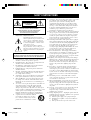 2
2
-
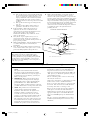 3
3
-
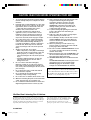 4
4
-
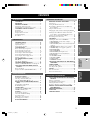 5
5
-
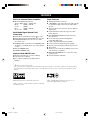 6
6
-
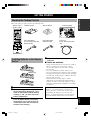 7
7
-
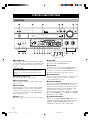 8
8
-
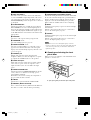 9
9
-
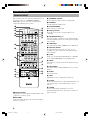 10
10
-
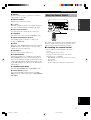 11
11
-
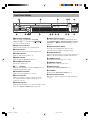 12
12
-
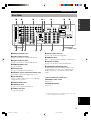 13
13
-
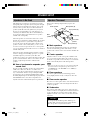 14
14
-
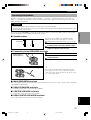 15
15
-
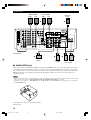 16
16
-
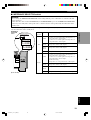 17
17
-
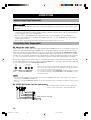 18
18
-
 19
19
-
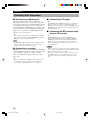 20
20
-
 21
21
-
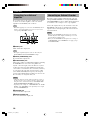 22
22
-
 23
23
-
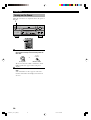 24
24
-
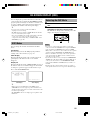 25
25
-
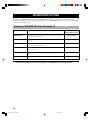 26
26
-
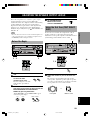 27
27
-
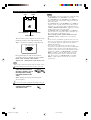 28
28
-
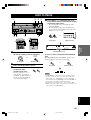 29
29
-
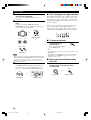 30
30
-
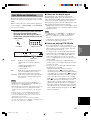 31
31
-
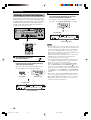 32
32
-
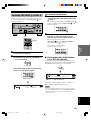 33
33
-
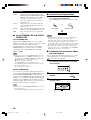 34
34
-
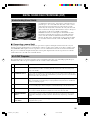 35
35
-
 36
36
-
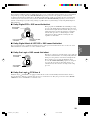 37
37
-
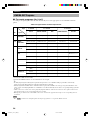 38
38
-
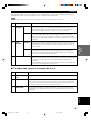 39
39
-
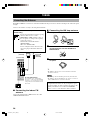 40
40
-
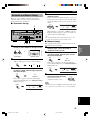 41
41
-
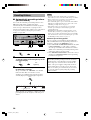 42
42
-
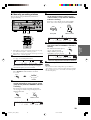 43
43
-
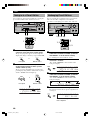 44
44
-
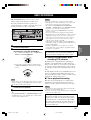 45
45
-
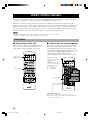 46
46
-
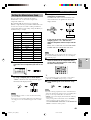 47
47
-
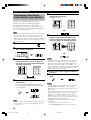 48
48
-
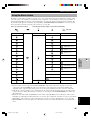 49
49
-
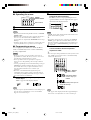 50
50
-
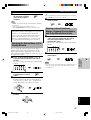 51
51
-
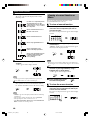 52
52
-
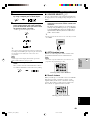 53
53
-
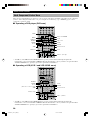 54
54
-
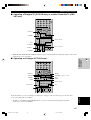 55
55
-
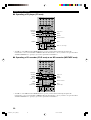 56
56
-
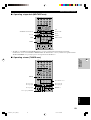 57
57
-
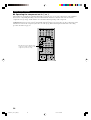 58
58
-
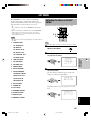 59
59
-
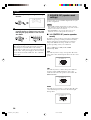 60
60
-
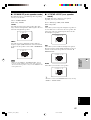 61
61
-
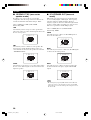 62
62
-
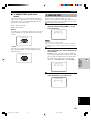 63
63
-
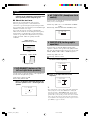 64
64
-
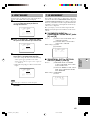 65
65
-
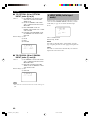 66
66
-
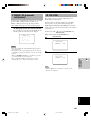 67
67
-
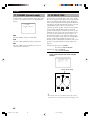 68
68
-
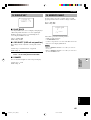 69
69
-
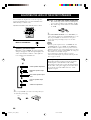 70
70
-
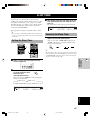 71
71
-
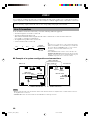 72
72
-
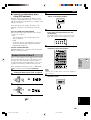 73
73
-
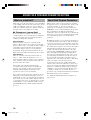 74
74
-
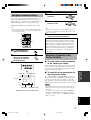 75
75
-
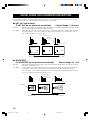 76
76
-
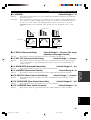 77
77
-
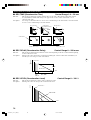 78
78
-
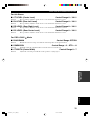 79
79
-
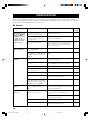 80
80
-
 81
81
-
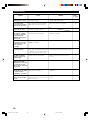 82
82
-
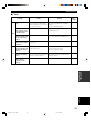 83
83
-
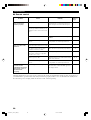 84
84
-
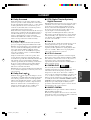 85
85
-
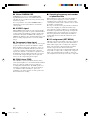 86
86
-
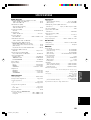 87
87
-
 88
88
Yamaha RX-V2200 Manual de usuario
- Categoría
- Receptor
- Tipo
- Manual de usuario
en otros idiomas
- français: Yamaha RX-V2200 Manuel utilisateur
- italiano: Yamaha RX-V2200 Manuale utente
- English: Yamaha RX-V2200 User manual
- Deutsch: Yamaha RX-V2200 Benutzerhandbuch
- русский: Yamaha RX-V2200 Руководство пользователя
- Nederlands: Yamaha RX-V2200 Handleiding
- português: Yamaha RX-V2200 Manual do usuário
- dansk: Yamaha RX-V2200 Brugermanual
- polski: Yamaha RX-V2200 Instrukcja obsługi
- čeština: Yamaha RX-V2200 Uživatelský manuál
- svenska: Yamaha RX-V2200 Användarmanual
- Türkçe: Yamaha RX-V2200 Kullanım kılavuzu
- suomi: Yamaha RX-V2200 Ohjekirja
- română: Yamaha RX-V2200 Manual de utilizare
Artículos relacionados
-
Yamaha DSP-AX3200 Manual de usuario
-
Yamaha RX-V1 Manual de usuario
-
Yamaha DSP-AX2 El manual del propietario
-
Yamaha DSP-AZ2 Manual de usuario
-
Yamaha DSP-AX2 Manual de usuario
-
Yamaha DSP-AZ1 El manual del propietario
-
Yamaha DSP-AZ1 Manual de usuario
-
Yamaha 1 El manual del propietario
-
Yamaha RXV3000 Manual de usuario
-
Yamaha RX-V1000RDS Manual de usuario