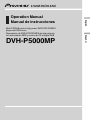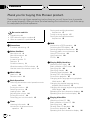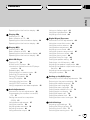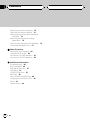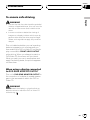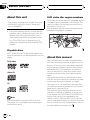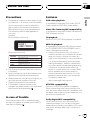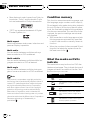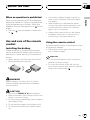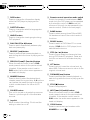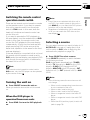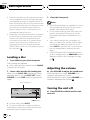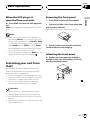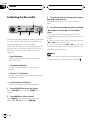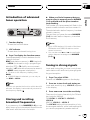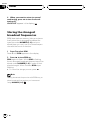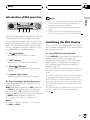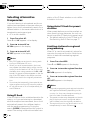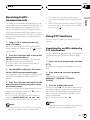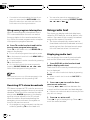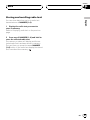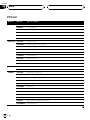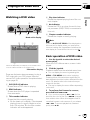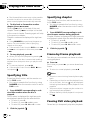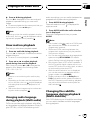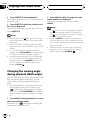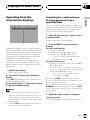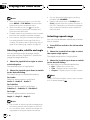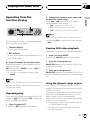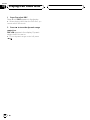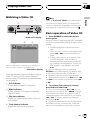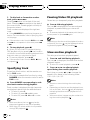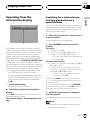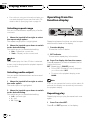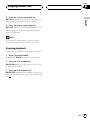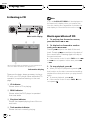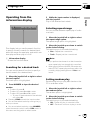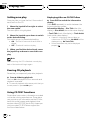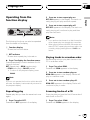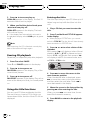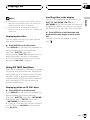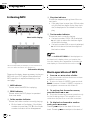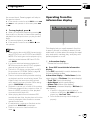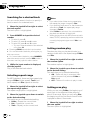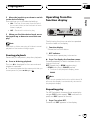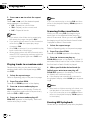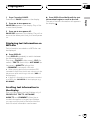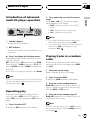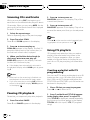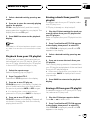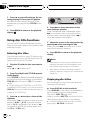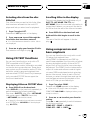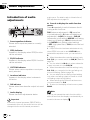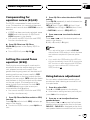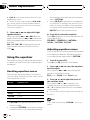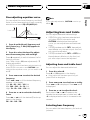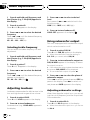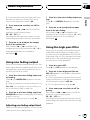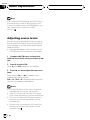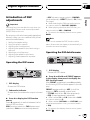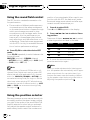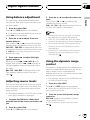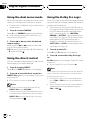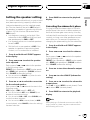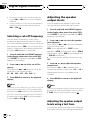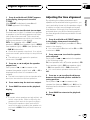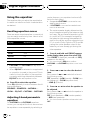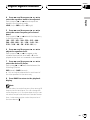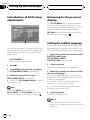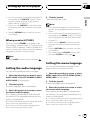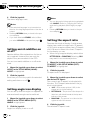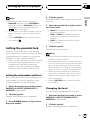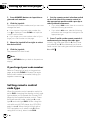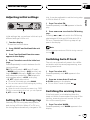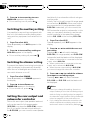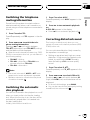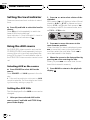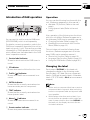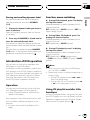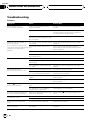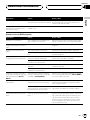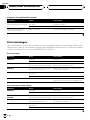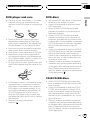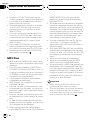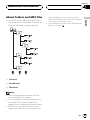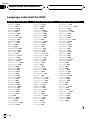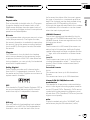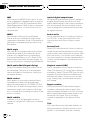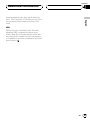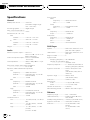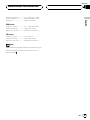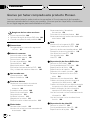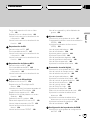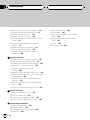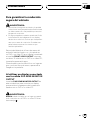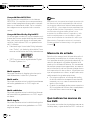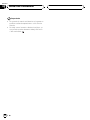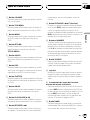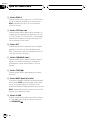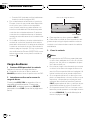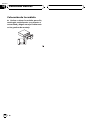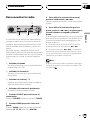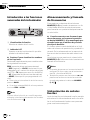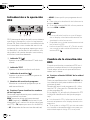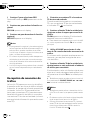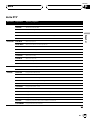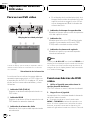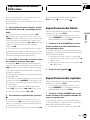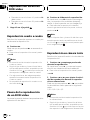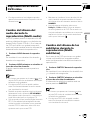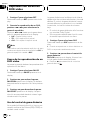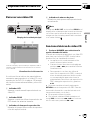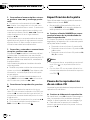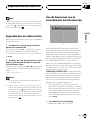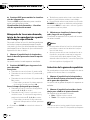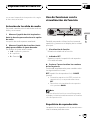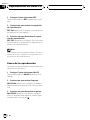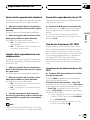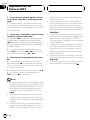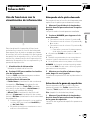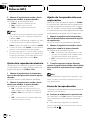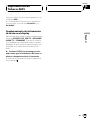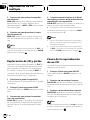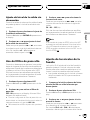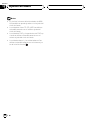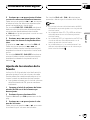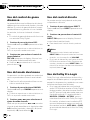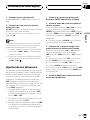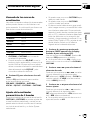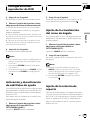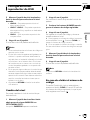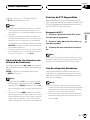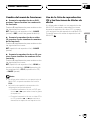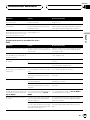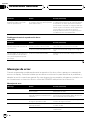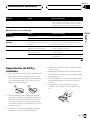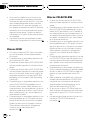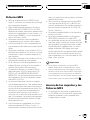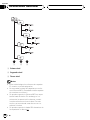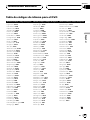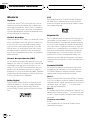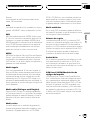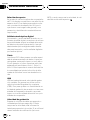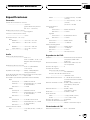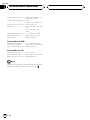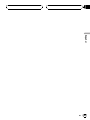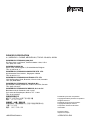Pioneer DVH-P5000MP Manual de usuario
- Categoría
- Receptores de medios de coche
- Tipo
- Manual de usuario
Este manual también es adecuado para

Thank you for buying this Pioneer product.
Please read through these operating instructions so you will know how to operate
your model properly. After you have finished reading the instructions, put them away
in a safe place for future reference.
Be sure to read this
! Playable discs 6
! DVD video disc region numbers 6
! When an operation is prohibited 9
Precautions
To ensure safe driving 5
Before You Start
About this unit 6
About this manual 6
Precautions 7
In case of trouble 7
Features 7
Condition memory 8
What the marks on DVDs indicate 8
Use and care of the remote control 9
Whats What
Head unit 10
Remote control 11
Basic Operations
Switching the remote control operation mode
switch 13
Turning the unit on 13
Selecting a source 13
Loading a disc 14
Adjusting the volume 14
Turning the unit off 14
Protecting your unit from theft 15
Tuner
Listening to the radio 16
Introduction of advanced tuner
operation 17
Storing and recalling broadcast
frequencies 17
Tuning in strong signals 17
Storing the strongest broadcast
frequencies 18
RDS
Introduction of RDS operation 19
Switching the RDS display 19
Selecting alternative frequencies 20
Receiving traffic announcements 21
Using PTY functions 21
Using radio text 22
PTY list 24
Playing DVD video discs
Watching a DVD video 25
Basic operation of DVD video 25
Specifying title 26
Specifying chapter 26
Frame-by-frame playback 26
Pausing DVD video playback 26
Slow motion playback 27
Changing audio language during playback
(Multi-audio) 27
Changing the subtitle language during
playback (Multi-subtitle) 27
Changing the viewing angle during playback
(Multi-angle) 28
Operating from the information displays 29
Operating from the function display 31
Playing Video CDs
Watching a Video CD 33
Basic operation of Video CD 33
Specifying track 34
Pausing Video CD playback 34
Slow motion playback 34
Operating from the information display 35
Contents
En
2

Operating from the function display 36
Playing CDs
Listening a CD 38
Basic operation of CD 38
Operating from the information display 39
Operating from the function display 41
Playing MP3
Listening MP3 44
Basic operation of MP3 44
Operating from the information display 45
Operating from the function display 47
Multi-CD Player
Playing a CD 50
50-disc multi-CD player 50
Introduction of advanced multi-CD player
operation 51
Repeating play 51
Playing tracks in a random order 51
Scanning CDs and tracks 52
Pausing CD playback 52
Using ITS playlists 52
Using disc title functions 54
Using CD TEXT functions 55
Using compression and bass emphasis 55
Audio Adjustments
Introduction of audio adjustments 56
Compensating for equalizer curves (EQ-
EX) 57
Setting the sound focus equalizer
(SFEQ) 57
Using balance adjustment 57
Using the equalizer 58
Adjusting bass and treble 59
Adjusting loudness 60
Using subwoofer output 60
Using non fading output 61
Using the high pass filter 61
Adjusting source levels 62
Digital Signal Processor
Introduction of DSP adjustments 63
Using the sound field control 64
Using the position selector 64
Using balance adjustment 65
Adjusting source levels 65
Using the dynamic range control 65
Using the dual mono mode 66
Using the direct control 66
Using the Dolby Pro Logic 66
Setting the speaker setting 67
Selecting a cut-off frequency 68
Adjusting the speaker output levels 68
Adjusting the speaker output levels using a
test tone 68
Adjusting the time alignment 69
Using the equalizer 70
Setting up the DVD player
Introduction of DVD setup adjustments 72
Returning to the previous display 72
Setting the subtitle language 72
Setting the audio language 73
Setting the menu language 73
Setting assist subtitles on or off 74
Setting angle icon display 74
Setting the aspect ratio 74
Setting the parental lock 75
Setting remote control code type 76
Initial Settings
Adjusting initial settings 77
Setting the FM tuning step 77
Switching Auto PI Seek 77
Switching the warning tone 77
En
3
English
Contents

Switching the auxiliary setting 78
Switching the dimmer setting 78
Setting the rear output and subwoofer
controller 78
Switching the telephone muting/
attenuation 79
Switching the automatic disc playback 79
Correcting distorted sound 79
Other Functions
Setting the level indicator 80
Using the AUX source 80
Introduction of DAB operation 81
Introduction of DVD operation 83
Additional Information
Troubleshooting 84
Error messages 86
DVD player and care 87
DVD discs 87
CD-R/CD-RW discs 87
MP3 files 88
About folders and MP3 files 89
Language code chart for DVD 90
Terms 91
Specifications 94
Contents
En
4

To ensure safe driving
WARNING
! To avoid the risk of accident and the potential
violation of applicable laws, this unit is not for
use with a video screen that is visible to the
driver.
! In some countries or states the viewing of
images on a display inside a vehicle even by
persons other than the driver may be illegal.
Where such regulations apply, they must be
obeyed.
This unit detects whether your cars parking
brake is engaged or not, and prevents you
from watching a DVD or Video CD on the dis-
play connected to FRONT VIDEO OUTPUT
while driving. When you attempt to watch a
DVD/Video CD, the screen will turn black.
When you park your car in a safe place and
apply the parking brake, the picture appears
on the screen.
When using a display connected
to DVD REAR MONITOR OUTPUT
This units DVD REAR MONITOR OUTPUT is
for connection of a display to enable passen-
gers in the rear seats to watch the DVD or
Video CD.
WARNING
NEVER install the display in a location that en-
ables the driver to watch the DVD or Video CD
while driving.
Precautions
En
5
English
Section
01

About this unit
This product complies with the EMC Directives
(89/336/EEC, 92/31/EEC) and CE Marking Di-
rective (93/68/EEC).
! The tuner frequencies on this unit are allo-
cated for use in Western Europe, Asia, the
Middle East, Africa and Oceania. Use in
other areas may result in improper recep-
tion. The RDS function operates only in
areas with FM stations broadcasting RDS
signals.
Playable discs
DVD, Video CD and CD discs that display the
logos shown below can be played back on this
player.
DVD video
Video CD
CD
Note
It is not possible to play back DVD audio disc.
This player can only playback discs bearing the
marks shown above.
DVD video disc region numbers
DVD video discs that have incompatible region
numbers cannot be played on this player. The
region number of the player can be found on
the bottom of this unit.
The illustration below shows the regions and
corresponding region numbers.
About this manual
This unit features a number of sophisticated
functions ensuring superior reception and op-
eration. All the functions have been designed
for the easiest possible use, but many are not
self-explanatory. This operation manual will
help you benefit fully from this productspo-
tential and to maximize your listening enjoy-
ment.
We recommend that you familiarize yourself
with the functions and their operation by read-
ing through the manual before you begin
using this unit. It is especially important that
you read and observe precautions on the next
page and in other sections.
This manual mainly explains remote control
operation. However, in addition to those func-
tions related with DVD/Video CD/CD/MP3 op-
eration that can only be operated by the
remote control, there are also functions that
can be operated similarly by the head unit and
functions that can only be operated by the but-
tons provided for the head unit.
Before You Start
En
6
Section
02

Precautions
! This product contains a laser diode of high-
er class than 1. To ensure continued safety,
do not remove any covers or attempt to
gain access to the inside of the product.
Refer all servicing to qualified personnel.
The following caution label appears on
your unit.
Location:
On the bottom of the unit
CLASS 1
LASER PRODUCT
On the top of the unit
CAUTION :
VORSICHT :
ADVARSEL :
VARNING :
VARO! :
VISIBLE AND INVISIBLE LASER RADIATION WHEN OPEN.
AVOID EXPOSURE TO BEAM.
SICHTBARE UND UNSICHTBARE LASERSTRAHLUNG, WENN
ABDECKUNG GE…FFNET NICHT DEM STRAHL AUSSETZEN!
SYNLIG OG USYNLIG LASERSTR LING VED BNING UNDG
UDS®TTELSE FOR STRËLING.
SYNLIG OCH OSYNLIG LASERSTR LNING N R DENNA DEL R
…PPNAD BETRAKTA EJ STR LEN.
AVATTAESSA ALTISTUT N KYV JA N KYM TT…M LLE
LASERSATEIL YLLE. L KATSO S TEESEN.
VRW1860
! The Pioneer CarStereo-Pass is for use only
in Germany.
! Keep this manual handy as a reference for
operating procedures and precautions.
! Always keep the volume low enough so you
can hear sounds outside of the car.
! Protect this product from moisture.
! If the battery is disconnected or dis-
charged, the preset memory will be erased
and must be reprogrammed.
In case of trouble
Should this product fail to operate properly,
contact your dealer or nearest authorized Pio-
neer Service Station.
Features
DVD video playback
It is possible to play back DVD video, DVD-R
(video mode) and DVD-RW (video mode).
Video CDs featuring PBC compatibility
It is possible to play back Video CDs featuring
PBC (playback control).
CD playback
Music CD/CD-R/CD-RW playback is possible.
MP3 file playback
It is possible to play back MP3 files recorded
on CD-ROM/CD-R/CD-RW (ISO9660 Level 1/
Level 2 standard recordings).
! Supply of this product only conveys a li-
cense for private, non-commercial use and
does not convey a license nor imply any
right to use this product in any commercial
(i.e. revenue-generating) real time broad-
casting (terrestrial, satellite, cable and/or
any other media), broadcasting/streaming
via internet, intranets and/or other net-
works or in other electronic content distri-
bution systems, such as pay-audio or
audio-on-demand applications. An inde-
pendent license for such use is required.
For details, please visit
http://www.mp3licensing.com.
NTSC/PAL compatibility
This unit is NTSC/PAL system compatible.
When connecting other components to this
unit, be sure components are compatible with
the same video system or else images will not
be correctly reproduced.
Dolby Digital/DTS compatibility
When using this unit with a Pioneer multi-
channel processor, you can enjoy the atmo-
sphere and excitement provided by DVD movie
and music software featuring 5.1channel re-
cordings.
Before You Start
En
7
English
Section
02

! Manufactured under license from Dolby La-
boratories. Dolby and the double-D sym-
bol are trademarks of Dolby Laboratories.
! DTS is a registered trademark of Digital
Theater Systems, Inc.
Multi-aspect
Switching between wide screen, letter box and
panscan display is possible.
Multi-audio
You can switch between multiple audio sys-
tems recorded on a DVD as desired.
Multi-subtitle
You can switch between multiple subtitle lan-
guages recorded on a DVD as desired.
Multi-angle
You can switch between multiple viewing an-
gles of a scene recorded on a DVD as desired.
Note
This product incorporates copyright protection
technology that is protected by method claims of
certain U.S. patents and other intellectual prop-
erty rights owned by Macrovision Corporation
and other rights owners. Use of this copyright
protection technology must be authorized by
Macrovision Corporation, and is intended for
home and other limited viewing uses only unless
otherwise authorized by Macrovision Corporation.
Reverse engineering or disassembly is
prohibited.
Condition memory
This function memorizes audio language, sub-
title language, angle number, audio output (L,
R) and aspect ratio made during disc playback
for up to 30 discs. Without any special opera-
tions, the final setting details during playback
of a disc are memorized. The next time a disc
is played, the previous settings are automati-
cally applied.
! With some discs, audio language and sub-
title language are automatically specified,
in which case condition memory does not
function.
! When the number of discs exceeds 30, set-
tings for the latest disc replace those for
the least recent disc.
What the marks on DVDs
indicate
The marks below may be found on DVD disc
labels and packages. They indicate the type of
images and audio recorded on the disc, and
the functions you can use.
Mark Meaning
2
Indicates the number of audio sys-
tems.
2
Indicates the number of subtitle lan-
guages.
3
Indicates the number of viewing an-
gles.
16 : 9 LB
Indicates the picture size (aspect
ratio: screen width-to-height ratio)
type.
2
ALL
Indicates the number of the region
where playback is possible.
Before You Start
En
8
Section
02

When an operation is prohibited
When you are watching a DVD and attempt to
perform an operation, it may not be performed
by the programming on the disc. When this
happens, this unit indicates the icon
on the
screen.
! The icon
may not appear in certain dis-
cs.
Use and care of the remote
control
Installing the battery
Slide the tray out on the back of the remote
control and insert the battery with the plus (+)
and minus ( ) poles pointing in the proper di-
rection.
! When using for the first time, pull out the
film protruding from the tray.
WARNING
Keep the battery out of the reach of children.
Should the battery be swallowed, immediately
consult a doctor.
CAUTION
! Use only one CR2025 (3 V) lithium battery.
! Remove the battery if the remote control is not
used for a month or longer.
! Do not recharge, disassemble, heat or dispose
of the battery in fire.
! Do not handle the battery with metallic tools.
! Do not store the battery with metallic materi-
als.
! In the event of battery leakage, wipe the re-
mote control completely clean and install a
new battery.
! When disposing of used batteries, please
comply with governmental regulations or en-
vironmental public institutions rules that
apply in your country/area.
! Always check carefully that you are loading
the battery with its plus (+) and minus ()
poles facing in the proper directions.
Using the remote control
Point the remote control in the direction of the
front panel to operate.
! The remote control may not function prop-
erly in direct sunlight.
Important
! Do not store the remote control in high tem-
peratures or direct sunlight.
! Do not let the remote control fall onto the
floor, where it may become jammed under the
brake or accelerator pedal.
Before You Start
En
9
English
Section
02

Head unit
1 TA button
This button is only available on the head
unit.
Press to turn traffic announcements func-
tion on or off.
2 VOLUME
When you press VOLUME, it extends out-
ward so that it becomes easier to turn. To re-
tract VOLUME, press it again. Rotate to
increase or decrease the volume.
3 A (audio) button
Press to select various sound quality con-
trols.
4 a/b/c/d buttons
When controlling sources
! These buttons can perform the same op-
eration as m/n/o/p/r/q but-
tons on the remote control. Press to do
manual seek tuning, fast forward, re-
verse, track search and folder select con-
trols.
When controlling functions
! These buttons can perform the same op-
eration as r/q/m/n buttons on
the remote control.
5 OPEN button
This button is only available on the head
unit.
Press to open the front panel.
6 BAND button
Press to select among three FM and MW/
LW bands and cancel the control mode of
functions.
7 EQ-EX button
This button is only available on the head
unit.
Press and hold to switch between EQ-EX
and SFEQ functions. Press to operate each
function.
8 F (function) button
Press to select functions.
9 16 buttons
These buttons can perform the same opera-
tion as NUMBER (16) buttons on the re-
mote control. Press for preset tuning and
disc number search when using a multi-CD/
DVD player.
a DISPLAY button
This button is only available on the head
unit.
Press to select different displays.
4
6
1
2
3
9
5
78ac b
Whats What
En
10
Section
03

b EQ button
This button is only available on the head
unit.
Press to select various equalizer curves.
c SOURCE button
This unit is turned on by selecting a source.
Press to cycle through all of the available
sources.
Remote control
1 Remote control selection switch
Switch to change the setting of the remote
control. For details, refer to Setting remote
control code type on page 76.
2 VOLUME button
Press to increase or decrease the volume.
3 TOP MENU button
Press to return to the top menu during DVD
playback.
4 MENU button
Press to display the DVD menu during DVD
playback.
5 RETURN button
Press to return to the previous display when
the SET-UP MENU is displayed.
6 AUDIO button
Press to change the audio language during
DVD playback.
1
2
e
f
g
h
i
j
k
l
m
d
c
b
a
9
8
7
6
5
4
3
n
o
Whats What
En
11
English
Section
03

7 DISP button
Press to change the information display
while the DVD player is playing as the
source.
8 SUBTITLE button
Press to change the subtitle language dur-
ing DVD playback.
9 ANGLE button
Press to change the viewing angle during
DVD playback.
a PLAY/PAUSE (f) button
Press to switch sequentially between play-
back and pause play.
b REVERSE (m) button
Press to perform fast reverse playback or
seek tuning while the tuner is playing as the
source.
c PREVIOUS (o)/F (function) button
When the remote control is set to DVD
mode, press to return to the previous track
(chapter). If the remote control is set to
DVH mode, the function menu appears on
the head unit display.
d NUMBER buttons
Press to directly select the desired track,
chapter, preset tuning and disc. 16 buttons
can operate the preset tuning for the tuner
or disc number search for the multi-CD
player.
e SOURCE button
This unit is turned on by selecting a source.
Press to cycle through all of the available
sources.
f Joystick
Move to select the setting. Click to set the
setting or select on or off.
g Remote control operation mode switch
Switch the operation mode between DVD
mode (only the DVD player can be operated
by the remote control) or DVH mode (all
sources of this unit can be operated by the
remote control). (Refer to the next page.)
h BAND button
Press to select among three FM and MW/
LW bands and cancel the control mode of
functions.
i REAR.S button
Press to watch a DVD/Video CD on a rear
display if DVD (built-in DVD player) is not
selected as the source.
j STEP (r/q) button
Press to move ahead one frame at a time
during DVD/VideoCD playback. Press and
hold for one second to activate slow play-
back.
k ATT button
Press to quickly lower the volume level, by
about 90%. Press once more to return to the
original volume level.
l FORWARD (n) button
Press to perform fast forward playback or
seek tuning while the tuner is playing as the
source.
m STOP (g) button
Press to stop playback.
n NEXT (p)/A (audio) button
When the remote control is set to DVD
mode, press to return to the previous track
(chapter). If the remote control is set to
DVH mode, the audio menu appears on the
head unit display.
o CLEAR button
Press to cancel the input number while
NUMBER are used.
Whats What
En
12
Section
03

Switching the remote control
operation mode switch
There are two remote control operation modes
on the remote control. If you want to operate
this unit by remote control, turn the mode
switch to DVH mode. In this case, both the
head units buttons and remote control can
control this unit.
If you want to operate the DVD playback on
the rear display, turn the mode switch to DVD
mode. In this case, the remote control can
control the DVD playback of the rear display
independently. (If both the front and rear dis-
plays are playing DVD as the source at the
same time, operation is the same for the front
and rear displays.)
If the rear display is connected to this unit and
the remote control operation mode is set to
DVD mode, the rear display can playback DVD
even though the source which is selected by
the head unit is not DVD.
Note
If the remote control operation mode is set to
DVD mode, only the DVD player can be operated
by the remote control.
Turning the unit on
% Press SOURCE to turn the unit on.
When you select a source the unit is turned
on.
When the DVD player is
operated from rear seats
% Press REAR.S to turn the DVD playback
on.
Notes
! Even if the source selected with this unit is
not DVD, if you switch power to this unit on
with REAR.S, you can watch the DVD picture
from this unit on the rear display.
! Regardless of whether this unit is switched on
or off, you can watch the DVD video on the
rear display.
Selecting a source
You can select a source you want to listen to. If
AUTO PLAY is turned on, load a disc in this
unit to switch to DVD (refer to Switching the
automatic disc playback on page 79).
% Press SOURCE to select a source.
Press SOURCE repeatedly to switch between
the following sources:
DAB (digital audio broadcasting)TUNER
(tuner)TV (television)DVD (built-in DVD
player)S-DVD (DVD player/multi-DVD
player)MULTI-CD (multi-CD player) EXT
(external unit 1)EXT (external unit 2)AUX
(AUX)
Notes
! In the following cases, the sound source will
not change:
When a unit corresponding to each source
is not connected to this unit.
When no disc is set in this unit.
When no disc is set in the DVD player.
When no magazine is set in the multi-CD
player.
When no magazine is set in the multi-DVD
player.
When the AUX (auxiliary input) is set to off
(refer to page 78).
Basic Operations
En
13
English
Section
04

! External unit refers to a Pioneer product (such
as one available in the future) that, although
incompatible as a source, enables control of
basic functions by this unit. Two external units
can be controlled by this unit. When two exter-
nal units are connected, the allocation of
them to external unit 1 or external unit 2 is
automatically set by this unit.
! When this units blue/white lead is connected
to the cars auto-antenna relay control term-
inal, the cars antenna extends when this
units source is turned on. To retract the an-
tenna, turn the source off. (When you con-
nected a Pioneer multi-channel processor
(DEQ-P7000) to this unit, auto-antenna cannot
be controled.)
Loading a disc
1 Press OPEN to open the front panel.
Disc loading slot appears.
# After a disc has been inserted, press SOURCE
to select the DVD player.
2 Insert a disc into the disc loading slot.
When you set A-PLY: ON, playback will auto-
matically start. If you set A-PLY: OFF, press
SOURCE to select DVD (refer to the previous
page).
Disc loading slot
EJECT button
# To eject a disc, press EJECT.
# To avoid a malfunction, make sure that no
metal object comes into contact with the term-
inals when the front panel is open.
3 Close the front panel.
Notes
! The DVD player plays one, standard, 12-cm or
8-cm (single) disc at a time. Do not use an
adapter when playing 8-cm discs.
! Do not insert anything other than a disc into
the disc loading slot. Discs which can be
played back are listed on Playable discs on
page 6.
! If you cannot insert a disc completely or if
after you insert a disc the disc does not play,
check that the label side of the disc is up.
Press EJECT to eject the disc, and check the
disc for damage before inserting the disc
again.
! If the DVD player does not operate properly,
an error message such as ERROR-02 may be
displayed. Refer to Error messages on page
86.
Adjusting the volume
% Use VOLUME to adjust the sound level.
With the head unit, rotate VOLUME to in-
crease or decrease the volume.
With the remote control, press VOLUME to in-
crease or decrease the volume.
Turning the unit off
% Press SOURCE and hold until the unit
turns off.
Basic Operations
En
14
Section
04

When the DVD player is
operated from rear seats
% Press REAR.S to turn the DVD playback
off.
REAR will disappear from the head units dis-
play.
Notes
! When you have turned the DVD playback on
by pressing REAR.S, you cannot turn this unit
off even if you press and hold SOURCE.(REAR
on the head units display lights.) In this case,
press REAR.S to turn REAR off. When REAR
has disappeared from the head units display,
you can confirm that this unit is off.
! If the DVD playback is set to off, REAR will dis-
appear from the head units display.
Protecting your unit from
theft
The front panel can be detached from the
head unit and stored in the protective case
provided to discourage theft.
! If the front panel is not detached from the
head unit within five seconds of turning off
the ignition, a warning tone will sound.
! You can turn off the warning tone. See
Switching the warning tone on page 77.
Important
! Never use force or grip the display and the
buttons tightly when removing or attaching.
! Avoid subjecting the front panel to excessive
shocks.
! Keep the front panel out of direct sunlight and
high temperatures.
Removing the front panel
1 Press OPEN to open the front panel.
2 Grip the left side of the front panel and
pull it gently outward.
Take care not to grip it tightly or to drop it.
3 Put the front panel into the protective
case provided for safe keeping.
Attaching the front panel
% Replace the front panel by holding it
upright to this unit and clipping it securely
into the mounting hooks.
Basic Operations
En
15
English
Section
04

Listening to the radio
1 2 4
3
These are the basic steps necessary to operate
the radio. More advanced tuner operation is
explained starting on the next page.
This units AF (alternative frequencies search)
function can be turned on and off. AF should
be off for normal tuning operation (refer to
page 20).
1 Band indicator
Shows which band the radio is tuned to,
MW, LW or FM.
2 Frequency indicator
Shows to which frequency the tuner is
tuned.
3 Stereo (5) indicator
Shows that the frequency selected is being
broadcast in stereo.
4 Preset number indicator
Shows what preset has been selected.
1 Press SOURCE to select the tuner.
Press SOURCE until you see TUNER dis-
played.
2 Press BAND to select a band.
Press BAND until the desired band is dis-
played, F1, F2, F3 for FM or MW/LW.
3 To perform manual tuning, press m or
n with quick presses.
The frequencies move up or down step by
step.
4 To perform seek tuning, press and hold
m or n for about one second and re-
lease.
The tuner will scan the frequencies until a
broadcast strong enough for good reception is
found.
# You can cancel seek tuning by pressing either
m or n with a quick press.
# If you press and hold m or n you can skip
broadcasting stations. Seek tuning starts as soon
as you release the buttons.
Note
When the frequency selected is being broadcast
in stereo the stereo (5) indicator will light.
Tuner
En
16
Section
05

Introduction of advanced
tuner operation
1
2
1 Function display
Shows the function status.
2 LOC indicator
Shows when local seek tuning is on.
% Press F to display the function names.
Press F repeatedly to switch between the fol-
lowing functions:
BSM (best stations memory)REG (regional)
LOCAL (local seek tuning)program type
selection (PTY)TA (traffic announcement
standby)AF (alternative frequencies search)
NEWS (news program interruption)
# To return to the frequency display, press
BAND.
# If MW/LW band is selected, you can only se-
lect BSM or LOCAL.
Note
If you do not operate the function within about 30
seconds, the display is automatically returned to
the frequency display.
Storing and recalling
broadcast frequencies
If you press any of the NUMBER (16) you can
easily store up to six broadcast frequencies for
later recall with the touch of a button.
% When you find a frequency that you
want to store in memory press a NUMBER
(16) and hold until the preset number
stops flashing.
The number you have pressed will flash in the
preset number indicator and then remain lit.
The selected radio station frequency has been
stored in memory.
The next time you press the same NUMBER
(16) the radio station frequency is recalled
from memory.
Notes
! Up to 18 FM stations, 6 for each of the three
FM bands, and 6 MW/LW stations can be
stored in memory.
! You can also use q and r to recall radio
station frequencies assigned to NUMBER
(16).
Tuning in strong signals
Local seek tuning lets you tune in only those
radio stations with sufficiently strong signals
for good reception.
1 Press F to select LOCAL.
Press F until LOCAL appears in the display.
2 Press r to turn local seek tuning on.
Local seek sensitivity (e.g., LOCAL 2) appears
in the display.
3 Press m or n to set the sensitivity.
There are four levels of sensitivity for FM and
two levels for MW/LW:
FM: LOCAL 1LOCAL 2LOCAL 3
LOCAL 4
MW/LW: LOCAL 1LOCAL 2
The LOCAL 4 setting allows reception of only
the strongest stations, while lower settings let
you receive progressively weaker stations.
Tuner
En
17
English
Section
05

4 When you want to return to normal
seek tuning, press q to turn local seek
tuning off.
LOCAL:OFF appears in the display.
Storing the strongest
broadcast frequencies
BSM (best stations memory) lets you automa-
tically store the six strongest broadcast fre-
quencies under NUMBER (16) and once
stored there you can tune in to those frequen-
cies with the touch of a button.
1 Press F to select BSM.
Press F until BSM appears in the display.
2 Press r to turn BSM on.
BSM begins to flash. While BSM is flashing
the six strongest broadcast frequencies will be
stored under NUMBER (16) in order of their
signal strength. When finished, BSM stops
flashing.
# To cancel the storage process, press q.
Note
Storing broadcast frequencies with BSM may re-
place broadcast frequencies you have saved
using NUMBER (16).
Tuner
En
18
Section
05

Introduction of RDS operation
1 42 3
RDS (radio data system) is a system for provid-
ing information along with FM broadcasts.
This inaudible information provides such fea-
tures as program service name, program type,
traffic announcement standby and automatic
tuning, intended to aid radio listeners in find-
ing and tuning in to a desired station.
1 TP (
) indicator
Shows when a TP station is tuned in.
2 TEXT indicator
Shows when the radio text is received.
3 News (
) indicator
Shows when the set news program is re-
ceived.
4 Program service name
Shows the name of broadcast program.
% Press F to display the function names.
Press F repeatedly to switch between the fol-
lowing functions:
BSM (best stations memory)REG (regional)
LOCAL (local seek tuning)program type
selection (PTY)TA (traffic announcement
standby)AF (alternative frequencies search)
NEWS (news program interruption)
# To return to the frequency display, press
BAND.
# If MW/LW band is selected, you can only se-
lect BSM or LOCAL.
Notes
! If you do not operate the function within about
30 seconds, the display is automatically re-
turned to the frequency display.
! RDS service may not be provided by all sta-
tions.
! RDS functions like AF and TA are only active
when your radio is tuned to an RDS station.
Switching the RDS display
When you tune in an RDS station its program
service name is displayed. If you want to know
the frequency you can.
% Press DISPLAY on the head unit.
Press DISPLAY on the head unit repeatedly to
switch between the following settings:
Program service name (A)PTY information
and frequencyProgram service name (B)
PTY (program type ID code) information is
listed on page 24.
# PTY information and the frequency of the cur-
rent station appears on the display for eight sec-
onds.
# If a PTY code of zero is received from a station
or the signal is too weak for this unit to pick up
the PTY code, you cannot switch to PTY infoma-
tion display. In this case, if you have selected the
PTY information display, the display will be chan-
ged blank.
# If the signal is too weak for this unit to pick up
the PTY code, the PTY information display is
blank.
RDS
En
19
English
Section
06

Selecting alternative
frequencies
If you are listening to a broadcast and the re-
ception becomes weak or there are other pro-
blems, the unit will automatically search for a
different station in the same network which is
broadcasting a stronger signal.
! AF is on as a default.
1 Press F to select AF.
Press F until AF appears in the display.
2 Press r to turn AF on.
AF :ON appears in the display.
3 Press q to turn AF off.
AF :OFF appears in the display.
Notes
! Only RDS stations are tuned in during seek
tuning or BSM when AF is on.
! When you recall a preset station, the tuner
may update the preset station with a new fre-
quency from the stations AF list. (This is only
available when using presets on the F1 or F2
bands.) No preset number appears on the dis-
play if the RDS data for the station received
differs from that for the originally stored sta-
tion.
! Sound may be temporarily interrupted by an-
other program during a AF frequency search.
! AF can be turned on or off independently for
each FM band.
Using PI Seek
If the unit fails to find a suitable alternative fre-
quency, or if you are listening to a broadcast
and the reception becomes weak, the unit will
automatically search for a different station
with the same programming. During the
search, PI SEEK is displayed and the output is
muted. The muting is discontinued after com-
pletion of the PI Seek, whether or not a differ-
ent station is found.
Using Auto PI Seek for preset
stations
When preset stations cannot be recalled, as
when travelling long distances, the unit can
be set to perform PI Seek during preset recall.
! The default setting for Auto PI Seek is off.
See Switching Auto PI Seek on page 77.
Limiting stations to regional
programming
When AF is used to automatically retune fre-
quencies, the regional function limits the se-
lection to stations broadcasting regional
programs.
1 Press F to select REG.
Press F until REG appears in the display.
2 Press r to turn the regional function
on.
REG :ON appears in the display.
3 Press q to turn the regional function
off.
REG :OFF appears in the display.
Notes
! Regional programming and regional networks
are organized differently depending on the
country (i.e., they may change according to
the hour, state or broadcast area).
! The preset number may disappear on the dis-
play if the tuner tunes in a regional station
which differs from the originally set station.
! The regional function can be turned on or off
independently for each FM band.
RDS
En
20
Section
06

Receiving traffic
announcements
TA (traffic announcement standby) lets you re-
ceive traffic announcements automatically, no
matter what source you are listening to. TA
can be activated for both a TP station (a sta-
tion that broadcasts traffic information) or an
enhanced other networks TP station (a station
carrying information which cross-references
TP stations).
1 Tune in a TP or enhanced other net-
works TP station.
When you are tuned into a TP or enhanced
other networks TP station the TP (
) indica-
tor will light.
2 Press TA on the head unit to turn traffic
announcement standby on.
TA ON appears in the display. The tuner will
standby for traffic announcements.
# To turn traffic announcements standby off,
press TA on the head unit again.
3 Use VOLUME to adjust the TA volume
when a traffic announcement begins.
The newly set volume is stored in memory and
recalled for subsequent traffic announce-
ments.
4 Press TA on the head unit while a traffic
announcement is being received to cancel
the announcement.
The tuner returns to the original source but re-
mains in the standby mode until TA on the
head unit is pressed again.
# You can also cancel the announcement by
pressing SOURCE, BAND, r, q, m or n
while a traffic announcement is being received.
Notes
! You can also turn on or off TA function in the
menu that appears with the pressing of F.
! The system switches back to the original
source following traffic announcement recep-
tion.
! Only TP and enhanced other networks TP sta-
tions are tuned in during seek tuning or BSM
when TA is on.
Using PTY functions
You can tune in a station by using PTY infor-
mation.
Searching for an RDS station by
PTY information
You can search for general types of broadcast-
ing programs, such as those listed on page
24.
1 Press F to select program type selection
(PTY).
Press F until program type appears in the dis-
play.
2 Press m or n to select a program
type.
There are four program types:
NEWS/INFPOPULARCLASSICS
OTHERS
3 Press r to begin the search.
When you press r the program type name in
the display begins to flash. The unit searches
for a station broadcasting that program type.
When a station is found its program service
name is displayed.
# To cancel the search, press q.
Notes
! The program of some stations may differ from
that indicated by the transmitted PTY.
RDS
En
21
English
Section
06

! If no station is broadcasting the type of pro-
gram you searched for, NOTFOUND is dis-
played for about two seconds and then the
tuner returns to the original station.
Using news program interruption
When a news program is broadcast from a
PTY code news station the unit can switch
from any station to the news broadcast sta-
tion. When the news program ends, reception
of the previous program resumes.
% Press TA on the head unit and hold to
turn on news program interruption.
Press TA on the head unit until NEWS ON ap-
pears in the display.
# To turn off news program interruption, press
TA on the head unit and hold until NEWS OFF ap-
pears in the display.
# A news program can be cancelled by pressing
TA on the head unit.
# You can also cancel the news program by
pressing SOURCE, BAND, r, q, m or n
while a news program is being received.
Note
You can also turn on or off news program in the
menu that appears with the pressing of F.
Receiving PTY alarm broadcasts
PTY alarm is a special PTY code for announce-
ments regarding emergencies such as natural
disasters. When the tuner receives the radio
alarm code, ALARM appears on the display
and the volume adjusts to the TA volume.
When the station stops broadcasting the
emergency announcement, the system re-
turns to the previous source.
! An emergency announcement can be can-
celled by pressing TA on the head unit.
! You can also cancel an emergency an-
nouncement by pressing SOURCE, BAND,
r, q, m or n.
Using radio text
This tuner can display radio text data trans-
mitted by RDS stations, such as station infor-
mation, the name of the currently broadcast
song and the name of the artist.
! The tuner automatically memorizes the
three latest radio text broadcasts received,
replacing text from the least recent recep-
tion with new text when it is received.
Displaying radio text
You can display the currently received radio
text and the three most recent radio text.
1 Press DISPLAY on the head unit and
hold to display radio text.
Radio text for the currently broadcasting sta-
tion is displayed.
# You can cancel radio text display by pressing
BAND.
# When no radio text is received, NO TEXT is
displayed.
2 Press m or n to recall the three
most recent radio text.
Pressing m or n switches between the
current and the three radio text data displays.
# If there is no radio text data in memory the dis-
play will not change.
3 Press r or q to scroll.
Press r to go to the beginning. Press q to
scroll the radio text data.
RDS
En
22
Section
06

Storing and recalling radio text
You can store data from up to six radio text
transmissions at NUMBER (16).
1 Display the radio text you want to
store in memory.
Refer to Displaying radio text on the previous
page.
2 Press any of NUMBER (16) and hold to
store the selected radio text.
The memory number will display and the se-
lected radio text has been stored in memory.
The next time you press the same NUMBER
(16) button in the radio text display the stored
text is recalled from memory.
RDS
En
23
English
Section
06

PTY list
General Specific Type of program
NEWS/INF NEWS News
AFFAIRS Current affairs
INFO General information and advice
SPORT Sports
WEATHER Weather reports/meteorological information
FINANCE Stock market reports, commerce, trading, etc.
POPULAR POP MUS Popular music
ROCK MUS Contemporary modern music
EASY MUS Easy listening music
OTH MUS Non categorized music
JAZZ Jazz
COUNTRY Country music
NAT MUS National music
OLDIES Oldies music, golden oldies
FOLK MUS Folk music
CLASSICS L. CLASS Light classical music
CLASSIC Serious classical music
OTHERS EDUCATE Educational programs
DRAMA All radio plays and serials
CULTURE National or regional culture
SCIENCE Nature, science and technology
VARIED Light entertainment
CHILDREN Childrens
SOCIAL Social affairs
RELIGION Religion affairs or services
PHONE IN Phone In
TOURING Travel programs, not for announcements about traffic problems
LEISURE Hobbies and recreational activities
DOCUMENT Documentaries
RDS
En
24
Section
06

Watching a DVD video
1 3
2 4
6
5
Head units display
1
3
4
6
When the separately sold display is connected to this
unit, the listed information will appear on it.
Information display
These are the basic steps necessary to play a
DVD video with your DVD player. More ad-
vanced DVD video operation is explained start-
ing on page 29.
1 DVD (DVD-V) indicator
Shows when a DVD video is playing.
2 REAR indicator
Shows when the DVD player is operated
from rear seats.
3 Title number indicator
Shows the title currently playing.
! On the head units display, if the elapsed
playing time of current chapter is more
than 100 minutes, T in the title number
indicator will be disappeared.
4 Play time indicator
Shows the elapsed playing time of the cur-
rent chapter.
5 dts indicator
Shows the DTS is on when the multi-chan-
nel processor (DEQ-P7000) is connected to
this unit.
6 Chapter number indicator
Shows the chapter currently playing.
Note
If you set A-PLY: OFF, REAR will be displayed on
the head units display when you insert a disc
into disc loading slot, regardless of whether the
rear display is connected to this unit or not.
Basic operation of DVD video
1 Use the joystick to select the desired
menu option.
When the DVD offers a menu, a menu is dis-
played.
2 Click the joystick.
Playback starts from the selected menu item.
# You can display the menu by pressing the
MENU or TOP MENU while a disc is playing.
Pressing either of these buttons again lets you
start playback from the location selected from the
menu. For details, refer to the instructions pro-
vided with the disc.
# The way to display the menu differs depending
on the disc.
3 To perform fast forward or reverse,
press and hold m or n.
# If you continue pressing m or n for five
seconds, the color of the icon m/n changes
from white to blue. When this happens, fast re-
verse/fast forward continues even if you release
m or n. To resume playback at a desired
point, press f.
Playing DVD video discs
En
25
English
Section
07

# Fast forward/fast reverse may not be possible
at certain locations on some discs. If this hap-
pens, normal playback automatically resumes.
4 To skip back or forward to another
chapter, press o or p.
Pressing p skips to the start of the next
chapter. Pressing o once skips to the start
of the current chapter. Pressing again will skip
to the previous chapter.
Chapter numbers are displayed for eight sec-
onds.
# Using NUMBER also performs the same op-
eration. For more details, refer to Specifying
chapter on this page.
# If the remote control is set to DVH mode, o
and p do not operate. In this case, press m
or n.
5 To stop playback, press g.
# When you stop DVD playback by pressing g,
that location on the disc is memorized enabling
playback from that point when you play the disc
again.
# To resume playback, press f.
# If the remote control is set to DVH, g does
not operate.
Specifying title
To perform this function, set the remote con-
trol to DVD mode.
! You cannot operate this function by using
NUMBER when the remote control is set to
DVH mode.
1 Press NUMBER corresponding to a de-
sired title number when the disc is
stopped.
Title number is displayed for eight seconds
and playback starts from the selected title.
! To select 3, press 3.
! To select 10, press 10 and 0 in order.
! To select 23, press 10, 10 and 3 in order.
2 Click the joystick.
Specifying chapter
To perform this function, set the remote con-
trol to DVD mode.
! You cannot operate this function by using
NUMBER when the remote control is set to
DVH mode.
1 Press NUMBER corresponding to a de-
sired chapter number during playback.
Chapter number is displayed for eight seconds
and playback starts from the selected chapter.
! To select 3, press 3.
! To select 10, press 10 and 0 in order.
! To select 23, press 10, 10 and 3 in order.
2 Click the joystick.
Frame-by-frame playback
This lets you move ahead one frame at a time
during playback.
% Press r.
Each time you press r, you move ahead one
frame.
# To return to normal playback, press f.
Notes
! There is no sound during frame-by-frame play-
back.
! Depending on the disc and the playback loca-
tion on the disc, the icon
may be displayed
indicating that frame-by-frame playback is not
possible.
! With some discs, images may be unclear dur-
ing frame-by-frame playback.
! Reverse frame-by-frame playback is not possi-
ble.
Pausing DVD video playback
Pause lets you temporarily stop disc playback.
Playing DVD video discs
En
26
Section
07

% Press f during playback.
The icon e is displayed for four seconds and
playback is paused letting you view a still
image.
# To resume playback at the same point that you
turned pause on, press f again.
Note
Depending on the disc and the playback location
on the disc, the icon
may be displayed indicat-
ing that still playback is not possible.
Slow motion playback
This lets you slow down playback speed.
1 Press r and hold during playback.
The icon
is displayed, forward slow motion
playback begins.
# To return to normal playback, press f.
2 Press q or r to adjust playback
speed during slow motion playback.
Each time you press q or r changes the
speed in four steps in the following order:
1/161/81/41/2
Notes
! There is no sound during slow motion play-
back.
! Depending on the disc and the playback loca-
tion on the disc, the icon
may be displayed
indicating that slow motion playback is not
possible.
! With some discs, images may be unclear dur-
ing slow motion playback.
Changing audio language
during playback (Multi-audio)
DVDs can provide audio playback with differ-
ent languages and different systems (Dolby Di-
gital, DTS etc.). With DVDs featuring multi-
audio recordings, you can switch between lan-
guages/audio systems during playback.
1 Press AUDIO during playback.
The audio selection icon
is displayed for
eight seconds.
2 Press AUDIO while the audio selection
icon is displayed.
The audio changes each time you press
AUDIO.
Notes
! The number in the
2
mark on a DVDs pack-
age indicates the number of recorded lan-
guages/audio systems.
! With some DVDs, switching between lan-
guages/audio systems may only be possible
using a menu display.
! You can also switch between languages/audio
systems using SET-UP MENU. For details,
refer to Setting the audio language on page 73.
! Only digital output of DTS audio is possible. If
this units optical digital outputs are not con-
nected, DTS audio will not be output, so select
an audio setting other than DTS.
! While the audio selection icon is displayed,
you can also switch to a desired audio lan-
guage number using NUMBER.
! Display indications such as Dolby D and
5.1ch indicate the audio system recorded on
the DVD. Depending on the setting, playback
may not be with the same audio system as
that indicated.
Changing the subtitle
language during playback
(Multi-subtitle)
With DVDs featuring multi-subtitle recordings,
you can switch between subtitle languages
during playback.
Playing DVD video discs
En
27
English
Section
07

1 Press SUBTITLE during playback.
The subtitle selection icon
is displayed for
eight seconds.
2 Press SUBTITLE while the subtitle selec-
tion icon is displayed.
The subtitle language changes each time you
press SUBTITLE.
Notes
! The number in the
2
mark on a DVDs pack-
age indicates the number of recorded subtitle
languages.
! With some DVDs, switching between subtitle
languages may only be possible using a menu
display.
! You can also switch between subtitle lan-
guages using SET-UP MENU. For details, refer
to Setting the subtitle language on page 72.
! While the subtitle selection icon is displayed,
you can also switch to a desired subtitle lan-
guage number using NUMBER. At this time,
you can also switch subtitle display off by
pressing CLEAR.
Changing the viewing angle
during playback (Multi-angle)
With DVDs featuring multi-angle (scenes shot
from multiple angles) recordings, you can
switch among viewing angles during play-
back.
! During playback of a scene shot from mul-
tiple angles on this unit, the angle icon
is displayed. Turn angle icon display
on or off using SET-UP MENU. For details,
refer to Setting angle icon display on page
74.
1 Press ANGLE during playback of a scene
shot from multiple angles.
The angle icon
and angle number are
displayed for eight seconds.
2 Press ANGLE while the angle icon and
angle number are displayed.
The angle changes each time you press
ANGLE.
Notes
! The
3
mark on a DVDs package indicates it
features multi-angle scenes. The number in
the
3
mark indicates the number of angles
from which scenes were shot.
! Pressing ANGLE during fast forward/fast re-
verse, pause or slow motion playback returns
you to normal playback, but the viewing angle
does not change.
! While the angle icon and angle number are
displayed, you can also switch to a desired
angle number using NUMBER.
Playing DVD video discs
En
28
Section
07

Operating from the
information displays
1
Information display 1 lets you use the search
function to specify a title or chapter to search
for a desired scene, use the time search func-
tion to specify a time to search for a desired
scene, select the desired audio and subtitle
language, and select the angle.
In addition to the search and time search
functions of the information display 1, infor-
mation display 2 lets you select the range for
repeat play.
1 Information display
Shows the function status.
% Press DISP to switch the information
display.
Press DISP repeatedly to switch between the
following display modes:
Information display 1Information display
2Normal playback display
Notes
! You can perform title, chapter and time set-
tings with either the information display 1 or
2. This manual explains how to use the infor-
mation display 1 to perform title, chapter and
time settings.
! Pressing DISP during fast forward/reverse re-
turns you to normal playback.
Searching for a desired scene,
starting playback from a
specified time
You can use the search function to search for
a desired scene by specifying a title or chapter,
and the time search function to specify the
time on a disc at which play starts.
1 Move the joystick left or right to select
a desired option.
The selected option is highlighted.
2 Press NUMBER to input the desired
number.
For titles and chapters
! To select 3, press 3.
! To select 10, press 1 and 0 in order.
! To select 23, press 2 and 3 in order.
To jump 10 titles or chapters ahead of
the selected one, press 10.
For time (time search)
! To select 21 minutes 43 seconds, press 2, 1,
4 and 3 in order.
! To select 1 hour 11 minutes, convert the
time into 71 minutes 00 seconds and press
buttons 7, 1, 0 and 0 in order.
To jump 10 seconds ahead of the se-
lected time, press 10.
# Pressing CLEAR cancels the input number.
# You can also select titles and chapters by mov-
ing the joystick up or down.
# You cannot select titles and chapters by using
NUMBER when the remote control is set to DVH
mode. In this case, use the joystick to select titles
and chapters.
3 While the input number is displayed,
click the joystick.
This starts playback from the selected scene.
Playing DVD video discs
En
29
English
Section
07

Notes
! With discs featuring a menu, you can also
press MENU or TOP MENU and then make
selections from the displayed menu.
! With some discs, the icon
may be dis-
played, indicating that titles, chapters and
time cannot be specified.
! Chapter search and time search are not possi-
ble when disc playback has been stopped.
! Even without using an information display you
can start playback from a specified title or
chapter. For details, refer to Specifying title on
page 26 and Specifying chapter on page 26.
Selecting audio, subtitle and angle
You can perform audio (language, stereo,
audio type as Dolby Digital etc.), subtitle lan-
guage and angle selection.
1 Move the joystick left or right to select
a desired option.
The selected option is highlighted.
2 Move the joystick up or down to switch
to the desired setting.
This switches you to the selected setting.
For Audio
Selection options switch as follows:
Audio 1Audio 2Audio 3
For Subtitles
Selection options switch as follows:
Subtitles 1Subtitles 2Subtitles 3
For Angle
Selection options switch as follows:
Angle 1Angle 2Angle 3
Notes
! The number of switching options depends on
how many options are recorded on the DVD.
! You can switch audio, subtitle and angle dur-
ing playback using the respective buttons.
! You can also switch settings by inputting
numbers with NUMBER.
! Display indications such as Dolby D and
5.1ch indicate the audio system recorded on
the DVD. Depending on the setting, playback
may not be with the same audio system as
that indicated.
Selecting repeat range
You can choose between repeat play of a disc,
title or chapter.
1 Press DISP to switch to the information
display 2.
2 Move the joystick left or right to select
the repeat range option.
The repeat range option is highlighted.
3 Move the joystick up or down to switch
to the desired setting.
This switches you to the selected setting.
! Disc Repeat the current disc
! Title Repeat just the current title
! Chapter Repeat just the current chapter
Note
Certain DVD discs display a menu upon comple-
tion of repeat playback.
Playing DVD video discs
En
30
Section
07

Operating from the
function display
1
2
The following functions can also be operated
from the head units display.
1 Function display
Shows the function status.
2 RPT indicator
Shows when repeat range is selected to cur-
rent chapter (title).
% Press F to display the function names.
Press F repeatedly to switch between the fol-
lowing functions:
RPT (repeat play)PAUSE (pause)DRC (dy-
namic range control)
! To return to the playback display, press
BAND.
Note
If you do not operate the function within about 30
seconds, the display is automatically returned to
the playback display.
Repeating play
There are three repeat play ranges for the DVD
playback : DSC (disc repeat), CHP (chapter re-
peat), and TTL (title repeat).
1 Press F to select RPT.
Press F until RPT appears in the display.
2 During DVD playback, press m or n
to select the repeat range.
Press m or n until the desired repeat
range appears in the display.
! DSC Repeat the current disc
! TTL Repeat just the current title
! CHP Repeat just the current chapter
Note
If you perform chapter search or fast forward/re-
verse during CHP, the repeat play range changes
to DSC.
Pausing DVD video playback
Pause lets you temporarily stop disc playback.
1 Press F to select PAUSE.
Press F until PAUSE appears in the display.
2 Press r to turn pause on.
PAUSE:ON appears in the display. Play of the
current track pauses.
3 Press q to turn pause off.
PAUSE:OFF appears in the display. Play will re-
sume at the same point that you turned pause
on.
Using the dynamic range control
This function is not effective when you con-
nected a Pioneer multi-channel processor (DEQ-
P7000) to this unit.
The dynamic range refers to the difference be-
tween the largest and softest sounds. The dy-
namic range control compresses this
difference so that you can clearly hear sounds
even at low volume levels.
! The dynamic range control is effective only
on Dolby Digital sounds.
! This function can be changed only when
the disc is playing.
Playing DVD video discs
En
31
English
Section
07

1 Press F to select DRC.
Press F until DRC appears in the display.
# When playing other than the DVD disc, you
cannot switch this mode.
2 Press r to turn the dynamic range
control on.
DRC :ON appears in the display. Dynamic
range control is now on.
# To turn dynamic range control off, press
q.
Playing DVD video discs
En
32
Section
07

Watching a Video CD
1
2
3 4
Head units display
1
4
3
When the separately sold display is connected to this
unit, the listed information will appear on it.
Information display
These are the basic steps necessary to play a
Video CD with your DVD player. More ad-
vanced Video CD operation is explained start-
ing on page 35.
1 VCD indicator
Shows when a Video CD is playing.
2 REAR indicator
Shows when the DVD player is operated
from rear seats.
3 Play time indicator
Shows the elapsed playing time of the cur-
rent chapter.
4 Track number indicator
Shows the track currently playing.
Note
If you set A-PLY: OFF, REAR will be displayed on
the head units display when you insert a disc
into disc loading slot, regardless of whether the
rear display is connected to this unit or not.
Basic operation of Video CD
1 Press NUMBER to select the desired
menu option.
When a Video CD featuring the PBC (playback
control) function starts playing, a menu is dis-
played.
! Playback starts from the selected menu
item.
! When the menu is two or more pages long,
press o or p to switch between dis-
plays.
! To play a disc without using a menu (with-
out PBC playback), when the disc is
stopped press the appropriate number but-
ton to select the desired track. To return to
PBC playback, stop playback and press
f.
# You can display the menu by pressing
RETURN during PBC playback. For details, refer
to the instructions provided with the disc.
# Operation with the joystick is not possible.
# If the remote control is set to DVH mode, o
and p do not operate. In this case, press m
or n.
2 To perform fast forward or reverse,
press and hold m or n.
# If you continue pressing m or n for five
seconds, the color of the icon m/n changes
from white to blue. When this happens, fast re-
verse/fast forward continues even if you release
m or n. To resume playback at a desired
point, press f.
# Fast forward/fast reverse may not be possible
at certain locations on some discs. If this hap-
pens, normal playback automatically resumes.
Playing Video CDs
En
33
English
Section
08

3 To skip back or forward to another
track, press o or p.
Pressing p skips to the start of the next
track. Pressing o once skips to the start of
the current track. Pressing again will skip to
the previous track.
Track numbers are displayed for eight sec-
onds.
# Using NUMBER also performs the same op-
eration. For more details, refer to Specifying track
on this page.
# If the remote control is set to DVH mode, o
and p do not operate. In this case, press m
or n.
4 To stop playback, press g.
# When you stop Video CD playback (during
PBC playback only) by pressing g, that location
on the disc is memorized enabling playback from
that point when you play the disc again.
# To resume playback, press f.
# If the remote control is set to DVH, g does
not operate.
Specifying track
To perform this function, set the remote con-
trol to DVD mode.
! You cannot operate this function by using
NUMBER when the remote control is set to
DVH mode.
% Press NUMBER corresponding to a de-
sired track number during playback.
Track number is displayed for eight seconds
and playback starts from the selected track.
! To select 3, press 3.
! To select 10, press 10 and 0 in order.
! To select 23, press 10, 10 and 3 in order.
Notes
! With some discs, the icon
may be dis-
played and operation may not be possible.
! With Video CD, direct search is not possible
during PBC playback.
Pausing Video CD playback
Pause lets you temporarily stop disc playback.
% Press f during playback.
The icon e is displayed for four seconds and
playback is paused letting you view a still
image.
# To resume playback at the same point that you
turned pause on, press f again.
Note
Depending on the disc and the playback location
on the disc, the icon
may be displayed indicat-
ing that still playback is not possible.
Slow motion playback
This lets you slow down playback speed.
1 Press r and hold during playback.
The icon
is displayed, forward slow motion
playback begins.
# To return to normal playback, press f.
2 Press q or r to adjust playback
speed during slow motion playback.
Each time you press q or r changes the
speed in four steps in the following order:
1/161/81/41/2
Notes
! There is no sound during slow motion play-
back.
! Depending on the disc and the playback loca-
tion on the disc, the icon
may be displayed
indicating that slow motion playback is not
possible.
! With some discs, images may be unclear dur-
ing slow motion playback.
Playing Video CDs
En
34
Section
08

Operating from the
information display
1
This display lets you use the search function
to specify a track to search for desired scenes,
use the time search function to specify a time
to search for a desired scene, switch audio
output, and select the range for repeat play.
During playback of Video CDs featuring PBC
(Playback Control), PLAYBACK CONTROL ON
is displayed. During such playback, search
and time search functions cannot be used nor
can you select the range for repeat play. (Refer
to Selecting repeat range on the next page.)
! To play a disc without using a menu (with-
out PBC playback), when the disc is
stopped press the appropriate number but-
ton to select the desired track. To return to
PBC playback, stop playback and press
f.
1 Information display
Shows the function status.
% Press DISP to switch the information
display.
Press DISP repeatedly to switch between the
following display modes:
Information displayNormal playback dis-
play
Searching for a desired scene,
starting playback from a
specified time
You can use the search function to search for
a desired scene by specifying a track, and the
time search function to specify the time on a
disc at which play starts.
1 Move the joystick left or right to select
a desired option.
The selected option is highlighted.
2 Press NUMBER to input the desired
number.
For tracks
! To select 3, press 3.
! To select 10, press 1 and 0 in order.
! To select 23, press 2 and 3 in order.
To jump 10 tracks ahead of the selected
one, press 10.
For time (time search)
! To select 21 minutes 43 seconds, press 2, 1,
4 and 3 in order.
! To select 1 hour 11 minutes, convert the
time into 71 minutes 00 seconds and press
buttons 7, 1, 0 and 0 in order.
To jump 10 seconds ahead of the se-
lected time, press 10.
# Pressing CLEAR cancels the input number.
# You can also select tracks by moving the joy-
stick up or down.
# You cannot select tracks by using NUMBER
when the remote control is set to DVH mode. In
this case, use the joystick to select tracks.
3 While the input number is displayed,
click the joystick.
This starts playback from the selected scene.
Notes
! Time search is not possible when disc play-
back has been stopped.
Playing Video CDs
En
35
English
Section
08

! Even without using an information display you
can start playback from a specified track. For
details, refer to Specifying track on page 34.
Selecting repeat range
You can choose between repeat play of a disc
or a track.
1 Move the joystick left or right to select
the repeat range option.
The repeat range option is highlighted.
2 Move the joystick up or down to switch
to the desired setting.
This switches you to the selected setting.
! Disc Repeat the current disc
! Track Repeat just the current track
Note
When repeat play of a Video CD disc is selected,
a menu may be displayed after playback depend-
ing on the disc.
Selecting audio output
You can switch between stereo and monaural
audio output.
1 Move the joystick left or right to select
the audio option.
The audio option is highlighted.
2 Move the joystick up or down to switch
to the desired setting.
This switches you to the selected setting.
! L+R Left and right
! L Left
! R Right
Operating from the
function display
1
2
Repeat and pause functions can also be oper-
ated from the head units display.
1 Function display
Shows the function status.
2 RPT indicator
Shows when repeat play is turned on.
% Press F to display the function names.
Press F repeatedly to switch between the fol-
lowing functions:
RPT (repeat play)PAUSE (pause)
! During PBC (Playback Control) playback,
you cannot select RPT.
! To return to the playback display, press
BAND.
Note
If you do not operate the function within about 30
seconds, the display is automatically returned to
the playback display.
Repeating play
Repeat play lets you play the same track over
again.
1 Press F to select RPT.
Press F until RPT appears in the display.
Playing Video CDs
En
36
Section
08

2 Press r to turn repeat play on.
RPT:ON appears in the display. The track cur-
rently playing will play and then repeat.
3 Press q to turn repeat play off.
RPT:OFF appears in the display. The track cur-
rently playing will continue to play and then
play the next track.
Note
If you perform track search or fast forward/re-
verse, repeat play is automatically cancelled.
Pausing playback
Pause lets you temporarily stop disc playback.
1 Press F to select PAUSE.
Press F until PAUSE appears in the display.
2 Press r to turn pause on.
PAUSE:ON appears in the display. Play of the
current track pauses.
3 Press q to turn pause off.
PAUSE:OFF appears in the display. Play will re-
sume at the same point that you turned pause
on.
Playing Video CDs
En
37
English
Section
08

Listening a CD
1 34
2
Head units display
1
4
3
When the separately sold display is connected to this
unit, the listed information will appear on it.
Information display
These are the basic steps necessary to play a
CD with your DVD player. More advanced CD
operation is explained starting on the next
page.
1 CD indicator
Shows when a CD is playing.
2 REAR indicator
Shows when the DVD player is operated
from rear seats.
3 Play time indicator
Shows the elapsed playing time of the cur-
rent track.
4 Track number indicator
Shows the track currently playing.
Note
If you set A-PLY: OFF, REAR will be displayed on
the head units display when you insert a disc
into disc loading slot, regardless of whether the
rear display is connected to this unit or not.
Basic operation of CD
1 To perform fast forward or reverse,
press and hold m or n.
2 To skip back or forward to another
track, press o or p.
Pressing p skips to the start of the next
track. Pressing o once skips to the start of
the current track. Pressing again will skip to
the previous track.
# If the remote control is set to DVH mode, o
and p do not operate. In this case, press m
or n.
3 To stop playback, press g.
# When you stop CD playback by pressing g,
that location on the disc is memorized enabling
playback from that point when you play the disc
again.
# To resume playback, press f.
# If the remote control is set to DVH, g does
not operate.
Playing CDs
En
38
Section
09

Operating from the
information display
1
This display lets you use the search function
to specify a track to search for desired track,
select the range for repat play, and switch ran-
dom play and scan play on or off.
1 Information display
Shows the function status.
Searching for a desired track
You can use the search function to specify a
track to search for a desired track.
1 Move the joystick left or right to select
the track option.
The track option is highlighted.
2 Press NUMBER to input the desired
number.
! To select 3, press 3.
! To select 10, press 1 and 0 in order.
! To select 23, press 2 and 3 in order.
To jump 10 tracks ahead of the selected
one, press 10.
# Pressing CLEAR cancels the input number.
# You can also select tracks by moving the joy-
stick up or down.
# You cannot select tracks by using NUMBER
when the remote control is set to DVH mode. In
this case, use the joystick to select tracks.
3 While the input number is displayed,
click the joystick.
Play of the selected track starts.
Selecting repeat range
You can choose between repeat play of a disc
or a track.
1 Move the joystick left or right to select
the repeat range option.
The repeat range option is highlighted.
2 Move the joystick up or down to switch
to the desired setting.
This switches you to the selected setting.
! Disc Repeat the current disc
! Track Repeat just the current track
Notes
! If you perform track search or fast forward/re-
verse, repeat play is automatically cancelled.
! When playing discs with MP3 files and audio
data (CD-DA), repeat play performs within the
currently playing data type even if Disc is se-
lected.
Setting random play
Random play lets you play back tracks on the
CD in a random order.
1 Move the joystick left or right to select
the random option.
The random option is highlighted.
2 Move the joystick up or down to switch
to the desired setting.
This switches you to the selected setting.
! ON Tracks will play in a random order
! OFF Tracks will continue to play in order
Playing CDs
En
39
English
Section
09

Setting scan play
Scan play lets you hear the first 10 seconds of
each track on the CD.
1 Move the joystick left or right to select
the scan option.
The scan option is highlighted.
2 Move the joystick up or down to switch
to the desired setting.
This switches you to the selected setting.
! ON The first 10 seconds of each track is
played
! OFF Tracks will continue to play
3 When you find the desired track, move
the joystick up or down to cancel the scan
play.
Note
After scanning of a CD is finished, normal play-
back of the tracks will begin again.
Pausing CD playback
Pause lets you temporarily stop disc playback.
% Press f during playback.
The icon e is displayed for four seconds and
playback is paused.
# To resume playback at the same point that you
turned pause on, press f again.
Using CD TEXT functions
Some discs have certain information encoded
on the disc during manufacture. These discs
may contain such information as the CD title,
track title, artists name and playback time
and are called CD TEXT discs. Only these spe-
cially encoded CD TEXT discs support the
functions listed below.
Displaying titles on CD TEXT discs
% Press DISP to switch the information
display.
Press DISP repeatedly to switch between the
following display modes:
Information display Disc Title (disc title
display)Disc Artist (disc artist name display)
Track Title (track title display)Track Artist
(track artist name display)
! If specific information has not been re-
corded on a CD TEXT disc, No XXXX will be
displayed (e.g., No Track Title).
! Some characters may not be displayed
properly.
Playing CDs
En
40
Section
09

Operating from the
function display
1
2
The following functions can also be operated
from the head units display.
1 Function display
Shows the function status.
2 RPT indicator
Shows when repeat play is turned on.
% Press F to display the function names.
Press F repeatedly to switch between the fol-
lowing functions:
RPT (repeat play)RDM (random play)
SCAN (scan play)PAUSE (pause)
! To return to the playback display, press
BAND.
Note
If you do not operate the function within about 30
seconds, the display is automatically returned to
the playback display.
Repeating play
Repeat play lets you hear the same track over
again.
1 Press F to select RPT.
Press F until RPT appears in the display.
2 Press r to turn repeat play on.
RPT:ON appears in the display. The track cur-
rently playing will play and then repeat.
3 Press q to turn repeat play off.
RPT:OFF appears in the display. The track cur-
rently playing will continue to play and then
play the next track.
Notes
! If you perform track search or fast forward/re-
verse, repeat play is automatically cancelled.
! When playing discs with MP3 files and audio
data (CD-DA), repeat play performs within the
currently playing data type even if DSC is se-
lected.
Playing tracks in a random order
Random play lets you play back tracks on the
CD in a random order.
1 Press F to select RDM.
Press F until RDM appears in the display.
2 Press r to turn random play on.
RDM :ON appears in the display. Tracks will
play in a random order.
3 Press q to turn random play off.
RDM :OFF appears in the display. Tracks will
continue to play in order.
Scanning tracks of a CD
Scan play lets you hear the first 10 seconds of
each track on the CD.
1 Press F to select SCAN.
Press F until SCAN appears in the display.
Playing CDs
En
41
English
Section
09

2 Press r to turn scan play on.
SCAN :ON appears in the display. The first 10
seconds of each track is played.
3 When you find the desired track press
q to turn scan play off.
SCAN :OFF appears in the display. The track
will continue to play.
# If the display has automatically returned to
the playback display, select SCAN again by press-
ing F.
Note
After scanning of a CD is finished, normal play-
back of the tracks will begin again.
Pausing CD playback
Pause lets you temporarily stop disc playback.
1 Press F to select PAUSE.
Press F until PAUSE appears in the display.
2 Press r to turn pause on.
PAUSE:ON appears in the display. Play of the
current track pauses.
3 Press q to turn pause off.
PAUSE:OFF appears in the display. Play will re-
sume at the same point that you turned pause
on.
Using disc title functions
You can input CD titles and display the title.
The next time you insert a CD for which you
have entered a title, the title of that CD will be
displayed.
Entering disc titles
Disc title input lets you input CD titles up to 8
letters long and up to 48 disc titles into this
unit.
1 Play a CD that you want to enter the
title.
2 Press F and hold until TITLE IN appears
in the display.
# When playing a CD TEXT disc, you cannot
switch to TITLE IN. The disc title will have already
been recorded on a CD TEXT disc.
3 Press r or q to select a letter of the
alphabet.
Each press of r will display a letter of the al-
phabet in A B C ... X Y Z, numbers and sym-
bols in 1 2 3 ... > [ ] order. Each press of q
will display a letter in the reverse order, such
as Z Y X ... C B A order.
4 Press n to move the cursor to the
next character position.
When the desired letter is displayed, press
n to move the cursor to the next position
and then select the next letter. Press m to
move backwards in the display.
5 Move the cursor to the last position by
pressing n after entering the title.
When you press n one more time, the en-
tered title is stored in memory.
6 Press BAND to return to the playback
display.
Playing CDs
En
42
Section
09

Notes
! Titles remain in memory, even after the disc
has been removed from this unit, and are re-
called when the disc is reinserted.
! After data for 48 discs has been stored in
memory, data for a new disc will overwrite the
oldest one.
Displaying disc titles
You can display the title of any disc that has
had a disc title entered.
% Press DISPLAY on the head unit.
Press DISPLAY on the head unit repeatedly to
switch between the following settings:
Play timeDISC TTL (disc title)
When you select DISC TTL, the title of the cur-
rently playing disc is shown in the display.
# If no title has been entered for the currently
playing disc, NO TITLE is displayed.
Using CD TEXT functions
Some discs have certain information encoded
on the disc during manufacture. These discs
may contain such information as the CD title,
track title, artists name and playback time
and are called CD TEXT discs. Only these spe-
cially encoded CD TEXT discs support the
functions listed below.
Displaying titles on CD TEXT discs
% Press DISPLAY on the head unit.
Press DISPLAY on the head unit repeatedly to
switch between the following settings:
Play timeDISC TTL (disc title)ART NAME
(disc artist name)TRK TTL (track title)
ART NAME (track artist name)
# If specific information has not been recorded
on a CD TEXT disc, NO XXXX will be displayed
(e.g., NO T-TTL).
Scrolling titles in the display
This unit can display the first 8 letters only of
DISC TTL, ART NAME, TRK TTL and
ART NAME. When the recorded information is
longer than 8 letters, you can scroll the text to
the left so that the rest of the title can be seen.
% Press DISPLAY on the head unit and
hold until the title begins to scroll to the
left.
The rest of the title will appear in the dis-
play.
Playing CDs
En
43
English
Section
09

Listening MP3
1
5
3
4
2
Head units display
1
5
4
3
When the separately sold display is connected to this
unit, the listed information will appear on it.
Information display
These are the basic steps necessary to play an
MP3 with your DVD player. More advanced
MP3 operation is explained starting on the
next page.
1 MP3 indicator
Shows when the MP3 file is playing.
2 REAR indicator
Shows when the DVD player is operated
from rear seats.
3 Folder number indicator
Shows the folder number currently playing.
! On the head units display, if the folder
number is more than 100, F in the folder
number indicator will be disappeared.
4 Play time indicator
Shows the elapsed playing time of the cur-
rent track.
! If the play time is more than 100 minutes,
only the last two digits of play time (min-
ute) is displayed on the head units dis-
play.
5 Track number indicator
Shows the track currently playing.
! If a track number 100 to 199 is selected,
d will light up above the last two digits
of the track number.
! If a track number 200 or more is selected,
d will blink above the last two digits of
the track number.
Note
If you set A-PLY: OFF, REAR will be displayed on
the head units display when you insert a disc
into disc loading slot, regardless of whether the
rear display is connected to this unit or not.
Basic operation of MP3
1 Press r or q to select a folder.
# You cannot select a folder that does not have
an MP3 file recorded in it.
# To return to folder 01 (ROOT), press and hold
BAND. However, if folder 01 (ROOT) contains no
files, playback commences with folder 02.
2 To perform fast forward or reverse,
press and hold m or n.
# This is fast forward and reverse operation only
for the file being played. This operation is can-
celed when the previous or next file is reached.
3 To skip back or forward to another
track, press o or p.
Pressing p skips to the start of the next
track. Pressing o once skips to the start of
Playing MP3
En
44
Section
10

the current track. Pressing again will skip to
the previous track.
# If the remote control is set to DVH mode, o
and p do not operate. In this case, press m
or n.
4 To stop playback, press g.
# When you stop MP3 playback by pressing g ,
that location on the disc is memorized enabling
playback from that point when you play the disc
again.
# To resume playback, press f.
# If the remote control is set to DVH, g does
not operate.
Notes
! When playing discs with MP3 files and audio
data (CD-DA) such as CD-EXTRA and MIXED-
MODE CDs, both types can be played only by
switching mode between MP3 and CD-DA
with BAND.
! If you have switched between playback of
MP3 files and audio data (CD-DA), playback
starts at the first track on the disc.
! The built-in CD player can play back an MP3
file recorded on CD-ROM. (Refer to page 88
for files that can be played back.)
! There is sometimes a delay between starting
up playback and the sound being issued. This
is particularly the case when playing back
multi-session and many folders. When being
read in, FRMTREAD is displayed.
! Playback is carried out in order of file number.
Folders are skipped if they contain no files. (If
folder 01 (ROOT) contains no files, playback
commences with folder 02.)
! When playing back files recorded as VBR
(variable bit rate) files, the play time will not be
correctly displayed if fast forward or reverse
operations are used.
! If inserted disc contains no files that can be
played back, NON PLAY is displayed.
! There is no sound on fast forward or re-
verse.
Operating from the
information display
1
This display lets you use the search function
to specify a track or a folder to search for de-
sired track or folder, select the range for repat
play, and switch random play, scan play and
pause playback on or off.
1 Information display
Shows the function status.
% Press DISP to switch the information
display.
Press DISP repeatedly to switch between the
following display modes:
Information display Folder Name (folder
name display)File Name (file name display)
Track Title (track title display)
Artist Name (artist name display)
Album Title (album title display)
Comment (comment display)Bit Rate (bit
rate display)
! If specific information has not been re-
corded on a MP3 disc, No XXXX will be dis-
played (e.g., No Track Title).
! Some characters may not be displayed
properly.
Playing MP3
En
45
English
Section
10

Searching for a desired track
You can use the search function to specify a
track to search for a desired track.
1 Move the joystick left or right to select
the track option.
The track option is highlighted.
2 Press NUMBER to input the desired
number.
! To select 3, press 3.
! To select 10, press 1 and 0 in order.
! To select 23, press 2 and 3 in order.
To jump 10 tracks ahead of the selected
one, press 10.
# Pressing CLEAR cancels the input number.
# You can also select tracks by moving the joy-
stick up or down.
# You cannot select tracks by using NUMBER
when the remote control is set to DVH mode. In
this case, use the joystick to select tracks.
3 While the input number is displayed,
click the joystick.
Play of the selected track starts.
Selecting repeat range
For MP3 playback, there are three repeat play
ranges: Folder (folder repeat), Track (one-
track repeat) and Disc (repeat all tracks).
1 Move the joystick left or right to select
the repeat range option.
The repeat range option is highlighted.
2 Move the joystick up or down to switch
to the desired setting.
This switches you to the selected setting.
! Folder Repeat the current folder
! Disc Repeat the current disc
! Track Repeat just the current track
Notes
! If you select other folder during repeat play,
the repeat play range changes to Disc.
! If you perform track search or fast forward/re-
verse during Track, the repeat play range
changes to Folder.
! When Folder is selected, it is not possible to
play back a subfolder of that folder.
! When playing discs with MP3 files and audio
data (CD-DA), repeat play performs within the
currently playing data type even if Disc is se-
lected.
Setting random play
Random play lets you play back tracks in a
random order within the repeat range, Folder
and Disc.
1 Move the joystick left or right to select
the random option.
The random option is highlighted.
2 Move the joystick up or down to switch
to the desired setting.
This switches you to the selected setting.
! ON Tracks will play in a random order
within the previously selected Folder or
Disc ranges
! OFF Tracks will continue to play in order
Setting scan play
While you are using Folder, the beginning of
each track in the selected folder plays for
about 10 seconds. When you are using Disc,
the beginning of the first track of each folder
is played for about 10 seconds.
1 Move the joystick left or right to select
the scan option.
The scan option is highlighted.
Playing MP3
En
46
Section
10

2 Move the joystick up or down to switch
to the desired setting.
This switches you to the selected setting.
! ON The first 10 seconds of each track of
the current folder (or the first track of each
folder) is played
! OFF Tracks will continue to play
3 When you find the desired track, move
the joystick up or down to cancel the scan
play.
Note
After track or folder scanning is finished, normal
playback of the tracks will begin again.
Pausing playback
Pause lets you temporarily stop disc playback.
% Press f during playback.
The icon e is displayed for four seconds and
playback is paused.
# To resume playback at the same point that you
turned pause on, press f again.
Operating from the
function display
1
2
The following functions can also be operated
from the head units display.
1 Function display
Shows the function status.
2 RPT indicator
Shows when repeat play is turned on.
% Press F to display the function names.
Press F repeatedly to switch between the fol-
lowing functions:
RPT (repeat play)RDM (random play)
SCAN (scan play)PAUSE (pause)
! To return to the playback display, press
BAND.
Note
If you do not operate the function within about 30
seconds, the display is automatically returned to
the playback display.
Repeating play
For MP3 playback, there are three repeat play
ranges: FLD (folder repeat), TRK (one-track re-
peat) and DSC (repeat all tracks).
1 Press F to select RPT.
Press F until RPT appears in the display.
Playing MP3
En
47
English
Section
10

2 Press m or n to select the repeat
range.
Press m or n until the desired repeat
range appears in the display.
! FLD Repeat the current folder
! TRK Repeat just the current track
! DSC Repeat all tracks
Notes
! If you select other folder during repeat play,
the repeat play range changes to DSC.
! If you perform track search or fast forward/re-
verse during TRK, the repeat play range
changes to FLD.
! When FLD is selected, it is not possible to play
back a subfolder of that folder.
! When playing discs with MP3 files and audio
data (CD-DA), repeat play performs within the
currently playing data type even if DSC is se-
lected.
Playing tracks in a random order
Random play lets you play back tracks in a
random order within the repeat range, FLD
and DSC.
1 Select the repeat range.
Refer to Repeating play on the previous page.
2 Press F to select RDM.
Press F until RDM appears in the display.
3 Press r to turn random play on.
RDM :ON appears in the display. Tracks will
play in a random order within the previously
selected FLD or DSC ranges.
4 Press q to turn random play off.
RDM :OFF appears in the display. Tracks will
continue to play in order.
Note
If you turn random play on during FLD and then
return to the playback display, FRDM appears in
the display.
Scanning folders and tracks
While you are using FLD, the beginning of
each track in the selected folder plays for
about 10 seconds. When you are using DSC,
the beginning of the first track of each folder
is played for about 10 seconds.
1 Select the repeat range.
Refer to Repeating play on the previous page.
2 Press F to select SCAN.
Press F until SCAN appears in the display.
3 Press r to turn scan play on.
SCAN :ON appears in the display. The first 10
seconds of each track of the current folder (or
the first track of each folder) is played.
4 When you find the desired track (or
folder) press q to turn scan play off.
SCAN :OFF appears in the display. The track
(or folder) will continue to play.
# If the display has automatically returned to
the playback display, select SCAN again by press-
ing F.
Notes
! After track or folder scanning is finished, nor-
mal playback of the tracks will begin again.
! If you turn scan play on during FLD and then
return to the playback display, FSCN appears
in the display.
Pausing MP3 playback
Pause lets you temporarily stop disc playback.
Playing MP3
En
48
Section
10

1 Press F to select PAUSE.
Press F until PAUSE appears in the display.
2 Press r to turn pause on.
PAUSE:ON appears in the display. Play of the
current track pauses.
3 Press q to turn pause off.
PAUSE:OFF appears in the display. Play will re-
sume at the same point that you turned pause
on.
Displaying text information on
MP3 disc
Text information recorded on a MP3 disc can
be displayed.
% Press DISPLAY.
Press DISPLAY repeatedly to switch between
the following settings:
Play timeFOLDER (folder name)FILE (file
name)TRK TTL (track title)ART NAME (ar-
tist name)ALBM TTL (album title)
COMMENT (comment)Bit rate
# When playing back files recorded as VBR
(variable bit rate) files, the bit rate value is not dis-
played even after switching to bit rate. (VBR will
be displayed.)
# If specific information has not been recorded
on a MP3 disc, NO XXXX will be displayed (e.g.,
NO NAME).
Scrolling text information in
the display
This unit can display the first 8 letters only of
FOLDER, FILE, TRK TTL, ART NAME,
ALBM TTL and COMMENT. When the re-
corded information is longer than 8 letters,
you can scroll the text to the left so that the
rest of the text information can be seen.
% Press DISPLAY and hold until the text
information begins to scroll to the left.
The rest of the text information will appear in
the display.
Playing MP3
En
49
English
Section
10

Playing a CD
1
2
3
You can use this unit to control a multi-CD
player, which is sold separately.
These are the basic steps necessary to play a
CD with your multi-CD player. More advanced
CD operation is explained starting on the next
page.
1 Disc number indicator
Shows the disc currently playing.
2 Play time indicator
Shows the elapsed playing time of the cur-
rent track.
3 Track number indicator
Shows the track currently playing.
1 Press SOURCE to select the multi-CD
player.
Press SOURCE until you see MULTI-CD dis-
played.
2 Select a disc you want to listen to with
the NUMBER (16) buttons.
For discs located at 1 to 6, press the corre-
sponding number button.
If you want to select a disc located at 7 to 12,
press and hold the corresponding numbers
such as 1 for disc 7, until the disc number ap-
pears in the display.
# You can also sequentially select a disc by
pressing r or q.
3 To perform fast forward or reverse,
press and hold m or n.
4 To skip back or forward to another
track, press m or n.
Pressing m skips to the start of the next
track. Pressing n once skips to the start of
the current track. Pressing again will skip to
the previous track.
Notes
! When the multi-CD player performs the pre-
paratory operations, READY is displayed.
! If the multi-CD player does not operate prop-
erly, an error message such as ERROR-02
may be displayed. Refer to the multi-CD player
owners manual.
! If there are no discs in the multi-CD player ma-
gazine, NO DISC is displayed.
50-disc multi-CD player
Only those functions described in this manual
are supported for 50-disc multi-CD players.
Multi-CD Player
En
50
Section
11

Introduction of advanced
multi-CD player operation
1
2
1 Function display
Shows the function status.
2 RPT indicator
Shows when repeat range is selected to cur-
rent track.
% Press F to display the function names.
Press F repeatedly to switch between the fol-
lowing functions:
RPT (repeat play)LIST (disc title list)RDM
(random play)SCAN (scan play)ITS-P (ITS
play)PAUSE (pause)COMP (compression
and DBE)
# To return to the playback display, press BAND.
Note
If you do not operate the function within about 30
seconds, the display is automatically returned to
the playback display.
Repeating play
There are three repeat play ranges for the
multi-CD player: MCD (multi-CD player re-
peat), TRK (one-track repeat) and DSC (disc re-
peat).
1 Press F to select RPT.
Press F until RPT appears in the display.
2 Press m or n to select the repeat
range.
Press m or n until the desired repeat
range appears in the display.
! MCD Repeat all discs in the multi-CD
player
! TRK Repeat just the current track
! DSC Repeat the current disc
Notes
! If you select other discs during repeat play,
the repeat play range changes to MCD.
! If you perform track search or fast forward/re-
verse during TRK, the repeat play range
changes to DSC.
Playing tracks in a random
order
Random play lets you play back tracks in a
random order within the repeat range, MCD
and DSC.
1 Select the repeat range.
Refer to Repeating play on this page.
2 Press F to select RDM.
Press F until RDM appears in the display.
3 Press r to turn random play on.
RDM :ON appears in the display. Tracks will
play in a random order within the previously
selected MCD or DSC ranges.
4 Press q to turn random play off.
RDM :OFF appears in the display. Tracks will
continue to play in order.
Note
If you turn random play on during DSC and then
return to the playback display, DRDM appears in
the display.
Multi-CD Player
En
51
English
Section
11

Scanning CDs and tracks
While you are using DSC, the beginning of
each track on the selected disc plays for about
10 seconds. When you are using MCD, the be-
ginning of the first track of each disc is played
for about 10 seconds.
1 Select the repeat range.
Refer to Repeating play on the previous page.
2 Press F to select SCAN.
Press F until SCAN appears in the display.
3 Press r to turn scan play on.
SCAN :ON appears in the display. The first 10
seconds of each track of the current disc (or
the first track of each disc) is played.
4 When you find the desired track (or
disc) press q to turn scan play off.
SCAN :OFF appears in the display. The track
(or disc) will continue to play.
# If the display has automatically returned to
the playback display, select SCAN again by press-
ing F.
Notes
! After track or disc scanning is finished, nor-
mal playback of the tracks will begin again.
! If you turn scan play on during DSC and then
return to the playback display, DSCN appears
in the display.
Pausing CD playback
Pause lets you temporarily stop disc playback.
1 Press F to select PAUSE.
Press F until PAUSE appears in the display.
2 Press r to turn pause on.
PAUSE:ON appears in the display. Play of the
current track pauses.
3 Press q to turn pause off.
PAUSE:OFF appears in the display. Play will re-
sume at the same point that you turned pause
on.
Note
Press f on the remote control repeatedly dur-
ing playback to turn pause on or off.
Using ITS playlists
ITS (instant track selection) lets you make a
playlist of favorite tracks from those in the
multi-CD player magazine. After you have
added your favorite tracks to the playlist you
can turn on ITS play and play just those selec-
tions.
Creating a playlist with ITS
programming
You can use ITS to enter and playback up to 99
tracks per disc, up to 100 discs (with the disc
title). (With multi-CD players sold before the
CDX-P1250 and CDX-P650, up to 24 tracks can
be stored in the playlist.)
1 Play a CD that you want to program.
Press r or q to select a CD.
2 Press F and hold until TITLE IN appears
in the display, then press F to select ITS.
After TITLE IN is displayed, press F repeatedly,
the following functions appear in the display:
TITLE IN (disc title input)ITS (ITS program-
ming)
Multi-CD Player
En
52
Section
11

3 Select a desired track by pressing m
or n.
4 Press r to store the currently playing
track in the playlist.
ITS IN is displayed briefly and the currently
playing selection is added to your playlist. The
display then shows ITS again.
5 Press BAND to return to the playback
display.
Note
After data for 100 discs has been stored in mem-
ory, data for a new disc will overwrite the oldest
one.
Playback from your ITS playlist
ITS play lets you listen to the tracks that you
have entered into your ITS playlist. When you
turn on ITS play, tracks from your ITS playlist
in the multi-CD player will begin to play.
1 Select the repeat range.
Refer to Repeating play on page 51.
2 Press F to select ITS-P.
Press F until ITS-P appears in the display.
3 Press r to turn ITS play on.
ITS-P:ON appears in the display. Playback be-
gins of those tracks from your playlist within
the previously selected MCD or DSC ranges.
# If no tracks in the current range are pro-
grammed for ITS play then EMPTY is displayed.
4 Press q to turn ITS play off.
ITS-P:OFF appears in the display. Playback will
continue in normal order from the currently
playing track and CD.
Erasing a track from your ITS
playlist
To delete a track from your ITS playlist, make
sure ITS play is on.
If ITS play is already on, skip to step 2.
1 Play the CD that contains the track you
want to delete from your ITS playlist and
turn ITS play on.
Refer to Playback from your ITS playlist on this
page.
2 Press F and hold until TITLE IN appears
in the display, then press F to select ITS.
After TITLE IN is displayed, press F until ITS
appears in the display.
3 Select a desired track by pressing m
or n.
4 Press q to erase the track from your
ITS playlist.
The currently playing selection is erased from
your ITS playlist and playback of the next track
from your ITS playlist begins.
# If there are no tracks from your playlist in the
current range, EMPTY is displayed and normal
play resumes.
5 Press BAND to return to the playback
display.
Erasing a CD from your ITS playlist
To delete all tracks of a CD from your ITS play-
list, make sure ITS play is off.
1 Play the CD that you want to delete.
Press r or q to select a CD.
2 Press F and hold until TITLE IN appears
in the display, then press F to select ITS.
After TITLE IN is displayed, press F until ITS
appears in the display.
Multi-CD Player
En
53
English
Section
11

3 Press r to erase all tracks on the cur-
rently playing CD from your ITS playlist.
All tracks on the currently playing CD are
erased from your playlist and ITS CLR is dis-
played.
4 Press BAND to return to the playback
display.
Using disc title functions
You can input CD titles and display the title.
Then you can easily search for and select a de-
sired disc for play.
Entering disc titles
Disc title input lets you input CD titles up to 8
letters long and up to 100 disc titles (with ITS
playlist) into the multi-CD player.
1 Play the CD with the title you want to
enter.
Press r or q to select a CD.
2 Press F and hold until TITLE IN appears
in the display.
After TITLE IN is displayed, press F repeatedly,
the following functions appear in the display:
TITLE IN (disc title input)ITS (ITS program-
ming)
# When playing a CD TEXT disc on a CD TEXT
compatible multi-CD player, you cannot switch to
TITLE IN. The disc title will have already been re-
corded on a CD TEXT disc.
3 Press r or q to select a letter of the
alphabet.
Each press of r will display a letter of the al-
phabet in A B C ... X Y Z, numbers and sym-
bols in 1 2 3 ... > [ ] order. Each press of q
will display a letter in the reverse order, such
as Z Y X ... C B A order.
4 Press n to move the cursor to the
next character position.
When the desired letter is displayed, press
n to move the cursor to the next position
and then select the next letter. Press m to
move backwards in the display.
5 Move the cursor to the last position by
pressing n after entering the title.
When you press n one more time, the en-
tered title is stored in memory.
6 Press BAND to return to the playback
display.
Notes
! Titles remain in memory, even after the disc
has been removed from the magazine, and
are recalled when the disc is reinserted.
! After data for 100 discs has been stored in
memory, data for a new disc will overwrite the
oldest one.
Displaying disc titles
You can display the title of any disc that has
had a disc title entered.
% Press DISPLAY on the head unit.
Press DISPLAY on the head unit repeatedly to
switch between the following settings:
Play timeDISC TTL (disc title)
When you select DISC TTL, the title of the cur-
rently playing disc is shown in the display.
# If no title has been entered for the currently
playing disc, NO TITLE is displayed.
Multi-CD Player
En
54
Section
11

Selecting discs from the disc
title list
Disc title list lets you see the list of disc titles
that have been entered into the multi-CD
player and lets you select one for playback.
1 Press F to select LIST.
Press F until LIST appears in the display.
2 Press m or n to scroll through the
list of titles that have been entered.
# If no title has been entered for a disc, title is
not displayed.
3 Press r to play your favorite CD title.
That selection will begin to play.
Using CD TEXT functions
You can use these functions only with a CD
TEXT compatible multi-CD player.
Some discs have certain information encoded
on the disc during manufacture. These discs
may contain such information as the CD title,
track title, artists name and playback time
and are called CD TEXT discs. Only these spe-
cially encoded CD TEXT discs support the
functions listed below.
Displaying titles on CD TEXT discs
% Press DISPLAY on the head unit.
Press DISPLAY on the head unit repeatedly to
switch between the following settings:
Play timeDISC TTL (disc title)ART NAME
(disc artist name)TRK TTL (track title)
ART NAME (track artist name)
# If specific information has not been recorded
on a CD TEXT disc, NO XXXX will be displayed
(e.g., NO T-TTL).
Scrolling titles in the display
This unit can display the first 8 letters only of
DISC TTL, ART NAME, TRK TTL and
ART NAME. When the recorded information is
longer than 8 letters, you can scroll the text to
the left so that the rest of the title can be seen.
% Press DISPLAY on the head unit and
hold until the title begins to scroll to the
left.
The rest of the title will appear in the dis-
play.
Using compression and
bass emphasis
You can use these functions only with a multi-
CD player that supports them.
Using COMP (compression) and DBE (dy-
namic bass emphasis) functions let you adjust
the sound playback quality of the multi-CD
player. Each of the functions have a two-step
adjustment. The COMP function balances the
output of louder and softer sounds at higher
volumes. DBE boosts bass levels to give play-
back a fuller sound. Listen to each of the ef-
fects as you select through them and use the
one that best enhances the playback of the
track or CD that you are listening to.
1 Press F to select COMP.
Press F until COMP appears in the display.
# If the multi-CD player does not support
COMP/DBE, NO COMP is displayed when you at-
tempt to select it.
2 Press r or q to select your favorite
setting.
Press r or q repeatedly to switch between
the following settings:
COMP OFFCOMP 1COMP 2
COMP OFFDBE 1DBE 2
Multi-CD Player
En
55
English
Section
11

Introduction of audio
adjustments
1 4
7
2
356
1 Preset equalizer indicator
Shows which equalizer preset is currently
selected.
2 SFEQ indicator
Appears in the display when SFEQ function
can be activated.
3 EQ-EX indicator
Appears in the display when EQ-EX function
can be activated.
4 CUSTOM indicator
Shows when custom equalizer curve is pre-
sently selected.
5 Loudness indicator
Appears in the display when loudness is
turned on.
6 SW indicator
Shows when the subwoofer output is turned
on.
7 Audio display
Shows the audio adjustments status.
Important
If the multi-channel processor (DEQ-P7000) is
connected to this unit, the audio function will be
changed into the multi-channel processors
audio menu. For details, refer to Introduction of
DSP adjustments on page 63.
% Press A to display the audio function
names.
Press A repeatedly to switch between the fol-
lowing audio functions:
FAD (balance adjustment)EQ (equalizer
curve adjustment)B (bass and treble level
adjustment)LOUD (loudness)SUB, W
(subwoofer on/off setting)/NOFAD (non fading
output on/off setting)80: 0 (subwoofer set-
ting)/NOFAD (non fading output setting)
HPF (high pass filter)SLA (source level ad-
justment)
# If EQ-EX function has been selected and only
when EQ-EX is turned on and CUSTOM is se-
lected as the equalizer curve, you can switch to
B.
# When the subwoofer controller setting is only
P/O :FUL, you cannot switch to SUB, W. (Refer to
page 78.)
# You can select the 80: 0 only when subwoofer
output is turned on in the SUB, W.
# When the subwoofer controller setting is only
P/O :FUL, you can switch to the non fading out-
put on/off setting. (Refer to page 78.)
# You can select the non fading output setting
only when non fading output is turned on in the
non fading output on/off setting.
# When selecting the FM tuner as the source,
you cannot switch to SLA.
# To return to the display of each source, press
BAND.
Note
If you do not operate the audio function within
about 30 seconds, the display is automatically re-
turned to the source display.
Audio Adjustments
En
56
Section
12

Compensating for
equalizer curves (EQ-EX)
The EQ-EX compensates for each equalizer
curve. Furthermore, you can adjust bass and
treble for each source when CUSTOM curve is
selected.
! If SFEQ has been previously selected, press
EQ-EX and hold to switch to EQ-EX and
EQ-EX appears in the display.
! You cannot use EQ-EX function and SFEQ
function simultaneously.
% Press EQ-EX to turn EQ-EX on.
EQ-EX:ON appears in the display. EQ-EX is
now on.
# To turn EQ-EX off, press EQ-EX.
Setting the sound focus
equalizer (SFEQ)
Clarifying the sound image of vocals and in-
struments allows the simple staging of a nat-
ural, pleasant sound environment. Even
greater listening enjoyment will be obtained if
seating positions are chosen carefully. FRT1
boosts the treble on the front output and the
bass on the rear output. FRT2 boosts the treble
and the bass on the front output and the bass
on the rear output. (The bass boost is the
same for both front and rear.) For both FRT1
and FRT2, H setting provides a more pro-
nounced effect than L setting.
! You cannot use EQ-EX function and SFEQ
function simultaneously.
1 Press EQ-EX and hold to switch to SFEQ
function.
Press EQ-EX and hold until SFEQ indicator ap-
pears in the display.
# To switch to EQ-EX function, press EQ-EX and
hold.
2 Press EQ-EX to select the desired SFEQ
setting.
Press EQ-EX repeatedly to switch between the
following settings:
FRT1-H (front 1-high)FRT1-L (front 1-low)
FRT2-H (front 2-high)FRT2-L (front 2-low)
CUSTOM (custom)SFEQ OFF (off)
3 Press m or n to select the desired
position.
Press m or n until the desired position ap-
pears in the display.
L (left)C (center)R (right)
Notes
! If you adjust the bass or treble, CUSTOM
memorizes an SFEQ setting in which the bass
and treble are adjusted for personal prefer-
ence.
! If you switch the SFEQ setting, the HPF func-
tion is automatically turned off. By turning the
HPF function on after selecting the SFEQ set-
ting, you can combine HPF function with
SFEQ function.
Using balance adjustment
You can select a fader/balance setting that
provides an ideal listening environment in all
occupied seats.
1 Press A to select FAD.
Press A until FAD appears in the display.
# If the balance setting has been previously ad-
justed, BAL will be displayed.
2 Press r or q to adjust front/rear
speaker balance.
Each press of r or q moves the front/rear
speaker balance towards the front or the rear.
FAD :F15 FAD :R15 is displayed as the front/
rear speaker balance moves from front to rear.
Audio Adjustments
En
57
English
Section
12

# FAD : 0 is the proper setting when only two
speakers are used.
# When the rear output setting is R-SP :S/W,
you cannot adjust front/rear speaker balance.
Refer to Setting the rear output and subwoofer
controller on page 78.
3 Press m or n to adjust left/right
speaker balance.
When you press m or n, BAL : 0 is dis-
played. Each press of m or n moves the
left/right speaker balance towards the left or
the right.
BAL : L9 BAL : R9 is displayed as the left/
right speaker balance moves from left to
right.
Using the equalizer
The equalizer lets you adjust the equalization
to match car interior acoustic characteristics
as desired.
Recalling equalizer curves
There are six stored equalizer curves which
you can easily recall at any time. Here is a list
of the equalizer curves:
Display Equalizer curve
SPR-BASS Super bass
POWERFUL Powerful
NATURAL Natural
VOCAL Vocal
CUSTOM Custom
EQ FLAT Flat
! CUSTOM is an adjusted equalizer curve
that you create.
! A separate CUSTOM curve can be created
for each source. If you make adjustments,
the equalizer curve settings will be memor-
ized in CUSTOM.
! When EQ FLAT is selected no supplement
or correction is made to the sound. This is
useful to check the effect of the equalizer
curves by switching alternatively between
EQ FLAT and a set equalizer curve.
% Press EQ to select the equalizer.
Press EQ repeatedly to switch between the fol-
lowing equalizers:
SPR-BASSPOWERFULNATURAL
VOCALCUSTOMEQ FLAT
Adjusting equalizer curves
You can adjust the currently selected equalizer
curve setting as desired. Adjusted equalizer
curve settings are memorized in CUSTOM.
1 Press A to select EQ.
Press A until EQ appears in the display.
2 Press m or n to select the equalizer
band to adjust.
Each press of m or n selects equalizer
bands in the following order:
EQ-L (low)EQ-M (mid)EQ-H (high)
3 Press r or q to adjust the level of
the equalizer band.
Each press of r or q increases or de-
creases the level of the equalization band.
+6 6 is displayed as the level is increased
or decreased.
# You can then select another band and adjust
the level.
Note
If you make adjustments, CUSTOM curve is up-
dated.
Audio Adjustments
En
58
Section
12

Fine adjusting equalizer curve
You can adjust the center frequency and the Q
factor (curve characteristics) of each currently
selected curve band (EQ-L/EQ-M/EQ-H).
Level (dB)
Center frequency
Q=2N
Q=2W
Frequency (Hz)
1 Press A and hold until frequency and
the Q factor (e.g., F- 80:Q1W) appears in
the display.
2 Press A to select the band for adjust-
ment from among low, mid and high.
Press A repeatedly to switch between the fol-
lowing functions:
LowMidHighB (bass adjustment)T
(treble adjustment)
# If EQ-EX function has been selected and only
when EQ-EX is turned on and CUSTOM is se-
lected as the equalizer curve, you can switch to B
and T.
3 Press m or n to select the desired
frequency.
Press m or n until the desired frequency
appears in the display.
Low: 4080100160 (Hz)
Mid: 2005001k2k (Hz)
High: 3k8k10k12k (Hz)
4 Press r or q to select the desired Q
factor.
Press r or q until the desired Q factor ap-
pears in the display.
2N1N1W2W
Note
If you make adjustments, CUSTOM curve is up-
dated.
Adjusting bass and treble
You can adjust bass and treble settings.
! If EQ-EX function has been selected and
only when EQ-EX is turned on and
CUSTOM is selected as the equalizer
curve, you can adjust bass and treble set-
tings.
! If SFEQ has been set to FRT1, bass adjust-
ment affects only the rear output: front out-
put cannot be adjusted.
! If SFEQ has been set to FRT1 or FRT2, tre-
ble adjustment affects only the front out-
put: rear output cannot be adjusted.
Adjusting bass and treble level
You can adjust the bass and treble level.
1 Press A to select B.
Press A until B appears in the display.
# If the treble level has been previously ad-
justed, T will be displayed.
2 Press m or n to select bass or treble.
Press m and B is displayed. Press n and T
is displayed.
3 Press r or q to adjust the level.
Each press of r or q increases or de-
creases the selected bass or treble level. +6
6 is displayed as the level is increased or de-
creased.
Selecting bass frequency
You can select the bass frequency for level ad-
justment.
Audio Adjustments
En
59
English
Section
12

1 Press A and hold until frequency and
the Q factor (e.g., F- 80:Q1W) appears in
the display.
2 Press A to select B.
Press A until B appears in the display.
3 Press m or n to select the desired
frequency.
Press m or n until the desired frequency
appears in the display.
4063100160 (Hz)
Selecting treble frequency
You can select the treble frequency for level
adjustment.
1 Press A and hold until frequency and
the Q factor (e.g., F- 80:Q1W) appears in
the display.
2 Press A to select T.
Press A until T appears in the display.
3 Press m or n to select the desired
frequency.
Press m or n until the desired frequency
appears in the display.
2k4k6k10k (Hz)
Adjusting loudness
Loudness compensates for deficiencies in the
low- and high-sound ranges at low volume.
1 Press A to select LOUD.
Press A until LOUD appears in the display.
2 Press r to turn loudness on.
Loudness level (e.g., LOUD :MID) appears in
the display.
3 Press m or n to select a desired
level.
Each press of m or n selects level in the
following order:
LOW (low)MID (mid)HI (high)
4 Press q to turn loudness off.
LOUD :OFF appears in the display.
Using subwoofer output
This unit is equipped with a subwoofer output
which can be turned on or off.
1 Press A to select SUB, W.
Press A until SUB, W appears in the display.
# When the subwoofer controller setting is
P/O :FUL, you cannot select SUB, W.
2 Press r to turn subwoofer output on.
SUB, W:NOR appears in the display. Subwoo-
fer output is now on.
# If the subwoofer output phase has been set to
the reverse, SUB, W:REV will be displayed.
# To turn subwoofer output off, press q.
3 Press m or n to select the phase of
subwoofer output.
Press m to select reverse phase and REV ap-
pears in the display. Press n to select nor-
mal phase and NOR appears in the display.
Adjusting subwoofer settings
When the subwoofer output is on, you can ad-
just the cut-off frequency and the output level
of the subwoofer.
1 Press A to select 80: 0.
Press A until 80: 0 appears in the display.
# When the subwoofer output is on, you can se-
lect 80: 0.
Audio Adjustments
En
60
Section
12

# If the subwoofer setting has been previously
adjusted, the frequency of that previously se-
lected will be displayed instead of 80.
2 Press m or n to select cut-off fre-
quency.
Each press of m or n selects cut-off fre-
quencies in the following order:
5080125 (Hz)
Only frequencies lower than those in the se-
lected range are output from the subwoofer.
3 Press r or q to adjust the output
level of the subwoofer.
Each press of r or q increases or de-
creases the level of the subwoofer. +6 6 is
displayed as the level is increased or
decreased.
Using non fading output
When the non fading output setting is on, the
audio signal does not pass through this units
low pass filter (for the subwoofer), but is out-
put through the RCA output.
1 Press A to select non fading output on/
off setting.
Press A until NOFAD:ON appears in the dis-
play.
# When the subwoofer controller setting is only
P/O :FUL, you can switch to the non fading out-
put on/off setting. (Refer to page 78.)
2 Press r to turn non fading output on.
NOFAD:ON appears in the display. Non fading
output is now on.
# To turn non fading output off, press q.
Adjusting non fading output level
When the non fading output is on, you can ad-
just the level of non fading output.
1 Press A to select non fading output set-
ting.
Press A until NOFAD: 0 appears in the dis-
play.
2 Press r or q to adjust the output
level of the non fading.
Each press of r or q increases or de-
creases the level of the non fading. +6 6 is
displayed as the level is increased or
decreased.
Using the high pass filter
When you do not want low sounds from the
subwoofer output frequency range to play
from the front or rear speakers, turn the HPF
(high pass filter) on. Only frequencies higher
than those in the selected range are output
from the front or rear speakers.
1 Press A to select HPF.
Press A until HPF appears in the display.
2 Press r to turn high pass filter on.
HPF : 80 appears in the display. High pass fil-
ter is now on.
# If the high pass filter has been previously ad-
justed, the frequency of that previously selected
will be displayed instead of HPF : 80.
# To turn high pass filter off, press q.
3 Press m or n to select cut-off fre-
quency.
Each press of m or n selects cut-off fre-
quencies in the following order:
5080125 (Hz)
Only frequencies higher than those in the se-
lected range are output from the front or rear
speakers.
Audio Adjustments
En
61
English
Section
12

Note
If you switch the SFEQ setting, the HPF function
is automatically turned off. By turning the HPF
function on after selecting the SFEQ setting, you
can combine HPF function with SFEQ
function.
Adjusting source levels
SLA (source level adjustment) lets you adjust
the volume level of each source to prevent ra-
dical changes in volume when switching be-
tween sources.
! Settings are based on the volume level of
the FM tuner, which remains unchanged.
1 Compare the FM tuner volume level
with the level of the source you wish to ad-
just.
2 Press A to select SLA.
Press A until SLA appears in the display.
3 Press r or q to adjust the source vo-
lume.
Each press of r or q increases or de-
creases the source volume.
SLA : +4 SLA : 4 is displayed as the source
volume is increased or decreased.
Notes
! The MW/LW tuner volume level can also be
adjusted with source level adjustments.
! Video CD, CD and MP3 are set to the same
source level adjustment volume automatically.
! DVD and the optional DVD player are set to
the same source level adjustment volume
automatically.
! External unit 1 and external unit 2 are set to
the same source level adjustment volume
automatically.
Audio Adjustments
En
62
Section
12

Introduction of DSP
adjustments
Important
Following functions are effective only when you
connected a Pioneer multi-channel processor
(DEQ-P7000) to this unit.
By carrying out the following settings/adjust-
ments in order, you can create a finely-tuned
sound field effortlessly.
1 Setting the speaker setting
2 Using the position selector
3 Adjusting the time alignment
4 Adjusting the speaker output levels using a
test tone
5 Selecting a cut-off frequency
6 Adjusting the speaker output levels
7 Adjusting 3-band parametric equalizer
Operating the DSP menu
1
2
1 DSP display
Shows the DSP status.
2 Subwoofer indicator
Shows when the subwoofer output is turned
on.
% Press A to display the DSP function
names.
Press A repeatedly to switch between the fol-
lowing DSP functions:
POSI (position selector)FAD (balance ad-
justment)SLA (source level adjustment)
DRC (dynamic range control)DMONO
(dual monaural)DIRECT (direct)PL (Dolby
Pro Logic)
# When selecting the FM tuner as the source,
you cannot switch to SLA, DRC, DMONO.
# When playing other than the DVD disc, you
cannot switch to DRC or DMONO.
# To return to the display of each source, press
BAND.
Note
If you do not operate the DSP function within
about 30 seconds, the display is automatically re-
turned to the source display.
Operating the DSP details menu
1
1 DSP display
Shows the DSP status.
% Press A and hold until FRONT appears
in the display, then press A to display the
DSP function names.
After FRONT is displayed, press A repeatedly,
the following DSP functions appear in the dis-
play:
FRONT (speaker setting)HPF (cut-off fre-
quency)FRT-L (speaker output level)
T TONE (test tone)FL (time alignment)
PEQ (3-band parametric equalizer)
# When neither F/L nor F/R is selected in POSI,
you cannot switch to FL.
# When neither CUSTOM1 nor CUSTOM2 is se-
lected as an equalizer curve, you cannot switch
to PEQ.
# To return to the display of each source, press
BAND.
Digital Signal Processor
En
63
English
Section
13

Using the sound field control
The SFC function creates the sensation of a
live performance.
! The acoustics of different performance en-
vironments are not the same and depend
on the extent and contour of space through
which sound waves move and on how
sounds bounce off the stage, walls, floors
and ceilings. At a live performance you
hear music in three stages: direct sound,
early reflections, and late reflections, or re-
verberations. Those factors are programed
into the SFC circuitry to recreate the acous-
tics of various performance settings.
% Press EQ-EX to select the desired SFC
mode.
Press EQ-EX repeatedly to switch between the
following mode:
MUSICAL (musical)DRAMA (drama)
ACTION (action)JAZZ (jazz)HALL (hall)
CLUB (club)OFF (off)
Note
If the source is a 2-channel LPCM audio or a 2-
channel Dolby Digital audio and you select SFC
effects that are most applicable for 5.1-channel
audio (i.e., MUSICAL, DRAMA or ACTION), we
recommend turning Dolby Pro Logic on. On the
other hand, when selecting SFC effects that are
intended for use with 2-channel audio (i.e., JAZZ,
HALL or CLUB), we recommend turning Dolby
Pro Logic off.
Using the position selector
One way to assure a more natural sound is to
accurately position the stereo image, putting
you right in the center of the sound field. The
position selector function lets you automati-
cally adjust the speaker output levels and in-
serts a delay time to match the number and
position of occupied seats. When used in con-
junction with the SFC, the feature will make
the sound image more natural and offer a pa-
noramic sound that envelops you.
1 Press A to select POSI.
Press A until POSI appears in the display.
2 Press m/n/r/q to select a listen-
ing position.
Press one of these, m/n/r/q, to select
a listening position as listed in the table.
Button Display Position
m F/L Front seat left
n F/R Front seat right
r FRT Front seats
q ALL All seats
# To cancel the selected listening position,
press the same button again.
Note
When you make adjustments for listening posi-
tion, the speakers are automatically set for appro-
priate output levels. You can tailor them if you
want as discussed under the heading of Adjust-
ing the speaker output levels using a test tone or
Adjusting the speaker output levels.
Digital Signal Processor
En
64
Section
13

Using balance adjustment
You can select a fader/balance setting that
provides an ideal listening environment in all
occupied seats.
1 Press A to select FAD.
Press A until FAD appears in the display.
# If the balance setting has been previously ad-
justed, BAL will be displayed.
2 Press r or q to adjust front/rear
speaker balance.
Each press of r or q moves the front/rear
speaker balance towards the front or the rear.
FAD :F25 FAD :R25 is displayed as the front/
rear speaker balance moves from front to rear.
# FAD : 0 is the proper setting when only two
speakers are used.
3 Press m or n to adjust left/right
speaker balance.
When you press m or n, BAL : 0 is dis-
played. Each press of m or n moves the
left/right speaker balance towards the left or
the right.
BAL :L25 BAL :R25 is displayed as the left/
right speaker balance moves from left to
right.
Adjusting source levels
SLA (source level adjustment) lets you adjust
the volume level of each source to prevent ra-
dical changes in volume when switching be-
tween sources.
! Settings are based on the FM tuner volume
level, which remains unchanged.
1 Compare the FM tuner volume level
with the level of the source you wish to ad-
just.
2 Press A to select SLA.
Press A until SLA appears in the display.
3 Press r or q to adjust the source vo-
lume.
Each press of r or q increases or de-
creases the source volume.
SLA : +4 SLA : 4 is displayed as the source
volume is increased or decreased.
Notes
! The MW/LW tuner volume level can also be
adjusted with source level adjustments.
! Video CD, CD and MP3 are set to the same
source level adjustment volume automatically.
! DVD and the optional DVD player are set to
the same source level adjustment volume
automatically.
! External unit 1 and external unit 2 are set to
the same source level adjustment volume
automatically.
Using the dynamic range
control
The dynamic range refers to the difference be-
tween the largest and softest sounds. The dy-
namic range control compresses this
difference so that you can clearly hear sounds
even at low volume levels.
! The dynamic range control is effective only
on Dolby Digital sounds.
1 Press A to select DRC.
Press A until DRC appears in the display.
# When playing other than the DVD disc, you
cannot switch this mode.
2 Press r to turn the dynamic range
control on.
DRC :ON appears in the display. Dynamic
range control is now on.
# To turn dynamic range control off, press
q.
Digital Signal Processor
En
65
English
Section
13

Using the dual mono mode
When playing a disc recorded on a dual mono
mode, you can select the channel to output.
! This function is effective only on dual mono
mode sound.
1 Press A to select DMONO.
Press A until DMONO appears in the display.
# When playing other than the DVD disc, you
cannot switch this mode.
2 Press m or n to select the desired
output setting.
Each press of m or n selects output set-
ting in the following order:
L+R (left and right channels)L (left channel)
R (right channel)
Using the direct control
You can override audio settings to check for ef-
fectiveness of your audio settings.
1 Press A to select DIRECT.
Press A until DIRECT appears in the display.
2 Press r to turn the direct control on.
DIRECT:ON appears in the display. Direct con-
trol is now on.
# To turn direct control off, press q.
Notes
! All audio functions are locked out during
DIRECT:ON except VOLUME.
! If the source is a 2-channel LPCM audio or a
2-channel Dolby Digital audio and you select
DIRECT:ON, audio is heared only over front
left/right speakers.
Using the Dolby Pro Logic
Dolby Pro Logic gives enhanced spatial and di-
rectional effects, creating theater-like sense of
presence and ambience.
! If the source is a 2-channel LPCM audio or
a 2-channel Dolby Digital audio and you se-
lect SFC effects that are most applicable
for 5.1-channel audio (i.e., MUSICAL,
DRAMA or ACTION), we recommend turn-
ing Dolby Pro Logic on. On the other hand,
when selecting SFC effects that are in-
tended for use with 2-channel audio (i.e.,
JAZZ, HALL or CLUB), we recommend turn-
ing Dolby Pro Logic off.
1 Press A to select PL.
Press A until PL appears in the display.
2 Press r to turn the Dolby Pro Logic
on.
PL :ON appears in the display. Dolby Pro Logic
is now on.
# To turn Dolby Pro Logic off, press q.
Note
When playing a 2-channel mono source with Pro
Logic turned on, there may be occasions when
the following will occur:
! No audio is output if the center speaker set-
ting is SML or LRG and no center speaker is
installed.
! Audio is heard only over the center speaker if
installed and the center speaker setting is
SML or LRG.
Digital Signal Processor
En
66
Section
13

Setting the speaker setting
You need to make with/without (or yes/no) and
size (bass reproducing capacity) selection/ad-
justments depending on the installed speak-
ers. The size needs to be set to LRG (large) if
the speaker is capable of reproducing sounds
of about 100 Hz or below. Otherwise select
SML (small).
! Low frequency range is not output if the
subwoofer is set to OFF and the front and
rear speakers set to SML or OFF.
! It is imperative that non-installed speakers
be set to OFF.
! Set the front or rear speaker to LRG if the
speaker is capable of reproducing bass
content, or if no subwoofer is installed.
1 Press A and hold until FRONT appears
in the display.
2 Press m or n to select the speaker
to be adjusted.
Each press of m or n selects the speaker
in the following order:
FRONT (front speakers)CENT (center speak-
er)REAR (rear speakers)SUB.W (subwoo-
fer)PHASE (subwoofer setting)
# You can switch to PHASE only when the sub-
woofer has been set to ON.
3 Press r or q to select the correct size
for the selected speaker.
Each press of r or q selects the size in the
following order:
LRG (large)SML (small)OFF (off)
# You cannot select OFF, when FRONT (front
speakers) have been selected.
# You can select ON or OFF, when SUB.W (sub-
woofer) has been selected.
# You can switch REV (reverse phase) or NOR
(normal phase), when PHASE (subwoofer setting)
has been selected.
4 Press BAND to return to the playback
display.
Correcting the subwoofers phase
If trying to boost the bass output of the sub-
woofer doesnt do much or rather makes you
feel that the bass gets more murky, this may
indicate that the subwoofers output and bass
content you hear over other speakers cancel
each other out. To remove this problem, try
changing the phase setting for the subwoofer.
1 Press A and hold until FRONT appears
in the display.
2 Press m or n to select the subwoo-
fer.
Each press of m or n selects the speaker
in the following order:
FRONT (front speakers)CENT (center speak-
er)REAR (rear speakers)SUB.W (subwoo-
fer)PHASE (subwoofer setting)
3 Press r to turn the subwoofer output
on.
4 Press n to select PHASE (subwoofer
setting).
5 Press q or r to select the subwoofer
output phase.
Press r to select NOR (normal phase). Press
q to select REV (reverse phase).
6 Press BAND to return to the playback
display.
Note
When playing a 2-channel mono source with Pro
Logic turned on, there may be occasions when
the following will occur:
Digital Signal Processor
En
67
English
Section
13

! No audio is output if the center speaker set-
ting is SML or LRG and no center speaker is
installed.
! Audio is heard only over the center speaker if
installed and the center speaker setting is
SML or LRG.
Selecting a cut-off frequency
You can select a frequency, under which
sounds are reproduced through the subwoo-
fer. If the installed speakers include one whose
size has been set to SML, you can select a fre-
quency, under which sounds are reproduced
through a LRG speaker or subwoofer.
1 Press A and hold until FRONT appears
in the display, then press A to select HPF.
After FRONT is displayed, press A until HPF
appears in the display.
2 Press m or n to select cut-off fre-
quency.
Each press of m or n selects cut-off fre-
quencies in the following order:
6380100125160200 (Hz)
3 Press BAND to return to the playback
display.
Note
Selecting a cut-off frequency is to set a cut-off fre-
quency of the subwoofers L.P.F. (low-pass filter)
and that of the SML speaker H.P.F. (high-pass fil-
ter). The cut-off frequency setting has no effect if
the subwoofer is set to OFF and other speakers
are set to LRG or OFF.
Adjusting the speaker
output levels
You can readjust the speaker output levels
using a test tone while listening to music.
1 Press A and hold until FRONT appears
in the display, then press A to select FRT-L.
After FRONT is displayed, press A until FRT-L
appears in the display.
2 Press m or n to select the speaker
to be adjusted.
Each press of m or n selects the speaker
in the following order:
FRT-L (front speaker left)CENT (center
speaker)FRT-R (front speaker right)RER-R
(rear speaker right)RER-L (rear speaker left)
SUB.W (subwoofer)
# You cannot select speakers whose size is set
OFF.
3 Press r or q to adjust the speaker
output level.
Each press of r or q increases or de-
creases the speaker output level. +10 10 is
displayed as the level is increased or de-
creased.
4 Press BAND to return to the playback
display.
Note
To adjust the speaker output levels at this mode is
the same as making the speaker output levels at
T TONE. Both provide the same results.
Adjusting the speaker output
levels using a test tone
A convenient test tone allows you to easily get
the overall balance right among the speakers.
Digital Signal Processor
En
68
Section
13

1 Press A and hold until FRONT appears
in the display, then press A to select
T TONE.
After FRONT is displayed, press A until
T TONE appears in the display.
2 Press n to start the test tone output.
The test tone is output. It rotates from speaker
to speaker in the following sequence at inter-
vals of about two seconds. The current set-
tings for the speaker over which you hear the
test tone are shown in the display.
FRT-L (front speaker left)CENT (center
speaker)FRT-R (front speaker right)RER-R
(rear speaker right)RER-L (rear speaker left)
SUB.W (subwoofer)
# Check each speaker output level. If no adjust-
ments are needed, perform step 4 to stop the test
tone.
# The settings do not appear for speakers
whose size is set OFF.
3 Press r or q to adjust the speaker
output level.
Each press of r or q increases or de-
creases the speaker output level. +10 10 is
displayed as the level is increased or de-
creased.
# The test tone rotates to the next speaker after
about two seconds from the last operation.
4 Press m to stop the test tone output.
5 Press BAND to return to the playback
display.
Notes
! If needed, select speakers and adjust their ab-
solute output levels. (Refer to Adjusting the
speaker output levels on the previous page.)
! To adjust the speaker output levels at this
mode is the same as making the speaker out-
put levels at FRT-L. Both provide the same re-
sults.
Adjusting the time alignment
By adjusting the distance between each
speaker and a selected listening position, you
can insert delay times into the speaker output
to obtain a correct sound image and overall
level balance. Although this is automatically
achieved when you set the listening position,
the time alignment feature provides a fine ad-
justment.
1 Press A and hold until FRONT appears
in the display, then press A to select FL.
After FRONT is displayed, press A until FL ap-
pears in the display.
# You cannot select FL when neither F/L nor F/R
is selected in POSI.
2 Press m or n to select the speaker
to be adjusted.
Each press of m or n selects the speaker
in the following order:
FL (front speaker left)C (center speaker)FR
(front speaker right)RR (rear speaker right)
RL(rear speaker left) SW(subwoofer)
# You cannot select speakers whose size is set
OFF.
3 Press r or q to adjust the distance
between the selected speaker and the lis-
tening position.
Each press of r or q increases or de-
creases the distance. 500.0 (cm) 0.0 (cm) is
displayed as the distance is increased or de-
creased.
4 Press BAND to return to the playback
display.
Digital Signal Processor
En
69
English
Section
13

Using the equalizer
The equalizer lets you adjust the equalization
to match car interior acoustic characteristics
as desired.
Recalling equalizer curves
There are seven stored equalizer curves which
you can easily recall at any time. Here is a list
of the equalizer curves:
Display Equalizer curve
SPR-BASS Super bass
POWERFUL Powerful
NATURAL Natural
VOCAL Vocal
EQ FLAT Flat
CUSTOM1 Custom 1
CUSTOM2 Custom 2
! CUSTOM1 and CUSTOM2 are adjusted
equalizer curves.
! When EQ FLAT is selected no supplement
or correction is made to the sound. This is
useful to check the effect of the equalizer
curves by switching alternatively between
EQ FLAT and a set equalizer curve.
% Press EQ to select the equalizer.
Press EQ repeatedly to switch between the fol-
lowing equalizers:
SPR-BASSPOWERFULNATURAL
VOCALEQ FLATCUSTOM1CUSTOM2
Adjusting 3-band parametric
equalizer
For CUSTOM1 and CUSTOM2 equalizer
curves, you can adjust the front, rear and cen-
ter equalizer curves separately by selecting a
center frequency, an equalizer level and a Q
factor for each band.
! A separate CUSTOM1 curve can be cre-
ated for each source.
! A CUSTOM2 curve can be created com-
mon to all sources.
! The center speaker largely determines the
sound image and getting the balance right
isnt easy. We recommend reproducing a 2-
ch. audio (a CD for example) and getting
the balance right among the speakers ex-
cept for the center, and then reproducing a
5.1-ch. audio (Dolby Digital or DTS) and ad-
justing the center speaker output to the
balance you have already got among the
other speakers.
1 Press A and hold until FRONT appears
in the display, then press A to select PEQ.
After FRONT is displayed, press A until PEQ
appears in the display.
# You cannot select PEQ when neither
CUSTOM1 nor CUSTOM2 equalizer curve is se-
lected.
2 Press m or n to select the desired
item.
Each press of m or n selects the item in
the following order:
FRT (speakers)LOW (bands)F LOW (cen-
ter frequency)F LOW (equalizer level)
LOW Q (Q factor)
3 Press r or q to select the speaker to
be adjusted.
Each press of r or q selects the speaker in
the following order:
FRT (front speakers)CEN (center speaker)
RER (rear speakers)
# You cannot select speakers whose size is set
OFF.
Digital Signal Processor
En
70
Section
13

4 Press n and then press r or q to
select the equalizer band to be adjusted.
Each press of r or q selects equalizer
bands in the following order:
LOW (low)MID (mid)HI (high)
5 Press n and then press r or q to
select the center frequency of selected
band.
Each press of r or q selects the frequency
in the following order:
100125160200250315400
5006308001K1.2K1.6K2K
2.5K3.1K4K5K6.3K8K (Hz)
6 Press n and then press r or q to
adjust the equalizer level.
Each press of r or q increases or de-
creases the equalizer level. +6 6 is dis-
played as the level is increased or decreased.
7 Press n and then press r or q to
select the desired Q factor.
Each press r or q switches between the
following Q factor:
WID (wide)NAR (narrow)
# You can adjust parameters for each band of
the other speakers in the same way.
8 Press BAND to return to the playback
display.
Note
You can select a center frequency from among 20
frequencies for each band. You can change the
center frequency in 1/3-octave steps, but you can-
not select frequencies that have intervals shorter
than 1 octave among the center frequencies of
the three bands.
Digital Signal Processor
En
71
English
Section
13

Introduction of DVD setup
adjustments
1
You can use this menu to change audio, subti-
tle, parental lock and other DVD settings. This
menu can be operated only by using the re-
mote control.
1 SET-UP MENU
Shows the setup menu status.
1 Press g.
2 Press MENU when the disc is stopped.
The SET-UP MENU (LANG.) is displayed.
3 Move the joystick left or right.
SET-UP MENU (PICT.) is displayed.
# To switch to SET-UP MENU (LANG.), move the
joystick left or right.
Note
If you press MENU during display of a
SET-UP MENU, the SET-UP MENU is canceled
and the unit returns to the previous display.
Returning to the previous
display
The SET-UP MENU lets you switch between
displays of different setting options. To con-
tinue performing different settings, or if you
make a mistake during setting, pressing
RETURN takes you back to the previous dis-
play each time you press it.
Setting the subtitle language
You can set a desired subtitle language. If the
selected subtitle language is recorded on the
DVD, subtitles are displayed in that language.
1 Move the joystick up or down to select
SUBTITLE LANG. in the
SET-UP MENU (LANG.).
SUBTITLE LANG. is highlighted.
2 Click the joystick.
A subtitle language menu is displayed.
3 Move the joystick up or down to select
the desired language.
The currently set language is indicated with
the blue box. The language selected with the
joystick is highlighted.
# To switch to the second language select
menu, move the joystick left or right.
# To return to the first language select menu,
move the joystick left or right.
4 Click the joystick.
A subtitle language is set.
Notes
! If the selected language is not recorded on
the disc, the language specified on the disc is
displayed.
Setting up the DVD player
En
72
Section
14

! You can also switch the subtitle language dur-
ing playback with SUBTITLE. (Refer to Chan-
ging the subtitle language during playback
(Multi-subtitle) on page 27.)
! Even if you use SUBTITLE to switch the subti-
tle language, this does not affect the settings
here.
! Pressing RETURN takes you back to the pre-
vious display.
When you select OTHERS
When you select OTHERS, a language code
input display is shown. Refer to Language code
chart for DVD on page 90, use the number but-
tons to input the four digit code of the desired
language, and then click the joystick.
Note
Pressing CLEAR cancels the input numbers.
Setting the audio language
You can set the preferred audio language.
1 Move the joystick up or down to select
AUDIO LANG. in the SET-UP MENU (LANG.).
AUDIO LANG. is highlighted.
2 Click the joystick.
An audio language menu is displayed.
3 Move the joystick up or down to select
the desired audio language.
The currently set language is indicated with
the blue box. The language selected with the
joystick is highlighted.
# To switch to the second audio language select
menu, move the joystick left or right.
# To return to the first audio language select
menu, move the joystick left or right.
4 Click the joystick.
The audio language is set.
Notes
! If the selected language is not recorded on
the disc, the language specified on the disc is
output.
! You can also switch the audio language dur-
ing playback with AUDIO. (Refer to Changing
audio language during playback (Multi-audio)
on page 27.)
! Even if you use AUDIO to switch the audio
language, this does not affect the settings
here.
! Pressing RETURN takes you back to the pre-
vious display.
! If you have selected OTHERS, refer to When
you select OTHERS on this page.
Setting the menu language
You can set the preferred language for dis-
plays of menus recorded on a disc.
1 Move the joystick up or down to select
MENU LANG. in the SET-UP MENU (LANG.).
MENU LANG. is highlighted.
2 Click the joystick.
A menu language menu is displayed.
3 Move the joystick up or down to select
the desired menu language.
The currently set language is indicated with
the blue box. The language selected with the
joystick is highlighted.
# To switch to the second menu language select
menu, move the joystick left or right.
# To return to the first menu language select
menu, move the joystick left or right.
Setting up the DVD player
En
73
English
Section
14

4 Click the joystick.
The menu language is set.
Notes
! If the selected language is not recorded on
the disc, the language specified on the disc is
output.
! Pressing RETURN takes you back to the pre-
vious display.
! If you have selected OTHERS, refer to When
you select OTHERS on the previous page.
Setting assist subtitles on
or off
Assist subtitles offer explanations for the au-
rally impaired. However, they are only dis-
played if they are recorded on the DVD.
You can turn assist subtitles on or off as de-
sired.
1 Move the joystick up or down to select
ASSIST in the SET-UP MENU (LANG.).
ASSIST is highlighted.
2 Click the joystick.
Each time you click the joystick the selected
setting switches on or off.
Setting angle icon display
You can set up that the angle icon appears on
scenes where the angle can be switched.
1 Move the joystick up or down to select
ANGLE in the SET-UP MENU (PICT.).
ANGLE is highlighted.
2 Click the joystick.
Angle icon display is set on or off.
Notes
! You can also switch the angle during playback
with ANGLE. (Refer to Changing the viewing
angle during playback (Multi-angle) on page
28.)
! Pressing RETURN takes you back to the pre-
vious display.
Setting the aspect ratio
There are two kinds of display. A wide screen
display has a width-to-height ratio (TV aspect)
of 16:9, while a regular display has a TV aspect
of 4:3. Be sure to select the correct TV aspect
for the display you use.
! When using a regular display, select either
LETTER BOX or PANSCAN. Selecting 16:9
may result in an unnatural picture.
1 Move the joystick up or down to select
TV ASPECT in the SET-UP MENU (PICT.).
TV ASPECT is highlighted.
2 Click the joystick.
TV aspect menu is displayed.
3 Move the joystick up or down to select
the desired TV aspect.
The currently set TV aspect is indicated with
blue box. The TV aspect selected with the joy-
stick is highlighted.
! 16:9 Wide screen picture (16:9) is dis-
played as it is (initial setting)
! LETTER BOX The picture is the shape of a
letter box with black bands at the top and
bottom of the screen
! PANSCAN The picture is cut short at the
right and left of the screen
4 Click the joystick.
The selected TV aspect is set.
Setting up the DVD player
En
74
Section
14

Notes
! When playing discs that do not specify
PANSCAN, playback is with LETTER BOX
even if you select the PANSCAN setting. Con-
firm whether the disc package bears the
16 : 9 LB
mark. (See page 8.)
! Some discs do not enable changing of the TV
aspect. For details, refer to the discs instruc-
tions.
! Pressing RETURN takes you back to the pre-
vious display.
Setting the parental lock
Some DVD video discs let you use parental
lock to restrict the viewing of violent and adult
oriented scenes by children. You can set the
parental lock level in steps as desired.
! When you set a parental lock level and then
play a disc featuring parental lock, code
number input indications may be dis-
played. In this case, playback will begin
when the correct code number is input.
Setting the code number and level
When you first use this function, register your
code number. If you do not register a code
number, parental lock will not operate.
1 Move the joystick up or down to select
PARENTAL in the SET-UP MENU (PICT.).
PARENTAL is highlighted.
2 Click the joystick.
Parental lock setting menu is displayed.
3 Press NUMBER buttons to input a four
digit code number.
4 Click the joystick.
The code number is set, and you can now set
the level.
5 Move the joystick left or right to select
the desired level.
! LEVEL 8 Playback of the entire disc is pos-
sible (initial setting)
! LEVEL 7LEVEL 2 Playback of discs for
children and non-adult oriented discs is
possible
! LEVEL 1 Playback of discs for children
only is possible
6 Click the joystick.
The parental lock level is set.
Notes
! We recommend to keep a record of your code
number in case you forget it.
! The parental lock level is recorded on the disc.
You can confirm it by looking at the disc pack-
age, included literature or on the disc itself.
With discs that do not feature a recorded par-
ental lock level, you cannot use parental lock.
! With some discs, parental lock operates to
skip certain scenes only, after which normal
playback resumes. For details, refer to the
discs instructions.
! Pressing RETURN takes you back to the pre-
vious display.
Changing the level
You can change the set parental lock level.
1 Move the joystick up or down to select
PARENTAL in the SET-UP MENU (PICT.).
PARENTAL is highlighted.
2 Click the joystick.
Parental lock setting menu is displayed.
Setting up the DVD player
En
75
English
Section
14

3 Press NUMBER buttons to input the re-
gistered code number.
4 Click the joystick.
This enters the code number, and you can now
change the level.
# If you input an incorrect code number, the
icon
is displayed. Press CLEAR and input the
correct code number.
# If you forget your code number, refer to If you
forget your code number on this page.
5 Move the joystick left or right to select
the desired level.
6 Click the joystick.
The parental lock level is set.
Note
Pressing RETURN takes you back to the previous
display.
If you forget your code number
Refer to Changing the level on the previous
page, and press CLEAR 10 times. The regis-
tered code number is canceled, letting you
register a new one.
Setting remote control
code type
When the remote control operation switch is
set to DVD, changing the remote control code
type enables you to operate the Pioneer DVD
player by the supplied remote control. There
are three remote codes, code type A, code
type B and code type DVH. When using this
unit with a multi-DVD player (e.g. XDV-P9II),
select code A. When using this unit with a
DVD navigation unit, select code B. When
using this unit only, select code DVH.
1 Set the remote control selection switch
on the left side of the remote control to
the appropriate position with a pen tip or
other pointed instrument .
! If you select DVH mode, there is no need to
take the following procedure.
! If you select A/B mode, take the following
procedure and change the code type to the
appropriate type.
2 Press 7 and 0 on the remote control si-
multaneously to change the code type.
Initially, the code type is set to A. Each time
you press 7 and 0 simultaneously on the re-
mote control the code type switches between
A and B.
Setting up the DVD player
En
76
Section
14

Adjusting initial settings
1
Initial settings lets you perform initial set up of
different settings for this unit.
1 Function display
Shows the function status.
1 Press SOURCE and hold until the unit
turns off.
2 Press F and hold until function name
appears in the display.
3 Press F to select one of the initial set-
tings.
Press F repeatedly to switch between the fol-
lowing settings:
FM (FM tuning step)A-PI (auto PI seek)
WARN (warning tone)AUX (auxiliary set-
ting)DIMMR (dimmer)R-SP (rear output
and subwoofer controller)TEL (telephone
muting/attenuation)A-PLY (auto play)
D_ATT (digital attenuation)
# To cancel initial settings, press BAND.
# You can also cancel initial settings by holding
down F until the unit turns off.
# When the multi-channel processor (e.g., DEQ-
P7000) is connected to this unit, you can operate
D_ATT instead of R-SP.
Setting the FM tuning step
Normally the FM tuning step employed by
seek tuning is 50 kHz. When AF or TA is on,
the tuning step automatically changes to 100
kHz. It may be preferable to set the tuning step
to 50 kHz when AF is on.
1 Press F to select FM.
Press F repeatedly until FM appears in the dis-
play.
2 Press m or n to select the FM tuning
step.
Pressing m or n will switch the FM tuning
step between 50 kHz and 100 kHz while AF or
TA is on. The selected FM tuning step will ap-
pear in the display.
Note
The tuning step remains at 50 kHz during manual
tuning.
Switching Auto PI Seek
The unit can automatically search for a differ-
ent station with the same programming, even
during preset recall.
1 Press F to select A-PI.
Press F repeatedly until A-PI appears in the
display.
2 Press r to turn Auto PI seek on.
A-PI :ON appears in the display.
# To turn Auto PI seek off, press q.
Switching the warning tone
If the front panel is not detached from the
head unit within five seconds of turning off the
ignition, a warning tone will sound. You can
turn off the warning tone.
1 Press F to select WARN.
Press F repeatedly until WARN appears in the
display.
Initial Settings
En
77
English
Section
15

2 Press r to turn warning tone on.
WARN :ON appears in the display.
# To turn warning tone off, press q.
Switching the auxiliary setting
It is possible to use auxiliary equipment with
this unit. Activate the auxiliary setting when
using auxiliary equipment connected to this
unit.
1 Press F to select AUX.
Press F repeatedly until AUX appears in the
display.
2 Press r to turn auxiliary setting on.
AUX :ON appears in the display.
# To turn auxiliary setting off, press q.
Switching the dimmer setting
To prevent the display from being too bright at
night, the display is automatically dimmed
when the cars headlights are turned on. You
can switch dimmer on or off.
1 Press F to select DIMMR.
Press F repeatedly until DIMMR appears in
the display.
2 Press r to turn dimmer on.
DIMMR :ON appears in the display.
# To turn dimmer off, press q.
Setting the rear output and
subwoofer controller
This units rear output (rear speaker leads out-
put) can be used for full-range speaker
(R-SP :FUL) or subwoofer (R-SP :S/W) connec-
tion. If you switch the rear output setting to
the R-SP :S/W, you can connect a rear speaker
lead directly to a subwoofer without using an
auxiliary amp.
Initially, the unit is set for rear full-range speak-
er connection (R-SP :FUL). When rear output
are connected to full range speakers (when
R-SP :FUL is selected), you can connect the
RCA subwoofer output to a subwoofer. In this
case, you can select whether to use the sub-
woofer controllers (low pass filter, phase)
built-in P/O :S/W or the auxiliary P/O :FUL.
1 Press F to select R-SP.
Press F repeatedly until R-SP appears in the
display.
2 Press r or q to switch the rear out-
put setting.
Pressing r or q will switch between
R-SP :FUL (full-range speaker) and R-SP :S/W
(subwoofer) and that status will be displayed.
# When no subwoofer is connected to the rear
output, select R-SP :FUL.
# When a subwoofer is connected to the rear
output, set for subwoofer R-SP :S/W.
# When the rear output setting is R-SP :S/W,
you cannot change the subwoofer controller.
3 Press m or n to switch the subwoo-
fer output or non fading output.
Pressing m or n will switch between
P/O :S/W and P/O :FUL and that status will
be displayed.
Notes
! Even if you change this setting, there is no
output unless you turn the non fading output
(refer to Using non fading output on page 61)
or subwoofer output (refer to Using subwoofer
output on page 60) in the audio menu on.
! If you change the subwoofer controller, sub-
woofer output and non fading output in the
audio menu return to the factory settings.
Initial Settings
En
78
Section
15

Switching the telephone
muting/attenuation
Sound from this system is muted or attenu-
ated automatically when a call is made or re-
ceived using a cellular telephone connected to
this unit.
1 Press F to select TEL.
Press F repeatedly until TEL appears in the dis-
play.
2 Press m or n to switch the tele-
phone muting/attenuation.
Pressing m or n will switch between
TEL :ATT (attenuation) and TEL:MUT (muting)
and that status will be displayed.
# When the multi-channel processor (e.g., DEQ-
P7000) is connected to this unit, you can select in
the following setting:
! TEL:MUT Muting
! TEL :A20 Attenuation (TEL :A20 has a
stronger effect than TEL :A10)
! TEL :A10 Attenuation
Notes
! The sound is turned off, MUTE or ATT is dis-
played and no audio adjustment is possible.
! Operation returns to normal when the phone
connection is ended.
Switching the automatic
disc playback
You can turn automatic disc playback on or off
when you insert a disc into the disc loading
slot. When this function is on, the disc will be
automatically played after it is inserted into
the disc loading slot.
Initially, this function is set to on.
1 Press F to select A-PLY.
Press F repeatedly until A-PLY appears in the
display.
2 Press r to turn automatic playback
on.
A-PLY: ON appears in the display.
# Press q to turn automatic playback off.
Correcting distorted sound
This function is effective only when you con-
nected a Pioneer multi-channel processor (DEQ-
P7000) to this unit.
You can minimize distortion likely caused by
the equalizer curve settings.
! Setting an equalizer level high can cause
distortion. If high sound is crippled or dis-
torted, try switching to LOW. Normally,
leave the setting at HI to ensure quality
sound.
1 Press F to select D_ATT.
Press F repeatedly until D_ATT appears in the
display.
2 Press m or n to select LOW or HI.
Pressing m or n will switch between HI
(high) and LOW (low) and that status will be
displayed.
# To cancel initial settings, press BAND.
# You can also cancel initial settings by holding
down F until the unit turns off.
Initial Settings
En
79
English
Section
15

Setting the level indicator
These are two stored level indicator to select
from.
% Press EQ and hold to select the level in-
dicator.
Press EQ and hold repeatedly to switch be-
tween the following settings:
Level indicator 1Level indicator 2Level in-
dicator fullLevel indicator off
Using the AUX source
An IP-BUS-RCA Interconnector such as the
CD-RB20/CD-RB10 (sold separately) lets you
connect this unit to auxiliary equipment fea-
turing RCA output. For more details, refer to
the IP-BUS-RCA Interconnector owners man-
ual.
Selecting AUX as the source
% Press SOURCE to select AUX as the
source.
Press SOURCE until AUX appears in the dis-
play.
# If the auxiliary setting is not turned on, AUX
cannot be selected. For more details, see Switch-
ing the auxiliary setting on page 78.
Setting the AUX title
The title displayed for the AUX source can be
changed.
1 After you have selected AUX as the
source, press F and hold until TITLE IN ap-
pears in the display.
2 Press r or q to select a letter of the
alphabet.
Each press of r will display a letter of the al-
phabet in A B C ... X Y Z, numbers and sym-
bols in 1 2 3 ... > [ ] order. Each press of q
will display a letter in the reverse order, such
as Z Y X ... C B A order.
3 Press n to move the cursor to the
next character position.
When the letter you want is displayed, press
n to move the cursor to the next position
and then select the next letter. Press m to
move backwards in the display.
4 Move the cursor to the last position by
pressing n after entering the title.
When you press n one more time, the en-
tered title is stored in memory.
5 Press BAND to return to the playback
display.
Other Functions
En
80
Section
16

Introduction of DAB operation
3
4526
1
7
You can use this unit to control a DAB tuner
(GEX-P700DAB), which is sold separately.
For details concerning operation, refer to the
DAB tuners operation manuals (this unit is a
head unit group 1 unit). This section provides
information on DAB operations with this unit
which differs from that described in the DAB
tuners operation manual.
1 Service label indicator
Shows to which service the DAB tuner is
tuned.
2 SF indicator
Shows when service follow function is on.
3 Traffic (
) indicator
Shows when traffic announcement is re-
ceived.
4 EXTRA indicator
Shows that the currently received service
has a secondary service component.
5 TEXT indicator
Shows that the currently received service
has a dynamic label.
6 News (
) indicator
Shows when news announcement is re-
ceived.
7 Preset number indicator
Shows what preset has been selected.
Operation
You can use the following functions with this
unit. (Reference pages are in this manual.)
! Available PTY function (Refer to the next
page.)
! Using dynamic label (Refer to the next
page.)
Also, operation of the following two functions
with this unit differs. (Reference pages are in
the hide-away DAB tuners operation manual.)
! Changing the Label (Refer to page 13.)
! Operating Announcements with Function
Menu (Refer to page 19.)
This unit does not have the following three
functions. (Reference pages are in the hide-
away DAB tuners operation manual.)
! Service List Function (Refer to page 15.)
! Language Filter Function (Refer to page 15.)
! Using the PGM button (Refer to page 26.)
Changing the label
Each press of DISPLAY on the head unit
changes the display in the following order:
Service labelSC label (Service component
label)DAB text (dynamic label)Ensemble
labelPTY (PTY label)WA(announcement
support)
Notes
! With a service component that has no service
component label or dynamic label, switching
to service component label and dynamic label
is not possible.
! With displays other than service label, if you
do not perform an operation within eight sec-
onds or press a button other than DISPLAY on
the head unit, the display returns to the ser-
vice label indicators.
Other Functions
En
81
English
Section
16

! When announcement support you have se-
lected is supported by the current service
component, < or > is displayed on WA.
Operating announcements
with the function menu
When operating with the m or n at step 2,
indications are displayed in the following
order:
WTHR (Area weather flash)ANNC (An-
nounce)
Notes
! Press TA on the head unit and hold to turn on
NEWS. To turn off NEWS, press TA on the
head unit and hold.
! When ANNC is on, Warning/service, Event an-
nouncement, Special event, Finance, Sports
and Information are also turned on.
Available PTY function
You can select the desired PTY from among
the PTY that can be received. DAB PTY func-
tions are slightly different from RDS PTY func-
tions. Do not confuse DAB PTY functions and
RDS PTY functions.
Searching the PTY
1 Press F to select program type selection
(PTY).
2 Press m or n to select a program
type.
3 Press r to begin the search.
Note
The PTY method displayed is narrow. The wide
method cannot be selected when using DAB as
source.
Using dynamic label
Dynamic label provides character information
concerning the service component youre cur-
rently listening to. You can scroll the displayed
information.
Notes
! The tuner automatically memorizes the three
latest dynamic label received, replacing text
from the least recent reception with new text
when it is received.
! You can store data from up to six dynamic
label transmissions in buttons 16.
Displaying dynamic label
1 Press DISPLAY on the head unit and
hold to display dynamic label.
Dynamic label for the currently broadcasting
station is displayed.
# You can cancel dynamic label display by
pressing DISPLAY on the head unit or BAND.
# When no dynamic label is currently being re-
ceived, NO TEXT is displayed.
2 Press m or n to recall the three
most recent dynamic label.
Pressing m or n switches between the
current and the three dynamic label data dis-
plays.
# If there is no dynamic label data in memory
the display will not change.
3 Press q to scroll the dynamic label.
# When viewing dynamic label, do not operate
until you have parked your car safely.
# If you press r, you return to the first line.
# If you select the dynamic label mode again
after having canceled it, the information may
switch to the latest available.
Other Functions
En
82
Section
16

Storing and recalling dynamic label
You can store data from up to six dynamic
label transmissions at buttons NUMBER
(16).
1 Display the dynamic label you want to
store in memory.
Refer to Displaying dynamic label on the pre-
vious page.
2 Press any of NUMBER (16) and hold to
store the selected dynamic label.
The memory number will display and the se-
lected dynamic label has been stored in mem-
ory.
The next time you press the same NUMBER
(16) button in the dynamic label display the
stored text is recalled from memory.
Introduction of DVD operation
You can use this unit with a separately sold
DVD player or multi-DVD player.
For details concerning operation, refer to the
DVD players or multi-DVD players operation
manuals. This section provides information on
DVD operations with this unit which differs
from that described in the DVD playersor
multi-DVD players operation manual.
Operation
You can use the following function with this
unit. (Reference page is in this manual.)
! Using ITS playlist and disc title functions
(Refer to this page.)
Also, operation of the following function with
this unit differs. (Reference page is in this
manual.)
! Function menu switching (Refer to this
page.)
Function menu switching
% During DVD playback, press F to display
the function names.
Press F repeatedly to switch between the fol-
lowing functions:
RPT (repeat play)PAUSE (pause)DRC (dy-
namic range control)
% During Video CD playback, press F to
display the function names.
Press F repeatedly to switch between the fol-
lowing functions:
RPT (repeat play)PAUSE (pause)
% During CD playback, press F to display
the function names.
Press F repeatedly to switch between the fol-
lowing functions:
RPT (repeat play)RDM (random play)
SCAN (scan play)ITS-P (ITS play)PAUSE
(pause)
Notes
! When using this unit with multi-DVD player,
you can switch to ITS-P.
! Repeat play function is different depending on
the disc types.
During DVD playback, press m or n to
select the repeat range.
During Video CD or CD playback, press r
or q to turn repeat play on or off.
Using ITS playlist and disc title
functions
During CD playback when using this unit with
multi-DVD player, you can use these functions.
Operation is same as multi-CD player. Please
refer to multi-CD player section.
Other Functions
En
83
English
Section
16

Troubleshooting
Common
Symptom Cause Action (See)
Power doesnt turn on.
The unit doesnt operate.
Leads and connectors are incor-
rectly connected.
Confirm once more that all connections are
correct.
The fuse is blown. Rectify the reason for the fuse blowing, then
replace the fuse. Be very sure to install the
correct fuse with the same rate.
Noise and other factors are causing
the built-in microprocessor to oper-
ate incorrectly.
Turn the unit off and then on.
Operation with the remote con-
trol isnt possible.
The unit does not operate cor-
rectly even when the appropriate
remote control buttons are
pressed.
The remote control operation mode
is incorrect.
Switch to the correct remote control mode.
(Page 13)
The remote control code is incor-
rect.
Make sure the remote control selection
switch setting and code type setting are the
same. (Page 76)
Battery power is low. Load new battery. (Page 9)
Some operations are prohibited
with certain discs.
Check using another disc.
Playback is not possible. The disc is dirty. Clean disc. (Page 87)
The loaded disc is a type this unit
cannot play.
Check what type the disc is.
Non compatible video system disc
is loaded.
Change to a disc compatible to your video
system.
No sounds are heard.
The volume level will not rise.
Cables are not connected correctly. Connect the cables correctly.
The unit is performing still, slow mo-
tion or frame-by-frame playback.
There is no sound during still, slow motion or
frame-by-frame playback.
Theres no picture. The parking brake cord is not con-
nected.
Connect a parking brake cord, and apply the
parking brake.
The parking brake is not applied. Connect a parking brake cord, and apply the
parking brake.
The icon
is displayed, and op-
eration is not possible.
The operation is prohibited for the
disc.
This operation is not possible.
The operation is not compatible
with the discs organization.
This operation is not possible.
The picture stops (pauses) and
the unit cannot be operated.
Reading of data has become impos-
sible during playback.
After pressing g once, start playback once
more.
Theres no sound.
Volume level is low.
The volume level is low. Adjust the volume level.
The attenuator is on. Turn the attenuator off.
Theres audio and video skip-
ping.
This unit is not firmly secured. Secure this unit firmly.
The picture is stretched, the as-
pect is incorrect.
The aspect setting is incorrect for
the display.
Select the appropriate setting for your display.
(Page 74)
Additional Information
En
84
Appendix

Symptom Cause Action (See)
Rear display picture disappears. The source disc being listened to
with the head unit has been ejected.
Before ejecting the disc, switch the source.
This problem may occur when certain con-
nection methods are used.
When the ignition switch is
turned ON (or turned to ACC),
the motor sounds.
This unit confirms whether a disc is
loaded or not.
This is a normal operation.
Problems during DVD playback
Symptom Cause Action (See)
Playback is not possible. The loaded disc has a different re-
gion number from this unit.
Replace the disc with one featuring the same
region number as this unit. (Page 6, Page 92)
A parental lock message is dis-
played and playback is not pos-
sible.
Parental lock is on. Turn parental lock off or change the level.
(Page 75)
Parental lock cannot be can-
celed.
The code number is incorrect. Input the correct code number. (Page 75)
You have forgotten your code num-
ber.
Press CLEAR 10 times to cancel the code
number. (Page 76)
Dialog language (and subtitle
language) cannot be switched.
The DVD playing does not feature
multiple language recordings.
You cannot switch among multiple languages
if they arent recorded on the disc.
You can only switch between items
indicated in the disc menu.
Switch using the disc menu.
No subtitles are displayed. The DVD playing does not feature
subtitles.
Subtitles are not displayed if they are not re-
corded on the disc.
You can only switch between items
indicated in the disc menu.
Switch using the disc menu.
Playback is not with the audio
language and subtitle language
settings selected in SET-UP
MENU.
The DVD playing does not feature
dialog or subtitles in the language
selected in SET-UP MENU.
Switching to a selected language is not possi-
ble if the language selected in SET-UP MENU
is not recorded on the disc.
Switching the viewing angle is
not possible.
The DVD playing does not feature
scenes shot from multiple angles.
You cannot switch between multiple angles if
the DVD does not feature scenes recorded
from multiple angles.
You are trying to switch to multiple
angle viewing of a scene that is not
recorded from multiple angles.
Switch between multiple angles when watch-
ing scenes recorded from multiple angles.
The picture is extremely unclear/
distorted and dark during play-
back.
The disc features a signal to prohibit
copying. (Some discs may have
this.)
Since this unit is compatible with the copy
guard analog copy protect system, when play-
ing a disc that has a signal prohibiting copy-
ing, the picture may suffer from horizontal
stripes or other imperfections when viewed
on some displays. This does not mean this
unit is malfunctioning.
Additional Information
En
85
English
Appendix

Problems during Video CD playback
Symptom Cause Action (See)
The PBC (playback control)
menu display cannot be called
up.
The Video CD playing does not fea-
ture PBC.
This operation is not possible with Video CDs
not featuring PBC.
PBC is turned off. Turn PBC on. (Page 33, Page 35)
Repeat play and track/time
search are not possible.
PBC is turned on. Turn PBC off. (Page 33, Page 35)
Error messages
When problems occur with disc playback, an error message appears on the display. Refer to the
table below to identify the problem, then take the suggested corrective action. If the error persists,
contact your dealer or your nearest PIONEER Service Center.
Error messages
Message Cause Action (See)
ERROR-02 Dirty disc Clean disc.
Scratched disc Replace disc.
TEMP The temperature of this unit is out-
side of the normal operating range
Wait until the units temperature returns to
within normal operating limits.
ERROR-10 The disc does not have the same re-
gion number as this unit
Replace the DVD video with one bearing the
correct region number.
NON PLAY This type of disc cannot be played
by this unit
Replace the disc with one this unit can play.
The disc is loaded upside down Check that the disc is loaded correctly.
ERROR-05 Electrical or mechanical Turn the ignition ON and OFF, or switch to a
different source, then back to the DVD player.
Error messages on the display
Message Cause Action (See)
ERROR-02 Dirty disc Clean disc.
Scratched disc Replace disc.
THERMAL PROTECTION IN
MOTION
The temperature of this unit is out-
side of the normal operating range
Wait until the units temperature returns to
within normal operating limits.
DIFFERENT REGION DISC The disc does not have the same re-
gion number as this unit
Replace the DVD video with one bearing the
correct region number.
NON-PLAYABLE DISC This type of disc cannot be played
by this unit
Replace the disc with one this unit can play.
The disc is loaded upside down Check that the disc is loaded correctly.
Additional Information
En
86
Appendix

DVD player and care
! Use only normal, round discs. If you insert
irregular, non-round, shaped discs they
may jam in the DVD player or not play prop-
erly.
! Check all discs for cracks, scratches or
warped discs before playing. Discs that
have cracks, scratches or are warped may
not play properly. Do not use such discs.
! Avoid touching the recorded (non-printed
side) surface when handling the disc.
! Store discs in their cases when not in use.
! Keep discs out of direct sunlight and do
not expose the discs to high temperatures.
! Do not attach labels, write on or apply che-
micals to the surface of the discs.
! To clean dirt from a disc, wipe the disc with
a soft cloth outward from the center of the
disc.
! If the heater is used in cold weather, moist-
ure may form on components inside the
DVD player. Condensation may cause the
DVD player to not operate properly. If you
think that condensation is a problem turn
off the DVD player for an hour or so to
allow the DVD player to dry out and wipe
any damp discs with a soft cloth to remove
the moisture.
! Road shocks may interrupt disc
playback.
DVD discs
! With some DVD video discs, it may not be
possible to use certain functions.
! It may not be possible to play back some
DVD video discs.
! When DVD-R/DVD-RW discs are used,
playback is possible only for discs which
have been finalized.
! When DVD-R/DVD-RW discs are used,
playback is possible only for discs which
have been recorded with the Video format
(video mode). It is not possible to play back
DVD-RW discs which have been recorded
with the Video Recording format (VR
mode).
! It may not be possible to play back DVD-R/
DVD-RW discs which have been recorded
with the Video format (video mode), be-
cause of disc characteristics, scratches or
dirt on the disc, or dirt, condensation, etc.
on the lens of this unit.
! Playback of discs recorded on a personal
computer may not be possible depending
on the application settings and the environ-
ment. Please record with the correct for-
mat. (For details, contact the manufacturer
of the application.)
CD-R/CD-RW discs
! When CD-R/CD-RW discs are used, play-
back is possible only for discs which have
been finalized.
! It may not be possible to play back CD-R/
CD-RW discs recorded on a music CD re-
corder or a personal computer because of
disc characteristics, scratches or dirt on
the disc, or dirt, condensation, etc. on the
lens of this unit.
! Playback of discs recorded on a personal
computer may not be possible depending
on the application settings and the environ-
ment. Please record with the correct for-
mat. (For details, contact the manufacturer
of the application.)
Additional Information
En
87
English
Appendix

! Playback of CD-R/CD-RW discs may be-
come impossible in case of direct exposure
to sunlight, high temperatures, or the sto-
rage conditions in the car.
! Titles and other text information recorded
on a CD-R/CD-RW disc may not be dis-
played by this unit (in the case of audio
data (CD-DA)).
! This unit conforms to the track skip func-
tion of the CD-R/CD-RW disc. The tracks
containing the track skip information are
skipped automatically (in case of audio
data (CD-DA)).
! If you insert a CD-RW disc into this unit,
time to playback will be longer than when
you insert a conventional CD or CD-R disc.
! Read the precautions with CD-R/CD-RW
discs before using them.
MP3 files
! MP3 is short for MPEG Audio Layer 3 and
refers to an audio compression technology
standard.
! This unit allows playback of MP3 files on
CD-ROM, CD-R and CD-RW discs. Disc re-
cordings compatible with level 1 and level 2
of ISO9660 and with the Romeo and Joliet
file system can be played back.
! It is possible to play back multi-session
compatible recorded discs.
! MP3 files are not compatible with packet
write data transfer.
! The max. number of characters which can
be displayed for a file name, including the
extension (.mp3), is 32 characters from the
first character.
! The max. number of characters which can
be displayed for a folder name is 32 charac-
ters.
! In case of files recorded according to the
Romeo and Joliet file system, only the first
32 characters can be displayed.
! When playing discs with MP3 files and
audio data (CD-DA) such as CD-EXTRA and
MIXED-MODE CDs, both types can be
played only by switching mode between
MP3 and CD-DA.
! The folder selection sequence for playback
and other operations becomes the writing
sequence used by the writing software. For
this reason, the expected sequence at the
time of playback may not coincide with the
actual playback sequence. However, there
also is some writing software which per-
mits setting of the playback order.
! Files are compatible with the ID3 Tag Ver.
1.0 and Ver. 1.1 formats for display of
album (disc title), track (track title) and ar-
tist (track artist).
! Only when MP3 files of 32, 44.1 and 48 kHz
frequencies are played back, the emphasis
function is valid. (16, 22.05, 24, 32, 44.1, 48
kHz sampling frequencies can be played
back.)
! There is no m3u playlist compatibility.
! There is no compatibility with the MP3i
(MP3 interactive) or mp3 PRO format.
! The sound quality of MP3 files generally be-
comes better with increasing bit rate. This
unit can play recordings with bit rates from
8 kbps to 320 kbps, but in order to be able
to enjoy a certain sound quality, it is recom-
mended to use only discs recorded with a
bit rate of at least 128 kbps.
Important
! When naming an MP3 file, add the corre-
sponding filename extension (.mp3).
! This unit plays back files with the filename ex-
tension (.mp3) as an MP3 file. To prevent
noise and malfunctions, do not use this exten-
sion for files other than MP3 files.
Additional Information
En
88
Appendix

About folders and MP3 files
! An outline of a CD-ROM with MP3 files on
it is shown below. Subfolders are shown as
folders in the folder currently selected.
31
2
1 First level
2 Second level
3 Third level
Notes
! This unit assigns folder numbers. The user
can not assign folder numbers.
! It is not possible to check folders that do not
include MP3 files. (These folders will be
skipped without displaying the folder number.)
! MP3 files in up to 8 tiers of folders can be
played back. However, there is a delay in the
start of playback on discs with numerous
tiers. For this reason we recommend creating
discs with no more than 2 tiers.
! It is possible to play back up to 253 items from
folder on one disc.
Additional Information
En
89
English
Appendix

Language code chart for DVD
Language (code), input code Language (code), input code Language (code), input code
Japanese (ja), 1001 Guarani (gn), 0714 Pashto, Pushto (ps), 1619
English (en), 0514 Gujarati (gu), 0721 Quechua (qu), 1721
French (fr), 0618 Hausa (ha), 0801 Rhaeto-Romance (rm), 1813
Spanish (es), 0519 Hindi (hi), 0809 Kirundi (rn), 1814
German (de), 0405 Croatian (hr), 0818 Romanian (ro), 1815
Italian (it), 0920 Hungarian (hu), 0821 Kinyarwanda (rw), 1823
Chinese (zh), 2608 Armenian (hy), 0825 Sanskrit (sa), 1901
Dutch (nl), 1412 Interlingua (ia), 0901 Sindhi (sd), 1904
Portuguese (pt), 1620 Interlingue (ie), 0905 Sangho (sg), 1907
Swedish (sv), 1922 Inupiak (ik), 0911 Serbo-Croatian (sh), 1908
Russian (ru), 1821 Indonesian (in), 0914 Sinhalese (si), 1909
Korean (ko), 1115 Icelandic (is), 0919 Slovak (sk), 1911
Greek (el), 0512 Hebrew (iw), 0923 Slovenian (sl), 1912
Afar (aa), 0101 Yiddish (ji), 1009 Samoan (sm), 1913
Abkhazian (ab), 0102 Javanese (jw), 1023 Shona (sn), 1914
Afrikaans (af), 0106 Georgian (ka), 1101 Somali (so), 1915
Amharic (am), 0113 Kazakh (kk), 1111 Albanian (sq), 1917
Arabic (ar), 0118 Greenlandic (kl), 1112 Serbian (sr), 1918
Assamese (as), 0119 Cambodian (km), 1113 Siswati (ss), 1919
Aymara (ay), 0125 Kannada (kn), 1114 Sesotho (st), 1920
Azerbaijani (az), 0126 Kashmiri (ks), 1119 Sundanese (su), 1921
Bashkir (ba), 0201 Kurdish (ku), 1121 Swahili (sw), 1923
Byelorussian (be), 0205 Kirghiz (ky), 1125 Tamil (ta), 2001
Bulgarian (bg), 0207 Latin (la), 1201 Telugu (te), 2005
Bihari (bh), 0208 Lingala (ln), 1214 Tajik (tg), 2007
Bislama (bi), 0209 Laothian (lo), 1215 Thai (th), 2008
Bengali (bn), 0214 Lithuanian (lt), 1220 Tigrinya (ti), 2009
Tibetan (bo), 0215 Latvian (lv), 1222 Turkmen (tk), 2011
Breton (br), 0218 Malagasy (mg), 1307 Tagalog (tl), 2012
Catalan (ca), 0301 Maori (mi), 1309 Setswana (tn), 2014
Corsican (co), 0315 Macedonian (mk), 1311 Tonga (to), 2015
Czech (cs), 0319 Malayalam (ml), 1312 Turkish (tr), 2018
Welsh (cy), 0325 Mongolian (mn), 1314 Tsonga (ts), 2019
Danish (da), 0401 Moldavian (mo), 1315 Tatar (tt), 2020
Bhutani (dz), 0426 Marathi (mr), 1318 Twi (tw), 2023
Esperanto (eo), 0515 Malay (ms), 1319 Ukrainian (uk), 2111
Estonian (et), 0520 Maltese (mt), 1320 Urdu (ur), 2118
Basque (eu), 0521 Burmese (my), 1325 Uzbek (uz), 2126
Persian (fa), 0601 Nauru (na), 1401 Vietnamese (vi), 2209
Finnish (fi), 0609 Nepali (ne), 1405 Volapük (vo), 2215
Fiji (fj), 0610 Norwegian (no), 1415 Wolof (wo), 2315
Faroese (fo), 0615 Occitan (oc), 1503 Xhosa (xh), 2408
Frisian (fy), 0625 Oromo (om), 1513 Yoruba (yo), 2515
Irish (ga), 0701 Oriya (or), 1518 Zulu (zu), 2621
Scots-Gaelic (gd), 0704 Panjabi (pa), 1601
Galician (gl), 0712 Polish (pl), 1612
Additional Information
En
90
Appendix

Terms
Aspect ratio
This is the width-to-height ratio of a TV screen.
A regular display has an aspect ratio of 4:3.
Wide screen displays have an aspect ratio of
16:9, providing a bigger picture for exceptional
presence and atmosphere.
Bit rate
This expresses data volume per second, or bps
units (bits per second). The higher the rate,
the more information is available to reproduce
the sound. Using the same encoding method
(such as MP3), the higher the rate, the better
the sound.
Chapter
DVD titles are in turn divided into chapters
which are numbered in the same way as the
chapters of a book. With DVD video discs fea-
turing chapters, you can quickly find a desired
scene with chapter search.
Dolby Digital
Dolby Digital provides multi-channel audio
from up to 5.1 independent channels. This is
the same as the Dolby Digital surround sound
system used in theaters.
DTS
This stands for Digital Theater Systems. DTS is
a surround system delivering multi-channel
audio from up to 6 independent channels.
ID3 tag
This is a method of embedding track-related
information in a MP3 file. This embedded in-
formation can include the track title, the ar-
tists name, the album title, the music genre,
the year of production, comments and other
data. The contents can be freely edited using
software with ID3 Tag editing functions.
Although the tags are restricted to the number
of characters, the information can be viewed
when the track is played back.
ISO9660 format
This is the international standard for the for-
mat logic of CD-ROM folders and files. For the
ISO9660 format, there are regulations for the
following two levels.
Level 1:
The file name is in 8.3 format (the name con-
sists of up to 8 characters, half-byte English
capital letters and half-byte numerals and the
_ sign, with a file-extension of three charac-
ters.)
Level 2:
The file name can have up to 31 characters (in-
cluding the separation mark . and a file ex-
tension). Each folder contains less than 8
hierarchies.
Extended formats
Joliet:
File names can have up to 64 characters.
Romeo:
File names can have up to 128 characters.
Linear PCM (LPCM)/Pulse code
modulation
This stands for linear pulse code modulation,
which is the signal recording system used for
music CDs and DVDs. Generally, DVDs are re-
corded with higher sampling frequency and
bit rate than CDs. Therefore, DVDs can provide
higher sound quality.
m3u
Playlists created using the WINAMP soft-
ware have a playlist file extension (.m3u).
Additional Information
En
91
English
Appendix

MP3
MP3 is short for MPEG Audio Layer 3. It is an
audio compression standard set by a working
group (MPEG) of the ISO (International Stan-
dards Organization). MP3 is able to compress
audio data to about 1/10th the level of a con-
ventional disc.
MPEG
This stands for Moving Pictures Experts
Group, and is an international video image
compression standard. Some DVDs feature di-
gital audio compressed and recorded using
this system.
Multi-angle
With regular TV programs, although multiple
cameras are used to simultaneously shoot
scenes, only images from one camera at a
time are transmitted to your TV. Some DVDs
feature scenes shot from multiple angles, let-
ting you choose your viewing angle as desired.
Multi-audio (Multilingual dialog)
Some DVDs feature dialog recorded in multi-
ple languages. Dialog in up to 8 languages
can be recorded on a single disc, letting you
choose as desired.
Multi-session
Multi-session is a recording method that al-
lows additional data to be recorded later.
When recording data on a CD-ROM, CD-R or
CD-RW, etc., all data from beginning to end is
treated as a single unit or session. Multi-ses-
sion is a method of recording more than 2 ses-
sions in one disc.
Multi-subtitle
Subtitles in up to 32 languages can be re-
corded on a single DVD, letting you choose as
desired.
Optical digital output/input
By transmitting and receiving audio signals in
a digital signal format, the chance of sonic
quality deteriorating in the course of transmis-
sion is minimized. An optical digital output/
input is designed to transmit and receive digi-
tal signals optically.
Packet write
This is a general term for a method of writing
on CD-R, etc. at the time required for a file,
just as is done with files on floppy or hard
discs.
Parental lock
Some DVD video discs with violent or adult-or-
iented scenes feature parental lock which pre-
vents children from viewing such scenes. With
this kind of disc, if you set the units parental
lock level, playback of scenes inappropriate for
children will be disabled, or these scenes will
be skipped.
Playback control (PBC)
This is a playback control signal recorded on
Video CDs (Version 2.0). Using menu displays
provided by Video CDs with PBC lets you enjoy
playback of simple interactive software and
software with search functions. You can also
enjoy viewing high- and standard-resolution
still images.
Region number
DVD players and DVD discs feature region
numbers indicating the area in which they
were purchased. Playback of a DVD is not pos-
sible unless it features the same region num-
ber as the DVD player. This units region
number is displayed on the bottom of this
unit.
Title
DVD video discs have high data capacity, en-
abling recording of multiple movies on a sin-
gle disc. If, for example, one disc contains
Additional Information
En
92
Appendix

three separate movies, they are divided into
title 1, title 2 and title 3. This lets you enjoy the
convenience of title search and other func-
tions.
VBR
VBR is short for variable bit rate. Generally
speaking CBR (constant bit rate) is more
widely used. But to flexibly adjust the bit rate
according to the needs of audio compression,
it is possible to achieve compression priorities
sound quality.
Additional Information
En
93
English
Appendix

Specifications
General
Rated power source ............... 14.4 V DC
(allowable voltage range:
12.0 14.4 V DC)
Grounding system ................... Negative type
Max. current consumption
..................................................... 10.0 A
Dimensions (W × H × D):
DIN
Chassis ..................... 178 × 50 × 161 mm
Nose ........................... 188 × 58 × 19 mm
D
Chassis ..................... 178 × 50 × 166 mm
Nose ........................... 170 × 46 × 14 mm
Weight .......................................... 1.4 kg
Audio
Maximum power output ....... 50 W × 4
50 W × 2/4 W +70W×1/2
W (for subwoofer)
Continuous power output ... 27 W × 4 (DIN 45324,
+B=14.4 V)
Load impedance ...................... 4 W (4 8 W [2 W for 1 ch] al-
lowable)
Preout max output level/output impedance
..................................................... 2.2 V/1 kW
Equalizer (3-Band Parametric Equalizer):
Low
Frequency ................ 40/80/100/160 Hz
Q Factor .................... 0.35/0.59/0.95/1.15 (+6 dB
when boosted)
Gain ............................ ±12dB
Mid
Frequency ................ 200/500/1k/2k Hz
Q Factor .................... 0.35/0.59/0.95/1.15 (+6 dB
when boosted)
Gain ............................ ±12dB
High
Frequency ................ 3.15k/8k/10k/12.5k Hz
Q Factor .................... 0.35/0.59/0.95/1.15 (+6 dB
when boosted)
Gain ............................ ±12dB
Loudness contour
Low ....................................... +3.5 dB (100 Hz), +3 dB (10
kHz)
Mid ....................................... +10 dB (100 Hz), +6.5 dB
(10 kHz)
High ..................................... +11 dB (100 Hz), +11 dB
(10 kHz)
(volume: 30 dB)
Tone controls:
Bass
Frequency ................ 40/63/100/160 Hz
Gain ............................ ±12dB
Treble
Frequency ................ 2.5k/4k/6.3k/10k Hz
Gain ............................ ±12dB
HPF:
Frequency .......................... 50/80/125 Hz
Slope .................................... 12 dB/oct
Subwoofer:
Frequency .......................... 50/80/125 Hz
Slope .................................... 18 dB/oct
Gain ...................................... ±12dB
Phase .................................. Normal/Reverse
DVD Player
System .......................................... DVD video, Video CD, Com-
pact disc audio system
Usable discs .............................. DVD video, Video CD, Com-
pact disc
Region number ........................ 2
Signal format:
Sampling frequency ..... 44.1/48/96 kHz
Number of quantization bits
........................................... 16/20/24; linear
Frequency response ............... 5 44,000 Hz (with DVD, at
sampling frequency 96 kHz)
Signal-to-noise ratio ............... 97 dB (1 kHz) (IEC-A net-
work)
(CD: 96 dB (1 kHz) (IEC-A
network))
Dynamic range ......................... 95 dB (1 kHz)
(CD: 94 dB (1 kHz))
Distortion ..................................... 0.008 % (1 kHz)
Output level:
Video .................................... 1.0 Vp-p/75 W (±0.2 V)
Audio ................................... 1.0 V (1 kHz, 0 dB)
Number of channels .............. 2 (stereo)
MP3 decoding format ........... MPEG-1 & 2 Audio Layer 3
FM tuner
Frequency range ...................... 87.5 108.0 MHz
Usable sensitivity ..................... 8 dBf (0.9 µV/75 W, mono,
S/N: 30 dB)
50 dB quieting sensitivity ..... 10 dBf (1.5 µV/75 W, mono)
Signal-to-noise ratio ............... 75 dB (IEC-A network)
Distortion ..................................... 0.3 % (at 65 dBf, 1 kHz,
stereo)
0.1 % (at 65 dBf, 1 kHz,
mono)
Additional Information
En
94
Appendix

Frequency response ............... 30 15,000 Hz (±3 dB)
Stereo separation .................... 45 dB (at 65 dBf, 1 kHz)
Selectivity .................................... 80 dB (±200 kHz)
MW tuner
Frequency range ...................... 531 1,602 kHz (9 kHz)
Usable sensitivity ..................... 18 µV (S/N: 20 dB)
Signal-to-noise ratio ............... 65 dB (IEC-A network)
LW tuner
Frequency range ...................... 153 281 kHz
Usable sensitivity ..................... 30 µV (S/N: 20 dB)
Signal-to-noise ratio ............... 65 dB (IEC-A network)
Note
Specifications and the design are subject to pos-
sible modifications without notice due to im-
provements.
Additional Information
En
95
English
Appendix

Gracias por haber comprado este producto Pioneer.
Lea con detenimiento estas instrucciones sobre el funcionamiento del aparato,
para que pueda darle el mejor uso posible. Una vez que las haya leído, consérvelas
en un lugar seguro para consultarlas en el futuro.
Asegúrese de leer estas secciones
! Discos reproducibles 100
! Números de región de discos DVD vídeo 100
! Cuando una operación está prohibida 103
Precauciones
Para garantizar la conducción segura del
vehículo 99
Antes de comenzar
Acerca de esta unidad 100
Acerca de este manual 100
Precauciones 101
En caso de problemas 101
Características 101
Memoria de estado 102
Qué indican las marcas de los DVD 102
Uso y cuidado del mando a distancia 103
Qué es cada cosa
Unidad principal 105
Mando a distancia 106
Funciones básicas
Cambio del conmutador de modo de
funcionamiento del mando a
distancia 109
Encendido de la unidad 109
Selección de una fuente 109
Carga de discos 110
Ajuste del volumen 111
Apagado de la unidad 111
Protección de la unidad contra robo 111
Sintonizador
Para escuchar la radio 113
Introducción a las funciones avanzadas del
sintonizador 114
Almacenamiento y llamada de
frecuencias 114
Sintonización de señales fuertes 114
Almacenamiento de las frecuencias de radio
más fuertes 115
RDS
Introducción a la operación RDS 116
Cambio de la visualización RDS 116
Selección de frecuencias alternativas 117
Recepción de anuncios de tráfico 118
Uso de las funciones PTY 119
Uso del radio texto 120
Lista PTY 121
Reproducción de discos DVD vídeo
Para ver un DVD vídeo 122
Funciones básicas de DVD vídeo 122
Especificación del título 123
Especificación del capítulo 123
Reproducción cuadro a cuadro 124
Pausa de la reproducción de un DVD
vídeo 124
Reproducción en cámara lenta 124
Cambio del idioma del audio durante la
reproducción (Multi-audio) 125
Cambio del idioma de los subtítulos durante
la reproducción (Multi-subtítulos) 125
Cambio del ángulo de visión durante la
reproducción (Multi-ángulo) 126
Uso de funciones con las visualizaciones de
información 127
Uso de funciones con la visualización de
función 129
Reproducción de vídeo CD
Para ver un vídeo CD 131
Funciones básicas de vídeo CD 131
Especificación de la pista 132
Contenido
Es
96

Pausa de la reproducción de un vídeo
CD 132
Reproducción en cámara lenta 133
Uso de funciones con la visualización de
información 133
Uso de funciones con la visualización de
función 135
Reproducción de CD
Para escuchar un CD 137
Funciones básicas de CD 137
Uso de funciones con la visualización de
información 138
Uso de funciones con la visualización de
función 140
Reproducción de ficheros MP3
Para escuchar un MP3 143
Funciones básicas de MP3 143
Uso de funciones con la visualización de
información 145
Uso de funciones con la visualización de
función 147
Reproductor de CD múltiple
Reproducción de un CD 150
Reproductor de CD múltiple de 50
discos 150
Introducción a las funciones avanzadas del
reproductor de CD múltiple 151
Repetición de reproducción 151
Reproducción de las pistas en un orden
aleatorio 151
Exploración de CD y pistas 152
Pausa de la reproducción de un CD 152
Uso de listas de reproducción ITS 153
Uso de las funciones de títulos de
discos 154
Uso de las funciones CD TEXT 156
Uso de la compresión y del enfatizador de
graves 156
Ajustes de audio
Introducción a los ajustes de audio 157
Compensación de las curvas de ecualización
(EQ-EX) 158
Ajuste del ecualizador de foco sonoro
(SFEQ) 158
Uso del ajuste del balance 158
Uso del ecualizador 159
Ajuste de graves y agudos 160
Ajuste de la sonoridad 161
Uso de la salida de subgraves 162
Uso de la salida sin atenuación 162
Uso del filtro de paso alto 163
Ajuste de los niveles de la fuente 163
Procesador de señal digital
Introducción a los ajustes del DSP 165
Uso del control de campo sonoro 166
Uso del selector de posición 166
Uso del ajuste del balance 166
Ajuste de los niveles de la fuente 167
Uso del control de gama dinámica 168
Uso del modo dual mono 168
Uso del control directo 168
Uso de Dolby Pro Logic 168
Ajustes de los altavoces 169
Selección de una frecuencia de corte 170
Ajuste de los niveles de salida de los
altavoces 171
Ajuste de los niveles de salida de los
altavoces con un tono de prueba 171
Ajuste de la alineación temporal 172
Uso del ecualizador 172
Configuración del reproductor de DVD
Introducción a los ajustes de configuración
del DVD 175
Es
97
Español
Contenido

Para volver a la visualización anterior 175
Ajuste del idioma de los subtítulos 175
Ajuste del idioma del audio 176
Ajuste del idioma de menús 176
Activación y desactivación de subtítulos de
ayuda 177
Ajuste de la visualización del icono de
ángulo 177
Ajuste de la relación de aspecto 177
Ajuste del control de padres 178
Ajuste del tipo de código del mando a
distancia 180
Ajustes iniciales
Configuración de los ajustes iniciales 181
Ajuste del paso de sintonía de FM 181
Cambio de la búsqueda PI automática 181
Cambio del tono de advertencia 182
Cambio del ajuste de un equipo
auxiliar 182
Cambio del ajuste del atenuador de luz 182
Ajuste de la salida posterior y del controlador
de subgraves 182
Cambio del silenciamiento/atenuación de
teléfono 183
Cambio de la reproducción automática de
discos 183
Corrección de distorsiones del sonido 184
Otras funciones
Ajuste del indicador de nivel 185
Uso de la fuente AUX 185
Introducción a la operación DAB 186
Introducción a la operación con DVD 188
Información adicional
Solución de problemas 190
Mensajes de error 192
Reproductor de DVD y cuidados 193
Discos DVD 194
Discos CD-R/CD-RW 194
Ficheros MP3 195
Acerca de las carpetas y los ficheros
MP3 195
Tabla de códigos de idioma para el
DVD 197
Glosario 198
Especificaciones 201
Contenido
Es
98

Para garantizar la conducción
segura del vehículo
ADVERTENCIA
! Para evitar el riesgo de accidente y la posible
violación de las leyes pertinentes, esta unidad
no debe usarse con una pantalla que sea visi-
ble para el conductor.
! En algunos países o estados, puede ser ilícita
la visualización de imágenes en un display
dentro de un vehículo, incluso por otras perso-
nas que no sean el conductor. Se deben res-
petar estas normas en los casos en que
resulten aplicables.
Esta unidad detecta si el freno de mano del
automóvil está activado o no y le impide ver
un DVD o un vídeo CD en el display conectado
a la salida FRONT VIDEO OUTPUT mientras
conduce. Si intenta ver un DVD o un vídeo CD,
la pantalla aparecerá negra.
Cuando estacione el automóvil en un lugar se-
guro y active el freno de mano, aparecerá la
imagen en la pantalla.
Al utilizar un display conectado
con la salida DVD REAR MONITOR
OUTPUT
La salida DVD REAR MONITOR OUTPUT de
esta unidad sirve para conectar un display
que permita a los pasajeros de los asientos
traseros ver un DVD o un vídeo CD.
ADVERTENCIA
NUNCA instale el display en un lugar que permi-
ta al conductor ver un DVD o un vídeo CD mien-
tras maneja.
Precauciones
Es
99
Sección
Español
01

Acerca de esta unidad
Este producto cumple con las Directivas EMC
(89/336/CEE, 92/31/CEE) y la Directiva de Mar-
cación CE (93/68/CEE).
! Las frecuencias del sintonizador de esta
unidad están asignadas para su uso en Eu-
ropa Occidental, Asia, Medio Oriente,
África y Oceanía. El uso en otras áreas
puede causar una recepción incorrecta.
Las funciones RDS sólo se pueden utilizar
en áreas con emisoras FM que transmiten
señales RDS.
Discos reproducibles
En este reproductor se pueden utilizar los dis-
cos DVD, vídeo CD y CD que tienen los logos
que se muestran a continuación.
DVD vídeo
Vídeo CD
CD
Nota
No se pueden reproducir discos DVD audio. En
este reproductor sólo se pueden utilizar los dis-
cos que tienen las marcas antes mencionadas.
Números de región de discos
DVD vídeo
Los discos DVD vídeo que tienen números de
región incompatibles no se pueden reproducir
en esta unidad. El número de región del repro-
ductor se puede encontrar en la parte inferior
de esta unidad.
En la siguiente figura se ilustran las regiones y
sus números correspondientes.
Acerca de este manual
Esta unidad viene con diversas funciones so-
fisticadas que garantizan una recepción y un
funcionamiento de calidad superior. Por sus
características de diseño, todas las funciones
se pueden usar con gran facilidad; sin embar-
go, muchas de ellas necesitan una explica-
ción. Este manual le ayudará a aprovechar
todo el potencial que ofrece este producto y a
disfrutar al máximo del placer de escuchar.
Le recomendamos que se familiarice con las
funciones y su operación leyendo el manual
antes de utilizar esta unidad. Es muy impor-
tante que lea y observe las precauciones que
se indican en la página siguiente y en otras
secciones.
Este manual explica principalmente cómo fun-
ciona el mando a distancia. Sin embargo, se
debe tener en cuenta que además de las fun-
ciones relacionadas con la operación de DVD/
Vídeo CD/CD/MP3 que sólo se pueden utilizar
con el mando a distancia, hay algunas funcio-
nes que se pueden utilizar de la misma mane-
Antes de comenzar
Es
100
Sección
02

ra con la unidad principal y otras que sólo se
pueden utilizar con los botones provistos en la
unidad principal.
Precauciones
! Este producto contiene un diodo de láser
de clase superior a 1. Para garantizar la se-
guridad continua, no extraiga ninguna tapa
ni intente acceder a la parte interna del
producto. Solicite a personal calificado que
realice el servicio técnico. La siguiente eti-
queta de precaución aparece en la unidad.
Ubicación:
En la parte inferior de la unidad
CLASS 1
LASER PRODUCT
En la parte superior de la unidad
CAUTION :
VORSICHT :
ADVARSEL :
VARNING :
VARO! :
VISIBLE AND INVISIBLE LASER RADIATION WHEN OPEN.
AVOID EXPOSURE TO BEAM.
SICHTBARE UND UNSICHTBARE LASERSTRAHLUNG, WENN
ABDECKUNG GE…FFNET NICHT DEM STRAHL AUSSETZEN!
SYNLIG OG USYNLIG LASERSTR LING VED BNING UNDG
UDS®TTELSE FOR STRËLING.
SYNLIG OCH OSYNLIG LASERSTR LNING N R DENNA DEL R
…PPNAD BETRAKTA EJ STR LEN.
AVATTAESSA ALTISTUT N KYV JA N KYM TT…M LLE
LASERSATEIL YLLE. L KATSO S TEESEN.
VRW1860
! El CarStereo-Pass Pioneer es para uso sola-
mente en Alemania.
! Conserve este manual a mano para que
pueda consultar los procedimientos de
operación y las precauciones cuando sea
necesario.
! Mantenga siempre el volumen lo suficien-
temente bajo como para que pueda escu-
char los sonidos fuera del automóvil.
! Proteja este producto de la humedad.
! Si se desconecta o se descarga la batería,
la memoria preajustada se borrará y se
debe reprogramarla.
En caso de problemas
En caso de que este producto no funcione co-
rrectamente, póngase en contacto con su con-
cesionario o el servicio técnico oficial de
Pioneer más próximo a su domicilio.
Características
Reproducción de DVD vídeo
Se pueden reproducir discos DVD vídeo, DVD-
R (modo vídeo) y DVD-RW (modo vídeo).
Vídeo CD con compatibilidad PBC
Se pueden reproducir discos vídeo CD que vie-
nen con la función PBC (control de reproduc-
ción).
Reproducción de CD
Se pueden reproducir discos compactos de
música, CD-R y CD-RW.
Reproducción de ficheros MP3
Se pueden reproducir ficheros MP3 grabados
en CD-ROM/CD-R/CD-RW (grabaciones según
la norma ISO9660 Nivel 1/Nivel 2).
! La venta de este producto sólo otorga una
licencia para su uso privado, no comercial.
No otorga ninguna licencia ni concede nin-
gún derecho para utilizar este producto en
transmisiones comerciales (es decir, lucra-
tivas) en tiempo real (terrestres, satelitales,
por cable y/o por cualquier otro medio),
transmisiones/streaming por Internet, in-
tranets y/u otras redes o en otros sistemas
de distribución de contenido electrónico,
como por ejemplo, aplicaciones de audio
pago (pay-audio) o a solicitud (audio-on-de-
mand). Se necesita una licencia indepen-
diente para su uso comercial. Para obtener
más información, visite el sitio
http://www.mp3licensing.com.
Antes de comenzar
Es
101
Sección
Español
02

Compatibilidad NTSC/PAL
Esta unidad es compatible con el sistema
NTSC/PAL. Al conectar otros componentes a
esta unidad, asegúrese de que sean compati-
bles con el sistema de vídeo. De lo contrario,
las imágenes no se reproducirán correcta-
mente.
Compatibilidad Dolby Digital/DTS
Al utilizar esta unidad con un procesador mul-
ticanal de Pioneer, podrá disfrutar de la atmós-
fera y del placer que ofrece el software para
música y películas en DVD con grabaciones
de 5.1 canales.
! Fabricado bajo licencia de Dolby Laborato-
ries. Dolby y el símbolo de la doble D son
marcas comerciales de Dolby Laboratories.
! DTS es una marca registrada de Digital
Theater Systems, Inc.
Multi-aspecto
Se puede cambiar el display entre las opcio-
nes Widescreen, Letter Box y Panscan.
Multi-audio
Se puede cambiar entre los distintos sistemas
de audio grabados en un DVD, según se
desee.
Multi-subtítulos
Se puede cambiar entre los distintos idiomas
de los subtítulos grabados en un DVD, según
se desee.
Multi-ángulo
Se puede cambiar entre los distintos ángulos
de visión de una escena grabada en un DVD,
según se desee.
Nota
Este producto incorpora tecnología de protección
de derechos de autor amparada por las reivindi-
caciones de métodos de determinadas patentes
de los EE.UU. y otros derechos de propiedad inte-
lectual de Macrovision Corporation y otros titula-
res. Esta tecnología se debe utilizar con la
autorización de Macrovision Corporation y sólo
está concebida para su uso doméstico y para
otros usos limitados de visualización, salvo que
Macrovision Corporation autorice lo contrario.
Queda prohibido el desmontaje o la ingeniería
inversa.
Memoria de estado
Esta función memoriza el idioma del audio, el
idioma de los subtítulos, el número de ángu-
los, la salida de audio (izquierda, derecha) y la
relación de aspecto utilizados durante la re-
producción de hasta 30 discos. Sin necesidad
de realizar operaciones especiales, se memori-
za la información de los últimos ajustes duran-
te la reproducción de un disco. La próxima vez
que se reproduzca un disco, se aplicarán auto-
máticamente los ajustes anteriores.
! Con algunos discos, el idioma del audio y
el de los subtítulos se especifica automáti-
camente, en cuyo caso la memoria de es-
tado no funciona.
! Cuando la cantidad de discos es superior a
30, los ajustes del último disco reemplazan
a los del disco menos reciente.
Qué indican las marcas de
los DVD
Se pueden encontrar las siguientes marcas en
las etiquetas y cajas de discos DVD. Indican el
Antes de comenzar
Es
102
Sección
02

tipo de imágenes y de audio grabados en el
disco y las funciones que se pueden utilizar.
Marca Significado
2
Indica la cantidad de sistemas de
audio.
2
Indica la cantidad de idiomas de los
subtítulos.
3
Indica la cantidad de ángulos de
visión.
16 : 9 LB
Indica el tipo de tamaño de la ima-
gen (relación de aspecto: relación de
ancho/altura de la pantalla).
2
ALL
Indica el número de la región en que
se puede reproducir el disco.
Cuando una operación está
prohibida
Si al ver un DVD intenta realizar una opera-
ción, es posible que la programación del disco
no permita hacerla. Cuando esto ocurre, la
unidad muestra el icono
en la pantalla.
! Es posible que el icono
no aparezca en
determinados discos.
Uso y cuidado del mando a
distancia
Instalación de la batería
Deslice y extraiga la bandeja de la parte poste-
rior del mando a distancia y coloque la batería
con los polos positivo (+) y negativo ()enla
dirección correcta.
! Al utilizar el mando a distancia por primera
vez, extraiga la película que sobresale de la
bandeja.
ADVERTENCIA
Mantenga la batería fuera del alcance de los
niños. En caso de ingestión accidental, consulte
a un médico de inmediato.
PRECAUCIÓN
! Utilice una sola batería de litio CR2025 (3 V).
! Extraiga la batería si no piensa utilizar el
mando a distancia durante un mes o más
tiempo.
! No recargue, desarme ni caliente la batería.
No la arroje al fuego.
! No manipule la batería con herramientas me-
tálicas.
! No guarde la batería con herramientas metáli-
cas.
! En el caso de que se produzca una fuga de
fluido de la batería, limpie todo el mando a
distancia e instale una batería nueva.
! Al descartar las baterías usadas, cumpla con
los reglamentos gubernamentales o las nor-
mas de la institución pública ambiental perti-
nente, aplicables en su país/zona.
! Siempre cuide de colocar la batería con los
polos positivo (+) y negativo () en la direc-
ción correcta.
Uso del mando a distancia
Apunte el mando a distancia hacia la carátula
para utilizarlo.
! Es posible que el mando a distancia no
funcione correctamente si lo expone a la
luz solar directa.
Antes de comenzar
Es
103
Sección
Español
02

Importante
! No guarde el mando a distancia en lugares ex-
puestos a altas temperaturas o a la luz solar
directa.
! No deje caer el mando a distancia al piso, ya
que puede quedar atascado debajo del freno
o del acelerador.
Antes de comenzar
Es
104
Sección
02

Unidad principal
1 Botón TA
Este botón sólo está disponible en la unidad
principal.
Presione este botón para activar o desacti-
var la función de anuncios de tráfico.
2 VOLUME
Cuando presiona VOLUME, este control so-
bresale de manera tal que resulta más fácil
hacerlo girar. Para retraer VOLUME, vuelva
a presionarlo. Haga girar el control para au-
mentar o disminuir el volumen.
3 Botón A (audio)
Presione este botón para seleccionar los di-
versos controles de calidad del sonido.
4 Botones a/b/c/d
Al controlar las fuentes
! Estos botones pueden realizar las mis-
mas funciones que los botones m/n/
o/p/r/q del mando a distancia.
Presione estos botones para utilizar los
controles de sintonización por búsqueda
manual, avance rápido, retroceso, bús-
queda de pistas y selección de carpetas.
Al controlar las funciones
! Estos botones pueden realizar las mis-
mas funciones que los botones r/q/
m/n del mando a distancia.
5 Botón OPEN
Este botón sólo está disponible en la unidad
principal.
Presione este botón para abrir la carátula.
6 Botón BAND
Presione este botón para seleccionar entre
tres bandas FM y la banda MW/LW, y cance-
lar el modo de control de funciones.
7 Botón EQ-EX
Este botón sólo está disponible en la unidad
principal.
Presione este botón y manténgalo presiona-
do para cambiar entre las funciones EQ-EX
y SFEQ. Presiónelo para utilizar cada fun-
ción.
8 Botón F (función)
Presione este botón para seleccionar las
funciones.
4
6
1
2
3
9
5
78ac b
Qué es cada cosa
Es
105
Sección
Español
03

9 Botones 16
Estos botones pueden realizar las mismas
funciones que los botones NUMBER (16)
del mando a distancia. Presiónelos para el
ajuste de presintonías y la búsqueda de nú-
mero de disco al utilizar el reproductor de
CD múltiple/DVD.
a Botón DISPLAY
Este botón sólo está disponible en la unidad
principal.
Presione este botón para seleccionar las di-
ferentes visualizaciones.
b Botón EQ
Este botón sólo está disponible en la unidad
principal.
Presione este botón para seleccionar las di-
versas curvas de ecualización.
c Botón SOURCE
Esta unidad se enciende al seleccionar una
fuente. Presione este botón para visualizar
todas las fuentes disponibles.
Mando a distancia
1 Selector del mando a distancia
Utilice el selector para cambiar el ajuste del
mando a distancia. Para obtener informa-
ción, consulte Ajuste del tipo de código del
mando a distancia en la página 180.
1
2
e
f
g
h
i
j
k
l
m
d
c
b
a
9
8
7
6
5
4
3
n
o
Qué es cada cosa
Es
106
Sección
03

2 Botón VOLUME
Presione este botón para aumentar o dismi-
nuir el volumen.
3 Botón TOP MENU
Presione este botón para volver al menú su-
perior durante la reproducción de un DVD.
4 Botón MENU
Presione este botón para visualizar el menú
de DVD durante la reproducción de un
DVD.
5 Botón RETURN
Presione este botón para volver a la visuali-
zación anterior cuando se visualiza
SET-UP MENU.
6 Botón AUDIO
Presione este botón para cambiar el idioma
del audio durante la reproducción de un
DVD.
7 Botón DISP
Presione este botón para cambiar la visuali-
zación de información mientras se utiliza el
reproductor de DVD como la fuente.
8 Botón SUBTITLE
Presione este botón para cambiar el idioma
de los subtítulos durante la reproducción de
un DVD.
9 Botón ANGLE
Presione este botón para cambiar el ángulo
de visión durante la reproducción de un
DVD.
a Botón PLAY/PAUSE (f)
Presione este botón para cambiar consecu-
tivamente entre la reproducción y la pausa.
b Botón REVERSE (m)
Presione este botón para utilizar el retroce-
so rápido o la sintonización por búsqueda
mientras se usa el sintonizador como la
fuente.
c Botón PREVIOUS (o)/F (función)
Cuando el mando a distancia está ajustado
en el modo DVD, presione este botón para
volver a la pista (capítulo) anterior. Si el
mando a distancia está ajustado en el modo
DVH, aparecerá el menú de funciones en el
display de la unidad principal.
d Botones NUMBER
Presione estos botones para seleccionar di-
rectamente la pista, el capítulo, el ajuste de
presintonías y el disco deseados. Los boto-
nes 16 se pueden utilizar para el ajuste de
presintonías del sintonizador o para realizar
la búsqueda por número de disco en el re-
productor de CD múltiple.
e Botón SOURCE
Esta unidad se enciende al seleccionar una
fuente. Presione este botón para visualizar
todas las fuentes disponibles.
f Joystick
Mueva el joystick para seleccionar el ajuste.
Haga clic para configurar el ajuste o para
seleccionar la opción de activado o desacti-
vado.
g Conmutador de modo de funciona-
miento del mando a distancia
Permite cambiar entre el modo de funciona-
miento DVD (sólo el reproductor de DVD se
puede utilizar con el mando a distancia) o el
modo DVH (se pueden utilizar todas las
fuentes de esta unidad con el mando a dis-
tancia). (Consulte la página 109.)
h Botón BAND
Presione este botón para seleccionar entre
tres bandas FM y la banda MW/LW, y cance-
lar el modo de control de funciones.
Qué es cada cosa
Es
107
Sección
Español
03

i Botón REAR.S
Presione este botón para ver un DVD/Vídeo
CD en el display trasero si no selecciona
DVD (reproductor de DVD incorporado)
como la fuente.
j Botón STEP (r/q)
Presione este botón para hacer avanzar un
cuadro por vez durante la reproducción de
un DVD/Vídeo CD. Presiónelo y manténgalo
presionado durante un segundo para acti-
var la reproducción lenta.
k Botón ATT
Presione este botón para disminuir rápida-
mente el nivel de volumen alrededor del
90%. Presiónelo una vez más para volver al
nivel de volumen original.
l Botón FORWARD (n)
Presione este botón para utilizar el avance
rápido o la sintonización por búsqueda
mientras se usa el sintonizador como la
fuente.
m Botón STOP (g)
Presione este botón para detener la repro-
ducción.
n Botón NEXT (p)/A (audio)
Cuando el mando a distancia está ajustado
en el modo DVD, presione este botón para
volver a la pista (capítulo) anterior. Si el
mando a distancia está ajustado en el modo
DVH, aparecerá el menú de audio en el dis-
play de la unidad principal.
o Botón CLEAR
Presione este botón para cancelar el núme-
ro ingresado mientras se utilizan los boto-
nes NUMBER.
Qué es cada cosa
Es
108
Sección
03

Cambio del conmutador de
modo de funcionamiento
del mando a distancia
Hay dos modos de funcionamiento del mando
a distancia. Si desea utilizar esta unidad con
el mando a distancia, ajuste el conmutador en
el modo DVH. En este caso, los botones de la
unidad principal y el mando a distancia pue-
den controlar esta unidad.
Si desea reproducir un DVD en el display tra-
sero, ajuste el conmutador en el modo DVD.
En este caso, el mando a distancia puede con-
trolar la reproducción del DVD en el display
trasero en forma independiente. (Si se está re-
produciendo simultáneamente un DVD en los
displays delantero y trasero como la fuente, la
operación es la misma para los dos displays.)
Si el display trasero está conectado a esta uni-
dad y el mando a distancia está ajustado en el
modo DVD, se podrá ver un DVD en el display
trasero aunque la fuente seleccionada con la
unidad principal no sea DVD.
Nota
Si el mando a distancia está ajustado en el modo
DVD, sólo el reproductor de DVD se podrá utilizar
con el mando a distancia.
Encendido de la unidad
% Presione SOURCE para encender la uni-
dad.
Cuando se selecciona una fuente, la unidad
se enciende.
Cuando se utiliza el reproductor de
DVD desde los asientos traseros
% Presione REAR.S para activar la repro-
ducción de DVD.
Notas
! Aunque la fuente seleccionada con esta uni-
dad no sea DVD, si enciende esta unidad con
REAR.S, podrá ver una película en DVD repro-
ducida por esta unidad en el display trasero.
! Se puede ver un DVD vídeo en el display trase-
ro, al margen de que se active o desactive
esta unidad.
Selección de una fuente
Puede seleccionar la fuente que desea escu-
char. Si está activada la función AUTO PLAY,
cargue un disco en esta unidad para cambiar
al modo DVD (consulte Cambio de la reproduc-
ción automática de discos en la página 183).
% Presione SOURCE para seleccionar una
fuente.
Presione SOURCE repetidamente para cam-
biar entre las siguientes fuentes:
DAB (digital audio broadcasting)TUNER
(sintonizador)TV (televisor)DVD (repro-
ductor de DVD incorporado)S-DVD (repro-
ductor de DVD/reproductor de DVD múltiple)
MULTI-CD (reproductor de CD múltiple)
EXT (unidad externa 1)EXT (unidad exter-
na 2)AUX (AUX)
Notas
! En los siguientes casos, la fuente sonora no
cambiará:
Cuando el equipo correspondiente a cada
fuente no está conectado a esta unidad.
Cuando no hay un disco cargado en la uni-
dad.
Cuando no hay un disco cargado en el re-
productor de DVD.
Cuando no hay un cargador preparado en
el reproductor de CD múltiple.
Cuando no hay un cargador preparado en
el reproductor de DVD múltiple.
Funciones básicas
Es
109
Sección
Español
04

Cuando AUX (entrada auxiliar) está desac-
tivada (consulte la página 182).
! Por unidad externa se entiende un producto
Pioneer (como el que pueda estar disponible
en el futuro) que, si bien es incompatible
como fuente, permite que este sistema con-
trole funciones básicas. Este sistema puede
controlar dos unidades externas. Cuando se
conectan dos unidades externas, el sistema
las asigna automáticamente a la unidad exter-
na 1 ó 2.
! Si el cable azul/blanco de esta unidad está co-
nectado al control del terminal de la antena
para radio del automóvil, la antena se extiende
cuando se enciende el equipo. Para retraer la
antena, apague el equipo. (Si hay un procesa-
dor multicanal de Pioneer (DEQ-P7000) conec-
tado a esta unidad, no se podrá controlar la
antena.)
Carga de discos
1 Presione OPEN para abrir la carátula.
Aparece la ranura de carga de discos.
# Después de colocar un disco, presione
SOURCE para seleccionar el reproductor de DVD.
2 Introduzca un disco en la ranura de
carga de discos.
Si se ajusta A-PLY: ON, la reproducción co-
menzará automáticamente. Si se ajusta
A-PLY: OFF, se deberá presionar SOURCE
para seleccionar DVD (consulte la página an-
terior).
Ranura de carga de discos
Botón EJECT
# Para expulsar un disco, presione EJECT.
# Para evitar una falla de funcionamiento, ase-
gúrese de que ningún objeto metálico entre en
contacto con los terminales cuando la carátula
está abierta.
3 Cierre la carátula.
Notas
! El reproductor de DVD tiene capacidad para
un solo disco estándar de 12 cm u 8 cm (sim-
ple) por vez. No utilice un adaptador al repro-
ducir discos de 8 cm.
! No coloque ningún otro elemento que no sea
un disco en la ranura de carga de discos. La
sección Discos reproducibles en la página 100
indica los discos que se pueden reproducir.
! Si no se puede introducir un disco por com-
pleto o si después de colocarlo, el disco no se
reproduce, compruebe que el lado de la eti-
queta del disco esté hacia arriba. Presione
EJECT para expulsar el disco y verifique si pre-
senta daños antes de volver a introducirlo.
! Si el reproductor de DVD no funciona correc-
tamente, puede aparecer un mensaje de error
tal como ERROR-02. Consulte Mensajes de
error en la página 192.
Funciones básicas
Es
110
Sección
04

Ajuste del volumen
% Utilice VOLUME para ajustar el nivel de
sonido.
Si utiliza la unidad principal, haga girar el con-
trol VOLUME para aumentar o disminuir el vo-
lumen.
Si utiliza el mando a distancia, presione
VOLUME para aumentar o disminuir el
volumen.
Apagado de la unidad
% Presione SOURCE y mantenga presiona-
do hasta que se apague la unidad.
Cuando se utiliza el reproductor de
DVD desde los asientos traseros
% Presione REAR.S para desactivar la re-
producción de DVD.
REAR desaparecerá del display de la unidad
principal.
Notas
! Cuando se activa la reproducción de DVD pre-
sionando REAR.S, no se puede apagar esta
unidad aunque se presione SOURCE yse
mantenga presionado. (Se ilumina REAR en el
display de la unidad principal.) En este caso,
presione REAR.S para desactivar REAR. Una
vez que REAR haya desaparecido del display
de la unidad principal, se puede confirmar
que la unidad está apagada.
! Si la reproducción de DVD se ajusta en desac-
tivado, REAR desaparecerá del display de la
unidad principal.
Protección de la unidad
contra robo
La carátula se puede extraer de la unidad prin-
cipal y se puede almacenar en su carcasa pro-
tectora provista como medida antirrobo.
! Si no se extrae la carátula de la unidad
principal dentro de los cinco segundos des-
pués de desconectar la llave de encendido
del automóvil, se emitirá un tono de adver-
tencia.
! Se puede desactivar el tono de advertencia.
Consulte Cambio del tono de advertencia en
la página 182.
Importante
! Nunca presione ni sujete el display y los boto-
nes con fuerza excesiva al extraer o colocar la
carátula.
! Evite someter la carátula a impactos excesi-
vos.
! Mantenga la carátula fuera del alcance de la
luz solar directa y no la exponga a altas tem-
peraturas.
Extracción de la carátula
1 Presione OPEN para abrir la carátula.
2 Sujete el lado izquierdo de la carátula y
retírela con cuidado.
Cuide de no sujetarla con fuerza o de que no
se le caiga.
3 Coloque la carátula en la carcasa pro-
tectora provista para guardarla de manera
segura.
Funciones básicas
Es
111
Sección
Español
04

Colocación de la carátula
% Vuelva a colocar la carátula; para ello,
sosténgala verticalmente con respecto a
esta unidad y hágala encajar firmemente
en los ganchos de montaje.
Funciones básicas
Es
112
Sección
04

Para escuchar la radio
1 2 4
3
A continuación se indican los pasos básicos
necesarios para hacer funcionar la radio. En
la página siguiente se explican las funciones
más avanzadas del sintonizador y cómo utili-
zarlas.
Se puede activar y desactivar la función AF
(búsqueda de frecuencias alternativas) de esta
unidad. Se debe desactivar la función AF para
la sintonización normal (consulte la página
117).
1 Indicador de banda
Muestra la banda en que la radio está sinto-
nizada: MW, LW o FM.
2 Indicador de frecuencia
Muestra la frecuencia en que la radio está
sintonizada.
3 Indicador de estéreo (5)
Muestra que la frecuencia seleccionada se
está transmitiendo en estéreo.
4 Indicador del número de presintonía
Muestra la memoria seleccionada.
1 Presione SOURCE para seleccionar el
sintonizador.
Presione SOURCE hasta que visualice TUNER.
2 Presione BAND para seleccionar una
banda.
Presione BAND hasta que visualice la banda
deseada: F1, F2, F3 para FM o MW/LW.
3 Para utilizar la sintonización manual,
presione rápidamente m o n.
Las frecuencias aumentan o disminuyen paso
a paso.
4 Para utilizar la sintonización por bús-
queda, presione m o n y mantenga pre-
sionado durante un segundo y libere el
botón.
El sintonizador explorará las frecuencias hasta
que encuentre una emisora con señales de su-
ficiente intensidad como para asegurar una
buena recepción.
# Se puede cancelar la sintonización por bús-
queda presionando rápidamente m o n.
# Si presiona el botón m o n y lo mantiene
presionado, podrá saltar las emisoras. La sintoni-
zación por búsqueda comienza inmediatamente
después de que libera los botones.
Nota
Cuando la frecuencia seleccionada se está trans-
mitiendo en estéreo, el indicador de estéreo (5)
se ilumina.
Sintonizador
Es
113
Sección
Español
05

Introducción a las funciones
avanzadas del sintonizador
1
2
1 Visualización de función
Muestra el estado de la función.
2 Indicador LOC
Aparece cuando la sintonización por bús-
queda local está activada.
% Presione F para visualizar los nombres
de las funciones.
Presione F repetidamente para cambiar entre
las siguientes funciones:
BSM (memoria de las mejores emisoras)
REG (regional)LOCAL (sintonización por
búsqueda local)selección de tipo de progra-
ma (PTY)TA (espera por anuncio de tráfico)
AF (búsqueda de frecuencias alternativas)
NEWS (interrupción por programa de noti-
cias)
# Para volver a la visualización de la frecuencia,
presione BAND.
# Si se elige la banda MW/LW, sólo se puede se-
leccionar BSM o LOCAL.
Nota
Si no se utiliza la función en unos 30 segundos,
el display volverá automáticamente a la visualiza-
ción de la frecuencia.
Almacenamiento y llamada
de frecuencias
Si se presiona cualquiera de los botones
NUMBER (16), se pueden almacenar con fa-
cilidad hasta seis frecuencias de emisoras
para llamarlas con posterioridad presionando
un solo botón.
% Cuando encuentre una frecuencia que
desea almacenar en la memoria presione
un botón NUMBER (16) y manténgalo pre-
sionado hasta que el número de presinto-
nía deje de destellar.
El número seleccionado destellará en el indi-
cador del número de presintonía y quedará ilu-
minado. Se ha almacenado en la memoria la
frecuencia de la emisora de radio selecciona-
da.
La próxima vez que presione el mismo botón
NUMBER (16), la frecuencia de la emisora se
llamará de la memoria.
Notas
! Se pueden almacenar en la memoria hasta 18
emisoras FM, 6 por cada una de las tres ban-
das FM, y 6 emisoras MW/LW.
! También se pueden usar los botones q y r
para llamar las frecuencias de las emisoras
de radio asignadas a los botones NUMBER
(16).
Sintonización de señales
fuertes
La sintonización por búsqueda local le permite
sintonizar sólo las emisoras de radio con seña-
les lo suficientemente fuertes como para ase-
gurar una buena recepción.
Sintonizador
Es
114
Sección
05

1 Presione F para seleccionar LOCAL.
Presione F hasta que LOCAL aparezca en el
display.
2 Presione r para activar la sintoniza-
ción por búsqueda local.
La sensibilidad de búsqueda local (p. ej.,
LOCAL 2) aparece en el display.
3 Presione m o n para ajustar la sensi-
bilidad.
Hay cuatro niveles de sensibilidad para FM y
dos niveles para MW/LW:
FM: LOCAL 1LOCAL 2LOCAL 3
LOCAL 4
MW/LW: LOCAL 1LOCAL 2
El ajuste LOCAL 4 sólo permite recibir las emi-
soras con las señales más fuertes, mientras
que los ajustes más bajos permiten recibir de
manera progresiva las emisoras con las seña-
les más débiles.
4 Cuando desee volver a la sintonización
por búsqueda normal, presione q para
desactivar la sintonización por búsqueda
local.
LOCAL:OFF aparece en el display.
Almacenamiento de las
frecuencias de radio más
fuertes
La función BSM (memoria de las mejores emi-
soras) le permite almacenar automáticamente
seis frecuencias de las emisoras más fuertes
en los botones NUMBER (16). Una vez alma-
cenadas, podrá sintonizar esas frecuencias
presionando un solo botón.
1 Presione F para seleccionar BSM.
Presione F hasta que BSM aparezca en el dis-
play.
2 Presione r para activar la función
BSM.
BSM comienza a destellar. Mientras BSM está
destellando, las seis frecuencias de las emiso-
ras más fuertes se almacenarán en los boto-
nes NUMBER (16) en orden según la
intensidad de las señales. Una vez finalizada
la operación, BSM deja de destellar.
# Para cancelar el proceso de almacenamiento,
presione q.
Nota
Al almacenar frecuencias con la función BSM, se
pueden reemplazar las frecuencias que se alma-
cenaron con los botones NUMBER (16).
Sintonizador
Es
115
Sección
Español
05

Introducción a la operación
RDS
1 42 3
RDS (sistema de datos de radio) es un sistema
que ofrece información junto con las transmi-
siones FM. Esta información no audible brinda
funciones tales como nombre del servicio de
programa, tipo de programa, espera por anun-
cio de tráfico y sintonización automática, a fin
de ayudar a los oyentes de radio a encontrar y
sintonizar la emisora deseada.
1 Indicador TP (
)
Aparece cuando una emisora TP está sinto-
nizada.
2 Indicador TEXT
Aparece cuando se recibe el radio texto.
3 Indicador de noticias (
)
Aparece cuando se recibe el programa de
noticias definido.
4 Nombre del servicio de programa
Muestra el nombre del programa que se
está transmitiendo.
% Presione F para visualizar los nombres
de las funciones.
Presione F repetidamente para cambiar entre
las siguientes funciones:
BSM (memoria de las mejores emisoras)
REG (regional)LOCAL (sintonización por
búsqueda local)selección de tipo de progra-
ma (PTY)TA (espera por anuncio de tráfico)
AF (búsqueda de frecuencias alternativas)
NEWS (interrupción por programa de noti-
cias)
# Para volver a la visualización de la frecuencia,
presione BAND.
# Si se elige la banda MW/LW, sólo se puede se-
leccionar BSM o LOCAL.
Notas
! Si no se utiliza la función en unos 30 segun-
dos, el display volverá automáticamente a la
visualización de la frecuencia.
! Es posible que no todas las emisoras suminis-
tren el servicio RDS.
! Las funciones RDS como AF y TA sólo se acti-
van cuando la radio está sintonizada en una
emisora RDS.
Cambio de la visualización
RDS
Cuando se sintoniza una emisora RDS, se vi-
sualiza el nombre del servicio de programa.
Puede saber la frecuencia que está sintoni-
zada si así lo desea.
% Presione el botón DISPLAY de la unidad
principal.
Presione repetidamente el botón DISPLAY de
la unidad principal para cambiar entre los si-
guientes ajustes:
Nombre del servicio de programa (A)Infor-
mación PTY y frecuenciaNombre del servi-
cio de programa (B)
En la página 121 se indica la información PTY
(código de identificación de tipo de progra-
ma).
# La información PTY y la frecuencia de la emi-
sora actual aparecen en el display durante ocho
segundos.
# Si se recibe un código PTY cero de una emiso-
ra o la señal es demasiado débil como para que
esta unidad capte el código PTY, no se podrá
RDS
Es
116
Sección
06

cambiar a la visualización de información PTY. En
este caso, si se ha seleccionado la visualización
de información PTY, el display aparecerá en blan-
co.
# Si la señal es demasiado débil como para que
esta unidad capte el código PTY, el display apare-
cerá en blanco.
Selección de frecuencias
alternativas
Si está escuchando una transmisión y la re-
cepción se debilita o se producen otros proble-
mas, la unidad buscará automáticamente una
emisora diferente en la misma red que esté
transmitiendo una señal más fuerte.
! Normalmente se deja la función AF activa-
da.
1 Presione F para seleccionar AF.
Presione F hasta que AF aparezca en el dis-
play.
2 Presione r para activar la función AF.
AF :ON aparece en el display.
3 Presione q para desactivar la función
AF.
AF :OFF aparece en el display.
Notas
! Sólo se sintonizan las emisoras RDS durante
la sintonización por búsqueda o BSM cuando
la función AF está activada.
! Cuando se llama una emisora presintonizada,
el sintonizador puede actualizarla con una
nueva frecuencia de la lista AF de emisoras.
(Esta función sólo está disponible al utilizar
las memorias en las bandas F1 o F2.) No apa-
recerá ningún número de presintonía en el
display si los datos RDS de la emisora recibi-
da son diferentes de los datos de la estación
almacenada originalmente.
! Otro programa puede interrumpir temporal-
mente el sonido durante la búsqueda de fre-
cuencia AF.
! La función AF se puede activar y desactivar en
forma independiente por cada banda FM.
Uso de la búsqueda PI
Si la unidad no encuentra una frecuencia al-
ternativa adecuada, o si usted está escuchan-
do una transmisión y la recepción se debilita,
la unidad buscará automáticamente otra emi-
sora con la misma programación. Durante la
búsqueda, se visualiza PI SEEK y la salida se
silencia. El silenciamiento queda sin efecto
una vez finalizada la búsqueda PI, al margen
de que se haya encontrado o no una emisora
diferente.
Uso de la búsqueda PI automática
para emisoras presintonizadas
Cuando no se pueden llamar las emisoras pre-
sintonizadas, como por ejemplo, al realizar via-
jes largos, se puede ajustar la unidad para
realizar la búsqueda PI durante la llamada de
las emisoras presintonizadas.
! El ajuste predefinido de la función de bús-
queda PI es desactivado. Consulte Cambio
de la búsqueda PI automática en la página
181.
Limitación de las emisoras para
programación regional
Cuando se usa la función AF para resintonizar
frecuencias automáticamente, la función re-
gional limita la selección a las emisoras que
transmiten programas regionales.
RDS
Es
117
Sección
Español
06

1 Presione F para seleccionar REG.
Presione F hasta que REG aparezca en el dis-
play.
2 Presione r para activar la función re-
gional.
REG :ON aparece en el display.
3 Presione q para desactivar la función
regional.
REG :OFF aparece en el display.
Notas
! La programación regional y las redes regiona-
les se organizan de distinta manera según el
país (es decir, pueden cambiar de acuerdo
con la hora, el estado o la provincia de que se
trate, o el área de transmisión).
! El número de presintonía puede desaparecer
del display si se sintoniza una emisora regio-
nal que es diferente de la emisora almacena-
da originalmente.
! La función regional se puede activar o desacti-
var en forma independiente por cada banda
FM.
Recepción de anuncios de
tráfico
La función TA (espera por anuncio de tráfico)
le permite recibir anuncios de tráfico automá-
ticamente, al margen de la fuente que esté es-
cuchando. La función TA se puede activar
tanto para una emisora TP (una emisora que
transmite información de tráfico) como para
una emisora TP de otra red realzada (una emi-
sora que brinda información que remite a emi-
soras TP).
1 Sintonice una emisora TP o la emisora
TP de otra red realzada.
Cuando se está sintonizado en una emisora
TP o en una emisora TP de otra red realzada,
el indicador TP (
) se ilumina.
2 Presione el botón TA de la unidad prin-
cipal para activar la espera por anuncio de
tráfico.
TA ON aparece en el display. El sintonizador
esperará los anuncios de tráfico.
# Para desactivar la espera por anuncio de tráfi-
co, vuelva a presionar el botón TA de la unidad
principal.
3 Utilice VOLUME para ajustar el volu-
men de TA cuando comienza un anuncio de
tráfico.
El volumen recién ajustado se almacena en la
memoria y se usa para los siguientes anun-
cios de tráfico.
4 Presione el botón TA de la unidad prin-
cipal mientras se está recibiendo el anuncio
de tráfico para cancelarlo.
El sintonizador vuelve a la fuente original pero
sigue en el modo de espera hasta que se vuel-
va a presionar el botón TA de la unidad princi-
pal.
# También se puede cancelar el anuncio de trá-
fico presionando SOURCE, BAND, r, q, m o
n mientras lo está recibiendo.
Notas
! También se puede activar o desactivar la fun-
ción TA en el menú que aparece presionando
F.
! El sistema vuelve a la fuente original después
de la recepción del anuncio de tráfico.
! Sólo se sintonizan las emisoras TP y las emi-
soras TP de otra red realzada durante la sinto-
nización por búsqueda o BSM cuando la
función TA está activada.
RDS
Es
118
Sección
06

Uso de las funciones PTY
Se puede sintonizar una emisora usando la in-
formación PTY.
Búsqueda de una emisora RDS
por información PTY
Se pueden buscar tipos generales de progra-
mas, tales como los que se indican en la pági-
na 121.
1 Presione F para seleccionar PTY (selec-
ción de tipo de programa).
Presione F hasta que el tipo de programa apa-
rezca en el display.
2 Presione m o n para seleccionar un
tipo de programa.
Hay cuatro tipos de programa:
NEWS/INFPOPULARCLASSICS
OTHERS
3 Presione r para comenzar la búsque-
da.
Cuando presiona r, el nombre del tipo de
programa en el display comienza a destellar.
La unidad busca una emisora que transmita
ese tipo de programa. Cuando se encuentra la
emisora, se visualiza el nombre del servicio de
programa.
# Para cancelar la búsqueda, presione q.
Notas
! El programa de algunas emisoras puede ser
distinto del programa indicado por el PTY
transmitido.
! Si ninguna emisora está transmitiendo el tipo
de programa buscado, se visualiza
NOTFOUND durante unos dos segundos, y el
sintonizador vuelve a la emisora original.
Uso de la interrupción por
programa de noticias
Cuando se transmite un programa de noticias
de una emisora de noticias con código PTY, la
unidad puede cambiar de cualquier emisora a
la emisora que transmite las noticias. Cuando
finaliza el programa de noticias, se reanuda la
recepción del programa anterior.
% Presione el botón TA de la unidad prin-
cipal y manténgalo presionado para activar
la interrupción por programa de noticias.
Presione el botón TA de la unidad principal y
manténgalo presionado hasta que NEWS ON
aparezca en el display.
# Para desactivar la interrupción por programa
de noticias, presione el botón TA de la unidad
principal y manténgalo presionado hasta que
NEWS OFF aparezca en el display.
# Se puede cancelar un programa de noticias
presionando el botón TA de la unidad principal.
# También se puede cancelar el programa de
noticias presionando SOURCE, BAND, r, q,
m o n mientras lo está recibiendo.
Nota
También se puede activar o desactivar un progra-
ma de noticias en el menú que aparece presio-
nando F.
Recepción de transmisiones de
alarma PTY
La alarma PTY es un código PTY especial para
anuncios de emergencias tales como un de-
sastre natural. Cuando el sintonizador recibe
el código de alarma de radio, ALARM aparece
en el display y el volumen se ajusta según el
volumen de TA. Cuando la emisora deja de
transmitir el anuncio de emergencia, el siste-
ma vuelve a la fuente anterior.
RDS
Es
119
Sección
Español
06

! Se puede cancelar un anuncio de emer-
gencia presionando el botón TA de la uni-
dad principal.
! También se puede cancelar un anuncio de
emergencia presionando SOURCE, BAND,
r, q, m o n.
Uso del radio texto
Este sintonizador puede mostrar los datos de
radio texto transmitidos por emisoras RDS,
como por ejemplo, información de la emisora,
el nombre de la canción que se está transmi-
tiendo y el nombre del artista.
! El sintonizador memoriza automáticamen-
te las tres últimas transmisiones con radio
texto recibidas, reemplazando el texto de la
recepción menos reciente con el nuevo
texto recibido.
Visualización de radio texto
Se puede visualizar el radio texto recibido ac-
tualmente y los tres radio textos más recien-
tes.
1 Presione el botón DISPLAY de la unidad
principal y manténgalo presionado para vi-
sualizar el radio texto.
Se visualiza el radio texto de la emisora que
está transmitiendo actualmente.
# Se puede cancelar la visualización de radio
texto presionando BAND.
# Cuando no se recibe radio texto, se visualiza
NO TEXT.
2 Presione m o n para llamar los tres
radio textos más recientes.
Al presionar m o n se cambia entre la vi-
sualización de radio texto actual y la de los
tres radio textos más recientes.
# Si no hay datos de radio texto en la memoria,
la visualización no cambiará.
3 Presione r o q para desplazarse por
los datos.
Presione r para ir al comienzo. Presione q
para desplazar los datos de radio texto.
Almacenamiento y llamada de
radio texto
Se pueden almacenar los datos de hasta seis
transmisiones de radio texto en los botones
NUMBER (16).
1 Visualice el radio texto que desea alma-
cenar en la memoria.
Consulte Visualización de radio texto en esta
página.
2 Presione cualquiera de los botones
NUMBER (16) y mantenga presionado
para almacenar el radio texto seleccionado.
Se visualiza el número de la memoria y el
radio texto seleccionado se almacena en la
memoria.
La próxima vez que presione el mismo botón
NUMBER (16) en la visualización de radio
texto, el texto almacenado se llamará de la
memoria.
RDS
Es
120
Sección
06

Lista PTY
Generales Específico Tipo de programa
NEWS/INF NEWS Noticias
AFFAIRS Temas de actualidad
INFO Información general y consejos
SPORT Programas deportivos
WEATHER Informes del tiempo/Información meteorológica
FINANCE Informes del mercado de valores, comercio, transacciones, etc.
POPULAR POP MUS Música popular
ROCK MUS Música moderna contemporánea
EASY MUS Música fácil de escuchar
OTH MUS Música sin categoría
JAZZ Jazz
COUNTRY Música Country
NAT MUS Música nacional
OLDIES Música antigua y de la Edad de Oro
FOLK MUS Música folklórica
CLASSICS L. CLASS Música clásica ligera
CLASSIC Música clásica de concierto
OTHERS EDUCATE Programas educativos
DRAMA Todas las obras y seriales de radio
CULTURE Cultura nacional o regional
SCIENCE Naturaleza, ciencia y tecnología
VARIED Entretenimiento ligero
CHILDREN Programas para niños
SOCIAL Temas sociales
RELIGION Programas o servicios de asuntos religiosos
PHONE IN Programas basados en teléfono
TOURING Programas de viaje, sin anuncios de problemas de tráfico
LEISURE Pasatiempos favoritos y actividades recreativas
DOCUMENT Programas documentales
RDS
Es
121
Sección
Español
06

Para ver un DVD vídeo
1 3
2 4
6
5
Display de la unidad principal
1
3
4
6
Cuando el display, que se vende por separado, está co-
nectado a esta unidad, se visualizará en él la informa-
ción indicada.
Visualización de información
A continuación se indican los pasos básicos
necesarios para reproducir un DVD vídeo con
el reproductor de DVD. En la página 127 se ex-
plican las funciones más avanzadas y cómo
utilizarlas.
1 Indicador DVD (DVD-V)
Aparece cuando se está reproduciendo un
DVD vídeo.
2 Indicador REAR
Aparece cuando se utiliza el reproductor de
DVD desde los asientos traseros.
3 Indicador de número de título
Muestra el título que se está reproduciendo
actualmente.
! En el display de la unidad principal, si el
tiempo transcurrido de reproducción del
capítulo actual es superior a los 100 mi-
nutos, desaparecerá T del indicador de
número de título.
4 Indicador de tiempo de reproducción
Muestra el tiempo transcurrido de reproduc-
ción del capítulo actual.
5 Indicador dts
Muestra que la función DTS está activada
cuando el procesador multicanal (DEQ-
P7000) está conectado a esta unidad.
6 Indicador de número de capítulo
Muestra el capítulo que se está reprodu-
ciendo actualmente.
Nota
Si se ajusta A-PLY: OFF, se visualizará REAR en el
display de la unidad principal cuando se introduz-
ca un disco por la ranura de carga de discos, al
margen de que el display trasero esté conectado
o no a esta unidad.
Funciones básicas de DVD
vídeo
1 Utilice el joystick para seleccionar la
opción deseada del menú.
Si el DVD ofrece un menú, éste se visualizará.
2 Haga clic en el joystick.
La reproducción comienza desde el elemento
del menú seleccionado.
# Se puede visualizar el menú presionado
MENU o TOP MENU mientras se reproduce un
disco. Al volver a presionar cualquiera de estos
botones, se puede comenzar la reproducción
desde el lugar seleccionado en el menú. Para ob-
Reproducción de discos
DVD vídeo
Es
122
Sección
07

tener más información, consulte las instruccio-
nes que se brindan con el disco.
# La manera en que se visualiza el menú varía
según el disco.
3 Para realizar el avance rápido o retroce-
so, presione m o n y mantenga presio-
nado.
# Si presiona continuamente el botón m o
n durante cinco segundos, el color del icono
m/n cambiará de blanco a azul. Cuando esto
suceda, el retroceso rápido/avance rápido conti-
nuará aunque libere el botón m o n. Para rea-
nudar la reproducción en el lugar deseado,
presione f.
# Es posible que no se pueda realizar el avance
rápido/retroceso rápido en algunas secciones de
algunos discos. Si esto sucede, la reproducción
normal se reanudará automáticamente.
4 Para saltar y retroceder o avanzar hasta
otro capítulo, presione o o p.
Al presionar p se salta al comienzo del si-
guiente capítulo. Al presionar una vez el botón
o, se salta al comienzo del capítulo actual.
Si se vuelve a presionar este botón, se saltará
al capítulo anterior.
Los números de capítulo se visualizan durante
ocho segundos.
# También se pueden realizar las mismas opera-
ciones con el botón NUMBER. Para obtener más
información, consulte Especificación del capítulo
en esta página.
# Si el mando a distancia está ajustado en el
modo DVH, los botones o y p no funciona-
rán. En este caso, presione m o n.
5 Para detener la reproducción, presione
g.
# Cuando se detiene la reproducción de un
DVD presionando g, se memoriza ese lugar del
disco, lo que permite comenzar desde ese punto
al volver a reproducirlo.
# Para reanudar la reproducción, presione f.
# Si el mando a distancia está ajustado en
DVH, el botón g no funcionará.
Especificación del título
Para utilizar esta función, ajuste el mando a
distancia en el modo DVD.
! No se podrá utilizar esta función con el
botón NUMBER, si el mando a distancia
está ajustado en el modo DVH.
1 Presione la tecla NUMBER que corres-
ponda al número del título deseado una
vez detenido el disco.
El número del título se visualiza durante ocho
segundos y la reproducción comienza a partir
del título seleccionado.
! Para seleccionar el número 3, presione 3.
! Para seleccionar el número 10, presione 10
y 0 en orden.
! Para seleccionar el número 23, presione 10,
10 y 3 en orden.
2 Haga clic en el joystick.
Especificación del capítulo
Para utilizar esta función, ajuste el mando a
distancia en el modo DVD.
! No se podrá utilizar esta función con el
botón NUMBER, si el mando a distancia
está ajustado en el modo DVH.
1 Presione el botón NUMBER que corres-
ponda al número del capítulo deseado du-
rante la reproducción.
El número de capítulo se visualiza durante
ocho segundos y la reproducción comienza a
partir del capítulo seleccionado.
! Para seleccionar el número 3, presione 3.
Reproducción de discos
DVD vídeo
Es
123
Sección
Español
07

! Para seleccionar el número 10, presione 10
y 0 en orden.
! Para seleccionar el número 23, presione 10,
10 y 3 en orden.
2 Haga clic en el joystick.
Reproducción cuadro a cuadro
Esta función le permite avanzar un cuadro por
vez durante la reproducción.
% Presione r.
Cada vez que se presiona r, se avanzará un
cuadro.
# Para volver a la reproducción normal, presio-
ne f.
Notas
! No se emite sonido durante la reproducción
cuadro a cuadro.
! Según el tipo de disco y la sección del disco
que se está reproduciendo, es posible que se
visualice el icono
que indica que no se pue-
den reproducir imágenes cuadro a cuadro.
! Con algunos discos, las imágenes pueden
aparecer borrosas durante la reproducción
cuadro a cuadro.
! No es posible la reproducción cuadro a cua-
dro hacia atrás.
Pausa de la reproducción
de un DVD vídeo
La pausa le permite detener temporalmente la
reproducción del disco.
% Presione f durante la reproducción.
Se visualiza el icono e durante cuatro segun-
dos y la reproducción se detiene temporal-
mente, lo que le permite ver una imagen fija.
# Para reanudar la reproducción desde el
mismo lugar donde se activó la pausa, vuelva a
presionar f.
Nota
Según el tipo de disco y la sección del disco que
se está reproduciendo, es posible que se visuali-
ce el icono
que indica que no se pueden repro-
ducir imágenes fijas.
Reproducción en cámara lenta
Esta función le permitir reducir la velocidad de
la reproducción.
1 Presione r y mantenga presionado
durante la reproducción.
Se visualiza el icono
y comienza la repro-
ducción en cámara lenta hacia adelante.
# Para volver a la reproducción normal, presio-
ne f.
2 Presione q o r para ajustar la veloci-
dad de reproducción durante la reproduc-
ción en cámara lenta.
Cada vez que se presiona q o r, se cambia
la velocidad en cuatro pasos en el siguiente
orden:
1/161/81/41/2
Notas
! No se emite sonido durante la reproducción
en cámara lenta.
! Según el tipo de disco y la sección del disco
que se está reproduciendo, es posible que se
visualice el icono
que indica que no se pue-
den reproducir las imágenes en cámara lenta.
Reproducción de discos
DVD vídeo
Es
124
Sección
07

! Con algunos discos, las imágenes pueden
aparecer borrosas durante la reproducción en
cámara lenta.
Cambio del idioma del
audio durante la
reproducción (Multi-audio)
Los DVD pueden permitir la reproducción del
audio en distintos idiomas y con distintos sis-
temas (Dolby Digital, DTS etc.). En el caso de
los DVD que vienen con grabaciones multi-
audio, se puede cambiar entre los idiomas/sis-
temas de audio durante la reproducción.
1 Presione AUDIO durante la reproduc-
ción.
Se visualiza el icono de selección de audio
durante ocho segundos.
2 Presione AUDIO mientras se visualiza el
icono de selección de audio.
El audio cambia cada vez que se presiona
AUDIO.
Notas
! El número que aparece en la marca
2
de la
caja de DVD indica la cantidad de idiomas/sis-
temas de audio grabados.
! Con algunos DVD, sólo se podrá cambiar
entre los idiomas/sistemas de audio usando
una visualización de menú.
! También se puede cambiar entre los idiomas/
sistemas de audio utilizando SET-UP MENU.
Para obtener más información, consulte Ajus-
te del idioma del audio en la página 176.
! Sólo se puede utilizar la salida digital de audio
DTS. Si las salidas ópticas digitales de esta
unidad no están conectadas, no se generará
el audio DTS. En este caso, seleccione otro
ajuste de audio que no sea DTS.
! Mientras se visualiza el icono de selección de
audio, también se puede cambiar al número
del idioma del audio deseado usando el botón
NUMBER.
! Los indicadores del display, tales como
Dolby D y 5.1ch, señalan el tipo de sistema
de audio grabado en el DVD. De acuerdo con
el ajuste realizado, es posible que no se pueda
reproducir el disco con el mismo sistema de
audio que el indicado.
Cambio del idioma de los
subtítulos durante la
reproducción (Multi-
subtítulos)
En el caso de los DVD que vienen con graba-
ciones multi-subtítulos, se puede cambiar
entre los idiomas de los subtítulos durante la
reproducción.
1 Presione SUBTITLE durante la reproduc-
ción.
Se visualiza el icono de selección de subtítulos
durante ocho segundos.
2 Presione SUBTITLE mientras se visualiza
el icono de selección de subtítulos.
El idioma de los subtítulos cambia cada vez
que se presiona SUBTITLE.
Notas
! El número que aparece en la marca
2
de la
caja de DVD indica la cantidad de idiomas de
los subtítulos grabados.
! Con algunos DVD, sólo se podrá cambiar
entre los idiomas de los subtítulos usando
una visualización de menú.
Reproducción de discos
DVD vídeo
Es
125
Sección
Español
07

! También se puede cambiar entre los idiomas
de los subtítulos utilizando SET-UP MENU.
Para obtener más información, consulte Ajus-
te del idioma de los subtítulos en la página
175.
! Mientras se visualiza el icono de selección de
subtítulos, también se puede cambiar al nú-
mero del idioma de los subtítulos deseado
usando el botón NUMBER. Además, se puede
desactivar la visualización de los subtítulos
presionando CLEAR.
Cambio del ángulo de visión
durante la reproducción
(Multi-ángulo)
En el caso de los DVD que vienen con graba-
ciones multi-ángulo (escenas filmadas desde
múltiples ángulos), se puede cambiar entre
los ángulos de visión durante la reproducción.
! Durante la reproducción de una escena fil-
mada desde múltiples ángulos en esta uni-
dad, se visualiza el icono de ángulo
.
Active o desactive la visualización del icono
de ángulo usando SET-UP MENU. Para ob-
tener más información, consulte Ajuste de
la visualización del icono de ángulo en la pá-
gina 177.
1 Presione ANGLE durante la reproduc-
ción de una escena filmada desde múltiples
ángulos.
El icono de ángulo
y el número de ángu-
los
se visualizan durante ocho segundos.
2 Presione ANGLE mientras se visualizan
el icono de ángulo y el número de ángulos.
El ángulo cambia cada vez que se presiona
ANGLE.
Notas
! La marca
3
en la caja de DVD indica que
hay escenas con múltiples ángulos. El núme-
ro que aparece en la marca
3
indica la canti-
dad de ángulos desde los cuales se filmaron
las escenas.
! Al presionar ANGLE durante el avance rápido/
retroceso rápido, una pausa o la reproducción
en cámara lenta, se restablece la reproduc-
ción normal, pero el ángulo de visión no cam-
bia.
! Mientras se visualiza el icono de ángulo y el
número de ángulos, también se puede cam-
biar al número de ángulo deseado usando el
botón NUMBER.
Reproducción de discos
DVD vídeo
Es
126
Sección
07

Uso de funciones con las
visualizaciones de
información
1
La visualización de información 1 le permite
utilizar las siguientes funciones: la función de
búsqueda para especificar el título o el capítu-
lo de la escena que se desea encontrar; la fun-
ción de búsqueda por tiempo para especificar
el tiempo de búsqueda de la escena deseada;
la función de selección del idioma del audio y
de los subtítulos que se desea emplear; y la
función de selección de ángulos.
Además de las funciones de búsqueda que se
pueden realizar con la visualización de infor-
mación 1, la visualización de información 2 le
permite seleccionar la gama de repetición de
reproducción.
1 Visualización de información
Muestra el estado de la función.
% Presione DISP para cambiar la visualiza-
ción de información.
Presione DISP repetidamente para cambiar
entre los siguientes modos:
Visualización de información 1Visualiza-
ción de información 2Visualización de re-
producción normal
Notas
! Se pueden realizar los ajustes de título, capí-
tulo y tiempo con la visualización de informa-
ción 1 ó 2. En este manual se explica cómo
utilizar la visualización de información 1 para
efectuar estos ajustes.
! Al presionar DISP durante el avance rápido/re-
troceso, se restablece la reproducción normal.
Búsqueda de la escena deseada,
inicio de la reproducción a partir
del tiempo especificado
Se puede utilizar la función de búsqueda para
encontrar la escena deseada especificando un
título o capítulo y la función de búsqueda por
tiempo para especificar el tiempo al que co-
mienza la reproducción de un disco.
1 Mueva el joystick hacia la izquierda o
hacia la derecha para seleccionar la opción
deseada.
La opción seleccionada aparece resaltada.
2 Presione NUMBER para ingresar el nú-
mero deseado.
Para títulos y capítulos
! Para seleccionar el número 3, presione 3.
! Para seleccionar el número 10, presione 1 y
0 en orden.
! Para seleccionar el número 23, presione 2 y
3 en orden.
Para saltar y avanzar 10 títulos o capítu-
los respecto del seleccionado, presione
10.
Para el tiempo (búsqueda por tiempo)
! Para seleccionar 21 minutos 43 segundos,
presione 2, 1, 4 y 3 en orden.
! Para seleccionar 1 hora 11 minutos, con-
vierta la hora a 71 minutos 00 segundos y
presione los botones 7, 1, 0 y 0 en orden.
Reproducción de discos
DVD vídeo
Es
127
Sección
Español
07

Para saltar y avanzar 10 segundos res-
pecto del tiempo seleccionado, presione
10.
# Al presionar CLEAR se cancela el número in-
gresado.
# También se pueden seleccionar títulos y capí-
tulos moviendo el joystick hacia arriba o hacia
abajo.
# No se podrán seleccionar títulos y capítulos
con el botón NUMBER, si el mando a distancia
está ajustado en el modo DVH. En este caso, utili-
ce el joystick para seleccionar los títulos y capítu-
los.
3 Mientras se visualiza el número ingre-
sado, haga clic en el joystick.
Comienza la reproducción a partir de la esce-
na seleccionada.
Notas
! Con los discos que presentan un menú, tam-
bién se puede presionar MENU o TOP MENU
y seleccionar las opciones deseadas en el
menú que aparece en el display.
! Con algunos discos, es posible que se visuali-
ce el icono
, que indica que no se puede es-
pecificar el título, el capítulo y el tiempo.
! No se pueden utilizar estas funciones cuando
se ha detenido la reproducción del disco.
! Aunque no se utilice una visualización de in-
formación, se puede comenzar la reproduc-
ción a partir del título o capítulo especificado.
Para obtener más información, consulte Espe-
cificación del título en la página 123 y Especifi-
cación del capítulo en la página 123.
Selección de audio, subtítulos y
ángulos
Se puede seleccionar el audio (idioma, esté-
reo, tipo como Dolby Digital, etc.), el idioma
de los subtítulos y los ángulos.
1 Mueva el joystick hacia la izquierda o
hacia la derecha para seleccionar la opción
deseada.
La opción seleccionada aparece resaltada.
2 Mueva el joystick hacia arriba o hacia
abajo para cambiar al ajuste deseado.
Se cambia al ajuste seleccionado.
Para el audio
Se cambia entre las siguientes opciones:
Audio 1Audio 2Audio 3
Para los subtítulos
Se cambia entre las siguientes opciones:
Subtítulos 1Subtítulos 2Subtítulos 3
Para los ángulos
Se cambia entre las siguientes opciones:
Ángulo 1Ángulo 2Ángulo 3
Notas
! El número de opciones depende de la canti-
dad de opciones que estén grabadas en el
DVD.
! Se puede cambiar entre las opciones de
audio, subtítulos y ángulos durante la repro-
ducción usando los botones respectivos.
! También se pueden cambiar los ajustes ingre-
sando números con el botón NUMBER.
! Los indicadores del display, tales como
Dolby D y 5.1ch, señalan el tipo de sistema
de audio grabado en el DVD. De acuerdo con
el ajuste realizado, es posible que no se pueda
reproducir el disco con el mismo sistema de
audio que el indicado.
Selección de la gama de repetición
Se puede seleccionar entre la repetición de re-
producción de un disco, un título o un capítu-
lo.
1 Presione DISP para cambiar a la visuali-
zación de información 2.
Reproducción de discos
DVD vídeo
Es
128
Sección
07

2 Mueva el joystick hacia la izquierda o
hacia la derecha para seleccionar la opción
de la gama de repetición.
La opción de la gama de repetición aparece re-
saltada.
3 Mueva el joystick hacia arriba o hacia
abajo para cambiar al ajuste deseado.
Se cambia al ajuste seleccionado.
! Disc Repite el disco actual
! Title Sólo repite el título actual
! Chapter Sólo repite el capítulo actual
Nota
Algunos discos DVD muestran un menú al finali-
zar la repetición de reproducción.
Uso de funciones con la
visualización de función
1
2
Las siguientes funciones también se pueden
utilizar con el display de la unidad principal.
1 Visualización de función
Muestra el estado de la función.
2 Indicador RPT
Aparece cuando está seleccionada la gama
que repite el capítulo (título) actual.
% Presione F para visualizar los nombres
de las funciones.
Presione F repetidamente para cambiar entre
las siguientes funciones:
RPT (repetición de reproducción)PAUSE
(pausa)DRC (control de gama dinámica)
! Para volver a la visualización de reproduc-
ción, presione BAND.
Nota
Si no se utiliza la función en unos 30 segundos,
el display volverá automáticamente a la visualiza-
ción de reproducción.
Repetición de reproducción
Hay tres gamas de repetición para la repro-
ducción de un DVD: DSC (repetición de
disco), CHP (repetición de capítulo) y TTL (re-
petición de título).
Reproducción de discos
DVD vídeo
Es
129
Sección
Español
07

1 Presione F para seleccionar RPT.
Presione F hasta que RPT aparezca en el dis-
play.
2 Durante la reproducción de un DVD,
presione m o n para seleccionar la
gama de repetición.
Presione m o n hasta que la gama de re-
petición deseada aparezca en el display.
! DSC Repite el disco actual
! TTL Sólo repite el título actual
! CHP Sólo repite el capítulo actual
Nota
Si se realiza una búsqueda de capítulos o el avan-
ce/retroceso rápido durante la repetición CHP,la
gama de repetición cambia a DSC.
Pausa de la reproducción de un
DVD vídeo
La pausa le permite detener temporalmente la
reproducción del disco.
1 Presione F para seleccionar PAUSE.
Presione F hasta que PAUSE aparezca en el
display.
2 Presione r para activar la pausa.
PAUSE:ON aparece en el display. Se detiene
temporalmente la reproducción de la pista ac-
tual.
3 Presione q para desactivar la pausa.
PAUSE:OFF aparece en el display. La repro-
ducción se reanudará desde el mismo lugar
donde se activó la pausa.
Uso del control de gama dinámica
No se podrá utilizar esta función si hay un pro-
cesador multicanal de Pioneer (DEQ-P7000) co-
nectado a esta unidad.
La gama dinámica es la diferencia de intensi-
dades entre los sonidos más fuertes y los más
débiles. El control de gama dinámica compri-
me esta diferencia y permite oír con claridad
los sonidos, incluso a niveles de volumen
bajo.
! El control de gama dinámica sólo funciona
con sonidos Dolby Digital.
! Sólo se puede cambiar esta función cuan-
do se está reproduciendo un disco.
1 Presione F para seleccionar DRC.
Presione F hasta que DRC aparezca en el dis-
play.
# Cuando se reproduzca un disco distinto a un
DVD, no se puede cambiar este modo.
2 Presione r para activar el control de
gama dinámica.
DRC :ON aparece en el display. Ahora el con-
trol de gama dinámica está activado.
# Presione q para desactivar el control de
gama dinámica.
Reproducción de discos
DVD vídeo
Es
130
Sección
07

Para ver un vídeo CD
1
2
3 4
Display de la unidad principal
1
4
3
Cuando el display, que se vende por separado, está co-
nectado a esta unidad, se visualizará en él la informa-
ción indicada.
Visualización de información
A continuación se indican los pasos básicos
necesarios para reproducir un vídeo CD con el
reproductor de DVD. En la página 133 se expli-
can las funciones más avanzadas y cómo utili-
zarlas.
1 Indicador VCD
Aparece cuando se está reproduciendo un
vídeo CD.
2 Indicador REAR
Aparece cuando se utiliza el reproductor de
DVD desde los asientos traseros.
3 Indicador de tiempo de reproducción
Muestra el tiempo transcurrido de reproduc-
ción del capítulo actual.
4 Indicador de número de pista
Muestra la pista que se está reproduciendo
actualmente.
Nota
Si se ajusta A-PLY: OFF, se visualizará REAR en el
display de la unidad principal cuando se introduz-
ca un disco por la ranura de carga de discos, al
margen de que el display trasero esté conectado
o no a esta unidad.
Funciones básicas de vídeo CD
1 Presione NUMBER para seleccionar la
opción deseada del menú.
Cuando se comienza a reproducir un vídeo CD
que viene con la función PBC (control de re-
producción), se visualizará un menú.
! La reproducción comienza desde el ele-
mento del menú seleccionado.
! Cuando el menú tiene dos o más páginas,
presione o o p para cambiar entre las
visualizaciones.
! Para reproducir un disco sin utilizar el
menú (sin la reproducción PBC), cuando el
disco se detiene presione el botón numéri-
co correspondiente para seleccionar la
pista deseada. Para volver a la reproducción
PBC, detenga la reproducción y presione
f.
# Se puede visualizar el menú presionando
RETURN durante la reproducción PBC. Para ob-
tener más información, consulte las instruccio-
nes que se brindan con el disco.
# No se puede utilizar el joystick.
# Si el mando a distancia está ajustado en el
modo DVH, los botones o y p no funciona-
rán. En este caso, presione m o n.
Reproducción de vídeo CD
Es
131
Sección
Español
08

2 Para realizar el avance rápido o retroce-
so, presione m o n y mantenga presio-
nado.
# Si presiona continuamente el botón m o
n durante cinco segundos, el color del icono
m/n cambiará de blanco a azul. Cuando esto
suceda, el retroceso rápido/avance rápido conti-
nuará aunque libere el botón m o n. Para rea-
nudar la reproducción en el lugar deseado,
presione f.
# Es posible que no se pueda realizar el avance
rápido/retroceso rápido en algunas secciones de
algunos discos. Si esto sucede, la reproducción
normal se reanudará automáticamente.
3 Para saltar y retroceder o avanzar hasta
otra pista, presione o o p.
Al presionar p se salta al comienzo de la si-
guiente pista. Al presionar una vez el botón
o, se salta al comienzo de la pista actual. Si
se vuelve a presionar este botón, se saltará a
la pista anterior.
Los números de pista se visualizan durante
ocho segundos.
# También se pueden realizar las mismas opera-
ciones con el botón NUMBER. Para obtener más
información, consulte Especificación de la pista
en esta página.
# Si el mando a distancia está ajustado en el
modo DVH, los botones o y p no funciona-
rán. En este caso, presione m o n.
4 Para detener la reproducción, presione
g.
# Cuando se detiene la reproducción de un
vídeo CD (sólo durante la reproducción PBC) pre-
sionando g, se memoriza ese lugar del disco, lo
que permite comenzar desde ese punto al volver
a reproducirlo.
# Para reanudar la reproducción, presione f.
# Si el mando a distancia está ajustado en
DVH, el botón g no funcionará.
Especificación de la pista
Para utilizar esta función, ajuste el mando a
distancia en el modo DVD.
! No se podrá utilizar esta función con el
botón NUMBER, si el mando a distancia
está ajustado en el modo DVH.
% Presione el botón NUMBER que corres-
ponda al número de la pista deseada du-
rante la reproducción.
El número de pista se visualiza durante ocho
segundos y la reproducción comienza a partir
de la pista seleccionada.
! Para seleccionar el número 3, presione 3.
! Para seleccionar el número 10, presione 10
y 0 en orden.
! Para seleccionar el número 23, presione 10,
10 y 3 en orden.
Notas
! Con algunos discos, es posible que se visuali-
ce el icono
y no se pueda utilizar la fun-
ción.
! Con los vídeo CD, no se puede utilizar la fun-
ción de búsqueda directa durante la reproduc-
ción PBC.
Pausa de la reproducción
de un vídeo CD
La pausa le permite detener temporalmente la
reproducción del disco.
% Presione f durante la reproducción.
Se visualiza el icono e durante cuatro segun-
dos y la reproducción se detiene temporal-
mente, lo que le permite ver una imagen fija.
# Para reanudar la reproducción desde el
mismo lugar donde se activó la pausa, vuelva a
presionar f.
Reproducción de vídeo CD
Es
132
Sección
08

Nota
Según el tipo de disco y la sección del disco que
se está reproduciendo, es posible que se visuali-
ce el icono
que indica que no se pueden repro-
ducir imágenes fijas.
Reproducción en cámara lenta
Esta función le permitir reducir la velocidad de
la reproducción.
1 Presione r y mantenga presionado
durante la reproducción.
Se visualiza el icono
y comienza la repro-
ducción en cámara lenta hacia adelante.
# Para volver a la reproducción normal, presio-
ne f.
2 Presione q o r para ajustar la veloci-
dad de reproducción durante la reproduc-
ción en cámara lenta.
Cada vez que se presiona q o r, se cambia
la velocidad en cuatro pasos en el siguiente
orden:
1/161/81/41/2
Notas
! No se emite sonido durante la reproducción
en cámara lenta.
! Según el tipo de disco y la sección del disco
que se está reproduciendo, es posible que se
visualice el icono
que indica que no se pue-
den reproducir las imágenes en cámara lenta.
! Con algunos discos, las imágenes pueden
aparecer borrosas durante la reproducción en
cámara lenta.
Uso de funciones con la
visualización de información
1
Esta visualización le permite utilizar las si-
guientes funciones: la función de búsqueda
para especificar la pista de la escena que
desea encontrar; la función de búsqueda por
tiempo para especificar el tiempo de búsque-
da de la escena deseada; la función de cam-
bio de salidas de audio; y la función de
selección de la gama de repetición de repro-
ducción. Durante la reproducción de un vídeo
CD que viene con la función PBC (control de
reproducción), se visualiza
PLAYBACK CONTROL ON. Durante la repro-
ducción PBC, no se pueden utilizar las funcio-
nes de búsqueda mencionadas ni se puede
seleccionar la gama de repetición de repro-
ducción. (Consulte Selección de la gama de
repetición en la página siguiente.)
! Para reproducir un disco sin utilizar el
menú (sin la reproducción PBC), cuando el
disco se detiene presione el botón numéri-
co correspondiente para seleccionar la
pista deseada. Para volver a la reproduc-
ción PBC, detenga la reproducción y pre-
sione f.
1 Visualización de información
Muestra el estado de la función.
Reproducción de vídeo CD
Es
133
Sección
Español
08

% Presione DISP para cambiar la visualiza-
ción de información.
Presione DISP repetidamente para cambiar
entre los siguientes modos:
Visualización de informaciónVisualiza-
ción de reproducción normal
Búsqueda de la escena deseada,
inicio de la reproducción a partir
del tiempo especificado
Se puede utilizar la función de búsqueda para
encontrar la escena deseada especificando
una pista y la función de búsqueda por tiempo
para especificar el tiempo al que comienza la
reproducción de un disco.
1 Mueva el joystick hacia la izquierda o
hacia la derecha para seleccionar la opción
deseada.
La opción seleccionada aparece resaltada.
2 Presione NUMBER para ingresar el nú-
mero deseado.
Para pistas
! Para seleccionar el número 3, presione 3.
! Para seleccionar el número 10, presione 1 y
0 en orden.
! Para seleccionar el número 23, presione 2 y
3 en orden.
Para saltar y avanzar 10 pistas respecto
de la seleccionada, presione 10.
Para el tiempo (búsqueda por tiempo)
! Para seleccionar 21 minutos 43 segundos,
presione 2, 1, 4 y 3 en orden.
! Para seleccionar 1 hora 11 minutos, con-
vierta la hora a 71 minutos 00 segundos y
presione los botones 7, 1, 0 y 0 en orden.
Para saltar y avanzar 10 segundos res-
pecto del tiempo seleccionado, presione
10.
# Al presionar CLEAR se cancela el número in-
gresado.
# También se puede seleccionar una pista mo-
viendo el joystick hacia arriba o hacia abajo.
# No se podrán seleccionar pistas con el botón
NUMBER, si el mando a distancia está ajustado
en el modo DVH. En este caso, utilice el joystick
para seleccionar las pistas.
3 Mientras se visualiza el número ingre-
sado, haga clic en el joystick.
Comienza la reproducción a partir de la esce-
na seleccionada.
Notas
! No se puede utilizar la función de búsqueda
por tiempo cuando se ha detenido la repro-
ducción del disco.
! Aunque no se utilice una visualización de in-
formación, se puede comenzar la reproduc-
ción a partir de la pista especificada. Para
obtener más información, consulte Especifica-
ción de la pista en la página 132.
Selección de la gama de repetición
Se puede seleccionar entre la repetición de re-
producción de un disco o una pista.
1 Mueva el joystick hacia la izquierda o
hacia la derecha para seleccionar la opción
de la gama de repetición.
La opción de la gama de repetición aparece re-
saltada.
2 Mueva el joystick hacia arriba o hacia
abajo para cambiar al ajuste deseado.
Se cambia al ajuste seleccionado.
! Disc Repite el disco actual
! Track Sólo repite la pista actual
Nota
Cuando se selecciona la repetición de reproduc-
ción de un disco vídeo CD, es posible que aparez-
Reproducción de vídeo CD
Es
134
Sección
08

ca un menú después de la reproducción, según
el disco de que se trate.
Selección de la salida de audio
Se puede cambiar entre la salida de audio es-
téreo y monocanal.
1 Mueva el joystick hacia la izquierda o
hacia la derecha para seleccionar la opción
de audio.
La opción de audio aparece resaltada.
2 Mueva el joystick hacia arriba o hacia
abajo para cambiar al ajuste deseado.
Se cambia al ajuste seleccionado.
! L+R Izquierdo y derecho
! L Izquierdo
! R Derecho
Uso de funciones con la
visualización de función
1
2
También se pueden utilizar las funciones de
repetición y pausa con el display de la unidad
principal.
1 Visualización de función
Muestra el estado de la función.
2 Indicador RPT
Aparece cuando la repetición de reproduc-
ción está activada.
% Presione F para visualizar los nombres
de las funciones.
Presione F repetidamente para cambiar entre
las siguientes funciones:
RPT (repetición de reproducción)PAUSE
(pausa)
! Durante la reproducción PBC (control de
reproducción), no se puede seleccionar
RPT.
! Para volver a la visualización de reproduc-
ción, presione BAND.
Nota
Si no se utiliza la función en unos 30 segundos,
el display volverá automáticamente a la visualiza-
ción de reproducción.
Repetición de reproducción
La repetición de reproducción le permite escu-
char la misma pista de nuevo.
Reproducción de vídeo CD
Es
135
Sección
Español
08

1 Presione F para seleccionar RPT.
Presione F hasta que RPT aparezca en el dis-
play.
2 Presione r para activar la repetición
de reproducción.
RPT:ON aparece en el display. La pista actual
se reproducirá y se repetirá.
3 Presione q para desactivar la repeti-
ción de reproducción.
RPT:OFF aparece en el display. Se continuará
reproduciendo la pista actual y después se re-
producirá la próxima pista.
Nota
Si se realiza una búsqueda de pistas o el avance
rápido/retroceso, la repetición de reproducción
se cancelará automáticamente.
Pausa de la reproducción
La pausa le permite detener temporalmente la
reproducción del disco.
1 Presione F para seleccionar PAUSE.
Presione F hasta que PAUSE aparezca en el
display.
2 Presione r para activar la pausa.
PAUSE:ON aparece en el display. Se detiene
temporalmente la reproducción de la pista ac-
tual.
3 Presione q para desactivar la pausa.
PAUSE:OFF aparece en el display. La repro-
ducción se reanudará desde el mismo lugar
donde se activó la pausa.
Reproducción de vídeo CD
Es
136
Sección
08

Para escuchar un CD
1 34
2
Display de la unidad principal
1
4
3
Cuando el display, que se vende por separado, está co-
nectado a esta unidad, se visualizará en él la informa-
ción indicada.
Visualización de información
A continuación se indican los pasos básicos
necesarios para reproducir un CD con el re-
productor de DVD. En la página siguiente se
explican las funciones más avanzadas y cómo
utilizarlas.
1 Indicador CD
Aparece cuando se está reproduciendo un
CD.
2 Indicador REAR
Aparece cuando se utiliza el reproductor de
DVD desde los asientos traseros.
3 Indicador de tiempo de reproducción
Muestra el tiempo transcurrido de reproduc-
ción de la pista actual.
4 Indicador de número de pista
Muestra la pista que se está reproduciendo
actualmente.
Nota
Si se ajusta A-PLY: OFF, se visualizará REAR en el
display de la unidad principal cuando se introduz-
ca un disco por la ranura de carga de discos, al
margen de que el display trasero esté conectado
o no a esta unidad.
Funciones básicas de CD
1 Para realizar el avance rápido o retroce-
so, presione m o n y mantenga presio-
nado.
2 Para saltar y retroceder o avanzar hasta
otra pista, presione o o p.
Al presionar p se salta al comienzo de la si-
guiente pista. Al presionar una vez el botón
o, se salta al comienzo de la pista actual. Si
se vuelve a presionar este botón, se saltará a
la pista anterior.
# Si el mando a distancia está ajustado en el
modo DVH, los botones o y p no funciona-
rán. En este caso, presione m o n.
3 Para detener la reproducción, presione
g.
# Cuando se detiene la reproducción de un CD
presionando g, se memoriza ese lugar del disco,
lo que permite comenzar desde ese punto al vol-
ver a reproducirlo.
# Para reanudar la reproducción, presione f.
# Si el mando a distancia está ajustado en
DVH, el botón g no funcionará.
Reproducción de CD
Es
137
Sección
Español
09

Uso de funciones con la
visualización de información
1
Esta visualización le permite utilizar las si-
guientes funciones: la función de búsqueda
para especificar la pista que desea encontrar;
la función de selección de la gama de repeti-
ción de reproducción; y la función de activa-
ción y desactivación de la reproducción
aleatoria y la reproducción con exploración.
1 Visualización de información
Muestra el estado de la función.
Búsqueda de la pista deseada
Se puede utilizar la función de búsqueda para
especificar la pista que se desea encontrar.
1 Mueva el joystick hacia la izquierda o
hacia la derecha para seleccionar la opción
de pista.
La opción seleccionada aparece resaltada.
2 Presione NUMBER para ingresar el nú-
mero deseado.
! Para seleccionar el número 3, presione 3.
! Para seleccionar el número 10, presione 1 y
0 en orden.
! Para seleccionar el número 23, presione 2 y
3 en orden.
Para saltar y avanzar 10 pistas respecto
de la seleccionada, presione 10.
# Al presionar CLEAR se cancela el número in-
gresado.
# También se puede seleccionar una pista mo-
viendo el joystick hacia arriba o hacia abajo.
# No se podrán seleccionar pistas con el botón
NUMBER, si el mando a distancia está ajustado
en el modo DVH. En este caso, utilice el joystick
para seleccionar las pistas.
3 Mientras se visualiza el número ingre-
sado, haga clic en el joystick.
Comienza la reproducción de la pista seleccio-
nada.
Selección de la gama de repetición
Se puede seleccionar entre la repetición de re-
producción de un disco o una pista.
1 Mueva el joystick hacia la izquierda o
hacia la derecha para seleccionar la opción
de la gama de repetición.
La opción de la gama de repetición aparece re-
saltada.
2 Mueva el joystick hacia arriba o hacia
abajo para cambiar al ajuste deseado.
Se cambia al ajuste seleccionado.
! Disc Repite el disco actual
! Track Sólo repite la pista actual
Notas
! Si se realiza una búsqueda de pistas o el avan-
ce rápido/retroceso, la repetición de reproduc-
ción se cancelará automáticamente.
! Al reproducir discos con ficheros MP3 y datos
de audio (CD-DA), la repetición se realiza den-
tro del tipo de datos que se está reproducien-
do aunque se haya seleccionado Disc.
Reproducción de CD
Es
138
Sección
09

Ajuste de la reproducción aleatoria
La reproducción aleatoria le permite reprodu-
cir las pistas del CD en un orden aleatorio.
1 Mueva el joystick hacia la izquierda o
hacia la derecha para seleccionar la opción
deseada.
La opción seleccionada aparece resaltada.
2 Mueva el joystick hacia arriba o hacia
abajo para cambiar al ajuste deseado.
Se cambia al ajuste seleccionado.
! ON Las pistas se reproducirán en un
orden aleatorio
! OFF La reproducción de las pistas conti-
nuará en el orden normal
Ajuste de la reproducción con
exploración
La reproducción con exploración le permite
escuchar los primeros 10 segundos de cada
pista de un CD.
1 Mueva el joystick hacia la izquierda o
hacia la derecha para seleccionar la opción
de exploración.
La opción seleccionada aparece resaltada.
2 Mueva el joystick hacia arriba o hacia
abajo para cambiar al ajuste deseado.
Se cambia al ajuste seleccionado.
! ON Se reproducirán los primeros 10 se-
gundos de cada pista
! OFF Las pistas se continuarán reprodu-
ciendo
3 Cuando encuentre la pista deseada,
mueva el joystick hacia arriba o hacia abajo
para cancelar la reproducción con explora-
ción.
Nota
Una vez finalizada la exploración del CD, volverá
a comenzar la reproducción normal de las pistas.
Pausa de la reproducción de un CD
La pausa le permite detener temporalmente la
reproducción del disco.
% Presione f durante la reproducción.
Se visualiza el icono e durante cuatro segun-
dos y la reproducción se detiene temporal-
mente.
# Para reanudar la reproducción desde el
mismo lugar donde se activó la pausa, vuelva a
presionar f.
Uso de las funciones CD TEXT
Algunos discos contienen información que
viene codificada de fábrica. Estos discos pue-
den contener información tal como el título
del CD, el título de la pista, el nombre del artis-
ta y el tiempo de reproducción, y se denomi-
nan discos CD TEXT. Sólo estos discos
especialmente codificados son compatibles
con las funciones que se indican a continua-
ción.
Visualización de títulos de discos CD
TEXT
% Presione DISP para cambiar la visualiza-
ción de información.
Presione DISP repetidamente para cambiar
entre los siguientes modos:
Visualización de información Disc Title
(visualización del título del disco)Disc Artist
(visualización del nombre del artista del disco)
Track Title (visualización del título de la
pista)Track Artist (visualización del nombre
del artista de la pista)
! Si determinada información no se grabó en
un disco CD TEXT, se visualizará No XXXX
(p. ej., No Track Title).
! Es posible que algunos caracteres no se vi-
sualicen correctamente.
Reproducción de CD
Es
139
Sección
Español
09

Uso de funciones con la
visualización de función
1
2
Las siguientes funciones también se pueden
utilizar con el display de la unidad principal.
1 Visualización de función
Muestra el estado de la función.
2 Indicador RPT
Aparece cuando la repetición de reproduc-
ción está activada.
% Presione F para visualizar los nombres
de las funciones.
Presione F repetidamente para cambiar entre
las siguientes funciones:
RPT (repetición de reproducción)RDM (re-
producción aleatoria)SCAN (reproducción
con exploración)PAUSE (pausa)
! Para volver a la visualización de reproduc-
ción, presione BAND.
Nota
Si no se utiliza la función en unos 30 segundos,
el display volverá automáticamente a la visualiza-
ción de reproducción.
Repetición de reproducción
La repetición de reproducción le permite escu-
char la misma pista de nuevo.
1 Presione F para seleccionar RPT.
Presione F hasta que RPT aparezca en el dis-
play.
2 Presione r para activar la repetición
de reproducción.
RPT:ON aparece en el display. La pista actual
se reproducirá y se repetirá.
3 Presione q para desactivar la repeti-
ción de reproducción.
RPT:OFF aparece en el display. Se continuará
reproduciendo la pista actual y después se re-
producirá la próxima pista.
Notas
! Si se realiza una búsqueda de pistas o el avan-
ce rápido/retroceso, la repetición de reproduc-
ción se cancelará automáticamente.
! Al reproducir discos con ficheros MP3 y datos
de audio (CD-DA), la repetición se realiza den-
tro del tipo de datos que se está reproducien-
do aunque se haya seleccionado DSC.
Reproducción de las pistas en
un orden aleatorio
La reproducción aleatoria le permite reprodu-
cir las pistas del CD en un orden aleatorio.
1 Presione F para seleccionar RDM.
Presione F hasta que RDM aparezca en el dis-
play.
2 Presione r para activar la reproduc-
ción aleatoria.
RDM :ON aparece en el display. Las pistas se
reproducirán en un orden aleatorio.
3 Presione q para desactivar la repro-
ducción aleatoria.
RDM :OFF aparece en el display. La reproduc-
ción de las pistas continuará en el orden nor-
mal.
Reproducción de CD
Es
140
Sección
09

Exploración de las pistas de un CD
La reproducción con exploración le permite
escuchar los primeros 10 segundos de cada
pista de un CD.
1 Presione F para seleccionar SCAN.
Presione F hasta que SCAN aparezca en el dis-
play.
2 Presione r para activar la reproduc-
ción con exploración.
SCAN :ON aparece en el display. Se reproduci-
rán los primeros 10 segundos de cada pista.
3 Cuando encuentre la pista deseada,
presione q para desactivar la reproduc-
ción con exploración.
SCAN :OFF aparece en el display. La pista se
continuará reproduciendo.
# Si el display vuelve automáticamente a la vi-
sualización de reproducción, seleccione SCAN
de nuevo presionando F.
Nota
Una vez finalizada la exploración del CD, volverá
a comenzar la reproducción normal de las pistas.
Pausa de la reproducción de un CD
La pausa le permite detener temporalmente la
reproducción del disco.
1 Presione F para seleccionar PAUSE.
Presione F hasta que PAUSE aparezca en el
display.
2 Presione r para activar la pausa.
PAUSE:ON aparece en el display. Se detiene
temporalmente la reproducción de la pista ac-
tual.
3 Presione q para desactivar la pausa.
PAUSE:OFF aparece en el display. La repro-
ducción se reanudará desde el mismo lugar
donde se activó la pausa.
Uso de las funciones de títulos
de discos
Se pueden ingresar títulos de CD y visualizar-
los. La próxima vez que se coloque un CD
cuyo título se haya ingresado, se visualizará el
título de ese CD.
Ingreso de títulos de discos
Esta función le permite ingresar títulos de
hasta 8 letras y hasta 48 títulos de discos en la
unidad.
1 Reproduzca el CD cuyo título desea in-
gresar.
2 Presione F y mantenga presionado
hasta que TITLE IN aparezca en el display.
# Al reproducir un disco CD TEXT, no se podrá
cambiar a TITLE IN. El título del disco ya estará
grabado en el disco CD TEXT.
3 Presione r o q para seleccionar una
letra del alfabeto.
Cada vez que se presiona r, se visualizará
una letra del alfabeto en orden ascendente A
B C ... X Y Z, y los números y símbolos en el
orden de 1 2 3 ... > [ ]. Cada vez que se toca
q, se visualizará una letra en el orden inver-
so, tal como Z Y X ... C B A.
4 Presione n para mover el cursor a la
próxima posición de carácter.
Cuando se visualice la letra deseada, presione
n para mover el cursor a la próxima posi-
ción y seleccione la próxima letra. Presione
m para mover el cursor hacia atrás en el dis-
play.
Reproducción de CD
Es
141
Sección
Español
09

5 Mueva el cursor a la última posición
presionando n después de ingresar el
título.
Al presionar n una vez más, el título ingre-
sado se almacena en la memoria.
6 Presione BAND para volver a la visuali-
zación de reproducción.
Notas
! Los títulos se conservan en la memoria, aun
después de que se quita el disco de la unidad,
y se llaman cuando se vuelven a colocar los
discos correspondientes.
! Después que los datos para 48 discos han
sido almacenados en la memoria, los datos
para un nuevo disco se sobreponen los datos
más antiguos.
Visualización de los títulos
Se puede visualizar el título de cualquier disco
que se haya ingresado.
% Presione el botón DISPLAY de la unidad
principal.
Presione repetidamente el botón DISPLAY de
la unidad principal para cambiar entre los si-
guientes ajustes:
Tiempo de reproducciónDISC TTL (título del
disco)
Cuando se selecciona DISC TTL, se visualiza
en el display el título del disco que se está re-
produciendo actualmente.
# Si no se ha ingresado ningún título para el
disco, se visualizará NO TITLE.
Uso de las funciones CD TEXT
Algunos discos contienen información que
viene codificada de fábrica. Estos discos pue-
den contener información tal como el título
del CD, el título de la pista, el nombre del artis-
ta y el tiempo de reproducción, y se denomi-
nan discos CD TEXT. Sólo estos discos
especialmente codificados son compatibles
con las funciones que se indican a continua-
ción.
Visualización de títulos de discos CD
TEXT
% Presione el botón DISPLAY de la unidad
principal.
Presione repetidamente el botón DISPLAY de
la unidad principal para cambiar entre los si-
guientes ajustes:
Tiempo de reproducciónDISC TTL (título del
disco)ART NAME (nombre del artista del
disco)TRK TTL (título de la pista)
ART NAME (nombre del artista de la pista)
# Si determinada información no se grabó en
un disco CD TEXT, se visualizará NO XXXX (p. ej.,
NO T-TTL).
Desplazamiento de títulos en el display
Esta unidad sólo puede mostrar las primeras 8
letras de DISC TTL, ART NAME, TRK TTL y
ART NAME. Cuando la información grabada
tiene más de 8 letras, se podrá desplazar el
texto hacia la izquierda para que se pueda ver
el resto del título.
% Presione el botón DISPLAY de la unidad
principal y mantenga presionado hasta que
el título comience a desplazarse hacia la iz-
quierda.
El resto del título aparecerá en el display.
Reproducción de CD
Es
142
Sección
09

Para escuchar un MP3
1
5
3
4
2
Display de la unidad principal
1
5
4
3
Cuando el display, que se vende por separado, está co-
nectado a esta unidad, se visualizará en él la informa-
ción indicada.
Visualización de información
A continuación se indican los pasos básicos
necesarios para reproducir un MP3 con el re-
productor de DVD. En la página 145 se expli-
can las funciones más avanzadas y cómo
utilizarlas.
1 Indicador MP3
Aparece cuando se está reproduciendo un
fichero MP3.
2 Indicador REAR
Aparece cuando se utiliza el reproductor de
DVD desde los asientos traseros.
3 Indicador del número de carpeta
Muestra el número de la carpeta que se
está reproduciendo.
! En el display de la unidad principal, si el
número de carpeta es superior a 100, de-
saparecerá F del indicador del número
de carpeta.
4 Indicador de tiempo de reproducción
Muestra el tiempo transcurrido de reproduc-
ción de la pista actual.
! Si el tiempo de reproducción es superior
a los 100 minutos, sólo se visualizarán
los últimos dos dígitos de dicho tiempo
(minutos) en el display de la unidad prin-
cipal.
5 Indicador de número de pista
Muestra la pista que se está reproduciendo
actualmente.
! Si se selecciona un número de pista de
100 a 199, se iluminará d sobre los últi-
mos dos dígitos del número de pista.
! Si se selecciona un número de pista de
200 o superior, d destellará sobre los últi-
mos dos dígitos del número de pista.
Nota
Si se ajusta A-PLY: OFF, se visualizará REAR en el
display de la unidad principal cuando se introduz-
ca un disco por la ranura de carga de discos, al
margen de que el display trasero esté conectado
o no a esta unidad.
Funciones básicas de MP3
1 Presione r o q para seleccionar una
carpeta.
# No se puede seleccionar una carpeta que no
tenga un fichero MP3 grabado.
# Para volver a la carpeta 01 (RAÍZ), presione
BAND y mantenga presionado. Sin embargo, si
la carpeta 01 (RAÍZ) no contiene ficheros, la re-
producción comenzará con la carpeta 02.
Reproducción de
ficheros MP3
Es
143
Sección
Español
10

2 Para realizar el avance rápido o retroce-
so, presione m o n y mantenga presio-
nado.
# El avance rápido y retroceso sólo funcionan
con el fichero que se está reproduciendo. La ope-
ración se cancela cuando se llega al fichero ante-
rior o al siguiente.
3 Para saltar y retroceder o avanzar hasta
otra pista, presione o o p.
Al presionar p se salta al comienzo de la si-
guiente pista. Al presionar una vez el botón
o, se salta al comienzo de la pista actual. Si
se vuelve a presionar este botón, se saltará a
la pista anterior.
# Si el mando a distancia está ajustado en el
modo DVH, los botones o y p no funciona-
rán. En este caso, presione m o n.
4 Para detener la reproducción, presione
g.
# Cuando se detiene la reproducción de un
MP3 presionando g, se memoriza ese lugar del
disco, lo que permite comenzar desde ese punto
al volver a reproducirlo.
# Para reanudar la reproducción, presione f.
# Si el mando a distancia está ajustado en
DVH, el botón g no funcionará.
Notas
! Al reproducir discos con ficheros MP3 y datos
de audio (CD-DA), tales como CD-EXTRA y CD
de MODO MIXTO (MIXED-MODE CD), los dos
tipos de discos se pueden reproducir sólo si
se cambia el modo entre MP3 y CD-DA con
BAND.
! Si se cambia entre la reproducción de fiche-
ros MP3 y discos de datos de audio (CD-DA),
la reproducción comienza en la primera pista
del disco.
! El reproductor de CD incorporado puede re-
producir ficheros MP3 grabados en un CD-
ROM. (Consulte la página 195, donde encon-
trará información sobre los ficheros que se
pueden reproducir.)
! A veces se produce una demora entre el co-
mienzo de la reproducción y la emisión del so-
nido. Esto sucede en especial al reproducir
discos en formato multi-sesión y muchas car-
petas. Durante la lectura inicial, se visualiza
FRMTREAD.
! Los discos se reproducen en el orden del nú-
mero de fichero. Se saltan las carpetas que no
tienen ficheros. (Si la carpeta 01 (RAÍZ) no
contiene ficheros, la reproducción comenzará
con la carpeta 02.)
! Al reproducir ficheros grabados como VBR
(velocidad de grabación variable), el tiempo
de reproducción no se visualizará correcta-
mente si se utilizan las funciones de avance
rápido o retroceso.
! Si el disco que se ha colocado no contiene fi-
cheros que se puedan reproducir, se visualiza
NON PLAY.
! Cuando se utilizan las funciones de avance rá-
pido o retroceso no se emite sonido.
Reproducción de
ficheros MP3
Es
144
Sección
10

Uso de funciones con la
visualización de información
1
Esta visualización le permite utilizar las si-
guientes funciones: la función de búsqueda
para especificar la pista o carpeta que desea
encontrar; la función de selección de la gama
de repetición de reproducción; y la función de
activación y desactivación de la reproducción
aleatoria, la reproducción con exploración y la
pausa de reproducción.
1 Visualización de información
Muestra el estado de la función.
% Presione DISP para cambiar la visualiza-
ción de información.
Presione DISP repetidamente para cambiar
entre los siguientes modos:
Visualización de información
Folder Name (visualización del nombre de
la carpeta)File Name (visualización del
nombre del fichero)Track Title (visualiza-
ción del título de la pista)Artist Name (vi-
sualización del nombre del artista)
Album Title (visualización del título del
álbum)Comment (visualización de comen-
tarios)Bit Rate (visualización de la velocidad
de grabación)
! Si determinada información no se grabó en
un disco MP3, se visualizará No XXXX (p.
ej., No Track Title).
! Es posible que algunos caracteres no se vi-
sualicen correctamente.
Búsqueda de la pista deseada
Se puede utilizar la función de búsqueda para
especificar la pista que se desea encontrar.
1 Mueva el joystick hacia la izquierda o
hacia la derecha para seleccionar la opción
de pista.
La opción seleccionada aparece resaltada.
2 Presione NUMBER para ingresar el nú-
mero deseado.
! Para seleccionar el número 3, presione 3.
! Para seleccionar el número 10, presione 1 y
0 en orden.
! Para seleccionar el número 23, presione 2 y
3 en orden.
Para saltar y avanzar 10 pistas respecto
de la seleccionada, presione 10.
# Al presionar CLEAR se cancela el número in-
gresado.
# También se puede seleccionar una pista mo-
viendo el joystick hacia arriba o hacia abajo.
# No se podrán seleccionar pistas con el botón
NUMBER, si el mando a distancia está ajustado
en el modo DVH. En este caso, utilice el joystick
para seleccionar las pistas.
3 Mientras se visualiza el número ingre-
sado, haga clic en el joystick.
Comienza la reproducción de la pista seleccio-
nada.
Selección de la gama de repetición
Para la reproducción de un MP3, hay tres
gamas de repetición: Folder (repetición de
carpeta), Track (repetición de una sola pista) y
Disc (repetición de todas las pistas).
1 Mueva el joystick hacia la izquierda o
hacia la derecha para seleccionar la opción
de la gama de repetición.
La opción de la gama de repetición aparece re-
saltada.
Reproducción de
ficheros MP3
Es
145
Sección
Español
10

2 Mueva el joystick hacia arriba o hacia
abajo para cambiar al ajuste deseado.
Se cambia al ajuste seleccionado.
! Folder Repite la carpeta actual
! Disc Repite el disco actual
! Track Sólo repite la pista actual
Notas
! Si se selecciona otra carpeta durante la repeti-
ción de reproducción, la gama de repetición
cambia a Disc.
! Si se realiza una búsqueda de pistas o el avan-
ce rápido/retroceso durante la repetición
Track, la gama de repetición cambia a Folder.
! Cuando se selecciona Folder, no se puede re-
producir una subcarpeta de esa carpeta.
! Al reproducir discos con ficheros MP3 y datos
de audio (CD-DA), la repetición se realiza den-
tro del tipo de datos que se está reproducien-
do aunque se haya seleccionado Disc.
Ajuste de la reproducción aleatoria
La reproducción aleatoria le permite reprodu-
cir las pistas en un orden aleatorio dentro de
la gama de repetición Folder y Disc.
1 Mueva el joystick hacia la izquierda o
hacia la derecha para seleccionar la opción
deseada.
La opción seleccionada aparece resaltada.
2 Mueva el joystick hacia arriba o hacia
abajo para cambiar al ajuste deseado.
Se cambia al ajuste seleccionado.
! ON Las pistas se reproducirán en un
orden aleatorio en la gama de repetición
Folder o Disc seleccionada con anteriori-
dad.
! OFF La reproducción de las pistas conti-
nuará en el orden normal
Ajuste de la reproducción con
exploración
Mientras utiliza la gama de repetición Folder,
el comienzo de cada pista de la carpeta selec-
cionada se reproduce durante unos 10 segun-
dos. En cambio, cuando utiliza la gama Disc,
el comienzo de la primera pista de cada carpe-
ta se reproduce durante unos 10 segundos.
1 Mueva el joystick hacia la izquierda o
hacia la derecha para seleccionar la opción
de exploración.
La opción seleccionada aparece resaltada.
2 Mueva el joystick hacia arriba o hacia
abajo para cambiar al ajuste deseado.
Se cambia al ajuste seleccionado.
! ON Se reproducirán los primeros 10 se-
gundos de cada pista de la carpeta actual
(o la primera pista de cada carpeta).
! OFF Las pistas se continuarán reprodu-
ciendo
3 Cuando encuentre la pista deseada,
mueva el joystick hacia arriba o hacia abajo
para cancelar la reproducción con explora-
ción.
Nota
Una vez finalizada la exploración de pistas o car-
petas, volverá a comenzar la reproducción nor-
mal de las pistas.
Pausa de la reproducción
La pausa le permite detener temporalmente la
reproducción del disco.
% Presione f durante la reproducción.
Se visualiza el icono e durante cuatro segun-
dos y la reproducción se detiene temporal-
mente.
# Para reanudar la reproducción desde el
mismo lugar donde se activó la pausa, vuelva a
presionar f.
Reproducción de
ficheros MP3
Es
146
Sección
10

Uso de funciones con la
visualización de función
1
2
Las siguientes funciones también se pueden
utilizar con el display de la unidad principal.
1 Visualización de función
Muestra el estado de la función.
2 Indicador RPT
Aparece cuando la repetición de reproduc-
ción está activada.
% Presione F para visualizar los nombres
de las funciones.
Presione F repetidamente para cambiar entre
las siguientes funciones:
RPT (repetición de reproducción)RDM (re-
producción aleatoria)SCAN (reproducción
con exploración)PAUSE (pausa)
! Para volver a la visualización de reproduc-
ción, presione BAND.
Nota
Si no se utiliza la función en unos 30 segundos,
el display volverá automáticamente a la visualiza-
ción de reproducción.
Repetición de reproducción
Para la reproducción de un MP3, hay tres
gamas de repetición: FLD (repetición de carpe-
ta), TRK (repetición de una sola pista) y DSC
(repetición de todas las pistas).
1 Presione F para seleccionar RPT.
Presione F hasta que RPT aparezca en el dis-
play.
2 Presione m o n para seleccionar la
gama de repetición.
Presione m o n hasta que la gama de re-
petición deseada aparezca en el display.
! FLD Repite la carpeta actual
! TRK Sólo repite la pista actual
! DSC Repite todas las pistas
Notas
! Si se selecciona otra carpeta durante la repeti-
ción de reproducción, la gama de repetición
cambia a DSC.
! Si se realiza una búsqueda de pistas o el avan-
ce rápido/retroceso durante la repetición TRK,
la gama de repetición cambia a FLD.
! Cuando se selecciona FLD, no se puede repro-
ducir una subcarpeta de esa carpeta.
! Al reproducir discos con ficheros MP3 y datos
de audio (CD-DA), la repetición se realiza den-
tro del tipo de datos que se está reproducien-
do aunque se haya seleccionado DSC.
Reproducción de las pistas en
un orden aleatorio
La reproducción aleatoria le permite reprodu-
cir las pistas en un orden aleatorio dentro de
la gama de repetición FLD y DSC.
1 Seleccione la gama de repetición.
Consulte Repetición de reproducción en esta
página.
2 Presione F para seleccionar RDM.
Presione F hasta que RDM aparezca en el dis-
play.
3 Presione r para activar la reproduc-
ción aleatoria.
RDM :ON aparece en el display. Las pistas se
reproducirán en un orden aleatorio en la
gama de repetición FLD o DSC seleccionada
con anterioridad.
Reproducción de
ficheros MP3
Es
147
Sección
Español
10

4 Presione q para desactivar la repro-
ducción aleatoria.
RDM :OFF aparece en el display. La reproduc-
ción de las pistas continuará en el orden nor-
mal.
Nota
Si se activa la reproducción aleatoria en FLD yse
vuelve a la visualización de reproducción, FRDM
aparecerá en el display.
Exploración de carpetas y pistas
Mientras utiliza la gama de repetición FLD,el
comienzo de cada pista de la carpeta seleccio-
nada se reproduce durante unos 10 segundos.
En cambio, cuando utiliza la gama DSC,elco-
mienzo de la primera pista de cada carpeta se
reproduce durante unos 10 segundos.
1 Seleccione la gama de repetición.
Consulte Repetición de reproducción en la pági-
na anterior.
2 Presione F para seleccionar SCAN.
Presione F hasta que SCAN aparezca en el dis-
play.
3 Presione r para activar la reproduc-
ción con exploración.
SCAN :ON aparece en el display. Se reproduci-
rán los primeros 10 segundos de cada pista de
la carpeta actual (o la primera pista de cada
carpeta).
4 Cuando encuentre la pista (o la carpeta)
deseada, presione q para desactivar la re-
producción con exploración.
SCAN :OFF aparece en el display. La pista (o
carpeta) se continuará reproduciendo.
# Si el display vuelve automáticamente a la vi-
sualización de reproducción, seleccione SCAN
de nuevo presionando F.
Notas
! Una vez finalizada la exploración de pistas o
carpetas, volverá a comenzar la reproducción
normal de las pistas.
! Si se activa la reproducción con exploración
en FLD y se vuelve a la visualización de repro-
ducción, FSCN aparecerá en el display.
Pausa de la reproducción de un
MP3
La pausa le permite detener temporalmente la
reproducción del disco.
1 Presione F para seleccionar PAUSE.
Presione F hasta que PAUSE aparezca en el
display.
2 Presione r para activar la pausa.
PAUSE:ON aparece en el display. Se detiene
temporalmente la reproducción de la pista ac-
tual.
3 Presione q para desactivar la pausa.
PAUSE:OFF aparece en el display. La repro-
ducción se reanudará desde el mismo lugar
donde se activó la pausa.
Visualización de información
de texto de un disco MP3
Se puede visualizar la información de texto
grabada en un disco MP3.
% Presione DISPLAY.
Presione DISPLAY repetidamente para cam-
biar entre los siguientes ajustes:
Tiempo de reproducciónFOLDER (nombre
de la carpeta)FILE (nombre del fichero)
TRK TTL (título de la pista)ART NAME
(nombre del artista)ALBM TTL (título del
álbum)COMMENT (comentarios)Veloci-
dad de grabación
# Al reproducir ficheros grabados como VBR
(velocidad de grabación variable), el valor de la
velocidad de grabación no se visualiza aunque
Reproducción de
ficheros MP3
Es
148
Sección
10

luego se cambie a la velocidad de grabación. (se
visualizará VBR.)
# Si determinada información no se grabó en
un disco MP3, se visualizará NO XXXX (p. ej.,
NO NAME).
Desplazamiento de información
de texto en el display
Esta unidad sólo puede mostrar las primeras 8
letras de FOLDER, FILE, TRK TTL, ART NAME,
ALBM TTL y COMMENT. Cuando la informa-
ción grabada tiene más de 8 letras, se podrá
desplazar el texto hacia la izquierda para que
se pueda ver el resto de la información de
texto.
% Presione DISPLAY y mantenga presio-
nado hasta que la información de texto co-
mience a desplazarse hacia la izquierda.
El resto de la información de texto aparecerá
en el display.
Reproducción de
ficheros MP3
Es
149
Sección
Español
10

Reproducción de un CD
1
2
3
Se puede usar esta unidad para controlar un re-
productor de CD múltiple, que se vende por se-
parado.
A continuación se indican los pasos básicos
necesarios para reproducir un CD con el re-
productor de CD múltiple. En la página si-
guiente se explican las funciones más
avanzadas del reproductor y cómo utilizarlas.
1 Indicador de número de disco
Muestra el disco que se está reproduciendo
actualmente.
2 Indicador de tiempo de reproducción
Muestra el tiempo transcurrido de reproduc-
ción de la pista actual.
3 Indicador de número de pista
Muestra la pista que se está reproduciendo
actualmente.
1 Presione SOURCE para seleccionar el re-
productor de CD múltiple.
Presione SOURCE hasta que visualice
MULTI-CD.
2 Seleccione el disco que desea escuchar
con los botones NUMBER (16).
Para los discos ubicados en 1 a 6, presione el
botón numérico correspondiente.
Si desea seleccionar un disco ubicado en 7 a
12, presione el número correspondiente, como
por ejemplo, 1 para 7, y mantenga presionado
hasta que el número del disco aparezca en el
display.
# También se puede seleccionar un disco con-
secutivamente presionando r o q.
3 Para realizar el avance rápido o retroce-
so, presione m o n y mantenga presio-
nado.
4 Para saltar y retroceder o avanzar hasta
otra pista, presione m o n.
Al presionar m se salta al comienzo de la si-
guiente pista. Al presionar una vez el botón
n, se salta al comienzo de la pista actual. Si
se vuelve a presionar este botón, se saltará a
la pista anterior.
Notas
! Cuando el reproductor de CD múltiple realiza
las funciones preparatorias, se visualiza
READY.
! Si el reproductor de CD múltiple no funciona
correctamente, puede aparecer un mensaje
de error tal como ERROR-02. Consulte el ma-
nual de instrucciones del reproductor de CD
múltiple.
! Si no hay discos en el cargador de CD del re-
productor de CD múltiple, se visualiza
NO DISC.
Reproductor de CD
múltiple de 50 discos
Sólo las funciones descritas en este manual
son compatibles con los reproductores de CD
múltiple de 50 discos.
Reproductor de CD
múltiple
Es
150
Sección
11

Introducción a las
funciones avanzadas del
reproductor de CD múltiple
1
2
1 Visualización de función
Muestra el estado de la función.
2 Indicador RPT
Aparece cuando está seleccionada la gama
que repite la pista actual.
% Presione F para visualizar los nombres
de las funciones.
Presione F repetidamente para cambiar entre
las siguientes funciones:
RPT (repetición de reproducción)LIST (lista
de títulos de los discos)RDM (reproducción
aleatoria)SCAN (reproducción con explora-
ción)ITS-P (reproducción ITS)PAUSE
(pausa)COMP (compresión y DBE)
# Para volver a la visualización de reproducción,
presione BAND.
Nota
Si no se utiliza la función en unos 30 segundos,
el display volverá automáticamente a la visualiza-
ción de reproducción.
Repetición de reproducción
Hay tres gamas de repetición en el reproduc-
tor de CD múltiple: MCD (repetición de todos
los discos en el reproductor de CD múltiple),
TRK (repetición de una sola pista) y DSC (repe-
tición de disco).
1 Presione F para seleccionar RPT.
Presione F hasta que RPT aparezca en el dis-
play.
2 Presione m o n para seleccionar la
gama de repetición.
Presione m o n hasta que la gama de re-
petición deseada aparezca en el display.
! MCD Repite todos los discos en el repro-
ductor de CD múltiple
! TRK Sólo repite la pista actual
! DSC Repite el disco actual
Notas
! Si se seleccionan otros discos durante la repe-
tición de reproducción, la gama de repetición
cambia a MCD.
! Si se realiza una búsqueda de pistas o el avan-
ce rápido/retroceso durante la repetición TRK,
la gama de repetición cambia a DSC.
Reproducción de las pistas
en un orden aleatorio
La reproducción aleatoria le permite reprodu-
cir las pistas en un orden aleatorio dentro de
la gama de repetición MCD y DSC.
1 Seleccione la gama de repetición.
Consulte Repetición de reproducción en esta
página.
2 Presione F para seleccionar RDM.
Presione F hasta que RDM aparezca en el dis-
play.
Reproductor de CD
múltiple
Es
151
Sección
Español
11

3 Presione r para activar la reproduc-
ción aleatoria.
RDM :ON aparece en el display. Las pistas se
reproducirán en un orden aleatorio en la
gama de repetición MCD o DSC seleccionada
con anterioridad.
4 Presione q para desactivar la repro-
ducción aleatoria.
RDM :OFF aparece en el display. La reproduc-
ción de las pistas continuará en el orden nor-
mal.
Nota
Si se activa la reproducción aleatoria en DSC yse
vuelve a la visualización de reproducción, DRDM
aparecerá en el display.
Exploración de CD y pistas
Mientras utiliza la gama de repetición DSC,el
comienzo de cada pista del disco selecciona-
do se reproduce durante unos 10 segundos.
En cambio, cuando utiliza la gama MCD,el
comienzo de la primera pista de cada disco se
reproduce durante unos 10 segundos.
1 Seleccione la gama de repetición.
Consulte Repetición de reproducción en la pági-
na anterior.
2 Presione F para seleccionar SCAN.
Presione F hasta que SCAN aparezca en el dis-
play.
3 Presione r para activar la reproduc-
ción con exploración.
SCAN :ON aparece en el display. Se reproduci-
rán los primeros 10 segundos de cada pista
del disco actual (o la primera pista de cada
disco).
4 Cuando encuentre la pista (o el disco)
deseada(o), presione q para desactivar la
reproducción con exploración.
SCAN :OFF aparece en el display. La pista (o el
disco) se continuará reproduciendo.
# Si el display vuelve automáticamente a la vi-
sualización de reproducción, seleccione SCAN
de nuevo presionando F.
Notas
! Una vez finalizada la exploración de pistas o
discos, volverá a comenzar la reproducción
normal de las pistas.
! Si se activa la reproducción con exploración
en DSC y se vuelve a la visualización de repro-
ducción, DSCN aparecerá en el display.
Pausa de la reproducción
de un CD
La pausa le permite detener temporalmente la
reproducción del disco.
1 Presione F para seleccionar PAUSE.
Presione F hasta que PAUSE aparezca en el
display.
2 Presione r para activar la pausa.
PAUSE:ON aparece en el display. Se detiene
temporalmente la reproducción de la pista ac-
tual.
3 Presione q para desactivar la pausa.
PAUSE:OFF aparece en el display. La repro-
ducción se reanudará desde el mismo lugar
donde se activó la pausa.
Nota
Presione repetidamente el botón f del mando
a distancia para activar y desactivar la pausa du-
rante la reproducción.
Reproductor de CD
múltiple
Es
152
Sección
11

Uso de listas de
reproducción ITS
La función ITS (selección instantánea de
pista) le permite crear una lista de reproduc-
ción de sus pistas favoritas de los discos que
se encuentran en el cargador del reproductor
de CD múltiple. Después de añadir sus pistas
favoritas a la lista de reproducción, puede acti-
var la reproducción ITS y reproducir sólo las
pistas seleccionadas.
Creación de una lista de
reproducción con la
programación ITS
Se puede utilizar la función ITS para ingresar y
reproducir hasta 99 pistas por disco y hasta
100 discos (con el título del disco). (Con los re-
productores de CD múltiple anteriores a los
modelos CDX-P1250 y CDX-P650, se pueden
almacenar hasta 24 pistas en la lista de repro-
ducción.)
1 Reproduzca el CD que desea progra-
mar.
Presione r o q para seleccionar un CD.
2 Presione F y mantenga presionado
hasta que TITLE IN aparezca en el display.
Presione F para seleccionar ITS.
Una vez que se visualiza TITLE IN, presione F
repetidamente. Las siguientes funciones apa-
recerán en el display:
TITLE IN (ingreso de títulos de discos)ITS
(programación ITS)
3 Seleccione la pista deseada presionan-
do m o n.
4 Presione r para almacenar la pista
que se está reproduciendo actualmente en
la lista de reproducción.
Se visualiza ITS IN brevemente y la pista ac-
tual seleccionada se añade a la lista de repro-
ducción. Se vuelve a visualizar ITS en el
display.
5 Presione BAND para volver a la visuali-
zación de reproducción.
Nota
Después que los datos para 100 discos han sido
almacenados en la memoria, los datos para un
nuevo disco se sobreponen los datos más anti-
guos.
Reproducción de la lista de
reproducción ITS
La reproducción ITS le permite escuchar las
pistas que ha ingresado en su lista de repro-
ducción ITS. Cuando activa la reproducción
ITS, se comenzarán a reproducir las pistas de
la lista de reproducción ITS en el reproductor
de CD múltiple.
1 Seleccione la gama de repetición.
Consulte Repetición de reproducción en la pági-
na 151.
2 Presione F para seleccionar ITS-P.
Presione F hasta que ITS-P aparezca en el dis-
play.
3 Presione r para activar la reproduc-
ción ITS.
ITS-P:ON aparece en el display. La reproduc-
ción de las pistas de la lista comienza en la
gama de repetición MCD o DSC seleccionada
con anterioridad.
# Si no hay pistas programadas en la gama de
repetición actual, se visualiza EMPTY.
4 Presione q para desactivar la repro-
ducción ITS.
ITS-P:OFF aparece en el display. La reproduc-
ción continuará en el orden normal a partir de
la pista y del CD que se está reproduciendo.
Reproductor de CD
múltiple
Es
153
Sección
Español
11

Borrado de una pista de la lista
de reproducción ITS
Para borrar una pista de la lista de reproduc-
ción ITS, asegúrese de que la función de re-
producción ITS está activada.
Si la reproducción ITS ya está activada, vaya
directamente al paso 2.
1 Reproduzca el CD que contiene la pista
que desea borrar de la lista de reproduc-
ción ITS y active la reproducción ITS.
Consulte Reproducción de la lista de reproduc-
ción ITS en la página anterior.
2 Presione F y mantenga presionado
hasta que TITLE IN aparezca en el display.
Presione F para seleccionar ITS.
Una vez que se visualiza TITLE IN, presione F
hasta que ITS aparezca en el display.
3 Seleccione la pista deseada presionan-
do m o n.
4 Presione q para borrar la pista de la
lista de reproducción ITS.
La pista que se está reproduciendo se borra
de la lista de reproducción ITS y comienza la
reproducción de la próxima pista de la lista.
# Si no hay pistas de la lista de reproducción en
la gama actual, se visualiza EMPTY y se reanuda
la reproducción normal.
5 Presione BAND para volver a la visuali-
zación de reproducción.
Borrado de un CD de la lista de
reproducción ITS
Para borrar todas las pistas de un CD de la
lista de reproducción ITS, asegúrese de que la
función de reproducción ITS está desactivada.
1 Reproduzca el CD que desea borrar.
Presione r o q para seleccionar un CD.
2 Presione F y mantenga presionado
hasta que TITLE IN aparezca en el display.
Presione F para seleccionar ITS.
Una vez que se visualiza TITLE IN, presione F
hasta que ITS aparezca en el display.
3 Presione r para borrar todas las pistas
del CD que se está reproduciendo de la
lista de reproducción ITS.
Todas las pistas del CD que se está reprodu-
ciendo se borran de la lista de reproducción y
se visualiza ITS CLR.
4 Presione BAND para volver a la visuali-
zación de reproducción.
Uso de las funciones de
títulos de discos
Se pueden ingresar títulos de CD y visualizar-
los. De esta manera, se puede buscar y selec-
cionar con facilidad el disco que se desea
reproducir.
Ingreso de títulos de discos
Esta función le permite ingresar títulos de
hasta 8 letras y hasta 100 títulos de discos
(con la lista de reproducción ITS) en el repro-
ductor de CD múltiple.
1 Reproduzca el CD cuyo título desea in-
gresar.
Presione r o q para seleccionar un CD.
2 Presione F y mantenga presionado
hasta que TITLE IN aparezca en el display.
Una vez que se visualiza TITLE IN, presione F
repetidamente. Las siguientes funciones apa-
recerán en el display:
TITLE IN (ingreso de títulos de discos)ITS
(programación ITS)
# Al reproducir un disco CD TEXT en un repro-
ductor de CD múltiple compatible con este tipo
Reproductor de CD
múltiple
Es
154
Sección
11

de disco, no podrá cambiar a TITLE IN. El título
del disco ya estará grabado en el disco CD TEXT.
3 Presione r o q para seleccionar una
letra del alfabeto.
Cada vez que se presiona r, se visualizará
una letra del alfabeto en orden ascendente A
B C ... X Y Z, y los números y símbolos en el
orden de 1 2 3 ... > [ ]. Cada vez que se toca
q, se visualizará una letra en el orden inver-
so, tal como Z Y X ... C B A.
4 Presione n para mover el cursor a la
próxima posición de carácter.
Cuando se visualice la letra deseada, presione
n para mover el cursor a la próxima posi-
ción y seleccione la próxima letra. Presione
m para mover el cursor hacia atrás en el dis-
play.
5 Mueva el cursor a la última posición
presionando n después de ingresar el
título.
Al presionar n una vez más, el título ingre-
sado se almacena en la memoria.
6 Presione BAND para volver a la visuali-
zación de reproducción.
Notas
! Los títulos se conservan en la memoria, aun
después de que se quitan los discos del car-
gador y se llaman cuando se vuelven a colo-
car los discos correspondientes.
! Después que los datos para 100 discos han
sido almacenados en la memoria, los datos
para un nuevo disco se sobreponen los datos
más antiguos.
Visualización de los títulos
Se puede visualizar el título de cualquier disco
que se haya ingresado.
% Presione el botón DISPLAY de la unidad
principal.
Presione repetidamente el botón DISPLAY de
la unidad principal para cambiar entre los si-
guientes ajustes:
Tiempo de reproducciónDISC TTL (título del
disco)
Cuando se selecciona DISC TTL, se visualiza
en el display el título del disco que se está re-
produciendo actualmente.
# Si no se ha ingresado ningún título para el
disco, se visualizará NO TITLE.
Selección de discos de la lista
de títulos de los discos
Esta función le permite ver la lista de títulos
de los discos que se han ingresado en el re-
productor de CD múltiple y seleccionar uno de
ellos para su reproducción.
1 Presione F para seleccionar LIST.
Presione F hasta que LIST aparezca en el dis-
play.
2 Presione m o n para desplazarse
por la lista de los títulos ingresados.
# Si no se ha ingresado un título para un disco,
no se visualizará ningún título.
3 Presione r para reproducir el título de
su CD favorito.
Comienza la reproducción del título
seleccionado.
Reproductor de CD
múltiple
Es
155
Sección
Español
11

Uso de las funciones CD TEXT
Estas funciones sólo se pueden usar con un re-
productor de CD múltiple compatible con CD
TEXT.
Algunos discos contienen información que
viene codificada de fábrica. Estos discos pue-
den contener información tal como el título
del CD, el título de la pista, el nombre del artis-
ta y el tiempo de reproducción, y se denomi-
nan discos CD TEXT. Sólo estos discos
especialmente codificados son compatibles
con las funciones que se indican a continua-
ción.
Visualización de títulos de
discos CD TEXT
% Presione el botón DISPLAY de la unidad
principal.
Presione repetidamente el botón DISPLAY de
la unidad principal para cambiar entre los si-
guientes ajustes:
Tiempo de reproducciónDISC TTL (título del
disco)ART NAME (nombre del artista del
disco)TRK TTL (título de la pista)
ART NAME (nombre del artista de la pista)
# Si determinada información no se grabó en
un disco CD TEXT, se visualizará NO XXXX (p. ej.,
NO T-TTL).
Desplazamiento de títulos en el
display
Esta unidad sólo puede mostrar las primeras 8
letras de DISC TTL, ART NAME, TRK TTL y
ART NAME. Cuando la información grabada
tiene más de 8 letras, se podrá desplazar el
texto hacia la izquierda para que se pueda ver
el resto del título.
% Presione el botón DISPLAY de la unidad
principal y mantenga presionado hasta que
el título comience a desplazarse hacia la iz-
quierda.
El resto del título aparecerá en el display.
Uso de la compresión y del
enfatizador de graves
Estas funciones sólo se pueden usar con un re-
productor de CD múltiple compatible con ellas.
El uso de las funciones COMP (compresión) y
DBE (enfatizador dinámico de graves) le per-
mite ajustar la calidad sonora que ofrece el re-
productor de CD múltiple. Cada una de las
funciones tiene un ajuste de dos pasos. La
función COMP equilibra la salida de los soni-
dos más fuertes y más suaves a volúmenes
altos. La función DBE intensifica los niveles
de graves para proporcionar un sonido de re-
producción más completo. Escuche cada uno
de los efectos a medida que los selecciona y
utilice la función que realce mejor la reproduc-
ción de la pista o del CD que está escuchan-
do.
1 Presione F para seleccionar COMP.
Presione F hasta que COMP aparezca en el
display.
# Si el reproductor de CD múltiple no es compa-
tible con la función COMP/DBE, se visualiza
NO COMP cuando se intenta seleccionar la fun-
ción.
2 Presione r o q para seleccionar el
ajuste favorito.
Presione r o q repetidamente para cam-
biar entre los siguientes ajustes:
COMP OFFCOMP 1COMP 2
COMP OFFDBE 1DBE 2
Reproductor de CD
múltiple
Es
156
Sección
11

Introducción a los ajustes
de audio
1 4
7
2
356
1 Indicador de ecualizador preajustado
Muestra el ecualizador preajustado selec-
cionado.
2 Indicador SFEQ
Aparece en el display cuando se puede acti-
var la función SFEQ.
3 Indicador EQ-EX
Aparece en el display cuando se puede acti-
var la función EQ-EX.
4 Indicador CUSTOM
Aparece cuando está seleccionada la curva
de ecualización personalizada.
5 Indicador de sonoridad
Aparece en el display cuando se activa la
sonoridad.
6 Indicador SW
Aparece cuando se activa la salida de sub-
graves.
7 Visualización de audio
Muestra el estado de los ajustes de audio.
Importante
Si el procesador multicanal (DEQ-P7000) está co-
nectado a esta unidad, se cambiará la función de
audio al menú de audio del procesador multica-
nal. Para obtener más información, consulte In-
troducción a los ajustes del DSP en la página 165.
% Presione A para visualizar los nombres
de las funciones de audio.
Presione A repetidamente para cambiar entre
las siguientes funciones de audio:
FAD (ajuste del balance)EQ (ajuste de la
curva de ecualización)B (ajuste del nivel de
graves y agudos)LOUD (sonoridad)
SUB, W (ajuste de subgraves activado/de-
sactivado)/NOFAD (ajuste de la salida sin ate-
nuación activado/desactivado)80: 0 (ajuste
de subgraves)/NOFAD (ajuste de la salida sin
atenuación)HPF (filtro de paso alto)SLA
(ajuste del nivel de fuente)
# Si se ha seleccionado la función EQ-EX y sólo
cuando EQ-EX está activada y se selecciona
CUSTOM como la curva de ecualización, se
podrá cambiar a B.
# Cuando el ajuste del controlador de subgraves
es sólo P/O :FUL, no se podrá cambiar a
SUB, W. (Consulte la página 182.)
# Se puede seleccionar 80: 0 sólo cuando la sa-
lida de subgraves se activa en la función SUB, W.
# Cuando el ajuste del controlador de subgraves
es sólo P/O :FUL, se podrá cambiar al ajuste de
la salida sin atenuación activado/desactivado.
(Consulte la página 182.)
# Se puede seleccionar el ajuste de la salida sin
atenuación sólo cuando la salida sin atenuación
se activa en el ajuste de activado/desactivado.
# Cuando se seleccione el sintonizador de FM
como fuente, no se puede cambiar a SLA.
# Para volver a la visualización de cada fuente,
presione BAND.
Nota
Si no se utiliza la función de audio en unos 30 se-
gundos, el display volverá automáticamente a la
visualización de la fuente.
Ajustes de audio
Es
157
Sección
Español
12

Compensación de las curvas
de ecualización (EQ-EX)
La función EQ-EX compensa cada curva de
ecualización. Además, se pueden ajustar los
graves y agudos de cada fuente cuando se se-
lecciona la curva CUSTOM.
! Si la función SFEQ se ha seleccionado con
anterioridad, presione EQ-EX y mantenga
presionado para cambiar a EQ-EX y EQ-EX
aparecerá en el display.
! No se pueden utilizar las funciones EQ-EX
y SFEQ simultáneamente.
% Presione EQ-EX para activar EQ-EX.
EQ-EX:ON aparece en el display. Ahora la fun-
ción EQ-EX está activada.
# Para desactivar EQ-EX, presione EQ-EX.
Ajuste del ecualizador de
foco sonoro (SFEQ)
Al aclararse la imagen del sonido correspon-
diente a las voces y los instrumentos, se
puede preparar de manera sencilla un entorno
de audio natural y placentero. Se podrá dis-
frutar aún más del placer de escuchar si se eli-
gen con cuidado las posiciones de los
asientos. FRT1 intensifica los agudos en la sa-
lida delantera y los graves en la salida poste-
rior. FRT2 intensifica los agudos y graves en la
salida delantera y los graves en la salida poste-
rior. (La intensificación de graves es la misma
para las partes delantera y posterior.) Tanto
para FRT1 como para FRT2, el ajuste H brinda
un efecto más pronunciado que el ajuste L.
! No se pueden utilizar las funciones EQ-EX
y SFEQ simultáneamente.
1 Presione EQ-EX y mantenga presionado
para cambiar a la función SFEQ.
Presione EQ-EX y mantenga presionado hasta
que el indicador SFEQ aparezca en el display.
# Para cambiar a la función EQ-EX, vuelva a pre-
sionar EQ-EX y mantenga presionado.
2 Presione EQ-EX para seleccionar el ajus-
te deseado.
Presione EQ-EX repetidamente para cambiar
entre los siguientes ajustes:
FRT1-H (delantero 1-alto)FRT1-L (delantero
1-bajo)FRT2-H (delantero 2-alto)FRT2-L
(delantero 2-bajo)CUSTOM (personalizado)
SFEQ OFF (desactivado)
3 Presione m o n para seleccionar la
posición deseada.
Presione m o n hasta que la posición de-
seada aparezca en el display.
L (izquierda)C (centro)R (derecha)
Notas
! Si se ajustan los graves o agudos, CUSTOM
memoriza un ajuste de SFEQ en el que se con-
figuran los tonos graves y agudos preferidos
por el usuario.
! Si se cambia el ajuste de SFEQ, la función
HPF se desactiva automáticamente. Al activar
la función HPF después de seleccionar el
ajuste de SFEQ, se puede combinar la función
HPF con la función SFEQ.
Uso del ajuste del balance
Se puede seleccionar el ajuste de fader/balan-
ce que proporciona un entorno de audio ideal
en todos los asientos ocupados.
1 Presione A para seleccionar FAD.
Presione A hasta que FAD aparezca en el dis-
play.
# Si se seleccionó anteriormente el ajuste del
balance, se visualizará BAL.
Ajustes de audio
Es
158
Sección
12

2 Presione r o q para ajustar el balan-
ce entre los altavoces delanteros/traseros.
Cada vez que se presiona r o q, se mueve
el balance entre los altavoces delanteros/tra-
seros hacia adelante o hacia atrás.
Se visualiza FAD :F15 FAD:R15 mientras el
balance entre los altavoces delanteros/trase-
ros se mueve desde adelante hacia atrás.
# FAD : 0 es el ajuste apropiado cuando se usan
sólo dos altavoces.
# Cuando el ajuste de la salida posterior es
R-SP :S/W, no se puede ajustar el balance entre
los altavoces delanteros/traseros. Consulte Ajuste
de la salida posterior y del controlador de
subgraves en la página 182.
3 Presione m o n para ajustar el ba-
lance entre los altavoces izquierdos/dere-
chos.
Al presionar m o n, se visualiza BAL : 0.
Cada vez que se presiona m o n,se
mueve el balance entre los altavoces izquier-
dos/derechos hacia la izquierda o hacia la de-
recha.
Se visualiza BAL : L9 BAL : R9 mientras se
mueve el balance entre los altavoces izquier-
dos/derechos desde la izquierda hacia la
derecha.
Uso del ecualizador
El ecualizador le permite ajustar la ecualiza-
ción de acuerdo con las características acústi-
cas del interior del automóvil.
Llamada de las curvas de
ecualización
Hay seis curvas de ecualización almacenadas
que se pueden llamar con facilidad en cual-
quier momento. A continuación se ofrece una
lista de las curvas de ecualización:
Visualización Curva de ecualización
SPR-BASS Supergraves
POWERFUL Potente
NATURAL Natural
VOCAL Vocal
CUSTOM Personalizada
EQ FLAT Plana
! CUSTOM es una curva de ecualización
ajustada creada por el usuario.
! Se puede crear una curva CUSTOM sepa-
rada por cada fuente. Si realiza ajustes en
las curvas de ecualización, estos ajustes se
memorizarán en CUSTOM.
! Cuando se selecciona EQ FLAT,nosein-
troduce ningún suplemento o corrección al
sonido. Esto es útil para verificar el efecto
de las curvas de ecualización cambiándose
alternativamente entre EQ FLAT y otra
curva de ecualización definida.
% Presione EQ para seleccionar el ecuali-
zador.
Presione EQ repetidamente para cambiar
entre las siguientes opciones:
SPR-BASSPOWERFULNATURAL
VOCALCUSTOMEQ FLAT
Ajuste de las curvas de
ecualización
Puede configurar el ajuste de la curva de
ecualización seleccionado según lo desee. Los
ajustes de la curva de ecualización configura-
dos se memorizan en CUSTOM.
1 Presione A para seleccionar EQ.
Presione A hasta que EQ aparezca en el dis-
play.
Ajustes de audio
Es
159
Sección
Español
12

2 Presione m o n para seleccionar la
banda a ajustar.
Cada vez que se presiona m o n, se selec-
cionan las bandas de ecualización en el si-
guiente orden:
EQ-L (bajo)EQ-M (medio)EQ-H (alto)
3 Presione r o q para ajustar el nivel
de la banda de ecualización.
Cada vez que se presiona r o q, se aumen-
ta o disminuye el nivel de la banda.
Se visualiza +6 6 mientras se aumenta o
disminuye el nivel.
# Se puede seleccionar otra banda y ajustar su
nivel.
Nota
Si realiza ajustes, la curva CUSTOM se actualiza-
rá.
Ajuste preciso de las curvas de
ecualización
Se puede ajustar la frecuencia central y el fac-
tor Q (características de las curvas) de cada
banda de curvas seleccionada (EQ-L/EQ-M/
EQ-H).
Nivel (dB)
Frecuencia central
Q=2N
Q=2W
Frecuencia (Hz)
1 Presione A y mantenga presionado
hasta que la frecuencia y el factor Q (p. ej.,
F- 80:Q1W) aparezcan en el display.
2 Presione A para seleccionar la banda a
ajustar entre las opciones de bajo, medio y
alto.
Presione A repetidamente para cambiar entre
las siguientes funciones:
BajoMedioAltoB (ajuste de graves)T
(ajuste de agudos)
# Si se ha seleccionado la función EQ-EX y sólo
cuando EQ-EX está activada y se selecciona
CUSTOM como la curva de ecualización, se
podrá cambiar a B y T.
3 Presione m o n para seleccionar la
frecuencia deseada.
Presione m o n hasta que la frecuencia
deseada aparezca en el display.
Baja: 4080100160 (Hz)
Media: 2005001k2k (Hz)
Alta: 3k8k10k12k (Hz)
4 Presione r o q para seleccionar el
factor Q deseado.
Presione r o q hasta que el factor Q desea-
do aparezca en el display.
2N1N1W2W
Nota
Si realiza ajustes, la curva CUSTOM se
actualizará.
Ajuste de graves y agudos
Se pueden configurar los ajustes de graves y
agudos.
! Si se ha seleccionado la función EQ-EX y
sólo cuando EQ-EX está activada y se selec-
ciona CUSTOM como la curva de ecualiza-
ción, se podrán configurar los ajustes de
graves y agudos.
! Si SFEQ se ha definido en FRT1, el ajuste
de graves sólo afectará la salida posterior:
no se puede ajustar la salida delantera.
Ajustes de audio
Es
160
Sección
12

! Si SFEQ se ha definido en FRT1 o FRT2,el
ajuste de agudos sólo afectará la salida de-
lantera: no se puede ajustar la salida poste-
rior.
Ajuste del nivel de graves y agudos
Se puede ajustar el nivel de graves y agudos.
1 Presione A para seleccionar B.
Presione A hasta que B aparezca en el display.
# Si se seleccionó anteriormente el nivel de agu-
dos, se visualizará T.
2 Presione m o n para seleccionar
graves o agudos.
Presione m y se visualiza B. Presione n y
se visualiza T.
3 Presione r o q para ajustar el nivel.
Cada vez que se presiona r o q, se aumen-
ta o disminuye el nivel de graves o agudos se-
leccionado. Se visualiza +6 6 mientras se
aumenta o disminuye el nivel.
Selección de la frecuencia de
graves
Se puede seleccionar la frecuencia de graves
para el ajuste del nivel.
1 Presione A y mantenga presionado
hasta que la frecuencia y el factor Q (p. ej.,
F- 80:Q1W) aparezcan en el display.
2 Presione A para seleccionar B.
Presione A hasta que B aparezca en el display.
3 Presione m o n para seleccionar la
frecuencia deseada.
Presione m o n hasta que la frecuencia
deseada aparezca en el display.
4063100160 (Hz)
Selección de la frecuencia de
agudos
Se puede seleccionar la frecuencia de agudos
para el ajuste del nivel.
1 Presione A y mantenga presionado
hasta que la frecuencia y el factor Q (p. ej.,
F- 80:Q1W) aparezcan en el display.
2 Presione A para seleccionar T.
Presione A hasta que T aparezca en el display.
3 Presione m o n para seleccionar la
frecuencia deseada.
Presione m o n hasta que la frecuencia
deseada aparezca en el display.
2k4k6k10k (Hz)
Ajuste de la sonoridad
La sonoridad compensa las deficiencias en
las gamas de sonido bajas y altas cuando se
escucha a un volumen bajo.
1 Presione A para seleccionar LOUD.
Presione A hasta que LOUD aparezca en el
display.
2 Presione r para activar la sonoridad.
El nivel de sonoridad (p. ej., LOUD :MID) apa-
rece en el display.
3 Presione m o n para seleccionar el
nivel deseado.
Cada vez que se presiona m o n, se selec-
ciona el nivel en el siguiente orden:
LOW (bajo)MID (medio)HI (alto)
4 Presione q para desactivar la sonori-
dad.
LOUD :OFF aparece en el display.
Ajustes de audio
Es
161
Sección
Español
12

Uso de la salida de subgraves
Esta unidad está equipada con una salida de
subgraves que se puede activar o desactivar.
1 Presione A para seleccionar SUB, W.
Presione A hasta que SUB, W aparezca en el
display.
# Cuando el ajuste del controlador de subgraves
es P/O :FUL, no se puede seleccionar SUB, W.
2 Presione r para activar la salida de
subgraves.
SUB, W:NOR aparece en el display. Ahora la
salida de subgraves está activada.
# Si la salida de subgraves se ajustó en la fase
inversa, se visualizará SUB, W:REV.
# Para desactivar la salida de subgraves, presio-
ne q.
3 Presione m o n para seleccionar la
fase de la salida de subgraves.
Presione m para seleccionar la fase inversa
y REV aparece en el display. Presione n
para seleccionar la fase normal y NOR apare-
ce en el display.
Configuración de los ajustes de
subgraves
Cuando la salida de subgraves está activada,
se puede ajustar la frecuencia de corte y el
nivel de salida del altavoz de subgraves.
1 Presione A para seleccionar 80: 0.
Presione A hasta que 80: 0 aparezca en el dis-
play.
# Cuando la salida de subgraves está activada,
se puede seleccionar 80: 0.
# Si se ha configurado un ajuste de subgraves
con anterioridad, se visualizará la frecuencia se-
leccionada previamente en lugar de 80.
2 Presione m o n para seleccionar la
frecuencia de corte.
Cada vez que se presiona m o n, se selec-
ciona la frecuencia de corte en el siguiente
orden:
5080125 (Hz)
Sólo las frecuencias más bajas que aquéllas
en la gama seleccionada se generan por el al-
tavoz de subgraves.
3 Presione r o q para ajustar el nivel
de salida del altavoz de subgraves.
Cada vez que se presiona r o q, se aumen-
ta o disminuye el nivel de subgraves. Se visua-
liza +6 6 mientras se aumenta o disminuye
el nivel.
Uso de la salida sin atenuación
Cuando la salida sin atenuación está activada,
la señal de audio no pasa por el filtro de paso
bajo (para el altavoz de subgraves) de esta uni-
dad, sino que se genera a través de la salida
RCA.
1 Presione A para seleccionar el ajuste de
la salida sin atenuación activado/desactiva-
do.
Presione A hasta que NOFAD:ON aparezca
en el display.
# Cuando el ajuste del controlador de subgraves
es sólo P/O :FUL, se podrá cambiar al ajuste de
la salida sin atenuación activado/desactivado.
(Consulte la página 182.)
2 Presione r para activar la salida sin
atenuación.
NOFAD:ON aparece en el display. Ahora la sa-
lida sin atenuación está activada.
# Para desactivar la salida sin atenuación, pre-
sione q.
Ajustes de audio
Es
162
Sección
12

Ajuste del nivel de la salida sin
atenuación
Cuando la salida sin atenuación está activada,
se puede ajustar el nivel de la salida sin ate-
nuación.
1 Presione A para seleccionar el ajuste de
la salida sin atenuación.
Presione A hasta que NOFAD: 0 aparezca en
el display.
2 Presione r o q para ajustar el nivel
de la salida sin atenuación.
Cada vez que se presiona r o q, se aumen-
ta o disminuye el nivel de la salida sin atenua-
ción. Se visualiza +6 6 mientras se
aumenta o disminuye el nivel.
Uso del filtro de paso alto
Cuando no desea que se generen los sonidos
bajos de la gama de frecuencias de salida de
subgraves a través de los altavoces delanteros
o traseros, active el filtro de paso alto (HPF).
Sólo las frecuencias más altas que aquéllas
en la gama seleccionada se generan a través
de los altavoces delanteros o traseros.
1 Presione A para seleccionar HPF.
Presione A hasta que HPF aparezca en el dis-
play.
2 Presione r para activar el filtro de
paso alto.
HPF : 80 aparece en el display. Ahora el filtro
de paso alto está activado.
# Si se ha configurado el filtro de paso alto con
anterioridad, se visualizará la frecuencia seleccio-
nada previamente en lugar de HPF : 80.
# Para desactivar el filtro de paso alto, presione
q.
3 Presione m o n para seleccionar la
frecuencia de corte.
Cada vez que se presiona m o n, se selec-
ciona la frecuencia de corte en el siguiente
orden:
5080125 (Hz)
Sólo las frecuencias más altas que aquéllas
en la gama seleccionada se generan a través
de los altavoces delanteros o traseros.
Nota
Si se cambia el ajuste de SFEQ, la función HPF
se desactiva automáticamente. Al activar la fun-
ción HPF después de seleccionar el ajuste de
SFEQ, se puede combinar la función HPF con la
función SFEQ.
Ajuste de los niveles de la
fuente
La función SLA (ajuste del nivel de fuente) le
permite ajustar el nivel de volumen de cada
fuente para evitar cambios radicales en el vo-
lumen cuando se cambia entre las fuentes.
! Los ajustes se basan en el nivel de volumen
del sintonizador de FM, que se mantiene
inalterado.
1 Compare el nivel de volumen del sinto-
nizador de FM con el de la fuente que
desea ajustar.
2 Presione A para seleccionar SLA.
Presione A hasta que SLA aparezca en el dis-
play.
3 Presione r o q para ajustar el volu-
men de la fuente.
Cada vez que se presiona r o q, se aumen-
ta o disminuye el volumen de la fuente.
Se visualiza SLA : +4 SLA : 4 mientras se
aumenta o disminuye el volumen de la fuente.
Ajustes de audio
Es
163
Sección
Español
12

Notas
! El nivel del volumen del sintonizador de MW/
LW también se puede ajustar con el ajuste del
nivel de fuente.
! La unidad de vídeo CD, CD y MP3 se definen
automáticamente con el mismo ajuste del
nivel de fuente.
! La unidad de DVD y el reproductor de DVD op-
cional se definen automáticamente con el
mismo ajuste del nivel de fuente.
! La unidad externa 1 y la unidad externa 2 se
definen automáticamente con el mismo ajus-
te del nivel de fuente.
Ajustes de audio
Es
164
Sección
12

Introducción a los ajustes
del DSP
Importante
Se podrán utilizar las siguientes funciones sólo si
se conectó un procesador multicanal de Pioneer
(DEQ-P7000) a esta unidad.
Al realizar los siguientes ajustes en orden, se
puede crear con facilidad un campo sonoro
definido con precisión.
1 Ajustes de los altavoces
2 Uso del selector de posición
3 Ajuste de la alineación temporal
4 Ajuste de los niveles de salida de los altavoces
con un tono de prueba
5 Selección de una frecuencia de corte
6 Ajuste de los niveles de salida de los altavoces
7 Ajuste del ecualizador paramétrico de 3 bandas
Uso del menú del DSP
1
2
1 Visualización del DSP
Muestra el estado del DSP.
2 Indicador de subgraves
Aparece cuando se activa la salida de sub-
graves.
% Presione A para visualizar los nombres
de las funciones del DSP.
Presione A repetidamente para cambiar entre
las siguientes funciones del DSP:
POSI (selector de posición)FAD (ajuste del
balance)SLA (ajuste del nivel de fuente)
DRC (control de la gama dinámica)
DMONO (dual monocanal)DIRECT (direc-
to)PL (Dolby Pro Logic)
# Cuando se seleccione el sintonizador de FM
como fuente, no se puede cambiar a SLA, DRC,
DMONO.
# Cuando se reproduzca un disco distinto a un
DVD, no se puede cambiar a DRC o DMONO.
# Para volver a la visualización de cada fuente,
presione BAND.
Nota
Si no se utiliza la función DSP en unos 30 segun-
dos, el display volverá automáticamente a la vi-
sualización de la fuente.
Uso del menú de elementos del
DSP
1
1 Visualización del DSP
Muestra el estado del DSP.
% Presione A y mantenga presionado
hasta que FRONT aparezca en el display.
Presione A para visualizar los nombres de
las funciones del DSP.
Una vez que se visualiza FRONT, presione A
repetidamente. Las siguientes funciones del
DSP aparecerán en el display:
FRONT (ajuste de altavoces)HPF (frecuencia
de corte)FRT-L (nivel de salida de altavoces)
T TONE (tono de prueba)FL (alineación
temporal)PEQ (ecualizador paramétrico de
3 bandas)
# Cuando no se seleccione F/L ni F/R en POSI,
no se puede cambiar a FL.
# Cuando no se seleccione CUSTOM1 ni
CUSTOM2 como la curva de ecualización, no se
puede cambiar a PEQ.
# Para volver a la visualización de cada fuente,
presione BAND.
Procesador de señal digital
Es
165
Sección
Español
13

Uso del control de campo
sonoro
La función SFC genera la sensación de una
presentación en vivo.
! La acústica de los distintos ambientes no
es la misma y depende del alcance y con-
torno del espacio a través del cual se pro-
pagan las ondas sonoras y de la manera en
que los sonidos se reflejan en el escenario,
las paredes, el piso y el techo. En un espec-
táculo en vivo usted oye la música en tres
etapas: sonido directo, reflejos iniciales y
reflejos finales o reverberaciones. Estos
factores se programan en los circuitos
SFC, a fin de recrear la acústica que ofre-
cen los distintos entornos de los espec-
táculos.
% Presione EQ-EX para seleccionar el
modo SFC deseado.
Presione EQ-EX repetidamente para cambiar
entre los siguientes modos:
MUSICAL (musical)DRAMA (drama)
ACTION (acción)JAZZ (jazz)HALL (hall)
CLUB (club)OFF (desactivado)
Nota
En el caso de tratarse de una fuente de audio
LPCM de dos canales o Dolby Digital de dos ca-
nales y de seleccionarse los efectos SFC que son
más adecuados para una fuente de audio de 5.1
canales (es decir, MUSICAL, DRAMA o ACTION),
se recomienda activar la función Dolby Pro Logic.
En cambio, al seleccionar los efectos SFC que
son ideales para usarse con audio de dos canales
(es decir, JAZZ, HALL o CLUB), se recomienda de-
sactivar la función Dolby Pro Logic.
Uso del selector de posición
Una manera de garantizar un sonido más na-
tural consiste en posicionar con precisión la
imagen estéreo, colocándola en el centro pro-
piamente dicho del campo sonoro. El selector
de posición le permite ajustar automáticamen-
te los niveles de salida de los altavoces e intro-
duce un retardo a fin de armonizar la cantidad
y la posición de los asientos ocupados. Al utili-
zarlo con la función SFC, se obtendrá una ima-
gen sonora más natural y se ofrecerá un
sonido panorámico que envuelve al oyente.
1 Presione A para seleccionar POSI.
Presione A hasta que POSI aparezca en el dis-
play.
2 Presione m/n/r/q para seleccio-
nar una posición del oyente.
Presione uno de estos botones m/n/r/
q para seleccionar una de las posiciones
que se indican en la siguiente tabla.
Botón Visualización Posición
m F/L Asiento delantero izquierdo
n F/R Asiento delantero derecho
r FRT Asientos delanteros
q ALL Todos los asientos
# Para cancelar la posición seleccionada, vuelva
a presionar el mismo botón.
Nota
Cuando se realizan ajustes de la posición del
oyente, los altavoces se ajustan automáticamente
en los niveles de salida adecuados. Se los puede
adaptar específicamente si así se lo desea, según
se explica en la sección Ajuste de los niveles de
salida de los altavoces con un tono de prueba o
Ajuste de los niveles de salida de los altavoces.
Uso del ajuste del balance
Se puede seleccionar el ajuste de fader/balan-
ce que proporciona un entorno de audio ideal
en todos los asientos ocupados.
1 Presione A para seleccionar FAD.
Presione A hasta que FAD aparezca en el dis-
play.
# Si se seleccionó anteriormente el ajuste del
balance, se visualizará BAL.
Procesador de señal digital
Es
166
Sección
13

2 Presione r o q para ajustar el balan-
ce entre los altavoces delanteros/traseros.
Cada vez que se presiona r o q, se mueve
el balance entre los altavoces delanteros/tra-
seros hacia adelante o hacia atrás.
Se visualiza FAD :F25 FAD:R25 mientras el
balance entre los altavoces delanteros/trase-
ros se mueve desde adelante hacia atrás.
# FAD : 0 es el ajuste apropiado cuando se usan
sólo dos altavoces.
3 Presione m o n para ajustar el ba-
lance entre los altavoces izquierdos/dere-
chos.
Al presionar m o n, se visualiza BAL : 0.
Cada vez que se presiona m o n,se
mueve el balance entre los altavoces izquier-
dos/derechos hacia la izquierda o hacia la de-
recha.
Se visualiza BAL :L25 BAL :R25 mientras se
mueve el balance entre los altavoces izquier-
dos/derechos desde la izquierda hacia la
derecha.
Ajuste de los niveles de la
fuente
La función SLA (ajuste del nivel de fuente) le
permite ajustar el nivel de volumen de cada
fuente para evitar cambios radicales en el vo-
lumen cuando se cambia entre las fuentes.
! Los ajustes se basan en el nivel de volumen
del sintonizador de FM, que se mantiene
inalterado.
1 Compare el nivel de volumen del sinto-
nizador de FM con el de la fuente que
desea ajustar.
2 Presione A para seleccionar SLA.
Presione A hasta que SLA aparezca en el dis-
play.
3 Presione r o q para ajustar el volu-
men de la fuente.
Cada vez que se presiona r o q, se aumen-
ta o disminuye el volumen de la fuente.
Se visualiza SLA : +4 SLA : 4 mientras se
aumenta o disminuye el volumen de la fuente.
Notas
! El nivel del volumen del sintonizador de MW/
LW también se puede ajustar con el ajuste del
nivel de fuente.
! La unidad de vídeo CD, CD y MP3 se definen
automáticamente con el mismo ajuste del
nivel de fuente.
! La unidad de DVD y el reproductor de DVD op-
cional se definen automáticamente con el
mismo ajuste del nivel de fuente.
! La unidad externa 1 y la unidad externa 2 se
definen automáticamente con el mismo ajus-
te del nivel de fuente.
Procesador de señal digital
Es
167
Sección
Español
13

Uso del control de gama
dinámica
La gama dinámica es la diferencia de intensi-
dades entre los sonidos más fuertes y los más
débiles. El control de gama dinámica compri-
me esta diferencia y permite oír con claridad
los sonidos, incluso a niveles de volumen
bajo.
! El control de gama dinámica sólo funciona
con sonidos Dolby Digital.
1 Presione A para seleccionar DRC.
Presione A hasta que DRC aparezca en el dis-
play.
# Cuando se reproduzca un disco distinto a un
DVD, no se puede cambiar este modo.
2 Presione r para activar el control de
gama dinámica.
DRC :ON aparece en el display. Ahora el con-
trol de gama dinámica está activado.
# Presione q para desactivar el control de
gama dinámica.
Uso del modo dual mono
Al reproducir un disco grabado en modo dual
mono, se puede seleccionar el canal de sali-
da.
! Esta función sólo se puede utilizar con so-
nido en modo dual mono.
1 Presione A para seleccionar DMONO.
Presione A hasta que DMONO aparezca en el
display.
# Cuando se reproduzca un disco distinto a un
DVD, no se puede cambiar este modo.
2 Presione m o n para seleccionar el
ajuste de salida deseado.
Cada vez que se presiona m o n, se selec-
ciona el ajuste de salida en el siguiente orden:
L+R (canales izquierdo y derecho)L (canal
izquierdo)R (canal derecho)
Uso del control directo
Se pueden anular los ajustes de audio para
comprobar su eficacia.
1 Presione A para seleccionar DIRECT.
Presione A hasta que DIRECT aparezca en el
display.
2 Presione r para activar el control di-
recto.
DIRECT:ON aparece en el display. Ahora el
control directo está activado.
# Para desactivar el control directo, presione
q.
Notas
! Mientras el control directo está activado
DIRECT:ON, se bloquean todas las funciones
de audio, con la excepción de VOLUME.
! En el caso de tratarse de una fuente de audio
LPCM de dos canales o Dolby Digital de dos
canales y de seleccionarse DIRECT:ON,elso-
nido sólo se oirá por los altavoces delanteros
izquierdo/derecho.
Uso de Dolby Pro Logic
Dolby Pro Logic ofrece efectos de dirección y
espacio de calidad superior, lo que genera la
sensación de presencia y ambiente con carac-
terísticas similares a las del teatro.
! En el caso de tratarse de una fuente de
audio LPCM de dos canales o Dolby Digital
de dos canales y de seleccionarse los efec-
tos SFC que son más adecuados para una
fuente de audio de 5.1 canales (es decir,
MUSICAL, DRAMA o ACTION), se reco-
mienda activar la función Dolby Pro Logic.
En cambio, al seleccionar los efectos SFC
que son ideales para usarse con audio de
dos canales (es decir, JAZZ, HALL o CLUB),
se recomienda desactivar la función Dolby
Pro Logic.
Procesador de señal digital
Es
168
Sección
13

1 Presione A para seleccionar PL.
Presione A hasta que PL aparezca en el dis-
play.
2 Presione r para activar la función
Dolby Pro Logic.
PL :ON aparece en el display. Ahora la función
Dolby Pro Logic está activada.
# Para desactivar la función Dolby Pro Logic,
presione q.
Nota
Al reproducir una fuente mono de dos canales
con la función Pro Logic activada, en algunas
ocasiones se puede producir lo siguiente:
! No habrá salida de audio si el ajuste del alta-
voz central es SML o LRG y no hay instalado
un altavoz central.
! El audio se oye sólo por el altavoz central de
estar instalado y el ajuste del altavoz central
es SML o LRG.
Ajustes de los altavoces
Se deberán habilitar/deshabilitar (o activar/de-
sactivar) las unidades y seleccionar/ajustar su
tamaño (capacidad de reproducción de gra-
ves) de acuerdo con los altavoces que estén
instalados. Se deberá ajustar el tamaño en
LRG (grande) si el altavoz tiene capacidad
para reproducir sonidos en el orden de los 100
Hz o menos. De lo contrario, se deberá selec-
cionar SML (pequeño).
! No se generará la gama de frecuencias si
el altavoz de subgraves se ajusta en OFF y
los altavoces delanteros y traseros se ajus-
tan en SML o OFF.
! Es imprescindible que los altavoces no ins-
talados se ajusten en OFF.
! Ajuste el altavoz delantero o trasero en LRG
si el altavoz tiene capacidad para reprodu-
cir graves o si no hay un altavoz de subgra-
ves instalado.
1 Presione A y mantenga presionado
hasta que FRONT aparezca en el display.
2 Presione m o n para seleccionar el
altavoz a ajustar.
Cada vez que se presiona m o n, se selec-
ciona el altavoz en el siguiente orden:
FRONT (altavoces delanteros)CENT (altavoz
central)REAR (altavoces traseros)SUB.W
(altavoz de subgraves)PHASE (ajuste de
subgraves)
# Se puede cambiar a PHASE sólo si el altavoz
de subgraves se ha ajustado en ON.
3 Presione r o q para escoger el ta-
maño correcto del altavoz seleccionado.
Cada vez que se presiona r o q, se selec-
ciona el tamaño en el siguiente orden:
LRG (grande)SML (pequeño)OFF (desacti-
vado)
# No se puede seleccionar OFF, si se ha selec-
cionado FRONT (altavoces delanteros).
# Se puede seleccionar ON o OFF, si se ha se-
leccionado SUB.W (altavoz de subgraves).
# Se puede cambiar a REV (fase inversa) o NOR
(fase normal), si se ha seleccionado PHASE (ajus-
te de subgraves).
4 Presione BAND para volver a la visuali-
zación de reproducción.
Procesador de señal digital
Es
169
Sección
Español
13

Corrección de la fase del
altavoz de subgraves
Si al tratar de intensificar la salida de graves
del altavoz de subgraves no logra buenos re-
sultados o considera que los graves resultan
más lúgubres, estos fenómenos pueden indi-
car que la salida del altavoz de subgraves y el
contenido de graves que oye por los otros alta-
voces se cancelan recíprocamente. Para elimi-
nar este problema, trate de cambiar el ajuste
de la fase del altavoz de subgraves.
1 Presione A y mantenga presionado
hasta que FRONT aparezca en el display.
2 Presione m o n para ajustar el alta-
voz de subgraves.
Cada vez que se presiona m o n, se selec-
ciona el altavoz en el siguiente orden:
FRONT (altavoces delanteros)CENT (altavoz
central)REAR (altavoces traseros)SUB.W
(altavoz de subgraves)PHASE (ajuste de
subgraves)
3 Presione r para activar la salida de
subgraves.
4 Presione n para seleccionar PHASE
(ajuste de subgraves).
5 Presione q o r para seleccionar la
fase de la salida de subgraves.
Presione r para seleccionar NOR (fase nor-
mal). Presione q para seleccionar REV (fase
inversa).
6 Presione BAND para volver a la visuali-
zación de reproducción.
Nota
Al reproducir una fuente mono de dos canales
con la función Pro Logic activada, en algunas
ocasiones se puede producir lo siguiente:
! No habrá salida de audio si el ajuste del alta-
voz central es SML o LRG y no hay instalado
un altavoz central.
! El audio se oye sólo por el altavoz central de
estar instalado y el ajuste del altavoz central
es SML o LRG.
Selección de una frecuencia
de corte
Se puede seleccionar una frecuencia, bajo la
cual se reproducen los sonidos por el altavoz
de subgraves. Si entre los altavoces instalados
hay uno cuyo tamaño está ajustado en SML,
se puede seleccionar una frecuencia, bajo la
cual se reproducen los sonidos por un altavoz
LRG o un altavoz de subgraves.
1 Presione A y mantenga presionado
hasta que FRONT aparezca en el display.
Presione A para seleccionar HPF.
Una vez que se visualiza FRONT, presione A
hasta que HPF aparezca en el display.
2 Presione m o n para seleccionar la
frecuencia de corte.
Cada vez que se presiona m o n, se selec-
ciona la frecuencia de corte en el siguiente
orden:
6380100125160200 (Hz)
3 Presione BAND para volver a la visuali-
zación de reproducción.
Nota
La selección de una frecuencia de corte consiste
en ajustar la frecuencia de corte del L.P.F. (filtro
de paso bajo) del altavoz de subgraves y la fre-
cuencia del corte del H.P.F. (filtro de paso alto) del
altavoz SML. El ajuste de la frecuencia de corte
no tendrá efecto si el altavoz de subgraves se
Procesador de señal digital
Es
170
Sección
13

ajusta en OFF y los demás altavoces se ajustan
en LRG o OFF.
Ajuste de los niveles de
salida de los altavoces
Se pueden reajustar los niveles de salida de
los altavoces utilizando un tono de prueba
mientras se escucha música.
1 Presione A y mantenga presionado
hasta que FRONT aparezca en el display.
Presione A para seleccionar FRT-L.
Una vez que se visualiza FRONT, presione A
hasta que FRT-L aparezca en el display.
2 Presione m o n para seleccionar el
altavoz a ajustar.
Cada vez que se presiona m o n, se selec-
ciona el altavoz en el siguiente orden:
FRT-L (altavoz delantero izquierdo)CENT (al-
tavoz central)FRT-R (altavoz delantero dere-
cho)RER-R (altavoz trasero derecho)RER-L
(altavoz trasero izquierdo)SUB.W (altavoz de
subgraves)
# No se pueden seleccionar los altavoces si el
ajuste del tamaño es OFF.
3 Presione r o q para ajustar el nivel
de salida de los altavoces.
Cada vez que se presiona r o q, se aumen-
ta o disminuye el nivel de salida de los altavo-
ces. Se visualiza +10 10 mientras se
aumenta o disminuye el nivel.
4 Presione BAND para volver a la visuali-
zación de reproducción.
Nota
Este procedimiento de ajuste de los niveles de sa-
lida de los altavoces es igual al que utiliza
T TONE. Los dos procedimientos ofrecen los mis-
mos resultados.
Ajuste de los niveles de
salida de los altavoces con
un tono de prueba
Un conveniente tono de prueba le permite ob-
tener con facilidad el balance general correcto
entre los altavoces.
1 Presione A y mantenga presionado
hasta que FRONT aparezca en el display.
Presione A para seleccionar T TONE.
Una vez que se visualiza FRONT, presione A
hasta que T TONE aparezca en el display.
2 Presione n para iniciar la salida del
tono de prueba.
Se genera el tono de prueba. Pasa de un alta-
voz a otro en la siguiente secuencia a un inter-
valo de alrededor de dos segundos. Se
visualizan en el display los ajustes actuales
del altavoz por el cual escucha el tono de
prueba.
FRT-L (altavoz delantero izquierdo)CENT (al-
tavoz central)FRT-R (altavoz delantero dere-
cho)RER-R (altavoz trasero derecho)RER-L
(altavoz trasero izquierdo)SUB.W (altavoz de
subgraves)
# Controle cada nivel de salida de los altavoces.
Si no se necesitan ajustes, realice la operación
indicada en el paso 4 para detener el tono de
prueba.
# No se visualizarán los ajustes de los altavoces
cuyo tamaño está ajustado en OFF.
Procesador de señal digital
Es
171
Sección
Español
13

3 Presione r o q para ajustar el nivel
de salida de los altavoces.
Cada vez que se presiona r o q, se aumen-
ta o disminuye el nivel de salida de los altavo-
ces. Se visualiza +10 10 mientras se
aumenta o disminuye el nivel.
# El tono de prueba pasa al siguiente altavoz
después de alrededor de dos segundos a partir
de la última operación.
4 Presione m para detener la salida del
tono de prueba.
5 Presione BAND para volver a la visuali-
zación de reproducción.
Notas
! De ser necesario, seleccione los altavoces y
ajuste sus niveles de salida absolutos. (Con-
sulte Ajuste de los niveles de salida de los
altavoces en la página anterior.)
! Este procedimiento de ajuste de los niveles de
salida de los altavoces es igual al que utiliza
FRT-L. Los dos procedimientos ofrecen los
mismos resultados.
Ajuste de la alineación
temporal
Al ajustar la distancia que existe entre cada al-
tavoz y la posición del oyente seleccionada, se
pueden introducir retardos en la salida de los
altavoces a fin de obtener una imagen sonora
correcta y un balance general uniforme. Si
bien esto se logra automáticamente cuando
se define la posición del oyente, la función de
alineación temporal ofrece un ajuste de preci-
sión.
1 Presione A y mantenga presionado
hasta que FRONT aparezca en el display.
Presione A para seleccionar FL.
Una vez que se visualiza FRONT, presione A
hasta que FL aparezca en el display.
# No se puede seleccionar FL cuando no se se-
lecciona F/L o F/R en POSI.
2 Presione m o n para seleccionar el
altavoz a ajustar.
Cada vez que se presiona m o n, se selec-
ciona el altavoz en el siguiente orden:
FL (altavoz delantero izquierdo)C (altavoz
central)FR (altavoz delantero derecho)RR
(altavoz trasero derecho)RL (altavoz trasero
izquierdo)SW (altavoz de subgraves)
# No se pueden seleccionar los altavoces si el
ajuste del tamaño es OFF.
3 Presione r o q para ajustar la distan-
cia entre el altavoz seleccionado y la posi-
ción del oyente.
Cada vez que se presiona r o q, se aumen-
ta o disminuye la distancia. Se visualiza 500.0
(cm) 0.0 (cm) mientras se aumenta o dismi-
nuye la distancia.
4 Presione BAND para volver a la visuali-
zación de reproducción.
Uso del ecualizador
El ecualizador le permite ajustar la ecualiza-
ción de acuerdo con las características acústi-
cas del interior del automóvil.
Procesador de señal digital
Es
172
Sección
13

Llamada de las curvas de
ecualización
Hay siete curvas de ecualización almacenadas
que se pueden llamar con facilidad en cual-
quier momento. A continuación se ofrece una
lista de las curvas de ecualización:
Visualización Curva de ecualización
SPR-BASS Supergraves
POWERFUL Potente
NATURAL Natural
VOCAL Vocal
EQ FLAT Plana
CUSTOM1 Personalizada 1
CUSTOM2 Personalizada 2
! CUSTOM1 y CUSTOM2 son curvas de
ecualización ajustadas.
! Cuando se selecciona EQ FLAT,nosein-
troduce ningún suplemento o corrección al
sonido. Esto es útil para verificar el efecto
de las curvas de ecualización cambiándose
alternativamente entre EQ FLAT y otra
curva de ecualización definida.
% Presione EQ para seleccionar el ecuali-
zador.
Presione EQ repetidamente para cambiar
entre las siguientes opciones:
SPR-BASSPOWERFULNATURAL
VOCALEQ FLATCUSTOM1CUSTOM2
Ajuste del ecualizador
paramétrico de 3 bandas
Cuando se trata de las curvas de ecualización
CUSTOM1 y CUSTOM2, se pueden ajustar las
curvas frontales, posteriores y central por se-
parado seleccionando una frecuencia central,
un nivel de ecualización y un factor Q para
cada banda.
! Se puede crear una curva CUSTOM1 sepa-
rada por cada fuente.
! Se puede crear una curva CUSTOM2
común a todas las fuentes.
! El altavoz central determina en gran medi-
da la imagen sonora y no resulta fácil obte-
ner el balance adecuado. Se recomienda
reproducir audio de dos canales (por ejem-
plo, un CD) y obtener el balance adecuado
entre los altavoces con la excepción del
central, y luego reproducir audio de 5.1 ca-
nales (Dolby Digital o DTS) y ajustar la sali-
da del altavoz central con el balance
logrado entre los demás altavoces.
1 Presione A y mantenga presionado
hasta que FRONT aparezca en el display.
Presione A para seleccionar PEQ.
Una vez que se visualiza FRONT, presione A
hasta que PEQ aparezca en el display.
# No se puede seleccionar PEQ cuando no se
selecciona la curva de ecualización CUSTOM1 ni
CUSTOM2.
2 Presione m o n para seleccionar el
elemento deseado.
Cada vez que se presiona m o n, se selec-
ciona el elemento en el siguiente orden:
FRT (altavoces)LOW (bandas) F LOW (fre-
cuencia central)F LOW (nivel de ecualiza-
ción)LOW Q (factor Q)
3 Presione r o q para seleccionar el al-
tavoz a ajustar.
Cada vez que se presiona r o q, se selec-
ciona el altavoz en el siguiente orden:
FRT (altavoces delanteros)CEN (altavoz cen-
tral)RER (altavoces traseros)
# No se pueden seleccionar los altavoces si el
ajuste del tamaño es OFF.
Procesador de señal digital
Es
173
Sección
Español
13

4 Presione n y luego, r o q para se-
leccionar la banda de ecualización a
ajustar.
Cada vez que se presiona r o q, se selec-
cionan las bandas de ecualización en el si-
guiente orden:
LOW (bajo)MID (medio)HI (alto)
5 Presione n y luego, r o q para se-
leccionar la frecuencia central de la banda
seleccionada.
Cada vez que se presiona r o q, se selec-
ciona la frecuencia en el siguiente orden:
100125160200250315400
5006308001K1,2K1,6K2K
2,5K3,1K4K5K6,3K8K (Hz)
6 Presione n y luego, r o q para
ajustar el nivel de ecualización.
Cada vez que se presiona r o q, se aumen-
ta o disminuye el nivel de ecualización. Se vi-
sualiza +6 6 mientras se aumenta o
disminuye el nivel.
7 Presione n y luego, r o q para se-
leccionar el factor Q deseado.
Cada vez que se presiona r o q, se cambia
entre los siguientes factores Q:
WID (ancho)NAR (corto)
# Se pueden ajustar de la misma manera los pa-
rámetros de cada banda de los demás altavoces.
8 Presione BAND para volver a la visuali-
zación de reproducción.
Nota
Se puede seleccionar una frecuencia central de
entre 20 frecuencias por cada banda. Asimismo,
la puede cambiar en pasos de 1/3 de octava, pero
no se pueden seleccionar las frecuencias que tie-
nen intervalos inferiores a 1 octava entre las fre-
cuencias centrales de las tres bandas.
Procesador de señal digital
Es
174
Sección
13

Introducción a los ajustes
de configuración del DVD
1
Se puede utilizar este menú para cambiar los
ajustes de audio, subtítulos, control de padres
y otros ajustes del DVD. Este menú sólo se
puede usar con el mando a distancia.
1 SET-UP MENU
Muestra el estado del menú de configura-
ción.
1 Presione g.
2 Presione MENU cuando se detenga el
disco.
Se visualiza SET-UP MENU (LANG.).
3 Mueva el joystick hacia la izquierda o
hacia la derecha.
Se visualiza SET-UP MENU (PICT.).
# Para cambiar a SET-UP MENU (LANG.),
mueva el joystick hacia la izquierda o hacia la de-
recha.
Nota
Si se presiona MENU mientras se visualiza
SET-UP MENU, se cancelará SET-UP MENU yla
unidad volverá a la visualización anterior.
Para volver a la
visualización anterior
El menú de configuración SET-UP MENU le
permite cambiar entre las visualizaciones de
las distintas opciones de ajuste. Para conti-
nuar realizando los distintos ajustes, o si co-
mete un error durante un ajuste, el botón
RETURN le permite volver a la visualización
anterior cada vez que lo presiona.
Ajuste del idioma de los
subtítulos
Se puede definir el idioma de los subtítulos de-
seado. Si el idioma seleccionado está grabado
en el DVD, los subtítulos se visualizarán en
ese idioma.
1 Mueva el joystick hacia arriba o hacia
abajo para seleccionar SUBTITLE LANG. en
SET-UP MENU (LANG.).
La opción SUBTITLE LANG. aparece resal-
tada.
2 Haga clic en el joystick.
Se visualiza un menú de idiomas de los subtí-
tulos.
3 Mueva el joystick hacia arriba o hacia
abajo para seleccionar el idioma deseado.
El idioma actual se indica con un recuadro
azul. El idioma seleccionado con el joystick
aparece resaltado.
# Para cambiar al segundo menú de selección
de idioma, mueva el joystick hacia la izquierda o
hacia la derecha.
# Para volver al primer menú de selección de
idioma, mueva el joystick hacia la izquierda o
hacia la derecha.
4 Haga clic en el joystick.
El idioma de subtítulos está definido.
Configuración del
reproductor de DVD
Es
175
Sección
Español
14

Notas
! Si el idioma seleccionado no está grabado en
el disco, se visualizará el idioma especificado
en el disco.
! También se puede cambiar el idioma de los
subtítulos con SUBTITLE durante la reproduc-
ción. (Consulte Cambio del idioma de los subtí-
tulos durante la reproducción (Multi-subtítulos)
en la página 125.)
! Aunque se utilice SUBTITLE para cambiar el
idioma de los subtítulos, no se afectarán los
ajustes.
! Al presionar RETURN volverá a la visualiza-
ción anterior.
Al seleccionar OTHERS
Al seleccionar OTHERS, aparece un display de
ingreso de códigos de idiomas. Consulte Tabla
de códigos de idioma para el DVD en la página
197. Utilice los botones numéricos para ingre-
sar el código de cuatro dígitos del idioma de-
seado y haga clic en el joystick.
Nota
Al presionar CLEAR se cancelan los números
ingresados.
Ajuste del idioma del audio
Se puede definir el idioma del audio preferido.
1 Mueva el joystick hacia arriba o hacia
abajo para seleccionar AUDIO LANG. en
SET-UP MENU (LANG.).
La opción AUDIO LANG. aparece resaltada.
2 Haga clic en el joystick.
Se visualiza un menú de idiomas del audio.
3 Mueva el joystick hacia arriba o hacia
abajo para seleccionar el idioma deseado.
El idioma actual se indica con un recuadro
azul. El idioma seleccionado con el joystick
aparece resaltado.
# Para cambiar al segundo menú de selección
de idioma del audio, mueva el joystick hacia la iz-
quierda o hacia la derecha.
# Para volver al primer menú de selección de
idioma del audio, mueva el joystick hacia la iz-
quierda o hacia la derecha.
4 Haga clic en el joystick.
El idioma del audio está definido.
Notas
! Si el idioma seleccionado no está grabado en
el disco, se generará el idioma especificado
en el disco.
! También se puede cambiar el idioma del
audio con AUDIO durante la reproducción.
(Consulte Cambio del idioma del audio durante
la reproducción (Multi-audio) en la página 125.)
! Aunque se utilice AUDIO para cambiar el
idioma del audio, no se afectarán los ajustes.
! Al presionar RETURN volverá a la visualiza-
ción anterior.
! Si ha seleccionado la opción OTHERS, consul-
te Al seleccionar OTHERS en esta página.
Ajuste del idioma de menús
Se puede definir el idioma preferido para la vi-
sualización de los menús grabados en un
disco.
1 Mueva el joystick hacia arriba o hacia
abajo para seleccionar MENU LANG. en
SET-UP MENU (LANG.).
La opción MENU LANG. aparece resaltada.
Configuración del
reproductor de DVD
Es
176
Sección
14

2 Haga clic en el joystick.
Se visualiza un menú de idiomas de menús.
3 Mueva el joystick hacia arriba o hacia
abajo para seleccionar el idioma deseado.
El idioma actual se indica con un recuadro
azul. El idioma seleccionado con el joystick
aparece resaltado.
# Para cambiar al segundo menú de selección
de idioma de menús, mueva el joystick hacia la iz-
quierda o hacia la derecha.
# Para volver al primer menú de selección de
idioma de menús, mueva el joystick hacia la iz-
quierda o hacia la derecha.
4 Haga clic en el joystick.
El idioma de menús está definido.
Notas
! Si el idioma seleccionado no está grabado en
el disco, se generará el idioma especificado
en el disco.
! Al presionar RETURN volverá a la visualiza-
ción anterior.
! Si ha seleccionado la opción OTHERS, consul-
te Al seleccionar OTHERS en la página ante-
rior.
Activación y desactivación
de subtítulos de ayuda
Los subtítulos de ayuda ofrecen explicaciones
para personas con deficiencias auditivas. Sin
embargo, sólo se visualizarán si están graba-
dos en el DVD.
Se pueden activar o desactivar los subtítulos
de ayuda según se desee.
1 Mueva el joystick hacia arriba o hacia
abajo para seleccionar ASSIST en
SET-UP MENU (LANG.).
La opción ASSIST aparece resaltada.
2 Haga clic en el joystick.
Cada vez que se hace clic en el joystick, se ac-
tiva y desactiva el ajuste seleccionado.
Ajuste de la visualización
del icono de ángulo
Se puede ajustar el icono de ángulo para que
aparezca en las escenas en que el ángulo se
puede cambiar.
1 Mueva el joystick hacia arriba o hacia
abajo para seleccionar ANGLE en
SET-UP MENU (PICT.).
La opción ANGLE aparece resaltada.
2 Haga clic en el joystick.
Se activa o desactiva la visualización del icono
de ángulo.
Notas
! También se puede cambiar el ángulo con
ANGLE durante la reproducción. (Consulte
Cambio del ángulo de visión durante la repro-
ducción (Multi-ángulo) en la página 126.)
! Al presionar RETURN volverá a la visualiza-
ción anterior.
Ajuste de la relación de
aspecto
Hay dos tipos de display. Un display panorámi-
co tiene una relación de ancho/altura (aspecto
de TV) de 16:9, mientras que un display normal
tiene un aspecto de TV de 4:3. Asegúrese de
seleccionar el aspecto de TV correcto para el
display en uso.
Configuración del
reproductor de DVD
Es
177
Sección
Español
14

! Al utilizar un display normal, seleccione
LETTER BOX o PANSCAN. Si selecciona
16:9, puede aparecer una imagen poco na-
tural.
1 Mueva el joystick hacia arriba o hacia
abajo para seleccionar TV ASPECT en
SET-UP MENU (PICT.).
TV ASPECT aparece resaltada.
2 Haga clic en el joystick.
Se visualiza el menú de aspecto de TV.
3 Mueva el joystick hacia arriba o hacia
abajo para seleccionar el aspecto de TV de-
seado.
El aspecto de TV actual se indica con un re-
cuadro azul. El aspecto seleccionado con el
joystick aparece resaltado.
! 16:9 La imagen panorámica (16:9) se vi-
sualiza como es (ajuste inicial)
! LETTER BOX La imagen tiene la forma de
un buzón con bandas negras en las partes
superior e inferior de la pantalla.
! PANSCAN La imagen se reduce a la dere-
cha y a la izquierda de la pantalla.
4 Haga clic en el joystick.
Está definido el aspecto de TV seleccionado.
Notas
! Al reproducir discos que no tienen especifica-
do PANSCAN, se utiliza LETTER BOX aunque
se seleccione el ajuste PANSCAN. Verifique si
la caja del disco tiene la marca
16 : 9 LB
. (Con-
sulte la página 102.)
! Algunos discos no permiten cambiar el aspec-
to de TV. Para obtener más información, con-
sulte las instrucciones que se brindan con el
disco.
! Al presionar RETURN volverá a la visualiza-
ción anterior.
Ajuste del control de padres
Algunos discos DVD vídeo permiten utilizar el
control de padres para impedir que los niños
vean escenas violentas u orientadas hacia los
adultos. Se puede ajustar el nivel de control
de padres en incrementos según se desee.
! Cuando se ajusta un nivel de control de pa-
dres y se reproduce un disco que viene con
este control, se pueden visualizar indicacio-
nes para el ingreso de un número de
código. En este caso, la reproducción co-
menzará cuando se ingrese el número de
código correcto.
Ajuste del número de código y
del nivel
Cuando se utiliza esta función por primera
vez, se deberá registrar el número de código.
De lo contrario, el control de padres no funcio-
nará.
1 Mueva el joystick hacia arriba o hacia
abajo para seleccionar PARENTAL en
SET-UP MENU (PICT.).
La opción PARENTAL aparece resaltada.
2 Haga clic en el joystick.
Se visualiza el menú de ajuste del control de
padres.
3 Presione los botones NUMBER para in-
gresar un número de código de cuatro dígi-
tos.
4 Haga clic en el joystick.
El número de código está definido y ahora se
puede ajustar el nivel.
Configuración del
reproductor de DVD
Es
178
Sección
14

5 Mueva el joystick hacia la izquierda o
hacia la derecha para seleccionar el nivel
deseado.
! LEVEL 8 Se puede reproducir todo el
disco (ajuste inicial)
! LEVEL 7LEVEL 2 Se pueden reproducir
discos para niños y aquellos no destinados
para adultos.
! LEVEL 1 Sólo se pueden reproducir dis-
cos para niños.
6 Haga clic en el joystick.
El nivel de control de padres está definido.
Notas
! Se recomienda anotar el número de código en
caso de que lo olvide.
! El nivel de control de padres está grabado en
el disco. Lo puede confirmar observando la
caja del disco, el material informativo incluido
con el disco o en el mismo disco. En el caso
de los discos que no vienen con un nivel de
control de padres grabado, no se puede utili-
zar este control.
! En el caso de algunos discos, el control de pa-
dres sólo funciona para saltar determinadas
escenas, después de las cuales se reanuda la
reproducción normal. Para obtener más infor-
mación, consulte las instrucciones que se
brindan con el disco.
! Al presionar RETURN volverá a la visualiza-
ción anterior.
Cambio del nivel
Se puede cambiar el nivel de control de pa-
dres definido.
1 Mueva el joystick hacia arriba o hacia
abajo para seleccionar PARENTAL en
SET-UP MENU (PICT.).
La opción PARENTAL aparece resaltada.
2 Haga clic en el joystick.
Se visualiza el menú de ajuste del control de
padres.
3 Presione los botones NUMBER para in-
gresar el número de código registrado.
4 Haga clic en el joystick.
Se ingresa el número de código y ahora se
puede cambiar el nivel.
# Si se ingresa un número de código incorrecto,
se visualizará el icono
. Presione CLEAR ein-
grese el número de código correcto.
# Si no recuerda el número de código, consulte
En caso de olvidar el número de código en esta pá-
gina.
5 Mueva el joystick hacia la izquierda o
hacia la derecha para seleccionar el nivel
deseado.
6 Haga clic en el joystick.
El nivel de control de padres está definido.
Nota
Al presionar RETURN volverá a la visualización
anterior.
En caso de olvidar el número de
código
Consulte Cambio del nivel en esta página y
presione el botón CLEAR 10 veces. Se cancela
el número de código registrado, lo que le per-
mite registrar uno nuevo.
Configuración del
reproductor de DVD
Es
179
Sección
Español
14

Ajuste del tipo de código
del mando a distancia
Cuando el conmutador de funcionamiento del
mando a distancia está ajustado en DVD,si
se cambia el tipo de código del mando a dis-
tancia se podrá hacer funcionar el reproductor
de DVD Pioneer con el mando a distancia pro-
visto. Hay tres códigos: tipo A, tipo B y tipo
DVH. Al utilizar esta unidad con un reproduc-
tor de DVD múltiple (p. ej. XDV-P9II), seleccio-
ne el código A. Al utilizar esta unidad con una
unidad de navegación de DVD, seleccione el
código B. Al utilizar esta unidad sola, seleccio-
ne el código DVH.
1 Coloque el selector ubicado en el lado
izquierdo del mando a distancia en la posi-
ción adecuada utilizando la punta de una
lapicera u otro instrumento con punta.
! Si se selecciona el modo DVH, no es nece-
sario realizar el siguiente procedimiento.
! Si se selecciona el modo A/B, realice el si-
guiente procedimiento y cambie el tipo de
código al que corresponda.
2 Presione simultáneamente los botones
7 y 0 del mando a distancia para cambiar el
tipo de código.
El tipo de código viene ajustado en A. Cada
vez que se presionan simultáneamente los bo-
tones 7 y 0 del mando a distancia, el tipo de
código cambia entre A y B.
Configuración del
reproductor de DVD
Es
180
Sección
14

Configuración de los
ajustes iniciales
1
Se puede realizar la configuración inicial de
los diferentes ajustes de esta unidad.
1 Visualización de función
Muestra el estado de la función.
1 Presione SOURCE y mantenga presiona-
do hasta que se apague la unidad.
2 Presione F y mantenga presionado
hasta que el nombre de la función aparezca
en el display.
3 Presione F para seleccionar uno de los
ajustes iniciales.
Presione F repetidamente para cambiar entre
los siguientes ajustes:
FM (paso de sintonía de FM)A-PI (búsqueda
PI automática)WARN (tono de advertencia)
AUX (ajuste de la fuente auxiliar)DIMMR
(atenuador de luz)R-SP (salida posterior y
controlador de subgraves)TEL (silencia-
miento/atenuación de teléfono)A-PLY (re-
producción automática)D_ATT (atenuador
digital)
# Para cancelar los ajustes iniciales, presione
BAND.
# También se pueden cancelar los ajustes ini-
ciales presionando F hasta que se apague la uni-
dad.
# Cuando un procesador multicanal (p. ej.,
DEQ-P7000) está conectado a esta unidad, se
puede utilizar la función D_ATT en lugar de
R-SP.
Ajuste del paso de sintonía
de FM
Normalmente, el paso de sintonía de FM que
utiliza la sintonización por búsqueda es de 50
kHz. Cuando la función AF o TA está activada,
el paso de sintonía cambia automáticamente
a 100 kHz. Puede ser conveniente ajustar el
paso de sintonía a 50 kHz cuando la función
AF está activada.
1 Presione F para seleccionar FM.
Presione F repetidamente hasta que FM apa-
rezca en el display.
2 Presione m o n para seleccionar el
paso de sintonía de FM.
Al presionar m o n se cambiará el paso
de sintonía de FM entre 50 kHz y 100 kHz
mientras la función AF o TA está activada. El
paso de sintonía de FM seleccionado aparece-
rá en el display.
Nota
El paso de sintonía es de 50 kHz durante la sinto-
nización manual.
Cambio de la búsqueda PI
automática
La unidad puede buscar automáticamente
una emisora diferente con el mismo progra-
ma, aun durante la llamada de emisoras pre-
sintonizadas.
1 Presione F para seleccionar A-PI.
Presione F repetidamente hasta que A-PI apa-
rezca en el display.
2 Presione r para activar la función de
búsqueda PI automática.
A-PI :ON aparece en el display.
# Para desactivar la función de búsqueda PI
automática, presione q.
Ajustes iniciales
Es
181
Sección
Español
15

Cambio del tono de
advertencia
Si no se extrae la carátula de la unidad princi-
pal dentro de los cinco segundos después de
desconectar la llave de encendido del auto-
móvil, se emitirá un tono de advertencia. Se
puede desactivar el tono de advertencia.
1 Presione F para seleccionar WARN.
Presione F repetidamente hasta que WARN
aparezca en el display.
2 Presione r para activar el tono de ad-
vertencia.
WARN :ON aparece en el display.
# Para desactivar el tono de advertencia, presio-
ne q.
Cambio del ajuste de un
equipo auxiliar
Se puede utilizar un equipo auxiliar con esta
unidad. Active el ajuste auxiliar al utilizar un
equipo auxiliar conectado a esta unidad.
1 Presione F para seleccionar AUX.
Presione F repetidamente hasta que AUX apa-
rezca en el display.
2 Presione r para activar el ajuste de la
fuente auxiliar.
AUX :ON aparece en el display.
# Para desactivar el ajuste de la fuente auxiliar,
presione q.
Cambio del ajuste del
atenuador de luz
Para evitar que el display quede muy brillante
durante la noche, se atenúa automáticamente
cuando se encienden las luces del automóvil.
Se puede activar y desactivar el atenuador de
luz.
1 Presione F para seleccionar DIMMR.
Presione F repetidamente hasta que DIMMR
aparezca en el display.
2 Presione r para activar el atenuador
de luz.
DIMMR :ON aparece en el display.
# Para desactivar el atenuador de luz, presione
q.
Ajuste de la salida posterior y
del controlador de subgraves
La salida posterior de esta unidad (salida de
cables de altavoces traseros) se puede usar
para la conexión de altavoces de toda la gama
(R-SP :FUL) o subgraves (R-SP :S/W). Si se
cambia el ajuste de la salida posterior a
R-SP :S/W, se podrá conectar el cable de alta-
voces traseros directamente al altavoz de sub-
graves sin necesidad de usar un amplificador
auxiliar.
La unidad viene ajustada para la conexión de
altavoces traseros de toda la gama
(R-SP :FUL). Cuando se conectan las salidas
posteriores a altavoces de toda la gama (cuan-
do se selecciona R-SP :FUL), se puede co-
nectar la salida de subgraves RCA a un
altavoz de subgraves. En este caso, puede
optar por usar la función P/O :S/W incorpora-
da (fase del filtro de paso bajo) del controlador
de subgraves o la función P/O :FUL auxiliar.
1 Presione F para seleccionar R-SP.
Presione F repetidamente hasta que R-SP apa-
rezca en el display.
2 Presione r o q para cambiar el ajuste
de la salida posterior.
Al presionar r o q se cambiará entre
R-SP :FUL (altavoz de toda la gama) y
R-SP :S/W (altavoz de subgraves), y se visuali-
zará en el display el estado correspondiente.
Ajustes iniciales
Es
182
Sección
15

# Cuando no se conecta el altavoz de subgraves
a la salida posterior, seleccione R-SP :FUL.
# Cuando se conecta el altavoz de subgraves a
la salida posterior, seleccione R-SP :S/W para el
altavoz.
# Cuando el ajuste de la salida posterior es
R-SP :S/W, no se puede cambiar el controlador
de subgraves.
3 Presione m o n para cambiar la sali-
da de subgraves o la salida sin atenuación.
Al presionar m o n se cambiará entre
P/O :S/W y P/O :FUL, y se visualizará en el
display el estado correspondiente.
Notas
! Aun cuando se cambie este ajuste, no habrá
ninguna salida a menos que se active la sali-
da sin atenuación (consulte Uso de la salida
sin atenuación en la página 162) o la salida de
subgraves (consulte Uso de la salida de
subgraves en la página 162) en el menú de
audio.
! Si se cambia el controlador de subgraves, se
restablecerán los valores de fábrica de la sali-
da de subgraves y la salida sin atenuación en
el menú de audio.
Cambio del silenciamiento/
atenuación de teléfono
El sonido del sistema se silencia o atenúa
automáticamente cuando se hace o se recibe
una llamada con un teléfono celular conec-
tado a esta unidad.
1 Presione F para seleccionar TEL.
Presione F repetidamente hasta que TEL apa-
rezca en el display.
2 Presione m o n para cambiar el
modo de silenciamiento/atenuación de te-
léfono.
Al presionar m o n se cambiará entre
TEL :ATT (atenuación) y TEL:MUT (silencia-
miento), y se visualizará en el display el estado
correspondiente.
# Cuando un procesador multicanal (p. ej.,
DEQ-P7000) está conectado a esta unidad, se
pueden seleccionar los siguientes ajustes:
! TEL:MUT Silenciamiento
! TEL :A20 Atenuación (TEL :A20 tiene un
efecto más potente que TEL :A10)
! TEL :A10 Atenuación
Notas
! El sonido se desactiva, se visualiza MUTE o
ATT y no se puede ajustar el audio.
! La operación vuelve a su estado normal cuan-
do se termina la llamada telefónica.
Cambio de la reproducción
automática de discos
Se puede activar y desactivar la reproducción
automática de discos cuando se introduce un
disco por la ranura de carga de discos. Cuan-
do esta función está activada, el disco se re-
producirá automáticamente después de que
se lo haya introducido por la ranura de carga.
El ajuste inicial de esta función es activado.
1 Presione F para seleccionar A-PLY.
Presione F repetidamente hasta que A-PLY
aparezca en el display.
2 Presione r para activar la reproduc-
ción automática.
A-PLY: ON aparece en el display.
# Presione q para desactivar la reproducción
automática.
Ajustes iniciales
Es
183
Sección
Español
15

Corrección de distorsiones
del sonido
Se podrá utilizar está función sólo si se conectó
un procesador multicanal de Pioneer (DEQ-
P7000) a esta unidad.
Se puede reducir al mínimo la distorsión que
hipotéticamente puedan causar los ajustes de
las curvas de ecualización.
! Si se ajusta un nivel de ecualización alto,
se puede causar distorsión. Si se altera o
distorsiona el sonido alto, trate de cambiar
a LOW. Normalmente, deje el ajuste en HI
para garantizar un sonido de calidad.
1 Presione F para seleccionar D_ATT.
Presione F repetidamente hasta que D_ATT
aparezca en el display.
2 Presione c o d para seleccionar LOW o
HI.
Al presionar m o n se cambiará entre HI
(alto) y LOW (bajo), y se visualizará en el dis-
play el estado correspondiente.
# Para cancelar los ajustes iniciales, presione
BAND.
# También se pueden cancelar los ajustes ini-
ciales presionando F hasta que se apague la
unidad.
Ajustes iniciales
Es
184
Sección
15

Ajuste del indicador de nivel
Hay dos indicadores de nivel almacenados
para su selección.
% Presione EQ y mantenga presionado
para seleccionar el indicador de nivel.
Presione EQ repetidamente para cambiar
entre los siguientes ajustes:
Indicador de nivel 1Indicador de nivel 2In-
dicador de nivel totalIndicador de nivel
desactivado
Uso de la fuente AUX
Un interconector IP-BUS-RCA tal como el CD-
RB20/CD-RB10 (que se vende por separado) le
permite conectar esta unidad a un equipo au-
xiliar con salida RCA. Si desea obtener infor-
mación más detallada, consulte el manual de
instrucciones del interconector IP-BUS-RCA.
Selección de AUX como la fuente
% Presione SOURCE para seleccionar AUX
como la fuente.
Presione SOURCE hasta que AUX aparezca
en el display.
# Si no se activa el ajuste de la fuente auxiliar,
no se podrá seleccionar AUX. Para obtener más
información, consulte Cambio del ajuste de un
equipo auxiliar en la página 182.
Ajuste del título del equipo
auxiliar
Se puede cambiar el título que se visualiza
para la fuente AUX.
1 Después de seleccionar AUX como la
fuente, presione F y mantenga presionado
hasta que TITLE IN aparezca en el display.
2 Presione r o q para seleccionar una
letra del alfabeto.
Cada vez que se presiona r, se visualizará
una letra del alfabeto en orden ascendente A
B C ... X Y Z, y los números y símbolos en el
orden de 1 2 3 ... > [ ]. Cada vez que se toca
q, se visualizará una letra en el orden inver-
so, tal como Z Y X ... C B A.
3 Presione n para mover el cursor a la
próxima posición de carácter.
Cuando se visualice la letra deseada, presione
n para mover el cursor a la próxima posi-
ción y seleccione la próxima letra. Presione
m para mover el cursor hacia atrás en el dis-
play.
4 Mueva el cursor a la última posición
presionando n después de ingresar el
título.
Al presionar n una vez más, el título ingre-
sado se almacena en la memoria.
5 Presione BAND para volver a la visuali-
zación de reproducción.
Otras funciones
Es
185
Sección
Español
16

Introducción a la operación
DAB
3
4526
1
7
Se puede usar esta unidad para controlar un
sintonizador DAB (GEX-P700DAB), que se vende
por separado.
Para obtener más información, consulte el
manual de instrucciones del sintonizador
DAB (éste es un componente del grupo 1 de
la unidad principal). En esta sección se ofrece
información sobre las funciones DAB y esta
unidad que son distintas de las que se descri-
ben en el manual de instrucciones del sintoni-
zador.
1 Indicador de etiqueta de servicio
Muestra el servicio en que el DAB está sin-
tonizado.
2 Indicador SF
Aparece cuando la función de seguimiento
de servicio está activada.
3 Indicador de tráfico (
)
Aparece cuando se recibe un anuncio de
tráfico.
4 Indicador EXTRA
Muestra que el servicio que se está recibien-
do tiene un componente de servicio secun-
dario.
5 Indicador TEXT
Muestra que el servicio que se está recibien-
do tiene una etiqueta dinámica.
6 Indicador de noticias (
)
Aparece cuando se recibe un anuncio de
noticias.
7 Indicador del número de presintonía
Muestra la memoria seleccionada.
Operación
Se pueden utilizar las siguientes funciones
con esta unidad. (Las páginas a las que se
hace referencia corresponden a este manual.)
! Función de PTY disponibles (Consulte la pá-
gina siguiente.)
! Uso de etiquetas dinámicas (Consulte la pá-
gina siguiente.)
Además, la operación de las siguientes dos
funciones con esta unidad presenta diferen-
cias. (Las páginas a las que se hace referencia
corresponden al manual de instrucciones del
sintonizador DAB oculto.)
! Cambio de etiqueta (Consulte la página 13.)
! Operación de los anuncios con el menú de
funciones (Consulte la página 19.)
Esta unidad no dispone de las siguientes tres
funciones. (Las páginas a las que se hace refe-
rencia corresponden al manual de instruccio-
nes del sintonizador DAB oculto.)
! Función de lista de servicios (Consulte la pá-
gina 15.)
! Función de filtro de idioma (Consulte la pá-
gina 15.)
! Uso del botón PGM (Consulte la página 26.)
Cambio de etiqueta
Cada vez que se presiona el botón DISPLAY
de la unidad principal, la visualización cambia
en el siguiente orden:
Service label (Etiqueta de servicio)SC label
(Etiqueta de componente de servicio)DAB
text (Etiqueta dinámica)Ensemble label (Eti-
Otras funciones
Es
186
Sección
16

queta de conjunto)PTY (Etiqueta PTY)
WA(soporte de anuncios)
Notas
! Cuando un componente de servicio no tiene
una etiqueta de componente de servicio ni
una dinámica, no se puede cambiar a dichas
etiquetas.
! Cuando se visualiza un elemento distinto a
una etiqueta de servicio, si no se realiza una
operación en ocho segundos o se presiona
otro botón de la unidad principal que no sea
DISPLAY, el display volverá a los indicadores
de etiqueta de servicio.
! Cuando el soporte de anuncios seleccionado
es compatible con el componente de servicio
actual, se visualiza < o > en WA.
Operación de los anuncios con
el menú de funciones
Al utilizar los botones m o n en el paso 2,
las indicaciones se visualizan en el siguiente
orden:
WTHR (Información meteorológica local)
ANNC (Anuncio)
Notas
! Presione el botón TA de la unidad principal y
manténgalo presionado para activar NEWS.
Para desactivar NEWS, presione el botón TA
de la unidad principal y manténgalo presiona-
do.
! Cuando se activa ANNC, también se activan
Warning/service (Advertencia/servicio), Event
announcement (Anuncio de evento), Special
event (Evento especial), Finance (Finanzas),
Sports (Deportes) e Information (Información).
Función de PTY disponibles
Se puede seleccionar el PTY deseado de los
PTY que se pueden recibir. Las funciones DAB
PTY son ligeramente diferentes de las funcio-
nes RDS PTY. No las confunda.
Búsqueda de PTY
1 Presione F para seleccionar PTY (selec-
ción de tipo de programa).
2 Presione m o n para seleccionar un
tipo de programa.
3 Presione r para comenzar la búsque-
da.
Nota
El método PTY que se visualiza es Narrow (corto).
El método Wide (ancho) no se puede seleccionar
al utilizar el sintonizador DAB como la fuente.
Uso de etiquetas dinámicas
La etiqueta dinámica ofrece información vi-
sual sobre el componente de servicio que se
está escuchando. Se puede desplazar la infor-
mación visualizada.
Notas
! El sintonizador memoriza automáticamente
las tres últimas etiquetas dinámicas recibidas,
reemplazando el texto de la recepción menos
reciente con el nuevo texto recibido.
! Se pueden almacenar los datos de hasta seis
transmisiones de etiquetas dinámicas en los
botones 16.
Otras funciones
Es
187
Sección
Español
16

Visualización de etiquetas dinámicas
1 Presione el botón DISPLAY de la unidad
principal y manténgalo presionado para vi-
sualizar una etiqueta dinámica.
Se visualiza la etiqueta dinámica de la emisora
que está transmitiendo.
# Se puede cancelar la visualización de la eti-
queta dinámica presionando el botón DISPLAY
de la unidad principal o BAND.
# Cuando no se recibe una etiqueta dinámica,
se visualiza NO TEXT.
2 Presione m o n para llamar las tres
etiquetas dinámicas más recientes.
Al presionar m o n se cambia entre la vi-
sualización de la etiqueta dinámica actual y la
de las tres etiquetas más recientes.
# Si no hay datos de etiquetas dinámicas en la
memoria, la visualización no cambiará.
3 Presione q para desplazar la etiqueta
dinámica.
# Al visualizar la etiqueta dinámica, no realice
ninguna operación hasta que haya estacionado
su automóvil de manera segura.
# Si presiona r, volverá a la primera línea.
# Si vuelve a seleccionar el modo de etiqueta di-
námica después de haberlo cancelado, la infor-
mación puede cambiar a la última etiqueta
disponible.
Almacenamiento y llamada de
etiquetas dinámicas
Se pueden almacenar los datos de hasta seis
transmisiones de etiquetas dinámicas en los
botones NUMBER (16).
1 Visualice la etiqueta dinámica que
desea almacenar en la memoria.
Consulte Visualización de etiquetas dinámicas
en esta página.
2 Presione cualquiera de los botones
NUMBER (16) y mantenga presionado
para almacenar la etiqueta dinámica selec-
cionada.
Se visualiza el número de la memoria y la eti-
queta dinámica seleccionada se almacena en
la memoria.
La próxima vez que presione el mismo botón
NUMBER (16) en la visualización de etiqueta
dinámica, el texto almacenado se llamará de
la memoria.
Introducción a la operación
con DVD
Se puede utilizar esta unidad con un reproduc-
tor de DVD o uno de Multi-DVD, que se venden
por separado.
Para obtener más información, consulte el
manual de instrucciones del reproductor de
DVD o de DVD múltiple. En esta sección se
ofrece información sobre las funciones del re-
productor de DVD y esta unidad que son dife-
rentes de las que se describen en el manual
de instrucciones del reproductor de DVD o de
DVD múltiple.
Operación
Se puede utilizar la siguiente función con esta
unidad. (La página a la que se hace referencia
corresponde a este manual.)
! Uso de la lista de reproducción ITS y las fun-
ciones de títulos de discos (Consulte la pá-
gina siguiente.)
Además, la operación de la siguiente función
con esta unidad presenta diferencias. (La pá-
gina a la que se hace referencia corresponde
a este manual.)
! Cambio del menú de funciones (Consulte la
página siguiente.)
Otras funciones
Es
188
Sección
16

Cambio del menú de funciones
% Durante la reproducción de un DVD,
presione F para visualizar los nombres de
las funciones.
Presione F repetidamente para cambiar entre
las siguientes funciones:
RPT (repetición de reproducción)PAUSE
(pausa)DRC (control de gama dinámica)
% Durante la reproducción de un video
CD, presione F para visualizar los nombres
de las funciones.
Presione F repetidamente para cambiar entre
las siguientes funciones:
RPT (repetición de reproducción)PAUSE
(pausa)
% Durante la reproducción de un CD, pre-
sione F para visualizar los nombres de las
funciones.
Presione F repetidamente para cambiar entre
las siguientes funciones:
RPT (repetición de reproducción)RDM (re-
producción aleatoria)SCAN (reproducción
con exploración)ITS-P (reproducción ITS)
PAUSE (pausa)
Notas
! Al utilizar esta unidad con un reproductor de
Multi-DVD, se puede cambiar a la función
ITS-P.
! La función de repetición de reproducción
varía según los tipos de discos.
Durante la reproducción de un DVD, pre-
sione m o n para seleccionar la gama
de repetición.
Durante la reproducción de un video CD o
un CD, presione r o q para activar o
desactivar la repetición de reproducción.
Uso de la lista de reproducción
ITS y las funciones de títulos de
discos
Al utilizar esta unidad con un reproductor de
Multi-DVD, se pueden usar estas funciones
durante la reproducción de un CD. La opera-
ción es igual a la del reproductor de Multi-CD.
Consulte la sección sobre el reproductor de
Multi-CD.
Otras funciones
Es
189
Sección
Español
16

Solución de problemas
Comunes
Síntoma Causa Acción (Consulte)
La unidad no se enciende.
La unidad no funciona.
Los cables y conectores están co-
nectados incorrectamente.
Confirme una vez más que todas las conexio-
nes son las correctas.
El fusible está fundido. Corrija el problema por el cual se fundió el fu-
sible y cámbielo. Asegúrese de instalar el fu-
sible correcto con la misma capacidad.
El microprocesador incorporado
funciona de manera incorrecta debi-
do al ruido y a otros factores.
Apague la unidad y vuelva a encenderla.
No se puede hacer funcionar la
unidad con el mando a distan-
cia.
La unidad no funciona correcta-
mente aunque se presionen los
botones adecuados del mando
a distancia.
El modo de funcionamiento del
mando a distancia es el incorrecto.
Cambie al modo correcto del mando a distan-
cia. (Página 109)
El código del mando a distancia es
el incorrecto.
Asegúrese de que el ajuste del selector del
mando a distancia y el ajuste del tipo de
código sean los mismos. (Página 180)
La batería tiene poca energía. Coloque una batería nueva. (Página 103)
Algunas operaciones están prohibi-
das con determinados discos.
Intente usar otro disco.
No se puede reproducir el disco. El disco está sucio. Limpie el disco. (Página 193)
El disco cargado es de un tipo que
esta unidad no puede reproducir.
Revise qué tipo de disco es.
Está cargado un disco que no es
compatible con el sistema de vídeo.
Cámbielo por un disco que sea compatible
con el sistema de vídeo.
No se escucha el sonido.
El nivel del volumen no aumen-
ta.
Los cables no está conectados co-
rrectamente.
Conecte los cables correctamente.
La unidad reproduce imágenes
fijas, en cámara lenta o cuadro a
cuadro.
No se emite sonido durante la reproducción
de imágenes fijas, en cámara lenta o cuadro
a cuadro.
No se ve ninguna imagen. El cable del freno de mano no está
conectado.
Conecte el cable del freno de mano y active el
freno.
El freno de mano no se activa. Conecte el cable del freno de mano y active el
freno.
Se visualiza el icono
ynose
puede hacer funcionar la uni-
dad.
La operación está prohibida para el
disco.
Esta operación no es posible.
La operación no es compatible con
la organización del disco.
Esta operación no es posible.
La imagen se detiene (hace una
pausa) y no se puede hacer fun-
cionar la unidad.
Resulta imposible leer los datos du-
rante la reproducción.
Después de presionar g una vez, vuelva a co-
menzar la reproducción.
No se emite sonido.
El nivel del volumen es bajo.
El nivel del volumen es bajo. Ajuste el nivel del volumen.
El atenuador está activado. Desactive el atenuador.
Se producen saltos del audio y
de las imágenes.
Esta unidad no está bien colocada. Coloque bien esta unidad.
Información adicional
Es
190
Apéndice

Síntoma Causa Acción (Consulte)
La imagen se estira, el aspecto
es el incorrecto.
El ajuste del aspecto es el incorrec-
to para el display.
Seleccione el ajuste correcto para el display.
(Página 177)
Desaparece la imagen del dis-
play trasero.
Se ha expulsado el disco de la fuen-
te que se está escuchando con la
unidad principal.
Antes de expulsar el disco, cambie la fuente.
Este problema se puede presentar cuando se
usan determinados métodos de conexión.
Cuando la llave de encendido
del automóvil se coloca en la po-
sición de activación (o en la po-
sición ACC), suena el motor.
Esta unidad confirma si un disco
está cargado o no.
Es una operación normal.
Problemas durante la reproducción de un
DVD
Síntoma Causa Acción (Consulte)
No se puede reproducir el disco. El disco cargado tiene un número
de región que no corresponde al de
esta unidad.
Cambie el disco por uno que tenga el mismo
número de región que esta unidad. (Página
100, Página 199)
Se visualiza un mensaje de con-
trol de padres y no se puede re-
producir el disco.
El control de padres está activado. Desactive el control de padres o cambie el
nivel. (Página 178)
No se puede cancelar el control
de padres.
El número de código es el incorrec-
to.
Ingrese el número de código correcto. (Pági-
na 178)
No recuerda el número de código. Presione CLEAR 10 veces para cancelar el nú-
mero de código. (Página 179)
No se puede cambiar el idioma
del diálogo (y el idioma de los
subtítulos).
El DVD que se está reproduciendo
no tiene grabaciones en varios idio-
mas.
No se puede cambiar entre distintos idiomas
si no están grabados en el disco.
Sólo se puede cambiar entre los ele-
mentos que aparecen en el menú
del disco.
Cambie el elemento deseado usando el menú
del disco.
No se visualizan los subtítulos. El DVD que se está reproduciendo
no tiene subtítulos.
Los subtítulos no se visualizan si no están
grabados en el disco.
Sólo se puede cambiar entre los ele-
mentos que aparecen en el menú
del disco.
Cambie el elemento deseado usando el menú
del disco.
El disco no se reproduce con los
ajustes de idioma del audio y de
los subtítulos seleccionados en
SET-UP MENU.
El DVD que se está reproduciendo
no tiene diálogos ni subtítulos en el
idioma seleccionado en SET-UP
MENU.
No se puede cambiar al idioma seleccionado
si el idioma seleccionado en SET-UP MENU
no está grabado en el disco.
No se puede cambiar el ángulo
de visión.
El DVD que se está reproduciendo
no tiene escenas filmadas desde
distintos ángulos.
No se puede cambiar entre distintos ángulos
si el DVD no tiene escenas grabadas desde
ángulos múltiples.
Está tratando de cambiar a la fun-
ción de visión de ángulos múltiples
con una escena que no está graba-
da desde varios ángulos.
Cambie entre los distintos ángulos cuando
vea escenas grabadas desde ángulos múlti-
ples.
Información adicional
Es
191
Apéndice
Español

Síntoma Causa Acción (Consulte)
La imagen aparece muy borro-
sa/distorsionada y oscura du-
rante la reproducción.
El disco tiene una señal que prohíbe
el copiado. (Algunos discos pueden
tener esta función.)
Debido a que esta unidad es compatible con
el sistema de protección de copias análogas,
al reproducir un disco que tiene una señal
que prohíbe el copiado, la imagen puede pre-
sentar rayas horizontales u otras imperfeccio-
nes cuando se la visualiza en algunos
displays. Este fenómeno no significa que la
unidad funcione incorrectamente.
Problemas durante la reproducción de un
vídeo CD
Síntoma Causa Acción (Consulte)
No se puede llamar la visualiza-
ción del menú PBC (control de
reproducción).
El vídeo CD que se está reprodu-
ciendo no tiene la función PBC.
No se puede realizar esta operación con un
vídeo CD que no tiene la función PBC.
La función PBC está desactivada. Active la función PBC. (Página 131, Página
133)
No se pueden utilizar las funcio-
nes de repetición de reproduc-
ción y de búsqueda de pistas/
por tiempo.
La función PBC está activada. Desactive la función PBC. (Página 131, Pági-
na 133)
Mensajes de error
Cuando se presentan problemas durante la reproducción de un disco, aparece un mensaje de
error en el display. Consulte la tabla que se ofrece a continuación para identificar el problema y
adoptar la acción correctiva sugerida. En caso de que el error persista, póngase en contacto con
su concesionario o el servicio técnico oficial de PIONEER más próximo a su domicilio.
Mensajes de error
Mensaje Causa Acción (Consulte)
ERROR-02 Disco sucio Limpie el disco.
Disco rayado Reemplace el disco.
TEMP La temperatura de esta unidad está
fuera de la gama normal de funcio-
namiento
Espere hasta que la temperatura de la unidad
se encuentre nuevamente dentro de los lími-
tes normales de funcionamiento.
ERROR-10 El disco no tiene el mismo número
de región que esta unidad
Cambie el DVD vídeo por uno que tenga el
número de región correcto.
NON PLAY Esta unidad no puede reproducir
este tipo de disco
Cambie el disco por uno que pueda reprodu-
cir esta unidad.
El disco está colocado al revés Compruebe que el disco esté colocado co-
rrectamente.
Información adicional
Es
192
Apéndice

Mensaje Causa Acción (Consulte)
ERROR-05 Problema eléctrico o mecánico Cambie la llave de encendido del automóvil
entre las posiciones de activación y desactiva-
ción, o cambie a una fuente diferente, y des-
pués vuelva a activar el reproductor de DVD.
Mensajes de error en el display
Mensaje Causa Acción (Consulte)
ERROR-02 Disco sucio Limpie el disco.
Disco rayado Reemplace el disco.
THERMAL PROTECTION IN
MOTION
La temperatura de esta unidad está
fuera de la gama normal de funcio-
namiento
Espere hasta que la temperatura de la unidad
se encuentre nuevamente dentro de los lími-
tes normales de funcionamiento.
DIFFERENT REGION DISC El disco no tiene el mismo número
de región que esta unidad
Cambie el DVD vídeo por uno que tenga el
número de región correcto.
NON-PLAYABLE DISC Esta unidad no puede reproducir
este tipo de disco
Cambie el disco por uno que pueda reprodu-
cir esta unidad.
El disco está colocado al revés Compruebe que el disco esté colocado co-
rrectamente.
Reproductor de DVD y
cuidados
! Sólo utilice discos normales y redondos. Si
se coloca un disco de otra forma y no re-
dondo, es posible que el disco se atasque
en el reproductor de DVD o que no se re-
produzca correctamente.
! Revise todos los discos para ver si están
agrietados, rayados o alabeados antes de
reproducirlos. Es posible que los discos
que se encuentran en estas condiciones
no se reproduzcan correctamente. No utili-
ce estos discos.
! Evite tocar la superficie grabada (lado no
impreso) cuando maneje los discos.
! Almacene los discos en sus cajas cuando
no los utilice.
! Mantenga los discos fuera del alcance de
la luz solar directa y no los exponga a altas
temperaturas.
! No fije etiquetas, no escriba ni aplique sus-
tancias químicas en la superficie de los
discos.
! Para eliminar la suciedad de un disco,
límpielo con un paño suave desde el cen-
tro.
Información adicional
Es
193
Apéndice
Español

! Si se usa un calefactor en el invierno, se
puede condensar humedad en las piezas
internas del reproductor de DVD. La hume-
dad condensada puede causar una falla
del reproductor. En caso de que esto ocu-
rra, apague el reproductor de DVD durante
alrededor de una hora para permitir que el
reproductor se seque y limpie los discos
húmedos con un paño suave para eliminar
la humedad.
! Las vibraciones en las carreteras pueden
interrumpir la reproducción de un disco.
Discos DVD
! Con algunos discos DVD vídeo, es posible
que no se puedan utilizar determinadas
funciones.
! Es posible que no se puedan reproducir al-
gunos discos DVD vídeo.
! Cuando se utilizan discos DVD-R/DVD-RW,
sólo se pueden reproducir los discos finali-
zados.
! Cuando se utilizan discos DVD-R/DVD-RW,
sólo se pueden reproducir los discos graba-
dos con el formato Video (modo vídeo). No
se pueden reproducir los discos DVD-RW
grabados con el formato Video Recording
(modo VR).
! Es posible que no se puedan reproducir los
discos DVD-R/DVD-RW grabados con el
formato Video (modo vídeo) debido a sus
características, por las rayaduras y la sucie-
dad que pueda tener el disco o por la sucie-
dad, condensación, etc. acumulada en el
lente de esta unidad.
! Es posible que no se puedan reproducir los
discos grabados en un PC según los ajus-
tes de la aplicación y el entorno utilizados.
Grabe los discos con el formato correcto.
(Para obtener información, póngase en
contacto con el fabricante de la
aplicación.)
Discos CD-R/CD-RW
! Cuando se utilizan discos CD-R/CD-RW,
sólo se pueden reproducir los discos finali-
zados.
! Es posible que no se puedan reproducir los
discos CD-R/CD-RW grabados en un gra-
bador de CD de música o un PC debido a
sus características, por las rayaduras y la
suciedad que pueda tener el disco o por la
suciedad, condensación, etc. acumulada
en el lente del producto.
! Es posible que no se puedan reproducir los
discos grabados en un PC según los ajus-
tes de la aplicación y el entorno utilizados.
Grabe los discos con el formato correcto.
(Para obtener información, póngase en
contacto con el fabricante de la aplica-
ción.)
! Puede resultar imposible reproducir los dis-
cos CD-R/CD-RW en caso de exposición a
los rayos solares directos, altas temperatu-
ras o debido a las condiciones de almace-
namiento del automóvil.
! Es posible que no se puedan visualizar los
títulos y demás información de texto graba-
dos en un disco CD-R/CD-RW en esta uni-
dad (en el caso de datos de audio (CD-
DA)).
! Esta unidad es compatible con la función
de salto de pista de discos CD-R/CD-RW.
Las pistas con información de salto de
pista se saltan automáticamente (en el
caso de datos de audio (CD-DA)).
! Si se coloca un disco CD-RW en esta uni-
dad, el tiempo de reproducción será mayor
que el de un disco CD o CD-R convencio-
nal.
! Lea las precauciones que se incluyen con
los discos CD-R/CD-RW antes de
utilizarlos.
Información adicional
Es
194
Apéndice

Ficheros MP3
! MP3 es la abreviatura de MPEG Audio
Layer 3 y alude a una norma de tecnología
de compresión de audio.
! Esta unidad permite reproducir ficheros
MP3 en discos CD-ROM, CD-R y CD-RW.
También se pueden reproducir grabaciones
de discos compatibles con los niveles 1 y 2
de la norma ISO9660, y con el sistema de
archivo Romeo y Joliet.
! Se pueden reproducir discos grabados
compatibles con el formato multi-sesión.
! Los ficheros MP3 no son compatibles con
la transferencia de datos en formato Packet
Write.
! Se pueden visualizar, como máximo, 32 ca-
racteres del nombre de un fichero, incluida
la extensión (.mp3), contados desde el pri-
mer carácter.
! Se pueden visualizar, como máximo, 32 ca-
racteres del nombre de una carpeta.
! En el caso de los ficheros grabados con el
sistema Romeo y Joliet, sólo se pueden vi-
sualizar los primeros 32 caracteres.
! Al reproducir discos con ficheros MP3 y
datos de audio (CD-DA), tales como CD-
EXTRA y CD de MODO MIXTO (MIXED-
MODE CD), los dos tipos de discos se pue-
den reproducir sólo si se cambia el modo
entre MP3 y CD-DA.
! La secuencia de selección de la carpeta
que se desea reproducir y las demás opera-
ciones constituyen la secuencia de escritu-
ra que utiliza el programa de escritura. Por
este motivo, la secuencia esperada en el
momento de la reproducción puede no
coincidir con la secuencia de reproducción
real. Sin embargo, hay algunos programas
de escritura que permiten definir el orden
de la reproducción.
! Los ficheros son compatibles con los for-
matos de etiqueta ID3 Ver. 1.0 y Ver. 1.1.
que permiten visualizar el álbum (título del
disco), la pista (título de la pista) y el artista
(artista de la pista).
! Sólo cuando se reproducen ficheros MP3
con frecuencias de 32; 44,1 y 48 kHz, fun-
ciona el enfatizador. (Se pueden reproducir
frecuencias de muestreo de 16; 22,05; 24;
32; 44,1, 48 kHz.)
! No existe compatibilidad con la lista de re-
producción m3u.
! No existe compatibilidad con el formato
MP3i (MP3 interactivo) ni mp3 PRO.
! La calidad del sonido de los ficheros MP3
suele ser mejor cuando se utilizan velocida-
des de grabación superiores. Esta unidad
puede reproducir grabaciones con veloci-
dades de 8 kbps a 320 kbps, pero para
poder disfrutar de una determinada calidad
de sonido, se recomienda utilizar sólo los
discos grabados con una velocidad de 128
kbps, como mínimo.
Importante
! Al escribir el nombre de un fichero MP3,
añada la extensión correspondiente (.mp3).
! Esta unidad reproduce los ficheros con la ex-
tensión (.mp3) como fichero MP3. Para evitar
que se genere ruido y se produzcan fallas de
funcionamiento, no utilice esta extensión para
otros ficheros que no sean ficheros MP3.
Acerca de las carpetas y los
ficheros MP3
! A continuación se ilustra un esquema de
un CD-ROM con ficheros MP3. Las subcar-
petas se muestran como carpetas de la
carpeta seleccionada.
Información adicional
Es
195
Apéndice
Español

31
2
1 Primer nivel
2 Segundo nivel
3 Tercer nivel
Notas
! Esta unidad asigna los números de carpetas.
El usuario no puede asignarlos.
! No se pueden revisar las carpetas que no tie-
nen ficheros MP3. (Se saltarán estas carpetas
sin mostrar su número.)
! Se pueden reproducir ficheros MP3 en carpe-
tas de hasta 8 niveles. Sin embargo, el co-
mienzo de la reproducción demora cuando
los discos tienen muchos niveles. Por este
motivo, se recomienda crear discos con no
más de 2 niveles.
! Se pueden reproducir hasta 253 elementos de
la carpeta de un disco.
Información adicional
Es
196
Apéndice

Tabla de códigos de idioma para el DVD
Idioma (código), código de ingreso Idioma (código), código de ingreso Idioma (código), código de ingreso
Japonés (ja), 1001 Guaraní (gn), 0714 Pashto, Pushto (ps), 1619
Inglés (en), 0514 Gujarati (gu), 0721 Quechua (qu), 1721
Francés (fr), 0618 Hausa (ha), 0801 Rhaeto-Romance (rm), 1813
Español (es), 0519 Hindi (hi), 0809 Kirundi (rn), 1814
Alemán (de), 0405 Croata (hr), 0818 Rumano (ro), 1815
Italiano (it), 0920 Húngaro (hu), 0821 Kinyarwanda (rw), 1823
Chino (zh), 2608 Armenio (hy), 0825 Sánscrito (sa), 1901
Holandés (nl), 1412 Interlingua (ia), 0901 Sindhi (sd), 1904
Portugués (pt), 1620 Interlingue (ie), 0905 Sangho (sg), 1907
Sueco (sv), 1922 Inupiak (ik), 0911 Serbo-croata (sh), 1908
Ruso (ru), 1821 Indonesio (in), 0914 Cingalés (si), 1909
Coreano (ko), 1115 Islandés (is), 0919 Eslovaco (sk), 1911
Griego (el), 0512 Hebreo (iw), 0923 Esloveno (sl), 1912
Afar (aa), 0101 Yiddish (ji), 1009 Samoano (sm), 1913
Abcaciano (ab), 0102 Javanés (jw), 1023 Shona (sn), 1914
Afrikaans (af), 0106 Georgiano (ka), 1101 Somalí (so), 1915
Amharic (am), 0113 Kazakh (kk), 1111 Albanés (sq), 1917
Árabe (ar), 0118 Groenlandés (kl), 1112 Serbio (sr), 1918
Asamés (as), 0119 Camboyano (km), 1113 Siswati (ss), 1919
Aymara (ay), 0125 Kannada (kn), 1114 Sesotho (st), 1920
Azerí (az), 0126 Kashmiri (ks), 1119 Sudanés (su), 1921
Bashkir (ba), 0201 Curdo (ku), 1121 Swahili (sw), 1923
Bielorruso (be), 0205 Kirghiz (ky), 1125 Tamil (ta), 2001
Búlgaro (bg), 0207 Latín (la), 1201 Telugu (te), 2005
Biharí (bh), 0208 Lingala (ln), 1214 Tajik (tg), 2007
Bislama (bi), 0209 Laosiano (lo), 1215 Thai (th), 2008
Bengalí (bn), 0214 Lituano (lt), 1220 Tigrinya (ti), 2009
Tibetano (bo), 0215 Letón (lv), 1222 Turkmeno (tk), 2011
Bretón (br), 0218 Malgache (mg), 1307 Tagalo (tl), 2012
Catalán (ca), 0301 Maorí (mi), 1309 Setswana (tn), 2014
Corso (co), 0315 Macedonio (mk), 1311 Tongano (to), 2015
Checo (cs), 0319 Malayalam (ml), 1312 Turco (tr), 2018
Galés (cy), 0325 Mongol (mn), 1314 Tsonga (ts), 2019
Danés (da), 0401 Moldavo (mo), 1315 Tártaro (tt), 2020
Bhutanés (dz), 0426 Marati (mr), 1318 Twi (tw), 2023
Esperanto (eo), 0515 Malayo (ms), 1319 Ucraniano (uk), 2111
Estonio (et), 0520 Maltés (mt), 1320 Urdu (ur), 2118
Vasco (eu), 0521 Birmano (my), 1325 Uzbeko (uz), 2126
Persa (fa), 0601 Nauru (na), 1401 Vietnamita (vi), 2209
Finlandés (fi), 0609 Nepalí (ne), 1405 Volapük (vo), 2215
Fijiano (fj), 0610 Noruego (no), 1415 Wolof (wo), 2315
Faroés (fo), 0615 Occitano (oc), 1503 Xhosa (xh), 2408
Frisiano (fy), 0625 Oromo (om), 1513 Yoruba (yo), 2515
Irlandés (ga), 0701 Oriyano (or), 1518 Zulú (zu), 2621
Escocés gaélico (gd), 0704 Panjabi (pa), 1601
Gallego (gl), 0712 Polaco (pl), 1612
Información adicional
Es
197
Apéndice
Español

Glosario
Capítulo
Los títulos de un DVD se dividen a su vez en
capítulos que se enumeran de la misma ma-
nera que los capítulos de un libro. Cuando un
disco DVD vídeo tiene capítulos, se puede en-
contrar rápidamente la escena deseada usan-
do la búsqueda de capítulos.
Control de padres
Algunos discos DVD vídeo con escenas violen-
tas u orientadas hacia los adultos vienen con
la función de control de padres que impide
que los niños vean estas escenas. Con este
tipo de disco, si se ajusta el nivel de control,
se desactivará la reproducción de escenas
que no son aptas para los niños o se saltarán
estas escenas.
Control de reproducción (PBC)
Es una señal de control de reproducción gra-
bada en un vídeo CD (Versión 2.0). Usando las
visualizaciones del menú provistas con los
vídeo CD con el PBC podrá disfrutar de la re-
producción de software interactivo simple y
software con funciones de búsqueda. También
podrá disfrutar de imágenes fijas de alta reso-
lución y de resolución estándar.
Dolby Digital
Dolby Digital ofrece audio multicanal prove-
niente de hasta 5.1 canales independientes.
Se trata del mismo sistema de sonido su-
rround Dolby Digital que se utiliza en los tea-
tros.
DTS
Esta sigla significa Digital Theater Systems.
Se trata de un sistema surround que ofrece
audio multicanal proveniente de hasta 6 cana-
les independientes.
Etiqueta ID3
Es un método para incorporar información re-
lacionada con las pistas en un fichero MP3.
Esta información incorporada puede consistir
en el título de la pista, el nombre del artista, el
título del álbum, el género musical, el año de
producción, comentarios y otros datos. El con-
tenido se puede editar libremente utilizando
programas con funciones de edición de eti-
quetas ID3. Si bien las etiquetas están limi-
tadas en la cantidad de caracteres, se puede
visualizar la información cuando se reproduce
la pista.
Formato ISO9660
Es la norma internacional para la lógica del
formato de las carpetas y los ficheros de un
CD-ROM. Respecto de este formato, existen
reglas para los siguientes dos niveles.
Nivel 1:
Para el nombre del fichero se utiliza un forma-
to 8.3 (el nombre consta de hasta 8 caracteres,
mayúsculas en inglés de medio byte, números
de medio byte y el signo _, con una exten-
sión de tres caracteres.)
Nivel 2:
El nombre del fichero puede tener hasta 31 ca-
racteres (incluido el signo . y la extensión del
fichero). Cada carpeta contiene menos de 8 je-
rarquías.
Formatos extendidos
Joliet:
Los nombres de los ficheros pueden tener
hasta 64 caracteres.
Información adicional
Es
198
Apéndice

Romeo:
Los nombres de los ficheros pueden tener
hasta 128 caracteres.
m3u
Las listas de reproducción creadas con el pro-
grama WINAMP tienen la extensión (.m3u).
MP3
MP3 es la abreviatura de MPEG Audio Layer
3. Es una norma de compresión de audio de-
finida por un grupo de trabajo (MPEG) de la
ISO (Organización Internacional de Normaliza-
ción). El MP3 puede comprimir los datos de
audio hasta aproximadamente una décima
parte del nivel de un disco convencional.
MPEG
MPEG es la sigla de Moving Pictures Experts
Group y es una norma internacional para la
compresión de imágenes de vídeo. Algunos
DVD vienen con el audio digital comprimido y
grabado con este sistema.
Multi-ángulo
Con los programas de TV convencionales, si
bien se utilizan varias cámaras para filmar si-
multáneamente las escenas, sólo las imáge-
nes provenientes de una cámara por vez se
transmiten a la TV. Algunos DVD vienen con
escenas filmadas desde ángulos múltiples, lo
que le permite al usuario escoger el ángulo de
visión deseado.
Multi-audio (Diálogos multilingües)
Algunos DVD vienen con diálogos grabados
en varios idiomas. En un solo disco se pueden
grabar diálogos en hasta 8 idiomas, lo que le
permite al usuario seleccionar el idioma de-
seado.
Multi-sesión
La multi-sesión es un método de grabación
que permite grabar datos adicionales en otro
momento. Al grabar datos en un CD-ROM,
CD-R o CD-RW, etc., se considera a todos los
datos desde el comienzo hasta el final como
una sola unidad o sesión. Este método permi-
te grabar más de 2 sesiones en un solo disco.
Multi-subtítulos
En un solo DVD se pueden grabar subtítulos
en hasta 32 idiomas, lo que le permite al usua-
rio escoger el idioma deseado.
Número de región
Los reproductores de DVD y los discos DVD
vienen con números de región que indican la
zona en que se los adquirió. No se podrá re-
producir un DVD a menos que tenga el mismo
número de región que el reproductor de DVD.
El número de región de esta unidad se en-
cuentra en la parte inferior de esta unidad.
Packet Write
Es un término general que se refiere a un mé-
todo para escribir ficheros en un CD-R, etc.,
en el momento necesario, al igual que en el
caso de los ficheros que se escriben en un dis-
kette o el disco duro.
PCM lineal (LPCM)/Modulación de
códigos de impulso
LPCM significa Linear Pulse Code Modula-
tion (modulación lineal de códigos de impul-
so) y representa el sistema de grabación de
señal que se utiliza para discos DVD y CD de
música. En general, los DVD se graban con
una frecuencia de muestreo y una velocidad
de grabación mayores que las de los CD. Por
lo tanto, los DVD pueden ofrecer una calidad
de sonido superior.
Información adicional
Es
199
Apéndice
Español

Relación de aspecto
Es la relación de ancho/altura de una pantalla
de TV. Un display normal tiene una relación de
aspecto de 4:3. Los displays panorámicos tie-
nen una relación de aspecto de 16:9, por lo
que ofrecen una imagen más grande y una
presencia y atmósfera de características ex-
cepcionales.
Salida/entrada óptica digital
Al transmitir y recibir señales de audio en un
formato de señal digital, se reducen al mínimo
las posibilidades de que la calidad del sonido
se deteriore durante la transmisión. Las sali-
das/entradas ópticas digitales están diseña-
das para transmitir y recibir señales digitales
por medios ópticos.
Título
Los discos DVD vídeo poseen una alta capaci-
dad de almacenamiento de datos, lo que per-
mite grabar varias películas en un solo disco.
Si, por ejemplo, un disco tiene tres películas
separada, se las divide en título 1, título 2 y
título 3. Esto le permite al usuario disfrutar de
la comodidad que brinda la función de bús-
queda de títulos así como las demás funcio-
nes.
VBR
VBR es la abreviatura de velocidad de graba-
ción variable. En general, se utiliza mucho
más la velocidad de grabación constante
(CBR). Pero para ajustar con flexibilidad la ve-
locidad de grabación de acuerdo con las nece-
sidades de compresión de audio, se puede
lograr un nivel de calidad del sonido con prio-
ridades de compresión.
Velocidad de grabación
Expresa el volumen de datos por segundo o
unidades bps (bits por segundo). Cuanto
mayor sea la velocidad, más información
habrá para reproducir el sonido. Si se utiliza el
mismo método de codificación (tal como
MP3), cuanto mayor sea la velocidad, la cali-
dad del sonido será superior.
Información adicional
Es
200
Apéndice

Especificaciones
Generales
Fuente de alimentación nominal
..................................................... 14,4 V CC
(gama de tensión permisi-
ble: 12,0 14,4 V CC)
Sistema de conexión a tierra
..................................................... Tipo negativo
Consumo máximo de corriente
..................................................... 10,0 A
Dimensiones (An × Al × Pr):
DIN
Bastidor .................... 178 × 50 × 161 mm
Cara anterior .......... 188 × 58 × 19 mm
D
Bastidor .................... 178 × 50 × 166 mm
Cara anterior .......... 170 × 46 × 14 mm
Peso ............................................... 1,4 kg
Audio
Potencia de salida máxima
..................................................... 50 W × 4
50 W × 2/4 W +70W×1/2
W (para altavoz de subgra-
ves)
Salida de potencia continua
..................................................... 27 W × 4 (DIN 45324,
+B=14,4 V)
Impedancia de carga ............. 4 W (4 8 W [2 W para 1
canal] permisible)
Nivel de salida máx. del preamplificador (Pre-out)/impe-
dancia de salida ....................... 2,2 V/1 kW
Ecualizador (ecualizador paramétrico de 3 bandas):
Baja
Frecuencia .............. 40/80/100/160 Hz
Factor Q .................... 0,35/0,59/0,95/1,15 (+6 dB
si intensificado)
Ganancia ................. ±12 dB
Media
Frecuencia .............. 200/500/1k/2k Hz
Factor Q .................... 0,35/0,59/0,95/1,15 (+6 dB
si intensificado)
Ganancia ................. ±12 dB
Alta
Frecuencia .............. 3,15k/8k/10k/12,5k Hz
Factor Q .................... 0,35/0,59/0,95/1,15 (+6 dB
si intensificado)
Ganancia ................. ±12 dB
Contorno de sonoridad
Bajo ...................................... +3,5 dB (100 Hz), +3 dB (10
kHz)
Medio .................................. +10 dB (100 Hz), +6,5 dB
(10 kHz)
Alto ....................................... +11 dB (100 Hz), +11 dB
(10 kHz)
(volumen: 30 dB)
Controles de tono:
Graves
Frecuencia .............. 40/63/100/160 Hz
Ganancia ................. ±12 dB
Agudos
Frecuencia .............. 2,5k/4k/6,3k/10k Hz
Ganancia ................. ±12 dB
HPF:
Frecuencia ........................ 50/80/125 Hz
Pendiente .......................... 12 dB/oct
Altavoz de subgraves:
Frecuencia ........................ 50/80/125 Hz
Pendiente .......................... 18 dB/oct
Ganancia ........................... ±12 dB
Fase ...................................... Normal/Inversa
Reproductor de DVD
Sistema ........................................ Sistema de audio de discos
compactos, DVD vídeo,
Vídeo CD
Discos utilizables .................... DVD vídeo, Vídeo CD, dis-
cos compactos
Número de región ................... 2
Formato de la señal:
Frecuencia de muestreo
........................................... 44,1/48/96 kHz
Número de bits de cuantificación
........................................... 16/20/24; lineal
Respuesta de frecuencia ..... 5 44.000 Hz (con DVD, a
una frecuencia de muestreo
de 96 kHz)
Relación de señal a ruido .... 97 dB (1 kHz) (red IEC-A)
(CD: 96 dB (1 kHz) (red
IEC-A))
Gama dinámica ........................ 95 dB (1 kHz)
(CD: 94 dB (1 kHz))
Distorsión .................................... 0,008 % (1 kHz)
Nivel de salida:
Vídeo .................................... 1,0 Vp-p/75 W (±0,2 V)
Audio ................................... 1,0 V (1 kHz, 0 dB)
Número de canales ................ 2 (estéreo)
Formato de decodificación MP3
..................................................... MPEG-1 & 2 Audio Layer 3
Sintonizador de FM
Gama de frecuencias ............ 87,5 108,0 MHz
Información adicional
Es
201
Apéndice
Español

Sensibilidad utilizable ........... 8 dBf (0.9 µV/75 W, mono,
Señal/ruido: 30 dB)
Umbral de silenciamiento a 50 dB
..................................................... 10 dBf (1.5 µV/75 W, mono)
Relación de señal a ruido .... 75 dB (red IEC-A)
Distorsión .................................... 0,3 % (a 65 dBf, 1 kHz, esté-
reo)
0,1 % (a 65 dBf, 1 kHz,
mono)
Respuesta de frecuencia ..... 30 15.000 Hz (±3 dB)
Separación estéreo ................. 45 dB (a 65 dBf, 1 kHz)
Selectividad ................................ 80 dB (±200 kHz)
Sintonizador de MW
Gama de frecuencias ............ 531 1.602 kHz (9 kHz)
Sensibilidad utilizable ........... 18 µV (Señal/ruido: 20 dB)
Relación de señal a ruido .... 65 dB (red IEC-A)
Sintonizador de LW
Gama de frecuencias ............ 153 281 kHz
Sensibilidad utilizable ........... 30 µV (Señal/ruido: 20 dB)
Relación de señal a ruido .... 65 dB (red IEC-A)
Nota
Las especificaciones y el diseño están sujetos a
posibles modificaciones sin previo aviso.
Información adicional
Es
202
Apéndice

Es
203
Español

PIONEER CORPORATION
4-1, MEGURO 1-CHOME, MEGURO-KU, TOKYO 153-8654, JAPAN
PIONEER ELECTRONICS (USA) INC.
P.O. Box 1540, Long Beach, California 90801-1540, U.S.A.
TEL: (800) 421-1404
PIONEER EUROPE NV
Haven 1087, Keetberglaan 1, B-9120 Melsele, Belgium
TEL: (0) 3/570.05.11
PIONEER ELECTRONICS ASIACENTRE PTE. LTD.
253 Alexandra Road, #04-01, Singapore 159936
TEL: 65-6472-1111
PIONEER ELECTRONICS AUSTRALIA PTY. LTD.
178-184 Boundary Road, Braeside, Victoria 3195, Australia
TEL: (03) 9586-6300
PIONEER ELECTRONICS OF CANADA, INC.
300 Allstate Parkway, Markham, Ontario L3R OP2, Canada
TEL: (905) 479-4411
PIONEER ELECTRONICS DE MEXICO, S.A. de C.V.
Blvd.Manuel Avila Camacho 138 10 piso
Col.Lomas de Chapultepec, Mexico, D.F. 11000
TEL: 55-9178-4270
HÒ¡ýPlø
=lø : ð-qïµ44_13
ûq : (02) 2521-3588
HÒûP-Plø
/¦U : /|cJëSS280_L¿-Ã
17 1704-06 ¤
ûq : (0852) 2848-6488
Published by Pioneer Corporation.
Copyright © 2002 by Pioneer Corporation.
All rights reserved.
Publicado por Pioneer Corporation.
Copyright © 2002 por Pioneer
Corporation. Todos los derechos
reservados.
Printed in Japan
Impreso en Japón
<CRD3787-B> EW
<KSNZX/03C00001>
-
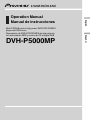 1
1
-
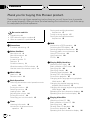 2
2
-
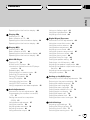 3
3
-
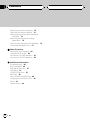 4
4
-
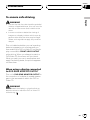 5
5
-
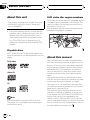 6
6
-
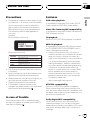 7
7
-
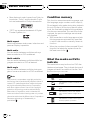 8
8
-
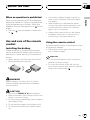 9
9
-
 10
10
-
 11
11
-
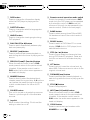 12
12
-
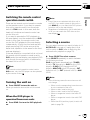 13
13
-
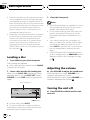 14
14
-
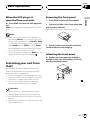 15
15
-
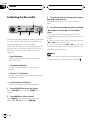 16
16
-
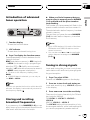 17
17
-
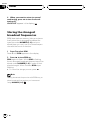 18
18
-
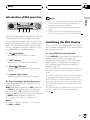 19
19
-
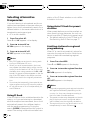 20
20
-
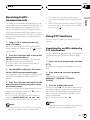 21
21
-
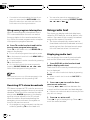 22
22
-
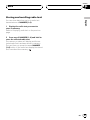 23
23
-
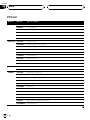 24
24
-
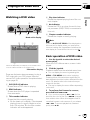 25
25
-
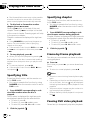 26
26
-
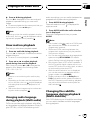 27
27
-
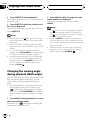 28
28
-
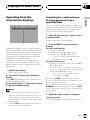 29
29
-
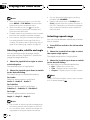 30
30
-
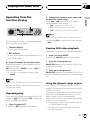 31
31
-
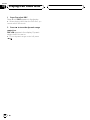 32
32
-
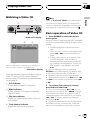 33
33
-
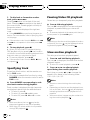 34
34
-
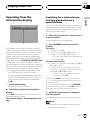 35
35
-
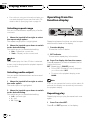 36
36
-
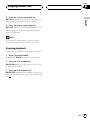 37
37
-
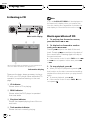 38
38
-
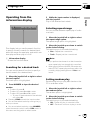 39
39
-
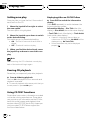 40
40
-
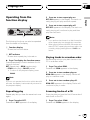 41
41
-
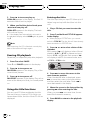 42
42
-
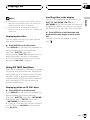 43
43
-
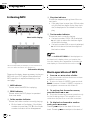 44
44
-
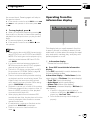 45
45
-
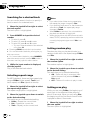 46
46
-
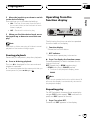 47
47
-
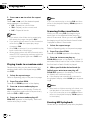 48
48
-
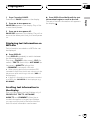 49
49
-
 50
50
-
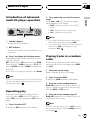 51
51
-
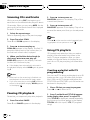 52
52
-
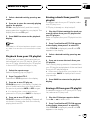 53
53
-
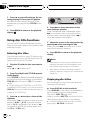 54
54
-
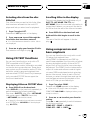 55
55
-
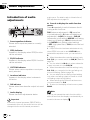 56
56
-
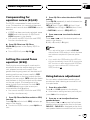 57
57
-
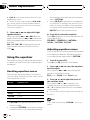 58
58
-
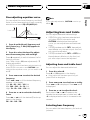 59
59
-
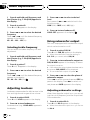 60
60
-
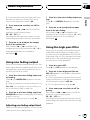 61
61
-
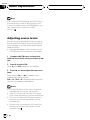 62
62
-
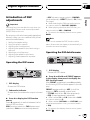 63
63
-
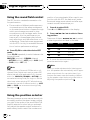 64
64
-
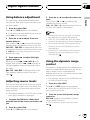 65
65
-
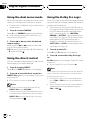 66
66
-
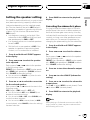 67
67
-
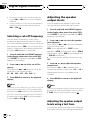 68
68
-
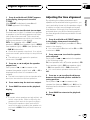 69
69
-
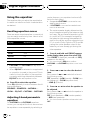 70
70
-
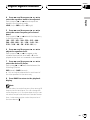 71
71
-
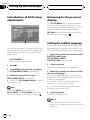 72
72
-
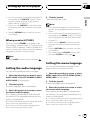 73
73
-
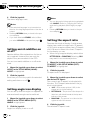 74
74
-
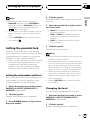 75
75
-
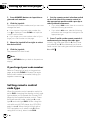 76
76
-
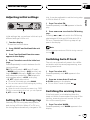 77
77
-
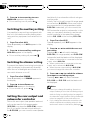 78
78
-
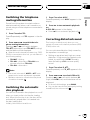 79
79
-
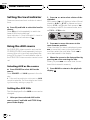 80
80
-
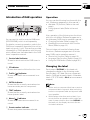 81
81
-
 82
82
-
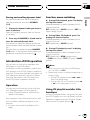 83
83
-
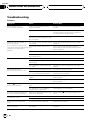 84
84
-
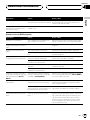 85
85
-
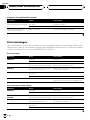 86
86
-
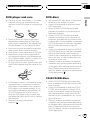 87
87
-
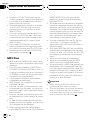 88
88
-
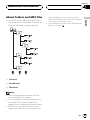 89
89
-
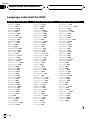 90
90
-
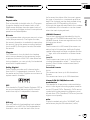 91
91
-
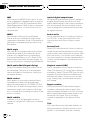 92
92
-
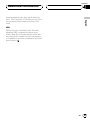 93
93
-
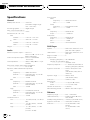 94
94
-
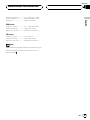 95
95
-
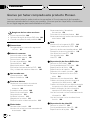 96
96
-
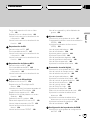 97
97
-
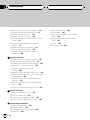 98
98
-
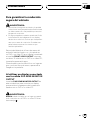 99
99
-
 100
100
-
 101
101
-
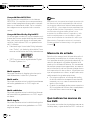 102
102
-
 103
103
-
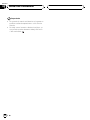 104
104
-
 105
105
-
 106
106
-
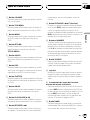 107
107
-
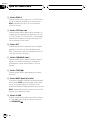 108
108
-
 109
109
-
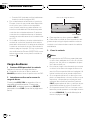 110
110
-
 111
111
-
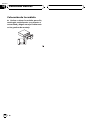 112
112
-
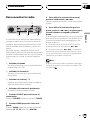 113
113
-
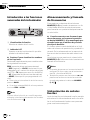 114
114
-
 115
115
-
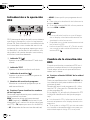 116
116
-
 117
117
-
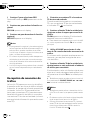 118
118
-
 119
119
-
 120
120
-
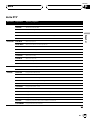 121
121
-
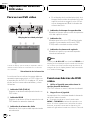 122
122
-
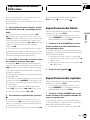 123
123
-
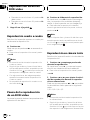 124
124
-
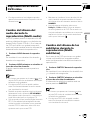 125
125
-
 126
126
-
 127
127
-
 128
128
-
 129
129
-
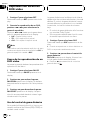 130
130
-
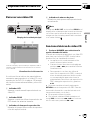 131
131
-
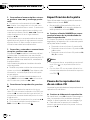 132
132
-
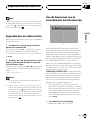 133
133
-
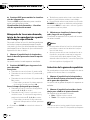 134
134
-
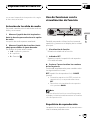 135
135
-
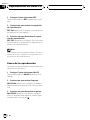 136
136
-
 137
137
-
 138
138
-
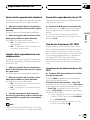 139
139
-
 140
140
-
 141
141
-
 142
142
-
 143
143
-
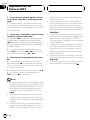 144
144
-
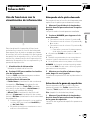 145
145
-
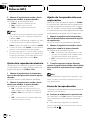 146
146
-
 147
147
-
 148
148
-
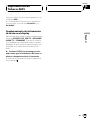 149
149
-
 150
150
-
 151
151
-
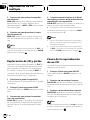 152
152
-
 153
153
-
 154
154
-
 155
155
-
 156
156
-
 157
157
-
 158
158
-
 159
159
-
 160
160
-
 161
161
-
 162
162
-
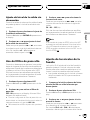 163
163
-
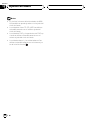 164
164
-
 165
165
-
 166
166
-
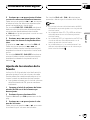 167
167
-
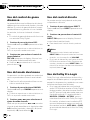 168
168
-
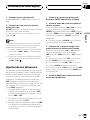 169
169
-
 170
170
-
 171
171
-
 172
172
-
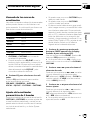 173
173
-
 174
174
-
 175
175
-
 176
176
-
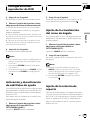 177
177
-
 178
178
-
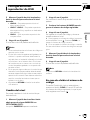 179
179
-
 180
180
-
 181
181
-
 182
182
-
 183
183
-
 184
184
-
 185
185
-
 186
186
-
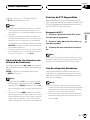 187
187
-
 188
188
-
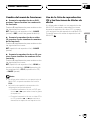 189
189
-
 190
190
-
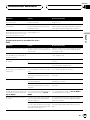 191
191
-
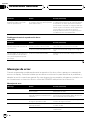 192
192
-
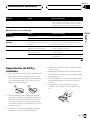 193
193
-
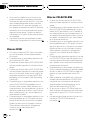 194
194
-
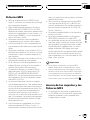 195
195
-
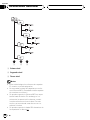 196
196
-
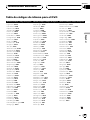 197
197
-
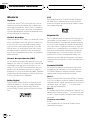 198
198
-
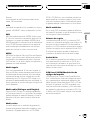 199
199
-
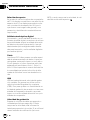 200
200
-
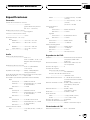 201
201
-
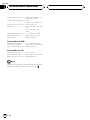 202
202
-
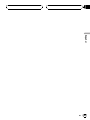 203
203
-
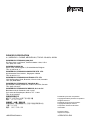 204
204
Pioneer DVH-P5000MP Manual de usuario
- Categoría
- Receptores de medios de coche
- Tipo
- Manual de usuario
- Este manual también es adecuado para
en otros idiomas
- English: Pioneer DVH-P5000MP User manual
Artículos relacionados
-
Pioneer deh 1100mpb Manual de usuario
-
Pioneer DEQ-P7000 Manual de usuario
-
Pioneer DEH-P75BT Manual de usuario
-
Pioneer DEH-P88RS-II Manual de usuario
-
Pioneer DEH-P88RS Manual de usuario
-
Pioneer DEH-P9800BT Manual de usuario
-
Pioneer DVH-P5900MP Manual de usuario
-
Pioneer DEQ-P7650 Manual de usuario
-
Pioneer DVH-P5000MP Guía de instalación
-
Pioneer DEQ-P7650 Instrucciones de operación