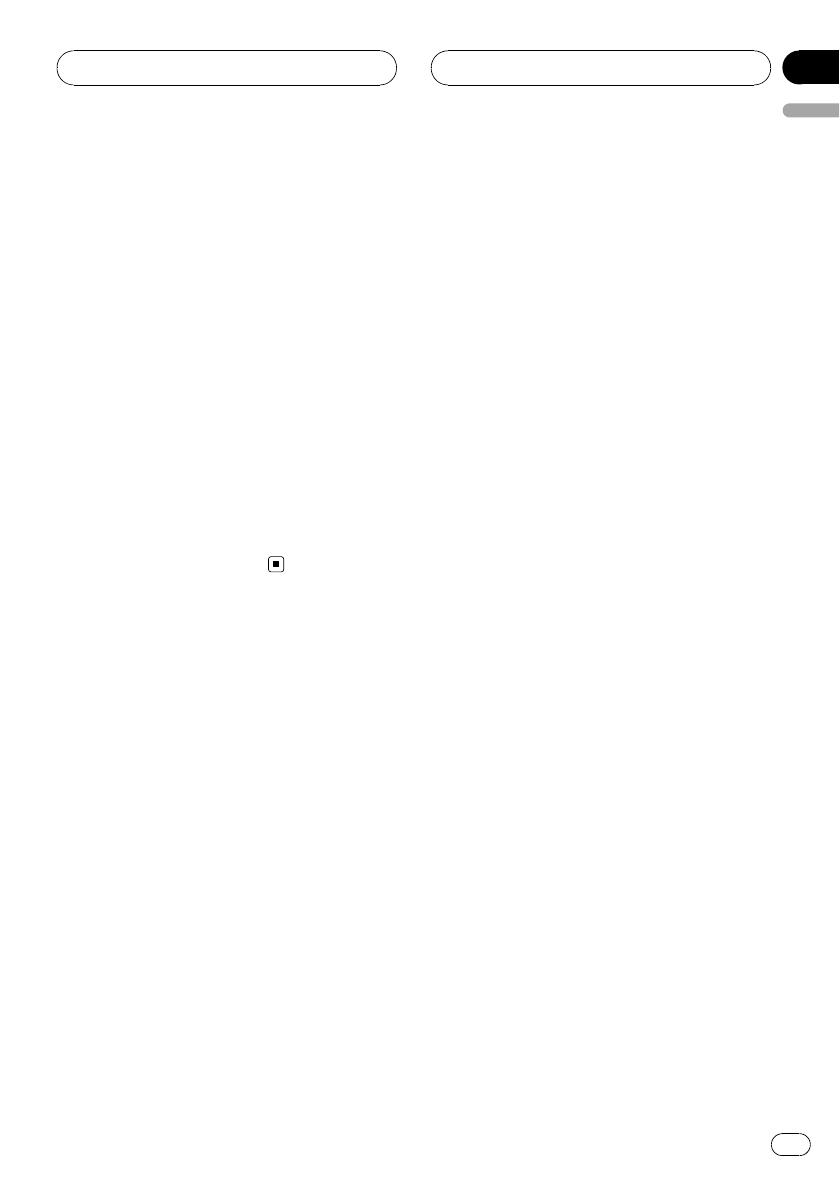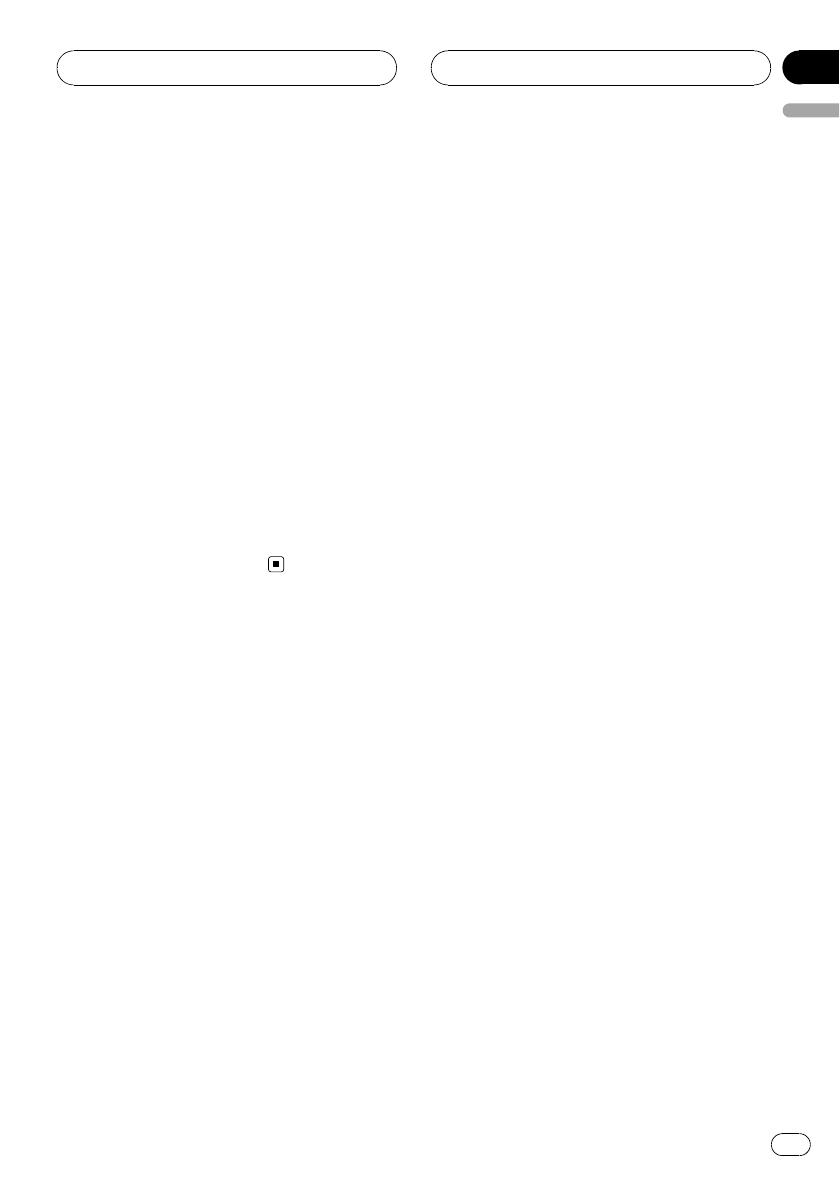
Dual Discs
! Dual Discs are two-sided discs that have a
recordable CD for audio on one side and a
recordable DVD for video on the other.
! Since the CD side of Dual Discs is not phy-
sically compatible with the general CD
standard, it may not be possible to play the
CD side with this unit.
! Frequent loading and ejecting of a Dual
Disc may result in scratches on the disc.
Serious scratches can lead to playback pro-
blems on this unit. In some cases, a Dual
Disc may become stuck in the disc loading
slot and will not eject. To prevent this, we
recommend you refrain from using Dual
Disc with this unit.
! Please refer to the information from the
disc manufacturer for more detailed infor-
mation about Dual Discs.
Compressed audio files
! MP3 is short for MPEG Audio Layer 3 and
refers to an audio compression technology
standard.
! WMA is short for Windows Media™ Audio
and refers to an audio compression tech-
nology that is developed by Microsoft
Corporation. WMA data can be encoded by
using Windows Media Player version 7 or
later.
! AAC is short for Advanced Audio Coding
and refers to an audio compression tech-
nology standard.
! WAV is short for waveform. It is a standard
audio file format for Windows
®
.
! This unit may not operate correctly depend-
ing on the application used to encode
WMA files.
! Depending on the version of Windows
Media Player used to encode WMA files,
album names and other text information
may not be correctly displayed.
! There may be a slight delay when starting
playback of WMA/AAC files encoded with
image data.
! This unit allows playback of compressed
audio files on CD-ROM, CD-R and CD-RW
discs. Disc recordings compatible with
level 1 and level 2 of ISO9660 and with the
Romeo and Joliet file system can be played
back.
! It is possible to play back multi-session
compatible recorded discs.
! Compressed audio files are not compatible
with packet write data transfer.
! The maximum number of characters which
can be displayed for a file name, including
the extension (.wma, .mp3, .m4a or .wav), is
32, from the first character.
! The maximum number of characters which
can be displayed for a folder name is 32.
! In case of files recorded according to the
Romeo file system, only the first 32 charac-
ters can be displayed.
! When playing discs with compressed audio
and audio data (CD-DA) such as CD-EXTRA
and MIXED-MODE CDs, both types can be
played only by switching mode between
compressed audio and CD-DA.
! The folder selection sequence for playback
and other operations becomes the writing
sequence used by the writing software. For
this reason, the expected sequence at the
time of playback may not coincide with the
actual playback sequence. However, there
also is some writing software which per-
mits setting of the playback order.
! Some audio CDs contain tracks that merge
into one another without a pause. When
these discs are converted to compressed
audio and burned to a CD-R/CD-RW/CD-
ROM, the files will be played back on this
player with a short pause between each
one, regardless of the length of the pause
between tracks on the original audio CD.
Additional Information
En
81
English
Appendix