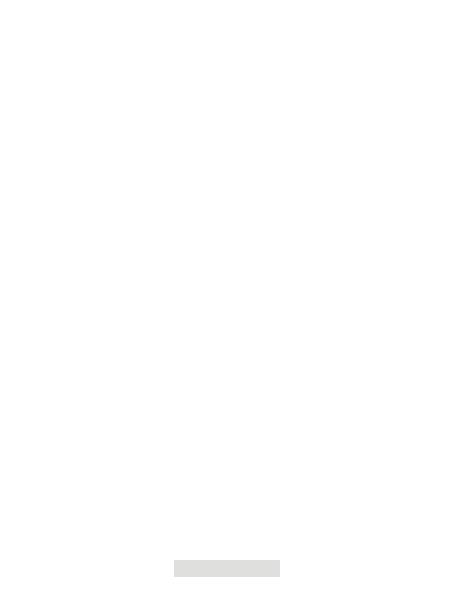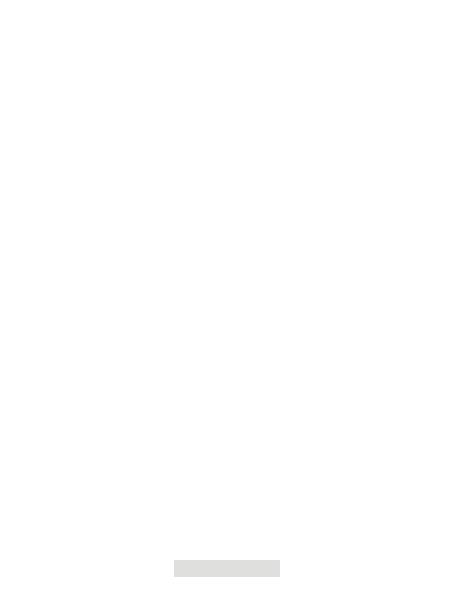
100 | IT
D: Perché il dispositivo TC002 non funziona quando utilizzo il cavo di prolunga
in dotazione per collegarlo al mio telefono iOS?
R: Assicurarsi di collegare il cavo al TC002 prima di collegarlo al telefono. Se
non si seguono i passaggi in questo ordine, il dispositivo TC002 potrebbe
non essere riconosciuto.
Q: Il TC002 può rilevare oggetti sott'acqua, attraverso il vetro o un muro?
A: No. I rilevatori a infrarossi del dispositivo rilevano principalmente gli
infrarossi a onde lunghe nella regione di 8~14μm e possono essere utilizzati
solo per misurare la temperatura superciale.
Q: Perché la lettura della temperatura aumenta quando il dispositivo è più
vicino all'oggetto?
A: La radiazione infrarossa si indebolisce quando attraversa l'atmosfera.
Maggiore è la distanza, maggiore è l'attenuazione. Pertanto, la precisione
della misurazione della temperatura a distanza diminuisce.
Per garantire la precisione della misurazione, accedere a Informazioni
personali - Impostazioni - Correzione della temperatura - Distanza dal
punto e inserire la distanza effettiva (max. 5 m) per ottenere la correzione
della temperatura: (max: 5 m) per ottenere la temperatura corretta.
Q: È possibile utilizzare il TC002 con dispositivi Android?
A: No. Il TC002 è compatibile SOLO con i dispositivi mobili con sistema
operativo iOS.
Q: Mentre utilizzo la termograa, perché si sente un clic con lo schermo
bloccato, una volta ogni poche decine di secondi?
A: Poiché la temperatura della termocamera a infrarossi varia leggermente
durante l'uso, per garantire l'accuratezza della misurazione è necessaria
una calibrazione interna periodica della temperatura ogni poche decine
di secondi. L'attivazione o la disattivazione di tale calibrazione interna,
aprire l'applicazione TC002, andare su Informazioni personali e disattivare
l'otturatore automatico.
Q: Quali fattori inuiscono sulla misurazione della temperatura a infrarossi?
A: I seguenti fattori inuiscono sulla misurazione:
a) Emissività della supercie dell'oggetto target.
b) Temperatura ambiente: l'oggetto riette i raggi infrarossi emessi dagli
oggetti circostanti, il che inuisce sulla misurazione della temperatura
dell'oggetto stesso.
c) Temperatura atmosferica: anche l'atmosfera emette raggi infrarossi.
d) Trasmittanza atmosferica: i raggi infrarossi emessi dall'oggetto vengono
attenuati dall'atmosfera.
e) Distanza: maggiore è la distanza, maggiore è l'attenuazione dei raggi
infrarossi emessi dall'oggetto nell'atmosfera.