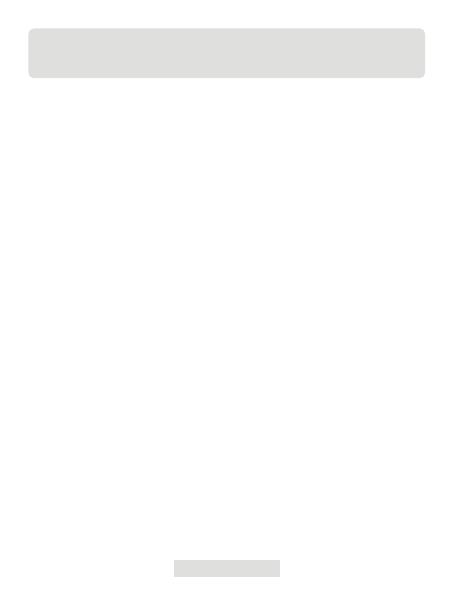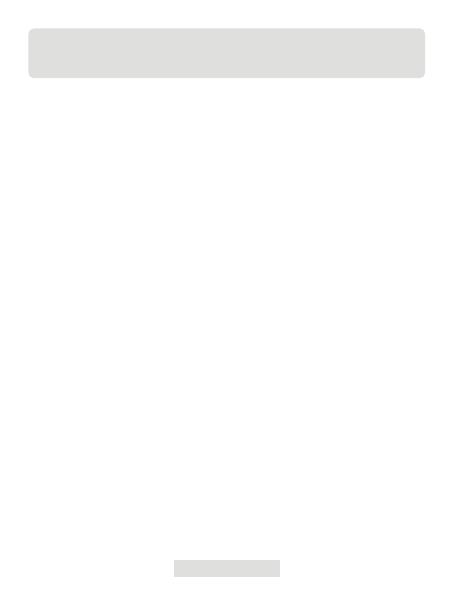
048 | DE
Abschnitt 6
FAQ
F: Warum gibt es keine Antwort, nachdem das TC001 an ein Telefon
angeschlossen wurde?
A: Führen Sie die folgenden Schritte aus, um das Problem zu identizieren:
a) Überprüfen Sie, ob die blaue LED-Anzeige an der Seite des TC001
leuchtet. Wenn nicht, ist das Gerät möglicherweise nicht richtig mit Ihrem
Telefon verbunden oder Ihr Telefon unterstützt keine OTG-Funktionalität.
b) Überprüfen Sie, ob OTG in Ihren Telefoneinstellungen verfügbar
und aktiviert ist. Bei den meisten Telefonen sind OTG-Funktionen
standardmäßig aktiviert und können direkt verwendet werden. Wenn
nicht, suchen Sie bitte in den Einstellungen nach „OTG“ und schalten Sie es
manuell ein. Bitte beachten Sie, dass das TC001 nicht mit Telefonen ohne
OTG-Funktion kompatibel ist.
c) Überprüfen Sie, ob die Android-Version 6.0 oder höher ist.
d) Überprüfen Sie, ob Sie die TC001-App heruntergeladen haben und
erteilen Sie die erforderliche Autorisierung.
e) Trennen Sie den TC001 und schließen Sie ihn wieder an. Wenn es immer
noch keine Reaktion gibt, kontaktieren Sie bitte den Kundendienst.
F: Kann der TC001 Objekte unter Wasser, durch Glas oder eine Wand
erkennen?
A: Nein. Infrarotdetektoren erfassen hauptsächlich den langwelligen
Infrarotbereich von 8~14 μm und können nur zur Messung der
Oberächentemperatur benutzt werden.
F: Warum erhöht sich der Temperaturmesswert, wenn sich das Gerät dem
Objekt nähert?
A: Infrarotstrahlung wird beim Durchgang durch die Atmosphäre gedämpft.
Je länger der Abstand, desto größer die Dämpfung. Dadurch nimmt die
Genauigkeit der Temperaturmessung aus der Ferne ab.
Um die Genauigkeit der Messung zu gewährleisten, gehen Sie bitte zu
Persönliche Informationen – Einstellungen – Temperaturkorrektur –
Entfernung zum Punkt und geben Sie die tatsächliche Entfernung (max. 5
m) ein, um die korrigierte Temperatur zu erhalten.
F: Ist der TC001 mit iOS-Geräten kompatibel?
A: Nein. Der TC001 ist NUR mit Android-Geräten und Windows-Computern
kompatibel.