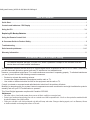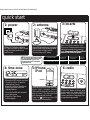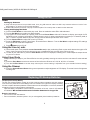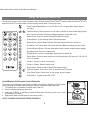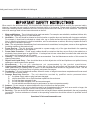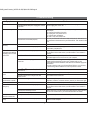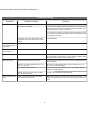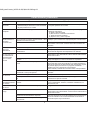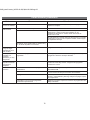El iHome iP9 es un completo sistema para el hogar diseñado para tu iPhone o iPod que te permite escuchar tu música, cargar tus dispositivos, y despertarte con tu música o radio favorita. Con dos alarmas independientes, puedes configurar diferentes horarios de despertador y elegir despertarte con el zumbador, tu música o una lista de reproducción específica. El iP9 también cuenta con una radio AM/FM integrada con 6 presintonías para que puedas guardar tus emisoras favoritas.
El iHome iP9 es un completo sistema para el hogar diseñado para tu iPhone o iPod que te permite escuchar tu música, cargar tus dispositivos, y despertarte con tu música o radio favorita. Con dos alarmas independientes, puedes configurar diferentes horarios de despertador y elegir despertarte con el zumbador, tu música o una lista de reproducción específica. El iP9 también cuenta con una radio AM/FM integrada con 6 presintonías para que puedas guardar tus emisoras favoritas.













-
 1
1
-
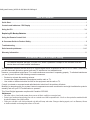 2
2
-
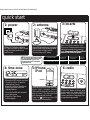 3
3
-
 4
4
-
 5
5
-
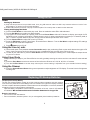 6
6
-
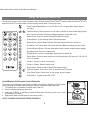 7
7
-
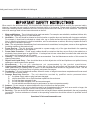 8
8
-
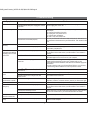 9
9
-
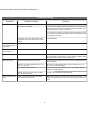 10
10
-
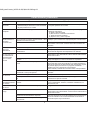 11
11
-
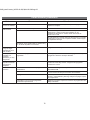 12
12
-
 13
13
El iHome iP9 es un completo sistema para el hogar diseñado para tu iPhone o iPod que te permite escuchar tu música, cargar tus dispositivos, y despertarte con tu música o radio favorita. Con dos alarmas independientes, puedes configurar diferentes horarios de despertador y elegir despertarte con el zumbador, tu música o una lista de reproducción específica. El iP9 también cuenta con una radio AM/FM integrada con 6 presintonías para que puedas guardar tus emisoras favoritas.
en otros idiomas
- English: iHome iP9 User manual
Artículos relacionados
Otros documentos
-
Lenco IPD-4600 Guía del usuario
-
Sony ICF-CS15iPBLK Guia de referencia
-
Sony ICF-CS15iPN Guia de referencia
-
Boston Acoustics HORIZON DUO-I PLUS El manual del propietario
-
Lenco IPT-6 G El manual del propietario
-
iLuv IHD171 Manual de usuario
-
Timex T256 Manual de usuario
-
TEAC SR-LUXi El manual del propietario
-
TEAC SR-80i Manual de usuario
-
Yamaha TSX-140 El manual del propietario