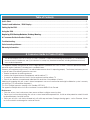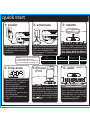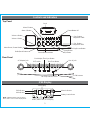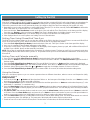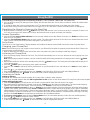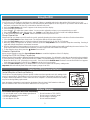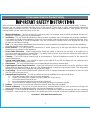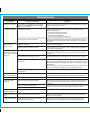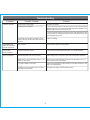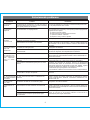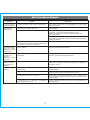iHome iP90 Manual de usuario
- Categoría
- Altavoces de acoplamiento
- Tipo
- Manual de usuario
El iHome iP90 es un sistema de audio para el hogar compatible con iPhone® o iPod® que te permite cargar tu dispositivo mientras escuchas música, con una alarma dual para despertarte con tu música favorita o la radio. También puedes conectar dispositivos de audio externos a través de la entrada auxiliar.
El iHome iP90 es un sistema de audio para el hogar compatible con iPhone® o iPod® que te permite cargar tu dispositivo mientras escuchas música, con una alarma dual para despertarte con tu música favorita o la radio. También puedes conectar dispositivos de audio externos a través de la entrada auxiliar.













-
 1
1
-
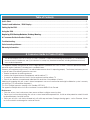 2
2
-
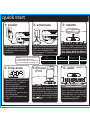 3
3
-
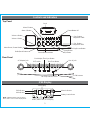 4
4
-
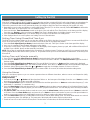 5
5
-
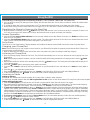 6
6
-
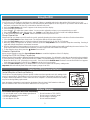 7
7
-
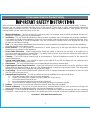 8
8
-
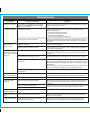 9
9
-
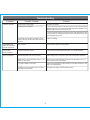 10
10
-
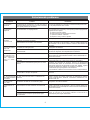 11
11
-
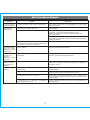 12
12
-
 13
13
iHome iP90 Manual de usuario
- Categoría
- Altavoces de acoplamiento
- Tipo
- Manual de usuario
El iHome iP90 es un sistema de audio para el hogar compatible con iPhone® o iPod® que te permite cargar tu dispositivo mientras escuchas música, con una alarma dual para despertarte con tu música favorita o la radio. También puedes conectar dispositivos de audio externos a través de la entrada auxiliar.
en otros idiomas
- English: iHome iP90 User manual
Artículos relacionados
Otros documentos
-
Akai ACI-6 Manual de usuario
-
Lenco IPD-4600 Guía del usuario
-
Sony ICF-CS15iPBLK Guia de referencia
-
AudioSonic CL-1460 Manual de usuario
-
AudioSonic CL-1461 El manual del propietario
-
Lenco iPD-5100 El manual del propietario
-
TEAC SR-LUXi El manual del propietario
-
TEAC SR-80i Manual de usuario
-
Sony ICF-C11iP Guia de referencia
-
Sony ICF-CS15iPN Guia de referencia