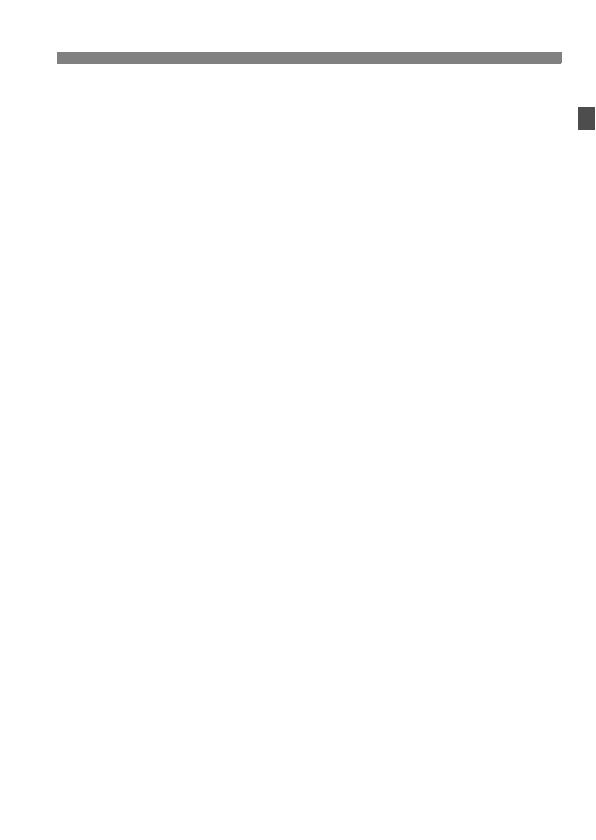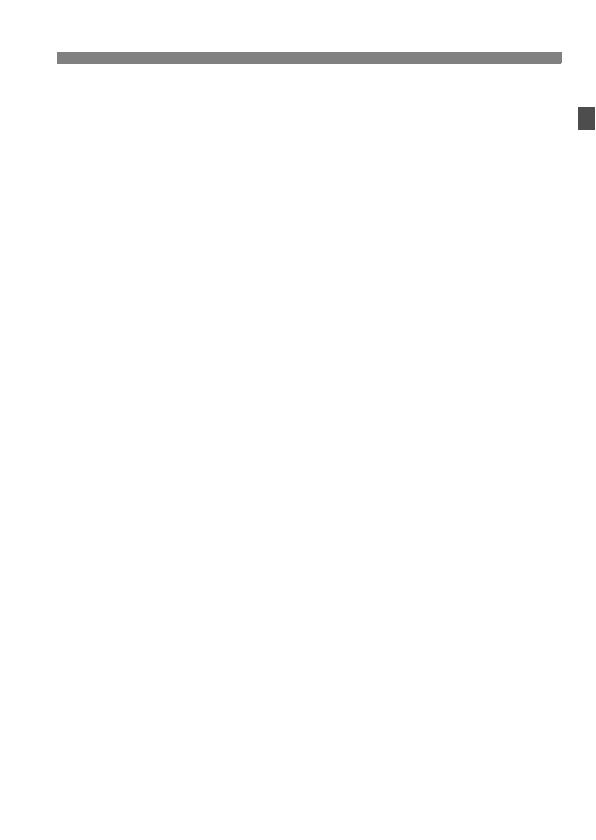
17
Precauciones de seguridad
Cuando no esté utilizando la cámara o los accesorios, extraiga la batería y
desconecte la clavija de alimentación del equipo antes de guardarlo. De este modo
evitará descargas eléctricas, exceso de calor, incendios y corrosión.
No utilice el equipo en lugares en los que haya gas inflamable. Así evitará
explosiones e incendios.
Si el equipo se cae, la carcasa se rompe y las piezas internas quedan al
descubierto, no las toque. Existe la posibilidad de una descarga eléctrica.
No desmonte ni modifique el equipo. Las piezas internas tienen un alto voltaje y
pueden generar una descarga eléctrica.
No mire al sol o a una fuente de luz de gran potencia a través de la cámara o el
objetivo. Su visión podría resultar dañada.
Mantenga el equipo lejos del alcance de niños y bebés, incluso mientras lo utiliza.
Las correas y los cables pueden provocar accidentalmente asfixia, descargas
eléctricas o lesiones. También pueden producirse lesiones o asfixia si un niño o un
bebé se traga accidentalmente una pieza o un accesorio de la cámara. Si un niño o
un bebé se traga una pieza o un accesorio, acuda a un médico inmediatamente.
No almacene el equipo en lugares con polvo o humedad. De manera similar, guarde
la batería con su tapa protectora puesta para evitar cortocircuitos. De este modo
evitará incendios, exceso de calor, descargas eléctricas y quemaduras.
Antes de utilizar la cámara en un avión o un hospital, compruebe si está permitido.
Las ondas electromagnéticas que emite la cámara pueden interferir con los
instrumentos del avión o el equipo del hospital.
Siga estas medidas de seguridad para evitar incendios y descargas eléctricas:
• Introduzca siempre la clavija de alimentación por completo.
• No sujete la clavija de alimentación con las manos húmedas.
• Cuando vaya a desconectar una clavija de alimentación, sujete la clavija y tire de
ella en vez de tirar del cable.
• No arañe, corte ni doble excesivamente el cable; asimismo, no ponga ningún
objeto pesado encima del mismo. No retuerza ni ate los cables.
• No conecte demasiadas clavijas de alimentación a la misma fuente de alimentación.
• No utilice un cable si tiene los hilos rotos o el material aislante deteriorado.
Desenchufe periódicamente la clavija de alimentación y limpie el polvo alrededor de
la toma de corriente con un paño seco. Si esa zona tiene polvo o grasa, o está
húmeda, el polvo de la fuente de alimentación puede humedecerse y provocar un
cortocircuito, con el consiguiente peligro de incendio.
No conecte la batería directamente a una toma eléctrica o a una toma de mechero
de automóvil. La batería puede tener fugas, generar demasiado calor o explotar
provocando incendios, quemaduras o lesiones.
Cuando un niño utilice el producto, un adulto deberá explicarle detalladamente
cómo utilizarlo. Supervise a los niños mientras utilicen el producto. Un uso
incorrecto puede provocar descargas eléctricas o lesiones.
No deje al sol un objetivo suelto o fijado a una cámara sin la tapa puesta. El objetivo
puede concentrar los rayos del sol y provocar un incendio.
No cubra ni envuelva el producto con un paño. El calor que se acumule puede
deformar la carcasa o producir un incendio.
Tenga cuidado de que la cámara no se moje. Si el producto cae al agua o si
penetran en el mismo agua u objetos metálicos, extraiga inmediatamente la batería.
Así evitará incendios y descargas eléctricas.
No utilice disolvente de pintura, benceno ni disolventes orgánicos para limpiar el
producto. Puede provocar incendios o riesgos para la salud.