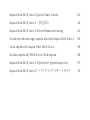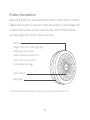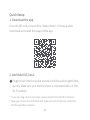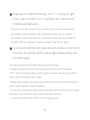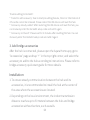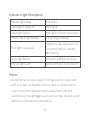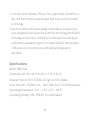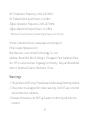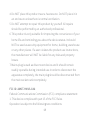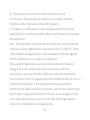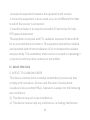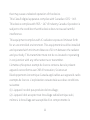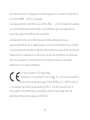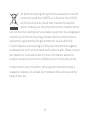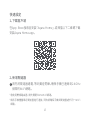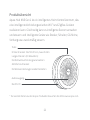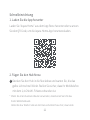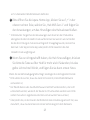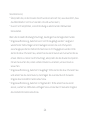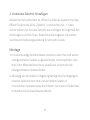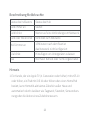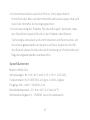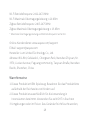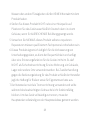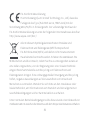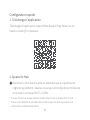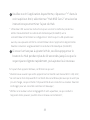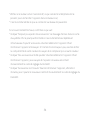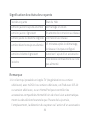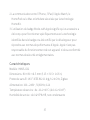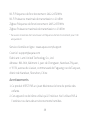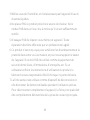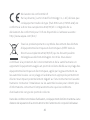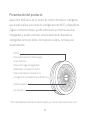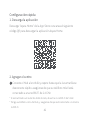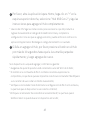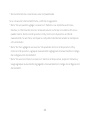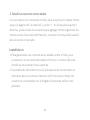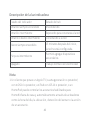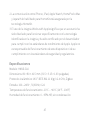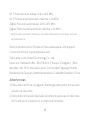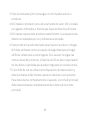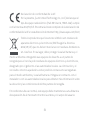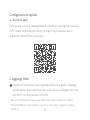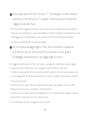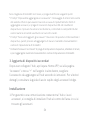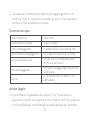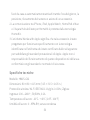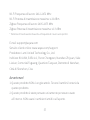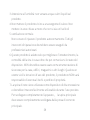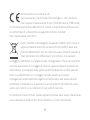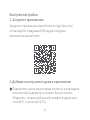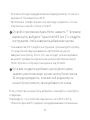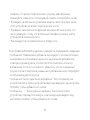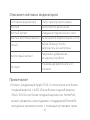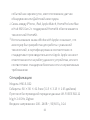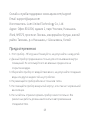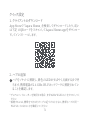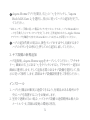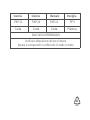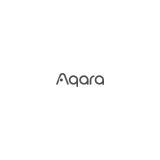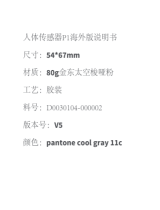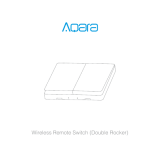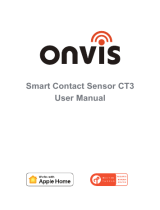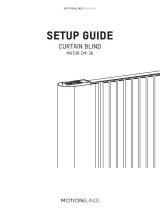Aqara Hub M1S Gen 2 Smart Home Control Center Guía del usuario
- Tipo
- Guía del usuario


Aqara Hub M1S Gen 2 Quick Start Guide
Aqara Hub M1S Gen 2
Aqara Hub M1S Gen 2 Schnellstartanleitung
Guide de démarrage rapide du Hub Aqara M1S Gen 2
Guía rápida de Aqara Hub M1S Gen 2
Guida rapida all’M1S Gen 2 Hub Aqara
Aqara Hub M1S Gen 2: Краткое руководство
Aqara Hub M1S Gen 2
01
14
21
30
39
48
57
70
·
·
·
·
·
·
·
·

01
* For more details about Aqara products, please visit www.aqara.com.
Product Introduction
Aqara Hub M1S Gen 2 is a smart home control center, which connects
Zigbee devices to Wi-Fi network. At the same time, it can manage and
control smart scenes, and can conveniently control smart devices,
such as plug, switch, bulb, curtain and so on.
Button
Single Press: Turn on/o night light
Long Press (10 seconds):
Reset thenetwork connection
Press 10 times: Restore the
factory default settings
Audio Output
Night Light

02
Quick Setup
Scan the QR code, or search for "Aqara Home" in the app store.
Download and install the Aqara Home app.
1. Download the app
*
*
If you are using a dual band router, please disable the 5 GHz Wi-Fi network.
Keep your phone close to the hub and make sure both of them are connected
with the same Wi-Fi network.
2. Add Hub M1S Gen 2
Plug the hub into the socket and wait until the yellow light blinks
quickly. Make sure your mobile phone is connected with 2.4 GHz
Wi-Fi network.
1

03
2Please open the Aqara Home app, click “+” in the upper right
corner, select “Hub M1S Gen 2” and follow the instructions to
complete adding the hub.
If you failed to add the hub, please press the button on the hub for
more than 10 seconds until the yellow light flashes quickly, and
then add it again.
* iOS user: Follow the instructions to scan the product box or manually enter
the HomeKit code on the hub, and complete the setup. Once it is added
successfully, you can check the hub in the Apple Home app. Please keep the
HomeKit code in a safe place in case you need to add the hub again.
3
If the device could not be added, please follow these steps:
* Please make sure the device is connected with the 2.4GHz Wi-Fi network.
* Wi-Fi name or password may contain special characters. Please replace them
with ordinary characters and try again.
* Please check whether the router turns on the Wi-Fi connection watcher function,
which causes network connection failures.
* Please check whether the router turns on the AP isolation function, which causes
the phone to not be able to search for the hub within the LAN.
* It is recommended not to connect it to a bridge network.

04
Aer the hub is connected, please open the Aqara Home app, go to
“Accessories” page and tap “+” in the top right corner, and select the
accessory to add to the hub according to instructions. Please refer to
bridge accessory quick start guide for more details.
3. Add bridge accessories
Installation
1.
2.
To ensure steady communication between the hub and its
accessories, it is recommended to install the hub at the center of
the area where the accessories are located.
Depending on the local environment, the indoor transmission
distance reaches up to 30 meters between the hub and bridge
accessories without barriers, such as walls.
Trouble adding to HomeKit :
* ”Failed to add accessory”. Due to multiple adding failures, the error information of
iOS cache cannot be removed. Please restart the iOS device and reset the hub.
* ”Accessory already added”. Aer restarting the iOS device and reset the hub, you
can manually enter the HomeKit setup code and add it again.
* ”Accessory not found”. Please wait for 3 minutes aer resetting the hub. You can
manually enter the HomeKit setup code and add it again.

05
Indicator Light Description
1.A customer who owns an Apple TV (4th generation or later) with
tvOS 10 or later, an iPad with iOS 10 or later, or a HomePod can
control HomeKit-enabled accessories away from home and
automatically through triggers such as time of day, location, sensor
detection, or the action of an accessory.
Indicator light status Hub status
Yellow light is always on Starting up
Yellow light flashes Waiting for network connection
Yellow or white light flashes Connecting to network
Purple light flashes Allowed to add the sub-device
Indicator light is oWorks normally or powered o
White light is always on
Network configurations are not
completed within 15 minutes
aer start-up
Notice

Specifications
Model: HM1S-G02
Dimensions: 80 × 80 × 41.5 mm (3.15 × 3.15 × 1.63 in.)
Wireless Protocol: Wi-Fi IEEE 802.11 b/g/n 2.4 GHz, Zigbee
Input: 100-240V~, 50/60Hz, 0.2A 120V~, 60Hz, 0.2A For North America
Operating Temperature: -10°C —+40°C (14°F—104°F)
Operating Humidity: 0% – 95% RH, no condensation
06
2.
3.
Communication between iPhone, iPad, Apple Watch, HomePod, or
Mac and the HomeKit-enabled Aqara Hub is secured by HomeKit
technology.
Use of the Works with Apple badge means that an accessory has
been designed to work specifically with the technology identified in
the badge and has been certified by the developer to meet Apple
performance standards. Apple is not responsible for the operation
of this device or its compliance with safety and regulatory
standards.

07
Wi-Fi Operation Frequency: 2412-2472 MHz
Wi-Fi Maximum Output Power:≤ 20 dBm
Zigbee Operation Frequency: 2405-2475 MHz
Zigbee Maximum Output Power: ≤ 13 dBm
Online Customer Service: www.aqara.com/support
Email: [email protected]om
Manufacturer: Lumi United Technology Co., Ltd.
Address: Room 801-804, Building 1, Chongwen Park, Nanshan iPark,
No. 3370, Liuxian Avenue, Fuguang Community, Taoyuan Residential
District, Nanshan District, Shenzhen, China
* Maximum Transmit Power and Working Frequency for EU only.
Warnings
1.
2.
3.
This product is NOT a toy. Please keep children away from this product.
This product is designed for indoor use only. Do NOT use in humid
environments or outdoors.
Beware of moisture, do NOT spill water or other liquids onto the
product.

08
FCC ID: 2AKIT-HM1S-G02
Federal Communications Commission (FCC) compliance statement:
1. This device complies with part 15 of the FCC Rules.
Operation is subject to the following two conditions:
Do NOT place this product near a heat source. Do NOT place it in
an enclosure unless there is normal ventilation.
Do NOT attempt to repair this product by yourself. All repairs
should be performed by an authorized professional.
This product is only suitable for improving the convenience of your
home life and reminding you about the device status. It should
NOT be used as security equipment for home, building, warehouse
or any other places. If a user violates the product use instructions,
the manufacturer will NOT be liable for any risks and property
losses.
Mains plug is used as disconnect device and it should remain
readily operable during intended use.In order to disconnect the
apparatus completely, the main plug should be disconnected from
the main socket outlet completely.
4.
5.
6.
7.

09
(1) This device may not cause harmful interference, and
(2) this device must accept any interference received, including
interference that may cause undesired operation.
2. Changes or modifications not expressly approved by the party
responsible for compliance could void the user's authority to operate
the equipment.
Note: This equipment has been tested and found to comply with the
limits for a Class B digital device, pursuant to part 15 of the FCC Rules.
These limits are designed to provide reasonable protection against
harmful interference in a residential installation.
This equipment generates, uses and can radiate radio frequency
energy and, if not installed and used in accordance with the
instructions, may cause harmful interference to radio communica-
tions. However, there is no guarantee that interference will not occur in
a particular installation. If this equipment does cause harmful
interference to radio or television reception, which can be determined
by turning the equipment o and on, the user is encouraged to try to
correct the interference by one or more of the following measures:
-Reorient or relocate the receiving antenna.

10
-Increase the separation between the equipment and receiver.
-Connect the equipment into an outlet on a circuit dierent from that
to which the receiver is connected.
-Consult the dealer or an experienced radio/TV technician for help.
RF Exposure statement:
This equipment complies with FCC radiation exposure limits set forth
for an uncontrolled environment. This equipment should be installed
and operated with minimum distance of 20 cm between the radiator
and your body. This transmitter must not be co-located or operating in
conjunction with any other antenna or transmitter.
IC: 22635-HM1SG02
IC NOTICE TO CANADIAN USERS
This device contains licence-exempt transmitter(s)/receiver(s) that
comply with Innovation, Science and Economic Development
Canada’s licence-exempt RSS(s). Operation is subject to the following
two conditions:
(1) This device may not cause interference.
(2) This device must accept any interference, including interference

11
that may cause undesired operation of the device.
This Class B digital apparatus complies with Canadian ICES 003.
This device complies with RSS 247 of Industry Canada. Operation is
subject to the condition that this device does not cause harmful
interference.
This equipment complies with IC radiation exposure limits set forth
for an uncontrolled environment. This equipment should be installed
and operated with minimum distance of 20 cm between the radiator
and your body. This transmitter must not be co-located or operating
in conjunction with any other antenna or transmitter.
L'émetteur/récepteur exempt de licence contenu dans le présent
appareil est conforme aux CNR d’Innovation, Sciences et
Développement économique Canada applicables aux appareils radio
exempts de licence. L'exploitation est autorisée aux deux conditions
suivantes :
(1) L'appareil ne doit pas produire de brouillage;
(2) L'appareil doit accepter tout brouillage radioélectrique subi,
même si le brouillage est susceptible d'en compromettre le

12
fonctionnement. Cet appareil numérique de la Classe B conforme à
la norme NMB 003 du Canada.
Cet appareil est conforme à la norme RSS 247 d'Industrie Canada.
Le fonctionnement est soumis à la condition que cet appareil ne
provoque pas d'interférences nuisibles.
Cet équipement est conforme aux limites d’exposition aux
rayonnements de la IC établies pour unenvironnement non contrôé.
Cet équipement doit être installé et fonctionner à au moins 20cm de
distance d’un radiateur ou de votre corps.Cet émetteur ne doit pas
être co-localisé ou fonctionner en conjonction avec une autre
antenne ou un autre émetteur.
EU Declaration of Conformity
Hereby, [Lumi United Technology Co., Ltd.] declares that
the radio equipment type [Hub M1S Gen 2, HM1S-G02] is
in compliance with Directive2014/53/EU. The full text of the EU
declaration of conformity is available at the following internet
address: http://www.aqara.com/DoC/

13
All products bearing this symbol are waste electrical and
electronic equipment (WEEE as in directive 2012/19/EU)
which should not be mixed with unsorted household
waste. Instead, you should protect human health and the
environment by handing over your waste equipment to a designated
collection point for the recycling of waste electrical and electronic
equipment, appointed by the government or local authorities.
Correct disposal and recycling will help prevent potential negative
consequences to the environment and human health. Please contact
the installer or local authorities for more information about the
location as well as terms and conditions of such collection points.
Under normal use of condition, this equipment should be kept a
separation distance of at least 20cm between the antenna and the
body of the user.

14
產品介紹
Aqara閘道器M1S Gen 2是智能家庭控制中心,可實現Wi-Fi與Zigbee
類設備之間的互聯互通,以及管理和控制智能場景,可方便快捷
地控制插座、開關、燈泡、窗簾等智能設備。
*更多Aqara產品詳情,請登錄www.aqara.com。
按鍵
按一次:開/關夜燈
長按10秒:重置網絡
按十次:恢復出廠設置
揚聲器
夜燈

15
*
*
若使用雙頻路由器,請先關閉5GHz Wi-Fi網路。
請將手機儘量靠近閘道器進行連接,同時請確保手機與閘道器處於同一Wi-Fi
網路。
快速設定
在App Store搜尋並安裝「Aqara Home」,或掃描以下二維碼下載
安裝Aqara Home app。
1、下載客戶端
1首先將閘道器通電,等到黃燈閃爍。確保手機已連線到2.4GHz
頻帶的Wi-Fi網路。
2、新增閘道器

16
*iOS用戶:請根據app提示掃描包裝盒或手動輸入閘道器上的HomeKit設置代
碼,然後按照提示完成添加。添加成功後,即可在Apple「家庭」app中查看到已
添加的闸道器。请妥善保存HomeKit设置代码。
2開啟Aqara Home app,在「配件」頁面按右上角的「+」,選擇「網
關M1S Gen 2」,並依照app指示進行操作。
3如連線不成功,請長按10秒閘道器按鍵,直到黃燈快速閃爍後
重新連線。
新增閘道器
如果設備添加失敗,請確認以下幾點:
*請確保設備連接2.4GHz的Wi-Fi網絡;
*Wi-Fi名稱或密碼包含不支持的特殊字符,導致無法連接路由器,請修改成常
用的字符後再試;
*檢查路由器是否開啟Wi-Fi防蹭設置,導致設備無法正常聯網;
*檢查路由器是否開啟AP隔離,導致手機在局域網內無法搜索到設備;
*建議不要連接橋接網絡。
如果HomeKit綁定失敗,請確認以下幾點:
*提示“無法添加配件”。由於反復多次添加失敗,導致iOS系統緩存的錯誤信息
無法釋放,請重啟iOS設備並重置設備後再試。若仍失敗,請檢查路由器兼容性,
並嘗試更換其他路由器再試。

17
安裝方法
1、
2、
为確保閘道器與子設備通訊穩定,建議將閘道器安裝在子設備
所在區域的中心位置。
在室內無遮擋情況下,閘道器與子設備間的通訊距離可達30公
尺,具體取決於當地環境。
闸道器添加成功后,请参考子设备说明书进行添加子设备。子设
备添加成功后,支持HomeKit的子设备会自动同步至HomeKit,
可通过Apple「家庭」app查看。
3、新增子設備
*提示“配件已添加”。請重啟iOS設備並重置設備後,採用手動輸入HomeKit設
置代碼方式重新添加。
*提示“未找到配件”。請重置設備後,等待3分鐘後,採用手動輸入HomeKit設置
代碼方式重新添加。

18
使用者資訊
1、
2、
3、
本產品為支持HomeKit的配件,推薦使用最新版iOS或iPadOS。
要遠程控制支持HomeKit的配件或設置自動化,需要安裝一臺
HomePod或Apple TV或一臺已設為家居中樞的iPad,建議將軟
件和操作系統更新到最新版本。
閘道器與iPhone、iPad、Apple Watch、HomePod或Mac之間的
通訊受HomeKit技術保護。
使用帶有Works with Apple的徽章,意味著該配件經過專門設
計,可與徽章中所標識的技術配合使用,并且已通過開發者認
證,符合Apple性能標準,Apple不對此產品的操作或符合的安
規標準負責。
指示燈說明
指示燈狀態
黃色常亮
黃色閃爍
黃色或白色閃爍
紫色閃爍
熄滅
白色常亮
閘道器狀態
正在啟動
等待連接網絡
正在連接網絡
允許添加子設備
正常工作或未通電
啟動後15分鐘,未配置網絡

19
網站支援:www.aqara.com/support
售後電子信箱:[email protected]om
製造商:深圳綠米聯創科技有限公司
地址:中國深圳市南山區桃源街道福光社區留仙大道3370號南山
智園崇文園區1號樓801-804
基本參數
產品型號:HM1S-G02
產品尺寸:80×80×41.5公釐(3.15×3.15×1.63英吋)
無線通訊協定:Wi-Fi IEEE 802.11 b/g/n 2.4 GHz、Zigbee
輸入電壓:100—240V~, 50/60Hz, 0.2A
工作溫度:-10°C—+40°C (14°F—104°F)
工作濕度:0%~95%RH,無冷凝
Wi-Fi工作頻率:2412 MHz-2472 MHz
Wi-Fi發射功率:≤ 20 dBm
Zigbee工作頻率:2405-2475 MHz
Zigbee發射功率:≤ 13 dBm
*发射功率和工作频率仅适用于欧盟國家。

20
使用注意事項
本產品非玩具,請讓兒童遠離本產品。
本產品僅限室內使用,請勿在潮濕環境或室內使用。
注意防潮,請勿將水或液體潑灑在本產品上。
請勿將本產品置放於靠近熱源的地方。除非有正常的通風,否
則不可放在密閉位置中。
請不要嘗試自行維修本產品,應由授權的專業人士進行此項工
作。
本產品僅適用於提升家居生活娛樂性、便捷度,以及用於設備
狀態提醒,不應做為家居、樓宇、倉庫或其他任何場所的安防設
備使用。如有用戶違反產品使用說明及本注意事項,將產品用
於安防領域,製造商對因此造成的任何風險和財產損失不承擔
責任。
電源插頭用作斷開設備,在使用過程中應保持隨時可用。為了
完全斷開設備的連接,應將電源插頭與主電源插座完全斷開。
1、
2、
3、
4、
5、
6、
7、

21
Produktübersicht
Aqara Hub M1S Gen 2 ist ein intelligentes Heim-Kontrollzentrum, das
eine intelligente Verbindung zwischen WI-FI und ZigBee-Geräten
realisieren kann. Gleichzeitig kann es intelligente Szenen verwalten
und steuern und intelligente Geräte wie Stecker, Schalter, Glühbirne,
Vorhang usw. zweckmäßig steuern.
* Für weitere Details zu den Aqara-Produkten besuchen Sie bitte www.aqara.com.
Taste
Einmal drücken: Nachtlicht ein-/ausschalten
Langes Drücken (10 Sekunden):
Die Netzwerkverbindung zurücksetzen
Zehnfaches Drücken:
Die Werkseinstellungen wiederherstellen
Audioausgang
Nachtlicht

22
Schnelleinrichtung
Laden Sie “Aqara Home” aus dem App Store herunter oder scannen
Sie den QR Code, um die Aqara Home-App herunterzuladen.
1. Laden Sie die App herunter
2. Fügen Sie den Hub hinzu
Stecken Sie den Hub in die Steckdose und warten Sie, bis das
gelbe Licht schnell blinkt. Stellen Sie sicher, dass Ihr Mobiltelefon
mit dem 2,4-GHz-WI-FI-Netz verbunden ist.
* Wenn Sie einen Dualband-Router verwenden, deaktivieren Sie bitte das
5-GHz-WLAN-Netzwerk.
Halten Sie das Telefon nahe an den Hub und stellen Sie sicher, dass beide
1

23
2Bitte önen Sie die Aqara Home App, klicken Sie auf „+“ in der
oberen rechten Ecke, wählen Sie „Hub M1S Gen 2“ und folgen Sie
den Anweisungen, um das Hinzufügen des Hubs abzuschließen.
Wenn Sie es nicht geschat haben, die Hub hinzuzufügen, drücken
Sie bitte die Taste auf der Hub für mehr als 10 Sekunden, bis das
gelbe Licht schnell blinkt, und fügen Sie sie dann erneut hinzu.
sich in demselben WLAN-Netzwerk befinden.
* iOS-Benutzer: Folgen Sie den Anweisungen zum Scannen der Produktbox
oder geben Sie den HomeKit-Code auf dem Hub manuell ein und schließen
Sie die Einrichtung ab. Sobald es erfolgreich hinzugefügt wurde, können Sie
den Hub in der Apple Home App überprüfen. Bitte bewahren Sie den
HomeKit-Code sorgfältig auf.
3
Wenn die Gerätehinzufügung fehlschlägt, bestätigen Sie die folgenden Punkte:
* Bitte stellen Sie sicher, dass das Gerät mit einem 2,4-GHz-WLAN-Netzwerk
verbunden ist;
* Der WLAN-Name oder das WLAN-Passwort enthält Sonderzeichen, die nicht
unterstützt werden, wodurch der Router nicht verbunden werden kann. Bitte
ändern Sie auf ein allgemeines Zeichen und versuchen Sie es erneut;
* Überprüfen Sie, ob der Router die WLAN-Anti-Rub-Einstellung aktiviert hat, was
dazu führt, dass das Gerät keine normale Verbindung mit dem Netzwerk

24
herstellen kann;
* Überprüfen Sie, ob der Router die AP-Isolation aktiviert hat, was dazu führt, dass
das Mobiltelefon nicht nach Geräten im LAN suchen kann;
* Es wird nicht empfohlen, eine Verbindung zu überbrückten Netzwerken
herzustellen.
Wenn die HomeKit-Bindung fehlschlägt, bestätigen Sie die folgenden Punkte:
* Eingabeauorderung „Zubehör kann nicht hinzugefügt werden“. Aufgrund
wiederholter Fehlschläge beim Hinzufügen können die vom iOS-System
zwischengespeicherten Fehlerinformationen nicht freigegeben werden. Bitte
starten Sie das iOS-Gerät neu, setzen Sie das Gerät zurück und versuchen Sie es
erneut. Wenn es immer noch fehlschlägt, überprüfen Sie die Router-Kompatibil-
ität und versuchen Sie, einen anderen Router zu ersetzen, um es erneut zu
versuchen.
* Eingabeauorderung „Zubehör hinzugefügt“. Bitte starten Sie das iOS-Gerät neu
und setzen Sie das Gerät zurück, dann fügen Sie es erneut durch manuelle
Eingabe des HomeKit-Einstellcodes hinzu.
* Eingabeauorderung „Zubehör nicht gefunden“. Bitte setzen Sie das Gerät
zurück, warten Sie 3 Minuten und fügen Sie es erneut durch manuelle Eingabe
des HomeKit-Einstellcodes hinzu.

25
Sobald der Hub verbunden ist, önen Sie bitte die Aqara Home-App,
önen Sie dann die Seite „Zubehör“ und berühren Sie „+“ oben
rechts. Wählen Sie nun das Zubehör aus und fügen Sie es gemäß den
Anleitungen zum Hub hinzu. Weiterführende Angaben entnehmen
Sie bitte der Bedienungsanleitung für vernetzte Geräte.
3. Vernetztes Zubehör hinzufügen
Montage
1.
2.
Um eine ständige Kommunikation zwischen dem Hub und seinen
untergeordneten Geräten zu gewährleisten, wird empfohlen, den
Hub in der Mitte des Bereichs zu installieren, in dem sich die
untergeordneten Geräte befindet.
Abhängig von der lokalen Umgebung beträgt die Übertragungsre-
ichweite zwischen dem Hub und vernetzten Geräten in
Innenräumen normalerweise bis 30Meter, wenn keine Hindernisse
vorhanden sind, beispielsweise Wände.

26
Beschreibung Meldeleuchte
1.Ein Kunde, der ein Apple TV (4. Generation oder höher) mit tvOS 10
oder höher, ein iPad mit iOS 10 oder höher oder einen HomePod
besitzt, kann HomeKit-aktiviertes Zubehör außer Haus und
automatisch durch Auslöser wie Tageszeit, Standort, Sensorerken-
nung oder die Aktion eines Zubehörs steuern.
Status des Indikators
Gelb immer an
Gelb blinkt
Gelb oder Weiß blinkt
Lila blinkt
Aus
Weiß immer an
Status des Hub
Startet
Warten auf eine Verbindung zum Netzwerk
Verbindet zum Netzwerk
Hinzufügen von Untergeräten zulassen
Normaler Betrieb oder nicht eingeschaltet
15 Minuten nach dem Start ist
das Netzwerk nicht konfiguriert
Hinweis

27
2.
3.
Die Kommunikation zwischen iPhone, iPad, Apple Watch,
HomePod oder Mac und dem HomeKit-aktivierten Aqara Hub wird
durch die HomeKit-Technologie gesichert.
Die Verwendung der Plakette "Works with Apple" bedeutet, dass
der Zubehörteil speziell für die in der Plakette identifizierte
Technologie entwickelt und vom Entwickler zertifiziert wurde, um
die Leistungsstandards von Apple zu erfüllen. Apple ist nicht für
den Betrieb dieses Geräts oder die Einhaltung von Sicherheitsund
Regulierungsstandards verantwortlich.
Spezifikationen
Modell: HM1S-G02
Abmessungen: 80 × 80 × 41.5 mm (3.15 × 3.15 × 1.63 Zoll
Funkprotokoll: Wi-Fi IEEE 802.11 b/g/n 2.4 GHz, Zigbee
Eingang: 100—240V~, 50/60Hz, 0.2A
Betriebstemperatur: -10° bis +40°C (14° bis 104°F)
Betriebsfeuchtigkeit: 0 – 95% RH, keine Kondensation

28
Wi-Fi Betriebsfrequenz: 2412-2472 MHz
Wi-Fi Maximale Übertragungsleistung: ≤ 20 dBm
Zigbee Betriebsfrequenz: 2405-2475 MHz
Zigbee Maximale Übertragungsleistung: ≤ 13 dBm
Online-Kundendienst: www.aqara.com/support
E-Mail: [email protected]om
Hersteller: Lumi United Technology Co., Ltd.
Adresse: 801-804, Gebäude 1, Chongwen Park, Nanshan Zhiyuan, Nr.
3370, Liuxian Avenue, Fuguang community, Taoyuan Straße, Nanshan
Bezirk, Shenzhen, China
* Maximale Übertragungsleistung und Betriebsfrequenz nur für EU.
Warnhinweise
1.
2.
3.
Dieses Produkt ist KEIN Spielzeug. Bewahren Sie das Produkt bitte
außerhalb der Reichweite von Kindern auf.
Dieses Produkt ist ausschließlich für die Anwendung in
Innenräumen bestimmt. Verwenden Sie es NICHT in feuchten
Umgebungen oder im Freien. Das Gerät darf nicht feucht werden;

29
Wasser oder andere Flüssigkeiten dürfen KEINEN Kontakt mit dem
Produkt haben.
Stellen Sie dieses Produkt NICHT nahe einer Heizquelle auf.
Platzieren Sie das Gerät ausschließlich Deutsch dann in einem
Gehäuse, wenn für AUSREICHENDE Belüung gesorgt wurde.
Versuchen Sie NIEMALS dieses Produkt selbst zu reparieren.
Reparaturen müssen qualifiziertem Fachpersonal vorbehalten sein.
Dieses Produkt eignet sich lediglich für die Verbesserung von
Unterhaltungsgeräten, es dient der Bequemlichkeit und verfügt
über eine Erinnerungsfunktion für die Geräte im Heim. Es darf
NICHT als Sicherheitsvorrichtung für eine Wohnung, ein Gebäude,
Lager oder andere Orte verwendet werden. Bei Zuwiderhandlung
gegen die Bedienungsleitung für das Produkt schließt der Hersteller
jegliche Haung für Risiken sowie für Eigentumsverluste aus.
Der Netzstecker wird als Trennvorrichtung verwendet und sollte
während des beabsichtigten Gebrauchs leicht funktionsfähig
bleiben. Um das Gerät vollständig zu trennen, muss der
Hauptstecker vollständig von der Hauptsteckdose getrennt werden.
4.
5.
6.
7.

30
EU-Konformitätserklärung
Hiermit bestätigt [Lumi United Technology Co., Ltd.] dass das
Funkgerät des Typs [Hub M1S Gen 2, HM1S-G02] mit der
Verordnung 2014/53/EU in Einklang steht. Der vollständige Wortlaut der
EU-Konformitätserklärung ist unter der folgenden Internetadresse abrufbar:
http://www.aqara.com/DoC/
Alle mit diesem Symbol gekennzeichneten Produkte sind
Elektroschrott und Elektrogeräte (WEEE entsprechend
EU-Richtlinie 2012/19/EU) und dürfen nicht mit unsortiertem
Haushaltsmüll vermischt werden. Schützen Sie stattdessen Ihre
Mitmenschen und die Umwelt, indem Sie Ihre zu entsorgenden Geräte an
eine dafür vorgesehene, von der Regierung oder einer lokalen Behörde
eingerichtete Sammelstelle zum Recycling von Elektroschrott und
Elektrogeräten bringen. Eine ordnungsgemäße Entsorgung und Recycling
helfen, negative Auswirkungen auf die Gesundheit von Umwelt und
Menschen zu vermeiden. Wenden Sie sich bitte an den Installateur oder
lokale Behörden, um Informationen zum Standort und den allgemeinen
Geschäsbedingungen solcher Sammelstellen zu erhalten.
Unter normalen Betriebsbedingungen sollte dieses Gerät einen Abstand von
mindestens 20 cm zwischen der Antenne und dem Körper des Benutzers einhalten.

31
* Pour plus de détails sur les produits Aqara, veuillez visiter le site www.aqara.com.
Présentation du produit
Le Hub Aqara M1S Gen 2 est un centre de contrôle domestique
intelligent qui peut réaliser une connexion intelligente entre le Wi-Fi et
les appareils Zigbee. Dans le même temps, il peut gérer et contrôler les
scènes intelligentes et peut facilement contrôler les appareils
intelligents, tels que les prises, les interrupteurs, les ampoules, les
rideaux, etc.
Bouton
Un seul appui : allumer ou
éteindre l'éclairage nocturne
Appui long (10 secondes):
réinitialiser la connexion réseau
Appui décuplé : restaurer les
paramètres d'usine par défaut
Sortie audio
Éclairage nocturne

32
Configuration rapide
Téléchargez l'application Aqara Home depuis l'App Store, ou en
lisant le code QR ci-dessous.
1. Téléchargez l'application
2. Ajoutez le Hub
Branchez le Hub dans la prise et attendez que le voyant jaune
clignote rapidement. Assurez-vous que votre téléphone mobile est
connecté à un réseau Wi-Fi 2.4 GHz.
*
*
Si vous utilisez un routeur double bande, désactivez le réseau Wi-Fi 5 GHz.
Placez votre téléphone près du hub et vérifiez que les deux appareils sont
connectés au même réseau Wi-Fi.
1

33
2Veuillez ouvrir l'application Aqara Home, cliquez sur "+" dans le
coin supérieur droit, sélectionnez "Hub M1S Gen 2" et suivez les
instructions pour terminer l'ajout du Hub.
Si vous n'arrivez pas à ajouter le Hub, veuillez appuyer sur le
bouton du Hub pendant plus de 10 secondes jusqu'à ce que le
voyant jaune clignote rapidement, puis ajoutez-le à nouveau.
* Utilisateur iOS: suivez les instructions pour scanner la boîte du produit ou
entrez manuellement le code du kit domestique (HomeKit) sur le
concentrateur et terminez la configuration. Une fois qu'il a été ajouté avec
succès, vous pouvez vérifier le concentrateur dans l'application Apple Home.
Veuillez conserver soigneusement le code du kit domestique (HomeKit).
3
Si l'ajout d'un appareil échoue, confirmez ce qui suit :
*Veuillez vous assurer que votre appareil est connecté à un réseau Wi-Fi à 2,4 GHz ;
*Le nom ou le mot de passe Wi-Fi contient des caractères spéciaux qui ne sont pas
pris en charge, ce qui entraîne l'impossibilité de se connecter au routeur. Veuillez
le changer pour un caractère commun et réessayer ;
*Vérifiez si le routeur active le réglage Wi-Fi anti-squatteur, ce qui conduit à
l’appareil de ne pouvoir pas être mis en réseau correctement ;

34
*Vérifiez si le routeur active l'isolation AP, ce qui conduit à la téléphone de ne
parvenir pas à rechercher l'appareil dans le réseau local;
* Il est recommandé de ne pas se connecter au réseau de passerelle.
Si la liaison HomeKit échoue, confirmez ce qui suit :
* Indique "Ne peut pas ajouter des accessoires". Le message d'erreur dans le cache
du système iOS ne peut pas être libéré en raison de tentatives répétées et
infructueuses d'ajout d'accessoires. Veuillez redémarrer l’appareil iOS et
réinitialiser l’appareil et réessayer. S'il ne fonctionne toujours pas, veuillez vérifier
la compatibilité de votre routeur et essayer de le remplacer par un autre routeur.
* Indique "Des accessoires ont été ajoutés". Veuillez redémarrer l'appareil iOS et
réinitialiser l'appareil, puis essayez de l'ajouter à nouveau en entrant
manuellement le code de réglage du HomeKit.
* Indique "Accessoires non trouvés". Veuillez réinitialiser l'appareil, attendre 3
minutes, puis l'ajouter à nouveau en entrant manuellement le code de réglage du
HomeKit.

35
Une fois le Hub connecté, ouvrez l'application Aqara Home, allez à la
page Accessoires et touchez le signe "+" situé au coin supérieur droit;
ensuite, sélectionnez l'accessoireetajoutez-le au hub en suivant les
instructions. Pour de plus amples détails, consultez le mode
d'emploi de l'accessoire.
3. Pour relier d'autres accessoires au Hub
Installation
1.
2.
Pour assurer une communication stable entre le Hub et ses
accessoires, il est recommandé d'installer le Hub au centre de la
zone où se trouvent les accessoires.
Selon l'environnement local, la portée à l'intérieur atteint jusqu'à
30 mètres entre le hub et les accessoires reliés s'il n'y a pas
d'obstacles tels que des murs.

36
Signification des états des voyants
1.Un client qui possède un Apple TV (4e génération ou version
ultérieure) avec tvOS 10 ou version ultérieure, un iPad avec iOS 10
ou version ultérieure, ou un HomePod peut contrôler les
accessoires compatibles HomeKit loin de chez lui et automatique-
ment via des déclencheurs tels que l'heure de la journée,
l'emplacement, la détection du capteur ou l'action d'un accessoire.
Etat des voyants Etat du Hub
Lumière jaune toujours allumée Démarrage en cours
Lumière jaune clignotant En attente de connexion au réseau
Lumière jaune ou blanche clignote Connexion au réseau
Lumière violette clignotant Autoriser l'ajout d'un accessoire
Eteindre
Lumière blanche toujours allumée 15 minutes après le démarrage,
le réseau n'est pas configuré
Fonctionne normalement ou n'est
pas alimenté
Remarque

37
2.
3.
La communication entre l'iPhone, l'iPad, l'Apple Watch, le
HomePod ou le Mac et leHubest sécurisée par la technologie
HomeKit.
L'utilisation du badge Works with Apple signifie qu'un accessoire a
été conçu pour fonctionner spécifiquement avec la technologie
identifiée dans le badge et a été certifié par le développeur pour
répondre aux normes de performance d'Apple. Apple n'est pas
responsable du fonctionnement de cet appareil ni de sa conformité
aux normes de sécurité et réglementaires.
Caractéristiques
Modèle : HM1S-G02
Dimensions : 80 × 80 × 41.5 mm (3.15 × 3.15 × 1.63 in)
Protocole sans fil : Wi-Fi IEEE 802.11 b/g/n 2.4 GHz, Zigbee
Alimentation: 100—240V~, 50/60Hz, 0.2A
Température de ser vice : d e -1 0 à +40 °C (de 14 à +1 04°F )
Humidité de service : de 0 à 95 % HR, non condensante

38
Wi-Fi Fréquence de fonctionnement: 2412-2472 MHz
Wi-Fi Puissance maximale de transmission: ≤ 20 dBm
Zigbee Fréquence de fonctionnement: 2405-2475 MHz
Zigbee Puissance maximale de transmission: ≤ 13 dBm
* Puissance maximale de transmission et fréquence de fonctionnement pour l'UE
uniquement.
Service clientèle en ligne : www.aqara.com/support
Courriel : [email protected]om
Fabricant : Lumi United Technology Co., Ltd.
Adresse : 801-804, bâtiment 1, parc de Chongwen, Nanshan Zhiyuan,
n° 3370, avenue de Liuxian, communauté de Fuguang, rue de Taoyuan,
district de Nanshan, Shenzhen, Chine
Avertissements
1.
2.
Ce produit N'EST PAS un jouet Maintenez-le hors de portée des
enfants.
Cet appareil ne doit être utilisé qu'à l'intérieur. Ne l'utilisez PAS à
l'extérieur ou dans des environnements humides.

39
3.
4.
5.
6.
7.
Méfiez-vous de l'humidité, et n'éclaboussez pas l'appareil d'eau ni
d'autres liquides.
Ne placez PAS ce produit près d'une source de chaleur. Ne le
mettez PAS dans un lieu clos, à moins qu'il ne soit suisamment
ventilé.
N'essayez PAS de réparer vous-même cet appareil. Toute
réparation doit être eectuée par un professionnel agréé.
Ce produit n'est conçu que pour améliorer les divertissements et la
praticité dans votre vie à la maison, et pour vous rappeler le statut
de l'appareil Il ne doit PAS être utilisé comme équipement de
sécurité domiciliaire, d'immeubles, d'entrepôts, etc. Si un
utilisateur enfreint les instructions d'utilisation du produit, le
fabricant ne sera responsable d'AUCUN risque ni perte de biens.
La fiche secteur est utilisée comme dispositif de déconnexion et
elle doit rester facilement utilisable pendant l'utilisation prévue.
Pour déconnecter complètement l'appareil, la fiche principale doit
être complètement débranchée de la prise de courant principale.

40
Déclaration de conformité UE
Par la présente, [Lumi United Technology Co., Ltd.] déclare que
cet équipement radio de type [Hub M1S Gen 2, HM1S-G02] est
conforme à la Directive européenne 2014/53/UE. L’intégralité de la
déclaration de conformité pour l’UE est disponible à l’adresse suivante :
http://www.aqara.com/DoC/
Tous les produits portant ce symbole deviennent des déchets
d'équipements électriques et électroniques (DEEE dans la
Directive européenne 2012/19/UE) qui ne doivent pas être
mélangés aux déchets ménagers non triés. Vous devez
contribuer à la protection de l’environnement et de la santé humaine en
apportant l’équipement usagé à un point de collecte dédié au recyclage des
équipements électriques et électroniques, agréé par le gouvernement ou
les autorités locales. Le recyclage et la destruction appropriés permettront
d’éviter tout impact potentiellement négatif sur l’environnement et la santé
humaine. Contactez l’installateur ou les autorités locales pour obtenir plus
d’informations concernant l’emplacement ainsi que les conditions
d’utilisation de ce type de point de collecte.
Dans des conditions normales d'utilisation, cet équipement doit être maintenu à une
distance de séparation d'au moins 20 cm entre l'antenne et le corps de l'utilisateur.

41
* Para más detalles sobre los productos Aqara, por favor visite www.aqara.com.
Presentación del producto
Aqara Hub M1S Gen 2 es un centro de control doméstico inteligente,
que puede realizar una conexión inteligente entre Wi-Fi y dispositivos
Zigbee. Al mismo tiempo, puede administrar y controlar escenas
inteligentes, y puede controlar convenientemente dispositivos
inteligentes como enchufes, interruptores, bulbos, cortinas y así
sucesivamente.
Botón
Pulsación única Encender/apagar
la luz nocturna
Pulsación Larga (10 segundos):
Restablecer la conexión de red
Pulsación Décupla: Restaurar la
configuración predeterminada de fábrica
Salida de audio
Luz nocturna

42
Configuración rápida
Descarga “Aqara Home” de la App Store o escanea el siguiente
código QR para descargar la aplicación Aqara Home.
1. Descarga la aplicación
2. Agregar el centro
Conecte el Hub al enchufe y espere hasta que la luz amarilla se
desconecte rápido. asegúrese de que su teléfono móvil está
conectado a una red Wi-Fi de 2.4 GHz.
*
*
Si está utilizado un router de doble banda, desactive la red Wi-Fi de 5GHz.
Ponga su teléfono cerca del Hub, y asegúrese de que está conectado a la misma
red Wi-Fi.
1

43
2Por favor, abra la aplicación Aqara Home, haga clic en "+" en la
esquina superior derecha, seleccione "Hub M1S Gen 2" y siga las
instrucciones para agregar el Hub completamente.
Si falla en agregar el Hub, por favor presione el botón en el Hub
por más de 10 segundos hasta que la luz amarilla parpadee
rápidamente, y luego agregue de nuevo.
* Usuario de iOS: Siga las instrucciones para escanear la caja del producto o
ingrese manualmente el código de HomeKit en el Hub y complete la
configuración. Una vez que se agrega con éxito, puede verificar el centro en la
aplicación Apple Home. Mantenga el código de HomeKit con cuidado.
3
Si el dispositivo no se puede agregar, confirme lo siguiente:
* Asegúrese de que el dispositivo esté conectado a una red Wi-Fi de 2.4GHz;
* El nombre o la contraseña de Wi-Fi contiene caracteres especiales no
compatibles, lo que hace que sea imposible conectarse al enrutador. Modifíquelo
a un carácter de uso común e intente nuevamente;
* Verifique si el enrutador tiene habilitada la configuración de Wi-Fi anti-arañazos,
lo que hace que el dispositivo no se conecte a Internet;
*Verifique si el enrutador ha encendido el aislamiento AP, lo que hace que el
teléfono móvil no pueda buscar el dispositivo en la LAN;

44
* Se recomienda no conectarse a una red puenteada.
Si la vinculación de HomeKit falla, confirme lo siguiente:
* Nota "No se pueden agregar accesorios". Debido a las repetidas adiciones
fallidas, la información de error almacenada en caché por el sistema iOS no se
puede liberar. Reinicie el dispositivo iOS y reinicie el dispositivo e intente
nuevamente. Si aún falla, verifique la compatibilidad del enrutador e reemplace
otro enrutador.
* Nota "Se han agregado accesorios". Después de reiniciar el dispositivo iOS y
reiniciar el dispositivo, agreque nuevamente ingregando manualmente el código
de configuración de HomeKit.
* Nota "No se encontraron accesorios". Reinicie el dispositivo, espere 3 minutos y
luego agreque nuevamente ingregando manualmente el código de configuración
de HomeKit.

45
Una vez que se ha conectado el Hub, abra la aplicación Aqara Home,
vaya a la página de “Accesorios” y pulse “+” en la esquina superior
derecha, y seleccione el accesorio para agregar el Hub siguiendo las
instrucciones. Para más información, consulte el manual del usuario
del accesorio conectado.
3. Añadir accesorios conectados
Installation
1.
2.
Para garantizar una comunicación estable entre el Hub y sus
accesorios, se recomienda instalar el Hub en el centro del área
donde se encuentran los accesorios.
Dependiendo del entorno local, la distancia de transmisión en
interiores tiene un alcance máximo de 30 m entre el Hub y los
accesorios conectados con el brigde sin barreras, tales como
paredes.

46
Descripción de la luz indicadora
1.Un cliente que posee un Apple TV (cuarta generación o posterior)
con tvOS 10 o posterior, un iPad con iOS 10 o posterior, o un
HomePod puede controlar los accesorios habilitados para
HomeKit fuera de casa y automáticamente a través de activadores
como la hora del día, la ubicación , detección del sensor o la acción
de un accesorio.
Estado del indicador Estado de hub
Amarillo siempre encendido Encendiendo
Amarillo intermitente Esperando para conectarse a la red
Amarillo o blanco intermitente Conectando a la red
Púrpura intermitente Permitir agregar dispositivos
secundarios
Apagado
Blanco siempre encendido 15 minutos después del inicio,
la red no está configurada
Trabajo normal o sin elec tricidad
Nota

47
2.
3.
La comunicación entre iPhone, iPad, Apple Watch, HomePod o Mac
y Aqara Hub habilitado para HomeKit está asegurada por la
tecnología HomeKit.
El uso de la insignia Works with Apple significa que un accesorio ha
sido diseñado para funcionar específicamente con la tecnología
Identificada en la insignia y ha sido certificado por el desarrollador
para cumplir con los estándares de rendimiento de Apple. Apple no
es responsable del funcionamiento de este dispositivo ni de su
cumplimiento con los estándares de seguridad y regulatorios .
Especificaciones
Modelo: HM1S-G02
Dimensions: 80 × 80 × 41.5 mm (3.15 × 3.15 × 1.63 pulgadas)
Protocolo inalámbrico: Wi-Fi IEEE 802.11 b/g/n 2.4 GHz, Zigbee
Entrada: 100—240V~, 50/60Hz, 0.2A
Temperatura de fun cion ami ento: -10 °C – +4 0°C (14 °F– 104 °F)
Humedad de funcionamiento: 0 – 95% HR, sin condensación

48
Wi-Fi Frecuencia de trabajo: 2412-2472 MHz
Wi-Fi Potencia de transmisión máxima:≤ 20 dBm
Zigbee Frecuencia de trabajo: 2405-2475 MHz
Zigbee Potencia de transmisión máxima: ≤ 13 dBm
* Potencia de transmisión máxima y la banda de frecuencia de trabajo solo son
aplicables en EU.
Servicio de Atención al Cliente en línea: www.aqara.com/support
Correo electrónico: support@aqara.com
Fabricante: Lumi United Technology Co., Ltd.
Dirección: Habitación 801- 804, Edificio 1, Parque Chongwen, iPark
Nanshan, No. 3370, Avenida Liuxian, Comunidad Fuguang, Distrito
Residencial de Taoyuan, Distrito de Nanshan, Ciudad de Shenzhen, China.
Advertencias
1.
2.
Este producto NO es un juguete. Mantenga este producto fuera del
alcance de los niños.
Este producto ha sido diseñado únicamente para uso en interiores
NO lo utilice en el exterior ni en entornos húmedos.

49
3.
4.
5.
6.
7.
Evite la humedad y NO vierta agua ni otro líquidos sobre el
producto.
NO instale el producto cerca de una fuente de calor. NO lo instale
en lugares confinados, a menos que haya ventilación suficiente.
NO intente reparar este producto usted mismo. Las reparaciones
deben ser realizadas por un profesional autorizado.
Este producto ha sido diseñado para mejorar la vida en el hogar.
NO debe utilizarse como un equipo de seguridad para el hogar,
edificios, almacenes u otros lugares. Si el usuario no sigue las
instrucciones del producto, el fabricante NO se hace responsable
de los daños o pérdidas que puedan originarse en consecuencia.
El enchufe de red se utiliza como dispositivo de desconexión y
debe permanecer fácilmente operativo durante el uso previsto.
Para desconectar completamente el aparato, el enchufe principal
debe desconectarse completamente de la toma de corriente
principal.

50
Declaración de conformidad de la UE
Por la presente, [Lumi United Technology Co., Ltd.] declara que el
tipo de equipo radioeléctrico [Hub M1S Gen 2, HM1S-G02] cumple
con la Directiva 2014/53/UE. Encontrará el texto completo de la declaración de
conformidad de la UE en esta dirección de Internet: http://www.aqara.com/DoC/
Todos los productos que llevan este símbolo son residuos de
aparatos eléctricos y electrónicos (RAEE según la directiva
2012/19/UE) que no deben mezclarse con residuos domésticos
sin clasificar. En su lugar, debe proteger la salud humana y el
medio ambiente entregando sus equipos de desecho a un punto de
recogida para el reciclaje de residuos de equipos eléctricos y electrónicos,
designado por el gobierno o las autoridades locales. La eliminación y el
reciclado correctos ayudarán a evitar posibles consecuencias negativas
para el medio ambiente y la salud humana. Póngase en contacto con el
instalador o con las autoridades locales para obtener más información sobre
la ubicación y las condiciones de dichos puntos de recogida.
En condiciones de uso normal, este equipo debe mantenerse a una distancia
de separación de al menos 20 cm entre la antena y el cuerpo del usuario.

51
* Per ulteriori informazioni dei prodotti Aqara, si prega di visitare www.aqara.com.
Profilo del prodotto
Aqara Hub M1S Gen 2 è un centro di controllo per casa intelligente,
che è capace di realizzare connessioni intelligenti tra dispositivi Wi-Fi e
Zigbee. Allo stesso tempo, può gestire e controllare scene intelligenti e
può controllare comodamente i dispositivi intelligenti, come spina,
interruttore, lampadina, tenda e così via.
Pulsante
Tocco singolo: Attiva / Disattiva
la luce notturna
Tenere Premuto (10 secondi):
Resetta la connessione di rete
premere dieci volte: Ripristina
l’impostaizone predefinita della fabbrica
Uscita audio
Luce notturna

52
Configurazione rapida
Per operare con una vasta gamma di dispositivi intelligenti, scaricare
l'APP Aqara Home da App Store / Google Play o scansionare il
seguente codice QR per scaricare.
1. Scarica l'app
2. Aggiungi l'Hub
Inserisce l'hub nella presa e aspetta che la luce gialla lampeggi
rapidamente. Assicurati che il tuo cellulare sia collegato con una
rete Wi-Fi con frequenza di 2.4 GHz.
*
*
Se si sta utilizzando un router dual band, disabilitare la rete Wi-Fi a 5 GHz.
Tenere il telefono vicino all'Hub e assicurarsi che siano collegati alla stessa
rete Wi-Fi.
1

53
2Apre l'app Aqara Home, clicca su "+" nell'angolo in alto a destra,
seleziona "Hub M1S Gen 2" e segue le istruzioni per completare
l'aggiunzione dell'hub.
Se non riesce ad aggiungere l'hub, tiene premuto il pulsante
sull'hub per più di 10 secondi fino a quando la luce gialla
lampeggia rapidamente, e poi aggiunge di nuovo.
* Per Utente iOS: segue le istruzioni per scansionare la confezione del prodotto o
inserisce manualmente il codice HomeKit sull'hub e completa l'installazione. Una
volta aggiunto correttamente, può controllare l'hub nell'app Apple Home.
Conserva attentamente il codice HomeKit.
3
Se l'aggiunta dell'apparecchio non riesce, si prega di confermare quanto segue:
* Assicurarsi che il dispositivo sia collegato a una rete Wi-Fi a 2,4 GHz;
* Il nome o la password Wi-Fi contiene caratteri speciali che non sono supportati,
con conseguente mancata connessione al router, si prega di passare ai caratteri
comuni e riprovare.
* Controllare se il router abilita l'impostazione Wi-Fi anti-graio, che fa sì che il
dispositivo non possa connettersi normalmente;
* Controllare se il router apre l'isolamento AP, con il risultato che i telefoni cellulari
nella LAN non possono cercare il dispositivo;
* Si raccomanda di non collegare la rete a ponte.

54
Dopo aver collegato l'hub, apri Aqara Home APP, vai alla pagina
“Accessori” e tocca “+” nell'angolo in alto destro, scegliere
l'accessorio da aggiungere all'hub secondo le istruzioni. Per ulteriori
dettagli, consultare la guida di avvio rapido degli accessori bridge.
3. Aggiunta di dispositivi secondari
Installazione
1.Per garantire una comunicazione costante tra l'hub e i suoi
accessori, si consiglia di installare l'hub al centro dell'area in cui si
trovano gli accessori.
Se la rilegatura di HomeKit non riesce, si prega di verificare i seguenti punti:
* Prompt "Impossibile aggiungere un accessorio". Il messaggio di errore nella cache
del sistema iOS non può essere rilasciato a causa di ripetuti tentativi falliti di
aggiungere accessori, si prega di riavviare il dispositivo iOS e di resettare il
dispositivo e riprovare. Se ancora non funziona, controllate la compatibilità del
vostro router e cercate di sostituirlo con un altro router.
* Prompt "Sono stati aggiunti gli accessori". Riavviare il dispositivo iOS e resettare il
dispositivo, quindi provare ad aggiungerlo di nuovo inserendo manualmente il
codice di impostazione di HomeKit.
* Richieste "Accessori non trovati". Si prega di reimpostare il dispositivo, attendere 3 minuti,
e poi riaggiungerlo inserendo manualmente il codice di impostazione di HomeKit.

55
Descrizione spia
2.
1.Il consumatore in possesso di un Apple TV (4° Generazione o
superiore) con tvOS 10 o superiore, di un iPad con iOS 10 o superiore
o un HomePod può controllare gli accessori abilitati per HomeKit
Stato Indicatore Stato Hub
Giallo sempre acceso Avvio in corso
Giallo lampeggiante In attesa della connessione rete
Giallo o bianco lampeggiante Connessione della rete in corso
Viola lampeggiante Consente ad aggiungre dispositivo
secondario
Spento
Bianco sempre acceso La rete non è configurata dopo
15 minuti dall'avvio
Funzionamento normale o non
alimentato
Avviso legale
La distanza di trasmissione interna può raggiungere fino a 30
metri tra l'Hub e i dispositivi secondari se non vi è la presenza di
barriere, come ad esempio le pareti.

56
2.
3.
fuori da casa e automaticamente attivarli tramite l'ora del giorno, la
posizione, rilevamento del sensore o azione di un accessorio.
La comunicazione tra iPhone, iPad, Apple Watch, HomePod o Mac
e il Aqara Hub abilitato per HomeKit è protetta dalla tecnologia
HomeKit.
L'etichetta Works with Apple significa che tale accessorio è stato
progettato per funzionare specificamente con la tecnologia
identificata nell'etichetta ed è stato certificato dallo sviluppatore
per soddisfare gli standard prestazionali di Apple. Apple non è
responsabile del funzionamento di questo dispositivo né della sua
conformità con gli standard e normativi di sicurezza.
Specifiche tecniche
Modello: HM1S-G02
Dimensioni: 80 × 80 × 41.5 mm (3.15 × 3.15 × 1.63 in.)
Protocollo wireless: Wi-Fi IEEE 802.11 b/g/n 2.4 GHz, Zigbee
Ingresso: 100—240V~, 50/60Hz, 0.2A
Temperatura di l avo ro: - 10°C- + 4 0°C (14° F- 104° F)
Umidità di lavoro: 0 - 95% RH, senza condensa

57
Wi-Fi Frequenza di lavoro: 2412-2472 MHz
Wi-Fi Potenza di trasmissione massima: ≤ 20 dBm
Zigbee Frequenza di lavoro: 2405-2475 MHz
Zigbee Potenza di trasmissione massima: ≤ 13 dBm
E-mail: [email protected]om
Servizio clienti online: www.aqara.com/support
Produttore: Lumi United Technology Co., Ltd.
Indirizzo: 801-804, Edificio 1, Parco Chongwen, Nanshan Zhiyuan, Viale
Liuxian, Comunità Fuguang, Quartiere Taoyuan, Distretto di Nanshan,
Città di Shenzhen, Cina
Avvertenze!
1.
2.
Questo prodotto NON è un giocattolo. Tenere i bambini lontani da
questo prodotto.
Questo prodotto è stato pensato unicamente per essere usato
all’interno. NON usare in ambienti umidi o all’aperto.
* Potenza di trasmissione massima e frequenza di lavoro solo per EU.

58
3.
4.
5.
6.
7.
Attenzione all’umidità: non versare acqua o altri liquidi sul
prodotto.
Non mettere il prodotto vicino a una sorgente di calore. Non
mettere in aree chiuse a meno che non vi sia un livello di
ventilazione normale.
Non cercare di riparare il prodotto autonomamente. Tutti gli
interventi di riparazione dovrebbero essere eseguiti da
professionisti autorizzati.
Questo prodotto è adatto solo per migliorare l’intrattenimento, la
comodità della vita in casa oltre che per comunicarvi lo stato del
dispositivo. NON dovrebbe essere usato come strumentazione di
sicurezza per la casa, edifici, magazzini o altri luoghi. Qualora un
utente violi le istruzioni d’uso del prodotto, il produttore NON sarà
responsabile di eventuali rischi e perdite di proprietà.
La spina di rete viene utilizzata come dispositivo di disconnessione
e dovrebbe rimanere facilmente utilizzabile durante l'uso previsto.
Per scollegare completamente l'apparato la spina principale
deve essere completamente scollegata dalla presa di corrente
principale.

59
Dichiarazione di conformità UE
Con la presente, [Lumi United Technology Co., Ltd.] dichiara
che l'apparecchiatura radio di tipo [Hub M1S Gen 2, HM1S-G02]
è conforme alla Direttiva 2014/53/UE. Il testo completo della dichiarazione
di conformità UE è disponibile al seguente indirizzo Internet:
http://www.aqara.com/DoC/
Tutti i prodotti contrassegnati da questo simbolo sono rifiuti di
apparecchiature elettriche ed elettroniche (RAEE in base alla
direttiva 2012/19/UE) che non devono essere smaltiti assieme a
rifiuti domestici non dierenziati. Al contrario, è necessario
proteggere l’ambiente e la salute umana consegnando i rifiuti a un punto di
raccolta autorizzato al riciclaggio di rifiuti di apparecchiature elettriche ed
elettroniche, predisposto dalla pubblica amministrazione o dalle autorità
locali. Lo smaltimento e il riciclaggio corretti aiutano a prevenire
conseguenze potenzialmente negative all’ambiente e alla salute umana.
Contattare l’installatore o le autorità locali per ulteriori informazioni sulla
sede e per i termini e le condizioni di tali punti di raccolta.
In condizioni d'uso normali, questa apparecchiatura deve essere mantenuta
a una distanza di almeno 20 cm tra l'antenna e il corpo dell'utente.

60
* Для получения более подробной информации о продуктах Aqara
предлагаем посетить сайт www.aqara.com.
Общая информация о продукте
Aqara Hub M1S Gen 2 - это центр управления умным домом,
который позволяет установить умное соединение между
сетью Wi-Fi и устройствами Zigbee. В то же время с
помощью него можно управлять умной подсветкой, а
также сделать более удобным использование розеток,
выключателей, ламп, штор и прочих умных приборов.
Кнопка
Одно нажатие: Включить/
выключить подсветку
Длительное нажатие (10 секунд):
Заново подключиться к интернету
Нажатие 10 раз подряд: Восстановить
заводские настройки по умолчанию
Динамик
Подсветка

61
Быстрая настройка
Загрузите приложение Aqara Home из App Store или
отсканируйте следующий QR-код для загрузки
приложения Aqara Home.
1. Загрузите приложение
2. Добавьте центр умного дома в приложение
Подключите центр умного дома к розетке и подождите,
пока желтый индикатор не начнет быстро мигать.
Убедитесь, что ваш мобильный телефон подключен к
сети Wi-Fi с частотой 2,4 ГГц.
1

62
2Откройте приложение Aqara Home, нажмите “+”в правом
верхнем углу, выберите ”Aqara Hub M1S Gen 2" и следуйте
инструкциям, чтобы завершить добавление центра.
*
*
*пользователям iOS: Следуйте инструкциям, просканируйте коробку
от продукта либо вручную введите код HomeKit на центре;
завершите настройку. После того, как он будет успешно добавлен,
вы можете проверить подключение центра в приложении Apple
Home. Просим с осторожностью хранить код HomeKit.
Если вам не удалось добавить центр умного дома,
зажмите расположенную на нем кнопку более чем на
10 секунд и дождитесь, пока желтый индикатор не
начнет быстро мигать; затем добавьте его снова.
3
Если вы используете двухдиапазонный маршрутизатор, отключите
диапазон 5 ГГц в вашей сети Wi-Fi.
Расположите телефон близко к контроллеру и убедитесь, что они
подключены к одной и той же сети Wi-Fi.
Если устройство не может быть добавлено, пожалуйста, попробуйте
следующее:
Подтвердите, что устройство подключено к сети Wi-Fi 2.4 ГГЦ;
* Имя или пароль Wi-Fi содержат неподдерживаемые специальные

63
символы, что делает подключение к роутеру невозможным,
Пожалуйста, измените используемый символ и попробуйте снова;
* Проверьте, включена ли установка защиты своего роутера, из-за
этого устройство не может подключиться к сети.
* Проверьте, выключена ли функция изоляции AP на роутере, что
часто приводит к тому, что мобильный телефон не может найти
устройство в локальной сети;
* Рекомендуется не подключаться к bridge-сети.
Если привязка HomeKit не удалась, пожалуйста, подтвердите следующее:
*Сообщение "Невозможно добавить аксессуары". Система iOS может
кэшировать и использовать данные о неуспешном добавлении.
Советуем перезагрузить устройство iOS и повторить попытку
добавления. Если это не помогло, убедитесь, что используемый
роутер соответствует всем указанным требованиям или попробуйте
использовать другой роутер.
*Сообщение "Аксессуары были добавлены". После перезапуска
устройства iOS и сброса устройства вручную введите код настройки
HomeKit, чтобы добавить его снова.
*Сообщение "Аксессуары не найдены". Выполните сброс
устройства, подождите 3 минуты, а затем вручную введите код
настройки HomeKit, чтобы добавить его снова.

64
После подключения контроллера откройте приложение
Aqara Home, перейдите на страницу "Аксессуары" и
нажмите "+" в верхнем правом углу и выберите аксессуар
для добавления к контроллеру в соответствии с
инструкциями. Для получения более подробной
информации обратитесь к руководству пользователя
данного дочернего устройства.
3. Добавьте дочерние устройства
Монтаж
1.
2.
Для обеспечения устойчивой связи между центром
умного дома и подключенными к нему устройствами
рекомендуется установить его примерно на одном
расстоянии от устройств.
В зависимости от местных условий, расстояние передачи
сигнала между контроллером и управляемыми
устройствами, при условии отсутствия барьеров, таких
как стены, обычно составляет не более 30 метров.

65
Описание световых индикаторов
1.Клиент, владеющий Apple TV (4-го поколения или более
поздней версии) с tvOS 10 или более поздней версии,
iPad с iOS 10 или более поздней версии или HomePod,
может управлять аксессуарами с поддержкой HomeKit
вне дома и автоматически, с помощью установки таких
Состояние индикатора Статус центра умного дома
Желтый Выполняется включение
Желтый мигает Ожидание подключения к сети
Желтый или белый мигает Выполняется подключение к сети
Фиолетовый мигает
Не горит
Белый Через 15 минут после
запуска сеть не настроена
Разрешить добавление
дочерних устройств
Нормальная работа или нет
питания
Примечание

66
событий как: время суток, местоположение, датчик
обнаружения или Действий аксессуара.
Связь между iPhone, iPad, Apple Watch, HomePod или Mac
и Hub M1S Gen 2 с поддержкой HomeKit обеспечивается
технологией HomeKit.
Использование знака «Works with Apple» означает, что
аксессуар был разработан для работы с указанной
технологией, и сертифицирован в соответствии со
стандартами производительности Apple. Apple не несет
ответственности за работу данного устройства, или его
соответствию стандартам безопасности и нормативным
требованиям.
2.
3.
Спецификации
Модель: HM1S-G02
Га б а р и т ы : 8 0 × 8 0 × 4 1 . 5 м м ( 3 . 1 5 × 3 . 1 5 × 1 . 6 3 д ю й м о в )
Протокол беспроводной передачи данных: Wi-Fi IEEE 802.11
b/g/n 2.4 GHz, Zigbee
Входное напряжение: 100 - 240В ~, 50/60 Гц, 0.2A

67
Температура эксплуатации: -10°C — +40 °C (14 °F — 1 04°F)
Диапазон рабочей влажности: 0 - 95% RH, без конденсации
Wi-Fi Рабочая частота: от 2412 МГц до 2472 МГц
Wi-Fi Максимальная мощность передатчика: ≤ 20 дБм
Zigbee Рабочая частота: от 2405 МГц до 2475 МГц
Zigbee Максимальная мощность передатчика: ≤ 13 дБм
Оборудование не нуждается в периодическом
обслуживании в течение срока службы
It must be bold header В случае обнаружения
неисправности оборудования:
*Максимальная мощность передатчика и pабочая частота только для ЕU
It must be the header Оборудование должно быть защищено от
внешних воздействий. Допустимая температура окружающего
воздуха -20° - +60°С (-4° -140°F)
1.
2.
отключите оборудование от электрической сети;
обратитесь в сервисный центр для получения
консультации или ремонта оборудования
*Оборудование не нуждается в периодическом обслуживании в
течение срока службы.

68
Онлайн-служба поддержки: www.aqara.com/support
Email: [email protected]om
Изготовитель: Lumi United Technology Co., Ltd.
Адрес: Офис 801-804, здание 1, парк Чонгвен, Наньшань
iPark, №3370, проспект Люсянь, микрорайон Фугуан, жилой
район Таоюань, р-н Наньшань, г. Шэньчжэнь, Китай.
Предостережения
1. Этот прибор - НЕ игрушка. Пожалуйста, не допускайте к нему детей.
2. Данный прибор предназначен только для использования внутри
помещений. Не используйте его во влажных средах или на
открытом воздухе.
3. Оберегайте прибор от воздействия влаги, не допускайте попадания
воды или других жидкостей на устройство.
4. Не размещайте прибор вблизи источников тепла.
5. Не помещайте прибор в закрытый корпус, если там нет нормальной
вентиляции.
6. Не пытайтесь отремонтировать прибор самостоятельно. Все
ремонтные работы должны выполняться авторизованным
специалистом.

69
7. Сетевой штекер используется в качестве устройства
отключения, и он должен оставаться готовым к работе во
время использования по назначению. Для полного
отключения устройства основной штекер должен быть
полностью отключен от розетки.
Этот прибор предназначен только для повышения удобства,
качества домашних развлечений и напоминания о статусе
устройства. Он не предназначен для использования в
качестве охранного оборудования для дома, здания, склада
или любых других мест.
Сделано в Китае
Если пользователь нарушает инструкции по использованию
прибора, производитель не несет никакой ответственности за
риски и повреждения имущества.

70

71
1

72
2
3

73

74

75

76

Scatola ManualeScatola
PAP 21
Carta
RACCOLTA DIFFERENZIATA
Verifica le disposizioni del tuo Comune.
Separa le componenti e conferiscile in modo corretto.
Carta
Carta
PAP 20
PAP 22
Maniglia
Plastica
PP 5
PAP
22
-
 1
1
-
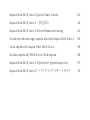 2
2
-
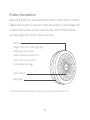 3
3
-
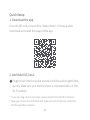 4
4
-
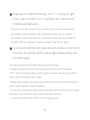 5
5
-
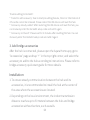 6
6
-
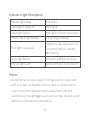 7
7
-
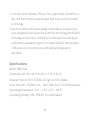 8
8
-
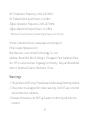 9
9
-
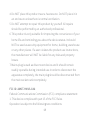 10
10
-
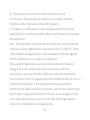 11
11
-
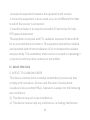 12
12
-
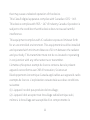 13
13
-
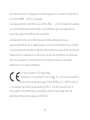 14
14
-
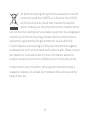 15
15
-
 16
16
-
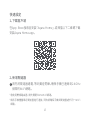 17
17
-
 18
18
-
 19
19
-
 20
20
-
 21
21
-
 22
22
-
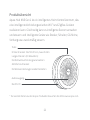 23
23
-
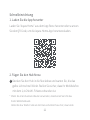 24
24
-
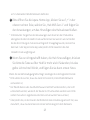 25
25
-
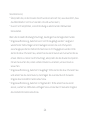 26
26
-
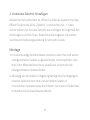 27
27
-
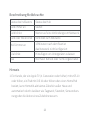 28
28
-
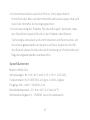 29
29
-
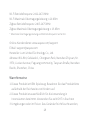 30
30
-
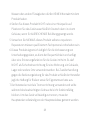 31
31
-
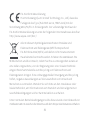 32
32
-
 33
33
-
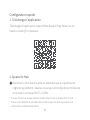 34
34
-
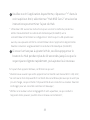 35
35
-
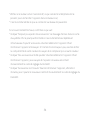 36
36
-
 37
37
-
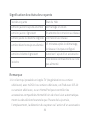 38
38
-
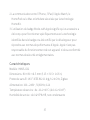 39
39
-
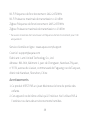 40
40
-
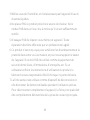 41
41
-
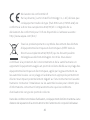 42
42
-
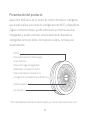 43
43
-
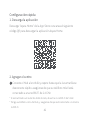 44
44
-
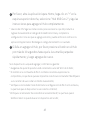 45
45
-
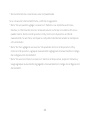 46
46
-
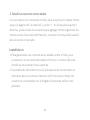 47
47
-
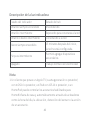 48
48
-
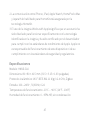 49
49
-
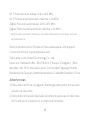 50
50
-
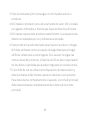 51
51
-
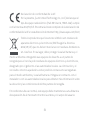 52
52
-
 53
53
-
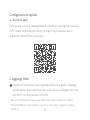 54
54
-
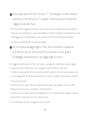 55
55
-
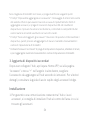 56
56
-
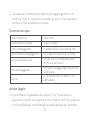 57
57
-
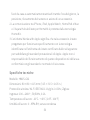 58
58
-
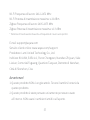 59
59
-
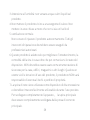 60
60
-
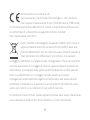 61
61
-
 62
62
-
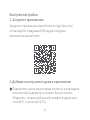 63
63
-
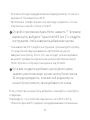 64
64
-
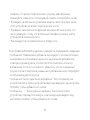 65
65
-
 66
66
-
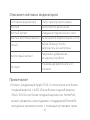 67
67
-
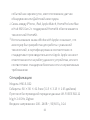 68
68
-
 69
69
-
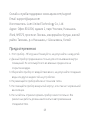 70
70
-
 71
71
-
 72
72
-
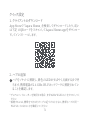 73
73
-
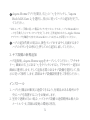 74
74
-
 75
75
-
 76
76
-
 77
77
-
 78
78
-
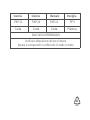 79
79
Aqara Hub M1S Gen 2 Smart Home Control Center Guía del usuario
- Tipo
- Guía del usuario
en otros idiomas
- français: Aqara Hub M1S Gen 2 Smart Home Control Center Mode d'emploi
- italiano: Aqara Hub M1S Gen 2 Smart Home Control Center Guida utente
- English: Aqara Hub M1S Gen 2 Smart Home Control Center User guide
- Deutsch: Aqara Hub M1S Gen 2 Smart Home Control Center Benutzerhandbuch
- русский: Aqara Hub M1S Gen 2 Smart Home Control Center Руководство пользователя
- 日本語: Aqara Hub M1S Gen 2 Smart Home Control Center ユーザーガイド
Artículos relacionados
-
Aqara Hub Guía del usuario
-
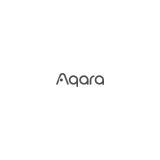 Aqara HM1S-G01 для умного дома M1S Manual de usuario
Aqara HM1S-G01 для умного дома M1S Manual de usuario
-
Aqara T1 Guía del usuario
-
Aqara WSDCGQ11LM Manual de usuario
-
Aqara M1S Guía del usuario
-
Aqara T1 Manual de usuario
-
Aqara Hub Manual de usuario
-
Aqara Cube T1 Pro Manual de usuario
-
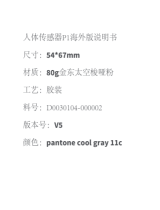 Aqara Motion Sensor Guía del usuario
Aqara Motion Sensor Guía del usuario
-
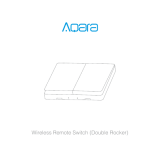 Aqara Aqara Wireless Remote Switch Manual de usuario
Aqara Aqara Wireless Remote Switch Manual de usuario
Otros documentos
-
IKEA DIRIGERA Instrucciones de operación
-
IKEA DIRIGERA Manual de usuario
-
TMby Aqara Guía del usuario
-
Vaillant VR 940f Manual de usuario
-
Somfy 5168359A Manual de usuario
-
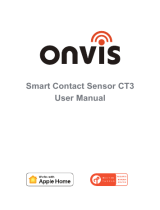 Onvis CT3 Smart Contact Sensor Manual de usuario
Onvis CT3 Smart Contact Sensor Manual de usuario
-
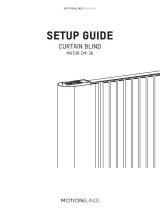 MOTIONBLINDS CM-36 Guía del usuario
MOTIONBLINDS CM-36 Guía del usuario
-
Trust ZCTS-808 Manual de usuario
-
IKEA DIRIGERA Manual de usuario
-
Trust ZCC-3500 Manual de usuario