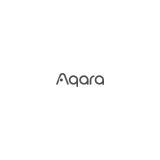русский
Словесный знак и логотипы Bluetooth® являются зарегистрированными товарными
знаками, принадлежащими Bluetooth SIG,Inc., и используются [Lumi United Technology
Co., Ltd.] по лицензии. Другие товарные знаки и торговые наименования являются
собственностью соответствующих владельцев.
При обычных условиях использования между антенной этого оборудования и телом
пользователя должно сохраняться расстояние не менее 20см.
1.тот прибор - НЕ игрушка. Пожалуйста, не допускайте к нему детей.
2.Данный прибор предназначен только дляиспользования внутри помещений. Не
используйте его во влажных средах или на открытом воздухе.
3.Оберегайте прибор от воздействия влаги, не допускайте попадания воды или других
жидкостей на устройство.
4.Не размещайте прибор вблизи источников тепла.
5.Не помещайте прибор в закрытый корпус, если там нет нормальной вентиляции.
6.Не пытайтесь отремонтировать прибор самостоятельно. Все ремонтные работы
должны выполняться авторизованным специалистом.
Этот прибор предназначен только для повышения удобства, качества домашних
развлечений и напоминания о статусе устройства. Он не предназначен для
использования в качестве охранного оборудования для дома, здания, склада или
любых других мест. Если пользователь нарушает инструкции по использованию
прибора, производитель не несет никакой ответственности за риски и повреждения
имущества.
Правила и условия хранения и транспортировки Оборудование должно быть
защищено от внешних воздействий. Допустимая температура окружающего воздуха
-10° – +60°C (-14° – 140°F)
Информация о мерах при неисправности оборудования В случае обнаружения
неисправности оборудования:
1.отключите оборудование от электрической сети;