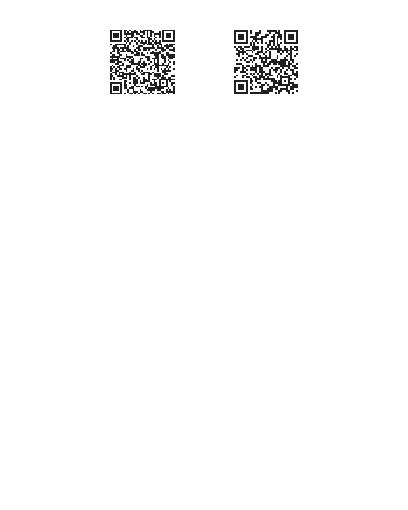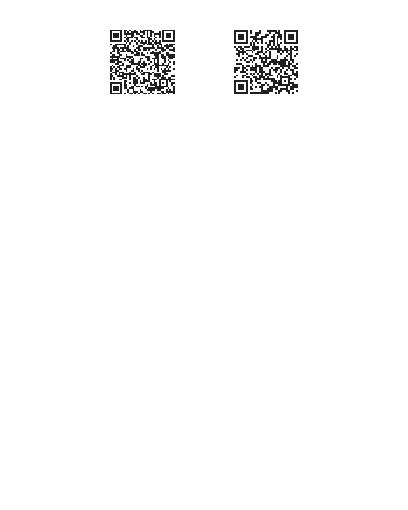
EN-3
Android iOS
»Open the application, create an account and log in.
»Add your device by clicking the + icon in the upper
right corner of the screen or by clicking the Add device
button (this button only appears when you have no
devices added to the application).
»Select the Electrical option on the left side of the
screen. From the list of displayed devices, select Switch
(Wi-Fi).
»Stay with the phone as close to the switch as possible.
The LED on the switch flashes frequently.
»Select the WiFi network you want to connect the
switch to and enter the password. Click Next.
»Check the Confirm the indicator is blinking rapidly
option.
»The application will start scanning the devices.
»When your switch has been identified, the LED on the
switch will stabilize.
»Click the Done button to complete the addition of the