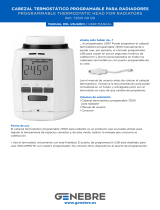
39
3. Abra Tuya Smart, cree una cuenta e inicie sesión.
4. Alimente el concentrador a una fuente de
alimentación de 230 V.
5. Agregue el hub a la aplicación haciendo clic
en el icono + en la esquina superior derecha de la
pantalla o haciendo clic en el botón Add device (este
botón aparece cuando no tiene ningún dispositivo
agregado a la aplicación ).
6. Seleccione la opción Gateway Control en el lado
izquierdo de la pantalla.
7. En la lista de dispositivos que se muestra en el
lado derecho de la pantalla, seleccione Wireless
Gateway.
8. Seleccione la red WiFi a la que desea conectarse
y agregue la contraseña. Hacer clic en Next.
9. En la siguiente interfaz, seleccione la opción EZ
Mode en la esquina superior derecha.
10. Entonces marque Confirm the indicator is
blinking rapidly. Hacer clic en Next. Nota: Si el
LED del gateway no parpadea con frecuencia,
mantenga presionado el botón del gateway.