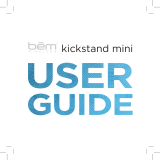La página se está cargando...

T-Ninja Pro
Quick User Guide
Multilingual User Manual
T-Ninja Pro Tablet
T-Ninja Pro VCI
T-Darts (Optional Accessory)
Thanks for purchasing the TOPDON T-Ninja Pro. This quick user guide will walk you
through the basic setup and operations of the T-Ninja Pro. For further information, please
download the detailed user manual via www.topdon.com/products/t-ninja-pro or through
the QR code below.
•Fordetailedusermanual,pleasescantheQRcode.
•FüreinausführlichesHandbuchscannenSiebittedenQR-Code.
•Pourobtenirunmanueld'utilisationdétaillé,veuillezscannerlecodeQR.
•Paraobtenerunmanualdeusuariodetallado,escaneaelcódigoQR.
•Paraomanualdousuáriodetalhado,digitalizeocódigoQR.
•Чтобыполучитьподробноеруководствопользователя ,отсканируйтеQR- код .
1
12
14
13
16
15
3
3
2
2
2 3 567 8
1
1 4
75
5
94
4
86 10 11
Eight-Inch Touch Screen
Reset Button
Power Button
3.5 mm Audio Port
RJ45 Port
USB Type-A Port
12V DC Power Supply Input Port
HDMI Port
USB Type-C Port
Screenshot Button
Mic
TF Card Expansion Slot
VCI Slot
Camera Lens
Audio Speaker
Collapsible Stand
①
②
③
④
⑤
⑥
⑦
⑧
⑨
⑩
⑪
⑫
⑬
⑭
⑮
⑯EN
Vehicle Key Slot
Key Transponder Slot
Power Indicator (Solid blue: power on)
Bluetooth Connection Indicator (Solid green: Bluetooth connected)
Power Button
USB Type-C Port
Frequency Induction Antenna
Battery Compartment
①
②
③
④
⑤
⑥
⑦
⑧EN
8 дюймовый сенсорный экран
Кнопка перезагрузки
Кнопка питания
Аудиопорт 3,5 мм
Разъем RJ45
Порт USB Type-A
Порт HDMI
Порт USB Type-C
Кнопка скриншота
Микрофон
Слот VCI
Объектив камеры
Аудио динамик
Складная подставка
①
②
③
④
⑤
⑥
⑦
⑧
⑨
⑩
⑪
⑫
⑬
⑭
⑮
⑯RU
Tela de Toque de Oito Polegadas
Botão de Reiniciar
Potão Iniciar
Entrada de Áudio 3.5mm
Entrada RJ45
Entrada Tipo A USB
Entrada HDMI
Entrada Tipo C USB
Botão de Captura de tela
Microfone
Espaço VCI
Lente de Câmera
Alto Falante
Suporte Dobrável
①
②
③
④
⑤
⑥
⑦
⑧
⑨
⑩
⑪
⑫
⑬
⑭
⑮
⑯PT
8-Zoll-Touchscreen
Reset-Knopf
Einschaltknopf
3,5-mm-Klinkenanschluss
RJ45 Anschluss
USB-A-Anschlüssen
HDMI Anschluss
USB-C-Anschlüssen
Screenshot-Knopf
Mikrofon
VCI-Steckplatz
Objektiv
Lautsprecher
①
②
③
④
⑤
⑥
⑦
⑧
⑨
⑩
⑪
⑫
⑬
⑭
⑮
⑯DE
Écran tactile de huit pouces
Bouton de réinitialisation
Bouton d'alimentation
Port audio de 3,5 mm
Port RJ45
Port USB Type-A
Port d'entrée d'alimentation 12 V DC
Port HDMI
Port USB Type-C
Bouton de capture d'écran
Microphone
Fente d'extension pour carte TF
Emplacement VCI
Objectif de la caméra
Haut-parleur audio
Support pliable
①
②
③
④
⑤
⑥
⑦
⑧
⑨
⑩
⑪
⑫
⑬
⑭
⑮
⑯FR
Pantalla táctil de Ocho Pulgadas
Botón de Reinicio
Botón de inicio
Puerto de Audio de 3.5 mm
Puerto RJ45
Puerto USB tipo A
Puerto HDMI
Puerto USB tipo C
Botón de Captura de pantalla
Micrófono
Ranura de Expansión Tarjeta TF
Ranura VCI
Lente de la cámara
Alto parlante
Soporte Plegable
①
②
③
④
⑤
⑥
⑦
⑧
⑨
⑩
⑪
⑫
⑬
⑭
⑮
⑯ES
Flashing Green: communicating with the vehicle
Solid Red: power on
Solid Blue: Bluetooth connected
USB Type-C Port
OBD-II 16 Pin Connector
①
②
③
④
⑤EN
Bei grünem Blinken: Mit dem Fahrzeug verbinden
Leuchtet Rot: Eingeschaltet
Leuchtet Blau: Bluetooth verbunden
USB-C-Anschlüssen
OBD-II 16 Pin-Anschluss
①
②
③
④
⑤DE
Vert clignotant : communication avec le véhicule
Rouge xe : allumée
Bleu xe : Bluetooth connecté
Port USB Type-C
Connecteur OBD-II à 16 broches
①
②
③
④
⑤FR
Verde Piscante: comunicando com o veículo
Vermelho Fixo: ligado
Azul Fixo: Bluetooth conectado
Entrada Tipo C USB
Pino Conector OBD-II 16
①
②
③
④
⑤PT
Verde Intermitente: comunicándose con el vehículo
Rojo Fijo: prendido
Azul Fijo: Bluetooth conectado
Puerto USB tipo C
Pin Conector OBD-II 16
①
②
③
④
⑤ES
Мигающий зеленый свет: связь с транспортным средством
Сплошной красный свет: питание включено
Сплошной синий свет: подключен Bluetooth
Порт USB Type-C
16-контактный разъем OBD-II
①
②
③
④
⑤RU
Puerto de cable de alimentación
de 12 V CC
12 Volt Gleichstrom-
Eingangsanschluss
Входной разъем питания DC 12
В
Entrada de Cabo de Energia DC
12V
TF-Karten-
Erweiterungssteckplatz
Слот расширения для TF-
карты
Espaço de Expansão de
Cartão TF
Zusammenklappbarer
Ständer

④Connecter le VCI à la tablette T-Ninja Pro
Le VCI peut être connecté à la tablette T-Ninja Pro soit par connexion sans l
(Bluetooth), soit par connexion laire (câble USB) (voir Figure 1).
Figure 1
Figure 2
3. Zur Durchführung der T-Darts-Funktionen:
Verbinde die T-Darts (nicht enthalten) mit dem T-Ninja Pro Tablet
Die T-Darts können entweder über eine drahtlose (Bluetooth) oder kabelgebundene
Verbindung (USB-Kabel) mit dem T-Ninja Pro Tablet verbunden werden (sehen Sie
Abbildung 2).
: T-Darts ist erfolgreich über Bluetooth verbunden
: T-Darts ist erfolgreich über das USB-Kabel verbunden
T-Darts
T-Darts
3. Pour exécuter les fonctions des T-Darts :
Connectez le T-Darts (non inclus) à la tablette T-Ninja Pro
Le T-Darts peut être connecté à la tablette T-Ninja Pro soit par connexion sans l
(Bluetooth), soit par connexion laire (câble USB) (voir Figure 2).
: Le VCI est connecté avec succès via Bluetooth
: Le VCI est connecté avec succès via un câble USB
: Le T-Darts est connecté avec succès via Bluetooth
: Le T-Darts est connecté avec succès via un câble USB
T-Darts
T-Darts
1. Register & log in
Turn on the T-Ninja Pro tablet and log in to your TOPDON account. (If you do not have an
account, please register with your email.)
2. To perform the functions of IMMO, EOBD & OBD-II and Maintenance:
①Plug the VCI into the vehicle's Data Link Connector (DLC)
The vehicle's DLC is usually located under the dashboard.
②Turn the ignition to the "ON" position
③Bind the VCI
Go to User Info > VCI Management. Tap the icon at the top right corner of the
screen, and the device will ask you to connect the Bluetooth rst.
Connect the Bluetooth as prompted. Then the serial number and activation code will
be automatically obtained.
Then, tap Activate.
④Connect the VCI to the T-Ninja Pro tablet
The VCI can be connected to the T-Ninja Pro tablet either via wireless (Bluetooth)
or wired connection (USB cable) (see Figure 1).
Getting Started
3. To perform the T-Darts functions:
Connect the T-Darts (not included) to the T-Ninja Pro tablet
The T-Darts can be connected to the T-Ninja Pro tablet either via wireless (Bluetooth) or
wired connection (USB cable) (see Figure 2).
: VCI is successfully connected via Bluetooth
: VCI is successfully connected via USB cable
: T-Darts is successfully connected via Bluetooth
: T-Darts is successfully connected via USB cable
EN
T-Darts
T-Darts
1. Регистрация и вход в систему
Включите планшет T-Ninja Pro и войдите в свою учетную запись TOPDON. (Если у вас
нет учетной записи, пожалуйста, зарегистрируйтесь с помощью своей электронной
почты.)
2. Для выполнения функций IMMO, EOBD и OBD-II и технического
обслуживания:
①Подключите VCI к разъему канала передачи данных автомобиля (DLC)
DLC автомобиля обычно находится под приборной панелью.
②Поверните зажигание в положение «ВКЛЮЧЕНО»
③Привяжите VCI
Перейдите в Информация о пользователе > Управление VCI. Нажмите на
значок в правом верхнем углу экрана, и устройство попросит вас сначала
подключить Bluetooth.
Подключите Bluetooth в соответствии с запросом. Затем серийный номер и код
активации будут получены автоматически.
После этого нажмите Активировать.
④Подключите VCI к планшету T-Ninja Pro
VCI можно подключить к планшету T-Ninja Pro либо по беспроводной сети
(Bluetooth), либо по проводному соединению (USB-кабель) (см. рисунок 1).
Подготовка к работе
3. Для выполнения функций T-Darts:
Подключите T-Darts (не входит в комплект) к планшету T-Ninja Pro
T-Darts можно подключить к планшету T-Ninja Pro либо по беспроводной сети
(Bluetooth), либо по проводному соединению (USB-кабель) (см. рисунок 2).
: VCI успешно подключен через Bluetooth
: VCI успешно подключен через USB-кабель
: T-Darts успешно подключен через Bluetooth
: T-Darts успешно подключен через USB-кабель
RU
T-Darts
T-Darts
1. Registro & início de sessão
Ligue o T-Ninja Pro tablet e inicie a sessão em sua conta TOPDON. (Se você não tiver uma
conta, por favor cadastre seu e-mail.)
2. Para cumprir as funções de IMMO, EOBD & OBD-II e Manutenção:
①Conecte o VCI ao Conector de Ligação de Dados de Veículo (DLC)
O DLC do veículo geralmente está localizado sob o painel.
②Coloque a ignição na posição "EM".
③Ligar o VCI
Ir para Usuário Informação > VCI Gestão. Tap no ícone no canto superior direito
da tela, e o dispositivo vai pedir si a conectar o Bluetooth primeiro.
Conecte o Bluetooth segundo solicitado. Depois o número de série e o código de
ativação serão obtidos automaticamente.
Depois toque em Ativar.
④Conectar o VCI ao T-Ninja Pro Computador Portátil
O VCI pode ser conectado ao T-Ninja Pro Computador Portátil via wireless
(Bluetooth) ou conexão com o (cabo USB) (ver Figura 1).
Começando
3. Para cumprir as funções de T-Darts:
Conecte os T-Darts (não incluído) ao T-Ninja Pro Computador Portátil
Os T-Darts podem ser conectados ao T-Ninja Pro Computador Portátil via wireless
(Bluetooth) ou conexão com o (cabo USB) (ver Figura 2).
: VCI é conectado via Bluetooth com sucesso
: VCI é conectado via Cabo USB com sucesso
: T-Darts é conectado via Bluetooth com sucesso
: T-Darts é conectado via Cabo USB com sucesso
PT
T-Darts
T-Darts
1. Registrieren & einloggen
Schalten Sie das T-Ninja Pro-Tablet ein und loggen Sie sich bei Ihrem TOPDON-Konto an.
(Wenn Sie kein Konto registriert haben, verwenden Sie bitte Ihre E-Mail-Adresse, um sich
zu registrieren.)
2. Zur Durchführung der Funktionen von IMMO, EOBD & OBD-II und
Wartung:
①Schließen Sie das VCI an den Datenverbindungsstecker (DLC) des Fahrzeugs an.
Das DLC vom Fahrzeug bendet sich normalerweise unter dem Armaturenbrett.
②Drehen Sie die Zündung auf die Position "EIN".
③Binden Sie das VCI
Gehen Sie zu Benutzerinfo > VCI-Verwaltung. Tippen Sie auf das Symbol in
der oberen rechten Ecke von Bildschirm, und das Gerät fordert Sie auf, zuerst das
Bluetooth zu verbinden.
Verbinden Sie das Bluetooth nach Aufforderung. Dann werden die Seriennummer
und der Aktivierungscode automatisch ermittelt.
Tippen Sie dann auf Aktivieren.
④Verbinden Sie das VCI mit dem T-Ninja Pro Tablet
Das VCI kann entweder über eine drahtlose (Bluetooth) oder kabelgebundene
Verbindung (USB-Kabel) mit dem T-Ninja Pro Tablet verbunden werden (Sehen
Sie Abbildung 1).
Einführung
: VCI ist erfolgreich über Bluetooth verbunden
: VCI ist erfolgreich über ein USB-Kabel verbunden
DE
1. Registro & inicio de sesión
Prenda la tableta T-Ninja Pro e inicie sesión en su cuenta TOPDON. (Si no tiene una
cuenta, por favor ingrese su dirección de correo electrónico).
2. Para realizar las funciones de IMMO, EOBD y OBD-II y Mantenimiento:
①Enchufe el VCI en el Conector de Enlace de Datos (DLC) del vehículo
El DLC del vehículo generalmente se encuentra debajo del tablero.
②Gire el encendido a la posición "ON"
③Vincular el VCI
Vaya a Información de Usuario > Administración de VCI. Toque el icono en la
esquina superior derecha de la pantalla y el dispositivo le pedirá que primero conecte
el Bluetooth.
Conecte el Bluetooth como se le indique. Luego se obtendrá automáticamente el
número de serie y el código de activación.
Luego, toca Activar.
④Conecte el VCI a la tableta T-Ninja Pro
El VCI se puede conectar a la tableta T-Ninja Pro de forma inalámbrica
(Bluetooth) o por cable (cable USB) (consulte la Figura 1).
Comenzando
3. Para realizar las funciones de T-Darts:
Conecta los T-Darts (no incluidos) a la tableta T-Ninja Pro
Los T-Darts se pueden conectar a la tableta T-Ninja Pro a través de una conexión
inalámbrica (Bluetooth) o por cable (cable USB) (consulte la Figura 2).
: VCI está conectado con éxito a través de Bluetooth
: La VCI se conecta con éxito mediante un cable USB
: T-Darts se conectó con éxito a través de Bluetooth
: T-Darts se conectó con éxito mediante un cable USB
ES
T-Darts
T-Darts
1. Inscription et connexion
Allumez la tablette T-Ninja Pro et connectez-vous à votre compte TOPDON. (Si vous n'avez
pas de compte, inscrivez-vous avec votre adresse électronique).
2. Pour exécuter les fonctions d'IMMO, EOBD & OBD-II et de Maintenance:
①Branchez le VCI sur le Connecteur de Liaison de Données (DLC) du véhicule.
Le DLC du véhicule est généralement situé sous le tableau de bord.
②Mettez le contact en position « MARCHE ».
③Liez le VCI
Allez dans Info utilisateur > Gestion VCI. Tapez sur l'icône dans le coin supérieur
droit de l'écran, et le dispositif vous demandera de connecter d'abord le Bluetooth.
Connectez le Bluetooth comme demandé. Ensuite, vous obtiendrez le numéro de
série et le code d'activation.
Ensuite, tapez sur Activer.
Pour commencer
FR
Fahrzeugschlüsselschlitz
Schlüssel-Transponder-Schlitz
Betriebsanzeige (Durchgehend blau: Strom ein)
Bluetooth-Verbindungsanzeige (Durchgehend grün: Bluetooth
verbunden)
Stromtaste
USB-Typ-C Anschluss
Frequenzinduktion-Antenne
Batteriefach DE
①
②
③
④
⑤
⑥
⑦
⑧
Ranura para Llave del Vehículo
Ranura para Transpondedor de Llave
Indicador de Encendido (Azul jo: encendido)
Indicador de Conexión Bluetooth (Verde Sólido: Bluetooth
conectado)
Botón de Encendido
Puerto USB Tipo C
Antena de Inducción de Frecuencia
Compartimiento de la Batería
①
②
③
④
ES
⑤
⑥
⑦
⑧
Ключевой слот автомобиля
Слот для ключевого транспондера
Индикатор питания (сплошной синий: включено)
Индикатор подключения Bluetooth (сплошной зеленый:
Bluetooth подключен)
Кнопка питания
USB Type-C Порт
Частотная индукционная антенна
Батарейный отсек
①
②
③
④
⑤
⑥
⑦
⑧RU
Veículo Chave Fenda
Key Transponder Fenda
Indicador de Energia (Azul Fixo: ligar)
Bluetooth Conexão Indicador (Verde xo: Bluetooth conectado)
Botão de Energia
USB Type-C Porta
Frequência Introdução Antena
Bateria Compartimento
①
②
③
④
⑤
⑥
⑦
⑧PT
Fente pour Clé du Véhicule
Fente pour Transpondeur de Clé
Indicateur d'Alimentation (Bleu xe : sous tension)
Indicateur de Connexion Bluetooth (Vert xe : Bluetooth connecté)
Bouton d'Alimentation
Port USB de Type C
Antenne à Induction de Fréquence
Compartiment de Batterie
①
②
③
④
⑤
⑥
⑦
⑧FR
/