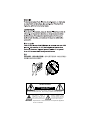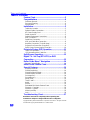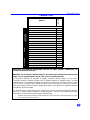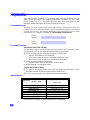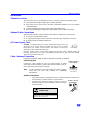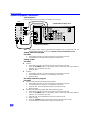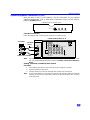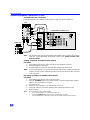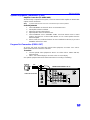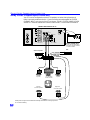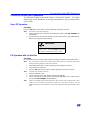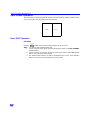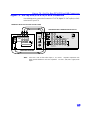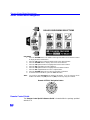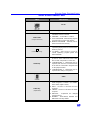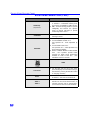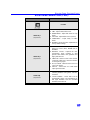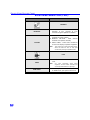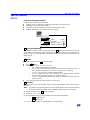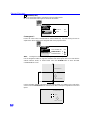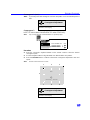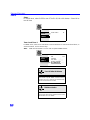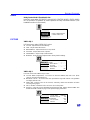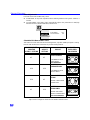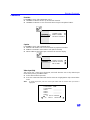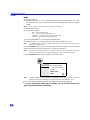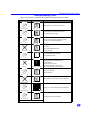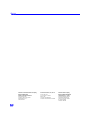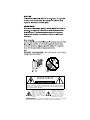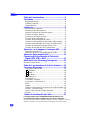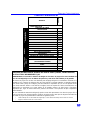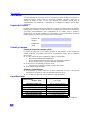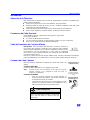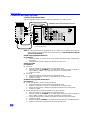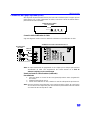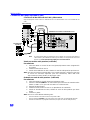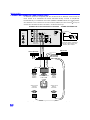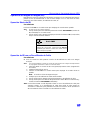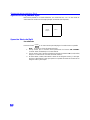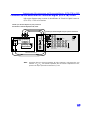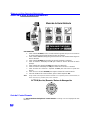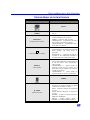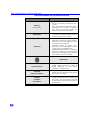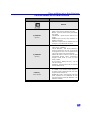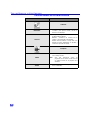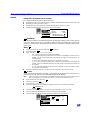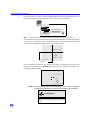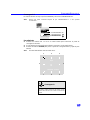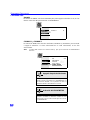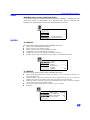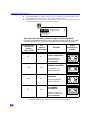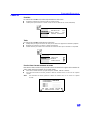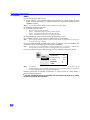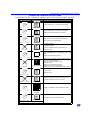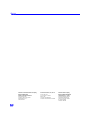Color Video Projection System
Operating Instructions
SR-5144
TQB2AA0406 10316
PRINTED IN USA
Sistema de proyección
de vídeo a color
Instrucciones de Operación
TQB2AA0406 10316
IMPRESO EN EE.UU.
SR-5144
For assistance, please call: 1-888-VIEW-PTV or send
e-mail to: [email protected]
Para asistencia llame al teléfono: 1-888-VIEW-PTV
o envíe un correo electrónico a la dirección:
consumerproducts@panasonic.com
0406 cover.fm Page 1 Tuesday, July 10, 2001 10:18 AM

WARNING: To reduce the risk of electric shock do not remove cover or back.
No user-serviceable parts inside. Refer servicing to qualified service personnel.
The exclamation point within a
triangle is intended to tell the
user that important operating
and servicing instructions are in
the papers with the appliance.
The lightning flash with arrow
head within a triangle is
intended to tell the user that
parts inside the product are a
risk of electric shock to persons.
RISK OF ELECTRIC SHOCK
DO NOT OPEN
WARNING
WARNING: To prevent fire or shock hazard, do not expose this appliance
to rain or moisture.

2
T
ABLE
OF
C
ONTENTS
Table of Contents
Feature Chart ............................................................3
Congratulations........................................................4
Customer Record.....................................................................4
Care and Cleaning ...................................................................4
Specifications...........................................................................4
Installation.................................................................5
Television Location...................................................................5
Optional Cable Connections.....................................................5
AC Power Supply Cord ............................................................5
Cable / Antenna........................................................................5
Optional Equipment Connections.............................................6
VCR Connection.......................................................................6
Cable Box Connection..............................................................7
VCR and Cable Box Connection..............................................8
Amplifier Connection (To Audio Amp) .....................................9
Program Out Connection (Prog.Out)........................................9
Dolby Center Channel Input Connection................................10
Picture In Picture (PIP) Operation.........................11
Basic PIP Operation..............................................................11
PIP Operation with a Cable Box............................................11
Split Screen Operation...........................................12
Digital TV - Set-Top (DTV-STB) or DVD
Connection..............................................................13
Roller Guide Menu™Navigation............................14
Remote Control Guide............................................................14
Roller Guide Feature Chart....................................15
Special Features.....................................................19
Program Channels .................................................................19
Closed Captioning..................................................................19
Closed Captioning Mode........................................................19
Closed Caption on Mute.........................................................19
Convergence 1.......................................................................20
Convergence 2.......................................................................21
Sleep Timer............................................................................22
Timer 1 and 2.........................................................................22
Audio......................................................................................23
Picture....................................................................................23
Selectable 16:6 Mode Feature Chart .....................................24
Channels - Favorites..............................................................25
Channels - Caption.................................................................25
Video Input Skip.....................................................................25
Lock .......................................................................................26
Troubleshooting Chart...........................................27
Read these instructions completely before operating PTV.
Contents are subject to change without notice or obligation.
Copyright 2001 by Matsushita Electric Corporation of America. All rights reserved.
Unauthorized copying and distribution is a violation of law.

3
F
EATURE
C
HART
Feature Chart
MODELS
SR-5144
FEATURES
MENU LANGUAGE ENG/SPAN/FR
r
2 TUNER SPLIT
r
VIDEO INPUT SKIP
r
CLOSED CAPTIONING
r
V-CHIP CAPABILITY
r
DIGITAL SCAN RATE
1080i,
480p
NTSC LINE - DOUBLER
480p
VIDEO NORM
r
AUDIO NORM
r
STEREO
r
AI SOUND
r
BASS/BALANCE/TREBLE
r
SURROUND
r
DOLBY CENTER CHANNEL IN
r
A/V PROGRAM OUT
r
A/V IN (REAR/FRONT) 4 (3/1)
AUDIO OUT
r
S-VHS INPUT (REAR/FRONT)
2/1
COMPONENT INPUT
2
IMPORTANT INFORMATION REGARDING THE USE OF VIDEO GAMES, COMPUTERS, OR
OTHER FIXED IMAGE DISPLAYS.
WARNING: The marking or retained image on the picture tube resulting from viewing fixed
image is not an operating defect and as such is not covered by Warranty.
The projection television is designed to display constantly moving images on the screen.
Continuous viewing of stationary images such as letterbox pictures on standard screen TVs (with
top/bottom bars), non-expanded standard (4:3) pictures on wide screen TVs (with side bars shown
on each side of an image), stock market report bars (ticker running at the bottom of the screen),
video game patterns, fixed scoreboards, bright station logos, on-line (internet) or repetitive computer
style patterns should be limited.
The extended use of fixed image program material can cause a permanent picture tube damage,
shown as a “shadow image” viewable on normal programs. This type of irreversible picture tube
deterioration can be limited by performing the following steps:
• Limit the display of fixed image program material to no more than 15% of total viewing time per week.
• Turn the power off when not in use.
A/V JACKS AUDIO
SPECIAL
FEATURES

4
C
ONGRATULATIONS
Congratulations
Your new Projection Television (PTV) features state-of-the-art technology for high
quality picture and sound with complete audio/video connections for your home
theater system. Your PTV is designed to give you many years of enjoyment. It was
thoroughly tested and tuned at the factory for best performance.
Customer Record
The model and serial number of this product are located on the back of the PTV. You
should note the model and serial number in the space provided and retain as a permanent
record of your purchase. This will aid in identification in the event of theft or loss. Product
registraton for U.S. customers is available at: www.prodreg.com/panasonic.
Model
Number
Serial
Number
Care and Cleaning
Projection Screen (Turn PTV Off)
The projection screen is a high precision lens system which has a protective screen.
The protective screen is fully washable with the following precautions:
r Use a mild soap solution or window cleaner and a clean cloth.
• DO NOT USE ABRASIVE CLEANERS.
• Do not use laundry detergent or automatic dishwasher soap.
• Do not use alcohol, ammonia, or petroleum based products.
r Avoid excessive moisture and wipe dry.
• Prevent solution from running into the receiver below.
r Avoid bumping or scraping the screen.
Cabinet and Remote Control
r For cabinets and remote control, use a soft cloth dampened with water or a mild
detergent solution. Avoid excessive moisture and wipe dry.
r Do not use benzene, thinner or other petroleum based products.
Specifications
Specifications are subject to change without notice or obligation.
Power Source
SR-5144 (4.2A)
120V AC, 60Hz
Channel Capability - 181 VHF-12; UHF-56; Cable-113
Video Input Jacks 1Vp-p, 75 Ohm, Phono Jack Type
Audio Input Jacks 500mV RMS 47K Ohm
Video Output Jack 1Vp-p, 75 Ohm, Phono Jack Type
Audio Output Jacks 0-2.0V RMS 4.7K Ohm
Component Input (Y / P
B
/ P
R
)
75 Ohm, Phono Jack Type
S-Video Input Jacks S-Video (Y-C) Connector

5
I
NSTALLATION
Installation
Television Location
This unit can be used as an entertainment center. Consult your dealer for available options.
r Avoid excessive sunlight or bright lights, including reflections.
r Keep away from excessive heat or moisture. Inadequate ventilation may cause internal
component failure.
r Fluorescent lighting may reduce remote control transmitting range.
r Keep away from magnetic equipment, including motors, fans and external speakers.
Optional Cable Connections
Shielded audio and video cables should be used between components. For best results:
r Use 75-ohm coaxial shielded cables.
r Use appropriate input and output connectors, that match your component connectors.
r Avoid long cables to minimize interference.
AC Power Supply Cord
CAUTION: TO PREVENT ELECTRIC SHOCK, MATCH WIDE BLADE OF PLUG TO
WIDE SLOT OF AC OUTLET AND FULLY INSERT. DO NOT USE A PLUG WITH A
RECEPTACLE OR OTHER OUTLET UNLESS THE BLADE CAN BE FULLY
INSERTED TO PREVENT BLADE EXPOSURE.
PROTECT POWER CORDS FROM BEING WALKED ON, ROLLED OVER, CRIMPED, BENT OR
PINCHED, PARTICULARLY AT PLUGS, CONVENIENCE RECEPTACLES, AND THE POINT WHERE
THEY EXIT FROM THE APPARATUS.
Cable / Antenna Connection
For proper reception, either a cable or antenna connection is required.
Cable Connection
Connect the cable supplied by your local cable company to ANT1
connection on back of television. Select cable mode and ANT1 in SET UP
menu under Prog Chan (Program Channels).
Note: A cable converter box may be required for proper reception.
Check with your local cable company for compatibility
requirements.
Antenna Connections
• For proper reception of VHF/UHF channels, an external antenna is required. For
best reception an outdoor antenna is recommended.
• Connect home antenna to ANT1 connection on back of
television. Select TV mode and ANT1 in the SET UP menu
under Prog Chan.
Polarized plug
75 Ohm VHF/UHF
on back of PTV
Incoming Cable from
Cable Company
Incoming
C
able
f
rom
Home Antenna
Cable Preset
Cable Mode is preset at the factory.
Antenna users must change to TV Mode and
ANT 1 in the Set Up menu.

6
I
NSTALLATION
Optional Equipment Connections
VCR Connection
Follow this diagram when connecting your television to a VCR only.
Note: The remote control must be programmed with supplied codes to operate the VCR. See
Programming the Remote Control in the Remote Control Quick Reference Guide.
Viewing a television program
Procedure
1. Select ANT1 in the SET UP menu under Prog Chan (Program Channels).
2. Tune the television to the television program you want to view.
Viewing a video
Procedure
Option A
1. Select ANT1 in the SET UP menu under Prog Chan (Program Channels).
2. Press the TV/VIDEO button on the remote control to select the video input (VIDEO 1,
VIDEO 2, etc.) connected to your VCR.
3. Begin the video.
Option B
1. Select ANT2 in the SET UP menu under Prog Chan (Program Channels).
2. Tune the television to Channel 3 or 4, depending on your VCR.
3. Begin the video.
Recording a television program
Procedure
Option A (Recording and viewing the same program)
1. Select ANT2 in the SET UP menu under Prog Chan (Program Channels).
2. Tune the television to Channel 3 or 4, depending on your VCR.
3. Using the VCR, tune to the television program you want to record.
4. Begin recording.
Option B (Recording one program while viewing another program)
1. Select ANT1 in the SET UP menu under Prog Chan (Program Channels).
2. Press the TV/VIDEO button on the remote control to select the video input (VIDEO 1,
VIDEO 2, etc.) connected to your VCR.
3. Using the VCR, tune to the television program you want to record.
4. Begin recording.
5. Press the TV/VIDEO button on the remote control to switch back to TV mode.
6. Tune the television to the television program you want to view.
VCR
CABLES NOT SUPPLIED
CONNECTIONS ON BACK OF TV
S-
VIDEO
VIDEO
AUDIO
L
R
VIDEO
Y
P
B
P
R
PROG
OUT
TO
AMP
L
R
INPUT
1
INPUT
2
INPUT
3
COMPONENT
ANT 1
ANT 2
SPLIT OUT
CENTER
12 50 WATTS (DIN) MAX.Ω
12
CHANNEL
INPUT
AUDIO
VIDEO INPUTS
L
R
AUDIO OUT
VIDEO OUT
ANT INANT OUT
Incoming
Cable

7
I
NSTALLATION
Optional Equipment Connections (Cont.)
Open the door on the PTV front panel to use the connections for your optional
equipment (Palmcorder, VCR, or other video components). Select input 4 mode by
pressing TV/VIDEO button.
Cable Box Connection
Follow this diagram when connecting your television to a cable box only.
Note: The remote control must be programmed with supplied codes to operate the cable
box. See Programming the Remote Control in the Remote Control Quick Reference
Guide.
Viewing a premium (scrambled) cable channel
Procedure
1. Select ANT2 in the SET UP menu under Prog Chan (Program Channels).
2. Tune the television to Channel 3.
3. Using the cable box, tune to the premium cable channel you want to view.
Note: To use special features such as Favorite Channels and Channel Captions (see Special
Features section for more information), ANT1 must be selected in the SET UP menu
under Prog Chan.
S -VIDEO VIDEO L-AUDIO-R
INPUT 4
CONNECTIONS OF FRONT OF PTV
CONNECTIONS ON BACK OF TV
CABLE BOX
INCOMING
CABLE
CABLES NOT SUPPLIED
S-
VIDEO
VIDEO
AUDIO
L
R
VIDEO
Y
P
B
P
R
PROG
OUT
TO
AMP
L
R
INPUT
1
INPUT
2
INPUT
3
COMPONENT
ANT 1
ANT 2
SPLIT OUT
CENTER
12 50 WATTS (DIN) MAX.Ω
12
CHANNEL
INPUT
AUDIO
VIDEO INPUTS
ANT OUT
ANT IN

8
I
NSTALLATION
Optional Equipment Connections (Cont.)
VCR and Cable Box Connection
Follow this diagram when connecting your television to both a VCR and a cable box.
Note: The remote control must be programmed with supplied codes to operate the VCR and
cable box. See Programming the Remote Control in the Remote Control Quick
Reference Guide.
Viewing a premium (scrambled) cable channel
Procedure
1. Select ANT2 in the SET UP menu under Prog Chan (Program Channels).
2. Tune the television to Channel 3.
3. Using the cable box, tune to the premium cable channel you want to view.
Note: To use special features such as Favorite Channels and Channel Captions (see Special
Features section for more information), ANT1 must be selected in the SET UP menu
under Prog Chan.
Recording a premium (scrambled) cable channel
Procedure
1. Select ANT2 in the SET UP menu under Prog Chan.
2. Press the TV/VIDEO button on the remote control to select the video input ( VIDEO 1,
VIDEO 2, etc.) connected to your VCR.
3. Turn the VCR ON.
4. Tune the VCR to Channel 3 or 4, depending on your VCR.
5. Using your cable box, tune to the premium cable channel you want to record.
6. Begin recording.
Note: To view a different channel while recording:
• Select ANT1 in the SET UP menu under Prog Chan.
• Press the TV/VIDEO button on the remote control to select TV mode.
• Tune the television to a television program (except another premium cable channel).
S-
VIDEO
VIDEO
AUDIO
L
R
VIDEO
Y
P
B
P
R
PROG
OUT
TO
AMP
L
R
INPUT
1
INPUT
2
INPUT
3
COMPONENT
ANT 1
ANT 2
SPLIT OUT
CENTER
12 50 WATTS (DIN) MAX.Ω
12
CHANNEL
INPUT
AUDIO
VIDEO INPUTS
CONNECTIONS ON BACK OF TV
CABLES NOT SUPPLIED
Incoming
Cable
CABLE BOX
ANT IN
ANT OUT
VCR
L
R
AUDIO OUT
VIDEO OUT
ANT OUTANT IN

9
I
NSTALLATION
Optional Equipment Connections (Cont.)
Amplifier Connection (TO AUDIO AMP)
To listen through a separate stereo system, connect an external audio amplifier TO AUDIO AMP
outputs on back of television.
Note: TO AUDIO AMP terminals cannot be connected directly to external speakers.
Audio Adjustments
1. Select SPEAKERS ON located in the on screen AUDIO menu .
2. Set amplifier volume to minimum.
3. Adjust PTV volume to desired level.
4. Adjust amplifier volume to match the PTV.
5. Select SPEAKERS OFF & VARIABLE AUDIO OUT from AUDIO menu to control
speakers from the PTV or select FIXED AUDIO OUT to control speakers from the
external amplifier.
6. Volume, mute, bass, treble and balance are now controlled from the PTV, if you select
VARIABLE AUDIO OUT mode.
Program Out Connection (PROG. OUT)
To use the PTV audio and video with optional video equipment, use PROG. OUT and TO
AUDIO AMP terminals on the back of the PTV.
Procedure
1. Connect optional video equipment to PROG. OUT video and TO AUDIO AMP R/L
Audio terminals.
2. PROG OUT terminal display is the same as the on screen display.
See optional equipment manual for further instructions for recording or monitoring.
CONNECTIONS ON BACK OF TV
CABLES NOT SUPPLIED
VCR
OR
MONITOR
S-
VIDEO
VIDEO
AUDIO
L
R
VIDEO
Y
P
B
P
R
PROG
OUT
TO
AMP
L
R
INPUT
1
INPUT
2
INPUT
3
COMPONENT
ANT 1
ANT 2
SPLIT OUT
CENTER
12 50 WATTS (DIN) MAX.Ω
12
CHANNEL
INPUT
AUDIO
VIDEO INPUTS

10
D
OLBY
C
ENTER
C
HANNEL
I
NPUT
C
ONNECTION
Dolby Center Channel Input Connection
Your PTV can be configured to use the PTV speakers as center channel speakers in
Dolby* surround sound transmission. Connect a Dolby surround amplifier to CENTER
CHANNEL INPUT on the back of the PTV as shown. DOLBY CENTER MODE & FIXED
AUDIO OUT must be selected in the AUDIO Roller Guide
™** menu under SPEAKERS.
COMPONENT VIDEO INPUT
P
R
P
B
Y
VIDEO
RL
AUDI O
RL
TO AUDIO AMP
ANT 2
SPLIT
OUT
ANT 1
CENTER CHANNEL INPUT
12 Ohms 50W (DIN) MAX
2
1
INPUT 1
S-VIDEOVIDEO
PROG.
OUT
R-AUDIO-L
INPUT 2
INPUT 3
PTV
From Center
Channel Output
TERMINALS ON BACK OF PTV
Dolby Surround
AMPLIFIER
CENTER CHANNEL INPUT
(1) Push and hold down button.
(2) Insert bare wire into terminal
and release button.
VCR
Video Component
PTV Speakers
Center Channel
Right Front
Speaker
Left Front
Speaker
Left Rear
Surround Speaker
Right Rear
Surround Speaker
S-
VIDEO
VIDEO
AUDIO
L
R
VIDEO
Y
P
B
P
R
PROG
OUT
TO
AMP
L
R
INPUT
1
INPUT
2
INPUT
3
COMPONENT
ANT 1
ANT 2
SPLIT OUT
CENTER
12 50 WATTS (DIN) MAX.Ω
12
CHANNEL
INPUT
AUDIO
VIDEO INPUTS
PTV
From Center
Channel Output
Dolby Surround
AMPLIFIER
CENTER CHANNEL INPUT
(1) Push and hold down button.
(2) Insert bare wire into terminal
and release button.
VCR
CONNECTIONS ON BACK OF TV
PTV Speakers
Center Channel
Right Front
Speaker
Left Front
Speaker
Left Rear
Surround Speaker
Right Rear
Surround Speaker
Video Component
*”Dolby” and “Pro-logic” are the trademarks of Dolby Laboratories Licensing Corporation.
**U.S. Patent Pending

11
P
ICTURE
I
N
P
ICTURE
(PIP) O
PERATION
Picture In Picture (PIP) Operation
This television includes a two tuner Picture In Picture (PIP) feature. This allows
watching two (2) live broadcasts at the same time without or with an external video
source (VCR).
Basic PIP Operation
Procedure
Press the PIP button on the remote control to display the
PIP
frame onscreen.
Note: The audio is for the Main Picture only.
1. Choose channels for the
PIP
frame by pressing the remote control PIP CHANNEL up/
down buttons.
2. Choose channels for the
Main Picture
by pressing the remote control CH up/down
buttons or by using the numeric keypad.
PIP Operation with a Cable Box
Procedure
r To view premium (scrambled) cable channels through your cable box in the
Main Picture
:
Note: Use this procedure if you want to watch premium cable channels in the Main Picture while
viewing a television program or video in the PIP frame.
1. Select ANT2 in the SET UP menu under Prog Chan (Program Channels).
2. Tune television to Channel 3.
3. Press the PIP button on the remote control to display the
PIP
frame onscreen.
Note: The audio is for the Main Picture only.
4. Verify the cable box is ON.
5. Choose channels for the
Main Picture
by tuning the cable box
.
6. Choose channels for the
PIP frame
by pressing the TV button on the remote control
and using the PIP CHANNEL up/down buttons.
Note: Swap is not available when using the cable box to tune channels. If your cable box has a video
output, it can be connected to the television to allow you to use all PIP functions. See the
equipment manual for more information. (Tune the PIP to the video input connected to the cable
box).
SWAP Button
The SWAP button switches the PIP and Main
Picture source. Press the RECALL button for
onscreen PIP and Main Picture source status.

12
S
PLIT
S
CREEN
O
PERATION
Split Screen Operation
This feature lets you watch two different channels side by side with or without an external video
source. The audio is from the Main picture only (left side).
Basic SPLIT Operation
Procedure
Press the button on the remote control to display the
SPLIT
screen.
Note: The audio is from the Main Picture only.
1. Choose channels for the
SPLIT Picture
by pressing the remote control PIP CHANNEL
up/down buttons.
2. Choose channels for the
Main Picture
by pressing the remote control CH up/down
buttons or by using the numeric keypad.
3. The SWAP button switches the SPLIT and MAIN Picture source. Press RECALL
button for onscreen SPLIT and Main Picture source status.
MAIN SPLIT
SPLIT/SIZE
PLAY

13
D
IGITAL
TV - S
ET
-T
OP
B
OX
(DTV-STB)
OR
DVD C
ONNECTION
Digital TV - Set-Top Box (DTV-STB) or DVD Connection
Use this diagram to connect the Panasonic DTV-STB (Digital TV-Set-Top Box) or DVD
to the back of your PTV.
Note: There are 2 sets of three video inputs, Y, P
B
, and P
R
. Separate component color
inputs provide luminance and color separation. Use the L (left) and R (right) audio
inputs.
S-
VIDEO
VIDEO
AUDIO
L
R
VIDEO
Y
P
B
P
R
PROG
OUT
TO
AMP
L
R
INPUT
1
INPUT
2
INPUT
3
COMPONENT
ANT 1
ANT 2
SPLIT OUT
CENTER
12 50 WATTS (DIN) MAX.Ω
12
CHANNEL
INPUT
AUDIO
VIDEO INPUTS
DIGITAL TV OUTPUT
P
R
P
B
Y
MAIN
VIDEO
NTSC OUTPUT
R-AUDIO-L
S-VIDEO
L-AUDIO-R
-VIDEO
CONPONENT INPUT TERMINALS ON BACK OF TV
TERMINALS ON BACK OF DTV-STB OR DVD PLAYER
CABLES NOT SUPPLIED

14
R
OLLER
G
UIDE
M
ENU
N
AVIGATION
Roller Guide Menu Navigation
Procedure
1. Press the ACTION button in the middle of the large blue button on the Remote Control
to display the Roller Guide Menu.
2. Press the CH up/down to rotate the Roller Guide to the desired feature.
3. Press the ACTION button to display main menus and submenus.
4. Press the CH up/down buttons to highlight desired main menu feature.
5. Press the VOL right button to enter submenus.
6. Press the CH up/down buttons to highlight desired submenu feature.
7. Press the VOL right/left button to select or adjust feature.
8. Press the ACTION button twice to return to the Roller Guide Menu.
9. To exit the Roller Guide Menu, press the VOL left button.
Note: Be careful to press ACTION in the middle of the button. If you do not press in the
middle of the button, the (CH) channel or (VOL) volume keys may be activated.
Remote Control Guide
The Remote Control Quick Reference Guide is located within the package provided
with this PTV.
ROLLER GUIDE MENU SELECTIONS
Remote ACTION / Navigation Button
p
q
tu
VOL VOL
CH
CH
ACTION

15
R
OLLER
G
UIDE
F
EATURE
C
HART
Roller Guide Feature Chart
M
ENU
D
ESCRIPTION
SET UP
LANGUAGES
r Select English, Spanish, or French menu.
PROG. CHAN
(Program Channels)
r MODE - Select Cable or TV. See
Installation section in manual.
r ANTENNA - Select ANT 1 or ANT 2.
r AUTO PROGRAM - Automatically program
channels having a signal into memory.
r MANUAL PROGRAM - Manually add or
delete channels from memory.
(Closed Captioning)
r CC ON MUTE - Activate C1-C4 for Closed
Captioning display when the remote MUTE
button is pressed.
r CC MODE - Select T1-T4 or C1-C4 for
Closed Captioning, program guides and
other information.
OTHER ADJ.
r AUTO POWER ON - Select SET to power
up the TV at the same time as the Cable
Box or other components or select OFF.
r CONVERGENCE 1 - Adjustment may be
required when the PTV is moved because
of the effects of the Earth’s magnetic field
on the projection tubes.
r CONVERGENCE 2 - Adjustment may be
required after setting Convegence 1.
AUDIO
AUDIO ADJ.
(Adjustments)
r MODE - Select STEREO, SAP (Second
Audio Program) or MONO. (Use MONO
when stereo signal is weak.)
r BASS - Increase or decrease the bass
response.
r TREBLE - Increase or decrease the treble
response.
r BALANCE - Emphasize the left/right
speaker volume.
r NORMAL - Reset BASS, TREBLE and
BALANCE to factory default.
CC

16
R
OLLER
G
UIDE
F
EATURE
C
HART
OTHER ADJ.
(Adjustments)
r AI SOUND - Automatically adjust volume
to maintain a comfortable listening level.
(AI sound is not available in VIDEO mode).
r BBE - Sound technology enhances speech
intelligibility and restores the dynamic
range of musical passages to provide
outstanding natural sound.
SURROUND
r MODE - Enhances audio response when
listening to stereo.
SPEAKERS
r ON - PTV speakers operate normally.
r OFF & VARIABLE AUDIO OUT -
PTV speakers off - audio adjustable by
PTV.
r OFF & FIXED AUDIO OUT -
PTV speakers off — audio adjustable only
by the external amplifier.
r DOLBY CENTER MODE & FIXED AUDIO
OUT - PTV speakers provide center
speakers for Dolby sound transmission
available on video or laser disc. (See
Installation section in manual.)
TIMER
CLOCK SET
r Set the time and the day of the week.
(Time will display onscreen after turning on
the television, pressing the RECALL button
or changing channels).
SLEEP
r Set timer to turn off PTV in 30, 60 or
90 minutes. Select NO to turn timer off.
TIMER 1
TIMER 2
r Set one or both timers to automatically turn
television on and off at selected times, on
selected channels, and on selected days.
(Clock must be set to use Timer features).
Roller Guide Feature Chart (Cont.)
M
ENU
D
ESCRIPTION

17
R
OLLER
G
UIDE
F
EATURE
C
HART
PICTURE
VIDEO ADJ1
(Adjustments)
r COLOR - Adjust desired color intensity.
r TINT - Adjust natural flesh tones.
r BRIGHTNESS - Adjust dark areas for crisp
detail.
r PICTURE - Adjust white areas of picture.
r SHARPNESS - Adjust clarity of outline
detail.
r NORMAL- Reset all picture adjustments to
factory default settings.
VIDEO ADJ2
(Adjustments)
r COLOR TEMP NORMAL - Adjust white
balance to COOL (blue), WARM (red) or
NORMAL.
r NATURAL COLOR - Expands the color
reproduction range resulting in vivid
pictures with natural color gradation and
highly delicate hues.
r VIDEO NR - Reduces noise in the channel,
commonly called snow. Remains off when
receiving strong signal.
r 3D Y/C FILTER - Minimize noise and cross
color in the picture.
r ASPECT - Select 16:9 or 4:3 with 1080i
input signal from STB.
OTHER ADJ
(Adjustments)
r SCAN MODE - Picture adjustment when
switching between video games and DTV,
if needed.
r COLOR MATRIX - Select HD or SD to
automatically adjust color parameters for
HD (high definition and SD (standard
definition) transmissions.
Roller Guide Feature Chart (Cont.)
M
ENU
D
ESCRIPTION

18
R
OLLER
G
UIDE
F
EATURE
C
HART
CHANNELS
FAVORITES
r CHANNEL SCAN - Select FAV (16
favorites) or ALL channels to scan
channels using the up/down CH buttons.
CAPTION
r PRESET CAPTION - Enter channel
numbers for preset captions.
r MANUAL CAPTION - Enter channel
numbers and captions manually.
r INPUT LABEL - Label video connections
for onscreen display of optional equipment.
Note: This receiver has a video input skip feature,
which will allow the user to skip Input
modes when pressing TV/VIDEO button.
LOCK
MODE
r Lock All, Channels or Game with a secret
code.
Note: For more information about Block
Programs, see the V-CHIP Parental Lock
manual provided with the TV package.
HOW LONG?
r Select the period of time (12, 24, 48 hours
or ALWAYS) for your option to be locked.
Roller Guide Feature Chart (Cont.)
M
ENU
D
ESCRIPTION

19
S
PECIAL
F
EATURES
Special Features
SET UP
Prog Chan (Program Channels)
In SET UP menu under PROG CHAN select:
MODE to select TV (antenna) or CABLE mode depending on the signal source.
ANTENNA to select either ANT1 or ANT2.
AUTO PROGRAM to automatically program all channels with a signal.
MANUAL PROGRAM to manually add or delete channels.
(Closed Captioning)
This television contains a built-in decoder that displays (Closed Captioned) text across the
screen (white or colored letters on black background). It allows the viewer to read the dialogue of a
television program or other information. The program viewed must include Close Captioning for the
feature to work.
Mode
In SET UP Menu, select (Closed Caption).
Select MODE.
Select OFF, C1, C2, T1, T2, C3, C4, T3 or T4:
• OFF - When Closed Caption is not desired.
• C1 - For video related information to be displayed, up to 4 lines onscreen at a time. (It
does not block relevant parts of the picture). Text may be in any language.
• C2 to C4 - For other modes of video related information.
• T1 - For program guide and other information to be displayed, when available.
(Blocks a large portion of the picture on the television screen).
• T2 to T4 - For other modes of information. (Blocks a large portion of the picture on the
television screen).
Press ACTION to return to submenu options, and exit menus.
On Mute
Activates the onscreen Closed Caption feature when the MUTE button on the remote control is
pressed.
Note: This feature only functions when the Closed Caption Mode is OFF. The program being
viewed must be broadcast with Closed Captioning. (Refer to your local TV guide).
r In SET UP Menu, select (Closed Caption).
r Select NO, C1, C2, C3, or C4.
r Recommended set up for Closed Caption when using the MUTE button:
• ON MUTE: C1
• MODE: OFF
r Press ACTION to return to submenu options, and exit menus.
MODE CABLE
ANTENNA ANT1
AUTO PROGRAM
MANUAL PROGRAM
IDIOMA/
LANGUE
PROG CHAN
CC
OTHER ADJ.
CC
CC
CC
CC
CC
CC
CC
CC
CC

20
S
PECIAL
F
EATURES
On Mute (cont.)
r Press the MUTE button to activate the Closed Caption feature.
r Press the MUTE button again to deactivate the feature.
Convergence 1
In SET UP menu select CONVERGENCE under OTHER ADJ. only after moving the PTV to
adjust for the effects of the earth’s magnetic field on the projection tubes.
Note: Convergence seldom needs adjusting except after moving the PTV.
Use the navigation buttons to align the horizontal and vertical green lines on screen with the
outside reference marks, as shown below. Press the ACTION button to move the RED
CONVERGENCE screen.
Use the navigation buttons to align the red cross with the white cross pattern at the center of the
screen. Press the ACTION button to continue to the blue convergence adjustment screen and
repeat.
CC
ON MUTE NO
MODE OFF
CC
CC
IDIOMA/
LANGUE
PROG CHAN
OTHER ADJ.
CC
CONVERGENCE 1
IDIOMA/
LANUGE
PROG CHAN
CC
OTHER ADJ.
AUTO POWER ON OFF
CONVERGENCE 2
CONVERGENCE
GREEN
NEXT : ACTION
Reference Marks
CONVERGENCE
RED
NEXT : ACTION

21
S
PECIAL
F
EATURES
Convergence 1 (cont.)
Note: To prevent picture tube damage do not leave test pattern on for an extended period of
time.
Convergence 2
In SET UP menu select CONVERGENCE 2 under OTHER ADJ.
Note: Only converge this after CONVERGENCE 1 is adjusted properly.
Procedure
r Press the 1 through 9 keyboard buttons on the remote control to select the desired
convergence point.
r Use the navigation buttons to align the RED cross with the white cross pattern.
r Press the ACTION button to continue to the BLUE convergence adjustment screen and
repeat.
Note: Remote Control must be in TV mode.
Convergence Adjustment
An adjusted cross pattern appears white with a
minimum of color fringing.
Convergence Adjustment
An adjusted cross pattern appears white with a
minimum of color fringing.
CONVERGENCE 1
IDIOMA/
LANGUE
PROG CHAN
CC
OTHER ADJ.
AUTO POWER ON OFF
CONVERGENCE 2
BLUE ADJ : ACTION
1 2 3
6
4
7 8 9
RED

22
S
PECIAL
F
EATURES
TIMER
Sleep
In TIMER menu, select SLEEP to turn PTV off in 30, 60 or 90 minutes. Select NO to
turn off timer.
Timer 1 and Timer 2
In TIMER menu, select one or both timers to turn the television on and off at selected times, on
selected channels, and on selected days.
Note: TIME must be entered in CLOCK SET to operate TIMER features.
Turn Off After 90 Minutes
The PTV automatically turns OFF after 90 minutes
when turned on by the TIMER. If the OFF time is
selected or if a key is pressed, the automatic OFF
after 90 minutes will be cancelled.
TIMER Activation
The TIMER is active when the PTV is OFF or ON.
The PTV will switch to the selected channel at the
selected time set in the TIMER.
HOW LONG? 30
CLOCK SET
SLEEP
TIMER 1
TIMER 2
DAY SAT
ON TIME _ _: _ _
OFF TIME _ _: _ _
ENTER CHANNEL _ _ _
SET TIME FIRST
CLOCK SET
SLEEP
TIMER 1
TIMER 2

23
S
PECIAL
F
EATURES
AUDIO
Dolby Center Mode & Fixed Audio Out
In AUDIO menu under SPEAKERS, select DOLBY CENTER MODE & FIXED AUDIO
OUT to operate PTV speakers as center speakers for Dolby sound transmission. (See
Installation section in the manual.)
PICTURE
VIDEO ADJ1
In Picture menu under VIDEO ADJ1 select:
r COLOR - Adjust desired color intensity.
r TINT - Adjust natural flesh tones.
r BRIGHTNESS - Adjust dark areas for crisp detail.
r PICTURE - Adjust white areas of picture.
r SHARPNESS - Adjust clarity of outline detail.
r NORMAL - Reset all picture adjustments to factory default settings.
VIDEO ADJ2
In Picture menu under VIDEO ADJ2. select:
r COLOR TEMP (temperature) - To increase or decrease WARM (red) and COOL (blue)
colors to suit personal preferences.
r NATURAL COLOR - To increase the color reproduction range with natural color gradation
and highly delicate hues.
r VIDEO NR - Reduces noise in the channel, commonly called snow. Remains off when
receiving strong signal.
r 3D Y/C FILTER - Minimizes noise and cross color in the picture.
r ASPECT - Select 16:9 or 4:3 with 1080i input signal from STB. Refer to SELECTABLE 16:9
MODE FEATURE CHART on page 24 for picture display parameters.
DOLBY CENTER MODE
& FIXED AUDIO OUT
AUDIO ADJ.
OTHER ADJ.
SURROUND
SPEAKERS
COLOR - - - - - I - - - - -
TINT - - - - - I - - - - -
BRIGHTNESS - - - - - I - - - - -
PICTURE - - - - - - - - - - I
SHARPNESS - - - - - I - - - - -
NORMAL NO
VIDEO ADJ1
VIDEO ADJ2
OTHER ADJ.
COLOR TEMP NORMAL
NATURAL COLOR ON
VIDEO NR OFF
3D Y/C FILTER ON
ASPECT 4:3
VIDEO ADJ1
VIDEO ADJ2
OTHER ADJ.

24
S
PECIAL
F
EATURES
Other Adjustments
In Picture menu under OTHER ADJ. select:
r SCAN MODE to do picture adjustment when switching between video games and DTV, if
needed.
r COLOR MATRIX select HD or SD to automatically adjust color parameters for HD (high
definition and SD (standard definition) transmissions.
Selectable 16:9 Mode Feature Chart
This feature is used to select the desired viewing format, only when 1080i input signal is coming
from the STB. Refer to the chart below for possible viewing formats.
Note: PTV defaults to 4:3 when the set is turned off. Select 16:9 in the PTV picture VIDEO
ADJ2 menu to change the format back to letterbox with black bars.
SCAN MODE OFF
COLOR MATRIX HD
VIDEO ADJ1
VIDEO ADJ2
OTHER ADJ.
PANASONIC STB:
MONITOR
ASPECT SETTING
PTV:
ASPECT
SETTING
RESULT
IMAGE
DISPLAYED
ON SCREEN
4:3 4:3
1080i SCAN
FULL-SCREEN
LETTERBOX WITH
GRAY BARS
RECOMMENDED
16:9 16:9
1080i SCAN
IN IMAGE ONLY
LETTERBOX WITH
BLACK BARS
16:9 4:3
FULL-SCREEN
SCAN
IMAGE STRETCHED
VERTICALLY
4:3 16:9
LETTERBOX
SCAN ONLY
IMAGE AND GRAY
BARS COMPRESSED
NOT RECOMMENDED

25
S
PECIAL
F
EATURES
CHANNELS
Favorites
In CHANNELS menu under FAVORITES select:
r CHANNEL SCAN FAV to enter up to 16 favorite channels.
r CHANNEL SCAN ALL to scan all channels when using the CH up/down buttons.
Caption
In CHANNELS menu under CAPTION select:
r PRESET CAPTION to enter channel numbers for popular PTV stations.
r MANUAL CAPTION to enter numbers and captions manually.
r INPUT LABEL to label video input connections for onscreen display.
Video Input Skip
This receiver has a video input skip feature, which will allow the user to skip desired Input
modes when pressing TV/VIDEO button.
r Select desired Video Input mode.
r Press the volume left button while the first character is highlighted to skip selected Video
mode.
Note: To delete skip feature, press the volume right button while the desired video input mode is
highlighted.
CHANNEL SCAN FAV
ENTER CHANNEL 123
FAVORITE CHANNELS
FAVORITES
CAPTION
PRESET CAPTION
MANUAL CAPTION
INPUT LABEL
FAVORITES
CAPTION
INPUT LABEL
COMPONENT 1 SKIP _ _ _ _
COMPONENT 2 _ _ _ _ _ _ _ _
VIDEO 1 _ _ _ _ _ _ _ _
VIDEO 2 _ _ _ _ _ _ _ _
VIDEO 3 _ _ _ _ _ _ _ _
VIDEO 4 _ _ _ _ _ _ _ _
TO MOVE CURSOR
TO SELECT CHARACTER

26
S
PECIAL
F
EATURES
LOCK
MODE
To use LOCK options:
r ENTER CODE FIRST - Use the numeric keypad to enter a four-digit secret code. After
entering your secret code for the first time, the onscreen display will change to CHANGE
CODE.
Note: Use a code that is easy to remember or record it in a safe place.
In MODE submenu select:
r LOCK SET to choose:
• OFF - To turn lock function off.
• ALL - To lock all channels and video inputs.
• CHANNEL - To lock up to four channels of your choice.
• GAME - To lock channels 3, 4 and video inputs.
r BLOCK PROGRAMS
- To use Block Programs Ratings.
r CHANGE CODE - Use numeric keypad to change your four-digit secret code.
Note: If in CHANGE CODE you enter a different code from the one used previously, the new code
becomes the controlling code.
Press the ACTION button to return to submenu, then select HOW LONG to choose the period
of time you want your option to be locked (12, 24, 48 hours or ALWAYS).
Note: Be cautious when selecting ALWAYS. If ALWAYS is selected, and you forget your secret code,
the television must be serviced by a qualified technician in order to clear the LOCK setup.
Press the ACTION button to return to submenu, and to exit menus.
Note: If GAME, CHANNEL or ALL is selected, and if a blocked channel or video input is selected, the
message PG (Parent Guard) displays in the upper right corner of the television screen
Unlock LOCK SET by reentering the same four-digit secret code and selecting OFF.
For more information about Block Programs, see the V-CHIP Parental Lock
manual provided with the PTV package.
LOCK SET OFF
BLOCK PROGRAMS:
U.S. TV PROGRAMS
STATUS OFF
ENTER CODE
FIRST - - - -
MODE
HOW LONG?

27
T
ROUBLESHOOTING
C
HART
Troubleshooting Chart
Before calling for service, determine the symptoms and follow suggested solutions.
A
UDIO
V
IDEO
Solutions
Noisy Audio
Snowy Video
Adjust Antenna Location and Connection
Noisy Audio
Multiple Image
Adjust Antenna Location and Connection
Check Antenna Lead-in Wire
Noisy Audio
Interference
Move PTV from Electrical Appliances, Lights,
Vehicles, and Medical Equipment
No Audio
Normal Video
Increase Volume
Check Mute
Check PTV SPEAKERS on/off
Change Channel
Noisy Audio
No Video with Snow
Set PTV or Cable Mode Properly
Check Antenna Cables
No Audio
No Video / No PIP
Check Power Cord is Plugged into Active Outlet
Adjust Brightness and Audio Controls
Change Channel
Check Cable Connections
Program the Remote Control Again
Check Second Video Source Operation
Normal Audio
No Color
Adjust Color Settings
Change Channel
Wrong Audio
Normal Video
Check Audio Is Set To Stereo Or Mono, Not SAP
Normal Audio
Black Box on Screen
Change CC (Closed Captioning) from Text Mode
Normal Audio
Normal Video
Replace Remote Control Batteries
Intermittent Remote Control Operation
?

28
N
OTES
Notes
Panasonic Consumer Electronics Company,
Division of Matsushita
Electric Corporation of America
One Panasonic Way
Secaucus, New Jersey 07094
www.panasonic.com
(800) 222-4213
Panasonic de Mexico, S.A, de C.V.
Amores No. 1120
Col. Del Valle C.P. 03100
México, D.F.
Tel. (915 ó 015) 488-1000
Fax (915 ó 015) 575-6763, 575-6765
Panasonic Sales Company,
Division of Matsushita Electric
of Puerto Rico Inc. (“PSC”)
Ave. 65 de Infantería, Km 9.5
San Gabriel Industrial Park
Carolina, Puerto Rico 00985
Tel. (787) 750-4300
Fax (787) 768-2910

Color Video Projection System
Operating Instructions
SR-5144
TQB2AA0406 10316
PRINTED IN USA
Sistema de proyección
de vídeo a color
Instrucciones de Operación
TQB2AA0406 10316
IMPRESO EN EE.UU.
SR-5144
For assistance, please call: 1-888-VIEW-PTV or send
e-mail to: [email protected]
Para asistencia llame al teléfono: 1-888-VIEW-PTV
o envíe un correo electrónico a la dirección:
consumerproducts@panasonic.com
0406 cover.fm Page 1 Tuesday, July 10, 2001 10:18 AM

RIESGO DE SACUDIDAS
ELECTRICAS. NO ABRIR.
ADVERTENCIA
ADVERTENCIA: A fin de reducir el riesgo de sacudidas eléctricas, no
deberán quitarse ni la cubierta ni la tapa posterior. No hay en el interior pieza
alguna que el usuario tenga que reparar. Todo servicio habrá de brindarlo
personal de reparación capacitado.
El propósito del relámpago con
punta de flecha dentro de un
triángulo es el de advertir al
usuario de que existen piezas
internas del producto que
representan riesgo de que las
personas reciban sacudidas
eléctricas.
El propósito del signo de
exclamación dentro de un
triángulo es el de advertir al
usuario de que los
documentos que acompañan
al aparato incluyen
importantes instrucciones de
funcionamiento y reparación.
ADVERTENCIA: Con el objeto de prevenir el riesgo de incendio o de sacudida
eléctrica, este aparato no deberá verse expuesto a la lluvia ni a la humedad.

2
I
NDICE
Indice
Tabla de Caracteristicas ..........................................3
Felicidades................................................................4
Registro del Usuario.................................................................4
Cuidado y Limpieza..................................................................4
Especificaciones.......................................................................4
Instalación.................................................................5
Ubicación de la Televisión........................................................5
Conexiones de Cable Opcional................................................5
Cable de Suministro de Corriente Alterna................................5
Conexión de Cable / Antena ....................................................5
Conexiones de Equipo Opcional..............................................6
Conexión de la Videocasetera .................................................6
Conexión del Decodificador de Cable......................................7
Conexiones del Decodificador de Cable y Videocasetera .......8
Conexión del Amplificador de Sonido (TO AUDIO AMP).........9
Conexión de Salida del Programa (PROG. OUT)....................9
Conexión de Entrada del Canal Central Dolby.......................10
Operación de la Imagen en la Imagen (IDI) .........11
Operación Básica de IDI ........................................................11
Operación de IDI con un Decodificador de Cable..................11
Operación de la pantalla Split ...............................12
Conexión del Decodificador de Televisión
Digital (DTV-STB) o DVD ....................................13
Menú de la Guía Giratoria Navegación.............14
Guía del Control Remoto ...........................................................14
Tabla de Características de la Guía Giratoria......15
Funciones Especiales............................................19
Programacíon de Canales......................................................19
Subtítulos.......................................................................19
Modo..............................................................................19
En Mudo ........................................................................19
Convergencia 1......................................................................20
Convergencia 2......................................................................21
Cronómetro - Apagado...........................................................22
Cronómetro 1 y Cronómetro 2................................................22
Audio......................................................................................23
Imagen ...................................................................................23
Tabla de Caracteristicas Para el Modo 16:9 Seleccionable...24
Canales - Favoritos/Títulos ....................................................25
Funcion Para Cancelar Entradas De Video ...........................25
Bloqueo..................................................................................26
Cuadro de Localización de Fallas.........................27
MR
CC
CC
CC
Lea estas instrucciones completamente antes de operar la T.V.
El contenido está sujeto a cambios sin previo aviso u obligación.
Derechos reservados 2001 por Matsushita Electric Corporation of America. Todos los
derechos reservados. La copia y distribución sin autorización es violación de la ley.

3
T
ABLA
DE
C
ARACTERISTICAS
Tabla de Caracteristicas
MODELOS
SR-5144
CARACTERÍSTICAS
LENGUAJE DEL MENÚ
ENG/ESP/FRAN
2 SINTONIZADOR SPLIT
SALTO DE ENTRADA DE VIDEO
SUBTITULACION
CAPACIDAD DEL V-CHIP
VELOCIDAD DEL BARRIDO DIGITAL
1080i,
480p
DOBLADOR DE LINEAS NTSC
480p
VIDEO NORM
AUDIO NORM
ESTEREO
SONIDO IA
BAJOS/BALANCE/AGUDOS
ENVOLVENTE
ENTRADA DE CANAL CENTRAL DOLBY
SALIDA DE PROGRAMA A/V
ENTRADA A/V
(POSTERIOR/DELANTERA)
4 (3/1)
SALIDAS DE
AUDIO
ENTRADA S-VHS
2/1
ENTRADA DE VIDEO COMPUESTO
2
INFORMACIÓN IMPORTANTE ACERCA DEL USO DE VIDEO JUEGOS, COMPUTADORAS,
U OTROS TIPOS DE IMÁGENES FIJAS.
ADVERTENCIA: El marcado o retención de imágen en los tubos de proyección como resultado del
uso de una imágen fija no es un defecto de operación y como tal no está cubierto por la garantía.
El sistema de proyección de video esta diseñado para desplegar imágenes en movimiento constante en la
pantalla. El uso constante de imágenes fijas tal como peliculas en formato letterbox en pantallas estándar
(con barras arriba y abajo de la imágen), peliculas estándar no expandidas (4:3) en TV’s de pantalla ancha
(con barras laterales visibles a cada lado de la imágen), barras de reporte de la bolsa mercantil (barra con
información en movimiento en la parte inferior de la pantalla), patrores de video juegos, marcadores
deportivos fijos, logos de estación televisora, patrones de internet u otros patrones de tipo computadora
deben limitarse.
El useo extendido de material de imágen fija puede causar daño permanente a los tubos de proyección, el
cual se presenta como ‘imágen fantasma” visible en la imágen normal. Este tipo de desgaste irreversible de
los tubos de proyección puede limitarse mediante los siguientes pasos:
• Limite el tiempo de uso de material de imágen fija a no más del 15% del tiempo de uso total a la semana.
• Apague la unidad cuando no se este usando.
CONECTORES
DE A/V
AUDIO
CARACTERÍSTICAS
ESPECIALES

4
F
ELICIDADES
Felicidades
Su nueva Televisión de Proyección (PTV) se caracteriza por utilzar lo último en tecnología en
calidad de imagen y sonido, cuenta con conexiones completas de Audio y Video para su
Sistema de Teatro en Casa. Su PTV esta diseñada para brindarle muchos años de
entretenimiento, fué sintonizada y comprobada en su totalidad en la fábrica para su mejor
desempeño.
Registro del Usuario
El modelo y el número de serie de este producto se localizan en la parte posterior de este PTV.
Deberá anotar el modelo y el número de serie en los espacios que se proveen a continuación y
consérvelos permanentemente como comprobación de su compra. Esto le ayudará a
identificarlo en caso de robo ó pérdida. Los consumidores en los Estados Unidos de América
pueden registrar su producto en la siguiente dirección electrónica:
Número de
Modelo
Número de
Serie
Cuidado y Limpieza
Pantalla de Proyección (Apague el PTV)
La pantalla de proyección es un sistema de lentes de alta precisión el cual contiene una
pantalla protectora. La pantalla protectora es completamente lavable, con las siguientes
precauciones:
r Use una solución de jabón o limpiador de vidrios y un paño limpio.
• NO UTILICE LIMPIADORES ABRASIVOS.
• No use detergente para lavar ropa ó jabón para lavaplatos automático.
• No use alcohol, amonia, o productos derivados del petróleo.
r Evite el exceso de humedad y frote hasta secar.
• Prevenga que la solución se derrame al interior del receptor.
r Evite golpear o rayar la pantalla.
Gabinete y Control Remoto
r Para gabinetes y control remoto use un paño humedecido con agua o una solución
detergente suave. Evite el exceso de humedad y frote hasta secar.
r No use benceno, diluyentes u otros productos a base de petróleo.
Especificaciones
Las especificacines están sujetas a cambios sin previo aviso ni obligación alguna.
Fuente de Potencia
SR-5144 (4,2A)
120Vca, 60Hz
Capacidad de Canales - 181 VHF-12; UHF-56; Cable-113
Terminales de Entrada de Video 1Vp-p, 75 Ohmios,Terminal tipo fonográfico
Terminales de Entrada de Audio 500mV rms 47Kilo Ohmios
Terminales de Salida de Video 1Vp-p, 75 Ohmios,Terminal tipo fonográfico
Terminales de Salida de Audio 0-2,0V rms 4,7Kilo Ohmios
Componente Entrada de Vídeo 75 Ohmios,Terminal tipo fonográfico
Terminal de Entrada S-Video Conectores S-Video (Y-C)

5
I
NSTALACIÓN
Instalación
Ubicación de la Televisión
Esta unidad puede ser utilizada como un centro de entretenimiento. Consulte a su distribuidor para
obtener opciones disponibles.
Evite el exceso de luz del sol u otras luces brillantes, incluyendo reflejos.
Mantenga alejada la unidad del exceso de calor o humedad. Ventilación inadecuada puede
causar fallas en componentes internos.
Iluminación fluorecente puede reducir el rango de transmisión del Control Remoto.
Evite el equipo magnético, incluyendo motores, ventiladores ó bocinas externas.
Conexiones de Cable Opcional
Cables blindados de Audio y Video deben usarse entre los componentes.
Para mejores resultados:
Use cable coaxial blindado de 75-ohmios.
Use los conectores de entrada y salida apropiados, iguales a los de su componente.
Evite el uso de cables largos para minimizar interferencia.
Cable de Suministro de Corriente Alterna
PRECAUCION: PARA PREVENIR UNA DESCARGA ELECTRICA, BUSQUE LA
HOJA ANCHA DEL ENCHUFE E INSERTELA POR COMPLETO EN LA RENDIJA
ANCHA CORRESPONDIENTE DE LA TOMA DE CORRIENTE ALTERNA. NO USE
ESTE ENCHUFE CON UN RECEPTACULO U OTRA TOMA DE CORRIENTE
SALVO QUE LA HOJA SE PUEDA INSERTAR POR COMPLETO PARA PREVENIR
LA EXPOSICION DE LA HOJA.
PROTEJA EL CABLE DE AC DE SER PISADO, ENRROLLADO, PLEGADO, TROZADO O PERFORADO,
PARTICULARMENTE EN LOS CONECTORES Y EN LOS PUNTOS DONDE SALEN DEL APARATO.
Conexión de Cable / Antena
Para una recepción adecuada se requiere una conexion de cable o de
antena.
Conexión del Cable
Conecte el cable suministrado por su compañía local de cable.
Nota: Se puede requerir de un decodificador de cable para una recepción
adecuada. Verifique con su c
ompañía de cable local sobre los
requisitos de compatibilidad.
Conexión de Antena
• Para una recepción adecuada de canales VHF/UHF se
requiere de una antena externa. Para la mejor recepción, se
recomienda una antena en el exterior.
• Conecte el cable de la antena a la conexión ANT1 en la parte
posterior de la televisión. Seleccione la modalidad de TV y
ANT1 en el menú de SET UP bajo PROG CNLS.
Enchufe polarizado
75 Ohmios VHF/UHF
en la parte posterior de
la PTV
Cable de entrada de la
Compañía de Cable
Cable de Entrada de
una Antena de Casa
Cable Predispuesto
La Modalidad de Cable está predispuesta de fábrica.
Usuarios de Antena deberán cambiar a la modalidad de
PTV y seleccionar ANT1 en el Menú de Setup bajo
PROG CNLS.

6
I
NSTALACIÓN
Conexiones de Equipo Opcional
Conexión de la Videocasetera
Siga este diagrama cuando conecte su televisión solamente a una videocasetera.
Nota: El control remoto debe ser programado con los códigos que se incluyen para operar la
videocasetera. Vea Programación del Control Remoto en la Guía de Referencia Rápida
para el Control Remoto.
Viendo un programa de televisión
Procedimiento
1. Seleccione ANT1 en el menú de SET UP (Ajuste) bajo PROG CNLS (Programación
de canales).
2. Sintonize la televisión al programa de televisión que desea ver.
Viendo un vídeo
Procedimiento
r Opción A
1. Seleccione ANT1 en el menú de SET UP bajo PROG CNLS.
2. Presione el botón de TV/VIDEO en el control remoto para seleccionar la entrada de
vídeo (VIDEO 1, VIDEO 2, etc.) que está conectada a su videocasetera.
3. Comience el vídeo.
r Opción B
1. Seleccione ANT2 en el menú de SET UP bajo PROG CNLS.
2. Sintonize su televisión al canal 3 ó 4, dependiendo de su videocasetera.
3. Comience el vídeo.
Grabando un programa de televisión
Procedimiento
r Opción A (Grabando y viendo el mismo programa)
1. Seleccione ANT2 en el menú de SET UP bajo PROG CNLS.
2. Sintonize su televisión al canal 3 ó 4, dependiendo de su videocasetera.
3. Usando la videocasetera, sintonize el programa de televisión que desea grabar.
4. Comience a grabar.
r Opción B (Grabando un programa mientras se ve otro programa)
1. Seleccione ANT1 en el menú de SET UP bajo PROG CNLS.
2. Presione el botón de TV/VIDEO en el control remoto para seleccionar la entrada de
vídeo ( VIDEO 1, VIDEO 2, etc.) que está conectada a su videocasetera.
3. Usando la videocasetera, sintonize el programa de televisión que desea grabar.
4. Comience a grabar.
5. Presione el botón de TV/VIDEO en el control remoto para regresar a la modalidad de PTV.
6. Sintonize su televisión al programa de televisión que desea ver.
TERMINALES EN LA PARTE POSTERIOR DE LA PTV
Cable de
entrada
VIDEOCASETERA
CABLES NO INCLUIDOS
S-
VIDEO
VIDEO
AUDIO
L
R
VIDEO
Y
P
B
P
R
PROG
OUT
TO
AMP
L
R
INPUT
1
INPUT
2
INPUT
3
COMPONENT
ANT 1
ANT 2
SPLIT OUT
CENTER
12 50 WATTS (DIN) MAX.Ω
12
CHANNEL
INPUT
AUDIO
VIDEO INPUTS
L
R
AUDIO OUT
VIDEO OUT
ANT INANT OUT

7
I
NSTALACIÓN
Conexiones de Equipo Opcional (cont.)
Abra la puerta del panel frontal de la PTV para usar estas conexiones para su equipo opcional
(videocámara, VCR u otros componentes de vídeo). Seleccione el modo de entrada video 4
presionanado el botón TV/VIDEO.
Conexión del Decodificador de Cable
Siga este diagrama cuando conecte su televisión solamente a un decodificador de cable.
Nota: El control remoto debe ser programado con los códigos que se incluyen para operar el
decodificador de cable. Vea Programación del Control Remoto en la Guía de
Referencia Rápida para el Control Remoto.
Viendo un Canal de Cable Premium (codificado)
Procedimiento
1. Seleccione ANT2 en el menú de SET UP (Ajuste) bajo PROG CNLS (Programación
de Canales).
2. Sintonize la televisión al canal 3.
3. Usando el decodificador de cable, sintonize el canal de cable premium que desea ver.
Nota: Para usar funciones especiales tales como Canales Favoritos y Títulos de Canal (vea la
sección de Funciones Especiales para más información), ANT1 debe estar seleccionada
en el menú de SET UP bajo PROG CNLS.
S -VIDEO VIDEO L -AUDIO-R
INPUT 4
CONEXIONES EN EL FRENTE
DE LA TELEVISION
DECODIFICADOR
DE CABLE
CABLE DE
ENTRADA
TERMINALES EN LA PARTE POSTERIOR DE LA PTV
CABLES NO INCLUIDOS
S-
VIDEO
VIDEO
AUDIO
L
R
VIDEO
Y
P
B
P
R
PROG
OUT
TO
AMP
L
R
INPUT
1
INPUT
2
INPUT
3
COMPONENT
ANT 1
ANT 2
SPLIT OUT
CENTER
12 50 WATTS (DIN) MAX.Ω
12
CHANNEL
INPUT
AUDIO
VIDEO INPUTS
ANT OUT
ANT IN

8
I
NSTALACIÓN
Conexiones de Equipo Opcional (Cont.)
Conexiones del Decodificador de Cable y Videocastera
Siga este diagrama cuando conecte su televisión tanto a una videocasetera como a un decodificador de
cable.
Nota: El control remoto debe ser programado con los códigos que se incluyen para operar la
videocasetera y decodificador de cable (caja de cable). Vea Programación del Control
Remoto en la Guía de Referencia Rápida para el Control Remoto.
Viendo un canal de cable premium (codificado)
Procedimiento
1. Seleccione ANT2 en el menú de SET UP (Ajuste) bajo PROG CNLS (Programación
de canales).
2. Sintonize la televisión al canal 3.
3. Usando el decodificador de cable, sintonize al canal de cable premium que desea ver.
Nota: Para usar la funciones especiales tales como Canales Favoritos y Títulos de canal (vea
la sección de Funciones Especiales para más información), ANT1 debe estar
seleccionada en el menú de SET UP bajo PROG CNLS.
Grabando un canal de cable premium (codificado)
Procedimiento
1. Seleccione ANT2 en el menú de SET UP bajo PROG CNLS.
2. Presione el botón TV/VIDEO en el control remoto para seleccionar la entrada de vídeo
(VIDEO 1, VIDEO 2, etc) que está conectada con su videocasetera.
3. Encienda la videocasetera.
4. Sintonize la videocasetera al canal 3 o 4, dependiendo de su televisión.
5. Usando el decodificador de cable, sintonize al canal de cable premium que desea
grabar.
6. Comienze a grabar.
Nota: Para ver un canal diferente mientras graba:
• Seleccione ANT1 en el menú de SET UP bajo PROG CNLS.
• Presione el botón
TV/VIDEO
en el control remoto para seleccionar la modalidad de televisión.
• Sintonize la televisión a un programa de televisión (excepto otro canal de cable premium).
TERMINALES EN LA PARTE POSTERIOR DE LA PTV
VIDEOCASETERA
DECODIFICADOR
DE CABLE
Cable de
entrada
CABLES NO INCLUIDOS
S-
VIDEO
VIDEO
AUDIO
L
R
VIDEO
Y
P
B
P
R
PROG
OUT
TO
AMP
L
R
INPUT
1
INPUT
2
INPUT
3
COMPONENT
ANT 1
ANT 2
SPLIT OUT
CENTER
12 50 WATTS (DIN) MAX.Ω
12
CHANNEL
INPUT
AUDIO
VIDEO INPUTS
ANT IN
ANT OUT
L
R
AUDIO OUT
VIDEO OUT
ANT OUTANT IN
CABLES NO INCLUIDOS

9
I
NSTALACIÓN
Conexiones de Equipo Opcional (Cont.)
Conexión del Amplificador de Sonido (TO AUDIO AMP)
Conecte a la entrada de audio de un amplificador externo para escuchar el sonido en sistema
estéreo.
Nota: Las terminales TO AUDIO AMP no pueden ser usadas directamente para bocinas externas.
Ajustes de Sonido (Audio)
1. Seleccione ALTAVOCES SI en el menú de SONIDO (AUDIO).
2. Ajuste el volumen del AMP (amplificador) al mínimo.
3. Ajuste el volumen de la Televisión al nivel deseado.
4. Ajuste el volumen del AMP hasta igualar el de la Televisión.
5. Seleccione OFF & VAO (parlantes apagados y salida variable de audio) en el menú
AUDIO para controlar Altavoces o bocinos de la PTV o bien seleccione FAO (salida
fija de audio) para controlar Altavoces o bocinas del amplificador externo.
6. El Volumen, el silencio, los bajos, los altos y el balance ahora son controlados por
medio de la Televisión.
Conexión de Salida del Programa (PROG. OUT)
Para visualizar en la Televisión el Video y el Audio con equipo opcional de vídeo conéctese a
las terminales PROG.OUT en la parte posterior de la Televisión.
Procedimiento
1. Conecte el equipo opcional de video a las terminales PROG OUT y TO AUDIO AMP
R/L.
2. El desplegado de terminal PROG. OUT es el mismo que el desplegado en pantalla.
3. Véase el manual de equipo opcional para instrucciones acerca del grabado
y monitoreo.
TERMINALES EN LA PARTE POSTERIOR DE LA PTV
o
MONITOR
VIDEOCASETERA
S-
VIDEO
VIDEO
AUDIO
L
R
VIDEO
Y
P
B
P
R
PROG
OUT
TO
AMP
L
R
INPUT
1
INPUT
2
INPUT
3
COMPONENT
ANT 1
ANT 2
SPLIT OUT
CENTER
12 50 WATTS (DIN) MAX.Ω
12
CHANNEL
INPUT
AUDIO
VIDEO INPUTS
CABLES NO INCLUIDOS

10
I
NSTALACIÓN
Conexión de Entrada del Canal Central Dolby
Su Televisión puede ser configurada para usar las bocinas de la Televisión como bocinas del
Canal Central en la transmisión del Sonido Envolvente Dolby*. Conecte un Amplificador
Envolvente Dolby a la entrada del canal central (CENTER CHANNEL INPUT) en la parte posterior
de la Televisión como se muestra.
En el menú de AUDIO (SONIDO) de la Guía Giratoria * escoja en
ALTAVOCES la Modalidad de DOLBY CENTRAL Y SALIDA DE AUDIO FIJA.
*”Dolby” y “Pro-logic” son las marcas registradas de Dolby Laboratories Licensing Corporation.
MR
PTV
Videocasetera
Video Componentes
Altavoces de la
PTV Canal
Central
Altavoz
Derecho
Delantero
Altavoz
Izquierdo
Delantero
Altavoz Trasero
Izquierdo
Envolvente
Altavoz Trasero
Derecho
Envolvente
Salidas del
Canal Central
TERMINALES EN LA PARTE POSTERIOR DE LA TELEVISION
AMPLIFICADOR
Dolby Envolvente
* Patente en Trámite E.U.A
.
Entrada del Canal Central
(1) Presione el botón y manténgalo.
(2) Inserte el cable expuesto en la
Terminal y libere el botón.
S-
VIDEO
VIDEO
AUDIO
L
R
VIDEO
Y
P
B
P
R
PROG
OUT
TO
AMP
L
R
INPUT
1
INPUT
2
INPUT
3
COMPONENT
ANT 1
ANT 2
SPLIT OUT
CENTER
12 50 WATTS (DIN) MAX.Ω
12
CHANNEL
INPUT
AUDIO
VIDEO INPUTS

11
O
PERACIÓN
DE
I
MAGEN
EN
I
MAGEN
(IDI)
Operación de Imagen en Imagen (IDI)
Esta televisión incluye la característica de Imagen en Imagen con un sintonizador dual. Esto le
permite ver dos (2) transmisiones en vivo al mismo tiempo con o sin una fuente de vídeo
externa tal como videocasetera, decodificador de cable, etc.
Operación Básica de IDI
Procedimiento
Presione el botón PIP en el control remoto para desplegar el recuadro
IDI
en pantalla.
Nota: El Audio es sólo de la Imagen Principal.
1. Escoja canales para el recuadro
IDI
presionando el botón PIP CHANNEL (Canales de
IDI) arriba/abajo en el control remoto.
2. Escoja canales para la
Imagen Principal
presionando los botones CH (Canal) arriba/
abajo o usando el teclado numérico.
Operación de IDI con un Decodificador de Cable
Procedimiento
r Para ver canales de cable premium a través del decodificador de cable en la
Imagen
Principal
:
Nota: Use este procedimiento si desea ver canales de cable premium en la Imagen Principal mientras
ve un programa de televisión o vídeo en el recuadro de IDI.
1. Seleccione ANT2 en el menú de SET UP (Ajuste) bajo PROG CNLS (Programación
de canales).
2. Sintonize la televisión al canal 3.
3. Presione el botón PIP en el control remoto para desplegar el recuadro de
IDI
en
pantalla.
Nota: El Audio es sólo de la Imagen Principal.
4. Verifique que su decodificador de cable esté Encendido.
5. Escoja canales para la
Imagen Principal
sintonizando su decodificador de cable.
6. Escoja canales para el recuadro de
IDI
presionando el botón TV en el control remoto y
usando los botones PIP CHANNEL arriba/abajo.
Nota: La función de SWAP no está disponible cuando se usa el decodificador de cable para
sintonizar canales. Si su decodificador de cable tiene salida de vídeo puede ser
conectada a la televisión, para permitirle usar todas las funciones de IDI. (Sintonize el
IDI a la entrada de vídeo conectada a su decodificador de cable).
Botón SWAP
El botón SWAP (CAMBIO) intercambia la fuente de las
imágenes IDI y la Principal. Presione el botón RECALL
(LLAMADA) para obtener el estado de la fuente de IDI e
Imagen Principal en pantalla.

12
O
PERACIÓN
DE
LA
PANTALLA
S
PLIT
Operación de la pantalla Split
Esta función permite ver 2 canales diferentes, uno al lado del otro, con o sin una fuente de
video externa. El audio es de la imagen principal unicamente (lado izquierdo).
Operación Básica del Split
Procedimiento
Presione el boton en el control remoto para desplegar el recuadro SPLIT en pantalla.
Nota: El Audio es sólo de la Imagen Principal.
1. Escoja canales para el recuadro
SPLIT
presionando los botones PIP CHANNEL
(Canales de IDI) arriba/abajo en el control remoto.
2. Escoja canales para la
Imagen Principal
presionando los botones CH (Canal) arriba/
abajo en el control remoto o usando el teclado numérico.
3. El botón SWAP (cambio) intercambia la fuente de las imágenes SPLIT y la Principal.
Presione el botón RECALL para que aparezca en pantalla el estado de la fuente de las
imágenes SPLIT y la Principal.
Imagen SPLIT
Principal
SPLIT/SIZE
PLAY

13
C
ONEXIÓN
DEL
D
ECODIFICADOR
DE
T
ELEVISIÓN
D
IGITAL
(DTV-STB)
Ó
DVD
Conexión del Decodificador de Televisión Digital (DTV-STB) ó DVD
Utilice este diagrama para conectar el decodificador de Televisión Digital Panasonic
(DTV-STB) ó DVD a su Televisor.
Nota: El televisor tiene dos grupos de entradas de video compuesto, cada grupo tiene tres
entradas: Y, P
B
y P
R
. Los entradas separadas para las señales compuestas de color,
proveen una mejor separación de luminancia y color.
Entradas para Televisión Digital en la parte posterior del Televisor
Entradas para Televisión Digital en la parte posterior del
Decodificador de Televisión Digital (DTV-STB) ó DVD.
CABLES NO INCLUIDOS
S-
VIDEO
VIDEO
AUDIO
L
R
VIDEO
Y
P
B
P
R
PROG
OUT
TO
AMP
L
R
INPUT
1
INPUT
2
INPUT
3
COMPONENT
ANT 1
ANT 2
SPLIT OUT
CENTER
12 50 WATTS (DIN) MAX.Ω
12
CHANNEL
INPUT
AUDIO
VIDEO INPUTS
DIGITAL TV OUTPUT
P
R
P
B
Y
MAIN
VIDEO
NTSC OUTPUT
R-AUDIO-L
S-VIDEO
L-AUDIO-R
-VIDEO

14
M
ENU
DE
LA
G
UÍA
G
IRATORIA
N
AVEGACIÓN
.
Menu de la Guía Giratoria
Navegación
.
Procedimiento
1. Pulse el botón ACTION (Acción) en medio del botón grande azul que se encuentra en
el control remoto para visualizar el Menú de la Guía Giratoria.
2. Pulse el botón CH arriba/abajo para girar la Menú de el Guía Giratoria hasta llegar a la
función deseada.
3. Pulse el botón ACTION para visualizar los menús principales y submenú.
4. Pulse los botones arriba/abajo de CH para resaltar la función deseada del menú
principal.
5. Pulse el botón de la derecha del VOL para entrar los submenús.
6. Pulse los botones arriba/abajo de CH para resaltar la función de los submenú.
7. Pulse el botón de la derecha o izquierda del VOL para seleccionar o ajustar una
función.
8. Pulse dos veces el botón ACTION para regresar al Menú de la Guía Giratoria.
9. Para salir del Menú de la Guía Giratoria, pulse el botón izquierdo VOL.
Nota: Tenga cuidado cuando presione el botón ACTION. Si no se presiona justo al centro del botón, las
teclas de canal (CH) y volumen (VOL) serán activadas
ACTION (Acción) Remota / Boton de Navegación
Guía del Control Remoto
La
Guía de Referencia Rápida del Control Remoto
se incluye con en el empaque de esta
televisión.
Menú de la Guía Giratoria
p
q
tu
VOL VOL
CH
CH
ACTION

15
T
ABLA
DE
M
ENUS
DE
LA
G
UÍA
G
IRATORIA
Tabla de Menus de la Guía Giratoria
M
ENU
D
ESCRIPCIÓN
AJUSTE
IDIOMA/
LANGUE
Seleccione menús de Inglés, Español, o
Francés.
PROG CNLS
(Programación de Canales)
MODO - Seleccione Cable o Televisión. Vea la
sección de Instalación en su manual.
ANTENA - Seleccione ANT 1 o ANT 2.
PROGRAM AUTO - Programación automática
de los canales con señal en la memoria.
PROGRAM MANUAL - Manualmente incluye o
anula canales en memoria.
(Closed Captioned - Subtítulos)
CC EN MUDO - Seleccione C1, hasta C4 para
visualizar Subtítulos en pantalla cuando el botón
MUTE (MUDO) del control remoto es
presionado.
MODALIDAD CC - Seleccione T1 hasta T4 ó
C1 hasta C4 para información transmitida, si
está disponible, en un cuadro grande negro.
OTROS AJ
(Otros Ajustes)
AUTOENCENDIDO - Seleccione SET (AJUSTE)
para encender la televisión al mismo tiempo que
la Caja del Cable u otros componentes, ó
seleccione OFF.
CONVERGENCIA 1 - Ajustes pueden ser
requeridos cuando su PTV es movida, por el
efecto de los campos magnéticos de la tierra en
los tubos de proyección.
CONVERGENCIA 2 - Ajuste puede ser
requerido después de ajustar Convergencia 1.
SONIDO
AJ. AUDIO
(Ajustes de Sonido)
MODO - Seleccione ESTEREO, SAP (Programa
Secundario De Sonido) ó MONO (use MONO
cuando la señal de estéreo es débil).
BAJOS - Aumenta o disminuye la respuesta de
los bajos.
ALTOS - Aumenta o disminuye la respuesta de
los altos.
BALANCE - Enfatiza el volumen del altavoz
DERECHO / IZQUIERDO.
NORMAL - Reajusta BAJOS, ALTOS y
BALANCE a los niveles prefijados de fábrica.
CC

16
T
ABLA
DE
M
ENUS
DE
LA
G
UÍA
G
IRATORIA
OTROS AJ
(Otros Ajustes)
AI SONIDO - Automáticamente ajusta el
volumen, para mantener confortable el nivel a
escuchar.
BBE - La tecnologia de sonido BBE mejora el
entendimiento de los discursos y restaura el
rango dinámico de pasajes musicales para
proveer un sonido natural sobresaliente.
ENVOLVENTE
MODO - Use la función de sonido ambiental
para mejorar la respuesta auditiva cuando se
escucha una transmisión en estéreo.
ALTAVOCES
SI - Altavoces de la PTV funcionan normalmente
APAGADAS Y SALIDA DE AUDIO VARIABLE -
Altavoces de la PTV están apagados, el sonido
va de acuerdo al de la Televisíon.
APAGADAS SALIDA DE AUDIO FIJA -
Altavoces de la PTV están apagados, el sonido
se ajusta sólo con amplificador externo.
MODALIDAD DOLBY CENTRAL Y SALIDA DE
AUDIO FIJA - Altavoces de centro proporcionan
transmisión de sonido Dolby para discos de video ó
láser (veáse la instalación en el manual).
CRONOMETRO
AJUSTE DE RELOJ
Cuando se ajusta, TIME (HORA) aparecerá en
pantalla después de presionar el botón de
POWER (ENC/APAG), el botón RECALL
(LLAMADA), o al cambiar canales .
APAGADO
(Apagado Automático)
Programe la PTV para que automáticamentese
apague en 30, 60, ó 90 minutos. Seleccione NO
para apagar el cronómetro.
CRONOM 1
CRONOM 2
(Cronómetros)
Programe dos cronómetros para que enciendan
y apaguen automáticamente a la Televisión en la
hora, canal y días seleccionados (El reloj debe
de estar ajustado a tiempo para poder hacer uso
del cronómetro).
Tabla de Menus de la Guía Giratoria
M
ENU
D
ESCRIPCIÓN

17
T
ABLA
DE
M
ENUS
DE
LA
G
UÍA
G
IRATORIA
IMAGEN
AJ. IMAGEN 1
(Ajustes)
COLOR - Ajusta la intensidad del color deseada.
TINTE - Ajusta los tonos naturales de la piel.
BRILLO - Ajusta las áreas oscuras para detalles
más nítidos.
CONTRASTE - Ajusta las áreas blancas de la
imagen.
NITIDEZ- Ajusta para dar mejor claridad a los
detalles de la silueta.
NORMAL- Reajusta todas las modificaciones de
la imagen a los predispuestos de fábrica.
AJ. IMAGEN 2
(Ajustes)
TEMP COLOR - Ajusta la preferencia de color
AZUL, ROJO, o NORMAL
COLOR NATURAL - Esta función expande el
rango de reproducción del color, lo que resulta
en imagenes mas vivas con una graduación de
colores mas natural y tonos mas delicados.
REDUC DE RUIDO - Reduce el ruido de canal
normalmente llamado “nieve”. Permanecerá
apagado cvando reciba un canal con señal
fuerte y estable.
3D Y/C FILTRO - Minimiza el ruido y cruce de
color en la imagen.
FORMATO - Seleccione 16:9 ó 4:3 con señal de
entrada 1080i del STB.
OTROS AJ.
(Otros Ajustes)
MODO ESCANEO - Para seleccionar el modo de
TV o GAME y si es necesario realizar adjustes a
la imagen cuando cambia del modo para video
juegos al modo normal de TV.
MATRIZ DE COLOR - Seleccione HD or SD para
ajuste automático de los parámetros de color
para transmiciones de HD (alta definición) y SD
(definición estándar).
Tabla de Menus de la Guía Giratoria
M
ENU
D
ESCRIPCIÓN

18
T
ABLA
DE
M
ENUS
DE
LA
G
UÍA
G
IRATORIA
CANALES
FAVORITOS
EXPLORA CAN - Seleccione FAV (16 favoritos)
o TODOS para explorar canales, usando los
botones CH arriba/abajo.
TITULOS
PREFIJADO - Asigne los números de canal para
los títulos/siglas prefijados.
MANUAL - Introdusca los números de los
canales y sus títulos/siglas manualmente.
PONGA TITULO (SIGLAS) - Ponga título a las
entradas de video desplegadas en pantalla y
conexiones opcionales de equipo.
BLOQUEO
MODO
Active el bloqueo en Todos, Canales o Juego
con un código secreto.
Nota: Para más información acerca de
programas vea el manual V-CHIP Guía de
los Padres incluido en el paquete de la
televisión.
TIEMPO
Seleccione la duración del bloqueo. (12, 24, 48
horas o SIEMPRE).
Tabla de Menus de la Guía Giratoria
M
ENU
D
ESCRIPCIÓN

19
F
UNCIONES
E
SPECIALES
Funciones Especiales
Ajuste
PROG CNLS (Programación de Canales)
En el menú de SETUP bajo PROG CNLS seleccione:
MODE para seleccionar la modalidad de PTV (antena) o CABLE dependiendo de la fuente de la señal
ANTENA para seleccionar ANT 1 ó ANT 2.
PROGRAMA AUTO para programar automáticamente todos los canales con señal.
PROGRAMA MANUAL para manualmente incluir o borrar canales.
(Subtítulos)
Esta televisión contiene un decodificador integrado que despliega subtítulos (texto en letras blancas
o de colores sobre un fondo negro) en pantalla. Permite al usario leer el diálogo de un programa de
televisión u otra información. El programa visto debe incluir la modalidad de subtítulos para que esta
función opere.
Modo
En el menú de SET UP, (Ajuste), seleccione (Subtítulos).
Seleccione MODO .
Seleccione NO, C1, C2, T1, T2, C3, C4, T3 ó T4:
• NO - Cuando no se desea la modalidad de subtítulos.
• C1 - Para que la información relacionada con el vídeo sea desplegada en hasta 4 líneas en
pantalla a la vez. (No bloquea partes relevantes de la imagen). El texto puede ser en
cualquier idioma.
• C2 a C4 - Otras modalidades de información relacionada con el vídeo.
• T1 - Para que la guía de la programación o cualquier otra información sea desplegada en
pantalla, cuando sea disponible. (Bloquea una gran porción de la imagen en la pantalla de
la televisión).
• T2 a T4 - Para otras modalidades de información. (Bloquea una gran porción de la imagen
en la pantalla de la televisión).
Presione ACTION para regresar a las opciones de los submenús y para salir de los menús.
En Mudo
Activa la modalidad de subtítulos en pantalla cuando el botón MUTE (MUDO) en el control remoto es
presionado. Para desactivar presione nuevamente el botón MUTE (MUDO).
Nota: Esta función opera solamente cuando la modalidad de subtítulos está apagada (NO). El programa visto
debe ser transmitido con la modalidad de subtítulos. (Consulte su guía de televisión local).
En el menú de SET UP, seleccione .
Seleccione EN MUDO .
Seleccione NO, C1, C2, C3 ó C4.
Ajuste recomendado para la modalidad de subtítulos cuando se usa el botón MUTE (Mudo):
• EN MUDO: C1
• MODO : NO
Presione ACTION para regresar a las opciones de los submenús, y salir de los menús.
Presione el botón MUTE (MUDO) para activar la característica de Subtítulos.
Presione el botón MUTE (MUDO) nuevamente para desactivar la característica.
MODO CABLE
ANTENA ANT1
PROGRAMA AUTO
PROGRAMA MANUAL
IDIOMA/
LANGUE
PROG CNLS
CC
OTROS AJ.
CC
CC
CC
CC
CC
CC
CC
CC
CC
EN MUDO C1
MODO NO
CC
CC
IDIOMA/
LANGUE
PROG CNLS
OTROS AJ.
CC

20
F
UNCIONES
E
SPECIALES
Convergencia 1
En el menú de SET UP, (Ajuste) seleccione CONVERGENCIA únicamente después de mover el PTV
para ajustar los efectos de campo magnético de la tierra en los tubos de proyección.
Nota: La necesidad de ajustar CONVERGENCIA es ocasional, sólo cuando se mueve el PTV.
Use los botones de navegación para alinear las líneas verdes horizontales y verticales en la pantalla
con las marcas de referencia de afuera, como se muestra abajo. Presione el botón de ACTION para
moverse hacia la pantalla RED CONVERGENCIA (Convergencia Roja).
Use los botones de navegación para alinear la cruz roja con el patrón de la cruz blanca al
centro de la pantalla. Presione ACTION para continuar con el ajuste en la pantalla de la
convergencia AZUL y repítalo.
Nota:
PARA PREVENIR DAÑO AL TUBO DE LA IMAGEN, NO DEJE ENCENDIDO
EL PATRON DE PRUEBA POR UN PERIODO DE TIEMPO PROLONGADO.
Convergencia
Un patrón cruzado aparecerá en blanco con un
mínimo de borde de color cuando se termine de
ajustar.
CONVERGENCIA2
IDIOMA/
LANGUE
PROG CNLS
CC
OTROS AJ.
AUTOENCENDIDO NO
CONVERGENCIA1
CONVERGENCIA
PRÓXIMO : ACTION
VERDE
Marcas de
Referencia
CONVERGENCIA
ROJO
PRÓXIMO : ACTION

21
F
UNCIONES
E
SPECIALES
Convergencia 2
En el menu de SET UP bajo la opción OTHER ADJ. seleccione CONVERGENCIA 2.
Nota:
Realice este ajuste solamente después de que CONVERGENCIA 1 a sido ajustada
correctamente
.
Procedimiento
r Presione los botones del 1 al 9 en el control remoto para seleccionar el punto de
convergencia deseado.
r Use los botones de navegación para alinear la cruz ROJA con el patrón blanco.
r Presione el botón de ACTION para pasar al ajuste de covergencia AZUL y repita el paso
anterior.
Nota:
El control remoto debe estar en modo de TV
.
Convergencia
Un patrón cruzado aparecerá en blanco con un
mínimo de borde de color cuando se termine de
ajustar.
CONVERGENCIA2
IDIOMA/
LANGUE
PROG CNLS
CC
OTROS AJ.
AUTOENCENDIDO NO
CONVERGENCIA1
PRÓXIMO : ACTION
1 2 3
6 4
7 8 9
ROJO

22
F
UNCIONES
E
SPECIALES
CRONOMETRO
Apagado
En el menú de TIMER, seleccione APAGADO para poder apagar la Televisión en 30, 60 ó 90
minutos. Seleccione NO para desactivar el CRONOMETRO.
CRONOM 1 y CRONOM 2
En el menú de TIMER seleccione dos cronómetros, CRONOM 1 y CRONOM 2, para encender
o apagar la Televisión a la hora seleccionada de un canal seleccionado, en los días
seleccionados.
Nota: La HORA debe anotarse en el menú de RELOJ para que las funciones del CRONOMETRO
funcionen.
Apagado después de 90 minutos
La Televisión se apaga automáticamente después de 90
minutos cuando se encendió con el CRONÓMETRO. Si
se selecciona APAGAR o si se presiona una tecla, el
apagado automático de 90 minutos se cancela.
Activación del CRONÓMETRO
El CRONOMETRO está activo cuando la Televisión está
apagada o encendida. La Televisión cambiará al canal
seleccionado a la hora seleccionada según se anotó en
el CRONOMETRO.
TIEMPO ? 30
RELOJ
APAGADO
CRONOM 1
CRONOM 2
DIA SAB
ENCENDER _ _: _ _
APAGAR _ _: _ _
ELIJA CANAL _ _ _
PONER TIEMPO
RELOJ
APAGADO
CRONOM 1
CRONOM 2

23
F
UNCIONES
E
SPECIALES
AUDIO
Modalidad Dolby Central y Salida Fija de Audio
En el menú de AUDIO en ALTAVOCES seleccione DOLBY CENTRAL Y SALIDA FIJA para
poder hacer operar los ALTAVOCES de la Televisión como altavoces centrales para
transmisión de sonido DOLBY (vea la sección de instalación en el manual).
IMAGEN
AJ. IMAGEN1
En el menú de PICTURE (Imagen) bajo AJ. IMAGEN1 seleccione:
COLOR - Ajusta la intensidad del color deseada.
TINTE - Ajusta los tonos naturales de la piel.
BRILLO - Ajusta las áreas oscuras para detalles más nítidos.
CONTRASTE - Ajusta las áreas blancas de la imagen.
NITIDEZ- Ajusta para dar mejor claridad a los detalles de la silueta.
NORMAL- Reajusta todas las modificaciones de la imagen a los predispuestos de fábrica.
AJ. IMAGEN2
En el menú de PICTURE (Imagen) bajo AJ. IMAGEN2 seleccione:
TEMP COLOR (temperatura) para aumentar o disminuir el rojo y el azul para acomodarse a las
preferencias personales.
COLOR NATURAL - Esta función expande el rango de reproducción del color, lo que resulta en
imagenes mas vivas con una graduación de colores mas natural y tonos mas delicados.
REDUC DE RUIDO - Reduce el ruido de canal normalmente llamado “nieve”. Permanecerá apagado
cvando reciba un canal con señal fuerte y estable.
3D Y/C FILTRO para minimizar el ruido o el cruce de color en la imagen.
FORMATO -
DOLBY CENTRAL Y
SALIDA AUDIO FIJA
AJ. AUDIO
OTROS AJ.
ENVOLVENTE
ALTAVOCES
COLOR - - - - - I - - - - -
TINTE - - - - - I - - - - -
BRILLO - - - - - I - - - - -
CONTRASTE - - - - - - - - - - I
NITIDEZ - - - - - I - - - - -
NORMAL NO
ADJ. IMAGEN1
ADJ. IMAGEN2
OTROS ADJ.
TEMP COLOR NORMAL
COLOR NATURAL SI
REDUC DE RUIDO NO
3D Y/C FILTRO SI
ADJ. IMAGEN1
ADJ. IMAGEN2
OTROS ADJ.

24
F
UNCIONES
E
SPECIALES
Otros Ajustes
MODO DE ESCANEO - para seleccionar el modo de TV o GAME y si es necesario realizar ajustes a
la imagen cuando cambia del modo para video juegos al modo normal de TV.
MATRIZ DE COLOR - Seleccione HD or SD para ajuste automático de los parámetros de color para
transmiciones de HD (alta definición) y SD (definición estándar).
TABLA DE CARACTERISTICAS PARA EL MODO 16:9 SELECCIONABLE
Esta función es utilizada para seleccionar el formato de imágen descado solo cuando
la señal recibida del STB es 1080i. Ver en la siguiente tabla los formatos disponibles.
Nota: La PTV regresa a modo 4:3 por default cuando el set es apagado. Seleccione 16:9 en el menú de
IMAGEN AJ. IMAGEN2 para cambiar el formato a letterbox con barras negras.
MODO ESCANEO TV
MATRIZ COLOR HD
ADJ. IMAGEN1
ADJ. IMAGEN2
OTROS ADJ.
PANASONIC STB:
Aspecto del
monitor
seleccionado
PTV:
Aspecto
seleccionado
Resultado
Imágen
desplegada en
pantalla
4:3 4:3
ESCANEO 1080i
TODA LA PANTALLA
LETTERBOX CON
BARRAS GRISES.
RECOMENDADO
16:9 16:9
ESCANEO 1080I
IMÁGEN SOLAMENTE
LETTERBOX CON
BARRAS NEGRAS.
16:9 4:3
ESCANEO DE TODA LA
PANTALLA
IMÁGEN ALARGADA
VERTICALMENTE.
4:3
16:9
ESCANEO
LETTERBOX
SOLAMENTE
IMÁGEN Y BARRAS
GRISES COMPRIMIDAS.
NO RECOMENDADO

25
F
UNCIONES
E
SPECIALES
CANALES
Favoritos
En el menú de CHANNELS (Canales) bajo FAVORITOS seleccione:
EXPLORA CAN FAV para introducir hasta 16 canales favoritos.
TODOS para explorar todos los canales cuando se usan los botones CH (Canal) arriba/abajo.
Título
En el menú de CHANNELS bajo TITULO seleccione:
PREFIJADO para asignar el número de canal para las estaciones populares de televisión prefijadas.
MANUAL para introducir los números y títulos manualmente.
PONGA TITULO para clasificar las conexiones de entrada de vídeo que se visualizan en la pantalla.
Funcion Para Cancelar Entradas De Video
Este televisor tiene una función que permite evitar la visualización de alguna de las entradas de
video cuando presione TV/VIDEO en el control remoto.
Seleccione la entrada de video que quiera bloquear (VIDEO1, VIDEO2 o VIDEO3).
Para activar la función de Cancelar, presione el botón de volumen menos con el cursor en el primer
caracter.
Note: Para desactivar la función, presione el botón de volumen mas, con el cursor en el primer
caracter.
EXPLORA CAN FAV
ELIJA CANAL 123
CANALES FAVORITOS
FAVORITOS
TITULOS
PREFIJADO
MANUAL
PONGA TITULO
FAVORITOS
TITULOS
PONGA TITULO
COMPONENTE 1 CANCELAR __
COMPONENTE 2 _ _ _ _ _ _ _ _
VIDEO 1 _ _ _ _ _ _ _ _
VIDEO 2 _ _ _ _ _ _ _ _
VIDEO 3 _ _ _ _ _ _ _ _
VIDEO 4 _ _ _ _ _ _ _ _
PARA MOVER CURSOR
PARA ESCOGER CARAC

26
F
UNCIONES
E
SPECIALES
BLOQUEO
MODO
Para usar las opciones de BLOQUEO:
r ELIJA CODIGO - Use el teclado numérico para introducir un código secreto de cuatro
dígitos. Después de introducir su código por primera vez, el mensaje en pantalla cambia a
CAMBIAR CODIGO.
Nota: Use un código que sea fácil de recordar y escríbalo en un lugar seguro.
En el submenú de MODO seleccione:
r BLOQUEO para seleccionar:
• NO - Para apagar la función de bloqueo.
• TODOS - Para bloquear todos los canales y entradas de vídeo.
• CANAL - Para bloquear hasta cuatro canales de su elección.
• JUEGO - Para bloquear los canales 3, 4 y las entradas de vídeo.
r PROGRAMAS - Para usar clasificaciones en programas y vídeos.
r CAMBIAR CODIGO - Para cambiar su código secreto de cuatro dígitos.
Nota: Si en la opción de CAMBIAR CÓDIGO se introduce un código diferente al usado previamente, el código nuevo
se convierte en el código controlador.
Presione el botón ACTION (ACCION) para regresar al submenú, seleccione TIEMPO para
seleccionar la duración del bloqueo (12, 24, 48 horas o SIEMPRE).
Nota: Sea cuidadoso al seleccionar SIEMPRE. Si siempre está seleccionado, y usted olvida su código secreto la
televisión deberá ser atendida por un técnico calificado para limpiar el ajuste del bloqueo.
Presione el botón ACTION (ACCION) para regresar a los submenús, y salir de los menús.
Nota: Si JUEGO, CANAL o TODO está seleccionado, y si una de las entradas de vídeo o de los
canales bloqueados es seleccionado, el mensaje PG (Protección de los Padres) se mostrará en
la esquina superior derecha de la pantalla de la televisión.
Desactive BLOQUEO al introducir nuevamente su código secreto de cuatro dígitos y
seleccionando BLOQUEO NO.
Para más información acerca de programas vea el manual V-CHIP Guía de los Padres
incluido en el paquete de la televisión.
MODO
TIEMPO?
BLOQUEO NO
PROGRAMAS : NO
PROGRAMAS DE EEUU
ACTIVADA NO
INGRESAR - - - -
CLAVE

27
C
UADRO
DE
L
OCALIZACIÓN
DE
F
ALLAS
Cuadro de Localización de Fallas
Antes de solicitar servicio, establezca los síntomas y lleve a cabo las siguientes posibles soluciones.
S
ONIDO
I
MAGEN
Soluciones
Sonido Ruidoso
Imagen Moteada
Ajuste la Ubicación y / o Conexión de la Antena
Sonido Ruidoso
Imagen Múltiple
Ajuste la Ubicación y la Conexión de la Antena
Verifique el Cable de Entrada de la Antena
Sonido Ruidoso
Interferencia
Aleje la PTV de los Aparatos Electrodomésticos,
Luces, Vehículos y Equipo Médico
Sin Sonido
Imagen Normal
Aumente el Volumen
Revise Mute (MUDO)
Revise en el Menú de Audio: ALTAVOCES SI
Cambie el Canal
Sonido Ruidoso
Sin Imagen
Ajuste apropiadamente la modalidad de PTV o del
Cable
Verifique los Cables de la Antena
Sin Sonido
Sin Imagen/sin IDI
Verifique que el Cable de Corriente este Enchufado a
una toma de Corriente Activa
Ajuste los Controles de Brillo y Audio
Cambie el Canal
Verifique las Conexiones del Cable
Programe otra vez el Control Remoto
Verifique la Operación de la Segunda Fuente de Video
Sonido Normal
Sin Color
Ajuste el Color
Cambie el Canal
Sonido Erróneo
Imagen Normal
Verifique en el menú de AUDIO que el Ajuste se
encuentre en Estéreo o Mono, no en SPA
Sonido Normal
Caja Negra en
Pantalla
Cambie CC (Subtítulos) de la Modalidad de Texto
Sonido Normal
Imagen Normal
Reemplace las Pilas del Control Remoto
Operación Intermitente del Control Remoto
?

28
N
OTES
Notes
Panasonic Consumer Electronics Company,
Division of Matsushita
Electric Corporation of America
One Panasonic Way
Secaucus, New Jersey 07094
www.panasonic.com
(800) 222-4213
Panasonic de Mexico, S.A, de C.V.
Amores No. 1120
Col. Del Valle C.P. 03100
México, D.F.
Tel. (915 ó 015) 488-1000
Fax (915 ó 015) 575-6763, 575-6765
Panasonic Sales Company,
Division of Matsushita Electric
of Puerto Rico Inc. (“PSC”)
Ave. 65 de Infantería, Km 9.5
San Gabriel Industrial Park
Carolina, Puerto Rico 00985
Tel. (787) 750-4300
Fax (787) 768-2910
-
 1
1
-
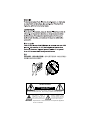 2
2
-
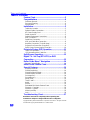 3
3
-
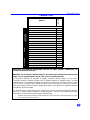 4
4
-
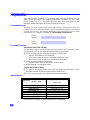 5
5
-
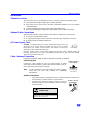 6
6
-
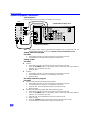 7
7
-
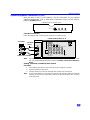 8
8
-
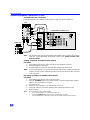 9
9
-
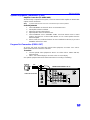 10
10
-
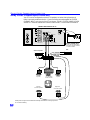 11
11
-
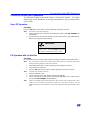 12
12
-
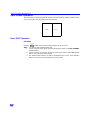 13
13
-
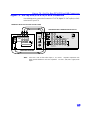 14
14
-
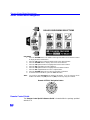 15
15
-
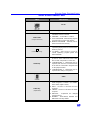 16
16
-
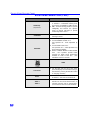 17
17
-
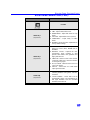 18
18
-
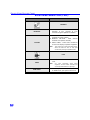 19
19
-
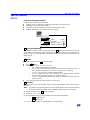 20
20
-
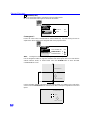 21
21
-
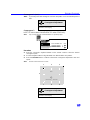 22
22
-
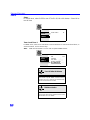 23
23
-
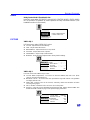 24
24
-
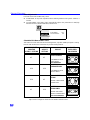 25
25
-
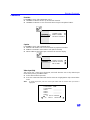 26
26
-
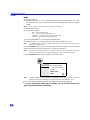 27
27
-
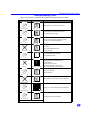 28
28
-
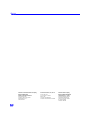 29
29
-
 30
30
-
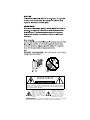 31
31
-
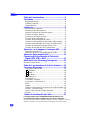 32
32
-
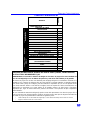 33
33
-
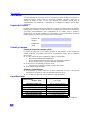 34
34
-
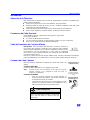 35
35
-
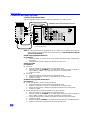 36
36
-
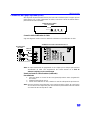 37
37
-
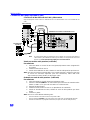 38
38
-
 39
39
-
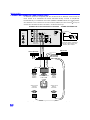 40
40
-
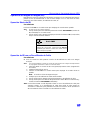 41
41
-
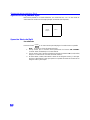 42
42
-
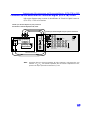 43
43
-
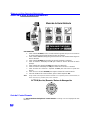 44
44
-
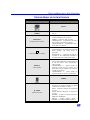 45
45
-
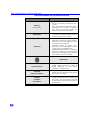 46
46
-
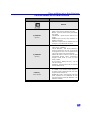 47
47
-
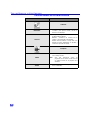 48
48
-
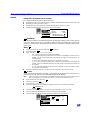 49
49
-
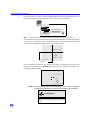 50
50
-
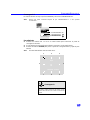 51
51
-
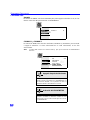 52
52
-
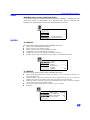 53
53
-
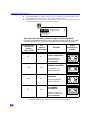 54
54
-
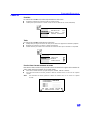 55
55
-
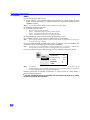 56
56
-
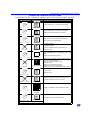 57
57
-
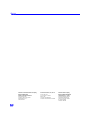 58
58
Quasar SR-5144 Manual de usuario
- Tipo
- Manual de usuario
- Este manual también es adecuado para
en otros idiomas
- English: Quasar SR-5144 User manual
Artículos relacionados
Otros documentos
-
Panasonic PT 51HX41 Manual de usuario
-
Panasonic PT-47WX49, PT-56WX51, PT-47WX51, PT-65WX51 Manual de usuario
-
Panasonic CT-27SF25 Manual de usuario
-
Panasonic CT-24SX11, CT-24SX11U, CT-F2511, CT-F2511X, CT-F2521L Manual de usuario
-
Philips 46-HDTV MONITOR PROJECTION TV 46PP9302H - Instrucciones de operación
-
Panasonic CT-27G13X Manual de usuario
-
Panasonic CT 32G6 Manual de usuario
-
Panasonic PT-47WXC43 Manual de usuario
-
Panasonic CRT Television CT 27D10 Manual de usuario
-
Panasonic PT 56HX40 Manual de usuario