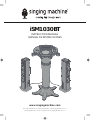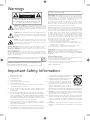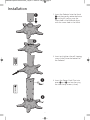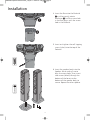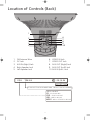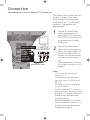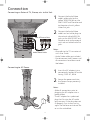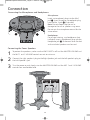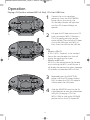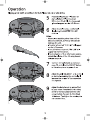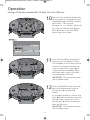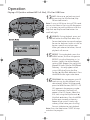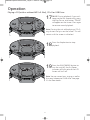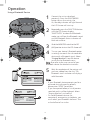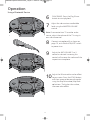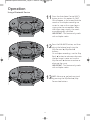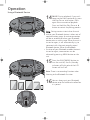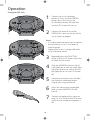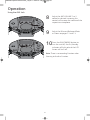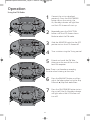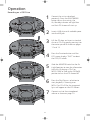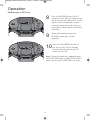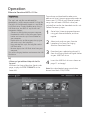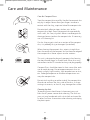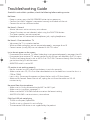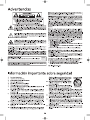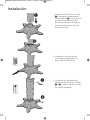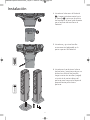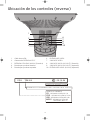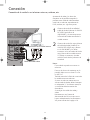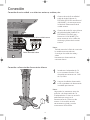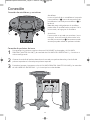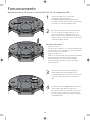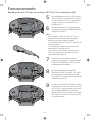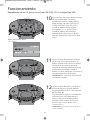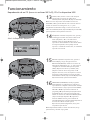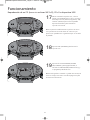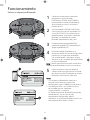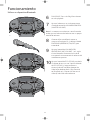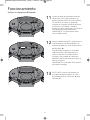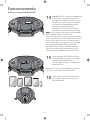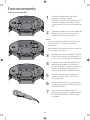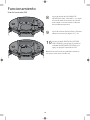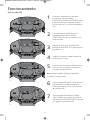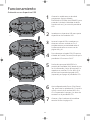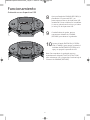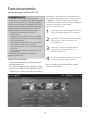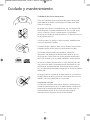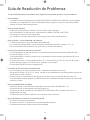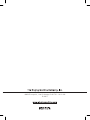SingingMachine ISM1030BT Manual de usuario
- Categoría
- Sistemas de karaoke
- Tipo
- Manual de usuario

The Singing Machine® is a registered trademark of The Singing Machine Co., Inc.
The Singing Machine® es marca registrada de The Singing Machine Co., Inc.
INSTRUCTION MANUAL
MANUAL DE INSTRUCCIONES
www.singingmachine.com
iSM1030BT

1
Warnings
CAUTION: TO REDUCE THE RISK OF ELECTRIC SHOCK, DO NOT
REMOVE COVER (OR BACK). NO USER-SERVICEABLE PARTS
INSIDE. REFER SERVICING TO QUALIFIED SERVICE PERSONNEL.
The Caution marking is located on the bottom panel.
CAUTION
RISK OF ELECTRIC SHOCK
DO NOT OPEN
DANGEROUS VOLTAGE: The lightning flash with arrowhead symbol
within an equilateral triangle is intended to alert the user to the
presence of uninsulated dangerous voltage within the product’s
enclosure that may be of sufficient magnitude to constitute a risk of
electric shock to persons.
CAUTION: TO PREVENT ELECTRIC SHOCK, MATCH WIDE BLADE OF
PLUG TO WIDE SLOT AND FULLY INSERT.
WARNING: TO PREVENT FIRE OR SHOCK HAZARD, DO NOT EXPOSE
THIS UNIT TO RAIN OR MOISTURE.
Class II equipment symbol.
This symbol indicates that the unit has a double insulation system.
ATTENTION: The exclamation point within an equilateral triangle is
intended to alert the user to the presence of important operating and
maintenance (servicing) instructions in the literature accompanying
this product.
DANGER: This symbol is intended to alert the user to the risk of
exposure to invisible and hazardous laser radiation if the cover or back
is opened, the interlock fails or is defeated. Direct exposure to the
beam may damage your eyesight.
FCC WARNING: This equipment may generate or use radio frequency
energy. Changes or modifications to this equipment may cause harmful
interference unless the modifications are expressly approved in the
instruction manual. The user could lose the authority to operate this
equipment if an unauthorized change or modification is made.
This device complies with part 15 of the FCC Rules. Operation is subject
to th
e following two conditions: (1) This device may not cause harmful
interference, and (2) this device must accept any interference received,
including interference that may cause undesired operation.
LASER SAFETY: This unit employs a laser. Only qualified service personnel
should attempt to service this device due to possible eye injury.
CAUTION: USE OF CONTROLS, ADJUSTMENTS OR PERFORMANCE
PROCEDURE HEREIN
MAY RESULT IN HAZARDOUS RADIATION
EXPOSURE.
INDUSTRY CANADA NOTICE:
This device complies with Industry Canada Iicense-exempt RSS standard(s).
Operation is subject to the following two conditions:
1. This device may not cause interference, and
2. This device must accept any interference, including interference that
may cause undesired operation of the device.
DRIPPING WARNING: This product shall not be exp
osed to dripping or splashing,
and no objects filled with liquids, such as vases, shall be placed on the product.
VENTILATION WARNING: The normal ventilation of the product shall not be
impeded for intended use.
SAFETY VERIFICATION: This device is made and tested to meet safety standards of
the FCC, requirements and compliance with safety performance of the U.S.
Department of Health and Human Services and
also with FDA Radiation Performance
Standards 21 CFR Subchapter.
NOTE: This equipment has been tested and found to comply with the limits
for a Class B digital device, pursuant to part 15 of the FCC Rules. These
limits are designed to provide reasonable protection against harmful
interference in a residential installation. This equipment generates, uses and
can radiate radio frequency energy and, if not
installed and used in
accordance with the instructions, may cause harmful interference to radio
communications. However, there is no guarantee that interference will not
occur in a particular installation. If this equipment does cause harmful
interference to radio or television reception, which can be determined by
turning the equipment off and on, the user is encouraged to try to correct
the interfere
nce by one or more of the following measures:
• Reorient or relocate the receiving antenna.
• Increase the separation between the equipment and receiver.
• Connect the equipment into an outlet on a circuit different from that to
which the receiver is connected.
• Consult the dealer or an experienced radio/TV technician for help.
The rating information is located at the bottom of the unit.
CAN ICES-3(B)/NMB-3
(B)
Important Safety Information
1. Read these Instructions.
2. Keep these Instructions.
3. Heed all Warnings.
4. Follow all Instructions.
5. Do not use this apparatus near water.
6. Clean only with a dry cloth.
7. Do not block any of the ventilation openings. Install in accordance
with the Manufacturer’s instructions.
8. Do not install near any heat sources such as radiators, heat
registers, stoves, or other ap
paratus (including amplifiers) that
produce heat.
9. Do not defeat the safety purpose of the polarized or grounding-
type plug. A polarized plug has two blades with one wider than the
other. A grounding type plug has two blades and a third grounding
prong. The wide blade or the third prong are provided for your
safety. When the provided plug does not fit into your outlet, consult
an electrician for repla
cement of the obsolete outlet.
10. Protect the power cord from being walked on or pinched
particularly at plugs, convenience receptacles, and the point where
they exit from the apparatus.
11. Only use attachments/accessories specified by the manufacturer.
12. Use only with a cart, stand, tripod, bracket, or table specified by
the manufacturer, or sold with the apparatus. When a cart is used,
use caution
when moving the cart/apparatus
combination to avoid injury from tip-over.
13. Unplug this apparatus during lightning storms
or when unused for long periodsof time.
14. Refer all servicing to qualified service
personnel. Servicing is required when the
apparatus has been damaged in any way,
such as power-supply cord or plug is
damaged, liquid has been spilled or objects
have fallen into the apparatus, the apparatus has been exposed to
rain or moisture, does not operate normally, or has been dropped.
15. WARNING: To reduce the risk of fire or electric shock, do not expose
this apparatus to rain or moisture. Do not place objects filled with
water, such as a vase, on the apparatus.
16. The AC mains plug is used as the power disconnect device and it
should remain readily accessible and operable during intended use.
In order to completely disconnect the apparatus from power, the
mains plug should be completely removed from the AC outlet
socket.
17. CAUTION: To reduce the risk of fire or explosion, do not expose
batteries to excessive heat such as sunshine, fire or other heat
sources.

2
Included
Please make sure the following items are included.
Wired Microphone x 2
Pedestal
Speaker Stand x 2 Speaker Base x 2
Screws
Power Cord Clamps x 2
Detachable Cradle
iSM1030BT Base
Manual
Detachable Mic
Holder x 2
Stand
Audio/Video Cable
AC Adaptor

3
Installation
u
1. Insert the Pedestal into the Stand
and then gently rotate clockwise
until tight, making sure the
screw hole in the Pedestal aligns
with the screw hole in the Stand.
2. Insert and tighten the self-tapping
screw (silver) into the bottom of
the Pedestal.
3. Insert the Power Cord Clips into
areas and and secure using
the two clamp screws (silver).
v
u
v

4
Installation
u
v
4. Insert the Base into the Pedestal
and then gently rotate
clockwise until the screw hole
in the Base aligns with the screw
hole in the Pedestal.
5. Insert and tighten the self-tapping
screw (silver) into the top of the
Pedestal.
6. Insert the speaker body into the
Speaker Stand making sure to
align the screw holes, then insert
two screws (black) through the
bottom of the base into the
bottom of the speaker body to
secure. Repeat for other speaker.

5
Installation
7. Insert the detachable mic holders into
the base mic holder slots.
8. Insert the detachable cradle into the
base cradle slots.

6
Location of Controls (Top/Front)
1. Play/Pause / Bluetooth Pairing
Restart Button
2. Navigation Up Button
3. Stop Button
4. MENU/Bluetooth Pairing Button
5. TFT LCD Color Screen
6. RECORD Button
7. On/Standby Indicator
8. Bluetooth Status Indicator
9. ON/STANDBY Button
10. Skip/Search Back Button
11. MASTER VOLUME Control
12. Mic 1 Holder
13. Cradle
14. Mic 1 Jack
15. Headphone Jack
16. Navigation Down Button
17. Skip/Search
Forward Button
18. ECHO Button
19. Auto Voice Control (AVC) Button
20. MONITOR Switch
21. USB Port
22. BALANCE Button
23. TUNING Control
24. FUNCTION Button
25. MIC 1 VOLUME Control
26. CD Compartment
27. MIC 2 VOLUME Control
28. CD Lift Open Area
29. Mic 2 Holder
30. Mic 2 Jack

7
Location of Controls (Back)
1. FM Antenna Wire
2. DC Jack
3. AUX IN (Right) Jack
4. Right Speaker Jack
5. Left Speaker Jack
6. VIDEO IN Jack
7. VIDEO OUT Jack
8. AUX OUT (Right) Jack
9. AUX OUT (Left) Jack
10. AUX IN (LeftJack
CDG TRK 8 / 8 00: 16:04
PLAYIN G TIME
PLAYIN G TRACK NUMBER AND TOTAL TR AC K NUMBER
- CD PLAYING
MEDIA SOURCE
- MP3+G FILES P LAY ING
MP3G
- USB P LAY I NG
USB
- CDG P LAY I NG
CDG
CD
6
7
8
9
10
1
4
3
5
2

8
Connection
Audio/Video Cables
Rear of External Unit
Audio Out
White - Left
Red - Right
The video and lyrics will be shown on
the built-in screen. If you would
prefer to output the video and/or
audio through your TV, DVD player,
stereo, etc., then perform the
following steps:
1
Connect the Audio/Video
cable’s yellow plug to the
yellow VIDEO OUT jack on the
iSM1030BT and the other end
to the external unit’s yellow
Video In jack.
2
Connect the Audio/Video
cable’s red and white plugs to
the red and white AUDIO OUT
jacks on the iSM1030BT and
the other ends to the external
unit’s red and white Audio In
jacks.
If left unconnected, the audio
will just play through this unit’s
speakers.
Notes:
• This unit can be used with or
without a TV.
• To see the lyrics on the screen,
you must use a CD+G disc or an
MP3+G.
• Also refer to the TV’s or external
unit’s User Guide.
• If you have a mono TV with only
one Audio In jack, you may have to
purchase a “Y” adapter (stereo to
mono) at your local electronics
accessories store.
• Audio/Video cables are included.
• Do not connect to AC power until
all connections have been made.
See bottom of page 9.
Connecting the Unit to an External TV, Stereo, etc.
Video Out (Yellow)

9
Connection
Audio/Video Cables
Rear of External Unit
Audio In
White - Left
Red - Right
VIDEO
OUTPUT
AUDIO
OUTPUT
1
Connect the Audio/Video
cable’s yellow plug to the
yellow VIDEO IN jack on the
iSM1030BT and the other end
to the external unit’s yellow
Video Out jack.
2
Connect the Audio/Video
cable’s red and white plugs to
the red and white AUDIO IN
jacks on the iSM1030BT and
the other ends to the external
unit’s red and white Audio Out
jacks.
Notes:
• Also refer to the TV’s or external
unit’s User Guide.
• Audio/Video cables are included.
• Do not connect to AC power until
all connections have been made.
See below.
Connecting an External TV, Stereo, etc. to this Unit
1
Insert the AC adaptor into a
conveniently located AC outlet
having 120V AC, 60Hz.
2
Secure the power cord into
the Power clamps previously
installed.
Notes:
• Make all connections prior to
plugging the AC adaptor into a
• The AC adaptor has a polarized
plug that fits into the AC outlet
only one way. If the plug does not
fit properly, turn it over and try
again. Do not force and do not file
or cut the wide blade.
Connecting to AC Power
Video In (Yellow)
power outlet.

10
Connection
Connecting the Microphones and Headphones
Microphones:
Insert a microphone’s plug into the Mic 1
jack . Insert the other microphone’s plug
into the Mic 2 jack (if desired).
Note: Do not drop or tap the mic as
damage to the mic or speakers may occur.
Do not spin the microphone around for the
same reason.
Headphones:
For private listening, use headphones (not
included). Insert a headphone’s plug into the
Headphone jack . Disconnect when finished
so the included speakers can be used.
Connecting the Tower Speakers
1
To protect the speakers, make sure the iSM1030BT is off and the MASTER VOLUME and
the MIC 1 and 2 VOLUME controls are set to minimum.
2
Connect the right speaker’s plug to the Right Speaker jack and the left speaker’s plug to
the Left Speaker’s jack.
3
Turn the power on and slowly raise the MASTER VOLUME and the MIC 1 and 2 VOLUME
controls to a comfortable level.

11
Operation
1
Connect the unit as described
previously. Press the ON/STANDBY
button to turn the unit on; the
On/Standby indicator will light blue
and the LCD Screen will begin to
operate.
2
Lift open the CD door and insert a CD
(with standard or MP3+G files) or a
CD+G by gently pressing it on the
center spindle. Then close the CD door.
If using the USB drive with MP3+G
files, insert the USB into the USB slot.
FAQs
• What is a CD+G?
A CD+G (CD+ Graphics), is the standard
format for most karaoke discs that will
display the words on the screen.
• What is an MP3+G?
MP3+G is the newest format for karaoke
music utilizing the MP3’s small file size. It
will display the words on the screen. See page
25 to order and download MP3+G files.
3
Repeatedly press the FUNCTION
button until the LCD Screen displays
DISC to select the CDG/CD mode or
USB to select the USB mode.
4
Slide the MONITOR switch to the On
(right) position to view the information
and lyrics (if playing a CD+G or
MP3+G file) or slide to the Off (left)
position to turn the LCD Screen off.
Playing a CD (with or without MP3+G files), CD+G or USB Drive


13
Operation
10
Adjust the Key to obtain the best key
for the singer. During playback, press
the MENU button, and then navigate
to DIGI KEY CTRL using the
Navigation / buttons. Adjust the
key using the Skip Forward /Skip
Back buttons. Press the MENU
button again when done.
11
Press the Auto Voice Control (AVC)
button to turn this option On (AVC
ON will appear in the screen) and the
vocals on a multiplex recording are
muted as soon as the singer begins
singing into the microphone. When
the singer stops singing, the vocals
are automatically unmuted.
IMPORTANT: This feature only works
with multiplex media.
12
Press the BALANCE button, and then
adjust the balance level using the
Skip Forward /Skip Back
buttons.
On multiplex recordings, use the Skip
Back button to reduce or eliminate
the lead singer’s voice and use the
Skip Forward button to reduce or
eliminate the music.
IMPORTANT: This feature only works
with multiplex media.
Playing a CD (with or without MP3+G files), CD+G or USB Drive

14
Operation
13
SKIP: Advance or go back one track
by pressing the Skip Back /Skip
Forward buttons.
Note: If using a USB drive, during STOP mode
you can also select a file using the Navigation
/ buttons to scroll up/down and/or the
Skip Back /Skip Forward buttons to
scroll left/right.
14
SEARCH: During playback, press and
hold either the Skip Back or Skip
Forward button to move the player
forward or backward within a track to
locate a specific musical passage.
When you release the button, normal
playback will resume.
15
REPEAT: During playback, press the
MENU button, and then navigate to
REPEAT using the Navigation /
buttons. Select the desired Repeat
setting {ONE (Repeat One song), ALL
(Repeat All tracks/files) or DIR (Repeat
Directory - this only appears when
using a USB drive)} using the Skip
Forward /Skip Back buttons. Press
the MENU button again when done.
16
PROGRAM: You can program up to 20
tracks on any disc for playback in any
desired order. While in the Stop mode,
press the MENU button; PRG P01 : 00
(01 represents the program number
and 00 represents the track) will
appear in the LCD Screen. Select the
first track using the Skip Forward /
Skip Back buttons. Press the MENU
button again to confirm the entry.
Repeat to set up to 20 tracks into
memory. When done, press the Play/
Pause button to start playback.
Note: Press the Stop button TWICE to stop
and clear the program.
Playing a CD (with or without MP3+G files), CD+G or USB Drive

15
Operation
17
PAUSE: During playback, if you wish
to pause the disc momentarily, press
the Play/Pause button; “PAUSE”
will appear on the screen. Press again
to resume normal playback.
Note: Pausing the unit while playing a CD+G
may distort the lyrics on the screen. This will
remain until the screen is refreshed.
18
Press the Stop button to stop
playback.
19
Press the ON/STANDBY button to
turn the unit off; the On/Power
indicator will light red and the LCD
Screen will turn off.
Note: You can record your singing as well as
the song/video onto a USB drive. See page
23 for more details.
Playing a CD (with or without MP3+G files), CD+G or USB Drive

16
Operation
1
Connect the unit as described
previously. Press the ON/STANDBY
button to turn the unit on; the
On/Standby indicator will light blue and
the LCD Screen will start up.
2
Repeatedly press the FUNCTION button
until the LCD Screen displays
“BLUETOOTH” to select the Bluetooth
mode; you will hear the Bluetooth sound
and the Bluetooth Status indicator will
blink red and blue.
3
Slide the MONITOR switch to the Off
(left) position to turn the LCD Screen off.
4
Turn on your device’s Bluetooth option
in settings to search for a discoverable
device with a Bluetooth signal. Select
“Singing Machine” from the device
results on the Bluetooth menu.
N
ote:
Also refer to the user manual of your
Bluetooth device for detailed instructions.
5
Wait for completion of the pairing until
you hear a beep from the unit. The
Bluetooth status indicator will display a
solid blue color.
N
otes:
• If your Bluetooth device prompts you for a
passcode during the pairing process,
please enter “0000” to connect.
• If you have paired before, a list of previous
searched results will be displayed. Select
“Singing Machine” and confirm.
• On some Bluetooth devices (i.e.;
computers), once pairing is complete, you
must select your Bluetooth device as “Use
as Audio Device” or similar.
Using a Bluetooth Device

17
Operation
6
PLAY/PAUSE: Press the Play/Pause
button to start playback.
7
Adjust the volume to a comfortable
level using the MASTER VOLUME
control.
Note: If connected to a TV or other audio
source, adjust the volume of the TV using its
own volume control.
8
Connect microphone(s) as shown on
page 10, and slide the ON/OFF switch
to power it on.
9
Adjust the MIC VOLUME 1 or 2
control as desired. Increasing this
control will increase the volume of the
respective microphone.
10
Adjust the Echo to add an echo effect
to your voice. Press the ECHO button,
and then increase/decrease the echo
using the Skip Forward /Skip Back
buttons. The higher the number,
the more echo effect.
Using a Bluetooth Device

18
Operation
11
Press the Auto Voice Control (AVC)
button to turn this option On (AVC
ON will appear in the screen) and the
vocals on a multiplex recording are
muted as soon as the singer begins
singing into the microphone. When
the singer stops singing, the vocals
are automatically unmuted.
IMPORTANT: This feature only works
with multiplex media.
12
Press the BALANCE button, and then
adjust the balance level using the
Skip Forward /Skip Back
buttons.
On multiplex recordings, use the Skip
Back button to reduce or eliminate
the lead singer’s voice and use the
Skip Forward button to reduce or
eliminate the music.
IMPORTANT: This feature only works
with multiplex media.
13
SKIP: Advance or go back one track
by pressing the Skip Back /Skip
Forward buttons.
Using a Bluetooth Device

19
Operation
14
PAUSE: During playback, if you wish
to pause the track momentarily, press
the Play/Pause button. Press
again to resume normal playback.
Press and hold the Play/Pause
button to restart the pairing process.
N
ote:
Pairing remains intact when the unit
and/or your Bluetooth device is taken out of
communication range. An active connection
will be re-established when your Bluetooth
device returns within range. When the unit is
turned on again, it will automatically try to
reconnect with the most recently paired
Bluetooth device. When the Bluetooth
function of your Bluetooth enabled device is
turned on again, reconnection can be
achieved by pressing MENU button on the
unit.
15
16
Press the ON/STANDBY button to
turn the unit off; the On/Standby
indicator will light red and the LCD
Screen will turn off.
Note: There is no recording function when
listening to the Bluetooth function.
You can always put your Bluetooth
device onto the attached cradle after
it is paired.
Using a Bluetooth Device

20
Operation
1
Connect the unit as described
previously. Press the ON/STANDBY
button to turn the unit on; the
On/Standby indicator will light blue
and the LCD Screen will start up.
2
Connect the external unit to the
VIDEO/AUX in jacks on the rear of this
unit as shown on page 9.
Notes:
• It is highly recommended to set the volume
on the auxillary unit to 1/3 or lower to
avoid distortion.
• Skipping files/tracks is not possible when
using an external device.
3
Repeatedly press the FUNCTION
button until the LCD Screen shows Aux
to select the Aux mode.
4
Slide the MONITOR switch to the On
(right) position to view the video from
the external device or slide to the Off
(left) position to turn the LCD Screen
off.
5
Connecting an external unit will allow
the audio and video to be played
through your Singing Machine.
6
Adjust the volume to a comfortable
level using the MASTER VOLUME
control.
7
Connect microphone(s) as shown on
page 10, and slide the ON/OFF button
switch on the microphone to power it
off.
Using the AUX Jack

21
Operation
8
Adjust the MIC VOLUME 1 or 2
control as desired. Increasing this
control will increase the volume of the
respective microphone.
9
Adjust the Echo and Balance effects
as shown on pages 12 and 13.
10
Press the ON/STANDBY button to
turn the unit off; the On/Standby
indicator will light red and the LCD
Screen will turn off.
Note: There is no recording function when
listening to the Aux function.
Using the AUX Jack

22
Operation
1
Connect the unit as described
previously. Press the ON/STANDBY
button to turn the unit on; the
On/Standby indicator will light blue
and the LCD Screen will start up.
2
Repeatedly press the FUNCTION
button until the LCD Screen shows
Radio to select the FM mode.
3
Slide the MONITOR switch to the OFF
position to turn the LCD Screen off.
4
Tune a station using the Tuning control.
5
Extend and uncoil the FM Wire
Antenna on the rear of the unit for
best FM reception.
Note: There is no Karaoke or recording
function when listening to the radio.
6
Press the BALANCE button, and then
adjust the balance level using the Skip
Forward /Skip Back buttons.
7
Press the ON/STANDBY button to turn
the unit off; the On/Standby indicator
will light red and the LCD Screen will
turn off.
Using the FM Radio

23
Operation
1
Connect the unit as described
previously. Press the ON/STANDBY
button to turn the unit on; the
On/Standby indicator will light blue
and the LCD Screen will start up.
2
Insert a USB drive with available space
into the USB jack.
3
Lift the CD door and insert a standard
disc or a CD+G by gently pressing it on
the center spindle as shown on pages
11 and 12.
4
Press the Function button until the
LCD screen displays “DISC” to select
the CDG/CD mode.
5
Slide the MONITOR switch to the On
(right) position to view the information
and lyrics (if playing a CD+G or
MP3+G file) or slide to the Off (left)
position to turn the LCD Screen off.
6
Press the Play/Pause button to
start playback; if listening to an
MP3+G or CD+G file, the image and
lyrics will appear on the LCD Screen.
7
Connect and set the microphone’s
volume as shown on page 10.
Recording on a USB Drive

24
Operation
8
Press the RECORD button; the LCD
Screen will show REC and a percentage
left on the inserted USB device. Sing or
speak into the microphone and your
voice will record along with the music
and video (if video is present) onto the
USB drive.
9
When done recording, press the
RECORD button again to stop
recording.
10
Press the ON/STANDBY button to
turn the unit off; the On/Standby
indicator will light red and the LCD
Screen will turn off.
Note: To play the recording, repeatedly press
the FUNCTION button to select USB and then
select the file under the RECORD sub-menu.
Recording on a USB Drive

25
Operation
To purchase and download karaoke music,
please visit http://store.singingmachine.com to
access over 12,000 of your favorite karaoke
songs. You will need a USB flash drive (not
included) to transfer the downloads to this unit.
Follow these easy steps:
1
Go to http://store.singingmachine.com
using your internet browser, and then
register.
2
Select and purchase your favorite
karaoke music from the Singing
Machine Download Store.
3
Download your selected purchase(s)
from the Singing Machine Digital Locker
to your USB flash drive.
4
Insert the USB flash drive as shown on
page 11 and enjoy!
Note: Your downloaded songs can also be
burned to a blank CDR/CDRW.
Where to Download MP3+G Files
FAQ
• Where can I get additional help with the file
formats?
While on the Singing Machine Store’s web
page, simply click FILE FORMATS at the
lower left.
Helpful Hints:
The .mp3 and .cdg files are delivered for
download in a single, compressed MP3+G.zip file.
The MP3+G file cannot be played as a .zip file on
a USB flash drive. To play karaoke songs using a
USB flash drive, the MP3+G .zip file must be
unzipped as follows:
• Connect a USB flash drive to your computer
• Download the MP3+G file from your Digital
Locker and save the .zip* file to a folder on
your computer
• Double click the .zip file to open the .zip (you
will see the .mp3 and .cdg files)
• Drag and drop the .mp3 and .cdg files to the
USB flash drive
• Remove (eject) the USB flash drive from your
computer
Turn on the Singing Machine and connect the USB
flash drive

26
Care and Maintenance
Care for Compact Discs
Treat the compact disc carefully. Handle the compact disc
only by its edges. Never allow your fingers to come in
contact with the shiny, unprinted side of the compact disc.
Do not attach adhesive tape, stickers, etc. to the
compact disc label. Clean the compact disc periodically
with a soft, lint-free, dry cloth. Never use detergents or
abrasive cleaners to clean the compact disc. If necessary,
use a CD cleaning kit.
If a disc skips or gets stuck on a section of the compact
disc, it is probably dirty or damaged (scratched).
When cleaning the compact disc, wipe in straight lines
from the center of the compact disc to the outer edge of
the compact disc. Never wipe in circular motions.
This unit is designed to play only compact discs bearing
the identification logos as shown here. Other discs may
not conform to the CD standard and may not play properly.
Compact Discs should be stored in their cases after each
use to avoid damage. Do not expose compact discs to
direct sunlight, high humidity, high temperatures or dust,
etc. Prolonged exposure or extreme temperatures can
warp the compact disc.
Do not stick anything on either side of the compact disc.
Also do not write on the shiny side of the disc, as sharp
writing instruments, or the ink, may damage the surface.
Cleaning the Unit
To prevent fire or shock hazard, disconnect your unit
from the AC power source when cleaning. The finish on
your unit may be cleaned with a dust cloth and cared for
as other furniture. Use caution when cleaning and wiping
the plastic parts.
B
E
N
Z
E
N
E
C
L
E
A
N
E
R
COMPACT
DIGITAL AUDIO
GRAPHICS

27
Troubleshooting Guide
Should this unit exhibit a problem, check the following before seeking service:
No Power
• Power is not on; press the ON/STANDBY button to turn power on.
• Confirm that the AC adaptor is connected securely to the back of the unit.
• Connect the unit to a different outlet.
No Sound – General
• Master Volume is set to minimum; raise volume.
• Correct Function was not selected; select using the FUNCTION button.
• The Tower speakers are not connected.
• Headphones are still connected to headphones jack; unplug headphones.
No Sound – If connected to a TV
• Volume on the TV is muted or too low.
• White and Red audio plugs are not connected properly, see pages 8 and 9.
• Correct source (usually AV) was not selected in the TV’s menu.
Lyrics do not appear on the screen
• If connected to an external TV, Yellow Video plug is not connected properly, see pages 8 and 9.
• If connected to an external TV, correct source (usually AV) was not selected in the TV’s menu.
• The file/track being played is not an MP3+G or CD+G file. These are the only files that allow
you to view the lyrics on the screen.
• MONITOR switch is set to Off.
CD section is not working properly
• No disc inserted, or disc inserted upside down; insert disc correctly.
• Make sure to use a CD, CD+G or when downloaded music has been burn insure the disc is a
CDR or CDRW
• Lens is dirty. Disconnect the power and clean the lens with a CD lens cleaner.
• Moisture has formed. Power the unit off, unplug the unit from the outlet and 20-30
minutes to dry.
No sound from the microphone
• Make sure it is firmly connected to the MIC1 or MIC2 jack.
• Make sure it is turned on, see page 12.
• Make sure the MIC VOLUME controls are not on the lowest setting.
• MASTER VOLUME is set to minimum; raise volume.
File(s) on USB jack not playing
• The file is corrupted; replace file.
• The file is not in a format this unit will play.
• The connected USB device is not supported by the product.


V2.1 + EDR
-55
The Bluetooth® word mark and logos are registered trademarks owned by Bluetooth SIG, Inc.
and any use of such marks by The Singing Machine Company, Inc. is under license. Other
trademarks and trade names are those of their respective owners.
DC 10V 4.0A


31
Se incluyen
Asegúrese de que estén incluidos los siguientes elementos.
Pedestal
Base del parlante x 2 Base del parlante x 2
Tornillos
Sujetadores del cable
de alimentación x 2
Base iSM1030BT
Manual
Base
Cable de Audio/Video
Micrófono con cable x 2
Porta micrófono
desmontable x 2
Soporte desmontable
Adaptador de CA

32
Instalación
u
1. Introduzca el Pedestal en la base
y luego gire cuidadosamente
hacia la derecha hasta que esté
ajustado. Asegúrese de que el
orificio del tornillo en el Pedestal
esté alineado con el orificio del
tornillo de la Base.
2. Introduzca y ajuste el tornillo
autorroscante (plateado) en la
parte inferior del Pedestal.
3. Introduzca los sujetadores del
cable de alimentación en las áreas
y y asegure con los tornillos
de sujeción plateados
v
u
v

33
Instalación
u
v
4. Introduzca la base en el Pedestal
y luego cuidadosamente hacia
la derecha hasta que el orificio
del tornillo en la base esté alineado
con el orificio del tornillo en el
Pedestal.
5. Introduzca y ajuste el tornillo
autorroscante (plateado) en la
parte superior del Pedestal.
6. Introduzca el parlante en la base
del parlante y asegúrese de que se
alineen los orificios del tornillo;
luego inserte dos tornillos (negro)
a través de la parte inferior del
parlante para asegurarlo. Repita el
procedimiento para el otro
parlante.

34
Instalación
7. Introduzca los porta micrófonos
desmontables en la ranura de la base de
los porta micrófonos
8. Introduzca el soporte desmontable en
las ranuras de soporte de la base.

35
Ubicación de controles (Superior/delantero)
1. Botón Reproducir/Pausar (Play/Pause)
/ Reiniciar Configuración Bluetooth
2. Botón de Navegación hacia arriba
3. Botón de Detención (Stop )
4. Botón MENÚ/ Configuración Bluetooth
(Bluetooth Pairing)
5. Pantalla color del LCD TFT
6. Botón GRABAR (RECORD)
7. Indicador Encendido/Espera (On/Standby)
8. Indicador de estado Bluetooth
9. Botón de ENCENDIDO/ESPERA
(ON/STANDBY)
10. Botón de Saltear/Buscar atrás (Skip/Search
Back)
11. Control de VOLUMEN PRINCIPAL (MASTER
VOLUME)
12. Soporte para micrófono 1
13. Soporte
14. Entrada para micrófono 1
15. Entrada para auriculares
16. Botón de Navegación hacia abajo
17. Botón de Saltear/Buscar hacia adelante
(Skip/Search Forward)
18. Botón de ECO (ECHO)
19. Botón de Control de voz automático
(Auto Voice Control, AVC)
20. Interruptor de MON
ITOR
21. Puerto USB
22. Botón de BALANCE
23. Control de SINTONÍA (TUNING)
24. Botón FUNCIÓN (FUNCTION)
25. Control de VOLUMEN DE MICRÓFONO 1
26. Compartimiento del CD
27. Control de VOLUMEN DE MICRÓFONO 2
28. Área para abrir y levantar CD
29. Soporte para micrófono 2
30. Entrada para micrófono 2

36
Ubicación de los controles (reverso)
1. Cable Antena FM
2.
3. ENTRADA DE AUDIO (AUX IN) (Derecha)
4. Entrada para parlante derecho
5. Entrada para parlante izquierdo
6. ENTRADA DE VIDEO
7. SALIDA DE VIDEO
8. SALIDA DE AUDIO (AUX OUT) (Derecha)
9. SALIDA DE AUDIO (AUX OUT) (Izquierda)
10. ENTRADA DE AUDIO (AUX IN) (Izquierda)
DISPLAY
CDG TRK 8 / 8 00: 16:04
TIEMPO DE REPRODUCCIÓN
NÚMERO DE PISTA DE REPRODUCCIÓN Y CANTIDAD TOTAL DE PISTAS
- REPRODUCCIÓN DE CD
FUENTE DE SOPORTE
- REPRODUCCIÓN DE
ARCHIVOS MP3+G
MP3G
- REPRODUCCIÓN DE USB
USB
- REPRODUCCIÓN DE CDG
CDG
CD
6
7
8
9
10
1
4
3
5
2
Conector de ENTRADA DE CC

37
Conexión
Cables de audio/video
Parte posterior de la unidad extern
a
Salida de audio
Blanco - Izquierda
Rojo - Derecha
Aparecerán el video y las letras de
canciones en la pantalla integrada. Si
prefiere tener salida de video o audio a
través de su televisor, reproductor de
DVD, estéreo, etc. siga estos pasos:
1
Conecte el enchufe amarillo del
cable de Audio/Video en la SALIDA
DE VIDEO amarilla en el
iSM1030BT y el otro extremo en
la Entrada de Video amarilla de la
unidad externa.
2
Conecte los enchufes rojo y blanco
del cable de Audio/Video en las
SALIDAS DE AUDIO roja y blanca
en el iSM1030BT y los otros
extremos en las entradas de Audio
roja y blanca de la unidad externa.
Si se deja sin conectar, el audio
saldrá a través de los parlantes de
la unidad.
Notas:
Esta unidad se puede usar con o sin
televisor.
Para ver las letras de canciones en la
pantalla, debe usar un disco CD+G o
un MP3+G.
También consulte la Guía de usuario de
la unidad externa o televisor.
Si tiene un televisor mono con una
sola entrada de Audio, deberá comprar
un adaptador "Y" (estéreo a mono) en
su tienda local de accesorios de
electrónica.
Se incluyen los cables de audio y
video.
No conecte a una fuente de
alimentación de CA hasta que no se
hayan realizado todas las conexiones.
Ver parte inferior de la página 38.
Conexión de la unidad a un televisor externo, estéreo, etc.
Salida de video (amarillo)

38
Conexión
VIDEO
OUTPUT
AUDIO
OUTPUT
Cables de audio/video
Parte posterior de la unidad extern
a
Salida de audio
Blanco - Izquierda
Rojo - Derecha
1
Conecte el enchufe amarillo del
cable de Audio/Video en la
ENTRADA DE VIDEO amarilla en el
iSM1030BT y el otro extremo en
la Salida de Video amarilla de la
unidad externa.
2
Conecte los enchufes rojo y blanco
del cable de Audio/Video en las
ENTRADAS DE AUDIO roja y
blanca en el iSM1030BT y los
otros extremos en las salidas de
Audio roja y blanca de la unidad
externa.
Notas:
También consulte la Guía de usuario de
la unidad externa o televisor.
Se incluyen los cables de audio y
video.
No conecte a alimentación de
corriente alterna.
Conexión de esta unidad a un televisor externo, estéreo, etc.
1
Introduzca el adaptador de CA
en un tomacorriente de CA de
ubicación conveniente con 120V
de CA, 60Hz.
2
Asegure el cable de alimentación
en los sujetadores de alimentación
instalados previamente.
Notas:
Haga todas las conexiones antes de
enchufar a la alimentac
ión de CA.
El adaptador de CA tiene un enchufe
polarizado que encaja en al
tomacorriente de CA de una sola
manera. Si el enchufe no cabe
correctamente, gírelo y pruebe
nuevamente. No lo fuerce.
Conexión a alimentación de corriente alterna
Entrada de video (amarillo)

39
Conexión
Conexión de micrófonos y auriculares
Micrófonos:
Inserte el enchufe de un micrófono en la entrada
para micrófono 1 . Inserte el otro enchufe de
micrófono en la entrada para micrófono 2 (si
lo desea).
Nota: No arroje o dé golpecitos al micrófono,
puede dañar el micrófono o los parlantes. Por la
misma razón, no haga girar el micrófono.
Auriculares:
Para escuchar en privado use auriculares (no se
incluyen). Inserte el enchufe del auricular en la
entrada para auriculares . Desconecte cuando
termine para poder utilizar los parlantes incluidos.
Conexión de parlantes de torre
1
Para proteger los parlantes asegúrese de que el iSM1030BT esté apagado y el VOLUMEN
PRINCIPAL (MASTER VOLUME) y los controles de VOLUMEN DEL MICRÓFONO 1 y 2 estén en su
mínima configuración.
2
Conecte el enchufe del parlante derecho en la entrada para parlante derecho y el enchufe del
parlante izquierdo en la entrada para parlante izquierdo.
3
Encienda el aparato y lentamente suba el VOLUMEN PRINCIPAL (MASTER VOLUME) y los controles
de VOLUMEN DEL MICRÓFONO 1 y 2 al nivel que le resulte cómodo.

40
Funcionamiento
1
Conecte la unidad como se describió
previamente. Oprima el botón
ENCENDIDO/ESPERA (ON/STANDBY) para
encender la unidad; el indicador de dicha función
será azul y se iniciará la pantalla de LCD.
2
Abra el compartimiento de CD e introduzca un
CD (con archivos estándar o MP3+G) o un
CD+G presionándolo cuidadosamente en el
husillo central. Cierre la tapa del CD. Si utiliza el
dispositivo USB con archivos MP3+G, introduzca
el USB en la ranura de USB.
PREGUNTAS FRECUENTES
•¿Qué es un CD+G?
Un CD+G (CD+ Graphics), es el formato estándar para
la mayoría de los discos de karaoke que mostrarán las
letras de canciones en pantalla.
•¿Qué es un MP3+G?
MP3+G es el formato más nuevo para música Karaoke
usando el tamaño de archivo pequeño de MP3.
Mostrará las letras de canciones en la pantalla.
Consulte la página 54 para comprar y descargar
archivos MP3+G.
3
Oprima repetidamente el botón FUNCIÓN
(FUNCTION) hasta que la pantalla de LCD
muestre DISCO (DISC) para seleccionar el modo
CDG/CD o USB para seleccionar el modo de
USB.
4
Deslice el interruptor MONITOR para la posición
de Encendido (ON) (derecha) para ver la
información y letras de canciones (si reproduce
un archivo CD+G o MP3+G) o deslice hacia la
posición Apagado (Off) (izquierda) para apagar
la pantalla del LCD.
Reproducción de un CD (con o sin archivos MP3+G), CD+G o dispositivo USB

41
Funcionamiento
5
Oprima Reproducción/Pausa (Play/Pause)
para iniciar la reproducción; si escucha
un archivo MP3+G o CD+G aparecerán la
imagen y las letras de canciones en la
pantalla de LCD.
6
Ajuste el volumen a un nivel conveniente,
usando el control de VOLUMEN PRINCIPAL
(MASTER VOLUME).
Notas:
• Nunca coloque nada que no sea un CD en el
compartimiento, como por ejemplo objetos
extraños que puedan dañar la
unidad.
• Si no introdujo un disco, "NO DISC" aparecerá en
la pantalla de LCD.
• Si no introdujo un dispositivo USB, "NO USB"
aparecerá en la pantalla de LCD.
• Si se conecta a un televisor u otra fuente de
audio, ajuste el volumen del televisor con su
propio control de volumen.
7
Conecte el/los micrófono/s como se
muestra en la página 39, y deslice el botón
ENCENDIDO/APAGADO (ON/OFF) en el
micrófono para encenderlo.
8
Ajuste el control de VOLUMEN DEL
MICRÓFONO (MIC VOLUME) 1 o 2 según
el nivel deseado. Al aumentar el nivel de
este control se incrementará el volumen del
micrófono respectivo.
9
Ajuste el control de ECO (ECHO) para darle
un efecto de eco a su voz. Oprima el botón
ECO (ECHO) y luego aumente/disminuya el
eco usando los botones de Salto hacia
adelante/Atrás (Skip Forward
/Skip Back
). Cuanto más alto sea el número, habrá
más efecto de eco.
Reproducción de un CD (con o sin archivos MP3+G), CD+G o dispositivo USB

42
Funcionamiento
10
Ajuste la Clave (Key) para obtener la mejor
clave para el cantante. Durante la
reproducción, oprima el botón MENÚ y
luego navegue a la tecla CONTROL DE
CLAVES DIGITALES (DIGI KEY CTRL)
usando los botones de Navegación
(Navigation) / . Ajuste la clave
usando los botones de Salto hacia
adelante/Atrás (Skip Forward /Skip
Back ). Para terminar, oprima el botón
Menú.
11
Oprima el botón de control de Auto Voz
(Auto Voice, AVC) para encender esta
opción (aparecerá AVC ON en la pantalla).
Se silenciarán las voces en grabación
multiplex en cuanto el cantante comience
a cantar en el micrófono. Cuando se
detiene, las voces comienzan a escucharse
nuevamente de forma automática.
IMPORTANTE: Esta función sólo funciona
con medios multiplex.
12
Oprima el botón BALANCE y luego ajuste
el nivel de balance usando los botones
Salto hacia adelante/atrás (Skip Forward
/Skip Back ).
En grabaciones multiplex, use el botón de
Salto hacia atrás (Skip Back) para
reducir o eliminar la voz del cantante
principal. Utilice el botón
de Salto hacia
adelante (Skip Forward) para reducir o
eliminar la música.
IMPORTANTE: Esta función sólo funciona con
medios multiplex.
Reproducción de un CD (con o sin archivos MP3+G), CD+G o dispositivo USB
Menú de CLAVES (KEY)

43
Funcionamiento
13
SALTO (SKIP): Avance o retroceda una pista
oprimiendo los botones de Salto hacia
adelante/Atrás (Skip Back /Skip Forward ).
Nota: Si usa un dispositivo USB durante el modo de
DETENER (STOP) puede también seleccionar un archivo
usando los botones de navegación / para
desplazarse hacia arriba o abajo, o bien los botones de
Salto hacia adelante/Atrás (Skip Back /Skip Forward )
para desplazarse a
la izquierda o derecha.
14
BÚSQUEDA: Durante la reproducción, oprima y
mantenga presionado el botón de Salto hacia
atrás (Skip Back) o el de Salto hacia
adelante (Skip Forward) para mover el
reproductor hacia adelante o hacia atrás dentro
de una pista para ubicar un pasaje musical
específico. Cuando libera el botón, se reanuda la
reproducción normal.
15
REPETIR: Durante la reproducción, oprima el
botón MENÚ y luego navegue a la tecla
REPETICIÓN (REPEAT) usando los botones de
Navegación (Navigation) / . Seleccione la
configuración deseada de Repetición {UNO
(ONE) (Repetir una canción), TODOS (ALL)
(Repetir todas las canciones/pistas) o DIR
(Repetir directorio; esto solo aparece si usa un
dispositivo USB)} usando los botones de Salto
hacia adelante o atrás (Skip Forward /Skip Back
). Para terminar, oprima el botón Menú.
16
PROGRAMA (PROGRAM): Puede programar
hasta 20 pistas en cualquier disco para que se
reproduzcan en cualquier orden deseado. Estando
en modo Detener (Stop) oprima el botón MENÚ;
PRG P01 : 00 (01 representa el número de
programa y 00 representa la pista) aparecerá en
la pantalla de LCD. Seleccione la primera pista
usando los botones de Salto hacia adelante/Atrás
(Skip Forward / Skip Back ). Oprima el
botón de MENÚ otra vez, para confirmar la
entrada. Repita para configurar hasta 20 pistas en
la memoria. Cuando termine oprima
Reproducción/Pausa (Play/Pause) para
empezar la reproducción.
Nota: Oprima DOS VECES el botón de Detener (Stop)
para detener y eliminar el programa.
Reproducción de un CD (con o sin archivos MP3+G), CD+G o dispositivo USB
Menú de Repetición (Repeat)

44
Funcionamiento
17
PAUSA: Durante la reproducción, si desea
pausar momentáneamente el disco, oprima el
botón Reproducción/Pausa (Play/Pause) ;
“PAUSA” (PAUSE) aparecerá en la pantalla.
Oprima nuevamente para reanudar la
reproducción normal.
Nota: Si pausa la unidad mientras reproduce un CD+G
esto puede distorsionar las letras de canciones que
aparecen en pantalla. Esto seguirá hasta que se actualice
la pantalla.
18
Oprima STOP (DETENER) para detener la
reproducción.
19
Oprima el botón ENCENDIDO/ESPERA
(ON/STANDBY) para apagarla unidad; el
indicador de ENCENDIDO/ESPERA será rojo y
se apagará la pantalla de LCD..
Nota: Puede grabarse cantando o grabar una canción/un
video en el dispositivo USB. Consulte la página 52 para
obtener más información.
Reproducción de un CD (con o sin archivos MP3+G), CD+G o dispositivo USB

45
Funcionamiento
1
Conecte la unidad como se describió
previamente. Oprima el botón
ENCENDIDO/ ESPERA (ON/STANDBY)
para encender la unidad; el indicador de
dicha función será azul y se iniciará la
pantalla de LCD.
2
Oprima el botón FUNCIÓN (FUNCTION)
varias veces hasta que en la pantalla LCD
se lea “BLUETOOTH” para seleccionar el
modo Bluetooth; escuchará el sonido de
Bluetooth y el indicador de estado
Bluetooth parpadeará en rojo y azul.
3
Desplace el interruptor de MONITOR a
posición de Apagado (OFF) (izquierda) para
apagar la pantalla de LCD.
4
Encienda la opción Bluetooth en su
dispositivo, desde el menú de configuración
para buscar un dispositivo reconocible
con señal Bluetooth. Seleccione “Singing
Machine” en los resultados del dispositivo en
el menú de Bluetooth.
N
ota:
También consulte el manual de usuario de su
dispositivo con Bluetooth para más instrucciones.
5
Espere hasta que se haya finalizado la
configuración hasta que escuche un pitido
que emite la unidad. El indicador de estado
Bluetooth se iluminará en color azul.
N
otas:
• Si su dispositivo Bluetooth le solicita una
clave de acceso durante el proceso de
configuración, ingrese “0000” para conectarse.
• Si lo configuró antes, se visualizará una lista
de resultados previos. Seleccione
“Singing Machine” y confirme.
• En algunos dispositivos Bluetooth (por ejemplo
computadoras), una vez que se haya
completado la configuración, deberá
seleccionar su dispositivo Bluetooth como “Usar
como dispositivo de Audio” o similar.
Utilizar un dispositivo Bluetooth

46
Funcionamiento
6
PLAY/PAUSE: Press the Play/Pause button
to start playback.
7
Ajuste el volumen a un nivel conveniente,
usando el control de VOLUMEN PRINCIPAL
(MASTER VOLUME).
Nota: Si se conecta a un televisor u otra fuente de
audio, ajuste el volumen del televisor con su propio
control de volumen.
8
Conecte el/los micrófono/s como se
muestra en la página 39, y deslice el botón
ENCENDIDO/APAGADO (ON/OFF) para
encenderlo.
9
Ajuste el control de VOLUMEN DEL
MICRÓFONO (MIC VOLUME) 1 o 2 según
el nivel deseado. Al aumentar el nivel de
este control se incrementará el volumen del
micrófono respectivo.
10
Ajuste el control de ECO (ECHO) para darle
un efecto de eco a su voz. Oprima el botón
de ECO (ECHO), y luego aumente o
disminuya el eco usando los botones de
Salto hacia adelante/Atrás (Skip Forward
/Skip Back ). Cuanto más alto sea el
número, habrá más efecto de eco.
Utilizar un dispositivo Bluetooth

47
Funcionamiento
11
Oprima el botón de control de Auto Voz
(Auto Voice, AVC) para encender esta
opción (aparecerá AVC ON en la pantalla).
Se silenciarán las voces en grabación
multiplex en cuanto el cantante comience
a cantar en el micrófono. Cuando se
detiene, las voces comienzan a escucharse
nuevamente de forma automática.
IMPORTANTE: This feature only works
with multiplex media.
12
Oprima el botón BALANCE y luego ajuste el
nivel de balance usando los botones de
Salto hacia adelante y atrás (Skip Forward
/Skip Back ).
En grabaciones multiplex, use el botón
Salto hacia atrás (Skip Back) para
reducir o eliminar la voz del cantante
principal y use el botón de Salto hacia
adelante (Skip Forward) para reducir o
eliminar la música.
IMPORTANTE: Esta función sólo funciona
con medios multiplex.
13
SALTO (SKIP): Avance o retroceda una
pista oprimiendo los botones de Salto
hacia adelante/Atrás (Skip Back /Skip
Forward ).
Utilizar un dispositivo Bluetooth

48
Funcionamiento
14
PAUSAR (PAUSE): Durante la reproducción
si desea pausar momentáneamente la
pista oprima el botón Reproducir/ Pausar
(Play/Pause) . Oprima nuevamente
para reanudar la reproducción normal.
Mantenga presionado el botón
Reproducir/Pausar (Play/Pause) ,
para reiniciar el proceso de configuración.
N
ota:
Pairing remains intact when the unit and/or
your Bluetooth device is taken out of
communication range. An active connection will be
re-established when your Bluetooth device returns
within range. When the unit is turned on again, it
will automatically try to reconnect with the most
recently paired Bluetooth device. When the
Bluetooth function of your Bluetooth enabled
device is turned on again, reconnection can be
achieved by pressing MENU button on the unit.
15
16
Oprima el botón ENCENDIDO/ESPERA
(ON/STANDBY) para apagar la unidad; el
indicador de Encendido/Espera
(On/Standby) será rojo y se apagará la
pantalla de LCD.
Nota: No existe función de grabación cuando se
escucha a través de la función Bluetooth.
Puede colocar su dispositivo Bluetooth
en el soporte adjunto luego de que se
haya configurado.
Utilizar un dispositivo Bluetooth

49
Funcionamiento
1
Conecte la unidad como se describió
previamente. Oprima el botón
ENCENDIDO/ESPERA (ON/STANDBY) para
encender la unidad; el indicador de dicha
función será azul y se iniciará la pantalla de
LCD.
2
Conecte la unidad externa a las entradas de
VIDEO/AUX en la parte trasera de esta
unidad como lo muestra la página 38.
Notas:
• Se recomienda que configure el volumen en la
unidad auxiliar a 1/3 o menos para evitar
distorsiones.
• No es posible saltar archivos o pistas cuando se
usa un dispositivo externo.
3
Repetidamente, oprima el botón FUNCIÓN
(FUNCTION) hasta que la pantalla de LCD
muestre Aux para seleccionar el modo Aux.
4
Desplace el interruptor de MONITOR a la
posición de Encendido (On- derecha) si
verá videos desde el dispositivo externo, o
deslice a la posición de Apagado (Off-
izquierda) para apagar la pantalla de LCD.
5
Conectar una unidad externa permitirá
reproducir audio y video a través de su
Singing Machine.
6
Ajuste el volumen a un nivel conveniente
usando el control de VOLUMEN PRINCIPAL
(MASTER VOLUME).
7
Conecte el/los micrófono/s como se
muestra en la página 39, y deslice el botón
ENCENDIDO/APAGADO (ON/OFF) para
encenderlo.
Uso de la entrada AUX

50
Funcionamiento
8
Ajuste el control de VOLUMEN DEL
MICRÓFONO (MIC VOLUME) 1 o 2 según
el nivel deseado. Al aumentar el nivel de
este control se incrementará el volumen
del micrófono respectivo.
9
Ajuste los efectos de Eco (Echo) y Balance
como lo muestran las páginas 41 y 42.
10
Oprima el botón ENCENDIDO/ESPERA
(ON/STANDBY) para apagar la unidad; el
indicador de ENCENDIDO/ESPERA será
rojo y se apagará la pantalla de LCD.
Nota: No existe función de grabación cuando se
escucha a través de la función Aux.
Uso de la entrada AUX

51
Funcionamiento
1
Conecte la unidad como se describió
previamente. Oprima el botón
ENCENDIDO/ ESPERA (ON/STANDBY) para
encender la unidad; el indicador de dicha
función será azul y se iniciará la pantalla de
LCD.
2
Para seleccionar el modo FM oprima
repetidamente el botón FUNCIÓN
(FUNCTION) hasta que la pantalla de LCD
muestre Radio.
3
Desplace el interruptor de MONITOR a
posición de APAGADO (OFF) para apagar la
pantalla de LCD.
4
Sintonice la estación usando el control de
Sintonización (Tuning).
5
Extienda y desenrosque el cable de antena
FM en la parte trasera de la unidad, para
una mejor recepción de FM.
Nota: No hay Karaoke o función de grabación
cuando se escucha la radio.
6
Oprima el botón BALANCE y luego ajuste el
nivel de balance usando los botones de
Salto hacia adelante y atrás (Skip Forward
/Skip Back ).
7
Oprima el botón ENCENDIDO/ESPERA
(ON/ STANDBY) para apagar la unidad; el
indicador de ENCENDIDO/ESPERA será rojo
y se apagará la pantalla de LCD.
Uso de radio FM

52
Funcionamiento
1
Conecte la unidad como se describió
previamente. Oprima el botón
ENCENDIDO/ ESPERA (ON/STANDBY) para
encender la unidad; el indicador de dicha
función será azul y se iniciará la pantalla de
LCD.
2
Introduzca un dispositivo USB con espacio
disponible en la entrada de USB.
3
Levante la tapa del CD e introduzca un
disco con archivos estándar o CD+G
cuidadosamente presionándolo sobre el
husillo central como se muestra en las
páginas 40 y 41.
4
Para seleccionar el modo CDG/CD oprima
el botón de Función (Function) hasta que la
pantalla de LCD muestre “DISC”.
5
Deslice el interruptor MONITOR a la
posición de Encendido (ON) (derecha) para
ver la información y letras de canciones (si
reproduce un archivo CD+G o MP3+G) o
deslice hacia la posición Apagado (Off)
(izquierda) para apagar la pantalla de LCD.
6
Oprima Reproducción/Pausa (Play/Pause)
para iniciar la reproducción; si escucha
música a través de un archivo MP3+G o
CD+G aparecerán la imagen y las letras de
canciones en la pantalla de LCD.
7
Conecte y fije el volumen del micrófono
como lo muestra la página 39.
Grabación en un dispositivo USB

53
Funcionamiento
8
Oprima el botón de GRABAR (RECORD); la
pantalla de LCD mostrará REC y un
porcentaje que falta en el dispositivo USB
introducido. Cante o hable en el micrófono.
Su voz se grabará con la música y el video
(si lo hay) en el dispositivo USB.
9
Cuando finalice de grabar, oprima
nuevamente el botón de GRABAR
(RECORD) para detener la grabación.
10
Oprima el botón ENCENDIDO/ ESPERA
(ON/ STANDBY) para apagar la unidad; el
indicador de ENCENDIDO/ESPERA será
rojo y se apagará la pantalla de LCD.
Nota: Para reproducir la grabación, oprima
repetidamente el botón FUNCIÓN (FUNCTION)
para seleccionar USB y luego elija el archivo bajo el
submenú de GRABAR (RECORD).
Grabación en un dispositivo USB

54
Funcionamiento
Para adquirir y descargar música de Karaoke visite
http://store.singingmachine.com y acceda a más de
12000 de sus canciones favoritas para karaoke.
Necesitará un dispositivo flash USB (no incluido) para
transferir las descargas a esta unidad.
Siga estos sencillos pasos:
1
Ingrese en http://store.singingmachine.com
con su navegador de Internet y regístrese.
2
Seleccione y adquiera su música de karaoke
favorita de la Tienda de descargas de
Singing Machine.
3
Descargue su compra seleccionada del
Singing Machine Digital Locker a su
dispositivo flash USB.
4
Introduzca el dispositivo flash USB como se
muestra en la página 40 y ¡disfrute!
Nota: Sus canciones descargadas también se pueden
grabar en un CDR/CDRW.
Dónde descargar archivos MP3+G
PREGUNTAS FRECUENTES
• ¿Dónde puedo obtener ayuda adicional con los
formatos de archivo?
En la página web de Singing Machine Store,
haga clic en FORMATOS DE ARCHIVO (FILE
FORMATS) en el extremo inferior izquierdo.
Recomendaciones útiles:
Los archivos .mp3 y .cdg. se entregan para
descargarse en un único archivo, comprimido MP3
+G.zip. El archivo MP3+G no se puede reproducir
como un archivo .zip en un dispositivo flash USB.
Para reproducir canciones de karaoke utilizando un
dispositivo flash USB, el archivo MP3+G.zip se
debe descomprimir de la siguiente manera:
• Conecte un dispositivo flash USB a su
computadora
• Descargue el archivo MP3+G d
e su casillero
digital y guarde el archivo .zip* en una carpeta
en su computadora.
• Haga doble clic en el archivo .zip para abrirlo
(visualizará los archivos .mp3 y .cdg).
• Arrastre los archivos .mp3 y .cdg al dispositivo
flash USB.
• Quite (expulse) el dispositivo flash USB de su
computadora.
Encienda el Singing Machine y conecte el
dispositivo flash USB.

55
Cuidado y mantenimiento
Cuidado de los discos compactos
Trate con cuidado al disco compacto. Manipule el disco solo
tomándolo de los bordes. Nunca apoye sus dedos en el lado
brillante no impreso.
No pegue cinta adhesiva, autoadhesivos, etc. a la etiqueta del
disco compacto. Límpielo periódicamente con un paño suave,
seco y sin pelusas. Nunca use detergentes ni limpiadores
abrasivos para limpiar el disco compacto. Si es necesario use un
kit de limpieza para CD.
Si el disco salta o se atasca en alguna sección, probablemente
esté sucio o dañado (rayado).
Cuando lo limpie, hágalo en líneas rectas desde el centro hacia
el borde exterior. Nunca limpie en movimientos circulares.
Esta unidad está diseñada para reproducir solo discos
compactos con logotipos de identificación como los que se
muestran aquí. Otros discos tal vez no guardan conformidad
con el CD estándar y no se pueden reproducir correctamente.
Los discos se deben almacenar en sus cajas, después de cada
uso, para evitar daños. No exponga discos compactos a la luz
solar directa, humedad elevada, altas temperaturas o polvo,
etc. La exposición prolongada o temperaturas extremas pueden
deformarlo.
No pegue nada en ninguno de los lados. Además, no escriba en
el lado brillante del disco, ya que los instrumentos de escritura
afilados, o la tinta, pueden dañar la superficie.
Limpieza de la Unidad
Para prevenir incendios o descargas eléctricas, desconecte la
unidad del tomacorriente de CA cuando efectúe la limpieza. El
exterior de la unidad puede limpiarse con un paño suave. Su
mantenimiento puede ser el mismo que el de cualquier
mobiliario. Limpie las partes plásticas con cuidado.
B
E
N
Z
E
N
E
C
L
E
A
N
E
R
COMPACT
DIGITAL AUDIO
GRAPHICS

56
Guía de Resolución de Problemas
Si esta unidad presentara un problema, lea el siguiente cuadro antes de llamar al servicio técnico:
No hay energía
• La unidad no está encendida; oprima el botón ENCENDIDO/ ESPERA (ON/STANDBY) para encenderla.
• Verifique que el adaptador de CA esté conectado de forma segura en la parte trasera de la unidad.
• Conecte la unidad a otro tomacorriente.
No hay sonido (General)
• El Volumen principal (Master Volume) está en mínimo: suba el volumen.
• No se seleccionó la Función correcta, seleccione con el botón FUNCIÓN (FUNCTION).
• Los altavoces en torre no están conectados.
• Los auriculares aún están conectados a la entrada para auriculares; desconéctelos.
No hay sonido – si está conectado a un televisor
• El volumen del televisor está silenciado o demasiado bajo.
• Los enchufes de audio blanco y rojo no están bien conectados; consulte las páginas 37 y 38.
• No se seleccionó la fuente correcta (en general AV) en el menú del televisor.
La letra de la canción no aparece en la pantalla
• Si está conectado a un televisor externo, no se conectó correctamente el enchufe amarillo de video;
consulte las páginas 37 y 38.
• Si está conectado a un televisor externo, no se seleccionó la fuente correcta (generalmente AV) en el
menú del televisor.
• El archivo o pista que se está reproduciendo no es un archivo MP3+G o CD+G. Estos son los únicos
archivos que le permiten ver las letras de las canciones en la pantalla.
• El interruptor MONITOR está en Apagado (Off).
La sección de CD no funciona correctamente
• No se introdujo un disco, o se colocó al revés; introduzca correctamente el disco.
• Asegúrese de utilizar un CD, CD+G, o bien, cuando se haya grabado la música descargada asegúrese de
que el disco sea CDR o CDRW.
• La lente está sucia. Desconecte la energía y limpie las lentes con un limpiador de lentes para CD.
• Se ha formado humedad. Apague la unidad, desconecte la unidad del tomacorriente por 20-30 minutos
para que se seque.
No hay sonido desde el micrófono
• Asegúrese de que está firmemente conectado a la entrada para el MICRÓFONO 1 o 2.
• Asegúrese de que esté encendido; consulte la página 41.
• Asegúrese de que los controles de VOLUMEN DEL MICRÓFONO (MIC VOLUME) no estén en su
configuración más baja.
• El Volumen principal (Master Volume) está en mínimo: suba el volumen.
No se reproducen los archivos en la entrada de USB
• El archivo está dañado; reemplácelo.
• El archivo no está en un formato que esta unidad pueda reproducir.
• El producto no admite el dispositivo de USB conectado.


V2.1 + EDR
DC 10V 4.0A
55
El nombre de la marca Bluetooth® y los logotipos son marcas registradas propiedad de
Bluetooth SIG, Inc., y todo uso que The Singing Machine Company, Inc. haga de dichas
marcas es en virtud de una licencia. Otras marcas registradas y comerciales pertenecen a sus
respectivos titulares.

4060 E. Jurupa St., Unit B, Ontario, CA 91761-1413 USA
© 2017
-
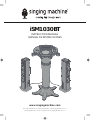 1
1
-
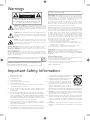 2
2
-
 3
3
-
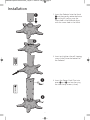 4
4
-
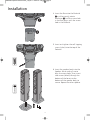 5
5
-
 6
6
-
 7
7
-
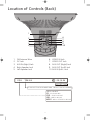 8
8
-
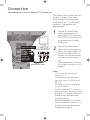 9
9
-
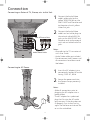 10
10
-
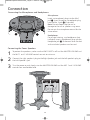 11
11
-
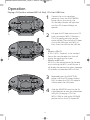 12
12
-
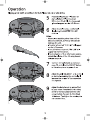 13
13
-
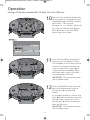 14
14
-
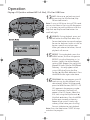 15
15
-
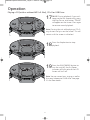 16
16
-
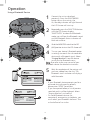 17
17
-
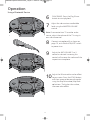 18
18
-
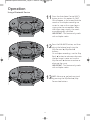 19
19
-
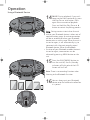 20
20
-
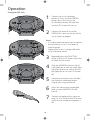 21
21
-
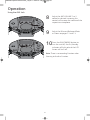 22
22
-
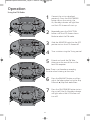 23
23
-
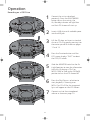 24
24
-
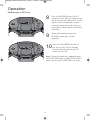 25
25
-
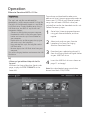 26
26
-
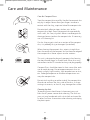 27
27
-
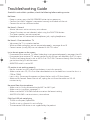 28
28
-
 29
29
-
 30
30
-
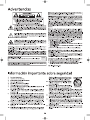 31
31
-
 32
32
-
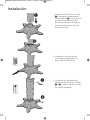 33
33
-
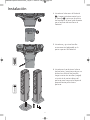 34
34
-
 35
35
-
 36
36
-
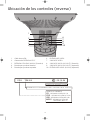 37
37
-
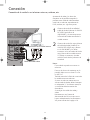 38
38
-
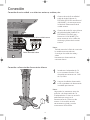 39
39
-
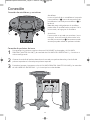 40
40
-
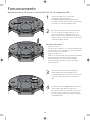 41
41
-
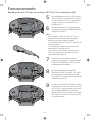 42
42
-
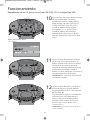 43
43
-
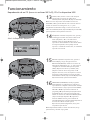 44
44
-
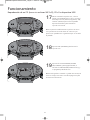 45
45
-
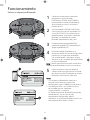 46
46
-
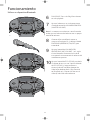 47
47
-
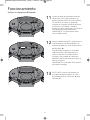 48
48
-
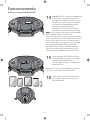 49
49
-
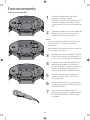 50
50
-
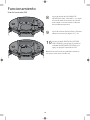 51
51
-
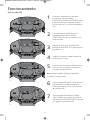 52
52
-
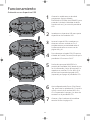 53
53
-
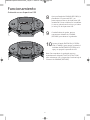 54
54
-
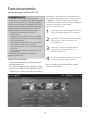 55
55
-
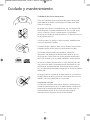 56
56
-
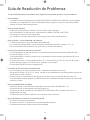 57
57
-
 58
58
-
 59
59
-
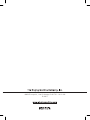 60
60
SingingMachine ISM1030BT Manual de usuario
- Categoría
- Sistemas de karaoke
- Tipo
- Manual de usuario
en otros idiomas
- English: SingingMachine ISM1030BT User manual
Artículos relacionados
-
SingingMachine ISM1030 Manual de usuario
-
SingingMachine SML418 Manual de usuario
-
SingingMachine ISM1050 Manual de usuario
-
SingingMachine ISM1020BT Manual de usuario
-
SingingMachine SML625BT Manual de usuario
-
SingingMachine Bluetooth Karaoke Machine Manual de usuario
-
SingingMachine SML385U Manual de usuario
-
SingingMachine STVG782 Manual de usuario
-
SingingMachine SML650 Manual de usuario
-
SingingMachine SML712 Manual de usuario
Otros documentos
-
The Singing Machine STVG785BTBK Manual de usuario
-
Singing Machine SML385UBK Bluetooth Karaoke System Manual de usuario
-
Singing Machine SML385UZZ Guía del usuario
-
Singing Machine ISM1090 Manual de usuario
-
Disney PRINCESS DKS7100-P Manual de usuario
-
Singing Machine ISM1030BT Manual de usuario
-
Singing Machine SML693 Manual de usuario
-
The Singing Machine THE SINGING MACHINE Manual de usuario
-
The Singing Machine ISM-370 Manual de usuario
-
Memorex MKS-SS1 Manual de usuario