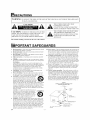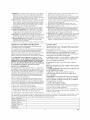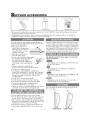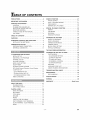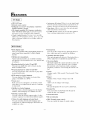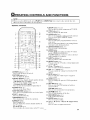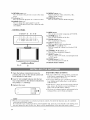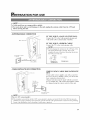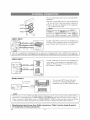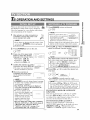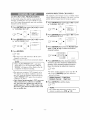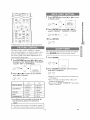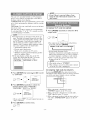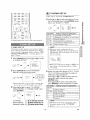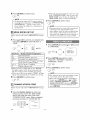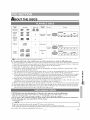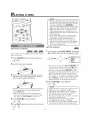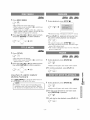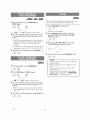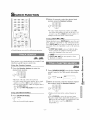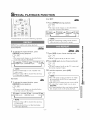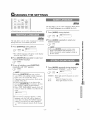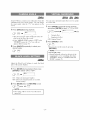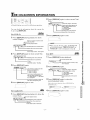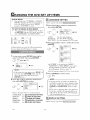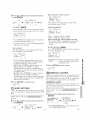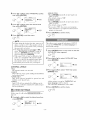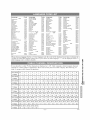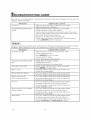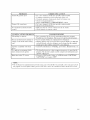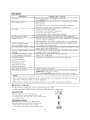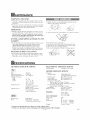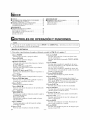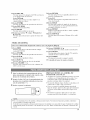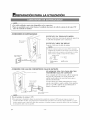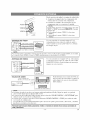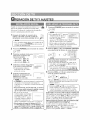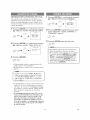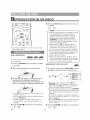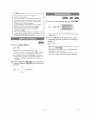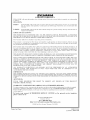Sylvania 6620LDT El manual del propietario
- Categoría
- Reproductores de DVD
- Tipo
- El manual del propietario

SYLVANIA
OWNER'S MANUAL
{20inch) --.- -_.-_•..... -

WARNING: TO REDUCE THE RISK OF FIRE OR ELECTRIC SHOCK, DO NOT EXPOSE THIS APPLIANCE
TO RAIN OR MOISTURE,
| CAUTION |
CAUTION: TO REDUCE THE RISK OF ELECTRIC
SHOCK, DO NOT REMOVE COVER (OR BACK). NO
USER SERVICEABLE PARTS INSIDE. REFER
SERVICING TO QUALIFIED SERVICE PERSONNEL
THIS SYMBOL INDICATES THAT
DANGEROUS VOLTAGE
CONSTITUTING A RISK OF ELECTRIC
SHOCK IS PRESENT WITHIN THIS UNIT.
THIS SYMBOL INDICATES THAT THERE
ARE IMPORTANT OPERATING AND
MAINTENANCE INSTRUCTIONS IN THE
LITERATURE ACCOMPANYING THE
APPLIANCE.
The caution marking is located on the rear of the cabinet.
PORTANT SAFEGUARDS
I.
2.
3.
4.
5.
6.
7.
EN
Read instructions - All the safety and operating instructions should
be l_ad before the appliance ix operated.
Retain Instructions - The st@ty and operating instructions should
be l_tained for flmu_ refel_nce.
Heed Warnings - All warnings on the appliance and in the operat-
ing instructions should be adhered to.
Follow Instructions - All operating and use instructions should be
followed.
Cleaning - Lh_plug tire unit ti'orn tire wall outlet betore cleaning.
Do not use liquid cleaners or aerc)sol cleaners. Use a damp cloth
tor cleaning.
EXCEPTION: A product thai is meant for uninterrupted service
and, that florsome specific reason, such as the possibility' of the loss
of an authorization code for a CATV converiel: ix nN intended to be
unplugged by the user fMrcloturing or any other purpose, may
exclude the l_t)rence to unplugging the appliance in the cleaning
description otherwise required in item 5.
AttaehmenN - Do not use attachments not recommended by the
unit manufac'turer as they may cause hazards.
Water and Moisture - Do not use this unit near water - for exam-
pie, near a bath tub, wash bowl, kitchen sink, or laundry tub, in a
wet basement, or near a swimming pool, _mdthe like. p..................
Accessories - Do not place this unit on an unstable
cart, st_md,tripod, bracket, or table. The unit may
fall. causing serious injury to someone, and serious
damage to the appli_mce.Use only with a cart, st_md,
tripod, brac'ket, or table recommended by the manu-
facturel_or sold with the unit. AW mounting of the appliance should
follow the manufac'tm>r's instructions and should use a mounting
accessory recommended by the manufac'tul_r. An appliance _mdcart
combination should be moved with care. Quick stops, excessive
force, and uneven surfaces may cause the appliance and cml combi-
nation to overturn.
Amenbles - Cet appareil ne doit _lre placd que sur _,_0¢_0.................
UM nmuble (avec OU sans roulettes) l'ecommandd Les¢OM_SaNTE8appaREI_ ETMEUBLEa ROULFTE_
parlethbricant.Si vousl'installez surunmeuble_
roulettes, d@lacez los deux ensembles a_ec pr&
caution. UMarr_t brusque, l'utilisation d'une forc'e
excessive et des surfaces irrdguli_res risquent de
ddstabiliser l'ensemble et de lerenversel:
_entilation - Slots and openings in the cabinet and the back or bof
tom al_ provided for ventilation _mdto ensm_ reliable operation of
the unit and to protect it fl'om overheating, and these openings must
not be blocked or covered. The openings should never be blocked
by placing the unit on a bed. sofa. rug, or other similar surface. This
unit should never be placed near or over a radiator or heat l_gister.
This unit should not be placed in a built-in installation such as a
bookcase or rack unless proper ventilation is provided or the manu-
fi,cturer's instructions have been adhered to.
- 2-
10. Power Sources - This unit should be operated only from the type of
power sourc'e indicated on the marking label. Ifyou are not slu> of
the type of power supply to your home, consult your appliance deal-
er or local power company. For the units intended to operate from
battery powm: or other sources, rei)r to the operating instructions.
11. (;rounding or Polarization - This unit ix equipped with a polar-
ized alternating-current line plug (a plug having one blade wider
than the other). This plug will fit into the power outlet only one
way. This is a safety feature. If you are unable to insert the plug
fldly into the outlet, try reversing the plug. If the plug should still
fail to fit, contact your electrician to replace your obsolete outlet.
Do not dermalthe safety purpose of the polarized plug.
12. Power-Cord Protection - Power-supply cords should be routed so
that they are not likely to be walked on or pinched by' items placed
upon or against them, paying particular attention to coMs at plugs,
convenience receptacles, m_dthe point where they exit from the
appliance.
13. Outdoor Antenna grounding - If an outside antenna or cable sys-
tem ixconnected to the unit. be sure the antmma or cable system ix
grounded so as to pmvide some protection against voltage surges
and built-up static charges. Mlicle 810 of the National Electrical
Code. ANSI/NFPA No. 70, provides information with respect to
proper grounding of the mast and suppolling structm>, grounding of
the lead-in wire to an m_tennadischm?aeunit. size of grounding con-
ductors, location of _mtenna-discharge unit, connection to grounding
electrodes, and requirements for the grounding electrode. (Fig. A)
FIGURE A
EXAMPLE OF ANTENNA GROUNDING AS PER
NATIONAL ELECTRICAL CODE
(NECSECTION_10 21_
ELECTRODESYSTEM
NEC N_tIONALELECTRICa_CODE (NECART250PA_T_I
82898A

14.Lightning-For added protection for this unit receiver during a
lightning storm, or when it is leftunattended and unused for
long periods of time, unplug it fi'om the wall outlet anddis-
connect tile antenna or cable system. This willprevent damage
to the unit due to lightning and power-line surges.
15.Power Lines-An outside antenna system should not be located
in tile vicinity of overhead power lines or other electric light
or power circuits, or where it call fall into such power lines or
circuits. When installing an outside antenna system, extreme
care should be taken to keep from touching such power lines
or circuits ascontact with them might be fatal.
16.O_erloading-Do not overload wall outlets and extension
cords as this call result ill a risk of fire or electric shock.
17.Object and Liquid Entry-Never push ol!jectsof any kind
into this unit through openings as they may touch dangerous
voltage points or short out paris that couldresult ii1a fire or
electric shock. Never spill liquid of any kind on the unit.
18.Serqeing-Do not attempt to service this unit yourself asopening
or removingcovers mayexpose you to dangerous voltage or
other hazards. Referall servicing to qualified servicepersonnel.
19.Damage Requiring SerQce-Unplug this unit from the wall
outlet and refer servicing to qualified service personnel
under tile following conditions:
a. When the power-supply cord or plug is damaged or frayed.
b. If liquid has been spilled, or objects have fallen into tile unit.
c. If tile unit has been exposed to rain or water.
d. If the trait does not operate normally by following the oper-
ating instructions. Adjust only those controls that are cov-
eted by the operating instructions, as improper adjustment
of other controls may result in damage and will ofien
require extensive work by a qualified technician to restore
the unit to its normal operation.
e. If the unit has been dropped or damaged ill ally way.
f. When the unit exhibits a distinct change in perfonnance,
this indicates a need for service.
20.Replacement Parts-When replacement parts ale required, be
sure the service technician has used replacement parts speci-
fied by the manufacturer that have tile same characteristics as
tile original part. lJnauthorized substitutions may result ill fire,
electric shock, injury to persons or other hazards.
21 .Safety Check-Upon completion of any service or repairs to this
unit, ask the service teclmician to perform routine safety checks
to determine that the unit is ill proper operating condition.
22.Heat-This unit product should be situated away from heat
sources such as radiators, heat registers, stoves, or other
products (including amplifiers) that produce heat.
IMPORTANT COPYRIGHT INFORMATION
Unauthorized copying, broadcasting, public perfommnce
and lending of discs are prohibited.
This product incorporates copyright protection technology that
is protected by U.S. patents and other intellectual property
rights. Use of this copyright protection technology must be
authorized by Macrovision, and is iutended lk_rhome and other
limited viewing uses only unless otherwise authorized by
Macrovision. Reverse engineering or disassembly is prohibited.
FCC WARNING- This equipment may generate or use
radio frequency energy. Changes or modifications to this
equipment may cause harmful interference unless the mod-
ifications are expressly approved in the owner's manual.
The user could lose the authority to operate this equipment
if an unauthorized change or modification is made.
RADIO-TV INTERFERENCE
This equipment has been tested and found to comply with
the limits for a Class B digital device, pursuant to Part 15 of
the FCC Rules. These limits are designed to provide reason-
able protection against harmful interference in a residential
iustallation. This equipment generates, uses, and call radiate
radio frequency energy and, if not installed and used in
accordance with tile instructions, may cause harnfful inter-
ference to radio communications.
However, there is no guarantee that interference will not
occur in a particular installation. If this equipment does
cause harmful interference to radio or television reception,
which can be determined by turning the equipment off and
on, the user is encouraged to try to correct the interference
by one or more of the following measures:
1) Reorient or relocate the receiving antenna.
2) Increase the separation between the equipment and receiver.
3) Conuect tile equipment into all outlet on a circuit differ-
cut from ttmt to which the receiver is connected.
4) Consult tile dealer or an experienced radio_V technici_m for help.
LASER SAFETY
Tiffs unit employs a laser. Only a qualified service person
should remove the cover or attempt to service this device,
due to possible eye injury.
CAUTION: USE OF CONTROLS OR ADJUSTMENTS
OR PERFORMANCE OF PROCEDURES OTHER
THAN THOSE SPECIFIED HEREIN MAY RESULT IN
HAZARDOUS RADIATION EXPOSURE.
CAUTION: VISIBLE AND INVISIBLE LASER RADIA-
TION WHEN OPEN AND INTERLOCK DEFEATED.
DO NOT STARE INTO BEAM.
LOCATION: INSIDE, NEAR THE DECK MECHA-
NISM.
This Class B digital apparatus complies with Canadian
ICES-003.
Cet appareil num6rique de la classe B est conforme h la
norme NMB-003 du Canada.
CAUTION: TO PREVENT ELECTRIC SHOCK,
MATCH WIDE BLADE OF PLUG TO WIDE SLOT,
FULLY INSERT.
ATTENTION: POUR I_VITERLES CHOC I_LECTRIQUES,
INTRODUIRELA LAMELA PLUS LARGE DE LA FICHE
DANS LA BORNECORRESPONDANTE DE LA PRISEET
POUSSERJUSQU'AU FOND.
A NOTE ABOUT RECYCLING
Tiffs product's packaging materials are recyclable and call
be reused. Please dispose of any materials ill accordance
with your local recycling regulations.
Batteries should never be thrown away or incinerated but
disposed of ill accordance with your local regulations con-
ceming chemical wastes.
The serial number of this product may be l_und on tile back of tile unit. No other unit has the same serial number as yours.
You should record the number and other vital information here and retain this book as a permanent record of your pur-
chase to aid identification ill case of theft. Serial numbers are not kept on file.
Date of Purchase
Dealer Purchase from
Dealer Address
Dealer Phone No.
Model No.
Serial No.
- 3 - EN

.IPPLIED ACCESSORIES
Remote Control Unit Batteries Owner's Manual
( NE240UD ) 2 AA Batteries ( IEMN21900 )
" If you need to replace these accessories, please refer to the PART NO. under the illustrations mad call our
help line mentioned on the front page.
,, Depending on your antenna system, you may need different types of Combiners (Mixer) or Separators
(Splitter). Contact your local electronics store for these items.
For safe operation and satisfactory performtmce of
your unit, keep the following in mind when selecting
a place for its installation:
,, The stand of this TV is
folded when you purchased.
Place this TV face-down
on a flat surface covered
with the soft cloth.
,, Bend the stand slowly to
forward until it clicks.
,, If you want to fold the sttmd again,
insert a thin rod into the hole in
the right side of the st_md as
illustrated, bend the stand back-
ward while you keep pushing the
hole.
,, Shield it from direct sunlight and
keep it away from sources of intense heat.
,, Avoid dusty or humid places.
,, Avoid places with insufficient ventilation for
proper heat dissipation. Do not block the ventilation
holes at the top or bottom of the unit. Do not place
the unit on a carpet because this will block the
ventilation holes.
,, Install unit in a horizontal position.
* Avoid locations subject to strong vibration.
,, Do not place the unit near strong magnetic fields.
,, Avoid moving the unit to locations where
temperature differences are extreme.
,, Be sure to remove a disc trod unplug the AC power
cord from the outlet before carrying the unit.
,, Do not htmdle the power cord with wet hands.
,, Do not pull on the power cord when disconnecting
it from an AC wall outlet. Grasp it by the plug.
,, If by accident, water is spilled on your unit, unplug
the power cord immediately and take the unit to our
Authorized Service Center for servicing.
,, Do not put your fingers or objects into the unit disc slot.
,, Do not place anything directly on top of the unit.
EN -4-
Moisture condensation may occur inside the unit when
it is moved from a cold place to a warm place or after
heating a cold room or under conditions of high humid-
ity. If a DVD is played in a unit which has moisture, it
may damage the DVD and the unit. Therefi_re when the
condensation occurs inside the unit, turn the unit on
and allow at least 2 hours for the unit to dry out.
The following symbols below appear in some head-
ings in this manual.
: Description refers to playback of DVD video discs
(in the DVD mode).
: Description refers to playback of Audio CDs
(in the DVD mode).
S NPLMP.3j
: Description refers to playback of CD-RW/-R with
MP3 files (in the DVD mode).
: Description refers to the items to be set by the
QUICK mode (in the DVD mode).
You can adjust the stand to chtmge the angle of the
TV (-5 ° to 10°).
_5° 10°
i i
il i i
I ,

OF CONTENTS
PRECAUTIONS ................................ 2
IMPORTANT SAFEGUARDS ...................... 2
SUPPLIED ACCESSORIES ....................... 4
LOCATION ................................. 4
TO AVOID THE HAZARDS OF
ELECTRICAL SHOCK AND FIRE ................ 4
MOISTURE WARNING ........................ 4
SYMBOLS USED IN THIS MANUAL .............. 4
TILT STAND ................................. 4
TABLE OF CONTENTS .......................... 5
FEATURES ................................... 6
OPERATING CONTROLS AND FUNCTIONS .......... 7
INSTALLING THE BATTERIES .................. 8
PREPARATION FOR USE ........................ 9
ANTENNA/CABLE CONNECTION ................ 9
EXTERNAL CONNECTION ..................... 10
TV OPERATION AND SETTINGS ................. 11
INITIAL SET UP ............................. 11
WATCHING A TV PROGRAM .................. 11
CHANNEL SET UP .......................... 12
PICTURE CONTROL ......................... 13
BACK LIGHT SETTING ....................... 13
SLEEP TIMER .............................. 13
CLOSED CAPTION SYSTEM .................. 14
MTS (Multi-Channel Television Sound) System ...... 14
V-CHIP SET UP ............................. 15
[] TV RATING SET UP ...................... 15
[] MPAA RATING SET UP ................... 16
[] CHANGE ACCESS CODE ................. 16
MENU LANGUAGE .......................... 16
ABOUTTHE DISCS ............................ 17
PLAYABLE DISCS ........................... 17
UNPLAYABLE DISCS ........................ 17
PLAYING A DISC .............................. 18
BASIC PLAYBACK ........................... 18
DISC MENU ............................... 19
TITLE MENU ............................... 19
RESUME .................................. 19
PAUSE ................................... 19
STEP BY STEP PLAYBACK ................... 19
FAST FORWARD / FAST REVERSE ............. 20
SLOW FORWARD / SLOW REVERSE ............ 20
ZOOM .................................... 20
SEARCH FUNCTION ........................... 21
TRACK SEARCH ............................ 21
TITLE / CHAPTER SEARCH ................... 21
TIME SEARCH ............................. 22
MARKER SET UP SCREEN ................... 22
SPECIAL PLAYBACK FUNCTION ................. 23
REPEAT .................................. 23
A-B REPEAT ............................... 23
PROGRAM ................................ 24
RANDOM PLAYBACK ........................ 24
CHANGING THE SETTINGS ..................... 25
SUBTITLE LANGUAGE ....................... 25
AUDIO LANGUAGE .......................... 25
STEREO SOUND MODE ...................... 25
CAMERA ANGLE ........................... 26
BLACK LEVEL SETTING ...................... 26
VIRTUAL SURROUND ........................ 26
THE ON-SCREEN INFORMATION ................. 27
CHANGING THE DVD SET UP ITEMS .............. 28
CUSTOM MENU ............................ 28
[] LANGUAGE SETTING .................... 28
[] DISPLAY SETTING ...................... 28
[] AUDIO SETTINGS ....................... 29
[] PARENTAL CONTROL .................... 29
[] OTHER SETTINGS ...................... 30
INITIALIZE ................................. 30
LANGUAGE CODE LIST ...................... 31
CABLE CHANNEL DESIGNATIONS ............. 31
TROUBLESHOOTING GUIDE .................... 32
MAINTENANCE ............................... 35
DISC HANDLING ............................ 35
SPECIFICATIONS ............................. 35
ESPAI_IOL ................................... 36
WARRANTY .......................... Back Cover
- 5 - EN

ES
TV Mode I
®MTS/SAP Tuner
* Infrared remote control
®Trilingual on screen TV setup display available in
English, Spanish or French
* 181 channel eapabilRy PLL frequency synthesizer
tuner with direct station call (A converter may be
necessary to view- scrambled cable chmmels.)
* Closed Caption Deeoder-Yun may view specially
labeled (cc) TV programs, movies, news, etc. with
either a dialogue caption or text display added to
tile program.
® Auto power off system-If there is no air signal input
fiom the antenna terminal and no operation fur 15
minutes, the unit will turn itself off automatically.
• Sleep thner-Allows you to have the unit automati-
cally turn off at a desired time.
®V-CHIP-Enables parents to prevent their children
from watching inappropriate material on TV.
DVD Mode I
• Dolby Digital sound
This unit czmhtmdle Dolby Digital Multi-chzumel sur-
round sound when connected to a Dolby Digital
decoder.
,, Still/fast/slow/step playback
Various playback modes are available including
still pictures, fast forward/reverse, slow motion and
step frames.
,, Random playback for Audio CD and MP3
This unit can shuffle the order of tracks to play
them in random order.
,, Program playback for Audio CD and MP3
Yuu can program the order of tracks to play them
in troy desired order.
,, DVD menus in a desired language
Yuu can display DVD menus in a desired lan-
guage, if available on a DVD.
.Screeu saver
If the screen saver program is set to ON, it starts
when there is no input from the unit fur 5 minutes
in stop mode.
,, Subtitles iu a desired lauguage
Yuu can select a desired lmlguage for the display
subtitles, if that language is available on a disc.
,, Selecting a camera augle
Yuu can select the desired camera mlgle, if a disc
contains sequences recorded from difl'erent mlgles.
,, Choices for audio lauguage and souud mode
Yuu can select the desired audio language mid
sound mode, if different lmlguages and modes are
available on a disc.
* Parental lock
You can set the control level to limit playback of
discs which may not be suitable for children.
,, Automatic detection of discs
This unit automatically detects if the loaded disc is
DVD, Audio CD or CD-RW/-R with MP3 files.
,, On-screen display
Information about the current operation can be dis-
played on a TV screen, allowing you to confirm
the currently active functions (such as program
playback), on the TV screen using the remote con-
trol.
* Search
Chapter search /Title search /Track search /Time
search
* Repeat
Chapter / Title / Track / Group / All / A-B
o Zoom
Allows you to enlarge video image.
" Marker
The part designated by user can be called back.
,, Resume Play
User ctm resume to playback frum the part at
which the play was stopped.
,, Virtual Surround
* Bit rate indication
,, DRC (Dynamic range control)
You can control the range of sound volume.
EN - 6 -

3 CONTROLS AND FUNCTIONS
E NOTE
] • When you select DVD mode, press [PLAY 1>] or [EJECT _] first or insert a disc into the disc slot.
[,Otherwise, the DVD features are not operated.
]
=REMOTE CONTROL
7
8
9
10
11
12
13
14
15
16
17
18
19
2O
21
22
23
24
25
26
27
28
29
30
[Fig. 1]
I.POWER buttou (Ell, P.18)
Press to turn tile power on and off.
2.PICTURE button (El3)
Press to adjust the picture.
3.Number buttons (El 1,R21)
Press to select a desired chmmel number directly.
+100 button (For TV mode)
Press to select channels higher than 99.
+10 button (For DVD mode)
Press to enter desired numbers higher than 9.
4.SLEEP button (El3)
Press to set the Sleep Timer.
5.SKIP I_1 / I_1_t buttons (R21)
Press once to skip chapters/tracks to a desired point.
&PLAY [2>button (RIB)
Press to playback the disc.
7.PAUSE III button (El9)
Press to pause the current disc operation.
8. DISPLAY button
For TV mode (El4):
Press to display the current channel number on
the TV screen.
For DVD mode (R27):
Press to display the current status on the TV screen.
-7-
9.SETUP button (El2, E28)
Press to enter or exit the setup menu of TV/DVD.
10. TITLE button (El9)
Press to display the title menu.
11. CLEAR button (P.21)
Press to clear/cancel a setting currently entered.
Press to clear "DISC INSIDE" display.
12. MODE button (P.24)
Press to call up the program/random screen in
stop mode.
Press to call up the Black Level Setfing/Virtual
Surround screen during playback.
13. SEARCH MODE button (E21)
Press to locate a desired point.
14. AUDIO button
For TV mode (El4): Press to select TV sound
mode (STEREO/SAP/MONO).
For DVD mode (R25): Press to select a desired
audio Emguage (if available).
15. EJECT A button (E]8)
Press to remove a disc from the unit.
16. SELECT button (El 1)
Press to select the TV mode, external input mode
or DVD mode.
17. CH. A/V buttons (Ell)
Press to select memorized chmmels.
18. VOL. A / V buttons (Ell)
Press to control the volume level for the DVD
and TV.
19. MUTE button (El 1)
Press to mute the sound or press it again to
restore sound.
20. ZOOM button (E20)
Press to enlarge the part of a DVD-reproduced
image.
21. REVOlt button (R20)
Press to view the DVD picture in fast/slow
reverse motion.
FWD _ button (R201
Press to view in fast/slow tbrward motion.
22. STOP • button (ElS)
Press to stop operation of the disc.
23. DISC MENU button (Rig)
Calls up the DVD menu.
24. ENTER button (El2, E19)
Press to accept a setting.
25. • (Up) / • (Down) / _1 (Left) / I_ (Right) buttons
(El2, El9)
Press to select or adjust menu items.
EN

26. RETURN button (P22)
Press to return to the previous screen in the setup
menLi.
27. A-B button (R23)
Press to repeat the playback of a selected section.
28. ANGLE button (R26)
Press to change the camera angle to see file
sequence being played back flom a different angle
(if available).
29. REPEAT button (P.23)
Repeats playback of the current disc, title,
chapter, group or track.
30. SUBTITLE button (P.25)
Press to select a desired subtitle hmguage.
- CONTROL PANEL
31 323334 35 36 3738
[Fig. 2] 39
1 Open the battery compartment cover by
31. MENU button
Press to enter or exit the setup menu of TV/DVD.
32. STOP • button (RIB)
Press to stop operation of the disc.
33. PLAY _ button (P.18)
Press to playback of the disc.
34. EJECT A button (P.lg)
Press to remove a disc from the unit.
35. VOLUME V / A buttons (Pl 1)
Press to control the volume level for the DVD
and TV.
36. CHANNEL • / • buttons (P.ll)
Press to select memorized channels.
37. SELECT button (P.l1)
Press to select to TV mode, external input mode
or DVD mode.
38. POWER button (P.ll, RIB)
Press to turn the power on and off.
39. Remote sensor window
pressing the cover on the remote control unit
in the direction of the arrow.
2 Insert 2 "AA" penlight batteries into the bat-
tery compartment in the direction indicated by
the polarity (+/-) markings.
3 Replace the cover.
BATTERY PRECA UTIONS
,, Be sure to follow the correct polarity as indicated
in the battery compartment. Reversed batteries
may cause damage to the device.
,, Do not mix different types of batteries together
(e.g. Alkaline _mdCarbon-Zinc) or old bmteries
with fresh ones.
,, If the device is not to be used for a long period of
time, remove the batteries to prevent damage or
injury from possible battery leakage.
,, Do not try to recharge batteries not intended to be
recharged; they can overheat and rupture.
NOTE
,, We do not recommend the use of universal remote controls. Not all of the functions may be controlled
with a universal remote control.
If you decide to use a universal remote control with this unit, please be aware that the code number given
may not operate this unit. In this case, please call the m_mufacturer of the universal remote control.
EN - 8 -

FOR USE
ffNOTE ]
] • Cables used here are commercially available.
],,For your safety and to avoid damages to the unit, unplug the antenna cable from the ANT jack
[,before moving the unit.
- ANTENNA/CABLE CONNECTION
IF YOU HAVE A JACK ON THE WALL
Connect the TV to the wall-mounted tmtenna jack
with an RF cable (commercially available).
fi'onl Cable TV signal
or Ai/tenlla
[Rear of d_isIll/it]
IF YOU HAVE A WIRED CABLE
Connect the TV to the wired antenna cable.
_- NOTE
• Before plugging the antenna into the ANT.jack of the
unit, check that the pin is not bent. If it is bent,
straighten flae pin as illustrated, then plug flae pin into
the ANT jack of the unit.
Bent pin
Plug
(Needs to be (Straight pin)
straightened)
- CABLE/SATELLITE BOX CONNECTION
WHEN USING CABLE BOX/SATELLITE
BOX
If your cable service supplies you with a convener
box or if you use a satellite system, you can use the
basic connection shown above.
Chamlel selection must be made with the converter
c:_,bl_Box box or satellite box. This means that chtmnels cannot
ol Salellhe Box
be changed using the remote control of this unit.
75 ohm
Coaxial Cable
h'om Cable Company
or Salellhe dish
I NOTE
ote to CATV system installer:
This reminder is provided to call the CATV system installer's attention to Article 820-40 of the NEC that provides
guidelines for proper grounding and in particular, specifies that the cable ground shall be connected to the grounding
system of the buikting as close to the point of cable entry as practical.
- 9 - EN

AUDIO
VIDEO2
VIDEO1
_J
You can connect this unit to your own Audio/Video
equipment.
,, Be sure to turn off the power to all components in
the system before connecting tmother componeut.
,, Refer to the Owner's Manuals for the equipment
to be connected to the unit.
--- NOTE
When you use the external input, select "VIDEO1" or
"VIDE02" by pressing [SELECT]. (Refer to page 11.)
• To use the VIDEO1 input jacks, select "VIDEO1 ".
,, To use the VIDEO2 input jacks, select "VIDEO2".
VIDEO1 INPUT
Use tiffs connection if your own A/V equipment (e.g.
VCR) has Video output and Audio out jacks. When
using S-Video cable, better picture is available.
Audio Cible _ '
Video Cabh.'
OR Video C _sselte
S-Video Cable (OUT)[ Recorder
_. NOTE
1
],, Ifyour own equipment is monaural (has only oneAudio jack), connect theAudio cable toAUDIO Ljack of this unit.
[,, If you connect Videojack and S-VIDEOjack simultaneously,the S-VIDEOjack is given priority over the VIDEOjack.j
VIDEO2 INPUT
• L'X
Audio ('able (OUT) Video Camera
Conlponenl
Video Clble (OUT)
Use this connection if your own A/V equipment (e.g.
video camera, video game) has Component Video
output (_ Pb, Pr) jacks. You cml enjoy the best pic-
ture with this connection.
-AUDIO OUTPUT
To coaxial digital
audio input jack
Home Audio System
You can enjoy DVD sound with more
presence by connecting digital audio
equipment such as Dolby Digital decoder.
Dolby Digital decoder
NOTE
" Theaudiusourceonadiscina DolbyDigitalMulti-channelsurroundformatcaunutberecurdedasdigitalsoundbyanMDurDATdeck.
,, Ifconnectedtoa DolbyDigitaldecoder,set"DOLBYDIGITAL'to"BITSTFIEAM"foraudiooutputinthesetupmode.(Refertopage29.)
,, Unlessconnectedto a DolbyDigitaldecoder set "DOLBYDIGITAl"to "PCM"for audiooutputin the setupmode.Playing
a unit usingincorrectsettingsmay generatenoise distortionand may also damagethe speakers.(Referto page 29.)
Manufactured under license from Dolby Laboratories' 'Dolby' and the double'D symbol
are trademarks of Dolby Laboratories'
EN - 10 -

OPERATION AND SETTINGS
When you turn oll the power for the first time,
the SELECT LANGUAGE screen is displayed.
Select the language for screen display and perform
auto programming of the channels.
2
After antenna or cable connection is
completed, connect the power cord
into a standard AC outlet.
f any digits are displayed in the comer of the
creem press [POWER] without unplugging
he power cord.
Press [POWER] to turn on the unit.
3 Press one of the keys listed
below to select the desired
language of on-screen menu.
• ENGLISH: [OH.•]
• ESPAIqOL: [CH. T]
• FRAN_AIS: [VOL. A]
4 Confirm the antenna (or cable) I ...........
connection and press [ell: •]./_;_L_T_'y_",_%_.......
" £ ' £ ' £ INORDERTOPER_ORM
Tile tune1, ctm. trod memorize. /
all active chtumels in your area.
/
5 When the scanning is
completed, the tuner stops
on the lowest memorized
channel.
NOTE
CH 15 ]
(Example)
• If [MENU] is pressed during channel scanmng,
tile tuner stops scanning trod tile lowest memo-
rized channel is displayed.
• The INITIAL SETUP menu is displayed
every time you turn on the unit unless the
scanning is completed.
• In case no channel can be
received by tile dlmmel scan-
ning, "NO TV SIGNALS" is ..........
displayed on tile screen. Turn
off tile unit and check tile
antenna connection, then
follow steps 1 to 5 again.
• You can change the setting after completing
INITIAL SET UP by LANGUAGE menu or
CHANNEL SET UP menu. (Refer to
"MENU LANGUAGE" on page 16 or
"CHANNEL SET UP" on page 12).
1 Press[POWER] to turn on the unit.
NOTE
• If theTV screenshowssnow ...........
PLEASECH_CKTOSEEI_THE
noise and there is no operation p_OpERky......................OONNECTED
2 DID YOU PERFORM AUTO PRESET OH ?
for more than 5 seconds, _ ...........................
OWNERS MANUAL OR OEAR PANEL FOR
"HELPFUL HINTS" appears. ° .....................
Follow the instructions listed on-screen.
• If those settingsdo not workproperly,pleasecall our
helplineon the frontpageof this owner'smanual.
2 Press [CH. • / v] or the Number buttons to
select the desired channel number.
(LTP__T3C.T3]
NOTE
Forchannelnumberselectionwithnumberbuttons:
• To select single-digit channel number, press
[0] first. (e.g. Press [0] [2] for ch_mnel 2.)
• To select cable channels which are higher
than 99, press [+100/+10] first.
(e.g. Press [+1001+10] [2] [5] for channel 125.)
Press [VOL./k/V] to select the desired vol-
ume level.
I_ VOLt_M_ 2O
llllllm.......
• Press [MUTE] to insttmtly mute file sound.
Press it again to restore tile previous volume level.
NOTE
]•If you press tell. • / _'] in tile DVD mode,
/you cml change tile TV channels. Even if you
|turn off tile unit in tile DVD mode, when you
[,turn it on again, it will go into the TV mode.
TO WATCH CABLE OR SATELLITE
CHANNEL
If tile unit is connected to a cable box or satellite
box, press [CH. • / _'] to select CH3 or CH4
according to tile output channel setting of tile device
and select desired channel on that device.
TO WATCH EXTERNAL INPUT
When tm extemal equipment is connected to
AUDIO/VIDEO input jacks on the right side, press
[SELECT] or [CH. • / _'] repeatedly until
"VIDEO1" or "VIDEO2" appears on tlle screen.
' 11 = EN
if)
Z
_.-
Z
<
Z
o
p-
<
cf_x

A UTO CHANNEL PROGRAMMING
As the initial setting, this unit has memorized all
chtumels, including the ones not available in your
area. This feature automatically puts only available
chtmnels into the memory.
tu_
1 Press [SETUP] then press [A] or [v] to point
to "CHANNEL SET UP".
SETUP _" _ I_ CHANNEL SET UP
V-CHIp SET Up
CAPTION [OFF]
,\ j BACKu_Hr[sR_Hq
¢-b
2 Press [ENTER] then press [•] or [v] to point
to "AUTO PRESET CH".
£_-3 [ ............
[_ _E_ENT_ I_ I_ ............
\ /
£z3
3 Press [ENTER].
• The tuner scans and memorizes all the active
chamlels in your area.
• The tuner stops on the lowest memorized channel.
(- NOTE
I • When "AUTO PRESET CH" is activated
|where there is no TV signal input, "NO TV
[SIGNAl" will appear on the display after the
,completion of channel scanning.
• The unit may recognize CATV chtmnels to be
TV chamlels if reception condition is poor. In
this case, check the antenna connection and try
"AUTO PRESET CH" again when reception
conditions are better.
• Auto channel programming is NOT necessary
when connected to a cable box or satellite
box. Just select the channel for cable box or
satellite input (ex. CH3 or CH4) on the unit,
then select your desired channel on the cable
box or satellite box.
ADDING/DELETING CHANNELS
The chtmnels you no longer receive or seldom watch
can be deleted from the memory. (Of course, you can
add the deleted chamlel into the memory again.)
1 Press [SETUP] then press [A] or [v] to point
to "CHANNEL SET UP".
SETUP _ _ CHANIqEL SET UP
V-CH_PSET UP
I_ I_ CAPTION........[OFF][....... ]
2 Press [ENTER] then press [M or [v] to point
to "ADD/DELETE CH".
3
4
/ \
\ /
CHANNEC SET UP
ADD/ OECETE OH (CATV)
i_ AUTO PRE_ET OH
Press [ENTER] then press the Number but-
tons or [CH. • / V] to select the desired
channel number.
Press [ENTER] then the channel number
turned to red. The channel is deleted from
memory. If the channel number turned to
blue, the channel is added into memory.
•To delete another ch_mnel, repeat steps 3 to 4.
• If you press [ENTER] again, the channel is
memorized again.
Added channel : Light blue
Deleted channel : Light red
5 Press [SETUP] to exit the menu.
SETUP
NOTE 1
• To confirm that channel(s) has(have) been
deleted or added, press [OH. • / V].
EN - 12-

I
_SKIP _ ZOOM MUTE
C_t Cut _t
o,sP_¥ / \
sEtuP Tm-E\ !R_TUR.
C t C t
CLEAR $EARCHM3DE_REPD_T AB )
C _ C t Ct ¢t
• Shaded buttons are used for following operation.
1 Press [SETUP] then press [A] or [T] to point
to "BACK LIGHT".
[_ SETUP
/ \
"\ /
-TV SET UP
OHANNEL SETUP
V OHIP SET UP
LANGUAGE [ENGLISH]
CAPTION [OFF]
BACK LIGHT [BRIGHT]
2 Press [ENTER] then press [_1] or [1_] to
select to "BRIGHT", "NORMAl" or "DARK".
\ /
3 Press [SETUP].
(5
Z
I--
I'-
nl
Cf)
a
Z
Z
_o
_J
f_
The unit's picture controls, brightness, contrast,
color, tint and sharpness, are preset to factory speci-
fications. Although they are usually the best, you
may need to make some further adjustments for a
more natural looking image.
1 Press [PICTURE] then press [A] er [T] to select
the desired control "BRIGHTNESS", "CONTRAST',
"COLOR", "TINT' or "SHARPNESS".
\.
\ / BRIGHTNESS
__ _HHHIHH_H+
2 Press [_1] or [1_] to adjust to your desired
level within 5 seconds.
\ /
BRIGHTNESS to decrease to increase
brightness brightness
CONTRAST to decrease to increase
contrast contrast
COLOR to pale to brilliant
TINT to purple to green
SHARPNESS to soft to clear
The Sleep Timer function turns off the unit without
using [POWER] after a desired period of time.
• Even if there is a power failure of any kind, the
unit will retain its memory for this feature.
V"NOTE 1
I" The picture control displa) will disappear automati-
L cally after 10 seconds unless you press any buttons.
-13-
1 Press [SLEEP].
2 Press [SLEEP] repeatedly until the desired
sleep time is displayed.
SLEEP
• Each press increases the time by 10 minutes up
to 90 minutes.
After 5 seconds, the Sleep Timer setting will
disappear automatically.
If you select "SLEEP 0 MINUTE", Sleep Timer
setting is canceled.
EN

You can view specially labeled (cc) TV programs,
movies, news and pre-recorded tapes with either a
dialogue caption or text display.
CAPTION mode: You ctm watch dramas, movies _md
news while captioning the dialogues and the contents
of news.
TEXT mode: You can watch half screen text informa-
tion if you want.
1-2: You may get these captions or text information
by selecting either "1" or "2". "2" is usually used for
a second l_mguage if available.
NOTE
" Not all programs are broadcast with closed cap-
tions. Your unit is designed to provide error-free
closed captious from high quality _mtenna, cable
and VCR signals. Conversely, poor quality sig-
nals are likely to result in caption errors or no
captious at all. Common signal conditions which
may cause caption errors are listed below:
-- Automobile ignition noise
-- Electric motor brash noise
-- Weak snowy reception on TV screen
-- Multiplex signal reception displaying picture
ghosts or airplane flutter
,, If the unit displays a black box on the TV
screen, this metros that the unit is set to the
TEXT mode. To clear screen, select
"CAPTION1", "CAPTION2" or "OFF".
1 Press [SETUP] then press [A] or [v] to point
to "CAPTION".
SETUP / _ CHAN*,_ELSeT uP
V_GHIp SET UP
C--_ I_ I_ ........ *{E;qc-,SH]
• CAPTION /OFF/
_ _' BACK L_GHT _B*q_GH]' 1
2 Press [ENTER] repeatedly to select the
desired caption menu "CAPTION1",
"CAPTION2", "TEXT1" or "TEXT2".
TV SET UP
OHANNEL SET UP
V.OHIp SET UP
OAPTION {OAPTtONI ] .......
BACK UGHT [a_tGHr]
" If you select "OFF", Closed Caption System set-
ring is canceled.
3 Press [SETUP] to exit the menu.
,-- NOTE
"Even if there is a power failure of any [
kind, the unit will retain its memory for
J
this feature.
TO SELECT TV SOUND MODE
1 Press [AUDIO] repeatedly to select the MTS
output mode.
• The output mode changes as described below
every time you press [AUDIO].
STEREO _ SAP* ._- MONO
I
* Second Audio Program (SAP):
Sometimes broadcasters add another ch_mnel of
audio to the programs they air. This is usually a
secondary language or perhaps a radio station.
• After 5 seconds, the current audio status will
disappear from the TV screen.
NOTE
• The initial setting is "STEREO". ]
,, This setting is saved even if the unit is turned
J
oft"or the AC cord is unplugged.
TO CHECK THE SOUND STATUS
By pressing [DISPLAY], the status shown below
will appear on the display when you receive a broad-
cast on the unit tuner ch_mnel you are watching.
CH 123
_3)
L _2)
--l)
1) When a program is broadcast in stereo,
"STEREO" appears on the TV screen.
2) When a program is broadcast in second audio,
"SAP" appears on the TV screen.
3) When a program broadcast both in stereo and sec-
ond audio, "STEREO/SAP" appears on the TV
screen.
EN - 14 -

Shaded buttons are used for following operation.
V-CHIP SET UP
This feature enables parents to prevem their children
from watching inappropriate material on TV. When
you try to access a program which is blocked, "PRO-
TECTED PROGRAM by ..." messageappearson
the TV screen.
1 Press [SETUP] then press [A] or [v] to point
to "V-CHIP SET UP".
- TV SET Up-
SETUP j _ CHANNEL SET UP
v CH_P SET UP
CAPTION [OFF]
"_\ j SACK L_GHT [BRIGHT]
2 Press [ENTER] then press the Number
Buttons to enter the access code.
.......... ]C42d55_C_1
,,For the first time set-up or in the event the unit
has lost power, enter the default code of 0000.
3 Press [A] or [v] to select "TVRATING",
"MPAA RATING" or "CHANGE CODE" then
press [ENTER].
i_ TV RATING
/ \. ..........
/
TV RATING: See [] TV RATING SET UP
MPAA RATING: See [] MPAARATINGSETUP
CHANGE CODE: See[] CHANGEACCESSCODE
TV RATING SET UP
Follow steps 1 to 3 in the V-CHIP SET UP.
4 Press [A] or [v] to select the desired TV rat-
ing to be blocked then press [ENTER] repeat-
edly to set "BLOCK" or "VIEW".
/ \
@\ /
C_D
TV Y
TV ¥7 (
I_ TV_3
TV PG(
TV 14 (
TV_A(
[VlSW]
) [WEW]
[WEW]
) [WSW]
) [WSW]
) [WEW]
Selection Rating Category Explanations
TV-Y Appropriate for all children
TV-Y7 Appropriate for children seven and older
TV-G Geueral Audience
TV-PG Parental Guidance suggested.
TV-14 Unsuitable for children under 14
TV-MA Mature audience only
5
,-- NOTE
,,When you select a rating trod set it to
"BLOCK", the higher rmings will be blocked
automatically. The lower ratings will be avail-
able for viewing.
TV Y7 ( ) [v_w]
_,- TV_ [BLOCK]
TV4_G (DLSV) [BLOCK]
TV 14 (DLSV} [BLOCK]
TV_dA (LSV) [BLOCK]
• When you setthe lowest mfing to "VIEW", all
other ratings will automatically be available
for viewing.
When you select the ratings of TV-Y7, TV-PG,
TV-14 or TV-MA you will have the option of
setting sub rating categories.
Press [A] or [v] to select a rating with sub-
ratings you wish to block, then press
[ENTER] twice.
Press [A] or [v] to select a sub-rating, then
press [ENTER] to set it to "BLOCK" or "VIEW".
Selection Rating Category Explanations
TV-Y7
FV Fantasy Violence
TV-PG, TV-14, TV-MA
D Suggestive Dialog (TV-PG,TV-14 only)
L Coarse Language
S Sexual Situation
V Violence
_-. NOTE ]
[-The blocked sub-ratings will appear next to
/the rating category in the "TV RATING"
_ menl.i.
¢/)
Z
p-
l=-
¢0
Z
<
Z
o
D-
n-
tal
m
- 15 - EN

6 Press [SETUP] to exit the menu.
SETUP
NOTE
,, To chtmgetherating, theTV must beturned
to an unprotected program. If "PROTECTED
PROGRAM by ..."appearson the screen,
please change the channel to a station that is
not protected.
[] MPAA RATING SET UP
Follow steps 1 to 3 in the V-CHIP SET UP on page
15.
4 Press [A] or [v] to point to your desired item,
then press [ENTER] to select "BLOCK" or
"VI EW".
/ \
[BLOoq[WEW]/
_ _3 [wEw]
[wEw]
I_ NC 17
/BLOCK]
X IBLOCK]
Selection Rating Category Explanations
G General Audience
PG Parental Guidance suggested
PG- 13 Unsuitable for children under 13
R Restricted; under 17 requires accompa-
nying parent or adult guardian
NC-17 No one under 17 admitted
X Mature audience only
,,When you select a rating and set it to "BLOCK",
the higher ratings will be blocked automatically.
The lower ratings will be available for viewing.
,,When you set the lowest rating to "VIEW", all other
ratings will automatically be available for viewing.
5 Press [SETUP] to exit the menu.
SETUP
CHANGE ACCESS CODE
Follow steps 1 to 3 in the V-CHIP SET UP on page
15.
4 Press the Number buttons to enter your
desired access code in the "NEW CODE"
space, then enter the same code in the
"CONFIRM CODE" space. When completed,
the menu will return to "V-CHIP SET UP".
{C_T2(_T2(_g2[
tC_2C_-JC_JI _
NEW O00E
,, Make sure you enter exactly the same new code
in the "CONFIRM CODE" space as one in the
"NEW CODE" space. If they are different, the
"NEW CODE" space is cleared for redoing.
5 Press [SETUP] to exit the menu.
SETUP
NOTE
• Your personal access code will be erased _md
will return to the default (0000) when a
power failure occurs or when you turn off the
power using a wall switch. If you have for-
gotten the code, unplug the power cord for 10
seconds to restore the access code to 0000.
1 Press [SETUP] then press [A] or [v] to point
to "LANGUAGE".
{_ SETUP
C-) '_
/ \
\ /
C_
-TVSETUP-
CHANNELSETUP
_ LANGUAG_ENGLISH] ......
CAPTION [_F_
BACKUGHT[_R_GHT]
2 Press [ENTER] repeatedly to select
"ENGLISH", "ESPANOE'= Spanish or
"FRAN(_AIS"= French.
3 Press [SETUP] to exit the menu.
-- NOTE
,,This ffmction effects only the ltmguage on the
screen menu and not the audio source.
,,If for some reason the menu is in Spanish or
French, press [SETUP], press [A] or [_'] to
point to "IDIOMA [ESPANOL]" or "LAN-
GAGE [FRAN(_AIS]', then press [ENTER]
repeatedly to select desired language, then
press [SETUP].
EN - 16 -

IT THE DISCS
Playable Disc type
discs
DVD-Video
* 1,2,4,6,1O,ll
DVD-RW
DVD-R
* 1,3,4,5,
617,9,1o
DVD+RW
DVD+R
* 1,3,4,5,
6,8,9,10
Mark(logo) Regi .... de Recordedsignals il Disc size
Digital video
(MPEG2)
Audio CD n ....... ;;
* 4 5 10 _J0_[_ -- Digital audio ;;
, , #leltAL _Oal8
, 5inches
n ....... n ...... (12cm)
_J0_ _J0_[_ Di_,ital audio
CD-RW _ _ _ or
CD-R
*456910 n ...... n ..... :: :: MP3 :: ::
isa trademarkofDVD Format/Logo LicensingCorporation.
_ Example
MP3 JExample
• Group 1 _1_ Group2
2oo_tIT_o__I_4 J_°_447__IJ_
If vou cannot play back a disc which bears one of the marks above, check the following notes.
*] : This unit conforms to the NTSC color system. Discs recorded in other color systems such as PAL cannot be played back.
*2: Certain DVD-Video discs do not operate as described in this manual due to the intentions of the disc's producers.
*3: Discs recorded in the VR (Video Recording) format cannot be played back.
*4: Scratched or stained discs may not be played back.
*5: Some discs cannot be played back because of incompatible recording conditions, characteristics of the
recorder or special properties of discs.
*6: You can play back discs which bear the marks above. If you use nonstandardized discs, this unit may not
play them back. Even if they are played back, the sound or video quality will be compromised.
*7: Youmay playback the unfinalized DVD-R/RW disc recorded in the video Ibmmt on our brm)d's DVD recorder.However depend-
ing on the recording status of a disc, the disc may not be played back at all or normally (the picture or sound maynot be smooth,
etc.). In this case,you need to finalize the disc with the DVD recorder.Refer to the manual accompanying the DVD recorder.
*8: Only the discs recorded in the video format and finalized cml be played back.
Unfinalized discs cannot be played back. Depending on the recording status of a disc, the disc may not be
played back at all or normally (the picture or sound may not be smooth, etc.).
*9: Ifthere istoo much recording space lefton adisc (the used pollion is less titan 2-3/1(_'' (55ram) across), it may nut play,back properly.
*10: Do not glue paper or put stickers on to the disc. These may damage the disc and the unit may not read it correctly.
* 11: The number inside the symbol refers to a region of the world and a disc encoded in a specific region for-
mat c_m only be played back on unit with the same region code.
,, NEVER play back the following discs. Otherwise, the unit may result in malfunction.
DVD-RAM / CD-i / Photo CD / Video CD / DVD with region codes other than 1 or ALL /
DTS-CD / DVD-ROM for personal computers / CD-ROM for personal computers
,, Never insert a disc which is broken or whose form is abnormal (other than 5 inch (12cm) round disc).
® On the following disc, the sound MAY NOT be heard.
Super Audio CD
ll 3 the sound recorded on the normal CD layer can be delivered.
e sound recorded on the high density Super Audio CD layer cannot be delivered.
• Any other discs without compatit)ilitv indications
- 17 - EN
cat)
O
121
I£1
I--
1--
21

3 A DISC
_SKIP_ ZOOM MUTE
,, Shaded buttons are used for following operation.
NOTE
• When tile DVD mode has been switched to the
TV mode, the DVD mode shuts down first mid
then the TV picture and sound appears in about
4 seconds. Similarly, when [POWER] is
pressed to turn off in the DVD mode, this mode
shuts down first guld then the unit is turned off.
,, "(_)" may appear at the top-right on the TV
screen during operation, warning that a pro-
hinted operation has been encountered by the
DVD or the disc.
,_With DVDs that use titles for playback pro-
gram signals, playback may stari from the
second title or it may skip these titles.
• During the playback of a two layered disc,
pictures may stop for a moment. This happens
when the I st layer switches to the 2nd layer.
This is not a malfunction.
GETTING STARTED
YDVa£ 6Bj
Turn on the power of amplifier and _my other compo-
nents, if necessary.
1 Press [POWER] then the power will turn on.
2 Open the disc door manually.
3 Inserta discwith the labelfacingback ofthe unitto
start playingit. Bysimplyplacingthe disc gentlyinto
the slot,it willbe loadedautomatically.
MP3PLArBACK J NF3j
1 In stop mode, press [DISC MENU], then press
[A] or [V] to select the desired group or track.
2
C_b
FIL_7LIST
mMP_ E_I
_ld_rn_m_ 2
C*_ m_ld_rn_ 3
_ _ fdde naF_e 4
file n_ffre 1
,_Playback will start fi'om the first chapter/track of the disc.
,_If the playback does not start automatically,
press [PLAY D].
* When you playback a DVD which features a
title menu, it may appear on the screen. In this
case, refer to "TITLE MENU" on page 19.
4 Press [STOP II] to stop playback.
5 Press [EJECT A] to remove the disc from the unit.
EJECT
EN - 18-
* If a group is selected, press [1_] or [ENTER] to go
on to the track selection screen. Press ['_] to go
back to previous screen.(except for the top page.)
* If a track is selected, press [ENTER] to start
playing tracks. Starting from the one you've just
chosen the subsequent tracks will be played.
®If the entire file list cmmot be displayed at once
on a screen, "_" appears to go to the next page.
,_Press [TITLE] to return to the top file of the
highest hieramhy in the program _md file list.
Press [STOP II] to stop playback.
NOTE
• Polders are known as Groups; files are known as Tracks.
• MP3 files are accompanied by [] icon.
• Maximum of 255 folders c_m be recognized.
• Maximum of 999 files czm be recognized.
Up to 8 hierarchies c_m be created.
This unit recommends the use of tiles recorded
at the below specifications:
Sampling frequency: 44.1kHz or 48kHz
• Constant bit rate: 32kbps _ 320kbps
For MP3 file recorded in Variable Bit Rate (VBR),
the unit may not display the actual elapsed time.

1 Press [DISC MENU].
DISC
MENU
• The DVD main menu will appear.
• If the feature is not available, @ symbol may
appear on the TV screen.
• If disc menu is available on the disc, audio lan-
guage, subtitle options, chapters for the title and
other options will appear for selection.
2 Press [j.], iv], ['_1 or [_] to select an item
and press [ENTER] to confirm selection.
\ /
1 Press [TITLE].
• The title menu will appeal:
• If the feature is not available, @ symbol may
appear on the TV screen.
2 Press [_.], ['v], [-_] or [1_] to select an item
then press [ENTER] to confirm selection.
\ /
CALLING UP A MENU SCREEN
DURING PLAYBACK
Press [DISC MENU] to call up the DVD menu or
press [TITLE] to call up the title menu.
cNOTE )
[ • Contents of menu and correspondhlg menu
[ operations may vary between discs. Refer to
[ the manual accomp_mying the disc for details.
1 During playback, press [STOP m].
• Resume message will appear on the TV screen.
Press [PLAY D], playback will resume from
the point at which playback was stepped.
• To cmlcel resume, press [STOP m] twice.
®For MP3, playback will resume from the begin-
ning of the current track.
,_The resume information stays on even when the
power is turned off.
Paj
1 During playback, press [PAUSE 11].
• Playback will pause and sound will be muted.
2 To continue playback, press [PLAYC>1.
During playback, press [PAUSE ill.
PAUSE
CilD
• Playback will pause and sound will be muted.
The disc goes brward by one frame each
time [PAUSE 11]is pressed.
To exit step by step playback, press [PLAY D].
o
Or)
a
Z
- 19- EN

1 During playback, press [FWD _] or
[REV _-_].
• " _ 1" or "_-_ 1" appears on the screen.
2 To select another speed, repeat step 1 until
your required speed number appears on the
screen.
• For DVDs, fast forward/reverse search speed is
different depending on the disc. Approximate
speed is l(x2), 2(x8), 3(x20), 4(x50) and
5(x 100).
• For Audio CDs and CD-RW/-R with MP3 files,
approximate speed is l(x2), 2(x8) and 3(x30).
3 To return to normal playback, press [PLAY L>].
1 During playback, press [PAUSE |1].
PAUSE
2 Press [FWD P.-_,_]or [REV _-_].
*"I_ 1" o1"""11111"appears on the screen.
3 To select another speed, repeat step 2 until
your required speed number appears on the
screen.
,,Slow-forward or reverse speed varies with the
disc. Approximate speed is 1(1/16), 2(1/8) and
3(1/2).
4 To return to normal playback, press [PLAY L>].
The Zoom funcfion allows you to enlarge the video
hnage and to p_mthrough the enlarged hnage.
1 Press [ZOOM] during playback.
2
• Playback will continue.
Press [ZOOM] repeatedly to select the
required zoom factor: ZOOM1, ZOOM2,
ZOOM3 or OFF.
3
4
Press [j,], [_'], [_1] or [_l to move the
zoomed picture across the screen.
\ /
c-,)
To exit zoom mode, press [ZOOM] to OFF.
ZOOM
NOTE
• Zoomh'lg function does not work while disc
menu is shown.
• Zooming function is not available on some
discs.
• It may take several seconds to slide the
zoomed picture.
• The picture may be distorted if you operate
other funcfions repeatedly (ex. [PAUSE | |] or
[REV -',9-_1],etc.) in the zoom mode.
EN - 20 -

FUNCTION
SLEEP +100
_SKIP _ ZOOM MUTE
C-_
SETUP TrrLE _, /RETURN
C-_ C-b Cv_
CLEAnS_RCH_:_EREPEATA-[_D
C-b C-b
• Shaded buttons are used for following operafion.
J M MP'3j
Thele guethlee waystobegin playbackongulAudio CD guld
CD-RW/-R withMP3 filesata specifictrack.
1 Press the Number buttons to enter the
desired track number.
,,Playback will start at the selected track.
®To select single-digit track number, press single
number. (e.g. Press [31 for track number 3.)
®To select track numbers which am higher than 9,
press [+100/+10] first.
(e.g. Press [+100/+10] [2] [5] for track number
25.)
1 Press [SEARCH MODE[.
{_C) SEARCHMOOE
C_2
®The track search display appears.
2 Within 30 seconds, select the desired track
number using the Number buttons.
ECab I
*To select single-digit track number, press [0]
first if the total number of track in the disc is 10
or morn. (e.g. Press [0] [3] for track number 3.)
,,Playback will stml at the selected track.
During playback, press [SKIP _1] to move the next
track. Press it repeatedly to skip subsequent tracks.
Press [SKIP I_1"_]to go back to beginning of the cur-
rent track. Press it repeatedly to go to the previous
tracks.
*If [SKIP 1_1"9/ _'_1] is pressed while the play-
back is paused, the playback will be paused
again after skipping to the next track.
uNOTE 1
I • [SKIP I'q_ /_1] are not operative when
LPlayback is stopped.
Press [SEARCH MODE[ once for the Chapter
search, twice for the Title search during play-
back.
[_p :D SD_CHMODE _2 1
C7__ once
Within 30 seconds, enter the desired chapter/
title number using the Number buttons.
@
*Playback will stag at the selected chapter or
title.
*Press [CLEARI to erase the incorrect input.
,,To select single-digit chapter/title number, press
[0] first if the total number of chapter/title in the
disc 10 or more. (e.g. Press [0] [2] for
cfiapter/fitle 2.)
Z
O
I-
o
Z
ii
"1-
o
n"
nl
o
Or)
121
- 21 - EN

YAD W
1 During playback, press [SEARCH MODE]
repeatedly to display the Time Search on the
TV screen.
_-_ repeatedly!l,/_ ................
2 Within 30 seconds, enter a desired disc time
using the Number buttons.
___ LT3 <T3)
®Playback will start at the specified time.
• Press[CLEARIto erasethe incorrect input.
• When there is no need to enter a number, "0"
appears automatically. For example,
"0 :0 _ : __" appears in the Time Search display
if the total time of tile track or title is less than
10 minutes,
Use markers to memorize your favorite places on a disc.
1 Press [SEARCH MODE] repeatedly during
playback to display the Marker screen.
C-_ repeatedly n!_ ___._7 _
2 Press [_] or [_] to select 1, 2, 3, 4, 5, 6, 7,
8, 9, or 10 and ensure that"_ _ _ _: _ _: __"
appears in the display.
\ /
3 When you reach the desired point, press
[ENTER].
• The Title or Track and elapsed playing time will
appear in the TV screen.
4 To return to the Marker later, press [SEARCH
MODE] repeatedly during playback to display
the Marker screen. Then press [_1] or [_] to
choose the desired marker, then press
[ENTER].
{_ s_cg-_ repeatedly _ L_,I-__ ,b ml__
NOTE
* Operations which erase all Markers:
- Turning off the power.
- Ejecting a disc from the unit.
- Pressing [SELECT].
- Selecting "AC"at step2 and pressing [ENTER].
o Tu clear a marker:
- Press ['_1] or [_] to select a cursor on to
the marker number and press [CLEARI.
o You can mark up to 10 points.
5 Press [SEARCH MODE] or [RETURN] to
exit.
SEARCHMODE RETdRNOR C b
EN - 22 -

ECIAL PLAYBACK FUNCTION
s_ T_LE\ /_E_..
CLEARSB'_CHMODE_R_ A:B)
_-_
MODE ! AUDIO SUBTITLE ANGLE
_-_ C-_ _-_
• Shaded buttons are used for following operation.
REPEAT is available only during playback.
For MP3
E3j
1 Press [REPEAT] during playback.
®The repeat
every time
[] TRACK
I(currenttrack
Lrepeat) {
('7. NOTE
I • Repeat Track/Group setting will be cleared
[,when moving to other track or group.
mode changes as described below
you press the button.
[] GROUP _ [] ALL-.,.,IP_[] OFF
(current group (entire disc (repeat off)
repeat) repeat)
1
=
Fo,ovo-w
1 To activate the repeat function, press
[REPEAT] during playback. 1
[_z:_ aFP_....
(-?
®The repeat mode changes as described below
every time you press the button.
[] CHAPTER _ [] TITLE _[] OFF 2
currint chapter repeat) (current title repeat) repejt off
-- NOTE
,, Repeat Title/Chapter is not available with
solne scenes,
"Repeat setting will be cleared when moving
to other title or chapter.
For CDs
1 To activate the repeat function, press
[REPEAT] during playback.
_ R_p_.......
The repeat mode changes as described below
every time you press the button.
[] TRACK "_"_""""_ [] ALL _ [] OFF
curr_nt track repeat ent re d sc repeat repeit off
,-- NOTE
* Repeat setting will be cleared when moving
to other track.
o Repeat playback does not ffmction during
A-B repeat playback.
- 23 -
Press [A-B] at your chosen starting point.
A:B)
(-b
*"[_ A-" appears briefly on the TV screen.
Press [A-B] again at your chosen end point.
C--2
*"[_ A-B" appears briefly on the TV screen, and
the repeat sequence begins.
To exit the sequence, press [A-B].
NOTE
- The A-B repeat section can only be set within
the current title (for DVDs) or current track
(for Audio CDs).
A-B repeatisnot availablewithsome scenesin DVD.
* To cancel the A point which was set, press
[CLEAR].
* A-B repeat playback does not function during
title, chapter, track or all repeat playback.
EN
Z
_o
I-
O
Z
u.
v
O
Ill
,-I
,-I
5
I.LI
if)
Z
_o
I-
O
Z
u.
"r
O
tr

J MP'3j
You may determine the order in which tracks will play.
1 In stop mode, press [MODE].
MODE
• The "PROGRAM" screen will appear.
2 Press [A ] or [V] to select a track, then press
[ENTERI.
_T3
/ \
@> /
<Example : CD>
Press [CLEAR] to erasethe most recently
entered track.
®If the entire Program c_mnot be displayed at
once on a screen, "1_,-I"appears to go to the next
page m_d"1_11_11"appears to go back to the previ-
ous page.
While an MP3 folder is open:
®Press [ _I_]when you want tu go to the next
hierarchy.
*Press ['_1] when you want to go back to the
previous hierarchy.
3 Repeat step 2 until you have selected all the
tracks you want to play in the program.
4 Press [PLAY L>] to play the programmed tracks.
NOTE
®While the program is being played back,
pressing [STOP willworks as follows.
• Press [STOP II] once and then [PLAY [;>]
again, playback will restart from the point
where [STOP Ill] was pressed. (Program con-
tinued)
• Press [STOP m] twice _mdthen [PLAY D]
again, playback will restart from the track in
the usual way. (Program canceled)
• Up to 99 tracks can be entered.
• To erase all tracks in the program at once, select
"ALL CLEAR" at the bottom of the list at step 2.
,, If you like to repeat the current track in the
pr(_ram, press [REPEAT] several times until
"_l_dTRACK" appears during playback. If you
like to repeat the entire program press
[REPEAT] several times until "[_] ALl"
appears during playback.
J MF3j
This function shuffles the playing urder of tracks
instead of playback in the sequence.
1 In stop mode, press [MODE] twice.
_o_ twice ml_
<Example : CD>
"RANDOM" screen appears.
2 Press [PLAY l;>] to start random playback.
NOTE
,, If you like to repeat the current track in the ran-
dom selection, press [REPEAT] several times
until "[_ TRACK" appears during playback. [f
you like to repeat the entire random selection
press [REPEAT] several times until "[_ ALl"
appears during playback.
EN - 24 -

THE SETTINGS
s_P T_LE\ /REAR,
CLEAR SD_RCHMODE_EPE,_T _,LB i
MODE AUDIO SUBTI]I_E ANGLF
• Shaded buttons are used for following operation,
The unit allows you to select a language for subtitles
during DVD disc (if available) playback.
1 Press [SUBTITLE] during playback.
SUBTITLE _ i _e,;_ _']
J_
• The subtitle language will appear on the display
bar at the top of the TV screen.
2 Press [SUBTITLE] repeatedly to select your
desired subtitle language.
SUBTITLE
3 To turn off subtitles, press [SUBTITLE]
repeatedly until "OFF" appears.
SUBTITLE
NOTE
Pressing [SUBTITLE] may not work on
some DVDs with multiple subtitle languages.
In this case, set it on the disc menu.
(Operation varies between discs. Refer to the
manual of the disc.)
• If the desired language is not shown after
pressing [SUBTITLE] several times, the disc
does not have subtitles in that language.
• When "NOT AVAILABLE" appears on the TV
screen, it means no subtitle is recorded on the
scelle,
®If you choose a language that has a 3 letter
language code, the code will be displayed
every time you change the Subtitle language
setting. If you choose any other languages,
"---" will be displayed instead. (Refer to page
31.)
The unit allows you to select a language during DVD
disc (if multi languages are available) playback.
1 Press [AUDIO] during playback.
! _U_i__ O t/ _. _.......................................................................................................................... ........
2 Press [AUDIO] repeatedly to select your
desired language.
C_
_-=NOTE
I.Pressing [AUDIO] ma3not work on some
[DVDs with multiple audio languages (e.g.
[DVDs which allow audio language setting on
Lthe disc menu).
1 Press [AUDIO] repeatedly during playback to
select between "STEREO", "L-ch" or "R-ch".
_ !_u_,_U_Z)° x---f......... __.. --
STERE() :Both right and left channels are active
(stereo)
L-ch : Only left channel is active
R-ch : Only right channel is active
Or)
Z
E
lal
if)
lal
"1-
I--
Z
Z
O
Z
O
I-
o
Z
I.I.
o
lab
_.1
.-I
- 25 - EN

Some DVD discs contain scenes which have been shot
simultaneously from various angles. Yon cm_ change
the camera angle when tile "{_" icon appears on the
screen.
1 Press [ANGLE] during playback.
L_
• The selected angle will be displayed on the dis-
play bar at the top of the screen.
,,If the "ANGLE ICON" setting is "OFF" in tile
"OTHERS" menu, the "_" icon will not
appear. (Refer to page 30.)
2 Press [ANGLE] repeatedly to select your
desired angle.
JJLM MP'3j
Yon cgm enjoy surround-sound effect over two speak-
ers on this unit.
1 Press [MODE] repeatedly during playback
then press [ENTER] to set it "1", "2" or "OFF".
_OD_repeatedly=1__ .................
l : Natural effect
2: Emphasized effect
OFF: Original Sound
2 Press [MODE] to exit.
• Yon can also exit the menu by pressing
[RETURN].
--- NOTE
For CD play only:
_,Villual Surround will not be effective if tile
sound mode is set to something other than
"STEREO". (Refer to "STERE() SOUND
MODE" on page 25.)
Adjust the Black Level Settings to make tile black
parts of the picture brighter.
1 Press [MODE] during playback then press
[ENTER] to switch "ON" or "OFF".
ON: Makes tile dark palls brighter.
OFF: Shows the original picture as recorded.
(]Initial setting)
2 Press [MODE] twice or [RETURN] to exit.
MODE . RETURN_twme OR @
-"- NOTE
"l
* The setting will be saved even if the unit is /
turned off.
J
EN - 26 -

ON-SCREEN INFORMATION
Dispa¥ / \
® Shaded buttons are used for following operation.
You can check the information about tile current disc
by pressing [DISPLAY].
Fo,vvv-v,
1 Press [DISPLAY] during playback to show
current Chapter.
Angleicon,appearsonlywhenavail-
[_able ontheDVD
: rllr_Current playbackstatus
_ Remainingtime ofthecurrentchapter
i i Elapsedtimeof thecurrentchapter
_CH(Chapter):
Currentchapternumber/Totalchapters
2 Press [DISPLAY] again to show current Title.
Remainingtimeofthecurrenttitle
Elapsedtime ofthecurrenttitle
TT(Title):
Currenttitlenumber/Total titles
3 Press [DISPLAY] again.
_'a _[_ Layernumbers,appearsonlywhen
_ playingatwo-layeredDisc
1_ L0:Layer0is playing
LI: Layer1is playing
'Currentrepeatsettingappearsonly
whentherepeatsettingisactive
C:Chapterrepeat/ =T:Titlerepeat/
A=B: A-B repeat
'BIT RATE:Theamountof audioand
videodatacurrentlybeingread
4 Press [DISPLAY] again to exit.
For Audio CDs _G_I
1 Press [DISPLAY] during playback to show the
current Track.
: _ Currentplaybackstatus
11_4/12,.O:03:21;0:02:15._T _ [
]___ Remainingtimeofthe currenttrack
I = Elapsedtimeofthecurrenttrack
_TR(Traok):
Currenttracknumber/ Totaltracks
Press [DISPLAY] again to show current Total
Track.
ALL:
I ...... _ Currenttracknumber/ Totaltracks
Currentrepeatsettingappearsonly
whentherepeatsettingis active
T:Trackrepeat
cA: AllTracksrepeat
A=B: A-B repeat
Remainingtime oftheentiredisc
Elapsedtimeoftheentiredisc
3 Press [DISPLAY] again to exit.
r__ NOTE : ]
I • When 3ou are pin3 ing a disc in PROGRAM
|or RANDOM mode, "_ PROGRAM" (or
L"RANDOM') will be displayed at step 2.
For MP3 _l_3J
1 Press [DISPLAY] during playback.
: Ir,_--Currentplaybackstatus
........ II
;llrbna_iiep?_2_.filecurrentlyin play
Press [DISPLAY] again.
I TR(Track):
II_ v3:.0:o_:_5_ :T. ,-'_ Currenttracknumber/ Totaltracks
I _ _Current repeatsetting,ifactive
I v _T: Trackrepeat
_ G:Group (folder)repeat
A:Discrepeat
_Elapsed playingtimeofthecurrent
track
3 Press [DISPLAY] again to show the
current playback mode.
(Only Whell you are playil/g a disc ill PROGRAM or
RANDOM mode.)
or
4 Press [DISPLAY] again to exit.
Z
O
i
O
Z
Z
LIJ
ILl
O
Z
O
..r
o3
z
i
w
o3
"r
Z
i
Z
- 27 - EN

31NG THE DVD SET UP ITEMS
QUICK MENU
® You can select the "TV MODE" or "DOLBY
DIGITAl" from the QUICK menu quickly. To
access tile QUICK menu, select "QUICK"
instead of "CUSTOM" at step 1•
TV SET UP MENU IN DVD MODE
• You can access the TV SETUP menu by press-
ing [SETUP] from the DVD mode, and select
only "LANGUAGE" and "BACK LIGHT".
SEeP T_LE\ /_UB.
U2__ U-)
®Shaded buttons are used for following operation.
You can chgmge the DVD player's settings.
1 In stop mode, press [SETUP] twice, [T] to
select "CUSTOM" then press [ENTER].
twice,*.
NOTE
• If the menu does not appear, press [PLAY L>]/
first, then press [STOP m]. Make sure the [
disc is in stop mode, then slowly press ]
[SETUP] twice.
J
2 Press [A] or [v] to select the desired item
then press [ENTER] to confirm.
IIi_#_,,_s_°__ ].[_
/
,.,,._q
C;3
Refer to the pages below to set up each item.
LANGUAGE: See _ LANGUAGE SETTING
DISPLAY: See [] DISPLAY SETTING
AUDIO: See [_AUDIO SETTINGS
PARENTAL: See _PARENTAL CONTROL
OTHERS: See [] OTHER SETTINGS
LANGUAGE SETTING
Follow steps I to 2 in the _y_,,,_' .
3 Press [_,] or [V] to select the desired item
then press [ENTER].
_o_,_,._L I
/ \ I_ SUBTITLE OFF
[_ \ / _,SOME_UE_L,SB_L..*_E_
AUDIO: Sets the audio hmguage.
SUBTITLE: Sets the subtitle hmguage.
DISC MENU: Sets the l_mguage for DVD menu.
4 Press [a,] or [T] to select a setting then press
[ENTER].
@ SETUP _ ]
SETUP
FRENCH
SPANISH
®If "OTHER" is selected on the "AUDIO',
"SUBTITLE" or "DISC MENU" screen, press
four-digit number to enter the code for the
desired language. (Refer to page 31.)
,,Onlythe languagessupportedby the disccanbe selected.
5 Press [SETUP] to exit the menu.
SETUP
(-_
NOTE
Language Setting for Audio and Subtitle are
not valid for some discs due to default setting
of the disc. In this case, set them by pressing
[AUDIO] and [SUBTITLE]. (Refer to page
25.)
,, If you select a language that is not supported
by the disc, subtitle will automatically be set
OFF m_dthe first item of the audio hmguages
will be automatically set.
_DISPLAY SETTING
Follow steps 1 to 2 in the _ _;',__ _
EN - 28 -

3 Press [a,] or [T] to select the below items then
press [ENTER].
_-_ sETuP
\° MODE
Lwb -
TV MODE:
You can chgmge celtain aspects of the DVD display
screens guld on-screen messages on the TV screen.
4:_LETTER BOXi
uT°......
• 4:3 LETTER BOX (default): To show black bars
on top and bottom of the screen.
• 4:3 PAN & SCAN: To show a full height picture
with both sides trimmed.
STILL MODE:
This function allows you to adjust picture resolu-
tion gradquality in the still mode.
SETUp
TV MODE 4:3LETTERBOX
_ AUTO
• AUT() (default): Automatically select the best
resolution setting (FRAME or FIELD) based on
the data characteristics of the pictures.
®FIELD: Select "FIELD" when the pictures are
still unstable even if "AUTO" is selected.
FIELD stabilizes the pictures, although the pic-
ture quality may become coarse due to the limit-
ed amount of data.
- FRAME: Select "FRAME" to display relatively
motionless pictures in higher resolution.
FRAME improves the picture quality, although it
may unstabilize the pictures due to simultaneous
output of two field data.
4 Press [SETUP] to exit the menu.
SETUp
AUDIO SETTINGS
Choose the appropriate Audio settings for your equip-
ment as it only affects during the playback of DVD
discs.
Follow steps 1 to 2 in the on
page 28.
:3 Press [M or [T] to select the below items then
press [ENTER].
\
\ /
q;-) - 29-
DRC (Dynamic Range Control):
®To compress the r_mge of soft tu loud sound.
*The default setting is "ON".
DOWN SAMPLING:
_00_NNsETUP
DRC ON
I DOL_D,_,_L_ITET_EAML
• ON : Output in 48 kHz. (default)
- OFF : Output the original sound.
When playing disc with copyright protection
• If you select "OFF", copyright protection will be
actiwtted _mdsound will be down sampled at
48kHz,
DOLBY DIGITAL:
Set to "BITSTREAM" when the unit is connected
to a Dolby Digital Decoder.
DRC ON
DOWNSAMPLING ON
BITSTREAM
- BITSTREAM: Outputa DolbyDigitalsignal (default)
- PCM: Convert the Dolby Digital to PCM
(2 channel stere())
4 Press [SETUP] to exit the menu.
SETUP
PARENTAL CONTROL
Parental Control limits the discs viewing that exceed
your setting (with a password or playback will stop).
This feature allows you to prevent discs with alterna-
tive scenes from being played by your children.
PARENTAL LEVEL
Parental Level allows you to set the rating level of
your DVD discs. Playback will stop if the disc's rat-
ings exceed the level you set.
Follow steps 1 to 2 in the _ _,'_i_i_;_;__ on
page 28.
3 Enter your four-digit password then press
[ENTER].
[ (LTPLTPLW2)
•Press [4], [7], [31, [7] then enter your password
if you forget the password.
EN
€/)
ILl
I--
ILl
€/)
121
121
ILl
I--
Z
Z

4 Press [_] or ['v] to select "PARENTAL LEVEl"
then press [ENTER].
/ \
_ ALL
5 Press [A] or [T] to select the desired level
then press [ENTER].
/ \
@\ /'_
6 Press [SETUP] to exit the menu.
SETUP
4
ANGLE ICON:
®Press [ENTER] repeatedly to turn Angle icon
"ON" or "OFF".
®The default setting is "ON".
SCREEN SAVER:
,,Press [ENTER] repeatedly to turn Scmen Saver
"ON" or "OFF".
®The default setting is "OFF".
®If you select "ON", the screen saver program
star*,swhen them is no input from the unit for 5
minutes in stop mode.
Press [SETUP] to exit the menu.
SETUP
NOTE
,, When doing this for the first time, enter _my 4
digits. (except for 4737) That number will be
used as the password. (in the event you forget
the password, see below)
* To change the password, press [_,] or [V] to
select "PASSWORD CHANGE" at step 4
then press [ENTER]. Enter the four-digit
password, then press [ENTER].
,, With some DVDs, it may be difficult to find
if they am compatible with parental control.
Be sure to check if the parental control func-
tion operates in the way that you have set.
* Record the password in case you forget it.
CONTROL LEVELS
®ALL
All parental controls are c_mceled.
• Level 8
DVD soflwam of any grade (adult/general/chiklmn)
can be played back.
• Levels 7 to 2
Only DVD software intended for general use and
children can be played back.
®Level 1
Only DVD software intended for children can be
played back, with those intended for adult and gen-
eral use prohibited.
OTHER SETTINGS
Follow steps 1 to 2 in the _J _:_ on
page 28.
3 Press [,_] or ['v] to select the below items then
press [ENTER].
q,,-) .... eo_....
\
ON
\ /
C;;-) J--- ...........
This allows you to return all selections of SETUP
(except fur "PARENTAl" and menu language) to
their default settings.
1 Press [SETUP] twice in stop mode so that the
"INITIALIZE" menu appears.
SETUP
twice
2
3
Press [a,] or [T] to select "INITIALIZE" then
press [ENTER].
/ \
Press [A] or [_'] to select "YES" then press
[ENTER] twice.
/ \
_\ / twice
d_b
All the settings (except for "PARENTAl" grad
menu language) will be cleamd.
*To c_mcel the initialization, select "NO".
4 Press [SETUP] to exit the menu.
[_3 SETUP
EN - 30 -

Language Code Language Code Language Code Language Code
A-B Finnish [FIN] 5255 Lingala 5860 Shona 6560
Abkhazian 4748 French [FRE] 5264 Lithuanian 5866 Sindhi 6550
Afar 4747 Frisian 5271 Macedonian 5957 Singhalese 6555
Afrikaans 4752 Galician 5358 Malagasy 5953 Siswat 6565
Albanian 8583 Georgian 5747 Malay 5965 SIovak 6557
Amharic 4759 German [GER] 5051 Malayalam 5958 SIovenian 6558
Arabic 4784 Greek [GRE] 5158 Maltese 5966 Somali 6561
Armenian 5471 Greenlandic 5758 Maori 5955 Spanish [SPA] 5165
Assamese 4785 Guarani 5360 Marathi 5964 Sundanese 6567
Aymara 4771 Gujarati 5367 Moldavian 5961 SwaMi 6569
Azerbaijani 4772 Hausa 5447 Mongolian 5960 Swedish [SWE] 6568
Bashkir 4847 Hebrew 5589 Nauru 6047 T
Basque 5167 Hindi 5455 Nepali 6051 Tagalog 6658
Bengali;Bangla 4860 Hungarian [HUN] 5467 Norwegian [NOR] 6061 Tajik 6653
Bhutani 5072 I-K O-R Tamil 6647
Bihari 4854 Icelandic [ICE] 5565 Occitan 6149 Tatar 6866
Bislama 4855 Indonesian 5560 Oriya 6164 Telugu 6651
Thai 6654
Breton 4864 Interlingua 5547 Oromo(Afan) 6159
Tibetan 4861
Bulgarian 4853 Interlingue 5551 Panjabi 6247 Tigrinya 6655
Burmese 5971 Inupiak 5557 Pashto;Pushto 6265 Tonga 6661
Byelor ussian 4851 Irish [IRI] 5347 Persian 5247 Tsonga 6865
C=E Italian [ITA] 5566 Polish [POLl 6258 Turkish [TUR] 6664
Cambodian 5759 Japanese [JPN] 5647 Portuguese [POR] 6266 Turkmen 6657
Catalan 4947 Javanese 5689 Quechua 6367 Twi 6669
Chinese [CHI] 7254 Kannada 5760 Rhaeto-Romance 6459 U=Z
Corsican 4961 Kashmiri 5765 Romanian [RUM] 6461 Ukrainian 6757
Croatian 5464 Kazakh 5757 Russian [RUS] 6467 Urdu 6764
Czech [CZE] 4965 Kinyarwanda 6469 S Uzbek 6772
Danish [DAN] 5047 Kirghiz 5771 Samoan 6559 Vietnamese 6855
Dutch [DUT] 6058 Kirundi 6460 Sangho 6553 Volapuk 6861
English [ENG] 5160 Korean [KOR] 5761 Sanskrit 6547 Welsh 4971
Esperanto 5161 Kurdish 5767 Scots Gaelic 5350 Wolof 8981
Estonian 5166 L=N Serbian 6564 Xhosa 7054
F-H Laothian 5861 Serbo-Croatian 6554 Yiddish 5655
Faroese 5261 Latin 5847 Sesotho 6566 Yoruba 7181
Fiji 5258 Latvian;Lettish 5888 Setswana 8860 Zulu 7287
If yon choose a language that has a 3 letter language code, the code will be displayed every time yon change the
AUDIO or SUBTITLE language setting above. If 37o8choose any other languages, '---' will be displayed instead. (,3
letter language code is written in bracket.)
If you subscribe to cable TV, the chtumels are displayed as 1-125. Cable comDulies often designate channels
with letters or letter-number combinations. Please check with your local cable compmly. The following is a
chart of common cable channel designations.
CATVchannel 5A 2 3 4 5 6 7 8 9 10 11 12 13 A B
TVDisplay 1 2 3 4 5 6 7 8 9 10 11 12 13 14 15
CATVchannel C D E F G H I J K L M N 0 P Q
TVDisplay 16 17 18 19 20 21 22 23 24 25 26 27 28 29 30
CATVchannel R S T U V W W+l W+2 W+3 W+4 W+5 W+6 W+7 W+8 W+9
TVDisplay 31 32 33 34 35 36 37 38 39 40 41 42 43 44 45
CATVchannelW+10 W+11 W+12 W+13 W+14 W+15 W+16 W+17 W+18 W+19 W+20 W+21 W+22 W+23 W+24
TVDisplay 46 47 48 49 50 51 52 53 54 55 56 57 58 59 60
CATVchannelW+25 W+26 W+27 W+28 W+29 W+30 W+31 W+32 W+33 W+34 W+35 W+36 W+37 W+38 W+39
TVDisplay 61 62 63 64 65 66 67 68 69 70 71 72 73 74 75
CATVchannelW+40 W+41 W+42 W+43 W+44 W+45 W+46 W+47 W+48 W+49 W+50 W+51 W+52 W+53 W+54
TVDisplay 76 77 78 79 80 81 82 83 84 85 86 87 88 89 90
CATVchannelW+55 W+56 W+57 W+58 A-5 A-4 A-3 A-2 A-1 W+59 W+60 W+61 W+62 W+63 W+64
TVDisplay 91 92 93 94 95 96 97 98 99 100 101 102 103 104 105
CATVchannelW+65 W+66 W+67 W+68 W+69 W+70 W+71 W+72 W+73 W+74 W+75 W+76 W+77 W+78 W+79
TVDisplay 106 107 108 109 110 111 112 113 114 115 116 117 118 119 120
CATVchanneW+80 W+81 W+82 W+83 W+84
TVDisplay 121 122 123 124 125
- 31 - EN
w
o..
F=
w
w
21:
i-=
Z
Z

JBLESHOOTING GUIDE
]Ifthe unit does not perform properly when operated as instructed in this Owner's Mgmual, check the unit, con-
sulting the following checklist.
PROBLEM
No power
No operation by infrared remote
control
CORRECTIVE ACTION
*Make sure tile power plug is connected to an AC outlet.
, Make sure the power is turned on.
, Check if the power plug is connected to an AC outlet.
*Check the batteries in the remote control.
*Aim the remote control directly at the remote sensor. If necessary,
remove all the obstacles between the sensor and the remote control.
. Refer to the infrared signal on page 34.
. You have to be within 23 feet (7m) of the unit.
. Check if the correct mode is selected. If not, switch the mode by
pressing [SiZLECT], whichever you need.
I TV Mode ]
Sometimes a performance problem can be easily solved by checking seemingly apparent but often overlooked
)ossibilities. Before arranging for service, check these items. I/could save your time and money.
PROBLEM CORRECTIVE ACTION
No picture or sound *Make sure tile AC cord is connected to an AC outlet.
• Check antenna connection.
• Press [SrZL_ZCT] to select TV mode.
Then try other TV feature.
• Let the unit program its tuner memory.
No picture or poor picture on the *Adjust direction or replace antenna.
unit • Adjust picture controls.
• Check for broken pin of the antenna cable.
No sound or poor sound • Adjust volume control on remote control or main unit.
• Press [MUTE] to restore sound.
Bars on screen • l[foutside antenna is being used, check for broken wire.
• Check for local interference.
Picture distorted or blurred *Try a new channel, if OK, then possible station trouble.
• l[foutside antenna is being used, check for broken wire.
Picture rolls vertically • Try a new-chmmel, if OK, then possible station trouble.
Lines or streaks in picture • If outside antenna is being used, check for broken wire.
• Check for local interference.
No color • Try a new channel, if OK, then possible station trouble.
• ]Isantenna connected to jack on the back of the set?
• ]Ifoutside antemm is being used, check for broken wire.
"Adjust "COLOR" control.
Poor reception on some channels • Try a new chmmel, if OK, then possible station trouble.
Ghosts in picture *Is antenna connected to jack on the back of the set?
• If outside antenna is being used, check for broken wire.
• Check for local interference.
Weak picture *Try a new chmmel, if OK, then possible station trouble.
• Is antenna connected to jack on the back of the set?
• If outside antenna is being used, check for broken wire.
• Adjust "CONTRAST" & "BRIGHTNESS" control.
EN - 32 -

PROBLEM
SoundOK,picturepoor
CORRECTIVE ACTION
• Try a new channel, if OK, then possible station trouble.
• Is antenna connected to jack on the back of the set?
• If outside antenna is being used, check for broken wire.
• Check for local interference.
•Adjust "CONTRAST" & "BRIGHTNESS" control.
Picture OK, sound poor •Try a new chmmel, if OK, then possible station trouble.
• Check for local interference.
No operation by infrared remote • Make sure the AC coM is connected to an AC outlet.
control • Check batteries in remote control.
CLOSED CAPTION PROBLEM POSSIBLE REMEDY
Misspelling in captions • Error committed by the closed captioning production company.
Possible in a live broadcast. Not in case of a prerecorded program.
Text is not shown in its entirety or • A few seconds of delay is common for live broadcast.
a delay occurs from what is being ° Display capacity may not exceed 220 words per minute. If a dialogue
said. exceeds that rate, selective editing is used to insure that the captions
remain up-to-date with the current TV screen dialogue.
Captions scrambled with white ° Caused by interferences of building, power lines, thunderstorms, etc.
boxes
No captions in a program which • The broadcast may use a time compression process to speed up the
must contain closed caption program. The decoder cmmot read the compressed information and
captions will be lost.
Black box in the TV screen • You are in TEXT mode. Select a CAPTION mode ("CAPTION1 ",
"CAPTION2") or Caption "OFF".
-. NOTE _
[* The LCD panel is mgmufacmred to provide many 3ears of useful life. OccasionaH 3 a few non active pixels
Lmay appear as a fixed point of blue, green or red. This is not to be considered a defect in the LCD screen. J
- 33 - EN

DVD Mode ]
PROBLEM
No picture
Disc cannot be played
No sound
No DTS audio is output
Distolled picture
Audio or subtitle language
does not match the set up
The camera _mgle cannot be ch_mged
Audio or subtitle ltmguage cannot be
changed
"Prohibited icon" appears on the
screen, prohibiting an operation
CD sound dropout
No CD reproduction
DVD picture dropout
DVD picture freeze
DVD picture in mosaic
No DVD reproduction
Disc cannot be inserted
Disc cannot be taken out
NOTE
CORRECTIVE ACTION
• Insert a correct video disc that plays on this unit.
• Press [SELECT] to select DVD mode, then try other DVD feature.
• Insert the disc.
• Clem] the disc.
• Place the disc correctly, with the label facing back of the unit.
• Cancel the parental control or change the control level.
• Connect the audio cables firmly.
• Turn the power of the audio component on.
• Correct the audio output settings.
• Correct the input settings on the audio component.
• This unit does not support DTS audio. This is not a malfunction.
• Them am some cases where pictures may be slightly distol_,ed, which
am not a sign of a malfunction.
• Although pictures may stop for a moment, this is not a malfunction.
• The selected language is not available for audio or subtitles on the
DVD. (This is not a malfunction.)
• The DVD does not contain sequences recorded from different camera
angles. (This is not a malfunction.)
• The DVD does not contain audio source or subtitles in the selected
language. (This is not a malfunction.)
• That operation is prohibited by the unit or the disc.
(This is not a malfunction.)
• Scratched disc. Replace the disc with gmunscratched one.
• Check if any disc is already in.
• Unplug and plug again the power cord to the outlet, and then press
[EdECT _] on the remote control.
• Press and hold [EJECT on the unit for more than 5 seconds.
* Some functions am not available in specific modes, but this is not a malfunction. Read the description in
this Owner's Manual for details on correct opemfions.
,, Playback from a desired track and random playback are not available during program playback.
IR SIGNAL CHECK
Use the AM radio or the digital camera to check if the remote control
properly sends out the infrared signal. It will help to define the cause of malfunction.
Usin_ AM radio
.Tune the AM radio to no broadcasting band.
Press any button on remote control toward the radio.
If the radio receives the signal from remote control properly,
the sound will flutter.
Using d_idi_ita|camera
(including huilt-in camera of cellular phone)
.Press and hohl any button or] remote control toward
a digital camera. The remote control is working
if you confirm infrared light through the digital camera.
EN - 34 -

CABINET CLEANING
* Wipe the front panel and other exterior surfaces of the
unit with a soft cloth immersed in lukewarm water and
wrung dry.
® Never use a solvent or alcohol. Do not spray insecticide
liquid near the unit. Such chemicals may cause damage
and discoloration to the exposed surfaces.
SERVICING
® Should yore" unit become inoperative, do not try to cor-
rect the problem by yourself. There are no user-service-
able parts inside. Turn off. unplug the power cord and
please ('all our help line mentioned on the front page,
to locate an Authorized Service Center.
IF THE LASER OPTICAL PICKUP UNIT
L$ DIRTY
* If the m_it still does not perform properly when it is oper-
ated, while referring to the relevant sections and to
"TROUBLESHOOTING GUIDE" in this Owner's
Manual, the laser optical pickup unit may be dirty.
Consult your dealer or an Authorized Service Center for
inspection and cleaning of the laser optical pickup unit.
PICTURE SCREEN CLEANING
* If the liquid crystal display panel should require clean-
ing, wipe it with a cotton or soft cloth. Before cleaning
the picture screen, disconnect the power cord.
® Handle the discs so that fingerprints and dust do not
adhere to the surfaces of the discs.
* Always store the disc in its protective case when it is not used.
* To clean-off, use a soft cloth.
* Do not use a hard cloth since this will mar the disc.
® Wipe the disc in a straight line fronl center to edge.
* Never wipe with a circular motion.
* Do not use detergent or abrasive cleaning agents.
ECIFICATiONS
GENERAL SPECIFICATIONS ELECTRICAL SPECIFICATIONS
Sound output: 2 speakers, IW, 8 ohm
LCD : 20 inch
Television system : NTSC-M
Closed caption system : §15.119/FCC
Channel coverage:
VHF: 2- 13
UHF: 14 - 69
CATV: 2 _13, A - W,
W+I _ W+84,
A-5 _ A-l, 5A
Tuning System: 181 channels
frecluency synthesized
tuning system Headphone:
Channel access: Direct access keyboard, Remote control:
programmable
scan and up/down Operating
temperature:
OTHER SPECIFICATIONS
Terminals
Antenna input: VHF/UHF/CATV
75 ohm unbalanced (F-type)
S-Video input: Mini DIN 4-pin jack
Video input: RCA connector X 1
Audio L/R input: RCA connector X 4
Component video input:
One pin jack (Y), IVpp (75 ohm)
Two pin jacks (Pr)/(Pb), 700mVpp (75 ohm)
Coaxial digital audio output:
One pin jack, 500mVpp (75 ohm)
Power requirements:
Power consumption
(Maximum):
Product type: DVD Player LCD:
Discs: DVD video, Audio CD Dimensions:
CD-RW/-R with MP3 files
Weight:
1/8" stereo (3.5ram)
Digital encoded
infrared light system
5°C to 40°C
(41 °F_ 104°F)
AC 120V, 60Hz
61W
20"
H :18-5/16" (465mm)
W :23-3/8" (594mm)
D : 9-1/8" (23hnm)
14.81bs. (6.7kg)
* Designs and specifications are subject to change without uotice.
* If there is a discrepancy hetweeu languages, the default lauguage will be Euglish.
- 35 -
EN

[] INDICE ..................................... 36
[] CONTROLES DE OPERACION Y FUNCII)NES ..... 36
PARA INSERTAR LAS PILAS .................... 37
[] PREPARACION PARA LA UTILIZACION .......... 38
CONEXIONES DE ANTENA/CABLE .............. 38
CONEXION EXTERNA ......................... 39
SECCION DE TV
[] OPERA CION DE TV Y AJUSTES ................. 40
INSTALAC10N INICIAL ........................ 4(1
PARA MIRAR UN PROGRAMA DE TV ............ 40
AJUSTE DE CANAL ........................... 41
1D1OMA DE MEN(I ............................ 41
SECCION DE DVD
[] REPRODUCCION DE UN DISCO ................ 42
REPRODUCCI()N BASICA ...................... 42
MEN() DE DISCO ............................. 43
REANUDACION .............................. 43
INTROLES DE OPERACION Y FUNCIONES
(7 NOTA 1
] * Para elegir el modo de DVD presione prhnero [PLAY D] o [EJECT __], o introduzca un disco en la ranu
_ra. De ntra manera, el DVD no funcionarfi.
- MANDO A DISTANCIA
• Para saber c6mo funciona el mando a distancia, consulte la [FigA ] de la pfigina 7.
11. Bot6n CLEAR
Presione para cancelar o borrar un ajuste intro-
ducido actuahnente.
Presione para borrar la pantalla "DISCO ADEN-
TRO".
12. Bot6n MODE
Presinne para visualizar la pmmflla de la repro-
duccidn programada o la de reproduccidn aleato-
ria en el modo de parada.
Presione para visualizar la Dmtalla de ajuste del
nivel del negro o la pantalla de sonido envolvente
durante la reprnducci6n.
13. Botdn SEARCH MODE
Presione para localizar un punto deseado.
14. Botdn AUDIO
Para modo TV: Presione para seleccionar el
modo de sonido de TV (ESTEREO/SAP/MONO).
Para modo DVD: Presione para seleccionar un
idioma de audio deseado (si estfi disponible).
15. Bot6n EJECT
Presione para extraer un disco de la unidad.
16. Bot6n SELECT
Presione para seleccionar el modo TV, modo de
entrada extema o modo de DVD.
17. Botones CH. _, / 'V
Pmsione para seleccionar c_males memorizados.
18. Botones VOL. A / V
Presione para controlar el nivel de volumen del
DVD y el televisor.
19. Botdn MUTE
Presione para silenciar el sonido. Presi6nelo de
nuevo para restablecer el sonido.
20. Bot6n ZOOM
Presione para ampliar la palle de la imagen reprn-
ducida en un DVD.
- 36 -
1.Bot6n POWER
Presione para encender y apagar la unidad.
2. Botdn PICTURE
Presione para ajustar la imagen.
3. Botones num6ricos
Presione para seleccionar directamente el nfmero
de canal deseado.
Bot6n +100 (para modo TV)
Presione para seleccionar cmmles cuyo nfimero
sea superior a 99.
Botdn +10 (para modo DVD)
Presione para intrnducir los nfimeros superiores a
9 deseados.
4.Botdn SLEEP
Presione para ajustar el temporizador de reposo.
5.Botones SKIP I_1_/ I1_'1
Pmsione una vez para omitir capitulos o pistas y
desplazarse aun punto especffico.
6.Botdn PLAY[2>
Presione para reproducir el disco.
7.Botdn PAUSE|!
Presione para hacer una pausa en la reproduccidn
del disco actual.
8. Botdn DISPLAY
Para modo TV :
Presione pare visualizm"el nfimern actu_dde cml_den
la pmltgdladel televisol:
Para modo DVD :
Presione pare visnalizm el estado actual en la pro>
talla del televisol:
9.Botdn SETUP
Presione pare entmr o salir del menfi de configu-
racidn del TV/DVD.
10. BotdnTITLE
Presione para visualizar el menfi de tflulos.
ES

21.Bot6nREV-_
PresioneparaverlaimagenellDVDenretroceso
oenc_maralentademtroceso.
Bot6nFWD_1_
Presione para mover en awmce rfipido o en
cfimara lenta en el disco.
22. Bot6n STOP m
Pmsione para detener la reproducci6n del disco.
23. Bot6n DISC MENU
Muestra el mend del DVD.
24. Bot6n ENTER
Presione para establecer un ajuste.
25. Botones A (Arriba)/V (Abajo)/'11 (Izquierda) /
_b-(Dereeha)
Presione para seleccionar o ajustar los ftems del
menfi.
26. Bot6n RETURN
Presione para volver a la pantalla anterior en el
mend de configuraci6n.
27. Bot6n A-B
Presione para repetir la reproducci6n de una sec-
cidn seleccionada.
28. Botdn ANGLE
Presione para cambiar el {mgulo de la c{unara y
ver la secuencia que se estfi reproduciendo desde
un {tngulo difemnte (si existe).
29. Botdn REPEAT
Repite la reproduccidn del disco, tftnlo, capflulo,
grupo o pista actual.
30. Botdn SUBTITLE
Presione para seleccionar el idioma de los subtf-
tulos.
- PANEL DE CONTROL
* vet la del panel de control, vaya a la pfigina 8, [Fig. 2].
Para ilustraeidn
31. Botdn MENU 36. Botones CHANNEL V / _,
Presione pare entrar o s_dir del menfi de configu-
raci6n del TV/DVD.
32. Bot6n STOP m
Presione para detener la reproduccidn del disco.
33. Bot6n PLAY
Presione para reproducir el disco.
34. Bot6n EJECT __
Presione para extraer un disco de la unidad.
35. Botones VOLUME V / A
Presione para controlar el nivel de volumen del
DVD y el televisol:
Presione para seleccionar canales memorizados.
37. Bot6n SELECT
Presione para seleccionar el modo TV, modo de
entrada externa o modo de DVD.
38. Botdn POWER
Presione para encender y apagar la unidad.
39. Ventanilla del sensor de mando a distancia
1
1 Abra la cubierta del compartimiento de las
pilas empujando la cubierta del mando a dis-
tancia en el $entido de la flecha.
2 Inserte 2 pilas "AA" en el compartimiento de
las pilas, en el sentido indicado pot las mar-
cas de polaridad (+/-).
3 Vuelva a porter la cubierta.
PRECAUCIONES A LA HORA DE
INSERTAR LAS PILAS
,, Asegfirese de seguir la polaridad correcta, tal como
se indica en el compal_,imiento de las pilas. Si se
colocml las pilas con la polaridad invel_,ida se
pueden ocasionar &uSos a la unidad.
* No mezcle distintos tipos de pilas (ej. alcalina y de
carb6n-zinc) o pilas viejas con nuevas.
o Si no va a usarse la unidad dur_mte un perfodo
largo de tiempo, quite las pilas para prevenir dafios
o lesiones ocasionadas pot posibles fngas de las
pilas.
® No intente recargar las pilas que no sean para
recargar; pueden sobrecalentarse y estropearse.
NOTA ]
]*No se recomienda el nso de mandos a distancia universales. No todas las fnnciones pneden controlarse
|con un mando a distancia universal.
/si decide usar un mando a distancia universal con esta unidad, sea consciente de qne el ndmero de cddigo
| suministrado pnede no adecuarse a la unidad. En este caso. llame al fabricante del mando a distancia uni-
L versal.
37 ES

"IN PARA LA UTILIZACION
_- NOTA ]
*Los cables utilizados aqul estfin disponibles en los comercios.
I ®Para su seguridad y para evitar dafios a la unidad, desconecte el cable de antena de la toma ANT
antes de trasladar la unidad.
- CONEXIONES DE ANTENA/CABLE
SI TIENE UNA TOMA DE PARED
Conecte el televisor a la toma de antena de pared con
el cable RF (disponible en los comercios).
desde Sefill del TV
cable o Anten i
[Parle posterior de
esle tmklad I
SI TIENE CABLE DE HILOS
Conecte el televisor al cable de antena.
NOTA
,' Antes de conect_u"la antena en la tOl'ilaANT de la unidad,
COlnpruebe que la patina no estd torcida. Si 1o estfi, ponga la
patilla recta tal corno se rnuestra en la ilustracidn y a contin-
uacidn conecte la patilla a la toma ANT de la unidad.
Patilla torcida
COlIeCIOF
(Debe ponerse
recta)
(patil|a recta)
- CONEXION CON CAJA DE CONVERTIDOR/CAJA DE SAT_:LITE
CUANDO SE USA UNA CAJA DE CON-
Ip.,,"p,,_,,'"_d,._._,,._._id< VERTIDOR/CAJA DE SATELITE
Si su compafifa de televisidn por cable le suministra
una caja de convepridor o si usa un sistema de
satdlite, podrfi utilizar la conexi6n bfisica que se
muestra anteriormente.
(@1 de c/m_ertidol
.... !i_d,,_,_li_,. La selecci6n de los canales deberfi hacerse con la
caja de convertidor o caja de satdlite. Esto significa
que no es posible cambiar de canal utilizando el
mando a dist_mcia de la unidad.
(able coaxial
de 75 ohmk)s
desde Compafiia de Cable o
plato del sat_lile
NOTA
Para el instalador de sistemas CATV:
• Esta nota tiene la finalidad de llamar la atencidn del instalador de sistemas CATV para que tenga en cuenta el
Artlculo 820-40 de la NEC, que proporciona recomendaciones para hacer una conexidn a tierra apropiada y, en par-
ticular, especifica que la tierra del cable debe conectarse al sistema de puesta a tierra del edificio, tan cerca del punto
de entrada del cable como sea posible.
ES - 38 -

AUDIO
VIDEO2
VIDEO1
Puede conectar esta unidad a su equipo de audio/vfdeo.
,, Asegfrese de apagar todos los componeutes del
sistema antes de conectar otto componeute.
" Consulte los manuales de iustrucciones de los
componentes que va a conectar a la unidad.
_- NOTA
Cuando utilice las tomas de entrada externa, seleccione
"AUX1"o "AUX2" presionando[SELECT]. (Consulte
lap_gina 40.)
• Para utilizar la tomas VI[DEOI, seleccione
"AUX1 ".
• Para utilizar la tomas VIDEO2, seleccione
"AUX2"
- ENTRADA DE V|DEO1
rJ 1
Cable de audio (SALIDA)
'"blec 'e"de°'SaL'OA / 1
_L_+f_ _:[[_(INj CableVIDEO-S (SAL1DAIL Vid_o_,-,b,,do,.J
_-- NOTA
Use esta conexidn si su propio equipo A/V (ej.
videograbadora) tiene tomas de salida de audio y
video. Cuando se usa un cable Video-S, se obtiene
una imagen mejor.
l e Si supropioequipoesmonofdnico(s61otieneunatomadeaudio),conecteelcablede audioa latomaAUDIOLdeeslaunidad.|
,, Siconecta latoma VIDE() y la toma S-VIDEO simultfineamente,se da prioridad a la S-VIDEO.
J
- ENTRADA DE VIDEO2 Use esta conexi6n si el equipo A/V (ei. videocfimara
u videojuego) tiene tomas de salida de video COM-
_ Cable audio PONENTE (Y,Pb,Pr). Podrfi disfrutar de una mejot
de i
Videoc_imara hnagen cou esta conexi6n.
| Cable de x'Neo
I componente (SALIDA)
Podr_ disfrutar de un sonido de DVD con
mils pmsencia desconect_mdo el equipo de
audio digital, tal como el descodificador
Dolby Digital.
- SALIDA DE AUDIO
Atoma de ENTRADA
DIGITAL COAX1AL DE AUD10
,-- NOTA
Equipo domdstico de: audio
Descodificador Dolby Digital
* La fuente de audio de un disco en formato ambiental multictmal Dolby Digital no puede ser grabado
como sonido digital por una platina MD o DAT.
,, Si conecta un descodificador Dolby Digital, t_iuste la funcidn "DOLBY DIGITAU a "BITSTREAM" para
salida de audio en el modo de configm'acidn.
o A menos que se haga la conexidn a un decodificador "DOLBY DIGITAl" a "PCM" para salida de audio
en el modo de configuracidn.
La reproduccidn en una unidad utilizando _iustes incorrectos puede generar ruido y distorsidn, y tambi4n
puede provocar &uSos a los altavoces.
Fabricadobajo lieenciade DolbyLaboratories,"Dolby" y el s!mbolode la done Dson marcascomercialesde
39 ES

DE TV Y AJUSTES
CuaMo se endende la unMad pot primera vez, se
muestra la pmltalla de SELECT LANGUAGE.
Selecdone el idksma de visualizaci6n de Dmtalla y
eiecute la autoprogramaci6n del canal.
1 Despues de finalizar la conexi6n de la
antena o del cable, conecte el cable de
F
alimentaci6n a una toma estfindar de CA.
NOTA
• Si se visualiza alg(m dfgito en llt esquhm de llt|
pmltalla, presione [POWER] sin desconectar
J
el cable de alimentacfaon.
2 Presione [POWER] para encender la unidad.
_ZD
3 Presione cualquier tecla para _o............
sebccionar el idioma del ..................
®ENGLISH: [OH. A]
,, ESPAIqOL: [CH. _']
,, FRAN_AIS: [VOL. A]
4 Confirmela conexi6nde la antenaI ...................
o del cable resione CH A .....................
( . .) YP [ = ]. / _TZ{LIg_EE_E; .........
El, mtonlzad( 1ex I]ora 3 /
memoriza todos los clmales
activos de su zona.
ES
Cuando la exploraci6n ha CA151
finalizado, el sintonizador se
/
detiene en el canal
memorizado mils bajo. (Ejemplo)
NOTA
,,Si [MENU] se presiona durante la exploraci6n
de cana]es, el sintonizador interrumpe la
exploraci6n y se muestra el clmal memorizado
mils bajo.
*El menfl INSTALACION 1NICIAL se muestra
cada vez que usted enciende la unidad a menos
que la exploraci6n se haya finalizado.
*En casode que no pueda
recibirseningfincanal mediante
laexpM'aci6nde canales,"NO ....... _......
HAYSENAL DE TV" aparece
enpantalla.Apaguela unidad y
compruebelaconexidn dela
antena;a continuacidn,sigalospasos 1 a 5otra vez.
*Puede cambiar el despufisdefinalizar la INSTA-
LACION INICIALmediante elmenfiIDIOMAo el
menfiAJUSTE DE CANAL.(Consulte"IDIOMA DE
MEN(I "o "AJUSTE DE CANAL"en phgina41).
' 40
1 Presione [POWER] para encender la unidad.
C-)
NOTA
Si la pantalla del TV nmestra ...............
WRI_IOUEaNVEN_CABL_Sr_TmTE
• " " S
ntel_elenc a. de nieve" y .................2 WRI_IOUgPR_ aUTO¢_'Esra
no ffmciona bien durante d_E2_£,i_7...............
DEL OBUARIOO PANEL TRABERO PkRA
mils de 5 segundos, _..........................
aI alecela SUGERENCIAS UT][LES".
Siga las instrucciones de la pantalla.
* Si este ajuste no ftmciona correctamente,
llame a nuestro teldfono de asistencia (en la
portada en este manual del usuario).
2 Presione [CH. a, / T] o los botones numOrieos
para seleccionar el nOmero de canal deseado.
@@ o @
NOTA
Para seleccionar el nfimero de canal medi-
ante los botches num@icos:
, Para seleccionar un nfimero de cmml de un
solo dfgito, presione primero [0] (ej. Para el
canal 2, presione [0] [2]).
, Para seleccionarcanalespot cable cuyos nOmeros
scan superiores a 99,presione primero[+100l+l 0]
(ej. Para el canal 125,presione[+100/+10] [2] [5]).
3 Presione [VOk. A / V] para seleccionar el
nivel de volumen deseado.
VOLOMEN 211
!|||||==========
*Presione [MUTE]para silenciar el sonkto al instante.
Vuelva a presionaflo para restaurar el nivel de
voiumen anterior.
NOTA
%
* Si presiona [CH. _ / _] ell el modo DVD, ]
puede cambiar los canales del televisor. [llcltlso
J
si apaga la mndad ell el modo DVD, cuando
vuelve a encenderlo se pondrfi ell el modo TV.
PA'RA VER UN CANAL POR CABLE 0 SATELITE
Si la unidad estfi conectada a una caja de convertidor o
caja de sat6lite, presione [CH. _, / V] para seleccionar
CA3 o CA4 segdn el ajuste de carol de salida del
aparato, y seleccione en 61el canal deseado.
PARA VER SENALES DE ENTRADA DE
UN DISPOSITIVO EXTERNO
Cuando conecte un equipo externo alas tomas de
entrada Clelanteras AUDIO/VIDEO, presione
[SELECT] o [OH. _, / _'] repetidamente hasta que
!tparezca en la Dmtalla "AUX1" o "AUX2".

PROGRAMACION AUTOM/_TICA DE CANAL
De acuerdo con la configuraci6n de f_brica, esta
unidad ha memorizado todos los canales, incluidos
los que no esttln disponibles en su localidad. Esta
funci6n solo pone autom_ificamente en memoria los
canales disponibles.
1 Presione [SETUP] y a continuaci6n presione
[A] o [_'] para se_alar "AJUSTE DE CANAU'.
TV pREp
L_
SETUP _" _ AJUSTE DE CANALAJUSTE DE V CHiP
[_ [ESPA_OL]
@ ml_ _ T_,_LO'O'O_AEOm
_\ _ LUZ OE FONDO [BIqlLL©]
Cv2
2 Presione [ENTER] y a continuaci6n presione
[A] o [v] para se_alar "PREA. AUTO CA.".
/ \
",,,. j
AJUSTE DE CANAL
AGREGAR/BORRAR CA (OAT'/)
I_ PREA AUTO CA
3 Presione [ENTER].
®E1 sintonizador explora y memoriza todos los
c_umles activos de su localidad.
*El sintonizador se detiene en el canal memorizado
inferior.
--NOTA
- Cuando estd activado "PREA. AUTO CA."
donde no hay entrada de serial de TV, apare-
cerfi "NO HAY SEi_AL DE TV" en la pan-
talla despu6s de completarse la exploraci6n
de los cmmles.
1 Presione [SETUP] y a continuaci6n presione
[A] o [_'] para seleccionar el "IDIOMA".
TV PREp
SETUP _ _ AJUSTE DE CANAL
[_ AJUSTE DE V_HIP .....
C-2, ...................TIT/ILO I FB
<T>
2 Presione [ENTER] repetidamente para selec-
cionar "ENGLISH" = ingles, "ESPANOU' o
"FRANQAIS"= frances.
:3 Presione [SETUP] para sad del men0.
SETUP
,-- NOTA
- Esta funci6n selecciona s61o el idioma del
menO de pantalla; no la fuente de audio.
- Si pot alguna raz6n el mend estd en espariol o
en franc_s, presione [SETUP], luego [A] o
[_'] para seleccionar "LANGUAGE [ENG-
LISH]" o "LANGAGE [FRANQAIS]', y a
continuaci6n presione [ENTER] repetida-
mente pare seleccionar el idioma deseado y
luego pmsione [SETUP].
®La unidad puede mconocer canales CATV como
canales de TV si las condiciones de recepci6n
son malas. En este caso, compruebe la conexi6n
de la gu_tenay vuelva a intentar "PREA. AUTO
CA." cu_mdo las condiciones de recepci6n
lnejoFen,
*La autoprogramaci6n del canal NO es nece-
saria cuando la unidad est_ conectada a una
caja de convertidor o caja de satdlite. S61o
tiene que seleccionar el canal para caja de
convertidor o entrada de satglite (ej. CA3 o
CA4) de la unidad y a continuaci6n seleccione
el canal que desee en la caja de convertidor o
la caja de satdlite.
- 41 - ES

CClON DE UN DISCO
i,
_" _SKIP_ ZOOM MUTE
DISC
,, Los botones sombreados se utilizan paralas sigu-
ientes operaciones,
PARA EMPEZAR
Si es necesario, encienda el amplificador y cuMquier
otro compor_er_te,
1 Presione [POWER] para encender la unidad.
2 Abra la bandeja del disco manualmente.
5
Precione [EJECT ,L] para extraer la disco de
la unidad,
EJECT
NOTA
• Cualdo el modo DVD se ha cambiMo al modo
TM el modo DVD se desactiva primero y a
continuaci6n apamce la hnagen y suena el
sonido en el TV al cabo de unos 4 segundos.
De la misma manera, cuando se pmsiona
[POWER] para apagar la unidad en el modo
DVD, este modo se desactiva primero y a con-
tinuaci6n se apaga la unidad.
,, Puede apamcer "_)" en la pmle superior
demcha de la pgmtalla del TV durante su fun-
cionamiento, que avisa de que el DVD o el
disco hartencontrado una operaci6n prohibida.
• Con los DVD que utilizan tftulos para sefiales
de mproducci6n programada, la reproducci6n
puede empezar desde el segundo tftulo y
puede omitir estos tftulos.
• Durgmte la reproducci6n de un disco de dos
capas, las imfigenes pueden detenerse durante
un rato. Esto ocurm cu_mdo la 1"capa cambia
a la 2". No se tram de una anomaHa.
REPRODUCCION DE MP3
J 3j
1 Enel mododeparada,presione[DISCMENU]y precione
[A] o [V] paraseleccionarel grupoopistaquedesee.
3 introduzcael discoelegidocon la etiquetahaciala
partetraserade la unidadpara reproducirlo.AI
presionarsuavementeel discopara introducirloen la
ranura,su reproducci6nempezarfiautomfiticamente.
®La reproducci6n empezar_ desde el prhner cap(-
tulo/pista del disco.
,,Si la reproducci6n no empieza automfiticamente,
presione [PLAY L>].
*Cuando reproduzca un DVD que incluya un
menfi de tftulos, este menfi puede aparecer en
pantalla.
4 Presione[STOP m] para detener la reproducci6n.
ES
2
-42 -
LISTADE ARCHIVOS
N FO_E_ I N_BRE DED=S_ I
<_ _ _ Nor{b e de cafp_a 4
_ Notfb edeawhivo 1
No,,bo do_,,hi_o2
_,_) N°",_ e de art hiv° 3
<'>> I _ ]1
*Si ha selecciona un grupo, presione [1_] o
[ENTER] para ira la pantalla de selecci6n de
pistas. Presione [._] para volver a la pantalla
m_terior (excepto la pdgina superior).
*Si ha seleccionado una pista, presione [ENTER]
para empezar a reproducir pistas. Si empieza pot
la que acaba de elegir se mproducirtln las pistas
siguientes.
,,Si no puede visualizarse enseguida en pgmtalla la
lista entera de archivos, apamce la "_7"para ir a la
p(tgina siguiente.
®Presione [TITLE] para volver al archivo superior
de la jerarqufa mils alta del programa y de la
lista de amhivos.
Presione [STOP _] para detener la reproducci6n.

,-- NOTA
• Las carpetas se conocen como grupos; los
archivos, como pistas.
®Los archivosMP3van acoinpafiados de [] iconos.
• Se puede reconocer un mgximode 255 carpetas.
• Se puede reconocer tln m_iximode 999 archivos.
• Pueden crearse hasta 8 jerarqufas.
Se recomienda paraesta unidad el uso tie archivos
grabados segfinlas especificaciones siguientes:
• Frecuencia de muestreo: 44,1 kHz o 48kHz
• Velocidadde transmisi6n de bits constante:
32kbps N320kbps
• Para archivos MP3 grabados en velocidad de trans-
lnisidn tie bits variable (VBR), la unidad puede no
mostrm el tiempo real trtuascurrido.
1 Presione [DISC MENU].
DiSC
MENU
(U2
,,Aparecerfi el mentl principal de DVD.
,,Si esta funci6n no estfi disponible, (_) el sfinbo-
1o puede apamcer en la pantalla del televisor.
*Si el menll de disco estfi disponible en el disco,
apamcemn las opciones de idioma de audio, de
subt/tulos, cap(tulos del tfmlo y otras para su
selecci6n.
2 Presione [A], [T], [_1] o [_1 para seleccionar
un item y presione [ENTER] para confirmar la
selecci6n.
C?D
\ /
Y MP,3
1 Durante la reproduccidn, presione [STOP Ill.
* Aparecerfi el mensaje de regmudacidn en la pan-
talla del TV.
2 Presione [PLAY D], la reproduccidn contin-
uarfi desde el punto donde se par6 la repro-
ducci6n.
®Para cancelar el modo de reanudaci6n, presione
dos veces [STOP m].
,, Para MP3, la reproducci6n se reanudarfi desde el
principio de la pista actual.
• La infonnacidn de reanudacidn permanece activa-
da incluso cugmdoapaga el intermptor principal.
- 43 - ES

SYLVANIA
LIMITED WARRANTY
FUNA1 CORP. will repair this product, fl'ee of charge in the USA in the event of defect in materials or workmanship
as follows:
DURATION:
PARTS: FUNAI CORP. will provide parts to replace de*)ctiveparts without charge for one (1) year from tile
(late of original retad purchase. Certain parts and LCD image burn-in are not covered under this
warranty.
LABOR: FUNAI CORR will provide the labor without charge for a period of ninety (90) days from the (late of
original retail purchase.
LIMITS AND EXCLUSIONS:
THIS WARRANTY 1S EXTENDED ONLY TO THE ORIGINAL RETAIL PURCHASER. A PURCHASE
RECEIPT OR OTHER PROOF OF ORIGINAL RETAIL PURCHASE WILL BE REQUIRED TOGETHER WITH
THE PRODUCT TO OBTAIN SERVICE UNDER THIS WARRANTY.
This warranty shall not be extended to any other person or transferee.
This warranty is void and of no effect if any serial numbers on the product are altered, replaced, defaced, missing
or if service was attempted by an unauthorized service center. This limited warranty does not apply to any product
not purchased and used in the United States.
This warranty only covers failures due to defects in material or workmanship which occurs during normal use. It
does not cover damage which occurs in shipment, or failures which are caused by repairs, alterations or product not
supplied by FUNAI CORR, or damage which results from accident, misuse, abuse, mishandling, misapplication,
alteration, faulty installation, improper maintenance, commercial use such as hotel, rental or office use of this
product or damage which results fl'om fire, flood, lightning or other acts of God.
THIS WARRANTY DOES NOT COVER PACKING MATERIALS, ANY ACCESSORIES (EXCEPT REMOTE
CONTROL), ANY COSMETIC PARTS, COMPLETE ASSEMBLY PARTS, DEMO OR FLOOR MODELS.
FUNAI CORR AND ITS REPRESENTATIVES OR AGENTS SHALL IN NO EVENT BE LIABLE FOR ANY
GENERAL, INDIRECT OR CONSEQUENTIAL DAMAGES ARISING OUT OF OR OCCASIONED BY THE
USE OF OR THE INABILITY TO USE THIS PRODUCT. THIS WARRANTY IS MADE IN LIEU OF ALL
OTHER WARRANTIES, EXPRESS OR IMPLIED, AND OF ALL OTHER LIABILITIES ON THE PART OF
FUNA1, ALL OTHER WARRANTIES INCLUDING THE WARRANTY OF MERCHANTABILITY AND
FlTNESS FOR A PARTICULAR PURPOSE, ARE HEREBY DISCLAIMED BY FUNAI AND ITS
REPRESENTATIVES IN THE UNITED STATES.
ALL WARRANTY INSPECTIONS AND REPAIRS MUST BE PERFORMED BY AN AUTHORIZED
SERVICE CENTER. THIS WARRANTY IS ONLY VALID WHEN THE UNIT IS CARRIED-IN TO AN
AUTHORIZED SERVICE CENTER.
IMPORTANT:
THIS LIMITED WARRANTY GIVES YOU SPECIFIC LEGAL RIGHTS. YOU MAY HAVE OTHER RIGHTS
THAT VARY FROM STATE TO STATE. IF, AT ANY TIME DURING THE WARRANTY PERIOD, YOU ARE
UNABLE TO OBTAIN SATISFACTION WITH THE REPAIR OF THIS PRODUCT, PLEASE CONTACT FUNA1
CORR
ATTENTION:
FUNAI CORR RESERVES THE RIGHT TO MODIFY ANY DESIGN OF THIS PRODUCT
WITHOUT PRIOR NOTICE.
WARRANTY STATEMENT REGARDING NON AUTHORIZED REPAIRS:
To obtain warranty service, you must take the product, or deliver the product freight prepaid, in either its original
packaging or packaging affording an equal degree of protection, to any AUTHORIZED SERVICE CENTER.
FUNA1 CORR will not reimburse you for any service done by unauthorized service providers without prior
written approval.
To locate your nearest AUTHORIZED SERVICE CENTER or for general service inquiries,
please contact us at:
FUNA1 CORPORATION
Customer Service
Tel :1-800-968-3429
http://www.SylvaniaConsumerElectronics.com
19900 Van Ness Avenue, Torrance, CA 90501
Printed in China 1EMN21900
L2650UA ***_
-
 1
1
-
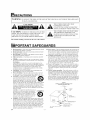 2
2
-
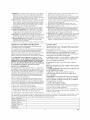 3
3
-
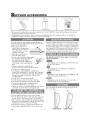 4
4
-
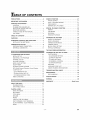 5
5
-
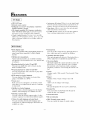 6
6
-
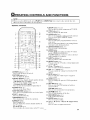 7
7
-
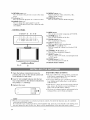 8
8
-
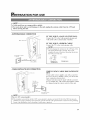 9
9
-
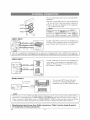 10
10
-
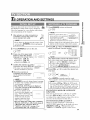 11
11
-
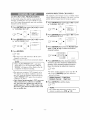 12
12
-
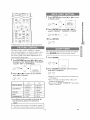 13
13
-
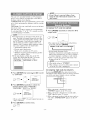 14
14
-
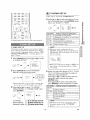 15
15
-
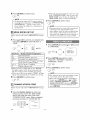 16
16
-
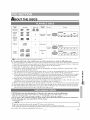 17
17
-
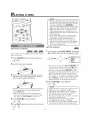 18
18
-
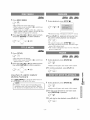 19
19
-
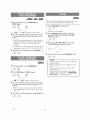 20
20
-
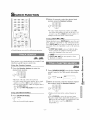 21
21
-
 22
22
-
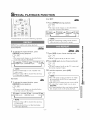 23
23
-
 24
24
-
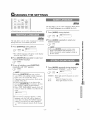 25
25
-
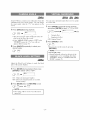 26
26
-
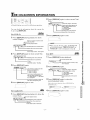 27
27
-
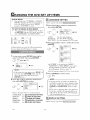 28
28
-
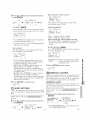 29
29
-
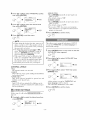 30
30
-
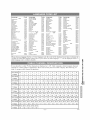 31
31
-
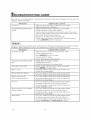 32
32
-
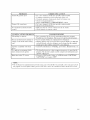 33
33
-
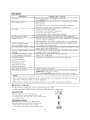 34
34
-
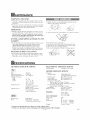 35
35
-
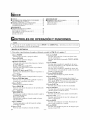 36
36
-
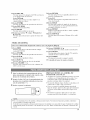 37
37
-
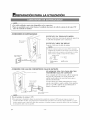 38
38
-
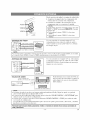 39
39
-
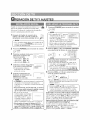 40
40
-
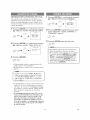 41
41
-
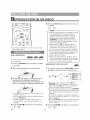 42
42
-
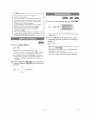 43
43
-
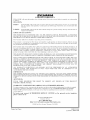 44
44
Sylvania 6620LDT El manual del propietario
- Categoría
- Reproductores de DVD
- Tipo
- El manual del propietario
En otros idiomas
- English: Sylvania 6620LDT Owner's manual
Documentos relacionados
-
Sylvania 6620LDF El manual del propietario
-
Sylvania 6620LDG El manual del propietario
-
Sylvania SRTD413 El manual del propietario
-
Sylvania 6615LDF El manual del propietario
-
Sylvania SRTD219 El manual del propietario
-
Sylvania SRTD420 El manual del propietario
-
Sylvania 6724FDG El manual del propietario