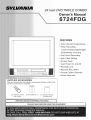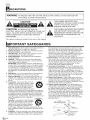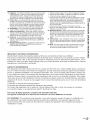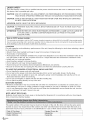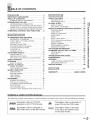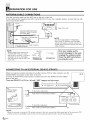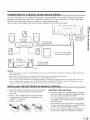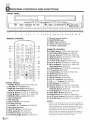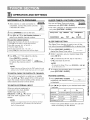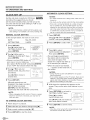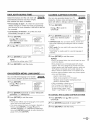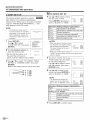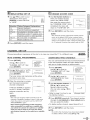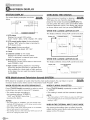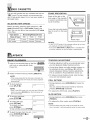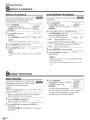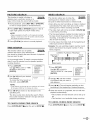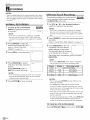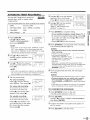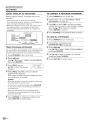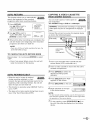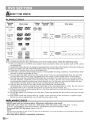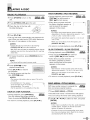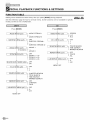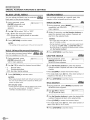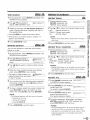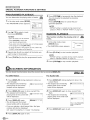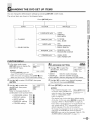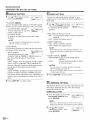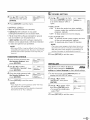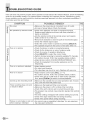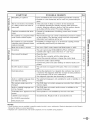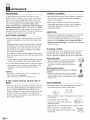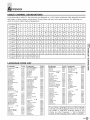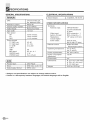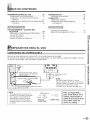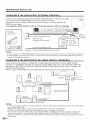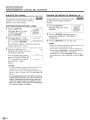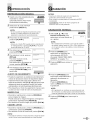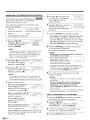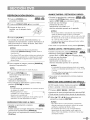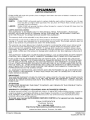Sylvania 6724FDG El manual del propietario
- Categoría
- Reproductores de casete
- Tipo
- El manual del propietario

24 inch DVD TRIPLE COMBO
Owner's Manual
74F G
[r I I El!
FEATURES
o Auto Channel Programming
• Timer Recording
1 year 8 events programmable
Daily/Weekly recording
• One Touch Recording
• Auto Clock Setting
• Screen Saver
• Auto Power On and Off
• Parental Lock
• Resume Play (DVD)
• Closed Caption Decoder
• Virtual Surround
SUPPLIED ACCESSORIES
This unit comes with the following accessories. Please confirm that
all the accessories are included.
oo
@%% o
%%o
[] Remote Control [] AA batteries x 2 [] Owner's Manual
(NF101 UD) (1EMN21639)
INSTRUCCIONES EN ESPAI_IOL INCLUDAS
PLEASE READ BEFORE USING THIS EQUIPMENT
i

i iiii!iiiiiiiiiiiili!! ii
ECAUTIONS
WARNING: TO REDUCE THE RISK OF FIRE OR ELECTRIC SHOCK, DO NOT EXPOSE THIS
APPLIANCE TO RAIN OR MOISTURE.
,& ,&
CAUTION: TO REDUCE THE RISK OF
ELECTRIC SHOCK, DO NOT REMOVE COVER (OR
BACK). NO USER SERVICEABLE PARTS INSIDE.
REFER SERVICING TO QUALIFIED SERVICE
PERSONNEL.
THIS SYMBOL INDICATES THAT
DANGEROUS VOLTAGE CONSTITUTING
A RISK OF ELECTRIC SHOCK IS
PRESENT WITHIN THIS UNIT.
THIS SYMBOL INDICATES THAT THERE
ARE IMPORTANT OPERATING AND
MAINTENANCE INSTRUCTIONS IN THE
LITERATURE ACCOMPANYING THE
APPLIANCE.
The caution marking is located on the rear of the cabinet.
PORTANT SAFEGUARDS
1. Read instructions - All the safety and operating instructions
should be read before the appliance is operated.
2, Retain instructions - The safety and operating instructions
should be retained for future reference.
3. Heed Warnings - All warnings on the appliance and in the
operating instructions should be adhered to.
4. Follow Instructions - All operating and use instructions
should be followed.
5. Cleaning - Unplug the unit from the wall outlet before
cleaning. Do not use liquid cleaners or aerosol cleaners.
Use a damp cloth for cleaning.
EXCEPTION: A product that is meant for uninterrupted ser-
vice and, that for some specific reason, such as the possibili-
ty of the loss of an authorization code for a CATV converter,
is not intended to be unplugged by the user for cleaning or
any other purpose, may exclude the reference to unplugging
the appliance in the cleaning description otherwise required
in item 5.
6. Attachments - De net use attachments not recommended
by the unit manufacturer as they may cause hazards.
7. Water and Moisture - Do not use this unit near water - for
example, near a bath tub, wash bowl, kitchen sink, or laun-
dry tub, in a wet basement, or near a swimming pool, and
the like.
POnTABLE CART WANNING
8. Accessories - Do not place this unit on an
unstable cart, stand, tripod, bracket, or table.
The unit may fall, causing serious injury to
someone, and serious damage to the appli-
ance. Use only with a cart, stand, tripod,
bracket, or table recommended by the manu-
facturer, or sold with the unit. Any mounting of the appliance
should follow the manufacturer's instructions and should use
a mounting accessory recommended by the manufacturer.
An appliance and cart combination should be moved with
care. Quick stops, excessive force, and uneven surfaces may
cause the appliance and cart combination
to overturn. _MBO_E0_VERT,8_EME,T_U_LE_OO,,_8_.TE_
A PPAnEIL ET MEUBLE _ ROULFTE_
Ameubles - Cet appareil ne dolt _tre place
que sur un meuble (avec ou sans roulettes)
recommand_ par le fabricant. Si vous I'in-
stallez sur un meuble b.roulettes, d_placez
les deux ensembles avec precaution. Un
arr_t brusque, I'utilisation d'une force excessive et des sur-
faces irregulieres risquent de d_stabiliser I'ensemble et de le
renverser.
9. Ventilation - Slots and openings in the cabinet and the back
or bottom are provided for ventilation and to ensure reliable
operation of the unit and to protect it from overheating, and
these openings must not be blocked or covered. The open-
ings should never be blocked by placing the unit on a bed,
sofa, rug, or other similar surface. This unit should never be
placed near or over a radiator or heat register. This unit
should not be placed in a built-in installation such as a book-
case or rack unless proper ventilation is provided or the
manufacturer's instructions have been adhered to.
10. Power Sources - This unit should be operated only from the
type of power source indicated on the marking label. If you
are not sure of the type of power supply to your home, con-
sult your appliance dealer or local power company. For the
units intended to operate from battery power, or other
sources, refer to the operating instructions.
11. Grounding or Polarization - This unit is equipped with a
polarized alternating-current line plug (a plug having one
blade wider than the other). This plug will fit into the power
outlet only one way. This is a safety feature. If you are
unable to insert the plug fully into the outlet, try reversing
the plug. If the plug should still fail to fit, contact your elec-
trician to replace your obsolete outlet. Do not defeat the
safety purpose of the polarized plug.
12. Power-Cord Protection - Power-supply cords should be
routed so that they are not likely to be walked on or pinched
by items placed upon or against them, paying particular
attention to cords at plugs, convenience receptacles, and the
point where they exit from the appliance.
13. Outdoor Antenna grounding - Ifan outside antenna or
cable system is connected to the unit, be sure the antenna
or cable system is grounded so as to provide some protec-
tion against voltage surges and built-up static charges.
Article 810 of the National Electrical Code, ANSI/NFPA No.
70, provides information with respect to proper grounding of
the mast and supporting structure, grounding of the lead-in
wire to an antenna discharge unit, size of grounding conduc-
tors, location of antenna-discharge unit, connection to
grounding electrodes, and requirements for the grounding
electrode. (Fig. A)
LE_DIN
WInE
ELECTROOESVSTE_
CNECA_T2G0PAnTH)
EN

14. Lightning - For added protection for this unit receiver during a. When the power-supply cord or plug is damaged or frayed.
a lightning storm, or when it is left unattended and unused
for long periods of time, unplug it from the wall outlet and
disconnect the antenna or cable system. This will prevent
damage to the unit due to lightning and power-line surges.
15. Power Lines - An outside antenna system should not be
located in the vicinity of overhead power lines or other elec-
tric light or power circuits, or where it can fall into such power
lines or circuits. When installing an outside antenna system,
extreme care should be taken to keep from touching such
power lines or circuits as contact with them might be fatal.
16. Overloading - Do not overload wall outlets and extension
cords as this can result in a risk of fire or electric shock.
17. Object and Liquid Entry - Never push objects of any kind
into this unit through openings as they may touch dangerous
voltage points or short out parts that could result in a fire or
electric shock. Never spill liquid of any kind on the unit.
18. Servicing - Do not attempt to service this unit yourself as
opening or removing covers may expose you to dangerous
voltage or other hazards. Refer all servicing to qualified ser-
vice personnel.
19. Damage Requiring Service - Unplug this unit from the wall
outlet and refer servicing to qualified service personnel
under the following conditions:
b. If liquid has been spilled, or objects have fallen into the unit.
c. If the unit has been exposed to rain or water.
d. If the unit does not operate normally by following the operat-
ing instructions. Adjust only those controls that are covered
by the operating instructions, as improper adjustment of
other controls may result in damage and will often require
extensive work by a qualified technician to restore the unit to
its normal operation.
e. If the unit has been dropped or damaged in any way.
f. When the unit exhibits a distinct change in performance, this
indicates a need for service.
20. Replacement Parts - When replacement parts are required,
be sure the service technician has used replacement parts
specified by the manufacturer that have the same character-
istics as the original part. Unauthorized substitutions may
result in fire, electric shock, injury to persons or other haz-
ards.
21. Safety Check - Upon completion of any service or repairs to
this unit, ask the service technician to perform routine safety
checks to determine that the unit is in proper operating con-
dition.
22. Heat - This unit product should be situated away from heat
sources such as radiators, heat registers, stoves, or other
products (including amplifiers) that produce heat.
IMPORTANT COPYRIGHT INFORMATION
Unauthorized copying, broadcasting, public performance and lending of discs are prohibited.
This product incorporates copyright protection technology that is protected by U.S. patents and other intellec-
tual property rights. Use of this copyright protection technology must be authorized by Macrovision, and is
intended for home and other limited viewing uses only unless otherwise authorized by Macrovision. Reverse
engineering or disassembly is prohibited.
RADIO-TV INTERFERENCE
This equipment has been tested and found to comply with the limits for a Class B digital device, pursuant to
Part 15 of the FCC Rules. These limits are designed to provide reasonable protection against harmful interfer-
ence in a residential installation. This equipment generates, uses, and can radiate radio frequency energy and,
if not installed and used in accordance with the instructions, may cause harmful interference to radio commu-
nications. However, there is no guarantee that interference will not occur in a particular installation. If this equip-
ment does cause harmful interference to radio or television reception, which can be determined by turning the
equipment off and on, the user is encouraged to try to correct the interference by one or more of the following
measures:
1) Reorient or relocate the receiving antenna.
2) Increase the separation between the equipment and receiver.
3) Connect the equipment into an outlet on a circuit different from that to which the receiver is connected.
4) Consult the dealer or an experienced radio/TV technician for help.
This Class B digital apparatus complies with Canadian ICES-003.
Cet appareil numerique de la classe B est conforme a la norme NMB-003 du Canada.
FCC WARNING- This equipment may generate or use radio frequency energy. Changes or modifications to
this equipment may cause harmful interference unless the modifications are expressly approved in the
owner's manual. The user could lose the authority to operate this equipment if an unauthorized change or
modification is made.
Or)
a
n"
LU
U.
Or)
I--
Z
O
m
Or)
Z
O
I-
O
LU
n"
EN

LASER SAFETY
This unit employs a laser. Only a qualified service person should remove the cover or attempt to service
this device, due to possible eye injury.
CAUTION: USE OF CONTROLS OR ADJUSTMENTS OR PERFORMANCE OF PROCEDURES OTHER
THAN THOSE SPECIFIED HEREIN MAY RESULT IN HAZARDOUS RADIATION EXPOSURE.
CAUTION: VISIBLE AND INVISIBLE LASER RADIATION WHEN OPEN AND INTERLOCK DEFEATED.
DO NOT STARE INTO BEAM.
LOCATION: INSIDE, NEAR THE DECK MECHANISM.
CAUTION: TO PREVENT ELECTRIC SHOCK, MATCH WIDE BLADE OF PLUG TO WIDE SLOT, FULLY
INSERT.
ATTENTION: POUR EVITER LES CHOC ELECTRIQUES, INTRODUIRE LA LAME LA PLUS LARGE DE
LA FICHE DANS LA BORNE CORRESPONDANTE DE LA PRISE ET POUSSER
JUSQU'AU FOND.
Note to CATV system installer:
This reminder is provided to ca//the CATVsystem insta//er'sattention toArticle 820-40 of the NEC that provides guide-
lines for proper grounding and inparticular, specifies that the cable ground shaft be connected to the grounding system
of the building as dose to the point of cable entry as practical
LOCATION
For safe operation and satisfactory performance of the unit, keep the following in mind when selecting a place
for its installation:
,, Shield it from direct sunlight and keep it away from sources of intense heat.
,, Avoid dusty or humid places.
,, Avoid places with insufficient ventilation for proper heat dissipation. Do not block the ventilation holes at the
top and bottom of the unit. Do not place the unit on a carpet because this will block the ventilation holes.
,, Install unit in a horizontal position.
,, Avoid locations subject to strong vibration.
,, Do not place the unit near strong magnetic fields.
,, Avoid moving unit to locations where temperature differences are extreme.
,, Be sure to remove disc and unplug the AC power cord from the outlet before carrying the unit.
TO AVOID THE HAZARDS OF ELECTRICAL SHOCK AND FIRE
,, Do not handle the power cord with wet hands.
,, Do not pull on the power cord when disconnecting it from an AC wall outlet. Grasp it by the plug.
,, If, by accident, water is spilled on your unit, unplug the power cord immediately and take the unit to our
Authorized Service Center for servicing.
,, Do not put your fingers or objects into the unit disc loading tray.
,, Do not place anything directly on top of the unit.
MOISTURE WARNING
,, Moisture condensation may occur inside the unit when it is moved from a cold place to a warm place, or
after heating a cold room or under conditions of high humidity. If you play a videotape or DVD in a moist
unit, it may damage the tape or DVD and the unit. When the condensation occurs inside the unit, turn the
unit on and leave it at least 2 hours to dry out.
NOTE ABOUT RECYCLING
Batteries should never be thrown away or incinerated but disposed of in accordance with your local regula-
tions concerning chemical wastes.
The serial number of this product may be found on the back of the unit. No other unit has the same serial
number as yours. You should record the number and other vital information here and retain this book as a
3ermanent record of your purchase to aid identification in case of theft. Serial numbers are not kept on file.
Date of Purchase Dealer Phone No.
Dealer Purchase from Model No.
Dealer Address Serial No.
EN

iliiii iiiiiijiiiiiiii!i!iiiiliiiii!iiiiilili!iiiiiiiiiiiiiiiiiiiiiiiiiiiiil
BLEOFCONTENTS
PRECAUTIONS .......................... 2
IMPORTANT SAFEGUARDS ................ 2
TABLE OF CONTENTS .................... 5
SYMBOLS USED IN THIS MANUAL ............ 5
PREPARATION FOR USE .................. 6
ANTENNA/CABLE CONNECTIONS ............ 6
CONNECTINGTOAN EXTERNALDEVICE(FRONT)..6
CONNECTINGTO ADIGITALAUDIODEVICE(REAR) .7
INSTALLINGTHEBATTERIESIN REMOTECONTROL .7
OPERATING CONTROLS AND FUNCTIONS ...8
TV OPERATION AND SETTINGS ............ 9
WATCHING A TV PROGRAM ................. 9
SLEEP TIMER / PICTURE CONTROL ........... 9
CLOCK SET UP .......................... 10
DAYLIGHT-SAVING TIME ................... 11
ON-SCREEN MENU LANGUAGE ............. 11
CLOSED CAPTION SYSTEM ................ 11
V-CHIP SET UP .......................... 12
CHANNEL SET UP ........................ 13
ON-SCREEN DISPLAY ................... 14
STATUS DISPLAY ......................... 14
CHECKING THE STATUS ................... 14
MTS (Multi-channel Television Sound) SYSTEM . .14
VIDEO CASSETTE ...................... 15
PLAYBACK ............................ 15
BASIC PLAYBACK ........................ 15
SPECIAL PLAYBACK .................... 16
RENTAL PLAYBACK ....................... 16
AUTO REPEAT PLAYBACK .................. 16
SEARCH FUNCTION .................... 16
ZERO RETURN ........................... 16
PICTURE SEARCH ........................ 17
TIME SEARCH ........................... 17
INDEX SEARCH .......................... 17
RECORDING ........................... 18
NORMAL RECORDING ..................... 18
OTR (One Touch Recording) ................. 18
AUTOMATIC TIMER RECORDING ............ 19
AUTO RETURN ........................... 21
AUTO REWIND-EJECT ..................... 21
COPYING AVIDEO CASSETTE (from another source) .21
ABOUT THE DISCS ..................... 22
PLAYABLE DISCS ......................... 22
UNPLAYABLE DISCS ...................... 22
PLAYING A DISC ....................... 23
BASIC PLAYBACK ........................ 23
DISC MENU/TITLE MENU .................. 23
SPECIAL PLAYBACK FUNCTIONS & SETTINGS...24
FUNCTION TABLE ........................ 24 UJ
AUDIO MENU ............................ 25 F-..
Z
SUBTITLE LANGUAGE ..................... 25 O
ANGLE MENU ............................ 25 O
ZOOM .................................. 25 u.
BLACK LEVEL MENU ...................... 26 O
(Virtual Surround System) .............. 26
V.S.S.
SEARCH MENU .......................... 26 m
REPEAT PLAYBACK ....................... 27 ,"_
m
PROGRAMMED PLAYBACK ................. 28 "_,
RANDOM PLAYBACK ...................... 28
ON-SCREEN INFORMATION .............. 28
CHANGING THE DVD SET UP ITEMS ....... 29
CUSTOM MENU .......................... 29 t._
INITIALIZE .............................. 31 ,UJ
TROUBLESHOOTING GUIDE .............. 32 ,_
MAINTENANCE ........................ 34 t_
F,.-
APPENDIX ............................ 35 Z
CABLE CHANNEL DESIGNATIONS ........... 35
t--
LANGUAGE CODE LIST .................... 35 t¢
SPECIFICATIONS ....................... 36 O
WARRANTY .................. BACK COVER
S BOLS U E | L,
The following symbols below appear in some headings and notes in this manual, with the following meanings.
Description refers to TV/VCR
IIT_/VAV_operation (in the mv/vcR mode). [G_
Description refers to playback of
DVD video discs (in the DVD mode).
Description refers to playback of
audio CDs (in the DVD mode).
Description refers to the items
to be set by the QUICK mode
(in the DVD mode).
EN

i iiii!iiiiiiiiiiii!! ii
EPARATION FOR USE
Plug the incoming cable into the ANT. jack on the rear of the unit.
If your cable service supplies you with a converter box or if you use a satellite system, connect the box with
this unit as shown below.
Antenna
Incoming cable from home
Antenna / Cable Company
(No Cable Box)
Rear of the unit
Cable Box or Satellite Box*
OR
Incoming cable from Cable Company
or Satellite Antenna
*NOTE
(DO NOT DISCONNECT FROM BOX)
Some cable TV systems use scrambled
signals and require a special converter to
receive these channels. Consult your local
cable companj4
NOTE: Bent pin
Before plugging the antenna into
the ANT jack of the unit, check
that the pin is not bent. If it is bent, Cable
Plug
straighten the pin as illustrated,
then plug the pin into the ANT jack (Needs to be
of the unit. straightened)
(Straight pin)
For your safety and to
avoid damages to the unit,
unplug the antenna cable
from the ANT. jack before
moving the unit.
When you watch a program recorded on another source (VCR or video camera), use the
AUDIO/VIDEO input jacks on the front of the unit.
Connect the Audio/Video output jacks of another source to the AUDIO L/R and VIDEO
jacks of this unit.
Then use [SELECT] or [CH. A / V] until "AUX" appears on the screen.
Fi i II
ex.
VCR or video
camera, etc.
f To the Audio output jacks
Audio Cable (commercially available)
(OUT)
AUX
To the Video output jack
(OUT) Video Cable (commercially available)
NOTE:
When you connect a monaural VCR (another source) to this unit, connect the Audio output jack of the monaural VCR
(another source) to the AUDIO L jack of this unit. The audio will output in both L and R channel equa/Ij4
EN

YoucanconnectthisunittoadigitalaudiodevicetoenjoythedigitalaudioofDVD.Connecttoanamplifier
equippedwithdigitalinputjacks,suchasMDdeckorDATdeck.ToplayaDVDdiscinaDolbyDigitalMulti-
channelsurroundformatinthisunit,connecttoaDolbyDigitaldecoder•
Useanaudiocoaxialdigitalcable(commerciallyavailable)fortheaudioconnections•
DolbyDigital
decoder
D- D
To Coaxial digital
Audio input jack
_j i -r J- @)
I i ,,, i _r _ E
i ' _ ' [ "b_•"
.oi .... .
(OUT) _ To AUDIO OUT
I @ ICOAXIALjack
LA. ,, (DVDAUDIO
_:" "-_,OUT only)
or
Audio coaxial digital cable
(commercially available)
MDdeck,
DATdeck, etc. Io®1
To Coaxial digital
Audio input jack
(IN)
NOTES:
. The audio source on a disc in a Do/by Digital Multi-channel surround format cannot be recorded as digital sound by an
MD or DAT deck.
. Be sure to turn off the power to all devices in the system before connecting another device.
. Refer to the Owner's Manuals for the devices to be connected to the unit.
. To connect to a MD or DATdeek, set "DOLBY DIGITAL" to "PCM" for the audio output in the setup mode, and to con-
nect to a Do/by Digital decoder, set to "BITSTREAM" (Refer to "AUDIO SETTING" on page 30). Playing a unit using
incorrect settings may generate noise distortion and may also damage the speakers.
1) Open the battery compartment cover by pressing
the cover on the remote unit in the direction of
the arrow•
2) Insert 2 "AA" penlight batteries into the battery
compartment in the direction indicated by the
polarity (+/-) markings•
3) Replace the cover•
[BATTERY PRECAUTIONS]
,, Be sure to follow the correct polarity as indicat-
ed in the battery compartment. Reversed batter-
ies may cause damage to the device.
,, Do not mix different types of batteries together
(e.g. Alkaline and Carbon-Zinc) or old batteries
with fresh ones.
,, If the device is not to be used for a long period
of time, remove the batteries to prevent damage
or injury from possible battery leakage.
,, Do not try to recharge batteries not intended to
be recharged; they can overheat and rupture.
I,LI
O9
L_
z
o
IL!
13.
EN

iiiii}iii!ili!i!i!i!iii!iii!ii!iiiiiiiiiiiiiiiiiiiiiiiiiiiiii!iii!il
ERATING CONTROLS AND FUNCTIONS
- FRONT PANEL -
I
g
i I
DVD buttons _-_----.1F-.---TV/VC R
1 2 343 5 6
-REMOTE CONTROL-
30_
31 .....................
32_. v
33 ..........
..............41
43
'_45
[FRONT PANEL]
1 POWER Button [TVNCR R9/ DVDR23]
2 VOLUME _, / V Buttons [R9]
3 SKIP I_l / 1_I_1Buttons [DVD R26]
SEARCH _/_ Buttons [DVD R23]
4 PLAY I_ Button [TVNCR R15 / DVD R23]
5 STOP [] Button [TV/VCR R15 / DVD R23]
6 OPEN/CLOSE __ Button [DVD R23]
7 Disc loading tray
8 DVD Indicator
9 SELECT Button [TV/VCR P.9]
10 TV/VCR Indicator
11 CHANNEL A / v Buttons [TV/VCR R9]
12 Recording indicator
13 REC/OTR Button [TVNCR R18]
14 REW _ql Button [TV/VCR R15]
15 F.FWD 1_1_Button [TVNCR R15]
16 STOP/EJECT _ Button [TV/VCR R15]
8 9 10 11 12 13 14 4 15 16 17 18 19 20 21
17 Remote sensor window
18 HEADPHONE Jack
19 VIDEO input Jack [R6]
20 AUDIO LJR input Jacks [R6]
21 Cassette compartment
[REMOTE CONTROL]
22 POWER Button [TV/VCRR9/ DVDR23]
23 PICTURE/SLEEP Button [TV/VCR R9]
24 Number Buttons [TV/VCR R9 / DVD R26]
25 DISPLAY Button [TV/VCR R14/DVD R28]
26 SPEED Button [TVNCR R18]
27 TV/VCR Audio Button [TVNCR P14]
28 PLAY I_ Button [TVNCR R15 / DVD R23]
29 REV _ Button [TVNCR R15 / DVD R23]
SKiP I_l Button [DVD R26]
30 PAUSE |lButton [TV/VCR R15/DVD R23]
31 TITLE Button [DVD R23]
32 CLEAR Button [TV/VCR R9 / DVD R26]
33 MODE Button [DVD R24]
34 REC Button [TV/VCR P16]
35 SELECT Button [TV/VCR R9]
36 CH. _, / V Buttons [TV/VCR R9]
37 VOL. A / V Buttons [TV/VCR R9]
38 MUTE Button [TV/VCR P.9]
39 SET-UP Button [TVNCR RIO/DVD R29]
40 FWD _ Button [TVNCR P.15/ DVD R23]
SKiP _'_1 Button [DVD R26]
41 STOP [] Button [TV/VCR R15 / DVD R23]
42 DISC MENU Button [DVD R23]
43 ENTER Button [TVNCR R10/DVD R23]
44 _,/V/_ / I_ Buttons [TV/VCR R9 / DVD R23]
45 RETURN Button [TVNCR R10 / DVD R25]
NOTES:
o We do not recommend the use of universal remote con-
trois as it may not control all the functions. Note that the
code number given by universal remote controls may
not program with this unit. For more details, contact the
manufacturer of the universal remote control
o Unless stated, all operations described are based on
remote control use. Some operations can be carried
out using the menu bar on the TV screen.
EN

OPERATION AND SETTINGS
1 After antenna or cable connection is _[_/J_.LG_J
completed, connect the power cord into
a standard AC outlet.
2 Press [POWER] to turn on the unit.
3 Use [OH. _, / V] or the Number buttons to
select your desired channel number.
To use the number buttons
,Singledigit channels."(Ex. 02,03, 04 andsoon)
Press[0] first toselect asingle digitchannel.
,Twodigit channels."(Ex. 12,38, 95 ...)
Presstwo digitsdirectljz
,Threedigit channels."(Ex. 115,125...)
Press[+100] first, thenpress the last two digits.
4 Use [VOL. A / V] to adjust the volume.
Press [MUTE] to instantly |
mute the sound. Press it again l .......
to restore the previous sound HnH,,,,,,,,,,
level.
J
NOTE:
. Even if you turn off the unit in the DVD mode, the unit
will be in the TV/VCR mode when you turn it on again.
TO WATCH CABLE OR SATELLITE CHANNEL
If the unit is connected to a cable box or satellite
box, use [OH. A / V] to select CH3 or CH4 accord-
ing to the output channel setting of the device and
select desired channel on that device.
TO WATCH EXTERNAL iNPUT
When an external equipment is
connected to the front AUDIO/
VIDEO input jacks, press
[SELECT] or [ON. _, / V] repeat-
AUX
edly until "AUX" appears on the
screen.
NOTE:
*If there is no signal input from the antenna terminal
and no operation for 15minutes, the unit will turn
itself off automaticallj4
You can set Sleep Timer and picture iTiV/_V_Ri
adjustment with [PICTURE / SLEEP].
,,The menu changes as described below every time
you press [PICTURE / SLEEP].
SleepTimer _ BRIGHT _ CONTRAST
SHARPNESS _ TINT _ COLOR
SLEEP TIMER SETTING
The Sleep Timer function is used to turn off the
unit without pressing [POWER] after a desired time.
' Press [P,OTURE / SLEEP] to ]
display the Sleep Timer menu. _...........
2 Within S seconds, set your desired sleep time
using [_1 / _].
,,[l_-]...Increase by 30 min. (Up to 120 min.)
,,[-,,_]...Decrease by 30 min.
NOTE:
*Tocancel the Sleep Timer,use [CLEAR] or [.,_/ _]
to set the time to "0".
3 To confirm the remainder time to shutdown,
press [PICTURE / SLEEP].
PICTURE CONTROL
1 Press [PICTURE / SLEEP] ...... /
repeatedly until desired control ................
J
is displayed.
2 Use[-,_/_] to adjust to your desired level within
5 seconds.
BRIGHT todecreasebrightnesstoincreasebrightness
CONTRAST todecreasecontrast to increasecontrast
COLOR to pale to brilliant
TINT to purple to green
SHARPNESSto soft to clear
,, Even if any power failure occurs, the unit will
retain its memory for this feature.
W
E
LU
Or)
Z
0
I--
I---
o
u.
0
o
a.
0
EN

TV OPERATION AND SETTINGS
AUTOMATIC CLOCK SETTING
Set the unit clock correctly for VCR timer
recording• We suggest that you should
set the clock manually when you first set up the
unit, then set the auto clock setting to "ON" to cor-
rect the time periodically•
NOTE:
°If you cannot receivea stationwith timesignals, auto
clock settingis not available•Usemanual setting onlj4
MANUAL CLOCK SETTING
In the example below, the clock is to be set to:
DATE: May 5th, 2006
SETTING TIME: 5:40PM
"I Press [SET-UP].
Use [A / T] to point to
"SETTING CLOCK", then
press [ENTER].
F TV,'VCR SETUP
TEMERPROGRAMM_Ne
SE_ENG OLOCK
CHANt/EL SET UP
USER'S SET UP
V CHrPSET UP
2 Use[A / T] to point to I ............
AUTO CLOCK [ON]
"MANUAL CLOCK SET", then | .................
press [ENTER]. / ........... E021
• , • |B ,_ MANUAL CLOCk< SET
,,If there ts no local PBS station tn ..... _om
[
your area or on your cable sys-
tem, select "AUTO CLOCK" and press [ENTER]
to turn "OFF" the function before this step.
3
4
Use [A / Y] to set your
desired month, day, year, hour
and minute•
Use [-',9/ _] to move to
another item.
MANUAL OLOOK SET |
J
MO_4TH DAy YEAR
O5 _' 0SFR_ 2OO6
HOUR MtNUTE
05
; !
Press [SET-UP].
Although seconds are not
displayed, they begin counting
from 00 when you press
[SET-UP]. Use this feature to
synchronize the clock with the correct time.
NOTE:
*When unplugging the AC cord or if there is a power
failure formore than 3 seconds, you may have to
reset the clock.
5:4OPM 1
TO CHANGE CLOCK SETTING
1 Follow steps 1to 2 above•
2 Select the item you want to change using [_,_].
3 Enter correct numbers using [A / Y].
4 Press [SET-UP] to start the clock•
NOTES:
, If a cable converter box is being used, make sure it is
turned on.
, You must use the remote control for the clock setting.
, If the unit is connected directly to a cable converter
box or satellite box, the local PBS station must be
selected on the cable box itself and the unit must be
set to the output channel of the cable converter box
or satellite box (usually channel 3 or 4), to enable to
set up or correct the clock automaticallj4
Press [SET-UP]. f" ............
I
TIMER PROGRAMMING
Using [A / V] select "SETTING ...........
CHANNEL SET UP
CLOCK", then press [ENTER]. _E_o.,P......_E_oP
2 Press [ENTER] to select "ON".
3 Press [T] to select
"AUTO CLOCK CH SEARCH".
Then press [ENTER].
,,The unit begins searching for
the station which contains the
auto clock set signal. The
search for a signal may take up
to 20 seconds per channel.
,,When the search has finished,
" appears at the lower left of
the screen.
i SETTING OLOCK
AUTO CLOOK [ON]
AUTOOLOOKOHSEAROH
AUTO CLOOKOH [02]
AUTO OLOCK OHSEARCH
O8 10 13
NOTES:
. During "AUTO CLOCK CH SEARCH", the picture
may be distorted.
* If no number appears on the TV screen, there are no
stations in your area which contain the Auto Clock
signal. Auto Clock Setting is not possible. Please use
Manual Clock Setting on this page.
4 Write down the numbers that appear on the
screen• They are the auto clock stations in your
area•
_ Press [RETURN] to go back to
"SETTING CLOCK" menu• ] ...........
Press [Y] to select ........ Eo_
AUTO CLOCK 0}4 SEARCH
"AUTO CLOCK CH".
B,_ AUTO CLOCK 0}4 [ 08 ]
Use [I /_] until you locate an ..............
D s • [OFF]
auto clock station number.
6
Press [SET-UP] to exit the menu.
NOTE:
, Once the unit is turned off, it will periodically check
and set the correct date and time.
EN

Select this feature and the unit clock will
automatically advance one hour in April,
then reverse one hour in October.
• First Sunday of April : At 2 AM, the clock imme-
diately changes to 3 AM. Any timer programming
you have set to occur between 2 AM and 3 AM will
be canceled.
• Last Sunday of October : At 2 AM, the clock
immediately changes to 1 AM.
1 Press [SET-UP].
Use [A / T] to point to
"SETTING CLOCK", then
press [ENTER].
TV,VCR SETUP-
TIMER PROGRAMM_NO
SETTING CLOCK
CHANNEL SET UP
USER'S SET UP
V CH_PSET UP
LANeUAGE rENeUSHI
2 Use [A / y] to point to "D.S.T.".
SETTING CLOCK ]
AUTO CLOCK [ON]
AUTO CLOCK CH SEARCH
AUTO CLOCK CH [ 02 ]
MANUAL CLOCK SET
DST ......... [ON].....
3 Press [ENTER] to select "ON".
NOTE:
, Tocancel the setting, select "OFF".
4 Press [SET-UP] to exit the menu.
YOU can select the languageof on-screen I_G_!
menu among English, Spanish and French.
1 Press [SET-UP]. f Tv,........
Use [A / V] to point to [ ..........BETTINGCLocKA .....
CHANNEL SET UP
"LANGUAGE". .... .......
v CH_PSET U_
B,_ LANGUAGE [ENGLiSH] .....
CAPT ON OFt
ZERO RETURN
TIME SEARCH
_NDEX SEARCH
2 Press [ENTER] repeatedly to select "ENGLISH",
"ESPANOL" or "FRANQAIS".
3 Press [SET-UP] to exit the menu.
NOTES:
, This function effects only the language on the screen
menu and not the audio source.
* If for some reason the menu is already in Spanish or
French, press [SET-UP], using [A / V] point to
"IDIOMA [ESPAfilOL]" or "LANGAGE [FRAN_AIS]",
then press [ENTER] repeatedly to select desired lan-
guage, then press [SET-UP].
You can view specially labeled (cc) TV
programs, movies, news and pre-recorded
tapes with either a dialogue caption or text display.
1 Press [SET-UP].
Use [A / T] to point to
"CAPTION".
I . TVNOR SETUP-
T_MERPROGRAMMING
SETTINGCLOCK
CHANNEL SET UP
USER'S SETUP
V-CH_P_ET _P
£ANGUAG_ _E_GL_SH]
CAPTtO_ ¸¸¸¸OFF]....
ZERO RE_0_ N'
TEMESEARCH
INDEXSEARCH
2 Press [ENTER] repeatedly to
select your desired caption
mode.
v CH_P SET UP
LANGUAG E !EN 3U_rt]
B,_ CAPTEOb [CAPTEONI] ......
ZERO RETLt_N
TIME SEARCH
INDEX SEARCH
• CAPTION mode: You can watch dramas, movies and
news while captioning the dialogues and the contents
of news.
• TEXT mode: You can watch half screen text informa-
tion if you want.
*"CAPTION2" is usually used for a second language (if
available).
3
Press [SET-UP] to exit the menu.
NOTES:
, Even if any power failure, the unit will retain its mem-
ory for this feature.
, Some programs are not broadcasted with closed
captions. The unit is designed to provide error-free
closed captions with high quality antenna, cable and
VCR signals. Conversely, poor quality signals are
likely to result in caption errors or no captions at aft.
, Common signal conditions which may cause caption
errors are listed below:
- Electric motor brush noise
- Weak snowy reception on TV screen
- Multiplex signal reception displaying picture
ghosts or airplane flutter
, If the unit displays a black box on
the TV screen, this means that
the unit is set to the TEXT mode.
To clear screen, select "CAP-
TION 1", "CA PTION2" or "OFF".
TO CANCEL THE CLOSED CAPTION SYSTEM
Press [SET-UP]. Use [A / V] to point to
"CAPTION".
2 Press [ENTER] repeatedly to select "OFF".
3 Press [SET-UP] to exit the menu.
Z
E
uJ
09
Z
,<
Z
O
uJ
0
EN

TV OPERATION AND SETTINGS
[]TV RATING SET UP
This feature enables parents to prevent _ 4 Use [A / Y] to select a rating
that you wish to block. •vY _Ev_
TV Y7 ( ) [VIEW]
TV_.4 [WEW]
Press [ENTER] repeatedly to TV....14 I i [VlEw][VlEW]
TV MA( ) [VIEW]
set it to "BLOCK" or "VIEW".
their children from watching inappropriate
material on TV. When you try to access a blocked
program, "PROTECTED PROGRAM by ..." mes-
sage appears on the TV screen.
NOTE:
°Tochange the rating, the TV
must be turned to an unprotect- P_OTECTEDPROGRAM
by TV-y
ed program. If the screen on the
right is displayed, change the
channel to a station that is not
protected.
1 Press [SET-UP]. _ •...........
Use [A / Y] to select .................sE_,,_o_oo,
CHANNEL SET UP
"V-CHIP SET UP", then press ,__-O.,_ER'......_TOP
[ENTER]. _....... /....... 1OAI>TION rOFF1
2 Use the Number buttons to
enter the access code. AOO_ooo_
" For the first time set-up or in
the event the unit has lost
power, enter the default code of 0000.
3 Use [A / Y] to select "TV RATING", "MPAA
RATING" or "CHANGE CODE", then press
[ENTER].
Refer to the pages below to set up each item.
5
Selection Rating Category Explanations
TV-Y Appropriate for all children
TV-Y7 Appropriate for children seven and older
TV-G General Audience
TV-PG Parental Guidance suggested
TV-14 Unsuitable for children under 14
TV-MA Mature audience only
NOTES:
* Whenyou select a rating and set _ "t
it to "BLOCK",the higher ratings | •v¥ iwEwl
will be blocked automaticallj4 I" ..... / _ [v,_wl
TV_3 [BLOCK]
TV_>G (DLSV) [BLOCK]
[BLOCK]TV 14 (DLSV)
Thelower ratings will be avail- | TV_4A[_sv_ [BLOCK]
able for viewing.
* When you set the lowest rating to
"VIEW", all other ratings will be automatically avail-
able for viewing.
The TV-Y7, TV-PG, TV-14 and r
TV-MA ratings have the option
TV y [WEW]
of sub rating categories. _7< _ _w_w_
TV G IWEW]
Tv PG( ] IWEW]
Use [A / Y] to select a rating _ 14 ( ) IV'EW]
TV MA( ) [VIEW]
with sub-ratings, then press
[ENTER] twice.
P13[_
6
Use [A / V] to select a sub-
rating, then press [ENTER] to
set it to "BLOCK" or "VIEW".
NOTE:
* The Mocked sub-ratings will
appear next to the rating cate-
gory in the "TV RATING" menu.
TV PG {BLOOK]
_ IBLOOK]
IBLOCK]
S IBLOOK]
V [I3LOCK]
TV Y [WEW]
TV Y7 ( ) [V_EW]
TV_3 [WEW]
TV PG (DLSV) [BLOCK]
TV 14 (DLSV_ [BLOOK]
TV MA _ LSV) [BLOOK]
Selection I Rating Category Explanations
TV-Y7
FV I Fantasy Violence
TV-PG, TV-14, TV-MA
D Suggestive Dialog (TV-PG, TV-14 only)
L Coarse Language
S Sexual Situation
V V o ence
7 Press [SET-UP] to exit the menu.
EN

[]MPAA RATING SET UP [] CHANGE ACCESS CODE
4 Use [A / Y] to point to your
desired item, then press
[ENTER] to select "BLOCK"
or "VIEW".
_e [WEW] }
[WEW]
Pe 13 [WEW]
_C 17 [BLOOK]
[BLOCK]
[BLOOK]
Selection Rating Category Explanations
G General Audience
PG Parental Guidance suggested.
PG-13 Unsuitable for children under 13
R Restricted; under 17 requires acco-
mpanying parent or adult guardian
NC-17 No one under 17 admitted
X Mature audience only
5 Press [SET-UP] to exit the menu.
4
5
Use the Number buttons to
enter your desired access
code in the "NEW CODE",
then enter the same code in
the "CONFIRM CODE". When
completed, the menu will
return to "V-CHIP SET UP".
NEWOODE
Press [SET-UP] to exit the menu.
NOTE:
. Your personal access code will be erased and wifl
return to the default (0000) when a power failure
occurs or when you turn off the power using a waft
switch. If you forget the code, unplug the power cord
for 10 seconds to restore the access code to 0000.
Channel presetting is necessary at the start or in case you moved the TV to a different area.
AUTO CHANNEL PROGRAMMING
1 Press [SET-UP].
TV_VCR SETUp.
Use [A / T] to point to .........._ETT,,GOLOO,<A.....
CHANNEL SET UP
usEn's SET UP
"CHANNEL SET UP", then ..........
LANGUAGE [ENGUSH]
press [ENTER]. o...... _oF_]
2 Use [A/V] to point to "AUTO I ............
CH PROGRAMMING", then / ............ <OA_V]
press [ENTER]. ,_.................
The tuner scans and memorizes all the active
channels in your area.
3 When the scanning is comple- ca 15]
ted, the lowest memorized
channel is displayed.
<EXAMPLE>
If "NO TV SIGNALS" appears
on the TV screen, check the
antenna connection and try ...........
again.
NOTES:
, Theunit may recognize CATV channels to be TV
channels if reception condition ispoor. In thiscase,
check the antenna connection and try "AUTO CH
PROGRAMMING" again.
*Auto channel programming is NOT necessary
when connected to a cable box or satellite box.
Just select the channel for cable box or satellite
input (ex. CH3 or CH4) on the unit, then select
your desired channel on the cable box or satellite
box.
ADDING/DELETING CHANNELS
You can add channels that was not memorized due
to the bad reception status and also delete chan-
nels you no longer receive or seldom watch.
2
Press [SET-UP].
Use [,L / T] to point to
"CHANNEL SET UP", then
press [ENTER].
Use [A / T] to point to
"ADD/DELETE CH", then
press [ENTER].
f CHANNELSETUP
AODtDELETECHtCATV)
AUTOOHPnOGRAMM_NG
3 Use the Number buttons or
[CN. A / V] to select your
desired channel number.
(You can also use [,& / V] to
enter it.)
,,Refer to page 9 on how to use
the Number buttons.
08
ADD_,DELETE
(Example: CHS)
4 Press [ENTER] repeatedly. The channel number
changes to red (deleted) or blue (added) every
time you press the button.
,,To delete another channel, repeat steps 3 to 4.
5 Press [SET-UP] to exit the menu.
NOTE:
, Toconfirm that channel(s) has (have) been deleted
or added, select it (them) using [OH.A / _'].
@
t_
Z
ILl
09
Z
Z
O
O
EN

;REEN DISPLAY
On screen display examples are shown ,_,_R,
below.
1_ °PLAYI_ 12:00AM_ _ 4
2_ oHIFI CH 123_5
STEREO/SAP _ _6
3_ oSp _7
1. VCR status
Displays the current VCR motion:
PLAY / STOP / REC / OTR / PAUSE / FF / REW
2. VCR sound mode status (during playback)
Displays "HIFI" when the tape is recorded in
Hi-Fi stereo mode.
3. Tape speed (during recording)
Displays the tape speed: SP / SLP
4. Clock
5. Channel number (in TV mode)
Displays the current channel number.
"AUX" is displayed in external input mode.
6. MTS status (in TV mode)
Displays the current sound status of the broad-
cast: STEREO / SAP
7. Tape counter (during playback or recording)
Shows the elapsed recording or playback time.
(Not available for a blank tape or blank portions
on the tape.) You can reset the counter by press-
ing [CLEAR].
While receiving a broadcast or playing a I_/_G_
VHS tape, you can check the status dis-
played on the screen by pressing [DISPLAY]. You
can also check the status of the preset MTS (Multi-
Channel Television sound). The display will change
as shown below each time you press [DISPLAY].
WHEN THE CLOSED CAPTION iS OFF
The display switches among VCR counter and clock.
D,sp,ayoFF co i
Lsp cou_To,_0 i iJsp J
_!After5seconds *iAfter5seconds
J cH2 j
i i i
i
i i i
j _ i J J ;
J _
COUNT012_
WHEN THE CLOSED CAPTION iS ON
The display switches among VCR counter and clock.
Display OFF CLOCK/COUNTER
display
i *The display will disappear
SP COUNT 01234 after 5 seconds
MTS allows for reception of sound other than the main audio program. You can listen or record
monaural audio sound, stereo sound or Secondary Audio Program (SAP).
WHEN RECEIVING AN MTS BROADCAST
Press [TWVCR Audio] repeatedly to select a sound
mode when you watch or record a TV program.
,,The mode changes according to
the broadcast among "STEREO",
"SAP" and "MONO" every time | ......
you press the button.
k
NOTES:
, The initial setting is "STEREO".The unit records auto-
matically MTS broadcasts in Hi-Fi stereo sound unless
you select "SAP"beforehand.
, Ifyou select "SAP"when second audio is not available,
the unit will record in normal audio.
, Thissetting returns to the initial value when you turn off
the unit or unplug the power cord.
WHEN PLAYING CASSETTES
Press [TV/VCR Audio] repeatedly to select "HIFl"
or "MONO".
,,This setting is saved until the cassette is ejected.
NOTE:
* Theinitial setting is "HIFI". Whenyou play non-HIFI tapes,
the unit willplay only in the monauralmode even if the
settingis "HIFI".
WHEN INTHE EXTERNAL INPUT ("AUX") MODE
Any output mode setting does not affect the audio
output and the current audio output mode does not
appear on the TV screen.
EN

Thisunitwilloperatewithanycassettethathasthe
mark.Forbestresults,werecommendthe
useofhigh-qualitytapes.Donotusepoorqualityor
damagedtapes.
SELECTINGTAPE SPEEDS
Before recording, select the tape speed from : SP
mode (Standard Play) or SLP mode (Super Long
Play). You can also play a tape recorded in LP mode
(Long Play).
Tape Speed
Type of tape
SP mode
SLP mode
Recording/Playback time
T60 T120 T160
1 hour 2 hours 2-2/3 hours
3hours 6hours 8 hours
ERASE PREVENTION
Break off the tab on the
back edge of the cassette
to prevent accidental eras-
ing of recording.
\ Tab
Cover the hole with plastic
tape to record on the tape
again.
Plastic Tape
NOTES:
° In the TV/VCR mode, if the cassette without tab is insert-
ed, playback will start automatica//j4
* If you press [REC/OTR] or [REC] when a cassette with-
out tab is inserted, the unit will eject it automatica/Ij4
.AYBACK
1
Insert a pre-recorded tape so that the
unit turns on automatically (Auto
Power On).
11
2 Select TV/VCR mode by pressing [SELECT].
NOTE:
*If the erase-prevention tab has been removed, the
unit will change the VCRmode and starts playback
automatical/j4
3 To start playback, _P....
press
[PLAY _]. I
I
NOTE:
*Even in the DVDmode, you can start the VCRplay-
back if you press [PLAY!l_] on the front pane/ (of
the TV/VCRside).
4 To stop the playback, sToP
press [STOP In].
5 To rewind the tape,
press [REV._].
To forward the tape,
press [FWD_,_].
Tostop winding, press [STOP In].
REW_
TRACKING ADJUSTMENT
,,Tracking adjustment will be set automatically when
you start playback (Digital tracking function).
,,If noise lines (black and white streaks) appear on
the playback picture, use [OH. A / V] until the
streaks disappear (Manual tracking adjustment).
This is available in Pause/Still/Slow mode, too.
,,To release manual tracking mode, stop the tape
once and start playback again.
STILL PICTURE
,,During playback, press [PAUSE ||] to freeze the
picture.
You can advance the picture frame by frame by
pressing [PAUSE | |] repeatedly.
,,To release the Still mode, press [PLAY _].
SLOW MOTION
,,During playback, press [PAUSE ||] then press
[FWD_-].
,,To release the Slow mode, press [PLAY I_].
NOTE:
. If the unit keeps the slow mode or still mode for more
than 5 minutes, it will automatically enter the stop mode.
6 To eject the tape from the unit, I ......
press [STOP/EJECT B_]
]
on the front panel.
-J
LU
LLI
09
o
O
._1
EN

This function enables you to improve the
picture quality when playing back worn
cassettes such as rented tapes•
Press [SET-UP]•
Use [A / V] to point to
"USER'S SET UP", then press
[ENTER].
-TVNCR SETUp
T_MERPROGRAMMING
SETTINGOLOCK
CHANNEL SET UP
USER'S SETUP
V CHtP SET UP
LANGUAGE [ENGUSH]
2
Use [A / Y] to point to [,. .... '......
"RENTAL"•
Press [ENTER] to select "ON". RE.EA..LA_,_O_ON].....
AUTO RETURN [OFF]
NOTE:
* Tocancel the setting, select "OFF"at this step.
3 Press [SET-UP] to exit the menu.
4
Press [PLAY _] to start [ ....... _Y,.
playback.
/
NOTE:
* This setting will not change even if you turn off the
unit.
This function allows you to repeat a tape
indefinitely•
Press [SET-UP].
Use [A / Y] to point to
"USER'S SET UP", then press
[ENTER].
i TVNCR SETUP
T_MERPROGRAMMING
SETTINGCLOOK
OHANNELSET UP
USER'S _ET UP
V OH_PSET UP
2 Use[A / T] to point to "REPEAT PLAY".
Press [ENTER] repeatedly r .... '......
until your desired selection
I."ALL" or "BLANK" appears. R..... o_REPEAT pLAy ALL] ....
AUTO RETURN O:'F
" ALL: Repeat playbackfrom the
beginning to the end of the tape.
,,BLANK: Repeat playbackfrom the beginningto apart,
which is blankfor morethan 10seconds.
oOFF: Cancel repeat playback•
3 Press [SET-UP] to exit the menu.
4 Press [PLAY P,-]to start the r ......._Y_
Repeat Play•
NOTES:
*If the rental mode is set to "ON","RENTALPLAY_"
display hasprieriO4
* This setting will not changeeven if you turn off the
unit.
I
FUNCTION
This function allows you to search easily _Ti_R_
a beginning point that you want to review
by rewinding or fast forwarding•
NOTE:
. Zero Return WILL NOT work on a blank tape or a blank
portion of a tape.
Rewind or forward the tape to the beginning
point at which you want to review.
2 Press [CLEAR] repeatedly to
set the counter to "0:00:00". l ............
3 Press [PLAY _] for playback or [REC] for
recording.
Press [STOP m] when playback or recording is
completed.
J
4
Press [SET-UP]. T..........
TEMER PROGRAMM_NO
Use [A / V] to point to "ZERO ...........CHANNEL _ET UP
USER'S SET UP
RETURN", then press ...........
LANGUAGE [ENGUSH]
CAPTION [OFF]
[ENTER] ...........
• TEME SEAROH
INDEX SEARCH
The unit will begin rewinding
and the counter will appear on the TV screen•
The tape will automatically stop when the
counter returns to 0:00:00 (approx•)•
EN

iiii_ iiii
This function is useful in finding or _,,V,_,_,.R,
skipping over a particular scene on a
tape. In this mode, the sound will be muted.
1 During playback, press [REV _ql] or [FWD I_1_]
to view at a high speed (in forward/reverse).
2 Press [REV ._] or [FWD _,t_] again to view at
super high speed (in LP/SLP modes only).
NOTE:
, Tapesrecorded in the SP or LP mode will normally
display a noise bar on the TV screen and the picture
may revert to black and white.
3 Press [PLAY D,-] to return to normal playback.
Thisfunctionallowsyou toquickly I_,L_I
advance the tape to your desired posi-
tion simply by entering the exact amount of playback
time you want to skip.
In the example below. To watch a program before/
after 2 hour 50 minutes from the present position,
in either direction.
1 Press [SET-UP].
Use [A / y] to point to "TIME
SEARCH", then press
[ENTER].
TV/VCR SETUP
rtMER PaOGRAMM_NG
SETTtNGCLOOK
OHANNELSET UP
USER'S SET UP
V OH_PSET UP
LANQUAGE [ENGUSH]
OAPTEON[OFF]
ZERO RETURN
• TEMESEARCH
INDEXSEARCH
2 Use [,& / T] until your desired [ • M_ _;=ARCH ]
time appears. ::2:_.
To cancel the Time Search at
this point, press [SET-UP].
NOTE:
° TimeSearch can be set up to a maximum of 9 hours
50 minutes (9:50) by 10minutes at a time.
3 Use ["9 / I_] to rewind or fast forward to the
specified point.
The time counts down during the search. When
the counter reaches "0:00:00", the tape will start
playback automatically.
INDE, SEA,B6 N ,,,,,,:
This function allows you to index the
starting point to make it easy to reach
the point in either fast forward or rewind mode.
,,Every time you start recording, an index is marked
automatically. The index mark also works as the
starting point of Timer recording and OTR.
,,The index mark will not be recorded if [PAUSE ||]
is used during recording.
,,The time gap between making the index marks on
the tape should be greater than 1 minute for SP
recording, 2 minutes for LP recording and 3 min-
utes for SLP recording.
,,In some cases, the index mark at the beginning of
video tape cannot be detected.
Example: You are watching program number 4 and
want to fast forward to program number 7. Skip
three programs.
CURRENT PLAYBACK PROGRAM
Beginning of | End of
the tape • the tape
r4 3 2 1 1 2 3
INDEX MARK
2
Press [SET=UP].
Use [A / Y] to point to
"INDEX SEARCH", then press
[ENTER]. i - TVNCR SETUP
T_MERPROGaAMM_Ne
SETTING OLOCK
CHANNEL SET UP
USER'S SET UP
V-OH_pSET UP
_ANGUAGE [ENGUSH]
CAPTION [OFF]
ZERO RETURN
T_MESEAROH
_NDEXSEARCH
Use [A / Y] until the number
of programs that you want to
skip appears.
3 Use [-'111/ I_]. The unit begins rewinding or fast
forwarding to the beginning of desired program.
4 When the search is completed, the unit will start
playback automatically.
,,The numbers of Index Search can be set up to
20.
,,This function is not available during recording.
]
TO CANCEL DURING TIME SEARCH
Press [STOP/EJECT _] on the unit or [STOP In].
TO CANCEL DURING INDEX SEARCH
Press [STOP/EJECT I1_] on the unit or [STOP In].
z
O
o
z
o
t_
EN

ii';'_ *i_i_'_'_'_'__ _ _ _s4d
NOTES:
. Insert a cassette tape with its erase-prevention tab in place.
. This unit cannot record the contents from the built-in DVD. This function enables you to start record- .T.\/,I._I_D.
. You can ONLY watch the same TV program that is being ing for specified length simply by press-
recorded, ing [REC/OTR] on the unit.
Use [CN. A / Y] or the Number I_
buttons to select the channel to
be recorded. [ CH10 1
NOTE:
*If the unit is connected to a camebox or sate/rite
box, the unit mustbe on CH3 or CH4. Select the
channe/ to be recorded on the came box or sate/rite
box.
2 Press [SPEED] to select the
desired tape speed (SP/SLP). /
(Refer to "SELECTING TAPE _,sP
SPEEDS" on page 15.)
3 Press [REC] to start recording. [ ,_o
[
sp
4 Press [PAUSE ||] to tempo- f .....
rarily stop recording unwanted
/
scenes.
Press [PAUSE ||] again or
[REC] to resume recording. _
NOTE:
. If the recording is paused for more than 5 minutes,
the unit will automatically switch to the recording
mode to prevent tape damage.
5 Press [STOP m] to stop recording.
Use [CH. ,& / y] or the Number buttons to
select the channel to be recorded.
NOTE:
. If the unit is connected to a cable box or satellite
box, the unit must be on CH3 or CH4. Select the
channel to be recorded on the cable box or sateflite
box.
2 Press [SPEED] to select the desired tape speed
(SP/SLP).
(Refer to "SELECTING TAPE SPEEDS" on page 15.)
3
Press [REC/OTR] on the unit _-o_ _o_
repeatedly until your desired
length appears on the screen.
The recording time will increase
by 30 minutes up to 8 hours. _
Recording starts immediately when you press
[REC/OTR].
NOTE:
. If you press [REO/OTR] when "8:00" is displayed,
the unit returns to the normal recording mode.
Time(s) Display I Recording length
1 time (normal recording)
2 times 0:30 30 minutes
3 times 1:00 60 minutes
17 times 8:00 480 minutes
NOTES:
. Even if you press [POWER] during OTR, the unit
continues recording.
. You cannot start OTR with the remote control.
. In the SLP mode, maximum recording time, assum-
ing the tape starts at the beginning, is 8 hours using
7:-180 (or 6 hours using T-120).
. If the tape runs out before the end time, the unit will
switch to the stop mode immediately, eject the tape
and turn itself off.
. To show the remaining time of OTR, press [DISPLAY]
on the remote control to display "OTR" on the TV
screen. (It will show up momentarily then disappear)
TO CANCEL OTR iN PROGRESS
Press [STOP/EJECT B_] on the unit or [STOP m].
EN

Youcanset8programstorecordon _TIV_R!
specificdays,dailyorweeklywithin
1yearperiod.
In the example below, the timer is being set to record:
DATE: July 3rd, 2006
SETTING TIME: from 7:30PM to 8:50PM
CHANNEL: CH61
TAPE SPEED: SP
1 Press [SET-UP].
Use [A / V] to select
"TIMER PROGRAMMING",
then press [ENTER].
. TV/VCR SETUP-
T_MERPROGRAMMING
SETTINGOLOCK
CHANNEL SET UP
USER'S SET UP
V CHtP SETUP
LANGUAGE rENGUSH]
NOTE:
°If you have not yet set the clock, "MANUAL CLOCK
SET" menu appears. Set to the present time and
date (refer to "MANUAL CLOCK SETTING" on page
10) then start setting the timer recording.
2 Use [A / Y] to select the
desired program position, then:,. _=
press [1_]. i ili iii
3 Use [A / V] until the desired
channel number appears, then
press [_].
NOTE:
. If the unit is connected to a cable box or satellite box,
the unitmust be on CH3or CH4. Select the channel
to be recorded on the cable box or satellite box.
4 Set the starting date.
For once recording :
Press [A] until the desired
date appears. Then press [_].
For every day recording :
Torecord the same channel
at the same time every day
Press [Y] until "EVRY DAY"
appears, then press [11_].
For weekly recording :
Torecord the same channel
at the same time every week.
Press [Y] until "EVRY" and
your desired day of the week
(Ex. Every Monday) appear,
then press [1_].
i T_MERpROGRAMMING
¢14<DA_ i BEGINEk_
r_ TIMER PROGRAMMING
CH D)TE _a_N _D
I TIMERPROGRAMMING ]
CH _ ! 8EGFN END
5
6
Use [A / T] to set the desired [" ................ "]
begin/end hour and minute. I,_B__'_o, 7:_:'_i:_:_0_,:_q
Press [1_] to move to next item./ :: :_::::: :::: ::/
Use [A / V] until the desired
tape speed appears.
(Refer to "SELECTING TAPE
SPEEDS" on page 15.)
7
8
9
Press [ENTER] to complete setting.
,,To set another program, repeat steps 2 to 7.
,,To correct the program while setting, press [_]
to go back one step and use [A / V] to enter
the correct numbers.
,,Press [SET-UP] to exit the menu.
Press [POWER] to set automatic timer recording.
The recording indicator lights up.
NOTES:
. You MUST turn off the unit to activate automatic
timer recording.
. If power is not turned off and
you continue watching TV,
"TIMER REC STANDBY" starts ...._,_o_A,_
flashing on the TV screen 2 min-
utes before the programmed
start time.
. Make sure a cassette with erase-prevention tab is
inserted before turning off the unit. If the cassette does
not have the tab, it will be ejected when you press
[POWER] to turn off.
At the programmed start time, the unit begins
recording.
NOTES:
. The recording starts without turning on the TV screen.
. During recording, you can watch only currently
being recorded TV program or DVD playback.
Press [POWER] and [SELECT] to select the desired
mode.
. If the tape runs out before the end time, the recording
stops immediately and the cassette will be ejected.
TO CONFIRM THE PROGRAM
1 Press [POWER] to turn on the unit.
(The Recording indicator turns off.)
2 Press [SET-UP].
Use [A / Y] to select "TIMER PROGRAMMING",
then press [ENTER].
3 Confirm the details of programs that appear on
the TV screen.
4 Press [SET-UP] to exit the menu.
13
O
O
w
EN

RECORDING
ABOUT OVERLAP OF PROGRAMS
When programs overlap, a program may not be
recorded.
o Theprogram with an earlier start has priorltj4
oOnce the earliest program finishes, the overlapping pro-
grams will begin recording in sequence.
o Whenthe starting time is the same, the program set on
the highest position in the program list has prioritj4
o Theillustration below demonstrates the sequence of
recordings.
Re¢ord/ng Sequence
=
Program 1 =
10:00AM-11:00AM _
Program 2 =
9:O0AM-10:00AM
Program 3
=
9:30AM-12:00PM =
9:00AM 10:OOAM 11:00AM 12:00PM
"Re#ofdlng period is SHADED
TIMER PROGRAM EXTENSION
You can shift the time schedule of an automatic timer
recording after programming or during recording.
1 Press [POWER] to turn on the unit.
2 Press [SET-UP].
Use [A / Y] to select "TIMER PROGRAMMING",
then press [ENTER].
3 Press [REC] and use
[A / V] to select the desired
program.
Press [REC] repeatedly until your desired
begin/end time appears.
Each press will shift forward the begin/end time
for recording by 10 minutes.
NOTES:
oWhen the recording is already in progress, each press
will shift forwardthe end time only.
oIfyou want to cancel while setting, press [PAUSE |l]
on the remote control.The recording time returns to
the original time.
oWhen you shift forward the time schedule during
recording, the recording speed will be automatically
set to the SLP mode.
TO CORRECT A PROGRAM AFTERWARD
Press [POWER] to turn on the unit.
2 Repeat steps 1 to 2 of "AUTOMATIC TIMER
RECORDING" on page 19.
3 Press [11_](or press [_!] to go back one step)
until the part you want to correct begins flashing,
then use [A / T] to make the changes.
Press [ENTER] to confirm.
4 Press [POWER] to set automatic timer recording.
TO CANCEL A PROGRAM
Press [POWER] to turn on the unit.
2 If recording is in progress, press
[STOP/EJECT B_] on the unit.
3 Press [SET-UP].
Use [_ / T] to select "TIMER PROGRAMMING",
then press [ENTER].
4 Use [A / y] to select a program you want to
cancel and press [CLEAR].
5 Press [SET-UP] to exit the menu.
4
5 Press [ENTER] to complete the setting. Then
press [SET-UP] to exit the menu.
EN

Thisfunctionallowsyoutoautomatically_T_MI_\_R_
searchthebeginningoftherecorded
program(s)aftertimerrecordingfinishes.
1 Press[SET-UP].
Use[A / Y] to point to
"USER'S SET UP",
then press [ENTER].
2 Use [A / Y] to point to
"AUTO RETURN", then press
[ENTER] to select "ON".
TV,'VCR SETUP ]
TIMERPROGRAMMING
SETTINGOLOCK
CHANNEL SET UP
USER'S SET UP
V CH_PSETUP
LANGUAGE [ENGUSH]
USER'S SET UP
RENTAL IOFF]
REPEAT pLAy
AUTO RETURN ;QN] ......
3 When all the timer recordings are completed, the
unit will rewind to the beginning of the recorded
program(s) and then turn itself off.
NOTE:
. If you turn off the unit while rewinding the tape, the
AUTO RETURN will stop.
TO CANCELTHE AUTO RETURN MODE
Repeat steps 1 to 2 and press [ENTER] to select
"OFF".
,, Even if any power failure occurs, the unit will
retain its memory for this feature.
,,When the end of a tape is reached ,T_\H,V_R,
during recording, playback, or fast-
forward, the tape will automatically rewind to the
beginning. After rewinding finishes, the unit will
eject the tape and turn itself off.
,,This function is operative when REPEAT PLAY is
set to "OFF".
,,The tape will not auto-rewind during timer record-
ing or One Touch Recording (OTR).
COPYING A VIDEO CASSETTE
YOUcan make copies of video tapes for I_J_G_!
your enjoyment.
You CANNOT copy a DVD to a videotape.
Unauthorized recordings of copyrighted I
WARNING: may be an infringement of copyright
video tapes
laws.
Connect the unit and a source (for playing) device
as shown the following diagram.
[This unit] ............ _
AudioNideo _
cables
(not supplied)
Insert a pre-recorded video cassette into the
source device (VCR, camcorder, etc.).
2 Insert a video cassette to record into this unit's
cassette compartment.
3 Press [SPEED] to select the /
desired recording speed [ _
(SP/SLP).
J
4
5
6
Press [SELECT] until "AUX" I
appears on the screen.
Aox]
Press [REC/OTR] on the unit. ....._ ,_
Begin playback of the tape
in the source device.
NOTE:
. For best results during copying, use the front panel con-
trois whenever possible. The remote control might affect
the operation of the source device.
7 To stop copying, press [STOP/EJECT _] on
the unit, then stop the playback on the source
device.
o
EN

THE DISCS
Playable Mark (logo) Region Recorded Disc Disc types
discs code , signals size I
DVD-Video
.1246 @or@
10,11 VIDEO
DVD-RW _ _ Digital
_ video
DVD-R ,w
1,3,4,5, _ _ (MPEG2)
6,7,9,10
R
DVD+RW
DVD+R O 13
*1,3,4,5,6,8,9,10
t -
Audio CD [_@
* 4,6,10 o,_,T._._,o
CD-RW Digital
CD-R _ _ audio °r i 7'o°"'q7'o°"W,o_W,o°"+#+'o°"+++'o°"+_
"4,5,6,9,10 [_]i_ _g_ 8cm
is a trademark of DVD Format/Logo Licensing Corporation.
If you cannot play back a disc which bears one of the marks above, check the following notes.
"1 :This unit conforms to the NTSC color system. Discs recorded in other color systems such as PAL cannot
be played back.
*2: Certain DVD-Video discs do not operate as described in this manual due to the intentions of the disc's producers.
*3: Discs recorded in the VR (Video Recording) format cannot be played back.
*4: Scratched or stained discs may not be played back.
*5: Some discs cannot be played back because of incompatible recording conditions, characteristics of the
recorder or special properties of discs.
*6: You can play back discs which bear the marks above. If you use nonstandardized discs, this unit may
not play them back. Even if they are played back, the sound or video quality will be compromised.
*7: You may play back the unfinalized DVD-R/RW disc recorded in the video format on our brand's DVD
recorder. However, depending on the recording status of a disc, the disc may not be played back at all
or normally (the picture or sound may not be smooth, etc.). In this case, you need to finalize the disc
with the DVD recorder. Refer to the manual accompanying the DVD recorder.
*8: Only the discs recorded in the video format and finalized can be played back.
Unfinalized discs cannot be played back. Depending on the recording status of a disc, the disc may not
be played back at all or normally (the picture or sound may not be smooth, etc.).
*9: If there is too much recording space left on a disc (the used portion is less than 55ram across), it may
not play back properly.
"10: Do not glue paper or put stickers on to the disc. These may damage the disc and the unit may not read
it correctly.
"11 : The number inside the symbol refers to a region of the world and a disc encoded in a specific region
format can only be played back on unit with the same region code.
•NEVER play back the following discs. Otherwise, malfunction may result!
DVD-RAM / CD-i / Photo CD / Video CD / DVD-Audio / DVD with region codes other than 1 or ALL /
DTS-CD / DVD-ROM for personal computers / CD-ROM for personal computers / MP3
+The sound MAY NOT be heard: Super Audio CD
NOTE:
Onlythe sound recorded on the normal CD layer can be defivered. Thesound recorded on the high density Super Audio
CDlayer cannot be defivered.
+Any other discs without compatibility indications
EN

A DISC
1 Press [POWER] to turn on the
unit.
2 Press [OPEN/CLOSE A] on the unit.
3 Place the disc in the tray, with /z_f
the label facing up. /_
4 Press [PLAY I_].
,,The tray will close automatically and playback will
start. When you play back a DVD which features a
title menu, it may appear on the screen.
NOTES:
, Closing the disc traymanually or bypressing
[OPEN/CLOSE __] also starts playback.
, WithDVDs thatuse titlesforplaybackprogram signals,
playbackmay start from thesecond title or it may skip
these titles.
5 To freeze the picture, press [PAUSE ||] during
playback.
NOTE:
, Thesound will be muted in pause mode.
6 Press [STOP m] to stop
playback temporarily.
,, Press [PLAY _] to resume
the playback.
,, To cancel resume and stop the
disc, [STOP Ira] again.
NOTES:
. The resume information stays on even if the unit is
turned off
. A "prohibited icon" may appear [ Q1
at the top-right on the TV screen
during operation. This means
that the operation is not available on the disc.
FAST FORWARD / FAST REVERSE
" During playback, press and hold _ IL_
[FWD _,,] for fast forward or
[REV ._HI] for fast reverse.
,,Every time you press and hold
the button, playback speeds up
and the level of the speed
appears on the screen.
NOTES:
, For DVDs, fast forward/reversespeed is different
depending on the disc.Approximate speed is 1 (×2),
2 (x8), 3 #20), 4 (x50) and 5 (x100).
,For Audio CDs approximate speed is 1(×2), 2 (×8)
and 3 (×30).
, Whenyou use buttons on the front panel, use
[SEARCH _ / _,._-].
"To return to normal playback, press [PLAY _].
SLOW FORWARD / SLOW REVERSE
,,During playback, press [PAUSE ||].
,,Press and hold [FWD Im,,_]for slow for-
ward or [REV _,q] for slow reverse.
" Every time you press and hold _- i_i_
the button, playback is slowed
|
down and the level of the speed
appears on the screen.
NOTES:
, Slowforward/reverse speed varies withthe disc.
Approximate speed is 1 (1/18), 2 (1/8) and3 (1/2).
* Whenyou use buttons on the main unit, use
[SEARCH _l / _='-].
"To return to normal playback, press [PLAY I_].
DVD may contain menus to navigate the IID,V,_-VI
disc and access special features.
STEP BY STEP PLAYBACK
During playback, press [PAUSE ||].
o
You can advance the picture frame by
frame by pressing [PAUSE ||] repeatedly.
,,To return to normal playback, press [PLAY _].
1 Press [DISC MENU] or [TITLE].
,,The DVD main menu / the title menu will appear.
,,You can call up the menu even during playback.
2 Use[A / '_,/ _ / _,.]toselect anitem,and press
[ENTER].
NOTES:
, Ifdisc menu is availableon the disc, audio language,
subtitleoptions, chapters for the title and other
options will appear for selection.
, Contents of menu and corresponding menu opera-
tions may vary between discs. Refer to the manual
accompanying the disc for details.
0
a
Z
,-I
Or)
0
Or)
a
I.-
I.-
O
fill
EN

SPECIAL PLAYBACK FUNCTIONS & SETTINGS
Setting menu switches as below every time you press [MODE] during playback. ID,V,D=VJ I,_DJ
See the reference page for how to set each menu. Some functions are not available in specific
modes, but this is not a malfunction.
Press [MODE]
¢
AUDIO MENU (p25)
,l
[ SUBTITLE\IMENU (p25) _]_
ANGLE MENU (p25) F_
\l (If available)
[ ZOOM MENU (p25)
,l
IBLACK LEVEL MENU (p26)
$
V.S.S. MENU (p26)
,l
SEARCH MENU\./(p26) _]_
[ REPEAT MENU (p27) J_
,l
I A'BREPEA}MENU(p27) _
MENU OFF
AUDIO STREAM 1
AUDIO STREAM 8
OFF
SUBTITLE STREAM 1
S'UBTITLE STREAM 32
ANGLE 1
ANGLE 8
OFF
ZOOM 1 (×1.3)
ZOOM 2 (×2.0)
ZOOM 3 (×4.0)
OFF
ON
OFF
1
2
CHAPTER SEARCH
TITLE SEARCH
TIME SEARCH
MARKER SEARCH
OFF
CHAPTER
TITLE
OFF
A-
A-B
Press [MODE]
¢
AUDIO MENU (p25) _T- STEREO
_/ L-ch
R-ch
V.S.S. MENU (p26) _1- OFF
2
SEARCH MENU (p26)
REPEAT MENU (p27) _T- OFF
TRACK
L
ALL
A-B REPEA}MENU (p27) _ A-BA'OFF
MENU OFF
TRACK SEARCH
TIME SEARCH
MARKER SEARCH
EN

AUDIO LANGUAGE _ Some DVD discs contain scenes which
have been shot from various angles and
You can select audio language during DVD playback you can change them as you like.
(if multi languages are available]. 1
Press [MODE] during playback. /l_>_...................... [q
2 Use [A / y] to select your desired language.
NOTES:
, This function may not work on some DVDs with mul-
tiple audio languages. In this case, set it on the disc
menu. (Operation variesdepending on discs. Referto
the manual of the disc.)
, When "NOTAVAILABLE"appears
f_
on the TV screen,it means this 1_;_7_................. )
functionis not availableon the I
disc.
3 Press [RETURN] to exit the menu.
STEREO SOUND MODE IL_
You can select sound output mode.
1 Press [MODE] during
playback.
2 Use [A / Y] to select the sound mode.
,,STEREO: stereo sound with left and right channels
L-ch: left channel sound only
R-ch: right channel sound only
3 Press [RETURN] to exit the menu.
During playback, press
[MODE] repeatedly until
ANGLE menu appears.
2 Use[A / T] to select your desired angle.
3
Press [RETURN] to exit the menu.
NOTE:
, Ifmultiple angle function is not available,this menu
doesnot appear on the screen.
The Zoom function allows you to enlarge _V__Va
the video image and to pan through the
enlarged image.
During playback, press
[MODE] repeatedly until
ZOOM menu appears.
2 Press [ENTER] repeatedly to select the required
zoom factor.
OFF ZOOMI(xl.3) ZOOM2(x2.0) ZOOM3(x4.0)
! I
3 Use [A / Y / _1 / I_] to move the zoomed picture
across the screen.
You can select a language for subtitles
during DVD playback (if available).
During playback, press
[MODE] repeatedly until
SUBTITLE menu appears.
2 Use[A / T] toselect your desired subtitle lan-
guage. To cancel subtitles, select "OFF".
3 Press [RETURN] to exit the menu.
NOTES:
. This function may not work on some DVDs with mul-
tiple subtitle languages. In this case, set it on the disc
menu. (Operation varies depending on discs. Refer to
the manual of the disc.)
*If the selected language does not have 3-letter code,
"---" will be displayed on the screen. (Refer to
"LANGUAGE CODE LIST" on page 35.)
Press [RETURN] to exit. _ 1
- The zoomed position guide
appears on the right corner
of the TV screen in the zoom mode.
NOTES:
. Zooming function does not work while disc menu is shown.
.Zooming function is not available on some discs.
* It may take several seconds to slide the zoomed picture.
. The picture may be distorted if you operate other
functions (ex. pause, fast forward etc.) repeatedly in
the zoom mode.
. To cancel the zoom mode, repeat steps 1-2 and
press [ENTER] until "OFF" appears.
09
z
uJ
09
0
o
o
<
m
09
EN

SPECIAL PLAYBACK FUNCTIONS & SETTINGS
You can adjust the Black Level to make the
black parts of the picture brighter.
1 During playback, press
[MODE] repeatedly until
BLACK LEVEL menu
appears.
2 Use [A / y] to select "ON" or "OFF".
,, ON: Makes the dark parts brighter.
OFF: Shows the original picture as recorded.
(Initial setting)
3 Press [RETURN] to exit the menu.
NOTE:
, The setting will be saved even if the unit is turned off.
You can enjoy surround-sound effect _
over two speakers on this unit.
1 During playback, press
[MODE] repeatedly until
V.S.S. menu appears.
2 Use [A / y] to select the desired sound effect.
,, 1: Natural effect
2: Emphasized effect
OFF: No effect (Initial setting)
Press [RETURN] to exit the menu.
NOTES:
. When playing back 96kHz with Virtual Surround func-
tion, the sound will be down sampled at 48kHz and
output as digital audio.
(for CD play only)
. Virtual Surround System will be effective only when
you set the sound mode to "STEREO". (Refer to
"STEREO SOUND MODE" on page 25.)
You can begin playback at a specific track, title,
chapter or from a specific point on a disc.
TRACK SEARCH [C._
1 repeatedly until SEARCHDuringplayback, press [MODE] /_......................; _2_0;_................................1
menu appears.
2 Within 60 seconds, use the Number buttons to
select the desired track number. Playback will
start from the selected track.
NOTES:
. For single digit press [0] first, if the total track of the
disc is 10 tracks or more.
. During playback or pause, you can also select tracks
by skipping with [1_ / _l] (or [SKIP _ / _'_1] on
the front panel), or entering the desired track number
with the Number buttons.
3 Press [RETURN] to exit the menu.
CHAPTER SEARCH
1 During playback, press
[MODE] repeatedly until
SEARCH menu appears.
2 Use the Number buttons to enter the desired
chapter number. Playback will start at the selected
chapter.
,, Press [CLEAR] to erase the incorrect input.
,, For single digit press [0] first, if the total number of
chapters of the disc is 10 or more.
3 Press [RETURN] to exit the menu.
TITLE SEARCH
1 During playback, press [MODE] repeatedly until
SEARCH menu appears.
2 Use[A / T] to display
TITLE SEARCH menu.
/
_ C_ARCH_
3 Use the Number buttons to enter the desired title
number. Playback will start at the selected title.
,, Press [CLEAR] to erase the incorrect input.
,, For single digit press [0] first, if the total number of
titles of the disc is 10 or more.
4 Press [RETURN] to exit the menu.
EN

TiMESEARCH
1 During playback, press [MODE] repeatedly until
SEARCH menu appears.
2 Use[A / T] repeatedlyto
display TIME SEARCH menu.
REPEAT TRACK
1 During playback, press
[MODE] repeatedly until
REPEAT menu appears.
3 Within 60 seconds, use the Number buttons to
enter a desired disc time. Playback will start at
the specified time.
, Press [CLEAR] to erase the incorrect input.
,,When there is no need to enter a number, "0"
appears automatically.
4 Press [RETURN] to exit.
MARKER SEARCH _
i
You can set markers to memorize your favorite
places on a disc.
1 During playback, press [MODE] repeatedly until
SEARCH menu appears.
2 Use[A / T] repeatedlyto
display MARKER SEARCH
menu.
3 Use [-,t / _] to select a marker number among
1 tolO.
4 When the track (or title) reaches your desired
point, press [ENTER] to set a marker.
,,The track (or title) number and S_ =[][]E_B[][][][]B[]
elapsed playing time will appear _'_
on the TV screen.
You can play from the desired point by selecting
the marker number by using [-_1/ I_] and then
pressing [ENTER].
6 To clear a marker, select the marker number and
press [CLEAR]. To clear all markers at once,
select "AC" with [-_1/_] and press [ENTER].
NOTE:
, Thefollowing operation will also erase aftmarkers:
- Opening the disc tray
- Turningoff the power
- Pressing [SELECT]
7 Press [RETURN] to exit the menu.
2 Use [A / Y] to select your desired repeat mode.
,, OFF: Repeat function off
TRACK: Current track repeat
ALL: All track repeat
NOTE:
, Repeat Tracksetting will be cleared when moving to
other track.
3 Press [RETURN] to exit the menu.
REPEAT TITLE / CHAPTER
During playback, press
[MODE] repeatedly until
REPEAT menu appears.
2 Use [_ / _] to select your desired repeat mode.
,, OFF: Repeat function off
CHAPTER: Current chapter repeat
TITLE: Current title repeat
NOTES:
* Repeat Tide/Chapteris not available in some scenes.
, The REPEATsetting will be cleared when moving to
other tide orchapter.
3 Press [RETURN] to exit the menu.
REPEAT A-B _ [_J_
1 Press [MODE] repeatedly until i ............
A-B REPEAT menu appears.
2 Press [ENTER] at your desired
starting point (A).
To cancel it, press [CLEAR].
3 Press [ENTER] again at your
desired ending point (B).
The repeat sequence begins.
4
To exit the sequence, follow step1 and press
[ENTER] repeatedly until "OFF" appears and
press [RETURN] to exit the menu.
NOTES:
. The A-B repeat section can be set only within the cur-
rent title (for DVDs) or current track (for Audio CDs).
. A-B repeat is not available with some scenes in DVD.
. A-B repeat playback is not available during other
repeat playback.
(5
Z
09
_5
o
F-
0
Z
0
m
._1
._1
o
EN

SPECIAL PLAYBACK FUNCTIONS & SETTINGS
You can determine the playing order of tracks. I_
1 In the stop mode, press [MODE].
* The PROGRAM screen appears.
2 Use[A / T] to select a track,
then press [ENTER].
NOTES:
, Up to 99 tracks can be entered.
, Press[CLEAR] to erase the
most recently entered track.
PRCGR_I I
. If you enter more than 8 tracks, you can change pages
of the program list with D_l,q/ I_1].
. To erase aft tracks in the program at once, select "ALL
CLEAR" at the bottom of the track list.
3 Repeat step 2 until you select all the tracks you
want to play in the program.
4 Press [PLAY I_] to play the programmed tracks.
5 Press [STOP In] to temporarily stop the playback.
You can resume the playback by pressing
[PLAY I_].
Press [STOP III] twice to cancel the pro-
grammed playback.
NOTE:
, REPEAT settingis availableduring programmed
playback. (Refer to "REPEATTRACK"on page 27.)
This function shuffles the playing order of [_j
tracks.
In the stop mode, press
[MODE] twice.
* The RANDOM screen appears.
RANDOM
2 Press [PLAY I_] to start random playback.
NOTE:
, REPEATsetting is availableduring random playback.
(Refer to "REPEATTRACK" on page 27.)
3 Press [STOP In] to stop random playback.
:REEN INFORMATION
You can check the information about the current disc by pressing [DISPLAY]. _ IL_
For DVD-Videos For Audio CDs
1 Press [DISPLAY] during playback to show cur-
rent Chapter.
,,The elapsed and remaining
playing time of the current
chapter will be displayed.
2 Press [DISPLAY] again to show current Title.
,,The elapsed and remaining
playing time of the current title _I_ 000!0-,_ _,_i
will be displayed.
3 Press [DISPLAY] agai . [_
* The bit rate and the current
repeat setting will be displayed. |
* If you are playing a dual layered disc, the layer
number will also be displayed
(LO: Layer 0 is playing. L1: Layer 1 is playing).
1 Press [DISPLAY] during playback to show the
current Track.
* The elapsed and remaining _
playing time of the current
track will be displayed.
2 Press [DISPLAY] again to show current Total
Track. =_
,,The elapsed and remaining
playing time of the total track
will be displayed.
When in the PROGRAM
mode or RANDOM
mode.
3 Press [DISPLAY] again to exit.
4 Press [DISPLAY] again to exit.
EN

A,G,,GT,EOVOSETUP,TEMS
You can change the DVD player's settings by pressing [SET-UP] in DVD mode.
The set up items are shown in the diagram below.
Press [SET-UP] twice
L QUICK J L CUSTOM Jl INITIALIZE
--TV MODE
-- DOLBY DIGITAL
LANGUAGE (p29)
]-_ AUDIO
SUBTITLE
DISC MENU
DISPLAY (p30) IT TV MODE
STILL MODE
AUDIO (p30)
PARENTAL (p30)
OTHERS (p31)
U)
LU
]_ DRC I--
DOWN SAMPLING D.
DOLBY DIGITAL
I'-
]T "'
PARENTAL LEVEL O0
PASSWORD CHANGE a
I_- ANGLE ICON
IL
AUTO POWER OFF LU
'1-
I--
1 In the stop mode, press
[SET-UP] twice to display the
DVD SETUP menu.
NOTES:
, Pressing [SET-UP] once will
show TV/VCR SETUP menu partlj4
, If the menu does not appear, press [STOP []] first.
Make sure the unit is in DVD mode before setting.
2 Use[A / T[ toselect "CUSTOM", then press
[ENTER[.
3 Use [A / Y] to select the
desired item, then press
[ENTER].
Refer to the pages below for
continuation to set up each item.
,, LANGUAGE setting: P29 []
,, DISPLAY setting: P30 []
,,AUDIO setting: P30 []
,, PARENTAL setting: P30 []
,, OTHERS setting: P31 []
Z
[]LANGOAGESETTING
4 Use [A / Y] to select the .... _ t_
desired item, then press _'"
SL]BTITLE O_F
[ENTER[. ° ..............
,,AUDIO: Sets the audio language. ,_
,, SUBTITLE: Sets the subtitle language.
,, DISC MENU: Sets the language for DVD menu.
5 Use [A / Y] to select your desired language
from the list, then press [ENTER[.
6
Press [SET-UP] to exit the menu.
NOTES:
, If your desired language is not
on the list, select "OTHER" and
enter the code of the language.
(Refer to "LANGUAGE CODE
LIST" on page 35.)
, This feature may not be valid due to default setting
of the disc. In this case, press [MODE] to select the
language. (Refer to "AUDIO MENU" on page 25.)
, If you select a language that is not supported by the
disc, subtitle will be "OFF" automatically and the
default language of the disc will be selected.
, To change the language for the on-screen menus,
call up the TV/VCR SETUP menu by pressing
[SET-UP] once and set the language. (Refer to "ON-
SCREEN MENU LANGUAGE" on page 11.)
n-
O
u.
Z
Z
LI,J
LU
r¢
0
(1)
O
EN

CHANGINGTHEDVDSETUPiTEMS
[] DISPLAY SETT!NG [] AUDIO SETTING
4 Use [A / Y] to select an item,
then press [ENTER].
,,TV MODE:
You can change certain aspects of the DVD display
screens and on-screen messages on the TV screen.
,,4:3 LETTER BOX (default):
To show black bars on top and
bottom of the screen.
,,4:3 PAN & SCAN:
To show a full height picture with both sides
trimmed.
NOTE:
, Youcan access this setting directly by selecting
"QUICK" at step 2 on page 29.
,, STILL MODE:
This function allows you to adjust picture resolution
and quality in the still mode.
,,AUTO (default):
Automatically select the best
resolution setting (FRAME or FIELD) based on
the data characteristics of the pictures.
,, FIELD:
Select "FIELD" when the pictures are still unstable
even if "AUTO" is selected. FIELD stabilizes the
pictures, although the picture quality may become
coarse due to the limited amount of data.
,, FRAME:
Select "FRAME" to display relatively motionless
pictures in higher resolution. FRAME improves
the picture quality, although it may unstabilize the
pictures due to simultaneous output of two field
data.
5 Press [SET-UP] to exit the menu.
Choose the appropriate Audio settings for your
equipment as it only affects during the playback of
DVD discs.
4 Use [A / Y] to select an item,
then press [ENTER] repeated-
ly until your desired setting
appears.
,, DRC (Dynamic Range Control):
,,ON : To compress the range of soft to loud sound.
(default)
,,OFF : Output the original sound.
,, DOWN SAMPLING:
,,ON : Output in 48kHz. (default)
,,OFF : Output the original sound.
NOTE:
° Whenplaying a disc with copyright protection, the
sound will be output at 48kHz even if the setting is
"OFF".
,, DOLBY DIGITAL:
" BITSTREAM: Output a Dolby Digital signal.
(default)
,, PCM: Convert the Dolby Digital to PCM.
(2 channel stereo)
NOTES:
, Youcan access thissetting directly by selecting
"QUICK"at step 2 on page 29.
, Set to "BITSTREAM" when the unit is connected to
a Dolby Digital Decoder.
5 Press [SET-UP] to exit the menu.
[]PARENTAL SETTING
This feature allows you to set the rating level of your
DVD discs. Playback will stop if the disc ratings
exceed the level you set.
PARENTAL LEVEL
4 Enter four-digit password with
the Number buttons, then
press [ENTER].
NOTE:
, Enter any 4 digits (except for4737) to set the pass-
word for the first time, and record it for your memorj4
5 Use [,_,/ V] to select
"PARENTAL LEVEL", then
press [ENTER].
EN

[]OTHERS SETTING
6 Use [_, / T] to select the
desired level, then press
[ENTER].
7 Press [SET-UP] to exit the menu.
CONTROL LEVELS
. ALL: All parental locks are canceled.
.8 [ADULT]: DVD software of any grade
(adult/general/children) can be played back.
.7 to 2: Only DVD software intended for general
use and children can be played back.
,,1 [KID SAFE]: Only DVD software intended for
children can be played back, with those intended
for adult and general use prohibited.
NOTE:
, Withsome DVDs, it may be difficult to find if they are
compatible with parental lock. Be sure tocheck if the
parental lock function operates in the way that you
haveset.
PASSWORD CHANGE
4 Enter current password with
the Number buttons, then
press [ENTER].
4 Use [A / Y] to select an item,
then press [ENTER] repeated-
ly to set the feature "ON" or
"OFF".
,,ANGLE ICON:
. ON: To show the angle icon when multiple
camera angles are available during DVD
playback. (default)
. OFF: To keep angle icon from the display.
,,AUTO POWER OFF:
. ON: To activate screen saver program and turn
off the unit automatically. (default)
. OFF: To deactivate Auto Power Off function.
NOTE:
* The screen saverprogram starts when there is no
inputfrom the unit for 5 minutes in the stop mode.
After the screen saverprogram is activated for 15
minutes, the power is automatically turned off.
5 Press [SET-UP] to exit the menu.
5 Use [A, / T] to select
"PASSWORD CHANGE", then
press [ENTER].
6 Enter four-digit password with
the Number buttons, then
press [ENTER].
7 Press [SET-UP] to exit the menu.
NOTE:
*If you forget the current password, enter 4737 first,
then enter your new password.
The former password will be cleared and parental
level will be set to "ALL" (default).
This allows you to return all items of _'_-_VJ
SETUP menu (except for PARENTAL
setting and menu language) to their default settings.
1 In the stop mode, press [SET-UP] twice to
display the DVD SETUP menu.
2 Use [A / T] to select
"INITIALIZE", then press
[ENTER].
Use [_, / V] to select "YES",
then press [ENTER] twice.
,,To cancel the initialization,
select "NO".
4 Press [SET-UP] to exit the menu.
09
w
t_
F-
W
09
:>
W
-I'-
F=
Z
=
EN

IOUBLESHOOTING GUIDE
if the unit does not perform properly when operated as instructed in this Owner's Manual, check the following
guide for the possible remedy of a problem before contacting the Customer Service. Sometimes a perfor-
mance problem can be easily solved by checking seemingly apparent but often overlooked possibilities. It
could save your time and money.
5)
Cb
Cb
"-4
<
<
C)
B
o
('b
Poor or no picture
SYMPTOM POSSIBLE REMEDY PAGE
No power ,,Make sure the power plug is connected to an AC outlet. 9
,,(In case of power failure) Check the breaker. --
No operation by remote control ,,Check if the batteries are weak or inserted incorrectly. 7
Replace weak batteries and insert with their polarities (+/-
signs) as indicated.
,,Aim the remote control at the remote sensor and operate
within 23 feet (7 m) of the unit.
,,Remove all obstacles to clear the path of the infrared signal.
,,Check the infrared signal output.
,,Select the correct mode to operate by pressing [SELECT].
,,The operable range from the unit is 10 feet (3m) within 15°.
,,Check if antenna or cable is connected properly.
,,Check for the broken pin or wire of antenna cable.
,,Check for source of reception disturbance.
,,Press [SELECT] to select the correct mode.
,,Perform channel scanning to memorize available TV channels.
,,Try another channel. If OK, then possible station problem.
,,Adjust picture control (COLOR/CONTRAST/BRIGHT etc.).
,,Check for magnetism from nearby appliances and try
degaussing.
Poor or no picture in playback ,,Adjust tracking control. 15
,,Try video head cleaning. 34
,,The videotape may be old or worn. Replace with new one. --
Poor or no sound ,,Adjust volume control using [VOL. _ / V]. --
,,Try another channel. If OK, then possible station problem. --
,,Check if the unit is in Still mode or Slow motion playback. 15
If so, press [PLAY P,-] to return to normal playback.
Cannot go into recording mode ,, Make sure the cassette has an erase-prevention tab. If neces- 15
sary, cover the hole with plastic tape.
Timer recording does not work ,,Make sure the begin/end time is set correctly.
or results in failure ,, Make sure the power is off to activate timer recording.
,,Check if the unit's clock is set to current time and date.
,,The program may contain copy protection signals that restricts
copying.
,,The timer setting overlapped with another setting has priority.
,,Check if the tape reached the end during recording.
,,Check if the power failure during recording.
,,You cannot copy a copyrighted videotape. You are experienc-
ing copy guard protection.
Picture or color fades in and out
when copying a videotape
34
9
6
9
13
9
19
19
10
2O
21
EN

SYMPTOM POSSIBLE REMEDY PAGE
---4 Misspelling in captions ,, Error committed by the closed captioning production company. --
,_ ,, Possible in a live broadcast. Not in case of a prerecorded pro- --
gram.
Text is not shown in its entirety ,,A few seconds of delay is common for live broadcast. --
or a delay occurs from what is If a dialogue exceeds the display capacity (220 words per
O_ being said minute), selective editing is used so that the captions remain
O_ upqo-date with the current TV screen dialogue.
(b
Captions scrambled with white ,, Caused by interferences of building, power lines, thunder- --
boxes storms, etc.
No captions in a program which ,,The broadcast may use a time compression process to speed --
must contain closed caption up the program. The decoder cannot read the compressed
information and captions will be lost.
No captions in a pre-recorded ,, Possibility of a illegal copy or an erroneous copying process --
videotape with indicated closed accidentally performed by the fabricator.
captions included
Black box in the TV screen ,, You are in TEXT mode. Select CAPTION mode or "OFF" 11
No picture ,,This unit cannot play DVD-RAM/CD-i/Photo CD/Video 22
<_ CD/DVD with region codes other than "1 and "ALL".
II
E3 Disc cannot be played ,, Clean the disc. 34
,, Place the disc correctly, with the label side up. 23
O
O_ ,, Cancel the parental setting or change the control level. 30
(b
No sound ,, Correct the audio output settings. 30
,, Confirm the power and audio settings of external audio corn- --
ponent.
No DTS audio is output ,, This unit does not support DTS audio. This is not a malfunc- --
tion.
Distorted picture ,, During the playback of a 2-layered disc, pictures may stop for --
a moment. This happens while the 1st layer is being switched
to the 2nd layer. This is not a malfunction.
,,This happens right after fast forwarding or rewinding. --
Audio or subtitle language does ,,The selected language is not available for audio or subtitle on 29
not match the setting the DVD.
The camera angle cannot be ,,The DVD does not contain sequences recorded from different 25
changed camera angles.
Audio or subtitle language can- ,,The DVD does not contain audio source or subtitles in the 29
not be changed selected language.
"Prohibited icon" appears on the ,,That operation is not available by the unit or the disc. 23
screen
CD/DVD sound dropout ,, Scratched disc. Replace with an unscratched one. --
No CD/DVD reproduction
DVD picture poor
NOTES:
. Some functions are not available in specific modes, but this is not a malfunction. Read the description in this Owner's
Manual for details on correct operations.
. Playback from a desired track and random playback are not available during playback.
EN

MAINTENANCE
DEGAUSSING
A degaussing circuit in this unit clears up color
errors on the TV screen. Color errors occur when
there is any excess magnetism close to the unit.
This circuit is designed to operate once when the
unit is first plugged in. If you see minor color
errors on the screen, unplug the unit for approx-
imately 30 minutes. When you plug the unit again,
the degaussing circuit will operate to clear errors.
Take this step any time the TV screen is accidental-
ly magnetized or when you move the unit.
AUTO HEAD CLEANING
,,Automatically cleans video heads as you insert or
remove a cassette, so you can see a clearer pic-
ture.
, Playback picture may become blurred or interrupt-
ed while the TV program reception is clear. Dirt
accumulated on the video heads after long peri-
ods of use or the usage of rental or worn tapes
can cause this problem.
If a streaky or snowy picture appears during play-
back, the video heads in your unit may need to be
cleaned.
1. Please visit your local Audio/Video store and pur-
chase a good quality VHS Video Head Cleaner.
2. If a Video Head Cleaner does not solve the prob-
lem, please call our help line mentioned on the
front page, to locate an Authorized Service
Center.
NOTES:
* Remember to read the instructions included with the
video head cleaner before use.
* Clean video heads only when problems occur.
CABINET CLEANING
,,Wipe the front panel and other exterior surfaces of
the unit with a soft cloth immersed in lukewarm
water and wrung dry.
,,Never use a solvent or alcohol. Do not spray
insecticide liquid near the unit. Such chemicals
may cause damage and discoloration to the
exposed surfaces.
SERViCiNG
,,Should your unit become inoperative, do not try to
correct the problem by yourself. There are no
user-serviceable parts inside. Turn off, unplug the
power cord and please call our help line men-
tioned on the front page, to locate an Authorized
Service Center.
IR SIGNAL CHECK
Use the AM radio or the digital camera to check if
the remote control properly sends out the infrared
signal. It will help to define the cause of malfunction.
Usinq AM radio .. _
. Tunethe AM radio to no broadcasting band.
Press any button on remote control toward
the radio. If the radio receives the signal
from remote control properly, the sound wifl
flutter.
Usinq diqital camera
(including built=in camera of cellular
phone)
. Press and hold any buttonon remote control
toward a digital camera. Theremote control is
working if you confirm infrared fight through the
digital camera.
IF THE LASER OPTICAL PICKUP UNiT IS
DIRTY
,,if the unit still does not perform properly when it is
operated, while referring to the relevant sections
and to "TROUBLESHOOTING GUIDE" in this
Owner's Manual, the laser optical pickup unit may
be dirty. Consult your dealer or an Authorized
Service Center for inspection and cleaning of the
laser optical pickup unit.
DiSC HANDLING
,,Handle the discs so that fingerprints and dust do
not adhere to the surfaces of the discs.
,,Always store the disc in its protective case when it
is not used.
,,To clean-off, use a soft cloth. ._(/_ _-
,,Do not use a hard cloth since this
will mar the disc.
,,Wipe the disc in a straight line from center to edge.
,,Never wipe with a circular motion.
,,Do not use detergent or abrasive clean-
ing agents.
EN

IfyousubscribetocableTV,thechannelsaredisplayedas1-125.Cablecompaniesoftendesignatechannels
withlettersorletter-numbercombinations.Pleasecheckwithyourlocalcablecompany.Thefollowingisa
chartofcommoncablechanneldesignations.
CATV channel 5A 2 3 4 5 6 7 8 9 10 11 12 13 A B
TV Display 1 2 3 4 5 6 7 8 9 10 11 12 13 14 15
CATV channel C D E F G H I J K L M N O P Q
TV Display 16 17 18 19 20 21 22 23 24 25 26 27 28 29 30
CATV channel R S T U V W W+I W+2 W+3 W+4 W+5 W+6 W+7 W+8 W+9
TV Display 31 32 33 34 35 36 37 38 39 40 41 42 43 44 45
CATVchannel W+10 W+11 W+12 W+13 W+14 W+15 W+16 W+17 W+18 W+19 W+20 W+21 W+22 W+23 W+24
TV Display 46 47 48 49 50 51 52 53 54 55 56 57 58 59 60
CATVchannel W+25 W+26 W+27 W+28 W+29 W+30 W+31 W+32 W+33 W+34 W+35 W+36 W+37 W+38 W+39
TV Display 61 62 63 64 65 66 67 68 69 70 71 72 73 74 75
CATV channel W+40 W+41 W+42 W+43 W+44 W+45 W+46 W+47 W+48 W+49 W+50 W+51 W+52 W+53 W+54
TV Display 76 77 78 79 80 81 82 83 84 85 86 87 88 89 90
CATV channel W+55 W+56 W+57 W+58 A-5 A-4 A-3 A-2 A-1 W+59 W+60 W+61 W+62 W+63 W+64
TV Display 91 92 93 94 95 96 97 98 99 100 101 102 103 104 105
CATV channel W+65 W+66 W+67 W+68 W+69 W+70 W+71 W+72 W+73 W+74 W+75 W+76 W+77 W+78 W+79
TV Display 106 107 108 109 110 111 112 113 114 115 116 117 118 119 120
CATV channel W+80 W+81 W+82 W+83 W+84
TV Display 121 122 123 124 125
O
Z
<(
L z
Language Code
A-B
Abkhazian 4748
Afar 4747
Afrikaans 4752
Albanian 6563
Amharic 4759
Arabic 4764
Armenian 5471
Assamese 4765
Aymara 4771
Azerbaijani 4772
Bashkir 4847
Basque 5167
Bengali;Bangla 4860
Bhutani 5072
Bihari 4854
Bislama 4855
Breton 4864
Bulgarian 4883
Burmese 5971
Byelorussian 4851
C-E
Cambodian 5759
Catalan 4947
Chinese [CHI] 7254
Corsican 4961
Croatian 5464
Czech [CZE] 4965
Language Code
German [GER] 5051
Greek [GRE] 5158
Greenlandic 5758
Guarani 5360
Gujarati 5367
Hausa 5447
Hebrew 5569
Hindi 5485
Hungarian [HUN] 5467
I-K
Icelandic [ICE] 5565
Indonesian 5560
Interlingua 5547
Interlingue 5551
Inupiak 5557
Irish [IRI] 5347
Italian [ITA] 5566
Japanese [JPN] 5647
Javanese 5669
Kannada 5760
Kashmiri 5765
Kazakh 5757
Kinyarwanda 6469
Kirghiz 5771
Kirundi 6460
Korean [KOR] 5761
Kurdish 5767
L-N
Danish [DAN]
Dutch [DUT]
English [ENG]
Esperanto
Estonian
F-H
Faroese
Fiji
Finnish [FIN]
French [FRE]
Frisian
Galician
Georgian
5047 Laothian
6058 Latin
5160 Latvian;Lettish
5161 Lingala
5166 Lithuanian
Macedonian
5261 Malagasy
5256 Malay
5255 Malayalam
5264 Maltese
5271 Maori
5358 Marathi
5747 Moldavian
5861
5847
5868
5860
5866
5987
5983
5968
5958
5966
5955
5964
5961
Language Code
Mongolian 5960
Nauru 6047
Nepali 6051
Norwegian [NOR] 6061
O-R
Occitan 6149
Oriya 6164
Oromo(Afan) 6159
Panjabi 6247
Pashto;Pushto 6265
Persian 8247
Polish [POL] 6258
Portuguese [POR] 6266
Quechua 6367
Rhaeto-momance 6489
Language
Somali
Spanish [SPA]
Sundanese
Swahili
Swedish [SWE]
T
iagalog
iajik
Tamil
Tatar
ielugu
Thai
Tibetan
iigrinya
Tonga
Romanian [RUM]
Russian [RUS]
S
Samoan
Sangho
Sanskrit
Scots Gaelic
Serbian
Serbo-Oroatian
Sesotho
Setswana
Shona
Sindhi
Singhalese
Siswat
Slovak
Slovenian
6461 Tsonga
6467 Turkish [TUR]
Turkmen
6559 Twi
6553 U-Z
6547 Ukrainian
5350 Urdu
6564 Uzbek
6554 Vietnamese
6566 Volapuk
6660 Welsh
6560 Wolof
6550 Xhosa
6585 Yiddish
6565 Yoruba
6557 Zulu
6558
Code
6561
5165
6567
6569
6568
6658
6653
6647
6666
6651
6654
4861
6655
6661
6665
6664
6657
6669
6757
6764
6772
6855
6861
4971
6961
7054
5655
7161
7267
If you choose a language that has a 3 letter language
code, the code will be displayed every time you change
the AUDIO or SUBTITLE language setting. If you
choose any other languages, '---' will be displayed
instead. (3 letter language code is written in bracket.)
EN

iii!!!
iS Eo,F,OAT,O.S
GENERAL SPECIFICATIONS
TV/VCRI
CRT:
Television system:
Closed caption system:
Video Heads:
Tape width:
Tape speed
SP:
LP:
SLP:
Tuner channel
TV VHF Low:
TV VHF High:
TV UHF:
CATV
VHF:
MID band:
SUPER band:
HYPER band:
24 inch in-line gun,
900 deflection tube
NTSC-M
§15.119/FCC
Rotary four-head
1/2 inch
33.40 mm/sec.
16.67 mm/sec.
11.12 mm/sec.
#2-#6
#7-#13
#14-#69
5A
A5-A1, A-I
J-W
W+I -W+84
Product type: DVD Player
Discs: DVD video, Audio CD
Output signal format: NTSC color
ELECTRICAL SPECIFICATIONS
I Sound output: [ 2speakers,1W,8 ohm I
OTHER SPECiFiCATiONS
Terminals
Antenna input:
Video input:
Audio L/R input:
Headphone:
Coaxial digital
audio output:
VHF/UHF/CATV
75 ohm unbalanced
(F-type)
RCA connector x 1
RCA connector x 2
1/8" stereo (3.5 mm)
One pin jack,
500 m Vpp (75 ohm)
Digital encoded
infrared light system
5°C to 40°C
(41°F-104°F)
AC 120 V, 60 Hz
120 W
Remote control:
Operating temperature:
Power requirements:
Power consumption
(Maximum):
Picture tube: 24"
Dimensions: H: 22-11/16" (576 mm)
W:24-1/16" (612 mm)
D: 19" (482 mm)
Weight: 64.6 Ibs. (29.3 kg)
Designs and specifications are subject to change without notice.
if there is a discrepancy between languages, the default language will be English.
EN

i!_i!iiiii_i_i!%!i_!_!!!il;i;i;i;i;i,ii_ii_iii!i_ii
PREPARATIVES PARA EL use ............ 37
CONEXIONES DE ANTENA/CABLE ........... 37
CONEXION A UN DISPOSITIVO EXTERNO
(FRONTAL) ............................ 38
CONEXION A UN DISPOSITIVO DE AUDIO DIGITAL
(TRASERA) ............................ 38
REPRODUCClON ....................... 41
REPRODUCCION BASICA .................. 41
G RABAClON ........................... 41
GRABACION NORMAL ..................... 41
GRABACION CON TEMPORIZADOR
AUTOMATICO .......................... 42
FUNCIONAMIENTO Y AJUSTES DEL
TELEVISOR .......................... 39
PARA VER UN PROGRAMA DE TELEVISION .... 39
AJUSTE DEL RELOJ ...................... 39
AJUSTE DE CANAL ....................... 40
IDIOMA DE MEN0 DE PANTALLA ............. 40
REPRODUCCION B_,SICA .................. 43
MEN0 DE DISCO/MEN0 DE T/TULO .......... 43
EPARATIVOS PARA EL use
Enchufe el cable entrante en la toma ANT., en la parte trasera de la unidad.
Si su servicio de cable le suministra una caja convertidora o si usted utiliza un sistema de satelite, conecte
la caja con esta unidad, come se indica a continuaciOn.
O
03
_J
ILl
d)
o
LU
Q=
Cable entrante desde empresa de cable
o antena de sat_lite
Parte trasera de la
unidad
*NOTA
(NO DESCONECTAR DE LA CAJA)
Algunos sistemas de TV per cable utilizan
sehales cifradas y requieren un convertidor
especial para recibir estos cana/es.
Consulte con su empresa de cable local.
NOTA:
Antes de enehufar /a antena on/a
tema ANT de/a unidad, eempruebe
que /a pati//a no esta doblada. Si
esta doblada, endereee la pati/la
come so indica on/a i/ustraeion y
enehufe /a pati//a a/a tema ANT de
/a unidad.
Patilla doblada
Cable Enchufe
(Debe set
enderezada)
(Patilla recta)
Para su segurJdad y
para evitar daSos en la
unidad, desenchufe el
cable de la antena de la
toma ANT. antes de
mover la unidad.
ES

PREPARATIVOS PARA EL USO
Cuando vea un programa grabado en otra fuente (videograbadora o videocAmara), utilice
las tomas de entrada AUDIO/VIDEO en la parte frontal de la unidad.
Conecte las tomas de salida de Audio/Video de otra fuente alas tomas AUDIO L/R y
VIDEO de esta unidad.
A continuacion, utilice [SELECT] o [CH. A /V] hasta que aparezca "AUX" en la pantalla.
AUX
Por ejemplo,
videograbadora o
videocamara, etc.
NOTA:
Alas tomas de salida de audio
(SALIDA) Cable de audio
(disponible en el mercado)
(SALIDA)
_"_NTRADA)
HEADPHONE VIDE O L - AU[}IO - R
(ooo o)
A la toma de salida de video (ENTFIADA)
Cable de video (disponible en el mercado)
Cuando conecte una VIDEOGRABADORA monoaural (otra fuente) a esta unidad, conecte la toma de salida de audio de
la videograbadora monoaural (otra fuente) a la toma AUDIO L de esta unidad. El sonido saldra igualmente por ambos
canales L y R (izquierdo y derecho).
Parte
frontal de
la unidad
Puede conectar esta unidad a un dispositivo de audio digital para disfrutar del sonido digital de DVD.
Conecte a un amplificador equipado con tomas de entrada digital, tales como una platina MD o DAT. Para
reproducir un disco DVD en un formato ambiental multicanal Dolby Digital en esta unidad, conectela a un
decodificador Dolby Digital.
Utilice un cable coaxial digital de audio (disponible en el mercado) para las conexiones de audio.
AI PlatJRa MD, 1_
platina DAT, etc. A la toma de entrada de
/ h audio coaxial digital
_L _ (ENTRADA)
NOTAS:
* La fuente de audio de un disco en formato ambiental mu/ticana/Dolby Digital no puede sergrabado como sonido digital
por una p/atina MD o DAT
* Aseg_rese de apagar todos los dispositivos de/sistema antes de conectar otto dispositivo.
* Consu/te los manua/es de/usuario de los dispositivos que van a conectarse a/a unidad.
* Para conectar a una p/atina MD o DAT, ajuste "DOLBY DIGITAL" en "PCM" para/a sa/ida de audio en el modo de
ajuste, y para conectar a un decodificador Dolby Digital, ajuste en "BITSTREAM" (consu/te "AUDIO SETTING" en
pagina 30). Utilizar una unidad con unos ajustes incorrectos puede generar distorsion de ruido y puede asimismo dahar
los a/tavoces.
ES

)NAMIENTO Y AJUSTES DEL TELEVISOR
PARA_ER UN RROGRAMA DETELE_ISIDN
1 Despues de finalizar la conexi6n de la
antena o del cable, conecte el cable de
alimentaci6n a una toma estAndar de
CA.
2 Presione [POWER] para encender la unidad.
3 Utilice [CN. _, / V] o los botones num_ricos
para seleccionar el nQmero de canal deseado.
Para utilizar los botones num_ricos
,Canales de un digito: (Ej.: 02, 03, 04, etc.)
Presione primero [0] para seleccionar un canal de un
d/gito.
,Canales de dos d/gitos: (Ej.: 12, 38, 95 ...)
Presione dos d/gitos directamente.
,Canales de tres d/gitos: (Ej. 115, 125...)
Presione primero [+100], y luego presione los Oltimos
dos digitos.
4 Utilice [VOL. A / V] para ajustar el volumen.
Presione [MUTE] para |
silenciar al instante el sonido, l n'_'2'° .....
Presione de nuevo para
restaurar el nivel de sonido
anterior.
NOTA:
°Inctuso aunque apague la unidad en el modo DVD,
la unidad estarb en el modo TV/VCR cuando vuelva
a encenderse.
AJUS_E DEL RELOJ
Ajuste correctamente el reloj de la I_LG_ _
unidad para grabacion con temporizador _,:_;t,
para videograbadora. Se sugiere ajustar el reloj _
manualmente cuando se configure por primera vez
la unidad, y luego fijar el ajuste automatico del reloj
en "ON" para corregir la hora peri6dicamente. _'_i_:
NOTA:
° Si no pude recibir una emisoracon las sehales
horarias, el ajusteautomatico de/reloj no estara
disponib/e. Uti/ice Emicamenteel ajuste manual.
AJUSTE MANUAL DEL RELOJ
En el siguiente ejemplo, el reloj estb ajustado en:
FECHA: 5 de mayo de 2006
HORA DE AJUSTE: 5:40PM
1 Presione [SET-UP].
Utilice [A / V] para ir hasta
"AJUSTE RELOJ", y presione
[ENTER].
2 Utilice [A / T] para ir hasta _ ...........
"AJUSTE MANUAL RELOJ", y | _oso.........A_O_o,oAl°"l
presione [ENTER]. / ............ [o_]
" F
Si no hay ninguna emisora local .................
PBS en su zona o en su sistema t ........ _o_j
de cable, seleccione "RELOJ AUT." y presione
[ENTER] para desactivar la funci6n antes de este
paso.
PARA VER UN CANAL DE CABLE O SATELITE
Si la unidad estdt conectada a una caja de cable o
de satelite, utilice [CH, _, / V] para seleccionar
CA3 o CA4 segQn el ajuste de canal de salida del
dispositivo y seleccionar el canal deseado en dicho
dispositivo.
PARA VER UNA ENTRADA EXTERNA
Cuando un equipo externo este [ AUX
conectado alas tomas de entrada /
frontales AUDIO/VIDEO, presione |
[SELECT] o [OH. _k/ v]
repetidamente hasta que
aparezca "AUX" en la pantalla.
NOTA:
, Si no hay entrada de sehal del terminalde antena ni
se hace funcionar durante 15minutos, el TV se
apagara automaticamente.
3
4
Utilice [A / Y] para ajustar los
datos deseados de mes, dfa,
afio, hora y minuto.
Utilice [_1 / _] para pasar a
otro elemento.
AJUSTE MANUAL RELOJ
MES DIA A_O
05 , 0SWE 2006
HORA MLNUTO
05 ,4O PM
Presione [SET-UP].
Aunque los segundos no se ...... ]
muestran, se comienzan a
/
contar desde 00 cuando se
presiona [SET-UP]. Utilice esta funci6n para
sincronizar el reloj con la hora correcta.
NOTA:
* Cuando desenchufeel cable de CA o si hay un corte
de/suministro electrico durante mas de 3 segundos,
es posible que tenga que reajustar el reloj.
t_
0
_J
uJ
F-
t_
09
>-
oo
z
0
o
ES

FUNCIONAMIENTO Y AJUSTES DEL TELEVISOR
ES necesario preseleccionar elcanalal _,'V_
principle o en case de haber movido el
televisor a una zona distinta.
AUTOPROGRAMACI6N DEL CANAL
1 Presione [SET-UP] ..............
COMO pROGRAMAR
Utilice [A / V] para ir hasta ,_A..........AJUSTE DE CANAL
A_USTE DE USER
"AJUSTE DE CANAL", y ..............
IE)IOMA [ESPANOL]
presione [ENTER]. • ..... [OFF]
2 Utilice [A/V] para ir hasta A............ "}
"AUTOPROGRAMACION DE A_RE_......_,,__o_,_v_
1
CA.", y presione [ENTER]. ,. .............. ,_.....
El sintonizador explora y memoriza todos los
canales activos de su zona.
3 Cuando la exploraci6n ha
finalizado, se muestra el canal
memorizado mAs bajo.
Si en la pantalla del televisor
aparece "NO HAY SERIAL DE
TV", compruebe la conexi6n
de la antena y vuelva a
intentar.
0A15 1
<EJEMPLO>
NOHAY SE_qALDE TV
NOTAS:
. La unidad puede reconocer canales de CATV como
canales de TV si el estado de la recepcion es
deficiente. En tal caso, compruebe la conexion de la
antena y vuelva a intentar "AUTOPROGRAMACION
DE CA. ".
,La autoprogramaci6n del canal NO es necesaria
cuando est# conectado a una caja de cable o de
$at@lite. Simp/emente seleccione el canal para
entrada de caja de cable o de sat@lite (ej. CA3 o
CA4) en /a unidad, y $e/eccione el canal deseado
en la caja de cable o de $at#lite.
Puede seleccionar el idioma del ment:!
de pantalla entre ingles, espaSol y
frances.
Presione [SET-UP].
Utilice [,_ / V] para ir hasta
"IDIOMA".
TV_OR PREP¸
COMO PROGRAMAR
AJUSTE RELOJ
AJUSTE DE CANAL
AIUSTE DE USER
AJUSTE B_ VO_P
IDIOM, [ESpANOL] .......
TITULO [©FF
2 Presione [ENTER] repetidamente para
seleccionar "ENGLISH", "ESPAI_IOL" o
"FRANQAIS".
3 Presione [SET-UP] para salir del menQ.
NOTAS:
. Esta funcion afecta so/amente a/idioma de/men# de
panta//a y no a/a fuente de sonido.
. Si por a/guna razon el men# ya esta en ingles o en
frances,presione [SET-UP] y mediante [_. / _] vaya
a "LANGUAGE[ENGLISH]" o "LANGAGE
[FRAN_AIS]", y presione [ENTER] repetidamente
para se/eccionar el idioma deseado,y presione [SET-
up].
ES

iii!iiiiii!iiiiiiiiiiiiiiiiiiiiiiiiiii!!
R ,..ooucc,o.
")N
1 Inserte una cinta pregrabada para
encender la unidad
autom#,ticamente (Auto Power
On/Actividad automAtica).
2 Seleccione el modo TVNCR
presionando [SELECT].
1[
NOTA:
. Si so ha quitado la lengdeta de proteccidn contra
borrado, la unidad cambiara on el mode VCR y
empezara la reproduccidn automaticamente.
3 Para iniciar la reproducci6n, r"...........
presione [PLAY I_].
NOTA:
. Inc/usoon el mode DVD,puedeiniciar/a reproducci6n
en videograbadorasipresiona[PLAY_,,_]enel panel
frontal(de/lateral de TV/VCR).
4 Para interrumpir la reproduccion, I .....
presione [STOP m]. |
5 Para rebobinar la cinta, presione
[REV._,q].
Para hacer avanzar la cinta,
presione [FWD_,._].
Para interrumpir el movimiento de
la cinta, presione [STOP m].
6 Paraexpulsarla cintade la unidad, E........
presione[STOP/EJECTB_] en el
panelfrontal.
I
AJUSTE DE SEGUIMIENTO "q"
,,El ajuste de seguimientose estableceraautoma.ticamente
al iniciar la reproducci6n(funci6nde seguimientodigital).
,,Siaparecenlineasderuido(rayasnegrasy blancas)enla
imagendereproducci6n,utilice[CH.A / V] hastaquelasrayas
desaparezcan(ajustedeseguimientomanual).Estotambi6n
estAdisponibleenel modoPausa/Imagenfija/CAmaralent&
,,Para desactivar el modo de seguimiento manual, pare
la cinta unavez e inicie de nuevo la reproducci6n.
IMAGEN FIJA
,,Durante la reproducci6n, presione [PAUSE ||]
para congelar la imagen.
Puede avanzar la imagen fotograma a fotograma
presionando repetidamente [PAUSE | |].
,,Paradesactivarel mododeimagenfija, presione[PLAY_].
CAMARA LENTA
,,Durante la reproducci6n, presione [PAUSE ||] y, a
continuaci6n presione [FWD_.I_].
,,Paradesactivarel mododecamaralenta,presione[PLAY_].
NOTA:
* Silaunidadsemantieneenelmodoc_maralentao imagenfijadurante
m_sde5minutos,entrar_autom_ticamenteenelmododeparada.
NOTAS:
* Inserte una cinta de casete con/a/eng#eta de
proteccion contra borrado sin quita_
. Esta unidad no puede grabar el contenido de/DVD
incorporado.
. SOLAMENTE podra ver el mismo programa de
television que so este grabando.
1uti,ce[ca.A/v]olos
botones num6ricos para r
seleccionar el canal donde se / CA10
va a grabar.
NOTA:
, Si la unidad esta conectada a una caja do cable o
de sat#rite,debera estar en CA3o CA4. Seleccione
en la caja de cable o de sat#riteel canal donde se
vaa grabar.
2 Presione [SPEED] para I
seleccionar la velocidad de [ _
cinta deseada (SP/SLP).
(Consulte "SELECTING TAPE
SPEEDS" en pAgina 15.)
3 Presione [REC] para iniciar la
grabaci6n.
4
Presione [PAUSE II] para
interrumpir temporalmente la / _t,o_,
grabaci6n de escenas no
!
deseadas.
Presione [PAUSE ||] de
nuevo o [REC] para reanudar _
la grabaci6n.
NOTA:
* Si la grabacion se mantiene en pausa durante mas
de 5 minutes,/a unidad pasara automaticamente al
mode de grabacion para que /a cinta no sufra dahos.
5 Presione [STOP m] para interrumpir la
grabaci6n.
d_
z
'O
o
m
'0
g
ES

Puede ajustar ocho programas para grabar en _1 Vj_
dias concretes, diariamente o semanalmente,
dentro de un periodo de un afio.
En el siguiente ejemplo, el temporizador estb
ajustado para grabar:
FECHA: 3 de julio de 2006
HORA DE AJUSTE: de7:30PM a 8:50PM
CANAL: CA61
VELOCIDAD DE CINTA: SP
1 Presione [SET-UP]. • .........
COMO PROGRAMAR
Utilice [A / y] para seleccionar ...........
A_USTE DE CANAL
AJUSTE DE USER
"COMO PROGRAMAR", y ..............
ID[OMA [ESPANOL]
presione [ENTER].
NOTA:
. Si todavia no ha ajustado el reloj, aparece el men#
"AJUSTEMANUAL RELOJ".Ajuste la hora y la
fechaactuales (consulte "AJUSTEMANUAL DEL
RELOJ"en pagina 39) e inicie el ajustede la
grabacion con temporizador.
2 Utilice [A / Y] para seleccionar [ .............
• ,. _ j cA FEC_A INIO_O RNAL
ta pos_cton aet programa .........
deseadoy presone [_,-]. :: :_:::::::: ::: ::
3 Utilice [A / y] hasta que
aparezca el nt]mero del canal
deseado y presione [l_].
NOTA:
. Sila unidadest_conectadaauna cajadecableode
sat61ite,deberaestaren CA3o CA4.Seleccioneen la
cajade cableo desat61iteel canaldondese vaagrabar
4 Ajuste la fecha de inicio.
Para una #nica grabacidn :
Presione [A] hasta que
aparezca la fecha deseada. A
continuaci6n, presione [1_].
Para una grabacion cada dia :
Paragrabar el mismo canal a la
misma hora cada dia.
Presione [Y] hasta que
aparezca "CADA DiA", y
presione [1_].
Para una grabacion semanal :
Paragrabar el mismo canal a/a
misma hora cada semana.
OA FCC_A. INIC_O FINAL
i ..... : - < -
[_ COMO PROGRAMAR
CA _ ]NIC _0 RNAL
Presione [Y] hasta que aparezca "CADA" y su
dfa deseado de la semana (per ejemplo, "Cada
lunes"), y presione [l_-].
5 Utilice[A / y] paraajustarla hora
y el minutodeinicio/findeseados.
Presione[l_] para pasaral
siguienteelemento.
6 Utilice[A / Y] hastaqueaparezcala
vel0cidaddecintadeseada.
(Consulte"SELECTINGTAPESPEEDS"
enp_gina15.)
7
8
9
Presione [ENTER] para finalizar el ajuste.
,, Paraajustar otto programa, repita los pasos 2 a 7.
,, Para corregir el programa durante el ajuste,
presione [_] para retroceder un paso y utilice
[A / Y] para introducir los numeros correctos.
,, Presione [SET-UP] para salir del men&
Presione [POWER] para ajustar la grabaci6n
con temporizador automatico.
El indicador de grabaci6n se enciende.
NOTAS:
*DEBE apagar la unidad para activar la grabaci6n
con temporizador autom#tico.
. Sinoseapagalaunidady sigue
ustedviendola televisidn,"PRG.
ESTARLISTO"empiezaaparpadear ....
enlapantalladeltelevisor2 minutes
antesdela heradeinicioprogramada.
. Aseg6rese de insertar una cinta con tengfieta de
proteccidn contra borradoantes de apagar taunidad.
Si tacinta no tiene tatengfieta, sera exputsada
cuando sepresione [POWER] para apagar.
En la hora de inicio programada, la unidad
empieza a grabar.
NOTAS:
. La grabacion comienza sin encenderse/a pantafla
del televisor.
*Durante la grabaci6n, puede ver solamente el
programa de televisi6n que $e est# grabando
actualmente o una reproducci6n de DVD.
Presione [POWER] y [SELECT] para seleccionar el
modo deseado.
*Si la cintase acabaantesdelahoradefinalizaci6n,lagrabaci6n
se interrumpeinmediatamentey lacintaes expulsada.
PARA CONFIRMAR EL PROGRAMA
1 Presione [POWER] para encender la unidad.
(El indicador de grabaci6n se apaga.)
2 Presione [SET-UP].
Utilice [A / y] para seleccionar "COMO
PROGRAMAR", y presione [ENTER].
3 Confirme los detalles de los programas que
aparecen en la pantalla del televisor•
4 Presione [SET-UP] para salir del menQ.
ES

1 Presione [POWER] para _
encender la unidad.
2 Presione [OPEN/CLOSE A] en la unidad.
3 Coloque el disco en la
bandeja, con la etiqueta hacia
arriba.
4 Presione [PLAY _].
,, La bandeja se cerrarA automa.ticamente y se
empezara, la reproducci6n. Cuando reproduzca un
DVD que incluya un menu de titulos, este menQ
puede aparecer en pantalla.
NOTAS:
, Cerrar la bandeja del disco manualmente o
presionando [OPEN/CLOSE __] tambi#n inicia la
reproduccion.
, Con discos DVD que utilicen titulos para sehales de
programa de reproduccion, la reproduccion puede
comenzar desde el segundo tftulo o puede omitir
dichos tftulos.
5 Para congelar la imagen, presione [PAUSE II]
durante la reproducci6n.
NOTA:
, El sonido se silenciara en modo de pausa.
6 Presione [STOP m] para
interrumpir temporalmente la
reproducci6n.
,, Presione [PLAY _] para
reanudar la reproducciEn.
,, Para cancelar la reanudaci6n y parar el disco,
presione [STOP m] de nuevo.
NOTAS:
, La informacion de reanudacion se conserva aunque
se apague /a unidad.
, Puede aparecer un "icono d_
prohibido" en /a zona superior
derecha de/a panta/la de/
televisor durante /a operacion. Esto significa que /a
operacion no esta disponib/e en eldisco.
REPRODUCCION PASO A PASO
,,Durante la repreducciEn, presione ID,V_-_MI
[PAUSE I !].
Puede avanzar la imagen fotegrama a fotograma
presionando repetidamente [PAUSE | |].
,,Para volver a la reproducci6n normal, presione
[PLAY _].
AVANCE RAPIDO / RETROCESO RAPIDO
" Durante la reproducci6n, mantenga _ [_
presionado [FWD ID,._]para avance
ra.pido o [REV _II] para retroceso rApido.
,.Cada vez que mantenga I _]
presionado el bot6n, la
reproducci6n se acelera y el
nivel de velocidad aparece en la pantalla.
NOTA$:
* Enlos discosDVD,la velocidaddeavance/retroceso
r4pidoes diferenteseg(lnel disco.La velocidad
aproximadaes 1(x2),2 (x8),3 (x20),4 (x50)y 5 (x100).
. En discos de CD de audio la velocidadaproximada
es 1 (x2), 2 (x8) y 3 (x30).
. Cuando utilice los botones del panel frontal, utilice
[SEARCH _l / _,-].
,.Paravolvera la reproducci6nnormal,presione[PLAY_].
AVANCE LENTO / RETROCESO LENTO
,.Durantela reproducci6n,presione[PAUSE||]. =_V_=_VJ
,.Mantenga presionado [FWD _] para
avance lento o [REV .,11_1]para retroceso lento.
,,Cada vez que mantenga [ g,.)
presionado el bot6n, la
reproducci6n se ralentiza y el
nivel de velocidad aparece en la pantalla.
NOTAS:
, La velocidadde avance/retrocesolento varfa seg_n
el disco.La velocidadaproximada es 1(1/16), 2 (1/8)
y 3 (1/2).
, Cuando uti/ice los botones de/a unidad principal,
utilice[SEARCH _ / D_,-].
,,Para volver a la reproducci6n normal, presione
[PLAY _].
Un DVD puede contener ment_spara explorar
el disco y acceder a funciones especiales.
1 Presione [DISC MENU] o [TITLE].
,,Aparecera. el menu principal/menu de titulo del DVD.
,,Puede activar el menL_incluso durante la reproducci6n.
2 Utilice [A / Y / -'_ / 1_] para seleccionar un
elemento y presione [ENTER].
NOTAS:
, SIel disco tiene un men# de disco, apareceran
distintasopciones de se/eccion: idioma de sonido,
subtftu/os,capftu/os de/tftu/o y otras.
, El contenido de/men# y/as correspondientes
operacionesde men# pueden variar seg#n los
discos. Paramas deta//es,consu/te el manual que
acompahael disco.
ES

SYLVANIA
LiMiTED WARRANTY
FUNAI CORR will repair this product, free of charge in the USA in the event of defect in materials or work-
manship as follows:
DURATION:
PARTS: FUNAI CORP. will provide parts to replace defective parts without charge for one (1) year
from the date of original retail purchase. Two (2) years for Picture Tube. Certain parts are
excluded from this warranty.
LABOR: FUNAI CORR will provide the labor without charge for a period of ninety (90) days from the
date of original retail purchase.
LIMITS AND EXCLUSIONS:
THIS WARRANTY IS EXTENDED ONLY TO THE ORIGINAL RETAIL PURCHASER. A PURCHASE
RECEIPT OR OTHER PROOF OF ORIGINAL RETAIL PURCHASE WILL BE REQUIRED TOGETHER
WITH THE PRODUCT TO OBTAIN SERVICE UNDER THIS WARRANTY.
This warranty shall not be extended to any other person or transferee.
This warranty is void and of no effect if any serial numbers on the product are altered, replaced, defaced,
missing or if service was attempted by an unauthorized service center. This limited warranty does not
apply to any product not purchased and used in the United States.
This warranty only covers failures due to defects in material or workmanship which occurs during normal
use. It does not cover damage which occurs in shipment, or failures which are caused by repairs, alter-
ations or product not supplied by FUNAI CORR, or damage which results from accident, misuse, abuse,
mishandling, misapplication, alteration, faulty installation, improper maintenance, commercial use such as
hotel, rental or office use of this product or damage which results from fire, flood, lightning or other acts of
God.
THIS WARRANTY DOES NOT COVER PACKING MATERIALS, ANY ACCESSORIES (EXCEPT REMOTE
CONTROL), ANY COSMETIC PARTS, COMPLETE ASSEMBLY PARTS, DEMO OR FLOOR MODELS.
FUNAI CORR AND ITS REPRESENTATIVES OR AGENTS SHALL IN NO EVENT BE LIABLE FOR
ANY GENERAL, INDIRECT OR CONSEQUENTIAL DAMAGES ARISING OUT OF OR OCCASIONED
BY THE USE OF OR THE INABILITY TO USE THIS PRODUCT. THIS WARRANTY IS MADE IN LIEU
OF ALL OTHER WARRANTIES, EXPRESS OR IMPLIED, AND OF ALL OTHER LIABILITIES ON THE
PART OF FUNAI, ALL OTHER WARRANTIES INCLUDING THE WARRANTY OF MERCHANTABILITY
AND FITNESS FOR A PARTICULAR PURPOSE, ARE HEREBY DISCLAIMED BY FUNAI AND ITS
REPRESENTATIVES IN THE UNITED STATES.
ALL WARRANTY INSPECTIONS AND REPAIRS MUST BE PERFORMED BY AN AUTHORIZED SER-
VICE CENTER. THIS WARRANTY IS ONLY VALID WHEN THE UNIT IS CARRIED-IN TO AN AUTHO-
RIZED SERVICE CENTER.
iMPORTANT:
THIS LIMITED WARRANTY GIVES YOU SPECIFIC LEGAL RIGHTS. YOU MAY HAVE OTHER RIGHTS
THAT VARY FROM STATE TO STATE. IF, AT ANY TIME DURING THE WARRANTY PERIOD, YOU ARE
UNABLE TO OBTAIN SATISFACTION WITH THE REPAIR OF THIS PRODUCT, PLEASE CONTACT
FUNAI CORR
ATTENTION:
FUNAI CORP. RESERVES THE RIGHT TO MODIFY ANY DESIGN OF THIS PRODUCT WiTH-
OUT PRIOR NOTICE.
WARRANTY STATEMENT REGARDING NON AUTHORIZED REPAIRS:
To obtain warranty service, you must take the product, or deliver the product freight prepaid, in either its
original packaging or packaging affording an equal degree of protection, to any AUTHORIZED SER-
VICE CENTER. FUNAI CORR will not reimburse you for any service done by unauthorized service
providers without prior written approval.
T_elOCate your nearest AUTHORIZED SERVICE CENTER or for general service inquiries,
ase contact us a(:
FUNAI CORPORATION
Customer Service
Tel :1-800-968-3429
http:flwww.SylvaniaConsumer Electronics.corn
19900 Van Ness Avenue, Torrance, CA 90501
Printed in Malaysia 1EMN21639
T2220UA-*_*
-
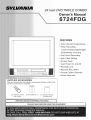 1
1
-
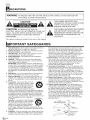 2
2
-
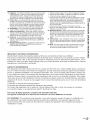 3
3
-
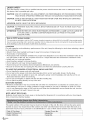 4
4
-
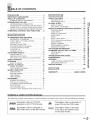 5
5
-
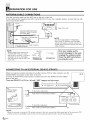 6
6
-
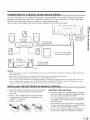 7
7
-
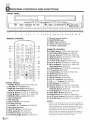 8
8
-
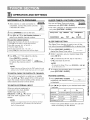 9
9
-
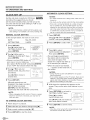 10
10
-
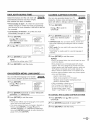 11
11
-
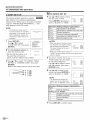 12
12
-
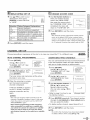 13
13
-
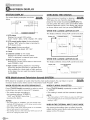 14
14
-
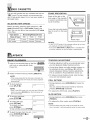 15
15
-
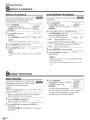 16
16
-
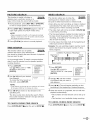 17
17
-
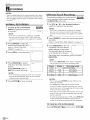 18
18
-
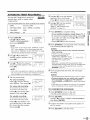 19
19
-
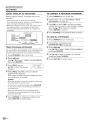 20
20
-
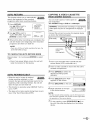 21
21
-
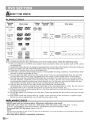 22
22
-
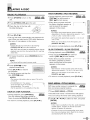 23
23
-
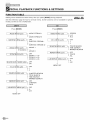 24
24
-
 25
25
-
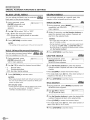 26
26
-
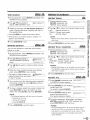 27
27
-
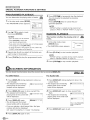 28
28
-
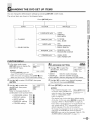 29
29
-
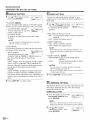 30
30
-
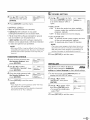 31
31
-
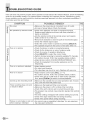 32
32
-
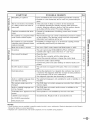 33
33
-
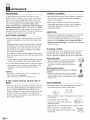 34
34
-
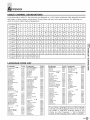 35
35
-
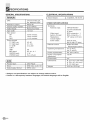 36
36
-
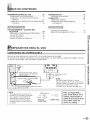 37
37
-
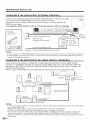 38
38
-
 39
39
-
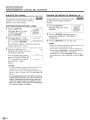 40
40
-
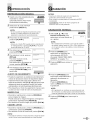 41
41
-
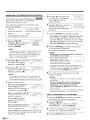 42
42
-
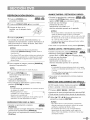 43
43
-
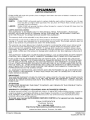 44
44
Sylvania 6724FDG El manual del propietario
- Categoría
- Reproductores de casete
- Tipo
- El manual del propietario
en otros idiomas
- English: Sylvania 6724FDG Owner's manual