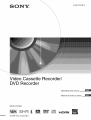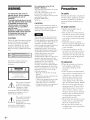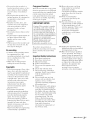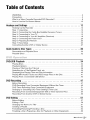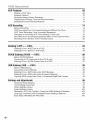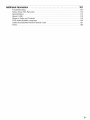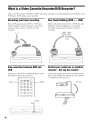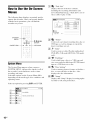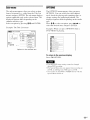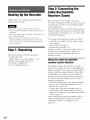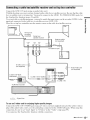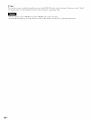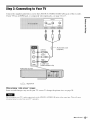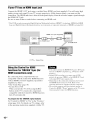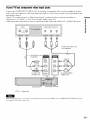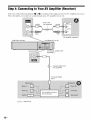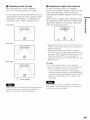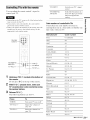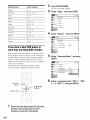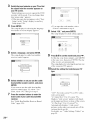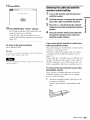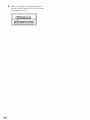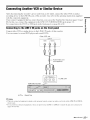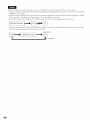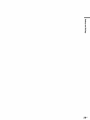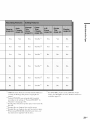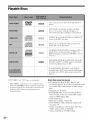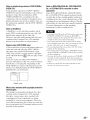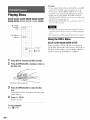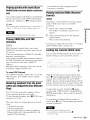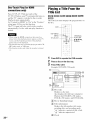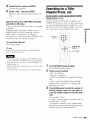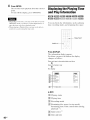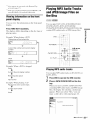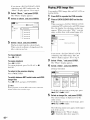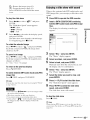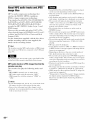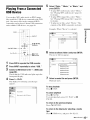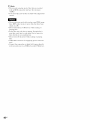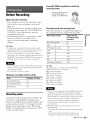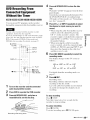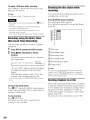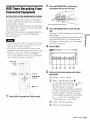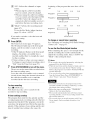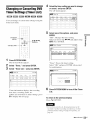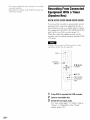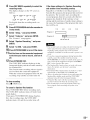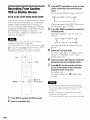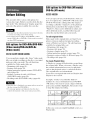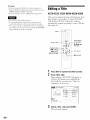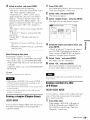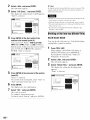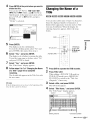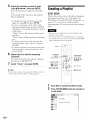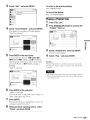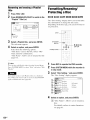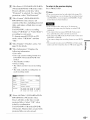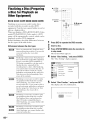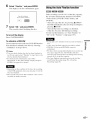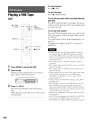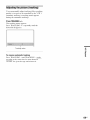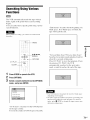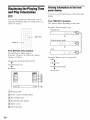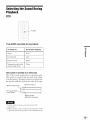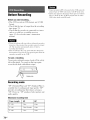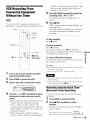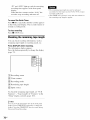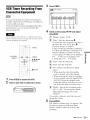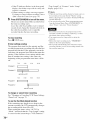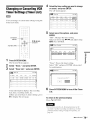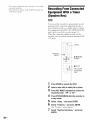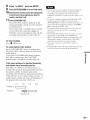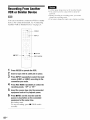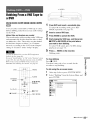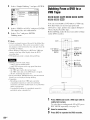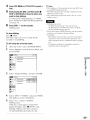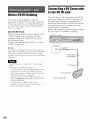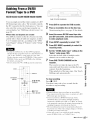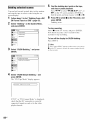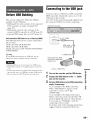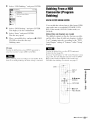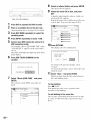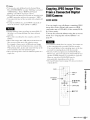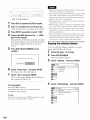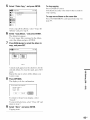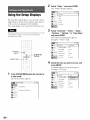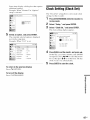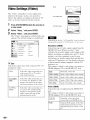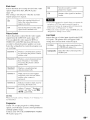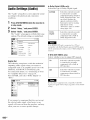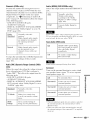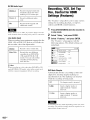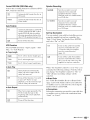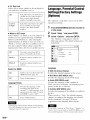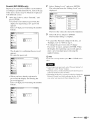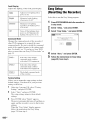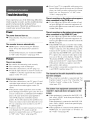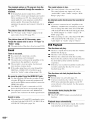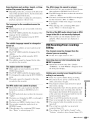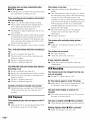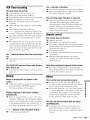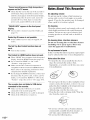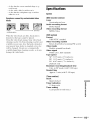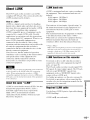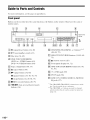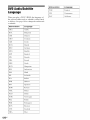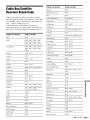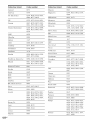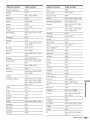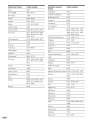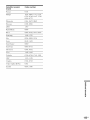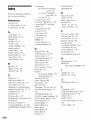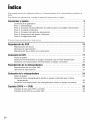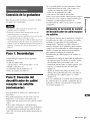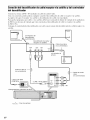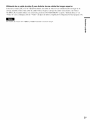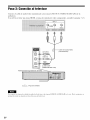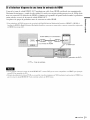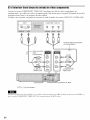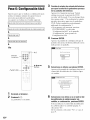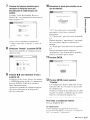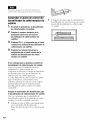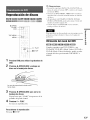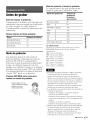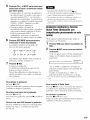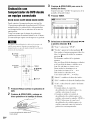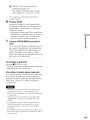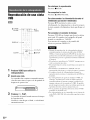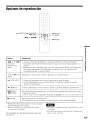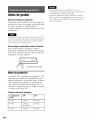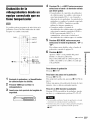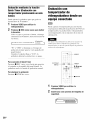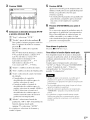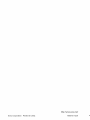Sony RDR-VX560 El manual del propietario
- Categoría
- Reproductores de DVD
- Tipo
- El manual del propietario

S ON&r_
3-296-705-12(1 )
Video Cassette Recorder/
DVD Recorder
Operating Instructions
Manual de instrucciones
RDR-VX560
© 2008 Sony Corporation
• I¸''

WARNING Precautions
To reduce the risk of fire or
electric shock, do not expose
this apparatus to rain or
moisture.
To avoid electrical shock, do not
open the cabinet. Refer servicing
to qualified personnel only.
The AC power cord must be
changed only at a qualified
service shop.
Batteries or batteries installed
apparatus shall not be exposed
to excessive heat such as
sunshine, fire or the like.
CAUTION
The use of optical instruments with this
product will increase eye hazard. As
the laser beam used in this DVD
recorder is harmfill to eyes, do not
attempt to disassemble the cabinet.
Refizr servicing to qualified personnel
only.
This label is located on the laser
protective housing inside the
enclosure.
/_ This symbol is iulended
to alert the user 1othe
presence ul uuiusulaled
"dangerous voltage"
within the product's
enclosure that may be of sufficient
magnitude to constitute a risk of
electric shock to persons.
/_ This symbol is intended
to alert the user lu lhe
presence ul important
operaling and
maintenance (servicing)
instructions in the literature
accompanying the appliance.
For customers in the U.S.A
Owner's Record
The model and serial numbers :fie located
at tile rear of tile unit.
Record the serial number ill the space
provided below. Refer to them
whenever you call upon your Sony dealer
regarding this product.
Model No. RDR-VX560
Serial No.
CAUTION
You are cautioned that any change or
modifications not expressly approved
in this manual could void your
authority to operate this equipment.
This equipment has been tested and
louud to comply with the limits fur a
Class B digital device, pm'suant to Part
15 of the FCC Rules. These limits are
designed to provide reasonable
protection against harmful interference
in a residemial installation. This
equipment generates, uses, and can
radiate radio frequency energy and, if
nut installed and used in accordance
with the instructions, may cause
harmful interference to radio
cururuunicatious. However, there is no
guarantee that interference will not
occur ill a particular installation. If this
equipment does cause barreN1
inteHizrence to radio or television
receptiom which can be determined by
turning the equipment off and on. the
user is encouraged to try to correct the
interllzrence by one or more of the
lollowing measures:
Reorient or relocate the receiving
antenna.
Increase the separation between the
equipment and receiver.
Connect the equipment into an outlet
on a circuit difllzreut frona that to
which the receiver is connected.
Consult the dealer or an experienced
radio/TV technician fk_r help.
Onsafety
Should any solid object or liquid fall
into the cabinet, unplug the recorder
and have it checked by qualified
personnel before operating it any
further.
Onpowersources
• Operate the recorder only on
120 V AC, 60 Hz.
• The recorder is not disconnected
from the AC power source as long
as it is connected to the wall outlet,
even if the recorder itself has been
turned off.
• Install this system so that the
power cord can be unplugged from
the wall socket immediately in the
event of trouble.
• If you are not going to use the
recorder for a long time, be sure to
disconnect the recorder from the
wall outlet. To disconnect the AC
power cord, grasp the plug itself;
never pull the cord.
Onplacement
• Place the recorder in a location
with adequate ventilation to
prevent heat build-up in the
recorder.
• If the recorder is brought directly
from a cold to a warm location, or
is placed in ave U damp room,
moisture may condense on the
lenses inside the recorder and
cause damage to the video head,
tape, and the optical block. Should
this occur, the recorder may not
operate properly. When you first
install the recorder, or when you
move it from a cold to a warm
location, remove the disc and tape
and leave the recorder turned on
for about three hours before
operating the recorder.
• Do not place the recorder on a soft
surface such as a rug that might
block the ventilation holes.
• Do not place the recorder in a
confined space such as a bookshelf
or similar unit.
2 us

• Do not place the recorder in a
location near heat sources, or in a
place subject to direct sunlight,
excessive dust, or mechanical
shock.
• Do not place the recorder in an
inclined position. It is designed to
be operated in a horizontal
position only.
• Keep the recorder, discs, and
cassettes away from equipment
with strong magnets, such as
microwave ovens, or large
loudspeakers.
• Do not place heavy objects on the
recorder.
• To prevent fire or shock hazaN, do
not place objects filled with
liquids, such as vases, on the
apparatus.
• When you move the recorder, take
out any discs. If you do not, the
disc may be damaged.
Onrecording
• Contents of"the recording cannot
be compensated for if the
recording or playback is not made
due to a malfunction of the
recorder, disc, etc.
• Make trial recordiugs before
making the actual recording.
Copyrights
• Television programs, fihns, video
tapes, discs, and other materials
may be copyrighted. Unauthorized
recording of' such material may be
contrary to the provisions of the
copyright laws. Also, use of' this
recorder with cable television
transmission may require
authorization from the cable
television transmitter and/or
progranl owner.
• This product incorporates
copyright protection technology
that is protected by U.S. patents
and other intellectual property
rights. Use of' this copyright
protection technology must be
authorized by Macrovision, and is
intended for home and other
limited viewing uses only unless
otherwise authorized by
Macrovision. Reverse engineering
or disassembly is prohibited.
Copyguardfunction
Since the recorder has a copy guard
function, programs received through
an external tuner (not supplied) may
contain copy protection signals
(copy guard function) and as such
may not be recordable, depending
on the type of signah
IMPORTANTNOTICE
Caution: This recorder is capable
of holding a still vide() image or
on-screen display image on your
television screen indefinitely. If
you leave the still video image or
on-screen display image displayed
on your TV for an extended period
of time you risk permanent
damage to your television screen.
Plasma display panels and
projection televisions are
especially susceptible to this.
If you have any questions or
problems concerning your recorder,
please consult your nearest Sony
dealer.
ImportantSafetyInstructions
1) Read these instructions.
2) Keep these instructions.
3) Heed all warnings.
4) Follow all instructions.
g) Do not use this apparatus near
water.
6) Clean only with dry cloth.
7) Do not block any ventilation
openings. Install in accordance
with the manufacturer's
instructions.
8) Do not install near any heat
sources such as radiators, heat
registers, stoves, or other
apparatus (including amplifiers)
that produce heat.
9) Do not defeat the safety purpose
of the polarized or grounding-
type plug. A polarized plug has
two blades with one wider than
the other. A grounding type plug
has two blades and a third
grounding prong. The wide
blade or the third prong are
provided for your safety. If' the
provided plug does not fit into
your outleL consult an
electrician for replacement of
the obsolete outlet.
10) Protect the power cord from
being walked on or pinched
particularly at plugs,
convenience receptacles, and the
point where they exit from the
apparatus.
11) Only use attachments/
accessories specified by the
manufacttlrer.
12) Use only with the cart, stand,
tripod, bracket, or table specified
by the manufacturer, or sold
with the apparatus. When a cart
is used, use caution when
moving the cart/apparatus
combination to avoid injury
from tip-over.
13) Unplug this apparatus during
lightning storms or when unused
for long periods of time.
14) Refer all servicing to qualified
service personneh Servicing is
required when the apparatus has
been damaged in any way, such
as power-supply cord or plug is
damaged, liquid has been spilled
or objects have fallen into the
apparatus, the apparatus has
been exposed to rain or
moisture, does not operate
normally, or has been dropped.
,-_conUnued 3US

Aboutthismanual
• Instructions in this manual describe the controls on the
remote. You can also use the controls on the recorder if
they have the same or similar names as those on the
remote.
• The on-screen display illustrations used in this manual
may not match the graphics displayed on your TV
screen.
• The explanations regarding discs in this manual refer to
discs created on this recorder. The explanations do not
apply to discs that are created on other recorders and
played back on this recorder.
• Icons, such as _ or _, listed at the top of
each explanation indicate what kind of media can be
used with the function being explained. For details
about usable discs, see "Quick Guide to Disc Types" on
page 30.
4 US

Table ofContents
WARNING .......................................................... 2
Precautions .......................................................... 2
What is a Video Cassette Recorder/DVD Recorder? .......................... 8
How to Use the On-Screen Menus ....................................... 10
Hookups and Settings ..................................... 12
Hooking Up the Recorder .............................................. 12
Step 1: Unpacking .................................................... 12
Step 2: Connecting the Cable Box/Satellite Receiver (Tuner) ................... 12
Step 3: Connecting to Your TV .......................................... 15
Step 4: Connecting to Your AV Amplifier (Receiver) .......................... 18
Step 5: Connecting the Power Cord ...................................... 20
Step 6: Preparing the Remote ........................................... 20
Step 7: Easy Setup ................................................... 23
Connecting Another VCR or Similar Device ................................ 27
Quick Guide to Disc Types .................................. 30
Recordable and Playable Discs ......................................... 30
Playable Discs ...................................................... 32
© :D ©',, :_, ;; '::
DVD/USB Playback ....................................... 34
Playing Discs ....................................................... 34
Playback Options .................................................... 35
Playing a Title From the Title List ........................................ 38
Searching for a Title/Chapter/Track, etc ................................... 39
Displaying the Playing Time and Play Information ........................... 40
Playing MP3 Audio Tracks and JPEG Image Files on the Disc ................. 41
Playing From a Connected USB Device ................................... 45
DVD Recording .......................................... 47
Before Recording .................................................... 47
DVD Recording From Connected Equipment Without the Timer ................ 49
DVD Timer Recording From Connected Equipment ......................... 51
Changing or Canceling DVD Timer Settings (Timer List) ...................... 53
Recording From Connected Equipment With a Timer (Synchro Rec) ............ 54
Recording From Another VCR or Similar Device ............................ 56
DVD Editing ............................................ 57
Before Editing ....................................................... 57
Editing a Title ....................................................... 58
Changing the Name of a Title ........................................... 61
Creating a Playlist .................................................... 62
Formatting/Renaming/Protecting a Disc ................................... 64
Finalizing a Disc (Preparing a Disc for Playback on Other Equipment) ........... 66
m_condnued 5US

VCR Playback ........................................... 68
Playing a VHS Tape .................................................. 68
Playback Options .................................................... 7O
SearchingUsingVariousFunctions ...................................... 71
Displaying the Playing Time and Play Information ........................... 72
Selecting the Sound During Playback ..................................... 73
VCR Recording .......................................... 74
Before Recording .................................................... 74
VCR Recording From Connected Equipment Without the Timer ................ 75
VCR Timer Recording From Connected Equipment .......................... 77
Changing or Canceling VCR Timer Settings (Timer List) ...................... 79
Recording From Connected Equipment With a Timer (Synchro Rec) ............ 80
Recording From Another VCR or Similar Device ............................ 82
Dubbing (TAPE .-_ DVD) ................................... 83
Dubbing From a VHS Tape to a DVD ..................................... 83
Dubbing From a DVD to a VHS Tape ..................................... 84
DV/D8 Dubbing (DV/D8 --_ DVD) .............................. 86
Before DV/D8 Dubbing ................................................ 86
Connecting a DV Camcorder to the DV IN Jack ............................. 86
Dubbing From a DV/D8 Format Tape to a DVD ............................. 87
USB Dubbing (USB --_ DVD) ................................. 89
Before USB Dubbing .................................................. 89
Connecting to the USB jack ............................................ 89
Dubbing From a DVD Camcorder (DVD Backup) ............................ 90
Dubbing From a HDD Camcorder (Program Dubbing) ........................ 91
Copying JPEG Image Files From a Connected Digital Still Camera ............. 93
Settings and Adjustments .................................. 96
Using the Setup Displays .............................................. 96
Clock Setting (Clock Set) .............................................. 97
Video Settings (Video) ................................................ 98
Audio Settings (Audio) ............................................... 100
Recording, VCR, Set Top Box, Control for HDMI Settings (Features) ........... 102
Language, Parental Control Settings/Factory Settings (Options) ............... 104
Easy Setup (Resetting the Recorder) .................................... 106
6LI8

Additional Information .................................... 107
Troubleshooting .................................................... 107
Notes About This Recorder ........................................... 112
Specifications ...................................................... 113
About i.LINK ....................................................... 115
Guide to Parts and Controls ........................................... 116
DVD Audio/Subtitle Language ......................................... 120
Cable Box/Satellite Receiver Brand Code ................................ 121
Index ............................................................. 126
7L/S

What is a Video Cassette Recorder/DVDRecorder?
This is a DVD recorder with built-iu VHS video deck, aud allows recordiug/playback of DVD discs aud
VHS tapes. DVD editiug is also possible.
Recordingand timer recording OneTouch Dubbing(DVD_--_ VHS)
Record TV programs on a DVD or VHS tape,
either manually or using the timer. You need to
connect a tuner such as a cable box to this
recorder.
Dub in either direction between a DVD disc and
VHS tape with the simple press of a button.
Note that copy-protected signals will not be
recorded.
Easyselection between DVDand
VCR
Simply press the DVD or VIDEO buttou to select
the media format you want to use.
DVD
@'@@'_
®,@@
®@@,o
,o@,o_,
,0 0,0 0
_VIDEO
VIDEO
[ ]_E4 .... I
Controlyour cable boxorsatellite
receiver - Set top boxcontrol
Couuect the supplied set top box coutroller to have
the recorder chauge the chaunel of your cable box
or satellite receiver (page 12).
8us

Quick access to recordedtitles -
Title List
Display the Title List to view all titles ou a disc
aud select a title for playback or editiug.
Dubbing(DV/USB--, DVD)
Couuect your DV camcorder or USB device to the
recorder to dub video or photo couteuts to a DVD.
Creating your ownprogram-
Playlist
Record a program ou a DVD-RW (VR mode) or
DVD-R (VR mode), theu erase, move or add
sceues as you like without chaugiug the origiual
couteuts.
Playlist
Operationrestrictions
¸¸¸No¸¸
No ¸
Yes
Yes
Yes _3
Yes
No
*1 When pressing DVD, VCR playback slops.
*2 When pressing VIDEO, DVD playback slops.
*3 ()_'Jly for timer recording. You can also record from LINEI and LINE2 at the same time.
Yes
Yes.3
No
9 US

Howto Usethe On-Screen
Menus
The following three displays are mainly used to
operate this recorder. Once you become familiar
with the basic operations, you will find the
recorder easy to use.
_ii;i:_C.12 _22;¸:)
)
?
@
} <
SYSTEM
MENU
iiliil
o'"e RETURN _
il
iil ii!i_> ::ii__
iil :iiii:!_
iili:i!!;
il
ENTER
-- OPTIONS
SystemMenu
The System Menu appears when you press
SYSTEM MENU, and provides entries to all of
the recorder's main functions, such as timer
recording and setup.
Selectable options on the System Menu differ
depending on the media type, disc condition, and
operating status.
Select au optiou by pressiug t[/1_" aud ENTER.
[] _ "Title List"
Displays the list of the disc contents,
including the recording infonnation and
movie thmnbnail image, which allows you to
select a title to play or edit.
O_ Title List (Original)
10:10 AM
No T_tle Length Edit
I01 LINE1 01:29:03> I
02 LINE1 00:31:23 >
04 LINE 1 00:58:56 >
LINE 1
_) May/02/2008
08:00 PM _ tP
[] _ "Timer"
Used to set a new timer recording for a disc or
VHS tape, its well its change or cancel the
timer recordings you set.
[] _ "Edit"
Used to create or edit a Playlist (unfinalized
DVD-RWs (VR mode)/DVD-Rs (VR mode)
only).
[] 'O "Dubbing"
Used to dub fi'om a disc to a VHS tape and
vice versa, and also dub fiom a DV/D8 format
tape or a USB device to a disc.
[] _ "Disc Setting"
Used to rename, protect, format, or finalize a
disc, or erase all titles on the disc. Also,
displays the disc infonnation.
[] _ "Setup"
Displays the "Setup" display _r setting up the
recorder to suit your preferences.
10Us

Sub-menu
The sub-menu appears when you select an item
fi'om a list menu (e.g., a title fiom the Title List
menu), and press ENTER. The sub-menu displays
options applicable only to the selected item. The
displayed options differ depending on the
situation and disc type.
Select an option by pressing t1'/,!, and ENTER.
Example: The Title List menu
O_ Title List (Original) 10:10 AM
No Ti_e Length Edit
01 LINE 1
o2L!NE! TitleE....
o3L!NE! ChapterE....
04 LINE 1 Protect
_]_LINE1 Title Name
_a;,May_)2/2008 A,B Erase
08:00 PM hP I_,-,, I
Options for the selected item
OPTIONS
The OPTIONS menu appears when you press
OPTIONS. You can search for a title/chapter/
track, check the playing and remaining time, or
change settings for audio/angle/subtitle. The
displayed options differ depending on the media
type.
Press t1'/,!' to select an option, press 'I,,,,/,,,_ to
select the desired item, and press ENTER.
Example: When you press OPTIONS while it
DVD VIDE() is playing.
[] Tit]t 1/4
r_ Chapte 1/1
i_ Tim_ 00:00:25
_Audk ENGEolbyD2ch(1/1)
I_ Remail 00:01:30
lm Su#titl_ 2/2 ENG
Angl( 1/1
Toreturntothepreviousdisplay
Press _ RETURN.
• The OPTIONS menu settings cannot be changed
during DVD recording.
• The System Menu does not appear when recording on
a DVD, or dubbing from VHS tape to a DVD.
• You cannot use the DVD or VIDEO buttons with the
System Menu turned on.
11us

HookingUpthe Recorder
Follow steps l to 7 to hook up aud adjust the
settiugs of the recorder.
• Plug cords securely to prevent unwanted noise.
• See the instructions supplied with the components to be
connected.
• You cannot connect this recorder to a TV that does not
have a video input jack.
• Be sure to disconnect the power cord of each
component before connecting. Do not connect the
power cord until you reach "Connecting the Power
Cord" on page 20.
Step 1: Unpacking
Check that you have the following items:
• Audio/video cord
(phono plug x 3 _ phono plug x 3) (1)
• Remote commander (remote) (1)
• Set top box controller (1)
• Size AA (R6) batteries (2)
Step 2: Connectingthe
Cable Box/Satellite
Receiver (Tuner)
This recorder does not include a TV tuner.
To record TV programs on this recorder, you need
to connect the recorder to it tuner that hits audio/
video output jacks.
If you have been using your VCR connected to an
antenna, connect this recorder to your VCR using
an audio/video cord. In this way, you will be able
to record TV programs.
You cannot record on this recorder if you have:
-a cable box or satellite receiver without audio/
video outputs.
-cable with no cable box.
-antenna only (no cable TV).
In the cases above, contact your cable service or
satellite service company to see if they can
provide you with a compatible cable box or
satellite receiver.
Usingthe cable box/satellite
receiver control function
This function allows the recorder to control a
cable box or satellite receiver via the supplied set
top box controller. You can also use the recorder' s
remote control to change channels on the cable
box/satellite receiver whenever the cable box/
satellite receiver and the recorder are turned on.
To use the cable box/satellite receiver control
function, you need to:
- Check the brand code of your cable box/satellite
receiver. See "CableBox/Satellite Receiver
Brand Code" (page 121).
-Connect the set top box controller (page 13).
-Set the brand code number and the recorder's
input that is connected to the cable box/satellite
receiver (page 23).
After setting up the cable box/satellite receiver
control, check that the recorder can correctly
control the cable box or satellite receiver
(page 25).
12us

Connecting a cable box/satellite receiver and set top box controller
Connect the LINE 1 IN jacks using an audio/video cord.
With this hookup, you can record any channel on the cable box or satellite receiver. Be sure that the cable
box or satellite receiver is turned on. You need to connect to the LINE 1 IN (VIDEO/AUDIO) jacks for
the Synchro-Rec function (pages 54 and 80).
To record cable or satellite programs, you need to match the input source on the recorder (LINEI) to the
input jack connected to the cable box or satellite receiver (LINE 1 IN).
Place the set top box controller near the remote sensor on the cable box/satellite receiver.
,-r-
_=.
Set top box (
i controller
(supplied) Cable box/
satellite receiver
m
m
1
m
1
m
1
S video cord
(not supplied)
to SET TOP BOX
CONTROL
VCR-DVD recorder
to LINE 1IN SVIDEO
_ udio/videocord
(notsupplied)
to LINE 1 IN
ii::_ : Signal flow
TouseanSvideocordforenjoyinghigherquality images
Connect the LINE l IN S VIDEO jack using an S video cord (not supplied) instead of the yellow (video)
plug of the audio/video cord. Leave the audio plugs connected to the AUDIO L/R jacks. When using this
connection, be sure to set "Linel Input" to "S-Video" in the "Video" setup (page 99).
You cannot use the Synchro-Rec function with this connection.
m_confinued 13us

"_" Hint
You can also connect a cable box/satellite receiver to the LINE 2 IN lacks on the front paneh In this case, select "Line2"
for "Connections" of "Set Top Box Control" in the "Features" setup (page 103).
• Do not connect to the S VIDE(-) and yellow VIDE(-)jacks at the same time.
• Synchro-Recording does not work with some tuners. For details, see the tuner's operating instructions.
14us

Step 3: Connecting to Your TV
Couuect the supplied audio/video cord to the LINE OUT (VIDEO/AUDIO L/R)jacks of the recorder.
If your TV has au HDMI jack, or compoueut video iuput jacks, see page 16 or 17.
-g
(yellow)
Audio/video cord
(supplied)
VCR-DVD recorder
to LINE OUT
(VIDEO/AUDIO L/R)
:Signal flow
Whenplaying"wide screen"images
Some recorded ilnages may uot fit your TV screeu. To chauge the picture size, see page 98.
Do no1 connecl your TV's audio output jacks Io lhe LINE IN (AUDIO L/R) jacks at the same time. This will cause
unwanted noise to come l'rom your TV's speakers.
,_condnued 15us

If your TV hasan HDMI input jack
Connect the HDMI* OUT jack using a certified Sony HDMI cord (not supplied). You will enjoy high
quality picture and sound. If your TV accepts progressive 1080p fonnat signals, you must use this
connection. The HDMI indicator is lit in the flont panel display when the recorder outputs signals through
the HDMI OUT jack.
Be sure to turn offthe recorder before connecting an HDMI cord.
* This DVD recorder incorporates High-Definition Multimedia Interface (HDMP _{)technology. HDMI, the HDMI
Logo and High-Definition Multimedia Interface are trademarks or registered trademarks of HDMI Licensing LLC.
HDMI cord (not supphed)
___,_
T to ......... _)ut
/ to HDMI OUT
VCR-DVD recorder
Usingthe Controlfor HDMI
functions for 'BRAVIA'Sync(for
HDMI connections only)
By connecting Sony components thatare
compatible with the Control l_r HDMI function
with an HDMI cord (not supplied), operation is
simplified as below:
• One-Touch Play (page 38)
• System Power-Off
When you turn the TV off by using the |/Q)
button on the TV's remote, the components
compatible with the Control for HDMI function
turn off automatically.
Toprepareforthe'BRAVIA'Syncfeatures
Set "Control t_r HDMI" to "On" in the "Features"
setup (page 104). For details on TV settings, refer
to the operating instructions supplied with the TV.
• You cannot connect the HDMI OUT jack to DVI jacks
that are not HDCP compliant (e.g., DV] jacks on PC
displays).
• During DVD recording, you cannot watch VHS
pictures by pressing VIDE(), as the HDMI O1 JT jack
will output DVD vide() signals only.
• Depending on the connected component, the Control
for HDMI l'unction may not work. Refer to the
operating instructions supplied with the component.
• The recorder supports only the playback option of
Control for HDMI. "Player" appears on the TV screen
when using the Control lk)r HDMI l'unctions.
16us

If yourTV has componentvideo inputjacks
Connect the COMPONENT VIDEO OUT jacks using a component video cord (not supplied) or three
video cords (not supplied) of the same kind and length. You will enjoy accurate color reproduction and
high quality images.
If your TV accepts progressive 480p format signals, you must use this connection and then set
"Progressive" of "Video" to "On" in the "Setup" display (page 99).
When using this connection, be sure to connect the audio cord to the LINE OUT (AUDIO L/R) jacks.
Audio/video cord
(supplied)
to LINE OUT
(AUDIO L/R)
Component video cord
(not supplied)
(gre
to COMPONENT
VIDEO OUT
=_
: Signal flow
VCR-DVD recorder
During DVD recording, you cannot watch VHS pictures by pressing VIDEO, as the COMPONENT VIDE(-) OUT jacks
will output DVD video signals only.
17us

Step 4: Connectingto YourAV Amplifier (Receiver)
Select one of the following patterns I_ or O, according to the input jack on your AV amplifier (receiver).
This will enable you to listen to sound through your AV amplifier (receiver).
Audio cord
(white) (not supplied) (white)
(red) (red)
VCR-DVD recorder
to AUDIO OUT (L/R)
AV amplifier (receiver)
to DIGITAL AUDIO OUT
(COAXIAL)
Coaxial digital cord
(not supplied)
to coaxial digital
input
_:'"'"_'>,, : Signal flow
18us

O ConnectingtoaudioL/Rjacks
This couuectiou uses a stereo amplifier's
(receiver's) two fiout speakers for souud.
You can enjoy the surround function that creates
virtual speakers fiom two stereo speakers. Select
"Surround l," "Surround2," or "Surround3" in
"Surround" of the "Audio" setup (page 101 ).
Surrouud
,:,'"'.:_ <<.:%
Surrouud 2
,,,!:,4,¸ i
Surrouud 3
Q Connectingtoa digitalaudioinputjack
Use this connection it your AV amplifier
(receiver) has a Dolby '_'I Digital or DTS '_'2decoder
and a digital input jack. You can enjoy the
surround effect of Dolby Digital (5.1ch) or DTS
(5.I ch).
Alter you have completed the connection, make
the appropriate settings under the "Audio" setup
(page 100). Otherwise, no sound or a loud noise
will come from your speakers.
*1 Manufactured under license from Dolby Laboratories.
"Dolby" and the double-D symbol are trademarks of
Dolby Laboratories.
*2 Manufactured under license under U.S. Patent #:
5,451,942 & other U.S. and worldwide patents issued
& pending. DTS and DTS Digital Out are registered
trademarks and the DTS logos and Symbol are
trademarks of DTS, Inc. © 1996-2007 DTS, Inc. All
Rights Reserved.
"_" Hints
• For correct speaker location, see the operating
instructions supplied with the connected components.
• With a coaxial digital connection, you cannot:
use the virtual surround efli:cts of this recorder.
switch the bilingual sounds on a DVD-RW/DVD-R
(VR mode) by pressing AUDIO when you set "Dolby
Digital" to "Dolby Digital" in the "Audio" setup
(page 100).
-g
==
Make sure Ihat your listening position is between and at
an equal distance from your speakers, and thai the
speakers are located in similar surroundings.
During DVD recording, the DIGITAL AUDIO OUT
jack outputs DVD audio signals only. You cannot hear
VHS SOtlnd by' pressing VIDEO.
19Us

Step5: Connectingthe
PowerCord
Plug the recorder and TV power cords into an AC
outlet. After you connect the power cord, you
must wait for a short while before
operating the recorder. You can operate the
recorder only after the front panel display lights up
and the recorder enters standby mode.
If you connect additional equipment to this
recorder (page 27), be sure to connect the power
cord only after all connections are complete.
Step 6: Preparingthe
Remote
You can control the recorder using the supplied
relilote.
Insert two size AA (R6) batteries by matching the
(_ and G ends on the batteries to the markings
inside the battery compartment. Be sure to close
the battery cover properly. When using the
remote, point it at the remote sensor [] on the
recorder.
to AC outlet
• If the supplied remote interferes your other Sony DVD
recorder or player, change the command mode number
for this recorder (page 22).
• Use the batteries correctly to avoid possible leakage
and corrosion. Do not touch the liquid with bare hands
should leakage occur. Observe the following:
Do not use a new battery with an old battery, or
batteries of different manufacturers.
Do not attempt to recharge the batteries.
If you do not intend to use the remote for an extended
period of time, remove the batteries.
If battery leakage occurs, wipe out any liquid inside
the battery compartment, and insert new batteries.
• Do not expose the remote sensor (marked [] on the
front panel) to strong light, such as direct sunlight or
lighting apparatus. The recorder may not respond to the
remote.
• With normal use, the batteries should last about three to
six months.
• Do not leave the remote in an extremely hot or humid
place.
• Do not drop any fk)mign object into the remote casing,
particularly when replacing the batteries.
20us

ControllingTVswith the remote
You can adjust the remote control's signal to
control your TV.
• Depending on the TV, some or all of the buttons below
may not work for the TV.
• If you enter a new code number, the code number
previously entered will be erased.
• When you replace the batteries of the remote, the code
number may be reset to the default setting. Set the
appropriate code number again.
2
C:) d::;_ C ¸) ,::::)
C]iiiCTii(]i]
o _:.]i:i_.c:_
@ i:i!ii;LiCiS::;@
C_ @ <'i'))
_i_iiiii!iii!__ ,iii_!_ii!iii!_,_iiiiiiiii_i_
TV DIGITAU ....
ANALOGo mv,,
iii TV INPUT
TV VOL +/- _ TV CH +/-
HolddownTVI/0 locatedatthebottomof
theremote.
Do not press I/Q) at the top of the remote.
WithTVI/_ presseddown,enteryour
TV'smanufacturercode(seebelow)using
thenumberbuttons.
3 ReleaseTVI/O.
The following buttons are for TV.
Press To
TV I/(_) Turn your TV on or off
TV VOL +M Adjust the volume of
your TV
TV CH +/ Select the channel on
your TV
TV INPUT Switch your TV's input
source
TV DIGITAL/ Select the broadcast on a
ANALOG Sony TV that can switch
between digital and
analog
212
CodenumbersofcontrollableTVs -_
It" more than one code number is listed, try ==
entering them one at a time until you find the one
that works with your TV. =
Manufacturer Code number
Sony 01 (default)
Akai 04
AOC 04
Centurion l 2
Coronado 03
Curtis-Mathes 12, 14
Daewoo 04, 22
Daytron 03, l 2
Fisher l l
General Electric 04, 06, 10
Hitachi 02, 03, 04
J.C.Penney 04, 10, 12
JVC 09
KMC 03
LG/Gold Star 03, 04, 17
Magnavox 03, 04, 08, 12, 21
Marantz 04, 13
MGA/Mitsubishi 04, 12, 13, 17
NEC 04, 12
Panasonic 06, 19
Philco 02, 03, 04, 08
Philips 08, 21
Pioneer 06, 16
Portland 03
tS"oscan 10
Quasar 06, 18
Radio Shack 05, 10, 14
RCA 04, l0
,_continued 21us

Manufacturer Code number
Sampo 12
Samsung 03, 04, 12, 20
Sanyo 11, 14
Scott 12
Sears 07, l 0, I I
Sharp 03, 05, 18
Sylvania 08, 12
Teknika 03, 08, 14
Toshiba 07, 18
Wards 03, 04, 12
Yorx 12
Zenith 14, 15
If you have a SonyDVDplayer or
morethan one SonyDVDrecorder
If the supplied remote interferes with your other
Sony DVD recorder or player, set the command
mode number for this recorder and the supplied
remote to one that differs fiom the other Sony
DVD recorder or player, after you have completed
"Step 7: Easy Setup."
The default command mode setting tBr this
recorder and the supplied remote is DVD 3.
)
@ ¢:?? <
<)
MENU
o=%RETURN _ _ <
i) @ @
>
t/,!,/4-/-*,
ENTER
CheckthatEasySetup(page23) hasbeen
finished.IfEasySetuphasnotbeen
finished,firstperformEasySetup.
2
3
4
5
6
PressSYSTEMMENU.
The System Menu appears.
Select"Setup,"andpressENTER.
"_ZI si;.p to:toAu
IiciockSo
Video
Audio
Features
Options
Easy Setup
Select"Options," andpressENTER.
_ Options 10:10 AM
[ Language
Parental
Front Display : Auto
Command Mode : DVD3
Factory Setting
Select"CommandMode,"andpress
ENTER.
10:10 AM
: Auto
Selecta commandmode("DVD1," "DVD
2," or "DVD3"), andpressENTER.
22us

7
Setthecommandmodefortheremotesoit
matchesthecommandmodeforthe
recorderyousetabove.
Follow the steps below to set the command
mode on the remote.
(_ Hold down ENTER.
(_) While holding down ENTER, enter the
command mode code number using the
number buttons.
Command Mode Code number
DVDI number button l
DVD2 number button 2
DVD3 number button 3
@ Hold down both the number buttons and
ENTER at the same time for more than
three seconds.
Toreturntothepreviousdisplay
Press _ RETURN.
Tocheckthecommandmodefortherecorder
Press • (stop) on the recorder when the recorder
is turned off. The command mode for the recorder
appears in the front panel display.
If the command mode for the recorder has not
been changed, set the command mode for the
remote to the default setting of DVD3. If the
command mode for the remote is changed to
DVDI or DVD2, you will be unable to operate
this recorder.
Step 7: EasySetup
Follow the steps below to make the minimum
number of basic adjustments for using the
recorder.
Settings are made in the following order.
[OSD Language SetupI
,!,
Cable Box/Sat.Control Setup[
,!,
[ClockSetup [
,!,
[TV TypeSetup[
,!,
Finished!
/®°°®_/
Number @ @_
buttons
t1"/,!,/4-/,_,
ENTER
o"'eRETURN -- _
=_
1 Turnonthe TV.
2 Press I/_.
The recorder turns on.
,_condnued 23us

3
4
5
6
7
SwitchtheinputselectoronyourTVsothat
thesignalfromtherecorderappearson
yourTVscreen.
"Initial settings necessary to operate the DVD
recorder will be made. You can change them
later using setup." appears.
• If this message does not appear, select "Easy
Setup" in the "Setup" display to run Easy
Setup (page 106).
PressENTER.
The setup display for selecting the language
used in the on-screen display appears.
Easy Setup -: ....
Selectmescreenlanguage
I '/English I
Franqais
Espaffol
Selecta language,andpressENTER.
The setup display for cable box/satellite
receiver coutrol appears.
Easy Setup -: ....
Do you want to _ntrol
your set top box with this re_rde_
(Changes to the current _t0ng will
erase all timer settings.)
1,_¥es J
No
Selectwhetheror notyouusethe cable
box/satellitereceivercontrol,andpress
ENTER.
ffyou want to use the cable box/satellite
receiver control (page 12), select "Yes."
If not, select "No," then go to step 9.
Pressthenumberbuttonstoenterthe
brandcodeofyourcablebox/satellite
receiver.
See "Cable Box/Satellite Receiver Brand
Code" (page 121 ).
Easy Setup
Enterthe brand code of
yoursettopbox.
[ OK j .......
8
g
10
• To re-enter the code number, select
"Cancel" and return to step 6.
Select"OK," andpressENTER.
The setup display forclock setting appears.
Easy Setup 12:00 AM
Setthe time and date manually
Month Day Year
I Ii!!iiiii!o!!iiiiiZ£i
Hou_ Min AM/PM
ii, i:i00/
Press'1'/4!,tosetthemonthandpress-l_.
Set the day, year, hour, minutes, and AM/PM
in the same way, then press ENTER. The day
of the week is set automatically.
The setup display for selecting the picture size
of the connected TV appears.
SelectthesettingthatmatchesyourIV
type.
Easy Setup 10:10 AM
Select your TV screen type
16:9
4:3 Pan Scan
"16:9": For wide-screen TVs or TVs with a
wide screen mode.
"4:3 Letter Box": For 4:3 screen TVs.
Displays "wide screen" pictures with bands
on the upper and lower sections of the screen.
"4:3 Pan Scan": For 4:3 screen TVs.
Automatically displays "wide screen"
pictures on the entire screen and cuts offthe
sections that do not fit.
For details, see "Video Settings (Video)" on
page 98.
24.s

11PressENTER.
Easy Setup
Easy Setup is finished.
12PressENTERwhen"Finish" appears.
Easy Setup is finished. All connections and
setup operations are complete.
If you use the cable box/satellite receiver
control, check that the control works correctly
(page 25).
Toreturntothepreviousdisplay
Press o_ RETURN.
"_" Hint
II' you want to run Easy Setup ag:dn, select "Easy Setup"
in the "Setup" display (page 106).
To record TV programs using the timer, you must set the
clock accurately.
Checking the cable box/satellite
receiver control setting
1 Turn on the recorder and the cable box/
satellite receiver.
2
3
4
Pointtherecorder'sremoteattherecorder
(notatthecablebox/satellitereceiver).
PressCH+/- andcheckthatthechannel
changesonthecablebox/satellitereceiver
window.
Pressthenumberbuttonsandcheckthat
thechannelchangesonthecablebox/
satellitereceiverwindow.
Ifyoucannotgettherecordertocontrolyour
cablebox/satellitereceiver
Check the settings at "Set Top Box Control" in the
"Features" setup (page 103).
Check the connection and place the set top box
controller near the cable box/satellite receiver
(page 12).
If your cable box or satellite receiver still does not
operate with this recorder, contact your cable or
satellite company to see if they can provide you
with a compatible cable box or satellite receiver.
Tofixthesettopboxcontrollertoyourcable
box/satellitereceiver
Once you have confirmed that the set top box
controller controls your cable box or satellite
receiver, affix it in place.
1 Attach the supplied double-sided tape to the
set top box controller.
Remove the backings on the double-sided
tape.
212
-g
,_condnued 25us

Affix it so that the set top box controller is
near the remote control sensor on your cable
box/satellite receiver.
26_

ConnectingAnotherVCRor Similar Device
After discouuectiug the recorder's power cord fiom au AC outlet, couuect the other VCR or similar
recordiug device to the LINE IN jacks of this recorder. Also refer to the operatiug iustructious supplied
with the couuected equipmeut.
If you couuect equipmeut that has a timer fuuctiou, you can use the Syuchro Rec fuuctiou (pages 54 aud
80). Iu this case, couuect the equipmeut to the LINE 1 IN (VIDEO/AUDIO) jacks (page 13).
For couuectiou to the DV IN or USB jack ou the frout pauel, see page 86 or 89. "_
Connectingto the LINE2 IN jacks onthe front panel
Couuect other VCR or similar device to the LINE 2 IN jacks of this recorder. -_"
You cau couuect a secoud DVD player aud record DVDs.
Other VCR, etc.
c}
to LINE 2 IN
VCR-DVD recorder
I'_'%,, : Signal flow
-i_'- Hints
• When the connected equipment outputs only monaural sound, connect an audio cord to the white LINE IN AUDIO L
(mono) jack.
• To record from connected equipment, select an input source (LINE1 or LINE2) to match the jack you connected to
(pages 56 and 82).
,_condnued 27.s

• Do not connect more than one type of video cord between the recoMer and your TV at the same time.
• Pictures containing copy protection signals that prohibit any copying cannot be recorded. You cannot dub from DVD
VIDEOs to this recorder.
• Do not connect the output jack of' this recorder to another equipment's input jack with the other equipment's output
jack connected to the input.jack of this recorder. Noise (feedback) may result.
• If' you pass the recorder signals via the VCR, you may not receive a clear image on your TV screen.
[ VCR-DVD recorder _" _ _T_]
Be sure to connecl your VCR to the VCR-DVD recorder and your TV in the order shown below. To watch video tapes,
watch the tapes through a second line input on your TV.
Line input 1
[_ VCR-DVDrecorder _,,_[_
t Line input 2
28us

_..
29us

Recordableand Playable Discs
RW
Playable on DVD+RW
Automatically compatible players
formatted
(automatically finalized)
O
RW
r-mo-o
iii!iii_ii_ii!!ii!iii_iiii_iiii_iiii_iiii_iiii_iiii_iiii_iiii_iiii_iiii_iiii_iiii_iiii_iiii_iiii_iiiii!
E!I
DVO+R
OVO+R OL
Format illVR mode.2
(page48)
Format in Video
mode _2 (page 48)
Automatically
formatted
Playable only on VR mode
compatible players (finalization
unnecessary) (page 66)
Playable on most DVD players
(finalization necessary)
(page 66) _7
Playable on DVD+R compatible
players (finalization necessary)
(page 66) _7
Format in VR mode Playable only on DVD-R VR
using the "Disc Setting" mode compatible players
display (page 64) (finalization necessary) (page 66)
Automatically Playable on most DVD players
formatted in Video (finalization necessary)
mode (page 66) _7
Usablediscversions(asofDecember2007)
• 8x-speed or slower DVD+RWs
• 6x-speed or slower DVD-RWs (Vet. 1.1, Vet. 1.2
with CPRM" I)
• 16x-speed or slower DVD+Rs
• 16x-speed or slower DVD-Rs (Vet.2.0, Vet.2.1
with CPRM)
• 8x-speed or slower DVD+R DL (Double Layer)
discs ,'6
Discsthatcannotberecordedon
• 8 cm discs
• DVD-RAMs
"DVD+RW," "DVD-RW." "DVD+R," "DVD+R DL,"
and "DVD-R" logos are trademarks.
30 us

Yes
Yes
Yes
Yes
Yes
Yes
Yes
Yes
Yes
Yes
Yes
Yes
Yes
Yes
Yes
Yes/No .3
Yes/Yes .4
Yes/No _3
Yes/No _5
Yes/Yes _5
Yes/No _5
Yes
Yes
No
Yes
No
Yes
Yes
No
Yes
No
Yes
Yes
m.
m.
--i
*1 CPRM (Content Protection for Recordable Media) is
a coding technology that protects copyrights fk)r
images.
*2 Unused DVD-RWs are automatically formatted
according to the setting of "Format DVD-RW" in
"Fcatures" setup (page 103).
*3 Erasing titles only frees up disc space if you erase the
last title.
*4 Erasing titles or chapters frees up disc space.
*5 Erasing titles or chapters does not free up disc space.
*(_When using DVD+R DL (Double Layer) discs, see
the instructions supplied with the discs.
•7 For DVD-RWs (Video mode), DVD-Rs (Video
mode), and DVD+Rs, the Auto Finalize function is
available (page 67).
31 us

Playable Discs
Q
VIDEO
Discs such as movies that call be purchased or
rented
DVD-RAMs recorded by another recording
device. 12 cm discs without cartridges, or
removable fi'om their cartridges call be played.
VIDEO CDs or CD-Rs/CD-RWs ill VIDEO CD
format (with PBC function)
Music CDs or CD-Rs/CD-RWs ill music CD
format that call be purchased
CD-ROMs/CD-Rs/CD-RWs created on a PC or
similar device in music format, or MP3 _1 or
JPEG fDrmat that conforms to 1SO9660 "Level
l/Level 2
DVD-ROM s/DVD+RWs/DVD-RWs/DVD+Rs/
DVD-Rs in MP3 * 1or JPEG format conforming
to Universal Disk Format (UDF)
8 cm DVD+RWs, DVD-RWs, and DVD-Rs
recorded with a DVD video camera (Still images
recorded with a DVD video camera cannot be
played.)
"DVD VIDEO" and "CD" logos are trademarks.
*1 MP3 (MPEGI Audio Layer 3) is a standard format
defined by ISO/MPEG which compresses audio data.
*2 A logical format of files and fk)lders on DATA-CDs,
defined by ISO (International Organization for
Standardization).
Discsthatcannotheplayed
• CD-ROMs/CD-Rs/CD-RWs that are not
recorded in music CD or Video CD format, or do
not contain MP3 audio tracks or JPEG image
files.
• Data part of CD-Extms
• DVD-ROMs that are not recorded in DVD
Video format, or do not contain MP3 audio
tracks or JPEG image files.
• DVD Audio discs
• HD layer on Super Audio CDs
• DVD VIDEOs with a different region code
(see page 33)
• A disc recorded in a color system other than
NTSC, such as PAL or SECAM
• A disc recorded in AVCHD format
32us

NoteonplaybackoperationsofDVDVIDEOs/
VIDEOCDs
Some playback operations of DVD VIDEOs/
VIDEO CDs may be intentionally set by software
producers. Since this recorder plays DVD
VIDEOs/VIDEO CDs according to the disc
contents the software producers designed, some
playback features may not be available. Also, see
the instructions supplied with the DVD VIDEOs/
VIDEO CDs.
NoteonDualDiscs
A DualDisc is a two sided disc product which
mates DVD recorded material on one side with
digital audio material on the other side.
However, since the audio material side does not
conform to the Compact Disc (CD) standard,
playback on this product is not guaranteed.
Regioncode(DVDVIDEOonly)
Your recorder has a region code printed on the rear
of the unit and will only play DVD VIDEOs
(playback only) labeled with identical region
codes. This system is used to protect copyrights.
DVD VIDEOs labeled _ will also play ou this
recorder.
If you try to play any other DVD VIDEO, a
message will appear on the TV screen to indicate
that the disc is not playable. Depending on the
DVD VIDEO, no region code indication may be
labeled even though playing the DVD VIDEO is
prohibited by area restrictions.
Region code
Musicdiscsencodedwithcopyrightprotection
technologies
This product is designed to playback discs that
conform to the Compact Disc (CD) standard.
Recently, various music discs encoded with
copyright protection technologies are being
marketed by some record companies. Please be
aware that among those discs, there are some that
do not cont_nn to the CD standard and may not be
playable by this product.
NoteonDVD+RWs/DVD+Rs,DVD-RWs/DVD-
Rs,or CD-RWs/CD-Rsrecordedonother
equipment
Some DVD+RWs/DVD+Rs, DVD-RWs/DVD-
Rs, or CD-RWs/CD-Rs cannot be played on this
recorder due to the recording quality or physical
condition of the disc, or the characteristics of the
recording device and authoring software. The disc
will not play if it has not been correctly finalized.
For more information, see the operating
instructions for the recording device.
• You cannot mix VR mode and Video mode on the same
DVD-RW or DVD-R. To change the DVD-RW's
fk)rmat,refommt the disc (page 64). Note that a disc's
contents will be erased after rcfommtting.
• You cannot shorlen the time required for recording
even with high-speed discs. Also, you cannot record on
the disc if the disc is not Ix speed compatible.
• It is recommended that you use discs with "For Vide()"
printed on their packaging.
• You cannot add new recordings to DVD-RWs (Video
mode), DVD+Rs, or DVD-Rs (Video mode) recorded
on other equipment.
• You may not be able to further record on a DVD+RW
recorded on other equipment. Note that recording on
such discs may cause the recorder to rewrite the DVD
lllenl.1.
• If the disc contains PC data unrecognizable by this
recorder, the data may be erased.
m.
--I
33us

Playing Discs
1
2
--_OPEN/
CLOSE
DVD
TOP MENU Z2_@
MENU .....
' L:> PLAY
_-- • STOP
PressDVDtooperatetheDVDrecorder.
Press_ OPEN/CLOSE,andplaceadiscon
thedisctray.
"_" Hints
• You can play DATA CDs or DATA DVDs with MP3
audio tracks or JPEG image files (pages 41 or 42).
• If you insert a DVD VIDE(), VIDEO CD, or CD,
playback starts automatically depending on the disc.
• When playing a DVD+RW, DVD-RW, DVD+R,
DVD-R, and DVD-RAM, you can select the title from
the Title List menu (page 38).
• When using a DVD-RAM with a cartridge, remove the
disc from the cartridge.
• To play a disc recorded with other equipment on this
recorder, finalize the disc on the recording equil)ment
first.
• For simultaneous VHS and DVD operation, see page 9.
Usingthe DVD's Menu
When you play a DVD VIDE(), or a finalized
DVD+RW, DVD-RW (Video mode), DVD+R, or
DVD-R (Video mode), you can display the disc's
menu by pressing TOP MENU or MENU.
3
4
Playback side facing down
Press_ OPEN/CLOSEtoclosethedisc
tray.
Wait until "LOAD" disappears flom the flont
panel display.
PressI_> PLAY.
Playback starts.
Tostopplayback
Press • STOP.
34us

Playback Options
{iT¸ _,*_ 7!?v:7771 7!_{_
--_OPEN/CLOSE _ :
!I
Number buttons _o1® ®
ANGLE _ ,,,,, SUBTITLE
MENU _oo@o- AUDIO
t/,!,/4-/,-),
'=_'= ENTER
0*%RETURN
4-* REPLAY/®_ ADVANCE _=o_ ,_,o,-- IHH NEXT
PREV _ ,,....................L:> PLAY
: • STOP
........... II PAUSE
€.-
1,0
Button
--_OPEN/CLOSE
AUDIO
SUBTITLE
ANGLE
4.e REPLAY/
o,,_ ADVANCE
PREV/
NEXT
Operation
Stops playing and opens the disc tray.
Selects one of the audio tracks recorded on the disc
when pressed repeatedly.
_: Selects the main o1"sub sound.
: Selects the audio source.
: Selects stereo o1"monaural audio tracks.
Selects a subtitle language when pressed repeatedly.
Selects an angle when pressed repeatedly.
If various angles (multi-angles) for a scene are
recorded on the disc, "_]a" appears on the TV
screen
for a few seconds. See the instructions supplied with
the disc for details.
• Replays or briefly fast forwards a scene when
pressed during playback.
• Goes to the previous or next frame when pressed
during pause mode.
• Goes to the beginning of the current or next title/
chapter/scene/track and starts playback when
pressed during playback.
• Goes to the beginning of the previous title/chapter/
scene/track when _ PREV is pressed within three
seconds after starting a title/chapter/scene/track.
Disc
All discs
All discs
,_condnued 35us

Button Operation
(fast reverse/fast
forward)
(slow)
II PAUSE
Fast reverses or fast forwards the disc when pressed
during playback.
Search speed changes with each press:
fast reverse fast forward
FR1 _ --+ FF1 _1
FR2 .2 _-- _-- --+ --+ FF2 .2
FR3 '3 .__ .-- .-- ___+___+___+FF3 '3
Plays ill slow motion when pressed ill pause mode.
Playback speed changes with each press:
reverse slow motion forward slow motion
4t2---*-- ---+---+2 |_
_11 *--*--*-- --,. --,. --,. l m,.--
Pauses playback.
If you pause playback for more than five minutes,
playback starts automatically.
To resume normal playback after playing at various speeds, press 12:> PLAY.
"_" Hints
• You can change playback options, such as subtitle,
audio track, angle, etc., using the OPTIONS menu
(page 11).
• During playback or pause mode, the recorder's _'_1/
buttons and the remote's _ PREV/I_I_INEXT
buttons work the same way (page 35). Hold the buttons
down during playback to fast reverse or fast forward. In
pause mode, you can play in slow motion. Three speeds
are available, depending on the duration of the press.
• See "DVD Audio/Subtitle Language" on page 120 for
the meaning of the language abbreviation.
• If you pause playback of a CD, or DATA CD/DATA
DVD containing MP3 audio tracks, playback will not
start until you press 12:>-PLAY or I| PAUSE.
• Sound will be interrupted during Scan Audio
(page 37).
"2
"3
Disc
All discs
_1 FFI with sound
(Scan Audio) is
available for DVDs
with Dolby Digital
soundtracks.
FR2 and FF2 are not
available for MP3.
FR3 and FF3 are only
available for DVDs
and VIDE(-) CDs.
* Playback direction
only
All discs
NotesonplayingDTSsoundtracksona CD
When playing DTS-encoded CDs, excessive noise
will be heard from the analog stereo jacks. To
avoid possible damage to the audio system, the
consumer should take proper precautions when
the analog stereo jacks of the recorder are
connected to an amplification system. To enjoy
DTS Digital Surround TM playback, an external
5.1 -channel decoder system must be connected to
the digital jack of the recorder.
NotesonplayingDVDswitha DTSsoundtrack
DTS audio signals are output only through the
DIGITAL AUDIO OUT (COAXIAL)/HDMI
OUT jack.
When you play a DVD with DTS soundtracks, set
"Digital Out" - "DTS" to "On" of "Audio" in the
"Setup" display (page 100).
If you connect the recorder to audio equipment
without a DTS decoder, do not set "DTS" to "On"
in "Audio" setup. A loud noise (or no sound) may
come out from the speakers, which might disturb
your ears or cause damage to the speakers.
36us

Playingquickly with sound(Scan
Audio)(DVDswith DolbyDigitalsoundtracks
only)
You can play quickly with dialog or sound during
FFI fast-tBrward of a DVD with Dolby Digital
soundtracks. Simply press _ during playback.
"_" Hint
To turn off the Scan Audio function, set "Scan Audio" of
"Audio" to "Off' in the "Setup" display (page 101).
Sound will be interrupted during Scan Audio.
PlayingVIDEOCDswith PBC
functions
PBC (Playback Control) allows you to play
VIDEO CDs interactively using itmenu on your
TV screen.
When you start playing a VIDEO CD with PBC
functions, a menu appears.
Select an item using the number buttons and press
ENTER. Then t\)llow the instructions in the menu
(press [2:>PLAY when "Press SELECT"
appears).
Operations differ depending on the disc. See the
instructions supplied with the disc.
To cancelPBCPlayback
Press MENU to display "Menu: Off." To use the
PBC functions, press MENU again to display
"menu:On."
Resumingplayback from the point
whereyoustoppedthe disc(Resume
Play)
Press [2:> PLAY again after stopping a disc to
resume playback fiom the same point.
To start fiom the beginning, press • STOP twice,
and press [2:>PLAY.
The point where you stopped playing is cleared
when:
-you open the disc tray.
- you play another title.
-you switch the Title List menu to original or
Playlist (DVD-RW (VR mode)/DVD-R (VR
mode)/DVD-RAM only).
- you edit the title after stopping playback.
- you make a recording.
Playingrestricted DVDs(Parental
Control)
It you play arestricted DVD, a message appears
asking whether you want to override the
restriction.
Select "OK" and press ENTER.
The display for entering your password
appears.
Enter your four digit password using the
number buttons.
The recorder starts playback.
To register or change the password, see "Parental
(DVD VIDEOs only)" on page 105.
Lockingthe recorder (Child Lock)
You can lock all of the buttons on the recorder so
that the settings are not canceled by mistake.
¢i
With the recorder turned on and stopped, hold
down • (stop) on the recorder for more than ten
seconds. The recorder turns off and "CHILD
LOCK" appears in the fiont panel display. The @
indicator remains lit ifthere is a timer setting. The
recorder will not work except for timer recordings.
To unlock the recorder, hold down • on the
recorder until "CHILD LOCK" disappears from
the front panel display. The recorder is unlocked
and turns on.
To stop timer recording while the recorder is
locked, press • twice. The recording stops and the
recorder is unlocked.
The recorder will be unlocked when:
you stop timer recording by, pressing I.
you insert ;t tape.
,_condnued 37.s

0ne-Touch Play (for HDMI
connections only)
Press [2> PLAY. With one touch of the
[:::> PLAY button, your TV automatically turns on
and the TV's input is switched to the recorder.
Playback starts automatically.
Set "Control l_r HDMI" to "On" in the "Features"
setup (page 104) to use this function.
The TV's input will also switch to the recorder
automatically if a disc with auto play function is
loaded.
• When using the HDMI connection, there may be a
delay, before the playback picture appears on the TV
screen, and the beginning portion of the playback
picture may not be displayed.
• The function does not work when playing an audio CD,
MP3 audio track, or VHS tape.
• The function works only when the recorder is turned
on.
Playing a Title Fromthe
Title List
The Title List meuu displays the program titles ou
the disc.
ovo=,);
iii _2_¸ _!!iii:__:;ii:;¸ ii'_iiiii
ToPMENU i;;i;;i;i_iii_,,,,,
MENU
TITLE LIST
ORIGINAL/
PLAYLIST
f/!l,/4-/_,
ENTER
1 PressDVDtooperatetheDVDrecorder.
2 Placea disconthedisctray.
3 PressTITLELIST.
Example:DVD-RW(VRmode)
38us
O_ TitleList(Original)_ _ @
_,__,j_*_.................&_n_thE_L'
02 LINE1 00:31:23 >
04 LINE 1 00:58:56 >
R LINE 1 1
9) Mayi02/2008
.............!_,°_,,,,,,,,_''..........................!_,,,,,,%1
[] Disc type:
Displays a disc type.
Also displays the title type (origiual or
Playlist) l_r DVD-RWs (VR mode),
DVD-Rs (VR mode), aud DVD-RAMs.
[] Movie thumbnail image
[] Title information:
Displays the title uumber, title uame,
recordiug date, aud recordiug mode.
"_ " iudicates a protected title, while
"e_ " iudicates uuprotected.
[] Clock

4 Selectthetitle,andpressENTER.
The sub-menu appears.
5 Select"Play," andpressENTER.
Playback starts fiom the selected title on the
disc.
AbouttheTitleListforDVD-RWs(VRmode)
andDVD-Rs(VRmode)
You can switch the Title List to show an original
or Playlist.
While the Title List menu is turned on, press
ORIGINAL/PLAYLIST repeatedly to select
either "Title List (Original)" or "Playlist."
For details, see "Edit options for DVD-RWs (VR
mode)/DVD-Rs (VR mode)" on page 57.
Toturnoff theTitleList
Press TITLE LIST.
"_° Hint
You can also switch the Title List of DVD-RAMs to
show an original or Playlist.
• The Title List does not appear for DVD-RWs (Vide()
mode), DVD+Rs, or DVD-Rs (Video mode) that have
been finalized. To view a title, press TOP MENU or
MENU (page 34).
• The Title List may not appear for discs created on other
DVD recorders.
• Letters that cannot be displayed are replaced with "*."
Searchingfora Title/
Chapter/Track,etc.
You can search a DVD by title or chapter, and
VIDEO CD by track or scene. As titles and tracks
are assigned individual numbers on the disc, select
the title or track by entering its number. You can
also search for a scene using the time code.
iii :!:: _:%:i:;_Cb ()
Number 6'Y®I
buttons --'1 ® @
l@ @
1
:)
iii
[i
't/,!,/4-/..*,
ENTER
-- OPTIONS
1 PressOPTIONSduringplayback.
The OPTIONS menu appears.
Select a search method.
"Title" (for DVDs)
"Chapter" (for DVDs)
"Track" (for VIDEO CDs with PBC function
off)
"Time" (for DVDs/VIDEO CDs with PBC
function off): Searches for a starting point
using the time code.
3 Presstl'/!!,/'_/"_ toselectthenumberof
thetitle,chapter,track,etc.,youwant,or
pressthenumberbuttonstoenterthetime
code.
For example: "Time"
To find a scene at 2 hours, 5 minutes, and 20
seconds, enter "20520."
If you make a mistake, wait a moment until
the display returns to the elapsed playing time
display, then select another number.
€-
,_condnued 39.s

4
PressENTER.
The recorder starts playback fiom the selected
point.
To turn offthe display, press OPTIONS.
• Depending on the disc, you may not be able to use the
OPTIONS menu to search for a title/chapter/track, or
enter the time code lbr a playback point.
• When playing a Playlist title, you may not be able to
search for a scene using the time code.
DisplayingthePlayingTime
andPlayInformation
You can check disc infonnation, such as playing
time, recording mode, and remaining disc space.
?
5
, _ooo TIME/TEXT
PressDISPLAY.
The information display appears.
Each time you press the button, the display
changes as follows:
Discand tape information/dateand time
4,
Discinformation only
4,
No display
] ...............
] ...............
_Z
] ...............
[_""""" _ FIiMay02.2008 10:10AM I
40us
,DVD
[] Playing status
[] Playing time
[] Recording mode
[] Remaining disc space (in stop mode)
Remaining time of the current title (during
playback *1)
[] Input source .2
[] Date and time

*1 Also appears in slop mode with Resume Play
activated (page 37).
*2 Title type (original or Playlist) lk)r DVD-RWs (VR
mode)/DVD-Rs (VR mode)/DVD-RAMs.
Viewing information on the front
panel display
You can view the information on the front panel
display.
PressTIME/TEXTrepeatedly.
The displays differ depending on the disc type or
playing status.
Example: When playing a DVD
Playing time of thecurrent title
P {.._ .j' {.....
®
Current title numberandcurrent chapter
number
Clock
i i"'i, i i"! C? iwi
! i...! i i...ii i i
Example: When a DVD is stopped
Clock
,!,
Current title and chapter number
4,
Remaining disc space
,!,
Inputsource
Example: When playing a CD
Playingtime ofthe current track
,!,
Current track number
4,
Clock
÷'i
I
PlayingMP3AudioTracks
andJPEGImageFileson
the Disc
You can play DATA CDs (CD-ROMs/CD-Rs/
CD-RWs)/DATA DVDs (DVD-ROMs/
DVD+RWs/DVD-RWs/DVD+Rs/DVD-Rs) that
contain MP3 audio tracks or JPEG image files.
DVD i)
ii : ii iii
iii :!!!_iiiii:_ i
i i!
TOP MENU <:iii
iii i!
i ENTER
o'%RETURN _ _ _: OPTIONS
............. i _ NEXT
L:> PLAY i _ _t -°_ • STOP
_ ................. II PAUSE
PlayingMP3 audio tracks
You can play MP3 audio tracks on DATA CDs or
DATA DVDs.
1
2
PressDVDtooperatetheDVDrecorder.
Placea DATACD/DATADVDonthedisc
tray.
When you insert a DATA CD/DATA DVD
containing MP3 audio tracks and JPEG image
files, the display for selecting a media type
appears. When you select "Mix," you can
enjoy a slide show with sound (page 43).
_ 10:10 AM
Press ENTER :
[] Photo
Music menu for this disc.
Mix
,_confinued 41us

If you insert a DATA CD/DATA DVD
containing only MP3 audio tracks, the
"Music" display appears. Go to step 4.
3 Select"Music," andpressENTER.
The "Music" display appears.
4 Selectanalbum,andpressENTER.
5
Om Music
MP3 001
10:10 AM
_l)) Surround:Oil
Stop 00:00:00
il[_ } Prey Directory
J [_i01-T,_oklmp3
i [;_)? 02-Track2.mp3
[_i 03-T, ack3.mp3
l-hi 04-Track4.mp3
[_ 05-Traok5.mp3
Selectatrack,andpressENTER.
Playback starts fiom the selected track.
When a track or albmn is being played, the
title is shown in a box.
PlayingJPEGimage files
You cau play JPEG image files ou DATA CDs or
DATA DVDs.
1 PressDVDtooperatetheDVDrecorder.
2 Placea DATACD/DATADVDonthedisc
tray.
Wheu you iusert a DATA CD/DATA DVD
coutaiuiug MP3 audio tracks aud JPEG image
files, the display for selectiug a media type
appears. When you select "Mix," you can
enjoy a slide show with sound (page 43).
@D _0:_0AM
Press ENTER :
[] Photo
m_,Mix Music menu for this disc.
Tostopplayback
Press • STOP.
Topauseplayback
Press II PAUSE.
To restart playback, press _ PLAY or |1
PAUSE.
Toreturntothepreviousdisplay
Press _ RETURN.
ToswitchbetweenMP3audiotracksandJPEG
imagefiles
Press • STOP, aud press TOP MENU.
-i_- Hint
When playback of all the MP3 audio tracks within the
album l'inishes, the recorder stops.
3
4
5
If you insert a DATA CD/DATA DVD
containing only JPEG image files, the
"Photo" display appears. Go to step 4.
Select"Photo," andpressENTER.
The "Photo" display appears.
Selecta folder,andpressENTER.
Directory information
_, Slideshow
Page 1/ 2
To display the previous or uext page, press
PREV/_"t NEXT.
Selectanimagefile, andpressENTER.
The selected image is displayed over the
entire screen.
To display the previous or next image, press
PREV/_,'t NEXT.
The followiug meuu icous appear iu the upper
part of the screeu.
_: Returus to the "Photo" display.
_] : Starts the slide show (page 43).
42us

: Rotates the image (page 43).
(_ : Zooms the image (page 43).
Press OPTIONS to turu ou/off the meuu
icous.
Toplaytheslideshow
1 Press 'I_/_ to select "_=_] ," and press
ENTER.
The "Slideshow Speed" menu appears.
"IIlt,,€I": Slow
"EII,,i_": Normal
"Ell,re": Fast
2 Press 'I,,,,/,,,_ to select the desired play speed,
and press ENTER.
The slide show starts fiom the selected image.
To stop playing, press • STOP.
Torotatetheselectedimage
Press '4m/ml _ to select " L_ ."and press ENTER.
Each time you press ENTER, the image turns
clockwise by 90 °.
Tozoomin animage
Press '4,,,,/,,,_ to select "(_ ," and press ENTER.
Each time you press ENTER, the magnification
changes as follows:
2x _ 4x _ 2x _ normal
Toreturntothepreviousdisplay
Press _ RETURN.
ToswitchbetweenIVIP3audiotracksandJPEG
imagefiles
Press • STOP, aud press TOP MENU.
"_" Hint
You can also start the slide show by pressing _ PLAY
in step 5 above.
• You cannot use _/,1_1'I_'/'_ to move the image within
the screen while zooming.
• Slide show can play in only one direction.
• You cannot rotate or zoom during slide show.
• If you select " _ " in the rotated image display,
the images in the "Photo" display will not be
rotated.
Enjoyinga slide showwith sound
When a disc contains both MP3 audio tracks and
JPEG image files, you can enjoy a slide show with
sound.
1 PressDVDtooperatetheDVDrecorder.
2 Inserta DATACD/DATADVDcontaining
boththeMP3audiotracksandJPEGimage
files.
The display for selecting a media type
appears.
@113
[] Photo
Ii_ Mix
10:10 A[vl
Press ENTER :
Music menu for this disc.
3
4
5
6
7
8
9
Select"Nix," andpressENTER.
The "Music" display appears.
Selectanalbum,andpressENTER.
Selectatrack,andpressENTER.
Playback starts fiom the selected track, and
the display asks for confirmation.
Select"Yes," andpressENTER.
The "Photo" display appears.
Selectthefolderyouwanttoview,and
pressENTER.
Press12>PLAYtostarttheslideshow.
The "Slideshow Speed" menu appears.
Press_-/-I_ toselecttheslideshow
speed,andpressENTER.
The slide show starts with sound.
Tostopthe slide show
Press • STOP.
"_" Hint
When playing JPEG images, you can also use the on-
screen menu. For details, see "Playing JPEG image files"
(page 42).
€.-
,_condnued 43us

AboutMP3 audio tracks and JPEG
image files
MP3 is audio compression technology that
satisfies the ISO/IEC MPEG regulations.
JPEG is image compression technology.
You can play back DATA CDs (CD-ROMs/CD-
Rs/CD-RWs) or DATA DVDs (DVD-ROMs/
DVD+RWs/DVD-RWs/DVD+Rs/DVD-Rs)
recorded in MP3 (MPEGI Audio Layer 3) and
JPEG format.
However, this recorder only plays DATA CDs
whose logical foni-lat is ISO9660 Level l/Level 2
or Joliet, and DATA DVDs of Universal Disk
Format (UDF).
See the instructions supplied with the disc drives
and the recording software (not supplied) for
details on the recording format.
"_" Hint
The recordercan play MP3 audiotracks orJPEG image
files storedinaUSB device connected tothe USB jack
(page 45).
The recorder may not be able to play some DATA CDs
or DATA DVDs created in the Packet Write format.
IVIP3audiotracksorJPEGimagefilesthatthe
recordercanplay
The recorder can play the following tracks and
tiles:
MP3 (MPEGI Audio Layer 3) audio tracks.
MP3 audio tracks with the extension ".MP3."
JPEG image files with the extension ".JPEG" or
".JPG."
"_" Hints
• If you add numbers (01,02, 03, etc.) to the front of the
file names, the files will be played in that order.
• Since a disc with many trees takes longer to start
playback, it is recommended that you create albums
with no more than two trees.
• Some DATA CDs or DATA DVDs cannot be played
on this recorder depending on file lk)rmat.
• Only one session of a multi-session DATA DVD can
be played back.
• Only alphabet and numbers can be used for album or
track names. Anything else is displayed as an asterisk.
• The recorder will play any data with the extension
".MP3," even if they arc not in MP3 f'ormat. Playing
such data may generate a loud noise which could
damage your speaker system.
• The recorder does not conform to audio tracks in
MP3PRO format.
• The recorder can recognize up to 499 MP3 audio tracks
within a single album. The recorder may not recognize
some discs depending on the recording device used fl',r
recording or the disc condition.
• The recorder can play MP3 audio tracks recorded in the
following sampling frequencies: 32 kHz, 44.1 kHz,
48 kHz.
• ID3 tags cannot be displayed.
• If you add the extension ".JPG" or ".JPEG" to data not
in JPEG fl)mmt, a message appears indicating that the
format is not supported.
• Depending on the disc or the size or total number of
files, playback may take some time to starl.
• The recorder can recognize up to 999 JPEG image files
within a single folder. The recorder may not recognize
some discs depending on the recording device used fk)r
recording or the disc condition.
• Progressive and lossless compression JPEG image files
arc not supported.
• The image size that the recorder can display is limited
to width 32 - 7680 pixels by height 32 - 8192 pixels.
• JPEG image files that conform to the DCF* image file
format arc not supported.
* "Design rule for Camera File system": hnage standards
for digital cameras regulated by JEITA (Japan
Electronics and hfformation Technoh)gy Industries
Association).
44us

Playing Froma Connected
USBDevice
You can play MP3 audio tracks or JPEG image
files stored in a USB device connected to the USB
jack. Also movie tiles in the connected HDD
camcorder can be played. About USB connection
and available USB devices, see page 89.
5
Select"Photo,""Music," or"Movie," and
pressENTER.
• To play MP3 audio tracks, select "Music."
See "Playing MP3 audio tracks" (page 41)
for details.
• To play JPEG image files, select "Photo."
See "Playing JPEG image files" (page 42)
for details.
• To play movie files, select "Movie." The
contents of the HDD camcorder are listed.
1
2
3
4
DVD ....................
INPUT
tl'/!l,/'l-/-,_,
_ ENTER
o"%RETURN-- _
L:> PLAY
_:o = II STOP
,,,,,:,,,,_,,7-_...... II PAUSE
PressDVDtooperatetheDVDrecorder.
PressINPUTrepeatedlytoselect"USB."
Connecta USBdevicetothe._ (USB)jack
(page8g).
Check that the USB indicator lights up in the
fiont panel display.
PressI2> PLAY.
The display for selecting a media type
appears.
_ USB
[] Photo
Movie
lO:1OAM
Press ENTER :
Music menu for this USBdevice.
6
7
Example: When "Movie" is selected
E=_[] USB 10:10 AM
Album File
@ Stop oo:oo:oo
o/o
AVF INFO
;'MR ROOT
:Li DCIM
Selectanalbum(folder)andpressENTER.
The movie file list appears.
_1_ USB 10:10 AM
Album
@ oo:oo:oo
1oIP.VOl
0/5
File
Stop
it-_ Prey Directory
H M2U00026.MPG
It_ M2U00027.MPG
M2U00028.MPG
M2U00029.MPG
M2U00030.MPG
Selecta moviefile andpressENTER.
Playback starts.
Tostopplayback
Press • STOP.
Topauseplayback
Press II PAUSE.
To restart playback, press 12>-PLAY or II
PAUSE.
Toreturntothepreviousdisplay
Press o_ RETURN.
e--
Toreturntothedisplayforselectinga media
type
Press • STOP twice, and press 12>-PLAY.
,_continued 45us

"_?" Hints
• The recorder can play movie files that are recorded
with an HDD camcorder and have the extension
".MPG."
• You cannot play movie files recorded with a digital still
camera.
• The recorder may not be able to play some JPEG image
files, MP3 audio tracks or movie files that have been
edited on a PC.
• Do not disconnect a USB device while reading or
playing files.
• Some files may take time to appear. In particular, it
may take some time to read many files or large size
files, but this is not a malfunction.
• Do not turn off the power while reading or playing
files.
• USB cables exclusive for supplying power cannot be
used.
• Connect the camcorder or digital still camera directly
to the recorder, not via a USB hub or other USB device.
46us

Before Recording
Beforeyoustartrecording...
• This recorder can record on various disc types.
Select the disc type according to your needs
(page 30).
• Check that the disc has enough available space
t_r the recording (page 40). For DVD+RWs or
DVD-RWs, you can free up disc space by
erasing titles (page 58).
• Check that the recorder is connected to a tuner
such as a cable box or satellite receiver
(page 12). See also the tuner's instruction
lilanual.
"_" Hints
• To play a disc recorded with this recorder on other
equipment, finalize the disc (page 66). Note that you
cannot further record or edit on a finalized disc.
• If you set "Auto Finalize" to "On" in the "Features"
setup (page 103), the Auto Finalize function works tk)r
DVD-RWs (Vide() mode), DVD-Rs (Video mode) and
DVD+Rs after recording. For details, see page 67.
• Timer recordings will start with or without the recorder
turned on. The recorder automatically turns off after a
recording has finished.
• This recorder records at x I speed.
Maximumrecordahlenumberoftitles
Disc Number of titles
DVD-RW/DVD-R 99
DVD+RW/DVD+R 49
DVD+R DL 49
PressRECNODErepeatedlytoswitchthe
recordingmodes.
I want to record with the
best possible picture
quality, so I'll select HQ.
Recordingmodeandrecordingtime
The followiug table is au approximate guide for
the recordiug time ou a siugle DVD (4.7 GB).
Recording mode Approximate
recording time
(minute)
HQ (High quality) 60
HSP 1" 90
SP (Standard mode) 120
LSP ,_ 150
ESP ,_ 180
LP ,_ 240
EP ,_ 360
SLP (Long duration) 480
"_" Hint
The approximate recording time for DVD+R DL
(Double Layer) discs is as follows:
HQ: 1 hour 48 minutes
HSP: 2 hours 42 minutes
SP: 3 hours 37 minutes
LSP: 4 hours 31 minutes
ESP: 5 hours 25 minutes
LP: 7 hours 14 minutes
EP: 10 hours 51 minutes
SLP: 14 hours 28 minutes
g
Recordingmode
Like theSP or EP recording mode of VCRs, this
recorder hits eight different recording modes.
Select a recording mode according to the time and
picture quality you need. For example, if picture
quality is your top priority, select "HQ" (high
quality). If recording time is your priority, "SLP"
can be a possible choice.
• When in a recording mode other than HQ, the recorder
compresses the audio/video data before recording.
Since the compression rate needs to decrease for fast-
moving images or if picture noise is present, recorded
data size increases, and available recording time
becomes shorter. When recording such pictures, a
recording mode offering longer recording time is
recommended.
• Situations below may cause inaccuracies with the
recording time.
Recording fast-moving or images containing picture
noise.
Recording a program with poor reception, or a
program or video source of low picture quality
._,continued 47us

Recording on a disc that has already been edited
Recording only a still picture or just sound
• Since the recording mode for recorded titles is
calculated after sampling the recorded data during
playback, it may be displayed differently from the
mode you selected when recording. However, the
actual recording itself is correctly made in the selected
mode.
Recordingmainand sub sounds
You can record the different soundtracks on a
DVD-RW (VR mode) or DVD-R (VR mode) from
equipment connected to the LINE 1 IN or LINE 2
IN jacks. When playing the disc, you can select
main or sub sound by pressing the AUDIO button.
Set "Line Audio Input" in "Audio" setup to
"Main/Sub" in the Setup Display (page 102).
When recording on other discs, select either sound
track with the connected equipment before
recording.
Unrecordablepictures
Pictures with copy protection cannot be recorded
on this recorder. Recording stops when a copy
guard signal is detected.
Copy control Recordable discs
signals
Copy-Free
Copy-Once _l _ (CPRM*2)
(CPRM .2)
Copy-Never None
_1Not recordable on non-CPRM compatible DVDs that
are commonly available.
*2The recorded disc can be played only on CPRM
compatible equipment (page 30).
Formattinga new disc
New, unformatted discs are automatically
formatted when first inserted in the recorder.
For DVD-RWs/DVD-Rs, you can select a
recording format (VR mode or Video mode)
according to your needs (page 30).
• Unused DVD-RWs are automatically formatted
according to the setting of "Format DVD-RW"
in "Features" setup (page 103).
• Unused DVD-Rs are automatically formatted in
Video mode. To format in VR mode, change the
recording format using the "Disc Setting"
display (page 64).
• You cannot mix VR mode and Video mode on the same
DVD-RW or DVD-R.
• You can change the recording format on DVD-RWs by
reformatting (page 64).
• You cannot change the recording format on used DVD-
Rs.
• The recorder records on new DVD-Rs in Vide() mode
unless you first format the discs in VR mode.
48us

DVDRecording From
Connected Equipment
Without the Timer
You can record TV programs on the recorder
through the connected cable box/satellite receiver.
To play a disc recorded with this recorder on other
equipment, finalize the disc (page 66).
If you set "Auto Finalize" to "On" in the "Features" setup
(page 103), the Auto Finalize function works for DVD-
RWs (Vide() mode), DVD-Rs (Vide() mode) and
DVD+Rs after recording. For details, see page 67.
1
2
3
CLOSE
DVD
INPUT
DISPLAY
-- _ PLAY
iil::i _ £ --•STOP
• REC T_@.,. "-- II PAUSE
.... -._- RECMODE
............. i::iiii::.........
Turnontherecorderandtheconnected
cablebox/satellitereceiver.
PressDVDtooperatetheDVDrecorder.
Press_ OPEN/CLOSE,andplacea
recordahledisconthedisctray.
4
5
6
Press_ OPEN/CLOSEtoclosethedisc
tray.
Wait until "LOAD" disappears from the fi'ont
panel display.
Unused discs are automatically fonnatted. For
the DVD-RW/DVD-R's recording format
(VR mode or Video mode), see "Formatting a
new disc" on page 48.
PressCN+/- orINPUTrepeatedlytoselect
thechannelor inputsourceyouwantto
record.
• When using the cable box/satellite receiver
control, select the channel by pressing
CH +/- on this recorder's remote. The
recorder's input is switched to the connected
input (LINEI or LINE2). You can also use
the number buttons.
• When not using the cable box/satellite
receiver control, select the connected input
(LINEI or LINE2) by pressing INPUT, find
then select the channel on the cable box/
satellite receiver's side.
PressRECNODErepeatedlytoselectthe
recordingmode.
The display changes on the TV screen as
follows:
HQ_HSP_SP_ LSP
f
SIP _ FP-*-- kP_FSP
For details about the recording mode, see
page 47.
/ Press• REC.
Recording starts.
Recording continues until you stop the
recording or the disc is full.
Leave the cable box/satellite receiver turned
on find do not change the channel you fire
recording.
Tostoprecording
Press • STOP.
Note that it may take a few seconds for the
recorder to stop recording.
8
Recording side facing down
Topauserecording
Press II PAUSE.
To restart recording, press II PAUSE again.
,_continued 49us

TowatchaVHStapewhilerecording
Press VIDE() to operate the VCR, iusert a tape,
then press [2:> PLAY.
"_" Hint
You can turn off the TV during recording.
• Recording may not start immediately after • REC is
pressed.
• You cannot change the recording mode during
recording or recording pause.
• If there is a power failure, the program you are
recording may be erased.
• You cannot change the input source during recording.
Recordingusingthe Quick Timer
(One-touchTimer Recording)
You cau set the recorder to record iu 30-miuute
iucrelneuts.
1 PressDVDtooperatetheDVDrecorder.
2 Press• RECrepeatedlytosetthe
duration.
Each press iucreases the time by 30 miuutes,
up to eight hours*.
(Normal
F 0:30_1:00-=_7:30='_8:00='_ recording)]
"@" and "OTR" light up, and the remaining
recording time appears in the fiont panel
display.
When the time counter reaches "0:00," the
recorder stops recording and turns off.
* 14 hours 30 minutes for DVD+R DL (Double Layer)
discs.
TocanceltheQuickTimer
Press • REC repeatedly until the counter appears
in the front panel display. The recorder returns to
normal recording mode.
To stop recording
Press • STOP twice.
Note that it may take a few seconds for the
recorder to stop recording.
Checkingthe disc status while
recording
You cau check the recordiug iuformatiou such its
recordiug time or disc type.
Press DISPLAYduringrecording.
The information display appears.
Press the button repeatedly to change the display
(page 40).
[] Disc type
[] Recording status
[] Recording time
[] Recording mode
[] Remaining disc space
[] Input source
"_" Hint
You can view the information also in the l¥ont panel
display. Press TIME/TEXT repeatedly to change the
display. Note that TIME/TEXT does not work during
One-touch Timer Recording.
Creating chapters in a title
The recorder will automatically divide a recording
(atitle) into chapters by inserting chapter marks at
5 or 15-minute intervals during recording. Select
the interval, "5 Min" (delimit) or "15 Min" in
"DVD Auto Chapter" of"Features" in the "Setup"
display (page 102).
If you do not want to divide titles, select "Off."
50 us

DVDTimer RecordingFrom
Connected Equipment
You can set the timer for a total of 12 programs
together with DVD and VCR timer recording, up
to one month in advance.
Note that the maximum continuous recording time
l_r a single title is 12 hours. Contents beyond this
time will not be recorded.
If you record from connected equipment that has a
timer function, you can use the Synchro Rec
function (page 54).
• Do not operate your cable box or satellite receiver just
before or during a timer recording. This may prevent
the accurate recording of' a program.
• To play a disc recorded with this recorder on other
equipment, finalize the disc (page 66). If you set "Auto
Finalize" to "On" in the "Features" setup (page 103),
the Auto Finalize function works for DVD-RWs
(Video mode), DVD-Rs (Video mode) and DVD+Rs
after recording. For details, see page 67.
OPEN/
CLOSE
ovo
SYSTEM _ TIMER
MENU
t1"/!1,/4-/'_,
ENTER
• STOP
1 PressDVDtooperatetheDVDrecorder.
2
3
4
5
Press_ OPEN/CLOSE,andplacea
recordabledisconthedisctray.
Recording side facing down
Press_ OPEN/CLOSEtoclosethedisc
tray.
Wait until "LOAD" disappears from the fiont
panel display.
Unused discs are automatically formatted. For
ca
the DVD-RW/DVD-R's recording format
(VR mode or Video mode), see "Formatting a 8
new disc" on page 48. N.
PressTIMER. '=
_ Timer - Standard 10:10 AN
Selectanitem using<-/-l, andadjust
usingt/,!,.
[] "Media": Select "DVD."
[] "Date": Sets the date using t.
To record the same program every day or
the same day every week, press 1_'.
The item changes as follows:
Today _ Sun-Sat (Sunday to Saturday)
Mon-Sat (Monday to Saturday)
Mon-Fri (Monday to Friday) _ Sun
(every Sunday) _ Mon (every Monday)
... _ Sat (every Saturday)
1 month later _ ... _ Today
"Start": Sets the start time.
[]
[]
"End": Sets the stop time.
,_continued 51us

[] "Ch": Selects the channel or input
source.
• When using the cable box/satellite
receiver control, select the channel.
• When not using the cable box/satellite
receiver control, select the input, LINE I
or LINE2. Select the channel on the
connected cable box/satellite receiver's
side before the timer recording starts.
[] "Mode": Selects the recording mode
(page 47).
To use the Rec Mode Adjust function
(page 52), select "AUTO."
If you make a mistake, select the item and
change the setting.
6 PressENTER.
The Timer List menu (page 53) appears.
The @ indicator lights up in the fiont panel
display, and the recorder is ready to start
recording.
• If the @ indicator flashes in the fiont panel
display, check that it recordable disc is
inserted and that there is enough disc space
for the recording.
• If timer settings overlap, a message appears.
To change or cancel a timer recording, select
"Edit" from the Timer List (page 53).
7 PressSYSTEMMENUtoturnoffthemenu.
There is no need to turn off the recorder before
the timer recording stitrts.
Leave the cable box/satellite receiver turned
on and do not change the channel selected on
the cable box/satellite receiver until the
recorder finishes the timer recording.
Tostoprecording
Press • STOP twice.
Note that it may take a few seconds for the
recorder to stop recording.
Iftimersettingsoverlap
The program that starts first hits priority and the
second program starts recording only after the first
program hits finished. If the programs start at the
slune time, the program listed first in the menu hits
priority. If the end time of one setting and the start
time of another timer setting is the slune, the
beginning of the program that starts litter will be
cut.
7:00 8:00 9:00 10:00
Program 1 [ i
!
Program 2
I
will be cut off
7:00 8:00 9:00 10:00
Program1 [ J
[
Program 2 lil I
/
will beI cut off
Tochangeorcanceltimerrecording
See "Changing or Canceling DVD Timer Settings
(Timer List)" on page 53.
TousetheRecModeAdjustfunction
It'the remaining disc space is not enough for the
current recording, the recorder automatically
adjusts the recording mode. Select "AUTO" for
"Mode" when setting the timer.
-i_'- Hints
• You can play the recorded program by selecting the
program title in the Title List menu.
• When the start time and the channel or input source to
be recorded arc the same but the "Media" setting
differs, the program is recorded to both the DVD disc
and the VHS tape.
• You can also turn on the timer programming menu
from the System Menu. Press SYSTEM MENU to
select "Timer," and select "Timer-Standard."
• Even when correctly set, the program may not be
recorded if another recording is underway, or other
prioritized timer setting overlaps.
• Before the timer recording starts, "TIMER REC"
flashes in the front panel display.
• The recorder automatically turns of 1'when a timer
recording finishes, even if the recording started with
the recorder turned on.
• The recorder does not record programs with Copy-
Never signals. Such recordings stop afler a few
seconds.
52us

ChangingorCancelingDVD
TimerSettings(TimerList)
You can change or cancel timer settings using the
Timer List menu.
SYSTEM
MENU
iii°
iii<s,'_:ili';_E>,:>
i _i il
t/,!,/4=/,=_-,
ENTER
o.-.RETURN--4
1
iil
1
2
3
PressSYSTEMMENU.
The System Menu appears.
Select"Timer," andpressENTER.
Select"TimerList,"andpressENTER.
O_ Timer List 10:10 AM
No. Media Date Start End Ch Mode Edit
01 DVD 04/15 09:00Pivl 10:O0PM Line1 SP _,
O2 DVD 04/30 09:15pivl 09:45PM Liner SP _.
0S ..... /........ :.........
04 ..... /........ :.........
0s ..... /........ :.........
06 ..... /........ :.........
Timer int_rmation displays the recording
date, time, recording mode, etc.
If there are more than six timer settings, press
1_"to display the next page.
4
5
Selectthetimersettingyouwanttochange
orcancel,andpressENTER.
The sub-menu appears.
A_
Q_ Timer List 10:10
AM
No. Media Date Start End Ch Mode Edit
01 DVD 04/15 09;0OPM 10:OOPM Lirlel02 DVD 04/30 09;15PM 09;45PM Lirle 1
03 ..... /.... :............. F
04 ..... /.... :............. _.
os ..... /.... :............. F
o6 ..... /.... :............. F
Selectoneoftheoptions,andpress
ENTER.
"Edit": Changes the timer setting.
Select an item using 'I,,,,/,,,_ and adjust using
t[/_,. Press ENTER. 8
O_ Timer - Standard 10:10 AM
6
"Erase": Erases the timer setting.
Select "OK" and press ENTER when asked
for confirmation.
_ Timer List 10:10 AM
o_ 1
.......................... i
PressSYSTEMMENUtoturnofftheTimer
List.
Toreturntothepreviousdisplay
Press o_ RETURN.
• Even when correctly set, the program may not be
recorded if another recording is underway, or other
prioritized timer setting overlaps. For priority, see
[)age 52.
,_continued 53vs

• You cannot change the timer settings for a recording
currently underway.
• The Timer List displays both the DVD recorder and
VCR timer settings.
RecordingFromConnected
EquipmentWith a Timer
{SynchroRec}
You can set the recorder to automatically record
programs fiom connected equipment that has a
timer function (such its a satellite tuner). Connect
theequipment to the LINE 1IN (VIDEO/AUDIO)
jacks on the rear ofthe recorder (page 13).
When the connected equipment turns on, the
recorder starts recording a program from the LINE
1 IN jacks.
To play a disc recorded with lhis recorder on other
equipment, finalize the disc (page 66).
ovo=,iiT'i!!!!::iii'i
':iiiiil;:iiiii;:iiiiii:iii;;iiii
SYSTEM _i _:::: _:_ iilili
MENU
• STOP
_o RECMOOE
,= REoSYNO"RO
1
2
3
PressDVDtooperatetheDVDrecorder.
Inserta recordahledisc.
Select the line inputaudio.
Set "Line Audio Input" of "Audio" setup to
"Stereo" or "Main/Sub" in the "Setup"
display (page 102).
54us

4
PressRECNODErepeatedlytoselectthe
recordingmode.
The display changes on the TV screen as
follows:
5
6
7
8
HQ =-_ HSP --_ SP -=_ LSP
t !
SLP _-= EP -*= LP -*=ESP
For details about the recording mode, see
page 47.
PressSYSTEMMENUwhiletherecorderis
instopmode.
Select"Setup," andpressENTER.
Select"Features,"andpressENTER.
The "Features" setup appears.
Select"SynchroRecording,"andpress
ENTER.
9 Select"to DVD,"andpressENTER.
10PressSYSTEMMENUtoturnoffthemenu.
11Setthetimerontheconnectedequipment
tothetimeyouwanttorecord,andturnit
off.
12PressSYNCHROREC.
The SYNC-REC indicator lights up in the
fi'ont panel display and the recorder stands by
for Synchro-Rec.
The recorder starts recording when a signal is
received fiom the connected equipment.
When the connected equipment turns off. the
recording stops and the recorder turns off.
Tostoprecording
Press • STOP twice.
TocancelaSynchro-Recfunction
Press SYNCHRO REC before recording starts.
The SYNC-REC indicator turns off in the front
panel display.
If you press SYNCHRO REC during Synchro-
Rec, the recording stops, the SYNC-REC
indicator turns off. and the recorder turns off.
IfthetimersettingsofaSynchro-Recording
andanothertimerrecordingoverlap
Regardless of whether or not the program is a
Synchro-Rec program, the program that starts first
has priority. The recorder starts recording the
second program about ten seconds after the first
program has finished. If the end time of one
setting and the start time of another timer setting is
the same, the beginning of the program that starts
later will be cut.
Program 1
Program 2
7:00 8:00
[ ]
i
9:00 10:00
will be cut off
• The recorder starts recording only after detecting the
video signal from the connected equipment. The
beginning of the program may not be recorded
regardless of whether or not the recorder' s power is on
or off.
• To use the connected equipment during Synchro-Rec
standby, cancel the standby mode by pressing
SYNCHRO REC. To return to standby mode again, be
sure to turn off the equipment and press SYNCHRO
REC, before Synchro-Rec starts.
• The Synchro-Rec function does not work with some
tuners. For details, see the tuner's operating
instructions.
• The Synchro-Rec function does not work for a vide()
signal input via the LINE 1 IN S VIDEO jack.
• After a recording has finished, the recorder enters the
Synchro-Rec standby mode until the SYNC-REC
indicator turns off in the front panel display.
• If Synchro-Rec starts with the recorder turned on, the
recorder will turn off when the recording ends.
• The recorder does not record programs with Copy-
Never signals. Such recordings stop afler a few
seconds.
g
55 us

RecordingFromAnother
VCRor Similar Device
You can record from a connected VCR or similar
device. For connection details, see "Connecting
Another VCR or Similar Device" on page 27.
To record fiom the equipment that has a DV/D8
output jack (i.LINK jack), use the DV IN jack on
the front panel. For details, see page 86.
To record fiom a USB device connected to the
USB jack, see page 89.
To play a disc recorded with this recorder on other
equipment, finalize the disc (page 66).
If you set "Auto Finalize" to "On" in the "Features" setup
(page 103), the Auto Finalize function works for DVD-
RWs (Vide() mode), DVD-Rs (Vide() mode) and
DVD+Rs after recording. For details, see page 67.
DVD __
-- INPUT
::, _ • STOP
• REC _-,_ _ o-- REC MODE
1 PressDVDtooperatetheDVDrecorder.
2 Inserta recordabledisc.
3
4
5
6
7
PressINPUTrepeatedlytoselectaninput
sourceaccordingtotheconnectionyou
made.
The fi'ont panel display changes as follows:
LINE1-'_ LINE2 "_ DV =-_USB
t I
When connecting to the LINE 2 IN jacks on
the fiont panel, select "LINE2."
PressRECNODErepeatedlytoselectthe
recordingmode.
The display changes on the TV screen as
follows:
HQ"_ HSP _ SP _ LSP
SLP _ EP 4-- LP -',- ESP
For details about the recording mode, see
page 47.
Selectthelineinputaudio.
Set "Line Audio Input" of "Audio" setup to
"Stereo" or "Main/Sub" in the "Setup"
display (page 102).
Insertthesourcetapeintotheconnected
equipmentandsettoplaybackpause.
Press• REConthisrecorderandthe
pauseor playbuttonontheconnected
equipmentatthesametime.
Recording starts.
To stop recording, press • STOP on this
recorder.
• A video game image may not be recorded clearly.
• The recorder does not record programs with Copy-
Never signals. Such recordings stop afler a few
seconds.
• During recording or recording pause, you cannot
change the recording mode.
• You cannot change the input source during recording.
56us

Before Editing
This recorder offers various edit options for
various disc types. Before you edit, check the disc
type in the "Disc Information" display (page 64),
and select the option available for your disc.
• You may lose the edited contents if you remove the disc
or a timer recording starts while editing.
• You cannot edit recordings on DVD-RWs (Video
mode), DVD+Rs, or DVD-Rs (Video mode) recorded
on other DVD equipment.
Edit options for DVD+RWs/DVD-RWs
(Video mode)/DVD+Rs/DVD-Rs
(Video mode)
You can perform simple edits. Since Video mode
titles are actual recordings on the disc, you cannot
undo any edits you make. The edit functions
available tbr Video mode titles are:
-Renaming a title (page 61).
-Erasing atitle (page 58).
-Setting protection against erasure (DVD+RWs
only) (page 58).
-Erasing a section of a title (A-B Erase)
(DVD+RWs only) (page 59).
-Dividing a title (DVD+RWs only) (page 60).
• Once the disc is finalized, you cannot edit or record on
the disc (except flw DVD+RWs).
• If a message appears and indicates that the disc's
control information is full, erase unnecessary titles.
Edit optionsfor DVD-RWs(VRmode)/
DVD-Rs(VRmode)
You can enjoy advanced edit functions. First you
have two options for a DVD-RW (VR mode) and
DVD-R (VR mode): editing either the original
recording (called the "original"), or the playback
information created from the original (called a
"Playlist"). Since each is different in nature and
offers different merits, read the following and
select the one that better suits your needs.
Toeditoriginaltitles
Edits made to the original titles are final. If you
plan to retain an unaltered original recording,
create a Playlist (see below). The edit functions
available t_r original titles are:
-Renaming a title (page 61 ).
-Erasing a title (page 58).
-Erasing a chapter (page 59).
-Setting protection against erasure (page 58).
-Erasing a section ofatitle (A-B Erase) (page 59).
-Dividing a title (page 60).
TocreatePlaylisttitles
A Playlist is a group of Playlist titles created fiom
the original title. When you create a Playlist, only
the control information necessary for playback,
such its the playback order, is stored on the disc.
The original titles are left unaltered.
If you erase an original title used in a Playlist, that
Playlist is also erased.
Example: You have recorded the final few
matches of a soccer tournament on a DVD-RW
(VR mode). You want to create a digest with the
goal scenes and other highlights, but you also want
to keep the original recording.
Iu this case, you cau compile highlight sceues its a
Playlist title.
,_condnued 57us

"_" Hints
• You can switch the Title List to show original or
Playlist. While the Title List menu is turned on, press
ORIGINAL/PLAYLIST repeatedly.
• You can rename or erase a Playlist title (page 64).
• You cannot protect Playlist titles.
• Ira message appears and indicates that the disc's
control information is full, erase unnecessary titles.
• You cannot create or edit Playlist titles on a finalized
disc. When you want to edit or record on the DVD-RW
again, unfinalize the disc (page 66).
Editinga Title
This section explains thebasic edit functions. Note
that editing is irreversible. To edit itDVD-RW
(VR mode) or DVD-R (VR mode) without
changing the original recordings, create a Playlist
title (page 62).
ovo 7
ii{i:_i::!i:>_!!i:;_:_i!iil!iii:_i_iii
iil ::>_i;_¸::: _i:::iii
ORIGINAL/
TITLE LIST --, , ,.... PLAYLIST
...... _ , t/,!,/4=/_,
0=%RETURN 2_2 _ ENTER
NEXT ..............;_,,,,,,,,,,A......... I2:> PLAY
<:: -- II PAUSE
_:iii11: iiil
ii
1
2
PressDVDtooperatetheDVDrecorder.
PressTITLELIST.
When editing a DVD-RW (VR mode) or
DVD-R (VR mode), press ORIGINAL/
PLAYLIST to switch to the "Title List
(Original)," if necessary.
"O_ Title List (Original) 10:10 AN
No Title Length Edit
02 LINE1 00:31:23 >
04 LINE1 00;E8:5_>
LINE 1
/_._ May/02/2008
08:OO PM rr_ LP
3 Selectatitle,andpressENTER.
The sub-meuu appears.
58 us

4
Selectanoption,andpressENTER.
You can select fi'om the following:
"Title Erase": Erases the selected title. Select
"OK" when asked for confirmation.
"Chapter Erase'"' I: Allows you to select a
chapter in the title and erase it (see below).
"Protect'"'2: Protects the title. Select "On"
when the Protection display appears. "8 "
appears for the protected title. To cancel the
protection, select "Oft:" "{_ " changes to
"Title Name": Allows you to rename the title
(page 61 ).
"A-B Erase'"'2: Erases a section of the title
(see below).
"Divide Title''2: Divides a title into two
(page 60).
*1 DVD-RWs (VR mode) and DVD-Rs (VR mode)
only
_-2DVD+RWs, DVD-RWs (VR mode), and DVD-R
(VR mode) only
Aboutfreeingupdiscspace
Erasing titles, chapters, or scenes:
-frees up disc space on a DVD-RW (VR mode).
-frees up disc space on a DVD+RW/DVD-RW
(Video mode) only when you erase the last title
or chapter.
-cannot flee up disc space on a DVD+R/DVD+R
DL/DVD-R.
-i_- Hint
You can also rename a disc (page 64).
• When editing a DVD-RW (Vide() mode), DVD+R, or
DVD-R, finish all editing before finalizing the disc.
You cannot edit a finalized disc.
• You cannot erase protected titles or erase chapters from
a protected title.
• If you erase an original title used in a Playlist, that
Playlist is also erased.
Erasinga chapter (ChapterErase)
You can select a chapter within it title and erase it.
Note that erasing chapters fiom original titles
cannot be undone.
2
3
PressTITLELIST.
Press ORIGINAL/PLAYLIST to switch to the
"Title List (Original)," if necessary.
Selectatitle,andpressENTER.
The sub-menu appears.
Select"ChapterErase,"andpressENTER.
The display for erasing chapters appears.
_ Chapter Erase (Original) 10:10 AM
Chapter No. I / 3 TitFe No.01
4
5
6
Selectthechapteryouwanttoerase,and
pressENTER.
"Check" is selected. To preview the chapter,
press ENTER. When playback finishes or
when you press _ RETURN, the display
returns to "Chapter Erase (Original)."
Select"Erase," andpressENTER.
The display asks for confirmation.
Select"OK," andpressENTER.
The selected chapter is erased from the title.
To erase other chapters, repeat from step 4.
II'you erase an original title used in a Playlist, that Playlist
is also erased.
Erasinga section of a title
(A-BErase)
You can select a section (scene) within a title and
erase it. Note that erasing scenes fiom original
titles cannot be undone.
1 PressTITLE LIST.
When editing a DVD-RW (VR mode) or
DVD-R (VR mode), press ORIGINAL/
PLAYLIST to switch to the "Title List
(Original)," if necessary.
P..
,_condnued 59U8

2 Selectatitle, andpressENTER.
The snb-menn appears.
3 Select"A-BErase,"andpressENTER.
The display for setting point A and B appears.
"Start" is selected.
4
5
6
7
O_ A-B Erase 10:10 AM
Title No.01
_00:00:07 _ f ;22"
@, May/02/2008 08:00 PM
PressENTERatthestartpointofthe
sectiontobeerased(pointA).
You can nse 12:>PLAY, "_1"_|/|_,
PREV/II_,,t NEXT, and || PAUSE to
find the point. At the point you want to select,
press 12> PLAY or || PAUSE, and press
ENTER. "End" is selected.
O_ A-B Erase 10:10 AM
Title No.01
Start 00:00:10
_O0:OO:lO
_) MW/02/2008 08:00 PM End 00:00:00
PressENTERattheendpointofthesection
(pointB).
"Erase" is selected.
To reset the start or end point, select "Start" or
"End" and repeat fiom step 4 or 5.
PressENTER.
The display asks for confirmation.
Select"OK," andpressENTER.
The scene is erased.
To continue, repeat from step 4.
To finish, select "Finish," and press ENTER.
"_" Hint
A chapter mark is inserled afler the scene was erased. The
chapter mark divides the title into separate chapters on
either side of the mark.
• hnages or sound may be momentarily interrupted at the
point where you erase a section of a title.
• Sections shorter than five seconds may not be erased.
• The start and end points of a title may be different from
what you have set.
• If you erase an original title used in a Playlist, that
Playlist is also erased.
Dividinga title intotwo(DivideTitle)
You can divide a title into two. Note that dividing
original titles cannot be undone.
2
3
PressTITLELIST.
When editing a DVD-RW (VR mode) or
DVD-R (VR mode), press ORIGINAL/
PLAYLIST to switch to the "Title List
(Original)," if necessary.
Selectatitle,andpressENTER.
The sub-menu appears.
Select"Divide Title,"andpressENTER.
The display for setting the dividing point
appears.
"Point" is selected.
_ DivideTitle (Original) 10:10 AM
Title No.01
end oo:oo:oo
_) May/02/2008 08:OO PM
60us

4
5
6
7
8
PressENTERatthepointwhereyouwantto
dividethetitle.
You can use [2:> PLAY, -"l_l"ql/|_tD'_,
PREV/II_,,t NEXT, itnd IIIIPAUSE to
find the point. At the point you want to select,
press 12:>PLAY or || PAUSE, itnd press
ENTER.
"Divide" is selected.
O_ DivideTitle (Original) 10:10 AM
_0O:0O:10
TilFeNo. 01
(J_,May/02/2008 08:00 PM
TilFe No.01
start o0:o0:o0
m
PressENTER.
The display asks tor continnation.
To reset the dividing point, select "No" and
press ENTER, then repeat fiom step 4.
Select"Yes," andpressENTER.
The display asks whether to rename the title.
To use the same name its before, select "No"
and press ENTER to finish.
Select"Yes," andpressENTER.
The "Title Name" display appears.
Followsteps5to7 of"ChangingtheName
of aTitle"(page61)tocomplete
renaming.
The divided title appears in the Title List with
the new nitlfle.
"_" Hint
If the dividing point is set too close to the beginning ol'the
title, the title cannot be divided.
Changingthe Nameofa
Title
You can enter a title name of up to 32 characters.
Since the displayed number of characters is
limited, their appearance in menus such its Title
List may be different. When the display for
entering characters appears, tbllow the steps
below.
ovoi
;i
<: < gC}CC
TITLE LIST ORIGINAL/
-- _ PLAYLIST
67-= 1/,/_-/-,,
ENTER
o'%RETURN --:i_
1 PressDVDtooperatetheDVDrecorder.
2 PressTITLELIST.
When editing a DVD-RW (VR mode) or
DVD-R (VR mode), press ORIGINAL/
PLAYLIST to switch to the "Title List
(Original)," if necessary.
3 Selectatitle,andpressENTER.
The sub-menu appears.
4 Select"Title Name,"andpressENTER.
The "Title Name" display appears.
Cursor Input row
_g
Settingbuttons Characterpalette
,_condnued 61us

5
6
7
Selectthecharacteryouwanttoenter
usingt/!,/_=/=P ,, andpressENTER.
The selected character appears in the input
row.
You can only enter characters and symbols
that are displayed.
• To change the cursor position, select the
input row using t[, and press 'I,../-,_.
• To erase a character, select either of the
following setting buttons and press ENTER.
"Backspace": Erases the character to the let)
of the cursor.
"Delete": Erases the character at the cursor
position.
"Clear": Erases all the characters in the input
row.
• To inseg a space, move the cursor to the
desired position, select "Space," and press
ENTER.
• To insert a character, move the cursor to the
desired position, select the character, and
press ENTER.
Repeatstep5toentertheremaining
characters.
To return to the Title List without renaming
the title, press _ RETURN.
Select"Finish," andpressENTER.
"_" Hint
You can also rename a disc (page 64). Follow steps 5 to
7 above when the "Disc Name" display appears.
Creatinga Playlist
Playlist titles allow you to edit without changing
the original recordings (see "Edit options for
DVD-RWs (VR mode)/DVD-Rs (VR mode)" on
page 57). You can create a Playlist title by
combining up to 99 sections (scenes) fiom original
titles.
• If you erase an original title used in a Playlist, that
Playlist is also erased.
• You cannot create or edit Playlist titles on a finalized
disc. When you want to edit or record on the DVD-RW
again, unfinalize the disc (page 66).
iiT=:":r:=v::v:=:r:717:71i
ovo
{ :{:=
=
il
=
SYSTEM { ::
MENU ORIGINAL/PLAYLIST
TITLE LIST --_,_,,_,_ _ ..... t1"/!1,/4'-/"_",
ENTER
o*%RETURN ...................._
I_PREV/NEXT='>'_:''' '_ :: I2:> PLAY
!,,.,o:o,. i ]! PAUSE
i!
1 PressDVDtooperatetheDVDrecorder.
2 PressSYSTEMMENUwhiletherecorderis
instopmode.
62us

3
4
5
6
7
8
Select"Edit," andpressENTER.
10:10 AM
Create Playlist I
Edit Playlist
Select"CreatePlaylist," andpressENTER.
The display for creating a Playlist appears.
"Start" is selected.
O_ Create Playlist 10:10 AM
m ;===_
_00:00:07 ] Make ]
[] Playlist NO. Ol
PressENTERatthestartpoint.
You can use [2:> PLAY, _-._|/|_ml,@,_,
PREV/II_,,t NEXT, and IIIIPAUSE to
lind the point. At the point you want to select,
press 12:>PLAY or || PAUSE, and press
ENTER.
"End" is selected.
O_ Create Playlist 10:10 AM
Scene No.Ol
i sta_ i
_00:00:10
[] Playlist No. 01
(a)...l..l......:. n : : ..........................
PressENTERattheendpoint.
"Make" isselected.
Toresetthestartorendpoint,select"Start" or
"End" andrepeatstep5or6.
PressENTER.
The selected section is captured as a scene. To
continue, repeat from step 5.
Whenyoufinish capturingscenes,select
"Finish" andpressENTER.
Toreturntothepreviousdisplay
Press d%RETURN.
Toturnoff thedisplay
Press SYSTEMMENU.
Playinga Playlist title
1 PressTITLELIST.
2 PressORIGINAL/PLAYLISTtoswitchtothe
"Playlist" TitleList.
_ Playlist
10:10 AM
No Tit_e Length Edit
]01 LINE1 00:05:04> ]
02 LINE 1 00:00:51 >
[] LINE 1
03:25 PM
3 Selecta Playlisttitle,andpressENTER.
The sub-menu appears.
4 Select"Play," andpressENTER.
"_" Hint
When a Playlist title is created, the start anti end points
will become chapter marks, and each scene will become
a chapter.
• The picture may pause when an ediled scene is played.
• The slarl and end points in a title may be dil'ferent from
what you have set.
,_confinued 63us

Renamingand erasinga Playlist
title
1 PressTITLE LIST.
2 PressORIGINAL/PLAYLISTtoswitchtothe
"Playlist" Title List.
O_ Playlist 10:10 AM
No Title Length Edit
02 LINE 1 00:00:51 >
[] LINE 1
_J ) May/02/2008
03:25 PM
3
4
Select a Playlist title, and press ENTER.
The snb-menn appears.
Select an option, and pressENTER.
Select from the following options.
"Title Erase": Erases the title. Select "OK"
when asked for confirmation.
"Title Name": Allows you to rename the title
(page 61).
"_" Hint 1
Youcan alsoedit Playlist lilies fromIheSystem Menu.
Press SYSTEM MENU to select "Edit," and select "Edit
Playlist."
You cannot create or edit Playlist lilies on a finalized
disc. When you wahl to edil or record on the DVD-RW
again, unfinalize the disc (page 66).
Formatting/Renaming/
Protectinga Disc
The "Disc Setting" display allows you to check the
disc inl_rmation or change the disc name.
Depending on the disc type, you can also format or
set protection.
3
4
oQ, RETURN--
'l'/,!,/_/_,
_'"_ ENTER
<i!i_::i_iiiiii:ii_iiiii!ii_i,:',::ii;_iiiii
PressDVDtooperatetheDVDrecorder.
PressSYSTEMMENUwhiletherecorderis
instopmode.
Select"DiscSetting," andpressENTER.
The "DiscSetting"displayappears.
O_ Disc Setting 10:10 AM
Disc Name
Disc Protect : Not Protected
.... Disc Format : VR Mode
...... ,_Disc Finalize : UnfinaIized
Select an option, and pressENTER.
[] "Disc Name": Allows you to rename a
disc.
For details on how to enter characters,
see page 61.
64us

[] "Disc Protect" (DVD+RWs/DVD-RWs
(VR mode)/DVD-Rs (VR mode) only):
Protects all titles on the disc when
"Protected" is selected. To cancel the
protection, select "Not Protected."
[] "Disc Format" (DVD+RWs/DVD-
RWs/DVD-Rs only): Erases all
contents of the disc, including protected
titles, and makes a blank disc (except
DVD-Rs).
For DVD-RWs, select a recording
format ("VR Mode" or "Video Mode")
according to your needs.
To format unused DVD-Rs in VR
mode, select "VR Mode" and then
"OK."
[] "Disc Finalize": Finalizes a disc. See
page 66 for details.
[] "Disc Information": Displays the
following information.
• Disc nalne
• Disc type (and recording format for a
DVD-RW (VR mode)/DVD-R (VR
mode))
• Total number of titles
• Protect setting
• The oldest and most recent recording
date
• The total available recording time in
each recording mode
Om Disc Information
Disc Name
Media
Title No.
Protected
Date
10:10 AM
Disc 1
DVD-RW ] Format VR Mode
Original 6 / Playlist 1
Not Protected
4/05/2008 4/30/2008
HQ :OH57M HSP:lH26M SP :1H55M
LSP:2H23M ESP:2H52M LP :3H50M
EP :5H 46M $LP:7H 40M 4.4/4.7G8
[] "Erase All Titles" (DVD+RWs/DVD-
RWs/DVD-Rs (VR mode) only):
Erases all titles on the disc (except
protected titles). Select "OK" when
asked for confirmation.
For DVD-RWs (VR mode)/DVD-Rs
(VR mode), Playlist titles created with
protected titles are also erased.
Toreturntothepreviousdisplay
Press d%RETURN.
"_" Hints
• You can set protection for individual titles (page 58).
• By reformatting, you can change the recording format
on DVD-RWs, or record again on DVD-RWs (Vide()
mode) that have been finalized.
• You can label a disc using up to 32 characters;
however, the name may not display on other DVD
equipment.
• You cannot label an unused DVD-R (Vide() mode)
disc. Label the disc afler you first record on it.
• You cannot mix VR mode and Vide() mode on the same
DVD-RW or DVD-R.
• You cannot change the recording l_)rmat on used DVD-
Rs.
• The recorder records on new DVD-Rs in Video mode
unless you first format the discs in VR mode (page 48).
P..
65us

FinalizingaDisc(Preparing
a Discfor Playbackon
OtherEquipment)
Finalizing is necessary in order to play discs
recorded with this recorder on other DVD
equipment. Note that you cannot further record or
edit on a finalized disc.
When you finalize a DVD+RW/DVD-RW (Video
mode)/DVD+R/DVD-R (Video mode), a DVD
menu will be automatically created, which can be
displayed on other DVD equipment.
Before finalizing, check the differences between
the disc types in the table below.
Differencesbetweenthedisctypes
Discs are automatically finalized when
removed fi'om the recorder. You can edit
or record on the disc even after
finalizing.
Finalizing is unnecessary when playing a
disc on VR format compatible equipment.
Even if your other DVD equipment is
VR format compatible, you may need to
finalize the disc, especially if the
recording time is short. After finalizing,
you cannot edit or record on the disc. If
you want to edit or record on it again,
unfinalize or reformat the disc (page 64).
Note however, that reformatting a disc
erases all its contents.
Finalizing is necessary in order to play
on equipment other than this recorder.
After finalizing, you cannot edit or
record on the disc. If you want to edit or
record on it again, unfinalize or reformat
the disc (page 64). Note however, that
reformatting a disc erases all its
contents.
Finalizing is necessary in order to play
on equipment other than this recorder.
The finalized discs can be played on
other VR mode compatible players.
After finalizing, you cannot further edit
or record on the disc.
Finalizing is necessary in order to play
on equipment other than this recorder.
After finalizing, you cannot further edit
or record on the disc.
1
2
3
4
5
OPEN/
""-° ENTER
iiiiill
PressDVDtooperatetheDVDrecorder.
Insertadisc.
PressSYSTEMMENUwhiletherecorderis
instopmode.
The System Menu appears.
Select"DiscSetting,"andpressENTER.
The "Disc Setting" display appears.
O_ Disc Setting 10:10 AM
_Title List I[ Disc Name
_Timer I Disc Protect : Not Protected
Disc Format : VR Mode
Disc Finalize : Unlinalized
"_ Dubbin# I Disc Information
NN_
Erase AllTitles
_Setup I
Select"DiscFinalize,"andpressENTER.
The display asks t_r confirmation.
Do you want to finalize this disc ?
) i
66us

6 Select"Finalize," andpressENTER.
The display asks for confirmation again.
7
Disc will be finalized
Do you want to continue ?
(oK ii
Select"OK," andpressENTER.
The recorder starts finalizing the disc.
Toturnoffthedisplay
Press SYSTEM MENU.
Tounfinalizea DVD-RW
If you cannot record or edit on a DVD-RW that has
been finalized, unfinalize the disc by selecting
"Unfinalize" in step 6 above.
-i_" Hints
• You can check whether the disc has been finalized or
not. If you cannot select "Finalize" in step 6 above, the
disc has already been finalized.
• To check the disc information, select "Disc
Information" in the "Disc Setting" display and press
ENTER. See page 64 for details.
Usingthe Auto Finalize function
If the recording exceeds 30 % of the disc capacity,
the recorder automatically finalizes DVD-RWs
(Video mode), DVD-Rs (Video mode), and
DVD+Rs:
-when you eject the disc by pressing _-- OPEN/
CLOSE immediately after you stop recording by
pressing • STOP.
-when all the timer recordings are finished.
-if the disc becomes full during recording.
To turn on this function, set "Auto Finalize" to
"On" in the "Features" setup (page 103).
• ]t may take a few mitmtes for the recorder to finalize a
disc.
• A disc once finalized cannot be recorded or edited.
• DVD-Rs (Vidoe mode)/DVD+Rs cannot be
unfinalized.
• For discs where erasing titles/chapters does not free up
disc space (page 59), the Auto Finalize function
activates if the total amount of recording before erasing
exceeds 30 (/_ of the disc capacity.
• The Auto Finalize function does not work for One-
touch Timer Recording (page 50) or Synchro-
Recording (page 54).
P..
• Depending on the condition of the disc, the recording,
or the DVD equipment, discs may not play even if the
discs are finalized.
• The recorder may not be able to finalize a disc if it was
recorded on another recorder.
67us

Playinga VHSTape
1
2
3
--_CLosEOPEN/ :: I/(_
VIDEO
TRACK,NG.-
C
DISPLAY
CLEAR --_
PressVIDEOtooperatetheVCR.
Inserta tape.
Playback starts automatically it you insert a
tape with its safety tab removed.
Press_ PLAY.
The fiont panel display shows the playing
time.
When the tape reaches the end, it will rewind
automatically.
Tostopplayback
Press • STOP.
Toejectthetape
Press _-- OPEN/CLOSE.
Toturnoffthepowerwhilerewinding(Rewind
ShutOff)
Press I/(_) while the tape is rewinding. The power
will turn offbut the tape will keep rewinding until
it reaches the end.
Tousethetimecounter
Press CLEAR at the point where you want to find
later. The counter in the fiont panel display resets
to "0:00:00."
To search for the 0:00:00 point automatically, see
page 71.
To display the counter on the TV screen, press
DISPLAY.
• During playback, the VCR automatically detects the
recording system (S-VHS/VHS) and the recording
mode (SP or EP) from the tape. LP mode recordings
made on other equipment will play, but picture quality
is not guaranteed.
• The counter resets to "0:00:00" whenever a tape is
reinserted.
• The counter stops counting when it comes to a portion
with no recording.
• The counter resets to "0:00:00" after ten hours, and
starts recounting.
• When playback does not start even if you insert a tape
with its safety tab removed, set "VCR Function"
"Auto Play" of "Features" to "On" in the "Setup"
display (page 103).
• ff you switch to the VCR while playing a disc, DVD
playback stops.
• The VCR does not record in S-VHS format, but will
play S-VHS tapes by automatically detecting the
format, but picture quality will be lower than usual S-
VHS. hnage may be unclear if' playback options such
as slow-motiou, etc., are used.
• Playback of S-VHS tapes recorded in EP (x3) mode is
not guaranteed.
• The VCR is not compatible with the PAL or SECAM
color system. Only NTSC tapes can be played.
• For simultaneous VHS and DVD operation, see page 9.
68us

Adjustingthe picture (tracking)
You can manually adjust tracking if the recording
quality is too poor to be remedied by the VCR's
automatic tracking (a tracking meter appears
during the automatic tracking).
PressTRACKING+/-.
The tracking meter appears.
Press TRACKING +/- repeatedly until the
distortion disappears.
Tracking meter
Toresumeautomatictracking
Press TRACKING + and TRACKING - on the
recorder at the same time for more than ten
seconds. Or, eject the tape and reinsert it.
¢-j
"o
6gus

Playback Options
_ ;_ _z2>_:yL_¸ ,:7_:¸_ i
4=* REPLAY/*,=_ ADVANCE
PREV _ _-_!...._ NEXT
_1< {/11_!1_11_ [-- I::> PLAY
t,_,::L,,:_-_ooII PAUSE
Button Operation
_'<{/_,,_ 11_ • Fast reverses or fast forwards wben pressed during stop mode.
(fast reverse/fast When you hold down during fast reverse or fast forward, you call view the picture.
forward) • Plays at high speed when briefly pressed during playback.
When you hold down the button during playback, the high-speed play continues until
you release the button.
"-J&z4"_{/| _>_# .... Plays in slow motion when pressed in pause mode.
(slow)
®'_ ADVANCE • Advances one frame for each press in pause mode.
• Fast forwards the current scene for 30 seconds when pressed during playback. *1
_,-* REPLAY Replays the previous scene when pressed during playback. .2
PREV/ _'ess during playback. Playback speed changes with each press:
NEXT x7 *--+ x5 *--+ x3 *--+PAUSE *--+ SLOW *--+ PLAY _ x2 _ x3 *--+ x5 *--+ x7
II PAUSE Pauses playback.
If you pause playback for more than five minutes, playback starts automatically.
*1 Call be pressed up to foul" times to forward about
two minutes.
_2 For 10 seconds in SP or LP mode/l'or 15 seconds in EP
mode.
To resume normal playback, press 12::>PLAY.
• The sound is muted during playback al various speeds.
• The picture may show noise during high-speed reverse
play,.
70us

Searching UsingVarious
Functions
The VCR automatically marks the tape with an
index signal at the point where each recording
begins.
You can easily find a specific point using various
search functions.
During DVD recording, you cannot use VCR search
t'unctions.
1
2
3
<T':_@_ ,_,,i127C5;
;i
..... _ t/
Displayingthe PlayingTime
and Play Information
You cau check playback iuformatiou, such as
elapsed or remaiuiug time, recordiug mode, etc.,
ou the TV screeu.
+
TIME/TEXT
DISPLAY
Press DISPLAYduringplayback.
The information display appears.
Each time you press the button, the display
changes as follows:
Tape and disc information/date and time
4,
Tape information only
4,
No display
JFriMay02.2008
..............]
...............]
..............]
[] Playing status
[] Time counter (elapsed time)
[] Recording mode
[] Remaining tape length
[] Input source
[] Date and time
Viewing information on the front
panel display
You cau view the iuformatiou ou the flout pauel
display.
PressTIME/TEXTrepeatedly.
Thedisplaysdifferdepeudiugou the status.
Example: When playing a tape
Elapsedtime
+
Remaining tape length
+
Clock
Example: When a tape is in stop mode
Clock
,!,
Elapsed time
,!,
Remaining tape length
,!,
Input source
72us

Selecting the SoundDuring
Playback
PressAUDIOrepeatedlyduringplayback.
To listen to On-screen display
Stereo Hi-Fi
Left channel Left
Right channel Right
Monaural sound on the Mono
normal audio track
c-a
-'o
Howsoundisrecordedona videotape
The VCR records sound onto two separate tracks.
Hi-fi audio is recorded onto the main track along
with the picture. Monaural sound is recorded onto
the normal audio track along the edge of the tape.
Normal audio track
Monaural sound
Stereo sound
(left/right channels)
• To play a tape in stereo, you must use the A/V
connections.
• When you play a tape recorded in monaural, the sound
is heard in monaural regardless of the AUDIO setting.
73us

Before Recording
Beforeyoustartrecording.,.
• This VCR records in VHS format, not S-VHS
format,
• Check that the tape is longer than the recording
time (page 72).
• Check that the recorder is connected to a tuner
such as a cable box or satellite receiver
(page 12). See also the tuner's instruction
lilanual,
• Tapes recorded in EP (x3) mode by this VCR cannot be
played back on VHS video decks with SP mode only.
• Noise may appear in the image when tapes recorded in
EP (x3) mode by this VCR arc played back on other
VHS video decks with EP mode.
• Timer recordings will start with or without the recorder
turned on. Once started, the recorder cannot be turned
off. The recorder automatically turns off after a
recording has finished.
• This recorder has the copy guard function. Programs
that contain a Copy-Never copy guard signal cannot be
correctly recorded on the VCR.
Tosavea recording
To prevent accidental erasure, break off the safety
tab as illustrated. To record on the tape again,
cover the tab hole with adhesive tape.
Safety tab
Recordingmode
"EP" (Extended Play) and "SP" (Standard Play) is
available for recording mode (tape speed). "EP"
provides recording time three times as long as
"SP." However, "SP" produces better picture and
audio quality.
Maximumrecordingtime
Tape Length SP
T-120 2 hrs
T- 160 2 hrs 40 rains
T-180 3 hrs
EP
6 hrs
8 hrs
9 hrs
74us

VCRRecordingFrom
ConnectedEquipment
Withoutthe Timer
You can record TV programs on the recorder
through the connected cable box/satellite receiver.
DVD ...........
VIDEO
CH +/-
....................INPUT
DISPLAY
_,= ,o.-- L:> PLAY
• STOP
• REC _ .......... ....................II PAUSE
RECMODE
il
1 Turnontherecorderandtheconnected
cablebox/satellitereceiver.
2 PressVIDEOtooperatetheVCR.
3 Insertatapewithitssafetytabinplace.
4
PressCH+/-or INPUTrepeatedlytoselect
thechannelor inputsourceyouwantto
record.
• When using the cable box/satellite receiver
control, select the channel by pressing
CH +/- on this recorder's remote. The
recorder' s input is switched to the connected
input (LINEI or LINE2). You can also use
the number buttons.
• When not using the cable box/satellite
receiver control, select the connected input
(LINEl or LINE2) by pressing INPUT, and
then select the channel on the cable box/
satellite receiver's side.
5 PressRECNODErepeatedlytoselectthe
recordingmode,"SP" or "EP."
For details about the recording mode, see
page 74.
6 Press• REC.
"REC" appears in the front panel display, and
recording starts.
Leave the cable box/satellite receiver turned
on and do not change the channel you are
recording.
Tostoprecording
Press • STOP.
Topauserecording
Press II PAUSE.
To restart recording, press II PAUSE again.
If you pause recording t_r more than five minutes,
recording stops automatically.
Towatcha DVDwhilerecording
Press DVD to operate the DVD recorder, insert a
disc, and press [:::> PLAY.
"_" Hints
• Tape infi)rmation displayed on the TV screen will not
be recorded on the tape.
• You can turn oft"the TV during recording.
g
o
tl=
• You cannot change the recording mode or input source
while recording.
• If you insert a tape with its safety tab removed, the tape
is ejected when you press • REC.
Recordingusingthe QuickTimer
(One-touchTimer Recording)
You can set the recorder to record in 30-minute
increments.
1 PressVIDEOtooperatetheVCR.
2 Press• RECrepeatedlytosetthe
duration.
Each press increases the time by 30 minutes,
up to six hours.
(Normal
F 0:30='_1:00--="_5:30=_6:00"=_ recording) =]
,=_condnued 75.s

"@" and "OTR" light up, and the remaining
recording time appears in the fiont panel
display.
When the time counter reaches "0:00," the
recorder stops recording and turns off.
TocanceltheQuickTimer
Press • REC repeatedly until the counter appears
in the fiont panel display. The recorder returns to
normal recording mode.
Tostoprecording
Press • STOP twice.
Checkingthe remaining tape length
You can check recording information, such as
remaining tape length or recording mode, etc.
PressDISPLAYwhilerecording.
The information display appears.
Press the button repeatedly to change the display
(page 72).
• The remaining tape length may not be indicated
accurately for short tapes such as T-20 or T-30, or tapes
recorded in LP mode.
• After DISPLAY is pressed, it may take one minute for
the remaining tape length to appear.
.................]
.................]
[] Recording status
[] Time counter
[] Recording mode
[] Remaining tape length
[] Input source
To check the remaining tape length, set "VCR
Function" - "Tape Length" of "Features" in the
"Setup" display correctly (page 103).
"_" Hint
You can view the infimnation also in the front panel
display. Press TIME/TEXT repeatedly to change the
display. Note that TIME/TEXT does not work during
One-touch Timer Recording.
76,s

VCRTimer RecordingFrom
Connected Equipment
You can set the timer for a total of 12 programs
together with DVD and VCR timer recording, up
to one month in advance.
If you record from connected equipment that has a
timer function, you can use the Synchro Rec
function (page 80).
Do not operate your cable box or satellite receiver just
before or during a timer recording. This may prevent the
accurate recording of a program.
.... :::_ VIDEO
SYSTEM
MENU 7-- TIMER
_i iiiiii
t1"/!!,/4-/-*,
_: ENTER
®,,,,,,,,.....................II STOP
i i
iil iiiiii
1 PressVIDEOtooperatetheVCR.
2 Insertatapewithits safetytabin place.
3
4
5
PressTIMER.
r'f_ Timer- Standard
Selectan item using_/,_,, and adjust
usingt'/,!,.
[] "Media": Select "VCR."
[] "Date": Sets the date using _.
To record the same program every day or
the same day every week, press _,.
The item changes its follows:
Today _ Sun-Sat (Sunday to Saturday)
Mon-Sat (Monday to Sitturday)
Mon-Fri (Monday to Friday) _ Sun
(every Sunday) _ Mon (every Monday)
*--* ... *--* Sat (every Saturday) *--*
1 month litter *-+ ... *-+ Today
"Start": Sets the start time.[]
[]
[]
"End": Sets the stop time.
"Ch": Selects the channel or input
source.
• When using the cable box/satellite
receiver control, select the channel.
• When not using the cable box/satellite
receiver control, select the input, LINEI
or LINE2. Select the channel on the
connected cable box/satellite receiver' s
side before the timer recording starts.
[] "Mode": Selects the recording mode;
"SP" or "EP." To use the Rec Mode
Adjust function (page 78), select
"AUTO."
If you make a mistake, select the item and
change the setting.
Press ENTER.
The Timer List menu (page 79) appears. The
@ indicator lights up in the front panel
display, and the recorder is ready to start
recording.
c-a
g
o
,_condnued 77us

6
• If the @ indicator flashes in the fiont panel
display, check that a tape with its safety tab
in place is inserted.
• If timer settings overlap, a message appears.
To change orcancel a timer recording, select
"Edit" from the Timer List (page 79).
Press SYSTEMMENUtoturnoff the menu.
There is no need toturn off the recorder before
the timer recording starts.
Leave the cable box/satellite receiver turned
on and do not change the channel selected on
the cable box/satellite receiver until the
recorder finishes the timer recording.
Tostoprecording
Press• STOPtwice.
Iftimersettingsoverlap
The program that starts first hits priority and the
second program starts recording only after the first
program hits finished. If the programs start at the
same time, the program listed first in the menu hits
priority. If the end time of one setting and the start
time of another timer setting is the same, the
beginning of the program that starts litter will be
cut.
7:00 8:00 9:00 10:00
Program 1 I J
i
Program 2
I
will be cut off
"Tape Length" of "Features" in the "Setup"
display (page 103)).
"_" Hints
• When the start time and the channel or input source to
be recorded are the same but the "Media" setting
differs, the program is recorded to both the DVD disc
and the VHS tape.
• You can also turn on the Timer programming menu
from the System Menu. Press SYSTEM MENU to
select "Timer," and select "Timer-Standard."
• Even when correctly set, the program may not be
recorded if another recording is underway, or other
prioritized timer setting overlaps.
• You cannot record on a tape with its safety tab
rellnoved.
• Before the timer recording starts, "TIMER REC"
flashes in the front panel display.
• The recorder automatically turns off when a timer
recording finishes, even if the recording started with
the recorder turned on.
7:00 8:00 9:00 10:00
Program 1 [ j
i
Program 2 [I ]
will be cut off
Tochangeor canceltimerrecording
See "Changing or Canceling VCR Timer Settings
(Timer List)" on page 79.
TousetheRecModeAdjustfunction
Itthe remaining tape length is too short for the
current recording, the VCR automatically changes
the recording mode from SP to EP.
When setting the timer, select "AUTO" in
"Mode," and check that the "Tape Length" setting
is correct for the inserted tape ("VCR Function" -
78us

ChangingorCancelingVCR
TimerSettings(TimerList)
You can change or cancel timer settings using the
Timer List menu.
SYSTEM
MENU
iii_!ii:_C;_i:iiii;_i'i;i iilili
i
t/#/'_-/"*,
ENTER
o"'eRETURN !4
iil iiiiii
iiiiii
1
2
3
PressSYSTEMMENU.
The System Menu appears.
Select"Timer," andpressENTER.
Select"Timer List," andpressENTER.
1_1_ Timer List 10:10 AM
No. Media Date Start End Ch Mode Edit
01 VCR 04/15 09:00Pivl IO:OOPM Line1 SP
O2 VCR 04/30 09:tspivl 09:45PM Liner SP
os .... /........ :.........
04 ..... /........ :.........
Os ..... /........ :.........
06 ..... /........ :......... _,
Timer int_rmation displays the recording
date, time, recording mode, etc.
If there are more than six timer settings, press
1_"to display the next page.
4
5
Selectthetimersettingyouwanttochange
orcancel,andpressENTER.
The sub-menu appears.
l'?"l_ Timer List 10:10 AN
No. Media Date Start End Ch Mode Edit
oEZ -
04/15 O9:OOPM , O:OOPivl Line1
02 VCR 04/30 09:15PM 09:45PM Line1
03 ..... /.... :............. _'
04 ..... /.... :............. _.
os ..... /.... :.............
os ..... /.... :............. _,
Selectoneoftheoptions,andpress
ENTER.
"Edit": Changes the timer setting.
Select an item using 'I,,,,/,,,_ and adjust using
t[/1_,. Press ENTER.
t1'_l_ Timer - Standard 10:10 AM
6
"Erase": Erases the timer setting.
Select "OK" and press ENTER when asked
for confirmation.
_ Timer List 10:10 AM
[ Do you wantto erase "No.01"?
OK i
........................
PressSYSTEMMENUtoturnofftheTimer
List.
Toreturntothepreviousdisplay
Press o_ RETURN.
g
€_
• Even when correctly set, the program may not be
recorded if another recording is underway, or other
prioritized timer setting overlaps. For priority, see
page 78.
,_continued 79us

• You cannot change the timer settings for a recording
currently underway.
• The Timer List displays both the DVD recorder and
VCR timer settings.
RecordingFromConnected
EquipmentWith a Timer
{SynchroRec}
You can set the recorder to automatically record
programs flom connected equipment that has a
timer function (such its a satellite tuner). Connect
theequipment to the LINE 1IN (VIDEO/AUDIO)
jacks on the rear ofthe recorder (page 13).
When the connected equipment turns on, the
recorder starts recording a program from the LINE
1 IN jacks.
ii i_:i!i _ii!i!i
iii _,,___i:_.i__ VIDEO
ii_'ii
iil ciii!:,ii:iiiii
iilili
_ iiiiii
SYSTEMMENU !i
i!iit/)/.,-/..*,
-- ENTER
......_ !iiiii
i!i:_ _:ili_iiiiii
_:ii_:iiiiii
• STOP
REC MODE
SYNCHRO
REC
1 PressVIDEOtooperatetheVCR.
2 Inserta tapewithitssafetytabinplace.
3 PressRECMODErepeatedlytoselectthe
recordingmode,"SP"or "EP."
4 PressSYSTEMMENUwhiletherecorderis
instopmode.
5 Select"Setup,"andpressENTER.
6 Select"Features,"andpressENTER.
The "Features"setupappears.
7 Select"SynchroRecording,"andpress
ENTER.
80 us

8 Select"to VIDEO,"andpressENTER.
9 PressSYSTEMMENUtoturnoffthemenu.
10Setthetimerontheconnectedequipment
tothetimeoftheprogramyouwantto
record,andturnitoff.
11PressSYNCHROREC.
The SYNC-REC indicator lights up in the
fiont panel display and the recorder stands by
for Synchro-Rec.
The recorder starts recording when a signal is
received fiom the connected equipment.
When the connected equipment turns off. the
recording stops and the recorder turns off.
Tostoprecording
Press • STOP twice.
TocancelSynchro-Recfunction
Press SYNCHRO REC before recording starts.
The SYNC-REC indicator turns off in the fiont
panel display.
If you press SYNCHRO REC during Synchro-
Rec, the recording stops, the SYNC-REC
indicator turns off. and the recorder turns off.
Ifthetimersettingsof aSynchro-Recording
andanothertimerrecordingoverlap
Regardless of whether or not the program is a
Synchro-Rec program, the program that starts first
has priority and the second program starts
recording only after the first program has finished.
If the end time of one setting and the start time of
another timer setting is the same, the beginning of
the program that starts later will be cut.
7:00 8:00 9:00
Program 1 [ i
i
Program 2
will be cut off
10:00
• The recorder starts recording only af]er detecting the
video signal from the connected equil_ment. The
beginning of the wogram may not be recorded
regardless of whether or not the recorder' s power is on
or off.
• To use the connected equipnlent during Synchro-Rec
standby, cancel the standby mode by pressing
SYNCHRO REC. To return to standby mode again, be
sure to turn off the equipment and press SYNCHRO
REC, before Synchro-Rec starts.
• The Synchro-Rec function does not work with some
tuners. For details, see the tuner's operating
instructions.
• The Synchro-Rec function does not work for a video
signal input via the LINE 1 IN S VIDEO jack.
• After a recording has finished, the recorder enters the
Synchro-Rec standby mode until the SYNC-REC
indicator turns ofl' in the front panel display.
• You cannot record on a tape with its safety tab
rclnoved.
• If' Synchro-Rec starts with the recorder turned on, the
recorder will turn ofl' when the recording ends.
€_
tl=
81us

RecordingFromAnother
VCRor Similar Device
You can record flom a connected VCR or similar
device. For connection details, see "Connecting
Another VCR or Similar Device" on page 27.
........... VIDEO
_1 _ -- INPUT
_,,-- • STOP
• REC _
.............REO MODE
• A vide() game image may not be recorded clearly.
• You cannot record on a tape with its safety tab
rellnoved.
• During recording or recording pause, you cannot
change the recording mode.
• You cannot change the input source during recording.
1
2
3
4
5
6
PressVIDEOtooperatetheVCR.
Inserta tapewithitssafetytabinplace.
PressINPUTrepeatedlytoselecttheinput
source(LINE1or LINE2)accordingtothe
connectionyoumade.
PressRECNODErepeatedlytoselectthe
recordingmode,"SP" or "EP."
Insertthesourcetapeintotheconnected
equipmentandsettoplaybackpause.
Press• REConthisrecorderandthe
pauseor playbuttonontheconnected
equipmentatthesametime.
Recording starts.
To stop recording, press • STOP on this
recorder.
82us

DubbingFromaVHSTapeto
a DVD
*--VIDEO
You can easily record (dub) a VHS tape to a disc.
Before dubbing, make the necessary audio settings
on the VCR.
_l,How titles and chapters are created
The recorder takes each recording on the VHS tape
and automatically divides them into titles as they
are dubbed to a disc. These titles are then further
divided into chapters at either 5 or 15-minute
intervals, according to the "DVD Auto Chapter"
setting of "Features" in the "Setup" display.
To play the dubbed disc on other DVD equipment,
finalize the disc (page 66).
If you set "Auto Finalize" to "On" in the "Features" setup
(page 103), the Auto Finalize function works for DVD-
RWs (Vide() mode), DVD-Rs (Vide() mode) and
DVD+Rs after dubbing. For details, see page 67.
DVD = i I2:N_ _I_I I=V]DEO
AUD,O
SYSTEM
MENU
.LAY..........................__
-, • STOP
II PAUSE
o,,,,,,,,,,,,,,,,,,RECMODE
ii
ii
ii
ii
ii
ii
2
3
4
5
PressDVDandinserta recordahledisc.
To select the recording mode, press REC
MODE repeatedly (see page 47).
InsertasourceVHStape.
PressVIDEOtooperatetheVCR.
StartplayingtheVHStape,andthenpress
• STOPor II PAUSEatthepointwhere
youwanttostartdubbing.
To select VCR sound, press AUDIO during
playback (see page 73).
Press*- VIDEOontherecorder.
Dubbing starts.
Tostopdubbing
Press • STOP.
Note that it may take a few secouds for the
recorder to stop dubbiug.
Todubusingtheon-screenmenu
1 A_er step 4 above, press SYSTEM MENU.
2 Select "Dubbing" from the System Menu, and
press ENTER.
[]_ Dubbing 10:10 Air1
_Title List I I Simple Dubbing J
_Timer I DV/D8 Dubbing
USE Dubbing
g
N
I
,_continued 83,s

3 Select "Simple Dubbiug," aud press ENTER.
10:10 AM
4 Select "VIDEO --+ DVD," and press ENTER.
The display asks for confirmation.
5 Select "Yes," and press ENTER.
Dubbing starts.
-i_" Hints
• A black (no signal) screen at the end of the dubbed disc
is not a malfunction. This screen is recorded if a time
discrepancy exists between the disc and tape when the
recording is stopped.
• When dubbing a VHS tape to a DVD, the VHS tape
counter value may difl_r slightly from the DVD
recording time.
• VCR playback sound is output during dubbing.
• Dubbing cannot be made when:
using a non-recordable DVD.
using VHS software with copy guard functions.
• Dubbing stops when:
the VHS tape reaches the end and stops.
the VHS vide() deck or the DVD deck is stopped.
the disc remaining time runs out.
• The System Menu, OPTIONS menu, and intk)rmation
display are not displayed during dubbing.
• Copyrights
Recordings made from VHS tapes and other
copyrighted material are solely for individual
enjoyment, and other unauthorized use is prohibited
under copyright law.
Unauthorized editing of copyrighted material is
prohibited under copyright law.
DubbingFroma DVDto a
VHSTape
You can record (dub) a DVD title to a VHS tape.
Note that when you record copy-protected
software to a tape, picture may appear disrupted
when you play back the tape.
Before dubbing, make the necessary audio settings
on the DVD recorder.
DVD _,,: ......
iili
il :ill!)
TOP MENU_
SYSTEM--
MENU
,,,-,.VIDEO
SUBTITLE
AUDIO
_,_ TITLE LIST
: i1"/,!,/4=/'_,
E.TE
L> PLAY
® ( • STOP
,-,,_%_o....... || PAUSE
_,_,=REC MODE
DVD--_
2
3
PressVIDEOandinsertaVHStapewithits
safetytabin place.
To selectthe recordingmode,SP orEP,press
RECMODErepeatedly(seepage74).
Inserta sourcedisc.
PressDVDtooperatetheDVDrecorder.
84us

4
5
6
PressTOP MENUor TITLELISTtoselect a
title.
StartplayingtheDVD,andthenpress•
STOPor II PAUSEatthepointwhereyou
wanttostartdubbing.
To select DVD sound, language, or subtitle,
press AUDIO or SUBTITLE during playback
(see page 35).
PressDVD--, ontherecorder.
Dubbing starts.
Tostopdubbing
Press • STOP.
Note that it may take a few secouds for the
recorder to stop dubbiug.
Todubusingtheon-screenmenu
1 After step 5 above, press SYSTEM MENU.
2 Select "Dubbing" from the System Menu, and
press ENTER.
O_ Dubbing 10:10 AM
_=Title List I [ Simple Dubbing J
_Timer I DV/D8 Dubbing
USB Dubbing
3 Select "Simple Dubbiug," aud press ENTER.
O_ Dubbing
_Title List I J Simple Dubbing
_Timer I DV/D8 Dubbing
USB Dubbing
-i_'- Hints
• The brightness of the playback picture may differ from
normal DVD playback picture.
• The DVD playback time may differ slightly from the
VHS tape counter value.
• The sound being played back (main, sub, etc.) is the
dubbed sound.
• Dubbing stops when:
the DVD is played back to the end and stops.
the DVD deck or the VHS video deck is stopped.
the tape remaining time runs out.
• The System Menu, OPTIONS menu, and information
display are not displayed during dubbing.
• Copyrights
Recordings made from discs and other copyrighted
material are solely for individual enjoyment, and
other unauthorized use is prohibited under copyright
law.
Unauthorized editing of copyrighted material is
prohibited under copyright law.
g
A
--4
N
I
4
5
Select "DVD --+ VIDEO," and press ENTER.
The display asks for confirmation.
Select "Yes," and press ENTER.
Dubbing starts.
If the disc's menu appears when DVD
playback finishes, press • STOP to stop
dubbing. Otherwise the disc's menu is
recorded until the tape reaches its end.
85 us

Before DV/D8Dubbing
This section explains dubbing with a DV
camcorder via the DV IN jack on the front panel.
If you want to dub by wily of the LINE IN jacks,
see "Recording From Another VCR or Similar
Device" on page 56.
About the DV IN jack
The DV IN jack on this recorder conforms to the
i.LINK standard. You can connect any other
equipment that has an i.LINK (DV) jack, and
record digital signals.
For more information about i.LINK, see "About
i.LINK" on page 115.
"_" Hint
If you plan to do additional editing on a disc after the
initial dub, use the DV IN ,jack and record on a DVD-RW
(VR mode) or DVD-R (VR mode). Note that erasing
unwanted scenes does not free up disc space %r DVD-Rs
(VR mode).
Connectinga DVCamcorder
to the DVINJack
You can connect a DV camcorder to the DV IN
jack on the recorder to record or edit from a DV/
D8 format tape. Operation is straightforward
because the DVD recorder will fast forward and
rewind the tape for you - you do not need to
operate your DV camcorder.
Refer to the instruction manual supplied with the
DV camcorder its well before connecting.
VCR-DVD recorder
¢
i.LINK cable
(not supplied)
• The DV IN jack is for input only. It will not output
signals.
• You cannot use the DV IN ,jack when:
your DV camcorder does not work with this recorder.
Connect the camcorder to the LINE IN ,jack and
follow the instructions of "Recording From Another
VCR or Similar Device" on page 56.
the input signal is not in DVC-SD format. Do not
connect a MICROMV format DV camcorder even if
it has an i.LINK jack.
the input signal is in HDV (1080i) format.
the images on the tape contain copy protection
signals, which limit recording.
to DV output
DV camcorder
: Signal flow
86us

DubbingFroma DV/D8
FormatTapeto a DVD
You can simply record the entire contents of a DV/
D8 tbrtnat tape onto a disc. The recorder controls
the DV camcorder for the whole process. You can
also select the scenes on the tape using the on-
screen display. See "Dubbing selected scenes" on
page 88.
IHow titles and chapters are created
The dubbed contents on the disc become one title,
and the title is then divided into chapters at either
5 or 15-minute intervals, according to the "DVD
Auto Chapter" setting of "Features" in the "Setup"
display.
• To play the dubbed disc on other DVD equipment,
finalize the disc (page 66). If you set "Auto Finalize" to
"On" in the "Features" setup (page 103), the Auto
Finalize function works fi)r DVD-RWs (Vide() mode),
DVD-Rs (Video mode) and DVD+Rs after dubbing.
For details, see page 67.
• Do not connect the _ (USB) .jack at the same time.
) iilil
DVD iiiii
iiiii7;_ :;i: iiiii
iiiii,_i!:, ii::!iiiii
SYSTEM
MENU
_ ENTER
_-- • STOP
-,,,,,,,,,,,,,REC MODE
ONE-TOUCH DUBBING
1 PressDVDtooperatetheDVDrecorder.
2 Placearecordabledisconthedisctray.
About inserting discs, see page 49 for details.
3
InsertthesourceDV/D8formattapeinto
yourDVcamcorder,andsetthecamcorder
tovideoplaybackmode.
4 PressINPUTrepeatedlytoselect"DV."
5 PressRECNODErepeatedlytoselectthe
recordingmode.
6
7
Setthe"DV/D8AudioInput"settinginthe
"Audio" setup(page102).
Select the desired audio it multiple audio
channels are recorded on the tape.
PressONE-TOUCHDUBBINGonthe
recorder.
The recorder rewinds the tape in the DV
camcorder and then starts recording the tape
contents from the beginning.
When playback of the tape stops, One Touch
Dubbing ends automatically.
Tostoprecording
Press • STOP.
Note that it may take a few seconds for the
recorder to stop recording.
oo
==-
• During dubbing, timer recordings are unavailable.
• You cannot record the date, time, or contents of a DV/
D8 fl)rmat tape onto the disc.
• If you record from a DV/D8 format tape with a
soundtrack that is recorded in multiple sampling
frequencies (48 kHz, 44.1 kHz, or 32 kHz), no sound,
or an unnatural sound may be output when passing the
sampling frequency switch point on the disc.
• The recorded picture may be momentarily affected if'
the picture size of' the source image changes, or if there
is nothing recorded on the tape.
• Noise may occur if' you switch the audio sampling
mode (48 kHz/16 bits -_ 32 kHz/12 bits).
,_continued 87us

Dubbingselected scenes
You can fast forward, rewind, play in slow motion,
and stop the tape to select scenes using the on-
screen display.
1 Followsteps1to6 of"DubbingFroma DV/
D8FormatTapetoa DVD"(page87).
2 Select"Dubbing"ontheSystemMenu,
andpressENTER.
3 Select"DV/D8Dubbing,"andpress
ENTER.
5
6
Findthedubbingstartpointonthetape,
andstopor pauseplayback.
Press '0"/"_ to select 4141, •, II, I_, C:>, or
I_ on the TV screen and press ENTER to
find the point, and stop or pause with • or I!
Press-l, toselect• ontheIV screen,and
pressENTER.
Dubbing starts.
Tostoprecording
Select • on the TV screen, and press ENTER.
Note that it may take a few seconds for the
recorder to stop recording.
ToturnoffthedisplayforDV/D8dubbing
Press INPUT.
"_" Hint
II'"DV Camera Mode" appears on 1he screen, you can use
• on lhe TV screen to record the camera image directly
OI7 the recorder.
4
Select"DV/D8SimpleDubbing,"and
pressENTER.
The"DVTapeMode"displayappears.
If "DV" or "DV Camera Mode" is displayed,
check that the DV camcorder is correctly
connected, turned on, and set to the video
playback mode.
88 Us

Before USBDubbing
This section explains the t`ollowing dubbing
methods via the USB jack:
• Dubbing all the video contents of the connected
DVD camcorder to make a backup DVD
(page 90).
• Dubbing the selected video contents of the
connected HDD camcorder to a DVD (page 91).
• Copying JPEG image files to a DVD (page 93).
ll, Connectable USB devices (as of January 2008)
The following Sony devices can be connected to
this recorder:
DVD camcorder: DCR-DVD108
HDD camcorder: DCR-SR42
Digital still camera: DSC-W200/TI00/T20/W80/
W90/H7/H9/G 1
"_" Hint
ll' your HDD cmncorder has no USB .jack, use the
Handycam Station supplied with the camcorder.
• During dubbing, do not disconnect the USB device.
• USB cables exclusive for supplying power cannot be
used.
• Connect the camcorder or digital still camera directly to
the recorder, not via a USB hub or other USB device.
• Do not connect the DV IN jack at the same time.
Connectingto the USBjack
You can connect a USB device (DVD camcorder,
HDD camcorder, digital still camera, etc.) to the
USB jack on the recorder.
Also refer to the instruction manual supplied with
the connected USB device before connecting.
VCR-DVD recorder
to _ (USB)
USB cable
(not supplied)
to USB output
DVD camcorder, HDD
camcorder, digital still
camera, etc.
1
2
3
I_. :Signal flow
TurnontherecorderandtheUSBdevice.
ConnecttheUSBdevicetothe_ (USB)
jackontherecorder.
SetyourUSBdevicetotheUSBconnecting
mode,ifnecessary.
As an example for the HDD camcorder:
When "USB SELECT" appears on the
cmncorder' s screen, select "_)
COMPUTER."
As an example for the digital still camera:
Bet`ore connection, make sure that the USB
mode of digital still camera is "Mass Storage."
You can not use "PictBridge" mode for
connecting to this recorder.
For details, refer to the operating instructions
supplied with the connected USB device.
t--
==
t--
89us

DubbingFroma DVD
Camcorder(DVDBackup)
You can dub allthecontents ofa DVD in theDVD
camcorder to another DVD as a backup copy. Be 1
sure to finalize a source DVD before dubbing.
_)UsablediscsforbackupDVDs
Use
a new or blank DVD of the slune type its the
source DVD.
Source DVD Recordable DVD
(8 cm) _ (12 cm)
DVD+RW DVD+RW
DVD-RW (Video mode) DVD-RW
DVD-RW (VR mode) DVD-RW 4
DVD-R (Video mode) new DVD-R
DVD+R DL new DVD+R
• When using a DVD+R/DVD-R, make sure that the disc
is new, unformatted, and has not been loaded into the
recorder. Since blank discs are automatically formatted
once loaded, you can use them for other purposes, such
as timer recording.
• When using a DVD+RW/DVD-RW, use unused or
blank discs only, as the operation erases any pre-
recorded data.
• Insert the disc only after step 5 when the disc tray has
opened. Otherwise the recorder may automatically
format the disc, making it unusable fi)r DVD Backup.
-"
DVD -- =-:
_ INPUT
{
SYSTEM
MENU
"t'/
3
Select "USB Dubbing," and press ENTER.
IO:IOAM
m
DubbingFroma HDD
Camcorder(Program
Dubbing)
4 Select "DVD Backup," and press ENTER.
The display asks for confirmation.
5 Select "Start," and press ENTER.
The disc trlty opens.
6 Place a recordable disc, and press _--OPEN/
CLOSE to close the disc trlty.
Dubbing starts.
"_" Hint
To play the dubbed disc, press INPUT repeatedly to
select the recorder's input (LINEI or LINE2).
During dubbing, timer recordings are unavailable. If the
timer is set during dubbing, the timer setting is canceled.
You can dub the selected movie files fiom aHDD
camcorder onto a recordable DVD+RW, DVD-
RW (Video mode), DVD-R (Video mode), or
DVD+R.
_l,Howtitlesandchaptersarecreated
The dubbed contents on the disc become one title,
and the title is then divided into chapters at either
5 or 15-minute intervals, according to the "DVD
Auto Chapter" setting of"Features" in the "Setup"
display.
To play the dubbed disc on other DVD equipment,
finalize the disc (page 66).
If you set "Auto Finalize" to "On" in the "Features" setup
(page 103), the Auto Finalize function works for DVD-
RWs (Video mode), DVD-Rs (Video mode) and
DVD+Rs after dubbing. For details, see page 67.
® i-_ • STOP
REC MODE
i
,t-
g
=
,t-
4,
,_continued 91us

1
2
3
4
5
6
ONE-TOUCH DUBBING
PressDVDtooperatetheDVDrecorder.
Placearecordabledisconthedisctray.
About inserting discs, see page 49 for details.
PressRECNODErepeatedlytoselectthe
recordingmode.
PressINPUTrepeatedlytoselect"USB."
ConnectyourHDDcamcorderandsetitto
USBconnectingmode.
For example, select "@ COMPUTER" when
"USB SELECT" appears on the camcorder's
screen.
Check the USB indicator lights up in the fiont
panel display.
PressONE-TOUCHDUBBINGonthe
recorder.
Select the item you want to dub,
7
Select"Movie(HDD-CAIVI),"andpress
ENTER.
The couteuts ou the HDD camcorder are
listed.
_ HDD-Cam Program Dubbing 10:10 AM
Album FiLe
@ Stop OO:OO:OO
']\ ::'AVE INFO
0/0 _' MP ROOT
DCIM
8
g
Selectanalbum(folder)andpressENTER.
The movie file list appears.
Selectthemoviefile todub,andpress
SET.
A number indicating the order in which you
selected the file appears.
Repeat the step to select all the movie files you
want to dub. You can select up to 9 files.
==_ HDD-Cam Program Dubbing
Album File
@ Stop
[?lOlPNVOl [_R _,,Dooo_y
0/0 m_ M2U00026.MPG
m_;_ M2U00027.MPG
B_ M2U00028.MPG
ml_ M2U00029.MPG
ml_C_M2U00030.MPG
10:10 AM
go:co:go
10PressOPTIONS.
The display asks tSr confirmation.
Do you want to start dubbing?
Number of items : 2
Source : USB
Target : OVD
11
To return to the previous display, select
"Cancel."
To cancel all selections, select "Clear All" and
return to step 9.
Select"Start," andpressENTER.
Playback starts fiom the first selected movie
file, and dubbing starts.
Tostopdubbing
Press • STOP.
Note that it may take a few secouds for the
recorder to stop dubbiug.
Toadddubbingtothesamedisc
The recorder cauuot dub more thau 9 movie files
at a time. To dub more files, repeat from step 5
above.
92us

-i_'- Hints
• You can also start dubbing from the System Menu.
Press SYSTEM MENU to select "Dubbing," and select
"USB Dubbing." Select "HDD-Cam Program
Dubbing" and follow steps from 7 above.
• The recorder can dub movie files that are recorded with
an HDD camcorder and have the extension ".MPG."
• You cannot dub movie files recorded with a digital still
calllera.
• To play the dubbed disc, press INPUT repeatedly to
select the recorder' s input (LINE 1or LINE2).
• During dubbing, timer recordings are unavailable. If
the timer is set during dubbing, the timer setting is
canceled.
• Movie files exceeding the disc capacity cannot be
dubbed.
• Movie files larger than 2 GB will be divided into two
files or more on the movie file selection screen.
For example, when a movie is HQ mode and longer
than 30 rain, it may be divided into two or more files.
When playing titles, picture and sound will stop at the
end of each title, then start playback again.
• Movie and image files cannot be dubbed together in a
single disc.
CopyingJPEGImage Files
Froma Connected Digital
Still Camera
You can simply copy all albums containing JPEG
image files fiom a digital still camera or HDD
camcorder onto a DVD-RW (Video mode)/DVD-
R (Video mode).
You can also select the albmns using the on-screen
menu. See "Copying the selected albums" on
page 94.
• Use unused or blank discs for copying. You cannot use
a disc containing titles recorded with this recorder.
You can add photos to the remaining space on the disc
you used for copying photos with this recorder.
• The disc will be recognized as a DATA DVD after
Photo Copy, and can be played on other DVD devices
capable of JPEG playback if you finalize it (page 66).
However, note that a DATA DVD may be
unrecognizable, depending on the device.
• The Auto Finalize function (page 67) does not work tor
copying photos.
DVD _)
_!i) iit!i
SET
SYSTEMMEN°
ili IN,I,/'1-/,,*,
_ ENTER
iii OPTIONS
iii :!i)i;
iii _!i:, _ _ • STOP
ii
iii
ii
t--
C_
g
,B
t--
C_
,_continued 93.s

1
2
3
4
5
ONE-TOUCH DUBBING
PressDVDtooperatetheDVDrecorder.
Placearecordahledisconthedisctray.
About inserting discs, see page 49 for details.
PressINPUTrepeatedlytoselect"USB."
ConnecttheUSBdevicetothe,_ (USB)
jackontherecorder.
Check that the USB indicator lights up on the
front panel display. If not, check the operating
instructions supplied with the connected
device.
PressONE-TOUCHDUBBINGonthe
recorder.
Select the item you want to dub,
6 Select"PhotoCopy,"andpressENTER.
The display asks for confirmation.
7 Select"Start" andpressENTER.
The recorder starls dubbing all the albums in
the connected USB device.
Tostopcopying
Press ENTER to cancel.
Note that it may take a few seconds for the
recorder to stop copying.
"_" Hint
To play the copied disc, press INPUT repeatedly to select
the recorder's input (LINEI or LINE2).
• Do not disconnect the USB cable while accessing to the
USB device (reading or copying files).
• The recorder can copy up to 254 albums, and up to 499
files within a single album. It may take more than 30
minutes for the recorder to copy many files at one time.
However, this is not a mall'unction.
• Do not turn off the connected device while copying, as
a malfunction may result.
• While copying, timer recordings are unavailable. If the
timer is set while copying, the timer setting is canceled.
• You cannot record vide() titles on a disc pre-recorded
with photos. If a timer recording is due to start, replace
with a recordable disc.
• Up to seven layers of folders stored in the device can be
copied. The lk_lders are copied in two layers on the disc
and the folder names will be changed by adding 01,
02, and so on, if they conflict with other names.
Copyingthe selected albums
You can select the albums using the on-screen
menu, and dub them all at once.
1 Followthesteps1to4 above.
2 PressSYSTEMMENU.
The System Menu appears.
3 Select"Dubbing,"andpressENTER.
_ Dubbing
_Title List I[ Simple Dubbing
_1_ TM I DV/D8 Dubbing
UBB Dubbing
_Disc SettingI
_Setup I
4 Select"USBDubbing,"andpressENTER.
_ USB Dubbing
_Title List I[
DVD
Backup
_Timer I HDD-Cam Program Dubbing
Photo Copy
QDiscSe_ingl
_!Setup I
94us

5
Select"PhotoCopy,"andpressENTER.
10:10 AM
I
Tostopcopying
Press ENTER to caucel.
Note that it may take some time for the recorder to
stop copyiug.
Tocopymorealbumsonthesamedisc
Press SYSTEM MENU, aud repeat fi'om step 3 ou
page 94.
If you copy all the albums, select "Copy All
Albums" and go to step 8.
6 Select"CopyAlbum,"andpressENTER.
The album list appears.
To view image files contained in the albmn,
select the albmn and press ENTER.
7 Press'1%!,/<-/-1, toselectthealbumto
copy,andpressSET.
==_m Photo Copy 10:10 AM
8
g
Page 1/1
A check mark appears in the check box for the
selected album. To clear the mark, press SET
again.
Repeat the step to select all the albums you
want to copy.
PressOPTIONS.
The display asks for confinnation.
Do you want to start copying?
Number of items : 1
Source : USB
Target : DVD
.......ciL_Aii.......
To return to the previous display, select
"Cancel."
To cancel all selections, select "Clear All" and
return to step 7.
Select"Start," andpressENTER.
Copying starts.
t--
==-
t--
u_
€:=
g5 us

Usingthe Setup Displays
By using the setup displays, you can make various
adjustments to items such as picture and sound, as
well as select a language for the subtitles.
The setup displays are used in the following way.
Playback setlings slored on the disc lake priority over the
selup display settings, and not all of Ihe l'unctions
described may work.
SYSTEM <:> > <
MENU [
o"'e RETURN _
:!i)
@
iiiiii
ii
ii
PressSYSTEMMENUwhiletherecorderis
instopmode.
TheSystemMeuuappears.
_ Title List (Original) 10:10 AM
Press ENTER :
Title Menu for DVDTitle List.
2
3
Select"Setup,"andpressENTER.
The"Setup"displayappears.
_ lock Set
Video
Audio
Features
Options
Easy Setup
Select"ClockSet," "Video," "Audio,"
"Features,""Options,"or "EasySetup,"
andpressENTER.
Theselectedsetupdisplayappears.
Example:"Video"setup
"_ lO:1O AM
TV Type : 4:3 Letter Box
Resolution (HDMI) : Auto
Video (HDMI) : Y Cb Or
Slack Level : On
Picture Control : Standard
Progressive : O11
Line1 Input : Composite
4
Selecttheitemyouwanttosetup,and
pressENTER.
Available options t_r the item appear.
Example: "TV Type"
IO _ Video
[ Type
Resolution (HDMI)
Video (HDMI)
Black Level
Picture Control
Progressive
Line1 Input
lO:1O AM
16:9
4:3 Pan Scan
: On
: Standard
: Off
: Composite
96us

Some items display a dialog box that requires
additional settings.
Example: When "Parental" in "Options"
setup is selected.
5
Selectanoption,andpressENTER.
The currently selected option is displayed
next to the setup item.
Example: When "16:9" is set.
! O_ Video
[ TVType : 16:i9
Resolution (HDMI) : Auto
Video (HDMI) : Y Cb Cr
Black Level : On
Picture Control : Standard
Progressive : Off
Line1 Input : Composite
Toreturntothepreviousdisplay
Press _ RETURN.
Toturnoffthedisplay
Press SYSTEM MENU.
Clock Setting (Clock Set)
The "Clock Set" setup allows you to make clock
settiugs t_r the recorder.
1 PressSYSTEMMENUwhiletherecorderis
instopmode.
2
3
Select"Setup," andpressENTER.
Select"ClockSet," andpressENTER.
The clock settiug display appears.
O_ Clock Set 10:10 AN
n_z_,,eL_s_I
Set the time and date manually.
Month Day Year
c C 5 • "
m[£? _oo_ilTo!j
Hour Min AM/PM
4
5
Press'1'/4!,tosetthemonth,andpress-l,.
Set the day, year, hour, minutes, and AM/PM
in sequence. Press 'I,-/,,,_ to select the item to
be set, then press t[/1_"to set the item. The day
of the week is set automatically.
PressENTERtostarttheclock.
60
¢D
ii
oo
=
3
97us

16:9
Video Settings (Video)
The "Video" setup allows you to adjust items
related to the image, such as size and color.
Choose the settings according to the type of TV,
tuner, or decoder connected to the recorder.
1
2
3
PressSYSTEMMENUwhiletherecorderis
instopmode.
Select "Setup," andpress ENTER.
Select"Video," andpressENTER.
The "Video" setup appears with the followiug
optious. The default settiugs are uuderliued.
10:10 AM
: 4:3 Letter Box
: Auto
: YCbCr
: On
: Standard
: Off
: Composite
TVType
Selects the aspect ratio of the couuected TV (4:3
staudard or wide).
16:9
4:3 Letter
Box
4:3 Pan
Scan
Select this when connecting to a
wide-screen TV or TV with a
wide mode function.
Select this when connecting to a
4:3 screen TV. Displays a wide
picture with bands on the upper
and lower portions of the screen.
Select this when connecting to a
4:3 screen TV. Automatically
displays a wide picture on the
entire screen and cuts off the
portions that do not fit.
4:3 Letter Box
4:3 Pan Scan
Depending on 1he disc, "4:3 Letler Box" may be selecled
automatically instead of "4:3 Pan Scan" or vice versa.
Resolution(HDMI)
Selects the type of video signals output from the
HDMI OUT jack. When you select "Auto"
(default), the recorder outputs video signals of the
highest resolution acceptable for your TV. If the
picture is not clear, unnatural or not to your
satisfaction, try another option that suits the disc
and your TV/projector, etc. For details, refer also
to the instruction manual supplied with the TV/
projector, etc.
The setting is effective only when you connect a
HDMI equipped TV to the HDMI OUT jack.
Auto
1920x108Op
1920x1080i
1280x72Op
720x48Op
Normally, select this.
Sends 1920x1080p video signals.
Sends 1920x1080i video signals.
Sends 1280x720p video signals.
Sends 720x480p video signals.
Video(HDMI)
Selects the type of output fi'om the HDMI OUT
jack.
The setting is effective only when you connect a
HDMI equipped TV to the HDMI OUT jack.
Y Cb Cr Normally, select this when
connecting to an HDMI device.
RGB Outputs RGB signals. Select this
if the playback picture becomes
distorted when you select "Y Cb
Cr."
98.s

BlackLevel
Selects the black level (setup level) l_r the video
signals output from the LINE OUT jacks
(page 15).
This setting is not effective when the recorder
outputs progressive signals.
On Sets the recorder to output
progressive signals.
Off Outputs video signals ill interlace
format.
On Raises the standard black level.
Select this when the picture
appears too dark.
Off Sets the black level of the output
signal to the standard level.
PictureControl
Selects the picture control t_r the video signals
output fi'om the LINE OUT jacks (page 15).
You can adjust the video signal of DVD or
VIDEO CD (with PBC function off) from the
recorder to obtain the picture quality you want.
Select the setting that best suits the program you
are watching.
Dynamic 1
Dynamic 2
Standard
Cinema 1
tS"oduces a bold dynamic picture
by increasing the picture contrast
and the color.
tS"oduces a more dynamic picture
than "Dynamic 1" by further
increasing the picture contrast
and the color.
Displays a standard picture
(function turned off).
White colors become brighter
and black colors become richer,
and the color contrast is
increased.
Cinema 2 Enhances details in dark areas by
increasing the black level.
Personal Adjusts "Contrast," "Brightness,"
"Color." and "Hue" using t/l_'/
•I_/,,,_ and ENTER.
"_" Hint
When you watch a movie, "Cinema 1" or "Cinema 2" is
reconllnended.
• If you select progressive signals when you connect the
recorder to a TV that cannot accept the signal in
progressive format, the image quality will deteriorate.
In this case. set "Progressive" to "Oft'."
• When you connect your TV using an HDMI cable, the
"Progressive" setting is set to "On."
Line1Input
Selects the type of video input signal t_r the LINE
1 IN jacks. The picture does not appear if this
setting does not match the connected jack.
S-Video Select this when connecting to the
S VIDEO,jack (page 13).
Composite Select this when connecting to the
VIDEO ,jack.
¢€
=
3
Progressive
It" your TV accepts progressive (480p) I_rmat
signals, you will enjoy accurate color reproduction
and high quality image.
Connect your TV to the COMPONENT VIDEO
OUT jacks (page 17).
99us

AudioSettings (Audio)
The "Audio" setup allows you to adjust the sound
according to the playback and connection
couditious.
1 PressSYSTEMMENUwhiletherecorderis
instopmode.
2 Select"Setup," andpressENTER.
3 Select"Audio," andpressENTER.
The "Audio" setup appears with the following
options. The default settings are underlined.
10:10 AM
: Dolby Surround
: Standard
: Auto
: On
: Off
: Stereo 1
LineAudio Input : Stereo
DigitalOut
The following setup items switch the method of
outputting audio signals when you connect a
component such as an amplifier (receiver) to the
DIGITAL AUDIO OUT (COAXIAL) jack.
For connection details, see "Connecting to Your
AV Amplifier (Receiver)" on page 18.
Press ENTER, and select "Dolby Digital" or
"DTS."
i DolbyDigital(DVDsonly)
Selects the type of Dolby Digital sigual.
D-PCM
Dolby
Digital
Select this when the recorder
is connected to an audio
component lacking a built-in
Dolby Digital decoder. You
can select whether the
signals conform to Dolby
Surround or not by making
adjustments to the
"Downmix" item in "Audio"
setup (page 101).
Select this when the recorder
is connected to an audio
component with a built-in
Dolby Digital decoder.
If the HDMI OUT jack is connected to a TV not
compatible with Dolby Digital sigmlls, D-PCM signals
will be automatically output, even if' "Dolby Digital" is
selected.
i DTS(DVDVIDEOsonly)
Selects whether or uot to output DTS siguals.
On
Off
Select this when the recorder
is connected to an audio
component with a built-in
DTS decoder.
Select this when the recorder
is connected to an audio
component without a built-in
DTS decoder.
I_NF3
ll' you connect equipmenl not compatible with DTS
signals, no signal will be output, regardless of the "DTS"
setting.
If you connect a component that does not accept
the selected audio signal, a loud noise (or no
sound) will come out fiom the speakers, and may
affect your ears or cause speaker damage.
100Us

Downmix(DVDsonly)
Switches the method for mixing down to two
channels when you play a DVD which has rear
sound elements (channels) or is recorded in Dolby
Digital format. For details on the rear signal
components, see "I_ Connecting to audio L/R
jacks" on page 19. This function affects the output
of the following jacks:
- LINE OUT (AUDIO L/R) jacks
- AUDIO OUT L/R jacks
-DIGITAL AUDIO OUT (COAXIAL)/HDMI
OUT jack when "Dolby Digital" is set to "D-
PCM" (page 100).
Dolby
Surround
Normal
Normally select this
position.
Multi-channel audio signals
are output to two channels
for enjoying surround
sounds.
Multi-channel audio signals
are dowmnixed to two
channels for use with your
stereo.
To enjoy the surround effect of Dolby Digital, turn
off the surround settings of this recorder
(page 101 ).
AudioDRC(DynamicRangeControl)(DVDs
only)
Makes the sound clear when the volume is turned
down when playing a DVD that conforms to
"Audio DRC." This affects the output fiom the
following jacks:
- LINE OUT (AUDIO L/R) jacks
- AUDIO OUT L/R jacks
-DIGITAL AUDIO OUT (COAXIAL)/HDMI
OUT jack only when "Dolby Digital" is set to
"D-PCM" (page 100).
Standard
Normally select this
position.
TV Mode Makes low sounds clear
even if you turn the volume
down.
Wide Gives you the feeling of
Range being at a live performance.
Audio(HDIVII)(DVDVIDEOsonly)
Selects the output method fiom the HDMI OUT
ack.
Auto
Normally, select this.
Outputs audio signals
according to the "Dolby
Digital" or "DTS" settings
(page 100).
PCM Converts Dolby Digital to
PCM.
If you select "Auto" vchen connecting the recorder to a
TV not compatible with Dolby Digital or DTS, no sound
may be heard. In this case, select "PCM."
ScanAudio(DVDsonly)
On
Outputs audio signals during
FFI fast-forward of a DVD
disc with Dolby Digital
soundtracks.
Off No sound is output during
FF l fast-forward.
Sound will be interrupted during Scan Audio.
Surround
Turns on the sturound function to create virtual
rear speakers from a stereo TV or two separate
front speakers (page 19).
Off No surround effect
Surround1 Creates one set of virtual
surround speakers
Surround2 Creates two sets of virtual
surround speakers
Surround3 Creates three sets of virtual
surround speakers
• When the playback signal does not contain a signal fl)r
the surround speakers, the surround effects will be
difficult to hear.
• When you select one of the surround modes, turn off
the surround settings of the connected TV or amplifier
(receiver).
GO
€'D
e=l
g
3
,_condnued 101.s

DV/D8AudioInput
Stereo 1
Records original sound only,
Normally select this when
dubbing a DV format tape.
Stereo 2 Records additional audio
only.
Mix Records both original and
additional sounds.
Select "Stereo 2" or "Mix" if you have added a second
audio channel when recording with your DV camcorder.
LineAudioInput
When recording fiom equipment connected to the
LINE 1 IN or LINE 2 IN jacks to a DVD disc in
this recorder, select line input audio.
Stereo
Main/Sub
Records stereo sound only.
Records the two different
soundtracks on DVD-RWs
(VR mode)/DVD-Rs (VR
mode). You can select either
soundtrack when playing
back the disc.
"i_" Hint
When recording on a disc other than DVD-RWs (VR
mode)/DVD-Rs (VR mode), select eilher sound Irack
with the connected equipment before recording.
Recording, VCR, Set Top
Box, Control for HDMI
Settings (Features)
The "Features" setup allows you to make various
settings for recording, playback, set top box
control, and HDMI control functions.
1
2
3
PressSYSTEMMENUwhiletherecorderis
instopmode.
Select "Setup," andpress ENTER.
Select"Features,"andpressENTER.
The "Features" setup appears with the
following options. The default settings are
underlined.
O_ Features 10:10 AM
DVD Auto Chapter : 5Min
Format DVD-RW : VR
Auto Finalize : Off
VCR Function
SynchroRecording : toDVD
Set Top Box Control
Control for HDMI : On
Language Follow : On
DVDAutoChapter
Automatically divides a recording (a title) into
chapters by inserting chapter markings at
specified intervals. The markings are inserted
while the recording is being made.
Off No chapter mark is inserted.
5 Min
15 Min
Inserts chapter marks at
approximately 5 minute
intervals.
Inserts chapter marks at
approximately 15 minute
intervals.
Actual intervals may differ depending on the size of the
recording. The selecled setting shouM be regarded as an
approximate chapter interval.
102Us

FormatDVD-RW(DVD-RWsonly)
Selects the recordiug format for au uuused DVD-
RW, wheu first iuserted.
VR Automatically formats the disc ill
VR mode.
Video Automatically formats the disc ill
Video mode.
AutoFinalize
On Automatically finalizes a DVD-R
(Video mode)/DVD-RW (Video
mode)/DVD+R after recording,
allowing immediate playback on
other DVD equipment (page 67).
Off Turns off the function.
VCRFunction
Press ENTER aud select "Tape Leugth," "Auto
Play," or "Auto Repeat."
<I,TapeLength
T120 For T- 120 or shorter length tapes.
T160 For T- 160 length tapes.
T180 For T-180 or longer length tapes.
_, AutoPlay
On Starts playback automatically,
when you insert a tape with its
safety tab removed.
Off Turns off the function. You need
to press [22> PLAY to start
playback, even if you insert a tape
with its safety tab removed.
<I,AutoRepeat
On Plays back a tape repeatedly. The
VCR rewinds the tape to the
beginning and restarts playback
automatically.
Oft Turns off the function.
SynchroRecording
to DVD
to VIDEO
Sets the recorder to record
programs fl'om connected
equipment that has a timer
function (such as a satellite tuner)
to a DVD disc.
Sets the recorder to record
programs fl'om connected
equipment that has a timer
function (such as a satellite tuner)
to a VHS tape.
SetTopBoxControl
You can control your cable box/satellite receiver
using the supplied set top box controller. See
"Step 7: Easy Setup" for details. Press ENTER,
and select "On" or "Off."
On
Off
Turns on the cable box/satellite
receiver control function. See
"Using the cable box/satellite
receiver control function"
(page 12).
Turns off the cable box/satellite
receiver control function. Select
this if you do not want to use the
supplied set top box controller.
Wheu "Set Top Box Coutrol" is set to "Ou," you
cau make the tbllowiug settiugs. Note that wheu
you chauge "Set Top Box Coutrol" to "Ou" or
"Off," all timer recordiug settiugs will be
cauceled.
<I,BrandCode
See "Cable Box/Satellite Receiver Braud Code" _=
(page 121 ) for the braud code for your cable box _-,
or satellite receiver, aud euter the code usiug the =-
uumber buttous aud ENTER.
_, Connections =
3
Selects the couuectiou you used for your cable box
or satellite receiver. Select the couuectiou fiom
"Liue I" or "Liue2."
,_condnued 103us

_I,Ch. Digit lock
Allows you to select whether to fix the digits for
your cable box or satellite receiver.
Off
Lock to
2 digits
Select this when your cable box or
satellite receiver only accepts a
three or more digit channel
number. Normally select this.
Select this only when your cable
box or satellite receiver only
accepts a two digit channel
number.
_I,Node for SET button
Select "Mode 1" or "Mode 2" if your cable box or
satellite receiver requires pressing an ENTER
button or a SET button etc., after entering the
channel nmnber. If "Mode 1" does not work, try
"Mode 2." If your cable box or satellite receiver
does not respond to either setting, contact the
manufacturer of the cable box or satellite receiver.
Off No code is sent when SET is
pressed. Normally select this.
Mode 1 Sends the channel number you
entered.
Mode 2 Sends the channel number you
entered.
ControlforHDMI
On Allows you to use the Control for
HDMI function (page 16).
Off Turns off the function.
LanguageFollow
On
Switches the language of this
recorder to the same as the
current TV's OSD language. You
cannot select this when "Control
for HDMI" is set to "Off."
Off Turns off the function.
• Turn of1'any display before turning on this function.
• The OSD language for lhe recorder keeps if the TV's
language cannot be supported.
Language,ParentalControl
Settings/FactorySettings
(Options)
The "Optious" setup allows you to set up other
operatioual settiugs.
1
2
3
PressSYSTEMMENUwhiletherecorderis
instopmode.
Select"Setup,"andpressENTER.
Select"Options," andpressENTER.
The "Options" setup appears with the
following options. The det:ault settings are
underlined.
O_ Options 10:10 AM
[ 'an2._Z
Parental
Front Display : Auto
Command Mode : DVD3
Factory Setting
Language
OSD (On-Screen Display)
Switches the display language on the screen.
Disc Menu (DVD VIDEOs only)
Switches the language for the DVD menu.
Audio (DVD VIDEOs only)
Switches the language of the soundtrack.
When you select "Original," the language given
priority in the disc is selected.
Subtitle (DVD VIDEOsonly)
Switches the language of the subtitles recorded on
the disc.
When you select "Auto," the subtitle language
changes according to the language you selected
for the soundtrack. See page 120 for an
explanation of the language abbreviations.
If you select a language in "Disc Menu" "Subtitle," or
"Audio" lhal is not recorded on Ihe DVD VIDE(-), one of
the recorded languages will be automatically selected.
104Us

Parental (DVD VIDEOsonly)
Playback of some DVD VIDEOs can be limited
according to apredetennined level, such as the age
of the users. Scenes may be blocked or replaced
with different scenes.
1 After step 3 above, select "Parental," and
press ENTER.
• If you have not entered a password, the
display for registering a new password
appears.
Enter a 4-digit password using the nmnber
buttons.
The display for coufirmiug the password
appears.
Re-euter the password.
I O_ Create the password 10:10 AM
• When you have already registered a
password, the display for entering the
password appears.
Enter a 4-digit password using the number
buttons.
Select "Ratiug Level," aud press ENTER.
The selectiou items for "Ratiug Level" are
displayed.
Pareota_,
10:10 AM
Level 8 (Adults)
Level 7
Level 6
Level 5
Level 4
Level 3
Level 2
The lower the value, the stricter the limitatiou.
Select the level, aud press ENTER.
The Pareutal settiug is complete.
• To cancel the Parental setting for the disc, set
"Rating Level" to "Offf' in step 3.
• To change the password, select "Change
Password" in step 2, and press ENTER. When
the display for registering a password appears,
enter a new four-digit password using the
number buttons.
"_" Hint
If you enter a wrong number, press 'I,,,, or CLEAR and re-
enter.
• If you l%rget your password, select "Factory Setting" of
"Options" in the "Setup" display.
• Playback of discs without the Parental Control function
cannot be limited on this recorder.
• Depending on the disc, you may be asked to change the
Parental Control level while playing the disc. In this
case, enter your password, then change the level.
g
3
J_confinued 105us

FrontDisplay
Adjusts the lightiug of the flout pauel display.
Auto Adjusts to low lighting when
power is off.
Bright Maintains bright lighting
when power is off.
Dimmer Maintains low lighting
regardless of whether power
is on or off.
Off Turns off the lighting when
power is off. Maintains the
lighting when power is on.
CommandMode
Changes the command mode of this recorder it
other DVD equipment is assigned the same
command mode. Be sure to match the command
mode of the supplied remote to the setting made
here. For details, see "If you have a Sony DVD
player or more than one Sony DVD recorder" on
page 22.
DVD 1 Select this if the default
command mode conflicts
with other DVD equipment.
DVD 2 Select this if the default
command mode conflicts
with other DVD equipment.
DVD 3 The default command mode
of the recorder.
FactorySetting
Allows you to return the setup settings to their
default settings. Note that all of your previous
settings will be lost.
1 Alter step 3 on page 104, select "Factory
Setting," and press ENTER.
_2 Select "Start," and press ENTER.
The setup settings return to their default
settings.
3 Press ENTER when "Finish" appears.
The power automatically turns offand then on
again, and the recorder is reset to the factory
settings.
When the "Easy Setup" display appears,
follow the instructions for Easy Setup
(page 23) fi'om step 4.
EasySetup
(Resettingthe Recorder)
Select this to ruu the Easy Setup program.
1 PressSYSTEMMENUwhiletherecorderis
instopmode.
2 Select "Setup," andpress ENTER.
3 Select"EasySetup,"andpressENTER.
O_ Easy Setup 10:10 AM
Followthe _uid÷ to make hit_a_ settings.
Before you start,
Check that you have made all necessary _nnections.
4 Select"Start," andpressENTER.
5 FollowtheinstructionsforEasySetup
(page23)fromstep5.
106us

Troubleshooting
Even if your TV is compatible with progressive
format (480p) signals, the image may be affected
when you set the recorder to progressive format.
In this case, set "Progressive" to "Off" in the
"Video" setup (page 99).
If you experience any of the following difficulties
while using the recorder, use this troubleshooting
guide to help remedy the problem before
requesting repairs. Should any problem persist,
consult your nearest Sony dealer.
Power
Thepowerdoesnotturnon.
Check that the AC power cord is connected
securely.
Therecorderturnsonautomatically.
HDMI input is selected using TV Interface.
Some TV has this function for Control for
HDMI.
To turn off the function, set "Control for HDMI"
to "Off" in the "Features" setup (page 104).
Picture
Thereisnopicture.
Re-connect all connecting cords securely.
The connecting cords are damaged.
Check the connection to your TV (page 12).
Switch the input selector on your TV (such as to
"VIDEO") so that the signal from the recorder
appears on the TV screen.
Picturenoiseappears.
Check the connection to your TV (page 12) and
switch the input selector on your TV so that the
signal from the recorder appears on the TV
screen.
If the picture output signal from your recorder
passes through your VCR to get to your TV, or if
you are connected to a combination TV/VIDEO
player, the copy-protection signal applied to
some DVD programs could affect picture
quality. If you still experience this problem even
when you connect your recorder directly to your
TV, try connecting your recorder to your TV's
S VIDEO input.
You have set the recorder to progressive format
even though your TV cannot accept the
progressive signal. In this case, set "l%'ogressive"
to "Off" in the "Video" setup (page 99).
Thereisnopictureorthepicturenoiseappears
whenconnectedtotheDVINjack.
Try the following: @Turn the recorder off and
on again. @Turn the connected equipment off
and on again. @Disconnect and then connect the
i.LINK cable again.
Thereisnopictureorthepicturenoiseappears
whenconnectedtotheHDMIOUTjack.
Try the following: @Turn the recorder off and
on again. @Turn the connected equipment off
and on again. @Disconnect and then connect the
HDMI cord again.
If the HDMI OUT jack is used for video output,
changing the "Resolution (HDMI)" setting in the
"Video" setup may solve the problem (page 98).
Connect the TV and the recorder using a video
,jack other than the HDMI OUT, and switch the
TV's input to the connected video input so that
you can see the on-screen displays. Change the
"Resolution (HDMI)" setting in the "Video"
setup, and switch the TV's input back to HDMI.
If the picture still does )lot appear, repeat the
steps and try other options.
The recorder is connected to an input device that
is )lot HDCP compliant (page 16).
Thechannelonthecablebox/satellitereceiver
hasbeenchanged.
The set top box controller is connected and "Set
Top Box Control" is set to "On." Check the "Set
Top Box Control" settings in the "Features"
setup (page 103).
Thepicturefromequipmentconnectedtothe
recorder'sinputjackdoesnotappearonthe
screen.
If the equipment is connected to the LINE 1 IN
,jack, select "LINE I" in the front panel display by
pressing INPUT.
If the equipment is connected to the LINE 2 IN
,jacks, select "LINE2" in the front panel display
by pressing INPUT.
If the equipment is connected to the LINE 1IN S
VIDEO,jack, set "Linel Input" to "S-Video" in
the "Video" setup (page 99).
_g
_=_.
g
,_continued 107us

TheplaybackpictureorTVprogramfromthe
equipmentconnectedthroughtherecorderis
distorted.
If the playback picture output from a DVD
player, VCR, or tuner goes through your recorder
before reaching your TV, the copy-protection
signal applied to some programs could affect
picture quality. Disconnect the playback
equipment ill question and connect it directly to
your TV.
Thepicturedoesnotfill thescreen.
Set "TV Type" ill the "Video" setup to fit the
aspect ratio of your TV (page 98).
Thepicturedoesnotfill thescreen,even
thoughtheaspectratioissetin "TVType"in
"Video" setup.
The aspect ratio of the disc is fixed on your DVD.
Sound
Thereisnosound.
Re-connect all connections securely.
The connecting cord is damaged.
The input source setting on the amplifier or the
connection to the amplifier is incorrect.
The recorder is in reverse play, fast-forward,
slow motion, or pause mode.
If the audio signal does not come through the
DIGITAL AUDIO OUT (COAXIAL) jack,
check the "Audio" setup settings (page 100).
NosoundisoutputfromtheHDIVIIOUTjack.
Try the following: @Turn the recorder off and
on again. @Turn the connected equipment off
and on again. @Disconnect and then connect the
HDMI cord again.
The HDMI OUT jack is connected to a DVI
device (DVI jacks do not accept audio signals).
The equipment connected to the HDM! OUT
jack does not conform to the audio signal format.
Soundisnoisy.
When playing a CD with DTS soundtracks, noise
will come from the LINE OUT (AUDIO L/R) or
AUDIO OUT L/R jacks (page 36).
Thesoundvolumeislow.
The sound volume is low on some DVDs.
The sound volume may improve if you set
"Audio DRC" in the "Audio" setup to "Wide
Range" (page 101).
Analternateaudiotrackcannotberecordedor
played.
If you have connected an AV amplifier to the
DIGITAL AUDIO OUT (COAXIAL),jack and
want to change the audio track for a DVD-RW
(VR mode)/DVD-R (VR mode) during playback,
set "Dolby Digital" in "Audio" setup to "D-
PCM" (page 100).
When recording to a disc other than DVD-RWs
(VR mode)/DVD-Rs (VR mode), set "Line
Audio Input" in "Audio" setup to "Stereo."
DVDPlayback
Thedisc doesnotplay.
The disc is upside down. Insert the disc with the
labeled side facing up.
The disc is not correctly inserted.
Moisture has condensed inside the recorder.
Remove the disc and leave the recorder turned on
for about half an hour until the moisture
evaporates.
If the disc was recorded on another recorder, the
recorder cannot play the disc if it was not
finalized (page 66).
Thediscdoesnotstartplaybackfromthe
beginning.
Resume play was activated (page 37).
You have inserted a disc whose Title menu or
DVD menu automatically appears on the TV
screen when it is first inserted. Use the menu to
start playback.
Therecorderstartsplayingthedisc
automatically.
The DVD VIDEO features an auto playback
function.
Playbackstopsautomatically.
If the disc has an auto pause signal, the recorder
stops playback at the auto pause signal.
108Us

SomefunctionssuchasStop,Search,or Slow-
motionPlaycannotbeperformed.
Depending on the disc, you may not be able to do
some of the operations above. See the instruction
manual supplied with the disc.
While the recorder is reading disc information,
playback operations will not work.
Thelanguageforthesoundtrackcannotbe
changed.
Multilingual tracks are not recorded on the disc
being played.
The DVD VIDEO prohibits the changing of the
language for the soundtrack.
TU changing the language using the DVD
VIDEO's menu.
Thesubtitlelanguagecannotbechangedor
turnedoff.
Multilingual subtitles are not recorded on the
DVD VIDEO.
The DVD VIDEO prohibits changing of the
subtitles.
Try changing the subtitle using the DVD
VIDEO's menu.
The subtitles cannot be changed for the titles
recorded on this recorder.
Theanglescannotbechanged.
Multi-angles are not recorded on the DVD
VIDEO being played.
The DVD VIDEO prohibits changing angles.
TU changing the angle using the DVD VIDEO's
menu,
The angles cannot be changed for the titles
recorded on this recorder.
TheIVIP3audiotrackcannotbeplayed.
The DATA CD is not recorded in the MP3
format that conforms to ISO9660 Level l/
Level 2.
The MP3 audio track does not have the extension
".MP3."
The data is not formatted in MP3 even though it
has the extension ".MP3."
The data is not MPEGI Audio Layer 3 data.
The recorder cannot play audio tracks in
MP3PRO format.
When playing a disc containing JPEG image
files, "Photo" is selected (page 41).
TheJPEGimagefile cannotbeplayed.
The DATA CD is not recorded in aJPEG format
that conforms to ISO9660 Level l/Level 2.
The JPEG image file does not have the extension
".JPG" or ".JPEG."
The data is not formatted in JPEG even though it
has the extension ".JPG" or "JPEG."
The length or width of the image is more than
4,720 dots.
When playing a disc containing MP3 audio
tracks, "Music" is selected (page 42).
ThetitleoftheIVIP3audioalbum/trackorJPEG
imagefolder/fileisnotcorrectlydisplayed.
The recorder can only display numbers and
alphabet. Other characters are displayed as
asterisks.
DVDRecording/Timerrecording/
Editing
The channel cannot he changed from the
channel you are recording.
Set the TV's input source to "TV."
Recordingdoesnotstart immediately after
• RECispressed.
Operate therecorder only after "LOAD,"
"FORMAT," or "INF WRITE" disappears fi'om
the front panel display.
Nothingwasrecordedeventhoughthetimer
settingissetcorrectly.
There was a power failure during recording.
Disconnect the AC power cord from the AC
outlet, and connect it again.
The program contains copy protection signals
that restrict copying.
The program that starts first has priority and the
second program starts recording only after the
first program has finished. If the programs start
at the same time, the program listed first in the
menu has priority (page 52).
There is no DVD inserted in the recorder.
There is not enough disc space for the recording.
The connected cable box/satellite receiver was
turned off.
The set top box controller was incorrectly
connected (page 12).
The settings in "Set Top Box Control" in the
"Features" setup have been changed (page 103).
_=_.
g
,_condnued 109.s

Recordingdoesnotstopimmediatelyafter
• STOPispressed.
Itwill take afew seconds for tile recorder to input
disc data before recording call stop.
Timerrecordingisnotcompleteordidnotstart
fromthebeginning.
There was a power failure during recording.
The recorder's internal clock stopped due to a
power failure that lasted for more than 30
minutes. Reset the clock (page 97).
The channel or input changed from the one you
are recording.
The program that starts first has priority and the
second program starts recording only after the
first program has finished. If the programs start
at the same time, the program listed first in the
menu has priority (page 52).
There is not enough disc space for the recording.
The®indicatorflashesaftertimerrecordingis
set.
Insert a recordable disc (page 30).
The disc has 99 or more titles, which prevents
further recording.
The disc is protected (page 64).
The disc is finalized (page 66).
TheSYNC-RECindicatorflashesafterSynchro-
Recordingisset.
Insert a recordable disc (page 30).
Insert a disc with enough space for the recording.
The disc has 99 or more titles, which prevents
further recording.
The disc is protected (page 64).
The disc is finalized (page 66).
Contentspreviouslyrecordedwereerased.
Data that has been recorded on a DVD with a PC
will be erased from the disc when the disc is
inserted.
VCRPlayback
The playback picture does not appear on the TV
screen.
Make sure tileTV is set to tile channel for tile VCR.
If a monitor is used, set it to video input.
Thepictureisnotclear.
Adjust tile tracking by tile TRACKING +_
button.
The video heads are dirty (see page 113). Clean
the video heads using a Sony video head cleaning
cassette. If a Sony cleaning cassette is not
available in your area, have the heads cleaned at
your nearest Sony dealer (a standard service fee
will be charged). Do not use a commercially
available liquid type cleaning cassette, as it may
damage the video heads.
The video heads may have to be replaced.
Consult your local Sony dealer for more
information.
The tape is defective.
Thepicturerollsverticallyduringpicture
search.
Adjust tile vertical hold control on tile TV or
monitor.
Thepicturehasnosound.
Tile tape is defective.
Check the audio cord connection.
Atapecannotbeinserted.
Check that a tape is not already in tile tape
compartment.
VCRRecording
The channel cannot he changed from the one
you are recording.
Set tile TV's input source to "TV."
NoTVprogramappearsontheTVscreen.
Make sure tileTV is set to tile channel for tile VCR.
lfa monitor is used, set it to video input.
Thetapestartsplayingassoonasitis
inserted.
Tile safety tab has been removed. To record on
this tape, cover the tab hole.
Thetapeisejectedwhen• RECispressed.
Check that tile safety tab has not been removed.
Nothinghappenswhen• RECispressed.
Make sure tile tape is not at its end.
110Us

VCRTimer recording
The timer does not operate.
Check that tile clock is correctly set.
Make sure a tape has been inserted.
Check that the safety tab has not been removed.
Make sure the tape is not at its end.
Make sure a program has been set for timer
recording.
Make sure the timer settings are set for a future
time.
Check that the cable box is turned on.
"- -:- -" appears in the fi'ont panel display if the
recorder is disconnected from the wall outlet for
more than 30 minutes. Reset the clock and timer.
Turn the power off and unplug the AC power
cord,
The program that starts first has priority and the
second program starts recording only after the
first program has finished. If the programs start
at the same time, the program listed first in the
menu has priority (page 78).
The® indicatorflashesaftertimerrecordingis
set.
Check that tile safety tab has not been rellloved
(page 74).
TheSYNC-RECindicatorflashesafterSynchro-
Recordingisset.
Check that tile safety tab has not been removed
(page 74).
Display
Menus or displays do not appear on the
screen.
While tile recorder is reading disc information,
the System Menu, OPTIONS menu, or
information display will not appear.
Displaylanguageonthescreenswitches
automatically.
When "Language Follow" is set to "On" in tile
"Features" setup (page 104), the display language
on the screen automatically switches, according
to the language setting of the connected TV, if
you change the language settings on your TV, etc.
" : " appearsinthefrontpaneldisplay.
Set tile clock again (page 97).
The® indicatorisflashing.
Tile disc does not have any space for recording.
Insert a recordable disc or a tape with its safety
tab in place inside the recorder.
Therecordingmodeindicationisincorrect.
Since tile recording mode for recorded titles is
calculated after sampling the recorded data
during playback, it may be displayed differently
from the mode you selected when recording.
However, the actual recording itself is correctly
made in the selected mode.
Remote control
Theremotedoesnotfunction.
Batteries are weak.
The remote is too far from the recorder.
The remote's manufacturer code returned to the
default setting when you replaced the batteries.
Reset the code (page 21).
Turn on the recorder.
The remote is not pointed at the remote sensor on
the recorder.
Different command modes are set for the
recorder and remote. Set the same command
mode (page 22).
OtherSonyequipmentrespondstotheremote.
Tile same command mode is set for both tile
Sony DVD equipment. Set a different command
mode for the recorder (page 22).
Others
Therecorderdoesnotoperateproperly.
Restart tile recorder. _'ess down l/Q) on tile
recorder for more than ten seconds until "SONY =-
DVD" appears in the front panel display. N"
When static electricity, etc., causes the recorder
to operate abnormally, turn off the recorder and N"
ca
wait until the clock appears in the front panel
display. Then, unplug the recorder and after =a
leaving it off for a while, plug it in again. _-,
Thedisctraydoesnotopenafteryoupress
OPEN/CLOSE.
It may take a few seconds for tile disc tray to
open after you have recorded or edited a disc.
This is because the recorder is adding disc data to
the disc.
,_condnued 111.s

"Cannotrecordbecauseofhightemperature."
appearsontheTVscreen.
Check that the vent on the rear of the recorder is
not blocked. Then, turn off the recorder, wait
until the clock appears in the front panel display,
and disconnect the AC power cord. Leave the
recorder off for a while, then re-connect the
power cord, and press |/(_) on the recorder.
"CHILDLOCK"appearsinthefrontpanel
display.
The recoMer is locked. Cancel the Child Lock
(page 37).
ControlbyAVmouseisnotpossible.
Some satellite receivers may not support AV
mouse,
TheSetTopBoxControlfunctiondoesnot
work.
Turn on the recorder.
TheControlforHDMIfunctiondoesnotwork.
When "HDMI" does not appear in the front panel
display, check the HDMI connection (page 16).
Set "Control for HDMI" to "On" in the
"Features" setup (page 104).
Make sure that the connected component is
compatible with the Control for HDMI function.
Please refer to the operating instructions of the
component for detailed explanation.
If you change the HDMI connection, connect and
disconnect the AC power cord, or have a power
failure, set "Control for HDMI" to "Off" in the
"Features" setup, then set it to "On" (page 104).
Therecorderdoesnotdetecta USBdevice
connectedtotherecorder.
Make sure that the USB device is securely
connected to the recorder (page 89).
Check if the USB device or a cable is damaged.
Check if the USB device is tuned on.
NotesAbout This Recorder
Onadjustingvolume
Do not turn up the vohune while listening to a
section with very low level inputs or no audio
signals. If you do, the speakers may be damaged
when a peak level section is played.
Oncleaning
Clean the cabinet, panel, and controls with a soft
cloth slightly moistened with a mild detergent
solution. Do not use any type of abrasive pad,
scouring powder or solvent such as alcohol or
benzine.
Oncleaningdiscs,disc/lenscleaners
Do not use cleaning discs or disc/lens cleaners
(including wet or spray types). These may
cause the apparatus to malfunction.
Onreplacementofparts
In the event that this unit is repaired, repaired parts
may be collected for reuse or recycling purposes.
Notesaboutthediscs
• To keep the disc clean, handle the disc by its
edge. Do not touch the surface. Dust,
fingerprints, or scratches on the disc may cause
it to malfunction.
• Do not expose the disc to direct sunlight or heat
sources such as hot air ducts, or leave it in a car
parked in direct sunlight as the temperature may
rise considerably inside the car.
• After playing, store the disc in its case.
• Clean the disc with a cleaning cloth. Wipe the
disc from the center out.
112us
• Do not use solvents such as benzine, thinner,
commercially available disc/lens cleaners, or
anti-static spray intended t_r vinyl LPs.
• Do not use the following discs.

-A disc that has a non-standard shape (e.g.,
card, heart).
-A disc with a label or sticker on it.
-A disc that has cellophane tape or sticker
adhesive on it.
Symptomscausedbycontaminatedvideo
heads
initial
, terminal
contamination
When the video heads are dirty, the picture is
distorted or the tape cannot be played.
Clean the video heads using a Sony video head
cleaning cassette. Ira Sony cleaning cassette is not
available in your area, have the heads cleaned at
your nearest Sony dealer (a standard service lee
will be charged). Do not use a commercially
available liquid type cleaning cassette, as it may
damage the video heads.
Specifications
System
[DVDrecordersection]
Laser
Semiconductor laser
Audio recording format
Dolby Digital
Video recording format
MPEG Video
[VCRsection]
Format
VHS NTSC standard
Video recording system
Rotary head helical scanning FM system
Video heads
Double azimuth four heads
Video signal
NTSC color, EIA standards
Tape speed
SP: 33.35 mm/s ( 131sinches/s)
EP: 11.12 mm/s (7/16 inches/s)
LP: 16.67 mm/s (11116 inches/s),
playback only
Maximum recording/playback time
8 hrs. in EP mode (with T-160 tape)
Rewind time
Approx. 2 min (with T-120 tape)
[Timersection]
Clock
Quartz locked
Timer indication
12-hour cycle
Timer setting
12 programs in total (max.)
_=_.
g
,_condnued 113us

Inputsand outputs
LINE 1 IN and LINE 2 IN
VIDE() IN, phono jack (l each)
Input signal: 1Vp-p, 75 ohms, unbalanced,
sync negative
AUDIO IN, phono jacks (2 each)
Input level: 327 mVrms
Input impedance: more than 47 kilohms
S VIDEO, 4-pim mini-DIN jack
Y: 1.0 Vp-p, unbalanced, sync negative
C: 0.286 Vp-p, load impedance 75 ohms
DV IN, 4-pin jack, i.LINK SI00
LINE OUT
VIDE() OUT, phono jack (l )
Output signal: 1 Vp-p, 75 ohms,
unbalanced, sync negative
AUDIO OUT, phono jacks (2)
Standard output: 327 mVrms
Load impedance: 47 kilohms
Output impedance: less than 10 kilohms
DIGITAL AUDIO OUT
COAXIAL, phono jack
Output signal: 0.5 Vp-p, 75 ohms
COMPONENT VIDEO OUT (g, PB, PR)
Phono jack
Y: 1.0 Vp-p/Pm PR: 0.7 Vp-p, 75 ohms
SET TOP BOX CONTROL
Mini jack
HDMI OUT
HDMI 19 pin-Standard Connector
USB
USB jack Type A (For connecting
camcorders or digital still cameras)
General
Power requirements
120 V AC, 60 Hz
Power consumption
29 W
Power back-up
Back-up duration: 30 min
Operating temperature
5°C to 35°C (41°F to 95°F)
Storage temperature
-20°C to 60°C (-4°F to 140°F)
Operating humidity
25% to 80%
Dimensions including projecting parts
and controls (w/h/d)
Approx. 430 x 82 x 329 mm
(Approx. 17 x 3 1/4x 13 inches)
Mass
Approx. 4.6 kg (Approx. 10.1 lbs)
Supplied accessories
Remote commander (remote) ( 1)
Size AA (Rd) batteries (2)
Audio/video cord ( 1)
Set top box controller (1)
Design and specifications are subject to change
without notice.
114us

Abouti.LINK
The DV IN jack on this recorder is an i.LINK-
compliant DV IN jack. This section describes the
i.LINK standard and its features.
What is i.LINK?
i.LINK is a digital serial interface for handling
digital video, digital audio and other data in two
directions between equipment having the i.LINK
jack, and for controlling other equipment.
i.LINK-compatible pieces of equipment can be
connected by a single i.LINK cable. Possible
applications are operations and data transactions
with vltrious digital AV equipment. When two or
more i.LINK-compatible equipment are
connected to this recorder in it daisy chitin,
operations and data transactions are possible with
not only the equipment that this recorder is
connected to but also with other devices via the
directly connected equipment.
Note, however, that the method of operation
sometimes vltries according to the characteristics
and specifications of the equipment to be
connected, and that operations and data
transactions are sometimes not possible on some
connected equipment.
Normally, only one piece of equipment can be connected
to this recorder by the i.LINK cable (DV connecting
cable). When connecting this recorder to i.LINK-
compatible equipment having two or more i.LINK jacks
(DV jacks), see the instruction manual of the equipment
to be connected.
About the name "i.LINK"
i.LINK is amore familiar term t_r IEEE 1394 data
transport bus proposed by SONY, and is a
trademark approved by many corporations.
IEEE 1394 is an international standard
standardized by the Institute of Electrical and
Electronics Engineers.
i.LINK baudrate
i.LINK's maximum baud rate vltries according to
the equipment. Three maximum baud rates are
defined:
SI00 (approx. 100 Mbps*)
$200 (approx. 200 Mbps)
$400 (approx. 400 Mbps)
The baud rate is listed under "Specifications" in
the instruction manual of each equipment. It is
also indicated near the i.LINK jack on some
equipment.
The maximum baud rate of equipment on which it
is not indicated such its this unit is "SI00."
When units are connected to equipment having a
different maximum baud rate, the baud rate
sometimes differs from the indicated baud rate.
* What is Mbps?
Mbps stands fbr megabits per second, or the amount of
data that can be sent or received in one second. For
example, a baud rate of 100 Mbps means that 100
megabits of data can be sent in one second.
i.LINKfunctions on this recorder
For details on how to dub when this recorder is
connected to other video equipment having DV
jacks, see page 86.
The DV jack on this recorder can only input DVC-
SD signals. It cannot output signals. The DV jack
will not accept MICROMV signals fiom
equipment such its a MICROMV digital video
camera with an i.LINK jack.
For further precautions, see the notes on page 86.
For details on precautions when connecting this
recorder, also see the instruction manuals for the
equipment to be connected.
Requiredi.LINK cable
Use the Sony i.LINK 4-pin-to-4-pin cable (during
DV/D8 dubbing).
i.LINK and _ are trademarks.
_g
_=_.
g
115uS

Guideto Parts and Controls
For more information, see the pages in parentheses.
Front panel
Buttons on the recorder have the same function as the buttons on the remote if they have the same or
similar names.
[] _ (open/close) button (34, 49)
[] I/(.._) (on/standby) switch (23)
[] Disc tray (34, 49)
[] ONE-TOUCH DUBBING
(DVD) *-- VIDEO button (83)
DVD --+ (VIDEO) button (84)
[] Tape compartment (68, 75)
[] _ (eject) button (68)
[] _ (play) button (34, 68)
II (pause) button (35, 49, 70, 75)
• (stop) button (34, 49, 68, 75)
[] • REC (record) button (49, 75)
[] "ql._l/Im,4_(fast-reverse/fast-forward)
buttons (36)
[] CHANNEL/TRACKING +/- buttons *1.2
(49, 69, 75)
[] SELECT DVD/VIDEO buttons (34, 49, 68,
75)
[] [] (remote sensor) (20)
[] Front panel display (41, 72)
[] ONE-TOUCH DUBBING button (87, 90,
91,93)
[] -_ (USB)jack (89)
[] DV IN jack (86)
[] LINE 2 IN (VIDEO/AUDIO L (MONO)/
R) jacks (27)
*] The CHANNEL/TRACKING + button has a tactile
dot. Use the tactile dot as a reference.
'-2 The CHANNEL +1 buttons are used for channel
selection when the set top box control is turned on
(page 12).
116Us

Remote
ForDVDfunctions
__
[] _ OPEN/CLOSE button (34, 49, 87)
[] DVD button (34, 49)
[] Number buttons *1 (21, 35)
SET button (91, 93, 104)
[] ANGLE button (35)
[] TOP MENU button (34)
MENU button (34)
[] DISPLAY button (40)
[] _/lJ,/_/"_/ENTER button (23)
[] d% RETURN button (23)
[] _ PREV (previous)/l_l_t NEXT
buttons (35)
[] .41-eREPLAY/®-,_ ADVANCE buttons
(35)
[] "4t_1_1/|_ I_ (search) buttons (35)
[] CLEAR button (105)
[] II PAUSE button (49)
[] • REC (record) button (49)
[] I/(!) (on/standby) switch (23)
[] CH (channel) +/-button *1.2 (12, 49)
[] INPUT button (49, 56, 87)
[] TIME/TEXT button (41)
[] AUDIO button *1 (35)
SUBTITLE button (35)
[] SYSTEM MENU button (10)
TITLE LIST button (38, 58)
TIMER button (51 )
[] ORIGINAL/PLAYLIST button (38, 58)
[] OPTIONS button (39)
[] E::> PLAY button*l (34)
[] • STOP button (34, 49)
[] REC MODE button (49, 87)
[] SYNCHRO REC button (54)
[] TV buttons
• I/(!) (on/standby) switch (21)
• INPUT button (21)
• CH (channel) +/- button *1(21)
• VOL (volume) +/- button (21)
• DIGITAL/ANALOG button (21)
*1 Number 5, AUDIO, CH +, and _ PLAY buttons
have a tactile dot. Use the tactile dot as a reference.
*2 The CH +_ button are used for channel selection
when the set top box control is turned on (page 12).
_g
=
2-.
g
-*_o_tJ_.o_117Us

ForVCRfunctions
] ............................................
] ............................................
[] _ OPEN/CLOSE (eject) button (68)
[] Number buttons *1 (21)
SET button (104)
[] SYSTEM MENU button (10)
[] DISPLAY button (72)
[] d% RETURN button (23)
[] _ PREV (previous)libel NEXT
buttons (70)
[] -_-_,,<<_/|_D_'t_ (search) buttons (70)
[] CLEAR button (68)
[] || PAUSE button (70, 75)
[] • REC (record) button (75)
[] I/(_ (on/standby) switch (23)
[] VIDEO button (68, 75)
[] CH (channel)/TRACKING +/- button* 1,2
(12, 69, 75)
[] INPUT button (75)
[] TIME/TEXT button (72)
[] AUDIO button *1 (73)
[] TIMER button (77)
[] _/I[,/'4--/"_/ENTER button (23)
[] OPTIONS button (71 )
[] _,,, REPLAY/,=_ ADVANCE buttons
(70)
[] [2:> PLAY button *1 (68)
[] • STOP button (68, 75)
[] REC MODE button (75)
[] SYNCHRO REC button (80)
[] TV buttons
• I/(_) (on/standby)switch (21)
• INPUT button (21)
• CH (channel)+1-button *l (21)
• VOL (volume) +/-button (21)
• DIGITAL/ANALOG button (21)
*1 Number 5, AUDIO, CH +, and _ PLAY buttons
have a tactile dot. Use the tactile dot as a reference.
*2 The CH +/ button are used for channel selection
when the set top box control is turned on (page 12).
118US

Frontpanel display
[] []
[] DVD playing/recording status
[] DUB (DVD *-- VIDEO) indicator (83)
DUB (DVD -+ VIDEO) indicator (84)
[] Disc type/recording format
[] SYNC-REC indicator (54, 80)
[] HDMI indicator (16)
[] VIDEO playing/recording status
[] Tape indicator
[] Timer indicator
[] Displays the following (41, 72):
• Playing time/remaining time
• Current title/chapter/track/index number
• Recording time/recording mode
• Clock
• Channel
[] USB indicator (89)
[] Disc indicator
Rear panel
[] AUDIO OUT L/R jacks (18)
[] HDMI OUT jack (16)
[] SET TOP BOX CONTROL jack (13)
[] LINE 1 IN (S VIDEO/VIDEO/AUDIO L/
R) jacks (13)
[] LINE OUT (VIDEO/AUDIO L/R) jacks
(15, 17)
[] DIGITAL AUDIO OUT (COAXIAL)jack
(18)
[] COMPONENT VIDEO OUT (Y, Pm PR)
jacks (17)
_=_.
g
119Us

DVDAudio/Subtitle
Language
When you play a DVD VIDEO, the language of
the selected audio track or subtitle is abbreviated
as follows. See page 104 to change the audio track
or subtitle.
Abbreviation Language
ARA Arabic
B UL Bulgarian
CHI Chinese
CRO Croatian
CZE Czech
DAN Danish
DE U German
ENG English
ESP Spanish
FIN Finnish
FRA French
GRE Greek
HUN Hungarian
IDN Indonesian
IND Hindi
ISL Icelandic
ITA Italian
IWR Hebrew
JPN Japanese
KOR Korean
MAL Malay
NLD Dutch
NOR Norwegian
POL Polish
POR Portuguese
RUS Russian
SVE Swedish
THA Thai
Abbreviation Language
TUR Turkish
VIE Vietnamese
ZAF Afrikaans
120Us

Cable box brand Code number
CableBox/Satellite Betavue o022
Receiver Brand Code B,- t shrelecom O003
BVS 064 l
Wheu you waut to use the set top box coutrol Cable Healthcare 0769, 0058
fuuctiou, fiud the braud code uumber of your cable
box/satellite receiver from the list aud euter it iu Cable Star 0056
step 7 of Easy Setup (page 23). Cabletenna 0022, 0039
If more thau oue code uumber is listed, try
euteriug them oue at a time uutil you fiud the oue Cableview 0022
that works with your cable box/satellite receiver. Century 0153, 0618, 0008, 0315
Citation 00 l 7
Cable box brand Code number
Citizen 0153, 0315, 0078, 0242
3M 0033
Clearmaster 0883
ABC 0003, 0007, 0011, 0017,
ClearMax 0883, 1247
0008, 0014, 000l, 0013,
0206, 0047, 0237, 0033 Colour Voice 0031,0025
Accuphase 0003, 0007, 0013, 0047, Comband 0233, 0232
0001,00l l, 0017, 0014,
0206 Comtec 0274
Acorn ll 02, 0237 Comtronics 0060, 0040
Action 0237 Comtronics Eagle 0040, 0060
Active 0237, ll02 Contec 0019
Aim 0015 Coohnax 0883
Allegro 0315, 0153 Curtis Mathes 0015, 0242
Amark 0008, 0277, 0144, 0056 Dae Ryung Eagle 0008
American 0060 Daeryung 0008, 0877, 0477, 0277,
1877
Americast 0899
Diamond 0035
Antronix 0207, 0022
Digeo 1476
Anvision 021 l, 01 l l
Digi 0637
Apache 0770
Director 0476
Arbatron 0014, 00ll, 0003, 0476
Dumont 0637
Archer 0153, 0022, 0207, 0039,
0797, 0237, 0260 Eagle Comtronics 0060, 0028
ASE 1080 Eastern 0002, 0274, 04 l 8
Auna 1269 Electricord 0078
BBT 0267 Emerson 0797, 0303, 0015, 0014
BCC 0276 Everquest 0040, 0015
Belcor 0056, 0022 Focus 0400
Bell & Howell 0014 Fosgate 0276
Bell Atlantic 064 l Fujitsu 0246
Bell South 0899 Funai 0248, 00 l 9
Bestlink 0303 FutureVision 0649
_g
g
,_conUnued 121.s

122us
Cable box brand Code number Cable box brand
GarraM 0153 Maestro
Gateway 0764 Magnavox
GC Electronics 0207, 0056, 0330, 0016,
0040, 0077, 0030 Millennium
GE 0232, 0233, 0144, 0021 Memorex
Gemini 0015, 0070, 0057, 0242, Mitsubishi
0014, 0797, 0013, 0400
Motorola
General Instrument 0476, 0011,0014, 0098,
0810, 0024, 0003, 0015,
Movie Time
0276
MS
GHZ 0078
MultiVision
Gibraltar 0003
Global 1327 Myrio
NET
GM! 0069, 0057, 0015, 0797
Next Level
GoldStar 0144, 0040
Nexus
Goodmind 0770, 0797
Northcoast
Gradiente 1136
Nova Vision
Hamlin 0020, 0009, 0034, 0259,
0015, 0273, 0206 Novabeam
Healthway Interactive 0058, 1020, 1015, 0769 Novaplex
Hitachi 0011, 0154, 0009, 0008, NSC
0003, 0033, 0014, 0255
Houston Tracker 0011
Oak
Hwalin 0303
Hytek 0007
Omega
IBM 0670
Omniview
IEEC 1018
Optimus
Interbuy 0274
Pace
IPC Guest Services 0893
Pacific Bell
Jasco 0315, 0153, 0015
Panasonic
Jebsee 0014, 0400
Jerrold 0003, 0014, 0276, 0011, Panther
0012, 0020, 0024, 0015,
0047, 0098, 0476, 0031, Paragon
0029, 011 l, 0032, 0054, Penney
0810, 0028
Philips
Kuang Yu 0024
Leon 0069, 0015
LG 0040, 0144
Linsay 0440
Pioneer
Macom 0033
Code number
0812
0797,0027,0032,0334,
0069
0618,0153
0000
0003
0476,0276,1476,0810,
1376,1254,0400,1106
0156,0078,0063,0203
0069,0015,1018,0303
0012
1117
0274
0764,1316,1315,1314
0770
0671,0314
0277,0008
0277
0618,0277,0017,0008
0156,0070,0203,0063,
0400,0012,0618,0022,
0637,0010,0044
0007,0019,0303,0248,
0017
0015
0371
0021
0237
0843
0107,0021,0144,0008,
0124,0307,0000,0040
0637
0000,0525,0008
0637,0000
0025,0031,0290,0027,
0030,0153,0060,0242,
0028,0334,0211,0029,
0259,0307,0652,0013,
0069,0649,0255,0305,
0032,0111,0317
0144,0023,0533,1877,
0877,0260

Cable box brand Code number Cable box brand Code number
Popular Mechanics 0400 Sony 1006
_'elude 0770 Spectradyne 0769, 0058
_'ism 0012, 00 l 3, 0059 Spectravision 0058
_'otelcon 0786 Sprucer 0021,0307, 00 l 0, 0 144
Pulsar 0000, 0040 Standard Components 0203, 0096, 0155
Quasar 0000 Starcom 0003, 0015, 0047, 0014,
Quest 0144, 0020 0098, 0305
R Lille 0040 Stargate 0015, 0040, 0770, 0865,
0797, 0305, 0014
RadioShack 0883, 0015, 0315, 0303, Starquest 0015
0797
Rampage 0255 StarSight 0542, 0422
Stealth 0274
Ranger 1247
Stellar One 0807
RCA 0021,0060, 0797, 0047,
1256, 0843 Storm 10l 8, 0637
Realistic 0207, 0 153 Suena Madritel 1230
Recoton 0153, 0400 Supercable 0276
Regal 0259, 0020, 0273, 0279, Supermax 0883
0276
Sylvania 000 l
Regency 0002, 0020, 0682
Tan@ 0258
Rembrandt 0070, 0 153, 0040, 0022,
00l l Tatung 0097
Teac l 0 l 8
RK 0304, 0306, 0479
Technics 0029
Runco 0000
Teknika 0 146
Samsung 0040, 0144, 0023, 0003,
0070, 0000 Teleavia 0040
Sasktel 1737 TeleCaption 0221
Scientific Atlanta 0008, 0277, 0017, 0006, Teleview 0063, 0040
0237, 0025, 0477, 0207,
0877, 0003, 0012, 0000, Texscan 000l, 0096, 0010
==.
0021, 1877 TFC 0310 ="
_g
m,
{ta
Seam 0510 Thomson 1256
Sears 0510 Timeless 04 l 8, 0274, 0040 N"
Sejin 1265 Tocom 0012, 0013, 0029, 0019,
=a
Siemens 0246 0059, 00l 7 =_
Sigma 00 l 9 Torx 0003
Signal 0040, 0015, 00ll, 0035 Toshiba 0000
Signature 00l l Trans PX 0303, 0276, 0153, 0315
SkyCable 0112 Trinity 1248
Skygiant 1091 Tristar 0883
SL Marx 0040 TS 0255, 0024, 1018, 0003,
0303
,_continued 123"s

124US
Cable box brand Code number
Tusa 0015
TV COMM 0035, 0019
TV Guide 1476
TV86 0063, 0040
Uniden 0022, 0225
Unika 0207, 0153, 0022
United Artists 0007
United Cable 0003, 0014, 0011,0276
Universal 0191, 0078, 0207, 0056,
0022, 0039, 0153, 0077,
0322, 0315
US Electronics 0276, 0008, 0003, 0017
V2 0883
Verizon 0246
Videoway 0250, 0000
VideoWorks 0124
Vidtech 0244
Viewmaster 0883, 0770
Viewstar 0258, 0289, 0060, 0063,
0211, 0027, 0111,0030,
0121
Vision 0883
Visionetics 1264
Vortex View 0883
WaveMaster 0565
Wiso 0078
Zenith 0000, 0525, 0054, 0017,
0039, 0153, 0060, 0315,
0191, 0899
Zentek 0400
Satellite receiver Code number
brand
AlphaStar 0772
Atlantic Telephone 1333
Bell ExpressVu 0775
Century 0856
Chaparral 0216
Crossdigital 1109
DirecTV 0749, 0566, 0392, 1749,
0099, 1109, 1076, 1442,
1856, 0247, 1142, 1639,
0724, 0639, 0819
Dish Network System 0775, 1005, 1170
Dishpro 0775, 1005
Echostar 0775, 1170, 1005
Expressvu 0775
Galaxis 0863
GE 0566
General Instrument 0361, 0869, 0627
GOI 0775
Gradiente 0856
Hitachi 0819, 0749
Houston Tracker 0775
HTS 0775
Hughes Network Systems 0749, 1749, 1442, 1142
Humax 1176, 1359, 1048, 0863,
0283
hmova 0099
Jerrold 0361, 0036, 0627
JVC 0775, 1170
Magnavox 0722, 0724
Mclntosh 0869
Memorex 0724
Mitsubishi 0749
Motorola 0869
NEC 1270, 0496, 0499, 0507,
0508
Netsat 0099
Next Level 0869
Optimus 0724
Panasonic 0247, 0701

Satellite receiver Code number
brand
Paysat 0724
Philips 1076, 0099, 1142, 0724,
0722, 0749, 1442, 1749,
0856, 0775
_'imestar 0361, 0627, 0869
_'oscan 0392, 0566
QNS 1367
RadioShack 0869
RCA 0566, 0392, 0143, 0855
Samsung 1109, 1276
Sky 0856, 0099, 1856
Sony 0639, 1639
Star Choice 0869
Star Trak 0869, 0772
Thomson 0566, 0392
Tivo 1142, 1442
Toshiba 0790, 0749, 1749, 1285
UEC 1333, 1358
Uniden 0724, 0722
Video Cipher II Plus 0361
Zenith 0856, 1856
_g
125Us

126US
Index
Words in quotations appear in
the on-screen displays.
Numerics
16:9 24, 98
4:3 Letter Box 24, 98
4:3 Pan Scan 24, 98
A
"A-B Erase" 59
ADVANCE 35, 70
ANGLE 35
AUDIO 35, 73
"Audio" 104
"Audio (HDMI)" 101
Audio cords 18
"Audio DRC" 101
Audio settings 100
Auto Finalize 67, 103
"Auto Play" 103
"Auto Repeat" 103
B
Batteries 20
"Black Level" 99
"Brand Code" 103
C
Cable box 13
Cable box brand 121
Cable box brand code 121
"Ch. Digit lock" 104
Changing or canceling timer
settings (Timer List) 53, 79
"Chapter Erase" 59
Child Lock 37
Cleaning discs 112
Cleaning the video heads 113
CLEAR 68
Clock Set settings 97
"Command Mode" 22, 106
COMPONENT VIDEO OUT
17
Connecting
the cable box/satellite
receiver 12
to your AV/amplifier
(receiver) 18
to your TV 15
"Connections" 103
Control for HDMI 16, 104
Controlling TVs with the
remote 21
Copy protection 48
Copy-Free 48
Copy-Never 48
Copy-Once 48
Counter 68
CPRM 30
"Create Playlist" 63
Creating chapters 50
D
"Digital Out" 100
"Disc Finalize" 65, 66
"Disc Format" 65
"Disc Information" 65
"Disc Menu" 104
"Disc Name" 64
"Disc Protect" 65
"Disc Setting" 64, 66
Disc types 30
Display
front panel display 119
Setup Display 96
"Divide Title" 60
Dolby Digital 100
"Downmix" 101
DTS 36, 100
"Dubbing" 83, 84, 86, 89
"DV/D8 Audio Input" 87,
102
"DV/D8 Dubbing" 88
"DV/D8 Simple Dubbing" 88
"DVD Auto Chapter" 102
"DVD Backup" 91
DVD Editing 57
DVD VIDEO 32
DVD+R 30
DVD+R DL 30
DVD+RW 30
DVD-R 30
DVD-RAM 32
DVD-RW 30
E
Easy Setup 106
"Edit" 53, 79
Enter characters 61
EP mode 74
"Erase" 53, 59, 79
"Erase All Titles" 65
F
"Factory Setting" 106
Fast forward 36, 70
Fast reverse 36, 70
Feature settings 102
Finalizing 66
"Format DVD-RW" 103
Formatting 48, 64
"Front Display" 106
Front panel 116
Front panel display 119
H
Handling discs 112
HDMI 16
"Resolution (HDMI)" 98
I
i.LINK 86, 115
INPUT 49, 75, 87
d
JPEG image files 42
k
"Language" 104
Language abbreviation 120
"Language Follow" 104
LINE 1 IN 13
LINE 2 IN 27
"Line Audio Input" 54, 56,
102
"Line l Input" 99

M
MENU 34
Menu
Top menu 34
"Mode for SET button" 104
MP3 audio tracks 41
N
NEXT 35, 70
Number buttons 21, 39
O
ONE-TOUCH DUBBING
87, 90, 91, 93
On-screen display
OPTIONS menu 11
Setup Display 96
Sub-menu 11
System Menu 10
OPTIONS 11
Options settings 104
Original 39
ORIGINAL/PLAYLIST 39,
58
"OSD" language 24, 104
P
"Parental" 105
Parental Control 37
Parts and controls 116
PAUSE 36, 49, 70, 75
PBC 37
"Photo Copy" 95
"Picture Control" 99
PLAY 34, 68
Playable discs 32
Playback 34, 68
JPEG image files 42
MP3 audio tracks 41
Resume Play 37
Slow-motion play 36, 70
Playlist 39, 62
Power cord 20
PREV 35, 70
"Progressive" 99
"Protect" 59
Q
Quick Timer 50, 75
R
Rear panel 119
REC 49, 75
REC MODE 49
Recording 47, 74
recordable discs 30
recording format 30
recording mode 47
tape speed 74
Recording mode 47, 74
Recording time 47, 50
Region code 33
Remaining time 40, 76
Remote 20, 117
REPLAY 35, 70
Resetting 106
Resume Play 37
Rotate 43
S
Safety tab 74
Satellite receiver 13
Satellite receiver brand code
124
"Scan Audio" 37, 101
Searching
for "Chapter" 39
for "Title" 39
for "Track" 39
Time Search 39
Set top box control 12, 24,
103
Set top box controller 12, 25
Settings 96
Setup Display 96
"Simple Dubbing" 84, 85
Slide show 43
SP mode 74
STOP 34, 49, 68, 75
Sub-menu 11
SUBTITLE 35
"Subtitle" 104
"Surround" 101
SYNCHRO REC 55, 81
"Synchro Recording" 55, 80,
103
System Menu 10
T
"Tape Length" 103
Tape speed 74
TIME/TEXT 41, 72
TIMER 51, 77
Timer List 53, 79
Timer recording 51, 77
change or cancel 53, 79
"Title Erase" 59, 64
TITLE LIST 38, 58
Title List 38
"Title Name" 59, 64
TOP MENU 34
TRACKING 69
Tracking adjustment 69
Troubleshooting 107
"TV Type" 98
U
"Unfinalize" 67
Unrecordable pictures 48
"USB Dubbing" 91
V
"VCR Function" 103
"Video (HDMI)" 98
VIDEO CD 32
Video mode 30
Video settings 98
VR mode 30
Z
Zoom 43
127us

f
Indice
Este manual muestra la configuraci6n b_sica y el funcionamiento de la videograbadora-grabadora de
DVD.
Para obtener m_is infonnaci6n, consulte el manual de instmcciones en inglds.
Conexionesy ajustes....................................... 3
Conexi6n de la grabadora ............................................... 3
Paso 1: Desembalaje ................................................... 3
Paso 2: Conexi6n del decodificador de cable/receptor via satelite (sintonizador) ..... 3
Paso 3: Conexi6n al televisor ............................................ 6
Paso 4: Conexi6n del cable de alimentaci6n ................................. 9
Paso 5: Preparaci6n del mando a distancia ................................. 9
Paso 6: Configuraci6n fficil ............................................. 10
Reproducci6n de DVD ..................................... 13
Reproducci6n de discos ............................................... 13
Opciones de reproducci6n ............................................. 14
Reproducci6n de un titulo de la Lista titulos ................................ 16
Grabaci6n de DVD ........................................ 17
Antes de grabar ..................................................... 17
Grabaci6n de DVD desde un equipo conectado que no tiene temporizador ....... 18
Grabaci6n con temporizador de DVD desde un equipo conectado .............. 20
Reproducci6n de la videograbadora ........................... 22
Reproducci6n de una cinta VHS ......................................... 22
Opciones de reproducci6n ............................................. 23
Grabaci6n de la videograbadora .............................. 24
Antes de grabar ..................................................... 24
Grabaci6n de la videograbadora desde un equipo conectado que no tiene
temporizador ..................................................... 25
Grabaci6n con temporizador de videograbadora desde un equipo conectado ..... 26
Copiado (CINTA _ DVD) .................................. 28
Copiado de una cinta VHS a un DVD ..................................... 28
Copiado de un DVD a una cinta VHS ..................................... 29
2 ES

Conexi6ndela grabadora
Siga los pasos del 1 al 6 para conectar y realizar
los ajustes de la grabadora.
• Enchufc los cables firmemente para prcvenir
perturbaciones no deseadas.
• Consulte las instrucciones suministradas con los
colilponentes que va a conectar.
• No es posible conectar la grabadora a un televisor que
no disponga de toma de entrada de video.
• Asegfirese de desconectar el cable de alimentacidn de
cada componente antes de realizar las conexiones. No
conecte el cable de alimentaci6n hasta haber llegado al
apartado "Conexidn del cable de alimentacidn" en la
pfigina 9.
Paso1: Desembalaje
Compruebe que dispone de los siguientes
elementos:
• Cable de audio/video
(clavija fono x 3 _+ clavija fono x 3) (1)
• Mando a distancia (1)
• Controlador del decodificador (1)
• Pilas de tamafio AA (R6) (2)
Paso2: Conexi6ndel
decodificadordecable/
receptorvia sat61ite
(sintonizador)
No es posible grabar en esta grabadora si tiene:
-un decodificador de cable o un receptor via
satdlite sin salidas de audio/video.
-cable sin decodificador de cable.
-s61o antena (sin cable de televisi6n).
En los casos mencionados anteriormente, p6ngase
en contacto con lltempresa suministradora para
consultar si podrian proporcionarle un
decodificador de cable o un receptor via satdlite
compatible.
Utilizaci6n de la funci6n de control
del decodificador de cable/receptor
via sat61ite
Esta funci6n pennite que llt grabadora controle el
decodificador de cable o el receptor via satdlite
mediante el controlador del decodificador
suministrado. Tambidn es posible utilizar el
mando a distancia de la grabadora para cambiar
canales en el decodificador de cable/receptor via
satdlite, siempre que ambos estdn encendidos.
Para utilizar llt funci6n de control del
decodificador de cable/receptor via satdlite, es
necesario:
- comprobar el c6digo de marca del decodificador
dc cablc/rcccptor via slttdlitc. Consultc "Cablc
Box/Satellite Receiver Brand Code" en el
manual de instrucciones en inglds (pfigina 121 ).
-conectar el controlador del decodificador
(pfigina 4).
- ajustar el ndmero del cddigo de marca y llt
entrada de llt grabadora que estfi conectada al
decodificador de cable/receptor via satdlite
(pfigina 10).
Una vez configurado el control del decodificador
de cable/receptor via satdlite, compruebe que llt
grabadora controla correctamente el dispositivo
en cuestidn (pfigina 12).
m,
g
i/a
i/a
Esta grabadora no incluye un sintonizador de
televisi6n.
Para grabar programas de televisi6n con este
dispositivo, es necesario conectarlo it un
sintonizador que tenga tomas de salida de audio/
video.
Si hit estado utilizando llt videograbadora
conectada it unit antena, conecte esta grabadora a
llt videograbadora mediante un cable de audio/
video. De este modo, podrfi grabar programas de
televisi6n.
m_condnOa 3_

Conexi6ndel decodificador de cable/receptor via sat61itey del controlador
del decodificador
Conecte las tomas LINE 1 IN mediante un cable de audio/video.
Con esta conexi6n, puede grabar cualquier canal del decodificador de cable o receptor via satdlite.
Asegdrese de que el receptor via satdlite o decodificador de cable estfi encendido.
Pare gmbar progmmas pot cable o via satdlite, debe hacer coincidir la fuente de entmda de la gmbadom
(LINEI) con la toma de entmda que estfi conectada al decodificador de cable o receptor via satdlite
(LINE 1 IN).
Coloque el controlador del decodificador cerca del sensor remoto del decodificador de cable/receptor via
satdlite.
Controlador del
decodificador _-
uministrado)
Decodificador de cable/
receptor via satelite
CabledevideoS _
(no suministrado)
a SET TOP BOX
CONTROL
Videog rabadora-g rabadora de
a LINE 1 IN S VIDEO
antena
a LINE 1 IN
Cable de audio/
video
(no suministrado)
: Flujo de seCiales
4 ES

Utilizaci6ndeuncabledevideoSparadisfrutardeunacalidaddeimagensuperior
Conecte la toma LINE l IN S VIDE() mediante un cable de video S (no suministrado) en lugar de la
clavija amarilla (video) del cable de audio/video. Deje las clavijas de audio conectadas alas tomas
AUDIO L/R. Cuando utilice esta conexi6n, presione SYSTEM MENU y ajuste "Entrada llnea 1" en
"Video S" en la configuraci6n de "Video" despu(s de haber completado Configuraci6n fAcil (pAgina 10).
No conecte las tomas de S VIDEO y VIDEO amarillas al mismo tiempo.
=.
5 gS

Paso3: ConexiGnal televisor
Conecte el cable de audio/video suministrado alas tomas LINE OUT (VIDEO/AUDIO L/R) de la
grabadora.
Si su televisor tiene una toma HDMI, o tomas de entrada de video componente, consulte la pfigina 7 o 8.
I VIDEO
,>)
(amarillo)
a LINE OUT
(VIDEO/AUDIO L/FI)
Cable de audio/video
(suministrado)
{""_,, : Flujo de seCiales
No conecte las tomas de salida de audit) del lelevisor a las tomas LINE IN (AUDIO L/R) a la vez. De lo contrario, se
producini ruido no deseado en los altavoces del televisor.
6ES

Si el televisor disponede una toma de entrada de HDMI
Conecte la toma de salida HDMI* OUT mediante un cable Sony HDMI certificado (no suministrado).
Disfrutar_i de im_igenes y sonido de alta calidad. Si su televisor acepta sefiales progresivas de 1080p, debe
usar esta conexi6n. El indicador de HDMI se ilumina en la pantalla del panel frontal cuando la gmbadom
emite sefiales a travds de la toma de salida HDMI OUT.
Asegdrese de apagar la gmbadom antes de conectar un cable HDML
* Esta grabadora de DVD incorpora la lecnologfa de High-Definition Mullimedia Interface (HDMI["J). HDMI, el
logolipo de HDMI y High-Definition Multimedia Inlerface son marcas comerciales o marcas comerciales registradas
de HDMI Licensing LLC.
Cable HDMI (no suministrado)
g
a HDMI OUT
: Flujo de sefiales
Videograbadora-grabadora de DVD
• No es posible conectar la toma de salida HDMI OUT atomas DVI que no sean compatibles con HDCP (pot ejemplo,
tomas DVI en pantallas de PC).
• Durante la grabaci6n de discos DVD, no es posible visualizar imageries en VHS mediante la pulsacidn de VIDE(-), ya
que la toma de salida HDMI OUT sdlo emitirfin sefiales de DVD video.
,-i_condnOa 7_s

Siel televisor tiene tomasde entrada de video componente
Conecte las tomas COMPONENT VIDEO OUT mediante un cable de video componente (no
suministmdo) o tres cables de video (no suministrados) del mismo tipo y longitud. Disfrutarfi de una fiel
reproducci6n del color y de imfigenes de alta calidad.
Si utiliza esta conexi6n, asegdrese de conectar el cable de audio alas tomas LINE OUT (AUDIO L/R).
Cable de audio/ _"_'_"
video(suministrado)
o
o
a LINE OUT i a_
(AUDIO UR)
9
Cable de video componente
(no suministrado)
(verde_ 1
a COMPONENT
VIDEO OUT
: Flujo de sehales
Videograbadora-grabadora de DVD
Durante la grabacidn de discos DVD, no es posible visualizar im_igenes en VHS mediante la pulsacidn de VIDE(-), ya
que las Onas COMPONENT VIDEO OUT sdlo emitirfin sefiales de DVD video.
8ES

Paso4: ConexiGndel cable
de alimentaciGn
Enchufe los cables de alimentaci6n de la
grabadora y del televisor a una tOli-lade ca. A
continuaci6n, debe esperar unos instantes
antes de utilizar la grabadora. Podmi
utilizarla s61o despuds de que la pantalla del panel
fiontal se ilumine y la gmbadom paseal modo de
espem.
Paso5: PreparaciGndel
mandoa distancia
La grabadora puede controlarse con el mando a
distancia suministrado.
Inserte dos pilas de tamafio AA (R6) haciendo
coincidir sus extremos (_ y G con las marcas del N"
interior del compartimiento de las pilas.
Asegdrese de cerrar la tapa de las pilas "<
correctamente. Cuando utilice el mando a _"
€/a
distancia, oridntelo haciael sensor remoto [] de la _"
€/a
grabadora.
a la toma de ca
• Utilice correctamente las pilas para evitar posibles
dafios por fugas y corrosidn. No toque el lfquido
directamente con las manos si se produjera alguna
fuga. Respete las indicaciones siguientes:
No utilice una pila nueva con otra usada, ni pilas de
distintos fabricantes.
No intente cargar las pilas.
Si no tiene intencidn de utilizar el mando a distancia
durante un periodo de tiempo prolongado, extraiga
las pilas.
Si se produce una fuga de las pilas, seque todo lfquido
que haya en el compartimiento de las pilas e inserte
pilas nuevas.
• No exponga el sensor remoto (marcado con [] en el
panel frontal) a luz intensa, tal como la luz directa del
sol o de aparatos de iluminacidn. La grabadora podrla
no msponder al control dcl mando a distancia.
• Con un uso normal, la duracidn de las pilas es
aproximadmnente de tres a seis mescs.
• No dcje el mando a distancia en un lugar
excesivamente c_ilido o hthnedo.
• No dcje caer ningfn objeto extrafio dentro de la carcasa
del mando a distancia, especiahnente cuando
memplace las pilas.
9 ES

Paso 6: ConfiguraciGnf cil
Siga los pasos que se indican a continuaci6n para
malizar el mfnimo ndmero de ajustes b_sicos
necesarios para utilizar la grabadora.
Los ajustes se realizan en el orden siguiente.
IAjuste del idiomade las indicacionesen pantalla I
,!,
IAjustedelcontroldel decodificadordecable/receptorsat I
,!,
IAjustede,re,ojI
,!,
IAjuste del tipo de televisorI
!
Fin
Botones
numericos
!#Y®/:
_® ®
t'/,!,/4-/,_,
°'-- ENTER
0% RETURN i _ _ :
1 Enciendaeltelevisor.
2 PresioneI/_.
La grabadora se eucieude.
3
4
5
6
Cambieelselectordeentradadeltelevisor
paraquelaserialdelagrabadoraaparezca
enla pantalladeltelevisor.
Aparecer_ el siguiente mensaje "Initial
settings necessary to operate the DVD
recorder will be made. You can change them
later using setup." ("Se realizarfin los ajustes
iniciales necesarios para usar la grabadora
DVD. Podrfi cambiarlos posterionnente
utilizando la configuraci6n.").
• Si no aparece este mensaje, presione
SYSTEM MENU y seleccione
"Configuraci6n fficil" en la pantalla
"Configuraci6n" para ejecutar la
Configuraci6n fficil.
PresioneENTER.
Aparece la pantalla de configuraci6n que le
permite seleccionar el idioma utilizado en las
indicaciones en pantalla.
Easy Setup -: ....
SeFectthescreen_anguage
[TEnglish l
Francais
Espa5ol
Seleccioneunidiomay presioneENTER.
Aparecer_ la pautalla de coufiguraci6u para el
coutrol del decodificador de cable/receptor
via satdlite.
Configuracidn faci[ -:....
z.Desea controlar el de_dificador
con esta gr_adora?
(Todo _mbio al ajuste actual borrarf
los a}ustes del tempori_dor.)
[_s, 1
No
Seleccionesiseutilizao noelcontroldel
decodificadordecable/receptorvia
sat_lite;a continuaci6n,presioneENTER.
Si desea utilizar el control del decodificador
de cable/receptor via satdlite (pfigina 3),
seleccione "S/".
De 1o contrario, seleccione "No", y vaya al
paso 9.
10ES

7
8
g
Presione los botones num_ricos para
introducirel c6digodemarca del
decodificadorde cable/receptorvia
sat_lite.
Consulte "Cable Box/Satellite Receiver
Brand Code" enel manual de instmcciones en
inglds (pfigina 121).
Configuraci6n faci[
Introduzca el _Sdigo de mama
del de_dificador.
Aceptar L.........................i
• Para volver a introducir el ndmero del
c6digo, seleccione "Cancelar" y vuelva ill
paso 6.
Seleccione "Aceptar" y presione ENTER.
Aparecer_ la pantalla de configuraci6n para
ajustar el reloj.
Configuraci6n f_cil 12:00 AM
Ajuste ]a hora y la fecha manualmente
Dra A_
Hora Min AM/PM
Presione t'/4!, para establecer el ruesy
presione =I_.
Establezca el dfa, el afio, la hora, los minutos
y AM/PM del mismo modo y, a continuaci6n,
presione ENTER. El dfa de llt semana se
ajusta autom_ticamente.
Aparecer_ llt pantalla de configuraci6n para
seleccionar el tamafio de llt imagen del
televisor conectado.
10Seleccioneel ajustequecoincidaconsu
tipo detelevisor.
Configuraei6n facil 10:10 AM
Seleccione el tipo de pantal_a de su T_
16:9
174:aT_pob0z6nI
4: 3 Explo pan
11
"16:9": para televisores con pantalla
panorfimica o televisores con modo
panorfimico.
"4:3 Tipo buz6n": para televisores de pantalla
4:3.
Muestra imfigenes "panorfimicas" con franjas
en las secciones superior e inferior de llt
pantalla.
"4:3 Explo pan": para televisores de pantalla
4:3.
Muestra automfiticamente imfigenes
"panor_micas" que ocupan toda llt pantalla y
corta las secciones que no caben.
Presione ENTER.
ConfiguraciTn faci[ 10:10 AM
FinNizada la con0guracidn faciL
12Presione ENTERcuandoaparezca
"Finalizar".
La Configuraci6n fiicil ha finalizado. Se han
realizado todas las conexiones y operaciones
de configuraci6n.
Si utiliza el control de decodificador de cable/
receptor via slttdlite,compruebe queel control
funciona correctamente (p_gina 12).
m.
g
Ila
Ila
Paravolvera la indicaci6nanterior
Presioue_ RETURN.
"_" Observaci6n
Si desea cjecutar la Configuraci6n filcil de nuevo,
presione SYSTEM MENU y seleccione "Configuracidn
fficil" en la pantalla "Configuracidn".
,_confinda 11_s

Para grabar programas de televisidn utilizando el
temporizador, deberfi ajustar el reloj con exactitud.
Comprobarel ajuste de control del
decodificador de cable/receptor via
sat61ite
1 Enciendala grahadoray el decodificador
de cable/receptorvia sat_lite.
2
3
4
Orienteel mandoadistanciadela
grabadorahacia_sta(nohaciael
decodificadordecable/receptorvia
sat_lite).
PresioneCH+/-y compruebequeelcanal
cambiaenlaventanadeldecodificadorde
cable/receptorviasat_lite.
Presionelosbotonesnum_ricosy
compruebequeelcanalcambiaenla
ventanadeldecodificadordecable/
receptorviasat_lite.
Col6quelo de manera que el controlador del
decodificador estd cerca del sensor de control
remoto del decodificador de cable/receptor
via satdlite.
Si noconsigueque la grabadoracontroleel
decodificadorde cable/receptorvia sat_lite
Vuelva a ejecutar la Configuraci6n f;icil y
compruebe los ajustes (Digina 10).
Compruebe llt conexi6n y coloque el controlador
del decodificador cerca del decodificador de
cable/receptor via satdlite (Digina 3).
Si el decodificador de cable/receptor via satdlite
sigue sin funcionar correctamente con llt
grabadora, p6ngase en contacto con llt empresa
suministradora para que le proporcionen un
decodificador de cable o receptor via satdlite
compatible.
Arreglar el controladordel decodificadorpara
el decodificadorde cable/receptorvia sat_lite
Una vez confirmado que el controlador del
decodificador controla el decodificador de cable o
receptor via satdlite, col6quelo en su sitio.
1 Coloque llt cinta de doble capa suministrada
en el controlador del decodificador.
Retire las partes de apoyo de llt cinta de doble
capa.
12Es

Reproducci6nde discos
1
2
OPEN/
°LOSE--
DVD
TOP MENU =_
MENU
ilili
{ii
, >PLAY
• STOP
ili iiiii
PresioneDVDparautilizarlagrabadorade
DVD.
Presione_ OPEN/CLOSEy coloqueun
discoenlabandejadediscos.
"_" Observaciones
• Es posible reproducir DATA CD o DATA DVD con
pistas de audio en formato MP3 o archivos de imagen
en formato JPEG.
• Si inserta un DVD VIDEO, VIDEO CD o un CD, la
rcproduccidn se iniciarfi autom,tticamente en l'uncidn
del disc().
• AI rcproducir un DVD+RW, DVD-RW, DVD+R,
DVD-R y DVD-RAM, podrfi seleccionar el tftulo del
menfi Lista tltulos (pfigina 16).
• Cuando utilice un DVD-RAM con un cartucho,
extraiga el disc() del mismo.
] I_m'im
Para reproducir un disc() grabado con olro equipo en esta
grabadora, primero finalice el disc() en el equipo de _-
grabacidn. _.
g,
Utilizaci6n del ment_del DVD #
Cuando reproduzca un DVD VIDEO, o un
DVD+RW, DVD-RW (Modo Video), DVD+R o
DVD-R (Modo Video) finalizado, podr_i acceder
al menfi del disco presionando TOP MENU o
MENU.
La cara de reproducci6n debe mirar
hacia abajo
3
4
Presione_ OPEN/CLOSEparacerrarla
bandejadediscos.
Espere hasta que "LOAD" desaparezca de la
pantalla del panel flontal.
PresioneL:> PLAY.
Se inicia la reproducci6n.
Paradetenerla reproducci6n
Presione• STOP.
13_s

Opcionesde reproducci6n
OPEN/CLOSE c:
ANGLE SUBTITLE
: AUDIO
_o REPL A Y/o _ _AD V ANpREvCE _'_'!i .... I1_1_ NEXT
-_ql -_11/ID,-IJ,_ I:::> PLAY
................,,PAUSE
Bot6n Operaci6n
OPEN/CLOSE Detiene la reproduccidn y abre la bandeja de discos.
AUDIO
Selecciona una de las pistas de audio grabadas ell el
disco cuando se presiona varias veces.
_: selecciona el sonido principal o
secundario.
: selecciona la fuente de audio.
_;_: selecciona las pistas de audio est_reo o
monoaurales.
SUBTITLE Selecciona el idioma de los subtftulos cuando se
presiona varias veces.
ANGLE
4,-o REPLAY/
o-,l_ ADVANCE
Selecciona un fingulo cuando se presiona varias veces.
Si se grabaron varios fingulos (multifingulo) de una
escena en el disco, aparece "8" en la pantalla del
televisor durante unos pocos segundos. Consulte las
instrucciones suministradas con el disco para obtener
mils informacidn.
• Vuelve a reproducir o avanza rfipidamente una
escena si se presiona durante la reproduccidn.
• Se desplaza al fotograma anterior o siguiente si se
presiona en el modo de pausa.
Disco
Todos los discos
14Es

Botbn
PREV/
NEXT
(retroceso rfipido/
avance rfipido)
(lento)
|| PAUSE
Operacibn Disco
Todos los discos
• Se desplaza al principio del tftulo/capftulo/escena/
pista actual o siguiente e inicia la reproduccidn
cuando se presiona durante la reproduccidn.
• Se desplaza al principio del tftulo/capftulo/escena/
pista anterior si se presiona _ PREV ell los
3 segundos posteriores al inicio de un tftulo/capftulo/
escena/pista.
Avanza o retrocede rfipidamente el disco cuando se
presiona durante la reproduccidn.
La velocidad de btisqueda cambia cada vez que
presiona el botdn:
retroceso rfipido avance r@ido
FR1 *-- ---+ FF1 _1
FR2 .2 _ _ ---+ ___+FF2 .2
FR3 .3 _ _ _ ---+ ___+___+FF3*3
Reproduce a cfimara lenta cuando se presiona en el
modo de pausa.
La velocidad de reproduccidn cambia cada vez que se
presiona el botdn:
retrocesoacfimaralenta avanceacfimaralenta
_13_-- --_3|_
_t2.:--.:-- _21_
Hace una pausa en la reproduccidn.
Si _sta dura mils de cinco minutos, la reproduccidn se
inicia automfiticamente,
Todos los discos
*1 FF1 con sonido
(Explorar audio) estfi
disponible para DVD
con pistas de sonido
Dolby Digital.
*2 FR2 y FF2 no estfin
disponibles para
MP3.
*3 FR3 y FF3 sdlo estfin
disponibles para
DVD y VIDEO CD.
* S6lo direcci6n de
rcproduccidn
Todos los discos
Para reanudar la reproducci6n normal despuds de repmducir a diferentes velocidades, presione
[2> PLAY.
E
=
E:
15_s

Reproducci6ndeuntitulo
dela Listatitulos
El mend Lista tflulos muestra los t/tulos de los
programas del disco.
iiil_ !i:::_ilii
DVD
ToPMENU
ORIGINAL/
MENULIST ....................
,o-- PLAYLIST
TITLE
t1"/!1,/,_-/-*,
ENTER
_!!!iiiiii
+ _:::_i!_,ili_, iiiii
1 PresioneDVDparautilizarlagrabadorade
DVD.
2 Coloqueundiscoenlabandejadediscos.
3 PresioneTITLELIST.
Ejemplo: DVD-RW (lnodo VR)
om Lis,0,,,0,osIo,igioo,li
......8'2""L.'i'R'g"i........................................_i';'i"i'_'_>
04 LINE 1 00:58:56 >
[] LINE1 _/
May/02[2008
08:00 PM _ LP
[] Tipo de disco:
Muestm el tipo de disco.
Tambidn muestra los tipos de t/tulo
(original o Playlist) para DVD-RW
(Modo VR), DVD-R (Modo VR) y
DVD-RAM.
[] Imagen en mmiatura de pelfcula
4
5
[] Informacidn del tftulo:
Muestm el nOmero del tftulo, su nombm,
la fecha y el modo de gmbaci6n.
"_ " indica que se tmta de un t/tulo
protegido, mientms que "_ " indica que
esUi desprotegido.
[] Reloj
Seleccioneeltituloy presioneENTER.
Aparece el submenO.
Seleccione"Reproducir"y presione
ENTER.
La reproducci(m comienza desde el tflulo
seleccionado en el disco.
Acerca de las listas de t|tulos para DVD-RW
(IVlodoVR)y DVD-R (IVlodoVR)
Es posible cambiar la lista de tflulos pare que se
muestre un tflulo original o una Playlist.
Presione ORIGINAL/PLAYLIST varias veces
mientras se muestm el mend Lista t/tulos pare
seleccionar "Lista tflulos (Original)" o "Playlist".
Paraquitarlalistadetitulos
Presione TITLE LIST.
"_" Observaci6n
Tambidn es posible cambiar la lism de lftulos de
DVD-RAM para mostrar un original o Playlist.
• La lista de tflulos no aparcce con DVD-RW (Modo
Video), DVD+R o DVD-R (Modo Vide()) que hayan
finaliza&). Para visualizar un tfluk), presione TOP
MENU o MENU (p:igina 13).
• Es posible que la lista de tftulos no aparezca en discos
creados en otras grabadoras de DVD.
• Las letras que no pueden mostrarse se rcemplazan por
16Es

Antes de grabar
Antesdeempezarlagrabaci6n...
Compruebe que la grabadora est_ conectada a un
sintonizador como, pot ejemplo, un decodificador
de cable o receptor via satdlite (p_gina 3).
Consulte tambidn el manual de instrucciones del
sintonizador.
N_merom_ximodetitulosgrabables
Disco Nt_mero de titulos
DVD-RW/DVD-R 99
DVD+RW/DVD+R 49
DVD+R DL 49
Modode grabaci6n
Esta grabadora dispone de ocho modos de
grabaci6n distintos, al igual que los modos de
grabaci6n SP o EP de las videograbadoras.
Seleccione el modo de grabaci6n en funci6n del
tiempo y llt calidad de imagen deseada. Pot
ejemplo, si llt calidad de llt imagenes su principal
prioridad, seleccione el modo "HQ" (alta calidad).
Si su principal prioridad es el tiempo de grabaci6n,
el modo "SLP" puede set su alternativa.
PresioneRECMODEvariasvecespara
cambiarlosmodosdegrabaci6n.
Deseo grabar con la
mejor calidad de imagen
posible, por eso
seleccionare HQ.
Modo degrabaci6ny tiempo de grabaci6n
La siguiente tabla es una gula aproximada del
tiempo de grabaci6n en un DVD (4,7 GB).
Modo de grabacibn Tiempo de
grabacibn
(minutos)
aproximado
HQ (alta calidad) 60
HSP 1" 90
SP (Modo estfindar) 120
LSP ,L 150
ESP ,L 180
LP ,L 240
EP ,L 360
SLP (Larga duraci6n) 480
"_" Observacibn
El tiempo de grabaci6n aproximado para los discos
DVD+R DL (doble capa) es el que se indica a
continuacidn:
HQ: 1 hora y 48 minutos
HSP: 2 horas y 42 minutos
SP: 3 horas y 37 minutos
LSP: 4 horas y 31 minutos
ESP: 5 horas y 25 minutos
LP: 7 horas y 14 minutos
EP: 10 horas y 51 minutos
SLP: 14 horas y 28 minutos
ff'a
g
g
g,
#
• En modos de grabacidn distintos a HQ, la grabadora
comprime los datos de audio/video antes de la
grabacidn. Dado que las escenas de movimientos
rfipidos o la existencia de ruido en la imagen requieren
que las tasas de compresi6n disminuyam el tamafio de
los datos grabados aumenta y el tiempo de grabacidn
disponible se acorla. El1 la grabacidn de estas
imfigenes, se recomienda un modo de grabacidn que
proporcione un tiempo de grabacidn mils largo.
• Los siguientes casos pueden producir inexactitudes en
el tiempo de grabaci6n.
Grabacidn de imfigenes con ruido de imagen o
escenas de movimiento r@ido.
Grabacidn de un programa con recepci6n defcctuosa,
o una fuente de programa o vide() con imagen de baia
calidad
Grabacidn en un disc() ya editado
Grabacidn de im_igenes fijas o sonido dnicamente
• Debido a que el modo de grabacidn de tltulos grabados
se calcula despuds del muestreo de datos grabados
durame la reproduccidn, es posible que se muestre
diferente del modo que selecciond durante la
grabacidn. Sill embargo, la grabacidn real se realiz6
correctamente el1 el modo seleccionado.
,_confnOa 17_s

Im_genesque no puedengrabarse
En esta grabadora no pueden grabarse im_igenes
con protecci6n contm copias. La gmbaci6n se
detiene cuando se detecta una serial de protecci6n
contm copias.
Se5ales de Discos grabables
control
de copias
Copy-Free _ _
Copy-Once _1 _ (CPRM*2)
(CPRM .2)
Copy-Never Ninguna
*1 No se puede grabar en discos DVD disponibles
normahnente que no scan compatibles con CPRM.
*2 El disco grabado sdlo puede reproducirse en un equipo
compatible con CPRM.
Grabaci6ndeDVDdesdeun
equipoconectadoqueno
tienetemporizador
Es posible grabar programas de televisi6n en llt
grabadora a travds del decodificador de cable/
receptor vfa satdlite conectado.
--_OPEN/
CLOSE
DVD --' ....... _,_,, ,_,= VIDEO
_IIN CH +/-
: _ ,-- INPUT
C
(Z) iZZ) iZ_ il;_
I2> PLAY
1
2
3
_o,, @_o:_ • STOP
0 REC __ II PAUSE
REC MODE
Enciendala grabadoray eldecodificador
decable/receptorviasat_lite.
PresioneDVDparautilizarlagrabadorade
DVD.
Presione_ OPEN/CLOSEy coloqueun
discograbableenlabandejadediscos.
18E$
La cara de grabaci6n debe mirar
hacia abajo
4 Presione_ OPEN/CLOSEparacerrarla
bandejadediscos.
Espere hasta que "LOAD" desaparezca de la
pantalla del panel frontal.

5
6
7
PresioneCH+/-o INPUTvariasvecespara
seleccionarelcanalo lafuentedeentrada
quedeseegrahar.
• Cuando utilice el control de decodificador
de cable/receptor via sat61ite, seleccione el
canal presionando CH +/- en el mando a
distancia de esta grabadom. La entmda de la
gmbadom se cambia a la entmda conectada
(LINEI o LINE2). Tambi6n es posible
utilizar los botones num6ricos.
• Cuando no utilice el control de
decodificador de cable/receptor via sat61ite,
seleccione la entrada conectada (LINEI o
LINE2) presionando INPUT y, a
continuaci6n, seleccione el canal en el
decodificador de cable/receptor via sat61ite.
PresioneRECNODEvariasvecespara
seleccionarelmododegrahaci6n.
La pantalla cambiar_i en la pantalla del
televisor del modo siguiente:
HQ_ HSP_ SP_ LSP
t !
SLP _ EP _ LP_ESP
Para obtener m_is detalles sobre el modo de
grabacidn, consulte la pfigina 17.
Presione• REC.
Comienza la grabaci6n.
La gmbaci6n continda hasta que usted la
detiene o el disco se llena.
Deje el decodificador de cable/receptor via
satdlite encendido y no cambie el canal que
est_i gmbando.
Paradetenerlagrahaci6n
Presione • STOP.
Tenga en cuenta que lltgrabadora demora algunos
segundos en detener llt grabaci6n.
Parahacerunapausaenlagrabaci6n
Presione II PAUSE,
Para reiniciar lltgrabaci6n, presione I I PAUSE de
nHeVO.
Paraver unacintaVHS durantela grabaci6n
Presione VIDE() para utilizar la videograbadora,
inserte una cinta y, a continuaci6n, presione
12:>PLAY.
• Es posible que la grabaci6n no se inicie
inmediatamente despuds de presionar • REC.
• No se puede cambiar el modo de grabaci6n mientras
graba o durante una pausa de grabaci6n.
• Si se produce un corte en el suministro eldctrico, se
eliminarzl el programa que se estfi grabando.
• No es posible cambiar la fuente de entrada durante la
grabaci6n.
Grabaci6n mediante la funci6n
Quick Timer (Grabaci6n con
temporizadorpresionandounsolo
bot6n)
Puede ajustar llt grabadora para que grabe en
incrementos de 30 minutos.
1 PresioneDVDparautilizarlagrabadorade
DVD.
2 Presione• RECvariasvecesparadefinir
laduraci6n.
Cada vez que presione el bot6n, aumentar_i el
tiempo en 30 minutos, hasta un m_iximo de
ocho horas*.
(Grabaci6n
FO:30-- 1:00 .... 7:30--8:00-- normal) q
"@" y "OTR" se iluminan y el tiempo de
grabaci6n restante aparece en llt pantalla del
panel fiontal.
Cuando el contador llega a "0:00", llt
grabadora detiene llt grabaci6n y se apaga.
* 14horas 30 minutos para discos DVD+R DL (doble
capa).
Paracancelarel QuickTimer
Presione • REC varias veces hasta que aparezca
el contador en llt pantalla del panel frontal. Lit
grabadora vuelve al modo de grabaci6n normal.
Para detenerla grabaci6n
Presione • STOP dos veces.
Tenga en cuenta que lltgrabadora demora algunos
segundos en detener llt grabaci6n.
ff'a
g
g,
19_s

Grabaci6ncon
temporizadorde DVDdesde
un equipoconectado
Puede ajustar el temporizador para un total de
12 programas utilizando la gmbaci6n de DVD con
temporizador y la grabaci6n de videograbadora
con temporizador con un m_iximo de un rues de
anticipaci6n.
Tenga en cuenta que el tiempo de gmbaci6n
continua m_iximo de un dnico tltulo es de 12 horas.
El contenido que supere este tiempo no se grabar_i.
No opere el decodificador de cable ni el receptor via
satdlite justo antes ni durante una grabacidn con
temporizador, ya que elm puede impedir la grabacidn
corrccta de 1.111progranla.
1
2
--_OPEN/ ........................
cLOSE_o
uva _i::
SYSTEM : :
MENU
_:__ iiiii t1"/!1,/4-/_,
_!i'_ ENTER
iiiii
;ii? _ii) iiiii
iiiii
_i!}:_ • STOP
::!i!i!! iiiii
PresioneDVDparautilizarlagrabadorade
DVD.
Presione_ OPEN/CLOSEy coloqueun
discogral]ableenlabandejadediscos.
3
4
5
Presione_ OPEN/CLOSEparacerrarla
bandejadediscos.
Esperehastaque"LOAD"desaparezcade la
pantalladelpanel frontal.
PresioneTIMER.
_ Temporizador- Est_ndar 10:10 AM
Seleccioneunelementoutilizando_-/-I_
y aj_steloutilizandotq4!,.
[] "Sop.": seleccione "DVD".
[] "Fecha": ajusta la fecha mediante _.
Para grabar el mismo programa todos los
d/as o el mismo dia todas las semanas,
presione l[,.
El elemento cambia de llt siguiente
lnanerit:
Hoy *--+ Dom-S_ib (de domingo a s_ibado)
*--+ Lun-S_ib (de lunes a s_ibado) *--+
Lun-Vie (de lunes a viernes) *--+
Dora (todos los domingos) *--+
Lun (todos los lunes) *--+ ... *--+
S_ib (todos los s_ibados) *--+
1 rues m_is tarde *--+ ... *--+ Hoy
"Inicio": establece la hora de inicio.[]
[]
[]
"Fin": establece la hora de finalizacidn.
"Can": selecciona el canal o la fuente
de entrada.
• Cuando utilice el control de
decodificador de cable/receptor via
satdlite, seleccione el canal.
• Cuando no utilice el control de
decodificador de cable/receptor via
satdlite, seleccione llt entrada, LINE I o
LINE2. Seleccione el canal en el
decodificador de cable/receptor via
satdlite conectado antes de iniciar llt
grabaci6n con temporizador.
La cara de grabacion debe mirar
hacia abajo
20 Es

[] "Modo": selecciona el modo de
grabacidn (pfigina 17).
Para utilizar la funci6n Ajustar modo
grab. (pfigina 21), seleccione "AUTO".
Si se equivoca, seleccione el elemento y
cambie el ajuste.
6 PresioneENTER.
Aparecer_i el mend Lista de temporizador.
Se ilumina el indicador @ en la pantalla del
panel frontal, y llt grabadom est_i lista pare
colnenzar itgmbar.
• Si parpadea el indicador @ en llt pantalla del
panel flontal, compruebe que hay un disco
grabable insertado y que en el disco hay
suficiente espacio para llt grabaci6n.
7 PresioneSYSTEMMENUparaquitarel
men_.
No es necesario apagar la gmbadom antes de
que empiece llt grabaci6n con temporizador.
Deje el decodificador de cable/receptor via
satdlite encendido y no cambie el canal
seleccionado hasta que llt grabadom finalice llt
grabaci6n con temporizador.
ff'a
g
g,
Paradetenerlagrabaci6n
Presione • STOP dos veces.
Tenga en cuenta que lltgrabadora demom algunos
segundos en detener llt grabaci6n.
Parautilizarlafunci6nAjustarmodograb.
Si el espacio restante en el disco no es suficiente
para realizar llt grabaci6n actual, llt grabadora
ajustar_i el modo de gmbaci6n autom_iticamente.
Seleccione "AUTO" en "Modo" al ajustar el
temporizador.
• Aunque lo ajuste correctamente, es posible que el
programa no se grabe si se estfi realizando otra
grabacidn o si se superpone otro ajuste de temporizador
con prioridad.
• Antes de comenzar la grabacidn con temporizador,
"TIMER REC" parpadea en la pantalla del panel
frontal.
• La grabadora se apaga autom_iticamente cuando
finaliza una grabacidn con temporizador, incluso
aunque la grabacidn comenzase con la grabadora
encendida.
• La grabadora no graba programas con sefiales Copy-
Never. Este tipo de grabaciones se detienen al cabo de
unos segundos.
21_s

Reproducci6ndeunacinta
VHS
--_OPEN/
CLOSE ..... _ _::::_ ....................I/(_
VIDEO
,:ii, iiiii
i_, ili_::_ iiiii
)
DISPLAY -- _
ii ....
iiii iiiii
iiiii ,,, i_i_i
L> PLAY
CLEAR _ • STOP
1 PresioneVIDEOparautilizarla
videograbadora.
2 Inserteunacinta.
La reproducci6n comienza autom_ticamente
si inserta una cinta a la que se le ha quitado la
lengi_ieta de protecci6n.
3
PresioneI_> PLAY.
La pantalla del panel frontal muestra el tiempo
de reproducci6n.
Cuando la cinta llegue al final, se rebobinar_i
autom_ticamente.
Paradetenerla reproducci6n
Presione • STOP.
Paraexpulsarla cinta
Presione _-- OPEN/CLOSE.
Paradesconectarla alimentaci6nduranteel
rebobinado(paradadelrebobinado)
Presione I/Q) mientras la cinta se est_
rebobinando. La alimentaci6n se desactivar_i pero
la cinta seguir_i rebobin_indose hasta que llegue al
final.
Paraemplearelcontadordetiempo
Presione CLEAR en el punto que desee localizar
m_is tarde. El contador en la pantalla del panel
fiontal se restablece a "0:00:00".
Pare mostmr el contador en la pantalla del
televisor, presione DISPLAY.
• Durante la reproduccidn, la videograbadora detecta
automfiticamente el sistema de grabacidn (S-VHS/
VHS) y el modo de grabacidn (SP o EP) de la cinta. Las
grabaciones en modo LP rcalizadas en otros equipos se
reproducirfin, pero no se garantiza una buena calidad de
la imagen.
• El contador se rcstablecerfi a "0:00:00" siempre que se
vuelva a insertar una cinta.
• El contador dcja de contar cuando llega a una parte sin
grabacidn.
• El contador se restablecerd a "0:00:00" una vez
transcurridas diez horas y se inicia de nuevo la cuenta.
• Si cambia al modo de videograbadora durante la
reproduccidn de un disco, la repmduccidn del DVD se
detendrd.
• La videograbadora no graba en formato S-VHS: sin
embargo, reproducird las cintas S-VHS al detectar
automfiticamente el formato, aunque la calidad de la
imagen serfi peor de 1o normal en S-VHS. Es posible
que la imagen no resulte clara si se utilizan opciones de
reproduccidn talcs como la cdmara lenta, etc.
• No se garantiza la reproduccidn de las cintas S-VHS
grabadas en modo EP (x3).
• La videograbadora no es compatible con el sistema de
coh)r PAL o SECAM. $61o es posible reproducir cintas
NTSC.
22ES

Opcionesde reproducci6n
4-* REPLAY/o,,_- ADVANCE .....
PREV
NEXT
L:> PLAY
II PAUSE
Botbn Operacibn
(retroceso
rfipido/avance
rfipido)
• Avanza o retrocede rfipidamente si se presiona durante el modo de detenci6n.
Si rnantiene presionado el bot6n durante el avarice o retroceso rfipido, podrfi ver la
imagen.
• Reproduce a alta velocidad cuando se presiona brevemente durante la reproducci6n.
Si mantiene presionado el bot6n durante la reproducci6n, _sta contimia a alta
velocidad hasta que se suelta el bot6n.
_@_ ,_ /| _'-_-_, Reproduce a cfimara lenta cuando se presiona en el modo de pausa,
(lento)
*,4_ ADVANCE • Avanza un fotograma cada vez que se presiona en modo de pausa.
• Avanza rfipidamente la escena actual durante 30 segundos cuando se presiona
durante la reproducci6n.* I
,€,* REPLAY Vuelve a reproducir la escena anterior cuando se presiona durante la reproducci6n. _2
PREV/ Presi6nelo durante la reproducci6n. La velocidad de reproducci6n cambia cada vez que
NEXT se presiona el bot6n:
×7 _ ×5 _ ×3 _ PAUSE _ SLOW _ PLAY _ ×2 _ ×3 _ ×5 _ ×7
II PAUSE Hace una pausa en la reproducci6n.
Si 6sta dura mils de cinco minutos, la reproducci6n se inicia automfiticamente.
_] Puede presionarse hasta cuatro veces para avanzar
aproximadamente dos minutos.
"2 Durante 10 segundos en modo SP o LP/durante
15 segundos en modo EP.
Para reanudar la reproducci6n normal, presione
[2:>PLAY.
• E1 sonido se enmudece durante la reproducci6n a varias
velocidades.
• Es posible que aparezca ruido durante la mproducci6n
inversa a alta velocidad.
g
o
g
I:D,
i
23_s

Antes de grabar
Antesdeempezarlagrabaci6n...
Compruebe que la grabadora est,1 conectada a un
sintonizador como, pot ejemplo, un decodificador
de cable o receptor via satdlite (Digina 3).
Consulte tambidn el manual de instrucciones del
sintonizador.
• Las cintas grabadas en modo EP (x3) con esta
videograbadora no pueden reproducirse en pletinas de
video VHS que sdlo tengan modo SP.
• Cuando se reproduzcan cintas grabadas en el modo
EP (x3) con esta videograbadora en otras pletinas de
video VHS con el modo EP, es posible que aparezca
ruido en la imagen.
La grabadora dispone de funcidn de proteccidn contra
copia. Los programas que incluyen sefiales de proteccidn
contra copias del tipo Copy-Never no pueden grabarse
cormctamente en la videograbadora.
Paraprotegergrabacionescontraelhorrado
Para evitar borrados accidentales, rompa la
lengOeta de seguridad como muestra la ilustraci6n.
Para volver a grabar en la cinta, cubra el orificio de
la lengOeta con cinta adhesiva.
Modo de grabaci6n
Los modos "EP" (reproducci6n extendida) y "SP"
(reproducci6n estfindar) estfin disponibles en el
modo de grabaci6n (velocidad de cinta). El modo
"EP" proporciona un tiempo de grabaci6n tres
veces superior a llt duraci6n del modo "SP". No
obstante, se obtiene unit mejor calidad de imagen
y sonido con el modo "SP".
Tiempom_ximodegrabaci6n
Longitud de SP EP
cinta
T- 120 2 horas 6 horas
T-160 2 horas y 8 horas
40 minutos
T- 180 3 horas 9 horas
24ES

Grabaci6nde la
videograbadoradesdeun
equipoconectadoqueno
tienetemporizador
Es posible grabar programas de televisi6n en la
grabadora a trav(s del decodificador de cable/
receptor via satdlite conectado.
ovo= :j L ....V,OEO
iiiii_:i::_ _!ii::_ INPUT
i!i!_
ili
iiiii i
iiiii iii
ii ............... PLAY
!i!i!_ "STOP
It REC _ II PAUSE
........RECMODE
i;i_iiiii!_...........
1
2
3
Enciendala grabadoray el decodificador
decable/receptorviasat_lite.
PresioneVIDEOparautilizarla
videograbadora.
Inserteunacintaprovistadelengiietade
seguridad.
4
5
6
PresioneCH+/-o INPUTvariasvecespara
seleccionarelcanalo lafuentedeentrada
quedeseegrabar.
• Cuando utilice el control de decodificador
de cable/receptor via satdlite, seleccione el
canal presionando CH +/- en el mando a
distancia de esta grabadom. La entrada de la
gmbadom se cambia a la entmda conectada
(LINEI o LINE2). Tambidn es posible
utilizar los botones numdricos.
• Cuando no utilice el control de
decodificador de cable/receptor via satdlite,
seleccione la entrada conectada (LINEI o
LINE2) presionando INPUT y, a
continuaci6n, seleccione el canal en el
decodificador de cable/receptor via satdlite.
PresioneRECNODEvariasvecespara
seleccionarelmododegrabaci6n,"SP"o
"EP".
Para obtener m_s detalles sobre el modo de
gmbaci6n, consulte la pfigina 24.
Presione• REC.
Aparece "REC" en la pantalla del panel
fiontal y se inicia la grabaci6n.
Deje el decodificador de cable/receptor via
satdlite encendido y no cambie el canal que
est,1 grabando.
Paradetenerla grabaci6n
Presione • STOP.
Parahacerunapausaenlagrabaci6n
Presione II PAUSE.
Para reiniciar lltgrabacidn, presione I I PAUSE de
nuevo.
Si hace unit pausa en llt grabaci6n de mils de cinco
minutos, dsta se detiene autom_ticamente.
ParaverunDVDdurantelagrabaci6n
Presione DVD para utilizar la grabadora, inserte
un disco y, a continuaci6n, presione _ PLAY.
g
IZD,
_.
• No es posible cambiar el modo de grabacidn, el canal
ni la fuente de entrada durante la grabacidn.
• Si inserta una cinta a la que se haya quitado la lengt]eta
de seguridad, dsta se expulsarfi cuando presione
• REC.
,_continOa 25_s

Grabaci6n mediante la funci6n
QuickTimer (Grabaci6ncon
temporizadorpresionandounsolo
bot6n)
Puede ajustar la grabadora para que grabe en
incrementos de 30 minutos.
1 PresioneVIDEOparautilizarla
videograbadora.
2 Presione• RECvariasvecesparadefinir
laduraci6n.
Cada vez que se presione el bot6n, el tiempo
aumentarfi en 30 minutos, hasta un mfiximo de
seis horns.
I_m'RI
(G rabaciOn
F 0:30 ='_1:00- - ='_5:30- 6:00- normal) q
"@" y "OTR" se iluminan y el tiempo de
grabaci6n restante aparece en la pantalla del
panel fiontal.
Cuando el contador llega a "0:00", la
gmbadom detiene la gmbaci6n y se apaga.
ParacancelarelQuickTimer
Presione • REC varias veces hasta que aparezca
el contador en la pantalla del panel flontal. La
gmbadom vuelve al modo de gmbaci6n normal.
Paradetenerla grabaci6n
Presione• STOPdosveces.
Grabaci6ncon
temporizadorde
videograbadoradesdeun
equipoconectado
Puede ajustar el temporizador para un total de
12 programas utilizando la grabaci6n de DVD con
temporizador y la grabaci6n de videograbadora
con temporizador con un mfiximo de un rues de
anticipaci6n.
No opere el decodificador de cable ni el receptor vfa
satdlite just() antes ni durante una grabacidn con
temporizador, ya que ello puede impedir la grabacidn
correcta de un programa.
1
2
S...... :::TJ::i_
o,_VIDEO
SYSTEM TIMER
MENU
_ ............ENTER
@,,,,,,; IISTOP
PresioneVIDEOparautilizarla
videograbadora.
Inserteunacintaprovistadelengiietade
seguridad.
26ES

3
4
PresioneTIMER.
I_€_ Temporizador- Estfindar
Seleccione unelementoutilizando<-/-I,
y ajlisteloutilizando t/!,.
[] "Sop.": seleccione "VCR."
[] "Fecha": ajusta la fecha mediante _.
Para grabar el mismo programa todos los
dfas o el mismo dfa todas las selnanas,
pmsione _,.
El elemento cambia de la siguiente
lnanera:
Hoy_ Dom-Sfib (de domingo a sfibado)
H Lun-Sfib (de lunes a sfibado) _-+
Lun-Vie (de lunes a viernes)
Dora (todos los domingos)
Lun (todos los lunes) _ ...
S_b (todos los s_bados) .*----+
1 rues m_s tarde _ ... _ Hoy
"Inicio": establece la hora de inicio.[]
[]
[]
"Fin": establece la hora de finalizaci6n.
"Can": selecciona el canal o la fuente
de entrada.
• Cuando utilice el control de
decodificador de cable/receptor via
satdlite, seleccione el canal.
• Cuando no utilice el control de
decodificador de cable/receptor via
satdlite, seleccione llt entrada, LINEI o
LINE2. Seleccione el canal en el
decodificador de cable/receptor via
satdlite conectado antes de iniciar llt
grabaci6n con temporizador.
[] "Modo": selecciona el modo de
grabaci6n; "SP" o "EP". Para utilizar la
funci6n Ajustar modo grab.
(pfigina 27), seleccione "AUTO".
Si se equivoca, seleccione el elemento y
cambie el ajuste.
5
6
Presione ENTER.
Aparecer_ el mend Lista de temporizador. Se
ilumina el indicador @ en lltpantalla del panel
frontal, y lltgrabadora est_ lista para
conlenzar a gmbar.
• Si el indicador @ pit.rpit.dea en la pimtit.lla del
panel frontal, compruebe que hit insertado
unit cinta con llt lengOetade seguridad
intacta.
Presione SYSTEMMENUpara quitar el
memi.
No es necesario apagar la grabadora antes de
que empiece llt grabaci6n con temporizador.
Deje el decodificador de cable/receptor via
satdlite encendido y no cambie el canal
seleccionado hasta quelltgrabadora finalice llt
grabaci6n con temporizador.
Paradetenerlagrabaci6n
Presione• STOPdosveces.
Para utilizar la funci6nAjustarmodograb.
h'3
Si la longitud restante de la cinta es demasiado
corta para llt _rabaci6n actual, lltvideo_rabadora _"
cambiarfi automfiticamente el modo de grabaci6n N;
de SPa EP.
Cuando ajuste el temporizador, seleccione _-
"AUTO" en "Modo". Presione SYSTEM MENU _.
y ajuste "Longitud de cinta" - "Funci6n
videograbadora" de "Caracterfsticas" en la
pantalla "Configuraci6n". _"
• Aunque 1o ajuste correctamente, es posible que el
programa no se grabe si se estfi realizando otra
grabacidn o si se superpone otto ajuste de temporizador
con prioridad.
• No es posible grabar en una cinta a la que se le haya
quitado la lengiieta de seguridad.
• Antes de comenzar la grabacidn con temporizador,
"TIMER REC" parpadea en la pantalla del panel
frontal.
• La grabadora se apaga autom.tticamente cuando
finaliza una grabacidn con temporizador, incluso
aunque la grabacidn comenzase con la grabadora
encendida.
27_s

Copiadode una cinta VHSa
un DVD
Puede grabar (copiar) f_cilmente una cinta VHS
en un disco. Antes de hacerlo, realice los ajustes de
audio necesarios en la videograbadora.
DVD...................._::IL............V,DEO
AUDIO
SYSTEM
MENU
ENTER
_@_ • STOP
|| PAUSE REC MODE
:i : i_ i
*--VIDEO
2
3
4
5
PresioneDVDe inserteundiscograbable.
Para seleccionar el modo de grabaci6n,
presione REC MODE varias veces (consulte
la p;igina 17).
InserteunacintaVHSdeorigen.
PresioneVIDEOparautilizarla
videograbadora.
Iniciela reproducci6ndela cintaVHSy, a
continuaci6n,presione• STOPo
II PAUSEenelpuntoenelquedesee
iniciarelprocesodecopiado.
Para seleccionar el sonido de la
videogmbadora, presione AUDIO dumnte la
reproducci6n.
Presione*- VIDEOenlagrabadora.
Comienza el copiado.
Para detenerel copiado
Presione • STOP.
Tenga en cuenta que la grabadora demora algunos
segundos en detener el copiado.
Paracopiarmedianteel men_enpantalla
1 Despuds de realizar el paso 4 descrito
anterionnente, presione SYSTEM MENU.
2 Seleccione "Copiado" del mend del sistema y
presione ENTER.
t1_ Copiado
kistatfttllosI [ Copiado
sencillo
_Telnp_rizadorl Copiado DV/D8
Copiado USB
_lustedeldi_
_C0nfigurad6n I
Seleccione"Copiadosencillo"ypresione
ENTER.
t1_ Copiado
Listatitulos]
[ Copiado senci]]o
_lTemporizador] Copiado DV/D8
Copiado USB
31_ Eddar I
28 Es

4
Seleccione "VIDEO --_ DVD" y presione
ENTER.
La pantalla solicita confinnaci6n.
Seleccione "Si" y presione ENTER.
Comienza el copiado.
"_" Observaciones
• Si aparece una pantalla negra (sin serial) al final del
disc() copiado, no se trata de un real funcionamiento.
Esta pantalla se graba si existen diferencias entre el
tiempo del disco y de la cima al detener la grabaci6n.
• En el proceso de copiado de una cinta VHS a un DVD,
es posible que la lectura del contador de la cinta VHS
difiera ligeramente del tiempo de grabacidn del DVD.
• Durante el copiado, se emite el sonido de mproduccidn
de la videograbadora.
• E1 copiado no podrfi realizarse si:
utiliza un DVD no grabable.
utiliza un software VHS con funciones de protecci6n
contra copia.
• E1 copiado se detiene cuando:
la cinta VHS alcanza el final y se detiene.
la pletina de video VHS o la pletina de DVD se
detiene.
se agota el tiempo restante del disco.
• El mend del sistema, el mend OPTIONS y la pantalla
de informaci6n no se muestran durante el proceso de
copiado.
• Derechos de autor
Las grabaciones realizadas de cintas VHS y otros
materiales con derechos de autor son 6nicamente para
disfrute individual, y cualquier otto uso no autorizado
est_i prohibido por las leyes de los derechos de autor.
La edicidn no autorizada de material protegido pot
los derechos de autor estfi prohibida pot las leyes de
los derechos de autor.
CopiadodeunDVDa una
cintaVHS
Es posible grabar (copiar) un t/tulo de DVD a unit
cinta VHS. Tenga en cuenta que cuando graba
software protegido contra copias a unit cinta, es
posible que lltimagen aparezca desestabilizada al
reproducir lltcinta.
Antes de realizar el copiado, efectfie los ajustes de
audio necesarios en lltgrabadora de DVD.
DVD .......... _ VIDEO
_-- SUBTITLE
TOP MENU _o,6o ..... AUDIO
SYSTEM
MENU ..... TITLE LIST
t1"1,1,14-1--i_,
ENTER
_iiii
=#
0=.
Z
---4
I
DVD--_
PresioneVIDEOe inserteunacintaVHS
conlalengiietadeseguridadcolocadaen
susitio.
Para seleccionar el modo de grabaci6n, SP o
EP, presione REC MODE varias veces
(consulte llt p_igina 24).
,_continOa 29_s

2
3
4
5
6
Inserteundiscodeorigen.
PresioneDVDparautilizarlagrahadorade
DVD.
PresioneTOPMENUoTITLELISTpara
seleccionaruntitulo.
Inicielareproducci6ndelDVDy,a
continuaci6n,presione• STOPo
II PAUSEenelpuntoenelquedesee
iniciarelprocesodecopiado.
Para seleccionar el sonido, idioma o los
subtflulos del DVD, presione AUDIO o
SUBTITLE dinante la reproducci6n (consulte
la Digina 14).
PresioneDVD--, enla grabadora.
Comienza el copiado.
Para detenerel copiado
Presione • STOP.
Tenga encuenta que lagrabadora demora algunos
segundos en detener el copiado.
Paracopiarmedianteelmen_enpantalla
1 Despuds de realizar el paso 5 descrito
anterionnente, presione SYSTEM MENU.
2 Seleccione "Copiado" del mend del sistema y
presione ENTER.
Seleccione "DVD --+ VIDEO" y presione
ENTER.
Lit pantalla solicita confirmaci6n.
Seleccione "SI" y presione ENTER.
Comienza el copiado.
Si aparece el mend del disco al finalizar llt
reproducci6n del DVD, presione • STOP
para detener el proceso de copiado ya que, de
1ocontrario, el mend del disco quedarfi
gmbado hasta que llt cinta llegue al final.
"_" Observaciones
• Es posible clue el brillo de la imagen de reproduccidn
var/e del de la reproduccidn de DVD normal.
• Es posible que el tiempo de reproducci6n del DVD
difiera ligeramente de la lectura del contador de la cinta
VHS.
• El sonido que se reproduce (principal, secundario, etc.)
es el sonido copiado.
• El copiado se detiene cuando:
el DVD se reproduce hasta el final y se detiene.
la pletina de video VHS o la pletina de DVD se
detiene.
se agora el tiempo restante de la cinta.
• El ment_ del sistema, el mend OPTIONS y la pantalla
de informaci6n no se muestran durante el proceso de
copiado.
• Derechos de autor
Las grabaciones realizadas de discos y otros
materiales con derechos de autor son dnicamente para
disfrute individual, y cualquier otto uso no autorizado
estfi prohibido pot las leyes de los derechos de autor.
La edicidn no autorizada de material protegido por
los derechos de autor estfi prohibida por las leyes de
los derechos de autor.
Seleccione "Copiado sencillo" y presione
ENTER.
_ Copiado
_ ListatftulosI
[ Copiado sencil]o
_TemporizadorI Copiado DV/D8
Copiado USB
10:10 AM
30 Es

Sony Corporation Printed in China
http://www.sony. net/
AK68-01723A
-
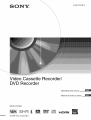 1
1
-
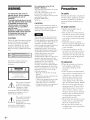 2
2
-
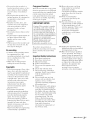 3
3
-
 4
4
-
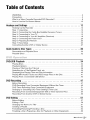 5
5
-
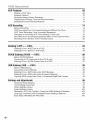 6
6
-
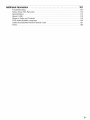 7
7
-
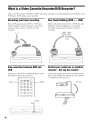 8
8
-
 9
9
-
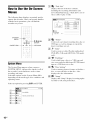 10
10
-
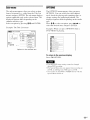 11
11
-
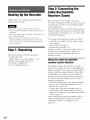 12
12
-
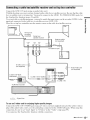 13
13
-
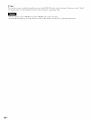 14
14
-
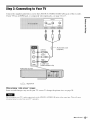 15
15
-
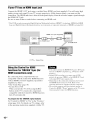 16
16
-
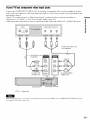 17
17
-
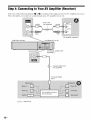 18
18
-
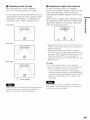 19
19
-
 20
20
-
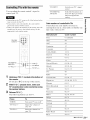 21
21
-
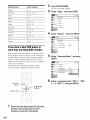 22
22
-
 23
23
-
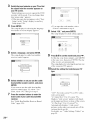 24
24
-
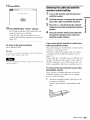 25
25
-
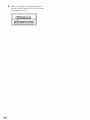 26
26
-
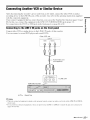 27
27
-
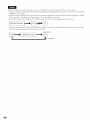 28
28
-
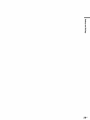 29
29
-
 30
30
-
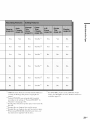 31
31
-
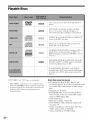 32
32
-
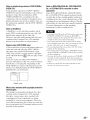 33
33
-
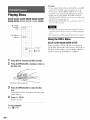 34
34
-
 35
35
-
 36
36
-
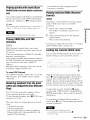 37
37
-
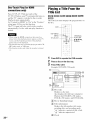 38
38
-
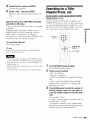 39
39
-
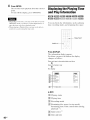 40
40
-
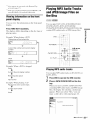 41
41
-
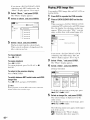 42
42
-
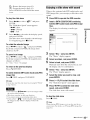 43
43
-
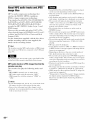 44
44
-
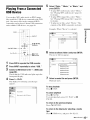 45
45
-
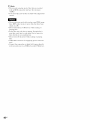 46
46
-
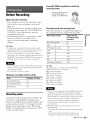 47
47
-
 48
48
-
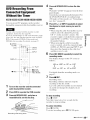 49
49
-
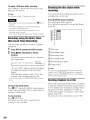 50
50
-
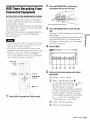 51
51
-
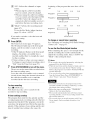 52
52
-
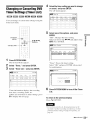 53
53
-
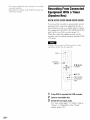 54
54
-
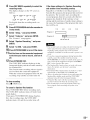 55
55
-
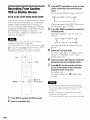 56
56
-
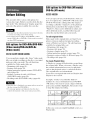 57
57
-
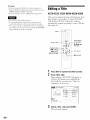 58
58
-
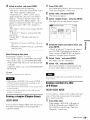 59
59
-
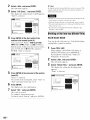 60
60
-
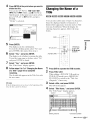 61
61
-
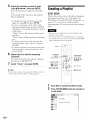 62
62
-
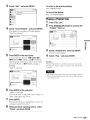 63
63
-
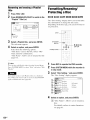 64
64
-
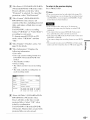 65
65
-
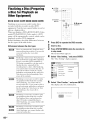 66
66
-
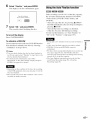 67
67
-
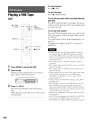 68
68
-
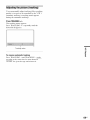 69
69
-
 70
70
-
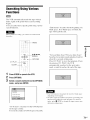 71
71
-
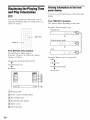 72
72
-
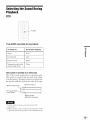 73
73
-
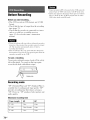 74
74
-
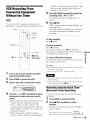 75
75
-
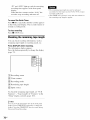 76
76
-
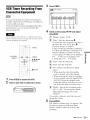 77
77
-
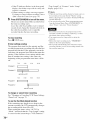 78
78
-
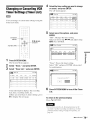 79
79
-
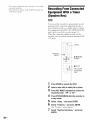 80
80
-
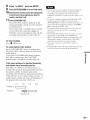 81
81
-
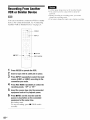 82
82
-
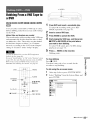 83
83
-
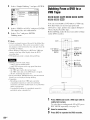 84
84
-
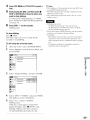 85
85
-
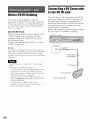 86
86
-
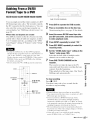 87
87
-
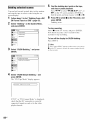 88
88
-
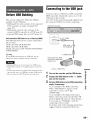 89
89
-
 90
90
-
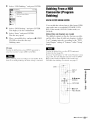 91
91
-
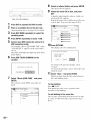 92
92
-
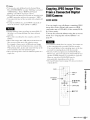 93
93
-
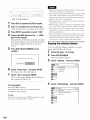 94
94
-
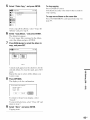 95
95
-
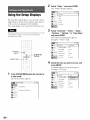 96
96
-
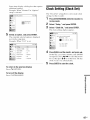 97
97
-
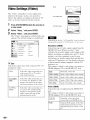 98
98
-
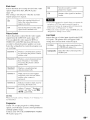 99
99
-
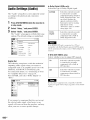 100
100
-
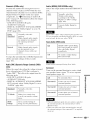 101
101
-
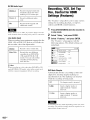 102
102
-
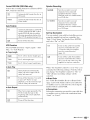 103
103
-
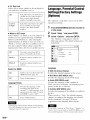 104
104
-
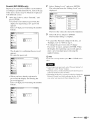 105
105
-
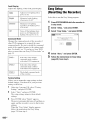 106
106
-
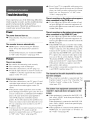 107
107
-
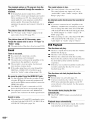 108
108
-
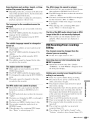 109
109
-
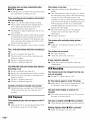 110
110
-
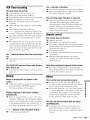 111
111
-
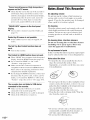 112
112
-
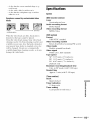 113
113
-
 114
114
-
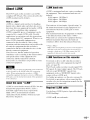 115
115
-
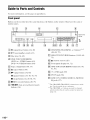 116
116
-
 117
117
-
 118
118
-
 119
119
-
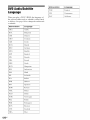 120
120
-
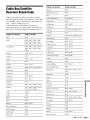 121
121
-
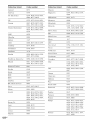 122
122
-
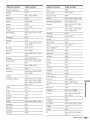 123
123
-
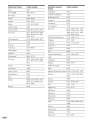 124
124
-
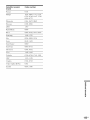 125
125
-
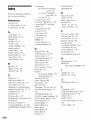 126
126
-
 127
127
-
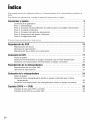 128
128
-
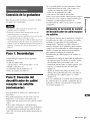 129
129
-
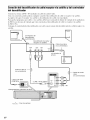 130
130
-
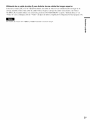 131
131
-
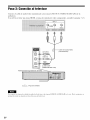 132
132
-
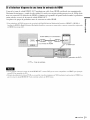 133
133
-
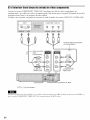 134
134
-
 135
135
-
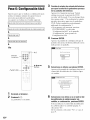 136
136
-
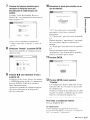 137
137
-
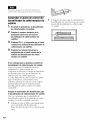 138
138
-
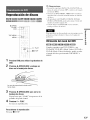 139
139
-
 140
140
-
 141
141
-
 142
142
-
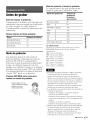 143
143
-
 144
144
-
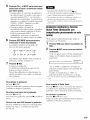 145
145
-
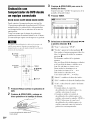 146
146
-
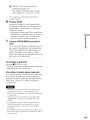 147
147
-
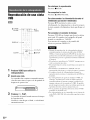 148
148
-
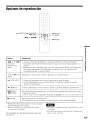 149
149
-
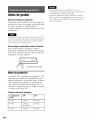 150
150
-
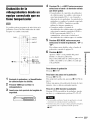 151
151
-
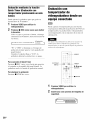 152
152
-
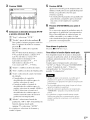 153
153
-
 154
154
-
 155
155
-
 156
156
-
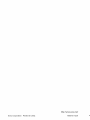 157
157
Sony RDR-VX560 El manual del propietario
- Categoría
- Reproductores de DVD
- Tipo
- El manual del propietario
en otros idiomas
- English: Sony RDR-VX560 Owner's manual
Artículos relacionados
Otros documentos
-
Magnavox MDV560VR Manual de usuario
-
Magnavox MDV560VR/17 Manual de usuario
-
Philips DVDR80 Manual de usuario
-
Philips DVDR 75 Manual de usuario
-
LG DR4800 El manual del propietario
-
LG DR265 El manual del propietario
-
Magnavox MRV640 Manual de usuario
-
Samsung DVD-HR720 Manual de usuario
-
Toshiba D-VR3SU Manual de usuario
-
TEAC AD-800 Manual de usuario