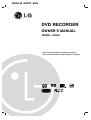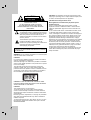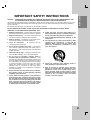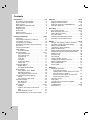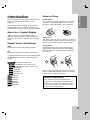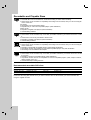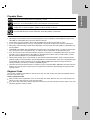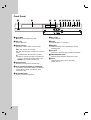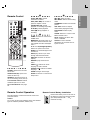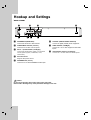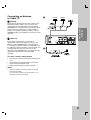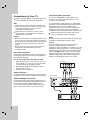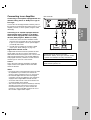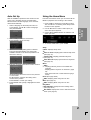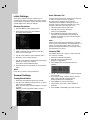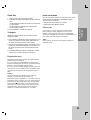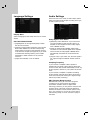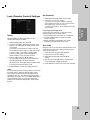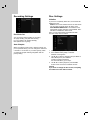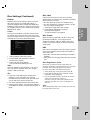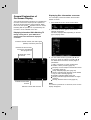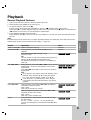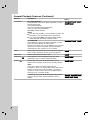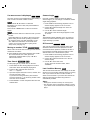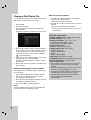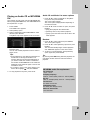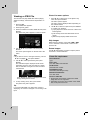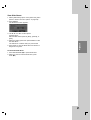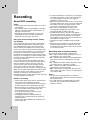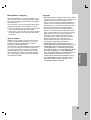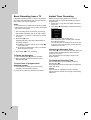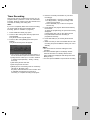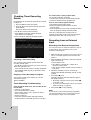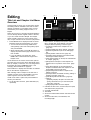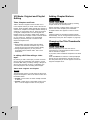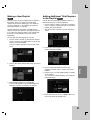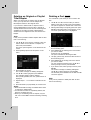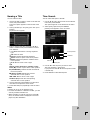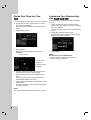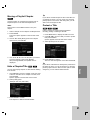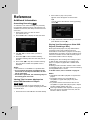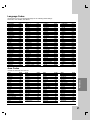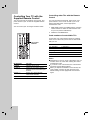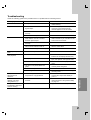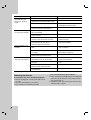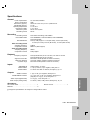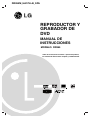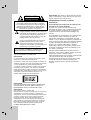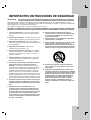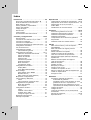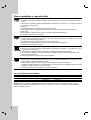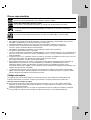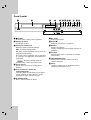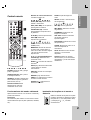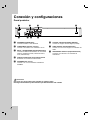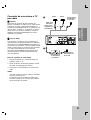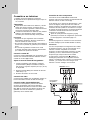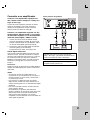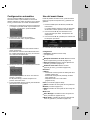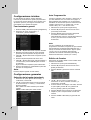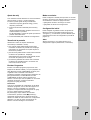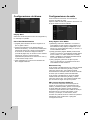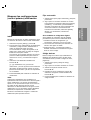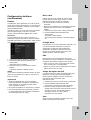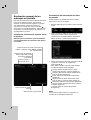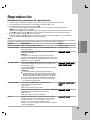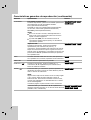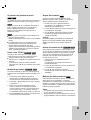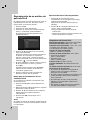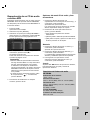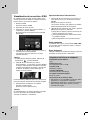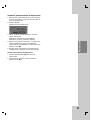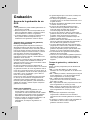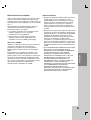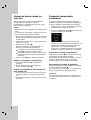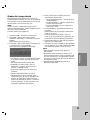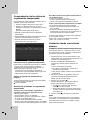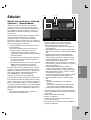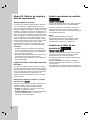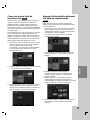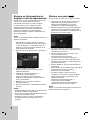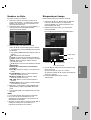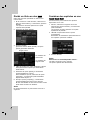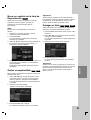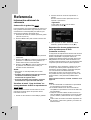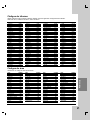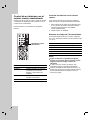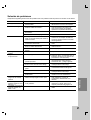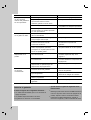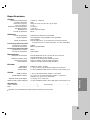LG DR265 El manual del propietario
- Categoría
- Reproductores de DVD
- Tipo
- El manual del propietario
Este manual también es adecuado para

DR265-M_EVENT_ENG
DVD RECORDER
OWNER’S MANUAL
MODEL: DR265
Before connecting, operating or adjusting this product,
please read this instruction booklet carefully and completely.

2
This lightning flash with arrowhead symbol within
an equilateral triangle is intended to alert the user
to the presence of uninsulated dangerous voltage
within the product’s enclosure that may be of
sufficient magnitude to constitute a risk of electric
shock to persons.
The exclamation point within an equilateral
triangle is intended to alert the user to the
presence of important operating and maintenance
(servicing) instructions in the literature
accompanying the product.
WARNING: Do not install this equipment in a confined space
such as a book case or similar unit.
CAUTION:
Do not block any ventilation openings. Install in accordance
with the manufacturer's instructions.
Slots and openings in the cabinet are provided for ventilation
and to ensure reliable operation of the product and to protect
it from over heating.
The openings should never be blocked by placing the
product on a bed, sofa, rug or other similar surface. This
product should not be placed in a built-in installation such as
a bookcase or rack unless proper ventilation is provided or
the manufacturer's instruction have been adhered to.
CAUTION: CLASS 3B VISIBLE AND INVISIBLE LASER
RADIATION WHEN OPEN AND INTERLOCKS DEFEATED.
AVOID EXPOSURE TO THE BEAM.
CAUTION:
This product employs a Laser System.
To ensure proper use of this product, please read this
owner’s manual carefully and retain it for future reference.
Should the unit require maintenance, contact an authorized
service center.
Performing controls, adjustments, or carrying out procedures
other than those specified herein may result in hazardous
radiation exposure.
To prevent direct exposure to laser beam, do not try to open
the enclosure. Visible laser radiation when open. DO NOT
STARE INTO BEAM.
CAUTION: The apparatus should not be exposed to water
(dripping or splashing) and no objects filled with liquids, such
as vases, should be placed on the apparatus.
CAUTION concerning the Power Cord
Most appliances recommend they be placed upon a
dedicated circuit;
That is, a single outlet circuit which powers only that
appliance and has no additional outlets or branch circuits.
Check the specification page of this owner's manual to be
certain.
Do not overload wall outlets. Overloaded wall outlets, loose
or damaged wall outlets, extension cords, frayed power
cords, or damaged or cracked wire insulation are dangerous.
Any of these conditions could result in electric shock or fire.
Periodically examine the cord of your appliance, and if its
appearance indicates damage or deterioration, unplug it,
discontinue use of the appliance, and have the cord replaced
with an exact replacement part by an authorized servicer.
Protect the power cord from physical or mechanical abuse,
such as being twisted, kinked, pinched, closed in a door, or
walked upon. Pay particular attention to plugs, wall outlets,
and the point where the cord exits the appliance.
To disconnect power from the unit, unplug the unit from the
outlet. When installing the product, ensure that the plug is
easily accessible.
CAUTION
RISK OF ELECTRIC SHOCK
DO NOT OPEN
WARNING: TO PREVENT FIRE OR ELECTRIC SHOCK
HAZARD, DO NOT EXPOSE THIS PRODUCT TO RAIN
OR MOISTURE.
CAUTION: TO REDUCE THE RISK
OF ELECTRIC SHOCK
DO NOT REMOVE COVER (OR BACK)
NO USER-SERVICEABLE PARTS INSIDE
REFER SERVICING TO QUALIFIED SERVICE
PERSONNEL
.

3
Introduction
1. Read these instructions. - All these safety and operating
instructions should be read before the product is operated.
2. Keep these instructions. - The safety, operating and use
instructions should be retained for future reference.
3. Heed all warnings. - All warnings on the product and in
the operating instructions should be adhered to.
4. Follow all instructions. - All operating and use
instructions should be followed.
5. Do not use this apparatus near water. – For example:
near a bath tub, wash bowl, kitchen sink, laundry tub, in a
wet basement; or near a swimming pool; and other areas
located near water.
6. Clean only with dry cloth. – Unplug this product from the
wall outlet before cleaning. Do not use liquid cleaners.
7.
Do not block any ventilation openings. Install in
accordance with the manufacturer's instructions. -
Slots
and openings in the cabinet are provided for ventilation and
to ensure reliable operation of the product and to protect it
from over-heating. The openings should never be blocked
by placing the product on a bed, sofa, rug or other similar
surface. This product should not be placed in a built-in
installation such as a bookcase or rack unless proper
ventilation is provided or the manufacturer’s instructions
have been adhered to.
8. Do not install near any heat sources such as radiators,
heat registers, stoves, or other apparatus (including
amplifiers) that produce heat.
9. Do not defeat the safety purpose of the polarized or
grounding-type plug. A polarized plug has two blades
with one wider than the other. A grounding type plug
has two blades and a third grounding prong. The wide
blade or the third prong are provided for your safety. If
the provided plug does not fit into your outlet, consult
an electrician for replacement of the obsolete outlet.
10. Protect the power cord from being walked on or
pinched particularly at plugs, convenience receptacles,
and the point where they exit from the apparatus.
11. Only use attachments/accessories specified by the
manufacturer.
12. Use only with the cart, stand, tripod, bracket, or table
specified by the manufacturer, or sold with the
apparatus. When a cart is used, use caution when
moving the cart/apparatus combination to avoid
injury from tip-over.
13. Unplug this apparatus during lightning storms or
when unused for long periods of time.
14.
Refer all servicing to qualified service personnel.
Servicing is required when the apparatus has been
damaged in any way, such as power-supply cord or
plug is damaged, liquid has been spilled or objects
have fallen into the apparatus, the apparatus has been
exposed to rain or moisture, does not operate
normally, or has been dropped.
IMPORTANT SAFETY INSTRUCTIONS
CAUTION:
PLEASE READ AND OBSERVE ALL WARNINGS AND INSTRUCTIONS IN THIS OWNER’S MANUAL. AND
THOSE MARKED ON THE PRODUCT. RETAIN THIS BOOKLET FOR FUTURE REFERENCE.
This product has been designed and manufactured to assure personal safety. Improper use can result in electric shock or fire
hazard. The safeguards incorporated in this product will protect you if you observe the following procedures for installation,
use, and servicing.
This product does not contain any parts that can be repaired by the user.
DO NOT REMOVE THE CABINET COVER, OR YOU MAY BE EXPOSED TO DANGEROUS VOLTAGE. REFER
SERVICING TO QUALIFIED SERVICE PERSONNEL ONLY.

4
Contents
Introduction . . . . . . . . . . . . . . . . . . . . . . . . . . . . .5-9
About the Symbol Display . . . . . . . . . . . . . . .5
Symbol Used in this Manual . . . . . . . . . . . . . . . .5
Notes on Discs . . . . . . . . . . . . . . . . . . . . . . . . . .5
Recordable and Playable Discs . . . . . . . . . . . . .6
Playable Discs . . . . . . . . . . . . . . . . . . . . . . . . . .7
Regional Code . . . . . . . . . . . . . . . . . . . . . . . . . .7
Front Panel . . . . . . . . . . . . . . . . . . . . . . . . . . . . .8
Remote Control . . . . . . . . . . . . . . . . . . . . . . . . .9
Remote Control Operation . . . . . . . . . . . . . . . . .9
Hookup and Settings . . . . . . . . . . . . . . . . . . .10-22
Rear Panel . . . . . . . . . . . . . . . . . . . . . . . . . . . .10
Connecting an Antenna or Cable TV . . . . . . . . .11
Connections to Your TV . . . . . . . . . . . . . . . . . .12
Connecting to an Amplifier . . . . . . . . . . . . . . . .13
Accessory Audio/Video (A/V) Connections . . . .14
Auto Set Up . . . . . . . . . . . . . . . . . . . . . . . . . . .15
Using the Home Menu . . . . . . . . . . . . . . . . . . .15
Initial Settings . . . . . . . . . . . . . . . . . . . . . . . . . .16
General Operation . . . . . . . . . . . . . . . . . . . .16
General Settings . . . . . . . . . . . . . . . . . . . . .16-17
Tuning Band Select . . . . . . . . . . . . . . . . . . .16
Auto Channel Set . . . . . . . . . . . . . . . . . . . .16
Channel Edit . . . . . . . . . . . . . . . . . . . . . . . .16
Clock Set . . . . . . . . . . . . . . . . . . . . . . . . . .17
TV Aspect . . . . . . . . . . . . . . . . . . . . . . . . . .17
Power Save Mode . . . . . . . . . . . . . . . . . . . .17
Factory Set . . . . . . . . . . . . . . . . . . . . . . . . .17
Language Settings . . . . . . . . . . . . . . . . . . . . . .18
Display Menu . . . . . . . . . . . . . . . . . . . . . . .18
Disc Menu/Audio/Subtitle . . . . . . . . . . . . . . .18
Audio Settings . . . . . . . . . . . . . . . . . . . . . . . . .18
Dolby Digital / DTS / MPEG . . . . . . . . . . . .18
Sampling Frequency . . . . . . . . . . . . . . . . . .18
DRC (Dynamic Range Control) . . . . . . . . . .18
Lock (Parental Control) Settings . . . . . . . . . . . .19
Rating . . . . . . . . . . . . . . . . . . . . . . . . . . . . .19
Set Password / Area Code . . . . . . . . . . . . .19
Recording Settings . . . . . . . . . . . . . . . . . . . . . .20
Rec Mode Set . . . . . . . . . . . . . . . . . . . . . . .20
Auto Chapter . . . . . . . . . . . . . . . . . . . . . . . .20
Disc Settings . . . . . . . . . . . . . . . . . . . . . . . .20-21
Initialize . . . . . . . . . . . . . . . . . . . . . . . . . . .20
Finalize / Disc Label / Disc Protect . . . . . . .21
PBC . . . . . . . . . . . . . . . . . . . . . . . . . . . . . .21
DivX Registration Code . . . . . . . . . . . . . . .21
General Explanation of On-Screen Display . . . .22
Playback . . . . . . . . . . . . . . . . . . . . . . . . . . . . .23-29
General Playback Features . . . . . . . . . . . . .23-25
Playing a DivX Movie File . . . . . . . . . . . . . . . . .26
Playing an Audio CD or MP3/WMA file . . . . . . .27
Viewing a JPEG File . . . . . . . . . . . . . . . . . .28-29
Recording . . . . . . . . . . . . . . . . . . . . . . . . . . . .30-34
About DVD recording . . . . . . . . . . . . . . . . . .30-31
Basic Recording from a TV . . . . . . . . . . . . . . . .32
Instant Timer Recording . . . . . . . . . . . . . . . . . .32
Timer Recording . . . . . . . . . . . . . . . . . . . . . . . .33
Checking Timer Recording Details . . . . . . . . . .34
Recording from an External Input . . . . . . . . . . .34
Editing . . . . . . . . . . . . . . . . . . . . . . . . . . . . . . .35-41
Title List and Chapter List Menu Overview . . . .35
VR Mode: Original and Playlist Editing . . . . . . .36
Adding Chapter Markers . . . . . . . . . . . . . . . . .36
Changing the Title Thumbnails . . . . . . . . . . . . .36
Making a New Playlist . . . . . . . . . . . . . . . . . . . .37
Adding Additional Title/Chapters to the Playlist .37
Deleting an Original or Playlist Title/Chapter . . .38
Deleting a Part . . . . . . . . . . . . . . . . . . . . . . . . .38
Naming a Title . . . . . . . . . . . . . . . . . . . . . . . . .39
Time Search . . . . . . . . . . . . . . . . . . . . . . . . . .39
Divide One Titles Into Two . . . . . . . . . . . . . . . .40
Combining Two Chapters Into One . . . . . . . . . .40
Moving a Playlist Chapter . . . . . . . . . . . . . . . . .41
Hide a Chapter/Title . . . . . . . . . . . . . . . . . . . . .41
Protect a Title . . . . . . . . . . . . . . . . . . . . . . . . . .41
Reference . . . . . . . . . . . . . . . . . . . . . . . . . . . .42-47
Additional Information . . . . . . . . . . . . . . . . . . . .42
Overwriting Recording . . . . . . . . . . . . . . . . .42
Viewing Title List menu displayed on other
DVD Recorders or Players . . . . . . . . . . . . .42
Playing Your Recordings on Other DVD
Players (Finalizing a Disc) . . . . . . . . . . . . . .42
Language Codes . . . . . . . . . . . . . . . . . . . . . . .43
Area Codes . . . . . . . . . . . . . . . . . . . . . . . . . . .43
Controlling Your TV with the Supplied
Remote Control . . . . . . . . . . . . . . . . . . . . . . . .44
Troubleshooting . . . . . . . . . . . . . . . . . . . . . .45-46
Specifications . . . . . . . . . . . . . . . . . . . . . . . . . .47

5
Introduction
Introduction
To ensure proper use of this product, please read this
owner’s manual carefully and retain for future
reference.
This manual provides information on the operation
and maintenance of your recorder. Should the unit
require service, contact an authorized service location.
About the Symbol Display
“ ” may appear on your TV display during
operation and indicates that the function explained in
this owner’s manual is not available on that specific
media.
Symbol Used in this Manual
Note:
Indicates special notes and operating features.
Tip:
Indicates tips and hints for making the task easier.
A section whose title has one of the following symbols
are applicable only to the disc represented by the
symbol.
All DVD discs listed below.
DVD-RW with VR recording mode
DVD-RW with Video recording mode
DVD+RW disc
DVD-R disc
DVD+R disc
DVD-Video disc
Video CDs
Audio CDs
DivX files
MP3 files
WMA files
JPEG files
Notes on Discs
Handling Discs
Do not touch the playback side of the disc. Hold the
disc by the edges so that fingerprints do not get on
the surface. Never stick paper or tape on the disc.
Storing Discs
After playing, store the disc in its case. Do not expose
the disc to direct sunlight or sources of heat and never
leave it in a parked car exposed to direct sunlight.
Cleaning Discs
Fingerprints and dust on the disc can cause poor
picture quality and sound distortion. Before playing,
clean the disc with a clean cloth. Wipe the disc from
the center out.
Do not use strong solvents such as alcohol, benzine,
thinner, commercially available cleaners, or anti-static
spray intended for older vinyl records.
JPEG
WMA
MP3
DivX
ACD
VCD
DVD
+R
-R
+RW
-RW
Video
-RW
VR
DVD ALL
Moisture Condensation
Never operate this product immediately after
moving it from a cold location to a warm location.
Leave it for two or three hours without operating it.
If you use this product in such a situation, it may
damage discs and internal parts.

6
Recordable and Playable Discs
DVD-RW (Digital Video Disc - ReWritable):
DVD-RW discs can be formatted for VR mode recording or Video mode recording.
These Discs can be recorded on repeatedly. Recordings can be erased, then you can record again
on the same Disc.
[VR mode]
Recordings can be extensively edited
Playable only on VR mode compatible players (after finalization)
[Video mode]
Playable on regular DVD players (after finalization)
Limited editing features
DVD-R (Digital Video Disc - Recordable)
These Discs can be recorded only once. After you finalize a DVD-R, you cannot record on it or edit
it.
DVD-R discs can be only formatted to Video mode.
Playable on regular DVD players (after finalization)
Limited editing features
DVD+RW (Digital Video Disc + ReWritable)
These Discs can be recorded on repeatedly. Recordings can be erased, then you can record again
on the same Disc.
Playable on DVD+RW compatible players (automatically finalization)
The edited contents are playable on DVD+RW compatible players only after finalization
Recordings can be edited the title/chapter
DVD+R (Digital Video Disc + Recordable)
These Discs can be recorded only once. After you finalize a DVD+R, you cannot record on it or edit
it any more.
Playable on DVD+R compatible players (after finalization)
Any edited contents are not be compatible on DVD+R compatible players. (Hide, chapter combine,
added chapter mark, etc.)
Limited title/chapter editing features.
Recommended recordable DVD discs
DVD-R DVD+R DVD-RW DVD+RW
Mitsubishi (8x, 16x) Mitsubishi (8x, 16x) Mitsubishi (2x, 4x) Mitsubishi (2.4, 4x)
Verbatim (8x, 16x) Verbatim (8x, 16x) Victir (4x) Verbatim (4x)
--Maxell (4x) Philips (4x)
Note: If a DVD-RW/DVD+RW discs is recorded using a personal computer or other DVD recorder, you cannot
format the disc using this recorder. So if you want to use the disc on this recorder, you must format the disc
using the original recorder.

7
Introduction
Playable Discs
DVD (8 cm / 12 cm disc)
Discs such as movies that can be purchased or rented
Audio CD (8 cm / 12 cm disc)
Music CDs or CD-Rs/CD-RWs in music CD format that can be purchased
Video CD (VCD) (8 cm / 12 cm disc)
VIDEO CDs or CD-Rs/CD-RWs in VIDEO CD/Super VIDEO CD format
CD-R/CD-RW (8 cm / 12 cm disc)
CD-R/CD-RW discs that contain audio titles, DivX, MP3, WMA, or JPEG files.
Notes:
Depending on the conditions of the recording equipment or the CD-R/RW (or DVD±R/RW) disc itself, some
CD-R/RW (or DVD±R/RW) discs cannot be played on the unit.
Do not attach any seal or label to either side (the labeled side or the recorded side) of a disc.
Do not use irregularly shaped CDs (e.g., heart-shaped or octagonal). Doing so may result in malfunctions.
Depending on the recording software & the finalization, some recorded discs (CD-R/RW or DVD±R/RW) may
not be playable.
DVD-R/RW, DVD+R/RW and CD-R/RW discs recorded using a personal computer or a DVD or CD Recorder
may not play if the disc is damaged or dirty, or if there is dirt or condensation on the Recorder’s lens.
If you record a disc using a personal computer, even if it is recorded in a compatible format, there are cases
in which it may not play because of the settings of the application software used to create the disc. (Check
with the software publisher for more detailed information.)
This recorder requires discs and recordings to meet certain technical standards in order to achieve optimal
playback quality. Pre-recorded DVDs are automatically set to these standards. There are many different types
of recordable disc formats (including CD-R containing MP3 or WMA files) and these require certain pre-
existing conditions (see above) to ensure compatible playback.
Customers should note that permission is required in order to download MP3 / WMA files and music from the
Internet. Our company has no right to grant such permission. Permission should always be sought from the
copyright owner.
Regional Code
This unit has a regional code printed on the rear of the unit. This unit can play only DVD discs labeled same as
the rear of the unit or “ALL”.
Notes on Regional Codes
Most DVD discs have a globe with one or more numbers in it clearly visible on the cover. This number must
match your unit’s regional code or the disc cannot play.
If you try to play a DVD with a different regional code from the unit, the message “Incorrect region code. Can’t
play back” appears on the TV screen.

8
Front Panel
a
11
POWER
Switches the recorder ON or OFF.
b Disc Tray
Insert a disc here.
c Display window
Shows the current status of the recorder.
REC: The recorder is recording.
TV: Indicates when the recorder is in TV tuner
mode.
: Indicates when the recorder is in timer
recording or a timer recording is programmed.
: Shows the current status of the
recorder (clock, program number, etc).
d Remote Sensor
Point the recorder remote control here.
e AV IN 2 (VIDEO IN/AUDIO IN (Left/Right))
Connect the audio/video output of an external
source (Audio system, TV/ Monitor, VCR,
Camcorder, etc.).
f Z (OPEN/CLOSE)
Opens or closes the disc tray.
g N (PLAY)
Starts playback.
h STOP
Stops playback or recording.
i z (REC)
Starts recording. Press repeatedly to set the
recording time.
j CH (V/v)
Scans up or down through memorized channels.
k PROGRESSIVE SCAN
Switches the Progressive mode ON or OFF.
l INPUT
Changes the input to use for recording
(Tuner, AV1-2).
ab cdefghijkl

9
Introduction
a
POWER: Switches the recorder
ON or OFF.
OPEN/CLOSE (Z): Opens and
closes the disc tray.
AV/INPUT: Changes the input to
use for recording (Tuner, AV1-2).
0-9 numerical buttons: Selects
numbered options in a menu.
TV Control Buttons: See page
44.
b
SCAN (m / M): Search
backward or forward.
SKIP (. / >): Go to next or
previous chapter or track.
PAUSE/STEP (X) : Pause
playback or recording temporarily.
PLAY (N): Starts playback.
STOP (x): Stops playback or
recording.
c
HOME: Accesses or removes the
HOME menu.
MENU/LIST: Accesses menu on a
DVD disc. Switches between Title
List-Original and Title List-Playlist
menu.
b / B / v / V (left/right/up/down):
Selects an option in the menu.
ENTER ( ): Acknowledges menu
selection.
PR/CH (+/-): Scans up or down
through memorized channels.
DISPLAY: Accesses On-Screen
Display.
RETURN (O): Removes the
menu.
AUDIO ( ): Selects an audio
language or audio channel.
SUBTITLE ( ): Selects a subtitle
language.
ZOOM: Enlarges video image.
SETUP: Accesses or removes the
Setup menu.
d
REC (z): Starts recording.
REC MODE: Selects the recording
mode.
THUMBNAIL: Selects a thumbnail
picture.
CHP. ADD: Inserts a chapter
marker when playing/recording.
PLAY MODE: Selects a play
mode.
CLEAR: Removes a mark on the
Marker Search menu.
TITLE: Displays the disc’s Title
menu, if available.
TV/DVD: To view channels
selected by the recorder tuner or
by the TV tuner.
Remote Control
a
b
c
d
Remote Control Operation
Point the Remote Control at the remote sensor and
press the buttons.
Caution
Do not mix old and new batteries. Never mix different
types of batteries (standard, alkaline, etc.).
Remote Control Battery Installation
Remove the battery cover on the rear of
the Remote Control, and insert two R03
(size AAA) batteries with and
matched correctly.

10
a ANTENNA IN (FROM ANT)
Connect the antenna to this terminal.
b COMPONENT OUTPUT (Y PB PR)
Connect to a TV with Y P
B PR inputs.
c INPUT 1 (VIDEO/AUDIO (Left/Right))
Connect the audio/video output of an external
source (Audio system, TV/Monitor, VCR,
Camcorder).
d AC Power Cord
Plug into the power source.
e ANTENNA OUT (TO TV)
Connect to a TV with ANTENNA coaxial inputs
f COAXIAL (DIGITAL AUDIO OUTPUT)
Connect to digital (coaxial) audio equipment.
g
AUDIO OUTPUT (Left/Right)
Connect to a TV or other equipment with audio
inputs.
h VIDEO/AUDIO OUTPUT (Left/Right)
Connect to a TV with video and audio inputs.
Rear Panel
Hookup and Settings
Caution
Do not touch the inner pins of the jacks on the rear panel.
Electrostatic discharge may cause permanent damage to the unit.
abc d
efgh

11
Hookup and
Settings
Connecting an Antenna
or Cable TV
aa
Antenna
:
Disconnect the antenna from the rear of the TV and
identify the antenna cable. If it is a round 75 ohm
coaxial cable connect it directly to the jack marked
ANTENNA IN on your Recorder. If your antenna cable
is flat connect it to a 300-ohm to 75-ohm antenna
adaptor (not supplied) and slip the adaptor over the
ANTENNA IN jack. Don’t attempt to screw it into to the
Recorder.
bb
Cable TV:
If your cable connection has no converter or
descrambler, unscrew the cable from your TV and
attach it to the ANTENNA IN jack on the Recorder.
If a converter is required connect a coaxial cable from
the wall jack to the IN connector on the converter, and
a coaxial cable from the OUT connector on the
converter to the ANTENNA IN on your Recorder. This
cable hookup permits both TV and Recorder
operation.
To view or record a CATV channel
1. Tune the TV to the Recorder output channel (CH 3
or 4).
2. Set the Recorder channel selector to the cable
output channel. (Example: CH3)
3. Select a channel using the cable converter.
Notes:
• With this connection, you cannot record one channel
while viewing another.
• If you are using a cable box to tune channels, it is not
necessary to do Auto Channel Set.
Rear of Recorder
Antenna Antenna
OR OR
a
b

12
Connections to Your TV
Make one of the following connections, depending
on the capabilities of your existing equipment.
Tips
Depending on your TV and other equipment you
wish to connect, there are various ways you could
connect the recorder. Use only one of the
connections described below.
Please refer to the manuals of your TV, VCR,
Stereo System or other devices as necessary to
make the best connections.
Caution
– Make sure the recorder is connected directly to the
TV. Tune the TV to the correct video input channel.
– Do not connect the recorder’s AUDIO OUTPUT jack
to the phono in jack (record deck) of your audio
system.
– Do not connect your recorder via your VCR. The
DVD image could be distorted by the copy
protection system.
RF coaxial connection
Connect the ANTENNA OUT jack on the Recorder to
the antenna in jack on the TV using the supplied 75-
ohm Coaxial Cable (R).
How to set the Recorder’s RF output channel
1. When the Recorder is turned off, press and hold
PR/CH (V/v) for more than five seconds. [ch03]
or [ch04] appears in the display window.
2. Press PR/CH (V/v) to change the RF output
channel (ch03 or ch04).
3. Tune the TV to this channel.
Video connection
Connect the VIDEO OUTPUT jack on the recorder to
the video in jack on the TV using the video cable (V).
Audio (Left/Right) Connection
Connect the left and right AUDIO OUTPUT jacks of
the recorder to the audio left and right INPUT jacks on
the TV using the audio cables (A1, A2). Do not
connect the recorder’s AUDIO OUTPUT jack to the
phono in jack (record deck) of your audio system.
Component Video connection
Connect the COMPONENT OUTPUT jacks on the
recorder to the corresponding input jacks on the TV
using an Y P
B
P
R
cable (C).
If your television is a high-definition or “digital ready”
television, you may take advantage of the recorder’s
progressive scan output for the highest video
resolution possible. If your TV does not accept the
Progressive Scan format, the picture will appear
scrambled if you try Progressive Scan on the recorder.
Set the Progressive Scan to [ON] on the setup
menu for progressive signal, see page 17.
Note:
Progressive scan does not work with the analog video
connections (yellow VIDEO OUTPUT jack).
Caution
Once the setting for Progressive Scan output is
entered, an image will only be visible on a
Progressive Scan compatible TV or monitor. If you set
Progressive Scan to [ON] in error, you must reset the
recorder. First, remove the disc in the recorder. Next,
press STOP (x) and hold it for five seconds before
releasing it. The video output will be restored to the
standard setting, and a picture will once again be
visible on a conventional analog TV or monitor.
Rear of Recorder
A1V
Rear of TV
Rear of TV
Y
Pb
Pr
COMPONENT/PROGRESSIVE SCAN
VIDEO INPUT
L
R
AUDIO INPUT
A2C
R

13
Hookup and
Settings
Connecting to an Amplifier
Connecting to an amplifier equipped with two
channel analog stereo or Dolby Pro Logic ll/
Pro Logic
Connect the Left and Right AUDIO OUTPUT jacks on
the recorder to the audio left and right in jacks on your
amplifier, receiver, or stereo system, using the audio
cables (A).
Connecting to an amplifier equipped with two
channel digital stereo (PCM) or to an Audio/
Video receiver equipped with a multi-channel
decoder (Dolby Digital™, MPEG 2, or DTS)
1. Connect one of the recorder’s DIGITAL AUDIO
OUTPUT jacks (COAXIAL X) to the corresponding
in jack on your amplifier. Use an optional digital
(coaxial X) audio cable.
2. You will need to activate the recorder’s digital
output. (See “Audio Settings” on page 18.)
Digital Multi-channel sound
A digital multi-channel connection provides the best
sound quality. For this you need a multi-channel
Audio/Video receiver that supports one or more of the
audio formats supported by your recorder (MPEG 2,
Dolby Digital and DTS). Check the receiver manual
and the logos on the front of the receiver.
Caution:
Due to the DTS Licensing agreement, the digital
output will be in DTS digital out when DTS audio
stream is selected.
Notes:
–
If the audio format of the digital output does not match
the capabilities of your receiver, the receiver will
produce a strong, distorted sound or no sound at all.
– Six Channel Digital Surround Sound via digital
connection can only be obtained if your receiver is
equipped with a Digital Multi-channel decoder.
–To see the audio format of the current DVD in the
on-screen display, press AUDIO.
– This recorder does not perform internal (2 channel)
decoding of a DTS sound track. To enjoy DTS
multi channel surround, you must connect this
recorder to a DTS compatible receiver via one of
this recorder’s digital audio outputs.
R
L
AUDIO INPUT
DIGITAL INPUT
COAXIAL
Amplifier (Receiver)
Rear of Recorder
AX
Manufactured under license from Dolby
Laboratories. “Dolby”, “Pro Logic”, and the double-
D symbol are trademarks of Dolby Laboratories.
“DTS” and “DTS Digital Out” are trademarks of
Digital Theater Systems, Inc.

14
Accessory Audio/Video (A/V)
Connections
Connecting to the INPUT 1 or AV IN 2
Jacks
Connect the input jacks (AV1, AV2) on the recorder to
the audio/video out jacks on your accessory
component, using audio/video cables.
Front of RecorderRear of Recorder

15
Hookup and
Settings
Auto Set Up
After the POWER is pressed for the first time to turn
on the unit or resetting the unit, the Initial Setup
Wizard function sets the language, clock and tuner
channels automatically.
1. Select a language for the Setup menu and on-
screen display. Use v / V to select a language
then press ENTER.
2. Prese check your antenna connections.
Press ENTER to move next step.
3. Please ENTER while [Start] option is selected.
The tuner will automatically cycle through all
available channels in the area and place them in
the tuner’s memory.
4. Enter the necessary information for date and time.
b / B (left/right): Moves the cursor to the previous
or next column.
v / V (up/down): Changes the setting at the
current cursor position.
Press ENTER to confirm your setting.
5. Press ENTER while [Close] is highlighted to finish
setup.
Using the Home Menu
From the Home Menu screen you can access all the
Media for playback and recording of the recorder.
1. Press HOME to display the Home Menu screen.
The unit will be in TV viewing mode always when
the Home menu appears.
2. Use b / B buttons to select a main option you
want. Sub options appears.
3. Use v / V and ENTER buttons to select the sub
option you want.
4. To exit the HOME menu, press HOME.
Setup
Start: Displays Setup menu.
TV
Auto Ch. Scan: Displays [Auto Channel Set] menu.
(See page 16)
Channel Edit: Displays [Channel Edit] menu.
(See page 16)
Timer Record: Displays [Timer Record List] menu.
(See page 33)
Movie
DISC:
- Displays [Title List] menu for recordable disc
(page 35)
- Displays [Movie List] menu for DivX disc. (page
26)
- Plays back Video CD or DVD-Video disc (page
23-25).
Photo (See page 28-29)
DISC: Displays [Photo List] menu for disc.
Music (See page 27)
DISC: Displays [Music List] menu for disc.
Easy Menu
Disc Manager: Displays the Disc Settings menu.
(See page 20-21)
Rec. Mode: Displays the menu to select the record
mode. (See page 20)

16
Initial Settings
In this menu system, there are several ways to
customize the settings provided. Most menus consist
of three levels to set up the options, but some require
greater depth for the variety of settings.
General Operation
1. Press HOME and select [Setup] option.
2. Select [Start] option then press ENTER.
The Setup menu appears.
3. Use v / V to select the desired option.
4. While the desired item is selected, press B to
move to the second level.
5. Use v / V to select the second desired option.
6. Press B to move to the third level.
7. Use v / V to select the desired setting then press
ENTER to confirm your selection.
Some items require additional steps.
8. Press RETURN (O) repeatedly to exit the Setup
menu.
Note:
Press b to go back to the previous level.
General Settings
Tuning Band Select
1. Select the [Tuning Band] option then press B .
2. Use v / V to select the tuning band (TV or CATV)
option then press ENTER.
TV: If you are using a standard antenna to receive
channels.
CATV: If you are using basic cable to receive
channels.
Auto Channel Set
Connect the Recorder to the desired type of antenna
or cable TV system as shown on page 11.
This Recorder is equipped with a frequency
synthesized tuner capable of receiving up to 181
channels. These include VHF channels 2-13, UHF
channels 14-69 and CATV channels 1-125.
1. Select the [Auto Channel Set] option.
2. Press B to move to the third level.
[Start] icon is highlighted.
3. Press ENTER to begin the channel search.
The tuner will automatically cycle through all
available channels in the area and place them in
the tuner’s memory.
Note:
After the Auto Channel Set proceeding is complete,
make sure the Tuning Band is set appropriately (TV or
CATV) on tuning band, follow steps 1-2 as shown
previous (Tuning Band Select) to choose the correct
Tuning Band (TV or CATV).
Channel Edit
This feature allows you to add to or erase channels
from memory manually.
1. Select the [Channel Edit] option.
2. Press B to move to the third level.
[Edit] icon is highlighted.
3. Press ENTER and the Channel Edit menu
appears.
4. Use v / V or number buttons to select a channel
then press B.
5. If you want to obtain a clearer picture, tune the
[MFT] option using v / V then press B.
[Add] or [Delete] icon is highlighted.
6. Press ENTER to confirm your setting.
7. Repeat steps 4-6 to add or erase additional
channels.
8. Press HOME or RETURN (O) to exit the menu.

17
Hookup and
Settings
Clock Set
1. Select [Clock set] option then press B.
2. Enter the necessary information for year, date and
time.
b / B (left/right): Moves the cursor to the previous
or next column.
v / V (up/down): Changes the setting at the
current cursor position.
3. Press ENTER to confirm your setting.
TV Aspect
Selects the aspect ratio of the connected TV (4:3
standard or wide).
[4:3 Letter Box] Select this when connecting to a 4:3
screen TV. Displays a wide picture with bands on
the upper and lower portions of the screen.
[4:3 Pan Scan] Select this when connecting to a 4:3
screen TV. Automatically displays a wide picture on
the entire screen and cuts off the portions that do
not fit.
[16:9 Wide] Select this when connecting to a wide-
screen TV or TV with a wide mode function.
Progressive Scan
Progressive Scan Video provides the highest quality
pictures with less flickering.
If you are using the COMPONENT OUTPUT jacks,
but are connecting the recorder to a standard (analog)
television, set Progressive Scan to [OFF].
If you are using the COMPONENT OUTPUT jacks for
connection to a TV or monitor that is compatible with
a progressive scan signal, set Progressive Scan to
[ON].
Caution
Once the setting for Progressive Scan output is
entered, an image will only be visible on a
Progressive Scan compatible TV or monitor. If you set
Progressive Scan to [ON] in error, you must reset the
recorder. First, remove the disc in the recorder. Next,
press STOP (x) and hold it for five seconds before
releasing it. The video output will be restored to the
standard setting, and a picture will once again be
visible on a conventional analog TV or monitor.
Power Save Mode
You can set up the unit into an economic power save
mode. Nothing is displayed in the display window
when the unit is turned off.
[OFF] Power Save Mode is not active.
[ON] Power Save Mode is active.
Factory Set
If you need to, you can reset the recorder to all its
factory settings. Select ‘‘ENTER’’ icon then press
ENTER, a menu appears with “Cancel”
highlighted.
Arrow left to highlight the “OK” then press ENTER and
auto setup menu will appear, see page 15.
Note:
Some options can not be reset. (Rating, Password
and Area Code)

18
Language Settings
Display Menu
Select a language for the Setup menu and on-screen
display.
Disc Menu/Audio/Subtitle
[Original]Refers to the original language in which
the disc was recorded.
[Others] To select another language, press number
buttons then ENTER to enter the corresponding
4-digit number according to the language code list
in the reference chapter (see page 43). If you make
a mistake while entering number, press CLEAR
repeatedly to delete numbers one by one then
correct it.
[Off](for Disc Subtitle) : Turn off Subtitle.
Audio Settings
Each DVD disc has a variety of audio output options.
Set the recorder’s Audio Output according to the type
of audio system you use.
Dolby Digital / DTS / MPEG
[Bitstream]: Select “Bitstream” if you connect the
recorder’s DIGITAL AUDIO OUTPUT jack to an
amplifier or other equipment with a Dolby Digital,
DTS or MPEG decoder.
[PCM] (for Dolby Digital / MPEG): Select when
connected to a two-channel digital stereo amplifier.
DVDs encoded in Dolby Digital or MPEG will be
automatically downmixed to two-channel PCM
audio.
[Off] (for DTS): If you select “Off”, the DTS signal is
not output through the DIGITAL AUDIO OUTPUT
jack.
Sampling Frequency
If your receiver or amplifier is NOT capable of
handling 96 kHz signals, select [48 kHz]. When this
choice is made, this unit will automatically convert any
96 kHz signals to 48 kHz so your system can decode
them.
If your receiver or amplifier is capable of handling
96 kHz signals, select [96 kHz]. When this choice is
made, this unit will pass each type of signal through
without any further processing.
DRC (Dynamic Range Control)
With the DVD format, you can hear a program’s
soundtrack in the most accurate and realistic
presentation possible, thanks to digital audio
technology. However, you may wish to compress the
dynamic range of the audio output (the difference
between the loudest sounds and the quietest ones).
Then, you may listen to a movie at a lower volume
without losing clarity of sound. Set DRC to [ON] for
this effect.

19
Hookup and
Settings
Lock (Parental Control) Settings
Rating
Blocks playback of rated DVDs based on their
content. Not all discs are rated.
1. Select [Rating] option then press B.
2. To access the Rating, Password and Area Code
features, you must input the 4-digit security code
you created.
If you have not yet entered a security code you
are prompted to do so. Input a 4-digit code. Enter
it again to verify. If you make a mistake while
entering number, press CLEAR repeatedly to
delete numbers one by one then correct it.
3. Select a rating using the v / V buttons.
[1] - [8]: Rating one (1) has the most restrictions
and rating eight (8) is the least restrictive.
[No Limit]: If you select [No Limit], parental control
is not active and the disc plays in full.
4. Press ENTER to confirm your rating selection.
Note:
If you set a rating for the recorder, all disc scenes with
the same rating or lower are played. Higher rated
scenes are not played unless an alternate scene is
available on the disc. The alternative must have the
same rating or a lower one. If no suitable alternative is
found, playback stops. You must enter the 4-digit
password or change the rating level in order to play
the disc.
Set Password
1. Select [Set Password] option then press B.
2. Follow step 2 as shown “Rating”.
To change the password, select the [Change],
press ENTER and input the new password twice
after inputting the current password.
To delete the password, select [Delete] then input
the password.
If you forget your 4-digit code
If you forget your password, to clear the current
password, follow the procedure below.
1. Display Setup menu then select an 1 level icon.
2. Use the Number buttons to enter the 6-digit
number “210499”.
3. Select [OK] then press ENTER. The 4-digit
password is cleared. Enter a new code.
Area Code
Enter the code of an area whose standards were used
to rate the DVD video disc, referring to the list (See
“Area Codes”, page 43.).
1. Select [Area Code] option then press B.
2. Follow step 2 as shown “Rating”.
3. Select the first character using the v / V
buttons.
4. Shift the cursor using B buttons and select the
second character using v / V buttons.
5. Press ENTER to confirm your area code selection.

20
Recording Settings
Rec Mode Set
You can set the picture quality for recording;
XP (High Quality), SP (Standard Quality),
LP (Low Quality), EP (Extend Quality),
MLP (Maximum Long Play).
Auto Chapter
When recording in Video mode, chapter markers are
put in specified setting. You can change this interval to
5 minutes or 10 minutes. If you select [None], switch
off automatic chapter marking altogether with the
[None] setting.
Disc Settings
Initialize
If you load a completely blank disc, the recorder will
initialize the disc.
DVD-R: The recorder initialize the disc to Video mode.
The recording mode will always be Video mode.
DVD-RW/DVD+RW/DVD+R : The Initialize menu
will appears. Select [OK] then press ENTER. DVD-
RW disc is initialized to Video mode.
Also, you can reformat the DVD-RW/DVD+RW
from the Setup menu as below.
1. Select [Initialize] option then press B.
2. Press ENTER while [Start] is selected.
Initialize menu appears.
3. Use b / B to select a desired mode (VR Mode or
Video Mode) then press ENTER.
Confirm message will appear.
For DVD+RW discs, go to step 4.
4. Use b / B to select [OK] then press ENTER.
It takes a few moments to initialize the disc.
Caution
If you want to change the disc format, everything
recorded on the disc will be erased.

21
Hookup and
Settings
Disc Settings (Continued)
Finalize
Finalizing ‘fixes’ the recordings in place so that the
disc can be played on a regular DVD player or
computer equipped with a suitable DVD-ROM drive.
Finalizing a Video mode disc creates a menu screen
for navigating the disc. This is accessed by pressing
MENU/LIST or TITLE.
Caution
Once you have finalized a DVD-R and DVD+R disc,
you cannot edit or record anything else on that disc
except DVD+RW. However, you can record and edit a
DVD-RW disc by choosing [Unfinalize] option.
1. Select [Finalize] option then press B.
2. Press ENTER while [Finalize] is selected.
Finalize menu appears.
3. Select [OK] then press ENTER.
The recorder starts finalizing the disc.
Note:
How long finalization takes depends on the type of
disc, how much is recorded on the disc, and the
number of titles on the disc.
Tips
If you load a DVD-RW that has already been
finalized, you can ‘Unfinalize’ it by choosing
Unfinalize from the Finalize menu. After doing this,
you can edit and re-record onto the disc.
You cannot unfinalize a DVD-R and DVD+R disc.
If [Disc Protect] option is set to [ON], the finalize is
not available. To finalize, set [Disc Protect] option to
[OFF].
Disc Label
Use this to enter a name for the disc. This name
appears when you load the disc and when you display
disc information on-screen.
The disc name can be up to 32 characters long.
For discs formatted on a different recorder, you will
see only a limited character set.
1. Select [Disc Label] option then press B.
2. Press ENTER while [Edit] is selected.
Keyboard menu appears.
To enter characters, see page 39.
Disc Protect
When recording in DVD+RW / +R disc or VR mode
formatted DVD-RW disc, set to [ON] to prevent
accidental recording, editing or deleting of the disc
loaded. If you need to unlock the disc to make edits,
select [OFF].
PBC
PBC stands for Playback Control and refers to special
menus and navigation features that are available on
some Video CDs.
[ON] Video CDs are played according to the PBC, if
available.
[OFF] Video CDs are played the same way as Audio
CDs.
DivX Registration Code
We provide you with the DivX® VOD (Video On
Demand) registration code that allows you to rent and
purchase videos using the DivX® VOD service.
For more information, visit www.divx.com/vod.
1. Select [DivX Reg. Code] option then press B.
2. Press ENTER while [Enter] is selected and the
registration code will appear.
3. Use the registration code to purchase or rent the
videos from Divx® VOD service at
www.divx.com/vod. Follow the instructions and
download the video onto a disc for playback on
this unit.
Note:
All the downloaded videos from DivX® VOD can only
be played back on this unit.

22
General Explanation of
On-Screen Display
This manual gives basic instructions for operating the
recorder. Some DVDs require specific operation or
allow only limited operation during playback. When
this occurs, the symbol appears on the TV screen,
indicating that the operation is not permitted by the
recorder or is not available on the disc.
Displaying Information While Watching TV
During viewing the TV, press DISPLAY to
display/remove the information displayed
on-screen.
Displaying Disc Information on-screen
You can display various information about the disc
loaded on-screen.
1. Press DISPLAY once to show current status.
2. Press DISPLAY once again to show various
playback information.
The items displayed differ depending on the disc
type or playing status.
3. You can select an item by pressing v / V and
change or select the setting by pressing b / B.
For details about each item, see the pages in
parenthesis.
[Title]: Current title (or track) number/total
number of titles (or tracks) (page 25)
[Chapter]: Current chapter number/total number
of chapters (page 23)
[Time]: Elapsed playing time (page 25)
[Audio]: Selected audio language (DVD VIDEO
only) or audio channel (page 24)
[Subtitle]: Selected subtitle (page 24)
[Angle]: Selected angle/total number of angles
(page 25)
[Sound]: Selected sound mode (page 25)
Note:
If no button is pressed for 10 seconds, the on-screen
display disappears.
Indicates disc name
and format.
Indicates the record mode,
free space, and elapsed
time progress bar.
Indicates channel number, and audio signal
(MONO) received by the tuner.
Indicates current date and time.
Indicates current audio
channel.

23
Playback
Playback
General Playback Features
1. Load your chosen disc in the tray, with the playback side down.
2. Starts playback using HOME menu (see page 15).
3. To stop the playback, press STOP (x).
The unit records the stopped point, depending on the disc. “Xx” appears on the screen briefly.
Press PLAY (N) to resume playback (from the scene point). If you press STOP (x) again or unload the disc
(“x” appears on the screen.), the unit will clear the stopped point.
4. Press OPEN/CLOSE (Z) to remove the disc.
Press OPEN/CLOSE (Z) to close disc tray or press POWER (1), the disc tray closes automatically and unit
turns off.
Note:
If Parental Control is set and the disc is not within the Rating settings (not authorized), the 4-digit code must be
entered and/or the disc must be authorized (see “Rating”, on page 19).
Buttons Operations
OPEN / CLOSE (Z) Opens or closes the disc tray.
PAUSE/STEP (X)During playback, press PAUSE/STEP (X) to pause
playback.
Press PAUSE/STEP (X) repeatedly to play
Frame-by-Frame.
Tip:
You can advance or back up the picture frame-by-frame by
pressing b / B repeatedly during PAUSE mode.
The picture frame-by-frame in reverse is not available for
Video CD.
SKIP (. / >) During playback, press SKIP (. or >) to go to the next
chapter/track or to return to the beginning of the current
chapter/track.
Press SKIP . twice briefly to step back to the previous
chapter/track.
Tips:
To go directly to any chapter during DVD playback, press
DISPLAY twice and press v / V to select the chapter
icon. Then, input the chapter number or use b / B.
On an Audio CD, to go directly to any track, enter the
track number using the numbered buttons (0-9) during
playback.
SCAN (m / M) During playback, press SCAN (m or M) repeatedly to
select the required scan speed.
DVD; 5 steps
Video CD, DivX, Audio CD; 3 steps
While the playback is paused, press SCAN (m or M)
repeatedly to play in slow motion
DVD; 4 steps
Video CD; 4 steps (Forward only)
ZOOM During playback or pause mode, press ZOOM to enlarge
the video image.
(x1 size → x2 size → x4 size → x1 size (normal size)
You can move through the zoomed picture using bBvV
buttons.
Discs
All Discs
All Discs
VCDDVD ALL
VCDDVD ALL
ACD
DivXVCDDVD ALL
WMAMP3ACD
DivXVCDDVD ALL
VCDDVD ALL

24
General Playback Features (Continued)
Buttons Operations
PLAY MODE For repeat playback
During playback, press PLAY MODE repeatedly to select a
desired repeat mode.
DVD (Chapter/Title/Off)
VR mode DVD-RW (Chapter/Title/All/Off)
Video CD, Audio CD (Track/All/Off)
MP3/WMA (Track/Folder/Off)
Notes:
On a Video CD with PBC, you must set PBC to [OFF] in the
Setup menu to use the Repeat function. See
page
21.
If you press SKIP (>) once during Repeat Chapter
(Track) playback, the repeat playback cancels.
For repeat A-B
During playback, press PLAY MODE repeatedly to select
point A then press ENTER to select point B
Repeats a sequence from point A (Starting point) to point B
(End point).To stop the repeat A-B, press PLAY MODE
repeatedly until “OFF” appears on the TV screen.
TITLE If the current DVD title has a menu, the title menu appears
on the screen. Otherwise, the disc menu may appears.
MENU/LIST The disc menu appears on the screen.
SUBTITLE ( ) During playback, press SUBTITLE then press b / B
repeatedly to select a desired subtitle language.
AUDIO ( ) Press AUDIO then press b / B repeatedly to hear a
different audio language, audio track or encoding method.
Note:
Some discs feature both Dolby Digital and DTS
soundtracks. There is no analog audio output when DTS is
selected. To listen to the DTS soundtrack, connect this
recorder to a DTS decoder via one of the digital outputs.
See page 13 for connection details.
Press AUDIO then press b / B repeatedly during playback
to hear a different audio channel (STEREO, LEFT or
RIGHT).
Discs
VCD+R-R
+RW-RW
Video
-RW
VR
DivXDVD
DivXDVD
DVD
DVD
ACDVCDDVD ALL
WMAMP3
ACDVCDDVD ALL

25
Playback
If a menu screen is displayed
The menu screen may be displayed first after loading a
DVD or Video CD which contains a menu.
Use the b / B / v / V buttons to select the
title/chapter you want to view, then press ENTER to
start playback.
Press TITLE or MENU/LIST to return to the menu
screen.
Use the number buttons to select the track you want
to view.
Press RETURN (O) to return to the menu screen.
Menu setting and the exact operating procedures
for using the menu may differ depending on the
disc. Follow the instructions on the each menu
screen. You may also set PBC to [OFF] under
Setup menu (see page 21).
Moving to another TITLE
When a disc has more than one title, you can move to
another title as follows:
Press DISPLAY twice during playback then use v /
V to select the title icon. Then, press the
appropriate numbered button (0-9) or b / B to
select a title number.
Time Search
To start playing at any chosen time on the disc:
1. Press DISPLAY twice during playback. The time
search box shows the elapsed playing time.
2. Press v / V to select the time clock icon
and “-:--:--” appears.
3. Input the required start time in hours, minutes, and
seconds from left to right.
If you enter the wrong numbers, press b
/
B to
move the under bar (_) to the wrong number. Then
enter the correct numbers.
4. Press ENTER to confirm. Playback starts from the
selected time.
Camera Angle
If the disc contains scenes recorded at different
camera angles, you can change to a different camera
angle during playback.
1. Press DISPLAY twice during playback. The On-
Screen Display appears on the TV screen.
2. Use v / V to select the Angle icon in the On-
Screen Display.
3. Use b / B to select a desired angle.
The number of the current angle appears on the
TV screen.
Tip:
The ANGLE indicator will blink on the TV screen at
scenes recorded at different angles to indicate that
angle switching is possible.
3D Surround
This unit can produce a 3D Surround effect, which
simulates multi-channel audio playback from two
conventional stereo speakers, instead of the five or
more speakers normally required to listen to multi-
channel audio from a home theater system.
1. Press DISPLAY twice during playback. The On-
Screen Display appears on the TV screen.
2. Use v / V to select the Sound icon in the On-
Screen Display.
3. Use b / B to select “3D SUR”.
To turn off the 3D Surround effect, select
“NORMAL”.
Last Condition Memory
This recorder memorizes the user settings for the last
disc that you have viewed. Settings remain in memory
even if you remove the disc from the recorder or
switch off the recorder. If you load a disc that had its
settings memorized, the latest stop position is
automatically recalled.
Notes:
– Settings are stored in memory for use any time.
– This recorder does not memorize settings of a disc
if you switch off the recorder before commencing to
play it.
DVD
VCDDVD ALL
DVD
DivXDVD ALL
DivXDVD ALL
VCD
DVD
VCDDVD

26
Playing a DivX Movie File
The recorder can play DivX files. Before playing DivX
files, read “DivX file requirement” on right.
1. Press HOME.
2. Select [Movie] option.
3. Select a media that contains DivX file(s) then
press ENTER.
The [Movie List] menu appears on the TV screen.
4. Press v / V to select a folder, and press ENTER
twice. A list of files in the folder appears. If you are
in a file list and want to return to the Folder list,
use the v / V buttons on the remote to highlight
and press ENTER.
5. If you want to view a particular file, press v / V to
highlight a file and press PLAY (N).
You can use variable playback functions. Refer to
pages 23-25.
6. Press STOP to stop the playback. The [Movie List]
menu appears.
Notice for displaying the DivX subtitle
If the subtitle does not display properly, please follow
the steps below.
1. Press PAUSE/STEP when the subtitle appears.
2. Press and hold SUBTITLE about 3 seconds.
The language code will appear.
3. Press b / B to select another language code until
the subtitle is displayed properly.
4. Press PLAY (N) to continue playback.
Note:
The DivX subtitle file name has to be identified with
the DivX file name to display by this unit.
Movie List menu options
1. Press v / V to select a folder/file on the [Movie
List] menu then press ENTER.
[Movie List] menu options appear.
2. Press v / V / b / B to select an option, and press
ENTER.
[Play] Start playback the selected title.
[Open] Opens the folder and a list of files in the
folder appears
DivX file requirement
Available resolution size: 720x576 (W x H) pixel
DivX file extensions: “.avi”, “.divx”
Playable DivX subtitle: “.smi”, “.srt”, “.ssa”,
“.sub (Micro DVD, Subviewer 1.0/2.0)”,
“.txt (TM player, DVD subtitle system)”
Playable Codec format:
“DIVX3.xx”, “DIVX4.xx”, “DIVX5.xx”
Playable Audio format: “AC3”, “MP3”
Sampling frequency:
within 8 - 48 kHz (MP3)
Bit rate:
within 8 - 320kbps (MP3)
CD-R Format: ISO 9660 and JOLIET.
DVD±R/RW Format: ISO 9660 (UDF Bridge format)
Maximum Files/Folder: Less than 2000
Notes on DivX format
If the number of the screen frame is over 29.97
frames per second, this unit may not operate
normally.
If there is impossible code to express in the DivX
file name, it may be displayed as “
*
” mark.
If the video and audio structure of recorded file is
not interleaved, returns to the menu screen.
This unit does not support the DivX file that is
recorded with GMC (Global Motion
Compensation).

27
Playback
Playing an Audio CD or MP3/WMA
file
The recorder can play audio CDs and MP3/WMA files.
Before playing MP3/WMA files, read “MP3/WMA audio
file requirement” on right.
1. Press HOME.
The HOME menu appears.
2. Select [Music] option.
3. Select a media that contains MP3/WMA or audio
title then press ENTER.
The [Music List] menu appears on the TV screen.
4. Use v/V to select a track then press PLAY (N).
Playback starts.
You can use variable playback functions. Refer to
pages 23-24.
Tips:
Press DISPLAY to view ID3-Tag information for
the MP3 file. If ID3-Tag information is not
present, [ID3-Tag: Not checked] will appear. If
you select a folder, the number of subfolders
and number of MP3/WMA files in the folder are
displayed. Press DISPLAY again to remove the
information screen.
If you want to move to the upper directory, use
the v / V to highlight and press ENTER.
5. To stop playback at any time, press STOP.
Audio CD and Music List menu options
1. Press v / V to select a folder/file on the [Music
List] menu then press ENTER.
The menu options appear.
The menu options displayed differ depending on
the selected media.
2. Press v / V / b / B to select an option, and press
ENTER.
[Play] Start playback the selected title.
[Random] Start or stop random playback.
[Open] Opens the folder and a list of files in the
folder appears
Random
1. Press v / V to select a file then press ENTER.
The menu options appear.
2. Press v / V to select [Random] option then press
ENTER.
The unit automatically begins random playback
and “RANDOM” appears on the menu screen.
3. To return to normal playback, select [Random]
option again then press ENTER.
Tip:
By pressing SKIP > during Random playback, the
unit selects another track and resumes Random
playback.
MP3/WMA audio file requirement
File extensions
“.mp3”, “.wma”.
Sampling frequency:
within 8 - 48 kHz (MP3), within 32 - 48kHz (WMA)
Bit rate:
within 8 - 320kbps (MP3), within 32 - 192kbps (WMA)
CD-R Format:
ISO 9660 and JOLIET.
DVD±R/RW Format:
ISO 9660 (UDF Bridge format)
Maximum Files/Folder:
Less than 2000

28
Viewing a JPEG File
The recorder can play JPEG files. Before playing
JPEG recordings, read “Photo file requirement” on
right.
1. Press HOME.
The HOME menu appears.
2. Select [Photo] option.
3. Select a media that contains JPEG file then press
ENTER.
The [Photo List] menu appears on the TV screen.
4. Use b / B / v / V to select a file, then press
ENTER.
The menu options appear on the left side of the
menu.
Tips:
If you want to move to the upper directory, use the
v / V to highlight and press ENTER.
5. Use v / V to select [Full Screen] then press
ENTER.
The selected image is displayed in full screen.
Depending upon the size and number of JPEG
files, it could take a long time for the recorder to
read the files.
6. To stop viewing at any time, press STOP.
The [Photo List] menu appears.
Tip:
If you press RETURN (O) while menu screen is
displaying, the screen is changed to TV viewing or AV
input.
Photo List menu options
1. Press v / V to select a file on the [Photo List]
menu then press ENTER.
The menu options appear.
The menu options displayed differ depending on
the selected media.
2. Use v / V to select an option then press ENTER
to confirm your selection.
[Open] Opens the folder and a list of files in the
folder appears
[Full Screen] Shows the selected file as full
screen.
[Slide Show] Displays Slide Show menu.
Skip Images
While viewing a picture, press SKIP (.or >)
once to advance to the next file or return to the
previous file.
Rotate Images
Use v / V while viewing a picture to flip the picture
clockwise or counterclockwise.
Press ENTER to appear or disappear this menu
during viewing the full screen.
Photo file requirement
File extensions
“.jpg”
Photo size:
Less than 4MB recommended
CD-R Format:
ISO 9660 and JOLIET.
DVD±R/RW Format:
ISO 9660 (UDF Bridge format)
Maximum Files/Folder:
Less than 2000
Notes on JPEG file
Progressive and lossless compression JPEG
image files are not supported.
Depending on the size and number of the JPEG
files, it may take several mi

29
Playback
View Slide Shows
1. Select [Slide Show] option on the [Photo List] menu
(Refer to “Photo List menu options” on page 28).
2. Press ENTER.
The Slide Show menu appears.
3. Use b / B / v / V to set the options.
[Speed] option:
Sets the Slide Show speed to [Slow], [Normal], or
[Fast].
4. Select the [Start] option then press ENTER to start
the Slide Show.
The slide show continues until you press STOP.
5. Press STOP to stop the Slide Show and returns to
the [Photo List] menu.
To Pause the Slide Show
1. Press PAUSE/STEP (X) to pause slide show.
2. When you want to continue slide show, press
PLAY (N).

30
Recording
About DVD recording
Notes:
This recorder cannot make recordings on CD-R or
CD-RW discs.
Our company takes no responsibility for recording
failure due to power outages, defective discs, or
damage to the Recorder.
Fingerprints and small scratches on a disc can
affect playback and/or recording performance.
Please take proper care of your discs.
Disc types and recording formats, modes,
and settings
This recorder can play various kinds of DVD discs:
pre-recorded DVD-Video discs, DVD-RW, DVD-R,
DVD+RW and DVD+R discs. The disc format for
DVD-R, DVD+R, DVD+RW discs is always “Video
format”—the same as pre-recorded DVD-Video discs.
This means that once finalized, you can play a DVD-
R, DVD+R, or DVD+RW in a regular DVD player.
By default, the DVD-RW disc format is Video format,
though you can change this to Video Recording (VR)
format, if required. (Reinitializing the disc will erase
the contents of the disc.)
The recording mode is closely related to the disc
format. If the disc format is Video Recording format,
then the recording mode is VR mode; if the disc
format is Video mode, then the recording mode is
Video mode (except for DVD-Video, which is not
recordable, and so does not have a recording mode).
Within the recording modes (which are fixed for them
whole disc) are the record settings. These can be
changed as required for each recording and
determine the picture quality and how much space the
recording will take up on the disc.
Notes for recording
The recording times shown are not exact because
the recorder uses variable bit-rate video
compression. This means that the exact recording
time will depend on the material being recorded.
When recording a TV broadcast, if the reception is
poor or the picture contains interference, the
recording times may be shorter.
If you record still pictures or audio only, the
recording time may be longer.
The displayed times for recording and time
remaining may not always add up to exactly the
length of the disc.
The recording time available may decrease if you
heavily edit a disc.
If using a DVD-RW disc, make sure you change the
recording format (Video mode or VR mode) before
you record anything on the disc. See page 20
(Initialize) for how to do this.
When using a DVD-R or DVD+R disc, you can keep
recording until the disc is full, or until you finalize the
disc. Before you start a recording session, check
the amount of recording time left on the disc.
When using a DVD-RW disc in Video mode,
recording time available will only increase if you
erase the last title recorded on the disc.
The Delete Title option in the Title List (Original)
menu only hides the title, it does not actually erase
the title from the disc and increase the recording
time available (except for the last recorded title on a
DVD-RW disc in Video mode).
Overwrite recording is available using DVD+RW
discs.
When using a DVD+R/RW, the recorder will execute
the Menu-making operation to update the new title
and editing when removing the disc from the recorder
or turn off the recorder.
Recording time and picture quality
There are five preset recording quality modes:
XP – Highest quality setting, gives about 1 hour of
recording time on a DVD (4.7GB).
SP – Default quality, sufficient for most applications,
gives about 2 hours of recording time on a DVD
(4.7GB).
LP – Slightly lower video quality, gives about 4 hour
of recording time on a DVD disc (4.7GB).
EP – Lowest video quality, gives about 6 hour of
recording time on a DVD (4.7GB).
MLP – The longest recording time with the lowest
video quality, gives about 11 hours of recording time
on a DVD (4.7GB).
Notes:
You may see a fragmented picture or distorted
subtitle during playing back the contents recorded in
EP and MLP mode.
If you fully record a recordable DVD disc in MLP
mode with only one title, the recordable time is
limited to 10 hours.

31
Recording
Restrictions on copying
Some video material is copy-once protected: If you
want to record copy-once protected material to DVD,
you must use a VR mode DVD-RW disc compatible
with CPRM Ver. 1.1.
You can identify copy-once protected material during
playback by displaying disc information on-screen.
PAL format signals from the analog or the DV inputs
is not recorded correctly with this recorder.
Video that is ‘copy-once only’ can only be recorded
using DVD-RW disc in VR mode disc with CPRM
(see below).
What is ‘CPRM’?
CPRM is a copy protection system (with scramble
system) only allowing the recording of ‘copy once’
broadcast programs. CPRM stands for Content
Protection for Recordable Media.
This Recorder is CPRM compatible, which means that
you can record copy-once broadcast programs, but
you cannot then make a copy of those recordings.
CPRM recordings can only be made on DVD-RW
discs formatted in VR mode, and CPRM recordings
can only be played on players that are specifically
compatible with CPRM.
Copyright
Recording equipment should be used only for lawful
copying and you are advised to check carefully what
is lawful copying in the area in which you are
making a copy. Copying of copyright material such
as films or music is unlawful unless permitted by a
legal exception or consented to by the rights owner.
This product incorporates copyright protection
technology that is protected by method claims of
certain U.S. patents and other intellectual property
rights owned by Macrovision Corporation and other
rights owners. Use of this copyright protection
technology must be authorized by Macrovision
Corporation, and is intended for home and other
limited viewing uses only, unless otherwise
authorized by Macrovision corporation. Reverse
engineering or disassembly is prohibited.
CONSUMERS SHOULD NOTE THAT NOT ALL
HIGH DEFINITION TELEVISION SETS ARE FULLY
COMPATIBLE WITH THIS PRODUCT AND MAY
CAUSE ARTIFACTS TO BE DISPLAYED IN THE
PICTURE. IN CASE OF 525 PROGRESSIVE SCAN
PICTURE PROBLEMS, IT IS RECOMMENDED
THAT THE USER SWITCH THE CONNECTION TO
THE ‘STANDARD DEFINITION’ OUTPUT. IF
THERE ARE QUESTIONS REGARDING OUR TV
SET COMPATIBILITY WITH THIS MODEL 525p
DVD RECORDER, PLEASE CONTACT OUR
CUSTOMER SERVICE CENTER.

32
Basic Recording from a TV
Follow the instructions below to record a TV program.
Recording starts immediately and continues until the
disc is full or you stop the recording.
Notes:
You must load a recordable disc for DVD recording.
This unit can record only a mono audio content from
the built-in tuner system.
1. Set a recording mode as necessary by pressing
REC MODE repeatedly. (XP, SP, LP, EP or MLP)
2. Use PR/CH (+/-) buttons to select the TV channel
to record.
3. Press REC (z) once.
Recording will start. (The REC indicator lights in
the display window.)
Recording continues until you press STOP (x)
or the disc is full.
To record for a fixed length of time, see Instant
Timer Recording on right.
4. Press STOP (x) to stop recording.
To Pause the Recording
1. Press PAUSE/STEP (X) to pause recording.
2. When you want to continue recording, press
PAUSE/STEP (X).
To record one TV program while
watching another
1. Press TV/DVD to select the TV mode during
recording. The TV indicator appears.
2. Using the TV, select the channel to be viewed.
Instant Timer Recording
Instant Timer Recording allows you to make a
recording easily of a preset length without using the
program timer.
1. Follow steps 1-2 as shown left (Basic Recording
from a TV).
2. Press REC (z) repeatedly to select the recording
time length.
Recording starts after the first press.
Each subsequent press increases the recording
time within free space.
The recording time is displayed on the TV screen.
At the end of the recording, the recorder will stop
recording and shut off.
Checking the Recording Time
Press REC (z) once to check the recording time. The
recalled setting will automatically return to the TV
screen for a moment.
Also, remaining time of recording is shown in the
display window.
To Extend the Recording Time
The recording time can be extended anytime by
pressing REC (z).
Each subsequent press increases the recording time
within free space.
Caution
If the recorder is unplugged (or there is a power
failure) while the recorder is recording, the recording
will be lost.

33
Recording
Timer Recording
This recorder can be programmed to record up to 16
programs within a period of 1 month. For unattended
recording, the timer needs to know the channels to be
recorded, the starting and ending time.
Note:
If you use a completely blank disc for timer recording,
you must format the disc before starting timer
recording. (Refer to “Initialize” on page 20.)
1. Press HOME and select [TV] option.
2. Press v / V to select [Timer Record] option then
press ENTER.
The [Timer Record List] will appear.
3. Press v / V to select [NEW] option then press
ENTER.
The [Timer Record] menu will appear.
[Ch.] Choose a memorized channel number, or
one of the external inputs from which to record.
[Date] Choose a date up to
1 month
in advance
or desired repeat (Monday ~ Friday, or Every
Sun~Sat).
[Start Time] Set the start time.
[End Time] Set the end time.
[Mode] Choose a recording mode as necessary.
(XP, SP, LP, EP, MLP or AT).
AT (Auto) mode determines how much disc time
is available and switches record mode, if
necessary, to complete recording the program.
4. Enter the necessary information for your timer
recording(s).
b / B (left/right) – move the cursor left/right
v / V (up/down) – change the setting at the
current cursor position
Press RETURN (O) to return to the [Timer
Record List].
5. Press ENTER, the program will be memorized by
the recorder.
To check the programming, the [Timer Record List]
will appear.
[Check] field’s [Rec. OK] on the [Timer Record
List] indicates that the timer recording is
programmed correctly.
6. Press RETURN (O) to exit the [Timer Record
List].
7. Make sure that you load a recordable disc for DVD
recording and press POWER to switch your unit to
Standby.
Notes:
The clock must be set before setting the timer
recording.
The timer indicator lights in the display window
when the recorder is in standby with the timer
active. (Nothing is displayed while the [Power Save
Mode] is ON.)
You must press POWER to stop the timer recording.

34
Checking Timer Recording
Details
Programming can be checked whenever the recorder
is turned on.
1. Press HOME and select [TV] option.
2. Press v / V to select [Timer Record] option then
press ENTER.
The [Timer Record List] will appear.
Use v / V to select a timer recording.
Press ENTER to edit the selected program.
Timer Record menu appears.
Press CLEAR to delete the selected program
from the Timer Record List.
Canceling a Timer Recording
You can clear a timer setting anytime before the
recording actually starts.
Use v / V to select a program you want to erase on
the Timer Recorder List.
Press CLEAR and the confirm message will appear.
Press ENTER while the [OK] is selected to erase
the recording.
Stopping a Timer Recording in Progress
After a timer recording has started, you can still
cancel the program.
Press POWER.
Timer Recording Troubleshooting
Even though the timer is set, the recorder will not
record when:
There is no disc loaded.
A non-recordable disc is loaded.
[Disc Protect] option is set to [ON] in the Setup
menu. (see page 21).
Power is turned on.
There are already 99 titles (DVD-RW, DVD-R),
49 titles (DVD+R, DVD+RW) recorded on the disc.
You cannot enter a timer program when:
A recording is already underway.
The time you’re trying to set has already passed.
There are already 16 timer programs set.
If two or more timer programs overlap:
The earlier program takes priority.
When the earlier program finishes, the later
program starts.
If two programs are set to start at exactly the same
time, the program entered first takes priority.
If the disc is damaged, the recording may not
complete successfully. In this case even though the
Check field shows “Rec. OK”, it may not be.
Recording from an External
Input
Recording from External Components
You can record from an external component, such as
a camcorder or VCR, connected to any of the
recorder’s external inputs.
1. Make sure that the component you want to record
from is connected properly to the recorder. See
page 14.
2. Press AV/INPUT repeatedly to select the external
input to record from.
Tuner: Built-in tuner
AV1: INPUT 1 (AUDIO IN 1 / VIDEO IN 1)
mounted on back panel
AV2: AV IN 2 (VIDEO, AUDIO (L/R)) mounted on
front panel
3. Select the recording mode as necessary by
pressing REC MODE repeatedly. (XP, SP, LP, EP
or MLP)
4. Press REC (z) once.
Recording will start. (The REC indicator lights in
the display window.)
Recording continues until you press STOP (x)
or the disc is full.
To record for a fixed length of time, see “Instant
Timer Recording” on page 32.
5. Press STOP (x) to stop recording.
Note:
If your source is copy-protected using CopyGuard,
you will not be able to record it using this recorder.
See Copyright on page 31 for more details.

35
Editing
Editing
Title List and Chapter List Menu
Overview
Using the Title List menu you can edit video content.
The editing features available in the Title List menu
depend on whether you are editing video on DVD,
and whether you’re editing Original content, or a
Playlist.
There are two ways to edit VR mode DVD-RW discs.
You can directly edit the Original content of the disc,
or you can create and edit a Playlist. The Playlist
doesn’t actually change any of the content on the
disc, but just controls how the content is played back.
1. Press MENU/LIST to display the Title List menu.
Playback should be stopped when you do this.
You can also access it using HOME menu,
select [Movie] option then select [DISC] option
and press ENTER.
When selecting titles, use the v / V buttons to
display the previous/next page if there are more
than six titles.
If you are editing a VR mode disc, press
MENU/LIST to switch between Original and
Playlist menu.
On the left side of the screen are the menu options.
The main part of the screen shows thumbnails of the
titles (or chapter) on the DVD. You can change these
thumbnails using the THUMBNAIL button—see
Changing Title Thumbnails on page 36.
Press DISPLAY to display the information of selected
title on the Title List Original menu.
After selecting a title or chapter on the Title List or
Chapter List menu, then press ENTER. The menu
options appears on the left side of the menu.
Use v / V to select a option then press ENTER to
confirm your selection.
2. To exit the Title List menu, press RETURN (O)
repeatedly.
1. Menu options: To display menu option, select a
title or chapter then press ENTER. The options
displayed differ depending on the disc type.
[Combine] Combines two chapters into one
(page 40).
[Delete] Deletes the title or chapter. (page 38)
[Delete Part] Deletes a part of the Title (page
38).
[Divide] Divides a title into two (page 40).
[Full Play] Starts playback of the selected title
including the hidden chapters.
[Hide (Show)] Hides (or Shows) the selected title
or chapter. (page 41)
[Move] Moves a chapter on the Chapter List-
Playlist menu to a position on the menu. (page
41)
[Play] Start playback of the selected title or
chapter. The hidden titles and chapters on the
DVD+R/RW cannot be play back.
[Playlist Add] Adds the title or chapter to the
Playlist. (page 37)
[Protect] Protects accidental recording, editing or
deleting of the title. (page 41)
[Title Name] Edits the title name. (page 39)
[Search]
- [Chapter]; Displays Chapter List of the Title.
- [Time]; Search time for you want start point
of the title. (page 39)
[Title] Displays Title List of the chapter.
2. Indicates the disc name, record mode, free space,
and elapsed time progress bar.
3. Currently selected title.
4. Thumbnail
5. Shows the selected title number and total number
of titles.
6. Shows the title name, recorded date, and
recording length.
12 3 4 5 6

36
VR Mode: Original and Playlist
Editing
Titles, Chapters and Parts
Titles in the disc’s original content contain one or
more chapters. When you insert a disc’s title into the
Playlist, all the chapters within that title also appear. In
other words, chapters in the Playlist behave exactly as
chapters on a DVD-Video disc do. Parts are sections
of Original or Playlist titles. From the Original and
Playlist menu you can add or delete parts. Adding a
chapter or title to the Playlist creates a new title made
up of a section (ie., chapter) of an Original title.
Deleting a part removes part of a title from the
Original or Playlist menu.
Caution
When editing using the Delete, Add and Move
functions, the start and end frames may not be
exactly as set in the start and end point display.
During Playlist playback, you may notice a
momentary pause between edits. This is not a
malfunction.
Is editing a DVD like editing a video
tape?
No. When you edit a video tape you need one video
deck to play the original tape and another to record
the edits. With DVD, you edit by making a ‘Playlist’ of
what to play and when to play it. On playback, the
Recorder plays the disc according to the Playlist.
About word ‘Original’ and ‘Playlist’
Throughout this manual, you will often see the words
Original and Playlist to refer to the actual content and
the edited version.
Original: content refers to what’s actually recorded
on the disc.
Playlist: content refers to the edited version of the
disc — how the Original content is to be played.
Adding Chapter Markers
You can create chapters within a title by inserting
chapter marks at the desired points.
During recording or playing back, at the point you
want to start a new chapter, press CHP ADD.
A chapter marker icon appears on the TV screen.
Note:
Chapter markers are inserted at regular intervals
automatically. You can change this interval from the
Initial Setup menu (see “Auto Chapter” on page 20).
Changing the Title Thumbnails
Each title displayed in the Title List menu is
represented by a thumbnail picture taken from the
start of that title or chapter.
If you prefer, select a different still picture from within
a title.
Press THUMBNAIL to make the currently displayed
picture the one that appears in the Title List menu.
The still picture that you choose appears in both the
Original or Playlist menu.
+R+RW-RW
VR
+R+RW-RW
VR
-RW
VR

37
Editing
Making a New Playlist
Use this function to add an Original title or chapter to
the Playlist. When you do this, the whole title or
chapter are put into the Playlist (you can delete bits
you don’t need later — see Deleting an Original or
Playlist title/chapter on page 38).
The title appears in the Playlist complete with the
chapter markers that appear in the Original. However,
if you add more chapter markers to the Original later,
these are not automatically copied over into the
Playlist title.
You can add up to 999 chapters to one disc.
1. Choose a title or chapter on the Title List-Original
menu or Chapter List-Original menu to put into the
Playlist, then press ENTER.
The menu options appears on the left side of the
menu.
2. Use v / V to select [Playlist Add] option then press
ENTER.
3. Select [New Playlist] then press ENTER.
The new title appears in the updated Playlist. All
chapters of the title are added to the Playlist.
Adding Additional Title/Chapters
to the Playlist
You can add an Original title or chapter to add to a
Playlist title even if it is already registered.
1. Choose a title or chapter on the Title List-Original
menu or Chapter List-Original menu to put into the
Playlist, then press ENTER.
The menu options appears on the left side of the
screen.
2. Use v / V to select [Playlist Add] from menu
options then press ENTER.
3. Choose a Title List-Playlist that is already
registered to insert a title or chapter, then press
ENTER.
4. Repeat steps 1-3 to add additional title or chapter
on the Playlist.
You can view the added chapters on the Chapter
List-Playlist menu.
5. Press RETURN (O) to exit, or MENU/LIST to go
back to the Title List-Original menu.
-RW
VR
-RW
VR

38
Deleting an Original or Playlist
Title/Chapter
When you erase a title or chapter from the Playlist
menu, you only remove it from the Playlist; the
title/chapter remains in the Original menu.
If you choose to delete a title or chapter from the
Original (title/chapter) menu, the title or chapter is
actually deleted from the disc and the remaining time
available for recording increases. Titles/chapters
deleted from the Original are also removed from the
Playlist.
Note:
It may not be possible to delete chapters that are less
than 3 seconds long.
1. Use b / B / v / V to choose a chapter or title you
want to delete on the Title List or Chapter List
menu then press ENTER.
The menu options appears on the left side of the
screen.
2. Select [Delete] option from the options on the
menu.
3. Press ENTER to confirm.
The confirm message for deleting will appear.
4. Use b / B to select [OK] then press ENTER.
The selected chapter or title is deleted.
After pressing ENTER, the new, updated menu is
displayed.
5. Repeat steps 1 - 4 to continue to delete from the
menu.
6. Press RETURN (O) repeatedly to exit the menu.
Notes:
When DVD+RW recording, the deleted title’s name
is changed to ‘Deleted Title’.
If more than two titles are repeatedly deleted, the
titles are combined into one.
When you are deleting a title or chapter, only the
last one on DVD+RW increases remaining recording
time.
Deleting a Part
You can delete a part which you do not want in the
title.
1. Use b / B / v / V to choose a title you want to
delete on the Title List menu then press ENTER.
The options appears on the left side of the menu.
2. Select [Delete Part] in the [Edit] option then press
ENTER. Edit (Delete Part) menu appears on the
TV screen. [Start Point] icon is highlighted.
3. Use play, pause step, search and slow-motion to
find the starting point.
4. Press ENTER at the starting point of the section
you want to delete.
‘End Point’ icon is highlighted.
The part is indicated on the Progress Bar.
5. Use play, pause step, search and slow-motion to
find the ending point.
6. Press ENTER at the ending point of the section
you want to delete.
You can cancel the selected point, use v / V to
select [Cancel] icon then press ENTER.
7. If you finish to edit, select [Done] icon then press
ENTER.
The confirm message for deleting will appear.
Use b / B to select [OK] then press ENTER.
The selected part is deleted from the title and Title
List menu appears.
Note:
It may not be possible to delete parts that are less
than 3 seconds long.
-RW
VR

39
Editing
Naming a Title
You can name the titles.
1. Choose the title you want to name on the Title List
menu, then press ENTER.
The menu options appears on the left side of the
menu.
2. Select [Title Name] in the [Edit] option then press
ENTER.
Keyboard menu appears.
3. Enter a name for the title. Use b / B / v / V to
select a character then press ENTER to confirm
your selection.
Use MENU/LIST button to change keyboard
type.
OK: Select to finish.
Cancel: Cancels all entered characters.
Space: Inserts a space at the cursor position.
Delete: Deletes the previous character at the
cursor position.
b / B: Moves cursor to left or right.
Tip:
Remote control buttons for entering a name
PLAY (N): Inserts a space at the cursor position.
X (PAUSE/STEP): Deletes the after character at
the cursor position.
x (STOP), CLEAR: Deletes the previous
character at the cursor position.
. / >: Moves cursor to left or right.
Numbers (0-9): Enters the corresponding
character at the cursor position.
4. Choose [OK] then press ENTER to fix the name
and return to the previous menu screen.
5. Press RETURN (O) repeatedly to exit the menu.
Notes:
Names can be up to 32 characters long.
For discs formatted on a different recorder, you will
see only a limited character set.
When recording on DVD-R, DVD+R or DVD+RW
discs, the entered name is displayed on the DVD
player only after finalization.
Time Search
You can select start point of the title.
1. Use b / B / v / V to choose a title on the Title List
menu then press ENTER.
The options appears on the left side of the menu.
2. Select [Time] option then press ENTER.
[Search] menu appears on the TV screen.
3. Use b / B to find the point you want to start.
The point increase 1 minute step.
If you press and hold b / B then the point increase
5 minute step.
4. Press ENTER to start selected point.
Current picture
Selected time
Start time
Selected point
End time

40
Divide One Titles Into Two
Use this command to split a title up into two new titles.
1. On the Title List menu, select a title you want to
divide then press ENTER.
The menu options appears on the left side of the
screen.
2. Select [Divide] option.
3. Press ENTER.
Edit (Divide) menu appears. [Divide] option is
highlighted.
4. Use play, pause step, search and slow-motion to
find the point you want to divide the title.
5. Select [Divide] option then press ENTER at the
point.
To reset the point, select [Cancel] option then
press ENTER. Repeat from step 4.
6. Choose [Done] option then press ENTER to fix the
dividing point.
The title is divided into two new titles. It take up to
4 minutes to divide.
Note:
You cannot select dividing point less than 3 seconds.
Combining Two Chapters Into
One
Use this function to combine two adjacent chapters
into one.
1. On the Chapter List menu, select the second
chapter of the two chapters you want to combine
then press ENTER
The menu options appears on the left side of the
screen.
2. Use v / V to select [Combine] option.
The combine indicator appears between the two
chapters you want to combine.
3. Press ENTER.
Notes:
This function is not available when;
There is only one chapter whthin the title.
The first chapter is selected.
+R+RW-RW
VR
+RW
The first title’s
thumbnail
Current picture
The second title’s
thumbnail

41
Editing
Moving a Playlist Chapter
Use this function to re-arrange the playing order of
Playlist chapters on the Title List-Playlist menu.
Note:
This function is not available if there is only one
chapter.
1. Select a chapter on the Chapter List-Playlist menu.
2. Press ENTER.
The menu options appears on the left side of the
menu.
3. Use v / V to select [Move] option from Playlist
options then press ENTER.
4. Use b / B / v / V to choose the place you want to
move the chapter to then press ENTER.
After pressing ENTER, the updated menu is
displayed.
Hide a Chapter/Title
You can skip playing chapters or titles without deleting
from the disc.
1. Use vVbBto choose a chapter or title you want
to hide on the Title List or Chapter List menu, then
press ENTER.
Options appear on the left side of the screen.
2. Select [Hide] option.
Example: Title List (DVD+RW)
3. Press ENTER to confirm.
The chapter’s or title’s thumbnail will dim.
Tip
If you select a hidden chapter or title on the Title List
or Chapter List menu, you can ‘show’ it by choosing
[Show] option on the menu. After doing that, you are
able to see the chapter or title.
Protect a Title
Use this function to protect against accidental
recording, editing or deleting of the title.
1. Press MENU/LIST to display the Title List menu.
2. Use vVbBto choose a title you want to protect
then press ENTER.
Options appear on the left side of the screen.
3. Select [Protect] from the options.
4. Press ENTER to confirm.
The lock mark will appears on the title’s thumbnail.
Tip
If you select a title that has already been protected on
the Title List menu, you can ‘unprotect’ it by choosing
[Protect] option from the Title List menu options. After
doing that, you can edit and delete the title.
-RW
VR
+R+RW
+R+RW
-RW
VR

42
Reference
Additional Information
Overwriting Recording
To overwrite a new video recording on a previously
recorded title, follow these steps. This feature is not
available for DVD+Rs, that always record at the end
of the Disc.
1. Select input source you want to record
(TV channel, AV1-2).
2. Press MENU/LIST to display the Title List menu.
3. Use vVbBto choose a title you want to
overwrite.
4. Press REC (z) to start overwrite recording.
Overwrite recording starts from the start point of
the title.
5. Press STOP (x) to stop the overwrite recording.
The new title is created and updated menu is
displayed.
Notes:
This function is not available for a protected title.
If you overwrite the longer recording than the
current title on the fully recorded disc, the next
title is overwritten.
If next title is protected, the overwriting stops at
the starting point of the title.
Viewing Title List menu displayed on
other DVD Recorders or Players
You can view the Title List menu displayed on the
other DVD player that is capable of playing DVD+RW
or DVD+R discs.
1. Insert DVD+R or DVD+RW disc recorded already.
2. Press TITLE in play or stop mode.
Title List menu will appear as shown below.
Tip
You can remove the Title List menu by pressing
STOP (x).
3. To play back a title, select the title you want then
press ENTER or PLAY (N).
Playing Your Recordings on Other DVD
Players (Finalizing a Disc)
Most regular DVD players can play finalized discs
recorded in Video mode, finalized DVD+R or
DVD+RWs. A small number of players can also play
DVD-RW discs recorded in VR mode, finalized or not.
Check the manual that came with the other player to
check what formats of discs it will play.
Finalizing ‘fixes’ the recordings and editings in place
so that the disc can be played on a regular DVD
player or computer equipped with a suitable DVD-
ROM drive.
Finalizing a Video mode disc creates a menu screen
for navigating the disc. The menu can be accessed by
pressing MENU/LIST or TITLE.
To finalize a disc, refer to “Finalize” on page 21.
Notes:
Unfinalized DVD+RW is playable on regular DVD
players.
The edited contents of a DVD+RW disc is
compatible on regular DVD players only after
finalization.
Any edited contents of the DVD+R disc are not
compatible on regular DVD players. (Hide, chapter
combine, added chapter mark, etc.)
How long finalization takes depends on the type of
disc, how much is recorded on the disc, and the
number of titles on the disc.
+R+RW
+RW

43
Reference
Area Code
Afghanistan AF
Argentina AR
Australia AU
Austria AT
Belgium BE
Bhutan BT
Bolivia BO
Brazil BR
Cambodia KH
Canada CA
Chile CL
China CN
Colombia CO
Congo CG
Costa Rica CR
Croatia HR
Czech Republic CZ
Denmark DK
Ecuador EC
Egypt EG
El Salvador SV
Area Code
Ethiopia ET
Fiji FJ
Finland FI
France FR
Germany DE
Great Britain GB
Greece GR
Greenland GL
Heard and McDonald Islands
HM
Hungary HU
India IN
Indonesia ID
Israel IL
Italy IT
Jamaica JM
Japan JP
Kenya KE
Kuwait KW
Libya LY
Luxembourg LU
Area Code
Malaysia MY
Maldives MV
Mexico MX
Monaco MC
Mongolia MN
Morocco MA
Nepal NP
Netherlands NL
Netherlands Antilles AN
New Zealand NZ
Nigeria NG
Norway NO
Oman OM
Pakistan PK
Panama PA
Paraguay PY
Philippines PH
Poland PL
Portugal PT
Romania RO
Russian Federation RU
Area Code
Saudi Arabia SA
Senegal SN
Singapore SG
Slovak Republic SK
Slovenia SI
South Africa ZA
South Korea KR
Spain ES
Sri Lanka LK
Sweden SE
Switzerland CH
Thailand TH
Turkey TR
Uganda UG
Ukraine UA
United States US
Uruguay UY
Uzbekistan UZ
Vietnam VN
Zimbabwe ZW
Area Codes
Choose an area code from this list.
Language Code
Abkhazian 6566
Afar 6565
Afrikaans 6570
Albanian 8381
Ameharic 6577
Arabic 6582
Armenian 7289
Assamese 6583
Aymara 6588
Azerbaijani 6590
Bashkir 6665
Basque 6985
Bengali; Bangla 6678
Bhutani 6890
Bihari 6672
Breton 6682
Bulgarian 6671
Burmese 7789
Byelorussian 6669
Cambodian 7577
Catalan 6765
Chinese 9072
Corsican 6779
Croatian 7282
Czech 6783
Danish 6865
Dutch 7876
English 6978
Esperanto 6979
Estonian 6984
Faroese 7079
Language Code
Fiji 7074
Finnish 7073
French 7082
Frisian 7089
Galician 7176
Georgian 7565
German 6869
Greek 6976
Greenlandic 7576
Guarani 7178
Gujarati 7185
Hausa 7265
Hebrew 7387
Hindi 7273
Hungarian 7285
Icelandic 7383
Indonesian 7378
Interlingua 7365
Irish 7165
Italian 7384
Japanese 7465
Javanese 7487
Kannada 7578
Kashmiri 7583
Kazakh 7575
Kirghiz 7589
Korean 7579
Kurdish 7585
Laothian 7679
Latin 7665
Latvian, Lettish 7686
Language Code
Lingala 7678
Lithuanian 7684
Macedonian 7775
Malagasy 7771
Malay 7783
Malayalam 7776
Maltese 7784
Maori 7773
Marathi 7782
Moldavian 7779
Mongolian 7778
Nauru 7865
Nepali 7869
Norwegian 7879
Oriya 7982
Panjabi 8065
Pashto, Pushto 8083
Persian 7065
Polish 8076
Portuguese 8084
Quechua 8185
Rhaeto-Romance 8277
Rumanian 8279
Russian 8285
Samoan 8377
Sanskrit 8365
Scots Gaelic 7168
Serbian 8382
Serbo-Croatian 8372
Shona 8378
Sindhi 8368
Language Code
Singhalese 8373
Slovak 8375
Slovenian 8376
Somali 8379
Spanish 6983
Sudanese 8385
Swahili 8387
Swedish 8386
Tagalog 8476
Tajik 8471
Tamil 8465
Tatar 8484
Telugu 8469
Thai 8472
Tibetan 6679
Tigrinya 8473
Tonga 8479
Turkish 8482
Turkmen 8475
Twi 8487
Ukrainian 8575
Urdu 8582
Uzbek 8590
Vietnamese 8673
Volapük 8679
Welsh 6789
Wolof 8779
Xhosa 8872
Yiddish 7473
Yoruba 8979
Zulu 9085
Language Codes
Use this list to input your desired language for the following initial settings:
Disc Audio, Disc Subtitle, Disc Menu.

44
Controlling Your TV with the
Supplied Remote Control
You can control the sound level, input source, and
power switch of your TV with the supplied Remote
Control.
You can control your TV using the buttons below.
By pressing You can
POWER Turn the TV on or off.
AV/INPUT Switch the TV’s input source
between the TV and other input
sources.
PR/CH +/– Scans up or down through
memorized channels.
VOL +/– Adjust the volume of the TV.
Controlling other TVs with the Remote
Control
You can control the sound level, input source, and
power switch of non-LG TVs as well. If your TV is
listed in the table below, set the appropriate
manufacturer code.
1. While holding down TV POWER button, press the
number buttons to select the manufacturer code
for your TV (see the table below).
2. Release TV POWER button.
Code numbers of controllable TVs
If more than one code number is listed, try entering
them one at a time until you find the one that works
with your TV.
Manufacturer Code Number
LG / GoldStar 1 (Default), 2
Zenith 1, 3, 4
Samsung 6, 7
Sony 8, 9
Hitachi 4
Notes:
Depending on your TV, some or all buttons may not
function on the TV, even after entering the correct
manufacturer code.
If you enter a new code number, the code number
previously entered will be erased.
When you replace the batteries of the remote, the
code number you have set may be reset to the
default setting. Set the appropriate code number
again.
TV Control
Buttons

45
Reference
Cause
The power cord is disconnected.
The TV is not set to receive recorder
signal output.
The video cable is not connected
securely.
The connected TV power is turned off.
The equipment connected with the
audio cable is not set to receive
recorder signal output.
The audio cables are not connected
securely.
The power of the equipment connected
with the audio cable is turned off.
The audio connecting cord is damaged.
The disc is dirty.
No disc is inserted.
An unplayable disc is inserted.
The disc is placed upside down.
The disc is not placed within the
guide.
The disc is dirty.
The Rating level is set.
The video signal from the external
component is copy-protected.
Those channels are not stored in the
recorder.
Antenna or cables are loose.
Solution
Plug the power cord into the wall
outlet securely.
Select the appropriate video input mode
on the TV so the picture from the
recorder appears on the TV screen.
Connect the video cable securely.
Turn on the TV.
Select the correct input mode on the
audio receiver so you can listen to the
sound from the recorder.
Connect the audio cable securely.
Turn on the equipment connected
with the audio cable.
Replace it with new one.
Clean the disc.
Insert a disc. (Check that the disc
indicator in the display window is lit.)
Insert a playable disc. (Check the disc
type, color system, and regional code.)
Place the disc with the playback side
down.
Place the disc on the disc tray
correctly inside the guide.
Clean the disc.
Cancel the Rating function or change
the rating level.
You cannot connect via this recorder.
Connect the component directly to
your TV.
Use the Channel Edit feature to
restore channels. See [Channel Edit]
on page 16.
Tighten connections or replace cable.
Troubleshooting
Check the following guide for the possible cause of a problem before contacting service.
Symptom
No power.
No picture.
No sound.
The playback picture is
poor.
The recorder does not
start playback.
The picture from the
external input is
distorted
Some channels are
skipped over when
using PR/CH (+/-).
The picture or sound of
broadcasting channel is
weak or missing.

46
Symptom
Cannot play a disc
recorded using this
recorder on another
player.
Cannot record or did
not record successfully.
Timer recording is not
possible.
The remote control
does not work properly.
Cause
The disc was recorded in Video mode.
Some players will not play even a
finalized disc recorded in Video mode.
The disc was recorded in VR mode,
Discs recorded with copy-once material
cannot be played on other players.
The remaining blank space on the
disc is insufficient.
The source you are trying to record is
copy protected.
When setting the recording channel, the
channel is tuned on the TV’s own tuner.
When recording to a Video mode disc,
programs that are copy-once
protected cannot be recorded.
Clock in recorder is not set to correct
time.
Timer has been programmed
incorrectly.
Timer record indicator light does not
appear after programming timer.
The remote control is not pointed at
the remote sensor of the recorder.
The remote control is too far from the
recorder.
There is an obstacle in the path of the
remote control and the recorder.
The batteries in the remote control
are exhausted.
Solution
Finalize the disc. (page 21)
No solution.
The other player must be RW
compatible in order to play it.
No solution.
Use another disc.
You cannot record the source.
Select the channel on the recorder’s
built-in TV tuner.
Use a VR mode formatted disc for
copy-once material.
Set clock to correct time. See “Clock
Set” on page 17.
Reprogram Timer. See “Timer
Recording” on page 33.
Reprogram Timer.
Point the remote control at the remote
sensor of the recorder.
Operate the remote control within
7 m.
Remove the obstacle.
Replace the batteries with new ones.
Resetting the recorder
If you observe any of the following symptoms...
The unit is plugged in, but the power will not turn
on or off.
The front panel display is not working.
The recorder is not operating normally.
...you can reset the recorder as follows:
Press and hold the POWER button for at least five
seconds. This will force the unit to power off then
turn the unit back on.
Unplug the power cord, wait at least five seconds,
and then plug it in again.

47
Reference
Specifications
General
Power requirements AC 110-240V, 50/60Hz
Power consumption 18W
Dimensions (approx.) 430 X 54 X 275 mm (w x h x d) without foot
Net Weight (approx.) 2.6 kg
Operating temperature 5˚C to 35˚C
Operating humidity 5 % to 90 %
Television system NTSC color system
Recording format NTSC
Recording
Recording format DVD Video Recording, DVD-VIDEO
Recordable media DVD-ReWritable, DVD-Recordable, DVD+ReWritable,
DVD+Recordable
Recordable time DVD (4.7GB): Approx. 1 hour (XP mode), 2 hours (SP mode),
4 hours (LP mode), 6 hours (EP mode), 11 hours (MLP mode)
Video recording format
Sampling frequency 27MHz
Compression format MPEG 2 (VBR support)
Audio recording format
Sampling frequency 48kHz
Compression format Dolby Digital
Playback
Frequency response DVD (PCM 48 kHz): 8 Hz to 22 kHz, CD: 8 Hz to 20 kHz
DVD (PCM 96 kHz): 8 Hz to 44 kHz
Signal-to-noise ratio More than 100 dB (AUDIO OUTPUT connector)
Harmonic distortion Less than 0.008% (AUDIO OUTPUT connector)
Dynamic range More than 95 dB (AUDIO OUTPUT connector)
Inputs
ANTENNA IN Antenna input, 75 ohms
VIDEO INPUT 1.0 Vp-p 75 ohms, sync negative, RCA jack x 2
AUDIO INPUT 2.0 Vrms more than 47 kohms, RCA jack (L, R) x 2
Outputs
VIDEO OUTPUT 1 Vp-p 75 Ω, sync negative, RCA jack x 1
COMPONENT OUTPUT (Y) 1.0 V (p-p), 75 Ω, sync negative, RCA jack x 1
(P
B)/(PR) 0.7 V (p-p), 75 Ω, RCA jack x 2
Audio output (digital audio) 0.5 V (p-p), 75 Ω, RCA jack x 1
Audio output (analog audio) 2.0 Vrms (1 KHz, 0 dB), 600 Ω, RCA jack (L, R) x 2
Accessory:
RF Coaxial Cable . . . . . . . . . . . . . . . . . . . . . . . . .1 Remote control . . . . . . . . . . . . . . . . . .1
Batteries . . . . . . . . . . . . . . . . . . . . . . . . . . . . . . .2
Design and specifications are subject to change without notice.
P/No.: MFL36929050

DR265M_HA1PLLB_SPA
REPRODUCTOR Y
GRABADOR DE
DVD
MANUAL DE
INSTRUCCIONES
MODELO: DR265
Antes de conectar, hacer funcionar o ajustar este producto,
lea el manual de instrucciones completa y cuidadosamente.

2
El rayo acabado en punta de flecha dentro de un
triángulo equilátero pretende alertar al usuario de
la presencia de voltaje peligroso no aislado dentro
de la carcasa del producto que puede tener la
magnitud suficiente para constituir un riesgo de
descarga eléctrica para las personas.
El signo de exclamación dentro de un triángulo
equilátero pretende alertar al usuario de la
presencia de importantes instrucciones (de
servicio) de funcionamiento y mantenimiento en la
información que acompaña al producto.
ADVERTENCIA: No instale el equipo en un espacio cerrado,
como en una estantería o mueble similar.
PRECAUCIÓN:
No obstruya ninguno de los orificios de ventilación. Instale
conforme a las instrucciones del fabricante.
Las ranuras y orificios de la carcasa cumplen un propósito de
ventilación y aseguran el correcto funcionamiento del producto,
y a fin de protegerlo de un posible sobrecalentamiento.
Los orificios no deben obstruirse en ningún caso colocando
el producto sobre una cama, sofá, alfombra o superficie
similar. Este producto no debe colocarse en una instalación
empotrada, como mueble librero o estante, a menos que se
proporcione una correcta ventilación del mismo y se
respeten todas las instrucciones del fabricante.
PRECAUCIÓN:
HAY UNA RADIACIÓN LÁSER VISIBLE E INVISIBLE DE
CLASE 3B QUE SE RADIA AL ABRIR Y OBVIAR LOS
ENTRECIERRES. EVITE LA EXPOSICIÓN AL HAZ.
PRECAUCIÓN:
Este producto utiliza un sistema láser.
Para garantizar un uso correcto de este producto, por favor, lea
detenidamente el manual del propietario y guárdelo para
configurado en. En caso que la unidad requiera mantenimiento,
póngase en contacto con un centro de servicio autorizado.
El uso de controles, ajustes o el rendimiento de los
procedimientos que no sean aquellos aquí especificados
podría resultar en una exposición peligrosa a la radiación.
Para evitar la exposición directa al rayo láser, no intente
abrir la carcasa. Radiación del láser visible al abrirla.
NO MIRE DIRECTAMENTE AL LÁSER.
PRECAUCIÓN: Este aparato no deberá exponerse al agua
(goteo o salpicaduras) y ningún objeto lleno de agua, como
jarrones, debe colocarse sobre el equipo.
ADVERTENCIA en relación al cable de
alimentación
Se recomienda que la mayoría de los equipos sean
ubicados en un circuito dedicado;
Es decir, en un circuito de toma única que sólo
alimentará ese equipo y que no tiene tomas adicionales
ni circuitos derivados. Compruebe que la página de
especificaciones de este manual del propietario sea
correcta.
No sobrecargue los tomacorrientes. Los tomacorrientes
sobrecargados, sueltos o dañados, los cables de
alimentación desgastados o el aislamiento del cable
dañado o roto son situaciones peligrosas. Cualquiera de
estas condiciones podría causar una descarga eléctrica o
incendios. Examine periódicamente el cable de su
aparato, y si su aspecto indica daños o deterioro,
desenchúfelo, deje de usar el aparato y solicite que un
profesional cualificado de servicio lo substituya por un
otro exacto y autorizado.
Proteja el cable de alimentación de abusos físicos o
mecánicos, como torcerlo, doblarlo, plegarlo, cerrar una
puerta sobre el cable o caminar sobre él.
Preste particular atención a los enchufes, tomacorrientes,
y el punto donde el cable sale del aparato.
Para desconectar la alimentación principal, retire el cable
principal de alimentación. Durante la instalación del
producto, asegúrese de que el enchufe sea fácilmente
accesible.
PRECAUCIÓN
NO ABRIR, EXISTE RIESGO
DE DESCARGA ELÉCTRICA.
PRECAUCIÓN: EL EQUIPO NO DEBERÁ EXPONERSE
ALALLUVIA NI A LA HUMEDAD Y PARA EVITAR E
RIESGO DE FUEGO O DESCARGA ELÉCTRICA.
PRECAUCIÓN: PARA REDUCIR EL RIESGO DE
DESCARGA ELÉCTRICA NO RETIRE LA CUBIERTA
(NI LA CUBIERTA POSTERIOR). NO EXISTE NINGUNA
PIEZA EN EL INTERIOR QUE EL USUARIO PUEDA
REPARAR. ASIGNE LAS TAREAS DE REPARACIÓN AL
PERSONAL DE SERVICIO CUALIFICADO.

3
Introducción
1. Lea estas instrucciones. - Lea todas las instrucciones
sobre seguridad y funcionamiento del aparato antes de
operarlo.
2. Guarde estas instrucciones. - Conserve estas instrucciones
sobre seguridad, operación y uso para futuras consultas.
3. Siga todas las advertencias. - Respete y obedezca a
todas las instrucciones de operación y advertencias sobre
el uso del producto.
4. Siga todas las instrucciones. - Siga todas las
instrucciones sobre operación y uso.
5. No utilice este aparato cerca del agua. – Por ejemplo
cerca de una tina de baño, lavabo, fregadero, lavadora,
en lugares muy húmedos como sótanos, o cerca de
albercas y similares.
6. Limpie únicamente con un paño seco. – Desconecte
este producto del tomacorriente antes de limpiarlo. No
utilice líquidos limpiadores.
7. No obstruya ninguna salida de ventilación. Instale el
producto de acuerdo con las instrucciones del
fabricante. - Las ranuras y aberturas del chasis sirven
como ventilación, para garantizar la operación fiable del
producto y para protegerlo del sobrecalentamiento. Las
aberturas jamás deben quedar obstruidas colocando el
producto sobre una cama, sofá, alfombra o superficies
similares. Este producto no debe ser colocado sobre una
instalación prefabricada como un armario librero o estante
excepto cuando que tenga ventilación adecuada o que se
hayan seguido las instrucciones del fabricante al respecto.
8. No instale el aparato cerca de fuentes de calor como
radiadores, registros de calefacción, estufas u otros
aparatos (incluyendo amplificadores) que produzcan
calor.
9. Respete el uso del enchufe polarizado o con
conexión a tierra. Un enchufe polarizado tiene una
punta más ancha que la otra. Un enchufe con tierra
tiene dos puntas y una tercera para conexión a tierra.
La punta más ancha o la conexión a tierra sirven
como protección. Si el enchufe proporcionado no se
ajusta a su tomacorriente, consulte a un electricista
para que lo reemplace.
10. Proteja el cable de alimentación para que no
caminen sobre él o quede atorado, particularmente
en contactos, en receptáculos y en el punto por
donde sale del aparato.
11. Solamente utilice los acoplamientos o accesorios
especificados por el fabricante.
12. Utilice el aparato únicamente con el carrito, estante,
trípode, soporte o mesa especificados por el
fabricante o que se hayan incluido con el aparato.
Cuando utilice un carrito, tenga cuidado al mover la
unidad o carrito para evitar accidentes al volcarse.
13. Desconecte este aparato durante tormentas de
rayos o cuando no vaya a utilizarlo por períodos
prolongados.
14. Cuide que todo el mantenimiento y servicio sean
realizados solamente por personal técnico calificado.
Se requiere dar servicio al aparato cuando se haya
dañado en cualquier forma, como cuando el cable
de alimentación o el enchufe están dañados, se
haya derramado algún líquido sobre el aparato o
hayan caído objetos en su interior, si ha sido
expuesto a la lluvia o la humedad, cuando no
funcione normalmente o cuando haya sufrido una
caída.
IMPORTANTES INSTRUCCIONES DE SEGURIDAD
ADVERTENCIA:
LEA Y SIGA TODAS LAS ADVERTENCIAS E INSTRUCCIONES EN ESTE MANUAL DEL USUARIO Y
AQUÉLLAS INDICADAS EN LA UNIDAD. CONSERVE ESTE MANUAL PARA FUTURAS CONSULTAS.
Esta unidad ha sido diseñada y fabricada para garantizar la seguridad personal. Su uso inadecuado podría provocar
descargas eléctricas o incendios. Las salvaguardas incorporadas en esta unidad le protegerán si sigue estos procedimientos
para la instalación, uso y mantenimiento del producto.
Esta unidad no contiene partes que puedan ser reparadas por el usuario.
NO RETIRE LA CUBIERTA DEL CHASIS YA QUE PODRÍA EXPONERSE A VOLTAJES PELIGROSOS. ÚNICAMENTE EL
PERSONAL CALIFICADO DE SERVICIO PUEDE REALIZAR TAREAS DE MANTENIMIENTO Y REPARAR LA UNIDAD.

4
Índice
Introducción . . . . . . . . . . . . . . . . . . . . . . . . . . . .5-9
Acerca de la visualización del símbolo . . . . . .5
Símbolos utilizados en este manual . . . . . . . . . .5
Notas sobre los discos . . . . . . . . . . . . . . . . . . . .5
Discos grabables y reproducibles . . . . . . . . . . . .6
Discos reproducibles . . . . . . . . . . . . . . . . . . . . .7
Código de región . . . . . . . . . . . . . . . . . . . . . . . .7
Panel frontal . . . . . . . . . . . . . . . . . . . . . . . . . . . .8
Control remoto . . . . . . . . . . . . . . . . . . . . . . . . . .9
Funcionamiento del control remoto . . . . . . . . . . .9
Conexión y configuraciones . . . . . . . . . . . . . .10-22
Panel posterior . . . . . . . . . . . . . . . . . . . . . . . . .10
Conexión de una antena o TV por cable . . . . . .11
Conexión a su televisor . . . . . . . . . . . . . . . . . . .12
Conexión a un amplificador . . . . . . . . . . . . . . . .13
Conexiones adicionales de audio/video (A/V) . .14
Configuración automática . . . . . . . . . . . . . . . . .15
Uso del menú Home . . . . . . . . . . . . . . . . . . . . .15
Configuraciones iniciales . . . . . . . . . . . . . . . . .16
Funcionamiento general . . . . . . . . . . . . . . .16
Configuraciones generales . . . . . . . . . . . . . .16-17
Selección de la banda sintonizada . . . . . . . .16
Auto Programación . . . . . . . . . . . . . . . . . . .16
Edición de Canales . . . . . . . . . . . . . . . . . . .16
Ajuste de reloj . . . . . . . . . . . . . . . . . . . . . . .17
Tamaño de la pantalla . . . . . . . . . . . . . . . . .17
Escáner Progresivo . . . . . . . . . . . . . . . . . . .17
Modo económico . . . . . . . . . . . . . . . . . . . . .17
Configuración inicial . . . . . . . . . . . . . . . . . .17
Configuraciones de idioma . . . . . . . . . . . . . . . .18
Display Menú . . . . . . . . . . . . . . . . . . . . . . .18
Disco Menú/Audio/Subtítulo . . . . . . . . . . . . .18
Audio Settings . . . . . . . . . . . . . . . . . . . . . . . . .18
Dolby Digital / DTS / MPEG . . . . . . . . . . . .18
Muestra de Freq . . . . . . . . . . . . . . . . . . . . .18
DRC (Control de gama dinámica) . . . . . . . .18
Bloquear las configuraciones
(control paterno) calificación . . . . . . . . . . . . . . .19
Indice . . . . . . . . . . . . . . . . . . . . . . . . . . . . .19
Fijar contraseña / Código de área . . . . . . . .19
Configuraciones de grabación . . . . . . . . . . . . . .20
Modo Rec Ajustado . . . . . . . . . . . . . . . . . . .20
Auto Capítulo . . . . . . . . . . . . . . . . . . . . . . .20
Configuración del disco . . . . . . . . . . . . . . . .20-21
Iniciar . . . . . . . . . . . . . . . . . . . . . . . . . . . . .20
Finalizar / Disco Label /
Proteger disco / PBC . . . . . . . . . . . . . . . . . .21
Código de registro de DivX . . . . . . . . . . . . .21
Explicación general de los
mensajes en pantalla . . . . . . . . . . . . . . . . . . . .22
Reproducción . . . . . . . . . . . . . . . . . . . . . . . . .23-29
Características generales de reproducción . .23-25
Reproducción de un archivo de película DivX . .26
Reproducción de un CD de audio o
archivo MP3 . . . . . . . . . . . . . . . . . . . . . . . . . . .27
Visualización de un archivo JPEG . . . . . . . .28-29
Grabación . . . . . . . . . . . . . . . . . . . . . . . . . . . .30-34
Acerca de la grabación de un DVD . . . . . . .30-31
Grabación básica desde un televisor . . . . . . . . .32
Grabación temporizada instantánea . . . . . . . . .32
Grabación temporizada . . . . . . . . . . . . . . . . . . .33
Comprobación de los datos de la grabación
temporizada . . . . . . . . . . . . . . . . . . . . . . . . . . .34
Grabación desde una entrada externa . . . . . . .34
Edición . . . . . . . . . . . . . . . . . . . . . . . . . . . . . .35-41
Menú Lista de títulos y Lista de capítulos –
Generalidades . . . . . . . . . . . . . . . . . . . . . . . . .35
Modo VR: Edición de original y lista de
reproducción . . . . . . . . . . . . . . . . . . . . . . . . . . .36
Añadir marcadores de capítulo . . . . . . . . . . . . .36
Cambio en el título de las miniaturas . . . . . . . .36
Crear una nueva lista de reproducción . . . . . . .37
Agregar título/capítulo adicional a la lista de
reproducción . . . . . . . . . . . . . . . . . . . . . . . . . . .37
Eliminar un título/capítulo de Original o
Lista de reproducción . . . . . . . . . . . . . . . . . . . .38
Eliminar una parte . . . . . . . . . . . . . . . . . . . . . .38
Nombrar un título . . . . . . . . . . . . . . . . . . . . . . .39
Búsqueda por tiempo . . . . . . . . . . . . . . . . . . . .39
Dividir un título en dos . . . . . . . . . . . . . . . . . . .40
Combinar dos capítulos en uno . . . . . . . . . . . . .40
Mover un capítulo de la lista de Reproducción .41
Ocultar un capítulo/título . . . . . . . . . . . . . . . . . .41
Proteger un título . . . . . . . . . . . . . . . . . . . . . . .41
Referencia . . . . . . . . . . . . . . . . . . . . . . . . . . . .42-47
Información adicional de referencia . . . . . . . . . .42
Sobrescribir la grabación . . . . . . . . . . . . . . .42
Visualizar el menú “Lista de títulos” en otras
grabadoras de DVD o reproductores . . . . .42
Reproducción de sus grabaciones en otros
reproductores de DVD (formatear un disco) .42
Códigos de idiomas . . . . . . . . . . . . . . . . . . . . .43
Códigos de área . . . . . . . . . . . . . . . . . . . . . . . .43
Control de su televisor con el control remoto
suministrado . . . . . . . . . . . . . . . . . . . . . . . . . .44
Solución de problemas . . . . . . . . . . . . . . . .45-46
Especificaciones . . . . . . . . . . . . . . . . . . . . . . . .47

5
Introducción
Introducción
Para garantizar un uso correcto de este producto, por
favor, lea detenidamente el manual y guárdelo para
futuras consultas.
Este manual facilita información sobre el
funcionamiento y mantenimiento de su grabadora.
En caso que la unidad necesite ser revisada, póngase
en contacto con un centro de servicio autorizado.
Acerca de la visualización del
símbolo
“ ” podría aparecer en su pantalla de TV, lo que
indica que la función detallada en el manual no está
disponible en ese soporte específico.
Símbolos utilizados en este
manual
Nota:
Hace referencia a anotaciones de interés y
características del funcionamiento.
Sugerencia
Hace referencia a sugerencias para facilitar el
entendimiento de algunas especificaciones.
Una sección cuyo título tiene uno de los siguientes
símbolos que son sólo de aplicación para aquellos
discos representados por el símbolo.
Todos los discos DVD enumerados
abajo.
DVD-RW con VR en modo de grabación
DVD-RW con video en modo de
grabación
Disco DVD+RW
Disco DVD-R
Disco DVD+R
Disco DVD-Video
CDs de video
CDs de audio
Archivos DivX
Archivos MP3
Archivos WMA
Archivos JPEG
Notas sobre los discos
Manejo de los discos
No toque la cara a reproducir del disco. Sujete el
disco por los bordes para no dejar huellas dactilares
en la superficie. No pegue papel ni cintas en el disco.
Guardar los discos
Tras la reproducción, guarde el disco en la caja
correspondiente. No deje el disco expuesto a la luz
directa del sol o cerca de una fuente de calor; nunca
lo deje en un coche donde esté expuesto
directamente al sol.
Limpieza de los discos
La existencia de huellas dactilares y polvo en el disco
puede causar mala calidad de imagen y distorsión del
sonido. Antes de reproducir, limpie el disco con un
paño limpio. Frote el disco del centro hacia afuera.
No emplee disolventes fuertes, como alcohol,
bencina, diluyentes, productos de limpieza disponibles
en el mercado ni aerosoles antiestáticos destinados a
discos de vinilo antiguos.
JPEG
WMA
MP3
DivX
ACD
VCD
DVD
+R
-R
+RW
-RW
Video
-RW
VR
DVD ALL
Condensación de humedad
Si retira el producto de un lugar frío hacia otro
donde haga más calor, nunca lo ponga en
funcionamiento de forma inmediata. Déjelo durante
dos o tres horas sin ponerlo en funcionamiento. Si
usa este producto en ese tipo de situaciones,
puede dañar los discos y las piezas internas.

6
Discos grabables y reproducibles
DVD-RW (disco de video digital - Regrabable):
Los discos DVD-RW se pueden formatear para una grabación en modo VR o grabación en modo
Video.
Estos discos se pueden regrabar repetidamente. Puede borrar lo grabado y, a continuación, volver
a grabar en el mismo disco.
[modo VR]
En estas grabaciones se pueden hacer muchos cambios.
Reproducible sólo en reproductores compatibles con el modo VR (luego de la finalización)
[modo video]
Reproducible en reproductores de DVD normales (luego de la finalización)
Limitadas características de edición.
DVD-R (disco de video digital - Grabable)
Estos discos se pueden grabar sólo una vez. Una vez finalizada la grabación en un DVD-R, no se podrá
grabar o editar la información grabada.
Los discos DVD-R se pueden formatear sólo en modo video.
Reproducible en reproductores de DVD normales (luego de la finalización)
Limitadas características de edición.
DVD+RW (disco de video digital + regrabable)
Estos discos se pueden regrabar repetidamente. Puede borrar lo grabado y, a continuación, volver
a grabar en el mismo disco.
Reproducible en reproductores de DVD+RW compatibles (finalización automática)
Los contenidos editados se pueden reproducir en reproductores de DVD+RW compatibles, sólo
luego de la su finalización
En las grabaciones se pueden editar el título/capítulo.
DVD+R (disco de video digital + grabable)
Estos discos se pueden grabar sólo una vez. Una vez finalizada la grabación en un DVD+R, no se
podrá grabar o editar la información grabada.
Reproducible en reproductores de DVD+R compatibles (luego de la finalización)
Cualquier contenido editado no será compatible con reproductores compatibles de DCD+R (Oculta,
combina y añade marcas en los capítulos, etc.)
Limitadas características de edición en los títulos/capítulos.
Los discos DVD recomendables:
DVD-R DVD+R DVD-RW DVD+RW
Mitsubishi (8x, 16x) Mitsubishi (8x, 16x) Mitsubishi (2x, 4x) Mitsubishi (2.4, 4x)
Verbatim (8x, 16x) Verbatim (8x, 16x) Victir (4x) Verbatim (4x)
--Maxell (4x) Philips (4x)
Nota:
Si grabara un disco DVD-RW/DVD+RW mediante un ordenador personal u otra grabadora de DVD no podría
formatear el disco utilizando esta grabadora. Por lo tanto, si desea utilizar el disco en esta grabadora, deberá formatearlo
utilizado el grabador original.

7
Introducción
Discos reproducibles
DVD (disco de 8 cm / 12 cm)
Discos como los de las películas, que se pueden comprar o alquilar.
CD de video (VCD) (disco de 8 cm / 12 cm)
CDs de video o CDs grabables/regrabables, en formato CD de video/súper CD de video.
CD de audio (disco de 8 cm / 12 cm)
Los CDs de música o CDs grabables/regrabables en formato de CD de música, que pueden
comprarse
CD-R/CD-RW (disco de 8 cm / 12 cm)
Los discos CD-R/CD-RW que tienen títulos de audio, DivX, MP3, WMA, o archivos JPEG.
Notas:
Dependiendo del estado del equipo de grabación o del propio CD-R/RW (o DVD±R/RW), algunos discos
CD-R/RW (o DVD±R/RW) no se pueden reproducir en esta unidad.
No adhiera etiquetas ni adhesivos a ninguna cara (cara etiquetada o grabada) de los discos.
No utilice discos compactos de formas irregulares (p.ej., con forma de corazón u octagonales).
Si lo hace, pueden producirse fallos de funcionamiento
Dependiendo del software de grabación y de la finalización, algunos discos grabados
(CD-R/RW o DVD±R/RW) tal vez no funcionen.
Los discos DVD-R/RW, DVD+R/RW y CD-R/RW grabados con un ordenador personal o en una grabadora de
DVD o de CD tal vez no funcionen si el disco está dañado o sucio, o si hay suciedad o condensación en la
lente del grabador.
Si graba un disco con un ordenador, incluso si lo hace en un formato compatible, hay casos en los que no se
puede reproducir debido a los ajustes del programa usado para crear el disco.
(Para mayor información, consulte al editor del programa).
Esta grabadora requiere que los discos y grabaciones cumplan ciertos estándares técnicos para lograr la
calidad óptima de reproducción. Los DVDs pregrabados se establecen automáticamente en estos
estándares. Existen muchos tipos diferentes de formatos de discos regrabables (incluyendo CD-R
conteniendo archivos MP3 o WMA), y estos requieren ciertas condiciones pre-existentes (mencionadas) para
asegurar una reproducción compatible.
Los clientes deben observar que es necesario tener permiso para realizar la descarga de archivos MP3 /
WMA y música de Internet. Nuestra empresa no tiene derecho a conceder tal permiso. El permiso deberá
siempre solicitarse al propietario de los derechos de autor.
Código de región
El código de región se encuentra impreso en la parte posterior de esta unidad. Esta unidad sólo puede
reproducir discos DVD con el mismo código que el mostrado en la parte posterior de la unidad "ALL".
Nota acerca de los códigos de región
En la mayoría de los discos DVD observará el dibujo de la Tierra con uno o más números claramente
visibles en la cubierta. Este número debe coincidir con el código regional de la unidad o, de lo contrario,
el disco no podrá reproducirse.
Si intenta reproducir un DVD con un código de región diferente al de la unidad, verá aparecer el mensaje
“No es posible ver el título porque el código de región es incorrecta.” en la pantalla del televisor.

8
Panel frontal
a
11
POWER
Enciende (ON) y apaga (OFF) el grabador.
b Bandeja de discos
Inserte aquí un disco.
c Ventana de visualización
Muestra el estado actual del grabador.
REC: el grabador está grabando.
TV: Indica cuando el grabador está en modo de
sintonización del televisor.
: Indica cuando el grabador está en grabación
temporizada o si la grabación temporizada está
programada.
: Muestra el estado actual del
grabador (reloj, número de programa, etc).
d Sensor remoto
Apunte aquí con el mando a distancia del
grabador.
e AV IN 2 (VIDEO IN – AUDIO IN)
(Izquierda/Derecha)
Conecte la salida de audio/vídeo de una fuente
exterior (sistema de audio, televisor/ monitor,
grabadora de vídeo, videocámara, etc.).
f Z (OPEN/CLOSE)
Abre o cierra la bandeja de discos.
g N (PLAY)
Inicia la reproducción.
h STOP (x)
Detiene la reproducción o grabación.
i z (REC)
Empieza la grabación.
Presione repetidamente para ajustar el tiempo de
grabación.
j CH (V/v)
Escanea hacia arriba o hacia abajo los canales
memorizados.
k PROGRESSIVE SCAN
Activar (ON) o Desactivar (OFF) el modo de
escaneo progresivo.
l INPUT
Cambia la entrada que ha de utilizarse para la
grabación (Sintonizador, AV1-2).
ab cdefghijkl

9
Introducción
a
POWER: Enciende (ON) y apaga
(OFF) el grabador.
OPEN/CLOSE (Z): Abre y cierra
la bandeja de discos.
AV/INPUT: Cambia la entrada que
ha de utilizarse para la grabación
(Sintonizador, AV1-2).
Botones numéricos 0-9:
Selecciona las opciones
numeradas de un menú.
Botones de control del televisor:
Consulte la página 44.
b
SCAN (m / M): Busca hacia
delante o hacia atrás.
SKIP (. / >): Va al capítulo o
pista siguiente o anterior.
PAUSE/STEP (X) : Detiene
temporalmente la reproducción o
la grabación.
PLAY (N): Inicia la reproducción.
STOP (x): Detiene la
reproducción o grabación.
c
HOME: Accede o sale del menú
HOME (Inicio).
MENU/LIST: Accede al menú de
un disco DVD, cambia entre el
menú de la Lista de títulos-original
y la Lista de títulos-Lista de
reproducción.
b / B / v / V (izquierda/derecha/
arriba/abajo): Selecciona una
opción del menú.
ENTER ( ): Confirma la selección
del menú.
PR/CH (+/-): Escanea hacia arriba
o hacia abajo los canales
memorizados.
DISPLAY: Accede a los mensajes
en pantalla.
RETURN (O): Sale del menú.
AUDIO ( ): Selecciona un idioma
de audio o canal de audio.
SUBTITLE ( ): Selecciona un
idioma de subtítulos.
ZOOM: Amplia la imagen de
vídeo.
SETUP: Accede o sale del menú
de configuración
d
REC (z): Inicia la grabación.
REC MODE: Selecciona el modo
de grabación.
THUMBNAIL: Selecciona una
imagen en miniatura.
CHP. ADD: Inserta un marcador
de capítulo cuando se
reproduce/graba.
PLAY MODE: Selecciona un modo
de reproducción.
CLEAR: Elimina una marca en el
menu de búsqueda de
marcadores.
TITLE: Muestra el menú de título
del disco, si se encuentra
disponible.
TV/DVD: Permite ver canales
seleccionados por el sintonizador
del grabador o por el sintonizador
del televisor.
Control remoto
Funcionamiento del mando a distancia
Apunte al sensor remoto con el mando a distancia y
presione los botones.
Precaución
No mezcle las pilas usadas con las nuevas. Nunca
mezcle diferentes tipos de pilas (estándar, alcalinas,
etc.).
Instalación de las pilas en el mando a
distancia
Retire la cubierta de las pilas en la parte
posterior del mando a distancia e inserte
dos pilas de 1,5 Vcc R03 (tamaño AAA)
y verifique que y coincidan
correctamente.
a
b
c
d

10
Conexión y configuraciones
Panel posterior
a ANTENNA IN (FROM ANT)
Conecte la antena a este terminal.
b COMPONENT OUTPUT (Y PB PR)
Conecte a un
televisor
con entradas Y PB PR.
c INPUT 1 (VIDEO/AUDIO (Izquierda/Derecha))
Conecte la salida de audio/video de una fuente
externa. (Sistema de audio, televisor/monitor,
VCR, videocámara).
d Cable de alimentación de Corriente alterna
Enchúfelo en la fuente de alimentación.
e ANTENNA OUT (TO TV)
Conecte a un TV con entradas coaxiales de
ANTENA.
f COAXIAL (SALIDA DE AUDIO DIGITAL)
Conecte un equipo de audio digital (coaxial).
g
AUDIO OUTPUT (
Izquierda/Derecha
)
Conecte a un TV u otro equipo con entradas de
audio.
h VIDEO/AUDIO OUTPUT (Izquierda/Derecha)
Conexión a un televisor con entradas de
video/audio.
Precaución
Não tocar nos pinos internos das tomadas no painel traseiro.
Descargas eletrostáticas podem danificar permanentemente esta unidade.
abc d
efgh

11
Conexión y
configuraciones
Conexión de una antena o TV
por cable
aa
Antena:
Desconecte la antena de la parte posterior del
televisor e identifique su cable. Si es un cable coaxial
redondo de 75 ohms, conéctelo directamente a la
entrada marcada ANTENNA IN en su grabadora. Si el
cable es plano, conéctelo a un adaptador de antena
de 300 ohms a 75 ohms (no incluido) y conecte el
adaptador a la entrada ANTENNA IN. No intente
atornillarlo a el grabador.
bb
TV por cable:
Si su conexión por cable no tiene convertidores ni
decodificadores, desatornille el cable de su televisor y
conéctelo a la entrada ANTENNA IN del grabador. Si
es necesario un convertidor, conecte un cable coaxial
desde el tomacorriente al conector IN del convertidor,
y un cable coaxial desde el conector OUT del
convertidor hasta ANTENNA IN del grabador. Esta
conexión permite la operación tanto del televisor
como del grabador.
Para ver o grabar un canal CATV
1. Sintonice el televisor en el canal de salida del
grabador (canal 3 ó 4).
2. Ajuste el selector del canal del grabador al canal
de salida del cable (Ejemplo: canal 3).
3. Seleccione un canal utilizando el convertidor de
cable.
Notas:
•
Con esta conexión no puede grabar un programa
mientras está viendo otro.
• Si utiliza una caja de empalme de cables para
sintonizar canales no es necesario que realice el
ajuste automático de canales.
Rear of Recorder
Antenna Antenna
OR OR
a
b
O
O
Parte posterior del grabador
Antena
Antena
Tomacorriente del
descodificador de
la TV por cable
Tomacorriente del
descodificador de la
TV por cable
Cable plano
(300 ohms)
300/75 ohms
Adaptador (no
suministrado)
Panel posterior de
un descodificador
de cable típico

12
Conexión a su televisor
Realice una de las siguientes conexiones,
dependiendo de la capacidad del equipo al que se
va a conectar.
Sugerencias
Dependiendo del modelo de su televisor y del otro
equipo que desee conectar, encontrará varios
modos de conectar el grabador. Utilice únicamente
una de las conexiones descritas abajo.
Consulte los manuales de su televisor, VCR, sistema
estéreo u otros dispositivos según considere
necesario para conectar del mejor modo posible.
Precaución
– Asegúrese de que el grabador está conectada
directamente al televisor. Sintonice el televisor al
canal de entrada de video correcto.
–No conecte la toma AUDIO OUTPUT del grabador a
la toma fono in (unidad de grabación) de su sistema
audio.
– No conecte su grabadora a través de su VCR.
La imagen del DVD podría aparecer distorsionada
por el sistema de protección de datos.
Conexión coaxial RF
Conecte la entrada ANTENNA OUT del grabador a la
antena en la entrada del televisor utilizando el cable
coaxial de 75 ohms (R) incluido.
Ajuste el canal de salida RF del grabador
1. Cuando el grabador este apagado, mantenga
oprimido PR/CH (V/v) en el tablero frontal por
más de cinco segundos. Aparece (ch 03) o (ch 04)
en la pantalla.
2. Presione PR/CH (V/v) para cambiar el canal de
salida RF (3 ó 4).
3. Sintonice el televisor en este canal.
Conexión de video
Conecte la toma VIDEO OUT del grabador al video en
la toma del televisor usando el cable de video (V).
Conexión audio (izquierda/derecha)
Conecte la toma izquierda y derecha de AUDIO
OUTPUT del grabador a las tomas izquierda y
derecha INPUT del televisor usando los cables audio
(A1, A2). No conecte la toma AUDIO OUTPUT del
grabador a la toma de entrada fono (unidad de
grabación) de su sistema audio.
Conexión de video componente
Conecte las tomas
COMPONENT OUTPUT
del
grabador a las tomas de entrada correspondientes del
televisor usando un cable
YP
B
P
R
(C).
Si su televisor es un aparato de alta definición o “listo
para la era digital”, puede aprovechar la salida de
barrido progresivo del grabador para obtener la mayor
resolución de video posible. Si su televisor no acepta
el formato de barrido progresivo, la imagen aparecerá
codificada si intenta hacer funcionar el escaneo
progresivo en el grabador.
Ajuste la opción [Escáner Progresivo] a [ON]
(Activado) en el menú de configuración para recibir
la señal progresiva. Consulte la página 17
Nota:
El barrido progresivo no funciona con las conexiones
de video analógico (toma amarilla VIDEO OUTPUT).
Precaución
Una vez se especifique la configuración de la salida
de barrido progresivo, sólo se verá la imagen en un
televisor o monitor compatible con el barrido
progresivo. Si ajusta el Escáner Progresivo en [ON]
(activado) por error, deberá reiniciar el grabador.
En primer lugar, saque el disco de la unidad.
A continuación, presione STOP (x) (detener) y
manténgalo presionado cinco segundos antes de
soltarlo. La salida de vídeo volverá a su configuración
estándar, y se verá de nuevo una imagen en un
televisor o monitor analógico convencional.
Rear of Recorder
A1V
Rear of TV
Rear of TV
Y
Pb
Pr
COMPONENT/PROGRESSIVE SCAN
VIDEO INPUT
L
R
AUDIO INPUT
A2C
R
Parte posterior de la TV
Parte posterior
del grabador
Parte posterior de la TV

13
Conexión y
configuraciones
Conexión a un amplificador
Conexión a un amplificador equipado con
dos canales estéreo analógicos o Dolby Pro
Logic II/ Pro Logic
Conecte las tomas izquierda y derecha de AUDIO
OUTPUT del grabador a las tomas izquierda y
derecha de su amplificador, receptor o sistema
estéreo usando los cables de audio (A).
Conexión a un amplificador equipado con dos
canales estéreo digitales (PCM) o a un receptor
de audio/video equipado con un descodificador
multicanal (Dolby Digital
TM
, MPEG 2 o DTS)
1. Conecte una de las tomas de DIGITAL AUDIO
OUTPUT del grabador (COAXIAL X) a la toma de
entrada correspondiente de su amplificador. Utilice
un cable de audio digital opcional (coaxial X).
2. Será preciso activar la salida digital del grabador.
(Consulte “[Wrong cross-reference]
Configuraciones de audio” en la página 18).
Sonido digital multicanal
Una conexión multicanal digital proporciona la mejor
calidad de sonido. Para ello, necesitará un receptor
de audio/ video multicanal que soporte uno o más de
los formatos de audio que soporta su grabadora
(MPEG 2, Dolby Digital y DTS). Consulte el manual
del receptor y los logotipos de la parte frontal del
receptor
Precaución:
Debido al contrato de licencia DTS, la salida digital se
ajustará a la salida digital DTS cuando se seleccione
audio DTS.
Notas:
–
Si el formato de audio de la salida digital no se
corresponde con las características de su receptor, el
receptor producirá un sonido fuerte y distorsionado o
no emitirá ningún sonido.
– Una conexión vía digital de sonido envolvente
digital de seis canales sólo puede obtenerse si su
receptor está equipado con un descodificador digital
multicanal.
– Para ver en pantalla el formato de audio del DVD
actual, presione AUDIO.
– Esta grabadora no ejecuta la descodificación
interna (2 canales) de un pista de sonido DTS. Para
disfrutar del sonido envolvente multicanal DTS,
debe conectar ésta grabadora a un receptor
compatible con DTS mediante una de las salidas de
audio digital del grabador.
R
L
AUDIO INPUT
DIGITAL INPUT
COAXIAL
Amplifier (Receiver)
Rear of Recorder
AX
Fabricado bajo licencia de Dolby Laboratories.
“Dolby”, “Pro Logic”, y el símbolo de la doble-D son
marcas comerciales de Dolby Laboratories.
“DTS” y “DTS Digital Out” son marcas registradas
de Digital Theater Systems, Inc.
Panel posterior del grabador
Amplificador (Receptor)

14
Conexiones adicionales de
audio/video (A/V)
Conexión a las tomas INPUT 1 o AV IN 2
Conecte las tomas de entrada (AV1, AV2) del
grabador a las tomas de salida de audio/video de su
componente adicional usando cables de audio/video.
Front of RecorderRear of Recorder
Parte frontal del grabador
Parte posterior del
grabador
Panel de tomas de equipo adicional (VCR,
videocámara, etc.)
o

15
Conexión y
configuraciones
Configuración automática
Una vez pulsado POWER por primera vez para
encender la unidad o para reiniciarla, la función del
asistente realizará los ajustes necesarios para el idioma,
el reloj y la sintonización de canales automáticamente.
1.
Seleccione un idioma para el menú de configuración
y mensajes en pantalla. Use v / V para seleccionar
un idioma y, a continuación, presione ENTER.
2. Verifique las conexiones de la antena.
Presione ENTER para ir al paso siguiente.
3. Presione ENTER mientras está seleccionada la
opción [Comenzar].
El sintonizador recorrerá automáticamente todos
los canales disponibles en la zona y los colocará
en la memoria del sintonizador.
4. Introduzca la información necesaria para la fecha
y la hora.
b / B (izq./dcha): Mueve el cursor a la columna
anterior o siguiente.
v / V (arriba/ abajo): Cambia el ajuste en la
posición actual del cursor.
5. Presione ENTER mientras [Cerrar] está iluminado
para terminar la configuración.
Uso del menú Home
Desde la pantalla del menú Home, podrá acceder a
todos los soportes de reproducción y grabación del
grabador.
1. Presione HOME para visualizar la pantalla del
menú Home.
La unidad siempre entrará en modo de visionado
de televisión cuando aparezca el menú Home.
2. Use los botones b / B para seleccionar una
opción principal que desee. Verá aparecer las
subopciones.
3. Use los botones v / V y ENTER para seleccionar
la subopción que desee.
4. Para salir del menú HOME, presione HOME.
Configuración
Comenzar: Visualiza el menú Setup
(Configuración).
TV
Busqueda automática de canal: Muestra el menú
[Auto Programación] (Consulte la página 16)
Editar de Canales: Muestra el menú [Edición de
Canales]. (Consulte la página 16)
Grabación reservada: Muestra el menú
[Lista de gb. Resv.]. (Consulte la página 33)
PELÍCULA
DISCO:
- Visualiza el menú de [la lista de títulos] del disco
grabable (página 35)
-Visualiza el menú [lista de películas] del disco
DivX (página 26)
- Reproduce Video CD o DVD-Video
(páginas 23-25).
FOTO (Consulte las páginas 28-29)
DISCO: Visualiza el menú [lista de fotos] del disco.
MÚSICA (Consulte la página 27)
DISCO: Visualiza el menú [lista de cancíones] del
disco.
Menú Fácil
Disco Manager: Visualiza el menú de ajuste del
disco.(Consulte las páginas 20-21)
Modo Grabc.: Visualiza el menú de selección del
modo de grabación. (Consulte la página 20)

16
Configuraciones iniciales
En este sistema de menús, existen diferentes
maneras de personalizar los ajustes proporcionados.
La mayoría de menús disponen de tres niveles para
ajustar las opciones, pero algunos necesitan más
profundidad por la variedad de ajustes.
Funcionamiento general
1. Presione HOME y seleccione la opción [Configuración].
2. Seleccione la opción [Comenzar] y, a
continuación, presione ENTER.
Aparecerá el menú de configuración
3. Utilice v / V para seleccionar la opción deseada.
4. Mientras está seleccionada la opción deseada,
presione B para desplazarse al segundo nivel.
5. Utilice v / V para seleccionar la segunda opción
deseada.
6. Presione B para desplazarse al tercer nivel.
7. Utilice v / V para seleccionar el ajuste deseado y,
a continuación, presione ENTER para confirmar
su selección.
Algunos elementos requieren pasos adicionales.
8. Presione RETURN (O) repetidamente para salir
del menú de configuración.
Nota:
Presione b para regresar al nivel anterior.
Configuraciones generales
Selección de la banda sintonizada
1. Seleccione la opción [Banda Sintonizada] y, a
continuación, Presione B .
2. Use v / V para seleccionar la opción de banda
de sintonización (TV ó CATV) y, a continuación,
Presione ENTER.
TV: si utiliza una antena estándar para recibir
canales.
CATV: si utiliza cable para recibir canales.
Auto Programación
Conecte el grabador al tipo de antena o sistema de TV
por cable deseado como se muestra en la página 11
Esta grabadora está equipada con un sintonizador
sintetizado de frecuencias capaz de recibir hasta 181
canales. Incluye de 2 a 13 canales VHF, 14 a 69
canales UHF y de 1 a 125 canales CATV.
1. Seleccione la opción [Auto Programación].
2. Presione B para pasar al tercer nivel. El icono
[Comenzar] se iluminará.
3. Presione ENTER para comenzar la búsqueda
de canales. El sintonizador recorrerá
automáticamente todos los canales disponibles en
la zona y los colocará en la memoria del
sintonizador.
Nota:
Una vez completado el procedimiento de
programación automática, asegúrese de que la banda
sintonizada está configurada adecuadamente (TV o
CATV) en la banda de sintonización. Siga los pasos
1-2 tal y como se ha mostrado anteriormente
(Selección de la banda sintonizada) para elegir la
banda de sintonización correcta (TV o CATV).
Edición de Canales
Esta función le permite añadir o borrar canales de la
memoria manualmente.
1. Seleccione la opción [CAN. Añadir/Borrar].
2. Presione B para pasar al tercer nivel. El icono
[Editar] se iluminará.
3. Presione ENTER y aparecerá el menú Channel
Edit.
4. Use v / V o los botones numéricos para
seleccionar un canal y añadirlo o borrarlo y, a
continuación, oprima B.
5. Si desea obtener una imagen más nítida, sintonice
la opción [MFT] usando v / V y presione B.
El icono [Añadir] o [Borrar] se iluminará.
6. Presione ENTER para confirmar la configuración.
7. Repita los pasos 4-6 para añadir o borrar más
canales.
8. Presione HOME o RETURN (O) para salir del
menú.

17
Conexión y
configuraciones
Ajuste de reloj
Si su estación local de televisión no envía información
sobre la fecha y la hora, o envía información
incorrecta, puede ajustar el reloj manualmente.
1. Seleccione la opción [Ajuste de reloj] y, borrar ,
después, presione B.
2. Entre la información necesaria para la fecha y
hora.
b / B (izquierda/derecha): desplaza el cursor a la
columna anterior o posterior.
v / V (arriba/abajo): cambia el ajuste que indica la
posición actual del cursor.
3. Presione ENTER para confirmar la configuración.
Tamaño de la pantalla
Selecciona la razón de aspecto del televisor
conectada (4:3 estándar o ancho).
[4:3 Caja de cartas] Selecciónelo cuando está
conectado un televisor de pantalla 4:3. Despliega
una imagen con una banda en la parte superior e
inferior de la pantalla.
[4:3 Pan Scan] Selecciónelo cuando está conectado
un televisor de pantalla 4:3. Despliega
automáticamente una imagen en la pantalla, donde
se recortan las partes que no encajan.
[16:9 Ancho] Selecciónelo cuando está conectado
un televisor de pantalla ancha o un televisor con
una función de modo ancho.
Escáner Progresivo
El vídeo con barrido progresivo proporciona unas
imágenes de altísima calidad y con poco parpadeo. Si
está utilizando la toma COMPONENT OUTPUT pero
el grabador está conectada a una televisor
(analógico) estándar, configure Escáner Progresivo en
[OFF] (Desactivado). Si está utilizando la toma
COMPONENT OUTPUT para la conexión a un
televisor o monitor que sea compatible con una señal
de barrido progresivo, configure el Escáner
Progresivo en [ON] (Activado).
Precaución
Una vez se especifique la configuración de la salida
de barrido progresivo, sólo se verá la imagen en un
televisor o monitor compatible con el escáner
progresivo. Si ajusta el Escáner Progresivo en [ON]
por error, deberá reiniciar el grabador.
En primer lugar, saque el disco de la unidad.
A continuación, presione STOP (x) (Detener) y
manténgalo presionado cinco segundos antes de
soltarlo. La salida de vídeo volverá a su configuración
estándar, y se verá de nuevo una imagen en un
televisor o monitor analógico convencional.
Modo económico
Puede configurar la unidad para que entre en el modo
de ahorro de energía. No aparece nada en la ventana
de visualización cuando se apaga la unidad.
[OFF] Modo de ahorro de energía no activo.
[ON] Modo de ahorro de energía activo.
Configuración inicial
Puede reajustar el grabador a todos los ajustes de
fábrica en caso de necesidad. Seleccione el icono
“Configurar” y, a continuación, presione ENTER para
que aparezca el menú de configuración (consulte la
página 15).
Nota:
Algunas opciones no se pueden devolver a su
configuración original. (Clasificación, Contraseña)

18
Configuraciones de idioma
Display Menú
Seleccione un idioma para el menú de configuración y
los mensajes en pantalla.
Disco Menú/Audio/Subtítulo
[Original] Hace referencia al idioma original en el
que se grabó el disco.
[Otros] Para seleccionar otro idioma utilice los
botones numerados y, a continuación, ENTER para
introducir el número de 4 dígitos correspondiente,
de acuerdo con la lista de códigos de idiomas
(consulte la página 43). Si comete un error mientras
introduce un número, presione CLEAR
repetidamente para borrar los números uno a uno y
a continuación corrija el error.
[OFF] (apagado) en el caso de los subtítulos del
disco: Apagar subtítulos.
Configuraciones de audio
Todos los discos DVD tienen una variedad de
opciones de salida de audio.
Ajuste la salida de audio del grabador de acuerdo con
el tipo de sistema de audio utilizado.
Dolby Digital / DTS / MPEG
[Bitstream]: Seleccione “Bitstream” si conecta la
toma DIGITAL AUDIO OUTPUT del grabador a un
descodificador Dolby Digital (o amplificador u otro
equipo con un descodificador Dolby), a un DTS o a
un descodificador MPEG.
[PCM] (para Dolby Digital / MPEG): Selecciónelo
cuando se conecte a un amplificador estéreo digital
de dos canales. Los DVDs codificados en Dolby
Digital o en MPEG se mezclarán automáticamente
en un audio PCM de dos canales.
[OFF] (apagado), para DTS: Si elije la opción
“OFF”, la señal DTS no se emitirá a través de la
toma DIGITAL AUDIO OUTPUT.
Muestra de Freq
Si su receptor o amplificador NOT es capaz de admitir
señales de 96 kHz seleccione [48 kHz]. Cuando
seleccione esta opción, esta unidad convertirá
automáticamente cualquier señal de 96 kHz a 48 kHz
de modo que su sistema pueda descodificarlas.
Si su receptor o amplificador es capaz de admitir
señales de 96 kHz seleccione [96 kHz]. Cuando
seleccione esta opción, esta unidad convertirá cada
tipo de señal sin ningún otro tipo de proceso.
DRC (Control de gama dinámica)
Con el formato DVD puede escuchar la pista de
sonido de un programa con la presentación más
realista y cuidadosa posible, gracias a la tecnología
de audio digital. No obstante, puede que desee
comprimir la gama dinámica de la salida de audio (la
diferencia entre los sonidos más fuertes y más
suaves). Y puede que, a continuación, desee
escuchar una película al menor volumen sin perder la
claridad del sonido. Ajuste DRC a [ON] para
conseguir este efecto.

19
Conexión y
configuraciones
Bloquear las configuraciones
(control paterno) calificación
Indice
Bloqueo de reproducción de DVDs clasificados según
su contenido. No todos los discos están clasificados.
1. Seleccione la opción [Indice] y presione B.
2. Para acceder a las características de clasificación,
contraseña y código de área, deberá Entrar el
código de seguridad creado por usted.
Si no ha entrado un código de seguridad, se le
pedirá que lo haga. Entre un código de 4 dígitos
Éntrelo de nuevo para verificar.
Si comete un error mientras introduce un número,
presione CLEAR repetidamente para borrar los
números uno a uno y a continuación corrija el
error.
3. Seleccione una clasificación mediante los
botones v / V.
[1] - [8]: Clasificación uno (1) tiene más
restricciones, y la ocho (8) es la menos restrictiva.
[Sin límite]: Si selecciona [Sin Límite], el control
parental no estará activo y el disco se reproducirá
en su totalidad.
4. Presione ENTER para confirmar su selección de
clasificación.
Nota:
Si ajusta una clasificación para el grabador, se
reproducirán todas las escenas de un disco de igual o
menor clasificación. Las escenas de clasificación
superior no se reproducirán excepto en los casos en
los cuales el disco disponga de una escena
alternativa. La alternativa debe ser de igual o menor
clasificación. Si no se encuentra ninguna alternativa
adecuada, la reproducción se detendrá. Debe
introducir la contraseña de 4 dígitos o cambiar de
clasificación para reproducir el disco.
Fijar contraseña
1. Seleccione la opción [Fijar contraseña] y, después,
presione B.
2. Siga o passo 2 conforme mostrado em “Índice”.
Para cambiar la contraseña, seleccione [Change]
(Cambiar) y, a continuación, presione ENTER
(Acceder) e introduzca la nueva contraseña dos
veces tras introducir la contraseña actual.
Para borrar la contraseña, seleccione [Delete]
(Borrar) y, a continuación, introduzca la
contraseña.
Si ha olvidado su código de 4 dígitos
Si ha olvidado su contraseña, siga el siguiente
procedimiento para borrar la contraseña actual.
1. Visualice el menú de configuración y, a
continuación, seleccione un icono de nivel 1.
2. Use los botones numerados para introducir un
número de 6 dígitos “210499”.
3. Seleccione [OK] y, a continuación presione
ENTER. Se borrará la contraseña de 4 dígitos.
Entre un nuevo código.
Código de área
Entre el código de un área cuyos estándares se
utilizaran para clasificar el disco de video DVD,
consultando la lista (Consulte “Códigos de área”,
página 43).
1. Seleccione la opción [Código de área] y
presione B.
2. Siga o passo 2 conforme mostrado em “Índice”.
3. Seleccione el primer carácter con los
botones v / V.
4. Desplace el cursor mediante los botones B y
seleccione el segundo carácter mediante los
botones v / V.
5. Presione ENTER para confirmar su selección de
código de área.

20
Configuraciones de grabación
Modo Rec Ajustado
Puede ajustar la calidad de la imagen para grabar;
XP (alta calidad), SP (calidad estándar),
LP (baja calidad), EP (calidad ampliada).
MLP (Máx. rep. de larga duración)
Auto Capítulo
Durante la grabación en modo video, los marcadores
de capítulo se ponen en el ajuste especificado. Puede
cambiar este intervalo a 5 minutos o 10 minutos. Si
selecciona [Ninguno] se desactivará la marcación de
capítulos automática junto con el ajuste [Ninguno].
Configuración del disco
Iniciar
Si carga un disco completamente en blanco, el
grabador inicializará el disco.
DVD-R:
El grabador inicializará el disco a modo de
video. El modo de grabación siempre será modo de
video.
DVD-RW/DVD+RW/DVD+R: Aparecerá el menú
Initialize (Iniciar). Seleccione [OK] y a continuación
presione ENTER. Se inicializa el disco DVD-RW a
modo Video.
Además, podrá reformatear el DVD-RW/DVD+RW
desde el menú Setup (Configuración), como se
muestra a continuación.
1. Seleccione la opción [Iniciar] y presione B.
2. Presione ENTER mientras [Comenzar] está
seleccionado.
Aparecerá el menú Iniciar.
3. Utilice b / B para seleccionar el modo deseado
(Modo VR o Modo video) y presione ENTER.
Aparecerá un mensaje de confirmación.
Para discos DVD+RW diríjase al paso 4.
4. Utilice b / B para seleccionar [OK] y, a
continuación presione ENTER.
Tardará unos momentos en inicializar el disco.
Precaución
Si desea cambiar el formato de disco, se borrará
todo lo grabado en el disco.

21
Conexión y
configuraciones
Configuración del disco
(continuación)
Finalizar
La finalización “fija” la grabación en su sitio de modo
que el disco pueda reproducirse en un reproductor de
DVD habitual u ordenador equipado con una unidad
de DVD-ROM adecuada.
Al finalizar un disco en modo video crea una pantalla
de menú para navegar por el disco. Se puede
acceder a éste presionando MENU/LIST o TITLE.
Precaución
Una vez finalizado un disco DVD-R y DVD+R, no
podrá editar o grabar nada más en ese disco excepto
DVD+RW. Sin embargo, podrá grabar y editar un disco
DVD-RW seleccionando la opción [Des-finalizar].
1. Seleccione la opción [Finalizar] y presione B.
2. Presione ENTER mientras [Finalizar] está
seleccionado.
Aparecerá el menú ‘Finalizar’.
3. Seleccione [OK] y, a continuación, presione
ENTER.
el grabador empieza a finalizar el disco.
Notas:
Lo que tarde la finalización depende del tipo de disco,
cuánto se haya grabado en el disco y el número de
títulos en el disco.
Sugerencias
Si carga un DVD-RW que ya se ha finalizado,
puede “desfinalizarlo” escogiendo “Unfinalize” del
menú “Finalizar”. A continuación podrá editar y
volver a grabar en el disco.
No puede “Des-finalizar” un disco DVD-R y DVD+R.
Si la opción [Proteger disco] está [ON], formatear
no estará disponible. Para formatear, establezca la
opción [Proteger disco] en [OFF].
Disco Label
Utilícelo para entrar el nombre de un disco. Este
nombre aparece cuando carga el disco y cuando
presenta información del disco en pantalla.
El nombre del disco puede tener hasta 32
caracteres.
Para discos formateados en una grabadora de DVD
diferente verá sólo un número de caracteres
limitado.
1. Seleccione la opción [Disco Label] y presione B.
2. Presione ENTER mientras [Editar] está
seleccionado.
Aparecerá el menú teclado.
Para introducir los caracteres, consulte la página
39
Proteger disco
Cuando grabe en un disco DVD-RAM / DVD+RW / +R
o un disco DVD-RW formateado en modo VR,
configurado en [ON] para evitar grabaciones
accidentales, la edición o eliminación del disco
cargado. Si necesita desbloquear el disco para
realizar ediciones, seleccione [OFF].
PBC
PCB significa control de la reproducción y hace
referencia a los menús especiales y características de
navegación disponibles en algunos CDs de video.
[ON] Los CDs de video se reproducen de acuerdo
con la función PBC, si está disponible.
[OFF] Los CDs de video se reproducen de la misma
manera que los CDs de audio.
Código de registro de DivX
Le proporcionamos el código de registro DivX® VOD
(Televisión a la carta) que le permitirá alquilar y
comprar videos mediante el servicio DivX® VOD.
Para obtener más información, visite
www.divx.com/vod.
1. Seleccione la opción [Cód reg. DivX] y presione B.
2. Presione ENTER mientras [Enter] está
seleccionado y aparecerá el código de registro.
3. Emplee el código de registro para adquirir o
alquilar videos del servicio VOD de DivX® VOD en
www.divx.com/vod. Siga las instrucciones y
descargue el video a un disco para la
reproducción en ésta unidad.
Nota:
Todos los videos descarados de DivX® VOD sólo
podrán reproducirse en esta unidad.

22
Explicación general de los
mensajes en pantalla
Este manual ofrece instrucciones básicas para hacer
funcionar el grabador de DVD. Algunos DVD
requieren un funcionamiento específico o permiten
sólo determinadas operaciones durante su
reproducción. Cuando esto ocurra, el símbolo
aparecerá en la pantalla del televisor, indicando que
la operación no está permitida por el grabador o no
está disponible en el disco.
Visualización de información mientras vemos
la televisión
Mientras vemos la televisión, presione DISPLAY
para visualizar/quitar la información que aparece
en pantalla.
Visualización de información del disco
en pantalla
Puede visualizar en pantalla información variada
sobre el disco que se ha cargado.
1. Presione DISPLAY una vez para mostrar el estado
actual.
2. Vuelva a presionar DISPLAY una vez para mostrar
información variada sobre la reproducción.
Los elementos en pantalla difieren dependiendo
del tipo de disco o estado de reproducción.
3. Puede seleccionar un elemento presionando v / V
y cambiar o seleccionar la configuración
presionando b / B.
Para obtener detalles acerca de cada elemento,
consulte las páginas entre paréntesis.
[Título]: Número del título actual (o pista)/
número total de títulos (o pistas) (página 25)
[Capítulo]: Número del capítulo actual/número
total de capítulos (página 23)
[Hora]: Tiempo de reproducción transcurrido
(página 25)
[Audio]: Idioma de audio seleccionado (sólo
DVD de Video) o canal de audio (página 24)
[Subtítulo]: Subtítulos seleccionados (página 24)
[Ángulo]: Ángulo seleccionado/número total de
ángulos (página 25)
[Sonido]: Modo de sonido seleccionado
(página 25)
Nota:
Si no presiona ningún botón en 10 segundos, la
visualización en pantalla desaparecerá.
Indica el nombre y
formato del disco.
Indica el modo de grabación,
espacio disponible y barra
de progreso del tiempo
transcurrido.
Indica el número de canal, nombre de la
estación y señal de audio (MONO) recibida
por el sintonizador.
Indica la fecha y hora actual.
Indica el canal de audio
actual.

23
Reproducción
Reproducción
Características generales de reproducción.
1. Cargue el disco elegido en la bandeja de discos con la cara de reproducción hacia abajo.
2. La reproducción se inicia usando el menú HOME (consulte la página 15).
3. Para detener la reproducción, presione STOP (x).
La unidad comienza la grabación a partir del punto en donde se detuvo, dependiendo del disco.
“Xx” aparecerá brevemente en pantalla.
Presione (PLAY) (N) para reanudar la reproducción (desde el punto de la escena). Si pulsa de nuevo
STOP (x) o extrae el disco (“x” aparece en pantalla), la unidad eliminará el punto donde se detuvo.
4. Presione OPEN/CLOSE (Z) para extraer el disco.
Presione OPEN/CLOSE (Z) para cerrar la bandeja de discos o presione POWER (1) y la bandeja de
discos se cerrará automáticamente y la unidad se apagará.
Nota:
Si el control de restricción paterna está ajustado y el disco no está dentro de los ajustes de Clasificación (no autorizado),
el código de 4 dígitos deberá introducirse y/o autorizarse el disco (Consulte “Indice” en la página 19).
Botones Operaciones
OPEN / CLOSE (Z) Abre o cierra la bandeja de discos.
PAUSE/STEP (X) Durante la reproducción, presione PAUSE/STEP (X) para
realizar una pausa.
Presione PAUSE/STEP (X) repetidamente para reproducir
fotograma a fotograma.
Consejo:
Podrá avanzar o retroceder en la imagen, fotograma a
fotograma, pulsando b / B repetidamente durante el modo
PAUSE. No es posible retroceder fotograma a fotograma en
una imagen de un CD de video.
SKIP (. / >) Presione SKIP (. o >) durante la reproducción para ir
al capítulo/pista siguiente o para volver al comienzo del
capítulo/pista actual.
Presione SKIP . dos veces brevemente para volver al
capítulo/pista anterior.
Consejos:
Para ir directamente a cualquier capítulo durante la
reproducción de un DVD, presione DISPLAY dos veces y
v / V a continuación para seleccionar el icono del capítulo.
Seguidamente, entre el número de capítulo o use b / B.
En un CD de audio, para ir directamente a una pista,
entre el número de pista con los botones numerados
(0-9) durante la reproducción.
SCAN (m / M) Presione SCAN (m o M) repetidamente para
seleccionar la velocidad deseada.
DVD; 5 pasos
Video CD, DivX, Audio CD; 3 pasos
Mientras se pausa la reproducción, presione SCAN (m o M)
repetidamente para reproducir a cámara lenta.
DVD; 4 pasos
Video CD; 4 pasos (sólo hacia adelante)
ZOOM Durante la reproducción o en modo de pausa, presione
ZOOM para aumentar el tamaño de la imagen de video.
(x1 vez su tamaño → x2 vez su tamaño → x4 vez su
tamaño → x1 vez su tamaño (tamaño normal))
Puede moverse por la imagen aumentada con la ayuda de
los botones bBvV.
Discos
Todos los discos
Todos los discos
VCDDVD ALL
VCDDVD ALL
ACD
DivXVCDDVD ALL
WMAMP3ACD
DivXVCDDVD ALL
VCDDVD ALL

24
Características generales de reproducción (continuación)
Botones Operaciones
PLAY MODE Para repetir la reproducción
Durante la reproducción, presione PLAY MODE repetidamente
para seleccionar un modo de repetición deseado.
DVD (capítulo/título/desactivado)
DVD-RW en modo VR (capítulo/título/todo/desactivado)
CD de vídeo, CD de audio (pista/todo/desactivado)
MP3/WMA (pista/carpeta/desactivado)
Notas
En un CD de video con PBC, deberá ajustar PBC a
[OFF] en el menú Configuración para usar la función
repetir. Consulte la página 21
Si pulsa SKIP (>) una vez durante el modo de
reproducción Repetir Capítulo (Pista), se cancelará la
reproducción repetida.
Repetición A-B
Durante la reproducción, presione PLAY MODE
repetidamente para seleccionar el punto A y, a
continuación, presione ENTER para seleccionar el punto B
Repite una secuencia entre el punto A (punto de inicio) al
punto B (punto de finalización). Para detener la función A-B,
presione PLAY MODE repetidamente hasta que aparezca
en la pantalla “OFF”.
TITLE Si el título del DVD actual tiene un menú, éste aparecerá
en la pantalla. De lo contrario, aparecerá el menú del disco.
MENU/LIST El menú del disco aparecerá en la pantalla.
SUBTITLE ( ) Durante la reproducción, presione SUBTITLE y, a
continuación, b / B repetidamente para seleccionar un
idioma de subtítulos deseado.
AUDIO ( ) Presione AUDIO y, a continuación, presione repetidamente
b / B para escuchar un idioma de audio diferente, pista de
audio o método de codificación.
Nota:
Algunos discos disponen de banda sonora en Dolby Digital
y DTS. No hay salida de audio analógica cuando se
selecciona DTS. Para escuchar la banda sonora en DTS,
conecte esta grabadora a un descodificador DTS a través
de las salidas digitales.
Consulte la página 13 para más datos sobre conexiones.
Presione AUDIO y, a continuación, b / B repetidamente
durante la reproducción para oír un canal de audio diferente
(STEREO, IZQ. o DERECHO)
Discos
VCD+R-R
+RW-RW
Video
-RW
VR
DivXDVD
DivXDVD
DVD
DVD
ACDVCDDVD ALL
WMAMP3
ACDVCDDVD ALL

25
Reproducción
Si aparece una pantalla de menú
La pantalla de menús puede aparecer la primera vez
después de cargar un DVD que contenga un menú.
Utilice los botones b / B / v / V para seleccionar el
título o capítulo que desee ver y, a continuación,
presione ENTER para iniciar la reproducción.
Presione TITLE o MENU/LIST para volver a la
pantalla de menús.
Utilice los botones numerados para seleccionar la
pista que desea visualizar.
Presione RETURN (O) para volver a la pantalla de
menús.
Los ajustes del menú y los procedimientos de
funcionamiento precisos para utilizar el menú
pueden cambiar dependiendo del disco.
Siga las instrucciones para cada pantalla de menús.
También podrá ajustar PBC en [OFF] en el menú
Setup. (Consulte la página 21).
Pasar a otro TÍTULO
Cuando un disco tiene más de un título, puede
moverse hasta otro título de la siguiente manera:
Presione DISPLAY dos veces durante la
reproducción y use v / V para seleccionar el icono
del título.
A continuación, presione el botón numerado
apropiado (0-9) o b / B para seleccionar el número
del título.
Búsqueda por tiempo
La función búsqueda por tiempo le permite empezar
la reproducción en cualquier momento que elija en el
disco:
1. Presione dos veces DISPLAY durante la
reproducción. La casilla búsqueda por tiempo
muestra el tiempo de reproducción transcurrido.
2. Presione v / V para seleccionar el icono del reloj
y aparecerá “-:--:--”.
3. Entre la hora de inicio necesaria en horas,
minutos y segundos de izquierda a derecha.
Si entra números erróneos, presione b
/
B para
mover el guión bajo (_) los números erróneos.
A continuación, indique el/los número/s correcto/s.
4. Presione ENTER para confirmar. La reproducción
se iniciará a la hora seleccionada.
Ángulo de la cámara
Si el disco contiene escenas grabadas desde
diferentes ángulos, podrá cambiar a un ángulo de
cámara diferente durante la reproducción.
1. Presione dos veces DISPLAY durante la
reproducción. La visualización en pantalla
aparecerá en la pantalla de TV.
2. Use v / V para seleccionar el icono del ángulo en
la visualización de pantalla.
3. Use b
/
B para seleccionar el ángulo deseado.
El número del ángulo actual aparecerá en la
pantalla del televisor.
Consejo:
El indicador ANGLE parpadeará en la pantalla del
televisor en escenas grabadas desde diferentes
ángulos para indicar que es posible cambiar el
ángulo.
Sonido envolvente en 3D
Esta unidad puede producir un efecto envolvente en
3D, que simula una reproducción de audio multicanal
con dos altavoces estéreo convencionales, en lugar
de los cinco o más altavoces que normalmente se
necesitan para escuchar audio multicanal en un
sistema de cine en casa.
1. Presione dos veces DISPLAY durante la
reproducción.
La presentación en pantalla aparecerá en la
pantalla del televisor.
2. Use v / V para seleccionar el icono del sonido en
la visualización de pantalla.
3. Use b / B para seleccionar “3D SUR”.
Para desactivar el efecto envolvente, seleccione
“NORMAL”.
Memoria de última condición
Esta grabadora memoriza los ajustes del usuario de
último disco que ha visualizado. Los ajustes
permanecen en memoria incluso si retira el disco del
grabador o la apaga. Si carga un disco cuyos ajustes
estaban memorizados, se llamará automáticamente a
la última posición de parada.
Notas:
– Los ajustes están almacenados en memoria para
su uso en cualquier momento.
– Esta grabadora no memoriza ajustes de un disco si
apaga el grabador antes de empezar a reproducirlo.
DVD
VCDDVD ALL
DVD
DivXDVD ALL
DivXDVD ALL
VCD
DVD
VCDDVD

26
Reproducción de un archivo de
película DivX
El grabador puede reproducir ficheros DivX. Antes de
reproducir ficheros DivX, lea “Requisitos para los
ficheros DivX” en la columna derecha.
1. Presione HOME.
2. Seleccione la opción [PELÍCULA].
3. Seleccione un soporte que contenga fichero(s)
DivX y, a continuación, presione ENTER.
El menú [lista de películas] aparecerá en la
pantalla del televisor.
4. Presione v / V para seleccionar una carpeta y,
luego presione ENTER.
Aparecerá una lista de los archivos presentes en
la carpeta. Si se encuentra en una lista de
archivos y desea volver a la lista de carpetas,
utilice los botones v / V en el control remoto para
destacarlo, y presione ENTER.
5. Si desea visualizar un archivo concreto, presione
v / V para destacar un archivo y presione
PLAY (N).
Requisitos para los ficheros audio MP3/WMA
utilizar funciones variables de reproducción.
Consulte las páginas 23-25
6. Presione STOP para cesar la reproducción.
Aparecerá el menú lista de películas.
Notas para la visualización de los
subtítulos DivX
Si no aparecen los subtítulos correctamente, siga
estas instrucciones.
1. Presione PAUSE/STEP cuando aparezcan los
subtítulos.
2.
Mantenga pulsado SUBTITLE durante 3 segundos.
Aparecerá el código de idioma.
3. Presione b / B para seleccionar otro código de
idioma hasta que el subtítulo aparezca
correctamente.
4.
Presione PLAY (N) para proseguir con la
reproducción.
Nota:
El nombre del archivo de subtítulos del DivX debe ser
identificado con el nombre correspondiente mostrado
por esta unidad.
Opciones del menú lista de películas
1. Presione v / V para seleccionar una
carpeta/archivo en el menú [lista de películas] y
después presione ENTER.
Aparecerán las opciones del menú [lista de
películas].
2. Presione v / V / b / B para seleccionar una
opción y, luego presione ENTER.
[Play] Iniciará la reproducción del título
seleccionado.
[Abrir] Abre la carpeta y aparece una lista de los
archivos presentes en la carpeta.
Requisitos del fichero DivX
Resolución disponible: 720x576 (An x Al) píxeles
Extensiones del fichero DivX: “.avi”, “.divx”
Subtítulos DivX reproducibles: “.smi”, “.srt”, “.ssa”,
“.sub (Micro DVD, Subviewer 1.0/2.0)”,
“.txt (TM player, DVD subtitle system)”
Formato de códec reproducible:
“DIVX3.xx”, “DIVX4.xx”, “DIVX5.xx”
Formato de audio reproducible: “AC3”, “MP3”
Frecuencia de muestreo:
entre 8 - 48 kHz (MP3)
Velocidad de bits:
entre 8 - 320 kb/s (MP3)
Formato CD-R: ISO 9660 y JOLIET.
Formato DVD±R/RW : ISO 9660 (formato UDF
Bridge)
N
O
máximo de ficheros/carpeta: Menos de 2 000
Notas acerca del formato DivX
Si el número de fotogramas en la pantalla es
superior a 29,97 por segundo, la unidad no
funcionará con normalidad.
Si existen códigos imposibles de visualizarse en el
nombre del archivo DivX; pueden visualizarse
como una marca “
*
”.
Si la estructura de vídeo y audio del archivo
grabado no está intercalada, regresará a la
pantalla del menú.
Esta unidad no admite archivos DivX grabados
con GMC (Global Motion Compensation).

27
Reproducción
Reproducción de un CD de audio
o archivo MP3
El grabador puede reproducir CDs de audio y ficheros
MP3/WMA. Antes de reproducir ficheros MP3/WMA,
lea “Requisitos para los ficheros audio MP3/WMA” en
la columna derecha.
1. Presione HOME.
Aparecerá el menú HOME.
2. Seleccione la opción [MÚSICA].
3. Seleccione un soporte que contenga MP3/WMA o
títulos de audio y, a continuación, presione ENTER.
El menú [lista de cancíones] aparecerá en la
pantalla del televisor.
4. Use v/V para seleccionar una pista y, a
continuación, presione PLAY (N).
Se iniciará la reproducción.
Puede usar funciones de reproducción variables.
Consulte las páginas 23-24.
Sugerencias:
Presione DISPLAY para visualizar información
ID3-Tag del fichero MP3. Si no hay información
ID3-Tag, aparecerá [ID3-Tag: No marcado].
Si selecciona una carpeta, se visualizará el
número de subcarpetas y el número de archivos
MP3/WMA contenidos en la carpeta. Presione
DISPLAY de nuevo para borrar la información
de la pantalla.
Si desea moverse al directorio superior, utilice
v / V para iluminar y, a continuación,
presione ENTER.
5. Para detener la visualización en cualquier
momento, presione STOP.
Opciones del menú CD de audio y lista
de cancíones
1. Presione v / V para seleccionar una
carpeta/fichero en el menú [lista de cancíones] y, a
continuación, presione ENTER.
Aparecerán las opciones del menú.
Las opciones del menú que aparecen en pantalla
difieren dependiendo del tipo de soporte.
2. Presione v / V / b / B para seleccionar una
opción y presione ENTER.
[Play] Iniciará la reproducción del título
seleccionado.
[Random] Inicia o detiene la reproducción aleatoria.
[Abrir] Abre la carpeta y aparece una lista de los
archivos presentes en la carpeta.
Aleatoria
1. Presione v / V para seleccionar un fichero y, a
continuación, presione ENTER.
Aparecen las opciones del menú.
2. Presione v / V para seleccionar [Random] y, a
continuación, presione ENTER.
La unidad iniciará automáticamente la reproducción
aleatoria y “RANDOM” aparecerá en la pantalla.
3. Para regresar a la reproducción normal,
seleccione la opción [Random] de nuevo y, a
continuación, presione ENTER.
Consejo:
Al pulsar SKIP > durante la reproducción aleatoria,
la unidad selecciona otro pista y reanuda la
reproducción aleatoria.
Requisitos del fichero de audio
MP3/WMA
Extensiones de los ficheros
“.mp3”, “.wma”.
Frecuencia de muestreo:
entre 8 - 48 kHz (MP3), entre 32 - 48 kHz (WMA)
Velocidad de bits:
entre 8 - 320 kb/s (MP3), entre 32 - 192 kb/s (WMA)
Formato CD-R:
ISO 9660 y JOLIET.
Formato DVD±R/RW:
ISO 9660 (formato UDF Bridge)
Nº máximo de ficheros/carpeta:
Menos de 2 000

28
Visualización de un archivo JPEG
El grabador puede reproducir ficheros JPEG. Antes
de reproducir ficheros JPEG, lea “Requisitos para los
ficheros Photo” en la columna derecha.
1. Presione HOME.
Aparecerá el menú HOME.
2. Seleccione la opción [FOTO].
3. Seleccione un soporte que contenga JPEG y, a
continuación, presione ENTER.
El menú [lista de fotos] aparecerá en la pantalla
del televisor.
4. Utilice b / B / v / V para seleccionar un fichero y,
a continuación, presione ENTER.
Las opciones de menú aparecen en la parte
izquierda del menú.
Consejo:
Si desea pasar al directorio superior, utilice v / V
para destacar y presione ENTER.
5. Utilice v / V para seleccionar la opción
[Toda pantalla] y, a continuación, presione ENTER.
La imagen seleccionada se visualizará a pantalla
completa. Dependiendo del tamaño y del número
de JPEGs, el grabador podría tardar algo de
tiempo en leer los ficheros.
6. Para detener la visualización en cualquier
momento, presione STOP.
Aparecerá el menú [lista de fotos].
Consejo:
Si pulsa RETURN (O) mientras aparece la pantalla
de menú, observará que la pantalla cambia a
visionado de televisión o entrada AV.
Opciones del menú lista de fotos
1. Presione v / V para seleccionar un fichero en el
menú [lista de fotos] y, a continuación, presione
ENTER.
Aparecen las opciones del menú.
Las opciones del menú que aparecen en pantalla
difieren dependiendo del tipo de soporte.
2. Utilice v / V para seleccionar una opción y presione
ENTER para confirmar su selección.
[Abrir] Abre la carpeta y aparece una lista de los
archivos presentes en la carpeta.
[Toda pantalla] Muestra el fichero seleccionado
en pantalla completa.
[Slide Show] Muestra el menú seleccionados.
Saltar imágenes
Al visualizar una imagen, presione SKIP (. o >)
una vez para avanzar al siguiente fichero o regresar
al fichero anterior.
Rotar imágenes
Utilice v / V mientras visualiza una imagen para rotar
la imagen en sentido horario o antihorario.
Presione ENTER para hacer aparecer o desaparecer
este menú durante el visionado de pantalla completa.
Requisitos del fichero de imágenes
Extensiones de los ficheros:
“.jpg”
Tamaño de la foto:
Se recomienda inferior a 4 MB
Formato CD-R:
ISO 9660 y JOLIET.
Formato DVD±R/RW:
ISO 9660 (formato UDF Bridge)
Nº máximo de ficheros/carpeta:
Menos de 2 000
Notas acerca de los ficheros JPEG
Este aparato no es compatible con ficheros JPEG
progresivos y sin pérdida de compresión.
Dependiendo del tamaño y el número de archivos
JPEG, puede tardar varios minutos en leer el
contenido del soporte.

29
Reproducción
Visualizar presentaciones en diapositivas
1. Seleccione la opción [Slide Show] en el menú [lista
de fotos] (consulte las “Opciones del menú lista de
fotos” en la página 28).
2. Presione ENTER.
Aparecerá el menú Slide Show.
3. Utilice b / B / v / V para ajustar las opciones.
Opción [Velocidad]:
Establece la velocidad de la Exhibición de
diapositivas a [Lento], [Normal] o [Rápido].
4. Seleccione la opción [Comenzar] y, a continuación,
presione ENTER para iniciar. la presentación.
La presentación de diapositivas continúa hasta que
presione STOP (x).
5. Presione STOP para detener la presentación de
las diapositivas y regresar al menú [lista de fotos].
Pausar la presentación de diapositivas
1. Presione PAUSE/STEP (X) para pausar la
presentación.
2. Cuando desee continuar con la presentación,
presione PLAY (N).

30
Grabación
Acerca de la grabación de un
DVD
Notas:
Esta grabadora no puede realizar grabaciones en
discos CD-R o CD-RW.
Nuestra empresa no se hace responsable de los
daños de grabación debidos a caídas de tensión,
discos defectuosos o daños a el grabador.
La huellas dactilares y pequeños arañazos en el
disco pueden afectar a la reproducción y/o
rendimiento de la grabación. Cuide los discos.
Tipos de disco y formatos de grabación,
modos y configuraciones
Esta grabadora puede reproducir muchos tipos
diferentes de discos DVD: discos de video DVD
pregrabados, DVD-RW, DVD-R, DVD+RW y discos
DVD+R. El formato de disco para DVD-R, DVD+R,
DVD+RW es siempre “Formato de video”, el mismo
que para discos de video DVD pregrabados.
Esto significa que, una vez formateados, podrá
reproducir un DVD-R, DVD+R, o DVD+RW en una
grabadora común de DVD.
Por defecto, el formato de disco DVD-RW es formato
de video, aunque puede cambiarlo a formato de
grabación de video (VR). (Volver a formatear el disco
eliminará todo su contenido).
El modo de grabación está muy relacionado al
formato del disco. Si el formato de disco es el formato
de grabación de video, el modo de grabación será el
modo VR; si el formato de disco es el modo video, el
modo de grabación será el modo video (excepto para
DVD-Video, que no es grabable, y por lo tanto no
tienen un modo de grabación).
Dentro de los modos de grabación (fijos para todos
los discos) se encuentran las configuraciones de
grabación. Éstas pueden modificarse, como sea
necesario para cada grabación, para determinar la
calidad de la imagen y cuando espacio ocupará la
grabación en el disco.
Notas para la grabación
Los tiempos mostrados de grabación no son
exactos debido a que el grabador usa una
compresión de video de velocidad de bits variable.
Esto significa que el tiempo exacto de grabación
dependerá del material que se está grabando.
Cuando se grabe un programa de televisión, si la
recepción es baja o la imagen contiene
interferencias, los tiempos de grabación se
acortarán.
Si graba imágenes fijas o sólo audio, el tiempo de
grabación podrá alargarse.
Los tiempos de grabación y tiempo restante
mostrados tal vez no coincidan exactamente con la
longitud del disco.
El tiempo de grabación disponible puede reducirse
si edita en exceso un disco.
Si usa un disco DVD-RW, asegúrese de que
cambia el formato de grabación (modo video o
modo VR) antes de grabar algo en el disco.
Consulte la página 20 para ello (Iniciar).
Si usa un disco DVD-R o DVD+R, puede seguir
grabando hasta que el disco esté lleno o hasta que
lo finalice. Antes de empezar una sesión de
grabación, compruebe la cantidad de tiempo de
grabación restante del disco.
Cuando utilice un disco DVD-RW en modo video, el
tiempo de grabación disponible sólo aumentará si
borra el último título grabado en el disco.
La opción eliminar título del menú Lista de títulos
(Original) sólo oculta el título, realmente no elimina
el título del disco ni incrementa el tiempo de
grabación disponible (excepto para el último título
granado en un disco DVD-RW en modo video).
La sobrescritura de la grabación está disponible
utilizando discos DVD+RW.
Cuando use un DVD+R/RW, el grabador ejecutará la
operación de creación de menú para actualizar el
nuevo título y editarlo al extraerlo del grabador o al
apagarla.
Tiempo de grabación y calidad de la
imagen
Existen 5 modos preajustados para la calidad de la
grabación:
XP – La más alta calidad, con ella consigue
alrededor de 1 hora de grabación en un disco DVD
(4,7 GB).
SP – Calidad por defecto, suficiente para la mayoría
de las aplicaciones, y con ella conseguirá unas 2
horas de grabación en un DVD(4,7 GB).
LP – Calidad de video ligeramente inferior,
proporciona cerca de 4 horas de grabación en un
disco DVD (4,7 GB).
EP – Baja calidad de video, proporciona cerca de 6
horas de grabación en un DVD (4,7 GB).
MLP – El tiempo de grabación más extenso con la
menor calidad de video, proporciona cerca de 11
horas de grabación en un DVD (4,7 GB).
Notas:
Es posible que experimente una imagen
fragmentada o subtítulos borrosos durante la
reproducción del contenido grabado en modo EP y
MLP.
Si graba por completo un disco DVD regrabable en
modo MLP con sólo un título, el tiempo de
grabación se limita a 10 horas.

31
Grabación
Restricciones en el copiado
Algunos videos está protegidos con la función copiar-
once (una sola copia). Si desea transferir material
protegido contra una copia al DVD, necesitará usar un
disco DVD-W en modo compatible con VR con CPRM
Ver. 1.1.
Puede identificar el material protegido contra una
copia durante la reproducción visualizando la
información del disco en pantalla.
Las señales del formato PAL provenientes de las
entradas analógicas o DV no se graban
correctamente en esta grabadora.
El video del tipo ‘una sola copia’ sólo podrá
grabarse usando un disco DVD-RW en modo
compatible con VR con CPRM (véase abajo).
Qué es un ‘CPRM’?
CPRM es un sistema de protección contra copia (con
un sistema contra ruido) que sólo permite la
grabación de programas ‘de una sola grabación’.
CPRM significa Content Protection for Recordable
Media.
Esta grabadora es compatible con CPRM, lo que
significa que puede grabar programas que sólo se
pueden copiar una vez, pero después no podrá hacer
una copia de esas grabaciones. CPRM sólo pueden
efectuarse en discos DVD-RW formateados en modo
VR o en discos DVD-RAM, y las grabaciones CPRM
sólo pueden reproducirse en reproductores
específicamente compatibles con CPRM.
Derechos de autor
El equipo de grabación deberá usarse sólo para un
copiado legal y se le recomienda que revise
cuidadosamente qué se considera como copiado
legal en el país en que está haciendo una copia.
Copiar material con copyright como películas o
música es ilegal excepto cuando lo permita una
excepción legal o lo consienta el propietario de los
derechos.
Este producto incorpora tecnología de protección de
los derechos de autor amparada por demandas de
patentes de EE.UU. y otros derechos de propiedad
intelectual de Macrovision Corporation y otros
propietarios. El empleo de dicha tecnología debe
contar con la autorización de Macrovision
Corporation y es únicamente para uso doméstico y
otros usos de visualización limitados, a menos que
Macrovision Corporation autorice lo contrario. Está
prohibida la ingeniería inversa o desmontaje de la
unidad.
LOS CONSUMIDORES DEBEN RECORDAR QUE
NO TODOS LOS TELEVISORES DE ALTA
DEFINICIÓN SON TOTALMENTE COMPATIBLES
CON ESTE PRODUCTO Y QUE PUEDE
PROVOCAR LA APARICIÓN DE OBJETOS
EXTRAÑOS EN LA IMAGEN. EN EL CASO DE
PROBLEMAS EN LA IMAGEN DE 525 DE
ESCANEO BARRIDO PROGRESIVO, SE
RECOMIENDA QUE EL USUARIO CAMBIE LA
CONEXIÓN A LA SALIDA ‘STANDARD
DEFINITION’. EN CASO DE DUDA EN RELACIÓN
ALACOMPATIBILIDAD DE NUESTRO
TELEVISOR CON ESTE MODELO DE
REPRODUCTOR DVD 525p, LE ROGAMOS QUE
SE PONGA EN CONTACTO CON NUESTRO
CENTRO DE ATENCIÓN AL CLIENTE.

32
Grabación básica desde un
televisor
Siga las siguientes instrucciones para grabar un
programa de TV. La grabación comienza
inmediatamente y continúa hasta que el disco está
lleno o detiene la grabación.
Notas:
Debe cargar un disco grabable para la grabación de
DVD.
La unidad sólo puede grabar contenido audio mono
del sintonizador incorporado del sistema.
1. Ajuste un modo de grabación según sea necesario
presionando repetidamente REC MODE. (XP, SP,
LP, EP o MLP)
2. Utilice los botones PR/CH (+/-) para seleccionar el
canal de TV a grabar.
3. Presione una vez REC (z).
Empieza la grabación. (El indicador REC se
ilumina en la ventana de presentación).
La grabación continúa hasta que presione
STOP (x) o hasta que se llene el disco.
Para grabar durante un periodo de tiempo fijo,
consulte Grabación temporizada instantánea a
la derecha.
4. Presione STOP (x) para detener la grabación.
Realizar una pausa en la grabación
1. Presione PAUSE/STEP (X) para pausar la
grabación.
2. Cuando desee continuar con la grabación,
presione PAUSE/STEP (X).
Grabar un programa de TV mientras se
está viendo otro
1. Presione TV/DVD para seleccionar el modo de TV
durante la grabación. Aparecerá el indicador de
TV.
2. Cuando utilice el televisor, seleccione el canal que
desea ver.
Grabación temporizada
instantánea
La grabación temporizada instantánea le permite
efectuar una grabación de un periodo preestablecido
de tiempo mediante el temporizador de programas.
1. Siga los pasos 1 al 2 que aparecen a la izquierda
(Grabación básica desde un televisor).
2. Presione repetidamente REC (z) para seleccionar
el período de tiempo de grabación.
La grabación comienza luego de presionar por
primera vez. Con cada pulsación subsiguiente, se
incrementará el tiempo de grabación dentro del
espacio libre. Se visualizará el tiempo de
grabación en la pantalla del televisor. Al final de la
grabación, el grabador se detendrá y se apagará.
Comprobar el tiempo de grabación
Presione una vez REC (z) para comprobar el tiempo
de grabación. El ajuste llamado volverá
automáticamente a la pantalla del televisor durante un
momento. Igualmente, el tiempo de grabación
restante aparece en la ventana de presentación.
Para ampliar el tiempo de grabación
El tiempo de grabación puede ampliarse en cualquier
momento presionando REC (z).
Con cada pulsación subsiguiente, se incrementará el
tiempo de grabación dentro del espacio libre.
Precaución
Si el grabador está desconectada (o se produce un
fallo en la alimentación) durante una grabación, ésta
se perderá.

33
Grabación
Grabación temporizada
Esta grabadora puede programarse con hasta 16
programas para un período de 1 mes. En la grabación
sin supervisión, el temporizador necesita conocer qué
canales grabar y sus horas de inicio y fin.
Nota:
Si utiliza un disco completamente virgen para la
grabación del temporizador, deberá formatear antes el
disco para iniciar la grabación.
(Consulte “Iniciar” en la página 20.)
1. Presione HOME y seleccione la opción [TV].
2. Presione v / V para seleccionar la opción
[Grabación reservada] y, a continuación, presione
ENTER.
Aparecerá la [Lista de gb. Resv.].
3. Presione v / V para seleccionar la opción [Nuevo]
y, a continuación, presione ENTER.
Aparecerá el menú [Grabación reservada].
[Ch.] Elija un número de programa memorizado
o una de las entradas externas desde la que
grabar.
(No puede seleccionar la entrada DV).
[Date] Elija una fecha hasta 1 mes por
adelantado o repetición deseada (Lunes ~
Viernes, o cada Sáb~Dom).
[hora comz.] Ajuste la hora de inicio de la
grabación.
[Tiempo final] Establecerá la hora final.
[Mode] Elija un modo de grabación según
resulte necesario. (XP, SP, LP, EP, MLP o AT).
El modo AT (automático) determina cuánto
tiempo hay disponible en el disco y cambia el
modo de grabación, en caso necesario, para
completar la grabación del programa.
4. Entre la información necesaria para su(s)
grabación(es) temporizadas.
b / B (izquierda/derecha) – mueven el cursor
izquierda/derecha
v / V (arriba/abajo) – cambian el ajuste en la
posición del cursor actual
Presione RETURN (O) para regresar a la
[Lista de gb. Resv.].
5. Presione ENTER y el grabador memorizará el
programa.
Para comprobar la programación, aparecerá la
[Lista de gb. Resv.].
El campo [Controlar] de [Grabc. OK] en la
[Lista de gb. Resv.] indica que la grabación del
temporizador está correctamente programada.
6. Presione RETURN (O) para salir de la lista de
grabación con temporizador.
7. Asegúrese de que ha cargado un disco grabable
para la grabación de un DVD y presione POWER
para cambiar su unidad a modo de espera.
Notas:
Debe ajustarse el reloj antes de ajustar el
temporizador.
El indicador del temporizador se ilumina en la
ventana de presentación cuando el grabador está
en modo de espera con el temporizador activado.
(No aparece nada mientras el [modo de ahorro de
energía] está en ON).
Deberá presionar POWER para detener la
grabación temporizada.

34
Comprobación de los datos de
la grabación temporizada
La programación puede chequearse siempre que el
grabador de DVD está encendida.
1. Presione HOME y seleccione la opción [TV].
2. Presione v / V para seleccionar la opción
[Grabación reservada] y, a continuación, presione
ENTER.
Aparecerá la lista [Lista de gb. Resv.].
Utilice v / V para seleccionar una grabación
temporizada.
Presione ENTER para editar el programa seleccionado.
Aparece el menú Grabación reservada.
Presione CLEAR para borrar el programa
seleccionado de “Lista de gb. Resv.”.
Cancelación de un grabación temporizada
Puede borrar un ajuste del temporizador en cualquier
momento antes de que empiece la grabación.
Utilice v / V para seleccionar un programa que
desee borrar de “Lista de gb. Resv.”.
Presione CLEAR y aparecerá el mensaje de
confirmación. Presione ENTER mientras [OK] está
seleccionado para borrar la grabación.
Detener una grabación temporizada en
progreso
Aunque haya empezado una grabación temporizada,
se puede cancelar el programa.
Presione POWER.
Solución de problemas en la grabación
temporizada
Aunque el reloj esté ajustado, el grabador no
empezará a grabar en los siguientes casos:
No hay disco cargado.
Se ha cargado un disco no grabable.
[Proteger disco] la opción se establece en [ON] en
el menú. (Consulte la página 21).
La potencia de alimentación está encendida.
Existen ya 99 títulos (DVD-RW, DVD-R, DVD-RAM),
49 títulos (DVD+R, DVD+RW) grabados en el disco.
No podrá introducir un programa temporizado en
los siguientes casos:
Ya hay una grabación en curso.
La hora que intenta ajustar ya ha pasado.
Ya hay 16 programas temporizadas ajustados.
Si dos o más programas temporizados se solapan:
El programa más temprano tiene prioridad.
Cuando el programa más temprano finaliza, da
paso al último.
Si hay dos programas ajustados para empezar
exactamente a la misma hora, el programa que se
ha introducido primero tendrá prioridad.
Si el disco está dañado, es posible que la grabación
no se complete con éxito.
En ese caso, aunque la casilla Revisar muestre
“Grabc. OK”, puede no ser cierto.
Grabación desde una entrada
externa
Grabación desde componentes externos
Podrá grabar desde un componente externo, como
una videocámara o VCR, conectado a cualquiera de
las entradas externas del grabador.
1. Asegúrese de que el componente desde el que
desea grabar está conectado adecuadamente a el
grabador. Consulte la página 14
2. Presione repetidamente AV/INPUT para
seleccionar la entrada externa desde la que
grabar.
Tuner: sintonizador incorporado
AV1: INPUT 1 (AUDIO IN 1 / VIDEO IN 1)
montado el panel posterior
AV2: AV IN 2 (VIDEO, AUDIO (L/R)) montado el
panel frontal
3. Seleccione un modo de grabación según sea
necesario presionando repetidamente REC
MODE. (XP, SP, LP, EP o MLP)
4. Presione una vez REC (z).
Empieza la grabación. (El indicador REC se
ilumina en la ventana de presentación).
La grabación continúa hasta que pulsa
STOP(x) o el disco se llena.
Para grabar durante un periodo de tiempo fijo,
consulte “Grabación temporizada instantánea”
en la página 32
5. Presione STOP(x) para detener la grabación.
Nota:
Si su fuente está protegida contra copia mediante
CopyGuard, no podrá grabarla con esta grabadora.
Consulte Derechos de autor en la página 31 para
obtener más información.

35
Edición
Edición
Menú Lista de títulos y Lista de
capítulos – Generalidades
Utilizando el menú lista de títulos podrá editar el
contenido del video. Las prestaciones de edición
disponibles en el menú Lista de títulos dependen de
si está editando video en un DVD en modo VR y si
está editando contenidos originales o una lista de
reproducción.
Hay dos formas de editar discos DVD-RW en modo
VR. Puede editar directamente los contenidos
originales del disco o crear y editar una lista de
reproducción. la Lista de reproducción no cambia de
hecho los contenidos del disco, sino que sólo controla
cómo se reproducen los contenidos.
1. Presione MENU/LIST para visualizar el menú de
la lista de títulos.
Debe para la reproducción cuando haga esto.
Puede acceder a él también con el menú
HOME, seleccionado la opción [Pelícu.] y, a
continuación, seleccionando la opción [DISCO] y
pulsando ENTER.
Al seleccionar títulos, utilice los botones v / V
para visualizar la página anterior/ siguiente si
hay más de 6 títulos.
Si está editando un disco en modo VR, presione
MENU/LIST para cambiar entre el menú
“Original” y el menú “Lista de reproducción”.
En el lado izquierdo de la pantalla verá las opciones
del menú. La parte principal de la pantalla muestra
imágenes en miniatura de los títulos (o capítulos) del
DVD. Puede cambiar estas miniaturas usando el
botón THUMBNAIL - consulte “Cambiar la
presentación en miniatura” de la página 36.
Presione DISPLAY para visualizar la información del
título seleccionado del menú original Lista de Títulos.
Una vez seleccionado el título o capítulo de la lista de
títulos o menú lista de capítulos, presione ENTER.
Las opciones de menú aparecen en la parte izquierda
del menú. Utilice v / V para seleccionar una opción y,
a continuación, presione ENTER para confirmar su
selección.
2. Para salir del menú lista de títulos, presione
RETURN (O) repetidamente.
1. Opciones del menú: Para visualizar las opciones
del menú, seleccione un título o capítulo y
presione ENTER. Las opciones en pantalla
difieren dependiendo del tipo de disco.
[Combinación] Para combinar dos capítulos en
uno (página 40).
[Borrar] Elimina el título o capítulo (página 38).
[Borrar parc.] Elimina una parte del título (página
38).
[Dividir] Divide un título en dos (página 40).
[Mostrar todo] Inicia la reproducción del título
seleccionado, incluyendo los capítulos ocultos.
[Oculta (Muestra)] Oculta (o muestra) el título o
capítulo seleccionado. (página 41)
[Mover] Mueve un capítulo del menú “Lista de
reproducción”-”Lista de capítulos” a una posición
del menú. (página 41)
[Play] Iniciará la reproducción del título o
capítulo seleccionado. Los títulos y capítulos
ocultos del DVD+R/RW no pueden reproducirse.
[Aña. P.list] Añade el título o capítulo a la Lista
de reproducción (página 37).
[Protección] Protege contra la grabación, edición
o borrado accidental del título (página 41).
[
Nom. Título] Edita el nombre del título (página
39)
.
[Buscar]
- [Capítulo]; Visualiza la lista de capítulos
del título
- [Hora]; Busca el momento que desea marcar
como punto de inicio del título (página 39).
[Título] Muestra la lista de títulos del capítulo.
2. Indica el nombre del disco, el modo de grabación,
espacio disponible y barra de progreso del tiempo
transcurrido.
3. Título seleccionado actualmente.
4. Imagen en miniatura.
5. Muestra el número del título seleccionado y el
número total de títulos.
6. Muestra el nombre del título, fecha de grabación y
longitud de grabación.
12 3 4 5 6

36
Modo VR: Edición de original y
lista de reproducción
Títulos, capítulos y partes
Los títulos del contenido original del disco contienen
uno o más capítulos. Cuando inserta un título del
disco en la Lista de reproducción, también aparecerán
todos los capítulos contenidos en ese título. En otras
palabras, los capítulos de la lista de reproducción se
comportan exactamente igual que los capítulos de un
disco de video DVD. Las partes son secciones de los
títulos de original o de la lista de reproducción. Desde
el menú “Original” y “Lista de reproducción”, podrá
añadir o borrar partes. Al añadir un capítulo o título a
la lista de reproducción creará un nuevo título a partir
de una sección (es decir, capítulo) de un título
original. Al borrar una parte se borrará parte de un
título del menú “Original” o “Lista de reproducción”.
Precaución
Al editar usando las funciones borrar, agregar y
mover, los fotogramas de inicio y de finalización tal
vez no coincidan exactamente con la pantalla del
punto de inicio y finalización.
Durante la reproducción de la lista de reproducción,
puede darse cuenta quizás de una pausa
momentánea entre las ediciones. No se trata de un
mal funcionamiento.
¿Editar un DVD es como editar una cinta
de video?
No. Cuando se edita una cinta de video se necesita
una pletina de video para reproducir la cinta original y
otra para grabar lo que edite. Con un DVD se edita al
hacer una ‘lista de reproducción de lo que reproduce
y cuándo reproducirlo. En la reproducción, el
grabador reproduce el disco de acuerdo con la lista
de reproducción.
Acerca de las palabras ‘Original’ y ‘Lista de
reproducción’
A lo largo de este manual, a menudo encontrará las
palabras Original y Lista de reproducción para
referirse al contenido real y la versión editada.
Original: el contenido se refiere a lo que se ha
grabado en realidad en el disco.
Lista de reproducción: el contenido se refiere a
la versión editada del disco – cómo se va a
reproducir el contenido original.
Añadir marcadores de capítulo
Puede crear capítulos dentro de un título insertando
marcadores de capítulo en los puntos deseados.
Durante la grabación o reproducción, en el punto
donde desee iniciar un nuevo capítulo, presione
CHP ADD. Un icono marcador de capítulo aparecerá
en la pantalla del televisor.
Nota:
Los marcadores de capítulo se insertan
automáticamente en intervalos regulares. Puede
cambiar este intervalo en el menú Setup inicial
(consulte “Auto Capítulo” en la página 20).
Cambio en el título de las
miniaturas
Cada título visualizado en el menú “Lista de títulos”
está representado por una imagen en miniatura
tomada del inicio de ese título o capítulo.
Si lo prefiere, seleccione una imagen fija distinta de
otro lugar del título.
Presione THUMBNAIL para hacer de la imagen
mostrada actualmente la que aparece en el menú
“Lista de títulos”.
La imagen fija que seleccionó aparecerá tanto en el
menú original como en el de la lista de reproducción.
+R+RW-RW
VR
+R+RW-RW
VR
-RW
VR

37
Edición
Crear una nueva lista de
reproducción
Use esta función para agregar un título Original o un
capítulo a la lista de reproducción. Al hacerlo, la
totalidad del título o capítulo pasará a la lista de
reproducción (más adelante podrá eliminar ciertas
partes que no necesite - consulte el apartado Eliminar
un título/capítulo original o de la Lista de reproducción
en la página 38).
El título aparece en la Lista de reproducción completo
con los marcadores de capítulo que aparecen la
Original. Sin embargo, si añade más marcadores de
capítulo a “Original” más tarde, éstos no se copiarán
automáticamente al título de la Lista de reproducción.
Puede agregar hasta 999 capítulos a un disco.
1. Seleccione un título o capítulo del menú “Lista de
títulos”-“Original” o del menú “Lista de Capítulos-
Original” para colocarlo en la Lista de
reproducción y, a continuación, presione ENTER.
Las opciones de menú aparecen en la parte
izquierda del menú.
2. Utilice v / V para seleccionar la opción [Aña. P.list]
y, a continuación, presione ENTER.
3. Seleccione [P. list nuevo], a continuación, presione
ENTER. Aparecerá el nuevo título en la lista de
reproducción actualizada. Todos los capítulos del
título se agregan a la lista de reproducción.
Agregar título/capítulo adicional
a la lista de reproducción
Puede agregar un título o capítulo original para
añadirlo a un título de la lista de reproducción incluso
si ya está registrado.
1. Seleccione un título o capítulo del menú “Lista de
títulos-Original” o del menú “Lista de Capítulos-
Original” para colocarlo en lista de reproducción y,
a continuación, presione ENTER.
Las opciones del menú aparecen en la parte
izquierda de la pantalla.
2. Utilice v / V para seleccionar [Aña. P.list] de las
opciones del menú y, a continuación, presione
ENTER.
3. Seleccione una lista de títulos-lista de
reproducción que ya se haya registrado para
insertar un título o capítulo y, a continuación,
presione ENTER.
4. Repita los pasos 1-3 para añadir un título o
capítulo adicional a la lista de reproducción.
Podrá visualizar los capítulos añadidos en el menú
“Lista de capítulos – Lista de reproducción”.
5. Presione RETURN (O) para salir, o MENU/LIST
para regresar al menú “Lista de títulos-menú
Original”.
-RW
VR
-RW
VR

38
Eliminar un título/capítulo de
Original o Lista de reproducción
Cuando borre un título o capítulo del menú “Lista de
reproducción”, sólo lo elimina de la lista; el
título/capítulo permanece en el menú “Original”.
Si desea borrar un título o capítulo del menú
“Original” (título/capítulo), estos se eliminarán
realmente del disco y el tiempo disponible para
grabaciones aumentará. Los títulos/capítulos
eliminados del Original también se eliminarán de la
lista de reproducción.
Nota:
Tal vez no sea posible eliminar capítulos inferiores a 3
segundos de duración.
1. Utilice b / B / v / V para escoger un capítulo o
título que desee eliminar del menú Lista de títulos
o Lista de capítulos y, a continuación, presione
ENTER. Las opciones del menú aparecen en la
parte izquierda de la pantalla.
2. Seleccione la opción [Borrar] de las opciones del
menú.
3. Presione ENTER para confirmar.
Aparecerá el mensaje de confirmación para
realizar la eliminación.
4. Utilice b / B para seleccionar [OK] y, a
continuación, presione ENTER.
Se borra el capítulo o título seleccionado.
Después de pulsar ENTER, aparecerá el menú
nuevo, ya actualizado.
5. Repita los pasos 1 al 4 para continuar la
eliminación del menú.
6. Presione RETURN (O) repetidamente para salir
del menú.
Notas:
Durante la grabación DVD+RW, el nombre del título
eliminado cambiará a ‘Título borrado’.
Si más de dos títulos se eliminan repetidamente, los
títulos están combinados en uno.
Al eliminar un título o capítulo, sólo el ultimo en
DVD+RW incrementa el tiempo restante de
grabación.
Eliminar una parte
Puede eliminar una parte que no desee en el título.
1. Utilice b / B / v / V para escoger un título que
desea eliminar en el menú lista de títulos y
después presione ENTER. Las opciones
aparecerán en la parte izquierda del menú.
2. Seleccione [Borrar parc.] en la opción [Editar] y, a
continuación presione ENTER. El menú Editar
(Borrar parc.) aparecerá en la pantalla del TV. Se
iluminará el icono [Punto inicial].
3. Use “play, pause step, search and slow-motion”
(reproducir, pausar, buscar y cámara lenta) para
encontrar el punto de inicio.
4. Presione ENTER en el punto de inicio de la
sección que desee borrar.
Se iluminará el icono [Punto final].
La parte se indica en la barra de progreso.
5. Use “play, pause step, search and slow-motion”
(reproducir, pausar, buscar y cámara lenta) para
encontrar el punto final.
6. Presione ENTER en el punto de finalización que
desee borrar.
Podrá cancelar el punto seleccionado, utilice v / V
para seleccionar el icono [Cancelar] y a
continuación presione ENTER.
7. Si termina la edición, seleccione el icono
‘Completo’ y, a continuación, presione ENTER.
Aparecerá el mensaje de confirmación para
realizar la eliminación.
Utilice b / B para seleccionar [OK] y, a
continuación, presione ENTER.
La parte seleccionada se borrará del título y
aparecerá el menú de la Lista de títulos.
Nota:
Quizás no sea posible borrar partes que tengan una
duración inferior a los 3 segundos.
-RW
VR

39
Edición
Nombrar un título
Es posible nombrar los archivos.
1. Seleccione el título que desea nombrar en el
menú Lista de títulos y, a continuación, presione
ENTER. Las opciones de menú aparecen en la
parte izquierda del menú.
2. Seleccione [Nom. Titulo] en la opción [Editar] y, a
continuación presione ENTER (Acceder).
Aparecerá el menú teclado.
3. Entre el nombre que desee para el título.
Utilice b / B / v / V para seleccionar un carácter
y, a continuación, presione ENTER para confirmar
su selección.
Use el botón MENU/LIST para cambiar el tipo de
teclado.
OK: Selecciónelo para terminar.
Cancel: Cancela todos los caracteres introducidos.
Espac.: Inserta un espacio en la posición del cursor.
Borrar: Borra el carácter anterior desde la
posición del cursor.
b / B: Mueve el cursor hacia izquierda o derecha.
Sugerencia:
Botones del control remoto para introducir
un nombre
PLAY (N): Inserta un espacio en la posición del
cursor.
X (PAUSE/STEP): Borra el carácter siguiente
desde la posición del cursor.
x (STOP), CLEAR: Borra el carácter anterior
desde la posición del cursor.
. / >: Mueve el cursor hacia izquierda o
derecha.
Numbers (0-9): Entre el carácter correspondiente
en la ubicación del cursor.
4. Elija [OK] y, a continuación, presione ENTER para
fijar el nombre y regrese a la pantalla anterior del
menú.
5. Presione RETURN (O) repetidamente para salir
del menú.
Notas:
Los nombres pueden tener hasta 32 caracteres.
En el caso de discos formateados en una
grabadora de DVDs diferente, sólo podrá ver un
tipo limitado de caracteres.
Al grabar en discos DVD-R, DVD+R o DVD+RW, el
nombre introducido sólo se mostrará en el
reproductor de DVD tras su formateo.
Búsqueda por tiempo
Puede seleccionar el punto de inicio del título.
1. Seleccione b / B / v / V para elegir un título del
menú de la lista de títulos y, a continuación,
presione ENTER. Las opciones aparecen en la
parte izquierda del menú.
2. Seleccione la opción [Hora] y, a continuación,
presione ENTER.
El menú [Buscar] aparecerá en la pantalla del TV.
3. Use b / B para seleccionar el punto desde el que
desea comenzar.
El punto aumenta en pasos de 1 minuto.
Si mantiene pulsado b / B, el punto aumentará en
pasos de 5 minutos.
4. Presione ENTER para iniciar el punto
seleccionado.
Imagen actual
Hora seleccionada
Hora de inicio
Punto seleccionado
Hora final

40
Dividir un título en dos
Utilice este comando para dividir un título en dos
nuevos títulos.
1. En el menú de la “Lista de títulos”, seleccione el
título que desee dividir y, a continuación, presione
ENTER.
Las opciones del menú aparecen en la parte
izquierda de la pantalla.
2. Seleccione la opción [Dividir].
3. Presione ENTER.
Aparecerá el menú Editar (Dividir). La opción
[Dividir] aparecerá destacada.
4. Utilice la reproducción, pausa, búsqueda y cámara
lenta para encontrar el punto por donde desea
dividir el título.
5. Seleccione la opción [Dividir], a continuación
presione ENTER en el punto.
Para restablecer el punto, seleccione la opción
[Cancelar] y, a continuación presione ENTER.
Repetir desde el paso 4.
6. Escoja la opción [Completo] y, a continuación
presione ENTER para fijar el punto divisorio.
El título está dividido en dos nuevos títulos. Puede
tardar hasta 4 minutos en dividirse.
Nota:
No puede seleccionar un punto divisor menor de 3
segundos.
Combinar dos capítulos en uno
Use esta función para combinar dos capítulos
adyacentes en uno solo.
1. Primero, seleccione el segundo de los dos
capítulos que desea combinar y a continuación
presione ENTER .
Las opciones del menú aparecen en la parte
izquierda de la pantalla.
2. Utilice v / V para seleccionar la opción
[Combinación].
El indicador de combinación aparecerá entre los
dos capítulos que desea combinar.
3. Presione ENTER.
Notas:
Esta función no estará disponible cuando…
El título contenga un único capítulo.
El primer capítulo esté seleccionado.
+R+RW-RW
VR
+RW
La miniatura del
primer título
Imagen actual
La miniatura del
segundo título

41
Edición
Mover un capítulo de la lista de
Reproducción
Utilice esta función para reorganizar el orden de
reproducción de los capítulos de la lista de
reproducción de la lista de títulos-lista de
reproducción.
Nota:
Esta función no está disponible si sólo hay un
capítulo.
1. Seleccione un capítulo del menú “Lista de
Capítulos-Lista de reproducción”.
2. Presione ENTER.
Las opciones del menú aparecen en la parte
izquierda de la pantalla.
3. Utilice v / V para seleccionar la opción [Mover] de
las opciones de la Lista de reproducción y, a
continuación, presione ENTER.
4. Utilice b / B / v / V para seleccionar el lugar en el
que desea colocar el capítulo y, a continuación,
presione ENTER.
Después de pulsar ENTER, aparecerá el menú
actualizado.
Ocultar un capítulo/título
Puede omitir la reproducción de capítulos o títulos sin
eliminarlos del disco.
1. Utilice vVbBpara escoger el capítulo o título
que desea ocultar en el menú “Lista de títulos” o
“Lista de capítulos”, después presione ENTER.
Las opciones aparecerán en la parte izquierda de
la pantalla.
2. Seleccione la opción [Oculta].
Ejemplo: Lista de títulos (DVD+RW)
3. Presione ENTER para confirmar.
La miniatura del capítulo o título se oscurecerá.
Sugerencia
Si selecciona un capítulo o título oculto del menú
Lista de títulos o Lista de capítulos, podrá ‘mostrarlo’
escogiendo la opción [Muestra] en el menú. Tras
hacerlo, podrá visualizar el capítulo o título.
Proteger un título
Utilice esta función para protegerse de grabaciones,
ediciones o borrado accidentales de un título.
1. Presione MENU/LIST para mostrar el menú “Lista
de títulos”.
2. Utilice vVbBpara escoger un título que desee
proteger y presione ENTER.
Las opciones aparecerán en la parte izquierda de
la pantalla.
3. Seleccione [Protección] de las opciones.
4. Presione ENTER para confirmar.
La marca de bloqueo aparecerá en la miniatura
del título.
Sugerencia
Si selecciona un título ya protegido en el menú Lista
de títulos, podrá ‘desprotegerlo’ escogiendo la opción
[Protección] de las opciones del menú “Lista de
títulos”. Una vez haya terminado, podrá editar y
eliminar el título.
-RW
VR
+R+RW
+R+RW
-RW
VR

42
Referencia
Información adicional de
referencia
Sobrescribir la grabación
Para sobrescribir una nueva grabación de video en un
título grabado anteriormente, siga estos pasos. Esta
característica no está disponible para DVD+R, que
están siempre grabados al final del disco.
1. Seleccione la fuente de entrada que desea grabar
(canal de TV, AV1-2).
2. Presione MENU/LIST para mostrar el menú Lista
de títulos.
3. Utilice vVbBpara escoger un título que desee
sobrescribir.
4. Presione REC (z) para comenzar a sobrescribir la
grabación. La sobrescritura de la grabación se
iniciará desde el punto inicial del título.
5. Presione STOP (x) para cesar la sobrescritura de
la grabación. Se creará el nuevo título y se
mostrará el menú actualizado.
Notas:
Esta función no está disponible para un título
protegido.
Si realiza una grabación más larga que el título
real del disco totalmente grabado, se
sobreescribe el siguiente título.
Si el título siguiente está protegido, parará de
sobrescribir en el punto de inicio del título.
Visualizar el menú “Lista de títulos” en
otras grabadoras de DVD o reproductores
Puede visualizar el menú Lista de títulos en el otro
reproductor de DVD capaz de reproducir discos
DVD+RW o DVD+R.
1. Inserte un disco DVD+R o DVD+RW ya grabado.
2. Presione TITLE en modo de reproducción o
parada.
El menú “Lista de títulos” aparecerá como se
muestra a continuación.
Sugerencia
Puede retirar el menú “Lista de títulos”
presionando STOP (x).
3. Para reproducir un título, seleccione el título
deseado y presione ENTER o PLAY (N).
Reproducción de sus grabaciones en
otros reproductores de DVD
(formatear un disco)
La mayoría de los reproductores de DVD más comunes
pueden reproducir discos formateados en modo video,
DVD+R o DVD+RWs. Un pequeño número de
reproductores también pueden reproducir discos DVD-
RW grabados en modo VR, estén formateados o no.
Consulte el manual incluido con el otro reproductor para
comprobar qué formato de discos puede reproducir.
Formatearlos “fija” la grabación y edición en su sitio,
de modo que el disco pueda reproducirse en un
reproductor de DVD habitual u ordenador equipado
con una unidad de DVD-ROM adecuada.
Al formatear un disco en modo video el disco crea
una pantalla de menú para navegar por el disco. Se
puede acceder a éste presionando MENU/LIST o
TITLE.
Para formatear un disco, consulte “Finalizar” en la
página 21
Notas:
Un disco DVD+RW no formateado es reproducible
en reproductores comunes de DVD.
El contenido editado de un disco DVD+RW es
compatible en reproductores comunes de DVD sólo
tras formatearlo.
Cualquier contenido editado del disco DVD+R no
será compatible en reproductores comunes de DVD
(oculta, combina y añade marcas en los capítulos,
etc.)
Cuánto uánto se tarda en formatear dependerá del
tipo de disco, cuánto tiene grabado y el número de
títulos del disco.
+R+RW
+RW

43
Referencia
País Código
Afganistán AF
Argentina AR
Australia AU
Austria AT
Bélgica BE
Bután BT
Bolivia BO
Brasil BR
Cambodia KH
Canadá CA
Chile CL
China CN
Colombia CO
Congo CG
Costa Rica CR
Croacia HR
República Checa CZ
Dinamarca DK
Ecuador EC
Egipto EG
El Salvador SV
País Código
Etiopía ET
Islas Fidji FJ
Finlandia FI
Francia FR
Alemania DE
Gran Bretaña GB
Grecia GR
Groenlandia GL
Islas Heard y McDonald
HM
Hungría HU
India IN
Indonesia ID
Israel IL
Italia IT
Jamaica JM
Japón JP
Kenia KE
Kuwait KW
Libia LY
Luxemburgo LU
País Código
Malasia MY
Maldiva MV
México MX
Mónaco MC
Mongolia MN
Marruecos MA
Nepal NP
Países Bajos NL
Antillas Holandesas AN
Nueva Zelanda NZ
Nigeria NG
Noruega NO
Omán OM
Paquistán PK
Panamá PA
Paraguay PY
Filipinas PH
Polonia PL
Portugal PT
Rumanía RO
Federación Rusa RU
País Código
Arabia Saudí SA
Senegal SN
Singapur SG
República de Eslovaquia
SK
Eslovenia SI
Sudáfrica ZA
Corea del Sur KR
España ES
Sri Lanka LK
Suecia SE
Suiza CH
Tailandia TH
Turquía TR
Uganda UG
Ucrania UA
Estados Unidos US
Uruguay UY
Uzbekistán UZ
Vietnám VN
Zimbabwe ZW
Códigos de área
Seleccione un código de área de ésta lista.
Idioma Código
Abjasio 6566
Afar 6565
Africaans 6570
Albano 8381
Amhárico 6577
Árabe 6582
Armenio 7289
Assamés 6583
Aymara 6588
Azerbayaní 6590
Bashkir 6665
Vasco 6985
Bengalí 6678
Bhutaní 6890
Biharí 6672
Bretón 6682
Búlgaro 6671
Birmano 7789
Bielorruso 6669
Camboyano 7577
Catalán 6765
Chino 9072
Corso 6779
Croata 7282
Checo 6783
Danés 6865
Neerlandés 7876
Inglés 6978
Esperanto 6979
Estonio 6984
Faraoés 7079
Idioma Código
Fijiano 7074
Finés 7073
Francés 7082
Frisio 7089
Gallego 7176
Georgiano 7565
Alemán 6869
Griego 6976
Groenlandés 7576
Guaraní 7178
Gujarati 7185
Hausa 7265
Hebreo 7387
Hindi 7273
Húngaro 7285
Islandés 7383
Indonesio 7378
Interlengua 7365
Irlandés 7165
Italiano 7384
Japonés 7465
Javanés 7487
Kannada 7578
Kashmiri 7583
Kazaco 7575
Kirguís 7589
Coreano 7579
Kurdo 7585
Laosiano 7679
Latín 7665
letón 7686
Idioma Código
Lingala 7678
Lituano 7684
Macedonio 7775
Madagascarí 7771
Malayo 7783
Malayalam 7776
Maltés 7784
Maorí 7773
Marathi 7782
Moldavo 7779
Mongol 7778
Nauru 7865
Nepalí 7869
Noruego 7879
Oriya 7982
Punjabi 8065
Pashto, Pushto 8083
Persa 7065
Polaco 8076
Portugués 8084
Quechua 8185
Retorromano 8277
Rumano 8279
Ruso 8285
Samoano 8377
Sánscrito 8365
Gaélico escocés 7168
Serbio [spelling mistake]
8382
Serbocroata 8372
Shona 8378
Sindhi 8368
Idioma Código
Urdú 8373
Eslovaco 8375
Esloveno 8376
Somalí 8379
Español 6983
Sudanés 8385
Suahili 8387
Sueco 8386
Tagalo 8476
Tajik 8471
Tamil 8465
Tártaro 8484
Telugu 8469
Tailandés 8472
Tibetano 6679
Tigriña 8473
Tongano 8479
Turco 8482
Turcomano 8475
Twi 8487
Ucraniano 8575
Urdú 8582
Uzbeko 8590
Vietnamita 8673
Volapük 8679
Galés 6789
Uolof 8779
Xhosa 8872
Hebreo 7473
Yoruba 8979
Zulú 9085
Códigos de idiomas
Utilice esta lista para introducir el idioma deseado para las siguientes configuraciones iniciales:
Audio del disco, subtítulos del disco, menú del disco.

44
Control de su televisor con el
control remoto suministrado
Puede controlar el nivel de sonido, fuente de entrada
e interruptor de alimentación de su televisor con el
control remoto suministrado.
Puede controlar su TV utilizando los siguientes
botones.
Pulsando Puede
POWER Encender y apagar el televisor.
AV/INPUT Cambiar la fuente de recepción
de señales de TV entre el
televisor y otras fuentes de
recepción.
PR/CH +/– Busca hacia arriba o abajo los
canales memorizados.
VOL +/– Ajusta el volumen del televisor.
Controlar su televisor con el control
remoto
Si su televisor aparece en la lista de la siguiente
tabla, introduzca el código del fabricante adecuado.
1. Para seleccionar el código de su fabricante para
su TV, presione las teclas numéricas mientras
mantiene pulsado el botón TV POWER
(vea la siguiente tabla).
2. Suelte el botón TV POWER.
Números de código de TVs controlables
Si en la lista aparece más de un código, indíquelos
uno a uno, hasta que encuentre el que funcione mejor
con su TV.
Fabricante Número del código
LG / GoldStar 1 (Predeterminado), 2
Zenith 1, 3, 4
Samsung 6, 7
Sony 8, 9
Hitachi 4
Notas:
Según su televisor, es posible que algunos
botones no funcionen para el aparato, incluso
luego de indicar el código correcto del
fabricante.
Si indica un nuevo número de código, éste
sustituirá el número previamente introducido.
Cuando recambie las pilas del control remoto, es
posible que el número de código indicado regrese
al valor predeterminado. Indique de nuevo el
número de código.
Botones de control
del televisor

45
Referencia
Problema
No hay alimentación.
Ausencia de imagen.
Ausencia de sonido.
La imagen es de baja
calidad.
El grabador no inicia
la reproducción
Se ha distorsionado la
imagen de la entrada
externa.
Se salta algunos
canales cuando se usa
PR/CH (+/-).
La imagen o sonido del
canal de emisión es
débil o nula.
Causa
El cable de alimentación está
desconectado.
El televisor no está ajustado para
recibir la salida de la señal.
El cable de video no está conectado
firmemente.
La TV conectada está apagada.
El equipo conectado con el cable de
audio no está ajustado para recibir la
salida de señal.
Los cables de video no están
conectados firmemente.
El equipo conectado con el cable de
audio no recibe alimentación.
El cable de conexión de audio está
dañado.
El disco está sucio.
No hay ningún disco insertado.
Se ha insertado un disco que no se
puede reproducir.
El disco está colocado hacia abajo.
El disco no está colocado en las
guías.
El disco está sucio.
Se ha ajustado el nivel de
clasificación.
La señal de video del componente
externo está protegido contra copia.
Esos canales no están almacenados
en el grabador.
La antena o cables están sueltos.
Solución
Conecte firmemente el cable de
alimentación a la toma de la pared.
Seleccione el modo de entrada de
video apropiado en el televisor de
modo que la imagen del grabador
aparezca en la pantalla del televisor.
Conecte firmemente el cable de video.
Encienda el televisor.
Seleccione el modo de entrada
correcto en el receptor de audio de
modo que pueda escuchar el sonido
desdel grabador.
Conecte firmemente el cable de
audio.
Encienda el equipo conectado con el
cable de audio.
Sustitúyalo por uno nuevo.
Limpie el disco.
Inserte un disco. (Compruebe que el
indicador del disco en la ventana de
presentación está iluminado).
Inserte un disco reproducible.
(Compruebe que el tipo de disco,
sistema del color, y código regional).
Cargue un disco con la cara
correspondiente hacia abajo.
Coloque el disco en la bandeja de disco
correctamente dentro de las guías.
Cargue un disco con la cara
correspondiente hacia abajo.
Cancele la función 'clasificación' o
cambie el nivel de clasificación.
No se puede conectar a través de
esta grabadora. Conecte el
componente directamente a su
televisor.
Use o dispositivo Channel Edit para
restaurar os canais. Favor ver o
capítulo [Channel Edit] página 16
Apriete las conexiones o sustituya el
cable.
Solución de problemas
Compruebe la siguiente guía en busca de la posible causa a un problema antes de ponerse en contacto con el servicio.

46
Problema
No se puede reproducir
un disco grabado
usando esta grabadora
en otro reproductor.
No se puedo grabar o
no se grabó con éxito.
La grabación
temporizada no es
posible.
El control remoto
no funciona
correctamente.
Causa
El disco se grabó en modo video.
Algunos reproductores no
reproducirán incluso un disco
finalizado grabado en modo video.
El disco se grabó en modo VR.
Los discos grabados con material de
una sola copia no se pueden reproducir
en otros reproductores.
El espacio en blanco que queda en el
disco es insuficiente.
La fuente que está intentando grabar
está protegido contra copia.
Cuando se ajuste el canal de grabación,
el canal se sintoniza en el propio
sintonizador del televisor.
Cuando grabe en un disco en modo
video, los programas que están
protegidos con copiado para una sola
vez no se podrán grabar.
El reloj del grabador no está ajustado
en la hora correcta.
El temporizador se ha programado
incorrectamente.
La luz del indicador de grabación
temporizada no aparece luego del
temporizador de programación.
El control remoto no está apuntando
al sensor remoto del grabador.
El control remoto está demasiado
lejos del grabador.
Hay un obstáculo entre el control
remoto y el grabador.
Las pilas del control remoto están
agotadas.
Solución
Finalice el disco. (página 21)
No hay solución.
El otro reproductor deberá ser
compatible con RW para reproducirlo.
No hay solución.
Use otro disco.
No puede grabar la fuente.
Seleccione el canal del sintonizador
del televisor incorporado del
grabador.
Use un disco formateado en modo
VR para material de un solo copiado.
Ponga el reloj en la hora correcta.
Consulte “Ajuste del reloj” en la
página 17
Vuelva a programar el temporizador
Consulte “Grabación temporizada” en
la página 33
Vuelva a programar el temporizador
Apunte el control remoto al sensor
remoto del grabador.
Haga funcionar el control remoto
dentro de un margen de 7 metros.
Retire el obstáculo.
Cambie las pilas por otras nuevas.
Reiniciar el grabador
Si observa alguno de los siguientes síntomas…
La unidad está enchufada, pero no se enciende ni
apaga el aparato.
La pantalla del panel frontal no funciona.
El grabador no funciona con normalidad.
....puede reiniciar el grabador siguiendo éstas
instrucciones:
Mantenga presionado el botón POWER durante al
menos 5 segundos. Esto forzará el apagado de la
unidad, después vuelva a encender la unidad.
Desenchufe el cable de alimentación, aguarde al
menos cinco segundos y vuelva a enchufarlo de nuevo.

47
Referencia
Especificaciones
General
Requisitos de alimentación 110-240 V~ 50/60 Hz
Consumo de energía 18W
Dimensiones (Aprox). 430 X 54 X 275 mm (An x Al x Lg) sin base
Peso neto (Aprox). 2,6 kg
Temperatura de funcionamiento 5˚C a 35˚C
Humedad operativa 5 % a 90 %
Sistema de TV Sistema de color NTSC
Formato de grabación NTSC
Grabación
Formato de grabación Grabación de video DVD, DVD-VIDEO
Soporte grabable DVD-regrabable, DVD-grabable, DVD+regrabable
DVD+grabable
Tiempo de grabación DVD (4,7GB): Aprox. 1 hora (modo XP), 2 horas (modo SP),
4 horas (modo LP), 6 horas (modo EP), 11 horas (modo MLP)
Formato de grabación de audio
Frecuencia de muestreo 27MHz
Formato de compresión MPEG 2 (admite VBR)
Formato de grabación de audio
Frecuencia de muestreo 48kHz
Formato de compresión Dolby Digital
Reproducción
Respuesta de frecuencia DVD (PCM 48 kHz): 8 Hz a 22 kHz CD: 8 Hz a 20 kHz
DVD (PCM 96 kHz): 8 Hz a 44 kHz
Relación de señal a ruido Superior a 100 dB (conector AUDIO OUTPUT)
Distorsión armónica Inferior a 0,008% (conector AUDIO OUTPUT)
Gama dinámica Superior a 95 dB (conector AUDIO OUTPUT)
Entradas
ANTENA IN Entrada de antena, 75 ohms
VIDEO INPUT 1,0 Vp-p 75 ohms, sincronización negativa, 2 tomas RCA
AUDIO INPUT 2,0 raíz cuadrática media más de 47 kohms, 2 tomas RCA (L, R)
Salidas
VIDEO OUTPUT 1 Vp-p 75 Ω sincronización negativa, 1 toma RCA
COMPONENT OUTPUT (Y) 1,0 V (p-p) 75 Ω sincronización negativa, 1 toma RCA
(P
B)/(PR) 0,7 V (p-p) 75 Ω 2 toma RCA
Salida de audio (audio digital) 0,5 V (p-p) 75 Ω 1 toma RCA
Salida de audio (audio analógico) 2,0 raíz cuadrática media (1 kHz 0 dB), 600 Ω 2 toma RCA (L, R)
Accesorios:
Cable coaxial RF . . . . . . . . . . . . . . . . . . . . . . . . .1 Control remoto . . . . . . . . . . . . . . . . . .1
Pilas . . . . . . . . . . . . . . . . . . . . . . . . . . . . . . . . . .2
El diseño y las especificaciones están sujetas a cambios sin previo aviso.
-
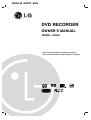 1
1
-
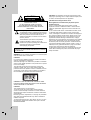 2
2
-
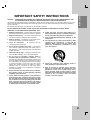 3
3
-
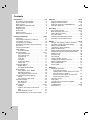 4
4
-
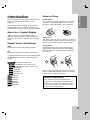 5
5
-
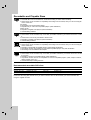 6
6
-
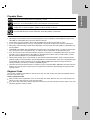 7
7
-
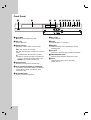 8
8
-
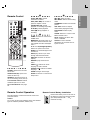 9
9
-
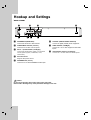 10
10
-
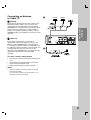 11
11
-
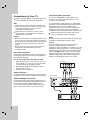 12
12
-
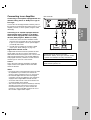 13
13
-
 14
14
-
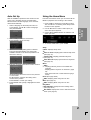 15
15
-
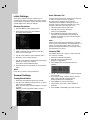 16
16
-
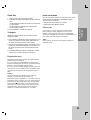 17
17
-
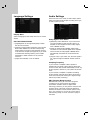 18
18
-
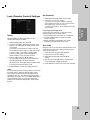 19
19
-
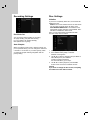 20
20
-
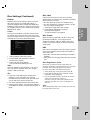 21
21
-
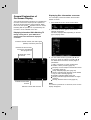 22
22
-
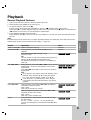 23
23
-
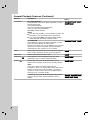 24
24
-
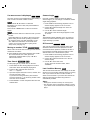 25
25
-
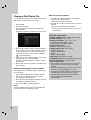 26
26
-
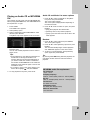 27
27
-
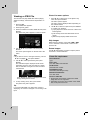 28
28
-
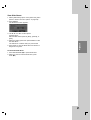 29
29
-
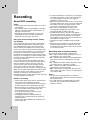 30
30
-
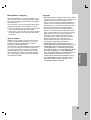 31
31
-
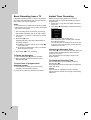 32
32
-
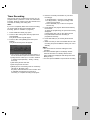 33
33
-
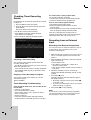 34
34
-
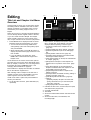 35
35
-
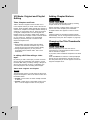 36
36
-
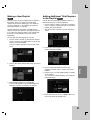 37
37
-
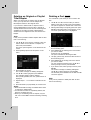 38
38
-
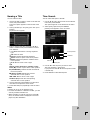 39
39
-
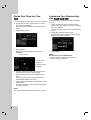 40
40
-
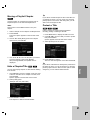 41
41
-
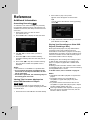 42
42
-
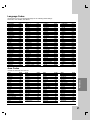 43
43
-
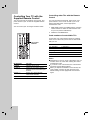 44
44
-
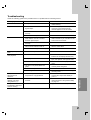 45
45
-
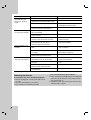 46
46
-
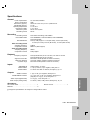 47
47
-
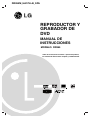 48
48
-
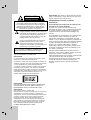 49
49
-
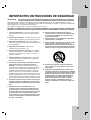 50
50
-
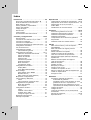 51
51
-
 52
52
-
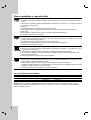 53
53
-
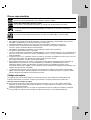 54
54
-
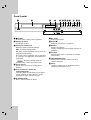 55
55
-
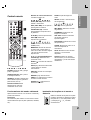 56
56
-
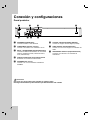 57
57
-
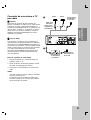 58
58
-
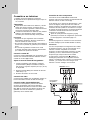 59
59
-
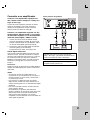 60
60
-
 61
61
-
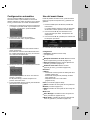 62
62
-
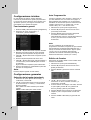 63
63
-
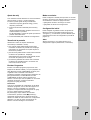 64
64
-
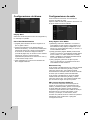 65
65
-
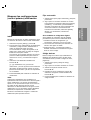 66
66
-
 67
67
-
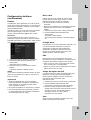 68
68
-
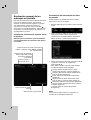 69
69
-
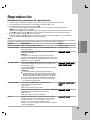 70
70
-
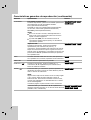 71
71
-
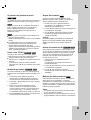 72
72
-
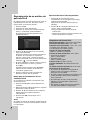 73
73
-
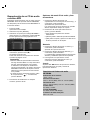 74
74
-
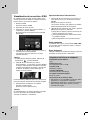 75
75
-
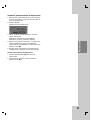 76
76
-
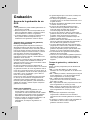 77
77
-
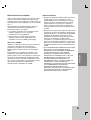 78
78
-
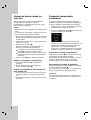 79
79
-
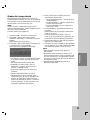 80
80
-
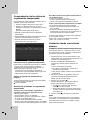 81
81
-
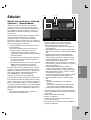 82
82
-
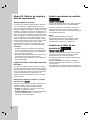 83
83
-
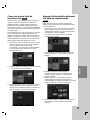 84
84
-
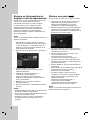 85
85
-
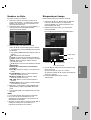 86
86
-
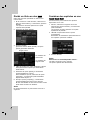 87
87
-
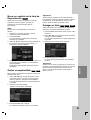 88
88
-
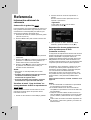 89
89
-
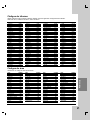 90
90
-
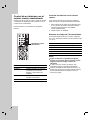 91
91
-
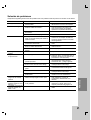 92
92
-
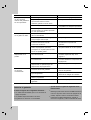 93
93
-
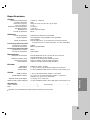 94
94
LG DR265 El manual del propietario
- Categoría
- Reproductores de DVD
- Tipo
- El manual del propietario
- Este manual también es adecuado para
en otros idiomas
- English: LG DR265 Owner's manual
Artículos relacionados
Otros documentos
-
Insignia NS-DVDR1 Manual de usuario
-
Philips DVDR80 Manual de usuario
-
TEAC DR-H338i Manual de usuario
-
TEAC DR-H338i Manual de usuario
-
Philips DVDR 75 Manual de usuario
-
Insignia NS-1DVDR Manual de usuario
-
Insignia NS-1DRVCR Manual de usuario
-
Yamaha DRX1 Manual de usuario
-
Sony RDR-VX560 El manual del propietario
-
Insignia NS-1DRVCR Manual de usuario