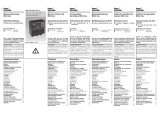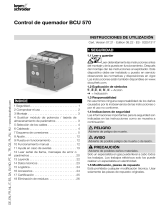La página se está cargando...

TX 450
hager
Manuel d’utilisation
Bedienungsanleitung
User manual
Handleiding
Istruzioni per l’uso
Manual de empleo
Manual de utilização
Brukermanual
Bruksanvisning
S
N
P
E
I
NL
GB
D
F
6T7224

F
Manuel d’utilisation
hager
Contrôleur d’ambiance Tebis
TX 450
Sommaire . . . . . . . . . . . . . . . . . . . . .page 2
Inhalt . . . . . . . . . . . . . . . . . . . . .Seite 30
Contents . . . . . . . . . . . . . . . . . .page 58
Inhoud . . . . . . . . . . . . . . . . .bladzijde 86
Sommario . . . . . . . . . . . . . . .pagina 114
Índice . . . . . . . . . . . . . . . . . . .página 142
Índice . . . . . . . . . . . . . . . . . . .página 170
Innholdsfortegnelse . . . . . . . . .side 198
Innehållsförteckning . . . . . . . . .sida 226
S
N
P
E
I
NL
GB
D
F

3
hager
F
Présentation
1
Le contrôleur d’ambiance est un appareil mural de com-
mande et de visualisation du système Tebis.
Il combine plusieurs fonctions en un seul produit.
➜
Par ses 4 touches sensitives, il permet :
- la commande de l’éclairage, des volets roulants,
du chauffage, etc...
- la commande de fonctions évoluées comme
des scénarios
➜
L’écran central assure :
- l’affichage d’informations sur l’état des équi-
pements
- l’affichage de l’heure, de la date, de la tempé-
rature locale...
Ces différentes informations sont paramétrées grâce aux
modes “Réglages” et “Configuration”.
Le contrôleur d’ambiance est parfaitement adapté pour
une implantation dans les pièces principales d’une maison,
d’un appartement ou de petits locaux professionnels.
2
Sommaire
1. Présentation . . . . . . . . . . . . . . . . . . . .3
2. Installation . . . . . . . . . . . . . . . . . . . . .4
2.1 Branchement . . . . . . . . . . . . . . . . . . . . . . . .4
2.2 Configuration EIB . . . . . . . . . . . . . . . . . . . .5
3. Description . . . . . . . . . . . . . . . . . . . . .6
3.1 Les touches . . . . . . . . . . . . . . . . . . . . . . . . .6
3.2 L’écran . . . . . . . . . . . . . . . . . . . . . . . . . . . .7
3.3 La sonde de température locale . . . . . . . . . .8
3.4 Le réveil . . . . . . . . . . . . . . . . . . . . . . . . . . .8
4. Les différents modes . . . . . . . . . . . . . .9
5. Mode réglages . . . . . . . . . . . . . . . . . .10
5.1 Heure - date . . . . . . . . . . . . . . . . . . . . . . .11
5.2 Réveil . . . . . . . . . . . . . . . . . . . . . . . . . . . .12
5.3 Sonneries . . . . . . . . . . . . . . . . . . . . . . . . .13
5.4 Contraste . . . . . . . . . . . . . . . . . . . . . . . . .13
5.5 Rétroéclairage . . . . . . . . . . . . . . . . . . . . . .13
5.6 Bip touche . . . . . . . . . . . . . . . . . . . . . . . . .14
5.7 Format date . . . . . . . . . . . . . . . . . . . . . . . .14
5.8 Références . . . . . . . . . . . . . . . . . . . . . . . .14
6. Mode configuration . . . . . . . . . . . . . .15
6.1 Etiquettes . . . . . . . . . . . . . . . . . . . . . . . . .16
6.2 Afficheur . . . . . . . . . . . . . . . . . . . . . . . . . .20
6.3 Choix de la langue . . . . . . . . . . . . . . . . . . .24
6.4 Remise à zéro . . . . . . . . . . . . . . . . . . . . . .24
7. Dépannage et maintenance . . . . . . . .25
7.1 Messages d’erreurs . . . . . . . . . . . . . . . . . .25
8. Caractéristiques techniques . . . . . . . .27

5
hager
F
2.2 Configuration EIB
• Effectuer tout d'abord la configuration EIB du
contrôleur d'ambiance grâce au TX100 ou au
logiciel ETS.
• Procédez ensuite à la configuration de la face
avant.
➜
TX 100 : description détaillée
dans la notice livrée
avec le configurateur
Tebis.
Le contrôleur d'ambiance peut être configuré par :
➜
ETS : logiciel d’application TX 450.
4
Installation
2
2.1 Branchement
• Raccorder la BCU (2) au bus EIB grâce au connecteur
EIB (1).
• Visser la plaque de montage (2) avec la BCU sur la
boite d'encastrement.
• Clipser la face avant (3) sur la BCU.
Afin d'assurer une bonne visibilité, installer le contrôleur
d'ambiance à une hauteur située entre 1,30m et 1,50m.
1
2
3

7
hager
F
Affichage courant
L’écran est divisé en deux zones distinctes :
- une zone proche des touches, servant à l’affichage
de la fonction associée à la touche, appelée
“Etiquette”.
- une zone centrale, servant à l’affichage d’informa-
tions appelée “Affichage central”.
3.2 L’écran
Affichage
central
Etiquettes
6
3.1 Les touches
Le contrôleur d’ambiance dispose de quatre touches
sensitives entièrement configurables.
La fonction de chaque touche est indiquée sur l’écran
dans l’étiquette qui lui est associée.
Pour activer une fonction, il suffit d’appuyer sur la touche
correspondante.
Lorsqu’une action sur une touche n’est pas autorisée,
le contrôleur d’ambiance émet un bip d’erreur.
Description
3
Contrôleur
d'ambiance
Le contrôleur d’ambiance est composé :
- d’un boîtier avec quatre touches
- d’un écran à cristaux liquides (LCD) rétroéclairé
- d’une sonde de mesure de température
- d’un réveil.
Touches
Etiquettes

9
hager
F
Les différents modes
4
Deux modes permettent de paramétrer le contrôleur
d’ambiance.
Le mode Réglages
Il permet de régler les paramètres suivants :
- Heure - date
- Réveil
- Sonnerie
- Contraste
- Rétroéclairage
- Bip touche
- Format date
- Références
Le mode Configuration
Il permet de régler les paramètres suivants :
- Etiquettes
- Afficheur
- Langue
- Remise à zéro
Si aucune manipulation n’est effectuée après 10
minutes, le contrôleur d’ambiance sort automatique-
ment du mode Réglages ou Configuration.
8
Une sonde de mesure de température est intégrée au
contrôleur d’ambiance et permet l’affichage de la valeur
mesurée sur l’écran.
Le contrôleur d’ambiance est équipé
d’un réveil avec quatre sonneries
différentes.
• Pour arrêter la sonnerie, appuyez
sur n'importe quelle touche.
3.3 La sonde de température locale
3.4 Le réveil
Description
3
Affichage d’un menu de configuration ou de réglage
Lors de l’affichage d’un menu, les paramètres sont listés
dans l’affichage central.
Le paramètre sélectionné s’affiche en couleurs inversées.
Un curseur à droite de l’affichage central indique la posi-
tion de la sélection dans la liste.
Les touches permettent les fonctions suivantes :
-
:
sélectionne le paramètre supérieur de la liste.
- : sélectionne le paramètre inférieur de la liste.
-
:
valide le paramètre sélectionné.
-
:
revient à l’affichage précédent, sans validation.
Curseur de
position
Paramètre
sélectionné

11
hager
F
5.1 Heure - date
• Régler l’heure à l’aide des touches
et .
• Appuyer sur la touche pour
valider.
Le curseur se déplace alors sur les
minutes.
• Procéder de la même façon pour
les minutes, puis le jour, le mois
et l’année.
Après le réglage de l’année,
appuyer sur la touche pour valider
les données et retourner à l’écran
Réglages.
La date et l’heure peuvent également être gérées
par le bus Tebis (horloge ou programmateur).
Dans ce cas, les informations seront affichées
automatiquement (les données de la saisie
manuelle ne sont pas prises en compte).
En cas de coupure d’alimentation, l’heure et la date
sont sauvegardées pendant environ 6 jours (si la
batterie est chargée à 100%).
10
Mode réglages
5
Pour accéder au mode Réglages :
• Appuyer simultanément sur deux des quatres touches
pendant 3 secondes.
• Relâcher les touches lorsque le contrôleur d'ambiance
émet un BIP sonore.
L'écran Réglages s'affiche.
• Sélectionner un menu à l’aide des touches et .
• Appuyer sur la touche pour accéder au menu.

13
hager
F
5.4 Contraste
• Sélectionner le contraste à l’aide
des touches et
.
• Appuyer sur la touche pour
valider et retourner à l’écran
Réglages.
5.5 Rétroéclairage
• Sélectionner la durée souhaitée à
l’aide des touches et .
• Appuyer sur la touche pour
valider et retourner à l’écran
Réglages.
Ce menu permet d’optimiser l’affichage par rapport à la
luminosité extérieure.
A chaque utilisation, le contrôleur d’ambiance s’éclaire
pendant un certain laps de temps. Vous pouvez en modifier
la durée ou désactiver le rétroéclairage dans ce menu.
5.3 Sonneries
• Sélectionner la sonnerie associée
au réveil à l’aide des touches
et .
La mélodie choisie retentit pendant
quelques secondes.
• Appuyer sur la touche pour
valider et retourner à l’écran
Réglages.
12
Mode réglages
5
5.2 Réveil
• Sélectionner Activer le réveil à
l’aide des touches et .
• Appuyer sur la touche pour
valider.
• Régler l’heure du réveil à l’aide
des touches et .
• Appuyer sur la touche pour
valider.
Le curseur se déplace alors sur les
minutes.
• Régler les minutes à l’aide des
touches et .
• Appuyer sur la touche pour
valider et retourner à l’écran
Réglages.
Activer le réveil
• Sélectionner Désactiver le réveil
à l’aide des touches et .
• Appuyer sur la touche pour
valider et retourner à l’écran
Réglages.
Désactiver le réveil

15
hager
F
Mode configuration
6
Pour accéder au mode Configuration :
• Appuyer simultanément sur deux des quatre touches
pendant 6 secondes.
Après 3 secondes, l’écran Réglages s’affiche.
• Maintenir l’appui.
• Relâcher les touches lorsque le 2ème BIP sonore
retentit.
L'écran Configuration s'affiche.
• Sélectionner un menu à l’aide des touches et .
• Appuyer sur la touche pour accéder au menu.
14
5.7 Format date
• Sélectionner le format souhaité à
l’aide des touches et
.
• Appuyer sur la touche pour
valider et retourner à l’écran
Réglages.
5.8 Références
• Appuyer sur la touche ou
pour retourner à l’écran
Réglages.
5.6 Bip touche
• Sélectionner Activer ou
Désactiver le bip à l’aide des tou-
ches et .
• Appuyer sur la touche pour
valider et retourner à l’écran
Réglages.
Un bip sonore peut accompagner chaque appui de touche
(hors mode réglages et configuration).
Ce menu d’information indique la référence du contrôleur
d’ambiance et la version du logiciel utilisée.
Mode réglages
5

17
hager
F
Saisie du texte
Elle s’effectue sur un clavier de type téléphonique. Chaque
case comprend 3 lettres, 3 chiffres ou une fonction spéciale.
La navigation s’effectue à l’aide des touches et
selon le schéma ci-dessus.
Pour saisir un caractère :
• Sélectionner la case correspondante à l’aide des tou-
ches et .
• Appuyer rapidement sur la touche une, deux ou trois
fois jusqu’à ce que le caractère souhaité s’affiche.
• Procéder de la même façon pour les caractères suivants.
Les cases suivantes permettent :
- ,.:;!? : l’affichage des caractères de ponctuation
- ߣ
...
: l’affichage des caractères spéciaux
- ±()[] : l’affichage des symboles mathématiques
- AàÀ : l’affichage des caractères majuscules et accentués
- clr : l’effacement du dernier caractère saisi
- spc : l’insertion d’un espace
- end : la fin de saisie du texte
-
__
>
: l’affichage de la grille Pictogrammes.
Le nombre de caractères disponibles est limité. Un
bip d’erreur indique que le nombre maximum de
caractères (variable selon les menus) est atteint.
16
Mode configuration
6
6.1 Etiquettes
Ce menu permet de renseigner la fonction associée à
chaque touche.
L’étiquette peut contenir :
- un texte
- un pictogramme
- un texte et un pictogramme.
• Sélectionner Ajouter à l’aide des
touches et .
• Appuyer sur la touche pour
accéder à la Sélection d’une éti-
quette.
Ajouter une étiquette
Lorsque toutes les étiquettes sont renseignées, il faut
d’abord Effacer une étiquette existante pour pouvoir
ajouter une nouvelle étiquette.
• Sélectionner l’étiquette à l’aide
des touches et
.
• Appuyer sur la touche pour
valider.
L’écran affiche alors une demande
de saisie de texte et de pictogramme.
• Appuyer sur la touche pour
accéder à la Saisie du texte.
Sélection d’une étiquette
Quatre étiquettes sont accessibles (une pour chaque
touche du contrôleur d’ambiance).
L’étiquette sélectionnée apparaît en couleurs inversées (ex :
l’étiquette 1 correspond à la zone supérieure de l’écran).

19
hager
F
• Sélectionner Oui ou Non à l’aide
des touches et .
• Appuyer sur la touche pour
valider.
Cette indication n'est valable
que pour les fonctions de type
télérupteur ou minuterie.
Sélection d’une indication d’état
Le texte “lumière”, son pictogram-
me et son indication d’état appa-
raissent alors dans l’étiquette.
• Appuyer sur la touche pour
valider.
Le contrôleur d’ambiance revient
ensuite automatiquement à l’écran
Ajouter/Effacer une étiquette.
Une indication d’état peut être ajoutée à chaque étiquette
pour représenter l’état de la fonction.
L’indication d’état est représentée par les symboles sui-
vants :
•
Allumé
°
Eteint
Il est alors possible de revenir au début du menu confi-
guration en appuyant sur la touche .
Validation de l’étiquette
18
6
Mode configuration
Lorsque le texte est saisi :
• Appuyer sur la touche end pour accé-
der directement à l’Indication d’état.
ou
• Appuyer sur la touche
__
>
pour
accéder à la grille des
Pictogrammes.
• Sélectionner le pictogramme sou-
haité à l’aide des touches et
.
• Appuyer sur la touche pour
valider le pictogramme.
• Appuyer sur la touche end pour
accéder à l’Indication d’état.
Saisie d’un pictogramme
Le texte saisi est rappelé au dessus de la grille.
Pour saisir par exemple la lettre “O”
majuscule :
• Saisir la lettre “o” comme indiqué
précédemment.
• Sélectionner la case AàÀ à l’aide
des touches et .
• Appuyer rapidement sur la touche
jusqu’à ce que le “O” majuscule
s’affiche.
➜
Saisie d’une majuscule ou d’un caractère accentué

21
hager
F
Dans cet exemple :
• Sélectionner Température locale
à l’aide des touches et .
• Appuyer sur la touche pour
valider.
Afficher une information
La température et son pictogramme
apparaissent dans l’affichage central.
• Appuyer sur la touche pour
valider.
Le contrôleur d’ambiance revient
ensuite automatiquement à l’écran
Ajouter une zone.
➜
Date, heure, température locale
Ces 3 paramètres s’utilisent de la même façon.
Les informations suivantes peuvent être affichées :
- Date
- Heure
- Température locale
- Eclairage
- Chauffage
- Mesures physiques
- Fonctions logiques
- Autres valeurs
Pour être affichées à l'écran, les informations sélec-
tionnées doivent correspondre à la configuration
EIB. Par exemple, pour l'affichage d'une information
de type chauffage à l'écran, la BCU doit être confi-
gurée en retour d'état chauffage.
20
6
Mode configuration
6.2 Afficheur
Ce menu permet de configurer les informations conte-
nues dans l’affichage central.
Jusqu’à quatre lignes ou “zones” peuvent être affichées.
Il est possible d’ajouter, de supprimer ou de permuter
une zone.
Le paramètre Permuter permet de modifier l’ordre d’affi-
chage des zones.
• Sélectionner Ajouter à l’aide des
touches et .
• Appuyer sur la touche pour
accéder à la Sélection d’une
zone.
Ajouter une zone
Quatre zones sont accessibles.
Elles correspondent aux lignes
disponibles dans l’affichage central.
• Sélectionner une zone à l’aide
des touches et
.
• Appuyer sur la touche pour
accéder à l’Affichage de l’infor-
mation.
Sélectionner une zone
Lorsque toutes les zones sont renseignées, il faut
d’abord Effacer une zone existante pour ajouter une
nouvelle zone.

Pour plus d'informations, reportez vous au manuel
d'utilisation du TX100, au paragraphe "Menu gestion,
mesures et réglages".
23
hager
F
➜
Mesures physiques
• Sélectionner un paramètre à l’aide
des touches et .
• Appuyer sur la touche pour
valider.
Ce menu permet de mesurer, grâce à
un capteur présent dans l’installation,
la température extérieure, l’intensité
lumineuse ou la vitesse du vent.
• Sélectionner un paramètre à l’aide
des touches et .
• Appuyer sur la touche pour
valider.
• Saisir un texte et éventuellement un
pictogramme (voir paragraphe 6.1).
➜
Fonctions logiques
Ce menu permet l'affichage d'une
information synthétique sur l'état de
plusieurs équipements de l'installation.
Par exemple, toutes les lumières
du 1er étage sont éteintes.
22
6
Mode configuration
Dans cet exemple :
• Sélectionner Chauffage à l’aide
des touches et .
• Appuyer sur la touche pour
valider.
L’écran affiche alors une demande
de saisie de texte et de pictogramme.
• Appuyer sur la touche pour
accéder à la Saisie du texte.
➜
Eclairage, chauffage, autres valeurs
• Saisir un texte et éventuellement un
pictogramme (voir paragraphe 6.1).
• Appuyer sur la touche end pour
accéder à l’Indication d’état.
• Sélectionner Pictogrammes ou
Texte animé à l’aide des touches
et .
• Appuyer sur la touche pour
valider.
L’Indication d’état s'affiche soit sous forme d'un
Pictogramme, soit sous forme d'un Texte animé à saisir.
On peut par exemple associer le texte "Confort" au
pictogramme , et le texte "Eco" au pictogramme .
Ces 3 paramètres s’utilisent de la même façon.

25
hager
F
Dépannage et maintenance
7
7.1 Messages d’erreurs
Si ce message s'affiche, décon-
necter puis reconnecter la face
avant. Vérifier :
- que la BCU utilisée cor-
respond bien à la BCU TX450
du contrôleur d'ambiance.
- que le logiciel applicatif cor-
respondant au contrôleur
d'ambiance a bien été télé-
chargé.
Mauvaise BCU ou mauvaise application
Ce message s'affiche lorsque le
contrôleur d'ambiance détecte une
différence entre la configuration de
la BCU et la face avant.
Dans ce cas, il est possible :
- d’effectuer une remise à zéro
de la face avant,
- de modifier les zones indi-
quées en couleurs inversées,
- d’ignorer les zones modifiées
Veiller à la cohérence entre la
configuration BCU et face
avant.
Détection des modifications de configuration
24
6.3 Choix de la langue
• Sélectionner la langue souhaitée
à l’aide des touches et
.
• Appuyer sur la touche pour
valider et retourner à l’écran
Configuration.
Lors de la première mise en service, la langue
souhaitée doit être sélectionnée.
6.4 Remise à zéro
Un message d’avertissement
indique, qu’après validation, la
remise à zéro sera effective.
• Appuyer sur la touche pour
valider et retourner à l’écran
Configuration.
Ce menu permet un retour aux valeurs par défaut du
contrôleur d’ambiance.
6
Mode configuration

27
hager
F
Caractéristiques techniques
8
Alimentation bus EIB 29 V DC TBTS
Consommation sous ≈ 7,5 mA (sans rétroéclairage)
29V ≈ 15 mA (avec rétroéclairage)
Dissipation max ≈ 430 mW (avec rétroéclairage)
Encombrement ≈ 80,5 x 80,5 x 15,4 mm (hors BCU)
Raccordement borne de connexion bus
fils rigides 0,6 à 0,9 mm
2
Montage sur boîte entraxe 60 mm
d’encastrement profondeur 40 mm minimum
Indice de protection IP20
Sonde de température Précision de la mesure de
intégrée température : +/- 0,5 °C
Plage de mesure 0°C à +45°C
Température de 0°C à +45°C
fonctionnement
Température de -20°C à +70°C
stockage
CEM EN 50090-2-2
EN 55022
EN 55024
EN 60669-2-1
26
7
Dépannage et maintenance
Nettoyer le contrôleur d'ambiance à l'aide d'un chiffon
propre, doux et humide. Ne pas utiliser d'alcool, d'aéro-
sols ni de produits solvants ou abrasifs susceptibles
d'endommager la finition du contrôleur d'ambiance.
Entretien général

D
Bedienungsanleitung
hager
4-Tasten Display Tebis
TX 450
28

31
hager
D
Allgemeines
1
Das 4-Tasten Display ist ein Wandgerät zur Steuerung
und Anzeige des Tebis-Systems.
Dieses Produkt vereinigt mehrere Funktionen in einem.
➜
Über seine 4 berührungssensitiven Tasten ermög-
licht das 4-Tasten Display:
- die Steuerung der Beleuchtung, der Rolladen,
der Jalousien, der Heizung usw.
- der Abruf der als Szenarios generierten
Funktionen
➜
Der Zentralbildschirm ermöglicht:
- die Anzeige von Informationen zum
Gerätestatus
- Anzeige der Stunde, des Datums und der
Ortstemperatur …
Diese unterschiedlichen Informationen sind über die Modi
“Einstellungen” und “Konfiguration” parametrisiert.
Das 4-Tasten Display ist optimal an eine Implementiert in
den Schaltkasten eines Hauses, einer Wohnung oder
kleine Geschäfts-/Büroräume angepasst.
30
Inhalt
1. Allgemeines . . . . . . . . . . . . . . . . . . . .31
2. Anlage . . . . . . . . . . . . . . . . . . . . . . . .32
2.1 Anschluss . . . . . . . . . . . . . . . . . . . . . . . . .32
2.2 Konfiguration . . . . . . . . . . . . . . . . . . . . . .33
3. Beschreibung . . . . . . . . . . . . . . . . . .34
3.1 Die Tasten . . . . . . . . . . . . . . . . . . . . . . . .34
3.2 Das Display . . . . . . . . . . . . . . . . . . . . . . .35
3.3 Der Raumtemperaturfühler . . . . . . . . . . . .36
3.4 Der Wecker . . . . . . . . . . . . . . . . . . . . . . .36
4. Die unterschiedlichen Modi . . . . . . . . .37
5. Der Modus Einstellungen . . . . . . . . . .38
5.1 Datum und Zeit . . . . . . . . . . . . . . . . . . . . .39
5.2 Wecker . . . . . . . . . . . . . . . . . . . . . . . . . . .40
5.3 Wecker Ton . . . . . . . . . . . . . . . . . . . . . . . .41
5.4 Kontrast . . . . . . . . . . . . . . . . . . . . . . . . . .41
5.5 Displaybeleuchtung . . . . . . . . . . . . . . . . . .41
5.6 Tasten-Beep . . . . . . . . . . . . . . . . . . . . . . .42
5.7 Datumsformat . . . . . . . . . . . . . . . . . . . . . .42
5.8 Produkt-Info . . . . . . . . . . . . . . . . . . . . . . .42
6. Der Modus Konfiguration . . . . . . . . . .43
6.1 Tasten-Belegung . . . . . . . . . . . . . . . . . . . .44
6.2 Display . . . . . . . . . . . . . . . . . . . . . . . . . . .48
6.3 Sprachwahl . . . . . . . . . . . . . . . . . . . . . . . .52
6.4 Lieferzustand (Nullstellung) . . . . . . . . . . . .52
7. Fehlerbehebung und Wartung . . . . . .53
7.1 Fehlermeldungen . . . . . . . . . . . . . . . . . . . .53
8. Technische Angaben . . . . . . . . . . . . .55

33
hager
D
2.2 Konfiguration
• Konfigurieren Sie zunächst das 4-Tasten
Display über das TX100 oder die ETS-Software.
• Fahren Sie dann mit der Konfiguration des vor-
deren Bedienfeldes fort.
➜
Über das TX 100:
Eine umfassende Beschreibung
ist im Lieferumfang des TX100
enthalten.
Das 4-Tasten Display lässt sich folgendermaßen konfigu-
rieren:
➜
Über ETS : Softwareanwendung TX 450.
32
Anlage
2
2.1 Anschluss
• Schließen Sie die BCU (2) über die EIB-
Steckverbindung (1) am EIB-Bus an.
• Schrauben Sie die Montageplatte (2) mit der BCU am
Gehäuse fest.
• Montieren Sie die Vorderseite (3) an der BCU.
Montieren Sie das Display in einer Höhe zwischen 1,30
und 1,50 m, damit die Anzeigen gut zu sehen sind.
1
2
3

35
hager
D
Anzeigebereiche
Das Display ist in zwei abgegrenzte Anzeigebereiche
untergliedert:
- ein Bereich neben den Tasten, im dem die der
jeweiligen Taste zugewiesene Funktion angezeigt
wird, der so genannten “Tasten-Belegung”.
- einem Zentralbereich, der zur Informationsanzeige
dient, der so genannten “Zentralanzeige”.
3.2 Das Display
Zentralanzeige
Tasten-
Belegung
34
3.1 Die Tasten
Das 4-Tasten Display verfügt über 4 frei konfigurierbare
berührungssensitive Tasten.
Die jeweilige Tastenfunktion wird im Display mithilfe von
Tasten-Belegungen angezeigt, die den einzelnen Tasten
zugewiesenen sind.
Zur Aktivierung einer Funktion brauchen Sie einfach nur
auf die entsprechende Taste zu drücken.
Wenn eine Tastenaktion nicht autorisiert ist, wird dies
vom 4-Tasten Display mit einem Piepton signalisiert.
Beschreibung
3
4-Tasten
Display
Das 4-Tasten Display besteht aus folgenden
Komponenten:
- einem Feld mit 4 Tasten
- einem Flüssigkristalldisplay (LCD) mit Display-
beleuchtung
- einem Temperaturfühler
- einem Wecker.
Tasten
Tasten
Belegung

37
hager
D
Die unterschiedlichen Modi
4
Das 4-Tasten Display hat zwei Konfigurationsmenüs.
Der Modus Einstellungen
In diesem Modus lassen sich folgende Parameter einstellen:
- Datum - Zeit
- Wecker
- Melodie
- Kontrast
- Displaybeleuchtung
- Tasten-Beep
- Datumsformat
- Produkt-Info
Der Modus Konfiguration
In diesem Modus lassen sich folgende Parameter einstellen:
- Tasten Belegung
- Anzeige
- Sprache
- Lieferzustand (Nullstellung)
Wenn das 4-Tasten Display 10 Minuten lang nicht
bedient wird, wechselt es automatisch in den
Normalmodus.
36
Ein Temperaturmessfühler ist im 4-Tasten Display inte-
griert und ermöglicht die Anzeige des Messwerts im
Display.
Das 4-Tasten Display verfügt über
einen Wecker mit 4 unterschied-
lichen Melodien.
• Drücken Sie auf eine beliebige
Taste, um den Alarm zu stoppen.
3.3 Der Raumtemperaturfühler
3.4 Der Wecker
Beschreibung
3
Anzeige des Menüs Konfiguration oder der Einstellungen
Wird ein Menü angezeigt, so sind die Parameter in der
Zentralanzeige aufgeführt.
Der gewählte Parameter wird invertiert dargestellt.
Ein Cursor rechts in der Zentralanzeige markiert die
Position der Auswahl in der Liste.
Mit den Tasten lassen sich folgende Funktionen aktivieren:
-
:
Auswahl des oberen Parameters in der Liste.
- : Auswahl des unteren Parameters in der Liste.
-
:
Bestätigung des ausgewählten Parameters.
-
:
Rückkehr zur vorherigen Anzeige, ohne
Bestätigung.
Positionscursor
Gewählter
Parameter

39
hager
D
5.1 Datum und Zeit
• Stellen Sie die Stunden mithilfe
der Tasten und ein.
• Drücken Sie zur Bestätigung auf
die Taste .
Der Cursor wechselt daraufhin zur
Minutenanzeige.
• Verfahren Sie ebenso für die
Einstellung der Minuten, des Tages,
des Monats und des Jahres.
Nachdem Sie das Jahr eingestellt
haben, drücken Sie auf die Taste
, um die Daten zu bestätigen und
zurück zum Display Einstellungen
zu wechseln.
Datum und Zeit lassen sich auch über den Tebis-Bus
einstellen (Zeitschaltuhr oder Programmierung).
In diesem Fall werden die Informationen automatisch
angezeigt (dies gilt nicht für die manuell erfassten
Daten.
Bei einer Unterbrechung der Stromversorgung blei-
ben Datum und Zeit ca. 6 Tage lang gespeichert
(wenn der Akku zu 100 % aufgeladen ist).
38
Der Modus Einstellungen
5
So wechseln Sie in den Modus Einstellungen:
• Drücken Sie gleichzeitig 3 Sekunden auf 2 der 4
Tasten.
• Lassen Sie die Tasten los, wenn ein Piepton vom
4-Tasten Display ertönt.
Das Display Einstellungen wird angezeigt.
• Wählen Sie mithilfe der Tasten und ein Menü aus.
• Drücken Sie auf die Taste , um das Menü aufzurufen.

41
hager
D
5.4 Kontrast
• Wählen Sie den Kontrast mithilfe
der Tasten und aus.
• Drücken Sie auf die Taste , um
die Einstellungen zu bestätigen
und zurück zum Display
Einstellungen zu wechseln.
5.5 Displaybeleuchtung
• Wählen Sie die Dauer der
Displaybeleuchtung mithilfe der
Tasten und aus.
• Drücken Sie auf die Taste , um
die Einstellungen zu bestätigen und
zurück zum Display Einstellungen
zu wechseln.
Mit dieser Funktion lässt sich die Anzeige in Relation zur
Außenbeleuchtung optimieren.
Bei jedem Gebrauch leuchtet das 4-Tasten Display für eine
bestimmte Zeitspanne auf. Sie können diese Zeitspanne
ändern oder die Displaybeleuchtung deaktivieren.
5.3 Wecker Ton
• Wählen Sie die gewünschte
Melodie mithilfe der Tasten
und aus.
Die gewählte Melodie ertönt einige
Minuten lang.
• Drücken Sie auf die Taste , um
die Einstellungen zu bestätigen und
zurück zum Display Einstellungen
zu wechseln.
40
Der Modus Einstellungen
5
5.2 Wecker
• Wählen Sie Ein mithilfe der
Tasten und aus.
• Drücken Sie zur Bestätigung auf
die Taste .
• Stellen Sie die Weckzeit mithilfe
der Tasten und ein.
• Drücken Sie zur Bestätigung auf
die Taste .
Der Cursor wechselt daraufhin zur
Minutenanzeige.
• Stellen Sie die Minuten mithilfe der
Tasten und ein.
• Drücken Sie auf die Taste , um
die Einstellungen zu bestätigen
und zurück zum Display
Einstellungen zu wechseln.
Wecker aktivieren
• Wählen Sie Aus mithilfe der
Tasten und aus.
• Drücken Sie auf die Taste , um
die Einstellungen zu bestätigen
und zurück zum Display
Einstellungen zu wechseln.
Wecker deaktivieren

43
hager
D
Der Modus Konfiguration
6
So wechseln Sie in den Modus Konfiguration:
• Drücken Sie gleichzeitig 6 Sekunden auf 2 der 4
Tasten.
Das Display Einstellungen wird nach 3 Sekunden ange-
zeigt.
• Halten Sie die Tasten weiterhin gedrückt.
• Lassen Sie die Tasten los, wenn der 2. Piepton vom
4-Tasten Display ertönt.
Das Display Konfiguration wird angezeigt.
• Wählen Sie mithilfe der Tasten und ein Menü
aus.
• Drücken Sie auf die Taste , um das Menü aufzurufen.
42
5.7 Datumsformat
• Wählen Sie das gewünschte
Format mithilfe der Tasten
und aus.
• Drücken Sie auf die Taste , um
die Einstellungen zu bestätigen
und zurück zum Display
Einstellungen zu wechseln.
5.8 Produkt-Info
• Drücken Sie auf die Taste oder
, um zurück zum Display
Einstellungen zu wechseln.
5.6 Tasten-Beep
• Wählen Sie Ein oder Aus mithilfe
der Tasten und aus.
• Drücken Sie auf die Taste , um
die Einstellungen zu bestätigen
und zurück zum Display
Einstellungen zu wechseln.
Jeder Tastendruck kann von einem Piepton begleitet wer-
den (nicht im Modus Einstellungen und Konfiguration).
Dieses Informationsmenü zeigt die Produktinformationen
zum 4-Tasten Display und die Softwareversion an.
Der Modus Einstellungen
5

45
hager
D
Texteingabe
Die Eingabe von Text erfolgt über eine Tastatur, die der
eines Tastentelefons gleicht. Jedem Feld sind 3
Buchstaben, Zahlen oder eine Sonderfunktion zugewiesen.
Die Navigation erfolgt mithilfe der Tasten und
gemäß dem oben dargestellten Schema.
So geben Sie ein Zeichen ein:
• Markieren Sie das gewünschte Feld mithilfe der Tasten
und .
• Drücken Sie schnell nacheinander 1, 2 oder 3 Mal auf die
Taste , bis das gewünschte Zeichen angezeigt wird.
• Verfahren Sie für die nachfolgenden Zeichen ebenso.
Mit den Feldern unten können Sie:
- ,.:;!? : Satzzeichen anzeigen
- ߣ
...
: Sonderzeichen anzeigen
- ±()[] : mathematische Zeichen anzeigen
- AàÀ : Großbuchstaben und unterstrichene
Buchstaben anzeigen
- clr : das zuletzt eingegebene Zeichen löschen
- spc : ein Leerzeichen eingeben
- End : die Texteingabe beenden
-
__
>
: Symbole aufrufen
Die Anzahl der verfügbaren Zeichen ist begrenzt. Ein
Fehler-Piepton signalisiert, dass die maximale Zeichenzahl
(variiert je nach benutzen Zeichen) erreicht ist.
44
Der Modus Konfiguration
6
6.1 Tasten-Belegung
In diesem Menü können Sie die jeweilige
Tastenbelegung neu zuweisen.
Die Anzeige der Tastenbelegung kann folgendes enthalten:
- einen Text
- ein Symbol
- einen Text und ein Symbol
• Wählen Sie die Option
Beschriften mithilfe der Tasten
und aus.
• Drücken Sie auf die Taste , um
Auswahl einer Tasten-Belegung
aufzurufen.
Hinzufügen einer Tasten-Belegung
Damit die Tasten-Belegungen neu zugewiesen werden
können, muss zunächst eine vorhandene Tasten-
Belegung gelöscht werden (Option Löschen), um dann
eine neue Tasten-Belegung hinzufügen zu können.
• Wählen Sie die gewünschte
Tasten-Belegung mithilfe der
Tasten und aus.
• Drücken Sie zur Bestätigung auf
die Taste .
Das Display zeigt nun eine
Eingabeaufforderung für einen Text
bzw. ein Symbol an.
• Drücken Sie auf die Taste , um
zur Texteingabe zu wechseln.
Auswahl einer Tasten-Belegung
Insgesamt sind 4 Tasten-Belegungen verfügbar (1 pro
4-Tasten Displaytaste).
Die ausgewählte Tasten-Belegung wird invertiert dargestellt
(die Tasten-Belegung 1 entspricht der obersten Displayzeile).

47
hager
D
Wählen Sie Ja oder Nein mithilfe
der Tasten und aus.
• Drücken Sie zur Bestätigung auf
die Taste .
Diese Anzeige gilt nur für
Fernbedienungs- oder Zeitbetrieb-
funktionen.
Auswahl einer Statusanzeige
Der Text “Licht”, das entsprechen-
de Symbol und die jeweilige
Statusanzeige werden in der
Tasten-Belegung angezeigt.
• Drücken Sie zur Bestätigung auf
die Taste .
Das 4-Tasten Display wechselt
anschließend automatisch zurück
zum Display Tasten Belegung
beschriften/löschen.
Jeder Display Belegung kann eine Statusanzeige zum
Zustand der Funktion hinzugefügt werden.
Die Statusanzeige wird durch folgende Symbole ange-
zeigt:
•
Ein (Aktiviert)
°
Aus (Deaktiviert)
Sie gelangen wieder zurück zum Anfang des Menüs
Konfiguration, indem Sie auf die Taste drücken.
Bestätigung von Tasten-Belegungen
46
6
Der Modus Konfiguration
Wenn die Texteingabe abgeschlos-
sen ist:
• Drücken Sie auf die Taste Ende,
um direkt zur Statusanzeige zu
gelangen
oder
• Drücken Sie auf die Taste
__
>
, um
die Symbole aufzurufen.
• Wählen Sie das gewünschte
Symbol mithilfe der Tasten
und aus.
• Drücken Sie zur Bestätigung des
Symbols auf die Taste .
• Drücken Sie auf die Taste Ende,
um die Statusanzeige aufzurufen.
Erfassen eines Symbols
Der eingegebene Text wird über den Symbolen angezeigt.
So geben Sie beispielsweise den
Großbuchstaben “O” ein:
• Geben Sie den Buchstaben “o”, wie
oben beschrieben, ein.
• Wählen Sie das Feld AàÀ mithilfe
der Tasten und aus.
• Drücken Sie schnell nacheinander
auf die Taste , bis der
Großbuchstabe “O” angezeigt wird.
➜
Eingabe eines Großbuchstabens oder eines unter-
strichenen Buchstabens

49
hager
D
Beispiel:
• Wählen Sie die Option Raum
Temperatur mithilfe der Tasten
und aus.
• Drücken Sie zur Bestätigung auf
die Taste .
Informationsanzeige
Die Temperatur und das entspre-
chende Symbol erscheinen in der
Zentralanzeige.
• Drücken Sie zur Bestätigung auf
die Taste .
Das 4-Tasten Display wechselt an-
schließend automatisch zurück zum
Display Zone hinzufügen.
Diese 3 Parameter werden auf dieselbe Weise verwendet.
Folgende Informationen können angezeigt werden:
- Datum
- Zeit
- Raum Temperatur
- Licht
- Heizung
- Physikalische Messwerte
- Logikfunktionen
- Andere Werte
Damit die ausgewählten Informationen im Display
angezeigt werden, müssen sie mit der EIB-
Konfiguration übereinstimmen. Um sich beispiels-
weise Informationen zur Heizung im Display anzei-
gen zu lassen, muss die BCU auf Rückmeldung
des Heizungsstatus konfiguriert sein.
➜
Datum, Zeit, Raum Temperatur
48
6
Der Modus Konfiguration
6.2 Display
In diesem Menü können die in der Zentralanzeige ent-
haltenen Informationen konfiguriert werden.
Es können bis zu 4 Zeilen angezeigt werden.
Es ist möglich, eine Zeilen hinzuzufügen, zu löschen
oder zu tauschen.
Mithilfe des Parameters Tauschen lässt sich die
Anzeigereihenfolge der Zeilen verändern.
• Wählen Sie die Option
Beschriften mithilfe der Tasten
und aus.
• Drücken Sie auf die Taste , um
Auswahl einer Zeile aufzurufen.
Hinzufügen einer Zeile
4 Zonen sind verfügbar.
Sie entsprechen den verfügbaren
Zeilen in der Zentralanzeige.
• Wählen Sie eine Zeile mithilfe der
Tasten und aus.
• Drücken Sie auf die Taste , um
die Informationsanzeige aufzu-
rufen.
Auswahl einer Zeile
Damit die Zeilen neu zugewiesen werden können,
muss zunächst eine vorhandene Zeile gelöscht wer-
den (Option Löschen), um dann eine neue Zeile hin-
zufügen zu können.

Nähere Informationen entnehmen Sie bitte dem Abschnitt
"Menü Verwaltung, Messungen und Einstellungen" im
Benutzerhandbuch zum TX100.
51
hager
D
➜
Physikalische Messwerte
• Wählen Sie mithilfe der Tasten
und einen Parameter aus.
• Drücken Sie zur Bestätigung auf
die Taste .
Dieses Menü ermöglicht Ihnen, die
Außentemperatur, die Helligkeit und
die Windgeschwindigkeit über einen
in der Anlage installierten Fühler zu
messen.
• Wählen Sie mithilfe der Tasten
und einen Parameter aus.
• Drücken Sie zur Bestätigung auf
die Taste .
• Geben Sie einen Text und gege-
benenfalls auch ein Symbol ein
(siehe Abschnitt 6.1).
➜
Logikfunktionen
Mit diesem Menü können Sie sich
eine Statussynthese über den
Zustand einer Vielzahl von
Anlagengeräten anzeigen lassen.
z.B. alle Lampen im Flur sind aus.
50
6
Der Modus Konfiguration
Beispiel:
• Wählen Sie die Option Heizung mit-
hilfe der Tasten und aus.
• Drücken Sie zur Bestätigung auf
die Taste .
Das Display zeigt nun eine
Eingabeaufforderung für einen Text
bzw. ein Symbol an.
• Drücken Sie auf die Taste um
zur Texteingabe zu wechseln.
➜
Licht, Heizung, andere Werte
• Geben Sie einen Text und gegebe-
nenfalls auch ein Symbol ein (siehe
Abschnitt 6.1).
• Drücken Sie auf die Taste Ende,
um die Statusanzeige aufzurufen.
• Wählen Sie die Option Symbole
Anzeige oder Text Anzeige mithil-
fe der Tasten und aus.
• Drücken Sie zur Bestätigung auf
die Taste .
Die Statusanzeige wird entweder in Symbolform
(Symbol Anzeige) oder in Form eines animierten
Eingabetextes (Text Anzeige) erstellt. So können Sie
beispielsweise den Text "Komfort" dem Symbol
zuweisen und den Text "Sparsam" dem Symbol .
Diese 3 Parameter werden auf dieselbe Weise verwendet.

53
hager
D
Fehlerbehebung und Wartung
7
7.1 Fehlermeldungen
Wird diese Meldung angezeigt, ent-
fernen Sie die BCU vom
Bedienfeld um sie anschließend
wieder zusammen zu stecken.
Stellen Sie Folgendes sicher:
- dass die BCU mit der BCU
TX450 übereinstimmt.
- dass die richtige Anwendungs-
software geladen wurde.
Fehlfunktion der BCU oder der Anwendung
Diese Meldung wird angezeigt,
wenn das 4-Tasten Display einen
Unterschied zwischen der BCU-
Konfiguration und der Konfiguration
des vorderen Bedienfelds feststellt.
In diesem Fall:
- kann das vordere Bedienfeld in
den Lieferzustand zurückver-
setzt werden,
- können die invertiert ange-
zeigten Zeilen geändert wer-
den (Ändern),
- kann nicht beachten ausge-
wählt werden.
Achten Sie darauf, dass die
BCU-Konfiguration und die
Konfiguration des vorderen
Bedienfelds übereinstimmen.
Feststellung von Konfigurationsänderungen
52
6.3 Sprachwahl
• Wählen Sie die gewünschte
Sprache mithilfe der Tasten
und aus.
• Drücken Sie auf die Taste , um
die Einstellungen zu bestätigen
und zurück zum Display
Konfiguration zu wechseln.
Bei der ersten Inbetriebnahme muss die
gewünschte Sprache ausgewählt werden.
6.4 Lieferzustand (Nullstellung)
Eine Warnmeldung zeigt an, dass
bei entsprechender Bestätigung
das 4-Tasten Display in den
Lieferzustand wechselt.
• Drücken Sie auf die Taste , um
die Einstellungen zu bestätigen
und zurück zum Display
Konfiguration zu wechseln.
In diesem Menü können Sie die Werte des 4-Tasten
Displays zurück auf die werkseitigen Standardwerte stellen.
6
Der Modus Konfiguration

55
hager
D
Technische Angaben
8
Spannungsversorgung
29 V DC TBTS
des EIB-Busses
Verbrauch bei 29 V
≈ 7,5 mA (ohne Displaybeleuchtung)
≈ 15 mA (mit Displaybeleuchtung)
Verlustleistung max.
≈ 430 mW (mit Displaybeleuchtung)
Abmessungen ≈ 80,5 x 80,5 x 15,4 mm (ohne BCU)
Anschlüsse Bus-Anschlussklemme
festverdrahtet, 0,6 bis 0,9 mm
2
Montage auf dem Mittenabstand 60 mm
Gehäuse Mindesteinbautiefe 40 mm
Schutzklasse IP20
Eingebauter Temperatur-
Temperaturfühler messgenauigkeit: +/- 0,5 °C
Messbereich 0°C bis +45°C
Betriebs- 0°C bis +45°C
ftemperatur
Lager- -20°C bis +70°C
temperatur
CEM EN 50090-2-2
EN 55022
EN 55024
EN 60669-2-1
54
7
Fehlerbehebung und Wartung
Reinigen Sie das 4-Tasten Display mit einem geeigneten
weichen und feuchten Tuch. Verwenden Sie keinen
Alkohol, keine Aerosole, keine Lösungsmittel und keine
Scheuermittel, da diese die Oberfläche des 4-Tasten
Displays beschädigen können.
Allgemeine Pflege

GB
User manual
hager
TX 450
Tebis Room Controller
56

59
hager
GB
Description
1
The Room Controller is a wall-mounted control and
display unit for the Tebis system.
It combines several functions in a single unit.
➜
With its 4 touch pads, you can:
- control the lighting, roller blinds, heating, etc.
- have access to advanced functions such as
scenarios
➜
The central screen displays:
- information on the status of the equipment
- the time, date, local temperature, etc.
This information is set using the “Settings” and
“Configuration” modes.
The Room Controller is perfectly suitable for installation
in the main rooms of a house, apartment or small office.
58
Contents
1. Description . . . . . . . . . . . . . . . . . . . .59
2. Installation . . . . . . . . . . . . . . . . . . . . .60
2.1 Connection . . . . . . . . . . . . . . . . . . . . . . . .60
2.2 EIB configuration . . . . . . . . . . . . . . . . . . . .61
3. Description . . . . . . . . . . . . . . . . . . . .62
3.1 The touch pads . . . . . . . . . . . . . . . . . . . . .62
3.2 The screen . . . . . . . . . . . . . . . . . . . . . . . .63
3.3 The local temperature sensor . . . . . . . . . .64
3.4 The alarm clock . . . . . . . . . . . . . . . . . . . . .64
4. The various modes . . . . . . . . . . . . . .65
5. Settings mode . . . . . . . . . . . . . . . . . .66
5.1 Time - date . . . . . . . . . . . . . . . . . . . . . . . .67
5.2 Alarm clock . . . . . . . . . . . . . . . . . . . . . . . .68
5.3 Alarm bell . . . . . . . . . . . . . . . . . . . . . . . . .69
5.4 Contrast . . . . . . . . . . . . . . . . . . . . . . . . . .69
5.5 Backlighting . . . . . . . . . . . . . . . . . . . . . . .69
5.6 Touch pad beep . . . . . . . . . . . . . . . . . . . . .70
5.7 Date format . . . . . . . . . . . . . . . . . . . . . . . .70
5.8 References . . . . . . . . . . . . . . . . . . . . . . . .70
6. Configuration mode . . . . . . . . . . . . . .71
6.1 Labels . . . . . . . . . . . . . . . . . . . . . . . . . . . .72
6.2 Display . . . . . . . . . . . . . . . . . . . . . . . . . . .76
6.3 Choice of language . . . . . . . . . . . . . . . . . .80
6.4 To reset to zero . . . . . . . . . . . . . . . . . . . . .80
7. Faults and maintenance . . . . . . . . . .81
7.1 Error messages . . . . . . . . . . . . . . . . . . . . .81
8. Technical characteristics . . . . . . . . . .83

61
hager
GB
2.2 EIB configuration
• Carry out the EIB configuration of the Room
Controller first using the TX100 or the ETS soft-
ware.
• Next, configure the front face.
➜
TX 100 : see detailed descrip-
tion in the instructions
delivered with the
Tebis configuration
tool.
The Room Controller may be configured by:
➜
ETS : TX 450 application software.
60
Installation
2
2.1 Connection
• Connect the BCU (2) to the EIB bus by means of EIB
connector (1).
• Screw the mounting plate (2) with the BCU to the hou-
sing.
• Clip the front face (3) to the BCU.
To ensure good visibility, install the Room Controller at a
height of between 1.30m and 1.50m.
1
2
3

63
hager
GB
Present display
The screen is divided into two distinct zones:
- a zone near the touch pads, used to display the
function associated with the touch pad, called
“Label”.
- a central zone, used to display information called
the “Central display”.
3.2 The screen
Central
display
Labels
62
3.1 The touch pads
The Room Controller has four fully configurable touch
pads.
The function of each touch pad is indicated on the screen
in the label associated with it.
To activate a function, simply press the corresponding
touch pad.
When the use of a touch pad is not permitted, the
Room Controller emits an error beep.
Description
3
Room
Controller
The Room Controller comprises:
- a box with four touch pads
- a backlit liquid crystal (LCD) screen
- a temperature measurement sensor
- an alarm clock.
Touch
pads
Labels

65
hager
GB
The various modes
4
Two modes can be used for setting the parameters of the
Room Controller.
The Settings mode
In this mode, the following parameters can be set:
- Time - date
- Alarm clock
- Alarm bell
- Contrast
- Backlighting
- Touch pad beep
- Date format
- References
The Configuration mode
In this mode, the following parameters can be set:
- Labels
- Display
- Language
- Reset to zero
If no entries are made after 10 minutes, the Room
Controller automatically leaves the Settings or
Configuration mode.
64
A temperature measurement sensor is built into the
Room Controller. The measured value can be displayed
on the screen.
The Room Controller is fitted with an
alarm clock with different alarm
bells.
• To stop the bell, press any touch
pad.
3.3 The local temperature sensor
3.4 The alarm clock
Description
3
Display of a configuration or Settings menu
When displaying a menu, the parameters are listed on
the central display.
The parameter selected is displayed in reverse colour.
A cursor on the right of the central display indicates the
position of the selection in the list.
The touch pads perform the following functions:
-
:
selects the upper parameter in the list.
- : selects the lower parameter in the list.
-
:
confirms the selected parameter.
-
:
returns to the previous display, without confirmation.
Position
cursor
Parameter
selected

67
hager
GB
5.1 Time - date
• Set the time using the and
touch pads.
• Press the touch pad to confirm.
The cursor then moves to minutes.
• Proceed in the same way for the
minutes, the day, the month and
the year.
After setting the year, press the
touch pad to confirm the data and
return to the Settings screen.
The date and time can also be indicated by the Tebis
bus (clock or programmer).
In this case, the information will be displayed auto-
matically (manually input data is not used).
In the event of a power failure, the time and date are
saved for about 6 days (if the battery is fully charged).
66
Settings mode
5
To access the Settings mode:
• Press two of the four touch pads simultaneously for 3
seconds.
• Release the touch pads when the Room Controller
emits an audible BEEP.
The Settings screen is displayed.
• Select a menu using the and touch pads.
• Press the touch pad to access the menu.

69
hager
GB
5.4 Contrast
• Select the contrast using the
and touch pads.
• Press the touch pad to confirm
and return to the Settings screen.
5.5 Backlighting
• Select the desired period using
the and touch pads.
• Press the touch pad to confirm
and return to the Settings screen.
This menu may be used to optimise the display in relation
to the external luminosity.
Each time it is used, the Room Controller is illuminated
for a short period of time. You can change the period or
deactivate the backlighting in this menu.
5.3 Alarm bells
• Select the alarm bell associated
with the alarm clock using the
and touch pads.
The melody chosen will play for a
few seconds.
• Press the touch pad to confirm
and return to the Settings screen.
68
Settings mode
5
5.2 Alarm clock
• Select ON using the and
touch pads.
• Press the touch pad to confirm.
• Set the alarm time using the
and touch pads.
• Press the touch pad to confirm.
The cursor then moves to minutes.
• Set the minutes using the and
touch pads.
• Press the touch pad to confirm
and return to the Settings screen.
To activate the alarm clock
• Select OFF using the and
touch pads.
• Press the touch pad to confirm
and return to the Settings screen.
To deactivate the alarm clock

71
hager
GB
Configuration mode
6
To access the Configuration mode:
• Press two of the four touch pads simultaneously for 6
seconds.
After 3 seconds, the Settings screen is displayed.
• Hold down the touch pad.
• Release the touch pads when the 2nd BEEP sounds.
The Configuration screen appears.
• Select a menu using the and touch pads.
• Press the touch pad to access the menu.
70
5.7 Date format
• Select the desired format using
the and touch pads.
• Press the touch pad to confirm
and return to the Settings screen.
5.8 References
• Press the or touch pad to
return to the Settings screen.
5.6 Touch pad beep
• Select ON or OFF using the
and touch pads.
• Press the touch pad to confirm
and return to the Settings screen.
An audio beep sound can accompany each touch pad
press (apart from the settings and configuration mode).
The information menu gives the reference of the Room
Controller and the software version in use.
Settings mode
5

73
hager
GB
To enter text
This is done on a telephone type keypad. Each box includes
3 letters, 3 figures or a special function.
Navigation is done by using the and touch pads
in accordance with the diagram above.
To enter a character:
• Select the corresponding box using the and
touch pads.
• Press the touch pad rapidly once, twice or three
times until the desired character is displayed.
• Proceed in the same way for the following characters.
The purposes of the boxes below are as follows:
- ,.:;!? : displays punctuation characters
- ߣ
...
: displays special characters
- ±()[] : displays mathematical symbols
- AàÀ : displays upper case and accented characters
- clr : deletes the last character entered
- spc : inserts a space
- end : completion of text entry
-
__
>
: displays the Icons table.
The number of characters available is limited. An error
beep indicates that the maximum number of characters
(which varies depending on the menu) has been reached.
72
Configuration mode
6
6.1 Labels
This menu is used to indicate the function associated
with each touch pad.
The label may contain:
- text
- an icon
- text and an icon.
• Select Add using the and
touch pads.
• Press the touch pad to access
Select a label.
To add a label
When all the labels have been assigned, it will be
necessary to Clear an existing label before a new
label can be added.
• Select a label using the and
touch pads.
• Press the touch pad to
confirm.
The screen then displays a request
to enter the text and/or an icon.
• Press the touch pad to access
Enter text.
To select a label
Four labels are accessible (one for each touch pad on
the Room Controller).
The selected label appears in reverse colours (e.g.:
label 1 corresponds to the upper area of the screen).

75
hager
GB
• Select Yes or No using the
and touch pads.
• Press the touch pad to
confirm.
This indication is only valid
for switch or timer functions.
To select a status indication
The word “light”, its icon and status
indication then appear in the label.
• Press the touch pad to
confirm.
The Room Controller then returns
automatically to the screen To
Add/Clear a label.
A status indication may be added to each label to repre-
sent the status of the function.
The status indication is shown by the following symbols:
•
Illuminated
°
Extinguished
It is possible to return to the top of the configuration
menu by pressing the touch pad.
Label confirmation
74
6
Configuration mode
When the text has been entered:
• Press the end touch pad to
access Status Indication directly
or
• Press the
__
>
touch pad to access
the Icons table.
• Select the desired icon using the
and touch pads.
• Press the touch pad to confirm
the icon.
• Press the end touch pad to
access Status Indication.
To enter an icon
The text entered is repeated above the table.
For example, to enter the letter “O” in
upper case:
• Enter the letter “o” as shown above.
• Select the AàÀ box using the
and touch pads.
• Press the touch pad rapidly until
an upper case “O” is displayed.
➜
To enter an upper case or accented character

77
hager
GB
In this example:
• Select Local temperature using
the and touch pads.
• Press the touch pad to confirm.
To display data
The temperature and its icon
appear in the central display.
• Press the touch pad to confirm.
The Room Controller then returns
automatically to the screen To
add a zone.
➜
Date, time, local temperature
These 3 parameters are used in the same way.
The following data can be displayed:
- Date
- Time
- Local temperature
- Lighting
- Heating
- Physical values
- Logical functions
- Other values
Before it can be displayed on the screen, the selec-
ted data must correspond with the EIB configuration.
For example, in order to display heating data on the
screen, the BCU must be configured to return to
heating status.
76
6
Configuration mode
6.2 Display
This menu is used to configure the data contained in the
central display.
Up to four lines or “zones” can be displayed. It is possi-
ble to add, delete or change a zone.
The Swap parameter enables the order of the zone
display to be changed.
• Select Add using the and
touch pads.
• Press the touch pad to access
Select a zone.
To add a zone
Four zones are available.
These correspond to the lines avai-
lable in the central display.
• Select a zone using the and
touch pads.
• Press the touch pad to access
the Data Display.
To select a zone
When all the zones have been allocated, you must
first Clear an existing zone before a new zone can be
added.

For further information, refer to the TX100 user
manual, paragraph on "Menu operation, measure-
ments and settings".
79
hager
GB
➜
Physical values
• Select a parameter using the
and touch pads.
• Press the touch pad to confirm.
This menu is used to measure, by
means of sensors in the installation,
the external temperature, the lumino-
sity or the wind speed.
• Select a parameter using the
and touch pads.
• Press the touch pad to confirm.
• Enter either text or an icon (see
paragraph 6.1).
➜
Logical functions
This menu is used to display a
summary of the status of several
items in the installation.
For example, all the lights on the
1st floor are out.
78
6
Configuration mode
In this example:
• Select Heating using the and
touch pads.
• Press the touch pad to confirm.
The screen then displays a request
to enter text and/or an icon.
• Press the touch pad to access
Text entry.
➜
Lighting, heating, other values
• Enter text and/or an icon (see para-
graph 6.1).
• Press the end touch pad to access
Status Indication.
• Select Icons or Dynamic text
using the and touch
pads.
• Press the touch pad to confirm.
Status Indication is displayed either in the form of an
Icon, or in the form of Dynamic text to be entered.
One could, for example, associate the word "Comfort"
with icon , and the word "Reduced" with icon .
These 3 parameters are used in the same way.

81
hager
GB
Faults and maintenance
7
7.1 Error messages
If this message is displayed, dis-
connect the front face then recon-
nect it. Check:
- that the BCU used cor-
responds correctly with the
BCU TX450 of the Room
Controller.
- that the application software
corresponding to the Room
Controller has been correctly
downloaded.
Wrong BCU or bad application
This message is displayed when
the Room Controller detects a diffe-
rence between the configuration of
the BCU and the front face.
In this case, it is possible:
- to reset to zero the front face,
- to modify the zones indicated
into reverse colours,
- to ignore the modified zones.
Check for consistency bet-
ween the BCU configuration
and the front face.
Detection of modifications in the configuration
80
6.3 Choice of language
• Select the desired language using
the and touch pads.
• Press the touch pad to confirm
and return to the Configuration
screen.
The desired language must be selected when first
commissioning.
6.4 To reset to zero
Awarning message indicates that,
after confirmation, the values will
be reset to zero.
• Press the touch pad to confirm
and return to the Configuration
screen.
This menu is used to reset the Room Controller to its
default values.
6
Configuration mode

83
hager
GB
Technical characteristics
8
EIB bus power supply 29 V DC TBTS
Current consumption ≈ 7,5 mA (without backlighting)
at 29V ≈ 15 mA (with backlighting)
Max. power dissipation
≈ 430 mW (with backlighting)
Overall dimensions
≈ 80,5 x 80,5 x 15,4 mm (excluding BCU)
Connection bus connection terminal
0,6 to 0,9 mm
2
rigid wire
Mounting in diameter 60 mm
connection box depth 40 mm minimum
Protection grade IP20
Built-in temperature Accuracy of temperature
sensor measurement: +/- 0.5 °C
Range of measurement
0°C to +45°C
Operating 0°C to +45°C
temperature
Storage -20°C to +70°C
Temperature
CEM EN 50090-2-2
EN 55022
EN 55024
EN 60669-2-1
82
7
Dépannage et maintenance
Clean the Room Controller with a clean, soft, damp cloth.
Do not use alcohol, aerosols or solvent or abrasive pro-
ducts that could damage the finish of the Room
Controller.
General care

NL
Handleiding
hager
Omgevingscontroller Tebis
TX 450
84

87
hager
NL
Voorstelling
1
De omgevingscontroller is een muurtoestel voor de
bediening en de visualisering van het Tebis-systeem.
Eén enkel product combineert verscheidene functies.
➜
Zijn 4 aanraaktoetsen zorgen voor :
- de bediening van de verlichting, de jaloezieën,
de verwarming, enz.
- de bediening van de functies die tot scenario’s
geëvolueerd zijn.
➜
Het centrale scherm zorgt voor :
- de weergave van de informaties over de status
van de uitrustingen
- de weergave van het uur, de datum, de lokale
temperatuur …
Deze verschillende informaties worden geparametreerd
dankzij de modi “Instellingen” en “Configuratie”.
De omgevingscontroller is uiterst geschikt om te worden
geplaatst in de voornaamste ruimten van een woning,
een appartement of kleine beroepslokalen.
86
Inhoud
1. Voorstelling . . . . . . . . . . . . . . . . . . . .87
2. Installatie . . . . . . . . . . . . . . . . . . . . . .88
2.1 Aansluiting . . . . . . . . . . . . . . . . . . . . . . . . .88
2.2 EIB-configuratie . . . . . . . . . . . . . . . . . . . . .89
3. Beschrijving . . . . . . . . . . . . . . . . . . . .90
3.1 De toetsen . . . . . . . . . . . . . . . . . . . . . . . . .90
3.2 Het scherm . . . . . . . . . . . . . . . . . . . . . . . .91
3.3 De lokale temperatuursensor . . . . . . . . . . .92
3.4 De wekker . . . . . . . . . . . . . . . . . . . . . . . . .92
4. De verschillende modi . . . . . . . . . . . .93
5. De modus Instellingen . . . . . . . . . . . .94
5.1 Uur – datum . . . . . . . . . . . . . . . . . . . . . . .95
5.2 De wekker . . . . . . . . . . . . . . . . . . . . . . . . .96
5.3 De alarmbellen . . . . . . . . . . . . . . . . . . . . .97
5.4 Het contrast . . . . . . . . . . . . . . . . . . . . . . . .97
5.5 Het achtergrondlicht . . . . . . . . . . . . . . . . . .97
5.6 De beep . . . . . . . . . . . . . . . . . . . . . . . . . .98
5.7 Het datumformaat . . . . . . . . . . . . . . . . . . .98
5.8 De referenties . . . . . . . . . . . . . . . . . . . . . .98
6. Modus Configuratie . . . . . . . . . . . . . .99
6.1 De etiketten . . . . . . . . . . . . . . . . . . . . . . .100
6.2 Display . . . . . . . . . . . . . . . . . . . . . . . . . .104
6.3 Taalkeuze . . . . . . . . . . . . . . . . . . . . . . . .108
6.4 Terugstellen . . . . . . . . . . . . . . . . . . . . . . .108
7. Herstelling en onderhoud . . . . . . . . .109
7.1 Foutberichten . . . . . . . . . . . . . . . . . . . . . .109
8. Technische eigenschappen . . . . . . . .111

89
hager
NL
2.2 EIB-configuratie
• Voer eerst en vooral de EIB-configuratie van
de omgevingscontroller uit door middel van de
TX100 of de ETS-software.
• Ga daarna over tot de configuratie van de voor-
zijde.
➜
TX 100 : gedetailleerde
beschrijving in de
handleiding geleverd
met de Tebis-configu-
rator.
De omgevingscontroller kan geconfigureerd worden door:
➜
ETS : toepassingssoftware TX 450.
88
Installatie
2
2.1 Aansluiting
1
2
3
• Verbind de BCU (2) door middel van de EIB-stekker met
de EIB-bus (1).
• Schroef de montageplaat (2) met de BCU op de
inbouwdoos.
• Clip de voorzijde (3) op de BCU vast.
Voor een goede zichtbaarheid installeert u de omge-
vingscontroller op een hoogte tussen 1,30m en 1,50m.

91
hager
NL
Courante weergave
Het scherm is verdeeld in twee aparte zones:
- een zone in de nabijheid van de toetsen, die dient
voor de weergave van de functie die verbonden
werd aan de toets, “Etiket” genoemd
- een centrale zone waarin de informatie wordt
weergegeven en die “Centrale weergave” wordt
genoemd.
3.2 Het scherm
Centrale
weergave
Etiketten
90
3.1 De toetsen
De omgevingscontroller is uitgerust met vier volledig
configureerbare aanraaktoetsen.
De functie van elke toets wordt op het scherm aangege-
ven in het etiket dat eraan verbonden werd.
Om een functie te activeren hoeft u enkel op de over-
eenstemmende toets te drukken.
Wanneer het niet toegelaten is op een bepaalde toets
te drukken laat de omgevingscontroller een foutbeep
horen.
Beschrijving
3
Omgevings-
controller
De omgevingscontroller is samengesteld uit:
- een kast met vier toetsen
- een LCD-scherm (vloeibare kristallen) met achter-
grondlicht
- een temperatuurmeetsensor
- een wekker.
Toetsen
Etiketten

93
hager
NL
De verschillende modi
4
De omgevingscontroller kan door twee modi geparame-
treerd worden.
De modus Instellingen
Hij laat toe volgende parameters in te stellen:
- Uur – datum
- Wekker
- Alarmbel
- Contrast
- Achtergrondlicht
- Beep
- Datumformaat
- Referenties
De modus Configuratie
Hij laat toe volgende parameters in te stellen:
- Etiketten
- Display
- Taal
- Terugstelling
Indien geen enkele handeling na 10 minuten wordt
uitgevoerd, gaat de omgevingscontroller automatisch
uit de modus Instellingen of Configuratie.
92
De omgevingscontroller is uitgerust met een lokale tempera-
tuursensor en geeft de gemeten waarde op het scherm weer.
De omgevingscontroller integreert
een wekker met vier verschillende
alarmbellen.
• Om de alarmbel te stoppen, drukt
u op om het even welke toets.
3.3 De lokale temperatuursensor
3.4 De wekker
Beschrijving
3
Weergave van een configuratie- of instellingenmenu
Tijdens de weergave van een menu wordt de parame-
terlijst in de centrale weergave weergegeven.
De geselecteerde parameter verschijnt in tegengestelde
kleuren. Een cursor rechts van de centrale weergave
geeft de positie van de selectie in de lijst aan.
Volgende functies kunnen met de toetsen geselecteerd
worden:
-
:
selecteert de bovenste parameter uit de lijst.
- : selecteert de onderste parameter uit de lijst.
-
:
bevestigt de geselecteerde parameter.
-
:
gaat terug naar het vorige scherm, zonder
bevestiging.
Positiecursor
Geselecteerde
parameter

95
hager
NL
5.1 Uur - datum
• Stel het uur in door middel van de
toetsen en .
• Druk op de toets om te
bevestigen.
De cursor verplaatst zich daarna
over de minuten.
• Ga op dezelfde wijze te werk voor
de minuten, daarna voor de dag,
de maand en het jaar.
Na het instellen van het jaar drukt u
op de toets om de gegevens te
bevestigen en om naar het
Instellingen-scherm terug te gaan.
De datum en het uur kunnen eveneens beheerd
worden door de Tebis-bus (klok of programmator).
In dit geval worden de informaties automatisch
weergegeven (er wordt geen rekening gehouden
met de manueel ingevoerde gegevens).
In geval van stroomonderbreking worden het uur en
de datum gedurende ongeveer 6 dagen opgeslagen
(met een volledig opgeladen accu).
94
De modus Instellingen
5
Om toegang te krijgen tot de modus Instellingen:
• Druk gelijktijdig gedurende 3 seconden op twee van
de vier toetsen.
• Laat de toetsen los wanneer de omgevingscontroller
een BEEP laat horen.
Het scherm Instellingen verschijnt.
• Selecteer een menu door middel van de toetsen en
.
• Druk op de toets om toegang tot het menu te krijgen.

97
hager
NL
5.4 Het contrast
• Selecteer het contrast door middel
van de toetsen en .
• Druk op de toets om te bevesti-
gen en naar het Instellingen-
scherm terug te gaan.
5.5 Het achtergrondlicht
• Selecteer de gewenste duur door
middel van de toetsen en .
• Druk op de toets om te bevesti-
gen en naar het Instellingen-
scherm terug te gaan.
In dit menu kan de weergave in verhouding tot de licht-
sterkte buiten geoptimaliseerd worden.
Telkens u de omgevingscontroller gebruikt, gaat de verlich-
ting gedurende een bepaalde periode aan. U kunt in dit menu
er de duur van wijzigen of het achtergrondlicht desactiveren.
5.3 De alarmbellen
• Selecteer de alarmbel die aan de
wekker werd verbonden door
middel van de toetsen en .
De gekozen melodie weerklinkt een
paar seconden.
• Druk op de toets om te bevesti-
gen en naar het Instellingen-
scherm terug te gaan.
96
De modus Instellingen
5
5.2 De wekker
• Selecteer De wekker AAN door
middel van de toetsen en .
• Druk op de toets om te
bevestigen.
• Stel het uur van de wekker in door
middel van de toetsen en .
• Druk op de toets om te
bevestigen.
De cursor verplaatst zich daarna
over de minuten.
• Stel de minuten in door middel van
de toetsen en .
• Druk op de toets om te bevesti-
gen en naar het Instellingen-
scherm terug te gaan.
De wekker AAN
• Selecteer De wekker UIT door
middel van de toetsen en .
• Druk op de toets om te
bevestigen en naar het
Instellingen-scherm terug te
gaan.
De wekker UIT

99
hager
NL
De modus Configuratie
6
Om toegang te krijgen tot de Configuratiemodus:
• Druk gedurende 6 seconden gelijktijdig op twee van
de vier toetsen.
Na 3 seconden verschijnt het Instellingen-scherm.
• Houd de toetsen ingedrukt.
• Los de toetsen wanneer de 2e beep weerklinkt.
Het Configuratiescherm verschijnt.
• Selecteer een menu door middel van de toetsen en
.
• Druk op de toets om toegang tot het menu te krijgen.
98
5.7 Het datumformaat
• Selecteer het gewenste formaat
door middel van de toetsen
en .
• Druk op de toets om te bevesti-
gen en naar het Instellingen-
scherm terug te gaan.
5.8 De referenties
• Druk op de toets of om
naar het Instellingen-scherm
terug te gaan.
5.6 De beep
• Selecteer de beep AAN of UIT
door middel van de toetsen
en .
• Druk op de toets om te bevesti-
gen en naar het Instellingen-
scherm terug te gaan.
Telkens u op een toets drukt, kan dit gepaard gaan met een
beep (behalve in de modus instellingen en configuratie).
Dit informatiemenu geeft de referentie van de omgevingscon-
troller en de gebruikte versie van het softwareprogramma.
De modus Instellingen
5

101
hager
NL
Tekstinvoer
Deze gebeurt via een toetsenbord van het telefoontype. Elk
vakje heeft 3 letters, 3 cijfers of een speciale functie.
Het navigeren gebeurt door middel van de toetsen
en volgens bovenstaand schema.
Om een teken in te voeren:
• Selecteer het overeenstemmende vakje door middel
van de toetsen en .
• Druk snel één-, twee- of driemaal op de toets tot het
gewenste teken op het scherm verschijnt.
• Ga op dezelfde wijze te werk voor de volgende tekens.
Volgende vakjes zorgen voor:
- ,.:;!? : de weergave van de interpunctietekens
- ߣ
...
: de weergave van de speciale tekens
- ±()[] : de weergave van de wiskundige symbolen
- AàÀ : de weergave van de hoofdletters en de tekens
met accent
- clr : wissen van het laatst ingevoerde teken
- spc : invoegen van een spatie
- end : het einde van de invoer van de tekst
-
__
>
: de weergave van het rooster Iconen.
Het aantal beschikbare tekens is beperkt. Een fout-
beep geeft aan dat het maximum aantal tekens (vari-
abel naargelang de menu’s) bereikt werd.
100
De modus Configuratie
6
6.1 De etiketten
In dit menu kan de functie die aan elke toets verbonden
werd geconfigureerd worden.
Het etiket kan zijn:
- een tekst
- een icoon
- een tekst en een icoon.
• Selecteer Toevoegen met behulp
van de toetsen en .
• Druk op de toets om toegang
te krijgen tot Selectie van een
etiket.
Een etiket toevoegen
Wanneer alle etiketten geconfigureerd werden, moet
men eerst een bestaand etiket Wissen om een nieuw
etiket toe te kunnen voegen.
• Selecteer het etiket door middel
van de toetsen en .
• Druk op de toets om te
bevestigen.
Het scherm vraagt dan een tekst en
een icoon in te voeren.
• Druk op de toets om toegang
te krijgen tot Tekstinvoer.
Selectie van een etiket
Men heeft toegang tot vier etiketten (één voor elke toets
van de omgevingscontroller).
Het geselecteerde etiket komt in tegengestelde kleuren
op het scherm (bijv.: Etiket 1 komt overeen met de boven-
ste zone van het scherm).

103
hager
NL
• Selecteer Ja of Neen door middel
van de toetsen en .
• Druk op de toets om te
bevestigen.
Deze aanduiding geldt enkel
voor functies van het type
afstandsschakelaar of tijdscha-
kelaar.
Selectie van een statusaanduiding
De tekst “licht”, zijn icoon en zijn
statusaanduiding verschijnen in
het etiket.
• Druk op de toets om te
bevestigen.
De omgevingscontroller komt ver-
volgens automatisch op het scherm
Een etiket toevoegen/wissen.
Er kan een statusaanduiding aan elk etiket worden toege-
voegd om de functiestatus weer te geven.
De statusaanduiding wordt door volgende symbolen
weergegeven:
•
Ingeschakeld
°
Uitgeschakeld
U kunt naar het begin van het configuratiemenu terug-
gaan door op de toets te drukken.
Bevestiging van het etiket
102
6
De modus Configuratie
Na het invoeren van de tekst:
• druk op de toets end om recht-
streeks toegang te krijgen tot de
Statusaanduiding.
of
• Druk op de toets
__
>
voor de toegang
tot het rooster van de Iconen.
• Selecteer het gewenste icoon
door middel van de toetsen
en .
• Druk op de toets om de icoon
te bevestigen.
• Druk op de toets end om toegang
te krijgen tot de Statusaanduiding.
Invoer van een icoon
De ingevoerde tekst wordt herhaald boven het rooster.
Om bijvoorbeeld de hoofdletter “O” in
te voeren:
• Voer de letter “o” in zoals hierboven
aangegeven.
• Selecteer het vakje AàÀ door
middel van de toetsen en .
• Druk snel op de toets tot de
hoofdletter “O” op het scherm ver-
schijnt.
➜
Invoer van een hoofdletter of een teken met accent

105
hager
NL
In dit voorbeeld:
• Selecteer Lokale temperatuur door
middel van de toetsen en .
• Druk op de toets om te
bevestigen.
Een informatie weergeven
De temperatuur en haar icoon ver-
schijnen op de centrale weergave.
• Druk op de toets om te
bevestigen.
De omgevingscontroller komt ver-
volgens opnieuw automatisch op
het scherm Een zone toevoegen.
➜
Datum, uur, lokale temperatuur
Deze 3 parameters worden op dezelfde wijze gebruikt.
Volgende informaties kunnen worden weergegeven:
- Datum
- Uur
- Lokale temperatuur
- Verlichting
- Verwarming
- Fysieke meetwaarden
- Logische functies
- Andere waarden
Teneinde op het scherm weergegeven te worden, dienen
de geselecteerde informaties de EIB-configuratie te heb-
ben. Bijvoorbeeld, voor het weergeven van een informatie
van het type verwarming op het scherm, dient de BCU
geconfigureerd te zijn in statusterugkeer verwarming.
104
6
De modus Configuratie
6.2 Display
In dit menu kunnen de informaties van de centrale weer-
gave geconfigureerd worden.
Er kunnen tot vier lijnen of “zones” op het scherm weer-
gegeven worden. Het is mogelijk een zone toe te voegen,
te wissen of te wisselen.
Met de parameter Wisselen kan de weergavevolgorde
van de zones gewijzigd worden.
• Selecteer Toevoegen door middel
van de toetsen en .
• Druk op de toets om toegang
te krijgen tot Selectie van een
zone.
Een zone toevoegen
Er zijn vier zones toegankelijk.
Ze komen overeen met de lijnen die
beschikbaar zijn op de centrale
weergave.
• Selecteer een zone door middel
van de toetsen en .
• Druk op de toets om toegang
te krijgen tot Weergave van de
informatie.
Een zone selecteren
Wanneer alle zones geconfigureerd werden, moet
men eerst een bestaande zone Wissen om een nieu-
we zone toe te kunnen voegen.

Voor meer informatie verwijzen wij naar de paragraaf
"Menu beheer, metingen en instellingen" van het
handboek van de TX100.
107
hager
NL
➜
Fysieke meetwaarden
• Selecteer een parameter door
middel van de toetsen en .
• Druk op de toets om te
bevestigen.
Met dit menu kunt u, dankzij een sen-
sor geplaatst in de installatie, de bui-
tentemperatuur, de lichtsterkte of de
windsnelheid meten.
• Selecteer een parameter door
middel van de toetsen en .
• Druk op de toets om te
bevestigen.
• Voer een tekst en eventueel een
icoon in (zie paragraaf 6.1).
➜
Logische functies
Met dit menu kunt u een overzicht
van de status van de verschillende
uitrustingen van de installatie op
het scherm weergeven.
Bijvoorbeeld, alle lichten op de
eerste verdieping zijn gedoofd.
106
6
De modus Configuratie
In dit voorbeeld:
• Selecteer Verwarming door middel
van de toetsen en .
• Druk op de toets om te
bevestigen.
Het scherm vraagt dan een tekst en
een icoon in te voeren.
• Druk op de toets om toegang
te krijgen tot Tekstinvoer.
➜
Verlichting, verwarming, andere waarden
• Voer een tekst en eventueel een
icoon in (zie paragraaf 6.1).
• Druk op de toets end om toegang
te krijgen tot Statusaanduiding.
• Selecteer Iconen of Dynamische
tekst door middel van de toetsen
en .
• Druk op de toets om te
bevestigen.
De Statusaanduiding komt hetzij in de vorm van een
Iconen, hetzij in de vorm van een in te voeren
Dynamische tekst op het scherm. Men kan bijvoorbeeld
de tekst "Comfort" verbinden aan het icoon , en de
tekst "Eco" aan het icoon .
Deze 3 parameters worden op dezelfde wijze gebruikt.

109
hager
NL
Herstelling en onderhoud
7
7.1 Foutberichten
Indien dit bericht op het scherm
verschijnt, schakelt u de voorzijde
uit en schakelt u ze daarna terug
in. Nagaan of:
- de gebruikte BCU degelijk over-
eenstemt met de BCU TX450
van de omgevingscontroller.
- de toepassingssoftware die
overeenstemt met de omge-
vingscontroller wel degelijk
gedownload werd.
Slechte BCU of slechte toepassing
Dit bericht komt op het scherm
wanneer de omgevingscontroller
een verschil tussen de configuratie
van de BCU en de voorzijde detec-
teert.
In dit geval is het mogelijk:
- de voorzijde terug te stellen
- de zones aangegeven in tegen-
gestelde kleuren te wijzigen
- de gewijzigde zones te nege-
ren
Zorg voor coherentie tussen
de configuratie van de BCU en
van de voorzijde.
Detectie van configuratiewijzigingen
108
6.3 Taalkeuze
• Selecteer de gewenste taal door
middel van de toetsen en .
• Druk op de toets om te bevesti-
gen en naar het Configuratie-
scherm terug te gaan.
Bij de eerste inwerkingstelling moet de gewenste
taal worden geselecteerd.
6.4 Terugstellen
Een waarschuwingsbericht geeft
aan dat na bevestiging het terug-
stellen zal uitgevoerd worden.
• Druk op de toets om te bevesti-
gen en naar het Configuratie-
scherm terug te gaan.
Met dit menu kunt u terugkeren naar de stan-
daardwaarden van de omgevingscontroller.
6
De modus Configuratie

111
hager
NL
Technische eigenschappen
8
Voeding EIB-bus 29 V DC ZLVS
Verbruik bij 29V ≈ 7,5 mA (zonder achtergrondlicht)
≈ 15 mA (met achtergrondlicht)
Maximumdissipatie ≈ 430 mW (met achtergrondlicht)
Afmetingen
≈ 80,5 x 80,5 x 15,4 mm (zonder BCU)
Aansluiting aansluitingsklem bus
stijve draden 0,6 tot 0,9 mm
2
Montage op hartafstand 60 mm
inbouwdoos minimum diepte 40 mm
Beschermingsklasse IP20
Ingebouwde Nauwkeurigheid van de
temperatuursensor temperatuurmeting: +/- 0,5 °C
Meetbereik 0°C tot +45°C
Werkingstemperatuur 0°C tot +45°C
Opslagtemperatuur -20°C tot +70°C
CEM EN 50090-2-2
EN 55022
EN 55024
EN 60669-2-1
110
7
Herstelling en onderhoud
Reinig de omgevingscontroller met een propere, zachte
en vochtige doek. Geen alcohol, spuitbussen noch sol-
venten of schuurmiddelen gebruiken die de afwerking
van de omgevingscontroller kunnen beschadigen.
Algemeen onderhoud

I
Istruzioni per l’uso
hager
Gestore d’ambiente
TX 450
112

115
hager
I
Presentazione
1
Il gestore di ambiente è un apparecchio a muro con fun-
zioni di comando e di visualizzazione del sistema Tebis.
Unisce più funzioni in un solo prodotto.
➜
Grazie ai suoi 4 tasti tattili, è possibile:
- comandare l’illuminazione, le persiane avvol-
gibili, il riscaldamento, ecc...
- comandare funzioni avanzate come se fosse-
ro scenari
➜
Nello schermo sono visualizzati i seguenti dati:
- le informazioni sullo stato delle apparecchiature
- l’ora, la data, la temperatura locale…
Tutte queste informazioni sono configurate tramite le
modalità “Impostazioni” e “Configurazione”.
Il gestore d’ambiente si adatta alla perfezione all’installa-
zione nelle stanze principali di una casa, di un apparta-
mento o di piccoli uffici.
114
Sommario
1. Presentazione . . . . . . . . . . . . . . . . .115
2. Installazione . . . . . . . . . . . . . . . . . . .116
2.1 Collegamento . . . . . . . . . . . . . . . . . . . . . .116
2.2 Configurazione EIB . . . . . . . . . . . . . . . . .117
3. Descrizione . . . . . . . . . . . . . . . . . . .118
3.1 I tasti . . . . . . . . . . . . . . . . . . . . . . . . . . . .118
3.2 Lo schermo . . . . . . . . . . . . . . . . . . . . . . .119
3.3 La sonda di temperatura locale . . . . . . . . .120
3.4 La sveglia . . . . . . . . . . . . . . . . . . . . . . . .120
4. Le diverse modalità . . . . . . . . . . . . .121
5. Modalità Impostazioni . . . . . . . . . . . .122
5.1 Ora - data . . . . . . . . . . . . . . . . . . . . . . . .123
5.2 Sveglia . . . . . . . . . . . . . . . . . . . . . . . . . .124
5.3 Suonerie . . . . . . . . . . . . . . . . . . . . . . . . .125
5.4 Contrasto . . . . . . . . . . . . . . . . . . . . . . . . .125
5.5 Retro illuminazione . . . . . . . . . . . . . . . . .125
5.6 Ronzio . . . . . . . . . . . . . . . . . . . . . . . . . . .126
5.7 Formato della data . . . . . . . . . . . . . . . . . .126
5.8 Codice prodotto . . . . . . . . . . . . . . . . . . . .126
6. Modalità Configurazione . . . . . . . . . .127
6.1 Etichette . . . . . . . . . . . . . . . . . . . . . . . . .128
6.2 Schermo . . . . . . . . . . . . . . . . . . . . . . . . .132
6.3 Scelta della lingua . . . . . . . . . . . . . . . . . .136
6.4 Reset schermo . . . . . . . . . . . . . . . . . . . . .136
7.
Risoluzione problemi e manutenzione
. . .137
7.1 Messaggi di errore . . . . . . . . . . . . . . . . . .137
8. Caratteristiche tecniche . . . . . . . . . .139

117
hager
I
2.3 Configurazione EIB
• Effettuare prima la configurazione EIB del gesto-
re d’ambiente, tramite il TX100 o il software ETS.
• Successivamente, procedere con la configura-
zione del lato frontale.
➜
TX 100 : descrizione dettaglia-
ta nelle istruzioni in
dotazione con il confi-
guratore Tebis.
Il gestore d’ambiente può essere configurato tramite:
➜
ETS : software d’applicazione TX 450.
116
Installazione
2
2.1 Collegamento
• Collegare la BCU (2) al bus EIB tramite l’apposito con-
nettore EIB (1).
• Avvitare la piastra di montaggio (2) mantenendo la BCU
sulla scatola di incastro.
• Incastrare il lato frontale (3) sulla BCU.
Per garantire una buona visibilità, installare il gestore
d’ambiente ad un’altezza compresa tra 1,30 m e 1,50 m.
1
2
3

119
hager
I
Visualizzazione corrente
Lo schermo è diviso in due zone distinte:
- una zona vicina ai tasti, che serve per la visualiz-
zazione della funzione associata al tasto, chiama-
ta “Etichetta”.
- una zona centrale, per la visualizzazione delle
informazioni, chiamata “Area di visualizzazione
centrale”.
3.2 Lo schermo
Area di
visualizzazione
centrale
Etichette
118
3.1 I tasti
Il gestore d’ambiente dispone di quattro tasti tattili com-
pletamente configurabili.
La funzione di ciascun tasto è indicata sullo schermo nel-
l’etichetta associata.
Per attivare una funzione, è sufficiente premere il tasto
corrispondente.
Quando un’azione su un tasto non è consentita, il
gestore d’ambiente emette un segnale acustico che
indica l’errore.
Descrizione
3
Gestore
d'ambiente
Il gestore d’ambiente è composto da:
- un contenitore con quattro tasti
- uno schermo a cristalli liquidi (LCD) retroilluminato
- una sonda per la misurazione della temperatura
- una sveglia
Tasti
Etichette

121
hager
I
Le diverse modalità
4
Due modalità diverse consentono l’impostazione dei
parametri del gestore d’ambiente.
La modalità Impostazioni
Questa modalità consente di impostare i parametri
seguenti:
- Ora - data
- Sveglia
- Suoneria
- Contrasto
- Retro illuminazione
- Ronzio
- Formato della data
- Codice prodotto
La modalità Configurazione
Questa modalità consente di impostare i parametri
seguenti:
- Etichette
- Schermo
- Lingua
- Reset schermo
Se, dopo 10 minuti, non viene effettuata nessuna
ulteriore manipolazione, il gestore d’ambiente esce
automaticamente dalla modalità Impostazioni o
Configurazione.
120
Nel gestore d’ambiente è integrata una sonda di misura-
zione della temperatura che consente la visualizzazione
sullo schermo del valore misurato.
Il gestore d’ambiente è dotato di
una sveglia con quattro suonerie
diverse.
• Per interrompere la suoneria, pre-
mere un tasto qualsiasi.
3.3 La sonda di temperatura locale
3.4 La sveglia
Descrizione
3
Visualizzazione di un menu di configurazione o di
impostazione
Alla visualizzazione di un menu, i parametri relativi sono
elencati nell’area di visualizzazione centrale.
Il parametro selezionato viene visualizzato in negativo.
A destra dell’area di visualizzazione centrale, un cursore
indica la posizione della selezione nell’elenco.
I tasti consentono di attivare le seguenti funzioni:
-
:
seleziona il parametro superiore dell’elenco.
- : seleziona il parametro inferiore dell’elenco.
-
:
conferma il parametro selezionato.
-
:
ritorna alla visualizzazione precedente, senza
conferma.
Cursore di
posizione
Parametro
selezionato

123
hager
I
5.1 Ora - data
• Impostare l’ora servendosi dei
tasti e .
• Per confermare, premere il tasto .
A questo punto, il cursore si sposta
sui minuti.
• Procedere nello stesso modo per
impostare i minuti, il giorno e l’anno.
Dopo l’impostazione dell’anno, pre-
mere il tasto per confermare i
dati e ritornare alla schermata delle
Impostazioni.
Anche la data e l’ora possono essere gestite dal bus
Tebis (orologio o programmatore).
In questo caso, le informazioni verranno visualizza-
te automaticamente (i dati dell’inserimento manua-
le vengono ignorati).
In caso di interruzione dell’alimentazione, l’ora e la
data vengono tenute in memoria per circa 6 giorni (se
la carica della batteria è al massimo della potenza).
122
Modalità Impostazioni
5
Per accedere alla modalità Impostazioni:
• Premere simultaneamente due dei quattro tasti per 3
secondi.
• Quando il gestore d’ambiente emette un segnale acu-
stico, rilasciare i tasti.
Viene visualizzata la finestra Impostazioni.
• Selezionare un menu servendosi dei tasti e .
• Premere il tasto per accedere al menu.

125
hager
I
5.4 Contrasto
• Selezionare il contrasto serven-
dosi dei tasti e .
• Premere il tasto per conferma-
re e ritornare alla schermata delle
Impostazioni.
5.5 Retro illuminazione
• Selezionare la durata desiderata
servendosi dei tasti e .
• Premere il tasto per conferma-
re e ritornare alla schermata delle
Impostazioni.
Questo menu consente di ottimizzare la visualizzazione
in relazione alla luminosità esterna.
Ad ogni utilizzo, il gestore d’ambiente si illumina per un
determinato lasso di tempo. In questo menu è possibile
modificare la durata o disattivare la retro illuminazione.
5.3 Suonerie
• Selezionare la suoneria associata
alla sveglia servendosi dei tasti
e .
La melodia scelta viene riprodotta
per qualche secondo.
• Premere il tasto per conferma-
re e ritornare alla schermata delle
Impostazioni.
124
Modalità Impostazioni
5
5.2 Sveglia
• Selezionare l’opzione Attivo per
la sveglia servendosi dei tasti
e .
• Per confermare, premere il tasto .
• Impostare l’ora della sveglia ser-
vendosi dei tasti e .
• Per confermare, premere il tasto .
A questo punto, il cursore si sposta
sui minuti.
• Impostare i minuti servendosi dei
tasti e .
• Premere il tasto per conferma-
re e ritornare alla schermata delle
Impostazioni.
Attivazione della sveglia
• Selezionare l’opzione Disattivo
per la sveglia servendosi dei tasti
e .
• Premere il tasto per conferma-
re e ritornare alla schermata delle
Impostazioni.
Disattivazione della sveglia

127
hager
I
Modalità Configurazione
6
Per accedere alla modalità Configurazione:
• Premere simultaneamente due dei quattro tasti per 6
secondi.
Dopo 3 secondi, viene visualizzata la finestra
Impostazioni.
• Mantenere i tasti premuti.
• Rilasciare i tasti dopo il secondo segnale acustico.
Viene visualizzata la finestra Configurazione.
• Selezionare un menu servendosi dei tasti e .
• Premere il tasto per accedere al menu.
126
5.7 Formato della data
• Selezionare il formato desiderato
servendosi dei tasti e .
• Premere il tasto per conferma-
re e ritornare alla schermata delle
Impostazioni.
5.8 Codice prodotto
• Premere il tasto o il tasto
per ritornare alla schermata delle
Impostazioni.
5.6 Ronzio
• Selezionare le opzioni Attivo o
Disattivo per il ronzio servendosi
dei tasti e .
• Premere il tasto per conferma-
re e ritornare alla schermata delle
Impostazioni.
Ogni pressione dei tasti può essere accompagnata da un
segnale acustico (ad eccezione delle modalità
Impostazioni e Configurazione).
Questo menu di informazioni indica il codice prodotto del
gestore d’ambiente e la versione del software in uso.
Modalità Impostazioni
5

129
hager
I
Inserimento del testo
Questa operazione viene effettuata su una tastiera di tipo telefonico.
Ogni casella include 3 lettere, 3 numeri o una funzione speciale.
Lo spostamento sulla tastiera viene effettuato servendosi
dei tasti e , in base allo schema riportato in alto.
Per inserire un carattere:
• Selezionare la casella corrispondente servendosi dei
tasti e .
• Premere rapidamente il tasto una, due o tre volte,
fino alla visualizzazione del carattere desiderato.
• Procedere nello stesso modo per i caratteri seguenti.
Le caselle seguenti consentono di:
- ,.:;!? : visualizzare i caratteri di punteggiatura
- ߣ
...
: visualizzare i caratteri speciali
- ±()[] : visualizzare i simboli matematici
- AàÀ : visualizzare i caratteri maiuscoli e accentati
- clr : cancellare l’ultimo carattere inserito
- spc : inserire uno spazio
- end : terminare l’inserimento del testo
-
__
>
: visualizzare la griglia Icone.
Il numero di caratteri disponibili è limitato. Un segna-
le di errore indica che è stato raggiunto il numero
massimo di caratteri (variabile secondo i menu).
128
Modalità Configurazione
6
6.1 Etichette
Questo menu consente di ottenere informazioni sulla fun-
zione associata a ciascun tasto.
L’etichetta può contenere:
- un testo
- un’icona
- un testo e un’icona.
• Selezionare l’opzione Aggiungere
servendosi dei tasti e .
• Per accedere alla schermata
Selezione di un’etichetta, pre-
mere il tasto .
Aggiunta di un’etichetta
Terminata l’operazione di associazione delle etichet-
te, per poter aggiungere una nuova etichetta è
necessario Cancellare un’etichetta esistente.
• Selezionare l’etichetta servendosi
dei tasti e .
• Per confermare, premere il tasto .
A questo punto, viene richiesto di
inserire un testo e un’icona.
• Per accedere alla schermata di
Inserimento del testo, premere il
tasto .
Selezione di un’etichetta
È possibile accedere a quattro etichette (una per ciascun
tasto del gestore d’ambiente).
L’etichetta selezionata viene visualizzata in negativo (es.
l’etichetta 1 corrisponde alla zona superiore dello schermo).

131
hager
I
• Selezionare Sì o No servendosi
dei tasti e .
• Per confermare, premere il tasto .
Questa indicazione è valida
solo per le funzioni di tipo tele-
ruttore o interruttore a tempo.
Selezione di un’indicazione stato
Nell’etichetta vengono visualizzati
il testo “luce”, l’icona relativa e l’in-
dicazione stato.
• Per confermare, premere il tasto .
Il gestore d’ambiente ritorna auto-
maticamente alla schermata
Aggiungere/Cancellare un’eti-
chetta.
Per ogni etichetta è possibile aggiungere un’indicazione
stato per rappresentare lo stato della funzione.
L’indicazione stato viene rappresentata dai simboli
seguenti:
•
Acceso
°
Spento
A questo punto, è possibile ritornare alla schermata ini-
ziale del menu Configurazione premendo il tasto .
Conferma dell’etichetta
130
6
Modalità Configurazione
Al termine dell’inserimento del testo:
• Premere il tasto end per accede-
re direttamente alla schermata di
Indicazione stato.
oppure
• Premere il tasto
__
>
per accedere
alla griglia delle Icone.
• Selezionare l’icona desiderata
servendosi dei tasti e .
• Per confermare l’icona, premere il
tasto .
• Premere il tasto end per accede-
re all’Indicazione stato.
Inserimento di un’icona
Il testo inserito viene riportato sopra la griglia.
Per inserire, ad esempio, la lettera
“O” maiuscola:
• Inserire la lettera “o” come indicato
in precedenza.
• Selezionare la casella AàÀ serven-
dosi dei tasti e .
• Premere rapidamente il tasto
fino alla visualizzazione della lettera
“O” maiuscola.
➜
Inserimento di un carattere maiuscolo o accentato

133
hager
I
Esempio :
• Selezionare Temperatura locale
servendosi dei tasti e .
• Per confermare, premere il tasto .
Visualizzazione di un’informazione
La temperatura e l’icona relativa ven-
gono visualizzate nell’area di visua-
lizzazione centrale.
• Per confermare, premere il tasto .
Il gestore d’ambiente ritorna, quin-
di, automaticamente alla schermata
Aggiungere una zona.
➜
Data, ora, temperatura locale
Questi 3 parametri vengono utilizzati nella stessa maniera.
Possono essere visualizzate le informazioni seguenti:
- Data
- Ora
- Temperatura locale
- Illuminazione
- Riscaldamento
- Misure fisiche
- Funzioni logiche
- Altri valori
Per poter essere visualizzate, le informazioni sele-
zionate devono corrispondere alla configurazione
EIB. Per esempio, per la visualizzazione di un’infor-
mazione di tipo riscaldamento, la BCU deve essere
configurata per il ritorno dello stato riscaldamento.
132
6
Modalità Configurazione
6.2 Schermo
Questo menu consente di configurare le informazioni
contenute nell’area di visualizzazione centrale.
Possono essere visualizzate fino a quattro righe o
“zone”. Inoltre, è possibile aggiungere, eliminare o cam-
biare una zona.
Il parametro Cambiare consente di modificare l’ordine di
visualizzazione delle zone.
• Selezionare l’opzione Aggiungere
servendosi dei tasti e .
• Per accedere alla Selezione di
una zona, premere il tasto .
Aggiunta di una zona
È possibile accedere a quattro zone.
Queste ultime corrispondono alle
righe disponibili nell’area di visua-
lizzazione centrale.
• Selezionare una zona servendosi
dei tasti e .
• Per accedere alla Visualizzazione
informazioni, premere il tasto .
Selezione di una zona
Terminata l’operazione di impostazione delle zone,
per poter aggiungere una nuova zona è necessario
Cancellare una zona esistente.

Per maggiori informazioni, consultare le istruzioni per
l’uso del TX100, al paragrafo “Menu gestione, misure
e impostazioni”.
135
hager
I
➜
Misure fisiche
• Selezionare un parametro serven-
dosi dei tasti e .
• Per confermare, premere il tasto .
Questo menu consente di misurare,
grazie ad un rilevatore presente in
loco, la temperatura esterna, l’inten-
sità luminosa o la velocità del vento.
• Selezionare un parametro serven-
dosi dei tasti e .
• Per confermare, premere il tasto .
• Inserire un testo ed eventualmente
un’icona (vedere paragrafo 6.1).
➜
Funzioni logiche
Questo menu consente la visualiz-
zazione di un’informazione sinteti-
ca sullo stato di varie apparecchia-
ture locali.
134
6
Modalità Configurazione
Esempio :
• Selezionare Riscaldamento ser-
vendosi dei tasti e .
• Per confermare, premere il tasto .
A questo punto viene richiesto di
inserire un testo e un’icona.
• Per accedere alla schermata di
Inserimento del testo, premere il
tasto .
➜
Illuminazione, riscaldamento, altri valori
• Inserire un testo ed eventualmente
un’icona (vedere paragrafo 6.1).
• Premere il tasto end per accedere
all’Indicazione stato.
• Selezionare Icone o Testo anima-
to servendosi dei tasti e .
• Per confermare, premere il tasto .
Viene visualizzata l’Indicazione stato sotto forma di
un’Icona oppure sotto forma di Testo animato da inseri-
re. Ad esempio, è possibile associare il testo"Confort"
all’icona e il testo "Eco" all’icona .
Questi 3 parametri vengono utilizzati nella stessa maniera.

137
hager
I
Risoluzione problemi e manutenzione
7
7.1 Messaggi di errore
Se viene visualizzato questo mes-
saggio, scollegare, quindi ricolle-
gare il lato frontale. Verificare che:
- la BCU utilizzata corrisponda
alla BCU TX450 del gestore
d’ambiente.
- il software applicativo corri-
spondente al gestore d’am-
biente sia stato effettivamente
scaricato.
Errata BCU o errata applicazione
Questo messaggio viene visualiz-
zato quando il gestore d’ambiente
rileva una differenza tra la configu-
razione della BCU e il lato frontale.
In questo caso è possibile:
- effettuare un reset schermo del
lato frontale,
- modificare le zone indicate in
negativo,
- lasciare le zone modificate
Controllare l’esistenza di uni-
formità tra la configurazione
BCU e il lato frontale.
Rilevamento delle modifiche di configurazione
136
6.3 Scelta della lingua
• Selezionare la lingua servendosi
dei tasti e .
• Premere il tasto per conferma-
re e ritornare alla schermata
Configurazione.
La lingua desiderata deve essere selezionata al
primo avvio del dispositivo.
6.4 Reset schermo
Un messaggio di avvertimento indi-
ca che, a conferma avvenuta, il
reset schermo sarà effettivo.
• Premere il tasto per conferma-
re e ritornare alla schermata
Configurazione.
Questo menu consente un ritorno ai valori predefiniti del
gestore d’ambiente.
6
Modalità Configurazione

139
hager
I
Caratteristiche tecniche
8
Alimentazione bus EIB
29 V DC TBTS
Consumo a 29 V ≈ 7,5 mA (senza retro illuminaz.)
≈ 15 mA (con retro illuminaz.)
Dissipazione max ≈ 430 mW (con retro illuminaz.)
Ingombro
≈ 80,5 x 80,5 x 15,4 mm (eccetto BCU)
Collegamento morsetto di connessione bus
fili rigidi da 0,6 a 0,9 mm
2
Montaggio sulla interasse 60 mm
scatola d’incastro profondità minima 40 mm
Indice di protezione IP20
Sonda di temperatura Precisione della misurazione della
integrata temperatura: +/- 0,5 °C
Range di misurazione 0°C a +45°C
Temperatura di 0°C a +45°C
funzionamento
Temperatura di -20°C a +70°C
stoccaggio
CEM EN 50090-2-2
EN 55022
EN 55024
EN 60669-2-1
138
7
Risoluzione problemi e manutenzione
Pulire il gestore d’ambiente servendosi di un panno puli-
to, delicato e umido. Non utilizzare alcool, spray, né pro-
dotti solventi o abrasivi che potrebbero danneggiare le
rifiniture del gestore d’ambiente.
Pulizia generale

E
Manual de empleo
hager
Controlador de ambiente Tebis
TX 450
140

143
hager
E
Presentación
1
El controlador de ambiente es un aparato mural de
mando y de visibilización del sistema Tebis.
Combina varias funciones en un único producto.
➜
Gracias a sus 4 teclas sensibles, puede:
- mandar la iluminación, postigos rodantes,
calefacción, etc.
- mandar funciones avanzadas como escena-
rios
➜
La pantalla central permite:
- ver información sobre el estado de los
aparatos
- ver la hora, fecha, temperatura local…
Toda esta información está parametrizada gracias a los
modos de “Regulación” y “Configuración”.
El controlador de ambiente se adapta perfectamente a
su implantación en las habitaciones principales de una
vivienda, de un apartamento o de pequeñas oficinas.
142
Índice
1. Presentación . . . . . . . . . . . . . . . . . .143
2. Instalación . . . . . . . . . . . . . . . . . . . .144
2.1 Conexión . . . . . . . . . . . . . . . . . . . . . . . .144
2.2 Configuración EIB . . . . . . . . . . . . . . . . . .145
3. Descripción . . . . . . . . . . . . . . . . . . .146
3.1 Las teclas . . . . . . . . . . . . . . . . . . . . . . . .146
3.2 La pantalla . . . . . . . . . . . . . . . . . . . . . . . .147
3.3 La sonda de temperatura local . . . . . . . . .148
3.4 La Alarma / Reloj . . . . . . . . . . . . . . . . . . .148
4. Los diferentes modos . . . . . . . . . . . .149
5. Modo de regulación . . . . . . . . . . . . .150
5.1 Hora - fecha . . . . . . . . . . . . . . . . . . . . . .151
5.2 Alarma / Reloj . . . . . . . . . . . . . . . . . . . . .152
5.3 Alarmas sonoras . . . . . . . . . . . . . . . . . . .153
5.4 Contraste . . . . . . . . . . . . . . . . . . . . . . . . .153
5.5 Retroiluminación de fondo . . . . . . . . . . . .153
5.6 Confirmación sonora . . . . . . . . . . . . . . . .154
5.7 Formato de fecha . . . . . . . . . . . . . . . . . . .154
5.8 Referencias . . . . . . . . . . . . . . . . . . . . . . .154
6. Modo de configuración . . . . . . . . . . .155
6.1 Menús . . . . . . . . . . . . . . . . . . . . . . . . . . .156
6.2 Visor . . . . . . . . . . . . . . . . . . . . . . . . . . . .160
6.3 Elección del idioma . . . . . . . . . . . . . . . . .164
6.4 Puesta a cero . . . . . . . . . . . . . . . . . . . . .164
7. Diagnóstico de averías y mantenimiento .165
7.1 Mensajes de error . . . . . . . . . . . . . . . . . .165
8. Características técnicas . . . . . . . . . .167

145
hager
E
2.2 Configuración EIB
• En primer lugar, realizar la configuración EIB del
controlador de ambiente mediante el TX 100 o el
programa informático ETS.
• A continuación, procede a configurar la cara
anterior.
➜
TX 100 : descripción detallada
en la instrucción que
se suministra con el
configurador Tebis.
El controlador de ambiente se puede configurar mediante:
➜
ETS: aplicación informática TX 450.
144
Instalación
2
2.1 Conexión
• Conectar la BCU (2) al bus EIB mediante el conector
EIB (1).
• Atornillar la placa de montaje (2) con la BCU sobre la
caja de encastre.
• Encajar la cara delantera (3) sobre la BCU.
Con objeto de garantizar una visibilidad buena, instalar
el controlador de ambiente a una altura comprendida
entre 1,30m y 1,50m.
1
2
3

147
hager
E
Pantalla normal
La pantalla se divide en dos zonas distintas:
- una zona próxima a las teclas, que sirve para mos-
trar la función relacionada con la tecla, denomina-
da “Menú”.
- una zona central, que sirve para mostrar la infor-
mación denominada “Pantalla central”.
3.2 La pantalla
Pantalla
central
Menús
146
3.1 Las teclas
El controlador de ambiente consta de cuatro teclas sen-
sibles totalmente configurables.
En la pantalla, se indica la función de cada tecla sobre el
menú correspondiente.
Para activar una función, basta con tocar la tecla corres-
pondiente.
Cuando no procede tocar la tecla,el controlador de
ambiente emite un pitido de error.
Descripción
3
Controlador
ambiente
El controlador de ambiente consta de:
- una carcasa con cuatro teclas
- una pantalla de cristal líquido (LCD) con retroilu-
minación de fondo
- una sonda para medida de la temperatura
- un reloj de alarma.
Teclas
Menús

149
hager
E
Los diferentes modos
4
El controlador de ambiente puede parametrizarse de dos
modos.
El modo de regulación
Permite regular los parámetros siguientes:
- Hora - fecha
- Reloj de alarma
- Alarma sonora
- Contraste
- Retroiluminación de fondo
- Confirmación sonora
- Formato de la fecha
- Referencias
El modo de configuración
Permite regular los parámetros siguientes:
- Menús
- Visor
- Idioma
- Apagar visor
Si durante 10 minutos, no se efectúa ninguna mani-
pulación el controlador de ambiente sale automática-
mente del modo Regulación o del de
Configuración.
148
Una sonda de medida de la temperatura está integrada
en el controlador de ambiente y permite mostrar el valor
medido en la pantalla.
El controlador de ambiente consta
de un reloj de alarma con cuatro
alarmas sonoras distintas.
• Para parar la Alarma / Reloj,
toque una tecla cualquiera.
3.3 La sonda de temperatura local
3.4 La Alarma / Reloj
Descripción
3
Visibilización de un menú de configuración o de regulación
Mientras se muestra un menú, se relacionan los
parámetros en la pantalla central.
El parámetro seleccionado se muestra en color invertido.
Un cursor a la derecha de la pantalla central indica la posi-
ción de la selección en la lista.
Las teclas permiten las funciones siguientes:
-
:
selecciona el parámetro superior de la lista.
- : selecciona el parámetro inferior de la lista.
-
:
confirma el parámetro seleccionado.
-
:
regresa a la pantalla anterior, sin confirmación.
Cursor de
posición
Parámetro
seleccionado

151
hager
E
5.1 Hora - fecha
• Regular la hora mediante las
teclas y .
• Tocar la tecla apara confirmar.
El cursor se desplaza entonces por
los minutos.
• Proceder de la misma manera
para los minutos, luego para el
día, el mes y el año.
Tras regular el año, tocar la
tecla apara confirmar los datos y
regresar a la pantalla de
Regulación.
La fecha y la hora también se pueden gestionar
mediante el bus Tebis (reloj o programador).
En este caso, se mostrará la información automáti-
camente (no se tienen en cuenta los datos introdu-
cidos manualmente).
En caso de fallo de la alimentación, la hora y la
fecha quedan almacenadas durante unos 6 días (si
la batería está cargada al 100%).
150
Modo de regulación
5
Para acceder al modo de Regulación:
• Tocar simultáneamente en dos de las cuatro teclas
durante 3 segundos.
• Soltar las teclas cuando el controlador de ambiente
emite un pitido sonoro.
Aparece la pantalla de Regulación.
• Seleccionar un menú mediante las teclas y .
• Tocar la tecla apara acceder al menú.

153
hager
E
5.4 Contraste
• Seleccionar el contraste mediante
las teclas y
.
• Tocar la tecla apara confirmar
los datos y regresar a la pantalla
de Regulación.
5.5 Retroiluminación de fondo
• Seleccionar la duración deseada
mediante las teclas y .
• Tocar la tecla apara confirmar
los datos y regresar a la pantalla
de Regulación.
Este menú permite optimizar la visibilización en relación
con la luminosidad exterior.
En cada utilización, el controlador de ambiente se ilumina
durante un cierto lapso de tiempo. Se puede modificar la
duración o desactivar la retroliluminación en este menú.
5.3 Alarmas sonoras
• Seleccionar la alarma sonora
asociada al reloj de alarma
mediante las teclas y .
La alarma sonora suena durante
algunos segundos.
• Tocar la tecla apara confirmar
los datos y regresar a la pantalla
de Regulación.
152
Modo de regulación
5
5.2 Alarma / Reloj
• Seleccionar Activar la Alarma /
Reloj mediante las teclas y
.
• Tocar la tecla apara confirmar.
• Regular la hora de la Alarma /
Reloj mediante las teclas y
.
• Tocar la tecla confirmar. El
cursor se desplaza entonces por
los minutos.
• Regular los minutos mediante las
teclas y .
• Tocar la tecla apara confirmar
los datos y regresar a la pantalla
de Regulación.
Activar la Alarma / Reloj
• Seleccionar Desactivar la Alarma
/Reloj mediante las teclas y
.
• Tocar la tecla apara confirmar
los datos y regresar a la pantalla
de Regulación.
Desactivar la Alarma / Reloj

155
hager
E
Modo de configuración
6
Para acceder al modo de Configuración:
• Tocar simultáneamente en dos de las cuatro teclas
durante 6 segundos.
Tras 3 segundos, aparece la pantalla de Regulación.
• Mantener pulsado.
• Soltar las teclas cuando suene el 2º pitido.
Aparece la pantalla de Configuración.
• Seleccionar un menú mediante las teclas y .
• Tocar la tecla apara acceder al menú.
154
5.7 Formato de fecha
• Seleccionar el fornato deseado
mediante las teclas y
.
• Tocar la tecla apara confirmar
los datos y regresar a la pantalla
de Regulación.
5.8 Referencias
• Tocar las teclas o para
regresar a la pantalla
Regulación.
5.6 Confirmación sonora
• Seleccionar Activar o Desactivar
el pitido por medio de las teclas
y .
• Tocar la tecla apara.confirmar
los datos y regresar a la pantalla
de Regulación.
A cada pulsación de la tecla puede asociársele un pitido
(fuera del modo de regulación y de configuración).
Este menú de información indica la referencia del controlador
de ambiente y la versión del programa informático utilizado.
Modo de regulación
5

157
hager
E
Teclear texto
Se realiza mediante un teclado de tipo telefónico. Cada
tecla abarca 3 letras, 3 dígitos o una función especial.
La navegación se realiza mediante las teclas y
según indica la figura superior.
Para teclear un carácter:
• Seleccionar la tecla correspondiente mediante las
teclas y .
• Tocar rápidamente la tecla auna, dos o tres veces
hasta que aparezca el carácter deseado.
• Proceder de la misma manera para las demás características.
Las teclas siguientes permiten:
- ,.:;!? : mostrar los signos de puntuación
- ߣ
...
: mostrar caracteres especiales
- ±()[] : mostrar símbolos matemáticos
- AàÀ : mostrar caracteres en mayúsculas y acentuados
- clr : borrar el último carácter metido
- spc : insertar un espacio
- end : fin de introducción de texto
-
__
>
: mostrar la rejilla de Iconos.
El número de caracteres disponibles es limitado. Un
pitido de error indica que se ha alcanzado el número
máximo de caracteres (variable según los menús).
156
Modo de configuración
6
6.1 Menús
Este menú permite meter la función asociada a cada
tecla.
El menú puede contener:
- un texto
- un icono
- un texto y un icono.
• Seleccionar Añadir mediante las
teclas y .
• Tocar la tecla apara acceder a
la Selección de un menú.
Añadir un menú
Cuando se hayan metido todas los Menús , antes de
nada, hay que Apagar un menú existente para poder
añadir un nuevo menú.
• Seleccionar el menú mediante las
teclas y
.
• Tocar la tecla apara confirmar.
La pantalla muestra una solicitud
de introducción de texto y de icono.
• Tocar la tecla apara acceder a
Teclear texto.
Selección de un menú
Se puede acceder a cuatro Menús (uno por cada tecla
del controlador de ambiente)
El menú seleccionado aparece en color inverso (por ej: el
menú 1 corresponde a la zona superior de la pantalla)

159
hager
E
• Seleccionar Sí o No mediante las
teclas y .
• Tocar la tecla apara confirmar.
Esta indicación no es válida
más que para las funciones del tipo
telerruptor o reloj temporizador.
Selección de una indicación de estado
El texto “luz”, su icono y su indica-
ción de estado aparecen entonces
en el menú.
• Tocar la tecla apara confirmar.
El controlador de ambiente regre-
sa a continuación, automática-
mente, a la pantalla Añadir /
Apagar un menú.
Puede añadirse a cada menú una indicación de estado
para representar el estado de la función.
La indicación de estado está representada por los sím-
bolos siguientes:
•
Encendido
°
Apagado
También se puede regresar al principio del menú de con-
figuración tocando la tecla .
Confirmación del menú
158
6
Modo de configuración
Cuando ya está metido el texto:
• Tocar la tecla end para acceder direc-
tamente a la Indicación de estado.
o
• Tocar la tecla
__
>
para acceder a la
rejilla de Iconos.
• Seleccionar el icono deseado
mediante las teclas y .
• Tocar la tecla apara confirmar
el icono.
• Tocar la tecla end para acceder a
la Indicación de estado.
Introducción de un icono
El texto introducido sale en la parte superior de la plantilla.
Para meter, por ejemplo, la letra “O”
mayúscula:
• Teclear la letra “o” como ya se ha
indicado anteriormente.
• Seleccionar la tecla AàÀ median-
te las teclas y .
• Tocar rápidamente la tecla
a
hasta que aparezca la “O” mayús-
cula.
➜
Tecleo de mayúsculas o de caracteres acentuados

161
hager
E
En este ejemplo:
• Seleccionar Temperatura local
mediante las teclas y .
• Tocar la tecla apara confirmar.
Ver una información
La temperatura y su icono aparecen
en la pantalla central.
• Tocar la tecla apara confirmar.
El controlador de ambiente regresa
a continuación, automáticamente, a
la pantalla Añadir una zona.
➜
Fecha, hora, temperatura local
Estos 3 parámetros se utilizan de la misma manera.
Puede verse la siguiente información:
- Fecha
- Hora
- Temperatura local
- Iluminación
- Calefacción
- Mediciones físicas
- Funciones lógicas
- Otros valores
Para que aparezcan en la pantalla, la información
seleccionada debe corresponderse con la configura-
ción EIB. Por ejemplo, para ver en la pantalla una
información del tipo calefacción, debe configurarse
la BCU en regreso al estado de calefacción.
160
6
Modo de configuración
6.2 Visor
Este menú permite configurar la información contenida
en la pantalla central.
Pueden verse hasta cuatro líneas o "zonas". Es posible
añadir, suprimir o cambiar una zona.
El parámetro Cambiar permite modificar el orden de pre-
sentación de las zonas.
• Seleccionar Añadir mediante las
teclas y .
• Tocar la tecla apara acceder a
la Selección de una zona.
Añadir una zona
Puede accederse a cuatro zonas.
Corresponden a las líneas disponi-
bles en la pantalla central.
• Seleccionar una zona mediante
las teclas y
.
• Tocar la tecla apara acceder a la
Presentación de la información.
Seleccionar una zona
Cuando se hayan metido todas las zonas, antes de
nada, hay que Apagar una zona existente para
poder añadir una nueva zona.

Para obtener más información, consulte el manual de
empleo del TX100, en el apartado "Menú gestión,
medidas y regulaciones".
163
hager
E
➜
Mediciones físicas
• Seleccionar un parámetro
mediante las teclas y .
• Tocar la tecla apara confirmar.
Este menú permite medir, gracias a
un sensor existente en la instalación
la temperatura exterior, la intensidad
luminosa o la velocidad del viento.
• Seleccionar un parámetro
mediante las teclas y .
• Tocar la tecla .apara.confirmar.
• Teclear un texto y, eventualmente,
un icono (ver el subapartado 6.1).
➜
Funciones lógicas
Este menú permite mostrar una
información resumida sobre ele
estado de varios aparatos de la ins-
talación.
Por ejemplo, todas las luces del pri-
mer piso están apagadas.
162
6
Modo de configuración
En este ejemplo:
• Seleccionar Calefacción median-
te las teclas y .
• Tocar la tecla apara confirmar.
La pantalla muestra una solicitud
de introducción de texto y de icono.
• Tocar la tecla apara acceder a
Teclear texto.
➜
Iluminación, calefacción, otros valores
• Teclear un texto y, eventualmente,
un icono (ver el subapartado 6.1).
• Tocar la tecla end para acceder a
la Indicación de estado.
• Seleccionar Icono o Animación
de texto mediante las teclas
y .
• Tocar la tecla apara confirmar.
La Indicación de estado se muestra bien bajo la forma de
un Icono, o bien en forma de una Animación de texto que
hay que teclear. Por ejemplo, se puede asociar el texto
"Confort" al icono , y el texto "Eco" al icono .
Estos 3 parámetros se utilizan de la misma manera.

165
hager
E
Diagnóstico de averías y mantenimiento
7
7.1 Mensajes de error
Si aparece este mensaje, desco-
nectar y conectar, luego la parte
frontal. Comprobar:
- que la BCU utilizada se
corresponde bien con la BCU
TX 450 del controlador de
ambiente.
- que se ha cargado bien la
aplicación informática que
corresponde al controlador.
BCU averiada o fallo de la aplicación informática
Este mensaje aparece cuando el
controlador de ambiente detecta
una diferencia entre la configura-
ción de la BCU y la parte frontal.
En este caso, es posible:
- efectuar una puesta a cero de
la parte frontal (Apagar visor),
- modificar las zonas indica-
das con colores invertidos,
- ignorar las zonas modificadas.
Analizar la coherencia entre la
configuración BCU y la cara
anterior.
Detección de las modificaciones de la configuración
164
6.3 Elección del idioma
• Seleccionar el idioma que se
desee mediante las teclas y
.
• Tocar la tecla apara confirmar
los datos y regresar a la pantalla
de Configuración.
Al ponerlo en marcha por primera vez, debe
seleccionarse el idioma que se desee.
6.4 Puesta a cero
Un mensaje de aviso indica que,
tras la confirmación, entrará en
acción la puesta a cero.
• Tocar la tecla apara confirmar
los datos y regresar a la pantalla
de Configuración.
Este menú permite regresar a los valores originales del
controlador de ambiente.
6
Modo de configuración

167
hager
E
Características técnicas
8
Alimentación bus EIB 29 V DC TBTS
Consumo a ≈ 7,5 mA (sin retroiluminación)
29V ≈ 15 mA (con retroiluminación)
Disipación máxima ≈ 430 mW (con retroiluminación)
Dimensiones
≈ 80,5 x 80,5 x 15,4 mm (excluida la BCU)
Interconexión borne de conexión al bus
hilos rígidos de 0,6 a 0,9 mm
2
Montaje sobre caja distancia entre ejes de 60 mm
de encastre profundidad 40 mm mínimo
Índice de protección IP20
Sonda de temperatura Precisión de la medida de
integrada temperatura : +/- 0,5 °C
Intervalo de medida 0°C à +45°C
Temperatura de 0°C à +45°C
funcionamiento
Temperatura de -20°C à +70°C
almacenamiento
CEM EN 50090-2-2
EN 55022
EN 55024
EN 60669-2-1
166
7
Diagnóstico de averías y mantenimiento
Limpiar el controlador de ambiente mediante un paño
limpio, suave y húmedo. No utilizar ni alcohol, ni aeroso-
les ni productos disolventes o abrasivos susceptibles de
dañar el acabado del controlador de ambiente.
Mantenimiento general

P
Manual de utilização
hager
Controlador ambiente Tebis
TX 450
168

171
hager
P
Apresentação
1
O controlador ambiente é um aparelho de montagem
mural para controlo e visualização do sistema Tebis.
Combina diversas funções num único produto.
➜
Através das suas 4 teclas sensíveis ao toque, permi-
te:
- controlar iluminação, estores ou persianas,
aquecimentos, etc...
- o controlo de funções evoluídas como cenários
➜
O ecrã central assegura:
- a visualização de informações sobre o estado
dos equipamentos
- a visualização da hora, data, temperatura local...
Estas informações são configuráveis através dos modos
“Definições” e “Configuração”.
O controlador ambiente foi concebido para ser imple-
mentado nas principais divisões de uma vivenda ou de
um apartamento, ou em pequenos espaço profissionais.
170
Índice
1. Apresentação . . . . . . . . . . . . . . . . . .171
2. Instalação . . . . . . . . . . . . . . . . . . . .172
2.1 Ligação . . . . . . . . . . . . . . . . . . . . . . . . . .172
2.2 Configuração EIB . . . . . . . . . . . . . . . . . . .173
3. Descrição . . . . . . . . . . . . . . . . . . . . .174
3.1 As teclas . . . . . . . . . . . . . . . . . . . . . . . . .174
3.2 O ecrã . . . . . . . . . . . . . . . . . . . . . . . . . . .175
3.3 A sonda de temperatura local . . . . . . . . . .176
3.4 O alarme . . . . . . . . . . . . . . . . . . . . . . . . .176
4. Os diferentes modos . . . . . . . . . . . .177
5. Modo definições . . . . . . . . . . . . . . . .178
5.1 Hora - data . . . . . . . . . . . . . . . . . . . . . . .179
5.2 Alarme . . . . . . . . . . . . . . . . . . . . . . . . . . .180
5.3 Sons . . . . . . . . . . . . . . . . . . . . . . . . . . . .181
5.4 Contraste . . . . . . . . . . . . . . . . . . . . . . . . .181
5.5 Retro-iluminação . . . . . . . . . . . . . . . . . . .181
5.6 Beep . . . . . . . . . . . . . . . . . . . . . . . . . . . .182
5.7 Formato da data . . . . . . . . . . . . . . . . . . .182
5.8 Referência . . . . . . . . . . . . . . . . . . . . . . . .182
6. Modo configuração . . . . . . . . . . . . . .183
6.1 Etiquetas . . . . . . . . . . . . . . . . . . . . . . . . .184
6.2 Visor . . . . . . . . . . . . . . . . . . . . . . . . . . . .188
6.3 Selecção do idioma . . . . . . . . . . . . . . . . .192
6.4 Apagar visor . . . . . . . . . . . . . . . . . . . . . .192
7. Reparação e manutenção . . . . . . . . .193
7.1 Mensagens de erro . . . . . . . . . . . . . . . . .193
8. Características técnicas . . . . . . . . . .195

173
hager
P
2.2 Configuração EIB
• Efectuar em primeiro lugar a configuração EIB
do controlador ambiente através do TX100 ou do
software ETS.
• De seguida proceder à configuração da parte
frontal.
➜
TX 100 : descrição detalhada no
manual que acompanha
o configurador Tebis.
O controlador ambiente pode ser configurado por:
➜
ETS : software de aplicação TX 450.
172
Instalação
2
2.1 Ligação
• Ligar a BCU (2) ao bus EIB através do conector EIB (1)
• Aparafusar a placa de montagem (2) com a BCU na
caixa de aparelhagem encastrada.
• Encaixar a parte frontal (3) na BCU.
Para assegurar uma boa visibilidade, instalar o controla-
dor ambiente a uma altura situada entre 1,30 m e 1,50 m.
1
2
3

175
hager
P
Visualização actual
O ecrã está dividido em duas zonas distintas:
- uma zona próxima das teclas, para visualização
da função associada à tecla, designada
“Etiqueta”.
- uma zona central, para visualização de informa-
ções, designada “Visualização central”.
3.2 O ecrã
Visualização
central
Etiquetas
174
3.1 As teclas
O controlador ambiente dispõe de quatro teclas sensí-
veis ao toque inteiramente configuráveis.
A função de cada tecla é indicada no ecrã pela etiqueta
que lhe está associada.
Para activar uma função, basta premir a tecla correspon-
dente.
Quando a acção de uma tecla não está autorizada, o
controlador ambiente emite um beep de erro.
Descrição
3
Controlador
ambiante
O controlador ambiente é composto por:
- uma caixa com quatro teclas
- um ecrã de cristais líquidos (LCD) retro-iluminado
- uma sonda de medição de temperatura
- um alarme.
Teclas
Etiquetas

177
hager
P
Os diferentes modos
4
É possível configurar o controlador ambiente através de
dois modos.
Modo Definições
Permite regular os seguintes parâmetros:
- Hora - data
- Alarme
- Sons
- Contraste
- Retro-iluminação
- Beep
- Formato da data
- Referência
Modo Configuração
Permite regular os seguintes parâmetros:
- Etiquetas
- Visor
- Idioma
- Apagar visor
Se não for utilizado durante 10 minutos, o controla-
dor ambiente abandona automaticamente os modos
Definições ou Configuração.
176
O controlador ambiente tem uma sonda de medição de
temperatura incorporada que permite visualizar o valor
medido no ecrã.
O controlador ambiente está equi-
pado com um alarme com quatro
sons diferentes.
• Para desligar o som, premir qual-
quer tecla.
3.3 A sonda de temperatura local
3.4 O alarme
Descrição
3
Visualização de um menu de configuração ou de definição
Quando é visualizado um menu, os parâmetros são lis-
tados na visualização central.
O parâmetro seleccionado é apresentado em cores
invertidas. O cursor à direita da visualização indica a
posição da selecção na lista.
As teclas permitem as funções seguintes:
-
:
seleccionar o parâmetro anterior da lista.
- : seleccionar o parâmetro seguinte da lista.
-
:
validar o parâmetro seleccionado.
-
:
regressar à visualização anterior, sem validação.
Cursor de
posição
Parâmetro
seleccionado

179
hager
P
5.1 Hora - data
• Acertar a hora através das teclas
e .
• Premir a tecla para validar.
O cursor coloca-se sobre os minutos.
• Proceder de forma idêntica para
os minutos, depois para o dia, o
mês e o ano.
Depois de acertar o ano, premir a
tecla para validar os dados e
regressar ao ecrã Definições.
A data e a hora podem igualmente ser reguladas
pelo bus Tebis (relógio ou programador).
Neste caso, as informações serão visualizadas
automaticamente (os dados da introdução manual
não são tidos em conta).
Em caso de falha de energia, a hora e a data ficam
em memória durante cerca de 6 dias (se a bateria
estiver carregada a 100%).
178
Modo definições
5
Para aceder ao modo Definições:
• Premir simultaneamente duas das quatro teclas
durante 3 segundos.
• Soltar as teclas quando o controlador ambiente emitir
um BEEP.
É visualizado o ecrã Definições.
• Seleccionar um menu através das teclas e .
• Premir a tecla para aceder ao menu.

181
hager
P
5.4 Contraste
• Seleccionar o contraste através
das teclas e .
• Premir a tecla para validar e
regressar ao ecrã Definições.
5.5 Retro-iluminação
• Seleccionar a duração desejada
através das teclas e .
• Premir a tecla para validar e
regressar ao ecrã Definições.
Este menu permite optimizar a visualização em relação à
luminosidade exterior.
Em cada utilização, o controlador ambiente ilumina-se
durante um determinado período de tempo. É possível
alterar esta duração ou desactivar a retro-iluminação
neste menu.
5.3 Sons
• Seleccionar o som associado ao
alarme através das teclas e
.
A melodia seleccionada é reproduzida
durante alguns segundos.
• Premir a tecla para validar e
regressar ao ecrã Definições.
180
Modo definições
5
5.2 Alarme
• Seleccionar Activar o alarme
através das teclas e .
• Premir a tecla para validar.
• Acertar a hora do alarme através
das teclas e .
• Premir a tecla para validar.
O cursor coloca-se sobre os minutos.
• Acertar os minutos através das
teclas e .
• Premir a tecla para validar e
regressar ao ecrã Definições.
Activar o alarme
• Seleccionar Desactivar o alarme
através das teclas e .
• Premir a tecla para validar e
regressar ao ecrã Definições.
Desactivar o alarme

183
hager
P
Modo configuração
6
Para aceder ao modo Configuração:
• Premir simultaneamente duas das quatro teclas
durante 6 segundos.
Após 3 segundos, é visualizado o ecrã Definições.
• Manter a pressão.
• Soltar as teclas quando soar o 2º BEEP.
É visualizado o ecrã Configuração.
• Seleccionar um menu através das teclas e .
• Premir a tecla para aceder ao menu.
182
5.7 Formato da data
• Seleccionar o formato desejado
através das teclas e .
• Premir a tecla para validar e
regressar ao ecrã Definições.
5.8 Referência
• Premir as teclas ou para
regressar ao ecrã Definições.
5.6 Beep
• Seleccionar Activar ou
Desactivar o beep através das
teclas e .
• Premir a tecla para validar e
regressar ao ecrã Definições.
A pressão de cada tecla pode ser acompanhada por um
beep (fora dos modos definições e configuração).
Este menu de informação indica a referência do contro-
lador ambiente e a versão do software utilizada.
Modo definições
5

185
hager
P
Introdução do texto
É efectuada num teclado do tipo telefónico. Cada caixa
inclui 3 letras, 3 algarismos ou uma função especial.
A navegação é efectuada através das teclas e
de acordo com o esquema acima.
Para introduzir caracteres:
• Seleccionar a caixa correspondente através das teclas
e .
• Premir rapidamente a tecla uma, duas ou três vezes
até que seja visualizado o caractere desejado.
• Proceder de igual forma para os caracteres seguintes.
As caixas seguintes permitem:
- ,.:;!? : a visualização dos caracteres de pontuação
- ߣ
...
: a visualização dos caracteres especiais
- ±()[] : a visualização dos símbolos matemáticos
- AàÀ : a visualização dos caracteres maiúsculos e acentuados
- clr : a eliminação do último caractere introduzido
- spc : a inserção de um espaço
- end : o fim da introdução do texto
-
__
>
: a visualização da grelha Ícones.
O número de caracteres disponíveis é limitado. Um beep
de erro indica que o número máximo de caracteres
(variável consoante os menus) foi atingido.
184
Modo configuração
6
6.1 Etiquetas
Este menu disponibiliza informações sobre a função
associada a cada tecla.
A etiqueta pode conter:
- um texto
- um ícone
- um texto e um ícone.
• Seleccionar Adicionar através
das teclas e .
• Premir a tecla para aceder à
Selecção de uma etiqueta.
Adicionar uma etiqueta
Quando todas as etiquetas contiverem informação, é
necessário Apagar uma das etiquetas para poder
adicionar uma nova etiqueta.
• Seleccionar a etiqueta através
das teclas e .
• Premir a tecla para validar.
O ecrã apresenta então um pedido
de introdução de texto e de ícone.
• Premir a tecla para aceder à
Introdução do texto.
Selecção de uma etiqueta
Existem quatro etiquetas acessíveis (uma para tecla
tecla do controlador ambiente).
Aetiqueta seleccionada é visualizada em cores invertidas
(ex. : a etiqueta 1 corresponde à zona superior do ecrã).

187
hager
P
• Seleccionar Sim ou Não através
das teclas e .
• Premir a tecla para validar.
Esta indicação é válida
apenas para as funções de tipo
telerruptor ou temporizador.
Selecção de uma indicação de estado
O texto “luz” e o respectivo ícone
e indicação de estado aparecem
na etiqueta.
• Premir a tecla para validar.
O controlador ambiente volta auto-
maticamente ao ecrã
Adicionar/Apagar uma etiqueta.
É possível adicionar uma indicação de estado a cada eti-
queta para representar o estado da função.
A indicação do estado é representada pelos símbolos
seguintes:
•
Aceso
°
Apagado
É então possível regressar ao início do menu configura-
ção premindo a tecla .
Validação da etiqueta
186
6
Modo configuração
Quando o texto estiver introduzido:
• Premir a tecla end para aceder
directamente à Indicação do
estado.
ou
• Premir a tecla
__
>
para aceder à
grelha dos Ícones.
• Seleccionar o ícone desejado
através das teclas e .
• Premir a tecla para validar o
ícone.
• Premir a tecla end para aceder à
Indicação do estado.
Introdução de um ícone
O texto introduzido é visualizado por cima da grelha.
Para introduzir, por exemplo, a letra
“O” maiúscula:
• Introduzir a letra “o” como indicado
anteriormente.
• Seleccionar a divisão AàÀ com as
teclas e .
• Premir rapidamente a tecla até
que o “O” maiúsculo seja visualizado.
➜
Introdução de uma maiúscula ou de um caractere
acentuado

189
hager
P
Neste exemplo:
• Seleccionar Temperatura local
através das teclas e .
• Premir a tecla para validar.
Visualizar uma informação
A temperatura e o respectivo ícone
surgem na visualização central.
• Premir a tecla para validar.
O controlador ambiente volta auto-
maticamente para o ecrã
Adicionar uma linha.
➜
Data, hora, temperatura local
Estes 3 parâmetros são utilizados de modo idêntico.
Podem ser visualizadas as seguintes informações:
- Data
- Hora
- Temperatura local
- Iluminação
- Aquecimento
- Medições físicas
- Funções lógicas
- Outros valores
Para serem visualizadas no ecrã, as informações
seleccionadas devem corresponder à configuração
EIB. Por exemplo, para visualizar no ecrã uma infor-
mação do tipo aquecimento, a BCU deve ser confi-
gurada para retorno de estado aquecimento.
188
6
Modo configuração
6.2 Visor
Este menu permite configurar as informações contidas
na visualização central.
Podem ser visualizadas até quatro linhas ou “zonas”. É
possível adicionar, eliminar ou mudar uma linha.
O parâmetro Alterar permite alterar a ordem de visuali-
zação das linhas.
• Seleccionar Adicionar através
das teclas e .
• Premir a tecla para aceder à
Selecção de uma linha.
Adicionar uma linha
Existem quatro linhas acessíveis.
Correspondem às linhas disponíveis
na visualização central.
• Seleccionar uma linha através
das teclas e .
• Premir a tecla para aceder à
Visualização da informação.
Seleccionar uma linha
Quando todas as linhas contiverem informação, é
necessário Apagar uma das linhas para adicionar
uma nova.

Para obter mais informações, consulte o parágrafo
"Menu gestão, medições e definições" do manual de
utilização do TX100.
191
hager
P
➜
Medições físicas
• Seleccionar um parâmetro através
das teclas e .
• Premir a tecla para validar.
Este menu permite efectuar a medi-
ção, através de um sensor presente
na instalação, da temperatura exte-
rior, da intensidade luminosa ou da
velocidade do vento.
• Seleccionar um parâmetro através
das teclas e .
• Premir a tecla para validar.
• Introduzir um texto e eventualmen-
te um ícone (ver parágrafo 6.1).
➜
Funções lógicas
Este menu permite a visualização
de uma informação sintetizada
sobre o estado de diversos equipa-
mentos da instalação.
Por exemplo, se todas as luzes do
1º piso estão apagadas.
190
6
Modo configuração
Neste exemplo:
• Seleccionar Aquecimento através
das teclas e .
• Premir a tecla para validar.
O ecrã apresenta um pedido de
introdução de texto e de ícone.
• Premir a tecla para aceder à
Introdução do texto.
➜
Iluminação, aquecimento, outros valores
• Introduzir um texto e eventual-
mente um ícone (ver parágrafo
6.1).
• Premir a tecla end para aceder à
Indicação de estado.
• Seleccionar Ícone ou Texto ani-
mado através e .
• Premir a tecla para validar.
A Indicação de estado é visualizada sob a forma de um
Ícone ou sob a forma de um Texto animado a introduzir.
É possível, por exemplo, associar o texto "Conforto" ao
ícone , e o texto "Eco" ao ícone .
Estes 3 parâmetros são utilizados de modo idêntico.

193
hager
P
Reparação e manutenção
7
7.1 Mensagens de erro
Se surgir esta mensagem, desligar
e ligar novamente a parte frontal.
Verificar:
- se a BCU utilizada corresponde à
BCU TX450 do controlador
ambiente.
- se a aplicação correspondente ao
controlador ambiente foi transferi-
da.
BCU incorrecta ou aplicação incorrecta
Esta mensagem é visualizada
quando o controlador ambiente
detecta uma diferença entre a con-
figuração da BCU e a parte frontal.
Neste caso, é possível:
- efectuar apagar visor da parte
frontal,
- modificar as linhas indicadas
com cores invertidas,
- ignorar as linhas alteradas
Controlar a coerência entre a
configuração da BCU e a da
parte frontal.
Detecção das alterações da configuração
192
6.3 Selecção do idioma
• Seleccionar o idioma desejado
através das teclas e .
• Premir a tecla para validar e
regressar ao ecrã Configuração.
Quando ligado pela primeira vez, deve ser selec-
cionado o idioma desejado.
6.4 Apagar visor
Uma mensagem de advertência
informa que após a validação a
acção apagar visor tornar-se-á
efectiva.
• Premir a tecla para validar e
regressar ao ecrã Configuração.
Este menu permite um retorno aos valores predefinidos
do controlador ambiente.
6
Modo configuração

195
hager
P
Características técnicas
8
Alimentação do bus 29 V DC MBTS
EIB
Consumo a 29V ≈ 7,5 mA (sem retro-iluminação)
≈ 15 mA (com retro-iluminação)
Dissipação máx. ≈ 430 mW (com retro-iluminação)
Dimensões ≈ 80,5 x 80,5 x 15,4 mm
(excluindo a BCU)
Ligação terminal de ligação bus
fios rígidos 0,6 a 0,9 mm
2
Armação em caixa distância entre eixos 60 mm
de encastramento profundidade mínima 40 mm
Índice de protecção IP20
Sonda de temperatura
Precisão da medição de
integrada temperatura: +/- 0,5 °C
Margem de medição 0°C a +45°C
Temperatura de 0°C a +45°C
funcionamento
Temperatura de -20°C a +70°C
armazenamento
CEM EN 50090-2-2
EN 55022
EN 55024
EN 60669-2-1
194
7
Reparação e manutenção
Limpar o controlador ambiente com um pano adequado,
suave e húmido. Não utilizar álcool, aerossóis nem pro-
dutos solventes ou abrasivos susceptíveis de danificar o
acabamento do controlador ambiente.
Manutenção geral

N
Brukermanual
hager
Rom-controller Tebis
TX 450
196

199
hager
N
Innledning
1
Rom-controlleren er ett veggmontert styrings- og visuali-
seringssystem for Tebis.
Den ivaretar flere funksjoner i ett produkt.
➜
Ved sine 4 følsomme taster sørger den for:
- styring av belysningen, persienner, varme,
osv...
- styring av avanserte funksjoner, for eksempel
en rekkefølge av flere handlinger.
➜
Hovedskjermen sørger for:
- å vise status for installasjonens tilstand
- å vise tid, dato, lokal temperatur…
Disse forskjellige opplysningene stilles inn ved hjelp av
“Innstillinger” og “Konfigurasjon”.
Rom-controlleren er tilpasset slik at den lar seg godt
installere i oppholdsrom i en villa, i en leilighet eller i små
arbeidslokaler.
198
Innholdsfortegnelse
1. Innledning . . . . . . . . . . . . . . . . . . . .199
2. Installasjon . . . . . . . . . . . . . . . . . . .200
2.1 Tilkobling . . . . . . . . . . . . . . . . . . . . . . . . .200
2.2 EIB Konfigurasjon . . . . . . . . . . . . . . . . . .201
3. Beskrivelse . . . . . . . . . . . . . . . . . . .202
3.1 Tastene . . . . . . . . . . . . . . . . . . . . . . . . . .202
3.2 Display . . . . . . . . . . . . . . . . . . . . . . . . . .203
3.3 Temperaturføleren . . . . . . . . . . . . . . . . . .204
3.4 Alarmklokke . . . . . . . . . . . . . . . . . . . . . . .204
4. De forskjellige innstillinger . . . . . . . .205
5. Innstillingsmenyen . . . . . . . . . . . . . .206
5.1 Tid - Dato . . . . . . . . . . . . . . . . . . . . . . . .207
5.2 Alarmklokke . . . . . . . . . . . . . . . . . . . . . . .208
5.3 Alarmbeskjed . . . . . . . . . . . . . . . . . . . . . .209
5.4 Kontrast . . . . . . . . . . . . . . . . . . . . . . . . . .209
5.5 Bakgrunnsbelysning . . . . . . . . . . . . . . . . .209
5.6 Lydsignal . . . . . . . . . . . . . . . . . . . . . . . . .210
5.7 Dato innstillinger . . . . . . . . . . . . . . . . . . .210
5.8 Referanser . . . . . . . . . . . . . . . . . . . . . . . .210
6. Konfigurasjonsmenyen . . . . . . . . . . .211
6.1 Tekstfelt . . . . . . . . . . . . . . . . . . . . . . . . . .212
6.2 Display . . . . . . . . . . . . . . . . . . . . . . . . . .216
6.3 Valg av språk . . . . . . . . . . . . . . . . . . . . . .220
6.4 Nullstilling . . . . . . . . . . . . . . . . . . . . . . . .220
7. Support og vedlikehold . . . . . . . . . . .221
7.1 Feilmeldinger . . . . . . . . . . . . . . . . . . . . . .221
8. Teknisk data . . . . . . . . . . . . . . . . . . .223

201
hager
N
2.2 EIB Konfigurasjon
• Begynn med å konfigurere Rom-controlleren's
EIB ved hjelp av TX100 eller med programvaren
ETS.
• Fortsett deretter med konfigurasjonen av front-
dekslet.
➜
TX 100 : detaljert beskrivelse
følger med Tebis bru-
kermanual.
Rom-controlleren kan konfigureres ved hjelp av:
➜
ETS : programvare TX 450.
200
Installasjon
2
2.1 Tilkobling
• Koble BCU (2) til bussen EIB ved hjelp av EIB kontak-
ten(1).
• Skru på plass BCU braketten(2) i koblingsboksen.
• Klikk frontdekslet på plass (3) mot BCU braketten.
For å sikre en behagelig avlesing av controlleren bør den
monteres i en høyde mellom 1,30m og 1,50m.
1
2
3

203
hager
N
Løpende informasjon
Displayet er delt opp i 2 adskilte soner:
- en sone nær tastene, som brukes til å informere
om tastens funksjon. Denne sonen kalles for
"Tekstfelt"
- en sone i midten, som brukes til generell informa-
sjon. Denne sonen kalles for "Infofelt"
3.2 Display
Infofelt
Tekstfelt
202
3.1 Tastene
Rom-controlleren har 4 sensitive taster som alle kan
konfigureres.
Den enkelte tasts funksjon vises på displayet i tilhørende
tekstfelt.
Når du vil aktivere en funksjon trykker du på tilhørende
tast.
Dersom du trykker på feil tast vil controlleren gi et
lydsignal.
Beskrivelse
3
Rom
Controller
Rom-controlleren består av:
- en boks med 4 taster
- en LCD-skjerm med bakgrunnsbelysning
- en temperaturføler
- en alarmfunksjon.
Taster
Tekstfelt

205
hager
N
De forskjellige innstillinger
4
Det finnes 2 innstillingsmenyer for å stille inn controlleren.
Innstillingsmenyen
Sørger for innstilling av følgende verdier:
- Tid - Dato
- Alarmklokke
- Alarmbeskjed
- Kontrast
- Bakgrunnsbelysning
- Lydsignal
- Dato innstillinger
- Referanser
Konfigurasjonsmenyen
Sørger for konfigurasjon av følgende verdier:
- Tekstfelt
- Display
- Språk
- Reset display
Dersom controlleren står urørt i mer enn 10 minutter
vil den automatisk forlate konfigurasjons- og inn-
stillingsmenyen.
204
Rom controlleren har en innebygd temperaturføler som
sørger for at temperaturen vises i displayet.
Rom-controlleren er utstyrt med en
alarmklokke med 4 forskjellige lyd-
signaler.
• For å stoppe alarmen kan du tryk-
ke på hvilken som helst tast.
3.3 Temperaturføleren
3.4 Alarmklokke
Beskrivelse
3
Visning av konfigurasjons- eller innstillingsmenyen
Når en meny vises, er alle verdier listet opp i infofeltet.
Den valgte verdien vises i omvendt fargekontrast.
En posisjonsmarkør vises til høyre for den valgte verdi-
en i parameterlisten.
Tastene åpner for følgende funksjoner:
-
:
velger den første verdien i listen.
- : velger den siste verdien i listen.
-
:
bekrefter den valgte verdien.
-
:
går tilbake til forrige skjermbilde uten å lagre.
Posisjonsmarkør
Valgte
parametere

207
hager
N
5.1 Tid - Dato
• Still inn timen ved hjelp av tastene
og .
• Trykk på tasten for å bekrefte.
Markøren flytter seg over til minut-
tene.
• Gjenta operasjonen for å justere
minutter, dager, måneder og årstall.
Etter at du har stillt inn årstallet,
trykk du på tasten for å lagre
verdiene og for å vende tilbake til
skjermbildet Innstillinger.
Dato og klokkeslett kan også styres via bussen
Tebis (klokke eller programmerer).
Dersom dette er tilfelle vil disse verdier vises auto-
matisk (verdier som stilles inn manuelt vil ikke bli
registrert).
Dersom strømmen brytes vil innstillingene for klok-
keslett og dato være lagret i ca. 6 dager (så sant
batteriene er fulladet).
206
Innstillingsmenyen
5
For å komme til innstillingsmenyen:
• Trykk samtidig på 2 av de 4 tastene, hold dem nede i
3 sekunder.
• Slipp tastene når du hører lydsignalet fra controlleren.
Skjermbildet Innstillinger vises i displayet.
• Velg en meny ved hjelp av tastene og .
• Trykk på tasten for å komme til menyen.

209
hager
N
5.4 Kontrast
• Velg Kontrast ved hjelp av tastene
og .
• Trykk på tasten for å bekrefte
og for å gå tilbake til skjermbildet
Innstillinger.
5.5 Bakgrunnsbelysning
• Velg ønsket antall sekunder ved
hjelp av tastene og .
• Trykk på tasten for å bekrefte
og for å gå tilbake til skjermbildet
Innstillinger.
Denne menyen hjelper deg med å stille inn lysstyrken på
skjermen.
Ved bruk av controlleren tennes bakgrunnsbelysningen
under en viss tid. I denne menyen kan du endre varighe-
ten på bakgrunnsbelysningen eller slå den av.
5.3 Alarmbeskjed
• Velg den alarmbeskjed du ønsker
å knytte til alarmen ved hjelp av
tastene og .
Den valgte alarmbeskjed høres i
noen sekunder.
• Trykk på tasten for å bekrefte
og for å gå tilbake til skjermbildet
Innstillinger.
208
Innstillingsmenyen
5
5.2 Alarmklokke
• Velg å slå alarmen PÅ ved hjelp
av tastene og .
• Trykk på tasten for å bekrefte.
• Still inn ønsket time ved hjelp av
tastene og .
• Trykk på tasten for å bekrefte.
Markøren flytter seg over til minut-
tene.
• Still inn minuttene ved hjelp av
tastene og .
• Trykk på tasten for å bekrefte
og for å gå tilbake til skjermbildet
Innstillinger.
Slå alarmen PÅ
• Velg å slå alarmen AV ved hjelp
av tastene og .
• Trykk på tasten for å bekrefte
og for å gå tilbake til skjermbildet
Innstillinger.
Slå alarmen AV

211
hager
N
Konfigurasjonsmenyen
6
For å komme til Konfigurasjonsmenyen:
• Trykk samtidig på 2 av de 4 tastene i 6 sekunder.
Skjermbildet Innstillinger vises i displayet.
• Hold knappene fortsatt nedtrykt.
• Slipp tastene først når du hører det andre lydsignalet.
Skjermbildet Konfigurasjon vises i displayet.
• Velg en meny ved hjelp av tastene og .
• Trykk på tasten for å komme til undermenyen.
210
5.7 Dato innstillinger
• Velg ønsket datoformat ved hjelp
av tastene og .
• Trykk på tasten for å bekrefte
og for å gå tilbake til skjermbildet
Innstillinger.
5.8 Referanser
• Trykk på tasten eller for å
gå tilbake til skjermbildet
Innstillinger.
5.6 Lydsignal
• Velg AV eller PÅ ved hjelp av tas-
tene og .
• Trykk på tasten for å bekrefte
og for å gå tilbake til skjermbildet
Innstillinger.
Du kan velge om controlleren skal gi et lydsignal ved hvert
tastetrykk (utenom konfigurasjons- og innstillingsmenyen).
Denne menyen viser controllerens referanser og sty-
ringsprogrammets versjonsnummer.
Innstillingsmenyen
5

213
hager
N
Tekstregistrering
Tekstregistreringen gjøres på et tastatur av samme type
som på en telefon. Hver rute består av 3 bokstaver, 3 tall
eller en spesialfunksjon.
Navigering skjer ved hjelp av tastene og slik
som ovenstående skjema viser.
For å registrere en bokstav:
• Flytt deg fram til riktig rute ved hjelp av tastene og .
• Trykk en, to eller tre ganger på tasten helt til den
ønskede bokstaven vises i displayet.
• Gjenta operasjonen for de neste bokstaver.
Følgende ruter hjelper deg med:
- ,.:;!? : valg av skilletegn
- ߣ
...
: valg av spesialtegn
- ±()[] : valg av matematiske tegn
- AàÀ : valg av store bokstaver og aksenttegn
- clr : sletting av det siste tegnet
- spc : innsetting av et mellomrom
- end : avslutter tekstregistreringen
-
__
>
: vis Ikoner.
Det er begrenset hvor mange tegn du kan bruke i en
tekst. Du får høre et lydsignal når maksimumsgren-
sen er nådd. Dette varierer i forhold til menyene.
212
Konfigurasjonsmenyen
6
6.1 Tekstfelt
Denne menyen viser deg den enkeltes tasts funksjon.
Tekstfeltet kan inneholde:
- en tekst
- et ikon
- en tekst og et ikon.
• Velg Legg til ved hjelp av tastene
og .
• Trykk på tasten for å komme til
Valg av teksfelt.
Legge til Tekstfelt
Når alle tekstfeltene er i bruk, må du først Slette et
eksisterende felt før du kan registrere et nytt.
• Velg ønsket tekstfelt ved hjelp av
tastene og .
• Trykk på tasten for å bekrefte.
Displayet viser valgmulighetene av
tekst og ikoner.
• Trykk på tasten for å komme til
Tekstregistrering.
Valg av tekstfelt
Du har valget mellom 4 forskjellige tekstfelt (et felt for
hver tast på controlleren).
Den valgte teksten vises i omvendt fargekontrast (f.eks:
tekstfelt 1 hører til den øvre sonen av displayet).

215
hager
N
• Velg Ja eller Nei ved hjelp av tas-
tene og .
• Trykk på tasten for å bekrefte.
Denne informasjonen er kun
tilgjengelig for funksjoner av
type bryter eller klokke.
Valg av Statusindikator
Teksten “lys”, ikonet og status
vises i tekstfeltet.
• Trykk på tasten for å brekrefte.
Rom-controlleren går automatisk
tilbake til skjermbildet Legg
til/Slett et tekstfelt.
For hvert tekstfelt kan du velge om statusindikatoren skal
våre slått på eller av.
Statusindikatorens tilstand vises med følgende symboler:
•
PÅ
°
AV
Nå er det mulig å gå tilbake til den første konfigura-
sjonsmenyen ved å trykke på tasten .
Validation de l’étiquette
214
6
Konfigurasjonsmenyen
Når teksten er registrert:
• Trykk på tasten End for å komme
direkte til Statusindikator.
eller
• Trykk på tasten
__
>
for å komme til
tabellen med Ikoner.
• Velg ønsket ikon ved hjelp av tas-
tene og .
• Trykk på tasten for å bekrefte
ikonet.
• Trykk på tasten End for å komme
til Statusindikator.
Registrere et ikon
Den registrerte teksten vises over tabellen.
For eksempel, for å registrere stor
“O”:
• Velg bokstaven “o” slik som beskre-
vet tidligere.
• Velg ruten AàÀ ved hjelp av tastene
og .
• Trykk på tasten til stor “O” vises.
➜
Registrering av stor bokstav eller aksenttegn

217
hager
N
I dette eksempel:
• Velg Romtemperatur ved hjelp
av tastene og .
• Trykk på tasten for å bekrefte.
Visning av informasjon
Temperaturen og ikonet vises i dis-
playet.
• Trykk på tasten for å bekrefte.
Rom-controlleren stiller seg auto-
matisk tilbake i skjermbildet Legg
til en sone.
➜
Dato, Tid, Romtemperatur
Disse 3 verdiene brukes på samme måte.
Følgende informasjon kan vises:
- Dato
- Tid
- Romtemperatur
- Belysning
- Varme
- Fysiske målinger
- Logiske funksjoner
- Andre verdier
Den valgte informasjonen må svare til EIB konfigu-
rasjonen for å kunne vises på skjermen. Dersom du
vil vise informasjon om varme i displayet må BCU
være konfigurert slik at den sender Tilstand for
varme tilbake.
216
6
Konfigurasjonsmenyen
6.2 Display
Ved hjelp av denne menyen kan du konfigurere den infor-
masjon som skal vises i displayet.
Displayet kan vise opp til 4 linjer eller “soner”. Det er
mulig å legge til, slette eller flytte en sone.
Valget Endre hjelper deg med å endre rekkefølgen i vis-
ningen av sonene.
• Velg Legg til ved hjelp av tastene
og .
• Trykk på tasten for å komme til
valget Valg av sone.
Legg til en sone
Det er 4 tilgjengelige soner.
Disse svarer til de 4 tilgjengelige
linjene i displayet.
• Velg en sone ved hjelp av tastene
og .
• Trykk på tasten for å komme til
Visning av informasjon.
Valg av sone
Når alle soner er opptatt må du først Slette en eksis-
terende sone før du kan legge til en ny sone.

Mer informasjon finner du i brukermanualen for
TX100, i kapitlet "Meny administrasjon, målinger og
innstillinger".
219
hager
N
➜
Fysiske målinger
• Velg en verdi ved hjelp av tastene
og .
• Trykk på tasten for å bekrefte.
Takket være en innebygd føler kan
du måle utetemperatur, lysstyrke
eller vindstyrke.
• Velg en verdi ved hjelp av tastene
og .
• Trykk på tasten for å bekrefte.
• Velg en tekst eller et ikon (se
avsnitt 6.1).
➜
Logiske funksjoner
Denne menyen hjelper deg med å
slå sammen informasjon om flere
funksjoner i installasjonen.
For eksempel: Alle lys i 1.etg. er
slått av.
218
6
Konfigurasjonsmenyen
Eksempel:
• Velg Varme ved hjelp av tastene
og .
• Trykk på tasten for å bekrefte.
Du blir spurt om å velge tekst og ikon.
• Trykk på tasten for å komme til
Valg av tekst.
➜
Belysning, Varme, Andre verdier
• For å velge tekst og event. et ikon
(se avsnitt 6.1).
• Trykk på tasten End for å komme til
Statusindikator.
• Velg Ikoner eller Dynamisk tek-
ster ved hjelp av tastene og
.
• Trykk på tasten for å bekrefte.
Statusindikator vises enten som et ikon eller som en
Dynamisk tekst. Du kan for eksempel knytte teksten
"Komfort" til ikonet , og teksten "Øko" til ikonet .
Disse 3 verdiene brukes på samme måte.

221
hager
N
Support og vedlikehold
7
7.1 Feilmeldinger
Dersom denne melding vises må
du løsne på frontdekslet og klikke
det på plass igjen. Sjekk:
- at den brukte BCU svarer til
BCU TX450 på controlleren.
- at programvaren som skal
styre controlleren er riktig las-
tet ned.
Dårlig BCU eller feil med programmet
Denne meldingen vises når control-
leren oppdager en forskjell mellom
konfigurasjonen i BCU og den i
frontdekslet.
Dersom det er tilfelle kan du:
- nullstille frontdekslet,
- endre sonene som vises i
omvendt fargekontrast,
- avbryt de endrede soner.
Sørg for at konfigurasjonen i
BCU og i frontdekslet stemmer
overens.
Avdekking av endringer i konfigurasjonen
220
6.3 Valg av språk
• Velg ønsket språk ved hjelp av
tastene og .
• Trykk på tasten for å bekrefte og
for å gå tilbake til Konfigurasjon.
Ved første gangs bruk må du velge ønsket språk.
6.4 Nullstilling
En varselsmelding forteller at null-
stillingen vil tre i kraft etter bekref-
telse.
• Trykk på tasten for å bekrefte og
for å gå tilbake til Konfigurasjon.
Ved hjelp av denne menyen kan du nullstille controlleren
slik at controlleren stilles tilbake til fabrikkens standard-
verdier.
6
Konfigurasjonsmenyen

223
hager
N
Teknisk data
8
Strømforsyning bus EIB
29 V DC TBTS
Strømforbruk ved
≈ 7,5 mA (uten bakgrunnsbelysning)
29V
≈ 15 mA (med bakgrunnsbelysning)
Effekt
≈ 430 mW (med bakgrunnsbelysning)
Størrelse ≈ 80,5 x 80,5 x 15,4 mm (uten BCU)
Tilkobling Oppkoblingsbrakett BUS
Stive ledninger 0,6 til 0,9 mm
2
Montering på Bredde/Høyde 60 mm
innb.brakett Dybde 40 mm minimum
IP type IP20
Innb. temperatur Presisjon i målingen av
føler temperaturen: +/- 0,5 °C
Temperaturskala 0°C til +45°C
Bruksområde 0°C til +45°C
Lagringstemperatur -20°C til +70°C
CEM EN 50090-2-2
EN 55022
EN 55024
EN 60669-2-1
222
7
Support og vedlikehold
Tørk av controlleren med en ren, myk og fuktig klut. Bruk
aldri alkohol, sprayflaske, løsningsmiddel eller skuremid-
del som kan skade controlleren.
Generell vedlikehold

Bruksanvisning
hager
Rumsdisplay Tebis
TX 450
S
224

227
hager
S
Introduktion
1
Tebis-systemet utgörs av en väggmonterad rumsdisplay.
Den innefattar ett flertal funktioner.
➜
Med de fyra tryckknapparna kan man styra:
- belysning, rullbara fönsterluckor, uppvärmning
etc…
- hela scenarier
➜
Displayen visar:
- information om utrustningens status
- information om tid, datum, rumstemperatur…
All denna information ställs in genom inställnings-
områdena ”Inställningar” och ”Konfiguration”.
Rumsdisplayen är anpassad för installation i något av de
större rummen i ett hus, i en lägenhet eller i kontorslokaler.
226
Innehållsförteckning
1. Introduktion . . . . . . . . . . . . . . . . . . .227
2. Installation . . . . . . . . . . . . . . . . . . . .228
2.1 Inkoppling . . . . . . . . . . . . . . . . . . . . . . . .228
2.2 EIB konfiguration . . . . . . . . . . . . . . . . . . .229
3. Beskrivning . . . . . . . . . . . . . . . . . . .230
3.1 Tryckknapparna . . . . . . . . . . . . . . . . . . . .230
3.2 Display . . . . . . . . . . . . . . . . . . . . . . . . . .231
3.3 Rumstemperaturgivaren . . . . . . . . . . . . . .232
3.4 Alarm . . . . . . . . . . . . . . . . . . . . . . . . . . .232
4. Inställningsområden . . . . . . . . . . . . .233
5. Inställningar . . . . . . . . . . . . . . . . . . .234
5.1 Tid - datum . . . . . . . . . . . . . . . . . . . . . . .235
5.2 Alarm . . . . . . . . . . . . . . . . . . . . . . . . . . .236
5.3 Alarm meddelande . . . . . . . . . . . . . . . . . .237
5.4 Kontrast . . . . . . . . . . . . . . . . . . . . . . . . . .237
5.5 Bakgr.belysning . . . . . . . . . . . . . . . . . . . .237
5.6 Ljudsignal . . . . . . . . . . . . . . . . . . . . . . . .238
5.7 Datum inställn. . . . . . . . . . . . . . . . . . . . . .238
5.8 Referens . . . . . . . . . . . . . . . . . . . . . . . . .238
6. Konfiguration . . . . . . . . . . . . . . . . . .239
6.1 Textfält . . . . . . . . . . . . . . . . . . . . . . . . . .240
6.2 Display . . . . . . . . . . . . . . . . . . . . . . . . . .244
6.3 Välj språk . . . . . . . . . . . . . . . . . . . . . . . .248
6.4 Återställning . . . . . . . . . . . . . . . . . . . . . . .248
7. Felsökning och skötsel . . . . . . . . . . .249
7.1 Felmeddelanden . . . . . . . . . . . . . . . . . . .249
8. Tekniska Data . . . . . . . . . . . . . . . . .251

229
hager
S
2.2 EIB konfiguration
• Konfigurera först rumsdisplayens EIB med hjälp
av TX100 eller med programvaran ETS.
• Gå sedan
vidare med konfiguration av rums-
displayen.
➜
TX 100 : se manualen för
TX100
Rumsdisplayen kan konfigureras genom:
➜
ETS : programvara TX 450.
228
Installation
2
2.1 Inkoppling
• Anslut BCU (2) till EIB-buss med hjälp av bussklämman
(1).
• Skruva fast monteringsplattan (2) med BCU på botten-
plattan.
• Tryck fast frontpanelen (3) på BCU.
Installera styrenheten så lättåtkomligt som möjligt på en
höjd av 1,3 till 1,5 m.
1
2
3

231
hager
S
Displayen visar driftsinformation
Displayen är uppdelad i två zoner:
- en zon nära tryckknapparna som indikerar varje
knapps funktion och som kallas ”textfält”.
- en central zon med information som kallas ”dis-
play”.
3.2 Display
Display
Textfält
230
3.1 Tryckknapparna
Rumsdisplayen är försedd med fyra känsliga tryck-
knappar för konfiguration.
Varje tryckknapps funktion syns på dess textfält i dis-
playen.
För att aktivera en funktion, tryck på knappen vid textfältet.
Vid en icke godkänd tryckning ger styrenheten ifrån
sig en ljudsignal.
Beskrivning
3
Rums
Display
Rumsdisplayen består av:
- en dosa med fyra tryckknappar
- en LCD display med bakgrundsbelysning
- en temperaturgivare
- en alarmfunktion
Tryckknap
par
Textfält

233
hager
S
Inställningsområden
4
Rumsdisplayen är programmerbar via två inställnings-
områden..
Inställningar
Följande parametrar går att reglera:
- Tid - datum
- Alarm
- Alarm meddelanden
- Kontrast
- Bakgr.belysning
- Ljudsignal
- Datum inställn
- Referens
Konfiguration
Följande parametrar går att ändra:
- Textfält
- Display
- Språk
- Återställning
Styrenheten lämnar automatiskt inställnings-
områdena Inställningar eller Konfiguration om
ingen programmering gjorts på 10 min.
232
En temperaturgivare är inbyggd i rumsdisplayen och
gradtalet kan visas på displayen.
Rumsdisplayen är utrustad med ett
alarm med fyra olika ljudsignaler.
• För att stänga av larmsignalen,
tryck på valfri knapp.
3.3 Rumstemperaturgivaren
3.4 Alarm
Beskrivning
3
Displayen visar en konfigurations- eller en
inställningsmeny
När en meny visas, finns parametrarna i displayen.
Den valda parametern visas mot mörk bakgrund.
Med hjälp av en markör på högra sidan av displayen väl-
jes den sökta parametern.
Med tryckknapparna kan man göra följande:
-
:
välja den översta parametern på listan.
- : välja en nedersta parametern på listan.
-
:
bekräfta vald parameter.
-
:
återgå till den tidigare funktionen utan bekräftelse.
Markör
Vald
parameter

235
hager
S
5.1 Tid - datum
• Ställ in timmar med knapparna
och .
• Tryck på knapp för att bekräfta.
Markören förflyttas då till minuter.
• Upprepa samma procedur som
ovan med minuter, dag, månad
och år.
Efter inställning av årtalet, tryck på
knapp för att bekräfta
ändringarna och återgå till menyn
Inställningar.
Datum och tid kan även styras via Tebis-buss
(kopplingsur).
I detta fall visas informationen automatiskt (data
från den manuella inställningen gäller ej).
Vid strömavbrott drivs tid- och datuminställning av
ett batteri under ca. 6 dagar (nytt batteri).
234
Inställningar
5
För att komma till Inställningar:
• Tryck samtidigt på två av knapparna under 3 sekunder.
• Släpp knapparna när rumsdisplayen ger ifrån sig en
ljudsignal.
Displayen visar då Inställningar.
• Välj en meny med hjälp av knapparna och .
• Tryck på knapp för att komma in i menyn.

237
hager
S
5.4 Kontrast
• Välj kontrast med hjälp av knapp-
parna och .
• Tryck på knapp för att bekräfta
och återgå till menyn
Inställningar.
5.5 Bakgr.belysning
• Välj önskad belysningstid med
hjälp av knapparna och .
• Tryck på knapp för att bekräfta
och återgå till menyn
Inställningar.
Med denna meny anpassas displayens upplysning i
förhållande till dagsljuset.
Vid varje användning av rumsdisplayen tänds bak-
grundsbelysningen en viss tid. Man kan ändra
belysningstiden eller avaktivera den i menyn.
5.3 Alarm meddelande
• Välj den ljudsignal som passar
med hjälp av knapparna och
.
Den valda ljudsignalen ljuder under
några sekunder.
• Tryck på knapp för att bekräfta
och återgå till menyn
Inställningar.
236
Inställningar
5
5.2 Alarm
• Välj alarmklocka På med hjälp av
knapparna och .
• Tryck på knapp för att bekräfta.
• Ställ in alarmtiden med hjälp av
knapparna och .
• Tryck på knapp för att bekräfta.
Markören flyttas då till minuter.
• Ställ in minuter med hjälp av
knapparna och .
• Tryck på knapp för att bekräfta
och återgå till menyn
Inställningar.
Slå på larmet
• Välj alarmklocka Av med hjälp av
knapparna och .
• Tryck på knapp för att bekräfta
och återgå till menyn
Inställningar.
Slå av larmet

239
hager
S
Konfiguration
6
För att gå till Konfiguration:
• Tryck samtidigt på två av knapparna under 6 sekunder.
Efter 3 sekunder syns inställningar på displayen.
• Fortsätt att hålla knapparna intryckta tills andra ljudsig-
nalen ljuder.
Konfiguration visar sig i displayen.
• Välj en meny med hjälp av knapparna och .
• Tryck på knapp för att gå in i menyn.
238
5.7 Datum inställn.
• Välj önskat datum med hjälp av
knapparna och .
• Tryck på knapp för att bekräfta
och återgå till menyn
Inställningar.
5.8 Referens
• Tryck på knapp eller för
att gå tillbaka till menyn
Inställningar.
5.6 Ljudsignal
• Välj ljudsignal På eller Av med
hjälp av knapparna och .
• Tryck på knapp för att bekräfta
och återgå till menyn
Inställningar.
Inställning för ljudsignal vid varje knapptryckning (utanför
inställningar och konfiguration).
Denna informationsmeny visar jämförelse mellan rums-
displayen och den aktuella versionen av programvaran.
Inställningar
5

241
Skriva text
På displayen visas något som liknar ett rutnät. Varje ruta
består av 3 bokstäver, 3 siffror eller en Specialfunktion.
Förflyttningen sker med hjälp av knapparna och
enligt schemat ovan.
För att skriva ett tecken:
• Välj passande ruta med hjälp av knapparna och
.
• Tryck snabbt på knapp en, två eller tre gånger tills
att det önskade tecknet visas.
• Gör på samma sätt med resterande tecken.
I följande rutor finns:
- ,.:;!? : Olika tecken med punkter
- ߣ
...
: Olika specialtecken
- ±()[] : Olika matematiska symboler
- AàÀ : Olika stora bokstäver med accent
- clr : radering av det sista valda tecknet
- spc : lägga in ett mellanrum
- end : slut på skriva in text
-
__
>
: visar rutor med ikoner.
Antalet tillgängliga tecken är begränsat. En ljudsignal
indikerar att det ej finns flera tecken att tillgå
(alltefter meny).
hager
S
240
Konfiguration
6
6.1 Textfält
Denna meny visar funktionen för varje knapp.
Textfältet kan innehålla:
- en text
- en ikon
- en text och en ikon.
• Välj lägg till med hjälp av knapp-
parna och .
• Tryck på knappen för att
komma till Välj ett textfält.
Lägg till ett textfält
När alla textfält är granskade, måste man först
Radera ett textfält för att kunna lägga till ett nytt.
• Välj textfält med hjälp av knapp-
parna och .
• Tryck på knapp för att bekräfta
vald knapp.
På displayen visas då en fråga om
att skriva text och ikoner.
• Tryck på knapp för att gå till
Skriva text.
Val av ett textfält
Fyra textfält visas ( ett för varje knapp på rumsdisplayen).
Det valda textfältet visas mot mörk bakgrund (ex: det
översta textfältet är valt).

243
hager
S
• Välj Ja eller Nej med hjälp av
knapparna och .
• Tryck på knapp för att bekräfta
val.
Denna indikering gäller
endast funktioner för fjärrbrytare
ellertimer funktioner.
Val av en status indikering
Texten ”belysning”, dess ikon och
dess status indikering visas på
textfältet.
• Tryck på knapp för att spara
textfältet.
På rumsdisplayen visas sedan
automatiskt Lägg till/radera ett
textfält.
En status indikering kan läggas till i varje textfält för att
visa funktionens status.
Status indikeringen representeras av följande symboler:
•
Tänt
°
Släckt
Det är alltså möjligt att gå tillbaka till början av konfigu-
rations-menyn genom att trycka på knapp .
Att spara textfältet
242
6
Konfiguration
När texten är skriven:
• Tryck på knappen end för att
komma direkt till Status indike-
ring.
eller
• Tryck på knappen
__
>
för att
komma till Ikoner.
• Välj den önskade ikonen med
hjälp av knapparna och .
• Tryck på knapp för att bekräfta
ikonen.
• Tryck på knapp end för att gå till
Status indikering.
Lägga till en ikon
Den skrivna texten visas högst upp på displayen.
För att skriva en bokstav t.e.x. stora
”O”:
• Skriv bokstaven ”o” på samma sätt
som visats tidigare.
• Välj rutan med AàÀ med hjälp av
knapparna och .
• Tryck snabbt på knapp tills ”O”
visar sig.
➜
Skriva en stor eller accentuerad bokstav

245
hager
S
Detta exempel visar:
• Välj Rumstemperatur med hjälp
av knapparna och .
• Tryck på knapp för att bekräfta
val.
Visa information
Temperaturen och dess ikon dyker
upp i displayen.
• Tryck på knapp för att bekräfta.
På rumsdisplayen visas sedan
automatiskt Lägg till en zon.
➜
Datum, tid, rumstemperatur
Dessa 3 parametrar används på samma sätt.
Följande information kan visas:
- Datum
- Tid
- Rumstemperatur
- Belysning
- Värme
- Fysiska mätpunkter
- Logik funktioner
- Andra inställningar
För att kunna visas på displayen, måste den valda
informationen överensstämma med EIB-konfigura-
tionen. T.e.x. om en information om värme ska visas
i displayen, måste BCU vara konfigurerad för gå till
värme status.
244
6
Konfiguration
6.2 Display
I denna meny kan man konfigurera information i displayen.
Fyra lägen med zoner kan visas. Det är möjligt att lägga
till, ta bort eller låta en zon byta plats.
Parametern Ändra gör det möjligt att låta zonerna byta
plats i displayen.
• Välj Lägg till med hjälp av knapp-
parna och .
• Tryck på knapp för att gå till
Välj en zon.
Lägg till en zon
Fyra zoner är tillgängliga.
De ligger som fyra rader i displayen.
• Välj en zon med hjälp av knapp-
parna och .
• Tryck på knapp för att komma
till Visa information.
Välj en zon
När alla zoner är granskade måste man först Radera
en existerande zon innan man kan lägga till en ny.

247
➜
Fysiska mätpunkter
• Välj en parameter med hjälp av
knapparna och .
• Tryck på knapp för att bekräfta
val.
Denna meny gör det möjligt, tack
vare en installerad givare, att mäta
utomhustemperatur, ljusstyrka eller
vindhastighet.
• Välj en parameter med hjälp av
knapparna och .
• Tryck på knapp för att bekräfta
val.
• Skriv en text och eventuellt en
ikon (se paragraf 6.1).
➜
Logik funktioner
Denna meny visar en syntetisk
information över tillståndet i flera av
de olika delarna i installationen.
T.ex. all belysning på andra våning-
en är släckt.
För ytterligare information, gå till manualen för TX100
och paragraf ”Menyn styrning, mått och inställningar”.
hager
S
246
6
Konfiguration
Detta exempel visar:
• Välj Värme med hjälp av knapp-
parna och .
• Tryck på knapp för att bekräfta
val.
På displayen visas då en fråga om
man vill skriva text och ikoner.
• Tryck på knapp för att gå till
Skriva text.
➜
Belysning, värme, andra inställningar
• Skriv en text och eventuellt med
ikoner (se paragraf 6.1).
• Tryck på knappen end för att gå till
Status indikering.
• Välj Ikoner eller Dynamisk text
med hjälp av knapparna och
.
• Tryck på knapp för att bekräfta.
Status indikering visas antingen som ikon eller i form av
en dynamisk text. Man kan t.ex. associera texten ”Komfort”
till ikon , och texten ”nattsänkning” till ikon .
Dessa tre parametrar används på samma sätt.

249
hager
S
Felsökning och skötsel
7
7.1 Felmeddelanden
Om detta meddelande visas,
demontera och montera om från
början. Kontrollera:
- att den BCU som används
verkligen är BCU TX450
passande till rumsdisplayen.
- att den programvara som
passar för rumsdisplayen
verkligen har laddats ner.
Felaktig BCU eller felaktig applikation
Detta meddelande visas när rums-
displayen har upptäckt en skillnad i
konfigurationen mellan BCU och
frontpanelen.
I så fall är det möjligt att:
- återställa frontpanelen.
- ändra de indikerade zonerna
eller
- ignorera de indikerade
zonerna.
Verifiera att konfigurationen
mellan BCU och frontpanelen
överensstämmer.
Ändringar i konfigurationen upptäckta
248
6.3 Välj språk
• Välj det önskade språket med
hjälp av knapparna och .
• Tryck på knappen för att
bekräfta och gå tillbaka till
Konfiguration.
Vid första start bör rätt språk ha valts.
6.4 Återställning
Ett varningsmeddelande visar att
återställningen gäller efter
bekräftelse.
• Tryck på knapp för att bekräfta
och gå tillbaka till Konfiguration.
I denna meny kan man återgå till rumsdisplayens
standardinställningar.
6
Konfiguration

251
hager
S
Tekniska data
8
Matning till EIB-buss 29 V DC TBTS
Strömförbrukning vid ≈ 7,5 mA (utan bakgr.bel)
29V ≈ 15 mA (med bakgr.bel)
Max energiförbrukning ≈ 430 mW (med bakgr.bel)
Storlek ≈ 80,5 x 80,5 x 15,4 mm (utan BCU)
Anslutningar bussklämma
tråd 0,6 - 0,9 mm
2
Bottenplatta centrumavstånd 60 mm
djup min 40 mm
Kapslingsklass IP20
Temperaturgivare mätnoggrannhet: +/- 0,5 °C
Temperatur 0°C - +45°C
Driftstemperatur 0°C - +45°C
Lagringstemperatur -20°C - +70°C
CEM EN 50090-2-2
EN 55022
EN 55024
EN 60669-2-1
250
7
Felsökning och skötsel
Rengör rumsdisplayen med en ren, mjuk och fuktig trasa.
Använd ingen tvättsprit, sprayer, lösningsmedel eller
andra rengöringsmedel som kan skada rumsdisplayens
yta.
Underhåll

252
HAGER TEHALIT SYSTEMES SAS
132, boulevard d’Europe
BP 78
F - 67212 Obernai Cedex
http://www.hager.com
hager
1/128