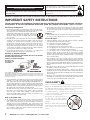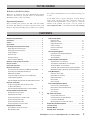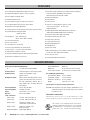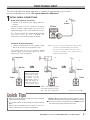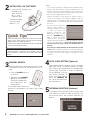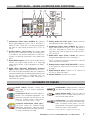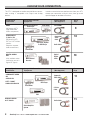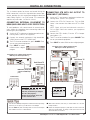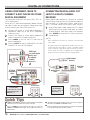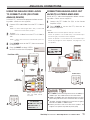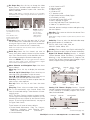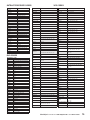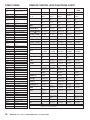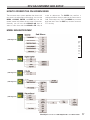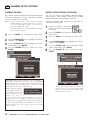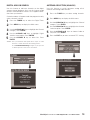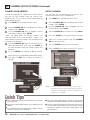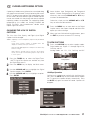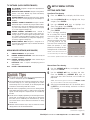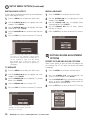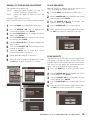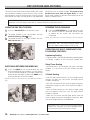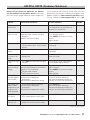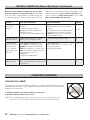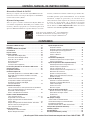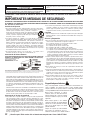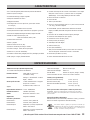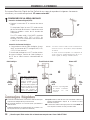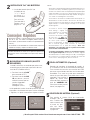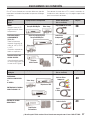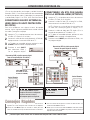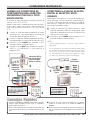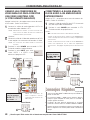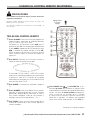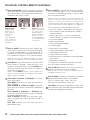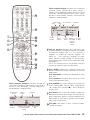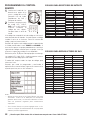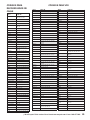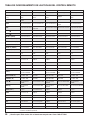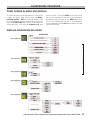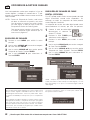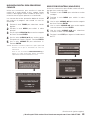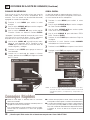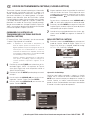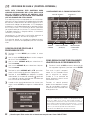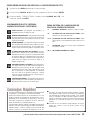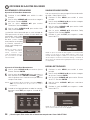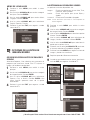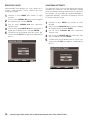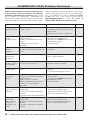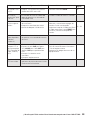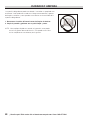AS
Model No:
No. de Modelo:
HT32744
“As an ENERGY STAR
®
Partner, Sanyo
Manufacturing Corporation has determined
that this product meets the E
NERGY STAR
®
guidelines for energy efficiency.”
As Real
As It Gets!
“Read this manual before assembling (or using) this product.”
Need assistance?
Visit our website at www.sanyoctv.com
or Call toll free 1.800.877.5032
We can Help!
Owner’s Manual
ENGLISH
Table of Contents . . . . . 3
Manual de Instrucciónes
ESPAÑOL
Contenido . . . . . . . . . . 31
Printed in U.S.A. SMC, September 2005
Impreso en U.S.A. SMC, Septiembre 2005
Part No. / No. de Parte:
1AA6P1P4758––
Service Code / Código de Servicio: 610 319 4042
Importado Por : Comercializadora México
Americana, S. DE R.L. DE C.V.
Nextengo N
o
78
Col. Santa Cruz Acayucan
Del. Azcapotzalco, México D.F. C.P. 02770
RFC CMA 9109119L0
Telefono: 55-5328-3500
MediaStack-ATSC
the DTV software embedded in
this product copyright (c) 2004
by Zentek Technology, Inc.
All rights reserved.
© 2005 Sanyo Manufacturing Corporation

Positioning the Appliance
1. Do not place your appliance on an unstable cart, stand, shelf or table. Serious
injury to an individual, and damage to the appliance, may result if it should fall.
Your salesperson can recommend approved carts and stands or
shelf and wall mounting instructions. An appliance and cart com-
bination should be moved with care. Quick stops, excessive force,
and uneven surfaces may cause the appliance and cart combina-
tion to overturn.
2. Slots and openings in the cabinet and in the back or bottom are provided for
ventilation. To ensure reliable operation of the appliance and to protect it from
overheating, these openings must not be blocked or covered. The openings
should never be covered with a cloth or other material, and the bottom open-
ings should not be blocked by placing the unit on a bed, sofa, rug, or other
similar surface. This appliance should never be placed near or over a radiator
or heat register. This appliance should not be placed in a built-in installation
such as a bookcase unless proper ventilation is provided.
3. Do not expose the appliance to rain or use near water . . . for example, near a
bathtub, swimming pool, kitchen sink, in a wet basement, etc.
Hooking Up Outdoor Antenna
LIGHTNING PROTECTION FOR YOUR ANTENNA AND SET AS PER NATIONAL
ELECTRICAL CODE INSTRUCTIONS.
4. If an outside antenna is connected to the receiver, be sure the antenna system is
grounded so as to provide some protection against voltage surges and built up
static charges. Article 810 of the National Electrical Code, ANSI/NFPA 70, pro-
vides information with respect to proper grounding of the mast and supporting
structure, grounding of the lead in wire to an antenna discharge unit, size of
grounding conductors, location of antenna discharge unit, connection to ground-
ing electrodes, and requirements for the grounding electrode.
An outside antenna system should not be located in the vicinity of overhead
power lines or other electric light or power circuits, or where it can fall into
such power lines or circuits. When installing an outside antenna system
extreme care should be taken to keep from touching such power lines or cir-
cuits as contact with them might be fatal.
Plug in the power cord
5. This product should be operated only from the type of power source indicated
on the marking label. If you are not sure of the type of power supply to your
home, consult your product dealer or local power company. This product is
equipped with a three-wire grounding-type plug, a plug having a third
(grounding) pin. This plug will only fit into a grounding-type power outlet. This
is a safety feature. If you are unable to insert the plug into the outlet, contact
your electrician to replace your obsolete outlet. Do not defeat the safety
purpose of the grounding-type plug.
6. Power-supply cords should be routed so that they are not likely to be walked
on or pinched by items placed upon or against them, paying particular atten-
tion to cords at plugs, convenience receptacles, and the point where they exit
from the product.
Cleaning
7. Before cleaning, unplug the unit from the wall outlet. Do not apply liquid clean-
ers or aerosol cleaners directly to the unit. Use a dry cloth for cleaning.
Service & Repair
8. Unplug the appliance from the wall outlet and refer servicing to qualified
service personnel under the following conditions:
A. If the power cord or plug is damaged or frayed.
B. If liquid has been spilled into the appliance.
C. If the appliance has been exposed to rain or water.
D. If the appliance has been dropped or the cabinet has been damaged.
E. If the appliance exhibits a distinct change in performance.
F. If the appliance does not operate normally by following the operating
instructions, adjust only those controls that are covered in the operating
instructions. Improper adjustment of other controls may result in damage and
will often require extensive work by a qualified technician to restore the appli-
ance to normal operation.
9. Upon completion of any service or repair, request the service technician’s
assurance that only Factory Authorized Replacement Parts that have the same
characteristics as the original parts were used, and that routine safety checks
have been performed to determine that the appliance is in safe operating con-
dition. Unauthorized substitutions may result in fire, electrical shock, or other
hazards.
10.Never add accessories that have not been specifically designed for use with
this appliance as they may cause hazards.
11.For added protection during a lightning storm, or when the set is left unat-
tended and unused for long periods of time, unplug it from the wall outlet and
disconnect the antenna. This will prevent damage to the set due to lightning or
power line surges.
12.Never push objects of any kind into this product through openings as they may
touch dangerous voltage points or short-out parts that could result in a fire or
electric shock. Never spill liquid of any kind on the product.
CAUTION
RISK OF ELECTRIC SHOCK DO NOT OPEN
CAUTION: TO REDUCE THE RISK OF ELECTRIC SHOCK, DO NOT REMOVE COVER (OR
BACK). NO USER-SERVICEABLE PARTS INSIDE. REFER SERVICING TO QUALIFIED
SERVICE PERSONNEL.
THIS SYMBOL INDICATES THAT DANGEROUS VOLTAGE CONSTITUT-
ING A RISK OF ELECTRIC SHOCK IS PRESENT WITHIN THIS UNIT.
THIS SYMBOL INDICATES THAT THERE ARE IMPORTANT OPERATING
AND MAINTENANCE INSTRUCTIONS IN THE LITERATURE ACCOMPA-
NYING THIS UNIT.
WARNING: TO REDUCE THE RISK OF FIRE OR ELECTRIC SHOCK, DO NOT EXPOSE THIS APPLIANCE TO RAIN OR MOISTURE.
IMPORTANT SAFETY INSTRUCTIONS
CAUTION: PLEASE ADHERE TO ALL WARNINGS ON THE PRODUCT AND IN THE OPERATING INSTRUCTIONS. BEFORE OPERATING THE PRODUCT,
PLEASE READ ALL OF THE SAFETY AND OPERATING INSTRUCTIONS. RETAIN THIS LITERATURE FOR REFERENCE.
Follow all instructions...
EXAMPLE OF ANTENNA GROUNDING
ACCORDING TO NATIONAL
ELECTRICAL CODE,
ANSI/NFPA 70
2
Need help?
Visit our Web site at www.sanyoctv.com or Call 1-800-877-5032
“Note to CATV system installer:
This reminder is provided to call the CATV system installer’s attention to Article 820-40 of the
NEC that provides guidelines for proper grounding and, in particular, specifies that the cable
ground shall be connected to the grounding system of the building, as close to the point of
cable entry as practical.”
CHILD SAFETY
Sanyo is committed to making home entertainment safe and enjoyable.
Always use an appropriate table or stand when positioning your DTV.
Use appropriate brackets, braces, or straps to anchor your furniture in
place. But never screw anything directly to the television.
Do not place televisions on dressers, shelves, desks, carts, etc. where
curious or excited children could pull, push, or otherwise cause the unit
to fall and cause personal injury.
Never place toys or other items on top of
the DTV that could pique children’s
curiosity causing them to climb about the
furniture.
Always use stands that are designed to
support the size and combined weight of
your television and other electronic
devices.

Welcome to the World of Sanyo
Thank you for purchasing this Sanyo High-Definition Digital
Television. You made an excellent choice for Performance,
Reliability, Features, Value, and Styling.
Important Information
Before installing and operating this DTV, read this manual
thoroughly. This DTV provides many convenient features and
functions. Operating the DTV properly enables you to manage
those features and maintain it in good condition for many years
to come.
If your DTV seems to operate improperly, read this manual
again, check operations and cable connections and try the
solutions in the “Helpful Hints” section, pages 27 ~ 28 of this
manual. If the problem still persists, visit our website at
www.sanyoctv.com or call 1.800.877.5032. We can help!
Important Safety Instructions . . . . . . . . . . . . . . . . . . . . . . . . . 2
To the Owner . . . . . . . . . . . . . . . . . . . . . . . . . . . . . . . . . . . . 3
Features . . . . . . . . . . . . . . . . . . . . . . . . . . . . . . . . . . . . . . . 4
Specifications . . . . . . . . . . . . . . . . . . . . . . . . . . . . . . . . . . . 4
First-Things-First (Required Initial Setup) . . . . . . . . . . . . . . . . 5
Digital (DTV) Antenna Connection . . . . . . . . . . . . . . . . . . . . . . . . 5
Analog (RF) Antenna Connection . . . . . . . . . . . . . . . . . . . . . . . . . 5
Installing Batteries . . . . . . . . . . . . . . . . . . . . . . . . . . . . . . . . . . . . 6
Channel Search . . . . . . . . . . . . . . . . . . . . . . . . . . . . . . . . . . . . . . . 6
Auto Clock Setting . . . . . . . . . . . . . . . . . . . . . . . . . . . . . . . . . . . . 6
Antenna Selection (Optional) . . . . . . . . . . . . . . . . . . . . . . . . . . . . 6
DTV Back—Jacks Locations & Functions . . . . . . . . . . . . . . . . . 7
Glossary of Cables . . . . . . . . . . . . . . . . . . . . . . . . . . . . . . . . 7
Choose Your Connection . . . . . . . . . . . . . . . . . . . . . . . . . . . . 8
Digital AV Connections
Connecting External Equipment to HDMI Input with HDCP . . . . . 9
Connecting STB or DVD with DVI Output to
HDMI Input with HDCP . . . . . . . . . . . . . . . . . . . . . . . . . . . . . . . . 9
Using the Component Jacks to connect a DVD Player
or Other Digital Equipment . . . . . . . . . . . . . . . . . . . . . . . . . . . . 10
Connecting Digital Audio Out Jacks to a Multi-Channel Receiver . . 10
Analog AV Connections
Using the Analog Video Jacks to connect a VCR
(or Other Analog Device) . . . . . . . . . . . . . . . . . . . . . . . . . . . . . . 11
Connecting Analog Audio Out Jacks to a Stereo Amplifier . . . . . . . 11
Using the Multimedia Remote Control
Remote Control Keys function . . . . . . . . . . . . . . . . . . . . . . 12 ~ 14
Programming the Remote . . . . . . . . . . . . . . . . . . . . . . . . . . . . . 14
Remote Program Codes: Satellite / DVD . . . . . . . . . . . . . . . . . 15
Remote Program Codes: VCR . . . . . . . . . . . . . . . . . . . . . . . . . . 15
Remote Program Codes: Cable . . . . . . . . . . . . . . . . . . . . . . . . . 16
Remote Program Key Functions Chart . . . . . . . . . . . . . . . . . . . . 16
DTV Adjustment and Setup
How to Operate the On-Screen Menu . . . . . . . . . . . . . . . . . . . . . 17
Menu Navigation Map . . . . . . . . . . . . . . . . . . . . . . . . . . . . . . . . . 17
Channel Setup Options:
Channel Search . . . . . . . . . . . . . . . . . . . . . . . . . . . . . . . . . . 18
Digital Cable Search . . . . . . . . . . . . . . . . . . . . . . . . . . . . . . . 18
Digital Add-On Search . . . . . . . . . . . . . . . . . . . . . . . . . . . . . 19
Antenna Selection . . . . . . . . . . . . . . . . . . . . . . . . . . . . . . . . 19
Channel Scan Memory . . . . . . . . . . . . . . . . . . . . . . . . . . . . 20
Initial Channel . . . . . . . . . . . . . . . . . . . . . . . . . . . . . . . . . . . 20
Closed-Captioning Options:
Changing the Look of Digital Captioning
On-Screen Display . . . . . . . . . . . . . . . . . . . . . . . . . . . . . . . . 21
To View Captions . . . . . . . . . . . . . . . . . . . . . . . . . . . . . . . . . 21
V-Guide (Parental Control) Options:
To Block Movies or TV Programs . . . . . . . . . . . . . . . . . . . . 22
To Temporarily Unblock Movies or TV Programs . . . . . . . . . . 22
To Unblock Movies or TV Programs . . . . . . . . . . . . . . . . . . 22
TV Ratings (Age and Content-Based) Symbol Explanation . . 23
MPAA Movie Ratings (Age-Based) Symbol Explanation . . . 23
Setup Menu Options:
Auto Date / Time Setting . . . . . . . . . . . . . . . . . . . . . . . . . . . . 23
Manual Date / Time Setting . . . . . . . . . . . . . . . . . . . . . . . . . 23
Digital Audio Output . . . . . . . . . . . . . . . . . . . . . . . . . . . . . . 24
DTV Speakers . . . . . . . . . . . . . . . . . . . . . . . . . . . . . . . . . . . 24
Menu Language . . . . . . . . . . . . . . . . . . . . . . . . . . . . . . . . . . 24
Picture/Sound Adjustment Options:
Preset Picture and Sound Options . . . . . . . . . . . . . . . . . . . . 24
Manual Picture and Sound Adjustment . . . . . . . . . . . . . . . . 25
Color Enhancer . . . . . . . . . . . . . . . . . . . . . . . . . . . . . . . . . . 25
Scan Velocity . . . . . . . . . . . . . . . . . . . . . . . . . . . . . . . . . . . . 25
PAP (Picture-And-Picture)
Using the PAP Split Screen . . . . . . . . . . . . . . . . . . . . . . . . . 26
Switching Between the Split Windows . . . . . . . . . . . . . . . . 26
Freezing the PAP Window . . . . . . . . . . . . . . . . . . . . . . . . . . 26
Operating PAP Screens with other features . . . . . . . . . . . . . 26
Helpful Hints (Problems/Solutions) . . . . . . . . . . . . . . . . 27 ~ 28
Care and Cleaning . . . . . . . . . . . . . . . . . . . . . . . . . . . . . . . 28
Warranty (Mexico) . . . . . . . . . . . . . . . . . . . . . . . . . . . . . . . 29
Warranty (U.S.A. and Canada) . . . . . . . . . . . . . . . . . . . . . . . 30
CONTENTS
3
Need help?
Visit our Web site at www.sanyoctv.com or Call 1-800-877-5032
TO THE OWNER

32" High-Definition Digital Double Baffle Flat-screen
Trilingual Menu Options (English, French, or Spanish)
Built-in Digital and Analog Tuners
Automatic Channel Search
Auto Shut Off (no signal received after 15 minutes)
3-Line Digital Comb Filter (for better picture detail)
Adjustable Scan Velocity Modulation
V-Chip for Movies and TV guidelines rating limits (parental control)
Closed-Captioning: Analog EIA-608B
Digital EIA-708B
Audio Modes: DTV—Main and Sub
NTSC—Stereo, Mono, and SAP
Front Surround Sound
Bass / Treble Sound
Front speakers 6 x 12 cm (two)
Factory preset adjustments for picture/sound
Picture Shape: Letter box, Zoom, and Normal
Initial Channel (automatic selection)
Audio Format: Dolby
®
Digital for DTV and Analog for NTSC
PAP (Picture-and-Picture) split-screen
Receivable Formats: Digital Tuner for ATSC terrestrial broadcasts
and nonscrambled (ClearQAM) cable programs.
NTSC analog tuner for VHF/UHF or CATV
Channel Scan Memory
Color Enhancer
Auto Flesh Tone
Receives 181 Analog Channels [VHF 2~13 and
UHF 14~69; Cable DTV 1, 14~125]; and
99 Digital Channels
HDMI (High-Definition Multimedia Interface) Input with
HDCP (High-bandwidth Digital Content Protection)
RF Antenna Input Jacks: Digital and Analog
Component Video Input (Two Sets)
Rear AV Input (Two Sets)
S-Video Input (Two Sets)
Optical Digital Audio Out
Audio Out fixed
Clock (auto clock)
XDS (Extended Data Services) displays station call letters,
Title of show, and ratings when broadcast
Sleep Timer (3 hours)
52-Key Multimedia Remote Control
FEATURES
SPECIFICATIONS
Picture Tube Size (Measured Diagonally):
32" True-Flat Screen Integrated HDTV
Scanning Format: 1080i [All Signals are Converted to 1080i]
RF Antenna Input: Analog–UHF / VHF/CATV 75 ohm
Digital–75 ohm
No Signal Reception: When tuned to an Analog Channel, and no
signal is present for more than 15 minutes,
the DTV automatically switches OFF. In
Video Modes, DTV will NOT switch off
automatically.
Power Requirement: Source: AC 120V, 60Hz
Power Consumption: 140 Watts (Average)
Sound: Two Speakers, size: 6 x 12cm
Amplifier: Built-in with 5.0W/ch
Jacks / Connectors:
Video 1 Input: S-Video1, Video and Audio L/R
Video 2 Input: S-Video2, Video and Audio L/R
Compo 2 Input: Component (Y/Pb/Pr), with
shared Video 2 Audio L/R Input
Compo 3 Input: Component (Y/Pb/Pr), and
Audio 3 L/R Input
Digital Audio Output: Dolby Digital (Optical)
Analog Audio Output: Audio L/R
HDMI Input: 19-pin connector (Picture/ Sound)
Service Input Terminal: For Technical use only (Phone jack)
Size and Weight (approximately):
Horizontal Dim. (Width): 35.0 in. (888mm)
Vertical Dim. (Height): 27.0 in. (687mm)
Depth Dim. (Thickness): 22.4 in. (570mm)
Weight: 143.4 (lbs.), 65.1 (Kg)
Specifications are subject to change without notice.
CAUTION: FCC Regulations state that improper modifications or un-
authorized changes to this unit may void the user’s authority
to operate the unit.
Trademarks Information:
Manufactured under license from Dolby Laboratories. Dolby
and the double-D symbol are trademarks of Dolby Laboratories
.
4
Need help?
Visit our Web site at www.sanyoctv.com or Call 1-800-877-5032
This symbol on the nameplate means the product is
Listed by Underwriters’ Laboratories Inc. It is designed
and manufactured to meet rigid U.L. safety standards
against risk of fire, casualty and electrical hazards.

5
Need help?
Visit our Web site at www.sanyoctv.com or Call 1-800-877-5032
FIRST-THINGS-FIRST
This new high-definition digital television is capable of reproducing a crystal clear
picture and exceptional sound.
The signal makes the difference!
1
INITIAL SIGNAL CONNECTIONS
Analog RF Antenna Connection
•
Connect a Cable signal (with or without a cable
box) or RF antenna to the Analog RF input.
The analog tuner in this DTV receives Analog
Antenna signals, Analog Cable signals, or the RF
output from a VCR or cable box.
CATV FRANCHISE NOTE: Cable
companies, like public utilities,
are franchised by local govern-
ment authorities. To receive
cable programs, even with
equipment which is capable of
receiving cable channels, the
consumer must subscribe to
the cable company’s service.
DTV will select the correct Antenna mode for the type of Analog RF
signal connected automatically.
Use “Antenna Selection” in the Setup menu to change the Antenna
Mode.
DTV will switch off automatically after 15 minutes if there is no
signal reception (cable out or station not broadcasting).
Exception—When the Video mode is selected, the DTV will not auto-
matically switch off when signal reception has stopped for 15 minutes.
If you move the DTV to a new location, press the RESET key twice
after connecting the signal and turning on the DTV.
Analog Cable
RF
Antenna
Cable
Box
TV Back
VCR Back
NOTES: If you do not have a VCR connect signal directly
to DTV 75 (UHF/ VHF/CATV) ohm terminal.
The only resolution available with any of these
connections, regardless of the original content, is
standard analog (SDTV).
Digital (DTV) Antenna Connection
•
Connect an RF antenna to the Digital Antenna In
terminal.
The digital tuner in this DTV receives HD signals
from an antenna. Digital signals from a STB are
received through a STB via the Component In jacks.
This DTV can receive ANY resolution being broad-
cast (HDTV, EDTV, or SDTV). However, ALL
resolutions are converted to 1080i for display.
RF
Antenna
DTV Back
TV Back
VCR Back
TV Back
VCR Back
(Continued on next page.)
OR
OR
NOTE: You cannot record
scrambled (premium) chan-
nels with this connection.

6
Need help?
Visit our Web site at www.sanyoctv.com or Call 1-800-877-5032
NOTES:
The on-screen message for digital search will appear with a
progress bar and percentile number displayed across the
bottom of the screen (to indicate activity) as the search process
continues. (Channel numbers will appear under the progress
bar only when a digital channel is found.)
Channel information found during the channel search is
stored in the Channel Scan Memory database. After the
channel search is completed, the DTV will tune to the lowest
Digital channel or lowest Analog channel if no digital channels
are found.
If the DTV does not detect any
digital or analog channels, a
message advising the viewer
to check the cables and
antenna connections will
appear. In this case, you must
press the CHANNEL UP key
again to repeat the channel
search process. If after two
searches the DTV still fails to detect any channels, the DTV
will tune to analog channel 3. These two channel searches
are necessary even if you plan to use the DTV only as a
monitor.
If no analog or digital channels are found after the second
search, Channel Search will default to off-air analog channels
2 through 69 and digital channel D3-1. Select analog channels
using the remote control keypad. See page 12, item
number 4.
4
AUTO CLOCK SETTING (Optional)
After channel search is complete, the DTV will begin
Auto Clock setting. This feature searches for a local
PBS station that is broadcasting an extended data
service signal. This signal is used to automatically
set the clock/day. (This may
take several seconds.) To
cancel auto clock setting,
press the CHANNEL UP
key. (To set the clock manu-
ally, see page 23.)
5
ANTENNA SELECTION (Optional)
To change the initial ANALOG tuning system setup
(from antenna to cable or cable to antenna), use
the on-screen menu. See “Antenna Selection” on
page 19.
2
INSTALL TWO “AA” BATTERIES
IMPORTANT NOTE: Spent or discharged batteries must be recycled
or disposed properly in compliance with all applicable laws. For
detailed information, contact your local County Solid Waste
Authority.
•
Install two “AA” Batteries (not
included) so that the “+” and “–”
marks on the batteries match
the “+” and “–” marks
inside the Remote.
To review the Remote
functions, go to
pages 12 ~ 14.
Remove the batteries if the remote control will not be used for a
month or more. Weak batteries may leak and cause damage.
(Normal battery life is roughly six months.)
If batteries have leaked in the Remote Control Unit, carefully wipe
the case clean and load new batteries.
3
CHANNEL SEARCH
When the television is powered on for the first time,
it automatically checks for the presence of an RF
signal.
•
Press the POWER key to turn
on the DTV.
•
Then press the CHANNEL
UP key to automatically
search for available chan-
nels: Digital (ATSC) and
Analog (NTSC).
The Channel Search contains two processes that are
executed simultaneously for digital and analog
channels.

7
Need help?
Visit our Web site at www.sanyoctv.com or Call 1-800-877-5032
HDTV BACK—JACKS LOCATIONS AND FUNCTIONS
Audio Cables—Provides analog left /
right audio for your external equipment
connections.
Component:Y, Pb, Pr—Use these cables to
connect your component equipment. This
connection provides the best picture, but
does not include sound. (Cable colors:
Y = green, Pb = blue, and Pr = red.)
Composite Audio/Video (RCA type)—
Use these cables for standard analog
audio/video connections. Normally cables
are color coded: Yellow for Video, White for
(L) Audio, and Red for (R) Audio.
Coaxial Cable—Used to connect a signal to
your digital or Analog RF Antenna In terminal.
Optical Digital Audio—Use this cable to
connect the DTV‘s digital audio output to a
multi-channel audio receiver.
S-Video Cable—This cable provide separate
luminance and color signals for higher reso-
lution and better picture quality. Use this
cable instead of the regular composite video
cable (RCA type), when available.
NOTE: None of these cables are supplied with this DTV.
GLOSSARY OF CABLES
Component Video Input (COMPO 2)—Connect
digital video equipment to the Y, Pb, Pr and VIDEO 2
Audio L/R jacks. These jacks will automatically detect
the type of signal being received (HDTV, EDTV, or
SDTV).
S-Video (Video 1 and 2) Input—To enhance video
detail use the S-Video jacks instead of the Video jacks,
if available on your external equipment. (S-Video con-
nections will override connections to the Video input
jacks.)
Digital Audio Output—Use an Optical Audio cable to
connect the Digital Audio Output to an advanced
stereo home theater system equipped with Dolby
®
Digital 5.1.
HDMI (High Definition Multimedia Interface)
Input—Connect digital video equipment to this jack. It
only takes one high bandwidth cable (not supplied) to
communicate between the video/audio equipment and
this TV. This connection is compatible with DVI
equipped devices. (Separate audio connection is
required for DVI device.)
Analog Audio Out (L/R) Jacks—Connect external
audio equipment here. (See page 11.)
Component Video Input (COMPO 3)—Connect
digital video equipment to the Y, Pb, Pr and AUDIO 3
(L/R) jacks. (See page 10.) These jacks will automati-
cally detect the type of signal being received (HDTV,
EDTV, or SDTV).
Audio/Video Input (Video 1/Video 2)—Connect
standard video equipment here. (See page 11.)
NOTE: S-Video1/2 connections override the Video1/2
video composite connections.
Analog Antenna Input (UHF/VHF/CATV)—Connect
an RF antenna or cable system to this jack as shown
on page 5.
Digital Antenna Input—Connect an RF antenna to
this jack as shown on page 5.
Service Terminal—For technical use only.

8
Need help?
Visit our Web site at www.sanyoctv.com or Call 1-800-877-5032
CHOOSE YOUR CONNECTION
Digital Signal Compatible External Cables Needed Go to
Connections Equipment
(Not Supplied)
Page
10
This DTV is designed to handle several different connec-
tions making it compatible with Digital and Analog
devices.
In order to receive the best performance from your DTV,
choose your connection using this chart; then go to the
specified page for detailed instructions.
COMPONENT
(Y, Pb, Pr) IN
Will accept HDTV,
EDTV, or SDTV Video
content.
(Requires separate
audio connections.)
Component
Video
Cable
COMPOSITE VIDEO
OR
S-VIDEO IN
11
DIGITAL AUDIO
OUT
(Only available when
received as part of a
Digital RF signal.)
Optical
Digital
Cable
10
ANALOG AUDIO
OUT JACKS
11
Audio Cable
S-Video
Cable
Analog Signal Compatible External Cables Needed Go to
Connections Equipment
(Not Supplied)
Page
Composite
Video Cable
Video Game
Multi-Channel
Receiver
DVD Player
VCR
Stereo Amplifier
System
LEFT / RIGHT
ANALOG AUDIO IN
Audio Cable
Digital Set-Top Box
or DVD Player
HDMI
Will accept HDTV
(High Bandwidth
Video component)
Digital Set-Top Box or
DVD Player
19 Pin HDMI
9
Video Game
Video Game

This is the best option for picture and sound! Using the
HDMI connection, which has high-definition content pro-
tection, provides you with uncompressed digital video and
audio, Dolby Digital 5.1 or PCM sound. This connection
requires only one cable.
As Real As It Gets!
CONNECTING EXTERNAL EQUIPMENT TO
HDMI (INCLUDES HDCP COPY PROTECTION)
To avoid problems with some brands of external equip-
ment, follow this procedure when connecting cables and
powering on your equipment.
What you will need for connections:
19 Pin HDMI Digital Cable – 1
(Make sure you check the pin configura-
tion of the cable plug-end*)
*Adapter may be required. Check with
your local electronic store.
DIGITAL AV CONNECTIONS
Remote Control
Set-Top Box (Can be a Digital Satellite Receiver,
DVD Player or similar digital device.)
Back View of TV
1
Switch off DT V and external equipment before con-
necting cable.
(Cable is not supplied.)
2
Connect the external equipment’s high bandwidth
HDMI Output to the DTV’s HDMI input.
3
The DTV must be turned on first, press POWER. Then
turn on your external equipment.
4
Press INPUT to select
HDMI to view a digital
program.
If the television HDMI pin configuration is different from the pin config-
uration on your set-top box, you will need to use an Adapter.
Press the INPUT key after connecting cables to access the AV Inputs.
There is NO need to tune to a blank channel.
With a DVI connection, make sure you connect Audio out to the TV’s
Compo 3 Audio in.
Because the Component (Compo 3) audio jacks are used to receive the
audio from the DVI device, the Compo 3 video jacks cannot be used
when a DVI device is connected.
HDMI Cable (Gently insert
cable into TV HDMI input
jack.)
9
Need help?
Visit our Web site at www.sanyoctv.com or Call 1-800-877-5032
4
2
3
CONNECTING STB WITH DVI OUTPUT TO
HDMI INPUT (OPTIONAL)
1
Switch off TV and external equipment before con-
necting cable.
(Cable is not supplied.)
2
Connect the STB’s DVI Output to a “DVI to HDMI
Cable;” then connect the cable to the DTV’s HDMI
input.
NOTE: Check with your local electronic store for a
DVI to HDMI Cable that matches your equipment
and the DTV.
3
Connect the STB’s Audio L / R to the DTV’s Compo-
nent Audio 3 L / R.
4
The DTV must be turned on first, press POWER. Then
turn on your external equipment.
5
Press INPUT to select HDMI to view a digital program.
Back View of TV
2
3
Remote Control
5
4
Set-Top Box (Can be a Digital Satellite Receiver,
DVD Player or similar digital device.)
What you will need for
connections:
DVI to HDMI Cable – 1
Audio Cable – 1

1
Connect DVD Player or similar digital equipment’s
Component Video Out to the DTV’s Component
Video Input jacks.
2
Connect DVD Player or similar digital equipment’s
Audio Out to the DTV’s Audio 3 Input jacks.
3
Press POWER to turn on the DTV, then turn on
external equipment.
4
Press the INPUT to select COMPONENT 3 or COM-
PONENT 2 to view the DVD program.
USING COMPONENT JACKS TO
CONNECT A DVD PLAYER OR OTHER
DIGITAL EQUIPMENT
The Component Video jacks will accept HDTV, EDTV, or
SDTV video content.
Switch off DTV and external equipment before connect-
ing cables.
(Cables are not supplied.)
Follow these steps
to easily connect your STB or DVD to this DTV:
DVD Player
(or similar digital
device such
as a Digital
Satellite
Receiver.)
DTV Back
Component
Jacks
1
What you will need
for connections:
Component Video Cable – 1
Audio Cable – 1
DIGITAL AV CONNECTIONS
COMPO 2 and COMPO 3 jacks have identical functions. Compatible
video devices can be connected to either set of jacks.
Press the INPUT key after connecting the cables, to select the
COMPO 2 or COMPO 3 input signal. There is NO need to tune to a
blank channel.
“
No Signal” will appear randomly on the screen when no signal is
detected at the COMPO 2 or COMPO 3 inputs.
Position your DTV at least 2 feet from stereo speakers. The magnets
in the speakers may affect the picture quality.
2
CONNECTING DIGITAL AUDIO OUT
JACK TO A MULTI-CHANNEL
RECEIVER
Dolby
®
Digital Audio provides 5.1 channels of surround
sound (five full-range channels [5] and one low-frequency
effect channel [.1]). A fiber optics cable is used to carry
the 5.1 surround sound (for low-noise signal transfer).
Back View
of DTV
Optical Digital
Cable
1
Using a Fiber Optics cable, connect the DTV’s Digital
Audio Output to the Digital Audio Input of a Multi-
Channel Receiver.
(Fiber optics cable is not supplied.)
2
Press POWER to turn on the DTV, then turn on exter-
nal equipment.
NOTES:
When making the connection, do not pinch or kink the fiber
optics cable.
Red light visible at the Digital Audio Output does not nec-
essarily indicate that Dolby 5.1 audio is available. Digital
audio is made up of light pulses that the human eye cannot
detect. Dolby 5.1 audio is available at the Digital Audio
Output only when received as part of a Digital signal.
What you will need
for connections:
Optical Cable – 1
Multi-Channel
Receiver
1
10
Need help?
Visit our Web site at www.sanyoctv.com or Call 1-800-877-5032
Remote Control
4
3
Remote Control
2

11
Need help?
Visit our Web site at www.sanyoctv.com or Call 1-800-877-5032
ANALOG AV CONNECTIONS
USING THE ANALOG VIDEO JACKS
TO CONNECT A VCR (OR OTHER
ANALOG DEVICE)
Switch off DTV and external equipment before connect-
ing cables.
(Cables are not supplied.)
NOTE: Composite jacks
offer only 480i (SDTV)
resolution.
Back View of VCR
DTV AV
INPUT Jacks
1
Connect VCR’s Audio Video Out to the DTV’s Video In
jacks.
NOTE: For Mono VCR (Single Audio Jack), connect VCR
Audio Out to DTV Audio (L) Input.
22
Optional
Connect VCR’s S-Video Out to the DTV’s S-Video In
Jack.
NOTE: S-Video jacks connection override Video jacks con-
nection.
3
Press POWER to turn on the DTV, then turn on exter-
nal equipment.
4
Press the INPUT to select VIDEO 1
or VIDEO 2 to view the VCR program.
What you will need
for connections:
Audio Video Cable – 1
S-Video Cable – 1
S-Video
Jack
22
1
CONNECTING ANALOG AUDIO OUT
JACKS TO A STEREO AMPLIFIER
Switch off DTV and external equipment before connect-
ing cables.
(Cables are not supplied.)
Stereo Amplifier
Back View of DTV
What you will need for
connections:
Audio Cable – 1
1
Connect the DTV Audio Out (R/L) to the Stereo
Amplifier In (R/L).
2
Press POWER to turn on the DT V, then turn on
external equipment.
NOTES:
Do not connect external speakers directly to the DTV.
When “TV Speaker “is in the ON mode, sound will be repro-
duced through your DTV and stereo amplifier.
When “TV Speaker “ is in the OFF mode, sound will be repro-
duced only through the stereo amplifier. (See page 24 to set
TV Speaker.)
1
Press INPUT key after connecting cables to access the VIDEO 1 or
VIDEO 2 input. There is NO need to tune to a blank channel.
VIDEO 1 and VIDEO 2 jacks have identical functions. Any com-
patible analog video device can be connected to either set of jacks.
“No Signal” will appear randomly on the screen when no signal is
detected at the VIDEO 1 or VIDEO 2 inputs.
Position your DTV at least 2 feet from stereo speakers. The
magnets in the speakers may affect the picture quality.
Remote Control
4
3
Remote Control
2

12
Need help?
Visit our Web site at www.sanyoctv.com or Call 1-800-877-5032
USING THE MULTIMEDIA REMOTE CONTROL
PRECAUTIONS
To ensure safe operation, please observe the following precautions:
Replace both batteries at the same time. Do not use a new battery with
a used battery. Risk of explosion, if battery is replaced by an incorrect
type.
Do not expose the Remote Control Unit to moisture or heat.
REMOTE CONTROL KEYS
Mode Keys—Use these keys to program the remote
control and to select the operating mode (
VCR
,
TV
,
CABLE, DVD, SAT,
or
AUX
).
To Operate Your...
VCR—
Press the VCR key;
Television—
Press the TV key;
Cable Box—
Press the
CABLE key;
DVD Player—
Press the DVD key; and
Satellite Receiver—Press the SAT key.
NOTE: Make sure you hold down the mode key while enter-
ing a code number, see page 14.
Input Key—Press to change the input signal source as
follows:
In the TV, DVD, Cable, and Satellite modes, this key
selects the program source to display on the screen
(TV signal or signal from equipment connected to the
AV jacks). In the VCR mode, this key functions as a
VCR’s TV/ VCR key.
Power Key—Press to turn TV on or off.
Number Keys—Two keys must be pressed to select
a direct channel.
Example:
Press 0 then 6 to select
channel 6. For Analog channels above 100, press and
hold the 1 key until C1– – appears.
Tuner Key—Use this key to toggle from one tuning
system to another, digital channels and analog
channels.
Channel Scanning (CH ) and Volume (VOL – +)
Keys—Press Up/down keys to tune to the next
higher or lower channel in the Channel Scan Memory
database. Channel Up/Down keys will also scan
through the AV inputs. Press the – + keys to adjust
volume. The screen displays a left or right red arrow
that blinks as many time as you press the Vol – + keys.
Point towards
TV or
Equipment
11
12
13
14

13
Need help?
Visit our Web site at www.sanyoctv.com or Call 1-800-877-5032
Pix Shape Key—Use this key to change the video
display format. Available options depend on signal
received and the broadcast aspect ratio: Letter box,
Normal, and Zoom.
NOTE: If PAP feature is selected, this key is not operable.
DVD player picture shape settings will affect the operation of
the Zoom feature.
Sleep Key—Press this key, then press the “0” key to
set the Sleep Timer. The desired time can be set from
30 minutes up to 3 hours in 30 minutes increments.
Sleep Timer will switch off the TV automatically.
NOTE: The Sleep Timer cancels when the TV is turned off or
if a power failure occurs.
Recall Key—Select the first channel you want to
watch; then select another channel using the number
keys. Press Recall to easily switch between the chan-
nels without entering the channel numbers again.
NOTE: The
RECALL
Key can only toggle between channels
within the same signal source. Recall between a Digital
channel and an Analog channel will not work.
Menu Selection and Navigation Keys—Use these
keys as follows:
Menu key—Press this key to display the on-screen
menu.
Cursor (up) (down) Keys—Press these keys to
move the cursor up and down within the menu.
Cursor
(left)
(right) keys—Press these keys to
move the cursor left and right within the menu.
Enter Key—Press this key to select an option from the
menu system, when required.
Exit key—Press this key to exit from the menu
system.
Reset Key—Press twice to restore factory settings.
The TV will automatically start Channel Search and
clear all customized settings. These features will auto-
matically reset:
NOTE: The Reset Function includes a channel search.
Current Digital and Analog channel databases will be
deleted and new ones created by the Channel Search
process. To receive Digital Cable channels, see page 18
for Digital Cable Search.
These features will reset to factory defaults:
• Picture/Sound Adjustments: Color, Tint, Contrast,
Brightness, Sharpness, Color Enhancer, Bass,
Treble, and Surround Sound
(Continued)
• Channel Memory
• Initial Channel to OFF
• Audio to Stereo
• Caption to OFF
• V-Guide to OFF
• TV Speakers to ON
• Digital Audio Output to Dolby Digital
• Scan Velocity to HIGH
• Picture-And-Picture (PAP) to OFF
• Menu Language to English
• Auto Clock and Sleep Timer (if previously set)
• Video to TV (if previously set)
If desired, personal settings can be made again using
the menu options.
Mute Key—Press once to minimize the volume. Press
again to restore.
NOTE: When using the audio out jacks this key will not mute
the sound.
Audio Key—Press to select the desired audio recep-
tion feature options (if available) for.. .
DIGITAL: Main, Sub1, Sub2, Sub3, etc.
ANALOG: Stereo, Mono, SAP.
Info Key—Press to display the Digital and Analog Full
Banner information (press again to remove the display):
Digital Full Banner Display–Contains a two-part
Channel Number (Major and Minor). If available the
following is also included–Station ID, Program Title,
Current Time & Date, Antenna Signal Strength, Signal
Format, Program Rating, and Audio Mode.
11
Analog Full Banner Display–Contains Channel
Number (analog antenna/cable), Current time & Date
(if set), Station ID (if available), Program Title (if avail-
able) and Audio Mode.
14
Current
Time/Date
Program
Title
Audio
Mode
Program
Rating
Signal
Format
Antenna
Signal
Program Title
Audio Mode
Program Rating
Channel No.
12
13
Letter Box—Black
borders appear at the
top and bottom of the
screen.
Note: Wide-screen
image without distor-
tion on a 4:3 screen.
Normal
Zoom—Enlarges
image (some of
the top and
bottom may be
clipped when
using Zoom).
(Continued on page 14.)
Current Time/Date
Station ID
Virtual Channel
Major Minor
Station ID

14
Need help?
Visit our Web site at www.sanyoctv.com or Call 1-800-877-5032
REMOTE CONTROL KEYS (Continued)
Caption Key—Press to select analog or digital
caption. The Analog Caption modes are: CC1, CC2,
Quikcap and OFF. The Digital Caption modes are:
Digital CC1~CC6, Quikcap and OFF. Digital Captions
can also be customized to change the text font
type, size, style, background and edge colors. (See
page 21.)
Note: These feature are operable only when digital
caption service is available.
Guide Keys—Press the following keys to operate
your satellite receiver once the remote is pro-
grammed:
Page/Guide Key—Press to display menu guide.
Up/Down Key—Press Up/Down to move the
cursor within the menu display.
VCR/DVD Keys—These keys control VCR or DVD
functions for Fast Forward (), Rewind (), Play
(), Record (REC), Stop ( ), and Pause.
Freeze Key—Press this key to stop the action. Use
this feature to hold an advertised phone number or
address on the screen.
PAP Keys—See page 26 for split-screen Picture-
and-Picture.
15
16
17
18
19
15
16
17
18
19
PROGRAMMING THE REMOTE
CONTROL
1
Find your VCR, Cable Box,
DVD Player, and Satellite
Receiver brand codes in the
charts on pages 15 ~ 16.
2
Press and hold the VCR,
CABLE, DVD, SAT (Satellite
Receiver) or AUX (Auxiliary)
mode key while entering a
three-digit code number.
Then release the mode key.
If the code was accepted, the mode key will flash 5 times
after it is released. If you entered an invalid code, the
mode key will not flash. Check the code number and
repeat Step 2.
After entering each code number check the unit’s opera-
tion by pressing the Power and/or Channel keys. If these
keys operate your equipment, you have probably entered
the correct code number for that device. If not, follow Step
2 and enter another code, if available.
Perform Steps 1 and 2 for each piece of equipment you
have.
The VCR, Cable Box, DVD, and Satellite modes will accept
only each mode’s specific code type.
The AUX mode will accept all code types, but only one
code at a time.
After you have programmed the remote control and con-
firmed its operation, enter your codes in the spaces
provided for easy reference.
NOTES:
– Many of the keys on this remote control are multi-functional.
Please refer to the chart for a generic description of the keys
and their functions. Refer to your original operating manuals for
specific feature operation.
– This remote control cannot add keys or features to your equip-
ment. Your equipment's manufacturer must have originally
provided them.

15
Need help?
Visit our Web site at www.sanyoctv.com or Call 1-800-877-5032
DVD CODES
Brand Name Codes
Akai 529
Apex 535, 534, 533, 525, 527, 528, 523
Broksonic 536
Daewoo 529
Denon 501, 520
Emerson 540, 521, 524, 527
Fisher 500
GE 541, 504
Hitachi 530
JVC 515, 510
Kenwood 507
Koss 522
Lasonic 544
Magnavox 508, 502
Marantz 508
Mintek 543
Norcent 532
Onkyo 516, 502
Optimus 511
Orion 526
Oritron 522
Panasonic 501, 518
Philips 508, 502
Pioneer 542, 537, 511, 505, 518
Proscan 504
RCA 539, 538, 504
Samsung 512
Sanyo 500, 526
Sharp 531, 517
Sony 506
Sylvania 524
Symphonic 524
Technics 501
Theta Digital 511
Toshiba 502, 526
Yamaha 501
Zenith 521, 514, 502
Brand Name Codes
AlphaStar 431
Echostar 432, 410, 416
ExpressVU 432
Fujitsu 404
GE 426, 436, 437, 423
General Instruments 425, 427, 415, 435, 405
Hitachi 407, 421
HTS 432
Hughes 442, 407
Janeil 404
Jerrold 425, 427
JVC 432
Magnavox 429, 430
Memorex 430
Next Level 415
Optimus 430
Panasonic 441, 428, 400
Philips 439, 438, 429, 430, 432
Primestar 425, 427
Proscan 426, 436, 437, 423
Radio Shack 415
RCA 426, 436, 437, 423
Samsung 440
Sony 420
Star Choice 415, 435
Toshiba 422, 405
Uniden 429, 430, 406, 409, 412
Video Pall 404
Viewstar 418
Zenith 434, 404
SATELLITE RECEIVER CODES
Brand Name Codes
Admiral 234, 243, 247, 224, 229, 222, 215
Adventura 228
Aiko 205
Aiwa 228, 217
Akai 209, 215
America Action 205
America High 232
Bell & Howell 201
Broksonic 234, 243, 247, 227, 204
Candle 248, 222, 204, 205, 211, 217
Canon 232
CCE 205
Cineral 205
Citizen 222, 205, 211, 217
Craig 202, 219
Craver 204
Curtis Mathes
232, 236, 238, 248, 222, 228, 209,
211, 217
Daewoo 205, 211
Daytron 205
Denon 230
Dynatech 228
Emerex 214
Emerson
251, 228, 243, 234, 236, 247, 227,
201, 204, 205, 206, 210, 211, 217
Fisher 200, 201, 202, 211
Fuji 232
Funai 228, 217
GE
222, 246, 248, 232, 236, 226, 229,
224, 212
Goldstar 253, 238, 248, 226, 206, 215, 217
Go Video 248, 249, 212, 219
Gradiente 228
Garrard 228
Harley Davidson 228
Headquarter 200
Hitachi 228, 230, 246, 226, 222, 209, 217
Hughes 230
JBL 237
Jensen 209
JVC 220, 238, 226, 201, 209, 230
KEC 205
Kenwood 220, 226, 238, 201, 209
Kodak 232
Lloyd’s 228
Logik 219
LXI 232, 228, 230, 201, 202, 206, 211, 217
Magnasonic 205, 219
Magnavox 204, 232, 228, 211, 217, 219, 220
Marta 206
Matsushita 232
MEI 232
Memorex
227, 232, 243, 245, 224, 228, 229, 230,
200, 201, 202, 206, 215
Minolta 230
VCR CODES
Brand Name Codes
Mitsubishi 244, 224, 226, 229, 210
Motorola 232, 229, 224
MTC 228, 217, 219
Multitech 228, 217
NEC 238, 226, 201, 206, 209, 215, 217, 248
Olympus 232
Optimus 245, 248, 224, 229, 201
Orion 243, 227, 234, 205, 206, 210, 211
Panasonic 245, 232, 236, 202, 211, 219
Penny 230, 232, 248, 211, 219
Pentax 238, 230
Philco 204, 232, 243, 228, 217
Philips 204, 232, 228, 211, 217
Pioneer 242, 204, 207, 220
Proscan 222, 241, 246, 230, 236, 226
Proton 219
Pulsar 248, 205, 217
Quarter 200
Quartz 200
Quasar 245, 232, 236
Radio Shack 228, 245
RCA
250, 222, 241, 246, 248, 230, 232, 236,
224, 226, 229, 201, 207, 210
Realistic
232, 248, 224, 228, 229, 200, 201, 202,
206, 217
Samsung 248, 211, 217, 222
Samtron 248
Sansui 243, 226, 228, 209, 219, 220
Sanky 229, 224
Sanyo 200, 201, 202
Scott 234, 247, 227, 211
Sears
232, 228, 230, 200, 201, 202, 206,
211, 217
Semp 211
Shintom 219, 227
Sharp 252, 229, 224
Signature 228, 217, 229, 224, 200
Sony 214, 218, 232, 237, 226, 228
STS 230
Sylvania 228, 232, 244, 204, 217
Symphonic 228, 217, 226, 202
Yamaha 238, 226
Tatung 226, 209
Teac 228, 209, 214, 217
Technics 232
Teknika 232, 228, 217
Toshiba 211, 244, 202, 205, 210
Tomas 228, 217
Vector 211
Video Concept 211
Wards
230, 232, 248, 224, 228, 229, 202, 204,
211, 217
White Westinghouse 243, 205
XR-1000 228, 232
Yamaha 238, 226

REMOTE KEYS
TV MODE VCR MODE CABLE MODE DVD MODE SATELLITE
MODE
POWER Turns Unit On/Off Turns Unit On/Off Turns Unit On/Off Turns Unit On/Off Turns Unit On/Off
NUMBER KEYS
(0 ~ 9)
Used to Select
Channels
Used to Select
Channels
Used to Select
Channels
No Function
Used to Select
Channels
INPUT
Selects TV/Video
mode
Selects TV/VCR
mode
No Function No Function
Selects TV/DSS
mode
RECALL
Selects Previous
Channel
Selects Previous
Channel
Selects Previous
Channel
Select Repeat
Function
Selects Previous
Channel
MENU
Displays Setup
Menu
Displays Setup
Menu
Displays Setup
Menu
Displays Setup
Menu
Displays Setup
Menu
CHANNEL (UP) Channel Up Channel Up Channel Up Next Ch. Up Channel Up
CHANNEL (DOWN) Channel Down Channel Down Channel Down
Previous Ch.
Down
Channel Down
VOLUME – (DOWN)
Audio Down Audio Down Audio Down Audio Down Audio Down
VOLUME + (UP)
Audio Up Audio Up Audio Up Audio Up Audio Up
CURSOR (LEFT)
Cursor Left Cursor Left Cursor Left Cursor Left Cursor Left
CURSOR (RIGHT)
Cursor Right Cursor Right Cursor Right Cursor Right Cursor Right
CURSOR (UP)
Cursor Up Cursor Up Cursor Up Cursor Up Cursor Up
CURSOR (DOWN)
Cursor Down Cursor Down Cursor Down Cursor Down Cursor Down
MUTE
Switches TV
sound Off/On
Switches TV
sound Off/On
Switches TV
sound Off/On
Switches TV
sound Off/On
Switches TV
sound Off/On
RESET
Operates TV
ONLY
No Function No Function No Function No Function
CAPTION
Operates TV
ONLY
No Function No Function
Accesses Audio
Options
No Function
SLEEP
Operates TV
ONLY
No Function No Function No Function No Function
V-GUIDE
Operates TV
ONLY
No Function No Function No Function No Function
ENTER Makes Selection Makes Selection Makes Selection Makes Selection Makes Selection
PLAY ()
Selects VCR/
DVD Play Mode
Selects VCR
Play
Selects
VCR/DVD Play
Selects DVD Play
Selects VCR/DVD
Play
FAST FORWARD ()
Operates
VCR/DVD
Operates VCR
Operates
VCR/DVD
Operates DVD
Operates
VCR/DVD
REWIND ()
Operates
VCR/DVD
Operates VCR
Operates
VCR/DVD
Operates DVD
Operates
VCR/DVD
STOP ( )
Selects
VCR/DVD Stop
Selects VCR
Stop
Selects
VCR/DVD Stop
Selects DVD
Stop
Selects VCR/DVD
Stop
PAUSE (II)
Selects
VCR/DVD Pause
Selects VCR
Pause
Selects
VCR/DVD Pause
Selects DVD
Pause
Selects VCR/DVD
Pause
RECORD (REC
•
)
No Function
Selects VCR
Record
No Function No Function No Function
TUNER
Operates TV
ONLY
No Function No Function No Function No Function
GUIDE No Function No Function No Function No Function
Display Guide
Screen
PIX SHAPE
Operates TV
ONLY
No Function No Function No Function No Function
INFO Displays Banner
Selects Program
Display
No Function Selects Zoom
Selects Program
Display
EXIT Ends Selection Ends Selection Ends Selection Ends Selection Ends Selection
PAP
Operates TV
ONLY
No Function No Function No Function No Function
MODE KEYS Press these keys (VCR/TV/CABLE/DVD/SAT/AUX) when programming the remote control
and to choose an operating mode.
CABLE CODES
REMOTE CONTROL KEYS FUNCTIONS CHART
Brand Name Codes
ABC
312, 304, 306, 309, 313,
314, 318, 321, 324,
AIM 321
Archer 334
Bell & Howell 313, 314
Contec
305, 302, 307, 309, 318,
320, 324
CPI 309
Diamond 320
Eagle 313, 314
Emerson 334
Gemini 334
General Instruments 303, 300, 309, 320, 321
Goldstar 312
Goodmind 334
Hamlin 330, 320
Hitachi 309
Hytex 318
Jerrold
300, 303, 309, 313, 314,
320, 321
Magnavox 325, 301, 309, 313, 314
Memorex 331, 332, 313, 314
Motorola 338, 303, 300, 309, 320, 321
Movie Time 306, 310, 314, 313
Northcoast 316
NSC 305, 306, 314, 313
Oak 305, 318, 320
Paragon 331, 313, 314
Panasonic 331, 324, 302, 307, 317,
Philips 341, 325, 301, 309, 313, 314
Pioneer 312, 335, 333, 317, 324
Quasar 331, 302, 307, 317
RCA 328, 302, 307
Regal 330, 307, 320
Rembrandt 305, 309,
Radio Shack 334
Samsung 312, 310
Scientific Atlanta 335, 307, 324
Signal 310
Signature 300, 309, 321
Sony 340
Sprucer 302, 307, 316
Starcom 332, 309, 321
Stargate 309, 310, 321, 334
Teleview 310
Tocom 300, 303, 305, 304, 306, 307
Toshiba 331, 309, 316
Unika 314, 313
United Artists 318
United Cable 309
U.S. Electronics 309, 324
Viewstar 326, 313, 315, 314
Wards 321, 309
Warner 312
Zenith 331, 336, 337, 309, 316, 324
16
Need help?
Visit our Web site at www.sanyoctv.com or Call 1-800-877-5032

DTV ADJUSTMENT AND SETUP
The on-screen menu system provides the viewer with
easy access to adjustments and settings. Just use the
MENU, CURSOR, ENTER, and EXIT keys on the
remote control and follow the on-screen instructions.
Generally, you will use the CURSOR keys to
select a menu item and the CURSOR keys to
make an adjustment. The ENTER key confirms a
setting and moves the entry point to the next menu or
field, when necessary. Press the MENU key to move
back one level. Press the EXIT key to return to normal
DTV viewing.
IMPORTANT FACTS:
Some Menu options are specific to Digital
and Analog signals and will vary accordingly.
Also, some options are not available in com-
bination. Unavailable options will appear
“grayed-out” in the menu. For example, after
a Digital Cable Search, Digital Add-on Search
will be “grayed-out” because that option is
not supported for Digital Cable Channels.
(See Page 18.)
(See Page 21.)
(See Page 23.)
(See Page 22.)
(See Page 24.)
MENU NAVIGATION MAP
Sub Menus
HOW TO OPERATE THE ON-SCREEN MENU
17
Need help?
Visit our Web site at www.sanyoctv.com or Call 1-800-877-5032

18
Need help?
Visit our Web site at www.sanyoctv.com or Call 1-800-877-5032
IMPORTANT FACT: This DTV maintains only one database of
digital channels. Therefore, when you search for ClearQAM
digital cable channels, the database of antenna digital channels
will be deleted. You will only be able to receive those Clear-
QAM channels your cable company provides.
Cable companies rearrange
virtual channels as program-
ming changes, which may
cause the program you are
watching to move to
another channel. This message will appear on the screen
briefly to notify you of a change. You will have to relocate the
program you were watching by scanning through the channels.
To restore the antenna digital channel database, reconnect the
antenna and use the menu system to perform a normal
Channel Search.
DIGITAL CABLE SEARCH (OPTIONAL)
This DTV can receive unscrambled (ClearQAM) digital
cable channels, when available. However, not all cable
companies provide ClearQAM digital channels.
Searching for digital cable channels will take about 10
minutes, please be patient.
1
Connect a Digital Cable signal
directly to the DTV Digital Antenna
In Terminal.
2
Press the TUNER key to select the
Digital Tuner.
3
Press the MENU key to display the Main menu.
4
Use the CURSOR keys to highlight the
Channel
category. Press ENTER.
5
Use the CURSOR keys to highlight
Digital
Cable Search
option. Press ENTER.
6
Use the CURSOR key to select Yes. Press
ENTER.
NOTE: After Channel Search is complete, the
DTV will tune to the lowest Digital Cable
channel (or lowest Analog channel if no Digital
Cable channel is found).
1
Press the MENU key to display the Main menu.
2
Use the CURSOR keys to highlight the
Channel
category
.
Press ENTER.
3
Use the CURSOR keys to highlight the
Channel
Search
option. Press ENTER.
4
Use the CURSOR key to select Yes. Press
ENTER.
Use Channel Search to replace existing Digital and Analog
Channel Scan databases, such as, if you move to another
city or have cable service installed.
NOTES: During Channel Search, current Digital and Analog
channel databases are deleted and new ones created.
To receive Digital Cable channels, you will have to
perform a Digital Cable Search.
To add new channels to existing databases, use Digital
Add-on Search on page 19.
CHANNEL SEARCH
CHANNEL SETUP OPTIONS

19
Need help?
Visit our Web site at www.sanyoctv.com or Call 1-800-877-5032
ANTENNA SELECTION (ANALOG)
Use this feature to switch between analog off-air
channels and analog cable channels.
1
Press the TUNER key to select analog channels.
2
Press MENU key to display the Main menu.
3
Use the CURSOR keys to highlight the
Channel
category
.
Press ENTER.
4
Use the CURSOR keys to highlight the
Antenna
Selection
option. Press ENTER.
5
Use the CURSOR keys to choose Cable or
VHF/UHF. Press ENTER.
6
Press the EXIT key to return to normal DTV viewing.
DIGITAL ADD-ON SEARCH
Use this feature to add new channels to the digital
antenna channel database. Also, use this feature to add
channels when broadcast towers are in opposite direc-
tions from your location.
Channel numbers will appear under the progress bar only
when a channel is found.
1
Press the TUNER key to select the Digital Tuner.
2
Press MENU key to display the Main menu.
3
Use the CURSOR keys to highlight the
Channel
category
.
Press ENTER.
4
Use the CURSOR keys to highlight
Digital
Add-On Search
option. Press ENTER.
5
Use the CURSOR key to select Yes. Press
ENTER.
NOTES: Turn your Antenna and repeat these steps for each
direction in which there are transmitting towers.
Go to www.antennaweb.org and type in your zip code
to obtain specific tower vector information.

20
Need help?
Visit our Web site at www.sanyoctv.com or Call 1-800-877-5032
CHANNEL SETUP OPTIONS (Continued)
When a digital channel is deleted, all of that channel’s sub-channels
are deleted as well.
Only previously deleted digital channels can be added back to the
database.
If one digital sub-channel is added back to the database all of that
channel’s sub-channels will be added back.
If the last remaining digital channel is deleted, the entire previous
Digital Channel Scan Memory database will be restored automatically.
If the last remaining analog channel is deleted (cable channel or off-
air channel) ALL analog channels (cable or off-air) will be restored
automatically, regardless of the previous Analog Channel Scan
Memory database.
INITIAL CHANNEL
The television can be programmed to tune to your
favorite channel each time it is powered on.
1
Press MENU key to display the Main menu.
2
Use the CURSOR keys to highlight the
Channel
category. Press ENTER.
3
Use the CURSOR keys to highlight the
Initial
Channel
option. Press ENTER.
4
Use the CURSOR key to select On. Press
ENTER
.
5
Press the TUNER key to choose Digital or Analog.
6
Select your favorite channel using the CHANNEL
keys on the remote.
7
Press the ENTER key to set the initial channel.
8
Press the EXIT key to return to normal DTV viewing.
1
Press MENU key to display the Main menu.
2
Use the CURSOR keys to highlight the
Channel
category. Press ENTER.
3
Use the CURSOR keys to highlight
Channel
Scan Memory
option. Press ENTER.
“Add?” will appear below the channel number if the
selected channel is not in the database. “Delete?” will
appear below the channel number if the selected channel
is already in the database.
4
Use the CHANNEL keys or numerical keys to
select desired channel. HINT: Press the TUNER key
to switch between Digital and Analog Channel Scan
databases.
5
Press the ENTER key to delete or add the channel.
6
When you have finished adding and/or deleting chan-
nels, press the EXIT key to return to normal DTV
viewing.
CHANNEL SCAN MEMORY
Channel Scan Memory is a database of active channels
that you can scan through using the Channel Scan
(up/down) keys. This list can be customized by deleting
and/or adding channels.
NOTE: If the TV is powered off while any video mode is
selected, that video mode will be tuned when the TV
is powered on again (Video 1, Video 2, Component 2,
Component 3, or HDMI).

21
Need help?
Visit our Web site at www.sanyoctv.com or Call 1-800-877-5032
Captioning is hidden textual information transmitted along
with the picture and sound. Turning Captioning ON causes
the DTV to open these captions and superimpose them
on the screen. Because different types of closed captions
can be transmitted with the picture and sound, separate
captioning modes are provided. The captioning modes
recognized by this model are: Analog EIA-608B and
Digital EIA-708B. Local broadcasters decide which
caption signals to transmit.
CHANGING THE LOOK OF DIGITAL
CAPTIONS
This
Size, Style, Color, Opacity
, and
Edge Style
of Digital
Captions can be changed.
NOTES: If Opacity is set to transparent, captions may be difficult
to see.
Some menu screens include a “Sample Text” box
display to instantly view your selection.
Only true
EIA 708B Digital Closed-Captions are affected by
all these settings.
Analog captions generally will not respond to these adjust-
ments, however, upconverted analog captions may respond
to some options.
1
Press the TUNER key to select the Digital Tuner.
(
NOTE: Digital Font options are available only from
the Digital Main menu.
)
2
Press the MENU key to display the Main menu.
3
Use the CURSOR keys to highlight the
Digital
Caption
category. Press ENTER.
4
Use the CURSOR keys to highlight an option.
Press ENTER.
5
Some choices have
Background
and
Foreground
options. Choose
Background
or
Foreground
when
necessary, then use the CURSOR or keys
to select the desired effect.
Otherwise, simply use the CURSOR or
keys to select the desired effect.
6
Press the MENU key to move back to the Digital
Caption menu, then repeat Steps 4 and 5 for each
option you want to change.
7
When you have finished making adjustments, press
the EXIT key to return to normal DTV viewing.
TO VIEW CAPTIONS
1
Press the CAPTION key to select caption modes.
Digital modes are: Digital CC1 through Digital CC6,
QuikCap, and Off.
Analog modes are: CC1, CC2, QuikCap, and Off.
QuikCap Operation
QuikCap turns captioning on and off with the
Mute
func-
tion. Press the MUTE key on the remote control to block
the TV sound; the captions display automatically. Press
the MUTE key again to restore the sound. Captions will
disappear.
CLOSED-CAPTIONING OPTION
Analog Caption
Digital Caption
Main Menu—Digital Font
Sub Menu—Digital Font Size

22
Need help?
Visit our Web site at www.sanyoctv.com or Call 1-800-877-5032
TO TEMPORARILY UNBLOCK MOVIE
OR TV PROGRAM
1
Press the INFO key, then
within three (3) seconds
press the ENTER key.
This will temporarily sets the
V-Guide to OFF. The V-Guide will
remain in the OFF mode until the
DTV power is switched off. When
power is restored, V-Guide will be
ON.
Also, V-Guide can be reset to ON
by using the menu system above,
steps 1~3.
TO UNBLOCK MOVIE OR TV PROGRAM
1
Press the MENU key to display the Main menu.
2
Use the CURSOR keys to highlight the
V-Guide
category. Press ENTER.
3
Highlight the “ALLOW ALL” option using the
CURSOR , keys, if needed. Press ENTER.
V-GUIDE (PARENTAL CONTROL) OPTION
NOTE: THIS FEATURE IS DESIGNED TO COMPLY WITH THE
UNITED STATES OF AMERICA’S FCC V-CHIP REGULATIONS.
THEREFORE, IT MAY NOT FUNCTION WITH BROADCASTS THAT
ORIGINATE IN OTHER COUNTRIES.
This Sanyo television is equipped with an electronic
V-Chip to interpret MPAA (Motion Picture Association of
America) and TV Parental Guidelines rating codes. When
these codes are detected, the DTV will automatically
display or block the program, depending upon choices you
make when setting up the V-Guide system. Content
ratings are represented by the initials: FV (fantasy
violence), D (suggestive dialog), L (adult language),
S (sexual situations), and V (violence). A rating icon will
generally appear at the beginning of a program, see chart
on page 23.
This television can be set to block programs with content
you deem as inappropriate for your children to view.
TO BLOCK MOVIE OR TV PROGRAM
1
Press the MENU key to display the Main menu.
2
Use the CURSOR keys to highlight the
V-Guide
category
.
Press ENTER.
3
Use the CURSOR keys to select ON. Press
ENTER.
4
Use the CURSOR to select
Adjust
. Press ENTER.
5
Press CURSOR and keys to select Movie
or TV ratings.
6
Press the ENTER key to Block selected option.
A lock symbol ( ) will appear beside the selected
rating option indicating it is blocked.
7
When you have finished making adjustments, press
the EXIT key to return to normal TV viewing.
V-GUIDE RATINGS—AT-A-GLANCE
MOVIE RATING
TV RATING
LOCKED
SYMBOL
RATED
GUIDELINES
(Dark Gray)
UNRATED
GUIDELINES
(Light Gray)
IMPORTANT FACT: The DTV will automatically block ratings
above or unblock ratings below a selection. For example, if
you block TV rating TV-PG, ratings TV-14 and TV-MA will be
blocked automatically; or if you block Movie rating PG-13,
ratings R, NC17, and X will be blocked automatically.
Blocking TVY7 does not block higher ratings.

23
Need help?
Visit our Web site at www.sanyoctv.com or Call 1-800-877-5032
(Continued on page 24.)
SETUP MENU OPTION
Manual Date/Time Setting
4
Use the CURSOR keys to highlight
Manual
Setup
. Press ENTER.
5
Use the CURSOR keys to select the
Hour
.
Press the ENTER key (CURSOR keys) to
step to the next field. Continue until all fields are
populated.
NOTE: The DTV will ignore all entries if the MENU or EXIT
key is pressed before all fields are populated.
6
After you have entered data in ALL of the fields, press
the EXIT key to save settings and return to normal
DTV viewing.
SETTING DATE/TIME
Auto Date/Time Setting
1
Press the MENU key to display the Main menu.
2
Use the CURSOR keys to highlight the
Setup
category
. Press ENTER.
3
Use the CURSOR keys to highlight the
Date / Time
option. Press ENTER.
4
Use the CURSOR keys to highlight
Auto Clock
.
Press ENTER.
The TV will begin searching
for an analog PBS channel
transmitting date and time
data. If a PBS station is
found transmitting this data,
it will be used to set the
Date and Time automatically.
When the process is com-
pleted (or cancelled), the last
analog channel will be tuned.
NOTE: If the Date and Time are
set automatically, the Date and
Time will be updated each time that PBS
station is tuned.
The V-Guide menu display remains on screen for approximately 30
seconds. If it disappears, press the V-GUIDE key.
You can block portions of a TV rating by choosing one or more of
the Content ratings (D, L, S, and V). By blocking just the L and S
content ratings of TV-14,
for example,
TV-14 rated programs with
a D and/or V content rating could still be viewed.
V-Guide limits on programming received via the Analog antenna
input, Digital antenna input, Video 1 or Video 2 input, and any 480i
signals received through the component jacks are controlled by
this DTV.
V-Guide limits on digital programming received through the Com-
ponent jacks are controlled by the external devices connected to
those jacks (such as a DVD Player or Satellite Receiver). Refer to
your external device’s owner’s manual for instructions on setting
V-Guide limits.
Networks and local stations may or may not include the content
ratings portion of the TV Parental Guidelines.
ALL CHILDREN—Program is designed to be appropriate for
children ages 2-6.
DIRECTED TO OLDER CHILDREN—Program is designed for
children 7 and above. Material may include mild fantasy
violence (FV) or comedic violence.
GENERAL AUDIENCE—Program suitable for all ages. Contain
little or no violence, no strong language or sexual dialogue or
situations.
PARENTAL GUIDANCE SUGGESTED—Program contains
material that may be unsuitable for younger children. Mater-
ial contains one or more for the following: moderate violence
(V), some sexual situations (S), infrequent coarse language
(L), or some suggestive dialogue (D).
PARENTS STRONGLY CAUTIONED—Some material is
unsuitable for children under 14 years of age. Parents are
strongly urged to use caution against letting children under
age 14 watch unattended. Material contains intense violence
(V), intense sexual situations (S), strong coarse language (L),
or intensely suggestive dialogue (D).
MATURE AUDIENCE ONLY—Program is designed to be
viewed by adults and therefore may be unsuitable for children
under 17 years of age.
TV RATINGS (AGE/CONTENT-BASED)
G GENERAL AUDIENCES—All ages admitted.
PG PARENTAL GUIDANCE SUGGESTED—Some material may not
be suitable for children.
PG-13 PARENTAL GUIDANCE CAUTIONED—Some material may be
inappropriate for children under 13.
R RESTRICTED—Under 17 requires accompanying parent or
adult guardian
NC17 NO ONE 17 AND UNDER ADMITTED
MPAA MOVIE RATINGS (AGE-BASED)

24
Need help?
Visit our Web site at www.sanyoctv.com or Call 1-800-877-5032
MENU LANGUAGE
1
Press the MENU key to display the Main menu.
2
Use the CURSOR keys to highlight the
Setup
category. Press ENTER.
3
Use the CURSOR keys to highlight
Menu
Language
option. Press ENTER.
4
Use the CURSOR keys to select
English
,
Español, or Français.
5
Press the EXIT key to return to normal DTV viewing.
PICTURE/SOUND ADJUSTMENT
OPTIONS
PRESET PICTURE AND SOUND OPTIONS
Select
Sports
,
Movie
, or
News
to match the program you
are watching. The DTV will adjust the picture and sound
accordingly.
1
Press the MENU key to display the Main menu.
2
Use the CURSOR keys to highlight the
Picture / Sound
category. Press ENTER.
3
Use the CURSOR keys to choose either
Movie,
Sports,
or
News
. Press ENTER. A yellow bullet will
display beside the selected option.
4
Press the EXIT key to return to normal DTV viewing.
DIGITAL AUDIO OUTPUT
Use this feature to choose the format of the audio output
signal: Dolby Digital or PCM.
1
Press the MENU key to display the Main menu.
2
Use the CURSOR keys to highlight the
Setup
category. Press ENTER.
3
Use the CURSOR keys to highlight the
Digital
Audio
option. Press ENTER.
4
Use the CURSOR keys to select Dolby Digital or
PCM.
5
Press the EXIT key to return to normal DTV viewing.
NOTE: The Digital Audio Output option is available
only when you are watching a Digital channel
received via the Digital antenna or HDMI input. If
you are watching a signal from any Analog
input (Analog tuner or Analog AV inputs), the
Digital Audio Output option will be “grayed-out”
(unavailable).
TV SPEAKER
1
Press the MENU key to display the Main menu.
2
Use the CURSOR keys to highlight the
Setup
category. Press ENTER.
3
Use the CURSOR keys to highlight
TV Speaker
option. Press ENTER.
4
Use the CURSOR keys to select ON.
5
Press the EXIT key to return to normal DTV viewing.
NOTE: Sound will not be produced
through your DTV speakers when the
OFF mode is selected.
SETUP MENU OPTION (Continued)

25
Need help?
Visit our Web site at www.sanyoctv.com or Call 1-800-877-5032
COLOR ENHANCER
Selecting WARM will deepen the picture red tints and
COOL will highlight the picture blue tints.
1
Press the MENU key to display the Main menu.
2
Use the CURSOR keys to highlight the
Picture/
Sound
category. Press ENTER.
3
Use the CURSOR keys to highlight
Color
Enhancer
option. Press ENTER.
4
Use the CURSOR keys to select setting.
5
When you have finished making adjustments, press
the EXIT key to return to normal DTV viewing.
SCAN VELOCITY
This television has an electronic circuit that regulates the
scan speed of the electron beam creating sharp transi-
tions between the light and dark portions of the picture.
The results are crisp edges and sharply-defined clarity.
Select LOW or HIGH option to change settings.
1
Press the MENU key to display the Main menu.
2
Use the CURSOR keys to highlight the
Picture/
Sound
category. Press ENTER.
3
Use the CURSOR keys to highlight the
Scan
Velocity
option. Press ENTER.
4
Use the CURSOR keys to select High, Low, or
Off.
5
When you have finished making adjustments, press
the EXIT key to return to normal DTV viewing.
MANUAL PICTURE/SOUND ADJUSTMENT
The available manual options are:
Picture
: Choose this option to adjust the Color, Tint,
Contrast, Brightness, and Sharpness.
Sound
: Choose this option to adjust the Bass and
Treble.
Surround
: Choose either On or Off.
NOTE: Surround sound is not available on digital channels.
1
Press the MENU key to display the Main menu.
2
Use the CURSOR keys to highlight the
Picture/Sound
category. Press ENTER.
3
Use the CURSOR keys to highlight the
Manual
option. Press ENTER.
4
Use the CURSOR keys to select
Picture
,
Sound
,
or
Surround
. Press ENTER.
5
Use the CURSOR keys to select the option you
want to adjust.
6
Then use the CURSOR keys to make an adjust-
ment (or to set On/Off).
7
Press the MENU key to move back to the
Picture/ Sound menu, if necessary.
8
Repeat Steps 4 through 7, as necessary.
9
When you have finished making adjustments, press
the EXIT key to return to normal DTV viewing.

26
Need help?
Visit our Web site at www.sanyoctv.com or Call 1-800-877-5032
The PAP (Picture-And-Picture) feature divides the screen
into two picture windows so you can easily watch two dif-
ferent programs at once. The left picture will always be the
Main picture with audio. The right picture is considered the
Sub picture with no sound available. The signal for one
window must come from the Digital Tuner. The signal
for the other window can be from the Analog Tuner or the
Video 1 or Video 2 inputs.
USING THE PAP SPLIT SCREEN
1
Press the PAP ON/OFF key to split the screen.
2
To change channels in the Left Window: Use the
Channel Scanning (CH ) keys.
3
To change channels in the Right Window: Use the
PAP Channel keys.
SWITCHING BETWEEN THE WINDOWS
1
Press the SWAP key to switch between the Left
picture and Right picture windows. Use this feature
if you are viewing a program in the right window and
desire to hear the audio, just press the SWAP key to
quickly exchange it to the left window.
NOTE: This feature is operational only when PAP Split window is
ON.
FREEZING THE PAP WINDOW
1
Press the QUIK FREEZE key to stop the action. Use
this feature to hold an advertised phone number
or address on the screen until you collect the
information.
NOTE: This feature will not freeze a picture in the Left window.
OPERATING PAP SPLIT–SCREEN WITH THE
FOLLOWING FEATURES...
Captioning Setting
If Caption mode is ON and corresponding captioning data
is available, it applies to the Left picture window only.
Sleep Timer Setting
If the Sleep timer is set, the display will show in the Right
Window. It is not active in the Left window on-screen
display.
V-Guide Setting
If the PAP Split Screen feature is on, the V-Guide control
settings will affect the Left picture and Right picture
windows individually.
If only the Left picture has the same or higher rating than
the program rating limit, only the Left picture window is
blocked.
If only the Right picture has the same or higher rating
than the program rating limit, only the Right picture
window is blocked.
If both the Left picture and the Right picture have the
same or higher rating than the program rating limit, both
the Left and Right pictures will be blocked.
PAP (PICTURE-AND-PICTURE)
IMPORTANT FACT: The Viewer cannot use the DTV’s Analog Tuner as one source and any audio/video jack
connection (VCR, DVD Player, Cable Box, or Satellite Receiver) as the other source.
IMPORTANT FACT: The QUIK FREEZE feature will
freeze the Right window content if PAP is ON.
IMPORTANT FACT: Even if the Left and Right picture
windows are swapped, the V-Guide blocking feature
will still be active until turned off or cleared.
LEFT WINDOW RIGHT WINDOW
LEFT WINDOW RIGHT WINDOW

Problem Check these Conditions Try these Solutions Page No.
HDTV turns off
automatically.
Check signal (Cable/Ant.) connection.
Press POWER key.
The sleep timer may have been set.
Unplug DTV momentarily.
5, 12
No picture, sound
(Digital Picture).
Check antenna/external connections.
May be station trouble, NO signal
broadcast.
MUTE function may be on.
Adjust antenna.
Try a different channel.
Press RESET key to restart channel
search.
Adjust Volume.
5, 13
No Captioning.
Check if station is broadcasting a
Closed-Caption signal. Select another
channel.
Press CAPTION key to select
Captioning.
21
Cannot customize
Caption.
Digital Caption signal not broadcast.
Press CAPTION key to select Analog
captioning.
21
Cannot display
picture on a full
screen.
Letter Box 16:9 or Pillar Box 4:3 signal
broadcasted.
Press PIX SHAPE key to expand or
zoom the image.
13
Pixilation of Digital
image.
Press INFO key and check the signal
strength.
Turn antenna, install signal booster.
Install outdoor Digital antenna.
5, 12
Poor Picture/
Sound (watching
Analog).
Check if program is in color.
Check antenna/external connections.
Color or Tint misadjusted.
May be station trouble.
MUTE function may be on.
Try a different channel.
Adjust antenna.
Press RESET key to restart channel
search.
Adjust Volume.
24 ~ 25
“No Signal”
message appears
on the screen.
Check Audio/ Video connections.
Check external equipment
connections.
Check external equipment setting.
Press INPUT key.
Switch on external equipment.
Set external equipment output con-
nections to match input connections.
9 ~11
Blue screen with
Video1, Video2,
Component2, and
Component3 or
HDMI displayed.
Check Audio/ Video connections.
Check external equipment
connections.
Check external equipment setting.
Press INPUT key.
Switch on external equipment.
Set external equipment output con-
nections to match input connections.
9 ~11
No HDTV Stereo or
SAP sound.
Check if station is broadcasting a true
MTS stereo signal or a SAP signal.
Press AUDIO key.
13
No UHF, VHF
Channels OK.
Cable Channel indicator C should
not
appear next to the channel number.
Switch Antenna mode ON. 19
Because of the Quality we build into our product,
very few problems are actual DTV defects. Most prob-
lems only involve simple hookup or setup changes that
can be solved by the customer. Please check the chart
below and try the solutions listed for your problem. If the
problem still persists, before returning your DTV, please
visit our website at www.sanyoctv.com or call us toll
HELPFUL HINTS (Problems/Solutions)
Continued on next page.
27
Need help?
Visit our Web site at www.sanyoctv.com or Call 1-800-877-5032

28
Need help?
Visit our Web site at www.sanyoctv.com or Call 1-800-877-5032
Problem Check these Conditions Try these Solutions Page No.
Cannot select or
scan some
channels.
Channel may be removed from
memory.
Check antenna connections.
No digital signal being broadcast.
Signals are weak.
V-Guide is set to block programming.
Select CH. Scan Memory and manually
add channels or start CH. (channel)
search.
Turn Antenna or install signal booster.
Set V-Guide to ALLOW ALL or press
RESET key to clear all settings and
restart channel search.
19
22 ~ 23
No Cable channels
above number 13.
Cable Channel Indicator C should
appear next to channel number.
Switch Antenna mode to Cable. 19
Remote Control
will not work TV or
other equipment
(VCR, Cable Box,
Satellite Receiver,
and DVD).
Press TV key to operate the TV.
Press VCR key to operate the VCR,
CABLE key to operate Cable Box,
DVD key to operate DVD Player, and
SAT key to operate Satellite Receiver.
Check batteries; see if TV is
plugged in.
Check external equipment.
Replace batteries.
Aim remote control at front of TV and
external equipment.
Re-enter brand code.
6, 12 ~ 14
Cabinet makes
popping sound.
This is a normal condition during
warm-up and cool down of the plastic
cabinet parts.
Because of the Quality we build into our product,
very few problems are actual DTV defects. Most prob-
lems only involve simple hookup or setup changes that
can be solved by the customer. Please check the chart
below and try the solutions listed for your problem. If the
problem still persists, before returning your DTV, please
visit our website at www.sanyoctv.com or call us toll
free at 1.800.877.5032.
We can Help!
HELPFUL HINTS (Problems/Solutions) Continued
CARE AND CLEANING
CLEANING THE CABINET
The surface of the cabinet can be damaged if not properly maintained. Many common
household aerosol sprays, cleaning agents, solvents, and polishes will cause permanent
damage to the fine surface.
1. Unplug the power cord before cleaning the television.
2
..
Clean the cabinet with a soft dry cloth.
NOTE: Never spray liquids on the screen because they can run down and drip onto
the chassis. This may cause component failure not covered under Warranty.

29
Need help?
Visit our Web site at www.sanyoctv.com or Call 1-800-877-5032
IMPORTADOR:
COMERCIALIZADORA MEXICO
AMERICANA, S.DE R.L. DE C.V.
AV. NEXTENGO N
o
78
COL. SANTA CRUZ ACAYUCAN
DEL. AZCAPOTZALCO, MÉXICO, C.P. 02770
RFC: CMA9109119L0
GUARANTEE
THE APPARATUS THAT YOU HAVE ACQUIRED HAS A ONE YEAR GUARANTEE FOR MANUFACTURING DEFECTS
AND A ONE YEAR SERVICE WARRANTY FROM THE DATE OF PURCHASE GRANTED BY:
COMERCIALIZADORA MEXICO-AMERICANA, S. DE R.L. DE C.V.
UNDER THE FOLLOWING CONDITIONS:
1. TO MAKE THE GUARANTEE EFFECTIVE, SIMPLY SHOW THIS POLICY FILLED OUT BY THE STORE OR
SUPPLIER UNIT OR THIS SALES INVOICE, WITH THE APPARATUS IN ANY OF THE SERVICE CENTERS
INDICATED ON THIS GUARANTEE.
2. IF THE FAULT IS ATTRIBUTED TO A MANUFACTURING DEFECT, THE APPARATUS WILL BE REPLACED OR
YOUR MONEY REFUNDED. DURING THE 30 DAYS SUBSEQUENT TO THE PURCHASE THE GUARANTEE
WILL BE VALID AT THE STORE WERE THE APPARATUS WAS PURCHASED, PRESENTING THE ABOVE
DOCUMENTS.
3. REPAIR TIME WILL NEVER BE MORE THAN 30 DAYS. IF THIS TIME HAS ELAPSED, AND THE PRODUCT ISN’T
REPAIRED, COMERCIALIZADORA MEXICO AMERICANA, S. DE R.L. DE C.V. WILL PROCEED TO EFFECTUATE
THE EXCHANGE FOR AN EQUIVALENT APPARATUS OR THE RETURN OF THE BUYING-SALE
COST RESPECTIVELY.
4. THIS GUARANTEE WILL COVER ITS TOTALITY OF PIECES, COMPONENTS AND SERVICE REPAIR OF
PRODUCT, AND THE RESPECTIVE COST OF TRANSPORTATION.
THIS GUARANTEE WILL
BE NULL AND VOID IN THE FOLLOWING CIRCUMSTANCES:
*
WHEN PRODUCT HAS BEEN USED IN A DIFFERENT CONDITION THAN ITS NORMAL USE.
*
WHEN PRODUCT HASN’T BEEN OPERATING CORRECTLY ACCORDING TO THE INSTRUCTIONS IN THIS
MANUAL.
*
WHEN PRODUCT HAS BEEN CHANGED OR REPAIRED BY PERSONS NOT AUTHORIZED FROM THE
MANUFACTURER, IMPORTER, OR MERCHANT RESPONSIBLE RESPECTIVE.
CENTRO DE SERVICIO Y LUGAR DONDE OBTENER PARTES, COMPONENTES, CONSUMIBLES Y ACCESORIOS:
SUCURSAL VALLEJO SUCURSAL MINERVA
Poniente 126 N
o
288 B Silos N
o
135, Col. Minerva
Col. Nueva Vallejo Deleg. Iztapalapa
México, D.F. México, D.F. 09810
Tels. 5567-5378 Tels. 5646-4551
5368-0105, 8589-8033 5646-4550
DESCRIPTION: ________________________________ BRAND: __________________ MODEL:________________________
CLIENT’S NAME: _______________________________________________________________________________
ADDRESS: _____________________________________________________________________________________
EXTERIOR NUMBER: _____________________________ INTERIOR NUMBER: __________________________
SUB DIVISION: ___________________________________ STATE/DELEGATION: ___________________________
TELEPHONE: _____________________________________________
STAMP, DATE AND SIGNATURE
OF
STORE
DESCRIPTION:Television
BRAND: SANYO
MODEL: HT32744
MEXICO GUARANTEE
TELEVISION
SANYO
HT32744

30
Need help?
Visit our Web site at www.sanyoctv.com or Call 1-800-877-5032
ONE-YEAR LIMITED WARRANTY
THIS LIMITED WARRANTY IS VALID ONLY ON SANYO TELEVISIONS PURCHASED AND USED IN THE UNITED
STATES OF AMERICA, CANADA, AND PUERTO RICO, EXCLUDING THE UNITED STATES’ OTHER TERRITO-
RIES AND PROTECTORATES. THIS LIMITED WARRANTY APPLIES ONLY TO THE ORIGINAL PURCHASER,
AND DOES NOT APPLY TO PRODUCTS USED FOR INDUSTRIAL OR COMMERCIAL PURPOSES.
FOR ONE YEAR from the date of purchase, Sanyo Manufacturing Corporation will replace any defective TV.
To insure proper warranty exchange, keep the original sales receipt for evidence of purchase. Return the
defective TV to the retailer along with the receipt and the included accessories, such as the remote control.
The defective TV will be exchanged for the same model, or a replacement model of equal value, if neces-
sary. Replacement model will be contingent on availability and at the sole discretion of Sanyo
Manufacturing Corporation.
THE FOREGOING WARRANTY IS EXCLUSIVE AND IN LIEU OF ALL OTHER WARRANTIES OF
MERCHANTABILITY OR FITNESS FOR A PARTICULAR PURPOSE.
OBLIGATIONS
For one year from the date of purchase, Sanyo Manufacturing Corporation warrants this product to be free from defects
in material and workmanship under normal use and conditions. Should replacement be necessary under this warranty
for any reason due to manufacturing defect or malfunction during the first year from date of original purchase, Sanyo
Manufacturing Corporation will provide a new TV via exchange at the retailer.
For customer assistance, whether during or out of the warranty period, call toll free 1-800-877-5032.
Weekdays 7:30 AM – 7:00 PM Central Time
Saturday 7:30 AM – 4:00 PM Central Time
This warranty expresses specific contractual rights; retail purchasers may have additional statutory rights which vary
from state to state.
(EFFECTIVE: August 1, 2002)
For your protection in the event of theft or loss of this product, please fill in the information requested below and
KEEP IN A SAFE PLACE FOR YOUR OWN PERSONAL RECORDS.
Model No.______________________________ Date of Purchase _________________________
Serial No.______________________________ Purchase Price ___________________________
Where Purchased_________________________
(Located on back of unit)
AS
Sanyo Manufacturing Corp.
3333 Sanyo Road, Forrest City, AR 72335
UNITED STATES AND CANADA WARRANTY

Bienvenido al Mundo de Sanyo . . . . . . . . . . . . . . . . . . . . . . 31
Contenido . . . . . . . . . . . . . . . . . . . . . . . . . . . . . . . . . . . . 31
Importantes Medidas de Seguridad . . . . . . . . . . . . . . . . . . . 32
Características . . . . . . . . . . . . . . . . . . . . . . . . . . . . . . . . . 33
Especificaciones . . . . . . . . . . . . . . . . . . . . . . . . . . . . . . . . 33
Primero lo primero . . . . . . . . . . . . . . . . . . . . . . . . . . . . . . 34
Conexión de Antena Digital (DTV) . . . . . . . . . . . . . . . . . . . . . . 34
Conexión de Antena Analógica (NTSC) . . . . . . . . . . . . . . . . . . . 34
Instale dos “AA” las Baterías . . . . . . . . . . . . . . . . . . . . . . . . . . 35
Busqueda de Canales . . . . . . . . . . . . . . . . . . . . . . . . . . . . . . . . 35
Reloj Automático . . . . . . . . . . . . . . . . . . . . . . . . . . . . . . . . . . . 35
Selección de Antena (Opcional) . . . . . . . . . . . . . . . . . . . . . . . . 35
Localización y Funciones de los Conectores DTV Traseros . . . 36
Glosario para Cables . . . . . . . . . . . . . . . . . . . . . . . . . . . . . 36
Escogiendo la Conexión . . . . . . . . . . . . . . . . . . . . . . . . . . . 37
Conexiones Digitales AV
Conectando Equipo Externo a la Entrada HDMI con HDCP . . . 38
Conectando STB o un DVD con Salida DVI a la Entrada
HDMI (optativo) . . . . . . . . . . . . . . . . . . . . . . . . . . . . . . . . . . . . 38
Usando los Conectores Componente para Conectar
un Reproductor de DVD u otro Equipo Digital . . . . . . . . . . . . . 39
Conectando las Salidas de Audio Digital
al Receptor Multi-Canal . . . . . . . . . . . . . . . . . . . . . . . . . . . . . . . . . 39
Conexiones AV Análogas
Usando los Conectores S-Video para Conectar un Reproductor
VCR (u otro Aparato Análogo) a los Conectores AV . . . . . . . . . 40
Conectando la Salida Análoga de
Audio a un Amplificador Estereofonico . . . . . . . . . . . . . . . . . . . 40
Usando el Control Remoto Multimedia
Teclas de Control Remoto . . . . . . . . . . . . . . . . . . . . . . . . .41 ~ 43
Programando el Control Remoto . . . . . . . . . . . . . . . . . . . . . . . 44
Códigos de Programación del Control Remoto:
Satelite / DVD . . . . . . . . . . . . . . . . . . . . . . . . . . . . . . . . . . . . . . 44
Códigos de Programación del Control Remoto: VCR / Cable . . 45
Carta de Funciones para Programar las
Teclas del Control Remoto . . . . . . . . . . . . . . . . . . . . . . . . . . . . 46
Ajustes del Televisor
Como Operar el Menú en Pantalla . . . . . . . . . . . . . . . . . . . . . . 47
Mapa de Navegación del Menú . . . . . . . . . . . . . . . . . . . . . . . . . 47
Opción de Ajuste de Canal:
Búsqueda de Canales . . . . . . . . . . . . . . . . . . . . . . . . . . . . . . 48
Búsqueda de Canales de Cable Digital (Opcional) . . . . . . . . . 48
Búsqueda Digital para Reagregar Canales . . . . . . . . . . . . . . 49
Selección de Antena . . . . . . . . . . . . . . . . . . . . . . . . . . . . . . . 49
Canales en Memoria . . . . . . . . . . . . . . . . . . . . . . . . . . . . . . . 50
Canal Inicial . . . . . . . . . . . . . . . . . . . . . . . . . . . . . . . . . . . . . 50
Transmisión Captada Opción:
Cambiando la Apariencia del “Caption” Digital . . . . . . . . . . . 51
Para ver Textos Caption . . . . . . . . . . . . . . . . . . . . . . . . . . . . 51
Opción de Operación de Guía-V (Control Paternal):
Como Bloquear Películas o Programas de TV . . . . . . . . . . . 52
Como Desbloquear Temporalmente
Películas o Programas de TV . . . . . . . . . . . . . . . . . . . . . . . . 52
Como Desbloquear Películas o Programas de TV . . . . . . . . 53
Ordenamient de TV Paternal
(Basados en Edad y Contenido) . . . . . . . . . . . . . . . . . . . . . . 53
MPAA Sistema de Clasificación de Películas
(Basados en Edad) . . . . . . . . . . . . . . . . . . . . . . . . . . . . . . . . 53
Ajustes del Menú Opción:
Ajustando el Fecha/Hora Autómatico . . . . . . . . . . . . . . . . . . 54
Ajustando el Fecha/Hora Manualmente . . . . . . . . . . . . . . . . . 54
Salida de Audio Digital . . . . . . . . . . . . . . . . . . . . . . . . . . . . . 54
Bocinas del Televisor . . . . . . . . . . . . . . . . . . . . . . . . . . . . . . 54
Menu de Lenguajes . . . . . . . . . . . . . . . . . . . . . . . . . . . . . . . 55
Ajustes de Imagen / Sonido Opción:
Opciones de Preajuste de Imagen y Sonido . . . . . . . . . . . . . 55
Ajuste Manual de Imagen /Sonido . . . . . . . . . . . . . . . . . . . . 55
Resaltar Color . . . . . . . . . . . . . . . . . . . . . . . . . . . . . . . . . . . . 56
Velocidad de Trazo . . . . . . . . . . . . . . . . . . . . . . . . . . . . . . . . 56
PAP (Imagen e Imagen)
Usando el PAP con Pantalla Dividida . . . . . . . . . . . . . . . . . . . . 57
Intercambiando Imagines en Pantalla Dividida . . . . . . . . . . . . . 57
Congelando la Pantalla PAP . . . . . . . . . . . . . . . . . . . . . . . . . . . 57
Operando Pantallas PAP con Otras Características . . . . . . . . . . 57
Consejos Utiles (Problemas Soluciones) . . . . . . . . . . . . . 58~59
Cuidados y Limpieza . . . . . . . . . . . . . . . . . . . . . . . . . . . . . 60
Garantía (México) . . . . . . . . . . . . . . . . . . . . . . . . . . . . . . . 61
Garantía (Estados Unidos y Canadá) . . . . . . . . . . . . . . . . . . 62
Bienvenido al Mundo de SANYO
Gracias por comprar esta televisión digital HDTV. Usted ha
hecho una excelente elección por Desempeño, Confiabilidad,
Características, Valor, y Estilo.
Información importante
Antes de operar e instalar esta Televisión Digital (DTV), lea
este manual completamente. Esta DTV provee muchas carac-
terísticas y funciones que pueden ser convenientes para usted.
Operar la DTV adecuadamente le permite manejar esas carac-
terísticas y mantenerla en buenas condiciones por muchos años.
Si la DTV aparenta operar inadecuadamente, lea este manual
nuevamente, verifique las operaciones y las conexiones de los
cables además de tratar alguna de las soluciones mostradas en
la seccion de “tips de Ayuda” que se muestra en la paginas
58 ~ 59 de este manual. Si el problema persiste, visite nuestro
sitio de Internet en
www.sanyoctv.com o llame sin costo al
1.800.877.5032. Nosotros podemos ayudar!
“Como un Asociado de ENERGY STAR
®
,” Sanyo Manufacturing
Corporation, ha determinado que este producto cumple con
los lineamientos en eficiencia energética de ENERGY STAR
®
.
CONTENIDO
ESPAÑOL MANUAL DE INSTRUCCIÓNES
31
¿ Necesita ayuda?
Visite nuestro sitio en internet www.sanyoctv.com o Llame 1-800-877-5032

32
¿ Necesita ayuda?
Visite nuestro sitio en internet www.sanyoctv.com o Llame 1-800-877-5032
PPRREECCAAUUCCIIOONN
RRIIEESSGGOO DDEE TTOOQQUUEE EELLEECCTTRRIICCOO NNOO AABBRRIIRR!!
PRECAUCION : PARA REDUCIR EL RIESGO DE TOQUE ELECTRICO, NO QUITE LA
CUBIERTA (O LA TAPA TRASERA). NO HAY PARTES ADENTRO QUE LAS PUEDA REPARAR
EL USUARIO. REFIERASE A PERSONAL CALIFICADO PARA REPARAR EL APARATO.
ESTE SIMBOLO INDICA QUE VOLTAJES PELIGROSOS QUE CONSTITUYEN
UN RIESGO DE TOQUE ELECTRICO ESTAN PRESENTES DENTRO DE ESTA
UNIDAD.
ESTE SIMBOLO INDICA QUE HAY INSTRUCCIONES IMPORTANTES DE
OPERACION Y MANTENIMIENTO EN LA LITERATURA QUE SE ANEXA A ESTA
UNIDAD.
ADVERTENCIA : PARA REDUCIR EL RIESGO DE FUEGO O TOQUE ELECTRICO, NO EXPONGA ESTE APARATO A LLUVIA O
HUMEDAD.
IMPORTANTES MEDIDAS DE SEGURIDAD
PRECAUCION : POR FAVOR SIGA TODAS LAS ADVERTENCIAS EN EL PRODUCTO Y EN LAS INSTRUCCIONES DE OPERACION. ANTES DE OPERAR
EL PRODUCTO, POR FAVOR LEA TODAS LAS INSTRUCCIONES DE OPERACION Y SEGURIDAD. GUARDE ESTA LITERATURA PARA SU REFEREN-
CIA.
Siga todas las instrucciones. . .
Colocando el Aparato
1. No coloque su aparato en carrito, pedestal, anaquel o mesa que sean inestables.
Heridas serias a un individuo, y avería al aparato, pueden resultar si este cae. Su
vendedor puede recomendar carritos y pedestales o anaqueles e
instrucciones para montaje en la pared. Una combinación de aparato
y carrito deberá de ser movida con cuidado. Paradas rápidas, fuerza
excesiva, y superficies irregulares pueda causar que la combinación
de aparato y carrito se volteen y caigan.
2. Las ranuras y aperturas en el gabinete y en la parte trasera e inferior fueron
provistas para ventilación del aparato. Para asegurar una operación confiable del
aparato y protejerlo de sobrecalentamiento, estas aperturas no deberán de ser
tapadas o cubiertas. Las aperturas nunca deberán de ser cubiertas con un trapo u
otro material, y las aperturas de la parte inferior no deberán de ser tapadas
poniendo la unidad en una cama, sofá, alfombra, u otra superficie similar. Este
aparato nunca deberá de ser puesto cerca o sobre radiadores de calor. Este aparato
nunca deberá de ser puesto en instalaciones tales como libreros a no ser que haya
una adequada ventilación en tales instalaciones.
3. No exponga el aparato a lluvia o a uso cerca de agua . . . por ejemplo, cerca a
una bañera, una alberca, un lavabo, en un sótano húmedo, etc.
Conectando la Antena Externa
PROTECCION EN CONTRA DE RAYOS ELECTRICOS PARA SU ANTENA Y APARATO DE
ACUERDO A LAS INSTRUCCIONES DEL CODIGO NACIONAL ELECTRICO (EUA).
4. Si una antena exterior es conectada al receptor, asegúrese que el sistema de antena
esté aterrizado para proveer alguna protección en contra de impulsos de voltaje y la
acumulación de cargas estáticas. El articulo 810 del código nacional eléctrico de los
Estados Unidos de América (National Electrical Code, ANSI/NFPA 70), provee infor-
mación con respecto al aterrizamiento correcto del mástil y la estructura de soporte,
el aterrizamiento del alambre a la antena en una unidad de descarga, el tamaño de
los conductores de aterrizamiento, la localización de la unidad de descarga, conex-
ión a los electrodos de aterrizamiento, y requerimientos para los electrodos de
aterrizamiento.
Una antena exterior no deberá de ser localizada en la vecindad de líneas de potencia
que pasen por encima de otros circuitos de luz eléctrica o de potencia, o en donde
pueda caer sobre tales líneas de potencia o circuitos. Cuando se instale un sistema
de antena externa, se debe de tener cuidado extremo en no tocar tales líneas de
potencia o circuitos ya que contacto con ellos puede llegar a ser fatal.
Conectando el cordon de potencia
5. Este producto debe ser operado solamente con el tipo de cordón de potencia indi-
cado en la etiqueta. Si usted no esta seguro del tipo de alimentación en su casa,
consulte a su distribuidor de este producto, o a la compañía de suministro eléctrico.
Este producto esta equipado con cordón de potencia polarizado (una de las navajas
de la clavija es más ancha, que la otra). Esta clavija debe de ajustar en el toma cor-
riente de una manera solamente. Esta característica es una medida de seguridad. Si
usted no puede insertar la clavija totalmente en el toma corriente, trate invirtiendo la
clavija.Si la clavija continua floja en el toma corriente, llame a su electricista, para
reemplazar su toma corriente obsoleto. No deshabilite el propósito de seguridad de
esta clavija polarizada. No sobre cargue los toma corrientes de pared, extensiones
eléctricas, o receptáculos integrales, ya que esta condición puede resultar en un riesgo
de fuego o descarga eléctrica.
6.Los cordones de potencia deben ser direccionados de tal manera que no puedan
ser pisados o dañados con enseres colocados a un lado arriba del cordón de
potencia. ponga una particular atención a los cordones de potencia y clavijas,
receptáculos de toma corrientes, y el punto donde ellos salen del producto.
Limpieza
7. Antes de limpiar, desconecte la unidad del receptáculo de la pared. No aplique
limpiadores líquidos o en aerosol directamente a la unidad. Utilice un trapo seco
para limpiar.
Servicio y Reparación
8.Desconecte el aparato del receptáculo de pared y refiera servicio a personal de
servicio eléctrico calificado bajo las siguientes condiciones :
A Si el cordón de potencia o el conector están averiados o raídos.
B. Si líquido ha sido derramado en el aparato.
C. Si el aparato ha sido expuesto a lluvia o agua.
D. Si el aparato ha sido tirado o el gabinete a sido averiado.
E. Si el aparato exhibe un cambio perceptible en funcionamiento.
F. Si el aparato no opera normalmente siguiendo las instrucciones de operación,
ajuste solamente aquellos controles que han sido cubiertos en las instrucciones
de operación. Ajuste impropio de otros controles puede resultar en avería al
aparato y posiblemente requiera de trabajo extensivo por un técnico calificado
para restaurar el aparato a su operación normal.
9.Cuando se termine cualquier servicio o reparación, requiera del técnico de ser-
vicio confirmación de que solo Partes Autorizadas de Remplazo de Fabrica que
tengan las mismas características que las partes originales hayan sido usadas,
y que verificaciones de seguridad rutinarias hayan sido llevadas a cabo para
determinar que el aparato se encuentra en condiciones seguras de operación.
Substituciones no autorizadas pueden resultar en fuego, toque eléctrico u otros
peligros.
10.Nunca adicione accesorios que no han sido especificamente diseñados para
uso con este aparato.
11.Para protección adicional durante una tormenta eléctrica, o cuando el aparato es
dejado sin atención ni uso durante largos periódos de tiempo, desconéctelo del
receptáculo de la pared y desconecte la antena. Esto evitará daños al aparato
debido a rayos o a cambios bruscos en el voltaje de línea.
12.Nunca introduzca ningún tipo de objetos a través de las ranuras, ya que el
contacto con componentes de alto voltaje pueden poner en corto dichas com-
ponentes que pueden resultar en incendios o descargas eléctricas, Nunca
derrame líquidos o cualquier tipo de productos.
EJEMPLO DE ATERRIZAMIENTO DE ANT
ENA DE ACUERDO AL CODIGO
NACIONAL ELECTRICO
(National Electrical Code, ANSI/NFPA 70)
“Nota al instalador del sistema de cable CATV :
Este recordatorio es dado para llamar la atención del instalador del sistema de cale CATV al Articulo 820-40 del NEC
que provee guias para el aterrizamiento adecuado y, en particular, especifica que la tierra del cable deberá de estar
conectada al sistema de tierra del edificio, tan cercano al punto de entrada del cable como sea practico.”
Seguridad para Infantes
Sanyo esta comprometido en hacer que su sistema de entretenimiento sea
seguro y agradable. Use siempre una mesa o soporte apropiado cuando
coloque su televisor. Use soportes, refuerzos o correas para sujetar el mueble
en su lugar. NUNCA atornille nada directamente al televisor.
Nunca coloque televisiones en repisas,
escritorios, carros, etc. donde niños traviesos
pudieran empujar, jalar o hacer de cualquier
forma que la unidad se cayera y les causara
algún daño.
Nunca coloque juguetes u otros artículos
encima de la televisión que puedan llamar la
atención de los niños queriendo ellos alcan-
zarlos ya que pueden trepar en el mueble
pudiendo lastimarse.
Siempre use soportes que están diseñados
para contener la combinación de peso y
tamaño de su televisión y otros artículos eléctricos.

33
¿ Necesita ayuda?
Visite nuestro sitio en internet www.sanyoctv.com o Llame 1-800-877-5032
32" Televisión digital de pantalla realmente plana de alta definición
Menú de opciones trilingüe
Sintonizador Análogo y Digital integrados
Búsqueda automática de canales
Apagado automático
Filtro Digital de 3-Líneas de tipo Peine (para mejorar detalles
en la imagen)
Modulación en velocidad de rastreo ajustable
V-Chip Control Paternal para clasificación de programas y películas
Transmisión Capatada Analógica EIA-608B y Digital EIA-708B
Modos de Audio: DTV–Principal y Sub
NTSC–Estereofonico, Mono y SAP
Sonido Envolvente Frontal
Graves y Agudos
Bocinas frontales 6x12 cm (dos)
Preajustes de fabrica para Imagen /Sonido
Formas de Imagen: Zoom, Normal y Completo
Canal Inicial (selección Automática)
Formatos de Audio: Dolby
®
Digital para DTV y Analógica para NTSC
PAP (Imagen e Imagen) Pantalla Dividida
Formatos de Recepción: Dos sistemas sintonizadores: Tuner digital
ATSC para señales terrestres y canales de cable no encriptados
(QAM Limpio). Tuner análogo NTSC para VHF/UHF o CATV
Rastreo de Canales en Memoria
Color Realzado
Tono de piel Automático
Recibe 181 canales analógicos [VHF 2~13 y UHF 14~69; Cable DTV
1,14~125]; y 99 canales Digitales
Entrada HDMI (Interfase Multimedia de Alto Ancho de Banda
Digital) con HDCP (Contenido Protegido de Alto Ancho de Banda
Digital)
Conectores RF de entrada para Antena: Digital y Analógica
Entrada de Video Componente (dos grupos)
Entradas Traseras de AV (dos grupos)
Entrada S-video (dos Grupos)
Salida Óptica de Audio Digital
Salida de Audio (Fijo)
Reloj (Reloj Automático)
XDS (Servicio Extendido de Datos) muestra letras de la estación,
Titulo del Programa—Clasificación cuando es transmitida
Cronometro para Dormir (3 horas)
Control Remoto Multimedia DTV de 52 teclas
CARACTERISTICAS
ESPECIFICACIONES
Tamaño del Cinescopio (medido diagonalmente)
32" Pantalla realmente plana de alta definición
Formato de Rastreo: 1080i [todas las señales son
convertidas a 1080i]
Entrada Antena RF: Analógica - UHF/VHF/CATV 75 Ohms
Digital - 75 Ohms
Sin Recepción de Señal: La DTV automáticamente se apagara
después de 15 minutes.
En Modo de Video, la DTV no se
apagara.
Requerimientos de Potencia: Fuente: 120VAC,60Hz
Consumo de Potencia: 140 Watts (Promedio)
Sonido: Dos Bocinas tamaño 6 x 12cm
Amplificador: Integrado de 5W/Canal
Conectores y Terminales:
Entrada Video 1: S-Video1, Video y Audio L/R
Entrada Video 2: S-Video2, Video y Audio L/R
Entrada Compo 2: Componente (Y/Pr/Pb) compartiendo
Audio L / R de Video 2
Entrada Compo 3: Componente (Y/Pr/Pb) compartiendo
Audio L / R de Video 3
Salida de Audio Digital: Ópitca de Audio Digital
Salida de Audio Analógica: Audio L/R
Entrada HDMI: Conector de 19 pines (Imagen / Sonido)
Terminal entrada de Servicio: Para uso del Técnico solamente
Tamaño y Peso (aproximado):
Dimensión Horizontal (Ancho) 35.0 in. (88,8 cm)
Dimensión Vertical (Alto) 27.0 in. (68,7 cm)
Dimensión Profundidad (Profundo) 22.4 in. (57,0 cm)
Peso 143.4 (lbs), (65,1 kg)
Estas especificaciones están sujetas a cambio sin previo aviso.
ADVERTENCIA: Regulaciones de FCC establecen que modificaciones inapropiadas o
cambios no autorizados a esta unidad podrían nulificar la autoridad del usuario para o
perar esta unidad.
Información de Marcas Registradas:
Manufacturado bajo licencia de Dolby Laboratories. Dolby y el símbolo
doble-D son marcas registradas de Laboratorios Dolby.
Este símbolo impreso, significa que el producto esta listado por
Underwriters’s Laboartories Inc. El diseño y manufactura de este
producto, reúne los rígidos estándares de U.L., contra riesgos de
incendio, accidentes o descargas eléctricas.

34
¿ Necesita ayuda?
Visite nuestro sitio en internet www.sanyoctv.com o Llame 1-800-877-5032
PRIMERO LO PRIMERO
Esta nueva Televisión Digital de Alta Definición es capaz de reproducir imágenes claramente
cristalinas y un sonido excepcional.
!Es como estar ahí!
1
CONEXIONES DE LA SEÑAL INICIALES
Conexión de Antena Analógica
•
Conectando servicio de Cable Analógico, Antena
de RF o al conector de DTV analógico (UHF/ VHF/
CATV) 75 Ohm terminal.
El sintonizador análogo en esta DTV recibe señales
de antena Análogas, Señales de Cable Análogas o
de RF de un Video casetera o decodificador de
Cable.
NOTA SOBRE LA FRANQUICIA DE
CATV: Compañías de cable así
como los servicios públicos son
franquicias otorgadas por las
autoridades de los gobiernos
locales. Para recibir programas de
Cable aun con equipo que es capaz
de recibir canales de cable el con-
sumidor debe suscribirse al
servicio de la compañía de cable.
La televisión automáticamente seleccionara el modo de antena para
el tipo de señal analógica de RF que usted conecte.
Use “Selección de Antena” en el menú de ajustes para cambiar el
modo de antena.
La DTV automáticamente se apagara después de 15 minutos si no
hay recepción de señal (sin cable o no transmisión).
Excepción–Cuando el modo de video esta seleccionado la DTV no se
apagara automáticamente después de 15 minutos de haber
detenido la recepción.
Si usted mueve la DTV a otro lugar presione la tecla de RESET dos
veces después de conectar la señal y encender la DTV.
Cable Analógica
Decodificador de Cable
Parte
Posterior
de TV
VCR
NOTAS: Si usted no tiene un VCR conecte la señal directa-
mente al conector de 75 Ohms (UHF/ VHF/CATV)
de la DT V.
La única resolución disponible con cualquiera de
estas conexiones, independientemente de su con-
tenido original, es análogo estándar (SDT V).
Conexión de Antena Digital (DTV)
•
Conecte la antena de RF al conector de Antena
Digital.
El sintonizador Digital en esta DTV recibe señales
de Alta Definición de la Antena. Cualquier otra señal
Digital es recibida a través de las entradas de
Componente.
Esta DTV puede recibir CUALQUIER resolución
siendo transmitida (HDTV, EDTV o SDTV). Sin
embargo, TODAS las resoluciones son convertidas
a 1080i al ser mostradas
Antena de RF
Parte Posterior de DTV
Antena
de RF
Parte
Posterior
de TV
Parte
Posterior
de TV
VCR
VCR
O
O
Nota: No se puede grabar
de canales codificados
(premuim) con esta
conexión.

35
¿ Necesita ayuda?
Visite nuestro sitio en internet www.sanyoctv.com o Llame 1-800-877-5032
2
INSTALE DOS “AA” LAS BATERÍAS
NOTA IMPORTANTE : Las baterías descargadas deben de ser recicladas o
deshechadas adecuadamente, de acuerdo con los reglamentos aplicables. Para
más información, contacte a sus Autoridades Locales para el manejo de Deshe-
chos Sólidos.
•
Instale dos baterias tipo “AA” (no
incluidas) de manera que las marcas
“+” y “–” de la Batería coincida con
las marcas “+” y “–”dentro
del Control Remoto.
Para revisar las
Funciones del Control
Remoto, vaya a las
paginas 41 ~ 43.
3
BUSQUEDA DE CANALES (AJUSTE
REQUERIDO)
Cuando la televisión se enciende por primera vez,
automáticamente checa por la presencia de una
señal de RF (Radiofrecuencia).
•
Presione la tecla de POWER
para encender la DTV.
•
Presione la tecla de CHANNEL
UP para buscar y rastreas
automáticamente por los
canales disponibles:
Digitales (DTV) y
Analógicos (NTSC).
La búsqueda de canales tiene dos procesos que son
ejecutados simultáneamente para canales Análogos
y Digitales, así pues esto tomara algunos minutos.
4
RELOJ AUTOMÁTICO (Opcional)
Después de completar la búsqueda de canales, la
DTV comenzara con el Ajuste Automático de Reloj.
Esta característica buscara una estación local PBS
que este transmitiendo señal de servicio de datos
extendidos. Esta señal es usada para automática-
mente ajustar el día/ hora. (Esto puede tomar varios
segundos.) Para cancelar la
opción de Ajuste Auto-
mático de Reloj, presione la
tecla de “CHANNEL UP.”
(Para ajustar el reloj manual-
mente, vea pagina 54.)
5
SELECCIÓN DE ANTENA (Opcional)
Para cambiar el sistema inicial de sintonización
analógica (de an-
tena a cable o de
cable a antena) use
el menú en pan-
talla. Vea “Selec-
ción de Antena” en
la pagina 49.
Remueva las baterías si el control remoto no va a ser utilizado por
mas de un mes. Las baterías descargadas podrían escurrir y
causar daños. (La vida normal de una batería es aproximadamente
6 meses.)
Si las baterías se han derramado en el control remoto, limpie con
cuidado con un trapo y remplace con baterías nuevas.
NOTAS:
El mensaje en la pantalla para la búsqueda digital aparecerá con
el numero del canal, una barra progresiva y un numero por-
centual se mostrara a través de la parte baja de la pantalla (para
indicar actividad) como el proceso de búsqueda continua. (Los
números de los Canales aparecerán bajo la barra de Progreso
solo cuando un canal Digital es encontrado.)
La información del canal encontrada durante la búsqueda es
almacenada en la base de datos de memoria del rastreo de
canal. La Televisión de alta definición será sintonizada al canal
digital mas bajo o al canal analógico mas bajo si no encontró
canales digitales
Si la DTV no detecta ningún
canal análogo o digital, en-
tonces aparecerá un mensaje
advirtiendo el verificar las
conexiones de antena y cable.
En este caso, se debe pre-
sionar la tecla CHANNEL UP
de nuevo para repetir el
proceso de búsqueda. Si después de dos intentos, la DTV
aún no detecta ningún canal, entonces se sintonizara
automáticamente en el canal 03 análogo. Estas dos
búsquedas son necesarias aún si se planea usar el DTV
como monitor exclusivamente.
Si ningún canal digital o análogo es encontrado después
de la segunda búsqueda, la Búsqueda de Canales asignara
automáticamente los canales análogos 2 al 69 y el canal digital
D3-1. Seleccione los canales análogos utilizando las teclas del
control remoto. Vea la pagina 41, articulo numero 4.

36
¿ Necesita ayuda?
Visite nuestro sitio en internet www.sanyoctv.com o Llame 1-800-877-5032
LOCALIZACIÓN Y FUNCIONES DE LOS CONECTORES DTV TRASEROS
Entrada Video Componente (COMPO 2)—Conecte
equipo de video digital a los conectores Y, Pr, Pb, y los
de Audio a los Video 2 L/R. Estos conectores automáti-
camente detectaran el tipo de señal siendo recibida
(HDTV, EDTV, o SDTV). (Vea página 39.)
Entrada S-Video (Video 1 y Video 2)—Para realzar
los detalles en la imagen use S-Video en lugar de los
conectores de Video, si están disponibles en su
equipo externo. (Las conexiones de S-Video
anularan las conexiones en los conectores de
Video). (Vea página 40.)
Salida de Audio Digital—Use un cable de Audio
Optico para conectar la salida de Audio Digital a un
sistema avanzado estereo de cinema en casa
equipado con sistema Dolby
®
Digital 5.1.
Entrada HDMI (Interfase Multimedia de Alta
Definición)—Conecte equipo digital de video en este
conector. Solo se necesita un cable de banda ancha
(No provisto) para comunicar el Audio/ Video a esta TV.
Esta conexión es com-patible con dispositivos equipa-
dos con DVI. (Conexiones de Audio separadas son
requeridas para dispositivos DVI).
Conectores de Salida de Audio Análogo (L / R)—
Conecte equipo externo de audio aquí. (Vea pagina 40.)
Entrada Video Componente (COMPO 3)—Conecte
equipo de video digital a los conectores Y, Pr, Pb, y los
de Audio a los Video 3 L/R. Estos conectores automáti-
camente detectaran el tipo de señal siendo recibida
(HDTV, EDTV o SDTV). (Vea página 39.)
Entrada Audio/ Video (Video 1/ Video 2)—Conecte
equipo de video estándar aquí. (Vea página 40.)
NOTA: S-Video 1 / 2 anulan las conexiones de video
compuesto de Video 1/2.
Entrada Analógica de Antena (UHF/VHF/CATV)—
Conecte una Antena de RF o sistema de Cable a este
conector como se muestra en la pagina 34.
Entrada de Antena Digital—Conecte una antena de
RF a este conector como se muestra en la pagina 34.
Terminal de Servicio—Para uso del Técnico
solamente.
Cables de Audio—Proporcionan audio
análogo izquierdo y derecho para sus
conexiones de equipo externo.
Componente:Y, Pb, Pr—Use estos cables
para conectar su equipo de componente.
Esta conexión provee la mejor imagen,
pero no incluye sonido. (Colores de Cables:
Y=verde, Pb=azul y Pr=rojo.)
Audio/Video Compuesto (Tipo RCA)—
Use estos cables para conexiones estándar
de audio/video análogos. Normalmente
estos cables están codificados por color:
Amarillo para Video, Blanco para Audio (I) y
Rojo para Audio (D).
Cable Coaxial—Use para conectar una señal
a la terminal de entrada análoga o digital.
Audio Óptico—Use este cable para conec-
tar la salida de Audio Digital del TV a un
receptor multi-canal de Audio.
Cable S-Video—Este cable Provee señales
de luminancia y color separadas para mas
alta resolución y mejor calidad de Imagen.
Use este cable en lugar del cable de video
compuesto regular (tipo RCA), cuando este
disponible.
NOTA: Ninguno de estos cables es suministrado con su
DTV.
GLOSARIO PARA CABLES

37
¿ Necesita ayuda?
Visite nuestro sitio en internet www.sanyoctv.com o Llame 1-800-877-5032
ESCOGIENDO SU CONEXIÓN
Señal de Equipo Externo Compatible Cables Requeridos Página
Digital
(No es incluido)
Senta-Caja Arriba Digital o
Receptor DVD Digital
39
Esta DTV esta diseñada para manejar diferentes tipos de
conexiones haciéndola compatible con aparatos Análogos
y Digitales.
Para obtener lo mejor de su DTV, escoja la conexión uti-
lizando esta tabla, después vaya a la pagina especificada
para instrucciones detalladas.
ENTRADA VIDEO
COMPONENTE
(Y, Pb, Pr)
Video componente
aceptará contenido de
video de HDTV, EDTV,
o SDTV.
(Conexión separada de
audio as requerida.)
Cable Video
Componente
ENTRADAS
VIDEO COMPUESTO
O
S-VIDEO
40
SALIDA ÓPTICA DE
AUDIO DIGITAL
(Solo disponible cuando
se recibe como parte de
la señal de RF Digital.)
Cable óptico
Digital
39
SALIDA DE AUDIO
ANALÓGICA
40
Cable de Audio
Cable
S-Video
Señal de Equipo Externo Compatible Cables Requeridos Página
Analógica
(No es incluido)
Cable de Video
Compuesto
Receptor
Multi-Canales
Reproductor DVD
VCR
Amplificador
Estereofónico
ENTRADAS DE AUDIO
ANALÓGICAS L/ R
Cable de Audio
HDMI
Aceptará señal HDTV
(High Bandwidth Video
componente).
Senta-Caja Arriba Digital o
Receptor DVD Digital
Digital HDMI de 19 Pines
38
Video Juego
Video Juego
Video Juego

38
¿ Necesita ayuda?
Visite nuestro sitio en internet www.sanyoctv.com o Llame 1-800-877-5032
¡Esta es la mejor opción para imagen y sonido! Usando la
conexión HDMI, la cual tiene protección de contenido de
alta definición obtiene audio y video digital sin compresión
y sonido Dolby Digital 5.1 o PCM.
¡Mas Real Que Nunca!
CONECTANDO EQUIPO EXTERNO AL
HDMI (INCLUYE HDCP PROTECCIÓN
DE COPIA)
Para evitar problemas con algunas marcas de equipo
externo, siga el siguiente procedimiento cuando conecte
los cables y energice su equipo.
Lo que necesitara para sus conexiones:
Un cable Digital HDMI de 19 pines
(asegúrese de revisar la configuración
de pines al final de la clavija*)
*Un adaptador podría ser requerido.
CONEXIONES DIGITALES AV
Control Remoto
Reproductor DVD (u similar aparato digital
como el Receptor Digital de Satélite.)
Posterior de la DTV
1
Apague la TV y el equipo externo antes de conectar
el cable.
(El Cable no es incluido.)
2
Conecte la salida de alto ancho de banda HDMI del
equipo externo a la entrada HDMI de la TV.
3
La TV debe ser encendida primero, presione la tecla
POWER. Ahora encienda su equipo externo.
4
Presione la tecla INPUT
para seleccionar HDMI y
ver un programa digital.
Si la configuración de pines HDMI de la televisión es diferente de la con-
figuración de su Caja Receptora usted necesitara usar un adaptador.
Presione la tecla INPUT después de conectar los cables para tener
acceso las entradas AV. No hay necesidad de sintonizar un canal vació.
Con una conexión DVI asegúrese de conectar la salida de audio a la
entrada de audio COMPO 3 de la TV.
Debido a que los conectores de Audio de COMPO 3 están siendo usados
los conectores de video de COMPO 3 no pueden ser usados cuando un
dispositivo DVI esta conectado.
Cable HDMI (Inserte
con cuidado el cable a
la terminal TV HDMI.)
4
2
3
CONECTANDO UN STB CON SALIDA
DVI A LA ENTRADA HDMI (OPTATIVO)
1
Apague la TV y el equipo externo antes de conectar
el cable.
(El Cable no es incluido.)
2
Conecte la salida DVI del STB al cable DVI a HDMI,
ahora conecte la entrada HDMI de la TV.
NOTA: Cheque en su tienda local de electrónica por
un cable DVI a HDMI que iguale su equipo y su TV.
3
Conecte la salida de Audio del STB Audio L / R a la
entrada de componente la TV Audio 3 L/ R.
4
La TV debe ser encendida primero, presione la tecla
POWER. Ahora encienda su equipo externo
5
Presione la tecla INPUT para seleccionar HDMI y ver
un programa digital.
Posterior
de la DTV
2
3
Control Remoto
5
4
Reproductor DVD (u similar aparato digital
como el Receptor Digital de Satélite.)
Lo que necesitara para sus conexiones:
Cable DVI a HDMI - 1
Cable de Audio -1

USANDO LOS CONECTORES DE
COMPONENTES PARA CONECTAR
UN REPRODUCTOR DVD U OTRO
EQUIPO DIGITAL
El conector de video componente aceptará contenido de
video de HDTV, EDTV, o SDTV.
Apague la televisión y el equipo externo antes de conec-
tar los cables (cables no incluidos.)
Siga los siguientes
pasos para fácilmente conectar su STB o DVD a este
DTV:
Reproductor DVD (u
otro aparato digital
como el Receptor
Digital de Satélite.)
Entradas de
Componente
de Video del
DTV
1
1
Conecte la salida de video componente del repro-
ductor de DVD u otro equipo digital al conector de
entrada de video componente de la DTV.
2
Conecte la salida de audio del reproductor de DVD u
otro equipo digital al conector de entrada de la DTV.
3
Presione la tecla POWER para encender la DTV.
Encienda también el equipo externo.
4
Presione la tecla INPUT para seleccionar COMPO-
NENTE 2 o COMPONENTE 3 para observar el
programa DVD.
Lo que necesitara
para sus conexiones:
Cable de Video Componentes – 1
Cable de Audio – 1
Control Remoto
CONEXIONES DIGITALES AV
Los conectores COMPO 2 y COMPO 3 tienen funciones idénticas.
Cualquier equipo compatible de video puede ser conectado a
cualquier grupo de conectores.
Presione la tecla INPUT después de conectar los cables para tener
acceso las entradas AV. No hay necesidad de sintonizar un canal
vació.
El Mensaje “No señal” aparecerá aleatoriamente en la pantalla
cuando no se detecte señal en las entradas de COMPO 2 o
COMPO 3.
Coloque sus bocinas estereofónicos al menos 2 pies alejados de su
DTV. Los magnetos de los bocinas podrían afectar la calidad de la
imagen.
2
4
3
CONECTANDO LA SALIDA DE AUDIO
DIGITAL AL RECEPTOR MULTI-
CANALES
Audio Dolby
®
Digital provee 5.1 canales de sonido envol-
vente (Surround), cinco[5] canales de rango completo y
un canal [.1] de efectos de baja frecuencia. Un cable de
fibra óptica es usado para llevar el sonido envolvente
(para mayor inmunidad al ruido).
Posterior de
la DTV
Cable Óptico
Digital
1
Usando un cable de Fibra Óptica, conecte la salida
Digital de Audio de su televisor a la entrada de Audio
Digital de su Receptor Multi-Canales
(El cable de Fibra
Óptica no es suministrado).
2
Presione la tecla POWER para encender la DTV.
Encienda también el equipo externo.
NOTAS:
Cuando se haga la conexión, no perfore o doble el cable de
fibra óptica.
La luz roja visible no necesariamente indica que Audio Dolby
5.1 este disponible. El audio digital esta formado por pulsos
de luz que el ojo humano no puede detectar. Audio Dolby
5.1 esta disponible en la salida de audio digital solo cuando
se recibe como parte de la señal de antena digital.
Lo que necesitara
para sus conexiones:
Cable Óptico Digital – 1
Receptor
Multi-Canales
1
Control Remoto
2
39
¿ Necesita ayuda?
Visite nuestro sitio en internet www.sanyoctv.com o Llame 1-800-877-5032

40
¿ Necesita ayuda?
Visite nuestro sitio en internet www.sanyoctv.com o Llame 1-800-877-5032
CONEXIONES ANALÓGICAS AV
USANDO LAS CONEXIONES DE
VIDEO ANÁLOGO PARA CONECTAR
UNA VIDEO CASETERA (VCR)
(U OTRO APARATO ANÁLOGO)
Apague la televisión y el equipo externo antes de conec-
tar los cables.
(Cables no incluidos.)
NOTA: Los conectores de
video compuesto ofrecen
solamente una resolución de
480i (SDTV).
Parte Posterior
de VCR
Entradas
AV del DTV
1
Conecte las salidas de audio video de la VCR a las
entradas de audio video de la DTV.
NOTA: Para VCR mono aurales (conector de audio sen-
cillo) conecte la salida de audio de la VCR a la
entrada de audio (L) de la DTV.
22
Opcional
Conecte la salida de S-Video del reproductor de DVD
u otro equipo a los conectores de entradas S-Video.
NOTA: Los conectores de S-Video anulan los conectores
de video.
3
Presione la tecla POWER para encender la DTV.
Encienda también el equipo externo.
4
Presione la tecla INPUT para selec-
cionar VIDEO 1 o VIDEO 2 para
observar el programa VCR.
Lo que necesitara
para sus conexiones:
Cable AV – 1
Cable S-Video – 1
S-VIDEO
22
1
Control Remoto
4
3
CONECTANDO LA SALIDA ANALÓG-
ICA DE AUDIO A UN AMPLIFICADOR
ESTEREOFÓNICO
Apague la DTV y el equipo externo antes de conectar los
cables.
(Cables no incluidos.)
Amplificador
Estereofónico
Posterior de DTV
Lo que necesitara
para sus conexiones:
Cable Audio – 1
1
Conecte la salida de audio (R/L) de la DTV a la entrada
(R/L) del amplificador estereofónico.
2
Presione la tecla POWER para encender la DTV.
Encienda también el equipo externo.
NOTAS:
NO conecte bocinas externos directamente a la DTV.
Cuando “los Bocinas de la TV” están en modo PRENDIDO el
sonido será reproducido a través de su DTV y el amplificador
estereofónico.
Cuando “los Bocinas de la TV” están en modo APAGADO el
sonido será reproducido solo a través del amplificador
estereofónico. (Ver página 54 para ajustar los Bocinas de la
TV.)
1
Presione la tecla INPUT después de conectar los cables para tener
acceso las entradas VIDEO 1 o VIDEO 2. No hay necesidad de sin-
tonizar un canal vació.
Los conectores VIDEO 1 y VIDEO 2 tienen funciones idénticas.
Cualquier equipo compatible de video puede ser conectado a
cualquier grupo de conectores.
El Mensaje “No señal” aparecerá aleatoriamente en la pantalla
cuando no se detecte señal en las entradas de VIDEO 1 o VIDEO 2.
Coloque sus bocinas estereofónicos al menos 2 pies alejados de su
DTV. Los magnetos de los bocinas podrían afectar la calidad de la
imagen.
Control Remoto
2

41
¿ Necesita ayuda?
Visite nuestro sitio en internet www.sanyoctv.com o Llame 1-800-877-5032
USANDO EL CONTROL REMOTO MULTIMEDIA
TECLAS DEL CONTROL REMOTO
Teclas de MODE—Use estas teclas para programar el
control remoto y seleccionar el modo de operación
(VCR, TV, CABLE, DVD, SAT, o AUX).
Para operar su...VCR presione la tecla VCR; para TV
presione la tecla TV; caja receptora de cable presione
la tecla CABLE; reproductor de DVD presione la tecla
DVD; y receptor de satélite presione la tecla SAT.
NOTA: Asegúrese de presionar y sostener la tecla de
MODE mientras ingresa el número del código, ver
página 44.
Tecla INPUT—Presione esta tecla para cambiar la
fuente de señal de entrada como sigue:
En los modos TV, DVD, CABLE, y SATELITE esta tecla
selecciona la fuente de el programa para mostrarlo en
la pantalla (la señal de TV o señales de un equipo
conectado a los conectores AV). En el modo VCR esta
tecla funciona como TV/VCR.
Tecla POWER— Presione para encender o apagar la
TV.
Teclas NUMBER—Dos teclas deben de ser presion-
adas para la selección directa de un canal. Ejemplo:
presione 0 y después 6 para seleccionar el canal 6.
Para canales analógicos arriba de 100 presione y
sostenga la tecla 1 hasta que aparezca – C1– –.
Tecla TUNER—Utilice esta tecla para cambiar de un
sistema de sintonización a otro, canales digitales y
canales analógicos.
PRECAUCIONES
Para confirmar una operación segura, por favor observe las
siguientes precauciones:
Remplace ambas baterías al mismo tiempo. No utilice una
batería nueva con una usada
No exponga la unidad de Control Remoto a la humedad o al
calor excesivo.
(Continua en la siguiente página.)
Apunte hacia
el TV o el
equipo
Tecla CHANEL (CH ) y VOLUME (Vol + –)—
Presione up/down para sintonizar el siguiente canal
arriba o abajo en la memoria de la base de datos de los
canales. Las teclas de Canal Up/Down tambien bus-
carán a traves de las entradas de AV. Presione
+ – para ajustar el volumen la pantalla mostrará una
flecha roja la izquierda a la derecha que parpadea
tantas veces como usted presione la tecla VOL + –.

42
¿ Necesita ayuda?
Visite nuestro sitio en internet www.sanyoctv.com o Llame 1-800-877-5032
Tecla de PIX SHAPE—Use esta tecla para cambiar el
formato de video, las opciones disponibles dependen
de la señal recibida y de la relación de aspecto trans-
mitido: letter box, normal, y zoom.
Tecla de SLEEP—Presione esta tecla, después pre-
sione la tecla 0 para ajustar el cronómetro de apagado.
El tiempo deseado podrá ser seleccionado de 30
minutos hasta 3 horas en incrementos de 30 minutos.
Este cronómetro apagará la DTV automáticamente.
NOTA: El cronómetro de apagado automático se cancela
cuando la DTV es apagada o si ocurre una falla en la potencia.
Tecla RECALL—Seleccione el primer canal que usted
quiere observar; después seleccione otro canal
usando las teclas de número. Presione RECALL para
fácilmente cambiar entre los canales sin ingresar el
número de canal otra vez.
NOTA: La tecla RECALL solamente puede cambiar entre
canales con la misma fuente de señal. Recall entre un canal
digital y análogo no trabajará.
Teclas Menu, Selection y Navigation—Use estas
teclas como siguen:
Tecla MENU—Presione esta tecla para mostrar el
menú en pantalla.
Tecla CURSOR (Arriba) (Abajos)—Presione
estas teclas para mover el cursor arriba y abajo dentro
del menú.
Tecla CURSOR (Izquierda) (Derecha)—Pre-
sione estas teclas para mover el cursor a la izquierda
o la derecha dentro del menú.
Tecla de ENTER—Presione esta tecla para selec-
cionar una opción del sistema de menú, cuando se
requiera.
Tecla EXIT—Presione esta tecla para salir de la
operación del menú.
Tecla de RESET—Presione dos veces para restable-
cer los ajustes de fábrica. La DTV automáticamente
comenzará la búsqueda de canales y limpiara todos
los ajustes personalizados.
NOTA: La función de RESET incluye una búsqueda de
canales. Los canales que estén en la memoria de la TV serán
borrados y los nuevos serán creados por el nuevo proceso
de búsqueda. Para recibir canales Digitales de Cable, ver la
función de Búsqueda de Canales Digitales en la pagina 48.
Esta característica automáticamente reajustara:
• Ajustes en imagen / sonido: color, tinte, contraste,
brillo, sharpness, color realzado, graves, agudos y
sonido envolvente
• Memoria de canales— Las bases de Datos de
Canales Digitales y Analógica serán remplazadas
• Canal inicial apagado
• Audio a estereofónico
• Transmisión captada apagada
• V-Guide apagada
• Bocinas de DTV encendidas
• Salida de audio digital a dolby digital
• Velocidad de rastreo a alto
• Lenguaje de menú a Ingles
• Reloj automático y cronómetro (si estaba prendido
previamente)
• Modo Video a modo DTV
Si se desea ajustes personales pueden ser hechos
otra vez usando las opciones del menú.
Tecla de MUTE—Presione una vez para minimizar el
volumen. Presione otra vez para restablecer.
NOTA: Cuando se usa el conector de salida de audio esta
tecla no minimizará el sonido.
Tecla de AUDIO—Presione para seleccionar la deseada
opción de recepción de audio (si es disponible):
DIGITAL: Principal, Sub 1, Sub 2, Sub 3, etc.
ANALÓGICA: estereofónico, mono, SAP.
Tecla INFO—Presione para desplegar la información
titular completa Digital o Analógica (presione de nuevo
para quitar el desplegado de Imagen):
13
12
11
14
Modo de Carta
Franjas negras
aparecen en la
parte superior e
inferior de la
pantalla.
Nota: Pantalla de
ancho imagen sin
distorsión en una
pantalla 4:3.
Normal
Zoom—Aumenta el
tamaño de la imagen
en el centro de la
pantalla. (Alguna
porción de la parte
superior o inferior
de la pantalla puede
ser recortada cuando
se usa Zoom.)
TECLAS DEL CONTROL REMOTO (CONTINUA)

ID de la Estación
Hora/Fecha
Titulo del
Programa
Recepción
de Audio
Clasificación
de programas
por Control
Paternal
(V-Chip)
Sennal
Formato
Señal de
Antena
Titular completo Digital—Contiene una numeración
virtual de canales formada de 2 partes (Mayor y
Menor). Si esta disponible también se incluye la ID de
la estación, Titulo del Programa, Hora y fecha, intensi-
dad de la señal recibida, Formato, Calcificación del
Programa y modo de Audio.
15
16
17
18
Tecla de Caption—Presione para seleccionar cap-
tación de subtítulos Analógicos o Digitales. Los modos
de Captación Analógica son: CC1, CC2, Quickcap, y
apagado. Los modos de Captación Digitales son:
Digital CC1 ~ CC6, Quickcap, y apagado. Las Capta-
ciones Digitales también pueden ser personalizadas
para cambiar el tipo, tamaño, estilo y colores de fondo.
(Vea pagina 51.)
NOTA: Esta característica es solo operable cuando el
servicio de captación Digital esta disponible.
Tecla GUIDE—Presione las siguientes teclas para
operar su receptor de satélite una vez que el remoto es
programado:
Tecla Page/Guide—Presione para desplegar el menú
de la Guía.
Tecla Up/Down—Presione para mover el cursor
arriba / abajo dentro del menú.
Tecla VCR/DVD—Esta tecla controla las funciones de
Avance rápido (), Retrazar (), Reproducción
(), Grabar (REC), Detener ( ), y Pausa (II) para el
VCR o el DVD.
Tecla Freeze—Use la tecla de Congelar Imagen para
detener el movimiento de la imagen. Use tecla de Con-
gelar Imagen para obtener el número telefónico o la
dirección de un anuncio en la pantalla hasta el obser-
vador tenga la información.
Tecla PAP—Vea pagina 57 para “Pantalla Dividida,”
“Imagen e Imagen.”
19
11
12
13
14
Titular completo Analógico—Contiene numero de
Canal (antena Analógica / Cable), Fecha y Hora, ID de la
estación (si esta disponible), Titulo del Programa (si
esta disponible) y modo de Audio.
Hora/Fecha
Titulo del
Programa
Recepción de
Audio
Clasificación de programas
por Control Paternal
(V-Chip)
15
16
17
18
19
43
¿ Necesita ayuda?
Visite nuestro sitio en internet www.sanyoctv.com o Llame 1-800-877-5032
Virtual de Canal
Mayor Menor
ID de la
Estación
Contiene numero
de Canal

44
¿ Necesita ayuda?
Visite nuestro sitio en internet www.sanyoctv.com o Llame 1-800-877-5032
PROGRAMANDO EL CONTROL
REMOTO
1
Localice en la tabla de las
derecha o en pagina 45 la
marca y código de su VCR,
Receptor Caja de Cable,
Reproductor de DVD y
Receptor de Satélite.
2
Presione y sostenga la tecla
de modo VCR, CABLE,
DVD, SAT o AUX (auxiliar)
mientras introduce el
código de tres dígitos.
Después libere la tecla de
modo.
Si el código fue aceptado la tecla de código se iluminara 5
veces después de ser liberada. Si usted ingreso un código
invalido la tecla no se iluminara. Revise el numero del
código y repita el paso numero 2.
Después de ingresar cada código pruebe la operación de
la unidad presionando la tecla POWER o CHANNEL. Si
estas teclas operan su equipo probablemente usted haya
ingresado los códigos correctos para su equipo, si no siga
el paso 2 e ingrese otro código si esta disponible.
Realice los pasos 1 y 2 para cada equipo que usted tenga.
Los modos VCR, Cable, DVD y Satélite aceptaran solo un
tipo especifico de código para cada modo.
El modo AUX aceptara todos los tipos de códigos pero
solo uno a la vez.
Después que usted ha programado y confirmado la
operación de su control remoto, ingrese los números en lo
espacios provistos para su fácil referencia.
Notas:
– Muchas de estas teclas en el Control Remoto son multi-
funcionales. Sírvase ver la tabla para una descripción
genérica de las teclas y sus funciones.Refiera a sus man-
uales de operación originales para características
especificas.
– Este Control Remoto no puede agregar teclas o fun-
ciones a su equipo. El manufacturador de su equipo debe
haberlos proveído originalmente.
CÓDIGOS PARA REPRODUCTORES DE DVD
Marca Código No.
Akai 529
Apex
535, 534, 533, 525, 527,
528, 523
Broksonic 536
Daewoo 529
Denon 501, 520
Emerson 540, 521, 524, 527
Fisher 500
GE 541, 504
Hitachi 530
JVC 515, 510
Kenwood 507
Koss 522
Lasonic 544
Magnavox 508, 502
Marantz 508
Mintek 543
Norcent 532
Onkyo 516, 502
Optimus 511
Marca Código No.
AlphaStar 431
Echostar 432, 410, 416
ExpressVU 432
Fujitsu 404
GE 426, 436, 437, 423
General Instruments
425, 427, 415, 435,
405
Hitachi 407, 421
HTS 432
Hughes 442, 407
Janeil 404
Jerrold 425, 427
JVC 432
Magnavox 429, 430
Memorex 430
Next Level 415
CÓDIGOS PARA RECEPTORES DE SATÉLITE
Marca Código No.
Optimus 430
Panasonic 441, 428, 400
Philips
439, 438, 429, 430,
432
Primestar 425, 427
Proscan 426, 436, 437, 423
Radio Shack 415
RCA 426, 436, 437, 423
Samsung 440
Sony 420
Star Choice 415, 435
Toshiba 422, 405
Uniden
429, 430, 406, 409,
412
Video Pall 404
Viewstar 418
Zenith 434, 404
Marca Código No.
Orion 526
Oritron 522
Panasonic 501, 518
Philips 508, 502
Pioneer 542, 537, 511, 505, 518
Proscan 504
RCA 539, 538, 504
Samsung 512
Sanyo 500, 526
Sharp 531, 517
Sony 506
Sylvania 524
Symphonic 524
Technics 501
Theta Digital 511
Toshiba 502, 526
Yamaha 501
Zenith 521, 514, 502

45
¿ Necesita ayuda?
Visite nuestro sitio en internet www.sanyoctv.com o Llame 1-800-877-5032
Marca Código No.
Admiral 234, 243, 247, 224, 229, 222, 215
Adventura 228
Aiko 205
Aiwa 228, 217
Akai 209, 215
America Action 205
America High 232
Bell & Howell 201
Broksonic 234, 243, 247, 227, 204
Candle 248, 222, 204, 205, 211, 217
Canon 232
CCE 205
Cineral 205
Citizen 222, 205, 211, 217
Craig 202, 219
Craver 204
Curtis Mathes
232, 236, 238, 248, 222, 228, 209,
211, 217
Daewoo 205, 211
Daytron 205
Denon 230
Dynatech 228
Emerex 214
Emerson
251, 228, 243, 234, 236, 247, 227,
201, 204, 205, 206, 210, 211, 217
Fisher 200, 201, 202, 211
Fuji 232
Funai 228, 217
GE
222, 246, 248, 232, 236, 226, 229,
224, 212
Goldstar 253, 238, 248, 226, 206, 215, 217
Go Video 248, 249, 212, 219
Gradiente 228
Garrard 228
Harley Davidson 228
Headquarter 200
Hitachi 228, 230, 246, 226, 222, 209, 217
Hughes 230
JBL 237
Jensen 209
JVC 220, 238, 226, 201, 209, 230
KEC 205
Kenwood 220, 226, 238, 201, 209
Kodak 232
Lloyd’s 228
Logik 219
LXI 232, 228, 230, 201, 202, 206, 211, 217
Magnasonic 205, 219
Magnavox 204, 232, 228, 211, 217, 219, 220
Marta 206
Matsushita 232
MEI 232
Memorex
227, 232, 243, 245, 224, 228, 229, 230,
200, 201, 202, 206, 215
Minolta 230
CÓDIGOS PARA VCR
Marca Código No.
Mitsubishi 244, 224, 226, 229, 210
Motorola 232, 229, 224
MTC 228, 217, 219
Multitech 228, 217
NEC 238, 226, 201, 206, 209, 215, 217, 248
Olympus 232
Optimus 245, 248, 224, 229, 201
Orion 243, 227, 234, 205, 206, 210, 211
Panasonic 245, 232, 236, 202, 211, 219
Penny 230, 232, 248, 211, 219
Pentax 238, 230
Philco 204, 232, 243, 228, 217
Philips 204, 232, 228, 211, 217
Pioneer 242, 204, 207, 220
Proscan 222, 241, 246, 230, 236, 226
Proton 219
Pulsar 248, 205, 217
Quarter 200
Quartz 200
Quasar 245, 232, 236
Radio Shack 228, 245
RCA
250, 222, 241, 246, 248, 230, 232, 236,
224, 226, 229, 201, 207, 210
Realistic
232, 248, 224, 228, 229, 200, 201, 202,
206, 217
Samsung 248, 211, 217, 222
Samtron 248
Sansui 243, 226, 228, 209, 219, 220
Sanky 229, 224
Sanyo 200, 201, 202
Scott 234, 247, 227, 211
Sears
232, 228, 230, 200, 201, 202, 206,
211, 217
Semp 211
Shintom 219, 227
Sharp 252, 229, 224
Signature 228, 217, 229, 224, 200
Sony 214, 218, 232, 237, 226, 228
STS 230
Sylvania 228, 232, 244, 204, 217
Symphonic 228, 217, 226, 202
Yamaha 238, 226
Tatung 226, 209
Teac 228, 209, 214, 217
Technics 232
Teknika 232, 228, 217
Toshiba 211, 244, 202, 205, 210
Tomas 228, 217
Vector 211
Video Concept 211
Wards
230, 232, 248, 224, 228, 229, 202, 204,
211, 217
White Westinghouse 243, 205
XR-1000 228, 232
Yamaha 238, 226
CÓDIGOS PARA
DECODIFICADOR DE
CABLE
Marca Código No.
ABC
312, 304, 306, 309, 313,
314, 318, 321, 324,
AIM 321
Archer 334
Bell & Howell 313, 314
Contec
305, 302, 307, 309, 318,
320, 324
CPI 309
Diamond 320
Eagle 313, 314
Emerson 334
Gemini 334
General Instruments 303, 300, 309, 320, 321
Goldstar 312
Goodmind 334
Hamlin 330, 320
Hitachi 309
Hytex 318
Jerrold
300, 303, 309, 313, 314,
320, 321
Magnavox 325, 301, 309, 313, 314
Memorex 331, 332, 313, 314
Motorola 338, 303, 300, 309, 320, 321
Movie Time 306, 310, 314, 313
Northcoast 316
NSC 305, 306, 314, 313
Oak 305, 318, 320
Paragon 331, 313, 314
Panasonic 331, 324, 302, 307, 317,
Philips 341, 325, 301, 309, 313, 314
Pioneer 312, 335, 333, 317, 324
Quasar 331, 302, 307, 317
RCA 328, 302, 307
Regal 330, 307, 320
Rembrandt 305, 309,
Radio Shack 334
Samsung 312, 310
Scientific Atlanta 335, 307, 324
Signal 310
Signature 300, 309, 321
Sony 340
Sprucer 302, 307, 316
Starcom 332, 309, 321
Stargate 309, 310, 321, 334
Teleview 310
Tocom 300, 303, 305, 304, 306, 307
Toshiba 331, 309, 316
Unika 314, 313
United Artists 318
United Cable 309
U.S. Electronics 309, 324
Viewstar 326, 313, 315, 314
Wards 321, 309
Warner 312
Zenith 331, 336, 337, 309, 316, 324

TECLA
MODO TV MODO VCR MODO CABLE MODO DVD MODO SATELITE
POWER
Enciende / Apaga la unidad Enciende / Apaga la unidad Enciende / Apaga la unidad Enciende / Apaga la unidad Enciende / Apaga la unidad
TECLAS NUMERICAS
(0 ~ 9)
Usadas para seleccionar
canales
Usadas para seleccionar
canales
Usadas para seleccionar
canales
No Opera
Usadas para seleccionar
canales
INPUT
Selecciona Modo
TV/Video
Selecciona Modo TV/Video No Opera No Opera Selecciona Modo TV/DSS
RECALL Selecciona Canal Previo Selecciona Canal Previo Selecciona Canal Previo
Selecciona función de
Repetir
Selecciona Canal Previo
MENU Muestra menú de ajustes
Muestra menú de ajustes
Setup Menu
Muestra menú de ajustes Muestra menú de ajustes Muestra menú de ajustes
CANAL ARRIBA Canal Arriba Canal Arriba Canal Arriba Siguiente Canal Arriba Canal Arriba
CANAL ABAJO Canal Abajo Canal Abajo Canal Abajo Siguiente Canal Abajo Canal Abajo
VOLUME – (ABAJO)
Decrementa Volumen Decrementa Volumen Decrementa Volumen Decrementa Volumen Decrementa Volumen
VOLUME + ( ARRIBA )
Incrementa Volumen Incrementa Volumen Incrementa Volumen Incrementa Volumen Incrementa Volumen
CURSOR IZQUIERDA ()
Cursor a Izquierda Cursor a Izquierda Cursor a Izquierda Cursor a Izquierda Cursor a Izquierda
CURSOR DERECJA ()
Cursor a Derecha Cursor a Derecha Cursor a Derecha Cursor a Derecha Cursor a Derecha
CURSOR (ARRIBA )
Cursor hacia Arriba Cursor hacia Arriba Cursor hacia Arriba Cursor hacia Arriba Cursor hacia Arriba
CURSOR (ABAJO)
Cursor hacia Abajo Cursor hacia Abajo Cursor hacia Abajo Cursor hacia Abajo Cursor hacia Abajo
MUTE
Apaga / Enciende Sonido
en TV
Apaga / Enciende Sonido
en TV
Apaga / Enciende Sonido
en TV
Apaga / Enciende Sonido
en TV
Apaga / Enciende Sonido
en TV
RESET Opera solo en TV No Opera No Opera No Opera No Opera
CAPTION Opera solo en TV No Opera No Opera
Accesa opciones de
Audio
No Opera
SLEEP Opera solo en TV No Opera No Opera No Opera No Opera
V-GUIDE Opera solo en TV No Opera No Opera No Opera No Opera
ENTER Selecciona Selecciona Selecciona Selecciona Selecciona
PLAY ()
Selecciona modo de
Reproducir VCR/DVD
Selecciona Reproducir
VCR
Selecciona modo de
Reproducir VCR/DVD
Selecciona Reproducir
DVD
Selecciona modo de
Reproducir VCR/DVD
AVANCE RÁPIDO ()
Opera VCR / DVD Opera VCR Opera VCR / DVD Opera DVD Opera VCR / DVD
RETRAZAR ()
Opera VCR / DVD Opera VCR Opera VCR / DVD Opera DVD Opera VCR / DVD
STOP ( )
Selecciona Detener
VCR/DVD
Selecciona Detener VCR
Selecciona Detener
VCR/DVD
Selecciona Detener DVD
Selecciona Detener
VCR/DVD
PAUSE (II)
Selecciona Pausa
VCR/DVD
Selecciona Pausa VCR
Selecciona Pausa
VCR/DVD
Selecciona Pausa DVD Selecciona Pausa VCR/DVD
GARBAR (REC
•
)
No Opera Selects VCR Record No Opera No Opera No Opera
TUNER Opera solo en TV No Opera No Opera No Opera No Opera
GUIDE No Opera No Opera No Opera No Opera Display Guide Screen
PIX SHAPE Opera solo en TV No Opera No Opera No Opera No Opera
INFO Muestra Titulares Selecciona Programa No Opera Selecciona Zoom Selecciona Programa
EXIT Termina Selección Termina Selección Termina Selección Termina Selección Termina Selección
PAP Opera solo en TV No Opera No Opera No Opera No Opera
TECLAS DE MODO Presione estas tecla (VCR/TV/CABLE/DVD/SAT/AUX) cuando programe el control remoto multimedia y
seleccione el modo de operación.
TABLA DE FUNCIONAMIENTO DE LAS TECLAS DEL CONTROL REMOTO
46
¿ Necesita ayuda?
Visite nuestro sitio en internet www.sanyoctv.com o Llame 1-800-877-5032

AJUSTES DEL TELEVISOR
El sistema de menú en pantalla provee un acceso fácil
a todos los ajustes. Solo use las teclas de MENU,
CURSOR, ENTER, y EXIT en el control remoto y siga
las instrucciones en pantalla. Generalmente utilizará las
teclas de CURSOR para resaltar o seleccionar un
artículo del menú y las teclas de CURSOR para
hacer un ajuste. La tecla de ENTER se usa para confir-
mar el ajuste cuando sea necesario, y para seleccionar
el próximo campo. Presione la tecla MENU para regre-
sar un nivel. Después de que se han completado los
ajustes, presione la tecla de EXIT para regresar al modo
normal de Televisión.
INFORMACION IMORTANTE:
Algunas opciones del Menú son
especificas de los canales Digitales
o Analógicos. Por lo tanto no
siempre son seleccionables.
También, algunas opciones no están
disponibles en combinación. Las
opciones no disponibles aparecerán
atenuadas en gris en el menú. Por
ejemplo, después de una búsqueda
de Canales Digitales, la opción
Busqueda de Canales Digitales
estará opaca debido a que esa
opción no esta disponible para los
canales de Cable Digital.
(Vea página 48.)
(Vea página 51.)
(Vea página 54.)
(Vea página 52.)
(Vea página 55.)
SUB MENÚS
COMO OPERAR EL MENÚ EN PANTALLA
MAPA DE NAVEGACIÓN DEL MENÚ
47
¿ Necesita ayuda?
Visite nuestro sitio en internet www.sanyoctv.com o Llame 1-800-877-5032

48
¿ Necesita ayuda?
Visite nuestro sitio en internet www.sanyoctv.com o Llame 1-800-877-5032
BUSQUEDQ DE CANALES
1
Presione la tecla MENU para exhibir la ménu
principal.
2
Use las teclas CURSOR para resaltar categoría
de
Canal
. Presione ENTER.
3
Use las teclas CURSOR para resaltar opción
Búsqueda de Canales
. Presione ENTER.
4
Use la tecla CURSOR para seleccionar Si.
Presione ENTER.
Use la búsqueda de canales para remplazar la lista de
canales digitales y análogos en memoria de su TV, por
ejemplo si se muda de cuidad o tiene un nuevo servicio de
cable instalado.
NOTAS: Durante la Búsqueda de Canales, toda la base
de datos en memoria es borrada y una nueva
lista de canales es creada. Para recibir Canales
de Cable Digital, se debe de llevar a cabo una
Búsqueda de Canales de Cable Digitales.
Para agregar nuevos canales a la memoria, use
la función Búsqueda Digital Adicional que se
muestra en la pagina 49.
BUSQUEDA DE CANALES DE CABLE
DIGITAL (OPCIONAL)
Esta DTV puede recibir canales no encriptados de cable
digital (ClearQAM) cuando están disponibles. Sin
embargo, no todas las compañías de cable proveen
canales digitales ClearQAM.
La búsqueda de canales de cable digital puede tomar
aproximadamente 10 minutos, por favor sea paciente.
1
Conecte la señal de cable digital
directamente al conector de
Antena DTV Digital.
2
Presione la tecla TUNER para
seleccionar canales digitales.
3
Presione la tecla MENU para exhibir la ménu
principal.
4
Use las teclas CURSOR para resaltar categoría
de
Canal
. Presione ENTER.
5
Use las teclas CURSOR para resaltar opción
Búsqueda de Cables Digitales.
Presione ENTER.
6
Use la tecla CURSOR para seleccionar Si.
Presione ENTER.
NOTA: Después de que la búsqueda de canales se complete,
la DTV sintonizara el canal mas bajo de Cable Digital, (o el mas
bajo canal análogo si es que no se encuentra ningún canal de
cable digital).
INFORMACION IMORTANTE: Esta DTV solo mantiene una
base de datos para canales digitales. Por lo tanto cuando usted
busque canales digitales ClearQAM la base de datos de la
antena digital serán borrados. Usted solo podrá recibir aquel-
los canales ClearQAM que sean provistos por su compañía de
cable.
Las compañías de cable re-arreglan los canales virtuales según
la programación cambie, lo cual puede causar que el programa
que usted esta viendo sea movido a otro canal. El siguiente
mensaje aparecerá brevemente para notificarle este cambio.
Usted tiene que relocalizar el programa que estaba viendo
rastreando a través de los canales
Para restablecer la base de datos de la antena digital,
reconecte la antena y utilice el menú para realizar una
búsqueda normal de canales.
OPCIONES DE AJUSTE DE CANALES

49
¿ Necesita ayuda?
Visite nuestro sitio en internet www.sanyoctv.com o Llame 1-800-877-5032
(Continua en la siguiente página.)
BUSQUEDA DIGITAL PARA REAGREGAR
CANALES
Utilice esta característica para actualizar el mapa de
canales de la antena digital o para agregar nuevos
canales, o bien agregar canales cuando las torres trans-
misoras están en lugares opuestos a su localización.
Los números de canales aparecerán debajo de la barra
que muestra el progreso solo cuando un canal es
encontrado.
1
Presione la tecla TUNER para seleccionar canales
digitales.
2
Presione la tecla MENU para exhibir la ménu
principal.
3
Use las teclas CURSOR para resaltar categoría
de
Canal
. Presione ENTER.
4
Use las teclas CURSOR para resaltar opción
Búsqueda de Canales Digitales
. Presione ENTER.
5
Use la tecla CURSOR para seleccionar Si.
Presione ENTER.
NOTAS: Reoriente su antena y repita estos pasos para cada
dirección en la que se encuentren las torres de
transmisión.
Visite el sitio de Internet www.antennaweb.org e
ingrese su código postal para obtener información
especifica de vectores de antena de su zona.
SELECCIÓN DE ANTENA (ANALÓGICO)
Utilice esta característica para cambiar canales transmiti-
dos por aire a canales de cable.
1
Presione la tecla TUNER para seleccionar canales
analógico.
2
Presione la tecla MENU para exhibir la ménu
principal.
3
Use las teclas CURSOR para resaltar categoría
de
Canal
. Presione ENTER.
4
Use las teclas CURSOR para resaltar opción
Selección Antena
. Presione ENTER.
5
Use las teclas CURSOR para seleccionar
VHF/UHF o Cable. Presione ENTER.
6
Presione la tecla EXIT para regresar al modo normal
de DTV.

50
¿ Necesita ayuda?
Visite nuestro sitio en internet www.sanyoctv.com o Llame 1-800-877-5032
OPCIONES DE AJUSTE DE CANALES (Continua)
1
Presione la tecla MENU para exhibir la ménu
principal.
2
Use las teclas CURSOR para resaltar categoría
de
Canal
. Presione ENTER.
3
Use las teclas CURSOR para resaltar opción
Examinar Canales en Memoria
. Presione ENTER.
“Agregado?” aparecerá abajo del numero de canal si este
canal no esta en la base de datos. “Saltar?” aparecerá
abajo del canal si este ya existe en la base de datos.
4
Use las teclas CANAL o numéricas para selec-
cionar el canal deseado. NOTA: Presione la tecla
TUNER para cambiar entre las bases de datos de
canales digitales y análogos.
5
Presione la tecla ENTER para agregar o borrar el
canal deseado.
6
Cuando se ha terminado de agregar o eliminar
canales, presione la tecla EXIT para regresar al modo
de DTV normal.
CANALES EN MEMORIA
Este articulo es la lista de canales activos que usted ha
examinado cuando usa las teclas (arriba/abajo) de la
memoria. Esta lista puede ser personalizada borrando/
agregado los canales no requeridos.
Cuando un canal digital es eliminado, todos sus sub-canales
también son eliminados.
Solo aquellos canales digitales previamente eliminados pueden ser
agregados nuevamente a la base de datos.
Si un sub-canal digital se agrega nuevamente a la base de datos,
entonces todos los sub-canales de ese canal serán agregados
nuevamente.
Si el último canal que queda se elimina, entonces la base de datos
de búsqueda de canales digitales se restablecerá automáticamente.
Si el último canal análogo de la base de datos se elimina (Canales
ya sea de aire o por cable) TODOS los canales análogos (cable o
Aire) serán restablecidos automáticamente independientemente de
la condición de la base de datos de la búsqueda de canales
análogos.
CANAL INICIAL
La televisión puede ser programada para sintonizar su
canal favorito cada vez que es energizada, casos como
su canal favorito de noticias o deportivo.
1
Presione la tecla MENU para exhibir la ménu
principal.
2
Use las teclas CURSOR para resaltar categoría
de
Canal
. Presione ENTER.
3
Use las teclas CURSOR para resaltar opción
Canal Inicial
. Presione ENTER.
4
Use la tecla CURSOR
para seleccionar PREN-
DIDO. Presione ENTER.
5
Presione la tecla TUNER para seleccionar Digital o
Analógico.
6
Seleccione su canal favorito usando CHANNEL
arriba/abajo en el control remoto.
7
Presione la tecla ENTER para aceptar el canal inicial.
8
Presione la tecla EXIT para regresar al modo normal
de DTV.
NOTA: Si la TV es apagada mientrasesta en modo de video,
esemodo de video será sintonizado cuando se encienda
nuevamente (Video 1, Componente 2, Componente 3, o
HDMI).

51
¿ Necesita ayuda?
Visite nuestro sitio en internet www.sanyoctv.com o Llame 1-800-877-5032
Transmisión Captada (Closed Captioning) es información
de texto oculta transmitida junto con la imagen y el
sonido. Encendiendo esta característica hace que la TV
abra estos subtítulos y los sobre imponga a la imagen.
Debido a que diferentes tipos de Transmisión Captada
(Closed Captions) pueden ser transmitidos con la imagen
y el sonido, diferentes modos de “Captions” pueden ser
proveídos Los modos de Transmisión Captada reconoci-
dos por este modelo son: Análogo EIA-608B y Digital EIA
708B. Las estaciones de televisión decidirán cual señal de
transmisión captada (“caption”) enviaran.
CAMBIANDO LA VISTA DE LAS
TRANSMISIONES CAPTADAS DIGITALES
(DIGITAL CAPTION)
El
Tamaño, Estilo, Color, Opacidad
y
tipo de contorno
del
“Caption” Digital puede ser cambiado
NOTAS: Si Opacidad es seleccionada a transparente, las
letras de “caption” pueden ser difíciles de ver.
Algunas pantallas incluyen un desplegado de texto de
muestra para ver instantáneamente su selección.
Solamente las Transmisiones Captadas (Closed cap-
tions) Digitales establecidas por el estándar EIA 708B
son afectadas por todos estos ajustes.
“Captions” Análogos generalmente no responden a
estos ajustes, sin embargo, “captions” análogos sin
convertir pudieran responder a algunas de las
opciones.
1
Presione la tecla de TUNER para seleccionar el Sin-
tonizador Digital.
(NOTA: Las opciones de Tipo de
letra (font) Digital solo están disponibles desde el
Menú Principal Digital.)
2
Presione la tecla de MENÚ para desplegar en menú
principal.
3
Use las teclas de CURSOR para resaltar la cat-
egoría de “Caption” Digital. Presione ENTER.
4
Use las teclas de CURSOR para resaltar una
opción. Presione ENTER.
5
Algunas opciones tienen la
capacidad de cambiar el
color de fondo
o
de frente
. Escoja alguna de estas
cuando lo crea conveniente, entonces use las teclas
de CURSOR o para seleccionar el efecto
deseado.
De otra forma, simplemente use el CURSOR o
las teclas para seleccionar el efecto deseado.
6
Presione la tecla de MENÚ para regresar al menú de
Caption Digital, entonces repita los pasos 4 y 5 para
cada opción que se quiera cambiar.
7
Cuando se haya terminado de hacer los ajustes, pre-
sione la tecla de EXIT para regresar al modo de TV
Normal.
PARA VER TEXTOS CAPTION
1
Presione la taeacla de CAPTION para seleccionar el
modo de Caption. Modo de Digital: Digital CC1 al
Digital CC6, QuikCap, y Apagado. Modo de Analóg-
ica: CC1, CC2, QuikCap y Apagado.
Operación de QuickCap
QuickCap que habilita encender y apagar la función
Caption con la función de Mute. Presionando la tecla
MUTE en el control remoto para bloquear el sonido, la
función Caption se habilita automáticamente desple-
gando el texto. Presionando de nuevo para reestablecer
el sonido la función Caption desaparecerá.
OPCIÓN DE TRANSMISION CAPTADA (CLOSED-CAPTION)
Caption Digital
Menú Principal—Font de Caption Digital
Caption Analógico
Sub Menú—Tamaño de Caption Digital

52
¿ Necesita ayuda?
Visite nuestro sitio en internet www.sanyoctv.com o Llame 1-800-877-5032
OPCIONES DE GUIA-V (CONTROL PATERNAL)
NOTA: ESTA FUNCION ESTA DISEÑADA PARA
CUMPLIR REGULACIONES DE LA FCC PARA V-CHIP
EN LOS ESTADOS UNIDOS DE AMERICA, ESTA
FUNCION PUDIERA NO ACTIVARSE CON SEÑALES
QUE SE ORIGINEN EN OTROS PAISES.
Esta televisión Sanyo esta equipada con un circuito elec-
trónico V-CHIP para interpretar los códigos de clasificación
de la MPAA y ordenamientos de Control Paternal en DTV.
Cuando estos códigos son detectados la DTV desplegara
o bloqueara la señal dependiendo de las opciones hechas
en el sistema Guia-V. La clasificación de los contenidos
son especificados por las iniciales: FV (fantasía Violencia),
D (dialogo sugestivo), L (lenguaje adulto), S (situaciones
sexuales) y V (violencia).
Generalmente, un icono de la clasificación aparecerá al
principio del programa, vea tabla en la pagina 53.
Esta televisor puede ser ajustado para bloquear progra-
mas que a su juicio no son apropiados para ser vistos por
niños.
COMO BLOQUEAR PELICULAS O
PROGRAMAS DE DTV
1
Presione la tecla MENU para exhibir la ménu
principal.
2
Use las teclas CURSOR para resaltar categoría
de
Guia-V.
Presione ENTER.
3
Use las teclas CURSOR para seleccionar SI.
Presione ENTER.
4
Use la tecla CURSOR para seleccionar
Adjustar
.
Presione ENTER.
5
Presione las teclas CURSOR y para selec-
cionar la clasificación de películas o programas.
6
Presione la tecla ENTER para bloquear la opción
seleccionada. Un símbolo de candado ( ) aparecerá
a un lado de la opción seleccionada indicando que
esta clasificación esta bloqueada.
7
Cuando se han terminado de hacer los ajustes, pre-
sione la tecla de EXIT para regresar al modo Normal
de TV.
CLASIFICACIÓN DE GUIA-V—EN-UNO-ECHE UN VISTAZO
CLASE DE PELICULA
CLASE DE TV
TRABE EL
SIMBOLO
CLASE SUPERVISIÓNS
(Gris Opaco)
NO CLASIFICADO
SUPERVISIÓNS
(Gris Luz)
INFORMACION IMPORTANTE: La DTV automáticamente
bloqueara la clasificación por arriba o no bloqueara la clasifi-
cación por debajo de la opción seleccionada. Ejemplo: Si
usted bloquea la clasificación TV-G, las clasificaciones TV-PG,
TV14 y TV-MA serán bloqueadas automáticamente, o si usted
bloque la clasificación de películas PG-13 las clasificaciones
R, NC-17 y X serán bloqueadas automáticamente.
Bloqueando TVY7 no bloque clasificaciones altas.
COMO DESBLOQUEAR TEMPORALMENTE
UNA PELÍCULAA O PROGRAMA DE DTV
1
Presione la tecla de INFO, entonces dentro de los
tres segundos siguientes, presione la tecla ENTER.
Esto anula la guía-V temporal-
mente. Así se mantendrá hasta
que la televisión se apague.
Cuando la TV se encienda de
Nuevo, entonces la Guía-V estará
nuevamente activa.
También, el control paternal
puede ser restablecido a la condi-
ción de encendido usando el
sistema de menú mostrado más
arriba, pasos 1~3.

53
¿ Necesita ayuda?
Visite nuestro sitio en internet www.sanyoctv.com o Llame 1-800-877-5032
El menú V-Guide permanecerá en la pantalla aproximadamente por
30 segundos, si este desaparece presione la tecla V-GUIDE.
Usted puede bloquear porciones de la clasificación de TV esco-
giendo una o mas de las clasificaciones de contenido (D, L, S, y V).
Bloqueando solo las clasificaciones de contenido L y S de TV-14,
por ejemplo, programas con clasificación TV-14 con una clasifi-
cación de contenido D y/o V todavía podrían verse.
La guía de Control paternal (V-Guide) esta limitada a programación
recibida a través de la Antena Análoga, Entrada de Antena Digital,
Entrada de Video 1 o Video 2 y cualquier señal con formato 480i
recibida a través de los conectores de Componente (Y, Pb, Pr).
Los limites de la guía de Control Paternal (V-Guide) en progra-
mación Digital recibida a través de los conectores de Componente
son controlados por el aparato externo conectado a esas entradas
(como un reproductor de DVD o Receptor Digital de Satélite).
Verifique el manual del propietario del aparato externo para mayor
información en seleccionar los limites de la guía de Control
Paternal).
Las Redes de TV y las estaciones locales podrán o no incluir la
porción que contiene la guía de control paternal en sus
transmisiones.
COMO DESBLOQUEAR UNA PELICULA O UN PROGRAMA DE DTV
1
Presione la tecla MENU para exhibir la ménu principal.
2
Use las teclas CURSOR para resaltar categoría de
Guia-V.
Presione ENTER.
3
Resalte la opción “PERMITA TODOS” usando las teclas CURSOR , si es
necesario. Presione ENTER.
TODOS LOS NIños—Este programa esta diseñado y es
apropiado para niños con edades 2-6 años.
DIRIGIDO A NIÑOS MAYORES—Este programa esta diseñado
para niños mayores de 7 años. Los temas y los elementos de
estos programas puden incluir fantasía y violencía (FV) ligera
o violencía en comedía.
AUDIENCÍA GENERAL—La mayoría de los padres encuentran
estos programas adecuados para todas las edades. Estos pro-
gramas tiene poca ninguna violencía, no hay lenguaje fuerte,
o poco ningún tipo frecuente diálogo o contenido sexual.
SE SUGIERE GUÍA POR PARTE DE LOS PADRES—Este pro-
grama contiene material que los padres pueden encontrar
adecuado para los niños. El tema por si mismo puede llamar
por guía de los padres y/o el programa contiene una o más de
las siguientes condiciones: violencía intensa (V) algo de con-
tenido sexual (S), lenguaje no frecuente o vulgar (L), o
diálogos sugestivos (D).
ADVERTENCÍA FUERTE A LOS PADRES—Este programa con-
tiene algún material, que los padres pudieran encontrar no
adecuado para niños menores de 14 años. Los padres están
advertidos fuertemente, para no dejar a niños menores de 14
años sin atención al ver estos programas. Este programa
tiene uno o más de las siguientes condiciones : violencía
intensa (V), intenso contenido sexual (S), lenguaje vulgar (L),
e intensos diálogos sugestivos (D).
SOLO AUDIENCIA MADURA—Este programa esta especifica-
mente diseñado para ser visto por adultos y por lo tanto no es
adecuado para niños menores de 17 años de edad.
ORDENAMIENTOS DE TV PATERNAL
(BASADOS EN EDAD Y CONTENIDO)
G AUDIENCIAS GENERALES—Admisión a todas las edades.
PG SE SUGIERE GUíA POR PARTE DE LOST PADRES—Algún
material no es conveniente para niños.
PG-13 SE ADVIERTE GUÍA POR PARTE DE LO PADRES—Algún
material puede ser no apropiado para niños menores de 13
años.
R RESTRINGIDO—Menores de 17 años requieren compañia de
los padres o un adulto.
NC-17 NO SE ADMITEN MENORES DE 17 AÑOS
MPAA SISTEMA DE CLASIFICACIÓN DE
PELÍCULAS (BASADOS EN EDAD)

54
¿ Necesita ayuda?
Visite nuestro sitio en internet www.sanyoctv.com o Llame 1-800-877-5032
OPCIONES DE AJUSTES DEL MENÚ
NOTA: La opción de salida de Audio Digital solo esta disponible
cuando se esta viendo un canal digital recibido a través de la
entrada de Antena Digital o HDMI. Si se esta viendo una señal
desde cualquier otra fuente (sintonizador análogo o entradas de
AV), la opción de salida de Audio Digital aparecerá en forma opaca
(no disponible).
AJUSTANDO EL FECHA/HORA
Ajustando el Fecha/Hora Autómatico
1
Presione la tecla MENU para exhibir la ménu
principal.
2
Use las teclas CURSOR para resaltar categoría
de
Ajustes.
Presione ENTER.
3
Use las teclas CURSOR para resaltar
Fecha/Hora
. Presione ENTER.
4
Use las teclas CURSOR para resaltar
Auto
Reloj.
Presione ENTER.
La televisión iniciará buscando por un canal análogo de
PBS que transmita la fecha y la hora. Si estos datos son
encontrados, serán usados
para el ajuste automático
de fecha y hora. Cuando
este proceso se complete
(o cancele), entonces el
ultimo canal análogo será
sintonizado.
NOTA: Si la fecha y la hora
son ajustadas automática-
mente, entonces estas
serán actualizadas cada vez
que una estación de PBS
sea sintonizada.
SALIDA DE AUDIO DIGITAL
Use esta característica para escoger el formato de audio
de salida: Dolby Digital o PCM.
1
Presione la tecla MENU para exhibir la ménu
principal.
2
Use las teclas CURSOR para resaltar categoría
de
Ajustes.
Presione ENTER.
3
Use las teclas CURSOR para resaltar
Audio
Digital
. Presione ENTER.
4
Use las teclas CURSOR seleccionar Dolby
Digital o PCM. Presione ENTER.
5
Presione la tecla de EXIT para regresar a modo
normal de DTV.
Ajustando el Fecha/Hora Manualmente
4
Use las teclas CURSOR para resaltar
Ajustes
Manual.
Presione ENTER.
5
Use las teclas de CURSOR para seleccionar la
hora. Presione la tecla ENTER o CURSOR para
subir al siguiente nivel. Continúe hasta que todos los
campos estén llenos.
NOTA: La TV ignorará todas las entradas si la tecla de MENÚ o
EXIT es presionada antes de que todos los campos
estén llenos.
6
Cuando se han ingresado datos en todos los campos,
presione la tecla EXIT para regresar al modo de TV
Normal.
BOCINA DE TELEVISOR
1
Presione la tecla MENU para exhibir la ménu
principal.
2
Use las teclas CURSOR para resaltar categoría
de
Ajustes.
Presione ENTER.
3
Use las teclas CURSOR para resaltar
Biconas
de la DTV
. Presione ENTER.
4
Use las teclas CURSOR para seleccionar
PRENDIDO.
5
Presione la tecla de EXIT para regresar a modo
normal de DTV.
NOTA: El sonido no será reproducido en su televisor si la
opción seleccionada esta en modo Apagado.

55
¿ Necesita ayuda?
Visite nuestro sitio en internet www.sanyoctv.com o Llame 1-800-877-5032
MENÚ DE LENGUAJES
1
Presione la tecla MENU para exhibir la ménu
principal.
2
Use las teclas CURSOR para resaltar categoría
de
Ajuste.
Presione ENTER.
3
Use las teclas CURSOR para resaltar
Menú
Lenguaje
. Presione ENTER.
4
Use las teclas CURSOR para seleccionar
English, Español y Français.
5
Presione la tecla de EXIT para regresar a modo
normal de DTV.
OPCIONES DE AJUSTES DE
IMAGEN/SONIDO
OPCIONES DE PREAJUSTES DE IMAGEN Y
SONIDO
Seleccione Deportes, Cine o Noticias para caracterizar el
programa que usted esta viendo. Esta DTV ajustara la
imagen y el sonido en conformidad.
1
Presione la tecla MENU para exhibir la ménu
principal.
2
Use las teclas CURSOR para resaltar categoría
de
Imagen/Sonido.
Presione ENTER.
3
Use las teclas CURSOR para seleccionar
Deporte, Cine,
o
Noticia
. Presione ENTER. Una
marca amarilla aparecerá antes de la opción
seleccionada.
4
Presione la tecla de EXIT para regresar a modo
normal de DTV.
AJUSTE MANUAL DE IMAGEN/ SONIDO
Las opciones manuales disponibles son:
Imagen:
Escoja esta opción para ajustar Color, Tinte,
Contraste, Brillo y Nitidez.
Sonido:
Escoja esta opción para ajustar Bajos y
Agudos.
Surround:
Escoja entre Encendido o Apagado.
NOTA: Sonido Envolvente (Surround) no esta disponible en
canales Digitales.
1
Presione la tecla MENU para exhibir la ménu
principal.
2
Use las teclas CURSOR para resaltar categoría
de
Imagen/Sonido.
Presione ENTER.
3
Use las teclas CURSOR para seleccionar opcion
Manual
. Presione ENTER.
4
Use las teclas CURSOR para seleccionar de
Imagen
,
Sonido
, o
Surround
. Presione ENTER.
5
Use las teclas de CURSOR para seleccionar la
opción que se quiera ajustar.
6
Entonces use las teclas de CURSOR para hacer
el ajuste (o seleccionar Encendido o Apagado).
7
Presione la tecla de MENÚ para regresar al menú de
Imagen y Sonido si es necesario.
8
Repita los pasos 4 al 7 como sea necesario.
9
Cuando se termine de hacer los ajustes, presione la
tecla de EXIT para regresar al modo de TV.

56
¿ Necesita ayuda?
Visite nuestro sitio en internet www.sanyoctv.com o Llame 1-800-877-5032
RESALTAR COLOR
Seleccionando Tibio denotara los tintes rojizos de la
imagen y seleccionando “Fresco” denotara los tintes
azules de la imagen.
1
Presione la tecla MENU para exhibir la ménu
principal.
2
Use las teclas CURSOR para resaltar categoría
de
Imagen/Sonido.
Presione ENTER.
3
Use las teclas CURSOR para seleccionar
Resaltar Color.
4
Use las teclas de CURSOR para seleccionar la
opción que se quiera ajustar. Presione ENTER.
5
Cuando se han terminado de hacer los ajustes, pre-
sione la tecla de EXIT para regresar al modo Normal
de DTV.
VELOCIDAD DE TRAZO
Esta televisión tiene un circuito electrónico que regula la
velocidad de rastreo del rayo de electrones creando
nítidas transiciones entre porciones luminosas y obscuras
de la imagen. Los resultados son contornos detallados y
nítidamente definidos. Seleccione las opciones BAJO o
ALTO para cambiar el ajuste.
1
Presione la tecla MENU para exhibir la ménu
principal.
2
Use las teclas CURSOR para resaltar categoría
de
Imagen/Sonido.
Presione ENTER.
3
Use las teclas CURSOR para seleccionar
Resaltar Color.
4
Use las teclas CURSOR para seleccionar Alto,
Bajo, o Apagado. Presione ENTER.
5
Cuando se han terminado de hacer los ajustes, pre-
sione la tecla de EXIT para regresar al modo Normal
de DTV.

La característica PAP (Imagen e Imagen) divide la pantalla
en dos ventanas de manera que usted pueda ver dos pro-
gramas a la vez, la imagen de la izquierda siempre la
imagen principal con audio, la imagen de la derecha es
considerada como sub-imagen y no tiene sonido
disponible. La señal de una ventana proviene del sin-
tonizador Digital. La señal de la otra ventana puede ser
del Sintonizador Análogo ó entrada de Video 1 o Video 2.
USANDO EL PAP CON PANTALLA
DIVIDIDA
1
Presione la tecla PAP ON/OFF para dividida la
pantalla
2
Para cambiar canales en la ventana izquierda: use la
tecla Channel (Arriba) (Abajo).
3
Para cambiar canales en la ventana derecha: use la
tecla PAP Channel (Arriba) (Abajo).
INTERCAMBIANDO IMAGINES EN
PANTALLA DIVIDIDA
1
Presione la tecla SWAP para cambiar la imagen de la
izquierda y la derecha. Usando esta característica si
usted esta viendo un programa en la ventana
derecha y desea oír su contenido solo presione la
tecla SWAP para rápidamente intercambiarla a la
ventan izquierda.
NOTA: Esta característica opera solamente cuando la opción
PAP esta Encendida.
CONGELANDO LA PANTALLA PAP
1
Presione la tecla QUIK FREEZE para detener la
acción de la imagen. Use esta característica para
congelar un anuncio comercial donde un número
telefónico o una dirección sea necesario transcribir.
NOTA: Esta característica no congelará la imagen en la ventana
izquierda.
OPERANDO PANTALLAS PAP CON
OTRAS CARACTERÍSTICAS...
AJUSTES DE TRANSMISIÓN CAPTADA
(CAPTION)
Si el modo de Caption esta PRENDIDO y su correspondi-
ente información de Caption esta disponible, esta solo se
aplicara a la imagen de la izquierda.
AJUSTE DEL CRONOMETRO PARA DORMIR
Si el cronometro para dormir esta activo el indicador se
mostrará en la ventana derecha. Este no esta activo en la
pantalla de la ventana izquierda.
AJUSTE V-GUIDE
Si la función PAP esta activa el control V-Guide afectará la
imagen de la izquierda y derecha individualmente.
Si solamente la imagen de izquierda tiene una clasifi-
cación igual o mayor que la clasificación límite del
programa, sólo la imagen de la ventana izquierda será
bloqueada.
Si solamente la imagen de derecha tiene una clasificación
igual o mayor que la clasificación límite del programa, sólo
la imagen de la ventana derecha será bloqueada.
Si ambas imágenes izquierda / derecha tiene una clasifi-
cación igual o mayor que la clasificación límite del
programa, ambas imagines izquierda / derecha serán
bloqueadas.
PAP (IMAGEN E IMAGEN)
INFORMACION IMPORTANTE: El observador no puede usar el Sintonizador Análogo de la DTV como una
de las fuentes de video y cualquier conexión de AV (VCR, Reproductor de DVD’s, Convertidor de Cable o
receptor de Satelite) como la otra fuente.
INFORMACION IMPORTANTE: La función QUIK
FREEZE congelará el contenido de la ventana
derecha si la opción PAP esta encendida.
INFORMACION IMPORTANTE: Aunque la imagen de la derecha
e izquierda sean intercambiadas la función de bloqueo de V-
Guide seguirá estando activa hasta que esta sea apagada o
cancelada.
VENTANA DERECHA VENTANA IZQUIERDA
VENTANA DERECHA VENTANA IZQUIERDA
57
¿ Necesita ayuda?
Visite nuestro sitio en internet www.sanyoctv.com o Llame 1-800-877-5032

Debido al nivel de calidad con el que construimos nue-
stros productos, muy pocos defectos son realmente
problemas relacionados con su televisor. Muchos prob-
lemas pueden ser relacionados simplemente son
conexiones de cables o cambios en los ajustes de la tele-
visión que pueden ser fácilmente resueltos por el cliente.
Por favor, verifique la tabla que se muestra a continuación
y trate las soluciones que se muestran en caso de proble-
mas. Si el problema aún persiste, antes de regresar
su DTV, por favor visite nuestro sitio de internet
www.sanyoctv.com o llame sin costo al
1.800.877.5032.
Nosotros le podemos ayudar!
SUGERENCIAS ÚTILES–Problemas/Soluciones
Problema
Confirme las Siguientes Condiciones Trate estas Soluciones Página
El DTV se apaga
automáticamente.
Cheque la conexión de señal
(Cable / Antena).
Presione la tecla de POWER.
Cronómetro de Tiempo para dormir ha
sido activado.
Desenchufe el DTV por un momento.
34, 41
No Imagen/
Sonido
(Imagen Digital).
Cheque la conexión de Antena o
Equipo externo.
Podría ser un problema de la trans-
misora.
Podría estar la función MUTE
encendida.
Ajuste la Antena.
Seleccione un canal diferente.
Presione la tecla RESET o reinicie una
búsqueda de canales.
Ajuste el Volumen.
38, 42
No Transmisión
Captada
(Caption).
Cheque si la estación esta transmi-
tiendo señal Caption. Seleccione otro
canal.
Presione la tecla CAPTION para activar
la función.
51
Opción Caption
no se puede
personalizar.
Carencia de señal Caption Digital. Presione la tecla CAPTION para selec-
cionar Caption Analógico.
51
No se muestra la
imagen en la pan-
talla completa.
La señal transmitida tiene formato
“Carta”16:9 o Columna 4:3.
Presione la tecla de PIX SHAPE para
expandir o acercar la imagen.
42
Pixelación de la
Imagen Digital.
Presione Info y cheque el nivel de la
señal.
Gire la antena, Instale un amplificador
de senal.
Instale una antena Digital Externa.
34, 42
Recepción pobre
de Imagen /
Sonido.
Cheque si el programa es a colores.
Cheque las conexiones de Antena o
equipo externo.
Color o Tinte mal ajustados.
Podría ser problema de la estación.
Podría estar la función MUTE
encendida.
Seleccione un canal diferente.
Adjust antenna.
Presione la tecla RESET o reinicie una
búsqueda de canales.
Ajuste el Volumen.
55 ~ 56
El mensaje de “No
Signal” aparece en
la pantalla.
Cheque las conexiones de
Audio/ Video.
Cheque las conexiones del equipo
externo.
Cheque las poner del equipo externo.
Presione la tecla INPUT.
Intercambie el equipo externo.
Iguale las salidas del equipo externo
con las conexiones de entrada.
38 ~ 40
Pantalla Azul
mostrando
Video 1,Video 2,
Component 2,
Component 3 o
HDMI.
Cheque las conexiones de
Audio/ Video.
Cheque las conexiones del equipo
externo.
Cheque las conexiones del equipo
externo.
Presione la tecla INPUT.
Intercambie el equipo externo.
Iguale las salidas del equipo externo
con las conexiones de entrada.
38 ~ 40
58
¿ Necesita ayuda?
Visite nuestro sitio en internet www.sanyoctv.com o Llame 1-800-877-5032

59
¿ Necesita ayuda?
Visite nuestro sitio en internet www.sanyoctv.com o Llame 1-800-877-5032
Problema Confirme las Siguientes Condiciones Trate estas Soluciones
Página
No Sonido o SAP
en DTV.
Cheque si la estación esta transmi-
tiendo señal MTS real o SAP.
Presione la tecla de AUDIO.
42
No sintoniza
canales UHF pero
si de VHF
El indicador de canal de cable C
no
debe de aparecer a un costado del
numero del canal
Cambie el modo de antena a Prendido.
49
No selecciona o
examina algunos
canales.
El canal podría haber sido removido
de la memoria.
Cheque las conexiones de antena.
Opción de bloqueo V-Guide activa.
Seleccione Examinar Canales de
Memoria y manualmente agregue los
canales o inicie una búsqueda.
Seleccione la opción V-Guide para Permi-
tir Todos o presione la tecla RESET para
inicializar y comenzar búsqueda de
canales.
50
52 ~ 53
No canales de
Cable disponibles
arriba del
numero 13.
El indicador de canal de cable C debe
de aparecer a un costado del numero
del canal.
Cambie el modo de antena a de cable.
49
El Control Remoto
no opera la TV o
algún otro equipo
(VCR, Receptor de
Cable, Satélite y
DVD).
Presione la tecla TV para operar la TV.
Presione la tecla VCR para operar
VCR, CABLE para Cable, SAT para
Satélite, DVD para reproductor de
DVD.
Cheque si las baterías están
insertadas.
Cheque el equipo externo.
Reemplazar las baterías.
Dirija el Control Remoto al frente de la
TV o del equipo externo.
Reingrese los códigos de marca de su
equipo externo.
35, 41
El gabinete de la
DTV hace ruidos.
Esta es una condición normal de los
gabinetes de plástico durante el calen-
tamiento o el enfriamiento.

60
¿ Necesita ayuda?
Visite nuestro sitio en internet www.sanyoctv.com o Llame 1-800-877-5032
La superficie del gabinete puede ser dañada si no recibe un apropiado man-
tenimiento. Varios productos usados en el hogar como aerosoles, agentes
de limpieza, solventes y ceras pueden causar daños en el terminado de la
superficie del gabinete.
1. Desconecte el cordón de Potencia antes de limpiar el televisor.
2. Limpie la pantalla y gabinete con un paño limpio y suave.
NOTA : Nunca
aplique liquidos en aerosol en la pantalla, este puede
escurrirse y gotear dentro del chassis. Este puede causar fallas
en los componentes no cubiertos por la garantía.
CUIDADOS Y LIMPIEZA

61
¿ Necesita ayuda?
Visite nuestro sitio en internet www.sanyoctv.com o Llame 1-800-877-5032
MEXICO GARANTÍA
IMPORTADOR:
COMERCIALIZADORA MEXICO
AMERICANA, S.DE R.L. DE C.V.
AV. NEXTENGO N
o
78
COL. SANTA CRUZ ACAYUCAN
DEL. AZCAPOTZALCO, MÉXICO, D.F. C.P. 02770
RFC: CMA9109119L0
GARANTIA
EL APARATO QUE USTED HA ADQUIRIDO CUENTA CON UNA GARANTIA DE UN AÑO DE SERVICIO A PARTIR DE
LA FECHA DE ADQUISICION OTORGADA POR:
COMERCIALIZADORA MEXICO-AMERICANA, S. DE R.L. DE C.V.
BAJO LAS SIGUIENTES CONDICIONES:
1.- PARA HACER EFECTIVA LA GARANTIA, BASTARA PRESENTAR ESTA POLIZA DEBIDAMENTE SELLADA POR LA
TIENDA O UNIDAD VENDEDORA, JUNTO CON EL APARATO EN LA TIENDA DONDE FUE COMPRADO
EL ARTICULO.
2.- SE COMPROMETE A CAMBIAR EL ARTÍCULO O A DEVOLVER SU DINERO, SI LA FALLA ES ATRIBUIBLE A
DEFECTO DE FABRICACION. DURANTE LOS TREINTA DIAS POSTERIORES A LA COMPRA LA GARANTÍA SE
HARÁ VÁLIDA EN LA TIENDA DONDE ADQUIRIÓ EL PRODUCTO, PRESENTANDO LOS DOCUMENTOS
MENCIONADOS.
3.- EN NINGUN CASO EL TIEMPO DE REPARACIÓN SERÁ MAYOR A 30 DIAS, TRANSCURRIDO ESTE TERMINO,
COMERCIALIZADORA MEXICO AMERICANA, S. DE R.L. DE C.V. PROCEDERÁ A EFECTUAR EL CAMBIO POR
UN APARATO EQUIVALENTE O A LA DEVOLUCIÓN DEL IMPORTE DE COMPRA VENTA RESPECTIVO.
4.- ESTA GARANTÍA AMPARA LA TOTALIDAD DE LAS PIEZAS Y COMPONENTES DEL PRODUCTO Y MANO DE
OBRA DE LA REPARACIÓN, ASÍ COMO GASTOS DE TRANSPORTACIÓN RESPECTIVOS.
EST
A GARANTIA SERA NULA EN LOS SIGUIENTES CASOS:
*
CUANDO EL PRODUCTO SE HUBIESE UTILIZADO EN CONDICIONES DISTINTAS A LAS NORMALES.
*
CUANDO EL PRODUCTO NO HUBIESE SIDO OPERADO DE ACUERDO CON EL INSTRUCTIVO DE USO QUE
SE LE ACOMPAÑA.
*
CUANDO EL PRODUCTO HUBIESE SIDO ALTERADO O REPARADO POR PERSONAS NO AUTORIZADAS POR
EL FABRICANTE NACIONAL, IMPORTADOR O COMERCIALIZADOR RESPONSABLE RESPECTIVO.
CENTRO DE SERVICIO Y LUGAR DONDE OBTENER PARTES,
COMPONENTES, CONSUMIBLES Y ACCESORIOS:
SUCURSAL VALLEJO SUCURSAL MINERVA
Poniente 126 N
o
288 B Silos N
o
135, Col. Minerva
Col. Nueva Vallejo Deleg. Iztapalapa
México, D.F. México, D.F. 09810
Tels. 5567-5378 Tels. 5646-4551
5368-0105, 8589-8033 5646-4550
DESCRIPCION: ______________________________ MARCA: __________________ MODELO:_________________________
NOMBRE DEL CLIENTE:
____________________________________________________________________________
DOMICILIO: ___________________________________________________ N
o
Ext. ______________ N
o
Int. _______________
Col. ____________________________________________ Estado/Deleg:
______________________________________
Tel. _____________________________________________
SELLO, FECHA Y FIRMA
DE
TIENDA
DESCRIPCION: Televisor
MARCA: SANYO
MODELO: HT32744
TELEVISOR
SANYO
HT32744

GARANTíA LIMITADA POR UN AÑO
ESTA GARANTÍA LIMITADA ES VALIDA UNICAMENTE EN TELEVISORES SANYO COMPRADOS Y USADOS
EN LOS ESTADOS UNIDOS DE AMERICA, CANADÁ Y PUERTO RICO, EXCLUYENDO OTROS
TERRITORIOS Y PROTECTORADOS. ESTA GARANTÍA LIMITADA APLICA SOLAMENTE AL COMPRADOR
ORIGINAL, Y NO APLICA A OTROS PRODUCTOS USADOS CON PROPÓSITOS INDUSTRIALES Y
COMERCIALES.
POR UN AÑO, a partir de la fecha de compra, Sanyo Manufacturing Corporation, reemplazará cualquier TV.
Para asegurar el intercambio adecuado por garantía, mantenga el recibo original de la compra como
evidencia de la compra. Regrese la TV defectuosa al vendedor, junto con el recibo de compra y los
accesorios incluidos, como es el control remoto. La TV defectuosa será cambiada por una del mismo modelo, o el reem-
plazo de un modelo igual valor, sí es necesario. El modelo de reemplazo dependerá de la disponibilidad y de la voluntad de
Sanyo Manufacturing Corporation.
LA ANTERIOR GARANTÍA ES EXCLUSIVA Y EN LUGAR DE OTRAS GARANTÍAS DE MERCANCÍA O
CONVENIENTE PARA UN PROPÓSITO PARTICULAR.
OBLIGACIONES
Por un año a partir de la fecha de compra, Sanyo Manufacturing Corporation garantiza que este producto esta libre
de defectos en materiales y mano de obra bajo condiciones normales de uso. El reemplazo solo será
necesario bajo esta garantía, por cualquier razón debido a defecto de manufactura o mal funcionamiento durante
el primer año a partir de la fecha de compra original. Sanyo Manufacturing Corporation proveerá de una TV nueva,
vía intercambio al vendedor.
Para asistencia al cliente o en localización de centros de servicio más cercanos a Ud. llame gratis al
1-800-877-5032.
En días hábiles de 7:30 A.M. – 7:00 P.M. Hora del Centro.
Sàbado 7:30 A.M. – 4:00 P.M. Hora del Centro.
Esta garantía le da derechos legales específicos. Usted puede tener otros derechos, los cuales varíar de estado
a estado.
(EFECTIVO: Agosto 1, 2002)
Para su protección en caso de robo o pérdida de esté producto, por favor llene la siguiente información requerida y
GUARDELA en un lugar seguro en sus registros personales:
Modelo No.__________________________ Fecha de compra __________________________
Serie No. ___________________________ Precio de compra __________________________
Lugar de compra __________________________
(Localizada en la parte posterior)
AS
Sanyo Manufacturing Corp.
3333 Sanyo Road, Forrest City, AR 72335
GARANTÍA, ESTADOS UNIDOS Y CANADÁ
62
¿ Necesita ayuda?
Visite nuestro sitio en internet www.sanyoctv.com o Llame 1-800-877-5032
-
 1
1
-
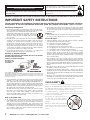 2
2
-
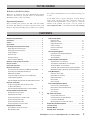 3
3
-
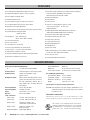 4
4
-
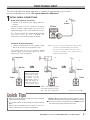 5
5
-
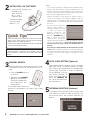 6
6
-
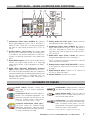 7
7
-
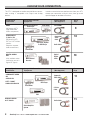 8
8
-
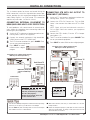 9
9
-
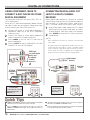 10
10
-
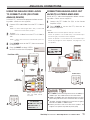 11
11
-
 12
12
-
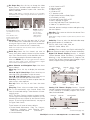 13
13
-
 14
14
-
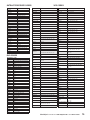 15
15
-
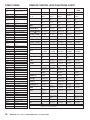 16
16
-
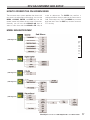 17
17
-
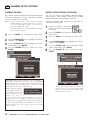 18
18
-
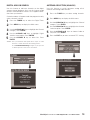 19
19
-
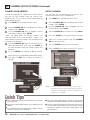 20
20
-
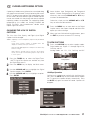 21
21
-
 22
22
-
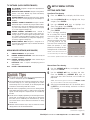 23
23
-
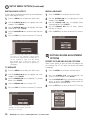 24
24
-
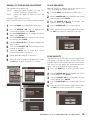 25
25
-
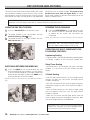 26
26
-
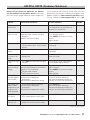 27
27
-
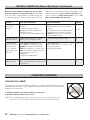 28
28
-
 29
29
-
 30
30
-
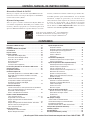 31
31
-
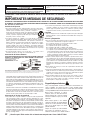 32
32
-
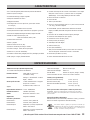 33
33
-
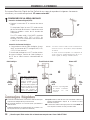 34
34
-
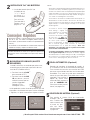 35
35
-
 36
36
-
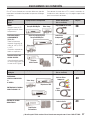 37
37
-
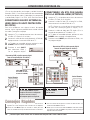 38
38
-
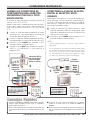 39
39
-
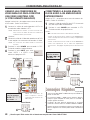 40
40
-
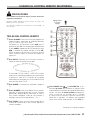 41
41
-
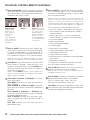 42
42
-
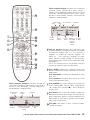 43
43
-
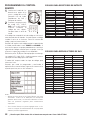 44
44
-
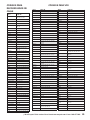 45
45
-
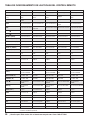 46
46
-
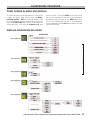 47
47
-
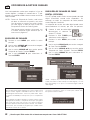 48
48
-
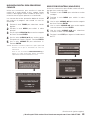 49
49
-
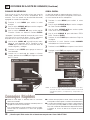 50
50
-
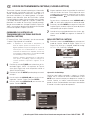 51
51
-
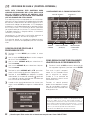 52
52
-
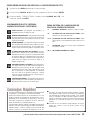 53
53
-
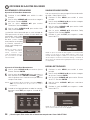 54
54
-
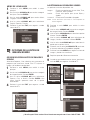 55
55
-
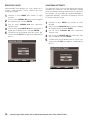 56
56
-
 57
57
-
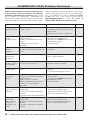 58
58
-
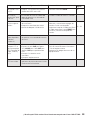 59
59
-
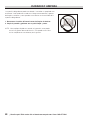 60
60
-
 61
61
-
 62
62
Sanyo TV Receiver HT32744 Manual de usuario
- Tipo
- Manual de usuario
- Este manual también es adecuado para
en otros idiomas
Artículos relacionados
-
Sanyo HT27546 Manual de usuario
-
Sanyo DP19648 - 19" LCD TV El manual del propietario
-
Sanyo DP52848 - 52" LCD TV Manual de usuario
-
Sanyo DP32746 Manual de usuario
-
Sanyo DP42746 El manual del propietario
-
Sanyo HT27744 Manual de usuario
-
Sanyo DP37647 - 37" Vizzon LCD TV El manual del propietario
-
Sanyo DP50747 Manual de usuario
-
Sanyo HT30744 El manual del propietario
-
Sanyo D32830H Manual de usuario
Otros documentos
-
Zenith TV Converter Box DTT901 Manual de usuario
-
Philips 32PFL5332D El manual del propietario
-
Philips 26PFL5322D Manual de usuario
-
Philips 37PFL7332D-37B Manual de usuario
-
Sharp TMAN-A047WJZZ Manual de usuario
-
Sylvania 6900DTD Manual de usuario
-
Sylvania 6900DTE Manual de usuario
-
Motorola Xfinity RNG150N Guía de inicio rápido
-
Motorola DCX3200 Series Guía de inicio rápido
-
Motorola DCX3400 Guía de inicio rápido