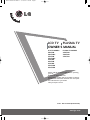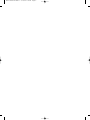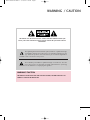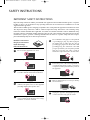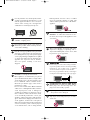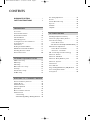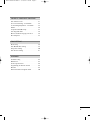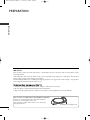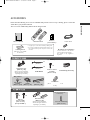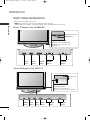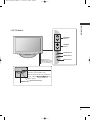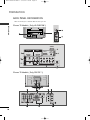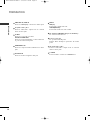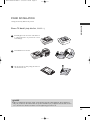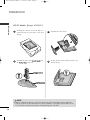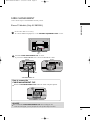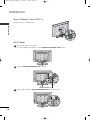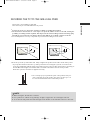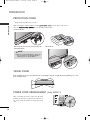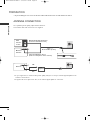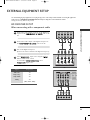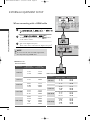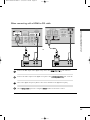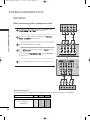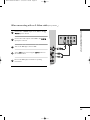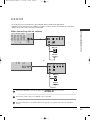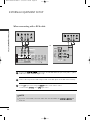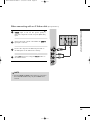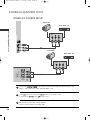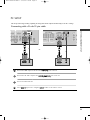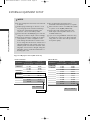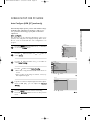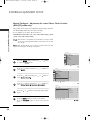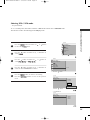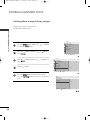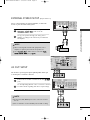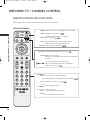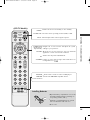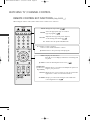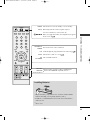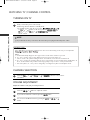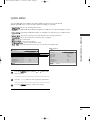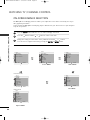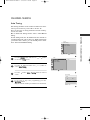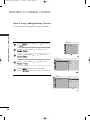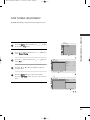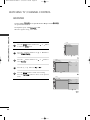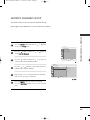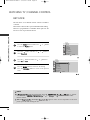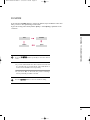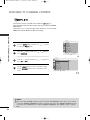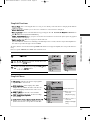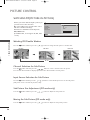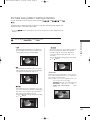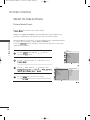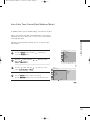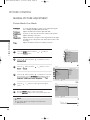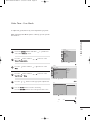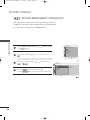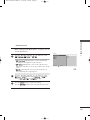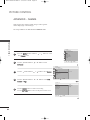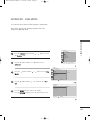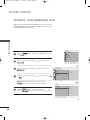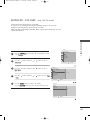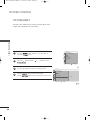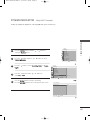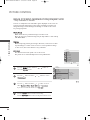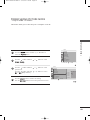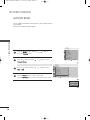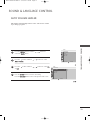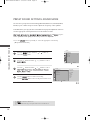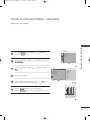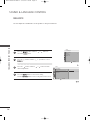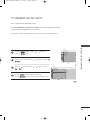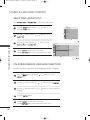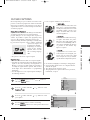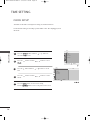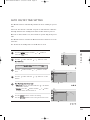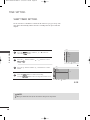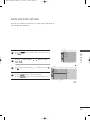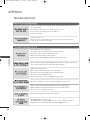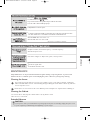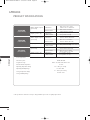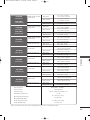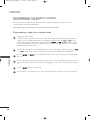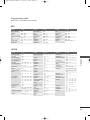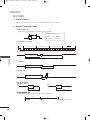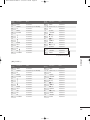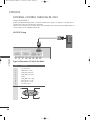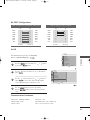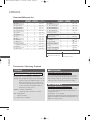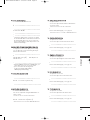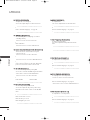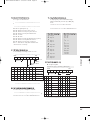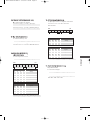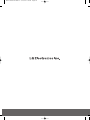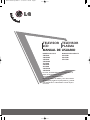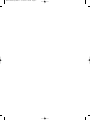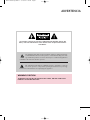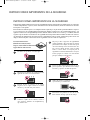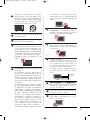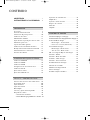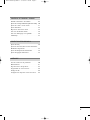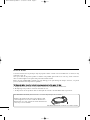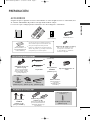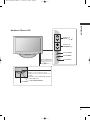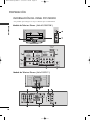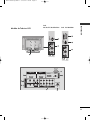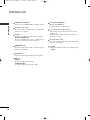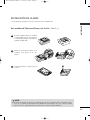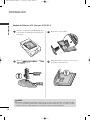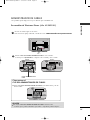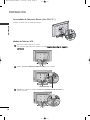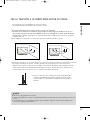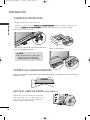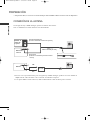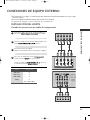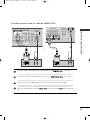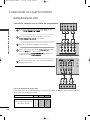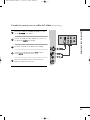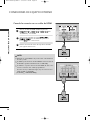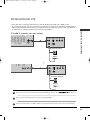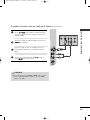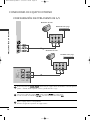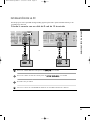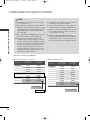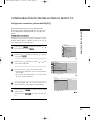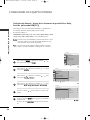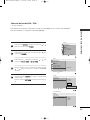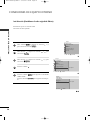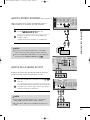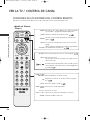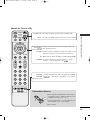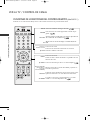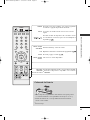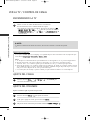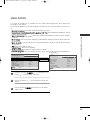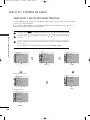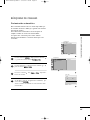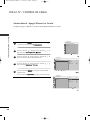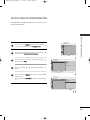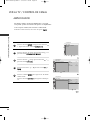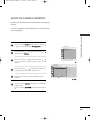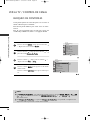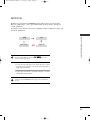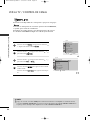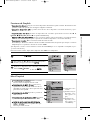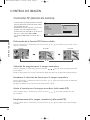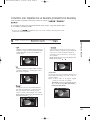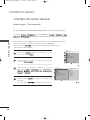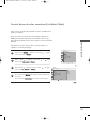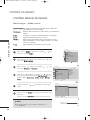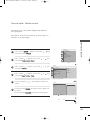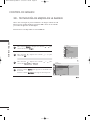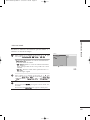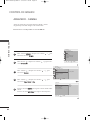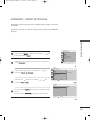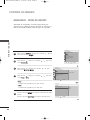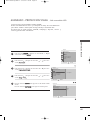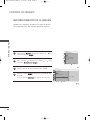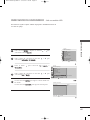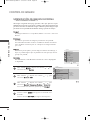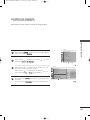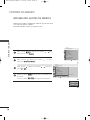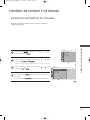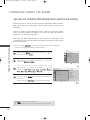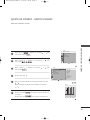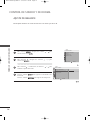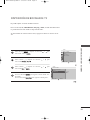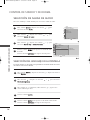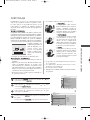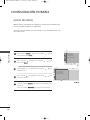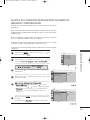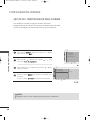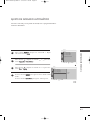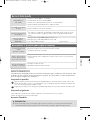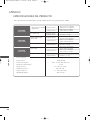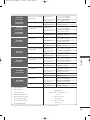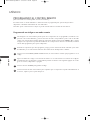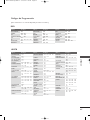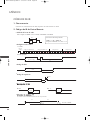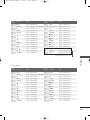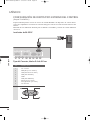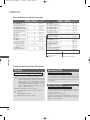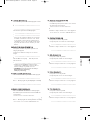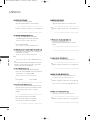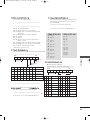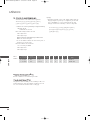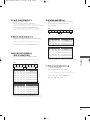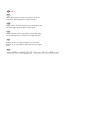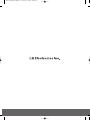LG 26LG30R Manual de usuario
- Categoría
- Televisores de plasma
- Tipo
- Manual de usuario

Please read this manual carefully before operating
your set.
Retain it for future reference.
Record model number and serial number of the set.
See the label attached on the back cover and quote
this information to your dealer
when you require service.
LCD TV PLASMA TV
OWNER’S MANUAL
LCD TV MODELS
26LG30R
26LG30RC
32LG30R
32LG30RC
37LG30R
42LG30R
47LG30R
32LG50FR
42LG50FR
PLASMA TV MODELS
42PG20R
50PG20R
32PC5RA
P/NO : MFL41469207(0809-REV09)
www.lge.com
MFL41469207en-Edit1 9/12/08 1:25 PM Page 1

MFL41469207en-Edit1 9/12/08 1:25 PM Page 2

1
WARNING / CAUTION
The lightning flash with arrowhead symbol, within an equilateral triangle,
is intended to alert the user to the presence of uninsulated “dangerous volt-
age” within the product’s enclosure that may be of sufficient magnitude to
constitute a risk of electric shock to persons.
The exclamation point within an equilateral triangle is intended to alert the
user to the presence of important operating and maintenance (servicing)
instructions in the literature accompanying the appliance.
TO REDUCE THE RISK OF ELECTRIC SHOCK DO NOT REMOVE COVER (OR
BACK). NO USER SERVICEABLE PARTS INSIDE. REFER TO QUALIFIED SERVICE
PERSONNEL.
WARNING/CAUTION
TO REDUCE THE RISK OF FIRE AND ELECTRIC SHOCK, DO NOT EXPOSE THIS
PRODUCT TO RAIN OR MOISTURE.
MFL41469207en-Edit1 9/12/08 1:25 PM Page 1

2
SAFETY INSTRUCTIONS
IMPORTANT SAFETY INSTRUCTIONS
Important safety instructions shall be provided with each apparatus. This information shall be given in a separate
booklet or sheet, or be located before any operating instructions in an instruction for installation for use and
supplied with the apparatus.
This information shall be given in a language acceptable to the country where the apparatus is intended to be used.
The important safety instructions shall be entitled “Important Safety Instructions”. The following safety
instructions shall be included where applicable, and, when used, shall be verbatim as follows. Additional safety
information may be included by adding statements after the end of the following safety instruction list. At the
manufacturer’s option, a picture or drawing that illustrates the intent of a specific safety instruction may be
placed immediately adjacent to that safety instruction:
Read these instructions.
Keep these instructions.
Heed all warnings.
Follow all instructions.
Do not use this apparatus near water.
Clean only with dry cloth.
Do not block any ventilation openings. Install in
accordance with the manufacturer’s instructions.
Do not install near any heat sources such as
radiators, heat registers, stoves, or other apparatus
(including amplifiers)that produce heat.
When mounting a TV it on the wall, make sure
not to install TV by the hanging power and sig-
nal cables on the back of the TV.
Do not defeat the safety purpose of the polarized
or grounding-type plug. A polarized plug has
two blades with one wider than the other. A
grounding type plug has two blades and a third
grounding prong, The wide blade or the third
prong are provided for your safety. If the provided
plug does not fit into your outlet, consult an
electrician for replacement of the obsolete outlet.
Protect the power cord from being walked on
or pinched particularly at plugs, convenience
receptacles, and the point where they exit from
the apparatus.
Only use attachments/accessories specified by
the manufacturer.
Unplug this apparatus during lightning storms
or when unused for long periods of time.
1
2
3
4
6
7
8
9
5
MFL41469207en-Edit1 9/12/08 1:25 PM Page 2

3
Use only with the cart, stand, tripod, bracket,
or table specified by the manufacturer, or sold
with the apparatus. When a cart is used, use
caution when moving the cart/apparatus
combination to avoid injury from tip-over.
Never touch this apparatus or antenna during
a thunder or lighting storm.
Do not allow a impact shock or any objects to
fall into the product, and do not drop onto the
screen with something.
Refer all servicing to qualified service personnel.
Servicing is required when the apparatus has
been damaged in any way, such as power-supply
cord or plug is damaged, liquid has been spilled
or objects have fallen into the apparatus, the
apparatus has exposed to rain or moisture,
does not operate normally, or has been
dropped.
CAUTION concerning the Power Cord :
Most appliances recommend they be placed
upon a dedicated circuit; that is, a single outlet
circuit which powers only that appliance and
has no additional outlets or branch circuits.
Check the specification page of this owner's
manual to be certain.
Do not overload wall outlets. Overloaded wall
outlets, loose or damaged wall outlets, extension
cords, frayed power cords, or damaged or
cracked wire insulation are dangerous. Any of
these conditions could result in electric shock
or fire. Periodically examine the cord of your
appliance, and if its appearance indicates dam-
age or deterioration, unplug it, discontinue use
of the appliance, and have the cord replaced
with an exact replacement part by an authorized
servicer. Protect the power cord from physical
or mechanical abuse, such as being twisted,
kinked, pinched, closed in a door, or walked
upon. Pay particular attention to plugs, wall
outlets, and the point where the cord exits the
appliance.
Outdoor use marking :
WARNING - To reduce the risk of fire or elec-
tric shock, do not expose this appliance to rain
or moisture.
Wet Location Marking : Apparatus shall not be
exposed to dripping or splashing and no
objects filled with liquids, such as vases, shall
be placed on or over apparatus.
GGRROOUUNNDDIINNGG
Ensure that you connect the earth ground wire
to prevent possible electric shock. If grounding
methods are not possible, have a qualified
electrician install a separate circuit breaker.
Do not try to ground the unit by connecting it
to telephone wires, lightening rods, or gas pipes.
DDIISSCCOONNNNEECCTTIINNGG DDEEVVIICCEE FFRROOMM MMAAIINNSS
Mains plug is the disconnecting device. The
plug must remain readily operable.
Keep the product away from direct sunlight.
- The product can be damaged.
Do not press strongly upon the panel with a hand or
sharp object such as nail, pencil or pen, or make a
scratch on it.
10
13
11
12
14
15
16
17
18
Power
Supply
Short-circuit
Breaker
19
20
MFL41469207en-Edit1 9/12/08 1:25 PM Page 3

4
CONTENTS
WARNING/CAUTION
. . . . . . . . . . . . . . . . . . . . . . . . . . . . . . . 1
SAFETY INSTRUCTIONS
. . . . . . . . . . . . . . . . . . . . . . . . . . 2
PREPARATION
Accessories
. . . . . . . . . . . . . . . . . . . . . . . . . . . . . . . . . . . . . . . . . . . . . . . . . . . . . . 7
Front Panel Information
. . . . . . . . . . . . . . . . . . . . . . . . . . . . . . . . . . . . . 8
Back Panel Information . . . . . . . . . . . . . . . . . . . . . . . . . . . . . . . . . . . . 10
Stand Installation
. . . . . . . . . . . . . . . . . . . . . . . . . . . . . . . . . . . . . . . . . . . . 13
Cable Management
. . . . . . . . . . . . . . . . . . . . . . . . . . . . . . . . . . . . . . . . . 15
Securing the TV to the wall fall over.
. . . . . . . . . . . . . . . . . 17
Protection Cover
. . . . . . . . . . . . . . . . . . . . . . . . . . . . . . . . . . . . . . . . . . . . . 18
Swivel Stand
. . . . . . . . . . . . . . . . . . . . . . . . . . . . . . . . . . . . . . . . . . . . . . . . . . . . 18
Desktop Pedestal Installation
. . . . . . . . . . . . . . . . . . . . . . . . . . . 19
Wall Mount: Horizontal Installation
. . . . . . . . . . . . . . . . . . . 19
Attaching The TV To a Desk
. . . . . . . . . . . . . . . . . . . . . . . . . . . . . 19
Antenna Connection
. . . . . . . . . . . . . . . . . . . . . . . . . . . . . . . . . . . . . . . 20
EXTERNAL EQUIPMENT SETUP
HD Receiver Setup
. . . . . . . . . . . . . . . . . . . . . . . . . . . . . . . . . . . . . . . . . 21
DVD Setup
. . . . . . . . . . . . . . . . . . . . . . . . . . . . . . . . . . . . . . . . . . . . . . . . . . . . . 24
VCR Setup
. . . . . . . . . . . . . . . . . . . . . . . . . . . . . . . . . . . . . . . . . . . . . . . . . . . . . 27
Other A/V Source Setup
. . . . . . . . . . . . . . . . . . . . . . . . . . . . . . . . . 30
PC Setup
. . . . . . . . . . . . . . . . . . . . . . . . . . . . . . . . . . . . . . . . . . . . . . . . . . . . . . . . 31
External Stereo Setup . . . . . . . . . . . . . . . . . . . . . . . . . . . . . . . . . . . . . . 37
AV Out Setup
. . . . . . . . . . . . . . . . . . . . . . . . . . . . . . . . . . . . . . . . . . . . . . . . . 37
WATCHING TV / CHANNEL CONTROL
Remote Control Key Functions . . . . . . . . . . . . . . . . . . . . . . . . . 38
Turning On TV . . . . . . . . . . . . . . . . . . . . . . . . . . . . . . . . . . . . . . . . . . . . . . . . 42
Channel Selection
. . . . . . . . . . . . . . . . . . . . . . . . . . . . . . . . . . . . . . . . . . . 42
Volume Adjustment . . . . . . . . . . . . . . . . . . . . . . . . . . . . . . . . . . . . . . . . . 42
Quick Menu
. . . . . . . . . . . . . . . . . . . . . . . . . . . . . . . . . . . . . . . . . . . . . . . . . . . . 43
On-Screen Menus Selection
. . . . . . . . . . . . . . . . . . . . . . . . . . . . 44
Channel Search
. . . . . . . . . . . . . . . . . . . . . . . . . . . . . . . . . . . . . . . . . . . . . . . 45
- Auto Turning
. . . . . . . . . . . . . . . . . . . . . . . . . . . . . . . . . . . . . . . . . . . . 45
- Manual Turning:Adding / Deleting Channels
. . . 46
Fine Tuning Adjustment
. . . . . . . . . . . . . . . . . . . . . . . . . . . . . . . . . . . 47
Booster . . . . . . . . . . . . . . . . . . . . . . . . . . . . . . . . . . . . . . . . . . . . . . . . . . . . . . . . . . 48
Favorite Channels Setup . . . . . . . . . . . . . . . . . . . . . . . . . . . . . . . . . . 49
Key Lock
. . . . . . . . . . . . . . . . . . . . . . . . . . . . . . . . . . . . . . . . . . . . . . . . . . . . . . . . . 50
AV Mode . . . . . . . . . . . . . . . . . . . . . . . . . . . . . . . . . . . . . . . . . . . . . . . . . . . . . . . . 51
SimpLink
. . . . . . . . . . . . . . . . . . . . . . . . . . . . . . . . . . . . . . . . . . . . . . . . . . . . . . . . . 52
PICTURE CONTROL
Watching PIP(Picture-In-Picture) . . . . . . . . . . . . . . . . . . . . . . 54
Picture Size (Aspect Ratio) Control
. . . . . . . . . . . . . . . . . . 55
Preset Picture Settings
. . . . . . . . . . . . . . . . . . . . . . . . . . . . . . . . . . . . . 56
- Picture Mode- Preset
. . . . . . . . . . . . . . . . . . . . . . . . . . . . . . . . 56
- Auto Color Tone Control(Cool/Medium/Warm)
. . 57
Manual Picture Adjustment
. . . . . . . . . . . . . . . . . . . . . . . . . . . . . . 58
- Picture Mode- User Mode
. . . . . . . . . . . . . . . . . . . . . . . . . 58
- Color Tone - User Mode
. . . . . . . . . . . . . . . . . . . . . . . . . . . 59
XD - Picture Improvement Technology
. . . . . . . . . . . . . 60
Advanced - Gamma
. . . . . . . . . . . . . . . . . . . . . . . . . . . . . . . . . . . . . . . . . 62
Advanced - Film Mode
. . . . . . . . . . . . . . . . . . . . . . . . . . . . . . . . . . . . . 63
Advanced - Black (Darkness) Level
. . . . . . . . . . . . . . . . . . . 64
Advanced - Eye Care
. . . . . . . . . . . . . . . . . . . . . . . . . . . . . . . . . . . . . . . 65
Picture Reset
. . . . . . . . . . . . . . . . . . . . . . . . . . . . . . . . . . . . . . . . . . . . . . . . . 66
Power Indicator
. . . . . . . . . . . . . . . . . . . . . . . . . . . . . . . . . . . . . . . . . . . . . . 67
Image Sticking Minimization (ISM) Method
. . . . . . 68
Power Saving Picture Mode
. . . . . . . . . . . . . . . . . . . . . . . . . . . . . . 69
Factory Reset
. . . . . . . . . . . . . . . . . . . . . . . . . . . . . . . . . . . . . . . . . . . . . . . . . . 70
MFL41469207en-Edit1 9/12/08 1:25 PM Page 4

5
SOUND & LANGUAGE CONTROL
Auto Volume Leveler . . . . . . . . . . . . . . . . . . . . . . . . . . . . . . . . . . . . . . . . 71
Preset Sound Setting - Sound Mode
. . . . . . . . . . . . . . . . 72
Sound Setting Adjustment - User Mode
. . . . . . . . . . . 73
Balance
. . . . . . . . . . . . . . . . . . . . . . . . . . . . . . . . . . . . . . . . . . . . . . . . . . . . . . . . . . . 74
TV Speakers On/Off Setup
. . . . . . . . . . . . . . . . . . . . . . . . . . . . . . 75
Selecting Audio Out
. . . . . . . . . . . . . . . . . . . . . . . . . . . . . . . . . . . . . . . . 76
On-Screen Menus Language Selection
. . . . . . . . . . . . . . 76
Closed Caption
. . . . . . . . . . . . . . . . . . . . . . . . . . . . . . . . . . . . . . . . . . . . . . . 77
TIME SETTING
Clock Setup
. . . . . . . . . . . . . . . . . . . . . . . . . . . . . . . . . . . . . . . . . . . . . . . . . . . 78
Auto On/Off Time Setting
. . . . . . . . . . . . . . . . . . . . . . . . . . . . . . 79
Sleep Timer Setting
. . . . . . . . . . . . . . . . . . . . . . . . . . . . . . . . . . . . . . . . . 80
Auto Shut-off Setting
. . . . . . . . . . . . . . . . . . . . . . . . . . . . . . . . . . . . . . . 81
APPENDIX
Troubleshooting
. . . . . . . . . . . . . . . . . . . . . . . . . . . . . . . . . . . . . . . . . . . . . . 82
Maintenance
. . . . . . . . . . . . . . . . . . . . . . . . . . . . . . . . . . . . . . . . . . . . . . . . . . . 83
Product Specifications
. . . . . . . . . . . . . . . . . . . . . . . . . . . . . . . . . . . . .
84
Programming the Remote Control
. . . . . . . . . . . . . . . . . . . 86
IR Codes . . . . . . . . . . . . . . . . . . . . . . . . . . . . . . . . . . . . . . . . . . . . . . . . . . . . . . .88
External Control Through RS-232C
. . . . . . . . . . . . . . . . . .90
MFL41469207en-Edit1 9/12/08 1:25 PM Page 5

6
PREPARATION
FOR LCD TV
If the TV feels cold to the touch, there may be a small “flicker” when it is turned on. This is normal, there is noth-
ing wrong with TV.
Some minute dot defects may be visible on the screen, appearing as tiny red, green, or blue spots. However, they
have no adverse effect on the monitor's performance.
Avoid touching the LCD screen or holding your finger(s) against it for long periods of time. Doing so may produce
some temporary distortion effects on the screen.
OOnn DDiissppoossaall ((OOnnllyy,, HHgg..llaammpp uusseedd LLCCDD TTVV))
a. The fluorescent lamp used in this product contains a small amount of mercury.
b. Do not dispose of this product with general household waste.
c. Disposal of this product must be carried out in accordance to the regulations of your local authority.
PREPARATION
Ferrite core can be used to reduce the electromagnetic
wave when connecting the power cord.
The closer the location of the ferrite core to the power
plug, the better it is.
Use of ferrite core
(
This feature is not available for all models.
)
Install the power plug closely.
MFL41469207en-Edit1 9/12/08 1:25 PM Page 6

PREPARATION
7
ACCESSORIES
Ensure that the following accessories are included with your TV. If an accessory is missing, please contact the
dealer where you purchased the TV.
The accessories included may differ from the images below.
Owner's Manual
1.5V 1.5V
Owner’s Manual
Batteries
(Some Models)
Power Cord
RF Adapter (Some Models)
You must connect it to the antenna
wire after fixing in Antenna Input.
This adapter is only supplied in
Argentina.
* Only wipe spots on the exterior with the polishing cloth.
* Do not wipe roughly when removing stain. Please be cau-
tions of that excessive pressure may cause scratch or dis-
coloration.
Polishing Cloth
(This feature is not available
for all models.)
R
A
T
I
O
P
O
W
E
R
I
N
P
U
T
P
I
C
T
U
R
E
S
O
U
N
D
M
U
T
E
RETURN
A
V
M
O
D
E
F
A
V
Q
. M
E
N
U
M
E
N
U
ENTER
V
O
L
C
H
123
456
78
0
9
Q.VIEW
P
I
P
*
Remote Control
FFoorr PPllaassmmaa TTVV mmooddeellss
Bolts for stand
assembly
(Refer to P.13)
Protection cover
(Refer to p.18)
(This accessories can be differ-
ent from the figures shown here
depending on your models.)
(Only 42PG20*)
FFoorr LLCCDD TTVV mmooddeellss
Protection cover
(Refer to p.18)
(This accessories can be differ-
ent from the figures shown here
depending on your models.)
Cable Holder
x 4
Screw for stand fixing
(Refer to P.19)
Cable Management Clip
x 1
x 2
(42PG20*)
(50PG20*)
(Only 26/32/37/42LG30**,
32/42LG50**)
or
Bolts for
stand assembly
(Refer to P.14)
x 4
x 4
(Except 47LG30**)
Only 32PC5**
bolts for stand
assembly
(Refer to p.13)
Holder
(Refer to p.18)
Cover
(Refer to p.18)
(This feature is not available for all
models.)
Ferrite Core
123
456
78
0
9
V
O
L
C
H
E
N
T
E
R
P
O
W
E
R
M
U
T
E
F
A
V
R
A
T
IO
Q
.V
I
E
W
P
I
C
T
U
R
E
S
O
U
N
D
P
I
P
I
N
P
U
T
*
M
E
N
U
Q
.M
E
N
U
R
E
T
U
R
N
A
V
M
O
D
E
*
or
x 4
MFL41469207en-Edit1 9/12/08 1:25 PM Page 7

PREPARATION
8
FRONT PANEL INFORMATION
PREPARATION
■
Image shown may differ from your TV.
■
NOTE: If your TV has a protection tape attached, remove the tape.
And then wipe the TV with a cloth (If a polishing cloth is included with your TV, use it).
Plasma TV Models (Only 42/50PG20*)
CH
VOL
MENU
INPUT
ENTER
CHANNEL
Buttons
VOLUME
Buttons
MENU
Button
ENTER
Button
INPUT
Button
CH
VOL
MENU
INPUT
ENTER
CH
VOL
MENU
INPUT
ENTER
Remote Control Sensor
POWER Button
Power/Standby Indicator
Illuminates red in standby mode.
Illuminates green when the set is
switched on.
Plasma TV Models ( Only
32PC5**)
PR
VOL
OK
MENU
INPUT
Power/Standby Indicator
• illuminates red in standby mode.
• illuminates green when the TV is switched on.
Remote Control
Sensor
PR
VOL
OK
MENU
INPUT
INPUT
Button
MENU
Button
ENTER
Button
VOLUME
Buttons
CHANNEL
Buttons
POWER
Button
CHCH
VOLVOL
ENTERENTER
MENUMENU
INPUTINPUT
MFL41469207en-Edit1 9/12/08 1:25 PM Page 8

PREPARATION
9
LCD TV Models
POWER Button
Power/Standby Indicator
Illuminates red in standby mode.
Illuminates blue when the set is switched on.
(Can be adjusted
PPoowweerr IInnddiiccaattoorr
in the
Option menu.)
CH
VOL
MENU
INPUT
ENTER
CHANNEL
Buttons
VOLUME
Buttons
ENTER Button
MENU Button
INPUT Button
Remote Control Sensor
Intelligent Sensor
Adjusts picture according
to the surrounding condi-
tions (
Only 32/
42LG50
**
)
MFL41469207en-Edit1 9/12/08 1:25 PM Page 9

PREPARATION
10
BACK PANEL INFORMATION
PREPARATION
Plasma TV Models ( Only 42/50PG20*)
( )
R
■
Here shown may be somewhat different from your TV.
2
2
S-VIDEO
2
8
COMPONENT IN
AUDIO
(RGB/DVI)
RGB(PC)
1
2
RS-232C IN
(CONTROL )
VIDEO
AUDIO
VIDEO
MONO
(
)
AUDIO
HDMI/DVI IN
ANTENNA
IN
1
2
HDMI IN
RGB IN
IN 1
OUT
AV
VARIABLE AUDIO OUT
2
1
6
4
3
5
7
10
9
VIDEO
AUDIO
COMPONENT IN
HDMI INHDMI/DVI IN
12
RGB IN (PC)
ANTENNA
IN
1
2
VARIABLE
OUT
AUDIO IN
(RGB/DVI)
AV OUT
AV IN
L/ MONO
R
AUDIO
VIDEO
VIDEO
AUDIO
COMPONENT IN
HDMI INHDMI/DVI IN
12
RGB IN (PC)
ANTENNA
IN
1
2
RS-232C IN
(CONTROL & SERVICE)
AUDIO IN
(RGB/DVI)
AV OUT
AV IN
L/ MONO
R
AUDIO
VIDEO
8
VIDEOVIDEO
AUDIOAUDIO
COMPONENTCOMPONENT IN IN
HDMI INHDMI INHDMI/DVI INHDMI/DVI IN
1 2
RGB IN (PC)RGB IN (PC)
ANTENNAANTENNA
IN
1
2
RS-232C INRS-232C IN
(CONTROL(CONTROL & SER & SERVICE)VICE)
AUDIO INAUDIO IN
(RGB/DVI)(RGB/DVI)
AV OUTV OUT
AV INV IN
L/L/MONOMONO
R
AUDIOAUDIO
VIDEOVIDEO
VARIABLE AUDIO OUT
4 7
3 2
1
5
6
Plasma TV Models ( Only
32PC5**)
MFL41469207en-Edit1 9/12/08 1:25 PM Page 10

PREPARATION
11
LCD TV Models
COMPONENT IN
AUDIO
RGB(PC)
1
2
RS-232C IN
(CONTROL )
VIDEO
AUDIO
VIDEO
MONO
( )
AUDIO
HDMI/DVI IN
ANTENNA
IN
1
2
HDMI IN
RGB IN
IN 1
OUT
AV
VARIABLE
AUDIO OUT
(RGB/DVI)
2
1
6
4
3
5
7
2
2
S-VIDEO
2
8
10
9
2
2
2
S-VIDEO
3
10
9
1
Only 32/42LG50**
Only
26/32/37/42/47LG30**
MFL41469207en-Edit1 9/12/08 1:25 PM Page 11

PREPARATION
12
PREPARATION
HDMI/DVI IN, HDMI IN
Connect a HDMI (DVI) connection to either input.
AV (Audio/Video) IN 1
Connect audio/video output from an external
device to these jacks.
AV OUT
Connect a second TV or monitor.
VARIABLE AUDIO OUT
Connect an external amplifier or add a subwoofer
to your surround sound system.
COMPONENT IN
Connect a component video/audio device to these
jacks.
ANTENNA IN
Connect over-the air signals to this jack.
RGB IN
RGB(PC)
Connect the output from a PC.
AUDIO(RGB/DVI)
Connect the audio from a PC or DTV.
RS-232C IN (CONTROL)(Except 32/42LG50**)
For external control devices.
Power Cord Socket
For operation with AC power.
Caution: Never attempt to operate the TV on DC
power.
AV (Audio/Video) IN 2
Connect audio/video output from an external
device to these jacks.
S-VIDEO
Connect S-Video out from an S-VIDEO device.
1
2
3
4
5
6
7
8
9
10
MFL41469207en-Edit1 9/12/08 1:25 PM Page 12

PREPARATION
13
STAND INSTALLATION
■
Image shown may differ from your TV
Plasma TV Model ( Only 42PG20*
, 32PC5
**
)
Carefully place the TV screen side down on
a cushioned surface to protect the screen
from damage.
Assemble the TV as shown.
Fix the 4 bolts securely using the holes in
the back of the TV.
1
2
3
GG
When assembling the desk type stand, check whether the bolt is fully tightened. (If not tightened
fully, the product can tilt forward after the product installation). If you tighten the bolt with excessive
force, the bolt can deviate from abrasion of the tightening part of the bolt.
NOTE
!
MFL41469207en-Edit1 9/12/08 1:25 PM Page 13

PREPARATION
14
PREPARATION
Carefully place the TV screen side down on a
cushioned surface to protect the screen from
damage.
Assemble the parts of the
SSttaanndd BBooddyy
with
the
CCoovveerr BBaassee
of the TV.
Assemble the TV as shown.
1
2
3
Fix the 4 bolts securely using the holes in the
back of the TV.
4
SSTTAANNDD BBOODDYY
CCOOVVEERR BBAASSEE
LCD TV Models
(Except 47LG30**)
GG
When assembling the desk type stand, check whether the bolt is fully tightened. (If not tightened
fully, the product can tilt forward after the product installation). If you tighten the bolt with excessive
force, the bolt can deviate from abrasion of the tightening part of the bolt.
NOTE
!
MFL41469207en-Edit1 9/12/08 1:25 PM Page 14

PREPARATION
15
CABLE MANAGEMENT
■
Here shown may be somewhat different from your TV.
Plasma TV Models (Only 42/50PG20*)
GG
Do not hold the CABLE MANAGEMENT CLIP when moving the TV.
- If the TV is dropped, you may be injured or the product may be broken.
NOTE
!
Connect the cables as necessary.
To connect additional equipment, see the EXTERNAL EQUIPMENT SETUP section.
1
Install the CABLE MANAGEMENT CLIP as shown.
If your TV has CABLE HOLDER, fix it as shown and bundle the cables.
2
How to remove the
CABLE MANAGEMENT CLIP
GG
Hold the CABLE MANAGEMENT CLIP with both hands and pull it upward.
CABLE MANAGEMENT CLIP
CABLE HOLDER
42PG20*
50PG20*
MFL41469207en-Edit1 9/12/08 1:25 PM Page 15

PREPARATION
16
PREPARATION
LCD TV Model
Connect the cables as necessary.
To connect additional equipment, see the EXTERNAL EQUIPMENT SETUP section.
Install the CABLE MANAGEMENT CLIP as shown.
CABLE MANAGEMENT CLIP
1
2
Put the cables inside the CABLE MANAGEMENT CLIP and snap it closed.
3
Plasma TV Models ( Only
32PC5**)
Arrange the cables as shown picture.
MFL41469207en-Edit1 9/12/08 1:25 PM Page 16

PREPARATION
17
SECURING THE TV TO THE WALL FALL OVER.
This feature is not available for all models.
Here shown may be somewhat different from your TV.
■
Position the TV close to the wall to avoid the possibility of it falling when pushed.
■
The instructions shown below are a safer way to set up the TV, which is to fix it to the wall, avoiding the
possibility of it falling forwards if pulled. This will prevent the TV from falling forward and causing injury.
This will also prevent the TV from damage. Ensure that children do not climb or hang from the TV.
■
You should purchase necessary components to prevent TV from falling off of the stand.
■
Insert the eye-bolts (or TV brackets and bolts) to tighten the product to the wall as shown in the picture.
*If your product has the bolts in the eye-bolts position before inserting the eye-bolts, loosen the bolts.
Secure the wall brackets with the bolts (not provided as parts of the product, must purchase separately) to
the wall. Match the height of the bracket that is mounted on the wall to the holes in the product.
Ensure the eye-bolts or brackets are tightened securely.
■
Use a sturdy rope (not provided as parts of the product, must pur-
chase separately) to tie the product. It is safer to tie the rope so it
becomes horizontal between the wall and the product.
NOTE
!
G
When moving the TV undo the cords first.
G
Use a platform or cabinet strong and large enough to support the size and weight of the TV.
G
To use the TV safely make sure that the height of the bracket on the wall and on the TV is the same.
MFL41469207en-Edit1 9/12/08 1:25 PM Page 17

PREPARATION
18
PREPARATION
SWIVEL STAND
After installing the TV, you can adjust the TV set manually to the left or right direction by 20 degrees to suit
your viewing position.
PROTECTION COVER
LCD TV Model
■
Image shown may differ from your TV.
After removing the stand, install the included
pprrootteeccttiioonn ccoovveerr
over the hole for the stand.
Press the
PPRROOTTEECCTTIIOONN CCOOVVEERR
into the TV until you hear it click.
Detech the protection cover after pressing the
left/right buttons.
Plasma TV Models
NOTE
!
G
Not to occur the vibration or noise, fix
the protection cover using bolts(pro-
vided as parts of the product).
POWER CORD ARRANGEMENT
( Only
32PC5**)
After connecting the power cord to the AC input
terminal, fix the power cord at the rear side Hole of
the TV by using the bracket for fixing the power
cord.
MFL41469207en-Edit1 9/12/08 1:25 PM Page 18

PREPARATION
19
WALL MOUNT: HORIZONTAL INSTALLATION
For adequate ventilation allow a clearance of 4” (10cm) all around the TV. We recommend that you
use an LG brand wall mount when mounting the TV to a wall.
■
This part mainly use picture for Plasma TV model.
4 inches
4 inches
4 inches
4 inches
4 inches
ATTACHING THE TV TO A DESK (Only 26/32/37/42LG30**, 32/42LG50**)
If you wish to attach the TV to a desk, it must be securely fastened to the desk using a metal screw (as shown
below). Failure to securely attach the TV may result in the TV falling: which may cause damage to the TV and
serious personal injury.
1-Screw
(provided as parts of the product)
Desk
Stand
DESKTOP PEDESTAL INSTALLATION
For adequate ventilation allow a clearance of 4” (10cm) all around the TV.
4 inches
4 inches
4 inches
4 inches
GG
Ensure adequate ventilation by following the clearance recommendations.
GG
Do not mount near or above any type of heat source.
CAUTION
MFL41469207en-Edit1 9/12/08 1:25 PM Page 19

PREPARATION
20
PREPARATION
ANTENNA
IN
AV IN 2
ANTENNA CONNECTION
■
For optimum picture quality, adjust antenna direction.
■
An antenna cable and converter are not supplied.
Multi-family Dwellings/Apartments
(Connect to wall antenna socket)
Single-family Dwellings /Houses
(Connect to wall jack for outdoor antenna)
Outdoor
Antenna
Wall
Antenna
Socket
RF Coaxial Wire (75 ohm)
Antenna
UHF
VHF
■
In poor signal areas, to achieve better picture quality it may be necessary to install a signal amplifier to the
antenna as shown above.
■
If signal needs to be split for two TVs, use an antenna signal splitter for connection.
■
To prevent damage do not connect to the mains outlet until all connections are made between the devices.
ANTENNA
IN
AV IN 2
Signal
Amplifier
MFL41469207en-Edit1 9/12/08 1:25 PM Page 20

EXTERNAL EQUIPMENT SETUP
21
EXTERNAL EQUIPMENT SETUP
HDMI IN HDMI DVI IN
HDMI/DVI IN
1
HDMI IN HDMI DVI IN
HDMI IN HDMI/DVI IN
12
1
2
COMPONENT IN
VIDEO
AUDIO
L/MONO
R
AUDIO
VIDEO
L/MONO
R
AUDIO
VIDEO
1 2
HD RECEIVER SETUP
When connecting with a component cable
Connect the video outputs
(
Y, PB, PR
)
of the digital set
top box to the
CCOOMMPPOONNEENNTT IINN VVIIDDEEOO
jacks on the
TV.
Connect the audio output of the digital set-top box to
the
CCOOMMPPOONNEENNTT IINN AAUUDDIIOO
jacks on the TV.
Turn on the digital set-top box.
(
Refer to the owner’s manual for the digital set-top box.
)
Select
CCoommppoonneenntt11
input source using the
IINNPPUUTT
button on the remote control.
If connected to
CCOOMMPPOONNEENNTT IINN22
, select
CCoommppoonneenntt22
input source.
2
3
4
1
■
To avoid damaging any equipment, never plug in any power cords until you have finished connecting all equipment.
■
This section on EXTERNAL EQUIPMENT SETUP mainly uses diagrams for the Plasma TV models.
■
Image shown may differ from your TV.
Signal
480i/576i
480p/576p
720p/1080i
1080 p
Component
Yes
Yes
Yes
Yes
(Only 50Hz, 60Hz)
VIDEOVIDEO
AUDIO
COMPONENTCOMPONENT IN IN
1 2
RGB IN (PC)RGB IN (PC)
ANTENNA
IN
1
2
AUDIO IN
(RGB/DVI)
AV OUT
AV IN
VIDEO
AUDIO
COMPONENT IN
1
2
12
VIDEO
AUDIO
COMPONENT IN
1
2
12
AUDIO IN
(RGB/DVI)
HDMI INHDMI/DVI INHDMI/DVI IN
HDMI INHDMI/DVI IN
HDMI INHDMI/DVI IN
RS-232C IN
(CONTROL & SERVVICE)
VARIABLE AUDIO OUT
RGB IN (PC)
RS-232C IN
(CONTROL & SERVICE)
ANTENNA
IN
AV OUT
AV IN
VARIABLE AUDIO OUT
ANTENNA
IN
AV OUT
AV IN
VARIABLE AUDIO OUT
RGB IN (PC)
AUDIO IN
(RGB/DVI)
RS-232C IN
(CONTROL & SERVICE)
1 2
or
MFL41469207en-Edit1 9/12/08 1:25 PM Page 21

EXTERNAL EQUIPMENT SETUP
22
EXTERNAL EQUIPMENT SETUP
HDMI IN HDMI DVI IN
HDMI/DVI IN
1
HDMI IN HDMI IN HDMI DVI IN HDMI DVI IN
HDMI IN HDMI/DVI IN
1 2
L/ MONO
R
AUDIO
VIDEO
L/L/MONOMONO
R
AUDIOAUDIO
IN 1
VIDEOVIDEO
OUT
VARIABLE AUDIO
AV
1
When connecting with a HDMI cable
Connect the HDMI output of the digital set-top box to
the
HHDDMMII//DDVVII IINN 11,, HHDDMMII IINN 22
or
HHDDMMII IINN
33
(Only 32/42LG50**) jack on the TV.
Select
HHDDMMII11//DDVVII,, HHDDMMII22
or
HHDDMMII33
(Only
32/42LG50**) input source using the
IINNPPUUTT
button
on the remote control.
Turn on the digital set-top box.
(
Refer to the owner’s manual for the digital set-top box.
)
2
3
1
GG
TV can receive the video and audio signal simul-
taneously with using a HDMI cable.
NOTE
!
Resolution
720x480
720x576
1280x720
1920x1080i
1920x1080p
HDMI-DTV mode
Horizontal Vertical
Frequency(kHz) Frequency(Hz)
31.47 59.94
31.50 60.00
31.25 50.00
44.96 59.94
45.00 60.00
37.50 50.00
33.72 59.94
33.75 60.00
28.125 50.00
67.432 59.94
67.50 60.00
56.25 50.00
27.0 24.00
33.75 30.00
Plasma TV Models
LCD TV Models
Resolution
720x480
720x576
1280x720
1920x1080i
1920x1080p
Horizontal Vertical
Frequency(kHz) Frequency(Hz)
31.47 59.94
31.50 60.00
31.25 50.00
44.96 59.94
45.00 60.00
37.50 50.00
33.72 59.94
33.75 60.00
28.125 50.00
67.432 59.94
67.50 60.00
56.25 50.00
27.00 24.00
33.75 30.00
VIDEO
AUDIO
COMPONENT IN
12
RGB IN (PC)
ANTENNA
IN
1
2
AUDIO IN
(RGB/DVI)
AV OUT
AV IN
VIDEO
AUDIO
COMPONENT IN
1
2
1 2
VIDEO
AUDIO
COMPONENT IN
1
2
12
AUDIO IN
(RGB/DVI)
HDMI INHDMI/DVI IN
HDMI INHDMI/DVI INHDMI/DVI IN
HDMI INHDMI/DVI IN
RS-232C IN
(CONTROL & SERVICE)
VARIABLE AUDIO OUT
RGB IN (PC)
RS-232C IN
(CONTROL & SERVICE)
ANTENNA
IN
AV OUT
AV IN
VARIABLE AUDIO OUT
ANTENNA
IN
AV OUT
AV IN
VARIABLE AUDIO OUT
RGB IN (PC)RGB IN (PC)
AUDIO IN
(RGB/DVI)
RS-232C IN
(CONTROL & SERVICE)
1
or
MFL41469207en-Edit1 9/12/08 1:25 PM Page 22

EXTERNAL EQUIPMENT SETUP
23
HDMI IN HDMI IN HDMI DVI IN HDMI DVI IN
HDMI/DVI IN
1
HDMI IN HDMI DVI IN
HDMI IN HDMI/DVI IN
12
AUDIO
(RGB/DVI)
RGB
(PC)
RGB IN
RS-232C IN
(CONTROL)
L/L/MONOMONO
R
AUDIOAUDIO
IN 1
VIDEOVIDEO
OUT
L/MONO
R
AUDIO
VIDEO
V
VARIABLE AUDIO
1
2
Connect the DVI output of the digital set-top box to the
HHDDMMII//DDVVII IINN 11
jack on the TV.
Connect the audio output of the digital set-top box to the
AAUUDDIIOO((RRGGBB//DDVVII))
jack on the TV.
Turn on the digital set-top box.
(
Refer to the owner’s manual for the digital set-top box.
)
Select
HHDDMMII11//DDVVII
input source using the
IINNPPUUTT
button on the remote control.
2
3
4
1
When connecting with a HDMI to DVI cable
VIDEO
AUDIO
COMPONENT IN
12
RGB IN (PC)
ANTENNA
IN
1
2
AUDIO IN
(RGB/DVI)
AV OUT
AV IN
VIDEO
AUDIO
COMPONENT IN
1
2
12
VIDEOVIDEO
AUDIO
COMPONENTCOMPONENT IN IN
1
2
1 2
AUDIO INAUDIO IN
(RGB/DVI)(RGB/DVI)
HDMI INHDMI/DVI IN
HDMI INHDMI/DVI IN
HDMI INHDMI INHDMI/DVI IN
RS-232C IN
(CONTROL & SERVICE)
VARIABLE AUDIO OUT
RGB IN (PC)RGB IN (PC)
RS-232C IN
(CONTROL & SERVICE)
ANTENNA
IN
AV OUT
AV IN
VARIABLE AUDIO OUT
ANTENNA
IN
AV OUT
AV IN
VARIABLE AUDIO OUT
RGB IN (PC)
AUDIO IN
(RGB/DVI)
RS-232C IN
(CONTROL & SERVICE)
2
1
or
MFL41469207en-Edit1 9/12/08 1:25 PM Page 23

EXTERNAL EQUIPMENT SETUP
24
EXTERNAL EQUIPMENT SETUP
1
2
COMPONENT IN
VIDEO
AUDIO
HDMI IN HDMI DVI IN
HDMI IN HDMI/DVI IN
12
HDMI IN HDMI DVI IN
AV IN 2
L/MONO
R
AUDIO
VIDEO
( )
OUT
VARIABLE AUDIO OUT
1 2
DVD SETUP
When connecting with a component cable
Component Input ports
To achieve better picture quality, connect a DVD player to the component input ports as shown below.
Component ports on the TV
YPB PR
Video output ports
on DVD player
Y
Y
Y
Y
P
B
B-Y
Cb
Pb
PR
R-Y
Cr
Pr
Connect the video outputs
(
Y, PB
, PR
)
of the DVD to the
CCOOMMPPOONNEENNTT IINN VVIIDDEEOO
jacks on the TV.
Connect the audio outputs of the DVD to the
CCOOMMPPOO--
NNEENNTT IINN AAUUDDIIOO
jacks on the TV.
Turn on the DVD player, insert a DVD.
Select
CCoommppoonneenntt11
input source using the
IINNPPUUTT
button on
the remote control.
If connected to
CCOOMMPPOONNEENNTT IINN22
, select Component
2 input source.
Refer to the DVD player's manual for operating instructions.
2
3
4
5
1
VIDEO
AUDIO
COMPONENT IN
1
2
12
VIDEO
AUDIO
COMPONENT IN
ANTENNA
IN
1
2
12
AV IN
L/MONO
R
AUDIO
VIDEO
VIDEOVIDEO
AUDIOAUDIO
COMPONENTCOMPONENT IN IN
1 2
1
2
HDMI INHDMI IN
HDMI/DVI INHDMI/DVI IN
HDMI INHDMI/DVI IN
HDMI INHDMI/DVI IN
RGB IN RGB IN (PC)
ANTENNA
IN
AUDIO IN
(RGB/DVI)
AV OUT
AV IN
RS-232CRS-232C IN
(CONTROL(CONTROL & S & SERVICE)
VARIABLE AUDIO OUT
RGB IN (PC)
ANTENNA
IN
AUDIO IN
(RGB/DVI)
AV OUT
AV IN
RS-232C IN
(CONTROL & SERVICE)
VARIABLE AUDIO OUT
RGB IN (PC)
AUDIO IN
(RGB/DVI)
AV OUT
RS-232C IN
(CONTROL & SERVICE)
VARIABLE AUDIO OUT
1 2
or
MFL41469207en-Edit1 9/12/08 1:25 PM Page 24

EXTERNAL EQUIPMENT SETUP
25
When connecting with an S-Video cable
(Except 32PC5
**
)
Connect the S-VIDEO output of the DVD to the
SS--
VVIIDDEEOO
input on the TV.
Connect the audio outputs of the DVD to the
AAUUDDIIOO
input jacks on the TV.
Turn on the DVD player, insert a DVD.
Select
AAVV22
input source using the
IINNPPUUTT
button on
the remote control.
Refer to the DVD player's manual for operating
instructions.
2
3
4
5
1
HDMI IN HDMI DVI IN
HDMI IN HDMI/DVI IN
12
HDMI IN HDMI DVI IN
AV IN 2V IN 2
L R
S-VIDEOVIDEO
OUTPUT
SWITCH
ANT IN
ANT OUT
L/MONO
R
AUDIO
VIDEO
( )
OUT
VARIABLE AUDIO OUT
1
2
MFL41469207en-Edit1 9/12/08 1:25 PM Page 25

EXTERNAL EQUIPMENT SETUP
26
EXTERNAL EQUIPMENT SETUP
VIDEOVIDEO
AUDIO
COMPONENTCOMPONENT IN
1
2
1 2
VIDEO
AUDIO
COMPONENT IN
ANTENNA
IN
1
2
12
AV IN
L/MONO
R
AUDIO
VIDEO
VIDEO
AUDIO
COMPONENT IN
12
1
2
HDMI IN
HDMI/DVI IN
HDMI INHDMI INHDMI/DVI INHDMI/DVI IN
HDMI INHDMI/DVI IN
RGB IN (PC)
ANTENNA
IN
AUDIO IN
(RGB/DVI)
AV OUT
AV IN
RS-232C IN
(CONTROL & SERVICE)
VARIABLE AUDIO OUT
RGB IN (PC)
ANTENNA
IN
AUDIO IN
(RGB/DVI)
AV OUT
AV IN
RS-232C IN
(CO(CONTROL & SERVICE)
VARIABLE AUDIO OUT
RGB IN (PC)
AUDIO IN
(RGB/DVI)
AV OUT
RS-232C IN
(CONTROL & SERVICE)
VARIABLE AUDIO OUT
1
When connecting HDMI cable
Connect the HDMI output of the DVD to the
HHDDMMII//DDVVII IINN 11,, HHDDMMII IINN 22
or
HHDDMMII IINN 33
(Only
32/42LG50**) jack on the TV.
Select
HHDDMMII11//DDVVII,, HHDDMMII22
or
HHDDMMII33
(Only
32/42LG50**) input source using the
IINNPPUUTT
button
on the remote control.
Refer to the DVD player's manual for operating instruc-
tions.
1
GG
The TV can receive video and audio signals simultaneously
when using a HDMI cable.
NOTE
!
2
3
GG
TV can receive the video and audio signal simultaneously
with using a HDMI cable.
GG
If the DVD supports Auto HDMI function, the output resolu-
tion of the source device will be automatically set to
1280x720p.
GG
If the DVD player does not support Auto HDMI, you need to
set the DVD output resolution appropriately.
To get the best picture quality, adjust the output resolution of
the source device to 1280x720p.
(32/42LG50
**
:1920x1080i/1080p).
NOTE
!
or
HDMI IN HDMI DVI IN
HDMI IN HDMI IN HDMI/DVI IN HDMI/DVI IN
1 2
HDMI IN HDMI DVI IN
AV IN 2
L/L/MONOMONO
R
AUDIOAUDIO
IN 1
VIDEOVIDEO
OUT
VARIABLE AUDIO
AV
( )
OUT
VARIABLE AUDIO OUT
1
MFL41469207en-Edit1 9/12/08 1:25 PM Page 26

EXTERNAL EQUIPMENT SETUP
27
L/MONO
R
AUDIO
VIDEO
VIDEO
L
R
AUDIO
HDMI IN HDMI DVI IN
ANTENNA
IN
OUTPUT
SWITCH
ANT IN
R
S-VIDEO VIDEO
ANT OUT
L
HDMI IN HDMI DVI IN
AV IN 2
OUT
VARIABLE AUDIO OUT
( )
Wall Jack
Antenna
VCR SETUP
When connecting with an antenna
■
To avoid picture noise (interference), allow adequate distance between the VCR and TV.
■
Typically a frozen still picture from a VCR. If 4:3 picture format is used for an extended period the fixed
images on the sides of the screen may remain visible.
Connect the ANT OUT socket of the VCR to the
AANNTTEENNNNAA IINN
socket on the TV.
Connect the antenna cable to the ANT IN socket of the VCR.
Press the PLAY button on the VCR and match the appropriate program between the TV and VCR for
viewing.
1
2
2
3
1
or
OUTPUT
SWITCH
ANT IN
R
S-VIDEO VIDEO
ANT OUT
L
VIDEO
AUDIO
COMPONENT IN
ANTENNA
IN
1
2
12
AV IN
L/MONO
R
AUDIO
VIDEO
VIDEO
AUDIO
COMPONENT IN
1
2
12
ANTENNAANTENNA
ININ
HDMI INHDMI/DVI IN
HDMI INHDMI/DVI IN
RGB IN (PC)
AUDIO IN
(RGB/DVI)
AV OUT
AV IN
RS-232C IN
(CONTROL & SERVICE)
VARIAARIABLE AUDIO OUT
RGB IN (PC)
AUDIO IN
(RGB/DVI)
AV OUT
RS-232C IN
(CONTROL & SERVICE)
VARIABLE AUDIO OUT
Wall Jack
Antenna
1
2
MFL41469207en-Edit1 9/12/08 1:25 PM Page 27

EXTERNAL EQUIPMENT SETUP
28
EXTERNAL EQUIPMENT SETUP
When connecting with a RCA cable
L
R
S-VIDEO
VIDEO
OUTPUT
SWITCH
ANT IN
ANT OUT
VIDEO
AUDIO
COMPONENT IN
ANTENNAANTENNA
ININ
1
2
12
AV INV IN
L/L/MONOMONO
R
AUDIOAUDIO
VIDEOVIDEO
VIDEO
AUDIO
COMPONENT IN
1
2
12
ANTENNA
IN
HDMI INHDMI/DVI IN
HDMI INHDMI/DVI IN
RGB IN (PC)
AUDIO IN
(RGB/DVI)
AV OUT
AV IN
RS-232C IN
(CONTROL & SERVICE)
VARIABLE AUDIO OUT
RGB IN (PC)
AUDIO IN
(RGB/DVI)
AV OUT
RS-232C IN
(CONTROL & SERVICE)
VARIABLE AUDIO OUT
Connect the
AAUUDDIIOO
/
VVIIDDEEOO
jacks between TV and VCR. Match the jack colors (Video = yellow,
Audio Left = white, and Audio Right = red)
Insert a video tape into the VCR and press PLAY on the VCR.
(
Refer to the VCR owner’s manual.
)
Select
AAVV11
input source using the
IINNPPUUTT
button on the remote control.
If connected to
AAVV IINN22
, select
AAVV22
input source.
1
2
3
GG
If you have a mono VCR, connect the audio cable from the VCR to the
AAUUDDIIOO LL//MMOONNOO
jack
of the TV.
NOTE
!
1
or
L/MONO
R
AUDIO
VIDEO
VIDEO
L
R
AUDIO
HDMI IN HDMI DVI IN
HDMI IN HDMI IN HDMI DVI IN HDMI DVI IN
AV IN 2
OUTOUT
VARIABLE AUDIO OUTVARIABLE ARIABLE AUDIO OUTAUDIO OUT
L
R
S-VIDEO
VIDEO
OUTPUT
SWITCH
ANT IN
ANT OUT
VIDEO
MONO
( )
AUDIO
IN 1
AV
1
MFL41469207en-Edit1 9/12/08 1:25 PM Page 28

EXTERNAL EQUIPMENT SETUP
29
GG
If both S-VIDEO and VIDEO sockets have been conneced to
the S-VHS VCR simultaneously, only the S-VIDEO can be
received.
NOTE
!
L/MONO
R
AUDIO
VIDEO
VIDEO
L
R
AUDIO
HDMI IN HDMI DVI IN
HDMI IN HDMI DVI IN
AV IN 2V IN 2
L R
S-VIDEOVIDEO
OUTPUT
SWITCH
ANT IN
ANT OUT
OUT
VARIABLE AUDIO OUT
( )
When connecting with an S-Video cable
(Except 32PC5
***
)
Connect the S-VIDEO output of the VCR to the
SS--
VVIIDDEEOO
input on the TV. The picture quality is
improved; compared to normal composite (RCA cable)
input.
Connect the audio outputs of the VCR to the
AAUUDDIIOO
input jacks on the TV.
Insert a video tape into the VCR and press PLAY on
the VCR. (Refer to the VCR owner’s manual.)
Select
AAVV22
input source using the
IINNPPUUTT
button on
the remote control.
2
3
4
1
1 2
MFL41469207en-Edit1 9/12/08 1:25 PM Page 29

EXTERNAL EQUIPMENT SETUP
30
EXTERNAL EQUIPMENT SETUP
AV IN 2V IN 2
L R
VIDEO
Camcorder
Video Game Set
1
OTHER A/V SOURCE SETUP
Connect the
AAUUDDIIOO
/
VVIIDDEEOO
jacks between TV and external equipment. Match the jack colors
.
(
Video = yellow, Audio Left = white, and Audio Right = red
)
Select
AAVV22
input source using the
IINNPPUUTT
button on the remote control.
If connected to
AAVV IINN11
, select
AAVV11
input source.
Operate the corresponding external equipment.
Refer to external equipment operating guide.
1
2
3
or
L R
VIDEO
ANTENNA
IN
AV IN
L/MONOMONO
R
AUDIOAUDIO
VIDEOVIDEO
VIDEO
AUDIO
COMPONENT IN
1
2
12
HDMI INHDMI/DVI IN
RGB IN (PC)
AUDIO IN
(RGB/DVI)
AV OUTV OUT
RS-232C IN
(CONTROL & SERVICE)
VARIABLE ARIABLE AUDIO OUTAUDIO OUT
1
Camcorder
Video Game Set
MFL41469207en-Edit1 9/12/08 1:25 PM Page 30

EXTERNAL EQUIPMENT SETUP
31
HDMI IN HDMI IN MI DVI IN HDMI DVI IN
AUDIO
(RGB/DVI)
RGB
(PC)
RGB IN
HDMI IN HDMI DVI IN
HDMI/DVI IN
1
L/L/MONOMONO
R
AUDIOAUDIO
VIDEOVIDEO
VARIABLE AUDIO
RGB OUTPUT
AUDIO
L/ MONO
R
AUDIO
VIDEO
1
2
PC SETUP
This TV provides Plug and Play capability, meaning that the PC adjusts automatically to the TV's settings.
Connecting with a D-sub 15 pin cable
Connect the RGB output of the PC to the
RRGGBB
((
PPCC
))
jack on the TV.
Connect the PC audio output to the
AAUUDDIIOO((RRGGBB//DDVVII))
jack on the TV.
Turn on the PC and the TV.
Select
RRGGBB PPCC
input source using the
IINNPPUUTT
button on the remote control.
2
3
4
1
or
RGB OUTPUT
AUDIO
VIDEOVIDEO
AUDIO
COMPONENTCOMPONENT IN IN
AANTENNA
IN
1
2
AV OUTV OUT
AV IN
L/MONO
AUDIO INAUDIO IN
(RGB/DVI)(RGB/DVI)
1 2
HDMI INHDMI INHDMI/DVI INHDMI/DVI IN
RS-232C IN
(CONTROL & SERVICE)
RGB IN (PC)RGB IN (PC)
1
2
MFL41469207en-Edit1 9/12/08 1:25 PM Page 31

EXTERNAL EQUIPMENT SETUP
32
EXTERNAL EQUIPMENT SETUP
GG
To enjoy vivid picture and sound, connect the PC
to the TV.
GG
Avoid keeping a fixed image on the TV ’s screen
for prolonged periods of time.The fixed image
may become permanently imprinted on the
screen;use a screen saver when possible.
GG
Connect the PC to the RGB (PC) port of the TV;
change the resolution output of PC accordingly.
GG
There may be interference relating to resolution,
vertical pattern, contrast or brightness in PC
mode. Change the PC mode to another resolu-
tion or change the refresh rate to another rate or
adjust the brightness and contrast on the menu
until the picture is clear. If the refresh rate of the
PC graphic card can not be changed, change the
PC graphic card or consult the manufacturer of
the PC graphic card.
GG
The synchronization input waveform for
Horizontal and Vertical frequencies are separate.
GG
If the resolution of PC is over SXGA, there will be
no picture on the TV.(Only HD Models)
GG
Connect the audio cable from the PC to the
Audio input on the TV.(Audio cables are not
included with the TV).
GG
If you use too long an RGB-PC cable, there may
be interference on the screen. We recommend
using under 5m of the cable. This provides the
best picture quality.
NOTES
!
Supported Display Resolution (RGB-PC mode)
Resolution
Plasma TV Models
Resolution
LCD TV Models
Horizontal Vertical
Frequency(kHz) Frequency(Hz)
31.468 70.09
31.469 70.09
31.469 59.94
37.879 60.317
48.363 60.004
47.776 59.87
47.720 59.799
47.700 60.00
63.668 59.895
66.587 59.934
640x350
720x400
640x480
800x600
848x480
852x480
1024x768
1280x768
1360x768
Horizontal Vertical
Frequency(kHz) Frequency(Hz)
31.468 70.09
31.469 70.09
31.469 59.94
37.879 60.317
29.514 59.75
32 60.491
48.363 60.004
47.776 59.87
47.720 59.799
640x350
720x400
640x480
800x600
1024x768
1280x768
1360x768
1366x768
Only 50PG20*
1280x1024
1920x1080
Only 32/42LG50**
Only 32PC5**
MFL41469207en-Edit1 9/12/08 1:25 PM Page 32

EXTERNAL EQUIPMENT SETUP
33
SCREEN SETUP FOR PC MODE
Auto Configure (RGB [PC] mode only)
Press the
MMEENNUU
button and then use or button
to select the
PPiiccttuurree
menu.
Press the button and then use or button to
select
SSccrreeeenn
.
Press the button and then use or button to
select
AAuuttoo CCoonnffiigg..
.
Press the button to start
AAuuttoo CCoonnffiigg..
.
■
When Auto config. has finished, OK will be shown on
screen.
■
If the position of the image is still not correct, try
Auto adjustment again.
If picture needs to be adjusted again after Auto adjust-
ment in RGB (PC), you can adjust the
MMaannuuaall
CCoonnffiigg..
.
Press the
MMEENNUU
button to return to TV viewing.
Press the
RREETTUURRNN
button to move to the previous
menu.
2
1
4
5
3
6
Automatically adjusts picture position and minimizes image
instability. After adjustment, if the image is still not cor-
rect, your TV is functioning properly but needs further
adjustment.
AAuuttoo ccoonnffiigguurree
This function is for the automatic adjustment of the screen
position, clock, and phase. The displayed image will be unsta-
ble for a few seconds while the auto configuration is in
progress.
1
Picture Mode
Color Temperature
Advanced
Aspect Ratio
Picture Reset
Screen
Picture
DE F G
RETURN
2
Picture
Picture Mode
Color Temperature
Advanced
Aspect Ratio
Picture Reset
Screen
To Set
Screen G
DE F G
RETURN
3 4
Screen
Auto config.
Manual Config.
XGA Mode
Reset
To Set
Auto Config. G
DE F G
RETURN
MFL41469207en-Edit1 9/12/08 1:25 PM Page 33

EXTERNAL EQUIPMENT SETUP
34
EXTERNAL EQUIPMENT SETUP
Manual Configure - Adjustment for screen Phase, Clock, Position
(RGB [PC] mode only)
Press the
MMEENNUU
button and then use or button
to select the
PPiiccttuurree
menu.
Press the button and then use or button to
select
SSccrreeeenn
.
Press the button and then use or button to
select
MMaannuuaall CCoonnffiigg..
.
Press the button and then use or button to
select
PPhhaassee
,
CClloocckk
,
HH--PPoossiittiioonn
,
VV--PPoossiittiioonn
.
Press the or button to make appropriate adjust-
ments.
Press the
MMEENNUU
button to return to TV viewing.
Press the
RREETTUUR
RNN
button to move to the previous
menu.
2
1
4
5
3
6
If the picture isn’t clear after auto adjustment and especially if characters
are still trembling, adjust the picture phase manually.
It’s not available to use Phase, Clock function in
COMPONENT(480i/480p/576i/576p/720p/1080i/1080p), HDMI
(480p/576p/720p/1080i/1080p).
CClloocckk
This function is to minimize any vertical bars or stripes visible
on the screen background. And the horizontal screen size will
also change.
PPhhaassee
This function allows you to remove any horizontal noise and
clear or sharpen the image of characters.
1
Picture Mode
Color Temperature
Advanced
Aspect Ratio
Picture Reset
Screen
Picture
DE F G
RETURN
2
Picture
Picture Mode
Color Temperature
Advanced
Aspect Ratio
Picture Reset
Screen
To Set
Screen G
DE F G
RETURN
3 4 5
Screen
Auto config.
Manual Config.
XGA Mode
Reset
Manual Config. G
DE F G
RETURN
Phase 51
Clock 50
H-Position 50
V-Position 50
MFL41469207en-Edit1 9/12/08 1:25 PM Page 34

EXTERNAL EQUIPMENT SETUP
35
Selecting XGA / VGA mode
- Except 42PG20*
Press the
MMEENNUU
button and then use or button
to select the
PPiiccttuurree
menu.
Press the button and then use or button to
select
SSccrreeeenn
.
Press the button and then use or button to
select
XXGGAA MMooddee
or
VVGGAA MMooddee
.
Press the button and then use or button to
select the desired XGA/VGA resolution.
Press the
MMEENNUU
button to return to TV viewing.
Press the
RREETTUURRNN
button to move to the previous
menu.
2
1
4
5
3
To see a normal picture, match the resolution of RGB mode and selection of XGA/VGA mode.
This function works in the following mode: RGB[PC] mode.
1
Picture Mode
Color Temperature
Advanced
Aspect Ratio
Picture Reset
Screen
Picture
DE F G
RETURN
2
Picture
Picture Mode
Color Temperature
Advanced
Aspect Ratio
Picture Reset
Screen
To Set
Screen G
DE F G
RETURN
3 4
Screen
Auto config.
Manual Config.
XGA Mode
Reset
XGA Mode G
DE F G
RETURN
1024x768
1280x768
1360x768
1366x768
* Except 50PG20*
3 4
Screen
Auto Config.
Manual Config.
XGA Mode
Reset
640x480
848x480
852x480
VGA Mode G
*
Only VGA Mode
MFL41469207en-Edit1 9/12/08 1:25 PM Page 35

EXTERNAL EQUIPMENT SETUP
36
EXTERNAL EQUIPMENT SETUP
Initializing (Reset to original factory settings)
Press the
MMEENNUU
button and then use or button
to select the
PPiiccttuurree
menu.
Press the button and then use or button to
select
SSccrreeeenn
.
Press the button and then use or button to
select
RReesseett
.
Press the button.
Press the
MMEENNUU
button to return to TV viewing.
Press the
RREETTUURRNN
button to move to the previous
menu.
2
1
4
5
3
This function operates in current mode.
To initialize the adjusted value
DE F G
RETURN
1
Picture Mode
Color Temperature
Advanced
Aspect Ratio
Picture Reset
Screen
Picture
DE F G
RETURN
2
Picture
Picture Mode
Color Temperature
Advanced
Aspect Ratio
Picture Reset
Screen
To Set
Screen G
DE F G
RETURN
3 4
Screen
Auto config.
Manual Config.
XGA Mode
Reset
Reset G
DE F G
RETURN
To Set
MFL41469207en-Edit1 9/12/08 1:25 PM Page 36

EXTERNAL EQUIPMENT SETUP
37
AV OUT SETUP
The TV has a special signal output capability which allows you
to hook up the second TV or monitor.
HDMI IN HDMI DVI IN
HDMI IN HDMI DVI IN
VIDEO
MONO
( )
AUDIO
IN 1
VIDEO
MONOMONO
( )
AUDIO
IN 1IN 1
AV
OUT
VARIABLE AUDIO OUT
OUT
VARIABLE AUDIO OUT
L R
S-VIDEO
VIDEO
Connect the second TV or monitor to the TV’s
AAVV OOUUTT
jacks.
See the Operating Manual of the second TV or monitor
for further details regarding that device’s input settings.
GG
Component, RGB, HDMI input sources cannot be used for
AV out.
GG
We recommend to use the AV OUT jacks for VCR recording.
NOTE
!
2
1
1
EXTERNAL STEREO SETUP
(Except 32PC5
***
)
HDMI IN HDMI DVI IN
HDMI IN HDMI DVI IN
VIDEOVIDEO
MONOMONO
( )
AUDIOAUDIO
IN 1IN 1
AV
VIDEO
MONO
( )
AUDIO
IN 1
OUT
VARIABLE AUDIO OUT
GG
When connecting with external audio equipments, such as
amplifiers or speakers, please turn the TV speakers off.
GG
Select
VVaarriiaabbllee OOuutt
in Audio manu to connect the
VVAARRII--
AABBLLEE AAUUDDIIOO OOUUTT
jacks.(
GG
pp..7766
)
NOTE
!
Use to connected either an external amplifier, or add a sub-
woofer to your surround sound system.
Connect the input jack of the stereo amplifier to the
VVAARRIIAABBLLEE AAUUDDIIOO OOUUTT
jacks on the TV.
Set up your speakers through your analog stereo
amplifier, according to the instructions provided with
the amplifier.
2
1
11
AV OUTV OUT
VARIABLE AUDIO OUT
VIDEO
OAUDIO
COMPONENT IN
1
2
RGB IN (PC)RGB IN (PC)
RS-232C INRS-232C IN
(CONTROL(CONTROL & SER & SERVICE)VICE)
12
HDMI INHDMI/DVI IN
AUDIO INAUDIO IN
(RGB/DVI)(RGB/DVI)
ANTENNAANTENNA
ININ
AV INV IN
L/MONO
L R
S-VIDEO
VIDEO
1
or
MFL41469207en-Edit1 9/12/08 1:25 PM Page 37

WATCHING TV / CHANNEL CONTROL
38
WATCHING TV / CHANNEL CONTROL
REMOTE CONTROL KEY FUNCTIONS
When using the remote control, aim it at the remote control sensor on the TV.
RATIO
POWER
INPUT
PICTURE
SOUND
MUTE
RETURN
AV MODE
FAV
Q. MENU
MENU
ENTER
VOL
CH
123
456
78
0
9
Q.VIEW
PIP
*
Q. MENU
MENU
Select the desired quick menu source.
GG
pp..4433
Displays the main menu.
Clear all on-screen displays and return to TV viewing from
any menu.
See a list of AV devices connected to TV.
When you toggle this button, the Simplink menu
appears at the screen.
GG
pp..5522
POWER
RATIO
SOUND
INPUT
PICTURE
Switches the TV on from standby or off to standby.
Change the aspect ratio.
GG
pp..5555
Select the appropriate type of sound for
type of program.
GG
pp..7722
External input modes rotate in regular sequence.
Adjust the factory preset picture depend
on the viewing environment.
GG
pp..5566
VOLUME UP
/DOWN
FAV
MUTE
CH
UP/DOWN
0~9 number
button
Q.VIEW
Increase/decrease in the sound level.
Scroll through the programmed favorite channels.
GG
pp..4499
Switches the sound on or off.
GG
pp..4422
Select available channels.
Selects a channel.
Selects numbered items in a menu.
Tune to the last channel viewed.
(Plasma TV Models)
MFL41469207en-Edit1 9/12/08 1:25 PM Page 38

WATCHING TV / CHANNEL CONTROL
39
MUTE
RETURN
AV MODE
FAV
TV
POWER
Q. MENU
MENU
ENTER
VOL
CH
123
456
78
0
9
Q.VIEW
DVD
INPUT
STB
PIP
*
THUMBSTICK
(Up/Down/Left
Right/ENTER)
Navigate the on-screen menus and adjust the system
settings to your preference.
RETURN
PIP
AV MODE
Allows the user to move return one step in an interactive
application or other user interaction function.
Switches the sub picture PIP, DW mode.
It helps you select and set images and sounds when con-
necting AV devices.
GG
pp..5511
VCR/DVD,
SIMPLINK
Control buttons
Control video cassette recorders or DVD players.
Control the SIMPLINK compatible devices.
Installing Batteries
■
Open the battery compartment cover on the
back and install the batteries matching cor-
rect polarity (+with +,-with -).
■
Install two 1.5V AAA batteries. Do not mix
old or used batteries with new ones.
■
Close cover.
POWER
TV/DVD/STB
INPUT
Switches the TV on from standby or off to standby.
Select the remote operating mode: TV, DVD, or STB.
External input modes rotate in regular sequence.
(LCD TV Models)
MFL41469207en-Edit1 9/12/08 1:25 PM Page 39

WATCHING TV / CHANNEL CONTROL
40
WATCHING TV /CHANNEL CONTROL
REMOTE CONTROL KEY FUNCTIONS (Only 32PC5
***
)
When using the remote control, aim it at the remote control sensor on the TV.
123
456
78
0
9
VOL CH
ENTER
POWER
MUTE
FAV
RATIO
Q.VIEW
PICTURESOUND
PIP
INPUT
*
MENU
Q.MENU
RETURN
AV MODE
*
0~9 number
button
Q.VIEW
Selects a channel.
Selects numbered items in a menu.
Returns to the previously viewed program.
MENU
Q. MENU
THUMBSTICK
(Up/Down/Left
Right/ENTER)
RETURN
AV MODE
Displays the main menu.
Clear all on-screen displays and return to TV viewing from
any menu.
Select the desired quick menu source.
GG
pp..4433
Navigate the on-screen menus and adjust the system set-
tings to your preference.
Allows the user to move return one step in an interactive
application or other user interaction function.
It helps you select and set images and sounds when
connecting AV devices.
GG
pp..5511
RATIO
SOUND
PICTURE
PIP
Change the aspect ratio.
GG
pp..5555
Select the appropriate type of sound for
type of program.
GG
pp..7722
Adjust the factory preset picture depend
on the viewing environment.
GG
pp..5566
Switches the sub picture PIP, DW mode.
MFL41469207en-Edit1 9/12/08 1:25 PM Page 40

WATCHING TV / CHANNEL CONTROL
41
POWER
INPUT
Switches the TV on from standby or off to standby.
External input modes rotate in regular sequence.
See a list of AV devices connected to TV.
When you toggle this button, the Simplink menu appears
at the screen.
GG
pp..5522
Installing Batteries
■
Open the battery compartment cover on the back and install the
batteries matching correct polarity (+with +,-with -).
■
Install two 1.5V AAA batteries. Do not mix old or used batteries
with new ones.
■
Close cover.
123
456
78
0
9
VOL CH
ENTER
POWER
MUTE
FAV
RATIO
Q.VIEW
PICTURESOUND
PIP
INPUT
*
MENU
Q.MENU
RETURN
AV MODE
*
VOLUME UP
/DOWN
FAV
MUTE
CH
UP/DOWN
Increase/decrease in the sound level.
Scroll through the programmed favorite channels.
GG
pp..4499
Switches the sound on or off.
GG
pp..4422
Select available channels.
VCR/DVD,
SIMPLINK
Control buttons
Control video cassette recorders or DVD players.
Control the SIMPLINK compatible devices.
MFL41469207en-Edit1 9/12/08 1:25 PM Page 41

WATCHING TV / CHANNEL CONTROL
42
WATCHING TV /CHANNEL CONTROL
TURNING ON TV
NOTE
!
GG
If you intend to be away on vacation, disconnect the power plug from the wall power outlet.
Firstly, connect the power cord correctly.
At this stage, the TV switches to standby mode.
■
In standby mode to turn TV on, press the ,
IINNPPUUTT
,
CCHH ((
DD
or
EE
))
or
CCHH ((
or
))
button on the TV or press the
PPOOWWEERR
,
IINNPPUUTT
,
CCHH ((
or
))
or
CCHH (( ++
or
-- ))
,
NNUUMMBBEERR(( 00
~
99))
button on the
remote control.
1
Press the
CCHH ((
or
))
or
CCHH (( ++
or
-- ))
or
NNUUMMBBEERR
buttons to select a chan-
nel number.
1
VOLUME ADJUSTMENT
CHANNEL SELECTION
Press the
VVOOLL ((++
or
--))
button to adjust the volume.
If you want to switch the sound off, press the
MMUUTTEE
button.
You can cancel the Mute function by pressing the
MMUUTTEE
or
VVOOLL ((++
or
--))
button.
Adjust the volume to suit your personal preference.
1
2
3
Initializing setup
Note:
a. It will automatically disappear after approx. 40 seconds unless a button is pressed.
b. “In - store” mode is only for shop display and not for general customer use.
c. "Home” mode is the optimal setting for home environments, and is the TV's default mode.
d. "In - store” mode is the optimal setting for store environments. If a user modifies image quality data, “In
Store” mode initializes the product to the image quality set by us after a certain period of time.
e. The mode (Home, In - store) can be changed by executing Factory Reset in the Option menu.
If the OSD (On Screen Display) is displayed on the screen after turning on the TV, you can adjust the
LLaanngguuaaggee
,
LLooccaattiioonn
,
AAuuttoo TTuunniinngg
.
MFL41469207en-Edit1 9/12/08 1:25 PM Page 42

WATCHING TV / CHANNEL CONTROL
43
QUICK MENU
Your TV's OSD (On Screen Display) may differ slightly from what is shown in this manual.
Q.Menu (Quick Menu) is a menu of features which users might use frequently.
•
AAssppeecctt RRaattiioo
:
Selects your desired picture format.
•
BBaacckklliigghhtt
(only LCD TV Models)
:
Adjust the brightness of LCD panel to control the brightness of the
screen.
•
PPoowweerr SSaavviinngg
(only Plasma TV Models)
: Adjusts screen brightness to reduce the power consumption of the
set.
•
PPiiccttuurree MMooddee
:
Selects the factory preset picture depend on the viewing environment.
•
SSoouunndd MMooddee
:
Selects the factory preset sound for type of program.
•
SSAAPP
:
Selects the sound output.
•
CCaappttiioonn//TTeexxtt
:
Select a closed caption.
•
CChh..MMeemmoorryy//EErraassee
:
Sets the channel add or delete.
•
SSlleeeepp TTiimmeerr
:
Select the amount of time before your TV turns off automatically.
Press the
QQ..MMEENNUU
button and then or button to dis-
play each menu.
Press the or button to make appropriate adjustments.
Press the
QQ..MMEENNUU
button to return to TV viewing.
1
2
3
FF
4 : 3
GG
Zoom Setting
0
0
Vivid
Standard
_ _ _ _ _
Off
Erase
Off
Q. MENU
DDEE
FF GG
RETURN
* Only PLASMA TV models
* Only LCD TV models
Aspect Ratio
Power Saving
Backlight
Picture Mode
Sound Mode
SAP
Caption/Text
Ch. Memory/Erase
Sleep Timer
Aspect Ratio
Power Saving
Picture Mode
Sound Mode
SAP
Caption/Text
Ch. Memory/Erase
Sleep Timer
FF
4 : 3
GG
Zoom Setting
On
Vivid
Standard
_ _ _ _ _
Off
Erase
Off
Q. MENU
DDEE
FF GG
RETURN
(Only 32PC5
**
)
MFL41469207en-Edit1 9/12/08 1:25 PM Page 43

WATCHING TV / CHANNEL CONTROL
44
WATCHING TV /CHANNEL CONTROL
ON-SCREEN MENUS SELECTION
The OSD (On Screen Display) function enables you to adjust the screen status conveniently since it pro-
vides graphical presentation.
In this manual, the OSD (On Screen Display) may be different from your TV’s because it is just example to
help the TV operation.
Press the
MMEENNUU
button and then or button to display each menu.
Press the button and then or button to select a menu item.
Change the setting of an item in the sub or pull-down menu with or button.
You can move to a higher level menu by pressing the
EENNTTEERR
or
MMEENNUU
button.
1
2
3
Plasma TV model
LCD TV model
Setup MENU
Picture MENU
Audio MENU
Time MENU
Option MENU
Language
SIMPLINK
Key Lock
Caption/Text
ISM Method
Power Saving
Set ID
Factory Reset
Option
Clock
Off Time
On Time
Sleep Timer
Auto Sleep
Time
Auto Tuning
Manual Tuning
Favorite Channel
Setup
Sound Mode
Auto Volume
Balance 0
TV Speaker
Audio Out
Audio
DE F G
RETURN
DE F G
RETURN
DE F G
RETURN
DE F G
RETURN
Picture Mode
Color Temperature
Advanced
Aspect Ratio
Picture Reset
Screen
Picture
DE F G
RETURN
Language
SIMPLINK
Key Lock
Caption/Text
Set ID
Power Indicator
Factory Reset
Option
DE F G
RETURN
MFL41469207en-Edit1 9/12/08 1:25 PM Page 44

WATCHING TV / CHANNEL CONTROL
45
CHANNEL SEARCH
Press the
MMEENNUU
button and then use or button
to select the
SSeettuupp
menu.
Press the button and then use or button to
select
AAuuttoo TTuunniinngg
.
Press the button.
AAuuttoo TTuunniinngg
starts the channel
search.
If you want to stop auto programming, press the
RREETTUURRNN
button.
Only the channels found up to at that time are memorized.
Auto Tuning should be used to memorize all the active chan-
nels in your area before you are able to use the TV.
There are two ways of storing channels in the TV's memory.
You can use either.
One is called Auto Tuning and the other is called Manual
Tuning.
In Auto Tuning mode, the TV will memorize the channels in
ascending numerical order. If there are additional channels
you want to add or delete, you can manually add or delete
those channels with Manual Tuning.
2
3
4
1
Auto Tuning
Auto Tuning
Manual Tuning
Favorite Channel
Setup
DE F G
RETURN
1
2
Setup
Auto Tuning
Manual Tuning
Favorite Channel
To Start
Auto Tuning G
DE F G
RETURN
3
Auto Tuning
49%
RETURN Stop
CATV
34
MFL41469207en-Edit1 9/12/08 1:25 PM Page 45

WATCHING TV / CHANNEL CONTROL
46
WATCHING TV /CHANNEL CONTROL
You can add or delete channels from the channel scan manually.
Manual Tuning: Adding/Deleting Channels
1
Setup
Auto Tuning
Manual Tuning
Favorite Channel
CATV 39
Memory
Fine 0
Booster Off
Manual Tuning G
DE F G
RETURN
Auto Tuning
Manual Tuning
Favorite Channel
Setup
DE F G
RETURN
Setup
Auto Tuning
Manual Tuning
Favorite Channel
CATV 39
Memory On
Fine 0
Booster Off
Manual Tuning
DE F G
RETURN
Memory
Press the
MMEENNUU
button and then or button to select
the
SSeettuupp
menu.
Press the button and then or button to select
MMaannuuaall TTuunniinngg
.
Press the button and then
or button to select
cchhaannnneell nnuummbbeerr
.
Press the button and then or button to select
MMeemmoorryy
or
EErraassee
.
Press the
MMEENNUU
button to return to TV viewing.
Press the
RREETTUURRNN
button to move to the previous menu.
1
2
3
4
5
2
3
4
MFL41469207en-Edit1 9/12/08 1:25 PM Page 46

WATCHING TV / CHANNEL CONTROL
47
FINE TUNING ADJUSTMENT
Normally fine tuning is only necessary if reception is poor.
Press the
MMEENNUU
button and then use or button
to select the
SSeettuupp
menu.
Press the button and then use or button to
select
MMaannuuaall TTuunniinngg
.
Press the button and then use or button to
select
FFiinnee
.
Press the or button to adjust the picture to
your preference.
Press the
MMEENNUU
button to return to TV viewing.
Press the
RREETTUURRNN
button to move to the previous
menu.
2
1
4
5
3
1
2
Setup
Auto Tuning
Manual Tuning
Favorite Channel
CATV 39
Memory
Fine 0
Booster Off
Manual Tuning G
DE F G
RETURN
Auto Tuning
Manual Tuning
Favorite Channel
Setup
DE F G
RETURN
Setup
Auto Tuning
Manual Tuning
Favorite Channel
CATV 39
Memory
Fine 0
Booster Off
Manual Tuning
DE F G
RETURN
Fine 0
43
MFL41469207en-Edit1 9/12/08 1:25 PM Page 47

WATCHING TV / CHANNEL CONTROL
48
WATCHING TV /CHANNEL CONTROL
BOOSTER
In some models,
BBoooosstteerr
is an optional function. Only a set with
BBoooosstteerr
can perform this function.
If reception is poor, select
BBoooosstteerr
to On.
When the signal is strong, select “OFF”.
Press the
MMEENNUU
button and then use or button
to select the
SSeettuupp
menu.
Press the button and then use or button to
select
MMaannuuaall TTuunniinngg
.
Press the button and then use or button to
select
BBoooosstteerr
.
Press the or button to
OO nn
or
OOffff
.
Press the
MMEENNUU
button to return to TV viewing.
Press the
RREETTUURRNN
button to move to the previous
menu.
2
1
4
5
3
1
2
Setup
Auto Tuning
Manual Tuning
Favorite Channel
CATV 39
Memory
Fine 0
Booster Off
Manual Tuning G
DE F G
RETURN
Auto Tuning
Manual Tuning
Favorite Channel
Setup
DE F G
RETURN
4
Setup
Auto Tuning
Manual Tuning
Favorite Channel
CATV 39
Memory
Fine 0
Booster Off
Manual Tuning
Booster Off
3
DE F G
RETURN
MFL41469207en-Edit1 9/12/08 1:25 PM Page 48

WATCHING TV / CHANNEL CONTROL
49
FAVORITE CHANNELS SETUP
This function lets you select your favorite channels directly.
Repeatedly press the FAV button to select stored favorite channels.
Press the
MMEENNUU
button and then use or button
to select the
SSeettuupp
menu.
Press the button and then use or button to
select
FFaavvoorriittee CChhaannnneell
.
Press the button and then use or button to
select the first favorite channel position.
Press the or button to set the desired channel
number for first favorite channel.
Repeat steps 3 to 5 to memorize other favorite chan-
nels. You can store up to 8 channels.
Press the
MMEENNUU
button to return to TV viewing.
Press the
RREETTUURRNN
button to move to the previous
menu.
2
3
4
5
6
1
2 3 4
1
Setup
Auto Tuning
Manual Tuning
Favorite Channel
Favorite Channel G
DE F G
RETURN
Auto Tuning
Manual Tuning
Favorite Channel
Setup
---- ---
---- ---
---- ---
---- ---
---- ---
---- ---
---- ---
---- ---
DE F G
RETURN
MFL41469207en-Edit1 9/12/08 1:25 PM Page 49

WATCHING TV / CHANNEL CONTROL
50
WATCHING TV /CHANNEL CONTROL
KEY LOCK
The TV can be set so that the remote control is needed to
control it.
This feature can be used to prevent unauthorized viewing.
This TV is programmed to remember which option it was
last set to even if you turn the TV off.
Press the
MMEENNUU
button and then use or button
to select the
OOppttiioonn
menu.
Press the button and then use or button to
select
KKeeyy LLoocckk
.
Press the button and then use or button to
select
OO nn
or
OOffff
.
Press the
MMEENNUU
button to return to TV viewing.
Press the
RREETTUURRNN
button to move to the previous
menu.
2
3
4
1
1
32
Option
Language
SIMPLINK
Key Lock
Caption/Text
ISM Method
Power Saving
Set ID
Power Indicator
Factory Reset
Key Lock G
DE F G
RETURN
Off
On
Language
SIMPLINK
Key Lock
Caption/Text
ISM Method
Power Saving
Set ID
Power Indicator
Factory Reset
Option
DE F G
RETURN
NOTE
!
GG
In
KKeeyy LLoocckk
‘
OOnn
’, if the TV is turned off, press the
IINNPPUUTT
,
CCHH((
DD
or
EE
) or
CCHH ((
or ) but-
ton on the TV or
PPOOWWEERR
,
IINNPPUUTT
,
CCHH ((
or ) or
CCHH (( ++
or
-- ))
, NUMBER buttons on the
remote control.
GG
With the
KKeeyy LLoocckk OOnn
, the display ‘
KKeeyy LLoocckk OOnn
’ appears on the screen if any button on the front
panel is pressed while viewing the TV.
MFL41469207en-Edit1 9/12/08 1:25 PM Page 50

WATCHING TV / CHANNEL CONTROL
51
AV MODE
Press the
AAVV MMOODDEE
button repeatedly to select the desired
source.
■
If you select Cinema Mode in AV mode, Cinema mode will
be selected both for Picture Mode and Sound Mode in
Picture menu and Audio menu respectively.
■
If you select “Off” in AV mode, the picture and image
which you initially set will be selected.
Press the
RREETTUURRNN
button to return to normal TV viewing.
1
2
As pressing the AV MODE button to change the Cinema, Sport and Game at the same
time, you can see the optimal images and sounds.
It gives the viewing environment (Picture Quality + Sound Quality) optimized for the
consumers.
Off Cinema
Game Sport
MFL41469207en-Edit1 9/12/08 1:25 PM Page 51

WATCHING TV / CHANNEL CONTROL
52
WATCHING TV /CHANNEL CONTROL
This function operates only with devices with the logo.
This TV might not function when using it with other products with HDMI-
CEC function.
This allows you to control and play other AV devices connected with
HDMI cable without additional cables and settings.
Press the
MMEENNUU
button and then use or button
to select the
OOppttiioonn
menu.
Press the button and then use or button to
select
SSIIMMPPLLIINNKK
.
Press the button and then use or button to
select
OO nn
or
OOffff
.
Press the
MMEENNUU
button to return to normal TV viewing.
Press the
RREETTUURRNN
button to move to the previous menu
screen.
2
3
4
1
1
32
Option
Language
SIMPLINK
Key Lock
Caption/Text
ISM Method
Power Saving
Set ID
Power Indicator
Factory Reset
SIMPLINK G
DE F G
RETURN
Off
On
Language
SIMPLINK
Key Lock
Caption/Text
ISM Method
Power Saving
Set ID
Power Indicator
Factory Reset
Option
DE F G
RETURN
NOTE
!
GG
After connecting the HDMI terminal for the home theater with SIMPLINK function in the above method,
connect the VARIABLE AUDIO OUT terminal on the back of the TV to the VARIABLE AUDIO IN terminal
on the back of the SIMPLINK device with the VARIABLE AUDIO OUT cable. (MENU -> Audio-> Variable
Out)
MFL41469207en-Edit1 9/12/08 1:25 PM Page 52

WATCHING TV / CHANNEL CONTROL
53
■
DDiirreecctt PPllaayy::
After connecting AV devices to TV, you can directly control the devices and play media without
additional settings.
■
SSeelleecctt AAVV ddeevviiccee::
Enables you to select one of AV devices connected to TV and play it.
■
DDiisscc ppllaayybbaacckk::
Control connected AV devices by pressing the ,
ENTER,
G
,
A
,
ll ll
,
FF
and
GG
buttons
(The
Ô
button does not provide such functions)
■
PPoowweerr ooffff aallll ddeevviicceess::
When you power off TV, all connected devices are turned off. (This option only applied
when the devices are stoped.)
■
SSwwiittcchh aauuddiioo--oouutt::
Offers an easy way to switch audio-out.
Sync Power On: The television set will change automatically to turn on mode, after the Player with Simplink func-
tion start to reproduce through connection HDMI.
(A device, which is connected to TV through HDMI cable but does not support SimpLink, does not provide this func-
tion)
Note: To operate SIMPLINK, the HDMI cable should be used.
SimpLink Functions
SimpLink Menu
Press the
SSIIMMPPLLIINNKK
button.
Use button to select the desired device and
then press the
EENNTTEERR
button.
Control connected AV devices by pressing the
G
,
A
,
ll ll
,
FF
,
GG
,
,, EENNTTEERR
buttons.
2
1
3
TTVV vviieewwiinngg ::
Switch to the previous TV programme
regardless of the current mode.
DDIISSCC ppllaayybbaacckk ::
Select and play discs. When
multiple discs are available, the titles of the discs are
conveniently displayed at the bottom of the screen.
VVCCRR ppllaayybbaacckk ::
Control the connected VCR.
HHDDDD RReeccoorrddiinnggss ppllaayybbaacckk ::
Control recordings
stored in HDD.
AAuuddiioo OOuutt ttoo HHoommee tthhe
eaatteerr//AAuuddiioo OOuutt ttoo TTVV
::
Select Home theater or TV speaker for Audio Out.
1
2
3
4
5
TV
DISC1
F
DVD-R/VCR
G
VCR
HDD Recorder
SPEAKER
TV Speaker
GG
Selected Device
GG
When device is not
connected
(displayed in gray)
GG
When a device is
connected
(displayed in bright
color)
1
2
3
4
5
TV
DISC
F
DVD-R/VCR
G
VCR
HDD Recorder
SPEAKER
TV Speaker
TV
DISC
VCR
HDD Recorder
SPEAKER
TV Speaker
DDEE
DDEE
DDEE
MFL41469207en-Edit1 9/12/08 1:25 PM Page 53

PICTURE CONTROL
54
PICTURE CONTROL
Sub Picture Size Adjustment (PIP mode only)
Press the
PPIIPP
button and then press the button to adjust the sub picture size.
Moving the Sub Picture (PIP mode only)
Press the
PPIIPP
button and then press the button to adjust the sub picture position.
Input Source Selection for Sub Picture
Press the
PPIIPP
button and then press the button to select the PIP Input source for the sub picture.
(Sub picture can be selected only TV, AV1, AV2)
WATCHING PIP(PICTURE-IN-PICTURE)
PIP lets you view 2 different inputs (sources) on
your TV screen at the same time.
One source will be large, and the other source
will show a smaller inset image.
PIP function is available in the Component,
RGB, HDMI mode.
(For FHD models, it can support TV, AV1, AV2
mode.)
Channel Selection for Sub Picture
Press the
PPIIPP
button and then press the button to select a channel for the sub picture.
The selected channel number is displayed just below the channel number of main picture.
Watching PIP/Double Window
Press the
PPIIPP
button and then press the button to change the PIP options as shown below.
PIP Mode
DW1 Mode
PIP Off
DW2 Mode
DDEE
FF GG
RETURN
FF
PIP
GG
TV
TV 61
Small
PIP
PIP Input
PIP Channel
PIP Size
PIP Position
PIP
MFL41469207en-Edit2 9/12/08 1:28 PM Page 54

PICTURE CONTROL
55
PICTURE SIZE (ASPECT RATIO)CONTROL
You can watch the screen in various picture formats;
1166::99,,44::33
, and
ZZoooomm11//22
and
JJuusstt
SSccaann
.
If a fixed image is displayed on the screen for a long time, that fixed image may become
imprinted on the screen and remain visible.
■
Press the
RRAATTIIOO
button repeatedly to select the desired picture format. (Only Plasma TV
Models )
•
1166::99
The following selection will allow you to adjust the pic-
ture horizontally, in linear proportion, to fill the entire
screen(useful for viewing 4:3 formatted DVDs).
•
44::33
The following selection will allow you to view a picture
with an original 4:3 aspect ration, grey bars will appear
on both the left and right hand of the screen.
•
ZZoooomm11
The following selection will allow you to view
the picture without any alteration, while filling
the entire screen. However, the top and bot-
tom of the picture will be cropped.
You can adjust the enlarge proportion using
or button.
•
ZZoooomm22
Choose Zoom 2 when you wish the picture to
be altered, both horizontally extended and
vertically cropped. The picture adopting a
compromise between alteration and screen
converage.
You can adjust the enlarge proportion using
or button.
•
Just Scan
Following selection will lead to you view the pic-
ture of best quality without loss of original pic-
ture in high resolution image.
Notes: If there are noise in original picture, you
can see the noise at the edge.
JJuusstt SSccaann
operates only in Component
(720p/1080i/1080p),
HDMI(720p/1080i/1080p) input
source.
You can adjust
AAssppeecctt RRaattiioo
in the
PPiiccttuurree
menu.
1
16:9
4:3
Zooml
DE
Zoom2
DE
Just Scan
MFL41469207en-Edit2 9/12/08 1:28 PM Page 55

PICTURE CONTROL
56
PICTURE CONTROL
PRESET PICTURE SETTINGS
Picture Mode adjusts the TV for the best picture appearance. Select the preset value in the
PPiiccttuurree MMooddee
menu based on the channel category.
Intelligent sensor(Only 32/42LG50**)
, Vivid, Standard, Cinema, Sport and Game are pro-
grammed for optimum picture reproduction at the factory and cannot be changed.
When the Intelligent sensor function is on, the most suitable picture is automatically adjusted
according to the surrounding conditions.(Only 32/42LG50**)
■
Press the
PPIICCTTUURREE
button repeatedly to select the picture appearance setup option.
(Only Plasma TV Models )
Press the
MMEENNUU
button and then
or
button to
select the
PPiiccttuurree
menu.
Press the button and then
or
button to select
PPiiccttuurree MMooddee
.
Press the button and then
or
button to select
IInntteelllliiggeenntt SSeennssoorr
(
Only 32 /42LG50** ),
VViivviidd,, SSttaannddaarrdd,,
CCiinneemmaa,, SSppoorrtt,, GGaammee,, UUsseerr11
or
UUsseerr22
.
Press the
MMEENNUU
button to return to TV viewing.
Press the
RREETTUURRNN
button to move to the previous menu screen.
Picture Mode-Preset
1
2
3
4
1
Picture Mode
Color Temperature
Advanced
Aspect Ratio
Picture Reset
Screen
Picture
32
Picture
Picture Mode
Color Temperature
Advanced
Aspect Ratio
Picture Reset
Screen
Picture Mode G
DE F G
RETURN
Intelligent Sensor
Vivid
Standard
Cinema
Sport
Game
User1
User2
DE F G
RETURN
MFL41469207en-Edit2 9/12/08 1:28 PM Page 56

PICTURE CONTROL
57
To initialize values (reset to default settings), select the Cool option.
Choose one of three automatic color adjustments. Set to warm to
enhance hotter colors such as red, or set to cool to see less intense
colors with more blue.
This menu is activated after selecting “User1” or “User2” in the
Picture Mode.
Press the
MMEENNUU
button and then
or
button to
select the
PPiiccttuurree
menu.
Press the button and then
or
button to select
CCoolloorr TTeemmppeerraattuurree
.
Press the button and then
or
button to select
either
CCooooll
,
MMeeddiiuumm
or
WWaarrmm
.
Press the
MMEENNUU
button to return to TV viewing.
Press the
RREETTUURRNN
button to move to the previous menu screen.
1
2
3
4
Auto Color Tone Control(Cool/Medium/Warm)
1
32
Picture Mode
Color Temperature
Advanced
Aspect Ratio
Picture Reset
Screen
Picture
Picture
Picture Mode
Color Temperature
Advanced
Aspect Ratio
Picture Reset
Screen
Color Temperature G
DE F G
RETURN
Cool
Medium
Warm
User
DE F G
RETURN
MFL41469207en-Edit2 9/12/08 1:28 PM Page 57

PICTURE CONTROL
58
PICTURE CONTROL
MANUAL PICTURE ADJUSTMENT
Press the
MMEENNUU
button and then
or
button to
select the
PPiiccttuurree
menu.
Press the button and then
or
button to select
PPiiccttuurree MMooddee
.
Press the button and then
or
button to select
UUsseerr11
or
UUsseerr22
.
Press the button and then
or
button to select the
desired picture option (
BBaacckklliigghhtt
(Only LCD TV modes),
CCoonnttrraasstt
,
BBrriigghhttnneessss
,
CCoolloorr
,
SShhaarrppnneessss
and
TTiinntt
).
Press the
or
button to make appropriate adjust-
ments.
Press the
MMEENNUU
button to return to TV viewing.
Press the
RREETTUURRNN
button to move to the previous menu screen.
Picture Mode-User Mode
BBaacckklliigghhtt
To control the brightness of the screen, adjust the bright-
ness of LCD panel.(Only LCD TV models)
CCoonnttrraasstt
Adjusts the difference between light and dark.
BBrriigghhttnneessss
Increases or decreases the amount of white in the picture.
CCoolloorr
Adjusts intensity of all colors.
SShhaarrppnneessss
Adjusts the level of crispness in the edges between the light
and dark areas of the picture. The lower the level, the softer
the image.
TTiinntt
Adjusts the balance between red and green levels.
NOTE
!
GG
You cannot adjust color, sharpness and tint in the
RGB-PC mode.
1
2
3
4
5
6
1
32
5
4
Picture Mode
Color Temperature
Advanced
Aspect Ratio
Picture Reset
Screen
Picture
DE F G
RETURN
Picture
Picture Mode
Color Temperature
Advanced
Aspect Ratio
Picture Reset
Screen
Picture Mode G
DE F G
RETURN
Intelligent Sensor
Vivid
Standard
Cinema
Sport
Game
User1
User2
User1
Backlight 50
Contrast 100
Brightness 50
Color 50
Sharpness 50
Tint 0
Contrast 100 G
DE F G
RETURN
Contrast 100 F
E
G
E
MFL41469207en-Edit2 9/12/08 1:28 PM Page 58

PICTURE CONTROL
59
To adjust red, green, blue to any color temperature you prefer.
When selecting Picture Mode (User1 or User2), you can operate
this function.
Color Tone -
User Mode
Pr
Pr
e
e
ss the
ss the
MM EENN UU
MM EENN UU
but
but
t
t
on and then
on and then
or
but
but
t
t
on t
on t
o
o
select the
select the
PP ii cctt uurr ee
PP ii cctt uurr ee
men
men
u.
u.
Press the button and then
or
button to select
CCoolloorr TTeemmppeerraattuurree
.
Press the button and then
or
button to select
UUsseerr
.
Press the button and then
or
button to select
RReedd
,
GGrreeeenn
or
BBlluuee
.
Press the
or
button to make appropriate adjustments.
Press the
MMEENNUU
button to return to TV viewing.
Press the
RREETTUURRNN
button to move to the previous menu screen.
1
2
3
4
5
6
1
32
4
Picture Mode
Color Temperature
Advanced
Aspect Ratio
Picture Reset
Screen
Picture
DE F G
RETURN
Picture
Picture Mode
Color Temperature
Advanced
Aspect Ratio
Picture Reset
Screen
Color Temperature G
DE F G
RETURN
Cool
Medium
Warm
User
Red +30
Green 0
Blue 0
Red +30 G
DE F G
RETURN
User
5
Red +30 F
G
E
E
MFL41469207en-Edit2 9/12/08 1:29 PM Page 59

PICTURE CONTROL
60
PICTURE CONTROL
- PICTURE IMPROVEMENT TECHNOLOGY
Press the MENU button and then
or
button to select
the
PPiiccttuurree
menu.
Press the button and then
or
button to select
XX DD
.
Press the button and then
or
button to select
AAuuttoo
or
MMaannuuaall
.
Press the
MMEENNUU
button to return to TV viewing.
Press the
RREETTUURRNN
button to move to the previous menu screen.
XD is LG electronic's unique picture improving technology to display a
real HD source through an advanced digital signal processing algorithm.
It is not possible to use this function in RGB-PC mode.
1
2
3
4
1
32
Picture Mode
Color Temperature
Advanced
Aspect Ratio
Picture Reset
Screen
Picture
DE F G
RETURN
Picture
Picture Mode
Color Temperature
XD
Advanced
Aspect Ratio
Picture Reset
Screen
G
DE F G
RETURN
Auto
Manual
MFL41469207en-Edit2 9/12/08 1:29 PM Page 60

PICTURE CONTROL
61
* Manual Selection
When selecting Picture Mode (User1 or User2), you can
operate this function.
Press the button and then
or
button to select
XXDD CCoonnttrraasstt
,,
XXDD CCoolloorr
or
XXDD NNRR
.
■
XXDD CCoonnttrraasstt::
Optimizing the contrast automatically
according to the brightness of the reflection.
■
XXDD CCoolloorr::
Adjusting the colors of the reflection auto-
matically to reproduce as closely as possible to the natural
colors.
■
XXDD NNRR
::
Removing the noise up to the point where it
does not damage the original picture.
Press the button and then
or
button to select
OOffff
,
LLooww
or
HHiigghh
(XD Contrast)
,, OOffff
,
LLooww
or
HHiigghh
(
XD
Color),
OOffff
,
LLooww
,
HHiigghh
or
AAddaappttiivvee
(XD NR
).
Press the
MMEENNUU
button to return to TV viewing.
Press the
RREETTUURRNN
button to move to the previous menu screen.
1
2
3
21
Manual
Contrast
G
Color
NR
Contrast G
DE F G
RETURN
Off
Low
High
MFL41469207en-Edit2 9/12/08 1:29 PM Page 61

PICTURE CONTROL
62
PICTURE CONTROL
ADVANCED - GAMMA
High gamma values display whitish images and low gamma
values display high contrast images.
It is not possible to use this function in RGB-PC mode.
Press the
MMEENNUU
button and then
or
button to select
the
PPiiccttuurree
menu.
Press the button and then
or
button to select
AAddvvaanncceedd
.
Press the button and then
or
button to select
GGaammmmaa
.
Press the button and then
or
button to select
LLooww,,
MMeeddiiuumm
or
HHiigghh..
Press the
MMEENNUU
button to return to TV viewing.
Press the
RREETTUURRNN
button to move to the previous menu screen.
1
2
3
4
5
1
32
4
Picture Mode
Color Temperature
Advanced
Aspect Ratio
Picture Reset
Screen
Picture
DE F G
RETURN
Picture
Picture Mode
Color Temperature
Advanced
Aspect Ratio
Picture Reset
Screen
Advanced G
DE F G
RETURN
To Set
Gamma
Film Mode
Black Level
Eye Care
Gamma G
DE F G
RETURN
Advanced
Low
Medium
High
MFL41469207en-Edit2 9/12/08 1:29 PM Page 62

PICTURE CONTROL
63
ADVANCED - FILM MODE
To set the TV up for the best picture quality for viewing films.
This feature operates only in Analog TV, AV, S-video and
Component 480i/576i mode.
Press the
MMEENNUU
button and then
or
button to select
the
PPiiccttuurree
menu.
Press the button and then
or
button to select
AAddvvaanncceedd
.
Press the button and then
or
button to select
FFiillmm
MMooddee
.
Press the button and then
or
button to select
OOnn
or
OOffff..
Press the
MMEENNUU
button to return to TV viewing.
Press the
RREETTUURRNN
button to move to the previous menu screen.
1
2
3
4
5
1
32
4
Picture Mode
Color Temperature
Advanced
Aspect Ratio
Picture Reset
Screen
Picture
DE F G
RETURN
Picture
Picture Mode
Color Temperature
Advanced
Aspect Ratio
Picture Reset
Screen
Advanced G
DE F G
RETURN
To Set
Gamma
Film Mode
Black Level
Eye Care
Film Mode G
DE F G
RETURN
Advanced
Off
On
MFL41469207en-Edit2 9/12/08 1:29 PM Page 63

PICTURE CONTROL
64
PICTURE CONTROL
ADVANCED - BLACK(DARKNESS) LEVEL
When you view a film this function adjust the TV to best picture
quality. Adjusting the contrast and the brightness of the screen
using the black level of the screen.
Press the
MMEENNUU
button and then
or
button to select
the
PPiiccttuurree
menu.
Press the button and then
or
button to select
AAddvvaanncceedd
.
Press the button and then
or
button to select
BBllaacckk LLeevveell
.
Press the button and then
or
button to select
LLooww
or
HHiigghh..
AA
LLooww
::
The reflection of the screen gets darker.
AA
HHiigghh
::
The reflection of the screen gets brighter.
Press the
MMEENNUU
button to return to TV viewing.
Press the
RREETTUURRNN
button to move to the previous menu screen.
1
2
3
4
5
1
32
4
Picture Mode
Color Temperature
Advanced
Aspect Ratio
Picture Reset
Screen
Picture
DE F G
RETURN
Picture
Picture Mode
Color Temperature
Advanced
Aspect Ratio
Picture Reset
Screen
Advanced G
DE F G
RETURN
To Set
Gamma
Film Mode
Black Level
Eye Care
Black Level G
DE F G
RETURN
Advanced
Low
High
MFL41469207en-Edit2 9/12/08 1:29 PM Page 64

PICTURE CONTROL
65
ADVANCED - EYE CARE
- Only LCD TV models
The Eye Care limits the brightness of the LCD.
It reduces the eye dazzling by lowering the backlight voltage to decrease the
brightness if the APL(Average Picture Level) is too high.
When selecting Picture Mode (Standard, Game, Sport, User1 and User2), you can
operate this function.
Press the
MMEENNUU
button and then
or
button to select
the
PPiiccttuurree
menu.
Press the button and then
or
button to select
AAddvvaanncceedd
.
Press the button and then
or
button to select
EEyyee CCaarree
.
Press the button and then
or
button to select
OOffff
or
OOnn..
Press the
MMEENNUU
button to return to TV viewing.
Press the
RREETTUURRNN
button to move to the previous menu screen.
1
2
3
4
5
1
32
4
Picture Mode
Color Temperature
Advanced
Aspect Ratio
Picture Reset
Screen
Picture
DE F G
RETURN
Picture
Picture Mode
Color Temperature
Advanced
Aspect Ratio
Picture Reset
Screen
Advanced G
DE F G
RETURN
To Set
Gamma
Film Mode
Black Level
Eye Care
Eye Care G
DE F G
RETURN
Advanced
Off
On
MFL41469207en-Edit2 9/12/08 1:29 PM Page 65

PICTURE CONTROL
66
PICTURE CONTROL
PICTURE RESET
Press the
MMEENNUU
button and then
or
button to
select the
PPiiccttuurree
menu.
Press the button and then
or
button to select
PPiiccttuurree RReesseett
.
Press the button to initialize the adjusted value.
Press the
MMEENNUU
button to return to TV viewing.
Press the
RREETTUURRNN
button to move to the previous menu screen.
Returns to the default factory setting for Picture Mode, Color
Temperature, XD, Advanced, Aspect Ratio.
1
2
3
4
1
32
Picture Mode
Color Temperature
Advanced
Aspect Ratio
Picture Reset
Screen
Picture
DE F G
RETURN
Picture
Picture Mode
Color Temperature
Advanced
Aspect Ratio
Picture Reset
Screen
Picture Reset G
DE F G
RETURN
To Set
MFL41469207en-Edit2 9/12/08 1:29 PM Page 66

PICTURE CONTROL
67
POWER INDICATOR
- Only LCD TV models
It helps you adjust the brightness of moving LED when power is turned on.
1
32
Option
Language
SIMPLINK
Key Lock
Caption/Text
ISM Method
Power Saving
Set ID
Power Indicator
Factory Reset
Power Indicator G
DE F G
RETURN
To Set
Language
SIMPLINK
Key Lock
Caption/Text
ISM Method
Power Saving
Set ID
Power Indicator
Factory Reset
Option
DE F G
RETURN
Standby Light
Power Light
Standby Light G
DE F G
RETURN
Power Indicator
Off
On
4
Press the
MMEENNUU
button and then
or
button to
select the
OOppttiioonn
menu.
Press the button and then
or
button to select
PPoowweerr IInnddiiccaattoorr
.
Press the button to select
SSttaannddbbyy LLiigghhtt
or
PPoowweerr
LLiigghhtt
.
Press the button and then
or
button to
select
OOnn
/
OOffff
.
Press the
MMEENNUU
button to return to TV viewing.
Press the
RREETTUURRNN
button to move to the previous menu screen.
1
2
3
4
5
MFL41469207en-Edit2 9/12/08 1:29 PM Page 67

PICTURE CONTROL
68
PICTURE CONTROL
IMAGE STICKING MINIMIZATION(ISM)METHOD
- Only PLASMA TV models
Press the
MMEENNUU
button and then
or
button to
select the
OOppttiioonn
menu.
Press the button and then
or
button to select
IISSMM MMeetthhoodd
.
Press the button and then
or
button to select
either
NNoorrmmaall
,
WWhhiittee WWaasshh
,
OOrrbbiitteerr
or
IInnvveerrssiioonn
.
If you do not need this function, set
NNoorrmmaall
.
Press the
MMEENNUU
button to return to TV viewing.
Press the
RREETTUURRNN
button to move to the previous menu screen.
A frozen or still picture from a PC/Video game displayed on the screen for
prolonged periods will result in a ghost image remaining even when you
change the image. Avoid allowing a fixed image to remain on the screen
for prolonged periods.
WWhhiittee WWaasshh
White wash removes permanent images from the screen.
Note: An excessive permanent image may be impossible to clear entirely
with White Wash.
OOrrbbiitteerr
Orbiter may help prevent ghost images. However, it is best not to allow
any fixed image to remain on the screen. To avoid a permanent image
on the screen, the screen will move every 2 minutes.
IInnvveerrssiioonn
This function inverts the panel color of the screen.
The panel color is automatically inverted every 30 minutes.
1
2
3
4
1
32
Option
Language
SIMPLINK
Key Lock
Caption/Text
ISM Method
Power Saving
Set ID
Power Indicator
Factory Reset
ISM Method G
DE F G
RETURN
Normal
White Wash
Orbiter
Inversion
Language
SIMPLINK
Key Lock
Caption/Text
ISM Method
Power Saving
Set ID
Power Indicator
Factory Reset
Option
DE F G
RETURN
MFL41469207en-Edit2 9/12/08 1:29 PM Page 68

PICTURE CONTROL
69
POWER SAVING PICTURE MODE
- Only PLASMA TV models
This function allows you to reduce the power consumption of the TV.
Press the
MMEENNUU
button and then
or
button to
select the
OOppttiioonn
menu.
Press the button and then
or
button to select
PPoowweerr SSaavviinngg
.
Press the button and then
or
button to select
power levels.
Press the button and then
or
button to select
OO nn
or
OOffff
. (Only 32PC5**)
Press the
MMEENNUU
button to return to TV viewing.
Press the
RREETTUURRNN
button to move to the previous menu screen.
1
2
3
4
1
32
Option
Language
SIMPLINK
Key Lock
Caption/Text
ISM Method
Power Saving
Set ID
Power Indicator
Factory Reset
Power Saving G
DE F G
RETURN
Level 0
Level 1
Level 2
Level 3
Level 4
Language
SIMPLINK
Key Lock
Caption/Text
ISM Method
Power Saving
Set ID
Power Indicator
Factory Reset
Option
DE F G
RETURN
Only 32PC5
**
Off
On
MFL41469207en-Edit2 9/12/08 1:29 PM Page 69

PICTURE CONTROL
70
PICTURE CONTROL
Use to quickly reset all the menu options to their original factory
preset values.
This function deletes all TV programs.
FACTORY RESET
Press the
MMEENNUU
button and then
or
button to
select the
OOppttiioonn
menu.
Press the button and then
or
button to select
FFaaccttoorryy RReesseett
.
Press the button and then
or
button to select
YYEESS
or
NN OO
.
Press the
MMEENNUU
button to return to TV viewing.
Press the
RREETTUURRNN
button to move to the previous menu screen.
1
2
3
4
1
3
2
Option
Language
SIMPLINK
Key Lock
Caption/Text
ISM Method
Power Saving
Set ID
Power Indicator
Factory Reset
Factory Reset G
DE F G
RETURN
Language
SIMPLINK
Key Lock
Caption/Text
ISM Method
Power Saving
Set ID
Power Indicator
Factory Reset
Option
DE F G
RETURN
To se t
Factory Reset
YES
NO
FG
RETURN
MFL41469207en-Edit2 9/12/08 1:29 PM Page 70

71
SOUND & LANGUAGE CONTROL
AUTO VOLUME LEVELER
Press the
MMEENNUU
button and then
or
button to
select the
AAuuddiioo
menu.
Press the button and then
or
button to select
AAuuttoo VVoolluummee
.
Press the button and then
or
button to select
OO nn
or
OOffff
.
Press the
MMEENNUU
button to return to TV viewing.
Press the
RREETTUURRNN
button to move to the previous menu screen.
Auto Volume automatically remains on the same level of volume
if you change programs.
1
2
3
4
1
Sound Mode
Auto Volume
Balance 0
TV Speaker
Audio Out
Audio
32
Audio
Sound Mode
Auto Volume
Balance 0
TV Speaker
Audio Out
Auto Volume G
DE F G
RETURN
Off
On
DE F G
RETURN
SOUND & LANGUAGE CONTROL
MFL41469207en-Edit2 9/12/08 1:29 PM Page 71

SOUND & LANGUAGE CONTROL
72
PRESET SOUND SETTINGS-SOUND MODE
You can select your preferred sound setting; SRS TSXT, Clear Voice, Standard, Music,
Cinema, Sport or Game and you can also adjust the frequency of the equalizer.
Sound Mode lets you enjoy the best sound without any Special adjustment as the TV
sets the appropriate sound options based on the channel content.
SSRRSS TTSSXXTT
,
CClleeaarr VVooiiccee
,
SSttaannddaarrdd
,
MMuussiicc
,
CCiinneemmaa
,
SSppoorrtt
and
GGaammee
are pre-
set for optimum sound quality at the factory and are not adjustable.
■
Press the
SSOOUUNNDD
button repeatedly to select the appropriate sound setup.
(Only Plasma TV Models )
Press the
MMEENNUU
button and then
or
button to
select the
AAuuddiioo
menu.
Press the button and then
or
button to select
SSoouunndd MMooddee
.
Press the button and then
or
button to select
SSRRSS TTSSXXTT
,
CClleeaarr VVooiiccee
,
SSttaannddaarrdd
,
MMuussiicc
,
CCiinneemmaa
,
SSppoorrtt,, GGaammee
or
UUsseerr
.
Press the
MMEENNUU
button to return to TV viewing.
Press the
RREETTUURRNN
button to move to the previous menu screen.
1
2
3
4
1
32
Sound Mode
Auto Volume
Balance 0
TV Speaker
Audio Out
Audio
Audio
Sound Mode
Auto Volume
Balance 0
TV Speaker
Audio Out
Sound Mode G
DE F G
RETURN
SRS TSXT
Clear Voice
Standard
Music
Cinema
Sport
Game
User
DE F G
RETURN
GG
is a trademark of SRS Labs, Inc.
GG
TruSurround XT technology is incorporated under license from SRS Labs, Inc.
R
TruSurround XT
MFL41469207en-Edit2 9/12/08 1:29 PM Page 72

SOUND & LANGUAGE CONTROL
73
SOUND SETTING ADJUSTMENT -USER MODE
Press the
MMEENNUU
button and then
or
button to
select the
AAuuddiioo
menu.
Press the button and then
or
button to select
SSoouunndd MMooddee
.
Press the button and then
or
button to select
UUsseerr
.
Press the button.
Select a frequency band by pressing the
or
button.
Set the desired sound level with the
or
button.
Press the
MMEENNUU
button to return to TV viewing.
Press the
RREETTUURRNN
button to move to the previous menu screen.
Adjusting the audio equalizer.
1
2
3
4
5
6
1
3 42
Sound Mode
Auto Volume
Balance 0
TV Speaker
Audio Out
Audio
Audio
Sound Mode
Auto Volume
Balance 0
TV Speaker
Audio Out
Sound Mode G
DE F G
RETURN
SRS TSXT
Clear Voice
Standard
Music
Cinema
Sport
Game
User
DE F G
RETURN
User
DE F G
RETURN
0.1 0.5 1.5 5.0 10 kHz
5
MFL41469207en-Edit2 9/12/08 1:29 PM Page 73

SOUND & LANGUAGE CONTROL
74
SOUND & LANGUAGE CONTROL
BALANCE
You can adjust the sound balance of the speakers to the preferred levels.
Press the
MMEENNUU
button and then
or
button to
select the
AAuuddiioo
menu.
Press the button and then
or
button to select
BBaallaannccee
.
Press the button and then
or
button to make
desired adjustment.
Press the
MMEENNUU
button to return to TV viewing.
Press the
RREETTUURRNN
button to move to the previous menu screen.
1
2
3
4
1
32
Sound Mode
Auto Volume
Balance 0
TV Speaker
Audio Out
Audio
DE F G
RETURN
Audio
Sound Mode
Auto Volume
Balance 0
TV Speaker
Audio Out
Balance R15
DE F G
RETURN
MFL41469207en-Edit2 9/12/08 1:29 PM Page 74

SOUND & LANGUAGE CONTROL
75
TV SPEAKERS ON/OFF SETUP
You can adjust the internal speaker status.
In TV, AV, COMPONENT, RGB[PC] and HDMI mode, internal speaker audio can be
operational even though there is no video signal.
If you wish to use an external hi-fi system, turn off the TV internal speakers.
Press the
MMEENNUU
button and then
or
button to
select the
AAuuddiioo
menu.
Press the button and then
or
button to select
TT VV
SSppeeaakkeerr
.
Press the button and then
or
button to select
OO nn
or
OOffff
.
Press the
MMEENNUU
button to return to TV viewing.
Press the
RREETTUURRNN
button to move to the previous menu screen.
1
2
3
4
1
2 3
Sound Mode
Auto Volume
Balance 0
TV Speaker
Audio Out
Audio
DE F G
RETURN
Audio
Sound Mode
Auto Volume
Balance 0
TV Speaker
Audio Out
TV Speaker G
Off
On
DE F G
RETURN
MFL41469207en-Edit2 9/12/08 1:29 PM Page 75

SOUND & LANGUAGE CONTROL
76
SOUND & LANGUAGE CONTROL
SELECTING AUDIO OUT
Select
MMoonniittoorr OOuutt
or
VVaarriiaabbllee OOuutt
to connect the audio outputs.
Press the
MMEENNUU
button and then
or
button to
select the
AAuuddiioo
menu.
Press the button and then
or
button to select
AAuuddiioo OOuutt
.
Press the button and then
or
button to select
MMoonniittoorr OOuutt
or
VVaarriiaabbllee OOuutt
.
Press the
MMEENNUU
button to return to TV viewing.
Press the
RREETTUURRNN
button to move to the previous menu screen.
1
2
3
4
1
2 3
Sound Mode
Auto Volume
Balance 0
TV Speaker
Audio Out
Audio
DE F G
RETURN
Audio
Sound Mode
Auto Volume
Balance 0
TV Speaker
Audio Out
Audio Out G
DE F G
RETURN
Monitor Out
Variable Out
ON-SCREEN MENUS LANGUAGE SELECTION
The menus can be shown on the screen in the selected language. First select your language.
Press the
MMEENNUU
button and then use
or
button to select the
OOppttiioonn
menu.
Press the button and then use
or
button to select
LLaanngguuaaggee
.
Press the button and then use
or
button to select your desired
language.
Press the
EENNTTEERR
button.
Press the
MMEENNUU
button to return to TV viewing.
Press the
RREETTUURRNN
button to move to the previous menu screen.
1
2
3
4
5
MFL41469207en-Edit2 9/12/08 1:29 PM Page 76

SOUND & LANGUAGE CONTROL
77
2. An old, bad, or illegally recorded tape is being played.
3. Strong, random signals from a car or airplane interfere
with the TV signal.
4. The signal from the antenna is weak.
5. The program wasn’t captioned when it was produced,
transmitted, or taped.
Closed captioning is a process which converts the audio
portion of a television program into written words which
then appear as subtitles on the television screen. Closed
captions allow viewers to read the dialogue and narration
of television programs.
UUssiinngg CClloosseedd CCaappttiioonnss
Captions are the subtitles of the dialogue and narration
of television programs. For prerecorded programs,
program dialogue can be arranged into captions in
advance. Its possible to caption a live program by using
a process called real-time captioning, which creates
captions instantly. Real-time captioning is normally done
by professional reporters using a machine shorthand
system and computer for
translation into English.
Captioning is an effective
system for the hearing-
impaired, and it can also
aid in teaching language
skills.
• The picture at left shows a typical caption.
CCaappttiioonn TTiippss
• Not all TV broadcasts include closed caption signals.
• Sometimes TV stations broadcast four different caption
signals on the same channel. By selecting Mode1 to
Mode2, you can choose which signal you view. Mode1
is usually the signal with the captions, while another
mode might show demonstration or programming
information.
• Your TV might not receive caption signals normally in
the following situations.
•
IIGGNNIITTIIOONN::
Picture may flutter, drift, suffer from
black spots, or horizontal streaking.
Usually caused by interference from
automobile ignition systems, neon
lamps, electrical drills, and other
electrical appliances.
•
GGHHOOSSTTSS::
Ghosts are caused when the TV sig-
nal splits and follows two paths.
One is the direct path and the other
is reflected off tall buildings, hills or
other objects. Changing the direction
or position of the antenna may
improve reception.
•
SSNNOOWW::
If your receiver is located at the
weak, fringe area of a TV signal, your
picture may be marred by small
dots. It may be necessary to install a
special antenna to improve the picture.
FOLLOW ME
1. Poor reception conditions are encountered:
CLOSED CAPTIONS
Press the
MMEENNUU
button and then
or
button to
select the
OOppttiioonn
menu.
Press the button and then
or
button to select
CCaappttiioonn//TTeexxtt
.
Press the button and then
or
button to select
your caption.
Press the
MMEENNUU
button to return to TV viewing.
Press the
RREETTUURRNN
button to move to the previous menu screen.
1
2
3
4
1
32
Option
Language
SIMPLINK
Key Lock
Caption/Text
ISM Method
Power Saving
Set ID
Power Indicator
Factory Reset
Caption/Text G
DE F G
RETURN
Off
Mode 1
Mode 2
Text 1
Text 2
Language
SIMPLINK
Key Lock
Caption/Text
ISM Method
Power Saving
Set ID
Power Indicator
Factory Reset
Option
DE F G
RETURN
MFL41469207en-Edit2 9/12/08 1:29 PM Page 77

TIME SETTING
78
TIME SETTING
CLOCK SETUP
Press the
MMEENNUU
button and then
or
button to
select the
TTiimmee
menu.
Press the button and then
or
button to select
CClloocckk
.
Press the button and then
or
button to set the
hour.
Press the button and then
or
button to set the
minute.
Press the
MMEENNUU
button to return to TV viewing.
Press the
RREETTUURRNN
button to move to the previous menu screen.
You must set the time correctly before using on/off timer function.
If current time setting is erased by a power failure or the TV is unplugged, reset
the clock.
1
2
3
4
5
1
3 42
Time
Clock
Off Time
On Time
Sleep Timer
Auto Sleep
Clock G
DE F G
RETURN
- - : - - AM
Clock
Off Time
On Time
Sleep Timer
Auto Sleep
Time
DE F G
RETURN
MFL41469207en-Edit2 9/12/08 1:29 PM Page 78

TIME SETTING
79
AUTO ON/OFF TIME SETTING
Press the
MMEENNUU
button and then
or
button to
select the
TTiimmee
menu.
Press the button and then
or
button to select
OO nn
/
OOffff TTiimmee
.
Press the button and then
or
button to set the
hour.
Press the button and then
or
button to set the
minutes.
FFoorr OOnn TTiimmee ffuunnccttiioonn oonnllyy
•
CChhaannnneell
: Press the button and then
or
button
to select the channel.
•
VVoolluummee
: Press the button and then
or
button
to adjust volume level at switch-on.
Press the
MMEENNUU
button to return to TV viewing.
Press the
RREETTUURRNN
button to move to the previous menu screen.
The Off time function automatically switches the TV to standby at a preset
time.
Two hours after the TV is switched on by the on time function it will auto-
matically switch back to standby mode unless a button has been pressed.
Once the on time/off time is set, these functions operate daily at the preset
time.
The Off time function overrides the On time function if both are set to the
same time.
The TV must be in standby mode for the On time to work.
1
2
3
4
5
6
1
4
32
Clock
Off Time
On Time
Sleep Timer
Auto Sleep
Time
DE F G
RETURN
Time
Clock
Off Time
On Time
Sleep Timer
Auto Sleep
Off Time G
DE F G
RETURN
_ _ : _ _ AM
Off
54
32
Time
Clock
Off Time
On Time
Sleep Timer
Auto Sleep
On Time G
DE F G
RETURN
_ _ : _ _ AM
Ch. TV 1
Vol. 8
On
• To cancel
OO nn
/
OOffff TTiimmee
function, select
OOffff
.
MFL41469207en-Edit2 9/12/08 1:29 PM Page 79

TIME SETTING
80
TIME SETTING
SLEEP TIMER SETTING
You do not have to remember to switch the TV off before you go to sleep. The
sleep timer automatically switches the TV to standby after the preset time has
elapsed.
NOTE
!
GG
When you switch the TV off, the TV releases the preset sleep timer.
Press the
MMEENNUU
button and then
or
button to
select the
TTiimmee
menu.
Press the button and then
or
button to select
SSlleeeepp TTiimmeerr
.
Press the button and then
or
button to set the
minute.
Press the
MMEENNUU
button to return to TV viewing.
Press the
RREETTUURRNN
button to move to the previous menu screen.
1
2
3
4
1
4
32
Time
Clock
Off Time
On Time
Sleep Timer
Auto Sleep
Sleep Timer G
DE F G
RETURN
Off
Clock
Off Time
On Time
Sleep Timer
Auto Sleep
Time
DE F G
RETURN
MFL41469207en-Edit2 9/12/08 1:29 PM Page 80

TIME SETTING
81
AUTO SHUT-OFF SETTING
If the TV set is switched on and there is no input signal, it will switch off
automatically after 10 minutes.
Press the
MMEENNUU
button and then
or
button to select
the
TTiimmee
menu.
Press the button and then
or
button to select
AAuuttoo SSlleeeepp
.
Press the button and then
or
button to select
OO nn
or
OOffff
.
Press the
MMEENNUU
button to return to TV viewing.
Press the
RREETTUURRNN
button to move to the previous menu screen.
1
2
3
4
1
32
Time
Clock
Off Time
On Time
Sleep Timer
Auto Sleep
Auto Sleep G
DE F G
RETURN
Clock
Off Time
On Time
Sleep Timer
Auto Sleep
Time
DE F G
RETURN
Off
On
MFL41469207en-Edit2 9/12/08 1:29 PM Page 81

APPENDIX
82
APPENDIX
TROUBLESHOOTING
TThhee TTVV ddooeess nnoott ooppeerraattee pprrooppeerrllyy
TThhee rreemmoottee ccoonnttrrooll
ddooeess nnoott wwoorrkk
PPoowweerr iiss ssuuddddeennllyy
ttuurrnneedd ooffff
■
Check to see if there is any object between the TV and the remote control caus-
ing an obstruction.
■
Are batteries installed with correct polarity (+ to +, - to -)?
■
Correct remote operating mode set: TV, STB etc.?
■
Install new batteries.
■
Is the sleep time set?
■
Check the power control settings. Has the Power supply been interrupted.
■
Is Auto sleep activated on this station.
TThhee vviiddeeoo ffuunnccttiioonn ddooeess nnoott wwoorrkk..
NNoo ppiiccttuurree &&
NNoo ssoouunndd
NNoo oorr ppoooorr ccoolloorr
oorr ppoooorr ppiiccttuurree
PPoooorr rreecceeppttiioonn oonn
ssoommee cchhaannnneellss
LLiinneess oorr ssttrreea
akkss iinn
ppiiccttuurreess
HHoorriizzoonnttaall//vveerrttiiccaall
bbaarrss oorr ppiiccttuurree sshhaakkiinngg
PPiiccttuurree aappppeeaarrss ssllooww--
llyy aafftteerr sswwiittcchhiinngg oonn
■
Check whether the TV is switched on.
■
Try another channel. The problem may be with the broadcast.
■
Is the power cord inserted correctly into the mains?
■
Check your antenna direction and/or location.
■
Test the mains outlet by plugging another TV into the same outlet.
■
This is normal, the image is muted during the TV startup process. Please contact your
service center, if the picture has not appeared after five minutes.
■
Adjust Color in menu option.
■
Allow a sufficient distance between the TV and the VCR.
■
Try another channel. The problem may be with the broadcast.
■
Are the video cables installed properly?
■
Activate any function to restore the brightness of the picture.
■
Check for local interference such as an electrical appliance or power tool.
■
Station or cable channel experiencing problems, tune to another station.
■
Station signal is weak, reposition the antenna to receive weaker stations.
■
Check for sources of possible interference.
■
Check antenna (Change the position of the antenna).
■
Check HDMI cable over version 1.3.
The HDMI cables don’t support HDMI version 1.3, it cause flickers or no screen
display. In this case use the latest cables that support HDMI version 1.3.
NNoo ppiiccttuurree
wwhheenn ccoonnnneeccttiinngg
HHDDMMII
MFL41469207en-Edit2 9/12/08 1:29 PM Page 82

APPENDIX
83
TThheerree iiss aa pprroobblleemm iinn PPCC mmooddee.. ((OOnnllyy PPCC mmooddee aapppplliieedd))
■
Adjust resolution, horizontal frequency, or vertical frequency.
■
Check the input source.
■
Use Auto configure or adjust clock, phase, or H/V position.
■
Check the signal cable.
■
Reinstall the PC video card.
TThhee ssiiggnnaall iiss oouutt ooff
rraannggee..
SSccrreeeenn ccoolloorr iiss uunnssttaa--
bbllee oorr ssiinnggllee ccoolloorr
VVeerrttiiccaall bbaarr oorr ssttrriippee
oonn bbaacckkggrroouunndd &&
HHoorriizzoonnttaall NNooiissee &&
IInnccoorrrreecctt ppoossiittiioonn
MAINTENANCE
Early malfunctions can be prevented. Careful and regular cleaning can prolong the life of your new TV.
Caution: Be sure to swith the power off and unplug the power cord before you begin any cleaning.
Cleaning the Screen
A good way to keep the dust off your screen for a while is to wet a soft cloth in a mixture of lukewarm
water and a little fabric softener or dish washing detergent. Wring the cloth until it’s almost dry, and then
use it to wipe the screen.
Ensure there is no excess water on the screen. Allow any water or dampness to evaporate before switching on.
Cleaning the Cabinet
■
To remove dirt or dust, wipe the cabinet with a soft, dry, lint-free cloth.
■
Do not to use a wet cloth.
Extended Absence
GG
If you expect to leave your TV dormant for prolonged periods (such as a holiday), unplug the power cord
to protect against possible damage from lightning or power surges.
CAUTION
1
2
PPiiccttuurree EENNTTEERR &&
NNoo ssoouunndd
UUnnuussuuaall ssoouunndd ffrroomm
iinnssiiddee tthhee TTVV
NNoo oouuttppuutt ffrroomm oonnee
ooff tthhee ssppeeaakkeerrss
TThhee aauuddiioo ffuunnccttiioonn ddooeess nnoott wwoorrkk..
■
Press the
VVOOLL++//-- ((oorr VVoolluummee))
button.
■
Sound muted? Press
MMUUTTEE
button.
■
Try another channel. The problem may be with the broadcast.
■
Are the audio cables installed properly?
■
Adjust Balance in menu option.
■
A change in ambient humidity or temperature may result in an unusual noise when
the TV is switched on or off and does not indicate a fault with the TV.
■
Check HDMI cable over version 1.3.
■
Check USB cable over version 2.0.
* This feature is not available for all models.
NNoo ssoouunndd
wwhheenn ccoonnnneeccttiinngg
HHDDMMII//UUSSBB
MFL41469207en-Edit2 9/12/08 1:29 PM Page 83

APPENDIX
84
APPENDIX
PRODUCT SPECIFICATIONS
■
The specifications shown above may be changed without prior notice for quality improvement.
Width x Height x Depth With Stand
(inches/mm)
Without Stand
Weight (pounds / kg) With Stand
Without Stand
Width x Height x Depth With Stand
(inches/mm)
Without Stand
Weight (pounds / kg) With Stand
Without Stand
Width x Height x Depth With Stand
(inches/mm)
Without Stand
Weight (pounds / kg) With Stand
Without Stand
42PG20R
(42PG20R-MA)
50PG20R
(50PG20R-MA)
AC100-240V ~ 50/60Hz
NTSC, PAL-M/N
VHF 2-13, UHF 14-69, CATV 1-125
75 ohm
32 ~ 104°F (0 ~ 40°C)
Less than 80%
-4 ~ 140°F (-20 ~ 60°C)
Less than 85%
48.2 x 33.4 x 14.3 inches
1224.7 x 849.0 x 364.0 mm
48.2 x 31.1 x 3.3 inches
1224.7 x 790.0 x 86.0 mm
92.1 pounds / 41.8kg
83.3 pounds / 37.8 kg
Power requirement
Television System
Program Coverage
External Antenna Impedance
Operating Temperature Range
Operating Humidity Range
Storage Temperature Range
Storage Humidity Range
40.9 x 28.7 x 12.1 inches
1040.0 x 731.3 x 308.0 mm
40.9 x 26.6 x 3.3 inches
1040.0 x677.0 x 86.0 mm
60.1 pounds / 27.3 kg
53.8 pounds / 24.4 kg
32PC5RA
(32PC5RA-MF)
32.3 x 23.6 x 10.2 inches
819.9 x 599.8x 258.4 mm
32.3 x 21.8 x 3.1 inches
819.9 x 554.2 x 78.1 mm
35.7 pounds / 16.2 kg
33.2 pounds / 15.1 kg
MFL41469207en-Edit2 9/12/08 1:29 PM Page 84

APPENDIX
85
■
The specifications shown above may be changed without prior notice for quality improvement.
Width x Height x Depth With Stand
(inches/mm)
Without Stand
Weight (pounds / kg) With Stand
Without Stand
Width x Height x Depth With Stand
(inches/mm)
Without Stand
Weight (pounds / kg) With Stand
Without Stand
Width x Height x Depth With Stand
(inches/mm)
Without Stand
Weight (pounds / kg) With Stand
Without Stand
Width x Height x Depth With Stand
(inches/mm)
Without Stand
Weight (pounds / kg) With Stand
Without Stand
Width x Height x Depth With Stand
(inches/mm)
Without Stand
Weight (pounds / kg) With Stand
Without Stand
Width x Height x Depth With Stand
(inches/mm)
Without Stand
Weight (pounds / kg) With Stand
Without Stand
Width x Height x Depth With Stand
(inches/mm)
Without Stand
Weight (pounds / kg) With Stand
Without Stand
32LG30R
(32LG30R-MA)
32LG30RC
(32LG30RC-MA)
37LG30R
(37LG30R-MA)
AC100-240V ~ 50/60Hz
NTSC, PAL-M/N
VHF 2-13, UHF 14-69, CATV 1-125
75 ohm
32 ~ 104°F (0 ~ 40°C)
Less than 80%
-4 ~ 140°F (-20 ~ 60°C)
Less than 85%
31.5 x 23.7 x 8.9 inches
801.8 x 604.2 x 227.3mm
31.5 x 21.4 x 3.1inches
801.8 x 544.1 x 79.0 mm
29.5 pounds / 13.4 kg
26.2 pounds / 11.9 kg
Power requirement
Television System
Program Coverage
External Antenna Impedance
Operating Temperature Range
Operating Humidity Range
Storage Temperature Range
Storage Humidity Range
42LG30R
(42LG30R-MA)
40.6 x 29.2 x 11.5 inches
1032.8 x 742.3 x 293.8 mm
40.6 x 26.3 x 3.6 inches
1032.8 x 670.1 x 92.0 mm
52.0 pounds / 23.6 kg
46.2 pounds / 21.0 kg
26LG30R
(26LG30R-MA)
26LG30RC
(26LG30RC-MA)
47LG30R
(47LG30R-MA)
26.1 x 20.0 x 8.9 inches
663.3 x 508.2 x 227.3 mm
26.1 x 17.7 x 3.1 inches
663.3 x 449.8 x 80.0 mm
22.2 pounds / 10.1 kg
18.9 pounds / 8.6 kg
36.2 x 26.8 x 11.5 inches
919.6 x 682.3 x 293.8 mm
36.2 x 24.0 x 3.5 inches
919.6 x 610.3 x 89.0 mm
41.4 pounds / 18.8 kg
35.7 pounds / 16.2 kg
45.1 x 31.7 x 13.5 inches
1146.0 x 805.8 x 342.9 mm
45.1 x 28.8 x 4.0 inches
1146.0 x 732.8 x 103.0 mm
65.0 pounds / 29.5 kg
54.8 pounds / 24.9 kg
32.1x 23.6 x 8.9 inches
813.8x 598.8x 227.3 mm
32.1x 21.3 x 3.1 inches
813.8x 540.4x 78.9 mm
31.1
pounds
/ 14.1 kg
27.8
pounds
/ 12.6 kg
32LG50FR
(32LG50FR-MA)
40.7 x 28.9 x 11.5 inches
1034.0 x 735.0 x 294.0 mm
40.7 x 26.1 x 3.6 inches
1034.0 x 663.0 x 92.0 mm
49.6
pounds
/ 22.5 kg
44.0
pounds
/ 20.0 kg
42LG50FR
(42LG50FR-MA)
MFL41469207en-Edit2 9/12/08 1:29 PM Page 85

APPENDIX
86
APPENDIX
PROGRAMMING THE REMOTE CONTROL
(This feature is not available for all models.)
Programming a code into a remote mode
Testing your remote control.
To find out whether your remote control can operate other components without programming, turn on a
component such as a VCR and press the corresponding mode button (such as a
DDVVDD
or
SSTTBB
) on the
remote control, while pointing at the component. Test the
PPOOWWEERR
and
CCHH
//
buttons to see if the
component responds correctly. If the component does not operate correctly, the remote control requires
programming to operate the device.
Switch on the component to be programmed, then press the corresponding mode button (such as a
DDVVDD
or or
SSTTBB
) on the remote control. The remote control button of the desired device is illumintated.
Press the
MMEENNUU
and
MMUUTTEE
buttons simultaneously, the remote control is ready to be programmed with
the code.
Enter a code number using the number buttons on the remote control. Programming code numbers for the
corresponding component can be found on the following pages. If the code is correct, the device will turn
off.
Press the
MMEENNUU
button to store the code.
Test the remote control functions to see if the component responds correctly. If not, repeat from step 2.
The remote control is a multi brand or universal remote. It can be programmed to operate most remote
controlled devices from other manufacturers.
Note that the remote control may not control all models from other brands.
1
2
3
4
5
6
MFL41469207en-Edit2 9/12/08 1:29 PM Page 86

APPENDIX
87
Programming code
(This feature is not available for all models.)
Brand Codes Brand Codes Brand Codes
DVD
APEX DIGITAL 022
DENON 020 014
GE 005 006
HARMAN KARDON 027
JVC 012
LG 001 010 016 025
MAGNAVOX 013
MARANTZ 024
MITSUBISHI 002
NAD 023
ONKYO 008 017
PANASONIC 003 009
PHILIPS 013
PIONEER 004 026
PROCEED 021
PROSCAN 005 006
RCA 005 006
SAMSUNG 011 015
SONY 007
THOMPSON 005 006
TOSHIBA 019 008
YAMAHA 009 018
ZENITH 010 016 025
Brand Codes Brand Codes Brand Codes
HDSTB
ALPHASTAR DSR 123
AMPLICA 050
Astro Philips(ML) 159
Astro Thompson(ML) 160
Astro Nokia(ML) 161
BIRDVIEW 051 126 129
CHANNEL MASTER 013 014 015 018
036 055
CHAPARRAL 008 009 012 077
CITOH 054
CURTIS MATHES 050 145
DRAKE 005 006 007 010
011 052 112 116
141
DX ANTENNA 024 046 056 076
ECHOSTAR 038 040 057 058
093 094 095 096
097 098 099 100
12 2
ELECTRO HOME 089
EUROPLUS 114
FUJITSU 017 021 022 027
13 3 13 4
GENERAL INSTRUMENT
003 004 016 029
031 059 101
HITACHI 139 140
HOUSTON TRACKER
033 037 039 051
057 104
HUGHES 068
Humax(SL) 158
JANIEL 060 147
JERROLD 061
KATHREIN 108
LEGEND 057
LG 001
LUTRON 132
LUXOR 062 144
MACOM 010 059 063 064
065
MEMOREX 057
NEXTWAVE 028 124 125
NORSAT 069 070
PACE SKY SATELLITE
14 3
PANASONIC 060 142
PANSAT 121
PERSONAL CABLE 117
PHILIPS 071
PICO 105
PRESIDENT 019 102
PRIMESTAR 030 110 111
PROSAT 072
PSI(TH) 157
RCA 066 106
REALISTIC 043 074
SAMSUNG 123
SATELLITE SERVICE CO
028 035 047 057
085
Samart(TH) 156
SCIENTIFIC ATLANTA
032 138
SONY 103
STARCAST 041
SUPER GUIDE 020 124 125
TEECOM 023 026 075 087
088 090 107 130
13 7
TOSHIBA 002 127
True Vision(TH) 155
UBC(TH) 153
UBC/SAMART(TH) 154
UNIDEN 016 025 042 043
044 045 048 049
078 079 080 086
10 13 5 13 6
VIEWSTAR 115
VTC(VN) 162
WINEGARD 128 146
ZENITH 081 082 083 084
091 120
MFL41469207en-Edit2 9/12/08 1:29 PM Page 87

APPENDIX
88
APPENDIX
IR CODES
A
Configuration of frame
1st frame
Repeat frame
A
Lead code
A
Repeat code
A
BBiitt ddeessccrriippttiioonn
A
FFrraammee iinntteerrvvaall:: TTff
The waveform is transmitted as long as a key is depressed.
C0 C1 C2 C3 C4 C5 C6 C7 C0 C1 C2 C3 C4 C5 C6 C7 D0 D1 D2 D3 D4 D5 D6 D7 D0 D1 D2 D3 D4 D5 D6 D7
Lead code Low custom code High custom code Data code Data code
Repeat code
Tf
4.5 ms
9 ms
2.25 ms
9 ms
0.55 ms
0.56 ms
1.12 ms
0.56 ms
2.24 ms
Tf Tf
Tf=108ms @455KHz
Bit ”0” Bit ”1”
1. How to Connect
A
Connect your wired remote control to the Remote Control port on the TV.
2. Remote Control IR Codes
A
Output waveform
Single pulse, modulated with 37.917KHz signal at 455KHz
T1
Tc
Carrier frequency
FCAR = 1/TC = fOSC/12
Duty ratio = T1/TC = 1/3
MFL41469207en-Edit2 9/12/08 1:29 PM Page 88

APPENDIX
89
Code
Function Note
(Hexa)
Code
Function Note
(Hexa)
0B INPUT R/C Button
08 POWER R/C Button (Power On/Off)
60 PIP R/C Button
43 MENU R/C Button
5B RETURN R/C Button
07 R/C Button
06 R/C Button
40 R/C Button
41 R/C Button
44 ENTER R/C Button
02 VOL + R/C Button
03 VOL - R/C Button
00 CH R/C Button
01 CH R/C Button
30 AV MODE R/C Button
(Only 32PC5**)
Code
Function Note
(Hexa)
Code
Function Note
(Hexa)
0B INPUT R/C Button
08 POWER R/C Button (Power On/Off)
60 PIP R/C Button
43 MENU R/C Button
5B RETURN R/C Button
07 R/C Button
06 R/C Button
40 R/C Button
41 R/C Button
44 ENTER R/C Button
02 VOL + R/C Button
03 VOL - R/C Button
00 CH + R/C Button
01 CH- R/C Button
30 AV MODE R/C Button
09 MUTE R/C Button
10 ~ 19 Number Key 0 ~ 9 R/C Button
1E FAV R/C Button
1A Q.VIEW R/C Button
7E SIMPLINK R/C Button
B1
A
Stop R/C Button
B0
G
Play R/C Button
BA
ll ll
Pause R/C Button
8F
FF
Rew R/C Button
8E
GG
FF R/C Button
45 Q.MENU R/C Button
BD
Ô
(Record) R/C Button
52 SOUND R/C Button
4D PICTURE R/C Button
79 RATIO R/C Button
09 MUTE R/C Button
10 ~ 19 Number Key 0 ~ 9 R/C Button
1E FAV R/C Button
1A Q.VIEW R/C Button
7E SIMPLINK R/C Button
B1
A
Stop R/C Button
B0
G
Play R/C Button
BA
ll ll
Pause R/C Button
8F
FF
Rew R/C Button
8E
GG
FF R/C Button
BD
Ô
(Record) R/C Button
45 Q.MENU R/C Button
52 SOUND R/C Button
4D PICTURE R/C Button
79 RATIO R/C Button
Except LCD TV Models
MFL41469207en-Edit2 9/12/08 1:29 PM Page 89

APPENDIX
90
APPENDIX
EXTERNAL CONTROL THROUGH RS-232C
(Except 32/42LG50**)
RS-232C Setup
Connect the RS-232C input jack to an external control device (such as a computer or an A/V control
system) and control the TV’s functions externally.
Connect the serial port of the control device to the RS-232C jack on the TV back panel.RS-232C con-
nection cables are not supplied with the TV.
AUDIO
(RGB/DVI)
RGB
(PC)
RGB IN
RS-232C IN
(CONTROL)
L/MONO
R
AUDIO
VIDEO
VIDEO
L
R
AUDIO
HDMI IN HDMI IN HDMI DVI IN HDMI DVI IN
Type of Connector; D-Sub 9-Pin Male
No. Pin Name
1 No connection
2 RXD
(
Receive data
)
3 TXD
(
Transmit data
)
4 DTR
(
DTE side ready
)
5 GND
6 DSR
(
DCE side ready
)
7 RTS
(
Ready to send
)
8 CTS
(
Clear to send
)
9 No Connection
99
1
5
6
MFL41469207en-Edit2 9/12/08 1:29 PM Page 90

APPENDIX
91
RS-232C Configurations
7-Wire Configurations
(
Standard RS-232C cable
)
PC TV
RXD 2 3 TXD
TXD 3 2 RXD
GND 5 5 GND
DTR 4 6 DSR
DSR 6 4 DTR
RTS 7 8 CTS
CTS 8 7 RTS
D-Sub 9 D-Sub 9
3-Wire Configurations
(
Not standard
)
PC TV
RXD 2 3 TXD
TXD 3 2 RXD
GND 5 5 GND
DTR 4 6 DTR
DSR 6 4 DSR
RTS 7 7 RTS
CTS 8 8 CTS
D-Sub 9 D-Sub 9
Communication Parameters
A
Baud rate : 9600 bps
(
UART
)
A
Data length : 8 bits
A
Parity : None
A
Stop bit : 1 bit
A
Communication code : ASCII code
A
Use a crossed (reverse) cable.
Press the
MMEENNUU
button and then use
or
button
to select the
OOppttiioonn
menu.
Press the button and then use
or
button to
select
SSeett IIDD
.
Press the button and then use
or
button to
adjust
SSeett IIDD
to choose the desired TV ID number.
• The adjustment range of SET ID is 1~99.
Press the
MMEENNUU
button to return to TV viewing.
Press the
RREETTUURRNN
button to move to the previous menu
screen.
Use this function to specify a set ID number.
Refer to ‘Real Data Mapping’1.
GG
pp..9955..
Set ID
2
3
4
1
1
32
Option
Language
SIMPLINK
Key Lock
Caption/Text
ISM Method
Power Saving
Set ID
Power Indicator
Factory Reset
DE F G
RETURN
Language
SIMPLINK
Key Lock
Caption/Text
ISM Method
Power Saving
Set ID
Power Indicator
Factory Reset
Option
DE F G
RETURN
Set ID G
1
MFL41469207en-Edit2 9/12/08 1:29 PM Page 91

APPENDIX
92
APPENDIX
Command Reference List
CCOOMMMMAANNDD11 CCOOMMMMAANNDD22
DATA
(Hexadecimal)
CCOOMMMMAANNDD11 CCOOMMMMAANNDD22
15. Balance k t 00 ~ 64
16. Color Temperature k u 00 ~ 03
17. Red Adjustment k v 00 ~ 3C
18. Green Adjustment k w 00 ~ 3C
19. Blue Adjustment k $ 00 ~ 3C
20.
Abnormal Status
k z FF
21. ISM Method j p 00 ~ 03
22. Power Saving j q 00 ~ 04
23. Auto Configure j u 01
24. Equalize j v (
GG
p.95)
25.
Tune Command
m a (
GG
p.96)
26. Channel Add/Del m b 00 ~ 01
27. Key m c Key Code
28. Input select (Main) x b (
GG
p.97)
29. Input select (PIP) x y (
GG
p.97)
30. Control Backlight m g 0 ~ 64
DATA
(Hexadecimal)
01. Power k a 00 ~ 01
02. Aspect Ratio k c (
GG
p.93)
03. Screen Mute k d 00 ~ 01
04. Volume Mute k e 00 ~ 01
05. Volume Control k f 00 ~ 64
06. Contrast k g 00 ~ 64
07. Brightness k h 00 ~ 64
08. Color k i 00 ~ 64
09. Tint k j 00 ~ 64
10. Sharpness k k 00 ~ 64
11. OSD Select k l 00 ~ 01
12. Remote Control 00 ~ 01
lock /Key Lock mode
13. PIP/DW k n 00 ~ 03
14. PIP Position k q 00 ~ 03
k m
Transmission / Receiving Protocol
TTrraannssmmiissssiioonn
[Command 1] : First command to control the set.
(j,k,m or x)
[Command 2] : Second command to control the set.
[Set ID] : You can adjust the set ID to choose desired TV ID
number in Setup menu. Adjustment range is 1
~ 99.
When selecting Set ID ‘0’, every connected TV is
controlled. Set ID is indicated as decimal
(
1
~ 99
)
on menu and as Hexa decimal
(
0x0
~ 0x63
)
on
transmission/receiving protocol.
[DATA] : To transmit command data.
Transmit ‘FF’ data to read status of comand.
[Cr] : Carriage Return
ASCII code ‘0x0D’
[ ] : ASCII code ‘space (0x20)’
OOKK AAcckknnoowwlleeddggeemmeenntt
The TV transmits ACK (acknowledgement) based on this for-
mat when receiving normal data. At this time, if the data is
data read mode, it indicates present status data. If the data is
data write mode, it returns the data of the PC computer.
EErrrroorr AAcckknnoowwlleeddggeemmeenntt
TV transmits ACK(acknowledgement) based on this format
when receiving abnormal data form non-viable functions or
communication errors.
[Command 2] : use as command.
[Set ID]: use the small character, if set ID is 10, TV will send the ‘0’, ‘a’
[Data]: use the small character, if data is 0xab, TV will send the ‘a’, ‘b’.
[NG]: use the large character.
[[CCoommmmaanndd11]][[CCoommmmaanndd22]][[ ]][[SSeett IIDD]][[ ]][[DDaattaa]][[CCrr]]
[[CCoommmmaanndd22]][[ ]][[SSeett IIDD]][[ ]][[OOKK]][[DDaattaa]][[xx]]
[[CCoommmmaanndd22]][[ ]][[SSeett IIDD]][[ ]][[NNGG]][[DDaattaa]][[xx]]
Only Plasma TV Models
Only LCD TV Models
MFL41469207en-Edit2 9/12/08 1:29 PM Page 92

APPENDIX
93
0011.. PPoowweerr ((CCoommmmaanndd:: kk aa))
To control Power On/Off of the TV.
Data 00 : Power Off Data 01 : Power On
Transmission [k][a][ ][Set ID][ ][Data][Cr]
Acknowledgement [a][ ][Set ID][ ][
OK/NG][Data][x]
To show Power On/Off.
Transmission [k][a][ ][Set ID][ ][FF][Cr]
* If there is the time delay between command and
ack message during power on sequence, It should
be described like “Note: In this model, TV will send
the Acknowledge after power on processing com-
pletion. There might be a time delay between com-
mand and acknowledge.”
Acknowledgement [a][ ][Set ID][ ][OK/NG][Data][x]
0022.. AAssppeecctt RRaattiioo ((CCoommmmaanndd:: kk cc)) ((MMaaiinn ppiiccttuurree ssiizzee))
To adjust the screen format. (Main picture format)
You can adjust the screen format using the Aspect
Ratio in the Picture menu.
Data 01: Normal screen (4:3)
Data 02: Wide screen (16:9)
Data 04: Zoom1
Data 05: Zoom2
Data 09: Just Scan
Transmission [k][c][ ][Set ID][ ][Data][Cr]
Acknowledgement [c][ ][Set ID][ ][OK/NG][Data][x]
* Using the RGB-PC, Component or HDMI input, you
select either 16:9 or 4:3 screen aspect ratio.
* Just Scan works in the following mode:
Component (720p/1080i/1080p),
HDMI (720p/1080i/1080p)
0033.. SSccrreeeenn MMuuttee ((CCoommmmaanndd:: kk dd))
To select screen mute on/off.
Data 00 : Screen mute off (Picture on)
Data 01 : Screen mute on (Picture off)
Transmission [k][d][ ][Set ID][ ][Data][Cr]
Acknowledgement [d][ ][Set ID][ ][OK/NG][Data][x]
0044.. VVoolluummee MMuuttee ((CCoommmmaanndd:: kk ee))
To control volume mute on/off.
You can also adjust mute using the MUTE button on
remote control.
Data 00 : Volume mute on (Volume off)
Data 01 : Volume mute off (Volume on)
Transmission [k][e][ ][Set ID][ ][Data][Cr]
Acknowledgement [e][ ][Set ID][ ][OK/NG][Data][x]
0055.. VVoolluummee CCoonnttrrooll ((CCoommmmaanndd:: kk ff))
To adjust volume.
You can also adjust volume with the volume buttons
on remote control.
Data Min : 00 ~ Max : 64
Refer to ‘Real data mapping 1 ’. See page 95.
Transmission [k][f][ ][Set ID][ ][Data][Cr]
Acknowledgement [f][ ][Set ID][ ][OK/NG][Data][x]
0066.. CCoonnttrraasstt ((CCoommmmaanndd:: kk gg))
To adjust screen contrast.
You can also adjust contrast in the Picture menu.
Data Min : 00 ~ Max : 64
Refer to ‘Real data mapping 1’. See page 95.
Transmission [k][g][ ][Set ID][ ][Data][Cr]
Acknowledgement [g][ ][Set ID][ ][OK][Data][x]
0077.. BBrriigghhttnneessss ((CCoommmmaanndd:: kk hh))
To adjust screen brightness.
You can also adjust brightness in the Picture menu.
Data Min : 00 ~ Max : 64
Refer to ‘Real data mapping 1’. See page 95.
Transmission [k][h][ ][Set ID][ ][Data][Cr]
Acknowledgement [h][ ][Set ID][ ][OK/NG][Data][x]
0088.. CCoolloorr ((CCoommmmaanndd:: kk ii))
To adjust the screen color.
You can also adjust color in the Picture menu.
Data Min : 00 ~ Max : 64
Refer to ‘Real data mapping 1’. See page 95.
Transmission [k][i][ ][Set ID][ ][Data][Cr]
Acknowledgement [i][ ][Set ID][ ][OK/NG][Data][x]
0099.. TTiinntt ((CCoommmmaanndd:: kk jj))
To adjust the screen tint.
You can also adjust tint in the Picture menu.
Data Red : 00 ~ Green : 64
Refer to ‘Real data mapping 1’. See page 95.
Transmission [k][j][ ][Set ID][ ][Data][Cr]
Acknowledgement [j][ ][Set ID][ ][OK/NG][Data][x]
MFL41469207en-Edit2 9/12/08 1:29 PM Page 93

APPENDIX
94
APPENDIX
1111.. OOSSDD SSeelleecctt ((CCoommmmaanndd:: kk ll))
To select OSD (On Screen Display) on/off when
controlling remotely.
Data 00: OSD off
Data 01: OSD on
Transmission [k][l][ ][Set ID][ ][Data][Cr]
Acknowledgement [l][ ][Set ID][ ][OK][Data][x]
1122.. RReemmoottee CCoonnttrrooll LLoocckk//KKeeyy LLoocckk MMooddee ((CCoommmmaanndd:: kk mm))
To lock the remote control and the front panel
controls on the set.
Data 00: Lock off Data 01: Lock on
If you are not using the remote control and front
panel controls on the TV, use this mode. When main
power is on/off, remote control lock is released.
Transmission [k][m][ ][Set ID][ ][Data][Cr]
Acknowledgement [m][ ][Set ID][ ][
OK/NG][Data][x]
1133.. PPIIPP // DDWW ((CCoommmmaanndd:: kk nn))
To control the PIP (Picture In picture)/DW.
You can also control the PIP/DW using the PIP button
on the remote control or in the PIP/DW menu.
Data 00:PIP/DW off Data 01: PIP
Data 02: DW1 Data 03: DW2
Transmission [k][n][ ][Set ID][ ][Data][Cr]
Acknowledgement [n][ ][Set ID][ ][OK/NG][Data][x]
1144.. PPIIPP PPoossiittiioonn ((CCoommmmaanndd:: kk qq))
To select sub picture position for PIP.
You can also adjust the sub picture position using
PIP button on the remote control or in the PIP/DW
menu.
Data 00: Right down on screen
Data 01: Left down on screen
Data 02: Left up on screen
Data 03: Right up on screen
Transmission [k][q][ ][Set ID][ ][Data][Cr]
Acknowledgement [q][ ][Set ID][ ][OK/NG][Data][x]
1155.. BBaallaannccee ((CCoommmmaanndd:: kk tt))
To adjust balance.
You can also adjust balance in the Audio menu.
Data Min: 00 ~ Max: 64
Refer to ‘Real data mapping 1’. See page 95.
Transmission [k][t][ ][Set ID][ ][Data][Cr]
Acknowledgement [t][ ][Set ID][ ][OK/NG][Data][x]
1100.. SShhaarrppnneessss ((CCoommmmaanndd:: kk kk))
To adjust the screen sharpness.
You can also adjust sharpness in the Picture menu.
Data Min: 00 ~ Max: 64
Refer to ‘Real data mapping 1’. See page 95.
Transmission [k][k][ ][Set ID][ ][Data][Cr]
Acknowledgement [k][ ][Set ID][ ][OK/NG][Data][x]
1166.. CCoolloorr TTeemmppeerraattuurree ((CCoommmmaanndd:: kk uu))
To adjust color temperature.
You can also adjust Color Temperature in the Picture
menu.
Data 00: Medium 01: Cool 02: Warm 03: User
Transmission [k][u][ ][Set ID][ ][Data][Cr]
Acknowledgement [u][ ][Set ID][ ][
OK/NG][Data][x]
1177.. RReedd AAddjjuussttmmeenntt ((CCoommmmaanndd:: kk vv))
To adjust red in color temperature.
Data Min: 00 ~ Max: 3C
Refer to ‘Real data mapping 2’. See page 95.
Transmission [k][v][ ][Set ID][ ][Data][Cr]
Acknowledgement [v][ ][Set ID][ ][OK/NG][Data][x]
1188.. GGrreeeenn AAddjjuussttmmeenntt ((CCoommmmaanndd:: kk ww))
To adjust green in color temperature.
Data Min: 00 ~ Max: 3C
Refer to ‘Real data mapping 2’. See page 95.
Transmission [k][w][ ][Set ID][ ][Data][Cr]
Acknowledgement [w][ ][Set ID][ ][OK/NG][Data][x]
1199.. BBlluuee AAddjjuussttmmeenntt ((CCoommmmaanndd:: kk $$))
To adjust blue in color temperature.
Data Min: 00 ~ Max: 3C
Refer to ‘Real data mapping 2’. See page 95.
Transmission [k][$][ ][Set ID][ ][Data][Cr]
Acknowledgement [$][ ][Set ID][ ][OK/NG][Data][x]
MFL41469207en-Edit2 9/12/08 1:29 PM Page 94

APPENDIX
95
2200.. AAbbnnoorrmmaall SSttaattee ((CCoommmmaanndd:: kk zz))
To recognize an abnormal state.
Data FF: Read
Data 00: Normal (Power on and signal exist)
Data 01: No signal (Power on)
Data 02: Turn the TV off by remote control
Data 03: Turn the TV off by sleep time function
Data 04: Turn the TV off by RS-232C function
Data 05: 5V down
Data 06: AC down
Data 07: Turn the TV off by Fan Alarm function (option)
Data 08: Turn the TV off by Off time function
Data 09: Turn the TV off by Auto off function
Data
a: Turn the TV off by AV board detection.
* This function is “read only”.
Transmission [k][z][ ][Set ID][ ][FF][ ][Cr]
Acknowledgement [z][ ][Set ID][ ][
OK/NG][Data][x]
2211.. IISSMM MMeetthhoodd ((CCoommmmaanndd:: jj pp))
To avoid having a fixed image remain on screen.
Transmission [j][p][ ][Set ID][ ][Data][Cr]
Acknowledgement [p][ ][Set ID][ ][OK/NG][Data][x]
2222.. LLooww PPoowweerr((PPoowweerr SSaavviinngg)) ((CCoommmmaanndd:: jj qq))
To reduce the power consumption of the TV.
Data Min: 00 ~ Max: 04 (*transmit by Hexadecimal code)
Transmission [j][q][ ][Set ID][ ][Data][ ][Cr]
Acknowledgement [q][ ][Set ID][ ][OK/NG][Data][x]
2233 .. AAuuttoo CCoonnffiigguurree ((CCoommmmaanndd:: jj uu))
To adjust picture position and minimize image
shaking automatically. It works only in RGB (PC)
mode.
Data 01: To set
Transmission [j][u][ ][Set ID][ ][Data][Cr]
Acknowledgement [u][ ][Set ID][ ][
OK/NG][Data][x]
**
RReeaall ddaattaa mmaappppiinngg 11
00 : Step 0
A : Step 10
F : Step 15
10 : Step 16
64 : Step 100
6E : Step 110
73 : Step 115
74 : Step 116
C7: Step 199
FE : Step 254
FF : Step 255
**
RReeaall ddaattaa mmaappppiinngg 22
00: -30
01 : - 29
02: -28
1E: 0
28: +10
3A : +28
3B : +29
3C : +30
4E: N/A
4F: N/A
50: N/A
7 6 5 4 3 2 1 0 Function
0 0 0 1 Inversion
0 0 1 0 Orbiter
0 1 0 0 White wash
1 0 0 0 Normal
x x x x Reserved
MSB LSB
0
0 0 0 0 0 0 0
Reserved
Inversion
Orbiter
White Wash
Normal
*More two kinds of function can not be set at a time.
2244.. EEqquuaalliizzee((
CCoommmmaanndd:: jj
vv ))
G To adjust equalize.
MSB LSB
0
Transmission [j][v][ ][Set ID][ ][Data][Cr]
0 0 0 0 0 0 0
Frequency Data
Acknowledgement [v][ ][Set ID][ ][OK/NG][Data][x]
Frequency
1’st Band
2’st Band
3’st Band
4’st Band
5’st Band
6’st Band
7’st Band
765
000
001
010
011
100
101
110
43210
111
8’st Band
Step
00
00
0
00
00
1
00
01
0
11
11
1
11
11
0
0(decimal)
1(decimal)
2(decimal)
...
30(decimal)
31(decimal)
MFL41469207en-Edit2 9/12/08 1:29 PM Page 95

APPENDIX
96
APPENDIX
2255 .. TTuunnee CCoommmmaanndd ((CCoommmmaanndd:: mm aa))
Tune Channel to following Physical/major/minor number
Transmission [m][a][ ][Set ID][ ][Data0][ ][Data1]
[ ][Data2][ ][Data3][ ][Data4][ ][Data5][Cr]
Data 0: Physical Channel Number(Transmit by Hexadecimal
code)
NTSC air: 02~45
NTSC cable: 01, 0e~7d
Data1, Data2: Major Channel Number(two part) or
Channel Number(one part)
Data1: High byte
Data2: Low byte
Two part channel number: Major number-Minor number
One part channel number:
In case of using one part channel number, minor chan-
nel does not need.
Data3, Data4: Minor Channel Number
Not needed for NTSC.
Data3: High byte
Data4: Low byte
Data5:
Attribute
Step
NTSC air
NTSC cable
1
0
0
2
0
0
3
0
0
4
x
x
Reserved
5
0
1
Use
No Use
Using Physical
Channel
6
0
1
Two
One
Two/One
Part Channel
7
0
1
Main
Sub
Main/Sub
Picture
0
0
1
** TTwwoo//OOnnee ppaarrtt CChhaannnneell:: 66
tthh
bbiitt
This bit is used in a cable-ready system.
** UUssiinngg pphhyyssiiccaall cchhaannnneell:: 55
tthh
bbiitt
If the channel band is NTSC air or NTSC cable, channel tuning
can be done by only physical channel. In this case, using physical
channel bit must be low(0).
Example)
1. Analog channel: NTSC cable, channel number(35), main pic-
ture
Command: ma 00 23 xx xx xx xx 01
attribute(0x01): main picture, two part(it’s not mandatory),
using physical channel, NTSC cabl xx’ data: don’t care major
and minor channel number in case analog channel tuning
Acknowledgement[a][ ][Set ID][ ][OK][Data0][Data1]
[Data2][Data3][Data4][Data5][x][a][ ][Set ID]
[ ][NG][Data0][x]
MFL41469207en-Edit2 9/12/08 1:29 PM Page 96

APPENDIX
97
Transmission [x][y][ ][Set ID][ ][Data][Cr]
2299.. PPIIPP IInnppuutt sseelleecctt ((CCoommmmaanndd:: xx yy))
To adjust input source for sub picture in PIP mode.
Data: Structure
Input Number Data
0000
Input1
00
11
Input4
00
1
0
Input3
000
1
Input2
Acknowledgement [y][ ][Set ID][ ][OK/NG][Data][x]
2266.. CChhaannnneell AAdddd//DDeell((CCoommmmaanndd:: mm bb))
G To add and delete the channels.
Data 0: Delete Data 1: Add
Transmission [m][b][ ][Set ID][ ][Data][Cr]
Acknowledgement [b][ ][Set ID][ ][OK/NG][Data][x]
MSB LSB
0 0 0 0 0 0 0 0
External Input
Data
000
1
Analog
00
1
0
AV
0
1
00
Component
0
11
0
RGB-PC
1
00
1
HDMI
External Input Input Number
Acknowledgement [b][ ][Set ID][ ][OK/NG][Data][x]
2288.. IInnppuutt sseelleecctt ((CCoommmmaanndd:: xx bb))
((MMaaiinn PPiiccttuurree IInnppuutt))
To select input source for TV.
Data: Structure
Transmission [x][b][ ][Set ID][ ][Data][Cr]
Input Number Data
0000
Input1
00
11
Input4
00
1
0
Input3
000
1
Input2
MSB LSB
0
0 0 0 0 0 0 0
External Input Input Number
3300.. CCoonnttrrooll BBaacckklliigghhtt ((CCoommmmaanndd :: mm gg))
Only LCD TV Models
To control the back light.
Data: Min : 00H ~ Max : 64H
Transmission [m][g][ ][Set ID][ ][Data][Cr]
Acknowledgement [g][ ][Set ID][ ][OK][Data][x]
Data: Min : 00H ~ Max : 64H
2277..
KKeeyy CCooddee
((CCoommmmaanndd:: mm cc))
To send IR remote key code.
Data: Key code - Refer to page 89.
Transmission [m][c][ ][Set ID][ ][Data][Cr]
Acknowledgement [c][ ][Set ID][ ][OK/NG][Data][x]
External Input
Data
000
1
Analog
00
1
0
AV
MFL41469207en-Edit2 9/12/08 1:29 PM Page 97

MFL41469207en-Edit2 9/12/08 1:29 PM Page 98

Por favor, lea detenidamente este manual antes de
poner en funcionamiento su set.
Guárdelo para referencias futuras.
Registre el número de modelo y serie de la unidad.
Vea la etiqueta pegada en el panel posterior y presente
esta información a su distribuidor cuando requiera
el servicio.
MODELOS DE LCD TV
26LG30R
26LG30RC
32LG30R
32LG30RC
37LG30R
42LG30R
47LG30R
32LG50FR
42LG50FR
MODELOS DE PLASMA TV
42PG20R
50PG20R
32PC5RA
TELEVISOR
LCD
TELEVISOR
PLASMA
MANUAL DE USUARIO
MFL41469207sp-Edit1 9/12/08 1:32 PM Page 1

MFL41469207sp-Edit1 9/12/08 1:32 PM Page 2

1
ADVERTENCIA
The lightning flash with arrowhead symbol, within an equilateral triangle,
is intended to alert the user to the presence of uninsulated “dangerous volt-
age” within the product’s enclosure that may be of sufficient magnitude to
constitute a risk of electric shock to persons.
The exclamation point within an equilateral triangle is intended to alert the
user to the presence of important operating and maintenance (servicing)
instructions in the literature accompanying the appliance.
TO REDUCE THE RISK OF ELECTRIC SHOCK DO NOT REMOVE COVER (OR
BACK). NO USER SERVICEABLE PARTS INSIDE. REFER TO QUALIFIED SERVICE
PERSONNEL.
WARNING/CAUTION
TO REDUCE THE RISK OF FIRE AND ELECTRIC SHOCK, DO NOT EXPOSE THIS
PRODUCT TO RAIN OR MOISTURE.
MFL41469207sp-Edit1 9/12/08 1:32 PM Page 1

2
INSTRUCCIONES IMPORTANTES DE LA SEGURIDAD
INSTRUCCIONES IMPORTANTES DE LA SEGURIDAD
Cada aparato debería incluir instrucciones de seguridad importantes. Esta información debería aparecer en una hoja
o folleto independiente, o aparecer, antes de las instrucciones de funcionamiento, dentro las instrucciones de insta-
lación junto con el aparato.
Esta información debería aparecer en cualquier idioma requerido por el país donde pretender utilizarse el apara-
to. Las instrucciones de seguridad importantes deberían titularse "Instrucciones de seguridad importantes". Las
siguientes instrucciones de seguridad importantes deberán incluirse donde sea necesario y, si se utilizan, deberán
seguirse al pie de la letra. La información de seguridad adicional podría incluirse mediante la adición de enuncia-
dos al final de la siguiente lista de instrucciones de seguridad. En forma opcional, el fabricante podrá colocar una
imagen o ilustración junto a una instrucción de seguridad concreta a modo de explicación:
Lea estas instrucciones.
Guarde estas instrucciones.
Tenga en cuenta todas las advertencias.
Siga todas las instrucciones.
No utilice este producto cerca del agua.
Límpielo sólo con un paño seco.
No bloquee las aberturas de ventilación. Instale
siguiendo las instrucciones del fabricante.
Cuando monte el televisor en la pared,
asegúrese de no colgar el televisor en cables
eléctricos y de señal de la parte trasera.
No lo coloque cerca de fuentes de calor, como
radiadores, rejillas de aire caliente, estufas u
otros aparatos (incluidos los amplificadores)
que emitan calor.
No pase por alto el propósito de seguridad del
enchufe polarizado o tipo toma tierra. Un enchufe
polarizado tiene dos clavijas, una más ancha que la
otra. Un enchufe tipo toma a tierra tiene dos clav-
ijas y un tercer diente de toma a tierra. La clavija
ancha o el tercer diente se incorporan para su
seguridad. Si el enchufe suministrado no encaja en
la toma, póngase en contacto con un electricista
para que sustituya la toma obsoleta.
Proteja el cable de alimentación para que no lo
pisen ni aplasten, especialmente en las clavijas,
las tomas y el punto de salida del aparato.
Utilice únicamente acoplamientos y accesorios
especificados por el fabricante.
Desenchufe este producto en caso de no uti-
lizarlo durante un largo periodo de tiempo.
1
2
3
4
6
7
8
9
5
MFL41469207sp-Edit1 9/12/08 1:32 PM Page 2

3
Utilícelo sólo con el estante fijo o con ruedas,
trípode, soporte o mesa especificados por el
fabricante o con el accesorio suministrado con
el aparato. Si utiliza un carrito, tenga cuidado
al moverlo junto con el aparato para evitar
lesiones en caso de que éste se caiga.
No toque el aparato o la antena durante una
tormenta eléctrica.
No golpee el producto ni permita que le caigan
objetos encima ni en la pantalla.
Sólo el personal calificado puede encargarse del
servicio técnico. La asistencia técnica es nece-
saria si el aparato presenta algún daño, como
por ejemplo, si el cable o la clavija de ali-
mentación están dañados, si se derrama líquido
o se introducen objetos dentro del aparato, si el
aparato ha estado expuesto a la lluvia o
humedad, si no opera correctamente o si se ha
caído.
PRECAUCIÓN en cuanto al cable de ali-
mentación:
Se recomienda colocar la mayoría de los
aparatos en un circuito dedicado. Es decir, un
circuito de salida única que alimenta sólo a ese
aparato y que no tiene tomas o circuitos adi-
cionales. Compruebe la página de especifica-
ciones de este manual del propietario para
estar seguro.
No sobrecargue las tomas de pared. Las tomas
de pared sobrecargadas, sueltas o dañadas,
los alargadores, los cables de alimentación
deshilachados o el aislante agrietado de los
cables podrían resultar peligrosos. Cualquiera
de estas condiciones podría provocar un
incendio o una descarga eléctrica. Examine
periódicamente el cable de su aparato y si
parece dañado o deteriorado, desenchúfelo,
deje de usarlo y solicite al centro de servicio
técnico autorizado que lo sustituyan por un
nuevo equivalente. Proteja el cable de ali-
mentación de daños físicos o mecánicos y
evite doblarlo, aplastarlo, pellizcarlo o pisarlo
con una puerta o caminar sobre él. Ponga
especial atención en los enchufes, tomas de
pared y el punto por donde el cable sale del
aparato.
Marca de utilización en exterior:
ADVERTENCIA - Para reducir el riesgo de
incendios o descargas eléctricas, no exponga
este aparato a la lluvia ni a la humedad.
Marca de ubicación húmeda: El aparato no
debe exponerse a goteos o salpicaduras, y no
deben colocarse encima objetos con líquido,
como jarrones.
TTOOMMAA AA TTIIEERRRRAA
Asegúrese de conectar el cable de toma a tier-
ra para evitar posibles descargas eléctricas. Si
no es posible la puesta a tierra, contacte con
un electricista calificado para que instale un
interruptor automático independiente.
No intente conectar la unidad a tierra medi-
ante cables telefónicos, pararrayos o tuberías
de gas.
.
DDEESSCCOONNEEXXIIÓÓNN DDEE LLAA AALLIIMMEENNTTAACCIIÓÓNN
Este dispositivo se desconecta desenchufándolo
del cable de red. El enchufe debe con tar con
un acceso sin obstáculos.
Ponga el producto lejos de raya del sol directa .
- El producto puede ser dañado.
No presione en exceso el panel con sus manos u
objetos afilados, como tornillos, lápices o bolí-
grafos, y evite rayarlo.
10
13
11
12
14
15
16
17
18
Proveedor de
potencia
Interruptor de
corto de circuito
19
20
MFL41469207sp-Edit1 9/12/08 1:32 PM Page 3

4
CONTENIDO
ADVERTENCIA
. . . . . . . . . . . . . . . . . . . . . . . . . . . . . . . . . . . . . . . . . . . . . . 1
INSTRUCCIÓNES DE LA SEGURIDAD
. . . . . 2
PREPARACIÓN
Accessories
. . . . . . . . . . . . . . . . . . . . . . . . . . . . . . . . . . . . . . . . . . . . . . . . . . . . . . 7
Controles del Panel Frontal . . . . . . . . . . . . . . . . . . . . . . . . . . . . . . . 8
Información del panel posterior
. . . . . . . . . . . . . . . . . . . . . . 10
Instalación de la base
. . . . . . . . . . . . . . . . . . . . . . . . . . . . . . . . . . . . . . 13
Administrador de Cables
. . . . . . . . . . . . . . . . . . . . . . . . . . . . . . . . . . 15
Fije la televión a la pared para evitar su caida.
. . . . 17
Cubierta de protección
. . . . . . . . . . . . . . . . . . . . . . . . . . . . . . . . . . . . 18
Soporte del eslabon giratorio
. . . . . . . . . . . . . . . . . . . . . . . . . . . 18
Instalación de un Pedestal de Escritorio
. . . . . . . . . . . . 19
Montaje Sobre Pared: Instalación Horizontal
. . . . . 19
Unión Del Televisor a un Escritorio
. . . . . . . . . . . . . . . . . . . 19
Conexion de la Antena
. . . . . . . . . . . . . . . . . . . . . . . . . . . . . . . . . . . . 20
CONEXION DE EQUIPO EXTERNO
Instalación del HDSTB
. . . . . . . . . . . . . . . . . . . . . . . . . . . . . . . . . . . .
21
Instalación del DVD
. . . . . . . . . . . . . . . . . . . . . . . . . . . . . . . . . . . . . . . . . 24
Instalación del VCR
. . . . . . . . . . . . . . . . . . . . . . . . . . . . . . . . . . . . . . . . 27
Configuración de otra fuente de A/V
. . . . . . . . . . . . . . 30
Instalación de la PC
. . . . . . . . . . . . . . . . . . . . . . . . . . . . . . . . . . . . . . . . . 31
Ajuste estéreo externo . . . . . . . . . . . . . . . . . . . . . . . . . . . . . . . . . . . . . 37
Ajuste de la Salida AV out
. . . . . . . . . . . . . . . . . . . . . . . . . . . . . . . . 37
VER LA TV / CONTROL DE CANAL
Funciones de los botones del control remoto . . . . 38
Encendiendo la TV . . . . . . . . . . . . . . . . . . . . . . . . . . . . . . . . . . . . . . . . . 40
Ajuste del Canal
. . . . . . . . . . . . . . . . . . . . . . . . . . . . . . . . . . . . . . . . . . . . . 40
Ajuste del volumen . . . . . . . . . . . . . . . . . . . . . . . . . . . . . . . . . . . . . . . . . 40
Menú Rápido
. . . . . . . . . . . . . . . . . . . . . . . . . . . . . . . . . . . . . . . . . . . . . . . . . . 41
Selección y ajuste del menú pantalla
. . . . . . . . . . . . . . . . 42
Búsqueda de canales
. . . . . . . . . . . . . . . . . . . . . . . . . . . . . . . . . . . . . . 43
- Sintonización automática
. . . . . . . . . . . . . . . . . . . . . . . . . . . 43
- Sintonía Manual: Agregar/Eliminar Los Canales 44
Ajuste fino de sintonización.............................................................. 45
Amplificador
. . . . . . . . . . . . . . . . . . . . . . . . . . . . . . . . . . . . . . . . . . . . . . . . . . . 46
Ajuste de canales favoritos
.................................................................. 47
Bloqueo de controles.................................................................................... 48
Modo AV
. . . . . . . . . . . . . . . . . . . . . . . . . . . . . . . . . . . . . . . . . . . . . . . . . . . . . . . 49
SimpLink
. . . . . . . . . . . . . . . . . . . . . . . . . . . . . . . . . . . . . . . . . . . . . . . . . . . . . . . . . 50
CONTROL DE IMAGEN
Visualizar PIP(Imagen-en-Imagen) . . . . . . . . . . . . . . . . . . . . 52
Control del tamaño de la Imagen(Formato de Imagen)
.. 53
Control del Modo Imagen
. . . . . . . . . . . . . . . . . . . . . . . . . . . . . . . 54
-
Modo imagen – Presintonizada
............................................ 54
-
Control de tono de color automático (Fria/Medio/Cálida)
........................... 55
Control Manual de Imagen
. . . . . . . . . . . . . . . . . . . . . . . . . . . . . . . . . 56
- Modo imagen - Modo usuario
............................................. 56
- Tono de color - Modo usuario
............................................ 57
XD - Tecnología de Mejora de la Imagen
. . . . . . . . 58
Avanzado - Gamma
. . . . . . . . . . . . . . . . . . . . . . . . . . . . . . . . . . . . . . . . . 60
Avanzado - Modo de Película
. . . . . . . . . . . . . . . . . . . . . . . . . . . 61
Avanzado - Nivel de negro
. . . . . . . . . . . . . . . . . . . . . . . . . . . . . 62
Avanzado - Protección Visual
. . . . . . . . . . . . . . . . . . . . . . . . . . . 63
Restablecimiento de la Imagen
. . . . . . . . . . . . . . . . . . . . . . . . 64
Indicador de encendido
. . . . . . . . . . . . . . . . . . . . . . . . . . . . . . . . . . 65
Minimización de imagen fantasma
. . . . . . . . . . . . . . . . . . . . . . . . . . 66
Ahorro de Energía
. . . . . . . . . . . . . . . . . . . . . . . . . . . . . . . . . . . . . . . . . . . 67
Restablecer Ajustes de Fábrica
. . . . . . . . . . . . . . . . . . . . . . . . . 68
MFL41469207sp-Edit1 9/12/08 1:32 PM Page 4

5
CONTROL DE SONIDO Y IDIOMA
Nivelador Automático de Volumen . . . . . . . . . . . . . . . . . . . 69
Ajustes de sonido preestablecidos (Modo de audio) . . 70
Ajuste de sonido - modo usuario . . . . . . . . . . . . . . . . . . . . . 71
Ajuste de Balance
. . . . . . . . . . . . . . . . . . . . . . . . . . . . . . . . . . . . . . . . . . . . 72
Disposición de bocinas de TV
. . . . . . . . . . . . . . . . . . . . . . . . . . 73
Selección de Salida de Audio
. . . . . . . . . . . . . . . . . . . . . . . . . . . 74
Selección del lenguaje en la pantalla
. . . . . . . . . . . . . . . . . 74
Subtitulaje . . . . . . . . . . . . . . . . . . . . . . . . . . . . . . . . . . . . . . . . . . . . . . . . . . . . . 75
CONFIGURACIÓN HORARIA
Ajuste del reloj . . . . . . . . . . . . . . . . . . . . . . . . . . . . . . . . . . . . . . . . . . . . . . . 76
Ajustes de Conexión/Desconexión Automática
Mediante Temporizador
. . . . . . . . . . . . . . . . . . . . . . . . . . . . . . . . . 77
Ajuste del Temporizador Para Dormir
. . . . . . . . . . . . . . . . 78
Ajuste de Apagado Automático
. . . . . . . . . . . . . . . . . . . . . . . . 79
APÉNDICE
Lista de verificación de problemas . . . . . . . . . . . . . . . . . . 80
Mantenimiento
. . . . . . . . . . . . . . . . . . . . . . . . . . . . . . . . . . . . . . . . . . . . . . . 81
Especificaciones del producto
. . . . . . . . . . . . . . . . . . . . . . . . . 82
Programando el control remoto
. . . . . . . . . . . . . . . . . . . . . 84
Códigos de IR
. . . . . . . . . . . . . . . . . . . . . . . . . . . . . . . . . . . . . . . . . . . . . . .86
Configuración de dispositivo externo del control
. . . . . .88
MFL41469207sp-Edit1 9/12/08 1:32 PM Page 5

6
Para la TV de LCD
Si siente la TV fría al tocar, puede que haya un pequeño “flicker” cuando se ha encendido. Esto es normal, no hay
nada malo con la TV.
Unos pocos defectos de puntos pueden ser visibles en la pantalla, apareciendo en un color rojo, verde o azul. Pero
ellos no tienen ningún efecto equivocado para la función del monitor.
Evitese tocar la pantalla LCD o agarrarla con su(s) dedo(s) por un periodo largo de tiempo. Si lo hace, eso puede
provocar una distorción temporal en la pantalla.
OOnn DDiissppoossaall ((SSóólloo ppaarraa llaass tteelleevviissiioonneess qquuee uussaarroonn llaa lláámm ppaarraa ddee HHgg))
a. Lámpara fluorescente usada en este producto contiene una cantidad mínima de mercurio.
b. No disponga este producto con basura normal de la casa.
c. La disposición de este producto debe ser manejado de acuerdo a la autoridad local de su provincia.
El núcleo de ferrita puede usarse para reducir la onda
electromagnética al conectar el cable de alimentación.
Cuanto más cerca esté el núcleo de ferrita del tomacorri-
ente, mejor será el resultado.
Uso del núcleo de ferrita
(Esta característica no se encuentra disponible para todos los modelos.)
Introduzca firmemente el enchufe en el tomacorriente.
MFL41469207sp-Edit1 9/12/08 1:32 PM Page 6

PREPARACI
ÓN
7
PREPARACIÓN
ACCESORIOS
Asegurese de que los siguientes accesorios estén incluidos con su TV. Si algún accesorio no está incluido, favor
de contactar al distribuidor del producto en el lugar donde realizó la compra.
Los accesorios que se incluyen pueden ser diferentes a los de las imágenes a continuación.
Owner's Manual
1.5V 1.5V
Manual de Usuario Baterías
(algunos modelos)
Cable de Alimentación
Adaptador RF (algunos modelos)
Debe conectarlo al cable de antena
tras la fijación en la entrada de ante-
na. Este adaptador es suministrado
únicamente en Argentina.
■
Si la superficie exterior de la unidad tiene manchas o
marcas de huellas, limpie suavemente utilizando única-
mente paños de limpieza diseñados para tal fin.
■
No limpie con demasiada fuerza para intentar quitar las
manchas. Tenga cuidado, ya que si limpia con demasiada
fuerza podría rayar o decolorar la superficie.
Paño de limpieza
(Esta característica no se
encuentra disponible para
todos los modelos.)
R
A
T
I
O
P
O
W
E
R
I
N
P
U
T
P
I
C
T
U
R
E
S
O
U
N
D
M
U
T
E
RETURN
A
V
M
O
D
E
F
A
V
Q
.
M
E
N
U
M
E
N
U
ENTER
V
O
L
C
H
123
456
78
0
9
Q.VIEW
P
I
P
*
PPaarraa mmooddeellooss ddee TTeelleevviissoorreess PPllaassmmaa
Pernos para la base
ensamblada
(refiérase a p
.13)
Cubierta de protección
(refiérase a p.
18 )
(Este accesorio puede diferir
del que se muestra en la ilus-
tración dependiendo del mode-
lo que haya adquirido.)
(Sólo 42PG20*)
PPaarraa mmooddeellooss ddee TTeelleevviissoorreess LLCCDD
Pernos para la base
ensamblada
(refiérase a p.
14 )
(Excepto 47LG30**)
x 4 x 4
Cubierta de protección
(refiérase a p.
18 )
(Este accesorio puede diferir del
que se muestra en la ilustración
dependiendo del modelo que
haya adquirido.)
Sujetacables
x 4
Tornillos para fijación vertical
(refiérase a p.
19 )
Clip del administrador de
cables
x 1
x 2
(42PG20*)
(50PG20*)
(Sólo 26/32/37/42LG30**,
32/42LG50**)
o
(Esta característica no
se encuentra
disponible para todos
los modelos.)
Núcleo de ferrita
123
456
78
0
9
V
O
L
C
H
E
N
T
E
R
P
O
W
E
R
M
U
T
E
F
A
V
R
A
T
IO
Q
.V
IE
W
P
I
C
T
U
R
E
S
O
U
N
D
P
I
P
I
N
P
U
T
*
M
E
N
U
Q
.M
E
N
U
R
E
T
U
R
N
A
V
M
O
D
E
*
o
Control Remoto
Sólo 32PC5**
Pernos para la base
ensamblada
(refiérase a p
.
13 )
Portacables
(refiérase a p
.
18 )
Cubierta
(refiérase a p
.
18 )
x 4
MFL41469207sp-Edit1 9/12/08 1:32 PM Page 7

PREPARACIÓN
8
CONTROLES DEL PANEL FRONTAL
PREPARACIÓN
■
Es probable que la imagen sea un poco diferente que su unidad de TV.
■
NOTA: Si su TV tiene pegada una cinta de protección, retírela.
Y, a continuación, limpie la TV con un paño (si junto con su TV viene incluido un paño para dar brillo, utilícelo).
Modelo de Televisor Plasma
(Sólo 42/50PG20*)
CH
VOL
MENU
INPUT
ENTER
Botones de
CANAL
Botones de
VOLUMEN
Botón
MENU
Botón
ENTER
Botón
INPUT
CH
VOL
MENU
INPUT
ENTER
CH
VOL
MENU
INPUT
ENTER
Sensor de Control Remoto
Botón POWER
Indicador de Encendido/Standby
Se ilumina en rojo en el modo de espera.
Se ilumina de color
verde cuando el aparato está
encendido.
Modelo de Televisor Plasma
(Sólo
32PC5**)
PR
VOL
OK
MENU
INPUT
Indicador de Encendido/Standby
Se ilumina en rojo en el modo de espera.
Se ilumina de color
verde
cuando el aparato
está encendido.
Sensor de
Control Remoto
PR
VOL
OK
MENU
INPUT
Botón
INPUT
Botón
MENU
Botón
ENTER
Botones de
VOLUMEN
Botones de
CANAL
POWER
Button
CHCH
VOLVOL
ENTERENTER
MENUMENU
INPUTINPUT
MFL41469207sp-Edit1 9/12/08 1:32 PM Page 8

PREPARACI
ÓN
9
Modelo de Televisor LCD
Botón POWER
Indicador de Encendido/Standby
Se ilumina en rojo en el modo de espera.
Se ilumina de color azul cuando el aparato está
encendido.
(El indicador de encendido puede ajustarse
en el menú Opción.)
CH
VOL
MENU
INPUT
ENTER
Botones de
CANAL ( , )
Botones de
VOLUMEN(-,+)
Botón ENTER
Botón MENU
Botón INPUT
Sensor de Control Remoto
Sensor inteligente
Ajusta la imagen según las
condiciones del entorno.
(Sólo
3322//
42LG50
**
)
MFL41469207sp-Edit1 9/12/08 1:32 PM Page 9

PREPARACIÓN
10
INFORMACIÓN DEL PANEL POSTERIOR
PREPARACIÓN
Modelo de Televisor Plasma
( Sólo 42/50PG20*)
( )
R
■
Es probable que la imagen sea un poco diferente que su unidad de TV.
2
2
S-VIDEO
2
8
COMPONENT IN
AUDIO
(RGB/DVI)
RGB(PC)
1
2
RS-232C IN
(CONTROL )
VIDEO
AUDIO
VIDEO
MONO
(
)
AUDIO
HDMI/DVI IN
ANTENNA
IN
1
2
HDMI IN
RGB IN
IN 1
OUT
AV
VARIABLE AUDIO OUT
2
1
6
4
3
5
7
10
9
VIDEO
AUDIO
COMPONENT IN
HDMI INHDMI/DVI IN
12
RGB IN (PC)
ANTENNA
IN
1
2
VARIABLE
OUT
AUDIO IN
(RGB/DVI)
AV OUT
AV IN
L/ MONO
R
AUDIO
VIDEO
VIDEO
AUDIO
COMPONENT IN
HDMI INHDMI/DVI IN
12
RGB IN (PC)
ANTENNA
IN
1
2
RS-232C IN
(CONTROL & SERVICE)
AUDIO IN
(RGB/DVI)
AV OUT
AV IN
L/ MONO
R
AUDIO
VIDEO
8
VIDEOVIDEO
AUDIOAUDIO
COMPONENTCOMPONENT IN IN
HDMI INHDMI INHDMI/DVI INHDMI/DVI IN
1 2
RGB IN (PC)RGB IN (PC)
ANTENNAANTENNA
IN
1
2
RS-232C INRS-232C IN
(CONTROL(CONTROL & SER & SERVICE)VICE)
AUDIO INAUDIO IN
(RGB/DVI)(RGB/DVI)
AV OUTV OUT
AV INV IN
L/L/MONOMONO
R
AUDIOAUDIO
VIDEOVIDEO
VARIABLE AUDIO OUT
4 7
3 2
1
5
6
Modelo de Televisor Plasma
( Sólo
32PC5**)
MFL41469207sp-Edit1 9/12/08 1:32 PM Page 10

PREPARACI
ÓN
11
Modelo de Televisor LCD
COMPONENT IN
AUDIO
RGB(PC)
1
2
RS-232C IN
(CONTROL )
VIDEO
AUDIO
VIDEO
MONO
( )
AUDIO
HDMI/DVI IN
ANTENNA
IN
1
2
HDMI IN
RGB IN
IN 1
OUT
AV
VARIABLE
AUDIO OUT
(RGB/DVI)
2
1
6
4
3
5
7
2
2
S-VIDEO
2
8
10
9
2
2
2
S-VIDEO
3
10
9
1
Sólo 32/42LG50**
Sólo
26/32/37/42/47LG30**
MFL41469207sp-Edit1 9/12/08 1:32 PM Page 11

PREPARACIÓN
12
PREPARACIÓN
HDMI/DVI IN, HDMI IN
Conecte una toma HDMI (DVI) a cualquier entrada
AV (Audio/Video) IN 1
Conecte la salida de audio/video de un dispositivo
externo a estos puertos.
AV OUT
Conecte audio análogo desde diferentes equipos.
VARIABLE AUDIO OUT
Conecte un amplificador externo o añada un sub-
woofer a su sistema de sonido envolvente.
COMPONENT IN
Conecte un dispositivo de video/audio de compo-
nente a estas entradas.
ANTENNA IN
Conecte las señales de la transmisión a este puerto.
RGB IN
RGB(PC)
Conecte la salida desde una PC.
AUDIO(RGB/DVI)
Conecte el audio desde una PC o DTV.
RS-232C IN (CONTROL)
(Excepto 32/42LG50**)
Para dispositivos de control externo.
Socket del Cordón de Alimentación
Esta TV funciona con alimentación de corriente
alterna (ca).
Cuidado: Nunca aplique voltaje de corriente con-
tinua (cc)a esta TV.
AV (Audio/Video) IN 2
Conecte la salida de audio/video de un dispositivo
externo a estos puertos.
S-VIDEO
Conecte la salida de S-Video de un dispositivo de
S-VIDEO.
1
2
3
4
5
6
7
8
9
10
MFL41469207sp-Edit1 9/12/08 1:32 PM Page 12

PREPARACI
ÓN
13
INSTALACIÓN DE LA BASE
■
Es probable que la imagen sea un poco diferente que su unidad de TV.
Para modelos de Televisores Plasma (Sólo 42PG20*,
32PC5
**
)
Coloque cuidadosamente el producto
con la pantalla abajo en una superficie
acolchada que protegerá el producto y
pantalla de algún daño.
Monte el soporte del producto con el
producto, como aparece en la ilus-
tración.
Instale firmemente los 4 pernos que se
incluyen.
1
2
3
GG
Al realizar un montaje de sobremesa, compruebe que los pernos estén apretados correctamente. (De
no ser así, el producto podría inclinarse hacia delante tras su instalación). Si, por el contrario, apretara
el perno en exceso, podría deformarse por abrasión en el área de apriete del mismo.
NOTA
!
MFL41469207sp-Edit1 9/12/08 1:32 PM Page 13

PREPARACIÓN
14
PREPARACIÓN
Coloque con cuidado la pantalla de la TV sobre
una superficie acolchada que la proteja de posi-
bles daños.
Monte el
ssooppoorrttee ddeell ccoonnjjuunnttoo
en la
bbaassee
ddeell ssooppoorrttee
de la TV.
Monte la TV como se ilustra.
1
2
3
Ajuste firmemente los 4 pernos en los huecos
de la parte posterior de la TV.
4
SSOOPPOORRTTEE DDEELL
CCOONNJJUUNNTTOO
BBAASSEE DDEELL
SSOOPPOORRTTEE
Modelo de Televisor LCD
(Excepto 47LG30**)
GG
Al realizar un montaje de sobremesa, compruebe que los pernos estén apretados correctamente. (De
no ser así, el producto podría inclinarse hacia delante tras su instalación). Si, por el contrario, apretara
el perno en exceso, podría deformarse por abrasión en el área de apriete del mismo.
NOTA
!
MFL41469207sp-Edit1 9/12/08 1:32 PM Page 14

PREPARACI
ÓN
15
ADMINISTRADOR DE CABLES
■
Es probable que la imagen sea un poco diferente que su unidad de TV.
Para modelos de Televisores Plasma
(Sólo 42/50PG20*)
GG
No sujete el CLIP DEL ADMINISTRADOR DE CABLES al mover la TV.
- Si la TV cayese, podría sufrir daños personales o el producto podría romperse.
NOTA
!
Conecte los cables según sea necesario.
Para conectar un equipo adicional, consulte la sección CONFIGURACIÓN DE EQUIPO EXTERNO.
1
Instale el CLIP DEL ADMINISTRADOR DE CABLES como se ilustra.
Si su TV posee SUJETACABLES, colóquelo como se ilustra y ate los cables.
2
Cómo extraer el
CLIP DEL ADMINISTRADOR DE CABLES
GG
Sujete el CLIP DEL ADMINISTRADOR DE CABLES con ambas manos y tire de
él hacia arriba.
CLIP DEL ADMINISTRADOR DE
CABLES
SUJETACABLES
42PG20*
50PG20*
MFL41469207sp-Edit1 9/12/08 1:32 PM Page 15

PREPARACIÓN
16
PREPARACIÓN
Para modelos de Televisores Plasma
(Sólo
32PC5**)
Coloque los cable como se muetra en la imagen.
Modelo de Televisor LCD
Conecte los cables según sea necesario.
Para conectar equipo adicional, consulte la sección
CCOONNFFIIGGUURRAACCIIÓÓNN DDEE EEQQUUIIPPOO
EEXXTTEERRNNOO
.
Instale el CLIP DEL ADMINISTRADOR DE CABLES como se ilustra.
CABLE MANAGEMENT CLIP
1
2
Introduzca los cables en el interior del CLIP DEL ADMINISTRADOR DE CABLES y
ciérrelo a presión.
3
MFL41469207sp-Edit1 9/12/08 1:32 PM Page 16

PREPARACI
ÓN
17
FIJE LA TELEVIÓN A LA PARED PARA EVITAR SU CAIDA.
Esta característica no está disponible en todos los modelos.
Los detalles ilustrados pueden diferir de los relativos a su TV.
■
Coloque la TV próxima a la pared para evitar que caiga al ser empujada.
■
Las instrucciones ilustradas a continuación proporcionan una forma segura de instalar la TV, que con-
siste en fijarla a la pared, evitando la posibilidad de caer al ser empujada. Esto evitará que la TV vuelque
causando daños. También evitará daños en el aparato de TV. Tenga cuidado de que los niños no se agarren
o cuelguen de la TV.
■
Debe adquirir los componentes necesarios para prevenir la caída de la TV de su soporte.
■
Inserte los pernos de ojo (o el soporte de TV y los pernos) para sujetar el producto a la pared como se muestra
en la imagen. *Introduzca los pernos de anillo y apriételos de forma segura en los orificios superiores.
Asegúrese de los soportes con los pernos (no incluidos como las partes del producto, debe comprarlos separada-
mente) en la pared que estén ajustados firmemente. Haga coincidir con la altura del soporte montado en la
pared. Asegúrese de que los pernos de ojo o soportes están fijados firmemente.
■
Use un cordón fuerte (no incluido como la parte del producto, debe
comprarlo separadamente) para ajustar el producto. Es más seguro
usar un cordón, así se quedará horizontalmente entre la pared y el
producto.
NOTA
!
G
Al mover la TV, quite antes los cables.
G
Utilice una plataforma o armario suficientemente fuerte y grande para soportar el tamaño y el peso de
la TV.
G
Para utilizar la TV con seguridad, asegúrese que la altura los soportes están a la misma altura en la
pared y en el aparato de televisión.
MFL41469207sp-Edit1 9/12/08 1:32 PM Page 17

PREPARACIÓN
18
PREPARACIÓN
SOPORTE DEL ESLABON GIRATORIO
Despues de instalar la TV, puede ajustar el TV manualmente 20 grados a la izquierda y derecha para satisfacer
su angulo de vision.
CUBIERTA DE PROTECCIÓN
Modelo de Televisor LCD
■
La imagen puede ser diferente a la de su TV.
Tras extraer el soporte, instale la
CCUUBBIIEERRTTAA DDEE PPRROOTTEECCCCIIÓÓNN
incluida sobre el hueco dejado por este.
Inserte la
CCUUBBIIEERRTTAA DDEE PPRROOTTEECCCCIIÓÓNN
en el televisor hasta que escuche un sonido de chasquido.
Desconecte la cubierta de protección presionando los
botones de la izquierda/derecha.
Para modelos de Televisores Plasma
NOTA
!
G
Para evitar vibraciones o ruidos, fije la
cubierta de protección utilizando
tornillos (incluidos con el producto).
AJUSTE EL CABLE DE PODER
( Sólo
32PC5**)
Despues de conectar el cable de poder a la terminal
de la conexión AC, ajuste el cable de poder en la
agujero de la parte trasera de la TV utilizando el
soporte para fijar el cable de poder.
MFL41469207sp-Edit1 9/12/08 1:32 PM Page 18

PREPARACI
ÓN
19
MONTAJE SOBRE PARED: INSTALACIÓN HORIZONTAL
Para permitir una ventilación adecuada, dejar un espacio libre de 10cm (4”) alrededor del aparato
de TV. Le recommendamos que utilice un soporte de montaje de pared de la marce LG, cuando ud.
ponga la TV en la pared.
■
Esta sección utiliza principalmente imágenes para modelos de TV de Plasma.
4
pulgadas
4
pulgadas
4
pulgadas
4
pulgadas
4
pulgadas
UNIÓN DEL TELEVISOR A UN ESCRITORIO
(Sólo 26/32/37/42LG30**, 32/42LG50**)
El televisor se debe unir en un escritorio, de modo que no se mueva hacia adelante o hacia atrás, causando
posibles lesiones o daños en el producto. Use sólo el tornillo proporcionado.
1-Tornillo
(suministradas como piezas del producto)
Escritorio
Soporte
INSTALACIÓN DE UN PEDESTAL DE ESCRITORIO
Para la ventilación apropiada deje un espacio de 4 pulgadas en cada lado desde la pared.
4
pulgadas
4
pulgadas
4
pulgadas
4
pulgadas
GG
Asegure la ventilación adecuada dejando el espacio recomendado.
GG
No instale la unidad próxima o sobre ninguna fuente de calor.
CUIDADO
MFL41469207sp-Edit1 9/12/08 1:32 PM Page 19

PREPARACIÓN
20
PREPARACIÓN
ANTENNA
IN
AV IN 2
CONEXIÓN DE LA ANTENA
■
Para lograr la mejor calidad de imagen, ajuste la orientación de la antena.
■
No se suministran ni el cable de antena ni un transformador.
Viviendas/Apartamentos
(Conectar al enchufe de antena en la pared)
Casa privada
(Conectar a un enchufe de pared de la antena
exterior)
Antena de
exterior
Enchufe de
antena de
la pared
Cable Coaxial RF (75 ohm)
Antena
UHF
VHF
■
En zonas con recepción deficiente, para conseguir mejor calidad de imagen, podría ser necesario instalar un
amplificador de señal a la antena como se muestra en la ilustración superior.
■
Si se quiere utilizar la señal en dos TVs, utilice un bifurcador de señal de antena para la conexión.
■
Para prevenir daños, no conecte a la corriente hasta que estén instaladas todas las conexiones entre los dispositivos.
ANTENNA
IN
AV IN 2
Amplificador
de la señal
MFL41469207sp-Edit1 9/12/08 1:32 PM Page 20

CONEXIONES DE EQUIPO EXTERNO
21
CONEXIONES DE EQUIPO EXTERNO
INSTALACIÓN DEL HDSTB
Cuando lo conecta con un cable de componente
Conecte las salidas de video (Y, PB, PR) del DVD a los
puertos de
CCOOMMPPOONNEENNTT IINN VVIIDDEEOO
en la unidad.
Conecte la salida de audio del decodificador TDT en las
tomas
CCOOMMPPOONNEENNTT IINN AAUUDDIIOO
de la TV.
Encienda el Set-top box digital.
(Refiérase al manual de usuario
del Set-top box digital.)
Seleccione la entrada de la fuente
CCoommppoonneennttee11
usando el botón
IINNPPUUTT
del control remoto.
Si está conectado al
CCOOMMPPOONNEENNTT IINN 22
, seleccione
la entrada de la fuente
CCoommppoonneennttee22
.
2
3
4
1
■
Para evitar daños en el equipo, no enchufe ningún cable de alimentación hasta haber finalizado la conexión comple-
ta de todo el equipo.
■
Esta sección utiliza principalmente imágenes para modelos de TV de Plasma.
■
Es probable que la imagen sea un poco diferente que su unidad de TV.
Señal
480i/576i
480p/576p
720p/1080i
1080 p
Componente
Sí
Sí
Sí
Sí
(Sólo 50Hz, 60Hz)
HDMI IN HDMI DVI IN
HDMI/DVI IN
1
HDMI IN HDMI DVI IN
HDMI IN HDMI/DVI IN
12
1
2
COMPONENT IN
VIDEO
AUDIO
L/MONO
R
AUDIO
VIDEO
L/MONO
R
AUDIO
VIDEO
1 2
VIDEOVIDEO
AUDIO
COMPONENTCOMPONENT IN IN
1 2
RGB IN (PC)RGB IN (PC)
ANTENNA
IN
1
2
AUDIO IN
(RGB/DVI)
AV OUT
AV IN
VIDEO
AUDIO
COMPONENT IN
1
2
12
VIDEO
AUDIO
COMPONENT IN
1
2
12
AUDIO IN
(RGB/DVI)
HDMI INHDMI INHDMI/DVI IN
HDMI INHDMI/DVI IN
HDMI INHDMI/DVI IN
RS-232C IN
(CONTROL & SERVVICE)
VARIABLE AUDIO OUT
RGB IN (PC)
RS-232C IN
(CONTROL & SERVICE)
ANTENNA
IN
AV OUT
AV IN
VARIABLE AUDIO OUT
ANTENNA
IN
AV OUT
AV IN
VARIABLE AUDIO OUT
RGB IN (PC)
AUDIO IN
(RGB/DVI)
RS-232C IN
(CONTROL & SERVICE)
1 2
o
MFL41469207sp-Edit1 9/12/08 1:32 PM Page 21

CONEXIONES DE EQUIPO EXTERNO
22
CONEXIONES DE EQUIPO EXTERNO
Cuando lo conecte con un cable de HDMI
Conecte la salida de HDMI IN del Set-top box digital al puer-
to de
HHDDMMII//DDVVII IINN 11,, HHDDMMII IINN 22
o
HHDDMMII IINN
33
(Sólo 32/42LG50**) en la unidad.
Seleccione la entrada de la fuente
HHDDMMII11//DDVVII,,
HHDDMMII22
o
HHDDMMII33
(Sólo 32/42LG50**) usando el
botón
IINNPPUUTT
del control remoto.
Encienda el Set-top box digital.
(Refiérase al manual de usuario del Set-top box digital.
)
2
3
1
GG
Utilizando un cable HDMI, la TV puede recibir
señal simultánea de vídeo y audio.
NOTA
!
Resolución
720x480
720x576
1280x720
1920x1080i
1920x1080p
HDMI-DTV
Frecuencia Frecuencia
Horizontal(KHz) Vertical(Hz)
31.47 59.94
31.50 60.00
31.25 50.00
44.96 59.94
45.00 60.00
37.50 50.00
33.72 59.94
33.75 60.00
28.125 50.00
67.432 59.94
67.50 60.00
56.25 50.00
27.0 24.00
33.75 30.00
Para modelos de Televisores Plasma
Modelo de Televisor LCD
Resolución
720x480
720x576
1280x720
1920x1080i
1920x1080p
Frecuencia Frecuencia
Horizontal(KHz) Vertical(Hz)
31.47 59.94
31.50 60.00
31.25 50.00
44.96 59.94
45.00 60.00
37.50 50.00
33.72 59.94
33.75 60.00
28.125 50.00
67.432 59.94
67.50 60.00
56.25 50.00
27.00 24.00
33.75 30.00
HDMI IN HDMI DVI IN
HDMI/DVI IN
1
HDMI IN HDMI IN HDMI DVI IN HDMI DVI IN
HDMI IN HDMI/DVI IN
1 2
L/ MONO
R
AUDIO
VIDEO
L/L/MONOMONO
R
AUDIOAUDIO
IN 1
VIDEOVIDEO
OUT
VARIABLE AUDIO
AV
1
VIDEO
AUDIO
COMPONENT IN
12
RGB IN (PC)
ANTENNA
IN
1
2
AUDIO IN
(RGB/DVI)
AV OUT
AV IN
VIDEO
AUDIO
COMPONENT IN
1
2
1 2
VIDEO
AUDIO
COMPONENT IN
1
2
12
AUDIO IN
(RGB/DVI)
HDMI INHDMI/DVI IN
HDMI INHDMI INHDMI/DVI INHDMI/DVI IN
HDMI INHDMI/DVI IN
RS-232C IN
(CONTROL & SERVICE)
VARIABLE AUDIO OUT
RGB IN (PC)
RS-232C IN
(CONTROL & SERVICE)
ANTENNA
IN
AV OUT
AV IN
VARIABLE AUDIO OUT
ANTENNA
IN
AV OUT
AV IN
VARIABLE AUDIO OUT
RGB IN (PC)RGB IN (PC)
AUDIO IN
(RGB/DVI)
RS-232C IN
(CONTROL & SERVICE)
1
o
MFL41469207sp-Edit1 9/12/08 1:32 PM Page 22

CONEXIONES DE EQUIPO EXTERNO
23
Conecte la salida de DVI del Set-top box digital al puerto de
HHDDMMII//DDVVII IINN 11
en la unidad.
Conecte las salidas de audio del Set-top box al puerto de
AAUUDDIIOO
((
RRGGBB//DDVVII
))
en la unidad.
Encienda el Set-top box digital.
(Refiérase al manual de usuario
del Set-top box digital.)
Seleccione la entrada de la fuente de
HHDDMMII11//DDVVII
usando el botón de
IINNPPUUTT
del control remo-
to.
2
3
4
1
Cuando lo conecta con un cable de HDMI al DVI
HDMI IN HDMI IN HDMI DVI IN HDMI DVI IN
HDMI/DVI IN
1
HDMI IN HDMI DVI IN
HDMI IN HDMI/DVI IN
12
AUDIO
(RGB/DVI)
RGB
(PC)
RGB IN
RS-232C IN
(CONTROL)
L/L/MONOMONO
R
AUDIOAUDIO
IN 1
VIDEOVIDEO
OUT
L/MONO
R
AUDIO
VIDEO
V
VARIABLE AUDIO
1
2
VIDEO
AUDIO
COMPONENT IN
12
RGB IN (PC)
ANTENNA
IN
1
2
AUDIO IN
(RGB/DVI)
AV OUT
AV IN
VIDEO
AUDIO
COMPONENT IN
1
2
12
VIDEOVIDEO
AUDIO
COMPONENTCOMPONENT IN IN
1
2
1 2
AUDIO INAUDIO IN
(RGB/DVI)(RGB/DVI)
HDMI INHDMI/DVI IN
HDMI INHDMI/DVI IN
HDMI INHDMI/DVI IN
RS-232C IN
(CONTROL & SERVICE)
VARIABLE AUDIO OUT
RGB IN (PC)RGB IN (PC)
RS-232C IN
(CONTROL & SERVICE)
ANTENNA
IN
AV OUT
AV IN
VARIABLE AUDIO OUT
ANTENNA
IN
AV OUT
AV IN
VARIABLE AUDIO OUT
RGB IN (PC)
AUDIO IN
(RGB/DVI)
RS-232C IN
(CONTROL & SERVICE)
2
1
o
MFL41469207sp-Edit1 9/12/08 1:32 PM Page 23

CONEXIONES DE EQUIPO EXTERNO
24
CONEXIONES DE EQUIPO EXTERNO
INSTALACIÓN DEL DVD
Cuando lo conecta con un cable de componente
Puertos de la Entrada de Componente
Puede obtener una mejor calidad de imagen si conecta el reproductor de DVD a los puertos de la entrada del
componente como la imagen mostrada.
Puertos de Componente en la TV
YPB PR
Puertos de Componentes del
reproductor de DVD
Y
Y
Y
Y
P
B
B-Y
Cb
Pb
PR
R-Y
Cr
Pr
Conecte las salidas de video (Y, P
B, PR)del DVD a los puer-
tos de
CCOOMMPPOONNEENNTT IINN VVIIDDEEOO
en la unidad.
Conecte las salidas de audio del DVD a los puertos de
CCOOMMPPOONNEENNTT IINN AAUUDDIIOO
en la unidad.
Encienda el reproductor de DVD, inserte un DVD.
Seleccione la entrada de la fuente
CCoommppoonneennttee11
usando
el botón
IINNPPUUTT
del control remoto.
Si está conectado al
CCOOMMPPOONNEENNTT IINN 22
, seleccione la
entrada de la fuente
CCoommppoonneennttee22
.
Refiérase al manual de usuario del reproductor de DVD para
seguir las instrucciones.
2
3
4
5
1
1
2
COMPONENT IN
VIDEO
AUDIO
HDMI IN HDMI DVI IN
HDMI IN HDMI/DVI IN
12
HDMI IN HDMI DVI IN
AV IN 2
L/MONO
R
AUDIO
VIDEO
( )
OUT
VARIABLE AUDIO OUT
1 2
VIDEO
AUDIO
COMPONENT IN
1
2
12
VIDEO
AUDIO
COMPONENT IN
ANTENNA
IN
1
2
12
AV IN
L/MONO
R
AUDIO
VIDEO
VIDEOVIDEO
AUDIOAUDIO
COMPONENTCOMPONENT IN IN
1 2
1
2
HDMI INHDMI IN
HDMI/DVI INHDMI/DVI IN
HDMI INHDMI/DVI IN
HDMI INHDMI/DVI IN
RGB IN RGB IN (PC)
ANTENNA
IN
AUDIO IN
(RGB/DVI)
AV OUT
AV IN
RS-232CRS-232C IN
(CONTROL(CONTROL & S & SERVICE)
VARIABLE AUDIO OUT
RGB IN (PC)
ANTENNA
IN
AUDIO IN
(RGB/DVI)
AV OUT
AV IN
RS-232C IN
(CONTROL & SERVICE)
VARIABLE AUDIO OUT
RGB IN (PC)
AUDIO IN
(RGB/DVI)
AV OUT
RS-232C IN
(CONTROL & SERVICE)
VARIABLE AUDIO OUT
1 2
o
MFL41469207sp-Edit1 9/12/08 1:32 PM Page 24

CONEXIONES DE EQUIPO EXTERNO
25
Cuando lo conecta con un cable de S-Video
(Except 32PC5
**
)
Conecte la salida de S-VIDEO del DVD a la entra-
da de
SS --VVIIDDEEOO
en la unidad.
Conecte las salidas de audio del DVD a los puertos de
la entrada de
AAUUDDIIOO
en la unidad.
Encienda el reproductor de DVD, inserte un DVD.
Seleccione la entrada de la fuente
AAVV22
usando el
botón
IINNPPUUTT
del control remoto.
Refiérase al manual de usuario del reproductor de
DVD para seguir las instrucciones.
2
3
4
5
1
HDMI IN HDMI DVI IN
HDMI IN HDMI/DVI IN
12
HDMI IN HDMI DVI IN
AV IN 2V IN 2
L R
S-VIDEOVIDEO
OUTPUT
SWITCH
ANT IN
ANT OUT
L/MONO
R
AUDIO
VIDEO
( )
OUT
VARIABLE AUDIO OUT
1
2
MFL41469207sp-Edit1 9/12/08 1:32 PM Page 25

CONEXIONES DE EQUIPO EXTERNO
26
CONEXIONES DE EQUIPO EXTERNO
Cuando lo conecta con un cable de HDMI
Conecte la salida de HDMI del DVD al puerto de
HHDDMMII//DDVVII IINN 11,, HHDDMMII IINN 22
o
HHDDMMII IINN 33
(Sólo
32/42LG50**) en la unidad.
Seleccione la entrada de la fuente
HHDDMMII11//DDVVII
o
HHDDMMII22
o
HHDDMMII33
(Sólo 32/42LG50**) usando el
botón
IINNPPUUTT
del control remoto.
Refiérase al manual de usuario del reproductor de DVD
para seguir las instrucciones.
1
GG
Utilizando un cable HDMI, la TV puede recibir señal simultánea
de vídeo y audio.
GG
Si el DVD soporta la función de Auto HDMI, la resolución de la sal-
ida de DVD se quedará automáticamente en 1280x720p.
GG
Si el DVD no soporta la función de Auto HDMI, ud. debe selec-
cionar la resolución de la salida apropiadamente.
Para tener la mejor calidad de imagen, deje la resolución de la
salida de DVD en 1280x720p.
(32/42LG50
**
:1920x1080i/1080p).
NOTA
!
2
3
VIDEOVIDEO
AUDIO
COMPONENTCOMPONENT IN
1
2
1 2
VIDEO
AUDIO
COMPONENT IN
ANTENNA
IN
1
2
12
AV IN
L/MONO
R
AUDIO
VIDEO
VIDEO
AUDIO
COMPONENT IN
12
1
2
HDMI IN
HDMI/DVI IN
HDMI INHDMI INHDMI/DVI INHDMI/DVI IN
HDMI INHDMI/DVI IN
RGB IN (PC)
ANTENNA
IN
AUDIO IN
(RGB/DVI)
AV OUT
AV IN
RS-232C IN
(CONTROL & SERVICE)
VARIABLE AUDIO OUT
RGB IN (PC)
ANTENNA
IN
AUDIO IN
(RGB/DVI)
AV OUT
AV IN
RS-232C IN
(CO(CONTROL & SERVICE)
VARIABLE AUDIO OUT
RGB IN (PC)
AUDIO IN
(RGB/DVI)
AV OUT
RS-232C IN
(CONTROL & SERVICE)
VARIABLE AUDIO OUT
1
o
HDMI IN HDMI DVI IN
HDMI IN HDMI IN HDMI/DVI IN HDMI/DVI IN
1 2
HDMI IN HDMI DVI IN
AV IN 2
L/L/MONOMONO
R
AUDIOAUDIO
IN 1
VIDEOVIDEO
OUT
VARIABLE AUDIO
AV
( )
OUT
VARIABLE AUDIO OUT
1
MFL41469207sp-Edit1 9/12/08 1:32 PM Page 26

CONEXIONES DE EQUIPO EXTERNO
27
INSTALACIÓN DEL VCR
Cuando lo conecta con una antena
■
Para evitar ruido en la imagen (interferencia), deje una distancia adecuada entre el VCR y la TV.
■
Si el formato de imagen es de 4:3, las imagenes congeladas en los lados de la pantalla se pueden quedar vi-
sibles permanentemente. Este fenómeno es común para todos los fabricantes y, por lo tanto, la garantía de
los fabricantes no cubre los productos que presentan este fenómeno.
Conecte el conector de la antena exterior de RF del VCR al conector de la
AANNTTEENNNNAA IINN
del televisor.
Conecte el cable de antena al puerto de la antena RF del VCR.
Presione el botón PLAY en el VCR y adapte el programa adecuado entre la TV y ésta para el visionado.
2
3
1
L/MONO
R
AUDIO
VIDEO
VIDEO
L
R
AUDIO
HDMI IN HDMI DVI IN
ANTENNA
IN
OUTPUT
SWITCH
ANT IN
R
S-VIDEO VIDEO
ANT OUT
L
HDMI IN HDMI DVI IN
AV IN 2
OUT
VARIABLE AUDIO OUT
( )
Conector de pared
Antena
1
2
o
OUTPUT
SWITCH
ANT IN
R
S-VIDEO VIDEO
ANT OUT
L
VIDEO
AUDIO
COMPONENT IN
ANTENNA
IN
1
2
12
AV IN
L/MONO
R
AUDIO
VIDEO
VIDEO
AUDIO
COMPONENT IN
1
2
12
ANTENNAANTENNA
ININ
HDMI INHDMI/DVI IN
HDMI INHDMI/DVI IN
RGB IN (PC)
AUDIO IN
(RGB/DVI)
AV OUT
AV IN
RS-232C IN
(CONTROL & SERVICE)
VARIAARIABLE AUDIO OUT
RGB IN (PC)
AUDIO IN
(RGB/DVI)
AV OUT
RS-232C IN
(CONTROL & SERVICE)
VARIABLE AUDIO OUT
Conector de pared
Antena
1
2
MFL41469207sp-Edit1 9/12/08 1:32 PM Page 27

CONEXIONES DE EQUIPO EXTERNO
28
CONEXIONES DE EQUIPO EXTERNO
Cuando lo conecta con el cable RCA
Conecte las salidas de
AAUUDDIIOO
/
VVIIDDEEOO
entre la TV y el VCR. Coincida los colores de salidas (Video
= amarillo, Audio izquierdo = blanco, y Audio derecho = rojo).
Inserte una cinta de video en el VCR y presione el botón PLAY del VCR. (Vea el manual de usuario
del VCR).
Seleccione la entrada de la fuente
AAVV11
usando el botón
IINNPPUUTT
del control remoto.
Si está conectado al
AAVV IINN 22
, seleccione la entrada de la fuente
AAVV22
.
1
2
3
GG
Si tiene un VCR mono, conecte el cable de audio desde el VCR a la toma AUDIO L/MONO del
aparato de TV.
NOTA
!
L
R
S-VIDEO
VIDEO
OUTPUT
SWITCH
ANT IN
ANT OUT
VIDEO
AUDIO
COMPONENT IN
ANTENNAANTENNA
ININ
1
2
12
AV INV IN
L/L/MONOMONO
R
AUDIOAUDIO
VIDEOVIDEO
VIDEO
AUDIO
COMPONENT IN
1
2
12
ANTENNA
IN
HDMI INHDMI/DVI IN
HDMI INHDMI/DVI IN
RGB IN (PC)
AUDIO IN
(RGB/DVI)
AV OUT
AV IN
RS-232C IN
(CONTROL & SERVICE)
VARIABLE AUDIO OUT
RGB IN (PC)
AUDIO IN
(RGB/DVI)
AV OUT
RS-232C IN
(CONTROL & SERVICE)
VARIABLE AUDIO OUT
1
o
L/MONO
R
AUDIO
VIDEO
VIDEO
L
R
AUDIO
HDMI IN HDMI DVI IN
HDMI IN HDMI IN HDMI DVI IN HDMI DVI IN
AV IN 2
OUTOUT
VARIABLE AUDIO OUTVARIABLE ARIABLE AUDIO OUTAUDIO OUT
L
R
S-VIDEO
VIDEO
OUTPUT
SWITCH
ANT IN
ANT OUT
VIDEO
MONO
( )
AUDIO
IN 1
AV
1
MFL41469207sp-Edit1 9/12/08 1:32 PM Page 28

CONEXIONES DE EQUIPO EXTERNO
29
GG
Si los dos puertos de S-VIDEO y VIDEO están conecta-
dos al S-VHS VCR simultáneamente, sólo el S-VIDEO
puede ser recibido.
CUIDADO
L/MONO
R
AUDIO
VIDEO
VIDEO
L
R
AUDIO
HDMI IN HDMI DVI IN
HDMI IN HDMI DVI IN
AV IN 2V IN 2
L R
S-VIDEOVIDEO
OUTPUT
SWITCH
ANT IN
ANT OUT
OUT
VARIABLE AUDIO OUT
( )
Cuando lo conecta con un cable de S-Video
(Except 32PC5
***
)
Conecte la salida de S-VIDEO del VCR a la entra-
da de
SS --VVIIDDEEOO
en la unidad. La calidad de imagen
mejora en comparación con la entrada compuesta nor-
mal (cable RCA).
Conecte las salidas de audio del VCR a los puertos de
AAUUDDIIOO
de la unidad.
Inserte una cinta de video en el VCR y presione el
botón PLAY del VCR.
(Vea el manual de usuario del
VCR.)
Seleccione la entrada de la fuente
AAVV 22
usando el
botón
IINNPPUUTT
del control remoto.
2
3
4
1
1 2
MFL41469207sp-Edit1 9/12/08 1:32 PM Page 29

CONEXIONES DE EQUIPO EXTERNO
30
CONEXIONES DE EQUIPO EXTERNO
CONFIGURACIÓN DE OTRA FUENTE DE A/V
Conecte los puertos de
AAUUDDIIOO//VVIIDDEEOO
entre la TV y un equipo externo. Coincida los colores de puertos
(Video = amarillo, Audio izquierdo = blanco, y Audio derecho = rojo).
Seleccione la salida de la fuente
AAVV22
usando el botón
IINNPPUUTT
del control remoto.
Si está conectado a la entrada de
AAVV IINN11
, seleccione la entrada de la fuente
AAVV11
.
Opere el equipo externo correspondiente.
Refiérase a la guía de la operación de equipo externo.
1
2
3
AV IN 2V IN 2
L R
VIDEO
Grabadora de video
Unidad de video juego
1
o
L R
VIDEO
ANTENNA
IN
AV IN
L/L/MONOMONO
R
AUDIOAUDIO
VIDEOVIDEO
VIDEO
AUDIO
COMPONENT IN
1
2
12
HDMI INHDMI/DVI IN
RGB IN (PC)
AUDIO IN
(RGB/DVI)
AV OUTV OUT
RS-232C IN
(CONTROL & SERVICE)
VARIABLE ARIABLE AUDIO OUTAUDIO OUT
1
Grabadora de video
Unidad de video juego
MFL41469207sp-Edit1 9/12/08 1:32 PM Page 30

CONEXIONES DE EQUIPO EXTERNO
31
INSTALACIÓN DE LA PC
Esta TV proporciona la capacidad de Plug and Play, significa que la PC se ajusta automáticamente por las
programaciones de la TV.
Cuando la conecte con un cable de D-sub de 15 terminales
Conecte la salida de RGB de la PC al puerto de
RRGGBB
((
PPCC
))
en la unidad.
Conecte las salidas de audio de la PC al puerto de
AAUUDDIIOO
((
RRGGBB//DDVVII
))
en la unidad.
Encienda la PC y la unidad.
Seleccione la fuente de entrada RGB PC utilizando el botón INPUT del mando a distancia.
2
3
4
1
HDMI IN HDMI IN MI DVI IN HDMI DVI IN
AUDIO
(RGB/DVI)
RGB
(PC)
RGB IN
HDMI IN HDMI DVI IN
HDMI/DVI IN
1
L/L/MONOMONO
R
AUDIOAUDIO
VIDEOVIDEO
VARIABLE AUDIO
RGB OUTPUT
AUDIO
L/ MONO
R
AUDIO
VIDEO
1
2
o
RGB OUTPUT
AUDIO
VIDEOVIDEO
AUDIO
COMPONENTCOMPONENT IN IN
AANTENNA
IN
1
2
AV OUTV OUT
AV IN
L/MONO
AUDIO INAUDIO IN
(RGB/DVI)(RGB/DVI)
1 2
HDMI INHDMI INHDMI/DVI INHDMI/DVI IN
RS-232C IN
(CONTROL & SERVICE)
RGB IN (PC)RGB IN (PC)
1
2
MFL41469207sp-Edit1 9/12/08 1:32 PM Page 31

CONEXIONES DE EQUIPO EXTERNO
32
CONEXIONES DE EQUIPO EXTERNO
GG
Para disfrutar de una imagen y sonido intensos,
conecte el PC a la TV.
GG
Evite mantener una imagen fija en la pantalla de
TV durante largos periodos de tiempo. La imagen
fija puede quedarse impresa permanentemente
en la pantalla; utilice un salvapantallas siempre
que sea posible.
GG
Conecte el PC al puerto RGB (PC) de la TV; cam-
bie a una resolución acorde con la del PC.
GG
Es posible experimentar interferencias rela-
cionadas con la resolución, patrones verticales,
contraste o brillo en modo PC. Cambie el modo
del PC a otra resolución o modifique frecuencia
de refresco, o ajuste el brillo y contraste en el
menú hasta que la imagen sea clara. Si no es
posible modificar la frecuencia de refresco de la
tarjeta gráfica del PC, cambie la tarjeta o con-
sulte al fabricante de la misma.
GG
La entrada de sincronización para la frecuencia
horizontal y vertical están separadas.
GG
Si la resolución del PC está en modo SXGA, no se
visualizará imagen en la TV.(Sólo HD Modelos)
GG
Conecte el cable de audio desde el PC a la entra-
da de audio de la TV. (Los cables de audio no
están incluidos con la TV).
GG
Si utiliza un cable RGB-PC demasiado largo,
podría experimentar interferencias en pantalla.
Recomendamos usar un cable de menos de 5m.
Este proporcionará la mejor calidad de imagen.
NOTA
!
Resolución de Despliegue (RGB-PC)
Modelo de Televisor LCD
Resolución
Frecuencia Frecuencia
Horizontal(KHz) Vertical(Hz)
31.468 70.09
31.469 70.09
31.469 59.94
37.879 60.317
48.363 60.004
47.776 59.87
47.720 59.799
47.700 60.00
63.668 59.895
66.587 59.934
640x350
720x400
640x480
800x600
1024x768
1280x768
1360x768
1366x768
1280x1024
1920x1080
Sólo 32/42LG50**
Resolución
Para modelos de Televisores Plasma
640x350
720x400
640x480
800x600
848x480
852x480
1024x768
1280x768
1360x768
Frecuencia Frecuencia
Horizontal(KHz) Vertical(Hz)
31.468 70.09
31.469 70.09
31.469 59.94
37.879 60.317
29.514 59.75
32 60.491
48.363 60.004
47.776 59.87
47.720 59.799
Sólo 50PG20*
Sólo 32PC5**
MFL41469207sp-Edit1 9/12/08 1:32 PM Page 32

CONEXIONES DE EQUIPO EXTERNO
33
CONFIGURACIÓN DE PANTALLA PARA EL MODO PC
Configuración automática (sólo modo RGB [PC])
Pulse el botón
MMEENNUU
y después use el botón o
para seleccionar el menú
IImmaaggeenn
.
Pulse el botón y después use el botón o para
seleccionar
PPaannttaallllaa
.
Pulse el botón y después use el botón o para
seleccionar Config. Auto.
Presione el botón para iniciar la Config. Auto.
■
Al finalizar la Config. Auto, aparecerá en la pantalla el
mensaje OK.
■
Si la posición de la imagen aún no es correcta, intente
de nuevo el ajuste automático.
Si la imagen RGB (PC) aún necesitase ajustes tras el
ajuste automático, podrá utilizar la Config. Manual.
Presione el botón
MMEENNUU
para regresar a la TV donde
estaba viendo.
Presione el botón
RREETTUURRNN
para regresar al menú pre-
vio.
2
1
4
5
3
6
Ajusta automáticamente la posición y minimiza la fluc-
tuación de la imagen. Aunque la imagen no sea aún correc-
ta, su configuración está funcionando, pero necesita más
ajustes.
CCoonnffiigguurraacciióónn aauuttoommááttiiccaa
Esta función sirve para ajustar automáticamente la posición de
la pantalla, el reloj y la fase. La imagen visualizada se volverá
inestable durante algunos segundos mientras el proceso de
auto-configuración se encuentra activo.
1
Modo Imagen
Temperatura Color
Avanzado
Relación de Aspecto
Restablecer Imagen
Pantalla
Imagen
DE F G
RETURN
2
Imagen
Modo Imagen
Temperatura Color
Avanzado
Relación de Aspecto
Restablecer Imagen
Pantalla
Para ajustar
Pantalla G
DE F G
RETURN
3 4
Pantalla
Config. Auto
Config. Manual
Modo XGA
Reajuste
Para ajustar
Config. Auto G
DE F G
RETURN
MFL41469207sp-Edit1 9/12/08 1:32 PM Page 33

CONEXIONES DE EQUIPO EXTERNO
34
CONEXIONES DE EQUIPO EXTERNO
Configuración Manual - Ajuste de las funciones de pantalla Fase, Reloj,
Posicion (sólo modo RGB [PC])
Pulse el botón
MMEENNUU
y después use el botón o
para seleccionar el menú
IImmaaggeenn
.
Pulse el botón y después use el botón o para
seleccionar
PPaannttaallllaa
.
Pulse el botón y después use el botón o para
seleccionar
CCoonnffiigg.. MMaannuuaall
.
Pulse el botón y después use el botón o para
seleccionar
FFaassee
,
RReelloojj
,
HH--PPoossiicciioonn
,
VV--PPoossiicciioonn
.
Presione el botón o para realizar los ajustes ade-
cuados.
Presione el botón
MMEENNUU
para regresar a la TV donde
estaba viendo.
Presione el botón
RREETTU
URRNN
para regresar al menú pre-
vio.
2
1
4
5
3
6
Si la imagen no fuese clara tras el ajuste automático, especialmente si
los caracteres fluctuaran, ajuste la imagen en fase manual.
Con la función Reloj en
COMPONENT(480i/480p/576i/576p/720p/1080i/1080p), HDMI
(480p/576p/720p/1080i/1080p), no puede utilizarse Fase.
RReelloojj
La función sirve para minimizar la apariencia de barras o rayas
verticales visibles en el fondo de pantalla. Igualmente cam
biará el tamaño horizontal de la pantalla.
FFaassee
La función le permite eliminar cualquier ruido horizontal y
limpiar o aportar más nitidez a la imagen de los caracteres.
1
Modo Imagen
Temperatura Color
Avanzado
Relación de Aspecto
Restablecer Imagen
Pantalla
Imagen
DE F G
RETURN
2
Imagen
Modo Imagen
Temperatura Color
Avanzado
Relación de Aspecto
Restablecer Imagen
Pantalla
Para ajustar
Pantalla G
DE F G
RETURN
3 4 5
Pantalla
Config. Auto
Config. Manual
Modo XGA
Reajuste
Config. Manual G
DE F G
RETURN
Fase 51
Reloj 50
H-Posicion 50
V-Posicion 50
MFL41469207sp-Edit1 9/12/08 1:32 PM Page 34

CONEXIONES DE EQUIPO EXTERNO
35
Selección del modo XGA / VGA
- Excepto 42PG20*
Pulse el botón
MMEENNUU
y después use el botón o
para seleccionar el menú
IImmaaggeenn
.
Pulse el botón y después use el botón o para
seleccionar
PPaannttaallllaa
.
Pulse el botón y después use el botón o para
seleccionar
MMooddoo XXGGAA
o
MMooddoo VVGGAA
.
Presione el botón y, a continuación, utilice el botón
o para seleccionar la resolución XGA/VGA
deseada.
Presione el botón
MMEENNUU
para regresar a la TV donde
estaba viendo.
Presione el botón
RREETTUURRNN
para regresar al menú pre-
vio.
2
1
4
5
3
Para disfrutar de una imagen normal, haga coincidir el modo de RGB y la selección del modo XGA/VGA.
Esta función trabaja en el siguiente modo: Modo RGB[PC].
1
Modo Imagen
Temperatura Color
Avanzado
Relación de Aspecto
Restablecer Imagen
Pantalla
Imagen
DE F G
RETURN
2
Picture
Modo Imagen
Temperatura Color
Avanzado
Relación de Aspecto
Restablecer Imagen
Pantalla
Para ajustar
Pantalla G
DE F G
RETURN
3 4
Pantalla
Config. Auto
Config. Manual
Modo XGA
Reajuste
Modo XGA G
DE F G
RETURN
1024x768
1280x768
1360x768
1366x768
* Excepto 50PG20*
3 4
Pantalla
Config. Auto
Config. Manual
XGA Mode
Reajuste
640x480
848x480
852x480
Modo VGA G
*
Sólo Modo VGA
MFL41469207sp-Edit1 9/12/08 1:32 PM Page 35

CONEXIONES DE EQUIPO EXTERNO
36
CONEXIONES DE EQUIPO EXTERNO
Inicialización (Restablecer el valor original de fábrica)
Pulse el botón
MMEENNUU
y después use el botón o
para seleccionar el menú
IImmaaggeenn
.
Pulse el botón y después use el botón o para
seleccionar
PPaannttaallllaa
.
Pulse el botón y después use el botón o para
seleccionar
RReeaajjuussttee
.
Presione el botón .
Presione el botón
MMEENNUU
para regresar a la TV donde
estaba viendo.
Presione el botón
RREETTUURRNN
para regresar al menú pre-
vio.
2
1
4
5
3
Esta función opera en el modo actual.
Para iniciar el valor ajustado.
DE F G
RETURN
1
Modo Imagen
Temperatura Color
Avanzado
Relación de Aspecto
Restablecer Imagen
Pantalla
Imagen
DE F G
RETURN
2
Imagen
Modo Imagen
Temperatura Color
Avanzado
Relación de Aspecto
Restablecer Imagen
Pantalla
Para ajustar
Pantalla G
DE F G
RETURN
3 4
Pantalla
Config. Auto
Config. Manual
Modo XGA
Reajuste
Reajuste G
DE F G
RETURN
Para ajustar
MFL41469207sp-Edit1 9/12/08 1:32 PM Page 36

CONEXIONES DE EQUIPO EXTERNO
37
AJUSTE DE LA SALIDA AV OUT
El aparato de TV tiene una capacidad de salida de señal espe-
cial que le permite acoplar una segunda TV o monitor.
Conecte la segunda TV o el monitor a la toma
AAVV OOUUTT
de la TV.
Consulte el Manual de funcionamiento de la segunda TV o
el monitor para obtener mayor información relativa al
ajuste de entrada de los dispositivos.
GG
Las fuentes de entrada Component (por componentes),
RGB y HDMI no pueden utilizarse para la salida AV.
GG
Recomendamos utilizar las tomas AV OUT para grabaciones
VCR.
NOTA
!
2
1
AJUSTE ESTÉREO EXTERNO
(Except 32PC5
***
)
HDMI IN HDMI DVI IN
HDMI IN HDMI DVI IN
VIDEO
MONOMONO
( )
AUDIO
IN 1
AV
VIDEO
MONO
( )
AUDIO
IN 1
OUT
VARIABLE AUDIO OUT
GG
Al conectar con un equipo de audio externo, como amplifi-
cadores o altavoces, por favor, apague los altavoces de la TV.
GG
Seleccione Variable Out (salida variable) en el menu Audio para
conectar las tomas VARIABLE AUDIO OUT. (
GG
pp..7766
)
NOTA
!
Utilice esta función para conectar un amplificador externo o
añadir un subwoofer a su sistema de sonido envolvente.
Conecte la toma de entrada del amplificador estéreo a
la toma
VVAARRIIAABBLLEE AAUUDDIIOO OOUUTT
de la TV.
Configure sus altavoces a través de su amplificador
analógico estéreo,
según las instrucciones incluidas con el amplificador.
2
1
11
HDMI IN HDMI DVI IN
HDMI IN HDMI DVI IN
VIDEO
MONO
( )
AUDIO
IN 1
VIDEO
MONOMONO
( )
AUDIO
IN 1IN 1
AV
OUT
VARIABLE AUDIO OUT
OUT
VARIABLE AUDIO OUT
L R
S-VIDEO
VIDEO
1
AV OUTV OUT
VARIABLE AUDIO OUT
VIDEO
OAUDIO
COMPONENT IN
1
2
RGB IN (PC)RGB IN (PC)
RS-232C INRS-232C IN
(CONTROL(CONTROL & SER & SERVICE)VICE)
12
HDMI INHDMI/DVI IN
AUDIO INAUDIO IN
(RGB/DVI)(RGB/DVI)
ANTENNAANTENNA
ININ
AV INV IN
L/MONO
L R
S-VIDEO
VIDEO
1
o
MFL41469207sp-Edit1 9/12/08 1:32 PM Page 37

VER LA TV / CONTROL DE CANAL
38
VER LA TV / CONTROL DE CANAL
FUNCIONES DE LOS BOTONES DEL CONTROL REMOTO
Cuando use el control remoto dirija el sensor del control remoto hacia el panel frontal de la TV.
RATIO
POWER
INPUT
PICTURE
SOUND
MUTE
RETURN
AV MODE
FAV
Q. MENU
MENU
ENTER
VOL
CH
123
456
78
0
9
Q.VIEW
PIP
*
Q. MENU
MENU
Selecciona la fuente que desee en el menú rápido.
GG
pp..4433
Selecciona un menú.
Sale de todos los menús mostrados en pantalla a la visu-
alización de la TV.
Consulte una lista de dispositivos AV conectados al tele-
visor. Al alternar este botón, aparece el menú SimpLink en
la pantalla.
GG
pp..5522
POWER
RATIO
SOUND
INPUT
PICTURE
Enciende su TV o deja cualquier otro equipo programa-
do encendido o apagado dependiendo del modo.
Selecciona el tamaño de imagen deseado.
GG
pp..5555
Para seleccionar el sonido apropiado de acuerdo al pro-
grama.
GG
pp..7722
Los modos de entrada externa rotan en una secuencia
regular.
Ajusta la imagen establecida por la fábrica dependiendo
de el ambiente de visualización.
GG
pp..5566
SUBIR / BAJAR
VOLUMEN
FAV
MUTE
SUBIR / BAJAR
CANAL
Botones
numéricos 0-9
Q.VIEW
Aumenta/disminuye el nivel de sonido.
Desplazarse a través de los canales favoritos programa-
dos.
GG
pp..4499
Enciende y apaga el sonido.
GG
pp..4422
Selecciona los canales disponibles.
Selecciona un canal.
Selecciona los elementos numerados en un menú.
Sintoniza el último canal visto.
(
Modelo de Televisor
Plasma
)
MFL41469207sp-Edit1 9/12/08 1:32 PM Page 38

VER LA TV / CONTROL DE CANAL
39
MUTE
RETURN
AV MODE
FAV
TV
POWER
Q. MENU
MENU
ENTER
VOL
CH
123
456
78
0
9
Q.VIEW
DVD
INPUT
STB
PIP
*
Botones de flechas
(Arriba/Abajo/
Izquierda
Derecha/ENTER)
Navega a través de los menús de Pantalla y ajusta el sis-
tema de tu preferencia.
RETURN
PIP
AV MODE
Permite al usuario desplazarse un paso hacia atrás en una
aplicación interactiva o en otras funciones interactivas.
Alterna entre los modos de imagen secundaria PIP, modo DW.
Le ayuda a seleccionar y ajustar imágenes y sonidos
cuando se conectan dispositivos AV.
GG
pp..5511
VCR/DVD,
SIMPLINK
Botones de control
Controla las grabadoras de vídeo o los reproductores de DVD.
Controla los dispositivos compatibles con la función
SIMPLINK.
Colocando las Baterías
■
Abra la tapa del compartimiento de las baterías
en la parte posterior e instale las baterías con la
polaridad correcta.(+con +,-con -)
■
Instale dos baterías de 1.5 V tipo AAA. No mez-
cle las baterías nuevas con las usadas.
■
Cierre la tapa.
TV/DVD/STB
INPUT
Selecciona los modos de operación remoto : TV, DVD o STB.
Los modos de entrada externa rotan en una secuencia regular.
(
Modelo de Televisor LCD
)
MFL41469207sp-Edit1 9/12/08 1:32 PM Page 39

VER LA TV / CONTROL DE CANAL
40
VER LA TV / CONTROL DE CANAL
FUNCIONES DE LOS BOTONES DEL CONTROL REMOTO (Sólo 32PC5
***
)
Cuando use el control remoto dirija el sensor del control remoto hacia el panel frontal de la TV.
123
456
78
0
9
VOL CH
ENTER
POWER
MUTE
FAV
RATIO
Q.VIEW
PICTURESOUND
PIP
INPUT
*
MENU
Q.MENU
RETURN
AV MODE
*
Botones
numéricos 0-9
Q.VIEW
Selecciona un canal.
Selecciona los elementos numerados en un menú.
Sintoniza el último canal visto.
MENU
Q. MENU
Botones de flechas
(Arriba/Abajo/
Izquierda
Derecha/ENTER)
RETURN
AV MODE
Selecciona un menú.
Sale de todos los menús mostrados en pantalla a la visu-
alización de la TV.
Selecciona la fuente que desee en el menú rápido.
GG
pp..4433
Navega a través de los menús de Pantalla y ajusta el sis-
tema de tu preferencia.
Permite al usuario desplazarse un paso hacia atrás en una
aplicación interactiva o en otras funciones interactivas.
Le ayuda a seleccionar y ajustar imágenes y sonidos
cuando se conectan dispositivos AV.
GG
pp..5511
RATIO
SOUND
PICTURE
PIP
Selecciona el tamaño de imagen deseado.
GG
pp..5555
Para seleccionar el sonido apropiado de acuerdo al pro-
grama.
GG
pp..7722
Ajusta la imagen establecida por la fábrica dependiendo
de el ambiente de visualización.
GG
pp..5566
Alterna entre los modos de imagen secundaria PIP, modo
DW.
MFL41469207sp-Edit1 9/12/08 1:32 PM Page 40

VER LA TV / CONTROL DE CANAL
41
POWER
INPUT
Enciende su TV o deja cualquier otro equipo programado
encendido o apagado dependiendo del modo.
Los modos de entrada externa rotan en una secuencia
regular.
Consulte una lista de dispositivos AV conectados al tele-
visor. Al alternar este botón, aparece el menú SimpLink en
la pantalla.
GG
pp..5522
Colocando las Baterías
■
Abra la tapa del compartimiento de las baterías en la parte posteri-
or e instale las baterías con la polaridad correcta.(+con +,-con -)
■
Instale dos baterías de 1.5 V tipo AAA. No mezcle las baterías
nuevas con las usadas.
■
Cierre la tapa.
123
456
78
0
9
VOL CH
ENTER
POWER
MUTE
FAV
RATIO
Q.VIEW
PICTURESOUND
PIP
INPUT
*
MENU
Q.MENU
RETURN
AV MODE
*
SUBIR / BAJAR
VOLUMEN
FAV
MUTE
SUBIR / BAJAR
CANAL
Aumenta/disminuye el nivel de sonido.
Desplazarse a través de los canales favoritos programados.
GG
pp..4499
Enciende y apaga el sonido.
GG
pp..4422
Selecciona los canales disponibles.
VCR/DVD,
SIMPLINK
Botones de control
Controla las grabadoras de vídeo o los reproductores de DVD.
Controla los dispositivos compatibles con la función
SIMPLINK.
MFL41469207sp-Edit1 9/12/08 1:32 PM Page 41

VER LA TV / CONTROL DE CANAL
42
VER LA TV / CONTROL DE CANAL
ENCENDIENDO LA TV
NOTA
!
GG
Si tiene la intención de salir de vacaciones, desconecte la toma de corriente de la pared.
Primero conecte el cordón de alimentación correctamente.
En este momento, la TV se cambia al modo de espera.
■
En el modo de espera para encender la TV, presione los botones ,
IINNPPUUTT
,
CCHH ((
DD
o
EE
))
o
CCHH ((
o
))
de la TV o presione los botones
PPOOWWEERR
,
IINNPPUUTT
,
CCHH ((
o
))
o
CCHH (( ++
o
-- ))
,
NNUUMMBBEERR(( 00
~
99))
del
control remoto.
1
Presione el botón
CCHH ((
o
))
o
CCHH (( ++
o
-- ))
o de NÚMERO para
seleccionar un número del canal.
1
AJUSTE DEL VOLUMEN
AJUSTE DEL CANAL
Presione el botón
VVOOLL ((++
o
--))
para ajustar el volumen.
Si ud. quiere apagar el sonido, presione el botón
MMUUTTEE
.
Ud. puede cancelar esta función presionando el botón the
MMUUTTEE
o
VVOOLL ((++
o
--))
.
Ajuste el volumen según su preferencia personal.
1
2
3
Guía para la instalación
Nota:
a. Se desaparecerá automáticamente aproximadamonte en 40 segundos si no se presiona ningun botón.
b. El modo “En tienda” sólo para la exbición en la tienda y no es para el uso general de usuario.
c. "El modo “Casa” es la condición optima para la ambiente de casa, y es el modo principal de TV.
d. "El modo “En tienda” es la condición optima para la ambiente de tienda. Si el usuario modifica el dato
de la calidad de imagen, el modo “En tienda” inicializa la calidad de imagen del producto que esta insta-
lado por nosotros después de un cierto periodo del tiempo.
e. Los modos(Casa, En tienda) se pueden cambiar por aplicar Modo de Fábrica en el menu Opción.
Si se aparece la OSD (On Screen Display) en la pantalla después de la sintonización de TV, ud.puede ajus-
tar el Idioma(
LLaanngguuaaggee))
,
UUbbiiccaacciióónn
y
SSiinnttoo.. AAuuttoo
.
MFL41469207sp-Edit1 9/12/08 1:32 PM Page 42

VER LA TV / CONTROL DE CANAL
43
MENÚ RÁPIDO
Los menús de visualización en pantalla de su TV pueden diferir ligeramente de las ilustraciones
mostradas en este manual.
El menú rápido (Q.Menu) es un menú destinado a las funciones que el usuario utiliza con más frecuen-
cia.
•
RReellaacciióónn ddee AAssppeeccttoo
:
Selecciona el formato de imagen que desee.
•
LLuuzz ddee FFoonnddoo ((rreettrrooiilluummiinnaacciióónn)) ((SSóólloo mmooddeellooss LLCCDD TTVV))::
ajusta el brillo del panel LCD para controlar
la luminosidad de la pantalla.
•
AAhhoorrrroo ddee EEnneerrggííaa
(
Sólo modelos
Plasma TV )
: el brillo de la pantalla para reducir el consumo energético
del aparato.
•
MMooddoo IImmaaggeenn
:
Selecciona modos de imagen predeterminadas de fábrica en función de las condiciones
de observación.
•
MMooddoo ddee AAuuddiioo
:
Selecciona modos de sonido predeterminados de fábrica para los diferentes tipos
de programa.
•
SSAAPP
: Selecciona
la salida de audio.
•
SSuubbttíítt//TTeexxttoo
:
Seleccione un subtítulo.
•
CChh..MMeemmoorriiaa//BBoorrrraarr
:
Establece el canal a añadir o a eliminar.
•
HHoorraa ddeell AAppaaggaaddoorr
:
Seleccione el plazo de tiempo antes de que su TV se apague automáticamente.
Presione el botón
QQ..MMEENNUU
y, a continuación, los
botones o para visualizar cada menú.
Presione los botones o para realizar los ajustes ade-
cuados.
Presione el botón
QQ..MMEENNUU
para regresar a la TV donde
estaba viendo.
1
2
3
FF
4 : 3
GG
Zoom Setting
0
0
Intenso
Estándar
_ _ _ _ _
Apag
Memoria
Apag
Q. MENU
DDEE
FF GG
RETURN
* Sólo modelos PLASMA TV
* Sólo modelos LCD TV
Relación de Aspecto
Ahorro de Energía
Luz de Fondo
Modo Imagen
Modo de Audio
SAP
Subtít/Texto
Ch. Memoria/Borrar
Hora del Apagador
Relación de Aspecto
Ahorro de Energía
Modo Imagen
Modo de Audio
SAP
Subtít/Texto
Ch. Memoria/Borrar
Hora del Apagador
FF
4 : 3
GG
Zoom Setting
Enc.
Intenso
Estándar
_ _ _ _ _
Apag
Memoria
Apag
Q. MENU
DDEE
FF GG
RETURN
(Sólo 32PC5
**
)
MFL41469207sp-Edit1 9/12/08 1:32 PM Page 43

VER LA TV / CONTROL DE CANAL
44
VER LA TV / CONTROL DE CANAL
SELECCIÓN Y AJUSTE DEL MENÚ PANTALLA
La función OSD (menú de visualización en pantalla) le permite ajustar correctamente el estado de la pantalla
ya que ofrece presentación gráfica.
En este manual, la OSD (Visualización en pantalla) puede diferir de la mostrada por su TV, ya que sólo se
trata de un ejemplo para facilitar el manejo del mismo.
Presione el botón
MMEENNUU
y enseguida presione los botones o para desplegar cada menú.
Presione el botón y, a continuación, los botones o para seleccionar un menú de
elemento.
Cambie el ajuste de un elemento del menú secundario o del menú emergente mediante los
botones o .
Puede desplazarse a un nivel superior presionando el botón ENTER o MENU.
1
2
3
Modelo de TV de Plasma
Modelo de TV LCD
Configuración
Imagen
Audio
Hora
Opción
Idioma(Language)
SIMPLINK
Bloqueo de Teclas
Subtít/Texto
Metodo ISM
Ahorro de Energía
Set ID
Modo de Fábrica
Opción
Reloj
Hora de Apagado
Hora de Encendido
Hora del Apagador
Apagador Automático
Hora
Sinto. Auto
Sintonización Manual
Favorito
Configuración
Modo de Audio
Volumen Automático
Balance 0
Bocina de TV
Salida de audio
Audio
DE F G
RETURN
DE F G
RETURN
DE F G
RETURN
DE F G
RETURN
Modo Imagen
Temperatura Color
Avanzado
Relación de Aspecto
Restablecer Imagen
Pantalla
Imagen
DE F G
RETURN
Idioma(Language)
SIMPLINK
Bloqueo de Teclas
Subtít/Texto
Set ID
Indicador de Estado
Modo de Fábrica
Opción
DE F G
RETURN
MFL41469207sp-Edit1 9/12/08 1:32 PM Page 44

VER LA TV / CONTROL DE CANAL
45
BÚSQUEDA DE CANALES
Presione el botón
MMEENNUU
y luego presione el botón
o para seleccionar el menú
CCoonnffiigguurraacciióónn
.
Presione el botón y luego presione el botón o
para seleccionar
SSiinnttoo.. AAuuttoo
.
Presione el botón . Asi
SSiinnttoo.. AAuuttoo
empezará a
buscar los canales.
Si ud.quiere parar la programación automática, pre-
sione el botón
EENNTTEERR..
Sólo los canales encontrados en este momento están
memorizados.
Busca automaticamente todos los canales disponibles por
las entradas de antena o Cable y los guarda en la memoria
de la lista de canales.
Corra Sintonización automática otra vez después de
cualquier cambio de conexión de antena/Cable.
Se requiere una contraseña para acceder al menú
Sintonización automática si el sistema de bloqueo está
encendido.
2
3
4
1
Sintonización automática
Sinto. Auto
Sintonización manual
Favorito
Configuración
DE F G
RETURN
1
2
Configuración
Sinto. Auto
Sintonización Manual
Favorito
Empezar
Sinto. Auto G
DE F G
RETURN
3
Sinto. Auto
49%
RETURN Detener
CATV
34
MFL41469207sp-Edit1 9/12/08 1:32 PM Page 45

VER LA TV / CONTROL DE CANAL
46
VER LA TV / CONTROL DE CANAL
Ud. puede agregar o eliminar los canales de la busqueda manual de los canales.
Sintonía Manual : Agregar/Eliminar Los Canales
1
Configuración
Sinto. Auto
Sintonización Manual
Favorito
CATV 39
Memoria
Fina 0
Reforzada Apag
Sintonización Manual G
DE F G
RETURN
Sinto. Auto
Sintonización Manual
Favorito
Configuración
DE F G
RETURN
Configuración
Sinto. Auto
Sintonización Manual
Favorito
CATV 39
Memoria
Fina 0
Reforzada Apag
Sintonización Manual
DE F G
RETURN
Memoria
Presione el botón
MMEENNUU
y luego presione el botón o
para seleccionar el menú
CCoonnffiigguurraacciióónn
.
Presione el botón y luego presione el botón o
para seleccionar
SSiinnttoonniizzaacciióónn MMaannuuaall
.
Presione el botón y luego presione el botón o
para seleccionar el numero de canal deseado.
Presione el botón y luego presione el botón o
para seleccionar
MMeemmoorriiaa
o
BBoorrrraarr
.
Presione el botón
MMEENNUU
para regresar a la TV donde
estaba viendo.
Presione el botón
RREETTUURRNN
para regresar al menú previo.
1
2
3
4
5
2
3
4
MFL41469207sp-Edit1 9/12/08 1:32 PM Page 46

VER LA TV / CONTROL DE CANAL
47
AJUSTE FINO DE SINTONIZACIÓN
Normalmente la sintonización fina sólo es necesaria en caso
de una mala recepción.
Presione el botón
MMEENNUU
y luego presione el botón
o para seleccionar el menú
CCoonnffiigguurraacciióónn
.
Presione el botón y luego presione el botón o
para seleccionar
SSiinnttoonniizzaacciióónn MMaannuuaall
.
Presione el botón y luego presione el botón o
para seleccionar
FFiinnaa
.
Presione el botón o para ajustar la imagen a su
gusto.
Presione el botón
MMEENNUU
para regresar a la TV donde
estaba viendo.
Presione el botón
RREETTUURRNN
para regresar al menú pre-
vio.
2
1
4
5
3
1
2
Configuración
Sinto. Auto
Sintonización Manual
Favorito
CATV 39
Memoria
Fina 0
Reforzada Apag
Sintonización Manual G
DE F G
RETURN
Sinto. Auto
Sintonización Manual
Favorito
Configuración
DE F G
RETURN
Configuración
Sinto. Auto
Sintonización Manual
Favorito
CATV 39
Memoria
Fina 0
Reforzada Apag
Sintonización Manual
DE F G
RETURN
Fina 0
43
MFL41469207sp-Edit1 9/12/08 1:32 PM Page 47

VER LA TV / CONTROL DE CANAL
48
VER LA TV / CONTROL DE CANAL
AMPLIFICADOR
En algunos modelos, la función Amplificador es opcional.
Sólo puede ejecutar esta función un aparato con amplificador.
Si la recepción es débil, seleccione Enc. en Reforzada
Cuando la señal sea fuerte, seleccione la opción °
AAppaagg
".
Presione el botón
MMEENNUU
y luego presione el botón
o para seleccionar el menú
CCoonnffiigguurraacciióónn
.
Presione el botón y luego presione el botón o
para seleccionar
SSiinnttoonniizzaacciióónn MMaannuuaall
.
Presione el botón y luego presione el botón o
para seleccionar
RReeffoorrzzaaddaa
.
Presione los botones o para seleccionar
EEnncc..
u
AAppaagg
.
Presione el botón
MMEENNUU
para regresar a la TV donde
estaba viendo.
Presione el botón
RREETTUURRNN
para regresar al menú pre-
vio.
2
1
4
5
3
1
2
Configuración
Sinto. Auto
Sintonización Manual
Favorito
CATV 39
Memoria
Fina 0
Reforzada Apag
Sintonización Manual G
DE F G
RETURN
Sinto. Auto
Sintonización Manual
Favorito
Configuración
DE F G
RETURN
4
Configuración
Sinto. Auto
Sintonización Manual
Favorito
CATV 39
Memoria
Fina 0
Reforzada Apag
Sintonización Manual
Reforzada Apag
3
DE F G
RETURN
MFL41469207sp-Edit1 9/12/08 1:32 PM Page 48

VER LA TV / CONTROL DE CANAL
49
AJUSTE DE CANALES FAVORITOS
Esta función le permitirá seleccionar directamente sus programas
favoritos.
Presione repetidamente el botón FAV para seleccionar programas
favoritos guardados.
Presione el botón
MMEENNUU
y luego presione el botón
o para seleccionar el menú
CCoonnffiigguurraacciióónn
.
Presione el botón y luego presione el botón o
para seleccionar
FFaavvoorriittoo
.
Presione el botón y luego presione el botón o
para seleccionar la primera posición para el canal
favorito.
Presione el botón o para ajustar el número de
canal deseado para el primer canal favorito.
Repita los pasos del 3 al 5 para memorizar canales
favoritos.
Presione el botón
MMEENNUU
para regresar a la TV donde
estaba viendo.
Presione el botón
RREETTUURRNN
para regresar al menú pre-
vio.
2
3
4
5
6
1
2 3 4
1
Configuración
Sinto. Auto
Sintonización Manual
Favorito
Favorito G
DE F G
RETURN
Sinto. Auto
Sintonización Manual
Favorito
Configuración
---- ---
---- ---
---- ---
---- ---
---- ---
---- ---
---- ---
---- ---
DE F G
RETURN
MFL41469207sp-Edit1 9/12/08 1:32 PM Page 49

VER LA TV / CONTROL DE CANAL
50
VER LA TV / CONTROL DE CANAL
BLOQUEO DE CONTROLES
La TV puede ajustarse de tal forma que le sea necesario el
mando a distancia para controlarla.
Esta función puede utilizarse para evitar el uso sin autor-
ización.
Esta TV está programada para recordar qué opción fue
establecida por última vez, incluso si se apaga la unidad.
Presione el botón
MMEENNUU
y luego presione el botón
o para seleccionar el menú
OOppcciióónn
.
Presione el botón y luego presione el botón o
para seleccionar
BBllooqquueeoo ddee TTeeccllaass
.
Presione el botón y luego presione el botón o
para seleccionar
EEnncc..
o
AAppaagg
.
Presione el botón
MMEENNUU
para regresar a la TV donde
estaba viendo.
Presione el botón
RREETTUURRNN
para regresar al menú pre-
vio.
2
3
4
1
1
32
Opción
Idioma(Language)
SIMPLINK
Bloqueo de Teclas
Subtít/Texto
Metodo ISM
Ahorro de Energía
Set ID
Indicador de Estado
Modo de Fábrica
Bloqueo de Teclas G
DE F G
RETURN
Apag
Enc.
Idioma(Language)
SIMPLINK
Bloqueo de Teclas
Subtít/Texto
Metodo ISM
Ahorro de Energía
Set ID
Indicador de Estado
Modo de Fábrica
Opción
DE F G
RETURN
NOTA
!
GG
En
BBllooqquueeoo ddee TTeeccllaass
‘
EEnncc..
’, si la unidad está apagada, presione el botón
IINNPPUUTT
,
CCHH((
DD
o
EE
) o
CC HH
((
o ) de la unidad o los botones de
PPOOWWEERR
,
IINNPPUUTT
,
CCHH ((
o ) o
CCHH (( ++
o
-- ))
, o números
del control remoto.
GG
Con
BBllooqquueeoo ddee TTeeccllaass EEnncc..
, se aparecerá ‘
BBllooqquueeoo ddee TTeeccllaass EEnncc..
’ en la pantalla si cualquier botón
del panel frontal ha presionado cuando mira la unidad.
MFL41469207sp-Edit1 9/12/08 1:32 PM Page 50

VER LA TV / CONTROL DE CANAL
51
MODO AV
Presione repetidamente el botón
AAVV MMOODDEE
para selec-
cionar el modo que desee.
■
Si selecciona el modo Cine como modo AV, este escogerá
los modos para la imagen y el sonido del menú Imagen y
Audio respectivamente.
■
Si desactiva el modo AV, se ajustarán la imagen y el sonido
establecidos anteriormente.
Presione el botón RETURN para regresar a la visualización
de TV.
1
2
Mediante la presión del botón MODO AV podrá cambiar entre los modos de Cine,
Deportes y VideoJuegos, con los que podrá disfrutar, al mismo tiempo, de imagen y
sonido optimizados.
Esta función ofrece al usuario un entorno (calidad de imagen + calidad de sonido) opti-
mizado de visualización.
Apag Cine
Videojuegos Deportes
MFL41469207sp-Edit1 9/12/08 1:32 PM Page 51

VER LA TV / CONTROL DE CANAL
52
VER LA TV / CONTROL DE CANAL
Esta función está disponible sólo en dispositivos que porten el logotipo
.
Si ud. usa con el dispositivo de otra marca que tiene función HDMI-CEC,
es posible que no funcione normalmente.
Esta función le permite manejar y reproducir dispositivos AV conecta-
dos mediante cable HDMI sin ningún otro cable ni ajuste adicional.
Presione el botón
MMEENNUU
y luego presione el botón
o para seleccionar el menú
OOppcciióónn
.
Presione el botón y luego presione el botón o
para seleccionar
SSIIMMPPLLIINNKK
.
Presione el botón y luego presione el botón o
para seleccionar
EEnncc..
o
AAppaagg
.
Presione el botón
MMEENNUU
para regresar a la TV donde
estaba viendo.
Presione el botón
RREETTUURRNN
para regresar al menú pre-
vio.
2
3
4
1
1
32
Opción
Idioma(Language)
SIMPLINK
Bloqueo de Teclas
Subtít/Texto
Metodo ISM
Ahorro de Energía
Set ID
Indicador de Estado
Modo de Fábrica
SIMPLINK G
DE F G
RETURN
Apag
Enc.
Idioma(Language)
SIMPLINK
Bloqueo de Teclas
Subtít/Texto
Metodo ISM
Ahorro de Energía
Set ID
Indicador de Estado
Modo de Fábrica
Opción
DE F G
RETURN
NOTA
!
GG
Luego de conectar el enchufe HDMI para la función home theater con Simplink en el método anterior,
conecte la VARIABLE AUDIO OUT en la parte posterior del televisor al terminal VARIABLE AUDIO IN en
la parte posterior del dispositivo Simplink con el cable VARIABLE AUDIO OUT.
MFL41469207sp-Edit1 9/12/08 1:32 PM Page 52

VER LA TV / CONTROL DE CANAL
53
■
RReepprroodduucccciióónn ddiirreeccttaa ::
Luego de conectar los dispositivos AV al televisor, puede controlar directamente los dis-
positivos y medios de reproducción sin ninguna configuración adicional.
■
SSeelleecccciioonnee ddiissppoossiittiivvoo AAVV::
Le permite seleccionar uno de los dispositivos conectados al televisor y repro-
ducirlo.
■
RReepprroodduucccciióónn ddeell ddiissccoo::
Controle los dispositivos AV conectados presionando los botones ,
ENTER,
G
,
A
,
ll ll
,
FF
y
GG
(El botón
Ô
no soporta estas funciones.)
■
AAppaagguuee ttooddooss llooss ddiissppoossiittiivvooss::
Para que esta función aplique, todos los dispositivos conectados al televisor
deben de estar detenidos. (Esta opción se ejecuta sólo cuando los dispositivos se encuentran detenidos.)
■
DDeessccoonneeccttee eell aauuddiioo::
Ofrece una forma fácil de desactivar el audio.
Encendido Sync : El televisor cambiara a modo encendido automáticamente, después de que el Player con función
Simplink empiece a reproducir a través de la conexión HDMI.
(Un dispositivo, el cual se conecta al televisor a través del cable HDMI pero no es compatible con Simplink, no pro-
porciona esta función )
Nota: Para activar el enlace simple, debe emplear el cable HDMI con el dispositivo.
Funciones de Simplink
Menú Simplink
Presione el botón
SSIIMMPPLLIINNKK
.
Use el botón para seleccionar el dispositivo
deseado y luego presione el botón
EENNTTEERR
.
Controle los dispositivos AV conectados presionando los
botones
G
,
A
,
ll ll
,
FF
,
GG
,
,, EENNTTEERR
.
2
1
3
VViissuuaalliizzaacciióónn ddeell tteelleevviissoorr
: Cambie al canal del
televisor anterior, sin importar el modo actual.
RReepprroodduucccciióónn ddee DDIISSCC ((DDiissccoo))
: Seleccione y
reproduzca los discos. Cuando existan varios discos
disponibles, los títulos de los discos aparecerán en la
parte inferior de la pantalla.
RReepprroodduucccciióónn ddee VVCCRR
: Reproduzca y controle el
VCR conectado.
RReepprroodduucccciióónn ddee g
grraabbaacciioonneess HHDDDD
: Reproduzca
y controle las grabaciones almacenadas en HDD.
SSaalliiddaa ddee aauuddiioo aa ppaarrllaannttee HHTT//SSaalliiddaa ddee
aauuddiioo aa tteelleevviissoorr
: Seleccione parlante HT o par-
lante TV para salida de audio.
1
2
3
4
5
TV
DISC1
F
DVD-R/VCR
G
VCR
HDD Recorder
SPEAKER
TV Speaker
GG
Dispositivo selec-
cionado
GG
Cuando no hay un
dispositivo conec-
tado (aparece en
gris)
GG
Cuando hay un
dispositivo conec-
tado (aparece en
color brillante)
1
2
3
4
5
TV
DISC
F
DVD-R/VCR
G
VCR
HDD Recorder
SPEAKER
TV Speaker
TV
DISC
VCR
HDD Recorder
SPEAKER
TV Speaker
DDEE
DDEE
DDEE
MFL41469207sp-Edit1 9/12/08 1:32 PM Page 53

CONTROL DE IMAGEN
54
CONTROL DE IMAGEN
Ajuste el tamaño para la imagen secundaria (sólo modo PIP)
Presione el botón PIP y, a continuación, presione los botones para ajustar el tamaño de la ima-
gen secundaria.
Desplazamiento de la imagen secundaria (sólo modo PIP)
Presione el botón PIP y, a continuación, presione los botones para ajustar la posición de la imagen
secundaria.
Introduzca la selección de fuente para la imagen secundaria
Presione el botón PIP y, a continuación, presione los botones para seleccionar la fuente de entrada PIP
para la imagen secundaria.
(La imagen secundaria sólo puede seleccionarse desde TV, AV1 y AV2)
VISUALIZAR PIP (IMAGEN-EN-IMAGEN)
La función PIP le permitirá visualizar 2 entradas
(fuentes) distintas de emisión al mismo tiempo
en la pantalla de su TV.
Visualizará una fuente en grande, y la otra más
pequeña, como una imagen insertada.
La función PIP está disponible en los modos de
Vídeo por componentes, RGB y HDMI.
(Los modelos FHD admiten modo TV, AV1 y
AV2.)
Selección de programa para la imagen secundaria
Presione el botón PIP y, a continuación, presione los botones para seleccionar un programa para la ima-
gen secundaria.
El número del programa seleccionado se muestra justo debajo del número de programa de la imagen principal.
Disfrutando de la función PIP/Ventana doble
Presione el botón PIP y, a continuación, presione los botones para cambiar las opciones PIP como se
muestra a continuación.
Modo PIP
Modo DW1
PIP Off
Modo DW2
DDEE
FF GG
RETURN
FF
PIP
GG
TV
TV 61
Pequeño
PIP
PIP Input
PIP Canal
Tamaño del PIP
Posición del PIP
PIP
MFL41469207sp-Edit2 9/12/08 1:34 PM Page 54

CONTROL DE IMAGEN
55
CONTROL DEL TAMAÑO DE LA IMAGEN (FORMATO DE IMAGEN)
Puede visualizar la pantalla en diferentes formatos de imagen:;
1166::99,,44::33
, y
ZZoooomm11//22
y
JJuusstt SSccaann
.
Si se visualiza una imagen fija en pantalla durante mucho tiempo, ésta puede quedar impre-
sa en pantalla y permanecer visible.
■
Presione el botón
RRAATTIIOO
repetidamente para seleccionar el tamaño de la imagen deseado.
(Sólo
Modelo de Televisor Plasma
)
•
1166::99
La siguiente selección le permitirá ajustar la imagen hori-
zontalmente, en proporción linear, para llenar la pantalla
completa (útil para la.
visualización de DVDs en
formato 4:3).
•
44::33
La siguiente selección le permitirá visualizar una imagen
con formato original 4:3, y con barras grises a ambos
lados, derecho e izquierdo.
•
ZZoooomm11
La siguiente selección le permitirá disfrutar
una imagen sin alteración, ocupando la pan-
talla por completo. Sin embargo, la parte
superior e inferior de la imagen será cortada.
Puede ajustar la proporción de aumento uti-
lizando los botones o .
•
ZZoooomm22
Seleccione la función Zoom 2 cuando desee
alterar la imagen, la ampliación hacia izquierda
y derecha se cortará. La imagen adopta un
compromiso entre la alteración y la cobertura
de la pantalla.
Puede ajustar la proporción de aumento uti-
lizando los botones o .
•
Just Scan
La siguiente selección le permitirá disfrutar de la
mejor calidad de imagen sin perder su alta res-
olución original.
Notas: Si existe ruido en la imagen original,
podrá ver este ruido en el borde.
Just Scan La funciona sólo para fuentes de entra-
da por Componentes(720p/1080i/1080p) y
HDMI(720p/1080i/1080p).
También ud. puede hacer la
RReellaacciióónn ddee AAssppeeccttoo
con el menú
IImmaaggeenn
.
1
16:9
4:3
Zooml
DE
Zoom2
DE
Just Scan
MFL41469207sp-Edit2 9/12/08 1:34 PM Page 55

CONTROL DE IMAGEN
56
CONTROL DE IMAGEN
CONTROL DEL MODO IMAGEN
La Modo imagen ajusta la TV para obtener el mejor aspecto de la imagen. Seleccione el
valor preestablecido en el menú de Modo imagen basado en la categoría del programa.
Los ajustes
SSeennssoorr IInntteelliiggeennttee
(Sólo 32/42LG50**),
IInntteennssoo
,
EEssttáánnddaarr
,
CCiinnee
,
DDeeppoorrtteess
,
VViiddeeoojjuueeggooss
son preestablecidos en fábrica para lograr la mejor calidad de
imagen, y no son ajustables.
Cuando la función Sensor Inteligente está activa, la imagen se ajusta automáticamente para ade-
cuarse lo más posible a las condiciones del entorno. (Sólo 32/42LG50**)
■
Presione el botón
PPIICCTTUURREE
para seleccionar la condición de imagen deseada
(Sólo
Modelo de Televisor Plasma
)
Pulse el botón
MMEENNUU
y después use el botón o para
seleccionar el menú
IImmaaggeenn
.
Pulse el botón y después use el botón o para
seleccionar
MMooddoo IImmaaggeenn
.
Pulse el botón y después use el botón o para
seleccionar
SSeennssoorr IInntteelliiggeennttee
(Sólo 32/42LG50**),
IInntteennssoo
,
EEssttáánnddaarr
,
CCiinnee
,
DDeeppoorrtteess
,
VViiddeeoojjuueeggooss
,
UUssuuaarriioo11
o
UUssuuaarriioo22
.
Presione el botón
MMEENNUU
para regresar a la TV donde esta-
ba viendo.
Presione el botón
RREETTUURRNN
para regresar al menú previo.
Modo Imagen - Presintonizada
1
2
3
4
1
Modo Imagen
Temperatura Color
Avanzado
Relación de Aspecto
Restablecer Imagen
Pantalla
Imagen
32
Imagen
Modo Imagen
Temperatura Color
Avanzado
Relación de Aspecto
Restablecer Imagen
Pantalla
Modo Imagen G
DE F G
RETURN
Sensor Inteligente
Intenso
Estándar
Cine
Deportes
Videojuegos
Usuario1
Usuario2
DE F G
RETURN
MFL41469207sp-Edit2 9/12/08 1:34 PM Page 56

CONTROL DE IMAGEN
57
Seleccione la opción Fria para inicializar los valores (restablecer los
ajustes por defecto).
Escoja uno de los tres ajustes de color automático. Ajustelo en
Cálida para intensificar la gama de colores Cálida como el rojo, o
ajuste Fria para disfrutar colores menos intensos como el incremento
del azul.
Este menú se activa tras seleccionar las opciones ‘Usuario 1’ o
‘Usuario 2’ en el modo de imagen.
Pulse el botón
MMEENNUU
y después use el botón o para
seleccionar el menú
IImmaaggeenn
.
Pulse el botón y después use el botón o para
seleccionar
TTeemmppeerraattuurraa CCoolloorr
.
Pulse el botón y luego presione el botón
o
para
seleccionar
FFrriiaa
,
MMeeddiioo
o
CCáálliiddaa
.
Presione el botón
MMEENNUU
para regresar a la TV donde esta-
ba viendo.
Presione el botón
RREETTUURRNN
para regresar al menú previo.
1
2
3
4
Control de tono de color automático (Fria/Medio/Cálida)
1
32
Modo Imagen
Temperatura Color
Avanzado
Relación de Aspecto
Restablecer Imagen
Pantalla
Imagen
Imagen
Modo Imagen
Temperatura Color
Avanzado
Relación de Aspecto
Restablecer Imagen
Pantalla
Temperatura Color G
DE F G
RETURN
Fria
Medio
Cálida
Usuario
DE F G
RETURN
MFL41469207sp-Edit2 9/12/08 1:34 PM Page 57

CONTROL DE IMAGEN
58
CONTROL DE IMAGEN
CONTROL MANUAL DE IMAGEN
Pulse el botón
MMEENNUU
y después use el botón o para
seleccionar el menú
IImmaaggeenn
.
Pulse el botón y después use el botón o para
seleccionar
MMooddoo IImmaaggeenn
.
Pulse el botón y después use el botón o para
seleccionar
UUssuuaarriioo11
o
UUssuuaarriioo22
.
Pulse el botón y después use el botón
o
para selec-
cionar la opción de imagen deseada (
LLuuzz ddee ffoonnddoo
(Sólo en
modelos LCD),
CCoonnttrraassttee
,
BBrriilllloo
,
CCoolloorr
,
NNiittiiddeezz
y
TTiinnttee
).
Presione los botones
o
para realizar los ajustes ade-
cuados.
Presione el botón
MMEENNUU
para regresar a la TV donde esta-
ba viendo.
Presione el botón
RREETTUURRNN
para regresar al menú previo.
Modo Imagen – Modo usuario
LLuuzz ddee ffoonnddoo
Para controlar el brillo de la pantalla, ajuste el brillo del
panel LCD.(Sólo en modelos LCD)
CCoonnttrraassttee
Ajusta la diferencia entre los niveles de luz y oscuridad de la
imagen.
BBrriilllloo
Incrementa o reduce la cantidad de blanco en la imagen.
CCoolloorr
Ajusta la intensidad de todos los colores.
NNiittiiddeezz
Ajusta el nivel de la nitidez de los bordes entre zonas de
imagen iluminadas y oscuras. Cuanto más bajo sea el nivel,
más suave la imagen.
TTiinnttee
Ajusta el balance entre niveles de rojo y verde.
NOTA
!
GG
No podrá ajustar el color, la nitidez ni el matiz en el
modo RGB-PC
1
2
3
4
5
6
1
32
5
4
Modo Imagen
Temperatura Color
Avanzado
Relación de Aspecto
Restablecer Imagen
Pantalla
Imagen
DE F G
RETURN
Imagen
Modo Imagen
Temperatura Color
Avanzado
Relación de Aspecto
Restablecer Imagen
Pantalla
Modo Imagen G
DE F G
RETURN
Sensor Inteligente
Intenso
Estándar
Cine
Deportes
Videojuegos
Usuario1
Usuario2
Usuario1
Luz de fondo 50
Contraste 100
Brillo 50
Color 50
Nitidez 50
Tinte 0
Contraste 100 G
DE F G
RETURN
Contraste 100 F
G
E
E
MFL41469207sp-Edit2 9/12/08 1:34 PM Page 58

CONTROL DE IMAGEN
59
Para ajustar el rojo, verde y azul a cualquier temperatura de
color que prefiera.
Este menú se activa tras seleccionar las opciones ‘Usuario 1’ o
‘Usuario 2’ en el modo imagen.
Tono de color - Modo usuario
Pulse el botón
MMEENNUU
y después use el botón o para
seleccionar el menú
IImmaaggeenn
.
Pulse el botón y después use el botón o para
seleccionar
TTeemmppeerraattuurraa CCoolloorr
.
Pulse el botón y después use el botón o para
seleccionar
UUssuuaarriioo
.
Pulse el botón y después use el botón o para
seleccionar
RRoojjoo
,
VVeerrddee
o
AAzzuull
.
Presione los botones
o
para realizar los ajustes ade-
cuados.
Presione el botón
MMEENNUU
para regresar a la TV donde esta-
ba viendo.
Presione el botón
RREETTUURRNN
para regresar al menú previo.
1
2
3
4
5
6
1
32
4
Modo Imagen
Temperatura Color
Avanzado
Relación de Aspecto
Restablecer Imagen
Pantalla
Imagen
DE F G
RETURN
Imagen
Modo Imagen
Temperatura Color
Avanzado
Relación de Aspecto
Restablecer Imagen
Pantalla
Temperatura Color G
DE F G
RETURN
Fria
Medio
Cálida
Usuario
Rojo +30
Verde 0
Azul 0
Rojo +30 G
DE F G
RETURN
Usuario
5
Rojo +30 F
G
E
E
MFL41469207sp-Edit2 9/12/08 1:34 PM Page 59

CONTROL DE IMAGEN
60
CONTROL DE IMAGEN
XD - TECNOLOGÍA DE MEJORA DE LA IMAGEN
Pulse el botón
MMEENNUU
y después use el botón o para
seleccionar el menú
IImmaaggeenn
.
Pulse el botón y después use el botón o para
seleccionar
XX DD
.
Pulse el botón y después use el botón o para
seleccionar
AAuuttoommááttiiccoo
o
MMaannuuaall
.
Presione el botón
MMEENNUU
para regresar a la TV donde esta-
ba viendo.
Presione el botón
RREETTUURRNN
para regresar al menú previo.
XD es una tecnología de perfeccionamiento de imagen exclusiva de LG
Electronics que permite desplegar una fuente HD a través de un avanzado
procesador de algoritmo de señal digital.
Esta función no está disponible en el modo RGB-PC.
1
2
3
4
1
32
Modo Imagen
Temperatura Color
Avanzado
Relación de Aspecto
Restablecer Imagen
Pantalla
Imagen
DE F G
RETURN
Imagen
Modo Imagen
Temperatura Color
Avanzado
Relación de Aspecto
Restablecer Imagen
Pantalla
G
DE F G
RETURN
Automático
Manual
MFL41469207sp-Edit2 9/12/08 1:34 PM Page 60

CONTROL DE IMAGEN
61
* Selección manual
Este menú se activa tras seleccionar las opciones ‘Usuario 1’ o
‘Usuario 2’ en el modo de imagen.
Pulse el botón y después use el botón o para
seleccionar
CCoonnttrraassttee XXDD
,
XXDD CCoolloorr
o
NNRR XXDD
.
■
CCoonnttrraassttee XXDD::
Optimiza el contraste automáticamente
de acuerdo al brillo de reflexión.
■
XXDD CCoolloorr ::
Ajusta los colores de reflexión automática-
mente para reproducir lo más cerca posible a los colores
naturales.
■
NNRR XXDD ::
Remueve el ruido hasta el punto donde no se
daña la imagen original.
Pulse el botón y después use el botón o para
seleccionar
AAppaagg
,
BBaajjoo
o
AAllttoo
(Contraste XD)
,, AAppaagg
,
BBaajjoo
o
AAllttoo
(
XD Color ),
AAppaagg
,
BBaajjoo
,
AAllttoo
o
AAuuttoommááttiiccoo
(NR
XD
).
Presione el botón
MMEENNUU
para regresar a la TV donde esta-
ba viendo.
Presione el botón
RREETTUURRNN
para regresar al menú previo.
1
2
3
21
Manual
Contraste
G
Color
NR
Contraste G
DE F G
RETURN
Apag
Bajo
Alto
MFL41469207sp-Edit2 9/12/08 1:34 PM Page 61

CONTROL DE IMAGEN
62
CONTROL DE IMAGEN
AVANZADO - GAMMA
Valores de gama altos presentan imágenes pálidas y valores
de gama bajos muestran imágenes de contraste alto.
Esta función no está disponible en el modo RGB-PC.
Pulse el botón
MMEENNUU
y después use el botón o para
seleccionar el menú
IImmaaggeenn
.
Pulse el botón y después use el botón o para selec-
cionar
AAvvaannzzaaddoo
.
Pulse el botón y después use el botón o para
seleccionar
GGaammmmaa
.
Pulse el botón y después use el botón o para
seleccionar
BBaajjoo,, MMeeddiioo
o
AAllttoo
.
Presione el botón
MMEENNUU
para regresar a la TV donde estaba
viendo.
Presione el botón
RREETTUURRNN
para regresar al menú previo.
1
2
3
4
5
1
32
4
Modo Imagen
Temperatura Color
Avanzado
Relación de Aspecto
Restablecer Imagen
Pantalla
Imagen
DE F G
RETURN
Imagen
Modo Imagen
Temperatura Color
Avanzado
Relación de Aspecto
Restablecer Imagen
Pantalla
Avanzado G
DE F G
RETURN
Para ajustar
Gamma
Modo de Película
Nivel de Negro
Protección Visual
Gamma G
DE F G
RETURN
Avanzado
Bajo
Medio
Alto
MFL41469207sp-Edit2 9/12/08 1:34 PM Page 62

CONTROL DE IMAGEN
63
AVANZADO - MODO DE PELÍCULA
Configurar la TV para obtener la mejor calidad de imagen durante el visionado
de películas.
Esta función opera sólo en modo de TV, AV, S-vídeo y Componentes 480i/576i
analógico.
Pulse el botón
MMEENNUU
y después use el botón o para
seleccionar el menú
IImmaaggeenn
.
Pulse el botón y después use el botón o para selec-
cionar
AAvvaannzzaaddoo
.
Pulse el botón y después use el botón o para
seleccionar
MMooddoo ddee PPeellííccuullaa
.
Pulse el botón y después use el botón o para
seleccionar
EEnncc..
o
AAppaagg..
Presione el botón
MMEENNUU
para regresar a la TV donde estaba
viendo.
Presione el botón
RREETTUURRNN
para regresar al menú previo.
1
2
3
4
5
1
32
4
Modo Imagen
Temperatura Color
Avanzado
Relación de Aspecto
Restablecer Imagen
Pantalla
Imagen
DE F G
RETURN
Imagen
Modo Imagen
Temperatura Color
Avanzado
Relación de Aspecto
Restablecer Imagen
Pantalla
Avanzado G
DE F G
RETURN
Para ajustar
Gamma
Modo de Película
Nivel de Negro
Protección Visual
Modo de Película G
DE F G
RETURN
Avanzado
Apag
Enc.
MFL41469207sp-Edit2 9/12/08 1:34 PM Page 63

CONTROL DE IMAGEN
64
CONTROL DE IMAGEN
AVANZADO - NIVEL DE NEGRO
Al disfrutar de una película, esta función ajusta la TV para
obtener la mejor calidad de imagen. Ajustando el contraste y el
brillo de la pantalla mediante el nivel de negro de la pantalla.
Pulse el botón
MMEENNUU
y después use el botón o para
seleccionar el menú
IImmaaggeenn
.
Pulse el botón y después use el botón o para selec-
cionar
AAvvaannzzaaddoo
.
Pulse el botón y después use el botón o para
seleccionar
NNiivveell ddee NNeeggrroo
.
Pulse el botón y después use el botón o para selec-
cionar
BBaajjoo
o
AAllttoo
.
■
BBaajjoo
La reflexión de pantalla se pone más obscura.
■
AAllttoo
La reflexión de pantalla se pone más clara.
Presione el botón
MMEENNUU
para regresar a la TV donde estaba
viendo.
Presione el botón
RREETTUURRNN
para regresar al menú previo.
1
2
3
4
5
1
32
4
Modo Imagen
Temperatura Color
Avanzado
Relación de Aspecto
Restablecer Imagen
Pantalla
Imagen
DE F G
RETURN
Imagen
Modo Imagen
Temperatura Color
Avanzado
Relación de Aspecto
Restablecer Imagen
Pantalla
Avanzado G
DE F G
RETURN
Para ajustar
Gamma
Modo de Película
Nivel de Negro
Protección Visual
Nivel de Negro G
DE F G
RETURN
Avanzado
Bajo
Alto
MFL41469207sp-Edit2 9/12/08 1:34 PM Page 64

CONTROL DE IMAGEN
65
AVANZADO - PROTECCIÓN VISUAL
- Sólo en modelos LCD
La función Protección Visual limita el brillo del LCD.
Reduce el deslumbramiento de los ojos rebajando el voltaje de la retroiluminación
para reducir el brillo si el APL (nivel de imagen medio) es demasiado alto.
Al seleccionar un modo imagen (estándar, videojuegos, deportes, Usuario1 y
Usuario2), puede activar esta función.
Pulse el botón
MMEENNUU
y después use el botón o para
seleccionar el menú
IImmaaggeenn
.
Pulse el botón y después use el botón o para selec-
cionar
AAvvaannzzaaddoo
.
Pulse el botón y después use el botón o para selec-
cionar
PPrrootteecccciióónn VViissuuaall
.
Pulse el botón y después use el botón o para selec-
cionar
AAppaagg
o
EEnncc....
Presione el botón
MMEENNUU
para regresar a la TV donde estaba
viendo.
Presione el botón
RREETTUURRNN
para regresar al menú previo.
1
2
3
4
5
1
32
4
Modo Imagen
Temperatura Color
Avanzado
Relación de Aspecto
Restablecer Imagen
Pantalla
Imagen
DE F G
RETURN
Imagen
Modo Imagen
Temperatura Color
Avanzado
Relación de Aspecto
Restablecer Imagen
Pantalla
Avanzado G
DE F G
RETURN
Para ajustar
Gamma
Modo de Película
Nivel de Negro
Protección Visual
Protección Visual G
DE F G
RETURN
Avanzado
Apag
Enc.
MFL41469207sp-Edit2 9/12/08 1:34 PM Page 65

CONTROL DE IMAGEN
66
CONTROL DE IMAGEN
RESTABLECIMIENTO DE LA IMAGEN
Pulse el botón
MMEENNUU
y después use el botón o para
seleccionar el menú
IImmaaggeenn
.
Pulse el botón y después use el botón o para
seleccionar
RReessttaabblleecceerr IImmaaggeenn
.
Presione el botón para inicializar el valor ajustado.
Presione el botón
MMEENNUU
para regresar a la TV donde esta-
ba viendo.
Presione el botón
RREETTUURRNN
para regresar al menú previo.
Restablece la configuración de fábrica a los ajustes modo ima-
gen, Temperatura color, XD, Avanzado, Relación de Aspecto.
1
2
3
4
1
32
Modo Imagen
Temperatura Color
Avanzado
Relación de Aspecto
Restablecer Imagen
Pantalla
Imagen
DE F G
RETURN
Imagen
Modo Imagen
Temperatura Color
Avanzado
Relación de Aspecto
Restablecer Imagen
Pantalla
Restablecer Imagen G
DE F G
RETURN
Para ajustar
MFL41469207sp-Edit2 9/12/08 1:34 PM Page 66

CONTROL DE IMAGEN
67
INDICADOR DE ENCENDIDO
- Sólo en modelos LCD
Esta función le ayuda a ajustar el brillo del parpadeo del LED del sistema al
encender el equipo.
1
32
Opción
Idioma(Language)
SIMPLINK
Bloqueo de Teclas
Subtít/Texto
Metodo ISM
Ahorro de Energia
Set ID
Indicador de Estado
Modo de Fábrica
Indicador de Estado G
DE F G
RETURN
Para ajustar
Idioma(Language)
SIMPLINK
Bloqueo de Teclas
Subtít/Texto
Metodo ISM
Ahorro de Energia
Set ID
Indicador de Estado
Modo de Fábrica
Opción
DE F G
RETURN
En espera
Encendido
En espera G
DE F G
RETURN
Indicador de Estado
Apag
Enc.
4
Pulse el botón
MMEENNUU
y después use el botón o para
seleccionar el menú
OOppcciióónn
.
Pulse el botón y después use el botón o para
seleccionar
IInnddiiccaaddoorr ddee EEssttaaddoo
.
Pulse el botón para seleccionar
EEnn eessppeerraa
o
EEnncceennddiiddoo
.
Pulse el botón y después use el botón o para
seleccionar
EEnncc..
o
AAppaagg
.
Presione el botón
MMEENNUU
para regresar a la TV donde esta-
ba viendo.
Presione el botón
RREETTUURRNN
para regresar al menú previo.
1
2
3
4
5
MFL41469207sp-Edit2 9/12/08 1:34 PM Page 67

CONTROL DE IMAGEN
68
CONTROL DE IMAGEN
MINIMIZACIÓN DE IMAGEN FANTASMA
- Sólo en modelos PLASMA TV
Pulse el botón
MMEENNUU
y después use el botón o para
seleccionar el menú
OOppcciióónn
.
Pulse el botón y después use el botón o para
seleccionar
MMeettooddoo IISSMM
.
Pulse el botón y después use el botón o para
seleccionar
NNoorrmmaall
,
BBllaannqquueeaarr
,
OOrrbbiitteerr
o
IInnvveerrssiióónn
.
Si no necesita estas funciones, ajuste la opción
NNoorrmmaall
.
Presione el botón
MMEENNUU
para regresar a la TV donde esta-
ba viendo.
Presione el botón
RREETTUURRNN
para regresar al menú previo.
Una imagen congelada de un juego para PC / video que aparezca en pan-
talla durante un período prolongado, resultará en una imagen fantasma que
permanecerá incluso al cambiar de imagen. ISM evita que las imágenes fijas
permanezcan en la pantalla del TV durante un largo período de tiempo.
NNoorrmmaall
Si la imagen fantasma no es un problema, ISM no es necesario - Seleccione
Normal.
BBllaannqquueeaarr
Es la función que remueve las imágenes permanentes de la pantalla.
Use moderadamente. Mire el televisor normalmente durante un momento
antes de utilizar esta función para ver si desaparece la imagen fantasma
por sí sola.
OOrrbbiitteerr
Esta función puede ayudar a prevenir imagenes fantasma. Sin embargo, es
mejor no permitir imagenes fijas en pantalla. Para evitar que haya una ima-
gen fija en la pantalla,
IInnvveerrssiióónn
Automáticamente, cada 30 minutos invertirá los colores desplegados
en la pantalla.
1
2
3
4
1
32
Opción
Idioma(Language)
SIMPLINK
Bloqueo de Teclas
Subtít/Texto
Metodo ISM
Ahorro de Energía
Set ID
Indicador de Estado
Modo de Fábrica
Metodo ISM G
DE F G
RETURN
Normal
Blanquear
Orbiter
Inversión
Idioma(Language)
SIMPLINK
Bloqueo de Teclas
Subtít/Texto
Metodo ISM
Ahorro de Energía
Set ID
Indicador de Estado
Modo de Fábrica
Opción
DE F G
RETURN
MFL41469207sp-Edit2 9/12/08 1:34 PM Page 68

CONTROL DE IMAGEN
69
AHORRO DE ENERGÍA
- Sólo en modelos PLASMA TV
Esta función le permite reducir el consumo de energia de la TV.
Pulse el botón
MMEENNUU
y después use el botón o para
seleccionar el menú
OOppcciióónn
.
Pulse el botón y después use el botón o para
seleccionar
AAhhoorrrroo ddee EEnneerrggííaa
.
Pulse el botón y, a continuación, los botones
o
para seleccionar los niveles de energía.
Pulse el botón y, a continuación, los botones
o
para seleccionar
EEnncc..
o
AAppaagg
. (Sólo 32PC5**)
Presione el botón
MMEENNUU
para regresar a la TV donde esta-
ba viendo.
Presione el botón
RREETTUURRNN
para regresar al menú previo.
1
2
3
4
1
32
Opción
Idioma(Language)
SIMPLINK
Bloqueo de Teclas
Subtít/Texto
Metodo ISM
Ahorro de Energia
Set ID
Indicador de Estado
Modo de Fábrica
Ahorro de Energia G
DE F G
RETURN
Nivel 0
Nivel 1
Nivel 2
Nivel 3
Nivel 4
Idioma(Language)
SIMPLINK
Bloqueo de Teclas
Subtít/Texto
Metodo ISM
Ahorro de Energia
Set ID
Indicador de Estado
Modo de Fábrica
Opción
DE F G
RETURN
Sólo 32PC5
**
Apag
Enc.
MFL41469207sp-Edit2 9/12/08 1:34 PM Page 69

CONTROL DE IMAGEN
70
CONTROL DE IMAGEN
Utilizar para restablecer rápidamente todas las opciones del menú
a sus valores de fábrica originales.
Esta función elimina todos los programas de TV.
RESTABLECER AJUSTES DE FÁBRICA
Pulse el botón
MMEENNUU
y después use el botón o para
seleccionar el menú
OOppcciióónn
.
Pulse el botón y después use el botón o para
seleccionar
MMooddoo ddee FFáábbrriiccaa
.
Pulse el botón y después use el botón
o
para selec-
cionar
SSÍÍ
o
NN OO
.
Presione el botón
MMEENNUU
para regresar a la TV donde esta-
ba viendo.
Presione el botón
RREETTUURRNN
para regresar al menú previo.
1
2
3
4
1
3
2
Opción
Idioma(Language)
SIMPLINK
Bloqueo de Teclas
Subtít/Texto
Metodo ISM
Ahorro de Energía
Set ID
Indicador de Estado
Modo de Fábrica
Modo de Fábrica G
DE F G
RETURN
Idioma(Language)
SIMPLINK
Bloqueo de Teclas
Subtít/Texto
Metodo ISM
Ahorro de Energía
Set ID
Indicador de Estado
Modo de Fábrica
Opción
DE F G
RETURN
Para ajustar
Modo de Fábrica
Sí
NO
FG
RETURN
MFL41469207sp-Edit2 9/12/08 1:34 PM Page 70

71
CONTROL DE SONIDO Y DE IDIOMA
NIVELADOR AUTOMÁTICO DE VOLUMEN
Pulse el botón
MMEENNUU
y después use el botón o para
seleccionar el menú
AAuuddiioo
.
Pulse el botón y después use el botón o para
seleccionar
VVoolluummeenn AAuuttoommááttiiccoo
.
Pulse el botón y después use el botón o para
seleccionar
EEnncc..
o
AAppaagg
.
Presione el botón
MMEENNUU
para regresar a la TV donde esta-
ba viendo.
Presione el botón
RREETTUURRNN
para regresar al menú previo.
El volumen automático mantiene al mismo nivel el volumen al
cambiar de programa.
1
2
3
4
1
Mode de Audio
Volumen Automático
Balance 0
Bocina de TV
Salida de audio
Audio
32
Audio
Mode de Audio
Volumen Automático
Balance 0
Bocina de TV
Salida de audio
Volumen Automático G
DE F G
RETURN
Apag
Enc.
DE F G
RETURN
CONTROL DE SONIDO Y DE IDIOMA
MFL41469207sp-Edit2 9/12/08 1:34 PM Page 71

CONTROL DE SONIDO Y DE IDIOMA
72
AJUSTES DE SONIDO PREESTABLECIDOS (MODO DE AUDIO)
Puede seleccionar sus ajustes de sonido preferidos: SRS TSXT, Voz Clara, Estándar,
Música, Cine, Deportes o Videojuegos y Usuario puede ajustar la frecuencia del
ecualizador.
El modo de sonido le permite disfrutar del mejor sonido sin necesidad de realizar
ajustes especiales, porque la TV establece las opciones de sonido más adecuadas
basándose en el contenido del programa.
SRS TSXT, Voz Clara, Estándar, Música, Cine, Deportes o Videojuegos están
preestablecidos como valores de fábrica para obtener una calidad de sonido óptima
y no pueden ajustarse.
■
Presione el botón
SSOOUUNNDD
repetidamente, para seleccionar entre las siguientes
opciones de sonido. (Sólo
Modelo de Televisor Plasma
)
Pulse el botón
MMEENNUU
y después use el botón o para
seleccionar el menú
AAuuddiioo
.
Pulse el botón y después use el botón o para
seleccionar
MMooddoo ddee AAuuddiioo
.
Pulse el botón y después use el botón o para
seleccionar
SSRRSS TTSSXXTT
,
VVoozz CCllaarraa
,
EEssttáánnddaarr
,
MMúússiiccaa
,
CCiinnee
,
DDeeppoorrtteess,, VViiddeeoojjuueeggooss
o
UUssuuaarriioo
.
Presione el botón
MMEENNUU
para regresar a la TV donde esta-
ba viendo.
Presione el botón
RREETTUURRNN
para regresar al menú previo.
1
2
3
4
1
32
Modo de Audio
Volumen Automático
Balance 0
Bocina de TV
Salida de audio
Audio
Audio
Modo de Audio
Volumen Automático
Balance 0
Bocina de TV
Salida de audio
Modo de Audio G
DE F G
RETURN
SRS TSXT
Voz Clara
Estándar
Música
Cine
Deportes
Videojuegos
Usuario
DE F G
RETURN
CONTROL DE SONIDO Y DE IDIOMA
GG
es una marca comercial de SRS Labs, Inc.
GG
La tecnología TruSurround XT ha sido incorporada bajo licencia de SRS Labs, Inc.
R
TruSurround XT
MFL41469207sp-Edit2 9/12/08 1:34 PM Page 72

CONTROL DE SONIDO Y DE IDIOMA
73
AJUSTE DE SONIDO - MODO USUARIO
Pulse el botón
MMEENNUU
y después use el botón o para
seleccionar el menú
AAuuddiioo
.
Pulse el botón y después use el botón o para
seleccionar
MMooddoo ddee AAuuddiioo
.
Pulse el botón y después use el botón o para
seleccionar
UUssuuaarriioo
.
Presione el botón .
Seleccione una banda de frecuencia presionando el botón
o
.
Ajuste el nivel de sonido deseado mediante los botones
o
.
Presione el botón
MMEENNUU
para regresar a la TV donde esta-
ba viendo.
Presione el botón
RREETTUURRNN
para regresar al menú previo.
Ajuste del ecualizador de audio.
1
2
3
4
5
6
1
3 42
Modo de Audio
Volumen Automático
Balance 0
Bocina de TV
Salida de audio
Audio
Audio
Modo de Audio
Volumen Automático
Balance 0
Bocina de TV
Salida de audio
Modo de Audio G
DE F G
RETURN
SRS TSXT
Voz Clara
Estándar
Música
Cine
Deportes
Videojuegos
Usuario
DE F G
RETURN
Usuario
DE F G
RETURN
0.1 0.5 1.5 5.0 10 kHz
5
MFL41469207sp-Edit2 9/12/08 1:34 PM Page 73

CONTROL DE SONIDO Y DE IDIOMA
74
CONTROL DE SONIDO Y DE IDIOMA
AJUSTE DE BALANCE
Puede ajustar el balance de sonido de las bocinas a los niveles que desea ud.
Pulse el botón
MMEENNUU
y después use el botón o para
seleccionar el menú
AAuuddiioo
.
Pulse el botón y después use el botón o para
seleccionar
BBaallaannccee
.
Pulse el botón a continuación, los botones
o
para
realizar los ajustes deseados.
Presione el botón
MMEENNUU
para regresar a la TV donde esta-
ba viendo.
Presione el botón
RREETTUURRNN
para regresar al menú previo.
1
2
3
4
1
32
Modo de Audio
Volumen Automático
Balance 0
Bocina de TV
Salida de audio
Audio
DE F G
RETURN
Audio
Modo de Audio
Volumen Automático
Balance 0
Bocina de TV
Salida de audio
Balance R15
DE F G
RETURN
MFL41469207sp-Edit2 9/12/08 1:34 PM Page 74

CONTROL DE SONIDO Y DE IDIOMA
75
DISPOSICIÓN DE BOCINAS DE TV
Es posible ajustar el estado del altavoz interno.
En los modos TV, AV, COMPONENTE, RGB[PC] y HDMI, el audio del altavoz inter-
no puede funcionar aun cuando no hay señal de vídeo.
Si desea utilizar un sistema externo hi-fi, apague los altavoces internos de la
TV.
Pulse el botón
MMEENNUU
y después use el botón o para
seleccionar el menú
AAuuddiioo
.
Pulse el botón y después use el botón o para
seleccionar
BBoocciinnaa ddee TTVV
.
Pulse el botón y después use el botón o para
seleccionar
EEnncc..
o
AAppaagg
.
Presione el botón
MMEENNUU
para regresar a la TV donde esta-
ba viendo.
Presione el botón
RREETTUURRNN
para regresar al menú previo.
1
2
3
4
1
2 3
Modo de Audio
Volumen Automático
Balance 0
Bocina de TV
Salida de audio
Audio
DE F G
RETURN
Audio
Modo de Audio
Volumen Automático
Balance 0
Bocina de TV
Salida de audio
Bocina de TV G
Apag
Enc.
DE F G
RETURN
MFL41469207sp-Edit2 9/12/08 1:34 PM Page 75

CONTROL DE SONIDO Y DE IDIOMA
76
CONTROL DE SONIDO Y DE IDIOMA
SELECCIÓN DE SALIDA DE AUDIO
Seleccione salida Fija o salida Variable para conectar las salidas de audio.
Pulse el botón
MMEENNUU
y después use el botón o para
seleccionar el menú
AAuuddiioo
.
Pulse el botón y después use el botón o para
seleccionar
SSaalliiddaa ddee aauuddiioo
.
Pulse el botón y después use el botón o para
seleccionar
SSaalliiddaa FFiijjaa
o
SSaalliiddaa VVaarriiaabbllee
.
Presione el botón
MMEENNUU
para regresar a la TV donde esta-
ba viendo.
Presione el botón
RREETTUURRNN
para regresar al menú previo.
1
2
3
4
1
2 3
Modo de Audio
Volumen Automático
Balance 0
Bocina de TV
Salida de audio
Audio
DE F G
RETURN
Audio
Modo de Audio
Volumen Automático
Balance 0
Bocina de TV
Salida de audio
Salida de audio G
DE F G
RETURN
Salida Fija
Salida Variable
SELECCIÓN DEL LENGUAJE EN LA PANTALLA
Los menus pueden ser mostrados en la pantalla en el idioma inicial selecciona-
do. Primero seleccione su idioma.
Pulse el botón
MMEENNUU
y después use el botón o para seleccionar el
menú
OOppcciióónn
.
Pulse el botón y después use el botón o para seleccionar
IIddiioommaa((LLaanngguuaaggee))
.
Pulse el botón a continuación, utilice el botón
o
para selec-
cionar el idioma que desee.
Presione el botón
EENNTTEERR
.
Presione el botón
MMEENNUU
para regresar a la TV donde estaba viendo.
Presione el botón
RREETTUURRNN
para regresar al menú previo.
1
2
3
4
5
MFL41469207sp-Edit2 9/12/08 1:34 PM Page 76

CONTROL DE SONIDO Y DE IDIOMA
77
SUBTITULAJE
2. Se reproduce una cinta de grabación vieja, en mal esta
do o copia pirata.
3. Las señales fuertes, aleatorias desde un carro o avión
interfieren con la señal de TV.
4. La señal de la antena es débil.
5. El programa no se subtituló cuando fue producido, transmiti-
do o grabado.
El subtitulaje es un proceso que convierte la porción de
audio de un programa de televisión en palabras escritas,
las cuales aparecen en la pantalla del televisor en una
forma similar a los subtitulos. El subtitulaje permite al
televidente leer el diálogo y narración de los programas de
televisión.
UUssaannddoo eell ssuubbttiittuullaajjee
Las leyendas son los subtítulos del diálogo y narración de los
programas de televisión. Para programas pregrabados, el diálogo
del programa puede prepararse anticipadamente con subtítulos.
Es posible subtitular un programa en vivo usando un proceso
llamado "subtitulaje de tiempo real", el cual crea subtitulajes
instantáneamente. El subtitulaje de tiempo real es normalmente
efectuado por reporteros profesionales que usan un sistema de
taquigrafía a máquina y una
computadora para traducir al
inglés. El subtitulaje es un
sistema efectivo para
personas con incapacidad
auditiva, y también puede
ayudar en la enseñanza de
idiomas.
• La imagen de arriba muestra un subtitulaje típico.
CCoonnsseejjooss ppaarraa eell SSuubbttiittuullaajjee
• No todas las transmisiones de TV incluyen señales de
subtitulaje.
• Algunas veces las estaciones de Televisión transmiten cuatro
señales de subtitulaje diferentes en el mismo canal.
Seleccionando Modo 1 o el Modo 2, usted puede escoger
cuál señal visualizar. Modo 1 es la señal usual con subtítulos,
mientras que otro modo puede desplegar demostraciones
o información sobre la programación actual.
• El televisor puede no recibir señales de subtitulaje en
las siguientes situaciones.
•
IIGGNNIICCIIÓÓNN::
La imagen puede vibrar, desviarse,
llenarse de manchas negras o rayas hori-
zontales. Usualmente causadas por
interferencia de sistemas de ignición de
automóviles, lámparas de neón, taladros
eléctricos y otros aparatos eléctricos.
•
FFAANNTTAASSMMAASS::
Los fantasmas son causados cuando la
señal del Televisor se separa y sigue
dos trayectorias. Una es la trayectoria
directa y la otra es reflejada desde
edificios altos, montañas u otros objetos.
Puede mejorar la recepción cambiando
la dirección o posición de la antena.
•
NNIIEEVVEE::
Si su receptor se localiza en una zona
marginal en donde la señal es débil, su
imagen puede ser estropeada por la
aparición de puntos pequeños. Será
necesario instalar una antena especial
para mejorar la imagen.
FOLLOW ME
1. Se enfrentan condiciones de recepción deficiente:
Pulse el botón
MMEENNUU
y después use el botón o para
seleccionar el menú
OOppcciióónn
.
Pulse el botón y después use el botón o para
seleccionar
SSuubbttíítt//TTeexxttoo
.
Pulse el botón y después use el botón o para
seleccionar su subtítulo.
Presione el botón
MMEENNUU
para regresar a la TV donde esta-
ba viendo.
Presione el botón
RREETTUURRNN
para regresar al menú previo.
1
2
3
4
1
32
Opción
Idioma(Language)
SIMPLINK
Bloqueo de Teclas
Subtít/Texto
Metodo ISM
Ahorro de Energia
Set ID
Indicador de Estado
Modo de Fábrica
Subtít/Texto G
DE F G
RETURN
Apag
Modo 1
Modo 2
Texto 1
Texto 2
Idioma(Language)
SIMPLINK
Bloqueo de Teclas
Subtít/Texto
Metodo ISM
Ahorro de Energia
Set ID
Indicador de Estado
Modo de Fábrica
Opción
DE F G
RETURN
MFL41469207sp-Edit2 9/12/08 1:34 PM Page 77

TIME SETTING
78
CONFIGURACIÓN HORARIA
AJUSTE DEL RELOJ
Pulse el botón
MMEENNUU
y después use el botón o para
seleccionar el menú
HHoorraa
.
Pulse el botón y después use el botón o para
seleccionar
RReelloojj
.
Pulse el botón y, a continuación, los botones
o
para
ajustar la hora.
Pulse el botón y, a continuación, los botones
o
para
ajustar los minutos.
Presione el botón
MMEENNUU
para regresar a la TV donde esta-
ba viendo.
Presione el botón
RREETTUURRNN
para regresar al menú previo.
Deberá realizar correctamente la configuración horaria antes de utilizar la fun-
ción de encendido/apagado por temporizador.
Si la hora se borrase debido a un corte eléctrico o por desenchufar la TV, vuel-
va a ajuste el reloj.
1
2
3
4
5
1
3 42
Hora
Reloj
Hora de Apagado
Hora de Encendido
Hora del Apagador
Apagador Automático
Reloj G
DE F G
RETURN
- - : - - AM
Reloj
Hora de Apagado
Hora de Encendido
Hora del Apagador
Apagador Automático
Hora
DE F G
RETURN
MFL41469207sp-Edit2 9/12/08 1:34 PM Page 78

CONFIGURACIÓN HORARIA
79
AJUSTES DE CONEXIÓN/DESCONEXIÓN AUTOMÁTICA
MEDIANTE TEMPORIZADOR
Pulse el botón
MMEENNUU
y después use el botón o para
seleccionar el menú
HHoorraa
.
Pulse el botón y después use el botón o para
seleccionar
HHoorraa ddee AAppaaggaaddoo
/
HHoorraa ddee EEnncceennddiiddoo
.
Pulse el botón y, a continuación, los botones
o
para
ajustar la hora.
Pulse el botón y, a continuación, los botones
o
para
ajustar los minutos.
SSóólloo ppaarraa llaa ffuunncciióónn HHoorraa ddee EEnncceennddiiddoo
•
CCaannaall ((CChhaannnneell))::
Presione el botón y, a contin-
uación, los botones
o
para seleccionar el programa.
•
VVoolluummeenn::
Presione el botón y, a continuación, los
botones
o
para ajustar el nivel de volumen en
switch-enc..
Presione el botón
MMEENNUU
para regresar a la TV donde esta-
ba viendo.
Presione el botón
RREETTUURRNN
para regresar al menú previo.
La función de desconexión automática pone la TV en espera tras un periodo
programado.
Dos horas después de encender la TV mediante el temporizador de conexión,
la unidad volverá automáticamente al modo de espera, a menos que presione
cualquier botón.
Una vez configurado el temporizador de conexión o desconexión, estas fun-
ciones se activarán diariamente a la hora establecida.
La función de desconexión automática sobrescribe la función de conexión
automática si ambos se programan para el mismo periodo.
La TV debe estar en modo standby, para que la función de conexión automáti-
ca funcione.
1
2
3
4
5
6
1
4
32
Reloj
Hora de Apagado
Hora de Encendido
Hora del Apagador
Apagador Automático
Hora
DE F G
RETURN
Hora
Reloj
Hora de Apagado
Hora de Encendido
Hora del Apagador
Apagador Automático
Hora de Apagado G
DE F G
RETURN
_ _ : _ _ AM
Apag
54
32
Hora
Reloj
Hora de Apagado
Hora de Encendido
Hora del Apagador
Apagador Automático
Hora de Encendido G
DE F G
RETURN
_ _ : _ _ AM
Canal TV 1
Vol. 8
Enc.
• Para cancelar la función
HHoorraa ddee AAppaaggaaddoo
/
HHoorraa ddee EEnncceennddiiddoo
, seleccione
AAppaagg
.
MFL41469207sp-Edit2 9/12/08 1:34 PM Page 79

CONFIGURACIÓN HORARIA
80
CONFIGURACIÓN HORARIA
AJUSTE DEL TEMPORIZADOR PARA DORMIR
Ya no tendrá que acordarse de apagar la TV antes de dormirse.
El temporizador para dormir desconectará la TV automáticamente, poniéndola
en modo de standby, una vez transcurrido el tiempo que ha establecido.
NOTA
!
GG
Al apagar la TV, se cancela el temporizador para dormir preestablecido.
Pulse el botón
MMEENNUU
y después use el botón o para
seleccionar el menú
HHoorraa
.
Pulse el botón y después use el botón o para
seleccionar
HHoorraa ddeell AAppaaggaaddoorr
.
Pulse el botón y, a continuación, los botones
o
para
ajustar los minutos.
Presione el botón
MMEENNUU
para regresar a la TV donde esta-
ba viendo.
Presione el botón
RREETTUURRNN
para regresar al menú previo.
1
2
3
4
1
4
32
Hora
Reloj
Hora de Apagado
Hora de Encendido
Hora del Apagador
Apagador Automático
Hora del Apagador G
DE F G
RETURN
Apag
Reloj
Hora de Apagado
Hora de Encendido
Hora del Apagador
Apagador Automático
Hora
DE F G
RETURN
MFL41469207sp-Edit2 9/12/08 1:34 PM Page 80

CONFIGURACIÓN HORARIA
81
AJUSTE DE APAGADO AUTOMÁTICO
Si la TV se enciende y no hay señal de entrada, ésta se apagará automática-
mente tras 10 minutos.
Pulse el botón
MMEENNUU
y después use el botón o para
seleccionar el menú
HHoorraa
.
Pulse el botón y después use el botón o para selec-
cionar
AAppaaggaaddoorr AAuuttoommááttiiccoo
.
Pulse el botón y después use el botón o para selec-
cionar
EEnncc..
o
AAppaagg
.
Presione el botón
MMEENNUU
para regresar a la TV donde estaba
viendo.
Presione el botón
RREETTUURRNN
para regresar al menú previo.
1
2
3
4
1
32
Hora
Reloj
Hora de Apagado
Hora de Encendido
Hora del Apagador
Apagador Automático
Apagador Automático G
DE F G
RETURN
Reloj
Hora de Apagado
Hora de Encendido
Hora del Apagador
Apagador Automático
Hora
DE F G
RETURN
Apag
Enc.
MFL41469207sp-Edit2 9/12/08 1:34 PM Page 81

APÉNDICE
82
APÉNDICE
No imagen
No sonido
Color o imagen deficiente, o
No color
Recepción pobre en
algunos canales
Lineas o rayas en las
imagenes
Bar horizontal/vertical o
imagen temblante
La imagen aparece lenta-
mente después de enceder
la TV
■
Verifique si el producto está encendido.
■
Intente otro canal. El problema puede ser con la transmisión.
■
Está metido el cordón de alimentación dentro del tomacorriente de la pared?
■
Verifique la dirección y/o la ubicación de su antena.
■
Pruebe el tomacorriente, enchufe un cordón de alimentación de otro producto en el
tomacorriente donde estaba enchufado el cordón de alimentación del producto.
■
Es normal, la imagen es muda durante el proceso de inicio del producto. Favor de
contactar a su centro de servicio, si la imagen no aparece cinco minutos después.
■
Ajuste Color en la opción del menú.
■
Mantenga una distancia suficiente entre el producto y el VCR.
■
Intente otro canal. El problema puede ser con la transmisión.
■
Están instalados apropiadamente los cables de video?
■
Active cualquier función para restablecer el brillo de la imagen.
■
Verifique la inteferencia local como aparatos eléctricos o herramientas de potencia.
■
Estación o cable con problemas experimentales, sintonice a otra estación.
■
Si la señal de estación es débil, reubique la antena para recibir estación más debil.
■
Verifique las fuentes de la interferencia posible.
■
Verifique la antena (Cambie la dirección de la antena).
■
Chequee que el cable HDMI admita la versión 1.3.
Los cables HDMI que no admiten la versión 1.3 de HDMI, provocan parpadeos o no
muestran la imagen en pantalla. Si este es el caso, utilice cables recientes que soporten
la versión 1.3 de HDMI.
(algunos modelos)
NNoo ssee ttrraabbaajjaa nnoorrmmaallmmeennttee..
El control remoto no
funciona
De repente la TV se
apaga
■
Verifique para ver si hay algún objeto entre el producto y el control remoto cau-
sando la obstrucción. Asegúrese de apuntar el control remoto directamente al televisor.
■
Están puestas las baterías con la polaridad correcta (+con +, -con -)?
■
Está correcta la configuración del modo remoto de la operación: TV, VCR etc.?
■
Ponga nuevas baterías.
■
Está configurado el tiempo para dormir?
■
Verifique las configuraciones de control de la potencia. La potencia interrumpida.
■
No enciende la transmisión en la estación con el auto-apagado activo.
NNoo ssiirrvvee llaa ffuunncciióónn ddee vviiddeeoo..
LISTA DE VERIFICACIÓN DE PROBLEMAS
No hay recepción de
imagen al conectar la
toma HDMI
MFL41469207sp-Edit2 9/12/08 1:34 PM Page 82

APÉNDICE
83
MANTENIMIENTO
Las malfunciones anticipadas pueden ser prevenidas. La limpieza regular y cuidadosa puede extender la suma
de tiempo que ud. va a tener su nueva TV. Asegurese apagar la TV y desenchufar el cordón de alimentación
antes de empezar cualquier tipo de limpieza.
Limpiando la pantalla
Aqui hay una buena manera para mantener su pantalla limpia por un tiempo. Moje una tela suave en una
mezcla de agua tibia con un poco de suavizante de ropa, o detergente de platos. Escurra la tela hasta que
esté casi seca, luego limpie la pantalla con ella.
Asegurese que no haya exceso de agua por la pantalla, luego dejela secar por el aire antes de encender su TV.
Limpiando el gabinete
■
Para remover la suciedad o polvo, limpie el gabinete con una tela suave, seca y sin pelusa.
■
Favor de asegurarse no usar una tela mojada.
Ausencia Extendida
GG
Si ud. espera dejar su TV por un tiempo largo (como las vacaciones), será buena idea desenchufar el
cordón de alimentación para proteger la TV contra el daño posible por alguna descarga electrica.
PRECAUCIÓN
2
1
NNoo ssiirrvvee llaa ffuunncciióónn ddee aauuddiioo..
HHaayy uunn pprroobblleemmaa eenn eell mmooddoo PPCC.. ((SSóólloo ssee aapplliiccaa eenn eell mmooddoo PPCC))
■
Presione el botón VOL +/- (o Volume).
■
Sonido mudo? Presione el botón MUTE.
■
Intente otro canal. El problema puede ser con la transmisión.
■
Están instalados apropiadamente los cables de audio?
■
Ajuste el Balance en la opción del menú.
■
Un cambio en el ambiente de humedad o temperatura puede causar un sonido
raro cuando enciende o apaga el producto y esto no significa la falla del pro-
ducto.
■
Chequee que el cable HDMI admite la versión 1.3.
■
Chequee que el cable USB admite la versión 2,0.
■
Lea archivos MP3 normales. (algunos modelos)
Imagen OK pero
No sonido
Sonido raro desde interior
del producto
No salida de una de las
bocinas
■
Ajuste la resolución, la frecuencia horizontal o vertical.
■
Verifique la fuente de la entrada.
■
Ponga a trabajar auto-configuración o ajuste el reloj, la fase o la posición H/V.
(opción)
■
Verifique el cable de señal.
■
Reinstale la tarjeta de video de la PC.
La señal está fuera del
rango
(Formato no válido)
El color de pantalla es
inestable o color único
Barra o raya vertical en
el fondo, Ruido horizon-
tal y posicion incorrecta
No hay sonido al
conectar tomas
HDMI/USB
MFL41469207sp-Edit2 9/12/08 1:34 PM Page 83

APÉNDICE
84
APÉNDICE
ESPECIFICACIONES DEL PRODUCTO
■
Las especificaciones mostradas arriba se pueden cambiar sin previo aviso para la mejora de calidad.
Ancho x Altura x Profundidad
incluyendo la base
(pulgadas/mm)
excluyendo la base
Peso (libras / kg) incluyendo la base
excluyendo la base
Width x Height x Depth incluyendo la base
(inches/mm)
excluyendo la base
Peso (libras / kg) incluyendo la base
excluyendo la base
Width x Height x Depth incluyendo la base
(inches/mm)
excluyendo la base
Peso (libras / kg) incluyendo la base
excluyendo la base
42PG20R
(42PG20R-MA)
50PG20R
(50PG20R-MA)
AC100-240V ~ 50/60Hz
NTSC, PAL-M/N
VHF 2-13, UHF 14-69, CATV 1-125
75 ohm
32 ~ 104°F (0 ~ 40°C)
Menos de 80%
-4 ~ 140°F (-20 ~ 60°C)
Menos de 85%
48.2 x 33.4 x 14.3
pulgadas
1224.7 x 849.0 x 364.0 mm
48.2 x 31.1 x 3.3
pulgadas
1224.7 x 790.0 x 86.0 mm
92.1 libras / 41.8kg
83.3 libras / 37.8 kg
Potencia requerida
Sistema de la TV
Cobertura de programas
Impedancia de Antena Externa
Temp.de operación
Humedad de operación
Temp.para almacenar
Humedad para almacenar
40.9 x 28.7 x 12.1
pulgadas
1040.0 x 731.3 x 308.0 mm
40.9 x 26.6 x 3.3
pulgadas
1040.0 x677.0 x 86.0 mm
60.1 libras / 27.3 kg
53.8 libras / 24.4 kg
32.3 x 23.6 x 10.2
pulgadas
819.9 x 599.8x 258.4 mm
32.3 x 21.8 x 3.1 i
pulgadas
819.9 x 554.2 x 78.1 mm
35.7 libras / 16.2 kg
33.2 libras / 15.1 kg
32PC5RA
(32PC5RA-MF)
MFL41469207sp-Edit2 9/12/08 1:34 PM Page 84

85
■
The specifications shown above may be changed without prior notice for quality improvement.
Ancho x Altura x Profundidad
incluyendo la base
(pulgadas/mm)
excluyendo la base
Peso (libras / kg) incluyendo la base
excluyendo la base
Ancho x Altura x Profundidad
incluyendo la base
(pulgadas/mm)
excluyendo la base
Peso (libras / kg) incluyendo la base
excluyendo la base
Ancho x Altura x Profundidad
incluyendo la base
(pulgadas/mm)
excluyendo la base
Peso (libras / kg) incluyendo la base
excluyendo la base
Ancho x Altura x Profundidad
incluyendo la base
(pulgadas/mm)
excluyendo la base
Peso (libras / kg) incluyendo la base
excluyendo la base
Ancho x Altura x Profundidad
incluyendo la base
(pulgadas/mm)
excluyendo la base
Peso (libras / kg) incluyendo la base
excluyendo la base
Ancho x Altura x Profundidad
incluyendo la base
(pulgadas/mm)
excluyendo la base
Peso (libras / kg) incluyendo la base
excluyendo la base
Ancho x Altura x Profundidad
incluyendo la base
(pulgadas/mm)
excluyendo la base
Peso (libras / kg) incluyendo la base
excluyendo la base
32LG30R
(32LG30R-MA)
32LG30RC
(32LG30RC-MA)
37LG30R
(37LG30R-MA)
AC100-240V ~ 50/60Hz
NTSC, PAL-M/N
VHF 2-13, UHF 14-69, CATV 1-125
75 ohm
32 ~ 104°F (0 ~ 40°C)
Less than 80%
-4 ~ 140°F (-20 ~ 60°C)
Less than 85%
31.5 x 23.7 x 8.9 pulgadas
801.8 x 604.2 x 227.3mm
31.5 x 21.4 x 3.1pulgadas
801.8 x 544.1 x 79.0 mm
29.5
libras
/ 13.4 kg
26.2
libras
/ 11.9 kg
Power requirement
Television System
Program Coverage
External Antenna Impedance
Operating Temperature Range
Operating Humidity Range
Storage Temperature Range
Storage Humidity Range
42LG30R
(42LG30R-MA)
40.6 x 29.2 x 11.5 pulgadas
1032.8 x 742.3 x 293.8 mm
40.6 x 26.3 x 3.6 pulgadas
1032.8 x 670.1 x 92.0 mm
52.0
libras
/ 23.6 kg
46.2
libras
/ 21.0 kg
26LG30R
(26LG30R-MA)
26LG30RC
(26LG30RC-MA)
47LG30R
(47LG30R-MA)
26.1 x 20.0 x 8.9 pulgadas
663.3 x 508.2 x 227.3 mm
26.1 x 17.7 x 3.1 pulgadas
663.3 x 449.8 x 80.0 mm
22.2
libras
/ 10.1 kg
18.9
libras
/ 8.6 kg
36.2 x 26.8 x 11.5 pulgadas
919.6 x 682.3 x 293.8 mm
36.2 x 24.0 x 3.5 pulgadas
919.6 x 610.3 x 89.0 mm
41.4
libras
/ 18.8 kg
35.7
libras
/ 16.2 kg
45.1 x 31.7 x 13.5 pulgadas
1146.0 x 805.8 x 342.9 mm
45.1 x 28.8 x 4.0 pulgadas
1146.0 x 732.8 x 103.0 mm
65.0
libras
/ 29.5 kg
54.8
libras
/ 24.9 kg
32.1x 23.6 x 8.9 inches
813.8x 598.8x 227.3 mm
32.1x 21.3 x 3.1 inches
813.8x 540.4x 78.9 mm
31.1 libras / 14.1 kg
27.8 libras / 12.6 kg
42LG50FR
(42LG50FR-MA)
APÉNDICE
32LG50FR
(32LG50FR-MA)
40.7 x 28.9 x 11.5
pulgadas
1034.0 x 735.0 x 294.0 mm
40.7 x 26.1 x 3.6
pulgadas
1034.0 x 663.0 x 92.0 mm
49.6 libras / 22.5 kg
44.0 libras / 20.0 kg
MFL41469207sp-Edit2 9/12/08 1:34 PM Page 85

APÉNDICE
86
APÉNDICE
PROGRAMANDO EL CONTROL REMOTO
(
Esta característica no está disponible en todos los modelos.
)
Programando un código en un modo remoto
Para averiguar si su control remoto puede operar otros componentes sin ser programado, encienda un com-
ponente como un decodificador y presione el botón de modo correspondiente (como el de un decodifi-
cador) en el control remoto, mientras apunta al componente. Pruebe los botones de POWER y CH para
averiguar si el componente responde adecuadamente. Si el componente no función correctamente, el control
remoto debe programarse para operar el dispositivo.
Encienda el componente que desea programar y, luego, presione el botón de modo adecuado (como el de
decodificador) en el control remoto. El botón del control remoto del dispositivo se ilumina.
Presione los botones MENU y MUTE simultáneamente, el control remoto está listo para programarse con el
código.
Ingrese un número de código con los botones de número en el control remoto. Los números de código de
programación para el componente correspondiente pueden encontrarse en las siguientes páginas. Si el códi-
go es el correcto, el dispositivo se apagará.
Presione el botón de MENU para guardar el código.
Presione las funciones del control remoto para comprobar que el componente responde adecuadamente. Si
no lo hace, repita los pasos a partir del paso 2.
El control remoto es de una multi-marca o universal. Puede ser programado para operar la mayoria de los
dispositivos controlables remotamente de otros fabricantes.
Acuerdese que el control remoto a lo mejor no puede controlar todos los modelos de otras marcas.
1
2
3
4
5
6
MFL41469207sp-Edit2 9/12/08 1:34 PM Page 86

APÉNDICE
87
Códigos de Programación
(
Esta característica no se encuentra disponible para todos los modelos.
)
Marca Códigos Marca Códigos Marca Códigos
DVD
APEX DIGITAL 022
DENON 020 014
GE 005 006
HARMAN KARDON 027
JVC 012
LG 001 010 016 025
MAGNAVOX 013
MARANTZ 024
MITSUBISHI 002
NAD 023
ONKYO 008 017
PANASONIC 003 009
PHILIPS 013
PIONEER 004 026
PROCEED 021
PROSCAN 005 006
RCA 005 006
SAMSUNG 011 015
SONY 007
THOMPSON 005 006
TOSHIBA 019 008
YAMAHA 009 018
ZENITH 010 016 025
Marca Códigos Marca Códigos Marca Códigos
HDSTB
ALPHASTAR DSR 123
AMPLICA 050
Astro Philips(ML) 159
Astro Thompson(ML) 160
Astro Nokia(ML) 161
BIRDVIEW 051 126 129
CHANNEL MASTER 013 014 015 018
036 055
CHAPARRAL 008 009 012 077
CITOH 054
CURTIS MATHES 050 145
DRAKE 005 006 007 010
011 052 112 116
141
DX ANTENNA 024 046 056 076
ECHOSTAR 038 040 057 058
093 094 095 096
097 098 099 100
12 2
ELECTRO HOME 089
EUROPLUS 114
FUJITSU 017 021 022 027
13 3 134
GENERAL INSTRUMENT
003 004 016 029
031 059 101
HITACHI 139 140
HOUSTON TRACKER
033 037 039 051
057 104
HUGHES 068
Humax(SL) 158
JANIEL 060 147
JERROLD 061
KATHREIN 108
LEGEND 057
LG 001
LUTRON 132
LUXOR 062 144
MACOM 010 059 063 064
065
MEMOREX 057
NEXTWAVE 028 124 125
NORSAT 069 070
PACE SKY SATELLITE
14 3
PANASONIC 060 142
PANSAT 121
PERSONAL CABLE 117
PHILIPS 071
PICO 105
PRESIDENT 019 102
PRIMESTAR 030 110 111
PROSAT 072
PSI(TH) 157
RCA 066 106
REALISTIC 043 074
SAMSUNG 123
SATELLITE SERVICE CO
028 035 047 057
085
Samart(TH) 156
SCIENTIFIC ATLANTA
032 138
SONY 103
STARCAST 041
SUPER GUIDE 020 124 125
TEECOM 023 026 075 087
088 090 107 130
13 7
TOSHIBA 002 127
True Vision(TH) 155
UBC(TH) 153
UBC/SAMART(TH) 154
UNIDEN 016 025 042 043
044 045 048 049
078 079 080 086
10 13 5 13 6
VIEWSTAR 115
VTC(VN) 162
WINEGARD 128 146
ZENITH 081 082 083 084
091 120
MFL41469207sp-Edit2 9/12/08 1:34 PM Page 87

APÉNDICE
88
APÉNDICE
CÓDIGOS DE IR
■
Configuración de cuadro
1r cuadro
Cuadro repetido
■
Código de líder
■
Código de repetición
■
DDeessccrriippcciióónn ddee BBiitt
■
IInntteerrvvaalloo ddee ccuuaaddrrooss:: TTff
La forma de onda es transmitida mientras una tecla está presionado.
C0 C1 C2 C3 C4 C5 C6 C7 C0 C1 C2 C3 C4 C5 C6 C7 D0 D1 D2 D3 D4 D5 D6 D7 D0 D1 D2 D3 D4 D5 D6 D7
Lead code Low custom code High custom code Data code Data code
Repeat code
Tf
4.5 ms
9 ms
2.25 ms
9 ms
0.55 ms
0.56 ms
1.12 ms
0.56 ms
2.24 ms
Tf Tf
Tf=108ms @455KHz
Bit ”0” Bit ”1”
1. Cómo conectar
■
Conecte su control remoto de cable al puerto de control remoto en la TV.
2. Códigos de IR de Control Remoto
■
Salida de la forma de onda
Pulso simple, modulado con la señal de 37.917KHz en 455KHz
T1
Tc
Frecuencia de transportador
FCAR = 1/TC = fOSC/12
Proporción debida = T1/TC = 1/3
Código de
comando
Repetir código
Código personalizado bajo
Código personalizado alto
Código de datos
Código de datos
MFL41469207sp-Edit2 9/12/08 1:34 PM Page 88

APÉNDICE
89
Código
Función Nota
(Hexa)
Código
Función Nota
(Hexa)
09 MUTE Botón control Remoto
10 ~ 19 Number Key 0 ~ 9 Botón control Remoto
1E FAV Botón control Remoto
1A Q.VIEW Botón control Remoto
7E SIMPLINK Botón control Remoto
B1
A
Stop Botón control Remoto
B0
G
Play Botón control Remoto
BA
ll ll
Pause Botón control Remoto
8F
FF
Rew Botón control Remoto
8E
GG
FF Botón control Remoto
BD
Ô
(Record) Botón control Remoto
45 Q.MENU Botón control Remoto
52 SOUND Botón control Remoto
4D PICTURE Botón control Remoto
79 RATIO Botón control Remoto
0B INPUT Botón control Remoto
08 POWER Botón control Remoto
(Encendido/apagado)
60 PIP Botón control Remoto
43 MENU Botón control Remoto
5B RETURN Botón control Remoto
07 Botón control Remoto
06 Botón control Remoto
40 Botón control Remoto
41 Botón control Remoto
44 ENTER Botón control Remoto
02 VOL + Botón control Remoto
03 VOL - Botón control Remoto
00 CH Botón control Remoto
01 CH Botón control Remoto
30 AV MODE Botón control Remoto
(Sólo 32PC5**)
Código
Función Nota
(Hexa)
Código
Función Nota
(Hexa)
0B INPUT Botón control Remoto
08 POWER Botón control Remoto
(Encendido/apagado)
60 PIP Botón control Remoto
43 MENU Botón control Remoto
5B RETURN Botón control Remoto
07 Botón control Remoto
06 Botón control Remoto
40 Botón control Remoto
41 Botón control Remoto
44 ENTER Botón control Remoto
02 VOL + Botón control Remoto
03 VOL - Botón control Remoto
00 CH + Botón control Remoto
01 CH- Botón control Remoto
30 AV MODE Botón control Remoto
09 MUTE Botón control Remoto
10 ~ 19 Number Key 0 ~ 9 Botón control Remoto
1E FAV Botón control Remoto
1A Q.VIEW Botón control Remoto
7E SIMPLINK Botón control Remoto
B1
A
Stop Botón control Remoto
B0
G
Play Botón control Remoto
BA
ll ll
Pause Botón control Remoto
8F
FF
Rew Botón control Remoto
8E
GG
FF Botón control Remoto
45 Q.MENU Botón control Remoto
BD
Ô
(Record) Botón control Remoto
52 SOUND Botón control Remoto
4D PICTURE Botón control Remoto
79 RATIO Botón control Remoto
Excepto
Modelo de Televisor LCD
MFL41469207sp-Edit2 9/12/08 1:34 PM Page 89

APÉNDICE
90
APÉNDICE
CONFIGURACIÓN DE DISPOSITIVO EXTERNO DEL CONTROL
(Excepto 32/42LG50**)
Instalación de RS-232C
El puerto RS-232 permite conectar el conector de entrada RS-232C a un dispositivo de control externo
(como una computadora o un sistema de control de A/V) para controlar en forma externa las funciones del
televisor.
El RS-232 de esta unidad está diseñado para ser utilizado con hardware y software de control de RS-232
de terceros.
AUDIO
(RGB/DVI)
RGB
(PC)
RGB IN
RS-232C IN
(CONTROL)
L/MONO
R
AUDIO
VIDEO
VIDEO
L
R
AUDIO
HDMI IN HDMI IN HDMI DVI IN HDMI DVI IN
Tipo del Conector; Macho D-Sub 9-Pines
No. Nombre de Pin
1 No conexión
2 RXD (Recepción de datos)
3 TXD (Transmisión de datos)
4 DTR (Lado DTE listo)
5 GND
6 DSR (Lado DCE listo)
7 RTS (Listo para enviar)
8 CTS (Aprobado para enviar)
9 No Conexión
99
1
5
6
MFL41469207sp-Edit2 9/12/08 1:34 PM Page 90

APÉNDICE
91
Configuraciones de RS-232C
Configuración de 7-Cables
(
Cable de módem NULL hembra-hembra serial
)
PC TV
RXD 2 3 TXD
TXD 3 2 RXD
GND 5 5 GND
DTR 4 6 DSR
DSR 6 4 DTR
RTS 7 8 CTS
CTS 8 7 RTS
D-Sub 9 D-Sub 9
Configuración de 3-Cables
(No estándar)
PC TV
RXD 2 3 TXD
TXD 3 2 RXD
GND 5 5 GND
DTR 4 6 DTR
DSR 6 4 DSR
RTS 7 7 RTS
CTS 8 8 CTS
D-Sub 9 D-Sub 9
Comunicación de los Parametros
■
Velocidad de banda : 9600 b/s
(
UART
)
■
Longitud de datos : 8 bits
■
Paridad : No se aplica
■
Bit de detención : 1 bit
■
Código de comunicación : Código ASCII
■
Use un cable cruzado (reverso).
Pulse el botón
MMEENNUU
y después use el botón o
para seleccionar el menú
OOppcciióónn
.
Pulse el botón y después use el botón o para
seleccionar
SSeett IIDD
.
Pulse el botón y después use el botón o
para ajustar
SSeett IIDD
seleccionar el número deseado de
ID del monitor. Rango de ajuste de
SSeett IIDD
1
- 99.
Presione el botón
MMEENNUU
para regresar a la TV donde
estaba viendo.
Presione el botón
RREETTUURRNN
para regresar al menú pre-
vio.
Use esta función para especificar un número de ID de la unidad.
Refiérase a “Grupeo de datos reales 1”.
GG
pp..9955..
Configuración de ID
2
3
4
1
1
32
Opción
Idioma(Language)
SIMPLINK
Bloqueo de Teclas
Subtít/Texto
Metodo ISM
Ahorro de Energía
Set ID
Indicador de Estado
Modo de Fábrica
DE F G
RETURN
Idioma(Language)
SIMPLINK
Bloqueo de Teclas
Subtít/Texto
Metodo ISM
Ahorro de Energía
Set ID
Indicador de Estado
Modo de Fábrica
Opción
DE F G
RETURN
Set ID G
1
MFL41469207sp-Edit2 9/12/08 1:34 PM Page 91

APÉNDICE
92
APÉNDICE
Lista de Referencia de los Comandos
CCOOMMAANNDDOO 11 CCOOMMAANNDDOO 22
DATO
(Hexadecimal)
CCOOMMAANNDDOO 11 CCOOMMAANNDDOO 22
15. Balance k t 00 ~ 64
16. Temperatura de color k u 00 ~ 03
17. Ajuste de rojo k v 00 ~ 3C
18. Ajuste de verde k w 00 ~ 3C
19. Ajuste de azul k $ 00 ~ 3C
20.
Estados anormales
k z FF
21. Metodo ISM j p 00 ~ 03
22. Ahorro de Energía j q 00 ~ 04
23. Auto-configuración j u 01
24.
Ecualizar
jv(
GG
p.95)
25. Selección de canal m a (
GG
p.96)
26. Agr/Eli de canal m b 00 ~ 01
27. Key m c Key Code
28.
Selección de entrada (Principal)
xb(
GG
p.97)
29.
Selección de entrada (PIP)
xy(
GG
p.97)
30. Control de luz de fondo m g 0 ~ 64
DATO
(Hexadecimal)
01. Alimentación k a 00 ~ 01
02. Relación de Aspecto k c (
GG
p.93)
03. Pantalla muda k d 00 ~ 01
04. Silenciador de volumen k e 00 ~ 01
05. Control de volumen k f 00 ~ 64
06. Contraste k g 00 ~ 64
07. Brillo k h 00 ~ 64
08. Color k i 00 ~ 64
09. Tinte k j 00 ~ 64
10. Nitidez k k 00 ~ 64
11. Selección de OSD k l 00 ~ 01
12. Modo bloqueado
de control remoto
13. PIP/DW k n 00 ~ 03
14. Posición de PIP k q 00 ~ 03
k m
Protocolo de Transmisión /Recepción
TTrraannssmmiissssiióónn
[Comando 1] : Primer comando para controlar la TV.(j,k,m o x)
[Comando 2] : Segundo comando para controlar la TV.
[Set ID]: Ud. puede ajustar la ID de unidad para seleccionar el
número deseado de ID de la TV en el menú Especial.
Rango de ajuste es de 1 a 99. Cuando seleccione la
ID de unidad ‘0 ’,cada TV conectada será controlada.
ID de unidad está indicado en decimal (1 - 99)en el
menú en Hexadecimal (0x0 - 0x63) en la trans-
misión/recibiendo el protocolo.
[DATO] : Para transmitir los datos de comando.
Transmite el dato ‘FF ’a leer estados de comando
[Cr] : Retorno
Código ASCII como ‘0x0D’
[ ] : Código ASCII como ‘espacio (0x20)’
RReeccoonnoocciimmiieennttoo ddee OOKK
La TV transmite ACK (reconocimiento)basando en este forma-
to cuando recibe un dato normal. En este momento,si el dato
está en el modo de leer, esto indica el estado de dato actual. Si
el dato está en el modo de escribir, esto regresa los datos de la
computadora.
RReeccoonnoocciimmiieennttoo ddee NNGG
La TV transmite ACK (reconocimiento)basando en este forma-
to cuando recibe un dato anormal de funciones no-viable o
errores de comunicación.
[Commando 2] : Use como comando.
[Set ID
] : Use el carácter pequeño, si la ID definida es 10, enviará ‘0’,’a’
[DATO] : Use el carácter pequeño, si los datos son 0xab, enviará ‘a’, ‘b’.
[NG] : Use el carácter grande
[[
CCoommmmaannddoo11
]] [[
CCoommmmaannddoo22
]][[ ]][[SSeett IIDD]][[ ]][[
DDaattoo
]][[CCrr]]
[[
CCoommmmaannddoo22
]][[ ]][[SSeett IIDD]][[ ]][[OOKK]][[
DDaattoo
]][[xx]]
[[
CCoommmmaannddoo22
]][[ ]][[SSeett IIDD]][[ ]][[NNGG]][[
DDaattoo
]][[xx]]
Sólo modelos del
plasma TV
Sólo modelos del LCD TV
MFL41469207sp-Edit2 9/12/08 1:34 PM Page 92

APÉNDICE
93
0011..
PPootteenncciiaa ((CCoommaannddoo:: kk aa))
Para controlar la potencia Encendida/Apagada de la TV.
Dato 00 : Apagado Dato 01 : Encendido
Transmisión [k][a][ ][Set ID][ ][Dato][Cr]
Reconocimiento [a][ ][Set ID][ ][
OK/NG][Dato][x]
Para mostrar la potencia Encendida/Apagada.
Transmisión [k][a][ ][Set ID][ ][FF][Cr]
* Si existe un período de retraso entre el comando y
el mensaje de confirmación durante la secuencia de
encendido, este debería ser descrito como °∞Nota:
en este modelo, la TV enviará la confirmación tras
completarse el proceso de encendido. Podría existir
un período de retraso entre el comando y la confir-
mación.°
Reconocimiento [a][ ][Set ID][ ][OK/NG][Dato][x]
0022.. PPrrooppoorrcciióónn ddee aassppeeccttoo
((
CCoommaannddoo:: kk cc))
Para ajustar el formato de pantalla. (Formato de la
imagen principal) Ud.
Puede hacer la Relación de Aspecto con el menú
Imagen.
Dato 01: Normal screen (4:3)
Dato 02: Wide screen (16:9)
Dato 04: Zoom1
Dato 05: Zoom2
Dato 09: Just Scan
Transmisión [k][c][ ][Set ID][ ][Dato][Cr]
Reconocimiento [c][ ][Set ID][ ][OK/NG][Dato][x]
* Al utilizar la entrada RGB-PC, Component (por
componentes) o HDMI, debe seleccionar entre el
formato de imagen en pantalla 16:9 ó4:3.
*
JJuusstt SSccaann
La funciona sólo para fuentes de entrada por
Componentes(720p/1080i/1080p) y
HDMI(720p/1080i/1080p).
0033.. MMuuddoo ddee ppaannttaallllaa
((
CCoommaannddoo:: kk dd))
Para seleccionar mudo de pantalla encendido/apagado.
Dato 0 : Mudo encendido de pantalla(Imagen apagada)
Dato 1 : Mudo apagado de pantalla(Imagen encendida)
Transmisión [k][d][ ][Set ID][ ][Dato][Cr]
Reconocimiento [d][ ][Set ID][ ][OK/NG][Dato][x]
0044.. MMuuddoo ddee vvoolluummeenn ((CCoommaannddoo:: kk ee))
Para controlar mudo de volumen encendido/apagado.
Ud. también ajustar el mudo usando el botón MUTE del
control remoto.
Dato 0 : Mudo encendido de volumen(Volumen apagado)
Dato 1 : Mudo apagado de volumen(Volumen encendido)
Transmisión [k][e][ ][Set ID][ ][Dato][Cr]
Reconocimiento [e][ ][Set ID][ ][OK/NG][Dato][x]
0055.. CCoonnttrrooll ddee vvoolluummeenn ((CCoommaannddoo:: kk ff))
Para ajustar el volumen.
Ud. también puede ajustar el volmen con los botones
de volumen del control remoto.
Dato Min : 00 ~ Máx : 64
*
Refiérase a ‘Grupeo de dato real 1 ’. Vea la página 95.
Transmisión [k][f][ ][Set ID][ ][Dato][Cr]
Reconocimiento [f][ ][Set ID][ ][OK/NG][Dato][x]
0066.. CCoonnttrraassttee ((CCoommaannddoo:: kk gg))
Para ajustar el contraste de pantalla.
Ud. puede ajustar el contraste en el menú Imagen.
Dato Min : 00 ~ Máx : 64
*
Refiérase a ‘Grupeo de dato real 1 ’. Vea la página 95.
Transmisión [k][g][ ][Set ID][ ][Dato][Cr]
Reconocimiento [g][ ][Set ID][ ][OK][Dato][x]
0077.. BBrriilllloo ((CCoommaannddoo:: kk hh))
Para ajustar el brillo de pantalla.
Ud. puede ajustar el brillo en el menú Imagen.
Dato Min : 00 ~ Máx : 64
*
Refiérase a ‘Grupeo de dato real 1 ’. Vea la página 95.
Transmisión [k][h][ ][Set ID][ ][Dato][Cr]
Reconocimiento [h][ ][Set ID][ ][OK/NG][Dato][x]
0088..
CCoolloorr
((CCoommaannddoo:: kk ii))
Para ajustar el color de pantalla.
Ud. puede ajustar el color en el menú Imagen.
Dato Min : 00 ~ Máx : 64
*
Refiérase a ‘Grupeo de dato real 1 ’. Vea la página 95.
Transmisión [k][i][ ][Set ID][ ][Dato][Cr]
Reconocimiento [i][ ][Set ID][ ][OK/NG][Dato][x]
0099.. TTiinnttee ((CCoommaannddoo:: kk jj))
Para ajustar el tinte de pantalla.
Ud. puede ajustar el tinte en el menú Imagen.
Dato Red : 00 ~ Green : 64
*
Refiérase a ‘Grupeo de dato real 1 ’. Vea la página 95.
Transmisión [k][j][ ][Set ID][ ][Dato][Cr]
Reconocimiento [j][ ][Set ID][ ][OK/NG][Dato][x]
MFL41469207sp-Edit2 9/12/08 1:34 PM Page 93

APÉNDICE
94
APÉNDICE
1111.. SSeelleecccciióónn ddee OOSSDD ((CCoommaannddoo:: kk ll))
Para seleccionar OSD (On Screen Display)
encendido/apagado controlando remotamente.
Dato 00: OSD apagado
Dato 01: OSD encendido
Transmisión [k][l][ ][Set ID][ ][Dato][Cr]
Reconocimiento [l][ ][Set ID][ ][OK][Dato][x]
1122.. MMooddoo bbllooqquueeaaddoo ddee ccoonnttrrooll rreemmoottoo ((CCoommaannddoo:: kk mm))
Para bloquear el control remoto y los controles del
panel frontal en la unidad.
Dato 0 : Bloqueo apagado 1 : Bloqueo encendido
*
Si ud. no está usando el control remoto y tampoco los
controles del panel frontal en la unidad, use este modo.
Cuando la potencia principal enciende y apaga, el blo-
queo de control remoto será liberado.
Transmisión [k][m][ ][Set ID][ ][Dato][Cr]
Reconocimiento [m][ ][Set ID][ ][
OK/NG][Dato][x]
1133..
PPIIPP // DDWW
((CCoommaannddoo:: kk nn))
Para controlar PIP (Imagen sobre imagen)/DW.
Ud. puede controlar PIP/DW usando el botón PIP del
control remoto o en el menú PIP/DW.
Dato 00:PIP/DW apagado Dato 01: PIP
Dato 02: DW1 Dato 03: DW2
Transmisión [k][n][ ][Set ID][ ][Dato][Cr]
Reconocimiento [n][ ][Set ID][ ][OK/NG][Dato][x]
1144.. PPoossiicciióónn ddee PPIIPP ((CCoommaannddoo:: kk qq))
Para seleccionar la posición de sub-imagen para PIP.
Ud. puede ajustar la posición de sub-imagen usando
el botón PIP del control remoto o en el menú
PIP/DW.
Dato 00: Inferior derecho en la pantalla
Dato 01: Inferior izquierdo en la pantalla
Dato 02: Superior izquierdo en la pantalla
Dato 03: Superior derecho en la pantalla
Transmisión [k][q][ ][Set ID][ ][Dato][Cr]
Reconocimiento [q][ ][Set ID][ ][OK/NG][Dato][x]
1155.. BBaallaannccee ((CCoommaannddoo:: kk tt))
Para ajustar el balance.
Ud. puede ajustar el balance en el menú Sonido.
Dato Min: 00 ~ Máx: 64
*
Refiérase a ‘Grupeo de dato real 1 ’. Vea la página 95.
Transmisión [k][t][ ][Set ID][ ][Dato][Cr]
Reconocimiento [t][ ][Set ID][ ][OK/NG][Dato][x]
1100.. NNiittiiddeezz ((CCoommaannddoo:: kk kk))
Para ajustar la nitidez de pantalla.
Ud. puede ajustar la nitidez en el menú Imagen.
Dato Min: 00 ~ Máx: 64
*
Refiérase a ‘Grupeo de dato real 1 ’. Vea la página 95.
Transmisión [k][k][ ][Set ID][ ][Dato][Cr]
Reconocimiento [k][ ][Set ID][ ][OK/NG][Dato][x]
1166.. TTeemmppeerraattuurraa ddee ccoolloorr ((CCoommaannddoo:: kk uu))
Para ajustar la temperatura de color.
Ud. puede ajustar Temperatura Color en el menú
Imagen.
Dato 00: Medio 01: Fria 02: Cálida 03: Usuario
Transmisión [k][u][ ][Set ID][ ][Dato][Cr]
Reconocimiento [u][ ][Set ID][ ][
OK/NG][Dato][x]
1177.. AAjjuussttee ddee rroojjoo ((CCoommaannddoo:: kk vv))
Para ajustar el rojo en la temperatura de color.
Dato Min: 00 ~ Máx: 3C
*
Refiérase a ‘Grupeo de dato real 2 ’. Vea la página 95.
Transmisión [k][v][ ][Set ID][ ][Dato][Cr]
Reconocimiento [v][ ][Set ID][ ][OK/NG][Dato][x]
1188.. AAjjuussttee ddee vveerrddee ((CCoommaannddoo:: kk ww))
Para ajustar el verde en la temperatura de color.
Dato Min: 00 ~ Máx: 3C
*
Refiérase a ‘Grupeo de dato real 2 ’. Vea la página 95.
Transmisión [k][w][ ][Set ID][ ][Dato][Cr]
Reconocimiento [w][ ][Set ID][ ][OK/NG][Dato][x]
1199.. AAjjuussttee ddee aazzuull ((CCoommmmaannddoo:: kk $$))
Para ajustar el azul en la temperatura de color.
Dato Min: 00 ~ Máx: 3C
*
Refiérase a ‘Grupeo de dato real 2 ’. Vea la página 95.
Transmisión [k][$][ ][Set ID][ ][Dato][Cr]
Reconocimiento [$][ ][Set ID][ ][OK/NG][Dato][x]
MFL41469207sp-Edit2 9/12/08 1:34 PM Page 94

APÉNDICE
95
2200.. EEssttaaddoo aannoorrmmaall ((CCoommaannddoo:: kk zz))
Para reconocer un estado anormal.
Dato FF: Read
Dato 00: Normal (Encendido y existe la señal)
Dato 01: No señal (Encendido)
Dato 02: Apague la TV con el control remoto
Dato 03: Apague la TV con la función de temporizador
para dormir
Dato 04: Apague la TV con la función RS-232C
Dato 05: 5V bajo
Dato 06: AC bajo
Dato 07: Apague la TV con la función de alarma de
abanico (opción)
Dato 08: Apague la TV con la función de tiempo apagado
Dato 09: Apague la TV con la función de auto-dormido
Dato
a: Apague la TV para detectar el AV.
* Esta función es para “leer sólo”.
Transmisión [k][z][ ][Set ID][ ][FF][ ][Cr]
Reconocimiento [z][ ][Set ID][ ][
OK/NG][Dato][x]
2211.. MMeettooddoo IISSMM
((
CCoommaannddoo:: jj pp))
Para controlar el Metodo ISM. Ud. puede ajustar el Metodo ISM.
Transmisión [j][p][ ][Set ID][ ][Dato][Cr]
Reconocimiento [p][ ][Set ID][ ][OK/NG][Dato][x]
2222.. BBaajjoo ccoonnssuummoo((
Ahorro de Energía
)) ((CCoommmmaannddoo:: jj qq))
Para reducir el consumo de potencia del monitor.
Dato Min: 00 ~ Máx: 04 (*transmitir por código hexadecimal)
Transmisión [j][q][ ][Set ID][ ][Dato][ ][Cr]
Reconocimiento [q][ ][Set ID][ ][OK/NG][Dato][x]
2233 .. AAuuttoo--ccoonnffiigguurraacciióónn ((CCoommaannddoo:: jj uu))
Para ajustar la posición de imagen y minimizar el tem-
blor de imagen automáticamente. Sólo se trabaja en
el modo RGB (PC).
Dato 01: Para configurar
Transmisión [j][u][ ][Set ID][ ][Dato][Cr]
Reconocimiento [u][ ][Set ID][ ][
OK/NG][Dato][x]
**
GGrruuppeeoo ddee ddaattoo rreeaall 11
00 : Step 0
A : Step 10
F : Step 15
10 : Step 16
64 : Step 100
6E : Step 110
73 : Step 115
74 : Step 116
C7: Step 199
FE : Step 254
FF : Step 255
**
GGrruuppeeoo ddee ddaattoo rreeaall 22
00: -30
01 : - 29
02: -28
1E: 0
28: +10
3A : +28
3B : +29
3C : +30
4E: N/A
4F: N/A
50: N/A
7 6 5 4 3 2 1 0 Function
0001
Inversión
0010 Orbiter
0100Blanquear
1 0 0 0 Normal
x x x x Reservado
MSB LSB
0
0 0 0 0 0 0 0
Reservado
Inversión
Orbiter
Blanquear
Normal
*No pueden ajustarse más de dos tipos de funciones al mismo tiempo.
2244.. EEccuuaalliizzaarr((
CCoommmmaannddoo:: jj
vv ))
G Para ajustar el ecualizado.
MSB LSB
0
Transmisión [j][v][ ][Set ID][ ][Dato][Cr]
0 0 0 0 0 0 0
Frecuencia Dato
Reconocimiento [v][ ][Set ID][ ][OK/NG][Dato][x]
Frecuencia
1’st Band
2’st Band
3’st Band
4’st Band
5’st Band
6’st Band
7’st Band
765
000
001
010
011
100
101
110
43210
111
8’st Band
Paso
00
00
0
00
00
1
00
01
0
11
11
1
11
11
0
0(decimal)
1(decimal)
2(decimal)
...
30(decimal)
31(decimal)
MFL41469207sp-Edit2 9/12/08 1:34 PM Page 95

APÉNDICE
96
APÉNDICE
2255 ..
SSeelleecccciióónn ddee ccaannaall
((CCoommmmaannddoo:: mm aa))
Sintoniza canales en los números físicos siguientes.
Transmisión [m][a][ ][Set ID][ ][Dato0][ ][Dato1]
[ ][Dato2][ ][Dato3][ ][Dato4][ ][Dato5][Cr]
` 0: Número de canal físico(*transmitir por código hexadecimal)
NTSC air: 02~45
NTSC cable: 01, 0e~7d
Dato1, Dato2: Mayor número de canal
Dato1: Bytes altos
Dato2: Bytes bajos
Número de canal en dos partes: Número mayor - Número menor
Número de canal en una parte:
En caso de utilizar un número de canal en una parte, el
canal menor no será necesario.
Dato3 & 4: Número de canal menor
No se necesita para NTSC.
Dato3: Bytes altos
Dato4: Bytes bajos
Dato5:
Atributo
Paso
NTSC air
NTSC cable
1
0
0
2
0
0
3
0
0
4
x
x
Reservado
5
0
1
Uso
Sin uso
Uso de canal
físico
6
0
1
Dos
Uno
Canal de
dos/una parte
7
0
1
Principal
S
ecundaria
Imagen princi-
pal/secundaria
0
0
1
** CCaannaall eenn ddooss//uunnaa ppaarrttee:: 66
tthh
bbiitt
Este bit es utilizado en un sistema listo para cable.
** UUssoo ddee ccaannaall ffííssiiccoo:: 55
tthh
bbiitt
Si la gama de canales es NTSC por aire o NTSC por cable, será
posible sintonizar el canal sólo mediante el canal físico. En este
caso, el uso del bit del canal físico debe ser bajo (0).
Ejemplo)
1. Comando: ma 00 23 xx xx xx xx 01 atributo (0x01): datos de
imagen principal, dos partes (no es obligatorio), uso de canal
físico, cable NTSC ‘xx’: en caso de sintonización de canal
analógico el número de canal mayor o menor no importará
Reconocimiento[a][ ][Set ID][ ][OK][Dato0][Dato1]
[Dato2][Dato3][Dato4][Dato5][x][a][ ][Set ID]
[ ][NG][Dato0][x]
MFL41469207sp-Edit2 9/12/08 1:34 PM Page 96

APÉNDICE
97
Transmisión [x][y][ ][Set ID][ ][Dato][Cr]
2299.. SSeelleecccciióónn ddee eennttrraaddaa
((PPIIPP))
:: xx yy))
Para ajustar la fuente de la sub-imagen en el modo
PIP.
Dato: Estructura
Número de entrada Dato
0000
Input1
00
11
Input4
00
1
0
Input3
000
1
Input2
Reconocimiento [y][ ][Set ID][ ][OK/NG][Dato][x]
2266..
AAggrr..//EEllii.. ddee ccaannaall ((CCoommmmaannddoo
:: mm bb))
Para agregar y eliminar canales.
Dato 0: Borrar programa Dato 1: Memorizar programa
Transmisión [m][b][ ][Set ID][ ][Dato][Cr]
Reconocimiento [b][ ][Set ID][ ][OK/NG][Dato][x]
MSB LSB
0 0 0 0 0 0 0 0
Entrada externa
Dato
000
1
Analog
00
1
0
AV
0
1
00
Componente
0
11
0
RGB-PC
1
00
1
HDMI
Entrada externa No. de entrada
Reconocimiento [b][ ][Set ID][ ][OK/NG][Dato][x]
2288.. SSeelleecccciióónn ddee eennttrraaddaa ((CCoommaannddoo:: xx bb))
((EEnnttrraaddaa ddee llaa iimmaaggeenn pprriinncciippaall))
Para seleccionar la fuente de entrada para la TV.
Dato: Estructura
Transmisión [x][b][ ][Set ID][ ][Dato][Cr]
Número de entrada Dato
0000
Input1
00
11
Input4
00
1
0
Input3
000
1
Input2
MSB LSB
0
0 0 0 0 0 0 0
Entrada externa No. de entrada
3300..
CCoonnttrrooll ddee lluuzz ddee ffoonnddoo
((CCoommmmaannddoo :: mm gg))
Soló modelos del LCD TV
Para ajustar la luz trasera de la pantalla.
Dato: Min : 00H ~ Máx : 64H
Transmisión [m][g][ ][Set ID][ ][Dato][Cr]
Reconocimiento [g][ ][Set ID][ ][OK][Dato][x]
Dato: Min : 00H ~ Máx : 64H
2277.. MMaannddaarr eell ccóóddiiggoo
II RR
((CCoommmmaannddoo:: mm cc))
Para mandar el código de botón del control remoto (IR).
Dato: Código de botones
- Refiérase a la página 89.
Transmisión [m][c][ ][Set ID][ ][Dato][Cr]
Reconocimiento [c][ ][Set ID][ ][OK/NG][Dato][x]
Entrada externa
Dato
000
1
Analog
00
1
0
AV
MFL41469207sp-Edit2 9/12/08 1:34 PM Page 97

NOTE
ENG
Some video codecs listed in the manual may not be
supported, depending on the region (country).
POR
Alguns codecs de vídeo listados no manual podem não
ser suportados, dependendo da região (país).
POL
Niektóre kodeki wideo wymienione w instrukcji mogą
nie być obsługiwane, w zależności od regionu (kraju).
SPA
Algunos códecs de vídeo que figuran en el manual
pueden no ser compatibles, dependiendo de la región
(país).
THA

MFL41469207sp-Edit2 9/12/08 1:34 PM Page 98
-
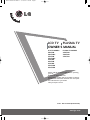 1
1
-
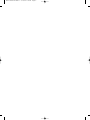 2
2
-
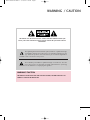 3
3
-
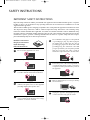 4
4
-
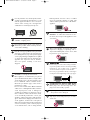 5
5
-
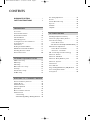 6
6
-
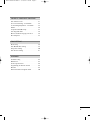 7
7
-
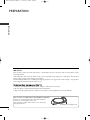 8
8
-
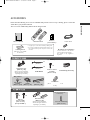 9
9
-
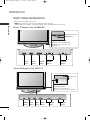 10
10
-
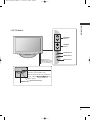 11
11
-
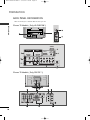 12
12
-
 13
13
-
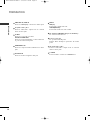 14
14
-
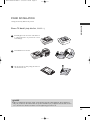 15
15
-
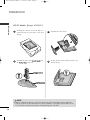 16
16
-
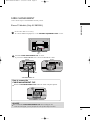 17
17
-
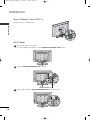 18
18
-
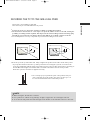 19
19
-
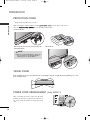 20
20
-
 21
21
-
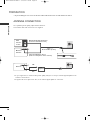 22
22
-
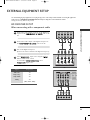 23
23
-
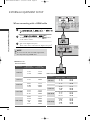 24
24
-
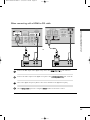 25
25
-
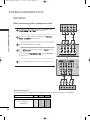 26
26
-
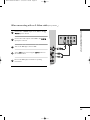 27
27
-
 28
28
-
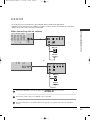 29
29
-
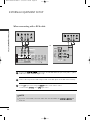 30
30
-
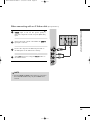 31
31
-
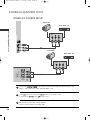 32
32
-
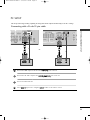 33
33
-
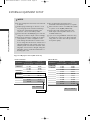 34
34
-
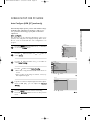 35
35
-
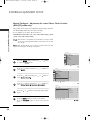 36
36
-
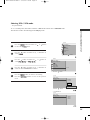 37
37
-
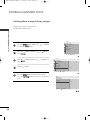 38
38
-
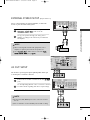 39
39
-
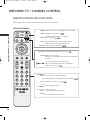 40
40
-
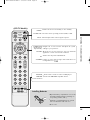 41
41
-
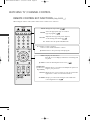 42
42
-
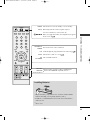 43
43
-
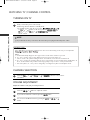 44
44
-
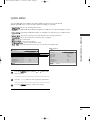 45
45
-
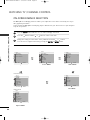 46
46
-
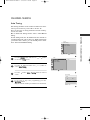 47
47
-
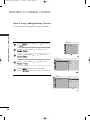 48
48
-
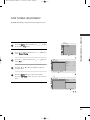 49
49
-
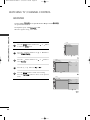 50
50
-
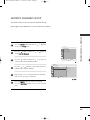 51
51
-
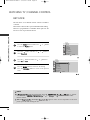 52
52
-
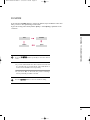 53
53
-
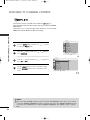 54
54
-
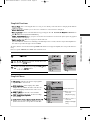 55
55
-
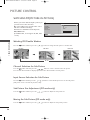 56
56
-
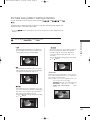 57
57
-
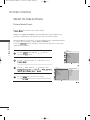 58
58
-
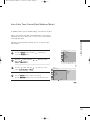 59
59
-
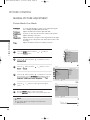 60
60
-
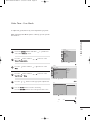 61
61
-
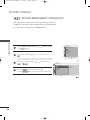 62
62
-
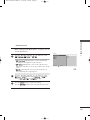 63
63
-
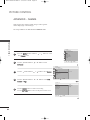 64
64
-
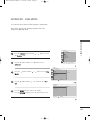 65
65
-
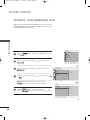 66
66
-
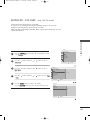 67
67
-
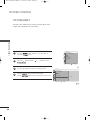 68
68
-
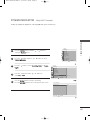 69
69
-
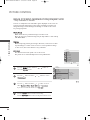 70
70
-
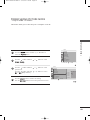 71
71
-
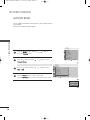 72
72
-
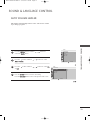 73
73
-
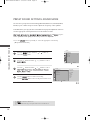 74
74
-
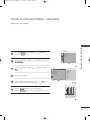 75
75
-
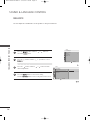 76
76
-
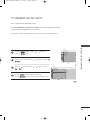 77
77
-
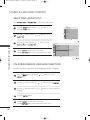 78
78
-
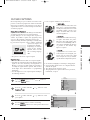 79
79
-
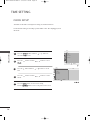 80
80
-
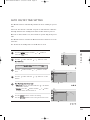 81
81
-
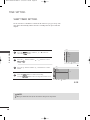 82
82
-
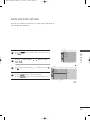 83
83
-
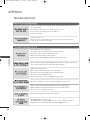 84
84
-
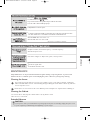 85
85
-
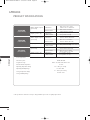 86
86
-
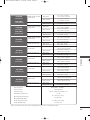 87
87
-
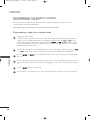 88
88
-
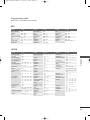 89
89
-
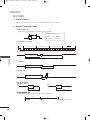 90
90
-
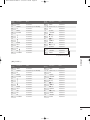 91
91
-
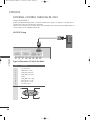 92
92
-
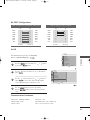 93
93
-
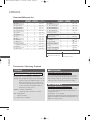 94
94
-
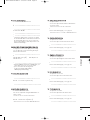 95
95
-
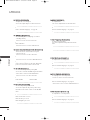 96
96
-
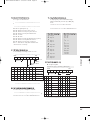 97
97
-
 98
98
-
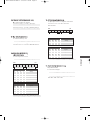 99
99
-
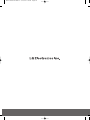 100
100
-
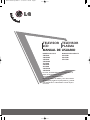 101
101
-
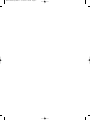 102
102
-
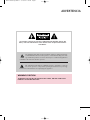 103
103
-
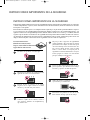 104
104
-
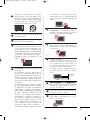 105
105
-
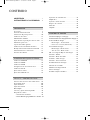 106
106
-
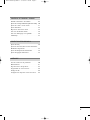 107
107
-
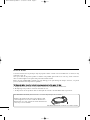 108
108
-
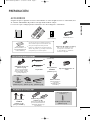 109
109
-
 110
110
-
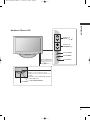 111
111
-
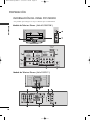 112
112
-
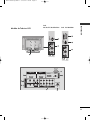 113
113
-
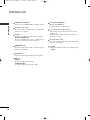 114
114
-
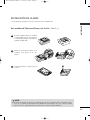 115
115
-
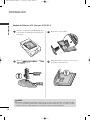 116
116
-
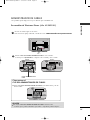 117
117
-
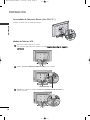 118
118
-
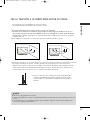 119
119
-
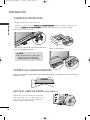 120
120
-
 121
121
-
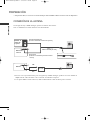 122
122
-
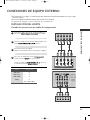 123
123
-
 124
124
-
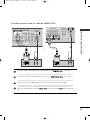 125
125
-
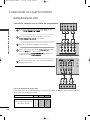 126
126
-
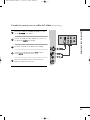 127
127
-
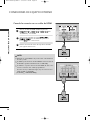 128
128
-
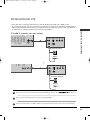 129
129
-
 130
130
-
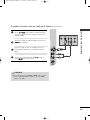 131
131
-
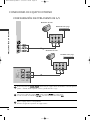 132
132
-
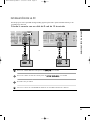 133
133
-
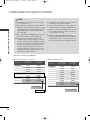 134
134
-
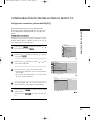 135
135
-
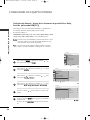 136
136
-
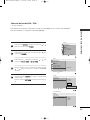 137
137
-
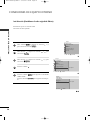 138
138
-
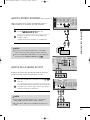 139
139
-
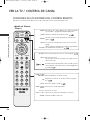 140
140
-
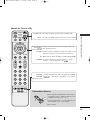 141
141
-
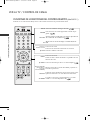 142
142
-
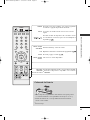 143
143
-
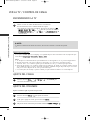 144
144
-
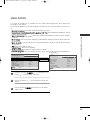 145
145
-
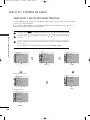 146
146
-
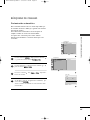 147
147
-
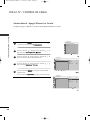 148
148
-
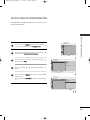 149
149
-
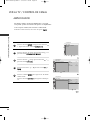 150
150
-
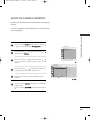 151
151
-
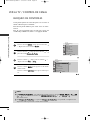 152
152
-
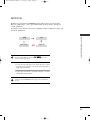 153
153
-
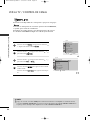 154
154
-
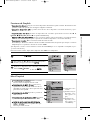 155
155
-
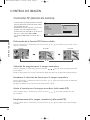 156
156
-
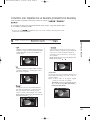 157
157
-
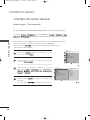 158
158
-
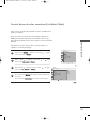 159
159
-
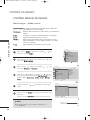 160
160
-
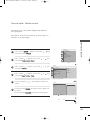 161
161
-
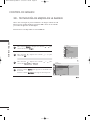 162
162
-
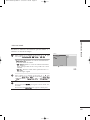 163
163
-
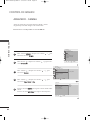 164
164
-
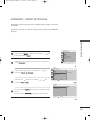 165
165
-
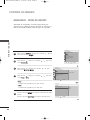 166
166
-
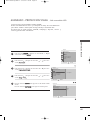 167
167
-
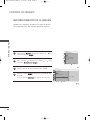 168
168
-
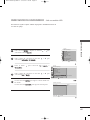 169
169
-
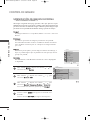 170
170
-
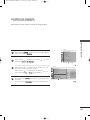 171
171
-
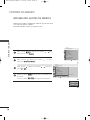 172
172
-
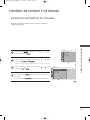 173
173
-
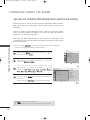 174
174
-
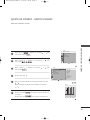 175
175
-
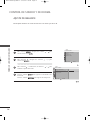 176
176
-
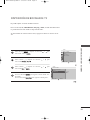 177
177
-
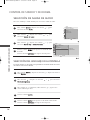 178
178
-
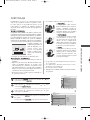 179
179
-
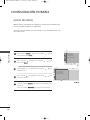 180
180
-
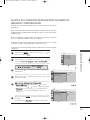 181
181
-
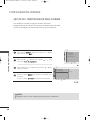 182
182
-
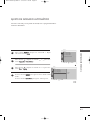 183
183
-
 184
184
-
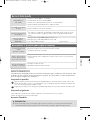 185
185
-
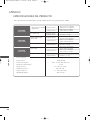 186
186
-
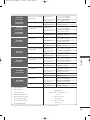 187
187
-
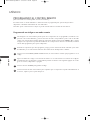 188
188
-
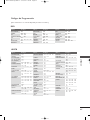 189
189
-
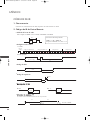 190
190
-
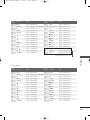 191
191
-
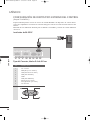 192
192
-
 193
193
-
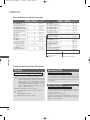 194
194
-
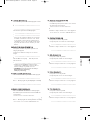 195
195
-
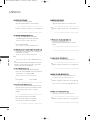 196
196
-
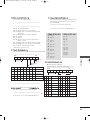 197
197
-
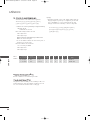 198
198
-
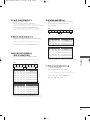 199
199
-
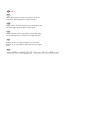 200
200
-
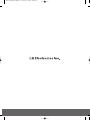 201
201
LG 26LG30R Manual de usuario
- Categoría
- Televisores de plasma
- Tipo
- Manual de usuario
en otros idiomas
- English: LG 26LG30R User manual
Artículos relacionados
-
LG 42LG30R-MA Manual de usuario
-
LG 47LG30R Manual de usuario
-
LG 47LG30R Manual de usuario
-
LG 60PJ103C Manual de usuario
-
LG 60PJ103C El manual del propietario
-
LG 32PC5RA Manual de usuario
-
LG 42LG50FR Manual de usuario
-
LG 50PQ10R El manual del propietario
-
LG 42LG50FR Manual de usuario
-
LG M227WA-PM Manual de usuario