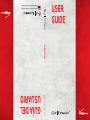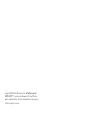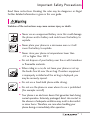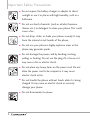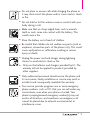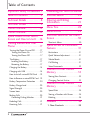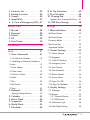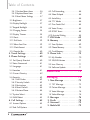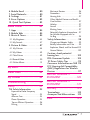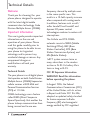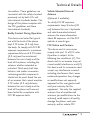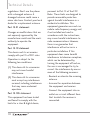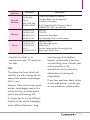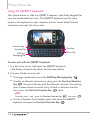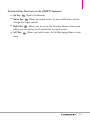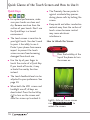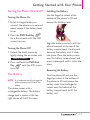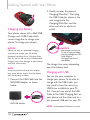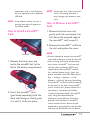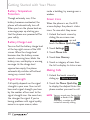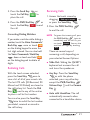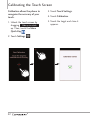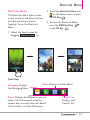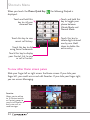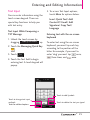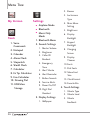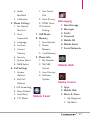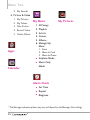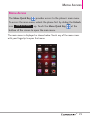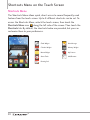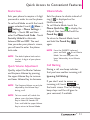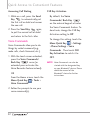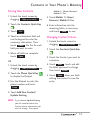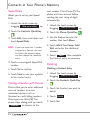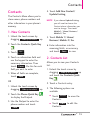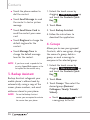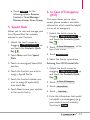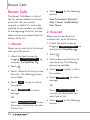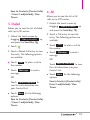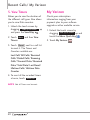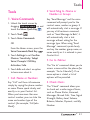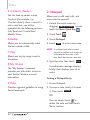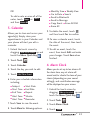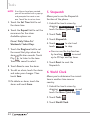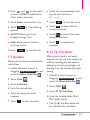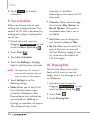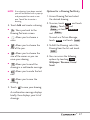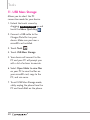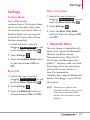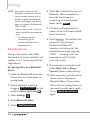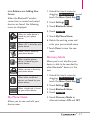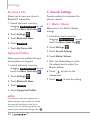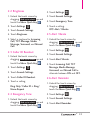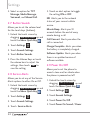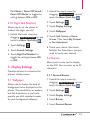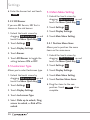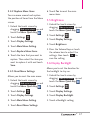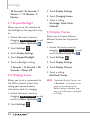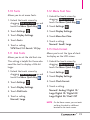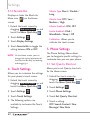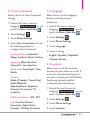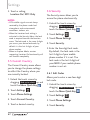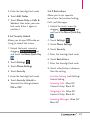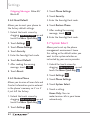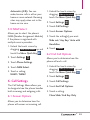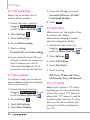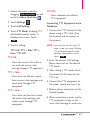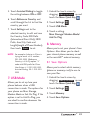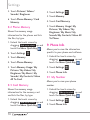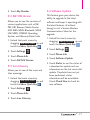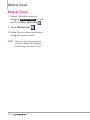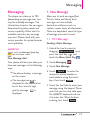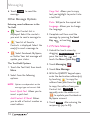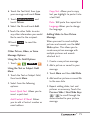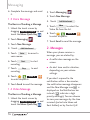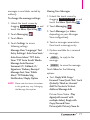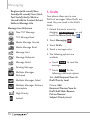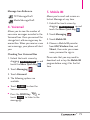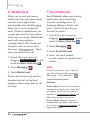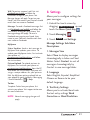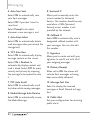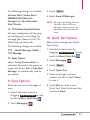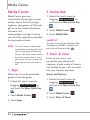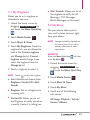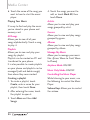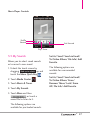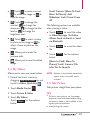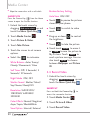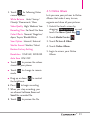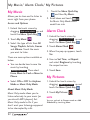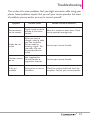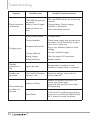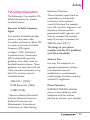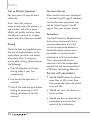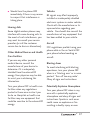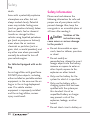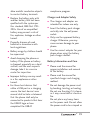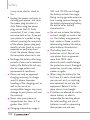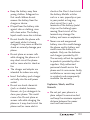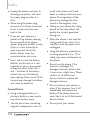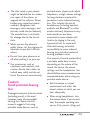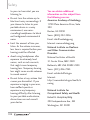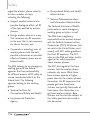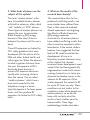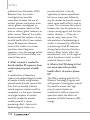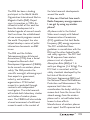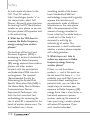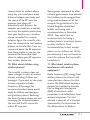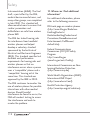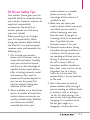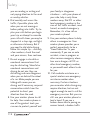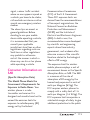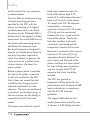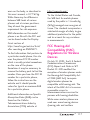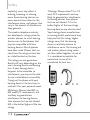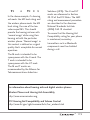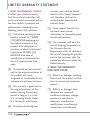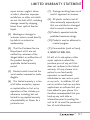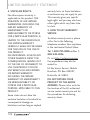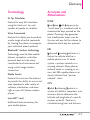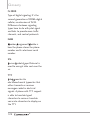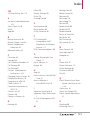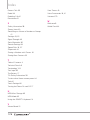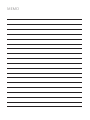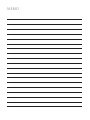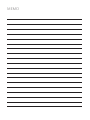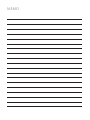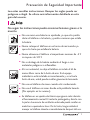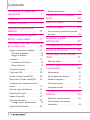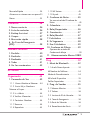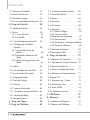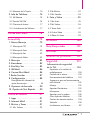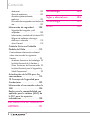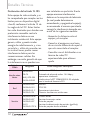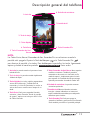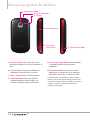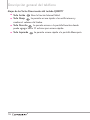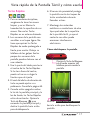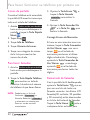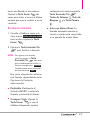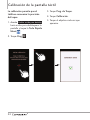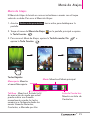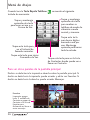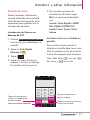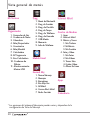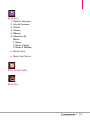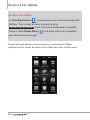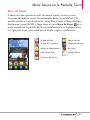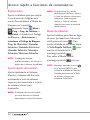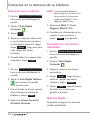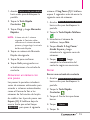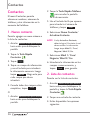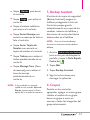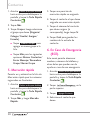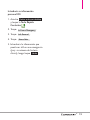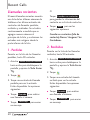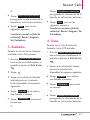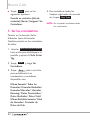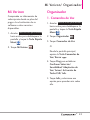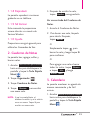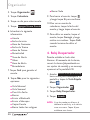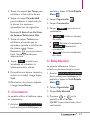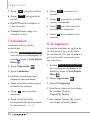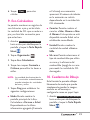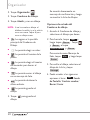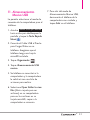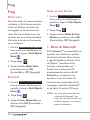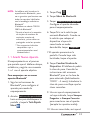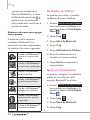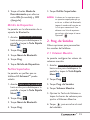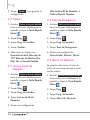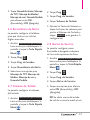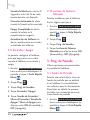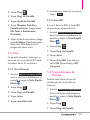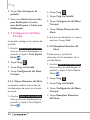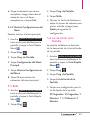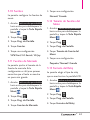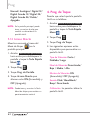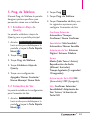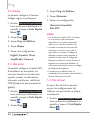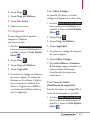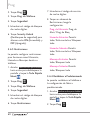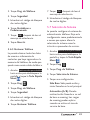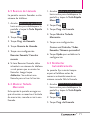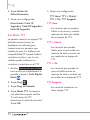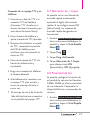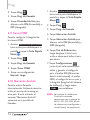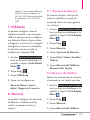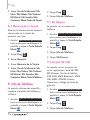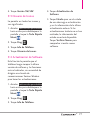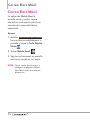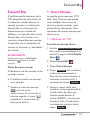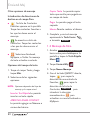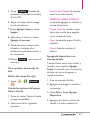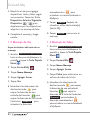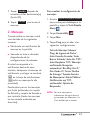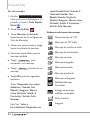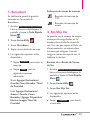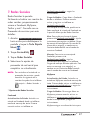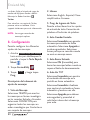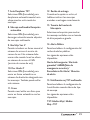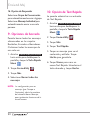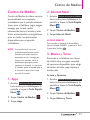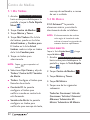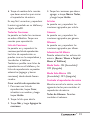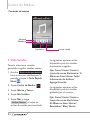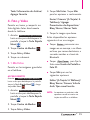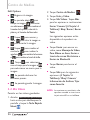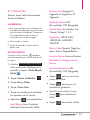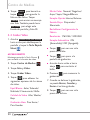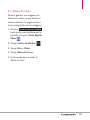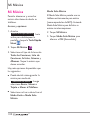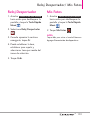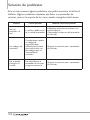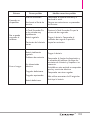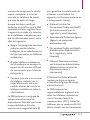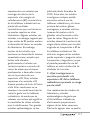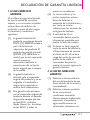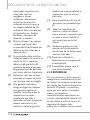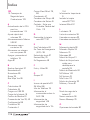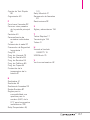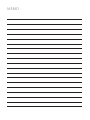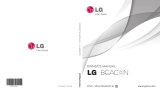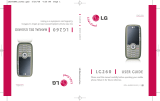LG Extravert Verizon Wireless Manual de usuario
- Categoría
- Teléfonos móviles
- Tipo
- Manual de usuario
Este manual también es adecuado para

GUÍA DEL
USUARIO
USER
GUIDE
USER GUIDE
MFL67402301(1.0)H
This booklet is made from 60% post-consumer recycled paper.
This booklet is printed with soy ink.
Printed in Mexico

Copyright©2011 LG Electronics, Inc. All rights reserved.
EXTRAVERT
TM
is registered trademark of Verizon Wireless
and its related entities. All other trademarks are the property
of their respective owners.

Read these instructions. Breaking the rules may be dangerous or illegal.
Further detailed information is given in this user guide.
Violation of the instructions may cause serious injury or death.
l
Never use an unapproved battery since this could damage
the phone and/or battery and could cause the battery to
explode.
l
Never place your phone in a microwave oven as it will
cause the battery to explode.
l
Never store your phone in temperatures lower than
-4°F or higher than 122°F.
l
Do not dispose of your battery near fire or with hazardous
or flammable materials.
l
When riding in a car, do not leave your phone or set up
the hands-free kit near the air bag. If wireless equipment
is improperly installed and the air bag is deployed, you
may be seriously injured.
l
Do not use a hand-held phone while driving.
l
Do not use the phone in areas where its use is prohibited.
(For example: aircraft)
l
Your phone is an electronic device that generates heat during
normal operation. Extremely prolonged, direct skin contact in
the absence of adequate ventilation may result in discomfort
or minor burns. Therefore, use care when handling your
phone during or immediately after operation.
Important Safety Precautions
1

Important Safety Precautions
l
Do not expose the battery charger or adapter to direct
sunlight or use it in places with high humidity, such as a
bathroom.
l
Do not use harsh chemicals (such as alcohol, benzene,
thinner, etc.) or detergent to clean your phone. This could
cause a fire.
l
Do not drop, strike, or shake your phone severely. It may
harm the internal circuit boards of the phone.
l
Do not use your phone in highly explosive areas as the
phone may generate sparks.
l
Do not damage the power cord by bending, twisting,
pulling, or heating. Do not use the plug if it is loose as it
may cause a fire or electric shock.
l
Do not place any heavy items on the power cord. Do not
allow the power cord to be crimped as it may cause
electric shock or fire.
l
Do not handle the phone with wet hands while it is being
charged. It may cause an electric shock or seriously
damage your phone.
l
Do not disassemble the phone.
2

l
Do not place or answer calls while charging the phone as
it may short-circuit the phone and/or cause electric shock
or fire.
l
Do not hold or let the antenna come in contact with your
body during a call.
l
Make sure that no sharp-edged items such as animal’s
teeth or nails, come into contact with the battery. This
could cause a fire.
l
Store the battery out of reach of children.
l
Be careful that children do not swallow any parts (such as
earphone, connection parts of the phone, etc). This could
cause asphyxiation or suffocation resulting in serious
injury or death.
l
Unplug the power cord and charger during lightning
storms to avoid electric shock or fire.
l
Only use the batteries and chargers provided by LG. The
warranty will not be applied to products provided by
other suppliers.
l
Only authorized personnel should service the phone and
its accessories. Faulty installation or service may result in
accidents and consequently invalidate the warranty.
l
Your service provider programs one or more emergency
phone numbers, such as 911, that you can call under any
circumstance, even when your phone is locked. Your
phone’s preprogrammed emergency number(s) may not
work in all locations, and sometimes an emergency call
cannot be placed due to network, environmental, or
interference issues.
3

Table of Contents
Important Safety Precautions 1
Table of Contents . . . . . . . . . .4
Technical Details . . . . . . . . . . .8
Technical Details . . . . . . . . . . .9
Phone Overview . . . . . . . . . . .12
Phone Overview . . . . . . . . . . .13
Quick Glance of the Touch
Screen and How to Use It . .16
Getting Started with Your
Phone . . . . . . . . . . . . . . . . . . .17
Turning the Phone On and Off . . . . . .17
Turning the Phone On . . . . . . . . . . .17
Turning the Phone Off . . . . . . . . . . .17
The Battery . . . . . . . . . . . . . . . . . . . . . . .17
Installing the Battery . . . . . . . . . . . . .17
Removing the Battery . . . . . . . . . . . .17
Charging the Battery . . . . . . . . . . . . . . .18
Charging with USB . . . . . . . . . . . . . . . .18
How to Install a microSDTM Card . . .19
How to Remove a microSDTM Card .19
Battery Temperature Protection . . . .20
Battery Charge Level . . . . . . . . . . . . . .20
Signal Strength . . . . . . . . . . . . . . . . . . .20
Screen Icons . . . . . . . . . . . . . . . . . . . . .20
Making Calls . . . . . . . . . . . . . . . . . . . . .20
Correcting Dialing Mistakes . . . . . . .21
Redialing Calls . . . . . . . . . . . . . . . . . . . .21
Receiving Calls . . . . . . . . . . . . . . . . . . . .21
Calibrating the Touch Screen22
Shorcuts Menu . . . . . . . . . . .23
Entering and Editing
Information . . . . . . . . . . . . . .25
Menu Tree . . . . . . . . . . . . . . .26
Menu Access . . . . . . . . . . . . .29
Shortcuts Menu on the Touch
Screen . . . . . . . . . . . . . . . . . . .30
Shortcuts Menu . . . . . . . . . . . . . . . . . .30
Quick Access to Convenient
Features . . . . . . . . . . . . . . . . .31
Restrictions . . . . . . . . . . . . . . . . . . . . . .31
Quick Volume Adjustment . . . . . . . . . .31
Vibrate Mode . . . . . . . . . . . . . . . . . . . . .31
Call Waiting . . . . . . . . . . . . . . . . . . . . . .31
Voice Commands . . . . . . . . . . . . . . . . .32
Contacts in Your Phone’s
Memory . . . . . . . . . . . . . . . . .33
Storing New Contacts . . . . . . . . . . . . .33
Changing Contact Entries . . . . . . . . . .33
Contacts in Your Phone’s
Memory . . . . . . . . . . . . . . . . .34
Speed Dials . . . . . . . . . . . . . . . . . . . . . .34
Storing a Number with Pauses . . . . . .34
Deleting . . . . . . . . . . . . . . . . . . . . . . . . .34
Contacts . . . . . . . . . . . . . . . . .35
1. New Contacts . . . . . . . . . . . .35
4

2. Contacts List . . . . . . . . . . . . .35
3. Backup Assistant . . . . . . . . .36
4. Groups . . . . . . . . . . . . . . . . . .36
5. Speed Dials . . . . . . . . . . . . . .37
6. In Case of Emergency (ICE) .37
Recent Calls . . . . . . . . . . . . . .38
1. Missed . . . . . . . . . . . . . . . . . .38
2. Received . . . . . . . . . . . . . . . . .38
3. Dialed . . . . . . . . . . . . . . . . . . .39
4. All . . . . . . . . . . . . . . . . . . . . . .39
5. View Timers . . . . . . . . . . . . . .40
My Verizon . . . . . . . . . . . . . . .40
Tools . . . . . . . . . . . . . . . . . . . .41
1. Voice Commands . . . . . . . . .41
1 Call <Name or Number> . . . . . . . . . .41
2 Send Msg to <Name or Number or
Group> . . . . . . . . . . . . . . . . . . . . . . . . . .41
3 Go to <Menu> . . . . . . . . . . . . . . . . . .41
4 Check <Item> . . . . . . . . . . . . . . . . . . .41
5 Contacts <Name> . . . . . . . . . . . . . . .42
6 Redial . . . . . . . . . . . . . . . . . . . . . . . . .42
7 Play . . . . . . . . . . . . . . . . . . . . . . . . . . .42
8 My Verizon . . . . . . . . . . . . . . . . . . . . .42
9 Help . . . . . . . . . . . . . . . . . . . . . . . . . . .42
2. Notepad . . . . . . . . . . . . . . . . .42
Viewing a Notepad Entry . . . . . . . . .42
3. Calendar . . . . . . . . . . . . . . . .43
4. Alarm Clock . . . . . . . . . . . . . .43
5. Stopwatch . . . . . . . . . . . . . . .44
6. World Clock . . . . . . . . . . . . . .44
7. Calculator . . . . . . . . . . . . . . . .45
8. Ez Tip Calculator . . . . . . . . . .45
9. Eco-Calculator . . . . . . . . . . .46
10. Drawing Pad . . . . . . . . . . . . .46
Options for a Drawing Pad Entry . .47
11. USB Mass Storage . . . . . . . .48
Settings . . . . . . . . . . . . . . . . . .49
1. Bluetooth Menu . . . . . . . . . .49
Add New Device . . . . . . . . . . . . . . . . . .50
My Phone Name . . . . . . . . . . . . . . . . . .51
Discovery Mode . . . . . . . . . . . . . . . . . .51
My Device Info . . . . . . . . . . . . . . . . . . .52
Supported Profiles . . . . . . . . . . . . . . . .52
2. Sounds Settings . . . . . . . . . . .52
2.1 Master Volume . . . . . . . . . . . . . . . .52
2.2 Ringtones . . . . . . . . . . . . . . . . . . . .53
2.3 Caller ID Readout . . . . . . . . . . . . .53
2.4 Emergency Tone . . . . . . . . . . . . . .53
2.5 Alert Vibrate . . . . . . . . . . . . . . . . . .53
2.6 Alert Reminder . . . . . . . . . . . . . . . .53
2.7. Button Sounds . . . . . . . . . . . . . . . .54
2.8 Service Alerts . . . . . . . . . . . . . . . . .54
2.9 Power On/Off . . . . . . . . . . . . . . . .54
2.10 Digit Dial Readout . . . . . . . . . . . .55
3. Display Settings . . . . . . . . . . .55
3.1 Wallpaper . . . . . . . . . . . . . . . . . . . .55
3.2 Banner . . . . . . . . . . . . . . . . . . . . . . .55
3.2.1 Personal Banner . . . . . . . . . . .55
3.2.2 ERI Banner . . . . . . . . . . . . . . . .56
3.3 Lockscreen Type . . . . . . . . . . . . . .56
3.4 Main Menu Setting . . . . . . . . . . . .56
5

Table of Contents
3.4.1 Position Menu Items . . . . . . .56
3.4.2 Replace Menu Items . . . . . . .57
3.4.3 Reset Menu Settings . . . . . . .57
3.5 Brightness . . . . . . . . . . . . . . . . . . . .57
3.6 Display Backlight . . . . . . . . . . . . . .57
3.7 Keypad Backlight . . . . . . . . . . . . . .58
3.8 Charging Screen . . . . . . . . . . . . . .58
3.9 Display Themes . . . . . . . . . . . . . . .58
3.10 Fonts . . . . . . . . . . . . . . . . . . . . . . .59
3.11 Dial Fonts . . . . . . . . . . . . . . . . . . .59
3.12 Menu Font Size . . . . . . . . . . . . . .59
3.13 Clock Format . . . . . . . . . . . . . . . .59
3.14 Favorite Bin . . . . . . . . . . . . . . . . . .60
4. Touch Settings . . . . . . . . . . . .60
5. Phone Settings . . . . . . . . . . .60
5.1 Set Qwerty Shortcut . . . . . . . . . .60
5.2 Voice Commands . . . . . . . . . . . . . .61
5.3 Language . . . . . . . . . . . . . . . . . . . . .61
5.4 Location . . . . . . . . . . . . . . . . . . . . .61
5.5 Current Country . . . . . . . . . . . . . .62
5.6 Security . . . . . . . . . . . . . . . . . . . . . .62
5.6.1 Edit Codes . . . . . . . . . . . . . . .62
5.6.2 Security Unlock . . . . . . . . . . .63
5.6.3 Restrictions . . . . . . . . . . . . . .63
5.6.4 Reset Default . . . . . . . . . . . . .64
5.6.5 Restore Phone . . . . . . . . . . . .64
5.7 System Select . . . . . . . . . . . . . . . . .64
5.8 NAM Select . . . . . . . . . . . . . . . . . .65
6. Call Settings . . . . . . . . . . . . .65
6.1 Answer Options . . . . . . . . . . . . . . .65
6.2 End Call Options . . . . . . . . . . . . . .65
6.3 Call Forwarding . . . . . . . . . . . . . . .66
6.4 Show Dialpad . . . . . . . . . . . . . . . . .66
6.5 Auto Retry . . . . . . . . . . . . . . . . . . .66
6.6 TTY Mode . . . . . . . . . . . . . . . . . . .66
6.7 One Touch Dial . . . . . . . . . . . . . . .68
6.8 Voice Privacy . . . . . . . . . . . . . . . . .68
6.9 DTMF Tones . . . . . . . . . . . . . . . . . .68
6.10 Assisted Dialing . . . . . . . . . . . . . .68
7. USB Mode . . . . . . . . . . . . . . .69
8. Memory . . . . . . . . . . . . . . . . .69
8.1 Save Options . . . . . . . . . . . . . . . . .69
8.2 Phone Memory . . . . . . . . . . . . . . .70
8.3 Card Memory . . . . . . . . . . . . . . . . .70
9. Phone Info . . . . . . . . . . . . . . .70
9.1 My Number . . . . . . . . . . . . . . . . . .70
9.2 SW/HW Version . . . . . . . . . . . . . . .71
9.3 Icon Glossary . . . . . . . . . . . . . . . . .71
9.4 Software Update . . . . . . . . . . . . . .71
Mobile Email . . . . . . . . . . . . . .72
Messaging . . . . . . . . . . . . . . . .73
1. New Message . . . . . . . . . . . . .73
1.1 TXT Message . . . . . . . . . . . . . . . . .73
1.2 Picture Message . . . . . . . . . . . . . . .74
1.3 Voice Message . . . . . . . . . . . . . . . .76
1.4 Video Message . . . . . . . . . . . . . . . .76
2. Messages . . . . . . . . . . . . . . . .76
3. Drafts . . . . . . . . . . . . . . . . . . .78
4. Voicemail . . . . . . . . . . . . . . . .79
5. Mobile IM . . . . . . . . . . . . . . .79
6

6. Mobile Email . . . . . . . . . . . . .80
7. Social Networks . . . . . . . . . . .80
8. Settings . . . . . . . . . . . . . . . . .81
9. Erase Options . . . . . . . . . . . .83
10. Quick Text Options . . . . . . .83
Media Center . . . . . . . . . . . . .84
1. Apps . . . . . . . . . . . . . . . . . . . .84
2. Mobile Web . . . . . . . . . . . . . .84
3. Music & Tones . . . . . . . . . . . .84
3.1 My Ringtones . . . . . . . . . . . . . . . . .85
3.3 My Sounds . . . . . . . . . . . . . . . . . . .87
4. Picture & Video . . . . . . . . . . .87
4.1 My Pictures . . . . . . . . . . . . . . . . . .88
4.2 My Videos . . . . . . . . . . . . . . . . . . .89
4.3 Take Picture . . . . . . . . . . . . . . . . . .89
4.4 Record Video . . . . . . . . . . . . . . . . .90
4.5 Online Album . . . . . . . . . . . . . . . . .91
My Music . . . . . . . . . . . . . . . . .92
Alarm Clock . . . . . . . . . . . . . .92
My Pictures . . . . . . . . . . . . . . .92
Troubleshooting . . . . . . . . . .93
Safety . . . . . . . . . . . . . . . . . . .95
TIA Safety Information . . . . . . .95
Exposure to Radio Frequency
Signal . . . . . . . . . . . . . . . . . . . . . . . . . .95
Antenna Care . . . . . . . . . . . . . . . . . . .95
Phone Operation . . . . . . . . . . . . . . . .95
Tips on Efficient Operation . . . . . . .96
Driving . . . . . . . . . . . . . . . . . . . . . . . .96
Electronic Devices . . . . . . . . . . . . . . .96
Pacemakers . . . . . . . . . . . . . . . . . . . . .96
Hearing Aids . . . . . . . . . . . . . . . . . . .97
Other Medical Devices and Health
Care Facilities . . . . . . . . . . . . . . . . . . .97
Vehicles . . . . . . . . . . . . . . . . . . . . . . . .97
Aircraft . . . . . . . . . . . . . . . . . . . . . . . .97
Blasting Areas . . . . . . . . . . . . . . . . . .97
Potentially Explosive Atmosphere . .97
For Vehicles Equipped with an
Air Bag . . . . . . . . . . . . . . . . . . . . . . . .98
Safety Information . . . . . . . . . . .98
Charger and Adapter Safety . . . . . .99
Battery Information and Care . . . . .99
Explosion, Shock, and Fire Hazards101
General Notice . . . . . . . . . . . . . . . .102
Caution: Avoid potential
hearing loss. . . . . . . . . . . . . . . .103
FDA Consumer Update . . . . . .105
10 Driver Safety Tips . . . . . . . .113
Consumer Information on SAR 115
FCC Hearing-Aid Compatibility
(HAC) Regulations for Wireless
Devices . . . . . . . . . . . . . . . . . . .117
LIMITED WARRANTY
STATEMENT . . . . . . . . . . . .120
LIMITED WARRANTY
STATEMENT . . . . . . . . . . . .121
Glossary . . . . . . . . . . . . . . . .123
Terminology . . . . . . . . . . . . . .123
Acronyms and Abbreviations .123
Index . . . . . . . . . . . . . . . . . . .125
7

Technical Details
Welcome
Thank you for choosing the your
phone phone, designed to operate
with the latest digital mobile
communication technology, Code
Division Multiple Access (CDMA).
Important Information
This user’s guide provides important
information on the use and
operation of your phone. Please
read this guide carefully prior to
using the phone to be able to use
your phone to its greatest
advantage and to prevent any
accidental damage or misuse. Any
unapproved changes or
modifications will void your
warranty.
Technical Details
The
your phone is an all digital phone
that operates on both Code Division
Multiple A
ccess (CDMA) frequencies:
cellular services at 800 MHz and
Personal Communication Services
(PCS) at 1.9 GHz.
CDMA technology uses a feature
called DSSS (Direct Sequence
Spread Spectrum) that enables the
phone to keep communication from
being crossed and to use one
frequency channel by multiple users
in the same specific area. This
results in a 10-fold capacity increase
when compared with analog mode.
In addition, features such as soft/
softer handoff, hard handoff, and
dynamic RF power control
technologies combine to reduce call
interruptions.
The Cellular and PCS CDMA
networks consist of MSO (Mobile
Switching Office), BSC (Base
Station Controller), BTS (Base
Station Transmission System), and
MS (Mobile Station).
1xRTT system receives twice as
many subscribers in the wireless
section as IS-95. Its battery life is
twice as long as IS-95.
FCC RF Exposure Information
WARNING! Read this information
before operating the phone.
In August 1996, the Federal
Communications Commission (FCC)
of the United States, with its action
in Report and Order FCC 96-326,
adopted an updated safety standard
for human exposure to Radio
Frequency (RF) electromagnetic
energy emitted by FCC regulated
8

9
Technical Details
transmitters. Those guidelines are
consistent with the safety standard
previously set by both U.S. and
international standards bodies. The
design of this phone complies with
the FCC guidelines and these
international standards.
Bodily Contact During Operation
This device was tested for typical
use with the back of the phone
kept 0.79 inches (2.0 cm) from
the body. To comply with FCC RF
exposure requirements, a minimum
separation distance of 0.79 inches
(2.0 cm) must be maintained
between the user’s body and the
back of the phone, including the
antenna, whether extended or
retracted. Third-party belt-clips,
holsters, and similar accessories
containing metallic components
should not be used. Avoid the use
of accessories that cannot maintain
0.79 inches (2.0 cm) distance
between the user’s body and the
back of the phone and have not
been tested for compliance with
FCC RF exposure limits.
Vehicle-Mounted External
Antenna
(Optional, if available.)
To satisfy FCC RF exposure
requirements, keep 8 inches (20
cm) between the user / bystander
and vehicle-mounted external
antenna. For more information
about RF exposure, visit the FCC
website at www.fcc.gov.
FCC Notice and Cautions
This device and its accessories
comply with part 15 of FCC rules.
Operation is subject to the
following two conditions: (1) This
device and its accessories may not
cause harmful interference, and (2)
this device and its accessories must
accept any interference received,
including interference that causes
undesired operation. Any changes
or modifications not expressly
approved in this user guide could
void your warranty for this
equipment. Use only the supplied
antenna. Use of unauthorized
antennas (or modifications to the
antenna) could impair call quality,
damage the phone, void your
warranty and/or violate FCC

Technical Details
regulations. Don't use the phone
with a damaged antenna. A
damaged antenna could cause a
minor skin burn. Contact your local
dealer for a replacement antenna.
Part 15.21 statement
Changes or modifications that are
not expressly approved by the
manufacturer could void the user's
authority to operate the
equipment.
Part 15.19 statement
This device and its accessories
comply with part15 of FCC rules.
Operation is subject to the
following two conditions:
(1) This device & its accessories
may not cause harmful
interference.
(2) This device & its accessories
must accept any interference
received, including interference
that may cause undesired
operation.
Part 15.105 statement
This equipment has been tested
and found to comply with the
limits for a class B digital device,
pursuant to Part 15 of the FCC
Rules. These limits are designed to
provide reasonable protection
against harmful interference in a
residential installation. This
equipment generates uses and can
radiate radio frequency energy and,
if not installed and used in
accordance with the instructions,
may cause harmful interference to
radio communications. However,
there is no guarantee that
interference will not occur in a
particular installation. If this
equipment does cause harmful
interference to television reception,
which can be determined by
turning the equipment off and on,
the user is encouraged to try to
correct the interference by one or
more of the following measures:
- Reorient or relocate the receiving
antenna.
- Increase the separation between
the equipment and receiver.
- Connect the equipment into an
outlet on a circuit different from
that to which the receiver is
connected.
10

11
- Consult the dealer or an
experienced radio/TV technician
for help.
HAC
This phone has been tested and
rated for use with hearing aids for
some of the wireless technologies
that it uses.
However, there may be some newer
wireless technologies used in this
phone hat have not been tested
yet for use with hearing aids.
It is important to try the different
features of this phone thoroughly
and in different locations, using
your hearing aid or cochlear
implant, to determine if you hear
any interfering noise. Consult your
service provider or the
manufacturer of this phone for
information on hearing aid
compatibility.
If you have questions about return
or exchange policies, consult your
service provider or phone retailer.
CDMA
Standard
Designator Description
Basic Air
Interface
TIA/EIA-95A
TSB-74
ANSI J-STD-008
TIA/EIA-IS2000
CDMA Dual-Mode Air Interface
14.4kbps Radio Link Protocol and
Inter-Band Operations
IS-95 Adapted for PCS Frequency Band
CDMA2000 1xRTT Air Interface
Network
TIA/EIA/IS-634
TIA/EIA/IS-651
TIA/EIA/IS-41-C
TIA/EIA/IS-124
MAS-BS
PCSC-RS
Intersystem Operations
Non-Signaling Data Communications.
Service
TIA/EIA/IS-96-B
TIA/EIA/IS-637
TIA/EIA/IS-657
IS-801
TIA/EIA/IS-707-A
Speech CODEC
Short Message Service
Packet Data
Position Determination Service (gpsOne)
High Speed Packet Data

Phone Overview
12
1. Earpiece
Lets you hear the caller.
2. Shortcuts Key
Allows quick access to a
customizable Shortcuts Menu.
3. Quick Keys
The Quick Keys provide easy
access to Messages, the phone Dialpad, the
Main Menu, and the Contact List which easily
activate with the touch of your fingertip.
4. Send Key
Use to answer incoming calls and to
place calls from the Dialpad. From Standby
mode, pressing this key will open the All Calls
list of your Recent Calls menu.
5. Voice Commands/Back Key
Backs out of
menus, one level at a time. While in Standby
mode, use for quick access to Voice Commands
or press and hold to access Voice Recorder
mode.
6. Headset Jack
Allows you to plug in an optional
accessory.
7. Touch Screen
Displays incoming calls, messages
and status icons as well as a wide variety of
content you select to view.
8. PWR/End Key
Use to turn the power on/off
and to end a call. Also returns to Standby mode.
6. Headset Jack
1. Earpiece
2.
Shortcuts Key
4. Send Key
5. Voice Commands/Back Key
7. Touch Screen
8. PWR/End Key
3. Quick Keys
NOTE
The Send, Clear/Voice Commands, PWR/End Keys are not illuminated when the display is
off. Press the Lock Key , or PWR/End Key to illuminate the display and keys. To
unlock the screen and keys, lightly slide up the on-screen icon .
Slide up to unlock

Phone Overview
13
9. Camera Lens
13. Charging/
Data Port
14. Camera/Video Key
12. Volume Keys
9. Camera Lens
Used for taking pictures. Keep it
clean for optimal photo quality.
10. Lock Key
Press to lock the touch screen and keys.
11. Speaker
Sound comes from the rear speaker.
12. Volume Keys
Use to adjust the Master Volume in
Standby mode* and the Earpiece Volume during a
call.
13. Charging/Data Por
t
Connects the phone to the
battery charger, or other compatible accessories.
14. Camera/Video Key
Press for quick access to
the Camera function. Press and hold for quick
access to the Video function.
* Standby mode is when the phone is waiting for
input from you. No menu is displayed and the
phone isn’t performing any action. It’s the
starting point for all of the instruction steps.
11. Speaker
10. Lock Key

Phone Overview
Using the QWERTY Keyboard
Your phone features a slide-out QWERTY keyboard, specifically designed for
easy and comfortable text entry. The QWERTY keyboard uses the same
layout as the keyboard on your computer, but has several added features
and options to make text entry easier.
To enter text with the QWERTY keyboard
1. In a text entry screen, slide open the QWERTY keyboard.
(The display automatically adjusts to landscape mode.)
2. Use your thumbs to enter t
ext.
l
To change capitalization, press the
Shift Key/Messaging Key
.
l
To enter an alternate character on a key, press the
Function/Favorites
Key
, then press the key with the alternate character. The next key
press resumes normal character entry. To lock in alternate character
entry, press the
Function/Favorites Key
twice.
NOTE
To quickly enter ".com", press the
Function/Favorites Key
, then press .
l
To access Favorites from standby mode, slide open the QWERTY
keyboard and press the
Function/Favorites Key
.
14
Shift Key/
Messaging Key
Clear Key
Return Key
Function Key /
Favorites Key

15
Directional Key Shortcuts on the QWERTY keyboard
l
Up Key
Opens the Browser.
l
Down Key
Allows you quick access to your notifications and to
change the ringer volume.
l
Right Key
Allows you to access the Favorites Home screen pane
where you can add up to 12 media files for quick access.
l
Left Key
Allows you quick access to the Messaging Home screen
pane.

Quick Glance of the Touch Screen and How to Use It
Quick Keys
(,,,)
l
For optimal performance, make
sure your hands are clean and
dry. Remove moisture from the
surface of your hands. Don't use
the Quick Keys in a humid
environment.
l
The touch screen is sensitive to
your light touch. You don't need
to press it forcefully to use it.
Protect your phone from severe
impact to prevent the touch
screen sensors from becoming
damaged from harsh use.
l
Use the tip of your finger to
touch the center of a Quick Key.
If you touch off-center, it may
activate the nearby function
instead.
l
The touch feedback level can be
adjusted to your preference. See
page 58.
l
When both the LCD screen and
backlight are off, all keys are
deactivated. Press the Lock Key
( ) to turn on the screen and
slide the screen up to unlock it.
l
The Proximity Sensor protects
against accidental key presses
during phone calls by locking the
screen.
l
Keep metal and other conductive
material away from the surface of
touch screen because contact
may cause electronic
interference.
How to Unlock the Screen
16
Lightly slide up the on-screen
icon to
unlock the screen.
Slide up to unlock
Press the Lock Key at the
top of the phone to turn
the screen on.

Getting Started with Your Phone
17
Turning the Phone On and Off
Turning the Phone On
1. Install a charged battery or
connect the phone to an external
power source if the battery level
is low.
2. Press the
PWR/End Key
for a few seconds until the LCD
screen turns on.
Turning the Phone Off
1. Unlock the touch screen by
lightly sliding the on-screen icon
up.
2. Press and hold the
PWR/End
Key
until the LCD screen
turns off.
The Battery
NOTE
It is important to fully charge the
battery before initial use of the
phone.
The phone comes with a
rechargeable battery. The battery
charge level is shown at the top
right corner of the LCD screen.
Installing the Battery
Use the fingertip cutout at the
bottom of the phone to lift and
remove the battery cover.
Align the battery contacts with the
phone terminals at the top of the
battery compartment. Gently push
down on the battery until it clicks
into place. Place the battery cover
over the battery compartment and
press it downward until it clicks into
place.
Removing the Battery
Turn the phone off and use the
fingertip cutout at the bottom of
the phone to lift and remove the
battery cover. Use the fingertip
cutout near the bottom of the
battery compartment to lift the
battery out.
Slide up to unlock

Getting Started with Your Phone
Charging the Battery
Your phone comes with a Wall/USB
Charger and a USB Cable which
connect together to charge your
phone. To charge your phone:
NOTICE
Please use only an approved charging
accessory to charge your LG phone.
Improper handling of the Charging/Data
Port, as well as the use of an incompatible
charger, may cause damage to your phone
and void the warranty.
NOTE
Using the phone with only the adapter
may cause abrupt resets. Use the phone
with the battery installed.
1. Connect the USB Cable into the
Wall/USB Adap
ter, as shown
below.
2. Gently uncover the phone's
Charging/Data Port. Then plug
the USB Cable (as shown in the
next image) into the
Charging/Data Port and the
other end into an electrical
outlet.
The charge time varies depending
upon the battery level.
Charging with USB
You can use your computer to
charge your phone. To be able to
char
ge with the USB Cable, you
may need to have the necessary
USB Driver installed on your PC
first. Connect one end of the USB
Cable to the USB/Charging Port on
your phone and the other end to a
bus-powered USB port on your PC.
NOTE
Low-powered USB ports are not
18
Wall/USB Adapter
NOTICE
Please make sure that the
'B' side is facing up before
inserting a charger or USB
Cable into the
Charging/Data Port of
your phone.

supported, such as the USB port
on your keyboard or bus-powered
USB hub.
NOTE
If the phone is about to reset, a
warning message will appear on
the Home screen.
How to Install a microSD
TM
Card
1. Remove the back cover and
locate the microSD slot to the
left of the battery compartment.
2. Insert the microSD
TM
card
(purchased separately) with the
label side facing up. Gently push
it in until it clicks into place.
NOTE
Please note that if you insert the
card in the wrong direction, it
may damage your phone or your
card.
How to Remove a microSD
TM
Card
1. Remove the back cover and
gently push the card inward, this
will release the exposed edge of
the microSD
TM
card to eject it.
2. Remove the microSD
TM
card from
the slot and replace the cover.
NOTE
• Do not attempt to remove the microSD
TM
card while reading or writing to the card.
• Users wishing to transfer or download
music onto a microSD
TM
card inserted
into this phone (through MTP Sync)
should format the microSD
TM
card on
this handset before using it (with the
phone unlocked, touch the Menu Quick
Key -> Settings -> Memory -> Card
Memory -> Format). Warning: Formatting
the microSD
TM
card will erase all contents
on the card. In the event the microSD
TM
card is used on this phone without first
formatting it, the phone will display
“License acquisition failed” during MTP
Sync. Song files downloaded or
otherwise purchased from third party
providers and stored on a microSD
TM
card inserted into this device may be
protected or encrypted by such provider
and may not be playable on this device.
19
microSD
TM
slot

Getting Started with Your Phone
Battery Temperature
Protection
Though extremely rare, if the
battery becomes overheated, the
phone will automatically turn off.
When you turn the phone back on,
a message pops up alerting you
that the phone was powered off for
your safety.
Battery Charge Level
You can find the battery charge level
at the top right corner of the LCD
screen. When the charge level
becomes low, the battery sensor
sounds a warning tone, blinks the
battery icon, and displays a warning
message. As the charge level
approaches empty, the phone
automatically switches off without
saving any current tasks.
Signal Strength
Call quality depends on the signal
strength in your area. You can tell
how much signal strength you have
by the number of bars next to the
signal strength icon: the more bars,
the stronger the signal. If you’re
having problems with signal quality,
move to an open area or, when
inside a building, try moving near a
window.
Screen Icons
When the phone is on, the LCD
screen displays the phone's status
icons. To view what they mean:
1. Unlock the touch screen by
sliding the on-screen icon
up and
touch the
Menu Quick Key
.
2. Touch
Settings
.
3. Touch
Phone Info
.
4. Touch
Icon Glossary
.
5. Touch a category of icons from
the list to display its status icons.
Making Calls
1. Unlock the touch screen by
sliding up .
2. Touch the
Phone Quick Key
to display the dialpad. Enter the
phone number you want to call.
NOTE
You can search your Contact List
or Recent Calls
and select a number to call
instead of manually dialing.
Slide up to unlock
Slide up to unlock
20

3. Press the
Send Key
or
touch the
Call Key
to
place the call.
4. Press the
PWR/End Key
or
touch the
End Key
to end
the call.
Correcting Dialing Mistakes
If you make a mistake while dialing a
number, touch the
Voice Commands/
Back Key
once or touch
on the dialing keypad to erase the
last digit entered. You can also hold
the
Voice Commands/ Back Key
down or touch and hold
on the dialing keypad to delete all
digits.
Redialing Calls
With the touch screen unlocked,
press the
Send Key
once to
view a list of all of your recent calls.
The last 270 calls (90 Received, 90
Missed and 90 Dialed) are stored in
the call history list. Touch the
Dial
Key
next to any of the entries
to place a call to that number.
You can also press the
Send Key
twice to redial the last number
you dialed, received or missed in
the call history.
Receiving Calls
1. Answer the touch screen by
dragging up,
or press the
Send Key
.
2. Press the
PWR
/
End Key
to end the call.
NOTE
To ignore the incoming call, press
the
PWR/End Key
twice to
immediately end the call. Or, you
can touch . You can also
send text messages by touching
.
There are several ways of
answering a call, depending on
your selected Answer Options:
l
Slide Out: Sliding the QWERTY
keyboard out answers the call
and turns the speaker on.
l
Any Key
: Press the Send Key
or, with the phone
unlocked, press any other key
except the
PWR/End Key
,
Volume Keys
and the
Camera
Key
.
l
Auto with Handsfree
: The call
automatically connects when
connected to a handsfree device.
MSG
IGNORE
Slide up to answer
21

Calibrating the Touch Screen
22
Calibration allows the phone to
recognize the accuracy of your
touch.
1. Unlock the touch screen by
dragging
up. Then, touch the
Menu
Quick Key
.
2. Touch
Settings
.
3. Touch
Touch Settings
.
4. Touch
Calibration
.
5. Touch the target each time it
appears.
Slide up to unlock

Shorcuts Menu
23
Shortcuts Menu
The Shortcuts Menu allows instant
access to menus and phone features
with the quick touch of your
fingertip. To use the Shortcuts
Menu:
1. Unlock the touch screen by
dragging up.
2. Touch the
Shortcuts Menu
icon
on the Home screen or press
the
FN Key
.
3. To close the Shortcuts Menu,
press the
PWR/End Key
or the
FN Key
.
Slide up to unlock
Quick Keys
Menu: Displays the Main Menu.
Messaging: Displays
the Messaging Menu.
Phone: Displays the Dialpad so you can
make a call. Dial manually using the
numeric keys or easily from your Recent
Calls, Contacts, or Voice Dial menus.
Contact list:
Displays your
Contact List.

Shorcuts Menu
24
Touch and hold this
key to call your
voicemail box.
Touch this key to view
recent call history.
Touch this key to display
your Contact List to view
or call a Contact.
Touch this key to
delete digits entered
one by one. Hold
down to delete the
entire entry.
Touch this key to dial
using Voice Commands.
When you touch the
Phone Quick Key
the following Dialpad is
displayed:
Touch and hold this
key to toggle your
phone between
Vibrate Mode and
Normal Mode.
To view other Home screen panes
Slide your finger left or right across the Home screen. If you slide your
finger left, you could access and edit Favorites. If you slide your finger right,
you can access Messaging.
Favorites
Allows you to add up
to 10 Contact entries
or Contact groups to
your list of Favorites to
easily view, call, or
send messages.

Entering and Editing Information
25
Text Input
You can enter information using the
touch screen keypad. There are
special key functions to help you
with text entry.
Text Input While Composing a
TXT Message
1. Unlock the touch screen by
dragging up.
2. Touch the
Messaging Quick Key
.
3. Touch .
4. Touch the Text field to begin
entering text. A touch keypad will
popup.
5. To access Text Input options,
touch
More
for options below:
Insert Quick Text/ Add
Contact#/ Email/ Add
Signature/ Copy Text/
Language
Entering text with the on-screen
keyboard
To enter text using the on-screen
keyboard, you must tap each key
according to the position of the
letter. For example, if you want to
enter 'dog' you must tap once,
three times, and once.
Slide up to unlock
Touch for additional options.
Touch to change text input
methods.
Touch to add Symbols.
Touch to delete the text you typed.

Menu Tree
26
My V
My V
erizon
erizon
T
T
ools
ools
1. Voice
Commands
2. Notepad
3. Calendar
4. Alarm Clock
5. Stopwatch
6. World Clock
7. Calculator
8. Ez Tip Calculator
9. Eco-Calculator
10. Drawing Pad
11. USB Mass
Storage
Se
Se
t
t
tings
tings
l
Airplane Mode
l
Bluetooth
l
Music Only
Mode
1. Bluetooth Menu
2. Sounds Settings
1. Master Volume
2. Ringtones
3. Caller ID
Readout
4. Emergency
Tone
5. Alert Vibrate
6. Alert Reminder
7. Button Sounds
8. Service Alerts
9. Power On/Off
10. Digit Dial
Readout
3. Display Settings
1. Wallpaper
2. Banner
3. Lockscreen
Type
4. Main Menu
Setting
5. Brightness
6. Display
Backlight
7. Keypad
Backlight
8. Charging
Screen
9. Display
Themes
10. Fonts
11. Dial Fonts
12. Menu Font
Size
13. Clock Format
14. Favorite Bin
4. Touch Settings
1. Vibrate Type
2. Vibrate Level
3. Vibrate
Feedback

27
4. Audio
Feedback
5. Calibration
5. Phone Settings
1. Set Qwerty
Shortcut
2. Voice
Commands
3. Language
4. Location
5. Current
Country
6. Security
7. System Select
8. NAM Select
6. Call Settings
1. Answer
Options
2. End Call
Options
3. Call Forwarding
4. Show Dialpad
5. Auto Retry
6. TTY Mode
7. One Touch
Dial
8. Voice Privacy
9. DTMF Tones
10. Assisted
Dialing
7. USB Mode
8. Memory
1. Save Options
2. Phone
Memory
3. Card Memory
9 .Phone Info
1. My Number
2. SW/HW
Version
3. Icon Glossary
4. Software
Update
Mobile Email
Mobile Email
Me
Me
ssaging
ssaging
1. New Message
2. Messages
3. Drafts
4. Voicemail
5. Mobile IM
6. Mobile Email
7. Social Networks
Mobile W
Mobile W
eb
eb
M
M
edia
edia
C
C
ent
ent
er
er
1. Apps
2. Mobile Web
3. Music & Tones
1. My Ringtones
2. My Music

Menu Tree
28
3. My Sounds
4. Picture & Video
1. My Pictures
2. My Videos
3. Take Picture
4. Record Video
5. Online Album
Apps
Apps
Calendar
Calendar
My Music
My Music
1. All Songs
2. Playlists
3. Artists
4. Genres
5. Albums
6. Manage My
Music
1. Erase
2. Move to Card
3. Move to Phone
l
Airplane Mode
l
Music Only
Mode
Alarm Clock
Alarm Clock
l
Set Time
l
Repeat
l
Ringtone
My Pictur
My Pictur
e
e
s
s
*
The Messages submenu options may vary and depend on the Messages View settings.

Menu Access
29
Menu Access
The
Menu Quick Key
provides access to the phone's main menu.
To access the main menu, unlock the phone first by sliding the
Unlock
icon up. Touch the
Menu Quick Key
at the
bottom of the screen to open the main menu.
Slide up to unlock
The main menu is displayed as shown below. Touch any of the menu icons
with your fingertip to open that menu.

Shortcuts Menu on the Touch Screen
30
Clock Widget
Calendar Widget
Memo Widget
Alarm Clock
Drawing Pad
New Message
Memory Widget
My Pictures
Add/Remove
Shortcuts Menu
The Shortcuts Menu allows quick, direct access to several frequently used
features from the touch screen. Up to 8 different shortcuts can be set. To
access the Shortcuts Menu, unlock the touch screen, then touch the
Shortcuts Menu
icon along the left side of the screen. Then touch the
Shortcuts
tab. By default, the shortcuts below are provided, but you can
customize them to your preferences.

Quick Access to Convenient Features
31
Restrictions
Sets your phone to require a 4 digit
password in order to use the phone.
To set Lock Mode on with the touch
screen unlocked, touch
Menu
->
Settings
->
Phone Settings
->
Security
-> Touch
OK
and then
enter the
Phone Lock Code
. Touch
Security Unlock
to alternate
between
ON
and
OFF
. The next
time you wake your phone's screen,
you will need to enter the phone
lock code.
NOTE
The default phone lock code is
the last 4-digits of your phone
number.
Quick Volume Adjustment
Quickly adjust the Master Volume
and Earpiece Volume by pressing
the upper Volume Key to increase
and lower Volume Key to decrease.
NOTE
The Earpiece Volume can only be
adjusted by the Volume Keys
during a call.
NOTE
To turn sounds off, unlock the
phone, press the lower Volume
Key to select All Sounds Off.
Press and hold the upper Volume
Key to return to Normal Mode.
Vibrate Mode
Sets the phone to vibrate instead of
ring ( is displayed on the
Notification bar).
To set Vibrate Mode, touch the
Phone Quick Key
to display the
dialpad, then touch and hold the
Pound Key
.
To return to Normal Mode, touch
and hold the
Pound Key
again.
NOTE
From the QWERTY keyboard,
press and hold to set Vibrate
Mode. You can also press the
lower Volume Key to set Vibrate
Only.
Call Waiting
During a call, one beep indicates
that you have another incoming call.
Ignoring Call Waiting
If you don't want to answer an
incoming call, touch on
the touch screen. The Call Waiting
beep stops and the call goes to
your voicemail, if available.
Ignore

Quick Access to Convenient Features
Answering Call Waiting
1. While on a call, press the
Send
Key
, to automatically put
the first call on hold and answer
the new call.
2. Press the
Send Key
again,
to put the second call on hold
and return to the first caller.
Voice Commands
Voice Commands allow you to do
things by verbal command (e.g.,
make calls, check Voicemail, etc.).
1. With the touch screen unlocked,
press the
Voice Commands/
Back Key
once (an
extended press activates the
Voice Recorder feature instead).
OR
From the Home screen, touch the
Menu Quick Key > Tools >
Voice Commands
.
2. Follow the prompts to use your
voice command(s).
CLR Key Activation
By default, the
Voice
Commands/ Back Key
on the external keypad activates
the Voice Commands feature. To
deactivate, change the CLR Key
Activation setting to
Off
.
To change this setting, touch the
Menu Quick Key > Settings
>
Phone Settings
>
Voice
Commands
. Then touch
CLR
Key Activation
to switch it to
OFF
.
NOTE
Voice Commands can also be
started with the designated key
on your Bluetooth
®
device. Please
check the manual of the
Bluetooth
®
device for further
instructions.
32

Contacts in Your Phone’s Memory
33
Storing New Contacts
1. Unlock the touch screen by
dragging up.
2. Touch the
Contacts Quick Key
.
3. Touch .
4. Touch an information field and
use the keypad to enter the
necessary information. Then
touch . Do this for each
field you want to enter.
5. When all fields are complete,
touch .
OR
1. Unlock the touch screen by
dragging up.
2. Touch the
Phone Quick Key
to display the Dialpad.
3. Use the Dialpad to enter the
phone number and touch
.
4. Touch
Add New Contact/
Update Existing
.
NOTE
If you choose Update Existing,
you will need to choose the
Contact whose information you
want to change. Then touch
Mobile 1/ Home/ Business/
Mobile 2/ Fax
.
5. Touch
Mobile 1/ Home/
Business/ Mobile 2/ Fax
.
6. Enter information into the
remaining fields, as necessary,
and touch to save.
Changing Contact Entries
1. Unlock the touch screen by
dragging up.
2. Touch the
Contacts Quick Key
.
3. Touch the Contact you want to
customize.
4. Touch , touch and edit
the fields you want to change
then touch .
5. Touch when you finish
editing the contact to save the
entry.
Save
Done
Edit
Slide up to unlock
Save
Save
Slide up to unlock
Save
Done
Slide up to unlock

Contacts in Your Phone’s Memory
Speed Dials
Allows you to set up your Speed
Dials.
1. Unlock the touch screen by
dragging up.
2. Touch the
Contacts Quick Key
.
3. Touch
Edit
, then scroll down and
touch
Speed Dials
.
NOTE
If you have more than 1 number
assigned to a Contact, you must
first select the desired number
and then choose the speed dial
entry.
4. Touch an unassigned Speed Dial
number.
5. Touch
Yes
to confirm.
6. Touch
Save
to save your updates
to the contact entry.
Storing a Number with Pauses
Pauses allow you to enter additional
series of numbers to access
automated systems such as
Voicemail or credit billing numbers.
Pause types are: Wait (W) The
phone stops dialing until you touch
to advance to the
next number. 2-Sec Pause (P) The
phone waits two seconds before
sending the next string of digits
automatically.
1. Unlock the touch screen by
dragging up.
2. Touch the
Phone Quick Key
.
3. Use the Dialpad to enter the
number, then touch
More
.
4. Touch
Add 2-Sec Pause/ Add
Wait
and enter the additional
numbers.
5. Touch , then complete
the Contact entry as necessary.
Deleting
Deleting a Contact Entry
1. Unlock the touch screen by
dragging up.
2. Touch the
Contacts Quick Key
.
3. Touch the Contact you want to
delete.
4. Touch .
5. Touch
Yes
.
Erase
Slide up to unlock
Save
Slide up to unlock
Release
Slide up to unlock
34

Contacts
35
Contacts
The Contacts Menu allows you to
store names, phone numbers and
other information in your phone’s
memory.
1. New Contacts
1. Unlock the touch screen by
dragging up.
2. Touch the
Contacts Quick Key
.
3. Touch .
4. Touch an information field and
use the keypad to enter the
necessary information. Then
touch . Do this for each
field you want to enter.
5. When all fields are complete,
touch .
OR
1. Unlock the touch screen by
dragging up.
2. Touch the
Phone Quick Key
to display the Dialpad.
3. Use the Dialpad to enter the
phone number and touch
.
4. Touch
Add New Contact/
Update Existing
.
NOTE
If you choose Update Existing,
you will need to choose the
Contact whose information you
want to change. Then touch
Mobile 1/ Home/ Business/
Mobile 2/ Fax
.
5. Touch
Mobile 1/ Home/
Business/ Mobile 2/ Fax
.
6. Enter information into the
remaining fields, as necessary,
and touch to save.
2. Contacts List
Allows you to view your Contacts
List.
1. Unlock the touch screen by
dragging up
and touch the
Contacts Quick
Key
.
2. Touch a Contacts entry.
3. The following options are
available.
l
Touch to erase the
Contacts.
l
Touch to edit the
Contacts.
Edit
Erase
Slide up to unlock
Save
Save
Slide up to unlock
Save
Done
Slide up to unlock

Contacts
36
l
Touch the phone number to
dial the contact.
l
Touch
Send Message
to send
the contact a text or picture
message.
l
Touch
Send Name Card
to
send the contact your name
card.
l
Touch
Ringtone
to change the
default ringtone for the
contact.
l
Touch
Message Tone
to
change the default message
tone for the contact.
NOTE
If you have saved a speed dial to
an entry,
Speed Dials appears as the
last option for the contact entry.
3. Backup Assistant
Backup Assistant safeguards your
mobile phone's address book by
automatically saving a copy of the
names, phone numbers, and email
addresses stored in your phone.
NOTE
To use the Backup Assistant
service, you are required to activate
the service from your phone.
1. Unlock the touch screen by
dragging up
and touch the
Contacts Quick
Key
.
2. Touch
More
.
3. Touch
Backup Assistant
.
4. Follow the instructions to
download the application.
4. Groups
Allows you to view your grouped
Contacts, add a new group, change
the name of a group, delete a
group, or send a message to
everyone in the selected group.
1. Unlock the touch screen by
dragging up
and touch the
Contacts Quick
Key
.
2. Touch
More
.
3. Touch
Groups
. Then select the
desired group (
Business
/
Colleagues
/
Family
/
Friends
/
School
).
l
Touch to add
a new group to the list.
New Group
Slide up to unlock
Slide up to unlock

37
l
Touch for the
following options:
Remove
Contacts
/
Send Message
/
Rename Group
/
Erase Group
.
5. Speed Dials
Allows you to view and manage your
list of Speed Dials for numbers
entered in your Contacts.
1. Unlock the touch screen by
dragging up
and touch the
Contacts Quick
Key
.
2. Touch
More
and then
Speed
Dials
.
3. Touch an unassigned Speed Dial
position.
4. Touch the Contact you wish to
assign a Speed Dial to.
5. Touch the Contact number you
want to assign (if applicable),
then touch
Ye s
.
6. Touch
Save
to save your updates
to the contact entry.
6. In Case of Emergency
(ICE)
This menu allows you to store
names, phone numbers and other
information, which could be helpful
in case of an emergency.
1. Unlock the touch screen by
dragging up
and touch the
Contacts Quick
Key
.
2. Touch
at the
top of the screen.
3. Touch
.
4. Select the Contact you desire.
Entering Your ICE Personal Info
1. Unlock the touch screen by
dragging up
and touch the
Contacts Quick
Key
.
2. Touch .
3. Touch .
4. Touch .
5. Enter the information that would
be helpful in an emergency (e.g.,
your medical record number),
then touch .
Done
New Note
Personal Info
In Case of Emergency
Slide up to unlock
Add Contact
In Case of Emergency
Slide up to unlock
Slide up to unlock
More

Recent Calls
38
Recent Calls
The Recent Calls Menu is a list of
the last phone numbers or Contact
entries for calls you missed,
received, or dialed. It's continually
updated as new numbers are added
to the beginning of the list and the
oldest entries are removed from the
bottom of the list.
1. Missed
Allows you to view the list of missed
calls; up to 90 entries.
1. Unlock the touch screen by
dragging up
and press the
Send Key
.
2. Touch .
3. Touch a Missed Call entry to view
the entry. The following options
are available:
l
Touch to place a call to
the number.
l
Touch to send a
message.
OR
Touch to save
the contact information into your
Contact List.
l
Touch for the following
options:
Save To Contacts (Contact
info) / Erase/ Lock(Unlock)/
View Timers
2. Received
Allows you to view the list of
received calls; up to 90 entries.
1. Unlock the touch screen by
dragging up
and press the
Send Key
.
2. Touch .
3. Touch a Received Call entry to
view the entry. The following
options are available:
l
Touch to place a call to
the number.
l
Touch to send a
message.
OR
Touch to
save the call information into
your Contact List.
l
Touch for the following
options:
More
Save To Contacts
Message
Call
Slide up to unlock
More
Save To Contacts
Message
Call
Slide up to unlock

39
Save to Contacts (Contact info)
/ Erase/ Lock(Unlock)/ View
Timers
3. Dialed
Allows you to view the list of dialed
calls; up to 90 entries.
1. Unlock the touch screen by
dragging up
and press the
Send Key
.
2. Touch .
3. Touch a Dialed Call entry to view
the entry. The following options
are available:
l
Touch to place a call to
the number.
l
Touch to send a
message.
OR
Touch to
save the call information into
your Contact List.
l
Touch for the following
options:
Save to Contacts (Contact info)
/ Erase/ Lock(Unlock)/ View
Timers
4. All
Allows you to view the list of all
calls; up to 270 entries.
1. Unlock the touch screen by
dragging up
and press the
Send Key
.
2. Touch a Call entry to view the
entry. The following options are
available:
l
Touch to place a call to
the number.
l
Touch to send a
message.
OR
Touch to save
the call information into your
Contact List.
l
Touch for the following
options:
Save to Contacts (Contact info)/
Erase/ Lock(Unlock)/ View
Timers
More
Save To Contacts
Message
Call
Slide up to unlock
More
Save To Contacts
Message
Call
Slide up to unlock

Recent Calls/ My Verizon
5. View Timers
Allows you to view the duration of
the different call types. Also allows
you to view Data counters.
1. Unlock the touch screen by
dragging up
and press the
Send Key
.
2. Touch
and then View
Timers
.
3. Touch next to a call list
to reset it. The Timers and
Counters available are:
Last Call/ All Calls/ Received
Calls/ Dialed Calls/ Roaming
Calls/ Transmit Data/ Received
Data/ Total Data/ Last Reset/
Lifetime Calls/ Lifetime Data
Counter
4. To reset all the recorded timers
at once, touch .
NOTE
Not all Timers can be reset.
My Verizon
Check your subscription
information ranging from your
payment plan to your software
upgrade or other available service.
1. Unlock the touch screen by
dragging up and
touch the
Menu Quick Key
.
2. Touch
My Verizon
.
Slide up to unlock
Reset All
Reset
More
Slide up to unlock
40

Tools
41
Tools
1. Voice Commands
1. Unlock the touch screen by
dragging up and
touch the
Menu Quick Key
.
2. Touch
Tools
.
3. Touch
Voice Commands
.
OR
From the Home screen, press the
Voice Commands/Back Key
4. Touch Settings to set Confirm
Choices
/ Sensitivity/ Adapt
Voice
/ Prompts/ CLR Key
Activation
/ Info.
5. Touch Info and select an option
to learn more about it.
1 Call <Name or Number>
Say "Call" and then call someone
simply by saying the phone number
or name. Please speak clearly and
exactly as in your Contact list.
When you have more than one
contact number, you can state the
name and number type of the
contact (for example, 'Call John
Work').
2 Send Msg to <Name or
Number or Group>
Say "Send Message" and the voice
command will prompt you for the
contact name, number or group. It
will automatically start a message. If
you say a full sentence command,
such as "Send Message to Bob", it
will automatically start a text
message without asking for the
message type. When using "Send
Message" command, speak clearly
and say the number, group name, or
name exactly as it is entered in your
Contact List.
3 Go to <Menu>
The "Go to" command allows you to
access a menu within the phone (for
example, "Go to Calendar"). If no
menu option is stated, a list of
options will be provided.
4 Check <Item>
The "Check" command allows you
to check out a wide range of items,
such as: Phone Status, Voicemail,
Messages, Missed Calls, Time, Signal
Strength, Battery Level, Volume,
Balance, Minutes, Payment, and My
Number.
Slide up to unlock

Tools
42
5 Contacts <Name>
You can look up names in your
Contacts (for example, say
"Contacts John"). Once a contact's
info is read out, you will be
prompted for the following options:
Call/ Read out/ Create New/
Modify/ Erase
6 Redial
Allows you to automatically redial
the last number called.
7 Play
Allows you to play songs saved in
the phone.
8 My Verizon
The "My Verizon" command
provides you with direct access to
your Verizon Wireless account
information.
9 Help
Provides a general guideline to using
Voice Commands.
2. Notepad
Allows you to add, read, edit, and
erase notes to yourself.
1. Unlock the touch screen by
dragging up and
touch the
Menu Quick Key
.
2. Touch
Tools
.
3. Touch
Notepad
.
4. Touch to write a new note.
NOTE
If no Notes have been created,
you will be notified with a pop-up
and prompted to create a new
one. Touch
Ye s to write a new note.
5. Type the note, then touch .
A confirmation message displays
briefly, then displays your list of
notes.
Viewing a Notepad Entry
1. Access Notepad.
2. To erase a note, touch it to open
it. Then touch .
OR
You can simply touch to
delete the note and then touch
Yes
to confirm.
Erase
Done
New
Slide up to unlock

43
OR
To add a note or erase all of the
notes, touch or
and then .
3. Calendar
Allows you to store and access your
agenda(s). Simply store your
appointments in your Calendar and
your phone will alert you with a
reminder.
1. Unlock the touch screen by
dragging up and
touch the
Menu Quick Key
.
2. Touch
Tools
.
3. Touch
Calendar
.
4. Touch the day you wish to edit.
5. Touch .
6. Enter your schedule information
including:
l
Subject
l
Start Date
l
Start Time
l
End Date
l
End Time
l
Repeat
l
Alert Tone
l
Vibrate
l
Alert Time
l
Reminder
7. Touch
Save
to save the event.
8. Touch
More
for following options:
l
Monthly View
l
Weekly View
l
Go to Date
l
Search
l
Send to Bluetooth
l
Send to Message
l
Copy Event
l
Erase All Old
l
Erase All
9. To delete the event, touch
and then touch
Ye s
to confirm.
10.To view a calendar event, touch
the date of the event, then touch
the event.
11.To edit an event, touch the
event, then touch
Edit
and make
your changes. Touch
Save
when
finished.
4. Alarm Clock
Allows you to set up to ten alarms. At
the alarm time, any set alarm will
sound and/or vibrate the tone of your
choice (depending on your sound
settings), and a notification message
will be displayed on your screen.
1. Unlock the touch screen by
dragging up and
touch the
Menu Quick Key
.
2. Touch
Tools
.
3. Touch
Alarm Clock
.
4. Touch .
Add
Slide up to unlock
Add New Event
Slide up to unlock
Erase All
More
New

Tools
NOTE
If no Alarms have been created,
you will be notified with a pop-up
and prompted to create a new
one. Touch
Ye s to set an alarm.
5. Touch the
Set Time
field to set
the alarm time.
6. Touch the
Repeat
field to set the
recurrence for the alarm.
Available options are:
Once/ Daily/ Mon-Fri/
Weekends/ Select Days
7. Touch the
Ringtone
field to set
the sound that plays when the
alarm notification sounds. Touch
Play to listen to the tone.
Touch the sound to select.
8. Touch
Save
to save the alarm.
9. To edit an alarm, touch the alarm
and make your changes. Then
touch
Save
.
10.To delete an alarm, touch the
alarm and touch
Erase
.
5. Stopwatch
Allows you to use the Stopwatch
function of the phone.
1. Unlock the touch screen by
dragging up and
touch the
Menu Quick Key
.
2. Touch
Tools
.
3. Touch
Stopwatch
.
4. Touch to start and
touch to stop.
l
You can use the Lap function
by touching to record
up to 99 laps and lap times.
5. Touch
Reset
to reset the
Stopwatch.
6. World Clock
Allows you to determine the current
time in another time zone or
country.
1. Unlock the touch screen by
dragging up and
touch the
Menu Quick Key
.
2. Touch
Tools
.
3. Touch
World Clock
.
Slide up to unlock
Lap
Stop
Start
Slide up to unlock
44

45
4. Press and on the touch
screen or QWERTY keyboard to
select other continents.
5. Touch
Select
and choose a city.
6. Touch for the following
options:
l
Set DST
Allows you to set
Daylight Savings Time.
l
Cities
Allows you to choose a
city from the list.
7. Touch to save the city.
7. Calculator
Allows you to perform mathematical
calculations.
1. Unlock the touch screen by
dragging up and
touch the
Menu Quick Key
.
2. Touch
Tools
.
3. Touch
Calculator
.
4. Enter the desired data.
l
Touch the keypad to enter
numbers.
l
Touch to enter decimals.
l
Touch the corresponding touch
keys to enter functions
(+, -, x, ÷).
l
Touch to clear the entry.
l
Touch to delete the last
character entered.
l
Touch to select from more
advanced functions.
l
Touch to complete an
equation.
8. Ez Tip Calculator
Allows you to quickly and easily
estimate the tip and total amount of
a bill by inputting the bill amount
before tip, the tip percentage, and
dividing it by the number of people
paying.
1. Unlock the touch screen by
dragging up and
touch the
Menu Quick Key
.
2. Touch
Tools
.
3. Touch
Ez Tip Calculator
.
4. Enter the variable fields (Total
Bill, Tip(%), Split).
5. The Tip($) and Each fields will
be automatically calculated.
Slide up to unlock
=
C
AC
.
Slide up to unlock
Save
More

Tools
6. Touch for another
calculation.
9. Eco-Calculator
Allows you to keep track of your
walking and cycling distances. The
amount of CO
2 that is decreased by
walking and cycling is displayed for
you to see.
1. Unlock the touch screen by
dragging up and
touch the
Menu Quick Key
.
2. Touch
Tools
.
3. Touch
Eco-Calculator
.
4. Touch the
Walking
or
Cycling
fields to edit the hours and miles.
NOTE
The decreasing CO2 amount is
automatically updated when you
enter the hour or mile amounts.
5. Touch
Settings
to set the
following settings.
l
Mode
Allows you to switch the
Eco-Calculator home screen
animation to
Person
or
Tr e e
.
Depending on what information
you entered last (Walking or
Cycling) an animation will appear.
The number of trees in the
animation is calculated
depending on the amount of CO
2
decreased.
l
Character
Allows you to change
the character
Man
,
Woman
, or
Man & Woman
. This option is
unavailable when Tree is set as
the Mode.
l
Unit
Allows you to change the
unit amount to
Hour
or
Mile
.
l
My Car
Allows you to select the
type of fuel your car uses and
the Fuel Efficiency (mpg) of your
car to measure the amount of
CO
2 discharged.
10. Drawing Pad
This function allows you to draw
freely so that you can save the
image, send it in a message or set it
as a Wallpaper.
1. Unlock the touch screen by
dragging up and
touch the
Menu Quick Key
.
2. Touch
Tools
.
3. Touch
Drawing Pad
.
Slide up to unlock
Slide up to unlock
Reset
46

NOTE
If no drawings have been created,
you will be notified with a pop-up
and prompted to create a new
one. Touch
Ye s to create a
drawing.
4. Touch
Add
and create a drawing.
l
Takes you back to the
Drawing Pad main screen.
l
Allows you to choose a
color.
l
Allows you to choose the
size of the pen.
l
Allows you to choose the
size of the eraser so you can
erase your drawing.
l
Allows you to send the
drawing in a multimedia message.
l
Allows you to undo the last
edit.
l
Allows you to save the
drawing.
5. Touch to save your drawing.
A confirmation message displays
briefly, then displays your list of
drawings.
Options for a Drawing Pad Entry
1. Access Drawing Pad and select
the desired drawing.
2. To erase, touch and touch
.
Touch and
or touch
and
.
To send as a Picture Message,
touch and touch .
3. To Edit the Drawing, select the
Drawing from the list and touch
.
4. You can access the following
options by touching :
Wallpaper/ Rename/ Erase/
Send.
More
Edit
SendMore
Erase
Mark AllErase
Erase
More
47

Tools
11. USB Mass Storage
Allows you to select the PC
connection mode for your device.
1. Unlock the touch screen by
dragging up and
touch the
Menu Quick Key
.
2. Connect a USB cable to the
Charger/Data Port on your
device. Make sure you have a
microSD card installed.
3. Touch
Tools
.
4. Touch
USB Mass Storage
.
5. Your device will connect to the
PC and your PC will prompt you
with a list of actions to execute.
6. Select
Open folder to view files
on your PC to view the files on
your microSD card, copy to the
PC, and vice versa.
7. To exit USB Mass Storage mode,
safely unplug the phone from the
PC and touch
Exit
on the phone.
Slide up to unlock
48

Settings
49
Settings
Airplane Mode
Turns off all wireless
communications. This feature allows
you to use the phone when radio
transmission is restricted. When in
Airplane Mode, services using the
Location On functionality will not
function completely.
1. Unlock the touch screen by
dragging up and
touch the
Menu Quick Key
.
2. Touch
Settings
.
3. Touch the
Airplane Mode
button
to alternate between
ON
and
OFF
.
Bluetooth
1. Unlock the touch screen by
dragging
up and
touch the
Menu Quick Key
.
2. Touch
Settings
.
3. Touch the
Bluetooth
button to
alternate between
ON
and
OFF
.
Music Only Mode
1. Unlock the touch screen by
dragging up and
touch the
Menu Quick Key
.
2. Touch
Settings
.
3. Touch the
Music Only Mode
button to alternate between
ON
and
OFF
.
1. Bluetooth Menu
The
your phone
is compatible with
devices that support the Bluetooth
Headset, Handsfree, Stereo,
Phonebook Access, Object Push*,
File Transfer, and Message Access
profiles**. You may create and store
20 pairings within the your phone
and connect to one device at a
time. The approximate
communication range for Bluetooth
®
wireless technology is up to 30 feet
(10 meters).
NOTE
Read the user guide of each
Bluetooth
®
accessory that you are
trying to pair with your phone
because the instructions may be
different.
Slide up to unlock
Slide up to unlock
Slide up to unlock

Settings
NOTE
Your phone is based on the
Bluetooth
®
specification, but it is
not guaranteed to work with all
devices enabled with Bluetooth
®
wireless technology. Your phone
does not support ALL Bluetooth
®
OBEX Profiles.
*Contact Name Cards, Calendar
events and other non-protected
data.
** For vehicle/accessory
compatibility go to
www.verizonwireless.com/
bluetoothchart.
Add New Device
Pairing is the process that allows
the handset to locate, establish, and
register 1-to-1 connection with the
target device.
For pairing with a new Bluetooth
®
device
1. Follow the Bluetooth® accessory
instructions to set the device to
pairing mode.
2. Unlock the touch screen by
dragging up and
touch the
Menu Quick Key
.
3. Touch
Settings
.
4. Touch
Bluetooth Menu
.
5. Touch .
6. Touch
Ye s
if prompted to turn on
Bluetooth. When prompted to
place the device you are
connecting to in discoverable
mode, touch .
7. The device will appear on the
screen. Once it has been located,
touch the device.
8. Touch
.
The handset may
ask you for the passcode.
Consult the Bluetooth
®
accessory instructions for the
appropriate passcode (typically
“0000” - 4 zeroes). Enter the
passcode or verify that the
passcodes match.
9. Once pairing is successful, touch
either
Always Ask
or
Always
Connect
(except audio devices).
10. Once connect
ed, you will see the
device listed in the phone's
Bluetooth Menu. If your search
fails to find any pairing device, or
you want to search again, touch
to try
again.
Search New Device
Next
Add New Device
Slide up to unlock
50

51
Icon Reference in Adding New
Device
When the Bluetooth
®
wireless
connection is created and paired
devices are found, the following
icons are displayed.
My Phone Name
Allows you to view and edit your
device name.
1. Unlock the touch screen by
dragging up and
touch the
Menu Quick Key
.
2. Touch
Settings
.
3. Touch
Bluetooth Menu
.
4. Touch .
5. Touch
My Phone Name
.
6. Delete the existing name and
enter your personalized name.
7. Touch
Done
to save the new
name.
Discovery Mode
Allows you to set whether your
device is able to be searched by
other Bluetooth
®
devices in the
area.
1. Unlock the touch screen by
dragging up and
touch the
Menu Quick Key
.
2. Touch
Settings
.
3. Touch
Bluetooth Menu
.
4. Touch .
5. Touch
Discovery Mode
to
alternate between
ON
and
OFF
.
Settings
Slide up to unlock
Settings
Slide up to unlock
When an audio device is
found by your
phone
device.
When a PC is found by your
phone
device.
When a PDA is found by
your
phone
device.
When another phone
device is found by your
phone
device.
When a printer is found by
your
phone
device.
When other undefined
devices are found by your
phone
device.
When a keyboard is found
by your
phone
device.

Settings
52
My Device Info
Allows you to view your device's
Bluetooth
®
information.
1. Unlock the touch screen by
dragging up and
touch the
Menu Quick Key
.
2. Touch
Settings
.
3. Touch
Bluetooth Menu
.
4. Touch .
5. Touch
My Device Info
.
Supported Profiles
Allows you to see profiles that your
phone
phone can support.
1. Unlock the touch screen by
dragging up and
touch the
Menu Quick Key
.
2. Touch
Settings
.
3. Touch
Bluetooth Menu
.
4. Touch .
5. Touch
Supported Profiles
.
NOTES
If you want to view your options for a
device already in your paired list, touch
the name of the device in the list to
connect. For a list of pairing options to
choose from, touch the Settings icon .
2. Sounds Settings
Provides options to customize the
phone’s sounds.
2.1 Master Volume
Allows you to set Master Volume
settings.
1. Unlock the touch screen by
dragging up and
touch the
Menu Quick Key
.
2. Touch
Settings
.
3. Touch
Sounds Settings
.
4. Touch
Master Volume
.
5. Press the Volume Keys or touch
the volume bars to adjust the
Master Volume.
6. Touch to listen to the
volume level.
7. Touch to save the setting.
Set
Slide up to unlock
Settings
Slide up to unlock
Settings
Slide up to unlock

53
2.2 Ringtones
1. Unlock the touch screen by
dragging up and
touch the
Menu Quick Key
.
2. Touch
Settings
.
3. Touch
Sounds Settings
.
4. Touch
Ringtones
.
5. Select a ringtone for
Incoming
Call, TXT Message, Media
Message, Voicemail
, and
Missed
Call
.
2.3 Caller ID Readout
1. Unlock the touch screen by
dragging up and
touch the
Menu Quick Key
.
2. Touch
Settings
.
3. Touch
Sounds Settings
.
4. Touch
Caller ID Readout
.
5. Touch a setting.
Ring Only/ Caller ID + Ring/
Name Repeat
2.4 Emergency Tone
1. Unlock the touch screen by
dragging up and
touch the
Menu Quick Key
.
2. Touch
Settings
.
3. Touch
Sounds Settings
.
4. Touch
Emergency Tone
.
5. Touch a setting.
Off/ Alert/ Vibrate
2.5 Alert Vibrate
1. Unlock the touch screen by
dragging up and
touch the
Menu Quick Key
.
2. Touch
Settings
.
3. Touch
Sounds Settings
.
4. Touch
Alert Vibrate
.
5. Touch
Incoming Call
,
TXT
Message
,
Media Message
,
Voicemail
, and
Missed Call
to
alternate between
ON
and
OFF
.
2.6 Alert Reminder
1. Unlock the touch scr
een by
dragging up and
touch the
Menu Quick Key
.
2. Touch
Settings
.
3. Touch
Sounds Settings
.
4. Touch
Alert Reminder
.
Slide up to unlock
Slide up to unlock
Slide up to unlock
Slide up to unlock
Slide up to unlock

5. Select an option for
TXT
Message, Media Message,
Voicemail
, and
Missed Call
.
2.7. Button Sounds
Allows you to set the volume level
for the touch keys (buttons).
1. Unlock the touch screen by
dragging up and
touch the
Menu Quick Key
.
2. Touch
Settings
.
3. Touch
Sounds Settings
.
4. Touch
Button Sounds
.
5. Press the Volume Keys or touch
the volume bars to adjust the
settings, then touch to
save the setting.
2.8 Service Alerts
Allows you to set any of the Service
Alerts options to either On or Off.
1. Unlock the touch screen by
dragging up and
touch the
Menu Quick Key
.
2. Touch
Settings
.
3. Touch
Sounds Settings
.
4. Touch
Service Alerts
.
5. Touch an alert option to toggle
the setting
ON
or
OFF
.
ERI
Alerts you to the network
status of your current cellular
service.
Minute Beep
Alerts you 10
seconds before the end of every
minute during a call.
Call Connect
Alerts you when the
call is connected.
Charge Complete
Aler
ts you when
the battery is completely charged.
Software Update
Alerts you when
there is an updated version of
software available.
2.9 Power On/Off
Allows you to set the phone to
sound a tone and/or vibrate when
the phone is powered on/off.
1. Unlock the touch screen by
dragging up and
touch the
Menu Quick Key
.
2. Touch
Settings
.
3. Touch
Sounds Settings
.
4. Touch
Power On/Off
.
5. Touch
Power On Sound / Power
Slide up to unlock
Slide up to unlock
Set
Slide up to unlock
Settings
54

55
On Vibrate / Power Off Sound /
Power Off Vibrate
to toggle the
setting between
ON
or
OFF
.
2.10 Digit Dial Readout
Allows you to set the phone to
readout the digits you dial.
1. Unlock the touch screen by
dragging up and
touch the
Menu Quick Key
.
2. Touch
Settings
.
3. Touch
Sounds Settings
.
4. Touch
Digit Dial Readout
to
toggle the setting between
ON
or
OFF
.
3. Display Settings
Provides options to customize the
phone’s display screen.
3.1 Wallpaper
Allows you to choose the kind of
background to be displayed on the
phone. The possibilities are endless,
but Fun Animations, in particular,
provide you with animated screens
for your background wallpaper.
1. Unlock the touch screen by
dragging up and
touch the
Menu Quick Key
.
2. Touch
Settings
.
3. Touch
Display Settings
.
4. Touch
Wallpaper
.
5. Touch
Lock Screen
or
Home
Screen
. Then touch
My Pictures
or
Fun Animations
.
6. Touch your choice, then touch
Set
(For Fun Animations, you just
need to touch your choice).
3.2 Banner
Allows you to enter text to display
on the LCD. You can enter up to 23
characters.
3.2.1 Personal Banner
1. Unlock the touch screen by
dr
agging up and
touch the
Menu Quick Key
.
2. Touch
Settings
.
3. Touch
Display Settings
.
4. Touch
Banner
.
5. Touch
Personal Banner
.
Slide up to unlock
Slide up to unlock
Slide up to unlock

Settings
6. Enter the banner text and touch
.
3.2.2 ERI Banner
If you use ERI Service, ERI Text is
shown on the sub banner.
1. Unlock the touch screen by
dragging up and
touch the
Menu Quick Key
.
2. Touch
Settings
.
3. Touch
Display Settings
.
4. Touch
Banner
.
5. Touch
ERI Banner
to toggle the
setting between
ON
or
OFF
.
3.3 Lockscreen Type
Allows you to select lockscreen type.
1. Unlock the t
ouch screen by
dragging up and
touch the
Menu Quick Key
.
2. Touch
Settings
.
3. Touch
Display Settings
.
4. Touch
Lockscreen Type
.
5. Select
Slide up to unlock, Drag
screen to unlock
, or
Rub off to
unlock
.
3.4 Main Menu Setting
1. Unlock the touch screen by
dragging up and
touch the
Menu Quick Key
.
2. Touch
Settings
.
3. Touch
Display Settings
.
4. Touch
Main Menu Setting
.
3.4.1 Position Menu Items
Allows you to position the menu
items on the main menu.
1. Unlock the touch screen by
dragging up and
touch the
Menu Quick Key
.
2. Touch
Settings
.
3. Touch
Display Settings
.
4. Touch
Main Menu Setting
.
5. Touch
Position Menu Items
.
6. Drag the items to the new
position. Touch when
complete.
Save
Slide up to unlock
Slide up to unlock
Slide up to unlock
Slide up to unlock
Save
56

57
3.4.2 Replace Menu Items
You can move around and replace
the position of items from the Menu
screen.
1. Unlock the touch screen by
dragging up and
touch the
Menu Quick Key
.
2. Touch
Settings
.
3. Touch
Display Settings
.
4. Touch
Main Menu Setting
.
5. Touch
Replace Menu Items
.
6. Touch the item that you want to
replace. Then select the item you
want to replace it with and touch
Save
.
3.4.3 Reset Menu Settings
Allows you to reset the main menu.
1. Unlock the touch screen by
dragging up and
touch the
Menu Quick Key
.
2. Touch
Settings
.
3. Touch
Display Settings
.
4. Touch
Main Menu Setting
.
5. Touch
Reset Menu Settings.
6. Touch
Ye s
to reset the main
menu items.
3.5 Brightness
1. Unlock the touch screen by
dragging up and
touch the
Menu Quick Key
.
2. Touch
Settings
.
3. Touch
Display Settings
.
4. Touch
Brightness.
5. Press the Volume Keys or touch
the volume bars to adjust the
settings, then touch to
save the setting.
3.6 Display Backlight
Allows you to set the duration for
the backlight to stay on.
1. Unlock the touch screen by
dragging up and
touch the
Menu Quick Key
.
2. Touch
Settings
.
3. Touch
Display Settings
.
4. Touch
Display Backlight
.
5. Touch a Backlight setting.
Slide up to unlock
Set
Slide up to unlock
Slide up to unlock
Slide up to unlock

Settings
58
30 Seconds/ 45 Seconds/ 1
Minute/ 1 1/2 Minutes/ 2
Minutes
3.7 Keypad Backlight
Allows you to set the duration for
the backlight on the keypad to stay
on.
1. Unlock the touch screen by
dragging up and
touch the
Menu Quick Key
.
2. Touch
Settings
.
3. Touch
Display Settings
.
4. Touch
Keypad Backlight
.
5. Touch a Backlight setting.
7 Seconds / 15 Seconds / 30
Seconds / Always Off
3.8 Charging Screen
Allows you to set a screensaver for
the LCD to prevent others from
seeing your personal phone
information while it's charging.
1. Unlock the touch screen by
dragging up and
touch the
Menu Quick Key
.
2. Touch
Settings
.
3. Touch
Display Settings
.
4. Touch
Charging Screen
.
5. Touch a setting.
No Image/ Desk Clock/
Calendar
3.9 Display Themes
Allows you to choose between
different themes for the phone's
menus.
1. Unlock the touch screen by
dragging up and
touch the
Menu Quick Key
.
2. Touch
Settings
.
3. Touch
Display Settings
.
4. Touch
Display Themes
.
5. Touch a setting.
Red Zone/T
rendy
NOTE
The default Display Theme is set
as
Red Zone . Instructions in this
guide are according the the
default settings; therefore, they
may vary if the theme is changed
to Trendy.
Slide up to unlock
Slide up to unlock
Slide up to unlock

59
3.10 Fonts
Allows you to set menu fonts.
1. Unlock the touch screen by
dragging up and
touch the
Menu Quick Key
.
2. Touch
Settings
.
3. Touch
Display Settings
.
4. Touch
Fonts
.
5. Touch a setting.
VZW Font/ LG Secret/ LG Joy
3.11 Dial Fonts
Allows you to set the dial font size.
This setting is helpful for those who
need the text to display a little bit
larger.
1. Unlock the touch screen by
dragging up and
touch the
Menu Quick Key
.
2. Touch
Settings
.
3. Touch
Display Settings
.
4. Touch
Dial Fonts
.
5. Touch a setting.
Normal/ Large
3.12 Menu Font Size
1. Unlock the touch screen by
dragging up and
touch the
Menu Quick Key
.
2. Touch
Settings
.
3. Touch
Display Settings
.
4. Touch
Menu Font Size
.
5. Touch a setting.
Normal/ Small/ Large
3.13 Clock Format
Allows you to set the type of clock
to display on the LCD screen.
1. Unlock the touch screen by
dragging up and
touch the
Menu Quick Key
.
2. Touch
Settings
.
3. Touch
Display Settings
.
4. Touch
Clock Format
.
5. Touch a setting.
Normal/ Analog/ Digital 12/
Large Digital 12/ Digital 24/
Large Digital 24/ Dual/ Off
NOTE
On the Home screen, you can touch
and drag the clock to a different
location on the touch screen.
Slide up to unlock
Slide up to unlock
Slide up to unlock
Slide up to unlock

Settings
3.14 Favorite Bin
Displays or hides the Shortcuts
Menu icon ( ) on the Home
screen.
1. Unlock the touch screen by
dragging up and
touch the
Menu Quick Key
.
2. Touch
Settings
.
3. Touch
Display Settings
.
4. Touch
Favorite Bin
to toggle the
setting between
ON
or
OFF
.
NOTE
On the Home screen, you can
change the vertical placement of
the Shortcut Bin Key by touching
and dragging it.
4. Touch Settings
Allows you to customize the settings
for your phone's touch screen.
1. Unlock the touch screen by
dragging up and
touch the
Menu Quick Key
.
2. Touch
Settings
.
3. Touch
Touch Settings
.
4. The following options are
available to customize the Touch
Settings:
Vibrate Type
Short / Double /
Long
Vibrate Level
Off / Low /
Medium / High
Vibrate Feedback
ON/ OFF
Audio Feedback
Click /
Woodblock / Beep / Off
Calibration Allows you to
calibrate the touch screen.
5. Phone Settings
The Phone Settings Menu allows
you to designate specific settings to
customize how you use your phone.
5.1 Set Qwerty Shortcut
Allows you to set Qwerty shortcuts
for the Home screen.
1. Unlock the touch screen by
dragging up and
touch the
Menu Quick Key
.
2. Touch
Settings
.
3. Touch
Phone Settings
.
4. Touch
Set Qwerty Shortcut
.
5. Touch a setting.
Off/ Search Contact/ New
Message/ New Note
Slide up to unlock
Slide up to unlock
Slide up to unlock
60

61
5.2 Voice Commands
Allows you to set Voice Command
settings.
1. Unlock the touch screen by
dragging up and
touch the
Menu Quick Key
.
2. Touch
Settings
.
3. Touch
Phone Settings
.
4. Touch
Voice Commands
and use
the following options to
configure Voice Command:
Confirm Choices
Automatic/
Always Confirm/ Never Confirm
Sensitivity
More Sensitive/
Automatic/ Less Sensitive
Adapt Voice
Train Digits/ Train
Words
Prompts
Mode: (Prompts/ Tones Only)
Audio Playback:
(Speakerphone/ Earpiece)
Timeout: (5 seconds/ 10
seconds)
CLR Key Activation
ON/ OFF
Info
Confirm Choices/
Sensitivity/ Adapt Voice/
Prompts/ CLR Key Activation
5.3 Language
Allows you to use the language
feature according to your
preference.
1. Unlock the touch screen by
dragging up and
touch the
Menu Quick Key
.
2. Touch
Settings
.
3. Touch
Phone Settings
.
4. Touch
Language
.
5. Touch a setting.
English/ Español/ Simplified
Chinese/ Korean
5.4 Location
Allows you to turn the Location
function on your phone on or off. If
set to On, location-based services
are able to access your GPS (Global
Positioning System) satellite-
assisted location information.
1. Unlock the touch screen by
dragging up and
touch the
Menu Quick Key
.
2. Touch
Settings
.
3. Touch
Phone Settings
.
4. Touch
Location
.
Slide up to unlock
Slide up to unlock
Slide up to unlock

Settings
62
5. Touch a setting.
Location On/ E911 Only
NOTES
• GPS satellite signals are not always
received by the phone under bad
atmospheric and environmental
conditions, indoors, etc.
• When the Location Lock setting is
activated in the Security Menu, the lock
code is required to enter the Location
menu. The lock code is the same 4 digits
you use as your device lock code; by
default it is the last 4 digits of your
phone number.
• When in Airplane Mode, services
supporting Location On functionality will
not function completely.
5.5 Current Country
The Current Country menu allows
you to change the phone settings
to reflect the Country where you
are currently located.
1. Unlock the touch screen by
dragging up and
touch the
Menu Quick Key
.
2. Touch
Settings
.
3. Touch
Phone Settings
.
4. Touch
Current Country
.
5. Touch a desired country.
5.6 Security
The Security menu allows you to
secure the phone electronically.
1. Unlock the touch screen by
dragging up and
touch the
Menu Quick Key
.
2. Touch
Settings
.
3. Touch
Phone Settings
.
4. Touch
Security
.
5. Enter the four-digit lock code.
By default, the lock code is the
last 4 digits of your mobile
phone number if it is set. The
lock code is the last 4 digits of
your MEID if your mobile phone
number is not set.
5.6.1 Edit Codes
Allows you to enter a new four-digit
lock code.
1. Unlock the touch screen by
dragging up and
touch the
Menu Quick Key
.
2. Touch
Settings
.
3. Touch
Phone Settings
.
4. Touch
Security
.
Slide up to unlock
Slide up to unlock
Slide up to unlock

63
5. Enter the four-digit lock code.
6. Touch
Edit Codes
.
7. Touch
Phone Only
or
Calls &
Services
, then enter your new
lock code. Enter it again to
confirm it.
5.6.2 Security Unlock
Allows you to input PIN code on
trying to unlock the screen.
1. Unlock the touch screen by
dragging up
and touch the
Menu Quick Key
.
2. Touch
Settings
.
3. Touch
Phone Settings
.
4. Touch
Security
.
5. Enter the four-digit lock code.
6. Touch
Security Unlock
to
alternate the setting between
ON
or
OFF
.
5.6.3 Restrictions
Allows you to set separate
restrictions for Location Setting,
Calls, and Messages.
1. Unlock the touch screen by
dragging up
and touch the
Menu Quick Key
.
2. Touch
Settings
.
3. Touch
Phone Settings
.
4. Touch
Security
.
5. Enter the four-digit lock code.
6. Touch
Restrictions
.
7. Enter the four-digit lock code.
8. Touch a Restrictions submenu,
then the setting.
Location Setting Lock Setting/
Unlock Setting
Incoming Calls Allow All/
Contacts Only/ Block All
Outgoing Calls Allow All/
Contacts Only/ Block All
Incoming Messages Allow All/
Block All
Slide up to unlock
Slide up to unlock

Settings
64
Outgoing Messages Allow All/
Block All
5.6.4 Reset Default
Allows you to reset your phone to
the factory default settings.
1. Unlock the touch screen by
dragging up and
touch the
Menu Quick Key
.
2. Touch
Settings
.
3. Touch
Phone Settings
.
4. Touch
Security
.
5. Enter the four-digit lock code.
6. Touch
Reset Default
.
7. After reading the warning
message, touch .
8. Touch
Revert
.
5.6.5 Restore Phone
Allows you to erase all user data and
Contact information you've entered
in the phone's memory so it's as if
it just left the factory.
1. Unlock the touch screen by
dragging up and
touch the
Menu Quick Key
.
2. Touch
Settings
.
3. Touch
Phone Settings
.
4. Touch
Security
.
5. Enter the four-digit lock code.
6. Touch
Restore Phone
.
7. After reading the warning
message, touch .
8. Enter the four-digit lock code.
5.7 System Select
Allows you to set up the phone
management environment. Leave
this setting
as the default unless you
want to alter system selection as
instructed by your service
provider.
1. Unlock the touch screen by
dragging up and
touch the
Menu Quick Key
.
2. Touch
Settings
.
3. Touch
Phone Settings
.
4. Touch
System Select
.
5. Touch a setting.
Home Only:
You can
make/receive calls in your home
network only.
Slide up to unlock
OK
Slide up to unlock
OK
Slide up to unlock

65
Automatic (A/B):
You can
make/receive calls in either your
home or roam network. Roaming
rates may apply when not in the
home service area.
5.8 NAM Select
Allows you to select the phone’s
NAM (Number Assignment Module)
if the phone is registered with
multiple service providers.
1. Unlock the touch screen by
dragging up and
touch the
Menu Quick Key
.
2. Touch
Settings
.
3. Touch
Phone Settings
.
4. Touch
NAM Select
.
5. Touch a setting.
NAM1/ NAM2
6. Call Settings
The Call Settings Menu allows you
to designate how the phone handles
both incoming and outgoing calls.
6.1 Answer Options
Allows you to determine how the
phone will answer an incoming call.
1. Unlock the touch screen by
dragging up and
touch the
Menu Quick Key
.
2. Touch
Settings
.
3. Touch
Call Settings
.
4. Touch
Answer Options
.
5. Touch the setting(s) you want.
Slide out/ Any Key/ Auto with
Handsfree
6. Touch .
6.2 End Call Options
Allows you to determine how the
phone will end a call.
1. Unlock the touch screen by
dragging up and
touch the
Menu Quick Key
.
2. Touch
Settings
.
3. Touch
Call Settings
.
4. Touch
End Call Options
.
5. Touch a setting.
Close Slide/ End Key Only
Slide up to unlock
Done
Slide up to unlock
Slide up to unlock

Settings
66
6.3 Call Forwarding
Allows you to forward calls to
another phone number.
1. Unlock the touch screen by
dragging up and
touch the
Menu Quick Key
.
2. Touch
Settings
.
3. Touch
Call Settings
.
4. Touch
Call Forwarding
.
5. Touch a setting.
Forward Call/ Cancel Forwarding
6. If you choose Forward Call, you
will have to enter the number you
wish to forward your calls to.
Then touch
Forward
. A call will
be made to activate the function.
6.4 Show Dialpad
This options allows you to choose
when a dialpad should be displayed
when a call is placed.
1. Unlock the touch screen by
dragging up and
touch the
Menu Quick Key
.
2. Touch
Settings
.
3. Touch
Call Settings
.
4. Touch
Show Dialpad
.
5. Touch the setting(s) you want.
Voicemail/Toll-Free/ All Calls/
Customized Number
6. Touch
6.5 Auto Retry
Allows you to set the length of time
the phone waits before
automatically redialing a number
when the attempted call fails.
1. Unlock the touch screen by
dragging up and
touch the
Menu Quick Key
.
2. Touch
Settings
.
3. Touch
Call Settings.
4. Touch
Auto Retry
.
5. Touch a setting.
Off/ Every 10 Seconds/ Every
30 Seconds/ Every 60 Seconds
6.6 TTY Mode
Allows you to attach a TTY device
enabling you to communicate with
parties also using a TTY device. A
phone with TTY support is able to
translate typed characters to voice.
Voice can also be translated into
characters and then displayed on
the TTY.
Slide up to unlock
Set
Slide up to unlock
Slide up to unlock

67
1. Unlock the touch screen by
dragging up and
touch the
Menu Quick Key
.
2. Touch
Settings
.
3. Touch
Call Settings
.
4. Touch
TTY Mode.
Enabling TTY
will disable headset audio." is
displayed on screen. Touch
.
5. Touch a setting.
TTY Full/ TTY + Talk/ TTY +
Hear/ TTY Off
TTY Full:
- Users who cannot talk and hear
can send and receive a text
message through TTY equipment.
TTY + Talk:
- Users who can talk but canno
t
hear receive a text message and
send voice through TTY
equipment.
TTY + Hear:
- Users who can hear but cannot
talk send a text message and
receive voice through TTY
equipment.
TTY Off:
- Users communicate without
TTY equipment.
Connecting TTY Equipment and a
Telephone
1. Connect the TTY terminal to the
phone using a TTY cable. (Use
the headset jack to connect to
the phone.)
NOTE
If you are first time of using TTY
mode, a pop -up saying "Enabling
TTY will disable headset audio."
would be displayed on screen.
Touch .
2. Enter the phone's Call Settings
Menu menu and set the desired
TTY mode.
3. After setting a TTY mode, check
the phone's LCD screen for the
TTY icon.
4. Connect the TTY equipment to
the power source and turn it on.
5. Make a phone connection to the
desired number.
6. When connection is made, use the
TTY equipment to type in and
send a text message or send voice.
OK
OK
Slide up to unlock

Settings
68
7. The voice or text message from
the receiver end displays on the
TTY equipment display.
6.7 One Touch Dial
Allows you to initiate a speed dial
call by touching and holding the
speed dial digit on the dialpad. If
set to Off, designated Speed Dial
numbers will not function.
1. Unlock the touch screen by
dragging up and
touch the
Menu Quick Key
.
2. Touch
Settings
.
3. Touch
Call Settings
.
4. Touch
One Touch Dial
to toggle
the setting between
ON
or
OFF
.
6.8 Voice Privacy
Allows you to set the voice privacy
feature for CDMA calls. CDMA
technology already offers inherent
voice privacy. Check with your
service provider for availability.
1. Unlock the touch screen by
dragging up and
touch the
Menu Quick Key
.
2. Touch
Settings
.
3. Touch
Call Settings
.
4. Touch
Voice Privacy
to toggle
the setting between
ON
or
OFF
.
6.9 DTMF Tones
Allows you to set the DTMF tone
length.
1. Unlock the touch screen by
dragging up and
touch the
Menu Quick Key
.
2. Touch
Settings
.
3. Touch
Call Settings
.
4. Touch
DTMF Tones
.
5. Touch a setting.
Normal/ Long
6.10 Assisted Dialing
Allows easy dialing of international
calls while roaming in another
country. If set to On, A
ssisted
Dialing is displayed in calling screen.
1. Unlock the touch screen by
dragging up and
touch the
Menu Quick Key
.
2. Touch
Settings
.
3. Touch
Call Settings
.
4. Touch
Assisted Dialing
.
Slide up to unlock
Slide up to unlock
Slide up to unlock
Slide up to unlock

69
5. Touch
Assisted Dialing
to toggle
the setting between
ON
or
OFF
.
6. Touch
Reference Country
and
scroll through the list to find the
country you want.
7. Touch
Settings
next to the
selected country to edit and save
the Country Code, IDD Prefix
(International Direct Dial), NDD
Prefix, Area/City Code and
Length(Length of Phone Number),
then touch to set.
NOTE
For example: A device in China is
trying to reach a U.S. number,
201-555-5555 (Reference
Country is U.S.A.) replace "+"
code with IDD prefix for China.
User Enters: +1-201-555-5555,
Assisted Dialing: 00-1-201-555-
5555
7. USB Mode
Allows you to set up how your
phone behaves when a USB
connection is made. The options for
your phone are Mass Storage,
Modem Mode or Ask On Plug. If the
option is set to Ask On Plug, you
are asked to confirm whenever the
connection is made.
1. Unlock the touch screen by
dragging up and
touch the
Menu Quick Key
.
2. Touch
Settings
.
3. Touch
USB Mode
.
4. Touch a setting.
Mass Storage/ Modem Mode/
Ask On Plug
8. Memory
Allows you to set your phone's Save
Options. Also allows you to check
your internal phone memory as well
as the microSD
TM
external memory.
8.1 Save Options
Allows you to select which memory
(phone or memory card) to use to
save your files.
1. Unlock the touch screen by
dragging
up and
touch the
Menu Quick Key
.
2. Touch
Settings
.
3. Touch
Memory
.
4. Touch
Save Options
.
Slide up to unlock
Slide up to unlock
Save

Settings
5. Touch
Pictures/ Videos/
Sounds/ Ringtones
.
6. Touch
Phone Memory/ Card
Memory
.
8.2 Phone Memory
Shows the memory usage
information for the phone and lists
the files, by type.
1. Unlock the touch screen by
dragging up and
touch the
Menu Quick Key
.
2. Touch
Settings
.
3. Touch
Memory
.
4. Touch
Phone Memory
.
5. Touch
Memory Usage/ My
Pictures/ My Videos/ My
Ringtones/ My Music/ My
Sounds/ My Contacts/ Move
All To Card
.
8.3 Card Memory
Shows the memory usage
information for the memory card
and lists the files, by type.
1. Unlock the touch screen by
dragging up and
touch the
Menu Quick Key
.
2. Touch
Settings
.
3. Touch
Memory
.
4. Touch
Card Memory.
5. Touch
Memory Usage/ My
Pictures/ My Videos/ My
Ringtones/ My Music/ My
Sounds/My Contacts/ Move All
To Phone
.
9. Phone Info
Allows you to view the information
specific to your phone and software.
1. Unlock the touch screen by
dragging up and
touch the
Menu Quick Key
.
2. Touch
Settings
.
3. Touch
Phone Info
.
9.1 My Number
Allows you to view your phone
number.
1. Unlock the touch screen by
dragging up and
touch the
Menu Quick Key
.
2. Touch
Settings
.
3. Touch
Phone Info
.
Slide up to unlock
Slide up to unlock
Slide up to unlock
Slide up to unlock
70

71
4. Touch
My Number
.
9.2 SW/HW Version
Allows you to view the versions of
various applications such as SW,
PRL, ERI, Browser, Media Center,
AVR, EMS, MMS, Bluetooth, MSUI,
HW, MEID, OTADM, Operating
System, and Warranty Date Code.
1. Unlock the touch screen by
dragging up and
touch the
Menu Quick Key
.
2. Touch
Settings
.
3. Touch
Phone Info
.
4. Touch
SW/HW Version
.
9.3 Icon Glossary
Allows you to view all the icons and
their meanings.
1. Unlock the touch screen by
dragging up and
touch the
Menu Quick Key
.
2. Touch
Settings
.
3. Touch
Phone Info
.
4. Touch
Icon Glossary
.
9.4 Software Update
This feature gives your device the
ability to upgrade to the latest
software and keeps it operating with
the latest features, all without
having to visit a Verizon Wireless
Communications Store for the
upgrade.
1. Unlock the touch screen by
dragging up and
touch the
Menu Quick Key
.
2. Touch
Settings
.
3. Touch
Phone Info
.
4. Touch
Software Update
.
5. Touch
Status
to see the status of
a download or update and see
information on the last successful
update. If updates have not yet
been performed, status
information will be unavailable.
Touch
Check New
to check for
new software.
Slide up to unlock
Slide up to unlock
Slide up to unlock

Mobile Email
Mobile Email
1. Unlock the touch screen by
dragging up and
touch the
Menu Quick Key
.
2. Touch
Mobile Email
.
3. Follow the on-screen instructions
to log into your account.
NOTE
You may need to download and
set up the Mobile Email program
before using it for the first time.
Slide up to unlock
72

Messaging
73
Messaging
The phone can store up to 790
(depending on message sizes, less
may be available) messages. The
information stored in the message is
determined by phone mode and
service capability. Other limits to
available characters per message
may exist. Please check with your
service provider for system features
and capabilities.
SHORTCUT
Simply touch the
Messages Quick Key
from the Home screen.
New Message Alert
Your phone will alert you when you
have new messages in the following
ways:
l
The phone displays a message
on the screen.
l
The message icon is
displayed on the Notification
bar. In the case of a high
priority message, is
displayed.
1. New Message
Allow you to send messages(Text,
Picture, Video and Voice). Each
message can have multiple
destination addresses and can
contain various items of information.
These are dependent upon the type
of message you want to send.
1.1 TXT Message
Sending a Basic Message
1. Unlock the touch screen by
dragging up or
press the Lock Key and
touch the
Menu Quick Key
.
2. Touch
Messaging
.
3. Touch
New Message
.
4.
Touch to enter the
recipient's phone number or
email address using the touch
keys, then touch .
5. Touch the Text field to enter your
message using the keypad. Please
note that you can also slide open
the QWERTY keyboard and use
it to enter text. When finished
entering text, touch .
Done
Done
New #
Slide up to unlock

Messaging
74
6. Touch to send the
message.
Other Message Options
Entering saved addresses in the
To: field
l
Your Contact List is
displayed. Select the contacts
you want to send a message to.
l
Your list of Favorite
Contacts is displayed. Select the
one(s) to send a message to.
l
Select Facebook, MySpace,
or Twitter. Your text message will
update your status.
The Text Field Options
1. Touch the Text field, then touch
More
.
2. Select fr
om the following
options.
NOTE
Options are dependent on the
message type and current field.
Insert Quick Text Allows you to
insert a quick text.
Add Contact #/Email Allows
you to add a Contact number or
email address.
Copy Text Allows you to copy
text you highlight to paste it into
a text field.
Paste Will paste the copied text.
Language Allows you to change
the language.
3. Complete and then send the
message by pressing the
Send
Key
or touching .
1.2 Picture Message
1. Unlock the touch screen by
dragging up or
press the Lock Key and
touch the
Menu Quick Key
.
2. Touch
Messaging
.
3. Touch
New Message
.
4. With the QWERTY keypad open,
enter the destination address(es)
by touching to cop
y the
address from your Favorites,
to copy the address from your
Contact List, to
manually enter the address, or
to update your Facebook or
MySpace account.
5. Touch after entering the
recipient(s) (up to 20).
Done
New #
Slide up to unlock
Send
Send

75
6. Touch the Text field, then type
your message and touch
Done
.
7. Touch and
touch
Picture
.
8. Select the file and touch
Add
.
9.Touch the other fields to enter
any other information you would
like to send to the recipient.
10.Touch to send the
message.
Other Picture, Video, or Voice
Message Options
Using the To: Field Options
1. Touch , , , .
Using the Text or Subject Field
More.
2. Touch the Text or Subject field,
then touch
More.
3. Select from the following
options:
Insert Quick Text Allows you to
insert a quick text.
Add Contact #/Email Allows
you to add a Contact number or
email address.
Copy Text Allows you to copy
text you highlight to paste it into
a text field.
Paste Will paste the copied text.
Language Allows you to change
the language.
Adding Slides to Your Picture
Message
When you want to send multiple
pictures and sounds, use the
Add
Slide
option. This allows you to
create one picture message with
multiple pictures and sounds
attached to it.
1. Create a new picture message.
2. Add a picture or sound to your
message.
3. Touch
More
and then
Add Slide
.
4. Add another picture or sound file
to the new slide.
5. Repeat adding slides, text and
pictures as necessary. Touch the
Previous Slide / Next Slide Keys
/ to scroll through the
slides attached to your picture
message.
New #
Send
Add attachment

Messaging
6. Complete the message and send
it.
1.3 Voice Message
The Basics of Sending a Message
1. Unlock the touch screen by
dragging up and
touch the
Menu Quick Key
.
2. Touch
Messaging
.
3. Touch
New Message
.
4. Touch .
5. Touch to record a
voice memo.
6. Touch to start
recording.
7. Touch to end
recording.
8. Touch , , ,
to enter recipients.
9.
Touch
Send
to send the message.
1.4 Video Message
The Basics of Sending a Message
1. Unlock the touch screen by
dragging up and
touch the
Menu Quick Key
.
2. Touch
Messaging
.
3. Touch
New Message
.
4. Touch .
5. Touch to select the
Video file from the list.
6. Touch , , ,
to enter recipients.
7.
Touch
Send
to send the message.
2. Messages
When your phone receives a
message, you are alerted by:
l
A notification message on the
screen.
l
An alert tone and/or vibration,
depending on your volume
settings.
If you don’t respond to the
notification within a few minutes,
the notification message disappears
and the New Message icon is
displayed on the Notification bar
instead ( indicates a high
priority message). You can choose
to view your messages by the time
received (sorted into Inbox and
Sent folders) or by Contact (all
New #
Video
Add Attachment
Slide up to unlock
New #
Stop
Start
Voice
Add Attachment
Slide up to unlock
76

messages in one folder sorted by
address).
To change the message settings:
1. Unlock the touch screen by
dragging up and
touch the
Menu Quick Key
.
2. Touch
Messaging
.
3. Touch
More.
4. Touch
Settings
to access
following settings:
Message View/ Language/ Text
Entry Settings/ Auto Save Sent/
Auto Erase Inbox/ TXT Auto
View/ TXT Auto Scroll/ Media
Message Auto Receive/
Voicemail #/ Callback #/
Signature/ Delivery Receipt/
Message Font Size/ Public
Alert/ TXT-Media Msg
Notification/ Reply Option
NOTE
Please note that menu intructions
in this guide may vary if changing
the Message View option.
Viewing Your Messages
1. Unlock the touch screen by
dragging up and
touch the
Menu Quick Key
.
2. Touch
Messaging
.
3. Touch
Messages
(or
Inbox
,
depending on your Messages
View configuration).
4. Touch a message conversation,
then touch a message entry.
5. Options available for a received
message:
l
to reply to the
message.
l
to erase the message.
Touch
More
for the following
options.
l
Text :
Reply With Copy/
Forward/ Save Quick Text/ Lock
(Unlock)/ Mark as Unread/
Add To Contacts/ Extract
Address/Message Info
Picture/Voice/Video :
Play
Again(with sound/ with
multiple slides), Reply with
Copy/Forward/Save
Picture(with Picture)/Save As
ERASE
REPLY
Slide up to unlock
Slide up to unlock
77

Messaging
Ringtone(with sound)/Save
Sound(with sound)/Save Quick
Text/Lock(Unlock)/Mark as
Unread/Add to Contact/Extract
Address/Message Info
Message Icon Reference
New TXT Message
TXT Message Read
Media Message Unread
Media Message Read
Message Sent
Message Delivered
Message Failed
Pending Message
Multiple Messages
Delivered
Multiple Messages Failed
Multiple Messages Delivery
Incomplete
High Priority
Locked
3. Drafts
Your phone allows you to save
Drafts of messages. When Drafts are
saved, they are saved in the Drafts
folder.
1. Unlock the touch screen by
dragging up and
touch the
Menu Quick Key
.
2. Touch
Messaging
.
3. Touch
Drafts
.
4. Touch a message entry.
5. The following options are
available:
l
Touch to send the
message.
l
Touch for the
following additional options
Text:
Add Recipient/Save As
Draft/Priority Level
Picture:
Add
Recipient/Preview/Save As
Draft/Add Slide/Remove
Picture/Remove
Subject/Priority Level
More
Send
Slide up to unlock
78

Message Icon Reference
TXT Message Draft
Media Message Draft
4. Voicemail
Allows you to view the number of
new voice messages recorded in the
Voicemail box. Once you exceed the
storage limit, old messages may be
overwritten. When you receive a new
voice message, your phone will alert
you.
Checking Your Voicemail Box
1. Unlock the touch screen by
dragging up and
touch the
Menu Quick Key
.
2. Touch
Messaging
.
3. Touch
Voicemail
.
4. The following options are
available:
l
Touch to clear the
Voicemail counter.
l
Press the
SEND Key
or
touch to listen to the
message(s).
5. Mobile IM
Allows you to send and receive an
Instant Message at any time.
1. Unlock the touch screen by
dragging up and
touch the
Menu Quick Key
.
2. Touch
Messaging
.
3. Touch
Mobile IM
.
4. Choose a Mobile IM provider
from
AIM
,
Windows Live
, and
Yahoo
!, then enter you screen
name, password to sign in.
Please note that you may need to
download and set up the
Mobile IM
program before using it for the first
time.
Slide up to unlock
CALL
CLEAR
Slide up to unlock
79

Messaging
6. Mobile Email
Allows you to send and receive
email easily from your phone. Email
contains several applications
downloadable from the Messaging
Menu. Don't miss an important
email. Thanks to mobile Email, you
can get your emails on your phone,
while you're on the go. Mobile Email
works with many providers,
including Yahoo!, AOL, Verizon.net
and more. You can receive alerts
from your Touch
when new email has arrived.
1. Unlock the touch screen by
dragging up and
touch the
Menu Quick Key
.
2. Touch
Messaging
.
3. Touch
Mobile Email
.
Please note that you may need to
download and set up the Email
programs before using them for the
first time.
7. Social Networks
Social Networks allows you to easily
update your social networking
accounts, providing access to
Facebook, MySpace, Twitter, and
more*. Check with your Service
Provider for details.
1. Unlock the touch screen by
dragging up and
touch the
Menu Quick Key
.
2. Touch
Messaging
.
3. Touch
Social Networks
.
4. Select the social network
provider option to complete your
update.
NOTE
For more information, access 'Help' for
each Social Networks Message option.
(Messaging -> Social Networks -> ).
*Social Networks Options
Facebook
Status Updates: Sends a text message to
Facebook that updates your status, from
your phone. Please note that you first
need to visit facebook.com/mobile
, and
follow the activation instructions.
Picture Upload: Uploads a picture to
Facebook from your phone. You need to
first activate at facebook.com/mobile
and
register your phone.
Slide up to unlock
Slide up to unlock
80

Wall:
To post on someone's wall, first visit
facebook.com/mobile and follow the
instructions to register your phone. Text
Message charges will apply. To post on your
friend's wall, their name in your Contacts should
match their user name on Facebook.
Message:
To send a Facebook message, first
visit
facebook.com/mobile
and follow the
instructions to register your phone. Text
message charge will apply. To send a
Facebook message to your friend, their
name in your Contacts should match their
user name on Facebook.
MySpace
Status Updates: Sends a text message to
MySpace that updates your status. To
update your MySpace status, first activate
your phone at
m
yspace.com/mobileset
tings and follow
the instructions.
Picture Upload: To upload pictures to
MySpace, first activate your phone at
m
yspace.com/mobilesettings from the PC
and follow the instructions. MySpace will
assign a unique address for your pictures.
Edit the MySpace picture upload link on
your phone by going to Menu > Messaging
> Social Networks > >
Help.
Twitter
To update Twitter from your phone, first
activate your phone. Visit support.twitter.com
for more information.
NOTE
Normal messaging charges will
apply.
8. Settings
Allows you to configure settings for
your messages.
1. Unlock the touch screen by
dragging up and
touch the
Menu Quick Key
.
2. Touch
Messaging
.
3. Touch and
Settings
.
Message Settings Sub-Menu
Descriptions
1. Messages View
Select
Time
to display messages
chronologically in Inbox and Sent
folders. Select
Contact
to sort all
messages chronologically by
Contact in one message folder.
2. Language
Select English, Español, Simplified
Chinese or K
orean to be your
default language.
3. Text Entry Settings
Allows you to activate/deactivate
the text entry settings
Word
Correction
or
Word Prediction
.
More
Slide up to unlock
81

Messaging
4. Auto Save Sent
Select
ON
to automatically save
your Sent messages.
Select
OFF
if you don't want to
save them.
Select
Prompt
to be asked
whenever a new message is sent.
5. Auto Erase Inbox
Select
ON
to automatically delete
read messages when you exceed the
storage limit.
6. TXT Auto View
Select
ON
to automatically display
message content on the screen.
Select
ON + Readout
to
automatically display content and
read it aloud. Select
OFF
for more
security and privacy by requiring
the message to be opened to view
it.
7. TXT Auto Scroll
Select
ON
to automatically scroll
text down while viewing messages.
8. Media Message Auto Receive
Select
ON
to automatically receive
the Media Message.
9. Voicemail #
Allows you to manually enter the
access number for Voicemail
Service. This number should be only
used when a VMS (Voicemail
Service) access number is not
provided by the network.
10. Callback #
Select
ON
to automatically send a
designated callback number with
your messages. You can also edit
this number.
11. Signature
Allows you to create and edit your
signature to send it out with all of
your outgoing messages.
12. Delivery Receipt
When set to
ON
, the phone will
indicate Sent messages as having
been successfully delivered.
13. Message Font Size
Select to display the received
messages in Small, Normal or Large
font.
14. Public Alert
Set your configuaration for receiving
public alerts.
82

The following settings are available:
Extreme Alert/ Severe Alert/
AMBER(Child Abduction
Emergency)/ Alert Reminder/
Alert Vibrate.
15. TXT-Media Msg Notification
Set your configuration for the pop-
up notifying you of switching the
message type. Please list the TXT-
Media Msg sub menu info.
The following settings are available:
TXT
->
Media Message
/
Media
->
TXT Message
.
16. Reply Option
Select '
Group Conversation
' to
automatically send to the group on
supported device. Select '
Individual
Message
' to automatically send to
one person.
9. Erase Options
Allow you to erase all messages at
once.
1. Unlock the touch screen by
dragging up and
touch the
Menu Quick Key
.
2. Touch
Messaging
.
3. Touch .
4. Select
Erase All Messages
NOTE
Message View setting (Time or
Contact), affects the Erase
Message submenu names, but
nonetheless they function the
same.
10. Quick Text Options
Allows you to manage your Quick
Text entries.
1. Unlock the touch screen by
dragging up and
touch the
Menu Quick Key
.
2. Touch
Messaging
.
3. Touch .
4. Touch
Quick Text
.
5. Touch a message to view its
content and edit it. Touch
Done
to save it.
6. Touch
New
to create a new
Quick Text. Enter the desired text
and touch
Done.
More
Slide up to unlock
More
Slide up to unlock
83

Media Center
84
Media Center
Media Center gives you
customizable service right on your
wireless device that lets you get
ringtones, play games, surf the web,
get up-to-the-minute information
and more. Visit
verizonwireless.com/get it now to
view all of the applications available
for your wireless device.
NOTE
The touch screen automatically
accomodates incoming calls while
you are playing music, browsing
the net. The touch screen unlocks
for you to answer the call, and if
you answer the call, it pauses the
player/feature until you end the
call.
1. Apps
Allows you to use the preloaded
games or buy new games.
1. Unlock the touch screen by
dragging up
and touch the
Menu Quick Key
.
2. Touch
Media Center
.
3. Touch
Apps
.
2. Mobile Web
1. Unlock the touch screen by
dragging up
and touch the
Menu Quick Key
.
2. Touch
Media Center
.
3. Touch
Mobile Web
.
SHORTCUT
To access a shortcut to the Mobile Web,
slide open the QWERTY keyboard and
press the up Directional Key
3. Music & Tones
Listen to your music, and
personalize your phone with
ringtones. A wide variety of choices
are available to you, such as current
hits, pop, hip-hop, and more.
Access and Options
1. Unlock the touch screen by
dragging up
and touch the
Menu Quick Key
.
2. Touch
Media Center
.
3. Touch
Music & Tones
.
Slide up to unlock
Slide up to unlock
Slide up to unlock

85
3.1 My Ringtones
Allows you to set a ringtone or
download a new one.
1. Unlock the touch screen by
dragging up
and touch the
Menu Quick Key
.
2. Touch
Media Center
.
3. Touch
Music & Tones
.
4. Touch
My Ringtones
. From the
ringtone list, you are allowed to
look at the
Current ringtone
and
Change to
list.
Current
ringtone
would change if you
select the ringtone from the
Change to
list.
5. Touch a ringtone to select it.
NOTE
Touch to play the ringtone.
6. Select
Set As
and choose from
Ringtone/ Contact ID/ Alert
Sounds
.
l
Ringtone:
Set as a Ringtone for
incoming calls.
l
Contact ID:
Allows you to set
the Ringtone to notify you when
a specific Contact is calling you.
l
Alert Sounds:
Allows you to set
the ringtone to notify for All
Messages, TXT Messages,
Media Messages, or Voicemail.
3.2 My Music
The your phone allows you to
store and to listen to music right
from your phone.
NOTE
Storage availability depends on
the size of each file as well as
memory allocation of other
applications.
SHORTCUT
Touch the
Menu Quick Key
and then
touch
My Music
.
1. Unlock the touch screen by
dragging up
and touch the
Menu Quick Key
.
2. Touch
Media Center
.
3. Touch
Music & Tones
.
4. Touch
My Music
.
5. Touch one of the following
sub-menus:
All Songs /Playlists / Artists/
Genres/ Albums
Slide up to unlock
Slide up to unlock

Media Center
86
6. Touch the name of the song you
want to hear to start the music
player.
Playing Your Music
It’s easy to find and play the music
you’ve stored in your phone and
memory card.
All Songs
Allows you to view all of your
songs alphabetically. Touch a song
to play it.
Playlists
Allows you to view and play your
songs by playlist.
Playlists can be created on PC and
transferred to your phone.
It is also possible to create playlists
on your phone and playlists can be
managed (add and delete songs)
from where they were created.
Creating a playlist
1. To crea
te a playlist, touch
Create
, enter a name for your
playlist, then touch
Done
.
2. After entering the name, touch
the playlist to open it.
3. Touch
More
and then
Add
Songs
.
4. Touch the songs you want to
add, or touch
Mark All
, then
touch
Done
.
Artists
Allows you to view and play your
songs grouped by artist.
Genres
Allows you to view and play songs
grouped by genre.
Albums
Allows you to view and play songs
grouped by album.
Manage My Music
Allows you to manage your music
files. (Erase/ Move to Card/ Move
to Phone)
Airplane Mode
ON/OFF
Music Only Mode
ON/OFF
Controlling the Music Player
While listening to your music, use
the following to control the Music
Player:
Volume Keys
Allows you to control
the volume.

3.3 My Sounds
Allows you to select saved sounds
or to record a new sound.
1. Unlock the touch screen by
dragging up and
touch the
Menu Quick Key
.
2. Touch
Media Center
.
3. Touch
Music & Tones
.
4. Touch
My Sounds
.
5. Touch
More
and then
or touch a
sound file to listen to it.
The following options are
available for pre-loaded sounds:
Set As/ Send/ Send via Email/
To Online Album/ File Info/ Add
Favorite
The following options are
available for user-recorded
sounds:
Set As/ Send/ Send via Email/
To Online Album/ Erase/
Rename/ Move/ Lock/ Erase
All/ File Info/ Add Favorite
Slide up to unlock
87
Music Player Controls
Shuffle
Play/ Pause
Fast Forward
Rewind

88
Media Center
4. Picture & Video
View, take, and share your digital
pictures right from your phone.
Access and Options
1. Unlock the touch screen by
dragging up and
touch the
Menu Quick Key
.
2. Touch
Media Center
.
3. Touch
Picture & Video
.
4. Touch a submenu.
4.1 My Pictures
Allows you to view pictures stored in
the phone.
SHORTCUT
Unlock the touch screen by dragging
up and touch the
Menu Quick Key then touch My
Pictures
.
1. Unlock the touch screen by
dragging up and
touch the
Menu Quick Key
.
2. Touch
Media Center
.
3. Touch
Picture & Video
.
4. Touch
My Pictures
.
Touch for the options
below:
Send / Camera / (Move To
Card / Move To Phone) / Add
Slideshow / Lock / Erase /
Erase All
The following options are available
when viewing a picture:
l
Touch to send a picture by
message, to your online album,
social networks or via Bluetooth.
l
Touch to set as
Wallpaper
or
Picture ID
.
l
Touch for the options
below:
Edit/ (Move To Card/ Move To
Phone)/ Lock/ Erase/ Camera/
File Info/ Set As Favorite
NOTE
Options in the bracket would
only appear when the microSD card is
inserted.
5. Touch y
our desired picture.
Edit Options
l
Takes you back to the image.
l
Allows you to choose to
draw on the image, to erase your
edits, or to change the pen size,
pen color, and eraser size.
MORE
Send As
Send
More
Slide up to unlock
Slide up to unlock
Slide up to unlock

89
l
Touch to zoom in or out,
to rotate the image, or to
crop the image.
l
Touch to change the
contrast, to change the
sharpness, to change the blur
level, or to change the
brightness level.
l
Touch to select a stamp
to place on the image or to
select a frame to place on the
image.
l
Allows you to undo the
previous edits.
l
Allows you to save the edited
image.
4.2 My Videos
Allows you to view your saved videos.
1. Unlock the touch screen by
dragging up and
touch the
Menu Quick Key
.
2. Touch
Media Center
.
3. Touch
Picture & Video
.
4. Touch
My Videos
.
Touch for the options
below:
Send/ Camera/ (Move To Card /
Move To Phone)/ Add
Slideshow/ Lock/ Erase/ Erase
All
The following options are available
when viewing a video:
l
Touch to send the video
as
Video Message
,
To Online
Album
,
Send via Email
, or
Send
via Bluetooth
.
l
Touch to erase the video
file.
l
Touch for the options
below:
(Move to Card/ Move To
Phone)/ Lock/ Camera/ File
Info/ Set As Favorite.
NOTE
Options in the bracket would only
appear when a microSD card is
inserted.
4.3 Take Picture
Take pictures straight from your phone.
TIPS
l
To take a clear picture, set the proper
brightness level and zoom before taking
the picture. Zoom is not available at the
highest picture resolution.
l
Avoid jolting the camera.
More
Erase
Send
More
Slide up to unlock

Media Center
l
Wipe the camera lens with a soft cloth.
SHORTCUTS
Press the Camera Key ( ) from the Home
screen to open the Camera function.
1. Unlock the touch screen by
dragging up and
touch the
Menu Quick Key
.
2. Touch
Media Center
.
3. Touch
Picture & Video
.
4. Touch
Take Picture
.
5. Touch the screen to set camera
options.
l
Select the to customize.
White Balance Auto/ Sunny/
Cloudy/ Fluorescent/ Glow
Self Timer Off/ 3 Seconds/ 5
Seconds/ 10 Seconds
Night Mode ON/ OFF
Shutter Sound Shutter/ Silent/
Say Cheeze/ Ready!123
Resolution 1600X1200/
1280X960/ 640X480/
320X240
Color Effects Normal/ Negative/
Aqua/ Sepia/ Black&White
Save Option Internal/ External
Restore Factory Setting
Auto Save ON/ OFF
l
Touch to preview the pictures
stored on your phone.
l
Touch to switch to video
mode.
l
Drag up or down to control
the brightness.
l
Touch to take the picture.
6. Touch touch to erase it
or to save the picture to
My Pictures. Touch to
send a picture message. You can
also touch to choose
between
Wallpaper
and
Picture
ID
.
4.4 Record Video
1. Unlock the touch screen by
dragging up and
touch the
Menu Quick Key
.
SHORTCUT
Press and hold the Camera Key to
access the camcorder function.
2. Touch
Media Center
.
3. Touch
Picture & Video
.
4. Touch
Record Video
.
Slide up to unlock
Set As
Send
Save
Erase
Slide up to unlock
90

91
5. Touch
for
following Video
camera options:
White Balance Auto/ Sunny/
Cloudy/ Fluorescent/ Glow
Video Quality High/ Medium/ Low
Recording Time For Send/ For Save
Color Effects Normal/ Negative/
Aqua/ Sepia/ Black&White
Save Option Internal/ External
Shutter Sound Shutter/ Silent
Restore Factory Setting
Resolution 176X144/ 320X240
Auto Save ON/ OFF
l
Touch to preview the videos
stored on your phone.
l
Touch to change to camera
mode.
l
Drag up or down to control
the brightness.
6. Press to begin recording.
7. When you stop recording, you
are allowed to
Erase
,
Save
and
Send
the recorded file.
8. Touch to preview the file.
4.5 Online Album
Lets you save your pictures to Online
Albums that make it easy to save,
organize and share all your pictures.
1. Unlock the touch screen by
dragging up and
touch the
Menu Quick Key
.
2. Touch
Media Center
.
3. Touch
Picture & Video
.
4. Touch
Online Album
.
5. Login to access your Online
Album.
Slide up to unlock

My Music/ Alarm Clock/ My Pictures
My Music
Allows you to store and to listen to
music right from your phone.
Access and Options
1. Unlock the touch screen by
dragging up and
touch the
Menu Quick Key
.
2. Touch
My Music
.
3. Select the type of lists from
All
Songs, Playlists, Artists, Genres
and
Albums
. Touch the music
you want to listen.
There are more options available as
below.
l
You can decide how to save the
music by touching
. Then select
Erase, Move to Card
or
Move to
Phone
.
l
Select
ON
or
OFF
for
Airplane
Mode
or
Music Only Mode
.
About Music Only Mode
Music Only mode allows you to
listen exclusively to your music (as
you do with MP3 players). Set
Music Only mode to On if you
don't want your listening enjoyment
to be interrupted by calls.
1. Touch the
Menu Quick Key
and then My
Music.
2. Scroll down and touch
for Music Only Mode which
would turn into
Alarm Clock
1. Unlock the touch screen by
dragging up and
touch the
Menu Quick Key
.
2. Touch
Alarm Clock
.
3. When the pop-up appears, touch
Yes
.
4. You can
Set Time
, set
Repeat
and select
Ringtone
by touching
the respective icon.
5. Touch
Save
.
My Pictures
1. Unlock the t
ouch screen by
dragging up and
touch the
Menu Quick Key
.
2. Touch
My Pictures
.
NOTE
You can go back to Camera mode or Add
Slideshow
by touching More.
Slide up to unlock
Slide up to unlock
Manage My Music
Slide up to unlock
92

Troubleshooting
93
This section lists some problems that you might encounter while using your
phone. Some problems require that you call your service provider, but most
of problems you encounter are easy to correct yourself.
Symptom Possible causes Possible Corrective measures
No connection
to the network
Signal is weak or you’re
outside of the carrier
network.
Move to a window or open space. Check
service provider coverage map.
Codes do not
match
When you want to
change a security code
you have to confirm
the new code by
entering it again. The
two codes that you
have entered do not
match.
Contact your Service Provider.
Function cannot
be set
Not supported by
Service Provider or
registration required.
Contact your Service Provider.
Calls not
available
Dialing error or service
limitations.
Check the number dialed and check the
reception. Contact your service provider.

Troubleshooting
94
Symptom Possible causes Possible Corrective measures
Phone cannot be
switched on
PWR/END key pressed
too briefly.
Battery is not charged.
Battery contacts are
dirty.
Press the PWR/End key for at least two
seconds.
Charge battery. Check charging
indicator in the display.
Clean the battery contacts.
Charging error
Battery totally empty.
Contact problem.
No power from outlet.
Charger defective.
Wrong charger.
Battery defective.
Charge battery.
Check power supply and connection to
the phone. Check the battery contacts,
clean them if necessary.
Plug in to a different socket or check
voltage.
Test with another charger.
Only use original LG accessories.
Replace battery.
Network
connection is
lost.
Signal too weak.
Reconnection to another service
provider if network mode is automatic.
Number not
permitted
The Fixed Dial Number
function is on.
Check the Settings menu and turn
the function off.
Phone locked-up
and does not
function
Battery installing.
Remove the battery and install it to
restart your phone again.
(similar to how you may restart your
PC/computer).
Power Reset
In the case of a malfunction or lock up
error, press and hold the PWR/End Key
for 8 seconds to reset the phone.

Safety
95
TIA Safety Information
The following is the complete TIA
Safety Information for wireless
handheld phones.
Exposure to Radio Frequency
Signal
Your wireless handheld portable
phone is a low power radio
transmitter and receiver. When ON,
it receives and sends out Radio
Frequency (RF) signals.
In August, 1996, the Federal
Communications Commissions
(FCC) adopted RF exposure
guidelines with safety levels for
handheld wireless phones. Those
guidelines are consistent with the
safety standards previously set by
both U.S. and international
standards bodies:
ANSI C9
5.1 (1992) *
NCRP Report 86 (1986)
ICNIRP (1996)
* American National Standards
Institute; National Council on
Radiation Protection and
Measurements; International
Commission on Non-Ionizing
Radiation Protection
Those standards were based on
comprehensive and periodic
evaluations of the relevant
scientific literature. For example,
over 120 scientists, engineers, and
physicians from universities,
government health agencies, and
industry reviewed the available
body of research to develop the
ANSI Standard (C95.1).
The design of your phone
complies with the FCC guidelines
(and those standards).
Antenna Care
Use only the supplied or an
approved replacement antenna.
Unauthorized antennas,
modifications, or attachments
could damage the phone and may
violate FCC regulations.
Phone Operation
NORMAL POSITION: Hold the
phone as you would any other
telephone with the antenna
pointed up and over your shoulder.

Safety
96
Tips on Efficient Operation
For your phone to operate most
efficiently:
Don’t touch the antenna
unnecessarily when the phone is in
use. Contact with the antenna
affects call quality and may cause
the phone to operate at a higher
power level than otherwise needed.
Driving
Check the laws and regulations on
the use of wireless phones in the
areas where you drive and always
obey them. Also, if using your
phone while driving, please observe
the following:
l
Give full attention to driving --
driving safely is your first
responsibility;
l
Use hands-free operation, if
available;
l
Pull off the road and park before
making or answering a call if
driving conditions or the law
require it.
Electronic Devices
Most modern electronic equipment
is shielded from RF signals. However,
certain electronic equipment may
not be shielded against the RF
signals from your wireless phone.
Pacemakers
The Health Industry Manufacturers
Association recommends that a
minimum separation of six (6)
inches be maintained between a
handheld wireless phone and a
pacemaker to avoid potential
interference with the pacemaker.
These recommendations are
consistent with the independent
research by and recommendations
of Wireless Technology Research.
Persons with pacemakers:
l
Should ALWAYS keep the phone
more than six (6) inches from
their pacemaker when the phone
is turned ON;
l
Should not carry the phone in a
breast pocket;
l
Should use the ear opposite the
pacemaker to minimize the
potential for interference;

97
l
Should turn the phone OFF
immediately if there is any reason
to suspect that interference is
taking place.
Hearing Aids
Some digital wireless phones may
interfere with some hearing aids. In
the event of such interference, you
may want to consult your service
provider (or call the customer
service line to discuss alternatives).
Other Medical Devices and Health
Care Facilities
If you use any other personal
medical device, consult the
manufacturer of your device to
determine if it is adequately
shielded from the external RF
energy. Your physician may be able
to assist you in obtaining this
information.
Turn your phone OFF in health care
facilities when any regulations
posted in these areas instruct you
to do so. Hospitals or health care
facilities may use equipment that
could be sensitive to the external RF
energy.
Vehicles
RF signals may affect improperly
installed or inadequately shielded
electronic systems in motor vehicles.
Check with the manufacturer or its
representative regarding your
vehicle. You should also consult the
manufacturer of any equipment that
has been added to your vehicle.
Aircraft
FCC regulations prohibit using your
phone while in the air. Switch OFF
your phone before boarding an
aircraft.
Blasting Areas
To avoid interfering with blasting
operations, turn your phone OFF
when in a “blasting area” or in areas
posted: “Turn off two-way radio”.
Obey all signs and instructions.
Potentially Explosive Atmosphere
Turn your phone OFF when in any
area with a potentially explosive
atmosphere and obey all signs and
instructions. Sparks in such areas
could cause an explosion or fire
resulting in bodily injury or even

Safety
98
death.
Areas with a potentially explosive
atmosphere are often, but not
always marked clearly. Potential
areas may include: fueling areas
(such as gasoline stations); below
deck on boats; fuel or chemical
transfer or storage facilities;
vehicles using liquefied petroleum
gas (such as propane or butane);
areas where the air contains
chemicals or particles (such as
grain, dust, or metal powders); and
any other area where you would
normally be advised to turn off
your vehicle engine.
For Vehicles Equipped with an Air
Bag
An air bag inflates with great force.
DO NOT place objects, including
either installed or portable wireless
equipment, in the area over the air
bag or in the air bag deployment
area. If in-vehicle wireless
equipment is improperly installed
and the air bag inflates, serious
injury could result.
Safety Information
Please read and observe the
following information for safe and
proper use of your phone and to
prevent damage. Also, keep the
user guide in an accessible place at
all times after reading it.
Violation of the
instructions may
cause minor or serious damage
to the product.
l
Do not disassemble or open
crush, bend or deform, puncture
or shred
l
Do not modify or
remanufacture, attempt to insert
foreign objects into the battery,
immerse or expose to water or
other liquids, expose to fire,
explosion or other hazard.
l
Only use the battery for the
system for which it is specified
l
Only use the battery with a
charging system that has been
qualified with the system per
this standard. Use of an
unqualified battery or charger
may present a risk of fire,
explosion, leakage, or other
hazard.
l
Do not short circuit a battery or
Caution

allow metallic conductive objects
to contact battery terminals.
l
Replace the battery only with
another battery that has been
qualified with the system per
this standard, IEEE-Std-1725-
200x. Use of an unqualified
battery may present a risk of
fire, explosion, leakage or other
hazard.
l
Promptly dispose of used
batteries in accordance with
local regulations
l
Battery usage by children should
be supervised.
l
Avoid dropping the phone or
battery. If the phone or battery
is dropped, especially on a hard
surface, and the user suspects
damage, take it to a service
center for inspection.
l
Improper battery use may result
in a fire, explosion or other
hazard.
l
For those host devices that
utilize a USB port as a charging
source, the host device's user
manual shall include a statement
that the phone shall only be
connected to products that bear
the USB-IF logo or have
completed the USB-IF
compliance program.
Charger and Adapter Safety
l
The charger and adapter are
intended for indoor use only.
l
Insert the battery pack charger
vertically into the wall power
socket.
l
Only use the approved battery
charger. Otherwise, you may
cause serious damage to your
phone.
l
Use the correct adapter for your
phone when using the battery
pack charger abroad.
Battery Information and Care
l
Please read the manual for
proper installation and removal
of the battery.
l
Please read the manual for
specified charger and charging
method.
l
Do not damage the power cord
by bending, twisting, or heating.
Do not use the plug if it is loose
as it may cause electric shock or
fire.
Do not place any heavy items
on the power cord. Do not allow
the power cord to be crimped as
99

Safety
it may cause electric shock or
fire.
l
Unplug the power cord prior to
cleaning your phone, and clean
the power plug pin when it’s
dirty. When using the power
plug, ensure that it’s firmly
connected. If not, it may cause
excessive heat or fire. If you put
your phone in a pocket or bag
without co
vering the receptacle
of the phone (power plug pin),
metallic articles (such as a coin,
paperclip or pen) may short-
circuit the phone. Always cover
the receptacle when not in use.
l
Recharge the battery after long
periods of non-use to maximize
battery life. Battery life will vary
due to usage pattern and
environmental conditions.
l
Please use only an approved
charging accessory to charge
your LG phone. Improper
handling of the charging port, as
well as the use of an
incompatible charger, may cause
damage to your phone and void
the warranty.
l
Never store your phone in
temperatures less than -4°F or
greater than 122°F.
l
Charging temperature range is
32°F and 113°F. Do not charge
the battery outside this range.
Doing so may generate excessive
heat causing serious damage to
the battery deteriorating battery
life and/or other battery
characteristics.
l
Do not use or leave the battery
in direct sunlight or inside a hot
car. The battery may generate
hea
t, smoke or flame, as well as
deteriorating battery life and/or
other battery characteristics.
l
The battery pack has a
protection circuit. Do not use
near places that can generate
more than 100V static
electricity which could damage
the protection circuit. Damaged
protection circuits may rupture,
smoke, or ignite.
l
When using the battery for the
first time, if it emits a bad smell,
you see rust on it, or anything
else abnormal, do not use the
equipment. Return it to the
place where it was bought.
l
If children are allowed to use the
device battery, an adult is
responsible for teaching about
the safe handling and use of
batteries, as well as supervising
their proper use and care.
100

l
Keep the battery away from
young children. Safeguard so
that small children do not
remove the battery from the
charger or device.
l
If liquid from the battery rubs
against skin or clothing, rinse
with clean water. The battery
liquid could cause skin irritation.
l
Do not handle the phone with
wet hands while it is being
charged. It may cause an electric
shock or seriously damage your
phone.
l
Do not place or answer calls
while charging the phone as it
may short-circuit the phone
and/or cause electric shock or
fire.
l
The charger and adapter are
intended for indoor use only.
l
Insert the battery pack charger
vertically into the wall power
socket.
l
Do not use harsh chemicals
(such as alcohol, benzene,
thinners, etc.) or detergents to
clean your phone. This could
cause a fire. Do not place or
answer calls while charging the
phone as it may short-circuit the
phone and/or cause electric
shock or fire. Don’t short-circuit
the battery. Metallic articles
such as a coin, paperclip or pen
in your pocket or bag may
short-circuit the + and –
terminals of the battery (metal
strips on the battery) upon
moving. Short-circuit of the
terminal may damage the
battery and cause an explosion.
l
Ne
ver use and unapproved
battery since this could damage
the phone and/or battery and
could cause the battery to
explode. Only use the batteries
and chargers provided by LG.
The warranty will not be applied
to products provided by other
suppliers. Only authorized
personnel should service the
phone and its acce
ssories. Faulty
installation or service may result
in accidents and consequently
invalidate the warranty.
Explosion, Shock, and Fire
Hazards
l
Do not put your phone in a
place subject to excessive dust
and keep the minimum required
distance between the power
cord and heat sources.
101

Safety
l
Unplug the power cord prior to
cleaning your phone, and clean
the power plug pin when it’s
dirty.
l
When using the power plug,
ensure that it’s firmly connected.
If not, it may cause excessive
heat or fire.
l
If you put your phone in a
pocket or bag without covering
the receptacle of the phone
(power plug pin), metallic articles
(such as a coin, paperclip or
pen) may short-circuit the
phone. Always cover the
receptacle when not in use.
l
Don’t short-circuit the battery.
Metallic articles such as a coin,
paperclip or pen in your pocket
or bag may short-circuit the +
and – terminals of the battery
(metal strips on the battery)
upon moving. Short-circuit of the
terminal may damage the battery
and cause an explosion.
General Notice
l
Using a damaged battery or
placing a battery in your mouth
may cause serious injury.
l
Do not place items containing
magnetic components such as a
credit card, phone card, bank
book, or subway ticket near your
phone. The magnetism of the
phone may damage the data
stored in the magnetic strip.
l
Talking on your phone for a long
period of time may reduce call
quality due to heat generated
during use.
l
When the phone is not used for
a long period time, store it in a
safe place with the power cord
unplugged.
l
Using the phone in proximity to
receiving equipment (i.e., TV or
radio) may cause interference to
the phone.
l
Do not use the phone if the
antenna is damaged. If a
damaged antenna contacts skin,
it may cause a slight burn. Please
contact an LG Authorized
Service Center to replace the
damaged ant
enna.
l
Do not immerse your phone in
water. If this happens, turn it off
immediately and remove the
battery. If the phone does not
work, take it to an LG Authorized
Service Center.
l
Do not paint your phone.
102

l
The data saved in your phone
might be deleted due to careless
use, repair of the phone, or
upgrade of the software. Please
backup your important phone
numbers. (Ringtones, text
messages, voice messages, and
pictures could also be deleted.)
The manufacturer is not liable
for damage due to the loss of
data.
l
When you use the phone in
public places, set the ringtone to
vibration so you don't disturb
others.
l
Do not turn your phone on or
off when putting it to your ear.
l
Use accessories, such as
earphones and headsets, with
caution. Ensure that cables are
tucked away safely and do not
touch the antenna unnecessarily.
Caution:
Avoid potential hearing
loss.
Prolonged exposure to loud sounds
(including music) is the most
common cause of preventable
hearing loss. Some scientific
research suggests that using
portable audio devices, such as
portable music players and cellular
telephones, at high volume settings
for long durations may lead to
permanent noise induced hearing
loss. This includes the use of
headphones (including headsets,
earbuds and Bluetooth
®
or other
wireless devices). Exposure to very
loud sound has also been
associated in some studies with
tinnitus (a ringing in the ear),
hypersensitivity to sound and
distorted hearing. Individual
susceptibility to noise-induced
hearing loss and other potential
hearing problems varies.
The amount of sound produced by
a portable audio device varies
depending on the nature of the
sound, the device, the device
settings and the headphones. You
should follow some commonsense
recommenda
tions when using any
portable audio device:
l
Set the volume in a quiet
environment and select the
lowest volume at which you can
hear adequately.
l
When using headphones, turn
the volume down if you cannot
hear the people speaking near
you or if the person sitting next
103

Safety
to you can hear what you are
listening to.
l
Do not turn the volume up to
block out noisy surroundings. If
you choose to listen to your
portable device in a noisy
environment, use noise-
cancelling headphones to block
out background environmental
noise.
l
Limit the amount of time you
listen. As the volume increases,
less time is required before your
hearing could be affected.
l
Avoid using headphones after
exposure to extremely loud
noises, such as rock concerts,
that might cause temporary
hearing loss. Temporary hearing
loss might cause unsafe volumes
to sound normal.
l
Do not listen at any volume that
causes you discomfort. If you
experience ringing in your ears,
hear muffled speech or
experience any temporary
hearing difficulty after listening
to your portable audio device,
discontinue use and consult
your doctor.
You can obtain additional
information on this subject from
the following sources:
American Academy of Audiology
11730 Plaza American Drive, Suite
300
Reston, VA 20190
Voice: (800) 222-2336
Email: info@audiology.org
Internet: www.audiology.org
National Institute on Deafness
and Other Communication
Disorders
National Institutes of Health
31 Center Drive, MSC 2320
Bethesda, MD USA 20892-2320
Voice: (301) 496-7243
Email: [email protected]
Internet:
http://www.nidcd.nih.gov/health/h
earing
National Institute for
Occupational Safety and Health
Hubert H. Humphrey Bldg.
200 Independence Ave., SW
Washington, DC 20201
104

Voice: 1-800-35-NIOSH (1-800-
356-4674)
Internet:
http://www.cdc.gov/niosh/topics/n
oise/default.html
FDA Consumer Update
The U.S. Food and
Drug Administration’s
Center for Devices and
Radiological Health Consumer
Update on Mobile Phones:
1. Do wireless phones pose a
health hazard?
The available scientific evidence
does not show that any health
problems are associated with using
wireless phones. There is no proof,
however, that wireless phones are
absolutely safe. Wireless phones
emit low levels of Radio Frequency
(RF) energy in the microwave range
while being used. They also emit
very low levels of RF when in
standby mode. Whereas high levels
of RF can produce health effects
(by heating tissue), exposure to
low level RF that does not produce
heating effects causes no known
adverse health effects. Many
studies of low level RF exposures
have not found any biological
effects. Some studies have
suggested that some biological
effects may occur, but such
findings have not been confirmed
by additional research. In some
cases, other researchers have had
difficulty in reproducing those
studies, or in determining the
reasons for inconsistent results.
2. What is the FDA's role
concerning the safety of wireless
phones?
Under the law, the FDA does not
review the safety of radiation-
emitting consumer products such
as wireless phones before they can
be sold, as it does with new drugs
or medical devices. However, the
agency has authority to take action
if wireless phones are shown to
emit Radio Frequency (RF) energy
at a level that is hazardous to the
user. In such a case, the FDA could
require the manufacturers of
wireless phones to notify users of
the health hazard and to repair,
replace, or recall the phones so
that the hazard no longer exists.
Although the existing scientific
data does not justify FDA
regulatory actions, the FDA has
105

Safety
urged the wireless phone industry
to take a number of steps,
including the following:
l
Support needed research into
possible biological effects of RF
of the type emitted by wireless
phones;
l
Design wireless phones in a way
that minimizes any RF exposure
to the user that is not necessary
for device function; and
l
Cooperate in providing users of
wireless phones with the best
possible information on possible
effects of wireless phone use on
human health.
The FDA belongs to an interagency
working group of the federal
agencies that have responsibility
for different aspects of RF safety to
ensure coordinated efforts at the
federal level. The following
agencies belong to this working
group:
l
National Institute for
Occupational Safety and Health
l
Environmental Protection
Agency
l
Occupational Safety and Health
Administration
l
National Telecommunications
and Information Administration
The National Institutes of Health
participates in some interagency
working group activities, as well.
The FDA shares regulatory
responsibilities for wireless phones
with the Federal Communications
Commission (FCC). All phones that
are sold in the United States must
comply with FCC safety guidelines
that limit RF exposure. The FCC
relies on the FDA and other health
agencies for safety questions
about wireless phones.
The FCC also regulates the base
stations that the wireless phone
networks rely upon. While these
base stations operate at higher
po
wer than do the wireless phones
themselves, the RF exposures that
people get from these base
stations are typically thousands of
times lower than those they can
get from wireless phones. Base
stations are thus not the subject of
the safety questions discussed in
this document.
106

3. What kinds of phones are the
subject of this update?
The term “wireless phone” refers
here to handheld wireless phones
with built-in antennas, often called
“cell”, “mobile”, or “PCS” phones.
These types of wireless phones can
expose the user to measurable
Radio Frequency (RF) energy
because of the short distance
between the phone and the user’s
head.
These RF exposures are limited by
FCC safety guidelines that were
developed with the advice of the
FDA and other federal health and
safety agencies. When the phone is
located at greater distances from
the user, the exposure to RF is
drastically lower because a
person's RF exposure decreases
rapidly with increasing distance
from the source. The so-called
“cordless phones,” which have a
base unit connected to the
telephone wiring in a house,
typically operate at far lower power
levels, and thus produce RF
exposures far below the FCC safety
limits.
4. What are the results of the
research done already?
The research done thus far has
produced conflicting results, and
many studies have suffered from
flaws in their research methods.
Animal experiments investigating
the effects of Radio Frequency
(RF) energy exposures
characteristic of wireless phones
have yielded conflicting results that
often cannot be repeated in other
laboratories. A few animal studies,
however, have suggested that low
levels of RF could accelerate the
development of cancer in
laboratory animals. However, many
of the studies that showed
increased tumor development used
animals that had been genetically
engineered or treated with cancer-
causing chemicals so as to be pre-
disposed to develop cancer in the
absence of RF exposure. Other
studies exposed the animals to RF
for up to 22 hours per day. These
conditions are not similar to the
conditions under which people use
wireless phones, so we do not
know with certainty what the
results of such studies mean for
human health. Three large
epidemiology studies have been
107

Safety
published since December 2000.
Between them, the studies
investigated any possible
association between the use of
wireless phones and primary brain
cancer, glioma, meningioma, or
acoustic neuroma, tumors of the
brain or salivary gland, leukemia, or
other cancers. None of the studies
demonstrated the existence of any
harmful health effects from wireless
phone RF exposures. However,
none of the studies can answer
questions about long-term
exposures, since the average period
of phone use in these studies was
around three years.
5. What research is needed to
decide whether RF exposure from
wireless phones poses a health
risk?
A combination of laboratory
studies and epidemiological studies
of people actually using wireless
phones would provide some of the
data that are needed. Lifetime
animal exposure studies could be
completed in a few years. However,
very large numbers of animals
would be needed to provide
reliable proof of a cancer
promoting effect, if one exists.
Epidemiological studies can
provide data that is directly
applicable to human populations,
but ten or more years follow-up
may be needed to provide answers
about some health effects, such as
cancer. This is because the interval
between the time of exposure to a
cancer-causing agent and the time
tumors develop — if they do —
may be many, many years. The
interpretation of epidemiological
studies is hampered by difficulties
in measuring actual RF exposure
during day-to-day use of wireless
phones. Many factors affect this
measurement, such as the angle at
which the phone is held, or which
model of phone is used.
6. What is the FDA doing to find
out more about the possible
health effects of wireless phone
RF?
The FDA is working with the U.S.
National Toxicology Program and
with groups of investigators around
the world to ensure that high
priority animal studies are
conducted to address important
questions about the effects of
exposure to Radio Frequency (RF)
energy.
108

The FDA has been a leading
participant in the World Health
Organization International Electro
Magnetic Fields (EMF) Project
since its inception in 1996. An
influential result of this work has
been the development of a
detailed agenda of research needs
that has driven the establishment
of new research programs around
the world. The project has also
helped develop a series of public
information documents on EMF
issues.
The FDA and the Cellular
Telecommunications & Internet
Association (CTIA) have a formal
Cooperative Research And
Development Agreement (CRADA)
to do research on wireless phone
safety. The FDA provides the
scientific oversight, obtaining input
from e
xperts in government,
industry, and academic
organizations. CTIA-funded
research is conducted through
contracts with independent
investigators. The initial research
will include both laboratory studies
and studies of wireless phone
users. The CRADA will also include
a broad assessment of additional
research needs in the context of
the latest research developments
around the world.
7. How can I find out how much
Radio Frequency energy exposure
I can get by using my wireless
phone?
All phones sold in the United
States must comply with Federal
Communications Commission
(FCC) guidelines that limit Radio
Frequency (RF) energy exposures.
The FCC established these
guidelines in consultation with the
FDA and the other federal health
and safety agencies. The FCC limit
for RF exposure from wireless
phones is set at a Specific
Absorption Rate (SAR) of 1.6
watts per kilogram (1.6 W/kg). The
FCC limit is consistent with the
safety standards developed by the
Institute of Electrical and
Electronic Engineering (IEEE) and
the National Council on Radiation
Protection and Measurement. The
exposure limit takes into
consideration the body’s ability to
remove heat from the tissues that
absorb energy from the wireless
phone and is set well below levels
known to have effects.
Manufacturers of wireless phones
must report the RF exposure level
109

Safety
for each model of phone to the
FCC. The FCC website
http://www.fda.gov (under “c” in
the subject index, select Cell
Phones > Research) gives directions
for locating the FCC identification
number on your phone so you can
find your phone’s RF exposure level
in the online listing.
8. What has the FDA done to
measure the Radio Frequency
energy coming from wireless
phones?
The Institute of Electrical and
Electronic Engineers (IEEE) is
developing a technical standard for
measuring the Radio Frequency
(RF) energy exposure from wireless
phones and other wireless
handsets with the participation
and leadership of FDA scientists
and engineers. The standard,
“Recommended Practice for
Determining the Spatial-Peak
Specific Absorption Rate (SAR) in
the Human Body Due to Wireless
Communications Devices:
Experimental Techniques”, sets
forth the first consistent test
methodology for measuring the
rate at which RF is deposited in the
heads of wireless phone users. The
test method uses a tissue-
simulating model of the human
head. Standardized SAR test
methodology is expected to greatly
improve the consistency of
measurements made at different
laboratories on the same phone.
SAR is the measurement of the
amount of energy absorbed in
tissue, either by the whole body or
a small part of the body. It is
measured in watts/kg (or
milliwatts/g) of matter. This
measurement is used to determine
whether a wireless phone complies
with safety guidelines.
9. What steps can I take to
reduce my exposure to Radio
Frequency energy from my
wireless phone?
If there is a risk from these
products — and at this point we
do not know that there is — it is
probably very small. But if you are
concerned about avoiding even
potential risks, you can take a few
simple steps to minimize your
exposure to Radio Frequency (RF)
energy. Since time is a key factor in
how much exposure a person
receives, reducing the amount of
time spent using a wireless phone
will reduce RF exposure. If you
must conduct extended
110

conversations by wireless phone
every day, you could place more
distance between your body and
the source of the RF, since the
exposure level drops off
dramatically with distance. For
example, you could use a headset
and carry the wireless phone away
from your body or use a wireless
phone connected to a remote
antenna. Again, the scientific data
does not demonstrate that wireless
phones are harmful. But if you are
concerned about the RF exposure
from these products, you can use
measures like those described
above to reduce your RF exposure
from wireless phone use.
10. What about children using
wireless phones?
The scientific evidence does not
show a danger to users of wireless
phones, including children and
teenagers. If you want to take steps
to lower exposure to Radio
Frequency (RF) energy, the
measures described above would
apply to children and teenagers
using wireless phones. Reducing
the time of wireless phone use and
increasing the distance between
the user and the RF source will
reduce RF exposure.
Some groups sponsored by other
national governments have advised
that children be discouraged from
using wireless phones at all. For
example, the government in the
United Kingdom distributed
leaflets containing such a
recommendation in December
2000. They noted that no
evidence exists that using a
wireless phone causes brain tumors
or other ill effects. Their
recommendation to limit wireless
phone use by children was strictly
precautionary; it was not based on
scientific evidence that any health
hazard exists.
11. What about wireless phone
interference with medical
equipment?
Radio Frequency (RF) energy from
wireless phones can interact with
some electronic devices. For this
reason, the FDA helped develop a
detailed test method to measure
Electro Magnetic Interference
(EMI) of implanted cardiac
pacemakers and defibrillators from
wireless telephones. This test
method is now part of a standard
sponsored by the Association for
the Advancement of Medical
111

Safety
Instrumentation (AAMI). The final
draft, a joint effort by the FDA,
medical device manufacturers, and
many other groups, was completed
in late 2000. This standard will
allow manufacturers to ensure that
cardiac pacemakers and
defibrillators are safe from wireless
phone EMI.
The FDA has tested hearing aids
for interference from handheld
wireless phones and helped
develop a voluntary standard
sponsored by the Institute of
Electrical and Electronic Engineers
(IEEE). This standard specifies test
methods and performance
requirements for hearing aids and
wireless phones so that no
interference occurs when a person
uses a “compatible” phone and a
“compatible” hearing aid at the
same time. This standar
d was
approved by the IEEE in 2000.
The FDA continues to monitor the
use of wireless phones for possible
interactions with other medical
devices. Should harmful
interference be found to occur, the
FDA will conduct testing to assess
the interference and work to
resolve the problem.
12. Where can I find additional
information?
For additional information, please
refer to the following resources:
FDA web page on wireless phones
(http://www.fda.gov/Radiation-
EmittingProducts/
RadiationEmittingProductsand
Procedures/HomeBusinessand
Entertainment/CellPhones/
default.htm)
Federal Communications
Commission (FCC) RF Safety
Program
http://www.fda.gov
(www.fcc.gov/oet/rfsafety)
International Commission on Non-
lonizing Radiation Protection
(http://www.icnirp.de)
World Health Organization (WHO)
International EMF Project
(http://www.who.int/emf)
Health Protection Agency
(http://www.hpa.org.uk/radiation)
112

10 Driver Safety Tips
Your wireless phone gives you the
powerful ability to communicate by
voice almost anywhere, anytime. An
important responsibility
accompanies the benefits of
wireless phones, one that every
user must uphold.
When operating a car, driving is
your first responsibility. When
using your wireless phone behind
the wheel of a car, practice good
common sense and remember the
following tips:
1. Get to know your wireless
phone and its features such as
speed dial and redial. Carefully
read your instruction manual
and learn to take advantage of
valuable features most phones
offer, including automatic redial
and memory. Also, work to
memorize the phone keypad so
you can use the speed dial
function without taking your
attention off the road.
2. When available, use a hands-free
device. A number of hands-free
wireless phone accessories are
readily available today. Whether
you choose an installed
mounted device for your
wireless phone or a speaker
phone accessory, take
advantage of these devices if
available to you.
3. Make sure you place your
wireless phone within easy reach
and where you can reach it
without removing your eyes
from the road. If you get an
incoming call at an inconvenient
time, if possible, le
t your
Voicemail answer it for you.
4. Suspend conversations during
hazardous driving conditions or
situations. Let the person you
are speaking with know you are
driving; if necessary, suspend
the call in heavy traffic or
hazardous weather conditions.
Rain, sleet, snow, and ice can be
hazardous, but so is heavy
traffic. As a driver, your first
responsibility is to pay attention
to the road.
5. Don’t take notes or look up
phone numbers while driving. If
you are reading an address book
or business card, or writing a
“to-do” list while driving a car,
you are not watching where you
are going. It is common sense.
Do not get caught in a
dangerous situation because
113

Safety
you are reading or writing and
not paying attention to the road
or nearby vehicles.
6. Dial sensibly and assess the
traffic; if possible, place calls
when you are not moving or
before pulling into traffic. Try to
plan your calls before you begin
your trip or attempt to coincide
your calls with times you may be
st
opped at a stop sign, red light,
or otherwise stationary. But if
you need to dial while driving,
follow this simple tip -- dial only
a few numbers, check the road
and your mirrors, then continue.
7. Do not engage in stressful or
emotional conversations that
may be distracting. Stressful or
emotional conversations and
driving do not mix; they are
distracting and even dangerous
when you ar
e behind the wheel
of a car. Make people you are
talking with aware you are
driving and if necessary, suspend
conversations which have the
potential to divert your
attention from the road.
8. Use your wireless phone to call
for help. Your wireless phone is
one of the greatest tools you
can own to protect yourself and
your family in dangerous
situations -- with your phone at
your side, help is only three
numbers away. Dial 911 or other
local emergency number in the
case of fire, traffic accident, road
hazard, or medical emergency.
Remember, it’s a free call on
your wireless phone!
9. Use your wireless phone to help
others in emergencies. Your
wireless phone provides you a
perfect opportunity to be a
“Good Samaritan” in your
community. If you see an auto
accident, crime in progress or
other serious emergency where
lives are in danger, call 911 or
other local emergency number,
as you would want others to do
for you.
10. Call roadside assistance or a
special wirele
ss non-emergency
assistance number when
necessary. Certain situations
you encounter while driving may
require attention, but are not
urgent enough to merit a call for
emergency services. But you can
still use your wireless phone to
lend a hand. If you see a
broken-down vehicle posing no
serious hazard, a broken traffic
114

signal, a minor traffic accident
where no one appears injured or
a vehicle you know to be stolen,
call roadside assistance or other
special non-emergency wireless
number.
The above tips are meant as
general guidelines. Before
deciding to use your mobile
device while operating a vehicle,
it is r
ecommended that you
consult your applicable
jurisdiction’s local laws or other
regulations regarding such use.
Such laws or other regulations
may prohibit or otherwise
restrict the manner in which a
driver may use his or her phone
while operating a vehicle.
Consumer Information on
SAR
(Specific Absorption Rate)
This Model Phone Meets the
Government’s Requirements for
Exposure to Radio Waves.
Your
wireless phone is a radio
transmitter and receiver. It is
designed and manufactured not to
exceed the emission limits for
exposure to radiofrequency (RF)
energy set by the Federal
Communications Commission
(FCC) of the U.S. Government.
These FCC exposure limits are
derived from the recommendations
of two expert organizations, the
National Counsel on Radiation
Protection and Measurement
(NCRP) and the Institute of
Electrical and Electronics Engineers
(IEEE). In both cases, the
recommendations were developed
by scientific and engineering
experts drawn from industry,
government, and academia after
extensive reviews of the scientific
literature related to the biological
effects of RF energy.
The exposure Limit for wireless
mobile phones employs a unit of
measurement known as the Specific
Absorption Rate, or SAR. The SAR
is a measure of the rate of
absorption of RF energy by the
human body expressed in units of
watts per kilogram (W/kg). The
FCC requires wireless phones to
comply with a safety limit of 1.6
watts per kilogram (1.6 W/kg). The
FCC exposure limit incorporates a
substantial margin of safety to give
additional protection to the public
115

Safety
and to account for any variations
in measurements.
Tests for SAR are conducted using
standard operating positions
specified by the FCC with the
phone transmitting at its highest
certified power level in all tested
frequency bands. Although SAR is
determined at the highest certified
power level, the actual SAR level of
the phone while operating can be
well below the maximum value.
Because the phone is designed to
operate at multiple power levels to
use only the power required to
reach the network, in general, the
closer you are to a wireless base
station antenna, the lower the
power output.
Before a phone model is available
for sale to the public, it must be
tested and certified to the FCC
that it does not exceed the limit
established by the government-
adopted requirement for safe
exposure. The tests are performed
in positions and locations (e.g., at
the ear and worn on the body) as
required by the FCC for each
model.
This device was tested for typical
body-worn operations with the
back of the phone kept 0.79
inches (2.0 cm) between the user’s
body and the back of the phone.
To comply with FCC RF exposure
requirements, a minimum
separation distance of 0.79 inches
(2.0 cm) must be maintained
between the user s body and the
back of the phone. Third-party
belt-clips, holsters, and similar
accessories containing metallic
components should not be used.
Body-worn accessories that cannot
maintain 0.79 inches (2.0 cm)
separation distance between the
user's body and the back of the
phone, and have not been tested
for typical body-worn operations
may not comply with FCC RF
exposure limits and should be
avoided.
The FCC has granted an
Equipment Authorization for this
model phone with all reported SAR
levels evaluated as in compliance
with the FCC RF emission
guidelines.
The highest SAR value for this
model phone when tested for use
at the ear is 0.96 W/kg and when
116

worn on the body, as described in
this user’s manual, is 0.77 W/kg.
While there may be differences
between SAR levels of various
phones and at various positions,
they all meet the government
requirement for safe exposure.
SAR information on this model
phone is on file with the FCC and
can be found under the Display
Grant section of
http://www.fcc.gov/oet/ea/fccid/
after searching on ZNFVN271.
To find information that pertains to
a particular model phone, this site
uses the phone FCC ID number
which is usually printed somewhere
on the case of the phone.
Sometimes it may be necessary to
remove the battery pack to find the
number. Once you have the FCC ID
number for a particular phone,
follow the instructions on the
website and it should provide
values for typical or maximum SAR
for a particular phone.
Additional information on Specific
Absorption Rates (SAR) can be
found on the Cellular
Telecommunications Industry
Association (CTIA) website at
ht
tp://www.ctia.org/
*In the United States and Canada,
the SAR limit for mobile phones
used by the public is 1.6 watts/kg
(W/kg) averaged over one gram of
tissue. The standard incorporates a
substantial margin of safety to give
additional protection for the public
and to account for any variations
in measurements.
FCC Hearing-Aid
Compatibility (HAC)
Regulations for Wireless
Devices
On July 10, 2003, the U.S. Federal
Communications Commission
(FCC) Report and Order in WT
Docket 01-309 modified the
exception of wireless phones under
the Hearing Aid Compatibility Act
of 1988 (HAC Act) to require
digital wireless phones be
compatible with hearing-aids. The
intent of the HAC Act is to ensure
reasonable access to
telecommunications services for
persons with hearing disabilities.
While some wireless phones are
used near some hearing devices
(hearing aids and cochlear
117

Safety
implants), users may detect a
buzzing, humming, or whining
noise. Some hearing devices are
more immune than others to this
interference noise, and phones also
vary in the amount of interference
they generate.
The wireless telephone industry
has developed a rating system for
wireless phones, to assist hearing
device users to find phones that
may be compatible with their
hearing devices. Not all phones
have been rated. Phones that are
rated have the rating on their box
or a label located on the box.
The ratings are not guarantees.
Results will vary depending on the
user's hearing device and hearing
loss. If your hearing device
happens to be vulnerable to
interference, you may not be able
to use a rated phone successfully.
Trying out the phone with your
hearing device is the best way to
evaluate it for your personal needs.
M-Ratings: Phones rated M3 or
M4 meet FCC requirements and
are likely to generate less
interference to hearing devices
than phones that are not labeled.
M4 is the better/higher of the two
ratings.
T-Ratings: Phones rated T3 or T4
meet FCC requirements and are
likely to generate less interference
to hearing devices than phones
that are not labeled. T4 is the
better/higher of the two ratings.
Hearing devices may also be rated.
Your hearing device manufacturer
or hearing health professional may
help you find this rating. Higher
ratings mean that the hearing
device is relatively immune to
interference noise. The hearing aid
and wireless phone rating values
are then added together. A sum of
5 is considered acceptable for
normal use. A sum of 6 is
considered for best use.
M3 + M2 = 5
118

In the above example, if a hearing
aid meets the M2 level rating and
the wireless phone meets the M3
level rating, the sum of the two
values equal M5. This should
provide the hearing aid user with
“normal usage” while using their
hearing aid with the particular
wireless phone. “Normal usage” in
this context is defined as a signal
quality that’s acceptable for normal
operation.
The M mark is intended to be
synonymous with the U mark. The
T mark is intended to be
synonymous with the UT mark.
The M and T marks are
recommended by the Alliance for
Telecommunications Industries
Solutions (ATIS). The U and UT
marks are referenced in Section
20.19 of the FCC Rules. The HAC
rating and measurement procedure
are described in the American
National Standards Institute
(ANSI) C63.19 standard.
To ensure that the Hearing Aid
Compatibility rating for your phone
is maintained, secondary
transmitters such as Bluetooth
components must be disabled
during a call.
T3 + T2 = 5
119
For information about hearing aids and digital wireless phones
Wireless Phones and Hearing Aid Accessibility
http://www.accesswireless.org
FCC Hearing Aid Compatibility and Volume Control
http://www.fcc.gov/cgb/consumerfacts/hac_wireless.html

LIMITED WARRANTY STATEMENT
120
1. WHAT THIS WARRANTY COVERS:
LG offers you a limited warranty
that the enclosed subscriber unit
and its enclosed accessories will be
free from defects in material and
workmanship, according to the
following terms and conditions:
(1) The limited warranty for the
product extends for TWELVE
(12) MONTHS beginning on
the date of purchase of the
product with valid proof of
purchase, or absent valid proof
of purchase, FIFTEEN (15)
MONTHS from date of
manufacture as determined by
the unit's manufacture date
code.
(2) The limited warranty extends
only to the original purchaser of
the product and is not
assignable or transferable to any
subsequent purchaser/end user.
(3) This warranty is good only to
the original purchaser of the
product during the warranty
period as long as it is in the
U.S., including Alaska, Hawaii,
U.S. Territories and Canada.
(4) The external housing and
cosmetic parts shall be free of
defects at the time of shipment
and, therefore, shall not be
covered under these limited
warranty terms.
(5) Upon request from LG, the
consumer must provide
information to reasonably prove
the date of purchase.
(6) The customer shall bear the
cost of shipping the product to
the Customer Service
Department of LG. LG shall bear
the cost of shipping the product
back to the consumer after the
completion of service under this
limited warranty.
2. WHAT THIS WARRANTY
DOES NOT COVER:
(1) Defects or damages resulting
from use of the product in other
than its normal and customary
manner.
(2) Defects or damages from
abnormal use, abnormal
conditions, improper storage,
exposure to moisture or
dampness, unauthorized
modifications, unauthorized
connections, unauthorized

LIMITED WARRANTY STATEMENT
repair, misuse, neglect, abuse,
accident, alteration, improper
installation, or other acts which
are not the fault of LG, including
damage caused by shipping,
blown fuses, spills of food or
liquid.
(3) Breakage or damage to
antennas unless caused directly
by defects in material or
workmanship.
(4) That the Customer Service
Department at LG was not
notified by consumer of the
alleged defect or malfunction of
the product during the
applicable limited warranty
period.
(5)
Products which have had the
serial number removed or made
illegible.
(6) This limited w
arranty is in lieu
of all other warranties, express
or implied either in fact or by
operations of law, statutory or
otherwise, including, but not
limited to any implied warranty
of marketability or fitness for a
particular use.
(7) Damage resulting from use of
non LG approved accessories.
(8) All plastic surfaces and all
other externally exposed parts
that are scratched or damaged
due to normal customer use.
(9) Products operated outside
published maximum ratings.
(10) Products used or obtained in
a rental program.
(11) Consumables (such as fuses).
3. WHAT LG WILL DO:
LG will, at its sole option, either
repair, replace or refund the
purchase price of any unit that
does not conform to this limited
warranty. LG may choose at its
option to use functionally
equivalent re-conditioned,
refurbished or new units or parts
or any units. In addition, LG will
not re-install or back-up any data,
applications or software that you
have added to your phone. It is
therefore recommended that you
back-up any such data or
information prior to sending the
unit to LG to avoid the permanent
loss of such information.
121

LIMITED WARRANTY STATEMENT
122
4. STATE LAW RIGHTS:
No other express warranty is
applicable to this product. THE
DURATION OF ANY IMPLIED
WARRANTIES, INCLUDING THE
IMPLIED WARRANTY OF
MARKETABILITY OR
MERCHANTABILITY OR FITNESS
FOR A PARTICULAR PURPOSE, IS
LIMITED TO THE DURATION OF
THE EXPRESS WARRANTY
HEREIN. LG SHALL NOT BE LIABLE
FOR THE LOSS OF THE USE OF
THE PRODUCT,
INCONVENIENCE, LOSS OR ANY
OTHER DAMAGES, DIRECT OR
CONSEQUENTIAL, ARISING OUT
OF THE USE OF, OR INABILITY TO
USE, THIS PRODUCT OR FOR
ANY BREACH OF ANY EXPRESS
OR IMPLIED WARRANTY,
INCLUDING THE IMPLIED
WARRANTY OF MARKETABILITY
OR MERCHANTABILITY OR
FITNESS FOR A PARTICULAR
PURPOSE, APPLICABLE TO THIS
PRODUCT.
Some states do not allow the
exclusive limitation of incidental or
consequential damages or
limitations on how long an implied
warranty lasts; so these limitations
or exclusions may not apply to you.
This warranty gives you specific
legal rights and you may also have
other rights which vary from state
to state.
5. HOW TO GET WARRANTY
SERVICE:
To obtain warranty service, please
call or fax to the following
telephone numbers from anywhere
in the continental United States:
Tel. 1-800-793-8896 or Fax. 1-
800-448-4026
Or visit http://us.lgservice.com.
Correspondence may also be
mailed to:
LG Electronics Service- Mobile
Handsets, P.O. Box 240007,
Huntsville, AL 35824
DO NOT RETURN YOUR
PRODUCT TO THE ABOVE
ADDRESS
. Please call or write for
the location of the LG authorized
service center nearest you and for
the procedures for obtaining
warranty claims.

123
Glossary
Terminology
Ez Tip Calculator
Feature for easy bill calculation
using the total cost, tip, and
number of people as variables.
Voice Commands
Feature that allows you to perform
a wide range of verbal commands
by training the phone to recognize
your individual speech patterns.
Bluetooth
®
wireless technology
Technology used to allow mobile
phones, computers, and other
personal devices to be easily
coordinated and interconnected
using a short-range wireless
connection.
Media Center
Feature that accesses the Internet
to provide the ability to access and
even download a wide variety of
software, information, and more
right on your LG Verizon wireless
phone.
microSD
TM
card
Additional external memory for
your mobile phone.
Acronyms and
Abbreviations
DTMF
D
D
ual-
T
T
one
M
M
ulti
F
F
requency (or
“touch-tone”) is a method used to
communicate keys pressed on the
phone. Pressing a key generates
two simultaneous tones, one for
the row and one for the column to
determine which key was pressed.
ERI
E
E
nhanced
R
R
oaming
I
I
ndicator is a
feature to indicate whether a
mobile phone is on its home
system, a partner network, or a
roaming network. Many phones
indicate home vs. roaming as an
icon, but ERI capable phones can
clearly indicate third “partner
network” status.
GPS
G
G
lobal
P
P
ositioning
S
S
ystem is a
system of satellites, computers, and
receivers able to determine the
latitude and longitude of a specific
receiver on Earth. Position is
calculated using time and distance.

Glossary
124
IS 2000
Type of digital signaling. It's the
second generation of CDMA digital
cellular, an extension of IS-95.
Differences between signaling
types have to do with pilot signal
and links to provide more traffic
channels, and control protocols.
NAM
N
N
umber
A
A
ssignment
M
M
odule is
how the phone stores the phone
number and its electronic serial
number.
SSL
S
S
ecure
S
S
ockets
L
L
ayer Protocol is
used to encrypt data sent over the
air
.
TTY
T
T
ele
t
t
y
y
pewriter. An
electromechanical typewriter that
either transmits or receives
messages coded in electrical
signals. A phone with TTY support
is able to translate typed
characters to voice or translate
voice into characters to display on
the TTY.

Index
125
12 3
10 Driver Safety Tips 113
A
Acronyms and Abbreviations
123
Alarm Clock 43, 92
All 39
Apps 84
B
Backup Assistant 36
Battery Charge Level 20
Battery Temperature
Protection 20
Bluetooth Menu 49
C
Calculator 45
Calendar 43
Call <Name or Number> 41
Call Settings 65
Call Waiting 31
Caution: Avoid potential
hearing loss. 103
Changing Contact Entries 33
Charging the Battery 18
Charging with USB 18
Check <Item> 41
Consumer Information on
SAR 115
Contact List 35
Contacts 35
Contacts <Name> 42
D
Deleting 34
Dialed 39
Display Settings 55
Drafts 78
Drawing Pad 46
E
Eco-Calculator 46
Erase Options 83
Ez Tip Calculator 45
F
FCC Hearing-Aid
Compatibility (HAC)
Regulations for Wireless
Devices 117
FDA Consumer Update 105
G
Getting Started with Your
Phone 17
Go to <Menu> 41
Groups 36
H
Help 42
How to Install a microSDTM
Card 19
How to Remove a
microSDTM Card 19
I
Important Information 8
Important Safety Precautions
1
In Case of Emergency (ICE)
37
M
Making Calls 20
Media Center 84
Memory 69
Messages 76
Messaging 73
Missed 38
Mobile Email 80
Mobile IM 79
Mobile Web 84
Music & Tones 84
My Music 92
My Pictures 92
My Verizon 40, 42
N
New Contacts 35
New Message 73
Notepad 42
P
Phone Info 70
Phone Overview 13
Phone Settings 60
Picture & Video 87
Play 42
Q
Quick Glance of the Touch
Screen and How to Use
It 16
Quick Keys 16
Quick Text Options 83
Quick Volume Adjustment
31
R
Received 38
Receiving Calls 21

Index
126
Recent Calls 38
Redial 42
Redialing Calls 21
Restrictions 31
S
Safety Information 98
Screen Icons 20
Send Msg to <Name or Number or Group>
41
Settings 49, 81
Signal Strength 20
Social Networks 80
Sounds Settings 52
Speed Dials 34, 37
Stopwatch 44
Storing a Number with Pauses 34
Storing New Contacts 33
T
Table of Contents 4
Technical Details 9
Terminology 123
Text Input 25
The Battery 17
TIA Safety Information 95
To view other Home screen panes 24
Tools 41
Touch Settings 60
Turning the Phone On and Off 17
U
USB Mass Storage 48
USB Mode 69
Using the QWERTY Keyboard 14
V
Vibrate Mode 31
View Timers 40
Voice Commands 32, 41
Voicemail 79
W
Welcome 8
World Clock 44

MEMO

MEMO

MEMO

MEMO

Lea estas sencillas instrucciones. Romper las reglas puede ser
peligroso o ilegal. Se ofrece más información detallada en esta
guía del usuario.
No seguir las instrucciones puede ocasionar lesiones graves o la
muerte.
l
No use nunca una batería no aprobada, ya que esto podría
dañar el teléfono o la batería, y podría ocasionar que estalle
la batería.
l
Nunca coloque el teléfono en un horno de microondas ya
que esto haría que estallara la batería.
l
Nunca almacene el teléfono a temperaturas menores de -4°F
ni mayores de 122°F.
l
No se deshaga de la batería mediante el fuego o con
materiales peligrosos o inflamables.
l
Al ir en automóvil, no deje el teléfono ni instale el kit de
manos libres cerca de la bolsa de aire. Si el equipo
inalámbrico está instalado incorrectamente y se activa la
bolsa de aire, usted puede resultar gravemente lesionado.
l
No use un teléfono de mano cuando esté conduciendo.
l
No use el teléfono en zonas donde esté prohibido hacerlo.
(Por ejemplo: en los aviones)
l
Su teléfono es un aparato electrónico que genera calor durante
el funcionamiento normal. El contacto prolongado y directo con
la piel en la ausencia de ventilación adecuada puede resultar en
molestias o quemaduras leves. Por lo tanto, tenga cuidado al
manejar su teléfono durante o inmediatamente después del uso.
Precaución de Seguridad Importante
1

Precaución de Seguridad Importante
l
No exponga cargador de baterías o el adaptador a la luz
directa del sol, ni lo utilice en sitios con elevada humedad,
como por ejemplo el baño.
l
No use sustancias químicas corrosivas (como alcohol,
bencina, solventes, etc.) ni detergentes para limpiar el
teléfono. Existe riesgo de causar un incendio.
l
No deje caer el teléfono, ni lo golpee o agite fuertemente.
Tales acciones pueden dañar las tarjetas de circuitos
internas del teléfono.
l
No use el teléfono en áreas altamente explosivas, ya que
puede generar chispas.
l
No dañe el cable de corriente doblándolo, retorciéndolo,
tirando de él o calentándolo.
No use la clavija si está suelta, ya que esto puede
ocasionar incendios o descargas eléctricas.
l
No coloque objetos pesados sobre el cable de corriente.
No permita que el cable de corriente se doble, ya que
esto puede ocasionar incendios o descargas eléctricas.
l
No manipule el teléfono con las manos húmedas cuando
se esté cargando. Puede causar un choque eléctrico o
dañar gravemente el teléfono.
l
No desarme el teléfono.
2

l
No haga ni conteste llamadas mientras esté cargando el
teléfono, ya que puede causar un corto circuito en éste o
provocar descargas eléctricas o incendios.
l
No sostenga la antena ni permita que entre en contacto con
su cuerpo durante las llamadas.
l
Asegúrese de que no entren en contacto con la batería
objetos con bordes cortante, como dientes de animales o
uñas. Hay riesgo de causar un incendio.
l
Almacene la batería en un sitio alejado del alcance de los
niños.
l
Cuide que los niños no se traguen partes del teléfono
(como los tapones de hule, del auricular, partes conectoras
del teléfono, etc.) Esto podría causar asfixia o sofocación,
dando como resultado lesiones graves o la muerte.
l
Desconecte el enchufe de la toma de corriente y el cargador
cuando se ilumina porque puede provocar unchoque
electrico o peligro de incendio.
l
Sólo use baterías y cargadores proporcionados por LG. La
garantía no se aplicará a productos proporcionados por
otros proveedores.
l
Sólo personal autorizado debe darle servicio al teléfono y a
sus accesorios. La instalación o servicio incorrectos pueden
dar como resultado accidentes y por tanto invalidar la
garantía.
l
Su proveedor de servicios proporciona uno o más números
de emergencia, tal como 911, a los cuales usted puede llamar
en cualquier circunstancia, incluso cuando su teléfono está
bloqueado. Es posible que los números de emergencia
preprogramados de su teléfono no funcionen en todo lugar,
y a veces una llamada de emergencia no puede colocarse
debido a problemas de la red, ambientales o de interferencia.
3

Contenido
Precaución de Seguridad
Importante . . . . . . . . . . . . . . .1
Contenido . . . . . . . . . . . . . . . .4
Detalles Técnicos . . . . . . . . . . .9
Descripción general del
teléfono . . . . . . . . . . . . . . . . .13
Vista rápida de la Pantalla
Táctil y cómo usarla . . . . . . .17
Para hacer funcionar su teléfono
por primera vez . . . . . . . . . . .18
Apagar y encender el teléfono . . . . . .18
Encender el teléfono . . . . . . . . . . . . . .18
Apagar el teléfono . . . . . . . . . . . . . . . .18
La batería . . . . . . . . . . . . . . . . . . . . . . . .18
Instalación de la batería . . . . . . . . . . .18
Retirar la batería . . . . . . . . . . . . . . . . . .18
Carga de la batería . . . . . . . . . . . . . . . .19
Carga con USB . . . . . . . . . . . . . . . . . . .20
Instalar la tarjeta microSD™ . . . . . . .20
Desinstalar la tarjeta microSD™ . . . .20
Protección de la temperatura de la
batería . . . . . . . . . . . . . . . . . . . . . . . . . . .21
Nivel de carga de la batería . . . . . . . . .21
Potencia de la señal . . . . . . . . . . . . . . .21
Iconos de pantalla . . . . . . . . . . . . . . . .22
Para hacer llamadas . . . . . . . . . . . . . . .22
Corregir Errores de Marcación . . . . .22
Remarcado de llamadas . . . . . . . . . . . .22
Recibiendo llamadas . . . . . . . . . . . . . . .23
Calibración de la pantalla
táctil . . . . . . . . . . . . . . . . . . . .24
Menú de Atajos . . . . . . . . . . .25
Menú de Atajos . . . . . . . . . . .26
Para ver otros paneles de la pantalla
principal . . . . . . . . . . . . . . . . . . . . . . . . .26
Introducir y editar
información . . . . . . . . . . . . . .27
Vista general de menús . . . .28
Acceso a los menús . . . . . . .30
Menú Atajos en la Pantalla
Táctil . . . . . . . . . . . . . . . . . . . .31
Menú de Atajos . . . . . . . . . . . . . . . . . .31
Acceso rápido a funciones de
conveniencia . . . . . . . . . . . . .32
Restricciones . . . . . . . . . . . . . . . . . . . . .32
Ajuste rápido del volumen . . . . . . . . . .32
Modo de vibración . . . . . . . . . . . . . . . .32
Llamada en espera . . . . . . . . . . . . . . . .33
Comandos de Voz . . . . . . . . . . . . . . . . .33
Contactos en la memoria de su
teléfono . . . . . . . . . . . . . . . . .34
Almacenar nuevo contactos . . . . . . . .34
Personalización de entradas
individuales . . . . . . . . . . . . . . . . . . . . . .34
4

Marcado Rápido . . . . . . . . . . . . . . . . . .34
Almacenar un número con una pausa 35
Borrar . . . . . . . . . . . . . . . . . . . . . . . . . . .35
Contactos . . . . . . . . . . . . . . . .36
1. Nuevo contacto . . . . . . . . . .36
2. Lista de contactos . . . . . . . . .36
3. Backup Assistant . . . . . . . . . .37
4. Grupos . . . . . . . . . . . . . . . . . .37
5. Marcación rápida . . . . . . . . . .38
6. En Caso de Emergencia
(ECE). . . . . . . . . . . . . . . . . . . . . .38
Llamadas recientes . . . . . . . . .40
1. Perdidas . . . . . . . . . . . . . . . . .40
2. Recibidas . . . . . . . . . . . . . . . .40
3. Realizadas . . . . . . . . . . . . . . .41
4. Todas . . . . . . . . . . . . . . . . . . .41
5. Ver los cronómetros . . . . . . .42
Mi Verizon . . . . . . . . . . . . . . . .43
Organizador . . . . . . . . . . . . . .43
1. Comandos de Voz . . . . . . . . .43
1.1.1 Llamar <Nombre o Número> . .44
1.1.2 Enviar Msj a <Nombre o
Número o Grupo> . . . . . . . . . . . . . . . . .44
1.1.3 Ir a <Menú> . . . . . . . . . . . . . . . . .44
1.1.4 Verificar <Elemento> . . . . . . . . . .44
1.1.5 Contactos <Nombre> . . . . . . . .44
1.1.7 Remarcar . . . . . . . . . . . . . . . . . . .44
1.1.8 Reproducir . . . . . . . . . . . . . . . . .45
1.1.9 Mi Verizon . . . . . . . . . . . . . . . . . .45
1.1.0 Ayuda . . . . . . . . . . . . . . . . . . . . . .45
2. Cuaderno de Notas . . . . . . . .45
Ver una entrada del Cuaderno de
Notas . . . . . . . . . . . . . . . . . . . . . . . . . .45
3. Calendario . . . . . . . . . . . . . . .45
4. Reloj Despertador . . . . . . . . .46
5. Cronómetro . . . . . . . . . . . . . .47
6. Reloj Mundial . . . . . . . . . . . . .47
7. Calculadora . . . . . . . . . . . . . .48
8. Ez Sugerencia . . . . . . . . . . . .48
9. Eco-Calculadora . . . . . . . . . .49
10. Cuaderno de Dibujo . . . . . .49
Opciones de entrada del
Cuaderno de dibujo . . . . . . . . . . . . . .50
11. Almacenamiento Masivo USB51
Prog . . . . . . . . . . . . . . . . . . . . .52
1. Menú de Bluetooth . . . . . . . .52
1.1 Anadir Nuevo Aparato . . . . . . . . .53
Mi Nombre de Teléfono . . . . . . . . . . . .54
Modo de Descubrimiento . . . . . . . . . .54
Mi Info de Dispositivo . . . . . . . . . . . . .55
Perfiles Soportados . . . . . . . . . . . . . . . .55
2. Prog. de Sonidos . . . . . . . . . .55
2.1 Volumen Maestro . . . . . . . . . . . . . .55
2.2 Timbres . . . . . . . . . . . . . . . . . . . . . .56
2.3 Lectura de ID de Llamador . . . . .56
2.4 Tone de Emergencia . . . . . . . . . . .56
2.5 Alerta de Vibración . . . . . . . . . . . .56
2.6 Recordatorio de Alerta . . . . . . . .57
5

Contenido
2.7 Volumen de Teclado . . . . . . . . . . .57
2.8 Alertas de Servicio . . . . . . . . . . . . .57
2.9 Encender/ Apagar . . . . . . . . . . . . .58
2.10 Lectura de Número Marcado . .58
3. Prog. de Pantalla . . . . . . . . . .58
3.1 Fondo de Pantalla . . . . . . . . . . . . .58
3.2 Aviso . . . . . . . . . . . . . . . . . . . . . . . .59
3.2.1 Aviso Personal . . . . . . . . . . . . .59
3.2.2 Aviso IRO . . . . . . . . . . . . . . . . . .59
3.3 Tipo de bloqueo de Pantalla . . .59
3.4 Configuración del Menú
Principal . . . . . . . . . . . . . . . . . . . . .60
3.4.1 Ubique Elementos del
Menú . . . . . . . . . . . . . . . . . . . . .60
3.4.2 Reemplace Elementos del
Menú . . . . . . . . . . . . . . . . . . . . .60
3.4.3 Reinicie Configuraciones del
Menú . . . . . . . . . . . . . . . . . . . . .61
3.5 Brillo . . . . . . . . . . . . . . . . . . . . . . . .61
3.6 Luz de fondo de la Pantalla . . . . .61
3.7 Luz de fondo del Teclado . . . . . . .62
3.8 Cargando Pantalla . . . . . . . . . . . . .62
3.9 Tema de Pantalla . . . . . . . . . . . . . .62
3.10 Fuentes . . . . . . . . . . . . . . . . . . . . .63
3.11 Fuentes de Marcado . . . . . . . . . .63
3.12 Tamaño de Fuentes del Menú .63
3.13 Formato del Reloj . . . . . . . . . . . . .63
3.14 Acceso Directo . . . . . . . . . . . . . . .64
4. Prog. de Toque . . . . . . . . . . .64
5. Prog. de Teléfono . . . . . . . . .65
5.1 Establecer Atajo de Qwerty . . . .65
5.2 Comandos de Voz . . . . . . . . . . . . .65
5.3 Idioma . . . . . . . . . . . . . . . . . . . . . . .66
5.4 Ubicación . . . . . . . . . . . . . . . . . . .66
5.5 País Actual . . . . . . . . . . . . . . . . . . .66
5.6 Seguridad . . . . . . . . . . . . . . . . . . . .67
5.6.1 Editar Códigos . . . . . . . . . . . . .67
5.6.2 Security Unlock
(Desbloqueo de seguridad) . . . . . . .67
5.6.3 Restricciones . . . . . . . . . . . . . . .68
5.6.4 Restablecer a Predeterminado68
5.6.5 Restaurar Teléfono . . . . . . . . . .69
5.7 Selección de Sistema . . . . . . . . . .69
5.8 Seleccionar NAM . . . . . . . . . . . . . .70
6. Prog. de Llamada . . . . . . . . . .70
6.1 Opciones de Contestar . . . . . . . .70
6.2 Opciones de Finalizar Llamada . .70
6.3 Reenvío de Llamada . . . . . . . . . . .71
6.4 Mostrar Teclado Marcación . . . .71
6.5 Reintentar Automáticamente . . .71
6.6 Modo TTY . . . . . . . . . . . . . . . . . . .72
6.7 Marcación de 1 Toque . . . . . . . .73
6.8 Privacidad de Voz . . . . . . . . . . . . .73
6.9 Tonos DTMF . . . . . . . . . . . . . . . . . .74
6.10 Marcación Asistida . . . . . . . . . .74
7. USB Modo . . . . . . . . . . . . . . .75
8. Memoria . . . . . . . . . . . . . . . . .75
8.1 Opciones de Memoria . . . . . . . . .75
8.2 Memoria del Teléfono . . . . . . . . . .75
6

8.3 Memoria de la Tarjeta . . . . . . . . . .76
9. Info de Teléfono . . . . . . . . . .76
9.1 Mi Número . . . . . . . . . . . . . . . . . . .76
9.2 Versión SW/HW . . . . . . . . . . . . . . .76
9.3 Glosario de Iconos . . . . . . . . . . . .77
9.4 Actualización de Software . . . . . .77
Correo Elect Móvil . . . . . . . . .78
Enviand.Msj . . . . . . . . . . . . . . .79
1. Nuevo Mensaje . . . . . . . . . . .79
1.1 Mensaje de TXT . . . . . . . . . . . . . .79
1.2 Mensaje de Foto . . . . . . . . . . . . . .80
1.3 Mensaje de Voz . . . . . . . . . . . . . .82
1.4 Mensaje de Video . . . . . . . . . . . . .82
2. Mensajes . . . . . . . . . . . . . . . .83
3. Borradores . . . . . . . . . . . . . . .85
4. Bzn Msjs Voz . . . . . . . . . . . . .85
5. IM Móvil . . . . . . . . . . . . . . . . .86
6. Correo Elect Móvil . . . . . . . .86
7. Redes Sociales . . . . . . . . . . . .87
8. Configuración . . . . . . . . . . . .88
Descripción del submenú de
ajuste de mensajes . . . . . . . . . . . . . . .88
9. Opciones de borrado . . . . . .90
10. Opción de Text Rápido . . . .90
Centro de Medios . . . . . . . . . .91
1. Apps . . . . . . . . . . . . . . . . . . . .91
2. Internet Móvil . . . . . . . . . . . .91
3. Música y Tonos . . . . . . . . . . .91
3.1 Mis Timbres . . . . . . . . . . . . . . . . . .92
3.2 Mi Música . . . . . . . . . . . . . . . . . . . .92
3.3 Mis Sonidos . . . . . . . . . . . . . . . . . .94
4. Foto y Vídeo . . . . . . . . . . . . .95
4.1 Mis Fotos . . . . . . . . . . . . . . . . . . . .95
4.2 Mis Videos . . . . . . . . . . . . . . . . . . .96
4.3 Tomar Foto . . . . . . . . . . . . . . . . . . .97
4.4 Grabar Video . . . . . . . . . . . . . . . . .98
4.5 Álbum En Línea . . . . . . . . . . . . . . .99
Mi Música . . . . . . . . . . . . . . .100
Reloj Despertador . . . . . . . .101
Mis Fotos . . . . . . . . . . . . . . . .101
Solución de problemas . . . .102
Seguridad . . . . . . . . . . . . . . .104
Información de seguridad
de la TIA . . . . . . . . . . . . . . . . . .104
Exposición a las señales de
radiofrecuencia . . . . . . . . . . . . . . . . .104
Cuidado de la antena . . . . . . . . . . . .104
Funcionamiento del teléfono . . . . . .105
Sugerencias para un funcionamiento
más eficiente . . . . . . . . . . . . . . . . . . .105
Manejo . . . . . . . . . . . . . . . . . . . . . . . .105
Aparatos Electrónicos . . . . . . . . . . . .105
Marcapasos . . . . . . . . . . . . . . . . . . . .105
Aparatos para la sordera . . . . . . . . .106
Otros Aparatos Médicos . . . . . . . . .106
Centros de atención médica . . . . . .106
Vehículos . . . . . . . . . . . . . . . . . . . . . .106
Instalaciones con letreros . . . . . . . .107
7

Contenido
8
Aeronaves . . . . . . . . . . . . . . . . . . . . . .107
Áreas de explosivos . . . . . . . . . . . . . .107
Atmósfera potencialmente
explosiva . . . . . . . . . . . . . . . . . . . . . . .107
Para vehículos equipados con bolsas de
aire . . . . . . . . . . . . . . . . . . . . . . . . . . . .107
Información de seguridad . . . .108
Seguridad del cargador y del
adaptador . . . . . . . . . . . . . . . . . . . . . .109
Información y cuidado de la batería109
Peligros de explosión, descargas
eléctricas e incendio . . . . . . . . . . . . .110
Aviso General . . . . . . . . . . . . . . . . . . .110
Cuidado: Evite una Probable
Pérdida del Oído. . . . . . . . . . . .112
Puede obtener información adicional
sobre este tema de las siguientes
fuentes: . . . . . . . . . . . . . . . . . . . . . . . . .113
Academia Americana de Audiología 113
Instituto Nacional de la Sordera y
Otros Trastornos de Comunicación 113
Instituto Nacional para la Seguridad y
Salud Ocupacional . . . . . . . . . . . . . . .113
Actualización de la FDA para los
consumidores . . . . . . . . . . . . . .114
10 Consejos de Seguridad para
Conductores . . . . . . . . . . . . . . .123
Información al consumidor sobre la
SAR . . . . . . . . . . . . . . . . . . . . .126
Reglas para la compatibilidad con
aparatos para la sordera (HAC) de
la FCC para los aparatos
inalámbricos . . . . . . . . . . . . . . .12 8
DECLARACIÓN DE GARANTÍA
LIMITADA . . . . . . . . . . . . . . .131
Terminología . . . . . . . . . . . .134
Siglas y abreviaturas . . . . . . .134
Terminología . . . . . . . . . . . .134
Índice . . . . . . . . . . . . . . . . . .136

Bienvenidos
Gracias por elegir el avanzado y
compacto teléfono celular
LG Extravert
T
M
diseñado para
funcionar con la más reciente
tecnología de comunicación móvil
digital, Acceso Múltiple de División
de Código (CDMA).
Información Importante
Esta guía del usuario ofrece
información importante sobre el
uso y funcionamiento de su
teléfono. Lea toda la información
cuidadosamente antes de usar el
teléfono, para tener el mejor
desempeño y para evitar cualquier
daño al teléfono o su uso
incorrecto. Cualquier cambio o
modificación no aprobados anulará
la garantía.
Detalles Técnicos
El
LG Extravert
TM
es un teléfono
totalmente digital que funciona en las
dos frecuencias de Acceso múltiple de
división de código (CDMA): Servicios
Celulares a 800 MHz y Servicios de
Comunicación Personal (PCS) a 1.9
GHz.
La tecnología CDMA usa una
función llamada DSSS (Espectro
ensanchado por secuencia directa)
que permite que el teléfono evite
que se cruce la comunicación y que
varios usuarios en la misma área
específica puedan usar un canal de
frecuencia. Esto da como resultado
un aumento de capacidad de 10
veces comparado con el modo
analógico. Adicionalmente,
funciones como la transferencia
suave y más suave, la transferencia
dura y las tecnologías de control de
la potencia de RF dinámica se
combinan para reducir las
interrupciones de las llamadas.
Las redes celular y PCS CDMA
constan de MSO (Oficina de
conmutación móvil), BSC
(Controlador de estación de base),
BTS (Sistema de transmisión de
estación de base), y MS (Estación
móvil).
* TSB -74: Protocolo entre un
sistema IS-95A y ANSI J-STD-
008
El sistema 1xRTT recibe dos veces
más suscriptores en la sección
inalámbrica que IS-95. La duración
de su batería es del doble de IS-95.
También es posible la transmisión
de datos a alta velocidad.
Detalles Técnicos
9

Detalles Técnicos
10
El sistema EV-DO está optimizado
para el servicio de datos y es
mucho más rápido que el sistema
1xRTT en el área aplicable.
Información de la FCC sobre
exposición a la RF
¡ADVERTENCIA! Lea esta
información antes de hacer
funcionar el teléfono.
En agosto de 1996, la Comisión
Federal de Comunicaciones (FCC)
de los Estados Unidos, con su
acción sobre el Informe y orden
FCC 96-326, adoptó un estándar
de seguridad actualizado para la
exposición humana a la energía
electromagnética de
radiofrecuencia (RF) emitida por
transmisores regulados por la FCC.
Esos lineamientos son consistentes
con el estándar de seguridad
establecido previamente por los
cuerpos de estándares tanto de los
EE.UU. como internacionales. El
diseño de este teléfono cumple con
las directrices de la FCC y estos
estándares internacionales.
Contacto corporal durante el
funcionamiento
Este dispositivo se probó para un
uso ordinario con la parte posterior
del teléfono a una distancia de 2.0
cm (0.79 pulgadas) del cuerpo.
Para cumplir con los requisitos de
exposición a RF de la FCC, debe
mantenerse una distancia de
separación mínima de 2.0 cm (0.79
pulgadas) entre el cuerpo del
usuario y la parte posterior del
teléfono, incluida la antena, ya sea
extendida o retraída. No deben
usarse sujetadores de cinturón,
fundas y otros accesorios de
terceros que contengan
componentes metálicos. Evite el
uso de accesorios que no puedan
mantener una distancia de 2.0 cm
(0.79 pulgadas) entre el cuerpo del
usuario y la parte posterior del
teléfono y que no se hayan
probado para determinar que
cumplen los límites de exposición a
RF de la FCC.
Antena externa instalada en un
vehículo
(Opcional, en caso de estar
disponible.)
Debe mantenerse una distancia
mínima de separación de 2.0 cm (8
pulgadas) entre el usuario o quien
esté cerca y la antena externa

11
instalada en un vehículo para
satisfacer los requisitos de
exposición a RF de la FCC. Para
Obtener más información sobre la
exposición a la RF, visite el sitio
Web de la FCC en www.fcc.gov.
Aviso y precaución de la FCC
Este dispositivo y sus accesorios
cumplen con el artículo 15 de las
reglas de la FCC. El funcionamiento
está sujeto a las dos siguientes
condiciones: (1) Este dispositivo y
sus accesorios no pueden causar
interferencia dañina y (2) este
dispositivo y sus accesorios deben
aceptar cualquier interferencia que
reciban, incluida la interferencia que
cause un funcionamiento no
deseado. Cualquier cambio o
modificación no aprobado
expresamente en esta guía del
usuario podría anular su garantía
para este equipo. Use sólo la
antena incluida y aprobada. El uso
de antenas no autorizadas o
modificaciones no autorizadas
pueden afectar la calidad de la
llamada telefónica, dañar al
teléfono, anular su garantía o dar
como resultado una violación de las
reglas de la FCC.
No use el teléfono si la antena está
dañada. Si una antena dañada entra
en contacto con la piel, puede
producirse una ligera quemadura.
Comuníquese con su distribuidor
local para obtener una antena de
reemplazo.
Declaración del artículo 15.21
Cambio o modificaciones que no
estén expresamente aprobados por
la fabricante pueden anular la
autorización del usuario para operar
el equipo.
Declaración del artículo 15.19
Este dispositivo y sus accesorios
cumplen con las normas de artículo
15 de las reglas de la FCC.
El funcionamiento esta sujeto a las
dos condiciones siguientes:
(1) Este dispositivo y sus
accesorios no puede causar
interferencias perjudiciales.
(2) Este dispositivo y sus
accesorios deben aceptar
cualquier interferencia recibida,
incluyendo interferencias que
puedan causar un
funcionamiento no deseado.

Detalles Técnicos
12
Declaración del artículo 15.105
Este equipo ha sido evaluado y se
ha comprobado que cumple con los
límites para un dispositivo digital
clase B, conforme el artículo 15 de
las reglas de la FCC. Estos límites
han sido diseñados para brindar una
protección razonable contra la
interferencia dañina en una
instalación residencial. Este equipo
genera, utiliza y puede irradiar
energía de radiofrecuencia y, si no
se instala y utiliza de acuerdo con
las instrucciones, podría causar
interferencia dañina para las
comunicaciones radiales. Sin
embargo, no existe garantía de que
la interferencia no se produzca en
una instalación en particular. Si este
equipo ocasiona interferencias
dañinas en la recepción de televisión
(lo cual puede determinarse
encendiendo y apagando el equipo),
se recomienda al usuario que intente
corregir la interferencia tomando una
o más de las siguientes medidas:
- Aumentar la distancia entre el
equipo y el receptor.
- Conectar el equipo en una toma
de un circuito diferente de aquel al
que esta conectado el receptor.
- Consultar con el distribuidor o un
técnico de radio/TV
experimentado para obtener
ayuda.
Estándar
CDMA
Designador CDMA Designador Descripción
Interfaz aérea
básica
TIA/EIA-95A
TSB-74
ANSI J-STD-008
TIA/EIA-IS2000
Interfaz aérea CDMA de modo doble
Protocolo de enlace de radio a 14.4 kbps y
operaciones interbanda
Interfaz aérea 1xRTT CDMA2000 IS-95 adaptada
para la banda de frecuencia PCS
Red
TIA/EIA/IS-634
TIA/EIA/IS/651
TIA/EIA/IS-41-C
TIA/EIA/IS-124
MAS-BS
PCSC-RS
Operaciones intersistema
Comunic. de datos con señales nom
Servicio
TIA/EIA/IS-96-B
TIA/EIA/IS-637
TIA/EIA/IS-657
IS-801
TIA/EIA/IS-707-A
CODEC de voz
Servicio de mensajes cortos
Datos de paquete
Servicio de determinación de posición (gpsOne)
Datos de paquete de alta velocidad

Descripción general del teléfono
13
1.
Auricular Le permite escuchar la persona al otro
lado de la linea.
2.
Tecla de Atajos
Le permite acceder rápidamente
al Menú de Atajos.
3.
Teclas Rápidas Las teclas rápidas proporcionan
acceso fácil a Mensajes, Teclado táctil de
marcación y la Lista de Contactos las cuales se
activan de manera sencilla con el toque de su
dedo.
4.
Tecla Enviar Úsela para responder llamadas
entrantes y hacer llamadas. Desde la pantalla
de espera*, oprima esta tecla para abrir la lista
de Todas Llamadas.
5.
Tecla Comandos de Voz/ Borrar Borra espacios
sencillos o caracteres. También le permitirá
retroceder en los menús, un nivel cada vez. En
modo de espera*, simplemente oprima la tecla
para empezar el Comandos de Voz o mantenga
oprimida para acceder al modo de Grabar Voz.
6.
Enchufe de auriculares Le permite conectar
accesorios opcionales.
7. Pantalla táctil
Muestra llamadas entrantes,
mensajes e iconos indicadores así como una
amplia variedad de contenido que usted puede
seleccionar para visualizar.
8.
Tecla Encender/Fin Úsela para apagar o
encender el teléfono y para terminar una llamada.
Úsela también para volver a la pantalla principal.
6. Enchufe de auriculares
1. Auricular
4. T
ecla Enviar
5. Tecla Comandos de Voz/
Borrar
7.
Pantalla táctil
8.
Tecla Encender/Fin
3.
Teclas Rápidas
2.
Tecla de Atajos
NOTA
Las Teclas Enviar, Borrar/Comandos de Voz, Encender/Fin no se iluminan cuando la
pantalla está apagada. Oprima la Tecla de Bloqueo o la Tecla Encender/Fin
para iluminar la pantalla y las teclas. Para desbloquear la pantalla y las teclas, ligeramente
oprima y deslice el icono en pantalla hacia arriba.
Deslice arriba para desbloq

Descripción general del teléfono
14
9.
Lente de la Cámara Úsela para tomar fotos.
Manténgala limpia para una máxima calidad en la
foto.
10.
Tecla de Bloqueo Presione para bloquear o
desbloquear la pantalla táctil y las teclas.
11.
Altavoz
Sonido proviene del altavoz posterior.
12.
Teclas de V
olumen
Úselas para ajust
ar el
Volumen Maestro en modo de espera* y el
Volumen del Auricular durante una llamada.
13.
Puerto para Cargar/Datos Conecta el teléfono
al cargador de baterías u otros accesorios
compatibles.
14 .
Tecla Cámara/Video Presione para acceder
rápidamente a la función de Cámara. Mantenga
pr
esionada para acceder a la función de Video.
* El telefono entra en modo de espera cuando
espera a que usted ingrese alguna entrada. No
se muestra ningún menú y el teléfono no realiza
ninguna acción. Es el punto de inicio para
cualquier instrucción.
9.
Lente de la Cámara
13. Puerto para
Cargar/Datos
12. Teclas de Volumen
14.
Tecla Cámara/Video
10. Tecla de Bloqueo
11. Altavoz

15
Usando el teclado QWERTY
Su teléfono cuenta con un teclado QWERTY que se desliza hacia afuera,
específicamente diseñado para la entrada de texto fácil y comoda. El teclado
QWERTY utiliza el mismo diseño que el teclado de su computadora, pero
tiene varias características y opciones añadidas para hacer la entrada de
texto más fácil.
Para introducir texto con el teclado QWERTY
1. En cualquier pantalla de entrada de texto, abra el teclado QWERTY
deslizándolo hacia afuera.
(La pantalla se ajusta automáticamente al modo horizontal).
2. Use sus pulgares para introducir texto.
l
Para cambiar la capitalización del texto, oprima la
Tecla Mayúsculas/
Mensajería
.
l
Para introducir el car
ácter alternativo de una tecla, oprima la
Tecla
Función/Favoritos
y luego oprima la tecla con el carácter
alternativo. La siguiente pulsación de tecla vuelve a la entrada normal de
caráct
eres. Para activar la entrada de caracteres alternativos, oprima la
Tecla Función/Favoritos
dos veces.
NOTA
Para introducir rápidamente ".com", oprima la
Tecla Función/Favoritos
y
luego oprima .
l
Para acceder a Favoritos desde el modo de espera con el teclado
QWERTY abierto, oprima la
Tecla Función/Favoritos
.
Tecla
Mayúsculas/Mensajería
Tecla Borrar
Tecla Introducir
Tecla Función/
Favoritos

Atajos de las Teclas Direccionales del teclado QWERTY
l
Tecla Arriba
Abre la función Internet Móvil.
l
Tecla Abajo
Le permite acceso rápido a las notificaciones y
cambiar el volumen del timbre.
l
Tecla Derecha
Le permite acceso a la pantalla Favoritos donde
puede agregar hasta 12 archivos para acceso rápido.
l
Tecla Izquierda
Le permite acceso rápido a la pantalla Mensajería.
16
Descripción general del teléfono

Vista rápida de la Pantalla Táctil y cómo usarla
17
Teclas Rápidas
(,,,)
1. Para un rendimiento óptimo,
asegúrese de tener las manos
limpias y secas. Elimine la
humedad de la superficie de sus
manos. No use las Teclas
Rápidas en un entorno húmedo.
2. Los sensores de la pantalla son
sensibles a un toque ligero. No
tiene que oprimir las Teclas
Rápidas de modo prolongado o
fuerte para usarlas. Proteja su
teléfono de los golpes fuertes
porque los sensores de la
pantalla pueden dañarse con el
uso violento.
3. Use la punta del dedo para tocar
el centro de las Teclas Rápidas.
Si las toca fuera del centro,
puede activar en su lugar la
función que está junto.
4. El nivel del efecto de vibración de
tacto se puede ajustar a su
preferencia. Consulte la página 64.
5. Cuando están apagadas ambas
la luz de la pantalla principal y la
luz de fondo, las Teclas Rápidas
están desactivadas. Oprima la
Tecla de Bloqueo ( ) para
encender la pantalla principal y
deslice la pantalla hacia arriba
para desbloquearla.
6. El sensor de proximidad protege
la pantalla contra los toques de
teclas accidentales durante
llamadas activas.
7. Mantenga los materiales
metálicos o conductores de otro
tipo apartados de la superficie
de la pantalla táctil, ya que el
contacto con ellos puede
ocasionar interferencia
electrónica.
Cómo desbloquear la pantalla
Arrastre
hacia la arriba para desbloquear la
pantalla.
Deslice arriba para desbloq
Oprima la Tecla de Bloqueo
en el borde superior del
teléfono para encender la
pantalla.

Para hacer funcionar su teléfono por primera vez
18
Apagar y encender el teléfono
Encender el teléfono
1. Instale una batería cargada o
conecte el teléfono a una fuente
de electricidad externa si el nivel
de batería es bajo.
2. Oprima la
Tecla Encender/Fin
por unos segundos hasta
que la pantalla LCD se encienda.
Apagar el teléfono
1. Arrastre
hacia
arriba para desbloquear la
pantalla.
2. Mantenga oprimida la
Tecla
Encender/Fin
hasta que
se apague la pantalla LCD.
La batería
NOTA
Es importante cargar
completamente la batería antes
de usar el teléfono por primera
vez.
El teléfono viene con una batería
recargable. El nivel de carga de la
batería se muestra en la esquina
superior de la pantalla LCD.
Instalación de la batería
Use la aberturda de dedos en la
parte inferior del teléfono para
levantar y retirar la tapa posterior.
Alinee los contactos de la batería
con los terminales del teléfono en
la parte superior del
compartimiento. Empuje la batería
con cuidado hasta que encaje en su
lugar. Coloque la tapa posterior
sobre el compartimiento de la
batería y presiónelo hacia abajo
hasta que encaje en su lugar.
Retirar la batería
Apague el teléfono y use la
abertura de dedos en la parte
inferior del teléfono para levantar y
retirar la tapa posterior. Use la
abertura de dedos en la parte
inferior del compartimiento de la
batería para levantar y sacar la
batería.
Deslice arriba para desbloq

19
Carga de la batería
Su teléfono viene con un
Adaptador de Pared/USB y un
Cable USB que se conectan para
poder cargar su teléfono. Para
cargar el teléfono:
AVISO
Sólo use un accesorio de carga aprobado
para cargar su teléfono LG. La
manipulación inadecuada del Puerto para
Cargar/Datos, así como el uso de un
cargador no compatible pueden
ocasionarle daños a su teléfono y anular
la garantía.
NOTA
Usando el teléfono con sólo el adaptador
puede causar reinicios abruptos. Use el
teléfono con la batería instalada.
1. Conecte el Cable USB con el
Adaptador de Pared/USB como
se muestra en la siguiente
ilustración.
2. Cuidadosamente, destape el
Puerto para Cargar/Datos.
Conecte el Cable USB en el
Puerto para Cargar/Datos del
teléfono (como se muestra en la
imagen de abajo) y el otro
extremo en un toma corriente.
El tiempo de carga varía
dependiendo del nivel de la
batería.
Adaptador de Pared/USB
AVISO
Por favor asegúrese de
que el lado 'B' esté
orientado hacia arriba
antes de insertar el
cargador o Cable USB
en el Puerto para
Cargar/Datos de su
teléfono.

Para hacer funcionar su teléfono por primera vez
20
Carga con USB
Es posible usar una computadora
para cargar el teléfono. Para poder
cargar el teléfono con un Cable
USB, primero deberá tener los
controladores USB adecuados
instalados en su computadora.
Conecte un extremo de un Cable
USB al Puerto para Cargar/Datos y
el otro extremo a un puerto USB de
alta energía de la computadora.
NOTA
No son compatibles los puertos
USB de baja energía, como el que
se encuentra en el teclado o en el
concentrador USB con
alimentación por bus.
NOTA
Si el teléfono se va a reiniciar, un
mensaje de aviso aparecerá on la
pantalla.
Instalar la tarjeta microSD
™
1. Retire la tapa posterior y ubique
la ranura para la tarjeta microSD
al lado izquierdo del
compartimiento de la batería.
2. Inserte la tarjeta microSD
TM
(vendida por separada) con el
logo orientado hacia arriba hasta
que encaje en la ranura.
NOTA
Si inserta la tarjeta en la
dirección equivocada, podría
dañar su teléfono o su tarjeta.
Desinstalar la tarjeta
microSD
™
1. Retire la tapa posterior y oprima
la tarjeta microSD suavemente
hacia adentro para liberar el
borde expuesto para expulsarla.
2. Retire la tarjeta microSD
TM
de la
ranura y vuelva a colocar la tapa.
NOTA
l
No intente retirar la tarjeta microSD
TM
mientras se está leyendo o escribiendo
en la tarjeta.
l
Los usuarios que deseen transferir
música a la tarjeta microSD
™
insertada
en el teléfono (sea mediante
sincronización MTP o por aire) primero
Ranura para la tarjeta microSD
™

21
deben formatear la tarjeta microSD
™
en
este teléfono (Con el teléfono
desbloqueado, toque la Tecla Rápida
Menú -> Prog.-> Memoria -> Memoria
de la Tarjeta-> Formato). Advertencia: Al
formatear la tarjeta microSD
™
se borrará
todo el contenido. En caso de que la
tarjeta microSD
™
se utilice en este
teléfono sin haberla formateado antes,
el teléfono mostrará un error de
adquisición de licencias. Los archivos de
música descargados o adquiridos de
otros proveedores y almacenados en
una tarjeta microSD
™
insertada en este
teléfono pueden estar protegidos o
cifrados por el proveedor en cuestión y
quizás no puedan reproducirse en este
teléfono.
Protección de la temperatura
de la batería
En el caso extremamente raro de
que se sobrecaliente la batería, el
teléfono se apagará
automáticamente. Al volver a
encender el teléfono, un mensaje
emerge avisándole que el teléfono
se apagó por su seguridad.
Nivel de carga de la batería
El nivel de carga de la batería se
muestra en la esquina superior
derecha de la pantalla de LCD.
Cuando disminuya el nivel de carga
de la batería, el sensor de batería
baja le alerta sonando un tono
audible, destellando el icono de
batería y mostrando un mensaje de
alertas. Si el nivel de carga de la
batería se hace demasiado bajo, el
teléfono se apaga automáticamente
y no se guarda ninguna función que
esté en curso.
Potencia de la señal
La calidad de las llamadas depende
de la potencia de la señal en la
zona donde se encuentra. La
potencia de la señal se indica en la
pantalla como el número de barras
junto al icono de potencia de la
señal. Las más barras que haya,
mejor la potencia de la señal. Si la
calidad de la señal es defectuosa,
trasládese a una zona abierta. Si
está en un edificio, la recepción
puede ser mejor cerca de una
ventana.

Para hacer funcionar su teléfono por primera vez
22
Iconos de pantalla
Cuando el teléfono está encendido,
la pantalla LCD muestra iconos que
indican el estado del teléfono.
1. Arrastre
hacia arriba para desbloquear la
pantalla y toque la
Tecla Rápida
Menú
.
2. Toque
Prog
.
3. Toque
Info de Teléfono
.
4. Toque
Glosario de Iconos
.
5. Toque una categoría de iconos
de la lista para mostrar los
iconos de estado.
Para hacer llamadas
1.
Arrastre
hacia arriba para desbloquear la
pantalla.
2. Toque la
Tecla Rápida Teléfono
para mostrar un teclado
numérico. Introduzca el número
de teléfono al que desea llamar.
NOTA
Puede buscar su Lista de
Contactos ( ) o
Llamadas Recientes ( )
y seleccionar un número para
llamar en vez de marcarlo
manualmente.
3. Oprima la
Tecla Enviar
o
toque la
Tecla Llamada
para realizar la
llamada.
4. Oprima la
Tecla Encender/Fin
o la
Tecla Fin
para
finalizar la llamada.
Corregir Errores de Marcación
Si hace un error mientras marca un
número, toque la
Tecla Comandos
de Voz/ Borrar
una vez o
toque en el teclado de
marcación para borrar el último
dígito introducido. O mantenga
oprimida la
Tecla Comandos de
Voz/ Borrar
o mantenga
oprimida en el teclado de
marcación para borrar todos los
dígitos.
Remarcado de llamadas
Con la pantalla táctil desbloqueada,
oprima la
Tecla Enviar
una vez
para ver una lista de todas sus
llamadas recientes. Las últimas 270
llamadas(90 recibidas, 90 perdidas
y 90 marcadas) están almacenadas
en la lista del historial de llamadas.
Toque la
Tecla Llamar
junto a
cualquiera de las entradas para
FIN
LLAMADA
Recntes
Contactos
Deslice arriba para desbloq
Deslice arriba para desbloq

23
hacer una llamada a ese número.
Oprima la
Tecla Enviar
dos
veces para volver a marcar el último
número que marcó, recibió, o no se
contestó.
Recibiendo llamadas
1. Cuando el teléfono suene y/o
vibre, arrastre
hacia arriba u oprima la
Tecla
Enviar
.
2. Oprima la
Tecla Encender/Fin
para finalizar la llamada.
NOTA
Para ignorar una llamada
entrante, oprima la
Tecla
Encender/Fin
dos veces
para inmediatamente finalizar la
llamara o puede tocar .
También puede enviar mensajes
de texto tocando .
Hay varias maneras de contestar
una llamada, dependiendo en las
Opciones de Contestar
seleccionadas:
l
Deslizable: Deslizando el
teclado QWERTY contesta la
llamada y enciende el altavoz.
l
Cualquier Tecla: Oprima la
Tecla Enviar o, con el
teléfono bloqueado, oprima
cualquiera otra tecla excepto la
Tecla Encender/Fin
,
Teclas de Volumen
,
Tecla de
Bloqueo
y la
Tecla Cámara
.
l
Auto
con Manos libres: La
llamada automáticamente se
conecta cuando está conectado
a un aparato de manos libres.
MSJ
IGNORAR
Deslice arriba para desbloq

Calibración de la pantalla táctil
24
La calibración permite que el
teléfono reconozca la precisión
del toque
1. Arrastre
hacia arriba para desbloquear la
pantalla y toque la
Tecla Rápida
Menú
.
2. Toque
Prog
.
3. Toque
Prog. de Toque
.
4. Toque
Calibración
.
5. Toque el objetivo cada vez que
aparezca.
Deslice arriba para desbloq

Menú de Atajos
25
Menú de Atajos
El Menú de Atajos le brinda un acceso instantáneo a menús con el toque
veloz de su dedo. Para usar el Menú de Atajos:
1. Arrastre hacia arriba para desbloquear la
pantalla.
2. Toque el icono del
Menú de Atajos
en la pantalla principal u oprima
la
Tecla Función
.
3. Para cerrar el Menú de Atajos, oprima la
Tecla Encender/Fin
u
oprima la
Tecla Función
.
Deslice arriba para desbloq
Menú: Muestra el Menú principal.
Mensajería: Muestra
el menú Mensajería.
Teclas Rápidas
Teléfono : Muestra el teclado táctil
de marcación de modo que usted
puede realizar una llamada
manualmente usando las teclas
numéricas o fácilmente desde los
menús Llamadas Recientes,
Contactos, o Marcado por Voz.
Lista de Contactos:
Muestra su Lista de
Contactos.

Menú de Atajos
26
Toque y mantenga
oprimida esta tecla
para tener acceso a su
Correo de Voz.
Toque esta tecla para iniciar
Comandos de Voz.
Toque esta tecla para ver la Lista
de Contactos donde puede ver o
llamar un Contacto.
Toque esta tecla
para borrar dígitos
marcados uno por
uno. Mantenga
oprimida para borrar
toda la entrada.
Toque esta tecla para
ver el historial de
llamadas recientes.
Cuando toca la Tecla Rápida Teléfono se muestra el siguiente
teclado de marcación:
Toque y mantenga
oprimida esta tecla
para cambiar su
teléfono de modo de
vibración a modo
normal y viceversa.
Para ver otros paneles de la pantalla principal
Deslice su dedo hacia la izquierda o derecha sobre la pantalla principal. Si
desliza su dedo hacia la izquierda, puede acceder y editar sus Favoritos. Si
desliza su dedo hacia la derecha, puede acceder Mensajes.
Favoritos
Le permite agregar
hasta 11 entradas de
Contacto o grupos de
Contacto a su lista de
Favoritos para
fácilmente ver, llamar o
enviar mensajes.

Introducir y editar información
27
Entrada de texto
Puede introducir información
usando el teclado de la pantalla
táctil. Existen funciones de tecla
especiales para ayudarle con la
introducción de texto.
Introducción de Texto en un
Mensaje de TXT
1. Arrastre
hacia arriba para desbloquear la
pantalla.
2. Toque la
Tecla Rápida
Mensajería
.
3. Toque .
4. Toque el campo Texto para
empezar a escribir su mensaje.
Un teclado táctil aparecerá.
5. Para acceder opciones de
introducción de texto, toque
Más
. Las opciones disponibles
son:
Insertar Texto Rápido/ AÑDR
NO./EMAIL CONTACTO/
Anadir Firma/ Copiar Texto/
Idioma
Introducir texto con el teclado en
pantalla
Para introducir texto usando el
teclado en pantalla debe tocar cada
tecla de acuerdo con la posición de
la letra. Por ejemplo, para introducir
'Hoy' debe tocar una vez,
dos veces y tres veces.
Deslice arriba para desbloq
Toque para opciones adicionales.
Toque esta opción para
cambiar los métodos de
entrada de texto.
Toque esta opción para
agregar símbolos.
Toque esta opción para borrar
el texto que escribió.

Vista general de menús
28
Mi V
Mi V
erizon
erizon
Or
Or
ganizador
ganizador
1. Comandos de Voz
2. Cuaderno de Notas
3. Calendario
4. Reloj Despertador
5. Cronómetro
6. Reloj Mundial
7. Calculadora
8. EZ Sugerencia
9. Eco-Calculadora
10. Cuaderno de
Dibujo
11. Almacenamiento
Masivo USB
Pr
Pr
og
og
1. Menú de Bluetooth
2. Prog. de Sonidos
3. Prog. de Pantalla
4.
Prog. de Toque
5. Prog. de Teléfono
6. Prog. de Llamada
7. USB Modo
8. Memoria
9. Info de Teléfono
Mobile Email
Mobile Email
En
En
viand. Msj
viand. Msj
1. Nuevo Mensaje
2. Mensajes
3. Borradores
4. Bzn Msjs Voz
5. IM Móvil
6. Correo Elect Móvil
7. Redes Sociales
Int
Int
erne
erne
t Mó
t Mó
vil
vil
Centr
Centr
o de Medios
o de Medios
1. Apps
2. Internet Móvil
3. Música y Tonos
1. Mis Timbres
2. Mi Música
3. Mis Sonidos
4. Foto y Video
1. Mis Fotos
2. Mis Videos
3. Tomar Foto
4. Grabar Video
5. Álbum En Línea
Apps
Apps
Calendario
Calendario
* Las opciones del submenú Mensajería pueden variar y dependen de la
configuración de Vista de Mensaje.

29
Mi Música
Mi Música
1. Todas las Canciones
2. Lista de Canciones
3. Artistas
4. Géneros
5. Álbumes
6. Administrar Mi
Música
1. Borrar
2. Mover a Tarjeta
3. Mover al Teléfono
l
Modo Vuelo
l
Modo Solo Musica
R
R
eloj De
eloj De
sper
sper
t
t
ador
ador
Mis F
Mis F
o
o
t
t
os
os

Acceso a los menús
30
Acceso a los menús
La
Tecla Rápida Menú
proporciona acceso al menú principal del
teléfono. Para acceder al menú principal, arrastre
hacia arriba para desbloquear la pantalla.
Toque la
Tecla Rápida Menú
en la parte inferior de la pantalla
para abrir el menú principal.
Deslice arriba para desbloq
El menú principal aparece como se muestra a continuación. Toque
cualquiera de los iconos de menús con el dedo para abrir a dicho menú.

Menú Atajos en la Pantalla Táctil
31
Menú de Atajos
El Menú de Atajos permite acceder de manera rápida y directa a varias
funciones del teléfono usadas frecuentemente desde la pantalla táctil. Se
pueden establecer hasta 8 diferentes atajos. Para acceder al Menú de Atajos,
desbloquee la pantalla LCD y luego toque el icono
Menú de Atajos
en la
parte izquierda de la pantalla. De forma predeterminada, se le proporcionan
los siguientes atajos, pero puede personalizarlos según su preferencia.
Widget de Reloj
Widget de Calendario
Widget de Memorándum
Reloj Despertador
Cuaderno de Dibujo
Nuevo Mensaje
Widget de Memoria
Mis Fotos
Agregar/Borrar

Acceso rápido a funciones de conveniencia
32
Restricciones
Ajusta su teléfono para que solicite
la contraseña de 4 dígitos para
usarlo. Para establecer el Modo de
bloqueo con la pantalla
desbloqueada, toque
Menú->
Prog -> Prog. de Teléfono ->
Seguridad -> Introduzca el Código
de Bloqueo
-> Restricciones ->
Introduzca el Código de Bloqueo.
Prog. de Ubicación/ Llamadas
Entrantes/ Llamadas Entrantes/
Llamadas Salientes/ Mensajes
Entrantes/ Mensajes Salientes
NOTA
El código de bloqueo
predeterminado es los últimos 4
dígitos de su número de teléfono.
Ajuste rápido del volumen
Ajuste rápidamente el Volumen
Maestro y Volumen del Auricular
oprimiendo la tecla de volumen
superior para aumentarlo o la tecla
de volumen inferior para
disminuirlo.
NOTA
El Volumen del Auricular puede
ajustarse durante una llamada
oprimiendo las teclas de volumen.
NOTA
Para desactivar los sonidos,
desbloquee el teléfono y oprima
la Tecla de volumen inferior para
seleccionar Todo Apagado.
Oprima la Tecla de volumen
superior para volver al modo de
sonido normal.
Modo de vibración
Ajusta el teléfono para vibrar en lugar
de sonar (se muestra en la barra de
notificaciones el icono ). Para
ajustar el Modo de vibración, toque
la
Tecla Rápida Teléfono
para
mostrar el teclado táctil y
mantenga oprimida .
Para volver al Modo normal,
mantenga oprimida otra vez.
NOTA
Mantenga oprimida la tecla
en el teclado QWERTY para
establecer el Modo de vibración.
También puede oprimir la Tecla
de volumen inferior para
establecer Sólo Vibrar.

33
Llamada en espera
Durante una llamada, un pitido
indica otra llamada entrante.
Ignorar una llamada en espera
Si no desea responder una llamada
entrante, toque en la
pantalla táctil. El pitido de la
llamada en espera se detiene y la
llamada va a su correo de voz, si
está disponible.
Contestar una llamada en espera
1. Durante una llamada, oprima la
Tecla Enviar
para colocar
la primera llamada en espera y
responder a la nueva llamada.
2. Oprima la
Tecla Enviar
nuevamente para colocar la
segunda llamada en espera y
volver a la primera.
Comandos de Voz
Comandos de V
oz le permite hacer
cosas mediante órdenes verbales
(por ej,. hacer llamadas, confirmar
Correo de Voz, etc.).
1. Con la pantalla desbloqueada,
oprima la
Tecla Comandos de
Voz/ Borrar
una vez
(una presión sostenida activa la
función Grabación de voz).
O
En la pantalla principal, toque la
Tecla Rápida Menú
>
Organizador
>
Comandos de
Voz
.
2. Siga las indicaciones para usar
los comando(s) de voz.
Activación de Tecla CLR
De manera predeterminada, la
Tecla Comandos de Voz/Borrar
en el teclado externo se
activa la función de comandos
de voz. Para desactivarlo, debe
cambiar el valor de Activación
de Tecla CLR a apagado.
Para cambiar esta configuración,
toque la
Tecla Rápida Menú
>
Prog
>
Prog. de Teléfono
>
Comandos de Voz
. Toque
Activación de Tecla CLR
para
alternar a
OFF
(Apagado).
NOTA
También se pueden iniciar los
Comandos de Voz con el botón
designado de su aparato
Bluetooth
®
. Lea el guía del
usuario del aparato Bluetooth
®
para obtener más instrucciones.
Ignorar

Contactos en la memoria de su teléfono
34
Almacenar nuevo contactos
1. Arrastre
hacia
arriba para desbloquear la
pantalla.
2. Toque la
Tecla Rápida
Contactos
.
3. Toque .
4. Toque un campo de información
y use el teclado para introducir
la información necesaria. Luego
toque . Haga esto para
cada campo que desea
introducir.
5. Cuando todos los campos estén
completos, toque .
O
1. Arrastre
hacia
arriba para desbloquear la
pantalla.
2. Toque la
Tecla Rápida Teléfono
para acceder la pantalla
táctil de marcación.
3. Use el teclado táctil que aparece
para introducir el número de
teléfono y toque .
4. Seleccione
Nuevo Contacto/
Actualizar Existente
.
NOTE
Si elije Actualizar Existente,
deberá elegir el Contacto al cual
desea cambiar la información.
Luego toque
Móvil 1/ Casa/
Negocio/ Móvil 2/ Fax
.
5. Seleccione
Móvil 1/ Casa/
Negocio/ Móvil 2/ Fax
6. Introduzca la información en los
campos, como necesario, y
toque para guardar.
Personalización de entradas
individuales
1. Arrastre
hacia
arriba para desbloquear la
pantalla.
2. Toque la
Tecla Rápida
Contactos
.
3. Toque el contacto que desee
personalizar.
4. Toque
, luego toque y
edite los campos que desee
cambiar y toque .
5. Toque cuando termine
de editar el contacto para
guardar la entrada.
Marcado Rápido
Le permite configurar sus entradas
de Marcado Rápido.
Grdr
Hecho
Crrgr
Deslice arriba para desbloq
Grdr
Grdr
Deslice arriba para desbloq
Grdr
Hecho
Deslice arriba para desbloq

35
1. Arrastre
hacia
arriba para desbloquear la
pantalla.
2. Toque la
Tecla Rápida
Contactos
.
3. Toque
Crrgr
y luego
Marcados
Rápidos
.
NOTA
Si tiene más de 1 número
asignado al Contacto, debe
seleccionar el número deseado
primero y luego elegir la entrada
de Marcado Rápido.
4. Toque un número de Marcado
Rápido deasignado.
5. Toque
Sí
para confirmar.
6. Toque
Grdr
para guardar sus
actualizaciones a la entrada de
contacto.
Almacenar un número con
una pausa
Las pausa
s le permiten introducir
series de números adicionales para
acceder a sistemas automatizados,
como el Correo de Voz o los
números de facturación de tarjeta
de crédito. Los tipos de pausa son:
Espera
(W) El teléfono deja de
marcar hasta que usted toque
para pasar al siguiente
número.
2-Seg Pausa
(P) El teléfono
espera 2 segundos antes de enviar la
siguiente serie de números.
1. Arrastre
hacia
arriba para desbloquear la
pantalla.
2. Toque la
Tecla Rápida Teléfono
.
3. Introduzca el número de
teléfono, toque
Más
.
4. Toque
Añadir 2-Seg Pausa/
Añadir Espera
y luego
introduzca la siguiente serie de
números.
5. Toque , luego
complete la información del
contacto según sea necesario.
Borrar
Borrar una entrada de contacto
1. Arrastre
hacia
arriba para desbloquear la
pantalla.
2. Toque la
Tecla Rápida
Contactos
.
3. Toque el Contactos que desea
borrar.
4. Toque .
5. Toque
Si
.
Borrar
Deslice arriba para desbloq
Grdr
Deslice arriba para desbloq
RELEASE
Deslice arriba para desbloq

Contactos
36
Contactos
El menú Contactos permite
almacenar nombres, números de
teléfono y otra información en la
memoria del teléfono.
1. Nuevo contacto
Permite agregar un nuevo número a
la lista de contactos.
1. Arrastre
hacia
arriba para desbloquear la
pantalla.
2. Toque la
Tecla Rápida
Contactos
.
3. Toque .
4. Toque un campo de información
y use el teclado para introducir
la información necesaria. Luego
toque . Haga esto para
cada campo que desea
introducir.
5. Cuando todos los campos estén
completos, toque .
O
1. Arrastre
hacia
arriba para desbloquear la
pantalla.
2. Toque la
Tecla Rápida Teléfono
para acceder la pantalla
táctil de marcación.
3. Use el teclado táctil que aparece
para introducir el número de
teléfono y toque .
4. Seleccione
Nuevo Contacto/
Actualizar Existente
.
NOTE
Si elije Actualizar Existente,
deberá elegir el Contacto al cual
desea cambiar la información.
Luego toque
Móvil 1/ Casa/
Negocio/ Móvil 2/ Fax
.
5. Seleccione
Móvil 1/ Casa/
Negocio/ Móvil 2/ Fax
6. Introduzca la información en los
campos, como necesario, y
toque para guardar.
2. Lista de contactos
Permite ver la lista de contactos.
1. Arrastre
hacia arriba para desbloquear la
pantalla y toque la
Tecla Rápida
Contactos
.
2. Toque una entrada de contacto.
4. Están disponibles las opciones
siguientes.
Deslice arriba para desbloq
Grdr
Grdr
Deslice arriba para desbloq
Grdr
Hecho
Deslice arriba para desbloq

37
l
Toque para borrar
el contacto.
l
Toque para editar el
contacto.
l
Toque el número telefónico
para marcar al contacto.
l
Toque
Enviar Mensaje
para
enviarle un mensaje de texto o
foto al contacto.
l
Toque
Enviar Tarjeta de
Nombre
para enviarle su
tarjeta de nombre al contacto.
l
Toque
Timbre
para cambiar el
timbre predeterminado de su
contacto.
l
Toque
Message Tone
(Tono
de mensaje) para cambiar el
tono de mensaje
prede
terminado de su
contacto.
NOTA
Si ha guardado un marcado
rápido en una entrada,
Marcado
Rápido
aparece como la última
opción de la entrada de contacto.
3. Backup Assistant
El asistente de copias de seguridad
(Backup Assistant) asegura su
teléfono protegiendo la Lista de
Contactos porque guarda
automáticamente una copia de los
nombres, números de teléfono y
direcciones de correo electrónico
almacenados en el teléfono.
NOTA
Para usar el servicio Backup
Assistant, es necesario activarlo desde el
teléfono.
1. Arrastre
hacia arriba para desbloquear la
pantalla y toque la
Tecla Rápida
Contactos
.
2. Toque
Más
.
3. Toque
Backup Assistant
.
4. Siga las instrucciones para
descargar la aplicación.
4. Grupos
Permite ver los contactos
agrupados, agregar un nuevo grupo,
cambiar el nombre de un grupo,
borrar un grupo o enviar un
mensaje a todos los integrantes del
grupo seleccionado.
Deslice arriba para desbloq
Crrgr
Borrar

Contactos
38
1. Arrastre
hacia arriba para desbloquear la
pantalla y toque la
Tecla Rápida
Contactos
.
2. Toque
Más
.
3. Toque
Grupos
. Luego seleccione
el grupo que desee (
Negocio/
Colegas/ Familia/ Amigos/
Escuela
).
l
Toque para
agregar un nuevo grupo a la
lista.
l
Toque
Más
para las siguientes
opciones:
Elminar Contactos/
Enviar Mensaje/ Renombrar
Grupo/ Borrar Grupo
5. Marcación rápida
Permite ver y administrar la lista de
Marcación rápida para los números
ingresados en Contactos.
1. Arrastre
hacia arriba para desbloquear la
pantalla y toque la
Tecla Rápida
Contactos
.
2. Toque
Más
y luego
Marcado
Rápido
.
3. Toque una posición de
marcación rápida no asignada.
4. Toque el contacto al que desee
asignarle una marcación rápida.
5. Toque el número del contacto
que desee asignar (si
corresponde), luego toque
Sí
.
6. Toque
Grdr
para guardar los
cambios de la entrada de
contacto.
6. En Caso de Emergencia
(ECE).
Este menú permite almacenar
nombres, números de teléfono y
otros datos que pueden ser de
ayuda en caso de una emergencia.
1. Arrastre
hacia arriba para desbloquear la
pantalla y toque la
Tecla Rápida
Contactos
.
2. Toque en la
parte superior.
3. Toque .
4. Seleccione el contacto que
desee.
Agregar Contacto
In Case of Emergency
Deslice arriba para desbloq
Deslice arriba para desbloq
Nuevo Grupo
Deslice arriba para desbloq

Introducir su información
personal ICE
1. Arrastre
y toque la
Tecla Rápida
Contactos
.
2. Toque .
3. Toque .
4. Toque .
5. Introduzca la información que
pueda ser útil en una emergencia
(p.ej.: su número de historia
clínica), luego toque .
Hecho
Nueva Nota
Info Personal
In Case of Emergency
Deslice arriba para desbloq
39

Recent Calls
40
Llamadas recientes
El menú Llamadas recientes muestra
una lista de los últimos números de
teléfono o las últimas entradas de
contactos de llamadas perdidas,
recibidas y realizadas. Se actualiza
continuamente a medida que se
agregan nuevos números al
principio de la lista y se eliminan las
entradas más antiguas desde la
parte inferior de la lista.
1. Perdidas
Permite ver la lista de las llamadas
perdidas; hasta 90 entradas.
1. Arrastre
hacia arriba para desbloquear la
pantalla y oprima la
Tecla Enviar
.
2. Toque .
3. Toque una entrada de Llamada
perdida para ver la entrada.
Están disponibles las opciones
siguientes:
l
Toque para realizar
una llamada al número.
l
Toque para enviar
un mensaje.
O
Toque
para guardar la información del
contacto en su Lista de contactos.
l
Toque para ver las
siguientes opciones:
Guardar en contactos (Info de
contacto)/Borrar/ Asegurar/ Ver
Contadores.
2. Recibidas
Permite ver la lista de las llamadas
recibidas; hasta 90 entradas.
1. Arrastre
hacia arriba para desbloquear la
pantalla y oprima la
Tecla Enviar
.
2. Toque .
3. Toque una entrada de Llamada
recibida para ver la entrada.
Están disponibles las opciones
siguientes:
l
Toque para realizar
una llamada al número.
l
Toque para enviar
un mensaje.
Mensaje
Llamada
Deslice arriba para desbloq
Más
Guardar en contactos
Mensaje
Llamada
Deslice arriba para desbloq

O
l
Toque
para guardar la información de la
llamada en su Lista de contactos.
l
Toque para ver las
siguientes opciones:
G
uardar en contactos (Info de
contacto)/ Borrar/ Asegurar/
Ver Contadores
3. Realizadas
Permite ver la lista de las llamadas
realizadas; hasta 90 entradas.
1. Arrastre
hacia arriba para desbloquear la
pantalla y oprima la
Tecla Enviar
.
2. Toque .
3. Toque una entrada de Llamada
realizada para ver la entrada.
Están disponibles las opciones
siguientes:
l
Toque para realizar
una llamada al número.
l
Toque para enviar
un mensaje.
O
Toque
para guardar la información de la
llamada en su Lista de contactos.
l
Toque para ver las
siguientes opciones:
Guardar en contactos (Info de
contacto)/ Borrar/ Asegurar/ Ver
Contadores
4. Todas
Permite ver la lista de todas las
llamadas; hasta 270 entradas.
1. Arrastre
hacia arriba para desbloquear la
pantalla y oprima la
Tecla Enviar
.
2. Toque una entrada de Llamada
para ver la entrada. Están
disponibles las opciones siguientes:
l
Toque par
a realizar
una llamada al número.
l
Toque para enviar
un mensaje.
O
l
Toque
para guardar la información de la
llamada en su Lista de contactos.
Guardar en contactos
Mensaje
Llamada
Deslice arriba para desbloq
Más
Guardar en contactos
Mensaje
Llamada
Deslice arriba para desbloq
Más
Deslice arriba para desbloq
Recent Calls
41

Recent Calls
42
l
Toque para ver las
siguientes opciones:
Guardar en contactos (Info de
contacto)/ Borrar/ Asegurar/ Ver
Contadores.
5. Ver los cronómetros
Permite ver la duración de los
diferentes tipos de llamadas.
También permite ver los contadores
de datos.
1. Arrastre
hacia arriba para desbloquear la
pantalla y oprima la
Tecla Enviar
.
2. Toque y luego
Ver
Contadores
.
3. Toque junto a una lista
para restablecerla. Los
cronómetr
os y contadores
disponibles son:
Última llamada/ Todas las
Llamadas/ Llamadas Recibidas/
Llamadas Marcadas/ Llamadas
Roaming/ Datos Transmitidos/
Datos Recibidos/ Datos Total/
Último Restablecimiento/ Total
de Llamadas/ Contador de
Datos de Vida
4. Para restablecer todos los
tiempos registrados de una sola
vez, toque .
NOTA
No se pueden restablecer todos
los cronómetros.
Reaj Todo
Reaj
Más
Deslice arriba para desbloq
Más

Mi Verizon/ Organizador
43
Mi Verizon
Compruebe su información de
subscripción desde su plan del
pago a la actualización de su
software u otros servicios
disponibles.
1. Arrastre
hacia arriba para desbloquear la
pantalla y toque la
Tecla Rápida
Menú
.
2. Toque
Mi Verizon
.
Organizador
1. Comandos de Voz
1. Arrastre
hacia arriba para desbloquear la
pantalla y toque la
Tecla Rápida
Menú
.
2. Toque
Organizador
.
3. Toque
Comandos de Voz
.
O
Desde la pantalla principal,
oprima la
Tecla Comandos de
Voz/ Borrar
.
4. Toque Prog para establecer
Confirmar Selección/
Sensibilidad/ Adaptación de
Voz/ Avisos/ Activación de
Teclas CLR/ Info
.
5. Toque
Info y seleccione una
opción para aprender más sobre
ella.
Deslice arriba para desbloq
Deslice arriba para desbloq

Organizador
44
1.1.1 Llamar <Nombre o
Número>
Diga "Llamar" y luego llame a
alguien simplemente diciendo el
número de teléfono y el nombre.
Hable claramente y exactamente
como están en su Lista de
Contactos. Cuando la entrada de
Contacto tiene varios números,
puede establecer el tipo de nombre
y número (por ejemplo, 'Llamar
Juan Trabajo').
1.1.2 Enviar Msj a <Nombre o
Número o Grupo>
Diga 'Enviar Mensaje' y el comando
le preguntará por el tipo de
mensaje. Después de elegir el tipo
de mensaje, el sistema le pedirá el
nombre, el número o el grupo del
contacto. Comenzará
automáticamente un mensaje. Si
usted dice un comando con una
oración completa, por ejemplo
'Enviar Mensaje a Bob', se
comenzará automáticamente un
mensaje del texto sin pedir el tipo
de mensaje. Cuando diga 'Enviar
Mensaje', hable claramente y diga el
número, el nombre de grupo, o el
nombre exactamente como se
incorpora en su Lista de Contactos.
1.1.3 Ir a <Menú>
El comando "Ir a" accede
rápidamente a cualquiera de los
menús del teléfono directamente
(por ejemplo, ‘Ir a Calendario’) y
ofrece indicaciones u opciones
adicionales.
1.1.4 Verificar <Elemento>
El comando "Verificar" permite que
usted comprobar una gran rango de
artículos del nivel de la batería,
fuerza de la señal, estado del
teléfono, volumen, llamadas
perdidas, correo de voz, mensajes y
fecha y hora.
1.1.5 Contactos <Nombre>
Puede buscar nombres entre sus
contactos (por ejemplo, 'Buscar a
Juan'). Cuando la información del
contacto se lea, se le solicitará las
siguientes opciones:
Llamar/ Lectura/ Crear Nuevo/
Modificar/ Borrar
1.1.7 Remarcar
Le permite marcar automáticamente
el último número marcado.

45
1.1.8 Reproducir
Le permite reproducir canciones
grabadas en su teléfono.
1.1.9 Mi Verizon
Este comando le proporciona
acceso directo a su cuenta de
Verizon Wireless.
1.1.0 Ayuda
Proporciona una guía general para
utilizar los Comandos de Voz.
2. Cuaderno de Notas
Le permite leer, agregar, editar y
borrar notas.
1. Arrastre
hacia arriba para desbloquear la
pantalla y toque la
Tecla Rápida
Menú
.
2. Toque
Organizador
.
3. Toque
Cuaderno de Notas
.
4. Toque para escribir
una nueva nota.
NOTA
Si no ha creado Notas, el
teléfono le notificá y se le solicita
crear una nueva. Toque
Sí para
escribir una nueva nota.
5. Después de escribir la nota,
toque para guardarla.
Ver una entrada del Cuaderno de
Notas
1. Acceda al Cuaderno de Notas.
2. Para borrar una nota, tóquela
para abrirla. Después,
toque .
O
Simplemente toque para
borrar la nota y luego toque
Sí
para confirmar.
O
Para agregar una nota o borrar
todas las notas, toque
o toque
y luego
.
3. Calendario
Le permite mantener su agenda de
manera conveniente y de fácil
acceso.
1. Arrastre
hacia arriba para desbloquear la
pantalla y toque la
Tecla Rápida
Menú
.
Deslice arriba para desbloq
Borrar Todo
Más
Nuevo
Borrar
Hecho
Nuevo
Deslice arriba para desbloq

Organizador
46
2. Toque
Organizador
.
3. Toque
Calendario
.
4. Toque un día para seleccionarlo.
5. Toque .
6. Introduzca la siguiente
información.
l
Asunto
l
Fecha de inicio
l
Hora de Comienzo
l
Fecha de Trmino
l
Hora de Trmino
l
Periodicidad
l
Tono de Alerta
l
Vibrar
l
Hora de Alerta
l
Recordatorio
7. Toque
Grdr
para guardar el
evento.
8. Toque
Más
para las siguientes
opciones:
l
Vista Mensual
l
Vista Semanal
l
Pase A La Fecha
l
Buscar
l
Enviar a Bluetooth
l
Enviar a Mensajes
l
Copiar Evento
l
Borrar todos los antiguos
l
Borrar Todo
9. Para borrar el evento, toque
y luego toque
Sí
para confirmar.
10.Para ver un evento de
calendario, toque la fecha del
evento y luego toque el evento.
11.Para editar un evento, toque el
evento, toque
Corregir
y luego
realice sus cambios. Toque
Grdr
cuando termine de editar el
evento.
4. Reloj Despertador
Permite establecer hasta diez
Alarmas. Al momento de la alarma,
sonará la alarma (dependiendo en
sus ajustes de sonido) y un mensaje
aparecerá el la pantalla LCD.
1. Arrastre
hacia arriba para desbloquear la
pantalla y toque la
Tecla Rápida
Menú
.
2. Toque
Organizador
.
3. Toque
Reloj Despertador
.
4. Toque .
NOTA
Si no ha creado una Alarma, el
teléfono le notificá y se le solicita
crear una nueva. Toque
Sí para
establecer una alarma.
Añadir
Deslice arriba para desbloq
Agregar Nuevo Evento

47
5. Toque el campo
Fijar Tiemp
para
establecer la hora de la alarma.
6. Toque el campo
Periodicidad
para establecer la repetición de
la alarma. Las opciones
disponibles son las siguientes:
Una vez/A diario/Lun-Vie/Fines
de Semana/Seleccionar Días
7. Toque el campo
Timbre
para
establecer el sonido que se
reproduce cuando la notificación
de alarma suena. Toque
Reproducir para escuchar el
tono. Toque el sonido para
seleccionarlo."
8. Toque cuando haya
terminado de introducir la
información de la alarma.
9. Para editar una alarma, tóquela y
realice sus cambio. Luego toque
Grdr
.
10.Para borrar una alarma, tóquela
y luego toque
Borrar
.
5. Cronómetro
Le permite utilizar el telefono como
un cronómetro.
1. Arrastre
hacia arriba para desbloquear la
pantalla y toque la
Tecla Rápida
Menú
.
2. Toque
Organizador
.
3. Toque
Cronómetro
.
4. Toque para iniciar el
cronómetro.
l
Graba un tiempo
de vuelta.
l
Detiene el cronómetro.
l
Reanuda el
cronómetro.
l
Inicia el cronómetro
de nuevo.
6. Reloj Mundial
Le permite determinar la hora
actual en otra zona horaria o país.
1. Arrastre
hacia arriba para desbloquear la
pantalla y toque la
Tecla Rápida
Menú
.
2. Toque
Organizador
.
3. Toque
Reloj Mundial
.
4. Presione o en la
pantalla o en el teclado
QWERTY para seleccionar otros
continentes.
Deslice arriba para desbloq
Reaj
Reanud
Alto
Vuelta
Cmnzr
Deslice arriba para desbloq
G
rdr

Organizador
48
5. Toque y elija una ciudad.
6. Toque para guardar la
ciudad.
l
Fije DST
Permite establecer la
hora de verano.
l
Ciudads
Permite elegir una
ciudad de la lista.
7. Calculadora
Le permite realizar cálculos
matemáticos.
1. Arrastre
hacia arriba para desbloquear la
pantalla y toque la
Tecla Rápida
Menú
.
2. Toque
Organizador
.
3. Toque
Calculadora.
4. Introduzca los números para
obtener el valor que desea.
l
Toque el teclado numérico para
introducir los números.
l
Toque para introducir
decimales.
l
Toque las teclas táctiles
correspondientes para introducir
las funciones (+, -, x, ÷).
l
Toque para borrar la
entrada.
l
Toque para borrar el último
caracter introducido.
l
Toque para seleccionar de
más funciones avanzadas.
l
Toque para completar una
ecuación.
8. Ez Sugerencia
Le permite mantener un registro de
sus distancias a pie y en bicicleta.
La cantidad de CO
2 que se reduce a
pie y en bicicleta se muestra para
que usted vea.
1. Arrastre
hacia arriba para desbloquear la
pantalla y toque la
Tecla Rápida
Menú
.
2. Toque
Organizador
.
3. Toque
Ez Sugerencia
.
4. Introduzca valores en los campos
de variables (Cuenta,
Propina(%), Dividir).
5. Los campos Propina ($) y Cada
se calculan automáticamente.
Deslice arriba para desbloq
=
C
AC
.
Deslice arriba para desbloq
G
rdr
Sel

49
6. Toque para otro
cálculo.
9. Eco-Calculadora
Le permite mantener un registro de
sus distancias a pie y en bicicleta.
La cantidad de CO
2 que se reduce a
pie y en bicicleta se muestra para
que usted vea.
1. Arrastre
hacia arriba para desbloquear la
pantalla y toque la
Tecla Rápida
Menú
.
2. Toque
Organizador
.
3. Toque
Eco-Calculadora
.
4. Toque los campos
Caminata
o
Ciclismo
para editar las horas o
millas.
NOTA
Las cantidad de disminución de
CO
2 se actualiza automáticamente
cuando introduce las cantidades
de horas y millas.
5. Toque
Prog
para establecer las
siguentes configuraciones.
l
Modo
Permite cambiar la
pantalla principal de la Eco-
Calculadora a
Persona
o
Árbol
.
Dependiendo en la última
información agregada (Caminata
o Ciclismo) una animación
aparecerá. El número de árboles
en la animación se calcula
dependiendo en la cantidad de
CO
2 disminuida.
l
Caracter
Permite cambiar el
caracter a
Man
,
Woman
o
Man
&
Woman
. Esta opción no está
disponible cuando Árbol se ha
establecido como Modo.
l
Unidad
Permite cambiar la
cantidad de unidad a
Hora
o
Milla
.
l
Mi carro
Permite seleccionar el
tipo de combustible que utiliza
su carro y la eficiencia del
combustible (mpg) de su carro
para medir la cantidad de CO
2
de
scargada.
10. Cuaderno de Dibujo
Esta función le permite dibujar
libremente de modo que puede
simplemente guardar la imagen,
enviarla en un mensaje o
configurarlo como un papel tapiz.
1. Arrastre
hacia arriba para desbloquear la
pantalla y toque la
Tecla Rápida
Menú
.
Deslice arriba para desbloq
Deslice arriba para desbloq
Reaj

Organizador
2. Toque
Organizador
.
3. Toque
Cuaderno de Dibujo
.
4. Toque
Añadir
y crea un dibujo.
NOTA
Si no ha creado un dibujo. el
teléfono le notificá y se le solicita
crear uno nuevo. Toque
Sí para
crear un dibujo nuevo.
l
Lo regresa a la pantalla
principal del Cuaderno de
Dibujo.
l
Le permite elegir un color.
l
Le permite el tamaño de la
pluma.
l
Le permite elegir el tamaño
del borrador para borrar el
dibujo.
l
Le permite enviar el dibujo
en un mensaje de foto.
l
Le permite deshacer la
última edición.
l
Le permite guardar el
dibujo.
5. Toque para guardar el
dibujo.
Se muestra brevemente un
mensaje de confirmación y luego
se muestra la lista de dibujos.
Opciones de entrada del
Cuaderno de dibujo
1. Acceda al Cuaderno de dibujo y
seleccione el dibujo que desee.
2. Para borrarlo, toque y
luego toque . Toque
y o toque
y .
Para enviarlo como Mensaje de
Foto, toque
y luego toque
.
3. Para editar el dibujo, seleccione el
dibujo de la lista y toque
.
4. Puede acceder a las siguiences
opciones al tocar :
Fondo
de Pantalla
/ Cambiar nombre/
Borrar/ Enviar
Más
Corregir
Enviar
Más
Borrar
Marcar todos
Borrar
Borrar
Más
50

51
11. Almacenamiento
Masivo USB
Le permite seleccionar el modo de
conexión de la computadora para el
teléfono.
1. Arrastre
hacia arriba para desbloquear la
pantalla y toque la
Tecla Rápida
Menú
.
2. Conecte el Cable USB al Puerto
para Cargar/Datos en su
teléfono. Asegúrese que el
teléfono tenga una tarjeta
microSD instalada.
3. Toque
Organizador
.
4. Toque
Almacenamiento USB
masivo.
5. Su teléfono se conectará a la
computador
a y la computadora
le solicitará con una lista de
acciones para realizar.
6. Seleccione
Open folder to view
files
(Abrir carpeta para ver
archivos) en su computadora
para ver los archivos en su
tarjeta microSD, copiar a la
computadora o viceversa.
7. Para salir del modo de
Almacenamiento Masivo USB,
desconecte el teléfono de la
computadora con cuidado y
toque
Salir
en el teléfono.
Deslice arriba para desbloq

Prog
Modo Vuelo
Desactiva todas las comunicaciones
inalámbricas. Esta función permite
utilizar el teléfono cuando están
restringidas las transmisiones de
radio. Durante el Modo avión, los
servicios que usan la funcionalidad
Ubicación activada no funcionarán
en su totalidad.
1. Arrastre
hacia arriba para desbloquear la
pantalla y toque la
Tecla Rápida
Menú
.
2. Toque
Prog
.
3. Toque el botón
Modo Vuelo
para alternar entre
ON
(Encendido) y
OFF
(Apagado).
Bluetooth
1. Arrastre
hacia arriba para desbloquear la
pantalla y toque la
Tecla Rápida
Menú
.
2. Toque
Prog
.
3. Toque el botón
Bluetooth
para
alternar entre
ON
(Encendido) y
OFF
(Apagado).
Modo de Solo Música
1. Arrastre
hacia arriba para desbloquear la
pantalla y toque la
Tecla Rápida
Menú
.
2. Toque
Prog
.
3. Toque el botón
Modo de Solo
Música
para alternar entre
ON
(Encendido) y
OFF
(Apagado).
1. Menú de Bluetooth
El
LG Extravert
TM
es compatible con
aparatos que admiten los perfiles
de Auricular, Manos Libres, Acceso
a agenda telefónica, Estéreo, Push
de Objeto*, Transferencia de
Archivos y Acceso Mensaje. **
Puede crear y almacenar 20
emparejamientos dentro del
LG
Extravert
TM
y conectarse a un
aparato a la vez. El alcance de
comunicación aproximado para la
tecnología inalámbrica Bluetooth
®
es de hasta 10 metros (30 pies).
NOTA
Lea la guía del usuario de cada
accesorio del Bluetooth
®
que
u
sted está intentando emparejar con
su teléfono porque las instrucciones
pueden ser
diferentes.
Deslice arriba para desbloq
Deslice arriba para desbloq
Deslice arriba para desbloq
Prog
52

NOTA
Su teléfono está basado en la
especificación Bluetooth
®
, pero
no se garantiza que funcione con
todos los aparatos habilitados
con la tecnología inalámbrica
Bluetooth
®
.
El teléfono no admite TODOS
OBEX de Bluetooth
®
.
* Permite el envío o la recepción
de tarjetas de nombres de
contactos, eventos de
calendario, y otros datos no
protegidos entre los aparatos.
** Para accesorios/vehiculos
compatibles vaya a
www.verizonwireless.com/
bluetoothchart
1.1 Anadir Nuevo Aparato
El emparejamiento es el proceso
que permite que el teléfono ubique,
establezca y registre una conexión
1-a-1 con el aparato objetivo.
Para emparejar con un nuevo
aparato Bluetooth
®
1.
Siga las instrucciones de
Bluetooth
®
para configurar el
aparato para modo de
emparejamiento.
2.
Arrastre
hacia arriba para desbloquear la
pantalla y toque la
Tecla Rápida
Menú
.
3. Toque
Prog
.
4. Toque
Menú de Bluetooth
.
5. Toque .
Configure el aparato deseado
para el emparejamiento.
6. Toque
Sí
si se le solicita que
encienda Bluetooth. Cuando se
le solicite que coloque el
dispositivo al que está
conectando en modo
descubrible, toque .
7. El aparato aparecerá en la
pantalla. Cuando haya sido
localizado, toque el aparato.
8. Toque
Cambiar Nombre de
Dispositivo
. El teléfono le pedirá
la clave de paso. Consulte las
instrucciones del accesorio
Bluetooth
®
para ver la clave de
paso adecuada (habitualmente
“0000” - 4 ceros). Introduzca la
clave de paso o verifique que las
claves coinciden.
9. Una vez que el emparejamiento
se haya realizado, toque
Siempre
Preguntar o Siempre Conectar
para conectarse con el aparato
(excepto los aparatos audio).
10. Una vez conectado, verá que el
Siguien
Añadir Nuevo Aparato
Deslice arriba para desbloq
53

Prog
aparato está incluido en el
Menú de Bluetooth y el icono
de Bluetooth conectado
aparecerá en su enunciador
sólo cuando esté conectado al
aparato de audio.
Referencia de iconos para agregar
nuevo aparato
Cuando se crea la conexión
inalámbrica Bluetooth
®
y se
encuentran aparatos emparejados,
se muestran los iconos siguientes.
Mi Nombre de Teléfono
Le permite ver o editar el nombre
de Bluetooth
®
de su teléfono.
1. Arrastre
hacia arriba para desbloquear la
pantalla y toque la
Tecla Rápida
Menú
.
2. Toque
Prog
.
3. Toque
Menú de Bluetooth
.
4. Toque
Prog
.
5. Toque
Mi Nombre de Telefone
.
6. Borre el nombre existente e
introduzca el nuevo nombre.
7. Toque
Hecho
para guardar el
nuevo nombre.
Modo de Descubrimiento
Le permite configurar si su teléfono
puede ser buscado por otros
aparatos Bluetooth
®
en el área.
1. Arrastre
hacia arriba para desbloquear la
pantalla y toque la
Tecla Rápida
Menú
.
2. Toque
Prog
.
3. Toque
Menú de Bluetooth
.
4. Toque
Prog
.
Deslice arriba para desbloq
Deslice arriba para desbloq
Cuando su
LG Extravert
TM
encuentra un aparato de
audio.
Cuando su
LG Extravert
TM
encuentra una computadora.
Cuando su
LG Extravert
TM
encuentra un PDA.
Cuando su
LG Extravert
TM
encuentra otro teléfono.
Cuando su
LG Extravert
TM
encuentra una impresora.
Cuando su
LG Extravert
TM
encuentra otros aparatos
no definidos.
Cuando su
LG Extravert
TM
encuentra un teclado.
54

55
5. Toque el botón
Modo de
Descubrimiento
para alternar
entre
ON
(Encendido) y
OFF
(Apagado).
Mi Info de Dispositivo
Le permite ver la información de su
aparato de Bluetooth
®
.
1. Arrastre
hacia arriba para desbloquear la
pantalla y toque la
Tecla Rápida
Menú
.
2. Toque
Prog
.
3. Toque
Menú de Bluetooth
.
4. Toque
Prog
.
5. Toque
Mi Info de Dispositivo
.
Perfiles Soportados
Le permite ver perfiles que su
teléfono
LG Extravert
TM
puede
admitir.
1. Arrastre
hacia arriba para desbloquear la
pantalla y toque la
Tecla Rápida
Menú
.
2. Toque
Prog
.
3. Toque
Menú de Bluetooth
.
4. Toque
Prog
.
5. Toque
Perfiles Soportados
.
NOTAS Si desea ver las opciones para
un aparato emparejado que ya
están en su Menú de Bluetooth,
toque el nombre del aparato en
la lista para conectarse. Para
obtener una lista de opciones
para elegir, sólo toque el icono
Opciones .
2. Prog. de Sonidos
Ofrece opciones para personalizar
los sonidos del teléfono.
2.1 Volumen Maestro
Le permite configurar los valores de
volumen maestro.
1. Arrastre
hacia arriba para desbloquear la
pantalla y toque la
Tecla Rápida
Menú
.
2. Toque
Prog
.
3. Toque
Prog. de Sonidos
.
4. Toque
Volumen Maestro
.
5. Oprima las Teclas de Volumen o
toque las barras de volumen para
ajustar el Volumen Maestro.
6. Toque para escuchar el nivel
del volumen.
Deslice arriba para desbloq
Deslice arriba para desbloq
Deslice arriba para desbloq

Prog
7. Toque para guardar la
configuración.
2.2 Timbres
1. Arrastre
hacia arriba para desbloquear la
pantalla y toque la
Tecla Rápida
Menú
.
2. Toque
Prog
.
3. Toque
Prog. de Sonidos.
4. Toque
Timbres
.
5. Seleccione un timbre para
Llamada Entrante
,
Mensaje de
TXT
,
Mensaje de Medias, Bzn
Msjs Voz
y
Llamada Perdida
.
2.3 Lectura de ID de
Llamador
1. Arrastre
hacia arriba para desbloquear la
pantalla y toque la
Tecla Rápida
Menú
.
2. Toque
Prog
.
3. Toque
Prog. de Sonidos.
4. Toque
Lectura de ID de
Llamador.
5. Toque una configuración.
Sólo timbre/ID de llamador +
Timbre/Repetir Nombre
2.4 Tone de Emergencia
1. Arrastre
hacia arriba para desbloquear la
pantalla y toque la
Tecla Rápida
Menú
.
2. Toque
Prog
.
3. Toque
Prog. de Sonidos
.
5. Toque
Tone de Emergencia
.
6. Toque una configuración.
Desactivado/ Alertas/ Vibrar
2.5 Alerta de Vibración
Le permite seleccionar el tipo de
alerta de un nuevo mensaje y otras
notificaciones.
1. Arrastre
hacia arriba para desbloquear la
pantalla y toque la
Tecla Rápida
Menú
.
2. Toque
Prog
.
3. Toque
Prog. de Sonidos
.
4. Toque
Alerta de Vibración
.
Deslice arriba para desbloq
Deslice arriba para desbloq
Deslice arriba para desbloq
Deslice arriba para desbloq
Fijado
56

57
5. Toque
Llamada Entrante, Mensaje
de TXT/ Mensaje de Medias/
Mensaje de voz/ Llamada Perdida
para alternar entre
ON
(Encendido) y
OFF
(Apagado).
2.6 Recordatorio de Alerta
Le permite configurar el teléfono
para que dicte en voz alta los
dígitos marcados.
1. Arrastre
hacia arriba para desbloquear la
pantalla y toque la
Tecla Rápida
Menú
.
2. Toque
Prog
.
3. Toque
Prog. de Sonidos
.
4. Toque
Recordatorio de Alerta.
5. Seleccione una opción para
Mensaje de TXT, Mensaje de
Medias, Mensaje de voz
y
Llamada Perdida
.
2.7 Volumen de Teclado
Le permite configurar el volumen
del teclado.
1. Arrastre
hacia arriba para desbloquear la
pantalla y toque la
Tecla Rápida
Menú
.
2. Toque
Prog
.
3. Toque
Prog. de Sonidos
.
4. Toque
Volumen de Teclado
.
5. Oprima las Teclas de Volumen o
toque las barras de volumen para
ajustar el Volumen de Teclado y
toque para guardar la
configuración.
2.8 Alertas de Servicio
Le permite configurar como
Encendido o Apagado cualquiera
de las cuatro opciones de Aviso.
1. Arrastre
hacia arriba para desbloquear la
pantalla y toque la
Tecla Rápida
Menú
.
2. Toque
Prog
.
3. Toque
Prog. de Sonidos
.
4. Toque
Alertas de Servicio
.
5. Toque una opción para alternar
entre
ON
(Encendido) y
OFF
(Apagado).
IRO
Le alerta acerca del estado
de red de su servicio móvil actual.
Deslice arriba para desbloq
FIJADO
Deslice arriba para desbloq
Deslice arriba para desbloq

Prog
Sonido de Minutos
Le alerta 10
segundos antes del fin de cada
minuto durante una llamada.
Conexión de Llamada
Le alerta
cuando la llamada está conectada.
Cargar Completado
Le alerta
cuando la batería está
completamente cargada.
Actualización de Software
Le
alerta cuando existe una versión
actualizada del software.
2.9 Encender/ Apagar
Le permite configurar el teléfono
para que haga sonar un o vibre
cuando el teléfono se enciende y
apaga.
1. Arrastre
hacia arriba para desbloquear la
pantalla y toque la
Tecla Rápida
Men
ú
.
2. Toque
Prog
.
3. Toque
Prog. de Sonidos
.
4. Toque
Encender/ Apagar.
5.
Toque
Sonido de Encender/
Vibrar al Encender/ Sonido de
Apagar/ Vibrar al Apagar
para
alternar entre
ON
(Encendido) y
OFF
(Apagado).
2.10 Lectura de Número
Marcado
Permite establecer que el teléfono
lea los dígitos que marca.
1. Arrastre
hacia arriba para desbloquear la
pantalla y toque la
Tecla Rápida
Menú
.
2. Toque
Prog
.
3. Toque
Prog. de Sonidos
.
4. Toque
Lectura de Número
Marcado
para alternar entre
ON
(Encendido) y
OFF
(Apagado).
3. Prog. de Pantalla
Ofrece opciones para personalizar
la pantalla del teléfono.
3.1 Fondo de Pantalla
Permite que usted elija la clase de
fondo de pantalla que se exhibirá
en el teléfono. Las posibilidades
son infinitas, pero las Animaciones
Divertidas, en detalle, le proveen
pantallas con animación para usar
como fondo de pantalla.
1. Arrastre
hacia arriba para desbloquear la
pantalla y toque la
Tecla Rápida
Menú
.
Deslice arriba para desbloq
Deslice arriba para desbloq
Deslice arriba para desbloq
58

59
2. Toque
Prog
.
3. Toque
Prog. de Pantalla
.
4. Toque
Fondo de Pantalla
.
5. Toque
Bloquear Pantalla
o
Pantalla de Inicio
. Luego toque
Mis Fotos
o
Animaciones
Divertidas.
6. Toque el fondo que desea y luego
toque
Configurar
(Para Animaciones
Divertidas, sólo debe tocar la
imagen que desea usar).
3.2 Aviso
Le permite introducir texto que se
mostrará en la pantalla LCD. Puede
introducir hasta 23 carácteres.
3.2.1 Aviso Personal
1. Arrastre
hacia arriba para desbloquear la
pant
alla y toque la
Tecla Rápida
Menú
.
2. Toque
Prog
.
3. Toque
Prog. de Pantalla
.
4. Toque
Aviso
.
5. Toque
Aviso Personal
.
6. Introduzca el texto de su aviso y
toque .
3.2.2 Aviso IRO
Si usa el Servicio IRO, el texto IRO
se muestra en abajo del aviso.
1. Arrastre
hacia arriba para desbloquear la
pantalla y toque la
Tecla Rápida
Menú
.
2. Toque
Prog
.
3. Toque
Prog. de Pantalla
.
4. Toque
Aviso
.
5. Toque
Aviso IRO
para alternar
entre
ON
(Encendido) y
OFF
(Apagado).
3.3 Tipo de bloqueo de
Pantalla
Permite seleccionar el tipo de
desbloqueo de la pantalla de
bloqueo.
1. Arrastre
hacia arriba para desbloquear la
pantalla y toque la
Tecla Rápida
Menú
.
2. Toque
Prog
.
3. Toque
Prog. de Pantalla
.
Deslice arriba para desbloq
Deslice arriba para desbloq
Grdr
Deslice arriba para desbloq

Prog
4. Toque
Tipo de bloqueo de
pantalla.
5. Seleccione Deslice hacia arriba
para desbloquear, Arrastre
para desbloquear
o Frotar para
desbloquear
.
3.4 Configuración del Menú
Principal
Le permite configurar los valores de
pantalla.
1. Arrastre
hacia arriba para desbloquear la
pantalla y toque la
Tecla Rápida
Menú
.
2. Toque
Prog
.
3. Toque
Prog. de Pantalla
.
4. Toque
Configuración del Menú
Principal
.
3.4.1 Ubique Elementos del Menú
Le permite cambiar la posición de
los elementos de menú en el menú
principal.
1. Arrastre
hacia arriba para desbloquear la
pantalla y toque la Tecla Rápida
Menú .
2. Toque
Prog
.
3. Toque
Prog. de Pantalla.
4. Toque
Configuración del Menú
Principal.
5. Toque
Ubique Elementos del
Menú.
6. Arrastre los elementos a la nueva
posición. Toque
Grdr
.
3.4.2 Reemplace Elementos del
Menú
Puede mover y sustituir la
ubicación de los elementos de la
pantalla Menú.
1. Arrastre
hacia arriba para desbloquear la
pantalla y toque la Tecla Rápida
Menú .
2. Toque
Prog
.
3. Toque
Prog. de Pantalla.
4. Toque
Configuración del Menú
Principal.
5. Toque
Reemplace Elementos
del Menú
.
Deslice arriba para desbloq
Deslice arriba para desbloq
Deslice arriba para desbloq
60

61
6. Toque el elemento que desea
reemplazar. Luego seleccione el
elemento con cual desea
reemplazarlo y toque
Grdr
.
3.4.3 Reinicie Configuraciones del
Menú
Permite reiniciar el menú principal.
1. Arrastre
hacia arriba para desbloquear la
pantalla y toque la Tecla Rápida
Menú .
2. Toque
Prog
.
3. Toque
Prog. de Pantalla.
4. Toque
Configuración del Menú
Principal.
5. Toque
Reinicie Configuraciones
del Menú.
6.
Toque Sí para reiniciar los
elementos del menú principal.
3.5 Brillo
1. Arrastre
hacia arriba para desbloquear la
pantalla y toque la Tecla Rápida
Menú .
2. Toque
Prog
.
3. Toque
Prog. de Pantalla.
4. Toque
Brillo.
5. Oprima las Teclas de Volumen o
toque las barras de volumen para
ajustar el brillo y luego toque
Fijado
para guardar la
configuración.
3.6 Luz de fondo de la
Pantalla
Le permite establecer la duración
de la iluminación de la luz de fondo
de la pantalla.
1. Arrastre
hacia arriba para desbloquear la
pantalla y toque la
Tecla Rápida
Menú
.
2. Toque
Prog
.
3. Toque
Prog. de Pantalla
.
4. Toque
Luz de fondo de la
Pantalla
.
5. Toque una configuración para la
luz de fondo de la pantalla.
30 Segundos/ 45 Segundos/ 1
Minutos/ 1 1/2 Minutos/ 2
Minutos
Deslice arriba para desbloq
Deslice arriba para desbloq
Deslice arriba para desbloq

Prog
3.7 Luz de fondo del Teclado
Le permite establecer la duración
de la iluminación de la luz del
teclado.
1. Arrastre
hacia arriba para desbloquear la
pantalla y toque la
Tecla Rápida
Menú
.
2. Toque
Prog
.
3. Toque
Prog. de Pantalla
.
4. Toque
Luz de fondo del
Teclado
.
5. Toque una configuración para la
luz de fondo del teclado.
7 Segundos/ 15 Segundos/ 30
Segundos/ Siempre Apagado
3.8 Cargando Pantalla
Permite establecer un salvapantallas
que se muestra mientras el teléfono
se está cargando para prevenir que
otras personas vean la información
personal de su teléfono.
1. Arrastre
hacia arriba para desbloquear la
pantalla y toque la
Tecla Rápida
Menú
.
2. Toque
Prog
.
3. Toque
Prog. de Pantalla
.
4. Toque
Cargando Pantalla
.
5. Toque una configuración.
No Imagen/ Reloj de mesa/
Calendario
3.9 Tema de Pantalla
Le permite elegir entre diferentes
temas para los menús de su
teléfono.
1. Arrastre
hacia arriba para desbloquear la
pantalla y toque la
Tecla Rápida
Menú
.
2. Toque
Prog
.
3. Toque
Prog. de Pantalla
.
4. Toque
Tema de Pantalla
.
5. Toque una configuración.
Zona Roja/ Moda
NOTA
El Tema de Pantalla
predeterminado está establecido
a Zona Roja. Las indicaciones en
este guía están de acuerdo con
las configuraciones
predeterminadas y pueden ser
diferentes si el tema se cambia a
Moda.
Deslice arriba para desbloq
Deslice arriba para desbloq
Deslice arriba para desbloq
62

63
3.10 Fuentes
Le permite configurar las fuentes de
menú.
1. Arrastre
hacia arriba para desbloquear la
pantalla y toque la
Tecla Rápida
Menú
.
2. Toque
Prog
.
3. Toque
Prog. de Pantalla
.
4. Toque
Fuentes
.
5. Toque una configuración.
VZW Font/ LG Secret/ LG Joy
3.11 Fuentes de Marcado
Le permite ajustar el tamaño de la
fuente de marcado. Esta
configuración es útil para quienes
necesitan que el texto se muestre
un poco más grande.
1. Arrastre
hacia arriba para desbloquear la
pantalla y toque la
Tecla Rápida
Menú
.
2. Toque
Prog
.
3. Toque
Prog. de Pantalla
.
4. Toque
Fuentes de Marcado
.
5. Toque una configuración.
Normal/ Grande
3.12 Tamaño de Fuentes del
Menú
1. Arrastre
hacia arriba para desbloquear la
pantalla y toque la
Tecla Rápida
Menú
.
2. Toque
Prog
.
3. Toque
Prog. de Pantalla
.
4. Toque
Tamaño de Fuente del
Menú
.
5. Toque una configuración.
Pequeño/ Normal/ Grande
3.13 Formato del Reloj
Le permite elegir el tipo de reloj
que se mostrará en la pantalla LCD.
1. Arrastre
hacia arriba para desbloquear la
pantalla y toque la
Tecla Rápida
Menú
.
2. Toque
Prog
.
3. Toque
Prog. de Pantalla
.
4. Toque
Formato del Reloj
.
Deslice arriba para desbloq
Deslice arriba para desbloq
Deslice arriba para desbloq
Deslice arriba para desbloq

Prog
Normal/ Analógico/ Digital 12/
Digital Grande 12/ Digital 24/
Digital Grande 24/ Doble/
Apagado
NOTA
En la pantalla principal, puede
tocar y arrastrar el reloj para
cambiar su ubicación en la
pantalla táctil.
3.14 Acceso Directo
Muestra o esconde el icono del
Menú de Atajos ( ) en la
pantalla principal.
1. Arrastre
hacia arriba para desbloquear la
pantalla y toque la
Tecla Rápida
Menú
.
2. Toque
Prog
.
3. Toque
Prog. de Pantalla
.
4. Toque
Acceso Directo
para
alternar entre
ON
(Encendido) y
OFF
(Apagado).
NOTA
Puede tocar y arrastrar la Tecla
Menú de Atajos para cambiar su
posicionamiento vertical.
4. Prog. de Toque
Permite que usted ajuste la pantalla
táctil en su teléfono.
1. Arrastre
hacia arriba para desbloquear la
pantalla y toque la
Tecla Rápida
Menú
.
2. Toque
Prog
.
3. Toque
Prog. de Toque
.
4. Las siguientes opciones están
disponibles para personalizar su
pantalla táctil:
Tipo de Vibración
Corto /
Doblado/ Largo
Nivel de Vibración
Desactivado/
Bajo / Medio / Alto
Efectos de Vibración
ON
(Encendido)/
OFF
(Apagado)
Sonido
Click/ Woodblock/
Beep/ Desactivado
Calibración Le permite calibrar la
pantalla táctil.
Deslice arriba para desbloq
Deslice arriba para desbloq
64

65
5. Prog. de Teléfono
El menú Prog. de Teléfono le permite
designar ajustes específicos para
personaliza cómo usa su teléfono.
5.1 Establecer Atajo de
Qwerty
Le permite establecer atajos de
Qwerty para su pantalla principal.
1. Arrastre
hacia arriba para desbloquear la
pantalla y toque la
Tecla Rápida
Menú
.
2. Toque
Prog
.
3. Toque
Prog. de Teléfono
.
4. Toque
Establecer Atajo de
Qwerty
.
5. Toque una configuración.
Apagado/ Buscar Contacto/
Nuevo Mensaje/ Nueva Nota
5.2 Comandos de Voz
Le permite establecer la configuración
para Comandos de Voz.
1. Arrastre
hacia arriba para desbloquear la
pantalla y toque la
Tecla Rápida
Menú
.
2. Toque
Prog
.
3. Toque
Prog. de Teléfono
.
4. Toque
Comandos de Voz
y use
las siguientes opciones para
configurar Comandos de Voz:
Confirmar Selección
Automático/ Siempre
Confirmar/ Nunca Confirmar
Sensibilidad
Más Sensible/
Automático/ Menos Sensible
Adaptación de Voz
Entrenar
Dígitos/ Entrenar Palabras
Avisos
Modo (Sólo Tonos/ Avisos)
Reproducción de Audio
(Altavoz/ Auricular)
Tiempo Agotado (5 segundos/
10 segundos)
Activación de Tecla CLR
ON
(Encendido)/
OFF
(Apagado)
Info
Confirmar Selección/
Sensibilidad/ Adaptación de
Voz/ Avisos/ Activación de
Tecla CLR
Deslice arriba para desbloq
Deslice arriba para desbloq

Prog
5.3 Idioma
Le permite configurar la función
bilingüe según su preferencia.
1. Arrastre
hacia arriba para desbloquear la
pantalla y toque la
Tecla Rápida
Menú
.
2. Toque
Prog
.
3. Toque
Prog. de Teléfono
.
4. Toque
Idioma
.
5. Toque una configuración.
English/ Español/ Chino
simplificado/ Coreano
5.4 Ubicación
Le permite configurar el modo GPS.
Si establecer en encendido, los
servicios basados en la ubicación
pueden acceder su información
ubicación asistido por satélite de
GPS (Sistema de posicionamiento
global).
1. Arrastre
hacia arriba para desbloquear la
pantalla y toque la
Tecla Rápida
Menú
.
2. Toque
Prog
.
3. Toque
Prog. de Teléfono
.
4. Toque
Ubicación
.
5. Toque una configuración.
Ubicación Encendido/
Sólo E911
NOTAS
• Las señales de satélite GPS no siempre
se transmiten, bajo condiciones
atmosféricas o medios ambientales
adversas, en recintos cerrados, etc.
• Cuando un modo de restricción de
ubicación se activa en menú de la
seguridad, se requiere el código de
bloqueo cuando usted incorpora el
menú de la ubicación. El código de
bloqueo usualmente son los últimos 4
dígitos de su número de teléfono, el
mismo que usted utiliza como su código
de bloqueo del teléfono.
• Cuando está en Modo Vuelo, se
suspenderán los servicios que admiten la
función Ubicación activada.
5.5 País Actual
El menú 'Pais Actual' le permite
ajustar las configuraciones del
teléfono a el pais donde se ubique
actualmente.
1. Arrastre
hacia arriba para desbloquear la
pantalla y toque la
Tecla Rápida
Menú
.
Deslice arriba para desbloq
Deslice arriba para desbloq
Deslice arriba para desbloq
66

67
2. Toque
Prog
.
3. Toque
Prog. de Teléfono
.
4. Toque
País Actual
.
5. Seleccione un país.
5.6 Seguridad
El menú Seguridad le permite
asegurar el teléfono
electrónicamente.
1. Arrastre
hacia arriba para desbloquear la
pantalla y toque la
Tecla Rápida
Menú
.
2. Toque
Prog
.
3. Toque
Prog. de Teléfono
.
4. Toque
Seguridad
.
5. Introduzca el código de bloqueo
de cuatro dígitos. El código de
bloqueo e
s los últimos 4 dígitos
de su número de teléfono. Los
últimos 4 dígitos de su MEID si
su número de teléfono móvil no
está configurado.
5.6.1 Editar Códigos
Le permite introducir un nuevo
código de bloqueo de cuatro cifras.
1. Arrastre
hacia arriba para desbloquear la
pantalla y toque la
Tecla Rápida
Menú
.
2. Toque
Prog
.
3. Toque
Prog. de Teléfono
.
4. Toque
Seguridad
.
5. Introduzca el código de bloqueo
de cuatro dígitos.
6. Toque
Editar Códigos
.
7. Elija
Sólo teléfono
o
Llamadas
& Servicios
, luego introduzca su
nuevo código de bloqueo.
Introdúzcalo de nuevo para
confirmarlo.
5.6.2 Security Unlock
(Desbloqueo de seguridad)
Permite introducir un código PIN al
tratar de desbloquear la pantalla.
1. Arrastre
hacia arriba para desbloquear la
pantalla y toque la
Tecla Rápida
Menú
.
Deslice arriba para desbloq
Deslice arriba para desbloq
Deslice arriba para desbloq

Prog
2. Toque
Prog
.
3. Toque
Prog. de Teléfono
.
4. Toque
Seguridad
.
5. Introduzca el código de bloqueo
de cuatro dígitos.
6. Toque
Security Unlock
(Desbloqueo de seguridad) para
alternar entre
ON
(Encendido) y
OFF
(Apagado).
5.6.3 Restricciones
Le permite configurar restricciones
para funciones como Ubicación,
Llamadas o Mensajes desde su
teléfono.
1. Arrastre
hacia arriba para desbloquear la
pantalla y toque la
Tecla Rápida
Menú
.
2. Toque
Prog
.
3. Toque
Prog. de Teléfono
.
4. Toque
Seguridad
.
5. Introduzca el código de bloqueo
de cuatro dígitos.
6. Toque
Restricciones
.
7. Introduzca el código de servicio
de cuatro dígitos.
8. Toque un submenú de
Restricciones, luego la
configuración.
Prog. de Ubicación Prog. de
Abrir/ Prog. de Bloq.
Llamadas Entrantes Permitir
todo/ Sólo contactos/ Bloquear
todo
Llamadas Salientes Permitir
todo/ Sólo contactos/ Bloquear
todo
Mensajes Entrantes Permitir
todo/ Bloquear todo
Mensajes Salientes Permitir
todo/ Bloquear todo
5.6.4 Restablecer a Predeterminado
Le permite restablecer el teléfono a
la configuración de fábrica
predeterminada.
1. Arrastre
hacia arriba para desbloquear la
pantalla y toque la
Tecla Rápida
Menú
.
2. Toque
Prog
.
Deslice arriba para desbloq
Deslice arriba para desbloq
68

69
3. Toque
Prog. de Teléfono
.
4. Toque
Seguridad
.
5. Introduzca el código de bloqueo
de cuatro dígitos.
6. Toque
Restablecer a
Predeterminado
.
7. Toque después de leer el
mensaje de advertencia.
8. Toque
Revertir
.
5.6.5 Restaurar Teléfono
Le permite eliminar todos los datos
de usuario e información de
contactos que haya ingresado en la
memoria del teléfono, de modo que
quede como recién salido de fábrica.
1. Arrastre
hacia arriba para desbloquear la
pantalla y toque la
Tecla Rápida
Menú
.
2. Toque
Prog
.
3. Toque
Prog. de Teléfono
.
4. Toque
Seguridad
.
5. Introduzca el código de bloqueo
de cuatro dígitos.
6. Toque
Restaurar Teléfono
.
7. Toque después de leer el
mensaje de advertencia.
8. Introduzca el código de bloqueo
de cuatro dígitos.
5.7 Selección de Sistema
Le permite configurar el entorno de
administración teléfono. Deje esta
configuración como predeterminada
a menos que quiera alterar la
selección de sistema como lo
intructe su proveedor de servicio.
1. Arrastre
hacia arriba para desbloquear la
pantalla y toque la
Tecla Rápida
Menú
.
2. Toque
Prog
.
3. Toque
Prog. de Teléfono
.
4. Toque
Selección de Sistema
.
5. Toque una configuración.
Sólo Base:
Sólo puede recibir y
iniciar llamadas en la red principal.
Automático (A/B):
Permite
realizar/recibir llamadas a su red
de base o roaming. Los cargos
de roaming pueden aplicar
cuando no está en el área de
servicio de base.
Deslice arriba para desbloq
OK
Deslice arriba para desbloq
OK

Prog
5.8 Seleccionar NAM
Le permite seleccionar el NAM
(módulo de asignación de número)
del teléfono si éste está registrado
con varios proveedores de servicio.
1. Arrastre
hacia arriba para desbloquear la
pantalla y toque la
Tecla Rápida
Menú
.
2. Toque
Prog
.
3. Toque
Prog. de Teléfono
.
4. Toque
Seleccionar NAM
.
5. Toque una configuración.
NAM1/ NAM2
6. Prog. de Llamada
El menú Prog. de Llamada le
permite designar cómo manejará el
teléfono las llamadas entrantes y
salientes.
6.1 Opciones de Contestar
Le permite determinar cómo
manejar una llamada recibida.
1. Arrastre
hacia arriba para desbloquear la
pantalla y toque la
Tecla Rápida
Menú
.
2. Toque
Prog
.
3. Toque
Prog. de Llamada
.
4. Toque
Opciones de Contestar
.
5. Toque una configuración.
Deslizable/ Cualquier Tecla/
Auto con Manos libres
6. Toque .
6.2 Opciones de Finalizar
Llamada
Le permite determinar cómo el
teléfono finaliza una llamada.
1. Arrastre
hacia arriba para desbloquear la
pantalla y toque la
Tecla Rápida
Menú
.
2. Toque
Prog
.
3. Toque
Prog. de Llamada
.
4. Toque
Opciones de Finalizar
Llamada
.
5. Toque una configuración.
Bajar Abrirlo/ Sólo Tecla Fin
Deslice arriba para desbloq
Hecho
Deslice arriba para desbloq
Deslice arriba para desbloq
70

71
6.3 Reenvío de Llamada
Le permite reenviar llamadas a otro
número de teléfono.
1. Arrastre
hacia arriba para desbloquear la
pantalla y toque la
Tecla Rápida
Menú
.
2. Toque
Prog
.
3. Toque
Prog. de Llamada
.
4. Toque
Reenvío de Llamada
.
5. Toque una configuración.
Reenviar llamada/ Cancelar
reenvío
6. Si toca Reenviar llamada, debe
introducir un número de teléfono
a cual quiere que se envíen las
llamadas. Luego t
oque
Adelantar
. Se realizará una
llamada para activar la función.
6.4 Mostrar Teclado
Marcación
Esta opción le permite escoger en
qué situación se muestre el teclado
de marcación, cuando se inicia una
llamada.
1. Arrastre
hacia arriba para desbloquear la
pantalla y toque la
Tecla Rápida
Menú
.
2. Toque
Prog
.
3. Toque
Prog. de Llamada
.
4. Toque
Mostrar Teclado
Marcación
.
5. Toque una configuración.
Correo voz/Gratuito/ Todas
llamadas/ Número personlizd
6. Toque
Fijado
para establecer la
configuración
6.5 Reintentar
Automáticamente
Le permite fijar cuánto tiempo
espera el teléfono antes de
remarcar automáticamente un
número cuando falla la llamada.
1. Arrastre
hacia arriba para desbloquear la
pantalla y toque la
Tecla Rápida
Menú
.
2. Toque
Prog
.
3. Toque
Prog. de Llamada
.
Deslice arriba para desbloq
Deslice arriba para desbloq
Deslice arriba para desbloq

4. Toque
Reintentar
Automáticamente
.
5. Toque una configuración.
Desactivado/ Cada 10
Segundos/ Cada 30 Segundos/
Cada 60 Segundos
6.6 Modo TTY
Le permite conectar un equipo TTY
(teclado para personas con
problemas de audición) para
comunicarse con personas que
también lo usen. Un teléfono con
compatibilidad TTY puede traducir
caracteres escritos a voz. La voz
también puede traducirse en
caracteres y mostrarse en el TTY.
1. Arrastre
hacia arriba para desbloquear la
pantalla y toque la
Tecla Rápida
Menú
.
2. Toque
Prog
.
3. Toque
Prog. de Llamada
.
4. Toque
Modo TTY
. Se muestra
una advertencia que le notifica
"La activación de TTY
desactivará el audio de auricular."
Toque
OK.
5. Toque una configuración.
TTY Llena/ TTY + Charla/
TTY + Oír/ TTY Apagada
TTY Llena:
- Los usuarios que no pueden
hablar ni oír envían y reciben
mensajes de texto por medio
de un equipo de TTY.
TTY + Charla:
- Los usuarios que pueden
hablar pero no oír reciben un
mensaje de texto y envían voz
por medio de un equipo de
TTY.
TTY + Oír:
- Los usuarios que pueden oír
pero no hablar envían un
mensaje de texto y reciben voz
por medio de un equipo de
TTY.
TTY Apagada:
- Los usuarios comunican sin
tener equipo TTY.
Deslice arriba para desbloq
Prog
72

73
Conexión de un equipo TTY y un
teléfono
1. Conecte un cable de TTY a la
conexión TTY del teléfono
(Conexión TTY situada en el
mismo sito que el conector para
auriculares de manos libres).
2. Entre al menú del teléfono y
ajuste el modo de TTY deseado.
3. Después de establecer un modo
de TTY, compruebe la pantalla
de LCD del teléfono para
confirmar que esté presente el
icono de TTY.
4. Conecte el equipo de TTY a la
fuente de alimentación y
enciéndalo.
5. Haga una conexión de teléfono
al número deseado.
6. Al establecerse la conexión, use
el equipo TTY para escribir y
enviar un mensaje de texto o
enviar voz.
7. El mensaje de voz o de texto del
lado del destinatario se muestra
en la pantalla del equipo TTY.
6.7 Marcación de 1 Toque
Le permite iniciar una llamada de
marcado rápido manteniendo
oprimido el dígito del marcado
rápido. Si se configura como OFF
(desactivado), los números de
marcado rápido designados no
funcionarán.
1. Arrastre
hacia arriba para desbloquear la
pantalla y toque la
Tecla Rápida
Menú
.
2. Toque
Prog
.
3. Toque
Prog. de Llamada
.
4. Toque
Marcación de 1 Toque
para alternar entre
ON
(Encendido) y
OFF
(Apagado).
6.8 Privacidad de Voz
Le permite configurar la función de
privacidad de voz para las llamadas
CDMA. CDMA ya ofrece privacidad
de voz inherente. Compruebe la
disponibilidad con su proveedor de
servicio.
1. Arrastre
hacia arriba para desbloquear la
pantalla y toque la
Tecla Rápida
Menú
.
Deslice arriba para desbloq
Deslice arriba para desbloq

Prog
2. Toque
Prog
.
3. Toque
Prog. de Llamada
.
4. Toque
Privacidad de Voz
para
alternar entre
ON
(Encendido) y
OFF
(Apagado).
6.9 Tonos DTMF
Permite configurar la longitud de
los tonos DTMF.
1. Arrastre
hacia arriba para desbloquear la
pantalla y toque la
Tecla Rápida
Menú
.
2. Toque
Prog
.
3. Toque
Prog. de Llamada
.
4. Toque
Tonos DTMF
.
5. Toque una configuración.
Normal/ Largo
6.10 Marcación Asistida
Permite realizar llamadas
internacionales fácilmente mientras
utiliza el servicio de roaming en
otro país. Si está activado, el
mensaje "Marcación Asistida"
aparecerá en la pantalla de
llamadas.
1. Arrastre
hacia arriba para desbloquear la
pantalla y toque la
Tecla Rápida
Menú
.
2. Toque
Prog
.
3. Toque
Prog. de Llamada
.
4. Toque
Marcación Asistida
.
5. Toque
Marcación Asistida
para
alternar entre
ON
(Encendido) y
OFF
(Apagado).
6. Toque
País de Referencia
y
luego desplace la lista hacia
arriba o abajo para hallar el país
que desea.
7. Toque
Configuraciones
junto al país seleccionado para
editar y guardar el código de
país, el prefijo IDD (Marcación
direct
a internacional), el prefijo
NDD, el código de área o país y
la longitud (longitud del número
de teléfono), y luego toque
para establecer.
NOTA
Por ejemplo: Un teléfono en
China está intentando
comunicarse con un número de
EE.UU., 201-555-5555 (El país
de referencia está configurado a
United States). Se reemplaza el
Grdr
Deslice arriba para desbloq
Deslice arriba para desbloq
74

75
código '+' por el prefijo IDD para
China. El usuario introduce: +1-
201-555-5555, Marcado asistido
lo cambia por: 00-1-201-555-
5555
7. USB Modo
Le permite configurar cómo el
teléfono responde a una conexión
USB. Las opciones para su teléfono
son Almacén Masivo, Syncro datos
o Preguntar al conectar. Si configura
a Preguntar al conectar, el teléfono
le solicíta la opción cuando se
establezca la conexión USB.
1. Arrastre
hacia arriba para desbloquear la
pantalla y toque la
Tecla Rápida
Menú
.
2. Toque
Prog
.
3. Toque
USB Modo
.
4. Toque una configuración.
Almacén Masivo/ Syncro
datos/ Preguntar al conectar
8. Memoria
Le permite configurar sus Opciones
de Memoria. También permite
verificar la memoria interna y
externa.
8.1 Opciones de Memoria
Le permite designar cuál tipo de
memoria (teléfono o tarjeta de
memoria) desea usar para guardar
sus archivos.
1. Arrastre
hacia arriba para desbloquear la
pantalla y toque la
Tecla Rápida
Menú
.
2. Toque
Prog
.
3. Toque
Memoria
.
4. Toque
Opciones de Memoria
.
5. Toque
Fotos/ Videos/ Sonidos/
Timbres
.
6. Toque
Memoria del Teléfono/
Memoria de la Tarjeta
.
8.2 Memoria del Teléfono
Muestra la información de memoria
almacenada en su tarjeta, por tipo.
1. Arrastre
hacia arriba para desbloquear la
pantalla y toque la
Tecla Rápida
Menú
.
2. Toque
Prog
.
3. Toque
Memoria
.
4. Toque
Memoria del Teléfono
.
Deslice arriba para desbloq
Deslice arriba para desbloq
Deslice arriba para desbloq

5. Toque
Uso de la Memoria/ Mis
Fotos/ Mis Videos/ Mis Timbres/
Mi Música/ Mis Sonidos/ Mis
Contactos/ Mover Todo a la Tarjeta
.
8.3 Memoria de la Tarjeta
Muestra la información de memoria
almacenada en la tarjeta de
memoria, por tipo.
1. Arrastre
hacia arriba para desbloquear la
pantalla y toque la
Tecla Rápida
Menú
.
2. Toque
Prog
.
3. Toque
Memoria
.
4. Toque
Memoria de la Tarjeta
.
5. Toque
Uso de la Memoria/ Mis
Fotos/ Mis Videos/ Mis Timbres/
Mi Música/ Mis Sonidos/ Mis
Contactos/ Mover Todo al Teléfono
.
9. Info de Teléfono
Le muestra información específica
respecto al modelo del teléfono y
software.
1. Arrastre
hacia arriba para desbloquear la
pantalla y toque la
Tecla Rápida
Menú
.
2. Toque
Prog
.
3. Toque
Info de Teléfono
.
9.1 Mi Número
Le permite ver su número de
teléfono.
1. Arrastre
hacia arriba para desbloquear la
pantalla y toque la
Tecla Rápida
Menú
.
2. Toque
Prog
.
3. Toque
Info de Teléfono
.
4. Toque
Mi Número
.
9.2 Versión SW/HW
Le permite ver las versiones de
varias appliciónes cómo SW, PRL,
ERI, Br
owser, Centro de Medios,
AVR, EMS, MMS, Bluetooth, MSUI,
HW, MEID, OTADM, Sistema
Operativo y Código de fecha de
garantía.
1. Arrastre
hacia arriba para desbloquear la
pantalla y toque la
Tecla Rápida
Menú
.
2. Toque
Prog
.
3. Toque
Info de Teléfono
.
Deslice arriba para desbloq
Deslice arriba para desbloq
Deslice arriba para desbloq
Deslice arriba para desbloq
Prog
76

77
4. Toque
Versión SW/HW
.
9.3 Glosario de Iconos
Le permite ver todos los iconos y
sus significados.
1. Arrastre
hacia arriba para desbloquear la
pantalla y toque la
Tecla Rápida
Menú
.
2. Toque
Prog
.
3. Toque
Info de Teléfono
.
4. Toque
Glosario de Iconos
.
9.4 Actualización de Software
Esta función le permite que el
teléfono tenga siempre la última
versión de software y las funciones
más actualizadas, sin necesidad de
dirigir
se una tienda de
comunicaciones Verizon Wireless
para hacer las actualizaciones.
1. Arrastre
hacia arriba para desbloquear la
pantalla y toque la
Tecla Rápida
Menú
.
2. Toque
Prog
.
3. Toque
Info de Teléfono
.
4. Toque
Actualización de
Software
.
5. Toque
Estado
para ver el estado
de una descarga o actualización
y ver la información de la última
actualización exitosa. Si las
actualizaciones todavía no se han
realizado, la información del
estado no estará disponible.
Toque
Verificar Nuevo
para
comprobar si existe nuevo
software.
Deslice arriba para desbloq
Deslice arriba para desbloq

Correo Elect Móvil
Correo Elect Móvil
La aplicación Mobile Email le
permite enviar y recibir correo
electrónico para que no pierda un
mensaje de correo electrónico
importante.
Acceso
1. Arrastre
hacia arriba para desbloquear la
pantalla y toque la
Tecla Rápida
Menú
.
2. Toque
Mobile Email
.
3. Siga las instrucciones en pantalla
para inciar sesión en su cuenta.
NOTA
Quizás tendrá que descargar y
configurar el programa Correo
Elect Móvil antes de usarlo por
primera vez.
Deslice arriba para desbloq
78

Enviand.Msj
El teléfono puede almacenar hasta
790 (dependiendo del tamaño de
los mensajes, pueden almacenar
menos) mensajes. La información
almacenada en el mensaje está
determinada por el modo del
teléfono y la capacidad del servicio.
Puede haber otros límites a los
caracteres disponibles por mensaje.
Compruebe con su proveedor de
servicio las funciones y capacidades
del sistema.
ACCESO DIRECTO
Simplemente toque la
Tecla Rápida
Mensajería
desde la pantalla
principal.
Alerta de nuevo mensaje
El teléfono le alertará cuando reciba
mensajes nuevos.
l
El teléfono muestra un mensaje
en la pantalla.
l
Aparece el icono de mensaje
( ) en la barra de
notificaciones. En el caso de un
mensaje urgente, el icono ( )
parpadeará y se mostrará una
mensaje de alertas.
1. Nuevo Mensaje
Le permite enviar mensajes (TXT,
Foto, Voz). Cada mensaje puede
tener múltiples direcciones de
destino y puede contener varios
elementos de información. Éstos
dependen del tipo de mensaje que
desea enviar.
1.1 Mensaje de TXT
Enviando un mensaje básico
1. Arrastre
hacia arriba para desbloquear la
pantalla y toque la
Tecla Rápida
Menú
.
2. Toque
Enviand.Msj
.
3. Toque
Nuevo Mensaje
.
4. Toque para introducir
la dirección manualmente o
dirección de correo electrónico
utilizando el teclado táctil, a
continuación, toque .
5. Toque el campo Texto para
introducir su mensaje usando el
teclado. Favor de notar que
también puede deslizar el
teclado QWERTY y usarlo para
introducir texto. Cuando haya
terminado de introducir texto,
toque .
Hecho
Hecho
Nuevo#
Deslice arriba para desbloq
Enviand.Msj
79

Enviand.Msj
Otras opciones de mensaje
Introducción de direcciones de
destino en el campo Para:
l
Su lista de Contactos
Favoritos aparece en la pantalla.
Toque los contactos favoritos a
los que les desea enviar el
mensaje.
l
Se muestra su Lista de
Contactos. Toque los contactos
a los que les desea enviar el
mensaje.
l
Se
leccione Facebook,
MySpace, o Twitter. Su mensaje
de texto actualiza su
estado.
Opciones del campo de texto
1. Toque el campo Texto y luego
toque
Más
.
2. Seleccione de las siguientes
opciones.
NOTA
Opciones dependen del tipo de
mensaje y el campo actual.
Insertar Text Rápido Le permite
insertar un texto rápido.
AÑDR NO./EMAIL CONTACT
Le permite agregar un Número o
correo electrónico
Copiar Texto Le permite copiar
texto que resalta para pegarlo en
un campo de texto.
Pegar Le permite pegar el texto
copiado.
Idioma Permite cambiar el idioma
3. Completa y envía el mensaje
oprimiendo la
Tecla Enviar
o tocando .
1.2 Mensaje de Foto
1. Arrastre
hacia arriba para desbloquear la
pantalla y toque la
Tecla Rápida
Menú
.
2. Toque
Enviand.Msj
.
3. Toque Nuevo Mensaje.
4. Con el teclado QWERTY abierto,
toque para copiar la
dirección de una entrada de
Favoritos, para copiar la
dirección de la Lista de
Contactos, para
introducir la dirección
manualmente o para
actualizar su cuenta Facebook o
MySpace.
Nuevo#
Deslice arriba para desbloq
Enviar
80

81
5. Toque después de
introducir el/los destinatario(s)
(hasta 20).
6. Toque el campo Texto y luego
escriba el mensaje.
7. Toque
Agregar Anexo
y toque
Imagen
.
8. Seleccione el archivo y toque
Agregar al mensaje
.
9. Toque los otros campos para
introducir cualquier otra
información que desea enviar a
los recipientes.
10.Toque para enviar el
mensaje.
Otras opciones de mensaje de
foto
Edición del campo Para (A)
1. Toque , , ,
.
Usando las opciones del campo
Texto o Asunto
1. Toque el campo Texto o Asunto
y luego toque
Más
.
2. Seleccione de las siguientes
opciones.
Insertar Text Rápido Le permite
insertar un texto rápido.
AÑDR NO./EMAIL CONTACT
Le permite agregar un número o
correo electrónico.
Copiar Texto Le permite copiar
texto que resalta para pegarlo
en un campo de texto.
Pegar Le permite pegar el texto
copiado.
Idioma Permite cambiar el
idioma.
Agregando diapositivas a su
mensaje de foto
Cuando desee enviar varias fotos y
sonidos, use la opción
Agregar
Anexo
. Le permite crear un mensaje
de foto con varias imágenes y
sonidos adjuntos.
1. Cree un mensaje de foto.
2. Agregue una imagen o sonido a
su mensaje.
3. Toque
Más
y luego
Agregar
Diapositiva.
4. Agregue otra foto o archivo de
sonido a la nueva diapositiva.
Nuevo#
Enviar
Hecho

Enviand.Msj
5. Repita la acción para agregar
diapositivas, texto y fotos según
sea necesario. Toque las Teclas
Diapositiva Anterior/Siguiente
Diapositiva
/ para
desplazarse por las diapositivas
adjuntas a su mensaje de foto.
6. Complete el mensaje y luego
envíelo.
1.3 Mensaje de Voz
Aspectos básicos del envío de un
mensaje
1. Arrastre
hacia arriba para desbloquear la
pantalla y toque la
Tecla Rápida
Menú
.
2. Toque
Enviand.Msj
.
3. Toque Nuevo Mensaje.
4. Toque
Agregar Anexo
.
5. Toque
Voz
.
6. Introduzca las direcciones de
destino tocando para
copiar la dirección de una
entrada de Favoritos, para
copiar la dirección de la Lista de
Contactos, para
introducir la dirección
manualmente o , para
actualizar su cuenta Facebook o
MySpace.
7. Toque después de
introducir el/los destinatario(s)
(hasta 20).
8. Toque para enviar el
mensaje.
1.4 Mensaje de Video
1. Arrastre
hacia arriba para desbloquear la
pantalla y toque la
Tecla Rápida
Menú
.
2. Toque
Enviand.Msj
.
3. Toque Nuevo Mensaje.
4. Toque
Agregar Anexo
.
5. Toque
Video
para seleccionar un
archivo de video de la lista.
6. Introduzca las direcciones de
destino tocando para copiar
la dirección de una entrada de
Favoritos, para copiar la
dirección de la Lista de Contactos,
para introducir la
dirección manualmente o ,
para actualizar su cuenta Facebook
o MySpace.
Nuevo#
Deslice arriba para desbloq
Enviar
Hecho
Nuevo#
Deslice arriba para desbloq
82

83
7. Toque después de
introducir el/los destinatario(s)
(hasta 20).
8. Toque para enviar el
mensaje.
2. Mensajes
Cuando recibe un mensaje, usted
será alertado de las siguientes
maneras:
l
Mostrando una notificación de
mensaje en la pantalla.
l
Sonando un tono o vibrando,
dependiendo de las
configuraciones de volumen.
Si usted no responde a la
notificación dentro de unos
minutos, desaparece el mensaje de
notificación y en lugar se mostrará
en la barra de notificaciones
( indica un mensaje de alta
prioridad).
Puede optar por ver los mensajes
por fecha (ordenados en carpeta
de Entrada y carpeta de Enviado o
por contacto (todos los mensajes
en una carpeta ordenada por
dirección).
Para cambiar la configuración de
mensajes:
1. Arrastre
hacia arriba para desbloquear la
pantalla y toque la
Tecla Rápida
Menú
.
2. Toque
Enviand.Msj
.
3. Toque
Más
.
4. Toque
Prog
para acceder a las
siguientes configuraciones:
Vista de Mensaje/ Idioma/
Prog. de Ingreso de Texto/
Auto Guardar Enviado/ Auto
Borrar Entrada/ Auto Ver TXT/
Auto Desplazar TXT/ Mensaje
multiimedia Recepción
automática/ Bzn Msjs Voz #/
Dev Llmda #/ Firma/ Recibo
de Entrega/ Tamaño Fuentes
de Mensajería/ Alerta Pública/
Notificación msj TXT-
multimedia/ Opción de
Responder
NOTA
Por favor note que las
indicaciones del menú de este
guía pueden ser diferentes si la
Vista de Mensaje se cambia.
Deslice arriba para desbloq
Enviar
Hecho

Enviand.Msj
Ver sus mensajes
1. Arrastre
hacia arriba para desbloquear la
pantalla y toque la
Tecla Rápida
Menú
.
2. Toque
Enviand.Msj
.
3. Toque
Mensajes
(o
Entrada
,
dependiendo de la configuración
Vista de Mensaje).
4. Toque una conversación y luego
toque la entrada de mensaje.
5. Opciones disponibles para un
mensaje recibido:
l
Toque para
responder a un mensaje.
l
Toque para borrar un
mensaje.
l
Toque
Más
para las siguientes
opciones:
Texto :
Responder con copia/
Adelantar/ Guardar Text
Rápido/ Asegurar/ Marcar
como No leído/ Añadir A
Contactos/ Extrída /Info.
Mensaje
Foto/Voz :
Volver a
Escu/Adelantar/Responder con
copia/Guardar Foto/ Guardar C
Timbrado/Guardar Text
Rápido/Guardar Tarjeta de
Nombre/Asegurar/ Marcar como
No leído/ Añadir A Contactos /
Extrída /Info. Mensaje
Referencia de iconos de mensaje
Nuevo mensaje de TXT
Mensajes de TXT leído
Mensaje de media no leído
Mensaje de media leído
Mensaje enviado
Mensaje entregado
Mensaje fracasado
Mensaje pendiente
Mensaje
s entregados
Multiple Mensajes
fracasados
Entrega de mensajes
múltiples incompleta
Alta prioridad
Asegurar
Borrar
Contestar
Deslice arriba para desbloq
84

85
3. Borradores
Su teléfono le permitirá guardar
mensajes en la carpeta de
Borradores.
1. Arrastre
hacia arriba para desbloquear la
pantalla y toque la
Tecla Rápida
Menú
.
2. Toque
Enviand.Msj
.
3. Toque
Borradores
.
4. Toque una entrada de mensaje.
5. Las siguientes opciones están
disponibles:
l
Toque para enviar el
mensaje.
l
Toque para las
siguientes opciones
adicionales.
Texto:
Agregar Destinatario/
Guardar Como Borrador/ Nivel
de Prioridad
Foto:
Agregar Destinatario/
Avance/ Guardar Como
Borrador/ Agregar Diapositiva/
Eliminar Imagen/ Nivel de
Prioridad
Referencia de iconos de mensaje
Borrador de mensaje de
TXT
Borrador de mensaje de
media
4. Bzn Msjs Voz
Le permite ver el número de nuevos
mensajes de voz grabados en la
bandeja de entrada de correo de
voz. Una vez que supere el límite de
almacenamiento, se sobrescriben
los mensajes antiguos. Cuando
tenga un nuevo mensaje de voz, el
teléfono lo alertará.
Revisión de su Buzón de Correo
de Voz
1. Arrastre
hacia arriba para desbloquear la
pantalla y toque la
Tecla Rápida
Menú
.
2. Toque
Enviand.Msj
.
3. Toque
Bzn Msjs Voz
.
4. Las siguientes opciones están
disponibles:
l
Toque para borrar
el contador.
Anular
Deslice arriba para desbloq
Más
Enviar
Deslice arriba para desbloq

l
Oprima la
Tecla Enviar
o
toque para
escuchar los mensajes.
5. IM Móvil
Le permite enviar y recibir un
mensaje instantáneo en cualquier
momento.
1. Arrastre
hacia arriba para desbloquear la
pantalla y toque la
Tecla Rápida
Menú
.
2. Toque
Enviand.Msj
.
3. Toque
IM Móvil
.
4. Elija un proveedor de IM Móvil
de
AIM, Windows Live
y
Yahoo
!
e introduzca su nombre de
usuario y contraseña para iniciar
sesión.
Por favor note que quizás tendrá
que descargar y configurar el
programa
IM Móvil
antes de usarlo
por primera vez.
6. Correo Elect Móvil
Le permite enviar y recibir correo
electrónico fácilmente desde su
teléfono. Correo Elect Móvil
contiene varias aplicaciones que
puede descargarse desde el menú
de mensajería. No pierda un
mensaje de correo electrónico
importante. Gracias a Correo Elect
Mó
vil, puede recibir sus mensajes
de correo electrónico en su
teléfono, mientras está viajando.
Correo Elect Móvil funciona con
muchos proveedores, incluidos
Yahoo!, AOL, Verizon.net y muchos
más. Dependiendo de la aplicación
usted puede recibir alertas de su
LG Extravert
TM
cuando llega un
nuevo mensaje de correo
electrónico.
1. Arrastre
hacia arriba para desbloquear la
pantalla y toque la
Tecla Rápida
Menú
.
2. Toque
Enviand.Msj
.
3. Toque
Correo Elect Móvil.
Por favor note que quizás tendrá
que descargar y configurar el
programa
Correo Elect Móvil
antes
de usarlo por primera vez.
Deslice arriba para desbloq
Deslice arriba para desbloq
LLAMADA
Enviand.Msj
86

87
7. Redes Sociales
Redes Sociales le permite
fácilmente actualizar sus cuentas de
redes sociales, proporcionando
acceso a Facebook, MySpace,
Twitter y más*. Consulte con su
Proveedor de servicios para más
detalles.
1. Arrastre
hacia arriba para desbloquear la
pantalla y toque la
Tecla Rápida
Menú
.
2. Toque
Enviand.Msj
.
3. Toque
Redes Sociales
.
4. Seleccione la opción de
proveedor de red social para
completar su actualización.
NOTA
Para actualizar el estado de su
proveedor de servicios, puede
consultar lo siguiente en la
sección de ayuda de su teléfono.
(Mensajería -> Redes Sociales ->
)
* Opciones de Redes Sociales
Facebook
Actualización de Estado: Actualiza su
estado en Facebook desde su teléfono
mediante mensaje de texto. Primero
necesita activar su teléfono en
facebook.com/mobile
y seguir las
instrucciones.
Carga de Medios: Carga fotos a Facebook
desde su teléfono. Primero necesita
activar y registrar su teléfono en
facebook.com/mobile
.
Una vez que lo haya hecho, podrá enviar
fotos mediante el vínculo de Facebook en
la pantalla Mensajes de Redes Sociales.
Muro: Para escribir en el muro de alguien,
primero visite
facebook.com/mobile y siga las
instrucciones para registrar su teléfono. Cargos
de mensaje de texto aplicarán. Para escribir en
el muro de su amigo(a), su nombre en sus
Contactos debe coincidir con el nombre de
usuario en Facebook.
Mensaje:
Para enviar un mensaje de
Facebook, primero visite
facebook.com/mobile
y siga las
instrucciones para registrar su teléfono.
Cargos de mensaje de texto aplicarán. Para
enviar un mensaje a su amigo(a), su
nombre en sus Contactos debe coincidir
con el nombre de usuario en Facebook.
MySpace
Actualización de Estado: Actualiza su
estado en MySpace mediante mensaje de
texto. Primero debe activar su teléfono en
m
yspace.com/mobilesettings y seguir las
instrucciones.
Carga de Medios: Para cargar fotos en
MySpace, primero necesita activar su
teléfono en m
yspace.com/mobilesettings
desde la computadora y seguir las
instrucciones.
MySpace asigna una dirección única para
Deslice arriba para desbloq

Enviand.Msj
sus fotos. Edite el vínculo de carga de
medios de MySpace llendo a Menú>
Mensajería> Redes Sociales> .
Twitter
Para actualizar su cuenta de Twitter,
primero active su teléfono. Visita
support.twitter.com para más información.
NOTA
Los cargos normales de
mensajería aplican.
8. Configuración
Permite configurar los diferentes
ajustes de los mensajes.
1. Arrastre
hacia arriba para desbloquear la
pantalla y toque la
Tecla Rápida
Menú
.
2. Toque
Enviand.Msj
.
3. Toque y luego toque
Prog
.
Descripción del submenú de
ajuste de mensajes
1. Vista de Mensaje
Seleccione TIEMPO para mostrar
los mensajes en forma cronológica
en las carpetas Entrada y Enviados.
Seleccione CONTACTOS para
organizar todos los mensajes en
orden cronológico por Contacto en
una carpeta de mensajes.
2. Idioma
Seleccione English, Español, Chino
simplificado o Coreano.
3. Prog. de Ingreso de Texto
Permite activar/desactivar los ajustes
de entrada de texto Corrección de
palabras o Predicción de palabras.
4. Auto Guardar Enviado
Seleccione
Encendido
para guardar
los mensajes enviados en forma
automática. Seleccione
Apagado
si
no desea guardarlos. Seleccione
Avisos para que se consulte cuando
se envía un mensaje nuevo.
5. Auto Borrar Entrada
Seleccione
ON
(Encendido) para
borrar los mensajes leídos cuando se
supere el límite de almacenamiento.
6. Auto Ver TXT
Seleccione
Encendido
para mostrar
el contenido del mensaje en la
pantalla en forma automática.
Seleccione
Encendido + Lectura
para mostrar el contenido en forma
automática y leerlo en voz alta.
Seleccione
Apagado
para obtener
más seguridad y privacidad al
solicitarle si desea abrir el mensaje
para verlo.
Más
Deslice arriba para desbloq
88

89
7. Auto Desplazar TXT
Seleccione
ON
(Encendido) para
desplazarse automáticamente hacia
abajo mientras está viendo los
mensajes.
8. Mensaje multimedia Recepción
automática
Seleccione
ON
(Encendido) para
descargar automáticamente adjuntos
de mensajes multimedia.
9. Bzn Msjs Voz #
Permite introducir en forma manual el
número de acceso al servicio de
correo de voz. Este número debe
usarse sólo cuando la red no ofrece
un número de acceso al VMS
(servicio de correo de voz).
10. Dev Llmda #
Seleccione
ON
(Encendido) para
enviar en forma automática un
número de devolución designado con
los mensajes. También puede editar
este número.
11. Firma
Permite crear/editar una firma para
enviar en forma automática con los
mensajes.
12. Recibo de entrega
Cuando esta opción se activa, el
teléfono indica si los mensajes
enviados se entregan correctamente.
13. Tamaño de Fuentes de
Mensajería
Seleccione esta opción para mostrar
los mensajes recibidos con un tamaño
de letra pequeño o grande.
14. Alerta Pública
Permite establecer la configuración del
recibo de alertas públicas.
Las siguientes opciones están
disponibles:
Alerta de Emergencia/ Alerta de
gravedad/ AMBER(Niño de
emergencia secuestro)/
Recordatorio De Alerta/ Vibración
de alerta
15. Notificación msj TXT-multimedia
Permite establecer la configuración de
la notificación cuando alterna de tipo
de mensaje.
Las siguientes opciones están
disponibles:
TXT->Medias Msjs/ Medias
Msjs->TXT

Enviand.Msj
16. Opción de Responder
Seleccione
Grupo de Conversación
para automáticamente enviar al grupo.
Seleccione
Mensaje Individual
para
automáticamente enviar a una sola
persona.
9. Opciones de borrado
Permite borrar todos los mensajes
almacenados en las carpetas
Recibidos, Enviados o Borradores.
O eliminar todos los mensajes de
una sola vez.
1. Arrastre
hacia arriba para desbloquear la
pantalla y toque la
Tecla Rápida
Menú
.
2. Toque
Enviand.Msj
.
3. Toque
Más
.
4. Seleccione
Borrar todos los
mensajes
.
NOTA
La configuración para ver
mensajes (por Tiempo o
Contactos) afecta los nombres
del submenú Borrar Mensaje,
pero igualmente funcionan de la
misma manera.
10. Opción de Text Rápido
Le permite administrar sus entradas
de Text Rápido.
1. Arrastre
hacia arriba para desbloquear la
pantalla y toque la
Tecla Rápida
Menú
.
2. Toque
Enviand.Msj
.
3. Toque
Más
.
4. Toque
Text Rápido.
5. Toque un mensaje para ver el
contenido y editarlo. Toque
Hecho
para guardarlo.
6. Toque
Nuevo
para crear un
nuevo Text Rápido. Introduzca el
texto deseado y toque
Hecho
.
Deslice arriba para desbloq
Deslice arriba para desbloq
90

Centro de Medios
91
Centro de Medios
Centro de Medios le ofrece servicio
personalizable en su aparato
inalámbrico que le permite obtener
tonos para el teléfono, jugar juegos,
navegar por la web, recibir
información hasta el minuto y más.
Visite verizonwireless.com/getitnow
para ver todas las aplicaciones
disponibles para su aparato
inalámbrico.
NOTA
La pantalla táctil se ajusta
automáticamente para recibir
llamadas entrantes mientras
reproduce música, navega por
Internet. La pantalla táctil se
desbloquea para que pueda
contestar la llamada y si contesta
la llamada, pone el reproductor o
la función en pausa hasta que
termine la llamada.
1. Apps
1. Arrastre
hacia arriba para desbloquear la
pantalla y toque la
Tecla Rápida
Menú
.
2. Toque
Centro de Medios
.
3. Toque
Apps
.
2. Internet Móvil
1. Arrastre
hacia arriba para desbloquear la
pantalla y toque la
Tecla Rápida
Menú
.
2. Toque
Centro de Medios
.
3. Toque
Internet Móvil
.
ACCESO DIRECTO
Para acceder al atajo de Internet Móvil,
abra el teclado QWERTY y oprima la Tecla
Direccional Arriba
.
3. Música y Tonos
Personalice su teléfono con tonos
de timbre. Hay una gran variedad
de opciones disponibles para elegir
de éxitos actuales, pop, hiphop y
mucho más.
Acceso y Opciones
1. Arrastre
hacia arriba para desbloquear la
pantalla y toque la
Tecla Rápida
Menú
.
2. Toque
Centro de Medios
.
3. Toque
Música y Tonos
.
Deslice arriba para desbloq
Deslice arriba para desbloq
Deslice arriba para desbloq

Centro de Medios
92
3.1 Mis Timbres
1. Arrastre
hacia arriba para desbloquear la
pantalla y toque la
Tecla Rápida
Menú
.
2. Toque
Centro de Medios
.
3. Toque
Música y Tonos
.
4. Toque
Mis Timbres
. De la lista
de timbres, puede ver las listas
Actual timbres
y
Cambiar para
.
El timbre en la lista
Actual
timbres
cambia si elije un timbre
de la lista
Cambiar para
.
5. Toque un timbre para
seleccionarlo.
NOTA
Toque para reproducir el
timbre.
6. Seleccione
Fijar Como
y elija de
Timbre/ Contacto ID/ Sonidos
de Alerta.
l
Timbre
: Configur
a el timbre para
llamadas de entrada.
l
Contacto ID
: Le permite
configurar el timbre para
notificar cuando un contacto le
está llamando.
l
Sonidos de Alerta
: Le permite
configurar un timbre para
notificarlo para mensaje de texto,
mensaje de multimedia, o correo
de voz is recibido.
3.2 Mi Música
El
LG Extravert
TM
le permite
almacenar música y escucharla
directamente desde su teléfono.
NOTA
El almacenamiento de archivos
varía según el tamaño de cada
archivo así como la asignación de
memoria de otras aplicaciones.
ACCESO DIRECTO
Toque la Tecla
Rápida Menú
y luego
toque
Mi Música
.
1. Arrastre
hacia arriba para desbloquear la
pantalla y toque la
Tecla Rápida
Menú
.
2. Toque
Centro de Medios
.
3. T
oque
Música y Tonos
.
4. Toque
Mi Música
.
5. Toque uno de los siguientes
submenús:
Todas las Canciones/ Lista de
Canciones/ Artistas/ Géneros/
Álbumes/
Administrar Mi
Música/ Administrar Mi
Música
Deslice arriba para desbloq
Deslice arriba para desbloq

93
6. Toque el nombre de la canción
que desea escuchar para iniciar
el reproductor de música.
Es muy fácil encontrar y reproducir
la música guardada en su teléfono y
tarjeta microSD.
Todas las Canciones
Le permite ver todas las canciones
en orden alfabético. Toque una
canción para reproducirla.
Lista de Canciones
Le permite ver y reproducir las
canciones por lista de reproducción.
Las listas de reproducción se
pueden crear en la computadora y
transferirlas al teléfono.
También es posible crear listas de
reproducción en el teléfono y las
listas de reproducción se pueden
administrar (agregar y borrar
canciones) desde donde fueron
creadas.
Crear una lista de reproducción
1. Para crear una lista de
reproducción, toque
Crear
,
introduzca un nombre y luego
toque
Hecho
.
2. Toque la lista para abrirla.
3. Toque
Más
y luego
Agregue las
canciones
.
4. Toque las canciones que desea
agregar, o toque
Marcar Todos
,
y luego toque
Hecho
.
Artistas
Le permite ver y reproducir las
canciones agrupadas por artista.
Géneros
Le permite ver y reproducir las
canciones agrupadas por género.
Álbumes
Le permite ver y reproducir las
canciones agrupadas por álbum.
Administrar Mi Música
Permite administrar los archivos de
música. (
Borrar/ Mover a Tarjeta/
Mover al Teléfono
)
Modo Vuelo
ON (Encendido)/
OFF (Apagado)
Modo Solo Música
ON
(Encendido)/ OFF (Apagado)
Controlar el reproductor de música
Mientras escucha la música, use las
siguientes teclas para controlar el
reproductor de música:
Teclas de Volumen
Permiten
controlar el volumen.

3.3 Mis Sonidos
Permite seleccionar sonidos
guardados o grabar sonidos nuevos.
1. Arrastre
hacia arriba para desbloquear la
pantalla y toque la
Tecla Rápida
Menú
.
2. Toque
Centro de Medios
.
3. Toque
Música y Tonos.
4. Toque
Mis Sonidos.
5. Toque
Más
y luego
o toque un
archivo de sonidos para escucharlo.
La siguientes opciones están
disponibles para los sonidos
previamente cargados:
Fijar Como/ Enviar/ Enviar a
través de correo Electrónico/ A
Álbum en linea/ Borrar Todo/
Información de Archivo/
Agregar Favorito
La siguientes opciones están
disponibles para los sonidos
grabados por el usuario:
Fijar Como/ Enviar/ Enviar a
través de correo Electrónico/
Al Álbum en línea/ Borrar/
Renombrar/ Bloq/ Borrar
Grabar Nuevo
Deslice arriba para desbloq
Centro de Medios
94
Reproducir
Avance rápido
Aleatorio
Rebobinar
Controles de música

95
Todo/ Información de Archivo/
Agregar Favorito
4. Foto y Vídeo
Permite ver, tomar y compartir sus
foto digitales fotos directamente
desde tu teléfono.
1. Arrastre
hacia arriba para desbloquear la
pantalla y toque la
Tecla Rápida
Menú
.
2. Toque
Centro de Medios
.
3. Toque
Foto y Vídeo
.
4. Toque un submenú.
4.1 Mis Fotos
Permite ver las imágenes guardadas
en el teléfono.
ACCESO DIRECTO
Arrastre
hacia arriba para desbloquear la pantalla ,
toque la
Tecla Rápida Menú y luego
toque
Mis Fotos .
1.
Arrastre
hacia arriba para desbloquear la
pantalla y toque la
Tecla Rápida
Menú
.
2. Toque
Centro de Medios
.
3. Toque
Foto y Vídeo.
4. Toque
Mis Fotos. Toque Más
para las opciones a continuación.
Enviar/ Cámara/ (A Tarjeta/ A
Teléfono)/ Agregar
Presentación de diapositivas/
Bloq/ Borrar/ Borrar Todo
5. Toque la imagen que desee.
Están disponibles las opciones
siguientes al ver una imagen.
l
Toque para enviar una
imagen en un mensaje, a su álbum
en línea, por correo electrónico, a
sus redes sociales o a través de
Bluetooth.
l
Toque para fijar la
foto como
Fondo de Pantalla
o
Foto ID
.
l
Toque
Más
para ver las
siguientes opciones:
Editar/ (A Tarjeta/ A Teléfono)/
Bloq/ Borrar/ Cámara/ Info de
Arch/ Fijar como Favorito
NOTA
Las opciones en paréntesis sólo
aparecen cuando se inserta una
tarjeta microSD en su teléfono.
Fijar Como
Enviar
Deslice arriba para desbloq
Deslice arriba para desbloq
Deslice arriba para desbloq

Edit Options
l
Regresa a la imagen.
l
Le permite elegir para
dibujar su imagen, para borrar
sus ediciones o para cambiar el
tamaño de la pluma, color de la
pluma y el tamaño del borrador.
l
Toque para acercar y
alejar, para rotar la imagen o
para recortar la imagen.
l
Toque para cambiar el
contraste, para cambiar la
agudeza, para cambiar lo borroso
o para cambiar el nivel de brillo.
l
Toque para seleccionar
una estampa para la imagen o
para seleccionar un marco para la
imagen.
l
Le permite deshacer las
ediciones previas.
l
Le permite guardar la imagen.
4.2 Mis Videos
Permite ver los videos guardados.
1.
Arrastre
hacia arriba para desbloquear la
pantalla y toque la
Tecla Rápida
Menú
.
2. Toque
Centro de Medios
.
3. Toque
Foto y Vídeo.
4. Toque
Mis Videos
. Toque
Más
para las opciones a continuacion:
Enviar/ Camara/ (A Tarjeta/ A
Telefono)/ Bloq/ Borrar/ Borrar
Todo
Las siguientes opciones están
disponibles al reproducir un
video.
l
Toque
Enviar
para envuar un
video como
Mensaje de Video
,
Para Álbum en linea
,
Enviar a
través de correo Electrónico
o
Enviar via Bluetooth
.
l
Toque
Borrar
para borrar el
video.
l
Toque
Más
para las siguientes
opcione
s: (
A Tarjeta/ A
Teléfono)/ Bloq/ Cámara/
Información de Archivo/ Fijar
como Favorito
.
NOTA
Las opciones en paréntesis sólo
aparecen cuando se inserta una
tarjeta microSD en su teléfono.
Deslice arriba para desbloq
Centro de Medios
96

97
4.3 Tomar Foto
Permite tomar fotos directamente
desde el teléfono.
SUGERENCIAS
l
Para tomar una foto clara, establezca el
nivel de brillo adecuado y ajuste el zoom
antes de tomar la fotografía. El zoom no
está disponible cuando se utiliza la
resolución más alta de la imagen.
l
Evite sacudir la cámara.
l
Limpie el lente de la cámara con un
paño suave.
ACCESO DIRECTO
Presione la Tecla Cámara ( ) desde la
pantalla principal para abrir la función de
la cámara.
1. Arrastre
hacia arriba para desbloquear la
pantalla y toque la
Tecla Rápida
Menú
.
2. Toque
Centro de Medios
.
3. Toque
Foto y Vídeo.
4. Toque
Tomar Foto.
5. Toque la pantalla para establecer
las opciones de la cámara.
l
Seleccione para personalizar.
Equil Blanco Auto/ Soleado/
Nublado/ Fluorescente/ Brillo
Disparo Auto Apagado 3
Segundos/5 Segundos/10
Segundos
Modo De Noche ON
(Encendido)/ OFF (Apagado)
Sonido Dispa Sin Sonido/ Say
Cheeze/ Ready! 1,2,3
Resolución 1600X1200/
1280X960/ 640X480/
320X240
Efecto Color Normal/ Negativo/
Aqua/ Sepia/ Negro&Blanco
Excepto Opción Interno/Externo
Restablecer Configuración de
Fábrica
Excepto Automático ON
(Encendido)/ OFF (Apagado)
l
Toque para ver una vista
previa de la foto.
l
Toque para pasar a la
pantalla de grabación.
l
Arrastre hacia arriba o hacia
abajo para controlar el
brillo.
l
Toque para tomar la foto.
Deslice arriba para desbloq"

Centro de Medios
6. Toque para borrarla o
toque para guardar la
foto en Mis Fotos. Toque
para enviar un mensaje
con foto. También puede tocar
para elegir ente
Fondo de pantalla y Foto ID.
4.4 Grabar Video
1. Arrastre
hacia arriba para desbloquear la
pantalla y toque la
Tecla Rápida
Menú
.
ACCESO DIRECTO
Mantenga oprimida la Tecla Cámara
para acceder a la función de video.
2. Toque
Centro de Medios
.
3. Toque
Foto y Vídeo.
4. Toque
Grabar Vídeo.
5. Toque
para obtener las
siguientes opciones de la cámara
de vídeo:
Equil Blanco Auto/ Soleado/
Nublado/ Fluorescente/ Brillo
Calidad de Video Alto/ Medio/
Bajo
Grabación Hora Para Enviar/
Para Guardar
Efecto Color Normal/ Negativo/
Aqua/ Sepia/ Negro&Blanco
Excepto Opción Interno/Externo
Sonido Dispa Disparador/
Silenciado
Restablecer Configuración de
Fábrica
Resolución 176X144/ 320X240
Excepto Automático ON
(Encendido)/ OFF (Apagado)
l
Toque para ver una vista
previa de la foto.
l
Toque para pasar a la
pantalla de grabación.
l
Arrastre hacia arriba o hacia
abajo para controlar el
brillo.
6. Presione para comenzar la
grabación.
7. Cuando se detiene la grabación,
se puede
Borrar, Guardar y
Enviar
el archivo grabado.
8. Toque para ver una vista
previa del archivo.
Deslice arriba para desbloq
Fijar Como
Enviar
Guar
Borrar
98

4.5 Álbum En Línea
Permite guardar sus imágenes en
álbumes en línea, lo que facilita el
almacenamiento, la organización y
el uso compartido de las imágenes.
1. Arrastre
hacia arriba para desbloquear la
pantalla y toque la
Tecla Rápida
Menú
.
2. Toque
Centro de Medios
.
3. Toque
Foto y Vídeo.
4. Toque
Álbum En Línea.
5. Inicie sesión para acceder al
álbum en línea.
Deslice arriba para desbloq
99

Mi Música
Mi Música
Permite almacenar y escuchar
música directamente desde su
teléfono.
Acceso y opciones
1. Arrastre
hacia
arriba para desbloquear la
pantalla y toque la Tecla Rápida
Menú
.
2. Toque
Mi Música
.
3. Seleccione el tipo de listas entre
Todas las Canciones, Lista de
Canciones, Artistas, Géneros
y
Álbumes.
Toque la música que
desea escuchar.
Hay más opciones disponibles que
las siguientes.
l
Puede decidir cómo guardar la
música por medio de
. Luego
seleccione
Borrar
,
Mover a
Tarjeta
o
Mover al Teléfono
.
l
Seleccione activar o desactivar el
Modo Vuelo
o
Modo Solo
Música
.
Modo Solo Música
El Modo Solo Música permite usar su
teléfono esclusivamente para música
(como reproductor de MP3). Enciende
Modo Solo Música para disfrutar su
música sin interrumpciones.
2. Toque
Mi Música
.
3. Toque
Modo Solo Música
para
alternar a
ON
(Encendido).
Administrar Mi Música
Deslice arriba para desbloq
100

Reloj Despertador
1. Arrastre
hacia arriba para desbloquear la
pantalla y toque la
Tecla Rápida
Menú
.
2. Seleccione
Reloj Despertador
.
3. Cuando aparezca la ventana
emergente, toque
Sí
.
4. Puede establecer la hora,
establecer para repetir y
seleccionar tono por medio del
icono de selección.
5. Toque
Grdr
.
Mis Fotos
1. Arrastre
hacia arriba para desbloquear la
pantalla y toque la
Tecla Rápida
Menú
.
2. Toque
Mis Fotos
.
NOTA
Toque Más para volver al modo Cámara o
Agregar Presentación de diapositivas.
Deslice arriba para desbloq
Deslice arriba para desbloq
Reloj Despertador/ Mis Fotos
101

Solución de problemas
102
Esta sección enumera algunos problemas que podría encontrar al utilizar el
teléfono. Algunos problemas requieren que llame a su proveedor de
servicios, pero en la mayoría de los casos, puede corregirlos usted mismo.
Síntoma Causas posibles Medidas correctivas posibles
No hay
conexión a la
red.
La señal es débil o está
de la red del proveedor.
Colóquese cerca de una ventana o un
espacio abierto.
Compruebe la cobertura del proveedor
de servicios.
Los códigos no
coinciden.
Cuando desee cambiar
un código de
seguridad, debe
introducirlo de nuevo
para confirmarlo. Los
dos códigos que ha
introducido no
coinciden.
Póngase en contacto con su proveedor
de servicios.
No se puede
configurar la
función.
No admitido por el
proveedor de servicios
o registro necesario.
Póngase en contacto con su proveedor
de servicios.

103
Síntoma Causas posibles Medidas correctivas posibles
Llamadas no
disponibles.
Error de marcación.
Se alcanzó el límite de
servicio.
Compruebe el número marcado y la
fuerza de la señal.
Póngase en contacto con su proveedor
de servicios.
No se puede
encender el
teléfono.
La Tecla Encender/Fin
se ha pulsado muy
rápidamente.
Batería agotada.
Contactos de la batería
sucios.
Presione la Tecla Encender/Fin por lo
mínimo de dos segundos.
Cargue la batería. Compruebe el
indicador de carga de la pantalla.
Limpie los contactos.
Error al cargar.
Batería totalmente
agotada.
Problema de contacto.
Sin alimentación
eléctrica.
Cargador defectuoso.
Cargador equivocado.
Batería defectuosa.
Cargue la batería.
Compruebe la fuente de alimentación y
la conexión del teléfono. Verifique los
contactos de la batería y límpielos si es
necesario.
Enchúfelo en otro enchufe o compruebe
que hay suministro eléctrico.
Compruebe con otro cargador.
Sólo utilice accesorios de LG originales.
Sustituya la batería.

Seguridad
104
Información de seguridad
de la TIA
Lo que sigue es la Información
completa de seguridad de la TIA
(Asociación de la industria de las
telecomunicaciones) sobre
teléfonos inalámbricos de mano.
Exposición a las señales de
radiofrecuencia
Su teléfono celular de mano
inalámbrico es un transmisor y
receptor de radio de baja potencia.
Cuando está encendido, recibe y
también envía señales de
radiofrecuencia (RF).
En agosto de 1996, la Comisión
Federal de Comunicaciones (FCC)
de EE.UU. adoptó lineamientos de
exposición a RF con niveles de
seguridad para teléfonos
inalámbricos de mano. Esos
lineamientos corresponden a la
norma de seguridad establecida
previamente por organismos de
estándares tanto de EE.UU. como
internacionales:
ANSI C95.1 (1992) *
NCRP Report 86 (1986)
ICNIRP (1996)
* Instituto de estándares nacional
estadounidense; Consejo nacional
de protección contra la radiación y
mediciones, Comisión internacional
de protección de radiación no
ionizante.
Estos estándares se basaron en
evaluaciones amplias y periódicas
de la literatura científica relevante.
Por ejemplo, más de 120 científicos,
ingenieros y médicos de
universidades, dependencias
gubernamentales de salud y de la
industria revisaron las
investigaciones realizadas para
desarrollar el estándar ANSI
(C95.1).
El diseño de su teléfono cumple los
lineamientos de la FCC (y esas
normas internacionales).
Cuidado de la antena
Utilice solamente la antena incluida
o una antena de reemplazo
aprobada. Las antenas,
modificaciones o accesorios no
autorizados pueden dañar el
teléfono y violar los reglamentos de
la FCC.

Seguridad
105
Funcionamiento del teléfono
POSICIÓN NORMAL: Sostenga el
teléfono como cualquier otro
teléfono con la antena apuntando
hacia arriba por sobre su hombro.
Sugerencias para un
funcionamiento más eficiente
Para que su teléfono funcione con la
máxima eficiencia:
No oprima la antena
innecesariamente cuando esté
usando el teléfono. El contacto con
la antena afecta la calidad de la
llamada y puede ocasionar que el
teléfono funcione a un nivel de
potencia mayor que el que
necesitaría de otro modo.
Manejo
Compruebe las leyes y reglamentos
referidos al uso de teléfonos
inalámbricos en las áreas donde
usted maneja y cúmplalas siempre.
Igualmente, si va a usar el teléfono
mientras maneja, por favor tenga
presente lo siguiente:
l
Preste toda su atención a conducir
-- manejar con seguridad es su
primera responsabilidad;
l
Use la operación a manos libres,
si la tiene;
l
Salga del camino y estaciónese
antes de hacer o recibir una
llamada si las condiciones de
manejo o la ley así lo demandan.
Aparatos Electrónicos
La mayoría del equipo electrónico
moderno está blindado contra las
señales de RF. Sin embargo, algunos
equipos electrónicos pueden no
estar blindados contra las señales
de RF de su teléfono inalámbrico.
Marcapasos
La Asociación de fabricantes de la
industria médica recomienda una
separación mínima de quince (15)
centímetros o seis (6) pulgadas
entre el teléfono inalámbrico de
mano y un marcapasos para evitar la
posible interferencia con éste. Estas
recomendaciones son coherentes
con las investigaciones
independientes y las
recomendaciones de Investigación
en tecnología inalámbrica.
Las personas con marcapasos:

Seguridad
l
SIEMPRE deben mantener el
teléfono a más de quince
centímetros (seis pulgadas) del
marcapasos cuando el teléfono
esté encendido;
l
No deben llevar el teléfono en
un bolsillo del pecho.
l
Deben usar la oreja opuesta al
marcapasos para reducir al
mínimo la posibilidad de
interferencia.
l
Deben apagar el teléfono de
inmediato si tienen motivo para
sospechar que está ocurriendo
una interferencia.
Aparatos para la sordera
Algunos teléfonos inalámbricos
digitales pueden interferir con
algunos aparatos para la sordera. En
caso de presentarse tal
interferencia, es recomendable que
consulte con su proveedor de
servicio (o llame a la línea de
servicio al cliente para comentar las
opciones a su alcance). Opcional
para cada fabricante de teléfonos.
Otros Aparatos Médicos
Si usa cualquier otro aparato
médico personal, consulte al
fabricante de dicho aparato para
saber si está adecuadamente
blindado contra la energía de RF
externa. Su médico puede ayudarle
a obtener esta información.
Centros de atención médica
Apague el teléfono cuando esté en
instalaciones de atención médica en
las que haya letreros que así lo
indiquen. Los hospitales o las
instalaciones de atención médica
pueden emplear equipos que
podrían ser sensible a la energía de
RF externa.
Vehículos
Las señales de RF pueden afectar a
los sistemas electrónicos mal
instalados o blindados de manera
inadecuada en los vehículos
automotores. Pregunte al fabricante
o a su representante respecto de su
vehículo. También debe consultar al
fabricante de cualquier equipo que
haya añadido a su vehículo.
106

107
Instalaciones con letreros
Apague el teléfono en cualquier
instalación donde así lo exijan los
letreros de aviso.
Aeronaves
Los reglamentos de la FCC
prohíben el uso del teléfono en el
aire. Apague el teléfono antes de
abordar una aeronave.
Áreas de explosivos
Para evitar la interferencia en zonas
donde se realicen explosiones,
apague el teléfono cuando esté en
estos sitios o en áreas con letreros
que indiquen: “Apague los radios de
dos vías”. Obedezca todos los
letreros e instrucciones.
Atmósfera potencialmente
explosiva
Apague el teléfono cuando esté en
un área con una atmósfera
potencialmente explosiva y
obedezca todos los letreros e
instrucciones. Las chispas en dichas
áreas pueden causar una explosión
o un incendio que den como
resultado lesiones personales o
incluso la muerte.
Las áreas con una atmósfera
potencialmente explosiva están
claramente marcadas con
frecuencia, pero no siempre. Entre
las áreas potenciales tenemos: las
áreas de abastecimiento de
combustible (como las gasolineras),
bajo cubierta en barcos,
instalaciones de almacenamiento o
transferencia de combustible o
sustancias químicas, vehículos que
usen gas de petróleo licuado (como
propano o butano), áreas en las
que el aire contenga sustancias
químicas o partículas (como granos,
polvo o polvo metálico) y cualquier
otra área en la que normalmente
sería recomendable que apagara el
motor de su vehículo.
Para vehículos equipados con
bolsas de aire
Una bolsa de aire se infla con gran
fuerza. NO coloque objetos,
incluido el equipo inalámbrico, ya
sea instalado o portátil, en el área
que está sobre la bolsa de aire o en
el área donde se despliega. Si el
equipo inalámbrico del interior del
vehículo está mal instalado y se
infla la bolsa de aire, pueden

Seguridad
108
producirse graves lesiones.
Información de seguridad
Lea y atienda la información
siguiente para el uso seguro y
adecuado de su teléfono y para
evitar cualquier daño. Igualmente,
mantenga la guía del usuario en un
sitio accesible en todo momento
después de leerla.
No seguir las
instrucciones
puede ocasionar daños leves o
graves al producto.
l
No desarme ni abra, aplaste,
doble, deforme, perfore ni haga
tiras.
l
No modifique ni remanufacture,
ni intente introducir objetos
extraños en el interior de la
batería, ni la sumerja ni exponga
a agua u otros líquidos, ni la
exponga al fuego, explosiones u
otros riesgos.
l
Sólo use la batería para el
sistema para el cual está
indicada.
l
Sólo use la batería con un
sistema de carga que haya sido
certificado con IEEE-Std-1725-
2006 según este estándar. El
uso de una batería o cargador
no certificados puede presentar
riesgo de incendo, explosión,
derrames o de otro tipo.
l
No cortocircuite las baterías ni
permita que objetos conductorse
metálicos opriman los terminales
de las baterías.
l
Sólo reemplace la batería con
otra que haya sido certificada
con el sistema según este
estándar,
IEEE-Std-1725-2006. El uso de
una batería no certificada puede
presentar riesgo de incendo,
explosión, derrames o de otro
tipo.
l
Deshágase rápidamente de las
baterías usadas de acuerdo con
las regulaciones locales.
l
El uso de las baterías por parte
de niños debe hacerse bajo
supervisión.
l
Evite dejar caer el teléfono o la
batería. Ei el teléfono o la batería
caen, especialmente en una
superficie dura, y el usuario

109
sospecha que hay daños, llévela
a un centro de servicio para que
la inspeccionen.
l
Debe implementarse, al meno,
uno de los métodos de
autenticación. (por ej. H/W,
S/W, Mecánico, Holograma, etc.)
l
El uso incorrecto de las baterías
puede dar como resultado un
incendio, explosión u otros
riesgos.
Seguridad del cargador y del
adaptador
l
El cargador y el adaptador stán
diseñados sólo para ser usados
bajo techo.
l
Introduzca el cargador de
baterías verticalmente en el
enchufe eléctrico de pared.
l
Únicamente use el cargador de
baterías aprobado. En caso
contrario, esto podría dar como
resultado graves daños al
teléfono.
l
Use el adaptador correcto para
su teléfono al usar el cargador
de baterías en el extranjero.
Información y cuidado de la
batería
l
Deshágase de la batería
correctamente o llévela con su
proveedor de servicios inalábricos
para que sea reciclada.
l
La batería no necesita estar
totalmente descargada para
cargarse.
l
Sólo use cargadores aprobados
por LG que sean específicamente
para el modelo de su teléfono,
ya que están diseñados para
maximizar la vida útil de la
batería.
l
No desarme la batería ni le
provoque un corto circuito.
l
Mantenga los contactos de metal
de la batería limpios.
l
Reemplace la batería cuando ya
no tenga un desempeño
aceptable. La batería puede
recargarse varios cientos de
veces antes de necesitar ser
reemplazada.
l
Cargue la batería después de
períodos prolongados sin usar el
teléfono para maximizar la vida

Seguridad
110
útil de la misma.
l
La vida útil de la batería será
distinta en función de los
patrones de uso y las
condiciones medioambientales.
l
El uso extendido de la luz de
fondo, del mininavegador y de
los kits de conectividad de datos
afectan la vida útil de la batería y
los tiempos de conversación y
espera.
l
La función de autoprotección de
la interrumpe la alimentación del
teléfono cuando su operación
esté en un estado anormal. En
este caso, extraiga la batería del
teléfono, vuelva a instalarla y
encienda el teléfono.
Peligros de explosión, descargas
eléctricas e incendio
l
No coloque el teléfono en sitios
espuestos a exceso de polvo y
mantenga la distancia mínima
requerida entre el cable de
alimentación y las fuentes de
calor.
l
Desconecte el cable de
alimentación antes de limpiar el
teléfono, y limpie la clavija de
alimentación cuando esté sucia.
l
Al usar la clavija de alimentación,
asegúrese de que esté conectada
firmemente. En caso contrario,
puede provocar calor excesivo o
incendio.
l
Si coloca el teléfono en un
bolsillo o bolso sin cubrir el
receptáculo (clavija de
alimentación), los artículos
metálicos (tales como una
moneda, clip o pluma) pueden
provocarle un corto circuito al
teléfono. Siembre cubra el
receptáculo cuando no se esté
usando.
l
No le provoque un corto circuito
a la batería. Los artículos
me
tálicos como monedas, clips o
plumas en el bolsillo o bolso
pueden provocar al moverse un
cortocircuito en los terminales +
y – de la batería (las tiras de
metal de la batería). El
cortocircuito de los terminales
puede dañar la batería y
ocasionar una explosión.
Aviso General
l
El uso de una batería dañada o

111
el introducir la batería en la boca
pueden causar graves lesiones.
l
No coloque cerca del teléfono
artículos que contengan
componentes magnéticos como
serían tarjetas de crédito, tarjetas
telefónicas, libretas de banco o
boletos del metro. El
magnetismo del teléfono puede
dañar los datos almacenados en
la tira magnética.
l
Hablar por el teléfono durante
un período de tiempo
prolongado puede reducir la
calidad de la llamada debido al
calor generado durante la
utilización.
l
Cuando el teléfono no se use
durante mucho tiempo,
almacénelo en un lugar seguro
con el cable de alimentación
desconectado.
l
El uso del teléfono cerca de
equipo receptor (como un
televisor o radio) puede causar
interferencia el teléfono.
l
No use el teléfono si la antena
está dañada. Si una antena
dañada toca la piel, puede
causar una ligera quemadura.
Comuníquese con un Centro de
servicio autorizado LG para que
reemplacen la antena dañada.
l
No sumerja el teléfono en agua.
Si esto ocurre, apáguelo de
inmediato y extraiga la batería. Si
el teléfono no funciona, llévelo a
un Centro de servicio autorizado
LG.
l
No pinte el teléfono.
l
Los datos guardados en el
teléfono se pueden borrar
debido a un uso descuidado,
reparación del teléfono o
actualización del software. Por
favor respalde sus números de
teléfono importantes. (También
podrían borrarse los tonos de
timbre, mensajes de texto,
mensajes de voz, imágenes.)
El fabricante no es responsable
de daños debidos a la pérdida
de datos.
l
Al usar el teléfono en lugares
públicos, fije el tono de timbre
en vibración para no molestar a
otras personas.
l
No apague o encienda el
teléfono cuando se lo ponga al
oído.

Seguridad
112
l
Use los accesorios
(especialmente los micrófonos)
con cuidado y asegúrese de que
los cables están protegidos y no
están en contacto con la antena
innecesariamente.
Cuidado:
Evite una Probable
Pérdida del Oído.
La exposición prologada a sonidos
altos (incluida la música) es la causa
más común de la pérdida del oído
que puede prevenirse. Ciertos
estudios científicos sugieren que el
uso a alto volumen de aparatos
portátiles de audio, como son los
reproductores portátiles de música y
teléfonos celulares durante mucho
tiempo puede conllevar la pérdida
permanente del oído. Esto incluye el
uso de audífonos (incluye todo tipo
de audífonos y Bluetooth® u otros
aparatos móviles). En algunos
estudios, la exposición a sonidos muy
altos también ha sido relacionada
con tinitus (un zumbido en el oído),
hipersensibilidad al sonido y un oído
distorsionado. Varían la
susceptibilidad individual a la pérdida
del oído inducida por ruido y otros
problemas potenciales del oído.
La cantidad de sonido producida
por un aparato portátil de audio
varía dependiendo de la naturaleza
del sonido, del aparato, de la
programación del aparato y los
audífonos. Deberá seguir algunas
recomendaciones de sentido
común cuando use cualquier
aparato portátil de audio:
l
Fije el volumen en un entorno
silencioso y seleccione el
volumen más bajo al cual pueda
escuchar adecuadamente.
l
Cuando use audífonos, baje el
volumen si no puede escuchar a
las personas hablar cerca de
usted o si la persona sentada
junto a usted puede oír lo que
está escuchando.
l
No suba el volumen para
bloquear los alrededores
ruidosos. Si usted elige escuchar
su aparato portátil en un
entorno ruidoso, use audífonos
atenuantes de ruidos externos
para bloquear el ruido ambiental.
l
Limite la cantidad de tiempo que
escucha.
Mientras el volumen aumenta, se
requiere menos tiempo para que
su oído pueda ser afectado.

113
l
Evite el uso de audífonos
después de la exposición a
ruidos extremadamente altos,
como conciertos de rock, que
puedan causar pérdida temporal
del oído. La pérdida temporal del
oído puede causar que los
volúmenes peligrosos suenen
normales.
l
No escuche a un volumen que le
cause molestias. Si experimenta
un zumbido en sus oídos,
escucha las voces apagadas o
experimenta cualquier dificultad
temporal del oído después de
escuchar su aparato portátil de
audio, deje de usarlo y consulte
con su médico.
Puede obtener información
adicional sobre este tema de
las siguientes fuentes:
Academia Americana de
Audiología
11730 Plaza American Drive, Suite
300
Reston, VA 20190
Voz: (800) 222-2336*
Correo electrónico:
info@audiology.org
Internet: www.audiology.org*
Instituto Nacional de la Sordera y
Otros Trastornos de
Comunicación
National Institutes of Health
31 Center Drive, MSC 2320
Bethesda, MD USA 20892-2320
Voz: (301) 496-7243*
Correo electrónico:
Internet:
http://www.nidcd.nih.gov/health/he
aring*
Instituto Nacional para la
Seguridad y Salud Ocupacional
Hubert H. Humphrey Bldg.
200 Independence Ave., SW
Washington, DC 20201
Voz: 1-800-35-NIOSH (1-800-
356-4674)*
Internet:
http://www.cdc.gov/niosh/topics/n
oise/default.html*
*Sólo disponible en inglés.

Seguridad
114
Actualización de la FDA
para los consumidores
Actualización para
consumidores sobre
teléfonos móviles del
Centro de aparatos y salud
radiológica de la Administración de
alimentos y medicamentos de
EE.UU.:
1. ¿Representan un riesgo para la
salud los teléfonos inalámbricos?
La evidencia científica disponible no
muestra que haya ningún problema
de salud asociado con el uso de
teléfonos inalámbricos. Sin
embargo, no hay pruebas de que
los teléfonos inalámbricos sean
totalmente seguros. Los teléfonos
inalámbricos emiten bajos niveles
de energía de radiofrecuencia (RF)
en el rango de microondas cuando
se usan. También emiten muy bajos
niveles de RF cuando están en
modo de espera. Mientras que altos
niveles de RF pueden producir
efectos en la salud (calentando los
tejidos), la exposición a RF de bajo
nivel no produce efectos de
calentamiento y no causa efectos
conocidos adversos para la salud.
Muchos estudios sobre la
exposición a RF de bajo nivel no
han encontrado ningún efecto
biológico. Algunos estudios han
sugerido que puede haber algunos
efectos biológicos, pero tales
conclusiones no se han visto
confirmadas por investigaciones
adicionales. En algunos casos, los
investigadores han tenido
dificultades en reproducir tales
estudios o en determinar el motivo
de las inconsistencias en los
resultados.
2. ¿Cuál es el papel de la FDA en
cuanto a que los teléfonos
inalámbricos sean seguros?
Según las leyes, la FDA no
comprueba la seguridad de los
productos para el consumidor que
emitan radiación antes de que
puedan venderse, como sí lo hace
con los nuevos medicamentos o
aparatos médicos. No obstante, la
agencia tiene autoridad para
emprender acciones si se
demuestra que los teléfonos
inalámbricos emiten energía de
radiofrecuencia (RF) a un nivel que
sea peligroso para el usuario. En tal
caso, la FDA podría exigir a los
fabricantes de teléfonos
inalámbricos que informaran a los

115
usuarios del riesgo para la salud y
reparar, reemplazar o sacar del
mercado los teléfonos de modo
que deje de existir el riesgo.
Aunque los datos científicos
existentes no justifican que la FDA
emprenda acciones reglamentarias,
la agencia ha instado a la industria
de los teléfonos inalámbricos para
que dé determinados pasos, entre
ellos los siguientes:
l
Apoyar la investigación necesaria
sobre los posibles efectos
biológicos de las radiofrecuencias
del tipo que emiten los teléfonos
inalámbricos,
l
Diseñar teléfonos inalámbricos
de tal modo que se minimice la
exposición del usuario a RF que
no sea necesaria para la función
del apar
ato y
l
Cooperar para dar a los usuarios
de teléfonos inalámbricos la
mejor información sobre los
posibles efectos del uso de los
teléfonos inalámbricos sobre la
salud humana.
La FDA pertenece a un grupo de
trabajo interinstitucional de
dependencias federales que tienen
responsabilidad en distintos
aspectos de la seguridad de la RF
para garantizar la coordinación de
esfuerzos a nivel federal. Las
siguientes instituciones pertenecen
a este grupo de trabajo:
l
National Institute for
Occupational Safety and Health
(Instituto nacional para la
seguridad y salud laborales)
l
Environmental Protection Agency
(Agencia de protección
medioambiental)
l
Occupational Safety and Health
Administration (Administración
de la seguridad y salud
laborales)
l
National Telecommunications
and Information Administration
(Administración nacional de
telecomunicaciones e
información)
El National Institutes of Health
también participa en algunas
actividades del grupo de trabajo
interinstitucional.
La FDA comparte las
responsabilidades reglamentarias
sobre los teléfonos inalámbricos
con la Comisión federal de
comunicaciones (FCC). Todos los
teléfonos que se venden en EE.UU.
deben cumplir con los lineamientos

Seguridad
116
de seguridad de la FCC que limitan
la exposición a radiofrecuencias. La
FCC depende de la FDA y de otras
instituciones de salud para las
cuestiones de seguridad de los
teléfonos inalámbricos.
La FCC también regula las
estaciones de base de las cuales
dependen los teléfonos
inalámbricos. Mientras que estas
estaciones de base funcionan a una
potencia mayor que los teléfonos
inalámbricos mismos, la exposición
a RF que recibe la gente de estas
estaciones de base es
habitualmente miles de veces
menor de la que pueden tener
procedente de los teléfonos
inalámbricos. Las estaciones de
base, por tanto no están sujetas a
las cuestiones de seguridad que se
analizan en este documento.
3. ¿Qué tipos de teléfonos son el
tema de esta actualización?
El término “teléfonos inalámbricos”
se refiere a los teléfonos
inalámbricos de mano con antenas
interconstruidas, con frecuencia
llamados teléfonos “celulares”,
“móviles” o “PCS”. Estos tipos de
teléfonos inalámbricos pueden
exponer al usuario a una energía de
radiofrecuencia (RF) mensurable
debido a la corta distancia entre el
teléfono y la cabeza del usuario.
Estas exposiciones a RF están
limitadas por los lineamientos de
seguridad de la FCC que se
desarrollaron con indicaciones de la
FDA y otras dependencias federales
de salud y seguridad. Cuando el
teléfono se encuentra a distancias
mayores del usuario, la exposición a
RF es drásticamente menor, porque
la exposición a RF de una persona
disminuye rápidamente al
incrementarse la distancia de la
fuente. Los así llamados "teléfonos
inalámbricos" que tienen una
unidad de base conectada al
cableado telefónico de una casa
habitualmente funcionan a niveles
de potencia mucho menores y por
tanto producen exposiciones a RF
que están muy por debajo de los
límites de seguridad de la FCC.
4. ¿Cuáles son los resultados de
la investigación que ya se ha
realizado?
La investigación realizada hasta la
fecha ha producido resultados
contradictorios y muchos estudios
han sufrido de fallas en sus
métodos de investigación. Los

117
experimentos con animales que
investigan los efectos de la
exposición a las energías de
radiofrecuencia (RF) características
de los teléfonos inalámbricos han
producido resultados
contradictorios que con frecuencia
no pueden repetirse en otros
laboratorios. Algunos estudios con
animales, sin embargo, sugieren que
bajos niveles de RF podrían acelerar
el desarrollo del cáncer en animales
de laboratorio. Sin embargo,
muchos de los estudios que
mostraron un desarrollo de tumores
aumentado usaron animales que
habían sido alterados
genéticamente o tratados con
sustancias químicas causantes de
cáncer de modo que estuvieran
predispuestos a desarrollar cáncer
aún sin la presencia de una
exposición a RF. Otros estudios
expusieron a los animales a RF
durante períodos de hasta 22 horas
al día. Estas condiciones no se
asemejan a las condiciones bajo las
cuales la gente usa los teléfonos
inalámbricos, de modo que no
sabemos con certeza qué significan
los resultados de dichos estudios
para la salud humana. Tres grandes
estudios epidemiológicos se han
publicado desde diciembre de
2000. Entre ellos, los estudios
investigaron cualquier posible
asociación entre el uso de
teléfonos inalámbricos y el cáncer
primario del cerebro, glioma,
meningioma, o neuroma acústico,
tumores del cerebro o de la
glándula salival, leucemia u otros
tipos de cáncer. Ninguno de los
estudios demostró la existencia de
ningún efecto dañino para la salud
originado en la exposición a RF de
los teléfonos inalámbricos. No
obstante, ninguno de los estudios
puede responder a preguntas sobre
la exposición a largo plazo, ya que
el período promedio de uso del
teléfono en estos estudios fue de
alrededor de tres años.
5. ¿Qué investigaciones se
necesitan para decidir si la
exposición a RF de los teléfonos
inalámbricos representa un riesgo
para la salud?
Una combinación de estudios de
laboratorio y estudios
epidemiológicos de gente que
utiliza teléfonos inalámbricos
efectivamente proporcionaría
algunos de los datos necesarios.
Dentro de algunos años se podrán

Seguridad
118
realizar estudios de exposición
animal durante toda la vida. Sin
embargo, se necesitarían grandes
cantidades de animales para
proporcionar pruebas confiables de
un efecto promotor del cáncer, si
existiera. Los estudios
epidemiológicos pueden
proporcionar datos directamente
aplicables a poblaciones humanas,
pero puede ser necesario un
seguimiento de 10 años o más para
proporcionar respuestas acerca de
algunos efectos sobre la salud,
como lo sería el cáncer. Esto se
debe a que al intervalo entre el
momento de la exposición a un
agente cancerígeno y el momento
en que se desarrollan los tumores,
en caso de hacerlo, puede ser de
muchos, muchos años. La
interpretación de los estudios
epidemiológicos se ve entorpecida
por la dificultad de medir la
exposición real a RF durante el uso
cotidiano de los teléfonos
inalámbricos. Muchos factores
afectan esta medición, como el
ángulo al que se sostiene el
teléfono, o el modelo de teléfono
que se usa.
6. ¿Qué está haciendo la FDA
para averiguar más acerca de los
posibles efectos en la salud de la
RF de los teléfonos inalámbricos?
La FDA está trabajando con el U.S.
National Toxicology Program
(Programa nacional de toxicología
de EE.UU.) y con grupos de
investigadores en todo el mundo
para asegurarse de que se lleven a
cabo estudios de alta prioridad con
animales para ocuparse de
importantes preguntas referentes a
los efectos de la exposición a la
energía de radiofrecuencia (RF).
La FDA ha sido un participante líder
en el Proyecto de campos
electromagnéticos (EMF)
internacional de la Organización
Mundial de la Salud desde su
origen en 1996. Un importante
resultado de este trabajo ha sido el
desarrollo de una agenda detallada
de necesidades de investigación
que ha impulsado el
establecimiento de nuevos
programas de investigación por
todo el mundo. El proyecto también
ha ayudado a desarrollar una serie
de documentos de información
pública sobre temas de EMF. La FDA
y la Asociación de

119
Telecomunicaciones e Internet
Celular (CTIA) tienen un Acuerdo
de investigación y desarrollo en
colaboración (CRADA) formal para
realizar investigaciones sobre la
seguridad de los teléfonos
inalámbricos. La FDA proporciona la
supervisión científica, recibiendo
informes de expertos de
organizaciones gubernamentales, de
la industria y académicas. La
investigación patrocinada por la
CTIA se realiza por medio de
contratos con investigadores
independientes. La investigación
inicial incluirá tanto estudios de
laboratorio como estudios de los
usuarios de teléfonos inalámbricos.
El CRADA también incluirá una
amplia evaluación de las
necesidades de investigación
adicionales en el contexto de los
más recientes desarrollos de
investigación del mundo.
7. ¿Cómo puedo averiguar cuánta
exposición a energía de
radiofrecuencia puedo recibir al
usar mi teléfono inalámbrico?
Todos los teléfonos que se venden
en Estados Unidos deben cumplir
con los lineamientos de la Comisión
Federal de Comunicaciones (FCC)
que limitan las exposiciones a la
energía de radiofrecuencia (RF). La
FCC estableció esos lineamientos
asesorada por la FDA y otras
dependencias federales de salud y
seguridad. El límite de la FCC para
exposición a RF de teléfonos
inalámbricos se ha fijado a una Tasa
de absorción específica (Specific
Absorption Rate, SAR) de 1.6 watts
por kilogramo (1.6 W/kg). El límite
de la FCC es consistente con los
estándares de seguridad
desarrollados por el Instituto de
ingeniería eléctrica y electrónica
(Institute of Electrical and
Electronic Engineering, IEEE) y el
Consejo nacional para la protección
y medición de la radiación
(National Council on Radiation
Protection and Measurement). El
límite de exposición toma en
consideración la capacidad del
cuerpo de eliminar el calor de los
tejidos que absorben energía de los
teléfonos inalámbricos y se ha
fijado muy por debajo de los
niveles que se sabe que tienen
algún efecto. Los fabricantes de
teléfonos inalámbricos deben
informar a la FCC del nivel de

Seguridad
120
exposición a RF de cada modelo de
teléfono. El sitio Web de la FCC
http://www.fda.gov (Bajo “C” en el
índice temático, selecciona Cell
Phones [teléfonos celulares] >
Research [investigación]) ofrece
direcciones para ubicar el número
de certificación de la FCC en su
teléfono de modo que puede
encontrar el nivel de exposición de
RF de su teléfono en la lista que
aparece en línea.
8. ¿Qué ha hecho la FDA para
medir la energía de
radiofrecuencia que proviene de
los teléfonos inalámbricos?
El Instituto de Ingenieros en
Electrónica y Electricidad (IEEE)
está desarrollando un estándar
técnico para la medición de la
exposición a energía de
radiofrecuencia (RF) pr
oveniente
de los teléfonos inalámbricos y
otros aparatos inalámbricos con la
participación y el liderazgo de
científicos e ingenieros de la FDA.
El estándar denominado “Práctica
recomendada para determinar la
Tasa de absorción específica (SAR)
pico espacial en el cuerpo humano
debida a los aparatos de
comunicación inalámbrica: técnicas
experimentales” establece la
primera metodología consistente
de pruebas para medir la tasa a la
cual se deposita la RF en la cabeza
de los usuarios de teléfonos
inalámbricos. El método de prueba
utiliza un modelo de la cabeza
humana que simula sus tejidos. Se
espera que la metodología de
pruebas de SAR estandarizada
mejore notablemente la
consistencia de las mediciones
realizadas en distintos laboratorios
con el mismo teléfono. La SAR es la
medición de la cantidad de energía
que absorben los tejidos, ya sea de
todo el cuerpo o de una pequeña
parte de él. Se mide en watts/kg (o
miliwatts/g) de materia. Esta
medición se emplea para
determinar si un teléfono
inalámbrico cumple con los
lineamientos de seguridad.
9. ¿Qué pasos puedo dar para
reducir mi exposición a la energía
de radiofrecuencia de mi teléfono
inalámbrico?
Si estos productos presentan un
riesgo, cosa que en este momento
no sabemos que ocurra, es
probablemente muy pequeño. Pero
si le preocupa evitar incluso los

riesgos potenciales, puede tomar
en cuenta estos consejos sencillos
para reducir al mínimo su
exposición a la energía de
radiofrecuencia (RF). Dado que el
tiempo es un factor clave en la
cantidad de exposición que una
persona puede recibir, la reducción
del tiempo dedicado al uso de
teléfonos inalámbricos reducirá la
exposición a RF. Si debe mantener
conversaciones prolongadas con
teléfonos inalámbricos todos los
días, puede aumentar la distancia
entre su cuerpo y la fuente de la RF,
dado que el nivel de exposición cae
drásticamente con la distancia. Por
ejemplo, podría usar un auricular y
llevar el teléfono inalámbrico lejos
del cuerpo o usar teléfonos
inalámbricos conectados a una
antena remota. Reiteramos que los
datos científicos no demuestran
que los teléfonos inalámbricos sean
dañinos. Pero si le preocupa la
exposición a RF de estos productos,
puede usar medidas como las
descritas arriba para reducir su
exposición a RF producto del uso
de teléfonos inalámbricos.
10. ¿Qué hay del uso de teléfonos
inalámbricos por parte de los
niños?
La evidencia científica no muestra
ningún peligro para los usuarios de
teléfonos inalámbricos, incluidos los
niños y adolescentes. Si desea
reducir la exposición a la energía de
radiofrecuencia (RF), las medidas
arriba indicadas se aplicarían a
niños y adolescentes que usen
teléfonos inalámbricos. La
reducción del tiempo de uso de
teléfonos inalámbricos y aumentar
la distancia entre el usuario y la
fuente de RF disminuirá la
exposición a RF.
Algunos grupos patrocinados por
otros gobiernos han aconsejado
que se desaliente el uso de
teléfonos inalámbricos del todo
para los niños. Por ejemplo, el
gobierno del Reino Unido
distribuyó volantes con una
recomendación similar en diciembre
de 2000. Señalaron que no hay
pruebas de que el uso de teléfonos
inalámbricos cause tumores
cerebrales u otros efectos dañinos.
Su recomendación para que se
limitara el uso de teléfonos
inalámbricos por parte de los niños
era estrictamente precautoria, no
121

Seguridad
estaba basada en ninguna evidencia
científica de que exista ningún
riesgo para la salud.
11. ¿Qué hay de la interferencia
de los teléfonos inalámbricos con
el equipo médico?
La energía de radiofrecuencia (RF)
de los teléfonos inalámbricos puede
interactuar con algunos aparatos
electrónicos. Por este motivo, la
FDA ayudó al desarrollo de un
método de prueba detallado para
medir la interferencia
electromagnética (EMI) de los
teléfonos inalámbricos en los
marcapasos implantados y los
desfibriladores. El método de
prueba ahora es parte de un
estándar patrocinado por la
Asociación para el avance de la
instrumentación médica
(Association for the A
dvancement
of Medical Instrumentation, AAMI).
El borrador final, un esfuerzo
conjunto de la FDA, los fabricantes
de aparatos médicos y otros
grupos, se concluyó a fines de
2000. Este estándar permitirá a los
fabricantes asegurarse de que los
marcapasos cardiacos y los
desfibriladores estén a salvo de EMI
de teléfonos inalámbricos.
La FDA ha probado aparatos para la
sordera para determinar si reciben
interferencia de los teléfonos
inalámbricos de mano y ayudó a
desarrollar un estándar voluntario
patrocinado por el Instituto de
Ingenieros en Electrónica y
Electricidad (IEEE). Este estándar
especifica los métodos de prueba y
los requisitos de desempeño de los
aparatos para la sordera y los
teléfonos inalámbricos de modo
que no ocurra ninguna interferencia
cuando una persona use al mismo
tiempo un teléfono y un aparato
para la sordera que sean
“compatibles”. Este estándar fue
aprobado por la IEEE en 2000.
La FDA sigue supervisando el uso
de los teléfonos inalámbricos para
detectar posibles interacciones con
otros aparatos médicos. Si se
determinara que se presenta una
interferencia dañina, la FDA
realizará las pruebas necesarias para
evaluar la interferencia y trabajará
para resolver el problema.
122

12. ¿Dónde puedo hallar
información adicional?
Para obtener información adicional,
por favor consulte los recursos
siguientes:
Página Web de la FDA sobre
teléfonos inalámbricos
(http://www.fda.gov/Radiation-
EmittingProducts/
RadiationEmittingProductsandProce
dures/HomeBusinessandEntertainm
ent/CellPhones/default.htm)
Programa de seguridad de RF de la
Comisión Federal de
Comunicaciones (FCC)
(www.fcc.gov/oet/rfsafety)
Comisión Internacional para la
Protección contra Radiación no
Ionizante
(http://www.icnirp.de)
Proyecto de EMF internacional de la
Or
ganización Mundial de la Salud
(OMS)
(http://www.who.int/emf)
Junta Nacional de Protección
Radiológica (R.U.)
(http://www.hpa.org.uk/radiation)
10 Consejos de Seguridad
para Conductores
Un teléfono inalámbrico le ofrece la
extraordinaria capacidad de
comunicarse por voz prácticamente
en cualquier lugar y a cualquier
hora. Las ventajas de los teléfonos
inalámbricos van acompañadas de
una gr
an responsabilidad por parte
de los conductores.
Cuando conduzca un coche, la
conducción es su primera
responsabilidad. Cuando utilice un
teléfono inalámbrico y esté al
volante, sea sensato y tenga
presente los siguientes consejos:
1. Conozca su teléfono inalámbrico
y sus funciones, como la
marcación rápida y la rellamada.
Lea el manual de instrucciones
con atención y aprenda a sacar
partido de las valiosas funciones
que ofrecen la mayoría de
teléfonos, entre las que se
incluyen la rellamada automática
y la memoria. Asimismo,
memorice el teclado del teléfono
para que pueda utilizar la función
de marcación rápida sin dejar de
prestar atención a la carretera.
123

Seguridad
2. Cuando esté disponible, utilice
un aparato de manos libres.
Varios accesorios para teléfonos
inalámbricos con manos libres
están a su disposición
actualmente. Tanto si elige un
aparato montado e instalado
para su teléfono inalámbrico
como si utiliza un accesorio para
teléfono con altavoz, saque
partido de estos aparatos si
están a su disposición.
3. Coloque el teléfono inalámbrico
en un lugar donde pueda
alcanzarlo fácilmente. Asegúrese
de que coloca el teléfono
inalámbrico en un lugar de fácil
alcance y donde pueda utilizarlo
sin perder de vista la carretera. Si
recibe una llamada en un
momento inoportuno, si es
posible, dejeque el buzón de voz
conteste en su lugar.
4. Termine las conversaciones que
se produzcan en condiciones o
situaciones de conducción
peligrosa. Comunique a la
persona con la que está
hablando que está conduciendo;
si fuera necesario, termine la
llamada en situaciones de tráfico
denso o en las que las
condiciones climatológicas
comporten un peligro para la
conducción. La lluvia, el
aguanieve, la nieve y el hielo
pueden ser peligrosos, así como
un tráfico denso. Como
conductor, su principal
responsabilidad es prestar
atención a la carretera.
5. No tome notas ni busque
números de teléfono mientras
conduce. Si está leyendo una
agenda o una tarjeta de visita,
así como si está escribiendo una
lista de “tareas por hacer”
mientras conduce, no está
viendo lo que está haciendo. Es
de sentido común:no se ponga
en una situación peligrosa
porque esté leyendo o
escribiendo y no e
sté prestando
atención a la carretera o a los
vehículos cercanos.
6. Marque con cuidado y observe
el tráfico; si es posible, realice las
llamadas cuando no esté
circulando o antes de ponerse en
circulación. Intente planificar sus
llamadas antes de iniciar el viaje
o intente que éstas coincidan
124

con los momentos en los que
esté parado en una señal de
Stop, en un semáforo en rojo o
en cualquier otra situación en la
que deba detenerse. Si necesita
marcar mientras conduce, siga
este sencillo consejo: marque
unos cuantos números,
compruebe la carretera y los
espejos y, a continuación, siga
marcando.
7. No mantenga conversaciones
conflictivas o de gran carga
emocional que puedan distraerle.
Este tipo de conversaciones
debe evitarse a toda costa, ya
que le distraen e incluso le
pueden poner en peligro cuando
está al volante. Asegúrese de que
la gente con la que está
hablando sabe que está
conduciendo y, si fuer
a
necesario, termine aquellas
conversaciones que puedan
distraer su atención de la
carretera.
8. Utilice el teléfono inalámbrico
para pedir ayuda. Un teléfono
inalámbrico es una de las
mejores herramientas que posee
para protegerse a usted y
proteger a su familia en
situaciones peligrosas; con el
teléfono a su lado, sólo tres
números le separarán de la ayuda
necesaria. Marque el 911 u otro
número de emergencia local en
caso de incendio, accidente de
tráfico, peligro en la carretera o
emergencia médica. ¡Recuerde
que es una llamada gratuita para
su teléfono inalámbrico!.
9. Utilice el teléfono inalámbrico
para ayudar a otras personas en
situaciones de emergencia. Un
teléfono inalámbrico le ofrece la
oportunidad perfecta para ser un
“buen samaritano” en su
comunidad. Si presencia un
accidente de circulación, un
delito o cualquier otra
emergencia grave en la que haya
vidas en peligr
o, llame al 911 o a
otro número de emergencia
local, ya que también le gustaría
que otros lo hicieran por usted.
10. Llame al servicio de asistencia
en carretera o a un número de
asistencia especial para
situaciones que no sean de
emergencia si fuera necesario.
Durante la conducción
125

Seguridad
encontrará situaciones que
precisen de atención, pero no
serán lo bastante urgentes
como para llamar a los servicios
de emergencia. Sin embargo,
puede utilizar el teléfono
inalámbrico para echar una
mano.
Si ve un vehículo averiado que
no supone un peligro, una señal
de tráfico rota, un accidente de
tráfico de poca importancia en
la que no parece haber heridos
o un vehículo robado, llame al
servicio de asistencia en
carretera o a otro número de
asistencia especial para
situaciones que no sean de
emergencia.
Las sugerencias que aparecen arriba
se ofrecen como lineamientos
generales. Antes de decidir si usar
su apar
ato móvil mientras opera un
vehículo, se recomienda que
consulte con las leyes locales
aplicables de su jurisdicción u otras
normativas respecto de dicho uso.
Tales leyes u otras normativas
pueden prohibir o restringir de otra
forma la manera en la cual un
conductor pued eusar su teléfono
al estar operando un vehículo.
Información al
consumidor sobre la SAR
(Tasa de absorción específica,
Specific Absorption Rate)
Este modelo de teléfono cumple
con los requisitos gubernamentales
de exposición a las ondas de radio.
Su teléfono inalámbrico es un
transmisor y receptor de radio. Está
diseñado y fabricado para que no
supere los límites de emisión para la
exposición a energía de
radiofrecuencia (RF) establecidos
por la Comisión Federal de
Comunicaciones del gobierno de
EE.UU. Estos límites son parte de
unos lineamientos generales y
establecen los niveles permitidos de
energía de radiofrecuencia para la
población en general. Estos
lineamientos están basados en
estándares que desarrollaron
organizacione
s científicas
independientes por medio de una
evaluación periódica y exhaustiva
de los estudios científicos. Los
estándares incluyen un notable
margen de seguridad diseñado para
garantizar la salud de todas las
personas sin importar su edad o
condición física.
126

El estándar de exposición para los
teléfonos celulares inalámbricos
emplea una unidad de medida
llamada Tasa de absorción
específica o SAR. El límite de SAR
establecido por la FCC es de 1.6
W/kg. Las pruebas de SAR se
realizan usando posiciones de
funcionamiento estándar
especificadas por la FCC con el
teléfono transmitiendo a su nivel de
energía certificado más alto en
todas las bandas de frecuencia
probadas. Aunque la SAR se
determina al nivel de potencia más
alto certificado, el nivel de SAR real
del teléfono en funcionamiento
puede estar muy por debajo del
valor máximo. Dado que el teléfono
está diseñado para funcionar a
varios niveles de potencia para usar
sólo la necesaria para llegar a la
red, en general, mientras más cerca
esté de una antena de estación de
base inalámbrica, menor será la
emisión de potencia.
Antes de que un modelo de
teléfono esté disponible para su
venta al público, debe probarse y
certificarse ante la FCC que
demostrar que no supera el límite
establecido por el gobierno para la
exposición segura. Las pruebas se
realizan en posiciones y ubicaciones
(por ejemplo, en la oreja y
llevándolo en el cuerpo) según lo
demanda la FCC para cada modelo.
El valor SAR más alto de este
modelo de teléfono cuando se
probó usándolo cerca del oído es
de 0.96 W/kg y al usarlo en el
cuerpo, como se describe en esta
guía del usuario es de 0.77 W/kg
(las mediciones de uso en el cuerpo
difieren según los modelos de
teléfono en función de los
accesorios disponibles y los
requisitos de la FCC). Aun cuando
puede haber diferencias entre los
niveles de SAR de varios teléfonos
y en varias posiciones, todos ellos
cumplen el requisito gubernamental
para una exposición segura.
La FCC ha otorgado una
Autorización de equipo para este
modelo de teléfono con todos los
niveles de SAR reportados y
evaluados en cumplimiento de los
lineamientos de emisión de
radiofrecuencias de la FCC. La
información sobre SAR de este
modelo de teléfono está archivada
con la FCC y puede encontrarse en
127

Seguridad
la sección Display Grant (Mostrar
subvención) de
http://www.fcc.gov/oet/fccid
después de buscar la ID de la FCC.
Se puede encontrar información
adicional sobre Tasas de absorción
específica (SAR) en el sitio Web de
la Asociación de la Industria de las
Telecomunicaciones Celulares
(Cellular Telecommunications
Industry Association, CTIA) en
http://www.ctia.org.
* En EE.UU. y Canadá, el límite de
SAR de los teléfonos celulares
usados por el público es de 1.6
watts/kg (W/kg) promediados
sobre un gramo de tejido. El
estándar incluye un margen
sustancial de seguridad para dar
una protección adicional al público
y para tomar en cuenta cualquier
variación en las mediciones.
Reglas para la
compatibilidad con
aparatos para la sordera
(HAC) de la FCC para los
aparatos inalámbricos
El 10 de julio de 2003, el Informe y
orden de la minuta WT 01-309 de
la Comisión federal de
comunicaciones (FCC) de los
EE.UU. modificó la excepción a los
teléfonos inalámbricos en los
términos de la Ley de
compatibilidad con aparatos para la
sordera de 1988 (Ley HAC) para
exigir que los teléfonos
inalámbricos digitales sean
compatibles con los aparatos para
la sordera. El objetivo de la Ley
HAC es asegurar un acceso
razonable a los servicios de
telecomunicaciones por parte de las
personas con discapacidades
auditivas.
Aunque algunos teléfonos
inalámbricos se usan cerca de
algunos aparatos para la audición
(aparatos para la sordera e
implantes cocleares), los usuarios
pueden detectar un ruido de
zumbido, murmullo o chirrido.
Algunos aparatos auditivos son más
inmunes a este ruido de
interferencia que otros, y los
teléfonos también varían en la
cantidad de interferencia que
generan.
La industria de los teléfonos
inalámbricos ha desarrollado un
128

sistema de clasificación para los
teléfonos inalámbricos, para ayudar
a los usuarios de aparatos auditivos
a encontrar teléfonos que puedan
ser compatibles con sus aparatos.
No se han clasificado todos los
teléfonos. Los teléfonos clasificados
tienen la clasificación en su caja o
llevan una etiqueta situada en la
caja.
Las clasificaciones no son garantías.
Los resultados variarán en función
del aparato auditivo del usuario y
su pérdida de audición. Si su
aparato auditivo resultara ser
vulnerable a la interferencia, es
posible que no pueda usar
satisfactoriamente un teléfono
clasificado. Probar el teléfono con
su aparato auditivo es la mejor
forma de evaluarlo para sus
necesidades personales.
Clasificaciones M: Los teléfonos
con clasificación M3 o M4 cumplen
los requisitos de la FCC y
probablemente generen menos
interferencia para los aparatos
auditivos que los teléfonos no
etiquetados. M4 es la mejor o más
alta de las dos clasificaciones.
Clasificaciones T: Los teléfonos
clasificados como T3 o T4 cumplen
con los requisitos de la FCC y es
probable que generen menos
interferencia a los aparatos para la
audición que los teléfonos que no
están etiquetados. T4 la mejor o
más alta de las dos clasificaciones.
Los aparatos auditivos también
pueden estar clasificados. El
fabricante de su aparato auditivo o
su profesional de la salud auditiva
puede ayudarle a encontrar esta
clasificación. Las clasificaciones más
altas indican que el aparato auditivo
es relativamente inmune al ruido de
interferencia. Los valores de la
clasificación del aparato para
sordera y el teléfono inalámbrico se
suman. Una suma de 5 se considera
aceptable para el uso normal. Una
suma de 6 se considera como la de
mejor uso.
M 3 + M 2 = 5
129

Seguridad
En el ejemplo antes señalado, si un
aparato para sordera cumple con la
clasificación de nivel M2 y el
teléfono inalámbrico cumple la
clasificación de nivel M3, la suma
de los dos valores es igual a M5.
Esto debería proporcionar al
usuario del aparato para sordera un
“uno normal” al usar su aparato
auditivo con ese teléfono
inalámbrico en particular. “Uso
normal” en este contexto se define
como una calidad de señal que es
aceptable para el funcionamiento
normal.
La marca M tiene tiene por objeto
ser sinónimo de la marca U. La
marca T tiene tiene por objeto ser
sinónimo de la marca UT. Las
marcas M y T son recomendadas
por la Alianza para las soluciones
de las industrias de
telecomunicaciones (ATIS). Las
marcas U y UT se referencian en la
Sección 20.19 de las reglas de la
FCC. El procedimiento de
clasificación y medición HAC se
describe en el estándar C63.19 del
Instituto de estándares nacional
estadounidense (ANSI).
Al estar hablando por el telefono
celular, se recomienda que
desactive el modo BT (Bluetooth)
para HAC.
T3 + T2 = 5
130
Para obtener información sobre los aparatos para la audición y los
teléfonos digitales inalámbricos
Teléfonos inalámbricos y accesibilidad
http://www.accesswireless.org/hearingaid/
Compatibilidad y control de volumen según la FCC
http://www.fcc.gov/cgb/consumerfacts/hac_wireless.html

DECLARACIÓN DE GARANTÍA LIMITADA
131
1. LO QUE CUBRE ESTA
GARANTÍA:
LG le ofrece una garantía limitada
de que la unidad de suscriptor
adjunta y sus accesorios incluidos
estaran libres de defectos de
materiales y mano de obra segun
los terminos y condiciones
siguientes:
(1) La garantía limitada del
producto se prolonga durante
DOCE (12) MESES contado a
partir de la fecha de
adquisicion del producto. El
periodo de garantía restante
QUINCE (15) MESES de la
unidad que se esta reparando
o sustituyendo se
determinara mediante la
presentacion del recibo de
ventas original por la compra
de la unidad.
(2) La garantía limitada se
extiende solo al comprador
original del producto y no es
asignable ni transferible a
ningun otro comprador o
usuario final subsecuentes.
(3) Esta garantía solo es buena
para el comprador original del
producto durante el periodo
de garantía siempre que sea
en los EE.UU., incluidos
Alaska, Hawaii, los territorios
de los EE.UU. y todas las
provincias canadienses.
(4) La carcasa externa y las
partes cosmeticas estaran
libres de defectos al
momento de la distribucion, y
por tanto no estaran
cubiertas por los terminos de
esta garantía limitada.
(5) A solicitud de LG, el
consumidor debera aportar
informacion aceptable para
probar la fecha de compra.
(6) El cliente se hara cargo del
costo de envio del producto
al Departamento de servicio
al cliente de LG. LG se hara
cargo del costo de envio del
producto de vuelta al
consumidor despues de
realizar el servicio segun esta
garantía limitada.
2. LO QUE NO CUBRE ESTA
GARANTÍA:
(1) Defectos o danos producto
del uso del producto de una
forma distinta de la normal y
acostumbrada.
(2) Defectos o danos producto
de un uso anormal,
condiciones anormales,
almacenamiento inadecuado,
exposicion a humedad o
agua, modificaciones no
autorizadas, conexiones no

DECLARACIÓN DE GARANTÍA LIMITADA
132
autorizadas, reparacion no
autorizada, mal uso,
negligencia, abuso,
accidentes, alteraciones,
instalacion incorrecta o
cualquier otro acto que no
sea responsabilidad de LG,
incluido el dano causado por
la transportacion, fusibles
fundidos y derrames de
alimentos o liquidos.
(3) Rotura o danos a las antenas
a menos que hayan sido
ocasionadas directamente por
defectos en los materiales o
mano de obra.
(4) El consumidor debe notificar
al Departamento de servicio al
cliente de LG el supuesto
defecto o desperfecto del
producto durante el periodo
de garantía limitada aplicable
para hacer efectiva la garantía.
(5) Productos a los que se haya
eliminado el numero de serie,
o en los que este sea ilegible.
(6) Esta garantía limitada se
otorga en lugar de cualquier
otra garantía, explícita o
implícita, de hecho o por lo
dispuesto en las leyes,
establecido por ellas o
implicado, incluso, aunque de
manera enunciativa y no
limitativa, cualquier garantía
implícita de comerciabilidad o
adecuacion para un uso en
particular.
(7) Danos resultantes del uso de
accesorios no aprobados por
LG.
(8) Todas las superficies de
plastico y todas las demas
piezas externas expuestas que
se rayen o danen debido al
uso normal por parte del
cliente.
(9) Productos que hayan sido
puestos en funcionamiento
por encima de las limitaciones
maximas indicadas.
(10) Productos utilizados u
obtenidos en un programa de
arrendamiento.
(11) Consumibles (como seria el
caso de los fusibles).
3. LO QUE HARÁ LG:
LG, a su exclusivo criterio, reparará,
reemplazará o rembolsará el precio
de compra de cualquier unidad que
no cumpla con la presente garantía
limitada. LG puede, a su elección,
optar por usar partes o unidades
nuevas, restauradas o
reacondicionadas equivalentes en
cuanto a funcionalidad. Además, LG
no reinstalará o realizará copias de
seguridad de ningún dato,
aplicación o software que el usuario

133
haya agregado al teléfono. Por lo
tanto, se recomienda que usted
realice una copia de seguridad de
todo dato o información de ese
tipo antes de enviar la unidad a LG,
de modo de evitar una pérdida
permanente de esa información.
4. DERECHOS DE LA LEY ESTATAL:
No se aplica a este producto
ninguna otra garantía explícita. LA
DURACION DE CUALQUIER
GARANTÍA IMPLÍCITA, INCLUIDA
LA GARANTÍA IMPLÍCITA DE
COMERCIABILIDAD, SE LIMITA A
LA DURACION DE LA GARANTÍA
EXPLÍCITA AQUI INDICADA. LG
NO TENDRA RESPONSABILIDAD
LEGAL POR LA PERDIDA DEL USO
DE ESTE PRODUCTO, LAS
INCOMODIDADES, PERDIDAS O
CUALQUIER OTRO DANO,
DIRECTO O CONSECUENCIAL,
QUE SE PRODUZCA POR EL USO
O LA INCAPACIDAD DE USAR
ESTE PRODUCTO, NO POR LA
VIOLACION DE CUALQUIER
GARANTÍA EXPLÍCITA O
IMPLÍCITA, INCLUIDA LA
GARANTÍA IMPLÍCITA DE
COMERCIABILIDAD APLICABLE A
ESTE PRODUCTO.
Algunos paises no permiten la
excluyente de limitación de daños
incidentales o consecuenciales, o
las limitaciones sobre la duración de
la garantía implícita, de modo que
es posible que estas limitaciones o
exclusiones no se le apliquen a
usted. Esta garantía le concede
derechos legales concretos y es
posible que tambien tenga otros
derechos, que varian de estado a
estado.
5. CÓMO OBTENER SERVICIO POR
LA GARANTÍA:
Para obtener servicio de esta
garantía llame al siguiente teléfono
desde cualquier ubicacion
continental de los Estados Unidos:
Tel. 1-800-793-8896 o
Fax. 1-800-448-4026
O visite http://us.lgservice.com.
También puede enviar
correspondencia a:
LG Electronics Service- Mobile
Handsets,
P.O. Box 240007, Huntsville, AL
35824
NO DEVUELVA SU PRODUCTO A
LA DIRECCIÓN ARRIBA
INDICADA.
Llame o escriba para
conocer la ubicación del centro de
servicio autorizado LG más cercano
a usted y los procedimientos
necesarios para presentar una
reclamación por garantía.

Terminología
134
Terminología
EZ Sugerencia
Función para calcular las cuentas de
restaurante fácilmente usando el
costo total, la propina y el número
de personas como variables.
Comandos de Voz
Función que le permite efectuar
una amplia variedad de comandos
verbales entrenando al teléfono
para que reconozca sus patrones
de habla individuales.
La tecnología inalámbrica
Bluetooth
®
Tecnología empleada para permitir
que los teléfonos celulares,
computadoras y otros aparatos
personales se coordinen e
interconecten fácilmente por medio
de una conexión inalámbrica de
corto alcance.
Centro de Medios
Función que accede a Internet para
dar la posibilidad de acceder, e
incluso descargar, una gran
variedad de software, información,
y más en su propio teléfono
inalámbrico de LG y Verizon.
Tarjeta microSD
TM
Memoria externa adicional para su
teléfono celular.
Siglas y abreviaturas
DTMF D
ual-
T
one
M
ulti
F
requency (multifrecuencia
de tono doble o “tono de
tecla”) es un método
usado para comunicar las
teclas que se oprimen en
el teléfono. Al oprimir una
tecla se generan dos tonos
simultáneos, uno para la
fila y otro para la columna,
para determinar qué tecla
se oprimió.
ERI E
nhanced
R
oaming
I
ndicator (indicador de
roaming optimizado) es
una característica para
indicar si un teléfono
celular está en su sistema
de origen, una red
asociada o una red de
roaming. Muchos teléfonos
indican origen o roaming
como un icono, pero los
teléfonos con ERI pueden
indicar el estado de "red

135
asociada" de otro
proveedor.
GPS G
lobal
P
ositioning
S
ystem
(sistema de
posicionamiento global) es
un sistema de satélites,
computadoras y receptores
capaces de determinar la
latitud y longitud de un
receptor determinado en la
Tierra. La posición se
calcula usando el tiempo y
la distancia.
IS 2000
Tipo de señal digital. Es la
segunda generación de
celular digital CDMA, una
extensión del IS-95. Las
diferencias entre los tipos
de señal se refieren a las
señales piloto y a los
enlaces para porporcionar
más canales de tráfico y
protocolos de control.
NAM N
umber
A
ssignment
M
odule (módulo de
asignación de número) es
la forma en que el teléfono
almacena el número de
teléfono y su número de
serie electrónico.
SSL S
ecure
S
ockets
L
ayer
Protocol (Protocolo de
capas de sockets seguros)
es empleada para cifrar
datos que se envían por el
aire.
TTY T
ele
ty
pewriter (máquina de
escribir a distancia). Una
máquina de escribir
electromecánica que
transmite o recibe mensajes
codificados en las señales
eléctricas. Un teléfono con
compatibilidad TTY puede
traducir carácteres escritos
como voz o traducir la voz
en carácteres y mostrarlos
en la TTY.

12 3
10 Consejos de
Seguridad para
Conductores 123
A
Actualización de la FDA
para los
consumidores 114
Ajuste rápido del
volumen 32
Almacenamiento Masivo
USB 51
Almacenar nuevo
contactos 34
Almacenar un número
con una pausa 35
Apagar y encender el
teléfono 18
Apps 91
B
Backup Assistant 37
Bienvenidos 9
Borradores 85
Borrar 35
Bzn Msjs Voz 85
C
Calculadora 48
Calendario 45
Carga con USB 20
Carga de la batería 19
Centro de Medios 91
Comandos de Voz 33, 43
Configuración 88
Contactos 36
Contenido 4
Correo Elect Móvil 78,
86
Cronómetro 47
Cuaderno de Dibujo 49
Cuaderno de Notas 45
Cuidado: Evite una
Probable Pérdida del
Oído. 112
D
Desinstalar la tarjeta
microSD™ 20
E
Eco-Calculadora 49
En Caso de Emergencia
(ECE). 38
Entrada de texto 27
Enviand.Msj 79
Ez Sugerencia 48
F
Foto y Vídeo 95
G
Grupos 37
I
Iconos de pantalla 22
IM Móvil 86
Info de Teléfono 76
Información al
consumidor sobre la
SAR 126
Información de
seguridad 108
Información de
seguridad de la TIA
104
Información Importante
9
Instalar la tarjeta
microSD™ 20
Internet Móvil 91
L
La batería 18
Lista de contactos 36
Llamada en espera 33
Llamadas recientes 40
M
Marcación rápida 38
Marcado Rápido 34
Memoria 75
Mensajes 83
Menú de Atajos 31
Menú de Atajos hacia
arriba para
desbloquear la
pantalla 25
Menú de Bluetooth 52
Mi Música 100
Mi Verizon 43
Mis Fotos 101
Modo de vibración 32
Música y Tonos 91
N
Nivel de carga de la
batería 21
Nuevo contacto 36
Nuevo Mensaje 79
O
Opciones de borrado 90
Índice
136

137
Opción de Text Rápido
90
Organizador 43
P
Para hacer llamadas 22
Para ver otros paneles
de la pantalla principal
26
Perdidas 40
Personalización de
entradas individuales
34
Potencia de la señal 21
Precaución de Seguridad
Importante 1
Prog 52
Prog. de Llamada 70
Prog. de Pantalla 58
Prog. de Sonidos 55
Prog. de Teléfono 65
Prog. de Toque 64
Protección de la
temperatura de la
batería 21
R
Realizadas 41
Recibidas 40
Recibiendo llamadas 23
Redes Sociales 87
Reglas para la
compatibilidad con
aparatos para la
sordera (HAC) de la
FCC para los aparatos
inalámbricos 128
Reloj Despertador 46,
101
Reloj Mundial 47
Remarcado de llamadas
22
Restricciones 32
S
Siglas y abreviaturas 134
T
Teclas Rápidas 17
Terminología 134
Todas 41
U
Usando el teclado
QWERTY 15
USB Modo 75
V
Ver los cronómetros 42

MEMO
-
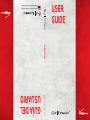 1
1
-
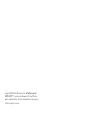 2
2
-
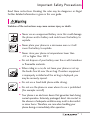 3
3
-
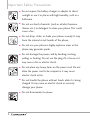 4
4
-
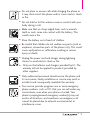 5
5
-
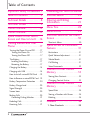 6
6
-
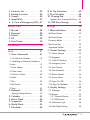 7
7
-
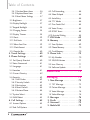 8
8
-
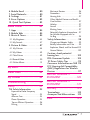 9
9
-
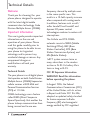 10
10
-
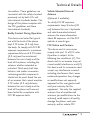 11
11
-
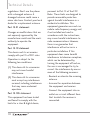 12
12
-
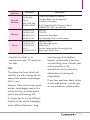 13
13
-
 14
14
-
 15
15
-
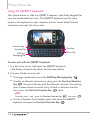 16
16
-
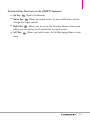 17
17
-
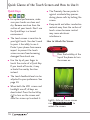 18
18
-
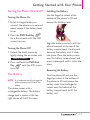 19
19
-
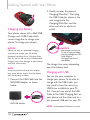 20
20
-
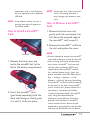 21
21
-
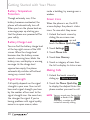 22
22
-
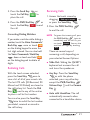 23
23
-
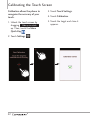 24
24
-
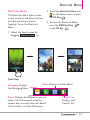 25
25
-
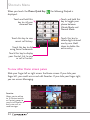 26
26
-
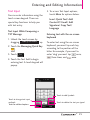 27
27
-
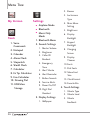 28
28
-
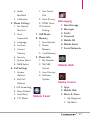 29
29
-
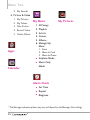 30
30
-
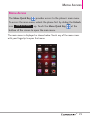 31
31
-
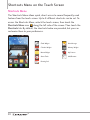 32
32
-
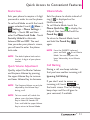 33
33
-
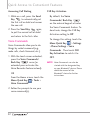 34
34
-
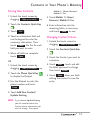 35
35
-
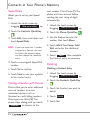 36
36
-
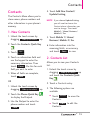 37
37
-
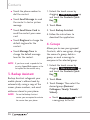 38
38
-
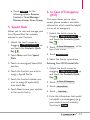 39
39
-
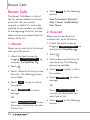 40
40
-
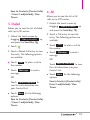 41
41
-
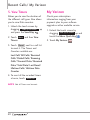 42
42
-
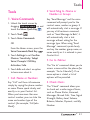 43
43
-
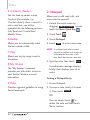 44
44
-
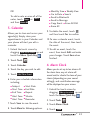 45
45
-
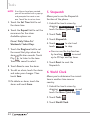 46
46
-
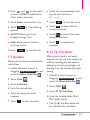 47
47
-
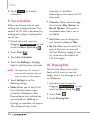 48
48
-
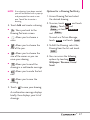 49
49
-
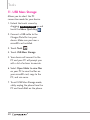 50
50
-
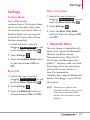 51
51
-
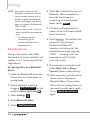 52
52
-
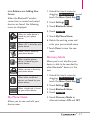 53
53
-
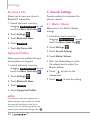 54
54
-
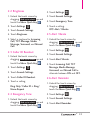 55
55
-
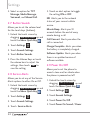 56
56
-
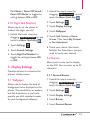 57
57
-
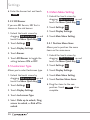 58
58
-
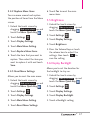 59
59
-
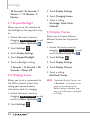 60
60
-
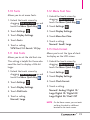 61
61
-
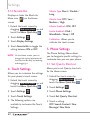 62
62
-
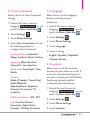 63
63
-
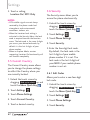 64
64
-
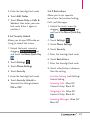 65
65
-
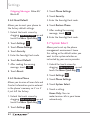 66
66
-
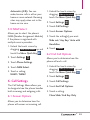 67
67
-
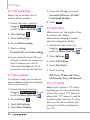 68
68
-
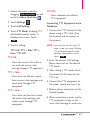 69
69
-
 70
70
-
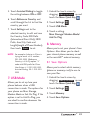 71
71
-
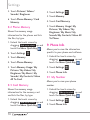 72
72
-
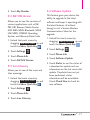 73
73
-
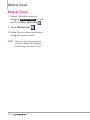 74
74
-
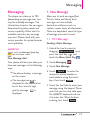 75
75
-
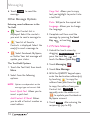 76
76
-
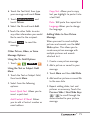 77
77
-
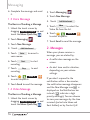 78
78
-
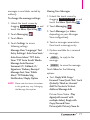 79
79
-
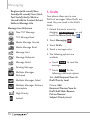 80
80
-
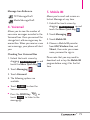 81
81
-
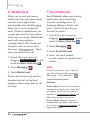 82
82
-
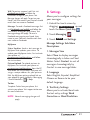 83
83
-
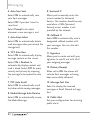 84
84
-
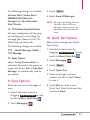 85
85
-
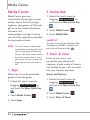 86
86
-
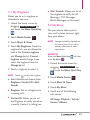 87
87
-
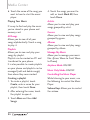 88
88
-
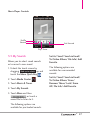 89
89
-
 90
90
-
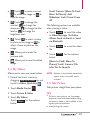 91
91
-
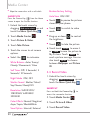 92
92
-
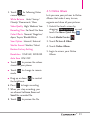 93
93
-
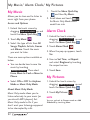 94
94
-
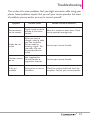 95
95
-
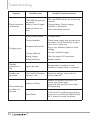 96
96
-
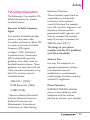 97
97
-
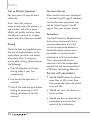 98
98
-
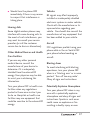 99
99
-
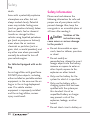 100
100
-
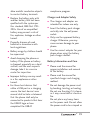 101
101
-
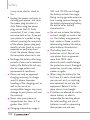 102
102
-
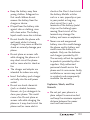 103
103
-
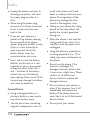 104
104
-
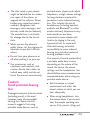 105
105
-
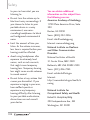 106
106
-
 107
107
-
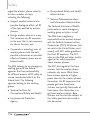 108
108
-
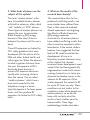 109
109
-
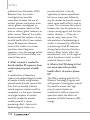 110
110
-
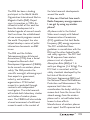 111
111
-
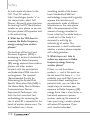 112
112
-
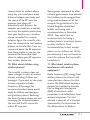 113
113
-
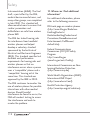 114
114
-
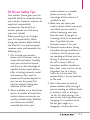 115
115
-
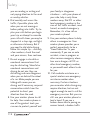 116
116
-
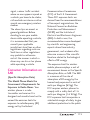 117
117
-
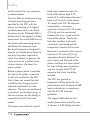 118
118
-
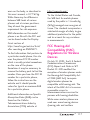 119
119
-
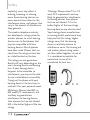 120
120
-
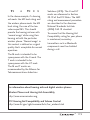 121
121
-
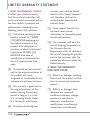 122
122
-
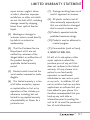 123
123
-
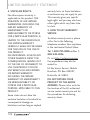 124
124
-
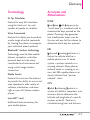 125
125
-
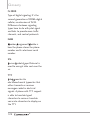 126
126
-
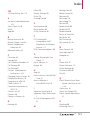 127
127
-
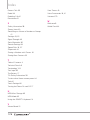 128
128
-
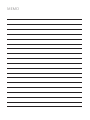 129
129
-
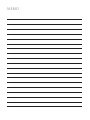 130
130
-
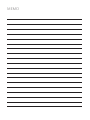 131
131
-
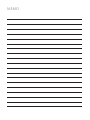 132
132
-
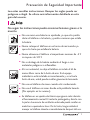 133
133
-
 134
134
-
 135
135
-
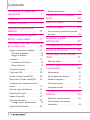 136
136
-
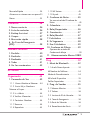 137
137
-
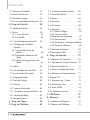 138
138
-
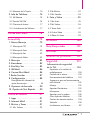 139
139
-
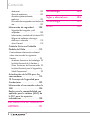 140
140
-
 141
141
-
 142
142
-
 143
143
-
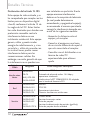 144
144
-
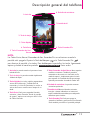 145
145
-
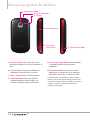 146
146
-
 147
147
-
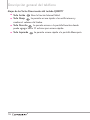 148
148
-
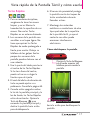 149
149
-
 150
150
-
 151
151
-
 152
152
-
 153
153
-
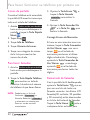 154
154
-
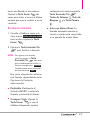 155
155
-
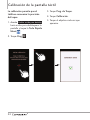 156
156
-
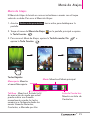 157
157
-
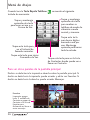 158
158
-
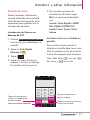 159
159
-
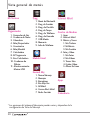 160
160
-
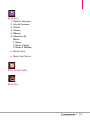 161
161
-
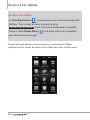 162
162
-
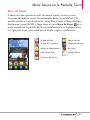 163
163
-
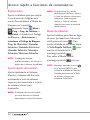 164
164
-
 165
165
-
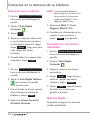 166
166
-
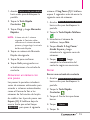 167
167
-
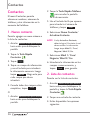 168
168
-
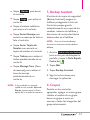 169
169
-
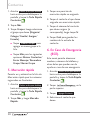 170
170
-
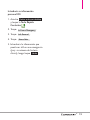 171
171
-
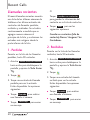 172
172
-
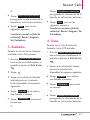 173
173
-
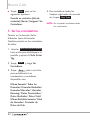 174
174
-
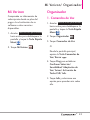 175
175
-
 176
176
-
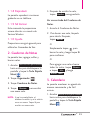 177
177
-
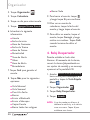 178
178
-
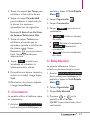 179
179
-
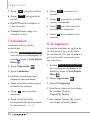 180
180
-
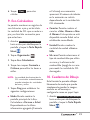 181
181
-
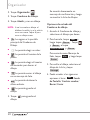 182
182
-
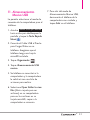 183
183
-
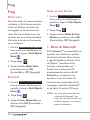 184
184
-
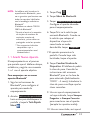 185
185
-
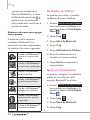 186
186
-
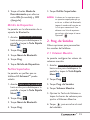 187
187
-
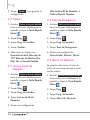 188
188
-
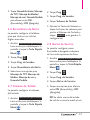 189
189
-
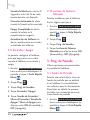 190
190
-
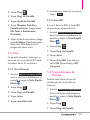 191
191
-
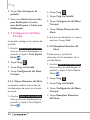 192
192
-
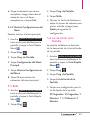 193
193
-
 194
194
-
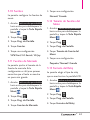 195
195
-
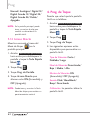 196
196
-
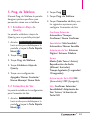 197
197
-
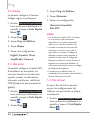 198
198
-
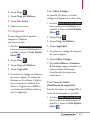 199
199
-
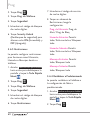 200
200
-
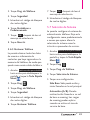 201
201
-
 202
202
-
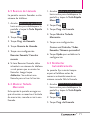 203
203
-
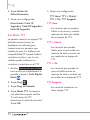 204
204
-
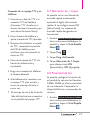 205
205
-
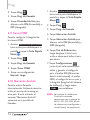 206
206
-
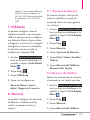 207
207
-
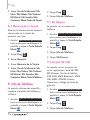 208
208
-
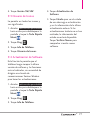 209
209
-
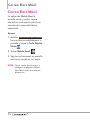 210
210
-
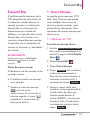 211
211
-
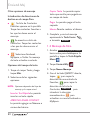 212
212
-
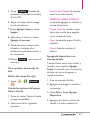 213
213
-
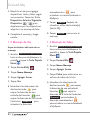 214
214
-
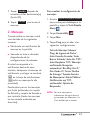 215
215
-
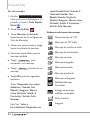 216
216
-
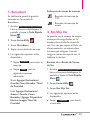 217
217
-
 218
218
-
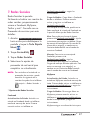 219
219
-
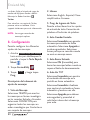 220
220
-
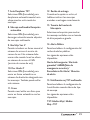 221
221
-
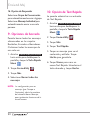 222
222
-
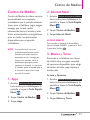 223
223
-
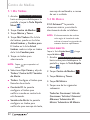 224
224
-
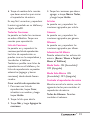 225
225
-
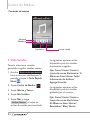 226
226
-
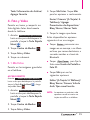 227
227
-
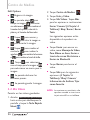 228
228
-
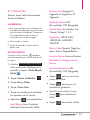 229
229
-
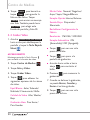 230
230
-
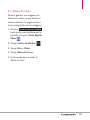 231
231
-
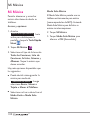 232
232
-
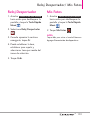 233
233
-
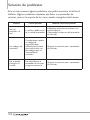 234
234
-
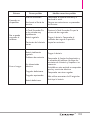 235
235
-
 236
236
-
 237
237
-
 238
238
-
 239
239
-
 240
240
-
 241
241
-
 242
242
-
 243
243
-
 244
244
-
 245
245
-
 246
246
-
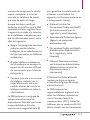 247
247
-
 248
248
-
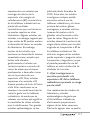 249
249
-
 250
250
-
 251
251
-
 252
252
-
 253
253
-
 254
254
-
 255
255
-
 256
256
-
 257
257
-
 258
258
-
 259
259
-
 260
260
-
 261
261
-
 262
262
-
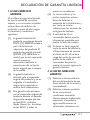 263
263
-
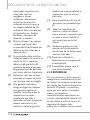 264
264
-
 265
265
-
 266
266
-
 267
267
-
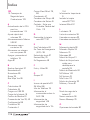 268
268
-
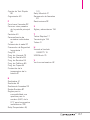 269
269
-
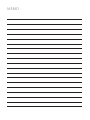 270
270
LG Extravert Verizon Wireless Manual de usuario
- Categoría
- Teléfonos móviles
- Tipo
- Manual de usuario
- Este manual también es adecuado para
En otros idiomas
Documentos relacionados
-
LG Electronics 9600 Manual de usuario
-
LG Electronics Dare Dare Manual de usuario
-
LG Electronics II Manual de usuario
-
LG Extravert 2 Verizon Wireless Guía del usuario
-
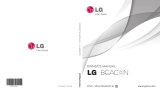 LG Beacon MN270 Manual de usuario
LG Beacon MN270 Manual de usuario
-
LG Electronics Voyager Manual de usuario
-
LG LGJN240 El manual del propietario
-
LG Freedom II US Cellular El manual del propietario
-
LG 8575 Product Manual (Spanish)
-
LG Electronics Migo Manual de usuario
Otros documentos
-
LG VX VX5500 Verizon Wireless Guía del usuario
-
LG Electronics 8575 Manual de usuario
-
 Acoustic Preference GRACIOSO 1.0 Guía del usuario
Acoustic Preference GRACIOSO 1.0 Guía del usuario
-
Verizon VX8360 Manual de usuario
-
LG VX VX8560 Verizon Wireless Manual de usuario
-
LG Electronics 265H Manual de usuario
-
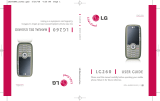 LG LG LG260 Guía del usuario
LG LG LG260 Guía del usuario
-
Olympus DS F1 Manual de usuario
-
Pantech Hotshop El manual del propietario
-
Pantech Hotshot Verizon Wireless Guía del usuario