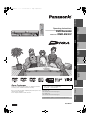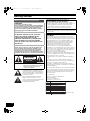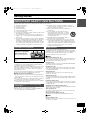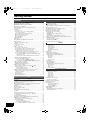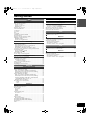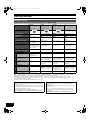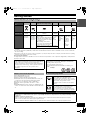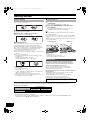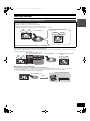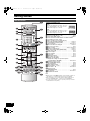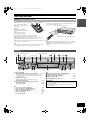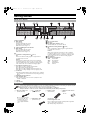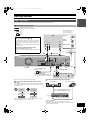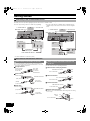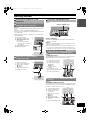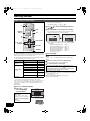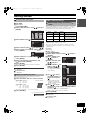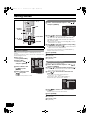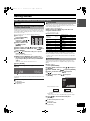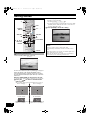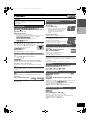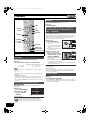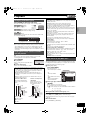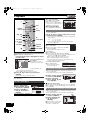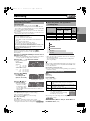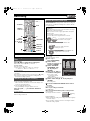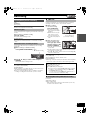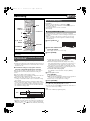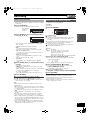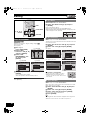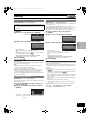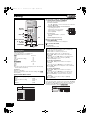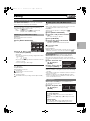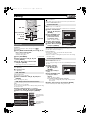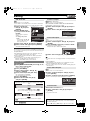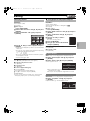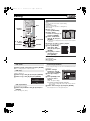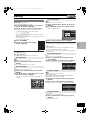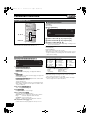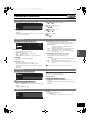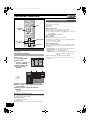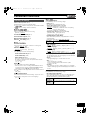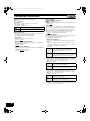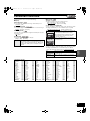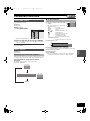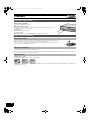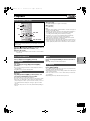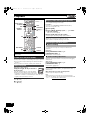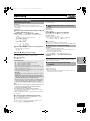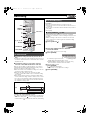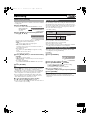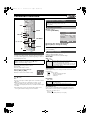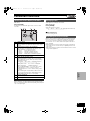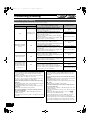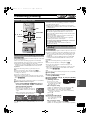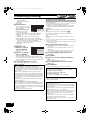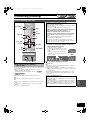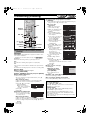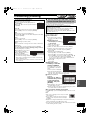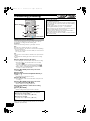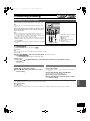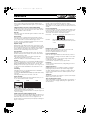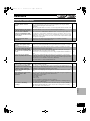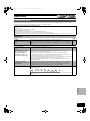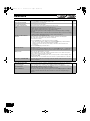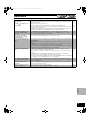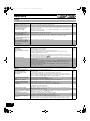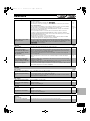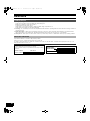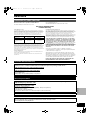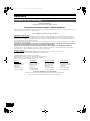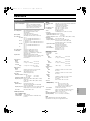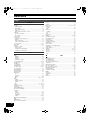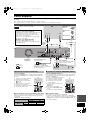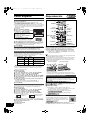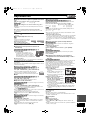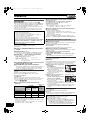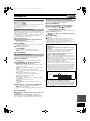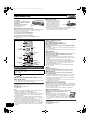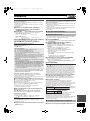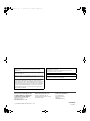Panasonic DMR-ES30V Manual de usuario
- Categoría
- Reproductores de DVD
- Tipo
- Manual de usuario
Este manual también es adecuado para

Getting started
PlaybackRecordingEditingConvenient
functions
PlaybackRecordingConvenient
functions
Transferring
(Dubbing)
ReferenceEspañol
DVDVHS
P PC
Operating Instructions
DVD Recorder
Model No. DMR-ES30V
Dear Customer
Thank you for purchasing this product. For optimum performance
and safety, please read these instructions carefully.
Before connecting, operating or adjusting this product, please read
the instructions completely.
Please keep this manual for future reference.
VQT0N92
If you have any questions contact
In the U.S.A: 1-800-211-PANA(7262)
In Canada: 1-800-561-5505
For U.S.A. only
The warranty can be found on page 73.
For Canada only
The warranty can be found on page 74.
La guía rápida en español se encuentra en la página 77–83.
ES30VP&PC.book 1 ページ 2005年2月21日 月曜日 午後2時32分

2
VQT0N92
Getting started
The lightning flash with arrowhead symbol, within
an equilateral triangle, is intended to alert the
user to the presence of uninsulated “dangerous
voltage” within the product’s enclosure that may
be of sufficient magnitude to constitute a risk of
electric shock to persons.
The exclamation point within an equilateral
triangle is intended to alert the user to the
presence of important operating and maintenance
(servicing) instructions in the literature
accompanying the appliance.
(Inside of product)
Warning and Important Information
CAUTION!
THIS PRODUCT UTILIZES A LASER.
USE OF CONTROLS OR ADJUSTMENTS OR PERFORMANCE
OF PROCEDURES OTHER THAN THOSE SPECIFIED HEREIN
MAY RESULT IN HAZARDOUS RADIATION EXPOSURE.
DO NOT OPEN COVERS AND DO NOT REPAIR YOURSELF.
REFER SERVICING TO QUALIFIED PERSONNEL.
WARNING:
TO REDUCE THE RISK OF FIRE, ELECTRIC
SHOCK OR PRODUCT DAMAGE, DO NOT
EXPOSE THIS APPARATUS TO RAIN,
MOISTURE, DRIPPING OR SPLASHING AND
THAT NO OBJECTS FILLED WITH LIQUIDS,
SUCH AS VASES, SHALL BE PLACED ON THE
APPARATUS.
CAUTION!
DO NOT INSTALL OR PLACE THIS UNIT IN A BOOKCASE,
BUILT-IN CABINET OR IN ANOTHER CONFINED SPACE.
ENSURE THE UNIT IS WELL VENTILATED. TO PREVENT
RISK OF ELECTRIC SHOCK OR FIRE HAZARD DUE TO
OVERHEATING, ENSURE THAT CURTAINS AND ANY OTHER
MATERIALS DO NOT OBSTRUCT THE VENTILATION VENTS.
CAUTION: TO REDUCE THE RISK OF ELECTRIC
SHOCK, DO NOT REMOVE SCREWS.
NO USER-SERVICEABLE PARTS INSIDE.
REFER SERVICING TO QUALIFIED
SERVICE PERSONNEL.
CAUTION
RISK OF ELECTRIC SHOCK
DO NOT OPEN
THE FOLLOWING APPLIES ONLY IN THE U.S.A.
Note to CATV system installer:
This reminder is provided to call the CATV system installer’s
attention to Article 820-40 of the NEC that provides guidelines for
proper grounding and, in particular, specifies that the cable
ground shall be connected to the grounding system of the
building, as close to the point of cable entry as practical.
The socket outlet shall be installed near the equipment and easily
accessible or the mains plug or an appliance coupler shall remain
readily operable.
THE FOLLOWING APPLIES ONLY IN THE U.S.A.
FCC Note:
This equipment has been tested and found to comply with the
limits for a Class B digital device, pursuant to Part 15 of the FCC
Rules. These limits are designed to provide reasonable protection
against harmful interference in a residential installation. This
equipment generates, uses, and can radiate radio frequency
energy and, if not installed and used in accordance with the
instructions, may cause harmful interference to radio
communications. However, there is no guarantee that
interference will not occur in a particular installation. If this
equipment does cause harmful interference to radio or television
reception, which can be determined by turning the equipment off
and on, the user is encouraged to try to correct the interference
by one or more of the following measures:
≥Reorient or relocate the receiving antenna.
≥Increase the separation between the equipment and receiver.
≥Connect the equipment into an outlet on a circuit different from
that to which the receiver is connected.
≥Consult the dealer or an experienced radio/TV technician for
help.
FCC Caution: To assure continued compliance, follow the
attached installation instructions and use only shielded interface
cables when connecting to peripheral devices.
Any changes or modifications not expressly approved by the
party responsible for compliance could void the user’s authority to
operate this equipment.
This device complies with Part 15 of the FCC Rules. Operation is
subject to the following two conditions: (1) This device may not
cause harmful interference, and (2) this device must accept any
interference received, including interference that may cause
undesired operation.
Responsible Party:
Panasonic Corporation of North America
One Panasonic Way
Secaucus, NJ, 07094 USA
Telephone No.: 1-800-211-7262
RQLS0233
VARNING
SYNLIG OCH OSYNLIG LASERSTRÅLNING NÄR DENNA
DEL
ÄR ÖPPNAD. BETRAKTA EJ STRÅLEN.
VORSICHT
SICHTBARE UND UNSICHTBARE LASERSTRAHLUNG, WENN ABDECKUNG
GEÖFFNET. NICHT DEM STRAHL AUSSETZEN.
ATTENTION
RAYONNEMENT LASER VISIBLE ET INVISIBLE EN CAS D’OUVERTURE.
EXPOSITION DANGEREUSE AU FAISCEAU.
DANGER
VISIBLE AND INVISIBLE LASER RADIATION WHEN OPEN.
AVOID DIRECT EXPOSURE TO BEAM.
(FDA 21 CFR)
CAUTION
VISIBLE AND INVISIBLE LASER RADIATION WHEN OPEN.
AVOID EXPOSURE TO BEAM.
(IEC60825-1)
ADVARSEL
SYNLIG OG USYNLIG LASERSTR
Å
LING VED
ÅBNING.
UNDG
Å UDSÆTTELSE FOR STRÅLING.
VARO!
AVATTAESSA OLET ALTTIINA N
ÄKYVÄÄ JA
N
ÄKYMÄTÖN
LASERSÄTEILYLLE. ÄLÄ KATSO SÄTEESEEN.
ADVARSEL
SYNLIG OG USYNLIG LASERSTR
Å
LING
NÅR
DEKSEL
ÅPNES.
UNNG
Å EKSPONERING FOR STRÅLEN.
ES30VP&PC.book 2 ページ 2005年2月21日 月曜日 午後2時32分

Getting started
3
VQT0N92
Read these operating instructions carefully before using the unit. Follow the safety instructions on the unit and the applicable safety
instructions listed below. Keep these operating instructions handy for future reference.
(1) Read these instructions.
(2) Keep these instructions.
(3) Heed all warnings.
(4) Follow all instructions.
(5) Do not use this apparatus near water.
(6) Clean only with dry cloth.
(7) Do not block any ventilation openings. Install in accordance with
the manufacturer’s instructions.
(8) Do not install near any heat sources such as radiators, heat
registers, stoves, or other apparatus (including amplifiers) that
produce heat.
(9) Do not defeat the safety purpose of the polarized or grounding-
type plug. A polarized plug has two blades with one wider than
the other. A grounding-type plug has two blades and a third
grounding prong. The wide blade or the third prong are provided
for your safety. If the provided plug does not fit into your outlet,
consult an electrician for replacement of the obsolete outlet.
(10) Protect the power cord from being walked on or pinched
particularly at plugs, convenience receptacles, and the point
where they exit from the apparatus.
(11) Only use attachments/accessories specified by the
manufacturer.
(12) Use only with the cart, stand, tripod, bracket, or
table specified by the manufacturer, or sold with
the apparatus. When a cart is used, use caution
when moving the cart/apparatus combination to
avoid injury from tip-over.
(13) Unplug this apparatus during lightning storms or
when unused for long periods of time.
(14) Refer all servicing to qualified service personnel. Servicing is
required when the apparatus has been damaged in any way,
such as power-supply cord or plug is damaged, liquid has been
spilled or objects have fallen into the apparatus, the apparatus
has been exposed to rain or moisture, does not operate
normally, or has been dropped.
∫Cautions as to condensation
Condensation can cause unreliable playback of VHS recordings.
Condensation may form in the following cases,
≥The unit is brought from cold surroundings into a well-heated room.
≥The unit is suddenly brought from cool surroundings, such as an
air-conditioned room or car, to a place which is hot and humid.
≥During the rainy season.
In any of the above-mentioned conditions, do not operate the unit for
at least 2 hours. The unit is not equipped with a dew sensor.
∫Other precautions for installation
≥The unit should not be installed or operated near large magnets or
electromagnetic devices. Such devices can damage pre-recorded
VHS recordings.
≥Do not place any heavy objects atop the unit, and do not install it in
a confined space. Please allow for adequate air circulation.
≥The unit should not be mounted in a vertical position. It’s designed
to operate in the horizontal position.
≥Pages to be referred to are indicated as (l ±±).
≥The explanations concerning discs are indicated by [DVD], and
those concerning video are indicated by [VHS].
You can enjoy both DVD and VHS with the unit.
This DVD Recorder can record images and sounds in high quality to
rapid random access capable DVD media. This has resulted in many
new features that outperform older tape formats. The following
information summarizes a few of these features.
ª DVD
Progressive output (l 15, 19)
If you connect the unit with a progressive output-compatible TV, you
can enjoy higher-quality and less-flicker images than conventional
TVs (of the interlace output type) can present.
Finalize (l 31)
This function enables you to play recorded DVD-R, DVD-RW (DVD-
Video format) and +R on other players.
Instant play (l 33)
This function can quickly find and play a video program you wish to
watch. Direct Navigator guides you to the beginning of a previously
recorded video immediately.
Quick view (l 21)
This function allows you to watch news, information and other
programs in a short time.
Chasing play (l 27)
There is no need to wait until recording is complete. Without stopping
recording, you can play the video currently being recorded from its
beginning.
Instant recording (l 25)
You no longer need to search for empty disc space. By pressing the
recording button, the unit finds available recording space and begins
recording right away.
Simultaneous recording and play (l 27)
With this function, you can play a previously recorded video program
while recording another program.
Time slip (l 22, 27)
This function enables you to jump to the scene you specify during
play and also while recording.
One touch transfer (dub) (l 57, 59)
This function can copy video from VHS to DVD and vice versa.
ª VHS
Long recording (l 51)
With this function, you can record approx. 10 hours of video onto a T-
120 cassette, for example.
IMPORTANT SAFETY INSTRUCTIONS
Precautions for installation
Do not place the unit on
amplifiers or equipment
that may become hot.
The heat can damage the unit.
Before moving the unit, ensure the disc tray is empty.
Failure to do so will risk severely damaging the disc and the
unit.
About descriptions in these operating
instructions
Useful features
Getting started
ES30VP&PC.book 3 ページ 2005年2月21日 月曜日 午後2時32分

Getting started
4
VQT0N92
Getting started
Warning and Important Information ..................................................2
IMPORTANT SAFETY INSTRUCTIONS..........................................3
Precautions for installation................................................................3
About descriptions in these operating instructions ...........................3
Useful features..................................................................................3
Contents ...........................................................................................4
Concerning discs ..............................................................................6
≥Discs you can use for recording and play
[12 cm (5z)/8 cm (3z)]..................................................................6
≥Play-only discs [12 cm (5z)/8 cm (3z)].........................................7
≥Discs that cannot be played .......................................................7
≥Concerning logo marks ..............................................................7
≥Disc handling..............................................................................8
≥Inserting discs ............................................................................8
Maintenance .....................................................................................8
Using DVD-R, DVD-RW and +R on this unit ....................................9
Remote control ...............................................................................10
≥Batteries and remote control ....................................................11
Main unit .........................................................................................11
≥The unit’s display......................................................................12
Accessories ....................................................................................12
STEP 1 Connection .......................................................................13
≥Connecting a TV and VCR.......................................................13
≥Connecting a cable TV box/satellite receiver ...........................14
≥If the antenna connector does not match .................................14
- Other antenna connections to the unit...................................14
- Other antenna connections from the unit to the TV ...............14
≥Connecting an amplifier or system component ........................15
- To enjoy multi-channel surround sound on DVD-Video
(digital connection).................................................................15
- Connection to a stereo amplifier (analog connection)............15
≥DVD output and DVD/VHS output............................................15
≥To enjoy even higher fidelity.....................................................15
- Connection to the S-VIDEO IN terminal.................................15
- Connection to the COMPONENT VIDEO IN terminals ..........15
STEP 2 Plug-in Auto Tuning ..........................................................16
≥If Plug-in Auto Tuning fails .......................................................17
≥Adding and deleting channels ..................................................17
STEP 3 Channel settings...............................................................17
≥Guide channel settings for VCR Plusi system........................17
≥Channel captions......................................................................18
- Preset Channel Captions.......................................................18
- Manual Channel Captions......................................................18
STEP 4 Set up to match your TV and remote control....................19
≥When other Panasonic products respond to
this remote control....................................................................19
≥TV operation.............................................................................19
≥Selecting TV type .....................................................................19
≥Removing Interference.............................................................20
DVD
Playback
Playing discs...................................................................................21
≥When a menu screen appears on the TV.................................21
Quick View (Play t1.3) ..................................................................21
Starting play from where you stopped it (Resume Function)..........21
Fast forward and rewind — SEARCH.............................................21
Skipping..........................................................................................21
Slow-motion play ............................................................................21
Frame-by-frame viewing.................................................................21
Direct play.......................................................................................22
Erasing a title that is being played..................................................22
CM Skip ..........................................................................................22
Displaying the TV image as a picture-in-picture/
Selecting an amount of time to skip — Time Slip.........................22
Create chapters ..............................................................................22
Changing audio during play ............................................................23
Playing discs which contain both MP3 and still pictures.................23
Using menus to play MP3 discs......................................................23
≥Using the tree screen to find a group .......................................24
To show JPEG Menu......................................................................24
- Playing a still picture ..............................................................24
- Start Slide Show/Slide Interval...............................................24
- To select the still pictures in another folder............................24
Recording
Recording TV programs .................................................................25
≥Recording procedures..............................................................25
≥Recording modes and approximate recording times ...............25
Selecting audio to record ...............................................................25
Specifying the time when recording will stop..................................26
Watching the TV while recording....................................................26
Flexible Recording mode (FR) .......................................................26
Playing while you are recording .....................................................27
≥Chasing play ............................................................................27
≥Simultaneous recording and play.............................................27
≥TIME SLIP................................................................................ 27
≥Playing/Recording VHS while recording ..................................27
Cautions for using scheduled recording on DVD and VHS............28
Scheduled Recording.....................................................................28
≥Using VCR Plus_ system........................................................28
≥Manual programming...............................................................29
Check, change or delete programs ................................................29
Editing
DISC MANAGEMENT ....................................................................30
- Disc Name............................................................................. 30
- Disc Protection ......................................................................30
- Erase All Titles ......................................................................30
- Format Disc ...........................................................................31
- Playback will start with:..........................................................31
- Finalize ..................................................................................31
Entering text ...................................................................................32
Using the Direct Navigator .............................................................33
≥Selecting recorded titles to play ...............................................33
≥Editing titles with SUB MENU button ....................................... 33
- Erase Title ............................................................................. 33
- Properties ..............................................................................33
- Edit Title ................................................................................34
- View Chapters .......................................................................35
Using playlist ..................................................................................36
≥Creating playlists......................................................................36
≥Playing playlists ....................................................................... 37
≥Using playlist to edit playlists/chapters ....................................37
- Erase Playlist.........................................................................37
- Properties ..............................................................................37
- Edit ........................................................................................38
- View Chapters .......................................................................39
Convenient functions
Using DISPLAY menus ..................................................................40
≥Common procedures ...............................................................40
- Disc menu .............................................................................40
- Play menu .............................................................................41
- Video menu ...........................................................................41
- Audio menu ...........................................................................41
- Other menu ...........................................................................41
Changing the unit’s settings ...........................................................42
≥Common procedures ...............................................................42
Entering a password (Ratings) .......................................................42
Summary of settings.......................................................................43
Clock Settings ................................................................................46
- Set Clock Automatically.........................................................46
- Adjust Time Zone ..................................................................46
- Set Clock Manually................................................................46
FUNCTIONS window .....................................................................47
Status displays ............................................................................... 47
≥Changing the information displayed......................................... 47
≥Display examples..................................................................... 47
Contents
ES30VP&PC.book 4 ページ 2005年2月21日 月曜日 午後2時32分

Getting started
5
VQT0N92
VHS
Playback
Inserting a video cassette ...............................................................48
Video cassette information .............................................................48
≥Video cassettes ........................................................................48
≥Video cassette care..................................................................48
≥Maintenance.............................................................................48
Playing a video cassette .................................................................49
Fast-forward/Rewind.......................................................................49
Cue/Review ....................................................................................49
Jet Search.......................................................................................49
Slow................................................................................................49
Jet Rewind......................................................................................49
S-VHS Quasi Playback (SQPB) .....................................................50
Repeat Playback.............................................................................50
Playing a tape with high image quality............................................50
Adjusting the playback picture........................................................50
≥Manual tracking........................................................................50
≥Vertical locking adjustment.......................................................50
Recording
Recording TV programs..................................................................51
≥Recording procedures ..............................................................51
≥Specifying the time when recording will stop............................51
≥Watching the TV while recording..............................................51
≥Playing/Recording DVD while VHS recording ..........................51
Cautions for using scheduled recording on DVD and VHS ............52
Scheduled Recording .....................................................................52
≥Using VCR Plus_ system ........................................................52
≥Manual programming ...............................................................53
Auto SP/EP mode...........................................................................53
Check, change or delete programs.................................................53
Convenient functions
VHS Index Search System (VISS)..................................................54
Changing the unit’s settings............................................................54
≥Common procedures................................................................54
- Summary of settings ..............................................................54
Various on-screen display indications ............................................55
Changing audio...............................................................................55
Auto Bilingual Choice Function.......................................................55
DVD/VHS
Transferring (Dubbing)
Before transferring (dubbing)..........................................................56
Transfer (Dubbing) from VHS .........................................................57
≥One Touch Transfer (Dubbing) (VHS l DVD).........................57
≥GUI (Graphical User Interface) Transfer (Dubbing) .................57
≥Manual Transfer (Dubbing) ......................................................58
Transfer (Dubbing) from DVD.........................................................59
≥One Touch Transfer (dubbing) (DVD l VHS) .........................59
≥GUI (Graphical User Interface) Transfer (Dubbing) .................60
≥Transfer (Dubbing) a DVD-Video, finalized DVD-R,
DVD-RW (DVD-Video format), +R ...........................................61
≥Manual Transfer (Dubbing) ......................................................62
Recording from an external device.................................................63
- DVD .......................................................................................63
- VHS .......................................................................................63
Reference
Glossary..........................................................................................64
Frequently asked questions............................................................65
Error messages ..............................................................................66
≥Common...................................................................................66
≥DVD..........................................................................................66
≥VHS ..........................................................................................66
Troubleshooting guide ....................................................................67
≥Common...................................................................................67
≥DVD..........................................................................................70
≥VHS ..........................................................................................71
Product Service ..............................................................................72
≥Product information ..................................................................72
Limited Warranty (ONLY FOR U.S.A.) ...........................................73
Limited Warranty (ONLY FOR CANADA).......................................74
Specifications..................................................................................75
Index...............................................................................................76
Español
Cómo empezar
Conexión con un televisor y un VCR..............................................77
≥Conexión al terminal S-VIDEO IN............................................ 77
≥
Conexión a los terminales COMPONENT VIDEO IN......................................77
Sintonización automática por enchufe ...........................................78
Ajustes del canal de guía para el sistema VCR Plus+.........................................................78
Selección del tipo de televisor........................................................78
DVD
Reproducción
Reproducción de los discos ...........................................................78
Grabación
Grabación de programas televisivos..............................................80
≥Reproducción durante la grabación .........................................80
Grabación temporizada ..................................................................81
≥Uso del sistema VCR Plus+..................................................... 81
≥Programación manual..............................................................81
≥Controle, cambie o borre el programa .....................................81
VHS
Reproducción
Reproducción de un cassette de vídeo..........................................82
Grabación
Grabación de programas televisivos..............................................83
Grabación temporizada ..................................................................83
≥Uso del sistema VCR Plus+..................................................... 83
≥Programación manual..............................................................83
≥Controle, cambie o borre el programa .....................................83
Getting started
ES30VP&PC.book 5 ページ 2005年2月21日 月曜日 午後2時32分

Getting started
6
VQT0N92
° You cannot consecutively record or play both sides.
≥We recommend using Panasonic discs. We recommend using DVD-RAM discs with cartridges to protect them from scratches and dirt.
≥Discs from other manufactures may not be recorded or played due to the condition of the recording.
≥You may not be able to record to DVD-R, DVD-RW and +R discs on this unit or play them due to the condition of the recording.
≥You cannot record programs that allow “One time only recording” to CPRM compatible DVD-R and DVD-RW on this unit. You can record
other programs as DVD-Video format.
≥You can use high speed recording compatible discs on this unit.
Concerning discs
∫ Discs you can use for recording and play [12 cm (5z)/8 cm (3z)]
Disc type DVD-RAM
≥4.7 GB/9.4 GB, 12 cm
(5z)
≥2.8 GB, 8 cm (3z)
DVD-R
(DVD-Video format)
≥4.7 GB, 12 cm (5z)
≥1.4 GB, 8 cm (3z)
DVD-RW
(DVD-Video format)
≥4.7 GB, 12 cm (5z)
≥1.4 GB, 8 cm (3z)
rR
≥4.7 GB, 12 cm (5z)
Logo
–
Indicated in these
instructions with
[RAM]
[-R] before finalization [-RW‹V›] before finalization [+R] before finalization
[DVD-V] after finalization [DVD-V] after finalization [DVD-V] after finalization
Main use Re-writable discs One time recording discs
(recordable until the disc
is full)
Re-writable discs One time recording discs
(recordable until the disc
is full)
Maximum recording time Approx. 8 hours
(Approx. 16 hours on a
double-sided disc°)
Approx. 8 hours Approx. 8 hours Approx. 8 hours
Play on other player Only on DVD-RAM
compatible players. It is
not necessary to finalize
the disc. (l 64)
Only after finalizing the
disc. (l 31, 64)
Only after finalizing the
disc. (l 31, 64)
Only after finalizing the
disc. (l 31, 64)
What you can do on this unit
(Y: Possible, t: Impossible)
Chasing playback Yt t t
Recording broadcasts that
allow one copy
Y
(CPRM (l 64)
compatible discs only)
ttt
Recording both Main and
SAP of MTS broadcast
Yt
Only one is recorded.
(l 44, Select MTS)
t
Only one is recorded.
(l 44, Select MTS)
t
Only one is recorded.
(l 44, Select MTS)
Recording 16:9 aspect
picture
Yt
(The picture is recorded in
4:3 aspect.)
t
(The picture is recorded in
4:3 aspect.)
t
(The picture is recorded in
4:3 aspect.)
Entering text YYYY
Erasing titles YY
(Available space does not
increase after erasing.)
Y
(Disc space increases
only when the last
recorded title is erased.)
Y
(Available space does not
increase after erasing.)
Creating playlists Yt t t
∫DVD Video Recording format
This is a recording method which allows you to record and edit TV
broadcasts and so on.
≥Digital broadcasts that allow “One time only recording” can be
recorded to a CPRM compatible disc. You can record to CPRM
compatible DVD-RAM on this unit.
≥Play is only possible on a compatible DVD player.
Use a DVD-RAM to record in DVD Video Recording format.
∫DVD-Video format
This recording method is the same as commercially available
DVD-Video.
≥Digital broadcasts that allow “One time only recording” cannot
be recorded.
≥These can be played on a DVD player. However programs
recorded on this unit must be finalized to be played on other
DVD players.
Use a DVD-R or DVD-RW to record in DVD-Video format.
ES30VP&PC.book 6 ページ 2005年2月21日 月曜日 午後2時32分

Getting started
7
VQT0N92
° Play may be impossible on some DVD-RW (DVD Video Recording format), +RW, CD-R or CD-RW discs due to the condition of the
recording.
≥You can play still pictures (JPEG/TIFF), CD-DA, Video CD and MP3 format data recorded on CD-R/RW. Close the session or finalize the
disc after recording.
≥The producer of the disc can control how discs are played. So you may not always be able to control play as described in these operating
instructions. Read the disc’s instructions carefully.
Note about using a DualDisc
The digital audio content side of a DualDisc does not meet the technical specifications of the Compact Disc Digital Audio (CD-DA) format so
play may not be possible.
≥2.6/5.2 GB DVD-RAM, 12 cm (5z)
≥3.95/4.7 GB DVD-R for Authoring
≥DVD-R recorded in DVD Video Recording format
≥DVD-R (DVD-Video format), DVD-RW (DVD-Video format), +R
recorded on another unit and not finalized (l 64, Finalize)
≥PAL discs (you can still play the audio on DVD-Audio)
≥DVD-Video with a region number other than “1” or “ALL”
≥Blu-ray
≥DVD-ROM, DVD-R DL, +R DL, +R 8cm (3z), CD-ROM, CDV, CD-
G, Photo CD, CVD, SVCD, SACD, MV-Disc, PD, DivX Video Disc,
etc.
∫ Play-only discs [12 cm (5z)/8 cm (3z)]
Disc type DVD-Video DVD-Audio DVD-RW
(DVD Video Recording format)
rRW Audio CD Video CD
Logo
––
Indicated in these
instructions with
[DVD-V] [DVD-A] [-RW‹VR›] [DVD-V] [CD] [VCD]
Instructions High quality
movie and
music discs
High fidelity
music discs
≥Played on
this unit in 2
channels
DVD-RW° recorded on another
DVD recorder
≥You can play programs that allow
“One time only recording” if they
have been recorded to a CPRM
compatible disc.
≥By formatting (l 31) the disc,
you can record to it in DVD-Video
format and play it on the unit.
+RW°
recorded on
another
DVD
recorder
Recorded
audio and
music
(including
CD-R/
RW°)
CD-R° and
CD-RW° with
music
recorded in
MP3 (l 23)
Still pictures
(JPEG and
TIFF)
recorded on
CD-R/RW°
Recorded
music and
video
(including
CD-R/
RW°)
It may be necessary to finalize the disc on the
equipment used for recording.
Regarding DVD-Audio
Some multi-channel DVD-Audio will prevent down-mixing (l 64)
of all or part of their contents if this is the manufacturer’s
intention. Tracks that are prevented from being down-mixed will
not play properly on this unit (e.g. audio is played from the front
two channels only). Refer to the disc’s jacket for more
information.
Region number supported by this unit
Region numbers are allocated to DVD players and DVD-Video
according to where they are sold.
≥The region number of this unit is “1”.
≥The unit will play DVDs marked with labels containing “1” or
“ALL”.
Example:
1 ALL
2
4
1
∫ Discs that cannot be played ∫ Concerning logo marks
Dolby Digital (l 44)
This is a method of coding digital signals
developed by Dolby Laboratories. Not only stereo
(2 channel) audio, these signals can also be multi-
channel audio. A large amount of audio
information can be recorded on one disc by this
method.
DTS Digital Surround (l 44)
This surround system is used in many movie
theaters around the world. The separation
between channels is good and the compression
ratio is low, so realistic sound effects are possible.
The manufacturer accepts no responsibility and offers no compensation for loss of recorded or edited material due to a problem
with the unit or recordable media, and accepts no responsibility and offers no compensation for any subsequent damage caused
by such loss.
Examples of causes of such losses are
≥A disc recorded and edited with this unit is played in a DVD Recorder or computer disc drive manufactured by another company.
≥A disc used as described above and then played again in this unit.
≥A disc recorded and edited with a DVD Recorder or computer disc drive manufactured by another company is played in this unit.
Getting started
ES30VP&PC.book 7 ページ 2005年2月21日 月曜日 午後2時32分

Getting started
8
VQT0N92
∫How to hold a disc
Do not touch the recorded surface.
∫Concerning non-cartridge discs
Be careful about scratches and dirt.
∫If there is dirt or condensation on the disc
Wipe with a damp cloth and then wipe dry.
∫Handling precautions
≥Do not attach labels or stickers to discs. (This may cause disc
warping and unbalanced rotation, rendering it unusable.)
≥Write on the label side of the disc only with a soft, oil-based felt
pen. Do not use ballpoint pens or other hard writing implements.
≥Do not use record cleaning sprays, benzine, thinner, static
electricity prevention liquids or any other solvent.
≥Do not use scratch-proof protectors or covers.
≥Do not drop, stack, or cause impact to discs. Do not place objects
on them.
≥Do not use the following discs:
-
Discs with exposed adhesive from removed stickers or labels
(rental discs etc.).
-
Discs that are badly warped or cracked.
-
Irregularly shaped discs, such as heart shapes.
≥Do not place in the following areas:
-
In direct sunlight.
-
In very dusty or humid areas.
-
Near a heater.
-
Locations susceptible to significant differences in temperature
changes (condensation can occur).
-
Where static electricity or electromagnetic waves occur.
≥To protect discs from scratches and dirt, return them to their cases
or cartridges when you are not using them.
[1] Press [<, OPEN/CLOSE] on the main unit to
open the tray.
≥You can insert a cartridge or non-cartridge disc.
[2] Press [<, OPEN/CLOSE] on the main unit to
close the tray.
≥If you insert a DVD-RAM with the write-protect tab set to
“PROTECT” (l 30), play starts automatically.
Note
≥A double-sided disc should be loaded with the side you want to
record/play facing down.
≥It is not possible to record continuously from one side of a double-
sided disc to the other. You will need to eject the disc and turn it
over.
≥When using 8 cm (3q) DVD-RAM or 8 cm (3q) DVD-R, remove the
disc from the cartridge.
The precision parts in the unit are readily affected by the
environment, especially temperature, humidity, and dust.
Cigarette smoke also can cause malfunction or breakdown.
To clean the unit, wipe with a soft, dry cloth.
≥Never use alcohol, thinner or benzine to clean the unit.
≥Before using chemically treated cloth, carefully read the
instructions that came with the cloth.
Observe the following points to ensure continued listening and
viewing pleasure.
Dust and dirt may adhere to the unit’s lens over time, possibly
making it impossible to record or play discs.
Use the lens cleaner about once every year, depending on
frequency of use and the operating environment.
Carefully read the lens cleaner’s instructions before use.
∫When the unit is not to be used for a long time
To save power, unplug it from the household AC outlet. The unit consumes a small amount of power even when it is turned off.
Standby power consumption
∫Quick Start (l 43)
1 Sec. Quick Start for Recording on DVD-RAM°
° From the power off state, recording on DVD-RAM starts about 1 second after first pressing the [Í, DVD/VHS POWER] and then
sequentially pressing the [¥, REC] (Quick Start Mode).
∫ Disc handling ∫ Inserting discs
Maintenance
Lens cleaner: LF-K123LCA1 or RP-CL720 (On sale from May
2005)
(1) (2)
(3)
Non-cartridge disc Cartridge disc
(1) Insert label-up.
(2) Insert fully so it clicks into place.
(3) Insert label-up with the arrow facing in.
Front Display (l 45)
Automatic Bright
Quick Start (l 43)
On Approx. 9 W Approx. 10 W
Off Approx. 2 W Approx. 4 W
ES30VP&PC.book 8 ページ 2005年2月21日 月曜日 午後2時32分

Getting started
9
VQT0N92
∫When recording an SAP program to DVD-R, etc.
Select the audio to record before recording or transferring (dubbing).
Some television programs are broadcast in SAP (Secondary Audio Program). You have to select the audio recording type before recording or
transferring (dubbing) them to DVD-R, etc.
∫Playing the disc on other DVD players
The disc must be finalized after recording or transferring (dubbing) (l 31).
It is necessary to finalize DVD-R, etc. on this unit after recording or transferring (dubbing) titles to them. You can then play them as a
commercially sold DVD-Video. However the discs become play-only and you can no longer record or transfer (dub).°
° You can record and transfer (dub) again if you format DVD-RW.
Using DVD-R, DVD-RW and +R on this unit
Restrictions with DVD-R, etc.°
≥16:9 aspect programs are recorded in 4:3 aspect.
≥Either Main or SAP can be recorded for MTS broadcasts.
≥Playing the disc on other DVD players is not possible before finalizing.
° DVD-R, DVD-RW and +R are collectively referred to as “DVD-R, etc.” on this page.
Therefore, follow the steps below when you use DVD-R, etc.
Record to DVD-R, etc.
Hola
16:9 aspect program
with Main and SAP
Hello
Hello
SAPMain
The selected audio only is recorded.
e.g., Main only
4:3 aspect
Digital Audio Output
Channel
SETUP
Setup
Disc
Video
Audio
Display
Main
Select MTS
Off
Dynamic Range Compression
Record to DVD-R, etc.
Select “Main” or “SAP” in “Select
MTS” in the SETUP menu (l 44).
The selected audio only is recorded.
Hello
HolaHello
Main
Main SAP
CH
G
S
E
A
R
C
H
E
N
T
E
R
O
F
F
M
E
N
U
R
E
T
U
R
N
T
O
P
M
E
N
U
D
I
S
P
L
A
Y
V
O
L
O
N
A
.
S
U
R
R
O
U
N
D
M
O
N
I
T
O
R
M
O
D
E
P
I
C
T
U
R
E
M
O
D
E
R
E
P
E
A
T
O
P
E
N
D
C
I
N
9
V
∫
;
1
:
9
r
s
6
5
1
2
3
45
6
7
8
9
0
S
1
0
Í
S
E
T
U
P
T
O
P
M
E
N
U
D
I
S
P
L
A
Y
M
E
N
U
R
E
T
U
R
N
G
R
O
U
P
P
A
G
E
V
O
L
U
M
E
A
.
S
U
R
R
O
U
N
D
A
N
G
L
E
A
U
D
I
O
S
U
B
-
T
I
T
L
E
P
L
A
Y
M
O
D
E
C
A
N
C
E
L
Í /I Í
CD SEQUENTIAL
DISC
DOUBLE RE-MASTER
;∫
1
:/65/9
DISC EXCHANGE DISC SKIP
<
OPEN/CLOSE
1
2 3 4 5
Record to DVD-R, etc.
Finalize
Play on other DVD equipment
Getting started
ES30VP&PC.book 9 ページ 2005年2月21日 月曜日 午後2時32分

Getting started
10
VQT0N92
(1) Turn the unit on. . . . . . . . . . . . . . . . . . . . . . . . . . . . . . . . .l 16
(2) Input select (IN1, IN2, TP or DC) . . . . . . . . . . . . . . . . . . .l 63
(3) Select drive (DVD or VHS) . . . . . . . . . . . . . . . . . . . . l above
(4) Select channels and title numbers etc./Enter numbers
(5) Cancel/Reset the tape counter
(6) Basic operations for recording and play
(7) Show Top menu/Direct Navigator . . . . . . . . . . . . . . .l 23, 33
(8) Selection/Enter, Frame-by-frame. . . . . . . . . . . . . . . .l 16, 21
(9) Show sub menu . . . . . . . . . . . . . . . . . . . . . . . . . .l 24, 33, 37
(10)Show scheduled recording list . . . . . . . . . . . . . . . . .l 29, 53
(11)Show on-screen menu . . . . . . . . . . . . . . . . . . . . . . . . . . .l 40
(12)Start recording . . . . . . . . . . . . . . . . . . . . .l 25, 51, 58, 62, 63
(13)Change recording mode . . . . . . . . . . . . . . . . . . . . . .l 25, 51
(14)One touch transfer (dub) (“ DVD, VHS —) . . . . . . . . .l 57, 59
View select (A, B) . . . . . . . . . . . . . . . . . . . . . . . . . . . . . . .l 60
(15)Create chapters. . . . . . . . . . . . . . . . . . . . . . . . . . . . . . . . .l 22
(16)Select VCR/TV. . . . . . . . . . . . . . . . . . . . . . . . . . . . . . . . . .l 20
(17)Erase items . . . . . . . . . . . . . . . . . . . . . . . . . . . . . . . . . . . .l 22
(18)Add/delete channel. . . . . . . . . . . . . . . . . . . . . . . . . . . . . .l 17
(19)Show status messages . . . . . . . . . . . . . . . . . . . . . . .l 47, 55
(20)Skip the specified time/
Display the TV image as a picture-in-picture
Jet rewind button (JET REW). . . . . . . . . . . . . . . .l 22, 27, 49
(21)Return to previous screen
(22)Show FUNCTIONS window . . . . . . . . . . . . . . . . . . . . . . .l 47
Show VHS menu . . . . . . . . . . . . . . . . . . . . . . . . . . . . . . . .l 54
(23)Skip a minute forward . . . . . . . . . . . . . . . . . . . . . . . . . . .l 22
(24)Show VCR Plus
i screen . . . . . . . . . . . . . . . . . . . . . .l 28, 52
(25)Select audio. . . . . . . . . . . . . . . . . . . . . . . . . . . . . .l 23, 25, 55
(26)Channel select/
TRACKING/V-LOCK . . . . . . . . . . . . . . . . . . . . . . . . . . . . .l 50
(27)TV operations . . . . . . . . . . . . . . . . . . . . . . . . . . . .l 19, 26, 51
(28)Transmission window
Note
≥Buttons such as the [¥, REC] button do not protrude as much as
other buttons to stop them from being pressed accidentally.
≥The word “button” is not used in these operating instructions so
“Press the [ENTER] button.” is shown as “Press [ENTER].”
≥You can use this remote control to operate your TV if you set the
TV manufacturer code (l 19).
Remote control
SKIP/ INDEX
SLOW/
SEARCH
REW
FF
PLAY
S
SCHEDULE
OPERATION
SELECT
DVD ERASE
REC
REC MODE
ADD/DLT
DUBBING
VHS
AB
DVD
POWER
TIME SLIP
CREATE
CHAPTER
FUNCTIONSDIRECT NAVIGATOR
TOP MENU
VHS MENU
RETURN
CM SKIP
CANCEL/RESET
VOLUME
CH
STATUSDISPLAY
AUDIO
TV
TV/ VIDEO
VHS
DVD
TRACKING/V-LOCK
SUB MENU
VCR
/
TV
VCR Plus+
JET REW
INPUT SELECT
DVD/ VHS POWER
(1)
(2)
(3)
(4)
(5)
(6)
(7)
(8)
(9)
(10)
(11)
(12)
(13)
(14)
(21)
(20)
(19)
(18)
(16)
(17)
(15)
(27)
(28)
(26)
(25)
(24)
(23)
(22)
∫[VHS] and [DVD] button
[DVD]
≥Before performing DVD operations, be sure to
press the [DVD] button. Also, make sure the
DVD indicator lights up on the unit.
[VHS]
≥Before performing VHS operations, be sure to
press the [VHS] button. Also, make sure the
VHS indicator lights up on the unit.
VHS DVD
CH
REC
VHS DVD
CH
REC
ES30VP&PC.book 10 ページ 2005年2月21日 月曜日 午後2時32分

Getting started
11
VQT0N92
∫About batteries
≥Insert so the poles (i and j) match
those in the remote control.
≥Do not use rechargeable type
batteries.
Do not:
≥mix old and new batteries.
≥use different types at the same
time.
≥heat or expose to flame.
≥take apart or short circuit.
≥attempt to recharge alkaline or manganese batteries.
≥use batteries if the covering has been peeled off.
Mishandling of batteries can cause electrolyte leakage which can
damage items the fluid contacts and may cause a fire.
Remove if the remote control is not going to be used for a long period
of time. Store in a cool, dark place.
Note
≥If you cannot operate the unit or TV using the remote control after
changing the batteries, please re-enter the codes (l 19).
∫How to use the remote control
Aim at the sensor, avoiding obstacles, at a maximum range of 7 m
(23 feet) directly in front of the unit.
Note
≥Keep the transmission window and the unit’s sensor free from dust.
≥Operation can be affected by strong light sources, such as direct
sunlight, inverter fluorescent lamps, and the glass doors on
cabinets.
Common to DVD/VHS
[A] DVD/VHS POWER on/off button (Í/I, POWER) . . . . . . . l 16
≥To switch the unit from on to standby mode or vice versa.
In the standby mode, the unit is still consuming a small
amount of power.
[B] DVD/VHS drive indicator
≥Lights when the DVD or VHS drive is selected.
[C] IN2 input terminals (IN2) . . . . . . . . . . . . . . . . . . . . . . . . . l 63
[D] One Touch Transfer (Dubbing) operation button
≥From VHS to DVD . . . . . . . . . . . . . . . . . . . . . . . . . . . . . l 57
≥From DVD to VHS . . . . . . . . . . . . . . . . . . . . . . . . . . . . . l 59
VHS
(1) Cassette eject button (<, EJECT) . . . . . . . . . . . . . . . . . l 48
(2) VHS Search buttons (V/6, 5/W)
(3) VHS Channel up/down buttons (CH, W, X) . . . . . . . . . . l 50
(4) VHS Recording button (¥, REC). . . . . . . . . . . . . . . . . . . l 51
(5) VHS Stop button (∫) . . . . . . . . . . . . . . . . . . . . . . . . . . . . l 49
(6) VHS Play button (1) . . . . . . . . . . . . . . . . . . . . . . . . . . . . l 49
DVD
(1) Disc tray open/close button (<, OPEN/CLOSE) . . . . . . .l 8
(2) DVD Channel up/down buttons (CH, W, X)
(3) DVD Recording button (¥, REC) . . . . . . . . . . . . . . . . . . .l 25
(4) DVD Stop button (∫). . . . . . . . . . . . . . . . . . . . . . . . . . . . .l 21
(5) DVD Play/t1.3 button (1/t1.3) . . . . . . . . . . . . . . . . . . . .l 21
∫ Batteries and remote control
R6, AA, UM-3
30
30
20
20
Remote control signal sensor
7 m (23 feet) directly in front of the unit
Main unit
EJECT
OPEN/CLOSE
VHS DVD
VHS DVD
POWER
CH
REC
CH
REC
DUBBING
/k1.3
S VIDEO IN
VIDEO IN –
AUDIO IN
–
RL/MONO
IN2
(1)
[C] (5)(6)
(2) (3)
[B](1) [A] (2) (3) (4)
[D]
(4) (5)
Remote control signal sensor Cassette compartment Disc tray
The unit’s display
∫Off Timer
The unit automatically switches to standby when it has not been
used for about 6 hours.
You can turn this feature off or change the time to 2 hours.
(l 43, “Off Timer”)
Getting started
ES30VP&PC.book 11 ページ 2005年2月21日 月曜日 午後2時32分

Getting started
12
VQT0N92
Common to DVD/VHS
[A] Main display
≥Current time
≥VHS recording and play counter
≥Scheduled recording start time
≥Miscellaneous messages, etc.
[B] Transfer (Dubbing) direction indicator
[C] Main display
≥Disc recording and play counter
≥Scheduled recording end time
≥Miscellaneous messages, etc.
VHS
(1) Scheduled recording indicator ( ) (l 52)
On:
When a scheduled recording program is registered and
recordable tape is inserted.
Flashes:
When it turns out that the unit cannot record a scheduled
recording program (e.g. there is no tape, etc.) in the period
between 2 minutes before the scheduled recording program
starts and the end of the scheduled recording program.
(2) Recording mode indicator (l 51)
≥SP: When recording or playing in Normal mode.
≥LP: When playing in Long play mode.
≥EP: When recording or playing in Extra long play mode.
≥VP: When recording or playing in 5-time (Long play) mode.
(3) TV indicator
≥The indicator lights during the TV mode and it goes out during
the VCR mode. You can switch the mode by using [VCR/TV].
(l 20)
(4) Remaining tape time indicator
(5) Tape operation status
≥The operation status of the unit, such as playback or fast-
forward, is displayed.
(6) Channel
(7) Tape indicator
DVD
(1) Disc operation status
(2) Disc type
(3) Recording mode indicator (l 25)
≥XP SP LP EP (all on): FR mode (l 26)
(4) Scheduled recording indicator ( ) (l 28)
On:
When a scheduled recording program is registered and a
recordable disc is inserted.
Flashes:
When it turns out that the unit cannot record a scheduled
recording program (e.g. there is no disc, etc.) in the period
between 2 minutes before the scheduled recording program
starts and the end of the scheduled recording program.
(5) Disc indicator
(6) Channel position indicator
TRK: Track number
GRP: Group number
TTL: Title number
PL: Playlist number
CH: Channel
Please check and identify the supplied accessories. Use numbers indicated in parentheses when asking for replacement parts.
(Product numbers correct as of January 2005. These may be subject to change.)
Only for U.S.A.: To order accessories, refer to “Accessory Purchases” on page 73.
Only for Canada: To order accessories, call the dealer from whom you have made your purchase.
∫ The unit’s display
Accessories
∏ 1 AC power supply cord
(K2CB2CB00006)
≥For use with the unit only.
Do not use it with other
equipment. Also, do not
use cords belonging to
other equipment with the
unit.
∏ 1 75 ≠ coaxial cable
(K2KZ2BA00001)
∏ 1 Remote control
(EUR7720KY0)
∏ 2 Batteries for the remote
control
R6 size
∏ 1 Audio/Video cable
(K2KA6CA00001)
(U.S.A. only)
Product Registration Card
Please complete and return the included product registration
card, or register via the Internet at:
http://www.prodreg.com/panasonic/
ES30VP&PC.book 12 ページ 2005年2月21日 月曜日 午後2時32分

Getting started
13
VQT0N92
≥Please read “Precautions For Installation”. (l 3)
≥Before connection, turn off all equipment and read the appropriate operating instructions.
≥If the antenna connector doesn’t match (l 14)
∫Do not connect the unit through a video cassette
recorder
Video signals sent through video cassette recorders will be affected
by copyright protection systems and the picture will not be shown
correctly on the TV.
≥When connecting the unit to a TV with a built-in VCR, connect to
the input terminals on the TV, not the VCR.
∫Connection examples with other equipment
For your reference
≥The equipment connections described are examples.
≥Peripheral equipment and optional cables are sold separately
unless otherwise indicated
.
STEP 1 Connection
∫ Connecting a TV and VCR
RF IN
RF OUT
VHF/UHF
R - AUDIO - L
VIDEO
S VIDEO
IN 1
R - AUDIO - L
VIDEO
R - AUDIO - L
VIDEO
S VIDEO
DVD/VHS COMMON OUT
COMPONENT VIDEO OUT
(480p/480i)
YPB PR
OPTICAL
DIGITAL AUDIO OUT
(PCM/BITSTREAM)
DVD OUT
VHF/UHF
RF IN
VHF/UHF
RF IN
VIDEO
OUT
R L
AUDIO OUT
AUDIO IN
VIDEO IN
RL
1
1
4
3
3
2
2
Outdoor
antenna
Cable TV
Indoor antenna
TV
Audio/Video cable
Antenna cable
Video cassette recorder
Cooling fan
75 ≠ coaxial cable
AC power supply cord
Connect to household AC outlet only
after all other connections are complete.
75 ≠ coaxial cable
Audio/Video cable
Splitter
indicates included accessories.
indicates accessories not included.
To IN1
Red
White
Yellow
Use a splitter if you also
want to connect the
antenna to your VCR.
∫Connection (without Audio/Video cable)
Connect in numerical order 1 to 3.
The unit supplies a signal to the TV via the 75 ≠ coaxial
cable on channel 3 or 4. It is possible to view the video
picture on your TV in the same way that you watch TV
broadcasts.
≥After this connection, set the RF output channel “CH3”
or “CH4” (l 16).
∫ Connection (with Audio/Video cable)
Connect in numerical order 1 to 4.
≥After this connection, set the RF output channel “OFF”
(l 16).
To house hold AC outlet
(AC 120 V, 60 Hz)
TV TV
The unit
VCR
VCR
The unit
Amplifier (l 15) Video camera (l 63)
The unit
From the AUDIO/VIDEO OUT terminal
or the DIGITAL AUDIO OUT terminal
To IN2 input terminals (front)
Getting started
ES30VP&PC.book 13 ページ 2005年2月21日 月曜日 午後2時32分

Getting started
14
VQT0N92
≥You need to subscribe to a cable TV or satellite TV service to enjoy viewing their programming.
≥Consult your service provider regarding appropriate cable TV box or satellite receiver.
≥You can enjoy viewing cable TV or satellite TV programming. ≥You can record and view scrambled and unscrambled channels
simultaneously if connections are made as shown in the diagram
below.
¢ For more information on connections (l 13)
Use one of the following connections to suit your antenna lead.
≥If your TV has both lead and coaxial VHF terminals, use the lead
connection to minimize signal loss.
∫A single twin lead
∫A twin lead and a coaxial cable
∫2 twin leads
Use one of the following connections to suit the antenna terminals on
your TV. Refer to the TV’s operating instructions.
∫A twin lead and coaxial plug terminal
∫A twin lead terminal
∫2 twin lead terminals
∫Multiple antenna terminals
≥ Connect to one of the ANT terminals, then change the TV’s setting
as necessary.
∫ Connecting a cable TV box/satellite receiver
RF IN
RF OUT
VHF/UHF
R - AUDIO - L
VIDEO
S VIDEO
IN 1
R - AUDIO - L
VIDEO
R - AUDIO - L
VIDEO
S VIDEO
DVD/VHS COMMON OUT
COMPONENT VIDEO OUT
(480p/480i)
YP
B
P
R
OPTICAL
DIGITAL AUDIO OUT
(PCM/BITSTREAM)
DVD OUT
OUT
IN
OUT
IN IN
Satellite receiver
75 ≠ coaxial cable
The unit
From antenna or
cable TV jack
Cable TV box
From satellite dish antenna
Audio/Video cable
TV
To AUDIO/VIDEO IN To VHF/UHF RF IN
or
RF IN
RF OUT
VHF/UHF
R - AUDIO - L
VIDEO
S VIDEO
IN 1
R - AUDIO - L
VIDEO
R - AUDIO - L
VIDEO
S VIDEO
DVD/VHS COMMON OUT
COMPONENT VIDEO OUT
(480p/480i)
YP
B
P
R
OPTICAL
DIGITAL AUDIO OUT
(PCM/BITSTREAM)
DVD OUT
OUT
IN
OUT
IN
OUT2 OUT1
IN
2-way
splitter
Cable TV box
The unit
From cable TV jack
75 ≠ coaxial cable
Audio/Video cable
TV
Cable TV
box
To AUDIO/VIDEO IN To VHF/UHF RF IN
∫ If the antenna connector does not match
1 Other antenna connections to the unit
300 to 75 ≠
transformer
from the antenna
(Flat) Twin lead
300 ≠ cable
To the unit’s
RF IN terminal
from the antenna
(Flat) Twin lead 300 ≠ cable
To the unit’s
RF IN terminal(Round)
75 ≠ coaxial cable
VHF/UHF band mixer
from the antenna
To the unit’s
RF IN terminal
300 to 75 ≠ transformer
(Flat) Twin lead 300 ≠ cable
VHF/UHF band mixer
1 Other antenna connections from the unit
to the TV
VHF/UHF band separator
TV
75 ≠ coaxial cable
VHF
UHF
75 ≠ coaxial cable
75 to 300 ≠ transformer
TV
VHF
or
UHF
75 ≠ coaxial cable
VHF/UHF band separator
TV
VHF
UHF
ANT 2
ANT 1
Split out
TV
75 ≠ coaxial cable
ES30VP&PC.book 14 ページ 2005年2月21日 月曜日 午後2時32分

Getting started
15
VQT0N92
DVD only
≥Connect an amplifier with a built-in Dolby Digital or DTS decoder.
(l 7)
≥Change the settings in “Digital Audio Output”. (l 44)
≥You cannot use any amplifier with a DTS Digital Surround decoder
not suited to DVD.
≥Even if using this connection, output will be only 2 channels when
playing DVD-Audio
DVD only
The unit has DVD/VHS COMMON output terminals and DVD output
terminals.
DVD/VHS COMMON OUT
≥For DVD/VHS COMMON output terminals, both DVD and VHS
signals can be output.
DVD OUT
≥This is the dedicated terminal to enjoy pictures played on DVD in
higher picture quality. (l below)
≥The DVD output terminals can only output the DVD signal. If your
TV is connected to the DVD output terminals, the VHS picture is
not displayed on your TV unless you select the TP channel (l 58).
DVD only
S-VIDEO OUT terminal
The S-VIDEO OUT terminal achieves a more vivid picture than the
VIDEO OUT terminal. (Actual results depend on the TV.)
DVD only
COMPONENT VIDEO OUT terminal
These terminals can be used for either interlace or progressive output
(
l
64) and provide a purer picture than the S-VIDEO OUT terminal.
≥Connect to terminals of the same color.
∫ Connecting an amplifier or system
component
1 To enjoy multi-channel surround sound on
DVD-Video (digital connection)
1 Connection to a stereo amplifier
(analog connection)
R - AUD
R - AUD
COMPONENT VIDEO OUT
(480p/480i)
YP
B
P
R
OPTICAL
DIGITAL AUDIO OUT
(PCM/BITSTREAM)
DVD OUT
OPTICAL IN
(1)
(3)
(4)
(5)
(2)
A
(1) Rear panel of the unit
(2) Optical digital output terminal
(3) Optical digital audio cable
(not supplied)
A Insert fully, with this side
facing up. (Do not bend when
connecting.)
(4) Optical digital input terminal
(5) Amplifier’s rear panel
R - AUDIO - L
VIDEO
R - AUDIO - L
VIDEO
S VIDEO
DVD/VHS COMMON OUT
COMPONENT VIDEO OUT
(480p/480i)
YP
B
P
R
OPTICAL
GITAL AUDIO OUT
CM/BITSTREAM)
DVD OUT
(5)
(2)
(3)
(1)
(4)
RL
AUDIO IN
(1) Rear panel of the unit
(2) Audio output terminals (L/R)
(3) Audio cable (not supplied)
A Red (R)
B White (L)
(4) Audio input terminals (L/R)
(5) Amplifier’s rear panel
∫ DVD output and DVD/VHS output
∫ To enjoy even higher fidelity
1 Connection to the S-VIDEO IN terminal
1 Connection to the COMPONENT VIDEO IN
terminals
R - AUD
R - AUDIO - L
VIDEO
R - AUDIO - L
VIDEO
S VIDEO
DVD/VHS COMMON OUT
COMPONENT VIDEO OUT
(480p/480i)
YPB PR
OPTICAL
DIGITAL AUDIO OUT
(PCM/BITSTREAM)
DVD OUT
DVD/VHS COMMON output
DVD output
R - AUDIO -
R - AUDIO - L
VIDEO
R - AUDIO - L
VIDEO
S VIDEO
DVD/VHS COMMON OUT
NENT VIDEO OUT
(480p/480i)
P
R
DVD OUT
(5)
(3)
(1) (2)
(7)
(6)
S VIDEO IN
AUDIO IN
VIDEO IN
(4)
RL
(1) Audio input terminals (L/R)
(2) S-Video input terminal
(3) Audio cable (not supplied)
A Red (R)
B White (L)
(4) S-Video cable (not
supplied)
(5) Rear panel of the unit
(6) Audio output terminals (L/R)
(7) S-Video output terminal
TV
R - AUDIO - L
VIDEO
R - AUDIO - L
VIDEO
S VIDEO
DVD/VHS COMMON OUT
COMPONENT VIDEO OUT
(480p/480i)
YP
B
P
R
OPTICAL
DIGITAL AUDIO OUT
(PCM/BITSTREAM)
DVD OUT
(5)
(3)
(4)
COMPONENT
VIDEO IN
AUDIO IN
(1) (2)
(6)
(7)
RL
(1) Component input terminals
(2) Audio input terminals (L/R)
(3) Component video cable
(not supplied)
(4) Audio cable (not supplied)
A Red (R)
B White (L)
(5) Rear panel of the unit
(6) COMPONENT VIDEO OUT
terminals
(7) Audio output terminals (L/R)
TV
Getting started
ES30VP&PC.book 15 ページ 2005年2月21日 月曜日 午後2時32分

Getting started
16
VQT0N92
After plugging the unit into your household AC outlet and pressing
[Í, DVD/VHS POWER] to turn the unit on for the first time, the unit
assists you to set the on-screen language, and automatically tunes in
all the channels it can receive and sets the clock.
The unit automatically determines the type of transmission (airwaves
or cable) and puts them into channels as follows.
Preparation
≥Turn on the TV and select the appropriate video input to suit the
connections to the unit. (Example: AV input, CH3 or CH4)
≥If you connect the unit through a cable TV box or satellite receiver
(l 14), tune to your local PBS for Auto Clock Setting to work.
If there is no local PBS, set the clock manually (l 46, “Set Clock
Manually”).
≥Press [DVD].
[1] Press [Í, DVD/VHS POWER].
[2] Press [CH, W, X] to
select an RF output
channel number.
The unit’s display
Each time you press the button:
CH 3 (Default setting) (# CH4 (# OFF
^-----------------------------------------------J
[3] Use [3, 4] to select the language and press
[ENTER].
[4] Press [ENTER] to start Plug-in Auto Tuning.
≥The unit then proceeds with Auto Clock Setting. The time is
displayed when Auto Clock Setting is finished.
≥DST, Daylight Saving Time, shows the summertime setting.
≥Time Zone shows the time difference from Greenwich Mean
Time (GMT).
EST (Eastern Standard Time) l GMT j5
CST (Central Standard Time) l GMT j6
MST (Mountain Standard Time) l GMT j7
PST (Pacific Standard Time) l GMT j8
AST (Alaska Standard Time) l GMT j9
HST (Hawaii Standard Time) l GMT j10
For other areas: xx hr
[5] Press [ENTER].
∫If the clock is an hour slower or faster than the actual
time
Select “j1” or “i1” in “Adjust Time Zone” in the SETUP menu
(l 46).
∫If the unit couldn’t set the clock automatically
Set the time manually (l 46, “Set Clock Manually”).
∫To start Plug-in Auto Tuning again
When the unit is on and stopped
[1] Press and hold [CH, W] and [CH, X] on the DVD side of the main
unit for about 5 seconds.
The unit turns off.
[2] Press [Í, DVD/VHS POWER] to turn the unit on.
Plug-in Auto Tuning starts.
STEP 2 Plug-in Auto Tuning
Band Channel
Antenna Mode
(Airwaves)
VHF 2 to 13
UHF 14 to 69
CableTV Mode
(Cable)
VHF 2 to 13
CATV LOW BAND 95 to 99
CATV MID/SUPER BAND 14 to 36
CATV HYPER BAND 37 to 65
ULTRA BAND
66 to 94
100 to 125
SPECIAL CATV CHANNEL 1
Connection (without Audio/
Video cable):
Select “CH3” or “CH4” which
displays the screen on the right.
Connection (with Audio/Video
cable):
Select “OFF”
PLAY
S
SCHEDULE
DVD ERASE
REC
REC MODE
ADD/DLT
TIME SLIP
FUNCTIONSDIRECT NAVIGATOR
TOP MENU
VHS MENU
RETURN
STATUSDISPLAY
SUB MENU
COPYING
VHS DVD
CREATE
CHAPTER
F. R E C
JET REW
ADD/DLT
FUNCTIONS
RETURN
SKIP/INDEX
SLOW/
SEARCH
REW
FF
PLAY
OPERATION
SELECT
POWER
CM SKIP
CANCEL/RESET
VOLUME
CH
INPUT SELECT
AUDIO
TV
TV/VIDEO
VHS
DVD
TRACKING/V-LOCK
DVD/VHS POWER
VCR Plus+
DVD
DVD/VHS POWER
CANCEL
3, 4, 2, 1
ENTER
DVD
FUNCTIONS
RETURN
ADD/DLT
CH, W, X
Í
Numeric
buttons
The unit’s display
English
Español
Français
Press ENTER
Pulse ENTER
Appuyer sur ENTER
Select Language
Seleccione la Lengua
Sélection de Langue
Signal source, RF output channel, channel caption, and
guide channel settings for VCR Plusi system all revert to
the default values when you perform the procedure below.
Scheduled recording settings are also cleared.
Set Channels Automatically
Ch.
Set Channels Automatically
Proceeding . . .
1 1 1
1
Set Clock Automatically
Auto Clock Setting is complete.
4/4/2005 12:15 AM
DST............. On
Time Zone.... CST
ES30VP&PC.book 16 ページ 2005年2月21日 月曜日 午後2時32分

Getting started
17
VQT0N92
Preparation
≥Press [DVD].
[1]
While stopped
Press [FUNCTIONS].
[2] Select “Other Functions” with [3, 4] and press
[ENTER].
[3] Select “SETUP” with [3, 4] and press [ENTER].
[4] Select “Channel” with [3, 4] and press [2, 1].
[5] Select “Signal Source (RF IN)” with [3, 4] and
press [ENTER].
[6] Select “Antenna” or “CableTV” with [3, 4] and
press [ENTER].
[7] Select “Set Channels Automatically” with
[3, 4] and press [ENTER].
[8] Press [ENTER].
≥Auto Channel Setting starts. This takes a few minutes.
[9] Press [ENTER].
∫To cancel in the middle
Press [RETURN].
∫To exit the screen
Press [RETURN].
Add or delete channels if necessary channels are not set or
unnecessary channels are set.
[1] Press the numeric buttons to select a channel.
Antenna Mode (Airwaves)
e.g., “5”: [0] )[5]
“15”: [1] )[5]
CableTV Mode (Cable)
e.g., “5”: [0] )[0] )[5]
“15”: [0] )[1] )[5]
“115”: [1] )[1] )[5]
≥You can also use [CH, W, X] to select a channel.
[2] Press [ADD/DLT].
e.g., The channel is deleted.
Set these guide channels so you can use VCR Plusi
®
system for
scheduled recording. Before starting the settings, prepare a chart
showing the channels, station names, and guide channels.
e.g., :
° Look up the guide channels for the stations in magazines.
°° Write down all the stations you can receive.
≥If you have connected a cable TV box or satellite receiver, the
VCR Plus_ system does not work so you do not have to set the
guide channels.
Preparation
≥Press [DVD].
[1] While stopped
Press [FUNCTIONS].
[2] Select “Other Functions” with [3, 4] and press
[ENTER].
[3] Select “SETUP” with
[3, 4] and press
[ENTER].
[4] Select “Channel” with
[3, 4] and press
[2, 1].
[5] Select “VCR Plusr Ch.
Setting” with [3, 4]
and press [ENTER].
e.g., “Signal Source (RF IN)” is
set to “CableTV”.
[6] Use [3, 4] to select
the guide channel you
want to set and press
[1].
≥When selecting the guide
channel, press and hold
[3, 4] to scroll up and down
the screen quickly.
[7] Use [3, 4] to select
the channel corresponding to the guide channel
and press [2].
≥To delete a number, press [CANCEL/RESET, ¢].
≥Repeat steps 5 and 6 to enter other channels.
[8] Press [ENTER].
∫To return to the previous screen
Press [RETURN].
∫To exit the screen
Press [RETURN].
∫ If Plug-in Auto Tuning fails
∫ Adding and deleting channels
DVD
Disc Protection Off
DVD-RAM
FUNCTIONS
Schedule
Dubbing
DIRECT NAVIGATOR
SCHEDULE
1
2
3
VCR Plus+
Other Functions
Playback
ENTER
DUBBING
PLAYLISTS
FLEXIBLE RECORDING
DISC MANAGEMENT
Return
SETUP
Cartridge Protection Off
Manual Channel Captions
VCR Plusi Ch. Setting
Signal Source (RF IN)
Channel
Setup
Disc
Video
Audio
Set Channels Automatically
Channel Captions
Preset Channel Captions
CableTV
SETUP
Antenna
Channel
Set Up
CableTV
Signal Source (RF IN)
SETUP
The unit’s display
Channel 15 Deleted
STEP 3 Channel settings
∫ Guide channel settings for VCR Plusi
system
Station
name
Guide
channel°
Channel
number°°
Channel setting
CBS 04 04 Unnecessary
HBO 33 15
Enter channel 15 next
to Guide Channel 33.
Nickelodeon 38 20
Enter channel 20 next
to Guide Channel 38.
Manual Channel Captions
VCR Plusi Ch. Setting
Signal Source (RF IN)
Channel
Setup
Disc
Video
Audio
Set Channels Automatically
Channel Captions
Preset Channel Captions
CableTV
SETUP
Channel
SetUp
Disc
Video
Audio
Display
TV Screen
VCR Plusi Ch. Settings
Guide Channel Cable Channel
---
---
125
1
---
---
2
3
SETUP
ENTER
Channel
SetUp
Disc
Video
Audio
Display
TV Screen
VCR Plusi Ch. Setting
Guide Channel Cable Channel
---
4
5
6
---
---
7
8
---
---
SETUP
ENTER
Getting started
ES30VP&PC.book 17 ページ 2005年2月21日 月曜日 午後2時32分

Getting started
18
VQT0N92
You can use the preset captions, or manually enter new ones
yourself.
The captions you enter are used as channel names and displayed on
the Direct Navigator screen.
[1] While stopped
Press [FUNCTIONS].
[2] Select “Other
Functions” with [3, 4]
and press [ENTER].
[3] Select “SETUP” with
[3, 4] and press
[ENTER].
[4] Select “Channel” with
[3, 4] and press
[2, 1].
≥Go to the item you want to set next.
≥Follow steps 1 to 4 of “Channel captions”.
[5] Select “Preset Channel Captions” with [3, 4]
and press [ENTER].
[6] Use [3, 4] to select the caption and press [1].
You can choose from the following captions.
ABC, PBS, CBS, CNN, FOX, ESPN, NBC, HBO, A&E, AMC,
FAM, MAX, MTV, SHOW, TBS, USA, TNT, CBC, UPN, CTV,
WB, TSN, DSC, GLOB
≥When selecting the caption, press and hold [3, 4] to scroll up
and down the screen quickly.
[7] Use [3, 4] to select the channel corresponding
to the caption and press [2].
≥Channels are displayed only when they contain a station and if
captions have not been added manually.
≥To delete the channel number, press [CANCEL/RESET, ¢].
≥Repeat steps 6 and 7 as necessary.
[8] Press [ENTER].
∫To return to the previous screen
Press [RETURN].
∫To exit the screen
Press [RETURN].
≥Follow steps 1 to 4 of “Channel captions”.
[5] Select “Manual Channel Captions” with [3, 4]
and press [ENTER].
[6] Use [3, 4] to select the channel and press [1].
≥Channels are only displayed if they contain a station and if
preset captions have not been added.
[7] Use [3, 4] to select the first character and
press [1].
≥You can choose from the following characters:
A to Z, 0 to 9, -, &, !, /, (space)
≥To delete the caption, press [CANCEL/RESET, ¢].
≥Repeat this step to enter the other characters.
[8] Use [2, 1] to return to the “Channel Number”
column.
≥Repeat steps 6 to 8 to enter other channels.
[9] Press [ENTER].
∫To return to the previous screen
Press [RETURN].
∫To exit the screen
Press [RETURN].
Preparation
≥Press [DVD].
∫ Channel captions
PLAY
S
SCHEDULE
TIME SLIP
FUNCTIONSDIRECT NAVIGATOR
TOP MENU
VHS MENU
RETURN
STATUSDISPLAY
SUB MENU
JET REW
FUNCTIONS
RETURN
SKIP/INDEX
SLOW/
SEARCH
REW
FF
PLAY
OPERATION
SELECT
POWER
CM SKIP
CANCEL/RESET
VOLUME
CH
INPUT SELECT
AUDIO
TV
TV/VIDEO
VHS
DVD
TRACKING/V-LOCK
DVD/VHS POWER
VCR Plus+
POWER
DVD
CANCEL
3, 4, 2, 1
ENTER
TV, Í
DVD
FUNCTIONS
RETURN
Numeric
buttons
DVD
Disc Protection Off
DVD-RAM
FUNCTIONS
Schedule
Dubbing
DIRECT NAVIGATOR
SCHEDULE
1
2
3
VCR Plus+
Other Functions
Playback
ENTER
DUBBING
PLAYLISTS
FLEXIBLE RECORDING
DISC MANAGEMENT
Return
SETUP
Cartridge Protection Off
Manual Channel Captions
VCR Plusi Ch. Setting
Signal Source (RF IN)
Channel
Setup
Disc
Video
Audio
Set Channels Automatically
Channel Captions
Preset Channel Captions
CableTV
SETUP
1 Preset Channel Captions
1 Manual Channel Captions
Channel
Setup
Disc
Video
Audio
Display
TV Screen
Preset Channel Captions
Caption Channel Number
---
---
GLOB
ABC
---
---
PBS
CBS
SETUP
ENTER
Channel
Setup
Disc
Video
Audio
Display
TV Screen
Manual Channel Captions
Channel Number Caption
AAAA
----
6
----
8
10
----
----
12
23
SETUP
ENTER
ES30VP&PC.book 18 ページ 2005年2月21日 月曜日 午後2時32分

Getting started
19
VQT0N92
Change the remote control code on the main unit and on the remote
control (the two must match) if you place other Panasonic products
close together. When changing the remote control code, make sure
the two codes are same.
Use “1”, the factory set code, under normal circumstances.
[1] While stopped
Press [FUNCTIONS].
[2] Select “Other
Functions” with [3, 4]
and press [ENTER].
[3] Select “SETUP” with
[3, 4] and press
[ENTER].
[4] Select “Setup” with [3, 4] and press [2, 1].
[5] Select “Remote Control Code” with [3, 4] and
press [ENTER].
[6] Use [3, 4] to select the code (1, 2 or 3) and
press [ENTER].
≥The code on the unit has been set.
[7] While pressing [ENTER], press and hold for
about 2 seconds the numeric button ([1], [2] or
[3]) corresponding to the code you selected in
step 6.
≥The code on the remote control has been set.
[8] Press [ENTER].
∫When the following indicator appears on the unit’s
display
The unit’s remote control code
Change the code on the remote control to match the main unit’s code
(l step 7).
∫To return to the previous screen
Press [RETURN].
∫To exit the screen
Press [RETURN].
To turn the TV on/off, change the TV input mode, select the TV
channel and change the TV volume by means of this remote control,
set the remote control as follows.
Point the remote control at the TV
While pressing [Í POWER TV], enter the code
using the numeric buttons.
e.g., 01: press [0] > [1].
Manufacturer and Code No.
≥Test by turning on the TV and changing channels. Repeat the
procedure until you find the code that allows correct operation.
≥If your TV brand is not listed or if the code listed for your TV does
not allow control of your TV, this remote control is not compatible
with your TV.
You do not have to change the setting when connected to a 4:3
standard aspect TV that is not compatible with progressive output.
(l 64)
[1] While stopped
Press [FUNCTIONS].
[2] Select “Other Functions” with [3, 4] and press
[ENTER].
[3] Select “SETUP” with [3, 4] and press [ENTER].
[4] Select “TV Screen” with [3, 4] and press
[2, 1].
[5] Select “TV Type” with [3, 4] and press
[ENTER].
≥Aspect 4:3/Aspect 16:9:
≥480p/480i:
Select “480p” if the TV is compatible with progressive output.
[6] Use [3, 4] to select the item and press
[ENTER].
∫To return to the previous screen
Press [RETURN].
∫To exit the screen
Press [RETURN].
STEP 4 Set up to match your TV and remote control
Preparation
≥Press [DVD].
∫ When other Panasonic products respond
to this remote control
DVD
Disc Protection Off
DVD-RAM
FUNCTIONS
Schedule
Dubbing
DIRECT NAVIGATOR
SCHEDULE
1
2
3
VCR Plus+
Other Functions
Playback
ENTER
DUBBING
PLAYLISTS
FLEXIBLE RECORDING
DISC MANAGEMENT
Return
SETUP
Cartridge Protection Off
∫ TV operation
Panasonic
National
QUASAR
01, 02
PHILIPS (RC-5) 03
RCA 05
SAMSUNG 14, 18, 19
FISHER 10 SANYO 10
GE 05 SHARP 06, 07
GOLDSTAR 15, 16, 17 SONY 08
HITACHI 12 SYLVANIA 03
JVC 11 THOMSON 05
LG 15, 16, 17 TOSHIBA 09
MAGNAVOX 03 ZENITH 04
MITSUBISHI 13
∫ Selecting TV type
Aspect 4:3 & 480i
4:3 TV
16:9 Widescreen TV
Channel
Setup
Disc
Video
Audio
Display
TV Screen
Aspect 4:3 & 480p
Aspect 16:9 & 480i
Aspect 16:9 & 480p
TV Type
SETUP
ENTER
4:3
16:9
4:3 standard aspect TV 16:9 widescreen TV
Getting started
ES30VP&PC.book 19 ページ 2005年2月21日 月曜日 午後2時32分

Getting started
20
VQT0N92
Connection (without Audio/Video cable) only
In some cases, interference (lines or patterning) or a very poor
picture may appear on the TV when the DVD Recorder is
connected. If this happens, follow the steps below to change
the video playback channel (RF output channel) to remove the
interference.
[1] Press [FUNCTIONS] for more than 5 seconds.
The RF output channel number is displayed on the unit display.
[2] Press [CH, W, X] to select a channel number
(CH3 or CH4).
≥(For example, if the original channel number was 3, enter 4.)
The unit’s display
Each time you press the button:
CH 3 (Default setting) (# CH4 (# OFF
^-----------------------------------------------J
≥Set the RF output channel of the DVD Video Recorder to “OFF”
(RF OFF) when the DVD Video Recorder is connected to the
TV via the Audio/Video cable.
[3] Press [ENTER] to finish this setting.
∫ Removing Interference
SKIP/INDEX
SLOW/
SEARCH
REW
FF
PLAY
S
SCHEDULE
OPERATION
SELECT
DVD ERASE
REC
REC MODE
ADD/DLT
POWER
TIME SLIP
FUNCTIONSDIRECT NAVIGATOR
TOP MENU
VHS MENU
RETURN
CM SKIP
CANCEL/RESET
VOLUME
CH
INPUT SELECT
STATUSDISPLAY
AUDIO
TV
TV/VIDEO
VHS
DVD
TRACKING/V-LOCK
SUB MENU
DVD/VHS POWER
VCR Plus+
DUBBING
VHS DVD
CREATE
CHAPTER
VCR/TV
JET REW
SKIP
SLOW/
SEARCH
PLAY
DVD
DVD/VHS POWER
VCR/TV
1
3, 4, 2, 1
2;, ;1
ENTER
Í
DVD
FUNCTIONS
6, 5
:, 9
∫
;
CH, W, X
FUNCTIONS
VHS MENU
VCR/TV
Numeric
buttons
TV screen
Picture with interference
RF Output Channel
Press the channel up/down buttons
to select a RF Output Channel.
Ch. 3
ENTER
RF Output Channel
Press the channel up/down buttons
to select a RF Output Channel.
Ch. 4
ENTER
<Before Changing> <Before Changing>
The unit’s display The unit’s display
Indication when the RF output
channel is 3 (example)
Indication after changing the RF
output channel to 4 (example)
∫When you set the RF output channel to “CH3” or
“CH4”
A picture is output on CH3 or CH4 from RF output.
Press [VCR/TV] to switch the mode from TV to VCR, and vice
versa.
≥When the TV mode is selected, the “TV” indicator lights on the
unit’s display and you can watch TV.
≥When the “TV” indicator does not light on, then VCR mode is
selected and you can watch images from the unit.
The clear picture
ES30VP&PC.book 20 ページ 2005年2月21日 月曜日 午後2時32分

21
VQT0N92
DVD
Playback
[RAM] [-R] [-RW‹V›] [+R] [DVD-A] [DVD-V] [-RW‹VR›] [VCD] [CD]
[1] Press [Í, DVD/VHS POWER] to turn the unit on.
[2] Insert a disc.
(l 8)
[3] Press [1, PLAY].
≥The disc tray closes and play begins.
(The unit takes some time to read the disc before play starts.)
≥Playback starts from the most recently recorded title.
[RAM] [-R] [-RW‹V›] [+R] [-RW‹VR›]
≥Playback starts from the beginning of the disc.
[DVD-A] [DVD-V] [VCD] [CD]
∫To stop play
Press [∫, STOP]. (l right, “Resume Function”)
≥The screen saver on the right may appear when
you stop play. Press [∫, STOP] again and you
can use the unit’s tuner to watch TV.
[DVD-A] [DVD-V] [VCD] [CD]
∫To pause play
Press [;, PAUSE]. (Press again to restart play.)
[VCD]
Press the numeric buttons to select an item.
e.g.: “5”: [0] )[5]
“15”: [1] )[5]
[DVD-A] [DVD-V]
Press [3, 4, 2, 1] to select an item and press [ENTER].
≥You can sometimes use the numeric buttons to select an item.
Other buttons used to operate menus
Read the disc’s instructions for further details about operation.
Note
≥ If “ ” appears on the TV, the operation is prohibited by the unit
or disc.
[RAM]
The play speed can be increased without distorting the audio.
During Play
Press and hold [1, PLAY].
∫To return to normal speed
Press [1, PLAY].
[RAM] [-R] [-RW‹V›] [+R] [DVD-A] [DVD-V] [-RW‹VR›] [VCD] [CD]
[1] During Play
Press [∫, STOP].
≥Play stops and “PB” flashes on the unit’s
display (Excluding when playing from the
Direct Navigator and when playing a
playlist.). The unit memorizes the
position.
[2] Press [1, PLAY].
≥Play starts from where you stopped it.
∫To cancel the resume function
Press [∫, STOP] several times, “PB”
disappears on the unit’s display.
(This function is also canceled when you turn
the unit off or the tray is opened.)
[RAM] [-R] [-RW‹V›] [+R] [DVD-A] [DVD-V] [-RW‹VR›] [VCD] [CD]
During Play
Press [6, SLOW/SEARCH] or
[5, SLOW/SEARCH].
≥There are 5 search speeds. Each press
increases the search speed.
≥Press [1, PLAY] to restart playback.
For your reference
≥Sound is output only in the first level of fast forward. In the case of
DVD-Audio (except motion picture parts), CD and MP3, it is output
in all levels.
≥Depending on the disc, search may not be possible.
[RAM] [-R] [-RW‹V›] [+R] [DVD-A] [DVD-V] [-RW‹VR›] [VCD] [CD]
During play or while paused
Press [:, SKIP] or [9, SKIP].
≥Each press increases the number of skips.
[RAM] [-R] [-RW‹V›] [+R] [DVD-A] (Motion picture parts only) [DVD-V]
[-RW‹VR›] [VCD]
While paused
Press [6, SLOW/SEARCH] or [5, SLOW/
SEARCH].
≥When slow motion play is continued for about 5 minutes it pauses
automatically (excluding [DVD-A] [DVD-V] [VCD]).
≥There are 5 play speeds. Each press increases the play speed.
≥Press [1, PLAY] to restart playback.
≥[VCD] Forward direction ([5, SLOW/SEARCH]) only.
[RAM] [-R] [-RW‹V›] [+R] [DVD-A] (Motion picture parts only) [DVD-V]
[-RW‹VR›] [VCD]
While paused
Press [2;] ([2]) or [;1] ([1]).
≥Each press shows the next or previous frame.
≥Press and hold to change in succession forward or backward.
≥Press [1, PLAY] to restart playback.
≥[VCD] Forward direction ([;1], [1]) only.
Preparation
≥Turn on the TV and select the appropriate video input to suit the
connections to the unit.
≥Press [DVD].
Playing discs
∫ When a menu screen appears on the TV
Quick View (Play t1.3)
Screen saver
Play
DVD-RAM
Play x1.3
DVD-RAM
Starting play from where you stopped it
(Resume Function)
Fast forward and rewind — SEARCH
Skipping
Slow-motion play
Frame-by-frame viewing
Stereo
t2
DVD-RAM
••••
e.g., DVD-RAM
DVD
Getting startedPlayback
ES30VP&PC.book 21 ページ 2005年2月21日 月曜日 午後2時32分

Playback
22
VQT0N92
[RAM] [-R] [-RW‹V›] [+R] [DVD-A] [DVD-V] [-RW‹VR›] [VCD] [CD]
You can play from the title, chapter or track you select.
During Play
Press the numeric buttons to select an item.
[CD] (MP3, JPEG and TIFF disc only)
e.g.: “5”: [0] )[5] “5”: [0] )[0] )[5]
“15”: [1] )[5] “15”: [0] )[1] )[5]
[DVD-A]
A group number can be specified while the screen saver (l 21) is
displayed.
e.g.: “5”: [5]
≥This works only when stopped (screen saver is displayed) with
some discs.
≥Playing bonus groups
Some discs contain bonus groups. If a password screen appears
after selecting a group, enter the password with the numeric
buttons and press [ENTER]. For the password, refer to the disc’s
jacket, etc.
[RAM] [-R] [-RW‹V›] [+R]
Once title is erased, it cannot be restored. Make certain before
proceeding.
[1] During Play
Press [DVD ERASE].
[2] Press [2] to select
“Erase” and press
[ENTER].
For your reference
≥You cannot erase while recording or transferring (dubbing).
≥[-R] [+R] Available space does not increase after erasing.
≥[-RW‹V›] Disc space increases only when the last recorded title is
erased.
[RAM] [-R] [-RW‹V›] [+R] [-RW‹VR›]
You can skip approximately 1 minute with one press.
During play
Press [CM SKIP].
[RAM] [-R] [-RW‹V›] [+R] [-RW‹VR›]
Press [TIME SLIP] during play and the PIP (Picture-In-Picture) screen (TV
image) is displayed in the lower right part of the main screen. You can
watch both playback images and TV images at the same time. In the main
screen, you can also instantly access a scene you want to view by
specifying an amount of time you want to skip.
[1] During play
Press [TIME SLIP].
≥The PIP screen (TV images)
appears.
≥You can change the channel
being received by pressing
[CH, W, X].
≥
You will hear the playback audio
of the main screen.
[2] While observing the time
indicator at the top right
Press [3, 4] to set an
amount of time to skip
and press [ENTER].
≥Play skips the amount of time
you specified.
≥The time indicator will go off after about 5 seconds, but will turn
on again when you set the time.
≥Press [3, 4] to alter in 1-minute units. Press and hold [3, 4]
to alter in 10-minute units.
∫To clear the PIP screen
Press [TIME SLIP].
For your reference
≥The blue background does not appear on the PIP screen (l 45).
≥You cannot change the channel being received while the PIP
screen is being recorded.
[RAM]
During play
Press [CREATE CHAPTER].
≥
Press [
:
, SKIP] or [
9
, SKIP] to skip to the start of a chapter.
≥You cannot activate this function when you are carrying out TIME
SLIP (l 27) or transfer (dub).
Preparation
≥Press [DVD].
Direct play
Erasing a title that is being played
SKIP/INDEX
SLOW/
SEARCH
REW
FF
PLAY
S
SCHEDULE
OPERATION
SELECT
DVD ERASE
REC
REC MODE
ADD/DLT
POWER
TIME SLIP
FUNCTIONSDIRECT NAVIGATOR
TOP MENU
VHS MENU
RETURN
CM SKIP
CANCEL/RESET
VOLUME
CH
INPUT SELECT
STATUSDISPLAY
AUDIO
TV
TV/VIDEO
VHS
DVD
TRACKING/V-LOCK
SUB MENU
DVD/VHS POWER
VCR Plus+
DUBBING
VHS DVD
CREATE
CHAPTER
VCR/TV
JET REW
DIRECT NAVIGATOR
TOP MENU
RETURN
DVD
SKIP/INDEX
DVD ERASE
CREATE
CHAPTER
CM SKIP
TIME SLIP
JET REW
DVD
RETURN
TOP MENU
3, 4, 2, 1
ENTER
CH, W, X
TIME SLIP
DVD ERASE
CREATE CHAPTER
AUDIO
CM SKIP
AUDIO
:, 9
Numeric
buttons
Erase Title
Erase Cancel
0 : 58(SP)
Corresponding playlist chapters will be erased.
Time remaining after erase
ENTER
CM Skip
Displaying the TV image as a picture-in-
picture/Selecting an amount of time to
skip — Time Slip
Create chapters
0 min
(1)
(2)
Play
CH8
(1) Play images
(2) Currently receiving images
–5 min
Play
CH8
DVD
ES30VP&PC.book 22 ページ 2005年2月21日 月曜日 午後2時32分

Playback
23
VQT0N92
Press [AUDIO] to select the audio type.
≥You can select audio types depend on the recording medium.
[RAM] [-RW‹VR›] [VCD] (l 47)
Stereo# Mono L# Mono R
^--------------------------------------}
[RAM] [-RW‹VR›] [When playing an SAP broadcast recorded on DVD-
RAM, DVD-RW (DVD Video Recording format)]
MAIN () SAP
[DVD-A] [DVD-V] (l 40)
This allows you to change items like the audio channel number and
the sound track language.
e.g.: English is the selected language. [DVD-V]
Note
≥If you cannot change the audio type when you have used only an
optical digital cable for connection, set “Dolby Digital” to “PCM”
(l 44). Alternatively, you may connect to an amplifier with an
Audio/Video cable and change the input on the amplifier to suit the
connection.
2
[CD]
The screen shown below is displayed when you insert a disc
containing MP3 files and still pictures (JPEG/TIFF).
Press [ENTER].
∫To play MP3
Refer to “Using menus to play MP3 discs”.
(l right)
∫To play still pictures
Refer to “To show JPEG Menu”. (l 24)
[CD]
The unit plays MP3 files recorded on CD-R/RW designed for audio
recording that are finalized (l 64) on a computer. Files are treated
as tracks and folders are treated as groups.
[1] During stop or play
Press [TOP MENU].
≥The file list appears.
[2] Press [3, 4] to select the track and press
[ENTER].
≥Play starts on the selected track.
≥“ ” indicates the track currently playing.
≥You can also directly select the track with the numeric buttons.
e.g.:
“6”: [0] )[0] )[6]
“10”: [0] )[1] )[0]
∫Using the tree screen to find a group (l 24)
∫To show other groups
Press [:] (Prev.) or [9] (Next) to show other pages.
≥After listing all the tracks in one group, the list for the next group
appears.
∫To exit the file list
Press [TOP MENU] or [RETURN].
Changing audio during play
Playing discs which contain both MP3
and still pictures
≥You can play MP3 and still pictures (JPEG/TIFF) on this unit by
making folders as shown below. However depending on how
you create the disc (writing software), play may not be in the
order you numbered the folders.
≥English alphabetical characters and Arabic numerals are
displayed correctly. Other characters may not be displayed
correctly.
≥When the highest level folders are “DCIM” folders, they are
displayed first on the tree.
AFolder = Group
BFile = Track
CFolder
Play
Stereo
DVD-RAM
e.g.: [RAM]
“Stereo” is
selected.
Soundtrack
1 ENG Î Digital 3/2.1ch
Playback mode is set to MP3.
If you want to play picture (JPEG),
select JPEG Menu from Menu in FUNCTIONS.
ENTER
002 A
001
001 A
001track.mp3
002track.mp3
003track.mp3
003 A
001track.mp3 (B)
002track.mp3
003track.mp3
001track.mp3
002track.mp3
003track.mp3
004track.mp3
Tree
Order of play
003 C
001
002 C
P0000010.jpg
P0000011.jpg
P0000012.jpg
004 C
P0000003.jpg
P0000004.jpg
P0000005.jpg
P0000001.jpg
P0000002.jpg
P0000006.jpg
P0000007.jpg
P0000008.jpg
P0000009.jpg
Root
Order of play
Structure of MP3 folders
Prefix with 3-digit numbers
in the order you want to play
them.
Structure of still pictures
(JPEG/TIFF)
Files inside a folder are
displayed in the order they
were updated or taken.
Regarding MP3 and still pictures (JPEG/TIFF)
≥Compatible formats: ISO9660 level 1 or 2 (except for extended
formats) and Joliet
≥Maximum number of files (tracks) and folders (groups)
recognizable: 999 files (tracks) and 99 folders (groups)
≥This unit is compatible with multi-session but reading or play of
the disc may take time if there are a lot of sessions.
≥Operation may take time to complete when there are many files
(tracks) and/or folders (groups) and some files (tracks) may not
display or be playable.
≥The display order on this unit may differ from how the order is
displayed on a computer.
≥Depending on how you create the disc (writing software), files
(tracks) and folders (groups) may not play in the order you
numbered them.
≥This unit is not compatible with packet-write format.
≥Depending on the recording, some items may not be playable.
Regarding MP3
≥File format: MP3
Files must have the extension “.mp3” or “.MP3”.
≥Bit rates: 32 kbps to 320 kbps
≥Sampling frequency: 16 kHz/22.05 kHz/24 kHz/32 kHz/44.1 kHz/
48 kHz
≥This unit is not compatible with ID3 tags.
Regarding still pictures (JPEG/TIFF)
≥File format: JPEG, TIFF (non-compressed RGB chunky format)
Files must have the extension “.jpg”, “.JPG”, “.tif” and “.TIF”.
≥Number of pixels: 34 k 34 to 6144 k 4096
(Sub sampling is 4:2:2 or 4:2:0)
≥Operation may take time to complete when playing TIFF format
still pictures.
≥MOTION JPEG is not supported.
Using menus to play MP3 discs
Menu
0 – 9
No.
Prev.
Next
No. Group
Total Track Tree
1
: MP3_MUSIC
Page 001/016
G 1
T 1
Total
1/ 24
1
001 Both Ends Freezing
ENTER
G:
The Group Number
T:
Track Number in the Group
Total:
Selected Track Number/
Total Track Number
Selected Group No. and Name
DVD
Playback
ES30VP&PC.book 23 ページ 2005年2月21日 月曜日 午後2時32分

Playback
24
VQT0N92
[1] While the file list is displayed (l 23)
Press [1] while a track is highlighted to display
the tree screen.
≥A folder which has no MP3 files is indicated in black. You
cannot select groups with no MP3 files.
≥Press [2, 1] to jump layers in the tree screen.
[2] Press [3, 4] to select a group and press
[ENTER].
≥The file list for the selected group appears.
∫To return to the file list
Press [RETURN].
[1] Press [FUNCTIONS].
[2] Select “MENU” with [3,
4] and press [ENTER].
[3] Select “JPEG Menu”
with [3, 4] and press
[ENTER].
Press [TOP MENU].
∫To show other pages
Press [:] (Previous) or [9]
(Next) to show other pages.
≥
You can also press [
3
,
4
,
2
,
1
] to
select “Previous” or “Next” and press
[ENTER] to show other pages.
∫To exit the JPEG Menu
Press [TOP MENU] or [RETURN].
≥Make sure that JPEG Menu screen appears by following the steps
“To show JPEG Menu”.
Use [3, 4, 2, 1] to select a still picture you want
to watch and press [ENTER].
≥You can also select a still picture by entering a 3-digit with the
numeric buttons.
e.g.: “5”: [0] )[0] )[5]
“15”: [0] )[1] )[5]
≥You can watch the still pictures in order by pressing [2]
(previous) or [1] (next).
To rotate a still picture
[1] Press [SUB MENU].
[2] Select “Rotate Right” or “Rotate Left” with [3, 4]
and press [ENTER].
≥Rotation information will not be stored.
To zoom in/out
[1] Press [SUB MENU].
[2] Select “Zoom in” with [3, 4] and press [ENTER].
≥To return the picture to its original size, press [3, 4] to select
“Zoom out” in step [2] and press [ENTER].
≥When zooming in, the still picture may be cut off.
≥The enlargement information will not be stored.
≥The “Zoom in/Zoom out” function is only available for still
pictures smaller than 640k480 pixels.
To show the picture properties
[1] Press [STATUS] twice.
≥Press [STATUS] again, the
properties disappear.
≥Make sure that JPEG Menu screen appears by following the steps
“To show JPEG Menu”.
You can display still pictures one by one with constant interval.
[1] Select “Folder” with [3]
and press [SUB MENU].
[2] Select “Start Slide
Show” with [3, 4] and
press [ENTER].
To Change the display timing
[1] Select “Slide Interval” with [3, 4] in step 2 and press [ENTER].
[2] Press [2, 1] to select the desired timing (0 to 30 seconds) and
press [ENTER].
≥Make sure that JPEG Menu screen appears by following the steps
“To show JPEG Menu”.
You can display still pictures one by one with a constant interval.
[1] Select “Folder” with [3]
and press [ENTER].
[2] Select the folder with
[3, 4] and press
[ENTER].
ASelected folder no./Total folder no.
BYou cannot select folders that
contain no compatible files.
∫ Using the tree screen to find a group
To show JPEG Menu
[CD] [with MP3 files and still pictures (JPEG/TIFF]
[CD] [with still pictures (JPEG/TIFF) only]
SKIP/INDEX
SLOW/
SEARCH
REW
FF
PLAY
S
SCHEDULE
OPERATION
SELECT
DVD ERASE
REC
REC MODE
ADD/DLT
POWER
TIME SLIP
FUNCTIONSDIRECT NAVIGATOR
TOP MENU
VHS MENU
RETURN
CM SKIP
CANCEL/RESET
VOLUME
CH
INPUT SELECT
STATUSDISPLAY
AUDIO
TV
TV/VIDEO
VHS
DVD
TRACKING/V-LOCK
SUB MENU
DVD/VHS POWER
VCR Plus+
COPYING
VHS DVD
CREATE
CHAPTER
VCR/TV
JET REW
DIRECT NAVIGATOR
TOP MENU
RETURN
DVD
SKIP/INDEX
DVD
RETURN
STATUS
REC MODE
TOP MENU
SUB MENU
3, 4, 2, 1
ENTER
CH, W, X
AUDIO
AUDIO
:, 9
Í
FUNCTIONS
∫
;
REC
REC MODE
FUNCTIONS
STATUS
S
SUB MENU
DVD/VHS POWER
µ
Numeric
buttons
Menu
0 – 9
No.
G 1
T 1
Total
1/ 24
3
3
MP3_MUSIC
001 My favorite
001 Brazillian pops
002 Chinese pops
003 Czech pops
004 PC Files
005 Japanese pops
006 Swedish pops
001 Momoko
002 Standard Number
001 Piano solo
002 Vocal
G 1/ 15
Tree
ENTER
Selected Group Number/Total
Group Number
≥If the group has no track, “– –”
is displayed as group number.
DVD
Playback Mode: MP3
VOL_200411291118
CD(MP3/JPEG)
FUNCTIONS
Playback
MENU
Menu
Select a playback mode from
the following menus.
Menus
MP3 Menu
JPEG Menu
1 Playing a still picture
1 Start Slide Show/Slide Interval
1 To select the still pictures in another folder
JPEG Menu
CD (JPEG)
Folder 08 8 10/27 Mon
Play
Picture (JPEG) View
Page 01/01Previous Next
JPEG Menu screen
Rotate Right
Rotate Left
Zoom in
ENTER
Date 3/23/2005 No. 100/123
3/24 10:15 PM
Shooting Date
JPEG Menu
CD (JPEG)
Folder 08 8 10/27 Mon
Picture (JPEG) View
Start Slide Show
Slide Interval
12_02_2005
ENTER
JPEG Menu
CD (JPEG)
Select Folder
F 1/1
AB
DVD
ES30VP&PC.book 24 ページ 2005年2月21日 月曜日 午後2時32分

25
VQT0N92
Recording
[RAM] [-R] [-RW‹V›] [+R]
≥You can record up to 99 titles on a disc (49 titles [+R]).
≥It is not possible to record digital broadcasts that allow “One time
only recording” onto DVD-R, DVD-RW, +R or 8 cm (3q) DVD-RAM
discs. Use a CPRM compatible DVD-RAM
≥Recording will take place on open space on the disc. Data will not
be overwritten.
≥If there is no space left on the recording disc, you will need to erase
unwanted titles (l 22, 33) or use a new disc.
Preparation
≥Release protection (disc l 30, cartridge l 30). [RAM]
≥Select an audio type you want to record. (l right below)
≥Press [DVD].
[1] Press [Í, DVD/VHS POWER] to turn the unit on.
[2] Insert a disc.
(l 8)
≥When using a DVD-RAM for the first time with the unit, format it
to ensure accurate recording (l 31, “Format Disc”).
[3] Press [CH, W, X] to select the channel.
To select with the numeric
buttons:
Antenna Mode
(Airwaves)
e.g., “5”: [0] )[5]
“15”: [1] )[5]
CableTV Mode (Cable)
e.g., “5”: [0] )[0] )[5]
“15”: [0] )[1] )[5]
“115”: [1] )[1] )[5]
[4] Press [REC MODE]
to select the
recording mode
(XP, SP, LP or EP).
[5] Press [¥, REC] to
start recording.
≥You cannot change the
channel or recording
mode during recording.
You can change them
while recording is paused, but the material is recorded as a
separate title.
∫To pause recording
Press [;, PAUSE]. (Press again to restart recording.)
≥Title is not split into separate titles.
≥You can also press [¥, REC] to restart recording.
∫To stop recording
Press [∫, STOP].
≥Recorded as 1 title until the position where stopped.
≥It takes about 30 seconds for the unit to complete recording
management information after recording finishes. [-R] [-RW‹V›] [+R]
(Unit: hour)
≥Depending on the content being recorded, the recording times may
become shorter than indicated.
° When “Recording Time in EP Mode” has been set to “EP (6H)” in
the SETUP menu. (l 43)
The sound quality is lower compared to other recording modes
when using “EP (8H)”.
Note
When recording to DVD-RAM using EP (8H) mode, play may not be
possible on DVD players that are compatible with DVD-RAM. In this
case use EP (6H) mode.
FR (Flexible Recording model 26):
≥You can set FR mode when transferring (dubbing) or programming
scheduled recordings.
[RAM]
Preparation
≥Press [DVD].
Press [AUDIO].
Stereo # SAP # Mono
^----------------------------}
≥If you change the sound setting while recording, the recorded
sound will also change.
[-R] [-RW‹V›] [+R]
Select the audio (Main or SAP) in “Select MTS” in
the SETUP menu.
(l 44)
Recording TV programs
∫ Recording procedures
When recording to DVD-R, DVD-RW (DVD-Video format) or +R
≥When recording MTS broadcasts
-
If you do not connect a cable TV box
Select “Main” or “SAP” in “Select MTS” in the SETUP menu
(l 44).
-
If you connect a cable TV box
Select “Main” or “SAP” on the cable TV box.
≥The aspect ratio of the recorded image will be 4:3.
≥In order to play a DVD-R, DVD-RW (DVD-Video format) or +R
recorded using this unit on another playback source, the
disc must first be finalized (l 31).
Remaining time on the disc
∫ Recording modes and approximate
recording times
DVD-RAM
DVD-R
DVD-RW
+R
(4.7 GB)
Single-sided
(4.7 GB)
Double-sided
(9.4 GB)
XP (High quality) 1 2 1
SP (Normal) 2 4 2
LP (Long play) 4 8 4
EP (Extra long play) 8 (6
°) 16 (12°)8 (6°)
Selecting audio to record
Stereo: Main audio (stereo). If the broadcast is “Mono_SAP”,
audio will be monaural even if you select Stereo
mode.
SAP: Secondary audio program (SAP). If recorded in SAP,
main audio is also recorded.
Mono: Main audio (monaural). Select “Mono” if reception is
poor during a stereo broadcast.
EP (6H)°
EP (8H)
LP
SP
XP
Picture quality
Recording time
CH 12
No disc
((Stereo
e.g., “Stereo” is selected.
“((” appears when the unit is receiving
the audio type you selected.
DVD
PlaybackRecording
ES30VP&PC.book 25 ページ 2005年2月21日 月曜日 午後2時32分

Recording
26
VQT0N92
While recording
Press [¥, REC] to select the recording time.
≥On the main unit, press [¥, REC] on the DVD.
The unit’s display
Each time you press the button:
Counter (Cancel) # OFF 0:30 # OFF 1:00 # OFF 1:30
^------- OFF 4:00 ! OFF 3:00 ! OFF 2:00 !----------}
For your reference
≥This does not work during scheduled recording or Flexible
Recording.
≥Recording stops and the set time is cleared if you press [∫, STOP].
≥The set time is cleared if you change the recording mode or
channel while recording is paused.
Preparation
≥Connection (without Audio/Video cable)
-
Make sure that the TV indicator is lit on the unit’s display. If it is
not lit, press [VCR/TV] to light it.
≥Connection (with Audio/Video cable)
-
Press [TV/VIDEO] to change the input mode to “TV”.
Press TV’s [CH, W, X] to select the desired TV
channel.
For your reference
≥You can also do this if the unit is making a scheduled recording.
≥The recording is unaffected.
[RAM] [-R] [-RW‹V›] [+R]
The unit calculates a recording rate that enables the recording to fit
in the time you set (within the remaining time on the disc) with the
best picture quality.
Preparation
≥Press [DVD].
≥Select the channel to record.
[1] While stopped
Press [FUNCTIONS].
[2] Select “Other
Functions” with [3, 4]
and press [ENTER].
[3] Select “FLEXIBLE
RECORDING” with
[3, 4] and press
[ENTER].
[4] Press [3, 4, 2, 1] to
set the recording time.
≥You can also set the
recording time with the
numeric buttons.
≥Maximum recording time is 8 hours.
[5] Select “Start” with [3, 4, 2, 1] and press
[ENTER].
≥Recording starts.
∫To exit the FLEXIBLE RECORDING window without
recording
Press [RETURN].
∫To stop recording in the middle
Press [∫, STOP].
∫To show the time remaining until recording finishes
Press [STATUS].
≥It is displayed in units of minutes.
For your reference
≥During a Flexible Recording, all recording mode indicators light up
on the unit’s display.
≥It is not possible to change the channel or recording mode while
Flexible Recording is paused.
Preparation
≥Press [DVD].
Specifying the time when recording will
stop
Watching the TV while recording
SKIP/INDEX
SLOW/
SEARCH
REW
FF
PLAY
S
SCHEDULE
OPERATION
SELECT
DVD ERASE
REC
REC MODE
ADD/DLT
POWER
TIME SLIP
FUNCTIONSDIRECT NAVIGATOR
TOP MENU
VHS MENU
RETURN
CM SKIP
CANCEL/RESET
VOLUME
CH
INPUT SELECT
STATUSDISPLAY
AUDIO
TV
TV/VIDEO
VHS
DVD
TRACKING/V-LOCK
SUB MENU
DVD/VHS POWER
VCR Plus+
DUBBING
VHS DVD
CREATE
CHAPTER
VCR/TV
JET REW
PLAY
REC
DIRECT NAVIGATOR
TOP MENU
FUNCTIONS
RETURN
STATUS
CH
TV
TV/VIDEO
DVD
TIME SLIP
VCR/TV
VCR/TV
DVD
RETURN
FUNCTIONS
STATUS
∫
3, 4, 2, 1
ENTER
TIME SLIP
1
DIRECT
NAVIGATOR
TV/VIDEO
CH, W, X
µ
Numeric
buttons
Flexible Recording mode (FR)
Using “FLEXIBLE RECORDING” is convenient in these kind
of situations.
≥When the amount of free space on the disc makes selecting an
appropriate recording more difficult
≥When you want to record a long program with the best picture
quality possible
e.g., Recording a 90 minute program to disc
If you select XP mode, the program will not fit one disc.
4.7 GB
DVD-RAM
4.7 GB
DVD-RAM
4.7 GB
DVD-RAM
4.7 GB
DVD-RAM
If you select SP mode, the program will fit one disc.
If you select “FLEXIBLE RECORDING” the
program will fit one disc perfectly.
A second disc is necessary for
30 minutes of the program.
However there will be 30 minutes
remaining disc space
DVD
Disc Protection Off
DVD-RAM
FUNCTIONS
Schedule
Dubbing
DIRECT NAVIGATOR
SCHEDULE
1
2
3
VCR Plus+
Other Functions
Playback
ENTER
DUBBING
PLAYLISTS
FLEXIBLE RECORDING
DISC MANAGEMENT
Return
SETUP
Cartridge Protection Off
FLEXIBLE RECORDING
Start Cancel
Record in FR mode.
Set recording time
1 Hour 23 Min.Maximum rec. time
1 Hour 23 Min.
CH 12
Rec. 1:22
Stereo
DVD-RAM
Remaining
time
DVD
ES30VP&PC.book 26 ページ 2005年2月21日 月曜日 午後2時32分

Recording
27
VQT0N92
[RAM]
Preparation
≥Press [DVD].
Hint
≥Sound is not output while fast-forwarding.
You can start play from the beginning of the title while continuing to
record it.
While recording or scheduled recording
Press [1, PLAY].
≥Play starts while recording proceeds.
For your reference
≥Play cannot be started until at least 2 seconds after recording
starts.
You can play a title previously recorded while you are recording
another title.
[1] While recording or scheduled recording
Press [DIRECT NAVIGATOR]. (l 33)
[2] Use [3, 4, 2, 1] to select a title and press
[ENTER].
≥ Play starts while recording proceeds.
∫To exit the Direct Navigator screen
Press [DIRECT NAVIGATOR].
For your reference
≥During simultaneous recording and play, you cannot edit or erase
titles with the Direct Navigator or playlists.
≥Even if you start play while the unit is on standby for scheduled
recording, recording starts when the time you set is reached.
Press [TIME SLIP] while recording; play starts from 30 seconds
previous to that moment. You can start play from even earlier by
specifying an amount of time to skip on the time indicator.
[1] While recording or
scheduled recording
Press [TIME SLIP].
≥The PIP screen (images
being currently recorded) is
displayed.
≥On the main screen, play
starts from 30 seconds
previous to that moment.
≥You will hear the playback
audio.
[2] While observing the time
indicator at the top right
Press [3, 4] to set an
amount of time to skip
and press [ENTER].
≥Play skips the amount of time
you specified.
≥The time indicator will go off after about 5 seconds, but will turn
on again when you set the time.
≥Press [3, 4] to alter in 1-minute units. Press and hold [3, 4]
to alter in 10-minute units.
∫To show the play images in full
Press [TIME SLIP].
≥Press [TIME SLIP] to return to the PIP screen.
For your reference
≥The image on the PIP screen may be distorted or flicker depending
on the scene. However, this does not affect the image recorded.
You can play or record tapes while recording. The recording will not
be affected.
≥VHS playback (l 49)
≥VHS recording (l 51)
-
When a tuner channel is being recorded on DVD, you can only
record the same channel on VHS.
Playing while you are recording
∫ Chasing play
∫ Simultaneous recording and play
- -
DIRECT NAVIGATOR Title View
DVD-RAM
09
- -- -- -
0807
10 10/25 MON 8 10/25 MON 8 10/26 TUE
¥: Currently recording
∫ TIME SLIP
∫To stop play and recording
[1] Press [∫, STOP]. Play stops.
(Wait 2 or more seconds.)
[2] Press [∫, STOP]. Recording stops.
≥You cannot stop recording with [∫, STOP] during scheduled
recording. To stop scheduled recording, press [∫, STOP],
then [ENTER] within 5 seconds.
- You can also press and hold [∫] on the main unit for 3 or
more seconds to stop scheduled recording.
∫ Playing/Recording VHS while recording
Play
0 min
(1)
(2)
Rec.
(1) Play images
(30 seconds before)
(2) Currently recording
Play
–5 min
Rec.
DVD
Recording
ES30VP&PC.book 27 ページ 2005年2月21日 月曜日 午後2時32分

Recording
28
VQT0N92
[RAM] [-R] [-RW‹V›] [+R]
∫Scheduled recording automatically starts at the set
time.
≥Scheduled recording can be started whether the unit is turned on or
off. When the unit is turned off, the sound and the video cannot be
outputted to the TV.
∫Scheduled recording for TV programs cannot be
executed on both DVD and VHS at the same time.
Make sure the scheduled recording start times do not overlap on
both DVD (l 29) and VHS (l 53) Scheduled Recording List
screens.
When the scheduled recording settings overlap:
≥When the start time of both scheduled recordings is the same, the
scheduled recording of DVD has priority.
≥When the same tuner channels are specified in scheduled
recordings on both DVD and VHS, only one scheduled recording
can be started.
≥When the interval between the first scheduled recording and the
second scheduled recording on DVD is 1 minute or less as shown
below, the second scheduled recording on DVD has priority over
the scheduled recording on VHS even if its start time is later than
the scheduled recording on VHS.
When the scheduled recording settings of DVD and VHS are
overlapped, the setting of DVD takes priority.
≥“ ” lights on the unit’s display of both sides in the standby mode.
When the recording starts, “ ” on the recording side (DVD side)
remains lit and the “ ” on the other side (VHS side) starts flashing.
You can enter up to 16 programs a month in advance.
Preparation
≥Release protection (disc l 30, cartridge l 30) [RAM].
≥Insert a disc (l 8) and confirm there is sufficient empty space for
recording on it (l 47).
≥Check that the clock is set to the correct time.
≥Press [DVD].
Entering the PlusCode
®
numbers is an easy way of scheduled
recording. You can find these codes in TV listings in newspapers and
magazines.
≥When connecting a cable TV box or satellite receiver, the VCR
Plus
i system does not work. Program the scheduled recording
manually (l 29).
[1] Press [VCR Plus_].
[2] Press the numeric buttons to enter the
PlusCode number.
≥Press [2] to move back to correct a digit.
[3] Press [ENTER].
≥Confirm the program and correct it if necessary using [3, 4,
2, 1] (“Manual programming” l 29, step 2).
≥When “XP” is displayed in the unit’s display, the recording
mode automatically changes to “FR” in order to prevent loss of
recording when there is not enough space. Change to “XP”
mode if you want to set scheduled recording using “XP” mode.
≥“Invalid Entry” is displayed when you enter the wrong PlusCode
number. Reenter the PlusCode number.
≥To enter the name of the program
Press [2, 1] to select “Title Name” and press [ENTER]
(l 32).
[4] If the program is correct
Press [ENTER].
≥“ ” lights on the unit’s display.
≥Make sure that the scheduled recording has been programmed
correctly on the SCHEDULED LIST screen (l 29).
≥Repeat steps 1–4 to program other recordings.
[5] Press [RETURN].
∫To stop recording while a program is working
Press [∫, STOP], then [ENTER] within 5 seconds.
≥You can also press and hold [∫] on the DVD of the main unit for 3
or more seconds to stop recording.
Note
Refer to Note in Manual programming (l 29).
Preparation
≥Press [DVD].
Cautions for using scheduled recording
on DVD and VHS
SKIP/INDEX
SLOW/
SEARCH
REW
FF
PLAY
S
SCHEDULE
OPERATION
SELECT
DVD ERASE
REC
REC MODE
ADD/DLT
POWER
TIME SLIP
FUNCTIONSDIRECT NAVIGATOR
TOP MENU
VHS MENU
RETURN
CM SKIP
CANCEL/RESET
VOLUME
CH
INPUT SELECT
STATUSDISPLAY
AUDIO
TV
TV/VIDEO
VHS
DVD
TRACKING/V-LOCK
SUB MENU
DVD/VHS POWER
VCR Plus+
COPYING
VHS DVD
CREATE
CHAPTER
VCR/TV
JET REW
SCHEDULE
REC MODE
RETURN
DVD
VCR Plus+
CANCEL
DVD
RETURN
VCR Plusi
SCHEDULE
REC MODE
∫
3, 4, 2, 1
ENTER
Numeric
buttons
1 minute
4 CH
10 CH
2 CH
VHS
DVD
Scheduled Recording
∫ Using VCR Plus_ system
VCR Plus+
Remaining Recording Time
4:00 LP
12:53 PM7/13 Tue
SCHEDULED
RECORDING
Remaining Recording Time
4:00 LP
12:53 PM7/13 Tue
Mode
OffOn
Channel
Date
39 7/20 Tue 11:00 PM10:00 PM SP
Title Name
P ENTER t t
DVD
ES30VP&PC.book 28 ページ 2005年2月21日 月曜日 午後2時32分

Recording
29
VQT0N92
≥When connecting a cable TV box or satellite receiver, select the
channel on the cable TV box or satellite receiver before scheduled
recording starts.
[1] Press [SCHEDULE].
≥Make sure “New Scheduled Recording” is selected.
[2] Press [ENTER] to move and change the items
using [3, 4, 2, 1].
≥You may use the numeric buttons to enter “Channel”, “Date”,
“On”, and “Off”.
≥Channel (Program Position/TV Station Name)
≥Date
You can also make a daily or weekly program.
Each daily or weekly program is counted as one program.
≥On (start time)/Off (finish time)
The time increases or decreases in 30-minute increments if
you hold down the button.
≥Mode (Recording mode)
You can also press [REC MODE] to change the recording
mode.
XP,.SP,.LP,.EP,.FR,.XP... (l 25)
≥Title Name
Press [2, 1] to select “Title Name” and press [ENTER]
(l 32).
[3] Press [ENTER] when you have finished making
changes.
≥“ ” lights on the unit’s display.
≥“Invalid Entry” is displayed when you enter the wrong item.
Reenter the item.
≥Make sure that the scheduled recording has been programmed
correctly on the SCHEDULE LIST screen (l right).
≥To continue programming:
Select “New Scheduled Recording” and repeat steps 2–3.
[4] Press [RETURN].
∫To stop recording while a program is working
Press [∫, STOP], then press [ENTER] within 5 seconds.
≥You can also press and hold [∫] on the DVD of the main unit for 3
or more seconds to stop recording.
Note
≥When the unit is carrying out a scheduled recording, you may
utilize playback.
≥When the disc is not inserted, the disc is full or a non-recordable
disc is inserted, the warning message appears because scheduled
recording is disabled.
≥“ ” flashes when the unit cannot perform scheduled recording
(non-recordable disc or protected disc, etc.). Check the disc
carefully.
≥The actual time recorded may be longer than the program itself
when TV programs are recorded using VCR Plus
_ system.
≥When recording more than one program in a row, for DVD-RAM the
first few seconds, and for DVD-R, DVD-RW (DVD-Video format) or
+R about the first 30 seconds of all programs from the second one
onwards will not be recorded.
≥If you set “DST” (Daylight Saving Time) to “ON” when manually
setting the clock (l 46), scheduled recording may not work when
summer switches to winter and vice versa.
Even when the unit is turned off, you can display the scheduled
recording list by pressing [SCHEDULE].
Preparation
≥Press [DVD].
[1] Press [SCHEDULE].
Icon explanations (A)
¥ Currently recording
W Programs are overlapped. Recording of the program with the
later start time starts when the earlier program finishes
recording.
n You stopped a weekly or daily scheduled recording. The icon
disappears when the next scheduled recording starts.
F The disc was full. (not enough space)
The TV program may not be recorded due to copy-protect.
X Recording stopped (Dirty disc, etc.)
Check (B)
OK: Recordable
# (Date): The last day of daily or weekly recording.
!: It may not be possible to record because:
≥the disc is write-protected
≥there is no more space left
≥the number of possible titles has reached its maximum.
[2] Press [3, 4] to select the program.
≥You may also select program by inputting a 2-digit number
using the numeric buttons.
e.g.: “5”: [0] )[5]
“15”: [1] )[5]
≥Press [2, 1] to move to the preceding or following page.
[3] Press [CANCEL/RESET, ¢] to delete,
You cannot delete programs that are currently recording.
or press [ENTER] to change.
The scheduled recording setting screen appears.
[4] If you pressed [ENTER] in step 3,
Use [3, 4, 2, 1] to change and press [ENTER].
[5] Press [RETURN].
For your reference
≥Programs that failed to record are not deleted from the list
immediately (indicated in gray), but are deleted from the list
automatically at 4 a.m. 2 days later.
≥During scheduled recording, you can change the end time as long
as the recording mode is not “FR”.
∫ Manual programming
SCHEDULE
LIST
Remaining Recording Time
4:00 LP
12:57 PM7/13 Tue
Mode Check
OffOnNo
Channel
Date
7/ 20 Tue01 SP
OK
11:00 PM10:00 PM39
New Scheduled Recording
New Scheduled
Recording is
selected.
SCHEDULED
RECORDING
Remaining Recording Time
4:00 LP
12:53 PM7/13 Tue
Mode
OffOn
Channel
Date
Title Name
P ENTER t t
: :
Check, change or delete programs
SCHEDULE
LIST
Remaining Recording Time
4:00 LP
12:57 PM7/13 Tue
Mode Check
OffOnNo
Channel
Date
7/ 6 TUE01 SP
OK
21:00 PM20:00 PM39
New Scheduled Recording
A
B
DVD
Recording
ES30VP&PC.book 29 ページ 2005年2月21日 月曜日 午後2時32分

30
VQT0N92
Editing
[RAM] [-R] [-RW‹V›] [+R]
Preparation
≥Release protection (disc l right, cartridge l right). [RAM]
≥Insert a disc (l 8).
≥Press [DVD].
[1] While stopped
Press [FUNCTIONS].
[2] Select “Other
Functions” with [3, 4]
and press [ENTER].
[3] Select “DISC
MANAGEMENT” with
[3, 4] and press
[ENTER].
[4] Use [3, 4] to select a desired item and press
[ENTER].
You can change various settings.
≥After this operation, follow the desired operation.
∫To stop in the middle
Press [RETURN].
[RAM] [-R] [-RW‹V›] [+R]
≥Follow steps 1 to 3 of “DISC MANAGEMENT”.
[4] Select “Disc Name” with [3, 4] and press
[ENTER].
Refer to “Entering text” (l 32).
≥The disc name is displayed in the FUNCTIONS window.
≥With a finalized DVD-R, DVD-RW (DVD-Video format) and +R, the
name is displayed on the Top Menu.
[RAM]
≥Follow steps 1 to 3 of “DISC MANAGEMENT”.
This allows you to protect the whole disc from accidental erasure and
release disc protection.
[4] Select “Disc Protection” with [3, 4] and press
[ENTER].
[5] Select “Yes” with [2] and press [ENTER].
≥To protect
≥To release protection
∫Protection of cartridge disc
You can protect the contents of your discs.
≥With the write-protect tab in the protect
position, you cannot record to, edit, or erase
from the disc.
[RAM]
≥Follow steps 1 to 3 of “DISC MANAGEMENT”.
Once erased, the recorded contents are lost and cannot be restored.
Make certain before proceeding.
[4] Select “Erase All titles” with [3, 4] and press
[ENTER].
[5] Select “Yes” with [2] and press [ENTER].
[6] Select “Start” with [2] and press [ENTER].
≥A message appears when finished.
[7] Press [ENTER].
Note
≥Erasing all video titles will result in all playlists also being erased.
≥Erase does not work if one or more titles are protected.
DISC MANAGEMENT
PLAY
S
SCHEDULE
TIME SLIP
FUNCTIONSDIRECT NAVIGATOR
TOP MENU
VHS MENU
RETURN
STATUSDISPLAY
SUB MENU
JET REW
FUNCTIONS
RETURN
OPERATION
SELECT
POWER
VOLUME
CH
INPUT SELECT
TV
TV/VIDEO
VHS
DVD
TRACKING/V-LOCK
DVD/VHS POWER
DVD
DVD
RETURN
FUNCTIONS
3, 4, 2, 1
ENTER
DVD
Disc Protection Off
DVD-RAM
FUNCTIONS
Schedule
Dubbing
DIRECT NAVIGATOR
SCHEDULE
1
2
3
VCR Plus+
Other Functions
Playback
ENTER
DUBBING
PLAYLISTS
FLEXIBLE RECORDING
DISC MANAGEMENT
Return
SETUP
Cartridge Protection Off
e.g., DVD-RAM
Titles 7
DISC
MANAGEMENT
Disc Name
Erase All Titles
Format disc
Used 0 : 58
Free 0 : 42 (SP)
Disc Protection
Off
DVD-RAM
Titles 7
DISC
MANAGEMENT
Disc Name
Finalize
Used 0 : 58
Free 0 : 42 (SP)
Top Menu
Playback will start with:
DVD-R
ENTER ENTER
e.g., DVD-RAM e.g., DVD-R
1 Disc Name
1 Disc Protection
1 Erase All Titles
DVD
Disc Protection
DVD-RAM
FUNCTIONS
DIRECT NAVIGATOR
Playback
Cartridge Prote
c
123
Disc Protection
Setup disc protection.
Note: Protected discs cannot be renamed
or have their contents changed,
but can still be re-formatted.
Yes No
Titles 7
DISC
MANAGEMENT
Disc Name
Erase All Titles
Format disc
Used 0 : 58
Free 0 : 42 (SP)
Disc Protection
DVD-RAM
On
ENTER
Disc Protection
Cancel disc protection.
Note: All write restrictions will
be released.
Yes No
Titles 7
DISC
MANAGEMENT
Disc Name
Erase All Titles
Format disc
Used 0 : 58
Free 0 : 42 (SP)
Disc Protection
DVD-RAM
Off
ENTER
PROTECT
DVD
ES30VP&PC.book 30 ページ 2005年2月21日 月曜日 午後2時32分

Editing
31
VQT0N92
[RAM] [-RW‹V›] [-RW‹VR›]
≥Follow steps 1 to 3 of “DISC MANAGEMENT”.
[4] Select “Format disc” with [3, 4] and press
[ENTER].
[5] Select “Yes” with [2] and press [ENTER].
[6] Select “Start” with [2] and press [ENTER].
≥Formatting starts.
≥A message appears when formatting is finished.
Note
≥Formatting normally takes a few minutes; however it may take
up to a maximum of 70 minutes ([RAM]).
≥Do not disconnect the AC power supply cord while
formatting. This can render the disc unusable.
[7] Press [ENTER].
To stop formatting [RAM]
Press [RETURN].
≥You can cancel formatting if it takes more than 2 minutes. The disc
must be reformatted if you do this.
Note
≥When a disc has been formatted using this unit, it may not be
possible to use it on any other equipment.
≥DVD-R, +R and CD-R/RW cannot be formatted.
≥You can format DVD-RW only as DVD-Video format on this unit.
≥The disc cannot be formatted if the write protect tab (l 30) is
switched to “PROTECT”. Release the protection to continue.
≥The message “Unable to format” appears when trying to format
discs the unit cannot use.
[-R] [-RW‹V›] [+R]
≥Follow steps 1 to 3 of “DISC MANAGEMENT”.
Select whether to show the top menu after finalizing the disc. Do this
before finalizing the disc.
[4] Select “Playback will start with:” with [3, 4]
and press [ENTER].
[5] Use [3, 4] to select a desired item and press
[ENTER].
≥Top Menu: The top menu appears first.
≥First Title: The disc content is played without displaying the
top menu.
[-R] [-RW‹V›] [+R]
≥Follow steps 1 to 3 of “DISC MANAGEMENT”.
≥Make selection from “Playback will start with:” before finalizing the
disc. (l below left)
You can play DVD-R, DVD-RW (DVD-Video format) or +R on
compatible DVD players by finalizing it on the unit, effectively making
it into DVD-Video that complies with DVD-Video standards.
The menu you create with the unit can also be used on DVD players.
[4] Select “Finalize” with [3, 4] and press
[ENTER].
[5] Select “Yes” with [2] and press [ENTER].
[6] Select “Start” with [2] and press [ENTER].
≥Finalizing starts.
≥You cannot cancel finalizing.
≥A message appears when finalizing is finished.
Note
≥Finalizing takes about 15 minutes.
≥Do not disconnect the AC power supply cord while
finalizing. This can render the disc unusable.
[7] Press [ENTER].
Note
≥You can only finalize DVD-R, DVD-RW (DVD-Video format) or +R
that were recorded on the unit.
≥When finalizing a high-speed recording compatible disc, it may take
longer than displayed on the confirmation screen (approximately
4times).
≥After finalizing
-
The disc becomes play-only and you can no longer record or edit
it. [-R] [+R]
-
You can record and edit the disc after formatting (l left) although
it becomes play-only after finalizing. [-RW‹V›]
-
DVD-R, DVD-RW (DVD-Video format) or +R finalized on the unit
may not be playable on other players depending on the condition
of the recording.
-
There is a pause of several seconds between titles and chapters
during play.
-
Titles are divided into about 5-minute chapters°.
° This time varies greatly depending on the condition and mode
of recording.
≥Visit Panasonic’s homepage for more information about DVDs.
For U.S.A.: http://www.panasonic.com/playDVD-R
For Canada: http://www.panasonic.ca
1 Format Disc
Formatting erases all contents (including computer data), and
they cannot be restored. Check carefully before proceeding.
The contents are erased when you format a disc even if you have
set protection.
1 Playback will start with:
Format Disc
Formatting the disc will erase all contents.
This will take approximately 1 minute.
Do you want to continue?
Yes No
e.g., DVD-RAM
Format Disc
Protected contents will also be erased.
Are you sure you want to continue?
Start Cancel
Playback will start with:
Top Menu
First Title
1 Finalize
Finalize
Finalizing will take approximately
≤
minutes.
Do you want to continue? (Required for
playback on compatible DVD players.)
Yes N o
Finalize
Finalizing is necessary to enable playback
of the disc on compatible DVD players.
You will be unable to record on this disc
once it is finalized.
Are you sure you want to continue?
Start Cancel
DVD
Editing
ES30VP&PC.book 31 ページ 2005年2月21日 月曜日 午後2時32分

Editing
32
VQT0N92
[RAM] [-R] [-RW‹V›] [+R]
You can give names to recorded titles, etc.
The maximum number of characters:
[RAM] Characters
≥Title 64
≥Title (scheduled recording) 44
≥Playlist 64
≥Disc 64
[-R] [-RW‹V›] [+R] Characters
≥Title 44
≥Disc 40
Note
≥If a name is long, only part of it is displayed on the title list (l 33)
and the playlist screen (l 37).
Preparation
≥Insert a recorded disc.
≥Release protection (Disc l 30, title l 34, cartridge l 30). [RAM]
≥Press [DVD].
[1] Show Enter Name screen.
[2] Use
[3, 4, 2, 1] to select the character you
want to enter and press [ENTER].
Repeat this step to enter other characters.
≥To erase a character
Press [3, 4, 2, 1] to select the character in the name field
and press [;, PAUSE].
≥Using the numeric buttons to enter characters
e.g., entering the letter “R”.
(1)Press [7] to move to the 7th row.
(2)Press [7] twice to highlight “R”.
(3)Press [ENTER].
≥To enter space
Press [CANCEL/RESET, ¢] and press
[ENTER].
≥Save/recall phrased (l below)
[3] After you have finished naming
Press [∫, STOP].
The title is entered and the screen disappears.
∫To cancel in the middle
Press [RETURN].
≥Characters will not be saved.
For your reference
If you enter a long name, only part of it is shown in the TOP MENU
after finalization (l 31). When entering a title name, the name that
will appear in the TOP MENU can be previewed in “Top Menu
Preview (Finalized Disc)” window. [-R] [-RW‹V›] [+R]
Entering text
Refer to the following pages regarding display of the Enter Name
Screen.
≥Title (l 34)
≥Title (scheduled recording) (l 28, 29)
≥Disc (l 30)
≥Playlist (l 38)
SKIP/INDEX
SLOW/
SEARCH
REW
FF
PLAY
S
SCHEDULE
OPERATION
SELECT
POWER
TIME SLIP
FUNCTIONSDIRECT NAVIGATOR
TOP MENU
VHS MENU
RETURN
CM SKIP
CANCEL/RESET
VOLUME
CH
INPUT SELECT
STATUSDISPLAY
AUDIO
TV
TV/VIDEO
VHS
DVD
TRACKING/V-LOCK
SUB MENU
DVD/VHS POWER
VCR Plus+
JET REW
SKIP
DIRECT NAVIGATOR
TOP MENU
RETURN
DVD
S
SUB MENU
CANCEL
DVD
RETURN
DIRECT NAVIGATOR
SUB MENU
3, 4, 2, 1
ENTER
:, 9
;
∫
Numeric
buttons
_
Title Name
12345
ABC a
DEF d
GH I
NO
g
JKL j
M
m
67890
bcij
ef/l %
hifl $&
klON@
n ]
_
o[
Space
Set
Erase
PQRSp
TUV t
WXY Zw
qrs( )
uv{ }
-
xyz
`
^
|
!?
\
.
,
"
'
:
;
π
;
ENTER
1
2
3
4
5
6
7
8
9
0
Phrase Save
Phrase List
Name field: shows the text you have entered
∫To save phrases
You can save frequently used phrases and recall them later.
Maximum number of saved phrases: 20
Maximum number of characters per phrase: 20
≥After entering the phrase (step 1–2, “Entering text”)
[1] Press [3, 4, 2, 1] to select “Phrase Save” and press
[ENTER].
≥You can also press [9, SKIP] to select “Phrase Save”.
[2] Press [2, 1] to select “Save” and press [ENTER].
≥Press [RETURN] to cancel.
∫To recall a saved phrases
[1] Press [3, 4, 2, 1] to select “Phrase List” and press
[ENTER].
≥You can also press [:, SKIP] to select “Phrase List”.
[2] Press [3, 4, 2, 1] to select the phrase to be recalled and
press [ENTER].
∫To erase saved phrases
[1] Press [3, 4, 2, 1] to select “Phrase List” and press
[ENTER].
≥You can also press [:, SKIP] to select “Phrase List”.
[2] Press [3, 4, 2, 1] to select the phrase to be erased.
[3] Press [SUB MENU] to show “Erase Phrase” and press
[ENTER].
[4] Press [2, 1] to select “Erase” and press [ENTER].
[5] Press [RETURN].
NO
JKL
M
PQRS
TUV
5
6
7
8
7
7 7
_
Title Name
12345
ABC a
DEF d
GH I g
67890
bcij
ef/l %
hifl $&
Top Menu Preview
(Finalized Disc)
1
2
3
4
DVD
ES30VP&PC.book 32 ページ 2005年2月21日 月曜日 午後2時32分

Editing
33
VQT0N92
[RAM] [-R] [-RW‹V›] [+R] [-RW‹VR›]
Press [DIRECT NAVIGATOR] and the list of titles recorded (Title
View) is shown. You can play and edit a desired title.
For your reference
≥You cannot edit during recording or transferring (dubbing), etc.
≥The maximum number of items on a disc:
-
Title: 99 ([+R] 49 titles)
-
Chapter: Approximately 1000 ([+R] Approximately 254)
(Depends on the state of recording.)
Preparation
≥Insert a disc that has been recorded on.
≥Press [DVD].
[1] Press [DIRECT NAVIGATOR].
[2] Use [3, 4, 2, 1] to select the title you want to
watch and press [ENTER].
≥Play starts.
≥You can also select titles by entering a 2-digit number with the
numeric buttons.
e.g.: “5”: [0] )[5]
“15”: [1] )[5]
≥If you enter a number larger than the total number of titles, the
last title is selected.
≥“To show other pages” l lower right
∫To clear the title list
Press [RETURN].
For your reference
≥Direct Navigator screen icons
: Title protected
: Copy-protected so it was not recorded.
t: Unable to play
¥: Currently recording
: Title with “One time only recording” restriction (l 64, CPRM)
Note
≥Once erased, divided or shortened, the title cannot be restored to
its original state. Make certain before proceeding.
Preparation
≥Release protection (disc l 30, cartridge l 30). [RAM]
≥Press [DVD].
[1] Press [DIRECT NAVIGATOR].
[2] Use [3, 4, 2, 1] to select a desired
title.
≥“To show other pages”, l below
[3] Press [SUB MENU].
[4] Use [3, 4] to select a desired item
and press [ENTER].
≥After this operation, follow the desired operation.
∫To stop in the middle
Press [RETURN].
For your reference
≥When the title is protected (l 34), some items are not accessible.
Release the protection to access the inaccessible items. [RAM]
[RAM] [-R] [-RW‹V›] [+R] (Multiple editing is possible. l below)
≥Follow steps 1 to 3 of “Editing titles with SUB MENU button”.
Once title is erased using this procedure, it cannot be retrieved.
Check the title carefully before erasing to ensure it isn’t one you want
to keep.
[4] Select “Erase title” with
[3, 4] and press
[ENTER].
[5] Select “Erase” with [2]
and press [ENTER].
For your reference
≥The disc’s available recording time may not increase after erasing
short titles.
≥The available recording space on DVD-R or +R does not increase
when you erase titles.
≥Available recording space on a DVD-RW (DVD-Video format)
increases only when the last recorded title is erased. It does not
increase if other title are erased.
[RAM] [-R] [-RW‹V›] [+R] [-RW‹VR›]
≥Follow steps 1 to 3 of “Editing titles with SUB MENU button”.
Title information (e.g., date and
time) is shown.
[4] Select “Properties” with
[3, 4] and press
[ENTER].
Using the Direct Navigator
∫ Selecting recorded titles to play
- -
DIRECT NAVIGATOR Title View
Previous Page 02/02 Next
DVD-RAM
- -
- -- -- -
08
07
Select
Previous Next
10 10/25 Mon 8 10/25 Mon
Play
SUB MENU
∫ Editing titles with SUB MENU button
1 Erase Title
1 Properties
Various operations
∫To show other pages
Press [3, 4, 2, 1] to select “Previous” or “Next” and press
[ENTER].
≥You can also press [:, SKIP] or [9, SKIP] to show other
pages.
∫Multiple editing
Select with [3, 4, 2, 1] and press [;, PAUSE]. (Repeat)
A check mark appears. Press [;, PAUSE] again to cancel.
Properties
Edit Title
View Chapters
Erase Title
Erase Title
Erase Cancel
0 : 58(SP)
Corresponding playlist chapters will be erased.
Time remaining after erase
ENTER
No. 01
Date 12/ 7/2005 Tue
Ch. 12
Start 1:02 PM
Rec. 1:00
(
SP
)
Football
Properties
ENTER
DVD
Editing
ES30VP&PC.book 33 ページ 2005年2月21日 月曜日 午後2時32分

Editing
34
VQT0N92
You can perform various kinds of title editing.
Preparation
≥Release protection (disc l 30, cartridge l 30). [RAM]
≥Press [DVD].
[1] Press [DIRECT NAVIGATOR] and use [3, 4, 2,
1] to select a desired title.
≥“To show other pages” l 33
≥“Multiple editing” l 33
[2] Press [SUB MENU].
[3] Select “Edit Title” with [3, 4] and
press [ENTER].
[4] Use [3, 4] to select a desired item
and press [ENTER].
≥
The editing screen for the selected item appears.
∫To return to the previous screen
Press [RETURN].
∫To exit the screen
Press [RETURN].
[RAM] [-R] [-RW‹V›] [+R]
≥Follow steps 1 to 3 of “Edit Title”.
[4] Select “Title Name” with [3, 4] and press
[ENTER].
Refer to “Entering text”. (l 32)
[RAM] (Multiple editing l 33)
≥Follow steps 1 to 3 of “Edit Title”.
You can prevent accidental erasure of titles by setting and canceling
the write-protection.
[4] Select “Setup Protection” or “Cancel
Protection” with [3, 4] and press [ENTER].
[5] Select “Yes” with [2] and press [ENTER].
For your reference
Titles will be erased even if they are protected if you format the disc
with DISC MANAGEMENT (l 31).
[RAM]
≥Follow steps 1 to 3 of “Edit Title”.
You can remove unnecessary parts of the title such as commercials.
[4] Select “Shorten Title”
with [3, 4] and press
[ENTER].
[5] Press [ENTER] at the
start point and end
point of the section
you want to erase.
(l 35, “For quicker editing”)
[6] Select “Exit” with [3,
4] and press [ENTER].
[7] Select “Erase” with [2]
and press [ENTER].
∫To erase another part of the same title
After setting the point in “Start” and “End”, select “Next” in step 5 and
perform step 7, then repeat steps 5–7.
For your reference
≥You may not be able to specify start and end points within
3 seconds of each other.
≥The disc’s available recording time may not increase after erasing
short parts of titles.
[RAM] [-R] [-RW‹V›] [+R]
≥Follow steps 1 to 3 of “Edit Title”.
You can change the image to be shown as a thumbnail picture in the
Title View.
[4] Select “Change
Thumbnail” with
[3, 4] and press
[ENTER].
[5] Press [1, PLAY] to
play.
[6] Press [ENTER] at the
point you want to
display.
(l 35, “For quicker editing”)
≥To change to another point in the same title:
- Select “Change” with [3, 4] and press [1, PLAY] and then
repeat step 6.
[7] Select “Exit” with [3, 4] and press [ENTER].
≥The thumbnail picture will be changed at this point.
1 Edit Title
11 Title Name
11 Setup Protection/Cancel Protection
SKIP/INDEX
SLOW/
SEARCH
REW
FF
PLAY
S
SCHEDULE
DVD ERASE
REC
REC MODE
ADD/DLT
TIME SLIP
FUNCTIONSDIRECT NAVIGATOR
TOP MENU
VHS MENU
RETURN
CM SKIP
CANCEL/RESET
STATUSDISPLAY
SUB MENU
VCR Plus+
JET REW
SKIP/INDEX
PLAY
DIRECT NAVIGATOR
TOP MENU
RETURN
S
SUB MENU
OPERATION
SELECT
POWER
VOLUME
CH
INPUT SELECT
TV
TV/VIDEO
VHS
DVD
TRACKING/V-LOCK
DVD/VHS POWER
DVD
DVD
RETURN
DIRECT NAVIGATOR
SUB MENU
3, 4, 2, 1
ENTER
:, 9
1
Setup Protection
Cancel Protection
Shorten Title
Change Thumbnail
Divide Title
Title Name
e.g.: DVD-RAM
Cancel Protection:
The padlock mark
disappears.
DIRECT NAVIGATO
R
DVD-RAM
--
07
10 10/25 Mon
Setup Protection
Set title protection.
Yes No
ENTER
Set up Protection:
The padlock mark
appears.
DIRECT NAVIGATO
R
DVD-RAM
--
07
10 10/25 Mon
Cancel Protection
Cancel title protection.
Yes No
ENTER
11 Shorten Title
11 Change Thumbnail
DIRECT NAVIGATOR Shorten Title
DVD-RAM
Start
Next
Exit
0:43.21
Play
08
End
- -:- -.- - - -:- -.- -
Start End
ENTER
Shorten Title
Erase Cancel
0 : 58(SP)
Corresponding playlist chapters will be erased.
Time remaining after erase
DIRECT NAVIGATOR Change Thumbnail
DVD-RAM
Change
Exit
0:00.00
0:00.00
Change
08
;
ENTER
Start play and select
the thumbnail position.
DVD
ES30VP&PC.book 34 ページ 2005年2月21日 月曜日 午後2時32分

Editing
35
VQT0N92
[RAM]
≥Follow steps 1 to 3 of “Edit Title”.
You can divide a selected title into two. You must be careful when
dividing a title because it cannot be recovered after the procedure.
[4] Select “Divide Title”
with [3, 4] and press
[ENTER].
[5] Press [ENTER] at the
point you want to divide
the title.
(l lower right, “For quicker
editing”)
≥To change the point to
divide:
- Select “Divide” with [3, 4]
and press [1, PLAY], and
then repeat steps 5–7.
[6] Select “Exit” with [3, 4] and press [ENTER].
[7] Select “Divide” with [2] and press [ENTER].
≥The title is divided at that point.
∫To check the division point
By selecting “Preview” in step 5 and pressing [ENTER], play will begin from
10 seconds prior to the division point to 10 seconds after the division point.
For your reference
≥The divided titles retain the name of the original title. They also
retain the CPRM property (l 64) of the original.
≥Video and audio just before and after the division point will be
momentarily cut out.
≥It is not possible to carry out “Divide” in the following cases:
-
When the resulting part(s) are extremely short.
-
When the total number of titles is more than 99.
[RAM] [-R] [-RW‹V›] [+R]
[1] Press [DIRECT NAVIGATOR] and use [3, 4, 2,
1] to select a desired title.
≥“To show other pages” l 33
[2] Press [SUB MENU].
[3] Select “View Chapters” with [3, 4]
and press [ENTER].
[4]
Select a desired chapter with [
3
,
4
,
2
,
1
].
≥To start play l Press [ENTER].
≥To edit l Follow the steps below.
[5] Press [SUB MENU].
[6] Select a desired item with [3, 4]
and press [ENTER].
[RAM] (Multiple editing l 33)
≥Follow steps 1 to 5 of “View Chapters”.
Once erased, the recorded contents are lost and cannot be
restored. Make certain before proceeding.
[6] Select “Erase Chapter” with [3, 4] and press
[ENTER].
[7] Select “Erase” with [2] and press [ENTER].
[RAM]
≥Follow steps 1 to 5 of “View Chapters”.
[6] Select “Create Chapter” with [3, 4] and press
[ENTER].
[7] Press [ENTER] at the point you want to divide.
(l below, “For quicker editing”)
≥Repeat this step to divide at other points.
[8] Select “Exit” with [4] and press [ENTER].
Note
≥A short portion of the recording just after the creation point may be
lost.
For your reference
≥The divided titles retain the name of the original title. They also
retain the CPRM property (l 64) of the original.
≥It is not possible to carry out “Create” when the resulting part(s) are
extremely short.
[RAM]
≥Follow steps 1 to 5 of “View Chapters”.
[6] Select “Combine Chapters” with [3, 4] and
press [ENTER].
[7] Select “Combine” with [2] and press [ENTER].
≥The selected chapter and next chapter are combined.
[RAM] [-R] [-RW‹V›] [+R] [-RW‹VR›]
≥Follow steps 1 to 5 of “View Chapters”.
[6] Select “View Titles” with [3, 4] and press
[ENTER].
You go back to Title View.
11 Divide Title
1 View Chapters
DIRECT NAVIGATOR Divide Title
DVD-RAM
Preview
Divide
Exit
0:00.05
0:00.05
Divide
08
;
ENTER
Divide Title
Divide Cancel
Once divided, this title
cannot be recombined.
Create Chapter
Combine Chapters
View Titles
Erase Chapter
e.g.: DVD-RAM
Title/Chapter
Programs are recorded as a single title consisting of one chapter.
Title
Chapter
You can divide a title into multiple chapters. [RAM]
(l 22, “Create chapters”, l right “Create Chapter”)
Title
Chapter Chapter Chapter Chapter
≥You can change the order of chapters and create a playlist.
[RAM]
≥Titles are divided into chapters about 5 minutes after finalizing
(l 31). [-R] [-RW‹V›] [+R]
Start End
11 Erase Chapter
11 Create Chapter
11 Combine Chapters
11 View Titles
For quicker editing
≥Use search (l 21), Time Slip (l 22) or slow-motion (l 21) to
find the desired point.
≥Press [:, SKIP] or [9, SKIP] to skip to the end of a title.
Erase Chapter
Erase Cancel
Erase chapter from the title?
Corresponding playlist chapters will also be erased.
DIRECT NAVIGATOR Create Chapter
DVD-RAM
Create
Exit
0:43.21
PLAY
08
Combine Chapters
Combine Cancel
Combine chapters.
Selected Chapter Following Chapter
001 002
ENTER
DVD
Editing
ES30VP&PC.book 35 ページ 2005年2月21日 月曜日 午後2時32分

Editing
36
VQT0N92
[RAM]
You can create a playlist by gathering your favorite chapters (l 35)
from your recordings. You can also play and edit the created playlist.
≥The maximum number of items on a disc:
-
Playlists: 99
-
Chapters in play lists:
Approximately 1000 (Depends on the state of recording.)
≥If you exceed the maximum numbers of items for a disc, all the
items entered will not be recorded.
[RAM]
Preparation
≥Release protection (disc l 30, cartridge l 30)
≥Press [DVD].
[1] While stopped
Press [FUNCTIONS].
[2] Select “Other
Functions” with [3, 4]
and press [ENTER].
[3] Select “PLAYLISTS”
with [3, 4] and press
[ENTER].
≥The Playlist View appears.
[4] Select “Create” with [3, 4, 2, 1] and press
[ENTER].
[5] Use [2, 1] to select the source title and press
[4].
≥When you want to select all chapters in the title, use [2, 1] to
select the source title and press [ENTER], then skip to step 7.
≥Repeat steps 5–7 to add other titles or chapters.
[6] Use [2, 1] to select the chapter you want to
add to a playlist and press [ENTER].
≥Press [3] to cancel.
≥You can also create a new chapter in the source title.
Press [SUB MENU] to select “Create Chapter” and press
[ENTER] (l 35, “Create Chapter”).
[7] Use [2, 1] to select the position to insert the
chapter and press [ENTER].
≥The chapter is registered in the playlist.
≥Repeat steps 6–7 to add other chapters.
≥To select other source titles, press [3] several times to return
to step 5.
[8] Press [RETURN].
∫To return to the previous screen
Press [RETURN].
∫To exit the screen
Press [RETURN].
Using playlist
Playlist
≥Editing playlists doesn’t modify titles.
≥Playlists are not recorded separately so this doesn’t use much
capacity.
SKIP/INDEX
SLOW/
SEARCH
REW
FF
PLAY
S
SCHEDULE
OPERATION
SELECT
DVD ERASE
REC
REC MODE
ADD/DLT
POWER
TIME SLIP
FUNCTIONSDIRECT NAVIGATOR
TOP MENU
VHS MENU
RETURN
CM SKIP
CANCEL/RESET
VOLUME
CH
INPUT SELECT
STATUSDISPLAY
AUDIO
TV
TV/VIDEO
VHS
DVD
TRACKING/V-LOCK
SUB MENU
DVD/VHS POWER
VCR Plus+
COPYING
VHS DVD
CREATE
CHAPTER
VCR/TV
JET REW
DVD ERASE
FUNCTIONS
RETURN
DVD
S
SUB MENU
DVD
RETURN
FUNCTIONS
SUB MENU
DVD ERASE
3, 4, 2, 1
ENTER
∫
Numeric
buttons
Title Title
Chapter Chapter Chapter Chapter Chapter
Chapter ChapterPlaylist
∫ Creating playlists
DVD
Disc Protection Off
DVD-RAM
FUNCT
I
O
N
S
Schedule
Dubbing
DIRECT NAVIGATOR
SCHEDULE
1
2
3
VCR Plus+
Other Functions
Playback
ENTER
DUBBING
PLAYLISTS
FLEXIBLE RECORDING
DISC MANAGEMENT
Return
SETUP
Cartridge Protection Off
- -
PLAYLISTS PlayList View
Previous Page 01/01 Next
DVD-RAM
- -
- -- -- -
- -- -
Create
Play
01 4 10/25 Mon
Source Title
Source Chapter
Page 01/01
Page 001/001
003
0201
001 002
PLAYLISTS Create
DVD-RAM
Source Chapter
Insert position
001/001
Page 001/001
003001 002
Chapters in Playlists
Press RETURN to exit.
001/001
ENTER
Chapters in Playlists
Press RETURN to exit.
001/001
001
ENTER
SUB MENU
DVD
ES30VP&PC.book 36 ページ 2005年2月21日 月曜日 午後2時32分

Editing
37
VQT0N92
[RAM] [-RW‹VR›] (Play only)
Preparation
≥Create playlists. (l 36)
≥Press [DVD].
[1] While stopped
Press [FUNCTIONS].
[2] Select “Other Functions” with [3, 4] and press
[ENTER].
[3] Select “PLAYLISTS” with [3, 4] and press
[ENTER].
[4] Use [3, 4, 2, 1] to select a playlist and press
[ENTER].
≥Chapters are not displayed if you have not yet created a playlist
with the disc.
≥You can also select a playlist from the Playlist View by entering
a 2-digit number with the numeric buttons.
e.g.: “5”: [0] )[5]
“15”: [1] )[5]
≥If you enter a number larger than the total number of playlists,
the last playlist is selected.
≥“To show other pages” l 33
∫To stop playlist play
Press [∫, STOP]. (The Playlist View screen appears.)
∫To return to the previous screen
Press [RETURN].
∫To exit the screen
Press [RETURN].
∫To erase a playlist during play
[1] Press [DVD ERASE].
≥A confirmation message will be displayed.
[2] Use [2] to select “Erase” and press [ENTER].
For your reference
≥You can use fast-forward, fast-rewind, pause, and slow-motion
while playing chapters just as you can during normal play.
[RAM] [-RW‹VR›] (Properties only)
Preparation
≥Create playlists. (l 36)
≥Release protection (disc l 30, cartridge l 30). [RAM]
≥Press [DVD].
[1] While stopped
Press [FUNCTIONS].
[2] Select “Other Functions” with [3, 4] and press
[ENTER].
[3] Select “PLAYLISTS” with [3, 4] and press
[ENTER].
[4] Use [3, 4, 2, 1] to select a
playlist.
≥“To show other pages” l 33
[5] Press [SUB MENU].
[6] Use [3, 4] to select a desired item
and press [ENTER].
∫To return to the previous screen
Press [RETURN].
∫To exit the screen
Press [RETURN].
[RAM] (Multiple editing l 33)
≥Follow steps 1 to 5 of “Using playlist to edit playlists/chapters”.
[6] Select “Erase Playlist” with [3, 4] and press
[ENTER].
[7] Select “Erase” with [2] and press [ENTER].
≥The playlist is erased.
≥Once a playlist has been erased, it cannot be restored. Check
carefully before proceeding.
≥Even if you erase the playlist, the original title is not erased.
[RAM] [-RW‹VR›]
≥Follow steps 1 to 5 of “Using playlist to edit playlists/chapters”.
[6] Select “Properties” with [3, 4] and press
[ENTER].
Playlist information (e.g., date and length) is shown.
∫ Playing playlists
- -
PLAYLISTS Playlist View
Previous Page 02/02 Next
DVD-RAM
- -
- -- -- -
0807
10/25 Mon 0:30 10/25 Mon 0:01
Create
SelectSUB MENU
Play
Previous Next
∫ Using playlist to edit playlists/chapters
1 Erase Playlist
1 Properties
Properties
Edit
View Chapters
Erase Playlist
Erase Playlist
Erase Cancel
Erase playlist?
ENTER
No. 03
Chapters 004
Date 11/15/2005 Tue
Length 0:05.51
Dinosaur
Properties
ENTER
DVD
Editing
ES30VP&PC.book 37 ページ 2005年2月21日 月曜日 午後2時32分

Editing
38
VQT0N92
[RAM]
You can perform various kinds of playlist editing.
Preparation
≥Create playlists (l 36).
≥Release protection (disc l 30, cartridge l 30).
≥Press [DVD].
[1] While stopped
Press [FUNCTIONS].
[2] Select “Other
Functions” with [3, 4]
and press [ENTER].
[3] Select “PLAYLISTS”
with [3, 4] and press
[ENTER].
≥Chapters are not displayed if you have not yet created a playlist
on the disc.
[4] Use [3, 4, 2, 1] to select a playlist.
≥“To show other pages” l 33
[5] Press [SUB MENU],
then select “Edit”
with [3, 4] and press
[ENTER].
[6] Use [3, 4] to select a
desired item and
press [ENTER].
∫To return to the previous screen
Press [RETURN].
∫To exit the screen
Press [RETURN].
≥Follow steps 1 to 5 of “Edit”.
[6] Select “Create” with [3, 4] and press [ENTER].
Refer to “Creating playlists”, steps 5–8. (l 36)
≥Follow steps 1 to 5 of “Edit”.
(Multiple editing l 33)
[6] Select “Copy” with [3, 4] and press [ENTER].
[7] Select “Copy” with [2] and press [ENTER].
≥Follow steps 1 to 5 of “Edit”.
[6] Select “Playlist Name” with [3, 4] and press
[ENTER].
Refer to “Entering text”. (l 32)
≥Follow steps 1 to 5 of “Edit”.
You can change the image to be shown as a thumbnail picture in the
Playlist View.
[6] Select “Change
Thumbnail” with [3,
4] and press [ENTER].
[7] Press [1, PLAY] to
play.
[8] Press [ENTER] at the
point you want to
display.
(l 35, “For quicker editing”)
≥To change to another point in the same title:
- Select “Change” with [3, 4] and press [1, PLAY], and then
repeat step 8.
[9] Select “Exit” with [3, 4] and press [ENTER].
≥The displayed scene is changed at this point.
SKIP/INDEX
SLOW/
SEARCH
REW
FF
PLAY
S
SCHEDULE
OPERATION
SELECT
POWER
TIME SLIP
FUNCTIONSDIRECT NAVIGATOR
TOP MENU
VHS MENU
RETURN
CM SKIP
CANCEL/RESET
VOLUME
CH
INPUT SELECT
STATUSDISPLAY
AUDIO
TV
TV/VIDEO
VHS
DVD
TRACKING/V-LOCK
SUB MENU
DVD/VHS POWER
VCR Plus+
JET REW
PLAY
FUNCTIONS
RETURN
DVD
S
SUB MENU
DVD
RETURN
FUNCTIONS
SUB MENU
3, 4, 2, 1
ENTER
∫
1
Numeric
buttons
1 Edit
DVD
Disc Protection Off
DVD-RAM
FUNCT
I
O
N
S
Schedule
Dubbing
DIRECT NAVIGATOR
SCHEDULE
1
2
3
VCR Plus+
Other Functions
Playback
ENTER
DUBBING
PLAYLISTS
FLEXIBLE RECORDING
DISC MANAGEMENT
Return
SETUP
Cartridge Protection Off
Copy
Playlist Name
Change Thumbnail
Create
Properties
Edit
View Chapters
Erase Playlist
11 Create
11 Copy
11 Playlist Name
Copy
Copy Cancel
Copy this playlist?
ENTER
11 Change Thumbnail
PLAYLISTS Change Thumbnail
DVD-RAM
Change
Exit
0:00.00
0:00.00
Change
08
;
ENTER
Start play and select
the thumbnail position.
DVD
ES30VP&PC.book 38 ページ 2005年2月21日 月曜日 午後2時32分

Editing
39
VQT0N92
[RAM] [-RW‹VR›] (Play only)
≥Follow steps 1 to 4 of “Edit”.
You can play/edit the chapters in a playlist.
[5] Press [SUB MENU], and select “View Chapters”
with [3, 4] and press [ENTER].
[6] Use [3, 4, 2, 1] to select a desired chapter.
≥You can also select a chapter from the chapter view by
entering a 3-digit number with the numeric buttons.
e.g.: “5”: [0] )[0] )[5]
“15”: [0] )[1] )[5]
≥If you enter a number larger than the total number of chapters,
the last chapter is selected.
≥Editing chapters in a playlist does not modify the source titles
and source chapters.
≥“To show other pages” l 33
[7] Press [SUB MENU].
[8] Use [3, 4] to select a desired item
and press [ENTER].
∫To play a chapter
Press [ENTER] after step 5.
∫To stop chapter play
Press [∫, STOP]. (The Chapter View screen appears.)
[RAM]
≥Follow steps 1 to 7 of “View Chapters”.
[8] Select “Add Chapter” with [3, 4] and press
[ENTER].
Refer to “Creating playlists”, steps 5–8. (l 36)
[RAM]
≥Follow steps 1 to 7 of “View Chapters”.
[8] Select “Move Chapter” with [3, 4] and press
[ENTER].
[9] Use [3, 4, 2, 1] to select the position to insert
the chapter and press [ENTER].
≥The chapter is moved and inserted before the highlighted
chapter.
[RAM]
≥Follow steps 1 to 7 of “View Chapters”.
[8] Select “Create Chapter” with [3, 4] and press
[ENTER].
[9] Press [ENTER] at the point you want to divide.
(l 35, “For quicker editing”)
≥Repeat this step to divide at other points.
[10]
Select “Exit” with [4] and press [ENTER].
Note
≥A short portion of the recording just after the creation point may be
lost.
For your reference
≥The divided titles retain the name of the original title. They also
retain the CPRM property (l 64) of the original.
≥It is not possible to carry out “Create” when the resulting part(s) are
extremely short.
[RAM]
≥Follow steps 1 to 7 of “View Chapters”.
[8] Select “Combine Chapter” with [3, 4] and
press [ENTER].
[9] Select “Combine” with [2] and press [ENTER].
≥The selected chapter and next chapter are combined.
[RAM]
≥Follow steps 1 to 7 of “View Chapters”.
(Multiple editing l 33)
Once erased, the recorded contents are lost and cannot be
restored. Make certain before proceeding.
[8] Select “Erase Chapter” with [3, 4] and press
[ENTER].
[9] Select “Erase” with [2] and press [ENTER].
≥Even if you erase the chapter, the original title is not erased.
[RAM] [-RW‹VR›]
≥Follow steps 1 to 7 of “View Chapters”.
[8] Select “View Playlists” with [3, 4] and press
[ENTER].
You go back to Playlist View.
1 View Chapters
11 Add Chapter
11 Move Chapter
Move Chapter
Create Chapter
Add Chapter
Combine Chapters
Erase Chapter
View Playlists
08 10/25 Mon 0:01
PLAYLISTS Move Chapter
DVD-RAM
001
Previous Page 02/02 Next
002 003
sss
sss sss sss
sss sss sss
sss
sss
ENTER
11 Create Chapter
11 Combine Chapters
11 Erase Chapter
11 View Playlists
PLAYLISTS Create Chapter
DVD-RAM
Create
Exit
0:43.21
Play
08
ENTER
Combine Chapters
Combine Cancel
Combine chapters.
Selected Chapter Following Chapter
001 002
ENTER
Erase Chapter
Erase Cancel
Erase chapter from playlist?
ENTER
DVD
Editing
ES30VP&PC.book 39 ページ 2005年2月21日 月曜日 午後2時32分

40
VQT0N92
Convenient functions
[RAM] [-R] [-RW‹V›] [+R] [DVD-A] [DVD-V] [-RW‹VR›] [VCD] [CD]
Preparation
≥Press [DVD].
[1] Press [DISPLAY].
[2] Select a menu with [3, 4] and press [1].
[3] Select an item with [3, 4] and press [1].
[4] Select a setting with [3, 4].
≥Different operations are required depending on settings. Follow
the on-screen instructions.
∫To exit the screen
Press [DISPLAY].
For your reference
≥The screens depend on the disc contents.
≥Depending on the condition of the unit (playing, stopped, etc.) and
the type of software you are playing, there are some items that you
cannot select or change.
[RAM] [-R] [-RW‹V›] [+R] [DVD-A] [DVD-V] [-RW‹VR›] [VCD]
Soundtrack
[RAM] [-R] [-RW‹V›] [+R] [-RW‹VR›]
The disc’s audio attributes appear.
[DVD-A] [DVD-V]
Select the audio and language. (See [B] Audio attributes)
Subtitle
[DVD-A] [DVD-V]
Turn the subtitle on/off and select the language (See [A] Sound
track/Subtitle language)
[RAM] [-R] [-RW‹V›] [+R] [-RW‹VR›] (Only disc that contain subtitle
on/off information)
Turn the subtitle on/off.
≥Subtitle on/off information cannot be recorded using this unit.
≥If the subtitles overlap the closed captions recorded on discs,
turn the subtitles off.
Audio channel
[RAM] [- RW‹VR›] [VCD]
l 23, Changing audio during play
Angle
[DVD-A] [DVD-V]
Change the number to select an angle.
STILL-P (Still picture)
[DVD-A]
Selects the play method for still pictures.
Slide Show: Plays according to the default order on the disc.
Page: Select the still picture number and play.
≥RANDOM: Plays in random order.
≥Return: Returns to the default still picture on the disc.
PBC (Playback control)
[VCD] (l 64)
Indicates whether menu play (playback control) is on or off.
[A] Sound track/Subtitle language
[B] Audio attributes
LPCM/PPCM/Î
Digital/DTS/MPEG: Signal type
k (kHz): Sampling frequency
b (bit): Number of bits
ch (channel): Number of channels
For your reference
≥The display changes according to the disc content. You cannot
make a change when there is no recording.
≥Some discs allow changes to sound tracks, subtitles, and angles
only by using the disc’s setup menus (l 21).
Using DISPLAY menus
PLAY
S
SCHEDULE
DVD ERASE
REC
REC MODE
ADD/DLT
TIME SLIP
FUNCTIONSDIRECT NAVIGATOR
TOP MENU
VHS MENU
RETURN
STATUSDISPLAY
SUB MENU
COPYING
CREATE
CHAPTER
FREC
JET REW
DISPLAY
OPERATION
SELECT
POWER
VOLUME
CH
INPUT SELECT
TV
TV/VIDEO
VHS
DVD
TRACKING/V-LOCK
DVD/VHS POWER
DVD
DVD
DISPLAY
3, 4, 1
∫ Common procedures
Disc
Video
Audio
Other
Play
Soundtrack
Subtitle
Audio channel
Off
1
Î Digital 2/0ch
Stereo
ItemMenu Setting
1 Disc menu
Disc
Video
Audio
Other
Play
Soundtrack
Subtitle
Audio channel
Off
1
Î Digital 2/0ch
Stereo
ENG:
FRA:
DEU:
ITA:
ESP:
NLD:
English
French
German
Italian
Spanish
Dutch
SVE:
NOR:
DAN:
POR:
RUS:
JPN:
Swedish
Norwegian
Danish
Portuguese
Russian
Japanese
CHI:
KOR:
MAL:
VIE:
THA:
¢:
Chinese
Korean
Malay
Vietnamese
Thai
Others
DVD
ES30VP&PC.book 40 ページ 2005年2月21日 月曜日 午後2時32分

Convenient functions
41
VQT0N92
[RAM] [-R] [-RW‹V›] [+R] [DVD-A] [DVD-V] [-RW‹VR›] [VCD] [CD]
Repeat play
This function works only when the elapsed play time is
displayed.
Select the item for repeat play. Depending on the disc, the items
that can be selected will differ.
[RAM] [-R] [-RW‹V›] [+R] [DVD-V] [-RW‹VR›]
Title,.Chapter,.Off
^------------------------J
[VCD] [CD] (excluding MP3 discs)
Track,.All,.Off
^----------------J
[DVD-A] [CD] (MP3 discs only)
Track,.Group,.Off
^-----------------------J
While playing a playlist
[RAM]
Playlists,.Off
^-----------------J
[RAM] [-R] [-RW‹V›] [+R] [DVD-A] [DVD-V] [-RW‹VR›] [VCD]
Picture
To select the picture mode during play
Normal: Default setting
Soft: Soft picture with fewer video artifacts
Fine: Details are sharper
Cinema: Mellows movies, enhances detail in dark scenes.
MPEG-DNR
Reduces noise and picture degradation.
On()Off
°
Progressive
(l 64)
Select “On” to enable progressive output.
≥Select “Off” if the picture is stretched horizontally.
≥When progressive output is on, closed captions cannot be
displayed.
On()Off
°
Transfer
(When “Progressive” is set to “On”)
Select the method of conversion for progressive output to suit
the type of material being played (l 64, Film and Video).
Auto1 (normal):
Detects 24 frame-per-second film content and
appropriately converts it.
Auto2: Compatible with 30 frame-per-second film content in
addition to 24 frame-per-second film content.
Video: Select when the video content is distorted by using
Auto1 and Auto2.
Line-in NR
(Only when IN1, IN2 or TP is selected)
Reduces video tape noise during transfer (dub).
Depending on the software, jittering may occur.
Automatic:
Noise reduction only works on picture input from a
video tape.
On: Noise reduction works for any video input.
Off: Noise reduction is off. Select when you want to record
input as is.
° Only when you have selected “480p” in “TV Type” (l 19).
[RAM] [-R] [-RW‹V›] [+R] [DVD-A] [DVD-V] [-RW‹VR›]
V.S.S.
[RAM] [-R] [-RW‹V›] [+R] [DVD-A] [DVD-V] [-RW‹VR›]
(Only for Dolby Digital with 2.0 or more channels)
Enjoy a surround-sound effect if you are using 2 front speakers
(L/R) only.
Natural()Emphasis()Off
^------------------------------------------J
Note
≥Turn V.S.S. off if it causes distortion.
≥V.S.S. does not work for SAP recordings.
Dialog Enhancer
[RAM] [-RW‹V›] [+R] [DVD-V] [DVD-A] [-RW‹VR›]
(Dolby Digital, 3-channel or over only, including a center
channel)
The volume of the center channel is raised to make dialog easier
to hear.
On()Off
Position
To change the display position
1 (Standard) –5:
The higher the setting the lower the screen moves.
1 Play menu
Disc
Video
Audio
Other
Play
Repeat Play
Off
1 Video menu
Disc
Video
Audio
Other
Play
Picture
MPEG-DNR
On
Line-in NR
Automatic
Progressive Transfer
Auto 1On
Normal
1 Audio menu
Disc
Video
Audio
Other
Play
V.S. S.
Dialog Enhancer
Off
Off
1 Other menu
Disc
Video
Audio
Other
Play
Position
1
DVD
Convenient
functions
ES30VP&PC.book 41 ページ 2005年2月21日 月曜日 午後2時32分

Convenient functions
42
VQT0N92
Preparation
≥Press [DVD].
Use the following procedure to change the settings if necessary.
[1] While stopped
Press [FUNCTIONS].
[2] Select “Other
Functions” with [3, 4]
and press [ENTER].
[3] Select “SETUP” with
[3, 4] and press
[ENTER].
[4] Select a menu with [3, 4] and press [2, 1].
[5] Select an item to be changed with [3, 4] and
press [ENTER].
[6] Select an option with [3, 4] and press
[ENTER].
≥Some options require different operations. Follow the displayed
instructions.
∫To return to the previous screen
Press [RETURN]. Even if you have changed an option, the change is
not activated until you press [ENTER].
∫To exit the screen
Press [RETURN] several times.
For your reference
≥The settings remain intact even if you switch the unit to standby.
You can limit play of DVDs unsuitable for some audiences (children,
for example). Play and changes to the settings are not possible
unless you enter a password.
Preparation
≥Press [DVD].
When setting ratings
The password screen is shown when you select levels 0 to 7.
[1] Input a 4-digit password with the numeric buttons.
≥If you enter a wrong number, press [2] to erase it before you
press [ENTER].
≥Do not forget your password.
[2] Press [ENTER].
[3] Press [ENTER].
The password is entered and the unit is locked.
Now, when you insert a DVD-Video that exceeds the ratings limit you
set, a message appears on the TV.
Follow the on-screen instructions.
When changing ratings
The password screen is shown when you select “Ratings”. (l 43)
[1] Input a 4-digit password with the numeric buttons and press
[ENTER].
Unlock Recorder: To unlock the unit and return the rating to 8
Change Password: To change your password
Change Level: To change the rating level
Temporary Unlock: To temporarily unlock the unit (the unit locks
again if you switch it to standby or open the
disc tray)
[2] Select a desired item with [3, 4] and press [ENTER].
Actual screens depend on the operation. Follow the on-screen
instructions.
Changing the unit’s settings
∫ Common procedures
SKIP/INDEX
SLOW/
SEARCH
REW
FF
PLAY
S
SCHEDULE
OPERATION
SELECT
POWER
TIME SLIP
FUNCTIONSDIRECT NAVIGATOR
TOP MENU
VHS MENU
RETURN
CM SKIP
CANCEL/RESET
VOLUME
CH
INPUT SELECT
STATUSDISPLAY
AUDIO
TV
TV/VIDEO
VHS
DVD
TRACKING/V-LOCK
SUB MENU
DVD/VHS POWER
VCR Plus+
JET REW
FUNCTIONS
RETURN
DVD
DVD
RETURN
FUNCTIONS
3, 4, 2, 1
ENTER
Numeric
buttons
DVD
Disc Protection Off
DVD-RAM
FUNCTIONS
Schedule
Dubbing
DIRECT NAVIGATOR
SCHEDULE
1
2
3
VCR Plus+
Other Functions
Playback
ENTER
DUBBING
PLAYLISTS
FLEXIBLE RECORDING
DISC MANAGEMENT
Return
SETUP
Cartridge Protection Off
Off Timer
Channel
Setup
Disc
Video
Audio
Display
TV Screen
Remote Control Code
Clock Settings
6 Hours
Set Code 1
Quick Start
Restore Default Settings
On
(1) (2) (3)
SETUP
(1) Menus
(2) Items
(3) Options
Entering a password (Ratings)
DVD
ES30VP&PC.book 42 ページ 2005年2月21日 月曜日 午後2時32分

Convenient functions
43
VQT0N92
This description shows the initial settings for the unit. For
details on menu operation. (l 42)
≥Underlined items are the factory default settings.
≥ indicates settings effective for both DVD and VHS.
≥ indicates settings effective for DVD only.
∫Channel
Signal Source (RF IN)
(l 17)
Select to suit the type of antenna you are using.
[Antenna] [CableTV
]
Set Channels Automatically (l 17)
Preset Channel Captions (l 18)
Manual Channel Captions (l 18)
VCR Plusi Ch. Setting (l 17)
∫Setup
Off Timer
Select how long the unit remains on when it is not being used.
[2 Hours] [6 Hours
] [Off]
Remote Control Code (l 19)
[Set Code 1
] [Set Code 2] [Set Code 3]
Clock Settings
Press [ENTER] to show the following settings.
Set Clock Automatically (l 46)
Set Clock Manually (l 46)
Adjust Time Zone (l 46)
This corrects the time set in Auto Clock Setting.
The status is not displayed on the Set Up menu when the Auto
Clock Setting is not set.
[
j1] [0][i1]
Quick Start
1 Sec. Quick Start for Recording on DVD-RAM°
° From the power off state, recording on DVD-RAM starts about 1
second after first pressing the [Í, DVD/VHS POWER] and then
sequentially pressing the [¥, REC] (Quick Start Mode).
Power consumption is also higher when the unit is turned off if this is
set to “On”.
[On
] [Off]
Restore Default Settings
This returns SETUP menus to default settings, except for the clock,
channel settings, ratings level, and on-screen language.
[Yes] [No
]
∫Disc
Settings for Playback
Press [ENTER] to show the following settings.
Ratings (l 42)
Set a ratings level to limit DVD-Video play.
Setting ratings (When level 8 is selected)
[8 No Limit]
: All DVD-Video can be played.
[1] to [7]: Prohibits play of DVD-Video with corresponding
ratings recorded on them.
[0 Lock All]: Prohibits play of all DVD-Video.
Changing ratings (When level 0 to 7 is selected)
[Unlock Recorder] [Change Password]
[Change Level] [Temporary Unlock]
Play DVD-Audio in Video Mode
Select “Video Mode (Video On)” to play DVD-Video content on
some DVD-Audio.
[Video Mode (Video On)] [Audio Mode (Video Off)
]
Audio Language
[English] [French] [Spanish] [Original] [Other ¢¢¢¢]
Subtitle Language
[Automatic] [English] [French] [Spanish] [Other ¢¢¢¢]
Menu Language
[English] [French] [Spanish] [Other ¢¢¢¢]
Choose the language for audio, subtitles and disc menus. [DVD-V]
≥If a language which is not recorded is selected, or if languages
are already fixed on the disc, the language set as the default on
the disc will be played instead.
Original
The original language of each disc will be selected.
Other ¢¢¢¢
This is the language code setting.
Input a code number with the numeric buttons. (l 45,
“Language code list”)
Automatic
If the language selected for “Audio Language” is not available,
subtitles of that language will automatically appear if available on
the disc.
Settings for Recording
Press [ENTER] to show the following settings.
Recording Time in EP Mode
Select the maximum number of hours for recording in EP mode
(l 25, “Recording modes and approximate recording times”).
[EP-Extended Play (6H)] [EP-Extended Play (8H)
]
Summary of settings
/
/
/
Video Mode
(Video ON)
The setting returns to “Audio Mode (Video Off)”
when you change the disc or turn the unit off.
EP-Extended
Play (6H)
You can record for 6 hours on an unused 4.7 GB
disc.
EP-Extended
Play (8H)
You can record for 8 hours on an unused 4.7 GB
disc.
DVD
Convenient
functions
ES30VP&PC.book 43 ページ 2005年2月21日 月曜日 午後2時32分

Convenient functions
44
VQT0N92
≥ Underlined items are the factory default settings.
∫Video
Still Mode
Select the type of picture shown when you pause play.
(l 64, “Frame and field”)
[Automatic
] [Field] [Frame]
Black Level Control
Select “Normal”, “Lighter” or “Darker” to adjust the black level control
to the desired setting for picture enhancement.
Press [ENTER] to show the following settings.
Input Level
Adjusts the black level of the input signal.
[Lighter] [Darker
]
Output Level (Composite/SVideo)
Adjusts the black level of the output signal from the VIDEO OUT
and S-VIDEO OUT terminal.
[Lighter
][Darker]
Output Level (Component)
Adjusts the black level of the output signal from the COMPONENT
VIDEO OUT (Y/P
B/PR) terminals.
[Lighter] [Normal
][Darker]
∫Audio
Dynamic Range Compression
[DVD-V] (Dolby Digital only)
Change the dynamic range (l 64) for easier listening in low volume.
[On] [Off
]
Select MTS
Select whether to record the main or secondary audio type (SAP)
when recording or transferring (dubbing) to DVD-R, DVD-RW (DVD-
Video format) or +R. (You cannot select the audio type on the unit
when recording audio to DVD-R, DVD-RW (DVD-Video format) or
+R from an external device. Select it on the external device.)
[Main
] [Secondary Audio Program (SAP)]
Digital Audio Output
Change the settings when you have connected equipment through
the unit’s DIGITAL AUDIO OUT terminal (l 15).
Press [ENTER] to display the menu.
PCM Down Conversion
Select how to output audio with a sampling frequency of 96 kHz or
88.2 kHz.
≥Signals are converted to 48 kHz or 44.1 kHz despite the above
settings if the signals have a sampling frequency of over 96 kHz
or 88.2 kHz, or the disc has copy protection.
[On] [Off
]
Dolby Digital
Choose whether to output by “Bitstream” which processes Dolby
Digital signals on other connected equipment or to convert the
signals to “PCM (2ch)” on the unit before output.
[Bitstream
][PCM]
DTS
Choose whether to output by “Bitstream” which processes DTS
signals on other connected equipment or to convert the signals to
“PCM (2ch)” on the unit before output.
[Bitstream
][PCM]
° Incorrect settings can cause noise to be output which can be
harmful to your ears and speakers, and audio will not be recorded
properly on media such as mini discs.
Field Select if jittering occurs when “Automatic” is selected.
Frame Select if you cannot see small text or fine patterns
clearly when “Automatic” is selected.
On Signals are converted to 48 kHz or 44.1 kHz. (Choose
when the connected equipment cannot process
signals with sampling frequency of 96 kHz or
88.2 kHz.)
Off Signals are output as 96 kHz or 88.2 kHz. (Choose
when the connected equipment can process signals
with sampling frequency of 96 kHz or 88.2 kHz.)
Bitstream When you have connected the unit to a piece of
equipment having Dolby Digital logo.
PCM When you have connected the unit to a piece of
equipment that doesn’t have Dolby Digital logo
°.
Bitstream When you have connected the unit to a piece of
equipment having DTS logo.
PCM When you have connected the unit to a piece of
equipment that doesn’t have DTS logo
°.
DVD
ES30VP&PC.book 44 ページ 2005年2月21日 月曜日 午後2時32分

Convenient functions
45
VQT0N92
≥ Underlined items are the factory default settings.
∫Display
Status Messages
Choose whether to show status messages automatically or not.
[Automatic
] [Off]
On-screen Language
Choose the language for these menus and the on-screen messages.
[English
] [Español] [Français]
Blue Background
Select whether to show the blue background, normally shown when
TV reception is poor.
[On
] [Off]
Front Display
Changes the brightness of the unit’s display.
[Bright
][Dim][Automatic]
∫TV Screen
TV Type
(l 19)
Choose the setting to suit your TV and preference.
[Aspect 4:3 & 480i
] [Aspect 4:3 & 480p]
[Aspect 16:9 & 480i] [Aspect 16:9 & 480p]
4:3 TV Settings for DVD-Video
You can select how to display the image on the TV when you watch
16:9 images (DVD-Video) on a 4:3 standard aspect TV. (l 64)
[Pan and Scan (Stretch to fit)
] [Letterbox (Shrink to fit)]
4:3 TV Settings for DVD-RAM
You can select how to display the image on the TV when you watch
16:9 images (DVD-RAM) on a 4:3 standard aspect TV. (l 64)
[4:3] [Pan and Scan (Stretch to fit)] [Letterbox (Shrink to fit)
]
Automatic The display turns dark during play, and reappears
momentarily if a button is pressed. When the unit is
turned off, the unit’s display disappears. While using
this mode the standby power consumption can be
reduced.
/
/
Pan and Scan
(Stretch to fit)
Video recorded for a widescreen is played with
the sides cut off if Pan & Scan was specified.
If 16:9 software prohibits Pan & Scan, the
image will appear in the letterbox style (with
black bands above and below the picture)
despite the setting here.
Letterbox
(Shrink to fit)
Video recorded for a widescreen is played in
the letterbox style.
4:3 Titles are played as recorded.
Pan and Scan
(Stretch to fit)
Video recorded for a widescreen is played with
the sides cut off.
Letterbox
(Shrink to fit)
Video recorded for a widescreen is played in
the letterbox style.
Language code list
Abkhazian: 6566
Afar: 6565
Afrikaans: 6570
Albanian: 8381
Ameharic: 6577
Arabic: 6582
Armenian: 7289
Assamese: 6583
Aymara: 6588
Azerbaijani: 6590
Bashkir: 6665
Basque: 6985
Bengali, Bangla: 6678
Bhutani: 6890
Bihari: 6672
Breton: 6682
Bulgarian: 6671
Burmese: 7789
Byelorussian: 6669
Cambodian: 7577
Catalan: 6765
Chinese: 9072
Corsican: 6779
Croatian: 7282
Czech: 6783
Danish: 6865
Dutch: 7876
English: 6978
Esperanto: 6979
Estonian: 6984
Faroese: 7079
Fiji: 7074
Finnish: 7073
French: 7082
Frisian: 7089
Galician: 7176
Georgian: 7565
German: 6869
Greek: 6976
Greenlandic: 7576
Guarani: 7178
Gujarati: 7185
Hausa: 7265
Hebrew: 7387
Hindi: 7273
Hungarian: 7285
Icelandic: 7383
Indonesian: 7378
Interlingua: 7365
Irish: 7165
Italian: 7384
Japanese: 7465
Javanese: 7487
Kannada: 7578
Kashmiri: 7583
Kazakh: 7575
Kirghiz: 7589
Korean: 7579
Kurdish: 7585
Laotian: 7679
Latin: 7665
Latvian, Lettish: 7686
Lingala: 7678
Lithuanian: 7684
Macedonian: 7775
Malagasy: 7771
Malay: 7783
Malayalam: 7776
Maltese: 7784
Maori: 7773
Marathi: 7782
Moldavian: 7779
Mongolian: 7778
Nauru: 7865
Nepali: 7869
Norwegian: 7879
Oriya: 7982
Pashto, Pushto: 8083
Persian: 7065
Polish: 8076
Portuguese: 8084
Punjabi: 8065
Quechua: 8185
Rhaeto-Romance: 8277
Romanian: 8279
Russian: 8285
Samoan: 8377
Sanskrit: 8365
Scots Gaelic: 7168
Serbian: 8382
Serbo-Croatian: 8372
Shona: 8378
Sindhi: 8368
Singhalese: 8373
Slovak: 8375
Slovenian: 8376
Somali: 8379
Spanish: 6983
Sundanese: 8385
Swahili: 8387
Swedish: 8386
Tagalog: 8476
Tajik: 8471
Tamil: 8465
Tatar: 8484
Telugu: 8469
Thai: 8472
Tibetan: 6679
Tigrinya: 8473
Tonga: 8479
Turkish: 8482
Turkmen: 8475
Twi: 8487
Ukrainian: 8575
Urdu: 8582
Uzbek: 8590
Vietnamese: 8673
Volapük: 8679
Welsh: 6789
Wolof: 8779
Xhosa: 8872
Yiddish: 7473
Yoruba: 8979
Zulu: 9085
DVD
Convenient
functions
ES30VP&PC.book 45 ページ 2005年2月21日 月曜日 午後2時32分

Convenient functions
46
VQT0N92
“Clock settings” made here are applied to VHS as well.
Preparation
≥Press [DVD].
[1] While stopped
Press [FUNCTIONS].
[2] Select “Other
Functions” with [3, 4]
and press [ENTER].
[3] Select “SETUP” with
[3, 4] and press
[ENTER].
[4] Select “Setup” with [3,
4] and press [2, 1].
[5] Select “Clock Settings”
with [3, 4] and press
[ENTER].
≥Follow steps 1 to 5 of “Clock Settings”.
[6] Select “Set Clock Automatically” with [3, 4]
and press [ENTER].
[7] Press [ENTER].
≥Auto setting starts. This can take some time, up to a few hours
in some cases. The following screen appears when setting is
complete.
≥If the time was not set correctly, use manual clock setting or
time zone adjust.
≥DST, (Daylight Saving Time) shows the summertime setting.
≥Time Zone shows the time difference from Greenwich Mean
Time (GMT).
EST (Eastern Standard Time)
l GMT j5
CST (Central Standard Time)
l GMT j6
MST (Mountain Standard Time)
l GMT j7
PST (Pacific Standard Time)
l GMT j8
AST (Alaska Standard Time)
l GMT j9
HST (Hawaii Standard Time)
l GMT j10
For other areas: xx hr
[8] Press [ENTER].
∫To cancel in the middle
Press [RETURN].
≥Follow steps 1 to 5 of “Clock Settings”.
Adjust the time zone (
j1 or i1) if it was not set correctly with auto
clock setting.
You cannot change this setting if you set the clock manually.
[6] Select “Adjust Time
Zone” with [3, 4] and
press [ENTER].
[7] Select “j1” or “i1”
with [3, 4] and press [ENTER].
∫To return to the previous screen
Press [RETURN].
≥Follow steps 1 to 5 of “Clock Settings”.
[6] Select “Set Clock Manually” with [3, 4] and
press [ENTER].
[7] Use [2, 1] to select the item you want to
change, and press [3, 4] to change the setting.
≥DST (Daylight Saving Time): On or Off
If you select “ON”, the clock is advanced one hour starting at
2 a.m. on the first Sunday in April and ending at 2 a.m. on the
last Sunday in October.
≥Time Zone (labove)
[8] Press [ENTER].
≥The clock starts.
≥When you change the time zone, the recording times for titles
recorded before the time zone adjustment also change to
correspond to the new time zone.
∫To return to the previous screen
Press [RETURN].
Clock Settings
PLAY
S
SCHEDULE
DVD ERASE
REC
REC MODE
ADD/DLT
TIME SLIP
FUNCTIONSDIRECT NAVIGATOR
TOP MENU
VHS MENU
RETURN
STATUSDISPLAY
SUB MENU
JET REW
FUNCTIONS
RETURN
STATUS
OPERATION
SELECT
POWER
VOLUME
CH
INPUT SELECT
TV
TV/VIDEO
VHS
DVD
TRACKING/V-LOCK
DVD/VHS POWER
DVD
DVD
STATUS
RETURN
FUNCTIONS
3, 4, 2, 1
ENTER
DVD
Disc Protection Off
DVD-RAM
FUNCTIONS
Schedule
Dubbing
DIRECT NAVIGATOR
SCHEDULE
1
2
3
VCR Plus+
Other Functions
Playback
ENTER
DUBBING
PLAYLISTS
FLEXIBLE RECORDING
DISC MANAGEMENT
Return
SETUP
Cartridge Protection Off
Off Timer
Channel
Setup
Disc
Video
Audio
Display
TV Screen
Remote Control Code
Clock Settings
6 Hours
Set Code 1
Quick Start
Restore Default Settings
On
SETUP
1 Set Clock Automatically
Set Clock Automatically
Auto Clock Setting is complete.
7/15/2005 11:15 AM
DST................... On
Time Zone....... CST
1 Adjust Time Zone
1 Set Clock Manually
Adjust Time Zone
0
j1
i1
Set Clock Manually
/ :
/
SAT PM
Month Day Year
Hour Minute
1
1
12 00
2000
DST Time Zone
OFF
EST
ENTER
DVD
ES30VP&PC.book 46 ページ 2005年2月21日 月曜日 午後2時32分

Convenient functions
47
VQT0N92
By using the FUNCTIONS window you can access the main
functions quickly and easily.
Preparation
≥Press [DVD].
[1] While stopped
Press [FUNCTIONS].
≥Functions displayed depend on the type of disc.
[2] Select an item with [3, 4] and press [ENTER].
≥If you select “Other Functions”, press [3, 4] to select an item
and press [ENTER].
∫To exit the FUNCTIONS window
Press [FUNCTIONS].
Preparation
≥Press [DVD].
Status messages appear on the TV when operating the unit, to show
you what operation was performed and what condition the unit is in.
Press [STATUS] to change the information
displayed.
The display changes each time you press the button.
For example, DVD-RAM
(1) Current medium
(2) Current recording or play status, input
channel
≥Shows the current state of the unit and
the input channel.
Rec.: Recording
Pause: Recording paused
Play: Playing
Play t1.3: Quick Viewing (Play k1.3)
;: Playing paused
5: Fast forwarding (5 speeds)
6: Rewinding (5 speeds)
F: Slow-motion (5 speeds)
G: Reverse slow-motion (5 speeds)
Tray Open/Tray Close:
Indicates the status of the disc tray
(3) Audio type (l 23, 25)
(4) Available recording time and recording mode
(e.g.: “2:34 XP” indicates 2 hours and 34 minutes in XP mode)
(5) The current date and time
(6) Elapsed play time
(7) Recording time
≥Shows recording time, recording mode and a rough guide to
how much space has been used for recording on the disc.
FUNCTIONS window
Status displays
∫ Changing the information displayed
DVD
Disc Protection Off
DVD-RAM
FUN CT
I
O
N
S
Schedule
Dubbing
SCHEDULE
1
2
3
VCR Plus+
Other Functions
Playback
ENTER
DUBBING
Cartridge Protection Off
DIRECT NAVIGATOR
2:34 XP6/8 10:15 PM
T1 0:05.14 XP
T2 0:00.10 SP
Remain
π
ππ
Rec.
Play
DVD-RAM
Stereo
Rec.
Play
DVD-RAM
Stereo
No display
∫ Display examples
Rec.
Play
DVD-RAM
Stereo
(1)
(2)
(3)
2:34 XP6/8 10:15 PM
T1 0:05.14 XP
T2 0:00.10 SP
Remain
π
π
π
(5)
(6)
(7)
(4)
DVD
Convenient
functions
ES30VP&PC.book 47 ページ 2005年2月21日 月曜日 午後2時32分

48
VQT0N92
VHS
Playback
The surface on which you can see a roll of tape should face up,
Insert a video cassette.
≥The unit is automatically turned on.
∫To eject a video cassette
≥You can eject a video cassette even when the unit is in standby mode. It switches back to
standby once it ejects the video cassette.
For main unit
≥Press [<, EJECT] on the main unit.
For remote control
≥Press [VHS] and then press and hold [∫, STOP] for about 3 or more seconds.
≥Break off the video cassette’s tab to prevent accidental erasure. Cover the hole with a double layer of
adhesive tape when you want to use the video cassette for recording again.
≥You can use video cassettes with the VHS and S-VHS marks, but the unit is unable to make full use of
the characteristics of S-VHS video cassettes.
≥Poor quality or damaged video cassettes can cause the heads to become dirty and malfunction. Store your video cassettes carefully and
discard them when they become dirty or damaged.
≥Never use video cassettes on which juice has been spilled or those that are extremely damaged since this will not only cause the heads to
become dirty, but will also make the unit malfunction.
Cleaning the video heads
Dirt on the video heads can cause poor recording and play.
If the picture does not improve, use an optional head-cleaning cassette (part number NV-TCL30PT). If the problem persists, seek advice from
a qualified service person.
Inserting a video cassette
Video cassette information
∫ Video cassettes
∫ Video cassette care
∫ Maintenance
Tab
VHS
ES30VP&PC.book 48 ページ 2005年2月21日 月曜日 午後2時32分

Playback
49
VQT0N92
[1] Press [Í, DVD/VHS POWER] to turn the unit on.
[2] Insert a recorded video cassette.
(l 48)
[3] Press [1, PLAY].
≥Play starts automatically if you insert a video cassette with the
tab removed.
∫To pause play
Press [;, PAUSE]. (Press again to restart play.)
∫To stop play
Press [∫, STOP].
Note
≥When the unit is standby, an inserted video cassette can be played
back by pressing [1, PLAY].
≥When the tape reaches its end, the unit automatically rewinds it to
the beginning. This function does not work during scheduled
recording, fast-forwarding and specified stop recording.
≥Jet Search, cue, review or slow playback will be automatically
canceled after 10 minutes, and pause after 5 minutes.
≥When viewing a still picture or during slow playback, the picture
that appears in VP mode may be distorted.
≥When playing back a tape which was recorded on another VCR, it
may be necessary to adjust the tracking (l 50). In some cases the
picture quality may still be inferior. This is due to format constraints.
While stopped
Press [6] (backward)/[5] (forward).
During play
Tap or keep pressing [6] (backward)/[5]
(forward).
≥If you keep pressing these buttons, normal playback restarts by
releasing them.
≥Tap [1, PLAY] to restart normal playback.
During play
Tap [6] (backward)/[5] (forward) twice. You
can increase Cue/Review search speed.
≥Press [1, PLAY] to restart normal playback.
≥You can select search speed to view the recorded picture. (l 54)
≥The picture recorded in EP or VP mode may be distorted if it is
played at approx. 35 times speed. A vertical scroll may occur. It is
not a malfunction but if it happens, change to approx. 27 times
speed.
≥The picture may not be in color or may be distorted depending on
the TV.
During play
Press and hold [;, PAUSE] for about 2 seconds or
more.
≥Press [1, PLAY] to restart normal playback.
To perform a Higher Speed Rewind
Press [6JET REW].
The “J. REW” indication appears on the TV screen (except when the
remaining tape time indication appears).
≥Depending on the tape or an operating condition, the rewind speed
may change somewhat.
≥The tape counter is reset to “0:00.00” when the tape is rewound to
the beginning.
≥Depending on the tape, this function may not work.
Playing a video cassette
Preparation
≥Select the unit viewing channel (e.g. the AV input) on the TV.
≥Press [VHS].
S
SCHEDULE
DVD ERASE
REC
REC MODE
ADD/DLT
TIME SLIP
RETURN
STATUSDISPLAY
SUB MENU
JET REW
JET REW
SKIP/INDEX
SLOW/
SEARCH
REW
FF
PLAY
FUNCTIONSDIRECT NAVIGATOR
TOP MENU
VHS MENU
CM SKIP
CANCEL/RESET
AUDIO
VCR Plus+
REW
FF
PLAY
OPERATION
SELECT
POWER
VOLUME
CH
INPUT SELECT
TV
TV/VIDEO
VHS
DVD
TRACKING/V-LOCK
DVD/VHS POWER
VHS
DVD/VHS POWER
Í
6 JET REW
VHS
1
;
∫
6, 5
Fast-forward/Rewind
Cue/Review
Jet Search
Slow
Jet Rewind
VHS
Playback
ES30VP&PC.book 49 ページ 2005年2月21日 月曜日 午後2時32分

Playback
50
VQT0N92
It is also possible to play back tapes recorded in the S-VHS system.
≥Some picture noise may occur depending on the type of tape used.
≥It is not possible to fully obtain the high resolution that S-VHS is
capable of.
≥It is not possible to record in the S-VHS system with the unit.
During play or while stopped
Keep pressing [1, PLAY] for about 5 or
more seconds.
≥The “RP” indication appears on the unit’s display.
≥At the end of the program, the tape rewinds to the
beginning of the program and plays it again (it only
works if there is at least 5 seconds blank space at the end of the
program). This repeats until you cancel it.
∫ To restart normal playback
Press [1, PLAY].
∫To stop play
Press [∫, STOP].
With the TP channel, you can play a tape with high image quality on
a TV compatible with progressive output.
Preparation
≥Connect to the COMPONENT VIDEO IN terminals (l 15)
≥Select the TV type (l 19, 45)
[1] Press [DVD].
[2] Press [INPUT SELECT] or [CH, W, X] to select
the “TP” channel.
≥About “TP” channel (l 58)
[3] Press [VHS] and press [1, PLAY].
≥Playing the tape with high image quality is initiated.
Note
≥Set the TV’s aspect ratio according to the TV size.
≥The TV must be compatible with progressive output.
The unit usually makes tracking adjustments, but you may need to
do it manually if noise appears on a tape recorded on other
equipment.
During play
Press [TRACKING/V-LOCK, r] or
[TRACKING/V-LOCK, s].
Repeat until the noise disappears.
Adjust the vertical synchronization to stop the picture from jiggling
while paused.
While paused
Press [TRACKING/V-LOCK, r] or
[TRACKING/V-LOCK, s].
Repeat until the jiggling stops.
∫To return to auto tracking
Press both [TRACKING/V-LOCK, r] and [TRACKING/V-LOCK, s]
simultaneously.
∫To remove the noise from a paused picture
Start slow play, then adjust the tracking.
Note
≥This function may not work with some TV models and tapes.
≥You can also adjust the tracking and vertical synchronization with
[CH, W, X] on the
VHS side of the main unit.
Preparation
≥Press [VHS].
S-VHS Quasi Playback (SQPB)
Repeat Playback
SKIP/INDEX
SLOW/
SEARCH
REW
FF
PLAY
S
SCHEDULE
OPERATION
SELECT
DVD ERASE
REC
REC MODE
ADD/DLT
POWER
TIME SLIP
FUNCTIONSDIRECT NAVIGATOR
TOP MENU
VHS MENU
RETURN
CM SKIP
CANCEL/RESET
VOLUME
CH
INPUT SELECT
STATUSDISPLAY
AUDIO
TV
TV/VIDEO
VHS
DVD
TRACKING/V-LOCK
SUB MENU
DVD/VHS POWER
VCR Plus+
DUBBING
VHS DVD
CREATE
CHAPTER
VCR/TV
JET REW
PLAY
REC
REC MODE
STATUS
CH
TV
TV/VIDEO
VHS
DVD
TRACKING/V-LOCK
REC MODE
DVD
VHS
STATUS
TV/VIDEO
INPUT SELECT
1
;
∫
CH, W, X
TRACKING/
V-LOCK, r, s
CH, W, X
µ
VCR/TV
VCR/TV
INPUT SELECT
Numeric
buttons
Playing a tape with high image quality
Adjusting the playback picture
∫ Manual tracking
∫ Vertical locking adjustment
VHS
ES30VP&PC.book 50 ページ 2005年2月21日 月曜日 午後2時32分

51
VQT0N92
Recording
Preparation
≥Select the unit viewing channel (e.g. AV input) on the TV.
≥Check that the clock is set to the correct time. If it has not been set,
set it (l 46).
≥Press [VHS].
[1] Insert a video cassette with an intact accidental
erasure prevention tab.
(l 48)
[2] Press [CH, W, X] to select a TV channel.
≥If you keep pressing these buttons, the channels change
quickly.
To select channels with the numeric buttons:
Antenna Mode (Airwaves)
e.g., “5”: [0] )[5]
“15”: [1] )[5]
CableTV Mode (Cable)
e.g., “5”: [0] )[0] )[5]
“15”: [0] )[1] )[5]
“115”: [1] )[1] )[5]
[3] Press [REC MODE] to select a recording mode.
Each time you press the button:
SP>EP>VP
^-----------------}
[4] Press [¥, REC] to start recording.
∫To pause recording
Press [;, PAUSE]. (Press again to restart recording.)
∫To stop recording
Press [∫, STOP].
Note
≥Even if the video cassette you use is labeled “S-VHS”, it is not
possible to record in the S-VHS system with the unit. It
records in the normal VHS system.
≥You cannot play VP recording on other equipment.
≥You cannot change channels while recording. You can change
channels while in pause mode.
≥When recording is paused for 5 or more minutes, the unit returns
to stop mode.
∫To display the approximate remaining tape time
[1] Select “TAPE SELECT” from the VHS MENU and select the
corresponding tape length. (l 54)
[2] Press [STATUS] several times.
The display changes as follows each time [STATUS] is pressed.
Clock ) Counter ) Remaining tape time
^--------------------------------------------------------}
≥The remaining tape time may not be displayed correctly depending
on the tape used.
Preparation
≥Press [VHS].
While recording
Press [¥, REC] to select recording time.
≥On the main unit, press [¥, REC] on the VHS side.
The unit’s display
Each time you press the button:
Counter (Cancel) # OFF 0:30 # OFF 1:00 # OFF 1:30
^------ OFF 4:00 ! OFF 3:00 ! OFF 2:00 !----------}
For your reference
≥This does not work during scheduled recording.
≥Recording stops and the set time is cleared if you press [∫, STOP].
Preparation
≥Connection (without Audio/Video cable)
-
Make sure that the TV indicator is lit on the unit’s display. If it is
not lit, press [VCR/TV] to light it.
≥Connection (with Audio/Video cable)
-
Press [TV/VIDEO] to change the input mode to “TV”.
Press TV’s [CH, W, X] to select a desired TV
channel.
For your reference
≥You can also do this if the unit is making a scheduled recording.
≥The recording is not affected.
You can play or record discs while recording. The recording will not
be affected.
≥DVD playback (l 21)
≥DVD recording (l 25)
-
When a tuner channel is being recorded on VHS, you can only
record the same channel on DVD.
Recording TV programs
∫ Recording procedures
Recording mode
SP: You can record the length shown on the tape.
EP: 3 times the length of SP mode.
VP: 5 times the length of SP mode.
≥To have a longer recording capacity, select “EP” or “VP”.
≥If the image quality is important to you or if you wish to store the
tape for a long period, select “SP”.
≥The unit can play tapes recorded in LP mode on other equipment
(“LP” lights on the unit’s display).
VP mode:
≥“VP” flashes on the unit’s display for 8 seconds after recording
has started.
≥A tape recorded in VP mode by the unit cannot be played
back by other VCRs. It is recommended to distinguish it from
other tapes by writing “VP” on the tape label, etc.
≥It takes more time for automatic tracking to work when playing
tapes recorded with VP mode, and it may not work at all with
some tapes. Do tracking manually if this is the case (l 50).
∫ Specifying the time when recording will
stop
∫ Watching the TV while recording
∫ Playing/Recording DVD while VHS
recording
VHS
PlaybackRecording
ES30VP&PC.book 51 ページ 2005年2月21日 月曜日 午後2時32分

Recording
52
VQT0N92
∫Scheduled recording automatically starts at the set
time.
≥Scheduled recording can be started whether the unit is turned on or
off. When the unit is turned off, the sound and the video cannot be
outputted to the TV.
∫Scheduled recording for TV programs cannot be
executed on both DVD and VHS at the same time.
Make sure the scheduled recording start times do not overlap on
both DVD (l 29) and VHS (l 53) Scheduled Recording screens.
When the scheduled recording settings overlap:
≥When the start time of both scheduled recordings is the same, the
scheduled recording of DVD has priority.
≥When the same tuner channels are specified in scheduled
recordings on both VHS and DVD, only one scheduled recording
can be started.
≥When the interval between the first scheduled recording and the
second scheduled recording on DVD is 1 minute or less as shown
below, the second scheduled recording on DVD has priority over
the scheduled recording on VHS even if its start time is later than
the scheduled recording on VHS.
When the scheduled recording settings of DVD and VHS are
overlapped, the setting of DVD takes priority.
≥“ ” lights on the unit’s display of both sides in the standby mode.
When the recording starts, “ ” on the recording side (DVD side)
remains lit and the “ ” on the other side (VHS side) starts flashing.
You can enter up to 16 programs a month in advance.
Preparation
≥Select the unit viewing channel (e.g. AV input) on the TV.
≥Check that the clock is set to the correct time. If it has not been set,
set it (l 46).
≥Insert a video cassette with an intact accidental erasure prevention
tab. (l 48)
≥Press [VHS].
Entering the PlusCode
®
numbers is an easy way of scheduled
recording. You can find these codes in TV listings in newspapers and
magazines.
≥When connecting a cable TV box or satellite receiver, the VCR
Plusi system does not work. Program the scheduled recording
manually (l 53).
[1] Press [VCR Plus_].
[2] Press the numeric buttons to enter the
PlusCode number.
≥Press [2] to move back to correct a digit.
[3] Press [ENTER].
≥ Confirm the program and correct it if necessary using [3, 4,
2, 1]. (“Manual programming” l 53, step 2)
≥“INVALID ENTRY” is displayed when you enter the wrong
PlusCode number. Reenter the PlusCode number.
[4] If the program is correct
Press [ENTER].
≥“ ” lights on the unit’s display.
≥Repeat steps 1–4 to program other recordings.
[5] Press [RETURN].
Cautions for using scheduled recording
on DVD and VHS
SKIP/INDEX
SLOW/
SEARCH
REW
FF
PLAY
S
SCHEDULE
OPERATION
SELECT
DVD ERASE
REC
REC MODE
ADD/DLT
POWER
TIME SLIP
FUNCTIONSDIRECT NAVIGATOR
TOP MENU
VHS MENU
RETURN
CM SKIP
CANCEL/RESET
VOLUME
CH
INPUT SELECT
STATUSDISPLAY
AUDIO
TV
TV/VIDEO
VHS
DVD
TRACKING/V-LOCK
SUB MENU
DVD/VHS POWER
VCR Plus+
COPYING
VHS DVD
CREATE
CHAPTER
VCR/TV
JET REW
SCHEDULE
REC MODE
RETURN
VHS
VCR Plus+
RESET
VHS
RETURN
VCR Plusi
SCHEDULE
REC MODE
∫
3, 4, 2, 1
ENTER
Numeric
buttons
1 minute
4 CH
10 CH
2 CH
VHS
DVD
Scheduled Recording
∫ Using VCR Plus_ system
VCR Plus+
R 2 : 00 SP
10/13 WE 10:12 AM
s s s s s s s s
SCHEDULED
RECORDING
R 2 : 00 SP
10/13 WE 10:12 AM
CH DATE ON OFF
25 13WE
10:12 AM
10:30 AM
S P
VHS
ES30VP&PC.book 52 ページ 2005年2月21日 月曜日 午後2時32分

Recording
53
VQT0N92
≥When connecting a cable TV box or satellite receiver, select the
channel on the cable TV box or satellite receiver before scheduled
recording starts.
[1] Press [SCHEDULE].
≥Make sure “NEW SCHEDULED RECORDING” is selected.
[2] Press [ENTER] to move and change the items
using [3, 4, 2, 1].
≥You may also use the numeric buttons to enter “CH”.
≥CH (Program Position/TV Station Name)
≥DATE
You can also make a daily or weekly program.
≥ON (start time)/OFF (finish time)
The time increases or decreases in 30-minute increments if
you hold down the button.
≥Recording mode
You can also press [REC MODE] to change the recording
mode.
SP,.EP,.VP,.A
°,.SP... (l 51)
° Auto SP/EP mode (l right)
[3] Press [ENTER] when you have finished making
changes.
≥“ ” lights on the unit’s display.
≥“INVALID ENTRY” is displayed when you enter the wrong item.
Reenter the item.
≥To continue programming:
Select “NEW SCHEDULED RECORDING” and repeat steps
2–3.
[4] Press [RETURN].
Note
≥“ ” and “1” flashes when the unit cannot perform scheduled
recording (e.g., video cassette with no accidental erasure
prevention tab or no video cassette in the cassette compartment).
≥The actual time recorded may be longer than the program itself
when TV programs are recorded using VCR Plus_ system.
≥If you set (l 46) “DST” (Daylight Saving Time) to “ON” when
manually setting the clock, scheduled recording may not work
when summer switches to winter and vice versa.
∫To stop recording while a program is working
Press [∫, STOP], then [ENTER] within 5 seconds.
≥You can also press and hold [∫] on the VHS of the main unit for 3
or more seconds to stop recording.
If, at the beginning of a scheduled recording, there is not enough
tape remaining to complete the recording, the SP/EP function will
automatically run the tape at EP speed for recording. This ensures
that the entire program will be recorded. If EP mode is not enough to
stretch the remaining tape to fit the whole program you will not be
able to record the whole TV program.
≥It is not possible to automatically activate VP mode.
≥The tape length must be set correctly. (l 54)
≥Some tapes may not work correctly.
≥If the recording mode changes from SP to EP during a scheduled
recording, some picture distortion occurs at that point.
≥Even when the unit is turned off, you can display the scheduled
recording list by pressing [SCHEDULE].
Preparation
≥Press [VHS].
[1] Press [SCHEDULE].
[2] Press [3, 4] to select a program.
[3] Press [CANCEL/RESET, ¢] to delete,
You cannot delete programs that are currently recording.
or press [ENTER] to change.
The scheduled recording setting screen appears.
[4] If you press [ENTER] in step 3
Use [3, 4, 2, 1] to change and press [ENTER].
[5] Press [RETURN].
For your reference
≥Programs that failed to record are not deleted from the list
immediately, but are deleted from the list automatically at 4 a.m.
2days later.
∫ Manual programming
CH DATE ON OFF
25 13WE 10:12 AM 10:30 AM S P
NEW SCHEDULED RECORDING
NEW SCHEDULED
RECORDING is
selected.
SCHEDULED
RECORDING
R 2 : 00 SP
10/13 WE 10:12 AM
CH DATE ON OFF
ss ssss s : ss s : ss s s
Auto SP/EP mode
Check, change or delete programs
Scheduled recording
Video tape (e.g.: 60-minute cassette)
1st program
(30 min.)
30 min. at SP
2nd program (60 min.)
15 min.
at SP
45 min.
at EP
CH DATE ON OFF
6 SA 11:00 PM 12:00 PM S P
25 13WE 10:12 AM 10:30 AM S P
NEW SCHEDULED RECORDING
VHS
Recording
ES30VP&PC.book 53 ページ 2005年2月21日 月曜日 午後2時32分

54
VQT0N92
Convenient functions
The unit automatically records special index signals on the tape
every time a recording is started. The index search function makes
use of these index signals to let you find the beginning of a desired
program quickly and easily.
Preparation
≥Select the unit viewing channel on the TV.
≥Press [VHS].
≥Insert a recorded video cassette.
While stopped or during normal play
Press [: ] or [ 9].
≥Each press increases the number of skips.
∫To cancel the index search
Press [∫, STOP].
Note
≥You can search up to 20 index signals can be searched for in both
directions.
≥When you press either one of the buttons too much, you can
control the number of skips by pressing the opposite button.
≥The figure on the display decreases by 1 each time an index signal
is located.
≥This feature may not work correctly if the index signals are too
close together. Make recordings of at least 5 minutes.
[1] While stopped
Press [VHS MENU].
[2] Use [3, 4] to select a desired item.
[3] Use [2, 1] to change the setting.
∫To exit the settings screen
Press [VHS MENU].
This description shows the initial settings for the unit. For
details on menu operation (l above).
≥ Underlined items are the factory default settings.
∫VHS MENU
OSD
(l 55)
[ON
] [OFF]
TAPE SELECT
Set the length of tape you are using so the unit can show the correct
remaining time.
[T120
] [T160] [T180]
[T120]: T30, T60, T90 and T120 tapes
[T160]: T140 and T160 tapes
[T180]: T180 tapes
BLUE BACK
[ON] [OFF]
JET SEARCH (l 49)
Set the speed for JET SEARCH when playing EP and VP tapes.
≥It is possible to view the picture recorded in EP or VP mode at
approx. 27 or 35 times speed.
[k27] [k35
]
≥Select [k27] if the picture is poor at [k35].
VHS Index Search System (VISS)
∫Index signals are recorded in the following cases.
≥When a recording is started by pressing [¥, REC].
≥When scheduled recording is started.
SKIP/INDEX
SLOW/
SEARCH
REW
FF
PLAY
S
SCHEDULE
OPERATION
SELECT
DVD ERASE
REC
REC MODE
ADD/DLT
POWER
TIME SLIP
FUNCTIONSDIRECT NAVIGATOR
TOP MENU
VHS MENU
RETURN
CM SKIP
CANCEL/RESET
VOLUME
CH
INPUT SELECT
STATUSDISPLAY
AUDIO
TV
TV/VIDEO
VHS
DVD
TRACKING/V-LOCK
SUB MENU
DVD/VHS POWER
VCR Plus+
COPYING
VHS DVD
CREATE
CHAPTER
VCR/TV
JET REW
SKIP/INDEX
REC
TOP MENU
VHS MENU
VHS
RESET
VHS
VHS MENU
AUDIO
STATUS
∫
3, 4, 2, 1
:, 9
µ
STATUS
AUDIO
Changing the unit’s settings
Preparation
≥Select the unit viewing channel on the TV.
≥Press [VHS].
∫ Common procedures
1 Summary of settings
ON Messages appear on the TV screen for about
5 seconds after you perform operations.
≥The on-screen display will always appear on the TV
screen during rewind, Jet Rewind and fast forward.
OFF Messages do not appear.
ON The screen shows a blue background when you play
unrecorded portions.
OFF The blue background function does not work.
VHS MENU
SELECT
END
: j/i:
: VHS MENU
OSD ¥ ON OFF
TAPE SELECT
¥ T120 T160 T180
BLUE BACK
¥ ON OFF
JET SEARCH t 27
¥ t 35
VHS
ES30VP&PC.book 54 ページ 2005年2月21日 月曜日 午後2時32分

Convenient functions
55
VQT0N92
To see these displays, set the “OSD” item in the “VHS MENU” to
“ON”. (l 54)
Press [STATUS].
The time and operation details appear on the screen for about
5 seconds.
Note
≥These displays do not appear when paused or during slow play.
≥The on-screen display may be distorted depending on the playback
tape or the input signal.
When a stereo and/or SAP broadcast is received, “STEREO” or
“SAP” lights to show the type of broadcast.
While playing tapes
Press [AUDIO].
≥The audio changes as follows:
Stereo > Mono L > Mono R > No display (Normal audio track)
^------------------------------------------------------------}
∫While watching TV:
You cannot change audio.
When a stereo broadcast or SAP broadcast is recorded and played
back on the unit, stereo sound will be automatically selected in the
case of a stereo broadcast and SAP sound will be automatically
selected in the case of a dual-sound broadcast (Mono and SAP or
Stereo and SAP).
≥This function may not work properly if the program is played back
from a mid point. In a case like this, press [AUDIO] and select the
right sound.
≥The function will not work with a cassette which has been recorded
using external equipment.
Various on-screen display indications
1 Channel display
2 Stereo/Mono/SAP indication
Indicates whether a program is broadcast in stereo, mono
or SAP.
3 Audio indicators (appear only in playback)
The Left (Mono L) and Right (Mono R) indicators show
which sound mode is selected as follows:
Stereo: Stereo indicators appear.
Mono L: The Mono L indicator appears.
Mono R: The Mono R indicator appears.
Normal: Neither the L nor R indicator appears.
4 Operation status display
5 Shows the time and tape counter
Pressing [STATUS] once makes the on-screen display
appear. After that, press the button repeatedly to change
the display as follows:
Present time > Tape counter > Remaining tape time
^-----------------------------------------------------------------}
During Index search: “S 01” to “S 20” is displayed.
During Jet Rewind: “J. REW” is displayed.
≥Press [CANCEL/RESET, ¢] to reset the tape counter
(elapsed time) to “0:00.00”. The tape counter is
automatically reset to “0:00.00” when inserting a video
cassette.
≥The remaining time is approximate. It will be incorrect if
you set the wrong tape time in “TAPE SELECT” in the
“VHS MENU” and if the tape is of poor quality.
6 Cassette-in indicator
Shows whether you have inserted a video cassette.
7 Recording mode indicator (l 51)
CH 1
STEREO
Mono L
0:00.22
;¥ SP 1
123 4 5
6
7
Changing audio
Auto Bilingual Choice Function
VHS
Convenient
functions
ES30VP&PC.book 55 ページ 2005年2月21日 月曜日 午後2時32分

56
VQT0N92
DVD/VHS
Transferring (Dubbing)
You can select from a variety of methods to transfer (dub) on the unit.
You cannot transfer (dub) titles which have been treated to prevent copying.
Before transferring (dubbing)
Direction
Type of transfer (dubbing) you want Suitable methods
From To
VHS
DVD-RAM, DVD-R,
DVD-RW, or +R
Easy transferring (dubbing) with one button
≥When you want to transfer (dub) from the selected start
point to the end of the tape
One Touch Transfer
(l 57)
Transferring (dubbing) with detailed settings
≥When you want to transfer (dub) from the selected start
point to the end of the tape
≥When you want to transfer (dub) to fit in the remaining
capacity of the disc
≥When you want to transfer (dub) while checking the video
and the audio to select the desired part
GUI Transfer (l 57)
Manual Transfer (l 58)
DVD-RAM or DVD-RW
(DVD Video Recording
format)
VHS
Easy transferring (dubbing) with one button
≥When you want to transfer (dub) a whole disc
≥When you want to transfer (dub) from the beginning of the
selected title to the end of the disc
One Touch Transfer
(l 59)
Transferring (dubbing) with detailed settings
≥When you want to transfer (dub) multiple titles or playlists
in combination
≥When you want to transfer (dub) while checking the video
and the audio to select the desired part
GUI Transfer (l 60)
Manual Transfer (l 62)
DVD-R, DVD-RW (DVD-
Video format) or +R
VHS
Easy transferring (dubbing) with one button
≥When you want to transfer (dub) a whole disc
≥When you want to transfer (dub) from the beginning of the
selected title to the end of the disc
One Touch Transfer
(l 59)
Transferring (dubbing) with detailed settings
≥When you want to transfer (dub) while checking the video
and the audio to select the desired part
Manual Transfer (l 62)
Finalized DVD-R, DVD-
RW (DVD-Video format),
+R, +RW or DVD-Video
on sale that are not copy-
protected, etc.
VHS
Easy transferring (dubbing) with one button
Cannot transfer
Transferring (dubbing) with detailed settings
≥When you want to transfer (dub) whole of a disc
≥When you want to transfer only for the specified time
≥When you want to transfer (dub) while checking the video
and the audio to select the desired part
DVD-Video Transfer
(l 61)
Manual Transfer (l 62)
∫Caution for transfer (dubbing) from VHS to DVD
≥Copy-protected video tapes cannot be dubbed. Most video tapes
are copy-protected to prevent illegal reproduction and they
cannot be recorded.
≥When a copy-protected tape is inserted, a message appears on
the display and the recording stops on the spot.
≥If a part of a tape recorded in VP mode is dubbed to disc, noise
may appear at the beginning of the dubbed part.
Only the following operations are allowed while transferring
(dubbing):
≥Stopping transfer (One Touch or GUI Transfer) by pressing and
holding [RETURN] for about 3 seconds or more.
≥Stopping transfer (One Touch or Manual Transfer) by pressing
[∫, STOP].
≥Turning the unit on/off (One Touch Transfer)
When transfer (dubbing) is started, the following operations
also start automatically
≥“OSD” on VHS MENU ) “OFF” (l 54) (One Touch, GUI or
Manual Transfer)
≥Recording channel indicator on DVD ) “TP” (One Touch or GUI
Transfer)
∫Caution for transfer (dubbing) from DVD to VHS
≥Copy-protected discs cannot be dubbed. Most discs are copy-
protected to prevent illegal reproduction and they cannot be
recorded.
Only the following operations are allowed while transferring
(dubbing):
≥Stopping transfer (One Touch or GUI Transfer) by pressing and
holding [RETURN] for about 3 seconds or more.
≥Stopping transfer (One Touch or Manual Transfer) by pressing
[∫, STOP].
≥Turning the unit on/off (One Touch Transfer)
When transfer (dubbing) is started, the following operations
also start automatically
≥“Status Messages” on Display ) “Off” (l 45) (One Touch, GUI
or Manual Transfer)
≥Recording channel indicator on VHS ) “DC” (One Touch or GUI
Transfer)
≥Audio output when playing back DVD ) Stereo (L R) [RAM]
(One Touch, GUI or Manual Transfer)
When the “PB” indication flashes on the DVD side of the unit's
display, the playback location of the disc is recorded by the
Resume Function (l 21). If you start transferring (dubbing) at this
time, the transfer (dubbing) is executed from the top of the title
which contains the starting position of playback to the end of the
disc.
VHSDVD
ES30VP&PC.book 56 ページ 2005年2月21日 月曜日 午後2時32分

Transferring (Dubbing)
57
VQT0N92
[RAM] [-R] [-RW‹V›] [+R]
You can transfer (dub) programs recorded on a tape onto a disc° with
one stroke of the button.
In One Touch Transfer (Dubbing), programs are automatically
transferred (dubbed) onto the disc from the location of playback at
the time when the transfer (dubbing) of the tape starts.
° Available discs for transfer (dubbing) from tape are DVD-RAM,
non-finalized DVD-R, DVD-RW (DVD-Video format) and +R.
Preparation
≥Select the unit viewing channel (e.g. AV input) on the TV.
DVD
≥Release protection (disc l 30, cartridge l 30). [RAM]
≥Insert a disc and confirm there is sufficient empty space for
recording on it. (l 8, 47)
≥Select the recording mode. (l 25)
≥When SAP broadcast program is played back on VHS, select the
audio to be recorded on disc in “Select MTS” in the “SETUP” menu.
(l 44) [-R] [-RW‹V›] [+R]
VHS
≥
Insert the video cassette containing the program to be copied
(l 48)
.
[1] While both DVD and VHS are stopped
Press and hold [“ DVD, DUBBING] for about 3
seconds or more (until “START” on the unit’s
display terminates flashing).
On the main unit, press [“ DVD].
≥Check if transfer (dubbing) starts properly.
≥The “DUBBING” indicator on the main unit
lights.
≥
Dub is automatically completed when the tape
reaches its end or the disc becomes full.
∫To stop transfer (dubbing) in the middle
Press [∫, STOP] or press and hold [RETURN] for about 3 seconds
or more.
Note
≥While One Touch Transfer (Dubbing) is activated, a scheduled
recording cannot be started.
≥When the transfer (dubbing) is not started or not executed, the
“DUBBING” indicator blinks for about 7 seconds. Check if the unit is
properly prepared.
[RAM] [-R] [-RW‹V›] [+R]
You can transfer (dub) programs recorded on a tape onto a disc
°°
from
the location
°
of playback as of the transfer (dubbing) start of the tape.
° When you set the recording mode to “FR” and “Time Limit” to “Off”,
you can transfer (dub) the whole tape from the beginning to the
end. (l 58)
°° Available discs for transfer (dubbing) from tape are DVD-RAM,
non-finalized DVD-R, DVD-RW (DVD-Video format) and +R.
Preparation
≥Select the unit viewing channel (e.g. AV input) on the TV.
DVD
≥Release protection (disc l 30, cartridge l 30). [RAM]
≥Insert a disc and confirm there is sufficient empty space for
recording on it. (l 8, 47)
≥When SAP broadcast program is played back on VHS, select the
audio to be recorded on discs in “Select MTS” in the “SETUP”
menu. (l 44) [-R] [-RW‹V›] [+R]
VHS
≥
Insert the video cassette containing the program to be copied
(l 48)
.
[1] Press [DVD].
[2]
While both DVD and VHS are stopped
Press [FUNCTIONS].
[3]
Select “DUBBING”
with
[
3
,
4
]
and press
[ENTER].
[4] Set the transfer
(dubbing) direction.
≥“Set “Source” to “VHS”.
≥If you are not going to change
the dub direction, press [4],
then skip to step 5.
∫To change the setting
(1)Make sure “Dubbing Direction” is selected and press [1].
(2)Make sure “Source” is selected and press [ENTER].
(3)Press [3, 4] to select “VHS” and press [ENTER].
≥When you set “Source” to “VHS”, “DVD” is automatically
selected on “Destination”.
(4)Press [2].
(5)Press [4].
[5] Set the recording mode.
≥If you are not going to change
the recording mode, press [4],
then skip to step 6.
∫To change the setting
(1)Make sure “Mode” is selected and press [1].
(2)Make sure “Recording Mode” is selected and press [ENTER].
Transfer (Dubbing) from VHS
∫
One Touch Transfer (Dubbing)
(VHS
l
DVD)
DVD ERASE
REC
REC MODE
ADD/DLT
DUBBING
VHS DVD
CREATE
CHAPTER
F. R E C
DUBBING
DVD
SKIP/INDEX
SLOW/
SEARCH
REW
FF
PLAY
S
SCHEDULE
TIME SLIP
FUNCTIONSDIRECT NAVIGATOR
TOP MENU
VHS MENU
RETURN
STATUSDISPLAY
SUB MENU
JET REW
FUNCTIONS
RETURN
OPERATION
SELECT
POWER
VOLUME
CH
INPUT SELECT
TV
TV/VIDEO
VHS
DVD
TRACKING/V-LOCK
DVD/VHS POWER
DVD
DVD
∫
“ DVD
RETURN
FUNCTIONS
3, 4, 2, 1
ENTER
VHS DVD
VHS DVD
CH REC
DUBBING
/k1.3
DUBBING indicator
∫Dividing a title to be dubbed
In One Touch Transfer (Dubbing) from VHS to DVD, the title is
divided by index signal detected and then recorded. You can
search desired titles with Direct Navigator’s Title View (l 33) after
transfer (dub) to DVD.
≥Titles recorded within 15 minutes (25 minutes in VP mode) of
each other may not be divided properly.
≥The recording time may become longer than the original title
depending on the number of index signals.
If you want to transfer (dub) without dividing the contents into
titles, follow the methods below.
≥Set “Time Limit” to “On” on the GUI transfer (l below).
≥Manual transfer (l 58).
∫ GUI (Graphical User Interface) Transfer
(Dubbing)
DUBBING
Cancel All
Dubbing Direction
Source
Destination
Mode
DVD
VHS
VHS-Video
SP
DUBBING
Cancel All
Dubbing Direction
Format
VHS-Video
SP
Recording Mode
Mode
Time Limit
VHS
DVD
VHS-Video
Off
SP
VHSDVD
Transferring
(Dubbing)
ES30VP&PC.book 57 ページ 2005年2月21日 月曜日 午後2時32分

Transferring (Dubbing)
58
VQT0N92
(3)Select recording mode (XP, SP, LP, EP or FR) with [3, 4]
and press [ENTER].
≥About FR mode (l below)
(4)Press [2].
(5)Press [4].
[6] Set the time limit.
≥If you are not going to change
the recording time, press [4],
then skip to step 7.
∫To change the setting
(1)Make sure “Time Limit” is
selected and press [1].
(2)Make sure “Time Limit” is selected and press [ENTER].
(3)Select time limit (“On” or “Off”) with [3, 4] and press
[ENTER].
≥“When you select “Off”, proceed to Step (6) below.
(4)Press [3, 4] to select “Set time” and press [ENTER].
(5)Press [2, 1] to select “Hour” and “Min.” and press [3, 4] to
set the recording time, and then press [ENTER].
≥You can also set the set time with the numeric buttons.
≥Maximum recording time is 8 hours.
(6)Press [2].
(7)Press [4].
[7] Make sure “Start
Dubbing” is selected
and press [ENTER].
≥The confirmation screen
appears.
[8] Select “Yes” with [2]
and press [ENTER].
≥Transfer (dubbing) is started.
≥Transfer (dubbing) is automatically stopped when the tape
reaches the end or the remaining capacity of the disc is filled.
(A message appears on the TV screen and then disappears a
few seconds later.)
∫To stop transfer (dubbing) in the middle
Press and hold [RETURN] for about 3 seconds or more.
[RAM] [-R] [-RW‹V›] [+R]
You can transfer (dub) programs recorded on a tape onto a disc° by
specifying the recording parts while watching them.
° Available discs for transfer (dubbing) from tape are DVD-RAM,
non-finalized DVD-R, DVD-RW (DVD-Video format) and +R.
Preparation
≥Select the unit viewing channel (e.g. AV input) on the TV.
DVD
≥Release protection (disc l 30, cartridge l 30). [RAM]
≥Insert a disc and confirm there is sufficient empty space for
recording on it. (l 8, 47)
VHS
≥Insert the video cassette containing the program to be copied.
(l 48)
≥Check the channel. If “DC” channel is selected, transfer (dubbing)
does not work properly.
-
When the “DC” channel is selected on VHS, you cannot select the
“TP” channel on DVD.
[1] Press [VHS] and press [1, PLAY].
≥Start playing the video cassette and find the start point of the
recording.
≥Select the audio to be played (the audio to be recorded)
beforehand.
≥The audio from the TV is recorded. To record your favorite
audio, select the audio by pressing [AUDIO]. (l 55)
[2] Press [;, PAUSE] at the start point of the
recording.
[3] Press [DVD].
[4] Select “TP” channel with [INPUT SELECT] or
[CH, W, X].
≥The VHS picture is displayed on the TV.
[5] Press [REC MODE] to select the recording
mode.
(l 25)
[6] Press [¥, REC].
≥Disc recording and VHS play start at the same time.
Note
≥When the transfer (dubbing) is already started, you can switch the
DVD/VHS output manually.
∫About FR Mode
When “Time Limit” is set to “Off” in Step 6 above:
≥The recording mode is automatically selected by estimating the
remaining capacity of the disc for transfer (dubbing) of only the
recorded parts in the video cassette (unrecorded parts will not
be recorded).
≥When you press [ENTER] to start transfer (dub), the tape is
automatically fast-forwarded to the end and then fast-rewound to
the beginning before the transfer (dubbing) is actually started. It
may take time to start transfer (dub). If the remaining capacity of
the disc is insufficient, the transfer (dubbing) will be stopped in
the middle.
≥The recording is divided into titles every time the tape index
signals are detected.
When “Time Limit” is set to “On” in Step 6 above:
≥The recording mode is automatically determined by estimating
the remaining capacity of the disc for transfer (dubbing) of the
contents equivalent to the recording time set from the start point
of the transfer (dubbing) on the video cassette (unrecorded parts
will also be recorded).
≥The recording is not divided into titles.
DUBBING
Cancel All
Dubbing Direction
Time Limit
Current Capacity: 2:00
Off
Mode
Time Limit
VHS
DVD
VHS-Video
Off
SP
DUBBING
Cancel All
Dubbing Direction
Press ENTER to start dubbing.
Mode
Time Limit
VHS
DVD
VHS-Video
1:15
SP
Start Dubbing
ENTER
∫ Manual Transfer (Dubbing)
To pause or stop Manual Transfer (Dubbing)
You cannot stop or pause DVD and VHS at the same time.
∫To pause or stop recording
Press [DVD] and [;, PAUSE] or [∫, STOP].
∫To pause or stop play
Press [VHS] and press [;, PAUSE] or [∫, STOP].
∫About TP channel
(TP: Dubbing input channel)
When the TP channel is selected, it becomes possible for DVD to
receive audio and video signals from VHS. This enables dubbing
from VHS to DVD.
≥The TP channel can be selected by pressing [DVD] and pressing
[INPUT SELECT] or [CH, W, X] several times.
≥When you play back a tape after turning the channel to “TP”, the
picture on VHS is displayed on the TV screen. Utilizing this
feature, you can enjoy the picture on the tape in progressive
output. (l 50)
≥Compared to the TP channel, the DC channel enables VHS to
receive audio and video signals from DVD.
≥When the DC channel is selected on VHS, you cannot select the
TP channel on DVD.
VHSDVD
ES30VP&PC.book 58 ページ 2005年2月21日 月曜日 午後2時32分

Transferring (Dubbing)
59
VQT0N92
You can transfer (dub) titles recorded on a disc° onto a tape with one
touch of the button.
In One Touch Transfer (dubbing), all contents on the disc are
automatically dubbed onto the tape.
° Available discs for transfer (dubbing) onto tape are [RAM] [-R]
[-RW‹V›] [+R] [-RW‹VR›].
Preparation
≥Select the unit viewing channel (e.g. AV input) on the TV.
DVD
≥Insert the disc containing the program to be copied (l 8).
VHS
≥ Insert a video cassette with an accidental erasure prevention tab.
(l 48)
≥Confirm that the remaining tape time is sufficient for recording.
(l 55)
≥Select the recording mode. (l 51)
[1] Press and hold [VHS —, DUBBING] for about 3
seconds or more (until “START” on the unit’s
display terminates flashing).
On the main unit, press [VHS —].
≥Check if transfer (dubbing) starts properly.
≥The “DUBBING” indicator on the main unit
lights.
≥Dubbing is automatically completed when
playback of the disc is finished or the tape
reaches its end.
∫To stop transfer (dubbing) in the middle
Press [∫, STOP].
Note
≥While One Touch Transfer (Dubbing) is activated, a scheduled
recording cannot be started.
≥When the transfer (dubbing) is not started or not executed, the
“DUBBING” indicator blinks for about 7 seconds. Check if the unit is
properly prepared.
≥If you start transfer (dubbing) when “PB” is blinking on the unit’s
display, the DVD is dubbed from the beginning of the title which
you stopped.
Transfer (Dubbing) from DVD
∫ One Touch Transfer (dubbing)
(DVD l VHS)
SLOW/
OPERATION
SELECT
POWER
CM SKIP
CANCEL/RESET
VOLUME
CH
INPUT SELECT
AUDIO
TV
TV/VIDEO
VHS
DVD
TRACKING/V-LOCK
DVD/VHS POWER
VCR Plus+
INPUT SELECT
AUDIO
VHS
DVD
SCHEDULE
DVD ERASE
REC
REC MODE
ADD/DLT
STATUSDISPLAY
DUBBING
VHS DVD
CREATE
CHAPTER
VCR/TV
JET REW
REC
REC MODE
DUBBING
VHS
SKIP/INDEX
SLOW/
SEARCH
REW
FF
PLAY
S
SCHEDULE
TIME SLIP
FUNCTIONSDIRECT NAVIGATOR
TOP MENU
VHS MENU
RETURN
CM SKIP
CANCEL/RESET
STATUSDISPLAY
SUB MENU
VCR Plus+
JET REW
SKIP/INDEX
PLAY
RETURN
VHS
DVD
AUDIO
RETURN
INPUT SELECT
REC MODE
1
;
∫
CH, W, X
µ
VHS —
:, 9
3, 4, 2, 1
ENTER
VHS DVD
VHS DVD
CH REC
DUBBING
/k1.3
DUBBING indicator
∫When you transfer (dub) a whole disc
Make sure that the DVD is stopped.
≥When “PB” flashes on the unit’s display of the DVD side, resume
function is activated.
In this case, press [∫, STOP] to de-activate it. (l 21)
∫When you transfer (dub) a title from the beginning of
the selected title to the end of the disc
∫When you transfer (dub) a playlist from the
beginning of the selected playlist to the last playlist
Press [1, PLAY] to play back the desired title or playlist
(l 37).
≥You can transfer (dub) (a title or playlist) while playback is
paused by pressing [;, PAUSE].
≥You cannot transfer (dub) the playlist which is longer than
8 hours. (When you transfer (dub) multiple playlists, the playlist
which is longer than 8 hours is omitted.)
∫About Recording VISS (l 54)
In One Touch Dubbing from DVD to VHS, the index signal is
automatically recorded for each title. You can search desired titles
with [: ] or [ 9].
≥Index signals will not be recorded automatically in the manual
transfer (dubbing) function (l 62). If you want to record index
signals, press [¥, REC] on the remote controller at the position
you want while transferring (dubbing) in VHS mode (l 10).
VHSDVD
Transferring
(Dubbing)
ES30VP&PC.book 59 ページ 2005年2月21日 月曜日 午後2時32分

Transferring (Dubbing)
60
VQT0N92
[RAM] [-RW‹VR›]
You can transfer (dub) multiple titles or playlists recorded on a disc
onto a tape in combination.
° Available discs for transfer (dub) onto tape are [RAM] [-RW‹VR›].
Preparation
≥Select the unit viewing channel (e.g. AV input) on the TV.
DVD
≥Insert the disc containing the program to be copied (l 8).
VHS
≥ Insert a video cassette with an accidental erasure prevention tab.
(l 48)
≥
Confirm that the remaining tape time is sufficient for recording.
(l 55)
[1] Press [DVD].
[2]
While both DVD and VHS are stopped
Press [FUNCTIONS].
[3]
Select “DUBBING”
with
[
3
,
4
]
and press
[ENTER].
[4] Set “Dubbing Direction”.
≥Set “Source” to “DVD”.
≥If you are not going to change the dub direction, press [4],
then skip to step 5.
∫To change the setting
(1)Make sure “Dubbing Direction” is selected and press [1].
(2)Make sure “Source” is selected and press [ENTER].
(3)Press [3, 4] to select “DVD”
and press [ENTER].
≥
When you set “Source” to
“DVD”, “VHS” is automatically
selected on “Destination”.
(4)Press [2].
(5)Press [4].
[5] Set the recording mode.
≥If you are not going to change
the recording mode, press [4],
then skip to step 6.
∫To Change the setting
(1)Make sure “Mode” is selected and press [1].
(2)Make sure “Recording Mode” is selected and press [ENTER].
(3)Select recording mode (SP, EP or VP) with [3, 4] and press
[ENTER].
(4)Press [2].
(5)Press [4].
[6] Register titles and playlists for transfer
(dubbing).
≥If you are going to transfer a registered list without making any
changes to it, press [4], then skip to step 7.
∫To set for the
registration
(1)Make sure “Create List” is
selected and press [1].
(2)Make sure “New Entry (Total
= 0)” is selected and press
[ENTER].
(3)Press [VHS —/A] to select
“Video” or press [“ DVD/B] to
select “Playlists”.
≥You can also select the view
by selecting “Other View”
from the SUB MENU.
1Press [SUB MENU].
2Make sure “Other View” is
selected and press
[ENTER] twice.
(4)Press [3, 4, 2, 1] to select
the title or playlist and press
[ENTER].
≥You can register multiple
titles or playlists to the
dubbing list by repeating the
above steps 2-4.
(Dubbing list display and
convenient functions: l 61)
≥“To show other pages” l
below
≥“Multiple editing” l below
(5)Press [2].
≥Before pressing [2], make
sure that the value on
“Dubbing list” is smaller than the value on “Current
Remaining”.
(6)Press [4].
[7] When you finish creating the
dubbing list,
Make sure to select
“Start Dubbing” and
press [ENTER].
≥The confirmation screen
appears.
[8] Select “Yes” with [2] and press [ENTER].
≥Transfer (dubbing) is started.
∫To stop transfer (dubbing) in the middle
Press and hold [RETURN] for about 3 seconds or more.
∫ GUI (Graphical User Interface) Transfer
(Dubbing)
DVD ERASE
REC
REC MODE
ADD/DLT
DUBBING
VHS DVD
CREATE
CHAPTER
VCR/TV
AB
VHS DVD
AB
SKIP/INDEX
SLOW/
SEARCH
REW
FF
PLAY
S
SCHEDULE
OPERATION
SELECT
POWER
TIME SLIP
FUNCTIONSDIRECT NAVIGATOR
TOP MENU
VHS MENU
RETURN
CM SKIP
CANCEL/RESET
VOLUME
CH
INPUT SELECT
STATUSDISPLAY
AUDIO
TV
TV/VIDEO
VHS
DVD
TRACKING/V-LOCK
SUB MENU
DVD/VHS POWER
VCR Plus+
JET REW
SKIP/INDEX
PLAY
FUNCTIONS
RETURN
DVD
S
SUB MENU
DVD
SUB MENU
VHS —/A
:, 9
3, 4, 2, 1
ENTER
RETURN
1
;
∫
“ DVD/B
Numeric
buttons
DUBBING
Cancel All
Dubbing Direction
Source
Destination
Mode
DVD
VHS
VHS-Video
SP
DUBBING
Cancel All
Dubbing Direction
Format
Video
SP
Recording Mode
Mode
Create List
DVD
VHS
Video
0
SP
Various operations
∫To show other pages
Press [:, SKIP] or [9, SKIP].
≥Press [3, 4, 2, 1] to select “Previous” or “Next” and press
[ENTER] to show other pages.
∫Multiple editing
Select with [3, 4, 2, 1] and press [;, PAUSE]. (Repeat)
Press [ENTER] to register to the list.
≥A check mark appears. Press [;, PAUSE] again to cancel.
≥When you switch between the “Video” and “Playlists” tab, the
check mark is canceled.
≥Titles or playlists are registered to the dubbing list in ascending
order of title number.
DUBBING
Cancel All
Dubbing Direction
New Entry (Total = 0)
Current Remaining: 6:00
Dubbing List: 0:00 ( 0%)
Mode
Create List
DVD
VHS
Video
0
SP
Title NameNo. Size
DUBBING
Cancel All
Dubbing Direction
Current Remaining: 6:00
Dubbing List: 0:00 ( 0%)
Mode
DVD
VHS
Video
SP
Title NameNo. Size
New Entry (Total = 0)
- -
Create List
DVD-RAM
- -
08
07
10 10/25 Mon
123
8 10/25 Mon
ABC
PlaylistsVideo
2:00 (SP)
- -
Create List
Previous Page 02/02 Next
DVD-RAM
- -
- -- -- -
08
07
Select Previous NextSUB MENU
10 10/25 Mon
123
8 10/25 Mon
ABC
ENTER
PlaylistsVideo
2:00 (SP)
DUBBING
Cancel All
Dubbing Direction
Page 01/01
Create a dubbing list.
Current Remaining: 6:00
Dubbing List: 2:30 (42%)
Mode
Create List
DVD
VHS
Video
SP
Start Dubbing
Title NameNo.
01
02
2:00 SP (33%)
0:30 SP ( 7%)
ABC
123
Size
New Entry (Total = 2)
SUB MENU
ENTER
Registered titles
DUBBING
Cancel All
Dubbing Direction
Press ENTER to start dubbing.
Mode
Create List
DVD
VHS
Video
2
SP
Start Dubbing
ENTER
VHSDVD
ES30VP&PC.book 60 ページ 2005年2月21日 月曜日 午後2時32分

Transferring (Dubbing)
61
VQT0N92
You can transfer (dub) the contents of a disc being played onto a
tape for the set time while playing the disc.
After performing steps 1–5 of “GUI (Graphical User Interface)
Transfer (Dubbing)” (l 60),
[6] Set “Time Limit”.
≥If you are not going to change
the setting, press [4], then skip
to step 7.
∫Setting the unit to
transfer (dub) according
to the set time
(1)Make sure “Time Limit” is
selected and press [1].
(2)Make sure “Time Limit” is selected and press [ENTER].
≥
Setting the unit to transfer (dub) all the content on the disc
(3)Press [3, 4] to select “Off” and press [ENTER].
(4)Press [2].
≥Setting the transfer (dubbing) time
(3)Press [3, 4] to select “On” and press [ENTER].
(4)Press [3, 4] to select “Set time” and press [ENTER].
(5)Press [2, 1] to select “Hour” and “Min.” and press [3, 4]
to set the recording time, and then press [ENTER].
≥You can also set the set time with the numeric buttons.
≥Maximum recording time is 8 hours.
(6)Press [2].
(7)Press [4].
[7] Make sure “Start
Dubbing” is selected
and press [ENTER].
Press [2] to select “Yes” and
press [ENTER] to start transfer
(dub).
The disc top menu is displayed.
≥Disc play automatically begins
from title 1 when “First Title” is selected from the “Playback will
start with:” menu when finalizing the disc (l 31).
[8] When the top menu is
displayed
Press [3, 4, 2, 1] to
select the title you want
to start transferring
(dubbing), and press
[ENTER].
≥While playing in order, all the titles after the selected title are
recorded until the set time.
≥After the last title on the disc has finished playing the top menu
is recorded until the set time is reached.
∫To stop transfer (dubbing) in the middle
Press [∫, STOP] or press and hold [RETURN] for about 3 seconds
or more.
Note
≥The screen on the right (screen saver) is recorded
at the beginning.
≥It is recorded as 1 title from the start of transfer
(dubbing) to the end (even if there are multiple
programs).
≥If play does not begin automatically or if the top menu does not
display automatically, press [1, PLAY] to start.
≥You can select the desired part of the video and then transfer (dub)
it while watching the video. (l 62)
To edit the transfer (dubbing) list
Select the item in step 6 (4). (l 60)
[1] Select a desired item with [3, 4] and press
[SUB MENU].
[2] Press [3, 4] to select the operation and press
[ENTER].
Erase All:
Erase all items registered on the transfer (dubbing) list.
≥Press [2, 1] to select “Yes” and press [ENTER].
Add:
Add new items to the transfer (dubbing) list.
≥Press [3, 4, 2, 1] to select the titles and playlists to be added
and press [ENTER].
Erase:
Erase the selected item.
≥Press [2, 1] to select “Yes” and press [ENTER].
≥Multiple editing is possible. (l 60)
Move:
Move selected items or change the order of items on the transfer
(dubbing) list.
≥Press [3, 4] to select the destination and press [ENTER].
To cancel all registered transfer (dubbing) settings and lists
After performing steps 1–4 (l 60)
[1] Press [3, 4] to select “Cancel
All” and press [ENTER].
[2] Press [2, 1] to select “Yes”
and press [ENTER].
≥The settings and lists may be
canceled in the following situations.
-
When a title or a playlist has been recorded or erased at the
transfer (dubbing) source.
-
When steps have been taken, for instance, to turn off the unit
or open the tray.
Add
Erase
Move
Erase All
DUBBING
Cancel All
Dubbing Direction
Press ENTER to cancel all settings.
Mode
DVD
VHS
Video
SP
∫ Transfer (Dubbing) a DVD-Video, finalized
DVD-R, DVD-RW (DVD-Video format), +R
≥Operations and on screen displays during transfer
(dubbing) are also recorded.
≥Almost all DVD-Video on sale have been treated to prevent
illegal copying, and cannot be transferred (dubbed).
≥The following cannot be transferred (dubbed): DVD-Audio, Video
CD, Audio CD and so on.
DUBBING
Cancel All
Dubbing Direction
Time Limit
Current Remaining: 2:00
Set the time limit.
On
Mode
Time Limit
DVD
VHS
DVD-Video
2:00
SP
Start Dubbing
2:00
Set time
DUBBING
Cancel All
Dubbing Direction
Press ENTER to start dubbing.
Mode
Time Limit
DVD
VHS
DVD-Video
2:00
SP
Start Dubbing
ENTER
Previous Play Next
01
Chapter 1
02
Chapter 2
03
Chapter 3
04
Chapter 4
05
Chapter 5
06
Chapter 6
07
Chapter 7
08
Chapter 8
My favorite 01/02
VHSDVD
Transferring
(Dubbing)
ES30VP&PC.book 61 ページ 2005年2月21日 月曜日 午後2時32分

Transferring (Dubbing)
62
VQT0N92
You can transfer (dub) titles recorded on a disc onto a tape by
specifying the recording parts while watching them.
Preparation
≥ Select the unit viewing channel (e.g. AV input) on the TV.
DVD
≥Insert the disc containing the title to be copied (l 8).
≥Check the channel. If “TP” channel is selected, transfer (dubbing)
does not work properly.
-
When the “TP” channel is selected on DVD, you cannot select the
“DC” channel on VHS.
VHS
≥ Insert a video cassette with an accidental erasure prevention tab.
(l 48)
≥ Confirm that the remaining tape time is sufficient for recording.
(l 55)
[1] Press [DVD] and press [1, PLAY].
≥Start playing the disc and find the start point of the recording.
≥Select the audio to be played (the audio to be recorded)
beforehand. [RAM]
≥The audio from the TV is recorded. To record your favorite
audio, select the audio by pressing [AUDIO]. (l 23) [RAM]
≥When a DVD-R, a DVD-RW (DVD-Video format) or a +R is
inserted, you cannot select the audio.
[2] Press [;, PAUSE] at the start point of the
recording.
[3] Press [VHS].
[4] Select “DC” channel with [INPUT SELECT] or
[CH, W, X].
≥The DVD picture is displayed on the TV.
[5] Press [1, PLAY].
≥Start playing the video cassette and find the start point of the
recording.
[6] Press [;, PAUSE] at the start point of the
recording, then press [¥, REC].
≥Put the unit in the recording standby mode.
[7] Press [REC MODE] to select the recording
mode.
(l 51)
[8] Press [;, PAUSE].
≥VHS recording and disc play start at the same time.
Note
≥When the transfer (dubbing) is already started, you can switch the
DVD/VHS output manually.
∫ Manual Transfer (Dubbing)
To pause or stop Manual Transfer (Dubbing)
You cannot stop or pause DVD and VHS at the same time.
∫To pause or stop recording
Press [VHS] and press [;, PAUSE] or [∫, STOP].
∫To pause or stop play
Press [DVD] and press [;, PAUSE] or [∫, STOP].
SCHEDULE
DVD ERASE
REC
REC MODE
ADD/DLT
TIME SLIP
STATUSDISPLAY
COPYING
VHS DVD
CREATE
CHAPTER
VCR/TV
JET REW
REC
REC MODE
SKIP/INDEX
SLOW/
SEARCH
REW
FF
PLAY
FUNCTIONSDIRECT NAVIGATOR
TOP MENU
VHS MENU
PLAY
OPERATION
SELECT
POWER
CM SKIP
CANCEL/RESET
VOLUME
CH
INPUT SELECT
AUDIO
TV
TV/VIDEO
VHS
DVD
TRACKING/V-LOCK
DVD/VHS POWER
VCR Plus+
INPUT SELECT
VHS
DVD
VHS
DVD
REC MODE
INPUT SELECT
1
;
∫
CH, W, X
µ
∫About DC channel
(DC: Dubbing input channel)
When the DC channel is selected, it becomes possible for VHS to
receive audio and video signals from DVD. This enables dubbing
from DVD to VHS.
≥The DC channel can be selected by pressing [VHS] and
pressing [INPUT SELECT] or [CH, W, X] several times.
≥When you play back a disc after turning the channel to “DC”, the
picture on DVD is displayed on the TV screen.
≥Contrary to the DC channel, the TP channel enables DVD to
receive audio and video signals from VHS.
≥When the TP channel is selected on DVD, you cannot select the
DC channel on VHS.
VHSDVD
ES30VP&PC.book 62 ページ 2005年2月21日 月曜日 午後2時32分

Transferring (Dubbing)
63
VQT0N92
When connecting to the IN2 input terminals on the front of the
unit
≥You can also connect to the IN1 input terminals on the rear of the
unit.
Before connecting any cables, first make sure that the power for
the unit and the external device are off. Then, after connecting
cables, turn on both.
Note
≥When recording using the unit’s input terminals, only the sound
received at the time of recording will be recorded. As long as
secondary audio that is recorded on the media in the external device
is not output to the unit in play, it is not recorded.
≥If the audio output of the other equipment is monaural, connect to L/
MONO. (Both left and right channels are recorded when connected
through L/MONO.)
≥The S-VIDEO terminal achieves a more vivid picture than the VIDEO
terminal.
Preparation
DVD [RAM] [-R] [-RW‹V›] [+R]
≥Release protection (disc l 30, cartridge l 30). [RAM]
≥Press [DVD].
VHS
≥Insert a video cassette with an accidental erasure prevention tab. (l 48)
≥Press [VHS].
[1] Press [REC MODE] to select the recording mode. (DVD l 25, VHS l 51)
≥DVD [RAM] [-R] [-RW‹V›] [+R]
- It is also possible to perform Flexible Recording (FR). (l 26)
[2] While stopped
Press [CH, W, X] or [INPUT SELECT] to select the input channel for the equipment you have
connected.
≥Select IN1 or IN2.
Follow the above steps 1 to 2.
[3] Start play on the external device.
[4] Press [¥, REC] at the point where you want to
start recording.
Follow the above steps 1 to 2.
[3] Press [1, PLAY].
≥Start playing the video cassette and find the recording start
point.
[4] Press [;, PAUSE], then press [¥, REC].
≥Put the unit in recording standby mode.
[5] Start play on the external device.
[6] Press [;, PAUSE] at the point where you want
to start recording.
∫To skip unwanted parts
Press [;, PAUSE] to pause recording. (Press again to restart recording.)
∫To stop recording
Press [∫, STOP].
For your reference
≥Almost all videos and DVD software on sale have been treated to prevent illegal copying. Such software cannot be recorded.
Recording from an external device
POWER
EJECT
S VIDEO IN
VIDEO IN –
AUDIO IN
–
RL/MONO
IN2
C
(2)
(1)
(3)
(1) Audio/Video cable (not supplied)
A Yellow (VIDEO)
B White (L)
C Red (R)
(2) S-Video cable (not supplied)
(3) External device
(Playback equipment)
1 DVD 1 VHS
VHSDVD
Transferring
(Dubbing)
ES30VP&PC.book 63 ページ 2005年2月21日 月曜日 午後2時32分

64
VQT0N92
Reference
Bitstream
This is a signal compressed and converted into digital form. It is
converted back to a multi-channel audio signal, e.g., 5.1-channel, by
a decoder.
CPRM (Content Protection for Recordable Media)
CPRM is technology used to protect broadcasts that are allowed to
be recorded only once. Such broadcasts can be recorded only with
CPRM compatible recorders and discs.
Decoder
A decoder restores the coded audio signals on DVDs to normal. This
is called decoding.
Down-mixing
This is the process of remixing the multi-channel audio found on
some discs into two channels. It is useful when you want to listen to
the 5.1-channel audio recorded on DVDs through your TV’s
speakers. Some discs prohibit down-mixing. If this is the case, this
unit can only output the front two channels.
Dynamic range
Dynamic range is the difference between the lowest level of sound
that can be heard above the noise of the equipment and the highest
level of sound before distortion occurs. Dynamic range compression
means reducing the gap between the loudest and softest sounds.
This means you can hear dialog clearly at low volume.
Film and Video
DVD-Videos are recorded using either film or video. The unit can
determine which type has been used, then uses the most suitable
method of progressive output.
≥Film is 24 or 30 frames per second, with motion picture film
generally being 24 frames per second.
≥Video is 60 fields per second (2 fields making up 1 frame).
Finalize
A process that makes play of a recorded CD-R, CD-RW, DVD-R, etc.
possible on equipment that can play such media. You can finalize
DVD-R, DVD-RW (DVD-Video format) and +R on the unit. After
finalizing, the disc becomes play-only and you can no longer record
or edit. However, finalized DVD-RW can be formatted to become
recordable.
Formatting
Formatting is the process of making media such as DVD-RAM
recordable on recording equipment.
You can format DVD-RAM and DVD-RW (only as DVD-Video format)
on the unit.
Formatting irrevocably erases all contents on the disc.
Frame and field
Frame refers to the single images that constitute the video you see
on your TV. Each frame consists of 2 fields.
Frame Field Field
≥A frame still shows 2 fields, so there may be some blurring between
them, but picture quality is generally better.
≥A field still shows less picture information so it may be rougher, but
there is no blurring.
JPEG (Joint Photographic Experts Group)
This is a system used for compressing/decoding color still pictures. If
you select JPEG as the storage system on digital cameras, etc., the
data will be compressed to 1/10–1/100 of its original size. The
benefit of JPEG is less deterioration in picture quality considering the
degree of compression.
MP3 (MPEG Audio Layer 3)
An audio compression method that compresses audio to
approximately one-tenth of its size without any considerable loss of
audio quality. You can play MP3s you have recorded onto CD-R and
CD-RW.
Pan & Scan/Letterbox
In general, DVD-Video are produced with the intention that they will
be viewed on a widescreen TV (16:9 aspect ratio), so images often
don’t fit regular TVs (4:3 aspect ratio). 2 styles of picture,
“Pan & Scan” and “Letterbox”, deal with this problem.
Pan & Scan: The sides are cut off so the picture fills the screen.
Letterbox: Black bands appear at the top and bottom of the
picture so the picture itself appears in an aspect ratio
of 16:9.
Playback control (PBC)
If a Video CD has playback control, you can select scenes and
information with menus displayed on the screen.
(The unit is compatible with version 2.0 and 1.1.)
Progressive/Interlace
NTSC, the video signal standard, has 480 interlaced (i) scan lines,
whereas progressive scanning uses twice the number of scan lines.
This is called 480p.
Using progressive output, you can enjoy the high-resolution video
recorded on media such as DVD-Video.
Your TV must be compatible to enjoy progressive video.
Protection
You can prevent accidental erasure by setting writing protection or
erasure protection.
Sampling frequency
Sampling is the process of converting the heights of sound wave
(analog signal) samples taken at set periods into digits (digital
encoding). Sampling frequency is the number of samples taken per
second, so larger numbers mean more faithful reproduction of the
original sound.
Thumbnail
This refers to a miniature representation of a picture used to display
multiple pictures in the form of a list.
TIFF (Tag Image File Format)
This is a system used for compressing/decoding color still pictures, a
common format for storing high quality images on digital cameras
and other devices.
Glossary
=
+
VHSDVD
ES30VP&PC.book 64 ページ 2005年2月21日 月曜日 午後2時32分

Reference
65
VQT0N92
Set up Page
Disc Page
Recording Page
Frequently asked questions
What equipment is necessary to
play multi channel surround
sound?
≥DVD-Video:
You can play DVD-Video multi channel surround by digitally connecting an amplifier
equipped with a Dolby Digital and a DTS decoder.
≥DVD-Audio:
This unit plays DVD-Audio in 2 channels. You cannot play multi channel surround sound.
15
–
Can the headphones and speakers
be directly connected to the unit?
≥You cannot directly connect to the unit. Connect through the amplifier etc. 15
The TV has both S-VIDEO IN
terminal and COMPONENT VIDEO
IN terminals. Which terminal should
I connect with?
≥We recommend the COMPONENT VIDEO IN terminal. Component signal outputs the
color difference signals (P
B/PR) and luminance signal (Y) separately in order to achieve
high fidelity in reproducing colors. If the TV is compatible with progressive output, a high
quality picture can be output because the unit’s component video output terminal outputs
a progressive output signal.
15
Is my TV progressive output
compatible?
≥All Panasonic TVs that have 480p input terminals are compatible. Consult the
manufacturer if you have another brand of TV.
–
Can I play DVD-Video, DVD-Audio
and Video CDs bought in another
country?
≥You can play them if the video standard is NTSC.
≥However, you cannot play DVD-Video if its region number does not include “1” or “ALL”.
–
7
Can a DVD-Video that does not
have a region number be played?
≥The DVD-Video region number indicates the disc conforms to a standard. You cannot
play discs that do not have a region number.
–
Please tell me about DVD-R, DVD-
RW, +R and +RW compatibility with
the unit.
≥The unit records and plays DVD-R, DVD-RW (DVD-Video format) and +R, and plays
DVD-RW (DVD Video Recording format) and +RW.
≥The unit also records and plays high speed recording compatible DVD-R, DVD-RW, +R
discs.
6, 7
6
Please tell me about CD-R and
CD-RW compatibility with the unit.
≥This unit plays CD-R/CD-RW discs which have been recorded in one of the following
standards: CD-DA, Video CD, MP3 and still pictures (JPEG/TIFF). Close the session or
finalize the disc after recording. This unit can recognize up to 99 folders (groups) and 999
files (tracks) on a disc with MP3 or still pictures (JPEG/TIFF).
≥You cannot write to a CD-R or CD-RW with the unit.
7, 23,
24
7
Can I record from a commercially
purchased video cassette or DVD?
≥Most commercially sold video cassettes and DVD are copy protected; therefore,
recording is usually not possible.
–
Can DVD-R, DVD-RW (DVD-Video
format) and +R recorded on the unit
be played on other equipment?
≥You can play on compatible equipment such as DVD players after finalizing the disc on
this unit. However, depending on the condition of the recording, the quality of the disc and
capabilities of the DVD player, play may not be possible.
31
Can I record digital audio signals
using the unit?
≥You cannot record digital signals. The digital audio terminals on the unit are for output
only.
–
Can a digital audio signal from the
unit be recorded to other
equipment?
≥You can record if using the PCM signal. When recording DVD, change the “Digital Audio
Output” settings to the following from the SETUP menu.
-
PCM Down Conversion “On”
-
Dolby Digital “PCM”
-
DTS “PCM”
However, only
-
As long as digital recording from the disc is permitted.
-
As long as the recording equipment is compatible with 48 kHz of sampling frequency.
≥You cannot record MP3 signals.
44
–
Can I switch to SAP during
recording?
≥With DVD-RAM, you can, and the audio recorded also changes. Just press [AUDIO].
≥With DVD-R, DVD-RW (DVD-Video format), +R you cannot. Change before recording
with “Select MTS” in the SETUP menu.
25
44
VHSDVD
Reference
ES30VP&PC.book 65 ページ 2005年2月21日 月曜日 午後2時32分

Reference
66
VQT0N92
On the unit’s display Page
On the TV Page
On the unit’s display Page
On the TV Page
Error messages
∫ Common
H, F
(“” stands for a number.)
≥An error has occurred. The number following “H” or “F” depends on the status of the unit. Check
the items in the “Error messages” section and the “Troubleshooting guide”. If the service number
still does not disappear after the check, follow the Reset procedure described below.
Reset procedure: (“The unit is on but cannot be operated.” l 68)
≥
If the service numbers fail to clear, note the service numbers and contact a qualified service person.
–
–
∫ DVD
Cannot finish recording
completely.
≥The program was copy-protected.
≥The disc may be full.
≥There are already 99 recorded titles ([+R] 49 recorded titles).
–
–
–
Cannot play. ≥You inserted an incompatible disc (Discs recorded in PAL video, etc.). –
Cannot record on the disc. ≥The disc may be dirty or scratched. 8
Unable to format.
Please check the disc.
Cannot record. Disc is full. ≥Create space by erasing any unwanted titles. [RAM] [-RW‹V›]
[Even if you erase recorded content from the DVD-R or +R, there is no increase in disc space. Available
disc space on DVD-RW (DVD-Video format) increases only when the last recorded title is erased.]
≥Use a new disc.
22, 30,
33
–
Cannot record. The number
of titles has exceeded the
maximum limit.
Error has occurred. Please
press ENTER.
≥Press [ENTER] to start recovery process. You cannot operate the unit while it is recovering
(“SLF CHECK” appears on the unit’s display).
–
No disc ≥You haven’t inserted a disc. Correctly insert a disc that the unit can play.
≥The disc is upside down. If it is a single-sided disc, insert it so the label is facing up.
6, 8
8
Please change the disc. ≥There may be a problem with the disc. Press [<, OPEN/CLOSE] to remove it and check it for
scratches or dirt. (The unit turns off automatically after you open the tray.)
8
This is a non-recordable disc. ≥The unit cannot record on the disc you inserted. Insert a DVD-RAM or unfinalized DVD-R, DVD-
RW (DVD-Video format) or +R.
≥You inserted an unformatted DVD-RAM or DVD-RW. Format the disc with the unit.
–
31
This disc is not formatted
properly.
≥The operation is prohibited by the unit or disc. 21
CHK REMOTE
(“” stands for a number.)
≥The remote control and main unit are using different codes. Change the code on the remote
control.
19
HARD ERR ≥
If there is no change after turning the unit on and off, consult the dealer where the unit was purchased.
–
NO READ ≥The disc is dirty or badly scratched. The unit cannot record, play, or edit.
≥You have used a lens cleaner and it has finished. Press [<, OPEN/CLOSE] to eject the disc.
8
8
PLEASE WAIT ≥Displayed when the unit is started. This is not a malfunction.
≥The unit is carrying out its recovery process. You cannot operate the unit while “PLEASE WAIT”
is displayed.
–
–
PROG FULL ≥
There are already 16 scheduled recording programs. Delete unnecessary scheduled recording programs.
29, 53
SLF CHECK ≥There was a power failure or the AC plug was disconnected while the unit was on. The unit is
carrying out its recovery process. Wait until the message disappears.
≥If “Quick Start” is set to “On”, “PLEASE WAIT” is displayed while the unit is carrying out its
recovery process. You cannot operate the unit while this is displayed.
–
–
UNSUPPORT ≥You have inserted a disc the unit cannot play or record on. 7
UNFORMAT ≥You have inserted an unformatted DVD-RAM or DVD-RW that is unformatted or recorded on
other equipment.
31
U59 ≥The unit is very warm.
The unit switches to standby for safety reasons. Wait for about 30 minutes until the message disappears.
Select a position with good ventilation when installing the unit. Do not block the cooling fan on the
rear of the unit.
–
U99 ≥The unit fails to operate properly. Press [POWER Í/I] on the main unit to switch the unit to
standby. Now press [POWER Í/I] on the main unit again to turn the unit on.
–
∫ VHS
PLEASE PUT IN A VIDEO
CASSETTE.
≥A video cassette is not inserted when recording programs or setting the scheduled recording.
Insert a video cassette with an accidental erasure prevention tab.
48
PLEASE SET THE CLOCK. ≥The clock is not set when recording programs or setting the scheduled recording. Set the clock. 46
PLEASE USE A CASSETTE
WITH TAB.
≥
A video cassette without the accidental erasure prevention tab is inserted when recording programs or
setting the scheduled recording. Use a video cassette with an accidental erasure prevention tab.
48
VHSDVD
ES30VP&PC.book 66 ページ 2005年2月21日 月曜日 午後2時32分

Reference
67
VQT0N92
Before requesting service, make the following checks. If you are in doubt about some of the check points, or if the remedies indicated in the
chart do not solve the problem, refer to the “Customer Services Directory” on page 73 if you reside in the U.S.A., or refer to “Product
information” on page 72 if you reside in Canada. In other areas, consult your dealer.
Power Page
Displays Page
Troubleshooting guide
The following do not indicate a problem with the unit:
≥Regular disc rotating sound. The sound of the disc rotating may become louder especially when finalizing a DVD-R, DVD-RW (DVD-Video
format) or +R.
≥Poor reception due to atmospheric condition.
≥Image disturbance during search.
≥Periodic interruptions to reception due to satellite broadcasting breaks.
≥Operations do not work due to a poor-quality disc. (Try again using a Panasonic disc.)
≥The unit freezes due to the activation of one of its safety devices. (Press and hold [POWER Í/I] on the main unit for 10 seconds.)
∫ Common
No power ≥Insert the AC power supply cord securely into a known active AC outlet. 13
The unit switches to the standby
mode.
≥This is a power saving feature. Change “Off Timer” in the “SETUP” menu, if you would prefer.
≥One of the unit’s safety devices is activated. Press [POWER Í/I] on the main unit to turn the
unit on.
43
–
The display is dim. ≥Change “Front Display” in the SETUP menu. 45
“12:00” is flashing on the unit’s
display.
≥Set the clock. 46
The recording time display, the
transfer (dubbing) process
display and the displayed
recording time of MP3 are
different from the actual time.
≥The time on the unit’s display and the remaining recording time on the screen may be
indicated less or more than the actual value.
≥In DVD-R or +R, the remaining capacity does not increase even if titles are erased.
≥Available recording space on a DVD-RW (DVD-Video format) increases only when the last
recorded title is erased. It does not increase if other titles are erased.
≥If you repeat recording or editing about 200 times or more, the remaining capacity of the DVD-
R or the +R is reduced and then recording or editing may be disabled.
≥The time during fast forward and rewind, or the process during transfer (dub) may not be
displayed accurately.
–
–
–
–
–
Compared to the actual
recorded time, the elapsed time
displayed is less.
≥The displayed recording/play time is converted from the number of frames at 29.97 frames
(equal to 0.999 seconds) to one second. There will be a slight difference between the time
displayed and the actual elapsed time (e.g.,actual one-hour elapsed time may display as
approximately 59 minutes 56 seconds). This does not affect the recording.
–
The tape counter isn’t changing. ≥The tape counter does not change while playing unrecorded parts. The “second” display
changes as follows:
≥The unit’s display also appears like this if the tape is dirty or damaged. Consult your dealer if
this is the case.
–
–
VHSDVD
Reference
ES30VP&PC.book 67 ページ 2005年2月21日 月曜日 午後2時32分

Reference
68
VQT0N92
Operation Page
Picture Page
Cannot operate the TV. ≥Change manufacturer code. Some TVs cannot be operated even if you change the code.
≥Press [TV/VIDEO] to change the input mode to “TV”.
19
26, 51
Cannot operate the DVD. ≥Press [DVD] when operating DVD. 10
Cannot operate the VHS. ≥Press [VHS] when operating VHS. 10
The remote control doesn’t
work.
≥The remote control code is wrong. Change to the correct code.
≥The batteries are depleted. Replace them with new ones.
≥Point the remote control at the remote control sensor on the main unit.
≥Remove obstacles between the remote control and main unit.
≥Don’t place the signal sensor in direct sunlight or in areas that may be subject to sunlight
exposure.
≥If you repeatedly insert discs or turn the unit on and off about 50 times or more, the recording
or editing of DVD-R, DVD-RW (DVD-Video format), +R may be disabled.
19
11
11
–
–
–
The unit is on but cannot be
operated.
≥Some operations are prohibited by the disc.
≥The unit is warm (“U59” appears on the unit’s display). Wait until “U59” disappears.
≥One of the unit’s safety devices may have been activated.
Reset the unit as follows:
(1) Press [POWER Í/I] on the main unit to switch to standby.
If the unit doesn’t switch to standby, press and hold [POWER Í/I] on the main unit for
about 10 seconds. The unit is forcibly switched to standby.
Alternatively, disconnect the AC power supply cord, wait for about 1 minute, then
reconnect it.
(2) Press [POWER Í/I] to turn the unit on.
–
–
–
Cannot eject a disc. ≥The unit is recording
≥The unit may have a problem. While the unit is off, hold down [∫] and [CH, W] on DVD side of
the main unit simultaneously for about 5 seconds. Remove the disc and consult the dealer.
–
–
Startup is slow ≥Make sure that “Quick Start” is set to “On”.
Even if “Quick start” is set to “On”, startup is slow if the clock is not set, there was a power
failure or the AC plug has just been connected.
≥A few dozen seconds after turning on the unit, you can play a disc or start recording to discs
other than DVD-RAM.
≥Startup takes time for a few minutes after 4:00 a.m. due to system maintenance of this unit.
43
–
–
Takes time to read DVD-RAM ≥It may take time to read a disc if it is being used for the first time in this unit or it has not been
used for a long time.
–
TV reception worsens after
connecting the unit.
≥This can occur because the signals are being divided between the unit and other equipment. It
can be solved by using a signal booster, available from audio-visual suppliers.
–
The images from the unit do not
appear on the TV.
Picture is distorted.
≥Make sure that the TV is connected to the VIDEO OUT terminal, S-VIDEO OUT terminal or
COMPONENT VIDEO OUT terminals on the unit.
≥Make sure that the TV’s input setting (e.g., VIDEO 1) is correct.
≥The TV isn’t compatible with progressive signals. Press and hold [∫] and [“ DVD, DUBBING]
on DVD of the main unit at the same time for about 5 seconds. The setting will change to
interlace.
13, 15
–
–
VHSDVD
ES30VP&PC.book 68 ページ 2005年2月21日 月曜日 午後2時32分

Reference
69
VQT0N92
Recording, Scheduled recording, Transfer (dubbing), External input Page
Scheduled recording does not
work properly.
VCR Plus_ system does not
work properly.
≥When connected to cable TV box or satellite receiver, the VCR Plus_ system does not work.
≥The scheduled recording program is incorrect or different scheduled recording times overlap.
Correct the program.
≥The clock is not correct. Set the clock.
≥Correct the guide channels with “VCR Plus_ Ch. Setting” in the SETUP menu.
≥The same guide channel is set to 2 or more channel positions. Set the guide channel correctly
or delete unnecessary channels.
≥Scheduled recording will not be activated during formatting, transfer (dubbing) and other such
operations which should not be interrupted when they are being carried out.
–
29, 53
46
17
17
–
Scheduled recording does not
stop even when [∫, STOP] is
pressed.
≥Press [∫, STOP] and then [ENTER] within 5 seconds to turn “ ” off. Recording stops.
≥If you start recording immediately after turning on the unit while “Quick Start” is set to “On”,
you cannot then stop recording for a few seconds.
29, 53
43
The scheduled recording
program remains even after
recording finishes.
≥The scheduled recording program remains if set to daily or weekly. 29, 53
Cannot transfer (dub) VHS to
DVD.
≥The write-protect tab on the cartridge is set to “PROTECT” or the disc is protected with “DISC
MANAGEMENT”.
≥“TP” channel is not selected on DVD when recording from a video tape to a disc. Select “TP”
channel.
≥Some video tapes on the market (including rental videos) are copy-protected to prevent illegal
reproductions. Copy-protected video tapes cannot be properly recorded.
≥You cannot use the transfer (dubbing) function when the FUNCTIONS window, the Scheduled
Recording List screen, the VHS menu screen, etc. are displayed.
30
58
–
–
Cannot transfer (dub) DVD to
VHS.
≥A video cassette without the accidental erasure prevention tab is inserted. Use a video
cassette with an accidental erasure prevention tab.
≥“DC” channel is not selected on VHS when recording from a disc to a video tape. Select “DC”
channel.
≥Some DVDs on the market (including rental DVD) are copy-protected to prevent illegal
reproductions. Copy-protected DVDs cannot be properly recorded.
≥You cannot use the transfer (dubbing) function when the FUNCTIONS window, the Scheduled
Recording List screen, the VHS menu screen, etc. are displayed.
48
62
–
–
The sound level after editing is
not equal on DVD and on VHS.
≥The sound level on DVD and VHS may not match depending on the disc. When the sound
level in a particular part of the sound source is soft or loud, the sound may be recorded loudly
or softly on a video tape.
–
Stripe-shaped black noise is
recorded.
≥The device in playback is interfering with the TV because the device is too close to the TV.
Move the device away from the TV.
–
Cannot record video or sound
from the external device.
≥The external device is not correctly connected.
≥The proper external input channel (IN1 or IN2) is not selected.
63
63
VHSDVD
Reference
ES30VP&PC.book 69 ページ 2005年2月21日 月曜日 午後2時32分

Reference
70
VQT0N92
DVD Picture Page
DVD Sound Page
DVD Play Page
∫ DVD
Status messages do not appear. ≥Select “Automatic” in “Status Messages” in the SETUP menu. 45
The blue background does not
appear.
≥Select “On” in “Blue Background” in the SETUP menu. 45
The 4:3 aspect ratio picture
expands left and right.
Screen size is wrong.
≥Use the TV to change the aspect. If your TV does not have that function, set “Progressive” in
the Video menu to “Off”.
≥Check the settings for “TV Type”, “4:3 TV Settings for DVD-Video”, or “4:3 TV Settings for
DVD-RAM” in the SETUP menu.
41
45
There is a lot of after-image
when playing video.
≥Set “MPEG-DNR” in the Video menu to “Off”. 41
When playing DVD-Video using
progressive output, one part of
the picture momentarily appears
to be doubled up.
≥Set “Progressive” in the Video menu to “Off”. This problem is caused by the editing method or
material used on DVD-Video, but should be corrected if you use interlace output.
41
There is no apparent change in
picture quality when adjusted
with the Video menu in the on-
screen menus.
≥The effect cannot be seen with certain types of video. –
No sound.
Low volume.
Distorted sound.
Cannot hear the desired audio
type.
≥Check the connections and “Digital Audio Output” settings. Check the input mode on the
amplifier if you have connected one.
≥Press [AUDIO] to select the audio.
≥Set “V.S.S.” in the Audio menu to “Off” in the following cases.
-
When using discs that do not have surround sound effects such as Karaoke discs.
-
When playing MTS broadcast titles.
≥The disc may have a restriction on the method of audio output. If “D.MIX” does not appear in
the display when playing multi-channel DVD-Audio, only audio for the two front channels will
be output. Refer to the disc’s jacket. [DVD-A]
13–15,
44
23, 25
41
–
Cannot switch audio. ≥You cannot change the audio type when a DVD-R, a DVD-RW (DVD-Video format) or a +R is
in the disc tray.
≥You cannot change the audio type when playing a DVD-R, a DVD-RW (DVD-Video format) or
a +R. (You can select “Main” or “Secondary Audio Program (SAP)” in “Select MTS” in the
SETUP menu before recording.)
≥You have used a digital connection. Set “Dolby Digital” to “PCM” or connect using audio
cables (analog connection).
≥There are discs whose audio cannot be changed because of how the disc was created.
–
44
15, 44
–
Play fails to start even when
[1,PLAY] is pressed.
Play starts but then stops
immediately.
≥Insert the disc correctly with the label facing up.
≥The disc is dirty.
≥You tried to play a blank disc or a disc that is unplayable on the unit.
≥You tried to play a +RW that needs to be finalized on the equipment used for recording.
≥When recording to DVD-RAM using EP (8H) mode, play may not be possible on DVD players
that are compatible with DVD-RAM. In this case use EP (6H) mode.
8
8
6, 7
–
43
Audio and video momentarily
pause.
≥This occurs between playlist chapters.
≥This occurs as scenes change during Quick View.
–
21
DVD-Video is not played. ≥Some DVD-Video cannot be played when you change the ratings level. 43
Alternative sound track and
subtitles cannot be selected.
≥Multiple languages are not recorded on the disc.
≥You may have to use the disc’s own menus to select languages.
–
21
No subtitles. ≥When progressive output is on, closed captions cannot be displayed.
≥Subtitles are not recorded on the disc.
≥Set “Subtitle” in the Disc menu to “On”.
–
–
40
Angle cannot be changed. ≥This function depends on software availability. Angles can only be changed during scenes
where different angles are recorded.
–
You have forgotten your ratings
password.
≥With the tray open, keep pressing [¥, REC] and [1/k1.3] on DVD side of the main unit
simultaneously for about 5 or more seconds.
–
Quick View does not work. ≥This does not work when audio is other than Dolby Digital.
≥This does not work when recording is in XP or FR mode.
–
–
The resume play function does
not work.
≥This function only works when “PB” is flashing in the unit’s display.
≥Memorized positions are canceled when the unit is turned off or when the tray is opened. The
memorized position on the playlist is also canceled when the playlist and title are edited.
21
–
VHSDVD
ES30VP&PC.book 70 ページ 2005年2月21日 月曜日 午後2時32分

Reference
71
VQT0N92
DVD recording, scheduled recording Page
DVD Edit Page
VHS Picture Page
VHS Sound Page
VHS Play Page
VHS Recording, scheduled recording Page
Cannot record. ≥You haven’t inserted a disc or the disc you inserted cannot be recorded on. Insert a disc the
unit can record onto.
≥The disc is unformatted. Format the disc. [RAM] [-RW‹V›]
≥The write-protect tab on the cartridge is set to “PROTECT” or the disc is protected with
“DISC MANAGEMENT”.
≥Some programs have limitations on the number of times they can be recorded (CPRM).
≥The disc is full or nearly full. Erase unneeded titles or use another disc.
≥You cannot record on finalized DVD-R, DVD-RW (DVD-Video format), +R or DVD-RW
(DVD Video Recording format) discs.
≥If you repeatedly insert discs or turn the unit on and off about 50 times or more, the
recording or editing of DVD-R, DVD-RW (DVD-Video format), +R may be disabled.
≥A DVD-R, DVD-RW (DVD-Video format), +R recorded on the unit may not be recordable
on other Panasonic DVD recorders.
≥The material you are trying to record is copy-protected.
≥Scheduled recording will not be activated when in editing or transfer (dub). Scheduled
recording will begin after the editing/transfer (dub) is finished.
6
31
30
6, 64
22, 30, 33
31
–
–
–
–
A part or whole of a recorded
title has been lost.
≥If the power shuts down or the plug is disconnected from the household AC outlet while
recording or editing, the program may be lost or the disc may become unusable. We cannot
offer any guarantee regarding lost titles or discs. You will have to format the disc
([RAM] [-RW‹V›]) or use a new disc.
–
Cannot format. ≥The disc is dirty. Wipe with a damp cloth and then wipe dry.
≥You tried formatting a disc that is not compatible with the unit.
8
7
Cannot create chapters.
Cannot mark the start point or
the end point during “Shorten
Title” operation.
≥The unit writes the chapter division information to the disc when you turn it off or remove
the disc. The information is not written if there is an interruption in the power before this.
≥These operations are not possible with still pictures.
≥You cannot set points if they are too close to each other. You cannot set an end point
before a start point.
–
–
–
Cannot erase chapters. ≥When the chapter is too short to erase, use “Combine Chapters” to make the chapter
longer.
35
The available recording time
doesn’t increase even after
erasing recordings on the disc.
≥Available recording space on the DVD-R or the +R does not increase even after erasing
previously recorded titles.
≥Available recording space on a DVD-RW (DVD-Video format) increases only when the last
recorded title is erased. It does not increase if other titles are erased.
–
–
Cannot create a playlist. ≥You cannot select all the chapters in a title at once as the source of playlist edition if the title
also includes still pictures. Select them individually.
–
∫ VHS
OSD messages do not appear. ≥Go to VHS MENU and select “ON” in “OSD”.
Press [STATUS] to show the on-screen messages constantly.
54, 55
The blue back appears during
play.
≥You are playing a blank or poor quality part of the tape.
≥You can damage the unit if you play dirty or damaged tapes and this can cause the blue
back to appear. Consult your dealer.
–
–
Cannot hear the desired audio
type.
≥Press [AUDIO] to select the audio. 55
There is noise when playing a
video tape.
≥Adjust the tracking.
≥The tape is old or damaged.
50
–
Cannot play. ≥Tapes recorded under a TV system other than NTSC (PAL, SECAM, etc.) cannot be
played.
–
The playback screen flickers. ≥The video head is dirty.
≥The tape is too old or damaged.
–
–
“1” flashes when I try to start
recording.
Cannot record.
≥The erasure prevention tab has been removed. Cover the hole with adhesive tape. 48
Cannot record TV program. ≥The desired channel is not selected. Select the desired TV program. –
VHSDVD
Reference
ES30VP&PC.book 71 ページ 2005年2月21日 月曜日 午後2時32分

Reference
72
VQT0N92
1. Damage requiring service — The unit should be serviced by qualified service personnel if:
(a)The AC power supply cord or AC adaptor has been damaged; or
(b)Objects or liquids have gotten into the unit; or
(c)The unit has been exposed to rain; or
(d)The unit does not operate normally or exhibits a marked change in performance; or
(e)The unit has been dropped or the cabinet damaged.
2. Servicing — Do not attempt to service the unit beyond that described in these operating instructions. Refer all other servicing to authorized
servicing personnel.
3. Replacement parts — When parts need replacing ensure the servicer uses parts specified by the manufacturer or parts that have the
same characteristics as the original parts. Unauthorized substitutes may result in fire, electric shock, or other hazards.
4. Safety check — After repairs or service, ask the servicer to perform safety checks to confirm that the unit is in proper working condition.
For product information or assistance with product operation:
In the U.S.A., refer to “Customer Services Directory” on page 73.
In Canada, contact the Panasonic Canada Inc. Customer Care Centre at 1-800-561-5505, or visit the website (www.panasonic.ca), or an
authorized Servicentre closest to you.
User memo:
Product Service
∫ Product information
The model number and serial number of this product can be
found on either the back or the bottom of the unit.
Please note them in the space provided below and keep for future
reference.
MODEL NUMBER DMR-ES30V
SERIAL NUMBER
DATE OF PURCHASE
DEALER NAME
DEALER ADDRESS
TELEPHONE NUMBER
ES30VP&PC.book 72 ページ 2005年2月21日 月曜日 午後2時32分

Reference
73
VQT0N92
Panasonic Consumer Electronics Company,
Division of Panasonic Corporation of North America
One Panasonic Way Secaucus, New Jersey 07094
Panasonic Puerto Rico, Inc.
Ave. 65 de Infantería, Km. 9.5
San Gabriel Industrial Park, Carolina, Puerto Rico 00985
Panasonic DVD Recorder
Limited Warranty
Limited Warranty Coverage
If your product does not work properly because of a defect in materials or workmanship,
Panasonic Consumer Electronics Company or Panasonic Puerto Rico, Inc. (collectively
referred to as “the warrantor”) will, for the length of the period indicated on the chart below,
which starts with the date of original purchase (“warranty period”), at its option either (a)
repair your product with new or refurbished parts, or (b) replace it with a new or a
refurbished product. The decision to repair or replace will be made by the warrantor.
During the “Labor” warranty period there will be no charge for labor. During the “Parts”
warranty period, there will be no charge for parts. You must carry-in or mail-in your product
during the warranty period. If non-rechargeable batteries are included, they are not
warranted. This warranty only applies to products purchased and serviced in the United
States or Puerto Rico. This warranty is extended only to the original purchaser of a new
product which was not sold “as is”. A purchase receipt or other proof of the original purchase
date is required for warranty service.
Carry-In or Mail-In Service
For Carry-In or Mail-In Service in the United States call 1-800-211-PANA (7262) or visit
Panasonic Web Site: http://www.panasonic.com
For assistance in Puerto Rico call Panasonic Puerto Rico, Inc. (787)-750-4300 or fax
(787)-768-2910.
Limited Warranty Limits And Exclusions
This warranty ONLY COVERS failures due to defects in materials or workmanship, and
DOES NOT COVER normal wear and tear or cosmetic damage. The warranty ALSO DOES
NOT COVER damages which occurred in shipment, or failures which are caused by
products not supplied by the warrantor, or failures which result from accidents, misuse,
abuse, neglect, mishandling, misapplication, alteration, faulty installation, set-up
adjustments, misadjustment of consumer controls, improper maintenance, power line surge,
lightning damage, modification, or commercial use (such as in a hotel, office, restaurant, or
other business), rental use of the product, service by anyone other than a Factory
Servicenter or other Authorized Servicer, or damage that is attributable to acts of God.
THERE ARE NO EXPRESS WARRANTIES EXCEPT AS LISTED UNDER
“LIMITED WARRANTY COVERAGE”. THE WARRANTOR IS NOT LIABLE
FOR INCIDENTAL OR CONSEQUENTIAL DAMAGES RESULTING FROM
THE USE OF THIS PRODUCT, OR ARISING OUT OF ANY BREACH OF
THIS WARRANTY. (As examples, this excludes damages for lost time, travel
to and from the servicer, loss of media or images, data or other recorded
content. The items listed are not exclusive, but are for illustration only.) ALL
EXPRESS AND IMPLIED WARRANTIES, INCLUDING THE WARRANTY OF
MERCHANTABILITY, ARE LIMITED TO THE PERIOD OF THE LIMITED
WARRANTY.
Some states do not allow the exclusion or limitation of incidental or
consequential damages, or limitations on how long an implied warranty lasts,
so the exclusions may not apply to you.
This warranty gives you specific legal rights and you may also have other
rights which vary from state to state. If a problem with this product develops
during or after the warranty period, you may contact your dealer or Servicenter.
If the problem is not handled to your satisfaction, then write to the warrantor’s
Consumer Affairs Department at the addresses listed for the warrantor.
PARTS AND SERVICE WHICH ARE NOT COVERED BY THIS
LIMITED WARRANTY ARE YOUR RESPONSIBILITY.
F1003
Limited Warranty (ONLY FOR U.S.A.)
Product or Part Name Parts Labor
DVD Recorder One (1) Year One (1) Year
Rechargeable Batteries,
DVD-RAM Disc (in
exchange for defective
item)
Ten (10) Days Not Applicable
Customer Services Directory
Obtain Product Information and Operating Assistance; locate your nearest Dealer or Servicenter; purchase Parts
and Accessories; or make Customer Service and Literature requests by visiting our Web Site at:
http://www.panasonic.com/consumersupport
or, contact us via the web at:
http://www.panasonic.com/contactinfo
You may also contact us directly at:
1-800-211-PANA (7262),
Monday-Friday 9 am-9 pm; Saturday-Sunday 10 am-7 pm, EST.
For hearing or speech impaired TTY users, TTY : 1-877-833-8855
Accessory Purchases
Purchase Parts, Accessories and Instruction Books online for all Panasonic Products by visiting our Web Site at:
http://www.pasc.panasonic.com
or, send your request by E-mail to:
[email protected]c.com
You may also contact us directly at:
1-800-332-5368 (Phone) 1-800-237-9080 (Fax Only) (Monday – Friday 9 am to 8 pm, EST.)
Panasonic Services Company
20421 84th Avenue South, Kent, WA 98032
(We Accept Visa, MasterCard, Discover Card, American Express, and Personal Checks)
For hearing or speech impaired TTY users, TTY : 1-866-605-1277
Service in Puerto Rico
Panasonic Puerto Rico, Inc.
Ave. 65 de Infantería, Km. 9.5, San Gabriel Industrial Park, Carolina, Puerto Rico 00985
Phone (787)750-4300, Fax (787)768-2910
Reference
ES30VP&PC.book 73 ページ 2005年2月21日 月曜日 午後2時32分

Reference
74
VQT0N92
Panasonic Canada Inc.
5770 Ambler Drive, Mississauga, Ontario L4W 2T3
PANASONIC/TECHNICS PRODUCT—LIMITED WARRANTY
Panasonic Canada Inc. warrants this product to be free from defects in material and workmanship and agrees to remedy any such defect for a
period as stated below from the date of original purchase.
Panasonic DVD Recorder One (1) year, parts and labour
LIMITATIONS AND EXCLUSIONS
This warranty does not apply to products purchased outside Canada or to any product which has been improperly installed, subjected to
usage for which the product was not designed, misused or abused, damaged during shipping, or which has been altered or repaired in any
way that affects the reliability or detracts from the performance, nor does it cover any product which is used commercially. Dry cell batteries
are also excluded from coverage under this warranty.
This warranty is extended to the original end user purchaser only. A purchase receipt or other proof of date of original purchase is required
before warranty service is performed.
THIS EXPRESS, LIMITED WARRANTY IS IN LIEU OF ALL OTHER WARRANTIES, EXPRESS OR IMPLIED, INCLUDING ANY IMPLIED
WARRANTIES OF MERCHANTABILITY AND FITNESS FOR A PARTICULAR PURPOSE.
IN NO EVENT WILL PANASONIC CANADA INC. BE LIABLE FOR ANY SPECIAL, INDIRECT OR CONSEQUENTIAL DAMAGES.
In certain instances, some jurisdictions do not allow the exclusion or limitation of incidental or consequential damages, or the exclusion of
implied warranties, so the above limitations and exclusions may not be applicable.
WARRANTY SERVICE
For product operation and information assistance, please contact your Dealer or our Customer Care Centre at:
Telephone #: (905) 624-5505 Fax #: (905) 238-2360 Web: www.panasonic.ca
For product repairs, please contact one of the following:
≥Your Dealer who will inform you of an authorized Servicentre nearest you.
≥Our Customer Care Centre at (905) 624-5505 or www.panasonic.ca
≥A Panasonic Factory Servicentre listed below:
IF YOU SHIP THE PRODUCT TO A SERVICENTRE
Carefully pack and send prepaid, adequately insured and preferably in the original carton.
Include details of the defect claimed, and proof of date of original purchase.
Limited Warranty (ONLY FOR CANADA)
Richmond,
British Columbia
Calgary, Alberta Mississauga, Ontario Lachine, Québec
Panasonic Canada Inc.
12111 Riverside Way
Richmond, BC
V6W 1K8
Tel: (604) 278-4211
Fax: (604) 278-5627
Panasonic Canada Inc.
6835-8
th
St. N. E.
Calgary, AB
T2E 7H7
Tel: (403) 295-3955
Fax: (403) 274-5493
Panasonic Canada Inc.
5770 Ambler Dr.
Mississauga, ON
L4W 2T3
Tel: (905) 624-8447
Fax: (905) 238-2418
Panasonic Canada Inc.
3075, rue Louis A. Amos
Lachine, QC
H8T 1C4
Tel: (514) 633-8684
Fax: (514) 633-8020
ES30VP&PC.book 74 ページ 2005年2月21日 月曜日 午後2時32分

Reference
75
VQT0N92
Note
Mass and dimensions shown are approximate.
Specifications are subject to change without notice.
Specifications
Power Supply: AC 120k(1 ±10% )V, 50/60 Hz ±10%
Power Consumption: 31 W
(Approx. 10 W in Quick start standby
mode/Approx. 9 W in power save mode)
(Approx. 4 W in Normal standby mode/
Approx. 2 W in power save mode)
∫DVD
Recording format DVD-RAM: DVD Video Recording format
DVD-R, DVD-RW: DVD-Video format
Video: MPEG2
Audio: Dolby Digital 2 CH
Optical pickup System with 1 lens, 2 integration units
(wavelength: 662 nm for DVD, 795 nm for CD)
Recording disc
DVD-RAM: Ver. 2.0
Ver. 2.1/3k-SPEED DVD-RAM Revision 1.0
Ver. 2.2/5k-SPEED DVD-RAM Revision 2.0
DVD-R: for General Ver. 2.0
for General Ver. 2.0/4k-SPEED DVD-R Revision 1.0
for General Ver. 2.x/8k-SPEED DVD-R Revision 3.0
DVD-RW: Ver. 1.1
Ver. 1.1/2k-SPEED DVD-RW Revision 1.0
Ver. 1.2/4k-SPEED DVD-RW Revision 2.0
+R: Ver. 1.0
Ver. 1.1
Ver. 1.2
Recording mode/
recording time
XP: approx. 10 Mbps/approx. 60 min
SP: approx. 5 Mbps/approx. 120 min
LP: approx. 2.5 Mbps/approx. 240 min
EP: approx. 1.7/1.2 Mbps/approx. 360/480 min
(with 4.7 GB disc)
Playable discs
DVD-RAM, DVD-R, DVD-RW, +R, +RW,
DVD-Video, DVD-Audio, Video CD, CD-Audio (CD-DA),
CD-R/CD-RW (MP3, JPEG, CD-DA, Video CD
formatted discs)
Video interface
Output:
RCA: CVBS: 1 Vp-p Zout: 75 ohm
S-Video: Y: 1 Vp-p, C: 0.286 Vp-p
Zout: 75 ohm
RCA (YP
BPR): Y: 1 Vp-p, PB: 0.7 Vp-p, PR: 0.7 Vp-p
Zout: 75 ohm
Audio interface
Output:
RCA: Standard: 309 mVrms, FS: 2 Vrms at 1 kHz
Zout: less than 1 k≠, Load: 10 k≠
Digital Audio: Optical Output connector
(PCM, Dolby Digital, DTS)
Video data
Horizontal resolution:
More than
XP: 500 lines SP: 500 lines
LP: 500 lines EP: 250 lines
Signal to Noise Ratio:
More than 45 dB
Frequency Response:
XP, SP: 0 dB ±3 dB at 4 MHz (0 dB at 0.1 MHz),
(Fine mode)
LP, EP: 0 dB ±3 dB at 2 MHz (0 dB at 0.1 MHz),
(Fine mode)
Audio data
Dynamic Range: Rec/PB: more than 90 dB
DVD-Video PB (with LPCM): more than 96 dB
CD PB: more than 96 dB
Frequency Response:
XP, SP, LP, EP (6H mode): 20 Hz to 20 kHz (0 dB ±3 dB)
EP (8H mode): 20 Hz to 12 kHz (0 dB ±3 dB)
Cross Talk: More than 60 dB at 1 kHz
LASER Specification
Class 1 LASER Product
Wave Length:
795 nm, 662 nm
Laser Power:
No hazardous radiation is emitted with safety
protection
∫VHS
Recording format VHS Video Cassette System Standard with FM audio
Heads 4 helical scan heads for video
2 helical scan heads for FM audio
1 fixed head for Normal audio
Recording modes/
recording time
NTSC SP: 33.35 mm/s, 120 min
NTSC EP: 11.12 mm/s, 360 min
(with T-120 cassette)
others FF/REW: approx. 54 s,
Jet REW: approx. 36 s (with T-120 cassette)
Video data
Horizontal resolution:
More than 200 lines
Signal to Noise Ratio:
More than SP: 40 dB
EP: 40 dB
Frequency Response:
SP, EP: j4.5 to 4.0 dB at 2 MHz (0 dB at 0.1 MHz)
Audio data
Dynamic Range: Hi-Fi: more than 90 dB
Frequency Response:
Hi-Fi: 20 Hz to 20 kHz (0 dB ±3 dB)
Normal SP: 80 Hz to 8 kHz (0 dB ±4 dB)
Normal EP: 80 Hz to 4 kHz (j1 dB ±5 dB)
Signal to Noise Ratio:
Hi-Fi: more than 65 dB
Normal SP: more than 43 dB
Normal EP: more than 41 dB
Cross Talk: More than 50 dB at 1 kHz (Hi-Fi)
Wow and Flutter: Hi-Fi: less than 0.005%
Normal SP: 0.2% max
Normal EP: 0.4% max
∫DVD/VHS Common
Video interface
TV system: NTSC
Input:
L1:
RCA: CVBS: 1 Vp-p Zin: 75 ohm
S-Video: Y: 1 Vp-p, C: 0.286 Vp-p
Zin: 75 ohm
L2:
RCA: CVBS: 1 Vp-p Zin: 75 ohm
S-Video: Y: 1 Vp-p, C: 0.286 Vp-p
Zin: 75 ohm
Output:
RCA: CVBS: 1 Vp-p Zout: 75 ohm
Audio interface
Input:
L1:
RCA: Standard: 309 mVrms, FS: 2 Vrms at 1 kHz
Zin: 22 k≠
L2:
RCA: Standard: 309 mVrms, FS: 2 Vrms at 1 kHz
Zin: 22 k≠
Output:
RCA:
DVD: Standard: 309 mVrms, FS: 2 Vrms at 1 kHz
Zout: less than 1 k≠, Load: 10 k≠
VHS: 309 mVrms
Zout: less than 1 k≠, Load: 10 k≠
Tuner RF
Tuner system/
Channel coverage:
NTSC-M
VHF: 2 ch to 13 ch 75 ohm
UHF: 14 ch to 69 ch 75 ohm
CATV: 5A & A-5 ch to EEE ch 75 ohm
One tuner (DVD and VCR common use)
RF converter: Provide 3ch or 4ch 75 ohm
Dimensions Approx. 430 mm (W)k89 mm (H)k352 mm (D)
[Approx. 16
15
/
16
q (W)k3
9
/
16
q (H)k13
7
/
8
q (D)]
Mass Approx. 5.8 kg (12.79 lbs.)
Operating Temperature
5oC to 40oC (41oF to 104oF)
Operating Humidity 35% to 80% RH (no condensation)
Reference
ES30VP&PC.book 75 ページ 2005年2月21日 月曜日 午後2時32分

Reference
76
VQT0N92
COMMON
Antenna System ............................................................................17
Channel
adding, deleting ..........................................................................17
audio (DVD) ................................................................................40
Auto Channel Setting..................................................................17
captions ......................................................................................18
guide channel VCR Plus_ system .............................................17
Cleaning
disc, lens, main unit ......................................................................8
video heads ................................................................................48
Clock setting ..................................................................................46
Connection
amplifier, system component ......................................................15
antenna.......................................................................................14
antenna, television......................................................................13
cable TV box/satellite receiver.................................................... 14
external device............................................................................63
Quick Start ................................................................................8
, 43
TV Type .........................................................................................19
VCR Plus_ system
guide channel .............................................................................17
scheduled recording (DVD) ........................................................28
scheduled recording (VHS).........................................................52
DVD
Angle..............................................................................................40
Audio
attributes .....................................................................................40
channel .......................................................................................40
playback......................................................................................23
receiving, recording .................................................................... 25
Change Thumbnail .................................................................34
, 38
Chasing play..................................................................................27
CM Skip .........................................................................................22
Copy (playlist) ................................................................................38
CPRM system...........................................................................6
, 64
Create chapters ......................................................................22
, 35
Create playlists ..............................................................................36
Dialog Enhancer ............................................................................41
Direct Navigator.............................................................................33
Display menus ...............................................................................40
Enter Name
disc .............................................................................................30
operation.....................................................................................32
playlist.........................................................................................38
title ................................................................................ 28
, 29, 34
Erase
chapter........................................................................................35
chapter in playlist ........................................................................39
playlist.........................................................................................37
title ................................................................................ 22
, 30, 33
Finalize ...................................................................................31
, 64
Flexible Recording.........................................................................26
Format disc ....................................................................................31
FUNCTIONS window.....................................................................47
GUI Transfer (Dubbing) .................................................................57
Language
audio ...........................................................................................43
code list.......................................................................................45
on-screen....................................................................................45
sound track .................................................................................40
subtitle .................................................................................40
, 43
Manual Transfer (Dubbing)............................................................58
MP3 ...............................................................................................23
MPEG-DNR ...................................................................................41
One Touch Transfer (Dub).............................................................57
PCM Down Conversion................................................................. 44
Picture ........................................................................................... 41
Playlist........................................................................................... 36
Progressive .............................................................. 15
, 19, 41, 64
Properties
playlist ........................................................................................ 37
title.............................................................................................. 33
Protection
cartridge ..................................................................................... 30
disc............................................................................................. 30
title.............................................................................................. 34
Quick View .................................................................................... 21
Ratings ................................................................................... 42
, 43
Re-initialize Settings...................................................................... 43
Recording modes .......................................................................... 25
Repeat play ................................................................................... 41
Resume function ........................................................................... 21
Scheduled recording ..................................................................... 28
SETUP menu ................................................................................ 42
Shorten (titles) ............................................................................... 34
Simultaneous recording and play .................................................. 27
Sound track ................................................................................... 40
Status displays .............................................................................. 47
Subtitle ................................................................................... 40
, 43
Time Slip ................................................................................ 22
, 27
Transfer ......................................................................................... 41
TV Type......................................................................................... 19
V.S.S. ............................................................................................ 41
VHS
Audio ............................................................................................. 55
Auto Bilingual Choice .................................................................... 55
Auto SP/EP mode ......................................................................... 53
GUI Transfer (Dub)........................................................................ 60
Intact erasure prevention tab......................................................... 48
Jet Rewind..................................................................................... 49
Manual Transfer (Dub) .................................................................. 62
On-screen display .................................................................. 54
, 55
One Touch Transfer (Dub) ............................................................ 59
Remaining tape time ..................................................................... 55
Repeat Playback ........................................................................... 50
Scheduled recording ..................................................................... 52
SQPB ............................................................................................ 50
Tracking......................................................................................... 50
VHS menu..................................................................................... 54
VISS .............................................................................................. 54
VP mode........................................................................................ 51
Index
ES30VP&PC.book 76 ページ 2005年2月21日 月曜日 午後2時32分

Español
77
VQT0N92
Español
Cómo empezar
≥Antes de conectar, apague todo equipo y lea las instrucciones correspondientes de funcionamiento.
Referencia
≥Las conexiones del equipo descritas sirven en concepto de ejemplo.
≥Los equipos periféricos y los cables opcionales se venden por separado si no está indicado de otro modo.
Sólo DVD
Terminal S-VIDEO OUT
El terminal S-VIDEO OUT hace conseguir una imagen más nítida
que el terminal VIDEO OUT. (Los resultados reales dependen del
televisor.)
Sólo DVD
Terminal COMPONENT VIDEO OUT
Estos terminales pueden ser usados para la salida sea entrelazada
sea progresiva y para proporcionar una imagen más nítida que el
terminal de S-VIDEO OUT.
≥Conecte a los terminales del mismo color.
∫
Cuando la unidad no ha de ser usada durante un largo tiempo
Para ahorrar energía, desenchúfela de la toma doméstica CA. Esta
unidad consuma una pequeña cantidad de corriente aun cuando
está apagada.
Consumo de corriente en la espera
∫Accionamiento rápido
Inicio rápido de 1 s. para grabar en el DVD-RAM°
° A partir del estado de apagado, la grabación en el DVD-RAM
inicia cerca de 1 segundo después de pulsar antes [Í, DVD/VHS
POWER] y luego de pulsar secuencialmente [¥, REC] (Modo de
Accionamiento rápido).
Conexión con un televisor y un VCR
RF IN
RF OUT
VHF/UHF
R - AUDIO - L
VIDEO
S VIDEO
IN 1
R - AUDIO - L
VIDEO
R - AUDIO - L
VIDEO
S VIDEO
DVD/VHS COMMON OUT
COMPONENT VIDEO OUT
(480p/480i)
YPB PR
OPTICAL
DIGITAL AUDIO OUT
(PCM/BITSTREAM)
DVD OUT
VHF/UHF
RF IN
VHF/UHF
RF IN
VIDEO
OUT
R L
AUDIO OUT
AUDIO IN
VIDEO IN
RL
1
1
3
3
4
2
2
Antena al aire
libre
Cable del
televisor
Antena interior
TV
Cable
Audio/
Vídeo
Cable de la antena
Grabadora de
cassette de vídeo
75 ≠ cable coaxial
Cable de alimentación CA
Sólo conecte a la toma de CA
doméstica después de terminar todas
las demás conexiones.
75 ≠ cable coaxial
Cable audio/vídeo
Partidor
indica los accesorios incluidos.
indica los accesorios no incluidos.
Al IN1
Rojo
Blanco
Amarillo
Utilice un partidor si quiere también
conectar la antena a su VCR.
A la toma doméstica CA
(CA 120 V, 60 Hz)
∫Conexión (sin cable audio/vídeo)
Conecte por orden numérico de 1 a 3.
La unidad envía una señal al televisor a través del cable
coaxial de 75 ≠ en el canal 3 o 4. Es posible ver la
imagen de vídeo en su televisor de la misma manera
que la que ve en los programas TV.
≥Después de esta conexión, ajuste el canal de salida
RF “CH3” o “CH4” (l 78).
∫Conexión (con cable audio/vídeo)
Conecte por orden numérico de 1 a 4.
≥Conecte por orden numérico, ajuste “OFF” del canal
de salida RF (l 78).
Ventilador de
refrigeración
∫ Conexión al terminal S-VIDEO IN
R - AUDIO -
R - AUDIO - L
VIDEO
R - AUDIO - L
VIDEO
S VIDEO
DVD/VHS COMMON OUT
ONENT VIDEO OUT
(480p/480i)
P
R
DVD OUT
(5)
(3)
(1) (2)
(7)
(6)
S VIDEO IN
AUDIO IN
VIDEO IN
(4)
RL
(1) Terminales de entrada de audio (L/R)
(2) Terminal de entrada S-Vídeo
(3) Cable de audio (no suministrado)
A Rojo (R)
B Blanco (L)
(4) Cable S-Vídeo (no suministrado)
(5) Panel trasero de la unidad
(6) Terminales de salida de audio (L/R)
(7) Terminal de salida S-Vídeo
TV
∫
Conexión a los terminales COMPONENT VIDEO IN
R - AUDIO - L
VIDEO
R - AUDIO - L
VIDEO
S VIDEO
DVD/VHS COMMON OUT
COMPONENT VIDEO OUT
(480p/480i)
YP
B
P
R
OPTICAL
DIGITAL AUDIO OUT
(PCM/BITSTREAM)
DVD OUT
(5)
(3)
(4)
COMPONENT
VIDEO IN
AUDIO IN
(1) (2)
(6)
(7)
RL
(1) Terminales de entrada componente
(2) Terminales de entrada de audio (L/R)
(3) Cable de vídeo del componente
(no suministrado)
(4) Cable de audio (no suministrado)
A Rojo (R)
B Blanco (L)
(5) Panel trasero de la unidad
(6) Terminales COMPONENT VIDEO
OUT
(7) Terminales de salida de audio (L/R)
TV
Visualización frontal
Automático Alta
Accionamiento
rápido
Act Aprox. 9 W Aprox. 10 W
Des Aprox. 2 W Aprox. 4 W
ES30VP&PC.book 77 ページ 2005年2月21日 月曜日 午後2時32分

Cómo empezar
78
VQT0N92
Operaciones preliminares
≥Encienda el televisor y seleccione la entrada de vídeo
correspondiente para conformar las conexiones a esta unidad.
(Por ejemplo: la entrada AV, CH3 o CH4)
≥
Si conecta la unidad a una caja del televisor de cable o a un receptor de
satélite, sintonice su PBS local para que funcione el ajuste automático
del reloj. Si no hay PBS local, ajuste el reloj manualmente (“Ajustar
manualmente el reloj”).
≥Pulse [DVD].
[1] Pulse [Í, DVD/VHS POWER].
[2] Pulse [CH, W, X] para seleccionar un
número de canal de salida RF.
Visualización de la unidad
Cada vez que pulsa la tecla:
CH 3 (ajuste predeterminado)
,.
CH4
,.
OFF
^------------------------------------------J
[3] Utilice [3, 4] para seleccionar el idioma y pulse [ENTER].
[4]
Pulse [ENTER] para iniciar la sintonización automática por enchufe.
≥Luego, la unidad procede al ajuste automático del reloj. El
temporizador se visualiza cuando finaliza.
[5] Pulse [ENTER].
Si el reloj adelanta o atrasa una hora respecto a la hora actual
Seleccione “
j
1” o “
i
1” en “Ajustar del huso horario” en el menú SETUP.
Si la unidad no puede ajustar automáticamente el reloj
Ajuste la hora manualmente. (“Ajustar manualmente el reloj”)
Ajuste estos canales de guía de manera que se pueda usar el
sistema VCR Plusi para la grabación temporizada. Antes de
proceder a los ajustes, prepare el papel que muestra los canales, los
nombres de las estaciones y los canales de guía.
° Mire en los canales de guía para las estaciones en revistas.
°° Apunte todas las estaciones que puede recibir.
≥Si ha conectado una caja de televisor de cable o un receptor de
satélite, el sistema VCR Plusi no funciona, así que no debe
ajustar los canales de guía.
[1] Durante la parada
Pulse [FUNCTIONS].
[2]
Seleccione “Otras funciones”
con
[
3
,
4
]
y pulse
[ENTER].
[3] Seleccione “SETUP” con [3, 4] y pulse [ENTER].
[4] Seleccione “Canal” con [3, 4] y pulse [2, 1].
[5]
Seleccione “VCR Plus
r
Ajuste canal” con [
3
,
4
], luego pulse [ENTER].
[6] Utilice [3, 4] para seleccionar el canal de guía que quiere
ajustar y pulse [1].
[7] Utilice [3, 4] para seleccionar el canal correspondiente al
de guía y pulse [2].
≥Para borrar un número, pulse [CANCEL/RESET, ¢].
≥Repita los pasos 5 y 6 para introducir otros canales.
[8] Pulse [ENTER].
No debe cambiar el ajuste cuando está conectado a un televisor que tiene el
aspecto estándar de 4:3 y no es compatible con la salida progresiva.
[1] Durante la parada
Pulse [FUNCTIONS].
[2]
Seleccione “Otras funciones”
con
[
3
,
4
]
y pulse
[ENTER].
[3] Seleccione “SETUP” con [3, 4] y pulse [ENTER].
[4] Seleccione “Pantalla TV” con [3, 4] y pulse [2, 1].
[5] Seleccione “Tipo TV” con [3, 4], luego pulse [ENTER].
≥Aspecto 4:3/Aspecto 16:9:
≥480p/480i:
Seleccione “480p” si el televisor es compatible con la salida progresiva.
[6]
Utilice [
3
,
4
] para seleccionar el detalle, luego pulse [ENTER].
Para volver a la pantalla anterior
Pulse [RETURN].
Para salir de la pantalla
Pulse [RETURN].
DVD
Sintonización automática por enchufe
Conexión (sin cable audio/vídeo):
Seleccione “CH3” o “CH4” que visualiza
la pantalla a la derecha.
Conexión (con cable audio/vídeo):
Seleccione “OFF”.
Ajustes del canal de guía para el sistema VCR Plus+
por ej.:
Nombre de la
estación
Canal
de guía
°
Número
del canal
°°
Ajuste del canal
CBS 04 04 Innecesario
HBO 33 15
Introduzca el canal 15
sucesivo al canal de guía 33.
Nickelodeon 38 20
Introduzca el canal 20
sucesivo al canal de guía 38.
Selección del tipo de televisor
English
Español
Français
Press ENTER
Pulse ENTER
Appuyer sur ENTER
Select Language
Seleccione la Lengua
Sélection de Langue
Visualización de la unidad
4:3
16:9
Televisor de aspecto
estándar 4:3
Televisor de pantalla
panorámica 16:9
Reproducción
∫IIntroducción de discos
[1]
Pulse [
<
, OPEN/CLOSE] en la unidad principal para abrir la bandeja.
≥Puede Ud. insertar un disco de cartucho o sin cartucho.
[2]
Pulse [
<
, OPEN/CLOSE] en la unidad principal para cerrar la bandeja.
≥Al introducir un DVD-RAM con la lengüeta de protección de
escritura ajuste a “PROTECT (PROTEGER)”, la reproducción
comienza automáticamente.
Nota
≥Tiene que cargarse un disco de doble cara con el lado que quiere
grabar/reproducir mirando hacia abajo.
≥
No es posible grabar continuamente de un lado de un disco de doble
cara al otro. Es necesario que se expulse el disco y se lo revuelva.
≥Cuando utiliza un DVD-RAM de 8 cm (3q) o DVD-R de 8 cm (3q),
quite el disco del cartucho.
[RAM] [-R] [-RW‹V›] [+R] [DVD-A] [DVD-V] [-RW‹VR›] [VCD] [CD]
[1]
Pulse [
Í
, DVD/VHS POWER] para encender la unidad.
[2] Inserte un disco. (l arriba)
[3] Pulse [1, PLAY].
≥La bandeja se cierra y comienza la reproducción.
(La unidad emplea un tiempo para la adquisición de los datos
del disco antes de comenzar la reproducción.)
≥La reproducción inicia desde el último título grabado.
[RAM] [-R] [-RW‹V›] [+R] [-RW‹VR›]
≥La reproducción inicia a partir del comienzo del disco.
[DVD-A] [DVD-V] [VCD] [CD]
Para detener la reproducción
Pulse [∫, STOP]. (l 79, “Función de reanudación”)
≥Cuando detiene la reproducción puede aparecer
el salva pantalla a la derecha. Pulsando otra vez
[∫, STOP] es posible utilizar el sintonizador de la
unidad para ver la televisión.
[DVD-A] [DVD-V] [VCD] [CD]
Para interrumpir provisionalmente la reproducción
Pulse [
;
, PAUSE]. (Pulse nuevamente la tecla para reanudar la reproducción.)
Reproducción de los discos
Operaciones preliminares
≥Encienda el televisor y seleccione la entrada de vídeo
correspondiente para conformar las conexiones a esta unidad.
≥Pulse [DVD].
SKIP/INDEX
SLOW/
SEARCH
REW
FF
PLAY
S
SCHEDULE
OPERATION
SELECT
DVD ERASE
REC
REC MODE
ADD/DLT
POWER
TIME SLIP
FUNCTIONSDIRECT NAVIGATOR
TOP MENU
VHS MENU
RETURN
CM SKIP
CANCEL/RESET
VOLUME
CH
INPUT SELECT
STATUSDISPLAY
AUDIO
TV
TV/VIDEO
VHS
DVD
TRACKING/V-LOCK
SUB MENU
DVD/VHS POWER
VCR Plus+
DUBBING
VHS DVD
CREATE
CHAPTER
VCR/TV
JET REW
SKIP
SLOW/
SEARCH
PLAY
DVD ERASE
CREATE
CHAPTER
DVD
DVD/VHS POWER
1
3, 4, 2, 1
2;, ;1
ENTER
Í
DVD
FUNCTIONS
DIRECT NAVIGATOR
SCHEDULE
TV/VIDEO
REC MODE
RETURN
TIME SLIP
DVD ERASE
VCR/TV
6, 5
:, 9
∫
¥
;
CH, W, X
CH, W, X
FUNCTIONS
CREATE CHAPTER
CM SKIP
VCR Plus+
Teclas
numéricas
(1) (2)
(3)
Disco sin cartucho Disco de cartucho
(1) Inserte etiqueta arriba.
(2) Insértelo completamente en su lugar hasta que haga un ruido seco.
(3) Insertar el disco con la etiqueta hacia arriba y la flecha hacia el interior.
Salva pantalla
DVD
ES30VP&PC.book 78 ページ 2005年2月21日 月曜日 午後2時32分

Reproducción
Español
79
VQT0N92
DVD
∫Cuando en el televisor aparece la pantalla de un menú
[VCD]
Pulse las teclas numéricas para seleccionar un detalle.
[DVD-A] [DVD-V]
Pulse [3, 4, 2, 1] para seleccionar un detalle, luego pulse
[ENTER].
≥Algunas veces para seleccionar un detalle puede usar las teclas
numéricas.
Otros botones usados para hacer funcionar los menús
Lea las instrucciones del disco para más información acerca del
funcionamiento.
Nota
≥Si aparece “ ” en el televisor, la unidad o el disco prohiben la
operación.
∫Vista rápida (Reproducción t1.3)
[RAM]
Puede ser aumentada la velocidad de
reproducción sin distorsionar el audio.
Durante la reproducción
Pulse y mantenga [1, PLAY].
Para volver a la velocidad normal
Pulse [1, PLAY].
∫Continuación de la reproducción (Función de
reanudación)
[RAM] [-R] [-RW‹V›] [+R] [DVD-A] [DVD-V] [-RW‹VR›] [VCD] [CD]
[1] Durante la reproducción
Pulse [∫, STOP].
≥La reproducción se detiene y en el
visualizador de la unidad destella “PB”.
(Excepto cuando se reproduce desde el
Direct Navigator y cuando se reproduce
una lista de reproducción.) La unidad memoriza la posición.
[2] Pulse [1, PLAY].
≥La reproducción vuelve a comenzar de donde se interrumpió.
Para cancelar la función de reanudación
Pulse varias veces [∫, STOP], “PB” desaparece en el visualizador
de la unidad.
(Esta función se cancela también cuando apaga la unidad o cuando
está abierta la bandeja.)
∫Avance rápido y rebobinado — SEARCH
[RAM] [-R] [-RW‹V›] [+R] [DVD-A] [DVD-V] [-RW‹VR›] [VCD] [CD]
Durante la reproducción
Pulse [6, SLOW/SEARCH] o [5, SLOW/SEARCH].
≥Hay 5 velocidades de búsqueda. Cada vez que se
pulsa la tecla la velocidad de búsqueda aumenta.
≥Pulse [1, PLAY] para volver a iniciar la reproducción.
∫Salto
[RAM] [-R] [-RW‹V›] [+R] [DVD-A] [DVD-V] [-RW‹VR›] [VCD] [CD]
Durante la reproducción o la pausa
Pulse [:, SKIP] o [9, SKIP].
≥Cada presión hace aumentar el número de saltos.
∫Reproducción de cámara lenta
[RAM] [-R] [-RW‹V›] [+R] [DVD-A]
(Sólo partes de imagen en movimiento)
[DVD-V] [-RW‹VR›] [VCD]
Durante la pausa
Pulse [6, SLOW/SEARCH] o [5, SLOW/SEARCH].
≥Cuando continúa la reproducción de cámara lenta durante cerca
de 5 minutos, ella se detiene automáticamente
(excluir [DVD-A] [DVD-V] [VCD]).
≥Hay 5 velocidades de reproducción. Cada vez que se pulsa la tecla
la velocidad de reproducción aumenta.
≥Pulse [1, PLAY] para volver a iniciar la reproducción.
≥[VCD] Sólo dirección en avance ([5, SLOW/SEARCH]).
∫Visión cuadro por cuadro
[RAM] [-R] [-RW‹V›] [+R] [DVD-A]
(Sólo partes de imagen en movimiento)
[DVD-V] [-RW‹VR›] [VCD]
Durante la pausa
Pulse [2;] ([2]) o [;1] ([1]).
≥Cada vez que se pulsa aparece el cuadro siguiente o el anterior.
≥Mantenga pulsado para cambiar sucesivamente hacia delante o
hacia atrás.
≥Pulse [1, PLAY] para volver a iniciar la reproducción.
≥[VCD] Sólo dirección en avance ([;1], [1]).
∫Reproducción directa
[RAM] [-R] [-RW‹V›] [+R] [DVD-A] [DVD-V] [-RW‹VR›] [VCD] [CD]
Puede reproducir desde el título, capítulo o pista que selecciona.
Durante la reproducción
Pulse las teclas numéricas para seleccionar el detalle.
[CD] (Sólo disco MP3, JPEG y TIFF)
por ej.: “5”: [0] )[5] “5”: [0] )[0] )[5]
“15”: [1] )[5] “15”: [0] )[1] )[5]
[DVD-A]
Mientras que está visualizado el salva pantalla (l 78) puede ser
especificado un número de grupo.
por ej.: “5”: [5]
≥Éste sólo funciona cuando está parada (está visualizado el salva
pantalla) con algunos discos.
≥Reproducir grupos adicionales
Unos discos contienen grupos adicionales. Si aparece una pantalla
de contraseña después de seleccionar un grupo, introduzca la
contraseña con las teclas numéricas, luego pulse [ENTER]. Por lo
que respecta a la contraseña, se refiera también a la envoltura del
disco, etc.
∫Borrado de un título que se está reproduciendo
[RAM] [-R] [-RW‹V›] [+R]
Una vez borrado el título no puede ser restablecido. Asegúrese
antes de proceder.
[1] Durante la reproducción
Pulse [DVD ERASE].
[2] Pulse [2] para seleccionar “Borrar” y pulse [ENTER].
∫Salto CM
[RAM] [-R] [-RW‹V›] [+R] [-RW‹VR›]
Puede saltar por cerca de 1 minuto por cada vez que se pulsa.
Durante la reproducción
Pulse [CM SKIP].
∫Visualización de la imagen TV como imagen en
imagen/Selección de la cantidad de tiempo a saltar —
Time Slip
[RAM] [-R] [-RW‹V›] [+R] [-RW‹VR›]
Pulse [TIME SLIP] durante la reproducción y abajo a la derecha de
la pantalla principal se va a visualizar la pantalla (imagen del
televisor) del PIP (de imagen en imagen). Puede ver al mismo
tiempo tanto la reproducción de imágenes como las imágenes del
televisor. En la pantalla principal, puede también acceder
inmediatamente a una escena que quiere ver especificando un
cierto tiempo que quiere saltar.
[1] Durante la reproducción
Pulse [TIME SLIP].
≥Aparece la pantalla PIP (imágenes del
televisor).
≥Puede cambiar el canal que está
recibiendo pulsando [CH, W, X].
≥Escuchará el audio de la reproducción
de la pantalla principal.
[2] Mientras observa el indicador del
tiempo arriba a la derecha
Pulse [3, 4] para ajustar el tiempo a
saltar, luego pulse [ENTER].
≥La reproducción salta por el tiempo
que ha especificado.
≥El indicador del tiempo se apagará a
los 5 segundos aproximadamente, pero ajustando el tiempo
volverá a encenderse.
≥Pulse [3, 4] para cambiar por unidades de 1 minuto. Pulse y
mantenga pulsado [3, 4] para cambiar por unidades de 10
minutos.
Para despejar la pantalla PIP
Pulse [TIME SLIP].
Referencia
≥El fondo azul no aparece en la pantalla PIP.
≥No puede cambiar el canal que está recibiendo mientras se está
grabando la pantalla PIP.
∫Crear capítulos
[RAM]
Durante la reproducción
Pulse [CREATE CHAPTER].
≥
Pulse [
:
, SKIP] o [
9
, SKIP]
para saltar al comienzo del
capítulo
.
≥No puede activar esta función cuando está ejecutando TIME SLIP
(l 80) o envía (copia).
por ej.: “5”: [0] )[5] “15”: [1] )[5]
Reproducir
DVD-RAM
Repr. x1.3
DVD-RAM
Estéreo
t2
DVD-RAM
••••
0 min
(1)
(2)
Reproducir
Canal8
(1) Imágenes reproducidas
(2) Imágenes actuales en
–5 min
Reproducir
Canal8
ES30VP&PC.book 79 ページ 2005年2月21日 月曜日 午後2時32分

80
VQT0N92
Grabación
[RAM] [-R] [-RW‹V›] [+R]
≥Puede grabar hasta 99 títulos en un disco (49 títulos [+R]).
≥No es posible grabar emisiones digitales que permiten “Grabación
sólo una vez” en discos DVD-R, DVD-RW, iR o DVD-RAM de 8
cm (3q). Utilice un DVD-RAM compatible con CPRM.
≥La grabación tendrá lugar en un espacio abierto en el disco. Los
datos no se sobrescribirán.
≥Si no queda espacio en el disco de grabación, será necesario
borrar los títulos innecesarios (l 79) o utilizar un nuevo disco.
Operaciones preliminares
≥Quite la protección. [RAM]
≥Seleccione un tipo de audio que quiere grabar.
≥Pulse [DVD].
[1] Pulse [Í, DVD/VHS POWER] para encender la
unidad.
[2] Inserte un disco.
(l 78)
≥Cuando con esta unidad utiliza un DVD-RAM por la primera
vez, formatéelo para garantizar una esmerada grabación.
[3] Pulse [CH, W, X] para seleccionar el canal.
Para seleccionar con las teclas numéricas:
Modo Antena (Ondas hertzianas)
Modo Cable TV (Cable)
[4] Pulse [REC MODE] para seleccionar el modo de
grabación (XP, SP, LP o EP).
[5] Pulse [¥, REC] para iniciar la grabación.
≥
No es posible cambiar de canal o el modo durante la grabación.
Es posible cambiarlos cuando la grabación se encuentra en
pausa, pero el material se grabará como un título separado.
Para detener temporalmente la grabación
Pulse [;, PAUSE]. (Pulse nuevamente la tecla para reanudar la
grabación.)
≥El título no puede dividirse en un título separado.
≥Puede pulsar también [¥, REC] para reiniciar a grabar.
Para detener la grabación
Pulse [∫, STOP].
≥Grabado como 1 título hasta donde se detiene la posición.
≥Una vez terminada la grabación, lleva más o menos 30 segundos
para que la unidad complete la información de gestión de la
grabación. [-R] [-RW‹V›] [+R]
∫Modos de grabación y tiempo aproximado de
grabación
(Unidad: hora)
≥Según el contenido a ser grabado, los tiempos de grabación
pueden salir más cortos que los señalados.
° Cuando en el menú SETUP se ha ajustado a “EP (6H)” el “Tiempo
de grab. en el modo EP”.
La calidad del sonido se baja, en comparación con otros modos
de grabación, cuando se usa “EP (8H)”.
∫Indicación del tiempo en que se parará la grabación
Durante la grabación
Pulse [¥, REC] para seleccionar el tiempo de grabación.
≥En la unidad principal, pulse [¥, REC] en el DVD.
Visualización de la unidad
Cada vez que pulsa la tecla:
Contador (suprimir) # OFF 0:30 # OFF 1:00 # OFF 1:30
^------- OFF 4:00 ! OFF 3:00 ! OFF 2:00 !----------}
∫
Recepción de las transmisiones televisivas durante la grabación
Operaciones preliminares
≥Conexión (sin cable audio/vídeo)
-
Asegúrese de que el indicador TV esté encendido en la
visualización de la unidad. Por si no lo estuviese, pulse [VCR/TV]
para encenderlo.
≥Conexión (con cable audio/vídeo)
-
Pulse [TV/VIDEO] para cambiar el modo de entrada en “TV”.
Pulse [CH,
W
,
X
]
del televisor para seleccionar los canales TV deseados.
[RAM]
∫Reproducción seguida
Es posible empezar la reproducción desde el comienzo de un título
mientras lo sigue grabando.
Durante la grabación o la grabación temporizada
Pulse [1, PLAY].
≥La reproducción inicia mientras que procede la grabación.
∫Grabación y reproducción simultáneas
Puede reproducir un título grabado anteriormente mientras que está
grabando otro título.
[1] Durante la grabación o la grabación temporizada
Pulse [DIRECT NAVIGATOR].
[2] Utilice [3, 4, 2, 1] para seleccionar el título, luego pulse
[ENTER].
≥La reproducción inicia mientras que procede la grabación.
Para salir de la pantalla del Direct Navigator
Pulse [DIRECT NAVIGATOR].
∫TIME SLIP
Pulse [TIME SLIP] mientras que graba; la reproducción inicia a partir de
30 segundos antes de aquel momento. Puede iniciar a reproducir incluso
antes indicando en el específico indicador un cierto tiempo a saltar.
[1] Durante la grabación o la grabación
temporizada
Pulse [TIME SLIP].
≥Se visualiza la pantalla PIP (imágenes
que se están grabando actualmente).
≥En la pantalla principal, la
reproducción inicia a partir de 30
segundos antes de aquel momento.
≥Escuchará el audio de la
reproducción.
[2] Mientras observa el indicador del
tiempo arriba a la derecha
Pulse [3, 4] para ajustar el tiempo a
saltar, luego pulse [ENTER].
≥La reproducción salta por el tiempo
que ha especificado.
≥El indicador del tiempo se apagará a
los 5 segundos aproximadamente, pero ajustando el tiempo
volverá a encenderse.
≥Pulse [3, 4] para cambiar por unidades de 1 minuto. Pulse y
mantenga pulsado [3, 4] para cambiar por unidades de 10
minutos.
Para visualizar completamente las imágenes de reproducción
Pulse [TIME SLIP].
≥Pulse [TIME SLIP] para volver a la pantalla PIP.
Referencia
≥
Según la escena, la imagen de la pantalla PIP puede resultar distorsionada
o bien parpadear. Sin embargo, esto no afecta la imagen grabada.
Grabación de programas televisivos
Cuando graba en el DVD-R, DVD-RW (formato DVD-Vídeo) o +R
≥Cuando graba programas MTS
-
Si no conecte una caja TV de cable
Seleccione “Principal” o “Programa Audio Sec. (SAP)” en
“Seleccionar MTS” en el menú SETUP.
-
Si conecte una caja TV de cable
Seleccione “Main” or “SAP” en la caja TV de cable.
≥La relación de aspecto de la imagen grabada será 4:3.
≥A fin de reproducir en otra fuente de reproducción un DVD-R,
DVD-RW (formato DVD-Vídeo) o +R grabado usando esta
unidad, antes el disco ha de ser finalizado.
por ej.: “5”: [0] )[5] “15”: [1] )[5]
por ej.: “5”: [0] )[0] )[5] “15”: [0] )[1] )[5]
“115”: [1] )[1] )[5]
DVD-RAM DVD-R
DVD-RW
+R
(4,7 GB)
De un solo
lado
(4,7 GB)
Doble lado
(9,4 GB)
XP (Alta calidad) 1 2 1
SP (Normal) 2 4 2
LP (Larga duración) 4 8 4
EP (Reproducción de
muy larga duración)
8 (6
°) 16 (12°)8 (6°)
∫ Reproducción durante la grabación
Para detener la reproducción y la grabación
[1] Pulse [∫, STOP]. La reproducción se detiene.
(Espere 2 segundos o más.)
[2] Pulse [∫, STOP]. La grabación se detiene.
≥
No es posible detener la grabación con [
∫
, STOP] durante la
grabación temporizada. Para detener la grabación temporizada
pulse [
∫
, STOP], luego [ENTER] dentro de 5 segundos.
- Puede también seguir pulsando [
∫
] en la unidad principal durante
más de 3 segundos para detener la grabación temporizada.
0 min
(1)
(2)
Grabar
Reproducir
(1) Reproduce las
imágenes
(30 segundos antes)
(2) Grabación actual
–5 min
Grabar
Reproducir
DVD
ES30VP&PC.book 80 ページ 2005年2月21日 月曜日 午後2時32分

Grabación
Español
81
VQT0N92
Puede introducir hasta 16 programas con un adelanto de un mes.
Operaciones preliminares
≥Quite la protección [RAM].
≥Inserte un disco (l 78) y asegúrese de que haya bastante espacio
vacío para grabarle encima.
≥Controle que el reloj esté ajustado a la hora correcta.
≥Pulse [DVD].
El introducir los números PlusCode
®
es una manera sencilla de
grabación temporizada. Puede encontrar estos códigos en las guías
TV de los periódicos y revistas.
≥Cuando conecte una caja TV de cable o un receptor de satélite, el
sistema VCR Plus
i no funciona. Programe la grabación
temporizada manualmente (l abajo).
[1] Pulse [VCR Plus_].
[2] Pulse las teclas numéricas para introducir el
número PlusCode
.
≥Pulse [2] para volver a la cifra correcta.
[3] Pulse [ENTER].
≥Cerciórese del programa y, si lo necesita, corrija usando [3,
4, 2, 1]. (l abajo, paso 2)
[4] Si el programa es correcto
Pulse [ENTER].
≥“ ” se enciende en el visualizador de la unidad.
≥Repita los pasos 1–4 para programar otras grabaciones.
[5] Pulse [RETURN].
≥Cuando se conecte una caja TV de cable o un receptor de satélite,
seleccione el canal en la caja TV de cable o receptor de satélite
antes de que comience la grabación temporizada.
[1] Pulse [SCHEDULE].
≥Cerciórese de que esté seleccionado “Nueva grabación
programada”.
[2] Pulse [ENTER] para mover y cambiar los
detalles usando [3, 4, 2, 1].
≥Pueden usarse las teclas numéricas para introducir “Canal”,
“Fecha”, “Act.” y “Des.”.
≥Canal (Posición del programa/Nombre de la estación de TV)
≥Fecha
Puede crear usted un programa diario o semanal.
Todos los programas diarios o semanales se cuentan como un
solo programa.
≥Act. (hora de encendido)/Des. (hora final)
Si mantiene pulsado el botón, el tiempo aumentará o
disminuirá en incrementos de 30 minutos.
≥Modo (Modo de grabación)
Para cambiar el modo de grabación, puede pulsar también
[REC MODE].
XP,.SP,.LP,.EP,.FR,.XP... (l 80)
≥Nombre tít.
Pulse [2, 1] para seleccionar “Nombre tít.” luego pulse
[ENTER].
[3] Al terminar las correcciones pulse [ENTER].
≥“ ” se enciende en el visualizador de la unidad.
≥Para continuar programando:
Seleccione “Nueva grabación programada” y repita los pasos
2–3.
[4] Pulse [RETURN].
∫Para detener la grabación mientras un programa está
trabajando
Pulse [∫, STOP], luego [ENTER] dentro de 5 segundos.
≥Puede también mantener pulsado [∫] en el DVD de la unidad
principal durante 3 o más segundos para detener la grabación.
Aun cuando la unidad está apagada, puede visualizar la lista de la
grabación temporizada pulsando [SCHEDULE].
[1] Pulse [SCHEDULE].
[2] Pulse [3, 4] para seleccionar el programa.
[3] Pulse [CANCEL/RESET, ¢] para eliminar,
No es posible eliminar programas en fase de grabación.
o pulse [ENTER] para cambiar.
Se visualiza la pantalla de ajuste de la grabación temporizada.
[4] Si pulsa [ENTER] en el paso 3,
Utilice [3, 4, 2, 1] para cambiar luego pulse
[ENTER].
[5] Pulse [RETURN].
Referencia
≥Los programas cuya grabación no tuvo éxito no se borran
inmediatamente de la lista (destacados en gris), pero se borran
automáticamente a las 4 de la mañana dos día después.
≥Durante la grabación temporizada puede cambiar el tiempo final
mientras el modo de grabación no es “FR”.
Grabación temporizada
∫ Uso del sistema VCR Plus+
∫ Programación manual
∫ Controle, cambie o borre el programa
∫Precauciones al usar la grabación temporizada en
DVD y VHS
La grabación temporizada inicia automáticamente a la hora
establecida.
≥La grabación temporizada puede iniciar mientras la unidad está
tanto apagada como encendida. Cuando la unidad está
apagada, el sonido y el vídeo no salen en el televisor.
La grabación temporizada de programas TV no puede
ejecutarse en DVD y VHS conjuntamente.
Verifique si el tiempo inicial de la grabación temporizada no se
superpone en la pantalla de programación temporizada tanto del
DVD (l arriba) como del VHS (l 83).
Cuando se superponen los ajustes de la grabación temporizada:
≥Cuando el tiempo inicial de las dos grabaciones temporizadas
es el mismo, la del DVD tiene la prioridad.
≥Cuando están especificados los mismos canales del
sintonizador en las grabaciones temporizadas tanto en el DVD
como en el VHS, sólo puede iniciar una grabación temporizada.
≥Cuando el intervalo entre la primera grabación temporizada y la
segunda en el DVD es de 1 minuto o menos como señalado a
continuación, la segunda grabación temporizada en el DVD
tiene la prioridad sobre la en el VHS aunque su tiempo inicial
sea posterior a la grabación temporizada del VHS.
Cuando los ajustes de la grabación temporizada de DVD y
VHS se superponen, el del DVD tiene la prioridad.
≥“ ” se enciende en la visualización de la unidad por los dos
lados en el modo de espera. Cuando inicia la grabación, “ ”
por el lado de la grabación (lado DVD) queda encendido en
tanto que el “ ” del otro lado (lado VHS) inicia a destellar.
Canal 4
Canal 10
Canal 2
VHS
DVD
1 minuto
DVD
ES30VP&PC.book 81 ページ 2005年2月21日 月曜日 午後2時32分

82
VQT0N92
VHS
Reproducción
∫Introducción de un cassette
de vídeo
La superficie en la que puede ver
el rollo de la cinta tiene que mirar
hacia arriba,
Inserte un cassette de vídeo.
≥Esta unidad se enciende
automáticamente.
∫Para expulsar el cassette de vídeo
≥Puede expulsar el cassette de vídeo cuando la unidad está en el
modo de espera. Ésta vuelve en espera una vez que haya
expulsado el cassette de vídeo.
Por lo que respecta a la unidad principal
≥Pulse [<, EJECT] en la unidad principal.
Por lo que respecta al mando a distancia
≥Pulse [VHS] luego mantenga pulsado [∫, STOP] durante 3
segundos o más.
∫Cassette de vídeo
≥Haga disparar la lengüeta del
cassette de vídeo para evitar un
borrado accidental. Cubra el
orificio con una doble capa de
cinta adhesiva para cuando
quiere usar el cassette de vídeo
para una nueva grabación.
≥Puede usar los cassettes de vídeo con las marcas VHS y S-VHS,
pero esta unidad no permite disfrutar plenamente las
características de los cassette de vídeo S-VHS.
[1] Pulse [Í, DVD/VHS POWER] para encender la
unidad.
[2] Inserte un cassette de vídeo grabado.
(l arriba)
[3] Pulse [1, PLAY].
≥La reproducción inicia automáticamente si inserta un cassette
de vídeo al que se ha quitado su lengüeta.
Para interrumpir provisionalmente la reproducción
Pulse [;, PAUSE]. (Pulse nuevamente la tecla para reanudar la
reproducción.)
Para detener la reproducción
Pulse [∫, STOP].
Nota
≥Cuando está apagada la unidad, un cassette de vídeo insertado
puede ser reproducido pulsando [1, PLAY].
≥Cuando la cinta llega al fin, esta unidad la rebobina
automáticamente hasta el comienzo. Esta función no obra durante
la grabación temporizada, el avance rápido y la grabación con
parada especificada.
≥La búsqueda Jet, la localización progresiva, el rebobinado o la
reproducción lenta se quitan automáticamente a los 10 minutos, y
la reproducción de imagen fija a los 5 minutos.
≥Cuando ve una imagen fija o una reproducción lenta, la imagen
que aparece en el modo VP puede resultar distorsionada.
≥Cuando reproduce una cinta que fue grabada en otro VCR, puede
ser necesario ajustar la pista. En algunos casos, la calidad de la
imagen podría resultar todavía inferior. Esto se debe al formato
limitado.
∫Avance rápido/Rebobinado
Durante la parada
Pulse [6] (atrás)/[5] (en avance).
∫Localización progresiva/Rebobinado
Durante la reproducción
Dé un ligero golpe en o mantenga pulsado [6] (atrás)/[5]
(en avance).
≥Si mantiene pulsadas estas teclas, la normal reproducción vuelve a
iniciar soltándolas.
≥
Dé un golpecito en [
1
, PLAY] para volver a iniciar la normal reproducción.
∫Búsqueda Jet
Durante la reproducción
Dé un ligero golpe en [6] (atrás)/[5] (en avance) dos veces.
Puede aumentar la localización progresiva/velocidad de
búsqueda en rebobinado.
≥Pulse [1, PLAY] para volver a iniciar la normal reproducción.
≥Puede seleccionar la velocidad de búsqueda para ver la imagen
grabada.
≥La imagen grabada en el modo EP o VP puede resultar
distorsionada si se reproduce a una velocidad aproximada de 35
veces. Puede ocurrir un desplazamiento vertical. Esto no es un
funcionamiento defectuoso pero si tiene lugar, cambie a una
velocidad aproximada de 27 veces.
≥La imagen podría ser incolora o podría resultar distorsionada
según el televisor.
∫Lento
Durante la reproducción
Pulse y mantenga [;, PAUSE] durante 2 segundos o más.
≥Pulse [1, PLAY] para volver a iniciar la normal reproducción.
∫Rebobinado Jet
Para ejecutar un rebobinado a una velocidad más rápida
Pulse [6JET REW].
La indicación “J. REW” aparece en la pantalla del televisor (salvo
cuando aparece la indicación del tiempo que queda en la cinta).
≥Según la cinta o la condición de funcionamiento, la velocidad de
rebobinado puede variar un poco.
≥El contador de la cinta se repone a “0:00.00” cuando la cinta se
rebobina desde el comienzo.
≥Según la cinta, esta función podría no obrar.
∫Cuasi reproducción S-VHS (SQPB)
Es también posible reproducir cintas grabadas en el sistema S-VHS.
≥Pueden tener lugar algunos ruidos según el tipo de cinta utilizada.
≥No es posible conseguir plenamente una resolución más alta que
la que es capaz el S-VHS.
≥No es posible grabar en el sistema S-VHS con esta unidad.
∫Reproducción repetida
Durante la reproducción o mientras que está detenida
Mantenga pulsado [1, PLAY] durante 5 o más
segundos.
≥En el visualizador aparece la indicación “RP”.
≥Al fin del programa, la cinta se rebobina hasta el
comienzo del programa y lo va a reproducir otra vez
(esto sólo funciona si quedan al menos 5 segundos
de espacio en blanco al fin del programa). Esto se repite hasta que
lo cancela.
Para reiniciar la reproducción normal
Pulse [1, PLAY].
Para detener la reproducción
Pulse [∫, STOP].
Lengüeta
Reproducción de un cassette de vídeo
Operaciones preliminares
≥Seleccione el canal que ve la imgen de la unidad (por ejemplo la
entrada AV) en el televisor.
≥Pulse [VHS].
SKIP/INDEX
SLOW/
SEARCH
REW
FF
PLAY
S
SCHEDULE
OPERATION
SELECT
DVD ERASE
REC
REC MODE
ADD/DLT
POWER
TIME SLIP
FUNCTIONSDIRECT NAVIGATOR
TOP MENU
VHS MENU
RETURN
CM SKIP
CANCEL/RESET
VOLUME
CH
INPUT SELECT
STATUSDISPLAY
AUDIO
TV
TV/VIDEO
VHS
DVD
TRACKING/V-LOCK
SUB MENU
DVD/VHS POWER
VCR Plus+
DUBBING
CREATE
CHAPTER
VCR/TV
JET REW
PLAY
DVD
DVD/VHS POWER
1
3, 4, 2, 1
ENTER
Í
VHS
6, 5
∫
;
CH, W, X
SCHEDULE
RETURN
6JET REW
STATUS
¥
REC MODE
Teclas
numéricas
VHS
ES30VP&PC.book 82 ページ 2005年2月21日 月曜日 午後2時32分

Español
83
VQT0N92
Grabación
Operaciones preliminares
≥Seleccione el canal que ve la imgen de la unidad (por ejemplo la
entrada AV) en el televisor.
≥Controle que el reloj esté ajustado a la hora correcta. Por si no lo
estuviese, ajústelo.
≥Pulse [VHS].
[1] Inserte un cassette de vídeo que tenga la
lengüeta de protección contra el borrado
accidental intacta.
(l 82)
[2] Pulse [CH, W, X] para seleccionar un canal TV.
Para seleccionar los canales con las teclas numéricas:
Modo Antena (Ondas hertzianas)
Modo Cable TV (Cable)
[3]
Pulse [REC MODE] para seleccionar el modo de grabación.
Cada vez que pulsa la tecla: SP>EP>VP>SP
[4] Pulse [¥, REC] para iniciar la grabación.
Para detener temporalmente la grabación
Pulse [
;
, PAUSE]. (Pulse nuevamente la tecla para reanudar la grabación.)
Para detener la grabación
Pulse [∫, STOP].
Nota
≥Aunque el cassette que usa tenga la etiqueta “S-VHS”, no es
posible grabar en el sistema S-VHS con esta unidad. Ésta se
graba en el normal sistema VHS.
≥No puede reproducir grabaciones VP en otro equipo.
≥No puede cambiar canales mientras graba. Puede cambiar
canales mientras está en el modo de pausa.
≥Cuando la grabación está en pausa durante más de 5 minutos, la
unidad vuelve al modo de parada.
∫
Para visualizar el tiempo aproximado que queda en la cinta
[1] Seleccione “SELECCIONAR CINTA” desde el menú VHS MENU
y elija la longitud correspondiente de la cinta.
[2] Pulse varias veces [STATUS].
El visualizador cambia tan pronto como se pulsa cada vez [STATUS].
Reloj ) Contador ) Tiempo que queda en la cinta
^-------------------------------------------------------------}
≥El tiempo que queda en la cinta podría no visualizarse
correctamente según la cinta usada.
∫Indicación del tiempo en que se parará la grabación
Durante la grabación
Pulse [¥, REC] para seleccionar el tiempo de grabación.
≥En la unidad principal, pulse [¥, REC] por el lado del VHS.
Visualización de la unidad
Cada vez que pulsa la tecla:
Contador (suprimir) # OFF 0:30 # OFF 1:00 # OFF 1:30
^------ OFF 4:00 ! OFF 3:00 ! OFF 2:00 !----------}
Referencia
≥Esto no funciona durante las grabaciones temporizadas.
≥Pulsando [∫, STOP] la grabación se detiene y el horario
configurado se borra.
∫Recepción de las transmisiones televisivas durante la
grabación
(l 80)
Puede introducir hasta 16 programas con un adelanto de un mes.
Operaciones preliminares
≥Seleccione el canal que ve la imgen de la unidad (por ejemplo la
entrada AV) en el televisor.
≥Controle que el reloj esté ajustado a la hora correcta. Por si no lo
estuviese, ajústelo.
≥Inserte un cassette de vídeo que tenga la lengüeta de protección
contra el borrado accidental intacta. (l 82)
≥Pulse [VHS].
Se refiera a “Uso del sistema VCR Plus+”, paso 1–5. (l 81)
≥Cuando se conecte una caja TV de cable o un receptor de satélite,
seleccione el canal en la caja TV de cable o receptor de satélite
antes de que comience la grabación temporizada.
[1] Pulse [SCHEDULE].
≥Cerciórese de que esté seleccionado “NUEVA GRABACIÓN
PROGRAMADA”.
[2] Pulse [ENTER] para mover y cambiar los
detalles usando [3, 4, 2, 1].
≥Pueden usarse las teclas numéricas para introducir “CA”.
≥CA (Posición del programa/Nombre de la estación de TV)
≥FECHA
Puede crear Ud. un programa diario o semanal.
≥ACT (hora de encendido)/DES (hora final)
Si mantiene pulsado el botón, el tiempo aumentará o
disminuirá en incrementos de 30 minutos.
≥Modo de grabación
Para cambiar el modo de grabación, puede pulsar también
[REC MODE].
SP,.EP,.VP,.A
°,.SP... (l izquierda)
° Modo SP/EP automático (l abajo)
[3] Al terminar las correcciones pulse [ENTER].
≥“ ” se enciende en el visualizador de la unidad.
≥Para continuar programando:
Seleccione “NUEVA GRABACIÓN PROGRAMADA” y repita
los pasos 2–3.
[4] Pulse [RETURN].
Nota
≥“ ” y “1” destellan cuando la unidad no puede ejecutar la
grabación temporizada (por ejemplo, el cassette de vídeo no tiene
la lengüeta de protección contra el borrado accidental o bien no
hay ningún cassette de vídeo en su respectivo compartimiento).
≥
El tiempo real grabado podría alargarse más allá del programa mismo
cuando los programas TV se graban usando el sistema VCR Plus
_
.
≥Si ajusta “HL” (Tiempo de ahorro de la luz del día) a “Act” cuando
ajusta manualmente el reloj, la grabación temporizada podría no
funcionar cuando del verano cambia al invierno y viceversa.
∫
Para detener la grabación mientras un programa está trabajando
Pulse [∫, STOP], luego [ENTER] dentro de 5 segundos.
≥Puede también mantener pulsado [∫] en el VHS de la unidad
principal durante 3 o más segundos para detener la grabación.
∫Modo SP/EP automático
Si al comienzo de la grabación temporizada, no queda cinta
bastante para terminarla, la función SP/EP hará marchar
automáticamente la cinta a la velocidad EP para la grabación. Esto
garantiza que será grabado el entero programa. Si el modo EP no es
bastante para alargar la cinta para que se adapte al entero
programa, no será posible grabar el entero programa TV.
≥No es posible activar automáticamente el modo VP.
≥La longitud de la cinta ha de ser ajustada correctamente.
≥Algunas cintas podrían no funcionar correctamente.
≥Si cambia el modo de grabación de SP a EP durante la grabación
temporizada, en aquel punto podría tener lugar una breve
distorsión de la imagen.
Se refiera a “Controle, cambie o borre el programa”, paso 1–5.
(l 81)
∫
Precauciones al usar la grabación temporizada en DVD y VHS
(l 81)
Grabación de programas televisivos
por ej., “5”: [0] )[5] “15”: [1] )[5]
por ej., “5”: [0] )[0] )[5] “15”: [0] )[1] )[5]
“115”: [1] )[1] )[5]
Modos de grabación
SP: Puede grabar la longitud señalada en la cinta.
EP: Tres veces la longitud del modo SP.
VP: Cinco veces la longitud del modo SP.
≥Para conseguir una capacidad de grabación más larga,
seleccione “EP” o “VP”.
≥Si la calidad de la imagen es importante para Ud. o bien si quiere
almacenar la cinta durante un largo período, seleccione “SP”.
≥Esta unidad puede reproducir cintas grabadas con el modo LP en
otro equipo (se enciende “LP” en el visualizador).
Modo VP:
≥“VP” destella en el visualizador de la unidad durante 8 segundos
después de iniciar la grabación.
≥Una cinta grabada en el modo VP por esta unidad no puede
ser reproducida por otro modo VCR. Se recomienda que se la
distingue de otra cinta indicando “VP” en su etiqueta, etc.
≥Lleva más tiempo para que funcione la pista automática cuando
se reproducen cintas en el modo VP y, en algunas cintas, podría
no funcionar de ninguna manera. Si fuese el caso, haga la
localización manualmente.
Grabación temporizada
∫ Uso del sistema VCR Plus+
∫ Programación manual
∫ Controle, cambie o borre el programa
Programación
temporizada
Cinta de vídeo
(por ej.: cinta de 60 minutos)
Primer programa
(30 min.)
30 min. en SP
Segundo programa (60 min.)
15
min.
en SP
45
min.
en EP
VHS
ES30VP&PC.book 83 ページ 2005年2月21日 月曜日 午後2時32分

Manufactured under license from Dolby Laboratories.
“Dolby” and the double-D symbol are trademarks of Dolby
Laboratories.
“DTS” and “DTS 2.0iDigital Out” are trademarks of Digital
Theater Systems, Inc.
Apparatus Claims of U.S. Patent Nos. 4,631,603, 4,577,216, and
4,819,098, licensed for limited viewing uses only.
This product incorporates copyright protection technology that is
protected by method claims of certain U.S. patents and other
intellectual property rights owned by Macrovision Corporation and
other rights owners. Use of this copyright protection technology
must be authorized by Macrovision Corporation, and is intended
for home and other limited viewing uses only unless otherwise
authorized by Macrovision Corporation. Reverse engineering or
disassembly is prohibited.
VCR Plus+ and PlusCode are registered trademarks of Gemstar
Development Corporation.
The VCR Plus+ system is manufactured under license from
Gemstar Development Corporation.
Pats. 5,307,173; 5,335,079; 4,908,713; 4,751,578; and 4,706,121
MPEG Layer-3 audio decoding technology licensed from
Fraunhofer IIS and Thomson multimedia.
Panasonic Consumer Electronics
Company, Division of Panasonic
Corporation of North America
One Panasonic Way Secaucus,
New Jersey 07094
http://www.panasonic.com
Panasonic Puerto Rico, Inc.
Ave. 65 de Infantería, Km. 9.5
San Gabriel Industrial Park, Carolina,
Puerto Rico 00985
Panasonic Canada Inc.
5770 Ambler Drive
Mississauga, Ontario
L4W 2T3
www.panasonic.ca
C 2005 Matsushita Electric Industrial Co., Ltd.
VQT0N92
F0205Fa0
ES30VP&PC.book 84 ページ 2005年2月21日 月曜日 午後2時32分
-
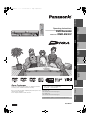 1
1
-
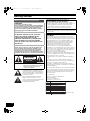 2
2
-
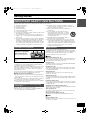 3
3
-
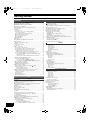 4
4
-
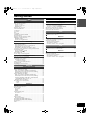 5
5
-
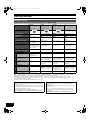 6
6
-
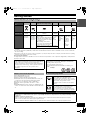 7
7
-
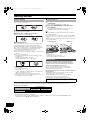 8
8
-
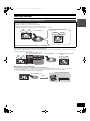 9
9
-
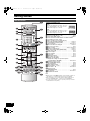 10
10
-
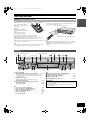 11
11
-
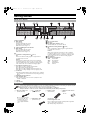 12
12
-
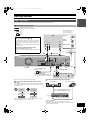 13
13
-
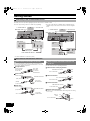 14
14
-
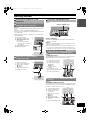 15
15
-
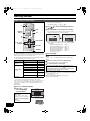 16
16
-
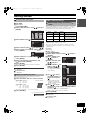 17
17
-
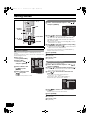 18
18
-
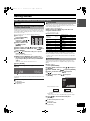 19
19
-
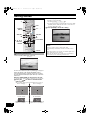 20
20
-
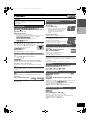 21
21
-
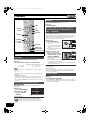 22
22
-
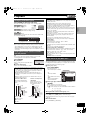 23
23
-
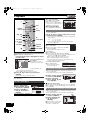 24
24
-
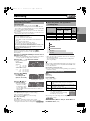 25
25
-
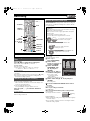 26
26
-
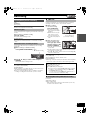 27
27
-
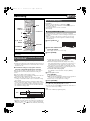 28
28
-
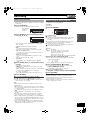 29
29
-
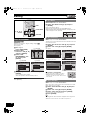 30
30
-
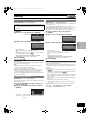 31
31
-
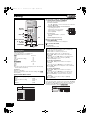 32
32
-
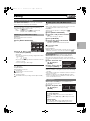 33
33
-
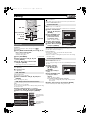 34
34
-
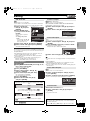 35
35
-
 36
36
-
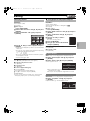 37
37
-
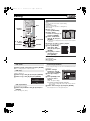 38
38
-
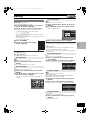 39
39
-
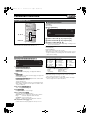 40
40
-
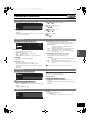 41
41
-
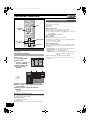 42
42
-
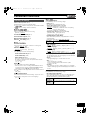 43
43
-
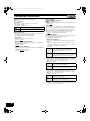 44
44
-
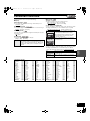 45
45
-
 46
46
-
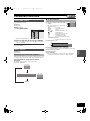 47
47
-
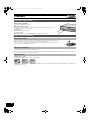 48
48
-
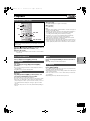 49
49
-
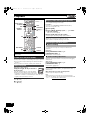 50
50
-
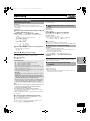 51
51
-
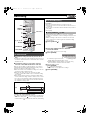 52
52
-
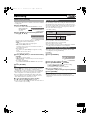 53
53
-
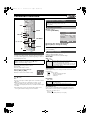 54
54
-
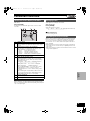 55
55
-
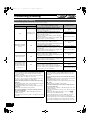 56
56
-
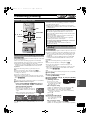 57
57
-
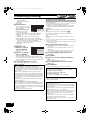 58
58
-
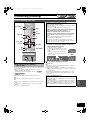 59
59
-
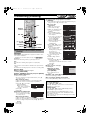 60
60
-
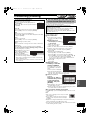 61
61
-
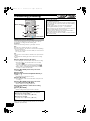 62
62
-
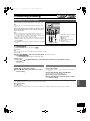 63
63
-
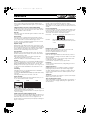 64
64
-
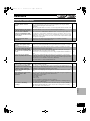 65
65
-
 66
66
-
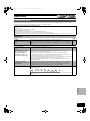 67
67
-
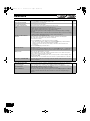 68
68
-
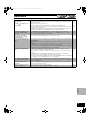 69
69
-
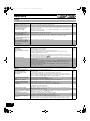 70
70
-
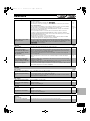 71
71
-
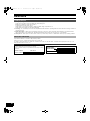 72
72
-
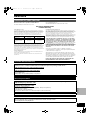 73
73
-
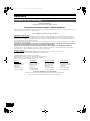 74
74
-
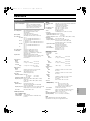 75
75
-
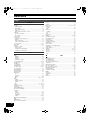 76
76
-
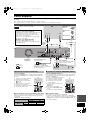 77
77
-
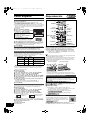 78
78
-
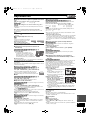 79
79
-
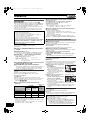 80
80
-
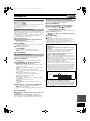 81
81
-
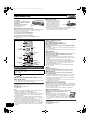 82
82
-
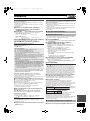 83
83
-
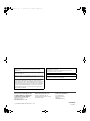 84
84
Panasonic DMR-ES30V Manual de usuario
- Categoría
- Reproductores de DVD
- Tipo
- Manual de usuario
- Este manual también es adecuado para
En otros idiomas
- English: Panasonic DMR-ES30V User manual
Documentos relacionados
Otros documentos
-
Hitachi DV-RF7U Manual de usuario
-
Toshiba D-VR3SU Manual de usuario
-
LG DR4800 El manual del propietario
-
JVC KV-V8 Manual de usuario
-
Yamaha DVD-S1200 El manual del propietario
-
Sony RDR-VX560 El manual del propietario
-
Insignia NS-1DRVCR Manual de usuario
-
LG RH278H-P1L Manual de usuario
-
Insignia NS-1DRVCR Manual de usuario
-
RCA drc 8335 Manual de usuario