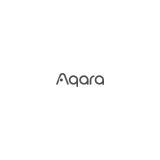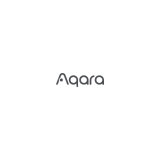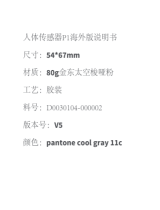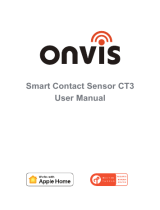20
Warten Sie, bis die gelbe/rote Hub-Anzeigelampe von Dauerbetrieb auf Blinken wechselt.
Stellen Sie sicher, dass das Mobiltelefon mit dem 2,4 GHz Wi-Fi-Netzwerk verbunden ist.
3
4
*
*
Wenn Sie einen Dual-Band-Router verwenden, stellen Sie bitte sicher, dass Ihr Telefon mit 2,4 GHz Wi-Fi
verbunden ist, oder deaktivieren Sie 5 GHz Wi-Fi.
Halten Sie Ihr Telefon in der Nähe des Hubs und stellen Sie sicher, dass beide mit demselben Wi-Fi-Netzwerk
verbunden sind.
* Für iOS-Benutzer: Wenn Sie die Apple HomeKit-Steuerung realisieren möchten, scannen Sie bitte den
HomeKit-Einstellungscode (Bitte speichern Sie ihn ordnungsgemäß.) auf der Unterseite des Hubs oder im
Handbuch entsprechend den Anweisungen der App während des Hub-Hinzufügungsprozesses ein oder geben Sie
ihn manuell ein und binden Sie den Hub an HomeKit. Nachdem er erfolgreich gebunden wurde, können Sie den
hinzugefügten Hub in der Apple Home App ansehen.
*
*
*
*
*
*
Bitte stellen Sie sicher, dass das Gerät mit einem 2,4-GHz-WLAN-Netzwerk verbunden ist;
Der WLAN-Name oder das WLAN-Passwort enthält Sonderzeichen, die nicht unterstützt werden, wodurch der
Router nicht verbunden werden kann. Bitte ändern Sie auf ein allgemeines Zeichen und versuchen Sie es erneut;
Das Gerät unterstützt derzeit keine WAP/WAP2-WLAN-Netzwerke auf Unternehmensebene;
Überprüfen Sie, ob der Router die WLAN-Anti-Rub-Einstellung aktiviert hat, was dazu führt, dass das Gerät keine
normale Verbindung mit dem Netzwerk herstellen kann;
Überprüfen Sie, ob der Router die AP-Isolation aktiviert hat, was dazu führt, dass das Mobiltelefon nicht nach
Geräten im LAN suchen kann;
Es wird nicht empfohlen, eine Verbindung zu überbrückten Netzwerken herzustellen.
Bitte öffnen Sie die Aqara Home App, klicken Sie auf „+" in der oberen rechten Ecke, wählen
Sie „Hub M2" und folgen Sie den Anweisungen, um das Hinzufügen des Hubs abzuschließen.
Wenn Sie den Hub nicht hinzufügen können, drücken Sie bitte die Taste auf dem Hub länger
als 10 Sekunden, bis das gelbe/rote Licht schnell blinkt, und fügen Sie ihn dann erneut hinzu.
Wenn Sie Hilfe benötigen, wenden Sie sich bitte an www.aqara.com/en/support.html.
Wenn die Gerätehinzufügung fehlschlägt, bestätigen Sie die folgenden Punkte:
5
6