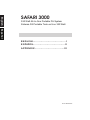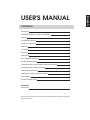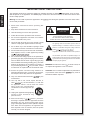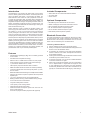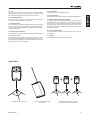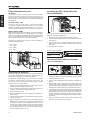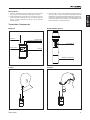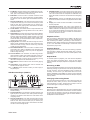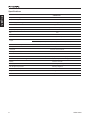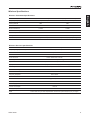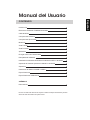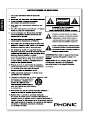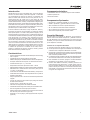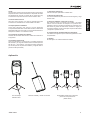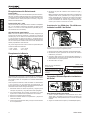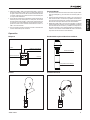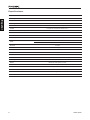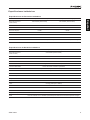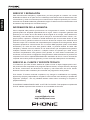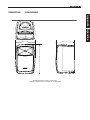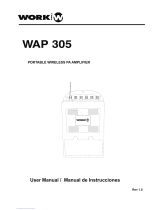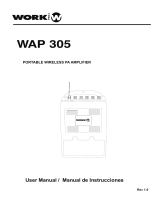User's Manual
Manual del Usuario
SAFARI 3000

320 Watt All-In-One Portable PA System
Sistema PA Portable Todo en Uno 320 Watt
English Español
ENGLISH......................................I
ESPAÑOL....................................II
APPENDIX..................................III
V2.0 09/14/2017
SAFARI 3000

English
3Safari 3000
Introduction 1
Advanced Electronics. Advanced Reliability 1
Features 1
Included Components 1
Optional Components 1
Bluetooth 1
Front View 2
Rear View 2
Applications 3
Power-Related Instruction 4
Replacing the Batteries 4
Installing the WR-1 Safari Wireless Receiver Modules 4
Operating Safari’s Wireless System 4
Transmitter Components 5
Installation of Safari CD/USB or USBR-1 6
Specications 8
Wireless Specications 9
APPENDIX
Dimensions 1
CONTENTS
USER'S MANUAL
Phonic reserves the right to improve or alter any information within this document
without prior notice

4
English
Safari 3000
1. Read these instructions before operating this
apparatus.
2. Keep these instructions for future reference.
3. Heed all warnings to ensure safe operation.
4. Follow all instructions provided in this document.
5. Do not use this apparatus near water or in locations
where condensation may occur.
6. Clean only with dry cloth. Do not use aerosol or liquid
cleaners. Unplug this apparatus before cleaning.
7. Do not block any of the ventilation openings. Install
in accordance with the manufacturer
’
s instructions.
8. Do not install near any heat sources such as radiators,
heat registers, stoves, or other apparatus (including
.
9. Do not defeat the safety purpose of the polarized or
grounding-type plug. A polarized plug has two blades
with one wider than the other. A grounding type plug
has two blades and a third grounding prong. The wide
blade or the third prong is provided for your safety. If
the provided plug does not
into your outlet, consult
an electrician for replacement of the obsolete outlet.
10. Protect the power cord from being walked on or
pinched particularly at plug, convenience receptacles,
and the point where they exit from the apparatus.
11. Only use attachments/accessories
by the
manufacturer.
12. Use only with a cart, stand, tripod, bracket, or
table
by the manufacturer, or sold with
the apparatus. When a cart is used, use caution
when moving the cart/apparatus
combination to avoid injury from tip-
over.
13. Unplug this apparatus during lighting
storms or when unused for long
periods of time.
14. Refer all servicing to
service personnel.
Servicing is required when the apparatus has been
damaged in any way, such as power-supply cord or
plug is damaged, liquid has been spilled or objects
have fallen into the apparatus, the apparatus has
been exposed to rain or moisture, does not operate
normally, or has been dropped.
IMPORTANT SAFETY INSTRUCTIONS
CAUTION: TO REDUCE THE RISK OF ELECTRIC SHOCK,
DO NOT REMOVE COVER (OR BACK)
NO USER SERVICEABLE PARTS INSIDE
REFER SERVICING TO QUALIFIED PERSONNEL
The lightning flash with arrowhead symbol, within an
equilateral triangle, is intended to alert the user to the
presence of uninsulated
“
dangerous voltage
”
within the
product
’
magnitude to constitute a risk of electric shock to persons.
The exclamation point within an equilateral triangle is in-
tended to alert the user to the presence of important operat-
ing and maintenance (servicing) instructions in the literature
accompanying the appliance.
WARNING: To reduce the risk of or electric shock, do
not expose this apparatus to rain or moisture.
CAUTION: Use of controls or adjustments or performance
of procedures other than those
may result in
hazardous radiation exposure.
The apparatus shall not be exposed to dripping or splashing and that no objects
with liquids, such as vases,
shall be placed on the apparatus. The MAINS plug is used as the disconnect device, the disconnect device shall
remain readily operable.
Warning: the user shall not place this apparatus in the
area during the operation so that the mains switch
can be easily accessible.
CAUTION
RISK OF ELECTRIC SHOCK
DO NOT OPEN

English
1Safari 3000
Introduction
Congratulations on purchasing the Safari 3000, Phonic’s latest
all-in-one, battery-powered sound solution. Powered by advanced
class D ampliers that deliver a commanding 320 Watts, the
Safari 3000 can reach crowds of 1,500+ people with a max SPL
of 115dB. At a lightweight 16kg, the Safari 3000 is designed for
excellent portability. With its retractable metal handle, wheels, and
integrated microphone storage, transporting the Safari 3000 is a
breeze. The Safari’s rugged polymer body, rounded corners, and
internal bracing system maximize structural strength, allowing the
Safari to withstand heavy use.
Safari’s electronic circuitry, including the amplier, battery, and
power supply are state-of-the-art. The ecient battery system
can operate 7 to 10 hrs on a full charge and the quick recharge
circuitry recharges in less than 8 hours. The onboard 3-channel
mixer has versatile input options, including Neutrik combo jacks
accepting XLR and TRS phone jacks, 1/8” mini stereo, and RCA.
Sound expansion is especially easy with the Safari 3000. Up to two
passive companion speakers can be added through its powered
Speakon jack. Finally, options such as Phonic’s auto-scan wireless
microphones, CD/USB player & recorder, and USB recorder give
users the exibility to customize the Safari 3000 into a perfectly
tailored solution. So whether you are a street vendor, a musician,
a teacher, or a business professional, the rugged, versatile, and
powerful Safari 3000 is your ultimate portable system.
Features
• Ultra-durable & lightweight (16kg) all-in-one battery powered
sound solution
• 320 Watt Class D amplier technology
• Maximum SPL of 115dB reaches crowds of 1,500+ people
• Impact resistant polymer enclosure with internal bracings
• 1'' pure titanium tweeter and 10'' woofer
• Flat frequency response between 50Hz and 18kHz
• Metal retractable handle and wheels for excellent portability
• 3 channel onboard mixer: Dual combo jacks (XLR & ¼''), RCA,
and mini stereo
• Bluetooth wireless audio streaming from smartphones and tablets
• Add up to two passive companion speakers with the powered
Speakon jack
• 7 to 10 hour operation time on fully charged batteries
• Battery protection circuitry protects batteries during storage
• Tone control and echo reverb eects
• 4-segment battery status indicator
• “Voice-priority” music ducking feature
• Integrated microphone storage slots
• Advanced wireless microphone system with auto-scan fre-
quency nder (optional)
• All-in-one CD player and MP3 player/recorder (optional)
Included Components:
• Safari 3000 unit with 2 lead-acid batteries installed
• AC power cable
• User’s manual
Optional Components:
• CD/USB Player and recorder with remote control
• USBR-1 USB player and recorder with USB connector
• WM-1S wireless handheld microphone system
• WL-1S wireless lavalier microphone system
• WH-1S wireless headset microphone system
• Safari 3000P passive expansion speaker
Bluetooth Connection
The Safari 3000 features built-in Bluetooth, allowing the system
to receive audio from modern smartphones and tablets. The
Bluetooth audio is sent directly to the Safari’s main mix so audio
levels must be controlled by the connected device.
Connecting a Bluetooth Device
1. Set the "Wireless Pairing" switch to the ON position.
2. Enter your smartphone or tablet’s Bluetooth setup options and
nd the “Phonic.BT” Bluetooth device.
3. If requested, the password for the Safari 3000’s Bluetooth
function is 0000. A lot of modern smartphones will enter this
as the default password.
4. Audio signals received through the Bluetooth interface will be
routed directly to the Safari’s main mix.
5. To reset the connection, turn your phone or tablet’s Bluetooth
connection o and then on again.
6. When using cell phones and tablets, it may be a good idea to
turn on “Airplane Mode” or “Flight Mode” to stop phone calls
or push notications from interrupting your audio. Bluetooth
is traditionally disabled when this mode is activated but can
typically be re-activated without aecting any other settings.

2
English
Safari 3000
Front View
1. Retractable Handle: Durable retractable metal handle
2. Fixed Metal Handle: Top-mounted metal handle
3. High Frequency Speaker: 1” pure titanium compression horn
4. Low Frequency Speaker: 10” custom-tuned paper/ber
composite woofer
5. Speaker Grille: 1.3 mm power-coated steel grille
Rear View
1. Microphone Storage Compartment
Two handheld microphones can be stored inside the integrated
storage compartment.
2. One-Touch Auto-Scan Wireless Microphone Receiver
Modules
Two wireless modules can be installed in the Safari 3000.
3. Safari CD/USB and USBR-1 Modules
Optional CD/USB or USBR-1 modules can be installed onto the
Safari 3000.
4. Channel Volume Controls
Channels 1 through 3 each have dedicated level controls.
5. Combo Jacks
Combo jacks accept both balanced and unbalanced signals from
XLR and ¼” TRS connectors.
6. RCA Input
The RCA input is ideal for connecting iPods, CD/DVD players,
and blu-ray players.
7. Mini Stereo Input
The 1/8” mini stereo jack is identical to those used by portable CD
player, iPod and other MP3 players.
8. Voice Priority
When activated, the voice priority circuitry automatically detects
signals from the microphone inputs and reduces volume from
line inputs as necessary. Voice priority reduces volume from
Channel 3 and the optional CD player, giving priority to microphone
Channels 1 & 2.
9. RCA Output
The RCA output sends the Safari’s combined output signal to
external devices like tape recorders, mp3 recorders or external
mixers.
10. Powered Speakon Output (4 Ohm Minimum Load)
The Safari 3000’s Speakon output powers up to two 8ohm passive
companion speakers (Safari 3000P). Warning: Note the minimum
4 ohm load for this connection.
11. Master Volume Control
Master volume controls the summed output level of the Safari.
2
1
1
2
3
3
4
5
4
5
9
8
10
20
19
21
18
16
17
15
7
13
14
12
11
6

English
3Safari 3000
12. EQ
Turn counter-clockwise to increase the bass response while
simultaneously lowering the treble response. Turning clockwise
will increase the treble response while reducing the bass.
13.EchoReverbEect
Turning this rotary control to the right gradually increases the
amount of echo-reverb added to the output.
14. Wireless Pairing
Turn this switch on to activate the Safari 3000’s built-in Bluetooth
function. When activated, the Safari 3000 will be available as
“Phonic.BT” within your smartphone or tablet’s Bluetooth feature.
The password is 0000.
15. Battery Status Indicators
The Safari 3000’s 4-segment battery LEDs display battery status.
16. DC Power Input
As an alternative to AC power, the DC input powers the Safari
and charges internal batteries through DC power (DC 24V ~ 32V).
When recharging the battery, ensure that the Battery Power and
Charging switch is in the ON position.
17. Power Switch
Use this switch to turn the Safari 3000 on.
18. AC Power Input
A standard AC power connector powers and charges the Safari 3000.
19. Battery Power and Charging Switch
This switch activates the connection between the Safari and its
internal batteries. Please place switch in the OFF position if you
do not plan on using the Safari for more than ve days. Before
placing the Safari 3000 into storage, remember to fully charge
the batteries and place the Battery Power and Charging switch
into the OFF position.
20. Battery Compartment
The rechargeable Lead-Acid batteries are kept within this
compartment.
21. Wheels
The Safari features durable metal hub wheels.
Standard 35mm pole mount Convenient retractable handle
and wheels
Expandability: Add up to 2 passive
companion speakers (Safari 3000P)
+ +
Application

4
English
Safari 3000
+
-
+
-
12VDC
12VDC
+1 2V
GN D
L- CH
S- G ND
R- C H
L- CH
S- G ND
R- C H
AU X IN
Power-Related Instruction
AC Power
The Safari’s universal switching power operates between
100VAC to 240VAC. Connect the AC power cord and turn on
power. AC power supplies electricity to unit itself as well as to the
internal batteries. You may operate unit and charge the batteries
simultaneously.
DC Power 24V ~ 32V
There are 2 ways to use DC power -- through a DC adaptor
or through the Safari’s internal DC batteries. On fully charged
batteries, the Safari can operate continuously for 7 to 10 hours in
standby mode (CD/USB player and two receivers are turned on).
Battery Status LEDs
Note: To use the Safari’s internal batteries, ensure that the Battery
Power and Charging switch is in the ON position. If the battery
wires are disconnected or if the Battery Power and Charging switch
is OFF, you may still use the unit in AC power mode, but note that
the four battery indication LEDs will blink continuously.
There are four segment LEDs above the Power LED-Blue to
indicate the batteries status:
• 100% - Green
• 75% - Green
• 50% - Yellow
• 25% - Red
Replacing the Batteries
Depending on frequency and duration of use, the Safari’s batteries
may need to be replaced every few years. Please contact your
Phonic dealer / distributor for replacement batteries.
To replace the internal batteries, you will only need a Phillips
screwdriver. Please follow the following instructions. We
recommend that an authorized Phonic repair facility or dealer/
distributor carryout the steps below:
1. Unplug all power cables and ensure the power switch and the
Battery Power and Charging switch are o
2. Using a Phillips-head screwdriver, remove the two screws at
the top of the metal battery compartment cover
3. Remove the battery cover
4. Remove the batteries from the compartment and detach the
battery cables
5. Connect the new batteries to the detached cables and place
into the compartment
6. Replace the battery compartment cover and screw into place
Note: Batteries should be fully charged if the Safari 3000 will
be stored or unused for a prolonged period of time. Prior to
storage, ensure that the Battery Power and Charging Switch
is in the OFF position. Phonic recommends that customers
charge batteries at least once a month for at least 12 hours
when the Safari 3000 is not in use.
Installing the WR-1 Safari Wireless
Receiver Modules
We recommend that an authorized Phonic repair facility or dealer/
distributor carryout the steps below:
1. Remove all power cables and turn the Safari 3000 o.
2. Unscrew the protective faceplate on the wireless receiver slots
and remove it.
3. Place the WR-1 into an available wireless slot and push the
WR-1 into the slot until the WR-1 faceplate is ush with the
back panel.
4. Screw the WR-1 into place.
Operating Safari’s Wireless System
One-Touch Auto Scan
1. Power-on the Safari One-Touch Autoscan wireless receiver
(WR-1) by turning the volume knob clockwise. You should hear
a click sound from the knob.
2. Power-on your handheld microphone (WM-1) or beltpack unit
(WB-1)
3. Hold the WM-1 / WB-1 close against the receiver WR-1 and
push the Scan button on the WR-1 for 4 to 5 seconds until the
numeric channel LED digits start to automatically change, indi-
cating that the autoscan is nding the best wireless channel.
4. The autoscan process is nished when the LED display stops
at the optimal channel. At this point, the RF LEDs will activate.
If the RF LEDs on the WR-1 do not light on, the connection has
not been established successfully. To reinforce the connection,
click the Lock button while holding the WM-1 or WB-1 close to
the receiver.
5. Upon a successful connection, the AF LEDs on the WR-1 will
activate as you speak into the microphone.
+
-
+
-
12V DC
12V DC
+
-
+
-
12V DC
12V DC
+1 2V
GN D
L- CH
S- GN D
R- CH
L- CH
S- GN D
R- CH
AU X IN
CD
TR 18 7 2: 29 ES P
PLAY
PAUSE
REV-SKIP-CUE STOP EJECT
FUNC FOLDER REPEAT FIND
POWER/VOL
REC/DEL
SD/SDHC CARD
STOP
POWER
PLAY
PAUSE
PROG
FIND
ESP
REV-SKIP-CUEFOLDER
REPEATDISPLAYREC/DEL FUNC
VOL+VOL-MUTEEJECT
1
2 3
4
5
6
7
8
9
0
WB-1
UHF
Power Switch/Volume Knob
Volume Gain
Noise Status
Communication Status
Infrared
Auto Scan Button
Frequency Band Lock Button
Channel LED

English
5Safari 3000
Transmitter Components
Beltpack Handheld Microphone
lavalier Headset
Manual Scan
1. Power-on the Safari One-touch Autoscan wireless receiver
(WR-1) and the microphone transmitter (WM-1 or WB-1).
2. Push the Scan button on the WR-1 for 2 seconds. The numeric
LEDs on the WR-1 will begin to blink. To manually select fre-
quency, continue to click the Scan button until you reach the
desired channel.
3. Hold the WM-1 / WB-1 close against the receiver and push
the Lock button to conrm the channel and establish the link
between the microphone transmitter and receiver. At this point,
the RF LEDs will activate and the AF LEDs will respond to the
microphone signal. If the connection is not established, reat-
tempt the manual or autoscan process.
WB-1
UHF
Antenna
Power Switch
Headset / lavalier mic jack
Power Status
Infrared
Power Switch
Battery Compartment
WB -1
UHF
WB -1
UHF
WB -1
UHF

6
English
Safari 3000
1 3
7 9 10 1112
1
8
9
12
13
1514
16
2
3
4
5
6
7
13
5 64
8
2
10 11
1 3
7 9 10 1112
1
8
9
12
13
1514
16
2
3
4
5
6
7
13
5 64
8
2
10 11
+
-
+
-
12V DC
12V DC
+1 2V
GN D
L- CH
S- GN D
R- CH
L- CH
S- GN D
R- CH
AU X IN
Installation of Safari CD/USB or USBR-1
We recommend that an authorized Phonic repair facility or dealer/
distributor carryout the steps below:
1. Remove all power cables and turn the Safari 3000 o.
2. Unscrew the protective faceplate on the Safari and remove it.
3. Find the cables taped just within the hole left after removing
the faceplate
4. Connect cables to the connectors at the rear of the optional player
5. Insert the player into the Safari and screw into place using the
screws removed from the protective faceplate
Optional CD/USB Player and Recorder
1. CD Slot: Insert a compact disc into this slot. This CD player
can accept either audio CDs or CD-Rs containing MP3 les.
2. Power/Volume Knob: Push this button to start the unit, after
that user can adjust the volume by roll the knob.
3. Play/Pause Button: Push this button to begin playback and
again to pause. This button is also used to pause and begin
recording.
4. Reverse/Cue Buttons: Push either of these buttons to skip
to the previous track (rev) or to cue the next track (cue). Hold
either of them down to fast-forward (cue) or reverse (rev)
through the currently playing track. These buttons also allow
for users to scroll through menus.
5. Stop Button: This button will stop the currently playing or
recording track.
6. Eject Button: Pushing this button will eject the disc within the
CD slot.
7. Function Button: Users can select from CD mode, USB mode
or SD/SDHC card mode.
8. Folder Buttons: Push these buttons to skip backwards and
forwards alphabetically through folders found on CD, USB or
SD/SDHC card.
9. Repeat Button: Push this button to scroll through the dier-
ent repeat modes that the CD player oers. Users can opt to
play all tracks, repeat one track only, repeat the entire folder,
repeat all, play all randomly.
10. Find Button: Push this button once to enable search by FILE.
Push it twice to search by ALBUM. Push and hold to view the
track; push a second time to view the ID3 tag.
11. Record/Delete Button: Push this button to initiate record
mode when set to USB or SD/SDHC mode. Recording will
begin in pause mode, and users can push the play/pause
button to begin recording. When this button is pushed during
CD mode, this will activate encoding of the current track. Push
the stop button to stop encoding. Push and hold this button
to start delete mode. Use the reverse/cue buttons to select
the folder and le you wish to delete, and push and hold the
button once again to conrm deletion.
12. SD/SDHC Card Slot: Insert an appropriately formatted SD
or SDHC card into this slot for recording or playback of audio
les.
13. USB Connector: Connect your USB ash drives here. Flash
drives can be used to record to or for playback of MP3 or WMA
les.
Note: Phonic recommends that SD, SDHC and USB media
is formatted as FAT-32 for best results.
CD Remote
1. Power Button: Activate and deactivate the Safari’s CD player
using this button.
2. Play/Pause Button: Push this button to begin playback and
again to pause. Pushing the button a third time will resume
playback from the point at which the audio was paused. This
button is also used to pause and begin recording.
3. Stop Button: This button will stop the currently playing or
recording track.
4. Program Button: Push this button to access “program” mode
to program track order. Push stop to clear programmed tracks.

English
7Safari 3000
5. Find Button: Push this button once to enable search by FILE.
Push it twice to search by ALBUM. Push and hold to view the
track; push a second time to view the ID3 tag.
6. ESP Button: Push this button to activate anti-shock mode
when CDs are in use. The anti-shock time is approximately
40 seconds. Push this button again to deactivate anti-shock
mode.
7. Reverse/Cue Buttons: Push either of these buttons to skip
to the previous track (rev) or to cue the next track (cue). Hold
either of them down to fast-forward (cue) or reverse (rev)
through the currently playing track. These buttons also allow
for users to scroll through menus.
8. Folder Buttons: Push these buttons to skip backwards and
forwards alphabetically through folders found on CD, USB or
SD/SDHC medium.
9. Repeat Button: Push this button to scroll through the dierent
repeat modes that the CD player oers. Users can opt to play
all tracks, play tracks randomly, repeat one track only, repeat
the entire folder, repeat all and random repeat. When in CD
mode it will allow you to select between random, repeat track,
repeat all and random repeat.
10. Display Button: This button will switch through the various
display modes. Available modes are: track number and play
time; total number of songs; name of current song, and; total
number of songs and folders.
11. Record/Delete Button: Push this button to initiate record
mode when set to USB or SD/SDHC mode. Recording will
begin in pause mode, and users can push the play/pause
button to begin recording.
12. Function Button: Push this button to scroll through the dif-
ferent operation modes of the Safari’s CD player. Users can
select from CD mode, USB mode or SD/SDHC card mode.
13. Eject Button: When no track is playing or recording, pushing
this button will eject the disc within the CD slot.
14. Mute Button: Push this button to mute the currently playing
track.
15. VOL Buttons: These buttons allow users to increase and
decrease the CD player’s volume.
16. 0 – 9 Buttons: Enter the track number you wish to play to
skip directly to it.
USB Recorder/Player (USBR-1)
1. Record Button: Push and hold this button for 2 seconds to
initiate recording.
2. Play/Pause Button: Push this button to begin playback and
again to pause. This button is also used to pause and begin
recording. This button is also used as an ‘enter’ button when
navigating menus.
3. Reverse/Cue Buttons: Push either of these buttons to skip
to the previous track (rev) or to cue the next track (cue). Hold
either of them down to fast-forward (cue) or reverse (rev)
through the currently playing track. These buttons also allow
for users to scroll through menus.
4. Stop/Menu Button: This button will stop the currently playing
or recording track. Keep pushing this button will bring up the
main menu where users can set repeats or delete les. This
button also works as a ‘back’ or ‘cancel’ button when navigating
menus.
5. USB Connector: Connect your USB ash drives here. Flash
drives can be used to record to or for playback of MP3 or WMA
les.
6. Display: This screen will show the USBR-1’s current status
and le properties.
7. Power/Volume Control: This rotary control adjusts the
outgoing signal level when playing back audio les from the
USBR-1 module. It also allows you to turn the module on and
o. To change the on/o status of the module, simply push in
the control. Turn it to the right to increase the volume and to
the left to reduce the volume.
Playback of Files
After connecting a USB ash drive the USBR-1 will take a few
seconds to read les on the disc. Users can then navigate either
les recorded by the USBR-1 (“Recorded”) or their own MP3 or
WMA les (“Files”). Within the Files menu, directories are indicated
by an “F” icon while les are indicated by a musical note. Press
Play/Pause to play a track.
Playback Display
During playback the screen will show the following properties:
File Type (MP3 or WMA), Sample Rate, Status (Play or Pause),
Time (Minutes and Seconds) and Track Details (Name, Artist
and Album).
Repeat Mode
To activate repeat for playback, push and hold the Stop/Menu
button and select the Repeat option. There are four repeat
options available: No Repeat, Repeat One, Repeat All or Repeat
Directory.
Recording an MP3
Push and hold the Record button for 2 seconds to start recording.
Recording will begin in pause mode. Push the Play/Pause button
to begin recording. Push the Stop/Menu button to nalize the
recording. Do not remove your USB media when the screen
displays “READING” as the USBR-1 is writing your le to the USB
drive. Files will be recorded in MP3 format at 192 kbps sampling
rates by default.
Changing to Recording Bitrate
Push and hold the Record button for 4 to 5 seconds to enter the
sample rate menu. When you do so, the two available sample
rates will appear on screen: 128 kbps and 192 kbps. Push the
record button again to swap the sampling rate.
Deleting a File
Whenever a le is highlighted users can push and hold the Stop/
Menu button for 4 seconds to access the menu. Use the cue button
to scroll down to “DELETE” and push the Play/Pause button to
accept. Press the Play/Pause button again to conrm deletion or
the Stop/Menu button to decline.
2
3
15 6
7
4

8
English
Safari 3000
Specications
SAFARl 3000
Amplier Technology Class D X 2
Amplier Wattage 320Watt Peak/160Watt RMS <0.1% THD
Power Supply Technology Universal switching power 90V~265V
Woofer 10” woofer paper/ber composite
Tweeter 1”pure titanium compression horn
Frequency Response(-6dB) 50-18 kHz
EQ Tone
EFX Echo reverb
Input 3 CH Mixer:2 x Combo (XLR/TRS), RCA, mini-stereo
Output
RCA
Speakon powered output for up to two 8ohm expansion speakers
Bluetooth Connectivity 2.4GHz
Battery Indicator 4-Segment LED
Crossover Precision tuned crossover
Ducking/Voice Priority Yes, with on/o Switch
Wheeled Metal hub wheels
Body Material Impact resistant polymer. Internal bracing system.
Wireless Microphone Technology Auto scanning frequency nder technology
Battery Lead acid 12V 5Ah
Battery Operation Time 7-10 hour run time. Fast charge. Battery protection switch
Mic Storage Compartment Internally integrated
Dimensions(HxWxD) 553x350x333 mm/21.8x13.8x13.1 in
Weight 16kg / 35lbs
Grille 1.3mm power coated steel

English
9Safari 3000
WirelessSpecications
WirelessTransmitterSpecications
WM-1 (Handheld Transmitter) WB-1 (Beltpack Transmitter)
Frequency Range (Selectable) 500-875MHz (Selectable) 500-875MHz (Selectable)
Housing Material ABS ABS
Bandwidth 25MHz 25MHz
Spurious Emissions <-55dBc <-55dBc
Max. Deviation Range ±68KHz ±68KHz
Maximum Input Level 148dB SPL 148dB SPL
Battery AA×2 Alkaline, >12hr battery life AA×2 Alkaline, >12hr battery life
Notes Please work with your sales representative to select the optimal frequency for your region
WirelessReceiverSpecications
WR-1 (Wireless Receiver)
Frequency Range (Selectable) 500-875MHz (Selectable)
Oscillation Mode PLL synthesized
Bandwidth 25MHz
Preset Channels 16 Non-interference channels
Receiving Mode CPU-controlled diversity technology
Squelch Control Optimized automatic squelch control
Display Channel display LED, 4 LED RF display, 4 LED AF display
Sensitivity 6dBμV, at S/N>80dB
Max. Deviation Range ±60KHz
Spurious Emissions <80dB
Frequency Response 50Hz~16KHz
S/N Ratio >100dBA
T.H.D. <0.5% @ 1KHz (Dev.=40KHz)
AF Output 300mV rms
Power Supply DC 12~15V
Current Consumption <190 mA
Working Temperature -10~60℃
Notes Please work with your sales representative to select the optimal frequency for your region

10
English
Safari 3000
SERVICE AND REPAIR
For replacement parts, service and repairs please contact the Phonic distributor in your
country. Phonic does not release service manuals to consumers, and advice users to not
attempt any self repairs, as doing so voids all warranties. You can locate a dealer near you at
http://www.phonic.com/where-to-buy/.
WARRANTY INFORMATION
Phonic stands behind every product we make with a no-hassles warranty. Warranty coverage
may be extended, depending on your region. Phonic Corporation warrants this product for a
minimum of one year from the original date of purchase against defects in material and
workmanship under use as instructed by the user’s manual. Phonic, at its option, shall repair
or replace the defective unit covered by this warranty. Please retain the dated sales receipt as
evidence of the date of purchase. You will need it for any warranty service. No returns or repairs
will be accepted without a proper RMA number (return merchandise authorization). In order to
keep this warranty in effect, the product must have been handled and used as prescribed in the
instructions accompanying this warranty. Any tampering of the product or attempts of self repair
voids all warranty. This warranty does not cover any damage due to accident, misuse, abuse,
or negligence. This warranty is valid only if the product was purchased new from an authorized
Phonic dealer/distributor. For complete warranty policy information, please visit
http://www.phonic.com/warranty/.
CUSTOMER SERVICE AND TECHNICAL SUPPORT
We encourage you to visit our online help at http://support.phonic.com/. There you can find
answers to frequently asked questions, tech tips, driver downloads, returns instruction and other
helpful information.
FCC Caution: To assure continued compliance, any changes or modifications not expressly
approved by the party responsible for compliance could void the user's authority to operate this
equipment. (Example - use only shielded interface cables when connecting to computer or
peripheral devices).
THIS DEVICE COMPLIES WITH PART 74 OF THE FCC RULES. This equipment complies with
FCC RF radiation exposure limits set forth for an uncontrolled environment.
http://www.phonic.com

11
Español
Safari 3000
CONTENIDO
Manual del Usuario
Phonic se reserva el derecho de mejorar o alterar cualquier información provista
dentro de este documento sin previo aviso.
Introducción 1
Electrónica Avanzada. Fiabilidad Avanzada. 1
Carácterísticas 1
Componentes Incluidos 1
Componentes Opcionales 1
Bluetooth 1
Vista Frontal 2
Vista Posterior 2
Aplicación 3
Energía-Instrucción Relacionada 4
Remplazando la Batería 4
Instalando los Módulos Recibidores Inalámbricos WR-1 del Safari 4
Operando el Sistema Operativo Inalámbrico del Safari 4
Operación 5
Instalación del Safari CD/USB o USBR-1 6
Especicaciones 8
Especicaciones Inalámbricos 9
APÉNDICE
Dimensiones 1

12
Español
Safari 3000

1
Español
Safari 3000
Introducción
Felicitaciones por la compra del Safari 3000, una de las últimas
solución de sonido batería potenciada equipada. Potenciada
con amplicadores de clase D que ofrecen un mandatorio 320
Watts, el Safari 3000 alcanza más de 1500 personas con un
máximo NPS (SPL) de 115dB. Con un peso liviano de 16kg,
dicho dispositivo está diseñado para excelente portabilidad. Con
manilla metálica rectales, ruedas y compartimiento integrado para
almacenaje de micrófono, que facilita el transporte del Safari 3000.
El Sara de estructura polímero, esquinas redondas y sistema de
reforzamiento interno que maximiza la solidicación estructural,
permitiendo que la unidad resista a usos pesados.
El circuito electrónico del Safari, incluye amplicador, batería y
suministro de potencia más avanzados. El sistema de batería
ecaz puede operar 7-10 horas a toda potencia cargada y es de
rápida recargada en menos de 8 horas. La mezcladora abordo de
3-canales tiene entradas versátiles opcionales, incluyendo Neutrik
XLR, Neutrik TRS, mini estéreo y RCA. Expansión de sonido
es especialmente fácil con el Safari 3000. Hasta dos altavoces
pasivos de acompañamiento que pueden ser añadido mediante
los jack Speakon potenciado. Finalmente, las opciones tales
como los micrófonos inalámbricos de auto-escaneo Phonic, CD/
USB reproductor & grabador, el USB grabador ofrece al usuario
una facilidad en personalizar el Safari 3000 como una solución
a medida. Así que siendo un vendedor en las calles, músico,
profesor o profesional de negocios. El fuerte, versátil y potente
Safari 3000 el sistema portable de punta.
Carácterísticas
• Solución de bacteria durable ultra-durable & peso liviano5.8kg)
todo compacto
• Amplicador de tecnología Clase D de 320 Watt
• Máximo NPS (SPL) de 115dB alcanzando más de 1500 personas
• Encaje de resistente anti-impacto con reforzamiento interno
• Tweeter de titanio puro 1'' y 10'' woofer
• Respuesta de frecuencia plana entre 50Hz – 18kHz
• Manilla metálica rectable con ruedas para excelente portabilidad
• Mezcladora de 3-canales abordo: Dual combo jacks (XLR &
¼''), RCA, y mini-estéreo
• Transmisión de audio Bluetooth desde tablets y smartphones
• Añada hasta dos altavoces de acompañamiento con jacks de
Speakon potenciados
• Tiempo operacional de 7-10 horas con bacteria completamente
cargado
• Circuito de protección para bacteria que protege la bacteria
durante almacenamiento
• Control de tono y efectos de echo reverb
• Indicador de 4-Segmentos del estado de batería
• Característica de ducking de la música para “Prioridad de Voz”
• Ranura integrada de almacenaje para micrófono
• Sistema de Micrófono Inalámbrico Avanzado con buscador de
auto-escaneo para frecuencias (opcional)
• Equipado con un CD player y MP3 player/recorder compacto
(opcional)
Componentes Incluidos:
• Unidad Safari 3000 con 2 baterias de plomo-ácido instalado
• Cable de potencia AC
• Manual del Usuario
Componentes Opcionales
• Reproductor y grabadora CD/USB con control remoto
• USBR-1 reproductor y grabador USB con conector USB
• WM-1S sistema de micrófono portátil inalámbrico
• WL-1S sistema de micrófono lavalier inalámbrico
• WH-1S sistema de micrófono mano libre inalámbrico
• Altavoces de expansión pasivos Safari 3000P
Conexión Bluetooth
El Safari 3000 es compatible con Bluetooth, lo que permite al
sistema recibir audio desde smartphones y tabletas modernas.
El audio Bluetooth se envía directamente a la mezcla principal
del Safari, por lo que los niveles de audio deben ser controlados
por el dispositivo conectado.
Conexión de un Dispositivo Bluetooth
1. Coloque el interruptor “Wireless Pairing” en la posición ON.
2. En las opciones de conguración Bluetooth de su smartphone
o tableta buscar el dispositivo Bluetooth “Phonic.BT”.
3. Si se solicita, la contraseña para acceder a la función Bluetooth
del Safari es 0000. Muchos smartphones modernos ingresarán
esta contraseña predeterminada.
4. Las señales de audio recibidas a través de la interfaz Bluetooth
se encaminan directamente a la mezcla principal del Safari.
5. Para restablecer la conexión, apague la conexión Bluetooth
del teléfono o de la tableta y vuelva a encenderla.
6. Cuando utilice teléfonos celulares y tabletas, puede ser una
buena idea activar el “Modo Avión” o “Modo Vuelo” para de-
tener las llamadas telefónicas o envíos de noticaciones que
podrían interrumpir el audio. Si la transmisión Bluetooth está
interrumpida, normalmente se puede volver a activar sin afectar
a ninguna otra conguración.

2
Español
Safari 3000
2
1
1
2
3
3
4
5
4
5
9
8
10
20
19
21
18
16
17
15
7
13
14
12
11
6
Vista Frontal
1. Manilla rectable: Manilla metálica rectable duradero
2. Manillametálicaja:Manilla metálica montada en la parte
superior
3. Altavoz de Alta Frecuencia: 1” bocina de compresión titanio
puro
4. Altavoz de Baja Frecuencia: 10” woofer anado a medida
papel/bra compuesta
5. Rejilla de Altavoz : cubierta de rejilla acero 1.3 mm solido
Vista Posterior
1. Compartimiento de almacenaje para micrófono
Dos micrófonos portátiles que puede ser guardado en este
compartimiento.
2. Módulo recibidor de Un Solo Toque para auto escaneo de
micrófonos inalámbricos
Dos módulos inalámbricos pueden ser instalados en el Safari 3000.
3. Módulos Safari CD/USB y USBR-1
Módulos opcionales CD/USB o USBR-1 pueden ser instalados
en el Safari 3000.
4. Controles de Canales para Volumen
Canales 1 al 3 cada uno gura su propio control dedicado.
5. Combo Jacks
Combo jacks aceptan ambas señales balanceadas y
desbalanceadas desde conectores XLR y ¼” TRS.
6. Entrada de RCA
La entrada RCA es ideal para conectar iPods, CD/DVD players,
y blu-ray players.
7. Entrada Mini Estéreo
Este conector es para entradas de jack mini-estéreo 1/8”, idéntico al
que se usan en los CD player portátiles, iPods y otros MP3 player.
8. Prioridad de Voz
Activando el circuito de prioridad de voz automáticamente detecta
las señales desde las entradas de micrófono y reduce el volumen
desde la línea de entrada si es necesario. La prioridad de voz
reduce el volumen desde Canal 3 y el CD player opcional, dando
prioridad al micrófono de los canales 1 & 2
9. Salida RCA
Esta salida RCA envía la señal combinada del Safari a un
dispositivo externo como grabadoras tape, grabadoras mp3 o
mezcladoras externas.
10. Salida Speakon Potenciado (Mínima carga de 4Ohm)
La salida Speakon del Safari 3000 potencia hasta dos altavoces de
8ohm pasivos de acompañamiento (Safari 3000P). Advertencia:
Notar que la mínima carga es de 4ohm para esta conexión.
11. Control Master de Volumen
Controles master de volume asumen la salida del Safari.

3
Español
Safari 3000
12. EQ
Gire al sentido contrario a las agujas del reloj para incrementar la
respuesta del bass mientras reduciendo la respuesta del treble
simultáneamente. Girando al sentido de las agujas del reloj
incrementará la respuesta del bass mientras reduce el bass.
13. Efecto de Echo Reverb
Gire este control rotatorio a la derecha gradualmente para
incrementar la cantidad del eco reverb añadido a la salida.
14. Emparejamiento inalámbrico
Active este interruptor para activar la función Bluetooth
incorporada del Safari 3000. Cuando esté activado, el Safari 3000
estará disponible como “Phonic.BT” en la función Bluetooth de su
smartphone o tableta. La contraseña es 0000.
15. Indicadores del Estado de la Batería
Pantalla LED del Safari 3000 ofrece el estado de la batería en
4-segmentos.
16. Entrada de Potencia DC
Como una alternativa a la potencia AC, la entrada de potencia
DC del Safari y la carga de la batería interna mediante potencia
DC (DC 24V ~ 32V).Cuando al re-cargar la batería, asegúrese
que el interruptor de la potencia de batería y cargando este en
posición de ON (encendido).
17. Interruptor de Engergía
Use este interruptor para activar el Safari 3000.
18. Entrada de potencia AC
Un conector estándar de potencia AC suministra engería y carga
el Safari 3000.
19. Potencia de Batería e Interruptor de Carga
Este interruptor activa la conexión entre el Safari y la batería
interna. Favor de mantener el interruptor en la posición OFF
(apagado) cuando no requiera usar el Safarí por más de de cinco
días. Antes de guardar el Safari 3000, recuerde en cargar por
completo las baterías y tener el interruptor de potencia de batería
y cargando en posición de OFF.
20. Compartimiento de Batería Battery Compartment
Las baterías recargable de plomo-ácido está guardada en este
compartimiento.
21. Ruedas
El Safari gura con ruedas durables de metálica.
+ +
Aplicación
Polo de Montaje
Estándar 35mm
Manillas rectables y ruedas convenietes Expanbilidad: Añade hasta 2 altavoces
pasivos de acompañamiento
(Safari 3000P)

4
Español
Safari 3000
Energía-Instrucción Relacionada
Potencia AC
El interruptor de potencia universal del safari opera entre 90VAC ~
265 VAC. Conecte el cable de energía AC y encienda la potencia.
La engería AC suministra electricidad a la unidad misma así como
a la batería interna. Usted podrá operar la unidad y cargar las
baterías simultáneamente.
Potencia DC 24V ~ 32V
Hay dos formas de uso de la potencia DC- mediante un adaptador
DC o por las baterías internad DC del Safari. El Safari puede
operar 7 a 10 horas en modo independiente (CD/USB player y
dos recibidores son encendidos) .
LED del Estado para Batería
Nota: Para usar las baterías internas del Safari, asegúrese que
el interruptor de potencia de batería y cargando en posición de
activado (ON). Si los cables de la batería están desconectado
o si el interruptor de potencia de batería y cargando está en
desactivado (OFF), si usted aun está usando el modo de potencia
AC, tome nota que el indicador LED de las cuatro baterías aun
estarán parpadeando continuamente.
Hay cuatro segmentos LED sobre el LED azúl potenciado para
indicar el estado de las baterías:
• 100% - Verde • 75% - Verde
• 50% - Amarillo • 25% - Rojo
Remplazando la Batería
Dependiendo de la frecuencia y la duración del uso, la batería del
Safari necesitará remplazada cada uno parde años. La batería
de remplazo puede ser comprada con nuestras distribuidoras
en su país.
Para remplazar las baterías, usted necesitará un destornillador
y para continuar con los siguientes procedimientos. Le
recomendamos que su distribuidora / representante de reparación
autorizada Phonic realice los siguientes pasos:
1. Desconecte todos los cables de potencia y asegure que el
interruptor de potencia y carga de batería estén apagadas.
2. Use el destornillador para remover dos tornillos en la parte
superior de la cobertura del compartimiento de la batería.
3. Remueva la cobertura para la bacteria.
4. Remueva la bacteria desde el compartimiento y separe los
cables de la batería.
5. Conecte la nueva bacteria al cable y coloque la nueva bacteria
en el compartimiento.
6. Recoloque la placa de cobertura de la bacteria en lugar y
atorníllelo.
Nota: Las baterías del Safari 3000 deben estar completamente
cargadas antes de ser guardadas por un largo periodo de
tiempo. Asegúrese que el interruptor de potencia de batería
y carga esté apagado en posición OFF cuando lo guarden.
Phonic recomienda a los usuarios cargar la batería una vez
al mes o por lo menos 12 horas en no usarla.
Instalando los Módulos Recibidores
Inalámbricos WR-1 del Safari
Le sugerimos que una distribuidora/representante autorizada de
reparación Phonic haga los siguientes pasos:
1. Remover todos los cables de engería y apagar el Safari 3000.
2. Desatornillar la placa protectora de la ranura del recibidor
inalámbrico y removerlo.
3. Coloque el WR-1 dentro una ranura disponible inalámbrico y
presione el WR-1 dentro de la ranura hasta que la placa WR-1
este alineado con el panel posterior.
4. Atornille el WR-1 en lugar.
+
-
+
-
12VDC
12VDC
+1 2V
GN D
L- CH
S- G ND
R- C H
L- CH
S- G ND
R- C H
AU X IN
+
-
+
-
12V DC
12V DC
Botón Interruptor de
Potencia/Volumen
Ganancia de Volumen
Estado de Ruido
Communication Status
Infrarojo
Botón de Auto-Escaneo
Botón de Lock para Bandas
de Frecuencia
LED de Canal
Operando el Sistema Operativo Inalámbrico
del Safari
Auto Escaneo de Un Solo Toque
1. Active el recibidor inalámbrico de Autoescaneo de Un Solo
Toque (WR-1) del Safari al girar el botón en sentido a las
agujas del reloj. Usted podrá escuchar un sonido click desde
el botón.
2. Cargue su micrófono de mano (WM-1) o unidad beltpack (WB-1).
+
-
+
-
12V DC
12V DC
+1 2V
GN D
L- CH
S- GN D
R- CH
L- CH
S- GN D
R- CH
AU X IN
CD
TR 18 7 2: 29 ES P
PLAY
PAUSE
REV-SKIP-CUE STOP EJECT
FUNC FOLDER REPEAT FIND
POWER/VOL
REC/DEL
SD/SDHC CARD
STOP
POWER
PLAY
PAUSE
PROG
FIND
ESP
REV-SKIP-CUEFOLDER
REPEATDISPLAYREC/DEL FUNC
VOL+VOL-MUTEEJECT
1
2 3
4
5
6
7
8
9
0
WB-1
UHF

5
Español
Safari 3000
3. Mantenga el WM-1 / WB-1 cerca del recibidor WR-1 y presione
el botón de escaneo en WR-1 para 4 a 5 segundos hasta que
el dígito numérico del canal LED comience automáticamente
a cambiar, indicando que el auto escaneo es encontrado para
un mejor canal inalámbrico.
4. El proceso de autoecaneo es nalizado cuando la pantalla de
LED hace paro en el canal óptimo. En este punto, se activará
RF LED. Si el RF LED en WR-1 no se ilumina, esto signica que
la conexión no ha sido establecida. Para reforzar la conexión,
presione el botón LOCK mientras manteniendo en WM-1 o
WB-1 cerca del recibidor.
5. En una conexión con éxito, el AF LED en el WR-1 será activado
cuando usted hable por el micrófono.
Escaneo Manual
1. Encienda recibidor de Auto escaneo de Un Solo Toque inalám-
brico del Safari(WR-1) y el transmisor de micrófono (WM-1 o
WB-1)
2. Presione el botón de Escaneo en el WR-1 por 2 segundos. El
LED numérico el WR-1 comenzará a parpadear. Para seleccio-
nar la frecuencia manualmente, continúe presionando el botón
de Escaneo hasta que usted alcance el canal deseado.
3. Mantenga el WM-1/WB-1 cerca contra el recibidor y presione
el botón LOCK para conrmar el canal y establecer la conexión
entre el transmisor de micrófono y recibidor. En este punto, el
RF LED se activará y el AF LED responderá a la señal del mi-
crófono- Si la conexión no está establecida, trate nuevamente
el proceso de auto escaneo o manualmente.
Operación
Beltpack Handheld Microphone-Micrófono de Mano
lavalier
WB- 1
UHF
WB- 1
UHF
Headset-Auricular
WB- 1
UHF
Estado de Potencia
Compartimiento de Batería
WB-1
UHF
Antena
Interruptor de Potencia
Jack mic lavalier/Auricular
Estado de Potencia
Infrarojo

6
Español
Safari 3000
Instalación del Safari CD/USB o USBR-1
Le recomendamos que una distribuidora / representante
autorizado de Phonic realice los siguientes pasos:
1. Remueva todos los cables potenciados y desactive el Safari 3000.
2. Destornille la placa protectora del Safari y remuévalo
3. Encuentre el cable pegado dentro del compartimiento despues
de remover la placa.
4. Conecte el cable al conector en parte posterior del player
opcional.
5. Inserte el player dentro del Safari y atornille en lugar usando
los tornillos que fueron removidos de la place protectora.
Reproductor CD/USB y Grabadorar Opcional
1. Ranura de CD: Inserte un disco compacto en esta ranura. Este
CD player puede aceptar CD de audio, CD-R con archives de
MP3.
2. Botón Power/Volume: Presione este botón para activar la
unidad, después el usuario puede ajustar el volumen con
girar el botón.
3. Botón Play/Pause: Presione este botón para comenzar a
reproducir y presione nuevamente para pausar. Este botón es
también usado para pausar antes de comenzar la grabación.
4. Botones de Reverse/Cue: Presione cualquiera de estos
botones para saltar a la pista anterior (REV) o cue la pista
siguiente (cue). Mantenga presionado cualquiera para
adelanto rápido (cue) o reverso (rev) por medio de la pista
actualmente en ejecución. Estos botones también permiten
a los usuarios en navegar en los menús.
5. Botón Stop: Este botón hará paro a la pista corriente de
reproducción y grabación.
6. Botón Eject: Presione este botón para expulsar el disco dentro
de la ranura del CD.
7. Botón Function: Los usuarios pueden seleccionar desde el
modo CD, USB o modo de tarjeta SD/SDHC.
8. Botones Folder: Presione estos botones para saltar atrás o
adelantar alfabéticamente en los fólderes encontrados en CD,
USB o tarjeta SD/SDHC.
9. Botones Repeat: Presione este botón para navegar en los
diferentes modos de repetición que el CD player ofrece. Los
usuarios pueden optar en reproducir todas las pistas, repetir
una sola pista o repetir todo el folder, reproducir todo a lazar.
1 3
7 9 10 1112
1
8
9
12
13
1514
16
2
3
4
5
6
7
13
5 64
8
2
10 11
1 3
7 9 10 1112
1
8
9
12
13
1514
16
2
3
4
5
6
7
13
5 64
8
2
10 11
10. Botón Find: Presione este botón una vez para activar el
bucador por FILE (archivo). Presione dos veces para buscar
por ALBUM. Presione y manténgalo para visualizar la pista,
presione por segunda vez para ver el tag ID3.
11. Botón Record/Delete: Presione este botón para inciciar el
modo de grabación cuando esté congurado al USB o modo
SD/SDHC. La grabación comenzará en modo de pausa, y
los usuarios podrán presionar el botón de play/pause para
comenzar la grabación. Cuando este botón este presionado
durante el modo CD, estará activa la codicación de la pista
actual. Presione el botón de Stop para detener la codicación.
Mantenga este botón presionado para comenzar el modo de
eliminar (delete). Use los botones de reverse/cue para selec-
cionar el folder y le (archivo) que usted desea eliminar, y
presione y manténgalo presionado otra vez para conrmar la
eliminación.
12. Ranura de tarjeta SD/SDHC : Inserte una tarjeta formateada
de SD o SDHC i en esta ranura para grabaciones o reproduc-
ciones de audio archivos.
13. Conector USB: Conecte su USB ash drives aquí. Los Flash
drives pueden ser usados para grabaciones o reproducciones
de archivos MP3 o WMA.
Nota: Phonic recomienda que la media SD, SDHC y USB este
formateada en FAT-32 para mejores resultados.
CD Remoto
1. Botón de Power : Active y desactive el CD player del Safari
usando este botón.
2. Botón de Play/Pause: Presione este botón para comenzar
la reproducción y otra vez para pausar. Presione este botón
por tercera vez para resumir la reproducción desde el punto
donde el audio ha sido pausado. Este botón es también usado
para pausar y comenzar a grabar.
3. Botón de Stop: Este botón hará paro de la pista que actual-
mente está ejecutando o grabando.
4. Botón de Programa: Presione este botón para acceder el
modo “programa” para programar la orden de la pista. Pre-
sione STOP para eliminar la pista de los programas.
5. Botón de Find: Presione este botón una vez para activar
búsqueda por FILE (archivo). Presione dos veces para em-
plear búsqueda por ALBUM. Presione y manténgalo en hold
para visualizar la pista; presione una segunda vez para ver
la etiqueta ID3.
+
-
+
-
12V DC
12V DC
+1 2V
GN D
L- CH
S- GN D
R- CH
L- CH
S- GN D
R- CH
AU X IN

7
Español
Safari 3000
6. Botón de ESP: Presione este botón para activar el modo de
anti-shock cuando el CD esta en uso. El tiempo del anti-shock
es aproximadamente de 40 segundos. Presione el dicho botón
nuevamente para desactivar el modo de anti-shock.
7. Botón de Reverse/Cue: Presione uno de estos botones
para saltar a la pista anterior (rev) o cue la pista siguiente
(cue). Manténgalo en Hold cualquiera de los en fast-forward
(Adelanto-rápido) (cue) o reverso (rev) durante la pista actu-
almente en ejecución. Estos botones permiten a los usuarios
en navegar por los menús.
8. Botón de Folder: Presione estos botones para saltar hacia
detrás y adelantar en orden alfabético dentro del los folders
en los CD, USB o SD/SDHC mediano.
9. Botón de Repeat: Presione este botón para navegar en los
diferentes modos de repetición que el CD player ofrece. Los
Usuarios pueden optar en activar todas las pistas, ejecutar
pistas al azar, repetir una sola pista, repetir todo el folder
completo, repetir todo y repetir al azar. Cuando este en el
modo CD, le permitirá seleccionar entre al azar, repetir pista,
repetir toda y repetir al azar.
10. Botón de Display: Este botón intercambiará en varios modos
de pantalla. Los modos disponibles son: número de pista y
tiempo de ejecución; total número de canciones; número de
canciones corrientes, y un total de número de canciones y
fólderes.
11. Botón de Record/Delete: Presione este botón para iniciar el
modo de grabación cuando sea congurado al USB o modo
SD/SDHC. La grabación comenzará en modo de pausa, y
los usuarios podrán presionar el botón de play/pause para
comenzar la grabación.
12. Botón de Function: Presione este botón para navegar en los
diferentes modos de operación en el CD player del Safari.
Los Usuarios pueden seleccionar desde el modo CD, USB o
tarjeta SD/SDHC.
13. Botón de Eject: Cuando no hay pistas en ejecución o en
grabación, presione este botón para expulsar el CD dentro
de la ranura del CD.
14. Botón de Mute: Presione este botón para enmudecer la pista
actualmente en ejecución.
15. Botones de VOL: Estos botones permiten a los usuarios en
incrementar o decaer el volumen del reproductor CD.
16. Botones del 0 – 9: Ingrese el número de pista que usted desea
ejecutar para saltar directamente a dicha pista.
Grabador / Reproductor USB (USBR-1)
1. Botón Record (Grabación)
Presione y manténgalo presionado este botón por 2 segundos
para iniciar la grabación.
2. Botón Play/Pause (Reproducción/Pausa)
Presione este botón para comenzar la reproducción y presione
otra vez para pausar. Este botón también se usa para pausar
y comenzar el grabado. Dicho botón funciona como ¨Enter¨ al
navegar los menús.
3. Botones Reverse/Cue (Reverso/Cue)
Presione uno de estos botones para saltar a la pista anterior (rev)
o cue la pista siguiente (cue). Manténgalo en Hold cualquiera de
los en fast-forward (Adelanto-rápido) (cue) o reverso (rev) durante
la pista actualmente en ejecución. Estos botones permiten a los
usuarios en navegar por los menús.
4. Botón Stop/Menu (Detener/Menú)
Este botón hará paro de la pista actualmente en ejecución o
grabación. Mantenga este botón presionado y aparecerá el menú
principal donde los usuarios pueden congurar las repeticiones
o eliminar los archivos. Este botón también funciona como
¨back¨o¨¨cancelar¨ al navegar por los menús.
5. Conector USB
Conecte su USB ash driver aquí. Este ash drive puede ser
usado para hacer grabaciones o reproducciones de archivos
MP3 o WM4.
6. Pantalla
Esta pantalla aparecerá el estado del USBR-1 actual y las propie-
dades del archivo.
7. Control Potencia/Volumen
Este control rotatorio ajusta el nivel de señal salida cuando al re-
producir los audios archivos desde el módulo USBR-1. También le
permite en activar y desactivar el módulo. Para cambiar el estado
de on/o, simplemente presione este control. Gire hacia la dere-
cha para incrementar el volumen y a la izquierda para decaerlo.
Reproducción de archivos
Después de conectar el USB ash drive, el USBR-1 tomará unos
segundos para leer los archivos en el disco. Los usuarios pueden
navegar los archivos grabados por el USBR-1(¨Recorded¨) o
datos de su propio MP3 o WMA (¨Files¨). Dentro del menú Files,
los directorios son indicados con un icono ¨F¨ y los archivos
son indicados por una nota musical. Presione Play/Pausa para
reproducir una pista.
Pantalla de reproducción
Durante la reproducción en esta pantalla aparecerá las siguien-
tes propiedades: Tipo de archivo (MP3 o WMA), Frecuencia de
Muestreo, Estado (Play o Pausa), Tiempo (Minutos y Segundos)
y Detalles de Pistas (Nombre, Artista y Álbum).
Modo repetición
Para activar repetir o reproducir presione y manténgalo en hold el
botón de Stop/Menú y seleccione la opción de repetir. Hay cuatro
opciones de repetir disponible: No repetir, repetir uno, repetir todo
o repetir directorio.
Grabando un MP3
Presione y mantenga el hold el botón de Record (grabación) por 2
segundos para comenzar la grabación. La grabación comenzará
en modo de pausa. Presione el botón Play/Pausa para comen-
zar la grabación. Presione el botón Stop/Menú para nalizar la
grabación. No remueva su media USB cual la pantalla aparece
"READING" (Leyendo) ya que el USBR-1 está escribiendo su
archivo al USB drive. Los archivos serán grabados en formato
MP3 a una bitrate de 192kHz predeterminado.
Cambiando la grabación de bitrate
Presione y mantenga el botón de Record por 4 a 5 segundos y
entre al menú de frecuencia de muestreo. Dos frecuencias de
muestreo aparecerán disponibles en la pantalla; 128kHz y 192kHz.
Presione el botón record nuevamente para cambiar esta bitrate.
Eliminar un archivo
Cuando los archivos están resaltados, los usuarios pueden pre-
sionar y mantener en hold el botón de Stop/Menú por 4 segundos
para acceder el menú. Use el botón cue para navegar hacia abajo
para ¨DELETE¨ (eliminar) y presione el botón Play/Pausa para
aceptar. Presione el botón Play/Pausa otra vez para conrmar
eliminación o el botón Stop/Menú para rechazar.
2
3
15 6
7
4

8
Español
Safari 3000
Especicaciones
SAFARl 3000
Tecnología de Amplicador Clase D x 2
Voltaje de Amplicador
320 Watt Peak/160 Watt RMS < 0,1% THD
Tecnología de Suministro de Poder Interruptor Universal de potencia 90V~265V
Woofer woofer de papel 10"/bra compuesta
Tweeter Trompeta de comprensión titanio puro 1"
Frecuencia de Respuesta (-6dB)
50 - 18 kHz
EQ Tono
EFX Eco reverb
Entrada Mezcladora 3 CH: 2 x Combo (XLR/TRS),RCA, mini estéreo
Salida
RCA
Salida Speakon potenciado para hasta dos altavoces de expansión de 8ohms
Bluetooth 2,4 GHz
Indicador de Batería LED de 4-Segmentos
Crossover Crossover entonada de presición
Reducción/Prioridad de Voz Si, con interruptores de on/o
Ruedas Ruedas de eje metálico
Material de Estructura Polímero resistente anti-impacto. Sistema de renforzamiento interno.
Tecnología de Micrófono Inalámbrico Tecnología de buscador para auto escaneo de frecuencia
Batería Batería de ácido plomo 12V 5Ah
Tiempo Operacinal de Batería 7-10 horas de ejecución. Rápida Recarga. Interruptor de protección para batería
Compartimiento de Alamcenaje de Mic Integrada intermamente
Dimensiones (Alt+An+P)
553x350x333 mm / 21,8 x 13,8 x 13,1 pulgada
Peso
16kg / 35lbs
Manilla
1,3mm Acero cubierto sólido

9
Español
Safari 3000
EspecicacionesdeTransmisorInalámbrico
WM-1 (Transmisor de Mano) WB-1 (Transmisor Beltpack)
Gama de Frecuencia
(Seleccinable)
500-875MHz (Selecionable) 500-875MHz (Seleccionable)
Material construcción ABS ABS
Ancho de Banda 25MHz 25MHz
Emisiones Espuria <-55dBc <-55dBc
Máx. Gama de Desvío ±68KHz ±68KHz
Máximo Nivel de Entrada 148dB SPL 148dB SPL
Batería AAx2 Alcalina, >12hr duración de batería AAx2 Alcalina, >12hr duración de batería
Notas Favor de contactar con su vendedor representante para seleccionar la frecuencia óptima de su región
EspecicacionesdeRecibidorInalámbrico
WR-1 (Recibidor Inalámbrico)
Gama de Frecuencia
(Seleccionable)
500-875MHz (Seleccionable)
Modo de Oscilación PLL sintetizado
Ancho de Banda 25MHz
Canales Predeterminados 16 canales Sin-interferencia
Modo de Recibidor Tecnología de diversidad contralada por CPU
Control de Silenciador Control silenciador automático optimizado
Pantalla Canal de pantalla LED, 4 pantallas LED RF, 4 pantallas LED AF
Sensitibilidad 6dBμV, at S/N>80dB
Máx. Gama de Desviación ±60KHz
Emisiones Espuria <80dB
Respuesta de Frecuencia 50Hz~16KHz
S/N Relación >100dBA
T.H.D. <0.5% @ 1KHz (Dev.=40KHz)
Salida AF 300mV rms
Suministro de Potencia DC 12~15V
Consumo de Corriente <190 mA
Temperatura Operacional -10~60℃
Notas Favor de contactar con su vendedor representante para seleccionar la frecuencia óptima de su región
EspecicacionesInalámbricos

10
Español
Safari 3000
SERVICIO Y REPARACIÓN
Para refacciones de reemplazo y reparaciones, por favor póngase en contacto con nuestro
distribuidor de Phonic en su país. Phonic no distribuye manuales de servicio directamente a los
consumidores y, avisa a los usuarios que no intenten hacer cualquier reparación por si mismo,
haciendo ésto invalidará todas las garantías del equipo. Puede encontrar un distribuidor cerca
de usted en http://www.phonic.com/where-to-buy/.
INFORMACIÓN DE LA GARANTIA
Phonic respalda cada producto que hacemos con una garantía sin enredo. La cobertura de
garantía podría ser ampliada dependiendo de su región. Phonic Corporation garantiza este
producto por un mínimo de un año desde la fecha original de su compra, contra defectos en
materiales y mano de obra bajo el uso que se instruya en el manual del usuario. Phonic, a su
propia opinión, reparará o cambiará la unidad defectuosa que se encuentra dentro de esta
garantía. Por favor, guarde los recibos de venta con la fecha de compra como evidencia de la
fecha de compra. Va a necesitar este comprobante para cualquier servicio de garantía. No se
aceptarán reparaciones o devoluciones sin un número RMA apropiado (return merchandise
autorization). En orden de tener esta garantía válida, el producto deberá de haber sido
manejado y utilizado como se describe en las instrucciones que acompañan esta garantía.
Cualquier atentado hacia el producto o cualquier intento de repararlo por usted mismo,
cancelará completamente esta garantía. Esta garantía no cubre daños ocasionados por
accidentes, mal uso, abuso o negligencia. Esta garantía es válida solamente si el producto fue
comprado nuevo de un representante/distribuidor autorizado de Phonic. Para la información
completa acerca de la política de garantía, por favor visite http://www.phonic.com/warranty/.
SERVICIO AL CLIENTE Y SOPORTE TÉCNICO
Le invitamos a que visite nuestro sistema de ayuda en línea en https://support.phonic.com/.
Ahí podrá encontrar respuestas a las preguntas más frecuentes, consejos técnicos, descarga
de drivers, instrucciones de devolución de equipos y más información de mucho interés.
Nosotros haremos todo el esfuerzo para contestar sus preguntas lo antes posible.
FCC Caution: To assure continued compliance, any changes or modifications not expressly
approved by the party responsible for compliance could void the user's authority to operate this
equipment. (Example - use only shielded interface cables when connecting to computer or
peripheral devices).
THIS DEVICE COMPLIES WITH PART 74 OF THE FCC RULES. This equipment complies with
FCC RF radiation exposure limits set forth for an uncontrolled environment.
http://www.phonic.com

Appendix Apéndice
11
Safari 3000
Measurements are shown in mm/inches
DIMENSIONS DIMENSIONES
Todas las medidas están mostradas en mm/pulgadas.
553 / 21.8
350 / 13.8 333 / 13.1
+ +

-
 1
1
-
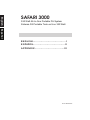 2
2
-
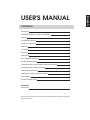 3
3
-
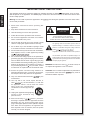 4
4
-
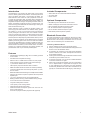 5
5
-
 6
6
-
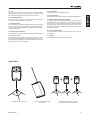 7
7
-
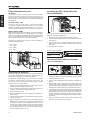 8
8
-
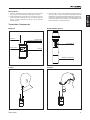 9
9
-
 10
10
-
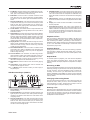 11
11
-
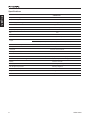 12
12
-
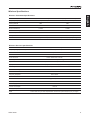 13
13
-
 14
14
-
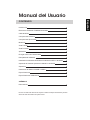 15
15
-
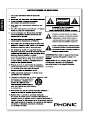 16
16
-
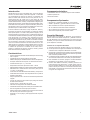 17
17
-
 18
18
-
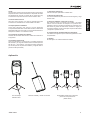 19
19
-
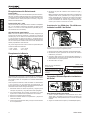 20
20
-
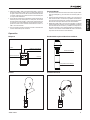 21
21
-
 22
22
-
 23
23
-
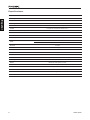 24
24
-
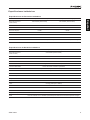 25
25
-
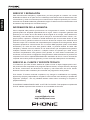 26
26
-
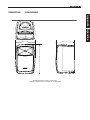 27
27
-
 28
28
en otros idiomas
- English: Phonic Safari 3000 User manual
Artículos relacionados
-
Phonic Safari 3000 SYS1 Manual de usuario
-
Phonic Safari 2000 SYS1 Manual de usuario
-
Phonic MAX 1500 Plus Manual de usuario
-
Phonic Safari 1000 Lite Manual de usuario
-
Phonic USBR-1 Manual de usuario
-
Phonic WL-1S Manual de usuario
-
Phonic PR-900L Manual de usuario
-
Phonic SAFARI 3000P Manual de usuario
-
Phonic aSK15 Manual de usuario
-
Phonic AM 1204FX Manual de usuario
Otros documentos
-
Alto Transport 12 El manual del propietario
-
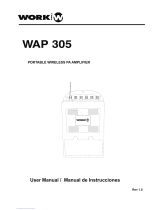 Work Pro WAP 305 Manual de usuario
Work Pro WAP 305 Manual de usuario
-
Work-pro WAP 305 Manual de usuario
-
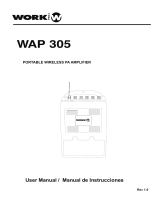 Work Pro WAP 305 Manual de usuario
Work Pro WAP 305 Manual de usuario
-
Work-pro WAP 305 Manual de usuario
-
Bose 354495-1100 Manual de usuario
-
INMUSIC BRANDS Y4O-DA35 Manual de usuario
-
Work-pro WAP 505 Manual de usuario
-
Akiyama Acorde Manual de usuario
-
Steren AMP-025 El manual del propietario