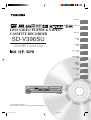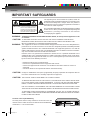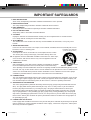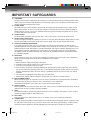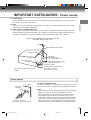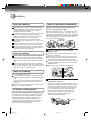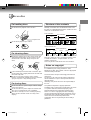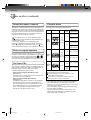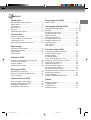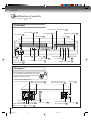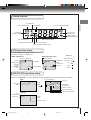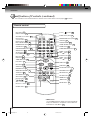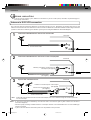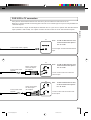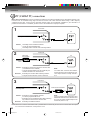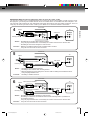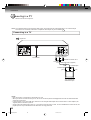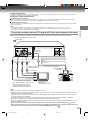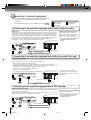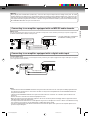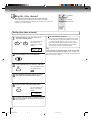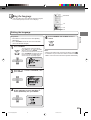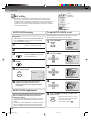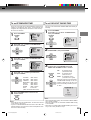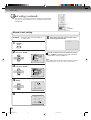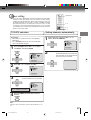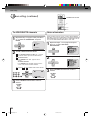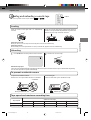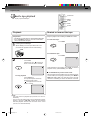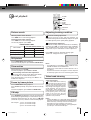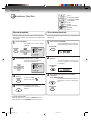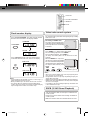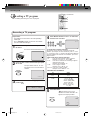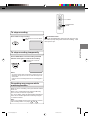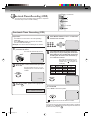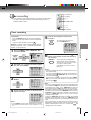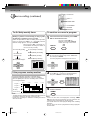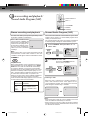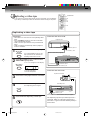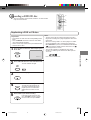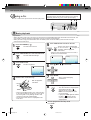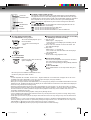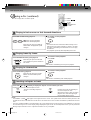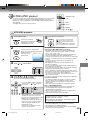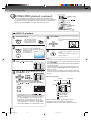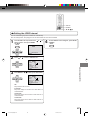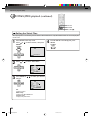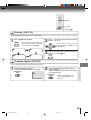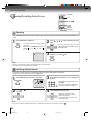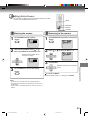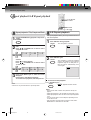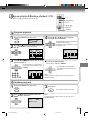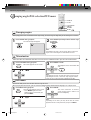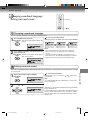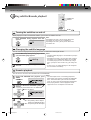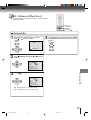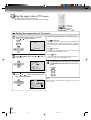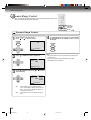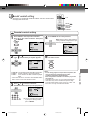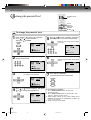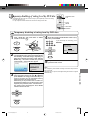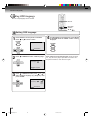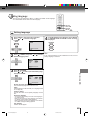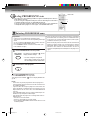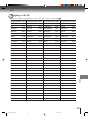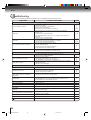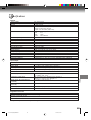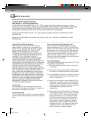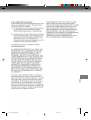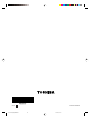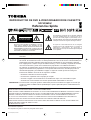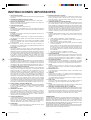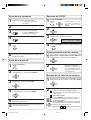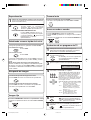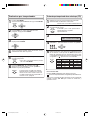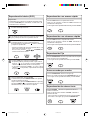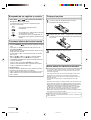Dolby Laboratories SD-V392 Manual de usuario
- Categoría
- Reproductores de DVD
- Tipo
- Manual de usuario

DVD VIDEO PLAYER & VIDEO
CASSETTE RECORDER
SD-V396SU
OWNER’S MANUAL
2
14
22
29
34
39
Introduction
Connections
Basic setup
Playback
(VCR)
Recording
(VCR)
Other functions
(VCR)
DIGITAL VIDEO
©2004 Toshiba Corporation
42
45
55
Basic playback
(DVD)
Advanced
playback
(DVD)
Function setup
(DVD)
This device does not tape-record copy protected DVD Video Discs.
67
Others
2C53601A (E)COV 3/10/04, 11:301

2
Introduction
IMPORTANT SAFEGUARDS
WARNING: TO REDUCE THE RISK OF FIRE OR ELECTRIC SHOCK, do not expose this appliance to rain
or moisture.
CAUTION: TO PREVENT ELECTRIC SHOCK DO NOT USE THIS POLARIZED PLUG WITH AN
EXTENSION CORD, RECEPTACLE OR OTHER OUTLET UNLESS THE BLADES CAN
BE FULLY INSERTED TO PREVENT BLADE EXPOSURE.
WARNING: This equipment has been tested and found to comply with the limits for a Class B digital device,
pursuant to Part 15 of the FCC Rules. These limits are designed to provide reasonable protection
against harmful interference in a residential installation. This equipment generates, uses and can
radiate radio frequency energy and, if not installed and used in accordance with the instructions,
may cause harmful interference to radio communications.
However, there is no guarantee that interference will not occur in a particular installation. If this
equipment does cause harmful interference to radio or television reception, which can be deter-
mined by turning the equipment off and on, the user is encouraged to try to correct the interference
by one or more of the following measures:
- Reorient or relocate the receiving antenna.
- Increase the separation between the equipment and receiver.
-
Connect the equipment into an outlet on a circuit different from that to which the receiver is
connected.
- Consult the dealer or an experienced radio/TV technician for help.
CAUTION:
Changes or modifications not expressly approved by the partly responsible for compliance with the
FCC Rules could void the user's authority to operate this equipment.
CAUTION: THIS DIGITAL VIDEO PLAYER EMPLOYS A LASER SYSTEM.
TO ENSURE PROPER USE OF THIS PRODUCT, PLEASE READ THIS USER'S GUIDE CARE-
FULLY AND RETAIN FOR FUTURE REFERENCE. SHOULD THE UNIT REQUIRE MAINTE-
NANCE, CONTACT AN AUTHORIZED SERVICE LOCATION-SEE SERVICE PROCEDURE.
USE OF CONTROLS, ADJUSTMENTS OR THE PERFORMANCE OF PROCEDURES OTHER
THAN THOSE SPECIFIED HEREIN MAY RESULT IN HAZARDOUS RADIATION EXPOSURE.
TO PREVENT DIRECT EXPOSURE TO LASER BEAM, DO NOT TRY TO OPEN THE ENCLO-
SURE. VISIBLE LASER RADIATION MAY BE PRESENT WHEN THE ENCLOSURE IS OPENED.
DO NOT STARE INTO BEAM.
The lightning flash with arrowhead symbol, within an
equilateral triangle is intended to alert the user to the presence
of uninsulated dangerous voltage within the product's
enclosure that may be of sufficient magnitude to constitute a
risk of electric shock to persons.
The exclamation point within an equilateral triangle is intended
to alert the user to the presence of important operating and
maintenance (servicing) instructions in the literature
accompanying the appliance.
RISK OF ELECTRIC SHOCK
DO NOT OPEN
CAUTION
CAUTION:
TO REDUCE THE RISK OF ELECTRIC
SHOCK, DO NOT REMOVE COVER
(OR BACK). NO USER-SERVICEABLE
PARTS INSIDE. REFER SERVICING TO
QUALIFIED SERVICE PERSONNEL.
Location of the required Marking
The rating sheet and the safety caution are on the rear of the unit.
CERTIFICATION: COMPLIES WITH FDA RADIATION PERFORMANCE
STANDARDS, 21 CFR SUBCHAPTER J.
2C53601A (E)p02-13 3/10/04, 11:302

3
Introduction
1. READ INSTRUCTIONS
All the safety and operating instructions should be read before the unit is operated.
2. RETAIN INSTRUCTIONS
The safety and operating instructions should be retained for future reference.
3. HEED WARNINGS
All warnings on the unit and in the operating instructions should be adhered to.
4. FOLLOW INSTRUCTIONS
All operating and use instructions should be followed.
5. CLEANING
Unplug this unit from the wall outlet before cleaning. Do not use liquid cleaners or aerosol cleaners.
Use a damp cloth for cleaning the exterior cabinet only.
6. ATTACHMENTS
The manufacturer of this unit does not make any recommendations for attachments, as they may cause
hazards.
7. WATER AND MOISTURE
Do not use this unit near water. For example, near a bathtub, washbowl, kitchen sink, laundry tub, in a wet
basement, or near a swimming pool.
8. ACCESSORIES
Do not place this unit on an unstable cart, stand, tripod, bracket, or table.
The unit may fall, causing serious injury, and serious damage to the unit.
8A. An appliance and cart combination should be moved with care. Quick stops,
excessive force, and uneven surfaces may cause the appliance and cart
combination to overturn.
9. VENTILATION
Slots and openings in the cabinet back or bottom are provided for ventilation,
to ensure reliable operation of the unit, and to protect it from overheating.
These openings must not be blocked or covered. The openings should never be blocked by placing the unit
on a bed, sofa, rug, or other similar surface. This unit should never be placed near or over a radiator or heat
source. This unit should not be placed in a built-in installation such as a bookcase or rack unless proper
ventilation is provided and/or the manufacturer’s instructions have been adhered to.
10. POWER SOURCE
This unit should be operated only from the type of power source indicated on the rating plate. If you are not
sure of the type of power supply to your home, consult your appliance dealer or local power company. For
units intended to operate from battery power, or other sources, refer to the operating instructions.
11. GROUNDING OR POLARIZATION
This unit is equipped with a polarized alternating-current line plug (a plug having one blade wider than the
other). This plug will fit into the power outlet only one way. This is a safety feature. If you are unable to
insert the plug fully into the outlet, try reversing the plug. If the plug should still fail to fit, contact your
electrician to replace your obsolete outlet. Instead of the polarized alternating-current line plug, your unit
may be equipped with a 3-wire grounding-type plug (a plug having a third (grounding) pin). This plug will
only fit into a grounding-type power outlet. This too, is a safety feature. If you are unable to insert the plug
into the outlet, contact your electrician to replace your obsolete outlet.Do not defeat the safety purpose of
the grounding-type plug.
12. POWER-CORD PROTECTION
Power-supply cords should be routed so that they are not likely to be walked on or pinched by items placed
upon or against them, paying particular attention to cords at plugs, convenience receptacles, and the point
where they exit from the appliance.
S3125A
PORTABLE CART WARNING
(symbol provided by RETAC)
IMPORTANT SAFEGUARDS
2C53601A (E)p02-13 3/10/04, 11:303

4
Introduction
IMPORTANT SAFEGUARDS
13. LIGHTNING
To protect your unit from a lightning storm, or when it is left unattended and unused for long periods of time,
unplug it from the wall outlet and disconnect the antenna or cable system. This will prevent damage to the
unit due to lightning and power line surges.
14. POWER LINES
An outside antenna system should not be located in the vicinity of overhead power lines or other electric
light or power circuits, or where it can fall onto or against such power lines or circuits. When installing an
outside antenna system, extreme care should be taken to keep from touching such power lines or circuits,
as contact with them might be fatal.
15. OVERLOADING
Do not overload wall outlets and extension cords, as this can result in a risk of fire or electric shock.
16. OBJECT AND LIQUID ENTRY
Do not push objects through any openings in this unit, as they may touch dangerous voltage points or short
out parts that could result in fire or electric shock. Never spill or spray any type of liquid into the unit.
17. OUTDOOR ANTENNA GROUNDING
If an outside antenna or cable system is connected to the unit, be sure the antenna or cable system is
grounded to provide some protection against voltage surges and built-up static charges, Section 810 of the
National Electrical Code, ANSI/NFPA 70, provides information with respect to proper grounding of the mast
and supporting structure, grounding of the lead-in wire to an antenna discharge unit, size of grounding
conductors, location of antenna discharge unit, connection to grounding electrodes, and requirements for
the grounding electrode.
18. SERVICING
Do not attempt to service this unit yourself as opening or removing covers may expose you to dangerous
voltage or other hazards. Refer all servicing to qualified service personnel.
For example:
a. When the power-supply cord or plug is damaged.
b. If liquid has been spilled, or objects have fallen into the unit.
c. If the unit has been exposed to rain or water.
d. If the unit does not operate normally by following the operating instructions. Adjust only those controls
that are covered by the operating instructions, as an improper adjustment of other controls may result in
damage and will often require extensive work by a qualified technician to restore the unit to its normal
operation.
e. If the unit has been dropped or the cabinet has been damaged.
f . When the unit exhibits a distinct change in performance, this indicates a need for service.
19. REPLACEMENT PARTS
When replacement parts are required, be sure the service technician uses replacement parts specified by
the manufacturer or those that have the same characteristics as the original part.
Unauthorized substitutions may result in fire, electric shock or other hazards.
20. SAFETY CHECK
Upon completion of any service or repairs to this unit, ask the service technician to perform safety checks to
determine that the unit is in proper operating condition.
21. HEAT
The product should be situated away from heat sources such as radiators, heat registers, stoves, or other
products (including amplifiers) that produce heat.
22. DISC TRAY
Keep your fingers well clear of the disc tray as it is closing. It may cause serious personal injury.
23. CONNECTING
When you connect the product to other equipment, turn off the power and unplug all of the equipment from
the wall outlet. Failure to do so may cause an electric shock and serious personal injury. Read the owner's
manual of the other equipment carefully and follow the instructions when making any connections.
2C53601A (E)p02-13 3/10/04, 11:304

5
Introduction
EXAMPLE OF ANTENNA GROUNDING AS PER THE
NATIONAL ELECTRICAL CODE
24. LASER BEAM
Do not look into the opening of the disc tray or ventilation opening of the product to see the source of the
laser beam. It may cause sight damage.
25. DISC
Do not use a cracked, deformed, or repaired disc. These discs are easily broken and may cause serious
personal injury and product malfunction.
26. NOTE TO CATV SYSTEM INSTALLER
This reminder is provided to call the CATV system installer’s attention to Article 820-40 of the NEC that
provides guidelines for proper grounding and, in particular, specifies that the cable ground shall be con-
nected to the grounding system of the building, as close to the point of cable entry as practical.
TO USE AC POWER SOURCE
Use the AC polarized line cord provided for operation on AC. Insert
the AC cord plug into a standard 120V 60Hz polarized AC outlet.
Notes:
•
Never connect the AC line cord plug to other than the specified
voltage (120V 60Hz). Use the attached power cord only.
•
If the polarized AC cord does not fit into a non-polarized AC
outlet, do not attempt to file or cut the blade. It is the user’s
responsibility to have an electrician replace the obsolete outlet.
•
If you cause a static discharge when touching the unit and the
unit fails to function, simply unplug the unit from the AC outlet
and plug it back in. The unit should return to normal operation.
Polarized AC Cord Plug
(One blade is wider than the other.)
AC Outlet
Wider Hole
and Blade
Power source
ANTENNA
DISCHARGE UNIT
(NEC SECTION 810-20)
ANTENNA LEAD IN WIRE
GROUNDING CONDUCTORS
(NEC SECTION 810-21)
GROUND CLAMPS
POWER SERVICE GROUNDING
ELECTRODE SYSTEM
(NEC ART 250, PART H)
GROUND CLAMP
ELECTRIC SERVICE
EQUIPMENT
NEC-NATIONAL ELECTRICAL CODE
S2898A
IMPORTANT SAFEGUARDS / Power source
2C53601A (E)p02-13 3/10/04, 11:305

6
Introduction
Notes on handling
When shipping the DVD/VCR, the original shipping
carton and packing materials come in handy. For
maximum protection, repack the unit as it was
originally packed at the factory.
Do not use volatile liquids, such as insect spray, near
the DVD/VCR. Do not leave rubber or plastic
products to contact the DVD/VCR for a prolonged
period. They will leave marks on the finish.
The top and rear panels of the DVD/VCR may
become warm after a long period of use. This is not a
malfunction.
When the DVD/VCR is not in use, be sure to remove
the disc and the video cassette turn off the power.
If you do not use the DVD/VCR for a long period, the
unit may not function properly in the future. Turn on
and use the DVD/VCR occasionally.
Notes on locating
Place the DVD/VCR on a level surface. Do not use it
on a shaky or unstable surface such as a wobbling
table or inclined stand. The loaded disc or the video
tape may become dis-aligned and damage the DVD/
VCR.
When you place this DVD/VCR near a TV, radio, or
VCR, the playback picture may become poor and the
sound may be distorted. In this case, place the DVD/
VCR away from the TV, radio, or VCR.
Notes on cleaning
Use a soft, dry cloth for cleaning.
For stubborn dirt, soak the cloth in a weak detergent
solution, wring well and wipe. Use a dry cloth to wipe
it dry.
Do not use any type of solvent, such as thinner and
benzine, as they may damage the surface of the
DVD/VCR.
If you use a chemical saturated cloth to clean the unit,
follow that product’s instructions.
To obtain a clear picture
The DVD/VCR is a high technology, precision device. If
the video head, the head drum, the optical pick-up lens
or disc drive parts are dirty or worn down, the picture
quality will deteriorate. To obtain a clear picture, we
recommend regular inspection and maintenance
(cleaning or parts replacement) every 1,000 hours of
use depending on the operating environment. For
details, contact your nearest dealer.
Notes on moisture condensation
Moisture condensation damages the DVD/VCR.
Please read the following carefully.
Moisture condensation occurs, for example, when you
pour a cold drink into a glass on a warm day. Drops of
water form on the outside of the glass. In the same way,
moisture may condense on the head drum or the optical
pick-up lens inside this unit, one of the most crucial
internal parts of the DVD/VCR.
Moisture condensation occurs during the
following cases.
When you bring the DVD/VCR directly from a cold
place to a warm place.
When you use the DVD/VCR in a room where you
just turned on the heater, or a place where the cold
wind from the air conditioner directly hits the unit.
In summer, when you use the DVD/VCR in a hot and
humid place just after you move the unit from an air
conditioned room.
When you use the DVD/VCR in a humid place.
Do not use the DVD/VCR when moisture
condensation may occur.
If you use the DVD/VCR in such a situation, it may
damage discs and internal parts. Remove the disc or
the video tape, connect the power cord of the DVD/
VCR to the wall outlet, turn on the DVD/VCR, and
leave it for two or three hours. After two or three
hours, the DVD/VCR will have warmed up and
evaporated any moisture. Keep the DVD/VCR
connected to the wall outlet and moisture
condensation will seldom occur.
Precautions
E
x
a
m
p
l
e
o
f
m
o
i
s
t
u
r
e
c
o
n
d
e
n
s
a
t
i
o
n
!
Tape
Head drum
It’s too
warm!
Wait!
Wall outlet
2C53601A (E)p02-13 3/10/04, 11:306

7
Introduction
Notes on discs
On handling discs
Do not touch the playback side of the disc.
Do not attach paper or tape to discs.
On cleaning discs
Fingerprints and dust on the disc cause picture and
sound deterioration. Wipe the disc from the center
outwards with a soft cloth. Always keep the disc
clean.
If you cannot wipe off the dust with a soft cloth, wipe
the disc lightly with a slightly moistened soft cloth and
finish with a dry cloth.
Do not use any type of solvent such as thinner,
benzine, commercially available cleaners or antistatic
spray for vinyl LPs. It may damage the disc.
On storing discs
Do not store discs in a place subject to direct sunlight
or near heat sources.
Do not store discs in places subject to moisture and
dust such as a bathroom or near a humidifier.
Store discs vertically in a case. Stacking or placing
objects on discs outside of their case may cause
warping.
Playback side
DVD video disc
Title 1 Title 2
Chapter 1 Chapter 2 Chapter 1 Chapter 2 Chapter 3
Track 1 Track 2 Track 3 Track 4 Track 5
Structure of disc contents
Normally, DVD video discs are divided into titles, and
the titles are sub-divided into chapters. VIDEO CDs and
audio CDs are divided into tracks.
DVD video disc
Video CD/Audio CD
Each title, chapter or track is assigned a number, which
is called “title number”, “chapter number” or “track
number” respectively.
There may be discs that do not have these numbers.
Notes on copyright
It is forbidden by law to copy, broadcast, show,
broadcast on cable, play in public, and rent copyrighted
material without permission.
This device does not tape-record copy protected DVD
Video Discs.
The device is not to be used for copying copyrighted
content without the express written permission of the
copyright owner.
Obtaining such permission is the sole responsibility of
the user.
This product incorporates copyright protection
technology that is protected by method claims of certain
U.S. patents and other intellectual property rights
owned by Macrovision Corporation and other rights
owners. Use of this copyright protection technology
must be authorized by Macrovision Corporation, and is
intended for home and other limited viewing uses only
unless otherwise authorized by Macrovision
Corporation. Reverse engineering or disassembly is
prohibited.
Video CD/Audio CD
2C53601A (E)p02-13 3/10/04, 11:307

8
Introduction
DIGITAL VIDEO
About this owner’s manual
This owner’s manual explains the basic instructions of
this DVD/VCR. Some DVD video discs are produced in
a manner that allows specific or limited operation during
playback. As such, the DVD/VCR may not respond to all
operating commands. This is not a defect in the DVD/
VCR. Refer to instruction notes of discs.
“
” may appear on the TV screen during operation.
A “
” means that the operation is not permitted by the
DVD/VCR or the disc.
For example, sometimes it is unable to stop the
playback of copyright message of the disc when the
STOP (3) button is pressed. Alternatively, the “
” may
also indicate that the feature is not available for the disc.
Notes on region numbers
The region number of this DVD/VCR is 1. If region
numbers, which stand for their playable area, are printed
on your DVD video disc and you do not find
1
or
ALL
,
disc playback will not be allowed by the player. (In this
case, the DVD/VCR will display a message on-screen.)
On Video CDs
This DVD/VCR supports Video CDs equipped with the
PBC (Version 2.0) function. (PBC is the abbreviation of
Playback Control.) You can enjoy two playback
variations depending on types of discs.
• Video CD not equipped with PBC function
(Version 1.1)
Sound and movie can be played on this DVD/VCR in
the same way as an audio CD.
• Video CD equipped with PBC function
(Version 2.0)
In addition to operation of a Video CD not equipped
with the PBC function, you can enjoy playback of
interactive software with search function by using the
menu displayed on the TV screen (Menu Playback).
Some of the functions described in this owner’s
manual may not work with some discs.
Playable discs
This DVD/VCR can play the following discs.
• You cannot play discs other than those listed above.
• You cannot play discs of DVD-RAM, DVD-ROM,
Photo CD, etc., or non standardized discs even if they
may be labeled as above.
• Some CD-R/RWs can not be played back depending
on the recording conditions.
• This DVD/VCR uses the NTSC color system, and
cannot play DVD video discs recorded in any other
color system (PAL, SECAM, etc.).
Notes on discs (continued)
DVD
video
discs
Disc Mark
Contents
Disc
Size
Maximum
playback time
Video
CDs
Approx. 4 hours
(single sided disc)
Approx. 8 hours
(double sided disc)
Approx. 80 minutes
(single sided disc)
Approx. 160 minutes
(double sided disc)
Approx. 74 minutes
Approx. 20 minutes
8 cm
12 cm
8 cm
12 cm
Audio
+
Video
(moving
pictures)
Audio
+
Video
(moving
pictures)
Audio
CDs
Approx. 74 minutes
Approx. 20 minutes
8 cm
(CD
single)
12 cm
Audio
The following discs are also available.
DVD-R/RW discs of DVD video format
CD-R/CD-RW discs of CD-DA, Video CD, SVCD,
MP3, WMA or JPEG format
Kodak Picture CD and FUJICOLOR CD format
Some of these discs may be incompatible.
2C53601A (E)p02-13 3/10/04, 11:308

9
Introduction
IMPORTANT SAFEGUARDS .......................... 2
Power source ................................................... 5
Precautions ...................................................... 6
Notes on discs.................................................. 7
Contents. .......................................................... 9
Identification of controls ................................. 10
Antenna connections...................................... 14
CATV (CABLE TV) connections..................... 16
Connecting to a TV ........................................ 18
Connecting to optional equipment.................. 20
Introduction
Recording a TV program ................................ 34
One-touch Timer Recording (OTR) ................ 36
Timer recording .............................................. 37
Recording (VCR)
Stereo recording and playback ...................... 39
Second Audio Program (SAP)........................ 39
Duplicating a video tape ................................. 40
Recording a DVD/CD disc.............................. 41
Other functions (VCR)
Loading and unloading a cassette tape ......... 29
Cassette tape playback .................................. 30
Special playback ............................................ 31
Convenience function..................................... 32
Playback (VCR)
Setting the video channel ............................... 22
Setting the language ...................................... 23
Clock setting................................................... 24
Tuner setting .................................................. 27
Basic setup
Playing a disc ................................................. 42
Basic playback (DVD)
MP3/WMA/JPEG playback ............................ 45
Zooming ......................................................... 50
Locating desired scene .................................. 50
Marking desired scenes ................................. 51
Repeat playback ............................................ 52
A-B Repeat playback ..................................... 52
Program playback (CD).................................. 53
Random playback (CD) .................................. 53
Changing angles ............................................ 54
Title selection ................................................. 54
DVD menu...................................................... 54
Advanced playback (DVD)
Language code list ......................................... 67
Troubleshooting ............................................. 68
Specifications ................................................. 69
Limited warranty ............................................. 70
Others
Contents
Connections
Function setup (DVD)
Changing soundtrack language ..................... 55
Setting surround sound .................................. 55
Setting subtitles .............................................. 56
Karaoke playback........................................... 56
E.B.L. (Enhanced Black Level) ...................... 57
Setting the aspect ratio of TV screen ............. 58
Setting on screen display ............................... 59
Status display of disc ..................................... 59
Dynamic Range Control ................................. 60
Parental control setting .................................. 61
To change the parental level .......................... 62
Temporary disabling of rating level by DVD disc ..
63
Setting OSD language ................................... 64
Setting language ............................................ 65
Selecting PROGRESSIVE scan..................... 66
2C53601A (E)p02-13 3/10/04, 11:309

10
Introduction
Identification of controls
See the page in for details.
Front panel
Rear panel
When connecting the optical digital cable, remove
the cap and fit the connector into the jack firmly.
When not using the jack, keep the cap inserted
to protect it from dust intrusion.
ON/STANDBY
button
AUDIO (L/R)/VIDEO IN
(LINE IN 2) jacks
22
40
EJECT button
29
Cassette loading slot
29
Disc tray
42
Display window
11
REC button
34
CHANNEL M/? buttons
34
OPEN/CLOSE button
42
STOP button
PLAY button
FF (Fast Forward)
button
REW (Rewind) button
30
30
30
30
VCR/DVD mode selector button
22
Remote sensor
13
VCR indicator
DVD indicator
42
22
DVD S-VIDEO
OUT jack
19
S-VIDEO/COMPONENT
Video selector switch
19
5
AC power cord
DVD OPTICAL DIGITAL AUDIO
OUT jack (dust protection cap)
20
DVD AUDIO (L/R)
OUT jacks
19
DVD COAXIAL DIGITAL
AUDIO OUT jack
20
DVD COMPONENT
OUT jacks
19
RF OUT jack
14
RF IN jack
14
AUDIO (L/R)/VIDEO
IN (LINE IN1) jacks
40
DVD/VCR common AUDIO
(L/R)/VIDEO OUT jacks
18
2C53601A (E)p02-13 3/10/04, 11:3110

11
Introduction
VCR operation status
CH 125
8 : 47
AM
MON
00 : 00 : 00 SP
STEREO SAP
While watching TV
DAY OF THE WEEK
CHANNEL
TAPE SPEED
REAL TIME COUNTER
CLOCK
STEREO AND
SECOND
AUDIO
PROGRAM
(SAP)
While operating a tape
OPERATING
MODE
TAPE IN
AUTO REPEAT
HI-FI STEREO
DVD/CD/VCD operation status
Display window
Press CALL to display information on screen.
To cancel the display, press CALL again.
Recording :
Rec/Pause
:
Play :
Stop :
Eject :
VCR Icons
34:56 71:33
Track 11/99
00:34:56 01:12:33
Each press of DISPLAY, the status display of the disc will appear on the screen and change as follows.
DVD
00:34:56 01:12:33
1/9
Title 1/99
1/8
1/32
Chapter 1/999
Eng DolbyDigital
Eng
CD/VCD
DISC
OPERATION
TRACK NO.
ELAPSED TIME
CHAPTER NO.
ANGLE NO.
A KIND OF AUDIO
DISC OPERATION
TITLE NO.
ELAPSED
TIME
TOTAL
TIME
TOTAL
TIME
OUTPUT SELECTION
Timer Recording indicator (VCR)
Multifunctional indicator
Recording
indicator (VCR)
Track indicator (CD)
Tape loaded indicator (VCR)
Play indicator
VCR indicator (VCR)
Still indicator
Disc inserted indicator (DVD)
Disc inserted
indicator (CD)
AM/PM indicator
(AM is not displayed)
Progressive indicator
AUDIO LANGUAGE
SUBTITLE LANGUAGE
2C53601A (E)p02-13 3/10/04, 11:3111

12
Introduction
Remote control
* MENU button
Use the MENU button to display the menu included on
many DVD video discs. To operate a menu, follow the
instructions in “DVD Menu.”
54
Identification of Controls (continued)
The instructions in this manual describe the functions on the remote control. See the page in for details.
FWDREW
STOP
PAUSE/STILL
VCR
DVD
CALL
DISPLAY
TV/VCR
AUDIO SELECT
AUDIO
ATR
SUBTITLE
A-B RPT
CLOCK/COUNTER
SP/SLP
PLAY MODE
COUNTER RESET
ANGLE
INPUT SELECT
PROGRESSIVE
INDEX
SKIP
INDEX
SKIP
TIMER REC
REC/OTR
OPEN/CLOSE
EJECT
MARKER
SET
+
SET
–
CH
–
CH
+
TOP MENU RETURN
ZERO RETURN
JUMP
MENU
VCR MENU
SETUP
CM SKIP
ZOOM
CANCEL
ENTER
PLAY
8
79
654
321
0
SLOW
+–
OPEN/CLOSE button (DVD)
42
ENTER button
23
RETURN button
58
CANCEL button
37
CLOCK/COUNTER button
33
CM SKIP button
ZOOM button
31
54
50
MARKER button
INPUT SELECT button
40
PROGRESSIVE button
66
PAUSE/STILL button
SLOW button
VCR DVD selector button
22
31
SP/SLP button
PLAY MODE button
34
52
AUDIO SELECT button
AUDIO button
39
51
55
FWD button
30
31
INDEX + button
SKIP button
44
33
A-B RPT button
52
PLAY button
30
Channel +/– buttons
34
24
59
CALL button
DISPLAY button
INDEX – button
SKIP button
44
33
TIMER REC button
SET +/
-
buttons
23
EJECT button (VCR)
29
TOP MENU button
54
VCR MENU button
SETUP button
23
47
56
TV/VCR button
22
ATR button
SUBTITLE button
31
COUNTER RESET button
ANGLE button
54
32
37
REW button
30
ZERO RETURN button
JUMP button
32
50
STOP button
30
REC button
OTR button
34
36
*MENU button
( / / / )
Direction buttons
45
Direct channel
selection buttons
Number buttons
45
28
22
) buttonPower (
2C53601A (E)p02-13 3/10/04, 11:3112

13
Introduction
Operation
• Aim the remote control at the remote sensor and press control buttons to
operate.
• Operate the remote control within 30° angle on either side of the remote
sensor, up to a distance of Approx. 7 meters.
Replace the compartment
cover.
Install two “R03/AAA” batteries
(supplied),
paying attention to the
polarity diagram in the battery
compartment.
Slide the battery compartment
cover in the direction of the
arrow.
Approx. 7 meters
Battery precautions
The precautions below should be followed when using batteries in this device:
1. Use only the size and type of batteries specified.
2. Be sure to follow the correct polarity when installing the batteries as indicated in the battery compartment.
Re-
versed batteries may cause damage to the device. To avoid a potential short circuit, insert the “–” end first.
3.
Do not mix different types of batteries together (e.g. Alkaline and Carbon-zinc) or old batteries with fresh ones.
4. If the device is not to be used for a long period of time, remove the batteries to prevent damage or injury from
possible battery leakage.
5. Do not try to recharge batteries not intended to be recharged; they can overheat and rupture. (Follow battery
manufacturer’s directions.)
• Press POWER (
) to turn the DVD VCR on or off.
• Select your desired operating mode (DVD or VCR) using VCR DVD.
(DVD or VCR indicator on the front panel will show you which mode is selected.)
• Press CH + or CH – to move through the channels one channel at a time.
• The CH +/– (
/ ) and SET +/– ( / ) are also used to navigate on-screen menu system.
• You can directly access specific channels using Number buttons.
• Each press of VCR DVD on the remote control, switches the screen between the VCR screen (VCR mode) and the
DVD screen (DVD mode).
1
23
Remote control basics
Inserting batteries
2C53601A (E)p02-13 3/10/04, 11:3113

14
Connections
OUT
(TV)
IN
(ANT)
Notes: • A clear picture will not be obtained by the DVD/VCR unless the antenna signal is good. Connect the antenna to
the DVD/VCR properly.
• For better quality recording, an indoor antenna or a telescopic antenna is not recommended. The use of an outdoor type
antenna is required.
• If you are not sure about the connection, please refer to qualified service personnel.
The DVD/VCR must be connected “between” the antenna and the TV. First, disconnect the antenna from the TV and
connect it to the DVD/VCR. Then connect the DVD/VCR to the TV. Below are 3 common methods of connecting an antenna
system to a DVD/VCR. Find the type of antenna system you are using and follow the connection diagram.
If both VHF and UHF antennas have 300 ohm twin lead (flat) wires, use a combiner having two 300 ohm inputs and
one 75 ohm output.
Note:
Combination VHF/UHF Antenna with 75 ohm Coaxial Cable
Combination VHF/UHF Antenna with 300 ohm Twin Lead (Flat) Wire
Separate VHF and UHF Antennas
DVD/VCR
VHF
UHF
300 ohm Twin Lead (Flat) Wire
(not supplied)
Matching Transformer 300 ohm Input 75
ohm output (not supplied)
300 ohm Twin Lead (Flat) Wire
(not supplied)
75 ohm Coaxial Cable
75 ohm Coaxial Cable
Combiner 75/300 ohm Inputs 75 ohm output
(not supplied)
DVD/VCR
DVD/VCR
Antenna connections
If you are using an antenna system, follow these instructions. If you are a cable (CATV) subscriber, skip ahead to page 16
for the proper connections.
Antenna to DVD/VCR connection
1
2
3
2C53601A (E)p14-17 3/10/04, 11:3114

15
Connections
UHF
VHF
Note: If a VHF or UHF antenna is used,
set the TV/CATV menu option to
the “TV” mode.
Note: If a VHF or UHF antenna is used,
set the TV/CATV menu option to
the “TV” mode.
Note: If a VHF or UHF antenna is used,
set the TV/CATV menu option to
the “TV” mode.
75 ohm Coaxial Cable (supplied)
Splitter 75 ohm Input
75/300 ohm outputs
(not supplied)
Splitter 75 ohm Input
300 ohm outputs
(not supplied)
TV with single 75 ohm VHF/UHF antenna
input
TV with 300 ohm UHF and 75 ohm VHF
antenna inputs
TV with 300 ohm UHF and 300 ohm VHF
antenna inputs
After you have connected the antenna to the DVD/VCR, you must connect the DVD/VCR to the TV.
Below are 3 common methods of connecting your DVD/VCR to a TV. Find the type of TV you are using and follow the
connection diagram.
This DVD/VCR has a single 75 ohm output for connection to a TV. If your TV has separate VHF and UHF antenna
inputs (numbers 2 and 3 below), use a splitter to connect the DVD/VCR to the TV for VHF and UHF reception.
TV
TV
TV
75 ohm Coaxial Cable
(supplied)
75 ohm Coaxial Cable
(supplied)
DVD/VCR to TV connection
2C53601A (E)p14-17 3/10/04, 11:3115

16
Connections
CATV (CABLE TV) connections
Many cable companies offer services permitting reception of extra channels including pay or subscription channels. This
DVD/VCR has an extended tuning range and can be tuned to most cable channels without using a cable company
supplied converter box, except for those premium channels which are intentionally scrambled. If you subscribe to a
premium channel which is scrambled, you must have a descrambler box for proper reception.
Allows:
*
Recording of nonscrambled channels.
*
Use of the programmable timer.
*
Recording of one channel while watching another.
Allows:
*
Recording of channels through the converter box
(scrambled and unscrambled).
*
Using the programmable timer to record only the
channel selected at the converter box.
Prevents:
*
Recording one channel while watching another.
*
Using the DVD/VCR tuner to select channels.
DVD/VCR
Incoming Cable
TV
Converter/
Descrambler
Incoming
Cable
TV
TV
To record from converter/descrambler,
DVD/VCR tuner must be tuned to the con-
verter output channel, usually channel 3
or 4.
Note:
DVD/VCR
DVD/VCR
Note: Whenever a Converter/Descrambler box is placed before the DVD/VCR, you must tune the DVD/VCR to the output of
the Converter/Descrambler box, usually channel 3 or 4.
Incoming Cable
Converter/Descrambler
Allows:
*
Recording of nonscrambled channels.
*
Use of the programmable timer.
*
Recording an unscrambled channel while watching
any channel selected at the converter box.
Prevents: Recording scrambled channels.
If you are playing a tape or using the tuner
built into the DVD/VCR, the converter must
be set to the video channel output of the
DVD/VCR (either 3 or 4).
Note:
1
2
3
2C53601A (E)p14-17 3/10/04, 11:3116

17
Connections
This DVD/VCR cannot receive scrambled programs since it does not contain a descrambler. In order to receive scram-
bled programs, your existing descrambler must be used. Descrambler boxes are available from cable companies. Con-
sult your local cable company for more information concerning connection to their descrambler equipment. There are
many ways to connect your DVD/VCR to a cable system. Below are six common methods of connection.
IMPORTANT: Make sure the TV/CATV menu option is set to the “CATV” mode.
Incoming Cable
Allows:
*
Recording of one channel while watching another.
*
Using the programmable timer to record only the channel selected at the converter box.
*
Recording of all channels through the converter box.
Prevents:
*
Watching scrambled channels while recording another channel.
*
Using the DVD/VCR tuner to select channels.
DVD/VCR
Splitter
Converter/Descrambler
TV
DVD/VCR
Converter/Descrambler
A/B Switch
TV
Incoming Cable
Splitter
Allows:
*
Recording of nonscrambled channels.
*
Recording of one channel while watching another.
*
Watching premium channels through the converter while recording nonscrambled channels.
*
Using the programmable timer.
Prevents: Recording scrambled channels.
DVD/VCR
Splitter
TV
Converter/Descrambler
A/B Switch
Allows:
*
Recording of all channels through the converter box.
*
Recording a scrambled or unscrambled channel while watching another (scrambled or
unscrambled) channel.
*
Using the programmable timer to record only the channel selected at the converter box.
Prevents: Using the DVD/VCR tuner to select channels.
A/B Switch
Incoming Cable
Converter/Descrambler
4
5
6
2C53601A (E)p14-17 3/10/04, 11:3117

18
Connections
Connecting to a TV
Connect the DVD/VCR to your TV.
To VIDEO
OUT
To ANALOG AUDIO OUT
(red) (white)
(yellow)
Signal flow
To wall outlet
To video input
(yellow)
(red)
(white)
Audio/video cable (supplied)
To audio inputs
Notes:
• Refer to the owner’s manual of the connected TV as well.
• When you connect the DVD/VCR to your TV, be sure to turn off the power and unplug both units from the wall outlet before
making any connections.
• If your television set has one audio input, connect the left and right audio outputs of the DVD/VCR to a Y cable adapter (not
supplied) and then connect to your TV.
• Connect the DVD/VCR directly to your TV. If you connect the DVD/VCR to a VCR, TV/VCR combination or video selector, the
playback picture may be distorted as DVD video discs are copy protected.
TV or monitor with
audio/video inputs
Connecting to a TV
Note: This method transports VHS and DVD-video signals. For enhanced DVD-video performance, we recommend you
also connect the S-video or ColorStream
®
component video outputs to your TV/monitor
19
.
2C53601A (E)p18-25 3/10/04, 11:3118

19
Connections
Notes:
• Refer to the owner’s manual of the connected equipment as well.
• When you connect the DVD/VCR to other equipment, be sure to turn off the power and unplug all of the equipment from the
wall outlet before making any connections.
• If you place the DVD/VCR near a tuner or radio, the radio broadcast sound might be distorted. In this case, place the DVD/
VCR away from the tuner and radio.
• The output sound of the DVD/VCR has a wide dynamic range. Be sure to adjust the receiver’s volume to a moderate
listening level. Otherwise, the speakers may be damaged by a sudden high volume sound.
• Turn off the amplifier before you connect or disconnect the DVD/VCR’s power cord. If you leave the amplifier power on, the
speakers may be damaged.
• When connecting to a TV using the Video or S-video jack, make sure that the Progressive indicator “ ” on the
display window is not lit. If it is lit, the Video and S-video outputs do not feed the correct signals and you cannot see
any picture. To turn off the Progressive indicator, select PROGRESSIVE scan Off
66
.
Note: The S-video output and component video output transports the DVD-video signal exclusively and will deliver
enhanced DVD video picture performance.
If you connect the DVD/VCR to your TV
with the DVD OUT jacks, select the
corresponding video input on your
television to watch DVD video discs.
TV or monitor with
ColorStream
®
component video inputs
To
PR/CR
video input
To PR/CR
VIDEO
OUT
Signal flow
To wall outlet
To audio inputs of
the amplifier
(red)
(white)
(red)
(white)
To Y
VIDEO
OUT
To PB/CB
VIDEO
OUT
To Y video input
To
PB/CB
video input
Audio system
To ANALOG
AUDIO OUT
To S-
VIDEO
OUT
Component video
cable (not supplied)
To S-video input
S-video cable (not supplied)
When you make this connection, set the S-VIDEO/
COMPONENT Video selector switch to the desired
position.
And also you must select the corresponding video
input on your TV.
Audio cable (not supplied)
S-video output/input
An S-Video connection is superior to Video (Yellow) output. Use this method for DVD playback when the connected television has S-
Video input, and does not have component video inputs.
Component video outputs/inputs
PROGRESSIVE outputs/inputs
Some TVs or monitors are equipped with component video inputs that are capable of reproducing a progressively scanned video
signal. Connecting to these inputs allows you to view the highest quality pictures with less flicker.
INTERLACED outputs/inputs
Some TVs or monitors are equipped with component video inputs. Connecting to these inputs allows you to enjoy the highest quality
DVD picture playback.
Notes:
• Actual labels for component video inputs may vary depending on the TV manufacturer. (ex. Y, R-Y, B-Y or Y, CB, CR)
• In some TVs or monitors, the color levels of the playback picture may be reduced slightly or the tint may change. In such a
case, adjust the TV or monitor for optimum performance.
Connecting to an audio system and TV equipped with S-video input/component video inputs
2C53601A (E)p18-25 3/10/04, 11:3119

20
Connections
75 Ω coaxial cable
Connecting to optional equipment
You can enjoy high quality dynamic sounds of DVD video discs or
audio CDs by connecting the DVD/VCR to optional audio
equipment.
For connection to your TV, see “Connecting to a TV”
18
19
.
: Front speaker
: Rear speaker
: Sub woofer
: Center speaker
: Signal flow
Connecting to an amplifier equipped with a Dolby Digital decoder
Connecting to an amplifier equipped with Dolby Surround Pro Logic
Dolby Surround Pro Logic
You can enjoy the dynamic realistic sound of Dolby Surround Pro Logic by connecting an amplifier and speaker system (right and left
front speakers, a center speaker, and one or two rear speakers).
Connecting to an amplifier equipped with a DTS decoder
Digital Theater Systems (DTS)
DTS is a high quality surround technology used in theaters and now available for home use,
on DVD video discs or audio CDs.
If you have a DTS decoder or processor, you can obtain the full benefit of 5.1 channel DTS
encoded sound tracks on DVD video discs or audio CDs.
Manufactured under license from
Dolby Laboratories. “Dolby” “Pro
Logic” and the double-D symbol are
trademarks of Dolby Laboratories.
• Use DVD video discs encoded via
the Dolby Digital recording
system.
• Use DVD video discs or audio
CDs encoded via the DTS
recording system.
*
Connect one or two rear speakers.
The output sound from the rear speakers
will be monaural even if you connect two
rear speakers.
“DTS” and “DTS Digital Out” are trademarks
of Digital Theater Systems, Inc.
With an amplifier equipped with Dolby Digital
Connect the equipment the same way as described in “Connecting to an amplifier
equipped with a Dolby Digital decoder.” Refer to that amplifier’s owner’s manual and set
the amplifier so you can enjoy Dolby Surround Pro Logic sound.
With an amplifier not equipped with Dolby Digital
Connect the equipment as follows.
• This connectin is only suitable for Video CDs and Audio CDs.
Dolby Digital
Dolby Digital is the surround sound technology used in theaters showing the latest movies,
and is now available to reproduce this realistic effect in the home. You can enjoy motion
picture and live concert DVD video discs with this dynamic realistic sound by connecting the
DVD/VCR to a 6 channel amplifier equipped with a Dolby Digital decoder or Dolby Digital
processor. If you have a Dolby Pro Logic Surround decoder, you will obtain the full benefit of
Pro Logic from the same DVD movies that provide full 5.1-channel Dolby Digital
soundtracks, as well as from titles with the Dolby Surround mark.
Connect either.
To OPTICAL
type digital
audio input
Amplifier equipped with a
Dolby Digital decoder
Optical digital cable
75 Ω coaxial cable
To COAXIAL
type digital
audio input
Amplifier equipped with
Dolby Surround Pro Logic
*
Amplifier equipped with a
DTS decoder
Connect either.
To OPTICAL
type digital
audio input
Optical digital cable
To COAXIAL
type digital
audio input
• This selection uses the following reference mark.
Audio cable
To ANALOG AUDIO OUT
To Audio
input
2C53601A (E)p18-25 3/10/04, 11:3120

21
Connections
75 Ω coaxial cable
Optical digital cable
75 Ω coaxial cable
Warning
When playing DTS-encoded discs (audio CDs), excessive noise may be output from the analog stereo jacks. To avoid
possible damage to the audio system, you should take proper precautions when the ANALOG AUDIO OUT (L/R) jacks of the
DVD/VCR are connected to an amplification system. (Do not leave the ANALOG AUDIO OUT (L/R) wires dangling.) To enjoy
DTS Digital Surround™ playback, an external 5.1 channel DTS Digital Surround™ decoder system must be connected to the
BITSTREAM/PCM AUDIO OUT jack of the DVD/VCR.
Connecting to an amplifier equipped with an MPEG2 audio decoder
MPEG2 sound
You can enjoy motion picture and live concert DVD video discs with dynamic realistic sound by connecting an amplifier equipped with
an MPEG2 audio decoder or MPEG2 audio processor.
Connecting to an amplifier equipped with a digital audio input
2 channel digital stereo
You can enjoy the dynamic sound of 2 channel digital stereo by connecting an amplifier equipped with a digital audio input and speaker
system (right and left front speakers).
Notes:
• DO NOT connect the BITSTREAM/PCM AUDIO OUT jack of the DVD/VCR to the AC-3 RF input of a Dolby Digital Receiver.
This input on your A/V Receiver is reserved for Laserdisc use only and is incompatible with the BITSTREAM/PCM AUDIO
OUT jack of the DVD/VCR.
• Connect the BITSTREAM/PCM AUDIO OUT jack of the DVD/VCR to the “OPTICAL” or “COAXIAL” input of a Receiver or
Processor.
• Refer to the owner’s manual of the connected equipment as well.
• When you connect the DVD/VCR to other equipment, be sure to turn off the power and unplug all of the equipment from the
wall outlet before making any connections.
• The output sound of the DVD/VCR has a wide dynamic range. Be sure to adjust the receiver’s volume to a moderate listening
level. Otherwise, the speakers may be damaged by a sudden high volume sound.
• Turn off the amplifier before you connect or disconnect the DVD/VCR’s power cord. If you leave the amplifier power on, the
speakers may be damaged.
• Use DVD video discs encoded via
the MPEG2 recording system.
Amplifier equipped with an
MPEG2 audio decoder
Connect either.
To OPTICAL
type digital
audio input
Optical digital cable
To COAXIAL
type digital
audio input
Amplifier equipped with
a digital audio input
Connect either.
To OPTICAL
type digital
audio input
To COAXIAL
type digital
audio input
2C53601A (E)p18-25 3/10/04, 11:3121

22
Basic setup
Setting the video channel
When a TV is connected with the 75 ohm coaxial cable only.
To view playback of a recorded tape or DVD disc, or to watch a
program selected by the VCR's channel selector, the TV must be set to
channel 3 or 4 (video channel).
Setting the video channel
Press POWER to turn on the DVD/VCR.
Press VCR DVD selector to select the VCR mode.
Turn ON the TV and set to CH 3 or 4 to corre-
spond with the channel selected in step 1.
Press TV/VCR to select the VCR position.
Select any channel to receive a TV station in your area.
The channel number will appear on the screen for
about 4 seconds.
1
The VCR indicator on the
front panel will light.
2
3
4
5
6
The VCR indicator will
appear in the display
window.
For a push-button TV tuner
If CH 3 or 4 corresponding to the video channel cannot
be tuned on your TV, proceed as follows: set the VCR
3/4 channel selector and the TV to CH 3 or 4, play
back a prerecorded tape and tune the TV to receive a
sharp color picture from the video cassette recorder.
Refer to your TV owner's manual for details.
Note:
If the unit does not operate properly, or No key operation
(by the unit and/or the remote control): Static electricity, etc.,
may affect the player's operation. Disconnect the AC power cord
once, then connect it again.
POWER
VCR DVD
TV/VCR
Press and hold 3 or 4 on the remote for 3
seconds in standby mode.
The video channel will
start to flash for 3
seconds in the display
window.
3
4
OR
VCR
DVD
TV/VCR
3
4
2C53601A (E)p18-25 3/10/04, 11:3122

23
Basic setup
Press SET + or – to select “LANGUAGE”, then
press ENTER.
Press VCR MENU.
The VCR menu screen will appear.
Press SET + or – to select “SYSTEM
SETUP”, then press ENTER.
If you use the unit for the first time and
press VCR MENU, instead of the main
menu screen the “SYSTEM SETUP”
menu screen in step 2 may appear.
Setting the language
Setting the language
You can choose from three different languages (English,
French and Spanish) for the on-screen displays.
1
2
Press SET + or – to select the desired language:
English (ENGLISH), Spanish (ESPAÑOL) or
French (FRANCAIS), then press ENTER.
3
Press VCR MENU until the MENU screen is
cleared.
4
Notes:
• Both the VCR and the DVD have their own player menus
57
.
• If no buttons are pressed for more than 60 seconds, the VCR
MENU screen will return to normal TV-operation automatically.
Preparation:
• Turn ON the TV and select to the corresponding
video input.
• Press VCR DVD selector to select the VCR mode.
(The VCR indicator will light.)
1–3
1,4
VCR DVD
1–3
VCR MENU
SETUP
SET
+
SET
–
CH
–
CH
+
ENTER
SET
+
SET
–
CH
–
CH
+
ENTER
SET
+
SET
–
CH
–
CH
+
ENTER
VCR MENU
SETUP
2C53601A (E)p18-25 3/10/04, 11:3123

24
Basic setup
Connect the Antenna or Cable system.
• If you use a cable box, turn it on.
Clock setting
The AUTO CLOCK function will automatically set the built-in clock
(Month, Day, Year and Time) when the DVD/VCR is connected to an
Antenna or Cable system and it is turned off. The DVD/VCR searches for
a station in your area containing the necessary AUTO CLOCK setting
signals. Once received, it will take approximately 4 minutes for the clock
to set itself automatically.
Preparation:
• Turn ON the TV and select the corresponding video input.
• Press VCR DVD selector to select the VCR mode.
(The VCR indicator will light.)
1
AUTO CLOCK setting
Plug the AC Power cord to the AC outlet.
2
Make sure the DVD/VCR is turned off.
• If you press POWER, the Auto Clock
set is not programmed.
3
Wait at least three minutes and press
POWER.
4
Press CALL to check the clock setting on
the on screen display.
5
If the clock is not set, check the antenna
condition. The AUTO CLOCK may not
function properly if the reception condition
is not good.
6
AUTO CLOCK adjustment
To set AUTO CLOCK to off
The auto clock adjustment will be updated at 6:00
AM, 12:00 PM and 6:00 PM everyday when the
DVD/VCR turned off.
• If you use a cable box and you want AUTO CLOCK
adjustment to be performed, the cable box must be
left on.
• The AUTO CLOCK adjustment is not effective when
there is a difference of more than 5 minutes exists
between the built-in clock time and the actual time.
When shipped from factory the AUTO CLOCK is set to “ON”.
But if you do not want AUTO CLOCK setting:
Press VCR MENU.
1
Press SET + or – to select “SYSTEM SETUP”,
then press ENTER.
2
Press SET + or – to select “AUTO CLOCK”.
3
Press ENTER to select “OFF”.
4
Press VCR MENU repeatedly to return to the
normal screen.
• When the AUTO CLOCK is set to
“OFF”, the AUTO CLOCK adjust-
ment does not function.
• Set the clock manually
26
.
5
CH 125
8 : 47
AM MON
00 : 00 : 00 SP
STEREO SAP
POWER
2,3
2,4
1,5
CALL
VCR DVD
CALL
DISPLAY
VCR MENU
SETUP
VCR MENU
SETUP
SET
+
SET
–
CH
–
CH
+
ENTER
SET
+
SET
–
CH
–
CH
+
ENTER
SET
+
SET
–
CH
–
CH
+
ENTER
2C53601A (E)p18-25 3/10/04, 11:3124

25
Basic setup
Press VCR MENU.
1
Press SET + or – to select “SYSTEM SETUP”,
then press ENTER.
2
Press
SET + or –
to select “STANDARD TIME”
,
then press ENTER.
3
Press SET + or – to select your time zone,
then press ENTER.
4
Press VCR MENU twice to return to the
normal screen.
5
In the rare event that you live within broadcast range of two
stations in two different time zones, the DVD/VCR may
recognize the wrong station for the AUTO CLOCK setting.
To correct the situation:
Notes:
• To be able to select the standard time, the clock must first be
set by AUTO CLOCK once.
• If you live in Newfoundland and the AUTO CLOCK does not
function properly, set the AUTO CLOCK menu option to “OFF”
and set the clock manually.
Press VCR MENU.
Press SET + or – to select “SYSTEM SETUP”,
then press ENTER.
1
Press SET + or – to select “DAYLIGHT
SAVING TIME”, then press ENTER.
2
Press SET + or – to select one of the
options, then press ENTER. Press VCR
MENU until the MENU screen is cleared.
3
Notes:
• When shipped from factory, the DAYLIGHT SAVING TIME is
set to “AUTO” position.
• When the clock is not set, DAYLIGHT SAVING TIME setting
is not available.
• When there is no DAYLIGHT SAVING TIME in your area, al-
ways select “OFF” position in step 3.
When you want to set the
DAYLIGHT
SAVING TIME
manually, on the first
Sunday in April you set to “ON”, and
on the last Sunday in October you set
to “OFF”.
ON:
OFF:
AUTO:
for manual setting
(forward one hour)
for manual setting
(back one hour)
for automatic setting
(read XDS in the signal)
ATLANTIC : GMT–4hours
EASTERN : GMT–5hours
CENTRAL : GMT–6hours
MOUNTAIN : GMT–7hours
PACIFIC : GMT–8hours
ALASKA : GMT–9hours
HAWAII : GMT–10hours
AUTO : AUTO SET
(GMT: Greenwich Mean Time)
To set DAYLIGHT SAVING TIME
You can set the DAYLIGHT SAVING TIME automatically or
manually.
To set STANDARD TIME
VCR MENU
SETUP
VCR MENU
SETUP
SET
+
SET
–
CH
–
CH
+
ENTER
SET
+
SET
–
CH
–
CH
+
ENTER
SET
+
SET
–
CH
–
CH
+
ENTER
VCR MENU
SETUP
SET
+
SET
–
CH
–
CH
+
ENTER
SET
+
SET
–
CH
–
CH
+
ENTER
VCR MENU
SETUP
SET
+
SET
–
CH
–
CH
+
ENTER
2C53601A (E)p18-25 3/10/04, 11:3125

26
Basic setup
CANCEL
Press VCR MENU.
EXAMPLE: Setting the clock to “8:30 AM” March,
27 (SAT), 2004.
1
8 : 30AM SAT
Manual clock setting
After setting the clock, date and time starts
functioning automatically.
6
Note:
After a power failure or disconnection of the power, the timer
settings will be lost. In this case, reset the present time.
To make corrections any time during the process
Press CANCEL repeatedly until the item you want to
change blinks, then press SET + or –.
Press SET + or – to select “SYSTEM SETUP”,
then press ENTER.
2
Press SET + or – to select “CLOCK SET”,
then press ENTER.
3
Press SET + or – to set the month, then press
ENTER.
4
Set the day, year and time as in step 4.
5
Clock setting (continued)
If the AUTO CLOCK process did not set the date and time correctly,
you must set them manually for timer recording and DAYLIGHT
SAVING TIME.
2–4
1
〈+/
–
/ENTER/CANCEL/MENU
〉
MONTH
DAY
YEAR
TIME
3
1 (MON)
2004
12 : 00
AM
+/
–
/ENTER/CANCEL/MENU
MONTH
DAY
YEAR
TIME
3
27 (SAT)
2004
8 : 30
AM
VCR MENU
SETUP
SET
+
SET
–
CH
–
CH
+
ENTER
SET
+
SET
–
CH
–
CH
+
ENTER
SET
+
SET
–
CH
–
CH
+
ENTER
2–4
2C53601A (E)p26-31 3/10/04, 11:3226

27
Basic setup
Tuner setting
This DVD/VCR is equipped with a channel memory feature which allows
channels to skip up or down to the next channel set into memory,
skipping over unwanted channels. Before selecting channels, they must
be programmed into the DVD/VCR’s memory. In addition to normal
VHF and UHF channels, this DVD/VCR can receive up to 113 Cable
TV channels. To use this DVD/VCR with an antenna, set the TV/CATV
menu option to the TV mode. When shipped from the factory, this menu
option is in the CATV mode.
Press VCR MENU. Press
SET + or –
to select
“CH SETUP”, then press ENTER.
1
Press SET + or – to select “TV/CATV”.
2
TV/CATV selection Setting channels automatically
Repeat left step 1 and press SET + or – to
select “AUTO CH MEMORY”.
1
Press ENTER.
Auto tuning will begin. The channel dis-
play will count up and when finished,
the screen returns to normal.
2
CH 002
Note:
You can’t select “CH SETUP” if you set the channel to “L1” or
“L2”.
Press ENTER to select the TV or CATV mode.
The arrow indicates the selected mode.
3
Press VCR MENU until the menu screen is
cleared.
4
TV - VHF/UHF channels
CATV - CABLE TV channels
1,2
1,3
1,4
VCR DVD
VCR MENU
SETUP
SET
+
SET
–
CH
–
CH
+
ENTER
SET
+
SET
–
CH
–
CH
+
ENTER
SET
+
SET
–
CH
–
CH
+
ENTER
VCR MENU
SETUP
SET
+
SET
–
CH
–
CH
+
ENTER
SET
+
SET
–
CH
–
CH
+
ENTER
Preparation:
• Turn ON the TV and select to the corresponding
video input.
• Press VCR DVD selector to select the VCR mode.
(The VCR indicator will light.)
2C53601A (E)p26-31 3/10/04, 11:3227

28
Basic setup
Repeat the step 1 on page 27. Then press SET +
or – to select the “ADD/DELETE” and press
ENTER.
1
To ADD/DELETE channels
Press VCR MENU until the menu screen is
cleared.
3
To Add or Delete desired channels
2
CH SETUP
TV CATV
AUTO CH MEMORY
ADD/DELETE
+/
-
/ENTER/MENU
0
8
79
654
321
Press Number buttons or SET + or – to select
a channel number you want to add or delete.
To add channels
Press ENTER until “ADD” appears on the
screen.
To delete channels
Press ENTER until “DELETE” appears on the
screen. The channel number will blink.
1
2
Repeat to to add or delete other channel.
3
1 2
Tuner setting (continued)
Noise elimination
When you don't want to receive a weak signal broadcast, a
Blue back screen can be obtained by selecting the NO NOISE
BACKGROUND “ON”. When the unit is shipped from the fac-
tory, the NO NOISE BACKGROUND is set to “ON”.
Repeat the steps 1~2 on page 26 and press
SET + or – to select “NO NOISE
BACKGROUND”.
1
Press ENTER to select “ON” or “OFF” position.
2
Press VCR MENU until the menu screen is
cleared.
3
NUMBER BUTTONS
1,2
3
1,2
VCR MENU
SETUP
SET
+
SET
–
CH
–
CH
+
ENTER
SET
+
SET
–
CH
–
CH
+
ENTER
SET
+
SET
–
CH
–
CH
+
ENTER
SET
+
SET
–
CH
–
CH
+
ENTER
VCR MENU
SETUP
2C53601A (E)p26-31 3/10/04, 11:3228

29
Basic setup
Loading and unloading a cassette tape
Use only video cassette tapes marked and .
Loading
Remove the erase prevention tab with a screwdriver.
Cover the hole with a piece of adhesive tape.
To record again
Screwdriver
Automatic tape eject
This DVD/VCR will automatically rewind the tape when the tape has ended. Once the tape is rewound to its beginning,
the cassette tape will be ejected automatically.
Press EJECT on the front panel or on the Remote.
Push the center of the tape until it is automatically
inserted.
Insert the cassette tape with its labeled side facing up
and the erase prevention tab positioned at your left. An
inverted cassette tape cannot be inserted.
Automatic playback
When loading a cassette tape without an erase prevention tab, playback will start automatically.
Automatic power ON
When you insert a cassette tape the DVD/VCR power will turn ON automatically.
1
2
Erase prevention tab
Adhesive tape
Remove the cassette tape.
Erase prevention tab
Unloading
To prevent accidental erasure
To prevent accidental erasure
Tape speed and maximum recording time
Video cassette tape
Tape Speed
SLP (Super Long Play)
T-160 T-120 T-90 T-60 T-30
2-2/3 hours 2 hours 1-1/2 hours 1 hour 30 minutes
8 hours 6 hours 4-1/2 hours 3 hours 1-1/2 hours
SP (Standard Play)
Playback (VCR)
EJECT
Playback (VCR)
2C53601A (E)p26-31 3/10/04, 11:3229

30
Playback (VCR)
Cassette tape playback
To play a prerecorded tape.
Load a prerecorded tape
(When loading a cassette tape without the erase
prevention tab, playback will start automatically).
Preparation:
• Turn ON the TV and select the corresponding video input.
• Press VCR DVD selector to select the VCR mode.
(The VCR indicator will light).
1
Press PLAY.
Playback will start. “ ” will appear
on the screen for about 4 seconds.
Press STOP once.
The tape will stop but remain fully
loaded and ready to play.
“ ” will appear on the screen for
about 4 seconds.
To stop playback
Stop the playback or recording via STOP on remote.
To discontinue the tape-winding, press STOP. To switch to
playback directly (without STOP), press PLAY.
Notes:
• This VCR selects the playback tape speed SP, LP or SLP au-
tomatically.
• The Cassette tape and DVD disc can be played back simulta-
neously. If you press VCR DVD selector, the tape playback
and DVD playback alternate with each other on the screen
(via CH3, 4 or video connection).
2
To start playback
Playback Rewind or forward the tape
To rewind the tape:
Press REW.
To forward the tape:
Press FWD.
Forward/Reverse picture search mode
When the tape is being winded, you can switch to picture
search mode (see next page). To do this, press REW or
FWD and hold it down. The unit will resume the tape
advance or rewinding as soon as the button is released.
PLAY
STOP
FWD
REW
VCR DVD
PLAY
FWD
REW
2C53601A (E)p26-31 3/10/04, 11:3230

31
Playback (VCR)
Special playback
Picture search
Reverse picture search function
Press REW once or twice during playback.
Forward picture search function
Press FWD once or twice during playback.
To return to playback, press PLAY.
Press PAUSE/STILL during playback.
To resume normal playback, press PLAY or PAUSE/STILL.
During playback press SLOW.
To return to playback, press PLAY or SLOW.
Whenever you insert a tape and start playback, the
automatic tracking feature continuously analyzes the signal
to enable optimum picture quality during playback.
Press PAUSE/STILL during playback.
Press SLOW repeatedly: The picture advances frame by
frame.
To return to playback, press PLAY or PAUSE/STILL.
Slow tracking and vertical lock adjustment
If noise bars appear in the picture during slow motion,
press the SET + /– to reduce the noise bars.
If the still picture jitters excessively, press SET +/– to
stabilize the still picture.
Automatic tracking adjustment
If automatic tracking cannot eliminate noises well during
playback, press SET +/– to eliminate the noise. “MANUAL
TR.” will appear on the screen. Press it briefly for a fine
adjustment, or press and hold for a coarse adjustment.
Manual tracking adjustment
SPEED SEARCH TIMES
Adjusting tracking condition
Still picture
Slow motion
Frame by frame picture
Notes:
•
The audio output is muted during SPEED SEARCH, STILL,
FRAME ADVANCE and SLOW MOTION.
• During picture search mode there will be noise bars. This is
not a defect.
• Playback will commence after approx. 5 minutes to protect
the video tape against excessive wear during pause mode.
Press ATR to reactivate automatic tracking again.
“AUTO TR.” will appear on the screen.
PICTURE SEARCH SPEED
PRESS TWICE
TAPE SPEED
PRESS ONCE
SP (Standard Play)
LP (Long Play)
SLP (Super Long Play)
5 X
9 X
15 X
3 X
7 X
9 X
REW
PLAY
FWD
SLOW
ATR
SET +/–
PAUSE/STILL
Video head cleaning
Video head clogging
The video heads are the means by
which the DVD/VCR reads the picture
from the tape during playback. In the
unlikely event that the heads become
dirty enough to be clogged, no picture
will be displayed. This can easily be
determined if, during playback of a
known good tape, there is good sound,
but no picture (picture is extremely
snowy). If this is the case, have the
DVD/VCR checked and cleaned by
qualified service personnel.
Notes:
•
DO NOT ATTEMPT TO CLEAN THE VIDEO HEADS OR
SERVICE THE UNIT BY REMOVING THE REAR COVER.
•
Video heads may eventually wear out and should be re-
placed when they fail to produce clear pictures.
•
To help prevent video head clogging, use only good qual-
ity VHS tapes. Discard worn out tapes.
Good Picture
Snowy Picture
CM skip
Press CM SKIP during playback. The DVD/VCR will search
forward through approximately 30 seconds of the tape (e.g.
unwanted commercial time) for each press of CM SKIP
(maximum six presses) and then resume normal playback.
For example : 1 press: 30 seconds of tape
2 press: 60 seconds of tape
3 press: 90 seconds of tape
CM SKIP
2C53601A (E)p26-31 3/10/04, 11:3231

32
Playback (VCR)
Convenience function
To cancel repeat mode:
Follow the above step 1, then press ENTER to select
“OFF” position. Press VCR MENU to return to the TV.
Press VCR MENU.
Press SET + or – to select “AUTO
REPEAT”.
1
Press ENTER to select “ON” or “OFF”.
If “ON” is selected, the playback
will be repeated endlessly.
2
Press VCR MENU until the menu screen is
cleared.
If you press CALL, “ ” will
appear on the screen
11
.
3
To commence playback, press PLAY.
The playback will be repeated
endlessly.
4
This function rewinds the tape to the
“00:00:00”
counter position
automatically.
Press CLOCK/COUNTER.
The counter display shows the tape run-
ning time during playback or recording.
1
Press COUNTER RESET at the desired tape
position.
The counter display will be reset to
“00:00:00” position (e.g. the beginning
of recording).
2
Press STOP when playback or recording is
completed.
Press ZERO RETURN.
The tape will automatically rewind or fast
forward to the “00:00:00” counter posi-
tion.
3
Repeat playback
The entire video tape will play until its end. The tape will
automatically rewind to the beginning and the playback will
be repeated.
Zero return function
COUNTER RESET
PLAY
VCR MENU
SET +/–
ENTER
STOP
ZERO RETURN
CLOCK/COUNTER
VCR MENU
SETUP
SET
+
SET
–
CH
–
CH
+
ENTER
SET
+
SET
–
CH
–
CH
+
ENTER
VCR MENU
SETUP
PLAY
CLOCK/COUNTER
COUNTER RESET
ANGLE
ZERO RETURN
JUMP
CALL
2C53601A (E)p32-37 3/10/04, 11:3232

33
Playback (VCR)
This function enables you to locate the beginning of any recording
made on the VCR.
Recording an INDEX mark
The Index Search function auto-
matically records an INDEX mark
on the tape whenever a recording
is initiated.
Index search
Press INDEX + or – during stop or play mode.
For Succeeding programs: Press INDEX +.
For Preceding programs: Press INDEX –.
(As many as 9 index points can be accessed via this
method.)
When the INDEX + or – is pressed,
the unit starts searching the INDEX
NO. selected and finds the portion,
then playback starts automatically.
To stop the Index Search, press
STOP.
CH 001
INDEX
SQPB (S-VHS Quasi Playback)
You can playback video cassette tapes recorded in the
S-VHS system.
However, the picture will not have the high resolution of
S-VHS system.
Note: You cannot record S-VHS video format with this VCR.
Notes:
• When you record an INDEX mark at the very beginning of the
tape, the mark may not be found.
• During INDEX search, the tape may stop and begin to play at a
slightly different location.
• INDEX may not function properly with old or worn out video tapes.
• INDEX marks may not be found if it is extremely close to the point
where the search began.
• In recording, if you stop recording temporarily, the INDEX mark
is not recorded on the tape.
Video index search system
Press CLOCK/COUNTER. The clock and tape counter
alternate with each other in the display window.
Notes:
• If you rewind the tape beyond “00:00:00”, a minus sign (“–”)
will be displayed in front of the time.
• When you load a tape, the counter will reset to “00:00:00”.
• The counter does not function on nonrecorded (blank)
sections of the tape. When you rewind, fast forward or play
tapes through blank sections, the counter stops.
Clock/counter display
COUNTER
CLOCK
Press VCR DVD selector. The DVD mode and the
VCR mode alternate with each other in the display.
DVD mode
VCR mode
+3
INDEX NO. (up to 9)
or is displayed
STOP
VCR DVD
INDEX
+
/
–
CLOCK/COUNTER
CLOCK/COUNTER
INDEX
SKIP
–
INDEX
SKIP
+
VCR
DVD
2C53601A (E)p32-37 3/10/04, 11:3233

34
Recording (VCR)
Recording a TV program
Recording and viewing the same TV program.
Recording a TV program
Load a cassette tape with the erase prevention
tab intact.
The DVD/VCR will automatically turn on.
1
00 : 00 : 00 SP
CH 110
CH 110
INDEX
Press SP/SLP to select the desired tape speed
SP or SLP.
The tape counter and “SP” or “SLP”
will appear on the screen for about 4
seconds.
2
Select “TV” or “CATV” to the appropriate
position
27
.
3
TV - VHF/UHF channels
CATV - CABLE TV channels
Press Number buttons or CH +/– to select the
channel to be recorded.
4
Press REC/OTR.
“ ” will appear on the screen
for about 4 seconds and “REC” will
appear on the display window.
5
VHF/UHF/CATV CHANNELS
TV CATV
VHF
2-13
UHF
14-69
VHF
2-13
STD/HRC/IRC
14-36 (A) (W)
37-59 (AA) (WW)
60-85 (AAA) (ZZZ)
86-94 (86) (94)
95-99 (A-5) (A-1)
100-125 (100)(125)
01 (5A)
TV mode direct channel selection:
All channels can be instantly selected by using two
buttons. (for example, to select channel 2, press “0”, then
“2”. If you press only “2”, channel selection will be delayed
for two seconds.) For channels 10 and above, press the 2
digits in order.
CATV mode direct channel selection:
1-9 Press 0 twice and then 1-9 as required.
Example: To select “2”, Press 002.
10-12 Press 0 first and then the remaining 2 digits in
order from left to right.
Example: Press 012 for “12”.
13-99 Press 2 digits in order.
Example: Press 22 for “22”.
100-125 Press the 3 digits in order.
Example: Press 110 for “110”.
0
8
79
654
321
4
4
2
5
VCR DVD
SP/SLP
PLAY MODE
SET
+
SET
–
CH
–
CH
+
ENTER
REC/OTR
Preparation:
• Turn ON the TV and select to the corresponding
video input.
• Press VCR DVD selector to select the VCR mode.
(The VCR indicator will light.)
2C53601A (E)p32-37 3/10/04, 11:3234

35
Recording (VCR)
Recording one program while
watching another
Press STOP to stop recording.
“ ” will appear on screen for about
4 seconds.
Press PAUSE/STILL to avoid recording unwanted
material. Press again to continue the recording.
“ ” will appear on screen for
about 4 seconds.
Notes:
•
The pause function will be released after 5 minutes to prevent
damage to the tape or the VCR. The VCR will change to the
STOP mode.
• You can select a recording channel in the recording pause
mode.
To stop recording temporarily
While the VCR is recording, select your desired channel
on the TV.
When a TV is connected with an antenna cable only,
press TV/VCR to select the TV position.
The “VCR” display will go off and recording will continue.
Select the TV channel you want to watch by using the
TV channel selector.
Note:
Some CATV hookups do not permit viewing one channel
while recording another. See pages
16
and
17
.
This VCR will automatically rewind the tape when the tape
has ended (except during OTR and timer recording). It will
also eject the tape.
Auto Rewind feature
To stop recording
TV/VCR
STOP
PAUSE/STILL
2C53601A (E)p32-37 3/10/04, 11:3235

36
Recording (VCR)
One-touch Timer Recording (OTR)
The One-touch Timer Recording feature provides a simple and
convenient way to make a timed recording.
One-touch Timer Recording (OTR)
Press
once
twice
3 times
4 times
5 times
NORMAL REC
0:30
1:00
1:30
2:00
3:00
4:00
5:00
6:00
NORMAL REC
Recording time
Press
6 times
7 times
8 times
9 times
10 times
Recording time
Load a cassette tape with the erase
prevention tab intact.
The VCR will automatically turn on.
1
Press SP/SLP to select the desired tape speed
SP or SLP.
The tape counter and “SP” or “SLP”
will appear on the screen for about 4
seconds.
2
Set “TV” or “CATV” option to the appropriate
position
27
.
3
00 : 00 : 00 SP
CH 110
CH 110
INDEX
OTR 0 : 30
TV - VHF/UHF channels
CATV - CABLE TV channels
Press Number buttons or CH +/– to select the
channel to be recorded.
4
Press
REC/OTR
. Recording begins. Press the
button again to stop recording after 30 minutes.
Each additional press of
REC/OTR
will increase
recording time as shown in the chart below, up
to a maximum of 6 hours.
The OTR and recording time will
appear on the screen for about 4
seconds. And, “ ” will appear on
the display.
5
To cancel OTR
Press STOP or turn off the power.
“ ” will appear on screen for about 4 seconds.
Note:
If you wish to watch the DVD playback during OTR or standard
recording, press VCR DVD selector to change to DVD mode and
perform the DVD playback
43
.
4
4
2
5
VCR DVD
STOP
0
8
79
654
321
SP/SLP
PLAY MODE
SET
+
SET
–
CH
–
CH
+
ENTER
REC/OTR
Preparation:
• Turn ON the TV and select to the corresponding
video input.
• Press VCR DVD selector to select the VCR mode.
(The VCR indicator will light.)
Example: One-touch Timer Recording for 30 minutes.
2C53601A (E)p32-37 3/10/04, 11:3236

37
Recording (VCR)
Timer recording
Timer recording can be programmed on-screen with the remote control.
The built-in timer allows automatic unattended recording of up to 8
programs within 1 month.
Timer recording
Notes:
• Press CANCEL to move cursor backward for correction.
• To record from external source set the channel to “L1” or
“L2”.
Notes:
• If the timer symbol ( ) blinks when the timer recording ended,
the TV program has not been completely recorded because of
an insufficient tape length. Press TIMER REC to cancel the
timer program or press EJECT to remove the cassette tape.
• During timer recording standby mode, the VCR mode cannot be
operated. To use the VCR, press TIMER REC at first, then press
VCR DVD selector to change to VCR mode. After you use the
VCR, press TIMER REC again to put the VCR into timer
recording standby mode.
• If you press TIMER REC during timer recording, the recording
operation will be interrupted. If you press TIMER REC again
within the programmed time, the recording operation will start
again.
• After a power failure or disconnection of the power plug, all
programmed recording settings and time display will be lost
upon resumption of power. In this case, reset the clock
24
and
reprogram any timer recording.
Press VCR MENU. Select “TIMER REC SET”,
then press ENTER.
Preparation:
• Press VCR DVD selector to select the VCR mode.
• Load a cassette tape with the erase prevention tab
intact.
• Check the time and date are correct
24
.
Example: Program a timer recording for the 26th day,
channel 125
(CATV), 11:00 - 11:30 PM on timer program
number 1 (Tape speed: SLP).
1
Press SET + or – to select one of the program
line, then press ENTER.
2
Press SET + or – to select the date, then press
ENTER.
3
Set the start time, end time, channel and tape
speed as in step 3.
4
To enter other programs, repeat step 2
through 4.
• To return to the normal screen,
press VCR MENU twice.
5
Press TIMER REC. The timer symbol ( ) will
appear on the display and the VCR stands by
for recording.
At the same time, VCR mode will
change to DVD mode automatically.
You can use DVD even if the VCR is
in the timer recording mode.
If you do not use the DVD, turn the
power off.
6
Notes:
• The timer recording will start at 5 seconds before the time
you predetermined.
• If the timer symbol( ) does not appear on the display in
spite of the pressing of TIMER REC, the cassette may not
have been loaded.
29
• If the cassette is ejected in spite of the pressing of TIMER
REC, the erase prevention tab of the cassette may have
been removed.
29
2,3
1–3
VCR DVD
TIMER REC
CANCEL
1,5
EJECT
SET
+
SET
–
CH
–
CH
+
ENTER
VCR MENU
SETUP
SET
+
SET
–
CH
–
CH
+
ENTER
SET
+
SET
–
CH
–
CH
+
ENTER
VCR MENU
SETUP
TIMER REC
2C53601A (E)p32-37 3/10/04, 11:3237

38
Recording (VCR)
Setting procedure
To set daily/weekly timer
To confirm Timer program:
At step 1 on the previous page select “TIMER REC
SET” and press ENTER.
The timer program list will appear on the screen.
2
The current day (Friday) SU-SA (Sunday to Saturday)
MO-SA (Monday to Saturday)
MO-FR (Monday to Friday)
WKL-WE WKL-TH (Weekly Thursday)
(Weekly Wednesday)
One month later
minus one day
Weekly (e.g. WKL-TU: each Tuesday) or daily (e.g. MO-
SA: Monday to Saturday) Timer recording
Follow the procedure of timer recording on the previous
page. At step 3 press SET + or – repeatedly until the
desired setting appears. Then press ENTER.
When you press SET – repeatedly, the
DATE indicator will change as follows, in
this case the day is Friday.
If the programs overlap another
Do not overlap timer programs as portions of the
conflicting programs will be lost. The first recording
time has priority over the next recording time as shown
in the diagram below.
Notes:
• The daily/weekly recording can be made continuously until the
recording is canceled or the tape reaches the end.
• During timer recording the automatic rewinding mechanism
does not function.
8 : 00
11 : 00
9 : 00
10 : 00
Program 1
Prog.1
Deleted Parts
Non Recorded Portion Parts
Prog.2 Prog.3
Program 2
Program 3
Recording
Control Settings
+/
–
/ENTER/CANCEL/MENU
DATE START END CH
WKL-WE
+/
–
/ENTER/CANCEL/MENU
DATE START END CH
26(SU)
11
:00
PM
11
:30
PM
125
SLP
Notes:
• If there are other timer record programs remaining, TIMER
REC must be pressed to reactivate the timer, otherwise the
remaining timer record programs will be ignored.
• You cannot confirm the Timer program during timer recording
operation.
• You can correct or cancel a programmed setting in program
confirm mode.
If the Timer has been activated, press TIMER
REC to deactivate the Timer.
The timer symbol ( ) will
disappear. Then press VCR DVD
selector to change to VCR mode.
1
To cancel Timer program:
Press SET + or – to select the unwanted program,
then press CANCEL to cancel the program.
3
Press VCR MENU repeatedly until the menu
screen is cleared.
4
Timer recording (continued)
To confirm or cancel a program
SET +/–
ENTER
VCR MENU
CANCEL
VCR DVD
TIMER REC
TIMER REC
VCR MENU
SETUP
SET
+
SET
–
CH
–
CH
+
ENTER
SET
+
SET
–
CH
–
CH
+
ENTER
SET
+
SET
–
CH
–
CH
+
ENTER
CANCEL
VCR
DVD
2C53601A (E)p38-41 3/10/04, 11:3238

39
Other functions (VCR)
Stereo recording and playback /
Second Audio Program (SAP)
When a MTS STEREO broad-
cast is received, “STEREO” will
appear on the screen for about 4
seconds and the program can
be viewed or recorded in stereo.
The Hi-Fi stereo recording pro-
cedure is the same as for normal
recordings.
Notes:
• When playing back a tape that is not recorded in Hi-Fi stereo
mode, the audio will automatically be monaural.
• When listening to a VHS Hi-Fi video tape or MTS broadcast
through the VHF/UHF jack (Audio/Video cable not connected),
the sound will be monaural.
When viewing an MTS stereo TV program, or playing a
prerecorded VHS Hi-Fi stereo videotape, press AUDIO
SELECT to select how the audio will be heard through
the speakers. Normally set to the Hi-Fi stereo position,
this button can be set to the MONO position if the stereo
broadcast or videotape audio is of poor quality. The “R”
and “L” positions allow the audio from the Right or Left Hi-
Fi channel to be heard over both TV speakers. This
button has no effect when viewing a MONO videotape or
TV program. Each time when you press the button,
OUTPUT SELECTION display appears on the screen for
several seconds. Refer to the chart below.
Output selection
Your DVD/VCR is fitted with a SAP broadcast system which
enables you to switch to a second audio program when
viewing a selected channel.
This function applies only when the program is broadcast
in multi-languages through the SAP broadcast system.
When the VCR is turned on or a channel selection is
made, make certain the letters “SAP” appears on the
screen for about 4 seconds. This means that the “Second
Audio Program” broadcasting is available.
Listening to SAP
Stereo recording and playback
The VHS Hi-Fi audio system permits high fidelity record-
ing of MTS STEREO TV broadcasts.
Second Audio Program (SAP)
OUTPUT
SELECTION
STEREO
L CH
R CH
MONO
SOUND HEARD ON BOTH
SPEAKERS
STEREO
LEFT CHANNEL AUDIO
RIGHT CHANNEL AUDIO
MONO
Press VCR MENU. Then press SET + or – to
select “SAP”.
1
Press ENTER to select “ON”.
Then press VCR MENU until the
menu screen is cleared.
2
STEREO SAP SAP
OR
SET +/–
ENTER
CANCEL
VCR MENU
Other functions (VCR)
Note:
When using a CATV system, stereo TV programs may be
transmitted over a mono cable channel. In this case
“STEREO” will not appear and the sound will be in mono.
AUDIO SELECT
AUDIO SELECT
AUDIO
SET
+
SET
–
CH
–
CH
+
ENTER
SET
+
SET
–
CH
–
CH
+
ENTER
VCR MENU
SETUP
VCR MENU
SETUP
2C53601A (E)p38-41 3/10/04, 11:3339

40
Other functions (VCR)
To AUDIO (L) OUT
AUDIO/VIDEO cable (supplied)
Playback VCR
To VIDEO OUT To AUDIO (R) OUT
Recording VCR
To AUDIO (L) IN
To VIDEO IN
To AUDIO (R) IN
Duplicating a video tape
If you connect the DVD/VCR to another VCR or Camcorder, you can duplicate
a previously recorded tape. Make all connections before turning on the power.
Duplicating a video tape
For duplicating a previously recorded tape from a
camcorder, follow the camcorder manufacturer’s
instructions. A typical camcorder dubbing hookup is
shown above.
AUDIO/VIDEO cable (not supplied)
To AUDIO (R) IN
To AUDIO (L) IN
To VIDEO IN
Recording VCR
To AV Jack
Playback Camcorder
Connection with second VCR
Connection with Camcorder
Press SP/SLP to select the desired tape speed
SP or SLP.
It is recommended that you set the
tape speed to the SP mode on the
recording VCR for best results.
1
Press INPUT SELECT once or twice to select
AUDIO/VIDEO input position.
“L1” or “L2” will appear in the display.
2
Press REC/OTR on the recording VCR.
The duplicating process begins.
3
Press PLAY on the playback VCR or Camcorder.
4
Press STOP after duplicating a video tape.
5
L1: on the rear panel
L2: on the front panel
Preparation:
• Turn ON the TV and select the corresponding video
input.
• Press VCR DVD selector to select the VCR mode.
(The VCR indicator will light.)
• Load a cassette tape with the erase prevention tab
intact.
• Load a previously recorded tape into the playback
VCR or Camcorder.
5
1
4
2
VCR DVD
SP/SLP
PLAY MODE
INPUT SELECT
PROGESSIVE
REC/OTR
2C53601A (E)p38-41 3/10/04, 11:3340

41
Other functions (VCR)
Press REC/OTR to start recording.
The DVD/VCR will change to the
VCR mode automatically and the
playback picture or sound will be
duplicated on the video cassette
tape.
Recording a DVD/CD disc
You can record disc material in DVD, Audio CD, etc. onto a Video
tape with this DVD/VCR.
Duplicating a DVD or CD disc
Press SP/SLP to select the desired tape speed
SP or SLP.
Preparation:
• Turn ON the TV and select the corresponding video
input.
• Press VCR DVD selector to select the VCR mode.
(The VCR indicator will light.)
•
Load a cassette tape with the erase prevention tab intact.
• Load a DVD/CD disc.
1
Press VCR DVD selector to select the DVD mode.
The DVD indicator will light.
2
Press PLAY to start playback.
3
4
Press STOP if you finish recording.
If you wish to stop a DVD/CD disc,
press VCR DVD selector to change
the DVD mode, then press STOP.
5
Notes:
• You may not be able to record the beginning of the disc.
Begin VCR recording once program playback commences
on the DVD.
• When the scanning mode is set to the progressive mode,
you cannot duplicate a disc material onto a video tape.
When REC/OTR is pressed, the PROGRESSIVE indicator
“ ” on the display window will flash and “Please Set
Off” will appear on the screen.
• You can not record discs encoded with copy guard
function. The following icon and text will show up on the
TV screen.
5
1
4
2
3
DISC IS COPY PROTECTED
00 : 00 : 00 SP
SP/SLP
PLAY MODE
VCR
DVD
PLAY
REC/OTR
2C53601A (E)p38-41 3/10/04, 11:3341

42
Press OPEN/CLOSE or PLAY on the unit.
The disc tray closes automatically.
On the TV-screen, “ ”
changes to
“Reading” and then playback
commences.
• A menu screen will appear on the TV screen, if
the disc has a menu feature.
Press / or / to select title.
Press ENTER.
• Title is selected and play
commences.
Press STOP to end playback.
• The unit records the stopped point,
depending on the disc. “
”
appears on the screen. Press
PLAY
to resume playback (from
the scene point).
• If you press STOP again or unload
the disc (“
” appears on the
screen.), the unit will clear the
stopped point.
Reading
Playing a disc
This section shows you the basics on how to play a disc.
CAUTION
Keep your fingers well clear of the disc tray as it is closing.
Neglecting to do so may cause serious personal injury.
Basic playback
Preparations:
• When you want to view a disc, turn on the TV and select the corresponding video input connected to the DVD/VCR. This
may include S-video or component video inputs which are exclusive to DVD playback.
• When you want to enjoy the sound of discs from the audio system, turn on the audio system and select the input
connected to the DVD/VCR.
1
3
4
5
Press ON/STANDBY (I / ).
The DVD/VCR turns on.
Press VCR/DVD SELECT to select the DVD mode.
The DVD indicator will light.
Press OPEN/CLOSE.
The disc tray opens.
Place the disc on the disc tray.
With the playback
side down
• There are two different disc sizes. Place the disc
in the correct guide on the disc tray. If the disc is
out of the guide, it may damage the disc and
cause the DVD/VCR to malfunction.
• Do not place a disc which is unplayable in this
DVD/VCR.
DVD
VCD
CD
1
4
3
,
5
Display window STOP PLAY
2
2
6
7
8
To start playback in the stop mode
Press PLAY.
Basic playback (DVD)
OR
SET
+
SET
–
CH
–
CH
+
ENTER
SET
+
SET
–
CH
–
CH
+
ENTER
2C53601A (E)p42-45 3/10/04, 11:3342

43
Basic playback (DVD)
To pause playback (still mode)
Press PAUSE/STILL during playback.
To resume normal playback, press
the PLAY button.
• The sound is muted during still
mode.
To stop playback
Press STOP.
To remove the disc
Press OPEN/CLOSE.
Remove the disc after the disc tray
opens completely.
Be sure to press the OPEN/CLOSE button to close
the disc tray after you remove the disc.
Playing a Disc while the VCR section is recording
or standing by for timer recording
1) Start to record.
Follow steps 1~5 on page 34.
• If the DVD/VCR is standing by for recording, turn on
the DVD/VCR.
2) Press VCR DVD selector to select DVD mode. The
DVD indicator will light.
3) Play a disc.
Follow steps 3 ~ 5 on page 42.
• Press PLAY if the DVD/VCR does not start to play a
disc automatically.
4) Stop to play.
Press STOP to stop play back a disc.
Notes:
• If a non-compatible disc is loaded, “Incorrect Disc”, “Region Code Error” or “Parental Error” will appear on the TV screen
according to the type of loaded disc. In this case, check your disc again (See pages 8 and 61).
• Some discs may take a minute or so to start playback.
• When you set a single-faced disc label downwards (ie. the wrong way up) and press the OPEN/CLOSE button or the PLAY
button on the unit, “Reading” will appear on the display for 30 seconds and then “Incorrect Disc” will continue to be displayed.
• Some discs may not work the resuming facility.
• Resuming cannot function when you play a PBC-featured Video CD while the PBC is on. To turn off the PBC, see above.
• Some playback operations of DVDs may be intentionally fixed by software producers. Since this unit plays DVDs according
to the disc contents the software producers designed, some playback features may not be available. Also refer to the
instructions supplied with the DVDs.
• Do not move the DVD/VCR during playback. Doing so may damage the disc.
• Use the OPEN/CLOSE button to open and close the disc tray. Do not push the disc tray while it is moving. Doing so may
cause the DVD/VCR to malfunction.
• Do not push up on the disc tray or put any objects other than discs on the disc tray. Doing so may cause the DVD/VCR to
malfunction.
• In many instances, a menu screen will appear after playback of a movie is completed. Prolonged display of an on-screen
menu may damage your television set, permanently etching that image onto its screen. To avoid this, be sure to press the
ON/STANDBY (I / ) button on your remote control once the movie is completed.
• There may be a slight delay between you pressing the button and the function activating.
To obtain a higher quality picture
Occasionally, some picture noise not usually visible during a normal broadcast
may appear on the TV screen while playing a DVD video disc because the high
resolution pictures on these discs include a lot of information. While the amount of
noise depends on the TV you use with this DVD/VCR, you should generally
reduce the sharpness adjustment on your TV when viewing DVD video discs.
About
The icons on the heading bar show the playable discs for the
function described under that heading.
: You can use this function with DVD video discs.
: You can use this function with Video CDs.
: You can use this function with Audio CDs and CD-R/RW CDs.
OPEN/CLOSE
STOP
PAUSE/STILL
VCR DVD
PLAY
Screen saver function
The screen saver operates when you leave the unit in
DVD stop mode for about five minutes.
The screen will repeatedly get dark gradually and back
to normal.
To turn off the PBC
Press number button 1 in the stop mode, then press
ENTER.
ENTER
2C53601A (E)p42-45 3/10/04, 11:3343

44
FWD
Playing a disc (continued)
You can play discs at various speeds.
Playing frame by frame
REW
PLAY
PAUSE/STILL
SKIP /
SLOW
Basic playback (DVD)
DVD
VCD
DVD
VCD
REW
FWD
SLOW
PLAY
PLAY
PLAY
INDEX
SKIP
+
INDEX
SKIP
–
Playing in fast reverse or fast forward directions
Press REW or FWD during playback.
REW: Fast reverse playback
FWD: Fast forward playback
Each time you press the REW or
FWD button, the playback speed
changes.
To resume normal playback
Press PLAY.
Notes:
• The DVD/VCR mutes sound and subtitles during reverse
and forward scan of DVD video discs. However, the DVD/
VCR plays sound during fast forward or fast reverse play
of audio CDs.
• The playback speed may differ depending on the disc.
Press PAUSE/STILL during still playback.
Each time you press the PAUSE/
STILL button, the picture advances
one frame.
To resume normal playback
Press PLAY.
Note:
The sound is muted during frame by frame playback.
Press SLOW during playback.
Each time you press the SLOW
button, the slow-motion speed
changes.
To resume normal playback
Press PLAY.
Note:
The sound is muted during slow-motion playback.
Press SKIP or repeatedly to display the chapter or track number you want.
Playback starts from the selected chapter or track.
To locate succeeding chapters or
tracks.
Playback starts from the beginning of
the current chapter or track.
When you press twice in quick successions,
playback starts from the beginning of
the preceding chapter or track.
• A “Prohibition” symbol may appear at the upper left of the screen. This symbol means either the feature you tried is not
available on the disc, or the DVD/VCR can not access the feature at this time. This does not indicate a problem with the DVD/
VCR.
• The unit is capable of holding a still video image or On screen display image on your television screen indefinitely. If you leave
the still video image or On screen display image displayed on your TV for an extended period of time, you risk permanent
damage to your television screen. Projection televisions are very susceptible.
Notes:
Locating a chapter or track
Playing in slow-motion
DVD
VCD
CD
DVD
VCD
CD
2C53601A (E)p42-45 3/10/04, 11:3344

45
Basic playback (DVD)
Reading
Advanced playback (DVD)
ENTER
PLAY
OPEN/CLOSE
STOP
MP3/WMA playback
CD
1
4
2
MP3/WMA/JPEG CD Information
0
8
79
654
321
▲ / ▼ / /
1
-
/72
--:--
/0-9/Enter/Play Mode
2
3
4
5
Japan
CD-R
Bay Bridge
CLOSE MY EYES
DIVE TO BLUE
Honey
8
9
10
11
12
flower
Lies and Truth-
winter fall
Rain
Strawberry
6
BLUE EYES
13
Welcome party
7
Blurry Eyes
14
Thailand
Pops
/0-9/Enter/Play Mode
1
-
/72
2
3
4
5
Japan
CD-R
Bay Bridge
CLOSE MY EYES
DIVE TO BLUE
Honey
8
9
10
11
12
flower
Lies and Truth-
winter fall
Rain
Strawberry
6
BLUE EYES
13
Welcome party
7
Blurry Eyes
14
Thailand
Pops
--:--
/0-9/Enter/Play Mode
15
-
/72
16
Mother
CD-R
Hold Your Last
Pops
--:--
PLAY
SET
+
SET
–
CH
–
CH
+
ENTER
SET
+
SET
–
CH
–
CH
+
ENTER
PLAY
Advanced playback (DVD)
Limitations on display
• The maximum number for display is 16 letters. Available
letters for display are the following: capital or small
alphabets of A through Z, numbers of 0 through 9, and _
(under score).
• Other letters than those above are replaced in hyphen.
Notes on MP3/WMA/JPEG files
To play back MP3/WMA/JPEG CD in the recorded order,
1. Use MP3/WMA/JPEG software that records data
alphabetically or numerically.
2. Name each file including two-digit or three-digit number
(e.g. “01” “02” or “001” “002”).
3. Refrain from making too many sub-folders.
WMA disc compatibility with this player is limited as follows:
1) Sampling Frequency: within 32 -- 48 kHz
2) Bit Rate: within 48 -- 192kbps.
Mono WMA files and WMA files (under 48kbps) cannot
be played back on this player.
CAUTION:
• Some MP3/WMA/JPEG CDs can not be played back
depending on the recording conditions.
• The CD-R/RW that has no music data or non-MP3/WMA/
JPEG files can not be played back.
Press STOP to end playback.
MP3/WMA/JPEG playback
This player can play back the MP3/WMA/JPEG-data which has been recorded
on CD-R or CD-RW. To produce the MP3/WMA/JPEG-data, you need a
Windows-PC with CD-ROM drive and a MP3/WMA/JPEG-encoding Software
(not supplied).
The Apple-HFS-System can not be played.
Limitations on MP3/WMA/JPEG CD playback
• MP3/WMA/JPEG CD is the disc that is standardized by
ISO9660, its file name must include 3-digits extension
letters, “mp3”, “wma”, “jpg”.
• The directory and file names of the MP3/WMA/JPEG CD
must be correspond to the ISO standardized files.
• This unit can read 200 files per disc. If a disc has more than
200 files, it reads up to 200 files, the remaining files will be
omitted.
• The unit is able to recognize up to a maximum of 50
directories per disc.
• MP3/WMA CDs cannot be used for playback for the
purpose of recording.
• If the CD has both audio tracks and MP3/WMA/JPEG files,
only audio tracks are played.
• It may take more than one minute for this unit to read MP3/
WMA/JPEG files depending on its structure.
• Music recorded by “Joliet Recording Specification” can be
played back, the file name is displayed (within 16 letters) on
the screen. Long file names will be condensed.
• The music files recorded by “Hierarchical File System”
(HFS) cannot be played.
• The unit can play back baseline and progressive JPEG files.
3
Press OPEN/CLOSE.
The disc tray will open.
Place a disc on which MP3
or WMA files have been
recorded onto the tray.
Press OPEN/CLOSE or PLAY.
The disc tray closes automatically.
On the TV-screen,“Reading” will appear.
Reading will take as
much time as the
number of file.
A file menu screen will appear on the TV screen.
Press or to select folder.
Press / or / or Number keys to select
the desired file, then press ENTER.
The file is selected and play commences.
• In case the folder includes more than
15 tracks, press or to display
next file list.
• When PLAY has been pressed after
displaying the file menu, or when the
disc tray has been closed after pressing
PLAY in step 2, playback begins
automatically starting from the first file.
In this case, if the first file is an MP3/
WMA file, only MP3/WMA files are
played back in order.
If the first file is a JPEG file, the first
JPEG file is played back.
5
0–9
• The unit records the stopped point.
“ ” appears on the screen. Press
PLAY to resume playback (from the
scene point).
• If you press STOP again or unload the
disc, the unit will clear the stopped point.
2C53601A (E)p42-45 3/10/04, 11:3345

46
Press OPEN/CLOSE.
The disc tray will open.
Place a disc on which
JPEG files have been
recorded onto the tray.
Press OPEN/CLOSE or PLAY.
The disc tray closes automatically.
On the TV-screen, “Reading” will appear.
Reading will take
as much time as
the number of file.
A file menu screen will appear on the TV screen.
Press or to select folder.
Press / or / or Number keys to select
the desired file.
To display a picture menu, press MENU.
(To return to a file menu, press TOP MENU.)
Press / or / to select the desired file.
• To display next list, press SKIP or .
• When PLAY has been pressed after displaying the
file menu, or when the disc tray has been closed
after pressing PLAY in step 2, playback begins
automatically starting from the first file. In this
case, if the first file is a JPEG file, the first JPEG
file is played back. If the first file is an MP3/WMA
file, only MP3/WMA files are played back in order.
Reading
MP3/WMA/JPEG playback (continued)
You can select your desired JPEG file on the file menu and picture menu.
The selected JPEG file is automatically adjusted to the TV screen. (When the
aspect ratio of the JPEG file is different to your TV screen, the black bar will
appear at the top and bottom, or the both sides of the TV screen.
Advanced playback (DVD)
ENTER
▲ / ▼ /
/
STOP
PLAY
0–9
SKIP
/
OPEN/CLOSE
TOP MENU
JPEG CD playback
1
Press ENTER.
The selected picture appears on the TV
screen.
Press STOP to end playback.
The file menu appears on the TV
screen.
If you want to watch the other file,
repeat steps 4~5.
2
5
3
6
1
-
/36
2
3
4
5
Pic-1
CD-R
Pic-2
Pic-3
Pic-4
Pic-5
8
9
10
11
12
Pic-8
Pic-9
Pic-10
Pic-11
Pic-12
6
Pic-6
13
Pic-13
7
Pic-7
14
Pic-14
Collection
/0-9/Enter/Play Mode/Menu
4
1
-
/36
2
3
4
5
Pic-1
CD-R
Pic-2
Pic-3
Pic-4
Pic-5
8
9
10
11
12
Pic-8
Pic-9
Pic-10
Pic-11
Pic-12
6
Pic-6
13
Pic-13
7
Pic-7
14
Pic-14
Collection
/0-9/Enter/Play Mode/Menu
Notes:
• The picture menu is displayed when the FUJICOLOR CD or
the Kodak Picture CD are played. To display the file menu
press TOP MENU.
• During MP3/WMA/JPEG-Playback, you can not use SEARCH,
A-B Repeat functions.
• You can use Repeat (Track or All), Random functions and
Program playback for MP3/WMA/JPEG CD Playback. (See
pages 52 and 53.)
• In the case of a CD containing a mixture of MP3, WMA and
JPEG files, the files are played back by selecting them from the
file menu.
Operation
Media type
Folder
File number
Elapsed time
: Indicates MP3 file
: Indicates WMA file
: Indicates JPEG file
/Menu
File menu information
MENU
PLAY
0
8
79
654
321
SET
+
SET
–
CH
–
CH
+
ENTER
MENU
TOP MENU
SET
+
SET
–
CH
–
CH
+
ENTER
Microsoft, Windows Media, and Windows Logo are
trademarks or registered trademarks of Microsoft
Corporation in both the United States and other countries.
2C53601A (E)p46-47 3/10/04, 11:3346

47
Basic playback (DVD)
Setting the JPEG Interval
1
Press SETUP in the stop mode. Press or to
select “Picture”, then press ENTER.
Press or to select “JPEG Interval”.
Press ENTER or / to select your desired time.
Off:
Plays back one file at a time.
5 Seconds:
Plays back images in the form of a slide show at 5
second intervals.
10 Seconds:
Plays back images in the form of a slide show at 10
second intervals.
15 Seconds:
Plays back images in the form of a slide show in 15
second intervals.
To make SETUP screen disappear, press SETUP.
2
4
3
ENTER
▲ / ▼ /
/
SETUP
/Enter/Setup/Return
Language Picture Parental OtherSound
Tv Screen
Display
On
JPEG Interval
Select Files
/Enter/Setup/Return
Language Picture Parental OtherSound
Off
Off
All
4:3
4:3
E.B.L.
Tv Screen
Display
On
JPEG Interval
Select Files
All
/Enter/Setup/Return
Language Picture Parental OtherSound
5 Seconds
4:3
4:3
Off
E.B.L.
You can continuously play back all JPEG files automatically.
After the setting below, start playing the disc on which JPEG files have been recorded.
SET
+
SET
–
CH
–
CH
+
ENTER
VCR MENU
SETUP
SET
+
SET
–
CH
–
CH
+
ENTER
SET
+
SET
–
CH
–
CH
+
ENTER
VCR MENU
SETUP
Advanced playback (DVD)
2C53601A (E)p46-47 3/10/04, 11:3347

48
Setting the Select Files
1
Press SETUP in the stop mode.
Press
or to select “Picture”, then press
ENTER.
Press or to select “Select Files”.
Press ENTER or / to select your desired
file type.
All:
Displays all files.
Music Only:
Displays only MP3/WMA files.
Pictures Only:
Displays only JPEG files.
3
To make SETUP screen disappear, press
SETUP.
Advanced playback (DVD)
2
MP3/WMA/JPEG playback (continued)
/Enter/Setup/Return
Language Picture Parental OtherSound
Tv Screen
Display
On
JPEG Interval
Select Files
4:3
/Enter/Setup/Return
Language Picture Parental OtherSound
Off
All
Off
E.B.L.
Tv Screen
Display
On
/Enter/Setup/Return
Language Picture Parental OtherSound
JPEG Interval
Select Files
Off
Pictures Only
4:3
Off
E.B.L.
4
ENTER
▲ / ▼ /
/
SETUP
When playing back a CD containing a mixture of MP3, WMA and JPEG files, only MP3/WMA or JPEG files can be displayed on
the file menu.
SET
+
SET
–
CH
–
CH
+
ENTER
VCR MENU
SETUP
SET
+
SET
–
CH
–
CH
+
ENTER
SET
+
SET
–
CH
–
CH
+
ENTER
VCR MENU
SETUP
2C53601A (E)p48-49 3/10/04, 11:3348

49
Basic playback (DVD)
Zooming (JPEG CD)
Press ZOOM during playback.
Enlarged JPEG images are displayed.
You can make the images even larger
by repeatedly pressing ZOOM.
1
Changing angles (JPEG CD)
ANGLE
ZOOM
This unit will allow you to zoom in on the JPEG image.
1
2
Off
3
Press ANGLE during playback.
Images are rotated 90 degrees to the right.
1
Press ANGLE repeatedly until the desired
angle is selected.
Pressing ANGLE four times returns the image
to its original angle.
• Images are displayed at the
same angle until the disc is
removed.
2
You can display JPEG images rotating at 90 degree intervals.
2
Press / / / to view a different part of the
frame.
You may move the frame from the
centre position to UP, DOWN, LEFT or
RIGHT direction.
In the zoom mode press ZOOM repeatedly to
return to a 1:1 view (
Off).
3
▲ / ▼ / /
CM SKIP
ZOOM
COUNTER RESET
ANGLE
SET
+
SET
–
CH
–
CH
+
ENTER
CM SKIP
ZOOM
COUNTER RESET
ANGLE
Advanced playback (DVD)
2C53601A (E)p48-49 3/10/04, 11:3349

50
Zooming
1
2
Press ZOOM during playback.
The centre part of the image will be
zoomed in.
Each press of ZOOM will change the
ZOOM 1 (x 1.3), 2 (x 1.5) and 3
(x 2.0).
▲ / ▼ / /
Zooming/Locating desired scene
Advanced playback (DVD)
DVD
VCD
This unit will allow you to zoom in on the frame image. You can then make selections by switching the position of the
frame.
1
Press / / / to view a different part of the
frame.
You may move the frame from the
centre position to UP, DOWN, LEFT or
RIGHT direction.
In the zoom mode press ZOOM repeatedly to
return to a 1:1 view ( Off).
3
Notes:
• You can select the Pause, Slow or Search playback in the zoom mode.
• Some discs may not respond to zoom feature.
ZOOM
CANCEL
0–9
ENTER
JUMP
DISPLAY
Locating desired scene
DVD
VCD
CD
Use the title, chapter and time recorded on the disc to locate the desired point to play back.
To check the title, chapter and time, press DISPLAY.
1
Press JUMP during playback or stop mode.
Press or to select the “Time”, “Title” or
“Chapter”.
Press Numbered buttons (0–9) to change the
number.
• If you input a wrong number, press
CANCEL.
• Refer to the package supplied with
the disc to check the numbers.
Press ENTER. Playback starts.
• When you change the title,
playback starts from Chapter 1
of the selected title.
• Some discs may not work in the
above operation.
4
2
3
0
8
79
654
321
Note:
In case of the Video-CD playback with PBC, the JUMP does not work. To turn off PBC, see page
43
.
CM SKIP
ZOOM
SET
+
SET
–
CH
–
CH
+
ENTER
CM SKIP
ZOOM
ZERO RETURN
JUMP
SET
+
SET
–
CH
–
CH
+
ENTER
SET
+
SET
–
CH
–
CH
+
ENTER
2C53601A (E)p50-53 3/10/04, 11:3450

51
Basic playback (DVD)
Returning to the scenes
DVD
VCD
CD
Marking the scenes
DVD
VCD
CD
1
Press MARKER during playback.
Select the blank Marker using or .
Then press ENTER at the desired scene.
• Repeat this procedure to set
the other 2 scenes.
Press MARKER to remove this display.
Press MARKER during playback or stop mode.
Press or to select the Marker 1-3.
Press ENTER.
Playback starts from the marked
scene.
2
1
3
Marking desired scenes
The unit stores the points that you want to watch again up to 3 points.
You can resume playback from each scene.
2
3
Notes:
Some discs may not work with the marking operation.
The marking is canceled when you
open the disc tray or turn
the power off.
Some subtitles recorded around the marker may fail to
appear.
•
•
•
ENTER
CANCEL
To cancel the Marker
Follow the above steps 1~2, then press CANCEL.
MARKER
MARKER
MARKER
MARKER
SET
+
SET
–
CH
–
CH
+
ENTER
SET
+
SET
–
CH
–
CH
+
ENTER
▲ / ▼
SET
+
SET
–
CH
–
CH
+
ENTER
Advanced playback (DVD)
2C53601A (E)p50-53 3/10/04, 11:3451

52
Repeat playback of Title, Chapter and Track
1
Press PLAY MODE during playback or stop mode.
DVD
Press
/ or ENTER once or twice to select
“Chapter” or “Title”.
ENTER
▼ /
/
Repeat playback/A-B Repeat playback
CD/VCD
Press
to select “Repeat”.
Press
/ or ENTER once or twice to select
“Track” or “All”.
Press PLAY MODE again to make the screen
disappear.
Press PLAY to start Repeat playback.
To resume normal playback, select Repeat “Off”.
3
Note:
Some discs may not work with the repeat operation.
A-B Repeat playback
1
Press A-B RPT during playback.
The start point is selected.
Press A-B RPT again.
The end point is selected. Playback
starts at the point that you selected.
Playback stops at the end point, re-
turns to Point A automatically, then
starts again.
A-B repeat playback allows you to repeat material between
two selected points.
2
PLAY MODE
A-B RPT
Advanced playback (DVD)
2
Repeat
/Enter/Play Mode
Off
:
Chapter
:
Repeat
/Enter/Play Mode
Repeat
Title
:
/Enter/Play Mode
Play Mode Off
Repeat Off
/Enter/Play Mode
:
:
Track
Play Mode Off
Repeat
:
:
/Enter/Play Mode
Repeat
Play Mode Off
All
:
:
/Enter/Play Mode
DVD
VCD
CD
A
Notes:
• In A-B repeat mode, subtitles near point A or B may not
appear.
• A-B Repeat playback is not available in multi-angle scenes.
• A-B Repeat playback does not work when Repeat playback
is on.
• You may not be able to set A-B Repeat, depending on the
scenes of the DVD.
• A-B repeat does not work with an interactive DVD, MP3/
WMA/JPEG CD and Video CD with PBC.
To resume normal playback
Press A-B RPT again.
“
Off
” appears on the screen.
AB
DVD
VCD
CD
SP/SLP
PLAY MODE
SET
+
SET
–
CH
–
CH
+
ENTER
SET
+
SET
–
CH
–
CH
+
ENTER
A-B RPT
A-B RPT
A-B RPT
2C53601A (E)p50-53 3/10/04, 11:3452

53
Basic playback (DVD)
SET
+
SET
–
CH
–
CH
+
ENTER
Program playback
Press PLAY MODE in the stop mode.
Press or to select Play Mode, then press
/ or ENTER to select “Program”.
Press / or / to select the programming
position. Use Numbered buttons (0–9) to input
the Track numbers.
• To program others, repeat Step 3.
• If you input a wrong number, press
CANCEL.
1
Press / or / to select “Program
Playback”
and press ENTER.
The programmes you selected will start
to playback in the order.
To return to normal playback, select
Play Mode: “Off”.
4
To cancel program playback
Select “Clear” and press ENTER.
• The program is canceled when
you open the disc tray or turn the
power off.
Program playback/Random playback (CD)
You can arrange the order of tracks on the disc.
VCD
CD
2
3
Program Playback
23 5 8 11
31
16 9 12
19
4710
Repeat
:
Off
Play Mode
:
Program
/Enter/0 9/Cancel/Play Mode
Clear
Random playback
VCD
CD
Press PLAY MODE in the stop mode.
Press / to select Play Mode, then press
/ to select “Random”.
1
Press PLAY
.
The Random Playback will start.
3
2
Repeat
Play Mode
:
Random
:
Off
/Enter/Play Mode
ENTER
▲ / ▼ /
/
PLAY MODE
PLAY
0–9
0
8
79
654
321
Clear Program Playback
23
5811
31
16 9 12
17
4710
Repeat
:
Off
Play Mode
:
Program
/Enter/0 9/Cancel/Play Mode
Note:
In playing back the Video CD with PBC, you can not set
Random playback.
Note:
In playing back the Video CD with PBC, you can not set
Program playback.
SET
+
SET
–
CH
–
CH
+
ENTER
SET
+
SET
–
CH
–
CH
+
ENTER
SP/SLP
PLAY MODE
SP/SLP
PLAY MODE
SET
+
SET
–
CH
–
CH
+
ENTER
SET
+
SET
–
CH
–
CH
+
ENTER
PLAY
CANCEL
Advanced playback (DVD)
2C53601A (E)p50-53 3/10/04, 11:3453

54
Press TOP MENU during playback.
Title menu appears on the screen.
Press / or / to select the desired title.
Changing angles/Title selection/DVD menu
Changing angles
Press ANGLE during playback.
The current angle will appear.
Advanced playback (DVD)
When playing back a disc recorded with multi-angle facility,
you can change the angle that you are viewing the scene from.
1
1/9
Press ANGLE repeatedly until the desired angle
is selected.
2
Note:
Depending on the DVD, you may not be able to change the
angles even if multi-angles are recorded on the DVD.
Title selection
Two or more titles are recorded on some discs. If the title menu is recorded on the disc, you can select the desired title.
1
Press ENTER or PLAY.
The playback of the selected title will
start.
3
Note:
Depending on the DVD, you may not be able to select the title.
Depending on the DVD, a “title menu” may simply be called a
“menu” or “title” in the instructions supplied with the disc.
2
DVD menu
Press MENU during playback.
The DVD menu appears on the screen.
• Press MENU again to resume
playback at the scene when you
pressed MENU.
Press / or / to select the desired item.
Some DVDs allow you to select the disc contents using the menu.
When you play back these DVDs, you can select the subtitle language and sound-track language, etc. using the menu.
1
Press ENTER.
The menu continues to another
screen. Repeat steps 2 and 3 to set
the item completely.
3
2
ANGLE
ENTER
▲ / ▼ /
/
TOP MENU
PLAY
MENU
COUNTER RESET
ANGLE
COUNTER RESET
ANGLE
TOP MENU
SET
+
SET
–
CH
–
CH
+
ENTER
SET
+
SET
–
CH
–
CH
+
ENTER
MENU
SET
+
SET
–
CH
–
CH
+
ENTER
SET
+
SET
–
CH
–
CH
+
ENTER
PLAY
Note:
Depending on the DVD, you may not be able to resume
playback from the scene point when you pressed MENU.
2C53601A (E)p54-57 3/10/04, 11:3454

55
Advanced playback (DVD)
During disc playback press AUDIO.
Press or to select “On”.
1
Changing soundtrack language
1
2
Press AUDIO during playback.
The current soundtrack language will
appear.
Press AUDIO repeatedly until the desired lan-
guage is selected.
The on-screen display will disappear
after a few seconds.
Changing soundtrack language/
Setting surround sound
You can select the language when you play a multilingual disc.
Notes:
• If the desired language is not heard after pressing the
button several times, the language is not recorded on
the disc.
• Changing soundtrack language is cancelled when you
open the disc tray. The initial default language or available
language will be heard if the disc is played back again.
AUDIO
/
In case of Video CD playback
Audio type changes as follows each time you press AUDIO.
Setting surround sound
This DVD/VCR equipped with a “SPATIALIZER VIRTUAL SURROUND”. It can produce the effect of being in a cinema
or a concert hall.
Spatializer
®
3-Dimensional Sound Processing provided by
Desper Products. Inc.
Certain audio features of this product manufactured under
a license from Desper Products, Inc., Spatializer
®
and the
circle-in-square device are trademarks owned by Desper
Products, Inc.
2
To cancel Surround mode:
Follow the left steps 1~2, then press
or to select the
“Off” position.
Note:
The “SPATIALIZER VIRTUAL SURROUND” is effective only
for the sound of disc.
DVD
VCD
CD
DVD
VCD
Function setup (DVD)
AUDIO SELECT
AUDIO
AUDIO SELECT
AUDIO
AUDIO SELECT
AUDIO
SET
+
SET
–
CH
–
CH
+
ENTER
Function setup (DVD)
2C53601A (E)p54-57 3/10/04, 11:3455

56
During DVD KARAOKE disc playback, press
AUDIO.
2
On : The primary vocal is output
when it is recorded on the disc.
Off : The primary vocal is not output.
Press
or to select “On” or “Off”.
Function setup (DVD)
Setting subtitles/Karaoke playback
Turning the subtitles on and off
Press SUBTITLE during playback until “Off”
appears.
When playing back a disc recorded with subtitles, you can turn the subtitles on or off.
SUBTITLE
Note:
Depending on the DVD, you may not be able to turn
the subtitles on even if they are recorded on it.
Depending on the DVD, you may not be able to turn
the subtitles off.
Off
Changing the subtitle language
Press SUBTITLE repeatedly during playback until
your desired language appears.
The on-screen display will disappear after a few
seconds.
You can select the language when playing back a disc recorded with multi-lingual subtitles.
Notes:
• Changing subtitle language is cancelled when you open
the disc tray.
• Depending on the DVD, you may not be able to change
the subtitles even if multilingual subtitles are recorded
on it. While playing the DVD, the subtitle may change
when: -you open or close the disc tray -you change the
title.
• In some cases, the subtitle language is not changed to
the selected one immediately.
1
1/32 Eng
2
Karaoke playback
You can turn the vocal on or off recorded on the DVD KARAOKE.
Notes:
• The vocal output feature is used during playback of
Dolby Digital (multi-channel) recorded DVD KARAOKE
discs. This feature allows you to turn off vocal audio
tracks, or restore them for background accompaniment.
• When playing Karaoke, connect appropriate audio
equipment such as an amplifier to the DVD/VCR.
1
3
▲ / ▼ / /
AUDIO
Press ▲ or ▼ until the KARAOKE symbol ( )
appears.
• If you play non-Karaoke disc, the KARAOKE
symbol (
) does not appear.
ATR
SUBTITLE
ATR
SUBTITLE
AUDIO SELECT
AUDIO
SET
+
SET
–
CH
–
CH
+
ENTER
SET
+
SET
–
CH
–
CH
+
ENTER
2C53601A (E)p54-57 3/10/04, 11:3456

57
Advanced playback (DVD)
Press SETUP in the stop mode or No Disc.
Press
or to select “Picture”.
Press or ENTER, then press or to select
“E.B.L.”.
Press / or ENTER to select “On” or “Off”.
On: Enhanced grey scale (0 IRE cut off)
Off: Standard grey scale (7.5 IRE cut off)
Setting E.B.L.
1
ENTER
▲ / ▼ /
/
E.B.L. (Enhanced Black Level)
To select the black level of playback pictures, set your preference
and monitor’s ability.
RETURN
SETUP
/Enter/Setup/Return
Language Picture Parental OtherSound
2
3
To make SETUP screen disappear, press SETUP
o
r RETURN while the SETUP screen is being dis-
played.
4
Tv Screen
Display
4:3
/Enter/Setup/Return
Language Picture Parental OtherSound
On
JPEG Interval
Select Files
All
Off
On
E.B.L.
Tv Screen
Display
4:3
/Enter/Setup/Return
Language Picture Parental OtherSound
On
JPEG Interval
Select Files
All
Off
Off
E.B.L.
VCR MENU
SETUP
SET
+
SET
–
CH
–
CH
+
ENTER
SET
+
SET
–
CH
–
CH
+
ENTER
SET
+
SET
–
CH – CH
+
ENTER
VCR MENU
SETUP
RETURN
Function setup (DVD)
2C53601A (E)p54-57 3/10/04, 11:3457

58
Function setup (DVD)
Press SETUP in the stop mode or No Disc.
Press
or to select “Picture”.
Press or ENTER, then press or to select
“Tv Screen”.
Press or ENTER.
Press or to select your desired screen
type, then press ENTER.
Setting the aspect ratio of TV screen
1
ENTER
▲ / ▼ /
/
Setting the aspect ratio of TV screen
You can select the aspect ratio for your TV.
The following pages describe the setup/operation in DVD mode.
RETURN
SETUP
/Enter/Setup/Return
Language Picture Parental OtherSound
2
3
You have the following screen sizes to choose from:
4:3
Letter box:
Select this mode when connecting to a conventional TV.
When playing back a wide screen-DVD disc, it displays
the wide picture with black bands at the top and bottom of
screen.
4:3
Pan scan:
It displays the wide picture on the whole screen with left
and right edges automatically cut off.
16:9
Wide:
Select this mode when connecting to a wide-screen TV.
A wide screen picture is displayed full size.
To make SETUP screen disappear, press SETUP
or RETURN while the SETUP screen is being dis-
played.
4
Note:
If the DVD disc is not formatted in the pan & scan style, it dis-
plays 4:3 style.
VCR MENU
SETUP
SET
+
SET
–
CH
–
CH
+
ENTER
SET
+
SET
–
CH
–
CH
+
ENTER
SET
+
SET
–
CH
–
CH
+
ENTER
VCR MENU
SETUP
RETURN
Tv Screen
Display
/Enter/Setup/Return
Language Picture Parental OtherSound
On
JPEG Interval
Select Files
All
Off
Off
E.B.L.
4:3
4:34:3
16:9
Tv Screen
Display
4:3
/Enter/Setup/Return
Language Picture Parental OtherSound
On
JPEG Interval
Select Files
All
Off
Off
E.B.L.
2C53601A (E)p58-61 3/10/04, 11:3558

59
Function setup (DVD)
00:34:56 01:12:33 00:34:56 01:12:33
1/9
Title 1/99
1/8
1/32
Chapter 1/999
Eng DolbyDigital
Eng
Each press of DISPLAY, the status display of the disc
will appear on the screen and change as follows.
DVD
To make status display disappear, press DISPLAY again.
Setting on screen display
1
Press SETUP in the stop mode or No Disc.
Press
or to select “Picture”.
Press or ENTER, then press or to select
“Display”.
On screen display can be switched on or off when you press the buttons.
2
/Enter/Setup/Return
Language Picture Parental OtherSound
3
4
Status display of disc
DVD
VCD
CD
When you playback the CD disc, the status display will
appear on the screen and continue displaying.
ENTER
▲ / ▼ / /
RETURN
SETUP
DISPLAY
Audio CD
Video CD
34:56 71:33
Track 11/99
00:12 04:32
Tv Screen
Display
Off
/Enter/Setup/Return
Language Picture Parental OtherSound
JPEG Interval
Select Files
All
Off
4:3
Off
E.B.L.
Tv Screen
Display
/Enter/Setup/Return
Language Picture Parental OtherSound
On
JPEG Interval
Select Files
All
Off
4:3
Off
E.B.L.
VCR MENU
SETUP
SET
+
SET
–
CH
–
CH
+
ENTER
SET
+
SET
–
CH
–
CH
+
ENTER
SET
+
SET
–
CH
–
CH
+
ENTER
VCR MENU
SETUP
RETURN
On: On screen displays appear when you press
the buttons (factory setting).
Off: On screen displays do not appear when you
press any buttons.
Press
/ or ENTER to select “On” or “Off”.
To make SETUP screen disappear, press SETUP or
RETURN while the SETUP screen is being displayed.
Setting on screen display/Status display of disc
2C53601A (E)p58-61 3/10/04, 11:3559

60
Dynamic Range Control
Press SETUP in the stop mode.
Press
or to select “Sound”.
Press or ENTER to select “Dialogue”.
Press or ENTER, then press or to select
desired setting.
1
To make SETUP screen disappear, press SETUP
or RETURN while the SETUP screen is being
displayed.
4
Dynamic Range Control
DRC (Dynamic Range Control) enables you to control the dynamic range so as to
achieve a suitable sound for your equipment.
ENTER
▲ / ▼ /
/
RETURN
SETUP
/Enter/Setup/Return
Language Picture Parental OtherSound
2
Dialogue
Off
/Enter/Setup/Return
Language Picture Parental OtherSound
3
Dialogue
On : DRC(TV)
Off : DRC(Std)
/Enter/Setup/Return
Language Picture Parental OtherSound
Off
Notes:
• This function works only during playback of Dolby Digital
recorded discs.
• The level of Dynamic Range Reduction may differ
depending on DVD video disc.
VCR MENU
SETUP
SET
+
SET
–
CH
–
CH
+
ENTER
SET
+
SET
–
CH
–
CH
+
ENTER
SET
+
SET
–
CH
–
CH
+
ENTER
VCR MENU
SETUP
RETURN
On: Loud sound such as explosion or the
like is toned down slightly when played
back. This makes it suitable for when it is
connected to a stereo.
Off: It plays back at the recording level on the
disc.
Function setup (DVD)
2C53601A (E)p58-61 3/10/04, 11:3560

61
Function setup (DVD)
Parental control setting
Some discs are specified not suitable for children. Such discs can be limited
not to play back with the unit.
Parental control setting
Press ENTER to store the password.
Note: Now the rating is locked and the
setting cannot be changed unless you
enter the correct password.
Press SETUP or RETURN to remove the paren-
tal control screen.
4
5
Notes:
• If each setup (pages 57~66) has been completed, the
unit can always be worked under the same
conditions (especially with DVD discs).
Each setup will be retained in the memory if you turn
the power off.
• Depending on the discs, the unit cannot limit playback.
• Some discs may not be encoded with specific rating
level information though its disc jacket says “adult.” For
those discs, the age restriction will not work.
ENTER
▲ / ▼ /
/
RETURN
SETUP
0–9
CANCEL
VCR MENU
SETUP
RETURN
SET
+
SET
–
CH
–
CH
+
ENTER
Press SETUP in the stop mode or No Disc.
Press
or to select “Parental”. Then press
or ENTER.
Press or to select “Parental”, then press
or until the level you require appears.
1
2
3
0
8
79
654
321
VCR MENU
SETUP
SET
+
SET
–
CH
–
CH
+
ENTER
SET
+
SET
–
CH
–
CH
+
ENTER
SET
+
SET
–
CH
–
CH
+
ENTER
• Level Off:
The parental control setting does not function.
• Level 8: All DVD software can be played back.
• Level 1: DVD software for adults cannot be played
back.
• Select from the level 1 to level 8. The limitation will be
more severe as the level number is lower.
Press or to select “Password”.
Press Number buttons (0
-
9) to input a 4-digit password.
Be sure to remember this number!
• If you input a wrong number,
press CANCEL.
2C53601A (E)p58-61 3/10/04, 11:3561

62
To change the parental level
1
2
Press SETUP in the stop
mode or No Disc.
Press
or to select “Parental”.
Then press
or ENTER.
Press Number buttons (0–9) to enter the pass-
word you have stored.
Press ENTER.
The rating is now unlocked.
Press or to select “Parental”, then press
or to change the parental level.
To change the parental level
Function setup (DVD)
3
4
Press or to select “Password”, then press
Number buttons (0–9) to enter the password.
Note: You can change the password
if you want.
Press ENTER.
Now the parental level is changed and
locked.
Press SETUP or RETURN
to remove the parental control screen.
5
6
Password
Parental
5
9
8
7
6
/Enter/Setup/Return
0 9/Cancel
Language Picture Parental OtherSound
7
ENTER
▲ / ▼ /
/
RETURN
SETUP
0–9
VCR MENU
SETUP
SET
+
SET
–
CH
–
CH
+
ENTER
0
8
79
654
321
SET
+
SET
–
CH
–
CH
+
ENTER
SET
+
SET
–
CH
–
CH
+
ENTER
0
8
79
654
321
SET
+
SET
–
CH
–
CH
+
ENTER
SET
+
SET
–
CH
–
CH
+
ENTER
VCR MENU
SETUP
RETURN
If you forget the password...
1. Press OPEN/CLOSE to open the disc tray.
2. Remove the disc.
3. Press OPEN/CLOSE again to close the disc tray.
“No Disc” appears on the screen.
4. While holding 7 down on the remote control, press
STOP on the front panel. “PASSWORD CLEAR” ap-
pears on the screen.
5. Enter a new password again.
OPEN/CLOSE
STOP
2C53601A (E)p62-67 3/10/04, 11:3562

63
Function setup (DVD)
Reading
Temporary disabling of rating level by DVD disc
Depending on the DVD disc, the disc may try to temporarily cancel the rating
level that you have set.
It is up to you to decide whether to cancel the rating level or not.
Temporary disabling of rating level by DVD disc
Load a DVD disc and press PLAY or OPEN/
CLOSE on the unit
42
.
If the DVD disc has been designed to temporarily
cancel the Rating level, the screen which follows
the “Reading” screen will change, depending on
which disc is played. If you select “YES” with the
ENTER key, “Your disc exceeds the parental
control level#.” screen will then appear.
If you wish to cancel the set rating level temporarily,
select “Parental Control Level” with
or , then
press ENTER. If the 4-digit password at step 2 on
page 62 has been set, the password entering
screen will appear as shown in step 4.
Alternatively, if the password has not been set,
playback will commence. If you don’t know (or have
forgotten) the password, select “Cancel Picture”.
The setting screen will disappear. Press OPEN/
CLOSE to remove the disc.
Note:
This temporary cancellation of rating level will be kept until the
disc is ejected.
When the disc is ejected, the original rating level will be set again
automatically.
1
Enter the password with Number buttons (0–9).
Then press ENTER.
If you interrupt the entering, press
RETURN.
Playback will commence if the entered
password was correct.
4
2
Your disc exceeds
the parental control level#.
Parental Control Level
Cancel Picture
/Enter/Return
3
Please enter the
4 digit password
9/
Cancel
/ReturnEnter/0
-
5
ENTER
▲ / ▼
RETURN
PLAY
0–9
OPEN/CLOSE
0
8
79
654
321
PLAY
SET
+
SET
–
CH
–
CH
+
ENTER
SET
+
SET
–
CH
–
CH
+
ENTER
RETURN
2C53601A (E)p62-67 3/10/04, 11:3563

64
Function setup (DVD)
Setting OSD language
Press SETUP in the stop mode or NO DISC.
Press
or to select “Other”.
Press or ENTER to select “OSD Language”.
DVD
VCD
CD
Language Other
/Enter/Setup/Return
Picture ParentalSound
1
2
Language
OSD Language English
Other
/Enter/Setup/Return
Picture ParentalSound
To make SETUP screen disappear, press SETUP
or RETURN while the SETUP screen is being
displayed.
4
If the unit does not operate properly: Static electricity,
etc., may affect the player's operation. Disconnect the
AC power cord once, then connect it again.
ENTER
▲ / ▼ /
/
RETURN
SETUP
Setting OSD language
The setup language can be selected.
VCR MENU
SETUP
SET
+
SET
–
CH
–
CH
+
ENTER
SET
+
SET
–
CH
–
CH
+
ENTER
VCR MENU
SETUP
RETURN
Press or ENTER and then press or to
select desired language (e.g. English), then
press ENTER.
3
Language
OSD Language English English
Francais
Espanol
Other
/Enter/Setup/Return
Picture ParentalSound
SET
+
SET
–
CH
–
CH
+
ENTER
2C53601A (E)p62-67 3/10/04, 11:3564

65
Function setup (DVD)
Setting language
1
Press SETUP in the stop mode or No Disc.
Press
or to select “Language”.
Press or ENTER, then press or to select
desired langugage item.
Press or ENTER.
Press
or to select your desired language,
then press ENTER.
English, Francais, Espanol:
The selected language will be heard or seen.
Other:
Other language can be selected (see “Language code
list” on page 67).
Original: (Audio)
The unit will select the first priority language of each
disc.
Automatic: (Subtitle)
• The unit will automatically select the
same language in
the AUDIO setting.
• When the unit selects the same language as the
AUDIO,
the subtitles will not appear during playback.
• When you do not use the same language as
the AUDIO,
the subtitles will appear during playback.
Off: (Subtitle)
Subtitles do not appear.
Setting language
You can select the language of “Menu”, “Subtitle” and “Audio” if their languages
are recorded onto the disc more than one language.
To make SETUP screen disappear, press SETUP
or RETURN while the SETUP screen is being
displayed.
4
2
3
/Enter/Setup/Return
Language Picture Parental OtherSound
Language Picture Parental OtherSound
Menu
Subtitle
Audio
English
Automatic
English
/Enter/Setup/Return
Menu
Subtitle
Audio
English
Automatic
English
Francais
English
Espanol
Other
Language Picture Parental OtherSound
/Enter/Setup/Return
ENTER
▲ / ▼ /
/
RETURN
SETUP
VCR MENU
SETUP
SET
+
SET
–
CH
–
CH
+
ENTER
SET
+
SET
–
CH
–
CH
+
ENTER
SET
+
SET
–
CH
–
CH
+
ENTER
VCR MENU
SETUP
RETURN
Note:
If the selected language is not recorded on the disc, the first-
priority language is selected.
2C53601A (E)p62-67 3/10/04, 11:3565

66
Function setup (DVD)
Selecting PROGRESSIVE scan
1
Selecting PROGRESSIVE scan
The progressive scan capability provides the highest resolution pictures with less
flicker and line structure.
If you are using the Component video jacks, but are connecting the DVD/VCR to
a standard (analog) television, set PROGRESSIVE to Off.
If you are using the Component video jacks for connection to a TV or monitor that
is compatible with a progressive scan signal, set PROGRESSIVE to On.
2
Preparation:
• Connect to a TV equipped with component jacks.
• Turn ON the TV and set it to the corresponding video input
mode.
• Set the S-VIDEO/COMPONENT video selector switch on
the rear panel to COMPONENT position.
• Press VCR DVD selector to select the DVD mode. (The
DVD indicator will light.)
INPUT SELECT
PROGESSIVE
Press PROGRESSIVE in the stop mode.
The progressive indicator “
” on the
display window will light.
• The unit recognizes the picture
source (film or video) of the current
disc according to the disc information.
Press PLAY to start playback.
PLAY
Notes:
• Some discs may not be played back with the progressive
scanning mode correctly because of the disc characteristics
or recording condition.
• If your TV does not accept the progressive scan format, the
picture will appear scrambled if you select progressive scan
output from the unit. In such a case, select PROGRESSIVE
scan Off.
• Once PROGRESSIVE scan On, all other video outputs are
disabled except component video outputs.
• You cannot make the progressive scanning mode active in
following cases.
– The unit is in the VCR mode.
– The disc is played back in the DVD mode.
– The S-VIDEO/COMPONENT video selector switch is set to
S-VIDEO position.
There are two types of source content in pictures recorded in
DVD video discs: film content (pictures recorded from films
at 24 frames per second) and video content (video signals
recorded at 30 frames per second).
When the unit plays back a film source material, uninterlaced
progressive output signals are created using the original
information. When a video content is played back, the unit
interleaves lines between the interlaced lines on each to
create the interpolated picture and outputs as the progressive
signal.
1
2
DVD
VCD
CD
To select PROGRESSIVE scan Off
Press PROGRESSIVE in the stop mode.
The progressive indicator “
” on the display window will
go off.
VCR DVD
2C53601A (E)p62-67 3/10/04, 11:3566

67
Function setup (DVD)
Language code list
Enter the appropriate code number for the initial settings “Menu”, “Subtitle” and/or “Audio”
65
.
Abkhazian 1112 Fiji 1620 Lingala 2224 Singhalese 2919
Afar 1111 Finnish 1619 Lithuanian 2230 Slovak 2921
Afrikaans 1116 French 1628 Macedonian 2321 Slovenian 2922
Albanian 2927 Frisian 1635 Malagasy 2317 Somali 2925
Amharic 1123 Galician 1722 Malay 2329 Spanish 1529
Arabic 1128 Georgian 2111 Malayalam 2322 Sundanese 2931
Armenian 1835 German 1415 Maltese 2330 Swahili 2933
Assamese 1129 Greek 1522 Maori 2319 Swedish 2932
Aymara 1135 Greenlandic 2122 Marathi 2328 Tagalog 3022
Azerbaijani 1136 Guarani 1724 Moldavian 2325 Tajik 3017
Bashkir 1211 Gujarati 1731 Mongolian 2324 Tamil 3011
Basque 1531 Hausa 1811 Nauru 2411 Tatar 3030
Bengali; Bangla 1224 Hebrew 1933 Nepali 2415 Telugu 3015
Bhutani 1436 Hindi 1819 Norwegian 2425 Thai 3018
Bihari 1218 Hungarian 1831 Oriya 2528 Tibetan 1225
Breton 1228 Icelandic 1929 Panjabi 2611 Tigrinya 3019
Bulgarian 1217 Indonesian 1924 Pashto, Pushto 2629 Tonga 3025
Burmese 2335 Interlingua 1911 Persian 1611 Turkish 3028
Byelorussian 1215 Irish 1711 Polish 2622 Turkmen 3021
Cambodian 2123 Italian 1930 Portuguese 2630 Twi 3033
Catalan 1311 Japanese 2011 Quechua 2731 Ukrainian 3121
Chinese 3618 Javanese 2033 Rhaeto-Romance2823 Urdu 3128
Corsican 1325 Kannada 2124 Romanian 2825 Uzbek 3136
Croatian 1828 Kashmiri 2129 Russian 2831 Vietnamese 3219
Czech 1329 Kazakh 2121 Samoan 2923 Volapük 3225
Danish 1411 Kirghiz 2135 Sanskrit 2911 Welsh 1335
Dutch 2422 Korean 2125 Scots Gaelic 1714 Wolof 3325
English 1524 Kurdish 2131 Serbian 2928 Xhosa 3418
Esperanto 1525 Laothian 2225 Serbo-Croatian 2918 Yiddish 2019
Estonian 1530 Latin 2211 Shona 2924 Yoruba 3525
Faroese 1625 Latvian, Lettish 2232 Sindhi 2914 Zulu 3631
Language Name Code Language Name Code Language Name Code Language Name Code
Others
Others
2C53601A (E)p62-67 3/10/04, 11:3567

68
Others
Troubleshooting
Check the following guide for the possible cause of a problem before contacting service.
SYMPTOMS POSSIBLE SOLUTIONS
• Make sure the power cord is plugged in.
• Try another AC outlet.
• Power is off, check fuse or circuit breaker.
• Unplug unit, then plug it back in.
• Select the DVD or VCR mode before operating.
DVD/VCR does not operate.
DVD/VCR
PAGE
5
–
–
5
30,42
The remote control does not function.
• Aim the remote control at the remote sensor.
• Operate within Approx. 7 Meters or reduce the light in the room.
• Clear the path of the beam.
• The batteries are weak. Replace the batteries.
• Check the batteries are inserted correctly.
13
DVD
No picture.
• Antenna connection is not correct or antenna cable is disconnected.
• The video channel is not in the correct position or the TV is not set to the video
channel 3 or 4.
• Check the unit is connected correctly.
• The video input selector of the TV is not set to VIDEO. Set to VIDEO (or
equivalent).
• Channel is set to the external mode.
No sound.
• Check the unit is connected correctly.
• Check the input selector of the amplifier is set properly.
• The unit is in the Special playback mode.
14~17
22
14~19
–
–
14~19
–
31,44
• Select proper language in the menu options.Display is not shown in your language. 64
Playback doesn’t start.
• No disc is inserted.
• The disc may be dirty. Clean up the disc.
• The unit cannot play DVD-ROMs, etc.
Stopping playback, slow-motion play, repeat
play, or memory play, etc. cannot be
performed.
• Some discs may not do some of the functions.
42
6
8
–
No CATV reception.
• Check all CATV connections.
• Station or CATV system problems, try another station.
16,17
Noise bars on screen.
• Tracking adjustment beyond range of automatic tracking circuit. Try Manual
tracking adjustment.
• Video heads are dirty.
• The tape is worn or damaged.
VCR
• The erase prevention tab of the video cassette is broken off.
• The unit is in the external input mode.
TV recording does not work. 29,34
Timer recording does not work.
• The time is not set correctly.
• The recording start/end time is not set correctly.
• The TIMER REC has not been pressed (
is not lit).
24
37
37
31
31
–
No picture, or the screen is blurred or divided
into two parts.
• The S-VIDEO/COMPONENT selector is not set correctly.
• The PROGRESSIVE scan is On through the unit is connected to a TV
via the VIDEO OUT or the S-VIDEO OUT jack.
19
66
No subtitle.
• Some discs have no subtitles.
• Subtitles are cleared. Press SUBTITLE.
Angle cannot be changed.
• Multi-angles are not recorded on the DVD disc.
• The function is prohibited with the unit or the disc.
appears on the screen.
56
54
44
No 4:3 (16:9) picture. • The setup does not match your TV.
No on-screen display. • Select Display “On”.
58
59
No surround sound. • The setup does not match your stereo system.
The unit or remote operation key is not
functioning.
• Turn off the unit and unplug the AC power cord for several minutes, then replug it.
20
Playback does not start when the title is
selected.
• Check the Parental setup.
Audio soundtrack and/or subtitle language
is not changed when you play back a DVD.
• Multilingual language is not recorded on the DVD disc.
–
61,62
65
2C53601A (E)p68-BACK 3/10/04, 11:3568

69
Others
Specifications
AC 120 V 60 Hz
Operation: 18 W, Stand by: 2 W
7.9 lbs (3.6 kg)
Width: 16-15/16 inches (430 mm)
Height: 3-7/8 inches (99 mm)
Depth: 9-13/16 inches (250.5 mm)
181 channel freq. synthesized
VHF 2-13
UHF 14-69
CATV 125 Channels
UHF/VHF In/Out: 75 Ω coaxial
Channel 3 or 4, Switchable
NTSC
4 Rotary heads
Hi-Fi sound - 2 Tracks / MONO sound - 1 Track
20 Hz to 20,000 Hz
More than 90dB
Approx. 1 minute and 48 seconds (with T-120 Cassette Tape)
DVD (12 cm, 8 cm), CD (12 cm, 8 cm)
DVD: 4 Hz-22 kHz, CD: 4 Hz-20 kHz
90dB (DVD)
0.02% (DVD)
Less than 0.01% Wrms
Temperature: 5˚C-40˚C (41˚F-104˚F), Operating status: Horizontal
Power supply
Power consumption
Weight
Dimensions
Tuner
Antenna input/output
RF channel output
Color system
Video head
Audio track
Hi-Fi frequency response
Hi-Fi dynamic range
F.FWD/REW time at 25˚C (77˚F)
Applicable disc
Frequency range
S/N ratio
Harmonic distortion
Wow and flutter
Operating conditions
General
Input/Output
DVD/VCR
Video input 1.0 V (p-p), 75 Ω, negative sync., pin jack x 2
Video output 1.0 V (p-p), 75 Ω, negative sync., pin jack x 1
Audio input –8 dBm, 50 kΩ, negative sync., pin jack (L/R) x 2
Audio output –8 dBm, 1 kΩ, negative sync., pin jack (L/R) x 1
DVD
S-video output (Y) 1.0 V (p-p), 75 Ω, negative sync., Mini DIN 4-pin × 1
(C) 0.286 V (p-p), 75 Ω
Component video output (Y) 1.0 V (p-p), 75 Ω, negative sync., pin jack × 1
(P
B)/(PR) 0.7 V (p-p), 75 Ω, pin jack × 2
Audio output (BITSTREAM/PCM 0.5 V (p-p), 75 Ω, pin jack × 1
COAXIAL)
Audio output (BITSTREAM/PCM Optical connector × 1
OPTICAL)
Audio output (ANALOG) –12 dB, 1 kΩ, pin jacks (L, R) × 1
S-VIDEO/COMPONENT video selector Slide switch × 1
Supplied accessories
Audio/video cable ................................................. 1
Remote control (SE-R0108) ................................. 1
Batteries (R03/AAA) ............................................. 2
75 ohm coaxial cable ............................................ 1
• Designs and specifications are subject to change without notice.
2C53601A (E)p68-BACK 3/10/04, 11:3569

70
Others
Limited warranty
2C53601A (E)p68-BACK 3/10/04, 11:3670

71
Others
2C53601A (E)p68-BACK 3/10/04, 11:3671

Printed in Thailand04/04 U
2C53601A (E)p68-BACK 3/10/04, 11:3672

REPRODUCTOR DE DVD & VIDEOGRABADOR DE CASSETTE
SD-V396SU
ALL
1
Referencìa rápida
©2004 Toshiba Corporation
Este dispositivo no graba en cinta DVDs protegidos contra copias.
RIESGO DE DESCARGA
ELECTRICA NO ABRIR
PRECAUCION
AVISO:
PARA REDUCIR EL RIESGO DE DESCARGA
ELECTRICA, NO RETIRE LA CUBIERTA (O POSTE-
RIOR). EN EL INTERIOR DEL APARATO NO HAY
COMPONENTE ALGUNO QUE PRECISE SERVICIO DE
MANTENIMIENTO A CARGO DEL USUARIO. SOLICITE
CUALQUIER OPERACION DE MANTENIMIENTO A
PERSONAL DE SERVICIO CALIFICADO.
El símbolo del rayo dentro de un triángulo equilátero
tiene por finalidad alertar al usuario acerca de la
presencia de tensión peligrosa (sin aislación) en el in-
terior del producto, que puede tener la intensidad suficiente
como para constituir un riesgo de descarga eléctrica.
El signo de exclamación dentro de un triángulo
equilátero tiene por finalidad alertar al usuario de
importantes instrucciones de operación y
mantenimiento (servicio) en la literatura que acompaña
a este aparato.
AVISO: Para reducir el riesgo de incendio o descarga eléctrica, no exponga esta unidad a la lluvia ni a la
humedad.
ADVERTENCIA: Este equipo ha sido sometido a pruebas y cumple con los límites establecidos para un aparato digital
de Clase B, de acuerdo con la Parte 15 del Reglamento de la FCC. Estos límites están diseñados para
proporcionar protección razonable contra interferencias perjudiciales en una instalación residencial.
Este equipo genera o emplea energía de radiofrecuencia y, si no es instalado y empleado de acuerdo
con estas instrucciones, puede causar interferencias perjudiciales a las radiocomunicaciones.
Sin embargo, no garantizamos que no ocurrirán interferencias en una instalación en particular. Si este
equipo causa interferencias perjudiciales a la recepción radial o televisiva, situación que puede ser
determinada apagando y encendiendo el equipo, se sugiere al usuario que trate de corregir tal
interferencia mediante una o más de las siguientes medidas:
- Reorientar o relocalizar la antena receptora.
- Incrementar la separación entre el equipo y el receptor.
- Conectar el equipo a un tomacorriente o circuito diferente al que está conectado al receptor.
- Consultar con el concesionario o un técnico experimentado solicitándole su asistencia.
PRECAUCION: El usuario corre el riesgo de perder la autorización para hacer funcionar este equipo en caso de que
ejecute un cambio o modificación no aprobado por la parte responsable para la conformidad con las
Reglas FCC.
PRECAUCION:
ESTE TOCADISCOS DE VIDEO DIGITAL UTILIZA UN SISTEMA LASER.
PARA UTILIZAR CORRECTAMENTE ESTE PRODUCTO, LEA CUIDADOSAMENTE ESTE MANUAL DE INSTRUCCIONES Y
GUARDELO PARA SU REFERENCIA EN EL FUTURO. SI FUERA NECESARIO HACER UN MANTENIMIENTO DE ESTE
APARATO, CONSULTE CON UN CENTRO DE SERVICIO AUTORIZADO-LEA EL PROCEDIMIENTO DE SERVICIO.
EL USO DE LOS CONTROLES, AJUSTES O LA REALIZACION DE OTROS PROCEDIMIENTOS QUE NO SEAN LOS
ESPECIFICADOS AQUI PUEDE PROVOCAR UNA EXPOSICION A RADIACIONES PELIGROSAS.
PARA EVITAR LA EXPOSICION DIRECTA A LOS RAYOS LASER, NO TRATE DE ABRIR LA CAJA. PUEDE HABER UNA
RADIACION LASER VISIBLE AL ABRIR LA CAJA.
NO MIRE HACIA EL RAYO.
DIGITAL VIDEO
2C53607A (SP) Q Sheet 11/3/04, 6:311

1. LEA LAS INSTRUCCIONES
Antes de usar la unidad, lea detenidamente todas las instrucciones de seguridad
y operación.
2. CONSERVE ESTE MANUAL DE INSTRUCCIONES
Conserve las instrucciones de seguridad y operación para consultas futuras.
3. RESPETE LAS ADVERTENCIAS
Observe estrictamente todas las advertencias impresas en la unidad y las
incluidas en el manual de instrucciones.
4. SIGA LAS INSTRUCCIONES
Siga todas las instrucciones de operación y uso.
5. LIMPIEZA
Antes de limpiar este videograbador, desconéctelo del tomacorriente mural. No
use limpiadores líquidos ni aerosol. Utilice sólo un paño húmedo para limpiar el
exterior del mueble.
6. ENCHUFES
El fabricante de esta unidad no hace ninguna recomendación de accesorios ya
que pueden ser peligrosos.
7. AGUA Y HUMEDAD
No utilice este aparato cerca del agua. Por ejemplo cerca de una bañera, la-
vabo, pileta de la cocina, lavadero, en un sótano húmedo o cerca de una piscina.
8. ACCESORIOS
No instale esta unidad en un carro, soporte, trípode o mesa inestables. La unidad
podría caerse, causando serias lesiones, resultando también severamente
dañada a la unidad.
8A. La combinación de aparato y carro deberá ser movida con cuidado. Las
detenciones bruscas, la fuerza excesiva y las superficies disparejas podrán hacer
que el aparato y el carro se vuelven.
9. VENTILACION
Las ranuras y aberturas en la parte trasera o inferior del mueble son para
ventilación permiten un funcionamiento fiable de la unidad, protegiendo contra
calentamiento excesivo. Estas aberturas no deberán ser bloqueadas ni cubiertas.
Para evitar bloquear las aberturas, nunca sitúe la unidad encima de una cama,
sofá, alfombra u otra superficie similar. Tampoco instale la unidad cerca o encima
de un radiador o calefactor. La unidad no deberá ser instalado en un mueble
empotrado, como ser una repisa para libros o bastidor, a menos que se pueda
garantizar una ventilación adecuada, y/o cuando las instrucciones del fabricante
así lo especifiquen.
10. FUENTES DE ALIMENTACION
Esta unidad sólo deberá ser operada mediante el tipo de fuente de alimentación
especificado en la etiqueta indicadora. Si no está seguro del tipo de fuente de
alimentación que tiene en su casa, consulte a su distribuidor o a la compañía de
electricidad local. En el caso de unidades diseñadas para funcionar a pilas o con
otras fuentes de alimentación, consulte el manual de instrucciones respectivo.
11. CONEXIÓN A TIERRA O POLARIZACION
Esta unidad está equipada con una clavija polarizada de corriente alterna (una
clavija que tiene una espiga más ancha que la otra). Esta clavija solamente
puede ser insertada en el tomacorriente en una sola dirección. Esta es una
medida de seguridad. Si no pudiera insertar completamente la clavija en el
tomacorriente, vuelva a intentarlo invirtiendo la clavija. Si aún no fuera posible
insertar la clavija, tome contacto con un electricista para que reemplace su
tomacorriente obsoleto. En lugar de la clavija polarizada de corriente alterna, su
unidad puede estar equipada con una clavija de conexión a tierra de 3 alambres
(una clavija con una tercera espiga de conexión a tierra). Este tipo de clavija
sólo puede ser insertado en un tomacorriente con contacto a tierra. Esto también
es una medida de seguridad. Si no pudiera insertar la clavija en el tomacorriente,
tome contacto con un electricista para que reemplace su tomacorriente obsoleto.
No modifique las características de seguridad de la clavija de conexión a tierra.
12. PROTECCION DEL CABLE DE ALIMENTACION
Los cables de alimentación deberán ser tendidos de manera tal que la probabilidad
de que sean pisados o aplastados por otros objetos sea mínima. Preste especial
atención a las clavijas de los cables, a los receptáculos, y al punto por donde
salen del aparato.
13. TORMENTAS ELECTRICAS
Como medida de protección durante tormentas eléctricas, o cuando el
videograbador permanezca sin uso durante períodos prolongados de tiempo,
desconéctelo del tomacorriente mural y desconecte la antena o el sistema de
cable. Esto evitará que la unidad resulte dañada por tormentas eléctricas o
sobretensiones en la línea de alimentación.
14. LINEAS DE ALIMENTACION
Un sistema de antena exterior no debería situarse cerca de líneas de alimentación
aéreas ni de otros circuitos de luz eléctrica o potencia, o donde pueda caerse o
entrar en contacto con tales líneas o circuitos de alimentación. Al instalar un
sistema de antena exterior, tenga mucho cuidado de no tocar tales líneas o
circuitos de alimentación, ya que el contacto con ellos podría ser fatal.
15. SOBRECARGA
No sobrecargue los tomacorrientes murales ni los cables de extensión, ya que
esto podría causar incendios o descargas eléctricas.
16. ENTRADA DE OBJETOS Y LIQUIDOS
Nunca introduzca objetos de ningún tipo por las aberturas de la unidad, ya que
podría tocar peligrosos puntos de alta tensión o piezas de cortocircuito,
provocando incendios o descargas eléctricas. Nunca derrame ni rocíe ningún
tipo de líquido sobre la unidad.
17. CONEXION A TIERRA DE LA ANTENA EXTERIOR
Si se conecta una antena externa o sistema de cable a la unidad, cerciórese de
que el sistema de antena o cable está conectado a tierra para darle protección
contra sobretensión y acumulación de carga estática. La Sección 810 del Código
Nacional de Electricidad, ANSI/NFPA 70, entrega información acerca de la manera
correcta de conectar a tierra el mástil y la estructura soportante, puesta a tierra
del alambre de entrada a una unidad de descarga de antena, tamaño de los
conductores de puesta a tierra, ubicación de la nidad de descarga de la antena,
conexión a los electrodos de tierra, y requisitos para el electrodo de tierra.
18. SERVICIO
No intente reparar la unidad usted mismo; al abrir o retirar las cubiertas usted se
expondrá a alta tensión y a otros peligros. Solicite todo servicio a personal
calificado.
Ejemplo:
a. Cuando el cable de alimentación o la clavija estén dañados.
b. Si se ha derramado líquido sobre la unidad, o si algún objeto ha caído dentro
del videograbador.
c. Si la unidad ha sido expuesta a la lluvia o al agua.
d. Cuando a pesar de haber seguido las instrucciones de operación, la unidad
no funcione normalmente.
Ajuste solamente los controles indicados en el manual de instrucciones;el
ajuste incorrecto de otros controles podrá causar daños a la unidad, la que
por lo general requerirá de un prolongado trabajo de reparación (por un
técnico calificado) para que sus condiciones normales de operación puedan
ser restablecidas.
e. Si la unidad se ha caída o si el gabinete se ha dañado.
f . Cuando la unidad muestre un cambio notorio en su rendimiento.
19. PIEZAS DE REPUESTO
Cuando sea necesario reemplazar piezas, asegúrese de que el técnico de servicio
emplee las piezas de repuesto especificadas por el fabricante, o piezas que
tengan las mismas características que las piezas originales. Los cambios no
autorizados podrán causar incendios, descargas eléctricas y otros problemas.
20. REVISION DE SEGURIDAD
Al finalizar cualquier servicio de mantenimiento o reparación de esta unidad,
solicítele al técnico que efectúe comprobaciones de seguridad para determinar
si el videograbador se encuentra o no en condiciones óptimas de operación.
21. CALOR
El producto debe ser situado lejos de fuente de calor como radiadores,
reguladores de calefacción, estufas o otros productos (incluyendo amplificadores)
que se producen calor.
22. BANDEJA DEL DISCO
No acerque sus dedos a la bandeja del disco cuando se está cerrando. Puede
recibir heridas graves.
23. CONEXION
Cuando conecte el producto a otro equipo, desconecte la alimentación y
desenchufe todos los equipos del tomacorriente. Si no lo hace, puede provocar
una descarga eléctrica y heridas graves.
Lea cuidadosamente el manual de instrucciones del otro equipo y respete las
instrucciones al hacer las conexiones.
24. RAYO LASER
No mire por la ranura de la bandeja del disco por las salidas de circulación de
aire del producto para ver la fuente del rayo láser. Puede dañar sus ojos.
25. DISCO
No utilice un disco rayado, deformado o reparado. Estos discos se pueden romper
fácilmente y provocar serias heridas o averías en el producto.
26. NOTA PARA LA PERSONA QUE INSTALE EL SISTEMA CATV
Se ha incluido este recordatorio para llamar la atención de quien instale el sistema
CATV, con respecto al Artículo 820-40 de la NEC, que entrega directivas de guía
para realizar una conexión adecuada a tierra y, en particular, especifica que el
cable de puesta a tierra debe ser conectado al sistema de conexión a tierra del
edificio, lo más cerca del punto de entrada del cable como sea posible.
INSTRUCCIONES IMPORTANTES
CONDENSACION
Se condensará humedad en la sección de funcionamiento del DVD/VCR si se
lo trae de un lugar fresco a una habitación caliente o si la temperatura en la
habitación sube repentinamente. En este caso, se verán afectadas las
prestaciones del DVD/VCR. Para evitarlo, deje el DVD/VCR a la nueva
temperatura durante aproximadamente una hora antes de conectarlo, o haga
que la temperatura en la habitación suba gradualmente.
También puede condensarse humedad durante el verano si el DVD/VCR está
expuesta a una corriente de aire del acondicionador de aire. En estos casos,
cambie el lugar donde está instalado el DVD/VCR.
2C53607A (SP) Q Sheet 11/3/04, 6:312

Conexión a un televisor
A SALIDA DE
VIDEO
(roja) (blanca)
(amarilla)
Flujo de la señal
a un tomacorriente de la red
(120 V CA, 60 Hz)
A ENTRADA DE VIDEO
(amarilla)
(roja)
(blanca)
AENTRADA DE AUDIO
A ENTRADA
DE ANTANA
Televisor o monitor
con entrada de
audio/video
A ENTRADA DE ANTANA
A SALIDA DE ANTANA
Antennas separadas
VHF y UHF
Cordón AUDIO/
VIDEO (incluido)
Seleccion de idioma en pantalla
Presione SET + o – para seleccionar el modo
LANGUAGE, luego presione ENTER.
Presione VCR MENU. Presione SET + o – para seleccionar
la opción “SYSTEM SETUP”, luego presione ENTER.
1
2
Presione SET + o – para seleccionar el idioma deseada:
inglés (ENGLISH), español (ESPAÑOL) o francés
(FRANCAIS), luego presione ENTER.
3
Presione VCR MENU para volver a la imagen normal de TV.
4
Ajuste del canal de video
Presione POWER para encender el DVD/VCR.
Presione VCR DVD para seleccionar el modo VCR.
Encienda el televisor y ajústelo al canal 3 o 4, en
correspondencia con el canal seleccionado en el paso 1.
Presione TV/VCR para seleccionar la posición VCR.
Presione el botón selector de canal en + o – (CH + / –) para
recibir una estación de TV de su área. El número de canal
aparecerá en la pantalla durante unos 4 segundos.
2
3
4
5
6
El indicador VCR del panel frontal se
iluminará.
El indicador VCR se iluminará.
Si utiliza la unidad por primera vez y
presiona VCR MENU, es posible que
aparezca la pantalla de menú SYSTEM
SETUP en lugar de la pantalla del menú
principal.
Mantenga presionado 3 o 4 durante 3 segundos en
el mode desconectado para seleccionar CH 3 o 4.
1
El número del canal
seleccionado parpadeará
en la pantalla durante 3
segundos.
3 4
VCR
DVD
VCR MENU
SETUP
SET
+
SET
–
CH
–
CH
+
ENTER
SET
+
SET
–
CH
–
CH
+
ENTER
VCR MENU
SETUP
TV/VCR
2C53607A (SP) Q Sheet 11/3/04, 6:313

Ajuste de reloj automatico
Ajuste de reroj manual
Connecte la antena o sistema de cable.
• Si utiliza una caja de cable,
enciéndala.
1
Enchufe el cable eléctrico de CA a un tomacorriente CA.
2
Compruebe que el DVD/VCR está apagado.
•
Si presiona POWER, el ajuste
automático no se activará.
3
Espere por lo menos tres minutos y presione POWER.
4
Presione CALL para verificar el reloj en la pantalla.
5
Si el reloj no ha quedado ajustado, verifique el estado
de la antena. El reloj automático no funciona en el
estado de recepción.
6
1
6
2
3
4
Presione SET + o – para seleccionar la optión
“SYSTEM SETUP”, luego presione ENTER.
Presione el botón SET + o – para establecer el mes,
y a continuación presione el botón ENTER.
Presione SET + o – para seleccionar la opción
“CLOCK SET”, luego presione ENTER.
Presione VCR MENU.
5
Ajuste el día, año y hora de acuerdo con el
procedimiento del paso 4.
Una vez ajustado el reloj, la fecha y la hora empiezan
a funcionar automáticamente.
Seleccion de TV/CATV
1
2
3
4
Presione VCR MENU.
Presione ENTER para seleccionar el modo TV o CATV.
La flecha indica el modo seleccionado.
Presione SET + o – para seleccionar el modo “TV/CATV”.
Presione VCR MENU para volver a la imagen normal de TV.
Ajuste automático de los canales
Luego presione ENTER.
Repita el paso 1 descrito arriba y presione SET + o –
para seleccionar la opción “AUTO CH MEMORY”.
1
2
Borrado de un canal de la memoria
1
2
Repita el paso 1 descrito arriba
y presione SET + o – para
seleccionar la opción “ADD/DELETE”, luego presione ENTER.
Presione los botones de número o SET + o –
para seleccionar un número de canal que desee
añadir o borrar.
Para añadir o borrar los canales deseados
1
Para añadir canales
Presione ENTER hasta que aparezca “ADD” en
la pantalla para añadir el canal sin memorizar.
Para borrar canales
Presione ENTER hasta que aparezca “DELETE”
en la pantalla para borrar el canal de la memoria.
El número del canal parpadeará.
2
Repita de a para añadir o borrar otro canal.
3
Presione SET + o – para
seleccionar la opción “CH
SETUP”, luego presione
ENTER.
Empieza la sintonización
automática. La indicación de
canal irá subiendo y cuando
termina, la pantalla vuelve a
su estado normal.
0
8
79
654
321
1
2
TV - Canales de VHF/UHF
CATV - Canales de TV CABLE
CALL
DISPLAY
VCR MENU
SETUP
SET
+
SET
–
CH
–
CH
+
ENTER
SET
+
SET
–
CH
–
CH
+
ENTER
SET
+
SET
–
CH
–
CH
+
ENTER
SET
+
SET
–
CH
–
CH
+
ENTER
SET
+
SET
–
CH
–
CH
+
ENTER
SET
+
SET
–
CH
–
CH
+
ENTER
SET
+
SET
–
CH
–
CH
+
ENTER
SET
+
SET
–
CH
–
CH
+
ENTER
SET
+
SET
–
CH
–
CH
+
ENTER
VCR MENU
SETUP
VCR MENU
SETUP
SET
+
SET
–
CH
–
CH
+
ENTER
2C53607A (SP) Q Sheet 11/3/04, 6:314

Función de búsqueda de imagen hacia atrás
Presione REW una o dos veces durante la reproducción.
Función de búsqueda de imagen hacia delante
Presione FWD una o dos veces durante la reproducción.
Para volver a la reproducción: Presione PLAY.
Presione PAUSE/STILL durante la reproducción. Para
continuar la reproducción normal: Presione PLAY o PAUSE/
STILL.
Imagen fija
Camara lenta
Presione el botón de parada STOP para detener la
grabacion.
Durante la reproducción presione SLOW.
Para volver a la reproducción: Presione PLAY o SLOW.
Avance cuadro a cuadro
Presione PAUSE/STILL durante la reproducción.
Presione SLOW repetidamente: La imagen avanza cuadro a
cuadro.
Para volver a la reproducción: Presione PLAY o PAUSE/STILL.
Grabacion de un programa de TV
1
2
3
Coloque un cassette en el cual la lengüeta de
protección contra borrados accidentales esté intacta.
El DVD/VCR se encenderá automáticamente.
Ajuste la opción TV/CATV en la posición apropiada.
Presione SP/SLP para seleccionar la velocidad de
cinta deseada SP o SLP.
TV - Canales de VHF/UHF
CATV - Canales de TV CABLE
4
Selección directa de canal en modo de TV:
Todos los canales podrán ser seleccionados en
forma instantánea usando sólo dos botones.
(Por ejemplo, para seleccionar el canal 2,
presione “0” y “2”. Si usted sólo presiona “2”, la
selección del canal se retardará dos segundos.)
Para los canales de 10 en adelante, presione
los dos digitos en orden.
Selección directa de canal en modo de CATV:
1-9 Presione 0 dos veces y luego 1 al 9
como se requiera. Ej.:para
seleccionar 2, presione “002”.
10-12 Presione primero el 0 y luego los 2
dígitos restantes en el orden de
izquierda a derecha. Ej.: presione
012 para “12”.
13-99 Presione 2 dígitos en orden.
Ej.: presione 22 para “22”.
100-125
Presione 3 dígitos en orden.
Ej.: Presione 110 para “110”.
Presione los botones de selección directa de canal para
seleccionar el canal o CH +/– a grabar:
Presione el botón REC.
6
1
2
Coloque una cinta pregrabada. (Cuando se carga una cinta de
cassette sin la lengüeta de prevención de borrado, la reproducción
comenzará automáticamente.)
Presione PLAY. La reproducción
comenzará. “ ” aparecerá en pantalla
durante 4 segundos aproximadamente.
PARA INICIAR LA REPRODUCCION
Presione STOP (PARADA) una vez. La
cinta parará, pero permanecerá cargada
y lista para reproducir. “ ” aparecerá en
pantalla durante 4 segundos
aproximadamente.
PARA INTERRUMPIR REPRODUCCION
Detenga la reproducción o la grabación mediante STOP.
Para rebobinar la cinta:
Presione REW.
Para avanzar la cinta:
Presione FWD.
Para detener el bobinado de la cinta, presione STOP. Para pasar
directamente a reproducción (sin presionar STOP), presione
PLAY.
Modo de búsqueda de imagen hacia delante/atrás
Mientras se bobina la cinta, puede pasar al modo de búsqueda
de imagen. Para ello, presione REW o FWD y manténgalo
presionado. La unidad volverá a bobinar la cinta en cuanto se
suelte el botón.
Reproducción
Rebobinado o avance rápido de la cinta
Búsqueda de imagen
El contador y “SP” o “SLP” se aparecerá
en la pantalla durante 4 segundos
aproximadamente.
0
8
79
654
321
“ ” aparecerá en la pantalla durante 4
segundos aproximadamente. El indicador
“ REC ” aparecerá en pantalla.
“ ” aparecerá en pantalla durante 4
segundos aproximadamente.
PLAY
REW
FWD
REW
FWD
SLOW
SLOW
SP/SLP
PLAY MODE
SET
+
SET
–
CH
–
CH
+
ENTER
REC/OTR
5
2C53607A (SP) Q Sheet 11/3/04, 6:315

Grabacion por temporizador
Presione VCR MENU.
Seleccione la opción TIMER REC SET y presione ENTER.
1
Presione SET + o – para seleccionar el N° de
programa, luego presione ENTER.
2
Presione SET + o – para seleccionar la fecha deseada,
luego presione ENTER.
3
Ajuste el tiempo de partida, tiempo de término, canal y
velocidad de cinta como en paso 3.
4
Para fijar otros programas, repita los pasos 2 al 4 para
fija el otro programas.
5
Presione TIMER REC. El símbolo de reloj ( )
aparecerá en el visualizador y el VCR quedará en
modo de espera para grabación.
6
• Para volver a la pantalla normal, presione
dos veces VCR MENU.
Al mismo tiempo, el modo VCR cambiará
automáticamente a modo DVD. Es posible
utilizar el DVD incluso cuando el VCR está
en modo de grabación por temporizador. Si
no utiliza el DVD, apáguelo.
Si desea ver la reproducción del DVD durante el OTR o grabación
estándar, presione VCR DVD para cambiar al modo DVD y
reproducir el DVD.
Grebacion por temporizador de un solo toque (OTR)
Coloque un cassette con la lengüeta de protección
contra borrados accidentales esté intacta.
El DVD/VCR se encenderá automáticamente.
Presione SP/SLP para seleccionar la velocidad de la
cinta deseada SP o SLP.
1
2
El contador y “SP” o “SLP” aparecerán en
pantalla durante 4 segundos
aproximadamente.
Ajuste la opción TV/CATV en la posición apropiada.
Presione el botones de selección de canales directos o
botón CH +/– para seleccionar el canal a ser grabado.
Presione OTR para comenzar la grabación. Presione el
botón nuevamente para detener la grabación después
de 30 minutos. Cada presión de OTR aumentará el
tiempo de grabación hasta un máximo de 6 horas. OTR
y el tiempo de grabación aparecerá en pantalla durante
4 segundos. Y
“ ” aparecerá en el visualizador.
3
4
0
8
79
654
321
5
TV - Canales de VHF/UHF
CATV - Canales de TV CABLE
Para cancelar OTR
Presione STOP (PARADA) para apagar la energía.
“ ” aparecerá en pantalla durante 4 segundos aproximadamente.
Presione
Una vez
2 veces
3 veces
4 veces
5 veces
GRABAC. NORMAL
0:30
1:00
1:30
2:00
3:00
4:00
5:00
6:00
GRABAC. NORMAL
Tiempo de Grabac.
Presione
6 veces
7 veces
8 veces
9 veces
10 veces
Tiempo de Grabac.
SET
+
SET
–
CH
–
CH
+
ENTER
VCR MENU
SETUP
SET
+
SET
–
CH
–
CH
+
ENTER
SET
+
SET
–
CH
–
CH
+
ENTER
VCR MENU
SETUP
TIMER REC
SP/SLP
PLAY MODE
SET
+
SET
–
CH
–
CH
+
ENTER
REC/OTR
2C53607A (SP) Q Sheet 11/3/04, 6:316

Presione STOP para terminar la reproducción.
• El aparato graba el punto de parada, según el disco.
Aparece “
” en la pantalla. Presione PLAY para
continuar reproduciendo (desde el mismo punto).
• Si presiona nuevamente STOP o se retira el disco
(Aparece “
” en la pantalla), el aparato borrará el punto
de parada.
4
Para la reproducción, presione STOP.
A continuación presione OPEN/CLOSE en el aparato.
Se abre la bandeja del disco.
Saque el disco y presione OPEN/CLOSE en el aparato y
presione POWER (
). La bandeja del disco se cierra
automáticamente y se desconecta el aparato.
5
Reproducción de cámara lenta
Presione PAUSE/STILL durante la reproducción normal para
hacer una pausa en la reproducción.
• Para seguir con la reproducción normal, presione PLAY.
ENCIENDA el TV y ajústelo en el modo de entrada de video.
Presione VCR DVD para seleccionar el modo DVD. (El
indicador DVD se iluminará.)
Preparación:
•
•
Presione OPEN/CLOSE en el aparato.
Se abrirá la bandeja del disco.
Coloque un disco en la bandeja. Sujete el disco, colóquelo
con el lado de etiqueta impresa hacia arriba, alinee en las
guía y coloque el disco en su posición correcta.
1
2
3
Presione PLAY o OPEN/CLOSE en el aparato.
La bandeja del disco se cierra automáticamente.
En la pantalla del TV la indicación “
” cambia a “Reading”
y empieza la reproducción.
• Aparece la pantalla del menú en la pantalla de TV, si el
disco tiene una función de menú.
En este caso, presione
, , , ó ENTER para
activar una función de menú.
Reproducción básica (DVD) Reproducción con avance rápido
Presione FWD durante la reproducción normal.
Cada vez que presione el botón de FWD, aumentará la
velocidad de la búsqueda.
•
Para seguir con la reproducción normal, presione PLAY.
Reproducción con retroceso rápido
Presione REW durante la reproducción normal.
Cada vez que presione el botón de REW, aumentará la
velocidad de la búsqueda.
•
Para seguir con la reproducción normal, presione PLAY.
Reproducción Fija
Avance cuadro por cuadro
Presione PAUSE/STILL durante la imagen fija.
Avanza un cuadro cuando presione PAUSE/STILL una vez.
• Para seguir con la reproducción normal, presione PLAY.
• Para seguir con la reproducción normal, presione PLAY.
• Para volver a la imagen fija, presione PAUSE/STILL.
Presione SLOW( ) durante la reproducción normal o
cuadro a cuadro.
Cada vez que presione el botón de SLOW, cambiará la
velocidad del slow.
PLAY
SET
+
SET
–
CH
–
CH
+
ENTER
PLAY
PLAY
FWD
PLAY
REW
PLAY
SLOW
PLAY
PLAY
2C53607A (SP) Q Sheet 11/3/04, 6:317

Pulse SKIP o varias veces para visualizar
el capítulo o la pista que desee.
Coloque las pilas
1
2
Coloque dos pilas
“
AAA
”
, (suministradas) prestando
atención a las marcas de polaridad en el compartimiento
de las pilas.
Deslice la tapa del compartimento de las pilas
siguiendo la dirección de la flecha.
3
Recoloque la tapa del compartimiento.
J2C53607A U
La ley prohibe copiar, difundir, mostrar, emitir por cable, reproducir
en público, y alquilar sin permiso material con derechos de autor
reservados (copyright).
Este dispositivo no graba en cinta DVDs protegidos contra copias.
El dispositivo no ha de utilizarse para copiar contenidos bajo
Copyright sin el permiso expreso por escrito del propietario de los
derechos de autor.
La obtención de tal permiso es responsabilidad exclusiva del
usuario.
Este producto incorpora la tecnología de protección de derechos de
autor (Copyright) mediante un método que protege ciertas patentes
de EE.UU. y otros derechos de propiedad intelectual pertenecientes
a Macrovision Corporation y otros propietarios de derechos. La
utilización de esta tecnología de protección deberá ser autorizada
por Macrovision Corporation, y tiene como fin la utilización en el
hogar y otros usos de contemplación limitados a menos que
Macrovision Corporation autorice otra cosa. Está prohibido modificar
esta ingeniería y desmontar la unidad.
Fabricado bajo licencia de Dolby Laboratories.
“Dolby”, “Pro Logic” y el símbolo de la doble D son marcas comerciales de
Dolby Laboratories.
Notas sobre los derechos de autor
Búsqueda de un capítulo o canción
INDEX
SKIP
+
INDEX
SKIP
–
Funciones básicas del control remoto
• Presione POWER ( ) para encender o apagar el DVD/
VCR.
• Seleccione su modo operativo deseado (DVD o VCR)
utilizando VCR DVD.
El indicador DVD o VCR del panel frontal le mostrará qué
modo está seleccionado.
• Presione CH + o CH – para desplazarse por los canales
uno a la vez.
•CH +/– (
/ ) y SET +/– ( / ) se utilizan también
para navegar por el sistema de menús en pantalla.
• Los botones de número permiten acceder directamente
a canales concretos.
• Cada vez que se presiona VCR DVD en el control
remoto, la pantalla alterna entre la pantalla VCR (modo
VCR) y la pantalla DVD (modo DVD).
Funcionamiento
• Apunte el mando a distancia al sensor remoto y presione
los botones de control para hacer funcionar.
• Utilice el control remoto dentro de un ángulo de 30˚ hacia
ambos lados del sensor remoto, hasta una distancia de
unos 7 metros.
La reproducción se inicia desde el capítulo o la pista
que haya seleccionado.
Para localizar capítulos o pistas
subsiguientes.
La reproducción se inicia desde el principio
del capítulo o pista actual.
Si se pulsa dos veces, la reproducción se
inicia desde el principio del capítulo o pista
anterior.
2C53607A (SP) Q Sheet 11/3/04, 6:318
-
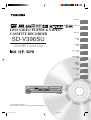 1
1
-
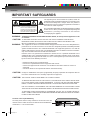 2
2
-
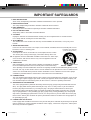 3
3
-
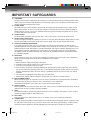 4
4
-
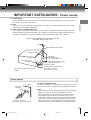 5
5
-
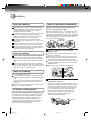 6
6
-
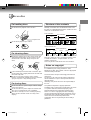 7
7
-
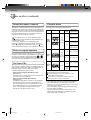 8
8
-
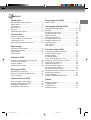 9
9
-
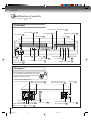 10
10
-
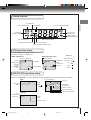 11
11
-
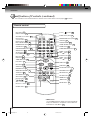 12
12
-
 13
13
-
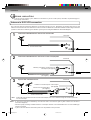 14
14
-
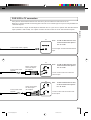 15
15
-
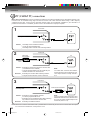 16
16
-
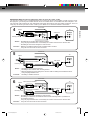 17
17
-
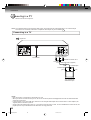 18
18
-
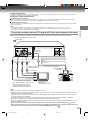 19
19
-
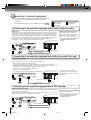 20
20
-
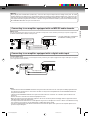 21
21
-
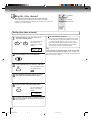 22
22
-
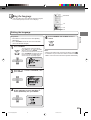 23
23
-
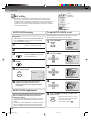 24
24
-
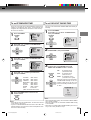 25
25
-
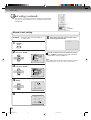 26
26
-
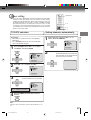 27
27
-
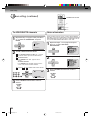 28
28
-
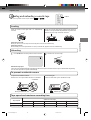 29
29
-
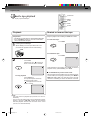 30
30
-
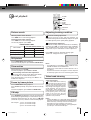 31
31
-
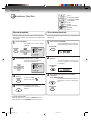 32
32
-
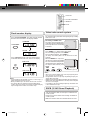 33
33
-
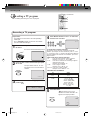 34
34
-
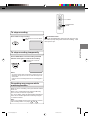 35
35
-
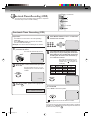 36
36
-
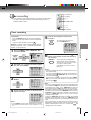 37
37
-
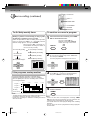 38
38
-
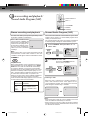 39
39
-
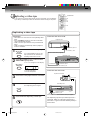 40
40
-
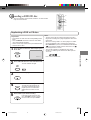 41
41
-
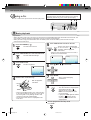 42
42
-
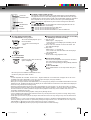 43
43
-
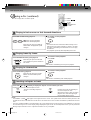 44
44
-
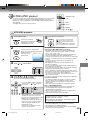 45
45
-
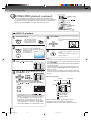 46
46
-
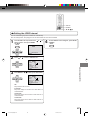 47
47
-
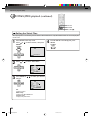 48
48
-
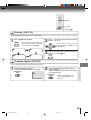 49
49
-
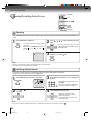 50
50
-
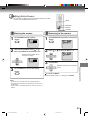 51
51
-
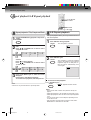 52
52
-
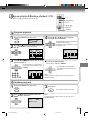 53
53
-
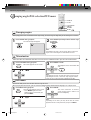 54
54
-
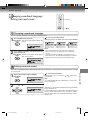 55
55
-
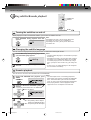 56
56
-
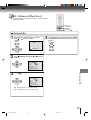 57
57
-
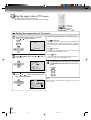 58
58
-
 59
59
-
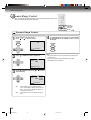 60
60
-
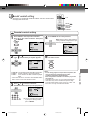 61
61
-
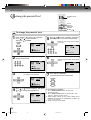 62
62
-
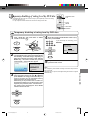 63
63
-
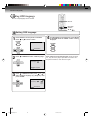 64
64
-
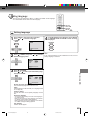 65
65
-
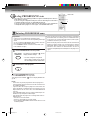 66
66
-
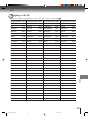 67
67
-
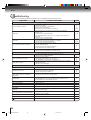 68
68
-
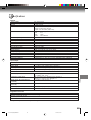 69
69
-
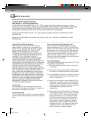 70
70
-
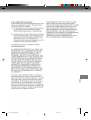 71
71
-
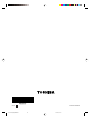 72
72
-
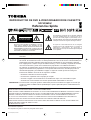 73
73
-
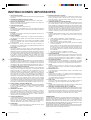 74
74
-
 75
75
-
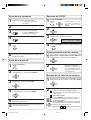 76
76
-
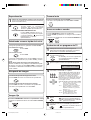 77
77
-
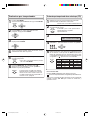 78
78
-
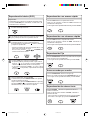 79
79
-
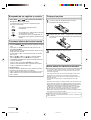 80
80
Dolby Laboratories SD-V392 Manual de usuario
- Categoría
- Reproductores de DVD
- Tipo
- Manual de usuario
En otros idiomas
Otros documentos
-
Memorex MVD4541 Manual de usuario
-
Insignia IS-TV040921 Manual de usuario
-
Memorex MVT2194 Manual de usuario
-
Hitachi DV PF74U Manual de usuario
-
Insignia IS-TV040926 Manual de usuario
-
Aiwa XD-DV300 Operating Instructions Manual
-
Polaroid DVC-2000 Manual de usuario
-
Aiwa HV-FX8100U Manual de usuario
-
Memorex MVD2113 Manual de usuario
-
Memorex MVD2019 Manual de usuario