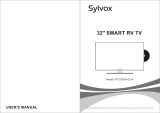La página se está cargando...

CELED48157
CELED48157
TV LED
Manual de Instrucciones
TV LED
Instruction Manual

Instrucciones de seguridad y de mantenimiento importantes
Instrucciones de seguridad importantes
PRECAUCIÓN
Riesgo de descarga eléctrica. No abrir. No intente reparar
este producto usted mismo ya que al abrir o retirar las tapas
puede quedar expuesto a voltaje peligroso u otros riesgos.
Todo servicio técnico debe ser llevado a cabo por parte del
personal calicado.
Alto voltaje
No abrir
Para evitar un incendio, no coloque ninguna fuente con
llama de fuego viva, tales como velas encendidas, sobre
el aparato.
Con el n de reducir el riesgo de un incendio o descarga
eléctrica, no exponga este producto a la lluvia o humedad.
No debe exponerse este aparato a goteras o salpicaduras
de agua ni coloque objetos con agua, tales como un orero,
encima del aparato.
En caso de que se produzca algún ruido u olor extraño en el
aparato:
• Apague el televisor inmediatamente.
• Desconecte del tomacorriente.
• Póngase en contacto con su distribuidor o centro de servicio
técnico. Nunca intente efectuar reparaciones usted mismo ya que
esto podría resultar ser peligroso.
Nunca inserte objetos de ningún tipo dentro del televisor a través de
las ranuras ya que éstos pueden entrar en contacto con puntos de
voltaje peligrosos o crear un cortocircuito que podría ocasionar que
se produzca un incendio o una descarga eléctrica. Nunca derrame
líquidos de ningún tipo sobre el televisor. Tome precauciones
especiales en el caso de la presencia de niños. Este aparato no es
apropiado para ser usado por parte de niños menores de tres años
de edad.
El cordón del aparato debe acomodarse de manera segura
para evitar daños personales o a la propiedad debido a un
cordón deteriorado.
El enchufe es el dispositivo de desconexión. Debe quedar
siempre accesible y no obstruido durante su uso. Para
desconectar el aparato completamente de la electricidad,
proceda a desenchufar. El aparato debe conectarse a un
tomacorriente con la debida conexión a tierra.
1
1
In case of smoke, strange noise or strange smell
from the unit:
Turn off the power switch immediately;
Disconnect the power plug from the power
outlet;
Contact your dealer or service ce ntre. Never
attempt to ma ke repairs yourself because this
could be dangerous.
High Voltage
Do not open
Risk of electronic shock, do not open.
Do not attempt to service this product yourself
as opening or removing covers may expose
you to dangerous v oltage or other hazards.
Refer all servicing to qualified service personne l.
CAUTION
Important Safety Instructions
Important Safety Instructions and Maintenance
Never push objects of any kind into the set
through the cabinet slots as they may touch
dangerou s voltage points or short-circuit parts that
could result in a fire or ele ctric shock. Never spill
liquid of any kind on the set. Use special cau tion
in households where children are present. The
apparatus is not suitable for children under 3-year
to operate.
Power supply cords should be routed safety to
prevent life and property from dangerou s with
damaged cord.
Mains plug is used as the disconnect device. It
shall remain readily operable and sho uld not be
obstructed during intended use. To be completely
disconnected the apparatus from supply mains, the
mains plug of the apparatus shall be disconnected.
The apparatus shall be connecte d to a mains
socket outle t with a protective earthing connection.
To reduce the risk of f ire or electric shock, do not
expose this produc t to ra in or moisture.
The apparatus shall not be exposed to d ripping
or splashing and no objects filled with liquids,
such as vases, shall be place d on the apparatus.
To avoid the fire, no naked flame source,
such as lighted candles, sho uld be
placed on the apparatus.
1

2
2
Important Safety Instructions and Maintenance
Important Safety Instructions
Always turn the set off when it is not being used.
Unplug the apparatus from the AC outlet when it will
not be used for a long perio d of time . A nd when there
is a lightning, unplug the unit from the AC outlet
immediately. Never touch the an tenna wire during
lightning.
An outside an tenna system should not be located in
the vicinity of overhead power lines o r other ele ctric
light or power circuits, or where it can fall into such
power lines or circuits. When i nstalling an outside
antenna system, extrem e care shold be taken to keep
from touching such power lines or circuits as contact
with them might be fatal.
Installation
The ventilation should not be impede d by covering the
ventilation opening with items, suc h as news papers,
tablecloths, curtains, etc.
At least 10 cm space should be left around the
apparatus for sufficient ventilation.
The product should be situated away from heat
sources suc h as radi ators,heat registers, stoves, or
other products (including amplifiers) that produce heat .
Place the app aratus in such a position that the screen
is not exposed to direct sunlight. It is best to have soft
indirect lighting while watching and avoid complete
dark environm ent and reflection from the screen as
these may cause eye fatigue.
Keep the product away from high m agnetic field (i.e.
power-amplified power speaker) to avoid affecting the
tint;
Do not pull the plug out by the wire;
Never touch the plug with wet hands.
Excessive soun d pressure from earphones and
headphones can cause hearing loss.
2
Instrucciones de seguridad y de mantenimiento importantes
Instrucciones de seguridad importantes
Instalación
El sistema de antena externa no debe colocarse cerca del
tendido eléctrico u otros circuitos eléctricos o de energía
ningún lugar en donde pueda caer sobre dicho tendido
eléctrico o circuitos. Al momento de instalar el sistema de
antena externa, debe tenerse mucho cuidado de no tocar
el tendido eléctrico o algún circuito ya que esto podría
resultar ser fatal.
Este producto debe colocarse lejos de cualquier fuente
de calor tales como calefactores, calentadores, cocinas
u otros productos (incluyendo amplicadores) que
produzcan calor. Coloque el aparato en una posición en
la que la pantalla no quede expuesta a la luz solar directa.
Es mejor contar con una luz suave e indirecta para mirar
televisión y evitar un ambiente completamente oscuro en
el que el reejo de la pantalla pueda causar cansancio
de la vista. Mantenga el producto lejos de cualquier
campo magnético (por ejemplo un altavoz de potencia
amplicada) para evitar afectar el color.
Siempre apague el aparato si no lo va a utilizar.
Desenchufe el televisor del tomacorriente si no lo va
a utilizar durante un periodo prolongado. En el caso
de una tormenta eléctrica, desenchufe el televisor
inmediatamente. Nunca toque el cable de la antena
durante una tormenta eléctrica.
Las aberturas de ventilación no deben obstruirse
cubriendo las con objetos tales como periódicos,
manteles, cortinas, etc.
Debe dejarse por lo menos un espacio de 10 centímetros
alrededor del aparato para permitir la suciente
ventilación.
No desenchufe el televisor tirando del cordón.
Nunca toque el enchufe con las manos mojadas.
La presión de sonido excesiva de los auriculares y
audífonos podría causar la pérdida de la audición.

3
3
Important Safety Instructions and Maintenance
Installation
Do not place this appa ratus near w ater, for example,
near a bath tub, wash bow l, kitche n sink, or laun dry
tub; in a wet basement; or a swimming pool; and
the like;
Cleaning
When the TV being moved in from co ld place, it needs
some right time for dew inside unit evaporating fully
before turn on the unit;
Unplug this apparatus from the AC outlet before
cleaning. Do not use liquid cleaners or aerosol
cleaners. Use a damp cloth for cleaning;
Do not place the set on an unstable cart, stand, table
or shelf. The set may fall, causing serious personal
injury as well as damage to the product. Use only with
the cart, stand, tripod, bracket, or table specified by
the manufacturer, or sold with the apparatus. An
appliance and cart combi nation should be moved with
care. Quick stops, excessive force, and uneven
surfaces may cause the appliance and cart
combination to overturn.
To prevent injury, this apparatus must be securely
attached to the floor/wall in accordan ce with the
installation instructions.
Move
3
Instrucciones de seguridad y de mantenimiento importantes
Instalación
Limpieza
No coloque el televisor sobre un carrito, soporte,
mesa o estante inestable. El televisor podría caerse
causando serios daños personales así como daños al
producto mismo. Utilice solamente un carrito, soporte,
trípode, sostén o mesa recomendados por el fabricante
o vendidos junto con el aparato. El televisor colocado
sobre un soporte debe trasladarse con cuidado. Las
paradas repentinas, la fuerza excesiva y las supercies
desniveladas podrían causar que el aparato y el soporte
se volteen y se caigan.
No coloque este aparato cerca al agua, por ejemplo cerca
de una bañera, un lavadero, un fregadero de cocina o una
lavandería ni tampoco en un sótano donde haya humedad
o cerca de una piscina, etc.
Cuando se traslade el televisor desde un lugar frío, se
necesitará cierto tiempo para permitir que la condensación
dentro del equipo se evapore totalmente antes de poder
encender el equipo.
Para evitar lesiones, el aparato debe quedar jado
de manera segura al piso / pared de acuerdo con las
instrucciones de instalación
Desconecte el aparato del tomacorriente antes de
proceder con la limpieza. No utilice limpiadores líquidos o
en aerosol. Utilice un paño húmedo para limpiar.

4
4
Welcome you to high quality image world our color LED TV brings you. We since rely hope
the TV brings you the brand new visu al and audio enjoyment.
This operating instructions can help you operate this TV set easily.
Read this manu al before operating the unit for being familiar with its features and keep i t for
future reference.
Welcome you to purchase our LED TV
Table of Contents
Introduction
External Connection
Gen eral Description
Basic Opera tions
Digital Media Player
Reference
Features.............................................................................................................................5
Basi c Fu nctions....... .............. .....................5
Specifications......... ....... .............................6
Antenna connection ........... 7
Stand and wall-mounted..... 7
DVD, computer connection.... .9
Overview of front a nd side panel.......
Overview of remote control..........
Men u Operation...... .......... 17
Picture..........
Opt ion
Function........... 28
Introduction........... . 30
Device and File Management..........
Picture..............
Music ............
Movie.............
Text............
USB Su pport C haracter...........
Troub leshooting............... 33
Picture defects and the reaso n............. 34
Accessories................. 34
........................................................................
.............. ..........................................................
............................................................................................ ....
..................................................... ..........................................
............................................... ............................................
.............. ..................................................................11
.............. ................................................................. ......12
Supporting Signals........... ................................................................. ............................... 15
...................................................................................... ..........
............................................... .................................................................... 19
Sound............ ..................................................................... ............................................. 21
Channel....................................................... .................................................................. ...23
Time ......................... ................................................................. ........................... .......... 25
...................................................................................... ........................... ............. 26
....................................................................................................... ........
.............. ................................................................. ...........................
................................................................................ 31
............................................... ................................................................ 31
...................................................................................... ........................... .. 32
.................................................................. ................................................ 32
............................................... .................................................................. ..... 32
...................................................................................... .. 32
..................................................... ...........................................
.................... .......................... .............................
................................. .......................... .........................................
4
Le damos la bienvenida por su compra de su TV LED
Índice de Contenidos
Bienvenido a l mundo de alta calidad de imagen que le brinda este TV LED. Esperamos
sinceramente que este TV le brinde todo el entretenimiento visual y auditivo que espera.
Las instrucciones de funcionamiento lo podrán ayudar a utilizar este televisor de manera fácil.
Lea este manual antes de utilizar el equipo para familiarizarse con sus funciones y guárdelo para
cualquier consulta en el futuro.
Introducción
5
Características 5
Funciones básicas 6
Conexión externa
Conexión de la antena 7
Colocación en el soporte o pared 7
Conexión a un DVD, una computadora 9
Descripción general
Vista general del panel delantero y lateral 11
Vista general del control remoto 12
Señales compatibles 15
Funcionamiento básico
Funcionamiento del menú 17
Imagen 19
Sonido 21
Canal 23
Tiempo 25
Opción 26
Función 28
Reproductor digital de medios
Introducción 30
Administración del dispositivo y de archivos 31
Fotografías 31
Música 32
Película 32
Texto 32
Compatibilidad USB 32
Sección de consulta
Solución de problemas 33
Defectos de imagen y motivos 34
Accesorios 34

5
Basic Functions
Features
Introduction
●
●
●
●
●
●
●
●
● .
● .
●
●
Low power consumption complied with energy saving Standard.
Backlight adjustable protects your eyes, saves energy and extends the li fe time.
HDMI port (official HDCP inside) with l egal unlimited use.
Embedded multimedia pla yer (support RMVB, H. 264).
Dynam ic gamma control always keeps clear imaging.
Multi-language OSD.
Auto tuning and fine tuning
Programmable Auto On/Off
Multi-language subtitle.
Support VGA/USB2 .0/HDMI 1.3.
TV adopts 32”/4 0” Full HD LED display screen.
Ultra-thin(1.99c m).
●
●
●
●
●
●
●
●
●
●
2 ante nna cable in put.
3 AV inputs (AV2 and YPbPr’s Y input share the same port).
1 Computer (PC) input.
1 HD input (YPbPr) .
3 HDMI inputs ( compatible with DVI input; DVI audio input and PC Audio input share
the same port).
4 stereo audio inputs (AV1, AV3, YPbP r and VGA)
1 monitor output (AV Out).
1 stereo earphone output.
2 USB inputs.
1 SPDI F output (coaxi al).
Note: Special DVI-HDMI converter is required for using HDMI input to play back the DVI signal.
5
5
Introducción
Características
Funciones básicas
El TV adopta una pantalla de 32”/40” LED de alta denición.
Ultra delgado (1.99 cm).
Bajo consumo de energía que cumple con los estándares de ahorro de energía.
Luz de fondo ajustable para proteger sus ojos; además ahorra energía y extiende la vida útil del televisor.
Puerto HDMI (HDCP ocial por dentro) de uso legal ilimitado.
Reproductor multimedia incorporado (compatible con RMVB, H.264).
Control gama dinámico que siempre mantiene la imagen clara.
Información en pantalla en diversos idiomas.
Sintonización automática y sintonización na.
Encendido y apagado automático programable.
Subtítulos en diversos idiomas.
Compatible con VGA/USB 2.0/HDMI 1.3.
2 entradas para cable de antena.
3 entradas AV (Las entradas AV2 y YPbPr comparten el mismo puerto).
1 entrada para computadora (PC).
1 entrada HD (YPbPr).
3 entradas HDMI (compatible con entrada DVI; las entradas de audio DVI y audio PC comparten
el mismo puerto).
4 entradas de audio estéreo (AV1 ,AV3, YPbPr y VGA).
1 salida para monitor (AV Out).
1 salida para audífonos estéreo.
2 entradas USB.
1 salida SPDIF (coaxial).
Nota: Se requiere de un convertidor especial DVI-HDMI para utilizar la entrada HDMI y
reproducir la señal DVI.

6
Nota:
1. Debido a que televisor puede venir con diferentes tipos de pantalla, el peso que viene indicado en este
manual o en la caja de empaque esta sujeto a cambios sin previo aviso.
2. En el caso de cualquier cambio en el diseño, no se emitirá ningún aviso previo.
Introducción
Especicaciones
Modelo CELED48157
Tamaño de la pantalla 40” diagonal (máx).
Resolución del panel LCD 1920x1080
Potencia de salida de los altavoces >5Wx2
Suministro de energía 410-240V, 50/60Hz
Sistema de recepción de TV Digital: SBTVD
Análogo: PAL-M/PAL-N/NTSC-M
Rango de frecuencia Digital: 7 – 69
Análogo: Antena: 2 – 69
Cable: 1 – 125
Entrada de video PAL/NTSC
Consumo de energía 150W
Consumo en stand by < 1W
Entrada de antena 75 Ohmios, no balanceado
Energía del control remoto DC 3V (2 baterías tamaño AAA)
Dimensiones TV con
soporte
983.5x274x683mm
(LargoxAnchoxAlto) TV sin
soporte
983.5x31.5x621.5mm
Peso (Peso neto) TV con
soporte
20 kg.
TV sin soporte 16 kg.
Temperatura de funcionamiento 0°C – 40°C
6
CELED48157

7
7
The LED TV is assembled without the stand b efore leaving the factory, if you need
to assemble the stand, operate as follows:
-Before att aching/detaching the stand, make sure to turn off the TV.
-Before pe rforming work, spread cushioning over the base area to lay the LED TV on.
This will prevent it from being damaged.
1) Fix the stand and the unit together with screws.
How to assemble the stand?
Assembling instruction:
Antenna inp ut impedance of this unit is 75ohm. VHF/UHF 75ohm coa xial cable can be
connected to the antenna jack directly, if the antenna cable is 300ohm parallel flat feeder
cable, you need to use the 300ohm/75ohm converter to connect the antenna cable to the
antenna ja ck. For details Please refer to the following drawing.
Use a 75ohm - 300ohm converter
300ohm coaxial cable
Antenna feeder
ANT IN
75ohm coaxial cable
Antenna cable
Antennas with 300 flat twins Leads Antennas with 75 Round Leads
External Connection
Stand and wall-mounted
Antenna connection
Screws(5-M4X10)
7
Conexiones Externas
Conexión de la Antena
Colocación en el soporte o pared
La impedancia de entrada de la antena de este equipo es de 75 Ohmios. Se puede conectar un cable coaxial de
75 Ohmios VHF/UHF a la entrada de la antena directamente. Si el cable de la antena es de 300 Ohmios de tipo
alimentador paralelo plano, se tendrá que utilizar un convertidor de 300 Ohmios / 75 Ohmios para conectar el
cable de la antena a la entrada. Para más detalles, véase el siguiente esquema:
Cable coaxial de 300 Ohmios
Alimentador de la antena
Cable coaxial de 75 Ohmios
Cable de la antena
Tornillos
Antenas con conectores mellizos planos de 300 Ohmios
Utilice un convertidor 75 Ohmios – 300 Ohmios
Antenas con conectores redondos de 75 Ohmios
Cómo armar el soporte
El televisor LED viene armado sin el soporte antes de dejar la fábrica. Si se necesita acoplar el soporte, haga
lo siguiente:
- Antes de acoplar / desacoplar el soporte, asegúrese de que el televisor se encuentre apagado.
- Antes de llevar a cabo el trabajo, coloque un acolchado protector sobre la base donde se va a apoyar el
televisor. Esto evitará que se dañe.
Instrucciones para el armado
1) Acople el soporte al televisor utilizando los tornillos.

8
8
Conexiones Externas
Cómo instalar el TV LED en la pared
1. Desacople el soporte del televisor y ajuste los cuatro tornillos dentro de las cuatro tuercas en la cubierta
posterior.
2. Ajuste los dos brazos de soporte con los tornillos en la pared como se muestra en la gura.
3. Con cuidado verique la resistencia antes de soltar el televisor.
Véase la siguientes ilustración de instalación en la pared:

9
AV1 IN
HDM I 3
USB 1
USB 2
VI DEO
L
R
Pr
Pb
Y
L
R
9
External Connection
DVD, computer conn ection
You can connect the TV with v ideo devi ces such as DVD/VC D player, VCR and video camera
to enjoy the high quality pict ure. T he video output can output full TV sign al from AV1 , 2,
and TV.
AV
AV3
USB2
USB1
HDMI 3
Headphone
Video in
YPbPr video in
Audio in
YPbPr audio in
AV1 in
To vid eo output (yellow)
To audi o output (red)
To audi o output (white)
To component output (blue)
To component output (red)
To component output (green)
9
Conexiones Externas
Conexión de un DVD, una computadora
Se puede conectar el TV con dispositivos de video tales como un reproductor de DVD / VCD, una grabadora de
video VCR y una cámara de vídeo y así poder disfrutar de una imagen de alta calidad. La salida de video ofrece
una señal completa de televisión a partir de AV1, AV2, AV3 y TV.
A la salida de video (amarillo)
A la salida de audio (rojo)
A la salida de (blanco)
A la salida componente (verde)
A la salida componente (azul)
A la salida componente (rojo)

10
AN T CA BLE
10
External Connection
DVD, computer conn ection
HDMI in
DVI in
VGA (DVI) Audio in Antenna
VGA Video in
Video out
SPDIF out
10
Conexiones Externas
Conexión de un DVD, una computadora

11
General Description
Overview of fro nt and side panel
The buttons on the lower-right panel control your TV’s basic features, including the
on-screen menu. To use the more advan ced features, you must use the remote control.
TV/AV
Toggles betw een all the available
input sources.
MENU
Press to see an on -screen me nu
of your TV's features.
VOL+/-
Press to increase or decrease the
volume. In the on-screen menu,
use the VOL+/-buttons as left/
right arrow buttons.
CH
Standby button
Press button to toggle between
normal and stand by mode.
/
Press to change programs.
In the on-screen menu, use the
CH / buttons as up/down
arrow buttons.
REMOTE CONTROL SENSOR
Aim the remote contro l towards
this spot on the TV.
LED LOGO Light
Note:
1.
a
c
The first touch sensor buttons, in addition
to standby button, the other six button ligh t;
continue to operate, the corresponding
indicator flashes.
2. Within 6 seconds withou t any operation,
indicator turns off.
3. In order to void errors, the TV will go into
standby mode after touching the standby
button for 2 sec onds. In standby mode,
the standb y indica tor in the respiratory
state (from bright to off and then turn on
of the cycle), the other six lights were off.
4. When the sensor button ind icators are off,
touch button is equivalent to the first touch.
5. Please do not touch the buttons in rapid
su cession.
6. Turn on the TV, in addition to standby
button, the other six indicator will cycle
flash from left to right, suggesting that is
turn on the TV; TV is turned on, indicators
off.
Descripción General
Conexión de un DVD, una computadora
Los botones en el panel derecho inferior controlan las funciones básicas del televisor incluyendo los menús en
pantalla. Para utilizar funciones más avanzadas, debe usarse el control remoto.
TV/AV
Sirve para cambiar entre las fuentes de entrada
disponibles.
MENÚ
Presione para ver un menú en pantalla con las
funciones del televisor.
VOL + /-
Presione para aumentar o disminuir el volumen.
Dentro del menú en pantalla, utilice los botones
VOL +/- como botones de echa hacia la
izquierda o derecha.
CH
Presione para cambiar los canales. Dentro del
menú en pantalla, utilice los botones CH
como botones de echa hacia arriba
y hacia abajo.
Botón stand by
Presione este botón para cambiar entre la
condición normal y de stand by o en espera.
Sensor del control remoto
Apunte el control remoto hacer este punto en el
televisor.
Luz LED
Nota:
1. Con la primera pulsación de los botones del
sensor, la luz indicadora correspondiente se
iluminará de manera intermitente.
2. Si no se hace ninguna operación dentro de 6
segundos, el indicador se apagará.
3. Con el n de evitar errores, el televisor
ingresará a la condición de stand by después
de presionar el botón stand by durante dos
segundos. En esta condición, la luz indicadora
se iluminará mientras que las otras luces
quedarán apagadas.
4. Cuando las luces indicadoras de los botones
del sensor se encuentren apagadas, una
pulsación será equivalente a la primera
pulsación.
5. No pulse los botones de manera sucesiva.
6. Al momento de encender el televisor, las
luces indicadoras se iluminarán de manera
intermitente de izquierda a derecha indicando
que el televisor se encuentra encendido.
11
11

12
Overview of remote control
General Description
Loading batteries:
1) Remove the lid of the battery compartment.
2) Insert 2 size AAA batteri es with polarities as indica ted inside the compartment.
3) Replace the lid.
Note:
1) A loading of batteries sh ould be last one year under normal use.
2) If you don't intend to use the remote control for a lon g period of time, remove batteries
to avoid damage due to leakage.
3) Do not mix old and new batteries or diffe rent types.
4) Do not throw batteries into fire or water.
5) The batteries (battery pack or batteries installed) should not be exp osed to excessive
heat such as sunshine, fire or the l ike.
VOL CH
MENU
OK
1 2 3
4 5 6
7 8 9
0
RECALL
R G Y B
MUTE
INPUT
POWER
EPG
LIST FAV
FRE EZE PICT URE SOUND ZOOM
SLEE P AUDIO SUBTITLE
SURROUND
USB
PLAY
CONTROL
PAGE
UP
PAGE
DOWN
TV YPBP R VGA
HDMI
Descripción General
Vista general del control remoto
Cómo colocar las baterías:
1) Retire la tapa del compartimiento de las baterías.
2) Inserte dos baterías tamaño AAA prestando atención a las polaridades indicadas dentro del compartimiento.
3) Vuelva a colocar la tapa en su lugar.
Nota:
1) Un juego de baterías deberá durar cerca de un año bajo condiciones de uso normales.
2) Si no se va a utilizar el control remoto durante un periodo prolongado, retire las baterías para evitar daños
debido a derrames.
3) No combine baterías nuevas con agotadas ni baterías de diferentes tipos.
4) No arroje las baterías al fuego o al agua.
5) Las baterías (paquete de baterías o baterías instaladas) no deben exponerse al calor excesivo tales como la
luz solar, el fuego, etc.
12
12

1. : This button is used to switch among
different sourc es: TV, AV1, AV2, AV3,Component,
VGA, HDMI1, HDMI2, HDMI3, USB.
Select a source and press OK b utton to confirm.
2. : Turn the TV on and off.
3. : Directly select channel
with digital buttons.
4. : Switch to the previous program.
5. : Press it to show channel list on screen.
6. : Display the main menu or exit the
current men u.
7. : Select the Favorite list men u in TV mode .
8. : Press this button to select Mono/Stereo/
SAP sound in ATV/CATV mode; select Audio
languag es in DTV mode.
9. : In analog TV ,Press this b utton to switch
the caption mode: off, CC1, CC2, CC3, CC4,
Text1, Text2, Text3, Text4. In digital TV, Press
this button to switch on/off the caption.
10. : Use to select on-screen
menu items and c hange menu values.
11. : Validation key.
12. : D isplay the program information.
13. : Exit the menu.
14. : Press this button to freeze the image.
15. : Press this button to select among User, Sports, Normal and Mild.
16. : Press this button to select among User, Standard, M usic, Movie and Sports.
INPUT
POWER
Digital Buttons(0-9,-)
RECALL
LIST
MENU
FAV
MTS
CCD
Arrow button
OK
INFO
EXIT
FREEZE
PICTURE
SOUND
s
13
General Description
Overview of remote control
VOL CH
MENU
OK
1 2 3
4 5 6
7 8 9
0
RECALL
R G Y B
MUTE
INPUT
POWER
EPG
LIST FAV
FRE EZE PICT URE SOUND ZOOM
SLEE P AU DIO SUBTITLE
SURROUND
USB
PLAY
CONTROL
PAGE
UP
PAGE
DOWN
TV YPBP R VGA
HDMI
13
Descripción General
Vista general del control remoto
1. INPUT: Este botón se utiliza para cambiar entre las diferentes
fuentes: TV, AV1, AV2, AV3, Componente, VGA, HDMI1,
HDMI2, USB.
SeleccioneunafuenteypresioneelbotónOKparaconrmar.
2. POWER: Este botón sirve para encender y apagar el televisor.
3. Botones digitales (0-9): Sirven para seleccionar un canal
directamente.
4. RECALL: Sirve para pasar al canal anterior.
5. LIST: presione para mostrar la lista de canales en pantalla.
6. MENÚ: Sirve para mostrar el menú principal o salir del menú
actual.
7. FAV: Sirve para seleccionar el menú de lista de favoritos bajo
la función de TV.
8. MTS: Presione este botón para seleccionar Mono/Estéreo/
Sonido SAP bajo las opciones de ATV/CATV. Seleccione los
idiomas de audio bajo la función DTV.
9. CCD: Bajo la función de televisión análoga, presione este
botón para cambiar las opciones de subtítulos: CC1, CC2,
CC3, CC4, Text 1, Text 2, Text 3, Text 4. Bajo la función de
televisión digital, presione este botón para activar o desactivar
los subtítulos.
10. Botones de echas : Utilice para seleccionar las
opciones del menú en pantalla y cambiar los valores del menú
11. OK: Botón de validación.
12. INFO: Muestra la información del canal.
13. EXIT: Sirve para salir del menú.
14. FREEZE: Presione este botón para congelar la imagen.
15. PICTURE: Presione este botón para seleccionar entre las opciones USER (usuario), SPORTS (deportes),
NORMAL y MILD (suave).
16. SOUND: Presione este botón para seleccionar entre las opciones USER (usuario), ESTÁNDAR, MOVIE
(película) y SPORTS (deportes).
13

14
17. : Press this bu tton to switch the screen
mode.
18. Press these buttons to adjust th e
volume.
19.
. : Press this button to cut off the sound of
the TV set temporarily, press again to resume.
. : Select electronic program guide, in DTV
mode, it will display all the information of
program in a week w hen pressing this button.
22. It's used as it's showed in the
menu and EPG, use red key to delete the
program, while use blue key to skip the program.
Some color buttons can be u sed in USB mode
(refer to Page30).
: TV will be turn off automatically at
preset sleep time if you have set sleep timer.
Press this button to select sleep time among
10min, 20 min, 30min, 60min, 90min, 120min,
180min , 240min and off.
24. :
25. :
26. : Press this button to turn to surround sound.
27. : Switch to USB mode directly or call t he control menu in USB mode. Please see
the details in “Digital Media Player” from
ZOOM
VOL
CH
MUTE
EPG
Color
SLEE P
AUDIO
SUBTITLE
SURROUND
USB
:
:
/
/
buttons:
Press these butto ns to ch ange
channe l upward or downward.
20
21
23.
In USB mode, we can switch audio track
by pressing this button when movies is playing.
In USB mode, press thi s button to
switch subtitles when movie is playing.
Page 30 to Page 32.
28. : In USB mode, we can call the control menu by pressing this button
when picture s, movies or texts are playing.
PLAY CONTROL
General Description
Overview of remote control
VOL CH
MENU
OK
1 2 3
4 5 6
7 8 9
0
RECALL
R G Y B
MUTE
INPUT
POWER
EPG
LIST FAV
FRE EZE PICT URE SOUND ZOOM
SLEE P AU DIO SUBTITLE
SURROUND
USB
PLAY
CONTROL
PAGE
UP
PAGE
DOWN
TV YPBP R VGA
HDMI
14
Descripción General
14
Vista general del control remoto
17. ZOOM: (acercamiento) Presione este botón para cambiar
las opciones de pantalla.
18. VOL : Presione estos botones para regular
el volumen.
19. CH : Presionen estos botones para cambiar
el canal hacia arriba o hacia abajo.
20. MUTE: Presione este botón para suprimir el sonido
temporalmente. Presiónelo de nuevo para recobrar
el sonido.
21. EPG: Sirve para seleccionar la guía electrónica de canal.
Bajo la función DTV, mostrará toda la información del canal
durante una semana.
22. Botones de colores: Se utilizan tal como se muestra en
el menú EPG. Utilice el botón rojo para borrar un canal.
Utilice el botón azul para omitir un canal. Algunos botones
de colores pueden utilizarse bajo la función USB. (Véase
la página 30).
23. SLEEP: El televisor se apagará automáticamente según
la hora predeterminada si se ha activado el temporizador.
Presione este botón para seleccionar el tiempo de apagado
entre 10min, 20min, 30min, 60min, 90min, 120min, 180min,
240min y OFF.
24. AUDIO: Bajo la función USB, se puede cambiar la pista
de audio presionando este botón al igual que durante la
reproducción de películas.
25. SUBTITLE: Bajo la función USB, se puede cambiar los
subtítulos presionando este botón al igual que durante
la reproducción de películas.
26. SURROUND: Presione este botón para activar la función
de sonido envolvente.
27. USB: Sirve para pasar a la función de USB directamente o llamar el menú de control en la función USB. Para
más detalles, véase “Reproductor Digital de Medios” de las páginas 30 a 32.
28. PLAY CONTROL: Bajo la función USB, se puede llamar el menú de control presionando este botón cuando
se está reproduciendo imágenes, películas o textos.

15
29. : Page up.
30. : Pa ge down.
31. : Swit ch to TV mode directly.
32. : Switch to YPbPr mode directly.
33. : Switch to VGA mode directly.
34. : Switch to HDMI1 mode direc tly, press
twice to switch to HDMI2, press three times to
switch to HDMI3.
PAGE UP
PAGE DOWN
TV
YPBPR
VGA
HDMI
General Description
Overview of remote control
VOL CH
MENU
OK
1 2 3
4 5 6
7 8 9
0
RECALL
R G Y B
MUTE
INPUT
POWER
EPG
LIST FAV
FRE EZE PICT URE SOUND ZOOM
SLEE P AU DIO SUBTITLE
SURROUND
USB
PLAY
CONTROL
PAGE
UP
PAGE
DOWN
TV YPBP R VGA
HDMI
15
Descripción General
15
Vista general del control remoto
29. PAGE UP: Sirve para pasar una página hacia arriba.
30. PAGE DOWN: Sirve para pasar una página hacia abajo.
31. TV: Sirve para cambiar a la opción de TV directamente.
32. YPBPR: Sirve pasar a la opción de YPbPr directamente.
33. VGA: Sirve pasar a la opción de VGA directamente.
34. HDMI: Sirve pasar a la opción de HDMI1 directamente.
Presione dos veces para pasar a la opción de HDMI2.
Presione tres veces para pasar a HDM3.

Resolution
Input
VGA
60Hz
640x480
PC/VGA
SVGA
XGA
SXGA
75Hz
60Hz
75Hz
60Hz
75Hz
60Hz
800X600
1024X768
1280X1024
Vertical
Frequency
60Hz
1360X768
Input
Mode
Digital
Analog
SBTVD
CVBS
PAL/NTSC
PAL-M/PAL-N/NTSC M
Resolution
Input
Component
60Hz
60Hz
60Hz
480i
480p
720p
60Hz1080i
HDMI
60Hz
60Hz
480p
720p
60Hz
1080i
Vertical
Frequency
60Hz
1080p
60Hz1080p
16
Supporting signals
Señales compatibles
Entrada Función
Digital SBTVD
Análogo PAL – M/PAL – N/NTSC M
CVBS PAL / NTSC
Entrada Resolución Frecuencia vertical
Componente
480i 60Hz
480p 60Hz
720p 60Hz
1080i 60Hz
1080p 60Hz
HDMI
480p 60Hz
720p 60Hz
1080i 60Hz
1080p 60Hz
Entrada Resolución Frecuencia vertical
PC / VGA
VGA 640X480
60Hz
75Hz
SVGA 800X600
60Hz
75Hz
XGA 1024X768
60Hz
75Hz
SXGA
1280X1024 60Hz
1360X769 60Hz
16
16

Basic Operations
Menu Operation
17
1
2
3
Input Setup
Channels Selection
olume Adjustment and Mute Setup
Press key on the remote control to enter "INPUT
SOURCE" men u. There are ten options for you to select:
"TV", "AV1", "AV2","AV3", "Component", "VGA”,
"HDMI1 ", “HDMI2", " HDMI3” and "USB”.
Use / key to move the cursor to the input you desired
and press key to confirm.
Note: "AV2" is multiplex with “Component".
There are four ways to select channel:
1) Using number keys and keys on the remote control
to select channel directly.
2) Using / key on the remote control or on your TV to select channel.
/
3) Press key to return to previous channel, press it again to return to
current cha nnel.
is not activated if no channel has bee n changed after TV turning on.
4 Select cha nnels from "All Channels List" or "Favorite Channels List".
Press LIST/FAV key to display "Channel List / Favorite Channels List" menu.
Press / ke y on the remote control o r on the TV to display "Volume" menu,
adjust the volume of TV between 0 to 100 by using / key:
To increase the volum e, press key;
To decrease the volume, press key;
INPUT
OK
, OK
CH
RECALL
RECALL
RECALL
Volume adjustment
VOL
VOL
VOL
VOL
▲
)
To select channel 90, pres s .
When you use the number buttons , you can directly select channels that were either eras ed
or not memorized.
When you press the key, the TV changes channels in sequence. You will see all
the channels that the TV has memorized.
You will not see channels that were either erased or not memorized.
To quickly switch between two channels that are far apart, tune to one channel, then use the
number keys to select the second channel. Then use the bu tton to quickly
alternate between them.
CH
V
9
0
Input So urce
TV
AV 1
AV 2
AV 3
Component
VGA
HDMI1
HDMI2
HDMI3
USB
Select
OK
Enter
17
Funcionamiento básico
Funcionamiento del menú
1. Instalación de entrada
Presione el botón INPUT en el control remoto para ingresar al menú “INPUT
SOURCE”. Existen diez opciones para seleccionar: TV, AV1, AV2, AV3,
Componente, VGA, HDMI1, HDMI2, HDMI3 y USB.
Utilice los botones para mover el cursor a la opción deseada y
presione OK para conrmar.
Nota: AV2 es multiplex con la opción Componente.
2. Selección de canales
Existen cuatro maneras de seleccionar un canal:
1) Utilizando los botones numéricos y el botón OK en el control remoto para
seleccionar un canal directamente.
Para seleccionar el canal 90, presione
Si se utiliza los botones numéricos, se puede seleccionar los canales
directamente que hayan sido borrados o no memorizados.
2) Utilizando los botones CH en el control remoto o en el televisor para
seleccionar un canal.
Cuando se presiona los botones CH los canales se cambiarán en secuencia. Se podrá ver todos los
canales que el televisor haya memorizado
No se podrá visualizar los canales que se hayan borrado o no se hayan memorizado.
3) Presione el botón RECALL para retornar al canal anterior. Presiónelo de nuevo para retornar al canal actual.
Para pasar rápidamente de entre dos canales que no están cerca el uno del otro, sintonice un canal y utilice los
botones numéricos para seleccionar el segundo canal. Luego utilice el botón RECALL para rápidamente alternar
entre estos dos canales.
El botón RECALL no estará activado si no se ha cambiado un canal después de encender el televisor.
4) Seleccione los canales de la “Lista de Todos los Canales” o de la “Lista de Canales Favoritos”.
Presione el botón LIST/FAV para mostrar el menú de lista de canales o lista de canales favoritos.
3. Regulación de volumen y silenciado
Regulación de volumen
Presione el botón VOL en el control remoto o en el televisor para mostrar el menú de volumen. Regule el
volumen del televisor entre 0 y 100 utilizando el botón VOL
• Para aumentar el volumen presione el botón VOL
• Para disminuir el volumen presione el botón VOL
Silenciado
Presione el botón MUTE para suprimir el sonido. Aparecerá un icono de MUTE en la
parte inferior izquierda de la pantalla.
Para recobrar el sonido, presione el botón MUTE de nuevo o simplemente presione
el botón VOL
17

Funcionamiento básico
Funcionamiento del menú
4. Información de canal actual
Presione el botón INFO el control remoto para visualizar la información
del canal actual. Las indicaciones de información de canal se detallan
en el siguiente cuadro:
Presione EXIT en el control remoto para salir de esta función.
5. Menú EPG
Presione el botón EPG para ingresar al menú EPG. La primera línea muestra el número de canal actual, el
nombre del canal, el título del canal y la hora actual.
La siguiente línea muestra todo los canales que se mostrarán en este canal. Presione el botón (gura) para
seleccionar el canal que se desea. Luego presione OK para ingresar y visualizar ese canal.
Utilice el botón “Reminder” (recordatorio) de color azul para reservar canales. Si el televisor se encuentra bajo la
función DTV, automáticamente cambiará al canal reservado a la hora pre programada. Utilice el botón ”Schedule”
(horario) de color amarillo para hacer una búsqueda de la lista de recordatorios.
Presione EXIT en el control remoto para salir de esta función.
18
Air DTV
MPEG
TV G LOBINHO
Wed Jun 17 2009
Next
Reserved for future use
TV G LOBINHO
TV G LOBINHO
Protugues 10:47
09:41 12:00
18
Basic Operations
Menu Operation
Mute
MUTE”
MUTE
EPG
OK
Press “ and the soun d cuts off. The MUTE icon will appear in the lower-left
corner of the screen.
To resume sound, press the “ ” button again, or simply press the VOL / key.
Press “INFO” key on the remote control to view current channel inform ation, the
indications of channel information are listed in the following table.
Press “EXIT” key on the remote contro l to exit this OSD.
Press key to enter "EPG" menu, the first line displays current channel number,
channel name, event title and current time.
The following line displays all programs which will be displayed in this channel, press
/ key to select the program y ou desired, then press “ ” key to enter this program
to watch.
Reminder use “R eminder”(blue) to reserve programs. If th e TV is in DTV mode,
it will automatically turn to the reserved program at the scheduled time. U se “Schedule”
(yellow) button to look up the reminder list.
Press EXIT key on the remote con trol to exit this OSD.
4
5
Current Channel Information
EPG Menu
▲
• • ••• • • • • • • •
PROGRAMME GUIDE
17 Jun 2009 10 45• •
17 Jun 09 41-12 00: • •
17 Jun 12 00-12 45: • •
17 Jun 13 15-13 45: • •
17 Jun 13 45-14 30: • •
17 Jun 14 30-15 35: • •
17 Jun 12 45-13 15: • •
DTV
Pre.Day NextDay Sche dule Reminder
INFO
INFO
EX IT
EXIT
OK
OK
18

19
1. Press key to display the main menu on the screen.
2. Press / key to select "Picture" option.
3. Press key to enter "Picture" submenu.
4. You c an also press the key on the
remote control to select one of the picture settings.
Your TV has four picture settings (Normal, Mild,
User, Sports) that are p reset at the factory. Only
"User" mode can be set to your preference by
adjusting particu lar items such as Contrast,
Brightnes s, Sharpness, Tint, Color.
1. Press / key to select "Picture Mode" option.
2. Press / key to select one picture mode.
Your set has several settings which allow you to control picture qual ity.
1. Press / key to selec t a particular item.
2. Press / key to decrease or increase the value of a particular item.
Note: The adjusted v alues are stored according to the selected particular item.
You can Change the brightness of the entire screen according to your pre ference.
1. Press / key to select "Backlight" option.
2. Press / key to select one backlight mode.
MENU
PICTURE
Picture Mode
User settings for PICTURE ( )
Adjusting the Backlight
▲ ▼
Contrast, Brightness, Color, Sharpness, Tint
Contrast: Adjusts the lightness and da rkness between objects and the background.
Brightness: Adjusts the brightness of the picture.
Color: Adjusts the colors, making them lighter or darker.
Sharpness: Adjusts the outline of objects to either sharpen them or make them more dull.
Tint: Adjusts the color of objects, making them more red or green for a more natural look.
Tint can only be adjusted when signal is NTSC.
Backlight: Adjusts the brightness of the whole screen.
Picture
Menu system instruction
Contrast 70
Brightness 50
Color 50
Sharpness 50
Tint 50
Backlight 100
Color Temp
Select Menu:Return
Picture Mode Sports
Normal: Selects the picture for optimum display in a normal environment.
Sports: Selects the picture for high-definition in a bright room.
Mild: Selects the picture for comf ortable display in a dark room.
User: Select to view your favorite display settings (see User settings for PICTURE).
19
Instrucciones del menú del sistema
Imagen
1. Presione el botón MENÚ para mostrar el menú principal en la
pantalla.
2. Presione el botón para seleccionar la opción “Picture”
(imagen).
3. Presione el botón para ingresar al submenú de imagen.
4. También se puede presionar el botón PICTURE en el control
remoto para seleccionar alguna de las opciones de imagen.
Opciones de imagen
El televisor cuenta con cuatro opciones de imagen (normal,
suave, usuario, deportes) que vienen predeterminadas de fábrica.
Sólo la opción “User” (usuario) puede programarse de acuerdo a
sus preferencias regulando las opciones como el contraste, brillo, nitidez, tinte, color.
1. Presione el botón para seleccionar “Picture Mode” (opciones de imagen).
2. Presione el botón para seleccionar una de las opciones de imagen.
Normal: Selecciona la imagen de pantalla óptima en un ambiente normal.
Deportes: Selecciona la imagen de alta denición en un ambiente con brillo.
Suave: Selecciona la imagen para una visión cómoda en un ambiente oscuro.
Usuario: Seleccione esta opción para visualizar según sus preferencias (véase instalaciones de imagen).
Instalaciones de imagen por parte del usuario (contraste, brillo, color, nitidez, tinte)
El televisor cuenta con varias programaciones que le permiten controlar la calidad de imagen.
1. Presione el botón para seleccionar una opción determinada,
2. Presione el botón para aumentar o disminuir el valor de dicha opción.
Nota: Los valores ajustados quedarán almacenados de acuerdo a la opción seleccionada.
Contraste: Regula la calidad y oscuridad entre los objetos y el trasfondo.
Brillo: Regula el brillo de la imagen.
Color: Regula los colores, haciéndolos más claros o más oscuros.
Nitidez: Regula el borde de los objetos para acentuarlos o hacerlos menos visibles.
Tinte: Regula el color de los objetos haciéndolos más rojos o verdes para darles una apariencia más natural.
El Tinte sólo puede regularse con una señal sea NTSC.
Cómo regular la luz de fondo
Se puede cambiar el brillo de la pantalla completa de acuerdo su preferencia.
1. Presione el botón para seleccionar la opción “Backlight” (luz de fondo).
2. Presione el botón para seleccionar una de las opciones de luz de fondo.
La luz de fondo regula el brillo de la pantalla completa.
19
/
/
/
/
/
/
/

20
Standard: Keeps whites white.
Warm : Makes whites reddish.
User: Select to view your favorite display settings.
Cold: Makes whites bluish.
Picture
Menu system instruction
Adjusting the Color Temp
You can change the color of the entire screen according to your preference.
1. Press / key to select "Color Temp " option.
2. Press / key to select one color temp.
Select
Menu:Return
Color Temp User
Red 50
Green 50
Blue 50
Instrucciones del menú del sistema
Imagen
Cómo regular la temperatura de color
Se puede cambiar el color de la pantalla completa de acuerdo su preferencia.
1. Presione el botón para seleccionar la opción “Color Temp” (temperatura de color) .
2. Presione el botón para seleccionar una temperatura de color.
Estándar: Mantiene los blancos de color blanco.
Warm: (tibio) Convierte a los blancos en rojizos.
User: (usuarios) Seleccione para visualizar sus opciones favoritas.
Cold: (frío) Convierte a los blancos en azules.
20
20
/
/

21
1. Press key to display the main menu on the screen.
2. Press / key to select "Sound" option.
3. Press key to enter "Sound" submenu.
4. You c an also press the k ey on the remote
control to select one of the sound settings.
You can select the typ e of the special sound effect
to be used when watching a given broadcast.
Your TV has five sound settings (“Stand ard”, “Music”,
“Movie”, “Sports”, "User") that are preset at the factory.
1. Press / key to select "Sound Mo de" option.
2. Press / key to select one sound mode.
1. Press / key to selec t a equalizer item.
2. Press OK or key to enter the equalizer subment.
The sound settings can be adjusted to suit your user
preferences.
1. Press / key to selec t a particular item.
2. Press / key to decrease or increase the value
of a particular item.
Note: The adjusted v alues are stored according to
the selected particular item.
If the volumes of the left speaker and the right speaker are not the same, you can adjust
the "Balance" to suit your personal preference.
1. Press / key to select "Balance" option.
2. Press / key to decrease or increase the value of the item.
Each broadcast ing s tation has its own signal conditions, and it is inconvenient to adjust
the volume every time the channel is changed. “Auto Volume” automatical ly adjusts the
volume of th e desired channel by lowering the sound output when the mod ulation signal
is high or by raising the sound output w hen the modulation signal is low.
1. Press / key to select “Auto Volume" option.
2. Press / key to select “On” or “Off”.
MENU
SOUND
Sound Mode
User settings for SOUND(Equalizer)
Balance
Auto Volume
Standard: Selects the normal sound mo de.
Music: Emphasizes music over voices.
Movie: Provides live and full sound for movies.
Sports : Emphasizes bass o ver other sounds.
User: Selects your custom sound settings (See "User settings for Sound”).
▲ ▼
▲ ▼
Sound
Menu system instruction
Select
Select
Menu:Return
Menu:Return
Sound Mode Standard
Balance 0
Equalizer
Surround Sound Off
HDMI Sound HDMI
Auto Volume Off
SPDIF Mode PCM
Balance 0
Equalizer
环绕声
HDMI HDMI声音
自动音量控制
超重低音
丽音
关
关
关
立体声
Equalizer Adjust
120Hz 50
500Hz 50
1.5Hz 50
7.5KHz 50
3.0KHz 50
21
Instrucciones del menú del sistema
Sonido
1. Presione el botón MENÚ para mostrar el menú principal en la pantalla.
2. Presione el botón para seleccionar la opción “Sound” (sonido).
3. Presione el botón para ingresar al submenú de sonido.
4. También se puede presionar el botón SONIDO en el control remoto
para seleccionar alguna de las opciones de sonido.
Opciones de sonido
Se puede seleccionar el tipo de efecto de sonido especial que se
desea utilizar al visualizar algún programa. El televisor cuenta con
cinco opciones de sonido (estándar, música, películas, deportes,
usuario) que vienen predeterminadas de fábrica.
1. Presione el botón para seleccionar “Sound Mode” (opciones de sonido)
2. Presione el botón para seleccionar una opción de sonido.
Estándar: Selecciona la opción de sonido normal.
Music: (música) Enfatiza la música por encima de las voces.
Movie: (película) Ofrece un sonido vivo y completo para las películas.
Sports: (deportes) Enfatiza los bajos por encima de otros sonidos.
User: (usuarios) Selecciona las opciones de sonido personalizadas (Véase instalaciones de sonido).
Instalaciones de sonido por parte del usuario (ecualizador)
1. Presione el botón para seleccionar una opción del ecualizador.
2. Presione OK o el botón para ingresar al submenú del ecualizador.
Las opciones de sonido pueden regularse de acuerdo a sus
preferencias.
1. Presione el botón para seleccionar una opción determinada.
2. Presione el botón para disminuir o aumentar el valor de
dicha opción.
Nota: Los valores ajustados quedarán almacenados de acuerdo a la
opción seleccionada.
Balance
Si el volumen del altavoz izquierdo y del altavoz derecho no es igual, se puede regular el balance para adecuarse
a sus preferencias.
1. Presione el botón para seleccionar la opción “Balance”.
2. Presione el botón para disminuir o aumentar el valor de la opción.
Volumen automático
Cada emisora de televisión cuenta con sus propias condiciones de señal y puede resultar incómodo regular el
volumen cada vez que se cambia un canal. La función de auto volumen automáticamente regula el volumen de
acuerdo al canal deseado disminuyendo la salida de sonido cuando la señal de modulación es alta y aumentando
la salida de sonido cuando la señal de modulación es baja.
1. Presione el botón para seleccionar la opción “Auto Volume”.
2. Presione el botón para seleccionar “ON” (activar) u OFF (desactivar).
21
/
/
/
/
/
/
/
/
/
/

22
Surround Sound
This is used to turn on sur round sound to gain better sound effect.
1. Press / key to select "Surround sound" option.
2. Press / key to select “Surround” or “Off”.
This is used to select "SPDIF Mode" .This option is only used in HDMI\DTV mode.
1. Press / key to select "SPDIF Mode" option.
2. Press / key to select "Bitstream” or "PCM".
This option is only used in HDM I mode.
1. Press / key to select “HDMI Sound" option.
2. Press / key to select HDMI Sound mode, HDMI, Analog, Auto.
SPDIF Mode
HDMI Sound
Sound
Menu system instruction
Instrucciones del menú del sistema
Sonido
Sonido envolvente
Esta opción sirve para activar la opción de sonido envolvente y obtener un mejor efecto de sonido.
1. Presione el botón para seleccionar la opción “Surround sound” (sonido envolvente).
2. Presione el botón para seleccionar “Surround” u OFF (desactivar).
Función SPDIF
Esta opción se utiliza para seleccionar la función SPDIF. Esta opción se utiliza solamente bajo la función
HDMI/DTV.
1. Presione el botón para seleccionar la opción “SPDIF Mode”.
2. Presione el botón para seleccionar “Bitstream” o “PCM”.
Sonido HDMI
Esta opción sólo se utiliza bajo la función HDMI.
1. Presione el botón para seleccionar la opción “HDMI Sound”.
2. Presione el botón para seleccionar la opción de sonido HDMI, HDMI, Análogo, Auto.
22
22
/
/
/
/
/
/

23
Before your television can be gin memorizing the
available channels, you must specify the type of
signal source that is connected to the TV (i.e. an
antenna or a cable system).
1. Press key to display the main menu on
the screen.
2. Press / key to select "Channel" option.
3. Press or key to enter "Channel" submenu.
1. Press / key to select "Antenna" option.
2. Press / key to select "Cable" or "Antenna”.
1. Press / key to select "Current CH" option.
2. Press / key to select current channel.
1. Press / key to select “ " option.
2. Press / key to select the color system
(PAL M, PAL N, NTSC).
The TV automatically cycles through all of the available channels and stores them in
memory.
1. Press / key to select "Auto Search" option.
2.Press OK or key ,then a notice window will be displayed on the screen.
Select "Start" to start search or "Cancel" to cancel it.
When Searching, press EXIT key to exit tuning at any m oment.
Press MENU key to skip DTV tuning whe n searching D TV, skip ATV tuning when
searching ATV, skip CATV tuning when
searching C ATV.
3.After all the available channels are stored,
the searching menu will exit.
Enter digital number and press “OK” to select
DTV Channel.
MENU
OK
Antenna
Auto Search
DTV Manual Search
Current CH
Color System
Color System
Menu system instruction
Channel
Select Menu:Return
Antenna Cable
Current CH
Color System NTSC
Auto Search
DTV Manual Search
Programme Edit
Fine Tune
Signal Information
TV
Select Menu:Return
Antenna Cable
Current CH
Color System NTSC
Auto Search
DTV Manual Search
Programme Edit
Fine Tune
Signal Information
Please s elect “Start” butt on to
begin auto tuning.
CancelStart
DTV Manual Search
VHF CH 7
Please select channel
Press Enter to search
Quality
Bad Normal Good
No Signal
Menu Ret urnEnterOK
23
Instrucciones del menú del sistema
Canal
Antes de que su televisor pueda comenzar a memorizar los canales
disponibles, debe especicarse el tipo de fuente de señal que se
encuentra conectada al televisor (por ejemplo, una antena o un
sistema de cable)
1. Presione el botón MENÚ para mostrar el menú principal en pantalla.
2. Presione el botón para seleccionar la opción “Channel” (canal).
3. Presione OK o el botón para ingresar al submenú de canal.
Antena
1. Presione el botón para seleccionar la opción “Antena”.
2. Presione el botón para seleccionar “Cable” o “Antena”
Canal Actual
1. Presione el botón para seleccionar la opción “Current CH”.
2. Presione el botón para seleccionar el canal actual.
Sistema de color
1. Presione el botón para seleccionar la opción “Color System”.
2. Presione el botón para seleccionar el sistema de color
(PAL M, PAL N, NTSC).
Búsqueda automática
El televisor automáticamente pasa a través de todos los canales disponibles y los almacena en la memoria.
1. Presione el botón para seleccionar la opción “Auto Search” (búsqueda automática).
2. Presione OK o el botón . Una ventana de aviso aparecerá en la pantalla.
Seleccione “Start” para comenzar la búsqueda o “Cancel” para cancelarla.
Durante la búsqueda, presione el botón EXIT para salir de la función en cualquier momento.
Presione el botón MENÚ para omitir la sintonización DTV durante la búsqueda DTV, omitir la sintonización ATV
durante la búsqueda ATV, omitir la sintonización CATV durante la búsqueda CATV.
3. Después de que todos los canales disponibles hayan quedado almacenados, el menú de búsqueda se cerrará.
Búsqueda manual DTV
Ingrese el número digital y presione OK para seleccionar el
canal DTV.
23
/
/
/
/
/
/
/
/

24
Program Edit
Fine Tune
”
Fine Tune
Used only in DTV)
After the program is searched, select “Programme Edit” in the
“Channel” menu, press “OK” button, program can be edited
such as delete or skip according to the user's habit.
Delete (Red) Button
This function can help dele te the program that is not favorite.
1. Select the program to be deleted in the “Programme Edit”.
2. Press “Delete” (red) button, the delete mark is displayed at
the right side of the program.
3. Press “Delete” (red) button again , the pro gram will be
deleted.
Note: If the program is deleted, this program appears only
after researching.
Skip (Blue) Button
This function can help shield certain program. Program skips when selecting program
by the “ button on the TV or remote control.
1. Select the program to be shielded in the “Program Edit”.
2. Press “Skip” (Blue) button, the skip mark is displayed at the right side of the program
and this program is shielded .
3. To cancel the Skip function, enter the program edit menu, select the shielded program
and press “Skip” (Blue) but ton, the skip mark at th e right side of the program
disappears then program is recovered.
FAV
This function can help store the favor ite program then these programs can be quickly
selected.
1. Select the program which is favorite.
2. Press “FAV” Button, the favorite mark is displayed at the left side of the program a nd
this program is store into the Favorites.
3.To cancel the Favorite function, enter the program edit menu, select the program and
press “FAV” button, the favorite mark at the right side of the program disappears.
1. Press / key to select “ " option.
2. Press / key to select a better frequency for
current cha nnel.
1. Press / key to select “ "
option.
2. Press “OK”or key ,you can see the i
of the DTV channel.
/
Signal Information(
Signal Informati on
nformation
Menu system instruction
Channel
TV
Select Menu:Return
Antenna Cable
Current CH
Auto Search
DTV Manual Search
Programme Edit
Fine Tune
Signal Information
Color System NTSC
Channel
Network
Quality
Strength
Signal Information
12
CCTV
100%
100%
Program Edit
TV
TV
4
5
DEL SKIP FAV
24
Instrucciones del menú del sistema
Canal
Edición de canal
Después de efectuar la búsqueda de canales, seleccione la opción “Programme
Edit” en el menú de canal y luego presione el botón OK para poder editar
es decir por ejemplo borrar u omitir un canal de acuerdo a las preferencias
del usuario.
Borrar – Botón Rojo
Esta función sirve para borrar un canal que no se ve habitualmente.
1. Seleccione el canal a borrarse dentro de la opción “Programme Edit”.
2. Presione el botón “Delete” (borrar) de color rojo. Se mostrará una marca de
borrado en el lado derecho del canal.
3. Presione el botón “Delete” de nuevo. El canal quedará borrado.
Nota: Si el canal queda borrado, éste sólo aparecerá de nuevo después de
efectuar una nueva búsqueda.
Omitir – Botón azul
Esta función sirve para bloquear un determinado canal. El canal se omitirá a al momento de seleccionar los
canales con el botón en el televisor o en el control remoto.
1. Seleccione el canal a omitirse dentro de la opción “Programme Edit”
2. Presione el botón “Skip” (omitir) de color azul. La marca de omitir se mostrará en el lado derecho del canal y
dicho canal quedará omitido.
3. Para cancelar la función de omitir, ingrese al menú de edición de canales, seleccione el canal omitido y
presione el botón “Skip”. La marca de omitir en el lado derecho del canal desaparecerá y se recobrará el canal.
FAV
Esta función le ayuda a almacenar sus canales favoritos para poder acceder a ellos de manera rápida.
1. Seleccione el canal de su preferencia.
2. Presione el botón FAV. La marca de favorito se mostrará en el lado derecho del canal y dicho canal quedará
almacenado dentro de Favoritos.
3. Para cancelar la función de favoritos, ingrese al menú de edición de canales, selección el canal y presione el
botón FAV. La marca de favoritos desaparecerá de lado derecho del canal.
Sintonización na
1. Presione el botón para seleccionar la opción “Fine Tune”.
2. Presione el botón para seleccionar una mejor frecuencia
para el canal actual.
Información de señal (utilizada solamente con DTV)
1. Presione el botón para seleccionar la opción “Signal
Information”.
2. Presione el botón OK o el botón para poder ver la información
del canal DTV.
24
/
/
/
/

25
1. Press key to display the main menu on the screen.
2. Press / key to select "Time" option.
3. Press key to enter "Time" subm enu.
1. Press / key to select "Sleep Timer" option.
2. Press / key repeatedly until the desired time appears (Off, 10min, 20min, 30min,
60min, 90min, 120min, 180min, 240min).
Notes: The sleep timer you have set will be cancelled when the TV turns off or if a power
failure occurs.
1. Press / key to select "Auto Sleep" option.
2. Press / key to set it "On" or "Off".
1. Press / key to select "Time Zone" option.
2. Press / key to select time zone.
1.Region 1: F.de Noronha.
2.Region 2: AL;AP; BA;CE;MA;PA;PB;PE;PI;RN;SE and TO.
3.Region 3: DF;ES;G O;MG;PR;RJ;RS;SC and SP.
4.Region 4: AC;AQM;RO and RR.
5.Region 5: MS and MT.
MENU
Notes:
Sleep Timer
Off/On Timer
Auto Sleep
Clock
Time Zone
Notes:
In "Off Timer" item, press / button or OK button
to enter the submenu, set the day & time to turn off
the TV set.
In "On Timer" item, press / b utton or OK button
to enter the submenu, set the time to turn on the TV
set, when the TV set is in th e standby mode. You
can also choose which day to control you TV set in a week.
When the time is less than 60 seconds, remind informat ion will be displayed on
the screen. Press any key button to cancel timer function.
When “Auto Sl eep” is turned on, the TV set will
be in the standby mode10mi nutes later if there is no signal.
You can modify the time of your TV set in Manu al mode, but when you switch to DTV
program, the "C lock" is decided by the signal from your antenna.
You can't set the time again unless turn the TV on next time.
You can choose it to modify your time zone in the TV set.
Menu system instruction
Time
Select Menu:Return
Clock - - - -
Off Time Off
On Time Off
Sleep Timer Off
Auto Sleep Off
Time Zone Re gion 3
Region 3: DF;ES;GO;MG;PR;RJ;RS;SC and SP.
25
Instrucciones del menú del sistema
Hora
1. Presione el botón MENÚ para mostrar el menú principal en la pantalla.
2. Presione el botón para seleccionar la opción “Time”.
3. Presione el botón para ingresar al submenú de hora.
Activación del temporizador
Con el temporizador desactivado (Off Timer), presione el botón
o el botón OK para ingresar al submenú. Ingrese el día y la hora en
que se desea que se apague el televisor.
Con el temporizador activado (On Timer), presione el botón o el
botón OK para ingresar al submenú. Ingrese la hora en la que se desea
que el televisor se encienda cuando el televisor se encuentre bajo la
función de stand by o en espera. También se puede seleccionar el día para controlar el televisor durante una semana.
Apagado programado (SLEEP)
1. Presione el botón para seleccionar la opción “Sleep Timer”.
2. Presione el botón de manera repetida hasta que la hora deseada aparezca (OFF, 10min, 20min, 30min,
60min, 90min, 120min, 180min, 240min).
Notas: La función de apagado quedará cancelada cuando se desconecte el televisor o si ocurriera alguna falta de electricidad.
Notas: Cuando el tiempo llegue a menos de 60 segundos, un aviso recordatorio se mostrará en la pantalla. Presione
cualquier botón para cancelar la función de apagado programado.
Apagado automático (AUTO SLEEP)
1. Presione el botón para seleccionar la opción “Auto Sleep”.
2. Presione el botón para colocarla en ON (activada) u OFF (desactivada). Cuando la función de apagado
automático se encuentre activada, el televisor ingresará a la función de stand by o espera 10 minutos después de
que no exista ningún tipo de señal.
Reloj
Se puede modicar la hora de su televisor de manera manual, pero cuando se cambie a la función de DTV, el reloj
quedará determinado por la señal de la antena.
No se podrá programar la hora de nuevo a menos que se encienda el televisor otra vez.
Zona horaria
Se puede seleccionar y modicar la zona horaria del televisor.
1. Presione el botón para seleccionar la opción “Time Zone”.
2. Presione el botón para seleccionar la zona horaria.
Notas:
1. Región 1: F de Norohna.
2. Región 2: AL, AP, BA, CE, MA, PA, PB, PE, PI, RN, SE y TO.
3. Región 3: DF, ES, GO, MG, PR, RJ, RS, SC y SP.
4. Región 4: AC, AQM, RO y RR.
5. Región 5: MS y MT.
25
/
/
/
/
/
/
/
/
/

26
1. Press key to display the main menu on the screen.
2. Press / key to select "Option" option.
3. Press key to enter “Option" submenu.
1. Press / key to select “ " option.
2. Press or key to display the OSD setti ng
menu.
OSD Language: select the proper language.
OSD Time Out: Set the preferred amount of time
for the OSD to be diaplayed on the screen.
This option is only used when PC mode has signal.
1. Press / key to select “PC Adjust" opt ion.
2. Press or key to display the “Window" menu.
1. Press / key to select “ " option.
2. In the “ "sett ing pa ge, you can select primary
and seconding languages.
/ key
NOTE: This option is only used in DTV.
MENU
OK
OK
PC Adjust
Auto Adjus t: Allows you to set the TV to sel f-adjust
to the incoming PC video signal. The fine, coarse
and po sition values are adjusted automatically
H-Postion: Set horizontal posiotion of picture.
V-Postion: Set vertical posiotion of picture.
Clock/Phase: Remove or reduce picture noise.
2. In the "Audio languages" setting page, press
•• • • •• • • •• • • • • •• •• • • • • • • • •••••••••••••••••••••••••••
OSD Setting
OSD Setting
you can modify the OSD set to suit your user
preferences.
Audio languages
Audio languages
Audio languages
Menu system instruction
Option
Select Menu:Return
OSD Setting
PC Adjust
Audio Languages
Caption Off
Lock
Select Menu:Return
OSD Setting
Window
Audio Languages
Caption Off
Lock
OSD Setting
OSD Language
OSD Time
English
Always
Audio Languages
MENU
ReturnSelect
C.E.
English
Instrucciones del menú del sistema
Opciones
1. Presione el botón MENÚ para mostrar el menú principal en pantalla.
2. Presione el botón para seleccionar la opción “Option”.
3. Presione el botón para ingresar al submenú de opciones.
Programación de información en pantalla OSD
Se puede modicar la información en pantalla de acuerdo sus
preferencias.
1. Presione el botón para seleccionar la opción “OSD Setting”.
2. Presione el botón OK o el botón para mostrar el menú de
instalación OSD.
Idioma OSD: Selecciona el lenguaje adecuado.
OSD Time Out: Programa el período de tiempo en que la información
se mostrará en pantalla.
Ajuste a PC
Esta opción se utiliza solamente cuando la opción PC cuente con señal.
1. Presione el botón para seleccionar la opción “PC Adjust”.
2. Presione el botón OK o el botón para mostrar el menú “Window”.
Ajuste automático: Le permite programar el televisor para que se
ajuste automáticamente a la señal de vídeo entrante de una PC.
Los valores de las opciones no, grueso y de posición se ajustarán
automáticamente.
Posición-H: Establece la posición horizontal de la imagen.
Posición V: Establece la posición vertical de imagen.
Reloj/Fase: Retira o reduce el ruido de la imagen.
Idiomas de audio
1. Presione el botón para seleccionar la opción “Audio Languages”.
2. En la página de idiomas de audio, se podrá seleccionar los idiomas primarios
y secundarios.
3. En la página de idiomas de audio, presione el botón para seleccionar
el idioma.
Nota: Esta opción se utiliza solamente con DTV.
26
26
/
/
/
/
/

27
The "Lock" feature automatically locks out programming that is deemed ina ppropriate
for children. The user must first enter a Password before any of the lock restrictions can
be set up or changed.
Lock
Lock
Lock (the default and u niversal
password is 1980)
Lock System
/ key to select "O n" or "Off".
Password
enter "Change
Password" submenu. Choose any 4-digits for your
new password and enter the m. As soon as the 4
digits are entered, the cursor skipped to “Confirm
Password” item, re-enter the same 4 digits, and
your new password has been memorized.
Caption
Lock
Lock System
Se t Password
Block Program
1. Press / key to select “Caption" option.
2. Press / key to select “CCI”,“CC2”,“CC3”,“CC4”,“TextI”,“Text2”,“Text3”,“Text4” in TV
mode or to switch ON /OFF of th e caption in DTV mode.
1. Press / key to select Block Program" option.
2. Press OK or key to enter Block Program list.
This option only used in DTV mode.
1. Press / key to select “Parental Guidance" option.
2.Prsee / key to select the lock level of the Parental
Guidance: off, 10, 12, 14, 16, 18.
.
1. Press key to display the main menu on the screen.
2. Press / key to select " " option.
3. Press or key to enter " " submenu, "Enter Password" menu will appear,
enter your 4-digit password to enter " " subme nu
.
1. Press / key to select " " option.
2. Press
1. Press / key to select "Set " option.
2. Enter your 4-digit password to enter
MENU
OK
In the program list, use Green key to lock or unlock
the program. Once the program is locked and Lock
System is on, password is needed to enter it.
Parental Guidance
••
.
Menu system instruction
Option
Menu:ReturnSelect
Set Password
Block Program
Parental Guidance Off
Lock System Off
Please enter password
Cancel
New
Confirm
•••• •• •• ••••••••
•• •• •• ••••••••••
Block Program
TV
TV
TV
TV
TV
TV
TV
TV
4
5
9
10
11
12
14
15
16
TV
Lock MENU
27
Opciones
Subtítulos
1. Presione el botón para seleccionar la opción “Caption”.
2. Presione el botón para seleccionar CC1, CC2, CC3, CC4, Text1, Text2, Text3, Text4 bajo la función de
televisor o para pasar entre ON/OFF bajo la función DTV.
Traba
La función de traba automáticamente bloquea aquellos canales que se considere inapropiados para niños. El
usuario primero deberá ingresar una contraseña antes de poder establecer las restricciones de bloqueo o cambiarlas.
1. Presione el botón MENÚ para mostrar el menú principal en pantalla.
2. Presione el botón para seleccionar la opción “Lock”.
3. Presione el botón OK o el botón para ingresar al submenú de traba. Aparecerá en la pantalla la frase “Enter
Password” (ingrese contraseña). Proceda a ingresar su contraseña de cuatro rígidos para poder acceder al menú
de traba (la contraseña por defecto y universal es 1980).
Sistema de traba
1. Presione el botón para seleccionar la opción “Lock System”.
2. Presione el botón para seleccionar ON (activar) u OFF (desactivar).
Programación de contraseña
1. Presione el botón para seleccionar la opción “Set Password”.
2. Ingrese su contraseña de cuatro rígidos para poder acceder al
submenú de cambio de contraseña. Seleccione cualquier contraseña
de cuatro rígidos como nueva clave y proceda a ingresarla. Una vez
ingresados los cuatro dígitos, el cursor pasará a la opción “Conrm
Password” (conrmar contraseña). Proceda a ingresar los cuatro
dígitos de nuevo. La contraseña quedará memorizada.
Bloqueo de canal
1. Presione el botón para seleccionar la opción “Block Program”.
2. Presione el botón OK o el botón para ingresar a la lista de bloqueo de canales.
En la lista de canales, utilice la tecla verde para bloquear o desbloquear un canal.
Una vez que el canal quede bloqueado y que el sistema de bloqueo se
encuentre activado, se deberá ingresar la contraseña.
Control para padres
Esta opción se utiliza solamente con la función DTV.
1. Presione el botón para seleccionar la opción “Parental Guidance”.
2. Presione el botón para seleccionar el nivel de bloqueo de control para
padres: OFF, 10, 12, 14, 16,18.
27
Instrucciones del menú del sistema
/
/
/
/
/
/
/
/
/

28
Menu system instruction
Function
Menu:ReturnSelect
Advancer C olor
Picture Size
Screen Saver
OPC
Reset
Motion
1. Press MENU key to display the main menu on the screen.
2. Press key to select “Function” option.
3. Press key to enter “Funct ion” submenu.
After selecting the “Advan cer Color” option, press
or key to enter the submenu. This function
can not be used in VGA/Component/USB mode.
1. Color Matching: Press key to select the
Color Matching mode: On/Off/Demo. The color
will be more true in “On” mode. The center pixel
will be showed at the right position in the color range in “Demo” mode. This option is
not used in DVI mode.
2. Complexion: Press key to select the Complexion mode: Off/Yellow Proofread/
Red Proofread. You can select the right mode when you feel the complexion is a little
yellow or red.
3. Black Extend: Press key to select the Black Ex tend mode: Off/On. The black
area will be more rich in layers in “On” mode.
4. Blue Extend: Press key to select the Blue Extend mode: Off/On. The blue color
will be stronger in “On” mode. This option is not used in DVI mode.
After selecting the “Motion” option, press O K or key to en ter the su bmenu.
1. ME/MC: Press key t o select the ME/MC mode: On/Demo. The moving pictures
will be more liquid in “On” mode. Your eyes can also be protected. In “Demo” mode,
the panel will be divided into two parts to show this fu nction. The right pa rt open the
function, and the left part does not. This option is not used in DVI/ VGA/ USB mode.
2. Swell Minutia: Press key to select the Swell Minutia mode: Off/On. The minutia
will be stronger when it is in “On” mode.
3. Noise Reduction: Press key to selec t the Noise Red uction mode: LOW/MIDDLE/
HIGH/DEFAULT/Off. You can select the right mode to match the pictures.
You can select the picture size which best corresponds to your view ing req uiment.
1. Press / key to select "Picture Size" option.
2. Press / key to set the scale mode.
You can also press "Zoom" key on the remode control to select one of the scale modes.
(16:9, 4:3, Panorama, Movie, Subtitle. Panorama is disabled when it is in componen t/
HDMI mode; 16:9, 4:3 is disabled when it is in VGA mode. )
This option is only used in ATV mode.
1.Press / key to select “Screen Save” option.
2.Press / to choose on or off.
/
Advancer Color
Motion
Picture Size
Screen Save
OK
/
/
/
/
/
/
/
28
Funciones
1. Presione el botón MENÚ para mostrar el menú principal en pantalla.
2. Presione el botón para seleccionar la opción “Function”.
3. Presione el botón para ingresar al submenú de funciones.
Color avanzado
Después de seleccionar la opción “Advancer Color”, presione el botón
OK o el botón para ingresar al submenú. Esta función puede
utilizarse bajo las opciones de VGA/Componente/USB.
1. Concordancia de color: Presione el botón para seleccionar
la función de concordancia de color: ON/OFF/DEMO. El color será
más verdadero cuando la opción se encuentre en ON (activado). El
pixel central se mostrará en la parte derecha del rango de colores en
la opción “Demo”. Esta opción no puede utilizarse con la función DVI.
2. Complexión: Presione el botón para seleccionar la función de complexión: Off/YELLOW PROOFREAD
(lectura amarilla)/RED PROOFREAD (lectura roja). Se puede seleccionar la función adecuada dependiendo si la
complexión es un poco amarilla o roja.
3. Extensión de negro: Presione el botón para seleccionar la función de extensión de negro: OFF/ON. El área
negra sea más rica en capas bajo la opción ON (activado).
4. Extensión de azul: Presione el botón para seleccionar la función de extensión de azul. El color azul será
más intenso bajo la opción ON (activado). Esta opción no puede utilizarse bajo la función DVI,
Movimiento
Después de seleccionar la opción “Motion” (movimiento), presione OK o presione el botón para ingresar a submenú.
1. ME/MC: Presione el botón para seleccionar la función ME/MC: ON/DEMO. Las imágenes en movimiento
será más líquidas bajo la opción ON (activado). Sus ojos estarán así más protegidos. En la función “Demo”, el
panel estará dividido en dos partes para mostrar esta función. La parte derecha abre la función y la izquierda no la
abre. Esta opción no puede utilizarse bajo las funciones DVI/VGA/USB.
2. Detalles acentuados: Presione el botón para seleccionar la opción de detalles acentuados: OFF/ON. Los
detalles serán más intensos cuando la función se encuentre en ON (activado).
3. Reducción del ruido: Presione el botón para seleccionar la función de reducción del ruido: LOW (bajo)
/ MIDDLE (medio) / HIGH (alto) / DEFAULT (por defecto) / OFF (desactivado). Se puede seleccionar la opción
apropiada que concuerde con las imágenes.
Tamaño de imagen
Se puede seleccionar el tamaño de imagen que mejor corresponda a sus requisitos de visualización.
1. Presione el botón para seleccionar la opción “Picture Size” (tamaño de imagen).
2. Presione el botón para predeterminar la opción de escala.
También se puede presionar el botón “ZOOM” (acercamiento) en el control remoto para seleccionar una de las
opciones de escala (16:9, 4:3, Panorama, Película, Subtítulos). La opción panorama se encuentra desactivada bajo
la función Componente/HDMI. Las opciones 16:9, 4:3 se encuentran desactivadas bajo la función VGA.
Protector de pantalla
Esta opción se usa solamente bajo la función ATV.
1. Presione el botón para seleccionar la opción “Screen Save”.
2. Presione el botón para seleccionar ON u OFF.
28
Instrucciones del menú del sistema
/
/
/
/
/
/
/
/
/
/
/
/

29
Menu system instruction
Function
OPC
Press “ ” button to select “On”, “Off” and “Demo”. In “On” mode, according to bright
dark screen image change s, the system will automatically adjust th e allocation of power,
so as to achieve the effect of energy-saving. In “Off” mode, system in the default mode.
In“Demo”mode, TV will shows the OPC effect of real-time in the lowe r right corner of the
screen, there will be DLC, DCC and PW.The Demo mode is not available in PC, USB
and DVI-H DMI modes or on signal.
Note: 1. The Demo mode can not show together with others menu;
2.The b rightness in the Demo mode is the brightness of the internal s ignal.
3. If “OPC” is in “Demo” mode, it will turn to “On” automatically the next time you
turn on the TV.
Select the "Re set" option an d press OK or key to display a confirm box,
and select "Yse" or "N o". The "Reset" option can restore to the factory settings. Please
be cautious to use it.
/
Reset
29
Funciones
OPC
Presione el botón para seleccionar ON, OFF y DEMO. Bajo la opción ON (activado), de acuerdo al brillo
y oscuridad de la pantalla y de los cambios de imagen, el sistema automáticamente ajustará la asignación de
energía con el n de lograr el efecto de ahorro de energía. Bajo la opción OFF (desactivado), el sistema estará
en la función por defecto. Bajo la opción DEMO, el televisor mostrará el efecto OPC de tiempo real en la parte
inferior derecha de la pantalla. Habrá DLC, DDC y PW. La función DEMO no se encuentra disponible bajo las
opciones de PC, USB y DVI-HDMI o con señal.
Nota:
1. La opción Demo no se puede mostrar junto con otros menús.
2. El brillo en la opción Demo es el brillo de la señal interna.
3. Si el OPC se encuentra bajo la función Demo, pasará a ON automáticamente la próxima vez que se encienda
el televisor.
Reinicio
Seleccione la opción “Reset” (reinicio) y presione el botón OK o el botón para mostrar el recuadro de
conrmación. Seleccione YES (sí) o NO. La función de reinicio revertirá el aparato a las opciones de fábrica.
Tenga cuidado al utilizarla.
29
Instrucciones del menú del sistema
/

Digital Media Player
30
MPG,MPEG, , , , ,RM RMVB MP4 MOV MKV
Introduction
This TV is embedded with one USB port digital media player. It can find the devices
support USB1.1/2.0,including flash disk, USB hard disk and digital camera. It supports
functions as : Display pictures. Play music files, Play video files, Display text files.
Note: please do not remove the cable during the data transfer. It m ay ca use problems of
the system.
Data
Picture
Music
Video
Text
Format
JPG,JPE,PNG ,BMP
MP3,WMA,AAC
TXT
Remote Contro l Button
Description of Buttons:
Buttons Function
VOL CH
MENU
OK
1 2 3
4 5 6
7 8 9
0
RECALL
R G Y B
MUTE
INPUT
POWER
EPG
LIST FAV
FREEZE PICTURE SOUND ZOOM
SLEEP AUDIO SUB TITL E SURR OUND
USB
PLAY
CONTR OL
PAGE
UP
PAGE
DOWN
TV YPBPR VGA
HDMI
AUD IO
AUDIO
INFO
INFO
OK
OK
RED
RED
SUBTITLE
SUBTITLE
BLUE
BLUE
PLAY CONTROL
PLAY
CONTROL
PAGE UP
PAGE UP
PAGE DOWN
PAGE DOWN
Page up/Zoom in
Time selected
Show worry menu
A B play repeatedly
Track switch (video)
Display the information
Subtitle switch (video)
Play/Pause
Page down/Zoom out
30
Reproductor Digital de Medios
Conexión de un DVD, una computadora
Introducción
Este televisor viene incorporado con un puerto digital reproductor de medios USB. Puede localizar dispositivos
compatibles con USB 1.1/2.0, incluyendo un disco de memoria, un disco duro USB o una cámara digital.
Es compatible con funciones tales como: visualización de imágenes, reproducción de archivos de música,
reproducción de archivos de vídeo, visualización de archivos de texto.
Nota: No retire el cable durante la transferencia de datos. Esto podría causar problemas en el sistema.
Botones del Control Remoto
ROJO
AUDIO
CONTROL DE
REPRODUCCIÓN
OK
INFO
AZUL
SUBTÍTULOS
PÁGINA ARRIBA
PÁGINA ABAJO
Descripción de los botones
Datos Formato
Imágenes JPG, JPE, PNG, BMP
Música MP3, WMA, AAC
Video MPG, MPEG, RM, RMVB, MP4, MOV, MKV
Texto TXT
30
Botones Función
Audio Cambio de pista (video)
Subtítulos Cambio de subtítulos
(video)
Control de
reproducción
Muestra el menú
Página arriba Desplaza la página hacia
arriba / Acercamiento
hacia adentro
Página abajo Desplaza la página hacia
abajo / Acercamiento
hacia afuera
Info Muestra la información
OK Reproducir / Pausa
Rojo Reproducción repetida
A←→B
Azul Tiempo seleccionado

31
1. Press “Input” button to select “USB”. The screen will display the USB menu. T he
menu is divide into four sections, including: File type section, File list section,
File preview section, File information section. The system will search the device
automatically. If no USB device connects, the menu will display as figure 1.
2. Plug the USB device into the USB port, the system will automatically read and dis play
the device as figure 2. The file list section display the folders and picture files of the
first drive .
3. For the original USB menu, press “ button to select the file type as: PHOTO/
MUSIC/MOVIE/TEXT. Press “ button to select the logical drive and press “OK”
button to show the file list.
4. In the file list section, press “ button to select folder. Press “OK” button to enter
this folder. Select “ ” press “OK” button to return.
5. It will automatically preview the file which is focused. Press “OK” button to show the
submen u, you can select: “Play/Select/ All/D all”, it will be signed as
“ ”, if it has been
Note:1. If you want to play multi f iles. It’s needed to select the files you want to play first
1. Select “PHOTO”in the file type section, and press “OK” button to show the file list.
2. When more than one file are selected, they will be displayed circularly at the speed of
5 seconds per file.
3
/
/
/
/ /
Select eselect
selected.
.
2. When you select multi files, it will play in sequen ce.
3. If the USB device have only one drive, you can’t change the drive the system will
select this drive default.
. Press “PLAY CONTROL” button to s how the shortcut menu. Handle it at the menu
instruction.
4. Press “Page UP/DOWN” button to zoom in/out the picture.
5. Press “ button
6. Press “EXIT” to exit playing.
”
”
”
” to move picture when it is zoom in mode.
Figure 1
Figure 2
Digital Media Player
Device and File Management
Picture
USB1 USB1
USB2 USB2
C: Page 1 / 2 C: Page 1 / 2
C:
Select Select
PHOTO PHOTOMUSIC MUSIC
TEXT TEXT
MOVIE MOVIE
RM Stream
MOVIE
RMVB Stream
H.264
RM HD Movie
.wd_tv
AVI
EXIT EXITBack BackEnter EnterOK OK
C:
RM Stream
Chattahoochee.MP3
Su m me rt ime .M P3
Wa nte d.MP 3
So m ed ay.MP3
Dallas .M P 3
Play
Select
Select All
Deselect All
Album:
Title:
Bit Rate: 192K
Artist:
Sampling: 44K
Year:
31
Reproductor Digital de Medios
Administración del dispositivo y de los archivos
Fotografías
1. Presione el botón “Input” para seleccionar “USB”. La pantalla mostrará el menú USB. El menú se encuentra
dividido en cuatro secciones que incluyen: 1) Sección de tipo de archivo, 2) Sección de lista de archivos, 3)
Sección de pre visualización de archivos, 4) Sección de información de archivos. El sistema efectuará una
búsqueda del dispositivo automáticamente. Si el dispositivo USB no contuviera nada, el menú se mostrará cómo
en la gura 1.
2. Conecte dispositivo USB al puerto USB. El sistema automáticamente efectuará una lectura y mostrará el
dispositivo como en la gura 2. La sección de lista de archivos mostrará las carpetas y archivos de imágenes del
primer disco.
3. Para visualizar el menú original USB, presione el botón para seleccionar el tipo de archivo como: PHOTO/
MUSIC/MOVIE/TEXT (fotografía/música/película/texto). Presione el botón (gura) para seleccionar el disco
apropiado y presione OK para mostrar la lista de archivos.
4. En la sección de lista de archivos, presione el botón para seleccionar la carpeta. Presione el botón OK para
ingresar a esa carpeta. Seleccione y presione el botón para retornar.
5. Automáticamente se pre visualizará el archivo que se está enfocando. Presione el botón (gura) para mostrar el
submenú. Se puede seleccionar las opciones Reproducir/Seleccionar/Seleccionar todo/No seleccionar todo. Si se
selecciona la opción, ésta se encontrará marcada por una “X”.
Figura 1 Figura2
Nota:
1. Si se desea reproducir archivos múltiples, se necesitará seleccionar los archivos que se desea reproducir primero.
2. Si se selecciona archivos múltiples, se reproducirán en secuencia.
3. Si el dispositivo USB cuenta con sólo un disco, no existe la posibilidad de cambio de disco y el sistema
seleccionará el único disco por defecto.
1. Seleccione PHOTO en la sección de tipo de archivos y presione el botón OK para mostrar la lista de archivos.
2. Si se selecciona más de un archivo, se mostrarán de manera circular a una velocidad de cinco segundos
por archivo.
3. Presione el botón PLAY CONTROL (control de reproducción) para mostrar el menú de atajos. Siga los pasos
según las instrucciones del menú.
4. Presione el botón PAGE UP/DOWN (pagina arriba/abajo) para efectuar un acercamiento hacia adentro o hacia
afuera de la imagen.
5. Presione el botón para mover la imagen bajo la función de acercamiento.
6. Presione el botón EXIT para salir de la función.
31
/
/
/
/
/

0 0 0 00 0
OK
: :
Zoom-
FB
Pre.
Play
Close
Stop
Zoom+
FF
Next
Input search time:
32
Digital Media Player
Music
Movie
“OK”
Press “ button to select the music file in the list and press OK to display it.
4
1. Select “MOVIE” in the file type section, and press “OK” button to show the file list.
2. Select one file and press “OK” button to display it.
3. When the file is playing, press “ ” button to zoom in/out the film, pre ss the
“INFO” button to display the current file information. If the video file contain multi-track
or multi-subtitle, press “AUDIO/SUBTITLE” button to switch track/subtitle.
4. Press “PLAY CONTROL” button to show the shortcut menu .Handle it at the menu
instruction.
5. As playing files, you can press the “RED” key to select A B repeatedly play. You can
press the “BLUE” key to play the file from the input time.
6. Press “EXIT” to exit playing.
Note: 1. If there is n o sound when playing, try to change the track by “Audio”.
2. The zoom function can’t support HD Movies.
1. Select “MUSIC”in the file type section, and press “OK” button to show the file list.
2. Select one file and press button to display the music full window.
3.
. If the matc hing LRC file is available, the lyric will be displayed automatic ally
5. Press “EXIT” to exit playing.
/
PgUp PgDn
”
PictureText
USB support character
1. Select “TEXT”in the fi le type section, and press “OK” button to show the file list.
2. Select one file and press “OK” button to display it.
3. When the file is playing, press “ ” button to change the page.
4. Press “ PLAY CONTROL” button to show the shortcut menu. Handle it at the menu
instruction.
5. Press “EXIT” to exit playing.
PgUp PgDn
1. As the USB device is produced by different manufacturers and of different standards,
we do not prom ise to support all the USB dev ice.
2. It maybe not fluent enough if u se USB1.1 device to play video file. It is suggested to
use the USB2.0 device.
3. As the video files from internet were maybe not compressed at the same standard,
and al so they were maybe co nverted to another format, we do not promise to support
all the video files which were format-converted.
Música
Película
Textos
Compatibilidad USB
1. Seleccione MUSIC en la sección de tipo de archivos y presione el botón OK para mostrar la lista de archivos.
2. Seleccione un archivo y presione el botón OK para mostrar la ventana completa de música.
3. Presione el botón para seleccionar el archivo de música en la lista y presione OK para mostrarlo.
4. Si el archivo LCR correspondiente se encuentra disponible, la letra de la canción se mostrará
automáticamente.
5. Presione EXIT para salir de la función.
1. Seleccione MOVIE en la sección de tipo de archivos y presione el botón OK para mostrar la lista de archivos.
2. Seleccione un archivo y presione el botón OK para mostrarlo.
3. Durante la reproducción del archivo, presione PAGE UP/DOWN (pagina arriba/abajo) para efectuar un
acercamiento hacia adentro o hacia afuera de la película. Presione el botón INFO para mostrar la información
del archivo actual. Si el archivo de video contiene pistas múltiples o subtítulos múltiples, presione el botón
AUDIO/SUBTITLE para cambiar de pista o de subtítulos.
4. Presione el botón PLAY CONTROL (control de reproducción) para mostrar el menú de atajos. Siga los pasos
según las instrucciones del menú.
5. Durante la reproducción de los archivos, se puede presionar el botón RED (rojo) para seleccionar la reproducción
repetida A←→B. Se puede presionar el botón BLUE (azul) para reproducir la película a partir de cierto punto en especial.
6. Presione EXIT para salir de la función.
Nota: 1. Si no hubiera sonido durante la reproducción, intente cambiar la pista presionando AUDIO.
2. La función de acercamiento no es compatible con películas HD.
1. Seleccione MUSIC en la sección de tipo de archivos y presione el botón OK para mostrar la lista de archivos.
2. Seleccione un archivo y presione el botón OK para mostrar la ventana completa de música.
3. Presione el botón (gura) para seleccionar el archivo de música en la lista y presione OK para mostrarlo.
4. Si el archivo LCR correspondiente se encuentra disponible, la letra de la canción se mostrará
automáticamente.
5. Presione EXIT para salir de la función.
1. Ya que un dispositivo USB se produce por parte de diferentes fabricantes y con diferentes estándares, no
podemos asegurar que este equipo sea compatible con todos los dispositivos USB.
2. Podría no ser suciente utilizar un dispositivo USB 1.1 para reproducir archivos de vídeo. Sugerimos utilizar un
dispositivo USB 2.0.
3. Debido a que los archivos de vídeo de internet quizás no se hayan comprimido según los mismos estándares,
y debido a que se hayan convertido a otro formato, no podemos asegurar compatibilidad con todos archivos
de vídeo que hayan sufrido algún cambio de formato.
32
32
Reproductor Digital de Medios
/

33
Reference
Troubleshooting
8
MUTE
CLASSIC
Sección de referencia
Solución de problemas
Si se experimentara algún problema, verique las situaciones para cada síntoma que se indican más abajo. Los
siguientes síntomas podrían ser el resultado de algún ajuste inadecuado más que de un desperfecto del aparato.
Si el problema persistiera, póngase en contacto con el centro de servicio técnico.
Síntomas Posibles soluciones
No hay energía Verique que el aparato se encuentre enchufado.
Desenchufe y vuelva a enchufar después de 60 segundos. Luego
encienda el televisor
No hay imagen Verique la conexión de la antena.
La emisora podría estar experimentando algunos problemas. Sintonice
otro canal.
Regule los niveles de contraste y brillo.
Buena imagen pero sin
sonido
Aumente el volumen.
Verique que el televisor no se encuentre silenciado. Presione el botón
MUTE en el control remoto.
Verique las instalaciones de sonido.
No funciona el control
remoto
Las baterías del control remoto podrían estar agotadas. Si fuera
necesario proceda a cambiarlas.
Limpie el lente del control remoto. La distancia entre el televisor y el
control remoto debe estar dentro de los 8 metros.
La pantalla completa
parpadea bajo la función
VGA
El valor de V-HEIGHT podría estar muy alto. Reinicie la computadora
e ingrese a la función apropiada. Luego programe los parámetros del
monitor para corregir el valor de acuerdo a la descripción de ajustes.
Líneas horizontales bajo la
función VGA
La fase de muestreo podría estar desviada. Regule la fase de acuerdo
a la posición de la imagen.
Aparecen puntos de colores
en la pantalla
Este producto cuenta con una pantalla LED de alta resolución y podrían
ocurrir algunos defectos de celdas en la fabricación del LED. Es
aceptable visualizar algunos puntos de colores en la pantalla.
Conforme a otros fabricantes de pantalla LED, esto no signica un
defecto. Esperamos su comprensión y le informamos que por este motivo
no se aceptan cambios ni de devoluciones.
33
33

34
Accessor ies
Please make sure the following items are inc luded with your LED TV. If any items are
missing, contact your dealer.
Owner s
Instructions
’
Remote Control
Picture defects and the reason
Reference
VOL PROG
MENU
OK
1 2 3
4 5 6
7 8 9
0
INFO RECALL
FREEZE SLEEP
TV PC YPbP r HDMI
R G Y B
TV/TE XT HOLD S IZE
SUBCOD E
INDEX MI X R EVEAL CA NCEL
SOU ND PICT URE ZOO M
CALENDAR
NICAM
MUTE
INPUT
POWER
Sección de referencia
Defectos de imagen y motivos
Accesorios
Asegúrese de que los siguientes artículos vengan incluidos con su televisor LED. Si faltara alguno de estos
artículos, póngase en contacto con su distribuidor.
Control remoto Manual de instrucciones
IMAGEN LLUVIOSA
La imagen lluviosa generalmente se debe a una señal débil. Reoriente la
antena o instale un amplicador de antena.
IMAGEN DOBLE O IMAGEN FANTASMA
Las imágenes dobles se deben generalmente a la señal reejada de edicios
altos. Reoriente la dirección de la antena o estírela.
INTERFERENCIA DE ONDAS RADIALES
Las ondas en movimiento que se producen en la pantalla son generalmente
causadas por transmisiones de radio cercanas o por equipos de recepción de
onda corta.
INTERFERENCIA ELECTROTÉRMICA DE ALTA TEMPERATURA
Si aparecen patrones diagonales o de rayas en la pantalla, o si parte de
la imagen no aparece, puede deberse a equipos electrotérmicos de alta
temperatura en un hospital cercano.
34
34

CELED48157
CELED48157
TV LED
Manual de Instrucciones
TV LED
Instruction Manual

Instrucciones de seguridad y de mantenimiento importantes
Instrucciones de seguridad importantes
PRECAUCIÓN
Riesgo de descarga eléctrica. No abrir. No intente reparar
este producto usted mismo ya que al abrir o retirar las tapas
puede quedar expuesto a voltaje peligroso u otros riesgos.
Todo servicio técnico debe ser llevado a cabo por parte del
personal calicado.
Alto voltaje
No abrir
Para evitar un incendio, no coloque ninguna fuente con
llama de fuego viva, tales como velas encendidas, sobre
el aparato.
Con el n de reducir el riesgo de un incendio o descarga
eléctrica, no exponga este producto a la lluvia o humedad.
No debe exponerse este aparato a goteras o salpicaduras
de agua ni coloque objetos con agua, tales como un orero,
encima del aparato.
En caso de que se produzca algún ruido u olor extraño en el
aparato:
• Apague el televisor inmediatamente.
• Desconecte del tomacorriente.
• Póngase en contacto con su distribuidor o centro de servicio
técnico. Nunca intente efectuar reparaciones usted mismo ya que
esto podría resultar ser peligroso.
Nunca inserte objetos de ningún tipo dentro del televisor a través de
las ranuras ya que éstos pueden entrar en contacto con puntos de
voltaje peligrosos o crear un cortocircuito que podría ocasionar que
se produzca un incendio o una descarga eléctrica. Nunca derrame
líquidos de ningún tipo sobre el televisor. Tome precauciones
especiales en el caso de la presencia de niños. Este aparato no es
apropiado para ser usado por parte de niños menores de tres años
de edad.
El cordón del aparato debe acomodarse de manera segura
para evitar daños personales o a la propiedad debido a un
cordón deteriorado.
El enchufe es el dispositivo de desconexión. Debe quedar
siempre accesible y no obstruido durante su uso. Para
desconectar el aparato completamente de la electricidad,
proceda a desenchufar. El aparato debe conectarse a un
tomacorriente con la debida conexión a tierra.
1
1
In case of smoke, strange noise or strange smell
from the unit:
Turn off the power switch immediately;
Disconnect the power plug from the power
outlet;
Contact your dealer or service ce ntre. Never
attempt to make repairs yourself because this
could be dangerous.
High Voltage
Do not open
Risk of electronic shock, do not open.
Do not attempt to service this product yourself
as opening or removing covers may expose
you to dangerous v oltage or other hazards.
Refer all servicing to qualified service personne l.
CAUTION
Important Safety Instructions
Important Safety Instructions and Maintenance
Never push objects of any kind into the set
through the cabinet slots as they may touch
dangerou s voltage points or short-circuit parts that
could result in a fire or ele ctric shock. Never spill
liquid of any kind on the set. Use special cau tion
in households where children are present. The
apparatus is not suitable for children under 3-year
to operate.
Power supply cords should be routed safety to
prevent life and property from dangerou s with
damaged cord.
Mains plug is used as the disconnect device. It
shall remain readily operable and sho uld not be
obstructed during intended use. To be completely
disconnected the apparatus from supply mains, the
mains plug of the apparatus shall be disconnected.
The apparatus shall be connecte d to a mains
socket outle t with a protective earthing connection.
To reduce the risk of f ire or electric shock, do not
expose this produc t to ra in or moisture.
The apparatus shall not be exposed to d ripping
or splashing and no objects filled with liquids,
such as vases, shall be place d on the apparatus.
To avoid the fire, no naked flame source,
such as lighted candles, sho uld be
placed on the apparatus.
1

2
2
Important Safety Instructions and Maintenance
Important Safety Instructions
Always turn the set off when it is not being used.
Unplug the apparatus from the AC outlet when it will
not be used for a long perio d of time . A nd when there
is a lightning, unplug the unit from the AC outlet
immediately. Never touch the an tenna wire during
lightning.
An outside an tenna system should not be located in
the vicinity of overhead power lines o r other ele ctric
light or power circuits, or where it can fall into such
power lines or circuits. When i nstalling an outside
antenna system, extrem e care shold be taken to keep
from touching such power lines or circuits as contact
with them might be fatal.
Installation
The ventilation should not be impede d by covering the
ventilation opening with items, suc h as news papers,
tablecloths, curtains, etc.
At least 10 cm space should be left around the
apparatus for sufficient ventilation.
The product should be situated away from heat
sources suc h as radi ators,heat registers, stoves, or
other products (including amplifiers) that produce heat .
Place the app aratus in such a position that the screen
is not exposed to direct sunlight. It is best to have soft
indirect lighting while watching and avoid complete
dark environm ent and reflection from the screen as
these may cause eye fatigue.
Keep the product away from high m agnetic field (i.e.
power-amplified power speaker) to avoid affecting the
tint;
Do not pull the plug out by the wire;
Never touch the plug with wet hands.
Excessive soun d pressure from earphones and
headphones can cause hearing loss.
2
Instrucciones de seguridad y de mantenimiento importantes
Instrucciones de seguridad importantes
Instalación
El sistema de antena externa no debe colocarse cerca del
tendido eléctrico u otros circuitos eléctricos o de energía
ningún lugar en donde pueda caer sobre dicho tendido
eléctrico o circuitos. Al momento de instalar el sistema de
antena externa, debe tenerse mucho cuidado de no tocar
el tendido eléctrico o algún circuito ya que esto podría
resultar ser fatal.
Este producto debe colocarse lejos de cualquier fuente
de calor tales como calefactores, calentadores, cocinas
u otros productos (incluyendo amplicadores) que
produzcan calor. Coloque el aparato en una posición en
la que la pantalla no quede expuesta a la luz solar directa.
Es mejor contar con una luz suave e indirecta para mirar
televisión y evitar un ambiente completamente oscuro en
el que el reejo de la pantalla pueda causar cansancio
de la vista. Mantenga el producto lejos de cualquier
campo magnético (por ejemplo un altavoz de potencia
amplicada) para evitar afectar el color.
Siempre apague el aparato si no lo va a utilizar.
Desenchufe el televisor del tomacorriente si no lo va
a utilizar durante un periodo prolongado. En el caso
de una tormenta eléctrica, desenchufe el televisor
inmediatamente. Nunca toque el cable de la antena
durante una tormenta eléctrica.
Las aberturas de ventilación no deben obstruirse
cubriendo las con objetos tales como periódicos,
manteles, cortinas, etc.
Debe dejarse por lo menos un espacio de 10 centímetros
alrededor del aparato para permitir la suciente
ventilación.
No desenchufe el televisor tirando del cordón.
Nunca toque el enchufe con las manos mojadas.
La presión de sonido excesiva de los auriculares y
audífonos podría causar la pérdida de la audición.

3
3
Important Safety Instructions and Maintenance
Installation
Do not place this appa ratus near w ater, for example,
near a bath tub, wash bow l, kitche n sink, or laun dry
tub; in a wet basement; or a swimming pool; and
the like;
Cleaning
When the TV being moved in from co ld place, it needs
some right time for dew inside unit evaporating fully
before turn on the unit;
Unplug this apparatus from the AC outlet before
cleaning. Do not use liquid cleaners or aerosol
cleaners. Use a damp cloth for cleaning;
Do not place the set on an unstable cart, stand, table
or shelf. The set may fall, causing serious personal
injury as well as damage to the product. Use only with
the cart, stand, tripod, bracket, or table specified by
the manufacturer, or sold with the apparatus. An
appliance and cart combi nation should be moved with
care. Quick stops, excessive force, and uneven
surfaces may cause the appliance and cart
combination to overturn.
To prevent injury, this apparatus must be securely
attached to the floor/wall in accordan ce with the
installation instructions.
Move
3
Instrucciones de seguridad y de mantenimiento importantes
Instalación
Limpieza
No coloque el televisor sobre un carrito, soporte,
mesa o estante inestable. El televisor podría caerse
causando serios daños personales así como daños al
producto mismo. Utilice solamente un carrito, soporte,
trípode, sostén o mesa recomendados por el fabricante
o vendidos junto con el aparato. El televisor colocado
sobre un soporte debe trasladarse con cuidado. Las
paradas repentinas, la fuerza excesiva y las supercies
desniveladas podrían causar que el aparato y el soporte
se volteen y se caigan.
No coloque este aparato cerca al agua, por ejemplo cerca
de una bañera, un lavadero, un fregadero de cocina o una
lavandería ni tampoco en un sótano donde haya humedad
o cerca de una piscina, etc.
Cuando se traslade el televisor desde un lugar frío, se
necesitará cierto tiempo para permitir que la condensación
dentro del equipo se evapore totalmente antes de poder
encender el equipo.
Para evitar lesiones, el aparato debe quedar jado
de manera segura al piso / pared de acuerdo con las
instrucciones de instalación
Desconecte el aparato del tomacorriente antes de
proceder con la limpieza. No utilice limpiadores líquidos o
en aerosol. Utilice un paño húmedo para limpiar.

4
4
Welcome you to high quality image world our color LED TV brings you. We since rely hope
the TV brings you the brand new visu al and audio enjoyment.
This operating instructions can help you operate this TV set easily.
Read this manu al before operating the unit for being familiar with its features and keep i t for
future reference.
Welcome you to purchase our LED TV
Table of Contents
Introduction
External Connection
Gen eral Description
Basic Opera tions
Digital Media Player
Reference
Features.............................................................................................................................5
Basi c Fu nctions....... .............. .....................5
Specifications......... ....... .............................6
Antenna connection ........... 7
Stand and wall-mounted..... 7
DVD, computer connection.... .9
Overview of front a nd side panel.......
Overview of remote control..........
Men u Operation...... .......... 17
Picture..........
Opt ion
Function........... 28
Introduction........... . 30
Device and File Management..........
Picture..............
Music ............
Movie.............
Text............
USB Su pport C haracter...........
Troub leshooting............... 33
Picture defects and the reaso n............. 34
Accessories................. 34
........................................................................
.............. ..........................................................
............................................................................................ ....
..................................................... ..........................................
............................................... ............................................
.............. ..................................................................11
.............. ................................................................. ......12
Supporting Signals........... ................................................................. ............................... 15
...................................................................................... ..........
............................................... .................................................................... 19
Sound............ ..................................................................... ............................................. 21
Channel....................................................... .................................................................. ...23
Time ......................... ................................................................. ........................... .......... 25
...................................................................................... ........................... ............. 26
....................................................................................................... ........
.............. ................................................................. ...........................
................................................................................ 31
............................................... ................................................................ 31
...................................................................................... ........................... .. 32
.................................................................. ................................................ 32
............................................... .................................................................. ..... 32
...................................................................................... .. 32
..................................................... ...........................................
.................... .......................... .............................
................................. .......................... .........................................
4
Le damos la bienvenida por su compra de su TV LED
Índice de Contenidos
Bienvenido a l mundo de alta calidad de imagen que le brinda este TV LED. Esperamos
sinceramente que este TV le brinde todo el entretenimiento visual y auditivo que espera.
Las instrucciones de funcionamiento lo podrán ayudar a utilizar este televisor de manera fácil.
Lea este manual antes de utilizar el equipo para familiarizarse con sus funciones y guárdelo para
cualquier consulta en el futuro.
Introducción
5
Características 5
Funciones básicas 6
Conexión externa
Conexión de la antena 7
Colocación en el soporte o pared 7
Conexión a un DVD, una computadora 9
Descripción general
Vista general del panel delantero y lateral 11
Vista general del control remoto 12
Señales compatibles 15
Funcionamiento básico
Funcionamiento del menú 17
Imagen 19
Sonido 21
Canal 23
Tiempo 25
Opción 26
Función 28
Reproductor digital de medios
Introducción 30
Administración del dispositivo y de archivos 31
Fotografías 31
Música 32
Película 32
Texto 32
Compatibilidad USB 32
Sección de consulta
Solución de problemas 33
Defectos de imagen y motivos 34
Accesorios 34

5
Basic Functions
Features
Introduction
●
●
●
●
●
●
●
●
● .
● .
●
●
Low power consumption complied with energy saving Standard.
Backlight adjustable protects your eyes, saves energy and extends the li fe time.
HDMI port (official HDCP inside) with l egal unlimited use.
Embedded multimedia pla yer (support RMVB, H. 264).
Dynam ic gamma control always keeps clear imaging.
Multi-language OSD.
Auto tuning and fine tuning
Programmable Auto On/Off
Multi-language subtitle.
Support VGA/USB2 .0/HDMI 1.3.
TV adopts 32”/4 0” Full HD LED display screen.
Ultra-thin(1.99c m).
●
●
●
●
●
●
●
●
●
●
2 ante nna cable in put.
3 AV inputs (AV2 and YPbPr’s Y input share the same port).
1 Computer (PC) input.
1 HD input (YPbPr) .
3 HDMI inputs ( compatible with DVI input; DVI audio input and PC Audio input share
the same port).
4 stereo audio inputs (AV1, AV3, YPbP r and VGA)
1 monitor output (AV Out).
1 stereo earphone output.
2 USB inputs.
1 SPDI F output (coaxi al).
Note: Special DVI-HDMI converter is required for using HDMI input to play back the DVI signal.
5
5
Introducción
Características
Funciones básicas
El TV adopta una pantalla de 32”/40” LED de alta denición.
Ultra delgado (1.99 cm).
Bajo consumo de energía que cumple con los estándares de ahorro de energía.
Luz de fondo ajustable para proteger sus ojos; además ahorra energía y extiende la vida útil del televisor.
Puerto HDMI (HDCP ocial por dentro) de uso legal ilimitado.
Reproductor multimedia incorporado (compatible con RMVB, H.264).
Control gama dinámico que siempre mantiene la imagen clara.
Información en pantalla en diversos idiomas.
Sintonización automática y sintonización na.
Encendido y apagado automático programable.
Subtítulos en diversos idiomas.
Compatible con VGA/USB 2.0/HDMI 1.3.
2 entradas para cable de antena.
3 entradas AV (Las entradas AV2 y YPbPr comparten el mismo puerto).
1 entrada para computadora (PC).
1 entrada HD (YPbPr).
3 entradas HDMI (compatible con entrada DVI; las entradas de audio DVI y audio PC comparten
el mismo puerto).
4 entradas de audio estéreo (AV1 ,AV3, YPbPr y VGA).
1 salida para monitor (AV Out).
1 salida para audífonos estéreo.
2 entradas USB.
1 salida SPDIF (coaxial).
Nota: Se requiere de un convertidor especial DVI-HDMI para utilizar la entrada HDMI y
reproducir la señal DVI.

6
Nota:
1. Debido a que televisor puede venir con diferentes tipos de pantalla, el peso que viene indicado en este
manual o en la caja de empaque esta sujeto a cambios sin previo aviso.
2. En el caso de cualquier cambio en el diseño, no se emitirá ningún aviso previo.
Introducción
Especicaciones
Modelo CELED48157
Tamaño de la pantalla 40” diagonal (máx).
Resolución del panel LCD 1920x1080
Potencia de salida de los altavoces >5Wx2
Suministro de energía 410-240V, 50/60Hz
Sistema de recepción de TV Digital: SBTVD
Análogo: PAL-M/PAL-N/NTSC-M
Rango de frecuencia Digital: 7 – 69
Análogo: Antena: 2 – 69
Cable: 1 – 125
Entrada de video PAL/NTSC
Consumo de energía 150W
Consumo en stand by < 1W
Entrada de antena 75 Ohmios, no balanceado
Energía del control remoto DC 3V (2 baterías tamaño AAA)
Dimensiones TV con
soporte
983.5x274x683mm
(LargoxAnchoxAlto) TV sin
soporte
983.5x31.5x621.5mm
Peso (Peso neto) TV con
soporte
20 kg.
TV sin soporte 16 kg.
Temperatura de funcionamiento 0°C – 40°C
6
CELED48157

7
7
The LED TV is assembled without the stand b efore leaving the factory, if you need
to assemble the stand, operate as follows:
-Before att aching/detaching the stand, make sure to turn off the TV.
-Before pe rforming work, spread cushioning over the base area to lay the LED TV on.
This will prevent it from being damaged.
1) Fix the stand and the unit together with screws.
How to assemble the stand?
Assembling instruction:
Antenna inp ut impedance of this unit is 75ohm. VHF/UHF 75ohm coa xial cable can be
connected to the antenna jack directly, if the antenna cable is 300ohm parallel flat feeder
cable, you need to use the 300ohm/75ohm converter to connect the antenna cable to the
antenna ja ck. For details Please refer to the following drawing.
Use a 75ohm - 300ohm converter
300ohm coaxial cable
Antenna feeder
ANT IN
75ohm coaxial cable
Antenna cable
Antennas with 300 flat twins Leads Antennas with 75 Round Leads
External Connection
Stand and wall-mounted
Antenna connection
Screws(5-M4X10)
7
Conexiones Externas
Conexión de la Antena
Colocación en el soporte o pared
La impedancia de entrada de la antena de este equipo es de 75 Ohmios. Se puede conectar un cable coaxial de
75 Ohmios VHF/UHF a la entrada de la antena directamente. Si el cable de la antena es de 300 Ohmios de tipo
alimentador paralelo plano, se tendrá que utilizar un convertidor de 300 Ohmios / 75 Ohmios para conectar el
cable de la antena a la entrada. Para más detalles, véase el siguiente esquema:
Cable coaxial de 300 Ohmios
Alimentador de la antena
Cable coaxial de 75 Ohmios
Cable de la antena
Tornillos
Antenas con conectores mellizos planos de 300 Ohmios
Utilice un convertidor 75 Ohmios – 300 Ohmios
Antenas con conectores redondos de 75 Ohmios
Cómo armar el soporte
El televisor LED viene armado sin el soporte antes de dejar la fábrica. Si se necesita acoplar el soporte, haga
lo siguiente:
- Antes de acoplar / desacoplar el soporte, asegúrese de que el televisor se encuentre apagado.
- Antes de llevar a cabo el trabajo, coloque un acolchado protector sobre la base donde se va a apoyar el
televisor. Esto evitará que se dañe.
Instrucciones para el armado
1) Acople el soporte al televisor utilizando los tornillos.

8
8
Conexiones Externas
Cómo instalar el TV LED en la pared
1. Desacople el soporte del televisor y ajuste los cuatro tornillos dentro de las cuatro tuercas en la cubierta
posterior.
2. Ajuste los dos brazos de soporte con los tornillos en la pared como se muestra en la gura.
3. Con cuidado verique la resistencia antes de soltar el televisor.
Véase la siguientes ilustración de instalación en la pared:

9
AV1 IN
HDM I 3
USB 1
USB 2
VI DEO
L
R
Pr
Pb
Y
L
R
9
External Connection
DVD, computer conn ection
You can connect the TV with v ideo devi ces such as DVD/VC D player, VCR and video camera
to enjoy the high quality pict ure. T he video output can output full TV sign al from AV1 , 2,
and TV.
AV
AV3
USB2
USB1
HDMI 3
Headphone
Video in
YPbPr video in
Audio in
YPbPr audio in
AV1 in
To vid eo output (yellow)
To audi o output (red)
To audi o output (white)
To component output (blue)
To component output (red)
To component output (green)
9
Conexiones Externas
Conexión de un DVD, una computadora
Se puede conectar el TV con dispositivos de video tales como un reproductor de DVD / VCD, una grabadora de
video VCR y una cámara de vídeo y así poder disfrutar de una imagen de alta calidad. La salida de video ofrece
una señal completa de televisión a partir de AV1, AV2, AV3 y TV.
A la salida de video (amarillo)
A la salida de audio (rojo)
A la salida de (blanco)
A la salida componente (verde)
A la salida componente (azul)
A la salida componente (rojo)

10
AN T CA BLE
10
External Connection
DVD, computer conn ection
HDMI in
DVI in
VGA (DVI) Audio in Antenna
VGA Video in
Video out
SPDIF out
10
Conexiones Externas
Conexión de un DVD, una computadora

11
General Description
Overview of fro nt and side panel
The buttons on the lower-right panel control your TV’s basic features, including the
on-screen menu. To use the more advan ced features, you must use the remote control.
TV/AV
Toggles betw een all the available
input sources.
MENU
Press to see an on -screen me nu
of your TV's features.
VOL+/-
Press to increase or decrease the
volume. In the on-screen menu,
use the VOL+/-buttons as left/
right arrow buttons.
CH
Standby button
Press button to toggle between
normal and stand by mode.
/
Press to change programs.
In the on-screen menu, use the
CH / buttons as up/down
arrow buttons.
REMOTE CONTROL SENSOR
Aim the remote contro l towards
this spot on the TV.
LED LOGO Light
Note:
1.
a
c
The first touch sensor buttons, in addition
to standby button, the other six button ligh t;
continue to operate, the corresponding
indicator flashes.
2. Within 6 seconds withou t any operation,
indicator turns off.
3. In order to void errors, the TV will go into
standby mode after touching the standby
button for 2 sec onds. In standby mode,
the standb y indica tor in the respiratory
state (from bright to off and then turn on
of the cycle), the other six lights were off.
4. When the sensor button ind icators are off,
touch button is equivalent to the first touch.
5. Please do not touch the buttons in rapid
su cession.
6. Turn on the TV, in addition to standby
button, the other six indicator will cycle
flash from left to right, suggesting that is
turn on the TV; TV is turned on, indicators
off.
Descripción General
Conexión de un DVD, una computadora
Los botones en el panel derecho inferior controlan las funciones básicas del televisor incluyendo los menús en
pantalla. Para utilizar funciones más avanzadas, debe usarse el control remoto.
TV/AV
Sirve para cambiar entre las fuentes de entrada
disponibles.
MENÚ
Presione para ver un menú en pantalla con las
funciones del televisor.
VOL + /-
Presione para aumentar o disminuir el volumen.
Dentro del menú en pantalla, utilice los botones
VOL +/- como botones de echa hacia la
izquierda o derecha.
CH
Presione para cambiar los canales. Dentro del
menú en pantalla, utilice los botones CH
como botones de echa hacia arriba
y hacia abajo.
Botón stand by
Presione este botón para cambiar entre la
condición normal y de stand by o en espera.
Sensor del control remoto
Apunte el control remoto hacer este punto en el
televisor.
Luz LED
Nota:
1. Con la primera pulsación de los botones del
sensor, la luz indicadora correspondiente se
iluminará de manera intermitente.
2. Si no se hace ninguna operación dentro de 6
segundos, el indicador se apagará.
3. Con el n de evitar errores, el televisor
ingresará a la condición de stand by después
de presionar el botón stand by durante dos
segundos. En esta condición, la luz indicadora
se iluminará mientras que las otras luces
quedarán apagadas.
4. Cuando las luces indicadoras de los botones
del sensor se encuentren apagadas, una
pulsación será equivalente a la primera
pulsación.
5. No pulse los botones de manera sucesiva.
6. Al momento de encender el televisor, las
luces indicadoras se iluminarán de manera
intermitente de izquierda a derecha indicando
que el televisor se encuentra encendido.
11
11

12
Overview of remote control
General Description
Loading batteries:
1) Remove the lid of the battery compartment.
2) Insert 2 size AAA batteri es with polarities as indica ted inside the compartment.
3) Replace the lid.
Note:
1) A loading of batteries sh ould be last one year under normal use.
2) If you don't intend to use the remote control for a lon g period of time, remove batteries
to avoid damage due to leakage.
3) Do not mix old and new batteries or diffe rent types.
4) Do not throw batteries into fire or water.
5) The batteries (battery pack or batteries installed) should not be exp osed to excessive
heat such as sunshine, fire or the l ike.
VOL CH
MENU
OK
1 2 3
4 5 6
7 8 9
0
RECALL
R G Y B
MUTE
INPUT
POWER
EPG
LIST FAV
FRE EZE PICT URE SOUND ZOOM
SLEE P AUDIO SUBTITLE
SURROUND
USB
PLAY
CONTROL
PAGE
UP
PAGE
DOWN
TV YPBP R VGA
HDMI
Descripción General
Vista general del control remoto
Cómo colocar las baterías:
1) Retire la tapa del compartimiento de las baterías.
2) Inserte dos baterías tamaño AAA prestando atención a las polaridades indicadas dentro del compartimiento.
3) Vuelva a colocar la tapa en su lugar.
Nota:
1) Un juego de baterías deberá durar cerca de un año bajo condiciones de uso normales.
2) Si no se va a utilizar el control remoto durante un periodo prolongado, retire las baterías para evitar daños
debido a derrames.
3) No combine baterías nuevas con agotadas ni baterías de diferentes tipos.
4) No arroje las baterías al fuego o al agua.
5) Las baterías (paquete de baterías o baterías instaladas) no deben exponerse al calor excesivo tales como la
luz solar, el fuego, etc.
12
12

1. : This button is used to switch among
different sourc es: TV, AV1, AV2, AV3,Component,
VGA, HDMI1, HDMI2, HDMI3, USB.
Select a source and press OK b utton to confirm.
2. : Turn the TV on and off.
3. : Directly select channel
with digital buttons.
4. : Switch to the previous program.
5. : Press it to show channel list on screen.
6. : Display the main menu or exit the
current men u.
7. : Select the Favorite list men u in TV mode .
8. : Press this button to select Mono/Stereo/
SAP sound in ATV/CATV mode; select Audio
languag es in DTV mode.
9. : In analog TV ,Press this b utton to switch
the caption mode: off, CC1, CC2, CC3, CC4,
Text1, Text2, Text3, Text4. In digital TV, Press
this button to switch on/off the caption.
10. : Use to select on-screen
menu items and c hange menu values.
11. : Validation key.
12. : D isplay the program information.
13. : Exit the menu.
14. : Press this button to freeze the image.
15. : Press this button to select among User, Sports, Normal and Mild.
16. : Press this button to select among User, Standard, M usic, Movie and Sports.
INPUT
POWER
Digital Buttons(0-9,-)
RECALL
LIST
MENU
FAV
MTS
CCD
Arrow button
OK
INFO
EXIT
FREEZE
PICTURE
SOUND
s
13
General Description
Overview of remote control
VOL CH
MENU
OK
1 2 3
4 5 6
7 8 9
0
RECALL
R G Y B
MUTE
INPUT
POWER
EPG
LIST FAV
FRE EZE PICT URE SOUND ZOOM
SLEE P AU DIO SUBTITLE
SURROUND
USB
PLAY
CONTROL
PAGE
UP
PAGE
DOWN
TV YPBP R VGA
HDMI
13
Descripción General
Vista general del control remoto
1. INPUT: Este botón se utiliza para cambiar entre las diferentes
fuentes: TV, AV1, AV2, AV3, Componente, VGA, HDMI1,
HDMI2, USB.
SeleccioneunafuenteypresioneelbotónOKparaconrmar.
2. POWER: Este botón sirve para encender y apagar el televisor.
3. Botones digitales (0-9): Sirven para seleccionar un canal
directamente.
4. RECALL: Sirve para pasar al canal anterior.
5. LIST: presione para mostrar la lista de canales en pantalla.
6. MENÚ: Sirve para mostrar el menú principal o salir del menú
actual.
7. FAV: Sirve para seleccionar el menú de lista de favoritos bajo
la función de TV.
8. MTS: Presione este botón para seleccionar Mono/Estéreo/
Sonido SAP bajo las opciones de ATV/CATV. Seleccione los
idiomas de audio bajo la función DTV.
9. CCD: Bajo la función de televisión análoga, presione este
botón para cambiar las opciones de subtítulos: CC1, CC2,
CC3, CC4, Text 1, Text 2, Text 3, Text 4. Bajo la función de
televisión digital, presione este botón para activar o desactivar
los subtítulos.
10. Botones de echas : Utilice para seleccionar las
opciones del menú en pantalla y cambiar los valores del menú
11. OK: Botón de validación.
12. INFO: Muestra la información del canal.
13. EXIT: Sirve para salir del menú.
14. FREEZE: Presione este botón para congelar la imagen.
15. PICTURE: Presione este botón para seleccionar entre las opciones USER (usuario), SPORTS (deportes),
NORMAL y MILD (suave).
16. SOUND: Presione este botón para seleccionar entre las opciones USER (usuario), ESTÁNDAR, MOVIE
(película) y SPORTS (deportes).
13

14
17. : Press this bu tton to switch the screen
mode.
18. Press these buttons to adjust th e
volume.
19.
. : Press this button to cut off the sound of
the TV set temporarily, press again to resume.
. : Select electronic program guide, in DTV
mode, it will display all the information of
program in a week w hen pressing this button.
22. It's used as it's showed in the
menu and EPG, use red key to delete the
program, while use blue key to skip the program.
Some color buttons can be u sed in USB mode
(refer to Page30).
: TV will be turn off automatically at
preset sleep time if you have set sleep timer.
Press this button to select sleep time among
10min, 20 min, 30min, 60min, 90min, 120min,
180min , 240min and off.
24. :
25. :
26. : Press this button to turn to surround sound.
27. : Switch to USB mode directly or call t he control menu in USB mode. Please see
the details in “Digital Media Player” from
ZOOM
VOL
CH
MUTE
EPG
Color
SLEE P
AUDIO
SUBTITLE
SURROUND
USB
:
:
/
/
buttons:
Press these butto ns to ch ange
channe l upward or downward.
20
21
23.
In USB mode, we can switch audio track
by pressing this button when movies is playing.
In USB mode, press thi s button to
switch subtitles when movie is playing.
Page 30 to Page 32.
28. : In USB mode, we can call the control menu by pressing this button
when picture s, movies or texts are playing.
PLAY CONTROL
General Description
Overview of remote control
VOL CH
MENU
OK
1 2 3
4 5 6
7 8 9
0
RECALL
R G Y B
MUTE
INPUT
POWER
EPG
LIST FAV
FRE EZE PICT URE SOUND ZOOM
SLEE P AU DIO SUBTITLE
SURROUND
USB
PLAY
CONTROL
PAGE
UP
PAGE
DOWN
TV YPBP R VGA
HDMI
14
Descripción General
14
Vista general del control remoto
17. ZOOM: (acercamiento) Presione este botón para cambiar
las opciones de pantalla.
18. VOL : Presione estos botones para regular
el volumen.
19. CH : Presionen estos botones para cambiar
el canal hacia arriba o hacia abajo.
20. MUTE: Presione este botón para suprimir el sonido
temporalmente. Presiónelo de nuevo para recobrar
el sonido.
21. EPG: Sirve para seleccionar la guía electrónica de canal.
Bajo la función DTV, mostrará toda la información del canal
durante una semana.
22. Botones de colores: Se utilizan tal como se muestra en
el menú EPG. Utilice el botón rojo para borrar un canal.
Utilice el botón azul para omitir un canal. Algunos botones
de colores pueden utilizarse bajo la función USB. (Véase
la página 30).
23. SLEEP: El televisor se apagará automáticamente según
la hora predeterminada si se ha activado el temporizador.
Presione este botón para seleccionar el tiempo de apagado
entre 10min, 20min, 30min, 60min, 90min, 120min, 180min,
240min y OFF.
24. AUDIO: Bajo la función USB, se puede cambiar la pista
de audio presionando este botón al igual que durante la
reproducción de películas.
25. SUBTITLE: Bajo la función USB, se puede cambiar los
subtítulos presionando este botón al igual que durante
la reproducción de películas.
26. SURROUND: Presione este botón para activar la función
de sonido envolvente.
27. USB: Sirve para pasar a la función de USB directamente o llamar el menú de control en la función USB. Para
más detalles, véase “Reproductor Digital de Medios” de las páginas 30 a 32.
28. PLAY CONTROL: Bajo la función USB, se puede llamar el menú de control presionando este botón cuando
se está reproduciendo imágenes, películas o textos.

15
29. : Page up.
30. : Pa ge down.
31. : Swit ch to TV mode directly.
32. : Switch to YPbPr mode directly.
33. : Switch to VGA mode directly.
34. : Switch to HDMI1 mode direc tly, press
twice to switch to HDMI2, press three times to
switch to HDMI3.
PAGE UP
PAGE DOWN
TV
YPBPR
VGA
HDMI
General Description
Overview of remote control
VOL CH
MENU
OK
1 2 3
4 5 6
7 8 9
0
RECALL
R G Y B
MUTE
INPUT
POWER
EPG
LIST FAV
FRE EZE PICT URE SOUND ZOOM
SLEE P AU DIO SUBTITLE
SURROUND
USB
PLAY
CONTROL
PAGE
UP
PAGE
DOWN
TV YPBP R VGA
HDMI
15
Descripción General
15
Vista general del control remoto
29. PAGE UP: Sirve para pasar una página hacia arriba.
30. PAGE DOWN: Sirve para pasar una página hacia abajo.
31. TV: Sirve para cambiar a la opción de TV directamente.
32. YPBPR: Sirve pasar a la opción de YPbPr directamente.
33. VGA: Sirve pasar a la opción de VGA directamente.
34. HDMI: Sirve pasar a la opción de HDMI1 directamente.
Presione dos veces para pasar a la opción de HDMI2.
Presione tres veces para pasar a HDM3.

Resolution
Input
VGA
60Hz
640x480
PC/VGA
SVGA
XGA
SXGA
75Hz
60Hz
75Hz
60Hz
75Hz
60Hz
800X600
1024X768
1280X1024
Vertical
Frequency
60Hz
1360X768
Input
Mode
Digital
Analog
SBTVD
CVBS
PAL/NTSC
PAL-M/PAL-N/NTSC M
Resolution
Input
Component
60Hz
60Hz
60Hz
480i
480p
720p
60Hz1080i
HDMI
60Hz
60Hz
480p
720p
60Hz
1080i
Vertical
Frequency
60Hz
1080p
60Hz1080p
16
Supporting signals
Señales compatibles
Entrada Función
Digital SBTVD
Análogo PAL – M/PAL – N/NTSC M
CVBS PAL / NTSC
Entrada Resolución Frecuencia vertical
Componente
480i 60Hz
480p 60Hz
720p 60Hz
1080i 60Hz
1080p 60Hz
HDMI
480p 60Hz
720p 60Hz
1080i 60Hz
1080p 60Hz
Entrada Resolución Frecuencia vertical
PC / VGA
VGA 640X480
60Hz
75Hz
SVGA 800X600
60Hz
75Hz
XGA 1024X768
60Hz
75Hz
SXGA
1280X1024 60Hz
1360X769 60Hz
16
16

Basic Operations
Menu Operation
17
1
2
3
Input Setup
Channels Selection
olume Adjustment and Mute Setup
Press key on the remote control to enter "INPUT
SOURCE" men u. There are ten options for you to select:
"TV", "AV1", "AV2","AV3", "Component", "VGA”,
"HDMI1 ", “HDMI2", " HDMI3” and "USB”.
Use / key to move the cursor to the input you desired
and press key to confirm.
Note: "AV2" is multiplex with “Component".
There are four ways to select channel:
1) Using number keys and keys on the remote control
to select channel directly.
2) Using / key on the remote control or on your TV to select channel.
/
3) Press key to return to previous channel, press it again to return to
current cha nnel.
is not activated if no channel has bee n changed after TV turning on.
4 Select cha nnels from "All Channels List" or "Favorite Channels List".
Press LIST/FAV key to display "Channel List / Favorite Channels List" menu.
Press / ke y on the remote control o r on the TV to display "Volume" menu,
adjust the volume of TV between 0 to 100 by using / key:
To increase the volum e, press key;
To decrease the volume, press key;
INPUT
OK
, OK
CH
RECALL
RECALL
RECALL
Volume adjustment
VOL
VOL
VOL
VOL
▲
)
To select channel 90, pres s .
When you use the number buttons , you can directly select channels that were either eras ed
or not memorized.
When you press the key, the TV changes channels in sequence. You will see all
the channels that the TV has memorized.
You will not see channels that were either erased or not memorized.
To quickly switch between two channels that are far apart, tune to one channel, then use the
number keys to select the second channel. Then use the bu tton to quickly
alternate between them.
CH
V
9
0
Input So urce
TV
AV 1
AV 2
AV 3
Component
VGA
HDMI1
HDMI2
HDMI3
USB
Select
OK
Enter
17
Funcionamiento básico
Funcionamiento del menú
1. Instalación de entrada
Presione el botón INPUT en el control remoto para ingresar al menú “INPUT
SOURCE”. Existen diez opciones para seleccionar: TV, AV1, AV2, AV3,
Componente, VGA, HDMI1, HDMI2, HDMI3 y USB.
Utilice los botones para mover el cursor a la opción deseada y
presione OK para conrmar.
Nota: AV2 es multiplex con la opción Componente.
2. Selección de canales
Existen cuatro maneras de seleccionar un canal:
1) Utilizando los botones numéricos y el botón OK en el control remoto para
seleccionar un canal directamente.
Para seleccionar el canal 90, presione
Si se utiliza los botones numéricos, se puede seleccionar los canales
directamente que hayan sido borrados o no memorizados.
2) Utilizando los botones CH en el control remoto o en el televisor para
seleccionar un canal.
Cuando se presiona los botones CH los canales se cambiarán en secuencia. Se podrá ver todos los
canales que el televisor haya memorizado
No se podrá visualizar los canales que se hayan borrado o no se hayan memorizado.
3) Presione el botón RECALL para retornar al canal anterior. Presiónelo de nuevo para retornar al canal actual.
Para pasar rápidamente de entre dos canales que no están cerca el uno del otro, sintonice un canal y utilice los
botones numéricos para seleccionar el segundo canal. Luego utilice el botón RECALL para rápidamente alternar
entre estos dos canales.
El botón RECALL no estará activado si no se ha cambiado un canal después de encender el televisor.
4) Seleccione los canales de la “Lista de Todos los Canales” o de la “Lista de Canales Favoritos”.
Presione el botón LIST/FAV para mostrar el menú de lista de canales o lista de canales favoritos.
3. Regulación de volumen y silenciado
Regulación de volumen
Presione el botón VOL en el control remoto o en el televisor para mostrar el menú de volumen. Regule el
volumen del televisor entre 0 y 100 utilizando el botón VOL
• Para aumentar el volumen presione el botón VOL
• Para disminuir el volumen presione el botón VOL
Silenciado
Presione el botón MUTE para suprimir el sonido. Aparecerá un icono de MUTE en la
parte inferior izquierda de la pantalla.
Para recobrar el sonido, presione el botón MUTE de nuevo o simplemente presione
el botón VOL
17

Funcionamiento básico
Funcionamiento del menú
4. Información de canal actual
Presione el botón INFO el control remoto para visualizar la información
del canal actual. Las indicaciones de información de canal se detallan
en el siguiente cuadro:
Presione EXIT en el control remoto para salir de esta función.
5. Menú EPG
Presione el botón EPG para ingresar al menú EPG. La primera línea muestra el número de canal actual, el
nombre del canal, el título del canal y la hora actual.
La siguiente línea muestra todo los canales que se mostrarán en este canal. Presione el botón (gura) para
seleccionar el canal que se desea. Luego presione OK para ingresar y visualizar ese canal.
Utilice el botón “Reminder” (recordatorio) de color azul para reservar canales. Si el televisor se encuentra bajo la
función DTV, automáticamente cambiará al canal reservado a la hora pre programada. Utilice el botón ”Schedule”
(horario) de color amarillo para hacer una búsqueda de la lista de recordatorios.
Presione EXIT en el control remoto para salir de esta función.
18
Air DTV
MPEG
TV G LOBINHO
Wed Jun 17 2009
Next
Reserved for future use
TV G LOBINHO
TV G LOBINHO
Protugues 10:47
09:41 12:00
18
Basic Operations
Menu Operation
Mute
MUTE”
MUTE
EPG
OK
Press “ and the soun d cuts off. The MUTE icon will appear in the lower-left
corner of the screen.
To resume sound, press the “ ” button again, or simply press the VOL / key.
Press “INFO” key on the remote control to view current channel inform ation, the
indications of channel information are listed in the following table.
Press “EXIT” key on the remote contro l to exit this OSD.
Press key to enter "EPG" menu, the first line displays current channel number,
channel name, event title and current time.
The following line displays all programs which will be displayed in this channel, press
/ key to select the program y ou desired, then press “ ” key to enter this program
to watch.
Reminder use “R eminder”(blue) to reserve programs. If th e TV is in DTV mode,
it will automatically turn to the reserved program at the scheduled time. U se “Schedule”
(yellow) button to look up the reminder list.
Press EXIT key on the remote con trol to exit this OSD.
4
5
Current Channel Information
EPG Menu
▲
• • ••• • • • • • • •
PROGRAMME GUIDE
17 Jun 2009 10 45• •
17 Jun 09 41-12 00: • •
17 Jun 12 00-12 45: • •
17 Jun 13 15-13 45: • •
17 Jun 13 45-14 30: • •
17 Jun 14 30-15 35: • •
17 Jun 12 45-13 15: • •
DTV
Pre.Day NextDay Sche dule Reminder
INFO
INFO
EX IT
EXIT
OK
OK
18

19
1. Press key to display the main menu on the screen.
2. Press / key to select "Picture" option.
3. Press key to enter "Picture" submenu.
4. You c an also press the key on the
remote control to select one of the picture settings.
Your TV has four picture settings (Normal, Mild,
User, Sports) that are p reset at the factory. Only
"User" mode can be set to your preference by
adjusting particu lar items such as Contrast,
Brightnes s, Sharpness, Tint, Color.
1. Press / key to select "Picture Mode" option.
2. Press / key to select one picture mode.
Your set has several settings which allow you to control picture qual ity.
1. Press / key to selec t a particular item.
2. Press / key to decrease or increase the value of a particular item.
Note: The adjusted v alues are stored according to the selected particular item.
You can Change the brightness of the entire screen according to your pre ference.
1. Press / key to select "Backlight" option.
2. Press / key to select one backlight mode.
MENU
PICTURE
Picture Mode
User settings for PICTURE ( )
Adjusting the Backlight
▲ ▼
Contrast, Brightness, Color, Sharpness, Tint
Contrast: Adjusts the lightness and darkness between objec ts and the background.
Brightness: Adjusts the brightness of the picture.
Color: Adjusts the colors, making them lighter or darker.
Sharpness: Adjusts the outline of object s to either sharpen them or make them more dull.
Tint: Adjusts the color of objects, making them more red or green for a more natural look.
Tint can only be adjusted when signal is NTSC.
Backlight: Adjusts the brightness of the whole screen.
Picture
Menu system instruction
Contrast 70
Brightness 50
Color 50
Sharpness 50
Tint 50
Backlight 100
Color Temp
Select Menu:Return
Picture Mode Sports
Normal: Selects the picture for optimum display in a normal environment.
Sports: Selects the picture for high-definition in a bright room.
Mild: Selects the picture for comf ortable display in a dark room.
User: Select to view your favorite display settings (see User settings for PICTURE).
19
Instrucciones del menú del sistema
Imagen
1. Presione el botón MENÚ para mostrar el menú principal en la
pantalla.
2. Presione el botón para seleccionar la opción “Picture”
(imagen).
3. Presione el botón para ingresar al submenú de imagen.
4. También se puede presionar el botón PICTURE en el control
remoto para seleccionar alguna de las opciones de imagen.
Opciones de imagen
El televisor cuenta con cuatro opciones de imagen (normal,
suave, usuario, deportes) que vienen predeterminadas de fábrica.
Sólo la opción “User” (usuario) puede programarse de acuerdo a
sus preferencias regulando las opciones como el contraste, brillo, nitidez, tinte, color.
1. Presione el botón para seleccionar “Picture Mode” (opciones de imagen).
2. Presione el botón para seleccionar una de las opciones de imagen.
Normal: Selecciona la imagen de pantalla óptima en un ambiente normal.
Deportes: Selecciona la imagen de alta denición en un ambiente con brillo.
Suave: Selecciona la imagen para una visión cómoda en un ambiente oscuro.
Usuario: Seleccione esta opción para visualizar según sus preferencias (véase instalaciones de imagen).
Instalaciones de imagen por parte del usuario (contraste, brillo, color, nitidez, tinte)
El televisor cuenta con varias programaciones que le permiten controlar la calidad de imagen.
1. Presione el botón para seleccionar una opción determinada,
2. Presione el botón para aumentar o disminuir el valor de dicha opción.
Nota: Los valores ajustados quedarán almacenados de acuerdo a la opción seleccionada.
Contraste: Regula la calidad y oscuridad entre los objetos y el trasfondo.
Brillo: Regula el brillo de la imagen.
Color: Regula los colores, haciéndolos más claros o más oscuros.
Nitidez: Regula el borde de los objetos para acentuarlos o hacerlos menos visibles.
Tinte: Regula el color de los objetos haciéndolos más rojos o verdes para darles una apariencia más natural.
El Tinte sólo puede regularse con una señal sea NTSC.
Cómo regular la luz de fondo
Se puede cambiar el brillo de la pantalla completa de acuerdo su preferencia.
1. Presione el botón para seleccionar la opción “Backlight” (luz de fondo).
2. Presione el botón para seleccionar una de las opciones de luz de fondo.
La luz de fondo regula el brillo de la pantalla completa.
19
/
/
/
/
/
/
/

20
Standard: Keeps whites white.
Warm : Makes whites reddish.
User: Select to view your favorite display settings.
Cold: Makes whites bluish.
Picture
Menu system instruction
Adjusting the Color Temp
You can change the color of the entire screen according to your preference.
1. Press / key to select "Color Temp " option.
2. Press / key to select one color temp.
Select
Menu:Return
Color Temp User
Red 50
Green 50
Blue 50
Instrucciones del menú del sistema
Imagen
Cómo regular la temperatura de color
Se puede cambiar el color de la pantalla completa de acuerdo su preferencia.
1. Presione el botón para seleccionar la opción “Color Temp” (temperatura de color) .
2. Presione el botón para seleccionar una temperatura de color.
Estándar: Mantiene los blancos de color blanco.
Warm: (tibio) Convierte a los blancos en rojizos.
User: (usuarios) Seleccione para visualizar sus opciones favoritas.
Cold: (frío) Convierte a los blancos en azules.
20
20
/
/

21
1. Press key to display the main menu on the screen.
2. Press / key to select "Sound" option.
3. Press key to enter "Sound" submenu.
4. You c an also press the k ey on the remote
control to select one of the sound settings.
You can select the typ e of the special sound effect
to be used when watching a given broadcast.
Your TV has five sound settings (“Stand ard”, “Music”,
“Movie”, “Sports”, "User") that are preset at the factory.
1. Press / key to select "Sound Mo de" option.
2. Press / key to select one sound mode.
1. Press / key to selec t a equalizer item.
2. Press OK or key to enter the equalizer subment.
The sound settings can be adjusted to suit your user
preferences.
1. Press / key to selec t a particular item.
2. Press / key to decrease or increase the value
of a particular item.
Note: The adjusted v alues are stored according to
the selected particular item.
If the volumes of the left speaker and the right speaker are not the same, you can adjust
the "Balance" to suit your personal preference.
1. Press / key to select "Balance" option.
2. Press / key to decrease or increase the value of the item.
Each broadcast ing s tation has its own signal conditions, and it is inconvenient to adjust
the volume every time the channel is changed. “Auto Volume” automatical ly adjusts the
volume of th e desired channel by lowering the sound output when the mod ulation signal
is high or by raising the sound output w hen the modulation signal is low.
1. Press / key to select “Auto Volume" option.
2. Press / key to select “On” or “Off”.
MENU
SOUND
Sound Mode
User settings for SOUND(Equalizer)
Balance
Auto Volume
Standard: Selects the normal sound mo de.
Music: Emphasizes music over voices.
Movie: Provides live and full sound for movies.
Sports : Emphasizes bass o ver other sounds.
User: Selects your custom sound settings (See "User settings for Sound”).
▲ ▼
▲ ▼
Sound
Menu system instruction
Select
Select
Menu:Return
Menu:Return
Sound Mode Standard
Balance 0
Equalizer
Surround Sound Off
HDMI Sound HDMI
Auto Volume Off
SPDIF Mode PCM
Balance 0
Equalizer
环绕声
HDMI HDMI声音
自动音量控制
超重低音
丽音
关
关
关
立体声
Equalizer Adjust
120Hz 50
500Hz 50
1.5Hz 50
7.5KHz 50
3.0KHz 50
21
Instrucciones del menú del sistema
Sonido
1. Presione el botón MENÚ para mostrar el menú principal en la pantalla.
2. Presione el botón para seleccionar la opción “Sound” (sonido).
3. Presione el botón para ingresar al submenú de sonido.
4. También se puede presionar el botón SONIDO en el control remoto
para seleccionar alguna de las opciones de sonido.
Opciones de sonido
Se puede seleccionar el tipo de efecto de sonido especial que se
desea utilizar al visualizar algún programa. El televisor cuenta con
cinco opciones de sonido (estándar, música, películas, deportes,
usuario) que vienen predeterminadas de fábrica.
1. Presione el botón para seleccionar “Sound Mode” (opciones de sonido)
2. Presione el botón para seleccionar una opción de sonido.
Estándar: Selecciona la opción de sonido normal.
Music: (música) Enfatiza la música por encima de las voces.
Movie: (película) Ofrece un sonido vivo y completo para las películas.
Sports: (deportes) Enfatiza los bajos por encima de otros sonidos.
User: (usuarios) Selecciona las opciones de sonido personalizadas (Véase instalaciones de sonido).
Instalaciones de sonido por parte del usuario (ecualizador)
1. Presione el botón para seleccionar una opción del ecualizador.
2. Presione OK o el botón para ingresar al submenú del ecualizador.
Las opciones de sonido pueden regularse de acuerdo a sus
preferencias.
1. Presione el botón para seleccionar una opción determinada.
2. Presione el botón para disminuir o aumentar el valor de
dicha opción.
Nota: Los valores ajustados quedarán almacenados de acuerdo a la
opción seleccionada.
Balance
Si el volumen del altavoz izquierdo y del altavoz derecho no es igual, se puede regular el balance para adecuarse
a sus preferencias.
1. Presione el botón para seleccionar la opción “Balance”.
2. Presione el botón para disminuir o aumentar el valor de la opción.
Volumen automático
Cada emisora de televisión cuenta con sus propias condiciones de señal y puede resultar incómodo regular el
volumen cada vez que se cambia un canal. La función de auto volumen automáticamente regula el volumen de
acuerdo al canal deseado disminuyendo la salida de sonido cuando la señal de modulación es alta y aumentando
la salida de sonido cuando la señal de modulación es baja.
1. Presione el botón para seleccionar la opción “Auto Volume”.
2. Presione el botón para seleccionar “ON” (activar) u OFF (desactivar).
21
/
/
/
/
/
/
/
/
/
/

22
Surround Sound
This is used to turn on sur round sound to gain better sound effect.
1. Press / key to select "Surround sound" option.
2. Press / key to select “Surround” or “Off”.
This is used to select "SPDIF Mode" .This option is only used in HDMI\DTV mode.
1. Press / key to select "SPDIF Mode" option.
2. Press / key to select "Bitstream” or "PCM".
This option is only used in HDM I mode.
1. Press / key to select “HDMI Sound" option.
2. Press / key to select HDMI Sound mode, HDMI, Analog, Auto.
SPDIF Mode
HDMI Sound
Sound
Menu system instruction
Instrucciones del menú del sistema
Sonido
Sonido envolvente
Esta opción sirve para activar la opción de sonido envolvente y obtener un mejor efecto de sonido.
1. Presione el botón para seleccionar la opción “Surround sound” (sonido envolvente).
2. Presione el botón para seleccionar “Surround” u OFF (desactivar).
Función SPDIF
Esta opción se utiliza para seleccionar la función SPDIF. Esta opción se utiliza solamente bajo la función
HDMI/DTV.
1. Presione el botón para seleccionar la opción “SPDIF Mode”.
2. Presione el botón para seleccionar “Bitstream” o “PCM”.
Sonido HDMI
Esta opción sólo se utiliza bajo la función HDMI.
1. Presione el botón para seleccionar la opción “HDMI Sound”.
2. Presione el botón para seleccionar la opción de sonido HDMI, HDMI, Análogo, Auto.
22
22
/
/
/
/
/
/

23
Before your television can be gin memorizing the
available channels, you must specify the type of
signal source that is connected to the TV (i.e. an
antenna or a cable system).
1. Press key to display the main menu on
the screen.
2. Press / key to select "Channel" option.
3. Press or key to enter "Channel" submenu.
1. Press / key to select "Antenna" option.
2. Press / key to select "Cable" or "Antenna”.
1. Press / key to select "Current CH" option.
2. Press / key to select current channel.
1. Press / key to select “ " option.
2. Press / key to select the color system
(PAL M, PAL N, NTSC).
The TV automatically cycles through all of the available channels and stores them in
memory.
1. Press / key to select "Auto Search" option.
2.Press OK or key ,then a notice window will be displayed on the screen.
Select "Start" to start search or "Cancel" to cancel it.
When Searching, press EXIT key to exit tuning at any m oment.
Press MENU key to skip DTV tuning whe n searching D TV, skip ATV tuning when
searching ATV, skip CATV tuning when
searching C ATV.
3.After all the available channels are stored,
the searching menu will exit.
Enter digital number and press “OK” to select
DTV Channel.
MENU
OK
Antenna
Auto Search
DTV Manual Search
Current CH
Color System
Color System
Menu system instruction
Channel
Select Menu:Return
Antenna Cable
Current CH
Color System NTSC
Auto Search
DTV Manual Search
Programme Edit
Fine Tune
Signal Information
TV
Select Menu:Return
Antenna Cable
Current CH
Color System NTSC
Auto Search
DTV Manual Search
Programme Edit
Fine Tune
Signal Information
Please s elect “Start” butt on to
begin auto tuning.
CancelStart
DTV Manual Search
VHF CH 7
Please select channel
Press Enter to search
Quality
Bad Normal Good
No Signal
Menu Ret urnEnterOK
23
Instrucciones del menú del sistema
Canal
Antes de que su televisor pueda comenzar a memorizar los canales
disponibles, debe especicarse el tipo de fuente de señal que se
encuentra conectada al televisor (por ejemplo, una antena o un
sistema de cable)
1. Presione el botón MENÚ para mostrar el menú principal en pantalla.
2. Presione el botón para seleccionar la opción “Channel” (canal).
3. Presione OK o el botón para ingresar al submenú de canal.
Antena
1. Presione el botón para seleccionar la opción “Antena”.
2. Presione el botón para seleccionar “Cable” o “Antena”
Canal Actual
1. Presione el botón para seleccionar la opción “Current CH”.
2. Presione el botón para seleccionar el canal actual.
Sistema de color
1. Presione el botón para seleccionar la opción “Color System”.
2. Presione el botón para seleccionar el sistema de color
(PAL M, PAL N, NTSC).
Búsqueda automática
El televisor automáticamente pasa a través de todos los canales disponibles y los almacena en la memoria.
1. Presione el botón para seleccionar la opción “Auto Search” (búsqueda automática).
2. Presione OK o el botón . Una ventana de aviso aparecerá en la pantalla.
Seleccione “Start” para comenzar la búsqueda o “Cancel” para cancelarla.
Durante la búsqueda, presione el botón EXIT para salir de la función en cualquier momento.
Presione el botón MENÚ para omitir la sintonización DTV durante la búsqueda DTV, omitir la sintonización ATV
durante la búsqueda ATV, omitir la sintonización CATV durante la búsqueda CATV.
3. Después de que todos los canales disponibles hayan quedado almacenados, el menú de búsqueda se cerrará.
Búsqueda manual DTV
Ingrese el número digital y presione OK para seleccionar el
canal DTV.
23
/
/
/
/
/
/
/
/

24
Program Edit
Fine Tune
”
Fine Tune
Used only in DTV)
After the program is searched, select “Programme Edit” in the
“Channel” menu, press “OK” button, program can be edited
such as delete or skip according to the user's habit.
Delete (Red) Button
This function can help dele te the program that is not favorite.
1. Select the program to be deleted in the “Programme Edit”.
2. Press “Delete” (red) button, the delete mark is displayed at
the right side of the program.
3. Press “Delete” (red) button again , the pro gram will be
deleted.
Note: If the program is deleted, this program appears only
after researching.
Skip (Blue) Button
This function can help shield certain program. Program skips when selecting program
by the “ button on the TV or remote control.
1. Select the program to be shielded in the “Program Edit”.
2. Press “Skip” (Blue) button, the skip mark is displayed at the right side of the program
and this program is shielded .
3. To cancel the Skip function, enter the program edit menu, select the shielded program
and press “Skip” (Blue) but ton, the skip mark at th e right side of the program
disappears then program is recovered.
FAV
This function can help store the favor ite program then these programs can be quickly
selected.
1. Select the program which is favorite.
2. Press “FAV” Button, the favorite mark is displayed at the left side of the program a nd
this program is store into the Favorites.
3.To cancel the Favorite function, enter the program edit menu, select the program and
press “FAV” button, the favorite mark at the right side of the program disappears.
1. Press / key to select “ " option.
2. Press / key to select a better frequency for
current cha nnel.
1. Press / key to select “ "
option.
2. Press “OK”or key ,you can see the i
of the DTV channel.
/
Signal Information(
Signal Informati on
nformation
Menu system instruction
Channel
TV
Select Menu:Return
Antenna Cable
Current CH
Auto Search
DTV Manual Search
Programme Edit
Fine Tune
Signal Information
Color System NTSC
Channel
Network
Quality
Strength
Signal Information
12
CCTV
100%
100%
Program Edit
TV
TV
4
5
DEL SKIP FAV
24
Instrucciones del menú del sistema
Canal
Edición de canal
Después de efectuar la búsqueda de canales, seleccione la opción “Programme
Edit” en el menú de canal y luego presione el botón OK para poder editar
es decir por ejemplo borrar u omitir un canal de acuerdo a las preferencias
del usuario.
Borrar – Botón Rojo
Esta función sirve para borrar un canal que no se ve habitualmente.
1. Seleccione el canal a borrarse dentro de la opción “Programme Edit”.
2. Presione el botón “Delete” (borrar) de color rojo. Se mostrará una marca de
borrado en el lado derecho del canal.
3. Presione el botón “Delete” de nuevo. El canal quedará borrado.
Nota: Si el canal queda borrado, éste sólo aparecerá de nuevo después de
efectuar una nueva búsqueda.
Omitir – Botón azul
Esta función sirve para bloquear un determinado canal. El canal se omitirá a al momento de seleccionar los
canales con el botón en el televisor o en el control remoto.
1. Seleccione el canal a omitirse dentro de la opción “Programme Edit”
2. Presione el botón “Skip” (omitir) de color azul. La marca de omitir se mostrará en el lado derecho del canal y
dicho canal quedará omitido.
3. Para cancelar la función de omitir, ingrese al menú de edición de canales, seleccione el canal omitido y
presione el botón “Skip”. La marca de omitir en el lado derecho del canal desaparecerá y se recobrará el canal.
FAV
Esta función le ayuda a almacenar sus canales favoritos para poder acceder a ellos de manera rápida.
1. Seleccione el canal de su preferencia.
2. Presione el botón FAV. La marca de favorito se mostrará en el lado derecho del canal y dicho canal quedará
almacenado dentro de Favoritos.
3. Para cancelar la función de favoritos, ingrese al menú de edición de canales, selección el canal y presione el
botón FAV. La marca de favoritos desaparecerá de lado derecho del canal.
Sintonización na
1. Presione el botón para seleccionar la opción “Fine Tune”.
2. Presione el botón para seleccionar una mejor frecuencia
para el canal actual.
Información de señal (utilizada solamente con DTV)
1. Presione el botón para seleccionar la opción “Signal
Information”.
2. Presione el botón OK o el botón para poder ver la información
del canal DTV.
24
/
/
/
/

25
1. Press key to display the main menu on the screen.
2. Press / key to select "Time" option.
3. Press key to enter "Time" subm enu.
1. Press / key to select "Sleep Timer" option.
2. Press / key repeatedly until the desired time appears (Off, 10min, 20min, 30min,
60min, 90min, 120min, 180min, 240min).
Notes: The sleep timer you have set will be cancelled when the TV turns off or if a power
failure occurs.
1. Press / key to select "Auto Sleep" option.
2. Press / key to set it "On" or "Off".
1. Press / key to select "Time Zone" option.
2. Press / key to select time zone.
1.Region 1: F.de Noronha.
2.Region 2: AL;AP; BA;CE;MA;PA;PB;PE;PI;RN;SE and TO.
3.Region 3: DF;ES;G O;MG;PR;RJ;RS;SC and SP.
4.Region 4: AC;AQM;RO and RR.
5.Region 5: MS and MT.
MENU
Notes:
Sleep Timer
Off/On Timer
Auto Sleep
Clock
Time Zone
Notes:
In "Off Timer" item, press / button or OK button
to enter the submenu, set the day & time to turn off
the TV set.
In "On Timer" item, press / b utton or OK button
to enter the submenu, set the time to turn on the TV
set, when the TV set is in th e standby mode. You
can also choose which day to control you TV set in a week.
When the time is less than 60 seconds, remind informat ion will be displayed on
the screen. Press any key button to cancel timer function.
When “Auto Sl eep” is turned on, the TV set will
be in the standby mode10mi nutes later if there is no signal.
You can modify the time of your TV set in Manu al mode, but when you switch to DTV
program, the "C lock" is decided by the signal from your antenna.
You can't set the time again unless turn the TV on next time.
You can choose it to modify your time zone in the TV set.
Menu system instruction
Time
Select Menu:Return
Clock - - - -
Off Time Off
On Time Off
Sleep Timer Off
Auto Sleep Off
Time Zone Re gion 3
Region 3: DF;ES;GO;MG;PR;RJ;RS;SC and SP.
25
Instrucciones del menú del sistema
Hora
1. Presione el botón MENÚ para mostrar el menú principal en la pantalla.
2. Presione el botón para seleccionar la opción “Time”.
3. Presione el botón para ingresar al submenú de hora.
Activación del temporizador
Con el temporizador desactivado (Off Timer), presione el botón
o el botón OK para ingresar al submenú. Ingrese el día y la hora en
que se desea que se apague el televisor.
Con el temporizador activado (On Timer), presione el botón o el
botón OK para ingresar al submenú. Ingrese la hora en la que se desea
que el televisor se encienda cuando el televisor se encuentre bajo la
función de stand by o en espera. También se puede seleccionar el día para controlar el televisor durante una semana.
Apagado programado (SLEEP)
1. Presione el botón para seleccionar la opción “Sleep Timer”.
2. Presione el botón de manera repetida hasta que la hora deseada aparezca (OFF, 10min, 20min, 30min,
60min, 90min, 120min, 180min, 240min).
Notas: La función de apagado quedará cancelada cuando se desconecte el televisor o si ocurriera alguna falta de electricidad.
Notas: Cuando el tiempo llegue a menos de 60 segundos, un aviso recordatorio se mostrará en la pantalla. Presione
cualquier botón para cancelar la función de apagado programado.
Apagado automático (AUTO SLEEP)
1. Presione el botón para seleccionar la opción “Auto Sleep”.
2. Presione el botón para colocarla en ON (activada) u OFF (desactivada). Cuando la función de apagado
automático se encuentre activada, el televisor ingresará a la función de stand by o espera 10 minutos después de
que no exista ningún tipo de señal.
Reloj
Se puede modicar la hora de su televisor de manera manual, pero cuando se cambie a la función de DTV, el reloj
quedará determinado por la señal de la antena.
No se podrá programar la hora de nuevo a menos que se encienda el televisor otra vez.
Zona horaria
Se puede seleccionar y modicar la zona horaria del televisor.
1. Presione el botón para seleccionar la opción “Time Zone”.
2. Presione el botón para seleccionar la zona horaria.
Notas:
1. Región 1: F de Norohna.
2. Región 2: AL, AP, BA, CE, MA, PA, PB, PE, PI, RN, SE y TO.
3. Región 3: DF, ES, GO, MG, PR, RJ, RS, SC y SP.
4. Región 4: AC, AQM, RO y RR.
5. Región 5: MS y MT.
25
/
/
/
/
/
/
/
/
/

26
1. Press key to display the main menu on the screen.
2. Press / key to select "Option" option.
3. Press key to enter “Option" submenu.
1. Press / key to select “ " option.
2. Press or key to display the OSD setti ng
menu.
OSD Language: select the proper language.
OSD Time Out: Set the preferred amount of time
for the OSD to be diaplayed on the screen.
This option is only used when PC mode has signal.
1. Press / key to select “PC Adjust" opt ion.
2. Press or key to display the “Window" menu.
1. Press / key to select “ " option.
2. In the “ "sett ing pa ge, you can select primary
and seconding languages.
/ key
NOTE: This option is only used in DTV.
MENU
OK
OK
PC Adjust
Auto Adjus t: Allows you to set the TV to sel f-adjust
to the incoming PC video signal. The fine, coarse
and po sition values are adjusted automatically
H-Postion: Set horizontal posiotion of picture.
V-Postion: Set vertical posiotion of picture.
Clock/Phase: Remove or reduce picture noise.
2. In the "Audio languages" setting page, press
•• • • •• • • •• • • • • •• •• • • • • • • • •••••••••••••••••••••••••••
OSD Setting
OSD Setting
you can modify the OSD set to suit your user
preferences.
Audio languages
Audio languages
Audio languages
Menu system instruction
Option
Select Menu:Return
OSD Setting
PC Adjust
Audio Languages
Caption Off
Lock
Select Menu:Return
OSD Setting
Window
Audio Languages
Caption Off
Lock
OSD Setting
OSD Language
OSD Time
English
Always
Audio Languages
MENU
ReturnSelect
C.E.
English
Instrucciones del menú del sistema
Opciones
1. Presione el botón MENÚ para mostrar el menú principal en pantalla.
2. Presione el botón para seleccionar la opción “Option”.
3. Presione el botón para ingresar al submenú de opciones.
Programación de información en pantalla OSD
Se puede modicar la información en pantalla de acuerdo sus
preferencias.
1. Presione el botón para seleccionar la opción “OSD Setting”.
2. Presione el botón OK o el botón para mostrar el menú de
instalación OSD.
Idioma OSD: Selecciona el lenguaje adecuado.
OSD Time Out: Programa el período de tiempo en que la información
se mostrará en pantalla.
Ajuste a PC
Esta opción se utiliza solamente cuando la opción PC cuente con señal.
1. Presione el botón para seleccionar la opción “PC Adjust”.
2. Presione el botón OK o el botón para mostrar el menú “Window”.
Ajuste automático: Le permite programar el televisor para que se
ajuste automáticamente a la señal de vídeo entrante de una PC.
Los valores de las opciones no, grueso y de posición se ajustarán
automáticamente.
Posición-H: Establece la posición horizontal de la imagen.
Posición V: Establece la posición vertical de imagen.
Reloj/Fase: Retira o reduce el ruido de la imagen.
Idiomas de audio
1. Presione el botón para seleccionar la opción “Audio Languages”.
2. En la página de idiomas de audio, se podrá seleccionar los idiomas primarios
y secundarios.
3. En la página de idiomas de audio, presione el botón para seleccionar
el idioma.
Nota: Esta opción se utiliza solamente con DTV.
26
26
/
/
/
/
/

27
The "Lock" feature automatically locks out programming that is deemed ina ppropriate
for children. The user must first enter a Password before any of the lock restrictions can
be set up or changed.
Lock
Lock
Lock (the default and u niversal
password is 1980)
Lock System
/ key to select "O n" or "Off".
Password
enter "Change
Password" submenu. Choose any 4-digits for your
new password and enter the m. As soon as the 4
digits are entered, the cursor skipped to “Confirm
Password” item, re-enter the same 4 digits, and
your new password has been memorized.
Caption
Lock
Lock System
Se t Password
Block Program
1. Press / key to select “Caption" option.
2. Press / key to select “CCI”,“CC2”,“CC3”,“CC4”,“TextI”,“Text2”,“Text3”,“Text4” in TV
mode or to switch ON /OFF of th e caption in DTV mode.
1. Press / key to select Block Program" option.
2. Press OK or key to enter Block Program list.
This option only used in DTV mode.
1. Press / key to select “Parental Guidance" option.
2.Prsee / key to select the lock level of the Parental
Guidance: off, 10, 12, 14, 16, 18.
.
1. Press key to display the main menu on the screen.
2. Press / key to select " " option.
3. Press or key to enter " " submenu, "Enter Password" menu will appear,
enter your 4-digit password to enter " " subme nu
.
1. Press / key to select " " option.
2. Press
1. Press / key to select "Set " option.
2. Enter your 4-digit password to enter
MENU
OK
In the program list, use Green key to lock or unlock
the program. Once the program is locked and Lock
System is on, password is needed to enter it.
Parental Guidance
••
.
Menu system instruction
Option
Menu:ReturnSelect
Set Password
Block Program
Parental Guidance Off
Lock System Off
Please enter password
Cancel
New
Confirm
•••• •• •• ••••••••
•• •• •• ••••••••••
Block Program
TV
TV
TV
TV
TV
TV
TV
TV
4
5
9
10
11
12
14
15
16
TV
Lock MENU
27
Opciones
Subtítulos
1. Presione el botón para seleccionar la opción “Caption”.
2. Presione el botón para seleccionar CC1, CC2, CC3, CC4, Text1, Text2, Text3, Text4 bajo la función de
televisor o para pasar entre ON/OFF bajo la función DTV.
Traba
La función de traba automáticamente bloquea aquellos canales que se considere inapropiados para niños. El
usuario primero deberá ingresar una contraseña antes de poder establecer las restricciones de bloqueo o cambiarlas.
1. Presione el botón MENÚ para mostrar el menú principal en pantalla.
2. Presione el botón para seleccionar la opción “Lock”.
3. Presione el botón OK o el botón para ingresar al submenú de traba. Aparecerá en la pantalla la frase “Enter
Password” (ingrese contraseña). Proceda a ingresar su contraseña de cuatro rígidos para poder acceder al menú
de traba (la contraseña por defecto y universal es 1980).
Sistema de traba
1. Presione el botón para seleccionar la opción “Lock System”.
2. Presione el botón para seleccionar ON (activar) u OFF (desactivar).
Programación de contraseña
1. Presione el botón para seleccionar la opción “Set Password”.
2. Ingrese su contraseña de cuatro rígidos para poder acceder al
submenú de cambio de contraseña. Seleccione cualquier contraseña
de cuatro rígidos como nueva clave y proceda a ingresarla. Una vez
ingresados los cuatro dígitos, el cursor pasará a la opción “Conrm
Password” (conrmar contraseña). Proceda a ingresar los cuatro
dígitos de nuevo. La contraseña quedará memorizada.
Bloqueo de canal
1. Presione el botón para seleccionar la opción “Block Program”.
2. Presione el botón OK o el botón para ingresar a la lista de bloqueo de canales.
En la lista de canales, utilice la tecla verde para bloquear o desbloquear un canal.
Una vez que el canal quede bloqueado y que el sistema de bloqueo se
encuentre activado, se deberá ingresar la contraseña.
Control para padres
Esta opción se utiliza solamente con la función DTV.
1. Presione el botón para seleccionar la opción “Parental Guidance”.
2. Presione el botón para seleccionar el nivel de bloqueo de control para
padres: OFF, 10, 12, 14, 16,18.
27
Instrucciones del menú del sistema
/
/
/
/
/
/
/
/
/

28
Menu system instruction
Function
Menu:ReturnSelect
Advancer C olor
Picture Size
Screen Saver
OPC
Reset
Motion
1. Press MENU key to display the main menu on the screen.
2. Press key to select “Function” option.
3. Press key to enter “Funct ion” submenu.
After selecting the “Advan cer Color” option, press
or key to enter the submenu. This function
can not be used in VGA/Component/USB mode.
1. Color Matching: Press key to select the
Color Matching mode: On/Off/Demo. The color
will be more true in “On” mode. The center pixel
will be showed at the right position in the color range in “Demo” mode. This option is
not used in DVI mode.
2. Complexion: Press key to select the Complexion mode: Off/Yellow Proofread/
Red Proofread. You can select the right mode when you feel the complexion is a little
yellow or red.
3. Black Extend: Press key to select the Black Ex tend mode: Off/On. The black
area will be more rich in layers in “On” mode.
4. Blue Extend: Press key to select the Blue Extend mode: Off/On. The blue color
will be stronger in “On” mode. This option is not used in DVI mode.
After selecting the “Motion” option, press O K or key to en ter the su bmenu.
1. ME/MC: Press key t o select the ME/MC mode: On/Demo. The moving pictures
will be more liquid in “On” mode. Your eyes can also be protected. In “Demo” mode,
the panel will be divided into two parts to show this fu nction. The right pa rt open the
function, and the left part does not. This option is not used in DVI/ VGA/ USB mode.
2. Swell Minutia: Press key to select the Swell Minutia mode: Off/On. The minutia
will be stronger when it is in “On” mode.
3. Noise Reduction: Press key to selec t the Noise Red uction mode: LOW/MIDDLE/
HIGH/DEFAULT/Off. You can select the right mode to match the pictures.
You can select the picture size which best corresponds to your view ing req uiment.
1. Press / key to select "Picture Size" option.
2. Press / key to set the scale mode.
You can also press "Zoom" key on the remode control to select one of the scale modes.
(16:9, 4:3, Panorama, Movie, Subtitle. Panorama is disabled when it is in componen t/
HDMI mode; 16:9, 4:3 is disabled when it is in VGA mode. )
This option is only used in ATV mode.
1.Press / key to select “Screen Save” option.
2.Press / to choose on or off.
/
Advancer Color
Motion
Picture Size
Screen Save
OK
/
/
/
/
/
/
/
28
Funciones
1. Presione el botón MENÚ para mostrar el menú principal en pantalla.
2. Presione el botón para seleccionar la opción “Function”.
3. Presione el botón para ingresar al submenú de funciones.
Color avanzado
Después de seleccionar la opción “Advancer Color”, presione el botón
OK o el botón para ingresar al submenú. Esta función puede
utilizarse bajo las opciones de VGA/Componente/USB.
1. Concordancia de color: Presione el botón para seleccionar
la función de concordancia de color: ON/OFF/DEMO. El color será
más verdadero cuando la opción se encuentre en ON (activado). El
pixel central se mostrará en la parte derecha del rango de colores en
la opción “Demo”. Esta opción no puede utilizarse con la función DVI.
2. Complexión: Presione el botón para seleccionar la función de complexión: Off/YELLOW PROOFREAD
(lectura amarilla)/RED PROOFREAD (lectura roja). Se puede seleccionar la función adecuada dependiendo si la
complexión es un poco amarilla o roja.
3. Extensión de negro: Presione el botón para seleccionar la función de extensión de negro: OFF/ON. El área
negra sea más rica en capas bajo la opción ON (activado).
4. Extensión de azul: Presione el botón para seleccionar la función de extensión de azul. El color azul será
más intenso bajo la opción ON (activado). Esta opción no puede utilizarse bajo la función DVI,
Movimiento
Después de seleccionar la opción “Motion” (movimiento), presione OK o presione el botón para ingresar a submenú.
1. ME/MC: Presione el botón para seleccionar la función ME/MC: ON/DEMO. Las imágenes en movimiento
será más líquidas bajo la opción ON (activado). Sus ojos estarán así más protegidos. En la función “Demo”, el
panel estará dividido en dos partes para mostrar esta función. La parte derecha abre la función y la izquierda no la
abre. Esta opción no puede utilizarse bajo las funciones DVI/VGA/USB.
2. Detalles acentuados: Presione el botón para seleccionar la opción de detalles acentuados: OFF/ON. Los
detalles serán más intensos cuando la función se encuentre en ON (activado).
3. Reducción del ruido: Presione el botón para seleccionar la función de reducción del ruido: LOW (bajo)
/ MIDDLE (medio) / HIGH (alto) / DEFAULT (por defecto) / OFF (desactivado). Se puede seleccionar la opción
apropiada que concuerde con las imágenes.
Tamaño de imagen
Se puede seleccionar el tamaño de imagen que mejor corresponda a sus requisitos de visualización.
1. Presione el botón para seleccionar la opción “Picture Size” (tamaño de imagen).
2. Presione el botón para predeterminar la opción de escala.
También se puede presionar el botón “ZOOM” (acercamiento) en el control remoto para seleccionar una de las
opciones de escala (16:9, 4:3, Panorama, Película, Subtítulos). La opción panorama se encuentra desactivada bajo
la función Componente/HDMI. Las opciones 16:9, 4:3 se encuentran desactivadas bajo la función VGA.
Protector de pantalla
Esta opción se usa solamente bajo la función ATV.
1. Presione el botón para seleccionar la opción “Screen Save”.
2. Presione el botón para seleccionar ON u OFF.
28
Instrucciones del menú del sistema
/
/
/
/
/
/
/
/
/
/
/
/

29
Menu system instruction
Function
OPC
Press “ ” button to select “On”, “Off” and “Demo”. In “On” mode, according to bright
dark screen image change s, the system will automatically adjust th e allocation of power,
so as to achieve the effect of energy-saving. In “Off” mode, system in the default mode.
In“Demo”mode, TV will shows the OPC effect of real-time in the lowe r right corner of the
screen, there will be DLC, DCC and PW.The Demo mode is not available in PC, USB
and DVI-H DMI modes or on signal.
Note: 1. The Demo mode can not show together with others menu;
2.The b rightness in the Demo mode is the brightness of the internal s ignal.
3. If “OPC” is in “Demo” mode, it will turn to “On” automatically the next time you
turn on the TV.
Select the "Re set" option an d press OK or key to display a confirm box,
and select "Yse" or "N o". The "Reset" option can restore to the factory settings. Please
be cautious to use it.
/
Reset
29
Funciones
OPC
Presione el botón para seleccionar ON, OFF y DEMO. Bajo la opción ON (activado), de acuerdo al brillo
y oscuridad de la pantalla y de los cambios de imagen, el sistema automáticamente ajustará la asignación de
energía con el n de lograr el efecto de ahorro de energía. Bajo la opción OFF (desactivado), el sistema estará
en la función por defecto. Bajo la opción DEMO, el televisor mostrará el efecto OPC de tiempo real en la parte
inferior derecha de la pantalla. Habrá DLC, DDC y PW. La función DEMO no se encuentra disponible bajo las
opciones de PC, USB y DVI-HDMI o con señal.
Nota:
1. La opción Demo no se puede mostrar junto con otros menús.
2. El brillo en la opción Demo es el brillo de la señal interna.
3. Si el OPC se encuentra bajo la función Demo, pasará a ON automáticamente la próxima vez que se encienda
el televisor.
Reinicio
Seleccione la opción “Reset” (reinicio) y presione el botón OK o el botón para mostrar el recuadro de
conrmación. Seleccione YES (sí) o NO. La función de reinicio revertirá el aparato a las opciones de fábrica.
Tenga cuidado al utilizarla.
29
Instrucciones del menú del sistema
/

Digital Media Player
30
MPG,MPEG, , , , ,RM RMVB MP4 MOV MKV
Introduction
This TV is embedded with one USB port digital media player. It can find the devices
support USB1.1/2.0,including flash disk, USB hard disk and digital camera. It supports
functions as : Display pictures. Play music files, Play video files, Display text files.
Note: please do not remove the cable during the data transfer. It m ay ca use problems of
the system.
Data
Picture
Music
Video
Text
Format
JPG,JPE,PNG ,BMP
MP3,WMA,AAC
TXT
Remote Contro l Button
Description of Buttons:
Buttons Function
VOL CH
MENU
OK
1 2 3
4 5 6
7 8 9
0
RECALL
R G Y B
MUTE
INPUT
POWER
EPG
LIST FAV
FREEZE PICTURE SOUND ZOOM
SLEEP AUDIO SUB TITL E SURR OUND
USB
PLAY
CONTR OL
PAGE
UP
PAGE
DOWN
TV YPBPR VGA
HDMI
AUD IO
AUDIO
INFO
INFO
OK
OK
RED
RED
SUBTITLE
SUBTITLE
BLUE
BLUE
PLAY CONTROL
PLAY
CONTROL
PAGE UP
PAGE UP
PAGE DOWN
PAGE DOWN
Page up/Zoom in
Time selected
Show worry menu
A B play repeatedly
Track switch (video)
Display the information
Subtitle switch (video)
Play/Pause
Page down/Zoom out
30
Reproductor Digital de Medios
Conexión de un DVD, una computadora
Introducción
Este televisor viene incorporado con un puerto digital reproductor de medios USB. Puede localizar dispositivos
compatibles con USB 1.1/2.0, incluyendo un disco de memoria, un disco duro USB o una cámara digital.
Es compatible con funciones tales como: visualización de imágenes, reproducción de archivos de música,
reproducción de archivos de vídeo, visualización de archivos de texto.
Nota: No retire el cable durante la transferencia de datos. Esto podría causar problemas en el sistema.
Botones del Control Remoto
ROJO
AUDIO
CONTROL DE
REPRODUCCIÓN
OK
INFO
AZUL
SUBTÍTULOS
PÁGINA ARRIBA
PÁGINA ABAJO
Descripción de los botones
Datos Formato
Imágenes JPG, JPE, PNG, BMP
Música MP3, WMA, AAC
Video MPG, MPEG, RM, RMVB, MP4, MOV, MKV
Texto TXT
30
Botones Función
Audio Cambio de pista (video)
Subtítulos Cambio de subtítulos
(video)
Control de
reproducción
Muestra el menú
Página arriba Desplaza la página hacia
arriba / Acercamiento
hacia adentro
Página abajo Desplaza la página hacia
abajo / Acercamiento
hacia afuera
Info Muestra la información
OK Reproducir / Pausa
Rojo Reproducción repetida
A←→B
Azul Tiempo seleccionado

31
1. Press “Input” button to select “USB”. The screen will display the USB menu. T he
menu is divide into four sections, including: File type section, File list section,
File preview section, File information section. The system will search the device
automatically. If no USB device connects, the menu will display as figure 1.
2. Plug the USB device into the USB port, the system will automatically read and dis play
the device as figure 2. The file list section display the folders and picture files of the
first drive .
3. For the original USB menu, press “ button to select the file type as: PHOTO/
MUSIC/MOVIE/TEXT. Press “ button to select the logical drive and press “OK”
button to show the file list.
4. In the file list section, press “ button to select folder. Press “OK” button to enter
this folder. Select “ ” press “OK” button to return.
5. It will automatically preview the file which is focused. Press “OK” button to show the
submen u, you can select: “Play/Select/ All/D all”, it will be signed as
“ ”, if it has been
Note:1. If you want to play multi f iles. It’s needed to select the files you want to play first
1. Select “PHOTO”in the file type section, and press “OK” button to show the file list.
2. When more than one file are selected, they will be displayed circularly at the speed of
5 seconds per file.
3
/
/
/
/ /
Select eselect
selected.
.
2. When you select multi files, it will play in sequen ce.
3. If the USB device have only one drive, you can’t change the drive the system will
select this drive default.
. Press “PLAY CONTROL” button to s how the shortcut menu. Handle it at the menu
instruction.
4. Press “Page UP/DOWN” button to zoom in/out the picture.
5. Press “ button
6. Press “EXIT” to exit playing.
”
”
”
” to move picture when it is zoom in mode.
Figure 1
Figure 2
Digital Media Player
Device and File Management
Picture
USB1 USB1
USB2 USB2
C: Page 1 / 2 C: Page 1 / 2
C:
Select Select
PHOTO PHOTOMUSIC MUSIC
TEXT TEXT
MOVIE MOVIE
RM Stream
MOVIE
RMVB Stream
H.264
RM HD Movie
.wd_tv
AVI
EXIT EXITBack BackEnter EnterOK OK
C:
RM Stream
Chattahoochee.MP3
Su m me rt ime .M P3
Wa nte d.MP 3
So m ed ay.MP3
Dallas .M P 3
Play
Select
Select All
Deselect All
Album:
Title:
Bit Rate: 192K
Artist:
Sampling: 44K
Year:
31
Reproductor Digital de Medios
Administración del dispositivo y de los archivos
Fotografías
1. Presione el botón “Input” para seleccionar “USB”. La pantalla mostrará el menú USB. El menú se encuentra
dividido en cuatro secciones que incluyen: 1) Sección de tipo de archivo, 2) Sección de lista de archivos, 3)
Sección de pre visualización de archivos, 4) Sección de información de archivos. El sistema efectuará una
búsqueda del dispositivo automáticamente. Si el dispositivo USB no contuviera nada, el menú se mostrará cómo
en la gura 1.
2. Conecte dispositivo USB al puerto USB. El sistema automáticamente efectuará una lectura y mostrará el
dispositivo como en la gura 2. La sección de lista de archivos mostrará las carpetas y archivos de imágenes del
primer disco.
3. Para visualizar el menú original USB, presione el botón para seleccionar el tipo de archivo como: PHOTO/
MUSIC/MOVIE/TEXT (fotografía/música/película/texto). Presione el botón (gura) para seleccionar el disco
apropiado y presione OK para mostrar la lista de archivos.
4. En la sección de lista de archivos, presione el botón para seleccionar la carpeta. Presione el botón OK para
ingresar a esa carpeta. Seleccione y presione el botón para retornar.
5. Automáticamente se pre visualizará el archivo que se está enfocando. Presione el botón (gura) para mostrar el
submenú. Se puede seleccionar las opciones Reproducir/Seleccionar/Seleccionar todo/No seleccionar todo. Si se
selecciona la opción, ésta se encontrará marcada por una “X”.
Figura 1 Figura2
Nota:
1. Si se desea reproducir archivos múltiples, se necesitará seleccionar los archivos que se desea reproducir primero.
2. Si se selecciona archivos múltiples, se reproducirán en secuencia.
3. Si el dispositivo USB cuenta con sólo un disco, no existe la posibilidad de cambio de disco y el sistema
seleccionará el único disco por defecto.
1. Seleccione PHOTO en la sección de tipo de archivos y presione el botón OK para mostrar la lista de archivos.
2. Si se selecciona más de un archivo, se mostrarán de manera circular a una velocidad de cinco segundos
por archivo.
3. Presione el botón PLAY CONTROL (control de reproducción) para mostrar el menú de atajos. Siga los pasos
según las instrucciones del menú.
4. Presione el botón PAGE UP/DOWN (pagina arriba/abajo) para efectuar un acercamiento hacia adentro o hacia
afuera de la imagen.
5. Presione el botón para mover la imagen bajo la función de acercamiento.
6. Presione el botón EXIT para salir de la función.
31
/
/
/
/
/

0 0 0 00 0
OK
: :
Zoom-
FB
Pre.
Play
Close
Stop
Zoom+
FF
Next
Input search time:
32
Digital Media Player
Music
Movie
“OK”
Press “ button to select the music file in the list and press OK to display it.
4
1. Select “MOVIE” in the file type section, and press “OK” button to show the file list.
2. Select one file and press “OK” button to display it.
3. When the file is playing, press “ ” button to zoom in/out the film, pre ss the
“INFO” button to display the current file information. If the video file contain multi-track
or multi-subtitle, press “AUDIO/SUBTITLE” button to switch track/subtitle.
4. Press “PLAY CONTROL” button to show the shortcut menu .Handle it at the menu
instruction.
5. As playing files, you can press the “RED” key to select A B repeatedly play. You can
press the “BLUE” key to play the file from the input time.
6. Press “EXIT” to exit playing.
Note: 1. If there is n o sound when playing, try to change the track by “Audio”.
2. The zoom function can’t support HD Movies.
1. Select “MUSIC”in the file type section, and press “OK” button to show the file list.
2. Select one file and press button to display the music full window.
3.
. If the matc hing LRC file is available, the lyric will be displayed automatic ally
5. Press “EXIT” to exit playing.
/
PgUp PgDn
”
PictureText
USB support character
1. Select “TEXT”in the fi le type section, and press “OK” button to show the file list.
2. Select one file and press “OK” button to display it.
3. When the file is playing, press “ ” button to change the page.
4. Press “ PLAY CONTROL” button to show the shortcut menu. Handle it at the menu
instruction.
5. Press “EXIT” to exit playing.
PgUp PgDn
1. As the USB device is produced by different manufacturers and of different standards,
we do not prom ise to support all the USB dev ice.
2. It maybe not fluent enough if u se USB1.1 device to play video file. It is suggested to
use the USB2.0 device.
3. As the video files from internet were maybe not compressed at the same standard,
and al so they were maybe co nverted to another format, we do not promise to support
all the video files which were format-converted.
Música
Película
Textos
Compatibilidad USB
1. Seleccione MUSIC en la sección de tipo de archivos y presione el botón OK para mostrar la lista de archivos.
2. Seleccione un archivo y presione el botón OK para mostrar la ventana completa de música.
3. Presione el botón para seleccionar el archivo de música en la lista y presione OK para mostrarlo.
4. Si el archivo LCR correspondiente se encuentra disponible, la letra de la canción se mostrará
automáticamente.
5. Presione EXIT para salir de la función.
1. Seleccione MOVIE en la sección de tipo de archivos y presione el botón OK para mostrar la lista de archivos.
2. Seleccione un archivo y presione el botón OK para mostrarlo.
3. Durante la reproducción del archivo, presione PAGE UP/DOWN (pagina arriba/abajo) para efectuar un
acercamiento hacia adentro o hacia afuera de la película. Presione el botón INFO para mostrar la información
del archivo actual. Si el archivo de video contiene pistas múltiples o subtítulos múltiples, presione el botón
AUDIO/SUBTITLE para cambiar de pista o de subtítulos.
4. Presione el botón PLAY CONTROL (control de reproducción) para mostrar el menú de atajos. Siga los pasos
según las instrucciones del menú.
5. Durante la reproducción de los archivos, se puede presionar el botón RED (rojo) para seleccionar la reproducción
repetida A←→B. Se puede presionar el botón BLUE (azul) para reproducir la película a partir de cierto punto en especial.
6. Presione EXIT para salir de la función.
Nota: 1. Si no hubiera sonido durante la reproducción, intente cambiar la pista presionando AUDIO.
2. La función de acercamiento no es compatible con películas HD.
1. Seleccione MUSIC en la sección de tipo de archivos y presione el botón OK para mostrar la lista de archivos.
2. Seleccione un archivo y presione el botón OK para mostrar la ventana completa de música.
3. Presione el botón (gura) para seleccionar el archivo de música en la lista y presione OK para mostrarlo.
4. Si el archivo LCR correspondiente se encuentra disponible, la letra de la canción se mostrará
automáticamente.
5. Presione EXIT para salir de la función.
1. Ya que un dispositivo USB se produce por parte de diferentes fabricantes y con diferentes estándares, no
podemos asegurar que este equipo sea compatible con todos los dispositivos USB.
2. Podría no ser suciente utilizar un dispositivo USB 1.1 para reproducir archivos de vídeo. Sugerimos utilizar un
dispositivo USB 2.0.
3. Debido a que los archivos de vídeo de internet quizás no se hayan comprimido según los mismos estándares,
y debido a que se hayan convertido a otro formato, no podemos asegurar compatibilidad con todos archivos
de vídeo que hayan sufrido algún cambio de formato.
32
32
Reproductor Digital de Medios
/

33
Reference
Troubleshooting
8
MUTE
CLASSIC
Sección de referencia
Solución de problemas
Si se experimentara algún problema, verique las situaciones para cada síntoma que se indican más abajo. Los
siguientes síntomas podrían ser el resultado de algún ajuste inadecuado más que de un desperfecto del aparato.
Si el problema persistiera, póngase en contacto con el centro de servicio técnico.
Síntomas Posibles soluciones
No hay energía Verique que el aparato se encuentre enchufado.
Desenchufe y vuelva a enchufar después de 60 segundos. Luego
encienda el televisor
No hay imagen Verique la conexión de la antena.
La emisora podría estar experimentando algunos problemas. Sintonice
otro canal.
Regule los niveles de contraste y brillo.
Buena imagen pero sin
sonido
Aumente el volumen.
Verique que el televisor no se encuentre silenciado. Presione el botón
MUTE en el control remoto.
Verique las instalaciones de sonido.
No funciona el control
remoto
Las baterías del control remoto podrían estar agotadas. Si fuera
necesario proceda a cambiarlas.
Limpie el lente del control remoto. La distancia entre el televisor y el
control remoto debe estar dentro de los 8 metros.
La pantalla completa
parpadea bajo la función
VGA
El valor de V-HEIGHT podría estar muy alto. Reinicie la computadora
e ingrese a la función apropiada. Luego programe los parámetros del
monitor para corregir el valor de acuerdo a la descripción de ajustes.
Líneas horizontales bajo la
función VGA
La fase de muestreo podría estar desviada. Regule la fase de acuerdo
a la posición de la imagen.
Aparecen puntos de colores
en la pantalla
Este producto cuenta con una pantalla LED de alta resolución y podrían
ocurrir algunos defectos de celdas en la fabricación del LED. Es
aceptable visualizar algunos puntos de colores en la pantalla.
Conforme a otros fabricantes de pantalla LED, esto no signica un
defecto. Esperamos su comprensión y le informamos que por este motivo
no se aceptan cambios ni de devoluciones.
33
33

34
Accessor ies
Please make sure the following items are inc luded with your LED TV. If any items are
missing, contact your dealer.
Owner s
Instructions
’
Remote Control
Picture defects and the reason
Reference
VOL PROG
MENU
OK
1 2 3
4 5 6
7 8 9
0
INFO RECALL
FREEZE SLEEP
TV PC YPbP r HDMI
R G Y B
TV/TE XT HOLD S IZE
SUBCOD E
INDEX MI X R EVEAL CA NCEL
SOU ND PICT URE ZOO M
CALENDAR
NICAM
MUTE
INPUT
POWER
Sección de referencia
Defectos de imagen y motivos
Accesorios
Asegúrese de que los siguientes artículos vengan incluidos con su televisor LED. Si faltara alguno de estos
artículos, póngase en contacto con su distribuidor.
Control remoto Manual de instrucciones
IMAGEN LLUVIOSA
La imagen lluviosa generalmente se debe a una señal débil. Reoriente la
antena o instale un amplicador de antena.
IMAGEN DOBLE O IMAGEN FANTASMA
Las imágenes dobles se deben generalmente a la señal reejada de edicios
altos. Reoriente la dirección de la antena o estírela.
INTERFERENCIA DE ONDAS RADIALES
Las ondas en movimiento que se producen en la pantalla son generalmente
causadas por transmisiones de radio cercanas o por equipos de recepción de
onda corta.
INTERFERENCIA ELECTROTÉRMICA DE ALTA TEMPERATURA
Si aparecen patrones diagonales o de rayas en la pantalla, o si parte de
la imagen no aparece, puede deberse a equipos electrotérmicos de alta
temperatura en un hospital cercano.
34
34
1/70