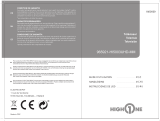Een DVD-speler/set-top box satelliet- of
kabelontvanger/spelconsole/PC of Laptop
aansluiten.
Er zijn verschillende opties om een DVD-speler/set-top
box satelliet- of kabelontvanger/spelconsole/PC of
Laptop op uw TV aan te sluiten.
Optie1 SCART
Sluit een SCART-kabel (niet meegeleverd) aan vanaf
de SCART-aansluiting op de TV naar de DVD-speler/set-
top box satelliet- of kabelontvanger of spelconsole.
Druk op de “SOURCE"-toets op de afstandsbediening
om het apparaat te selecteren dat met de SCART-kabel is
aangesloten, gebruik de “▼▲”-toetsen om “SCART” te
selecteren en druk op de “OK”-toets.
Opmerking: De TV zal standaard de SCART-aansluiting
instellen wanneer de TV wordt ingeschakeld.
Optie 2 HDMI
Als het apparaat waarop u wilt aansluiten is
ingeschakeld, schakel eerst het apparaat uit.
Sluit een HDMI-kabel (niet meegeleverd) aan vanaf
de HDMI-aansluiting op de TV naar de DVD-speler/set-
top box satelliet- of kabelontvanger of spelconsole.
Schakel het apparaat in dat u net op de TV hebt
aangesloten.
Druk op de “SOURCE"-toets op de afstandsbediening
om het apparaat te selecteren dat met de HDMI-kabel is
aangesloten, gebruik de “▼▲”-toetsen om “HDMI” te
selecteren en druk op de “OK”-toets.
Optie 3 AV Audio Visual
(Geel/wit/rood)
Zorg ervoor dat zowel de TV als het apparaat vóór het
aansluiten zijn uitgeschakeld.
Sluit de AV-kabel (niet meegeleverd) aan vanaf de
video- (geel) en audio-aansluitingen (wit, rood) op de TV
naar de DVD-speler of spelconsole enz.
Druk op de “SOURCE"-toets op de afstandsbediening
om het apparaat te selecteren dat met de AV-kabel is
aangesloten, gebruik de “▼▲”-toetsen om “AV” te
selecteren en druk op de “OK”-toets.
Optie 4 COMPONENT
(Groen/blauw/rood) + (wit/rood)
Zorg ervoor dat zowel de TV als het apparaat vóór het
aansluiten zijn uitgeschakeld.
Sluit de kabels (niet meegeleverd) aan vanaf de
“COMPONENT IN”-aansluitingen Y, Pb, Pr (groen, blauw,
rood) en L-Audio-R (wit, rood) op de TV naar de DVD-
speler of spelconsole enz.
Druk op de “SOURCE"-toets op de
afstandsbediening om het apparaat te selecteren
dat met de COMPONENT-kabel is aangesloten,
gebruik de “▼▲“-toetsen om “COMPONENT” te
selecteren en druk op de “OK”-toets.
Optie 5 VGA (15pins Sub-D)
Sluit een VGA-kabel (niet meegeleverd) aan
vanaf de VGA-aansluiting op de TV naar de
PC/Laptop.
Druk op de “SOURCE"-toets op de
afstandsbediening om de PC/Laptop te selecteren
dat met de VGA-kabel is aangesloten, gebruik de
“▼▲”-toetsen om “PC” te selecteren en druk op
de “OK”-toets.
Opmerking: VGA is alleen video. Voor audio van uw
PC/Laptop moet u een aparte kabel vanaf de PC-
Audio (3,5 mm bus) op de
hoofdtelefoonaansluiting op uw PC/Laptop (3,5
mm bus) aansluiten.
Optie 6 USB
De meeste USB-sticks kunnen op uw TV worden
aangesloten en sommige digitale camera's kunnen ook
werken.
Sluit de USB-stick (niet meegeleverd) of een USB-kabel
(niet meegeleverd) aan op de TV.
Druk op de “SOURCE"-toets op de
afstandsbediening om het USB-apparaat te
selecteren dat op de TV is aangesloten, gebruik de
“▼▲”-toetsen om “USB” te selecteren en druk
op de “OK”-toets.
Opmerking 1: Alleen *.jpg en *.mp3 bestanden
zullen werken, andere bestandstypen zijn niet
gegarandeerd en kunnen mogelijk niet werken.
Opmerking 2: Apple iPhones en iPods zijn niet met
uw TV compatibel.
Opmerking 3: Wanneer u een apparaat op de USB-
aansluiting aansluit, houd de lengte van de USB-
kabel zo kort mogelijk.
Optie 7
HOOFDTELEFOONUITGANG
Steek de stekker van de hoofdtelefoon in de
hoofdtelefoonaansluiting op de TV. De luidsprekers van de
TV zijn nu uitgeschakeld (gedempt). Daarnaast kunt u ook
externe luidsprekers aansluiten, indien nodig.
Optie 8
S/PDIF-UITGANG
S/PDIF is een digitale audioverbinding gebruikt voor het
over korte afstanden aansluiten van audioapparatuur,
bijvoorbeeld thuistheaters en andere digitale HiFi-
systemen. Het signaal wordt doorgegeven over een
coaxiale kabel met RCA-connectors.
Zorg ervoor dat zowel de TV als het apparaat vóór het
aansluiten zijn uitgeschakeld.
Sluit de AV-kabel (niet meegeleverd) aan vanaf de
S/PDIF-aansluiting op de TV naar het geluidssysteem van
het thuistheater of digitaal HiFi-systeem enz.
Aansluiten op uw Haier TV
Introductie
DU
DU-11 LED-backlight TV Gebruiksaanwijzing