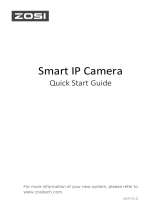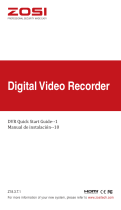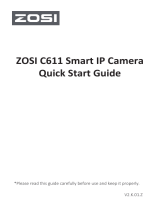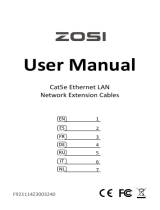18
Declaración de Cumplimiento de la FCC
Declaración de Conformidad de UE Simplificada
Eliminación Correcta de este Producto
Notificación de Cumplimiento
Este dispositivo cumple con la Parte 15 de las Normas de la FCC.
La operación está sujeta a las siguientes dos condiciones:
(1) Este dispositivo no puede causar interferencias perjudiciales.
(2) Este dispositivo debe aceptar cualquier interferencia recibida, incluidas
las inferencias que puedan provocar una operación no deseada.
ZOSI declara que el dispositivo cumple con los requisitos esenciales y otras
disposiciones relevantes de la Directiva 2014/53/UE.
Esta marca indica que este producto no se puede desechar con otros residuos
domésticos en toda la UE. Para evitar posibles daños al medio ambiente o la
salud humana por la eliminación descontrolada de desechos y promover la
reutilización sostenible de los recursos materiales, recíclelo de manera responsable.
Para devolver su dispositivo usado, visite el Sistema de Devolución y Recolección o
comuníquese con el minorista donde compró el producto. Pueden llevarse este
producto para un reciclaje seguro para el medio ambiente.