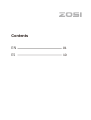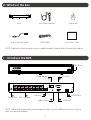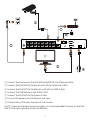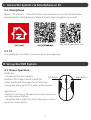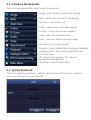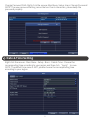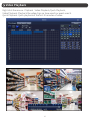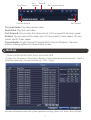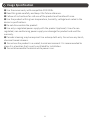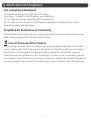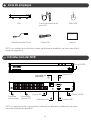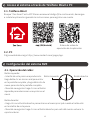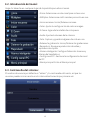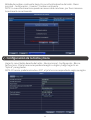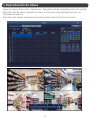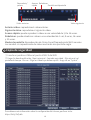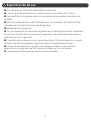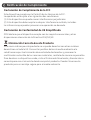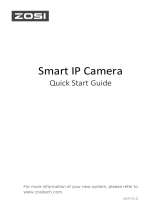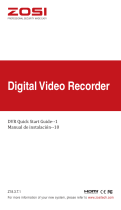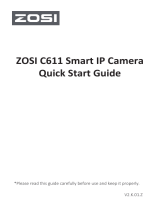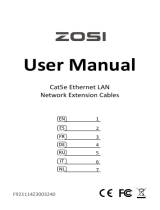V2 .P.06.Z
PoE NVR
Quick Start Guide
For more information of your new system, please refer to www.zositech.com

EN
ES
01
10
Contents

What’s in the box
Introduce the NVR
1
NOTE: The actual appearance and components may vary with different products, please
refer to the actual product.
NOTE: Products and accessories vary by product models, please refer to the actual product.
USB2.0 Port
HD Network Video Recorder
POWER LAN HDD
HD Network Video Recorder
POWER LAN HDD
NVR NVR Power Adapter USB Mouse
3ft(1m) Ethernet Cable HDMI Cable Quick Start Guide
Quick Start Guide
AUDIO OUT
NETWORK
VGA
Power Port PoE Interface LAN Port
Audio Output HDMI Port
VGA Port
POE 15
POE 13
POE 11POE 9POE 7POE 5POE 3POE 1
POE 16POE 14
POE 12POE 10POE 8POE 6POE 4POE 2
USB2.0 Port
Power Switch
⑧
ON OFF
DC 48-52V

2
NOTE: To ensure the device works properly, it is recommended to power on the PoE
NVR first for testing before a final installation.
② Connect the PoE NVR to the Router with 3ft(1m) Ethernet Cable.
③ Connect the PoE NVR to the Monitor with VGA or HDMI Cable.
④ Connect the USB Mouse to the USB2.0 Port.
⑤ Connect the PoE NVR to the Power Outlet.
⑥ Turn on the power switch and enjoy live view.
⑦ The monitor will display live view of the camera.
① Connect the Cameras to the PoE NVR with 60ft(18.3m) Ethernet Cable.
AUDIO OUT
NETWORK
VGA
POE 15
POE 13
POE 11POE 9POE 7POE 5POE 3POE 1
POE 16POE 14
POE 12POE 10POE 8POE 6POE 4POE 2
⑦
ON OFF
DC 48-52V

3
Access the System via Smartphone or PC
Set up the NVR System
3.1. Smartphone
Search “ZOSI Smart” in the APP Store or use a browser to scan the QR code below,
download and install the app and follow the instructions to register an account.
3.2. PC
Download path: Go to https://www.zositech.com/pages/app.
4.1. Mouse Operation:
Left Button:
• Preview or Playback Interface:
Double-click a single channel to enter full
screen and double-click again to exit full screen.
• Navigation Menu: Left click to select a menu option.
Right Button:
• Right click to bring up the main menu when the mouse
is on the preview interface.
• Navigation Menu: Right click to exit the menu or return
to previous menu option.
Left Button Right Button
App video operaon link

4
4.2. Introduce the Menu Bar:
4.3. System Password:
Right-click anywhere on the screen to open the menu bar.
The factory default username is “admin” and the password is empty, so the first
time users can login the system directly.
• Single - Select single channel for live viewing
• Main Menu - Enter the Main Menu
• IPC Channel Configuration - IPC channel
configuration management
• Intelligent Alarm - Set up Human Detection and
Siren-Light Alarm
• Playback - Search Video playback and quick playback
• Stop Record - Start/stop record
• Snap - Snap and save the live view images
• Audio - Adjust the camera volume
• E-Zoom - E-Zoom the preview interface
• Colour - Adjust colour and image settings
• Start Scan - Start/Stop Scan
• Multi - Select multi-channel for live viewing

Date & Time Setting
Change Password Path: Right click the mouse-Main Menu-Setup-Users-Change Password
NOTE: The new password setting cannot be less than 6 characters, please keep the
password properly.
Right click the mouse - Main Menu - Setup - Basic - Date & Time - Choose the
corresponding time according to your region and then click “Apply” to save.
NOTE: The default time zone is GMT, please choose the corresponding time
according to your region
5

Video Playback
6
Right click the mouse - Playback - Video Playback/Quick Playback,
Video Playback: Playback the video clips via time search or event search.
Quick Playback: Quick playback of the first 30 minutes of video.

7
Backup
Previous Video: Play the previous video.
Next Video: Play the next video.
Fast forward: You can play the video clips at 1/4 time speed to 16 times speed.
Rewind: You can rewind the video clips at 1 time speed, 8 times speed, 16 times
speed, and 32 times speed.
Screen Modes: Single Channel Playback/Multi-channel Playback. Channels
without video playback will show a black screen.
Play/Pause Fast
ForwardRewind Multi-screen display
Previous Record Next Record
Right click the mouse > Main Menu > Backup > Select channels and time period > Search >
Select the video clips you want to back up > Click “Apply”.
Insert a USB into the USB 2.0 port on the PoE NVR.

Usage Specification
8
● Use the camera only with compatible ZOSI NVRs.
● Read this guide carefully and keep it for future reference.
● Follow all instructions for safe use of the product and handle with care.
● Use the product within given temperature, humidity, voltage level noted in the
device’s specifications.
● Do not disassemble the product.
● Use only a regulated power supply with the product (optional). Use of a non-
regulated, non-conforming power supply can damage the product and void the
warranty.
● Periodic cleaning may be required. Use a damp cloth only. Do not use any harsh,
chemical-based cleaners.
● Do not use the product in a sealed, humid environment. It is recommended to
place it in a location that is easily ventilated for installation.
● Do not disassemble the device while power is on.

FCC Compliance Statement
Simplified EU Declaration of Conformity
Correct Disposal of this Product
9
Notification of Compliance
This device complies with Part 15 of FCC Rules.
Operation is subject to the following two conditions:
(1) This device may not cause harmful interference.
(2) This device must accept any interference received, including inference that
may cause undesired operation.
ZOSI declares that the device is in compliance with the essential requirements and
other relevant provisions if Directive 2014/53/EU.
This marking indicates that this product cannot be disposed with other household
wastes throughout the EU. To prevent possible harm to the environment or human
health from uncontrolled waste disposal and promote the sustainable reuse of
material resources, please recycle it responsibly. To return your used device, please
visit the Return and Collection System or contact the retailer from whom the product
was purchased. They can take this product away for environmentally safe recycling.

Lista de empaque
Introducción del NVR
10
NOTA: La apariencia y los componentes variarán por diferentes productos, por favor
consulte el producto específico.
NOTA: Los productos y accesorios varían por diferentes modelos, por favor consulte el
producto específico.
Puerto USB 2.0
HD Network Video Recorder
POWER LAN HDD
HD Network Video Recorder
POWER LAN HDD
NVR Fuente de alimentación
para NVR Ratón USB
Cable Ethernet de 3ft(1m) Cable HDMI Manual
Quick Start Guide
AUDIO OUT
NETWORK
VGA
Puerto de
alimentación Entrada de
cámara PoE
Puerto LAN
Salida de audio Puerto HDMI
Puerto VGA
POE 15
POE 13
POE 11POE 9POE 7POE 5POE 3POE 1
POE 16POE 14
POE 12POE 10POE 8POE 6POE 4POE 2
Puerto USB 2.0
Interruptor de
encendido ⑧
ON OFF
DC 48-52V

11
NOTA: Para asegurarse de que el dispositivo funcione correctamente, se recomienda
que probe el dispositivo antes de la instalación.
② Conecte el NVR al enrutador mediante un cable Ethernet de 3ft(1m).
③ Conecte el NVR al monitor mediante un cable VGA o HDMI.
④ Conecte el ratón USB al puerto USB2.0.
⑤ Conecte el NVR a la toma de corriente.
⑥ Encienda el interruptor de encendido y disfrute de la vista en vivo.
⑦ El monitor mostrará la imagen de cámara en tiempo real.
① Conecte las cámaras al NVR mediante los cables Ethernet de 60ft(18,3m).
AUDIO OUT
NETWORK
VGA
POE 15
POE 13
POE 11POE 9POE 7POE 5POE 3POE 1
POE 16POE 14
POE 12POE 10POE 8POE 6POE 4POE 2
⑦
ON OFF
DC 48-52V

4.1. Operación del ratón:
Botón izquierdo:
• Interfaz de vista previa o reproducción:
Haga doble clic en único canal para entrar
en la pantalla completa y haga doble clic de
nuevo para salir de la pantalla completa.
• Menú de navegación: haga clic con el botón
izquierdo para seleccionar una opción en el
menú.
Botón derecho:
• Haga clic con el botón derecho para entrar en el menú principal cuando el ratón esté
en la interfaz de vista previa.
• Menú de navegación: haga clic con el botón derecho para salir del menú o volver a la
opción anterior.
12
Acceso al sistema a través de Teléfono Móvil o PC
3.1. Teléfono Móvil
Busque "Zosi Smart" en la APP Store o escanee el código QR a continuación, descargue
e instale la aplicación siguiendo las instrucciones para registrar una cuenta.
3.2. PC
Página web de descarga: https://www.zositech.com/pages/app.
Botón izquierdo Botón derecho
Configuración del sistema NVR
Enlace de video de
operación de la aplicación

13
4.2. Introducción del menú:
4.3. Contraseña del sistema:
Haga clic derecho en cualquier lugar de la pantalla para abrir el menú.
El nombre de usuario por defecto es "admin" y la contraseña está vacía, así que los
usuarios pueden iniciar sesión en el sistema directamente por primera vez.
• Único: Seleccione un solo canal para vista en vivo
• Menú principal: Entre al Menú principal
• Config canal IPC: Gestione la configuración de canal
de IPC
• Alarma inteligente: Configure Detección Humana y
Alarma de Sonido&Luz
• Reproducir: Busque reproducción de video y
reproducción rápida
• Detener la grabación: Iniciar/Detener las grabaciones
• Foto: Capture y guarde imágenes de vista en vivo
• Audio: Ajuste el volumen de la cámara
• E-Zoom: Agrande la interfaz de vista previa
• Color: Ajuste la configuración de color e imagen
• Iniciar escaneo: Iniciar/Detener escaneo
• Múltiples: Seleccione múlti-canales para vista en vivo

Configuración de la fecha y hora
Método de cambiar contraseña: haga clic con el botón derecho del ratón - Menú
principal - Configuración - Usuarios - Cambiar contraseña.
NOTA: La nueva contraseña no puede ser menos de 6 caracteres, por favor conserve
la contraseña correctamente.
Haga clic con el botón derecho del ratón - Menú principal - Configuración - Básico -
Fecha y hora - Elija la hora correspondiente según su región y luego haga clic en
"Aplicar" para guardar.
NOTA: El horario predeterminado es GMT, elija la hora correspondiente según su región.
14

Reproducción de vídeos
15
Haga clic derecho del ratón - Reproducir - Reproducción de video/Reproducción rápida,
Reproducción de video: reproduzca videos a través de la búsqueda de tiempo o la
búsqueda de evento.
Reproducción rápida: reproduzca rápidamente el video de 30 minutos antes.

16
Copia de seguridad
Anterior video: reproduzca el video anterior.
Siguiente video: reproduzca el siguiente video.
Avance rápido: puede reproducir videos a una velocidad de 1/4 a 16 veces.
Rebobinar: puede rebobinar videos a una velocidad de 1 vez, 8 veces, 16 veces
y 32 veces.
Modos de pantalla: Reproducción de Único Canal/Reproducción Múlti-canales.
Los canales sin reproducción de video mostrarán una pantalla negra.
Reproducir/
pausar Avance
rápido
RebobinarPantalla mulpantalla
Vídeo anterior Vídeo siguiente
Haga clic derecho del ratón - Menú principal - Copia de seguridad - Elija el canal y el
período de tiempo - Buscar - Eliga los videos que desea copiar > Haga clic en "Aplicar".
Inserte un pendrive USB en el puerto USB 2.0 del NVR.

Especificación de uso
17
● Use cámara con ZOSI NVRs compatibles solamente.
● Lea esta guía detenidamente y consérvela para consultarla en el futuro.
● Siga todas las instrucciones para un uso seguro del producto y manéjelo con
cuidado.
● Utilice el producto dentro de la temperatura, la humedad y el nivel de voltaje
indicados en las especificaciones del dispositivo.
● No desmonte el producto.
● Use una fuente de alimentación regulada con el producto (opcional) solamente.
El uso de una fuente de alimentación no regulada y no conforme puede dañar el
producto y anular la garantía.
● Es posible que se requiera una limpieza periódica. Utilice únicamente un paño
húmedo. No utilice limpiadores agresivos a base de productos químicos.
● No utilice el producto en un entorno húmedo y sellado. Se recomienda
colocarlo en un lugar que sea fácilmente ventilado para su instalación.
● No desmonte el dispositivo mientras esté encendido.

18
Declaración de Cumplimiento de la FCC
Declaración de Conformidad de UE Simplificada
Eliminación Correcta de este Producto
Notificación de Cumplimiento
Este dispositivo cumple con la Parte 15 de las Normas de la FCC.
La operación está sujeta a las siguientes dos condiciones:
(1) Este dispositivo no puede causar interferencias perjudiciales.
(2) Este dispositivo debe aceptar cualquier interferencia recibida, incluidas
las inferencias que puedan provocar una operación no deseada.
ZOSI declara que el dispositivo cumple con los requisitos esenciales y otras
disposiciones relevantes de la Directiva 2014/53/UE.
Esta marca indica que este producto no se puede desechar con otros residuos
domésticos en toda la UE. Para evitar posibles daños al medio ambiente o la
salud humana por la eliminación descontrolada de desechos y promover la
reutilización sostenible de los recursos materiales, recíclelo de manera responsable.
Para devolver su dispositivo usado, visite el Sistema de Devolución y Recolección o
comuníquese con el minorista donde compró el producto. Pueden llevarse este
producto para un reciclaje seguro para el medio ambiente.

F921014Z3006530
Visit www. zositech.com for the latest information and resources:
Download the Product Guide, watch the operation videos, find relevant
troubleshooting and FAQs, or contact us at: [email protected].
-
 1
1
-
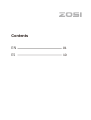 2
2
-
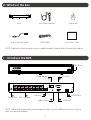 3
3
-
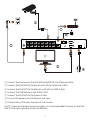 4
4
-
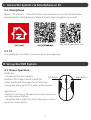 5
5
-
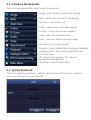 6
6
-
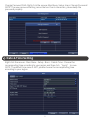 7
7
-
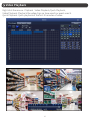 8
8
-
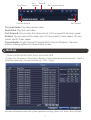 9
9
-
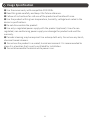 10
10
-
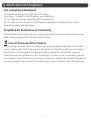 11
11
-
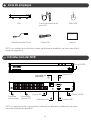 12
12
-
 13
13
-
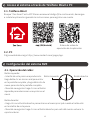 14
14
-
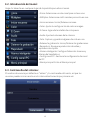 15
15
-
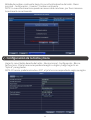 16
16
-
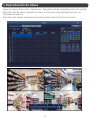 17
17
-
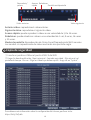 18
18
-
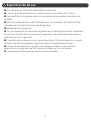 19
19
-
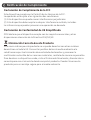 20
20
-
 21
21
en otros idiomas
- English: ZOSI 1NR-16DK40 User guide
Artículos relacionados
-
ZOSI C296 Guía del usuario
-
ZOSI 2NC-2892J-W-US-A2 Guía del usuario
-
ZOSI IPC-2258D-W-C Manual de usuario
-
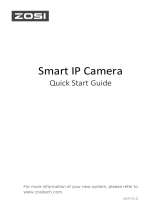 ZOSI 2023-09-13 Guía del usuario
ZOSI 2023-09-13 Guía del usuario
-
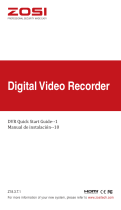 ZOSI 8FN-261W4-10-US Manual de usuario
ZOSI 8FN-261W4-10-US Manual de usuario
-
ZOSI C306 Pro Guía del usuario
-
ZOSI C518 Guía del usuario
-
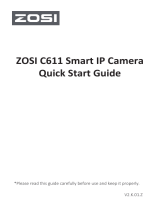 ZOSI C611 Smart IP Camera Guía del usuario
ZOSI C611 Smart IP Camera Guía del usuario
-
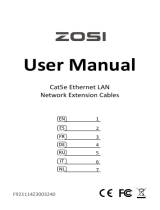 ZOSI CAT5E Manual de usuario
ZOSI CAT5E Manual de usuario
Otros documentos
-
Velleman NVR3 Quick Installation Manual
-
Uniden PRO6400N0-4K El manual del propietario
-
Lorex 4KHDIP86NVW-1 Manual de usuario
-
FLIR DN2181E63 Series Manual de usuario
-
Lorex N4K2-84WB-2L Manual de usuario
-
Lorex NC4K3MV-1616BD Manual de usuario
-
Lorex 4KHDIP16142WPTZ-1 Manual de usuario
-
Risco VUpoint RVNVR040020 Guía de instalación