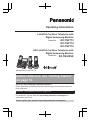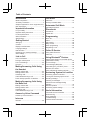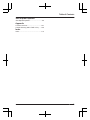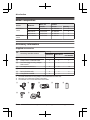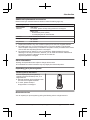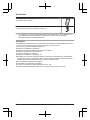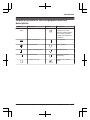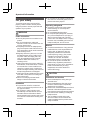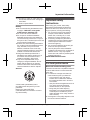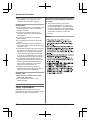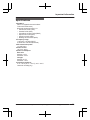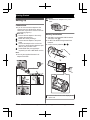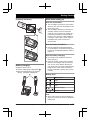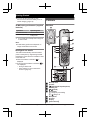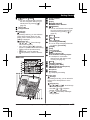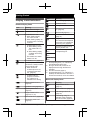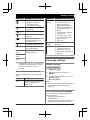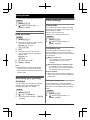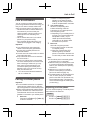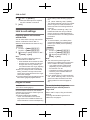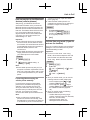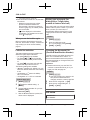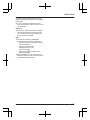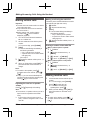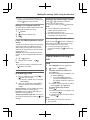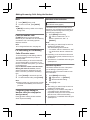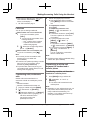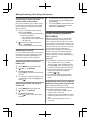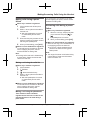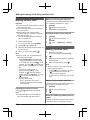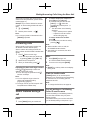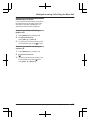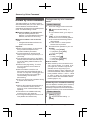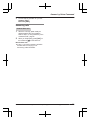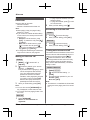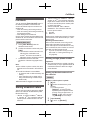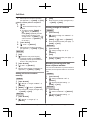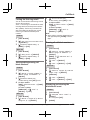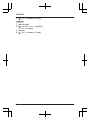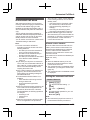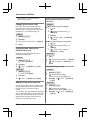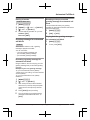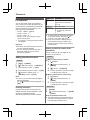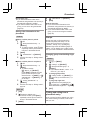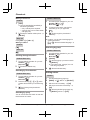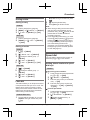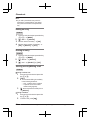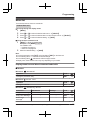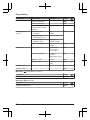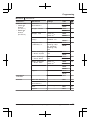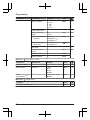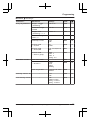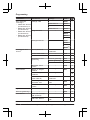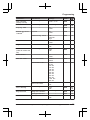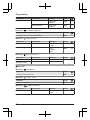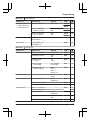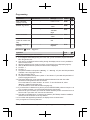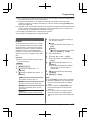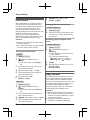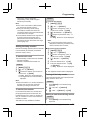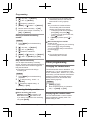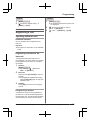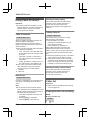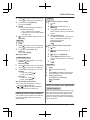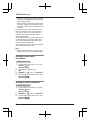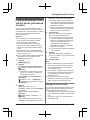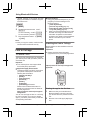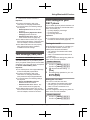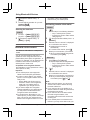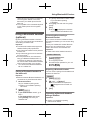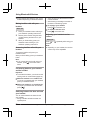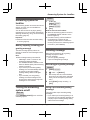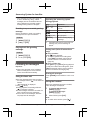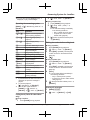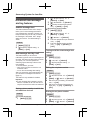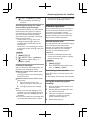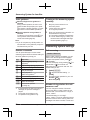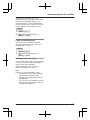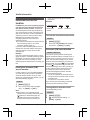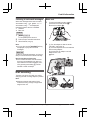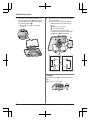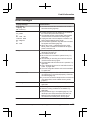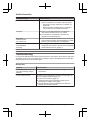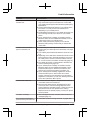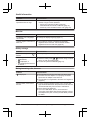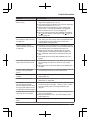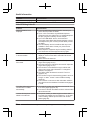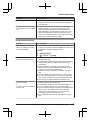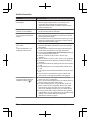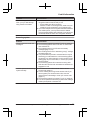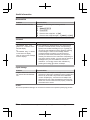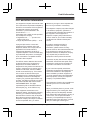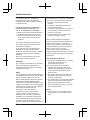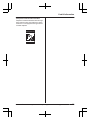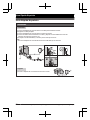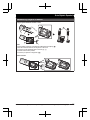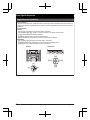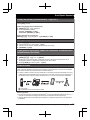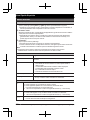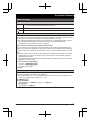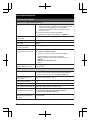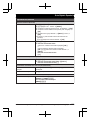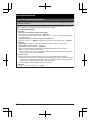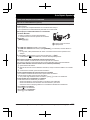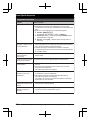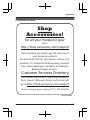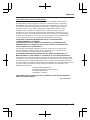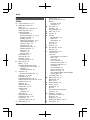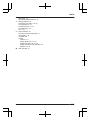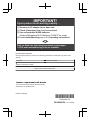Operating Instructions
Link2Cell Cordless Telephone with
Digital Answering Machine
Model No.
KX-TGF773
KX-TGF774
KX-TGF775
HD Link2Cell Cordless Telephone with
Digital Answering Machine
Model No.
KX-TG985SK
Model shown is KX-TGF773.
Before initial use, see “Getting Started”
on page 12.
Thank you for purchasing a Panasonic product.
Please read these operating instructions before using the unit and save them for
future reference.
Consulte “Guía Rápida Española”, página 96.
For assistance, visit our Web site: http://shop.panasonic.com/support for
customers in the U.S.A.
Please register your product: http://shop.panasonic.com/support

Introduction
Model composition .......................................4
Accessory information ..................................4
Graphical symbols for use on equipment and
their descriptions ..........................................7
Important Information
For your safety .............................................8
Important safety instructions ........................9
For best performance ...................................9
Other information .......................................10
Specifications .............................................11
Getting Started
Setting up ...................................................12
Controls ......................................................14
Display icons/Indicators .............................16
Language settings ......................................17
Date and time .............................................18
Recording your greeting message .............18
Other settings .............................................18
Link to Cell
Link to cell feature ......................................19
Pairing a cellular phone ..............................19
Link to cell settings .....................................20
HD voice .....................................................22
Making/Answering Calls Using
the Handset
Making cellular calls ...................................24
Making landline calls ..................................24
Answering calls ..........................................25
Useful features during a call .......................25
Power backup operation for landline ..........28
Making/Answering Calls Using
the Base Unit
Making cellular calls ...................................30
Making landline calls ..................................30
Answering calls ..........................................31
Useful features during a call .......................31
Answer by Voice Command
Answer by voice command ........................34
Intercom
Intercom .....................................................36
Call Block
Call block ....................................................37
Storing unwanted callers ............................37
Automated Call Block
Automated call block ..................................41
Phonebook
Phonebook .................................................44
Speed dial ..................................................47
Programming
Menu list .....................................................49
Alarm ..........................................................59
Silent mode ................................................60
Baby monitor ..............................................60
Other programming ....................................62
Registering a unit .......................................63
Caller ID Service
Using Caller ID service ...............................64
Caller list ....................................................64
Using Bluetooth
®
Devices
Copying phonebook from a cellular phone
(phonebook transfer) ..................................67
Link to Cell app ..........................................68
Text message (SMS) alert .........................69
Alert settings for your DECT phone ...........69
Remote voice assist ...................................70
Using a Bluetooth headset (optional) .........71
Answering System for Landline
Answering system for landline ...................73
Turning the answering system on/off .........73
Greeting message ......................................73
Listening to messages ...............................74
Advanced new message alerting
features ......................................................76
Remote operation .......................................77
Answering system settings .........................78
Useful Information
Voicemail service for landline .....................80
Wall mounting ............................................81
Error messages ..........................................83
Troubleshooting .........................................84
FCC and other information .........................93
2
Table of Contents

Model composition
Series Model No.
Base unit Handset
Part No. Part No. Quantity
KX-TGF770
series
KX-TGF773 KX-TGF770 KX-TGFA72 3
KX-TGF774 KX-TGF770 KX-TGFA72 4
KX-TGF775 KX-TGF770 KX-TGFA72 5
KX-TGF780
series
KX-TG985SK KX-TGF780 KX-TGFA71 5
Accessory information
Supplied accessories
No.
Accessory item/Part number
Quantity
KX-TGF773 KX-TGF774
KX-TGF775
KX-TG985SK
A AC adaptor/PNLV226-0X 1 1 1
B Telephone line cord/PNJA1186Z 1 1 1
C Desk stand/Wall mounting adaptor/
PNKL1075Z1
*1
1 1 1
D
Rechargeable batteries
*2
6 8 10
E
Handset cover/PNYNTGFA71SR
*3
3 4 5
F Belt clip/PNKE2142Z1 3 4 5
G Charger/PNLC1084ZB 2 3 4
*1 The desk stand/wall mounting adaptor comes attached to the base unit.
*2 See page 5 for replacement battery information.
*3 The handset cover comes attached to the handset.
A B C D E
F G
4
For assistance, please visit http://shop.panasonic.com/support
Introduction

Additional/replacement accessories
Please contact your nearest Panasonic dealer for sales information (page 107).
Accessory item Model number/Specifications
Rechargeable
batteries
HHR-4DPA
*1
R To order, please visit http://shop.panasonic.com/support
Battery type:
– Nickel metal hydride (Ni-MH)
– 2 x AAA (R03) size for each handset
Headset KX-TCA93, KX-TCA430
Range extender
KX-TGA407
*2
Key detector
KX-TGA20
*3
*1 Replacement batteries may have a different capacity from that of the supplied batteries.
*2 By installing this unit, you can extend the range of your phone system to include areas
where reception was previously not available. This product can be purchased online. Please
visit our Web site: http://shop.panasonic.com/support
*3 By registering the key detector (4 max.) to a Panasonic Digital Cordless Phone and
attaching it to an easy-to-lose item in advance, you can locate and find the mislaid item to
which the key detector is attached. Please visit our Web site:
http://www.panasonic.com/tga20
Other information
R Design and specifications are subject to change without notice.
R The illustrations in these instructions may vary slightly from the actual product.
Expanding your phone system
Handset (optional): KX-TGFA71
You can expand your phone system by
registering optional handsets (6 max.) to a
single base unit.
R Optional handsets may be a different color
from that of the supplied handsets.
R To order, please visit http://
shop.panasonic.com/support
Bluetooth
®
devices
You can expand your phone system by pairing the following units to a single base unit.
For assistance, please visit http://shop.panasonic.com/support
5
Introduction

Your Bluetooth cellular phone
*1
: 2 max.
(for cellular calls: page 19)
Your Bluetooth headset
*1
: 1 max.
(for a wireless hands-free conversation: page 71)
*1 Your cellular phone and headset must be Bluetooth wireless technology compatible. For
more details and the list of compatible cellular phones, please visit our Web site:
http://shop.panasonic.com/bluetooth-phone
Trademarks
R The Bluetooth
®
word mark and logos are registered trademarks owned by Bluetooth SIG, Inc.,
and any use of such marks by Panasonic Corporation is under license.
R iPhone is a registered trademark of Apple Inc.
R Android is a trademark of Google Inc.
R Gmail and Google Calendar are trademarks of Google Inc.
R Facebook is trademark of Facebook, Inc.
R Twitter is trademark of Twitter Inc.
R Instagram is trademark of Instagram, Inc.
R BlackBerry
®
is owned by Research In Motion Limited and is registered in the United States
and may be pending or registered in other countries. Panasonic is not endorsed, sponsored,
affiliated with or otherwise authorized by Research In Motion Limited.
R Siri is a registered trademark of Apple Inc.
R Google Now is a trademark of Google Inc.
R S Voice is a trademark of Samsung Electronics Co., Ltd.
R All other trademarks identified herein are the property of their respective owners.
6
For assistance, please visit http://shop.panasonic.com/support
Introduction

Graphical symbols for use on equipment and their
descriptions
Symbol Explanation Symbol Explanation
Alternating current (A.C.) Class P equipment
(equipment in which
protection against electric
shock relies on Double
Insulation or Reinforced
Insulation)
Direct current (D.C.) “ON” (power)
Protective earth “OFF” (power)
Protective bonding earth Stand-by (power)
Functional earth “ON”/“OFF” (power;
push-push)
For indoor use only Caution, risk of electric
shock
For assistance, please visit http://shop.panasonic.com/support
7
Introduction

For your safety
To prevent severe injury and loss of life/
property, read this section carefully before
using the product to ensure proper and safe
operation of your product.
WARNING
Power connection
R Use only the power source marked on the
product.
R Do not overload power outlets and
extension cords. This can result in the risk
of fire or electric shock.
R Completely insert the AC adaptor/power
plug into the power outlet. Failure to do so
may cause electric shock and/or excessive
heat resulting in a fire.
R Regularly remove any dust, etc. from the
AC adaptor/power plug by pulling it from
the power outlet, then wiping with a dry
cloth. Accumulated dust may cause an
insulation defect from moisture, etc.
resulting in a fire.
R Unplug the product from power outlets if it
emits smoke, an abnormal smell, or makes
an unusual noise. These conditions can
cause fire or electric shock. Confirm that
smoke has stopped emitting and contact us
at http://shop.panasonic.com/support
R Unplug from power outlets and never touch
the inside of the product if its casing has
been broken open.
R Never touch the plug with wet hands.
Danger of electric shock exists.
Installation
R To prevent the risk of fire or electrical
shock, do not expose the product to rain or
any type of moisture.
R Do not place or use this product near
automatically controlled devices such as
automatic doors and fire alarms. Radio
waves emitted from this product may cause
such devices to malfunction resulting in an
accident.
R Do not allow the AC adaptor or telephone
line cord to be excessively pulled, bent or
placed under heavy objects.
Operating safeguards
R Unplug the product from power outlets
before cleaning. Do not use liquid or
aerosol cleaners.
R Do not disassemble the product.
R Do not spill liquids (detergents, cleansers,
etc.) onto the telephone line cord plug, or
allow it to become wet at all. This may
cause a fire. If the telephone line cord plug
becomes wet, immediately pull it from the
telephone wall jack, and do not use.
Medical
R Consult the manufacturer of any personal
medical devices, such as pacemakers or
hearing aids, to determine if they are
adequately shielded from external RF
(radio frequency) energy. (The product
operates in the frequency range of
1.92 GHz to 1.93 GHz, and the RF
transmission power is 115 mW (max.).)
R Do not use the product in health care
facilities if any regulations posted in the
area instruct you not to do so. Hospitals or
health care facilities may be using
equipment that could be sensitive to
external RF energy.
CAUTION
Installation and location
R Never install telephone wiring during an
electrical storm.
R Never install telephone line jacks in wet
locations unless the jack is specifically
designed for wet locations.
R Never touch uninsulated telephone wires or
terminals unless the telephone line has
been disconnected at the network interface.
R Use caution when installing or modifying
telephone lines.
R The AC adaptor is used as the main
disconnect device. Ensure that the AC
outlet is installed near the product and is
easily accessible.
8
For assistance, please visit http://shop.panasonic.com/support
Important Information

R This product is unable to make calls when:
– the handset batteries need recharging or
have failed.
– there is a power failure.
Battery
R We recommend using the batteries noted
on page 5. USE ONLY rechargeable
Ni-MH batteries AAA (R03) size.
R Do not mix old and new batteries.
R Do not open or mutilate the batteries.
Released electrolyte from the batteries is
corrosive and may cause burns or injury to
the eyes or skin. The electrolyte is toxic and
may be harmful if swallowed.
R Exercise care when handling the batteries.
Do not allow conductive materials such as
rings, bracelets, or keys to touch the
batteries, otherwise a short circuit may
cause the batteries and/or the conductive
material to overheat and cause burns.
R Charge the batteries provided with or
identified for use with this product only, in
accordance with the instructions and
limitations specified in this manual.
R Only use a compatible base unit (or
charger) to charge the batteries. Do not
tamper with the base unit (or charger).
Failure to follow these instructions may
cause the batteries to swell or explode.
Attention:
A nickel metal hydride battery that is
recyclable powers the product you have
purchased.
Please call 1-800-8-BATTERY
(1-800-822-8837) for information on how to
recycle this battery.
Important safety
instructions
When using your product, basic safety
precautions should always be followed to
reduce the risk of fire, electric shock, and
injury to persons, including the following:
1. Do not use this product near water for
example, near a bathtub, washbowl,
kitchen sink, or laundry tub, in a wet
basement or near a swimming pool.
2. Avoid using a telephone (other than a
cordless type) during an electrical storm.
There may be a remote risk of electric
shock from lightning.
3. Do not use the telephone to report a gas
leak in the vicinity of the leak.
4. Use only the power cord and batteries
indicated in this manual. Do not dispose of
batteries in a fire. They may explode.
Check with local codes for possible special
disposal instructions.
SAVE THESE INSTRUCTIONS
For best performance
Base unit location/avoiding noise
The base unit and other compatible Panasonic
units use radio waves to communicate with
each other.
R For maximum coverage and noise-free
communications, place your base unit:
– at a convenient, high, and central
location with no obstructions between
the handset and base unit in an indoor
environment.
– away from electronic appliances such as
TVs, radios, personal computers,
wireless devices, or other phones.
– facing away from radio frequency
transmitters, such as external antennas
of mobile phone cell stations. (Avoid
putting the base unit on a bay window or
near a window.)
R Coverage and voice quality depends on the
local environmental conditions.
For assistance, please visit http://shop.panasonic.com/support
9
Important Information

R If the reception for a base unit location is
not satisfactory, move the base unit to
another location for better reception.
Environment
R Keep the product away from electrical noise
generating devices, such as fluorescent
lamps and motors.
R The product should be kept free from
excessive smoke, dust, high temperature,
and vibration.
R The product should not be exposed to
direct sunlight.
R Do not place heavy objects on top of the
product.
R When you leave the product unused for a
long period of time, unplug the product from
the power outlet.
R The product should be kept away from heat
sources such as heating devices, cooking
appliances, etc. It should not be placed in
rooms where the temperature is less than
0 °C (32 °F) or greater than 40 °C (104 °F).
Damp basements should also be avoided.
R The maximum calling distance may be
shortened when the product is used in the
following places: Near obstacles such as
hills, tunnels, underground, near metal
objects such as wire fences, etc.
R Operating the product near electrical
appliances may cause interference. Move
away from the electrical appliances.
Routine care
R Wipe the outer surface of the product
with a soft moist cloth.
R Do not use benzine, thinner, or any
abrasive powder.
Other information
CAUTION: Risk of explosion if battery is
replaced by an incorrect type. Dispose of used
batteries according to the instructions.
Notice for product disposal, transfer,
or return
R This product can store your private/
confidential information. To protect your
privacy/confidentiality, we recommend that
you erase information such as phonebook
or caller list entries from the memory before
you dispose of, transfer, or return the
product.
Notice
10
For assistance, please visit http://shop.panasonic.com/support
Important Information

Specifications
R Standard:
DECT 6.0 (Digital Enhanced Cordless
Telecommunications 6.0)
Bluetooth wireless technology 2.1
– Hands Free Profile (HFP)
– Headset Profile (HSP)
– Phone Book Access Profile (PBAP)
– Object Push Profile (OPP)
– Serial Port Profile (SPP)
– Message Access Profile (MAP)
R Frequency range:
1.92 GHz to 1.93 GHz (DECT)
2.402 GHz to 2.48 GHz (Bluetooth)
R RF transmission power:
115 mW (max.)
R Power source:
120 V AC, 60 Hz
R Power consumption:
Base unit:
Standby: 1.2 W
Maximum: 4.5 W
Charger:
Standby: 0.1 W
Maximum: 1.8 W
R Operating conditions:
0 °C – 40 °C (32 °F – 104 °F), 20 % – 80 %
relative air humidity (dry)
For assistance, please visit http://shop.panasonic.com/support
11
Important Information

Setting up
Connections
R If you do not connect the telephone line
cord and use only cellular lines, set the
cellular line only mode to use this unit more
conveniently (page 21).
n Base unit
Connect the AC adaptor to the unit by
pressing the plug firmly.
Fasten the cord by hooking it.
Connect the AC adaptor to the power
outlet.
Connect the telephone line cord to the
unit, then to the single-line telephone jack
(RJ11C) until you hear a click.
A DSL/ADSL filter (not supplied) is
required if you have a DSL/ADSL service.
Note:
R Use only the supplied Panasonic AC
adaptor PNLV226.
4
5
3
1
2
n Charger
Connect the AC adaptor to the power
outlet.
1
Battery installation
R USE ONLY rechargeable Ni-MH batteries
AAA (R03) size (
1
).
R Do NOT use alkaline/manganese/Ni-Cd
batteries.
R
Confirm correct polarities (
, ).
1
4
2
3
1
R Follow the directions on the display to set
up the unit.
12
For assistance, please visit http://shop.panasonic.com/support
Getting Started

Removing the battery
1
2
Battery charging
Charge for about 7 hours.
R Confirm “Charging” is displayed (
1
).
R When the batteries are fully charged,
“Fully charged” is displayed.
1
Note when setting up
Note for connections
R The AC adaptor must remain connected at
all times. (It is normal for the adaptor to feel
warm during use.)
R The AC adaptor should be connected to a
vertically oriented or floor-mounted AC
outlet. Do not connect the AC adaptor to a
horizontally oriented AC outlet that faces
the floor, such as an AC outlet installed on
a ceiling or under a table, as the weight of
the adaptor may cause it to become
disconnected.
Note for battery installation
R Use the supplied rechargeable batteries.
For replacement, we recommend using the
Panasonic rechargeable batteries noted on
page 5, 9.
Note for battery charging
R It is normal for the handset to feel warm
during charging.
R Clean the charge contacts of the handset,
base unit, and charger with a soft and dry
cloth once a month. Before cleaning the
unit, disconnect from power outlets and any
telephone line cords. Clean more often if
the unit is exposed to grease, dust, or high
humidity.
Battery level
Icon Battery level
High
Medium
Low
/
Needs charging.
Empty
Note:
R At the end of each call, the unit displays a
large icon for a few moments to indicate the
battery level.
For assistance, please visit http://shop.panasonic.com/support
13
Getting Started

R You can set the unit to play a voice
announcement when the battery is low or
needs charging. (page 18)
Ni-MH battery performance (supplied
batteries)
Operation Operating time
In continuous use
10 hours max.
*1
Not in use (standby)
5 days max.
*1
*1 If eco mode is on except when using link
to cell function.
Note:
R Actual battery performance depends on
usage and ambient environment.
Intelligent eco mode
This feature automatically reduces handset
power consumption by suppressing handset
transmission power when the handset is close
to the base unit.
R When this feature is activated, is
displayed.
R Even though this feature is activated, is
not displayed:
– during a cellular call.
– when answer by voice command is
turned on (page 34).
Controls
Handset
A
B
C
D
A
F
E
G
B
M
J
H
I
K
L
Belt clip holes
Speaker
MZN (SP-PHONE: Speakerphone)
Headset jack
M N (TALK)
Dial keypad
*: Temporary tone dialing
0: (
) Ringer off
Microphone
Receiver
Display
MCALL BLOCKN
14
For assistance, please visit http://shop.panasonic.com/support
Getting Started

M N (Assist) MFLASHN
R You can use the handset to operate
the voice recognition feature of your
cellular phone by pressing M
N.
(page 70)
MOFFN ( )
Charge contacts
n Control type
Soft keys
By pressing a soft key, you can select the
feature shown directly above it on the
display. After a cellular phone is paired,
MCELLN is displayed.
Navigator key
– MDN, MCN, MFN, or MEN: Scroll through
various lists and items.
– VOL. (Volume: MDN or MCN): Adjust the
receiver or speaker volume while talking.
– MFN W: View the phonebook entry.
– MEN REDIAL: View the redial list.
– MCN CID (Caller ID): View the caller list.
Base unit
D
E
F
G
H
I
A
B
J
K
L
A B
C
M
N
P
O
Q
R
S
Charge contacts
Speaker
Display
MANSWER ON/OFFN
ANSWER ON/OFF indicator
M N (ASSIST)
R You can use the base unit to operate
the voice recognition feature of your
cellular phone by pressing M N.
(page 70)
MCELL 1N
CELL 1 indicator
MCELL 2N
CELL 2 indicator
MLOCATORN MINTERCOMN
R You can locate a misplaced handset
by pressing MLOCATORN.
MERASEN
MEXITN
MCALL BLOCKN
M N (PLAY/STOP)
Message indicator (
)
Desk stand/Wall mounting adaptor
R The adaptor is a removable
attachment for desk stand or wall
mounting use (page 81).
MHOLDN
MREDIALN MPAUSEN
MFLASHN MCALL WAITN
MZN (SP-PHONE: Speakerphone)
SP-PHONE indicator
Microphone
Dial keypad
*: Temporary tone dialing
n Control type
Soft keys
By pressing a soft key, you can select the
feature shown directly above it on the
display.
Navigator key
– MDN, MCN, M N, or M N: Scroll through
various lists and items.
– VOLUME (MDN or MCN): Adjust the
speaker volume while talking.
– M N/M N: Repeat/skip messages
during playback.
For assistance, please visit http://shop.panasonic.com/support
15
Getting Started

Display icons/Indicators
Handset display items
Item Meaning
Within base unit range
Out of base unit range
The landline is in use.
R When flashing slowly:
The call is on hold.
R When flashing rapidly: An
incoming call is now being
received.
– A cellular line is in use.
*1
R When flashing slowly:
The cellular call is on
hold.
R When flashing rapidly:
A cellular call is being
received.
– The remote voice assist
feature is in use.
Eco mode is on.
*2
(page 14)
A cellular phone is
connected.
*1
Ready to make/
receive cellular calls.
R When turned off:
A cellular phone is not
connected to the base
unit. (page 21)
– A cellular call is in
progress on that line.
– The cellular line is
selected for the setting.
Noise reduction is set.
*3
(page 26)
Equalizer is set. (page 26)
Z Speakerphone is on.
(page 24)
Ringer volume is off.
*4
(page 25, 51, 53)
Silent mode is on. (page 60)
Call sharing mode is off.
(page 55)
Item Meaning
Alarm is on. (page 59)
Handset number
Battery level
Answer by voice command is
on. (page 34)
Blocked call (page 37)
Blocked automated call
(page 41)
Baby monitor is activated.
The name/number displayed
next to the icon indicates the
monitoring unit. (page 60)
In use
Answering system is being
used by another unit.
Cell1 in
use
Someone is using the
corresponding line.
Cell2 in
use
Line in
use
*1 Corresponding lines (1, 2: cellular line)
are indicated next to the item.
*2 During a cellular call, the item is not
displayed even though the feature is
activated.
*3 KX-TGF770 series (page 4).
*4 Corresponding lines (1, 2: cellular line, L:
landline) are indicated next to the item. If
all lines are turned off, no line is indicated.
Base unit display items
Item Meaning
Ringer volume is off.
*1
(page 57)
Silent mode is on. (page 60)
Call sharing mode is off.
(page 55)
“Greeting only” is
selected. Caller messages
are not recorded. (page 79)
16
For assistance, please visit http://shop.panasonic.com/support
Getting Started

Item Meaning
– A cellular call is in
progress on that line.
– The cellular line is
selected for the setting.
Answer by voice command is
on. (page 34)
Blocked call (page 37)
Blocked automated call
(page 41)
A Bluetooth headset is
connected to the base unit.
It is ready for use.
A Bluetooth headset is in use.
In use
Answering system is being
used by the handset.
Cell1 in
use
Someone is using the
corresponding line.
Cell2 in
use
Line in
use
*1 Corresponding lines (C1, C2: cellular line,
L: landline) are indicated next to the item.
If all lines are turned off, no line is
indicated.
CELL indicators on the base unit
The CELL indicators show each cellular line
status.
Status Meaning
On A cellular phone is connected.
Ready to make/receive
cellular calls.
Status Meaning
Flashing
slowly
– The cellular line is in use.
– Phonebook entries are
being copied from a
cellular phone (page 67).
– The base unit is searching
for the paired cellular
phone.
– The base unit is pairing a
cellular phone.
– A cellular call is on hold.
– The remote voice assist
feature is in use
(page 70).
Flashing
rapidly
A cellular call is being
received.
Light off – A cellular phone is not
paired to the base unit.
– A cellular phone is not
connected to the base unit
(page 21).
Language settings
Display language
Handset / Base unit
1 MMENUN#110
2 MbN: Select the desired setting. a
MSAVEN
3 Proceed with the operation for your unit.
Handset: MOFFN
Base unit: MEXITN
Note:
R The language selected will also be used for
the low battery alert announcement
(page 18).
Voice announcement language
You can select the language used for the
following features.
– Answering system guidance
– Talking Caller ID
– Answer by voice command announcement
– Application (App) alert announcement
For assistance, please visit http://shop.panasonic.com/support
17
Getting Started

– Text message (SMS) alert announcement
Handset
1 MMENUN#112
2 MbN: Select the desired setting. a
MSAVEN a MOFFN
Date and time
Handset
1 MMENUN#101
2 Enter the current month, date, and year
by selecting 2 digits for each.
Example: July 12, 2019
07 12 19
3 MOKN
4 Enter the current hour and minute
(12-hour clock format) by selecting 2
digits for each.
Example: 9:30
09 30
5 *: Select “AM” or “PM”.
6 MSAVEN a MOFFN
Note:
R When English is selected as the display
language, 12-hour clock format is used.
When Spanish is selected, 24-hour clock
format is used.
Recording your greeting
message
You can record your own greeting message
instead of using a pre-recorded greeting
message. See page 73 for details.
Handset
1 MMENUN#302
2 MbN: “Yes” a MSELECTN
3 Record a greeting message. a MSTOPN
a MOFFN
Other settings
Dialing mode
If you cannot make calls, change this setting
according to your telephone line service. The
default setting is “Tone”.
“Tone”: For tone dial service.
“Pulse”: For rotary/pulse dial service.
Handset
1 MMENUN#120
2 MbN: Select the desired setting. a
MSAVEN a MOFFN
Low battery alert
This feature plays a voice announcement
when the battery is low or needs charging.
When this feature is turned on, the unit notifies
you as follows.
n When you end a call:
– The unit plays a voice announcement
when the battery is low or needs
charging.
n When the handset is in standby mode:
– If the battery is low or needs charging,
the unit plays a voice announcement at
the selected interval up to 3 times.
Note for handset:
R At the end of each call, the unit displays a
large icon for a few moments to indicate the
battery level.
Setting low battery alert
To turn this feature on, select the desired
announcement interval, or select “Off” to turn
this feature off. The default setting is “Every
hour”.
Handset
1 MMENUN#176
2 MbN: Select the desired setting. a
MSAVEN a MOFFN
18
For assistance, please visit http://shop.panasonic.com/support
Getting Started

Link to cell feature
You can connect your base unit and cellular
phone using Bluetooth wireless technology, so
that you can make or answer cellular calls
using your phone system. This allows you to:
– use the unit to talk on cellular calls even if
some areas of your home have poor
cellular reception, simply by placing your
cellular phone in an area with good
reception.
– talk on cellular calls even if your cellular
phone is in your pocket or bag.
– enjoy cordless cellular calls even if your
cellular phone plugged in and charging.
Important:
R Your cellular phone must support the
Hands Free Profile (HFP) specification.
R You may pair 2 cellular phones and 1
Bluetooth headset.
R The unit cannot be used to talk on 2 cellular
lines at the same time.
R Only 1 Bluetooth device can be used with
the unit at a time
*1
.
R Locate your cellular phone near the base
unit. If the cellular phone is too close to the
base unit during a cellular call, you may
hear noise. For best performance, we
recommend placing the cellular phone
between 0.6 m to 3 m (2 feet to 10 feet)
away from the base unit.
*1 You cannot use a Bluetooth headset to
talk on a cellular line.
Pairing a cellular phone
Important:
R For more details and the list of compatible
cellular phones, please visit our Web site:
http://shop.panasonic.com/bluetooth-phone
R Before pairing a Bluetooth enabled cellular
phone to the base unit, make sure that no
other Bluetooth device such as a Bluetooth
headset is connected to your cellular phone.
1 Base unit:
Press and hold MCELL 1N or MCELL 2N
for about 5 seconds.
R After the corresponding CELL
indicator on the base unit starts
flashing, the rest of the procedure
must be completed within 5 minutes.
2 Your cellular phone:
While the corresponding CELL
indicator is flashing, follow the
instructions of your cellular phone to
enter the pairing mode.
R Depending on your cellular phone, it
may ask you to enter the Bluetooth
PIN (default: “0000”). If your
cellular phone shows PassKey
confirmation on its display, follow
the directions to proceed.
3 Base unit:
Wait until a long beep sounds.
R It may take more than 10 seconds
to complete pairing.
R When the corresponding CELL
indicator lights up, the cellular
phone is connected to the base unit.
You are ready to make cellular calls.
Note:
R If the cellular phone has already paired
to the base unit, it is overwritten.
R Make sure that your cellular phone is set
to connect to this product automatically.
Refer to your cellular phone’s operating
instructions.
R Make sure you cancel your cellular
phone’s current pairing if you want to
pair it to the other line (page 19).
R The default setting for the alert feature is
“On”, so when you pair your cellular
phone to the base unit, this feature may
be activated (page 69). (This depends
on the version and type of cellular phone
you are using.)
Unpairing a cellular phone
You can cancel the pairing of a cellular phone
that is stored in the base unit.
Handset
1 For CELL 1: MMENUN#6111
For CELL 2: MMENUN#6112
For assistance, please visit http://shop.panasonic.com/support
19
Link to Cell

2 MbN: “Yes” a MSELECTN
R When the cellular phone is unpaired,
the CELL indicator is turned off.
3 MOFFN
Link to cell settings
Selecting which unit receives
cellular calls
You can select which unit rings and receives
calls for a cellular line. When “All” is
selected, all handsets and the base unit ring.
Handset
1 For CELL 1: MMENUN#6271
For CELL 2: MMENUN#6272
2 MbN: Select the desired handset or “All”.
a MSAVEN a MOFFN
Note:
R When you select a specific handset to
receive calls for a cellular line:
– other handsets cannot answer the calls.
– the base unit can answer the calls even
though it does not ring. However, you
can make the base unit ring by adjusting
the base unit ringer volume (page 57).
R When you change to “All” from another
setting, the base unit ringer volume also
returns to the lowest level even if the ringer
volume was changed.
R The units selected with this setting have the
alert feature (page 69) applied to them.
Ring as cell mode
Available for:
KX-TGF770 series (page 4)
Once this feature is turned on, the handset
and base unit ring using the same ringer tone
as your cellular phone.
The following settings are available:
– “Off”: Turn this feature off to use the
ringer tones of the handset and base unit.
Caller information is announced depending
on the Talking Caller ID setting (page 53,
57).
– “On (with Talking CID)” (default):
The handset and base unit use your cellular
phone’s ringer tone. Caller information is
announced even if the Talking Caller ID is
turned off.
– “On (without Talking CID)”: The
handset and base unit use your cellular
phone’s ringer tone. Caller information is
not announced even if the Talking Caller ID
is turned on.
Important:
R To use this feature, your cellular phone
must support Bluetooth in-band ringtone.
Refer to your cellular phone’s operating
instructions.
Handset
1 For CELL 1: MMENUN#6141
For CELL 2: MMENUN#6142
2 MbN: Select the desired setting. a
MSAVEN a MOFFN
Note:
R The units use the preset ringer tones
instead of your cellular phone’s ringer tone
when a cellular call is being received if:
– your cellular phone is in silent mode
(depending on your cellular phone).
– the base unit is in use.
– 2 handsets are sharing a landline call.
– answer by voice command feature is
turned on (page 34).
R If your cellular phone is in silent mode with
“On (with Talking CID)” set, the unit
announces caller information even when
Talking Caller ID is turned off (page 53,
57).
To use the handset ringer tone
instead of your cellular phone’s
ringer tone
Select “Off” in step 2, “Ring as cell mode”,
page 20.
To change the handset ringer tone for a
cellular line, see page 51.
20
For assistance, please visit http://shop.panasonic.com/support
Link to Cell

Auto connection to the Bluetooth
devices (cellular phones)
After pairing, your Bluetooth devices are
connected to the base unit. If you move the
Bluetooth devices out of base unit range, the
Bluetooth devices are disconnected from the
base unit. This feature allows the base unit to
try to reconnect the Bluetooth devices at
regular intervals when it returns within base
unit range. You can set the interval. The
default setting is “1 min”.
Important:
R Only 1 Bluetooth device can be used with
the unit at a time, and the base unit loses
its connection from other Bluetooth devices.
To automatically resume the connection to
Bluetooth devices, leave the auto
connection on.
R Some cellular phones lose connection after
usage, please check the specifications of
your cellular phone for more details.
Handset
1 MMENUN#632
2 MbN: Select the desired setting. a
MSAVEN a MOFFN
Note:
R Some cellular phones may ask you if you
accept the connection requirement from the
base unit. In that case, select “Off” in step
2. Check the specifications of your cellular
phone.
Connecting/disconnecting the
cellular phone manually
If you will not be using the paired cellular
phone’s link to cell feature temporarily (for
example, you do not want the unit to ring
when your cellular line receives a call), you
can disconnect your cellular phone from the
base unit. If you want to use it again,
reconnect the cellular phone to the base unit.
Note:
R After you disconnect a paired cellular
phone from the base unit manually, it will
automatically be connected to the base unit
in 30 minutes. If you do not use the link to
cell feature anymore, unpair the cellular
phone (page 19).
R A disconnected cellular phone is not
unpaired from the base unit, so pairing it to
the base unit again is unnecessary.
Handset
1 To connect/disconnect:
For CELL 1: MMENUN#6251
For CELL 2: MMENUN#6252
R A long beep sounds.
2 MOFFN
Cellular line only mode (If you do
not use the landline)
If you do not use the landline, we recommend
setting the unit to the cellular line only mode.
The default setting is “Off”.
Important:
R If you turn on the “Cell line only
mode”, disconnect the telephone line cord
from the base unit. Otherwise the “Cell
line only mode” cannot be activated.
Handset
1 MMENUN#157
2 To turn on:
MbN: “On” a MSELECTN a MbN: “Yes”
a MSELECTN
To turn off:
MbN: “Off” a MSELECTN
Note:
R Once you set this mode, you can use the
following buttons to make cellular calls:
– for the handset, press M
N or MZN
instead of MCELLN (page 24).
– for the base unit, press MZN without
pressing MCELL 1N or MCELL 2N set for
the cellular line selection (page 22,
30).
R Once you set this mode, the following
features cannot be used:
– Landline features (Incoming ringer
volume, incoming ringer tone, dial mode,
flash time, and line mode)
– Answering system (page 73)
Messages cannot be received.
For assistance, please visit http://shop.panasonic.com/support
21
Link to Cell

– Voicemail features (page 80)
R After this mode is turned on or off, the base
unit reboots.
– Bluetooth connections from cellular
phones or Bluetooth headset are
disconnected. If the auto connection is
turned on (page 21), the cellular phones
are reconnected.
– will be displayed on the handset
momentarily. The handset can be used
once
is displayed.
When you use the landline again
Before connecting the telephone line to the
base unit, select “Off” in step 2, “Cellular line
only mode (If you do not use the landline)”,
page 21.
Cellular line selection
This feature determines which cellular line is
selected to make cellular calls when:
– you press MCELLN on the handset.
– you press M N or MZN on the handset
while the cellular line only mode is turned
on.
– you press MZN on the base unit while the
cellular line only mode is turned on.
The following settings are available:
– “Manual” (handset only: default): You can
select the desired cellular line when making
a call.
– “Cellphone 1”
*1
(base unit default):
CELL 1 is selected.
– “Cellphone 2”
*1
: CELL 2 is selected.
Handset / Base unit
1 MMENUN#634
2 MbN: Select the desired setting. a
MSAVEN
3 Proceed with the operation for your unit.
Handset: MOFFN
Base unit: MEXITN
*1 After the Bluetooth device is paired, the
device name is displayed.
Storing your area code (for
dialing only a 7-digit phone
number to make a local call)
You need to add your area code when making
cellular calls to a phone number in your area.
Once you store your area code, it is
automatically added to the beginning of the
7-digit phone number when making cellular
calls.
Handset
1 MMENUN#633
2 Enter the 3-digit area code.
R To correct a digit, press MCLEARN.
3 MSAVEN a MOFFN
Changing the Bluetooth PIN
(Personal Identification Number)
The PIN is used to pair cellular phones to the
base unit. The default PIN is “0000”. To
prevent unauthorized access to this product,
we recommend that you change the PIN, and
keep it confidential.
Important:
R Please make note of your new PIN. The
unit does not reveal the PIN to you. If you
forget your PIN, see page 92.
Handset
1 MMENUN#619
R If the unit prompts you to enter the old
PIN (when the default has been
changed), enter the current 4-digit PIN.
2 Enter the new 4-digit PIN. a MOKN
3 Enter the new 4-digit PIN again. a
MSAVEN a MOFFN
HD voice
Available for:
KX-TG985SK
22
For assistance, please visit http://shop.panasonic.com/support
Link to Cell

This feature automatically enhances sound
quality to achieve high definition voice quality
during calls.
HD voice is activated automatically when:
– using the handset to make or answer a call
via cellular line.
Important:
R To make an HD voice call using a cellular
line, the cellular phone must support HD
voice. Please contact your cellular phone
service provider for details.
Note:
R The HD voice feature is deactivated
automatically in the following situations:
– using the base unit to make or answer a
call via cellular line
– making a call via landline
– making an intercom call
– using voice paging
– playing a message recorded on the
answering system
R When transferring an HD voice call from
handset to base unit, HD voice feature will
be deactivated automatically.
For assistance, please visit http://shop.panasonic.com/support
23
Link to Cell

Making cellular calls
Important:
R The unit cannot be used to talk on 2 cellular
lines at the same time.
R Only 1 Bluetooth device can be used with
the unit at a time
*1
.
R Before making calls, confirm that the
corresponding on the handset is
displayed (page 16).
*1 You cannot use a Bluetooth headset to
talk on a cellular line.
1 Lift the handset and then dial the phone
number.
R To correct a digit, press MCLEARN.
2 MCELLN
R The unit starts dialing immediately in
the following situations.
– Only 1 cellular phone is paired.
– A specific line is set to make cellular
calls (page 22).
Go to step 4.
3 MbN: Select the desired cellular phone. a
MSELECTN
4 When you finish talking, press MOFFN or
place the handset on the base unit or
charger.
Note:
R To switch to the speaker, press MZN.
To switch back to the receiver, press MZN/
M
N.
R In step 1, you can store the dialed phone
number to the phonebook by pressing and
holding MFN W for a few seconds.
Adjusting the receiver or speaker
volume
Press MDN or MCN repeatedly while talking.
Note:
R The receiver
*1
or speaker volume you set is
kept for each line (landline and cellular
lines).
*1 If the receiver volume is set to level 5
(max.), it will be changed to level 4 in the
next call.
Making a call using the redial list
The last 5 phone numbers dialed are stored in
the redial list (48 digits max. each).
1 MEN REDIAL
2 MbN: Select the desired entry.
3 MCELLN
R The unit starts dialing immediately in
the following situations.
– Only 1 cellular phone is paired.
– A specific line is set to make cellular
calls (page 22).
4 MbN: Select the desired cellular phone. a
MSELECTN
Erasing a number in the redial list
n When a cellular phone is paired:
1 MEN REDIAL
2 MbN: Select the desired entry. a
MMENUN
3 MbN: “Erase” a MSELECTN
4 MbN: “Yes” a MSELECTN a MOFFN
n When a cellular phone is not paired:
1 MEN REDIAL
2 MbN: Select the desired entry. a
MERASEN
3 MbN: “Yes” a MSELECTN a MOFFN
Making landline calls
1 Lift the handset and then dial the phone
number.
R To correct a digit, press MCLEARN.
2 Press M N to make the call.
R To make the call using the
speakerphone, press MZN.
3 When you finish talking, press MOFFN or
place the handset on the base unit or
charger.
Note:
R To switch to the speaker, press MZN.
To switch back to the receiver, press MZN/
M N.
24
For assistance, please visit http://shop.panasonic.com/support
Making/Answering Calls Using the Handset

R In step 1, you can store the dialed phone
number to the phonebook by pressing and
holding MFN W for a few seconds.
Making a call using the redial list
The last 5 phone numbers dialed are stored in
the redial list (48 digits max. each).
1 MEN REDIAL
2 MbN: Select the desired entry.
3 M
N
Pause (for PBX/long distance service
users)
A pause is sometimes required when making
calls using a PBX or long distance service.
When storing a calling card access number
and/or PIN in the phonebook, a pause is also
needed (page 47).
Example: If you need to dial the line access
number “9” when making outside calls with a
PBX:
1 9 a MDN (Pause)
2 Dial the phone number. a M
N
Note:
R A 3.5 second pause is inserted each time
MDN (Pause) is pressed.
Answering calls
1 Lift the handset and then press M N or
MZN when the unit rings.
R To answer a cellular call, you can also
press MCELLN.
2 When you finish talking, press MOFFN or
place the handset on the base unit or
charger.
Any key answer: You can answer the call by
pressing any dial key (except 0 key).
Auto talk: You can answer calls simply by
lifting the handset (page 55).
Temporary handset ringer off: You can turn
the ringer off temporarily by pressing M
N (left
soft key).
Adjusting the handset ringer volume
Press MDN or MCN repeatedly to select the
desired volume while ringing.
R To turn the ringer off, press MCN repeatedly.
Note:
R You can adjust the ringer volume for
cellular call and landline call by
programming (page 51, 53).
R The ringer volume you set is kept for each
line (landline and cellular lines).
One-touch ringer off for the handset
Press and hold 0 ( ) until the unit beeps to
turn the ringer off. While the ringer is turned
off, the handset will not ring for calls.
R You can turn the ringer on again by
pressing and holding 0 ( ) until the unit
beeps.
Useful features during a
call
Hold
1 Press MMENUN during an outside call.
2 MbN: “Hold” a MSELECTN
3 To release hold on the cellular line:
Press MCELLN.
*1
R Another handset user can take the call
by pressing MCELLN.
*1
*1 If you press MCELLN and the
selection list is displayed, select
the desired cellular line and press
MSELECTN.
R The base unit user can take the call by
pressing MCELL 1N or MCELL 2N.
To release hold on the landline:
Press M N.
R Another handset user can take the call
by pressing M N.
R The base unit user can take the call by
pressing MZN.
Note:
R After holding for 10 minutes, the call is
disconnected.
For assistance, please visit http://shop.panasonic.com/support
25
Making/Answering Calls Using the Handset

Mute
1 Press MMUTEN during a call.
2 To return to the call, press MMUTEN.
Note:
R MMUTEN is a soft key visible on the display
during a call.
Flash for landline calls
MFLASHN allows you to use the special
features of your host PBX such as transferring
an extension call, or accessing optional
telephone services.
Note:
R To change the flash time, see page 55.
For call waiting or Call Waiting
Caller ID service users
To use call waiting or Call Waiting Caller ID,
you must first subscribe with your phone
service provider.
This feature allows you to receive calls while
you are already talking on the phone. If you
receive a call while on the phone, you will hear
a call waiting tone.
If you subscribe to both Caller ID and Call
Waiting with Caller ID services, the 2nd
caller’s information is displayed on the unit
that is in use after you hear the call waiting
tone.
1 Press MFLASHN to answer the 2nd call.
2 To switch between calls, press MFLASHN.
Note:
R Please contact your phone service provider
for details and availability of this service in
your area.
Temporary tone dialing for
landline calls (for rotary/pulse
service users)
Press * before entering access numbers
which require tone dialing.
Handset noise reduction
Available for:
KX-TGF770 series (page 4)
This feature allows you to hear the voice of
the person you are talking to more clearly, by
reducing the surrounding noise coming from
the other party’s telephone.
1 Press MMENUN while talking.
2 MbN: “Noise reduction on” or
“Noise reduction off” a
MSELECTN
Note:
R The setting you made is kept for each line
(landline and cellular lines).
The default settings are as follows:
– for landline: “Noise reduction off”
– for cellular lines: “Noise reduction
on”
R Depending on the environment where this
handset is being used, this feature may not
be effective.
R This feature is not available while using the
speakerphone.
Handset equalizer
This feature clarifies the voice of the person
you are talking to, producing a more
natural-sounding voice that is easier to hear
and understand.
1 Press MMENUN while talking.
2 MbN: “Equalizer” a MSELECTN
3 MbN: Select the desired setting.
4 Press MOKN to exit.
Note:
R The setting you made is kept for each line
(landline and cellular lines).
R Depending on the condition and quality of
your telephone line, this feature may
emphasize existing line noise. If it becomes
difficult to hear, select another setting.
R This feature is not available while using the
speakerphone.
26
For assistance, please visit http://shop.panasonic.com/support
Making/Answering Calls Using the Handset

R When both the “Equalizer” setting and
noise reduction are activated, is
shown on the display.
*1
*1 KX-TGF770 series: page 4.
Call share
You can join an existing outside call.
n While another unit is on a cellular call:
1 To join the conversation, press
MCELLN.
R You can join the conversation in the
following situations.
– Only 1 cellular phone is paired.
– A specific line is set to make
cellular calls (page 22).
2 MbN: Select the corresponding cellular
phone. a MSELECTN
n While another unit is on a landline call:
To join the conversation, press M N.
Note:
R You cannot join the conversation while
another unit is on a cellular call.
(KX-TG985SK)
R A maximum of 3 parties (including 1 outside
party) can join a conversation using 2
extensions. (3-way conference)
R To prevent other users from joining your
conversations with outside callers, turn call
sharing mode off (page 55).
Transferring calls, conference
calls
Outside calls can be transferred or a
conference call with an outside party can be
made:
– between handsets
– between a handset and the base unit
1 During an outside call, press MMENUN.
2 MbN: “Intercom” a MSELECTN
3 MbN: Select the desired unit. a MSELECTN
R If you select “Voice paging”, the
call will be switched from the
ear-receiver mode to the
speakerphone mode.
4 Wait for the paged party to answer.
R If the paged party does not answer,
press MBACKN to return to the outside
call.
5 To complete the transfer:
Press MOFFN.
To establish a conference call:
MMENUN a MbN: “Conference” a
MSELECTN
R To leave the conference, press MOFFN.
The other 2 parties can continue the
conversation.
R To put the outside call on hold:
MMENUN a MbN: “Hold” a
MSELECTN
To resume the conference: MMENUN
a MbN: “Conference” a MSELECTN
R To cancel the conference: MMENUN a
MbN: “Stop conference” a
MSELECTN
You can continue the conversation
with the outside caller.
Note:
R Conference menu will be unavailable during
cellular calls. (KX-TG985SK)
Transferring a cellular call
between the handset and a
cellular phone
Transferring a cellular call from the
handset to a cellular phone
1 Press MMENUN during a cellular call.
2 MbN: “Transfer to cell” a
MSELECTN
R The cellular call is transferred to the
cellular phone.
Note:
R Depending on your cellular phone type, you
may need to set the cellular phone to be
ready to talk before transferring. For
example, if your cellular phone has a top
cover, open it beforehand.
For assistance, please visit http://shop.panasonic.com/support
27
Making/Answering Calls Using the Handset

Transferring a cellular call from a
cellular phone to the handset
During a conversation using a cellular phone,
the call cannot be transferred to the handset
by the cellular phone. Perform the following
with the handset.
1 During a conversation using a cellular
phone, press MCELLN.
R The call is transferred to the handset in
the following situations.
– Only 1 cellular phone is paired.
– A specific line is set to make cellular
calls (page 22).
2 MbN: Select the corresponding cellular
phone. a MSELECTN
R The call is transferred to the handset.
Answering a 2nd call
If you receive a call while talking on the phone,
the interrupt tone sounds (page 53) and the
2nd caller’s information is displayed if you
subscribe to Caller ID service (page 64).
Answering a cellular call during a
landline call
1 Press MMENUN during a landline call.
2 MbN: “Hold” a MSELECTN
3 To answer the 2nd call:
Press MCELLN while the 2nd call is being
received.
4 To hang up the 2nd call and return to the
1st call (landline call), press MOFFN, then
press M N.
Answering a landline call during a
cellular call
1 Press MMENUN during a cellular call.
2 MbN: “Hold” a MSELECTN
3 To answer the 2nd call:
Press M
N while the 2nd call is being
received.
4 To hang up the 2nd call and return to the
1st call (cellular call), press MOFFN, then
press MCELLN.
*1
*1 If you press MCELLN and the selection list
is displayed, select the desired cellular
line and press MSELECTN.
Power backup operation
for landline
When a power failure occurs, the charged
handset temporarily supplies power to the
base unit (power backup mode). This allows
you to make and receive landline calls using a
handset during a power failure. The base unit
will not perform any other functions. However,
some functions such as Caller ID and
phonebook are available only when using a
handset other than the handset supplying
power to the base unit. You can program
“Power failure” and the default setting is
“Auto” (page 55).
Important:
R If a handset is not placed on the base unit
when a power failure occurs, “Power
outage Press OFF” is displayed. After
pressing MOFFN on the handset, place it on
the base unit to start power backup mode.
R Power backup mode will not work if the
battery level of the power supplying
handset is
or .
R Do not lift the power supplying handset
from the base unit during power backup
mode.
Ni-MH battery performance (supplied
batteries) during power backup mode
When the batteries are fully charged,
operating time of the handset in power backup
mode varies depending on usage.
– Continuous use of the handset in power
backup mode: 1 hours max.
– Continuous use of the handset other than a
handset in power backup mode: 1.5 hours
max.
– Not in use in power backup mode: 1.5
hours max.
28
For assistance, please visit http://shop.panasonic.com/support
Making/Answering Calls Using the Handset

Making calls during a power
failure
n When only 1 handset is registered:
1 Lift the handset and dial the phone
number.
2 Within 1 minute, place the handset on
the base unit.
R Wait until speakerphone is turned
on automatically and the call is
made.
3 When the other party answers the call,
keep the handset on the base unit and
talk using the speakerphone.
4 When you finish talking, press MOFFN.
n When 2 or more handsets are registered:
You should leave one handset on the base
unit for supplying the power, and use
another handset for making calls.
Note:
R The range of the base unit is limited during
a power failure. Please use the handset
close to the base unit.
Making a call using the redial list
n When only 1 handset is registered:
1 Lift the handset.
2 MEN REDIAL
3 MbN: Select the desired entry.
4 Within 1 minute, place the handset on
the base unit.
R Wait until speakerphone is turned
on automatically and the call is
made.
n When 2 or more handsets are registered:
You should leave one handset on the base
unit for supplying the power, and use
another handset for making calls.
Making a call using the phonebook
There must be at least 2 handsets
registered to the base unit in order for the
phonebook feature to be used during a
power failure.
You should leave one handset on the base
unit for supplying the power, and use another
handset for making calls.
Answering calls during a power
failure
n When only 1 handset is registered:
1 When the unit rings, keep the handset
on the base unit and press M N or
MZN.
R Speakerphone is turned on.
2 When you finish talking, press MOFFN.
n When 2 or more handsets are registered:
When the unit rings, use a handset which is
not supplying power to the base unit.
R Do not use or lift the handset which is
placed on the base unit during power
backup mode.
Note:
R The range of the base unit is limited during
a power failure. Please use the handset
close to the base unit.
For assistance, please visit http://shop.panasonic.com/support
29
Making/Answering Calls Using the Handset

Making cellular calls
Important:
R The unit cannot be used to talk on 2 cellular
lines at the same time.
R Only 1 Bluetooth device can be used with
the unit at a time
*1
.
R Before making calls, confirm that the
corresponding CELL indicator on the base
unit lights up (page 17).
*1 You cannot use a Bluetooth headset to
talk on a cellular line.
1 Dial the phone number.
R To correct a digit, press MCLEARN.
2 Press MCELL 1N or MCELL 2N.
3 When the other party answers, speak into
the microphone.
4 When you finish talking, press MZN.
Note:
R While on a call, you can switch from the
base unit to the handset:
– Press MINTERCOMN on the base unit.
a Select the desired handset number
on the base unit. a Press M N on the
handset. a Press MZN on the base unit.
– If the handset is on the base unit, simply
lift it.
– With the call sharing mode on
(page 55), press MCELLN
*1
on the
handset. a MbN: Select the desired
cellular phone. a MSELECTN a Press
MZN on the base unit (KX-TGF770
series: page 4).
*1 The call is taken when:
– Only 1 cellular phone is paired.
– A specific line is set to make cellular
calls (page 22).
Adjusting the speaker volume
Press MDN or MCN repeatedly while talking.
Note:
R The speaker volume you set is kept for
each line (landline and cellular lines).
Making a call using the redial list
The last 10 phone numbers dialed are stored
in the redial list (48 digits max. each).
1 MREDIALN
2 MbN: Select the desired entry.
3 Press MCELL 1N or MCELL 2N.
Erasing a number in the redial list
1 MREDIALN
2 MbN: Select the desired entry. a
MERASEN
3 MbN: “Yes” a MSELECTN a MEXITN
Making landline calls
1 Dial the phone number.
R To correct a digit, press MCLEARN.
2 MZN
3 When the other party answers, speak into
the microphone.
4 When you finish talking, press MZN.
Note:
R While on a call, you can switch from the
base unit to the handset:
– Press M
N on the handset, then press
MZN on the base unit with the call
sharing mode on (page 55).
– If the handset is on the base unit, simply
lift it.
Making a call using the redial list
The last 10 phone numbers dialed are stored
in the redial list (48 digits max. each).
1 MREDIALN
2 MbN: Select the desired entry.
3 MZN
Pause (for PBX/long distance service
users)
A pause is sometimes required when making
calls using a PBX or long distance service.
30
For assistance, please visit http://shop.panasonic.com/support
Making/Answering Calls Using the Base Unit

When storing a calling card access number
and/or PIN in the phonebook, a pause is also
needed (page 47).
Example: If you need to dial the line access
number “9” when making outside calls with a
PBX:
1 9 a MPAUSEN
2 Dial the phone number. a MZN
Note:
R A 3.5 second pause is inserted each time
MPAUSEN is pressed.
Answering calls
When a landline call is being received, the
SP-PHONE indicator flashes rapidly.
When a cellular call is being received, the
CELL indicator and SP-PHONE indicator flash
rapidly.
1 Press MZN when the unit rings.
R You can also answer the cellular call
by pressing MCELL 1N or MCELL 2N.
2 Speak into the microphone.
3 When you finish talking, press MZN.
Adjusting the base unit ringer volume
Press MDN or MCN repeatedly to select the
desired volume while ringing.
R To turn the ringer off, press and hold MCN
until the unit beeps.
Note:
R You can adjust the ringer volume for
cellular call and landline call by
programming (page 57).
R The ringer volume you set is kept for each
line (landline and cellular lines).
Useful features during a
call
Hold
1 Press MHOLDN during an outside call.
2 To release hold on the cellular line:
Press MCELL 1N or MCELL 2N.
R A handset user can take the call:
MCELLN
*1
a MbN: Select the
corresponding cellular phone. a
MSELECTN
*1 The call is taken in the following
situations.
– Only 1 cellular phone is paired.
– A specific line is set to make
cellular calls (page 22).
To release hold on the landline:
Press MZN.
R A handset user can take the call by
pressing M
N.
Note:
R While a landline call is on hold, the
SP-PHONE indicator flashes.
R After holding for 10 minutes, the call is
disconnected.
Mute
1 Press MMUTEN during a call.
R The SP-PHONE indicator flashes.
2 To return to the call, press MMUTEN.
Note:
R MMUTEN is a soft key visible on the display
during a call.
Flash for landline calls
MFLASHN allows you to use the special
features of your host PBX such as transferring
an extension call, or accessing optional
telephone services.
Note:
R To change the flash time, see page 55.
For call waiting or Call Waiting
Caller ID service users
To use call waiting or Call Waiting Caller ID,
you must first subscribe with your phone
service provider.
This feature allows you to receive calls while
you are already talking on the phone. If you
For assistance, please visit http://shop.panasonic.com/support
31
Making/Answering Calls Using the Base Unit

receive a call while on the phone, you will hear
a call waiting tone.
If you subscribe to both Caller ID and Call
Waiting with Caller ID services, the 2nd
caller’s information is displayed on the unit
that is in use after you hear the call waiting
tone.
1 Press MCALL WAITN to answer the 2nd
call.
2 To switch between calls, press MCALL
WAITN.
Note:
R Please contact your phone service provider
for details and availability of this service in
your area.
Temporary tone dialing for
landline calls (for rotary/pulse
service users)
Press * before entering access numbers
which require tone dialing.
Call share
You can join an existing outside call.
To select the line that is being used for the call:
– for a cellular line press MCELL 1N or MCELL
2N.
– for the landline press MZN.
Note:
R You cannot join the conversation while
another unit is on a cellular call.
(KX-TG985SK)
R A maximum of 3 parties (including 1 outside
party) can join a conversation using 2
extensions. (3-way conference)
R To prevent other users from joining your
conversations with outside callers, turn call
sharing mode off (page 55).
Transferring calls, conference
calls
Outside calls can be transferred or a
conference call with an outside party can be
made between a handset and the base unit.
1 During an outside call, press
MINTERCOMN.
When 2 or more handsets are
registered:
– To page a specific handset, enter the
handset number.
– To page all handsets, press 0 or wait
for a few seconds.
2 Wait for the paged party to answer.
R If paged party does not answer, press
MINTERCOMN to return to the outside
call.
3 To complete the transfer:
Press MZN.
R The outside call is being routed to the
handset.
To establish a conference call:
Press MCONFN.
R To leave the conference, press MZN.
The other 2 parties can continue the
conversation.
R To put the outside call on hold, press
MHOLDN. To resume the conference,
press MCONFN.
Note:
R The conference function cannot be
operated during cellular calls.
(KX-TG985SK)
Transferring a cellular call
between the base unit and a
cellular phone
Transferring a cellular call from the
base unit to a cellular phone
During a cellular call, press and hold MCELL
1N or MCELL 2N until the SP-PHONE indicator
goes out.
R The cellular call is transferred to the cellular
phone.
Transferring a cellular call from a
cellular phone to the base unit
During a conversation using a cellular phone,
press MCELL 1N or MCELL 2N.
R The cellular call is transferred to the base
unit.
32
For assistance, please visit http://shop.panasonic.com/support
Making/Answering Calls Using the Base Unit

Answering a 2nd call
If you receive a call while talking on the phone,
the interrupt tone sounds (page 57) and the
2nd caller’s information is displayed if you
subscribe to Caller ID service (page 64).
Answering a cellular call during a
landline call
1 Press MHOLDN during a landline call.
2 To answer the 2nd call:
Press MCELL 1N or MCELL 2N.
3 To hang up the 2nd call and return to the
1st call (landline call), press MZN 2 times.
Answering a landline call during a
cellular call
1 Press MHOLDN during a cellular call.
2 To answer the 2nd call:
MZN
3 To hang up the 2nd call and return to the
1st call (cellular call), press MZN, then
press MCELL 1N or MCELL 2N.
For assistance, please visit http://shop.panasonic.com/support
33
Making/Answering Calls Using the Base Unit

Answer by voice command
This feature allows you to answer incoming
calls automatically with your voice. When your
voice is detected, answered calls will
automatically be directed to the speakerphone
mode. The default setting is “Off”.
n When the handset is on the base unit:
– Only the handset performs voice
detection. To avoid interfering with voice
detection, the base unit will not ring.
n When the handset is not on the base
unit:
– All registered handsets and base unit
perform voice detection.
Important:
R Before using this feature, we recommend
that you test it and adjust the voice
command sensitivity as needed.
R For best performance, answer the call
within a range of 50 cm (20 inches) to 1 m
(40 inches).
R Once this feature is turned on, the Talking
Caller ID will be activated automatically. To
turn off the Talking Caller ID feature, see
page 53, 57.
R Ambient noise (dog barking, TV sound,
etc.) may cause the unit to answer an
incoming call.
R When this feature is used, the unit
disconnects the call automatically after 3
minutes. You may hear a warning tone and
the unit may prompt you to press * to
continue talking 1 minute before
disconnecting.
R Even if you press any key operations during
a call, the call is continued.
Note:
R When a call is manually answered using a
unit, voice detection will end, and the
answer by voice command feature stops
operating.
R This feature is not available while baby
monitor is set to “On” (page 56).
R The configured settings are common for all
lines (landline and cellular lines).
Turning answer by voice command
on/off
Handset / Base unit
1 Press and hold * for about 2 seconds.
2 MbN: Select the desired setting. a
MSAVEN
R If you selected “Off”, go to step 4 to
exit.
3 MYESN a The unit will display and
announce the voice command guidance.
R We recommend answering calls as
demonstrated.
R There must be a 1 second pause
between the two phrases.
4 Proceed with the operation for your unit.
Handset:
– To stop, press MSTOPN.
– To playback, press MYESN.
– To exit, press MOFFN.
Base unit:
– To stop, press M
N.
– To playback, press MYESN.
– To exit, press MEXITN.
Note for handset:
R When answer by voice command is set to
“On”, only use “Tone 1” to “Tone 5” as
your ringer tone. If another ringer tone is
selected, the unit may prompt you to
change the setting in step 2. Otherwise, the
unit will automatically use the default ringer
tones (Landline: “Tone 1”, CELL 1: “Tone
2”, CELL 2: “Tone 4”). Change the ringer
tone for cellular calls and landline calls as
needed (page 51, 53).
Answer by voice command sensitivity
You can adjust the sensitivity of the answer by
voice command. Increase or decrease the
sensitivity to adjust the sound level needed to
trigger the answer by voice command feature.
Handset / Base unit
1 MMENUN#107
2 MbN: Select the desired setting. a
MSAVEN
34
For assistance, please visit http://shop.panasonic.com/support
Answer by Voice Command

3 Proceed with the operation for your unit.
Handset: MOFFN
Base unit: MEXITN
Answering calls
Handset / Base unit
1 When the unit rings, speak clearly as
demonstrated by the voice guidance.
Refer to step 3, “Turning answer by voice
command on/off”, page 34.
2 When you finish talking, press MOFFN on
the handset or MZN on the base unit.
Note for base unit:
R In step 1, you need to answer a call while
the base unit is not ringing or not
announcing caller information.
For assistance, please visit http://shop.panasonic.com/support
35
Answer by Voice Command

Intercom
Intercom calls can be made:
– between handsets
– between a handset and the base unit
Note:
R When paging unit(s), the paged unit(s)
beeps for 1 minute.
R If you receive an outside call while talking
on the intercom, the interrupt tone sounds
(page 53, 57).
– Handset: To finish intercom, press
MOFFN. To answer the call, press M
N
or MCELLN.
– Base unit: To finish intercom, press
MZN. To answer the call, press MZN
again or the corresponding cellular line
key (MCELL 1N or MCELL 2N).
R To change the handset ringer volume and
ringer tone for intercom, see page 53.
Making an intercom call
Handset
1 MMENUN a MbN: “Intercom” a
MSELECTN
2 MbN: Select the desired unit or “Voice
paging”. a MSELECTN
R If you select “Voice paging”, speak
into the microphone after the beep.
Your voice will be heard using the
speakers of the base unit and all
handsets, until a paged party answers
your page or until you press MOFFN.
After the other party answers, the
speakerphone mode is turned on.
3 When you finish talking, press MOFFN.
Note:
R You can also use the MINTERCOMN soft
key, if displayed, to make intercom calls.
R You cannot use voice paging if other units
are in use.
Base unit
1 Press MINTERCOMN.
When 2 or more handsets are
registered:
– To page a specific handset, enter the
handset number.
– To page all handsets, press 0 or wait
for a few seconds.
2 When you finish talking, press MZN.
Answering an intercom call
Handset
1 Press M N to answer the page.
2 When you finish talking, press MOFFN.
Base unit
1 Press MZN to answer the page.
2 When you finish talking, press MZN.
Turning auto intercom on/off
This feature allows the handset or base unit to
answer intercom calls automatically when it is
called. You do not need to press M N or
MZN. When this feature is set to “On”, the
monitoring handset or base unit for the baby
monitor feature (page 62) will also answer
baby monitor calls automatically. The default
setting is “Off”.
Handset / Base unit
1 MMENUN#273
2 MbN: Select the desired setting. a
MSAVEN
3 Proceed with the operation for your unit
Handset: MOFFN
Base unit: MEXITN
Note:
R This feature is not available for all handsets
paging and voice paging even if it is turned
on.
36
For assistance, please visit http://shop.panasonic.com/support
Intercom

Call block
You can press the MCALL BLOCKN button in
the following situations to disconnect the
current call and add a phone number to the
call block list:
– when an incoming call is being received
– when an incoming call is being recorded by
the answering system
– when talking on an outside call
Once a phone number has been added to the
call block list, the unit will block calls from that
phone number in the future.
Handset / Base unit
1 Press MCALL BLOCKN under the
situations shown above.
2 Confirm the call block number and press
MYESN.
R The call block number is stored in the
call block list, confirmation tone
sounds
*1
and “Call blocked” is
displayed, then the call is disconnected.
*1 Confirmation tones are used with
permission of © 2018 Copyrights Vision
Inc.
Note:
R If the call has no phone number, the call is
blocked but it is not stored in the call block
list.
R The call block feature is not available:
– for intercom calls or calls received by call
waiting.
– when a landline call (or cellular call) is
being received during a cellular call (or
landline call).
R Blocked calls are logged in the caller list.
Storing unwanted callers
The unit can block calls by storing the desired
items in the call block list beforehand (Caller
ID subscribers only).
– “Block a single number”
*1
/“Block
a single #”
*2
: The unit blocks calls from
specific phone numbers stored in the call
block list.
– “Block range of numbers”
*1
/“Block
range of #”
*2
: The unit blocks calls that
begin with a number stored in the call block
list, such as a toll-free phone number prefix
or certain area codes.
– “Block unknown CID”
*1
/“Block
unknown”
*2
: The unit blocks calls that
have no phone number.
*1 Handset
*2 Base unit
Single phone numbers and ranges of numbers
can be stored in the call block list up to 1,000
items in total.
Blocking unwanted callers:
When a call is received, the unit rings once
*1
while caller information is being received.
If the caller’s phone number matches an entry
in the call block list, the unit emits no sound to
the caller, and disconnects the call.
*1 If you do not want this one ring to sound,
select “No” in “Turning the first ring on/
off” (page 39).
Storing a single phone number
Important:
R We recommend storing 10 digits (including
the area code). If only 7 digits are stored, all
numbers that have the same last 7 digits
will be blocked.
Adding call blocked numbers from
the caller list
Handset
n When a cellular phone is paired:
1 MCN CID
2 MbN: Select the desired entry to be
blocked.
R To edit the number:
MSELECTN a Press * (Edit)
repeatedly until the phone number
is shown in the 10-digit format. a
MSAVEN a MbN: “Call block”
a MSELECTN a Go to step 4.
3 MCALL BLOCKN
4 MbN: “Yes” a MSELECTN
For assistance, please visit http://shop.panasonic.com/support
37
Call Block

5 Edit the phone number if necessary
(24 digits max.). a MSAVEN a MOFFN
n When a cellular phone is not paired:
1 MCN CID
2 MbN: Select the desired entry to be
blocked.
R To edit the number: MMENUN a
MbN: “Edit” a MSELECTN
Press MEDITN repeatedly until the
phone number is shown in the
10-digit format. a MSAVEN a MbN:
“Call block” a MSELECTN a
Go to step 4.
3 MCALL BLOCKN
4 MbN: “Yes” a MSELECTN
5 Edit the phone number if necessary
(24 digits max.). a MSAVEN a MOFFN
Base unit
1 MCIDN
2 MbN: Select the entry to be blocked.
R To edit the number: Press MEDITN
repeatedly until the phone number is
shown in the 10-digit format.
3 MCALL BLOCKN
4 MbN: “Yes” a MSELECTN
5 Edit the phone number if necessary (24
digits max.). a MSAVEN a MEXITN
Adding call blocked numbers
manually
Handset
1 MCALL BLOCKN
2 MbN: “Block a single number” a
MSELECTN
3 MMENUN a MbN: “Add” a MSELECTN
4 Enter the phone number (24 digits max.).
a MSAVEN a MOFFN
Base unit
1 MCALL BLOCKN
2 MbN: “Block a single #” a
MSELECTN
3 MADDN
4 Enter the phone number (24 digits max.).
a MSAVEN a MEXITN
Storing a range of numbers
Handset
1 MCALL BLOCKN
2 MbN: “Block range of numbers” a
MSELECTN
3 MMENUN a MbN: “Add” a MSELECTN
4 Enter the desired number (2-8 digits). a
MSAVEN a MOFFN
Base unit
1 MCALL BLOCKN
2 MbN: “Block range of #” a
MSELECTN
3 MADDN
4 Enter the desired number (2-8 digits). a
MSAVEN a MEXITN
Blocking incoming calls that
have no phone number
You can block calls when no phone number is
provided, such as private callers or out of area
calls.
Handset
1 MCALL BLOCKN
2 MbN: “Block unknown CID” a
MSELECTN
3 MbN: Select the desired setting. a
MSAVEN a MOFFN
Base unit
1 MCALL BLOCKN
2 MbN: “Block unknown” a MSELECTN
3 MbN: Select the desired setting. a
MSAVEN a MEXITN
38
For assistance, please visit http://shop.panasonic.com/support
Call Block

Turning the first ring on/off
You can choose whether the first ring sounds
when a call is received.
“Yes” : The first ring for all calls will be heard,
including calls from blocked phone numbers.
“No” (default): The first ring is muted for all
calls. If this setting is selected, the unit will
never ring for calls from blocked phone
numbers.
Handset
1 MCALL BLOCKN
2 MbN: “One ring for blocked call”
a MSELECTN
3 MbN: Select the desired setting. a
MSAVEN a MOFFN
Base unit
1 MCALL BLOCKN
2 MbN: “Ring once” a MSELECTN
3 MbN: Select the desired setting. a
MSAVEN a MEXITN
Viewing/editing/erasing call
block numbers
Handset
1 MCALL BLOCKN
2 MbN: “Block a single number” or
“Block range of numbers” a
MSELECTN
3 MbN: Select the desired entry.
R After viewing, press MOFFN to exit.
4 To edit a number:
MEDITN a Edit the number. a MSAVEN
a MOFFN
To erase a number:
MUNBLOCKN a MbN: “Yes” a
MSELECTN a MOFFN
Base unit
1 MCALL BLOCKN
2 MbN: “Block a single #” or “Block
range of #” a MSELECTN
3 MbN: Select the desired entry.
R After viewing, press MEXITN to exit.
4 To edit a number:
MEDITN a Edit the number. a MSAVEN
a MEXITN
To erase a number:
MUNBLOCKN a MbN: “Yes” a
MSELECTN a MEXITN
Note:
R When editing, press the desired dial key to
add digits and press MCLEARN to erase
digits.
Erasing all call block numbers
Handset
1 MCALL BLOCKN
2 MbN: “Block a single number” or
“Block range of numbers” a
MSELECTN
3 MMENUN a MbN: “Unblock all” a
MSELECTN
4 MbN: “Yes” a MSELECTN
5 MbN: “Yes” a MSELECTN a MOFFN
Base unit
1 MCALL BLOCKN
2 MbN: “Block a single #” or “Block
range of #” a MSELECTN
3 MUNBLOCKN
4 MbN: “Yes” a MSELECTN
5 MbN: “Yes” a MSELECTN a MEXITN
Displaying and clearing the
blocked call count
Handset
1 MCALL BLOCKN
2 MbN: “Blocked calls count” a
MSELECTN
R To exit, press MOFFN.
3 MCLEARN
For assistance, please visit http://shop.panasonic.com/support
39
Call Block

4 MbN: “Yes” a MSELECTN a MOFFN
Base unit
1 MCALL BLOCKN
2 MbN: “Blocked count” a MSELECTN
R To exit, press MEXITN.
3 MCLEARN
4 MbN: “Yes” a MSELECTN a MEXITN
40
For assistance, please visit http://shop.panasonic.com/support
Call Block

Automated call block
With automated call block, the unit screens
incoming calls before ringing for allowed calls,
or ends the calls without ringing for calls
identified as robocalls, telemarketing calls, or
other undesirable calls (Caller ID subscribers
only).
The unit will play the greeting message for
automated call block and prompt the caller to
enter an access code in order for the unit to
identify whether the call is automated.
You can set the unit to block or unblock mode.
The default setting is “Unblock”.
Note:
R The unit connects the call without
prompting to enter the access code in the
following situations:
– the caller’s phone number matches an
entry in the phonebook (page 44).
– the caller’s name matches an entry in
the allow name list (page 42).
– the caller’s phone number is memorized
in the allowed number database
(page 41).
R If you have your cell phone connected via
Link to Cell, even if automated call block is
set to “Block”, incoming cellular calls will
still be connected automatically without
requiring the access code.
R If the number is stored in the call block list
(page 37), the unit disconnects the call
without playing the greeting message for
automated call block.
R The automated call block feature is not
available:
– when a landline call is being received
during a cellular call.
– during power backup operation
(page 28).
R When the answering system answers a call
from a caller who is not registered in the
phonebook, allow name list, or allowed
number database, the following operations
are delayed:
– answering a call
– remote turn on
– toll saver
R When the unit receives a call from a caller
who is not registered in the phonebook,
allow name list, or allow number database
in the following situations, the unit shifts to
standby mode:
– when searching the phonebook, caller
list, call block list, or allow name list
– when programming (depending on
settings)
– when using the answering system
– when paging all handsets or base unit
R Blocked calls are logged in the caller list.
We recommend you to check the caller list
periodically. If necessary, register the entry
to the phonebook or allow name list to
connect the call next time.
Allowed number database
Once the caller enters the access code, the
caller’s phone number is memorized in the
allowed number database as an unblocked
number. Callers from this database are
allowed to connect without the access code
from their next call.
100 entries can be stored to the database (22
digits max. each).
Note:
R When the database memory is full, the
latest call received will replace the oldest
number stored in the list.
R The numbers stored in the database will be
erased when you change the access code
(page 42).
R The numbers stored in the database cannot
be displayed.
Setting the automated call block
Handset / Base unit
1 MMENUN#787
2 MbN: Select the desired setting. a
MSAVEN
3 MbN: “Yes” a MSELECTN
4 Proceed with the operation for your unit.
Handset: MOFFN
Base unit: MEXITN
Note:
R We recommend you perform a test run of
the automated call block procedure to
For assistance, please visit http://shop.panasonic.com/support
41
Automated Call Block

ensure that the automated call block
feature is set correctly.
Changing the access code
If the unit answers undesirable calls such
robocalls even though the automated call
block function is on, change the access code
(3 digits max.). The default setting is “1”.
Handset
1 MMENUN#789
2 MCLEARN
3 Enter the new access code. a MSAVEN
4 MOFFN
Displaying and clearing the
blocked call count
The total number of blocked calls (up to
65,000) will be displayed.
Handset
1 MMENUN#790
R To exit, press MOFFN.
2 MCLEARN
3 MbN: “Yes” a MSELECTN a MOFFN
Base unit
1 MMENUN#790
R To exit, press MEXITN.
2 MCLEARN
3 MbN: “Yes” a MSELECTN a MEXITN
Adding to the allow name list
You can allow specific callers to pass through
by adding the caller’s name to the allow name
list even if you do not know the caller’s
number.
You can store up to 100 names (16 characters
max.). If the name stored in the allow name list
matches the incoming Caller ID, the unit rings.
Callers listed in the allow name list are not
required to enter the access code.
Adding allowed names from the
caller list
Handset
n When a cellular phone is paired:
1 MCNCID
2 MbN: Select the desired entry. a
MSELECTN
3 MSAVEN
4 MbN: “Allow name” a MSELECTN
a MOFFN
n When a cellular phone is not paired:
1 MCN CID
2 MbN: Select the desired entry. a
MMENUN
3 MbN: “Save allow name” a
MSELECTN a MOFFN
Base unit
1 MCIDN
2 MbN: Select the desired entry. a MSAVEN
3 MbN: “Allow name” a MSELECTN a
MEXITN
Viewing/erasing an entry
Handset
1 MMENUN#794
2 MbN: Select the desired entry.
R After viewing, press MOFFN to exit.
3 MERASEN a MbN: “Yes” a MSELECTN
a MOFFN
Base unit
1 MMENUN#794
2 MbN: Select the desired entry.
R After viewing, press MEXITN to exit.
3 MERASEN a MbN: “Yes” a MSELECTN
a MEXITN
42
For assistance, please visit http://shop.panasonic.com/support
Automated Call Block

Erasing all entries
Handset / Base unit
1 MMENUN#794
2 MERASEN a MbN: “Yes” a MSELECTN
3 MbN: “Yes” a MSELECTN
4 Proceed with the operation for your unit.
Handset: MOFFN
Base unit: MEXITN
Greeting message for automated
call block
Handset
When the unit answers a call, a greeting
message is played to the caller.
You can use either:
– your own greeting message and
pre-recorded greeting message
– pre-recorded greeting message
Recording a greeting message for
automated call block
Using this feature, the unit can play your own
greeting message and pre-recorded greeting
message.
Example of your own greeting message:
“Hi, you have reached xxxxxxx (Name).”
“Thank you for your calling, You have reached
xxxxxxx (Name).”
“Hi, you have reached the xxxx (Name)
residence.”
1 MMENUN#791
2 MbN: “Yes” a MSELECTN
3 After a beep sounds, hold the handset
about 20 cm (8 inches) away and speak
clearly into the microphone (2 minutes
max.).
4 Press MSTOPN to stop recording.
5 The unit will play the recorded greeting
message for automated call block. a
MOFFN
Resetting to the pre-recorded
greeting message for automated call
block
This procedure will erase your greeting
message for automated call block and reset to
the pre-recorded one.
1 MMENUN#793
2 MYESN a MOFFN
Playing back the greeting message
for automated call block
1 MMENUN#792
2 To exit, press MOFFN.
For assistance, please visit http://shop.panasonic.com/support
43
Automated Call Block

Phonebook
You can add 3,000 names (16 characters
max.) and phone numbers (24 digits max.) to
the phonebook, and assign each phonebook
entry to the desired group (page 45). The
following groups are available:
– Group 1: “Home”
*1
(default)
– Group 2: “Cell 1”
*1
– Group 3: “Cell 2”
*1
– Group 4-9: You can change the group
name for each group.
*1 For groups 1-3, the group names cannot
be changed.
Important:
R All entries can be shared by the base unit
and any registered handset.
R You can copy phonebook entries from a
Bluetooth cellular phone to the unit’s
phonebook (page 67).
Adding phonebook entries
Handset
1 MFN W a MMENUN
2 MbN: “Add new entry” a MSELECTN
3 Enter the party’s name. a MOKN
4 Enter the party’s phone number. a MOKN
5 MbN: Select the desired group. a
MSELECTN 2 times a MOFFN
Note:
R In step 3, you can switch the language for
entering characters.
# a MbN: Select the desired language. a
MOKN
Entering characters
Press the dial key that corresponds to the
desired character. Press repeatedly to scroll
through the available characters.
The following operations are also available.
Key Operation
* Switch between the
uppercase and lowercase
(A « a)
MFN MEN Move the cursor
MCLEARN Erase the character or number
R To erase all, press and
hold it.
R To enter another character that is located
on the same dial key, first press MEN to
move the cursor to the next space.
R If you do not press any dial key within 2
seconds after entering a character, the
character is fixed and the cursor moves to
the next space.
Storing a redial list number to the
phonebook
Phone numbers of up to 24 digits can be
stored in the phonebook.
Handset
n When a cellular phone is paired:
1 MEN REDIAL
2 MbN: Select the desired entry. a
MMENUN
3 MbN: “Save” a MSELECTN
4 To store the name, continue from step
3, “Editing entries”, page 46.
n When a cellular phone is not paired:
1 MEN REDIAL
2 MbN: Select the desired entry. a
MSAVEN
3 To store the name, continue from step
3, “Editing entries”, page 46.
Base unit
1 MREDIALN
2 MbN: Select the desired entry. a MSAVEN
a MEXITN
Note for handset and base unit:
R The name stored in the phonebook will be
reflected in the redial list after you make a
call using that phonebook entry.
44
For assistance, please visit http://shop.panasonic.com/support
Phonebook

Note for base unit:
R If you stored redial list number to the
phonebook using the base unit, the entry is
automatically assigned to “Home”.
R If you want to edit the caller name or the
group, you can do so using the handset
(page 46).
Storing caller information to the
phonebook
Handset
n When a cellular phone is paired:
1 MCN CID
2 MbN: Select the desired entry. a
MSELECTN
R To edit the number, press * (Edit)
repeatedly until the phone number
is shown in the desired format.
3 MSAVEN
4 MbN: “Phonebook” a MSELECTN
5 Continue from step 3, “Editing entries”,
page 46.
n When a cellular phone is not paired:
1 MCN CID
2 MbN: Select the desired entry. a
MMENUN
R To edit the number:
MbN: “Edit” a MSELECTN
Press MEDITN repeatedly until the
phone number is shown in the
desired format. a MSAVEN a MbN:
“Phonebook” a MSELECTN a
Go to step 4.
3 MbN: “Save phonebook” a
MSELECTN
4 Continue from step 3, “Editing entries”,
page 46.
Base unit
1 MCIDN
2 MbN: Select the desired entry.
R To edit the number, press MEDITN
repeatedly until the phone number is
shown in the desired format.
3 MSAVEN
4 MbN: “Phonebook” a MSELECTN
5 MEXITN
Note for base unit:
R If you stored caller information to the
phonebook using the base unit, the entry is
automatically assigned to “Home”.
R If you want to edit the caller name or the
group, you can do so using the handset
(page 46).
Groups
Groups can help you find entries in the
phonebook quickly and easily. You can
change the group name for groups 4-9
(“Friends”, “Family”, etc.). By assigning
different ringer tones for different groups of
callers, you can identify who is calling (ringer
ID), if you have subscribed to Caller ID service.
Changing group names/setting ringer
ID
Handset
1 MFN W a MMENUN
2 MbN: “Group” a MSELECTN
3 MbN: Select the desired group. a
MSELECTN
R If you selected “Home”, “Cell 1”, or
“Cell 2”, go to step 5.
4 To change group names
MbN: “Group name” a MSELECTN a
Edit the name (10 characters max.). a
MSAVEN
5 To set group ringer tone
MbN: Select the current setting of the
group ringer tone. a MSELECTN a MbN:
Select the desired ringer tone. a MSAVEN
6 MOFFN
Finding and calling from a
phonebook entry
Once you have found the desired entry using
one of the following 4 methods, make a call
with your unit.
For assistance, please visit http://shop.panasonic.com/support
45
Phonebook

n Using a cellular line:
Handset
1 MCELLN
R The unit starts dialing immediately in
the following situations.
– Only 1 cellular phone is paired.
– A specific line is set to make cellular
calls (page 22).
2 MbN: Select the desired cellular phone. a
MSELECTN
Base unit
Press MCELL 1N or MCELL 2N.
n Using a landline:
Handset
M N
Base unit
M N
Scrolling through all entries
Handset / Base unit
1 Proceed with the operation for your unit.
Handset: MFN W
Base unit: MWN
2 MbN: Select the desired entry.
Searching by first character
Handset / Base unit
1 Proceed with the operation for your unit.
Handset: MFN W
Base unit: MWN
2 Press the dial key (0 – 9 or #) which
contains the character you are searching
for.
3 MbN: Scroll through the phonebook if
necessary.
Searching by query
You can narrow down the search to enter the
first characters of a name.
Handset / Base unit
1 Proceed with the operation for your unit.
Handset: MFN W a *
Base unit: MWN a *
2 To search for the name, enter the first
characters (up to 4) in uppercase.
3 MOKN
4 MbN: Scroll through the phonebook if
necessary.
Note:
R In step 2, you can switch the language for
entering characters.
# a MbN: Select the desired language. a
MOKN
Searching by group
Handset / Base unit
1 Proceed with the operation for your unit.
Handset: MFN W
Base unit: MWN
2 MGROUPN
3 MbN: Select the group you want to search.
a MSELECTN
R If you select “All groups”, the unit
ends the group search.
4 MbN: Select the desired entry.
Editing entries
Handset
1 Find the desired entry (page 45).
2 MMENUN a MbN: “Edit” a MSELECTN
3 Edit the name if necessary. a MOKN
4 Edit the phone number if necessary. a
MOKN
5 MbN: Select the desired group (page 45).
a MSELECTN 2 times a MOFFN
46
For assistance, please visit http://shop.panasonic.com/support
Phonebook

Erasing entries
Erasing an entry
Handset
1 Find the desired entry (page 45).
2 MMENUN a MbN: “Erase” a MSELECTN
3 MbN: “Yes” a MSELECTN a MOFFN
Base unit
1 Find the desired entry (page 45).
2 MERASEN a MbN: “Yes” a MSELECTN
a MEXITN
Erasing all entries
Handset
1 MFN W a MMENUN
2 MbN: “Erase all” a MSELECTN
3 MbN: Select the desired group. a
MSELECTN
4 MbN: “Yes” a MSELECTN
5 MbN: “Yes” a MSELECTN a MOFFN
Base unit
1 MWN a MERASEN
2 MbN: Select the desired group. a
MSELECTN
3 MbN: “Yes” a MSELECTN
4 MbN: “Yes” a MSELECTN
Chain dial
This feature allows you to dial phone numbers
in the phonebook while you are on a call. This
feature can be used, for example, to dial a
calling card access number or bank account
PIN that you have stored in the phonebook,
without having to dial manually.
Handset / Base unit
1 Proceed with the operation for your unit.
Handset: During an outside call, press
MFN W.
Base unit: During an outside call, press
MWN.
2 MbN: Select the desired entry.
3 Press MCALLN to dial the number.
Note:
R When storing a calling card access number
and your PIN in the phonebook as one
phonebook entry, press MDN (Pause) to add
pauses after the number and PIN as
necessary (page 25).
R If you have rotary/pulse service, you need
to press * before pressing MFN W on the
handset or MWNon the base unit in step 1
to change the dialing mode temporarily to
tone. When adding entries to the
phonebook, we recommend adding * to
the beginning of phone numbers you wish
to chain dial (page 44).
Speed dial
You can assign 1 phone number to each of
the dial keys (1 to 9) on the handset.
Adding phone numbers to speed
dial keys
Handset
n By entering phone numbers:
1 Press and hold the desired speed dial
key (1 to 9). a MADDN
2 MbN: “Manual” a MSELECTN
3 Enter the party’s name (16 characters
max.). a MOKN
4 Enter the party’s phone number (24
digits max.). a MOKN a MSELECTN
a MOFFN
n From the phonebook:
1 Press and hold the desired speed dial
key (1 to 9). a MADDN
2 MbN: “Phonebook” a MSELECTN
3 MbN: Select the desired entry. a
MSAVEN a MOFFN
For assistance, please visit http://shop.panasonic.com/support
47
Phonebook

Note:
R If you edit a phonebook entry which is
assigned to a speed dial key, the edited
entry does not transfer to the speed dial
key.
Editing an entry
Handset
1 Press and hold the desired speed dial key
(1 to 9). a MMENUN
2 MbN: “Edit” a MSELECTN
3 Edit the name if necessary. a MOKN
4 Edit the phone number if necessary. a
MOKN a MSELECTN a MOFFN
Erasing an entry
Handset
1 Press and hold the desired speed dial key
(1 to 9). a MMENUN
2 MbN: “Erase” a MSELECTN
3 MbN: “Yes” a MSELECTN a MOFFN
Viewing an entry/Making a call
Handset
n Using a cellular line:
1 Press and hold the desired speed dial
key (1 to 9).
2 MCELLN
R The unit starts dialing immediately
in the following situations.
– Only 1 cellular phone is paired.
– A specific line is set to make
cellular calls (page 22).
3 MbN: Select the desired cellular phone.
a MSELECTN
n Using a landline:
1 Press and hold the desired speed dial
key (1 to 9).
2 To make a call, press M N.
48
For assistance, please visit http://shop.panasonic.com/support
Phonebook

Menu list
To access the features, there are 2 methods.
Handset / Base unit
n Scrolling through the display menus
1 MMENUN
2 Press MCN or MDN to select the desired main menu. a MSELECTN
3 Press MCN or MDN to select the desired item from the next sub-menus. a MSELECTN
4 Press MCN or MDN to select the desired setting. a MSAVEN
n Using the direct command code
1 MMENUN a Enter the desired code.
Example: Press MMENUN#101.
For available code:
– Handset: see page 49.
– Base unit: see page 56.
2 Select the desired setting. a MSAVEN
Note:
R To exit the operation, press MOFFN on the handset or MEXITN on the base unit.
R In the following table, < > indicates the default settings.
R In the following table,
indicates the reference page number.
R Display menu order and sub-menu may vary depending on your model.
Display menu tree and direct command code table
n Handset
Main menu: W “Phonebook”
Operation
Code
Viewing the phonebook entry. #280 45
Main menu: “Caller list”
Operation
Code
Viewing the caller list. #213 64
Main menu: “Answering device”
Sub-menu 1
Sub-menu 2 Settings Code
Play new message
– – #323 74
Play all message
– – #324 74
Erase all
message
*1
– – #325 75
For assistance, please visit http://shop.panasonic.com/support
49
Programming

Sub-menu 1 Sub-menu 2 Settings Code
Greeting
Record greeting
*1
– #302 73
Check greeting
– #303 74
Pre-recorded
*1
(Reset to pre-recorded
greeting)
– #304 74
New message
alert
*1
Outgoing call
– On/Off
On
<Off>
#338 76
Outgoing call
– Notification to
–
Outgoing call
– Remote code
Activate
<Inactivate>
Base unit beep On
<Off>
#339 76
Settings
Ring count
*1
Toll saver
2-7 rings
<4 rings>
#211 78
Recording time
*1
<3 min>
1 min
Greeting only
*2
#305 79
Remote code
*1
<111> #306 77
Screen call
<On>
Off
#310 78
Answer on
*1
– – #327 73
Answer off
*1
– – #328 73
Main menu: “Voicemail access”
*3
Operation
Code
Listening to voicemail messages. #330 81
Main menu: “Intercom”
Operation
Code
Paging the desired unit. #274 36
50
For assistance, please visit http://shop.panasonic.com/support
Programming

Main menu: “Bluetooth”
Sub-menu 1 Sub-menu 2 Settings Code
Link to cell
– 1:Add new
device
*4
(for CELL 1)
– 2:Add new
device
*4
(for CELL 2)
Connect
*1
/
Disconnect
*1
–
#6251
*5
21
#6252
*6
Ringer volume Off–6 <6>
#6281
*5
25
#6282
*6
Ringer tone
*7
<Tone 2>
*5
<Tone 4>
*6
#6291
*5
–
#6292
*6
Select unit to
ring
*1
<All>
Handset 1-6
#6271
*5
20
#6272
*6
Ring as cell
(limited)
*1,
*8
<On (with
Talking CID)>
On (without
Talking CID)
Off
#6141
*5
20
#6142
*6
Alert settings
*1
– Alert On/Off
<On>
Off
#6101
*5
69
#6102
*6
Alert settings
*1
– Voice alert
<On>
Off
#6031
*5
69
#6032
*6
Alert settings
*9
– Alert tone
<Tone 1>
*5
<Tone 2>
*6
#6041
*5
70
#6042
*6
Pair
–
#6241
*5
19
#6242
*6
Unpair
–
#6111
*5
19
#6112
*6
Phonebook
transfer
– – #618 67
Headset
Add new device
*4
– #621 71
Connect
*1
/
Disconnect
*1
– #622 71
Pair
– #621 71
Unpair
– #612 71
For assistance, please visit http://shop.panasonic.com/support
51
Programming

Sub-menu 1 Sub-menu 2 Settings Code
Settings
Auto connect
*1
Off
<1 min>
3 min
5 min
10 min
#632 21
Cell area code
*1
– #633 22
Cell line only
mode
*1
On
<Off>
#157 21
Cell line select
– Handset
<Manual>
Cellphone 1
*4
Cellphone 2
*4
#634 22
Cell line select
– Base unit
*1
<Cellphone 1>
*4
Cellphone 2
*4
#G634
Set PIN
*1
<0000> #619 22
International
code
*1
– #117 67
Country code
*1
– #118
Trunk prefix
*1
– #119
Main menu: “Set date & time”
Sub-menu 1
Sub-menu 2 Settings Code
Date and time
*1
– – #101 18
Memo alarm Alarm1–3
<Off>
Once
Daily
Weekly
#720 59
Time
adjustment
*1, *10
– <Caller ID auto>
Manual
#226 –
Main menu: “Speed dial”
Operation
Code
Viewing the speed dial entry. #261 47
52
For assistance, please visit http://shop.panasonic.com/support
Programming

Main menu: “Settings”
Sub-menu 1 Sub-menu 2 Settings Code
Ring adjustments
Ringer volume
(Incoming)
*3
Off–6 <6> #160 –
Intercom ringer
volume
1–6 <6> #175 –
Ringer tone
(Incoming)
*3, *7, *11
<Tone 1> #161 –
Intercom ringer
tone
*7, *11
<Tone 3> #163 –
Interrupt tone
*12
<On>
Off
#201 28
Silent mode
– On/Off
On
<Off>
#238 60
Silent mode
– Start/End
<11:00 PM/06:00
AM>
#237 60
Silent mode
– Select group
Home
Cell 1
Cell 2
Group 4-9
#241 60
Set date & time
Date and time
*1
– #101 18
Memo alarm
– Alarm1–3
<Off>
Once
Daily
Weekly
#720 59
Time adjustment
*1, *10
<Caller ID auto>
Manual
#226 –
Talking caller ID
– <On>
Off
#162 64
Low battery alert
–
Off
<Every hour>
Every 3 hours
Every 6 hours
#176 18
For assistance, please visit http://shop.panasonic.com/support
53
Programming

Sub-menu 1 Sub-menu 2 Settings Code
Key detector
setting
*13
– 1:Add new device
(for Detector1)
*14
– 2:Add new device
(for Detector2)
– 3:Add new device
(for Detector3)
– 4:Add new device
(for Detector4)
Change name
*1
Detector1
#6561 –
Detector2
*15
#6562
*15
Detector3
*15
#6563
*15
Detector4
*15
#6564
*15
Registration
– #6571 –
#6572
*15
#6573
*15
#6574
*15
Deregistration
– #6581 –
#6582
*15
#6583
*15
#6584
*15
Automated call
block
*1
Block/Unblock Block
<Unblock>
#787 41
Allow name list
– #794 42
Access code
<1> #789 42
Automated call
greeting
Record greeting
#791 43
Check greeting
#792 43
Pre-recorded
#793 43
Blocked calls
count
– #790 42
Call block
*1
Block a single
number
– #217 37
Block range of
numbers
– 38
Block unknown CID
(CID: Caller ID)
Block
<Unblock>
#240 38
One ring for
blocked call
Yes
<No>
#173 39
Blocked calls
count
– #177 39
Speed dial
– – #261 47
Record greeting
*1
– – #302 73
Voicemail
*3
Save VM access#
*1
(VM: Voicemail)
– #331 80
VM tone detect
*1
<On>
Off
#332 80
54
For assistance, please visit http://shop.panasonic.com/support
Programming

Sub-menu 1 Sub-menu 2 Settings Code
LCD contrast
(Display contrast)
– Level 1–4 <2> #145 –
Handset name
– – #104 62
Display name
–
On
<Off>
#105 62
Answer by voice
command
*1
On/Off On
<Off>
#106 34
Sensitivity level
Low
<Normal>
High
#107 34
Auto intercom
–
On
<Off>
#273 36
Key tone – <On>
Off
#165 –
Caller ID edit
(Caller ID number auto
edit)
– <On>
Off
#214 65
Auto talk
*16
–
On
<Off>
#200 25
Set tel line
*3
Set dial mode
*1
<Tone>
Pulse
#120 18
Set flash time
*1, *17
80 ms
90 ms
100 ms
110 ms
160 ms
200 ms
250 ms
300 ms
400 ms
600 ms
<700 ms>
900 ms
#121 26
Set line mode
*1, *18
A
<B>
#122 –
Call sharing
*1
– <On>
Off
#194 27,
32
Registration Register handset
– #130 63
Deregistration
*2
– #131 63
Power failure
– <Auto>
Off
#152 28
For assistance, please visit http://shop.panasonic.com/support
55
Programming

Sub-menu 1 Sub-menu 2 Settings Code
Change language Display
<English>
Español
#110 17
Announcement
*1
<English>
Español
#112 17
Main menu: “Customer support”
Operation Code
Displaying customer support Web address. #680 –
Main menu: “Baby monitor”
Sub-menu 1
Sub-menu 2 Settings Code
On/Off
–
On
<Off>
#268 61
Sensitivity level
– Low
<Middle>
High
#269 62
Main menu: “Key detector”
*13
Sub-menu 1
Sub-menu 2 Settings Code
Search
– – #655 –
Battery check
– –
n Base unit
Main menu: W “Phonebook”
Operation
Code
Viewing the phonebook entry. #280 45
Main menu: “Caller list”
Operation
Code
Viewing the caller list. #213 64
Main menu: “Answer device”
Sub-menu 1
Sub-menu 2 Settings Code
Screen call
– <On>
Off
#310 78
56
For assistance, please visit http://shop.panasonic.com/support
Programming

Main menu: “Bluetooth”
Sub-menu 1 Sub-menu 2 Settings Code
Link to cell
*19
– Cellular phone 1
*4
– Cellular phone 2
*4
Ringer volume Off–6 <1>
#6281
*5
31
#6282
*6
Alert settings
*1
– Alert On/Off
<On>
Off
#6101
*5
69
#6102
*6
Alert settings
*1
– Voice alert
<On>
Off
#6031
*5
69
#6032
*6
Headset
*20
Connect
*1
/
Disconnect
*1
– #622 –
Cell line
<Cellphone 1>
*4
Cellphone 2
*4
– #634 22
Main menu: “Settings”
Sub-menu 1
Sub-menu 2 Settings Code
Ring adjustments
Ringer volume
*3
Off–6 <1> #160 –
Interrupt tone
*12
<On>
Off
#201 28
Silent mode
– On/Off
On
<Off>
#238 60
Silent mode
– Start/End
<11:00 PM/
06:00 AM>
#237 60
Silent mode
– Select group
Home
Cell 1
Cell 2
Group 4-9
#241 60
Talking CID
–
On
<Off>
#162 64
Auto. call block
*1
Block/Unblock Block
<Unblock>
#787 41
Allow name list
– #794 42
Blocked count
– #790 42
Call block
*1
Block a single #
– #217 37
Block range of #
– 38
Block unknown Block
<Unblock>
#240 38
Ring once Yes
<No>
#173 39
Blocked count
– #177 39
For assistance, please visit http://shop.panasonic.com/support
57
Programming

Sub-menu 1 Sub-menu 2 Settings Code
LCD contrast
(Display contrast)
– Level 1–6 <3> #145 –
Answer by voice
*1
On/Off On
<Off>
#106 34
Sensitivity Low
<Normal>
High
#107 34
Auto intercom
–
On
<Off>
#273 36
Caller ID edit
(Caller ID number auto
edit)
– <On>
Off
#214 65
Change language
(Display)
–
<English>
Español
#110 17
Main menu: “Cust. Support”
Operation
Code
Displaying customer support Web address. #680 –
*1 If you program these settings using one of the units, you do not need to program the same
item using another unit.
*2 This menu is not displayed when scrolling through the display menus. It is only available in
direct command code.
*3 When the cellular line only mode is turned on, these menus are not displayed (page 21).
*4 After the Bluetooth device is paired, the device name is displayed.
*5 For CELL 1
*6 For CELL 2
*7 The preset melodies in this product (“Melody 1” - “Melody 10”) are used with permission
of © 2009 - 2012 Copyrights Vision Inc.
*8 KX-TGF770 series: page 4
*9 The preset melodies in this product (“Tone 1” and “Tone 2”) are used with permission of
© 2013 Copyrights Vision Inc.
*10 This feature allows the unit to automatically adjust the date and time each time caller
information including date and time is received.
To turn this feature on, select “Caller ID auto”. To turn this feature off, select
“Manual”. (Caller ID subscribers only)
To use this feature, set the date and time first (page 18).
*11 If you subscribe to a distinctive ring service (such as IDENTA-RING), select a tone (tone 1 to
5). If you select a melody, you cannot distinguish lines by their ringers.
*12 This tone lets you know when you receive an outside call while you are on another line or an
intercom call. If you select “On”, the tone sounds 2 times.
*13 This setting is available when you have the key detector (KX-TGA20). Read the installation
manual for more information on the key detector.
*14 For models with supplied key detectors, the display shows “1: Detector1”.
*15 If you register 2 or more key detectors.
58
For assistance, please visit http://shop.panasonic.com/support
Programming

*16 If you subscribe to a Caller ID service and want to view the caller’s information after lifting up
the handset to answer a call, turn off this feature.
*17 The flash time depends on your telephone exchange or host PBX. Contact your PBX
supplier if necessary. The setting should stay at “700 ms” unless pressing MFLASHN fails to
pick up the waiting call.
*18 Generally, the line mode setting should not be changed. This setting automatically maintains
receiver volume at the proper level depending on the current telephone line condition. Set
the line mode to “A” if telephone line condition is not good.
*19 This setting is available when a cellular phone is paired.
*20 This setting is available when a headset is paired.
Alarm
An alarm sounds at the set time for 1 minute
and is repeated 5 times at 5 minute intervals
(snooze function). A text memo can also be
displayed for the alarm. A total of 3 separate
alarm times can be programmed for each
handset. You can set one of 3 different alarm
options (once, daily, or weekly) for each alarm
time.
Important:
R Make sure the unit’s date and time setting
is correct (page 18).
Handset
1 MMENUN#720
2 MbN: Select the desired alarm. a
MSELECTN
3 MbN: Select the desired alarm option. a
MSELECTN
“Off”
Turns alarm off. Go to step 10.
“Once”
An alarm sounds once at the set time.
“Daily”
An alarm sounds daily at the set time.
Go to step 5.
“Weekly”
Alarm sounds weekly at the set time(s).
4 Proceed with the operation according to
your selection in step 3.
n Once:
Enter the desired month and date. a
MOKN
n Weekly:
MbN: Select the desired day of the week
and press MSELECTN. a MOKN
5 Set the desired time.
6 *: Select “AM” or “PM”. a MOKN
7 Enter a text memo (10 characters max.).
a MOKN
8 MbN: Select the desired alarm tone. a
MSELECTN
R We recommend selecting a different
ringer tone from the one used for
outside calls.
9 MbN: Select the desired snooze setting.
a MSAVEN
10 MSELECTN a MOFFN
Note:
R Press MSTOPN to stop the alarm completely.
R When the handset is in use, the alarm will
not sound until the handset is in standby
mode.
R Press any dial key or MSNOOZEN to stop
the sound but keep the snooze function
activated.
R If you want to make an outside call when
the snooze function is activated, please
stop the snooze function before making the
call.
For assistance, please visit http://shop.panasonic.com/support
59
Programming

Silent mode
Silent mode allows you to select a period of
time during which the handset and/or base
unit will not ring for outside calls. This feature
is useful for time periods when you do not
want to be disturbed, for example, while
sleeping. Silent mode can be set for each unit.
Using the phonebook’s group feature
(page 45), you can also select groups of
callers whose calls override silent mode and
ring the unit (Caller ID subscribers only).
Important:
R Make sure the unit’s date and time setting
is correct (page 18).
R If you have set the alarm, the alarm sounds
even if the silent mode is turned on.
Turning silent mode on/off
Handset
1 MMENUN#238
2 MbN: Select the desired setting. a
MSAVEN
R If you select “Off”, press MOFFN to
exit.
3 Enter the desired hour and minute you
wish to start this feature.
4 *: Select “AM” or “PM”. a MOKN
5 Enter the desired hour and minute you
wish to end this feature.
6 *: Select “AM” or “PM”.
7 MSAVEN a MOFFN
Base unit
1 MMENUN#238
2 MbN: Select the desired setting. a
MSAVEN
R If you select “Off”, press MEXITN to
exit.
3 Enter the desired hour and minute you
wish to start this feature.
4 MAM/PMN: Select “AM” or “PM”. a MOKN
5 Enter the desired hour and minute you
wish to end this feature.
6 MAM/PMN: Select “AM” or “PM”.
7 MSAVEN a MEXITN
Changing the start and end time
Handset / Base unit
1 MMENUN#237
2 Continue from step 3 for handset or step
3 for base unit, “Turning silent mode on/
off”, page 60.
Selecting groups to bypass silent
mode
Handset / Base unit
1 MMENUN#241
2 MbN: Select the desired groups. a
MSELECTN
R “
” is displayed next to the selected
group numbers.
R To cancel the selected group:
MbN: Select the group. a Press
MSELECTN again. “ ” disappears.
3 MSAVEN
4 Proceed with the operation for your unit.
Handset: MOFFN
Base unit: MEXITN
Baby monitor
This feature allows you to listen in on a room
where another handset is located, allowing
you to easily monitor from different areas of
the house or even while away from home. The
monitored handset (placed in a baby’s room,
for example) will automatically call the
monitoring handset, base unit, or the phone
number stored when it detects sound.
Important:
R Before using this feature, we recommend
that you test it and adjust the baby monitor
sensitivity as needed, especially if you plan
to monitor from outside.
R This feature should not be used as a
substitute for a medical or caregiver’s
60
For assistance, please visit http://shop.panasonic.com/support
Programming

supervision. It is the caregiver’s
responsibility to stay close enough to
handle any eventuality.
Note:
R If the unit is connected to a PBX system,
you cannot set the baby monitor.
R During the monitoring mode, battery
consumption is faster than usual. We
recommend leaving the monitored handset
on the base unit or charger.
R The monitored handset never rings while it
is being monitored. If the base unit is
placed near the monitored handset, we
recommend turning off the base unit ringer
volume (page 57).
Setting the baby monitor
Perform the setting operation with the handset
to be monitored (for example, the handset
placed in a baby’s room).
To monitor with a unit
The internal baby monitor feature is available:
– between handsets
– between a handset and the base unit
Handset
1 MMENUN#268
2 MbN: “On” a MSELECTN
3 MbN: Select the desired unit’s number to
monitor with. a MSAVEN
R “Baby monitor” will be displayed.
R The registered unit’s name/number is
displayed.
Note:
R When this feature is on, another handset or
the base unit can hear the monitored
handset by making an intercom call.
To monitor from outside
If you enable this feature, the unit will call a
pre-programmed phone number when the
handset detects sound. After you answer the
call, you can listen in on the room where the
handset is located.
This feature is only available for landline.
Handset
n From the phonebook:
1 MMENUN#268
2 MbN: “On” a MSELECTN
3 MbN: Select “Outgoing call” to
monitor from outside. a MADDN
4 MbN: “Phonebook” a MSELECTN
5 MbN: Select the phonebook entry. a
MSAVEN
R “Baby monitor” will be displayed.
Note:
R If you edit a phonebook entry which is
assigned for monitoring, the edited entry
does not transfer to the monitor.
n By entering phone numbers:
1 MMENUN#268
2 MbN: “On” a MSELECTN
3 MbN: Select “Outgoing call” to
monitor from outside. a MADDN
4 MbN: “Manual” a MSELECTN
5 Enter the desired name. a MOKN
6 Enter the desired number. a MOKN
a MSELECTN
R “Baby monitor” will be displayed.
Note:
R The registered name/number is displayed.
Turning off the baby monitor
The monitored handset cannot be used while
baby monitor is set to “On”.
Handset
1 Press MMENUN on the handset being
monitored.
2 MbN: “On/Off” a MSELECTN
3 MbN: “Off” a MSELECTN a MOFFN
Editing an outside monitoring number
Handset
1 Press MMENUN on the handset being
monitored.
For assistance, please visit http://shop.panasonic.com/support
61
Programming

2 MbN: “On/Off” a MSELECTN
3 MbN: “On” a MSELECTN
4 MbN: Select the outside line.
5 MMENUN a MbN: “Edit” a MSELECTN
6 Edit the name if necessary. a MOKN
7 Edit the phone number if necessary. a
MOKN a MSELECTN
Erasing an outside monitoring
number
Handset
1 Press MMENUN on the handset being
monitored.
2 MbN: “On/Off” a MSELECTN
3 MbN: “On” a MSELECTN
4 MbN: Select the outside line.
5 MMENUN a MbN: “Erase” a MSELECTN
6 MbN: “Yes” a MSELECTN a MOFFN
Baby monitor sensitivity
You can adjust the sensitivity of the baby
monitor. Increase or decrease the sensitivity to
adjust the sound level needed to trigger the
baby monitor feature.
R This feature cannot be set during a
monitoring call.
Handset
1 Press MMENUN on the handset being
monitored.
2 MbN: “Sensitivity level” a
MSELECTN
3 MbN: Select the desired setting. a
MSAVEN a MOFFN
Answering the baby monitor
n When monitoring with a unit:
Handset: Press M
N to answer a call.
Base unit: Press MZN to answer a call.
If you want to respond from the monitoring
unit, press MMUTEN.
R The monitoring unit will answer calls
automatically when the auto intercom
feature is set to “On” (page 36).
Note:
R If you receive an outside call when
communicating with the monitored
handset, the interrupt tone sounds.
– To answer the call with the handset,
press MOFFN, then press M N.
– To answer the call with the base unit,
press MZN 3 times.
*1
*1 If MMUTEN is pressed, press MZN 2
times.
n When monitoring from outside:
Answer the call.
If you want to respond from your monitoring
phone, press #1 using tone dialing.
You can turn off the baby monitor feature
by pressing #0.
Note:
R The unit disconnects the call
automatically after 2 minutes.
Other programming
Changing the handset name
The default handset name is “Handset 1” to
“Handset 6”. You can customize the name
of each handset (“Bob”, “Kitchen”, etc.). This is
useful when you make intercom calls between
handsets. To display the handset name in
standby mode, turn on the handset name
display feature (page 62).
Handset
1 MMENUN#104
2 Enter the desired name (10 characters
max.). a MSAVEN a MOFFN
Displaying the handset name
You can select whether or not the handset
name is displayed in standby mode. The
default setting is “Off”.
62
For assistance, please visit http://shop.panasonic.com/support
Programming

Handset
1 MMENUN#105
2 MbN: Select the desired setting. a
MSAVEN a MOFFN
Registering a unit
Operating additional units
Additional handsets
Up to 6 handsets can be registered to the
base unit.
Important:
R See page 5 for information on the available
model.
Registering a handset to the
base unit
The supplied handset and base unit are
pre-registered. If for some reason the handset
is not registered to the base unit, re-register
the handset.
1 Handset:
MMENUN#130
R KX-TG985SK: MbN: “Panasonic
DECT” a MSELECTN
2 Base unit:
Press and hold MLOCATORN for about 5
seconds.
R If all registered handsets start ringing,
press MLOCATORN again to stop, then
repeat this step.
3 Handset:
Press MOKN, then wait until a long beep
sounds.
Deregistering a handset
A handset can cancel its own registration to
the base unit, or other handsets registered to
the same base unit. This allows the handset to
end its wireless connection with the system.
Handset
1 MMENUN#131
R All handsets registered to the base unit
are displayed.
2 MbN: Select the handset you want to
cancel. a MSELECTN
3 MbN: “Yes” a MSELECTN a MOFFN
For assistance, please visit http://shop.panasonic.com/support
63
Programming

Using Caller ID service
Important:
R This unit is Caller ID compatible. To use
Caller ID features, you must subscribe to a
Caller ID service. Contact your phone
service provider for details.
Caller ID features
Handset / Base unit
When an outside call is being received, the
caller information is displayed.
Caller information for the last 50 callers is
logged in the caller list from the most recent
call to the oldest.
R If the unit cannot receive caller information,
the following is displayed:
– “Out of area”: The caller dials from
an area which does not provide a Caller
ID service.
– “Private caller”
*1
/“Private”
*2
:
The caller requests not to send caller
information.
– “Long distance”
*1
/“Long dist.”
*2
:
The caller makes a long distance call.
R If the unit is connected to a PBX system,
caller information may not be properly
received. Contact your PBX supplier.
*1 Handset
*2 Base unit
Missed calls
Handset / Base unit
If a call is not answered, the unit treats it as a
missed call. The display shows “Missed
call”.
Note:
R Even when there are unviewed missed
calls, “Missed call” disappears from the
standby display if the following operation is
performed by one of the units:
– A handset is replaced on the base unit
or charger.
– Pressing MOFFN on a handset.
– Pressing MEXITN on the base unit.
Phonebook name display
When caller information is received and it
matches a phone number stored in the
phonebook, the stored name in the
phonebook is displayed and logged in the
caller list.
Talking Caller ID
Handset / Base unit
This feature lets you know who is calling
without looking at the display.
To use this feature, you must:
– subscribe to a Caller ID service of your
phone service provider.
– turn this feature on (page 53, 57).
When caller information is received, the
handsets and/or base unit announce the
caller’s name or phone number received from
your phone service provider following every
ring.
R Name pronunciation may vary. This feature
may not pronounce all names correctly.
R Caller ID service has a limit of how many
characters can be displayed. If the caller’s
name is too long, the unit may not be able
to display or announce the entire name.
Phonebook name announcement
When caller information is received and it
matches a phone number stored in the
phonebook, the stored name in the
phonebook is announced.
Caller list
Important:
R Make sure the unit’s date and time setting
is correct (page 18).
Viewing the caller list and calling
back
n Using a cellular line
Handset
1 MCN CID
64
For assistance, please visit http://shop.panasonic.com/support
Caller ID Service

2 Press MCN to search from the most recent
call, or MDN to search from the oldest call.
3 To call back, press MSELECTN.
To exit, press MOFFN.
4 MCELLN
R The unit starts dialing immediately in
the following situations.
– Only 1 cellular phone is paired.
– A specific line is set to make cellular
calls (page 22).
5 MbN: Select the desired cellular phone. a
MSELECTN
Base unit
1 MCIDN
2 Press MCN to search from the most recent
call, or MDN to search from the oldest call.
3 To call back, press MCELL 1N or
MCELL 2N.
To exit, press MEXITN.
n Using a landline
Handset / Base unit
1 Proceed with the operation for your unit.
Handset: MCN CID
Base unit: MCIDN
2 Press MCN to search from the most recent
call, or MDN to search from the oldest call.
3 Proceed with the operation for your unit.
Handset:
– To call back, press M N.
– To exit, press MOFFN.
Base unit:
– To call back, press MZN.
– To exit, press MEXITN.
Note for handset and base unit:
R If the entry has already been viewed or
answered, “
” is displayed.
R or indicates the caller information
was received from the cellular line.
Editing a caller’s phone number
You can edit a phone number in the caller list
by removing its area code and/or the long
distance code “1”.
Handset
n When a cellular phone is paired:
1 MCN CID
2 MbN: Select the desired entry. a
MSELECTN
3 Press * (Edit) repeatedly until the
phone number is shown in the desired
format.
4 Using a cellular line:
To make a cellular call, continue from
step 4, “Viewing the caller list and
calling back”, page 64.
Using a landline:
M N
n When a cellular phone is not paired:
1 MCN CID
2 MbN: Select the desired entry. a
MMENUN
3 MbN: “Edit” a MSELECTN
4 Press MEDITN repeatedly until the
phone number is shown in the desired
format.
5 M N
Base unit
1 MCIDN
2 MbN: Select the desired entry.
3 Press MEDITN repeatedly until the phone
number is shown in the desired format.
4 Using a cellular line:
Press MCELL 1N or MCELL 2N.
Using a landline:
MZN
Caller ID number auto edit feature
Handset / Base unit
Once you call back an edited number, the unit
which was used to call back remembers the
area code and format of the edited number.
The next time someone calls from the same
area code, caller information is customized by
the unit as follows:
For assistance, please visit http://shop.panasonic.com/support
65
Caller ID Service

– When the call is being received, the Caller
ID number is displayed in the same format
as the edited number.
– After the call has ended, the caller’s phone
number is displayed in the same format as
the edited number, when reviewed from the
caller list.
For example, you can use this feature to set
the unit to ignore the area code of callers in
your area, so that you can call these local
numbers using caller information without
dialing the area code.
To activate this feature, you must edit an entry
in the caller list, then call that number. After
that, phone numbers from that caller’s area
code are edited automatically.
This feature can be set for each unit (page 55,
58). The default setting is “On”.
Note:
R Phone numbers from the 4 most recently
edited area codes are automatically edited.
Erasing selected caller
information
Handset / Base unit
1 Proceed with the operation for your unit.
Handset: MCN CID
Base unit: MCIDN
2 MbN: Select the desired entry.
3 MERASEN a MbN: “Yes” a MSELECTN
4 Proceed with the operation for your unit.
Handset: MOFFN
Base unit: MEXITN
Erasing all caller information
Handset / Base unit
1 Proceed with the operation for your unit.
Handset: MCN CID
Base unit: MCIDN
2 MERASEN a MbN: “Yes” a MSELECTN
3 Proceed with the operation for your unit.
Handset: MOFFN
Base unit: MEXITN
66
For assistance, please visit http://shop.panasonic.com/support
Caller ID Service

Copying phonebook from a
cellular phone (phonebook
transfer)
You can copy phonebook entries from the
paired cellular phones or other cellular phones
(not paired) to the unit’s phonebook. A cellular
phone must be compatible with Bluetooth
wireless technology.
Important:
R Your cellular phone must support Phone
Book Access Profile (PBAP) or Object
Push Profile (OPP) specification.
R If a copied entry has 2 or more phone
numbers, each phone number (6 max.) is
stored as a separate entry with the same
name.
R If a phonebook entry includes additional
data such as a picture, that entry may fail to
copy to the base unit.
R If your cellular phone includes international
call entries, set the conversion codes
before copying (page 67).
1 Handset:
MMENUN#618
2 Handset:
To copy from paired cellular phones:
MbN: Select the desired cellular phone. a
MSELECTN
R Copied items are stored to the group
(“Cell 1” or “Cell 2”) which the
cellular phone is paired to.
To copy from other cellular phones
(not paired):
MbN: “Other cell” a MSELECTN a
MbN: Select the group you want to copy to.
a MSELECTN
3 Handset:
When “Use the cell to
transfer phone book” is displayed:
Go to step 4.
When “Select mode” menu is
displayed:
MbN: Select “Auto” or “Manual”. a
MSELECTN
“Auto”: Download all entries from the
cellular phone automatically. Go to step 5.
“Manual”: Copy entries you selected.
R “Select mode” menu is displayed
only when the cellular phone supports
Phone Book Access Profile (PBAP) for
Bluetooth connection.
R Some cellular phones may require you
to perform an operation on the cellular
phone even if you select “Auto”.
4 Cellular phone:
Follow the instructions of your cellular
phone to copy phonebook entries.
R For other cellular phones (not paired),
you need to search for and select the
base unit. The Bluetooth PIN (default:
“0000”) may be required. If your
cellular phone shows PassKey
confirmation on its display, follow the
directions to proceed.
R The entries being copied are displayed
on the handset.
5 Handset:
Wait until “Completed” is displayed.
R You can continue copying other entries
if necessary.
6 Handset: MOFFN
Note:
R Some copied entries may have characters
which are not available. These characters
can be displayed but cannot be entered
when editing an entry.
R The unit does not support some characters.
If a copied entry includes those characters,
they are replaced with other available
characters or “H”.
R If you receive a call while copying
phonebook entries, the copying procedure
stops. Try again after finishing the call.
Setting conversion codes
You must first set the following 3 dialing codes
before transferring the phonebook from your
cellular phone (4 digits max. each).
– “International code”: An international
prefix used when you make an international
call.
– “Country code”: Your country code for
international calls.
For assistance, please visit http://shop.panasonic.com/support
67
Using Bluetooth® Devices

– “Trunk prefix”: A trunk prefix; the initial
digit(s) to be dialed in a domestic call, prior
to the area code.
Handset
1 MMENUN
2 To store “International code”:
#117
To store “Country code”: #118
To store “Trunk prefix”: #119
3 Enter the desired number. a MSAVEN
a MOFFN
Note:
R After you copy the entries, confirm that the
numbers were transferred correctly.
Link to Cell app
For Android™ users
The free Link to Cell app helps you integrate
your Android phone with your DECT phone for
convenient use.
Important:
R Your cellular phone must support Serial
Port Profile (SPP) specification.
n Application (App) Alerts On/Off
This feature alerts your DECT phone when
your paired Android phone receives the
following alert information:
– [Google Calendar]™
– [Gmail]™
– [Text messages]
– [Facebook]
– [Twitter]
– [Instagram]
– [Low Battery] information
Please check the latest information for
details on functions that can be alerted at
the web page below.
https://panasonic.net/cns/pcc/support/
tel/appalerts/
You can turn each type of alert on or off using
the Link to Cell app. If you turn the alerting
app on, your DECT phone alerts you with the
corresponding information.
n Phone Settings
Using your paired Android phone, you can
program your Phone Settings for the
following features:
– [Time adjustment]
*1
– [Cell line only mode] (page 21)
– [International code], [Country code],
and [Trunk prefix] (page 67)
*1 When your paired Android phone is within
the base unit’s range, the date and time
information is updated on the handset
and base unit’s display, if time adjustment
feature is activated on your Android
phone.
Installing the Link to Cell app
Download links are also available at the web
page below.
Important:
R Please check the latest information
(supported OS, etc.) at the web page below.
https://panasonic.net/cns/pcc/support/tel/
appalerts/
Starting the app for the first time
1 Make sure that your Android device’s
Bluetooth feature is turned on and that
your Android device is paired to the base
unit.
2 Start the Link to Cell app by tapping its
icon.
68
For assistance, please visit http://shop.panasonic.com/support
Using Bluetooth® Devices

3 Follow the on-screen instructions.
Important:
R For further information, refer to the
instructions on web page listed above.
R To use this feature, the following settings
are required.
– Android phone: Bluetooth must be
turned on.
– Android phone: [Application Alerts
manager] must be turned on.
– Handset or base unit: “Alert On/
Off” must be turned on (page 69).
R If this feature does not work, turn on your
device’s Bluetooth feature, unplug the base
unit’s AC adaptor, and then reconnect it.
R If this feature still does not work properly
after performing the above operation,
re-install the Link to Cell app.
Text message (SMS) alert
For iPhone
®
and BlackBerry
®
users
This feature alerts you on your DECT phone
when your paired cellular phone receives SMS
messages. The Link to Cell app is not required
for iPhone and BlackBerry users.
Important:
R Your cellular phone must support Message
Access Profile (MAP) specification.
R For further information, refer to the
instructions on web page listed below:
www.panasonic.net/pcc/support/tel/sms/
R To use this feature, the following settings
are required:
– iPhone and BlackBerry Phone:
Bluetooth must be turned on.
– Handset or base unit: “Alert On/
Off” must be turned on (page 69).
R If this feature does not work, turn on your
device’s Bluetooth feature, unplug the base
unit’s AC adaptor, and then reconnect it.
Alert settings for your
DECT phone
If your cellular phone is paired to the base unit
and receives notifications, the handset and/or
base unit can alert you:
– by briefly displaying a message
– by announcement
– by sounding alert tones
Important:
R For Android users: Use the Link to Cell app
to enable the desired alerts (page 68).
Turning alert on/off
Once this feature is turned on, it will alert you
on the handset and base unit when your
cellular phone receives notifications.
– “On” (default): The handset and/or base
unit alert you.
– “Off”: The handset and/or base unit do
not alert you.
You can configure this setting using either the
base unit or one of the handsets.
Handset / Base unit
1 For CELL 1: MMENUN#6101
For CELL 2: MMENUN#6102
2 MbN: Select the desired setting. a
MSAVEN
3 Proceed with the operation for your unit.
Handset: MOFFN
Base unit: MEXITN
Setting the voice alert
You can turn on/off the voice alert.
– “On” (default): The handset and/or base
unit notify you by voice announcement.
– “Off”: Voice announcement is not
available as alert.
You can configure this setting using either the
base unit or one of the handsets.
Handset / Base unit
1 For CELL 1: MMENUN#6031
For CELL 2: MMENUN#6032
For assistance, please visit http://shop.panasonic.com/support
69
Using Bluetooth® Devices

2 MbN: Select the desired setting. a
MSAVEN
3 Proceed with the operation for your unit.
Handset: MOFFN
Base unit: MEXITN
Selecting the alert tone
Handset
1 For CELL 1: MMENUN#6041
For CELL 2: MMENUN#6042
2 MbN: Select the desired setting. a
MSAVEN a MOFFN
Remote voice assist
For iPhone
®
and Android
™
smartphone
users
You can use the handset or base unit to
operate the voice recognition feature of the
paired cellular phone (Siri
®
, Google Now
™
, or
S Voice). For example, you can speak into the
handset or base unit and command your
cellular phone to make a call.
Compatible voice recognition features
R Google Now, S Voice (Android 4.0 or later)
R Siri (iOS 8.0 or later)
Important:
R Your cellular phone must support the
Hands Free Profile (HFP) specification.
R In order to use this feature, your cellular
phone’s voice recognition feature must be
ready to use.
– iPhone: Make sure Siri is turned on.
– Android: In order to use Google Now,
make sure your cellular phone is
registered to your Google account.
R If you have multiple voice recognition
features available for your cellular phone,
you may need to set the desired voice
recognition feature as the default.
R For Android users: Depending on your
cellular phone, you may need to set Google
Now or S voice as your cellular phone’s
default voice recognition feature. For more
information, refer to the operating
instructions of your cellular phone.
Activating remote voice assist
Handset
1 M N
R Go to step 3 in the following situations.
– Only 1 cellular phone is paired.
– A specific line is set to make cellular
calls (page 22).
2 MbN: Select the desired cellular phone. a
MSELECTN
3 Wait until “Voice assist” is displayed.
R A confirmation tone sounds.
R Speakerphone is turned on
automatically.
R To switch to the receiver, press MZN.
4 Speak your commands to your handset.
R When you have finished using remote
voice assist, press MOFFN.
Base unit
1 Press MCELL 1N or MCELL 2N
R Skip this step in the following situations.
– Only 1 cellular phone is paired.
– A specific line is set to make cellular
calls (page 22).
2 M
N
3 Wait until “Voice assist” is displayed.
R A confirmation tone sounds.
4 Speak your commands to your base unit.
R When you have finished using remote
voice assist, press M
N or MZN.
Note:
R While using this feature, you cannot use
another unit to make a cellular call using
the same cellular line.
R If you receive a call on the landline or on
another cellular line while using this feature,
the interrupt tone sounds.
R If you receive a call on the same cellular
line while using this feature, voice
recognition ends and the unit receives the
incoming call.
R If your cellular phone is connected to the
base unit, you may not be able to use your
70
For assistance, please visit http://shop.panasonic.com/support
Using Bluetooth® Devices

cellular phone’s microphone to operate its
voice recognition feature. In this case,
disconnect your cellular phone from the
base unit.
R The compatible voice commands depends
on the cellular phone voice recognition
feature.
Using a Bluetooth headset
(optional)
By pairing a Bluetooth headset to the base
unit, you can enjoy hands-free conversations
when talking on landline calls.
Important:
R Your Bluetooth headset must support the
HeadSet Profile (HSP) specification.
R Only 1 Bluetooth headset can be paired to
the base unit.
R Only 1 Bluetooth device can be used with
the unit at a time
*1
.
R For best performance, we recommend
using your Bluetooth headset within 1 m
(3.3 feet) of the base unit. The base unit
can communicate with Bluetooth headsets
within an approximately 10 m (33 feet).
*1 You cannot use a Bluetooth headset to
talk on a cellular line.
Pairing a Bluetooth headset to
the base unit
Important:
R Make sure that the Bluetooth headset is not
connected to any other Bluetooth device.
1 Bluetooth headset:
Set your headset to pairing mode.
R Refer to your headset’s operating
instructions.
2 Handset:
MMENUN#621
3 If your headset PIN is “0000”, go to
step 4.
If your headset PIN is not “0000”,
press MCLEARN, then enter your
headset’s PIN.
R Typically, default PIN is “0000”. Refer
to your headset’s operating
instructions.
4 Press MOKN, then wait until a long beep
sounds.
5 MOFFN
R When is displayed on the base
unit, the headset is available for use.
Connecting/disconnecting a
Bluetooth headset
If you cannot connect the headset and base
unit using the headset, you can connect using
the unit.
To use your headset with another Bluetooth
device such as a cellular phone, you may
need to disconnect it from the base unit.
Important:
R Make sure that the headset is turned on.
Handset / Base unit
1 To connect/disconnect:
MMENUN#622
R A long beep sounds.
2 Proceed with the operation for your unit.
Handset: MOFFN
Base unit: MEXITN
Unpairing a Bluetooth headset
You can cancel a pairing of the headset that is
stored to the base unit.
Handset
1 MMENUN#612
2 MbN: “Yes” a MSELECTN
R When the headset is unpaired, the
disappears from the base unit
display.
3 MOFFN
Operating a Bluetooth headset
using a landline
Important:
R Refer to your headset’s operating
instructions for details.
For assistance, please visit http://shop.panasonic.com/support
71
Using Bluetooth® Devices

R Some features described here may not be
available depending on Bluetooth headset.
Making landline calls with your
headset
Base unit
1 Press your headset’s button referring to
your headset’s operating instructions.
2 Dial the phone number using the base
unit after hearing the dial tone on your
headset.
3 When you finish talking, press your
headset’s button referring to your
headset’s operating instructions.
Answering landline calls with your
headset
To answer a landline call, press your
headset’s button.
When you finish talking, press your headset’s
button.
Note:
R If you cannot hang up the call using your
headset, press MZN on the base unit 2
times.
Call sharing between your headset
and the handset
Important:
R To activate this feature, you should set call
sharing mode to on beforehand (page 55).
n While the handset is on a landline call:
To join the conversation with your headset,
press your headset’s button.
n While your headset is on a landline call:
To join the conversation with the handset,
press M
N.
Switching between the base unit and
your headset
You can switch between the base unit and
your headset:
– during a landline call with the base unit
speakerphone.
– during an intercom call between the base
unit and handset.
– while listening to messages recorded on
the base unit answering system.
n To switch to your headset:
Press M N on the base unit.
n To switch to the base unit:
Press MZN on the base unit.
Adjusting your headset receiver
volume
Base unit
Press MDN or MCN repeatedly while using your
headset.
Note:
R Depending on your headset, the receiver
volume may not be adjustable.
72
For assistance, please visit http://shop.panasonic.com/support
Using Bluetooth® Devices

Answering system for
landline
The answering system can answer and record
calls for you when you are unavailable to
answer the phone.
You can also set the unit to play a greeting
message but not to record caller messages by
selecting “Greeting only” as the recording
time setting (page 79).
Important:
R Make sure the unit’s date and time setting
is correct (page 18).
Memory capacity (including your
greeting message)
The total recording capacity is about 18
minutes. A maximum of 64 messages can be
recorded.
Note:
R When message memory becomes full:
– “Messages full” is shown on the
handset and base unit display.
– The ANSWER ON/OFF indicator on the
base unit flashes rapidly if the answering
system is turned on.
– If you use the pre-recorded greeting
message, the unit automatically switches
to another pre-recorded greeting
message asking callers to call again
later.
– If you recorded your own greeting
message, the same message is still
announced to callers even though their
messages are not recorded.
Turning the answering
system on/off
Base unit
Press MANSWER ON/OFFN to turn on/off the
answering system.
Handset
1 To turn on:
MMENUN#327
To turn off:
MMENUN#328
2 MOFFN
Note for base unit and handset:
R When the answering system is turned on,
the ANSWER ON/OFF indicator on the
base unit lights up.
R If another incoming call from landline is
received during a cellular call, the
answering system does not answer the
incoming call even if the answering system
is turned on. (KX-TG985SK)
Greeting message
When the unit answers a call, a greeting
message is played to callers.
You can use either:
– your own greeting message
– a pre-recorded greeting message
Recording your greeting message
Handset
1 MMENUN#302
2 MbN: “Yes” a MSELECTN
3 After a beep sounds, hold the handset
about 20 cm (8 inches) away and speak
clearly into the microphone (2 minutes
max.).
4 Press MSTOPN to stop recording. a
MOFFN
Using a pre-recorded greeting
message
The unit provides 2 pre-recorded greeting
messages:
– If you reset to pre-recorded greeting or do
not record your own greeting message, the
unit plays a pre-recorded greeting asking
callers to leave a message.
For assistance, please visit http://shop.panasonic.com/support
73
Answering System for Landline

– If the message recording time (page 79)
is set to “Greeting only”, callers’
messages are not recorded and the unit
plays a different pre-recorded greeting
message asking callers to call again.
Resetting to a pre-recorded greeting
message
Use this procedure to erase your greeting
message and use a pre-recorded one.
Handset
1 MMENUN#304
2 MYESN a MOFFN
Playing back the greeting
message
Handset
1 MMENUN#303
2 To exit, press MOFFN.
Listening to messages
Important:
R When using the base unit or handset to
listen to messages, the noise reduction
feature is activated automatically.
Using the base unit
When new messages have been recorded:
– the message indicator (
) on the base unit
flashes.
– “New message” is displayed.
Press M
N (PLAY).
R During playback, the message indicator
( ) on the base unit lights.
R If new messages have been recorded, the
base unit plays back new messages.
R If there are no new messages, the base
unit plays back all messages.
Operating the answering system
during playback
Key Operation
MDN or MCN Adjust the speaker
volume
M N
Repeat message
*1
M N Skip message
M N (STOP) Stop playback
MERASEN Erase currently playing
message
*1 If pressed within the first 5 seconds of a
message, the previous message is
played.
Calling back (Caller ID subscribers
only)
n Using a landline:
Press MZN during playback.
R To edit the number before calling back,
press MEDITN repeatedly until the phone
number is shown in the desired format
(page 65).
n Using a cellular line:
Press MCELL 1N or MCELL 2N during playback.
To edit the number before calling back, press
MEDITN repeatedly until the phone number is
shown in the desired format (page 65).
Erasing all messages
Press MERASEN 2 times while the unit is not in
use.
Using the handset
When new messages have been recorded,
“New message” is displayed.
1 To listen to new messages:
MMENUN#323
To listen to all messages:
MMENUN#324
2 When finished, press MOFFN.
Note:
R To switch to the receiver, press M N.
74
For assistance, please visit http://shop.panasonic.com/support
Answering System for Landline

R You can also use the MPLAYN soft key, if
displayed, to play new messages.
Operating the answering system
MMENUN a MbN: “Answering device” a
MSELECTN
Key Operation
MDN or MCN Adjust the receiver/speaker
volume (during playback)
1 or MFN Repeat message (during
playback)
*1
2 or MEN Skip message (during
playback)
3 Enter the “Settings” menu
4 Play new messages
5 Play all messages
6 Play greeting message
76 Record greeting message
8 Turn answering system on
MPAUSEN
Pause message
*2
9 or
MSTOPN
Stop recording
Stop playback
0 Turn answering system off
*4
*3
Erase currently playing
message
*5 Erase all messages
*6 Reset to a pre-recorded
greeting message
*1 If pressed within the first 5 seconds of a
message, the previous message is
played.
*2 To resume playback:
MbN: “Playback” a MSELECTN
*3 You can also erase as follows:
MPAUSEN a MbN: “Erase” a
MSELECTN a MbN: “Yes” a MSELECTN
Calling back (Caller ID subscribers
only)
n Using a landline:
1 Press MPAUSEN during playback.
2 MbN: “Call back” a MSELECTN
n Using a cellular line:
1 Press MPAUSEN during playback.
2 MbN: “Call back (Cell)” a
MSELECTN
R The unit starts dialing immediately
in the following situations.
– Only 1 cellular phone is paired.
– A specific line is set to make
cellular calls (page 22).
3 MbN: Select the desired cellular phone.
a MSELECTN
Editing the number before calling back
n Using a landline:
1 Press MPAUSEN during playback.
2 MbN: “Edit & Call” a MSELECTN
3 Press MEDITN repeatedly until the phone
number is shown in the desired format
(page 65).
4 M N
n Using a cellular line:
1 Press MPAUSEN during playback.
2 MbN: “Edit & Call” a MSELECTN
3 Press MEDITN repeatedly until the phone
number is shown in the desired format
(page 65).
4 MCELLN
R The unit starts dialing immediately in
the following situations.
– Only 1 cellular phone is paired.
– A specific line is set to make cellular
calls (page 22).
5 MbN: Select the desired cellular phone. a
MSELECTN
Erasing all messages
1 MMENUN#325
2 MbN: “Yes” a MSELECTN a MOFFN
For assistance, please visit http://shop.panasonic.com/support
75
Answering System for Landline

Advanced new message
alerting features
Audible message alert
This feature allows the base unit to beep to
inform you of a new message arrival when
new messages are recorded. The base unit
beeps 2 times every minute until you listen to
the messages, if the “Base unit beep”
setting is turned on. The default setting is
“Off”.
Handset
1 MMENUN#339
2 MbN: Select the desired setting. a
MSAVEN a MOFFN
New message alert by a call
This feature allows you to receive a
notification by phone when new messages are
recorded. The base unit calls a phone number
you specify. You can then operate the
answering system remotely to listen to the
new message.
To use this feature, you must:
– store a phone number to which the unit
makes the call to.
– turn on the new message alert setting.
After you answer the new message alert call,
you can listen to messages from that call
(page 77).
This feature is only available for landline.
Important:
R A new message alert is stopped 1 minute
after the unit starts to call. The unit will not
retry the call even if the call is not answered.
Storing a phone number to which the
unit makes an alert call
Handset
n From the phonebook:
1 MMENUN#338
2 MbN: “Notification to” a
MSELECTN a MADDN
3 MbN: “Phonebook” a MSELECTN
4 MbN: Select the desired phonebook
entry. a MSAVEN a MOFFN
n By entering a phone number:
1 MMENUN#338
2 MbN: “Notification to” a
MSELECTN a MADDN
3 MbN: “Manual” a MSELECTN
4 Enter the desired name (16 characters
max.). a MOKN
5 Enter the desired number (24 digits
max.). a MOKN a MSELECTN a
MOFFN
Turning on/off the new message alert
setting
Handset
1 MMENUN#338
2 MbN: “On/Off” a MSELECTN
3 MbN: Select the desired setting. a
MSAVEN a MOFFN
Editing the set phone number
Handset
1 MMENUN#338
2 MbN: “Notification to” a MSELECTN
3 MMENUN a MbN: “Edit” a MSELECTN
4 Edit the name if necessary (16 characters
max.). a MOKN
5 Edit the phone number if necessary (24
digits max.). a MOKN a MSELECTN a
MOFFN
Erasing the set phone number
Handset
1 MMENUN#338
2 MbN: “Notification to” a MSELECTN
3 MMENUN a MbN: “Erase” a MSELECTN
76
For assistance, please visit http://shop.panasonic.com/support
Answering System for Landline

4 MbN: “Yes” a MSELECTN a MOFFN
R The new message alert setting is
turned off.
Activating/inactivating the remote
access code to play messages
If you activate this feature, you must enter the
remote access code (page 77) to play the
new message from the new message alert
call. This is so that unauthorized parties
cannot listen to your messages. The default
setting is “Inactivate”.
– “Inactivate”: You can listen to the
message by pressing 4 to play new
messages (without entering the remote
access code).
– “Activate”: You must enter your remote
access code and then press 4 to play new
message.
Handset
1 MMENUN#338
2 MbN: “Remote code” a MSELECTN
3 MbN: Select the desired setting. a
MSAVEN a MOFFN
Listening to messages
After you answer the new message alert, you
can listen to the messages as follows.
n When the remote access code is set to
“Inactivate”:
Press 4 to play the new message during
the announcement.
n When the remote access code is set to
“Activate”:
1 Enter the remote access code
(page 77) during the announcement.
2 Press 4 to play the new message.
Note:
R Within 10 seconds after listening to new
messages, you can press #9 during the
call to turn off the new message alert by a
call feature.
R Even if the unit makes a new message alert
call, the handset redial list does not show
the record. However, on the base unit redial
list it is shown as “Message alert”.
Remote operation
Using a touch-tone phone, you can call your
phone number from outside and access the
unit to listen to messages or change
answering system settings. The unit’s voice
guidance prompts you to press certain dial
keys to perform different operations.
Remote access code
A 3-digit remote access code must be entered
when operating the answering system
remotely. This code prevents unauthorized
parties from listening to your messages
remotely. The default setting is “111”.
Important:
R To prevent unauthorized access to this
product, we recommend that you regularly
change the remote code.
Handset
1 MMENUN#306
2 Enter the desired 3-digit remote access
code. a MSAVEN a MOFFN
Deactivating remote operation
Press * in step 2 on “Remote access code”,
page 77.
R The entered remote access code is deleted.
Using the answering system
remotely
1 Dial your landline phone number from a
touch-tone phone.
2 After the greeting message starts, enter
your remote access code.
3 Follow the voice guidance prompts as
necessary or control the unit using
remote commands (page 78).
4 When finished, hang up.
For assistance, please visit http://shop.panasonic.com/support
77
Answering System for Landline

Voice guidance
n When the English voice guidance is
selected
During remote operation, the unit’s voice
guidance starts and prompts you to press
1 to perform a specific operation, or press
2 to listen to more available operations.
n When the Spanish voice guidance is
selected
To start the voice guidance, press 9. The
voice guidance announces the available
remote commands (page 78).
Note:
R If you do not press any dial keys within 10
seconds after a voice guidance prompt, the
unit disconnects your call.
Remote commands
You can press dial keys to access certain
answering system functions without waiting for
the voice guidance to prompt you.
Key Operation
1 Repeat message (during
playback)
*1
2 Skip message (during playback)
4 Play new messages
5 Play all messages
9
Stop playback
*2
Start voice guidance
*3
0 Turn answering system off
*4 Erase currently playing message
*5 Erase all messages
*# End remote operation
(or hang up)
*1 If pressed within the first 5 seconds of a
message, the previous message is
played.
*2 For English voice guidance only
*3 For Spanish voice guidance only
Turning on the answering system
remotely
1 Dial your phone number from a
touch-tone phone.
2 Let the phone ring 15 times.
R A long beep is heard.
3 Enter your remote access code within 10
seconds after the long beep.
R The greeting message is played back.
R You can either hang up, or enter your
remote access code again and begin
remote operation (page 77).
Answering system settings
Call screening
Handset / Base unit
While a caller is leaving a message, you can
listen to the call through the unit’s speaker.
To adjust the speaker volume, press MDN or
MCN repeatedly.
You can answer the call by pressing M N on
the handset or MZN on the base unit.
Call screening can be set for each unit. The
default setting is “On”.
1 MMENUN#310
2 MbN: Select the desired setting. a
MSAVEN
3 Proceed with the operation for your unit.
Handset: MOFFN
Base unit: MEXITN
Number of rings before the unit
answers a call
You can change the number of times the
phone rings “Ring count” before the unit
answers calls. You can select 2 to 7 rings, or
“Toll saver”.
The default setting is “4 rings”.
“Toll saver”: The unit’s answering system
answers at the end of the 2nd ring when new
messages have been recorded, or at the end
78
For assistance, please visit http://shop.panasonic.com/support
Answering System for Landline

of the 5th ring when there are no new
messages. If you call your phone from outside
to listen to new messages (page 77), you
know that there are no new messages when
the phone rings for the 3rd time. You can then
hang up without being charged for the call.
Handset
1 MMENUN#211
2 MbN: Select the desired setting. a
MSAVEN a MOFFN
Caller’s recording time
You can change the maximum message
recording time allowed for each caller. The
default setting is “3 min”.
Handset
1 MMENUN#305
2 MbN: Select the desired setting. a
MSAVEN a MOFFN
Selecting “Greeting only”
You can select “Greeting only” which sets
the unit to announce a greeting message to
callers but not record messages.
Select “Greeting only” in step 2 on
“Caller’s recording time”, page 79.
Note:
R When you select “Greeting only”:
– If you do not record your own message,
the unit will play the pre-recorded
greeting-only message asking callers to
call again later.
– If you use your own message, record the
greeting-only message asking callers to
call again later (page 73).
For assistance, please visit http://shop.panasonic.com/support
79
Answering System for Landline

Voicemail service for
landline
In addition to your unit’s answering system
you may also have voicemail service from
your phone service provider. Voicemail is
an answering service that may be offered by
your phone service provider. This service can
also record calls when you are unavailable to
answer the phone or when your line is busy.
Messages are recorded on the phone
company system and not on the unit’s
answering system.
R To use the voicemail service rather than the
unit’s answering system, turn off the
answering system (page 73).
If you have unit’s answering system set to on
and also the voicemail enabled, the system
with least amount of rings will record the
message first.
Example:
If the unit’s answering system is set to 4 rings
(page 78) and the voicemail answering system
provided by your phone company is set to 6
rings (call your service provider), the unit’s
answering system will record the incoming call
first.
Storing the voicemail (VM)
access number
In order to listen to your voicemail messages,
you must dial your phone service provider’s
voicemail access number. Once you have
stored your voicemail access number, you can
dial it automatically (page 81).
Handset
1 MMENUN#331
2 Enter your access number (24 digits
max.). a MSAVEN a MOFFN
Note:
R When storing your voicemail access
number and your mailbox password, press
MDN (Pause) to add pauses (page 25)
between the access number and the
password as necessary. Contact your
phone service provider for the required
pause time.
Example:
1-222-333-4444
VM access
number
Pauses Password
PPPP 8888
To erase the voicemail access number
Handset
1 MMENUN#331
2 Press and hold MCLEARN until all digits
are erased. a MSAVEN a MOFFN
Voicemail (VM) tone detection
Handset / Base unit
Your phone service provider sends special
signals (sometimes called “voicemail tones” or
“stutter tones”) to the unit to let you know you
have new voicemail messages. If you hear a
series of dial tones followed by a continuous
dial tone after you press M N on the handset
or press MZN on the base unit, you have new
voicemail messages. Soon after you hang up
a call or after the phone stops ringing, your
unit checks the phone line to see if new
voicemail messages have been recorded.
Turn this feature off when:
– You do not subscribe to voicemail service.
– Your phone service provider does not send
voicemail tones.
– Your phone is connected to a PBX.
If you are not sure which setting is required,
contact your phone service provider.
Turning VM tone detection on/off
The default setting is “On”.
Handset
1 MMENUN#332
2 MbN: Select the desired setting. a
MSAVEN a MOFFN
80
For assistance, please visit http://shop.panasonic.com/support
Useful Information

Listening to voicemail messages
When new messages have been recorded,
“Voicemail msg. via phone co.”
*1
/
“Voicemail msg.”
*2
are displayed if
message indication service is available.
*1 Handset
*2 Base unit
Handset
1 MMENUN#330
R The speakerphone turns on.
2 Follow the pre-recorded instructions.
3 When finished, hang up.
Note:
R You can also use the MACCESSN soft key,
if displayed, to play new voicemail
messages.
Base unit
To listen to voicemail messages, you have to
dial your voicemail access number manually.
Note for handset and base unit:
R If the handset and base unit still indicate
there are new messages even after you
have listened to all new messages, turn it
off by pressing and holding # until the
handset or base unit beeps.
Wall mounting
The base unit can be mounted on a wall by
changing the wall mounting adaptor’s position.
Note:
R Make sure that the wall and the fixing
method are strong enough to support the
weight of the unit.
Base unit
1 To remove the wall mounting adaptor,
push down the release levers (A).
Remove the adaptor (B).
A
A
B
B
2 A Turn the adaptor so that the words
“UP WALL” are facing up.
B Tuck the telephone line cord inside the
wall mounting adaptor.
C Connect the AC adaptor cord and
telephone line cord.
1
Hook
3
1
1
2
For assistance, please visit http://shop.panasonic.com/support
81
Useful Information

3 Insert the lower tabs of the adaptor into
the unit’s bottom slots (A), then insert by
pushing down the levers of the adaptor
into the upper slots (B).
R The words “UP WALL” should be
facing up.
A
A
B
B
4 Mount the unit on a wall then slide down
to secure in place.
R This product is compliant with the
following wall phone plate sizes (2
types).
1
83 mm (3
1
/4 inches)
2
102 mm (4 inches)
Fit the slots of the unit onto the
corresponding wall phone plate tabs
for (
3
) and (
4
) respectively.
3
4
3
4
1
2
Charger
Drive the screws (
1
) (not supplied) into the
wall.
2
27.2 mm (1
1
/16 inches)
1
2
82
For assistance, please visit http://shop.panasonic.com/support
Useful Information

Error messages
Display message Cause/solution
Ask phone
company for
VM access #
R You have not stored the voicemail access number.
Store the number (page 80).
Main unit
no power
or
No link. Re-
connect base
AC adaptor.
or
No link.
R Confirm the base unit’s AC adaptor is connected to
the unit and the power outlet correctly.
R The handset has lost communication with the base
unit. Move closer to the base unit and try again.
R Unplug the base unit’s AC adaptor to reset the unit.
Reconnect the adaptor and try again.
R The handset’s registration may have been canceled.
Re-register the handset (page 63).
R When “No link.” is displayed during a power
failure, place a handset on the base unit to supply
power to the base unit.
Busy
R No cellular phone is paired to the base unit. Pair a
cellular phone (page 19).
R The called unit is in use.
R Other units are in use and the system is busy. Try
again later.
R The handset you are using is too far from the base
unit. Move closer and try again.
R The automated call block function is in operation. Try
again later.
R Only 1 Bluetooth device can be used with the unit at
a time. Try again later.
R The voice recognition feature could not be activated.
Try again later.
Check tel line
R The supplied telephone line cord has not been
connected yet or not connected properly. Check the
connections (page 12).
R If you do not connect the telephone line cord and use
only cellular lines, set the cellular line only mode
(page 21).
Checking
R The automated call block function is in operation. Try
again later.
Error!!
R Recording was too short. Try again.
R Someone is using a cellular line or headset. Try
again later.
R The phonebook copy is incomplete (page 67). The
cellular phone is disconnected from the base unit.
Make sure that other Bluetooth devices are not
connected to the cellular phone, and try again.
For assistance, please visit http://shop.panasonic.com/support
83
Useful Information

Display message Cause/solution
Failed
R Although the unit tried to connect to the cellular
phone or headset, the connection has been failed.
– Someone is using a cellular line or headset. Try
again later.
– Make sure that the cellular phone or headset is
not connected to other Bluetooth devices.
Invalid
R There is no handset registered to the base unit
matching the handset number you entered.
R The handset is not registered to the base unit.
Register the handset (page 63).
Requires
subscription
to Caller ID.
R You must subscribe to a Caller ID service. Once you
receive caller information after subscribing to a Caller
ID service, this message will not be displayed.
Use
rechargeable
battery.
R A wrong type of battery such as alkaline or
manganese was inserted. Use only the rechargeable
Ni-MH batteries noted on page 5, 9.
Troubleshooting
If you still have difficulties after following the instructions in this section, disconnect the base unit’s
AC adaptor, then reconnect the base unit’s AC adaptor. Remove the batteries from the handset,
and then insert them into the handset again.
General use
Problem Cause/solution
The handset does not turn on
even after installing charged
batteries.
R Place the handset on the base unit or charger to turn on
the handset.
The unit does not work. R Make sure the batteries are installed correctly (page 12).
R Fully charge the batteries (page 13).
R Check the connections (page 12).
R Unplug the base unit’s AC adaptor to reset the unit.
Reconnect the adaptor and try again.
R The handset has not been registered to the base unit.
Register the handset (page 63).
84
For assistance, please visit http://shop.panasonic.com/support
Useful Information

Problem Cause/solution
I cannot pair a cellular phone to
the base unit.
R Depending on the compatibility of the cellular phone, you
may not be able to pair it to the base unit. Confirm that
your cellular phone supports the hands-free profile (HFP)
specification.
R Confirm that the Bluetooth feature of your cellular phone
is turned on. You may need to turn this feature on
depending on your cellular phone.
R The Bluetooth technology on your cellular phone may not
be functioning normally. Turn off and on your cellular
phone.
R If your cellular phone is already connected to another
Bluetooth device such as a Bluetooth headset, turn it off
or disconnect it from your cellular phone.
R Some cellular phones may require you to enter the
Bluetooth PIN to pairing. Confirm that you entered the
correct PIN.
I cannot connect a cellular
phone to the base unit.
R Confirm that your cellular phone is turned on.
R Confirm that your cellular phone is within base unit range
(page 16).
R Your cellular phone’s Bluetooth feature is turned off. Turn
it on.
R Depending on the state of the wireless environment, such
as the presence of any electrical interference, there may
be a delay even if the auto connection feature is turned
on. You can connect to the base unit manually (page 21).
R The cellular phone has not been paired to the base unit.
Pair the cellular phone (page 19).
R If your cellular phone is already connected to another
Bluetooth device such as a Bluetooth headset or other
Panasonic DECT phone, disconnect the device, then
perform the connecting procedure to the base unit.
R If your cellular phone is already registered on another
Panasonic DECT phone, this function will not work
properly. We strongly recommend that you remove the
registration of this phone on both your cellular phone and
on the other Panasonic DECT phone.
I cannot hear a dial tone. R The base unit’s AC adaptor or telephone line cord is not
connected. Check the connections.
R Disconnect the base unit from the telephone line and
connect the line to a known working telephone. If the
working telephone operates properly, contact our service
personnel to have the unit repaired. If the working
telephone does not operate properly, contact your phone
service provider.
The base unit beeps. R New messages have been recorded. Listen to the new
messages (page 74).
Error sound is heard when I
press some keys on base unit.
R Automated call block is being screened. Try again later.
For assistance, please visit http://shop.panasonic.com/support
85
Useful Information

Problem Cause/solution
The unit does not emit the
specified number of rings.
R The number of rings decreases by 1 from the specified
number of rings in below situations:
– the first ring is turned off (“No”) (page 39).
– automated call block is set to “Block” (page 41).
– answer by voice command is set to “On” (page 34).
Menu list
Problem Cause/solution
The display is in a language I
cannot read.
R Change the display language (page 17).
I cannot register a handset to a
base unit.
R The maximum number of handsets (6) is already
registered to the base unit. Cancel unused handset
registrations from the base unit (page 63).
Battery recharge
Problem Cause/solution
The handset beeps and/or
flashes.
R Battery charge is low. Fully charge the batteries (page 13).
I fully charged the batteries, but
– still flashes,
– is displayed, or
– the operating time seems to
be shorter.
R Clean the battery ends ( , ) and the charge contacts
with a dry cloth and charge again.
R It is time to replace the batteries (page 12).
Making/answering calls, intercom
Problem Cause/solution
is displayed.
R The handset is too far from the base unit. Move closer.
R The base unit’s AC adaptor is not properly connected.
Reconnect AC adaptor to the base unit.
R The handset is not registered to the base unit. Register it
(page 63).
Noise is heard, sound cuts in
and out.
R You are using the handset or base unit in an area with
high electrical interference. Re-position the base unit and
use the handset away from sources of interference.
R Move closer to the base unit.
R If you use a DSL/ADSL service, we recommend
connecting a DSL/ADSL filter between the base unit and
the telephone line jack. Contact your DSL/ADSL provider
for details.
86
For assistance, please visit http://shop.panasonic.com/support
Useful Information

Problem Cause/solution
The handset and base unit
does not ring.
R The ringer volume for landline is turned off. Adjust the
ringer volume (page 25, 31, 53, 57).
R The ringer volume for cellular line is turned off. Adjust the
ringer volume (page 25, 31, 51, 57).
R The unit which is not selected to ring for cellular calls
does not ring. To change the selection, see page 20.
R Silent mode is turned on. Turn it off (page 60).
R The ringer volume is turned off by pressing and holding
0 ( ) on the handset. Press and hold 0 ( ) again to
turn it on (page 25).
I cannot make local calls with
the handset or base unit using
a cellular line.
R You need to add your area code when making cellular
calls. Store your area code in order to automatically add it
to the beginning of the 7-digit phone number when
making cellular calls (page 22).
I cannot make or answer
cellular calls with the handset
or base unit.
R Depending on the cellular phone’s compatibility (page 6),
you may not be able to make or answer cellular calls even
if the cellular phone is connected to the base unit.
R Make sure that the CELL indicator lights up and the
cellular phone is connected to the base unit (page 21).
R Only 1 Bluetooth device can be used with the unit at a
time.
R The cellular phone is being used separately from your
system.
I can make and answer cellular
calls but cannot hear a sound.
R The Bluetooth technology on your cellular phone may not
be functioning normally. Turn off and on your cellular
phone.
R Disconnect and reconnect the base unit AC adaptor and
try again.
I cannot switch cellular calls
from the unit to the cellular
phone.
R Your cellular phone may not support this feature. Refer to
the operating instructions of your cellular phone.
I cannot make a call using a
landline.
R The dialing mode may be set incorrectly. Change the
setting (page 18).
I cannot use a cellular line. R The unit cannot be used to talk on 2 cellular lines at the
same time. Try again later.
The handset or base unit does
not ring using the cellular
phone’s ringer tone even when
the ring as cell mode is turned
on. (KX-TGF770 series: page 4)
R If answer by voice command is turned on, the units use
the preset ringer tones (CELL 1: Tone 2, CELL 2: Tone
4) when receiving calls. To change the setting, see
page 34.
I cannot answer an incoming
call using voice commands.
R The answer by voice command feature is turned off. To
turn it on, see page 34.
R Baby monitor is set to “On”. Turn off the baby monitor
feature (page 61).
I cannot make long distance
calls.
R Make sure that you have long distance service.
For assistance, please visit http://shop.panasonic.com/support
87
Useful Information

Problem Cause/solution
I cannot use voice paging. R You cannot use voice paging if other units are in use.
Caller ID/Talking Caller ID
Problem Cause/solution
Caller information is not
displayed.
R You must subscribe to Caller ID service. Contact your
phone service provider for details.
R If your unit is connected to any additional telephone
equipment such as a Caller ID box or cordless telephone
line jack, plug the unit directly into the wall jack.
R If you use a DSL/ADSL service, we recommend
connecting a DSL/ADSL filter between the base unit and
the telephone line jack. Contact your DSL/ADSL provider
for details.
R The name display service for landline calls may not be
available in some areas. Contact your phone service
provider for details.
R Other telephone equipment may be interfering with this
unit. Disconnect the other equipment and try again.
Caller information is displayed
or announced late.
R Depending on your phone service provider, the unit may
display or announce the caller’s information at the 2nd
ring or later.
R Move closer to the base unit.
Caller information is not
announced.
R The ringer volume for landline is turned off. Adjust the
ringer volume (page 53, 57).
R The ringer volume for cellular line is turned off. Adjust the
ringer volume (page 51, 57).
R The unit which is not selected to ring for cellular calls
does not announce caller information. To change the
selection, see page 20.
R The Talking Caller ID feature is turned off. Turn it on
(page 53, 57).
R The number of rings for the answering system is set to “2
rings” or “Toll saver”. Select a different setting
(page 78).
R Your unit does not announce caller information while the
other devices such as headset or handsets are engaged
in a call.
The caller list/incoming phone
numbers are not edited
automatically.
R The Caller ID number auto edit feature is turned off. Turn
it on and try again (page 55, 58).
R You need to call back the edited number to activate Caller
ID number auto edit.
I cannot dial the phone number
edited in the caller list.
R The phone number you dialed might have been edited
incorrectly (for example, the long distance “1” or the area
code is missing). Edit the phone number with another
pattern (page 65).
88
For assistance, please visit http://shop.panasonic.com/support
Useful Information

Problem Cause/solution
Time on the unit has shifted. R Incorrect time information from incoming Caller ID
changes the time. Set the time adjustment to “Manual”
(off) (page 53).
The 2nd caller’s information is
not displayed during an outside
call.
R In order to use Caller ID, call waiting, or Call Waiting
Caller ID (CWID), you must first contact your phone
service provider and subscribe to the desired service.
After subscribing, you may need to contact your phone
service provider again to activate this specific service,
even if you already subscribed to both Caller ID and Call
Waiting with Caller ID services (CWID).
Using Bluetooth devices
Problem Cause/solution
No sound/noisy sound while
talking via cellular line (Link to
cell). (KX-TG985SK)
R Your cellular phone does not work in HD voice properly.
Change voice quality mode from “Enhanced” (HD Voice)
to “Normal” using the following method.
Handset:
1 MMENUN#601
2 MbN: “Normal” a MSAVEN
I cannot copy phonebook
entries from a cellular phone.
R Confirm that the cellular phone supports Bluetooth
wireless technology.
R Confirm that the cellular phone supports the Phone Book
Access Profile (PBAP) or Object Push Profile (OPP)
specification.
R If the cellular phone is already connected to another
Bluetooth device such as a Bluetooth headset, turn it off
or disconnect it from the cellular phone.
R Someone is using a cellular line or headset. Try again
later.
R Turn the cellular phone off, then turn it on and try again.
R If an entry is already stored in the unit’s phonebook, the
entry cannot be copied even by selecting another group.
R iPhone does not support individual phonebook copy.
I cannot have a conversation
using the headset.
or
I cannot connect my headset to
the base unit.
R Confirm that the Bluetooth wireless headset supports the
HeadSet Profile (HSP) specification.
R Your Bluetooth headset is not paired. Pair it (page 71).
R Turn your headset off, then turn it on and try again.
R If your headset is already connected to another Bluetooth
device such as your cellular phone, disconnect the
headset from your cellular phone, then perform the
connecting procedure from the base unit.
R Only 1 Bluetooth device can be used with the unit at a
time.
For assistance, please visit http://shop.panasonic.com/support
89
Useful Information

Problem Cause/solution
Noise is heard during a call on
the headset.
R A Bluetooth headset can communicate with the base unit
within a range of approximately 10 m (33 feet). The
connection may be subject to interference from
obstructions such as walls or electronic devices. Move
closer to the base unit.
Some headset enhanced
features are not available.
R The base unit does not support enhanced features such
as Last number redial or Call reject.
An error tone is heard when I
try to program the Bluetooth
feature.
R The Bluetooth feature cannot be accessed immediately
after connecting the AC adaptor to the base unit. Wait a
few seconds and try again.
R The headset has not connected to the base unit yet, even
though you performed the connecting procedure setting.
Wait a few seconds and try again.
App alert is not displayed or
announced.
or
Text message alert is not
displayed or announced.
R Confirm that the cellular phone supports the Message
Access Profile (MAP) specification to use text message
alert feature.
R Confirm that the cellular phone supports the Serial Port
Profile (SPP) specification to use App alert feature.
R Confirm that the [Application Alerts manager] setting of
your Android phone is turned on.
R “Alert On/Off” is set to “Off”. Set it to “On”
(page 69).
R “Voice alert” is set to “Off”. Set it to “On” (page 69).
R The Bluetooth device’s Bluetooth notifications setting is
turned off.
R The handset selected to display and/or announce alerts is
in use.
R The Bluetooth device or its corresponding cellular line is
in use.
R Your cellular phone’s Bluetooth feature is turned off. Turn
it on.
R The unit which is not selected to ring for cellular calls
does not ring. To change the selection, see page 20.
Your cellular phone’s voice
recognition feature does not
start after pressing M N.
R This feature may not be available when your cellular
phone is in use. Try again later.
R If you cannot use this feature while your cellular phone is
locked, unlock your phone and try again.
R For some cellular phones, you may be able to set your
phone to allow its voice recognition feature to be used
even when the phone is locked. For more information,
refer to the operating instructions of your cellular phone.
R You may not be able to use this feature if other features
or applications on your cellular phone are using Bluetooth
features. Turn off these features or exit these
applications, and then try again.
90
For assistance, please visit http://shop.panasonic.com/support
Useful Information

Problem Cause/solution
The desired app does not start
when you try to start the app
using remote voice assist.
R In order to use this feature, your cellular phone’s voice
recognition feature must be ready to use.
– iPhone: Make sure Siri is turned on.
– Android: In order to use Google Now, make sure your
cellular phone is registered to your Google account.
R If you have multiple voice recognition features installed in
your cellular phone, you may need to set the desired
voice recognition feature as the default. If you cannot set
the default, delete the other voice recognition features.
Answering system
Problem Cause/solution
The unit does not record new
messages.
R The answering system is turned off. Turn it on (page 73).
R The answering system does not answer or record calls
from cellular lines.
R The message memory is full. Erase unnecessary
messages (page 74, 75).
R The recording time is set to “Greeting only”. Change
the setting (page 79).
R Your phone service provider’s voicemail service may be
answering your calls before the unit’s answering system
can answer your calls. Change the unit’s number of rings
setting (page 78) to a lower value, or contact your phone
service provider.
R The answering system will not answer incoming calls
while the other devices such as headset or handsets are
engaged in a call.
I cannot operate the answering
system remotely.
R The remote access code is not set. Set the remote
access code (page 77).
R You are entering the wrong remote access code. If you
have forgotten your remote access code, enter the
remote access code setting to check your current code
(page 77).
R The answering system is turned off. Turn it on (page 78).
R You cannot operate the answering system when calling a
cellular phone paired to the base unit.
For assistance, please visit http://shop.panasonic.com/support
91
Useful Information

Bluetooth PIN
Problem Cause/solution
I cannot remember the PIN. R Change the PIN using the following method.
Handset:
1 MMENUN#619
2 *7000
3 Enter the new 4-digit PIN. a MOKN
4 Enter the new 4-digit PIN again. a MSAVEN a MOFFN
Voicemail
Problem Cause/solution
“Voicemail msg. via
phone co.” is shown on the
handset display.
or
“Voicemail msg.” is shown
on the base unit display.
How do I remove this message
from the display?
R This notification is displayed when your phone service
provider’s voicemail service (not the unit’s answering
system) has recorded a message for you. Typically you
can remove this notification from the display by listening
to the message. To listen to the message, dial the
voicemail number provided by your phone service
provider (for most cases, this will be your own phone
number), and follow the voice instructions. Depending on
your phone service provider, you may need to remove all
messages from your voice mailbox to remove the
notification. You can also remove this notification by
pressing and holding # until the unit beeps.
Liquid damage
Problem Cause/solution
Liquid or other form of moisture
has entered the handset/base
unit.
R Disconnect the AC adaptor and telephone line cord from
the base unit. Remove the batteries from the handset and
leave to dry for at least 3 days. After the handset/base
unit are completely dry, reconnect the AC adaptor and
telephone line cord. Insert the batteries and charge fully
before use. If the unit does not work properly, contact an
authorized service center.
Caution:
R To avoid permanent damage, do not use a microwave oven to speed up the drying process.
92
For assistance, please visit http://shop.panasonic.com/support
Useful Information

FCC and other information
This equipment complies with Part 68 of the
FCC rules and the requirements adopted by
the ACTA. On the bottom of this equipment
is a label that contains, among other
information, a product identifier in the
format US:ACJ----------.
If requested, this number must be provided
to the telephone company.
L Registration No.............(found on the
bottom of the unit)
L Ringer Equivalence No. (REN).......0.1A
A plug and jack used to connect this
equipment to the premises wiring and
telephone network must comply with the
applicable FCC Part 68 rules and
requirements adopted by the ACTA. A
compliant telephone cord and modular plug
is provided with the product. It is designed
to be connected to a compatible modular
jack that is also compliant.
The REN is used to determine the number
of devices that may be connected to a
telephone line. Excessive RENs on a
telephone line may result in the devices not
ringing in response to an incoming call. In
most but not all areas, the sum of RENs
should not exceed five (5.0). To be certain
of the number of devices that may be
connected to a line, as determined by the
total RENs, contact the local telephone
company. For products approved after July
23, 2001, the REN for the product is part of
the product identifier that has the format
US:AAAEQ##TXXXX. The digits
represented by ## are the REN without a
decimal point (e.g., 03 is a REN of 0.3).
If this equipment causes harm to the
telephone network, the telephone company
will notify you in advance that temporary
discontinuance of service may be required.
But if advance notice isn't practical, the
telephone company will notify the customer
as soon as possible. Also, you will be
advised of your right to file a complaint with
the FCC if you believe it is necessary.
The telephone company may make changes
in its facilities, equipment, operations or
procedures that could af
fect the operation of
the equipment. If this happens the
telephone company will provide advance
notice in order for you to make necessary
modifications to maintain uninterrupted
service.
If trouble is experienced with this
equipment, for repair or warranty
information, please contact a Factory
Service Center or other Authorized Servicer.
If the equipment is causing harm to the
telephone network, the telephone company
may request that you disconnect the
equipment until the problem is resolved.
Connection to party line service is subject to
state tariffs. Contact the state public utility
commission, public service commission or
corporation commission for information.
If your home has specially wired alarm
equipment connected to the telephone line,
ensure the installation of this equipment
does not disable your alarm equipment. If
you have questions about what will disable
alarm equipment, consult your telephone
company or a qualified installer.
This equipment is hearing aid compatible as
defined by the FCC in 47 CFR Section
68.316.
When you hold the phone to your ear, noise
might be heard in your Hearing Aid. Some
Hearing Aids are not adequately shielded
from external RF (radio frequency) energy. If
noise occurs, use an optional headset
accessory or the speakerphone option (if
applicable) when using this phone. Consult
with your audiologist or Hearing Aid
For assistance, please visit http://shop.panasonic.com/support
93
Useful Information

manufacturer about the availability of
Hearing Aids which provide adequate
shielding to RF energy commonly emitted
by digital devices.
WHEN PROGRAMMING EMERGENCY
NUMBERS AND(OR) MAKING TEST
CALLS TO EMERGENCY NUMBERS:
1) Remain on the line and briefly explain to
the dispatcher the reason for the call.
2) Perform such activities in the off-peak
hours, such as early morning or late
evenings.
This device complies with Part 15 of the
FCC Rules. Operation is subject to the
following two conditions:
(1) This device may not cause harmful
interference, and (2) this device must
accept any interference received, including
interference that may cause undesired
operation.
Privacy of communications may not be
ensured when using this phone.
CAUTION:
Any changes or modifications not expressly
approved by the party responsible for
compliance could void the user’s authority
to operate this device.
NOTE:
This equipment has been tested and found
to comply with the limits for a Class B digital
device, pursuant to Part 15 of the FCC
Rules. These limits are designed to provide
reasonable protection against harmful
interference in a residential installation. This
equipment generates, uses, and can radiate
radio frequency energy and, if not installed
and used in accordance with the
instructions, may cause harmful
interference to radio communications.
However, there is no guarantee that
interference will not occur in a particular
installation. If this equipment does cause
harmful interference to radio or television
reception, which can be determined by
turning the equipment off and on, the user is
encouraged to try to correct the interference
by one or more of the following measures:
– Reorient or relocate the receiving
antenna.
– Increase the separation between the
equipment and receiver.
– Connect the equipment into an outlet on a
circuit different from that to which the
receiver is connected.
– Consult the dealer or an experienced
radio/TV technician for help.
Some cordless telephones operate at
frequencies that may cause interference to
nearby TVs and VCRs. To minimize or
prevent such interference, the base of the
cordless telephone should not be placed
near or on top of a TV or VCR. If
interference is experienced, move the
cordless telephone further away from the TV
or VCR. This will often reduce or eliminate
interference.
FCC RF Exposure Warning:
L This product complies with FCC radiation
exposure limits set forth for an
uncontrolled environment.
L To comply with FCC RF exposure
requirements, the base unit must be
installed and operated 20 cm (8 inches)
or more between the product and all
person’s body.
L This product may not be collocated or
operated in conjunction with any other
antenna or transmitter.
L The handset may be carried and operated
with only the specific provided belt-clip.
Other non-tested belt-clips or similar
body-worn accessories may not comply
and must be avoided.
Notice:
L FCC ID can be found inside the battery
compartment or on the bottom of the
units.
94
For assistance, please visit http://shop.panasonic.com/support
Useful Information

Compliance with TIA-1083 standard:
Telephone handsets identified with this logo
have reduced noise and interference when
used with T-Coil equipped hearing aids and
cochlear implants.
T
Compatible with
Hearing Aid T-Coil
TIA-1083
For assistance, please visit http://shop.panasonic.com/support
95
Useful Information

Guía Rápida Española
Conexiones
1
Conecte el adaptador de corriente alterna a la toma de corriente.
Unidad base
1
Conecte el adaptador de corriente alterna a la unidad presionándolo firmemente.
2
Enganche el cable para fijarlo.
3
Conecte el adaptador de corriente alterna a la toma de corriente.
4
Conecte el cable de la línea telefónica a la unidad, y después a la toma telefónica de una sola
línea (RJ11C) hasta que escuche un clic.
5
Se requiere un filtro DSL/ADSL (no incluido) si tiene este tipo de servicio.
Nota:
L
Use solo el adaptador de corriente alterna Panasonic PNLV226 que se suministra.
2
4
5
3
4
1
Cargador
1
96
Para obtener ayuda, visite http://shop.panasonic.com/support (solo en inglés)
Guía Rápida Española

Instalación y carga de la batería
Cargue aproximadamente durante 7 horas.
Nota:
L
UTILICE SOLO baterías recargables de Ni-MH tamaño AAA (R03) ( ).
L
NO utilice baterías alcalinas, de manganeso ni de Ni-Cd.
L
Confirme que las polaridades estén correctas (
S
,
T
).
L
Cambie el idioma de la pantalla.
L
Confirme que aparezca
“
Cargando
”
( ).
Retire la batería
2
3
1
4
1
2
1
2
1
2
Para obtener ayuda, visite http://shop.panasonic.com/support (solo en inglés)
97
Guía Rápida Española

Sugerencias de operación
Teclas de función
Al oprimir una tecla de función, puede seleccionar la función que aparece directamente encima de ella en la
pantalla. Preste atención a la pantalla para ver qué funciones están asignadas a las teclas de función durante
la operación.
Tecla navegadora
Auricular:
−
{^}
,
{V}
,
{
<
}
o
{
>
}
: Navegue por diversas listas y elementos.
−
VOL. (Volumen:
{^}
o
{V}
): Ajuste el volumen del receptor o el altavoz mientras habla.
−
{
<
}
k
: Vea la entrada del directorio telefónico.
−
{
>
}
REDIAL (Remarcación): Vea la lista de remarcación.
−
{V}
CID (Identificador de llamadas): Vea la lista de personas que llamaron.
Unidad base:
−
{^}
,
{V}
,
{
7
}
o
{
8
}
: Navegue por diversas listas y elementos.
−
VOLUME (Volumen:
{^}
o
{V}
): Ajuste el volumen del altavoz mientras habla.
−
{
7
}
/
{
8
}
: Repetir u omitir mensajes durante la reproducción.
Auricular Unidad base
{V}
{^}
{<}
{>}
{V}
{^}
{7}
{8}
98
Para obtener ayuda, visite http://shop.panasonic.com/support (solo en inglés)
Guía Rápida Española

Cambio de idiomas (predeterminado: “
English
”)
Cuando instale las baterías por primera vez, es posible que aparezca
“
Set date/time Press SELECT
”
.
Oprima
{
OFF
}
para salir.
Idioma de la pantalla (Auricular/Unidad base)
1
{
MENU
}
(
11
)
s
{
r
}
:
“
Español
”
2
Continúe operando su unidad.
Auricular:
{
GUARDAR
}
s
{
OFF
}
Unidad base:
{
GUARDA.
}
s
{
EXIT
}
Idioma de anuncio de voz (Auricular)
{
MENU
}
(
112
s
{
r
}
:
“
Español
”
s
{
GUARDAR
}
s
{
OFF
}
Fecha y hora (Auricular)
1
{
MENU
}
(
1
)
1
2
Introduzca el día, mes y año actuales.
s
{
OK
}
3
Introduzca la hora y minuto actuales (formato de reloj de 24 horas).
4
{
GUARDAR
}
s
{
OFF
}
Cómo grabar el mensaje de saludo del contestador de llamadas para
la línea terrestre (Auricular)
Puede grabar su propio mensaje de saludo en lugar de usar uno pregrabado.
1
{
MENU
}
(
3
)
2
s
{
r
}
:
“
Sí
”
s
{
SELEC.
}
2
Después de que se emita un pitido, sostenga el auricular a una distancia aproximada de 20 cm
(8 pulgadas) y hable con claridad en el micrófono (máx. de 2 minutos).
3
Oprima
{
PARAR
}
para dejar de grabar.
s
{
OFF
}
Enlace a celular
Puede conectar su unidad base y teléfono celular usando la tecnología inalámbrica Bluetooth
®
, para poder
hacer o responder llamadas a su teléfono celular usando su sistema telefónico. Para obtener más detalles,
visite nuestro sitio web: http://shop.panasonic.com/bluetooth-phone
L
Coloque su teléfono celular cerca de la unidad base. Si su teléfono celular está demasiado cerca de la
unidad base durante la llamada celular, es posible que escuche ruido. Para un mejor funcionamiento, le
recomendamos que coloque su teléfono celular de 0.6 m a 3 m (2 pies a 10 pies) de la unidad base.
1
Línea celular
2
Proveedores de servicios de telefonía celular
Marcas registradas
L
La marca denominativa y los logotipos de Bluetooth
®
son marcas registradas de Bluetooth SIG, Inc., y
cualquier uso de dichas marcas por parte de Panasonic Corporation se hace bajo licencia.
L
Todas las demás marcas comerciales que se identifican en el presente pertenecen a sus respectivos
propietarios.
1
2
Para obtener ayuda, visite http://shop.panasonic.com/support (solo en inglés)
99
Guía Rápida Española

Cómo emparejar un teléfono celular con Bluetooth
1
Unidad base:
Oprima y mantenga oprimido
{
CELL 1
}
o
{
CELL 2
}
durante aproximadamente 5 segundos.
L
Después de que el indicador de CELL correspondiente comienza a parpadear en la unidad base, el
resto del procedimiento debe completarse en menos de 5 minutos.
2
Su teléfono celular:
Mientras el indicador de CELL correspondiente esté parpadeando, siga las instrucciones de su teléfono
celular para entrar al modo de emparejamiento.
L
Dependiendo de su teléfono celular, es posible que le pida que introduzca el NIP de Bluetooth
(predeterminado:
“
0000
”
). Si su teléfono celular muestra la confirmación de la PassKey en su
pantalla, siga las instrucciones para continuar.
3
Unidad base:
Espere a que se emita un pitido largo.
L
Es posible que tarde más de 10 segundos en completar el emparejamiento.
L
Cuando el indicador de CELL correspondiente se ilumina, esto significa que el teléfono celular está
conectado a la unidad base. Ya está listo para hacer llamadas regulares de celular.
Nota:
L
Asegúrese de que su teléfono celular está configurado para conectarse a este producto
automáticamente. Consulte las instrucciones de operación de su teléfono celular.
Unidad base: Indicadores de CELL
odacifingiSodatsE
Encendido Un teléfono celular está conectado. Listo para hacer o recibir llamadas
celulares.
Parpadeando
−
La línea del celular se está usando.
−
Las entradas del directorio telefónico se están copiando desde un
teléfono celular.
−
La unidad base está buscando el teléfono celular emparejado.
−
La unidad base está emparejando un teléfono celular.
−
Hay una llamada de celular en espera.
−
La función de asistencia de voz remota está en uso.
Parpadea rápidamente Se está recibiendo una llamada de celular.
Luz apagada
−
No hay un teléfono celular emparejado con la unidad base.
−
No hay un teléfono celular conectado a la unidad base.
Auricular: enlace a elementos de la pantalla del celular
t
d
−
Se está usando una línea de celular.
*1
L
Cuando parpadea: Hay una llamada de celular en espera.
L
Cuando parpadea rápidamente: se está recibiendo una llamada celular.
−
La función de asistencia de voz remota está en uso.
*1 Las líneas correspondientes se indican enseguida del elemento (1, 2: línea celular).
x
d
Un teléfono celular está conectado.
*1
Listo para hacer o recibir llamadas celulares.
L
Cuando está apagado: no hay un teléfono celular conectado a la unidad base.
*1 Las líneas correspondientes se indican enseguida del elemento (1, 2: línea celular).
uv
−
Se está haciendo una llamada de celular en esa línea.
−
La línea celular está seleccionada para la configuración.
Enlace a celular
100
Para obtener ayuda, visite http://shop.panasonic.com/support (solo en inglés)
Guía Rápida Española

Unidad base: enlace a elementos de la pantalla del celular
uv
−
Se está haciendo una llamada de celular en esa línea.
−
La línea celular está seleccionada para la configuración.
Un audífono Bluetooth está conectado a la unidad base. Está listo para usar.
Un audífono Bluetooth está en uso.
Cómo conectar o desconectar el teléfono celular (Auricular)
Conexión automática a los dispositivos con Bluetooth (teléfonos celulares)
La unidad se conecta a los dispositivos Bluetooth a intervalos regulares si se pierde la conexión. Consulte
las instrucciones de operación para cambiar el intervalo (predeterminado:
“
1 min
”
).
L
Solo 1 dispositivo Bluetooth puede usarse con la unidad a la vez, y la unidad base pierde su conexión
con otros dispositivos Bluetooth. Para restablecer la conexión a los dispositivos Bluetooth
automáticamente, deje encendida la conexión automática.
Cómo conectar o desconectar manualmente el teléfono celular
Si no va a utilizar el vínculo del teléfono celular emparejado a la función del celular temporalmente (por
ejemplo, si no quiere que la unidad timbre cuando su línea celular reciba una llamada), puede desconectar
su teléfono celular de la unidad base. Si desea usarlo de nuevo, reconecte el teléfono celular a la unidad
base.
L
Después de desconectar un teléfono celular emparejado de la unidad base manualmente, se conectará
automáticamente a la misma en 30 minutos. Si ya no usa la función de enlace al celular, deshaga el
emparejamiento del celular.
L
Los teléfonos celulares desconectados no se desemparejan de la unidad base, así que no es necesario
emparejarlos de nuevo con ella.
1
Para conectarlo o desconectarlo:
Para CELL 1:
{
MENU
}
(
6251
Para CELL 2:
{
MENU
}
(
6252
L
Se emite un pitido largo.
2
{
OFF
}
Modo exclusivo para la línea celular (si no utiliza la línea terrestre) (Auricular)
Si no utiliza la línea terrestre, recomendamos configurar la unidad en el modo exclusivo para la línea
celular. La configuración predeterminada es
“
Apagado
”
.
L
Si enciende el
“
Modo lín. cel.
”
, desconecte el cable de la línea telefónica de la unidad base. De lo
contrario, no es posible activar el
“
Modo lín. cel.
”
.
1
{
MENU
}
(
157
2
Para encenderlo:
{
r
}
:
“
Encendido
”
s
{
SELEC.
}
s
{
r
}
:
“
Sí
”
s
{
SELEC.
}
Para apagarlo:
{
r
}
:
“
Apagado
”
s
{
SELEC.
}
Enlace a celular
Para obtener ayuda, visite http://shop.panasonic.com/support (solo en inglés)
101
Guía Rápida Española

Operaciones básicas
Cómo hacer y contestar llamadas (Auricular)
Para hacer llamadas de celular
1
Marque el número telefónico.
s
{
CEL.
}
L
Cuando el modo exclusivo para la línea celular está configurado,
también puede oprimir
{C}
/
{s}
en lugar de
{
CEL.
}
.
L
Cuando solo hay 1 teléfono celular emparejado, la unidad
comienza a marcar.
2
Cuando hay 2 teléfonos celulares emparejados:
{
r
}
: Seleccione el teléfono celular deseado.
s
{
SELEC.
}
Para hacer llamadas por la
línea terrestre
Marque el número telefónico.
s
{C}
/
{s}
Para contestar llamadas
{C}
/
{s}
Para colgar
{
OFF
}
Para ajustar el volumen del
receptor o del altavoz
Oprima
{^}
o
{V}
repetidamente mientras habla.
Cómo hacer una llamada
usando la lista de remarcación
1
{
>
}
REDIAL
s
{
r
}
: Seleccione la entrada deseada.
2
Para hacer una llamada celular:
Cuando solo 1 teléfono celular está emparejado:
{
CEL.
}
o
Cuando 2 teléfonos celulares están emparejados:
{
CEL.
}
s
{
r
}
: Seleccione el teléfono celular deseado.
s
{
SELEC.
}
Para hacer una llamada terrestre:
{C}
Para ajustar el volumen del timbre
(línea de celular/línea terrestre)
Oprima
{^}
o
{V}
repetidamente para seleccionar el volumen deseado
mientras timbra.
Cómo hacer y contestar llamadas (Unidad base)
Para hacer llamadas de celular Marque el número telefónico.
s
{
CELL 1
}
/
{
CELL 2
}
L
Cuando el modo exclusivo para la línea celular está configurado,
también puede oprimir
{s}
sin oprimir
{
CELL 1
}
/
{
CELL 2
}
.
Para hacer llamadas por la
línea terrestre
Marque el número telefónico.
s
{s}
Para contestar llamadas
{s}
Para colgar
{s}
Para ajustar el volumen del altavoz
Oprima
{^}
o
{V}
repetidamente mientras habla.
Cómo hacer una llamada
usando la lista de remarcación
1
{
REDIAL
}
s
{
r
}
: Seleccione la entrada deseada.
2
Para hacer una llamada celular:
{
CELL 1
}
/
{
CELL 2
}
Para hacer una llamada terrestre:
{s}
Para ajustar el volumen del
timbre (línea de celular/línea
terrestre)
Oprima
{^}
o
{V}
repetidamente para seleccionar el volumen deseado
mientras timbra.
102
Para obtener ayuda, visite http://shop.panasonic.com/support (solo en inglés)
Guía Rápida Española

Directorio telefónico (Auricular)
Para añadir entradas
1
{
<
}
k
s
{
MENU
}
2
{
r
}
:
“
Agregar ent. nueva
”
s
{
SELEC.
}
3
Introduzca el nombre de la persona (máx. 16 caracteres).
s
{
OK
}
4
Introduzca el número telefónico de la persona (máx. 24 dígitos).
s
{
OK
}
5
{
r
}
: Seleccione el grupo deseado.
s
{
SELEC.
}
2 veces
s
{
OFF
}
L
En el paso 3, puede cambiar el idioma de introducción de
caracteres.
(
s
{
r
}
: Seleccione el idioma deseado.
s
{
OK
}
Para hacer llamadas
1
{
<
}
k
s
{
r
}
: Seleccione la entrada deseada.
2
Para hacer una llamada celular:
Cuando solo 1 teléfono celular está emparejado:
{
CEL.
}
o
Cuando 2 teléfonos celulares están emparejados:
{
CEL.
}
s
{
r
}
: Seleccione el teléfono celular deseado.
s
{
SELEC.
}
Para hacer una llamada terrestre:
{C}
Directorio telefónico (Unidad base)
Para hacer llamadas
1
{k}
s
{
r
}
: Seleccione la entrada deseada.
2
Para hacer una llamada celular:
{
CELL 1
}
/
{
CELL 2
}
Para hacer una llamada terrestre:
{s}
Contestador de llamadas de la línea terrestre (Unidad base)
Contestador encendido/
apagado
Oprima
{
ANSWER ON/OFF
}
para encender y apagar el contestador
de llamadas.
Para escuchar mensajes
{
P
}
(PLAY)
Contestador de llamadas de la línea terrestre (Auricular)
Para escuchar mensajes
Para escuchar mensajes nuevos:
{
REPROD.
}
o
{
MENU
}
(
323
Para escuchar todos los mensajes:
{
MENU
}
(
324
Operaciones básicas
Para obtener ayuda, visite http://shop.panasonic.com/support (solo en inglés)
103
Guía Rápida Española

Cómo usar dispositivos Bluetooth
Copiado de entradas del directorio telefónico desde un teléfono celular con Bluetooth (transferencia
del directorio telefónico)
Puede copiar entradas del directorio telefónico desde los teléfonos celulares emparejados o desde otros
teléfonos celulares (no emparejados) al directorio telefónico de la unidad.
1
Auricular:
{
MENU
}
(
618
2
Auricular:
Para copiar desde teléfonos celulares emparejados:
{
r
}
: Seleccione el teléfono celular deseado.
s
{
SELEC.
}
L
Los elementos copiados se almacenan en el grupo (
“
Cel. 1
”
o
“
Cel. 2
”
) en el que está emparejado
el teléfono celular.
Para copiar desde otros teléfonos celulares (no emparejados):
{
r
}
:
“
Otro celular
”
s
{
SELEC.
}
s
{
r
}
: Seleccione el grupo al que desea copiar.
s
{
SELEC.
}
3
Auricular:
Cuando aparezca
“
Transf. datos del directorio del celular
”
:
Vaya al paso 4.
Cuando aparezca el menú
“
Selec. modo
”
:
{
r
}
: Seleccione
“
Auto
”
o
“
Manual
”
.
s
{
SELEC.
}
“
Auto
”
: Descargue todas las entradas del teléfono celular automáticamente. Vaya al paso 5.
“
Manual
”
: Copie las entradas que seleccionó.
L
El menú
“
Selec. modo
”
aparece solo cuando el teléfono celular soporta Perfil de Acceso a Directorio
Telefónico (PBAP) para la conexión Bluetooth.
4
Teléfono celular:
Siga las instrucciones de su teléfono celular para copiar las entradas del directorio telefónico.
L
Para otros teléfonos celulares (no emparejados), necesita buscar y seleccionar la unidad base. Quizás
requiera el NIP de Bluetooth (predeterminado:
“
0000
”
). Si su teléfono celular muestra la confirmación
de la PassKey en su pantalla, siga las instrucciones para continuar.
L
Las entradas que se están copiando aparecen en el auricular.
5
Auricular:
Espere a que aparezca
“
Completo
”
.
s
{
OFF
}
104
Para obtener ayuda, visite http://shop.panasonic.com/support (solo en inglés)
Guía Rápida Española

Cómo usar un audífono Bluetooth (opcional)
Al emparejar un audífono Bluetooth con la unidad base, podrá tener conversaciones a manos libres para
llamadas terrestres.
L
Solo se puede usar 1 dispositivo Bluetooth con la unidad al mismo tiempo.
*1
*1 No es posible usar un audifono Bluetooth para hablar en una linea celular.
Cómo emparejar un audífono Bluetooth con la unidad base
1
Audífono Bluetooth:
Configure su audífono en modo de emparejamiento.
L
Consulte las instrucciones de operación de su audífono.
2
Auricular:
{
MENU
}
(
621
1
Empareje usando el auricular.
2
Emparejamiento
3
Si el NIP de su audífono es “
0000
”,
vaya al paso 4.
Si el NIP de su audífono no es “
0000
”,
oprima
{
BORRAR
}
y, a continuación, escriba el NIP de su
audífono.
L
Por lo general, el NIP predeterminado es
“
0000
”
. Consulte las instrucciones de operación de su
audífono.
4
Oprima
{
OK
}
, y después espere a que se emita un pitido largo.
s
{
OFF
}
L
Cuando aparece en la unidad base, el auricular está disponible para usar.
Cómo operar un audífono con Bluetooth usando una línea terrestre
L
Para obtener detalles, consulte las instrucciones de operación de su audífono.
L
Es posible que algunas funciones descritas aquí no estén disponibles según el auricular Bluetooth.
N
Cómo realizar llamadas de la línea terrestre con su audífono (Unidad base)
1
Oprima el botón del audífono.
2
Después de escuchar el tono de llamada en el audífono, marque el número de teléfono con la unidad
base.
3
Cuando termine de hablar, oprima el botón del audífono.
N
Cómo contestar llamadas de la línea terrestre con su audífono
Para contestar una llamada de línea terrestre, oprima el botón del audífono.
Cuando termine de hablar, oprima el botón del audífono.
L
Si no puede colgar la llamada usando su audífono, oprima
{s}
2 veces en la unidad base.
N
Cómo cambiar entre la unidad base y su audífono
Puede cambiar entre la unidad base y su audífono:
−
durante una llamada por una línea terrestre con el altavoz de la unidad base.
−
durante una llamada de intercomunicador entre la unidad base y el auricular.
−
mientras escucha los mensajes grabados en el contestador de llamadas de la unidad base.
Para cambiar a su audífono:
Oprima
{ }
en la unidad base.
Para cambiar a la unidad base:
Oprima
{s}
en la unidad base.
Cómo usar dispositivos Bluetooth
2
1
Para obtener ayuda, visite http://shop.panasonic.com/support (solo en inglés)
105
Guía Rápida Española

Preguntas frecuentes
Pregunta Causa y solución
¿Por qué aparece
_
?
L
El auricular está demasiado lejos de la unidad base. Acérquelo.
L
El adaptador para corriente de la unidad base no está conectado
correctamente. Conecte de nuevo el adaptador para corriente a la unidad
base.
L
El auricular no está registrado en la unidad base. Regístrelo.
1
Auricular:
{
MENU
}
(
13
)
KX-TG985SK:
{
r
}
:
“
Panasonic DECT
”
s
{
SELEC.
}
2
Unidad base:
Oprima y mantenga oprimido
{
LOCATOR
}
durante
aproximadamente 5 segundos.
3
Auricular:
Oprima
{
OK
}
, y después espere hasta que suene un
pitido largo.
¿Por qué no es posible
emparejar un teléfono celular
con la unidad base?
L
Dependiendo de la compatibilidad del teléfono celular, es posible que no
pueda
emparejarlo
con la unidad base. Para obtener más información,
visite: http://shop.panasonic.com/bluetooth-phone
L
Confirme que la función de Bluetooth de su teléfono celular esté
encendida. Es posible que necesite encender esta función dependiendo
de su teléfono celular.
¿Por qué no se escucha el
tono de marcación?
(línea celular)
L
El teléfono celular no se ha emparejado con la unidad base. Empareje el
teléfono celular.
¿Cómo se incrementa el nivel
de volumen del auricular?
L
Oprima la tecla de volumen
{^}
repetidamente mientras habla.
¿Por qué hay ruido o se corta
la conversación?
L
Trate de reubicar la unidad base de forma que se minimice la distancia al
auricular.
L
Si ocurre el mismo problema aunque el auricular se encuentre
enseguida de la unidad base,
visite: http://shop.panasonic.com/support
¿Es posible añadir otro
auricular accesorio a mi
unidad base?
L
Sí, puede añadir hasta 6 auriculares (incluyendo los que se venden con
su unidad base) a una sola unidad base.
L
Para adquirir auriculares accesorios adicionales (KX-TGFA71),
visite: http://shop.panasonic.com/support
Los usuarios TTY (usuarios con impedimentos auditivos o del habla)
pueden llamar al 1-877-833-8855.
¿Es posible mantener
cargando las baterías todo el
tiempo?
L
Puede dejar el auricular en la unidad base o el cargador en cualquier
momento. Esto no daña las baterías.
¿Cómo se contestan las
llamadas en espera (2a
llamada)?
L
Oprima
{
FLASH
}
en el auricular y
{
CALL WAIT
}
en la unidad base
cuando escuche el tono de llamada en espera.
106
Para obtener ayuda, visite http://shop.panasonic.com/support (solo en inglés)
Guía Rápida Española

Customer services
Accessories!
hp://shop.panasonic.com/support
Customer Services Directory
Shop
for all your Panasonic gear
Go to
Get everything you need to get the most out of
your Panasonic products
Accessories & Parts for your Camera, Phone, A/V
products, TV, Computers & Networking, Personal
Care, Home Appliances, Headphones, Baeries,
Backup Chargers & more…
For Product Informa!on, Opera!ng Assistance,
Parts, Owner’s Manuals, Dealer and Service info
go to hp://shop.panasonic.com/support
For the hearing or speech impaired TTY: 1- 877-833-8855
As of June 2015
For assistance, please visit http://shop.panasonic.com/support
107
Appendix

Limited Warranty (ONLY FOR U.S.A.)
Limited Warranty Coverage (For USA Only)
Labor
One (1) Year
Parts
One (1) Year
To submit a new repair request and for quick repair status visit our Web Site at
http://shop.panasonic.com/support
Panasonic Products Limited Warranty
Online Repair Request
Mail-In Service--Online Repair Request
If your product does not work properly because of a defect in materials or workmanship,
Panasonic Corporation of North America (referred to as “the warrantor”) will, for the length
of the period indicated on the chart below, which starts with the date of original purchase
(“warranty period”), at its option either (a) repair your product with new or refurbished parts,
(b) replace it with a new or a refurbished equivalent value product, or (c) refund your
purchase price. The decision to repair, replace or refund will be made by the warrantor.
During the “Labor” warranty period there will be no charge for labor. During the “Parts”
warranty period, there will be no charge for parts. This Limited Warranty excludes both
parts and labor for non-rechargeable batteries, antennas, and cosmetic parts (cabinet).
This warranty only applies to products purchased and serviced in the United States.
This warranty is extended only to the original purchaser of a new product which was
not sold “as is”.
Telephone
When shipping the unit, carefully pack, include all supplied accessories listed in the
Owner’s Manual, and send it prepaid, adequately insured and packed well in a carton box.
When shipping Lithium Ion batteries please visit our Web Site at
http://shop.panasonic.com/support as Panasonic is committed to providing the most up to
date information. Include a letter detailing the complaint, a return address and provide a
daytime phone number where you can be reached. A valid registered receipt is required
under the Limited Warranty.
IF REPAIR IS NEEDED DURING THE WARRANTY PERIOD, THE PURCHASER WILL
BE REQUIRED TO FURNISH A SALES RECEIPT/PROOF OF PURCHASE INDICATING
DATE OF PURCHASE, AMOUNT PAID AND PLACE OF PURCHASE. CUSTOMER WILL
BE CHARGED FOR THE REPAIR OF ANY UNIT RECEIVED WITHOUT SUCH PROOF
OF PURCHASE.
Product or Part Name
108
For assistance, please visit http://shop.panasonic.com/support
Appendix

Limited Warranty Limits and Exclusions
(As examples, this excludes damages for lost time, travel to and from the servicer,
loss of or damage to media or images, data or other memory or recorded content.
The items listed are not exclusive, but for illustration only.)
This warranty ONLY COVERS failures due to defects in materials or workmanship,
and DOES NOT COVER normal wear and tear or cosmetic damage. The warranty
ALSO DOES NOT COVER damages which occurred in shipment, or failures which
are caused by products not supplied by the warrantor, or failures which result from
accidents, misuse, abuse, neglect, mishandling, misapplication, alteration, faulty
installation, set-up adjustments, misadjustment of consumer controls, improper
maintenance, power line surge, lightning damage, modification, introduction of sand,
humidity or liquids, commercial use such as hotel, office, restaurant, or other business
or rental use of the product, or service by anyone other than a Factory Service Center
or other Authorized Servicer, or damage that is attributable to acts of God.
THERE ARE NO EXPRESS WARRANTIES EXCEPT AS LISTED UNDER
“LIMITED WARRANTY COVERAGE”.
THE WARRANTOR IS NOT LIABLE FOR INCIDENTAL OR CONSEQUENTIAL
DAMAGES RESULTING FROM THE USE OF THIS PRODUCT, OR ARISING OUT
OF ANY BREACH OF THIS WARRANTY.
ALL EXPRESS AND IMPLIED WARRANTIES, INCLUDING THE WARRANTY OF
MERCHANTABILITY, ARE LIMITED TO THE PERIOD OF THE LIMITED WARRANTY.
PARTS AND SERVICE, WHICH ARE NOT COVERED BY THIS LIMITED WARRANTY,
ARE YOUR RESPONSIBILITY.
Some states do not allow the exclusion or limitation of incidental or consequential damages,
or limitations on how long an implied warranty lasts, so the exclusions may not apply to you.
This warranty gives you specific legal rights and you may also have other rights which vary
from state to state. If a problem with this product develops during or after the warranty period,
you may contact your dealer or Service Center. If the problem is not handled to your
satisfaction, then write to:
Consumer Affairs Department
Panasonic Corporation of North America
661 Independence Pkwy
Chesapeake, VA 23320
As of June 2015
For assistance, please visit http://shop.panasonic.com/support
109
Appendix

Index
# 3-way conference: 27, 32
A Additional handset: 63
Alarm: 59
Answer by voice command: 34
Answering calls: 25, 31
Answering system
Call screening: 78
Erasing messages: 74, 75, 78
Greeting message: 73
Greeting only: 79
Listening to messages: 74, 77
New message alerting: 76
Number of rings: 78
Recording time: 79
Remote access code: 77
Remote operation: 77
Ring count: 78
Toll saver: 78
Turning on/off: 73
Assist button: 15
Auto intercom: 36
Auto talk: 25, 55
Automated call block: 41
B Baby monitor: 60
Battery: 12, 13
Bluetooth wireless technology
Cellular phone (Link to cell): 19
Headset: 71
Phonebook transfer: 67
C Call block: 37
One ring for blocked call: 39
Call share: 27, 32, 55
Call waiting: 26, 31
Call Waiting Caller ID: 26, 31
Caller ID number auto edit: 55, 58, 65
Caller ID service: 64
Caller list: 64
Caller list edit: 65
Cellular calls: 24, 30
Cellular phone
Pairing: 19
Unpairing: 19
Chain dial: 47
CID (Caller ID): 64, 65
Conference calls: 27, 32
Control type: 15
Customer support: 56, 58
D Date and time: 18
Dialing mode: 18
Direct command code: 49
Display
Contrast: 55, 58
Language: 17
E Eco mode: 14
Equalizer: 26
Error messages: 83
F Flash: 26, 31, 55
G Groups: 45
H Handset
Deregistration: 63
Name: 62
Registration: 63
HD voice: 22
Hold: 25, 31
I Intercom: 36
K Key detector: 54, 56
Key tone: 55
L Landline calls: 24, 30
Line mode: 55
Link to cell
Alert settings for your DECT
phone: 69
Area code: 22
Auto connection: 21
Cellular line only mode: 21
Cellular line selection: 22
Connection: 21
Link to Cell app: 68
Ring as cell mode: 20
Select unit to ring: 20
Text message (SMS: Short Message
Service) alert: 69
Low battery alert: 18
M Making calls: 24, 30
Missed calls: 64
Mute: 26, 31
N Noise reduction: 26
P Pause: 25, 30
Phonebook: 44
PIN: 22
Power failure (power backup
operation): 28
R Redialing: 24, 25, 30
Remote voice assist: 70
Ringer ID: 45
Ringer tone: 51, 53
Rotary/pulse service: 26, 32
S Silent mode: 60
110
Index

Speed dial: 47
SP-PHONE (Speakerphone): 24
T Talking Caller ID: 64
Temporary tone dialing: 26, 32
Time adjustment: 53
Transferring calls: 27, 32
Troubleshooting: 84
TTY: 107
V VM (Voicemail): 80
Voice announcement language: 17
Voice paging: 36
Voicemail: 80
Volume
Receiver: 24
Ringer (Base unit): 31, 57
Ringer (Handset): 25, 51, 53
Ringer for intercom call (Handset): 53
Speaker: 24, 30
W Wall mounting: 81
111
Index

1 Reconnect AC adaptor to the base unit.
2 Check if telephone line cord is connected.
3 Use rechargeable Ni-MH batteries.
(Alkaline/Manganese/Ni-Cd batteries CANNOT be used.)
4 Read troubleshooting page in the Operating Instructions.
Visit our Web site: http://shop.panasonic.com/support
L
FAQ and troubleshooting hints are available.
If your product is not working properly. . .
IMPORTANT!
For your future reference
We recommend keeping a record of the following information to assist with any repair under
warranty.
Serial No. Date of purchase
(found on the bottom of the base unit)
Name and address of dealer
Attach your purchase receipt here.
Two Riverfront Plaza, Newark, NJ 07102-5490
© Panasonic Corporation 2018
Printed in Malaysia
*PNQX8881ZA*
*PNQX8881ZA*
PNQX8881ZA PP1118YM0
-
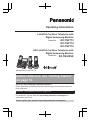 1
1
-
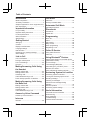 2
2
-
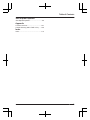 3
3
-
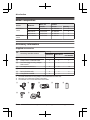 4
4
-
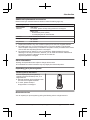 5
5
-
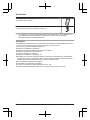 6
6
-
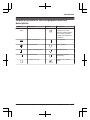 7
7
-
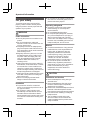 8
8
-
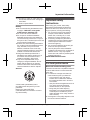 9
9
-
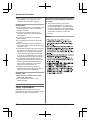 10
10
-
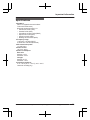 11
11
-
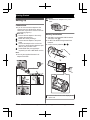 12
12
-
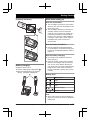 13
13
-
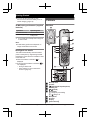 14
14
-
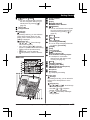 15
15
-
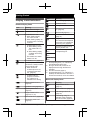 16
16
-
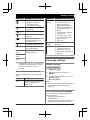 17
17
-
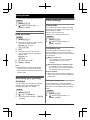 18
18
-
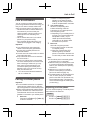 19
19
-
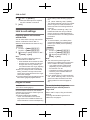 20
20
-
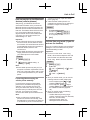 21
21
-
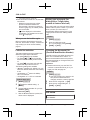 22
22
-
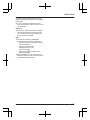 23
23
-
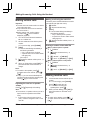 24
24
-
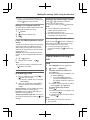 25
25
-
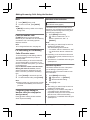 26
26
-
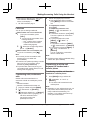 27
27
-
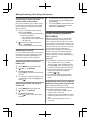 28
28
-
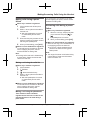 29
29
-
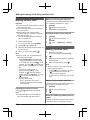 30
30
-
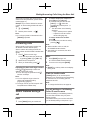 31
31
-
 32
32
-
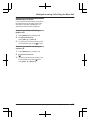 33
33
-
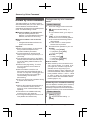 34
34
-
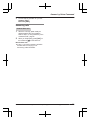 35
35
-
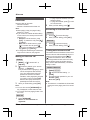 36
36
-
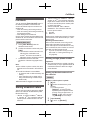 37
37
-
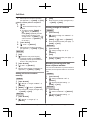 38
38
-
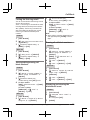 39
39
-
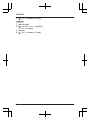 40
40
-
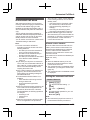 41
41
-
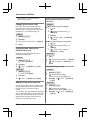 42
42
-
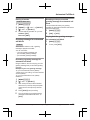 43
43
-
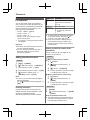 44
44
-
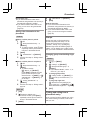 45
45
-
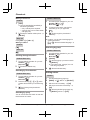 46
46
-
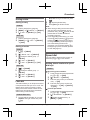 47
47
-
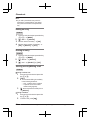 48
48
-
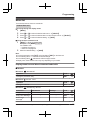 49
49
-
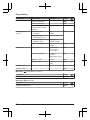 50
50
-
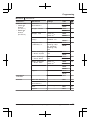 51
51
-
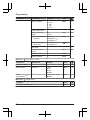 52
52
-
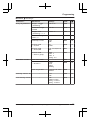 53
53
-
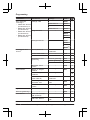 54
54
-
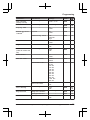 55
55
-
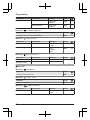 56
56
-
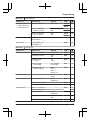 57
57
-
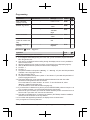 58
58
-
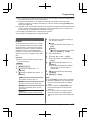 59
59
-
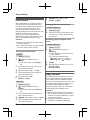 60
60
-
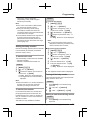 61
61
-
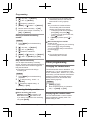 62
62
-
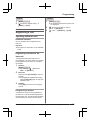 63
63
-
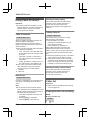 64
64
-
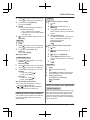 65
65
-
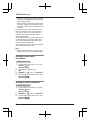 66
66
-
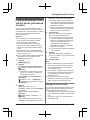 67
67
-
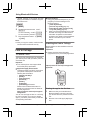 68
68
-
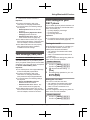 69
69
-
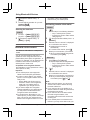 70
70
-
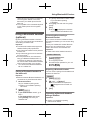 71
71
-
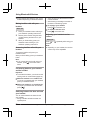 72
72
-
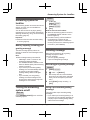 73
73
-
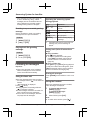 74
74
-
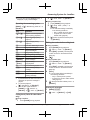 75
75
-
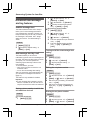 76
76
-
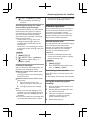 77
77
-
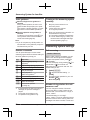 78
78
-
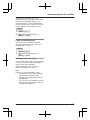 79
79
-
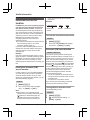 80
80
-
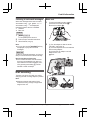 81
81
-
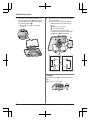 82
82
-
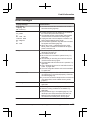 83
83
-
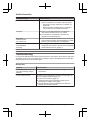 84
84
-
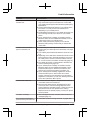 85
85
-
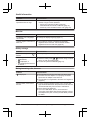 86
86
-
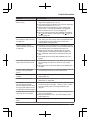 87
87
-
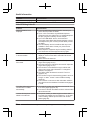 88
88
-
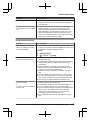 89
89
-
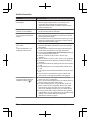 90
90
-
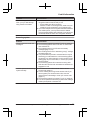 91
91
-
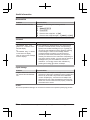 92
92
-
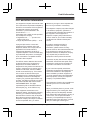 93
93
-
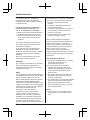 94
94
-
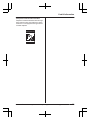 95
95
-
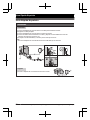 96
96
-
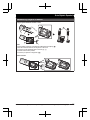 97
97
-
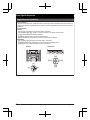 98
98
-
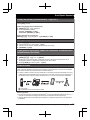 99
99
-
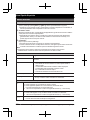 100
100
-
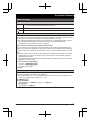 101
101
-
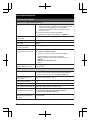 102
102
-
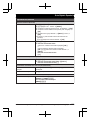 103
103
-
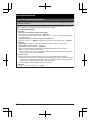 104
104
-
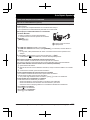 105
105
-
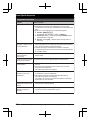 106
106
-
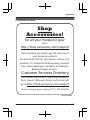 107
107
-
 108
108
-
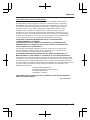 109
109
-
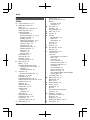 110
110
-
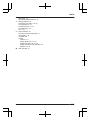 111
111
-
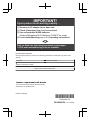 112
112
Panasonic KXTGF773 Instrucciones de operación
- Categoría
- Telefonos
- Tipo
- Instrucciones de operación
en otros idiomas
Artículos relacionados
-
Panasonic KXTGD585 Instrucciones de operación
-
Panasonic KX-TG2500B Manual de usuario
-
Panasonic KXTGFA71 Instrucciones de operación
-
Panasonic KXTGDA50 Instrucciones de operación
-
Panasonic KXTGA760 Instrucciones de operación
-
Panasonic KX-TGF544B Manual de usuario
-
Panasonic KXTGF743 Instrucciones de operación
-
Panasonic KXTGA760 Instrucciones de operación
-
Panasonic KXTGA20 Manual de usuario
-
Panasonic KX-TGA20 Instrucciones de operación
Otros documentos
-
SENAO EP801 Manual de usuario
-
Motorola L602M Manual de usuario
-
Samsung EO-SG930 Manual de usuario
-
Motorola P1004 Manual de usuario
-
AEG Boomerang 15 El manual del propietario
-
Aeg-Electrolux Boomerang El manual del propietario
-
AEG Loop El manual del propietario
-
Motorola K703B Manual de usuario
-
ClearSounds v407 Manual de usuario
-
EnGenius FreeStyl 1 El manual del propietario