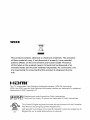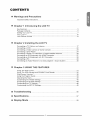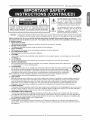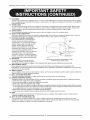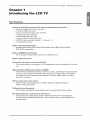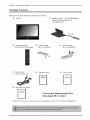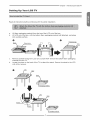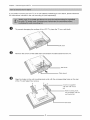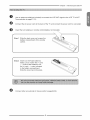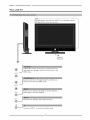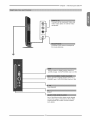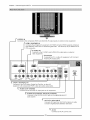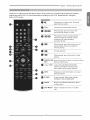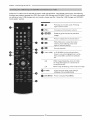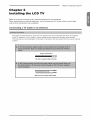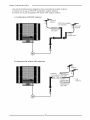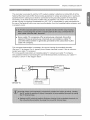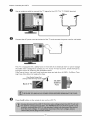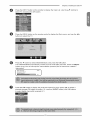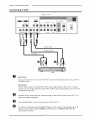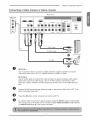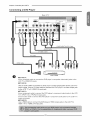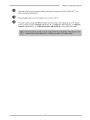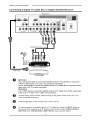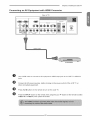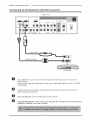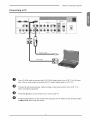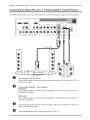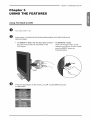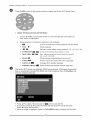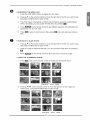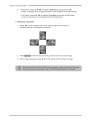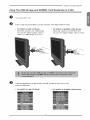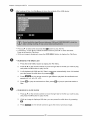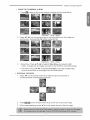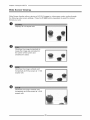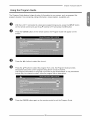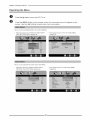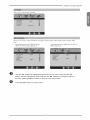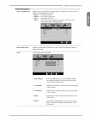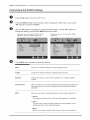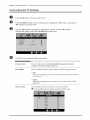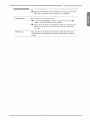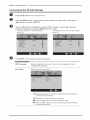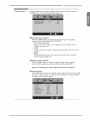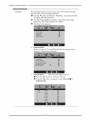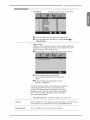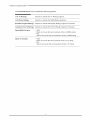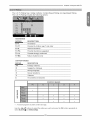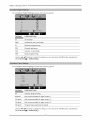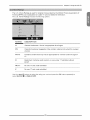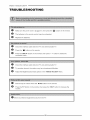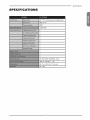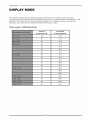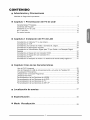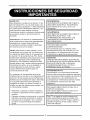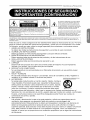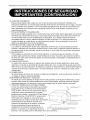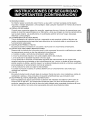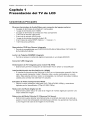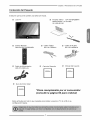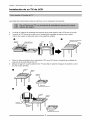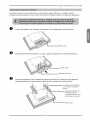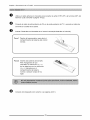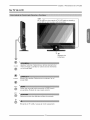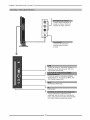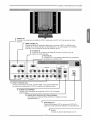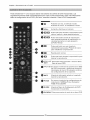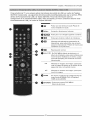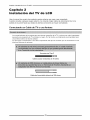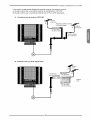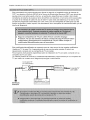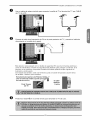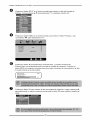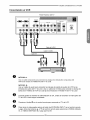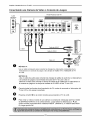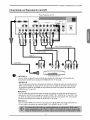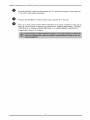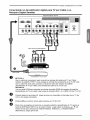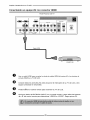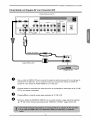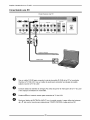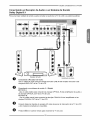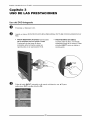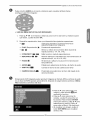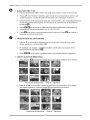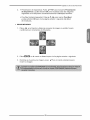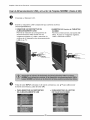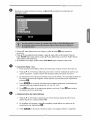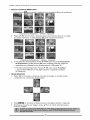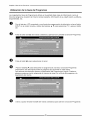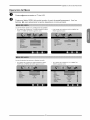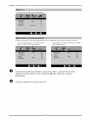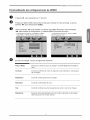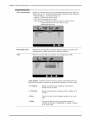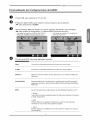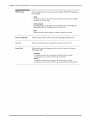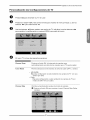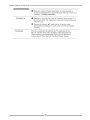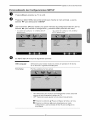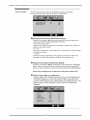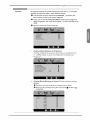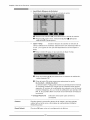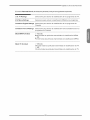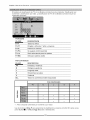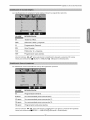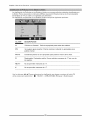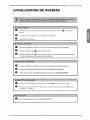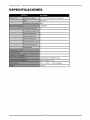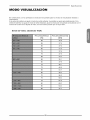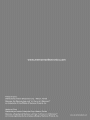Memorex MLTD2622 El manual del propietario
- Categoría
- Reproductores de DVD
- Tipo
- El manual del propietario

_/770/'eX _
Widescreen LCD/DVD HDTV
PantaJJa ancha de HDTV LCD/DVD
DD_
DIGITAL
VIDEO
HII;3RFII|
.......................... MLTD2622

WEEE
This product contains electrical or electronic materials. The presence
of these materials may, if not disposed of properly, have potential
adverse effects on the environment and human health. Presence
of this label on the product means it should not be disposed of as
unsorted waste and must be collected separately. As a consumer, you
are responsible for ensuring that this product is disposed of prop=
erly.
I-I;::::i1"!1111"
This TV incorporates High-Definition Multimedia Interface (HDMITM) technology.
HDMI, the HDMI logo and High-Definition Multimedia Interface are trademarks or registered
trademarks of HDMI Licensing LLC.
DD _ Manufactured under license from Dolby Laboratories.
D | G | T A L Dolby and the double -D symbol are trademarks of Dolby Laboratories.
0Q0s
LISTED
46FC
E233207
This Class B Digital apparatus meets all requirements of the Canadian
Interference Causing Equipment Regulations.
Get apparell num6rique de la class B respecte routes les exigences du
R6glemnte sur le mat6rielbrouilleur du canada.

CONTENTS
m Warnings and Precautions
Important Safety Instructions ....................................................................................... 2
m Chapter 1 introducing the LCD TV
Key Features ............................................................................................................... 5
Package Contents ....................................................................................................... 6
Setting Your LCD TV .................................................................................................... 7
Your LCD TV ............................................................................................................... 10
Your Remote Control ................................................................................................. 13
m Chapter 2 Installing the LCD TV
Connecting a TV Cable or an Antenna ...................................................................... 17
Connecting a VCR ..................................................................................................... 22
Connecting a Video Camera or Game Console ........................................................ 23
Connecting a DVD Player .......................................................................................... 24
Connecting a Digital TV Cable Box or Digital Satellite Receiver ............................... 26
Connecting an AV Equipment with HDMI Connector ................................................. 27
Connecting an AV Equipment with DVI Connector .................................................... 28
Connecting a PC ........................................................................................................ 29
Connecting an Audio Receiver or a Dolby Digital 5.1 Sound System ........................ 30
m Chapter 3 USING THE FEATURES
Using The Built-in DVD .................................................................................... 31
Using The USB Storage and SD/MMC Card Reader ......................................... 35
Wide Screen Viewing ...................................................................................... 38
Using the Program Guide ................................................................................ 39
Operating the Menu ........................................................................................ 40
Customizing the VIDEO Settings ...................................................................... 42
Customizing the AUDIO Settings ..................................................................... 44
Customizing the TV Settings ........................................................................... 46
Customizing the SETUP Settings ...................................................................... 48
m Troubleshooting ...................................................................................................56
m Specifications .........................................................................................................57
m Display Mode ..........................................................................................................58

Warnings and Precautions
FCC NOTICE:
This device complies with Part 15 of the FCC
Rules. Operation is subject to the following two
conditions: (1) this device may not cause harmful
interference, and (2) this device must accept any
interference received, including interference that
may cause undesired operation.
Warning: Changes or modifications to this unit
not expressly approved by the party responsible
for compliance could void the user's authority to
operate the equipment.
NOTE: This equipment has been tested and
found to comply with the limits for a Class B
digital device, pursuant to Part 15 of the FCC
Rules. These limits are designed to provide
reasonable protection against harmful
interference in a residential installation. This
equipment generates, uses and can radiate
radio frequency energy and, if not installed and
used in accordance with the instructions, may
cause harmful interference to radio
communications.
However, there is no guarantee that interference
will not occur in a particular installation, if this
equipment does cause harmful interference to
radio or television reception, which can be
determined by turning the equipment off and on,
the user is encouraged to try to correct the
interference by one or more of the
foflowing measures:
Reorient or relocate the receiving antenna.
increase the separation between the
equipment and receiver.
Connect the equipment into an outlet on a
circuit different from that to which the receiver
is connected.
Consult the dealer or an experienced
radio/TV technician for help.
WARNING:
TO REDUCE THE RISK OF FIRE OR ELECTRIC SHOCK,
DO NOT EXPOSE THIS PRODUCT TO RAIN
OR MOISTURE.
WARNING:
TO REDUCE THE RISK OF FIRE OR ELECTRIC SHOCK,
AND ANNOYING INTERFERENCE, USE THE
RECOMMENDED ACCESSORIES ONLY.
SURGE PROTECTORS:
It is recommended to use a surge protector for AC
connection. Lightning and power surgesARE NOT covered
under warrantyfor this product.
ATTENTION:
POUR EVJTERLES CHOC ELECTRIQUES, INTRODUIRE
LA LAME LAPLUS LARGE DE LA FICHE DANS LA BORNE
CORRESPONDANTE DE LA PRISES ET POUSSER
JUSQU'AU FOND.
ccwARN'"G: I
assure continued compliance, follow the attached I
_nstaflation instructions and use only shielded cables when
_onnecting to other devices. Modifications not authorized byI
the manufacturer may void user's authority to operate I
[thisdevice. I
This Class B digital apparatus complies with Canadian I
ICES-O03. I
Cet appareil numerique de la dasse Best conforme _ la I
norme NMB-003 du Canada. I
This TV is capable of receiving unscrambled digital I
programming for both cable and external UHF/VHF I
antenna (ATSC) and also can receive NTSC (cable I
and external UHF/VHF antenna) programs.

Warnings and Precautions
CAUTION
CAUTION: TO REDUCE THE RISK OF ELECTRIC SHOCK, DO NOT
REMOVE COVER (OR BACK). NO USER-SERVICEABLE PARTS
INSIDE. REFER SERVICING TO QUALIFIED SERVICE PERSONNEL.
(This Caution Marking and Rating Label are located at the rear enclosure of the unit.)
The lightning flash with arrowhead symbol
within an equilateral triangle is intended to alert
the user to the presence of uninsulated
dangerous voltage within the product's
enclosure that may be of sufficient magnitude to
constitute a risk of electric shock to persons.
Z_ The exclamation point within an equilateral
triangle is intended to alert the user to the
presence of important operating and
maintenance (servicing) instructions in the
literature accompanying the appliance.
WARNING: TO REDUCE THE RISK OF FIRE OR ELECTRIC SHOCK, DO NOT EXPOSE THIS APPLIANCE TO RAIN OR MOISTURE.
TO PREVENT ELECTR C SHOCK, MATCH THE W DE BLADE OF THE PLUG TO THE W DE SLOTAND FULLY NSERT.
Before using the unit, be sure to read aH operating instructions careful|y. Please note that these are general
precautions and may not pertain to your unit. For example, this unit may not have the capability to be connected to
an outdoor antenna,
1. READ iNSTRUCTiONS
Aft the safety and operating instructions should be read before the product is operated.
2. RETAIN iNSTRUCTiONS
The safety and operating instructions should be retained for future reference.
3. HEED WARNINGS
Aft warnings on the product and in the operating instructions should be adhered to.
4. FOLLOW |NSTRUCTIONS
All operating and use instructions should be foBowed.
5. CLEANING
Unplug this product from the waB outlet before cleaning. Do not use liquid cleaners or aerosol cleaners. Use a dry cloth
for cleaning.
6. ATTACHMENTS
Do not use attachments not recommended by the product's manufacturer as they may cause hazards.
7. WATERAND MO|STURE
Do not use this product near watel_for example: near a bathtub, washbowl, kitchen sink or laundry tub; _O"TA_LE_A"_WA"_"_
(_ymbolp,ov_edby_ETA¢_
in a wet basement; or near a swimming pool
8. ACCESSORIES
Do not place this product on an unstable cart, stand, tripod, bracket or table. The product may fall, causing
serious injury and serious damage to the product. Use only with a cart, stand, tripod, bracket or table
recommended by the manufacturer or sold with the product. Any mounting of the product should follow the
manufacturer's instructions, and should use a mounting accessory recommended by the manufacturer.
s3_2_A
8A. An appliance and cart combination should be moved with care. Quick stops, excessive force and
uneven surfaces may cause the appliance and cart combination to overturn.
9. VENTILAT|ON
Slots and openings in the cabinet and in the back or bottom are provided for ventilation, to ensure reliable operation of
the product and to protect it from overheating. These openings must not be blocked or covered. The openings should
never be blocked by placing the product on a bed, sofa, rug or other similar surface. This product should never be
placed near or over a radiator or heat source. This product should not be placed in a built-in installation such as a
bookcase or rack unless proper ventilation is provided or the manufacturer's instructions have been adhered to.
10. POWER SOURCES
This product should be operated only from the type of power source indicated on the marking label If you are not sure of
the type of power supply to your home, consult your appliance dealer or local power company. For products intended to
operate from battery power, or other sources, refer to the operating instructions.
11, GROUNDING OR POLARIZATION
This product is equipped with a polarized alternating-currant line plug (a plug having one blade wider than the other).
This plug will fit into the power outlet only one way. This is a safety feature. If you are unable to insert the plug fuBy into
the outlet, try reversing the plug. If the plug should still fail to fit, contact your electrician to replace your obsolete outlet.
Do not defeat the safety purpose of the polarized plug.
12. POWER=CORD PROTECTION
Power-supply cords should be routed so that they are not likely to be walked on or pinched by items placed upon or
against them, paying particular attention to cords at plugs, convenience receptacles, and the point where they exit from
the appliance.

WarningsandPrecautions
13.LiGHTNiNG
Toprotectyourproductfromalightning storm, or when it is left unattended and unused for long periods of time, unplug it
from the wall outlet and disconnect the antenna or cable system. This will prevent damage to the product due to lightning
and power-line surges.
14. POWER LINES
An outside antenna system should not be located in the vicinity of overhead power lines or other electric light or power
circuits, or where it can fall into such power minesor circuits. When installing an outside antenna system, extreme care
should be taken to keep from touching such power lines or circuits as contact with them might be fatal.
15. OVERLOADING
Do not overload wall outlets and extension cords as this can resumtin a risk of fire or electric shock.
16. OBJECT AND LiQUiD ENTRY
Never push objects of any kind into this product through openings as they may touch dangerous voltage points or short out
parts that could result in fife or electric shock. Never spill or spray any type of liquid on the product.
17. OUTDOOR ANTENNA GROUNDING
if an outside antenna is connected to the
product, be sure the antenna system is
grounded so as to provide some protection
against voltage surges and built-up static
charges. Section 810 of the National
Electric Code, ANSI/NFPA 70, provides
information with respect to proper grounding
of the mast and supporting structure,
grounding of the lead-in wire to an antenna
discharge product, size of grounding
conductors, location of antenna discharge
product, connection to grounding electrodes ................... ....... =...... i._,'_i_i' ......
and requirements for grounding electrodes, s2_98A
18. SERVICING EXAMPLE OF ANTENNA GROUNDING AS PER
Do not attempt to service this product NATIONAL ELECTRICAL CODE
yourself as opening or removing covers
may expose you to dangerous voltage or other hazards. Refer all servicing to qualified service personnel.
19. REPLACEMENT PARTS
When replacement parts are required, be sure the service technician uses replacement parts specified by the
manufacturer or those that have the same characteristics as the original part. Unauthorized substitutions may result in fire,
electric shock or other hazards.
20. SAFETY CHECK
Upon completion of any service or repairs to this product, ask the service technician to perform safety checks to determine
that the product is in proper operating condition.
21. WALL OR CEILING MOUNTING
The product should be mounted to a wall or ceiling only as recommended by the manufacturer.
22. DAMAGE REQUiRiNG SERVICE
Unplug the product from the wall outlet and refer servicing to qualified service personnel under the following conditions:
a. When the power-supply cord or plug is damaged.
b. if liquid has been spilled or objects have fallen into the product.
c. if the product has been exposed to rain or water.
d. if the product does not operate normally by following the operating instructions. Adjust only those controls that are covered
by the operating instructions, as an adjustment of other controls may result in damage and will often require extensive work
by a qualified technician to restore the product to its normal operation.
e. if the product has been dropped or the cabinet has been damaged.
f. When the product exhibits a distinct change in performance-this indicates a need for service.
23. HEAT
The product should be situated away from heat sources such as radiators, heat registers, stoves or other products
(including amplifiers) that produce heat.
24. NOTE TO CATV SYSTEM INSTALLER
This reminder is provided to call the CATV system installer's attention to Article 820-40 of the NEC that provides
guidelines for proper grounding and, in particular, specifies that the cable ground shall be connected to the grounding
system of the building, as close to the point of cable entry as practical.

Chapter 1
Introducing the LCD TV
Chapter I Introducing the LCD TV
Key Features
Various Audio/Video terminals for external equipment connection
2 sots of composite A/V input terminals
1 sot of S-VIDEO terminals
2 sets of component Video input terminals
1 VGA/Audio input terminals
2 HDMI/Audio input terminals
1 sot of Audio(L/R) output terminals
2 SPDIF output terminals (Optical x 1 /Coaxial x 1)
1 Headphone terminal
Built-in Slot-type DVD Player
• Supports DVD/CD/CD-R/CD-RW/JPEG/KODAK PICTURE CD/DVD+R/RW/
DVD-R/RW compatibility,
Built-in SD/MMC Card Reader
• Allows access to digital content stored on a SD/MMC card.
Built-In USB Connector
The built-in TV tuner to receive HD ATSC
• This function allows the reception of HD broadcasting without the addition of a set top
box.
High Definition Multimedia Interface (HDMI)
• High Definition Multimedia Interface (HDMI) is a small, user-friendly interconnect that
can carry up to 5 Gbps of combined video and audio in a single cable. This system
eliminates the cost, complexity and confusion of multiple cables used to connect
current A/V systems.
HDTV Component Video Inputs
• Offers the best video quality for DVD(1080i, 720p) and digital set-top-box
(1080i, 720p) connections.
3D Digital Noise Reduction
• This function can digitally reduce image noise to provide better picture quality.
Film-Mode Detection (3:2 Reverse Pull Down)
• This function can automatically detect content derived from film and adjust the
interlacer's frame matching to provide a more natural-looking, clearer image of the
moving picture.

Chapter1introducingtheLCDTV
Package Contents
Make sure all of the following contents are included.
LCD TV Bottom Stand 154-700-BF269RH /
Screw Driver and Screws 4
101-025-5013H
I-v1 Remote Control/ I-v1 VIDEO Cable
845-D47-BT1DVDB-MEH 621-181-2000JH
[_ AUDIO Cable
621-181-60002JH
F'vl Power Cord
600-181-3200-LIH
Warranty Card [_ User's Guide
D
Quick Set Up Guide
*Consumer Replaceable Part
(See page 59 to order.)
These items are all you need to set up and operate the LCD TV in its basic configuration.

Chapter1introducingtheLCDTV
Setting Up Your LCD TV
Read all instructions before continuing with the stand installation.
a. Lift foam packaging material from the top of the LCD out of the box.
b. Lift LCD out of the box, with the bottom foam packaging material still attached, and place
onto a stable surface.
C.
d.
O @
Protectivebag
Stand Shippingbox
Remove protective bag from LCD unit, but DO NOT remove the botton5 foam pacT_aging
material from the TV.
Locate the place on the back of the TV to attach the stand. Secure the stand to the LCD
with all four screws.
O Unit
Stand
_riai
Unit Table
Screws
°U°

Chapter 1 Introducing the LCDTV
If you prefer to mount your new TV on a wall instead of attaching it to the stand, please reference
the instructions included in the wall mounting kit (sold separately).
O
O
O
To prevent damaging the surface of the LCD TV, place the TV on a soft cloth.
L Soft cloth
Remove the screws of the table stand and detach the table stand from the TV.
Soft cloth
Table stand
Align the holes on the wall mounting hook units with the corresponding holes on the rear
of the TV and fasten four screws.
4 screws (supplied
with the wall mount

ChapterI introducing the LCDTV
0
e
O
Use an antenna cable(not included) to connect the VHF/UHF signal to the LCD TV's ANT.
Terminal(refer to page17-21 ).
Connect the AC power cord at the back of the TV and connect the power cord to wall outlet.
Insert the two batteries in remote control(battery not included).
Step1 Slide the back cover up to open the
battery compartment of the remote
control.
Step2
Insert two AAA size batteries.
Make sure to match the (+) and
( - ) ends of the batteries with
the (+) and ( - ) ends indicated
in the battery compartment.
Slide the cover back into place.
O Connect other an external AV device (refer to page22-30).

Chapter1IntroducingtheLCDTV
Your LCD TV
LED
The LED light is red when the LCD TV is in standby and the
LED light is blue when powered up.
IR
Infrared
Receiver
®
VOLUME
® f
| Scans up and down through channels, Selects sub-
® _menu item when in the OSD mode.
CHANNEL
| Press once to display the OSD (on screen display),
MENU J press again to turn the OSD off.
@
INPUT _
Chooses from different input signal sources.
(!)
Turns the LCD TV on and into standby mode.
,10

Chapter I introducing the LCD TV
@
Connects to the composite Video and
Audio output jacks on external video
equipment.
Connects to the external headphone
for private listening.
Allows access to digital content stored on
a USB storage : AVI/JPEG/WMA (Up to 4 GB)
SD/MMC card : AVI/JPEG/WMA (Up to 4 GB)
PLAY/PAUSE
EJECT
Any of the following disc types canbe played
on the DVD player: DVD/CD/CD-R/CD-RW/
JPEG/KODAK PICTURE CD/DVD+R/RW/
DVD-R/RW
,11

Chapter 1 introducing the LCD TV
f VIDEO2 IN
Connects to the composite VIDEO and AUDIO(L/R) output jacks on external video equipment.
HDMI1 IN/HDMI2 IN
Connects the all digital AV equipment with HDMI connector.HDMI supports enhanced,
high-definition video and two-channel digital audio. The AUDIO(L/R) of HDMI IN is for
DVI connection.
S-VIDEO IN
Connects to the S-VIDEO and AUDIO(L/R) output jacks on external
video equipment.
_ C/VGA IN
Connects the PC, or other AV equipment with VGA and
__ AUDIO(L/R) output jacks.
I
H+M+t +N HDMI2+N PCNGA +N
AUDIO OUT
YPbPrl IN DIGITAL
A'R]CABLm
1 r : COAX+AL {_
.....+,o+o1,+3........ o_+,o+,o_+o + o
YPbPrl iN/YPbPr2 IN
Connects to the DVD player, Digital Set-Top-Box, or other AV
equipment with component(YPbPr) video and audio output jacks.
AUDIO OUT-STEREO
Connects to tile AUDIO(L/R) input jacks on AV equipment.
_ AUDIO OUT-DIGITAL-OPTICAL/COAXIAL
Connects to tile DIGITAL AUDIO jack on tile digital/standard 5.1
audio system.
HDTV/TV AIR/CABLE
Connects RF input from VHF/UHF antenna or cable
to receive high/standard definition television.
% ACIN
Connects to the AC power cord.
--12

Your Remote Control
Chapter I Introducing the LCD TV
O _') Turns the LCD TV on and off
O I_ Pressing once mutes audio. Pressing
again restores audio
O 0-9 Pressing a number selects a channel.
Following selection, the channel
activates automatically in 3 seconds
O BACK Returns to previously selected channel
O OH+- Change channel up and down
O VOL÷- Increases and decreases volume
O SLEEP Cycles through the LCD TV sleep time:
OFF/10/20/30/40/50/60/90/120 mins
O II _ I The built-in DVD/USB/SD/MMC
14444 _ _ function keys
O OPEN/CLOSE Exits the OSD menu
EXIT
MENU the OSD theDisplays
menu on
screen.
_ _-A _',OK Cycles through OSD options and selects
individual menu items. OK confirms option
settings
t_! INFO Displays information on the LCD TV
screen such as input source, channel,
program title•
use A _' to select the video equipment
connected to the video inputs of your
LCD TV and press OK to confirm:
,13

Chapter 1 Introducing the LCD TV
FAV.CH FAV.CH favoritePressing display
channels.
Cycles through Caption:
CC the Closed
• Analog Closed Caption:OFF/CC1/
CC2/CC3/CC4/Textl/Text2/Text3/
Testa,
• Digital Closed Caption:
Allow to set the digital closed caption
O CH.LIST In TV mode, pressing CH. LIST to display
the channel list, press the A T buttons to
select the channel and press OK to confirm.
Cycles through settings:
P.SIZE Wide mode
NORMAL/FU LL/WIDE/ZOOM
FREEZE Pressing FREEZE to freeze the current
picture, press again to restore the
picture
TIMER Displays the current time on the
screen.
GUIDE In TV mode, pressing GUIDE dispiays
the Program Guide on the screen
Selects picture mode: Vivid/Hi-Bright/
P.MODE
Cinema/Sport/User
Selects sound effect options: Surround/
S.MODE
Live/Dance/Techno/Classic/SoftiRock/
Pop/Off.
DVD MENU The built-in DVD/USB function keys
--14

Chapter I Introducing the LCD TV
Press the TV button once to activate the built-in DVD control keys, the following functions are preset to
operate the built-in DVD, For more information on setting up your DVD, please see the "Using the
Built-in DVD" section.
@ I_ Pressing once mutes audio. Pressing
again restores audio.
VOL+- Increases and decreases volume.
@ _ _ While playing, press to jump to the
previous/next chapter or track.
@ _ _ Pressing this button during playback
advances/reviews playback; speed
increases with each pressing:
2x/4x/8x/16x/32x
Q While playing, press this button once to
pause playing, press once again to
resume playing.
@ Q Normal playback.
Q Q While playing, press this button to stop
playing.
OPEN/CLOSE Press this button to open or close the disc.a
EXiT Exits the OSD menu.
_1 _A v,OK Cycles through OSD
Built-in DVD
options and selects individual menu
items. OK confirms option settings
INFO Displays current information on screen
during playback.
_ P.SIZE Cycles through settings:
Wide mode
NORMAL/FU LL/WIDE/ZOOM
_ GUIDE Displays the Built-in DVD Setup Menu
on the screen.
DVDMENU Press to the of DVDdisplay
menu a
disc.
.15

Chapter 1 Introducing the LCD TV
Press the TV button once to activate the built-in USB and SD/MMC Card Reader control keys, the following
functions are preset to operate the JPEG file inside USB Storage and SD/MMC Card: For more information
on setting up your USB storage and card reader, please see the "Using the USB Storage and SD/MMC
Card reader" section.
I_ Pressing once mutes audio. Pressing
again restores audio.
VOL+- Increases and decreases volume.
0 _ _ Press to go to the next or previous
image.
O _ Press to display the thumbnail album.
While Slide show, press this button
_w once to pause playing, press once
again to resume playing.
0 _ Normal playback.
4 I_A_',OK In FILE MENU and thumbnail album,
Press to move the highlight bar to a file,
then press OK to confirm the selected
file.
4 I_ While image displaying, press to rotate
an image 90 degrees in a clockwise or
counterclockwise.
A T While image displaying, press to flip the image.
P.SIZE Cycles through settings:
Wide mode
NORMAL/FU LL/WIDE/ZOOM
DVDMENU Press to FILEMENU.
display

Chapter 2
Installing the LCD TV
Chapter 2 Installing the LCD TV
Refer to the owner's manual of any external equipment to be connected.
When connecting any external equipment, do not connect any AC power cords to wall outlets
until all other connections are completed.
Connecting a TV Cable or an Antenna
The antenna requirements for good color TV reception are more important than those for a black &
white TV reception. For this reason, a good quality outdoor antenna is strongly recommended.
The following is a brief explanation of the type of connection that is provided with the various antenna
systems.
F-type connector
75-ohm coaxial cable (round)
300-ohm twin-lead cable (flat)
.17

Chapter 2 installing the LCD TV
Use one of the following two diagrams when connecting an outdoor antenna.
A: Shows how to use a VHF/UHF combination outdoor antenna.
B: Shows how to use a separate VHF and/or UHF outdoor antenna.
A. Combination VHF/UHF antenna
,_F/UHF
tenna 300/75-ohm adapter _
(not included) _lr0,,H FlU HF
300-ohm q Antenna
lead cable I_" J
75-ohm
coaxial cable
B. Separate VHF and/or UHF antennas
._F
enna
C°_l.bi_led d [_in- '_
| L nna
,_ lead cable
18

Chapter 2 Installing the LCD TV
This reminder is provided to call the CATV system installer's attention to Article 820-40 of the
National Electrical Code (NEC) that provides guidelines for proper grounding and, in particular,
specifies that the cable ground shall be connected to the grounding system of the building
accurately, or as close to the point of cable entry as possible. Use of this TV for other than
private viewing of programs broadcasted on UHF, VHF or transmitted by cable companies for
the use of the general public may require authorization from the broadcast/cable company, and/
or program owner.
Some cable TV companies offer premium pay channels. Since the
signals of these premium pay channels are scrambled, a cable TV
converter/descrambler is generally provided to the subscriber by the
cable TV company.
This converter/descrambler is necessary for normal viewing of scrambled channels.
(Set your TV to channel 3 or 4, typically one of these channels is used. If this is unknown,
consult your cable TV company.)
For more specific instructions on installing cable TV, consult your cable TV company.
One possible method of connecting the converter/descrambler provided by your cable TV
company is shown in the diagram below.
2 set signal I
splitter
(not nc uded) ==-"
v.F,o.F,, l netinolu e 1
.19

Chapter2installingtheLCDTV
O Use an antenna cable to connect the TV signal to the LCD TV's TV CABLE terminal.
O Connect the AC power cord at the back of the TV and connect the power cord to wall outlet.
This TV is equipped with a safety fuse. In the event of an electrical storm or power outage
the safety fuse is designed to protect your TV. If your TV has no power, check the fuse by
prying the cover off, following the illustration below.
If the fuse is blown, visit your local hardware store and ask for a 4A 250V - 5x20mm Time
Lag Fuse (Slow Blow) to replace the fuse.
Firm Plastic Prying Tool
(Using ly cause
Back of TV
4A 250V
5x20mm
Fuse
O Press theO button on the remote to turn on the LCD TV.
2O

O
O
Chapter 2 Installing the LCD TV
Press the INPUT button on the remote to display the input List. Use the A T buttons to
select TV and press the OK button•
Press the MENU button on the remote control to display the Main menu, and use the 4 1_
buttons to select the TV.
O
Press the T button to select Channel Scan, and press the OK button.
The Channel Scan automatically creates a list of receivable channels• Press the MENU
button at any time to int&rrupt the memorization process.(the list cannot be created if
interrupted)
Status: Scanning ..... Cable
Analog Channels: 25
J
I Digital Channels: 0 47%
@ Press the OK button to display the received channel list, then press A Y to select a
channel at press OK button to confirm. Or, use the. (INPUT button) with 0-9 buttons
to select digital channel(for example 9.1 )
21

Chapter2installingtheLCDTV
Connecting a VCR
Rear of TV
S-ViDEO Cable
0
e
o
o
VCR
METHOD A:
Use a composite cable to connect the VCR's composite video/audio jacks to the LCD TV's
VIDEO2 INjacks.
METHOD B:
Use an audio cable to connect the VCR's audio output jacks to the LCD TV's audio
inputs. Use a S-Video cable to connect the VCR's s-video output jack to the LCD TV's
S-VIDEO IN input jack.
Connect all AC power sources, before turning on the power switch of the LCD TV or
other connected equipment.
Press the t_ button on the remote to turn on the LCD TV.
To watch a videotape, press the INPUT button on the remote, then using the A or _'
button on the remote to select VIDEO2( METHOD A), or VIDEO3 (METHOD B),
then press OK button.
22

Chapter 2 Installing the LCD TV
Connecting a Video Camera or Game console
Rear of TV
Right Side
@J
(e)l
wn_m ,N
O
METHOD A:
Use a composite cable to connect the video camera's or game console's composite
video/audio jacks to the LCD TV's VIDEO2 IN jacks or VIDEO1 IN jacks.
0
0
0
METHOD B:
Use an audio cable to connect the video camera's or game console's audio output
jacks to the LCD TV's audio inputs. Use an S-Video cable to connect the video
camera's or game console's s-video output jack to the LCD TV's S-VIDEO IN input
jack.
Connect all AC power sources, before turning on the power switch of the LCD TV or
other connected equipment.
Press the t_button on the remote to turn on the LCD TV.
To watch a video vis camera or game console, press the INPUT button on the remote,
then using the A or T button on the remote to select VlDEO2/VlDEOI( METHOD A),
or VIDEO3 (METHOD B), then press OK button.
23

Chapter2installingtheLCDTV
Connecting a DVD Player
Rear of TV
!
O
HDMt Cable
AV Cable
COMPONENT/AUDIO Cable
S-VIDEO Cabie
DVD PLAYER
METHOD A:
Use a composite cable to connect the DVD player's composite video/audio jacks to the
LCD TV's VIDEO2 IN jacks.
METHOD B:
Use an audio cable to connect the DVD player's audio output jacks to the LCD TV's
audio inputs, Use an S-Video cable to connect the DVD player's s-video output jack
to the LCD TV's S-VIDEO IN input jack.
METHOD C:
Use a component cable to connect the DVD player's component output jacks to the LCD
TV's YPbPrl IN or YPbPr2 IN input jacks.
Use an audio cable to connect the DVD player's component audio jacks to the LCD TV's
audio input jacks.
METHOD D:
Use a HDMI cable to connect the DVD player's HDMI output jacks to the LCD TV's
HDMI 1 IN or HDMI 2 IN input jacks.
24

0
0
0
Chapter 2 Installing the LCD TV
Connect all AC power sources, before turning on the power switch of the LCD TV or
other connected equipment.
Press thet_ button on the remote to turn on the LCD TV.
To watch a DVD, press the INPUT button on the remote, then using the J, or T button
on the remote to select VIDEO2( METHOD A), or VIDEO3 ( METHOD B), or VIDEO4/
VIDEO5 (METHOD C), or VlDEO6/VlDEO7 (METHOD D), then press OK button.
25

Chapter2InstallingtheLCDTV
Connecting a Digital TV Cable Box or Digital Satellite Receiver
Rear of TV
Satellite
COMPONENT/AUDIO Cable I
?A&
O
HDMI Cable
SATELLITE RECEIVER
NOTVSTV
®
VHFlUNFIN
!
O
0
0
0
TVCABLEBOX
METHOD A:
Use a component cable to connect the satellite receiver's/TV Cable Box's component
(YPbPrl) output jacks to the LCD TV's component input jacks.
Use an audio cable to connect the satellite receiver's/TV Cable Box's component audio
jacks to the LCD TV's audio input jacks.
METHOD B:
Use a HDMI cable to connect the satellite receiver's/TV Cable Box's HDMI output jacks
to the LCD TV's HDMI 1 IN or HDMI 2 IN input jacks.
Connect all AC power sources, before turning on the power switch of the LCD TV or
other connected equipment.
Press the _ button on the remote to turn on the LCD TV.
To watch programs via satellite receiver or TV Cable Box, press the INPUT button on
the remote, then using the A or T button on the remote to select VIDEO4/VIDEO5
(METHOD A) or VIDEO6/VIDEO7 (METHOD B), then press OK button.
26

Chapter 2 Installing the LCD TV
Connecting an AV Equipment with HDMI Connector
HDmll IN _DMI2IN PClVGA_N
Rear of TV
HDMi Cable
O
@
O
0
AV EQUIPMENT
Use a HDMI cable to connect the AV equipment's HDMI output jack to the LCD TV's HDMI IN
jacks.
Connect all AC power sources, before turning on the power switch of the LCD TV or
other connected equipment.
Press the _ button on the remote to turn on the LCD TV.
Press the INPUT button on the remote, then using the _. or _' button on the remote to select
VIDEO 6 or VIDEO7, then press OK button.
27

Chapter 2 installing the LCD TV
Connecting an AV Equipment with DVl Connector
Rear of TV
_oMJl IN HOMJ2IN PClVGAIN
_®_
÷¢¢®_
L R
YPbP_2_N AUe_O
AUDIO Cable
i o_mCAL HDTWTV
l A_RICABLE
c°A'dv........
O
0
0
0
AV EQUIPMENT
Use a HDMI-to-DVl cable to connect the AV equipment's DVl output jack to the LCD TV's
HDMI INjacks.
Use an audio cable to connect the AV equipment's audio output jacks to LCD TV's HDMi
AUDIO jacks.
Connect all AC power sources, before turning on the power switch of the LCD TV or
other connected equipment.
Press the _ button on the remote to turn on the LCD TV.
Press the INPUT button on the remote, then using the A or T button on the remote to select
VIDEO6 or VIDEO7, then press OK button.
28

Connecting a PC
Chapter 2 Installing the LCD TV
HDM__N HDM_2_N
AUOtO
®®
L R
VlOEO AUDtO
VlOEO2_N
AUDIO Cable
VGA Cable
PC
O
e
O
0
Use a D-SUB cable to connect the PC's D-SUB output jack to the LCD TV's VGA input
jack. Use an audio cable to connect the PC's audio output jacks to LCD TV's.
Connect all AC power sources, before turning on the power switch of the LCD TV or
other connected equipment.
Press the _button on the remote to turn on the LCD TV.
Press the Input button on the remote, then using the A or T button on the remote to select
COMPUTER, then press OK button.
29

Chapter2installingtheLCDTV
Connecting an Audio Receiver or a Dolby Digital 5.1 Sound System
For better sound quality, you may want to play the LCD monitor audio through your stereo system.
O
O
Audio Receiver
Audio Amplifier
Connecting to Audio Receiver:
Use an audio cable to connect the audio receiver's audio LINE IN jacks to LCD TV's
AUDIO OUT jacks.
Connecting to Digital 5.1 Sound System:
METHOD A:
Use a optical cable to connect the audio amplifier's OPTICAL IN jacks to LCD TV's
OPTICAL OUT jacks.
METHOD B:
Use a coaxial cable to connect the audio amplifier's COAXIAL IN jacks to LCD TV's
COAXIAL OUT jacks.
Connect all AC power sources, before turning on the power switch of the LCD TV or
other connected equipment.
Press the _button on the remote to turn on the LCD TV.
30

Chapter 3
USING THE FEATURES
Chapter 3 Installing the LCD TV
Using The Built=in DVD
O Turn your LCD TV on.
O
Insert a disc ( DVD/CD/CD-R/CD-RW/JPEG/KODAK PICTURE CD/DVD+R/
RW/DVD-R/RW•
• TO INSERT A DISC with the face label at front • TO REMOVE A DISC
Any above disc types can be played on the When removing the disc, do not
DVD player: attempt to pull it from its slot. Please
push the EJECT button as
illustrated below•
Insert
O
Press the Input button
the OK button.
6
on the remote, use _, T to select DVD and press
31

Chapter 3 Using the LCD TV
O
Press GUIDE button on the remote control to display the Built-in DVD Setup Menu:
• USING THE BUILT-IN DVD SETUP MENU
1. Use the A _' .,qI_ on the remote control to to move the light bar to the option you
want, press the OK button.
O
During playback, the following operations are available:
• ||_ Use for forward slow motion playback with one frame.
• PLAY _ Starts playback.
• _| |_' Get slow motion effect during playback (1/2, 1/4, 1/8, 1/16)
• F.FWD/NEXT _ _1_ Jumps to the previous/next chapter or track.
• REW./PREV.'_ _ Gets different playback forward/backward speeds
(x2, x4, x8, xt6, x32).
• PAUSE || While playing, pause playback temporarily
• AUDIO O))) Press to select the Audio effect and Language.
• SUBTITLE _ Changes DVD subtitle language.
• CAMERA ANGLE_ Press to select the desired camera angle disc.
The Built-in DVD player can playback JPEG format pictures, WMA audio files and AVl
files on a personally recorded CD-R/RW disc. After loading all files, the File Menu will
show the contents of the disc:
• Press _, _" to select a file and press the _button to play the file.
• If necessary, Press A T to select the folder and then press I_ to enter the folder.
Press 4 to back the File Menu.
• While an image is displayed, press the DVD MENU button to display the File Menu.
32

O
Chapter 3 Using the LCD TV
• RUNNGING THE WMA & AVI
1. Press the DVD MENU button to display the File Menu.
2. Press • • on the remote control to move the light bar to the file you want to play,
and press the OK button to play the file.
3. The DVD player will playback all WMA and AVI files in sequence automatically
when it is loaded, you can pause the slide show by pressing O .
4. Press O O on the remote control to get different playback forward/backward
speeds (x2, x4, x8, x16, x32)
5. Press O to jump to next tracks or files, press O to jump to previous tracks or
files.
O
• RUNNGING A SLIDE SHOW
1. Press • • on the remote control to move the light bar to the file you want to play,
and press the OK button to play the file.
2. While an image is displayed full size, you can pause the slide show by pressing
O
3. Press O O on the remote control to go to the next or previous image.
• USING THE THUMBNAIL ALBUM
1. Press O button on the remote control to display the thumbnail album.
Slide Show _lPrev Nextl_
2. Press • • 411_ on the remote control to move the light bar to the image you
want to play, and press the OK button to play the file.
Slide Show 4Prey Nextl_
33

Chapter 3 Using the LCD TV
3. • Slide Show: Press A T .,q _ to highlisht Slide Show and press the OK
button, to display all the images recorded on the SD/MMC card/USB storage.
• Prev/Next: Press A _' .,qI_ to highlisht Prev/Next and press the OK button,
to go to the previous or next page of the thumbnail album.
ROTATING PICTURES
1. Press _ _,- on the remote control to to rotate the picture clockwise or
counterclockwise in 90-degree increments.
2. Press _ _ on the remote control to go to the next or previous image.
3. While image displaying, press _. _' on the remote control to flip the image.
34

Chapter3UsingtheLCDTV
Using The USB Storage and SD/NNC Card Reader(Up to 4 GB)
O Turn your LCD TV on.
O
Insert a USB device/SD/MMC card that contains JPG/JPEG//WMA/AVl files.
• TO INSERT A USB STORAGE
Allows the insertion of a USB storage.
You can view digital images, video or
music in a USB storage on your TV.
• TO INSERT A SD/MMC CARD Reader
Allows the insertion of a SD/MMC card.
You can view digital images, video or music•
Insert
O
Press the Input button on the remote, use _, T to select a input source and
press the OK button.
TO INSERT A USB STORAGE
TO INSERT A SD/MMC CARD Reader
35

Chapter3UsingtheLCDTV
O After loading all files, the File Menu will show the contents of the USB device:
O
O
• Press A • to select a file and press the _ button to play the file.
• If necessary, Press A V to select the folder and then press _- to enter the folder.
Press 4 to back the File Menu.
• While an image is displayed, press the DVD MENU button to display the File Menu.
• RUNNGING THE WMA & AVI
1.
2.
3.
4.
5.
Press the DVD MENU button to display the File Menu.
Press • • on the remote control to move the light bar to the file you want to play,
and press the OK button to play the file.
It will playback all WMA and AVl files in sequence automatically when it is loaded,
you can pause the slide show by pressing _.
Press _ _ on the remote control to get different playback forward/backward
speeds (x2, x4, x8, x16, x32)
Press _ to jump to next tracks or files, press _ to jump to previous tracks or
files.
• RUNNGING A SLIDE SHOW
1. Press A • on the remote control to move the light bar to the file you want to play,
and press the OK button to play the file.
2. While an image is displayed full size, you can pause the slide show by pressing
3. Press _ _ on the remote control to go to the next or previous image.
36

Chapter3UsingtheLCDTV
• USING THE THUMBNAfL ALBUM
1. Press O button on the remote control to display the thumbnail album.
Slide Show 4 Prey Nextl_
2. Press A T _ _ on the remote control to move the light bar to the image you
want to play, and press the OK button to play the file.
Slide Show _{ Prey Nextl_-
3. • Slide Show: Press A T _ _ to highlisht Slide Show and press the OK
button, to display all the images recorded on the SD/MMC card/USB storage.
• Prev/Next: Press A _' _ _ to highlisht Prey/Next and press the OK button,
to go to the previous or next page of the thumbnail album.
• ROTATING PICTURES
1. Press _ _ on the remote control to to rotate the picture clockwise or
counterclockwise in 90-degree increments.
2. Press 0 _ on the remote control to go to the next or previous image.
3. While image displaying, press A T on the remote control to flip the image.
37

Chapter3UsingtheLCDTV
Wide Screen Viewing
Wide Screen function allows viewing of 4:3/16:9 images in wide screen mode, cycling through
the following wide screen settings. Press the P.SIZE button repeatedly to select the screen
format you want.
O , _ , ,
Displays at 4:3 aspect ratio
O
Stretches the image horizontally to
keeps the image size consistent in
the center of the screen and
stretches the sides
O
Stretches the image vertically and
horizontally to fill the screen at 1:1.85
aspect ratio
0
Stretchesthe,mogevert,ca,yondI !i/_iii__ i_ !ii_
horizontally to fill the screen at 1:2.35
aspect ratio
38

Chapter3UsingtheLCDTV
Using the Program Guide
The Program Guide feature brings all sorts of information to your screen, such as program title,
program duration, time remaining, rating information, closed caption, availability, etc.
With the LCD TV connected to a television programming source, press the INPUT button
on the remote control and use the A _ buttons to TV and press the OK button.
Press the GUIDE button on the remote control, the Program Guide will appear on the
screen:
Press the _ _ button to select the channel.
Press the A _' button to select the program from a list, the Program Guide provides
introduction about the current program being shown on each channel.
The Program information in the guide is provided by the broadcasters. It may sometimes
include only the channel number, without a program title or description.
O Press the GUIDE button again on the remote control to exit the Program Guide
39

Chapter 3 Using the LCD TV
Operating the Menu
O Press the _ button to turn the LCD TV on.
O Press the MENU button on the remote control, the on-screen menu will appear on the
screen. Use the _1_ buttons to select your main menu option.
Allows you to make adjustments to your picture settings.
- If the signal source is TV/VIDEO/S-VIDEO/YPbPr/ • If the signal source is VGA, the VIDEO MENU
HDMI, the VIDEO MENU appears as: appears as:
Allows you to customize the audio options and effects.
- If the signal source is VIDEO/S-VIDEO/YPbPr/ • If the signal source is TV, the AUDIO MENU
HDMI/VGA, the AUDIO MENU appears as: appears as:
4O

Chapter 3 Using the LCD TV
Allows you to edit and label channels.
Allows you to set up a variety of features: Language, Closed Caption, factory reset, Parental Control, sleep
timer.
• If the signal source is TV/VIDEO/S-VIDEO/ • if the signal source is HDMI/VGA, the SETUP
YPbPr, the SETUP MENU appears as: MENU appears as:
O
0
Use the A T buttons to highlight the option of the sub-menu, and press the OK
button. While in adjustment mode, and use the _ buttons to change the value of
the item, press the MENU button to return to main menu option.
Press the EXIT button to exit the menu.
41

Chapter3UsingtheLCDTV
Customizing the VIDEO Settings
O
Press the _ button to turn the LCD TV on.
Press the MENU button on the remote control to display the Main menu, and use the
I_ buttons to select the VIDEO.
Use the _, Tbuttons to highlight an individual VIDEO option, use the _ I_ buttons to
change the setting, and press the MENU to exit the menu
- If the signatsource is TVNIDEO/S-VIDEO/YPbPr/ - Ifthe signal source isVGA, the VIDEO MENU
HDMI,the VIDEO MENU appears as: appearsas:
O
The VIDEO menu includes the following options:
Picture Mode Cycles among display types: Vivid/Hi-Bright/Cinema/Sport/User
Contrast Controls the difference between the brightest and darkest regions of
the picture
Brightness Controls the overall brightness of the picture
Saturation Controls the color intensity
Hue Controls the difference between the green and red regions of the
picture
Sharpness Increase this setting to see crisp edges in the picture; decrease it for
soft edges
42

Chapter 3 Using the LCD TV
Color temperature Adjusts color components independently to achieve a warm or cool
effect: Cool/Middle/Warm/User
• Warm: Increases red tint
• Nature : Increases natural tint
• Cool : Increases btue tint
• User : Allows the user to adjust red, green and blue color
component levels independently.
Noise Reduction Select to reduce the noise level of connected equipment: Off/Low/
Medium/Strong.
VGA If the signal source is VGA:
• Auto Adjust Press the OK button to automatically adjust
the display settings to optimize performance
based on the VGA mode
• H. Position
Adjusts the position of the picture left and right
in the window
• V. Position
Adjusts the position of the picture up and down
in the window
• Clock
Controls the width of the picture based on the
VGA mode
• Phase Controls the signal phase, which can improve
focus clarity and image stability based on the
VGA mode
43

Chapter3UsingtheLCDTV
Customizing the AUDIO Settings
O
Press the _) button to turn the LCD TV on.
Press the MENU button on the remote control to display the Main menu, and use the
_1_ buttons to select the AUDIO,
Use the • Tbuttons to highlight an individual AUDIO option, use the _ I_ buttons to
change the setting, and press the MENU to exit the menu
= If the signal source isVIDEO/S-VIDEO/YPbPr/ • Ifthe signal source isTV,the AUDIO MENU
HDMI/VGA,the AUDIO MENU appears as: appears as:
O The AUDIO menu includes the following options:
Bass Controls the relative intensity of lower-pitched sounds
Treble Controls the relative intensity of higher pitched sounds
Balance Adjusts the relative volume of the speakers in a multiple speaker
system
Sound Effect
Allows selection of an audio-enhancement technique from among the
following options: Surround/LivelDance/TechnolClassiclSoftlRock/
POP/Off
MTS
Allows you to listen to high-fidelity stereo sound while watching TV
• Stereo:
Use separate audio tracks for left and right speakers, if available
• SAP:
You can enjoy a second audio program from the speakers while
watching a scene in the original program
• Mono:
Allows mono output (useful when stereo is noisy or inconsistent)
44

Chapter 3 Using the LCD TV
SPDIF Type Allows to selection of the digital sound format: PCM/OFF/Dolby
Digital
• PCM:
The external audio system is connected to the AUDIO OUT (L/R)
of the LCD TV
• Dolby Digital:
The external audio system is connected to the AUDIO OUT
DIGITAL (OPTICAL or COAXIAL) ot the LCD TV
• OFF:
Select OFF to turn off the external audio system
Audio Language Allows to select the audio language: English/Spanish/French.
Speaker Allows to select to turn on or off the TV's internal speakers.
Audio Out This option can be set only when the Speaker option is set to OFF.
• Variable:
The Audio out from your external audio system can be controlled
by the TV's remote control.
Fixed:
The Audio out from your external audio system can be controlled
by the external audio system's remote control.
45

Chapter3UsingtheLCDTV
Customizing the TV Settings
O Press the _ button to turn the LCD TV on.
O Press the MENU button on the remote control to display the Main menu, and use the
_11_ buttons to select the TV.
Use the _, T buttons to highlight an individual TV option, use the 4 I_ buttons
changes the setting, and press the MENU exits the menu.
0
The TV menu includes the following options:
Channel Scan Press the OK button, the Channel Scanning automatically
creates a list of receivable channels.
Tuner Mode Allows selection between CATV cable and antenna signal sources:
• AIR
Choose this setting if you are receiving TV channels with an antenna
(over the air)
• Cable
Choose this setting if you are receiving TV channels with a CATV
(cable TV)
Channel Skip
Allows addition/removal of channels on the channel list.
O Press the OK button to display the Channel Skip menu:
46

Chapter 3 Using the LCD TV
Press the • button to select the desired channel, andpress the
OK button repeatedly to select show (D) or hide([])
Favorite Edit
Allows to set your favorite channels.
O Select Favorite Edit from the TV option and press the OK
button. The Favorite Channel list appears:
Press the T A buttons to highlight the channel, and press the
OK button to add the current channel to the list of Favorite
channels.
Time Zone Allows selection of regional TV systems of USA: Eastern Time/
Indiana/Central time/Mountain Time/Arizona/Pacific Time/Alaska/
Hawaii
47

Chapter 3 Using the LCD TV
Customizing the SETUP Settings
O Press the _) button to turn the LCD TV on.
e Press the MENU button on the remote control to display the Main menu, and use the
I_ buttons to select the SETUP.
O
Use the _, Tbuttons to highlight an individual SETUP option, use the 4 I_ buttons to
change the setting, and press the MENU to exit the menu.
• If the signal source is TV,the SETUP MENU • ifthe signal source isVGA, the SETUPMENU
appears as: appears as:
0
The SETUP menu includes the following options:
OSD Language Selects to display all on-screen menus in your language of choice:
English/French/Spanish
Time Setup Allows to set the current time.
ON :Selects to display the system current time automatically if the
TV antenna is connected.
OFF :Selects to set the current time manually.
O Press the AT buttons to select the Date or Time.
Press the 4_- buttons to move each setting, and use 0-9 keys
to set the current time.
48

Closed Caption
Chapter 3 Using the LCD TV
Atlows to select from analog or digital closed caption modes and press
the OK button. The closed caption list appears:
O Analog Closed Caption:
Press the _1_ buttons to select the basic analog closed caption
options Off/CCIICC2/CC3/CC41TIT21T3/T4:
• OO1 /OO2/OO3/OO4:
Display a printed version of the dialog and sound effects of the
program being viewed
• TILT2:
Display station information presented using either half or the whole
screen
• T3/T4:
Extended Data Services. For example: Network name, program
name, program length, etc.
O Digital Closed Caption:
Press the41_buttons to select the digital closed caption options:
Servicel/Service2/Service3/Service4/Service5/Service6/OFF
Note: The setting here will be applied to each DTV channel
O Caption Style:
Press OK button to enter the Digital Caption Style menu and press _1_
buttons to select Custom to customize the settings or As Broad Caster
for digital closed caption option:
49

Chapter 3 Using the LCD TV
Parental
The Parental Control can be set up to the TV to block Channel,
Video Source and to change password.
O Use the T button to select the Parental, and press the OK
to display the Parental menu
Use the Program Block function, must enter a four-digit
password. The factory password is 0000
O The Parental list appears:
• Program Block
Allows to setup the TV and MPAA Rating Lock options (refer to
"Using the Program Block Setting").
Channel Block Allows to block digital channels.
O Press the AT buttons to select the channel.
O Press the OK button repeatedly to select BLOCK 1&3or
UNBLOOK r3.
50

• Input Block
Chapter 3 Using the LeD TV
Selects to block a Input source signal
O Press the AT buttons to select the input source.
Press the OK button repeatedly to select BLOCK [] or
UNBLOOK r'l.
• Open V-Chip
Selects to block program based on downloadable ratings are
blocked from viewing.(this function is only available in U.S.A.
where the Open V-Chip ratings exist)
O Press the OK button to display the Open V-Chip options.
O Press the • • buttons to select the
downloadable rating system, and press OK
button.
_l Press the OK button repeatedly to select
BLOCK or UNBLOCK.
The Open V-Chip function is automatically downloaded
while watching DTV channels. It may take several
seconds. The rating name( for example: humor level,
intelligence level..etc) and rating level(for example:DH,
MH, H..etc) may differ depending on the information
from broadcasting station.
• Change Password Selects to change your password
Gamma Allows adjustment of the display's gamma correction, which fine tunes
both brightness and red/green/blue ratios: Bright/Middle/Dark.
Reset Default Press the OK button to restore factory settings
51

Chapter 3 Using the LCD TV
The Parental block menu includes the following options:
_IIIIIIIIIIIIIIIIIIIIIIIIIIIIIIIIIIIIIIIIIIIIIIIIIIIIIIIIIIIIIIIIIIIIIIIIIIIIIIIIIIIIIIII_IIIIIIIIIIIIIIIIIIIIIIIIIIIIIIIIIIII___ _
U.S. TV Ratings Selects to activate the TV Rating programs.
U.S. Nlovie Ratings Selects to activate the MPAA Rating programs
Canadian English Ratings Selects to activate the English Rating programs of Canada,
Canadian French Ratings Selects to activate the French Rating programs of Canada
Block NIPAA Unrated • YES:
Block all movies that are broadcast without a MPAA rating,
• NO:
Allows all movies that are broadcast without a MPAA rating
BlockTV Unrated • YES:
Block all movies that are broadcast without a TV rating,
• NO:
Allows all movies that are broadcast without a TV rating,
52

Chapter 3 Using the LCD TV
The U.S.TV Rating has 2 rating methods: Content-Based Rating and Age-Based Rating.
The U.S.TV Rating includes the following options:
AGE-BASED
RATING DESCRIPTION
TV-Y All children
TV-Y7 Directed to children age 7 and older
TV-G General Audience
TV-PG Parental Guidance suggested
TV-14 Parents strongly cautioned
TV-MA Mature Audience only
CONTENT-BASED
RATING DESCR{PTION
FV Fantasy violence
D Suggestive dialogue
L Strong language
S Sexual situations
V Violence
A All contents are blocked
CONTENT-BASED
....
,, : To block programs by both content and age.
Use the -_11_AT buttons to select the rating you want and press the OK button repeatedly to
select BLOCK [] or UNBLOCKr'I.
53

Chapter3UsingtheLCDTV
TheCanadianEnglshRatingsincludesthefollowingoptions:
RATINGDESCRIPTION
G Allchildren
C8+ Children8yearsandolder
G Generalprogramming
PG Parentalguidance
14+ Viewers14andolder
18+ Adultprogramming
Usethe4_-ATbuttonstoselecttheratingyouwantandpresstheOKbuttonrepeatedlyto
selectBLOCK[]orUNBLOOKr'3.
TheCanadianFrenchRatingsincludesthefollowingoptions:
RATINGDESCRIPTION
G Generalprogramming
8arts+ Notrecommendedforagesunder8
13arts+ Notrecommendedforagesunder13
16arts+ Notrecommendedforagesunder16
18arts+ Programmingrestrictedtoadults.
Usethe4_-ATbuttonstoselecttheratingyouwantandpresstheOKbuttonrepeatedlyto
selectBLOCK[]orUNBLOCKr'3.
54

Chapter 3 Using the LCD TV
The U.S. Movie Ratings is used for original movies rated by the Motion Picture Association of
America(MPAA) as broadcasted on cable TV and not edited for television.
The U.S. Movie Ratings includes the following options:
RATING DESCRIPTION
G General Audiences. Movie is appropriate for all ages
PG Parental Guidance Suggested. May contain material not suited for younger
viewers
PG-13
Contains content that may not be appropriate for viewers under the age of
13
R Restricted. Contains adult content, no one under 17 admitted without
parent
NC-17 No one 17 and under admitted
X No one 17 and under admitted
Use the _1_ AT buttons to select the rating you want and press the OK button repeatedly to
select BLOCK [] or UNBLOOK r3.
55

Chapter3UsingtheLCDTV
TROUBLESHOOTING
O Make sure the power cord is plugged in, then press the '_' button on the remote.
The batteries in the remote control may be exhausted.
Replace the batteries.
O Check the interface cable between TV and antenna/cable TV.
Press the "O" button on the remote.
Press the INPUT button on the remote, then press - T button to select the
connected video.
O Check the interface cable between TV and antenna/cable TV.
Try another channel, the station may have broadcast difficulties.
Adjust the Brightness/Contrast options in the VIDEO ADJUST Menu.
56

SPECIFICATIONS
Specifications
26" TFT LCD(measured diagonally)
500 cd/m 2
800:1
1366x768
2
1
2
1
2
1
1
1
1
1
1
AC100~240V, 50/60HZ, 2,2A
150W, standby< 1 W
26,7 w x 22,0 h x 7.9 d inch
27,3 LB
57

Specifications
DISPLAY MODE
The screen resolution has been optimized during manufacture for the display modes listed below.
If the signal from the system equals the standard signal mode, the screen is adjusted automatically. If the
signal from the system does not equal the standard signal mode, adjusting the screen resolution by
referring to your video card user guide otherwise there may be no video,
Video signal: (VGA Standard)
Vertical Horizontal
Frequency(Hz) Frequency(kHz)
85 37.9
85 37.9
85 37.9
60 31.5
72 37.9
75 37.5
85 43.3
56 35.1
60 37.9
72 48.1
75 46.9
85 53.7
60 48.4
70 56.5
75 60.0
75 67.5
60 60.0
60 64.0
60 47.7
58

CARE AND MAINTENANCE
To prevent fire or shock hazard, disconnect your unit from the AC power source when cleaning. The
finish on the unit may be cleaned with a dust cloth and cared for as other furniture. Use caution when
cleaning and wiping the plastic parts. Mild soap and a soft, damp cloth may be used.
FOR ADDITIONAL SET-UP OR OPERATING ASSISTANCE, PLEASE VISIT OUR
WEBSlTE AT WWW.MEMOREXELECTRONICS.COM OR CONTACT CUSTOMER
SERVICE:
For customers calling within US, call 1-888-636-5238.
For customers calling within Mexico, call 001-866-580-9454.
PLEASE KEEP ALL PACKAGING MATERIAL FOR AT LEAST 90 DAYS IN CASE YOU
NEED TO RETURN THIS PRODUCT TO YOUR PLACE OF PURCHASE OR TO IMATION
ELECTRONIC PRODUCTS.
FOR CONSUMER REPLACEABLE PART(S),SEE PART NUMBER(S)ON PAGE 6 AND
THEN CONTACT FOX INTERNATIONAL AT 1-800-321-6993.
59

WEEE
*Este producto contiene materiales el_ctrico o electr6nico. La presencia
de dichos materiales puede resultar nociva para el medioambiente y la
salud si no se desechan adecuadamente. La presencia de esta etiqueta
en el producto implica que no se debe tirar con el resto de la basura,
sino que es necesario desecharlo por separado. Como consurnidor, es
usted responsable de asegurar que este producto se deseche adecua-
damente.
IIRII"
Este TV incorpora la tecnologia de Interfaz Multimedia de Alta Definici6n (HDMITM).
HDMI, el logo de HDMI y la Interfaz Multimedia de Alta Definici6n son marcas comerciales o
marcar comerciales registradas de HDMI Licensing LLC.
BD IDOLBYI Producido bajo licencia de Dolby Laboratories.
D rl G | T A L Dolby y el simbolo de la D doble son marcas comerciales de Dolby
Laboratories.
LISTED
_u_to,',qd_*_l_pala_us
46FG
E233207
This Class B Digital apparatus meets all requirements of the Canadian
Interference Causing Equipment Regulations.
Este aparato Digital Clase B cumple con todos los requisitos de las
Normativas Canadienses para Equipos que Causan Interferencias.

CONTENIDO
m Advertencias y Precauciones
Medidas de Seguridad Importantes .................................................................................... 2
m Capitulo 1 Presentacion del TV de LCD
Caracteristicas Principales .......................................................................................... 6
Contenido del Paquete ................................................................................................ 7
Instalando su TV de LCD ............................................................................................. 8
Su TV de LCD ............................................................................................................ 10
Su control remoto ...................................................................................................... 12
m Capitulo 2 Instalacion del TV de LCD
Conectando un Cable de TV o una Antena ............................................................... 18
Conectando un VCR .................................................................................................. 23
Conectando una C&mara de Video o Consola de Juegos ......................................... 24
Conectando un Reproductor de DVD ........................................................................ 25
Conectando un Decodificador Digital para TV por Cable o un Receptor Digital
Satelital ..................................................................................................................... 27
Conectando un Equipo AV con Conector HDMI ........................................................ 28
Conectando un Equipo AV con Conector DVl ........................................................... 29
Conectando una PC .................................................................................................. 30
Conectando un Receptor de Audio o un Sistema de Sonido Dolby Digital 5.1 ......... 31
m Capitulo 3 Uso de las Caracteristicas
Uso del DVD Integrado ............................................................................................... 32
Uso del Dispositivo USB de Almacenamiento y el Lector de Tarjetas SD ............... 36
Visualizacion Panoramica ............................................................................................ 39
Utilizacion de la Guia de Programas .......................................................................... 40
Utilizacion de MenO ..................................................................................................... 41
Personalizacion de las Opciones de VIDEO .............................................................. 43
Personalizacion de las Opciones de AUDIO ............................................................. 45
Personalizacion de las Opciones de TV ...................................................................... 47
Personalizacion de las Opciones de SETUP ............................................................. 48
m Localizaci6n de averias ..........................................................................57
m Especificaci6n .......................................................................................................58
m Modo Visualizaci6n ...........................................................................................59

Advertencias y Precauciones
AVISO FCC:
Este dispositivo cumple con la Secci6n 15 de
las Normativas FCC. Su use est& sujeto alas
dos condiciones siguientes: (1) este dispositivo
no puede causar interferencias daSinas, y (2)
este dispositivo debe aceptar cualquier
interferencia recibida, incluyendo interferencias
que puedan causar un funcionamiento no
deseado.
Advertencia: Los cambios o modificaciones a
esta unidad que no hayan side expresamente
aprobados per la parte responsable del
cumplimiento, podrian invalidar la auteridad
del usuario para usar el equipo.
NOTA: Este equipo ha side probado y se ha
comprobado que cumple con los limites para
un dispositivo digital Clase B, de acuerdo con
la Seccion 15 de las Normativas FCC. Estos
limites est&n diseSados para proporcionar una
_rotecci6n razonable contra interferencias
dafiinas en una instalacion residencial. Este
equipo genera, usa y puede irradiar energia en
frecuencias de radio y, si no es instalado y
usado siguiendo las instrucciones, puede
causar interferencias daSinas para las
comunicaciones de radio.
Sin embargo, no hay garantias de que las
interferencias no ocurran en una instalacion en
3articular. Si este equipo causa interferencias
dafiinas para la recepcion de radio o television,
Io cual puede determinarse encendiendo y
apagando el equipo, se anima al usuario a
intentar corregir las interferencias usando uno
o mas de estos metodos:
• Reorientar o recolocar la antena receptora.
• Aumentar la separacion entre el equipo y el
receptor.
• Conectar el equipo a una toma de un circuito
diferente al que este conectado el receptor.
• Consulte con el vendedor o con un tecnico
de radiolTV experimentado para obtener
ayuda.
ADVERTENClA:
PARAREDUCIR EL RIESGO DE FUEGO O
DESCARGA ELECTRICA, NO EXPONGA
ESTE PRODUCTO A LA LLUVIA O LA
HUMEDAD.
ADVERTENClA:
PARAREDUCIR EL RIESGO DE FUEGO O
DESCARGA ELECTRICA, Y DE
INTERFERENCIAS MOLESTAS, USE
0NICAMENTE LOS ACCESORIOS
RECOMENDADOS.
PROTECTORES CONTRA
SOBRETENSIONES:
Se recomienda usar un protector contra
sobretensiones para una conexion CA. Los
rel&mpagos y las sobretensiones NO est&n
cubiertos per la garantia de este producto.
ATENCION:
PARA EVITAR DESCARGAS ELECTRICAS,
INTRODUZCA LA CLAVIJA M/kS ANCHA DEL
ENCHUFE DENTRO DE LA RANURA
CORRESPONDIENTE DE LA TOMAY
PRESIONE HASTA EL FONDO.
ADVERTENClA FCC:
Para asegurar un cumplimiento continuado,
siga las instrucciones de instalacion adjuntas y
use Qnicamente cables blindados al conectar a
otros dispositivos. Las modificaciones no
autorizadas per el fabricante podrian invalidar
la autoridad del usuario para usar este
dispositivo.
Este aparato digital Clase B cumple con el
ICES-003 Canadiense.
Este aparato digital Clase B cumple con la
normativa NMB-003 Canadiense.
Este TV es capaz de recibir programacion
digital descodificada tanto para cable come
para una antena UHF/VHF externa (ATSC) y
tambien programas NTSC (cable y antena
UHF/VHF externa).

Advertencias y Precauciones
I PRECAUClON I
PRECAUCION: PARA REDUCIR EL RIESGO DE DESCARGAS ELECTRICAS,
NO EXTRAIGA LA TAPA (O PARTE POSTERIOR). NO HAY PARTES
REPARABLES POR EL USUARIO EN EL INTERIOR CONTACTE CON
PERSONAL DE MANTENIMIENTO CUALIFICADO PARA REALIZAR
LAS REPARACIONES.
(Esta Marca de Precauci6n y Etiqueta de Clasificaci6n esta situada en la cubierta
posterior de la unidad).
El simbolo de relampago con punta de flecha
dentro de ur_ tr{angulo equil&tero tiene como
funci6n alertar al usuario de la presencia de
un voltaje peligroso sin aislamiento dentro de
la caja del producto, que puede ser de suficiente
magnitud como para constituir un riesgo de
descargas electricas para las personas
El put,to de exclamacJdn dentro de un triangulo
equilatero tJene como funci6n alertar al usuar{o
de la presencia de instrucciones de uso y
mantenimiento (reparacidn) importantes en la
documentaci6n que acompa_a al dispositivo.
ADVERTENCIA: PARA REDUCIR EL RIESGO DE FUEGO O DESCARGA ELECTRICA. NO EXPONGA ESTE APARATO A LA LLUVIA O LA
HUMEDAD PARA PREVENIR DESCARGAS ELECTRICAS, INTRODUZCA COMPLETAMENTE LA CLAVIJA ANCHA DEL ENCHUFE EN LA
RANURA ANCHA.
Antes de usar la unidad, aseg0rese de leer detenidamente todas las instrucciones de uso. Pot favor,
tenga en cuenta que estas son precauciones generales y puede que no correspondan a su unidad.
Pot ejemplo, puede que esta unidad no tenga capacidad para conectarse a una antena extema.
1. LEASE LAS INSTRUCClONES
Se deben leer todas las instrucciones de seguridad y uso antes de usar el producto.
2. GUARDE LAS INSTRUCClONES
Deben guardarse las instrucciones de seguridad y uso para futuras consultas.
3. PRESTE ATENClON A LAS ADVERTENClAS
Deben seguirse todas las advertencias del producto y de las instrucciones de uso.
4. SIGA LAS INSTRUCClONES
Deben seguirse todas las instrucciones de operacion y uso.
5. LIMPIEZA
Desenchufe este producto de la toma de corriente antes de limpiarlo. No use limpiadores
liquidos ni en aerosol. Use un paso seco para la limpieza.
6. DISPOSlTIVOS CONECTADOS
No use dispositivos no recomendados por el fabricante del producto, ya que podrian causar
algQn peligro.
7. AGUAY HUMEDAD
No use este producto cerca de agua - por ejemplo: cerca de una baSera, lavabo, fregadero o
lavadero; en un sotano h0medo; o cerca de una piscina.
ADWRTENClApARACARRITOSPORTA'r_LES
8. ACCESORIOS _'°'_°'°P'°_......... _.......
No ponga este producto sobre un carrito, soporte, tripode, montaje o
mesa inestable. El producto puede caer, causando heridas graves y
daSos graves al producto. 0selo 0nicamente con un carrito, soporte,
tripode, montaje o mesa recomendado por el fabricante o vendido
junto con el producto. Cualquier montaje del producto debe seguir ......
las instrucciones del fabricante, y debe usar un accesorio de montaje recomendado por el
fabricante. 8A. Una combinaci6n de carrito y aparato debe ser movida con cuidado. Los frenazos
bruscos, una fuerza excesiva y las superficies desiguales pueden hacer que vuelque la
combinaci6n de carrito y aparato.
9. VENTILACION
Las ranuras y aberturas de la caja en la parte posterior o inferior se proporcionan para la
ventilaci6n, para asegurar una operaci6n fiable del producto y para protegerlo del
sobrecalentamiento. Estas aberturas no deben ser bloqueadas ni cubiertas. Las aberturas no
deben ser bloqueadas poniendo el producto sobre una cama, sof& alfombra ni ninguna
superficie parecida. Este producto nunca debe situarse cerca de o sobre un radiador o fuente de
calor. Este producto no debe situarse en una instalaci6n integrada, como una estanteria o
bastidor, a menos que se proporcione una ventilaci6n apropiada o que se sigan las instrucciones
del fabricante.

Advertencias y Precauciones
10.FUENTES DE ENERGiA
Este producto deberia ser usado solo con el tipo de fuente de alimentacion indicada en la
etiqueta de referencia. Si no esta seguro del tipo de fuente de alimentacion de su hogar, consulte
con el vendedor de su aparato o con la compaSia energetica local. En cuanto a productos que
esten pensados para funcionar con energia de baterias o de otras fuentes, consulte con las
instrucciones de uso.
11.TOMA DE TIERRA O POLARIZAClON
Este producto esta equipado con un enchufe de linea de corriente alterna polarizado (un enchufe
que tiene una clavija mas ancha que la otra). Este enchufe encajar& en la toma de corriente en
un solo sentido. Esto es una caracteristica de seguridad. Si no puede insertar el enchufe
completamente en la toma, intentelo d&ndole la vuelta al enchufe. Si el enchufe todavia no
encaja, pongase en contacto con su electricista para sustituir la toma obsoleta. No anule el
objetivo de seguridad del enchufe polarizado.
12.PROTECCION DEL CABLE DE ALIMENTAClON
Los cables de alimentacion deben estar dispuestos de forma que no sea probable que sean
pisados o doblados por elementos situados sobre o contra ellos, prestando especial atencion a
los cables cerca de los enchufes, tomas de corriente, yen el punto en el que salen del aparato.
13.REL_,M PAGOS
Para proteger su producto de una tormenta electrica, o cuando se deja sin atender y sin usar
durante largos periodos de tiempo, desenchQfelo de la toma de pared y desconecte el sistema
de antena o cable. Esto prevendra daSos al producto debido a rel&mpagos y sobretensiones en
la linea electrica.
14.LiNEAS ELECTRICAS
Un sistema de antena extema no deberia ser situado cerca de lineas electricas u otras luces
electricas o circuitos de alimentacion situados sobre ella, o en un lugar donde pueda caer sobre
tales lineas o circuitos electricos. AI instalar un sistema de antena externa, debe tenerse especial
cuidado de evitar tocar a tales lineas o circuitos electricos, ya que el contacto con ellos podria
resultar fatal.
15.SOBRECARGA
No sobrecargue las tomas de corriente y cables de prolongacion, ya que esto podria resultar en
un riesgo de fuego o descarga electrica.
16.ENTRADA DE OBJETOS Y LiQUIDOS
No introduzca nunca objetos de ningQn tipo en este producto a traves de las aberturas, ya que
podrian tocar puntos de voltaje peligrosos o cortocircuitar piezas, pudiendo provocar fuegos o
descargas electricas. No derrame ni rocie nunca ningQn tipo de liquido sobre el producto.
17.TOMA DE TIERRA DE LAANTENA EXTERNA
Si hay una antena extema conectada al producto,
asegQrese de que el sistema de la antena tiene
toma de tierra, de forma que proporcione alguna
proteccion contra sobretensiones y cargas
est&ticas acumuladas. La seccion 810 del Codigo
Electrico Nacional, ANSI/NFPA 70, proporciona
informacion con respecto a la toma de tierra
apropiada para el m&stil y la estructura de soporte,
la toma de tierra del cable de entrada a un
producto de descarga de la antena, el tamaSo
de los conductores de toma de tierra, la
S2898A
Iocalizaci6n del producto de descarga de la
EJEMPLO DE TOMA DE TIERRA DE ANTENA SEGON EL
antena, la conexion a los electrodos de toma CODtGOELECTRICONACIONAL
de tierra y los requisitos para los electrodos de la toma de tierra.

Advertencias y Precauciones
18.REPARACIONES
No intente reparar el producto usted mismo, ya que abrir o extraer las tapas podria dejarle
expuesto a voltajes peligrosos u otros peligros. Deje cualquier reparacion en manos de personal
de servicio cualificado.
19.PIEZAS DE RECAMBIO
Cuando sean necesarias piezas de recambio, asegQrese de que el tecnico de reparaciones usa
piezas de recambio especificadas por el fabricante u otras que tengan las mismas caracteristicas
que la pieza original. Las sustituciones no autorizadas podrian provocar fuego, descargas
electricas u otros peligros.
20.COMPROBACION DE SEGURIDAD
Tras la finalizacion de cualquier servicio o reparacion a este producto, pidale al tecnico que
realice comprobaciones de seguridad para determinar si el producto esta en condiciones de
funcionamiento adecuadas.
21 .MONTAJE EN PARED O TECHO
El producto deberia montarse en una pared o techo solo si Io recomienda el fabricante.
22.DANOS QUE REQUIEREN REPARAClONES
Desenchufe el producto de la toma de pared y pida a personal de servicio cualificado que realice
las reparaciones cuando se den las siguientes circunstancias:
a. Cuando el cable o enchufe de alimentacion este da_ado.
b. Si se ha derramado liquido o han caido objetos dentro del producto.
c. Si el producto ha quedado expuesto a Iluvia o agua.
d. Si el producto no funciona normalmente siguiendo las instrucciones de uso. Ajuste solo
aquellos controles que tratados en las instrucciones de uso, ya que un ajuste de otros controles
podria resultar en daSos y podrian requerir un extenso trabajo por parte de un tecnico cualificado
para restablecer el funcionamiento normal del producto.
e.Si el producto ha caido o la caja ha sido daSada.
f.Cuando el producto muestra un cambio distintivo en su funcionamiento- esto indica que
necesita ser reparado.
23.CALOR
El producto deberia estar situado lejos de cualquier fuente de calor, como radiadores, rejillas de
calefaccion, estufas u otros productos (incluyendo amplificadores) que produzcan calor.
24.NOTA PARA EL INSTALADOR DEL SlSTEMA CATV
Este recordatorio se incluye para Ilamar la atencion del instalador del sistema CATV sobre el
Articulo 820-40 del NEC, que proporciona directrices para una toma de tierra adecuada y, en
particular, especifica que la toma de tierra del cable deber& estar conectada al sistema de toma
de tierra del edificio, tan cerca como sea posible del punto de entrada del cable.

Capitulo I Presentaci6n de la TV LCD
Capitulo 1
Presentacion del TV de LCD
Caracteristicas Principales
Diversos terminales de Audio/Video para conexion del equipo externo
2 juegos de terminales de entrada A/V compuestos
1 juego de terminales de S-VIDEO
2 juegos de terminales de entrada de Video componente
1 terminal de entrada VGA/Audio
2 terminal de entrada HDMI/Audio
1 juego de terminales de salida Audio/L/R)
2 terminales de salida SPDIF (Optico x 1 / Coaxial x 1)
1 terminal para audifonos
Reproductor DVD tipo Ranura Integrado
• Permite la compatibflidad con DVD/CD/CD-R/CD-RW/JPEG/KODAK PICTURE CD/
DVD+R/RW/DVD-R/RW.
Lector de Tarjetas SD/MMC Integrado
• Permite el acceso al contenido digital almacenado en una tarjeta SD/MMC.
Conector USB Integrado
Sintonizador de TV integrado para recibir HD ATSC
• Esta funci6n permite la recepci6n de transmisi6n HD sin aSadir un decodificador
Interfaz Multimedia de Alta Definici6n (HDMI)
• El Interfaz Multimedia de Alta Definici6n (HDMI) es un interconector pequeSo, facil de
usar que puede transportar hasta 5 Gbps de video y audio combinados en un solo
cable. Este sistema elimina el costo, la complejidad y la confusi6n de cables multiples
usados para conectar los sistemas A/V actuales.
Entradas de Video Componentes HDTV
• Ofrece la mejor calidad de video para DVD (720p,HD1080i,1080p) y conexiones
digitales para el decodificador (720p,H D 1080i, 1080p).
Reducci6n del Ruido Digital en 3D
• Esta funci6n puede reducir el ruido de la imagen de manera digital para proveer una
mejor calidad de imagen.
Deteccion del Modo Pelicula (3:2 Reverse Pull down)
• Esta funci6n puede detectar autom&ticamente el contenido derivado de la pelicula y
ajustar el marco del entrelazado coincidente para brindar una apariencia mas natural,
y una imagen m&s clara de la imagen en movimiento.

Contenido del Paquete
Capitulo 1 Presentacion de la TV LCD
S'assurer que tousles contenu suivants sont inclus.
[] LCD TV [] Parante inferior 154-700-BF269RH /
Destornillador y 4 Tornillos
101-025-5013H
P
[] Control Remoto [] Cable ViDEO
845-D47-BT1 DVDB-MEH 621-181-2000JH
Cable de AUDIO
621-181-60002JH
[] Cable de Alimentacion [] Carta de Garantia [] Manual del Usuario
600-181-3200-LIH
D
[] Guia de Inicio Veloz
*Pieza reemplazable por el consumidor
(consulte la pagina 60 para ordenar)
Estos articulos son todo Io que necesita para instalar y operar el TV de LCD en su
configuracion basica.

CapituloIPresentaci6ndelaTVLCD
Instalacion de su TV de LCD
Lea todas las instrucciones antes de continuar con la instalaci6n del parante.
a. Levante el material de embalaje de espuma de la parte superior del LCD fuera de la caja.
b. Levante el LCD fuera de la caja, con el material de embalaje de espuma de la parte
inferior ann sujeto y coloquelo sobre una superficie estable.
O •
Soporte
Caja de Envio
Boisa de Protecci6n
c. Retire la bolsa protectora de la unidad de LCD, pero NO retire el material de embalaje de
espuma de la parte inferior del TV.
d. Ubique el lugar en la parte posterior del TV para fijar el parante. Asegure el parante al LCD
con los Cuatro tornillos.
O Unidad
Mesas
O
Soporte
Unidad
Mesas
tornitlos

Capitulo 1 Presentaci6n de la TV LCD
Si prefiere montar su nuevo televisor en una pared en lugar de fijarlo en el soporte o base,
consulte las instrucciones que se incluyen en el kit de montaje en pared (se vende por separado).
@
@
O
Para evitar daSos en la superficie del televisor LCD, sitQelo sobre un paso suave.
\
PaSo suave
Retire los tornillos del soporte de la mesa y separe el soporte de la mesa del televisor.
_ PaSo suave
So
po_e de mesa
Alinee los agujeros en las unidades de gancho de fijacion en la pared con los agujeros
correspondientes de la parte posterior del televisor y apriete los cuatro tornillos.
4 tornillos (suministrados
con el kit de montaje en
pared)
Unidad de gancho de
montaje en pared
(suministrada con el kit
de montaje en pared)
PaSo suave

Capitulo I Presentaci6n de la TVLCD
c Ni
@
@
O
Utilice un cable antena (no incluido) para conectar la seSal VHF/UHF a la terminal ANT. del
televisor LCD (consulte la pagina 18-22).
Conecte el cable de alimentacion de CA en la parte posterior del TV y conecte el cable de
corriente a la salida de la pared.
Inserte 2 baterias suministradas en el control remoto(de baterias no incluido).
Paso1 Deslice la tapa posterior para abrir el
compartimento de baterias del control ,"_
remoto.
Paso2 Inserte dos baterias de tamaSo
AAA. AsegOrese de que
coinciden los extremos (+) y (-)
de las baterias con los extremos
(+) y (-) indicados en el
compartimento de bateria.
Vuelva a colocar la tapa en su
lugar.
O Conecte otto dispositivo AV externo (ver p&ginas 23-31 ).
10

Su TV de LCD
Capitulo 1 Presentaci6n de la TV LCD
LED
La luz LED es roja cuando el TV LCD esta en standby y
la luz LED es azul cuando esta encendido.
VOLUME
IR
Receptor de
Infrarrojos
Ajusta el volumen. Selecciona el primer elemento del
ment3 principal y cambia los valores de los elementso
en el modo OSD.
®
CHANNEL
®
MENU
INPUT
e)
Explora los canales. Selecciona un submen0 en el
modo OSD.
Pulse una vez este bot6n para abrir el OSD (men0
en pantalla). POlselo de nuevo para cerrarlo
Selecciona entre las distintas seSales de entrada.
Enciende la TV LCD y la pasa al modo suspensi6n.
11

Capitulo I Presentaci6n de la TV LCD
Conxi6n para conectores de
salida de Video y Sonido en
equipos de video extemos.
Conexi6n de auricutares
extemos para escucha
privada.
Permite et acceso a contenidos digitales en un
dispositivo de almacenamiento USB: AVl/
JPEG/WMA (Hasta 4GB)
f
Permite et acceso a contenidos digitales
atmacenados en una tarjeta SD/MMC: AVI/
JPEG/WMA (Hasta 4GB)
REPRODUCIR/PAUSA
\
EXPULSAR
Puede reproducirse cualquiera de tos
siguientes tipos de disco en el reproductor
DVD: DVDICDICD-RICD-RWIJPEGIKODAK
PICTURE CDIDVD+RIRWIDVD-RIRW
12

Capitulo 1 Presentaci6n de la TV LCD
.____ VIDEO2 IN
Conecta a los conectores de salida de VIDEO compuesto yAUDIO (L/R) de equipos de video
externos.
F DMII/HDMI2 IN
Conecta el equipo AV totatmente digital con el conector HDMI. La HDMI permite
disfrutar de un video mejorado, de atta definici6n, y un audio digital de dos canates.
Et AUDIO (L/R) de HDMI IN es para ta conexi6n de DVI.
S-VIDEO IN
Conecta a los conectores de salida de S-VIDEO y AUDIO (L/R) de
equipos de video externos.
_ C/VGA IN
Conecta el PC u otro equipo audiovisual con conectores
de salida VGA y AUDIO (L/R).
I
PC/VGA _N
YPbP_I _N
®#..........
L R L R
VIDEO AUDIO S-VIDEO L AUDtO R L R
YPbPr2 IN
VIDEO2 IN I S-VIDEO IN
l
YPbPrl IN/YPbPr2 IN
D_GITAL
OPTICAL
COAXIAL
@
Conecta at reproductor de DVD, receptor digitat u otro equipo audiovisual
con video por componentes (YPbPr) y conectores de salida de audio.
AUDIO OUT-STEREO
Conecta a los conectores de entrada de AUDIO (L/R) de equipos
audiovisuates.
_ AUDIO OUT-DIGITAL-OPTICAL/COAXIAL
Se conecta a la clavija DIGITAL AUDIO en etsistema de audio
digital/estSndar 5.1.
HDTV/TV
AirlCab_e
®
VHFIt IF IN
AIR/CABLE IN
Conecta taentrada de RF de una antena VHF/UHF o
cable para recibir televisi6n estandar o de alta definici6n.
ACIN
Conecta atcable de alimentaci6n de CA.
13

CapituloIPresentaci6ndelaTVLCD
Su Control Remoto
@ (_) Enciende y apaga el TV LCD
@ I_ Pulsando una vez se silencia el audio.
Pulsandode nuevo se restablece el audio
individuales del menu
0-9 Pulsando un nOmero, se selecciona un canal.
Tras la selecci6n, el canal se activa
automaticamente en 3 segundos.
O BAOK Vuelve al canal seleccionado anteriormente
O OH+- Sube o baja el canal seleccionado
............................................................................................................................................................................................
O VOL+- Aumenta o disminuye el volumen
SLEEP Se mueve a traves de los tiempos de
suspensi6n del TV LCD:
APAGADO/10/20130/40/50160/901120 minutos
Oil Los botones de funci6n DVD/USB/SD/MMC
[]
_4 _ _ _1incorporados
O OPEN/CLOSESale del Menu OSD
EXIT
@MENU Muestra el menu OSD la pantalla
en
_i_ _ A_,OK Se mueve a traves de las opciones
Y
selecciona elementos individuales del menU.
OK (Aceptar) confirma las configuraciones de
la opci6n
_INFO Muestra informaci6n en la pantalla del TV
LCD, como la fuente de entrada, el canal o el
titulo del programa.
INPUT Pulse INPUT (Entrada) para mostrar una lista
de las fuentes. Use • • para seleccionar el
equipo de video conectado alas entradas de
video de su TV LCD. Pulse OK (Aceptar) para
confirmar.
14

Capitulo 1 Presentaci6n de la TV LCD
_1 FAV.CH CH muestra los canales
(Canales Favorites)
favoritos.
_ICC Se traves de los de subtitulos:tipos
mueve a
- Subtitulos Anal6gicos: APAGADO (CC1)/
CC2/CC3/CC4iTextol/Texto2/Texto3/Texto4
-Subtitulos Digitales:
Permite configurar los subtitulos digitales
_1 CH.LIST En el modo CH LIST deTV, pulse (Lista
Canales) para mostrar la lista de canales.
Pulse los botones • • para seleccionar el
canal y pulse OK (Aceptar) para confirmar.
_I P.SlZE Se mueve a traves de las configuraciones de
modo Ancho: NORMAL/FULL (Complete)/
WIDE (Ancho)/ZOOM
_1 FREEZE Pulse Freeze (Congelar) para congelar la
imagen actuaI. Pt31selo de nuevo para
restabiecer la imagen.
_1 TIMER Muestra la hora actual la
pantaila.
en
_) GUIDE En modo TV, pulsar GUIDE (Guia) muestra la
Guia de Programas en la pantalla.
_) P.MODE Selecciona el mode de imagen: Vivid (Vivido)/
Hi-Bright(Muy BdIlante)/Cinema(Cine)/
Sport(Deportes)/User (Usuado)
) S.MODE Seleccione las opciones de efectos de sonido:
Surround (Envolvente)/Live (En Directo)/
Dance (Baile)/Techno (Tecno) / Classic
(Clasica)/Soft (Suave)/Rock / Pop / Off
(Apagado)
)DVD MENU Los botones de funci6n de DVD/USB
incorporados.
15

Capitulo I Presentaci6n de la TV LCD
Pulse el bot6n de TV una vez para activar los botones de control del DVD incorporado. Las
siguientes funciones est&n preconfiguradas para usar el DVD incorporado. Para mas informaci6n
sobre la configuraci6n de su DVD, por favor, consulte la secci6n "Usar el DVD incorporado".
iiiiiiiiiiiiiiiiiiiiiiii_i_i_i_................................................................................................................................................................_ii_i_ _ii_iiiiiiiiiiiiiiiiiiiiiiiiiiiiiiiiiiiiiiiiiiiiiiiiiiiiiiiiii_
wO I_ Pulsando una vez, se silencia el audio.
Pulsando de nuevo, se restablece el audio.
VOL+- Aumenta y disminuye el volumen.
O _ _ Pulse este bot6n durante la reproducci6n para
saltar al capitulo o pista siguiente/anterior.
O _ Q Pulsar este bot6n durante la reproducci6n
hace avanzar/retroceder la reproducci6n; la
velocidad aumenta con cada pulsaci6n:
2x/4x/8x/16x/32x
O _ Pulse este bot6n una vez durante la
reproducci6n para pausar. PQIselo de nuevo
para restablecer la reproducci6n.
O Q Reproducci6n normal.
@ _ Pulse este bot6n durante la reproducci6n para
detener la reproducci6n.
O OPEN/CLOSEPulse este bot6n abrir el disco.para
o cerrar
EXIT Sale del menL_OSD.
_i _ J,_',OK Se mueve a traves de las opciones de la OSD
del DVD Incorporado y selecciona elementos
individuales del menO. OK (Aceptar) confirma
las configuraciones de las opciones.
INFO Muestra la informaci6n actual la
en
pantalla
durante la reproducci6n.
P.SlZE Se mueve a traves de las configuraciones de
modo Ancho: NORMAL/FULL (Complete)/
WIDE (Ancho)/ZOOM
............................................................................................................................................................................................
GUIDE Muestra el MenO de Configuraci6n del DVD
Incorporado en la pantalla.
DVDMENU Pulse mostrar el menO de disco DVD.para
un
16

Capitulo 1 Presentaci6n de la TV LCD
Pulse el boton de TV una vez para activar los botones de control del USB y el Lector de Tarjetas
SD/MMC Incorporados. Las siguientes funciones est&n preconfiguradas para usar el archivo JPEG
dentro del Almacenamiento USB o la Tarjeta SD/MMC: Para mas informaci6n sobre la
configuracion de su almacenamiento USB y lector de tarjetas, por favor, consulte la seccion Usar
el Almacenamiento USB y el Lector de Tarjetas SD/MMC.
Q I_ Pulsar una vez silencia el audio Pulsar de
nuevo restablece el audio.
VOL+- Aumenta o disminuye el volumen.
O _ _ Pulse para ira la imagen siguiente o
anterior.
O _ Pulse para mostrar el album de miniaturas.
_ Mientras esta activada la presentaci6n de
diapositivas, pulse este bot6n una vez para
pausar la reproducci6n. PWselo de nuevo para
restablecer la reproducci6n.
O _ Reproduccidn normal
@_1 . En FILE MENU (Men0 de Archivos) y el
_AT,OK
album de miniaturas, pulse estos botones para
mover la barra resaltada a un archivo. Luego
pulse OK (Aceptar) para confirmar el archivo
seleccionado.
•" Mientras se muestra una imagen, pulse para
rotar la imagen 90 grados en el sentido de las
agujas del reloj o en sentido inverso.
_' _', Mientras se muestra una imagen, pulse para
invertir la imagen.
O RSlZE Se mueve a traves de las configuraciones de
modo Ancho:NORMAL/FULL (Completo)/
WIDE (Ancho)/ZOOM
O DVDMENU Pulse para mostrar FILE MENU
(MenL_de Archivos)
17

Capitulo 2 Instalaci6n de su TV LCD
Capitulo 2
Instalacion del TV de LCD
Vea el manual de usuario de cualquier equipo externo que vaya a ser conectado.
Cuando conecte cualquier equipo externo, no conecte ningQn cable de alimentaci6n de CA a
salidas de la pared hasta que todas las dem&s conexiones se hayan completado.
Conectando un Cable de TV o una Antena
Los requerimientos de la antena para una buena recepci6n de la TV a colores son mas importantes
que para una recepci6n de TV en blanco y negro. Por tal motivo, es totalmente recomendado tener
una antena extema de buena calidad.
Lo que sigue a continuaci6n a una breve explicaci6n del tipo de conexi6n que se suministra con los
diversos sistemas de antenas.
Conector de Tipo F
Cable coaxial (redondo) de 75 ohms
Cable de linea doble (piano) de 300 ohms
18

Capitulo 2 Instalacion de su TV LCD
Use uno de los siguientes diagramas cuando conecte una antena externa.
A: Muestra como usar una antena externa de combinacion VHF/UHF.
B: Muestra como usar una antena externa con VHF y/o UHF separados.
A. Combinacion de antena VHF/UHF
Antena
VHF/UHF
Adaptador 300/75 ohmios
(no suministrado) _1-_ntena
cI I VHF/UHF
Par de cable r}
de 300 ohmios i
Cable coaxial
de 75ohmios
B. Antenas VHF y/o UHF separadas
U_tFna
__naC°mbinad°_d '_
19
I

Capitulo 2 Instalacion de su TV LCD
Este recordatorio es proporcionado para Ilamar la atenci6n al instalador sobre el sistema de
CATV en relacion al Articulo 820-40 de la Norma de Electricidad Nacional (NEC) que brinda las
pautas para la correcta puesta a tierra y, en particular, especifica que el cable a tierra debe
conectarse al sistema de puesta a tierra del edificio con precisi6n, o tan cerca como sea posible
al punto de la entrada de cable. El uso de este TV para otras actividades que no sea la vista
privada de programas transmitidos por UHF, VHF o por las compaSias de cable para uso del
pQblico en general, puede requerir una autorizacion de la compa_ia de transmision/cable y/o del
dueSo del programa.
Algunas compaSias de TV por cable ofrecen canales de pago
Premium. Ya que las seRales de esfos canales de pago Premium esf&n
codificadas, generalmente la compahia de TV por cable incluye un
codificador/decodificador para el suscriptor.
Este codificador/decodificador es necesario para la vista normal de los canales codificados.
(Instale su TV al canal 3 6 4; generalmente se usa uno de estos canales Si esto lees
desconocido, consulte con su compaSia de TV por cable).
Para mayores instrucciones especificas sobre la instalacion de TV por cable, consulte con su
compaSia de TV por cable.
Un metodo posible de conectar el codificador/decodificador proporcionado por su compaSia de
TV por cable, se muestra en el diagrama que sigue a continuacion.
Conmutador RF
(no suministrado)
ENTRADA
VHF/UHF
_ Divisor de 2
se_ates (no
sum ns trado) ==""u
Convertidor/
decodificador de TV por
cab e no sum n strado) J
Linea de TV
pot cable
20

@
@
Capitulo 2 Instalaci6n de su TV LCD
Use un cable de antena incluido para conectar la sei_al de TV al terminal de TV por CABLE
del TV de LCD.
Conecte el cable de alimentacion de CA en la parte posterior del TV y conecte el cable de
alimentaci6n a la salida de la pared.
Este televisor esta equipado con un fusible de seguridad. En caso de tormentas electricas o
cortes de electricidad, el fusible de seguridad esta dise_ado para proteger su televisor. Si el
televisor no se enciende, compruebe el estado del fusible quitando la tapa, siguiendo la
ilustraci6n a continuaci6n.
Si el fusible esta fundido, visite una ferreteria y pida un fusible temporizado (acci6n lenta)
de 4A 250V - 5x20mm para cambiarlo.
Herramienta de Apertura de Pl_stico Sblidc
(una herramienta metalica puede prov(
una electrocuci6n) 4A 250V
5x20mm
Parte Trasera Fusible
del TV
O Presione el boton _ en el control remoto para encender el TV de LCD.
21

Capitulo 2 Instalacion de su TV LCD
O Presione el bot6n INPUT en el control remoto para mostrar la Lista de Fuentes de
Entrada. Use los botones • • para seleccionar TV y presione el bot6n OK.
O
Presione el boton MEN0 en el control remote para mostrar el MenO Principal, y use
los botones • I_ para seleccionar el TV.
O
Presione el boton • para seleccionar Channel Scan, y presione el boton OK.
Channel Scan crea autom&ticamente una lista de canales de recepcion. Presione el
boton MEN0 en cualquier momento para interrumpir el proceso de memorizacion (la lista
no puede crearse si se interrumpe).
Status: Scanning ..... Cable |
J
Analog Channels: 25
I l 4_/o
0
Presione el boton OK para mostrar la lista de canales de recepcion. Luego presione • •
para seleccionar un canal y presione nuevamente el boton OK para mostrar el detalle del
canal•
22

Conectando un VCR
Parte Posterior del TV
Capitulo 2 Instalaci6n de su TV LCD
Cable de AUDIO
Cable S-VIDEO
Cable AV
O
0
0
0
VCR
MI_TODO A:
Use un cable cempueste para eenectar las clavijas de video/audio eempuestas del
VCR a las elavijas de VIDEO IN2 del "iV de LCD.
MI_TODO B:
Use un cable de audio para conectar las clavijas de salida de audio del VCR alas
entradas de audio del TV de LCD. Use un cable de S-Video para conectar la clavija de
salida de S-VIDEO del VCR a la clavija de entrada de S-VIDEO IN del TV de LCD.
Conecte todas las fuentes de alimentaci6n de CA, antes de encender el interruptor del
TV de LCD u otro equipo conectado.
!
Presione el botbn (._ en el control remoto para encender el TV de LCD.
Para mirar el videocasete oprima el botbn de ENTRADA (INPUT) en el control remoto.
Luego utilice los botones • o • del control remoto para seleccionar VIDEO2 (Metodo
A), o VIDEO3 (METODO B), luego oprima OK.
23

Capitulo 2 Instalaci6n de su TV LCD
Conectando una C&mara de Video o Consola de Juegos
Parte Posterior del TV
Lade
Derecho
Cable de AUDIO
Cable S-ViDEO
Cable AV
0
ConsoladeJuegos
@
@
0
0
Camara
METODO A: O
Use un cable compuesto para conectar las clavijas de video/audio compuestas de la
videocamara o la consola de juegos a las clavijas de VIDEO 1IN o VIDEO2tN del TV
de LCD.
METODO B:
Use un cable de audio para conectar las clavijas de salida de audio de la videocamara
o la consola de juegos a las entradas de audio del TV de LCD. Use un
cable de S-Video para conectar la clavija de salida de S-VIDEO de la videoc&mara o
la consola de juegos a la clavija de entrada de S-VIDEO IN del TV de LCD.
Conecte todas las fuentes de alimentaci6n de CA, antes de encender el interruptor del
TV de LCD u otro equipo conectado.
Presione el bot6n (_ en el control remoto para encender el TV de LCD.
Para mirar un video a traves de una c&mara o consola de videojuego oprima el bot6n
de ENTRADA (INPUT) en el control remoto. Luego utilice los botones • o • del
control remoto para seleccionar VIDEO2/VIDEO1 (Metodo A), o VIDEO3 (METODO
B), luego oprima OK.
24

Conectando un Reproductor de DVD
Parte Posterior del TV
Capitulo 2 Instalaci6n de su TV LCD
®oo ,¢¢®uoo
Cable HDMI
@
I _ Cable de AUDIO
Cable S-VIDEO
Cable AV
Cable AUDIOICOMPONENT
MI_TODO A: Reproductor de DVD
Use un cable compuesto para conectar las clavijas de video/audio compuestas del
reproductor de DVD alas clavijas de VIDEO 2IN del TV de LCD.
METODO B:
Use un cable de audio para conectar las clavijas de salida de audio del reproductor de
DVD alas entradas de audio del TV de LCD. Use un cable de S-Video para conectar
la clavija de salida de S-VIDEO del reproductor de DVD a la clavija de entrada de S-
VIDEO IN del TV de LCD.
MI_TODO C:
Use un cable del componente para conectar las clavijas de salida del componente del
reproductor de DVD alas clavijas de entrada YPbPrl IN 6 YPbPr2 del TV de LCD. Use
un cable de audio para conectar las clavijas de audio del componente del reproductor
de DVD a las clavijas de entrada de audio del TV de LCD.
MI_TODO D:
Use un cable HDMI para conectar las clavijas de salida HDMI del receptordel DVD de
TV por cable alas tomas de entrada HDMI 1 IN o HDMI 2 IN del TV LCD.
25

Capitulo2Instalaci6ndesuTVLCD
O Conectetodaslasfuentesdealimentaci6ndeCA,antesdeencender el interruptor del
TV de LCD u otto equipo conectado.
Presione el bot6n _ en el control remoto para encender el TV de LCD.
Para vet un DVD, pulse el bot6n INPUT (Entrada) en el mando a distancia, luego use el
bot6n • o • del mando a distancia para seleccionar VIDEO2(METODOA), o VIDEO3
( MC:TODO B), o VJDEO4/VJDEO5 (MC:TODO C), o VJDEO6/VJDEO7 (MC:TODO D).
Luego pulse el bot6n OK (Aceptar).
26

Capitulo2 Instalaci6n de su TV LCD
Conectando un decodificador digital para TV por Cable o un
Receptor Digital Satelital.
Parte Posterior del TV
[
@@®
WDEO • aumo r
WOEO2_N
O
O
O
Cable AUDIO/COMPONENTE
I
I
Cable HDMI
Receptor de Satelite
Decodificador de TV por Cable
MI_TODO A:
Use un cable de componente para conectar las clavijas del cable para TV por Cable!
receptor de satelite (YPbPrl) alas clavijas de entrada del componente de la TV DE LCD.
Use un cable de audio para conectar la clavija de audio del receptor de satelite/
decodificador de TV por cable alas entradas de audio de la TV de LCD.
MI_TODO B:
Use un cable HDMI para conectar las clavijas de salida HDMI del receptor del sate'lite/
Decodificador de TV por cable alas tomas de entrada HDMI 1 IN o HDMI 2 IN del TV LCD.
Conecte todas los enchufes AC, antes de poner en encendido el interruptor de su TV de
LCD u otro equipo conectado.
Presione _ en el control remoto para encender su TV DE LCD.
Para mirar un programa a traves de un receptor satelital o decodificador de TV oprima el
bot6n de ENTRADA (INPUT) en el control remoto. Luego utilice los botones • o • del
control remoto para seleccionar VIDEO4!VIDEO5 (Metodo A), o VIDEO6/VIDEO7
(METODO B), luego oprima OK.
27

Capitulo 2 Instalaci6n de su TV LCD
Conectando un equipo AV con conector HDMI
Parte Posterior del "iV
pC/V_A_N
NOMII_N NOMI2_N
AUOtO
L R
r
A_RSCABLE
COAXIAL
® @ .........
HHHHHHH,_HHHHHHHH
ypbPr2 tN AtI°lO
Cable HDMI
EQUIPO AV
0
0
0
0
Use un cable HDMI para conectar la clavija de salida HDMI del equipo AV alas clavijas de
entrada HDMI de la "iV DE LCD.
Conecte todos los enchufes AC antes de poner el interruptor de su TV de LCD u otro
equipo conectado en encendido.
Presione _) en el control remoto para encender su TV de LCD.
Oprima el bot6n de ENTRADA (INPUT) en el control remoto. Luego utilice los botones
• o • del control remoto para seleccionar VIDEO6 or VIDEO7, luego oprima OK.
28

Capitulo 2 Instalaci6n de su TV LCD
Conectando un Equipo AV con Conector DVI
Parte Posterior del "iV
pClV_A_N
AUOIO AUDtO
r
A_RSCABLE
COAXIAL
® @ .........
HHHHHHH,_HHHHHHHH
ypbPr2 tN AtI°lO
Cable de AUDIO
Cable HDMI a DVI
O
0
0
0
Equipo de AV
Use un cable de HDMI a DVI para conectar la clavija de salida del equipo AV alas clavijas de
entrada de la TV DE LCD. Use un cable de audio para conectar las clavijas de salida del
equipo AV alas clavijas de AUDIO HDMI de su TV DE LCD
Conecte todos los enchufes AC antes de poner en encendido el interruptor de la TV DE
LCD u otro equipo conectado.
Presione (_) en el control remoto para encender la TV DE LCD.
Oprima el botbn de ENTRADA (INPUT) en el control remoto. Luego utilice los botones
• o • del control remoto para seleccionar VIDEO6 or VIDEO7, luego oprima OK.
29

Capitulo2 Instalaci6n de su TV LCD
Conectando una PC
Parte Posterior del TV
_R Cable deAUDIO
Cable VGA
PC
O
0
0
0
Use un cable D-SUB para conectar la clavija de salida D-SUB de la PC a la entrada
VGA de la TV DE LCD. Use un cable de audio para conectar las clavijas de salida
output alas de la TV de LCD.
Conecte todas las fuentes de energia AC antes de poner el interruptor de la TV de LCD
u otro equipo conectado en encendido.
Presione _ en el control remoto para encender la TV de LCD.
Optima el botbn de ENTRADA (INPUT) en el control remoto. Luego utilice los botones
• o • del control remoto para seleccionar COMPUTADORA, luego optima OK.
30

Capitulo 2 Instalaci6n de su TVLCD
Conectando un Receptor de Audio o un Sistema de Sonido
Dolby Digital 5.1
Para una mejor calidad de sonido, puede conectar el audio de la TV de LCD a su sistema estereo.
O
O
NOMIItN NOel2tN PCNGA_N
@@® ®@®
vtoEo LAUOIOR SVIDEO • AUmOR
VtOEO2IN SVIDEO_N
Cable de AUDIO
0 0
i II
Receptor deAudio
Amplificador de Audio
Conectando a Receptor de Audio:
Use un cable de audio para las clavijas de Audio LINE IN del receptor de audio a las
clavijas AUDIO OUT de su TV de LCD.
Conectando a un sistema de sonido 5.1 Digital:
METODO A:
Use un cable bptico para conectar las clavijas OPTICAL IN del amplificador de audio a
las clavijas OPTICAL OUT de la TV de LCD.
MC:TODO B:
Use un cable coaxial para conectar las clavijas COAXIAL IN del amplificador alas
clavijas COAXIAL OUT de la TV de LCD.
Conecte todas las fuentes de energia AC antes de poner el interruptor de la TV de LCD
u otro material conectado en encendido.
Presione t_ en el control remoto para encender la TV de LCD.
31

Capitulo 2 Instalaci6n de su TV LCD
Capitulo 3
USO DE LAS PRESTACIONES
Uso del DVD Integrado
O Encienda su Televisor LCD.
O Inserte un disco (DVD/CD/CD-R/CD-RW/JPEG/KODAK PICTURE CD/DVD+R/RW/DVD-R/
RW)
[] PARA INSERTAR UN DISCO con la cara
de la etiqueta hacia la parte frontal
Cualquiera de los tipos de disco
indicados anteriormente puede ser
reproducido en el reproductor DVD.
[] PARA RETIRAR UN DISCO
Cuando retire el disco, no intente
arrastrarlo fuera de su ranura. PuJse
el bot6n EJECT como se indica a
continuaci6n.
Insert
O
Pulse el bot6n INPUT (entrada) en el mando a distancia, use A T para
seleccionar DVD y pulse el bot6n OK.
32

O
O
Capitulo 3 Uso de las Funciones
Pulse el bot6n GUIDE en el mando a distancia para visualizar el Menu Setup
(configurar) del DVD integrado:
[] USO DEL MENU SETUP DEL DVD INTEGRADO
Pulse A _I'411) en el mando a distancia para mover la barra de luz hasta la opci6n
que desee, y pulse el bot6n OK.
Durante la reproducci6n, tiene
[] liD,
[] PLAY (Reproducci6n) _1_
[] 41 |i_
[] F.FWDINEXT _
[] REW,IPREV,'_I
[] PAUSE IIII
[] AUDIO O)))
[] SUBTITLE
a su disposici6n las siguientes operaciones:
Uselo para reproducir a camara lenta hacia
adelante fotograma a fotograma.
Cemienza la repreducci6n.
Ofrece un efecto de movimiento lento durante la
reproducci6n(1/2, 1/4, 1/8, 1/16).
Salta la pista o capitulo siguiente/previo.
Obtiene diferentes velocidades de avance/retroceso de
repreducd6n(x2, x4, x8, x16, x32).
AI reproducir, aplique una pausa en la reproducci6n
temporalmente.
PQlselo para seleccionar el idioma y el efecto de audio.
Cambia el idioma de los subtitulos del DVD.
[] CAMERA ANGLE _ Presi6nelo para seleccionar el disco del angulo de la
c_mara deseado.
El reproductor DVD integrado puede reproducir imagenes en formato JPEG y archivos de audio
en un disco CD-R!RW grabado personahente. Despu6s de cargar todos mosarchivos, el Men_
File mostrar& los contenidos del disco:
[] Pulse A T para seleccionar una
imagen y pulse el bot6n_para
reproducir el archivo.
[] Pulse A T para seleccionar la
carpeta, y pulse I_ para entrar en
la carpeta. Pulse el bot6n ENTER
(intro) para activar y pulse A _' para
seleccionar un archive. Pulse 41
para volver al Menu File (archivos).
[] AI visualizar una imagen, pulse el
bot6n DVD MENU para visualizar
el Menu File.
33

Capitulo 3 Uso de las Funciones
O
O
EJECUTAR WMA Y AVl
1. Pulse el boton DVD MENU (MenQ del DVD) para mostrar el MenQ de Archivos.
2. Pulse • • en el mando a distancia para mover la barra resaltada al archivo que
quiere reproducir, y pulse el boton OK (Aceptar) para reproducir el archivo.
3. El reproductor DVD reproducir& todos los archivos WMA y AVI automaticamente en
secuencia cuando este cargado. Puede pausar la presentacion de diapositivas
pulsandoD.
4. Pulse D _ en el mando a distancia para obtener diferentes velocidades de
reproduccion hacia delante/atras (x2, x4, x8, x16, x32)
5. Pulse_para saltar alas siguientes pistas o archivos. Pulse _ para saltar a
las pistas o archivos anteriores.
[] PRESENTACI6N DE DIAPOSITIVAS
1. Pulse A Ten el mando a distancia para mover la barra de luz al archivo que
desee reproducir, y pulse el bot6n OK.
2. AI visualizar una imagen a pantalla completa, puede aplicar una pausa en la
presentaci6n de diapositivas _.
3. Pumse D _ en emmando a distancia para ira map_gina anterior o siguiente.
[] USO DEL ,_LBUM DE MINIATURAS
1. Pulse el bot6n _ en el mando a distancia para visualizar el _lbum de miniaturas.
Presentaci6n de Diapositivas _Anterior Siguiente_
2. Pulse A T _ I_ en el mando a distancia para mover la barra de luz a la imagen
que desee reproducir, y pulse el bot6n OK para reproducir el archivo.
Presentaci6n de Diapositivas ,,_Anterior Siguiente_
34

Capitulo 3 Uso de las Funciones
3. , Presentaci6n de diapositivas: Pulse A _r 4 1_ para marcar la Presentaci6n
de Diapositivas y pulse el bot6n OK para visualizar todas las imagenes
registradas en el dispositivo de almacenamiento USB/tarjeta SD/MMC.
[] Prev/Next (anterior/siguiente): Pulse A T 4 I_ para marcar Prev/Ne×t
y pulse el bot6n OK para ira mapagina anterior o siguiente del album
de miniaturas.
[] GIRAR IMAGENES
1. Pulse 4 I_ en el mando a distancia para girar la imagen en sentido horario
o antihorario en incrementos de 90 grados.
2. Pulse _ _ en el mando a distancia para ira la pagina anterior o siguiente.
3. Mientras se muestre una imagen, pulse • • en el mando a distancia para
invertir la imagen.
35

Capitulo 3 Uso de las Funciones
Usar el Almacenamiento USB y el Lector de Tarjetas SD/MMC (Hasta 4 GB)
O Encienda su Televisor LCD.
O
Inserte un dispositivo USB o tarjeta SD que contiene archivos
JPG/JPEG/WMA/AVl.
[] INSERTAR UN DISPOSITIVO DE
ALMACENAMIENTO USB
Permite la insercion de un dispositivo de
almacenamiento USB. Puede ver las
imageries digitales, el video o escuchar la
mQsica de un dispositivo de almacenamiento
USB en su TV.
[] INSERTAR UN Lector de TARJETAS
SD/MMC
Permite la insercion de una tarjeta SD/
MMC. Puede ver imagenes digitales,
video o escuchar mOsica.
O
Pulse el bot6n INPUT (entrada) en el mando a distancia, use J, • para semeccionar
la fuente de entrada y pulse el bot6n OK.
[] PARAINSERTAR UN DISPOSITIVO
DE ALMACENAMIENTO USB
[] PARA INSERTAR UN LECTOR
DE TARJETAS SD/MMC
36

O
Capitulo 3 Uso de las Funciones
Despu6s de cargar todos los arcMvos, el Mene File mostrara los contenidos del
dispositivo USB:
O
O
[] Pulse • • para seleccionar una imagen y pulse el bot6n_para reproducir
el archive.
[] Pulse • • para seleccionar la carpeta, y pulse I_ para entrar en la carpeta. Pulse el
bot6n ENTER (intro) para activar y pulse • • para seleccionar un archivo. Pulse 4 para
volver al MenQ File (archivos).
[] AI visualizar una imagen, pulse el bot6n DVD MENU para visualizar el MenQ File.
[] EJECUTAR WMA Y AVI
Pulse el bot6n DVD MENU (MenQ del DVD) para mostrar el MenQ de Archivos.
1.
2.
Pulse • • en el mando a distancia para mover la barra resaltada al archivo que
quiere reproducir, y pulse el boton OK (Aceptar) para reproducir el archivo.
3. El reproductor DVD reproducira todos los archivos WMA y AVl autom&ticamente en
secuencia cuando este cargado. Puede pausar la presentacion de diapositivas
pulsando_.
4. Pulse _ _ en el mando a distancia para obtener diferentes velocidades de
reproduccion hacia delante/atr&s (x2, x4, x8, x16, x32)
5. Pulse_ para saltar alas siguientes pistas o archivos. Pulse _ para saltar a
las pistas o archivos anteriores.
[] PRESENTACIC)N DE DIAPOSITIVAS
1. Pulse • • en el mando a distancia para mover la barra de luz al archivo que
desee reproducir, y pulse el bot6n OK.
2. AI visualizar una imagen a pantalla completa, puede aplicar una pausa en la
presentaci6n de diapositivas _.
3. Pulse _ _ en el mando a distancia para ira la p_gina anterior o siguiente.
37

Capitulo3UsodelasFunciones
[] USO DEL ._LBUM DE MINIATURAS
1. Pulse el bot6n O en el mando a distancia para visualizar el _lbum de miniaturas.
Presentacibn de Diapositivas _Anterior Siguiente_
2. Pulse • • 41_ en el mando a distancia para mover la barra de luz a la imagen
que desee reproducir, y pulse el bot6n OK para reproducir el archivo.
Presentacibn de Diapositivas 4Anterior Siguiente_
3. , Presentaci6n de diapositivas: Pulse • • _1_ para marcar la Presentaci6n
de Diapositivas y pulse el bot6n OK para visualizar todas las im_genes
registradas en emdispositivo de ammacenamiento USB/tarjeta SD.
[] Prev/Next (anterior/siguiente): Pumse • • 4 _ para marcar Prey/Next
y pulse el bot6n OK para ira la p_gina anterior o siguiente del _lbum
de miniaturas.
[] GIRAR IMAGENES
1. Pulse _ _- en el mando a distancia para girar la imagen en sentido horario
o antihorario en incrementos de 90 grados.
2. Pulse O _ en el mando a distancia para ira la p&gina anterior o siguiente.
3. Mientras se muestre una imagen, pulse • • en el mando a distancia para
invertir la imagen.
38

Capitulo 3 Uso de las Funciones
Capitulo 3
USO DE LAS CARACTERiSTICAS
Vista de pantalla panor_mica Wide Screen
La funcion Wide Screen le permite ver 4:3/16:9 imagenes en modo pantalla panor&mica,
pasando pot las siguientes configuraciones de pantalla panor&mica. Presione el boton P.SIZE
repetidamente para seleccionar el formato de pantalla que desee.
O
Se muestra con relacion de aspecto 4:3
O
Alarga la imagen vertical y
horizontalmente para mantener su
tamaSo coherente en el centro de
la pantalla y alarga los lados
O
O
Alarga la imagen vertical y
h°z°na eeaaranaaI!
coolare,ac,oodea_ec_o1:1,_5
Amplie la imagen horizontal y
verticalmente para ocupar toda la
pantalla con una relacion de aspecto
de 1:2:35
39

Capitulo 3 Uso de las Funciones
Utilizaci6n de la Guia de Programas
La propiedad de Guia de Programas le ofrece en la pantalla toda clase de informacion, como el
titulo del programa, duracion del mismo, tiempo restante, informacion de su clasifi cacion, subtitulos,
disponibilidad, etc.
O Con el televisor LCD conectado a una fuente de programacion de television, pulse el boton
INPUT en el control remoto y utilizar los botones • • para seleccionar TV y pulse el boton
OK
O Pulse el boton GUIDE del mando a distancia; aparecer& en pantalla la Guia de Programas:
Pulse el boton • 1_ para seleccionar el canal.
Pulse el boton • • para seleccionar el programa de una lista; la Guia de Programas
proporciona una descripcion sobre el programa que se emite en cada canal.
Las cadenas de television ofrecen la informacion del Programa en la guia. Puede en
algunas ocasiones incluir solamente el nQmero de canal, sin el titulo del programa o la
descripcion del mismo.
O Vuelva a pulsar el boton GUIDE del mando a distancia para salir de la Guia de Programas
40

Capitulo 3 Uso de las Funciones
Operaci6n del Mene
O Presione_ para encender su TV de LCD.
Presione el boton MENU del control remoto, el menQ de pantalla aparecer&. Use los
botones • I_ para seleccionar la opci6n deseada en el menQ principal.
Le permite hacer ajustes a su configuraci6n de pantaila.
• Si la fuente de la seSaI es TV/VtDEO/SVtDEO/YPbPr/ • Si la fuente de la seSal es VGA, el MENU de
HDMI , el MEN0 de VIDEO aparece como: VIDEO aparece como:
Le permite ajustar las opciones y efectos de audio.
• Si la fuente de la seSat es VlDEO/SVlDEO/YPbPr/
HDMINGA, et MEN0 de AUDIO aparece como:
• Si la fuente de la seSal es TV, el MENU de
AUDIO aparece como:
41

Capitulo 3 Uso de las Funciones
Le permite editar y poner nombre a los canates.
Le permite configurar una serie de caracteristicas: tdioma, Subtitulado, reset, Control Parental, time Setup.
• Si la fuente de la sefiai es TV/VIDEOIS-VIDEO/ • Si ta fuente de la seSat es HDMtNGA, el MEN0
YPbPr, el MEN0 SETUP aparece como: SETUP aparece como:
O
O
Use los botones • • para resaltar la opcion del submenO, y presione el boton OK
estando en modo de ajuste, y use los botones • 1_ para cambiar el valor de la
caracteristica.
Presione el boton EXIT para salir del menQ.
42

Personalizando las configuraciones de VIDEO
Capitulo 3 Uso de las Funciones
0
Presione t_ para encender su TV de LCD.
Presione el botch MENU del control remoto para mostrar el menQ principal, y use los
botones• I_ para seleccionar VIDEO.
Use los botones• • para resaltar una opci6n de VIDEO individual, use los botones
• 1_ para cambiar la configuraci6n, y presione MENU para salir del menQ.
• si {a fuente dela seSales TV/VlDEQ/S-VtDEO/ • Si la fuente de laseSales VGA, el MEN0
Ypbpr/HDMI, el MEN0 SETUPaparece como: SETUP aparececomo:
O
El menQ de VIDEO incluye las siguientes opciones:
Picture Mode Muestra los distintos tipos de imagen: Vivid/Hi-Bright/CinematSport/
User
Contrast Controla la diferencia entre las regiones mas brillantes y mas opacas
de la imagen.
Brightness Controla el brillo general de la imagen.
Saturation Controla la intensidad de color,
Hue Controla la diferencia entre las gamas de verde y rojo de la imagen.
Sharpness Aumente esta caracteristica para ver bordes marcados en la imagen,
disminuya para ver bordes suaves.
43

Capitulo 3 Uso de las Funciones
Color temperature Ajusta los componentes de color independientemente para Iograr un
efecto calido o frio: Cool(Frio)/Natural/Warm (Calido)/User (Usuario).
• Warm (Calido): Aumenta el tono rojo
• Natural : Aumenta el tono natural
• Cool (Frio) :Aumenta el tono azul
• User (Usuario) :Permite al usuario ajustar los niveles de los
componentes de color rojo, verde y azul
independientemente.
Noise Reduction Seleccione para reducir el nivel de ruido del equipo conectado: Off
(Apagado)/Low (Bajo)/Strong (Alto)/Medium (Medio).
VGA Presione el bot6n OK para acceder a la configuraci6n VGA:
• Auto Ajustar Presione el bot6n OK para ajustar automaticamente las
opciones de pantalla y optimizar el rendimiento basado en el modo VGA.
• H. Position
Ajusta la posici6n de la imagen a la izquierda y
derecha de la ventana.
• V. Position
Ajusta la posici6n de la imagen arriba y debajo en la
ventana
• Clock
Controla el ancho de la imagen basado en el modo
VGA
• Phase Controla la fase de serial, que puede mejorar la
claridad de enfoque y estabilidad de imagen basado
en el modo VGA.
44

Personalizando las Configuraciones de AUDIO
Capitulo 3 Uso de las Funciones
0
Presione t_ para encender su TV de LCD.
Presione el bot6n MENU para mostrar el menu principal y use los botones
• 1_ para seleccionar el AUDIO.
Use los botones • Vpara resaltar una opci6n individual del AUDIO, use los botones
• 1_ para cambiar la configuraci6n, y presione MENU para salir del men0
• si la fuentede ta serial es VlDEQ/SVIDEO/YPbPr/ • Si la fuente de la serial esTV, el MEN0 de
HDMINGA, el MEN0 deAUDtQ aparececomo: AUDIO aparececomo:
O
El men0 de AUDIO incluye las siguientes opciones:
iiiiiiiiiiiiiiiiiiiiiiiiiiiiiiiiiiiiiiiiiiiiiiiiiiiiiiiiiiiiiiiiiiiiiiiiiiiiiiiiiiiiiiiiiiiiiiiiiiiiiiiiiiiiiiiiiiiiiiiiiiiiiiiiiiiiiiiiiiiiiiiiiiiiiiiiiiiiiiiiiiiiiiiiiiiiiiiiiiiiiiiiiiiiiiiiiiiiiiiiiiiiiiiiiiiiiiiiiiiiiiiiiiiiiiiiiiiiiiiiiiiiiiiiiiiiiiiiiiiiiiiiiiiiiiiiiiiiiiiiiiiiiiiiiiiiiiiiiiiiiiiiiiiiiiiiiiiiiiiiiiiiiiiiiiiiiiiiiiiiiiiiiiiiiiiiiiiiiiiiiiiiiiiiiiiiiiiiiiiiiiiiiiiiiiiiiiiiiiiiiiiiiiiiiiiiiiiiiiiiiiiiiiiiiiiiiiiiiiiiiiiiiiiiiiiiiiiiiiiiiiiiiiiiiiiiiii[t_
Bass Controla la intensidad relativa de sonidos en tonos bajos
Treble Controla la intensidad relativa de sonidos en tonos agudos
Balance Ajusta el volumen relativo de los altavoces en un sistema mWtiple de
altavoces
Sound Effect
Permite seleccionar una tecnica de complemento de audio entre las
siguientes opciones:: SurroundlLivelDancelTechnotClassiclSoftlRockl
POP/Off
MTS Le permite escuchar sonido estereo de alta fidelidad mientras ve TV
• Stereo:
Usa pistas de audio separadas para los altavoces izquierdo y derecho,
si estan disponibles.
• SAP:
Puede disfrutar un segundo programa de audio en los altavoces,
mientras ve una escena del programa original.
• Mono:
Permite salida en modalidad mono (t3til cuando el estereo es ruidoso o
inconsistente).
45

Capitulo 3 Uso de las Funciones
SPDIF Type Permite seleccionar el formato de audio digital: PCM/OFF (Apagado)/
Dolby Digital.
PCM:
El sistema externo de audio esta conectado a la salida de AUDIO
(L/R) de su TV de LCD.
Dolby Digital:
El sistema extemo de audio esta conectado a la salida digital de
AUDIO(OPTICA o COAXIAL) de su TV de LCD.
OFF:
Seleccione OFF para apagar el sistema extemo de audio.
Audio Language Permite seleccionar el idioma del audio:lngl6s/EspaSol/Franc6s.
Speaker Altavoz: permite activar o desactivar los altavoces de la TV.
Audio Out Esta opci6n podra configurarse s61o cuando la opci6n de Altavoz
APAGADA (Off).
Variable:
La salida de audio de su sistema de audio extemo puede
controlarse con el control remoto de su televisor.
Fixed:
La salida de audio de su sistema de audio extemo puede
controlarse con el control remoto de su sistema de audio extemo.
46

Personalizando las Configuraciones de TV
Capitulo 3 Uso de las Funciones
O Presione _ para encender su TV de LCD.
O Presione el botch MENU del control remoto para mostrar el menQ principal, y use los
botones• I_ para seleccionar TV.
O Use los botones• • para resaltar una opcion de TV individual, use los botones• I_
para cambiar la configuracion y presione MENU para salir del menU.
O
El menQ TV incluye las siguientes opciones:
Channel Scan Presione el bot6n OK, la bQsqueda de canales crea
automaticamente una lista de los canales que el TV puede captar.
Tuner Mode Permite seleccionar entre fuentes de seSal de cable CATV y antena:
I AIR (AIRE)
Elija esta configuraci6n siesta recibiendo los canales de TV con una
antena (por aire)
• Cable
Elija esta configuraci6n siesta recibiendo los canales de TV pot
medic de CATV (TV pot cable)
Channel Skip Permite aumentar/quitar canales de la lista de canales.
O Presione el bot6n OK para mostrar el menL_ Channel Skip (Saltar
canales):
47

Capitulo 3 Uso de las Funciones
O Presione el bot6n • para seleccionar el cana! deseado, y
presione repetidamente el bot6n OK para seleccionar show (D)
(mostrar) o hide([]) (eseonder)
Favorite List O Seleccione Favorite List (Lista de Favoritos) de la opci6n TV y
presione e! bot6n OK. Aparece el menL_de la lista de favoritos
(Favorite List):
O Optima los botones • • para marcar el canal y luego
optima OK para agregar el canal actual a la lista de canales
favoritos.
Time Zone Permite la selecci6n de sistemas de TV regionales de los
EE.UU.: Eastern Time (Hera del Este)/Indiana/Central time
(Hora Central/Indiana)/Mountain Time (Hora de MontaSa)/
Arizona!Pacific Time (Hora del Pacifico)/Alaska/Hawaii
48

Capitulo 3 Uso de las Funciones
Personalizando las Configuraciones SETUP
O Presione t_ para encender su TV de LCD.
O Presione el boton MENU del control remoto para mostrar el menu principal, y use los
botones • I_ para seleccionar el SETUP.
O
Use los botones • Vpara resaltar una opci6n individual de configuraci6n SETUP, use los
botones • I_ para cambiar la configuraci6n, y presione MENU para salir del metal.
• si la fuente de laserial es TV, el MEN0 SETUP • Si {afuente de laserial es VGA, el MEN0
aparece como: SETUP aparece como:
O
El MEN0 SETUP incluye las siguientes opciones:
OSD Language Seleccione para mostrar todos los menOs de pantalla en el idioma
de su elecci6n: Ingl6s/Franc6s/EspaSol
Time Setup Permite establecer la hora actual.
ON :Seleccione para mostrar automaticamente la hora actual del
sistema siesta conectada la antena de TV.
OFF :Seleccione para ajustar la hora catual manualmente.
O Presione los botones • • para configurar la fecha o la hora.
O Presione los botones _1• para desplazarse pot cada
configuraci6n y use las teclas del 0 al 9 para configurar la
hora actual.
49

Capitulo 3 Uso de las Funciones
Closed Caption Permite seleccionar modos de subtitulado analogos o digitales.
Presione el bot6n OK. Aparece la lista de subtitulados:
O Analog Closed Caption (Subtitulado an_logo):
Presione los botones _11_para seleccionar las opciones basicas de
subtitulado: Off/CC1/CC2/CC3/CC4/T/T2/T3/T4
• CC1/CC2/CC3/CC4:
Muestra una versi6n impresa de los dialogos y efectos de sonido del
programa que esta viendo.
• T1/T2 :
Muestra la informaci6n presentada por el canal usando media pantalla
o pantalla completa.
• T3/T4 :
Servicio de datos adicionales. Por ejemplo: Nombre de cadena de
televisi6n, nombre del programa, duraci6n del programa, etc.
O Digital Closed Caption (Subtitulado Digital):
Presione los botones_ll_- para seleccionar las opciones de subtitulado
digital: Service l /Service2/Service3/Service4/Service5/Service6/OFF
(Servicio l/Servicio2Servicio3/Servicio4/Servicio5/Servicio6/APAGADO
Nora: Esta configuraci6n se aplicar& a todos los canales DTV
_) Caption Style (Estilo de subtitulado):
Pulse el boton OK (Aceptar) para entrar en el menQ de Estilo de
Subtitulos Digitales, y pulse los botones • I_ para seleccionar
Custom (Personalizar) para personalizar las configuraciones o As
Broad Caster (Como el Emisor) para la opcion de subtitulos
digitales:
50

Parental
Capitulo 3 Uso de las Funciones
El Control Parental se puede configurar para que su TV bloquee
canales, fuentes de video y para cambiar claves.
O Use el boton • para seleccionar Parental, y presione OK
para mostrar el menu de control parental
O Para usar la funcion Program Block (bloqueo de programa),
deber& ingresar una clave de 4 digitos. La clave de f&brica es
0000.
_) Aparece la lista de Control Parental:
Program Block (Bloqueo de Programa)
Permite configurar las opciones de bloqueo por clasificaci6n de
TV y MPAA (vease "Usando la Configuraci6n de Bloqueo de
Programa").
Channel Block (Bloqueo de Canal): Permite bloquear canales
digitales.
0 Presionar los botones • • para seleccionar el canal.
0 Presione OK repetidamente para seleccionar [] BLOCK o []
UNBLOCK
51

Capitulo 3 Uso de las Funciones
IIIIIIIIIIIIIIIIIIIIIIIIIIIIIIIIIIIIIIIIIIIIIIIIIIIIIIIIIIIIIIIIIIIIIIIIIIIIIIIIIIIIIIIIIIIIIIIIIIIIIW_i_
• Input Block (Bloqueo de Entrada):
Seleccione para bloquear fuente de entrada de serial.
O Presione los botones • • para seleccionar la fuente de entrada.
O Presione OK varias veces, seleccione BLOCK [] (Bloquear)
UNBLOCK [] (Desbloquear).
• Open V-Chip decide el bloqueo de canales en funci6n de
ciertas calificaciones recibidas. (Esta funci6n s61o esta disponible en
U.S.A. y en lugares en los que este disponible en servicio Open V-
Chip)
O Pulse le bot6n OK para vet las opciones de Open V-Chip.
O Pulse los botones • • para seleccionar el sistema de calificaci6n,
y pulse despues OK.
O Pulse el bot6n OK varias veces para seleccionar la opci6n
BLOQUEAR o DESBLOQUEAR.
La funci6n Open V-Chip puede recibirse automaticamente mientras
se visualizan canales DTV. Puede que la recepci6n tarde algunos
segundos. El nombre de la calificaci6n (per ejemplo: nivel de humor,
nivel de inteligencia, etc.) y el nivel de calificaci6n (por ejemp!o: DH,
MH, H, etc) podrian diferir en funci6n de la informaci6n enviada per
la emisora.
• Change Password seleccione esta opci6n para cambiar su
contrasefia
Gamma Permite ajustar la correcci6n gamma de la imagen, que hace ajustes
sutiles tanto a! brillo como a los indices de rojo/verde/azul: Brillante/
Medio/Oscuridad
Reset Default Presione OK para volver a la configuraci6n de fabrica.
52

Capitulo 3 Uso de las Funciones
El menQ Parental block (de bloqueo parental) incluye las siguientes opciones:
IIIIIIIIIIIIIIIIIIIIIIIIIIIIIIIIIIIIIIIIIIIIIIIIIIIIIIIIIIIIIII_I_I_IIIIIIIIIIIIIIII_I_I_I_i_i_i_i_ ....._ _II_II_IIIIIIIIIIIIIIIIIIII__ _
U.S. TV Ratings Seleccione para activar la clasificaci6n de los programas de TV.
U.S. Movie Ratings Seleccione para activar la clasificaci6n MPAA de los programas.
Canadian English Ratings Seleccione para activar la clasificaci6n de los programas de
Canada.
Canadian French Ratings Seleccione para activar la clasificaci6n francocanadiense de los
programas en Canada.
Block MPAA Unrated • YES (Si):
BIoque todas las peliculas transmitidas sin clasificaci6n MPAA.
• NO:
Permite todas las peliculas transmitidas sin clasificaci6n MPAA.
Block TV Unrated
• YES (Si):
BIoquea todas las peliculas transmitidas sin clasificaci6n de TV.
• NO:
Permite todas las peliculas transmitidas sin clasificaci6n de TV.
53

Capitulo 3 Uso de las Funciones
El sistema de clasificaci6n de TV en los Estados Unidos tiene dos metodos: Clasificaci6n por
Contenido y clasificaci6n por edad. La clasificaci6n de TV de los Estados Unidos incluye las
siguientes opciones:
POR EDAD
CLASlF. DESCRIPClON
TV-Y Todos los niSos
TV-Y7 Dirigido a niSos de 7 aSos y mayores
TV-G PSblico en General
TV-PG Se sugiere control parental
TV-14 Seria advertencia para los padres
TV-MA Solo para p_blico adulto
POR CONTENtDO
CLASIF. DESCRIPClON
FV Fantasia y Violencia
D Di&logos sugestivos
L Lenguaje soez
S Situaciones sexuales
V Violencia
ALL Todos los contenidos estan bloqueados
POR CONTENIDO
Ill
0- v-14iiiiiii ii: ....
,, : Para bloquear contenidos por contenido y por edad.
Use los botones _11_• • para seleccionar la clasificaci6n y presione el bot6n OK varias veces
para BLOCK I_ o UNBLOCK [] (Bloquear o desbloquear).
54

Capitulo 3 Uso de las Funciones
Las clasificaciones en Canada de habla inglesa incluyen las siguientes opciones:
CLASlF. DESCRIPClON
G Todos los ni_os.
C8+ NiSos de 8 aSos y mayores.
G Programaci6n General.
PG Guia Parental.
14+ PQblico de 14 y mayores.
18+ Programacion para adultos.
Use los botones _11_• • para seleccionar la clasificaci6n deseada y presione OK varias
veces para seleccionar [] BLOCK o UNBLOCK [] (Bloquear o Desbloquear).
La clasificaci6n Franco-Canadiense incluye las siguientes opciones:
CLASlF. DESCRIPClON
G Programacion General
8 ans+ No recomendado para menores de 8.
13 ans+ No recomendado para menores de 13.
16 ans+ No recomendado para menores de 16.
18 arts+ Programacion solo para adultos.
Use los botones _11_• • para seleccionar la clasificaci6n que desee y presione OK repetidas
veces para seleccionar[]BLOCK o UNBLOCK [] (Bloquear o Desbloquear).
55

Capitulo 3 Uso de las Funciones
La clasificaci6n de Peliculas en los Estados Unidos se usa para peliculas originales clasificadas per
la Motion Picture Association of America (MPAA) (Asociaci6n Estadounidense de Cinematografia)
transmitidas en TV per cable y no editadas para televisi6n.
La clasificaci6n de peliculas en los Estados Unidos incluye las siguientes opciones:
CLASlF. DESCRIPClON
G P_blico en General. Pelicula apropiada para todas las edades.
PG Se sugiere guia parental. Podria contener material no apropiado para
p_blico menor.
PG-13 Contenido podria no set apropiado para p_blico menor de13 aSos.
R Restringida. Contenido adulto, No se admiten menores de 17 sin uno de
los padres.
NO-17 No se permiten menores de 17.
X No se permiten menores de 17.
Use los botones _1• • • para seleccionar la clasificaci6n que desee y presione el bot6n OK
varias veces para seleccionar [] BLOCK o UNBLOCK [-I. (BIoquear o Desbloquear).
56

Capitulo 3 Uso de las Funciones
LOCALIZACION DE AVER|AS
O Cerci6resede queel cableel_ctricoest_enchufado,despu_spresioneelbot6nde "O" en el control
remoto
O Las baterias en el control remoto pueden set agotados
I _ Substituya las baterias
Cheque el cable de interfaz entre la TV y la televisi6n por la antena/cable.
Presione el bot6n de 'Q" en el control remote.
Presione el bot6n de INPUT en el control remoto, entonces presiona el bot6n del
<> para seleccionar las fuentes video conectadas.
O Cheque el cable de interfaz entre la TV y la televisi6n por la antena/cable.
Intente otro canal, la estaci6n puede tener dificultades de difusi6n.
O Ajuste las opciones del brillo/contraste en el mene de AJUSTAR VIDEO.
I _)Muevacualqu'erequip°queinterfierelejasdelaTv I
57

Especificaciones
ESPECIFICACIONES
26" TFT LCD (medido en diagonal)
500 cd/m 2
800:1
1366x768
2
1
2
1
2
1
1
1
1
1
1
AC100~240V, 50/60HZ, 2.2A
150 W, espera < 1 W
26.7 w x 22.0 h x 7.9 d pulgadas
27.3 Ibs
58

MODO VISUALIZACION
Especificaciones
En la fabricaci6n, se ha optimizado la resoluci6n de pantalla para los modos de visualizaci6n listados a
continuaci6n.
Si la seSal del sistema es igual al modo de seSal estandar, la pantalla se ajusta automaticamente. Si la
seSal del sistema no iguala el modo de seSal estandar, ajuste la resoluci6n de pantalla consultando con el
manual de usuario de la tarjeta de video, de otra manera puede que no haya video.
Sehal de Video: (Estandar VGA)
FrecuenciaVertical FrecuenciaHorizontal
(Hz) (kHz)
85 37.9
85 37.9
85 37.9
60 31.5
72 37.9
75 37.5
85 43.3
56 35.1
60 37.9
72 48.1
75 46.9
85 53.7
60 48.4
70 56.5
75 60.0
75 67.5
60 60.0
60 64.0
60 47.7
59

Especificaciones
CUIDADO Y MANTENIMIENTO
Para prevenir cualquier peligro de fuego o descargas, desconecte su unidad de la fuente de
alimentacion CA mientras la este limpiando. El acabado de la unidad puede limpiarse con un paso y
requiere los mismos cuidados que otros muebles. Tenga cuidado al limpiar y pasar un paso por las
piezas de plastico. Puede usarse un jabon suave y un paso hQmedo.
PARA ASISTENCIA ADICIONAL SOBRE LA CONFIGURACION O ELFUNCIONAMIENTO,
INGRESE EN WWW.MEMOREXELECTRONICS.COM O COMUN{QUESE CON ATENClON
AL CLIENTE:
Si llama desde EE.UU. marque 1-888-636-5238.
Si llama desde Mexico marque 001-866-580-9454.
POR FAVOR, GUARDE TODO EL MATERIAL DE EMBALAJE DURANTE AL MENOS 90
DiAS POR Sl NECESITASE DEVOLVER ESTE PRODUCTO A SU LUGAR DE COMPRA O
A IMATION ELECTRONIC PRODUCTS.
PARA OBTENER PIEZA(S) SUSTITUIBLE(S) POR EL USUARIO, CONSULTE EL(LOS)
NOMERO(S) DE PIEZA EN LA PAGINA 6 Y LUEGO PONGASE EN CONTACTO CON FOX
INTERNATIONAL EN EL 1-800-321-6993.
60

-
 1
1
-
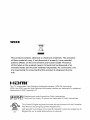 2
2
-
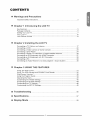 3
3
-
 4
4
-
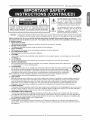 5
5
-
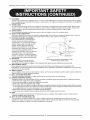 6
6
-
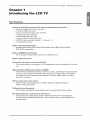 7
7
-
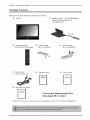 8
8
-
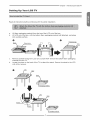 9
9
-
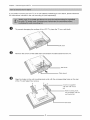 10
10
-
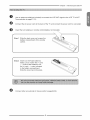 11
11
-
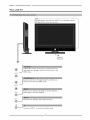 12
12
-
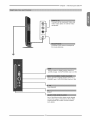 13
13
-
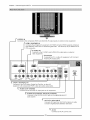 14
14
-
 15
15
-
 16
16
-
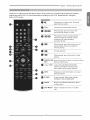 17
17
-
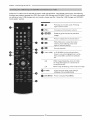 18
18
-
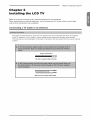 19
19
-
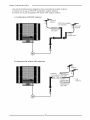 20
20
-
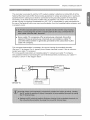 21
21
-
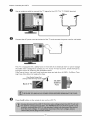 22
22
-
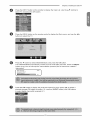 23
23
-
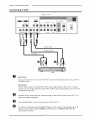 24
24
-
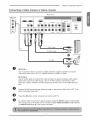 25
25
-
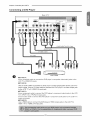 26
26
-
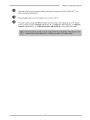 27
27
-
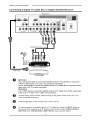 28
28
-
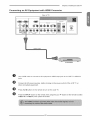 29
29
-
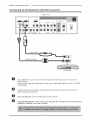 30
30
-
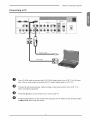 31
31
-
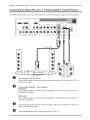 32
32
-
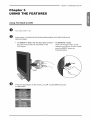 33
33
-
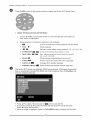 34
34
-
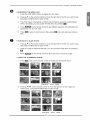 35
35
-
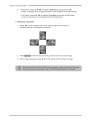 36
36
-
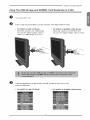 37
37
-
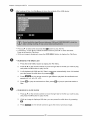 38
38
-
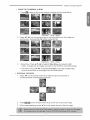 39
39
-
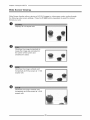 40
40
-
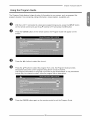 41
41
-
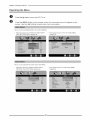 42
42
-
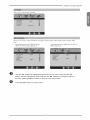 43
43
-
 44
44
-
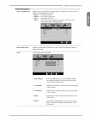 45
45
-
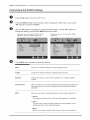 46
46
-
 47
47
-
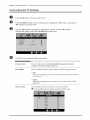 48
48
-
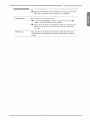 49
49
-
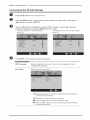 50
50
-
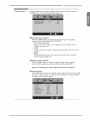 51
51
-
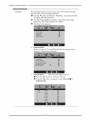 52
52
-
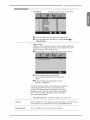 53
53
-
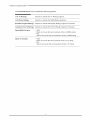 54
54
-
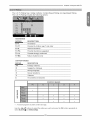 55
55
-
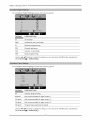 56
56
-
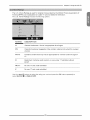 57
57
-
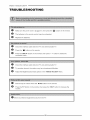 58
58
-
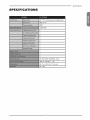 59
59
-
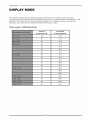 60
60
-
 61
61
-
 62
62
-
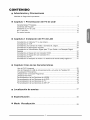 63
63
-
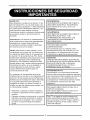 64
64
-
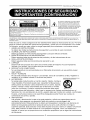 65
65
-
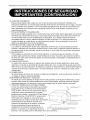 66
66
-
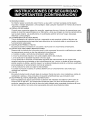 67
67
-
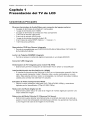 68
68
-
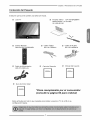 69
69
-
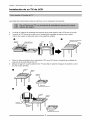 70
70
-
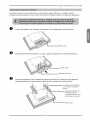 71
71
-
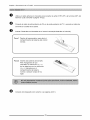 72
72
-
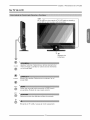 73
73
-
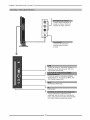 74
74
-
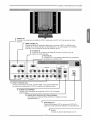 75
75
-
 76
76
-
 77
77
-
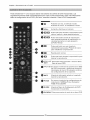 78
78
-
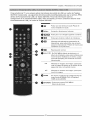 79
79
-
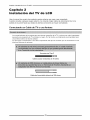 80
80
-
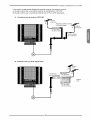 81
81
-
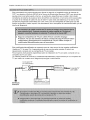 82
82
-
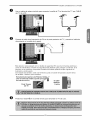 83
83
-
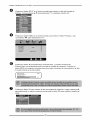 84
84
-
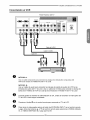 85
85
-
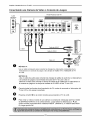 86
86
-
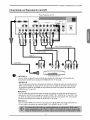 87
87
-
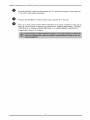 88
88
-
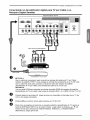 89
89
-
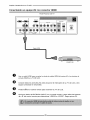 90
90
-
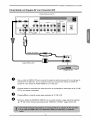 91
91
-
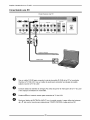 92
92
-
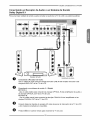 93
93
-
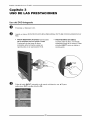 94
94
-
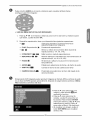 95
95
-
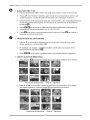 96
96
-
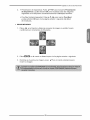 97
97
-
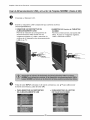 98
98
-
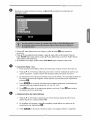 99
99
-
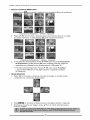 100
100
-
 101
101
-
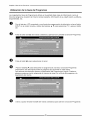 102
102
-
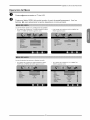 103
103
-
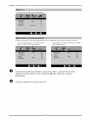 104
104
-
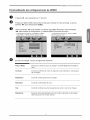 105
105
-
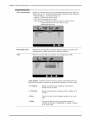 106
106
-
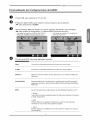 107
107
-
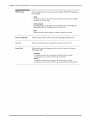 108
108
-
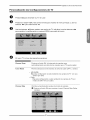 109
109
-
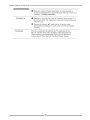 110
110
-
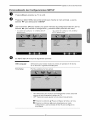 111
111
-
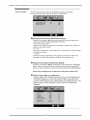 112
112
-
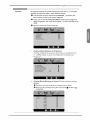 113
113
-
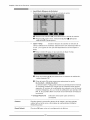 114
114
-
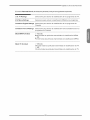 115
115
-
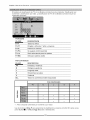 116
116
-
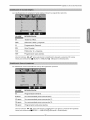 117
117
-
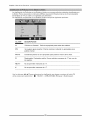 118
118
-
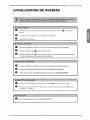 119
119
-
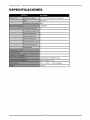 120
120
-
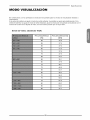 121
121
-
 122
122
-
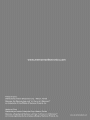 123
123
Memorex MLTD2622 El manual del propietario
- Categoría
- Reproductores de DVD
- Tipo
- El manual del propietario
en otros idiomas
- English: Memorex MLTD2622 Owner's manual
Artículos relacionados
Otros documentos
-
Haier HL32R1 - R-Series - 31.5" LCD TV El manual del propietario
-
Hitachi HLC26R Manual de usuario
-
Haier HL32R1 - R-Series - 31.5" LCD TV El manual del propietario
-
Apex Digital LD1919 Manual de usuario
-
Element ELCHS192 El manual del propietario
-
Dynex DX-LCDTV19 Manual de usuario
-
Haier LE58F3281 Manual de usuario
-
Seiki LC32B56 Manual de usuario
-
RCA LED42A45RQ Manual de usuario
-
Sony KV-36HS510 El manual del propietario