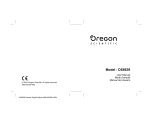La página se está cargando...

ESPAÑOLENGLISH
Digital Video Camcorder
Owner’s Instruction Book
Before operating the unit, please read this
Instruction Book thoroughly, and retain it for
future reference.
AF Auto Focus
CCD Charge Coupled Device
LCD Liquid Crystal Display
VP- D451(i)/D452N/
D453(i)/D454(i)/
D455(i)
Videocámara digital
Manual de instrucciones
Antes de utilizar la cámara lea detenidamente
este manual de instrucciones y consérvelo
para consultas posteriores
AF Enfoque automático
CCD Dispositivo acoplado
porcarga
LCD Pantalla de cristal líquido
VP- D451(i)/D452N/
D453(i)/D454(i)/
D455(i)
This product meets the intent of
Directive 89/ 336 CEE, 73/ 23 CEE, 93/ 68 CEE.
Este producto cumple con las normas
CEE 89/336, CEE 73/23 y CEE93/68.
AD68-00840J
00840J VP-D451 UK+ESP ~025 4/8/05 9:18 AM Page 101

ENGLISH ESPAÑOL
Contents Índice
22
Features ............................................................................................................... 11
Accessories Supplied with Camcorder .................................................................12
Front & Left View...................................................................................................13
Left Side View .......................................................................................................14
Right & Top View...................................................................................................15
Rear & Bottom View..............................................................................................16
Remote Control (VP-D453(i)/D454(i)/D455(i) only)..............................................17
Adjusting the Hand Strap ......................................................................................18
Hand Strap ...................................................................................................... 18
When You carry Your Camcorder ....................................................................18
Attaching the Lens Cover ................................................................................18
Lithium Battery Installation (VP-D453(i)/D454(i)/D455(i) only).............................19
Battery Installation for the Remote Control .....................................................19
Connecting a Power Source .................................................................................20
To use the AC Power Adapter and DC Cable .................................................20
To select the Camcorder Mode (VP-D453(i)/D454(i)/D455(i) only) ................20
Using the Lithium Ion Battery Pack ......................................................................21
Charging the Lithium Ion Battery Pack............................................................21
Table of continuous Recording Time based on Model and Battery Type .......22
Battery Level Display .......................................................................................23
OSD (On Screen Display in Camera/Player Modes) ...........................................24
OSD (On Screen Display in M.Cam/M.Player Modes)
(VP-D453(i)/D454(i)/D455(i) only).........................................................................25
Turning the OSD (On Screen Display) On/Off ....................................................25
Selecting the OSD Language ..............................................................................26
Setting the Clock ...................................................................................................27
Setting the Wireless Remote Control Acceptance (Remote)
(VP-D453(i)/D454(i)/D455(i) only).........................................................................28
Setting the Beep Sound ........................................................................................29
Setting the Shutter Sound (VP-D453(i)/D454(i)/D455(i) only) .............................30
Viewing the Demonstration ...................................................................................31
Adjusting the LCD Screen.....................................................................................32
Displaying the Date/Time......................................................................................33
Setting the TV Display...........................................................................................34
Notes and Safety Instructions ................................................. 6
Getting to Know Your Camcorder ........................................ 11
System Menu Setting ............................................................. 26
Display Menu Setting ............................................................. 32
Preparation ............................................................................ 18
Características ..................................................................................................... 11
Accesorios incluidos con la videocámara.............................................................12
Vistas frontal y lateral izquierda............................................................................13
Vista lateral izquierda............................................................................................14
Vistas superior y lateral derecha ..........................................................................15
Vistas posterior e inferior ......................................................................................16
Mando a distancia (Sólo VP-D453(i)/D454(i)/D455(i)) .........................................17
Ajuste de la empuñadura......................................................................................18
Empuñadura................................................................................................... 18
Transporte de la videocámara ........................................................................18
Colocación de la tapa del objetivo..................................................................18
Instalación de la pila de litio (Sólo VP-D453(i)/D454(i)/D455(i))..........................19
Instalación de la pila del mando a distancia ..........................................................19
Conexión a una fuente de alimentación ...............................................................20
Utilización del adaptador de CA y del cable de CC.......................................20
Selección de la modalidad de videocámara (Sólo VP-D453(i)/D454(i)/D455(i))
........20
Utilización de la batería de iones de litio ..............................................................21
Cómo cargar la batería de iones de litio ........................................................21
Tabla de tiempos de grabación continuada según el modelo y el tipo de batería....22
Indicador de carga de la batería ....................................................................23
OSD (presentación en pantalla en las modalidades Camera/Player) .................24
OSD (presentación en pantalla en las modalidades M.Cam/M.Player)
(Sólo VP-D453(i)/D454(i)/D455(i))
..................................................................................25
Encendido / apagado de OSD (presentación en pantalla) .................................25
Selección del idioma de la OSD ...........................................................................26
Ajuste del reloj.......................................................................................................27
Ajuste de aceptación del mando a distancia inalámbrico
(Remoto) (Sólo VP-D453(i)/D454(i)/D455(i))
.................................................................28
Ajuste del sonido del pitido ...................................................................................29
Ajuste del sonido del obturador (Sólo VP-D453(i)/D454(i)/D455(i)) ....................30
Visualización de la demostración .........................................................................31
Ajuste de la pantalla LCD .....................................................................................32
Visualización de fecha y hora ...............................................................................33
Ajuste de la visualización del TV ..........................................................................34
Notas e instrucciones de seguridad ......................................... 6
Introducción a la videocámara .............................................. 11
Ajuste del menú System <Sistema>....................................... 26
Ajuste del menú Display <Pantalla>...................................... 32
Preparación............................................................................. 18
00840J VP-D451 UK+ESP ~025 4/8/05 9:18 AM Page 2

ENGLISH ESPAÑOL
Contents Índice
33
Using the Viewfinder .............................................................................................35
Adjusting the Focus..........................................................................................35
Inserting and Ejecting a Cassette.........................................................................36
Hints for Stable Image Recording.........................................................................37
Recording with the LCD Screen ......................................................................37
Recording with the Viewfinder .........................................................................37
Various Recording Techniques .............................................................................38
Making your First Recording.................................................................................39
Using EASY.Q Mode (for Beginners)....................................................................40
Record Search (REC SEARCH)......................................................................41
Setting the Zero Memory (VP-D453(i)/D454(i)/D455(i) only)...............................42
Self Record using the Remote Control (VP-D453(i)/D454(i)/D455(i) only) .........43
Zooming In and Out ..............................................................................................44
Using the Tele Macro ............................................................................................45
Using Quick Menu: Tele Macro........................................................................46
Using the Fade In and Out....................................................................................47
To Start Recording ...........................................................................................47
To Stop Recording (use Fade In/Fade Out) ....................................................47
Using Back Light Compensation Mode (BLC)......................................................48
Using the Color Nite/LED Light (VP-D453(i)/D454(i)/D455(i) only) .....................49
Use of various Functions ......................................................................................50
Setting Menu Items ..........................................................................................50
Function availability in each Mode...................................................................52
Selecting the Record Mode ..................................................................................53
Selecting Audio Mode ...........................................................................................54
Cutting Off Wind Noise (Wind Cut).......................................................................55
Setting the Shutter Speed & Exposure.................................................................56
Recommended Shutter Speeds when Recording...........................................56
Auto Focus/Manual Focus ....................................................................................57
Auto Focusing ..................................................................................................57
Manual Focusing..............................................................................................57
Setting the White Balance.....................................................................................58
Using Quick Menu: White Balance..................................................................59
Setting the Digital Image Stabilizer (DIS) .............................................................60
Using Quick Menu: Digital Image Stabilizer (DIS) ..........................................61
Programmed Automatic Exposure Modes (Program AE) ....................................62
Setting the Program AE ...................................................................................63
Using Quick Menu: Program AE......................................................................63
Basic Recording ...................................................................... 35
Advanced Recording .............................................................. 50
Uso del Visor .........................................................................................................35
Ajuste del enfoque ..........................................................................................35
Introducción y expulsión de la cinta......................................................................36
Consejos para la grabación estable de imágenes ...............................................37
Grabación utilizando la pantalla LCD.............................................................37
Grabación utilizando el visor ..........................................................................37
Técnicas diversas de grabación ...........................................................................38
Primera grabación.................................................................................................39
Utilización de la modalidad EASY.Q (para principiantes) ....................................40
Búsqueda de grabación (REC SEARCH)......................................................41
Ajuste de memoria cero (Sólo VP-D453(i)/D454(i)/D455(i))................................42
Grabación automática con el mando a distancia (Sólo VP-D453(i)/D454(i)/D455(i))
.....43
Acercamiento y alejamiento de las imágenes......................................................44
Utilización de la Macro telescópica.......................................................................45
Utilización del menú rápido: Macro telescópica.............................................46
Utilización de aparición y desaparición gradual ...................................................47
Comienzo de la grabación..............................................................................47
Detención de la grabación (con la función Fade In/Fade Out) .....................47
Utilización de la modalidad de compensación de la luz de fondo (BLC) ............48
Utilización de Color Nite/LED Light (sólo VP-D453(i)/D454(i)/D455(i))
...............49
Utilización de las distintas funciones ....................................................................50
Ajustes de las opciones de menú ..................................................................50
Disponibilidad de funciones en cada modalidad............................................52
Selección de la modalidad de grabación..............................................................53
Selección de modalidad de audio.........................................................................54
Corte de ruido del viento (Wind Cut <Antiviento>) .............................................55
Ajuste de la exposición y la velocidad del obturador ...........................................56
Velocidades del obturador recomendadas al grabar ....................................56
Enfoque autom/Enfoque manual ..........................................................................57
Enfoque automático........................................................................................57
Enfoque manual..............................................................................................57
Ajuste del balance de blanco................................................................................58
Utilización del menú rápido: White Balance <Balance de blanco> ..............59
Ajuste del Estabilizador digital de la imagen (DIS) .............................................60
Utilización del menú rápido: Estabilizador digital de la imagen (DIS)...........61
Modalidade de exploración automática programada (Program AE) ...................62
Ajustes de Program AE ..................................................................................63
Utilización del menú rápido: Program AE <Program Ae> ............................63
Grabación básica.................................................................... 35
Grabación avanzada............................................................... 50
00840J VP-D451 UK+ESP ~025 4/8/05 9:18 AM Page 3

ENGLISH ESPAÑOL
Contents Índice
44
Applying Digital Effects.................................................................................64
Selecting the Digital Effects.....................................................................65
Zooming In and Out with Digital Zoom ........................................................66
Selecting the Digital Zoom ......................................................................66
Photo Image Recording ...............................................................................67
Searching for a Photo Image ..................................................................67
Playing back a Tape you have recorded on the LCD Screen .....................68
Adjusting the LCD Bright/Colour during Playback ..................................68
Controlling Sound from the Speaker............................................................69
Tape Playback ..............................................................................................70
Playback on the LCD Screen ..................................................................70
Playback on a TV Monitor .......................................................................70
Connecting to a TV which has Audio/Video Input Jacks ........................70
Connecting to a TV which has no Audio and Video Input Jacks............71
Playback...................................................................................................71
Various Functions while in Player mode ......................................................72
Playback Pause .......................................................................................72
Picture Search (Forward/Reverse)..........................................................72
Slow Playback (Forward/Reverse) (VP-D453(i)/D454(i)/D455(i) only) ..72
Frame Advance (To play back frame by frame) (VP-D453(i)/D454(i)/D455(i) only)
...73
X2 Playback (Forward/Reverse) (VP-D453(i)/D454(i)/D455(i) only) ......73
Reverse Playback (VP-D453(i)/D454(i)/D455(i) only) ............................73
Zooming during Playback (PB ZOOM) ........................................................74
AV In/Out (VP-D451i/D453i/D454i/D455i only)............................................75
Audio Dubbing (VP-D453(i)/D454(i)/D455(i) only).......................................76
Dubbing Sound ........................................................................................76
Dubbed Audio Playback ...............................................................................77
Memory Stick (Optional Accessory) .............................................................86
Memory Stick Functions ..........................................................................86
Inserting and Ejecting the Memory Card ................................................87
Structure of Folders and Files on the Memory Card ..............................88
Image Format...........................................................................................88
Selecting the Camcorder Mode ...................................................................88
Selecting the Built-in Memory (VP-D454(i)/D455(i) only) ............................89
Using Quick Menu: Memory Type...........................................................89
Playback.................................................................................. 68
Digital Still Camera Mode (VP-D453(i)/D454(i)/D455(i) only) ........ 86
IEEE1394 Data Transfer.......................................................... 78
USB Interface (VP-D453(i)/D454(i)/D455(i) only) ................ 80
Aplicación del efecto digital...................................................................................64
Selección del efecto digital .............................................................................65
Cómo acercar o alejar la imagen mediante el zoom digital.................................66
Uso del zoom digital .......................................................................................66
Grabación de imágenes fotográficas....................................................................67
Búsqueda de una fotografía ...........................................................................67
Reproducción en la pantalla LCD de una cinta grabada .....................................68
Ajuste del brillo y color de la pantalla LCD durante la reproducción ............68
Control de sonido desde el altavoz ......................................................................69
Reproducción de una cinta ...................................................................................70
Reproducción en la pantalla LCD ..................................................................70
Reproducción en un monitor de televisión.....................................................70
Conexión a un televisor que dispone de conectores de audio/vídeo ...........70
Conexión a un televisor que no dispone de conectores de audio/vídeo .............
71
Reproducción..................................................................................................71
Diferentes funciones en la modalidad Player.......................................................72
Pausa en la reproducción...............................................................................72
Búsqueda de imágenes (Adelante/Atrás) ......................................................72
Reproducción lenta (Adelante/Atrás) (Sólo VP-D453(i)/D454(i)/D455(i)) .....72
Avance por fotogramas (reproducción fotograma a fotograma)
(
Sólo
VP-D453(i)/D454(i)/D455(i))
..73
Reproducción X2 (Adelante/Atrás) (Sólo VP-D453(i)/D454(i)/D455(i)).........73
Reproducción hacia atrás (Sólo VP-D453(i)/D454(i)/D455(i)).......................73
Aplicación del zoom durante la reproducción (PB ZOOM)..................................74
Entrada/salida AV (Sólo VP-D451i/D453i/D454i/D455i).......................................75
Grabación de sonido adicional (Sólo VP-D453(i)/D454(i)/D455(i)) .....................76
Grabación de sonido adicional .......................................................................76
Reproducción de una cinta con audio mezclado .................................................77
Memory Stick (Accesorio opcional) ......................................................................86
Funciones del Memory Stick ..........................................................................86
Introducción y extracción de la tarjeta de memoria .......................................87
Estructura de carpetas y archivos en la tarjeta de memoria.........................88
Formato de imágenes.....................................................................................88
Selección de la modalidad de videocámara ........................................................88
Selección de la memoria incorporada (Sólo VP-D454(i)/D455(i)) .......................89
Utilización del menú rápido: Memory Type <Tipo de memoria>...................89
Reproducción.......................................................................... 68
Modalidad de cámara fotográfica digital
(Sólo VP-D453(i)/D454(i)/D455(i))
..
86
Transferencia de datos IEEE1394 ........................................... 78
Interfaz USB (Sólo VP-D453(i)/D454(i)/D455(i))................. 80
00840J VP-D451 UK+ESP ~025 4/8/05 9:18 AM Page 4

Selecting the Image Quality..................................................................................90
Select the Image Quality..................................................................................90
Number of Images on the Memory Card.........................................................90
Using Quick Menu: Photo Quality....................................................................91
Memory File Number.............................................................................................92
Taking Photos........................................................................................................93
Viewing Still Images ..............................................................................................94
To view a Single Image....................................................................................94
To view a Slide Show.......................................................................................94
To view the Multi Display .................................................................................95
Protection from Accidental Erasure ......................................................................96
Using Quick Menu: Protect ..............................................................................97
Deleting Still Images and Moving Images ............................................................98
Using Quick Menu: Delete ...............................................................................99
Formatting the Memory Card..............................................................................100
MPEG Recording ................................................................................................101
Saving Moving Picture File onto a Memory Card .........................................101
MPEG Playback ..................................................................................................102
Using Quick Menu: M.Play Select .................................................................103
Recording an Image from a Cassette as a Still Image. .....................................104
Copying Still Images from a Cassette to Memory Card.....................................105
Copy to (Copies Files from the Memory Card to the Built-in Memory)
(VP-D454(i)/D455(i) only)....................................................................................106
Marking Images for Printing................................................................................107
Using Quick Menu: Print Mark.......................................................................108
After Finishing a Recording .................................................................................111
Cleaning and Maintaining the Camcorder ..........................................................112
Using Your Camcorder Abroad ...........................................................................113
ENGLISH ESPAÑOL
Contents Índice
55
Index...................................................................................... 118
PictBridge
TM
(VP-D453(i)/D454(i)/D455(i) only).................109
Maintenance ......................................................................... 111
Troubleshooting .................................................................... 114
Specifications ........................................................................ 117
Selección de la calidad de imagen.......................................................................90
Selección de la calidad de imagen.................................................................90
Número de imágenes en la tarjeta de memoria ............................................90
Utilización del menú rápido: Photo Quality <Calidad Foto>..........................91
Número de archivos en memoria .........................................................................92
Toma de fotos........................................................................................................93
Visualización de imágenes fijas............................................................................94
Visionado de imágenes una a una.................................................................94
Visionado en presentación .............................................................................94
Visionado de varias imágenes fijas en pantalla.............................................95
Protección contra borrado accidental ...................................................................96
Utilización del menú rápido: Protect <Protección> ........................................97
Supresión de imágenes fijas y secuencias ..........................................................98
Utilización del menú rápido: Delete <Eliminar> .............................................99
Formato de la tarjeta de memoria ......................................................................100
Grabación de MPEG...........................................................................................101
Grabación de las imágenes capturadas por la cámara como
una película en la tarjeta de memoria..........................................................101
Reproducción de MPEG .....................................................................................102
Utilización del menú rápido: M.Play Select <Selec.M.Play> .......................103
Grabación de una imagen de una cinta como imagen fija ................................104
Copia de imágenes fijas de una cinta en la tarjeta de memoria .......................105
Copy to <Copiar a> (Copia archivos desde la tarjeta de memoria
a una memoria incorporada) (Sólo VP-D454(i)/D455(i))....................................106
Marcado de imágenes para imprimir..................................................................107
Utilización del menú rápido: Print Mark <Marcado de imágenes>..............108
Tras finalizar una grabación ................................................................................111
Limpieza y mantenimiento de la videocámara ...................................................112
Utilización de la videocámara en el extranjero...................................................113
Índice alfabético ................................................................... 118
PictBridge
TM
(Sólo VP-D453(i)/D454(i)/D455(i)) ................ 109
Mantenimiento...................................................................... 111
Solución de problemas......................................................... 114
Especificaciones técnicas...................................................... 117
00840J VP-D451 UK+ESP ~025 4/8/05 9:18 AM Page 5

Please rotate the LCD screen carefully as illustrated.
Over rotation may cause damage to the inside
of the hinge that connects the LCD screen to
the Camcorder.
1. LCD screen closed.
2. Standard recording using the LCD
screen.
■
Open the LCD screen with your
finger.
3. Recording when looking at the LCD
screen from the top.
4. Recording when looking at the LCD
screen from the front.
5. Recording when looking at the LCD
screen from the left.
6. Recording with the LCD screen
closed.
Gire cuidadosamente la pantalla como se indica en la figura.
Si se gira demasiado se puede
estropear la bisagra interior que la une
a la videocámara.
1. Pantalla LCD cerrada.
2. Grabación estándar empleando la
pantalla LCD.
■
Abra la pantalla LCD con los
dedos.
3. Grabación mirando la pantalla
LCD desde arriba.
4. Grabación mirando la pantalla
LCD desde el frente.
5. Grabación mirando la pantalla
LCD desde la izquierda.
6. Grabación con la pantalla LCD
cerrada.
ENGLISH ESPAÑOL
Notes and Safety Instructions Notas e instrucciones de seguridad
66
Notes regarding the Rotation of the LCD Screen Notas referentes al giro de la pantalla LCD
1
2
3
4
5
6
LCD open
00840J VP-D451 UK+ESP ~025 4/8/05 9:18 AM Page 6

ENGLISH ESPAÑOL
Notes and Safety Instructions Notas e instrucciones de seguridad
77
Television programmes, video tapes, DVD titles, films, and other
programme materials may be copyrighted.
Unauthorized copying of copyrighted material may be against the law.
All the trade names and registered trademarks mentioned in this
manual or other documentation provided with your Samsung product
are trademarks or registered trademarks of their respective holders.
1. A sudden rise in atmospheric temperature may cause condensation
to form inside the Camcorder.
for example:
■
When you move the Camcorder from a cold location to a warm
location (e.g. from outside to inside during the winter.)
■
When you move the Camcorder from a cool location to a hot
location (e.g. from inside to outside during the summer.)
2. If the (DEW) protection feature is activated, leave the
Camcorder for at least two hours in a dry, warm room with the
cassette compartment opened and the Battery pack removed.
1. Do not leave the Camcorder exposed to high temperatures (above
60°C or 140°F).
For example, in a parked car in the sun or exposed to direct
sunlight.
2. Do not let the Camcorder get wet.
Keep the Camcorder away from rain, sea water, and any other form
of moisture.
If the Camcorder gets wet, it may get damaged.
Sometimes a malfunction due to exposure to liquids cannot be
repaired.
Notes regarding Camcorder
Notices regarding Copyright (VP-D451i/D453i/D454i/D455i only)
Notes regarding Moisture Condensation
Es probable que los programas de televisión, las cintas de vídeo, los
DVD, las películas y otros materiales audiovisuales tengan registrados
sus derechos de reproducción.
La copia no autorizada de material protegido por dichos derechos
puede quebrantar la ley.
Todos los nombres de marcas y marcas comerciales registradas
mencionadas en este manual o el resto de documentación facilitada
con el producto Samsung son marcas comerciales o marcas
registradas de sus respectivos propietarios.
1. Una subida repentina de la temperatura puede producir
condensación en el interior de la videocámara.
por ejemplo:
■
Cuando se traslada la videocámara de un sitio frío a uno más
cálido (por ejemplo, de un espacio exterior a uno interior en
invierno).
■
Cuando se traslada la videocámara de un sitio templado a uno
caliente (por ejemplo, de un espacio interior a uno exterior en
verano).
2. Si el dispositivo de protección contra humedad (DEW) está
activado, abra el compartimento de la cinta, retire la batería y deje
la videocámara durante al menos dos horas en un lugar seco y
templado.
1. No deje la videocámara expuesta a temperaturas altas (más de
60°C o 140°F).
Por ejemplo, en un coche aparcado al sol o expuesta directamente
a la luz del sol.
2. No permita que la videocámara se moje. Mantenga la videocámara
alejada de la lluvia, del agua de mar y de cualquier otro tipo de
humedad. Si la videocámara se moja puede estropearse.
En algunas ocasiones, los daños causados por líquidos no pueden
repararse.
Notas referentes a la videocámara
Notas referentes a los derechos de reproducción (Sólo VP-D451i/D453i/D454i/D455i)
Notas referentes a la condensación de humedad
00840J VP-D451 UK+ESP ~025 4/8/05 9:18 AM Page 7

ENGLISH ESPAÑOL
Notes and Safety Instructions Notas e instrucciones de seguridad
88
When the battery reaches the end of its life, please contact your local dealer.
The batteries have to be dealt with as chemical waste.
Notes regarding the Battery Pack
■
Be sure to use a recommended battery pack as described on page
22. The batteries are available at a SAMSUNG retailer.
■
Make sure that the Battery pack is fully charged before starting to
record.
■
To preserve battery power, keep your Camcorder turned off when
you are not operating it.
■
If your Camcorder is in CAMERA mode, and it is left in STBY mode
without being operated for more than 5 minutes with a tape
inserted, it will automatically turn itself off to protect against
unnecessary battery discharge.
■
Make sure that the Battery pack is fitted firmly into place.
Do not drop the Battery pack. Dropping the Battery pack may
damage it.
■
A brand-new Battery pack is not charged.
Before using the Battery pack, you need to charge it completely.
■
Fully discharging a Lithium-Ion battery damages the internal cells.
The Battery pack may be prone to leakage when fully discharged.
Notes regarding the Video Head Cleaning
■
To ensure normal recording and a clear picture, clean the video
heads regularly.
If a square block-shape distorts playback, or only a blue screen is
displayed, the video heads may be dirty.
If this happens, clean the video heads with a dry type cleaning
cassette.
■
Do not use a wet type cleaning cassette. It may damage the video
heads.
Cuando se termine la vida útil de la batería, póngase en contacto con su
proveedor habitual.
Para desechar las baterías gastadas, éstas deben tratarse como residuos
químicos.
Notas referentes a la batería
■
Asegúrese de utilizar una batería recomendada como se describe
en la página 22.
Las baterías están disponibles en un distribuidor de SAMSUNG.
■
Asegúrese de que la batería esté completamente cargada antes de
empezar a grabar.
■
Para ahorrar energía de la batería mantenga la videocámara
apagada cuando no se esté usando.
■
Si la videocámara está en la modalidad CAMERA con una cinta
colocada y se deja en la modalidad STBY (espera) sin hacerla
funcionar durante más de cinco minutos, se apagará
automáticamente para ahorrar energía de la batería.
■
Asegúrese de que la batería esté colocada correctamente en su sitio.
No deje caer la batería. Si se llegara a caer podría estropearse.
■
Las baterías nuevas no vienen cargadas.
Antes de utilizar la batería es necesario cargarla por completo.
■
Descargar completamente la batería de iones de litio daña las
células internas. La batería puede ser más propensa a fugas
cuando se deja totalmente descargada.
■
Para asegurarse de que obtendrá una grabación normal y una
imagen clara es necesario limpiar regularmente los cabezales de
vídeo.
Si durante la reproducción hay un cuadrado que deforma la imagen
o si sólo se ve una pantalla azul, es posible que los cabezales de
vídeo estén sucios.
En caso de ser así, límpielos con una cinta de limpieza en seco.
■
No utilice una cinta de limpieza que contenga líquidos, podría dañar
los cabezales del vídeo.
Notas referentes a la limpieza de los cabezales de vídeo
00840J VP-D451 UK+ESP ~025 4/8/05 9:18 AM Page 8

ENGLISH ESPAÑOL
Notes and Safety Instructions Notas e instrucciones de seguridad
99
Do not film with the camera lens pointing directly at the sun.
Direct sunlight can damage the CCD(Charge Coupled Device).
1. Do not position the Camcorder such that the Viewfinder is pointing
towards the sun.
Direct sunlight can damage the inside of the Viewfinder. Be careful
when placing the Camcorder under sunlight
or near a window exposed to sunlight.
2. Do not pick up the Camcorder by holding the Viewfinder.
3. Applying excessive force to the Viewfinder may damage it.
1. The LCD screen has been
manufactured using high precision
technology. However, there may be
tiny dots (red, blue or green in colour)
that appear on the LCD screen.
These dots are normal and do not
affect the recorded picture in any
way.
2. When you use the LCD screen under direct sunlight or outdoors,
it maybe difficult to see the picture clearly.
If this occurs, we recommend using the Viewfinder.
3. Direct sunlight can damage the LCD screen.
■
To ensure a steady picture while filming, check that
the hand strap is properly adjusted.
■
Do not force your hand into the hand strap as you
could damage it.
Note regarding the Lens
Notes regarding electronic Viewfinder
Notes regarding ‘Record’ or ‘Playback’ Using the LCD Screen
Notes regarding the Hand Strap
No grabe con el objetivo de la cámara dirigido directamente hacia el sol.
La acción de la luz directa del sol podría estropear el CCD (dispositivo
acoplado por carga).
1. No ponga la videocámara de manera que el sol incida directamente
en el visor.
La acción directa del sol sobre el visor podría estropear su interior.
Tenga cuidado cuando ponga la videocámara bajo el sol o cerca de
una ventana expuesta a la acción del sol.
2. No sujete la videocámara por el visor.
3. La aplicación de fuerza excesiva en el visor puede dañarlo.
1. Para la fabricación de la pantalla
LCD se ha empleado tecnología de
alta precisión. Sin embargo, pueden
aparecer en ella puntitos rojos,
azules o verdes.
Esta situación es normal y no afecta
en modo alguno a la grabación.
2. Si se emplea la pantalla LCD bajo la acción directa
del sol o en exteriores, es probable que resulte difícil
ver la imagen con claridad.
Si esto sucede, es recomendable utilizar el visor.
3. La acción directa del sol puede estropear la pantalla LCD.
■
Para obtener una imagen estable durante la
grabación, asegúrese de que la empuñadura está
debidamente ajustada.
■
Al introducir la mano tenga cuidado de no forzar la
empuñadura, pues podría estropearse.
Nota referente al objetivo
Notas referentes al visor electrónico
Notas referentes a la grabación o a la reproducción utilizando la pantalla LCD
Notas referentes a la empuñadura
00840J VP-D451 UK+ESP ~025 4/8/05 9:18 AM Page 9

ENGLISH ESPAÑOL
Notes and Safety Instructions Notas e instrucciones de seguridad
1010
Precautions regarding the Lithium battery
Precautions regarding the external lithium battery for the remote control
1. The camcorder’s built-in lithium battery maintains the clock function and user
settings, even if the battery pack or AC adapter is removed.
2. The lithium battery for the camcorder lasts about 3 months under normal operation
from the time of installation.
3. When the lithium battery becomes weak or is dead, the date/time indicator will
display 00:00 1.JAN.2005 when you set the Date/Time to On.
When this occurs, connect the camcorder to power to fully recharge the built-in
lithium battery. If the same problem occurs with a fully recharged battery, contact a
Samsung authorized Service Centre to replace the battery.
Servicing
Do not attempt to service this Camcorder yourself.
Opening or removing covers may expose you to dangerous voltage or other hazards.
Refer all servicing to qualified service personnel.
W
arning:
■ Keep the LITHIUM BATTERY(Remote Control) out of reach of children.
Should a battery be swallowed, consult a doctor immediately.
■ Danger of explosion if battery is incorrectly replaced.
Replace only with the same or equivalent type.
Precaución:
■ mantenga la PILA DE LITIO (mando a distancia) fuera del alcance de los niños.
En caso de que alguien se tragara una por accidente, avise inmediatamente a un
médico.
■ Si la pila no se sustituye correctamente, se corre el riesgo de una explosión.
Cambie la pila sólo por una igual o de especificaciones equivalentes.
Replacement Parts
When replacement parts are required, be sure the service technician has used
replacement parts specified by the manufacturer and having the same characteristics
as the original part.
Unauthorised substitutions may result in fire, electric shock or other hazards.
Precauciones referentes a la pila de litio
1. La pila de litio incorporada de la videocámara mantiene en funcionamiento el reloj y
los ajustes programados aunque se haya quitado la batería o el adaptador de CA.
2. La pila de litio de la videocámara dura aproximadamente seis meses en
condiciones normales de funcionamiento.
3. Cuando la batería de litio se debilita o se agota, aparecerá el indicador de fecha y
hora 00:00 1.JAN.2005 si se activa la opción Date/Time <Fecha/Hora>.
Cuando esto ocurra, conecte la videocámara a la toma eléctrica para recargar
completamente la batería de litio incorporada. Si sucede el mismo problema con
una batería completamente recargada, póngase en contacto con el Centro de
Servicio técnico de Samsung para sustituir la batería.
Reparaciones
No intente reparar la videocámara por sí solo.
La apertura o retirada de cubiertas puede exponerle a serios voltajes u otros peligros.
Confíe las reparaciones a personal técnico cualificado.
Piezas de repuesto
Cuando se necesiten piezas de repuesto, asegúrese de que el técnico utiliza piezas
especificadas por el fabricante o que tengan las mismas características que la pieza
original. Los repuestos no autorizados pueden producir incendios, descargas eléctricas
u otros peligros.
Precauciones sobre la pila de litio externa del mando a distancia
Eliminación correcta de este producto
(material eléctrico y electrónico de descarte)
(Aplicable en la Unión Europea y en países europeos con sistenmas de
recogida selectiva de residuos)
La presencia de esta marca en el producto o en el material informativo que lo
acompaña, indica que al finalizar su vida útil no deberá eliminarse junto con
otros residuos domésticos. Para evitar los posibles daños al medio ambiente o
a la salud humana que representa la eliminación incontrolada de residuos,
separe este producto de otros tipos de residuos y recíclelo correctamente para
promover la reutilización sostenible de recursos materiales. Los usuarios
particulares pueden contactar con el establecimiento donde adquirieron el
producto, o con las autoridades locales pertinentes, para informarse sobre
cómo y dónde pueden llevarlo para que sea sometido a un reciclaje ecológico
y seguro. Los usuarios comerciales pueden contactar con su proveedor y
consultar las condiciones del contrato de compra. Este producto no debe
eliminarse mezclado con otros residuos comerciales.
Correct Disposal of This Product
(Waste Electrical & Electronic Equipment)
(Applicable in the European Union and other European countries with
separate collection systems)
This marking shown on the product or its literature, indicates that it should not
be disposed with other household wastes at the end of its working life.
To prevent possible harm to the environment or human health from uncontrolled
waste disposal, please separate this from other types of wastes and recycle it
responsibly to promote the sustainable reuse of material resources. Household
users should contact either the retailer where they purchased this product, or
their local government office, for details of where and how they can take this
item for environmentally safe recycling. Business users should contact their
supplier and check the terms and conditions of the purchase contract.
This product should not be mixed with other commercial wastes for disposal.
00840J VP-D451 UK+ESP ~025 4/8/05 9:18 AM Page 10

ENGLISH ESPAÑOL
Introducción a la videocámara
1111
Características
■
OSD en varios idiomas
Puede seleccionar el idioma de la OSD en la lista de OSD.
■
Función de transferencia digital de datos con IEEE1394
Con la incorporación de IEEE1394 (i.LINK™: i.LINK es un sistema de protocolo de
transferencia de datos en serie e intercomunicación empleado para transmitir datos
DV), se pueden transferir imágenes de vídeo o fijas al ordenador. De este modo,
es posible producir o editar imágenes.
■
Interfaz USB para transferencia de datos de imágenes digitales
(Sólo VP-D453(i)/D454(i)/D455(i))
Es posible transferir imágenes al ordenador por medio de la interfaz USB sin
necesidad de una tarjeta adicional.
■
PHOTO
La función Photo<Foto> permite tomar fotografías de objetos con sonido cuando la
videocámara está en la modalidad Camera.
■
Zoom digital 900x
Permite ampliar la imagen hasta 900 veces su tamaño original.
■
LCD TFT en color
El sistema de color de alta resolución TFT de la pantalla LCD proporciona imágenes
claras y nítidas a la vez que permite ver las grabaciones inmediatamente.
■
Estabilizador digital de imágenes (DIS)
El DIS compensa los movimientos de la mano reduciendo la inestabilidad de las
imágenes, especialmente cuando estas últimas se graban con una gran ampliación.
■
Efectos digitales diversos
Los efectos digitales permiten dar a la grabación un aspecto especial al permitir
añadir diversos efectos especiales.
■
Compensación de la luz de fondo (BLC)
La función BLC compensa el brillo que puede aparecer detrás del objeto que se graba.
■
Programa AE
El programa AE permite modificar la velocidad y la apertura del obturador para que
se ajuste a la escena que se vaya a filmar.
■
Función de cámara fotográfica digital (Sólo VP-D453(i)/D454(i)/D455(i))
- Con la tarjeta de memoria, puede fácilmente grabar y reproducir imágenes fijas
estándar.
- Puede transferir imágenes fijas estándar de su tarjeta de memoria a su PC
utilizando la interfaz USB.
■
Grabación de MPEG (Sólo VP-D453(i)/D454(i)/D455(i))
La grabación de MPEG posibilita la grabación de vídeo en la tarjeta de memoria.
■
Ranura para diversas tarjetas de memoria (Sólo VP-D454(i)/D455(i))
La ranura para diversas tarjetas de memoria permite utilizar el
Memory Stick,
Memory Stick PRO, MMC and SD
.
■
Memoria incorporada (Sólo VP-D454(i)/D455(i))
Puede utilizar las funciones de cámara fotográfica sin una tarjeta de memoria
externa, utilizando la memoria incorporada instalada en la videocámara.
(VP-D454(i): 16MB/VP-D455(i): 64MB)
Getting to Know Your Camcorder
Features
■ Multi OSD Language
You can select the desired OSD language from OSD List.
■ Digital Data Transfer Function with IEEE1394
By incorporating the IEEE1394 (i.LINK™: i.LINK is a serial data transfer
protocol and interconnectivity system, used to transmit DV data) high speed
data transport port, both moving and still images can be transferred to a PC,
making it possible to produce or edit various images.
■
USB Interface for Digital Image Data Transfer (VP-D453(i)/D454(i)/D455(i) only)
You can transfer images to a PC using the USB interface without an add-on card.
■ PHOTO
The photo function lets you capture an object as a still image along with
sound, in camera mode.
■ 900x Digital Zoom
The 900x Digital Zoom allows you to magnify an image up to 900 times its
original size.
■ Colour TFT LCD
A high-resolution colour TFT LCD gives you clean, sharp images as well as
the ability to review your recordings immediately.
■ Digital Image Stabilizer (DIS)
The DIS compensates for any handshake, reducing unstable images,
particularly at high magnification.
■ Various Digital Effects
The digital effects allows you to give your films a special look by adding
various special effects.
■ Back Light Compensation (BLC)
The BLC function compensates for the bright background behind a subject
you're recording.
■ Program AE
The program AE enables you to alter the shutter speed and aperture to suit
the type of scene/action to be filmed.
■ Digital Still Camera Function (VP-D453(i)/D454(i)/D455(i) only)
-
Using Memory Card, you can easily record and play back standard still images.
- You can transfer standard still images on the Memory Card to your PC
using the USB interface.
■ MPEG Recording (VP-D453(i)/D454(i)/D455(i) only)
MPEG recording makes it possible to record video onto a Memory Card.
■ Multi Memory Card Slot (VP-D454(i)/D455(i) only)
Multi Memory Card slot is compatible with Memory Stick, Memory Stick PRO,
MMC and SD.
■ Built-in Memory (VP-D454(i)/D455(i) only)
You can use digital still camera functions without a separate external Memory
Card, using the built-in memory installed in your Camcorder.
(VP-D454(i): 16MB/VP-D455(i): 64MB)
00840J VP-D451 UK+ESP ~025 4/8/05 9:18 AM Page 11

Make sure that the following basic accessories are supplied with your digital
video camera.
1. Lithium Ion Battery Pack
2. AC Power Adapter
(AA-E8 TYPE)
3. AC Cord
4. Multi-AV Cable
(Audio/Video/S-Video Cable)
5. Instruction Book
6. USB Cable (VP-D453(i)/
D454(i)/D455(i) only)
7. Software CD (VP-D453(i)/
D454(i)/D455(i) only)
8. Lens Cover
9. Lens Cover Strap
10. Lithium Battery for Remote
Control. (TYPE: CR2025)
(VP-D453(i)/D454(i)/D455(i)
only)
11. Remote Control
(VP-D453(i)/D454(i)/D455(i)
only)
12. Memory Stick
(VP-D453(i)/D454(i)/
D455(i) only)
13. Scart Adapter
Basic Accessories
ENGLISH ESPAÑOL
Getting to Know Your Camcorder Introducción a la videocámara
1212
Accessories Supplied with Camcorder
Optional Accessories
Asegúrese de que los siguientes accesorios básicos le hayan sido entregados
junto con la videocámara digital.
1. Batería de iones de litio
2. Adaptador de CA (TIPO AA-E8)
3. Cable de CA
4. Cable Multi-AV (Cable de Audio
/ Vídeo / S-Video)
5. Manual de instrucciones
6. Cable USB (Sólo VP-D453(i)/
D454(i)/ D455(i))
7. CD de software (Sólo
VP-D453(i)/D454(i)/D455(i))
8. Tapa del objetivo
9. Correa de la tapa del objetivo
10. Pila de litio del mando a
distancia. (TIPO: CR2025)
(Sólo VP-D453(i)/D454(i)/D455(i) )
11. Mando a distancia (Sólo
VP-D453(i)/D454(i)/D455(i))
12. Memory Stick (Sólo
VP-D453(i)/D454(i)/D455(i))
13. Scart Adapter
Accesorios incluidos con la videocámara
Accesorios básicos
Accesorios opcionales
1. Lithium Ion Battery Pack 2. AC Power Adapter
(AA-E8 TYPE)
4. Multi-AV Cable
(Audio/Video/S-Video
Cable)
5. Instruction Book
10. Lithium Battery
(CR2025)
11. Remote Control
12. Memory Stick
6. USB Cable
7.Software CD 8. Lens Cover 9. Lens Cover Strap
3. AC Cord
13. Scart Adapter
00840J VP-D451 UK+ESP ~025 4/8/05 9:18 AM Page 12

ENGLISH ESPAÑOL
Getting to Know Your Camcorder Introducción a la videocámara
1313
Front & Left View Vistas frontal y lateral izquierda
1. Lens
2. LED Light (see page 49)
(VP-D453(i)/D454(i)/D455(i)
only)
3. Remote Sensor
(VP-D453(i)/D454(i)/D455(i)
only)
4. Hand Strap Hook
5. Internal MIC
6. EASY.Q button (see page 40)
7. TFT LCD Screen
8. IEEE1394 Jack
9. USB Jack
(VP-D453(i)/D454(i)/D455(i)
only)
10
. AV/S-Video Jack
11. Jack Cover
1. Objetivo
2. Foco de la cámara
(consulte la página 49)
(Sólo VP-D453(i)/D454(i)/
D455(i))
3. Sensor para el mando a
distancia (Sólo VP-D453(i)/
D454(i)/D455(i))
4. Enganche de la empuñadura
5. Micrófono incorporado
6. Botón EASY.Q
(Consulte la página 40)
7. Pantalla LCD TFT
8. Conector IEEE1394
9. Conector USB (Sólo VP-
D453(i)/D454(i)/D455(i))
10. Conector AV/S-Vídeo
11. Tapa de conectores
1. Lens
2. LED Light
(VP-D453(i)/D454(i)/D455(i)
only)
3. Remote Sensor
(VP-D453(i)/D454(i)/D455(i)
only)
5. Internal MIC
7. TFT LCD Screen
6. EASY.Q button
4. Hand Strap Hook
8. IEEE1394 Jack
9. USB Jack
(VP-D453(i)/D454(i)/D455(i) only)
10. AV/S-Video Jack
11. Jack Cover
00840J VP-D451 UK+ESP ~025 4/8/05 9:18 AM Page 13

ENGLISH ESPAÑOL
Getting to Know Your Camcorder Introducción a la videocámara
1414
Left Side View Vista lateral izquierda
1. Speaker
2. Mode Switch (MEMORY/TAPE)
(VP-D453(i)/D454(i)/D455(i) only)
3. DISPLAY (see page 25)
4. Focus Adjustment Knob
5. Viewfinder
6. Function buttons
7. COLOR NITE/PB ZOOM (see page 49/74)
1. Altavoz
2. Interruptor Mode (MEMORY/TAPE)
(Sólo VP-D453(i)/D454(i)/D455(i))
3. DISPLAY (consulte la página 25)
4. Botón de enfoque
5. Visor
6. Botones de funciones
7. COLOR NITE/PB ZOOM (consulte la página 49/74)
3. DISPLAY
2. Mode Switch
(VP-D453(i)/D454(i)/D455(i) only)
1. Speaker
5. Viewfinder
4. Focus Adjustment Knob
7. COLOR NITE/PB ZOOM
6. Function buttons
S.SHOW MULTI
FADE BLC
REC SEARCH
PLAYER CAMERA
- EASY.Q -
: REW REC SEARCH – REV
: FF REC SEARCH + FWD
: PLAY/STILL FADE S.SHOW(SLIDE SHOW)
: STOP BLC MULTI
PLAYER CAMERA
- EASY.Q -
: REW REC SEARCH – REV
: FF REC SEARCH + FWD
: PLAY/STILL FADE S.SHOW (SLIDE SHOW)
: STOP BLC MULTI
M.Player
(VP-D453(i)/D454(i)/D455(i) only)
M.Player
(Sólo VP-D453(i)/D454(i)/D455(i))
00840J VP-D451 UK+ESP ~025 4/8/05 9:18 AM Page 14

ENGLISH ESPAÑOL
Getting to Know Your Camcorder Introducción a la videocámara
1515
Right & Top View Vistas superior y lateral derecha
1. Menu Selector (VOL/MF)
2. MENU button
3. Start/Stop button
4. Power Switch
(CAMERA or PLAYER)
5. DC Jack
6. TAPE EJECT
7. Zoom Lever
8. PHOTO button
(see page 67)
9. External MIC
10. Cassette Door
1. Selector de menú (VOL/MF)
2. Botón MENU
3. Botón Iniciar/Parar
4. Interruptor Power
(CAMERA o PLAYER)
5. Conector de CC
6. TAPE EJECT
7. Palanca del zoom
8. Botón PHOTO
(Consulte la página 67)
9. MICRÓFONO externo
10. Puerta de casete
2. MENU button
3. Start/Stop button
4. Power Switch
1. Menu Selector (VOL/MF)
5. DC Jack
6. TAPE EJECT
7. Zoom Lever
8. PHOTO button
10. Cassette Door
9. External MIC
00840J VP-D451 UK+ESP ~025 4/8/05 9:18 AM Page 15

ENGLISH ESPAÑOL
Getting to Know Your Camcorder Introducción a la videocámara
1616
Rear & Bottom View Vistas posterior e inferior
1. Memory Card Slot (VP-D453(i)/D454(i)/D455(i) only)
2. Charging indicator
3. RESET button (see page 52)
4. Tripod Receptacle
5. Battery Release
Memory Card Slot (Usable Memory Card)
VP-D453(i) only
Memory Stick
Memory Stick PRO
VP-D454(i)/D455(i) only
Memory Stick
Memory Stick PRO
SD/MMC
1. Ranura de tarjeta de memoria (Sólo VP-D453(i)/D454(i)/D455(i))
2. Indicador de carga
3. Botón RESET (consulte la página 52)
4. Orificio para el trípode
5. Botón para liberar la batería
Ranura de tarjeta de memoria (Tarjeta de memoria utilizable)
Sólo VP-D453(i)
Memory Stick
Memory Stick PRO
Sólo VP-D454(i)/D455(i)
Memory Stick
Memory Stick PRO
SD/MMC
4. Tripod Receptacle
1. Memory Card Slot
(VP-D453(i)/D454(i)/D455(i) only)
5. Battery Release
2. Charging indicator
3. RESET button
00840J VP-D451 UK+ESP ~025 4/8/05 9:18 AM Page 16

ENGLISH ESPAÑOL
Getting to Know Your Camcorder Introducción a la videocámara
1717
Remote Control (VP-D453(i)/D454(i)/D455(i) only) Mando a distancia (Sólo VP-D453(i)/D454(i)/D455(i))
1. PHOTO (see page 67)
2. START/STOP
3. SELF TIMER (see page 43)
4. ZERO MEMORY
(see page 42)
5. PHOTO SEARCH
(see page 67)
6. A.DUB (see page 76)
7. (FF)
8. (REW)
9. (PLAY)
10. / (Direction)
(see page 72)
11. F. ADV (see page 73)
12. (STOP)
13. (STILL)
14. (SLOW)
15. DATE/TIME
16. X2 (see page 73)
17. Zoom
18. DISPLAY
1. PHOTO (Foto; consulte la
página 67)
2. START/STOP (Iniciar/Parar)
3. SELF TIMER (Temporizador;
consulte la página 43)
4. ZERO MEMORY (Memoria
cero; consulte la página 42)
5. PHOTO SEARCH (Búsq.
Foto; consulte la página 67)
6. A.DUB (Mezcla de audio;
consulte la página 76)
7. (Avance rápido)
8. (Rebobinar)
9. (Reproducir)
10. Dirección (
/ )
(consulte la página 72)
11. F. ADV (Avance por
fotograma; consulte la
página 73)
12. (Parar)
13. (Pausa)
14. (Lento)
15. DATE/TIME (Fecha/Hora)
16. X2 (consulte la página 73)
17. Zoom
18. DISPLAY (Pantalla)
1. PHOTO
2. START/STOP
3. SELF TIMER
4. ZERO MEMORY
5. PHOTO SEARCH
6. A.DUB
7. (FF)
8. (REW)
9. (PLAY)
10. / (Direction)
18. DISPLAY
17. Zoom
16. X2
15. DATE/TIME
14. (SLOW)
13. (STILL)
11. F. ADV
12. (STOP)
00840J VP-D451 UK+ESP ~025 4/8/05 9:18 AM Page 17

ENGLISH ESPAÑOL
Preparation
1818
Adjusting the Hand Strap
It is very important to ensure that the Hand strap has been correctly
adjusted before you begin your recording.
The Hand strap enables you to:
- Hold the Camcorder in a stable, comfortable position.
- Press the ZOOM and Start/Stop button without having to change the
position of your hand.
1. Insert the Hand strap into the
Hand strap hook on the front
side of the Camcorder and
pull its end through the hook.
2. Insert your hand into the hand
strap and adjust its length for
your convenience.
3. Close the Hand strap.
1. Pull and open the Hand strap
cover to release the Hand
strap.
2. Remove it from the ring and
adjust its length.
3. Put your hand through the
Hand Strap and close the
cover of Hand Strap.
1. Hook up the Lens cover with
the Lens cover strap as
illustrated.
2. Hook up the Lens cover strap
to the Hand strap, and adjust
it following the steps as
described for the Hand strap.
3. Close the Hand strap.
Hand Strap
When You carry Your
Camcorder
Preparación
Ajuste de la empuñadura
Es muy importante asegurarse de que la empuñadura esté correctamente
ajustada antes de empezar la grabación.
La empuñadura permite:
- Mantener la videocámara en una posición estable y cómoda.
- Pulsar los botones ZOOM y Start/Stop sin tener que modificar la posición de
la mano.
1. Inserte la empuñadura en su
enganche situado en la parte
frontal de la videocámara y tire
de su extremo a través del
enganche.
2. Introduzca su mano en la
empuñadura y ajuste la
longitud a su gusto.
3. Cierre la empuñadura.
1. Tire de la empuñadura y
ábrala para soltarla.
2. Sáquela de la anilla y ajuste su
longitud.
3. Coloque la mano a través de
la correa y ajuste el cierre.
1. Enganche la tapa del objetivo
con su correa como se indica
en la ilustración.
2. Enganche la correa de la tapa
del objetivo a la empuñadura y
ajústela siguiendo los pasos
según se describe para la
empuñadura.
3. Cierre la empuñadura.
Empuñadura
Transporte de la
videocámara
Colocación de la tapa del
objetivo
Attaching the Lens Cover
1 2 3
1 2 3
1 2 3
00840J VP-D451 UK+ESP ~025 4/8/05 9:18 AM Page 18

ENGLISH ESPAÑOL
Preparation
1919
✤ You need to insert or replace the Lithium battery when:
- You purchase the Camcorder.
- The remote control doesn’t work.
✤ Position the Lithium battery in the Lithium battery holder,
with the positive ( ) terminal face up.
✤ Be careful not to reverse the polarity of the battery.
[ Notes ]
■
The Lithium battery must be inserted in the correct direction.
■
Do not pick up the battery using tweezers or other metal tools.
- This will cause a short circuit.
■
Do not recharge, disassemble, heat or immerse the battery in water, to avoid
the risk of explosion.
Warning: Keep the Lithium battery out of the reach of the children.
Should any battery be swallowed, consult a doctor immediately.
Lithium Battery Installation (VP-D453(i)/D454(i)/D455(i) only)
Battery Installation for the Remote Control
Preparación
✤ Tiene que poner o reemplazar la pila de litio:
- Al comprar la videocámara.
- Cuando el mando a distancia no funcione.
✤ Ponga las pilas de lito en el compartimiento de las
pilas con el polo positivo ( ) hacia arriba.
✤ Tenga cuidado de no invertir la polaridad de la
pila.
[ Notas ]
■
La pila de litio debe colocarse en el sentido correcto.
■
No agarre la batería utilizando pinzas u otras herramientas
metálicas.
- Esto provocará un cortocircuito.
■
No recargue, desmonte, caliente ni sumerja la batería en agua para
evitar riesgos de explosión.
Precaución: mantenga la pila de litio fuera del alcance de los
niños.
En caso de que, por accidente, alguien se tragara
una, avise inmediatamente a un médico.
Instalación de la pila de litio (Sólo VP-D453(i)/D454(i)/D455(i))
Instalación de la pila del mando a distancia
00840J VP-D451 UK+ESP ~025 4/8/05 9:18 AM Page 19

ENGLISH ESPAÑOL
Preparation Preparación
2020
Connecting a Power Source
There are two types of power source that can be connected to your
Camcorder.
- The AC Power adapter and AC Cord: used for indoor recording.
- The Battery pack: used for outdoor recording.
1. Connect the AC Power adapter to the
AC Cord.
2. Connect the AC Cord to a wall socket.
[ Notes ]
■ You must use an AA-E8 TYPE AC Power
adapter.
■ The plug and wall socket type may differ
according to your resident country.
3. Connect the DC cable to the DC jack socket of
the Camcorder.
4. Set the Camcorder to each mode by holding
down the tab on the Power switch and turning
it to the CAMERA or PLAYER mode.
✤ If you want to use this unit as a Camcorder, set the Mode switch
to TAPE.
✤ If you want to use this unit as a DSC (Digital Still Camera), set
the Mode switch to MEMORY
.
To use the AC Power Adapter and DC Cable
To Select the Camcorder Mode (VP-D453(i)/D454(i)/D455(i) only)
Conexión a una fuente de alimentación
Hay dos tipos de fuentes de energía a las que se puede conectar la videocámara.
-
El adaptador de CA y el cable de CA: se emplean para grabaciones en interiores.
- La batería: se emplea para grabaciones en exteriores.
1. Conecte el adaptador de CA al cable de CA.
2. Conecte el cable de CA a una toma de
corriente.
[ Notas ]
■
Debe utilizar el adaptador de CA de
AA-E8 TYPE.
■
Es posible que la clavija y la toma de
corriente sean de distinto tipo,
dependiendo de su lugar de residencia.
3. Conecte el cable de CC al conector de CC de
la videocámara.
4. Coloque la videocámara en cada modalidad
manteniendo bajada la pestaña del interruptor
Power y girándola a la modalidad CAMERA o
PLAYER.
✤ Si desea utilizar este aparato como videocámara,
ajuste el interruptor Mode en la posición TAPE
<cinta>.
✤ Si desea utilizar este aparato como cámara fotográfica
digital (DSC), ajuste el interruptor Mode en la posición
MEMORY.
Utilización del adaptador de CA y el cable de CC
Selección de la modalidad de videocámara (Sólo VP-D453(i)/D454(i)/D455(i))
Power Switch
<CAMERA mode> <PLAYER mode>
00840J VP-D451 UK+ESP ~025 4/8/05 9:18 AM Page 20

✤ The amount of continuous recording time available depends on.
- The type and capacity of the Battery pack you are using.
- How often the zoom function is used.
It is recommended that you have several batteries available.
1. Attach the Battery pack to the Camcorder.
2. Connect the AC Power adapter to an AC Cord and
connect the AC Cord to a wall socket.
3. Connect the DC cable to the DC jack socket on the
Camcorder.
4. Turn the Power switch to OFF, and the charging
indicator will start to flash, showing that the battery is
charging.
5. When the battery is fully charged, disconnect the Battery pack and the AC
Power adapter from the Camcorder.
Even with the Power switched OFF, the Battery pack will still
discharge.
[ Notes ]
■
The Battery may contain a slight charge at the time of purchase.
■
To prevent reduction in the life and capacity of the Battery pack,
always remove it from the Camcorder after it is fully charged.
■
The amount of continuous recording time available depends on:
- The type and capacity of the Battery pack you are using.
- How often the zoom is used.
- Type of use (Camcorder/Camera/With LCD screen etc.).
- Ambient temperature.
It is recommended to have additional battery packs available.
■
Even when the Power switched Off, the Battery pack will still discharge if it is
left attached to the device.
Preparation
Using the Lithium Ion Battery Pack
Charging the Lithium Ion Battery Pack
Blinking time
Once per second
Twice per second
Three times per second
Blinking stops and stays on
On for a second and off for a second
Charging rate
Less than 50%
50%
~
75%
75%
~
90%
90%
~
100%
Error - Reset the Battery pack and the DC cable
ENGLISH ESPAÑOL
Preparación
2121
Utilización de la batería de iones de litio
✤ El tiempo disponible de grabación continuada depende de:
- El tipo y la capacidad de la batería que utilice.
- La frecuencia con que se emplee el zoom.
Es aconsejable disponer de varias baterías.
1. Conecte la batería a la videocámara.
2. Conecte el adaptador de CA al cable de CA y
conecte este último a una toma de corriente.
3. Conecte el cable de CC al conector de CC de la
videocámara.
4. Coloque el interruptor Power de la videocámara en la
posición OFF. El indicador de carga empezará a
parpadear, lo que indica que la batería se está cargando.
5. Cuando la batería esté completamente cargada, desconéctela
de la videocámara y desconecte también el adaptador de CA.
Incluso apagada, la batería se descargará.
[ Notas ]
■
Es posible que la batería esté un poco cargada en el momento
de la compra.
■
Para evitar que la vida útil de la batería y su capacidad se
reduzcan, quítela siempre de la videocámara una vez que esté
completamente cargada.
■
El tiempo disponible de grabación continuada depende de:
- El tipo y la capacidad de la batería que utilice.
- La frecuencia con que se emplee el zoom.
- Tipo de uso (videocámara / cámara / con pantalla LCD, etc.).
- Temperatura ambiental.
Se recomienda tener disponible una batería adicional.
■
Incluso en el caso de que se deje apagado el interruptor de encendido,
la batería se seguirá descargando si se deja acoplada al dispositivo.
Frecuencia de parpadeo Velocidad de carga
Una vez por segundo Menos del 50%
Dos veces por segundo 50% ~ 75%
Tres veces por segundo 75% ~ 90%
Deja de parpadear y queda encendido
90% ~ 100%
Encendido durante un segundo y
Error - repita la operación de
apagado durante un segundo
conexión de la batería y el cable de CC
Cómo cargar la batería de iones de litio
Power Switch
4
< Charging indicator>
00840J VP-D451 UK+ESP ~025 4/8/05 9:18 AM Page 21

Preparation
Table of continuous Recording Time based on Model and
Battery Type.
✤ If you close the LCD screen, it switches off and the Viewfinder switches on
automatically.
✤ The continuous recording time given in the table below are approximations.
Actual recording time depends on usage.
[ Notes ]
■
The Battery pack should be recharged in an environment between
32 °F (0 °C) and 104 °F (40 °C).
■
The Battery pack should never be charged in a room with a temperature that
is below 32 °F (0 °C).
■
The life and capacity of the Battery pack will be reduced if it is used in
temperatures below 32 °F (0 °C) or left in temperatures above 104 °F (40 °C)
for a long period of time, even when it is fully recharged.
■
Do not put the Battery pack near any heat source (i.e. fire or a heater).
■
Do not disassemble, apply pressure to or heat the Battery pack.
■
Do not allow the + and – terminals of the Battery pack to be short-circuited.
Doing so may cause leakage, overheating, or fire.
■
Use SB-LSM80 or SB-LSM160 Battery pack only.
■
Be sure to use a recommended battery pack as described above.
The batteries are available at a SAMSUNG retailer.
Battery
SB-LSM80
SB-LSM160
Charging
time
Approx.
1hr 20min
Approx.
3hr
LCD ON VIEWFINDER ON
Continuous recording time
Time
Approx.
1hr 20min
Approx.
2hr 40min
Approx.
1hr 30min
Approx.
3hr
ENGLISH ESPAÑOL
2222
Preparación
Tabla de tiempos de grabación continuada según el modelo y el
tipo de batería
✤ Si cierra la pantalla LCD, ésta se apaga y el visor se enciende
automáticamente.
✤ Los tiempos de grabación continuada que se facilitan en la tabla siguiente
son aproximados.
El tiempo real de grabación depende del uso de la videocámara.
[ Notas ]
■
La batería debe recargarse a una temperatura ambiente de entre 0° C
(32° F) y 40° C (104° F).
■
La batería nunca debe cargarse cuando la temperatura ambiente sea inferior
a los 0° C (32° F).
■
La vida útil y la capacidad de la batería se verán reducidas si se utiliza en
ambientes con temperaturas inferiores a 0° C (32° F) o si se deja durante
largos periodos expuesta a temperaturas superiores a los 40° C (104° F)
incluso si está cargada por completo.
■
No ponga la batería cerca de una fuente de calor (un fuego o un calefactor,
por ejemplo).
■
No desmonte la batería ni la someta a manipulaciones, presiones ni calor.
■
No permita que se produzca un cortocircuito entre los polos + y – de la
batería.
Hacerlo puede causar fugas, sobrecalentamiento o incendio.
■
Utilice únicamente una batería SB-LSM80 o SB-LSM160.
■
Asegúrese de utilizar una batería recomendada como se describe
anteriormente. Las baterías están disponibles en un distribuidor de
SAMSUNG.
Batería
SB-LSM80
SB-LSM160
Tiempo de
carga
Aprox.
1 h. 20 min
Aprox.
3 h.
LCD ACTIVADA VISOR ACTIVADO
Tiempo de grabación continuada
Tiempo
Aprox.
1 h. 20 min.
Aprox.
2 h. 40 min.
Aprox.
1 h. 30 min
Aprox.
3 h.
00840J VP-D451 UK+ESP ~025 4/8/05 9:18 AM Page 22

Preparation
The battery level display indicates the amount of power
remaining in the Battery pack.
a. Fully charged
b. 20~40% used
c. 40~80% used
d. 80~95% used
e. Completely used (Blinking)
(The Camcorder will turn off soon. Change the battery
as soon as possible)
[ Notes ]
■
Please refer to the Table on page 22 for approximate continuous recording
time.
■
The recording time is affected by temperature and environmental conditions.
■
The recording time shortens dramatically in a cold environment.
The continuous recording time in the operating instructions are measured
using a fully charged Battery pack at 77 °F (25 °C) since the environmental
temperature and conditions vary. The remaining battery time may differ from
the approximate continuous recording time given in the instructions.
Battery Level Display
ENGLISH ESPAÑOL
2323
Preparación
El indicador de la carga de la batería muestra la cantidad
de energía restante.
a. Completamente cargada
b. 20 - 40% de uso
c. 40 - 80% de uso
d. 80 - 95% de uso
e. Completamente descargada (Blinking)
(La videocámara se apagará muy pronto. Reemplace
la batería lo antes posible.)
[ Notas ]
■
Consulte la tabla de la página 22 para obtener información sobre el tiempo
aproximado de grabación continuada.
■
El tiempo de grabación se ve afectado por las condiciones ambientales y la
temperatura.
■
El tiempo de grabación se acorta enormemente en un ambiente frío.
Los tiempos de grabación continuada que se dan en este manual de
instrucciones están medidos empleando una batería completamente cargada
a 25° C (77° F). Debido a que las condiciones ambientales pueden ser
distintas cuando utilice la videocámara, el tiempo restante de carga de la
batería puede diferir de los tiempos aproximados que se dan en este manual.
Indicador de carga de la batería
(Blinking)
00840J VP-D451 UK+ESP ~025 4/8/05 9:18 AM Page 23

Preparation
OSD (On Screen Display in Camera/Player Modes)
1. Battery Level (see page 23)
2. Digital Effects mode (see page 64)
3. EASY.Q (see page 40)
4. DIS (see page 60)
5. Program AE (see page 62)
6. White Balance mode (see page 58)
7. Shutter Speed (see page 56)
8. Exposure (see page 56)
9. Manual Focus (see page 57)
10. Date/Time (see page 33)
11. Zoom (see page 44)
12. Color Nite (see page 49)
13. USB (VP-D453(i)/D454(i)/D455(i) only)
14. Remote (see page 28)
(VP-D453(i)/D454(i)/D455(i) only)
15. Wind Cut (see page 55)
16. BLC (Back Light Compensation)
(see page 48)
17. LED Light (see page 49)
(VP-D453(i)/D454(i)/D455(i) only)
18. Audio Mode (see page 54)
19. Remaining Tape (measured in minutes)
20. Tape Counter
21. Zero Memory
(see page 42) (VP-453(i)/D454(i)/D455(i) only)
22. Record Speed mode
23. Operating mode
24. Self Timer (VP-D453(i)/D454(i)/D455(i) only)
25. Photo Image
26. Tele Macro (see page 45)
27. Audio Playback
28. Volume Control (see page 69)
29. DV IN (DV data transfer mode)
(VP-D451i/D453i/D454i/D455i only)
(see page 79)
30. AV IN (VP-D451i/D453i/D454i/D455i only)
31. Audio Dubbing (see page 76) (VP-D453(i)/D454(i)/D455(i) only)
32. DEW (see page 7)
33. Warning indicator (see page 114)
34. Message line (see page 114~115)
ENGLISH ESPAÑOL
2424
1. Nivel de carga de la batería
(consulte la página 23)
2. Modalidad de efectos digitales
(consulte la página 64)
3. EASY.Q (consulte la página 40)
4. DIS (estabilizador digital de la imagen; consulte
la página 60)
5. Programa AE (consulte la página 62)
6. Modalidad de balance de blanco
(consulte la página 58)
7. Velocidad del obturador (consulte la página 56)
8. Exposición (consulte la página 56)
9. Enfoque manual (consulte la página 57)
10. Fecha y hora (consulte la página 33)
11. Posición del zoom (consulte la página 44)
12. Obturador nocturno de color
(consulte la página 49)
13. USB (Sólo VP-D453(i)/D454(i)/D455(i))
14. Remoto (consulte la página 28)
(Sólo VP-D453(i)/D454(i)/D455(i))
15. Antiviento (consulte la página 55)
16. BLC (compensación de la luz de fondo;
consulte la página 48)
17. Foco de cámara (Sólo VP-D453(i)/
D454(i)/D455(i)) (consulte la página 49)
18. Modalidad de audio (consulte la página 54)
19. Cinta restante (medido en minutos)
20. Contador de cinta
21. Memoria cero (Sólo VP-D453(i)/D454(i)/D455(i))
(consulte la página 42)
22. Modalidad de velocidad de grabación
23. Modalidad de funcionamiento
24. Temporizador (Sólo VP-D453(i)/D454(i)/D455(i))
25. Imagen fotográfica
26. MACRO telescópica (consulte la página 45)
27. Reproducción de audio
28. Control de volumen (consulte la página 69)
29. DV IN (modalidad de transferencia de datos de DV)
(Sólo VP-D451i/D453i/D454i/D455i) (consulte la página 79)
30. Entrada AV (Sólo VP-D451i/D453i/D454i/D455i)
31. Grabación de audio adicional (Sólo VP-D453(i)/D454(i)/D455(i))
(consulte la página 76)
32. DEW (humedad;ver página 7)
33. Indicador de advertencia (consulte la página 114)
34. Línea de mensaje (consulte la página 114~115)
Preparación
OSD (presentación en pantalla en las modalidades Camera / Player)
14minSound[2]
0:00:00:10
00:00 1.JAN.2005
†
…
SP
√
[10]
AV In
16BIt
14min
10Sec
0:00:11
00:00 1.JAN.2005 Color N.1/25
[29]
SP
STBY
Art
16BIt
W T
S. 1/50
†
…
†
…
OSD in Camera Mode
OSD in Player Mode
No Tape !
S. 1/50
No Tape !
[29]
1
2
4
5
6
7
8
9
10
11
7
8
28
27
32
33
34
13
12
29
15
14
16
17
18
19
20
22 212325 2426
31
3
30
00840J VP-D451 UK+ESP ~025 4/8/05 9:19 AM Page 24

1. Photo Quality
2. CARD (Memory Card) indicator
3. Image Counter
Total number of recordable still images.
4. Image Recording and Loading indicator
5. Erase Protection indicator (see page 96)
6. Print Mark (see page 107)
7. Folder Number-File Number (see page 88)
8. JPEG Image Size
9. Slide Show
■
Turning OSD on/off
Press the DISPLAY button on the left side control
panel.
- Each press of the button toggles the OSD function
on and off.
- When you turn the OSD off,
In CAMERA Mode: The STBY, REC modes are
always displayed on the OSD, even when the OSD
is turned off and the key input is displayed for 3
seconds then turned off.
In PLAYER Mode: When you press any function
button, the function is displayed
on the OSD for 3 seconds before it turns off.
■
Turning the Date/Time on/off
To turn the Date/Time on or off, access the menu and change the Date/Time
mode. (see page 33)
Preparation
OSD (On Screen Display in M.Cam/M.Player Modes)
(VP-D453(i)/D454(i)/D455(i) only)
Turning the OSD
(On Screen Display) On/Off
ENGLISH ESPAÑOL
2525
1. Calidad fotográfica
2. Indicador de tarjeta (tarjeta de memoria)
3. Contador de imagen
número total de imágenes fijas que se pueden grabar.
4. Indicador de grabación y carga de imágenes
5. Indicador de protección contra borrado
(consulte la página 96)
6. Marcado de imágenes (consulte la página 107)
7. Número de carpeta y número de archivo
(consulte la página 88)
8. Tamaño de imagen JPEG
9. Presentación
■
Encendido y apagado de la OSD (presentación en
pantalla)
Pulse el botón DISPLAY en el panel izquierdo.
- Al pulsar repetidas veces el botón, la función OSD
cambiará alternativamente entre activada y
desactivada (ON/OFF).
- Al desactivar la OSD,
En la modalidad CAMERA: las modalidades
STBY, REC siempre aparecen en la OSD, incluso
si ésta se encuentra apagada y el nombre de la
modalidad aparece durante tres segundos. Luego
se apaga.
En la modalidad PLAYER: si se pulsa algún botón
de función, ésta aparece en la OSD durante tres
segundos y después se apaga.
■
Activación y desactivación de la fecha y la hora
Para encender o apagar la presentación de fecha y hora, acceda al menú y
cambie la modalidad de fecha y hora.(consulte la página 33.)
Preparación
OSD (presentación en pantalla en las modalidades
M.Cam/M.Player) (Sólo VP-D453(i)/D454(i)/D455(i))
Encendido / apagado de OSD
(presentación en pantalla)
OSD in M.Cam Mode
OSD in M.Player Mode
W T
46
00:00 1.JAN.2005
[29]
[29]
†
…
2 min
1
34
2
No Memory Card !
2/46
Slide
00:00 1.JAN.2005 100-0002
800X600
001
5
6
7
8
9
No Memory Card !
00840J VP-D451 UK+ESP ~025 4/8/05 9:19 AM Page 25

System Menu Setting
Selecting the OSD Language
✤ The Language function works in Camera/Player/M.Cam/M.Player modes.
✤ Select the appropriate OSD language from OSD List.
1. Set the Power switch to CAMERA or PLAYER.
2. Set the Mode switch to TAPE or MEMORY.
(VP-D453(i)/D454(i)/D455(i) only)
3. Press the MENU button.
■
The menu list will appear.
4. Move the Menu selector to the left or right to select
System, then press the Menu selector.
5. Move the Menu selector to the left or right to select
Language, then press the Menu selector.
■
The available language options are listed.
6. Move the Menu selector to the left or right to select
desired OSD language, then press the Menu selector.
■
The OSD will display the most recently selected
language.
7. To exit, press the MENU button.
[ Note ]
The word “Language” in the menu is always indicated in English.
ESPAÑOLENGLISH
2626
Ajuste del menú System <Sistema>
Selección del idioma de la OSD
✤ La función de Language <Idioma> funciona en las modalidades
Camera/Player/M.Cam/M.Player.
✤ Seleccione el idioma de OSD apropiado en la lista de OSD.
1. Coloque el interruptor Power en CAMERA o PLAYER.
2. Coloque el interruptor Mode en TAPE o MEMORY.
(Sólo VP-D453(i)/D454(i)/D455(i))
3. Pulse el botón MENU.
■
Aparece la lista del menú.
4. Mueva el Selector de menú a la izquierda o a la derecha
hasta seleccionar System <Sistema> y pulse el Selector
de menú.
5. Mueva el Selector de menú a la izquierda o a la derecha
hasta seleccionar Language <Idioma> y pulse el Selector
de menú.
■
Aparece una lista con las opciones de idioma
disponibles.
6. Mueva el Selector de menú a la izquierda o derecha hasta seleccionar el
idioma de OSD que desee, y pulse el Selector de menú.
■
La OSD mostrará el idioma seleccionado más recientemente.
7. Para salir, pulse el botón MENU.
[ Nota ]
“Language” siempre aparece en inglés.
Camera Mode
√System
Clock Set
Beep Sound
USB Version
Language
Demonstration
√On
√USB 2.0
√English
√On
Move Select Exit
MENU
4
1
00840J VP-D451 UK+ESP ~085 4/8/05 9:20 AM Page 26

System Menu Setting
✤ Clock setup works in Camera/Player/M.Cam/M.Player modes.
✤ The Date/Time is automatically recorded onto a tape.
Before recording, please set the Date/Time.
1. Set the Power switch to CAMERA or PLAYER.
2. Set the Mode switch to TAPE or MEMORY.
(VP-D453(i)/D454(i)/D455(i) only)
3. Press the MENU button.
■
The menu list will appear.
4. Move the Menu selector to the left or right to select
System, then press the Menu selector.
5. Move the Menu selector to the left or right to select
Clock Set, then press the Menu selector.
■
The year will highlight first.
6. Move the Menu selector to the left or right to set the
current Year, then press the Menu selector.
■
The month will be highlighted.
7. You can set the month, day, hour and minute following the
same procedure for setting the year.
8. Press the Menu selector after setting the minutes.
■
The message Complete ! will be displayed.
■
To adjust the clock, select the Year, Month, Day,
Hour or Min by pressing the Menu selector,
then move the Menu selector to the left or right
to set respective values.
9. To exit, press the MENU button.
[ Notes ]
■
Date/Time is memorized and maintained by the built-in
Lithium battery installed in the camcorder. If you don’t use
the camcorder for a long period of time, charge the Lithium
battery at least once a month. To charge the built-in Lithium
battery, supply power to the camcorder and set the Power
Switch to CAMERA or PLAYER.
■
After the Lithium battery loses its charge (after about 3 months), the date/time
appears on the screen as 00:00 1.JAN.2005.
■
You can set the year up to 2037.
■
If the built-in lithium battery is not charged, any input data will not be backed up.
Setting the Clock
ESPAÑOLENGLISH
2727
Ajuste del menú System <Sistema>
✤ La configuración del reloj funciona en las modalidades
Camera/Player/M.Cam/M.Player.
✤ La fecha y la hora se graban de manera automática en la cinta.
Antes de grabar, ajuste la fecha y la hora.
1. Coloque el interruptor Power en CAMERA o PLAYER.
2. Coloque el interruptor Mode en TAPE o MEMORY.
(Sólo VP-D453(i)/D454(i)/D455(i))
3. Pulse el botón MENU.
■
Aparece la lista del menú.
4. Mueva el Selector de menú a la izquierda o a la derecha
hasta seleccionar System <Sistema> y pulse el Selector
de menú.
5. Mueva el Selector de menú a la izquierda o a la derecha
hasta seleccionar Clock Set <Ajuste Reloj> y pulse el
Selector de menú.
■
Primero parpadea el año.
6. Mueva el Selector de menú a la izquierda o a la derecha
hasta fijar el año y pulse el Selector de menú.
■
El mes parpadeará.
7. Fije el mes, día, hora y minutos siguiendo el mismo
procedimiento que para el año.
8. Pulse el Selector de menú tras fijar los minutos.
■
Aparecerá el mensaje Complete! <Completo!>.
■
Para ajustar el reloj, seleccione Year <Año>, Month
<Mes>, Day <Día>, Hour <Hora> o Min pulsando el
Selector de menú y mueva el Selector de menú a la
izquierda o derecha para fijar los valores respectivos.
9. Para salir, pulse el botón MENU.
[ Notas ]
■
La fecha y la hora se memorizan y mantienen mediante la
batería de litio incorporada que está instalada en la
videocámara. Si no utiliza la videocámara durante un largo
período de tiempo, cargue la batería de litio al menos una
vez al mes. Para cargar la batería de litio incorporada,
enchufe la videocámara a una toma eléctrica y coloque el
interruptor Power en CAMERA o PLAYER.
■
Una vez que se haya agotado la batería de litio (unos 3 meses), aparece la
fecha/hora en pantalla con el formato 00:00 1.JAN.2005.
■
Puede definir el año hasta 2037.
■
Si no se instala la batería de litio, no se realizará copia de seguridad de los
datos de entrada.
Ajuste del reloj
Adjust Select Exit
MENU
Camera Mode
Back
Clock Set
Beep Sound
USB Version
Language
Demonstration
1 JAN 2005
00 : 00
…
†
Move Select Exit
MENU
Camera Mode
Back
Clock Set
Beep Sound
USB Version
Language
Demonstration
1 JAN 2005
10 : 30
Complete!
5
8
Camera Mode
√System
Clock Set
Beep Sound
USB Version
Language
Demonstration
√On
√USB 2.0
√English
√On
Move Select Exit
MENU
4
00840J VP-D451 UK+ESP ~085 4/8/05 9:20 AM Page 27

✤ The Remote function works in Camera/Player/M.Cam/M.Player modes.
✤ The Remote option allows you to enable or disable the remote control for use
with the Camcorder.
1. Set the Power switch to CAMERA or PLAYER.
2. Set the Mode switch to TAPE or MEMORY.
3. Press the MENU button.
■
The menu list will appear.
4. Move the Menu selector to the left or right to select
System, then press the Menu selector.
5. Move the Menu selector to the left or right to select
Remote, then press the Menu selector.
6. Move the Menu selector to the left or right to select On
or Off, then press the Menu selector.
7. To exit, press the MENU button.
[ Note ]
If you set the Remote to Off in the menu and try to use it,
the remote control icon ( ) will blink for 3 seconds on the
LCD screen and then disappear.
System Menu Setting
Setting the Wireless Remote Control Acceptance
(Remote) (VP-D453(i)/D454(i)/D455(i) only)
ENGLISH ESPAÑOL
2828
✤ La función Remote <Remoto> funciona en las modalidades
Camera/Player/M.Cam/M.Player.
✤ La opción Remote <Remoto> permite activar o desactivar el mando a
distancia para hacer funcionar la videocámara.
1. Coloque el interruptor Power en CAMERA o PLAYER.
2. Coloque el interruptor Mode en TAPE o MEMORY.
3. Pulse el botón MENU.
■
Aparece la lista del menú.
4. Mueva el Selector de menú a la izquierda o a la derecha
hasta seleccionar System <Sistema> y pulse el
Selector de menú.
5. Mueva el Selector de menú a la izquierda o a la derecha
hasta seleccionar Remote <Remoto> y pulse el
Selector de menú.
6. Mueva el Selector de menú a la izquierda o a la derecha
hasta seleccionar On <Actv.> u Off <Des.> y pulse el
Selector de menú.
7. Para salir, pulse el botón MENU.
[ Nota ]
Si desactiva Remote en el menú e intenta utilizarlo, el icono
( ) del mando a distancia parpadeará durante tres
segundos y desaparecerá de la pantalla LCD.
Ajuste del menú System <Sistema>
Ajuste de aceptación del mando a distancia inalámbrico
(Remoto)
(Sólo VP-D453(i)/D454(i)/D455(i))
Move Select Exit
MENU
6
1
Off
On
Camera Mode
Back
Clock Set
Remote
Beep Sound
USB Version
Language
Demonstration
Camera Mode
√System
Clock Set
Remote
Beep Sound
USB Version
Language
Demonstration
√On
√On
√USB 2.0
√English
√On
Move Select Exit
MENU
4
00840J VP-D451 UK+ESP ~085 4/8/05 9:20 AM Page 28

System Menu Setting
Setting the Beep Sound
✤ The Beep Sound function works in Camera/Player/M.Cam/M.Player modes.
✤ You can turn the Beep Sound on or off. When on, each press of a button
sounds a beep.
1. Set the Power switch to CAMERA or PLAYER.
2. Set the Mode switch to TAPE or MEMORY.
(VP-D453(i)/D454(i)/D455(i) only)
3. Press the MENU button.
■
The menu list will appear.
4. Move the Menu selector to the left or right to select
System, then press the Menu selector.
5. Move the Menu selector to the left or right to select
Beep Sound, then press the Menu selector.
6. Move the Menu selector to the left or right to select
On or Off, then press the Menu selector.
7. To exit, press the MENU button.
[ Note ]
When you are recording, the Beep Sound is automatically
set to Off.
ESPAÑOLENGLISH
2929
Ajuste del menú System <Sistema>
Ajuste del sonido del pitido
✤ La función Language <Idioma> funciona en las modalidades
Camera/Player/M.Cam/M.Player.
✤ Puede activar o desactivar Beep Sound <Sonido de pitido>.
Cuando está activado, cada pulsación de un botón emite un pitido.
1. Coloque el interruptor Power en CAMERA o PLAYER.
2. Coloque el interruptor Mode en TAPE o MEMORY.
(Sólo VP-D453(i)/D454(i)/D455(i))
3. Pulse el botón MENU.
■
Aparece la lista del menú.
4. Mueva el Selector de menú a la izquierda o a la derecha
hasta seleccionar System <Sistema> y pulse el
Selector de menú.
5. Mueva el Selector de menú a la izquierda o a la derecha
hasta seleccionar Beep Sound <Sonido Beep> y pulse el
Selector de menú.
6. Mueva el Selector de menú a la izquierda o a la derecha
hasta seleccionar On <Actv.> u Off <Des.> y pulse el
Selector de menú.
7. Para salir, pulse el botón MENU.
[ Nota ]
Cuando esté grabando, Beep Sound <Sonido de pitido> se
define automáticamente en Off <Des.>.
Move Select Exit
MENU
Camera Mode
Back
Clock Set
Beep Sound
USB Version
Language
Demonstration
Off
On
1
Camera Mode
√System
Clock Set
Beep Sound
USB Version
Language
Demonstration
√On
√USB 2.0
√English
√On
Move Select Exit
MENU
4
6
00840J VP-D451 UK+ESP ~085 4/8/05 9:20 AM Page 29

✤ The Shutter Sound function works in both Player and M.Cam modes.
✤ You can turn the Shutter Sound on or off. When on, a simulated shutter click
of a camera will sound while taking pictures.
1. Set the Power switch to CAMERA or PLAYER.
2. If the Power switch is set to CAMERA mode,
set the Mode switch to MEMORY.
If the Power switch is set to PLAYER mode,
set the Mode switch to TAPE.
3. Press the MENU button.
■
The menu list will appear.
4. Move the Menu selector to the left or right to select
System, then press the Menu selector.
5. Move the Menu selector to the left or right to select
Shutter Sound, then press the Menu selector.
6. Move the Menu selector to the left or right to select
On or Off, then press the Menu selector.
7. To exit, press the MENU button.
System Menu Setting
Setting the Shutter Sound (VP-D453(i)/D454(i)/D455(i) only)
ENGLISH ESPAÑOL
3030
✤ La función Shutter Sound <Sonido Obtur> está operativa en las modalidades
Player y M.Cam.
✤ Puede activar o desactivar Shutter Sound <Sonido del obturador>. Cuando
está activado, sonará un chasquido que simula del obturador de una cámara
mientras se toma la imagen.
1. Coloque el interruptor Power en CAMERA o PLAYER.
2. Si el interruptor Power está colocado en la modalidad
CAMERA, coloque el interruptor MODE en MEMORY.
Si el interruptor Power está colocado en la modalidad
PLAYER, coloque el interruptor MODE en TAPE.
3. Pulse el botón MENU.
■
Aparece la lista del menú.
4. Mueva el Selector de menú a la izquierda o a la derecha
hasta seleccionar System <Sistema> y pulse el
Selector de menú.
5. Mueva el Selector de menú a la izquierda o a la derecha
hasta seleccionar Shutter Sound <Sonido Obtur> y
pulse el Selector de menú.
6. Mueva el Selector de menú a la izquierda o a la derecha
hasta seleccionar On <Actv.> u Off <Des.> y pulse el
Selector de menú.
7. Para salir, pulse el botón MENU.
Ajuste del menú System <Sistema>
Ajuste del sonido del obturador
(Sólo VP-D453(i)/D454(i)/D455(i))
Move Select Exit
MENU
Player Mode
Back
Clock Set
Beep Sound
Shutter Sound
USB Version
Language
Off
On
1
6
Player Mode
√System
Clock Set
Beep Sound
Shutter Sound
USB Version
Language
√On
√On
√USB 2.0
√English
Move Select Exit
MENU
4
00840J VP-D451 UK+ESP ~085 4/8/05 9:20 AM Page 30

✤ Before you begin: Make sure that there is no tape
inserted in the Camcorder. (see page 36)
✤ Demonstration automatically shows you the major
functions that are included with your Camcorder so that
you may use them more easily.
✤ The Demonstration function may only be used in the
Camera mode without a tape inserted in the Camcorder.
✤ The Demonstration operates repeatedly until the
Demonstration mode switched off.
1. Set the Power switch to CAMERA.
2. Set the Mode switch to TAPE.
(VP-D453(i)/D454(i)/D455(i) only)
3. Press the MENU button.
■ The menu list will appear.
4. Move the Menu selector to the left or right to
select System, then press the Menu selector.
5. Move the Menu selector to the left or right to
select Demonstration, then press the
Menu selector.
6. Move the Menu selector to the left or right to
select On, then press the Menu selector.
7. Press the MENU button.
■ The Demonstration will begin.
8. To quit the Demonstration, press the MENU button.
[ Notes ]
■ The Demonstration mode is automatically activated
when the Camcorder is left idle for more than
10 minutes after switching to the Camera mode
(no tape is inserted in the Camcorder).
■ If you press other buttons (FADE, BLC, PHOTO,
EASY.Q, COLOR NITE/PB ZOOM) during the
Demonstration mode, the demonstration stops temporarily and
resumes 10 minutes later if you do not operate any other functions.
System Menu Setting
Viewing the Demonstration
ESPAÑOLENGLISH
3131
✤ Antes de empezar: asegúrese de que no hay ninguna
cinta dentro de la videocámara.
(Consulte la página 36.)
✤ Esta función muestra de manera automática las
funciones más importantes de la videocámara.
✤ La función Demonstration <Demostración> sólo debe
usarse en la modalidad de cámara sin introducir
ninguna cinta en la videocámara.
✤ La demostración continuará repetidamente hasta que
se desactive la modalidad de demostración.
1. Coloque el interruptor Power en CAMERA.
2. Coloque el interruptor Mode en TAPE.
(Sólo VP-D453(i)/D454(i)/D455(i))
3. Pulse el botón MENU.
■ Aparece la lista del menú.
4. Mueva el Selector de menú a la izquierda o a la
derecha hasta seleccionar System <Sistema> y
pulse el Selector de menú.
5. Mueva el Selector de menú a la izquierda o a la
derecha hasta seleccionar Demonstration
<Demostración> y pulse el Selector de menú.
6. Mueva el Selector de menú a la izquierda o a la
derecha hasta seleccionar On <Actv.> y pulse el
Selector de menú.
7. Pulse el botón MENU.
■ Comenzará la demostración.
8.
Para salir de la demostración, pulse el botón MENU.
[ Notas ]
■ La modalidad de demostración se activa
automáticamente cuando la videocámara se deja
inactiva durante más de 10 minutos, después de
haberla ajustado en la modalidad Camera (sin
ninguna cinta en la videocámara).
■ Si pulsa otros botones (FADE, BLC, PHOTO,
EASY.Q, COLOR NITE/PB ZOOM) durante la
demostración, ésta se detiene temporalmente y se
reanuda al cabo de 10 minutos si no se utiliza
ninguna otra función.
Ajuste del menú System <Sistema>
Visualización de la demostración
Move Select Exit
MENU
Camera Mode
Back
Clock Set
Beep Sound
USB Version
Language
Demonstration
Off
On
Camera Mode
√System
Clock Set
Beep Sound
USB Version
Language
Demonstration
√On
√USB 2.0
√English
√On
Move Select Exit
MENU
1
4
6
Samsung Camcorder is...
Demonstration
[Digital Camcorder]
00840J VP-D451 UK+ESP ~085 4/8/05 9:20 AM Page 31

✤ This function works in Camera/Player/M.Cam/M.Player modes.
✤ Your Camcorder is equipped with a 2.5 inch Colour Liquid Crystal
Display(LCD) screen, which enables you to view what you are recording or
playing back directly.
✤ Depending on the conditions under which you are using the Camcorder
(indoors or outdoors for example), you can adjust;
- LCD Bright
- LCD Colour
1. Set the Power switch to CAMERA or PLAYER.
2. Set the Mode switch to TAPE or MEMORY.
(VP-D453(i)/D454(i)/D455(i) only)
3. Press the MENU button.
■
The menu list will appear.
4. Move the Menu selector to the left or right to select
Display, then press the Menu selector.
5. Move the Menu selector to the left or right to select
the item you want to adjust (LCD Bright or LCD Colour),
then press the Menu selector.
6. Move the Menu selector to the left or right to adjust
the value of the selected item (LCD Bright or LCD Colour),
then press the Menu selector.
■
You can set values for LCD Bright and LCD Colour
between 0~35.
7. To exit, press the MENU button.
LCD Bright & LCD Colour functions do not affect the
brightness and colour of the image to
be recorded.
Display Menu Setting
Adjusting the LCD Screen
ESPAÑOL
3232
ENGLISH
✤
Esta función está operativa en las modalidades Camera/Player/M.Cam/M.Player.
✤ La videocámara dispone de una pantalla de cristal líquido (LCD) en colour de
2,5 pulgadas que permite ver lo que se está grabando o reproducir
directamente.
✤ Según las condiciones de grabación en las que utilice la videocámara (por
ejemplo exteriores o interiores), es posible ajustar:
- LCD Bright <Brillo LCD>
- LCD Colour <Colour de LCD>
1. Coloque el interruptor Power en CAMERA o PLAYER.
2. Coloque el interruptor Mode en TAPE o MEMORY.
(Sólo VP-D453(i)/D454(i)/D455(i))
3. Pulse el botón MENU.
■
Aparece la lista del menú.
4. Mueva el elector de menú a la izquierda o a la derecha
hasta seleccionar Display <Pantalla> y pulse el
Selector de menú.
5. Mueva el Selector de menú a la izquierda o a la derecha
hasta seleccionar la opción que desee ajustar (LCD Bright
<Brillo LCD> o LCD Colour <Colour de LCD>) y pulse el
Selector de menú.
6. Mueva el Selector de menú a la izquierda o a la derecha
hasta seleccionar la opción que desee ajustar (LCD Bright
<Brillo LCD> o LCD Colour <Colour de LCD>) y pulse el
Selector de menú.
■
Puede definir los valores de LCD Bright <Brillo LCD> y
LCD Colour <Colour de LCD> entre 0 y 35.
7. Para salir, pulse el botón MENU.
■
Las funciones LCD Bright <Brillo de LCD> y LCD Colour
<Colour de LCD> no afectan al brillo ni al color de la
imagen grabada.
Ajuste del menú Display <Pantalla>
Ajuste de la pantalla LCD
1
Move Select Exit
MENU
Camera Mode
√Display
LCD Bright
LCD Colour
Date/Time
TV Display
4
√Off
√On
Adjust Select Exit
MENU
6
[18]
Camera Mode
Back
LCD Bright
LCD Colour
Date/Time
TV Display
00840J VP-D451 UK+ESP ~085 4/8/05 9:20 AM Page 32

✤ The Date/Time function works in Camera/Player/M.Cam/M.Player modes.
✤ The Date and Time are automatically recorded on a special data area of the
tape.
1. Set the Power switch to CAMERA or PLAYER.
2. Set the Mode switch to TAPE or MEMORY.
(VP-D453(i)/D454(i)/D455(i) only)
3. Press the MENU button.
■
The menu list will appear.
4. Move the Menu selector to the left or right to select
Display, then press the Menu selector.
5. Move the Menu selector to the left or right to select
Date/Time, then press the Menu selector.
6. Move the Menu selector to the left or right to select the
Date/Time display type, then press the Menu selector.
■
Display type of the Date/Time: Off, Date, Time,
Date&Time
7. To exit, press the MENU button.
[ Notes ]
■
The Date/Time will read 00:00 1.JAN.2005 in the
following conditions.
- During playback of a blank section of a tape.
- If the tape was recorded before setting the Date/Time in
the Camcorder.
- When the Lithium battery becomes weak or dead.
■
Before you use the Date/Time function, you must set the
clock. See Setting the Clock on page 27.
Display Menu Setting
Displaying the Date/Time
ENGLISH
3333
ESPAÑOL
✤ La función Date/Time <Fecha/Hora> está operativa en las modalidades
Camera/Player/M.Cam/M.Player.
✤ La fecha y la hora se graban automáticamente en una zona especial de la
cinta.
1. Coloque el interruptor Power en CAMERA o PLAYER.
2. Coloque el interruptor Mode en TAPE o MEMORY.
(Sólo VP-D453(i)/D454(i)/D455(i))
3. Pulse el botón MENU.
■
Aparece la lista del menú.
4. Mueva el Selector de menú a la izquierda o a la derecha
hasta seleccionar Display <Pantalla> y pulse el Selector
de menú.
5. Mueva el Selector de menú a la izquierda o a la derecha
hasta seleccionar Date/Time <Fecha/Hora> y pulse el
Selector de menú.
6. Mueva el Selector de menú a la izquierda o a la derecha
hasta seleccionar el tipo de visualización de la fecha y
hora y pulse el Selector de menú.
■
Tipo de visualización de la fecha y hora: Off <Des.>,
Date <Fecha>, Time <Hora>, Date&Time <Fecha-
Hora>
7. Para salir, pulse el botón MENU.
[ Notas ]
■
La fecha y hora mostrará 00:00 1.JAN.2005 en las
siguientes condiciones.
- Durante la reproducción de una parte de la cinta que
no esté grabada.
- Si la cinta fue grabada antes de introducir la fecha y
hora en la memoria de la cámara.
- Cuando la pila de litio está débil o descargada.
■
Antes de utilizar la función de fecha y hora, debe ajustar
el reloj. Consulte “Ajuste del reloj” en la página 27.
Ajuste del menú Display <Pantalla>
Visualización de fecha y hora
1
Move Select Exit
MENU
Camera Mode
√Display
LCD Bright
LCD Colour
Date/Time
TV Display
4
Move Select Exit
MENU
Camera Mode
Back
LCD Bright
LCD Colour
Date/Time
TV Display
Off
Date
Time
Date&Time
√Off
√On
6
00840J VP-D451 UK+ESP ~085 4/8/05 9:20 AM Page 33

Display Menu Setting
Setting the TV Display
✤ The TV Display fnction works in Camera/Player/M.Cam/M.Player modes.
✤ You can select the output path of the OSD (On Screen Display).
- Off: The OSD appears in the LCD screen and Viewfinder only.
- On: The OSD appears in the LCD screen, Viewfinder and TV.
- Use the DISPLAY button located at the left side of the Camcorder to turn
the OSD on/off on the
LCD screen/Viewfinder/TV.
1. Set the Power switch to CAMERA or PLAYER.
2. Set the Mode switch to TAPE or MEMORY.
(VP-D453(i)/D454(i)/D455(i) only)
3. Press the MENU button.
■
The menu list will appear.
4. Move the Menu selector to the left or right to select
Display, then press the Menu selector.
5. Move the Menu selector to the left or right to select
TV Display, then press the Menu selector.
6. To activate TV Display function, move the
Menu selector to the left or right to select On or Off,
then press the Menu selector.
7. To exit, press the MENU button.
ESPAÑOL
3434
ENGLISH
✤ La función TV Display <Pantalla TV> funciona en las modalidades
Camera/Player/M.Cam/M.Player.
✤ Puede seleccionar la vía de salida de la OSD (presentación en pantalla).
- Off (Des.): la OSD sólo aparece en la pantalla LCD y en el visor.
- On (Actv.): la OSD aparece en la pantalla LCD, en el visor y en el TV.
- Use el botón DISPLAY, que se encuentra en la parte izquierda de la
videocámara para activar o desactivar la OSD en la pantalla LCD, el
visor o el TV.
1. Coloque el interruptor Power en CAMERA o PLAYER.
2. Coloque el interruptor Mode en TAPE o MEMORY.
(Sólo VP-D453(i)/D454(i)/D455(i))
3. Pulse el botón MENU.
■
Aparece la lista del menú.
4. Mueva el Selector de menú a la izquierda o a la
derecha hasta seleccionar Display <Pantalla> y pulse el
Selector de menú.
5. Mueva el Selector de menú a la izquierda o a la
derecha hasta seleccionar TV Display <Pantalla TV> y
pulse el Selector de menú.
6. Para activar la función TV Display <Pantalla TV>, mueva
el Selector de menú a la izquierda o a la derecha hasta
seleccionar On <Actv.> u Off <Des.> y pulse el
Selector de menú.
7. Para salir, pulse el botón MENU.
Ajuste del menú Display <Pantalla>
Ajuste de la visualización del TV
Camera Mode
√Display
LCD Bright
LCD Colour
Date/Time
TV Display
Move Select Exit
MENU
Move Select Exit
MENU
Camera Mode
Back
LCD Bright
LCD Colour
Date/Time
TV Display
√Off
√On
Off
On
1
4
6
00840J VP-D451 UK+ESP ~085 4/8/05 9:20 AM Page 34

Basic Recording
✤ The Viewfinder will work when the LCD screen is closed.
The focus adjustment knob of the Viewfinder enables individuals with vision
problems to see clearer images.
1. Close the LCD screen and pull out the Viewfinder.
2. Use the focus adjustment knob of the Viewfinder to focus
the picture.
[ Notes ]
■
Viewing the sun or any strong light source through the
Viewfinder for a prolonged period may be harmful, or cause
temporary impairment.
■
The Viewfinder will work either in PLAYER mode with LCD screen closed or
in CAMERA mode with LCD screen closed.
Adjusting the Focus
Using the Viewfinder
ESPAÑOLENGLISH
3535
Grabación básica
✤ El visor funcionará cuando se cierre la pantalla LCD.
El botón de ajuste de enfoque del visor permite a personas con problemas de
vista ver las imágenes más claras.
1. Cierre la pantalla LCD y extraiga el visor.
2. Para enfocar una imagen utilice el botón de ajuste de
enfoque del visor.
[ Notas ]
■
La luz del sol o cualquier fuente de luz intensa a través del
visor durante tiempo prolongado puede ser perjudicial o
causar problemas de visión temporales.
■
El visor estará operativo en la modalidad PLAYER con la
pantalla LCD cerrada o en la modalidad CAMERA con la
pantalla LCD cerrada.
Ajuste del enfoque
Uso del Visor
00840J VP-D451 UK+ESP ~085 4/8/05 9:20 AM Page 35

Basic Recording
Inserting and Ejecting a Cassette
✤ When inserting a tape or closing the cassette compartment, do not apply
excessive force, as it may cause a malfunction.
✤ Do not use any tape other than Mini DV cassettes.
1. Turn on your Camcorder, then slide the TAPE
EJECT switch on the upper of the Camcorder
and open the cassette door until it clicks.
■
The cassette holder automatically rises and
opens forward.
2. Insert a tape into the cassette compartment with
the tape window facing outward and the
protection tab toward the top. (Inserting a
Cassette) Remove the cassette tape, which is
automatically ejected by pulling the cassette out.
(Ejecting a Cassette)
3. Press the PUSH label on the cassette holder
and wait until it clicks and goes back into place.
■
Do not apply excessive force or pressure on
the cassette holder.
■
Do not forcibly push the cassette holder into the Camcorder.
■
The cassette is automatically loaded.
4. Close the cassette door.
[ Note ]
When you have recorded something that you wish to keep, you
can protect it so that it will not be accidentally erased.
a. Protecting a tape:
Push the safety tab on the cassette so that the hole is
uncovered.
b. Removing the tape protection:
If you no longer wish to keep the recording on the cassette,
push the safety tab back so that it covers the hole.
How to store a tape
a. Avoid places with magnets or magnetic interference.
b. Avoid humidity and dust prone places.
c. Keep the tape in an upright position and avoid storing it in direct
sunlight.
d. Avoid dropping or mishandling your tapes.
ESPAÑOL
3636
ENGLISH
Grabación básica
Introducción y expulsión de la cinta
✤ Al insertar una cinta o cerrando el compartimento de la cinta, no aplique
excesiva fuerza, ya que podría causar una avería.
✤ No utilice otro tipo de cinta que no sea casete Mini DV.
1. Encienda la videocámara y deslice el botón
TAPE EJECT situado en la parte superior de la
videocámara, y abra la puerta de la cinta hasta
que emita un chasquido.
■
El compartimento de la cinta se eleva y se
abre automáticamente.
2. Introduzca la cinta en el compartimento con la
ventanilla hacia fuera y la pestaña de protección
hacia arriba. (Introducción de una cinta.)
■
Retire la cinta de casete, la cual se expulsa
automáticamente al tirar de la misma.
(Expulsión de una cinta.)
3. Pulse la lengüeta PUSH del compartimento de
la cinta y espere hasta que emita un clic y se
coloque en su sitio.
■
No aplique excesiva fuerza ni presión sobre el
compartimento de la cinta.
■
No empuje forzando el soporte de la cinta en la videocámara.
■
La cinta se carga automáticamente.
4. Cierre la puerta del compartimento.
[ Nota ]
Cuando haya grabado material que desee conservar, puede
protegerlo de manera que no se borre accidentalmente.
a. Protección de una cinta:
Coloque la pestaña de protección de la cinta de manera que el
orificio quede descubierto.
b. Desprotección de la cinta:
Si no desea conservar la grabación en la cinta, coloque la
pestaña de seguridad de forma que cubra el orificio.
Cómo guardar una cinta
a. Evite los lugares donde haya interferencias magnéticas o que
contengan imanes.
b. Evite los lugares expuestos a la humedad o al polvo.
c. Guarde las cintas en posición vertical y manténgalas alejadas
de la acción directa del sol.
d. Evite que las cintas se golpeen o se caigan al suelo.
SAVE
PUSH
1 2
3 4
a
REC
b
00840J VP-D451 UK+ESP ~085 4/8/05 9:20 AM Page 36

Basic Recording
✤ While recording, it is very important to hold the Camcorder correctly.
✤ Fix the lens cover firmly by clipping it to the hand strap. (see page 18)
1. Hold the Camcorder firmly using the hand strap.
2. Place your right elbow against your side.
3. Place your left hand under or beside the LCD screen to support and
adjust it.
Do not touch the built-in microphone.
4. Choose a comfortable, stable position for the shots that you are
taking.
You can lean against a wall or on a table for greater stability.
Do not forget to breathe gently.
5. Use the LCD frame as a guide to determine the horizontal plane.
6. Whenever possible, use a tripod.
1. Hold the Camcorder firmly using the hand strap.
2. Place your right elbow against your side.
3. Place your left hand under the Camcorder to support it.
Be sure not to touch the built-in microphone.
4. Choose a comfortable, stable position for the shots that you are
taking.
You can lean against a wall or on a table for greater stability.
5. To view an object through the Viewfinder, pull it out until you hear
the click sound. Excessive force may cause damage to the
Viewfinder.
6. Place your eye firmly against the Viewfinder eyecup.
7. Use the Viewfinder frame as a guide to determine the horizontal plane.
8. Whenever possible, use a tripod.
Recording with the LCD Screen
Hints for Stable Image Recording
Recording with the Viewfinder
ESPAÑOLENGLISH
3737
Grabación básica
✤ Es muy importante sujetar la videocámara correctamente durante la
grabación.
✤ Fije bien la tapa del objetivo acoplándola a la empuñadura.
(Consulte la página 18.)
1. Sostenga firmemente la videocámara con la ayuda de la
empuñadura.
2. Apoye el codo derecho contra el cuerpo.
3. Coloque la mano izquierda debajo o al lado de la pantalla LCD
para sujetarla y ajustarla.
Asegúrese de no tocar el micrófono incorporado.
4. Adopte una posición cómoda y estable para grabar.
Para una mayor estabilidad puede apoyarse en una pared o una
mesa.
Respire tranquilamente.
5. Use el marco de la pantalla LCD como guía para determinar el
plano horizontal.
6. Utilice un trípode siempre que sea posible.
1. Sostenga firmemente la videocámara con la ayuda de la
empuñadura.
2. Apoye el codo derecho contra el cuerpo.
3. Coloque la mano izquierda debajo de la videocámara para
sujetarla. Asegúrese de no tocar el micrófono incorporado.
4. Adopte una posición cómoda y estable para grabar.
Para una mayor estabilidad puede apoyarse en una pared o una
mesa.
5. Para ver un objeto a través del visor, tire del visor hasta que
emita un "clic". No haga demasiada fuerza, podría estropear el
visor.
6. Coloque el ojo firmemente contra el visor.
7. Use el marco del visor como guía para determinar el plano horizontal.
8. Utilice un trípode siempre que sea posible.
Consejos para la grabación estable de imágenes
Grabación utilizando la pantalla LCD
Grabación utilizando el visor
00840J VP-D451 UK+ESP ~085 4/8/05 9:20 AM Page 37

Basic Recording
✤ In some situations different recording techniques may be required for more
dramatic results.
1. General recording.
2. Downward recording.
Making a recording with a top view of the LCD
screen.
3. Upward recording.
Making a recording viewing the LCD screen from
below.
4. Self recording.
Making a recording viewing the LCD screen from
the front.
5. Recording with the Viewfinder.
In circumstances where it is difficult to use the LCD
screen, the Viewfinder can be used as a
convenient alternative.
[ Note ]
Please rotate the LCD screen carefully as excessive
rotation may cause damage to the inside of the hinge
that connects the LCD screen to the Camcorder.
Various Recording Techniques
ESPAÑOL
3838
ENGLISH
Grabación básica
✤ En algunos casos son necesarias distintas técnicas de grabación para
obtener mejores resultados.
1. Grabación en general.
2. Grabación desde abajo.
Grabación mirando la pantalla LCD desde arriba.
3. Grabación desde arriba.
Grabación mirando la pantalla LCD desde abajo.
4. Autograbación.
Grabación mirando la pantalla LCD desde el
frente.
5. Grabación empleando el visor.
En casos en los que sea difícil emplear la
pantalla LCD, el visor puede resultar una
alternativa de gran utilidad.
[ Nota ]
Gire la pantalla LCD con cuidado, ya que si la gira demasiado se puede dañar el
interior de la bisagra que une la pantalla LCD a la videocámara.
Técnicas diversas de grabación
1 2
3
5
4
00840J VP-D451 UK+ESP ~085 4/8/05 9:20 AM Page 38

Basic Recording
Making your First Recording
1. Connect a power source to the
Camcorder. (see page 20)
(A Battery pack or a AC Power
adapter)
Insert a cassette. (see page 36)
2. Remove the Lens cover.
3. Set the Power switch to CAMERA.
■
Open the LCD screen.
■
Set the Mode switch to TAPE.
(VP-D453(i)/D454(i)/D455(i) only)
Make sure that STBY is displayed.
■
If the write protection tab of the
cassette is open (set to save),
STOP and Protection ! will be
displayed.
Release the write protection tab to record.
■
Make sure the image you want to record appears on the LCD screen or
Viewfinder.
■
Make sure the battery level indicates that there is enough remaining power
for your expected recording time.
4. To start recording, press the Start/Stop button.
■
REC ● is displayed on the LCD screen.
To stop recording, press the Start/Stop button again.
■
STBY is displayed on the LCD screen.
[ Note ]
Detach the Battery pack when you are finished recording to prevent
unnecessary battery power consumption.
ESPAÑOLENGLISH
3939
Grabación básica
Primera grabación
1. Conecte a la cámara a una fuente de
alimentación. (Consulte la página 20.)
(Una batería o un adaptador de CA.)
Introduzca un casete.
(Consulte la página 36.)
2. Retire la tapa del objetivo.
3. Coloque el interruptor Power en
CAMERA.
■
Abra la pantalla LCD.
■
Coloque el interruptor Mode en
TAPE. (Sólo VP-D453(i)/D454(i)/
D455(i)) Asegúrese de que aparece
STBY.
■
Si la pestaña de protección del casete está abierta (protegida), aparecerá
STOP and Protection! <Protección !>.
Libere la pestaña de protección contra escritura para grabar.
■
Asegúrese de que la imagen que desea grabar aparezca en la pantalla
LCD o en el visor.
■
Asegúrese de que el nivel de la batería indique que tiene suficiente energía
para grabar durante el tiempo deseado.
4. Pulse el botón Start/Stop para empezar a grabar.
■
Aparece REC ● en la pantalla LCD.
Para detener la grabación, pulse de nuevo el botón Start/Stop.
■
Aparece STBY en la pantalla LCD.
[ Nota ]
Retire la batería al terminar de grabar para evitar un consumo innecesario de la
misma.
4
1
3
2
√
√
00840J VP-D451 UK+ESP ~085 4/8/05 9:20 AM Page 39

Basic Recording
✤ The EASY.Q mode works only in Camera mode.
✤ The EASY.Q mode allows a beginner to easily make good recordings.
1. Set the Power switch to CAMERA.
2. Set the Mode switch to TAPE.
(VP-D453(i)/D454(i)/D455(i) only)
3. By pressing the EASY.Q button, all functions on the camera
will be set to off and the recording settings will be set to the
following basic modes:
■
The word EASY.Q will appear on the LCD screen at the
same time.
■
Battery level, recording mode, counter, date/time, and
DIS ( ) will be displayed.
However, the Date/Time will only be seen if it has been
previously set. (see page 33)
4. Press the Start/Stop button to start recording.
Recording will begin using the basic automatic settings.
5. Press the EASY.Q button again in the STBY mode and then
turn the EASY.Q mode off.
■
The EASY.Q function will not turn off while you are
recording.
■
The camera will return to the settings that were set prior
to activating EASY.Q mode.
[ Notes ]
■
In EASY.Q mode, certain functions are not available, such
as Menu, BLC and Manual focus.
If you want to use these functions, you must first turn the
EASY.Q mode off.
■
The EASY.Q mode settings are deleted when the Battery
pack is removed from the Camcorder and must be reset
when the Battery pack is replaced.
■
Taking a photo image using the PHOTO button while EASY.Q is set, releases
DIS function.
■
Digital Zoom, Color Nite or Digital Effect is not available in the EASY.Q mode.
Using EASY.Q Mode (for Beginners)
ESPAÑOL
Grabación básica
✤ La función EASY.Q sólo está operativa en la modalidad Camera.
✤ La modalidad EASY.Q (uso sencillo) permite a los principiantes obtener
buenas grabaciones con facilidad.
1. Coloque el interruptor Power en CAMERA.
2. Coloque el interruptor Mode en TAPE.
(Sólo VP-D453(i)/D454(i)/D455(i))
3. Al pulsar el botón EASY.Q, todas las funciones de la
cámara se desactivarán y los ajustes de grabación se
definirán en los siguientes modos básicos:
■
Al mismo tiempo aparecerá EASY.Q en la pantalla LCD.
■
Aparecerá el nivel de la batería, el modo de grabación,
el contador, la fecha y hora y DIS ( ). No obstante, la
función de fecha y hora sólo se verá si se ha ajustado
previamente. (Consulte la página 33.)
4. Pulse el botón Start/Stop para comenzar la grabación.
La grabación empieza con los ajustes automáticos
básicos.
5. Pulse de nuevo el botón EASY.Q en la modalidad STBY
para desactivar la modalidad EASY.Q.
■
La función EASY.Q se desactivará cuando esté
grabando.
■
La videocámara volverá a los ajustes realizados antes
de activar la modalidad EASY.Q.
[ Notas ]
■
En la modalidad EASY.Q, algunas funciones no están
disponibles, como Menu, BLC y enfoque manual.
Si desea usar estas funciones primero deberá desactivar
la modalidad EASY.Q.
■
Los ajustes de la modalidad EASY.Q se borran cuando se
quita la batería de la videocámara y deberán ajustarse de
nuevo al volver a colocarla.
■
Hacer una foto con el botón PHOTO mientras EASY.Q está ajustada, sólo
libera la función DIS.
■
Digital Zoom <Zoom digital>,
Color Nite
o Digital Effect <Efecto digital> no
están disponibles en la modalidad EASY.Q.
Utilización de la modalidad EASY.Q (para principiantes)
4040
ENGLISH
60min
0:00:10
SP
STBY
3
1
œ
00840J VP-D451 UK+ESP ~085 4/8/05 9:20 AM Page 40

Basic Recording
Record Search (REC SEARCH)
When a cassette is loaded and the Camcorder is left in STBY mode for more
than 5 minutes without being used, it will switch off automatically.
To use it again, press the Start/Stop button or set the Power switch to OFF
and then back to CAMERA.
This auto power off feature is designed to save battery power.
■
You can view a recording using the REC SEARCH +,
-
function in STBY mode.
REC SEARCH
-
enables you to play the recording
backwards and REC SEARCH + enables you to play it
forwards, for as long as you keep each button pressed
down.
■
If you press the REC SEARCH
-
button in STBY mode,
your Camcorder will play in reverse for 3 seconds and
return to the original position automatically.
[ Note ]
Mosaic shaped distortion may appear on the screen in Record
Search mode.
ENGLISH ESPAÑOL
4141
Grabación básica
Búsqueda de grabación (REC SEARCH)
Si se carga un casete en la videocámara y ésta se deja en la posición STBY
durante más de cinco minutos sin usarla, se apagará automáticamente.
Para usarla de nuevo, pulse el botón Start/Stop o coloque el interruptor Power
en la posición Off y luego en CAMERA.
Esta función de apagado automático está diseñada para ahorrar energía de la
batería.
■
Puede ver una grabación utilizando la función
REC SEARCH +, – en la modalidad STBY.
REC SEARCH – permite reproducir la grabación hacia
atrás y REC SEARCH + permite reproducir hacia
adelante, durante el tiempo que mantenga pulsado el
respectivo botón.
■
Si pulsa el botón REC SEARCH – en la modalidad STBY,
la videocámara reproducirá hacia atrás durante tres
segundos y volverá automáticamente a la posición original.
[ Nota ]
Enl la modalidad de búsqueda de grabación es posible que la
imagen se distorsione y forme una especie de mosaico.
00840J VP-D451 UK+ESP ~085 4/8/05 9:20 AM Page 41

Basic Recording
✤ The Zero Memory function works in both Camera and Player modes.
✤ You can mark a point on a tape that you want to return to following playback.
1. Set the Power switch to CAMERA or PLAYER.
2. Set the Mode switch to TAPE.
3. Press the ZERO MEMORY button on the remote control
before the recording or during playback at the point where
you wish to return.
■
The time code is changed to a tape counter that is set to
Zero Memory with the 0:00:00 (Zero Memory
indicator).
■
If you want to cancel the Zero Memory function, press
the ZERO MEMORY button again.
4. Finding the zero position.
■
When you have finished playback, fast forward or
rewind the tape in stop mode.
The tape stops automatically when it reaches the zero
position.
■
When you have finished recording, set the Power switch
to PLAYER and press the (REW) button.
The tape stops automatically when it reaches the zero
position.
5. The tape counter with the (Zero Memory indicator) disappears from the
display and the tape counter is changed to the time code.
[ Notes ]
■
In the following situations, Zero Memory mode may be canceled
automatically:
- At the end of the section marked with the Zero Memory function.
- When the tape is ejected.
- When you remove the Battery pack or power supply.
■
The Zero Memory may not function correctly where there is a break between
recordings on the tape.
Setting the Zero Memory (VP-D453(i)/D454(i)/D455(i) only)
ESPAÑOL
4242
ENGLISH
Grabación básica
✤ La función Zero Memory <Memoria cero> funciona en las modalidades Camera
y Player.
✤ Esta función permite marcar un punto de la cinta al que quiera regresar
después para ver la grabación.
1. Coloque el interruptor Power en CAMERA o PLAYER.
2. Coloque el interruptor Mode en TAPE.
3. Pulse el botón ZERO MEMORY del mando a distancia
durante la reproducción o antes de grabar en el punto al
que desee regresar.
■
El código de tiempo se convierte en un contador de cinta
que se ajusta en Zero Memory con el indicador
0:00:00 (indicador de Zero Memory).
■
Si desea cancelar la función de memoria cero, pulse de
nuevo el botón ZERO MEMORY.
4. Búsqueda de la posición cero.
■
Cuando haya acabado de ver la cinta, adelántela o
rebobínela. La cinta se detiene automáticamente cuando
llega a la posición cero.
■
Cuando haya acabado de grabar, coloque el interruptor
Power en la posición PLAYER y pulse el botón
(REW).
La cinta se detiene automáticamente cuando llega a la posición cero.
5. El contador de la cinta con (indicador de Zero Memory) desaparece de la
pantalla y vuelve a aparecer el código de tiempos.
[ Notas ]
■
La memoria cero se puede cancelar de manera automática en los siguientes
casos:
- Al final de una sección marcada con la función Zero Memory.
- Al extraer la cinta de la videocámara.
- Al desconectar la videocámara o quitar la batería.
■
Es posible que la función Zero Memory no funcione de manera adecuada
cuando haya un espacio entre grabaciones de la cinta.
Ajuste de memoria cero (Sólo VP-D453(i)/D454(i)/D455(i))
œ
1
00840J VP-D451 UK+ESP ~085 4/8/05 9:20 AM Page 42

Basic Recording
✤ The Self Timer function works only in Camera mode.
✤ When you use the Self Timer function on the remote control, the recording
begins automatically in 10 seconds.
1. Set the Power switch to CAMERA.
2. Set the Mode switch to TAPE.
3. Press the SELF TIMER button until the appropriate
indicator is displayed in the LCD screen.
4. Press the Start/Stop button to start the timer.
- Self Timer starts counting down from 10 with a beep
sound.
- In the last one second of the countdown, the beep sound
gets faster, then recording starts automatically.
- If you want to cancel the Self Timer function before
recording, press the SELF TIMER button.
5. Press the Start/Stop button again when you wish to stop
recording.
[ Notes ]
■
Do not obstruct the remote control sensor by putting
obstacles between the remote control and Camcorder.
■
The remote control range is 4 ~ 5m (13 ~ 17 ft).
■
The effective remote control angle is up to 30 degrees left
/right from the centre line.
■
Using a tripod is recommended for delayed recording.
Self Record using the Remote Control
(VP-D453(i)/D454(i)/D455(i) only)
ESPAÑOLENGLISH
4343
Grabación básica
✤ La función Self Timer <Auto temporizador> sólo está operativa en la
modalidad Camera.
✤ Cuando se emplea la función del temporizador del mando a distancia, la
grabación se pone en marcha automáticamente al cabo de 10 segundos.
1. Coloque el interruptor Power en CAMERA.
2. Coloque el interruptor Mode en TAPE.
3. Pulse el botón SELF TIMER hasta que aparezca en el
visor el indicador correspondiente.
4. Pulse el botón Start/Stop para iniciar el temporizador.
- El temporizador inicia la cuenta atrás a partir de 10
con un pitido.
- En el último segundo de la cuenta atrás, el pitido se
acelera y la grabación se inicia automáticamente.
- Para cancelar la función de temporizador antes de
grabar, pulse el botón SELF TIMER.
5. Pulse el botón Start/Stop de nuevo cuando desee detener
la grabación.
[ Notas ]
■
No obstaculice el sensor del mando a distancia colocando
obstáculos entre el mando a distancia y la videocámara.
■
El alcance del mando a distancia es de 4~5 m (13~17 pies).
■
El ángulo eficaz del mando a distancia es de hasta 30
grados a la izquierda /derecha desde la línea central.
■
Para disparos con retardo se recomienda el uso de un
trípode.
Grabación automática con el mando a distancia
(Sólo VP-D453(i)/D454(i)/D455(i))
œ
1
3
4
œ
00840J VP-D451 UK+ESP ~085 4/8/05 9:20 AM Page 43

Basic Recording
✤ The Zoom function works in both Camera and M.Cam modes.
✤ Zooming is a recording technique that lets you change the size of the subject
in a scene.
✤ You can zoom using variable zoom speeds.
✤ Use these features for different shots. Please note that over-use of the zoom
feature can lead to unprofessional looking results and a reduction of battery
usage time.
1. Move the Zoom Lever slightly for a
gradual zoom, move it further for a
high-speed zoom.
■
Your zooming is monitored on the
OSD.
2. T(Telephoto) side: Subject appears
closer.
3. W(Wide angle) side: Subject appears farther away.
■
You can record a subject that is about 10mm (about 0.5 inch)
away from the lens surface in the Wide position.
Zooming In and Out
ESPAÑOL
4444
ENGLISH
Grabación básica
✤ La función Zoom está operativa en las modalidades Camera y M.Cam.
✤ El uso del zoom es una técnica de grabación que permite modificar el
tamaño del encuadre de las escenas.
✤ El zoom se puede emplear con velocidades variables.
✤ Utilice el zoom para obtener imágenes variadas. Si abusa del zoom el
resultado será imágenes poco profesionales. Además, el tiempo de uso de la
batería se reduce.
1. Mueva la palanca del zoom
lentamente para obtener un efecto de
zoom gradual. Muévalo más rápido si
desea un efecto rápido.
■
El efecto del zoom se puede seguir
por la pantalla OSD.
2. T ( teleobjetivo): el objeto se ve más cerca.
3. W (gran angular): el objeto se ve más lejos.
■
Puede grabar un objeto que se encuentre a unos 10 mm (unas 0,5
pulgadas) de la superficie del objetivo en la posición W.
Acercamiento y alejamiento de las imágenes
TELE
WIDE
W T
00840J VP-D451 UK+ESP ~085 4/8/05 9:20 AM Page 44

Basic Recording
✤ The Tele Macro function works in both Camera and M.Cam mode.
✤ Effective focal distance in Tele Macro mode is 50 Cm (19.7 inches) ~ 100 Cm
(39.4 inches).
1. Set the Power switch to CAMERA.
2. Set the Mode switch to TAPE or MEMORY.
(VP-D453(i)/D454(i)/D455(i) only)
3. Press the MENU button.
■
The menu list will appear.
4. Move the Menu selector to the left or right to select
Camera, then press the Menu selector.
5. Move the Menu selector to the left or right to select
Macro, then press the Menu selector.
6. Move the Menu selector to the left or right to select
On or Off, then press the Menu selector.
7. To exit, press the MENU button.
■
Tele Macro ( ) icon will be displayed.
[ Notes ]
■
When recording in Tele Macro mode, the focus speed may be
slow.
■
When you operate the Zoom function in the Tele Macro mode,
the recording subject may be out of focus.
■
Use a tripod to prevent hand shake in the Tele Macro mode.
■
Avoid shadows when recording in the Tele Macro mode.
■
As the distance to the subject decreases, focusing area
narrows.
■
When you can not get proper focus, use the Zoom Lever.
Using the Tele Macro
ESPAÑOLENGLISH
4545
Utilización de la Macro telescópica
Grabación básica
✤ La función de Macro telescópica está operativa en las modalidades Camera
y M.Cam.
✤ Distancia focal efectiva en modalidad de macro telescópica es de 50cm
(19,7 pulgadas)~100cm (39,4 pulgadas).
1. Coloque el interruptor Power en CAMERA.
2. Coloque el interruptor Mode en TAPE o MEMORY.
(Sólo VP-D453(i)/D454(i)/D455(i))
3. Pulse el botón MENU.
■
Aparece la lista del menú.
4. Mueva el Selector de menú a la izquierda o a la derecha
hasta seleccionar Camera y pulse el Selector de menú.
5. Mueva el Selector de menú a la izquierda o a la derecha
hasta seleccionar Macro y pulse el Selector de menú.
6. Mueva el Selector de menú a la izquierda o a la derecha
hasta seleccionar On <Actv.> u Off <Des.> y pulse el
Selector de menú.
7. Para salir, pulse el botón MENU.
■
Aparecerá el icono de teleobjetivo ( ).
[ Notas ]
■
Al grabar en la modalidad de macro telescópica, es
posible que la velocidad de enfoque se ralentice.
■
Cuando utilice la función Zoom en la modalidad de macro
telescópica, es posible que el objeto de la grabación esté
desenfocado.
■
Utilice un trípode para evitar las sacudidas de la mano en
modalidad de macro telescópica.
■
Evite sombras al grabar en la modalidad de macro
telescópica.
■
Conforme disminuya la distancia al objeto, se reduce el
área de enfoque.
■
Cuando no pueda obtener un enfoque apropiado, utilice la
palanca del Zoom.
SP
60min
0:00:10
STBY
Move Select Exit
MENU
Camera Mode
Back
Program AE
White Balance
Digital Effect
Macro
DIS
Digital Zoom
Off
On
√Auto
√Auto
√Off
√Off
√Off
√Off
Move Select Exit
MENU
Camera Mode
√Camera
Program AE
White Balance
Digital Effect
Macro
DIS
Digital Zoom
4
6
√
00840J VP-D451 UK+ESP ~085 4/8/05 9:21 AM Page 45

Basic Recording
✤ Quick menu is used to access Camcorder functions by simply using the Menu
selector.
✤ Quick menu provides easier access to the frequently used menus without
using the MENU button.
1. Press the Menu selector.
2. Move the Menu selector to the left or right to select
Macro, then press the Menu selector.
3. Move the Menu selector to the left or right to select On
or Off, then press the Menu selector.
4. To exit, press the MENU button.
Using Quick Menu: Tele Macro
✤ El menú rápido se utiliza para acceder a las funciones de la videocámara
utilizando simplemente el Selector de menú.
✤ El menú rápido proporciona un acceso más sencillo a los menús de uso
frecuente sin utilizar el botón MENU.
1. Pulse el botón Selector de menú.
2. Mueva el Selector de menú a la izquierda o a la derecha
hasta seleccionar Macro y pulse el Selector de menú.
3. Mueva el Selector de menú a la izquierda o a la derecha
hasta seleccionar On <Actv.> u Off <Des.> y pulse el
Selector de menú.
4. Para salir, pulse el botón MENU.
Utilización del menú rápido: Macro telescópica
ENGLISH ESPAÑOL
4646
60min
0:00:10
SP
STBY
Exit
MENU
Off
Macro
DIS
Program AE
White Balance
Shutter
Exposure
Manual Focus
1
60min
0:00:10
SP
STBY
Exit
MENU
On
3
…
†
Off
Macro
DIS
Program AE
White Balance
Shutter
Exposure
Manual Focus
Grabación básica
00840J VP-D451 UK+ESP ~085 4/8/05 9:21 AM Page 46

Basic Recording
✤ The Fade function works only in Camera mode.
✤ You can give your recording a professional look by using special effects such
as fade in at the beginning of a sequence or fade out at the end of
a sequence.
1. Set the Power switch to CAMERA.
2. Set the Mode switch to TAPE.
(VP-D453(i)/D454(i)/D455(i) only)
3. Before recording, hold down the FADE button.
■
The picture and sound gradually disappear
(fade out).
4. Press the Start/Stop button and at the same
time release the FADE button.
Recording starts and the picture and sound
gradually appear (fade in).
5. When you wish to stop recording, hold down the
FADE button.
■
The picture and sound gradually disappear
(fade out).
6. When the picture has disappeared, press the
Start/Stop button to stop recording.
a. Fade Out
(Approx. 4 seconds)
b. Fade In
(Approx. 4 seconds)
To Stop Recording (use Fade In/Fade Out)
To Start Recording
Using the Fade In and Out
ESPAÑOLENGLISH
4747
Grabación básica
✤ La función FADE sólo está operativa en la modalidad Camera.
✤ Puede dar a sus grabaciones un aspecto profesional empleando efectos
especiales como la aparición gradual de la imagen (fade-in) al principio de
una secuencia o su desaparición gradual (fade-out) al final de la secuencia.
1. Coloque el interruptor Power en CAMERA.
2. Coloque el interruptor Mode en TAPE.
(Sólo VP-D453(i)/D454(i)/D455(i))
3. Antes de grabar, mantenga pulsado el botón
FADE.
■
La imagen y el sonido desaparecen
gradualmente (fade out).
4. Pulse el botón Start/Stop y al mismo tiempo
suelte el botón FADE.
Empieza la grabación y la imagen y el sonido
aparecen gradualmente (fade in).
5. Cuando quiera detener la grabación, mantenga
pulsado el botón FADE.
■
La imagen y el sonido desaparecen
gradualmente (fade out).
6. Cuando la imagen haya desaparecido, pulse el botón Start/Stop para
detener la grabación.
a. Fade Out
(Aprox. 4 segundos)
b. Fade In
(Aprox. 4 segundos)
Utilización de aparición y desaparición gradual
60min
0:00:05
SP
STBY
➔
➔
60min
0:00:20
SP
REC
●
60min
0:00:25
SP
REC
●
➔
➔
➔
➔
60min
0:00:30
SP
STBY
√
√
➔
➔
3
4
5
6
Gradual appearance b. Fade In Release the FADE button
Hold down the FADE button a. Fade Out Gradual disappearance
Comienzo de la grabación
Detención de la grabación
(con la función Fade In/Fade Out)
00840J VP-D451 UK+ESP ~085 4/8/05 9:21 AM Page 47

Basic Recording
✤ BLC works in both Camera and M.Cam modes.
✤ Back lighting exists when the subject is darker
than the background:
- The subject is in front of a window.
- The person to be recorded is wearing white
or shiny clothes and is placed against a
bright background; the person’s face is too
dark to distinguish his/her features.
- The subject is outdoors and the background
is overcast.
- The light sources are too bright.
- The subject is against a snowy background.
1. Set the Power switch to CAMERA.
2. Set the Mode switch to TAPE or MEMORY.
(VP-D453(i)/D454(i)/D455(i) only)
3. Press the BLC button.
■
BLC icon ( ) will be displayed.
4. To exit BLC mode, press the BLC button again.
■
Each press of the BLC button toggles: Normal ➝
BLC ➝ Normal.
[ Note ]
The BLC function will not operate in EASY.Q mode.
Using Back Light Compensation Mode (BLC)
ENGLISH ESPAÑOL
4848
Grabación básica
✤ BLC está operativa en las modalidades
Camera y M.Cam.
✤ Existe luz de fondo cuando el objeto que se va
a grabar es más oscuro que el fondo:
- Cuando el objeto está delante de una
ventana.
- Cuando se va a grabar a una persona que
lleva ropa blanca o brillante y se encuentra
frente a un fondo muy iluminado. En este
caso su cara estará demasiado oscura para
que se distingan sus facciones.
- Cuando el objeto se encuentra en el exterior y el fondo está nublado.
- Cuando la fuente de luz es muy intensa.
- Cuando el objeto se encuentra delante de un fondo nevado.
1. Coloque el interruptor Power en CAMERA.
2. oloque el interruptor Mode en TAPE o MEMORY.
(Sólo VP-D453(i)/D454(i)/D455(i))
3. Pulse el botón BLC.
■
Aparecerá el icono ( ) will be displayed.
4. Para salir de la modalidad BLC, pulse de nuevo el
botón BLC.
■
Cada pulsación del botón BLC cambia:
Normal ➝ BLC ➝ Normal.
[ Nota ]
La función BLC no está operativa en la modalidad
EASY.Q.
Utilización de la modalidad de compensación de la luz de fondo (BLC)
<BLC on><BLC off>
60min
0:00:10
SP
STBY
3
4
œ
00840J VP-D451 UK+ESP ~085 4/8/05 9:21 AM Page 48

Basic Recording
✤ The Color Nite function works only in Camera mode.
✤ Shutter speed can be controlled, allowing you to record slow moving objects.
✤ The Color Nite function may produce a brighter image.
✤
The LED light can be used with Color Nite function only. (VP-D453(i)/D454(i)/D455(i) only)
✤ The LED light enables you to record a subject in dark places without
sacrificing colour. (VP-D453(i)/D454(i)/D455(i) only)
1. Set the Power switch to CAMERA.
2. Set the Mode switch to TAPE.
3. Press the COLOR NITE button.
4. Each time you press the COLOR NITE button, shutter
speed is changed to;
√ Color N. 1/25, Color N. 1/13 and off.
(VP-D451(i)/D452N only)
√ Color N. 1/25, Color N. 1/13, Color N. 1/13( ) and
off. (VP-D453(i)/D454(i)/D455(i) only)
[ Notes ]
■
The Color Nite will not turn ON or OFF while you are
recording.
■
When using
the Color Nite function,
the image takes on a
slow motion like effect.
■
When using the Color Nite function, the focus adjusts slowly
and white dots may appear on the screen, this is not a defect.
■
Color Nite is not available while DIS, photo image recording
or EASY.Q is in use.
■
Digital Zoom, photo image recording,Mosaic, Mirror,
Emboss2, Pastel2 or 16:9 Wide is not available in the Color
Nite mode.
■
If DIS or EASY.Q is set, Color Nite mode will be
released.
■
The LED Light can become extremely hot.
■
Do not touch it while in operation or soon after turning it off,
otherwise serious injury may result.
■
Do not place the Camcorder in the carrying case
immediately after using the LED Light, since it remains
extremely hot for some time.
■
Do not use near flammable or explosive materials.
Using the Color Nite/LED Light (VP-D453(i)/D454(i)/D455(i) only)
Danger (VP-D453(i)/D454(i)/D455(i) only)
ESPAÑOLENGLISH
4949
Grabación básica
✤ La función Color Nite <Color nocturno> sólo está operativa en la modalidad Camera.
✤ Puede controlar la velocidad del obturador para grabar objetos que se mueven
lentamente.
✤ La función Color Nite <Color nocturno> puede producir una imagen más brillante.
✤ El foco de la cámara se puede utilizar únicamente con la función Color Nite <Color
noctrno>. (Sólo VP-D453(i)/D454(i)/D455(i))
✤ El foco de la cámara permite grabar un objeto en lugares oscuros sin sacrificar el
color. (Sólo VP-D453(i)/D454(i)/D455(i))
1. Coloque el interruptor Power en CAMERA.
2. Coloque el interruptor Mode en TAPE.
3. Pulse el botón COLOR NITE.
4. Cada vez que pulse el botón COLOR NITE, la velocidad del
obturador cambia a;
√
Color N. 1/25, Color N. 1/13 y off. (Sólo VP-D451(i)/D452N)
√
Color N. 1/25, Color N. 1/13, Color N. 1/13()
y off. (Sólo VP-D453(i)/D454(i)/D455(i))
[ Notas ]
■
La función Color Nite no se podrá activar o desactivar mientras
se graba.
■
Cuando utiliza la función Color Nite, la imagen toma el efecto de
una imagen a cámara lenta.
■
Al utilizar la función Color Nite, el enfoque se ajusta lentamente
y algunas veces los puntos blancos desaparecerán de la
pantalla; no se trata de ningún fallo.
■
Color Nite no está disponible mientras DIS, la grabación de
imagen fotográfica o EASY.Q están en uso.
■
Digital Zoom <Zoom digital>, la grabación de imágenes
fotográficas, 16:9 Wide <16:9 Panorámica>, Emboss2
<Relieve2>, Pastel2, Mirror <Espejo> o Mosaic <Mosaico> no
están disponibles en la modalidad Color Nite.
■
Si se define DIS o EASY.Q, se liberará la modalidad Color Nite.
■
El foco de la cámara puede alcanzar temperaturas muy
elevadas.
■
No lo toque mientras se encuentre en funcionamiento o después
de apagarlo. Si lo hace, podría producirle graves lesiones.
■
No coloque la videocámara en su bolsa de transporte
inmediatamente después de utilizar el foco de la cámara, ya que
puede seguir a temperatura muy elevada durante un rato.
■
No lo utilice cerca de materiales inflamables o explosivos.
Utilización de Color Nite/LED Light (sólo VP-D453(i)/D454(i)/D455(i))
COLOR
NITE/
PB ZOOM
60min
0:00:10
SP
STBY
Color N.1/13
1
3
œ
4
œ
Peligro (Sólo VP-D453(i)/D454(i)/D455(i))
00840J VP-D451 UK+ESP ~085 4/8/05 9:21 AM Page 49

Advanced Recording
Setting menu items
Use of various Functions
(!): VP-D453(i)/D454(i)/D455(i) only
(@): VP-D451i/D453i/D454i/D455i only
(#): VP-D454(i)/D455(i) only
Main
Menu
Sub Menu Functions
Page
M
.
Player
!
M
.
Cam
!
Player
Camera
Camera
Tape
Record
Memory
!
✔
✔
✔
✔
@
✔
✔
✔
✔
✔
✔
✔
✔
✔
✔
✔
✔
✔
✔
✔
✔
✔
✔
62, 63
58
64, 65
45, 46
60, 61
66
67
105
77
53
54
55
75
89
90, 91
102, 103
98, 99
98
96, 97
107, 108
106
100
92
Selecting the Program AE Function
Setting White Balance
Setting the Digital special effect
Setting the Tele Macro
Selecting the Digital Image Stabilizing
Selecting Digital Zoom
Searching pictures recorded in Tape
Copying still images from a cassette to
Memory card
Selecting the Audio playback channel
Selecting the recording speed
Selecting Sound Quality for recording
Minimizing wind noise
Selecting the AV input/output
Selecting the memory type
Selecting Image Quality
Selecting Storage Media (Photo, Movie) to
playback
Deleting Files
Deleting All files
Preventing Accidental Erasure
Print images recorded on a Memory Card
Copying the image of Memory card to int.
memory
Formatting the Memory Card
File Naming Options
Available mode
Program AE
White Balance
Digital Effect
Macro
DIS
Digital Zoom
Photo Search
Photo Copy
Audio Select
Rec Mode
Audio Mode
Wind Cut
AV In/Out
@
Memory Type
#
Photo Quality
M.Play Select
Delete
Delete All
Protect
Print Mark
Copy To
#
Format
File No.
✔
✔
✔
✔
✔
✔
✔
✔
✔
Menú
principal
Submenú Funciones
Página
M
.
Player
!
M
.
Cam
!
Player
Camera
Modalidad disponible
ENGLISH ESPAÑOL
5050
Grabación avanzada
Ajustes del menú
Utilización de las distintas funciones
(!): Sólo VP-D453(i)/D454(i)/D455(i)
(@): Sólo VP-D451i/D453i/D454i/D455i
(
#
): Sólo VP-D454(i)/D455(i)
Camera
Cinta
Grabar
Memoria
!
✔
✔
✔
✔
✔
✔
✔
✔
✔
✔
✔
✔
✔
@
✔
✔
✔
✔
✔
✔
✔
✔
✔
✔
✔
✔
✔
✔
✔
✔
✔
✔
62, 63
58
64, 65
45, 46
60, 61
66
67
105
77
53
54
55
75
89
90, 91
102, 103
98, 99
98
96, 97
107, 108
106
100
92
Selección de la función Program AE
Ajuste del balance de blanco
Ajuste del efecto especial digital
Selección de la Macro telescópica
Selección de la estabilización de la imagen digital
Selección del zoom digital
Búsqueda de imágenes grabadas en cinta
Copia de imágenes fijas de un casete en el
Memory Stick
Selección del canal de reproducción de audio
Selección de la velocidad de grabación
Selección de la calidad de sonido de la grabación
Minimización del ruido del viento
Selección de la entrada / salida de AV
Selección del tipo de memoria
Selección de la calidad de imagen
Selección del medio de almacenamiento
(fotografía, película) que reproducir
Eliminación de archivos
Eliminación de todos los archivos
Prevención de borrado accidental
Impresión de imágenes grabadas en una tarjeta de memoria
Copia de la imagen de la tarjeta de memoria en la
memoria interna
Formato de la tarjeta de memoria
Opciones de asignación de nombres
Program Ae
White Bal.
Efecto digital
Macro
DIS
Zoom Digital
Búsq. Foto
Copia Foto
Selec. Audio
Modo Grab.
Modo Audio
Antiviento
Ent/Sal AV
@
Tipo de memoria
#
Calidad Foto
Selec.M.Play
Eliminar
Eliminar All
Protección
Marca
Copy To
#
Formato
Archivo No.
00840J VP-D451 UK+ESP ~085 4/8/05 9:21 AM Page 50

Advanced Recording
Main
Menu
Sub Menu Functions
Page
M.Player
!
M.Cam
!
Player
Display
System
LCD Bright
LCD Colour
Date/Time
TV Display
Clock Set
Remote
!
Beep Sound
Shutter Sound
!
USB Version
!
USB Connect
!
Language
Demonstration
✔
✔
✔
✔
✔
✔
✔
✔
✔
✔
✔
✔
✔
✔
✔
✔
✔
✔
✔
✔
✔
✔
✔
✔
✔
✔
✔
✔
✔
✔
✔
✔
✔
✔
✔
✔
✔
✔
32
32
33
34
27
28
29
30
82
81
26
31
Setting the Brightness tone of the LCD screen
Setting the Colour tones of the LCD screen
Setting the Date and Time
Selecting OSD on/off of TV
Setting the time
Using the remote control
Setting the Beep sound
Setting the Shutter sound
Setting the USB Version
Setting the USB device
Selecting the OSD language
Demonstration
Available mode
(!): VP-D453(i)/D454(i)/D455(i) only
Camera
ESPAÑOLENGLISH
5151
Grabación avanzada
Menú
principal
Submenú Funciones
Página
M
.
Player
!
M
.
Cam
!
Player
Display
System
Brillo LCD
LCD Colour
Fecha/Hora
Pantalla TV
Ajuste Reloj
Remote
!
Sonido Beep
Sonido Obtur
!
Versión USB
!
USB Connect
!
Language
Demostración
✔
✔
✔
✔
✔
✔
✔
✔
✔
✔
✔
✔
✔
✔
✔
✔
✔
✔
✔
✔
✔
✔
✔
✔
✔
✔
✔
✔
✔
✔
✔
✔
✔
✔
✔
✔
✔
✔
32
32
33
34
27
28
29
30
82
81
26
31
Ajuste del tono de brillo de la pantalla LCD
Ajuste de los tonos de colour de la pantalla LCD
Ajuste de la fecha y hora
Selección de activación/desactivación de OSD de TV
Ajuste de la hora
Utilización del mando a distancia
Ajuste del sonido del pitido
Ajuste del sonido del obturador
Ajuste de la versión de USB
Ajuste de USB
Selección del idioma de la OSD
Demostración
Modalidad disponible
(!): Sólo VP-D453(i)/D454(i)/D455(i)
Camera
00840J VP-D451 UK+ESP ~085 4/8/05 9:21 AM Page 51

Advanced Recording
Function availability in each Mode
O : The requested mode will work in this operating mode.
✕ : You cannot change the requested mode.
: The requested mode will work.
✩
: The requested mode will work. (operating mode data will be backed up.)
[ Note ]
When you select an item that cannot be changed, an error message will be
displayed.
✤ If you press the RESET button, the MENU settings are
changed to the default settings.
✤ Press the RESET button using an object with sharp point
such as a small screwdriver.
DIS
Digital Zoom
PHOTO (TAPE)
Color Nite
16:9 Wide
Emboss2
Pastel2
Mirror
Mosaic
The other
Digital Effect
Digital
Effects
Digital functions
Requested
Mode
Operating
Mode
DIS
✕
✩
✩✩
✕✕
✕✕
Digital Zoom
PHOTO (TAPE)
Color Nite
16:9 Wide
Digital Effects
OOOO
✕
✕
✕
O
✕
✩
✕
✕
✕
✩
✕
O
O
✕
✕
O
✕
Emboss2, Pastel2
Mirror, Mosaic
The other
Digital Effect
RESET
RESET
✕
ENGLISH ESPAÑOL
5252
Grabación avanzada
Funciones Disponibilidad en cada modalidad
O : La modalidad requerida estará activa en esta modalidad de funcionamiento.
✕ : No es posible modificar la modalidad requerida.
: La modalidad de funcionamiento quedará liberada y la modalidad
requerida funcionará.
✩
: La modalidad de funcionamiento quedará liberada y la modalidad
requerida funcionará.
(Se hará una copia de seguridad de los datos del modo operativo.)
[ Nota ]
Cuando seleccione una opción que no se pueda modificar, un mensaje de error
aparecerá en la pantalla.
✤ Si pulsa el botón RESET, los ajustes de MENU de LCD
cambian a la configuración predeterminada.
✤ Pulse el botón RESET utilizando un objeto de punta fina,
como un destornillador pequeño.
DIS
Digital Zoom <Efecto digital>
Photo (TAPE) <Foto (Cinta)>
Color Nite
16:9 WIDE
<Formato 16:9>
Emboss2
<Relieve2>
Pastel2
Mirror <Espejo>
Mosaico <Mosaic>
otros efectos
digitales
Digital
Effects
<Efecto
digital>
Digital functions <Funciones digitales>
Modalidad
requerida
Modo de
funcionamiento
DIS
Digital Zoom
<Zoom Digital>
Photo (TAPE)
<Foto (Cinta)>
Color Nite
✕
✕
✕
✕
✕
✕
O
✩
✩
✕
✕
O
O
✕
✩
✕
O
✕
✩
✕
✕
✕
✩
✕
✕
O
O
✕
O
✕
16:9 Wide
<Formato 16:9>
Digital Effects <Efecto digital>
O
Emboss2 <Relieve2>, Pastel2 <Pastel2>
Mirror <Espejo>, Mosaico <Mosaic>
otros efectos
digitales
RESET
00840J VP-D451 UK+ESP ~085 4/8/05 9:21 AM Page 52

✤ The Record Mode function works in both Camera and Player
(VP-D451i/D453i/D454i/D455i only) modes.
✤ This Camcorder records and plays back in SP (standard play) mode and in
LP (long play) mode.
- SP (standard play): This mode permits 60 minutes of recording time with a
DVM60 tape.
- LP (long play): This mode permits 90 minutes of recording time with a
DVM60 tape.
1. Set the Power switch to CAMERA or PLAYER.
2. Set the Mode switch to TAPE.
(VP-D453(i)/D454(i)/D455(i) only)
3. Press the MENU button.
■
The menu list will appear.
4. Move the Menu selector to the left or right to select Record,
then press the Menu selector.
5. Move the Menu selector to the left or right to select Rec
Mode, then press the Menu selector.
6. Move the Menu selector to the left or right to select
desired record mode (SP or LP), then press the Menu
selector.
7. To exit, press the MENU button.
■
The selected icon will be displayed.
[ Notes ]
■
We recommend that you use this Camcorder to play
back any tapes recorded on this Camcorder.
Playing back a tape recorded in other equipment may
produce mosaic shaped distortion.
■
When you record a tape in SP and LP modes, or LP mode
only, the playback picture may be distorted or the time code
may not be written properly if there is a gap between scenes.
■
Record using SP mode for best picture and sound quality.
Advanced Recording
Selecting the Record Mode
ESPAÑOLENGLISH
5353
✤ La función Record Mode <Modo Grab.> está operativa en las modalidades
Camera y Player (Sólo VP-D451i/D453i/D454i/D455i).
✤ Esta videocámara graba y reproduce en las modalidades SP (duración
estándar) y LP (larga duración).
- SP (duración estándar): esta modalidad permite 60 minutos de grabación
en una cinta DVM60.
- LP (larga duración): esta modalidad permite 90 minutos de grabación en
una cinta DVM60.
1. Coloque el interruptor Power en CAMERA o PLAYER.
2. Coloque el interruptor Mode en TAPE.
(Sólo VP-D453(i)/D454(i)/D455(i))
3. Pulse el botón MENU.
■
Aparece la lista del menú.
4. Mueva el Selector de menú a la izquierda o a la
derecha hasta seleccionar Record <Grabar> y pulse el
Selector de menú.
5. Mueva el Selector de menú a la izquierda o a la
derecha hasta seleccionar Rec Mode <Modo Grab.> y
pulse el Selector de menú.
6. Mueva el Selector de menú a la izquierda o a la
derecha hasta seleccionar la modalidad de grabación
(SP o LP) y pulse el Selector de menú.
7. Para salir, pulse el botón MENU.
■
Aparecerá el icono seleccionado.
[ Notas ]
■
Recomendamos utilizar esta videocámara para
reproducir las cintas grabadas con ella.
Si se reproducen cintas grabadas con otra videocámara
se puede producir una distorsión en forma de mosaico.
■
Si graba una cinta en las modalidades SP y LP, o si sólo
graba en LP, puede que la imagen reproducida aparezca
distorsionada o que los códigos de tiempo no aparezcan
escritos correctamente entre las escenas.
■
Grabe en la modalidad SP para obtener una imagen y
una calidad de sonido mejores.
Grabación avanzada
Selección de la modalidad de grabación
Move Select Exit
MENU
Camera Mode
Back
Rec Mode
Audio Mode
Wind Cut
Camera Mode
√Record
Rec Mode
Audio Mode
Wind Cut
√SP
√12Bit
√Off
Move Select Exit
MENU
SP
LP
4
6
œ
60min
0:00:10
SP
STBY
7
œ
00840J VP-D451 UK+ESP ~085 4/8/05 9:21 AM Page 53

Selecting the Audio Mode
✤ The Audio Mode function works in both Camera and Player modes.
✤ This Camcorder records sound in two ways. (12Bit, 16Bit)
- 12Bit: You can record two 12Bit stereo sound tracks.
The original stereo sound can be recorded onto the Main (Sound1) track.
Additional stereo sound can be dubbed onto the Sub (Sound2) track.
- 16Bit: You can record one high quality stereo sound using the 16Bit
recording mode.
Audio dubbing is not possible when using this mode.
1. Set the Power switch to CAMERA or PLAYER.
2. Set the Mode switch to TAPE.
(VP-D453(i)/D454(i)/D455(i) only)
3. Press the MENU button.
■
The menu list will appear.
4. Move the Menu selector to the left or right to select Record,
then press the Menu selector.
5. Move the Menu selector to the left or right to select
Audio Mode, then press the Menu selector.
6. Move the Menu selector to the left or right to select desired
audio mode(12Bit or 16Bit), then press the Menu selector.
7. To exit, press the MENU button.
[ Note ]
When 12Bit is selected, no 12Bit indication will be displayed.
Advanced Recording
ENGLISH ESPAÑOL
5454
Selección de modalidad de audio
✤ La función Audio Mode <Modo Audio> está oeprativa en las modalidades
Camera y Player.
✤ Esta videocámara graba sonidos de dos modalidades distintas: 12Bits y
16Bits.
- 12Bit: es posible grabar dos pistas de sonido de 12Bits en estéreo.
El sonido original estéreo se puede grabar en la pista principal (Sound1).
Se puede grabar sonido estéreo adicional de mezcla en la pista secundaria
(sound2).
- 16Bit: es posible grabar una pista estéreo de alta calidad de 16Bits.
En esta modalidad no es posible hacer mezclas.
1. Coloque el interruptor Power en CAMERA o PLAYER.
2. Coloque el interruptor Mode en TAPE.
(Sólo VP-D453(i)/D454(i)/D455(i))
3. Pulse el botón MENU.
■
Aparece la lista del menú.
4. Mueva el Selector de menú a la izquierda o a la
derecha hasta seleccionar Record <Grabar> y pulse el
Selector de menú.
5. Mueva el Selector de menú a la izquierda o a la
derecha hasta seleccionar Audio Mode <Modo Audio>
y pulse el Selector de menú.
6. Mueva el Selector de menú a la izquierda o a la
derecha hasta seleccionar la modalidad de audio (12Bit
o 16Bit) y pulse el Selector de menú.
7. Para salir, pulse el botón MENU.
[ Nota ]
Cuando se selecciona 12Bit <12 bits>, no aparece ninguna
indicación de 12Bit <12 bits> en pantalla.
Grabación avanzada
Move Select Exit
MENU
Camera Mode
Back
Rec Mode
Audio Mode
Wind Cut
12Bit
16Bit
Camera Mode
√Record
Rec Mode
Audio Mode
Wind Cut
√SP
√12Bit
√Off
Move Select Exit
MENU
4
6
60min
16Bit
0:00:10
SP
STBY
œ
7
00840J VP-D451 UK+ESP ~085 4/8/05 9:21 AM Page 54

✤ The Wind Cut function works in both Camera and Player (Audio dubbing)
modes.
Use the Wind Cut when recording in windy places such as the beach or near
buildings.
✤ The Wind Cut function minimizes wind noise or other noise while recording.
- When the wind cut is on, some low pitched tones sounds are eliminated
along with the sound of the wind.
1. Set the Power switch to CAMERA or PLAYER.
2. Set the Mode switch to TAPE.
(VP-D453(i)/D454(i)/D455(i) only)
3. Press the MENU button.
■
The menu list will appear.
4. Move the Menu selector to the left or right to select
Record, then press the Menu selector.
5. Move the Menu selector to the left or right to select Wind
Cut, then press the Menu selector.
6. To activate the Wind Cut function, move the Menu
selector to the left or right to select On, then press the
Menu selector.
7. To exit, press the MENU button.
■
Wind Cut ( ) icon will be displayed.
[ Note ]
Make sure Wind Cut is set to off when you want the
microphone to be as sensitive as possible.
Advanced Recording
Cutting Off Wind Noise (Wind Cut)
ESPAÑOLENGLISH
5555
✤ La función Wind Cut <Antiviento> está operativa en las modalidades Camera
y Player (Grabación de audio adicional).
Use la función Wind Cut cuando grabe en lugares donde sople el viento,
como en la playa o cerca de edificios.
✤ Esta función minimiza el ruido del viento y otros ruidos durante la grabación.
- Cuando esta función está activada, se eliminan algunos sonidos graves
junto con el del viento.
1. Coloque el interruptor Power en CAMERA o PLAYER.
2. Coloque el interruptor Mode en TAPE.
(Sólo VP-D453(i)/D454(i)/D455(i))
3. Pulse el botón MENU.
■
Aparece la lista del menú.
4. Mueva el Selector de menú a la izquierda o a la derecha
hasta seleccionar Record <Grabar> y pulse el Selector
de menú.
5. Mueva el Selector de menú a la izquierda o a la derecha
hasta seleccionar Wind Cut <Antiviento> y pulse el
Selector de menú.
6. Para activar la función Wind Cut, mueva el Selector de
menú a la izquierda o a la derecha hasta seleccionar On
<Actv.>, y pulse el Selector de menú.
7. Para salir, pulse el botón MENU.
■
Aparecerá el icono de Wind Cut < Antiviento> ( ).
[ Nota ]
Asegúrese de que la función Wind Cut esté desactivada
cuando desee que la sensibilidad del micrófono sea la
mayor posible.
Grabación avanzada
Corte de ruido del viento (Wind Cut <Antiviento>)
Move Select Exit
MENU
Camera Mode
Back
Rec Mode
Audio Mode
Wind Cut
Camera Mode
√Record
Rec Mode
Audio Mode
Wind Cut
√SP
√12Bit
√Off
Move Select Exit
MENU
Off
On
4
6
60min
0:00:10
SP
STBY
7
œ
00840J VP-D451 UK+ESP ~085 4/8/05 9:21 AM Page 55

Advanced Recording
✤ The Shutter Speed function works only in Camera mode.
✤ The Exposure function works in both Camera and M.Cam modes.
✤ Quick menu is used to access Camcorder functions by simply using the
Menu selector.
1. Set the Power switch to CAMERA.
2. Set the Mode switch to TAPE.
(VP-D453(i)/D454(i)/D455(i) only)
3. Press the Menu selector.
4. Move the Menu selector to the left or right to select Shutter
or Exposure, then press the Menu selector.
5. Move the Menu selector to the left or right to select
Manual, then press the Menu selector.
6. Move the Menu selector to the left or right to select desired
shutter speed or exposure, then press the Menu selector.
■
Shutter speed can be set to 1/50, 1/120, 1/250, 1/500,
1/1000, 1/2000, 1/4000 or 1/10000.
■
Exposure value can be set between 00 and 29.
7. To exit, press the MENU button.
■
Selected settings are displayed.
✤ Outdoor sports such as golf or tennis: 1/2000 or 1/4000
✤ Moving cars or trains or other rapidly moving vehicles such
as roller coasters: 1/1000, 1/500 or 1/250
✤ Indoor sports such as basketball: 1/120
[ Notes ]
■
If you manually change the shutter speed and the exposure
value when Program AE option is selected, manual changes
are applied first.
■
The image may not seem as smooth when a high shutter
speed is set.
■
The Camcorder returns to the auto shutter and auto
exposure settings when you set the change to the EASY.Q mode.
■
When recording with a Shutter Speed of 1/1000 or higher, make sure the sun
is not shining into the lens.
Setting the Shutter Speed & Exposure
Recommended Shutter Speeds when Recording
ENGLISH ESPAÑOL
5656
Grabación avanzada
✤ La velocidad del obturador sólo puede definirse en la modalidad Camera.
✤ La función Exposure <Exposición> está operativa en las modalidades
Camera y M.Cam.
✤ El menú rápido se utiliza para acceder a las funciones de la videocámara
utilizando simplemente el Selector de menú.
1. Coloque el interruptor Power en CAMERA.
2. Coloque el interruptor Mode en TAPE.
(Sólo VP-D453(i)/D454(i)/D455(i))
3. Pulse el Selector de menú.
4. Mueva el Selector de menú a la izquierda o a la derecha
hasta seleccionar Shutter <Obturador> o Exposure
<Exposición> y pulse el Selector de menú.
5. Mueva el Selector de menú a la izquierda o a la derecha
hasta seleccionar Manual y pulse el Selector de menú.
6. Mueva el Selector de menú a la izquierda o a la derecha
hasta seleccionar la velocidad del obturador y la exposición
deseadas y pulse el Selector de menú.
■
La velocidad del obturador se puede definir en 1/50,
1/120, 1/250, 1/500, 1/1000, 1/2000, 1/4000 o 1/10000.
■
El valor de exposición se puede definir entre 00 y 29.
7. Para salir, pulse el botón MENU.
■
Aparecen los ajustes seleccionados.
✤ Deportes al aire libre como golf o tenis: 1/2000 o 1/4000
✤ Coches o trenes en movimiento u otros vehículos de
movimiento rápido como una montaña rusa: 1/1000, 1/500
o 1/250
✤ Deportes en pista cubierta como baloncesto: 1/120
[ Notas ]
■
Si modifica manualmente los valores de Shutter Speed
<Velocidad del obturador> y Exposure <Exposición> cuando
está seleccionada la opción Program AE <program Ae>, se
activarán primero los cambios manuales.
■
Es posible que la imagen no se vea tan uniforme cuando se defina la velocidad
del obturador.
■
La videocámara vuelve a los ajustes de obturador y exposición automáticos
cuando se define el cambio a la modalidad EASY.Q.
■
Al grabar con una velocidad de obturador de 1/1000 o superior, asegúrese de que
el sol no se refleja sobre el objetivo.
Ajuste de la exposición y la velocidad del obturador
Velocidades del obturador recomendadas al grabar
60min
0:00:10
SP
STBY
Exit
MENU
Macro
DIS
Program AE
White Balance
Shutter
Exposure
Manual Focus
…
†
Manual
60min
0:00:10
SP
STBY
Exit
MENU
Macro
DIS
Program AE
White Balance
Shutter
Exposure
Manual Focus
3
5
6
†
…
[29]
†
…
S. 1/50
Off
00840J VP-D451 UK+ESP ~085 4/8/05 9:21 AM Page 56

✤ The Auto Focus/Manual Focus function works in both Camera and M.Cam
modes.
✤ In most situations, it is better to use the automatic focus feature, as it enables
you to concentrate on the creative side of your recording.
✤ Manual focusing may be necessary under certain conditions that make
automatic focusing difficult and/or unreliable.
✤ Manual Focus can be set in the Quick Menu.
✤ If you are inexperienced in the use of Camcorders,
we recommend that you make use of Auto Focus.
✤ In the following situations, you may obtain better
results by adjusting the focus manually.
a. A picture containing several objects, some close to the
Camcorder, others further away.
b. A person enveloped in fog or surrounded by snow.
c. Very shiny or glossy surfaces like a car.
d. People or objects moving constantly or quickly like an
athlete or a crowd.
1. Set the Power switch to CAMERA.
2. Set the Mode switch to TAPE or MEMORY.
(VP-D453(i)/D454(i)/D455(i) only)
3. Press the Menu selector.
4. Move the Menu selector to the left or right to select
Manual Focus, then press the Menu selector.
5. Move the Menu selector to the left or right to select On,
then press the Menu selector.
■
M.Focus( ) will blink.
6.
Move the Menu selector to the left or right until the object is in focus.
[ Note ]
Manual focus is not available in the EASY.Q mode.
Advanced Recording
Manual Focusing
Auto Focusing
Auto Focus/Manual Focus
ESPAÑOLENGLISH
5757
✤ La función Auto Focus <Enfoque autom.> / Manual Focus <Foco M.> sólo está
operativa en las modalidades Camera y M.Cam.
✤ En la mayoría de casos, es mejor usar el enfoque automático, ya que permite
concentrarse en el aspecto creativo de la grabación.
✤ El enfoque manual puede ser necesario bajo ciertas condiciones que hacen que el
enfoque automático resulte difícil o poco fiable.
✤ El enfoque manual puede definirse en el menú rápido.
✤ Si no posee experiencia en el uso de videocámaras, le
recomendamos que use el enfoque automático.
✤ En las siguientes situaciones se pueden obtener mejores
resultados ajustando el enfoque manualmente.
a. Cuando una imagen contiene varios objetos, algunos
situados cerca de la videocámara y otros lejos de ella.
b. Cuando hay una persona entre la niebla o rodeada de nieve.
c. Cuando se graban superficies muy brillantes, como un
coche.
d. Cuando hay gente u objetos que se mueven constantemente
o con rapidez, como una multitud o un atleta.
1. Coloque el interruptor Power en CAMERA.
2. Coloque el interruptor Mode en TAPE o MEMORY.
(Sólo VP-D453(i)/D454(i)/D455(i))
3. Pulse el Selector de menú.
4. Mueva el Selector de menú a la izquierda o a la derecha
hasta seleccionar Manual Focus <Foco M.> y pulse el
Selector de menú.
5. Mueva el Selector de menú a la izquierda o a la derecha
hasta seleccionar On <Actv.> y pulse el Selector de menú.
■
Parpadeará M.Focus ().
6. Mueva el Selector de menú a la izquierda o a la derecha
hasta que el objeto aparezca enfocado.
[ Nota ]
El Enfoque manual no está disponible en la modalidad EASY.Q.
Grabación avanzada
Enfoque autom. / Enfoque manual
Enfoque automático
Enfoque manual
a
c
b
d
60min
0:00:10
SP
STBY
Exit
MENU
Macro
DIS
Program AE
White Balance
Shutter
Exposure
Manual Focus
…
†
On
60min
0:00:10
SP
STBY
4
5
œ
00840J VP-D451 UK+ESP ~085 4/8/05 9:21 AM Page 57

✤ The White Balance function works in both Camera and M.Cam modes.
✤ The White Balance is a recording function that preserves the unique image
colour of the object in any recording condition.
✤ You may select the appropriate White Balance mode to obtain good quality
image colour.
■
Auto ( ): This mode is generally used to control the White Balance
automatically.
■
Hold ( ):This holds the current White Balance value.
■
Indoor ( ): This controls the White Balance
according to the indoor ambience.
- Under halogen or studio/video lighting
- Subject is of one dominant colour
- Close up
■
Outdoor ( ): This controls the White Balance
according to the outdoor ambience.
- In daylight, especially for close up and where the
subject is of one dominant colour.
1. Set the Power switch to CAMERA.
2. Set the Mode switch to TAPE or MEMORY.
(VP-D453(i)/D454(i)/D455(i) only)
3. Press the MENU button.
■
The menu list will appear.
4. Move the Menu selector to the left or right to select
Camera, then press the Menu selector.
5. Move the Menu selector to the left or right to select
White Balance, then press the Menu selector.
6. Move the Menu selector to the left or right to select
desired mode (Auto, Hold, Indoor or Outdoor),
then press the Menu selector.
7. To exit, press the MENU button.
■
The selected icon will be displayed.
■
When the Auto mode is selected, no icon will be
displayed.
A
Advanced Recording
Setting the White Balance
ENGLISH ESPAÑOL
5858
✤ La función White Balance <White Bal.> está operativa en las modalidades
Camera y M.Cam.
✤ Ésta es una función de grabación que conserva los colors únicos de la
imagen de los objetos independientemente de las condiciones de grabación.
✤ Se debe seleccionar la modalidad correcta de balance de blanco para
obtener imágenes con una buena calidad de color.
■
Auto ( ): esta es la modalidad que se utiliza por lo general para
controlar de manera automática el balance de blanco.
■
Hold ( ): mantiene el valor que esté ajustado en ese
momento.
■
Indoor ( ): controla el balance de blanco según el
ambiente interior.
- Con halógeno o iluminación de estudio o vídeo
- El objeto tiene un color dominante
- Cercano
■
Outdoor ( ): controla el equilibrio del blanco según el
ambiente exterior.
- Durante el día, especialmente de cerca y en casos en
que el objeto tiene un color dominante.
1. Coloque el interruptor Power en CAMERA.
2. Coloque el interruptor Mode en TAPE o MEMORY.
(Sólo VP-D453(i)/D454(i)/D455(i))
3. Pulse el botón MENU.
■
Aparece la lista del menú.
4. Mueva el Selector de menú a la izquierda o a la derecha
hasta seleccionar Camera <Cámara> y pulse el Selector
de menú.
5. Mueva el Selector de menú a la izquierda o a la derecha
hasta seleccionar White Balance <White Bal.> y pulse el
Selector de menú.
6. Mueva el Selector de menú a la izquierda o a la derecha
hasta la modalidad seleccionada (Auto <Autom.>, Hold
<Mantener>, Indoor <Interior> o Outdoor <Exterior>) y
pulse el Selector de menú.
7. Para salir, pulse el botón MENU.
■
Aparecerá el icono seleccionado.
■
Cuando se selecciona la modalidad Auto <Autom.>, no
aparecerá ningún icono.
A
Grabación avanzada
Ajuste del balance de blanco
√Auto
√Auto
√Off
√Off
√Off
√Off
Move Select Exit
MENU
Camera Mode
√Camera
Program AE
White Balance
Digital Effect
Macro
DIS
Digital Zoom
Move Select Exit
MENU
Camera Mode
Back
Program AE
White Balance
Digital Effect
Macro
DIS
Digital Zoom
Auto
Hold
Indoor
Outdoor
A
60min
0:00:10
SP
STBY
7
œ
4
6
00840J VP-D451 UK+ESP ~085 4/8/05 9:21 AM Page 58

Advanced Recording
✤ Quick menu is used to access Camcorder functions by using the Menu
selector.
✤ Quick menu provides easier access to frequently used menus without using
the MENU button.
1. Press the Menu selector.
2. Move the Menu selector to the left or right to select
White Balance, then press the Menu selector.
3. Move the Menu selector to the left or right to select desired
mode (Auto, Hold, Indoor or Outdoor), then press the
Menu selector.
4. To exit, press the MENU button.
[ Notes ]
■
The White Balance function will not operate in EASY.Q mode.
■
Turn the digital zoom off (if necessary) to set a more accurate
white balance.
■
Reset the white balance if lighting conditions change.
■
During normal outdoor recording, setting to Auto may provide
better results.
Using Quick Menu: White Balance
ESPAÑOLENGLISH
5959
Grabación avanzada
✤ El menú rápido se utiliza para acceder a las funciones de la videocámara
utilizando simplemente el Selector de menú.
✤ El menú rápido proporciona un acceso más sencillo a los menús de uso
frecuente sin utilizar el botón MENU.
1. Pulse el Selector de menú.
2. Mueva el Selector de menú a la izquierda o a la
derecha hasta seleccionar White Balance <White Bal.>
y pulse el Selector de menú.
3. Mueva el Selector de menú a la izquierda o a la
derecha hasta la modalidad seleccionada (Auto
<Autom.>, Hold <Mantener>, Indoor <Interior> o
Outdoor <Exterior>) y pulse el Selector de menú.
4. Para salir, pulse el botón MENU.
[ Notas ]
■
La función White Balance (White Bal.) no está operativa
en la modalidad EASY.Q.
■
Si es necesario, desactive el zoom digital para obtener
un balance de blanco más preciso.
■
Reinicie el balance de blanco si las condiciones de
iluminación cambian.
■
Si el equilibrio del blanco se ajusta en Auto en las
grabaciones normales en exteriores, se pueden obtener
mejores resultados.
Utilización del menú rápido: White Balance <White Bal.>
60min
0:00:10
SP
STBY
Exit
MENU
Macro
DIS
Program AE
White Balance
Shutter
Exposure
Manual Focus
…
†
Outdoor
3
4
60min
0:00:10
SP
STBY
œ
60min
0:00:10
SP
STBY
Exit
MENU
Off
Macro
DIS
Program AE
White Balance
Shutter
Exposure
Manual Focus
1
00840J VP-D451 UK+ESP ~085 4/8/05 9:21 AM Page 59

✤ The DIS function works only in Camera mode.
✤ DIS (Digital Image Stabilizer) is a function that compensates for any shaking
or hand movement while holding the Camcorder (within reasonable limits).
✤ It provides more stable pictures when:
- Recording with the optical zoom
(Under 10x. DIS is not available in Digital Zoom mode.)
- Recording a small object close-up
- Recording and walking at the same time
- Recording through the window of a vehicle
1. Set the Power switch to CAMERA.
2. Set the Mode switch to TAPE.
(VP-D453(i)/D454(i)/D455(i) only)
3. Press the MENU button.
■
The menu list will appear.
4. Move the Menu selector to the left or right to select Camera,
then press the Menu selector.
5. Move the Menu selector to the left or right to select DIS,
then press the Menu selector.
6. To activate the DIS function, move the Menu selector to the
left or right to select On, then press the Menu selector.
■
If you do not want to use the DIS function, set the DIS menu
to Off.
7. To exit, press the MENU button.
■
DIS( ) icon will be displayed.
[ Notes ]
■
Digital Zoom, Color Nite, Mosaic, Mirror, Emboss2, Pastel2
and 16:9 Wide are not available in the DIS mode.
■
When you press the PHOTO button while the DIS function is
enabled, the DIS will be released shortly and resume
automatically after the photo recording.
Advanced Recording
Setting the Digital Image Stabilizer (DIS)
ENGLISH ESPAÑOL
6060
✤ La función DIS sólo está operativa en la modalidad Camera.
✤ DIS (Estabilizador digital de la imagen) es una función que compensa las
sacudidas o los movimientos de la mano al sostener la videocámara, dentro
de unos límites razonables.
✤ Proporciona imágenes más estables cuando:
- Se graba con el zoom (Por debajo de 10x. DIS no está disponible en la
modalidad Digital Zoom <Zoom digital>.)
- Se graba un objeto pequeño muy de cerca
- Se graba mientras se camina
- Se graba a través de la ventanilla de un vehículo.
1. Coloque el interruptor Power en CAMERA.
2. Coloque el interruptor Mode en TAPE.
(Sólo VP-D453(i)/D454(i)/D455(i))
3. Pulse el botón MENU.
■
Aparece la lista del menú.
4. Mueva el Selector de menú a la izquierda o a la
derecha hasta seleccionar Camera <Cámara> y pulse el
Selector de menú.
5. Mueva el Selector de menú a la izquierda o a la
derecha hasta seleccionar DIS y pulse el Selector de
menú.
6. Para activar la función DIS, mueva el Selector de menú
a la izquierda o a la derecha hasta seleccionar On
<Actv.> y pulse el Selector de menú.
■
Si no desea utilizar la función DIS, ajústela en Off
<Des.> en el menú.
7. Para salir, pulse el botón MENU.
■
Aparecerá el icono DIS ( ).
[ Notas ]
■
Digital Zoom <Zoom digital>, Color Nite, 16:9 Wide
<16:9 Panorámica>, Emboss2 <Relieve2> o Pastel2,
Mirror <Espejo> o Mosaic <Mosaico> no están
disponibles en la modalidad DIS.
■
Cuando pulse el botón PHOTO con la función DIS
activada, DIS se desactivará brevemente y se reanudará
automáticamente tras la grabación de la foto.
Grabación avanzada
Ajuste del Estabilizador digital de la imagen (DIS)
Move Select Exit
MENU
Camera Mode
Back
Program AE
White Balance
Digital Effect
Macro
DIS
Digital Zoom
Off
On
√Auto
√Auto
√Off
√Off
√Off
√Off
Move Select Exit
MENU
Camera Mode
√Camera
Program AE
White Balance
Digital Effect
Macro
DIS
Digital Zoom
4
6
60min
0:00:10
SP
STBY
7
œ
00840J VP-D451 UK+ESP ~085 4/8/05 9:21 AM Page 60

Advanced Recording
✤ Quick menu is used to access Camcorder functions by simply using the Menu
selector.
✤ Quick menu provides easier access to the frequently used menus without
using the MENU button.
1. Press the Menu selector.
2. Move the Menu selector to the left or right to select
DIS, then press the Menu selector.
3. Move the Menu selector to the left or right to select
On or Off, then press the Menu selector.
4. To exit, press the MENU button.
[ Notes ]
■
It is recommended that you deactivate the DIS function
when using a tripod.
■
If you use the DIS function, the picture quality may
deteriorate.
■
EASY.Q mode automatically sets the DIS to On.
Using Quick Menu: Digital Image Stabilizer (DIS)
ESPAÑOLENGLISH
6161
Grabación avanzada
✤ El menú rápido se utiliza para acceder a las funciones de la videocámara
utilizando simplemente el Selector de menú.
✤ El menú rápido proporciona un acceso más sencillo a los menús de uso
frecuente sin utilizar el botón MENU.
1. Pulse el Selector de menú.
2. Mueva el Selector de menú a la izquierda o a la
derecha hasta seleccionar DIS y pulse el Selector de
menú.
3. Mueva el Selector de menú a la izquierda o a la
derecha hasta seleccionar On <Actv.> u Off <Des.> y
pulse el Selector de menú.
4. Para salir, pulse el botón MENU.
[ Notas ]
■
Se recomienda desactivar esta función cuando se
emplee un trípode.
■
Si utiliza esta función, puede que la calidad de la imagen
se vea afectada.
■
La modalidad EASYQ define automáticamente DIS en
ON <Actv.>.
Utilización del menú rápido: Estabilizador digital de la imagen (DIS)
60min
0:00:10
SP
STBY
Exit
MENU
2
60min
0:00:10
SP
STBY
œ
60min
0:00:10
SP
STBY
Exit
MENU
Off
Macro
DIS
Program AE
White Balance
Shutter
Exposure
Manual Focus
1
…
†
On
Macro
DIS
Program AE
White Balance
Shutter
Exposure
Manual Focus
00840J VP-D451 UK+ESP ~085 4/8/05 9:21 AM Page 61

Advanced Recording
✤ The Program AE function works only in Camera mode.
✤ The Program AE mode allows you to adjust shutter speeds and apertures to
suit different recording conditions.
✤ They give you creative control over the depth of field.
■
Auto mode ( )
- Auto balance between the subject and the background.
- To be used in normal conditions.
- The shutter speed automatically varies from 1/50 to
1/250 per second, depending on the scene.
■
Sports mode ( )
For recording people or objects moving quickly.
■
Portrait mode ( )
- For focusing on the background of the subject, when the background is
out of focus.
- The Portrait mode is most effective when used outdoors.
- The shutter speed automatically varies from 1/50 to 1/1000 per second.
■
Spotlight mode ( )
For recording correctly when there is only light on the subject and not the rest
of the picture.
■
Sand/Snow mode ( )
For recording when people or objects are darker than the background
because of reflected light from sand or snow.
■
High Speed (High Shutter Speed) mode ( )
For recording fast-moving subjects such as players in golf or tennis games.
[ Note ]
The Program AE function will not operate in EASY.Q mode.
A
Programmed Automatic Exposure Modes (Program AE)
ENGLISH ESPAÑOL
6262
Grabación avanzada
✤ La función Program AE <Program Ae> sólo está operativa en la modalidad
Camera.
✤ La modalidad Program AE permite ajustar las velocidades de obturación y
aperturas para adaptarse a distintas condiciones de grabación.
✤ Con ella se puede controlar de manera creativa la profundidad de campo.
■
Modalidad Auto ( )
- Balance automático entre el objeto y el fondo.
- Se utiliza en condiciones normales.
- La velocidad del obturador se ajusta automáticamente
entre 1/50 y 1/250 de segundo, según la escena que se
esté grabando.
■
Modalidad Sports ( )
Se utiliza para grabar a personas u objetos que se mueven
rápidamente.
■
Modalidad Portrait ( )
- Enfoca el fondo del objeto cuando está desenfocado.
- Esta modalidad es más eficaz cuando se emplea en exteriores.
- La velocidad del obturador se ajusta automáticamente entre 1/50 y 1/1000
de segundo.
■
Modalidad Spotlight ( )
Esta modalidad se emplea para grabar correctamente cuando sólo está
iluminado el objeto y el resto de la imagen no lo está.
■
Modalidad Sand/Snow ( )
Esta modalidad se emplea para grabar cuando las personas o los objetos
están menos iluminados que el fondo debido a la luz reflejada en la arena o
en la nieve.
■
Modalidad High Speed (Velocidad de obturador alta) ( )
Esta modalidad se emplea para grabar escenas en que el movimiento es de
gran velocidad, por ejemplo, jugadores de tenis o de golf.
[ Nota ]
La función Program AE no está operativa en la modalidad EASY.Q.
A
Modalidad de exploración automática programada (Program AE < Program Ae>)
60min
0:00:10
SP
STBY
œ
00840J VP-D451 UK+ESP ~085 4/8/05 9:21 AM Page 62

1. Set the Power switch to CAMERA.
2. Set the Mode switch to TAPE.
(VP-D453(i)/D454(i)/D455(i) only)
3. Press the MENU button.
■
The menu list will appear.
4. Move the Menu selector to the left or right to select Camera,
then press the Menu selector.
5. Move the Menu selector to the left or right to select Program
AE, then press the Menu selector.
6. Move the Menu selector to the left or right to select
desired Program AE option, then press the Menu
selector.
7. To exit, press the MENU button.
■
The selected icon will be displayed.
■
When the Auto mode is selected, no icon will be displayed.
1. Press the Menu selector.
2. Move the Menu selector to the left or right to select
Program AE, then press the Menu selector.
3. Move the Menu selector to the left or right to select
desired Program AE option, then press the Menu
selector.
4. To exit, press the MENU button.
Advanced Recording
Setting the Program AE
Using Quick Menu: Program AE
ESPAÑOLENGLISH
6363
1. Coloque el interruptor Power en CAMERA.
2. Coloque el interruptor Mode en TAPE.
(Sólo VP-D453(i)/D454(i)/D455(i))
3. Pulse el botón MENU.
■
Aparece la lista del menú.
4. Mueva el Selector de menú a la izquierda o a la
derecha hasta seleccionar Camera <Cámara> y pulse el
Selector de menú.
5. Mueva el Selector de menú a la izquierda o a la
derecha hasta seleccionar Program AE <Program Ae>
y pulse el Selector de menú.
6. Mueva el Selector de menú a la izquierda o a la
derecha hasta seleccionar la opción del Programa AE y
pulse el Selector de menú.
7. Para salir, pulse el botón MENU.
■
Aparecerá el icono seleccionado.
■
Cuando se selecciona la modalidad Auto <Autom.>,
no aparecerá ningún icono.
1. Pulse el Selector de menú.
2. Mueva el Selector de menú a la izquierda o a la
derecha hasta seleccionar Program AE <Program Ae>
y pulse el Selector de menú.
3. Mueva el Selector de menú a la izquierda o a la
derecha hasta seleccionar la opción de Programa AE y
pulse el Selector de menú.
4. Para salir, pulse el botón MENU.
Grabación avanzada
Ajustes de Program AE <Program Ae>
Utilización del menú rápido:
Program AE <Program Ae>
√Auto
√Auto
√Off
√Off
√Off
√Off
Move Select Exit
MENU
Camera Mode
√Camera
Program AE
White Balance
Digital Effect
Macro
DIS
Digital Zoom
Move Select Exit
MENU
Camera Mode
Back
Program AE
White Balance
Digital Effect
Macro
DIS
Digital Zoom
Auto
Sports
Portrait
Spotlight
Sand/Snow
High Speed
A
60min
0:00:10
SP
STBY
Exit
MENU
4
6
3
…
†
Auto
A
Macro
DIS
Program AE
White Balance
Shutter
Exposure
Manual Focus
60min
0:00:10
SP
STBY
Exit
MENU
Off
Macro
DIS
Program AE
White Balance
Shutter
Exposure
Manual Focus
1
00840J VP-D451 UK+ESP ~085 4/8/05 9:21 AM Page 63

Advanced Recording
Applying Digital Effects
✤ The Digital Effect function works only in Camera mode.
✤ The Digital Effects enable you to give a creative look to your recording.
✤ Select the appropriate digital effect for the type of picture that you wish to
record and the effect you wish to create.
✤ There are 11 digital effect modes.
1. Art mode
This mode gives the images a coarse effect.
2. Mosaic mode
This mode gives the images a mosaic effect.
3. Sepia mode
This mode gives the images a reddish-brown
pigment.
4. Negative mode
This mode reverses the colours, creating a
negative image.
5. Mirror mode
This mode cuts the picture in half, using a mirror
effect.
6. BLK & WHT mode
This mode changes the images to black and white.
7. Emboss1 mode
This mode creates a 3D effect (embossing).
8. Emboss2 mode
This mode creates a 3D effect (embossing) on
surrounding area of an image.
9. Pastel1 mode
This mode applies a pale pastel drawing effect to
an image.
10. Pastel2 mode
This mode applies a pale pastel drawing effect to
surrounding area of an image.
11. 16:9 Wide mode
Select to record a picture to be played back on a
16:9 Wide TV.
ENGLISH ESPAÑOL
6464
Grabación avanzada
Aplicación de efecto digital
✤ La función Digital Effect <Efecto digital> sólo está operativa en la modalidad
Camera.
✤ Los efectos digitales permiten dar un aspecto más creativo a las
grabaciones.
✤ Seleccione el efecto digital que necesite para el
tipo de imagen que desee grabar y el efecto que
desee crear.
✤ Existen 11 modalidades de efectos digitales.
1. Modalidad Art
Esta modalidad le da a la imagen un aspecto de
grano grueso.
2. Modalidad Mosaic
Esta modalidad le da a la imagen un aspecto de
mosaico.
3. Modalidad Sepia
Esta modalidad le da a la imagen un color marrón
rojizo.
4. Modalidad Negative
Esta modalidad invierte los colors, creando una
imagen en negativo.
5. Modalidad Mirror
Esta modalidad divide la imagen en dos,
empleando un efecto de espejo.
6. Modalidad BLK & WHT
Esta modalidad cambia la imagen a blanco y
negro.
7. Modalidad Emboss1
Esta modalidad crea un efecto 3D (relieve).
8. Modalidad Emboss2
Esta modalidad crea un efecto 3D (relieve) en el
área alrededor de la imagen.
9. Modalidad Pastel1
Esta modalidad aplica un efecto pastel pálido a la
imagen.
10. Modalidad Pastel2
Esta modalidad aplica un efecto pastel pálido al
área alrededor de la imagen.
11. 16:9 Wide mode
Se selecciona para grabar una imagen que se va
a reproducir en un TV panorámico 16:9.
1 2
3 4
5 6
7 8
9
11
10
00840J VP-D451 UK+ESP ~085 4/8/05 9:21 AM Page 64

Advanced Recording
Selecting the Digital Effects
1. Set the Power switch to CAMERA.
2. Set the Mode switch to TAPE.
(VP-D453(i)/D454(i)/D455(i) only)
3. Press the MENU button.
■
The menu list will appear.
4. Move the Menu selector to the left or right to select
Camera, then press the Menu selector.
5. Move the Menu selector to the left or right to select
Digital Effect, then press the Menu selector.
6. Move the Menu selector to the left or right to select the
desired digital effect mode, then press the Menu selector.
7. To exit, press the MENU button.
■
The selected effect will be set.
[ Notes ]
■
The Mosaic, Mirror, Emboss2, Pastel2 and 16:9 Wide
modes are not available while DIS or Color Nite are in
use.
■
Digital Effect modes are not available while EASY.Q is in
use.
■
Once DIS, EASY.Q or Color Nite is set, Mosaic, Mirror,
Emboss2, Pastel2 or 16:9 Wide mode will be released.
■
Digital Zoom is not available in the Mosaic, Mirror,
Emboss2, Pastel2 or 16:9 Wide mode.
■
Digital Effect modes other than Mosaic, Mirror, Emboss2,
Pastel2 and 16:9 Wide are available while DIS is in use.
■
Photo image recording is not available in the 16:9 Wide mode.
ESPAÑOLENGLISH
6565
Grabación avanzada
Selección del efecto digital
1. Coloque el interruptor Power en CAMERA.
2. Coloque el interruptor Mode en TAPE.
(Sólo VP-D453(i)/D454(i)/D455(i))
3. Pulse el botón MENU.
■
Aparece la lista del menú.
4. Mueva el Selector de menú a la izquierda o a la derecha
hasta seleccionar Camera <Cámara> y pulse el
Selector de menú.
5. Mueva el Selector de menú a la izquierda o a la derecha
hasta seleccionar Digital Effect <Efecto digital> y pulse
el Selector de menú.
6. Mueva el Selector de menú a la izquierda o a la derecha
hasta seleccionar la modalidad de efecto digital deseada y
pulse el Selector de menú.
7. Para salir, pulse el botón MENU.
■
La modalidad de visualización se ajusta en la modalidad
seleccionada.
[ Notas ]
■
Las modalidades Pastel2, Emboss2 <Relieve2>, Mirror
<Espejo>, Mosaic <Mosaico> y 16:9 Wide <16:9
Panorámico> no están disponibles mientras está en uso
DIS o Color Nite.
■
Las modalidades Digital Effect <Efecto digital> no están
disponibles mientras se utiliza EASY.Q.
■
Una vez que se ajusta DIS, EASY.Q o Color Nite, se
desactivan 16:9 Wide <16:9 Panorámica>, Emboss2
<Relieve2>, Pastel2, Mirror <Espejo> o Mosaic <Mosaico>
se liberan.
■
Digital Zoom <Zoom digital> no está disponible en las
modalidades 16:9 Wide <16:9 Panorámica>, Emboss2
<Relieve2>, Pastel2, Mirror <Espejo> o Mosaic
<Mosaico>.
■
Las modalidades de Digital Effect <Efecto digital> que no sean 16:9 Wide
<16:9 Panorámica>, Emboss2 <Relieve2>, Pastel2, Mirror <Espejo> o
Mosaic <Mosaico> están disponibles mientras se toman imágenes digitales,
con DIS en uso.
■
La grabación de imágenes fotográficas no está disponible en la modalidad
16:9 Wide <16:9 Panorámica>.
Move Select Exit
MENU
Camera Mode
Back
Program AE
White Balance
Digital Effect
Macro
DIS
Digital Zoom
Off
Art
Mosaic
Sepia
Negative
Mirror
▼
√Auto
√Auto
√Off
√Off
√Off
√Off
Move Select Exit
MENU
Camera Mode
√Camera
Program AE
White Balance
Digital Effect
Macro
DIS
Digital Zoom
4
6
1
00840J VP-D451 UK+ESP ~085 4/8/05 9:21 AM Page 65

✤ Zoom works only in Camera mode.
✤ Zooming more than 10x is achieved digitally, up to 900x when combined with
optical zoom.
✤ The picture quality may deteriorate depending on how much you zoom in on
the subject.
1. Set the Power switch to CAMERA.
2. Set the Mode switch to TAPE.
(VP-D453(i)/D454(i)/D455(i) only)
3. Press the MENU button.
■
The menu list will appear.
4. Move the Menu selector to the left or right to select
Camera, then press the Menu selector.
5. Move the Menu selector to the left or right to select
Digital Zoom, then press the Menu selector.
6. Move the Menu selector to the left or right to select the
desired zoom mode (Off, 100x, 200x, 400x or 900x), then
press the Menu selector.
7. To exit, press the MENU button.
[ Notes ]
■
Maximum zooming may result in lower picture quality.
■
Digital Zoom is not available while DIS, EASY.Q, photo
image recording, Color Nite, Mosaic, Mirror, Emboss2,
Pastel2 or 16:9 Wide is in use.
■
Once photo image recording, Color Nite, Mosaic, Mirror,
Emboss2, Pastel2 or 16:9 Wide is set, Digital Zoom mode
will be released. (The Digital Zoom mode will be backed up.)
■
Once DIS or EASY.Q is set, Digital Zoom mode will be
released.
Advanced Recording
Zooming In and Out with Digital Zoom
Selecting the Digital Zoom
ENGLISH ESPAÑOL
6666
✤ El zoom sólo está operativo en la modalidad Camera.
✤ Un zoom por encima de 10x se logra digitalmente, hasta 900x cuando se
combina con el zoom óptico.
✤ La calidad de la imagen puede resultar deteriorada dependiendo de cuánto se
acerca el objeto.
1. Coloque el interruptor Power en CAMERA.
2. Coloque el interruptor Mode en TAPE.
(Sólo VP-D453(i)/D454(i)/D455(i))
3. Pulse el botón MENU.
■
Aparece la lista del menú.
4. Mueva el Selector de menú a la izquierda o a la derecha
hasta seleccionar Camera <Cámara> y pulse el Selector
de menú.
5. Mueva el Selector de menú a la izquierda o a la derecha
hasta seleccionar Digital Zoom <Zoom Digital> y pulse el
Selector de menú.
6. Mueva el Selector de menú a la izquierda o a la derecha
hasta seleccionar la modalidad de zoom deseada (Off
<Des.>,100x, 200x, 400x o 900x) y pulse el
Selector de menú.
7. Para salir, pulse el botón MENU.
[ Notas ]
■
El zoom máximo puede dar como resultado una calidad de
imagen más pobre.
■
Digital Zoom <Zoom digital> no está disponible mientras
DIS, EASY.Q, Color Nite, 16:9 Wide <16:9 Panorámica>,
Emboss2 <Relieve2>, Pastel2, Mirror <Espejo> o Mosaic
<Mosaico> están en uso o se toman imágenes fotográficas.
■
Una vez que se toma una imagen fotográfica o se ajusta Color
Nite, 16:9 Wide <16:9 Panorámica>, Emboss2 <Relieve2>,
Pastel2, Mirror <Espejo> o Mosaic <Mosaico> se libera Digital
Zoom <Zoom digital>. (Se hará una copia de seguridad de los
datos del modo Digital Zoom <Zoom digital>.)
■
Si se define DIS o EASY.Q, se liberará la modalidad Digital
Zoom <Zoom digital>.
Grabación avanzada
Cómo acercar o alejar la imagen mediante el zoom digital
Selección del zoom digital
1
Move Select Exit
MENU
√Auto
√Auto
√Off
√Off
√Off
√Off
Move Select Exit
MENU
Camera Mode
√Camera
Program AE
White Balance
Digital Effect
Macro
DIS
Digital Zoom
4
6
Camera Mode
Back
Program AE
White Balance
Digital Effect
Macro
DIS
Digital Zoom
Off
100x
200x
400x
900x
00840J VP-D451 UK+ESP ~085 4/8/05 9:21 AM Page 66

✤ Photo image recording works only in Camera mode.
1. Set the Power switch to CAMERA.
2.
Set the Mode switch to TAPE. (VP-D453(i)/D454(i)/D455(i) only)
3. Press the PHOTO button.
■
The still picture is recorded for about 6~7 seconds.
4. After the PHOTO has been recorded, the Camcorder returns
to its previous mode.
✤ The Photo Search works only in Player mode.
1. Set the Power switch to PLAYER.
2.
Set the Mode switch to TAPE. (VP-D453(i)/D454(i)/D455(i) only)
3. Press the MENU button.
The menu list will appear.
4. Move the Menu selector to the left or right to select
Tape, then press the Menu selector.
5. Move the Menu selector to the left or right to select
Photo Search, then press the Menu selector.
6.
Press the / (REW/FF) buttons to select the photo.
■
The photo search process appears on LCD screen
while you are searching.
■
After completing the search, the Camcorder displays the still image.
7. To exit, press the (STOP) or MENU button.
[ Notes ]
■
Taking a photo image while recording a video is not available.
■
You can use the remote control to take a photo by using the
PHOTO button on the remote control. Pressing the PHOTO
button on the remote control records the still image with
automatic focusing. (VP-D453(i)/D454(i)/D455(i) only)
■
When there are no still images recorded on the tape, it will be
fully rewound or forwarded.
■
Photo image recording is not available while Color Nite or
16:9 Wide is in use.
■
DIS, Digital Zoom, Color Nite or Digital Effect is not available
when taking a photo image.
■
Taking a photo image while EASY.Q, DIS or Digital Zoom
mode is in use will release current mode. (After a photo image
is taken, the mode will return automatically.)
Advanced Recording
Searching for a Photo Image
Photo Image Recording
ESPAÑOLENGLISH
6767
✤ La grabación de imágenes fotográficas sólo está operativa en la
modalidad Camera.
1. Coloque el interruptor Power en CAMERA.
2.
Coloque el interruptor Mode en TAPE. (Sólo VP-D453(i)/D454(i)/D455(i))
3. Pulse el botón PHOTO.
■
La imagen fija se graba durante unos 6 ó 7 segundos.
4. Tras grabar la fotografía, la videocámara vuelve al estado
anterior.
✤ La función Photo Search <Búsq. Foto> sólo está operativa en la
modalidad Player.
1. Coloque el interruptor Power en PLAYER.
2. Coloque el interruptor Mode en TAPE.
(Sólo VP-D453(i)/D454(i)/D455(i))
3. Pulse el botón MENU.
■
Aparece la lista del menú.
4. Mueva el Selector de menú a la izquierda o a la derecha hasta
seleccionar Tape <Cinta> y pulse el Selector de menú.
5. Mueva el Selector de menú a la izquierda o a la derecha hasta
seleccionar Photo Search <Búsq. Foto> y pulse el Selector de
menú.
6. Pulse los botones / (REW/FF) para seleccionar la foto.
■
El proceso de búsqueda de fotografías aparece en la pantalla
LCD mientras se realiza la búsqueda.
■
Una vez terminada la búsqueda, la videocámara muestra la
imagen fija.
7. Para salir, pulse el botón (STOP) o MENU.
[ Notas ]
■
No es posible tomar fotos mientras se graba vídeo.
■
Puede utilizar el mando a distancia para hacer una foto utilizando el
botón PHOTO del mando a distancia. Al pulsar el botón PHOTO del
mando a distancia se graba la imagen fija directamente con el
enfoque automático.
(Sólo VP-D453(i)/D454(i)/D455(i))
■
Cuando no hay imágenes fijas grabadas en la cinta, se
rebobinará o se pasará completamente.
■
La toma de imágenes fotográficas no está disponible mientras
Color Nite o 16:9 Wide <16:9 Panorámica> está en uso.
■
DIS, Digital Zoom <Zoom digital>, Color Nite <Color nocturno> o
Digital Effect <Efecto digital> no están disponible al tomar una
imagen fotográfica.
■
Tomar una imagen fotográfica mientras se esté en la modalidad
EASY.Q, DIS o Digital Zoom <Zoom digital> liberará la modalidad
actual. (Tras tomar una imagen fotográfica, la modalidad volverá
a ajustarse automáticamente a la modalidad anterior.)
Grabación avanzada
Grabación de imágenes fotográficas
Búsqueda de una fotografía
√Sound[1]
Move Select Exit
MENU
Player Mode
√Tape
Photo Search
Photo Copy
Audio Select
Search Cancel Exit
MENU
œœœœ
/
√√√√
SP
25min
Photo searching...
0:44:38:03
Search Cancel Exit
MENU
œœœœ
/
√√√√
SP
0:41:56:10
25minPhoto Search
4
6
Photo Search
00840J VP-D451 UK+ESP ~085 4/8/05 9:21 AM Page 67

Playback
✤ The Playback function works only in Player mode.
✤ You can monitor the playback picture on the LCD screen.
1. Set the Power switch to PLAYER.
2. Set the Mode switch to TAPE.
(VP-D453(i)/D454(i)/D455(i) only)
3. Insert the tape you wish to view. (see page 36)
4. Open the LCD screen.
■
Adjust the angle of the LCD screen and set the
brightness or colour if necessary.
5. Press the (REW) button to rewind the tape to the
starting point.
■
To stop rewinding, press the (STOP) button.
■
The Camcorder stops automatically after rewinding is
complete.
6. Press the (PLAY/STILL) button to start playback.
■
You can view the picture you recorded on the LCD screen.
■
To stop the play operation, press the (STOP)
button.
✤ You can adjust the LCD Bright/Colour during playback.
✤ The adjustment method is the same procedure as used in
Camera mode. (see page 32)
[ Notes ]
■
You can also view the picture on a TV screen, after
connecting the Camcorder to a TV or VCR. (see pages 70~71)
■
Various functions are available in Player mode. (see page 72)
■
For searching and viewing still images recorded onto tape. (see page 67)
Playing back a Tape you have recorded on the LCD
Screen
Adjusting the LCD Bright/Colour during Playback
ENGLISH ESPAÑOL
6868
Reproducción
✤ La función de reproducción sólo está operativa en la modalidad Player.
✤ Es posible ver una grabación en la pantalla LCD.
1. Coloque el interruptor Power en PLAYER.
2. Coloque el interruptor Mode en TAPE.
(Sólo VP-D453(i)/D454(i)/D455(i))
3. Introduzca la cinta que desee ver. (Véase página 36.)
4. Abra la pantalla LCD.
■
Ajuste el ángulo de la pantalla y, si es necesario, el brillo
y el color.
5. Pulse el botón (REW) para rebobinar la cinta hasta el
comienzo.
■
Para detener el rebobinado, pulse el botón (STOP).
■
La cinta se detiene automáticamente cuando se ha
rebobinado por completo.
6. Pulse el botón (PLAY/STILL) para empezar la
reproducción.
■
Puede ver en la pantalla LCD la imagen grabada.
■
Para detener la reproducción, pulse el botón (STOP).
✤ Es posible ajustar el brillo y color de la pantalla LCD
durante la reproducción.
✤ El método de ajustes es el mismo que se emplea en la
modalidad Camera. (Consulte la página 32.)
[ Notas ]
■
También se puede ver la grabación en una pantalla de
televisión si la videocámara se conecta a un televisor o a
un aparato de vídeo. (Consulte las páginas 70 y 71.)
■
La modalidad Player dispone de diversas funciones. (Consulte la página 72.)
■
Para buscar y visualizar imágenes fijas grabadas en la cinta.
(Consulte la página 67.)
Reproducción en la pantalla LCD de una cinta
grabada
Ajuste del brillo y color de la pantalla LCD
durante la reproducción
1
3
5
00840J VP-D451 UK+ESP ~085 4/8/05 9:21 AM Page 68

Playback
✤ The Speaker works only in Player mode.
✤ When you use the LCD screen for playback, you will hear recorded sound
from the built-in Speaker.
- Take the following steps to lower the volume or mute the sound while
playing a tape on the Camcorder.
1. Set the Power switch to PLAYER.
2. Set the Mode switch to TAPE.
(VP-D453(i)/D454(i)/D455(i) only)
3. Press the (PLAY/STILL) to play the tape.
4. Use the Menu selector to adjust the volume.
■
A volume level display will appear on the LCD screen.
Levels may be adjusted from anywhere between 00 to
19. You will not hear any sound when the volume is set
on 00.
■
If you close the LCD screen while playing, you will not
hear sound from the speaker.
[ Notes ]
■
When the AV cable is connected to the Camcorder, you
will not hear sound from the Built-In Speaker and cannot
adjust the volume.
■
The sound will return when you remove the connected AV
cable from the jack of your Camcorder.
Controlling Sound from the Speaker
ESPAÑOLENGLISH
6969
Reproducción
✤ El altavoz sólo está operativo en la modalidad Player.
✤ Cuando se usa la pantalla LCD para la reproducción, se puede oír el sonido
a través del altavoz incorporado.
- Siga los pasos que se indican a continuación para disminuir el volumen o
eliminar el sonido al reproducir una cinta en la videocámara.
1. Coloque el interruptor Power en PLAYER.
2. Coloque el interruptor Mode en TAPE.
(Sólo VP-D453(i)/D454(i)/D455(i))
3. Pulse el botón (PLAY/STILL) para reproducir la
cinta.
4. Utilice el Selector de menú para ajustar el volumen.
■
Aparecerá el nivel de volumen en la pantalla LCD.
Se puede ajustar el nivel desde 00 a 19. Si el volumen
está ajustado a 00 no se oirá nada.
■
Si cierra la pantalla LCD durante la reproducción, no se
oirá ningún sonido por el altavoz.
[ Notas ]
■
Cuando un cable AV está conectado a la videocámara, el
altavoz no emite ningún sonido y no se puede ajustar el
volumen.
■
El sonido volverá cuando retire el cable AV conectado de
la toma de la videocámara.
Control de sonido desde el altavoz
60min
0:46:00:11
†
…
SP
√
[05]
3
4
00840J VP-D451 UK+ESP ~085 4/8/05 9:21 AM Page 69

Playback
✤ The Playback function works only in Player mode.
✤ It is easier to view a tape using the LCD screen as opposed to the viewfinder
when in a moving automobile or outdoors.
✤ To play back a tape, the television must be PAL compatible. (see page 113)
✤ We recommend that you use the AC Power adapter as the power source for
the Camcorder.
1. Connect the Camcorder to your TV with the Multi-
AV cable.
■
The yellow jack: Video
■
The white jack: Audio(L)-mono
■
The red jack: Audio(R)
If you connect to a monaural TV, connect the yellow
jack (Video) to the video input of the TV and the
white jack (Audio L) to the audio input of the TV.
■
You may use the SCART adapter. (optional)
2. Set the Power switch to PLAYER.
3. Set the Mode switch to TAPE. (VP-D453(i)/D454(i)/D455(i) only)
4. Turn on the TV and set the TV/VIDEO selector on the TV to Video.
■
Refer to the TV user’s manual.
5. Play the tape.
[ Notes ]
■
You may use the S-Video connector on the cable to obtain better quality
pictures if you have an S-Video jack on your TV.
■
Even if you use the S-Video connector, you still need to make audio
connections on your TV.
■
If you connect the cable to the Audio/Video jack, you will not hear sound from
the Camcorder's speakers.
■
If only a mono audio input is available on the TV set, use the Audio cable with
the white jack (Audio L).
Playback on the LCD Screen
Playback on a TV Monitor
Connecting to a TV which has
Audio/Video Input Jacks
Tape Playback
ENGLISH ESPAÑOL
7070
Reproducción
✤ La función de reproducción sólo está operativa en la modalidad Player.
✤ Es más sencillo ver una cinta utilizando la pantalla LCD a diferencia del visor
cuando nos encontramos en un vehículo en movimiento o en el exterior.
✤ Para reproducir una cinta, el televisor debe ser compatible con PAL.
(Consulte la página 113.)
✤ Recomendamos usar como fuente de alimentación para la videocámara el
adaptador de CA.
1. Conecte la videocámara al televisor mediante el
Cable Multi-AV.
■
La clavija amarilla: Video
■
La clavija blanca: Audio(L)-mono
■
La clavija roja: Audio(R) Si se trata de un
televisor monoaural, conecte la clavija amarilla
(vídeo) a la entrada de vídeo del televisor y la
clavija blanca (Audio L) a la entrada de audio
del televisor.
■
Puede utilizar un adaptador SCART (opcional).
2. Coloque el interruptor Power en PLAYER.
3. Coloque el interruptor Mode en TAPE. (Sólo VP-D453(i)/D454(i)/D455(i))
4. Encienda el televisor y coloque el selector TV/VIDEO del mismo en Video.
■
Consulte el manual del usuario.
5. Reproduzca la cinta.
[ Notas ]
■
Para obtener una mejor calidad de las imágenes, y si dispone de un conector
S-Vídeo (opcional), puede usar el cable S-Video en el televisor.
■
Aunque utilice el conector de S-Video, tendrá que realizar las conexiones de
audio en el TV.
■
Si conecta el cable al conector de Audio/Vídeo, no oirá el sonido por los
altavoces de la videocámara.
■
Si sólo está disponible una entrada de audio monoaural en el equipo de TV,
utilice el cable de audio con la clavija blanca (Audio(L)).
Reproducción en la pantalla LCD
Reproducción en un monitor de televisión
Reproducción de una cinta
Conexión a un televisor que dispone de
conectores de audio/vídeo
DV
USB
AV/ S
Camcorder
Audio/Video/
S-Video
Video input-Yellow
Audio input
(left)-White
S-Video input
Audio input
(right)-Red
TV
00840J VP-D451 UK+ESP ~085 4/8/05 9:21 AM Page 70

Playback
✤ You can connect your Camcorder to a TV through a VCR.
1. Connect the Camcorder to your VCR with the Multi-
AV cable.
■
The yellow jack: Video
■
The white jack: Audio(L) - Mono
■
The red jack: Audio(R)
2. Connect a TV to the VCR.
3. Set the Power switch to PLAYER.
4. Set the Mode switch to TAPE.
(VP-D453(i)/D454(i)/D455(i) only)
5. Turn on both the TV and VCR.
■
Set the input selector on the VCR to Line.
■
Select the channel reserved for your VCR on the
TV set.
6. Play the tape.
✤ You can play the recorded tape in Player mode.
1.
Connect a power source and set the Power switch to PLAYER.
2.
Set the Mode switch to TAPE. (VP-D453(i)/D454(i)/D455(i) only)
3. Insert the tape you wish to play back.
4.
Using the / (REW/FF) buttons, find the first position you
wish to play back.
5. Press the (PLAY/STILL) button.
■
The images you recorded will appear on the TV after a
few seconds.
■
If a tape reaches its end while being played back, the tape will rewind automatically.
[ Notes ]
■
The playback mode (SP/LP) is determined by the mode in which the tape
was recorded.
■
If the VCR has an S-Video input terminal, you may use S-Video Connector
for better quality.
■
The S-Video Connector transmits video only. Connect Audio cables for sound.
■
If only a mono audio input is available on the TV set, use the audio cable with
the white jack (Audio L).
Connecting to a TV which has no Audio and Video Input Jacks
Playback
ESPAÑOLENGLISH
7171
Reproducción
✤ Es posible conectar la videocámara a un televisor a través de un aparato de
vídeo.
1. Conecte la videocámara al aparato de vídeo
mediante el Cable Multi-AV.
■
La clavija amarilla: Vídeo
■
La clavija blanca: Audio(L) - Mono
■
The red jack: Audio(R)
2. Conecte el televisor al aparato de vídeo.
3. Coloque el interruptor Power en PLAYER.
4. Coloque el interruptor Mode en TAPE.
(Sólo VP-D453(i)/D454(i)/D455(i))
5. Encienda el televisor y el aparato de vídeo.
■
Coloque el selector de entrada del aparato de
vídeo en Line.
■
Seleccione el canal reservado para el aparato de vídeo en el televisor.
6. Reproduzca la cinta.
✤ Puede reproducir la cinta grabada en la modalidad Player.
1. Conecte la videocámara a una fuente de energía y
coloque el interruptor Power en PLAYER.
2. Coloque el interruptor Mode en TAPE.
(Sólo VP-D453(i)/D454(i)/D455(i))
3. Introduzca la cinta que desee reproducir.
4. Usque el comienzo de las secuencia que desea reproducir
mediante los botones
/
(REW/FF).
5. Pulse el botón (PLAY/STILL).
■
Pasados unos segundos, las imágenes grabadas aparecerán en el
televisor.
■
Si la cinta llega al final mientras está en la modalidad de reproducción, se
rebobinará automáticamente.
[ Notas ]
■
La modalidad de reproducción (SP/LP) se determina mediante la modalidad
en la que se haya grabado la cinta.
■
Si el aparato de vídeo tiene un terminal de entrada S-VIDEO, puede utilizar
S-VIDEO para obtener una calidad mejor.
■
El terminal S-VIDEO sólo transmite el vídeo. Conecte los cables de AUDIO
para el sonido.
■
Si sólo está disponible una entrada de audio monoaural en el equipo de TV,
utilice el cable de audio con la clavija blanca (Audio L).
Conexión a un televisor que no dispone de conectores de audio/vídeo
Reproducción
DV
USB
AV/ S
Antenna
S-Video input
TV
VCR
Camcorder
Video input-Yellow
Audio input(left)-White
Audio input(right)-Red
Audio/Video/
S-Video
00840J VP-D451 UK+ESP ~085 4/8/05 9:21 AM Page 71

Playback
✤ This function works only in Player mode.
✤ The PLAY, STILL, STOP, FF and REW buttons are located on the Camcorder
and the remote control. (VP-D453(i)/D454(i)/D455(i) only)
✤ The F.ADV(Frame advance), X2 and SLOW buttons are located on the
remote control only. (VP-D453(i)/D454(i)/D455(i) only)
✤ To prevent tape and head-drum wear, your Camcorder will automatically stop
if it is left in still or slow mode for more than 3 minutes.
■
Press the (PLAY/STILL) button during playback.
■
To resume playback, press the (PLAY/STILL) button.
■
Press the / (REW/FF) buttons during playback or still
mode.
To resume normal playback, press the (PLAY/STILL)
button.
■
Keep pressing the / (REW/FF) buttons during
playback.
To resume normal playback, release the button.
■
Forward Slow Playback
- Press the SLOW button on the remote control during
playback.
- To resume normal playback, press the
(PLAY/STILL) button.
■
Reverse Slow Playback
- Press the (-) button during forward slow playback.
- To resume forward slow playback, press the (+)
button.
- To resume normal playback, press the (PLAY/STILL) button.
Slow Playback (Forward/Reverse)
(VP-D453(i)/D454(i)/D455(i) only)
Picture Search (Forward/Reverse)
Playback Pause
Various Functions while in Player Mode
ENGLISH ESPAÑOL
7272
Reproducción
✤ Esta función sólo está operativa en la modalidad Player.
✤ Los botones PLAY, STILL, STOP, FF, REW se encuentran tanto en la
videocámara como en el mando a distancia. (Sólo VP-D453(i)/D454(i)/D455(i))
✤ Los botones F.ADV (avance por fotograma), X2 y SLOW sólo se encuentran
en el mando a distancia. (Sólo VP-D453(i)/D454(i)/D455(i))
✤ Para evitar que se desgasten la cinta y los cabezales, la videocámara se
detendrá automáticamente si se deja en las modalidades Still o Slow durante
más de 3 minutos.
■
Pulse el botón (PLAY/STILL) durante la reproducción.
■
Para reanudar la reproducción, pulse de nuevo el botón
(PLAY/STILL)
■
Pulse los botones
/
(REW/FF) durante la modalidad
de reproducción o de fotografía.
Para reanudar la reproducción normal, pulse el botón
(PLAY/STILL) button.
■
Mantenga pulsados los botones
/
(REW/FF)
durante la modalidad de reproducción o de fotografía.
Para reanudar la reproducción normal, suelte el botón.
■
Reproducción en cámara lenta hacia delante
- Pulse el botón SLOW del mando a distancia durante la
reproducción.
- Para reanudar la reproducción normal, pulse el botón
(PLAY/STILL).
■
Reproducción en cámara lenta hacia atrás
- Pulse el botón (-) durante la reproducción en cámara
lenta hacia delante.
- Para reanudar la reproducción en cámara lenta hacia delante, pulse el
botón (+).
- Para reanudar la reproducción normal, pulse el botón (PLAY/STILL).
Diferentes funciones en la modalidad de Player
Pausa en la reproducción
Búsqueda de imágenes (adelante/atrás)
Reproducción a cámara lenta (adelante/atrás)
(Sólo VP-D453(i)/D454(i)/D455(i))
œ
œ
œ
(VP-D453(i)/D454(i)/D455(i) only)
00840J VP-D451 UK+ESP ~085 4/8/05 9:21 AM Page 72

Playback
■
Press the F.A DV button on the remote control while in still
mode.
- The Video advances frame by frame each time you
press the F.ADV button.
- The F.ADV function works in still mode only.
■
To resume normal playback, press the (PLAY/STILL)
button.
- Forward frame advance
Press the F.ADV button on the remote control in still
mode.
- Reverse frame advance
Press the (-) button on the remote control to change
the direction in F.ADV mode.
Press the F.ADV button on the remote control.
■
Forward X2 playback
- Press the X2 button on the remote control during playback.
- To resume normal playback, press the (PLAY/STILL) button.
■
Reverse X2 playback
- Press the (-) button during forward X2 playback.
- To resume normal playback, press the (PLAY/STILL) button.
■
To playback in reverse at normal speed, press the (-) button during
normal forward playback.
■
Press the (PLAY/STILL) or (+) button to return to normal forward
playback.
[ Notes ]
■
Mosaic shaped distortion may appear on the screen while in some of the
various playback modes.
Mosaic shaped distortion or noise may be experienced when you play back
tapes recorded in LP which contain various playback functions.
■
Sound will only be heard during normal SP or LP playback.
Frame Advance (To play back frame by frame)
(VP-D453(i)/D454(i)/D455(i) only)
Reverse Playback (VP-D453(i)/D454(i)/D455(i) only)
X2 Playback (Forward/Reverse) (VP-D453(i)/D454(i)/D455(i) only)
ESPAÑOLENGLISH
7373
Reproducción
■
Pulse el botón F.ADV del mando a distancia mientras se
encuentra en la modalidad de imagen fija (STILL).
- La secuencia de vídeo avanza por fotograma cada
vez que pulse el botón F.ADV.
- La función F.ADV sólo está operativa en la modalidad
de imagen fija.
■
Para reanudar la reproducción normal, pulse el botón
(PLAY/STILL).
- Avance por fotogramas hacia delante
Pulse el botón F.ADV del mando a distancia durante la
modalidad de imagen fija.
- Avance por fotogramas hacia atrás
Pulse el botón (-) del mando a distancia para
cambiar la dirección en la modalidad F.ADV.
Pulse el botón F.ADV del mando a distancia.
■
Reproducción a doble velocidad hacia delante
- Pulse el botón X2 del mando a distancia durante la reproducción.
- Para reanudar la reproducción normal, pulse el botón (PLAY/STILL).
■
Reproducción a doble velocidad hacia atrás
- Pulse el botón (-) durante la reproducción X2 hacia delante.
- Para reanudar la reproducción normal, pulse el botón (PLAY/STILL).
■
Para reproducir hacia atrás a velocidad normal, pulse el botón (-) durante
la reproducción normal hacia delante.
■
Pulse el botón (PLAY/STILL) o (+) para volver a la reproducción
normal hacia delante.
[ Notas ]
■
En algunas de las modalidades de reproducción se puede producir una
distorsión en forma de mosaico.
También se pueden producir distorsiones en forma de mosaico si se
reproducen cintas grabadas en LP que contengan distintas funciones de
reproducción.
■
El sonido sólo está activo durante la reproducción de cintas en SP o LP.
Avance por fotogramas (Para reproducción por fotogramas)
(Sólo VP-D453(i)/D454(i)/D455(i))
Reproducción hacia atrás (Sólo VP-D453(i)/D454(i)/D455(i))
Reproducción a doble velocidad (Hacia delante / Hacia atrás)
(Sólo VP-D453(i)/D454(i)/D455(i))
œ
œ
(VP-D453(i)/D454(i)/D455(i) only)
00840J VP-D451 UK+ESP ~085 4/8/05 9:21 AM Page 73

✤ The PB ZOOM function works in Player mode.
✤ The PB ZOOM function enables you to magnify the playback or still image.
1. Set the Power switch to PLAYER.
2. Set the Mode switch to TAPE.
(VP-D453(i)/D454(i)/D455(i) only)
3. Press the PB ZOOM button during playback or still mode.
4. The image is magnified starting from the centre of image.
5. You can zoom in from 1.2x to 8.0x by moving the Zoom
lever.
■
Zoom ratio is not displayed on the screen.
6. To cancel the PB ZOOM function, press the PB ZOOM or
(STOP) button.
[ Notes ]
■
The PB ZOOM function enlarges starting from the centre of the screen only.
■
You cannot apply the PB ZOOM function to pictures which are being input
from an external video source.
■
The PB ZOOM image cannot be imported to your PC from the Camcorder’s
DV jack.
■
The PB ZOOM images cannot be exported to a PC.
■
OSD will not be displayed on the LCD screen while the PB ZOOM function is
being operated.
To display OSD, press the PB ZOOM button once to stop operating PB
ZOOM function, or press the (STOP) button to stop playback.
ENGLISH ESPAÑOL
7474
Reproducción
Aplicación del zoom durante la reproducción (PB ZOOM)
✤ La función PB ZOOM <Reproducción Zoom> sólo está operativa en la
modalidad Player.
✤ La función PB ZOOM <Reproducción Zoom> permite ampliar la reproducción
o la imagen fija.
1. Coloque el interruptor Power en PLAYER.
2. Coloque el interruptor Mode en TAPE.
(Sólo VP-D453(i)/D454(i)/D455(i))
3. Pulse el botón PB ZOOM en las modalidades de
reproducción o imagen fija.
4. La imagen se amplía desde el centro de la imagen.
5. Puede ampliar el tamaño de la fotografía de 1,2 a 8 veces
con la palanca de zoom.
■
La proporción del zoom no aparece en pantalla.
6. Para cancelar la función zoom en la reproducción, pulse el
botón PB ZOOM o (STOP).
[ Notas ]
■
La función PB ZOOM sólo amplía el centro de la imagen.
■
No puede aplicar la función PB ZOOM <Reproducción Zoom> en imágenes
introducidas desde una fuente de vídeo externa.
■
La imagen con PB ZOOM no se puede importar a un PC con el conector DV
de la videocámara.
■
Las imágenes de PB ZOOM no se pueden exportar a un PC.
■
La OSD no se mostrará en la pantalla LCD mientras está activada la función
PB ZOOM.
Para ver la OSD, pulse el botón PB ZOOM una vez para interrumpir la
función PB ZOOM o pulse el botón (STOP) para detener la reproducción.
COLOR
NITE/
PB ZOOM
3
5
Playback
Zooming during Playback (PB ZOOM)
00840J VP-D451 UK+ESP ~085 4/8/05 9:21 AM Page 74

✤ AV In/Out function works only in Player mode.
✤
AV In/Out setting enables you to record signal from external sources and display it on
LCD screen.
Also, you can direct your video or image to external devices to record or play back.
1. Connect the Camcorder to your VCR or TV with the
Multi-AV cable. (See pages 70~71)
2. Set the Power switch to PLAYER.
3. Set the Mode switch to TAPE.
(VP-D453i/D454i/D455i only)
4. Turn on the VCR or TV.
5. Insert the blank tape with protection tab closed into the
Camcorder.
■
If you want to record from a connected VCR, insert a
recorded VHS tape into the VCR.
6. Press the MENU button.
■
The menu list will appear.
7. Move the Menu selector to the left or right to select
Record, then press the Menu selector.
8. Move the Menu selector to the left or right to select AV
In/Out, then press the Menu selector.
9. Move the Menu selector to the left or right to select Out,
AV In or S-Video In, then press the Menu selector.
■
If you want to see the Camcorder picture with a TV, set
AV In/Out menu to Out.
10
.To exit, press the MENU button.
11
. Press the Start/Stop button to set the Camcorder to
REC PAUSE mode.
■
PAUSE appears on the LCD screen.
12
.Select the TV programme or play back the VHS tape.
13
.Press the Start/Stop button to start recording.
■
If you want to temporarily pause a recording, press the
Start/Stop button.
14
.To stop recording, press the (STOP) button.
[ Note ]
When you record the images being played back on an analog VCR, if they are
not being played back at normal speed, (for example, more than double speed
or slow playback), only a gray image appears on the Camcorder.
ESPAÑOLENGLISH
7575
Reproducción
✤ La función AV In/Out sólo está operativa en la modalidad Player.
✤ El ajuste de AV in/out permite grabar la señal de fuentes externas y la
muestra en la pantalla LCD.
Asimismo, puede dirigir su vídeo o la imagen a dispositivos externos para
grabarlos o reproducirlos.
1. Conecte la videocámara al aparato de vídeo o al televisor
mediante el cable de audio/vídeo.
(Consulte las páginas 70 y 71.)
2. Coloque el interruptor Power en PLAYER.
3. Coloque el interruptor Mode en TAPE.
(Sólo VP-D453i/D454i/D455i)
4. Encienda el aparato de vídeo o el televisor.
5. Introduzca una cinta virgen en la cámara con la pestaña
de protección cerrada.
■
Si desea grabar desde el aparato de vídeo conectado,
introduzca en el aparato de vídeo una cinta VHS
grabada.
6. Pulse el botón MENU.
■
Aparece la lista del menú.
7. Mueva el Selector de menú a la izquierda o a la derecha
hasta seleccionar Record <Grabar> y pulse el
Selector de menú.
8. Mueva el Selector de menú a la izquierda o a la derecha
hasta seleccionar AV In/Out <Ent/Sal AV> y pulse el
Selector de menú.
9.
Mueva el Selector de menú a la izquierda o a la derecha
hasta seleccionar In <Entrada> y pulse el Selector de menú.
■
Si desea ver las imágenes de la videocámara en un
televisor, ajuste el menú AV In/Out <Ent/Sal AV> en Out
<Salida>.
10. Para salir, pulse el botón MENU.
11. Pulse el botón Start/Stop para colocar la videocámara en
la modalidad REC PAUSE.
■
PAUSE en la pantalla LCD.
12. Seleccione el canal de televisión o ponga en marcha la
cinta VHS.
13. Pulse el botón Start/Stop para comenzar la grabación.
■
Si desea detener momentáneamente la grabación,
pulse de nuevo el botón Start/Stop.
14. Para detener la grabación, pulse el botón (STOP).
[ Nota ]
Cuando grabe imágenes reproducidas en un aparato de vídeo analógico, si no
se han reproducido a velocidad normal (por ejemplo, más de la velocidad doble
o a cámara lenta), sólo aparecerán imágenes en gris en la videocámara.
Entrada y salida de AV (Sólo VP-D451i/D453i/D454i/D455i)
√SP
√12Bit
√Off
√Out
Move Select Exit
MENU
Player Mode
√Record
Rec Mode
Audio Mode
Wind Cut
AV In/Out
Move Select Exit
MENU
1
7
9
Player Mode
Back
Rec Mode
Audio Mode
Wind Cut
AV In/Out
Out
AV In
S-Video In
Playback
AV In/Out (VP-D451i/D453i/D454i/D455i only)
00840J VP-D451 UK+ESP ~085 4/8/05 9:21 AM Page 75

Playback
✤ The Audio Dubbing function works only in Player Mode.
✤ You cannot dub sound on a pre-recorded tape in LP or 16 bit mode.
✤ You can add sound to the original sound on a pre-recorded tape recorded in
SP mode with 12bit sound.
✤ Use the internal or an external microphone (not supplied) or other audio
equipment.
✤ The original sound will not be erased.
1. Set the Power switch to PLAYER.
■
If you want to use an external microphone,
connect the microphone to the external MIC
input jack on the Camcorder.
2. Set the Mode switch to TAPE.
■
When you wish to dub using the External A/V
input, connect the Multi-AV cable to the Multi-
AV jack at the front side of camcorder.
(see to page 75)
3. Press the (PLAY/STILL) button and find
the time frame of the scene to be dubbed.
4. Press the (PLAY/STILL) button to pause
the scene.
5. Press the A.DUB button on the remote control.
■
Audio dubbing ( ) icon will be displayed.
■
The Camcorder is ready for dubbing.
6. Press the (PLAY/STILL) button to start
dubbing.
7. Press the (STOP) button to stop the dubbing.
[ Notes ]
■
You cannot use the Audio dubbing function while playing a write protected
video tape.
■
To utilize an external MIC or sound source, connect a microphone to the MIC
jack or use the Multi-AV cable to connect to external sound source input.
■
To dub an external sound source, set the AV In/Out function to AV In.
(VP-D453i/D454i/D455i only) (see page 75).
Dubbing Sound
Audio Dubbing (VP-D453(i)/D454(i)/D455(i) only)
ENGLISH ESPAÑOL
7676
Reproducción
✤ La función Audio Dubbing sólo está operativa en la modalidad Player.
✤ No puede grabar sonido adicional en una cinta grabada anteriormente en
modalidad LP o en modalidad de 16 bits.
✤ Puede añadir sonido al sonido original de una cinta grabada en la modalidad
SP con 12 bits de sonido.
✤ Puede usar el micrófono incorporado, uno externo u otro equipo de audio.
✤ El sonido original no se borrará.
1. Coloque el interruptor Power en PLAYER.
■
Si va a usar un micrófono externo, conéctelo
en el conector de entrada de MIC de la
videocámara.
2. Coloque el interruptor Mode en TAPE.
■
Cuando desee mezclar sonido utilizando la
entrada de A/V externa, conecte el cable Multi-
AV a la toma Multi-AV situada en la parte frontal
de la videocámara. (Consulte página 75.)
3. Pulse el botón (PLAY/STILL) y busque el
principio de la secuencia en la que desea hacer
la mezcla.
4. Pulse el botón (PLAY/STILL) para hacer
una pausa en la escena.
5. Pulse el botón A.DUB del mando a distancia.
■
Aparecerá el icono de Audio dubbing
<Grabación de audio> ( ).
■
La videocámara está lista para grabar audio
adicional.
6. Pulse el botón (PLAY/STILL) para empezar
la mezcla.
7. Pulse el botón (STOP) para detener la mezcla.
[ Notas ]
■
La función de mezcla de audio no se puede utilizar si la cinta está protegida
contra grabación.
■
Para utilizar un MIC externo o una fuente de sonido, conecte un micrófono a
la toma MIC o utilice el cable Multi-AV para la entrada de la fuente de sonido
externa.
■
Para grabar una fuente de sonido externa, ajuste la función AV In/Out (Ent/Sal
AV) en IN (Entrada) (Sólo VP-D453i/D454i/D455i) (Consulte página 75.).
Grabación de audio adicional (Sólo VP-D453(i)/D454(i)/D455(i))
Grabación de sonido adicional
√
1
3 4 5
00840J VP-D451 UK+ESP ~085 4/8/05 9:21 AM Page 76

Playback
1. Set the Power switch to PLAYER.
2. Set the Mode switch to TAPE.
(VP-D453(i)/D454(i)/D455(i) only)
3. Insert the dubbed tape and press the MENU button.
4. Move the Menu selector to the left or right to select
Tape, then press the Menu selector.
5. Move the Menu selector to the left or right to select
Audio Select, then press the Menu selector.
6. Move the Menu selector to the left or right to select the
audio playback channel, then press the Menu selector.
■
Sound[1]: play the original sound.
■
Sound[2]: play the dubbed sound.
■
MIX[1+2]: play back sound 1 and 2 equally mixed.
7. To exit, press the MENU button.
8. Press the (PLAY/STILL) button to playback the
dubbed tape.
[ Note ]
When you playback added sound (Sound 2 or MIX mode), you may experience
a loss of sound quality.
Dubbed Audio Playback
ESPAÑOLENGLISH
7777
Reproducción
1. Coloque el interruptor Power en PLAYER.
2. Coloque el interruptor Mode en TAPE.
(Sólo VP-D453(i)/D454(i)/D455(i))
3. Introduzca la cinta mezclada y pulse el botón MENU.
4. Mueva el Selector de menú a la izquierda o a la
derecha hasta seleccionar Tape <Cinta> y pulse el
Selector de menú.
5. Mueva el Selector de menú a la izquierda o a la
derecha hasta seleccionar Audio Select <Selec.
Audio> y pulse el Selector de menú.
6. Mueva el Selector de menú a la izquierda o a la
derecha hasta seleccionar el canal de reproducción de
audio y pulse el Selector de menú.
■
Sonido[1]: reproducción del sonido original.
■
Sonido[2]: reproducción del sonido de la mezcla.
■
Mezcla[1+2]: reproducción de la mezcla de sonidos 1 y 2.
7. Para salir, pulse el botón MENU.
8. Pulse el botón (PLAY/STILL) para reproducir la
cinta mezclada.
[ Nota ]
Cuando se reproduce el sonido adicional (modalidades Sound 2 o MIX) es
posible que se experimente una pérdida en la calidad del sonido.
Reproducción de una cinta con audio mezclado
Move Select Exit
MENU
Player Mode
Back
Photo Search
Photo Copy
Audio Select
√Sound[1]
Move Select Exit
MENU
Player Mode
√Tape
Photo Search
Photo Copy
Audio Select
Sound[1]
Sound[2]
MIX[1+2]
20min
0:01:53:10
SP
√
Sound[2]
4
6
7
√
00840J VP-D451 UK+ESP ~085 4/8/05 9:21 AM Page 77

IEEE1394 Data Transfer
■
Connecting to other DV standard products.
A standard DV connection is quite simple.
If a product has a DV jack, you can transfer data by connecting to the DV
jack using the correct cable.
NOTE: Please be careful since there are two types of DV ports,
(4pin, 6pin). This Camcorder has a 4pin terminal.
■
With a digital connection, video and audio signals are transmitted in digital
format, allowing high quality images to be transferred.
■
If you want to transmit data to a PC, you must install an IEEE1394 add-on
card into the PC. (not supplied)
■
The frame rate for video capture is dependent on the capacity of the PC.
[ Notes ]
■
When you transmit data from the Camcorder to another DV device, some
functions may not work.
If this occurs, please reconnect the DV cable or turn the power OFF and ON
again.
■
You cannot transmt data from the Camcorder to PC in M.Player mode.
(VP-D453(i)/D454(i)/D455(i) only)
■
Do not use the Camcorder and IEEE1394 together as this will cause
IEEE1394 to shut off.
■
Do not connect the Camcorder to a PC using both DV and USB cables. It
may not operate properly.
■
Operation is not guaranteed for all computer environments recommended
above.
■
The IEEE1394 cable (DV cable)is sold separately.
■
Video Capture software is commercially available.
■
Most DV enabled PCs have a 6 pin socket. In this case, a 6pin/4pin cable is
required for the connection.
■
Most DV enabled Notebooks and Laptops have a 4 pin socket. Use a
4pin/4pin cable for the connection.
■
DIS and Color Nite are not available in DV (IEEE1394) mode.
Connecting to a PC
Connecting to a DV Device (DVD Recorder, Camcorder, etc.)
Transferring IEEE1394 (i.LINK)-DV standard data connections
ENGLISH ESPAÑOL
7878
Transferencia de datos IEEE1394
■
Conexión a otros productos DV estándar.
Una conexión estándar DV es muy sencilla.
Si el aparato dispone de un puerto DV, es posible transmitir datos
conectando la videocámara al puerto DV del aparato por medio de un cable
apropiado.
NOTA: existen dos tipos de puertos DV (de 4 y 6 patillas).
El terminal de esta videocámara es de 4 patillas.
■
Con una conexión digital, las señales de vídeo y de audio se transmiten en
formato digital, lo que permite transmitir imágenes de alta calidad.
■
Si desea transmitir datos a un PC, deberá instalar en el PC una tarjeta
adicional IEEE1394. (no suministrada)
■
La velocidad de transferencia de las imágenes de vídeo depende de la
capacidad del ordenador.
[ Notas ]
■
Al transmitir datos de la videocámara a otro aparato DV, es posible que
algunas operaciones no funcionen.
En tal caso, vuelva a conectar el cable DV o apague y encienda de nuevo el
aparato.
■
No puede transmitir datos desde la videocámara al PC en modo M.Player.
(Sólo VP-D453(i)/D454(i)/D455(i))
■
No utilice la videocámara y IEEE1394 juntos ya que hará que IEEE1394 se
apague.
■
No conecte la videocámara a un PC utilizando los dos cables DV y USB.
Puede que no funcione correctamente.
■
El funcionamiento no está garantizado en todos los entornos informáticos
recomendados anteriormente.
■
El cable IEEE1394 (cable DV) se vende por separado.
■
El software de captura de vídeo se encuentra disponible en el mercado.
■
La mayoría de DV con compatibilidad para PC tiene una toma de 6 patillas.
■
La mayoría de DV con compatibilidad para portátiles tiene una toma de 4
patillas. Para la conexión, utilice un cable 4-4.
■
DIS y Color Nite no están disponibles en la modalidad DV (IEEE1394).
Conexión a un PC
Conexión a un aparato DV (Grabador de DVD, videocámara, etc.)
Conexiones para la transferencia de datos estándar IEEE1394 (i.LINK)-DV
00840J VP-D451 UK+ESP ~085 4/8/05 9:21 AM Page 78

IEEE1394 Data Transfer
■
CPU: faster Intel
®
Pentium III™ 450MHz compatible.
■
Operating system: Windows
®
98SE, ME, XP, Mac OS (9.1~10.2)
■
Main memory: more than 64 MB RAM
■
IEEE1394 add-on card or built in IEEE1394 card
1. Set the Power switch to PLAYER.
2. Set the Mode switch to TAPE.
(VP-D453i/D454i/D455i only)
3. Connect the DV cable (not supplied) from the
DV jack of the Camcorder to the DV jack of the
other DV device.
■
Make sure that is displayed.
4. Press the Start/Stop button to begin REC
PAUSE mode.
■
PAUSE is displayed on the LCD screen.
5. Start playback on the other DV device while you monitor the picture.
6. Press the Start/Stop button to start recording.
If you want to pause recording momentarily, press the Start/Stop button
again.
7. To stop recording, press the (STOP) button.
[ Notes ]
■
When using this Camcorder as a recorder, the pictures that appear on an
external monitor may seem distorted, however recorded pictures will not be
affected.
■
Operation is not guaranteed for all the recommended computer environments
mentioned above.
■
While transmitting data from the Camcorder to PC at strong electric field and
strong magnetic field, VIDEO signal or AUDIO signal may transmit with noise.
Recording with a DV Connection Cable
(VP-D451i/D453i/D454i/D455i only)
System Requirements
ESPAÑOLENGLISH
7979
Transferencia de datos IEEE1394
■
Procesador: Intel
®
Pentium III™ a 450 Mhz compatible.
■
Sistema operativo: Windows
®
98SE, ME, XP, Mac OS (9.1~10.2)
■
Memoria: más de 64 MB de memoria RAM
■
Tarjeta IEEE1394 externa o tarjeta IEEE1394 interna
1. Coloque el interruptor Power en PLAYER.
2. Coloque el interruptor Mode en TAPE.
(Sólo VP-D453i/D454i/D455i)
3. Conecte el cable DV (no incluido) desde la
toma DV de la videocámara a la toma DV de
otro dispositivo DV.
■
Asegúrese de que aparezca en la
pantalla.
4. Pulse el botón Start/Stop para activar la
modalidad REC PAUSE.
■
Aparecerá PAUSE <PAUSA> en la pantalla LCD.
5. Inicie la reproducción en el otro aparato al tiempo que sigue las imágenes en
el monitor.
6. Pulse el botón Start/Stop para comenzar la grabación.
■
Si desea detener momentáneamente la grabación, pulse de nuevo el botón
Start/Stop.
7. Para detener la grabación, pulse el botón (STOP).
[ Notas ]
■
Al emplear esta cámara como grabador, es posible que las imágenes que
aparecen en el monitor se vean irregulares. No obstante, esto no afecta a las
imágenes que se graban.
■
No se garantiza el funcionamiento en todos los entornos informáticos
recomendados mencionados anteriormente.
■
Cuando se transmiten datos desde la videocámara a un PC en un campo
electromagnético potente, es posible que la señal de vídeo y de audio
transmitida tenga interferencias.
Grabación con un cable de conexión DV
(Sólo VP-D451i/D453i/D454i/D455i)
Requisitos del sistema
DV
USB
AV/ S
00840J VP-D451 UK+ESP ~085 4/8/05 9:21 AM Page 79

USB Interface (VP-D453(i)/D454(i)/D455(i) only)
✤ The camcorder supports both USB 1.1 and 2.0 standards. (Depends on the
PC specification)
✤ You can easily transfer recorded files from a Memory Card to a PC without
additional add-on cards via a USB connection.
✤ If you transfer data to a PC, you need to install the software (DV Driver,
Video Codec, DirectX 9.0) supplied with the Camcorder.
High speed USB connection is supported by Microsoft (Windows) device drivers only.
■ Windows 98SE/ME - Full Speed USB
■ Windows 2000 - High speed USB on a system with Service Pack 4 or later installed.
■ Windows XP - High speed USB on a system with Service Pack 1 or later installed.
■ It is not available for Macintosh systems.
[ Notes ]
■ USB 2.0 works only for removable disk functions.
■ On a slower PC than recommended, movie playback may not be smooth or video editing
may take a long time.
■ On a slower PC than recommended, movie playback may skip frames or operate
unexpectedly.
■ Intel
®
Pentium III™ or Pentium 4™ is a trademark of the Intel Corporation.
■ Windows
®
is a registered trademark of the Microsoft
®
Corporation.
■ All other brands and names are property of their respective owners.
■ Operations are not guaranteed for all of the recommended computer environments
mentioned above.
■ Do not connect the Camcorder to a PC using both DV and USB cables. It may not
operate properly.
■ In M.Cam or M. Player mode, be sure that the Memory card is inserted into Camcorder
before connecting USB cable. If no Memory card or an unformatted Memory card is
inserted, PC will not recognize your camera as a removable disk.
■ USB Streaming requires Video Codec, DV Driver and DirectX 9.0.
■ If you disconnect the USB cable from the PC or the Camcorder during the data transfer,
the data transfer will stop and the data may be damaged.
■ If you connect the USB cable to a PC using a USB HUB or with other devices at the
same time, it may cause conflict and may not work properly. If this occurs, remove all
other USB devices and try the connection again.
Transferring a Digital Image through a USB Connection
USB Connection speed depends on the System
System Requirements
CPU Intel
®
Pentium III™, 600MHz Intel
®
Pentium 4™ , 2GHz
OS(Operating System) Windows
®
98SE/ME Windows
®
2000/XP
Memory 128MB 512MB
HDD capacity 1GB or more 2GB or more
Resolution 1024 x 768 dots 1024 x 768 dots
24bit Colour 24bit Colour
USB USB 1.1 USB 2.0 High Speed
Windows System
Minimum Recommended
ENGLISH ESPAÑOL
8080
Interfaz USB (Sólo VP-D453(i)/D454(i)/D455(i))
✤ La videocámara admite los estándares USB 1.1 y 2.0. (Depende de la
especificación del PC.)
✤ Se pueden transferir imágenes fijas de manera sencilla desde una tarjeta
de memoria a un PC mediante una conexión USB, sin necesidad de una
tarjeta adicional.
✤ Para transferir datos al PC, es necesario instalar el software (controlador,
Video Codec, DirectX 9.0) que se facilita con la videocámara.
La conexión USB de alta velocidad sólo la admiten los controladores de dispositivos de
Microsoft (Windows).
■ Windows 98SE/ME: USB a toda velocidad
■ Windows 2000: USB de alta velocidad en un sistema con Service Pack 4 o posterior
instalado.
■ Windows XP: USB de alta velocidad en un sistema con Service Pack 1 o posterior
instalado.
■ No está disponible para sistemas Macintosh.
[ Notas ]
■ USB 2.0 sólo está operativa para las funciones de disco extraíble.
■ En un PC más lento de lo recomendado, es posible que la reproducción de películas no
sea tan uniforme o puede que la edición de vídeo tarde algo más.
■ En un PC más lento de lo recomendado, es posible que en la reproducción de películas
se salten fotogramas o funcione de forma inesperada.
■ Intel
®
, Pentium III™ o Pentium 4™ es una marca registrada de Intel Corporation.
■ Windows
®
es una marca registrada de Microsoft
®
Corporation.
■ El resto de marcas y nombres pertenecen a sus respectivos propietarios.
■ No se garantiza el funcionamiento en todos los entornos informáticos recomendados
mencionados anteriormente.
■ No conecte la videocámara a un PC utilizando los dos cables DV y USB.
Puede que no funcione correctamente.
■ En la modalidad M.Cam o M.Play, asegúrese de que la tarjeta de memoria está dentro
de la cámara antes de conectar el cable USB.
Si no tiene ninguna tarjeta de memoria o tiene una sin formato, el PC no reconocerá la
cámara como un disco extraíble.
■ USB Streaming requiere Video Codec, el controlador y DirectX 9.0.
■ Si desconecta el cable USB del PC o de la videocámara durante la transferencia de
datos, la transferencia de datos se detendrá y puede que los datos resulten dañados.
■ Si conecta el cable USB a un PC utilizando el HUB USB o con otros dispositivos al
mismo tiempo, puede causar conflictos y puede que no funcione correctamente.
Si esto ocurre, retire el resto de dispositivos USB e intente la conexión de nuevo.
Velocidad de la conexión USB según el sistema
Requisitos del sistema
Transferencia de imágenes digitales mediante una conexión USB
Procesador Intel® Pentium III™, 600 MHz Intel® Pentium 4™, 2 GHz
Sistema operativo Windows
®
98SE/ME Windows
®
2000/XP
Memoria 128MB 512MB
Capacidad de disco duro 1 GB o más 2 GB o más
Resolución 1024 x 768 puntos 1024 x 768 puntos
Color de 24 bits Color de 24 bits
USB USB1.1 USB2.0 de alta velocidad
Sistema Windows
Mínimo Recomendado
00840J VP-D451 UK+ESP ~085 4/8/05 9:21 AM Page 80

USB Interface (VP-D453(i)/D454(i)/D455(i) only)
✤ The USB Connect function works only in M.Player mode.
✤ Using the USB cable, you can connect your Camcorder to a computer to
copy your movies and images from the Memory card (or built-in memory;
VP-D454(i)/D455(i) only), or to a printer to print your images.
1. Set the Power switch to PLAYER.
2. Set the Mode switch to MEMORY.
3. Press the MENU button.
■
The menu list will appear.
4. Move the Menu selector to the left or right to select
System, then press the Menu selector.
5. Move the Menu selector to the left or right to select USB
Connect, then press the Menu selector.
6. Move the Menu selector to the left or right to select
Computer or Printer, then press the Menu selector.
■
You can select Computer to use the Camcorder as
a PC Camera, USB Stream or removable disk.
■
You can select Printer to use the Pictbridge feature
(see page 109).
7. To exit, press the MENU button.
Selecting the USB Device
ESPAÑOLENGLISH
8181
Interfaz USB (Sólo VP-D453(i)/D454(i)/D455(i))
✤ La función USB Select sólo está operativa en la modalidad M.Player.
✤ Con el cable USB, puede conectar su videocámara a un PC para copiar sus
películas e imágenes desde la tarjeta de memoria (o memoria interna; Sólo
VP-D454(i)/D455(i))
o conectarla a una impresora para imprimir las imágenes.
1. Coloque el interruptor Power en PLAYER.
2. Coloque el interruptor Mode en MEMORY.
3. Pulse el botón MENU.
■
Aparece la lista del menú.
4. Mueva el Selector de menú a la izquierda o a la derecha
hasta seleccionar System <Sistema> y pulse el Selector
de menú.
5. Mueva el Selector de menú a la izquierda o a la derecha
hasta seleccionar USB Connect <Conexión USB> y
pulse el Selector de menú.
6. Mueva el Selector de menú a la izquierda o a la derecha
hasta seleccionar Computer <Ordenador> o Printer
<Impresora> y pulse el Selector de menú.
■
Puede seleccionar Computer <PC> para utilizar la
cámara para PC, USB Stream o un disco extraíble.
■
Puede seleccionar Printer <Impresora> para utilizar
Pictbridge (consulte la página 109).
7. Para salir, pulse el botón MENU.
Selección del dispositivo USB
1
M.Player Mode
√System
Clock Set
Remote
Beep Sound
USB Version
USB Connect
Language
√On
√On
√USB 2.0
√Computer
√English
Move Select Exit
MENU
Move Select Exit
MENU
Computer
Printer
M.Player Mode
Back
Clock Set
Remote
Beep Sound
USB Version
USB Connect
Language
4
6
00840J VP-D451 UK+ESP ~085 4/8/05 9:21 AM Page 81

USB Interface (VP-D453(i)/D454(i)/D455(i) only)
✤ The USB Version function works only in M.Cam and M.Player modes.
✤ To ensure proper communication between the camcorder and a PC, please
set the USB Version before connecting the Camcorder to a PC.
1. Set the Power switch to CAMERA or PLAYER.
2. Set the Mode switch to MEMORY.
3. Press the MENU button.
■
The menu list will appear.
4. Move the Menu selector to the left or right to select
System, then press the Menu selector.
5. Move the Menu selector to the left or right to select USB
Version, then press the Menu selector.
6. Move the Menu selector to the left or right to select
USB 1.1 or USB 2.0, then press the Menu selector.
■
Set the USB Version to USB 2.0 when it is
supported by both PC and its OS (Operating System).
■
If either the PC or OS does not support USB 2.0, set the
USB Version to USB 1.1.
7. To exit, press the MENU button.
[ Notes ]
■
When USB Version is not set properly, the USB connection
may fail to establish.
■
USB 2.0 may not be supported by certain PCs depending on
their specifications.
In this case, choose the USB 1.1 for USB connection.
■
If USB 2.0 is not supported by the PC, USB 1.1 will automatically be used for
the USB connection.
Setting the USB Communication Speed
ENGLISH ESPAÑOL
8282
Interfaz USB (Sólo VP-D453(i)/D454(i)/D455(i))
✤ La función USB Version <Versión USB> sólo está operativa en las
modalidades M.Cam y M.Player.
✤ Para garantizar la comunicación adecuada entre la videocámara y el PC,
defina la versión de USB antes de conectar la videocámara al PC.
1. Coloque el interruptor Power en CAMERA o PLAYER.
2. Coloque el interruptor Mode en MEMORY.
3. Pulse el botón MENU.
■
Aparece la lista del menú.
4. Mueva el Selector de menú a la izquierda o a la derecha
hasta seleccionar System <Sistema> y pulse el Selector
de menú.
5. Mueva el Selector de menú a la izquierda o a la derecha
hasta seleccionar USB Version <Versión USB> y pulse el
Selector de menú.
6. Mueva el Selector de menú a la izquierda o a la derecha
hasta seleccionar USB 1.1 o USB 2.0 y pulse el Selector
de menú.
■
Defina USB Version <Versión USB> en USB 2.0 cuando
la admitan el PC y el SO (Sistema operativo).
■
Si el PC o el sistema operativo no admiten USB 2.0,
defina USB Version <Versión USB> en USB 1.1.
7. Para salir, pulse el botón MENU.
[ Notas ]
■
Si no se define correctamente la versión USB, es posible
que no pueda establecerse la conexión USB.
■
Es posible que USB 2.0 no se admita en ciertos PC
dependiendo de sus especificaciones.
En este caso, elija USB 1.1 para la conexión USB.
■
Cuando el USB 2.0 seleccionado no lo admita el PC, se
utilizará automáticamente USB 1.1 para la conexión USB.
Ajuste de la velocidad de comunicación USB
M.Player Mode
√System
Clock Set
Remote
Beep Sound
USB Version
USB Connect
Language
√On
√On
√USB 2.0
√Computer
√English
Move Select Exit
MENU
Move Select Exit
MENU
1
USB 1.1
USB 2.0
M.Player Mode
Back
Clock Set
Remote
Beep Sound
USB Version
USB Connect
Language
4
6
00840J VP-D451 UK+ESP ~085 4/8/05 9:21 AM Page 82

USB Interface (VP-D453(i)/D454(i)/D455(i) only)
✤ To play back MPEG4 movies recorded by the camcorder or streaming data
transferred through the USB connection on a PC, the Video Codec
programme should be installed.
✤ Do not connect the Camcorder to PC before installing the programme.
✤ If another camera or scanner is connected, please disconnect it in advance.
✤ This explanation is based on Windows
®
98SE OS.
✤ DV Media Pro User's Manual is included on the accompanying CD(D:\help\)
in Adobe's Portable Document Format(PDF) The user's manual can be
viewed using Acrobat Reader software, which is also included on the CD.
(D:\Support\AcrobatReader\AcroReader51_ENU_full.exe).
(The Acrobat Reader is a freeware product of AdobeSystems,Inc.)
✤ DV Media Pro User’s Manual is in English.
1. Insert the software CD into the CD-ROM drive of your
computer.
Installation selection screen appears on the monitor.
2. If the installation selection screen does not appear after
inserting the CD, click “Run” in the Windows “Start” menu
and execute Autorun.exe file to begin installation.
When CD-ROM drive is set to “D:drive”, type
“D:\autorun.exe” and press Enter.
3. Click the icons listed below to install the selected software.
■
DV Driver Click
- USB removable Disk Driver (Windows
®
98SE only)
- USB PC CAMERA & STREAMING Driver (CAPTURE DRIVER)
- Connect a Camcorder to your PC to complete the DV Driver installation.
1) Set the camcorder Power switch to CAMERA.
2) Set the camcorder Mode switch to TAPE.
3) Connect the camcorder to the PC using the USB cable.
4) The SAMSUNG A/V Capture driver installation begins on the PC.
■
DirectX 9.0 Click
■
Video Codec Click
The Video Codec needs to be installed in order to playback the MPEG4
movies (stored in the Memory Card) on a PC or to use the USB
Streaming/PC Camera functions.
Programme Installation
Installing DV Media Pro 1.0 Program
ESPAÑOLENGLISH
8383
Interfaz USB (Sólo VP-D453(i)/D454(i)/D455(i))
✤ Para reproducir vídeo MPEG grabado con la videocámara o flujo de datos
transferido a través de una conexión USB en un PC, debe instalarse el
programa Video Codec.
✤ No conecte la videocámara al PC antes de instalar el programa.
✤ Si tiene conectada otra cámara o un escáner, desconéctelos antes.
✤ Esta explicación atañe al sistema operativo Windows
®
98SE.
✤ El Manual del usuario de DVC Media Pro se incluye en el CD facilitado
(D:\help\) en formato PDF. Podrá leer el Manual del usuario utilizando el
software Acrobat Reader, que también se incluye en el CD.
(D\Support\AcrobatReader\AcroReader51_ENU_full.exe). (Acrobat Reader es
un producto freeware de AdobeSystems,Inc.)
✤ El Manual del usuario de DV Media Pro está en inglés.
1. Introduzca el CD del software en la unidad de CD-
ROM de su PC.
Aparece la pantalla de selección de la instalación.
2. Si la pantalla de selección de la instalación no
aparece después de introducir el CD, haga clic en
“
Run
” en el menú “Start” de Windows y ejecute el
archivo
Autorun
.exe para iniciar la instalación.
Cuando la unidad de CD-ROM esté preparada en
“D:”, escriba “D:\
autorun.exe
” y pulse la tecla Intro.
3. Haga clic en los iconos que se indican a
continuación para instalar el software seleccionado.
■
Clic en DV Driver
- Controlador de disco extraíble USB (sólo para Windows
®
98SE)
- Controlador de PC CAMERA & STREAMING USB (CÓDEC de vídeo
instalado)
- Conecte una videocámara al PC para completar la instalación del
controlador de DV.
1) Coloque el interruptor Power en CAMERA.
2) Coloque el interruptor Mode en TAPE.
3) Conecte la videocámara al PC utilizando el cable USB.
4) En el PC se inicia la instalación del controlador de captura A/V de
SAMSUNG.
■
Clic en DirectX 9.0
■
Pulsación de Video Codec
Para reproducir en un PC películas MPEG4 (almacenadas en la tarjeta de
memoria) o para utilizar las funciones USB Streaming/PC Camera es
necesario instalar el códec de vídeo.
Instalación del programa DV Media Pro 1.0
Instalación del programa
3
00840J VP-D451 UK+ESP ~085 4/8/05 9:21 AM Page 83

USB Interface (VP-D453(i)/D454(i)/D455(i) only)
✤ To use the PC Camera function, the DV Driver, Video Codec and DirectX 9.0.
programs must be installed in the PC.
✤ You can use this Camcorder as a PC Camera. This is useful when
connecting to a Web site that provides video chatting functions.
✤ When using this camcorder for video conferencing (such as NetMeeting),
voice communication may not be supported depending on the video
conferencing software. In this case, connect an external microphone to the
soundcard of the PC to enable voice communication.
✤ You can participate in video conferencing by using the Camcorder with PC
Net-meeting program installed.
✤ The PC Camera's screen size (Transfer video frame rate for the PC Camera
function is max 12.5 fps.)
■
320X240 (QVGA) pixels for USB 1.1 connection.
✤ If PC is connected with the USB to the Camcorder, only the Power, Mode and
Zoom switches can be operated.
1. Set the Power switch to CAMERA.
2. Set the Mode switch to TAPE.
3. Connect one end of the USB cable to the USB jack on the
Camcorder and the other end to the USB connector on your
computer.
Using the PC Camera Function
ENGLISH ESPAÑOL
8484
Interfaz USB (Sólo VP-D453(i)/D454(i)/D455(i))
✤ Para utilizar la función PC Camera, deben instalarse en el PC los programas
the DV Driver, Video Codec and DirectX 9.0.
✤ Esta videocámara se puede usar como una cámara para PC. Si se conecta a
un sitio web que ofrezca funciones de chat con vídeo, puede utilizar la
videocámara para este fin.
✤ Al utilizar esta videocámara para videoconferencia (como NetMeeting), es
posible que no se admita la comunicación de voz dependiendo del software
de videoconferencia. En este caso, conecte un micrófono externo a la tarjeta
de sonido del PC para activar la comunicación por voz.
✤ Puede realizar videoconferencias conectando la videocámara a un PC que
disponga del programa NetMeeting.
✤ Tamaño de pantalla de la cámara para PC. (La velocidad de fotogramas del
vídeo transferido para la función PC Camera es de 12.5 fps.)
■
320X240 (QVGA) píxeles para conexión USB 1.1.
✤ Si el PC está conectado con USB a la videocámara, sólo estarán operativos
los interruptores Power, Mode y Zoom.
1. Coloque el interruptor Power en CAMERA.
2. Coloque el interruptor Mode en TAPE.
3. Conecte un extremo del cable USB al conector USB de la
videocámara y el otro al conector USB del PC.
Utilización de la función "PC Camera"
1
2
00840J VP-D451 UK+ESP ~085 4/8/05 9:21 AM Page 84

USB Interface (VP-D453(i)/D454(i)/D455(i) only)
✤ To use USB streaming, the DV Driver, Video Codec, DirectX 9.0. programs must be
installed in the PC.
✤ You can view Camcorder video on your PC using USB streaming.
✤ You can also store it as a moving picture in the "avi" file format, or as a still image in the
"jpg" file format on a PC.
1. Set the Power switch to CAMERA or PLAYER, set the Mode switch to TAPE.
2. Connect one end of the USB cable to the USB jack on the Camcorder and the other end
to the USB jack on your computer.
3. Setup and execute Windows Movie Maker or the Ulead VIDEO Studio Software
application provided on the CD.
- For detailed instructions for Ulead VIDEO Studio use, refer to the program’s Help
function.
- Windows Movie Maker is used for WINDOWS ME and XP users. (C:\program
files\Movie maker\moviemk.exe)
✤ You can easily transfer data from a Memory card to a PC without additional add-on cards
via a USB connection.
1. Set the Power switch to CAMERA or PLAYER, set the Mode switch to MEMORY.
2. Connect one end of the USB cable to the USB jack on the Camcorder and the other end
to the USB jack on your computer.
3. To verify whether the removable disk has been properly recognized, open Windows
Explorer and locate the removable disk.
1. Connect a USB cable to the USB jack on the PC.
■ If a USB cable is connected to the Camcorder's USB jack, nothing is displayed on a
TV.
2. Connect the other end of the USB cable into the USB jack on the Camcorder.
■ If a PC is connected to the Camcorder with a USB cable only, Zoom switch and
Mode switch operate.
✤ After completing the data transmission, you must disconnect
the cable in the following way:
1. Select the removable disc icon and click the right mouse
button to select [Eject].
2. Select [Confirm] and disconnect the USB cable when the
Windows Splash screen appears.
[ Notes ]
■ If you disconnect the USB cable from the PC or the Camcorder while transferring, the
data transmission will stop and the data may be damaged.
■ If you connect the USB cable to a PC via a USB HUB or simultaneously connect the
USB cable along with other USB devices, the Camcorder may not work properly.
If this occurs, remove all USB devices from the PC and reconnect the Camcorder.
■ While transmitting data from the Camcorder to PC at strong electric field and strong
magnetic field, VIDEO signal or AUDIO signal may transmit with noise.
Using the USB Streaming Function
Using the removable Disk Function
Connecting to a PC
Disconnecting the USB Cable
ESPAÑOLENGLISH
8585
Interfaz USB (Sólo VP-D453(i)/D454(i)/D455(i))
✤ Para utilizar USB Streaming, deben instalarse en el PC los programas the DV Driver, Video
Codec and DirectX 9.0.
✤ Puede ver vídeo de la videocámara en su PC utilizando USB Streaming.
✤ También puede guardarlo como imagen de vídeo con el formato de archivo "avi" o como
imagen fija en formato de archivo "jpg" en un PC.
1. Coloque el interruptor Power en CAMERA o PLAYER, Coloque el interruptor Mode en TAPE.
2. Conecte un extremo del cable USB al conector USB de la videocámara y el otro al puerto USB
del PC.
3. Configure y ejecute Windows Movie Maker o la aplicación Ulead VIDEO Studio que se incluye
en el CD.
- Para obtener instrucciones detalladas sobre el uso de Ulead VIDEO Studio, consulte la
función de ayuda del programa.
- Windows Movie Maker se utiliza para usuarios de WINDOWS ME y XP. (C:\program
files\Movie maker\moviemk.exe)
✤ Se pueden transferir datos de manera sencilla desde una tarjeta de memoria a un PC
mediante una conexión USB, sin necesidad de una tarjeta adicional.
1. Coloque el interruptor Power en CAMERA o PLAYER, coloque el interruptor Mode en
MEMORY.
2. Conecte un extremo del cable USB al conector USB de la videocámara y el otro al puerto USB
del PC.
3 Para verificar si se ha reconocido correctamente el disco extraíble, abra el Explorador de
Windows y localice el disco extraíble.
1. Conecte un extremo del cable USB al puerto USB del PC.
■
Si se conecta un cable USB al puerto USB de la videocámara, no aparece nada en el TV.
2. Conecte el otro extremo del cable al terminal apropiado de la videocámara (conector USB).
■
Si se conecta un PC a la videocámara sólo con un cable USB, el interruptor Zoom y Mode
estarán operativos.
✤ Tras completar la transmisión de datos, debe desconectar el
cable de la forma siguiente:
1. Seleccione el icono del disco extraíble y haga clic en el botón
derecho del ratón para seleccionar (Expulsar).
2. Seleccione “Confirmar” y desconecte el cable USB cuando
desaparezca la pantalla emergente.
[ Notas ]
■
Si desconecta el cable USB del PC o de la videocámara mientras se están transfiriendo datos,
la transmisión se detendrá y puede que los datos resulten dañados.
■
Si conecta el cable USB al PC a través de un concentrador (hub) USB, o si lo conecta de
manera simultánea con otros aparatos USB, es posible que la videocámara no funcione
correctamente.
En este caso, desconecte del PC los otros aparatos USB y vuelva a conectar la videocámara.
■
Cuando se transmiten datos desde la videocámara a un PC en un campo electromagnético
potente, es posible que la señal de vídeo y de audio transmitida tenga interferencias.
Utilización de la función USB Streaming
Utilización de la función "Disco extraíble”
Desconexión del cable USB
Conexión a un PC
DV
USB
AV/ S
USB Cable
00840J VP-D451 UK+ESP ~085 4/8/05 9:21 AM Page 85

Digital Still Camera Mode
(VP-D453(i)/D454(i)/D455(i) only)
✤ The Memory Stick stores and manages images
recorded by the camera.
■ Recording still images and MPEG4 movies
■ Viewing still images and MPEG4 movies
- Single image
- Slide show (Still images only)
- Multi display (Still images only)
■ Protecting images against accidental erasure
■ Deleting images recorded on a Memory Stick
■ Print marking still images
■ Formatting a Memory Stick
[ Notes ]
■ You can use most of the camera’s functions when recording to the
Memory Stick.
■ appears on the screen while recording to the Memory Stick.
■ While recording or loading an image, do not eject the Memory Stick.
Ejecting a Memory Stick while recording or loading an image can
cause data damage.
■ If you want to save all images on the Memory Stick, set the write
protect tab on the Memory Stick to LOCK.
Memory Stick (Optional Accessory)
TM
TM
■ “Memory Stick” and are trademarks of Sony Corporation.
■ All other product names mentioned herein may be the
trademarks or registered trademarks of their respective
companies. Furthermore, “™” and “
®
” are not mentioned in
each instance in this manual.
Memory Stick Functions
ENGLISH ESPAÑOL
8686
Modalidad de cámara fotográfica
digital (Sólo VP-D453(i)/D454(i)/D455(i))
✤ El Memory Stick guarda y gestiona imágenes
fijas grabadas con la videocámara.
■ Grabación de imágenes fijas y películas MPEG4
■ Visionado de imágenes fijas y películas MPEG4
- Una a una:
- Presentación (sólo imágenes fijas)
- Visionado simultáneo o de varias imágenes
(sólo imágenes fijas)
■ Protección de imágenes contra el borrado
accidental
■ Supresión de imágenes grabadas en un Memory Stick
■ Marcado para la impresión de imágenes fijas
■ Formato de un Memory Stick
[ Notas ]
■ Cuando se graba en un Memory Stick se pueden emplear la
mayoría de las funciones de la cámara.
■ Cuando se graba en un Memory Stick aparece en la pantalla la
indicación .
■ No saque ni introduzca el Memory Stick mientras graba o carga una
imagen. En este caso es posible que los datos resulten dañados.
■ Si quiere guardar todas las imágenes del Memory Stick, ponga la
pestaña de protección de éste en la posición LOCK.
Memory Stick (Accesorio opcional)
Funciones del Memory Stick
TM
TM
■
“Memory Stick” y son marcas registradas de Sony Corporation.
■ Todos los demás productos mencionados son marcas
comerciales o marcas registradas de sus respectivas empresas.
Además, las indicaciones “™” y “®” no aparecen en todos los
casos en este manual.
Terminal
Protection tab
00840J VP-D451 UK+ESP ~118 4/8/05 9:23 AM Page 86

Digital Still Camera Mode
(VP-D453(i)/D454(i)/D455(i) only)
Inserting and Ejecting the Memory Card
Inserting the Memory Card
1. Set the Power switch to OFF.
2. Remove the Lithium-ion battery from the rear of the
Camcorder.
3. Insert the Memory Card in the direction of the
arrow into the Memory Card slot located on the
rear of the Camcorder.
Ejecting the Memory Card
1. Set the Power switch to OFF.
2. Push the Memory Card, then it comes out of the
Camcorder automatically.
3. Pull out the Memory Card.
Do not attempt to pull the Memory Card out without
first pushing it in.
[ Notes ]
■
Memory Stick Duo type or RS-MMC (VP-D454(i)/
D455(i) only) should be inserted by using the
Adaptor (not supplied).
■
If you set the Camcorder to M.Player mode, the
last recorded still image appears.
If there are no recorded images on the Memory
Card, No image ! will display on the screen.
■
While recording, loading, erasing or formatting, do
not turn off the power or change the mode.
■
Please turn the power off before you insert or eject the Memory Card.
You could lose data on the Memory Card.
■
Do not allow metal substances to come in contact with the terminals of the
Memory Card.
■
Do not bend, drop or apply strong shock to Memory Card.
■
After pulling the Memory Card out from the Camcorder, please keep the
Memory Card in a soft case to prevent static shock.
■
The stored contents may be changed or lost as a result of misuse, static
electricity, electric noise or repair.
Save important images separately.
■
Samsung is not responsible for data loss due to misuse.
ESPAÑOLENGLISH
8787
Modalidad de cámara fotográfica
digital (Sólo VP-D453(i)/D454(i)/D455(i))
Introducción y extracción de la tarjeta de memoria
Inserción de la tarjeta de memoria
1. Coloque el interruptor Power en OFF.
2. Retire la pila de iones de litio de la parte posterior
de la videocámara.
3. Inserte la tarjeta de memoria en la ranura de la
tarjeta de memoria situada en la parte posterior de
la videocámara en la dirección que indica la flecha.
Extracción de la tarjeta de memoria
1. Coloque el interruptor Power en OFF.
2. Empuje la tarjeta de memoria y saldrá
automáticamente de la videocámara.
3. Saque la tarjeta de memoria.
No intente sacar la tarjeta de memoria sin
empujarla antes.
[ Notas ]
■
El tipo Memory Stick Duo o RS-MMC (Sólo VP-
D454(i)/D455(i)) deberían insertarse utilizando el
adaptador (no se suministra).
■
Si ajusta la videocámara en la modalidad M.PLAY,
aparece la última imagen grabada.
Si no hay ninguna imagen grabada en la tarjeta de
memoria, en la pantalla aparecerá "No image !"
<No hay imagen !>.
■
No apague la videocámara ni cambie de modalidad
mientras graba, carga, borra o da formato.
■
Apague la videocámara antes de introducir o de extraer el la tarjeta de memoria.
De no hacerlo así, podrían perderse datos grabados en la tarjeta.
■
Impida que los terminales de la tarjeta entren en contacto con objetos
metálicos.
■
No doble, deje caer ni golpee la tarjeta de memoria.
■
Después de sacar la tarjeta de memoria de la videocámara, guárdela en una
funda blanda para evitar descargas electroestáticas.
■
El contenido almacenado se puede cambiar o perder a causa de un uso
incorrecto, de la electricidad estática, de interferencias eléctricas o de
reparaciones. Guarde las imágenes importantes aparte.
■
Samsung no se hace responsable de los datos perdidos a causa del uso
incorrecto.
(Usable Memory Card)
VP-D453(i) only
Memory Stick
Memory Stick PRO
VP-D454(i)/D455(i) only
Memory Stick
Memory Stick PRO
SD/MMC
00840J VP-D451 UK+ESP ~118 4/8/05 9:23 AM Page 87

✤ The still images that you recorded are saved in a JPEG
file format on the Memory Card.
✤ The moving images that you recorded are saved in
MPEG4 file format on the Memory Card.
✤ Each file has a file number and all files are assigned to a
folder.
- A file number from DCAM0001 is sequentially assigned
to each recorded image.
- Each folder is numbered from 100SSDVC and
recorded on the Memory Card.
Still Image
■
Images are compressed in JPEG (Joint Photographic
Experts Group) format.
■
The picture size is 800x600 (Tape Capture 640x480).
Moving Image
■
Images are compressed in MPEG 4 (Moving Picture
Experts Group) format.
■
The picture size is 720x576.
✤ You can use this Camcorder as a Digital Still Camera
(DSC).
✤ You have to set the Mode switch to Memory Card to use this Camcorder as
Digital Still Camera.
M.Cam mode (Memory record mode)
1. Set the Power switch to CAMERA.
2. Set the Mode switch to MEMORY.
M.Player mode (Memory playback mode)
1. Set the Power switch to PLAYER.
2. Set the Mode switch to MEMORY.
Image Format
Structure of Folders and Files on the Memory Card
Selecting the Camcorder Mode
ENGLISH ESPAÑOL
8888
Digital Still Camera Mode
(VP-D453(i)/D454(i)/D455(i) only)
Modalidad de cámara fotográfica
digital (Sólo VP-D453(i)/D454(i)/D455(i))
✤ Las imágenes fijas grabadas se guardan en la tarjeta de
memoria en formato JPEG
✤ El vídeo grabado se guarda en la tarjeta de memoria en
formato MPEG4.
✤ Cada archivo tiene un número y todos los archivos están
asignados a una carpeta.
- A cada imagen grabada se le asigna un número que
va desde DCAM0001.
- Todas las carpetas se numeran desde 100SSDVC y
se graban en la tarjeta.
Imágenes fijas
■
Estas imágenes se comprimen en formato JPEG (Joint
Photographic Experts Group).
■
El número de píxeles es 800 x 600 (Captura de cinta
640 x 480) en cada modalidad.
Vídeo
■
Los vídeos se comprimen en formato MPEG4 (Moving
Picture Experts Group).
■
El número de píxeles es 720 x 576 en cada modalidad.
✤ Esta videocámara se puede usar como cámara
fotográfica digital (DSC).
✤ Para usar esta videocámara como cámara fotográfica
digital, deberá ajustar el interruptor Mode en la posición
Memory Card.
Modalidad M.Cam (modalidad de grabación en memoria)
1. Coloque el interruptor Power en CAMERA.
2. Coloque el interruptor Mode en MEMORY.
Modalidad M.Player (modalidad de reproducción de memoria)
1. Coloque el interruptor Power en PLAYER.
2. Coloque el interruptor Mode en MEMORY.
Formato de imágenes
Estructura de carpetas y archivos en la tarjeta de memoria
Selección de la modalidad de videocámara
DCIM
100 SSDVC
DCAM 0001
DCAM 0002
101SSDVC
.
.
.
.
MSAMSUNG
SSMOV
100SSMOV
File number
M. Player
Folder number
000-0000
<Still image>
<Moving image>
00840J VP-D451 UK+ESP ~118 4/8/05 9:23 AM Page 88

✤ Built-in memory setting is available in the Player/M.Cam /M.Player modes.
(VP-D454(i): 16MB/VP-D455(i): 64MB)
✤ Images can be stored and played back using the built-in memory.
Hence, set the memory type before storing and playing back images.
1. Set the Power switch to CAMERA or PLAYER.
2. If the Power switch is set to CAMERA mode, set the
Mode switch to MEMORY.
If the Power switch is set to PLAYER mode, set the
Mode switch to TAPE or MEMORY.
3. Press the MENU button.
■
The menu list will appear.
4. Move the Menu selector to the left or right to select
Memory, then press the Menu selector.
5. Move the Menu selector to the left or right to select
Memory Type, then press the Menu selector.
6. Move the Menu selector to the left or right to select Int.
Memory or Memory Card, then press the Menu selector.
7. To exit, press the MENU button.
1. Press the Menu selector.
2. Move the Menu selector to the left or right to select
Memory Type, then press the Menu selector.
3. Move the Menu selector to the left or right to select Int.
Memory or Memory Card, then press the Menu selector.
4. To exit, press the MENU button.
Selecting the Built-in Memory (VP-D454(i)/D455(i) only)
Using Quick Menu: Memory Type
ESPAÑOLENGLISH
8989
Digital Still Camera Mode
(VP-D453(i)/D454(i)/D455(i) only)
Modalidad de cámara fotográfica
digital (Sólo VP-D453(i)/D454(i)/D455(i))
✤ El ajuste de la memoria interna está disponible en las modalidades
Player/M.Cam/M.Player. (VP-D454(i): 16MB/VP-D455(i): 64MB)
✤ Las imágenes se pueden almacenar y reproducir utilizando la memoria
interna.
Por tanto, defina el tipo de memoria antes de almacenar y reproducir las
imágenes.
1. Coloque el interruptor Power en CAMERA o PLAYER.
2. Si el interruptor Power está colocado en la modalidad
CAMERA, coloque el interruptor MODE en MEMORY.
Si el interruptor Power está colocado en la modalidad
PLAYER, coloque el interruptor MODE en TAPE o
MEMORY.
3. Pulse el botón MENU.
■
Aparece la lista del menú.
4. Mueva el Selector de menú a la izquierda o a la derecha
hasta seleccionar Memory <Memoria> y pulse el Selector
de menú.
5. Mueva el Selector de menú a la izquierda o a la derecha
hasta seleccionar Memory Type <Tipo de memoria> y
pulse el Selector de menú.
6. Mueva el Selector de menú a la izquierda o a la derecha
hasta seleccionar Int. Memory <Memoria int.> o Memory
Card <Tarj. Memoria> y pulse el Selector de menú.
7. Para salir, pulse el botón MENU.
1. Pulse el Selector de menú.
2. Mueva el Selector de menú a la izquierda o a la derecha
hasta seleccionar Memory Type <Tipo de memoria> y
pulse el Selector de menú.
3. Mueva el Selector de menú a la izquierda o a la derecha
hasta seleccionar Int. Memory <Memoria int.> o Memory
Card <Tarj. Memoria> y pulse el Selector de menú.
4. Para salir, pulse el botón MENU.
Selección de la memoria interna (Sólo VP-D454(i)/D455(i))
Utilización del menú rápido: Memory Type <Tipo de memoria>
Move Select Exit
MENU
M.Cam Mode
Back
Memory Type
Photo Quality
File No.
√Int. Memory
√Fine
√Series
Move Select Exit
MENU
M.Cam Mode
√Memory
Memory Type
Photo Quality
File No.
Int. Memory
Memory Card
4
6
Exit
MENU
1min
46
Memory Type
Macro
White Balance
Photo Quality
Exposure
Manual Focus
Int. Memory
On
…
†
00840J VP-D451 UK+ESP ~118 4/8/05 9:23 AM Page 89

✤ Photo Quality function works in Player/M.Cam modes.
✤ You can select the quality of a still image to be recorded.
1. Set the Power switch to CAMERA or PLAYER.
2. If the Power switch is set to CAMERA mode,
set the Mode switch to MEMORY.
If the Power switch is set to PLAYER mode,
set the Mode switch to TAPE.
3. Press the MENU button.
■
The menu list will appear.
4. Move the Menu selector to the left or right to select
Memory, then press the Menu selector.
5. Move the Menu selector to the left or right to select
Photo Quality, then press the Menu selector.
6. Move the Menu selector to the left or right to select
desired image quality (Super Fine, Fine, Normal), then
press the Menu selector.
7. To exit, press the MENU button.
■
The selected icon will be displayed.
The actual number of images that you can record varies
depending on the image size.
[ Note ]
The above approximation is based on a 8MB Memory Stick
under normal recording conditions.
Select the Image Quality
Selecting the Image Quality
QUALITY 8MB 16MB
Super Fine Approx. 34 Approx. 68
Fine Approx. 45 Approx. 90
Normal Approx. 74 Approx. 148
Number of Images on the Memory Card
ENGLISH ESPAÑOL
9090
Digital Still Camera Mode
(VP-D453(i)/D454(i)/D455(i) only)
Modalidad de cámara fotográfica
digital (Sólo VP-D453(i)/D454(i)/D455(i))
✤ La función Photo Quality <Calidad fotográfica> sólo está operativa en la
modalidad Player/M.Cam.
✤ Se puede seleccionar la calidad de las imágenes fijas que se van a grabar.
1. Coloque el interruptor Power en CAMERA o PLAYER.
2. Si el interruptor Power está colocado en la modalidad
CAMERA, coloque el interruptor MODE en MEMORY.
Si el interruptor Power está colocado en la modalidad
PLAYER, coloque el interruptor MODE en TAPE.
3. Pulse el botón MENU.
■
Aparece la lista del menú.
4. Mueva el Selector de menú a la izquierda o a la derecha
hasta seleccionar Memory <Memoria> y pulse el Selector
de menú.
5. Mueva el Selector de menú a la izquierda o a la derecha
hasta seleccionar Photo Quality <Calidad Foto> y pulse el
Selector de menú.
6. Mueva el Selector de menú a la izquierda o a la derecha
hasta seleccionar la calidad de imagen deseada (Super
Fine <Superfina>, Fine <Fina>, Normal) y pulse el
Selector de menú.
7. Para salir, pulse el botón MENU.
■
El icono escogido se demostrará.
El número real de imágenes que puede grabarse depende
de la naturaleza del tema que se va a grabar.
[ Nota ]
La aproximación anterior está basada en un Memory Stick
de 8MB en condiciones de grabación normales.
Selección de la calidad de imagen
Selección de la calidad de imagen
CALIDAD 8MB 16MB
Superfina Aprox. 34 Aprox. 68
Fina Aprox. 45 Aprox. 90
Normal Aprox. 74 Aprox. 148
Número de imágenes en la tarjeta de memoria
Move Select Exit
MENU
M.Cam Mode
Back
Photo Quality
File No.
√Super Fine
√Series
Move Select Exit
MENU
M.Cam Mode
√Memory
Photo Quality
File No.
Super Fine
Fine
Normal
2
4
6
00840J VP-D451 UK+ESP ~118 4/8/05 9:23 AM Page 90

✤ Quick menu is used to access Camcorder functions by using the Menu
selector.
✤ Quick menu provides easier access to frequently used menus without using
the MENU button.
1. Press the Menu selector.
2. Move the Menu selector to left or right to select Photo
Quality, then press the Menu selector.
3. Move the Menu selector to the left or right to select desired
image quality (Super Fine, Fine, Normal), then press the
Menu selector.
4. To exit, press the MENU button.
■
The selected icon will be displayed.
Using Quick Menu: Photo Quality
ESPAÑOLENGLISH
9191
Digital Still Camera Mode
(VP-D453(i)/D454(i)/D455(i) only)
Modalidad de cámara fotográfica
digital (Sólo VP-D453(i)/D454(i)/D455(i))
✤ El menú rápido se utiliza para acceder a las funciones de la
videocámara utilizando simplemente el Menu Selector
<Selector de menú>.
✤ El menú rápido proporciona un acceso más sencillo a los menús de
uso frecuente utilizando el botón MENU.
1. Pulse el Selector de menú.
2. Mueva el Selector de menú a la izquierda o a la
derecha hasta seleccionar Photo Quality
<Calidad Foto> y pulse el Selector de menú.
3. Mueva el Selector de menú a la izquierda o a la
derecha hasta seleccionar la calidad de imagen
deseada (Super Fine <Superfina>, Fine <Fina>,
Normal) y pulse el Selector de menú.
4. Para salir, pulse el botón MENU.
■
El icono escogido se demostrará.
Utilización del menú rápido: Photo Quality <Calidad Foto>
1min
46
Exit
MENU
3
Super Fine
…
†
Macro
White Balance
Photo Quality
Exposure
Manual Focus
1min
46
Exit
MENU
1
Off
Macro
White Balance
Photo Quality
Exposure
Manual Focus
00840J VP-D451 UK+ESP ~118 4/8/05 9:23 AM Page 91

✤ File Number setting works only in M.Cam mode.
✤ File numbers are given to images in the order they were recorded
when they are stored on the Memory Card.
✤ Memory file numbers may be set as follows:
■
Series: When there are existing files, the new image will be
named as the next number in the sequence.
■
Reset: When there are no files stored on the Memory Card, the
file numbering starts from 0001.
1. Set the Power switch to CAMERA.
2. Set the Mode switch to MEMORY.
3. Press the MENU button.
■
The menu list will appear.
4. Move the Menu selector to the left or right to select
Memory, then press the Menu selector.
5. Move the Menu selector to the left or right to
select File No., then press the Menu selector.
6. Move the Menu selector to the left or right to select
desired option (Series or Reset), then press the
Menu selector.
7. To exit, press the MENU button.
Memory File Number
ENGLISH ESPAÑOL
9292
Digital Still Camera Mode
(VP-D453(i)/D454(i)/D455(i) only)
Modalidad de cámara fotográfica
digital (Sólo VP-D453(i)/D454(i)/D455(i))
Número de archivos en memoria
✤ El ajuste del número de archivo sólo está operativo en la modalidad
M.Cam.
✤ Los números de archivo se asignarán a las imágenes por orden de
grabación cuando las imágenes fijas se almacenen en la tarjeta de
memoria.
✤ Los números de archivo de memoria se pueden definir de la
siguiente forma:
■
Series (Serie): When there are existing files, the new image will
be named as the next number in the sequence.
■
Reset (Reiniciar): Cuando no hay archivos almacenados en la
tarjeta de memoria, la numeración comienza desde 0001.
1. Coloque el interruptor Power en CAMERA.
2. Coloque el interruptor Mode en MEMORY.
3. Pulse el botón MENU.
■
Aparece la lista del menú.
4. Mueva el Selector de menú a la izquierda o a la
derecha hasta seleccionar Memory <Memoria> y
pulse el Selector de menú.
5. Mueva el Selector de menú a la izquierda o a la
derecha hasta seleccionar File No. <Archivo No.>
y pulse el Selector de menú.
6. Mueva el Selector de menú a la izquierda o a la
derecha hasta seleccionar la opción deseada
(Series <Serie> o Reset <Reiniciar>) y pulse el
Selector de menú.
7. Para salir, pulse el botón MENU.
Move Select Exit
MENU
M.Cam Mode
Back
Photo Quality
File No.
√Fine
√Series
Move Select Exit
MENU
M.Cam Mode
√Memory
Photo Quality
File No.
Series
Reset
4
6
00840J VP-D451 UK+ESP ~118 4/8/05 9:23 AM Page 92

✤ You may take still images in M.Cam mode and store
the images on the Memory Card.
This function is useful when you want to take a
snapshot of a subject while you are using the
Camcorder.
✤ You can take photos using the remote control.
✤ Audio will not be recorded with a Still image onto the
Memory Card.
1. Set the Power switch to CAMERA.
2. Set the Mode switch to MEMORY.
3. After framing your object to record, fully press the
PHOTO button to take the picture.
■
The picture is taken and saved in the Memory
Card within a few seconds.
■
Taking another picture within this interval is not
possible.
■
The indicator appears on the LCD screen
during the time it takes to save the image.
[ Notes ]
■
Still images are saved in the Memory Card in an
800x600 format.
■
The number of still images that can be stored depends on the
quality of the image.
Taking Photos
ESPAÑOLENGLISH
9393
Digital Still Camera Mode
(VP-D453(i)/D454(i)/D455(i) only)
Modalidad de cámara fotográfica
digital (Sólo VP-D453(i)/D454(i)/D455(i))
✤ Puede hacer fotografías mientras se encuentra en la
modalidad M.Cam y guardar las imágenes en la
tarjeta de memoria.
Esta función resulta de utilidad cuando se quiere
tomar una instantánea de un objeto mientras se
utiliza la videocámara.
✤ Puede hacer fotografías utilizando el mando a
distancia.
✤ El audio no puede grabarse con una imagen fija en
la tarjeta de memoria.
1. Coloque el interruptor Power en CAMERA.
2. Coloque el interruptor Mode en MEMORY.
3. Tras encuadrar el objeto que se va a grabar, pulse
totalmente el botón PHOTO para tomar la imagen.
■
La imagen se captura y se guarda en la tarjeta de
memoria en pocos segundos.
■
En este intervalo no es posible capturar otra
imagen.
■
El indicador aparece en la pantalla LCD
durante el tiempo que se tarda en guardar la
imagen.
[ Notas ]
■
Las imágenes fijas guardadas se guardan en la tarjeta de memoria
con un formato 800 x 600.
■
El número de imágenes fijas que se pueden guardar depende de la
calidad de la imagen.
Toma de fotos
1min
46
1
3
√
00840J VP-D451 UK+ESP ~118 4/8/05 9:23 AM Page 93

✤ This function works only in M.Player mode.
You can playback and view still images recorded on the Memory Card.
✤ Be sure that the M.Play Select is set to Photo in the MENU.
✤ There are 3 ways to view recorded images.
- Single Image: To view an image frame by frame.
- Slide Show: To view all images automatically and in consecutive order.
- Multi Display: To view 6 images at once.
1. Set the Power switch to PLAYER.
2. Set the Mode switch to MEMORY.
■
The last recorded image appears.
■
If there are no recorded images on the Memory Card,
No image ! will display on the screen.
3. Using the / (REV/FWD) buttons, search for the
desired still image.
■
To view the next image: press the (FWD) button.
■
To view the previous image: press the (REV) button.
■
Pressing (FWD) when you are on
the last image will take you to the first image and pressing (REV)
when you are on the first image will take you to the last image.
■
Keep pressing (FWD) or (REV) to search for an image quickly.
1. Set the Power switch to PLAYER.
2. Set the Mode switch to MEMORY.
■
The last recorded image appears.
3. Press the (S.SHOW) button.
■
“Slide” will be displayed.
■
All images will be played back consecutively for 2~3
seconds each.
4. To stop the Slide Show, press the (S.SHOW) button
again.
[ Notes ]
■
Loading time may vary depending on the image size.
■
The Slide Show will start from the current picture.
■
Any large sized image taken with another device will be displayed as a
thumbnail image.
To view a Slide Show
To view a Single Image
Viewing Still Images
ENGLISH ESPAÑOL
9494
Digital Still Camera Mode
(VP-D453(i)/D454(i)/D455(i) only)
Modalidad de cámara fotográfica
digital (Sólo VP-D453(i)/D454(i)/D455(i))
✤ Esta función sólo está operativa en la modalidad M.Player.
Es posible reproducir y ver las imágenes grabadas en el la tarjeta de memoria.
✤
Asegúrese de que M.Play Select <Selección de M.Play> está definido en Photo <Foto>
en el menú.
✤ Hay tres maneras de ver las imágenes grabadas.
- Una a una: se ven una imagen fotograma a fotograma.
- Presentación: las imágenes se pasan automáticamente y en orden consecutivo.
- Visionado de varias imágenes: se ven 6 imágenes al mismo tiempo.
1. Coloque el interruptor Power en PLAYER.
2. Coloque el interruptor Mode en MEMORY.
■
Aparece la última de las imágenes grabadas.
■
Si no hay ninguna imagen grabada en el tarjeta de
memoria, en la pantalla aparecerá No image!
<No hay imagen !>
.
3. Busque la imagen que desee pulsando los botones
/
(REV/FWD).
■
Para ver la imagen siguiente: pulse el botón (FWD).
■
Para ver la imagen anterior: pulse el botón (REV).
■
Si se pulsa (FWD) cuando se ncuentra en la última imagen, le llevará a
la primera imagen y si se pulsa (REV) cuando está en la primera
imagen, le llevará a la última imagen.
■
Para buscar una imagen rápidamente, mantenga pulsado el botón
(FWD) o (REV).
1. Coloque el interruptor Power en PLAYER.
2. Coloque el interruptor Mode en MEMORY.
■
Aparece la última de las imágenes grabadas.
3. Pulse el botón (S.SHOW).
■
Aparecerá “Slide” en la pantalla LCD.
■
Las imágenes pasarán consecutivamente y aparecerá en
la pantalla durante 2 ó 3 segundos cada una.
4. Para detener la presentación, pulse de nuevo el botón
(S.SHOW).
[ Notas ]
■
El tiempo de carga puede variar dependiendo del tamaño de la imagen.
■
La Presentación se iniciará a partir de la imagen actual.
■
Cualquier imagen grande tomada con otro dispositivo aparecerá como una
imagen en miniatura.
Visionado en presentación
Visionado de imágenes una a una
Visualización de imágenes fijas
S.SHOW MULTI
2/46Slide
800x600
100-0002
3
00840J VP-D451 UK+ESP ~118 4/8/05 9:23 AM Page 94

To view the Multi Display
1. Set the Power switch to PLAYER.
2. Set the Mode switch to MEMORY.
■
The last recorded image appears.
3. To view six stored images on single screen, press
the (MULTI) button.
■
A selection mark ( ) appears under
the image.
■
Press
/
(REV/FWD) button to select an
image.
4. To return to single Playback mode, press the
(MULTI) button again.
■
The selected picture is displayed in full screen
mode.
[ Notes ]
■
To display the previous six images, press and hold the (REV)
button for about 3 seconds.
■
To display the next six images, press the (FWD) button for
about 3 seconds.
■
In order to use Delete, Protect or Print Mark functions in while
viewing Multi Display, use the Quick Menu by pressing the Menu
Selector.
ESPAÑOLENGLISH
9595
Digital Still Camera Mode
(VP-D453(i)/D454(i)/D455(i) only)
Modalidad de cámara fotográfica
digital (Sólo VP-D453(i)/D454(i)/D455(i))
Visionado de varias imágenes fijas en pantalla
1. Coloque el interruptor Power en PLAYER.
2. Coloque el interruptor Mode en MEMORY.
■
Aparece la última de las imágenes grabadas.
3. Para ver seis imágenes almacenadas en una sola
pantalla, pulse el botón (MULTI).
■
Debajo de la imagen aparece una marca de
selección (
/
).
■
Pulse el botón
/
(REV/FWD) para
seleccionar una imagen.
4. Para regresar a la modalidad de reproducción una
a una, pulse de nuevo el botón (MULTI).
■
La imagen seleccionada aparece a toda pantalla.
[ Notas ]
■
Para ver las seis imágenes anteriores, mantenga pulsado el botón
(REV) durante unos 3 segundos.
■
Para ver las seis imágenes siguientes, mantenga pulsado el botón
(FWD) durante unos 3 segundos.
■
Para utilizar las funciones Delete <Borrar>, Protect <Proteger> o
Print Mark <Marca de impresión> en la modalidad de visualización
Multi Display <Multipantalla>, utilice el Menú rápido pulsando el
Selector de menú.
S.SHOW MULTI
√√
œ
√
7/25
œœ
100-0007
00840J VP-D451 UK+ESP ~118 4/8/05 9:23 AM Page 95

✤ The Protection function works only in M.Player mode.
✤ You can protect important images from accidental erasure.
If you execute format, all images including protected images will be erased.
1. Set the Power switch to PLAYER.
2. Set the Mode switch to MEMORY.
■
The last recorded image appears.
■
If there are no recorded images on the Memory Card,
No image! will display on the screen.
3. Using the / (REV/FWD) buttons, search for the
still image that you want to protect.
4. Press the MENU button.
■
The menu list will appear.
5. Move the Menu selector to the left or right to select
Memory, then press the Menu selector.
6. Move the Menu selector to the left or right to select
Protect, then press the Menu selector.
7. Move the Menu selector to the left or right to select
On, then press the Menu selector.
8. To exit, press the MENU button.
■
The protection ( ) icon will be displayed.
[ Notes ]
■
Protected pictures will show the ( ) mark when they are
displayed.
■
If the write protection tab on the Memory Card is set to LOCK, you cannot set
image protection.
Protection from Accidental Erasure
ENGLISH ESPAÑOL
9696
Digital Still Camera Mode
(VP-D453(i)/D454(i)/D455(i) only)
Modalidad de cámara fotográfica
digital (Sólo VP-D453(i)/D454(i)/D455(i))
Protección contra borrado accidental
✤ Esta función de protección sólo está operativa en la modalidad M.Player.
✤ Las imágenes más importantes se pueden proteger contra el borrado
accidental.
Si ejecuta Format, todas las imágenes, incluidas las protegidas, se borrarán.
1. Coloque el interruptor Power en PLAYER.
2. Coloque el interruptor Mode en MEMORY.
■
Aparece la última de las imágenes grabadas.
■
Si no hay ninguna imagen grabada en el tarjeta de
memoria, en la pantalla aparecerá No image!
<No hay imagen !>.
3. Busque la imagen fija que desee proteger pulsando los
botones
/
(REV/FWD).
4. Pulse el botón MENU.
■
Aparece la lista del menú.
5. Mueva el Selector de menú a la izquierda o a la derecha
hasta seleccionar Memory <Memoria> y pulse el Selector
de menú.
6. Mueva el Selector de menú a la izquierda o a la derecha
hasta seleccionar Protect <Protección> y pulse el
Selector de menú.
7. Mueva el Selector de menú a la izquierda o a la derecha
hasta seleccionar On <Actv.> y pulse el Selector de
menú.
8. Para salir, pulse el botón MENU.
■
Aparecerá el icono de protección ( ).
[ Notes ]
■
Las imágenes protegidas mostrarán la marca ( ) cuando
aparecen.
■
Si la pestaña de protección contra escritura en la tarjeta de
memoria está colocada en LOCK, no puede definir la
protección de imagen.
Move Select Exit
MENU
M.Player Mode
Back
M.Play Select
Delete
Delete All
Protect
Print Mark
Format
√Photo
√Off
Move Select Exit
MENU
M.Player Mode
√Memory
M.Play Select
Delete
Delete All
Protect
Print Mark
Format
Off
On
2/46
800x600
100-0002
5
7
8
œ
00840J VP-D451 UK+ESP ~118 4/8/05 9:23 AM Page 96

✤ Quick menu is used to access Camcorder functions by simply using
the Menu selector.
✤ Quick menu provides easier access to the frequently used menus
without using the MENU button.
1. Press the Menu selector.
2. Move the Menu selector to left or right to select
Protect, then press the Menu selector.
3. Move the Menu selector to the left or right to select
On or Off, then press the Menu selector.
4. To exit, press the MENU button.
Using Quick Menu: Protect
ESPAÑOLENGLISH
9797
Digital Still Camera Mode
(VP-D453(i)/D454(i)/D455(i) only)
Modalidad de cámara fotográfica
digital (Sólo VP-D453(i)/D454(i)/D455(i))
✤ El menú rápido se utiliza para acceder a las funciones de la
videocámara utilizando simplemente el Selector de menú.
✤ El menú rápido proporciona un acceso más sencillo a los menús de
uso frecuente utilizando el botón MENU.
1. Pulse el Selector de menú.
2. Mueva el Selector de menú a la izquierda o a
la derecha hasta seleccionar Protect
<Protección> y pulse el Selector de menú.
3. Mueva el Selector de menú a la izquierda o a
la derecha hasta seleccionar On <Actv.> oy
Off <Des.> pulse el Selector de menú.
4. Para salir, pulse el botón MENU.
Utilización del menú rápido: Protect (Protección)
800x600
2/46
Exit
MENU
M.Play Select
Delete
Protect
Print Mark
800x600
2/46
Exit
MENU
…
†
M.Play Select
Delete
Protect
Print Mark
On
2/46
800x600
100-0002
100-0002
100-0002
1
3
Photo
œ
00840J VP-D451 UK+ESP ~118 4/8/05 9:23 AM Page 97

✤ The Delete function works only in M.Player mode.
✤ You can erase the still images and moving images
recorded on the Memory Card.
✤ If you want to delete protected images, you must first
deactivate the image protection. (See page 96)
✤ An image which has been deleted cannot be recovered.
1. Set the Power switch to PLAYER.
2. Set the Mode switch to MEMORY.
3. Using the / (REV/FWD) buttons, search for
the still image that you want to delete.
4. Press the MENU button.
■
The menu list will appear.
5. Move the Menu selector to the left or right to select
Memory, then press the Menu selector.
6. Move the Menu selector to the left or right to select
Delete, then press the Menu selector.
■
A message Do you want to delete ? appears.
7. Move the Menu selector to the left or right to select Yes or
No, then press the Menu selector.
8. To exit, press the MENU button.
[ Notes ]
Deleting All images at once
Move the Menu selector to the left or right to select Delete All,
then press the Menu selector.
A message Do you want to delete all ? appears.
Move the Menu selector to the left or right to select Yes or No,
then press the Menu selector.
Deleting Still Images and Moving Images
ENGLISH ESPAÑOL
9898
✤ Esta función de borrado sólo está operativa en la
modalidad M.Player.
✤ Es posible borrar las imágenes fijas y las imágenes de
vídeo grabados en la tarjeta de memoria.
✤ Si desea borrar imágenes protegidas, primero tendrá
que desactivar la protección de imágenes.
(consulte la página 96)
✤ Una imagen que se ha borrado no se puede recuperar.
1. Coloque el interruptor Power en PLAYER.
2. Coloque el interruptor Mode en MEMORY.
3. Busque la imagen fija que desee proteger pulsando los
botones
/
(REV/FWD).
4. Pulse el botón MENU.
■
Aparece la lista del menú.
5. Mueva el Selector de menú a la izquierda o a la
derecha hasta seleccionar Memory <Memoria> y
pulse el Selector de menú.
6. Mueva el Selector de menú a la izquierda o a la
derecha hasta seleccionar Delete <Eliminar> y pulse
el Selector de menú.
■
Aparece el mensaje Do you want to delete?
<Quiere borrar?>.
7. Mueva el Selector de menú a la izquierda o a la
derecha hasta seleccionar Yes <Sí> o No <No> y
pulse el Selector de menú.
8. Para salir, pulse el botón MENU.
[ Notas ]
Supresión de todas las imágenes de una vez
Mueva el Selector de menú a la izquierda o a la derecha hasta
seleccionar Delete All <Borrar todo> y pulse el Selector de menú.
Aparece el mensaje Do you want to delete all? <Quiere borrarlas
todas?>.
Mueva el Selector de menú a la izquierda o a la derecha hasta
seleccionar Yes <Sí> o No <No> y pulse el Selector de menú.
Digital Still Camera Mode
(VP-D453(i)/D454(i)/D455(i) only)
Modalidad de cámara fotográfica
digital (Sólo VP-D453(i)/D454(i)/D455(i))
Supresión de imágenes fijas y secuencias
Move Select Exit
MENU
M.Player Mode
Back
M.Play Select
Delete
Delete All
Protect
Print Mark
Format
Previous Next
800x600
Do you want to delete?
2/46
100-0002
Yes No
√Photo
√Off
Move Select Exit
MENU
M.Player Mode
√Memory
M.Play Select
Delete
Delete All
Protect
Print Mark
Format
5
6
7
00840J VP-D451 UK+ESP ~118 4/8/05 9:23 AM Page 98

✤ Quick menu is used to access Camcorder functions by
simply using the Menu selector.
✤ Quick menu provides easier access to the frequently used
menus without using the MENU button.
1. Press the Menu selector.
2. Move the Menu selector to left or right to select Delete,
then press the Menu selector.
3. Move the Menu selector to the left or right to select
Cancel or Delete, then press the Menu selector.
4. To exit, press the MENU button.
[ Notes ]
■
When there is no stored picture on the Memory Card, the message
No image ! will be displayed.
■
If an erroneous image file is found on the Memory Card, the message
Memory card error ! will be displayed.
It may be caused by copying images from different digital devices.
■
Formatting the Memory Card will delete all the stored images. (See page
100.)
■
To protect important pictures from accidental deletion, activate the image
protection (See page 96).
■
Deleting all files using the Delete All menu may take a while.
To delete all files much faster, format the memory card after backing up the
files into other storage device.
Using Quick Menu: Delete
ESPAÑOLENGLISH
9999
✤ El menú rápido se utiliza para acceder a las
funciones de la videocámara utilizando
simplemente el Selector de menú.
✤ El menú rápido proporciona un acceso más sencillo
a los menús de uso frecuente utilizando el botón
MENU.
1. Pulse el Selector de menú.
2. Mueva el Selector de menú a la izquierda o a la
derecha hasta seleccionar Delete <Eliminar> y
pulse el Selector de menú.
3. Mueva el Selector de menú a la izquierda o a la
derecha hasta seleccionar Cancel <Cancelar> o
Delete <Eliminar> y pulse el Selector de menú.
4. Para salir, pulse el botón MENU.
[ Notas ]
■
Si no hay ninguna imagen almacenada en la tarjeta de memoria,
aparecerá No image ! <No hay imagen !>.
■
Si se detecta un formato de archivo erróneo, aparecerá el mensaje
Memory card error! <Error de tarjeta de memoria !>.
Puede haber sucedido al copiar imágenes desde diferentes
dispositivos digitales.
■
El formato de la tarjeta de memoria borrará todas las imágenes
almacenadas (Consulte la página 100).
■
Para proteger una imagen importante frente a borrado accidental,
active la protección de imágenes (consulte la página 96).
■
La eliminación de todos los archivos con Delete All <Borrar todo>
puede tardar un rato.
Para borrar todos los archivos de una forma más rápida, dé formato
a la tarjeta de memoria tras hacer una copia de seguridad de los
archivos en otro dispositivo de almacenamiento
Utilización del menú rápido: Delete <Eliminar>
Digital Still Camera Mode
(VP-D453(i)/D454(i)/D455(i) only)
Modalidad de cámara fotográfica
digital (Sólo VP-D453(i)/D454(i)/D455(i))
100-0002
800x600
2/46
Exit
MENU
…
†
M.Play Select
Delete
Protect
Print Mark
Delete
3
800x600
2/46
Exit
MENU
M.Play Select
Delete
Protect
Print Mark
100-0002
1
Photo
00840J VP-D451 UK+ESP ~118 4/8/05 9:23 AM Page 99

✤ The Format function works only in M.Player mode.
✤ You can use the memory format functions to completely delete all images and
options on the Memory Card, including protected images.
✤ The format function restores the Memory Card to its initial state.
✤ If you execute the memory format function, all images
will be erased completely and erased images cannot be
recovered.
1. Set the Power switch to PLAYER.
2. Set the Mode switch to MEMORY.
3. Press the MENU button.
■
The menu list will appear.
4. Move the Menu selector to the left or right to select
Memory, then press the Menu selector.
5. Move the Menu selector to the left or right to select
Format, then press the Menu selector.
6. Move the Menu selector to the left or right to select
desired option(Int. Memory or Memory Card), then press
the Menu selector. (VP-D454(i)/D455(i) only)
■
If you select Int. Memory or Memory Card, a message All
files are deleted ! Do you want to format ? appears.
7. Move the Menu selector to the left or right to select Yes,
then press the Menu selector.
■
Complete! appears when the format is completed.
8. To exit, press the MENU button.
[ Notes ]
■
If you execute the Format function,all still images/motion
clips will be erased completely and erased still
images/motion clips cannot be recovered.
■
Formatting the Memory Card using a different device will
cause Memory Card read errors.
■
Formatting the Memory Card deletes all the stored data in
the Memory Card.
■
Do not turn the power off in the middle of the formatting.
■
A Memory Stick with the protection tab set to save will not be formatted.
(see page 86)
■
Do not format the Memory Card on a PC.
“Not Formatted” message may appear if a Memory Card formatted on a PC
was inserted.
Attention
Formatting the Memory Card
ENGLISH ESPAÑOL
100
100
Modalidad de cámara fotográfica
digital (Sólo VP-D453(i)/D454(i)/D455(i))
Digital Still Camera Mode
(VP-D453(i)/D454(i)/D455(i) only)
✤ Esta función de formato sólo está operativa en la modalidad M.Player.
✤ Para eliminar por completo las imágenes y las opciones de la tarjeta de memoria,
incluidas las imágenes protegidas, se pueden emplear las funciones de formato de
memoria.
✤ La función de formato devuelve la tarjeta de memoria a su estado inicial.
✤ Si ejecuta la función de formato de memoria, todas las
imágenes se borrarán completamente y no se podrán
recuperar.
1. Coloque el interruptor Power en PLAYER.
2. Coloque el interruptor Mode en MEMORY.
3. Pulse el botón MENU.
■
Aparece la lista del menú.
4. Mueva el Selector de menú a la izquierda o a la derecha
hasta seleccionar Memory <Memoria> y pulse el Selector de
menú.
5. Mueva el Selector de menú a la izquierda o a la derecha
hasta seleccionar Format <Formato> y pulse el Selector de
menú.
6. Mueva el Selector de menú a la izquierda o a la derecha
hasta seleccionar la opción deseada (Int. Memory <Memoria
int.> o Memory Card <Tarj. Memoria>) y pulse el Selector de
menú. (Sólo VP-D454(i)/D455(i))
■
Para seleccionar la tarjeta de memoria interna o la memoria,
aparece el mensaje All files are deleted! Do you want to
format? <Todos Archiv. Eliminad.! Quiere formatear?>.
7. Mueva el Selector de menú a la izquierda o a la derecha
hasta seleccionar Yes <Sí> y pulse el Selector de menú.
■
Aparece Complete! <Completo!> una vez finalizado el
formato.
8. Para salir, pulse el botón MENU.
[ Notas ]
■
Si ejecuta la función Format <Formato>, se borrarán todas las
imágenes fijas y secuencias y no podrá recuperarlas.
■
El formato de la tarjeta de memoria utilizando un dispositivo
diferente puede causar errores de lectura en la tarjeta de
memoria.
■
El formato de la tarjeta de memoria borra todos los datos
almacenados en la tarjeta de memoria.
■
No apague el aparato durante el proceso de formato.
■
No se dará formato a un Memory Stick con la pestaña de protección en Lock.
(Consulte la página 86.)
■
No dé formato a la tarjeta de memoria en un PC.
Es posible que aparezca el mensaje “Not Formatted <Sin formato>” si se introduce
una tarjeta de memoria formateada en un PC.
Atención
Formato de la tarjeta de memoria
Move Select Exit
MENU
√Photo
√Off
Move Select Exit
MENU
M.Player Mode
√Memory
M.Play Select
Delete
Delete All
Protect
Print Mark
Format
800x600
All files are deleted !
Do you want to format ?
2/46
100-0002
Yes No
4
5
7
M.Player Mode
Back
M.Play Select
Delete
Delete All
Protect
Print Mark
Format
00840J VP-D451 UK+ESP ~118 4/8/05 9:23 AM Page 100

✤ You can record video with audio on the Memory Card.
✤ The screen format of the video to be recorded is 720x576.
✤ The MPEG Recording function works only in M.Cam mode.
1.
Check whether Memory Card is inserted into the Camcorder. If it is not in the
Camcorder, insert it into the slot.
2. Set the Power switch to CAMERA.
3. Set the Mode switch to MEMORY.
4. Press the Start/Stop button, the video is recorded on the
Memory Card in MPEG4.
You can record a Camcorder still image on Memory Card by
pressing the PHOTO button instead of the Start/Stop button.
5. Press the Start/Stop button to stop the recording.
[ Notes ]
■
MENU button and Menu selector are not available during MPEG
recording.
To use MENU button and Menu selector, stop recording.
MPEG recording is not available when a menu or Quick menu is
displayed on the screen.
To start recording, press the MENU button to make it disappear.
■
Before using the MPEG REC function, check whether the
Memory Card is inserted into the Camcorder.
■
Moving images that you recorded are saved in *.avi(avi 1.0)
file format on the Memory Card.
■
The files that you recorded are saved in a following folder.
(see illustration low right hand corner)
■
The moving picture images on a Memory Card are a smaller
size and lower definition than images on tape.
■
The sound is recorded in mono.
■
The following functions are not allowed in M.Cam Mode.
DIS (Digital Image Stabilizer), Digital Zoom, Fade, Program
AE, Digital Effect, Slow Shutter.
■
While recording on a Memory Card, don’t insert or eject the
tape as it may record noise.
■
While recording on a Memory Card, don’t eject the card or it
may break the data on the Memory Card or Memory Card itself.
■
Turning the power off while accessing the Memory Card may damage the
data stored on the Memory Card.
Saving Moving Picture Files onto a Memory Card
MPEG Recording
ESPAÑOLENGLISH
101
101
Digital Still Camera Mode
(VP-D453(i)/D454(i)/D455(i) only)
Modalidad de cámara fotográfica
digital (Sólo VP-D453(i)/D454(i)/D455(i))
✤ Puede grabar en la tarjeta de memoria imágenes de vídeo con audio.
✤ El formato de pantalla del vídeo que se grabará es 720 x 576.
✤ La función MPEG Recording <Grabación de MPEG> sólo está operativa en la
modalidad M.Cam.
1. Compruebe que haya una tarjeta de memoria en la
videocámara.
En caso negativo, introduzca una en la ranura.
2. Coloque el interruptor Power en CAMERA.
3. Coloque el interruptor Mode en MEMORY.
4. Pulse el botón Start/Stop, las imágenes se graban en la tarjeta
de memoria en MPEG4.
Puede grabar una imagen fija en la tarjeta de memoria
pulsando el botón PHOTO en lugar del botón Start/Stop.
5. Pulse el botón Start/Stop para detener la grabación.
[ Notas ]
■ El botón MENU y el Selector de menú no están disponibles
durante la grabación de MPEG.
Para utilizar el botón MENU y el Selector de menú, detenga
la grabación.
La grabación de MPEG no está disponible cuando aparece
en pantalla un menú o un menú de navegación.
Para detener la grabación, pulse el botón MENU para que
desaparezca.
■ Antes de utilizar la función MPEG REC, compruebe que haya
una tarjeta de memoria dentro de la videocámara.
■ Los vídeos que grabe se guardarán en formato *.avi (avi 1.0)
en la tarjeta de memoria.
■ El archivo que grabe se guardará en la siguiente carpeta.
(Consulte la ilustración de la esquina inferior derecha.)
■ Las imágenes de vídeo grabadas en una tarjeta de memoria
son de menor tamaño e inferior resolución que aquéllas
grabadas en una cinta.
■ El sonido se graba en formato mono.
■ Las siguientes funciones no están disponibles en la modalidad
M.Cam. DIS (Digital Image Stabilizer), Digital Zoom <Zoom
Digital>, Fade <Fundido>, Program AE <Program Ae>, Digital
Effect <Efecto digital>, Slow Shutter <Obturador lento>.
■ No introduzca o extraiga la cinta mientras graba en la tarjeta de
memoria ya que podrían grabarse ruidos.
■ Mientras graba en una tarjeta de memoria, no expulse la tarjeta
de memoria o podría dañar los datos de la tarjeta de memoria
o incluso la propia tarjeta.
■ Apagar el equipo mientras se accede a la tarjeta de memoria puede dañar los
datos almacenados en la misma.
Grabación de MPEG
MSAMSUNG
SSMOV
100SSMOV
√
<Moving image>
3
2
4
Almacenamiento de imágenes como un archivo de imágenes en movimiento en
una tarjeta de memoria
00840J VP-D451 UK+ESP ~118 4/8/05 9:23 AM Page 101

✤ The MPEG Playback function works only in M. Player mode.
✤ You can play the moving picture images on the Memory Card.
Stereo audio is played back at the same time.
✤ Playing back on a PC displays better quality than on a TV.
1. Set the Power switch to PLAYER.
2. Set the Mode switch to MEMORY.
3. Press the MENU button.
■
The menu list will appear.
4. Move the Menu selector to the left or right to select
Memory, then press the Menu selector.
5. Move the Menu selector to the left or right to select
M.Play Select, then press the Menu selector.
6. Move the Menu selector to the left or right to select
Photo or Movie, then press the Menu selector.
7. To exit the menu, push the MENU button.
8. Using the / (REV/FWD) buttons, search for the
moving picture that you want to play back.
9. Press the (PLAY/STILL) button.
■
The moving pictures recorded on the Memory Card will play back.
■
You can control playback using the (PLAY/STILL),
/ (REW/FF), (STOP)
buttons.
[ Notes ]
■
MENU button and Menu selector are not available during MPEG
playback.
To use MENU button and Menu selector, stop playback. MPEG playback is
not available when a menu or Quick menu is displayed on the screen.
To start playback, press the MENU button to make it disappear.
■
There may be broken or mosaic pictures while playing the MPEG4
movies, but it is not malfunction.
■
The moving picture images that you recorded on the Memory Card may not play on other
manufacturer’s equipment.
■
The MPEG4 movie recorded by another Camcorder may not play on this Camcorder.
■
To playback MPEG4 moving pictures on a PC, the Video Codec (in the CD provided with
the camcorder) should be installed.
- You need Microsoft Windows Media Player Version 9 or higher in order to play MPEG4
file on the Memory Card on your PC.
-
You can download the Microsoft Windows Media Player applied each languages on Microsoft
Website, “http://www.microsoft.com/windows/windowsmedia/download/default.asp”.
■
Memory Stick PRO provides better image quality than Memory Stick.
MPEG Playback
ENGLISH ESPAÑOL
102
102
Digital Still Camera Mode
(VP-D453(i)/D454(i)/D455(i) only)
Modalidad de cámara fotográfica
digital (Sólo VP-D453(i)/D454(i)/D455(i))
✤ La función MPEG Playback sólo está operativa en la modalidad M. Player.
✤ Puede reproductor imágenes de vídeo en la tarjeta de memoria.
El audio estéreo se reproduce al mismo tiempo.
✤ La reproducción en un PC resulta de mejor calidad que en un TV.
1. Coloque el interruptor Power en PLAYER.
2. Coloque el interruptor Mode en MEMORY.
3. Pulse el botón MENU.
■
Aparece la lista del menú.
4. Mueva el Selector de menú a la izquierda o a la derecha hasta
seleccionar Memory <Memoria> y pulse el Selector de menú.
5. Mueva el Selector de menú a la izquierda o a la derecha hasta
seleccionar M.Play Select <Selec. M.Play> y pulse el Selector de
menú.
6. Mueva el Selector de menú a la izquierda o a la derecha hasta
seleccionar Photo <Foto> o Movie <Película> y pulse el Selector
de menú.
7. Para salir, pulse el botón MENU.
8. Busque el vídeo que desee reproducir pulsando los botones
/
(REV/FWD).
9. Pulse el botón (PLAY/STILL).
■
Se reproducirán los vídeos grabados en la tarjeta de memoria.
■
Puede controlar la reproducción utilizando los botones
(PLAY/STILL) /
/
(REW/FF)/ (STOP).
[ Notas ]
■
El botón MENU y el Menu Selector<Selector de menú> no están
disponibles durante la reproducción de MPEG.
Para utilizar el botón MENU y el Selector de menú, detenga la
reproducción.
La reproducción de MPEG no está disponible cuando aparece en
pantalla un menú o un menú de navegación.
Para iniciar la reproducción, detenga la visualización de la OSD
pulsando el botón MENU.
■
Es posible que, durante la reproducción de los vídeos MPEG4,
aparezcan imágenes cortadas o en forma de mosaico. Esto no se debe
a un funcionamiento incorrecto.
■
Es posible que las imágenes de vídeo grabadas en la tarjeta de
memoria no puedan reproducirse en videocámaras de otros fabricantes.
■
Es posible que el archivo MPEG4 grabado con otra videocámara no se reproduzca en esta
videocámara.
■
Para reproducir vídeo MPEG4 en un PC, debe instalarse DVC Media Pro 1.0 (en el CD que
se suministra con la videocámara).
- Necesita Microsoft Windows Media Player Version 9 o superior para reproducir archivos
MPEG4 de la tarjeta de memoria en el PC.
- Puede descargar el Reproductor de Windows Media de Microsoft en varios idiomas desde
el sitio Web de Microsoft,
“http://www.microsoft.com/windows/windowsmedia/download/default.asp”.
■
Memory Stick Pro proporciona una mayor calidad de imagen que Memory Stick.
Reproducción de MPEG
Move Select Exit
MENU
M.Player Mode
Back
M.Play Select
Delete
Delete All
Protect
Print Mark
Format
√Photo
√Off
Move Select Exit
MENU
M.Player Mode
√Memory
M.Play Select
Delete
Delete All
Protect
Print Mark
Format
Photo
Movie
2
4
6
00840J VP-D451 UK+ESP ~118 4/8/05 9:23 AM Page 102

✤ Quick menu is used to access Camcorder functions by simply using
the Menu selector.
✤ Quick menu provides easier access to the frequently used menus
without using the MENU button.
1. Press the Menu selector.
2. Move the Menu selector to the left or right to select
M.Play Select, then press the Menu selector.
3. Move the Menu selector to the left or right to select
Photo or Movie, then press the Menu selector.
4. To exit, press the MENU button.
Using Quick Menu: M.Play Select
ESPAÑOLENGLISH
103
103
✤ El menú rápido se utiliza para acceder a las funciones de la
videocámara utilizando simplemente el Selector de menú.
✤ El menú rápido proporciona un acceso más sencillo a los menús de
uso frecuente utilizando el botón MENU.
1. Pulse el Selector de menú.
2. Mueva el Selector de menú a la izquierda o a la
derecha hasta seleccionar M.Play Select
<Selec.M.Play> y pulse el Selector de menú.
3. Mueva el selector de menú a la izquierda o a la
derecha hasta seleccionar Photo <Foto> o
Movie <Película> y pulse el Selector de menú.
4. Para salir, pulse el botón MENU.
Utilización del menú rápido: M.Play Select (Selec.M.Play)
Digital Still Camera Mode
(VP-D453(i)/D454(i)/D455(i) only)
Modalidad de cámara fotográfica
digital (Sólo VP-D453(i)/D454(i)/D455(i))
100-0002
800x600
2/46
Exit
MENU
…
†
M.Play Select
Delete
Protect
Print Mark
Movie
3
800x600
2/46
Exit
MENU
M.Play Select
Delete
Protect
Print Mark
100-0002
1
Photo
00840J VP-D451 UK+ESP ~118 4/8/05 9:23 AM Page 103

Recording an Image from a Cassette as a Still Image
✤ This function works only in Player mode.
✤ You can record still images from a cassette on a
Memory Card.
✤ If you want to move recorded multiple still images
from a cassette to a Memory Card, use the COPY
function.
1. Set the Power switch to PLAYER.
2. Set the Mode switch to TAPE.
3. Play back the cassette.
4. Press the PHOTO button.
■
The still image is recorded on the Memory Card.
■
During the time it takes to save an image, the
playback screen is paused and the OSD is
displayed as illustrated in the lower right hand
corner.
[ Notes ]
■
Still images copied from the cassette to the memory
card are saved in a 640x480 format.
■
Number of images you can save varies depending
on the image resolution.
ENGLISH ESPAÑOL
104
104
Digital Still Camera Mode
(VP-D453(i)/D454(i)/D455(i) only)
Modalidad de cámara fotográfica
digital (Sólo VP-D453(i)/D454(i)/D455(i))
Grabación de una imagen de una cinta como imagen fija
✤ Esta función sólo está operativa en la modalidad
Player.
✤ Es posible grabar imágenes fijas de un casete en la
tarjeta de memoria.
✤ Si desea mover varias imágenes fijas de un casete
en una tarjeta de memoria, utilice la función COPY.
1. Coloque el interruptor Power en PLAYER.
2. Coloque el interruptor Mode en TAPE.
3. Reproduzca la cinta.
4. Pulse el botón PHOTO.
■
La imagen fija se graba en la tarjeta de memoria.
■
Durante el tiempo que se tarda en guardar una
imagen, se interrumpe la pantalla de
reproducción y aparece la OSD como se ilustra
en la esquina inferior derecha.
[ Notas ]
■
Las imágenes fijas copiadas desde el casete a la
tarjeta de memoria se guardan en formato 640x480.
■
El número de imágenes que puede guardar varía
dependiendo de la resolución de la imagen.
1
2
4
25min
Now copying...
2/46
00840J VP-D451 UK+ESP ~118 4/8/05 9:23 AM Page 104

✤ The Photo Copy function works only in Player
mode.
✤ You can copy still images recorded with the photo
function on a cassette onto a Memory Card.
✤ Rewind the tape to the point which you wants.
1. Set the Power switch to PLAYER.
2. Set the Mode switch to TAPE.
3. Press the MENU button.
■
The menu list will appear.
4. Move the Menu selector to the left or right to select
Tape, then press the Menu selector.
5. Move the Menu selector to the left or right to select
Photo Copy, then press the Menu selector.
■
All still images that recorded on a cassette will be
copied onto a Memory Card.
6. The Camcorder automatically performs the
photo search to find still images and copy starts.
7. Press the (STOP) button to stop copying.
■
Copy automatically stops when the cassette is
finished or Memory card is full.
[ Note ]
Still images copied from the cassette to the memory
card are saved in 640x480 format.
Copying Still Images from a Cassette to Memory Card
ESPAÑOLENGLISH
105
105
ENGLISH
Digital Still Camera Mode
(VP-D453(i)/D454(i)/D455(i) only)
Modalidad de cámara fotográfica
digital (Sólo VP-D453(i)/D454(i)/D455(i))
✤ La función de copia fotográfica sólo está operativa
en la modalidad Player.
✤ Es posible copiar las imágenes fijas de un casete
en una tarjeta de memoria con la función PHOTO.
✤ Rebobine la cinta hasta el punto que desee.
1. Coloque el interruptor Power en PLAYER.
2. Coloque el interruptor Mode en TAPE.
3. Pulse el botón MENU.
■
Aparece la lista del menú.
4. Mueva el Selector de menú a la izquierda o a la
derecha hasta seleccionar Tape <Cinta> y pulse el
Selector de menú.
5. Mueva el Selector de menú a la izquierda o a la
derecha hasta seleccionar Photo Copy
<Copia Foto> y pulse el Selector de menú.
■
Todas las imágenes fijas grabadas en el casete
se copiarán en la tarjeta de memoria.
6. La videocámara lleva a cabo de manera
automática la búsqueda de fotos para localizar las
imágenes fijas y comienza a copiarlas.
7. Pulse el botón (STOP) para detener la copia.
■
La función de copia se detiene automáticamente
cuando se termina la cinta o cuando la tarjeta de
memoria está llena.
[ Nota ]
Las imágenes fijas copiadas desde el casete a la
tarjeta de memoria se guardan en formato 640x480.
Copia de imágenes fijas de una cinta en la tarjeta de memoria
Move Select Exit
MENU
Player Mode
Back
Photo Search
Photo Copy
Audio Select
√Sound[1]
Move Select Exit
MENU
Player Mode
√Tape
Photo Search
Photo Copy
Audio Select
4
5
Back Exit
MENU
SP
25min
Photo searching...
0:44:38:03
25min
Now copying...
6
2/46
Photo Copy
Photo Copy
Back Exit
MENU
00840J VP-D451 UK+ESP ~118 4/8/05 9:23 AM Page 105

✤ The Copy to function works only in M.Player mode.
✤ You can copy selected or all images stored in the Memory Card to
the built-in memory.
1. Set the Power switch to PLAYER.
2. Set the Mode switch to MEMORY.
3. Press the MENU button.
■
The menu list will appear.
4. Move the Menu selector to the left or right to
select Memory, then press the Menu selector.
5. Move the Menu selector to the left or right to
select Copy to, then press the Menu selector.
6. Move the Menu selector to the left or right to
select options (Back, This File or All Files), then
press Menu selector.
■
To go back to the previous mode, select
Back.
■
If This File or All Files is selected, Now
copying… is displayed on the screen and
copying starts.
7. To exit, press the MENU button.
Copy to (Copies files From the Memory Card to the Built-in
Memory) (VP-D454(i)/D455(i) only)
ENGLISH ESPAÑOL
106
106
Digital Still Camera Mode
(VP-D453(i)/D454(i)/D455(i) only)
Modalidad de cámara fotográfica
digital (Sólo VP-D453(i)/D454(i)/D455(i))
✤ La función Copy to sólo está operativa en la modalidad M.Player.
✤ Puede copiar las imágenes seleccionadas o todas las imágenes
almacenadas en la tarjeta de memoria en la memoria interna.
1. Coloque el interruptor Power en PLAYER.
2. Coloque el interruptor Mode en MEMORY.
3. Pulse el botón MENU.
■
Aparece la lista del menú.
4. Mueva el Selector de menú a la izquierda o a la
derecha hasta seleccionar Memory <Memoria> y
pulse el Selector de menú.
5. Mueva el Selector de menú a la izquierda o a la
derecha hasta seleccionar Copy to <Copiar a> y
pulse el Selector de menú.
6. Mueva el Selector de menú a la izquierda o a la
derecha hasta seleccionar las opciones (Back
<Atrás>, This File <Este archivo> o All Files
<Todos Archiv>) y pulse el Selector de menú.
■
Para volver a la modalidad anterior, seleccione
Back <Atrás>.
■
Si se ha seleccionado This File <Este archivo> o
All Files <Todos Archiv>, aparece Now
copying… <Copiando...> en la pantalla y se
inicia la copia.
7. Para salir, pulse el botón MENU.
Copy to (Copiar a) (Copia de archivos desde la tarjeta de
memoria a la memoria interna) (Sólo VP-D454(i)/D455(i))
√Int. Memory
√Photo
√Off
Move Select Exit
MENU
M.Player Mode
√Memory
Memory Type
M.Play Select
Delete
Delete All
Protect
Print Mark
†
Move Select Exit
MENU
M.Player Mode
Back
Copy to
Format
†
Back
This File
All Files
1
4
6
00840J VP-D451 UK+ESP ~118 4/8/05 9:23 AM Page 106

✤ The Print Mark function works only in M.Player mode.
✤ This Camcorder supports the DPOF (Digital Print Order Format) print format.
✤ You can automatically print images recorded on a Memory Card with a printer
supporting DPOF.
✤ There are 2 ways to make a Print Mark.
- This File: You can set a print mark on the photo image displayed on the
LCD screen. It can be set up to 999.
- All Files: To print 1 copy each of all of the stored
images.
1. Set the Power switch to PLAYER.
2. Set the Mode switch to MEMORY.
■
The last recorded image appears.
3. Using the / (REV/FWD) buttons, search for
the still image that you want to mark.
4. Press the MENU button.
■
The menu list will appear.
5. Move the Menu selector to the left or right to select
Memory, then press the Menu selector.
6. Move the Menu selector to the left or right to select
Print Mark, then press the Menu selector.
7. Move the Menu selector to the left or right to select
desired option (All Off, This File or All Files), then
press the Menu selector.
8. If you select This File, move the Menu selector to the
left or right to select the quantity,
then press the Menu selector.
9. To exit, press the MENU button.
■
The Print Mark ( ) icon will be displayed.
[ Note ]
Removing the Print Mark
To remove all Print Marks select All Off.
To remove individual file’s Print Mark, select the file and set This File to 000.
Marking Images for Printing
ESPAÑOLENGLISH
107
107
Digital Still Camera Mode
(VP-D453(i)/D454(i)/D455(i) only)
Modalidad de cámara fotográfica
digital (Sólo VP-D453(i)/D454(i)/D455(i))
✤ La función Print Mark <Marca de impresión> sólo está operativa en la
modalidad M.Player.
✤ Es posible imprimir de manera automática imágenes grabadas en una
tarjeta de memoria con una impresora compatible con DPOF.
✤ Hay dos maneras de hacer una marca de impresión.
- This File: se puede poner una marca de impresión en la imagen que
aparece en la pantalla LCD. Se puede ajustar hasta 999.
- All Files: se imprime una copia de cada una de las
imágenes guardadas.
1. Coloque el interruptor Power en PLAYER.
2. Coloque el interruptor Mode en MEMORY.
■
Aparece la últimaf de las imágenes grabadas.
3. Busque la imagen fija que desee marcar pulsando los
botones
/
(REV/FWD).
4. Pulse el botón MENU.
■
Aparece la lista del menú.
5. Mueva el Selector de menú a la izquierda o a la
derecha hasta seleccionar Memory <Memoria> y
pulse el Selector de menú.
6. Mueva el Selector de menú a la izquierda o a la
derecha hasta seleccionar Print Mark <Marca> y
pulse el Selector de menú.
7. Mueva el Selector de menú a la izquierda o a la
derecha hasta seleccionar la opción deseada (All Off
<Apagar todo.>, This File <Este archivo> o All Files
<Todos Archiv>) y pulse el Selector de menú.
8. Si selecciona This File <Este archivo>, mueva el
Selector de menú a la izquierda o a la derecha hasta
seleccionar la cantidad y pulse el Selector de menú.
9. Para salir, pulse el botón MENU.
■
Aparecerá el icono de Print Mark <Marca de
impresión> ( ).
[ Nota ]
Eliminación de la marca de impresión
Para eliminar todas las marcas de impresión, seleccione
All Off <Todas desactivadas>.
Para eliminar una marca de impresión de un archivo
individual, seleccione el archivo y defina This File
<Este archivo> en 000.
Marcado de imágenes para imprimir
Previous Next
√Photo
√Off
Move Select Exit
MENU
M.Player Mode
√Memory
M.Play Select
Delete
Delete All
Protect
Print Mark
Format
2/46
800x600
001
100-0002
√
5
7
9
M.Player Mode
Back
M.Play Select
Delete
Delete All
Protect
Print Mark
Format
All Off
This File
All Files
00840J VP-D451 UK+ESP ~118 4/8/05 9:23 AM Page 107

✤ Quick menu is used to access Camcorder functions by simply
using the Menu selector.
✤ Quick menu provides easier access to the frequently used menus
without using the MENU button.
It can be set on the selected file only.
1. Press the Menu selector.
2. Move the Menu selector to left or right to select
Print Mark, then press the Menu selector.
3. Move the Menu selector to the left or right to select
the quantity, then press the Menu selector.
4. To exit, press the MENU button.
[ Notes ]
■ If the Print Mark is set to This File, you can set the
number of copies from 0 to 999.
■ If the Print Mark is set to All Files, you can set the
number of copies to 1.
■ The All Files option may require extended operation
time depending on the number of stored images.
■ DPOF supporting printers are commercially
available.
■ Use the USB cable provided with the Camcorder.
Using Quick Menu: Print Mark
ENGLISH ESPAÑOL
108
108
Digital Still Camera Mode
(VP-D453(i)/D454(i)/D455(i) only)
Modalidad de cámara fotográfica
digital (Sólo VP-D453(i)/D454(i)/D455(i))
✤ El menú rápido se utiliza para acceder a las funciones de la
videocámara utilizando simplemente el Selector de menú.
✤ El menú rápido proporciona un acceso más sencillo a los menús
de uso frecuente utilizando el botón MENU.
Sólo se puede definir en el archivo seleccionado.
1. Pulse el Selector de menú.
2. Mueva el Selector de menú a la izquierda o a la
derecha hasta seleccionar Print Mark <Marca> y
pulse el Selector de menú.
3. Mueva el Selector de menú a la izquierda o a la
derecha hasta seleccionar la cantidad y pulse el
Selector de menú.
4. Para salir, pulse el botón MENU.
[ Notas ]
■ Si Print Mark <Marca de impresión> se define en
This File <Este archivo>, puede definir el número
de copias de 0 a 999.
■ Si Print Mark <Marca de impresión> se define en
All Files <Todos los archivos>, puede definir el
número de copias en 1.
■ Es posible que la opción All Files (Todos los
archivos) requiera más tiempo de funcionamiento,
dependiendo del número de imágenes guardadas.
■ Existen en el mercado impresoras que soportan
DPOF.
■ Utilice el cable USB que se facilita con la
videocámara.
Utilización del menú rápido: Print Mark <Marca>
800x600
2/46
Exit
MENU
M.Play Select
Delete
Protect
Print Mark
002
2/46
800x600
002
100-0002
√
3
800x600
2/46
Exit
MENU
M.Play Select
Delete
Protect
Print Mark
100-0002
100-0002
1
Photo
00840J VP-D451 UK+ESP ~118 4/8/05 9:23 AM Page 108

✤
PictBridge
TM
function works only in M.Player mode.
✤
By connecting the Camcorder to printers with PictBridge support (sold separately), you can
send images from the Memory Card directly to the printer with a few simple operations.
✤ With the PictBridge Support, you can control the printer directly through your
Camcorder in order to print out stored pictures. For direct printing of your stored
pictures using the PictBridge function, you must connect your Camcorder to a
PictBridge printer using a USB cable.
1. Turn your printer power off.
■
Insert the Memory Card on which still images are
stored into your camcorder.
■
Turn your Camcorder on by setting the Power switch to
PLAYER.
2. Set the Mode switch to MEMORY.
3. Press the MENU button.
■
The menu list will appear.
4. Move the Menu selector to the left or right to select
System, then press the Menu selector.
5. Move the Menu selector to the left or right to select
USB Connect, then press the Menu selector.
6. Move the Menu selector to the left or right to select
Printer, then press the Menu selector.
■
Computer: Connect to a computer.
■
Printer: Connect to a printer. (To use the PictBridge
function, connect to a printer.)
7.
Connect your Camcorder to the printer using the provided USB cable.
8. Turn your printer power on.
■
The PictBridge menu screen appears automatically after a
short period.
■
The cursor highlights Printer.
1. In the PictBridge settings menu, press the /
(REV/FWD) buttons to select an image to print.
2. Move the Menu selector to the left or right to select
Copies, then press the Menu selector.
3. Move the Menu selector to the left or right to set the
number of prints, then press the Menu selector.
Printing Your Pictures – Using the PictBridge
TM
Connecting To a Printer
Selecting Images
Setting the Number of Prints
ESPAÑOLENGLISH
109
109
PictBridge
TM
(VP-D453(i)/D454(i)/D455(i) only) PictBridge
TM
(Sólo VP-D453(i)/D454(i)/D455(i))
✤ La función PictBridge™ sólo está operativa en la modalidad M.Player.
✤
Al conectar la cámara a las impresoras con el soporte PictBridge (se vende por
separado), puede enviar imágenes desde la tarjeta de memoria directamente a la
impresora con una serie de sencillas operaciones utilizando los botones de cámara.
✤ Con el soporte PictBridge, puede controlar la impresora directamente a través de la
cámara para imprimir imágenes almacenadas. Para la impresión directa de
imágenes almacenadas utilizando la función PictBridge, debe conectar la cámara a
una impresora PictBridge utilizando un cable USB.
1. Apague la impresora.
■
Inserte la tarjeta de memoria en la que se almacenarán las
imágenes fijas de la videocámara.
■
Encienda la cámara colocando el interruptor Power en
PLAYER.
2. Coloque el interruptor Mode en MEMORY.
3. Pulse el botón MENU.
■
Aparece la lista del menú.
4. Mueva el Selector de menú a la izquierda o a la derecha hasta
seleccionar System <Sistema> y pulse el Selector de menú.
5. Mueva el Selector de menú a la izquierda o a la derecha hasta
seleccionar USB Connect <Conexión USB> y pulse el
Selector de menú.
6. Mueva el Selector de menú a la izquierda o a la derecha hasta
seleccionar Printer <Impresora> y pulse el Selector de menú.
■
Computer (Ordenador): Se conecta a un PC.
■
Printer (Impresora): Se conecta a una impresora. (Para
utilizar la función PictBridge, se conecta a una impresora.)
7. Conecte la videocámara a la impresora utilizando el cable USB
suministrado.
8. Encienda la impresora.
■
La pantalla del menú PictBridge aparece automáticamente
tras un tiempo.
■
El cursor resalta la opción Printer (Impresora).
1. En el menú de ajustes PictBridge, pulse los botones
/
(REV/FWD) para seleccionar una imagen para su impresión.
2. Mueva el Selector de menú a la izquierda o a la derecha hasta
seleccionar Copies <Copias> y pulse el Selector de menú.
3. Mueva el Selector de menú a la izquierda o a la derecha hasta
seleccionar el número de copias y pulse el Selector de menú.
Impresión de imágenes - Uso de PictBridge
TM
Selección de imágenes
Ajuste del número de copias
Conexión a una impresora
4
M.Player Mode
√System
Clock Set
Remote
Beep Sound
USB Version
USB Connect
Language
√On
√On
√USB 2.0
√Computer
√English
Move Select Exit
MENU
Previous Next
100-0002
M.Player Mode
Back
Print
Copies
Date/Time
NUM. 002
Move Select Exit
MENU
Computer
Printer
M.Player Mode
Back
Clock Set
Remote
Beep Sound
USB Version
USB Connect
Language
6
00840J VP-D451 UK+ESP ~118 4/8/05 9:23 AM Page 109

4. Move the Menu selector to the left or right to select
Date/Time, then press the Menu selector.
5. Move the Menu selector to the left or right to select the
Date/Time display type, then press the Menu selector.
■
Date/Time Display type: Off, Date, Time, Date&Time
Move the Menu selector to the left or right to select Print,
then press the Menu selector, and selected image files will be
printed.
[ Notes ]
■
The Date/Time Imprint Option may not be supported by all printers. Check
with your printer manufacturer.
The Date/Time Menu cannot be set up if the printer does not support this
option.
■
The PictBridge
TM
is a registered trademark of CIPA(Camera & Imaging
Products Association), an image transfer standard developed by Canon, Fuji,
HP, Olympus, Seiko Epson, and Sony.
■
PictBridge supporting printers are commercially available.
■
Use the USB cable provided with the Camcorder.
■
Use the AC power adapter for your Camcorder during PictBridge Direct
Printing.
Turning your Camcorder off during the printing might damage data on the
Memory Card.
■
Printing still images is supported. Motion clips are not available for printing.
■
You can set various printing options depending on the printer.
■
Please refer to the user’s manual of the printer.
Setting the Date/Time Imprint Option
Printing Images
ENGLISH ESPAÑOL
110
110
PictBridge
TM
(VP-D453(i)/D454(i)/D455(i) only) PictBridge
TM
(Sólo VP-D453(i)/D454(i)/D455(i))
4. Mueva el Selector de menú a la izquierda o a la
derecha hasta seleccionar Date/Time
<Fecha/Hora> y pulse el Selector de menú.
5. Mueva el Selector de menú a la izquierda o a la
derecha hasta seleccionar el tipo de visualización
de la fecha y hora y pulse el Selector de menú.
■
Tipo de visualización de la fecha y hora: Off
<Des.>, Date <Fecha>, Time <Hora>,
Date&Time <Fecha-Hora>
Mueva el Selector de menú a la izquierda o a la
derecha hasta seleccionar Print <Imprimir> y pulse
el Selector de menú.
Imprime los archivos de las imágenes seleccionadas.
[ Notas ]
■
La opción de impresión de fecha y hora no la admitirán todas las
impresoras. Compruébelo con el fabricante de la impresora.
El menú Date/Time <Fecha y hora> no pueden configurarse si la
impresora no admite esta opción.
■
PictBridge™ es una marca registrada de CIPA (Camera & Imaging
Products Association), un estándar de transferencia de imágenes
desarrollado por Canon, Fuji, HP, Olympus, Seiko Epson y Sony.
■
Existen en el mercado impresoras que soportan PictBridge.
■
Utilice el cable USB que se facilita con la cámara.
■
Utilice el adaptador de CA para la cámara durante la impresión
directa de PictBridge.
Apagar la cámara durante la impresión puede dañar los datos de la
tarjeta de memoria.
■
Se admite la impresión de fotografías. Las secuencias no se
pueden imprimir.
■
Puede definir varias opciones de impresión dependiendo de la
impresora.
■
Consulte el manual del usuario de la impresora.
Ajuste de la opción Date/Time Imprint (Impresión de fecha y hora)
Impresión de imágenes
Previous Next
100-0002
Previous Next
100-0002
M.Player Mode
Back
Print
Copies
Date/Time
M.Player Mode
Back
Print
Copies
Date/Time
Off
Date
Time
Date&Time
4
00840J VP-D451 UK+ESP ~118 4/8/05 9:23 AM Page 110

✤ At the end of a recording you must remove the
power source.
✤ When recording with a Lithium ion Battery pack,
leaving the pack on the Camcorder can reduce the
life span of the battery. The Battery pack should be
released after recording is completed.
1. Slide the TAPE EJECT switch in the direction of
the arrow.
■ Opening the cassette door ejects the tape
automatically.
■ Please wait until the tape is completely ejected.
2. After removing the tape, close the door and store
the Camcorder in a dust free environment.
Dust and other foreign materials can cause
square-shaped noise or unstable images.
3. Set the Power switch to the OFF.
4. Disconnect the power source or remove the
Lithium ion Battery pack.
Slide the BATT. RELEASE switch located on the
bottom of the Camcorder and slide the Battery
pack in the direction of the arrow.
After Finishing a Recording
ESPAÑOLENGLISH
111
111
Maintenance Mantenimiento
✤ Al acabar una grabación es necesario desconectar
la videocámara de la fuente de electricidad.
✤ Cuando se ha grabado con la batería de iones de
litio, si ésta se deja en la videocámara, se puede
reducir su vida útil. La batería debe sacarse
después de finalizar la grabación.
1. Deslice el botón TAPE EJECT en la dirección que
indica la flecha.
■ Al abrirse la cubierta del compartimento, la
cinta sale de manera automática.
■ Espere a que la cinta haya sido expulsada por
completo.
2. Después de quitar la cinta, cierre la cubierta y
guarde la videocámara en un lugar sin polvo.
El polvo u otros materiales extraños pueden
causar interferencias o hacer que las imágenes se
vean entrecortadas.
3. Coloque el interruptor Power en OFF.
4. Desconecte la videocámara o retire la batería de
iones de litio.
Deslice el interruptor BATT. RELEASE que se
encuentra en la parte inferior de la videocámara y
deslice la batería en la dirección que indica la
flecha.
Tras finalizar una grabación
1
2
3
4
00840J VP-D451 UK+ESP ~118 4/8/05 9:23 AM Page 111

Cleaning the Video Heads
To ensure normal recording and clear pictures, clean the video heads
when the playback pictures display square block-shaped noise or
distortion, or a blue screen appears.
1. Set the Power switch to PLAYER.
2. Set the Mode switch to TAPE.
(VP-D453(i)/D454(i)/D455(i) only)
3. Insert the cleaning tape.
4. Press the (PLAY/STILL) button.
5. Press the (STOP) button after 10 seconds.
[ Notes ]
■ Check the quality of the picture using a videocassette.
- If the picture quality has not improved, repeat the operation.
■ Clean the video heads with a dry type cassette cleaner.
■ Some cleaning cassette products stop automatically. Refer to the
cleaning cassette’s instructions for detailed information.
If the problem continues after the cleaning, consult your nearest
Samsung dealer or Authorized Service Centre.
Cleaning and Maintaining the Camcorder
ENGLISH ESPAÑOL
112
112
ENGLISH
Maintenance Mantenimiento
Limpieza de los cabezales de vídeo
Para asegurarse de que las grabaciones resulten normales y las
imágenes sean claras, limpie los cabezales de vídeo cuando, al
reproducir las imágenes, éstas se vean distorsionadas, se oigan
ruidos extraños o aparezca una pantalla azul.
1. Coloque el interruptor Power en PLAYER.
2. Ajuste el interruptor de modalidad en TAPE.
(Sólo VP-D453(i)/D454(i)/D455(i))
3. Introduzca la cinta de limpieza.
4. Pulse el botón (PLAY/STILL) button.
5. Pasados 10 segundos, pulse el botón (STOP).
[ Notas ]
■ Compruebe la calidad de la imagen empleando un videocasete.
- Si no ha mejorado, repita la operación.
■ Limpie los cabezales de vídeo con una cinta limpiadora en seco.
■ Algunos productos de cintas de limpieza se detienen
automáticamente. Consulte las instrucciones de la cinta de
limpieza para obtener más detalles. Si el problema persiste tras la
limpieza, consulte al distribuidor más cercano de Samsung o al
Centro de servicio autorizado.
Limpieza y mantenimiento de la videocámara
(blue screen)
00840J VP-D451 UK+ESP ~118 4/8/05 9:23 AM Page 112

✤ Each country or region has its own electric and colour systems.
✤ Before using your Camcorder abroad, check the following items.
■
You can use your Camcorder in any country or area with the
supplied AC Power adapter within 100V to 240V, 50/60 Hz.
■
Use a commercially available AC jack adapter, if necessary,
depending on the design of the local wall outlet.
You can view your recording in the Viewfinder.
However, to view it on a television or copy it to a videocassette
recorder, the television or VCR must be PAL-compatible and have the
appropriate audio/video jacks.
Otherwise, you may need to use a transcoder.
PAL-compatible Countries/Regions
Australia, Austria, Belgium, Bulgaria, China, CIS, Czech Republic,
Denmark, Egypt, Finland, France, Germany, Greece, Great Britain,
Holland, Hong Kong, Hungary, India, Iran, Iraq, Kuwait, Libya,
Malaysia, Mauritius, Norway, Romania, Saudi Arabia, Singapore,
Slovak Republic, Spain, Sweden, Switzerland, Syria, Thailand,
Tunisia, etc.
NTSC-compatible Countries/Regions
Bahamas, Canada, Central America, Japan, Korea, Mexico,
Philippines, Taiwan, United States of America, etc.
[ Note ]
You can make recordings with your Camcorder and view pictures on
the LCD screen from anywhere in the world.
Colour system
Power sources
Using Your Camcorder Abroad
ESPAÑOLENGLISH
113
113
Maintenance
ESPAÑOL
Mantenimiento
✤ Los sistemas de electricidad y de color pueden variar de un país a otro.
✤ Antes de usar la videocámara en el extranjero, compruebe lo
siguiente.
■
Esta videocámara se puede utilizar en cualquier país o región con
el adaptador de CA que se suministra con ella, siempre que la
corriente sea de 100V a 240V, 50/60 Hz.
■
Si es necesario, utilice un adaptador de toma de CA, dependiendo
del tipo de enchufe del lugar.
Las imágenes grabadas se pueden ver en el visor.
Sin embargo, para verlas en un televisor o para copiarlas con un
aparato de vídeo, el televisor o el aparato de vídeo deberán ser
compatibles con el sistema PAL y tener los conectores de audio/vídeo
apropiados.
De no ser así, posiblemente necesitará un adaptador.
Países/regiones con sistemas de color compatibles con PAL
Alemania, Arabia Saudita, Australia, Austria, Bélgica, Bulgaria, CEI,
China, Dinamarca, Egipto, España, Finlandia, Francia, Gran
Bretaña, Grecia, Holanda, Hong Kong, Hungría, India, Irak, Irán,
Kuwait, Libia, Malasia, Mauricio, Noruega, República Checa,
República de Eslovaquia, Rumania, Singapur, Siria, Suecia, Suiza,
Tailandia, Túnez, etc.
Países/regiones con sistemas de color compatibles con NTSC:
Bahamas, Canadá, Corea, Estados Unidos, Filipinas, Japón,
México, Taiwán, etc.
[ Nota ]
Puede hacer grabaciones con la cámara y ver las imágenes en la
pantalla LCD en cualquier lugar del mundo.
Sistema de color
Fuentes de alimentación
Utilización de la videocámara en el extranjero
00840J VP-D451 UK+ESP ~118 4/8/05 9:23 AM Page 113

Moisture Condensation
Self Diagnosis Display
✤ Before contacting a Samsung authorized service centre, perform the following
simple checks.
They may save you the time and expense of an unnecessary call.
✤ If the Camcorder is brought directly from a cold place to a warm place,
moisture may condense inside the Camcorder, on the surface of the tape, or
on the lens. In this condition, the tape may stick to the drum head and be
damaged or the unit may not operate correctly.
The Camcorder is fitted with a moisture sensor to resist damage under these
circumstances.
✤ If there is moisture inside the Camcorder, (DEW) is displayed. If this
happens, none of the functions except cassette ejection will work.
Open the cassette compartment and remove the battery.
Leave the Camcorder in a dry, warm room for at least two hours.
slow
slow
no
slow
slow
slow
slow
the Battery pack is almost discharged. Change to a charged one.
When the remaining time on the tape
is about 2 minutes.
Prepare a new one.
the tape reached its end.
Change to a new one.
there is no tape in Camcorder.
Insert a tape.
the tape is protected from recording.
If you want to record, release
the protection.
moisture condensation has formed in
the Camcorder.
see below.
the Camcorder has some mechanical
fault.
1. Eject the tape.
2. Set to OFF.
3. Detach the battery.
4. Reattach the battery.
* If unresolved contact your local
Samsung service centre.
Tape end !
Tape end !
No Tape !
Protection !
....D
L
C
R
Display
Blinking Informs that... Action
Troubleshooting
ENGLISH ESPAÑOL
114
114
Troubleshooting Solución de problemas
Condensación de humedad
✤ Antes de ponerse en contacto con un centro de servicio autorizado
de Samsung, realice las siguientes comprobaciones.
Es posible que le ahorren el tiempo y el coste de una llamada
innecesaria.
✤ Si se lleva la videocámara directamente de un lugar frío a uno cálido, se
puede condensar la humedad dentro de ella, en la superficie de la cinta o en
el objetivo. En estas condiciones, la cinta puede adherirse a los cabezales y
estropearse o puede que el aparato no funcione correctamente.
Para prevenir posibles daños bajo estas circunstancias, la videocámara está
dotada con un sensor de humedad.
✤ Si hay humedad dentro de la videocámara, aparecerá en la pantalla la señal
(DEW).
Si esto sucede, ninguna de las funciones de la videocámara estará operativa,
excepto la de expulsión de la cinta.
Abra el compartimento del casete y quite la batería.
Deje la videocámara durante al menos dos horas en un lugar seco y
templado.
Solución de problemas
Pantalla de autodiagnósticos
Lento
Lento
no
Lento
Lento
Lento
Lento
la batería está casi descargada.
Reemplácela por una cargada.
el tiempo restante de grabación es de unos
dos minutos.
Prepare una cinta nueva.
la cinta ha llegado al final.
Cámbiela por una nueva.
no hay cinta en la videocámara.
Introduzca una cinta.
la cinta está protegida contra grabación.
Si desea grabar, libere la protección.
se ha condensado humedad en la
videocámara.
Ver más abajo.
la videocámara tiene algún fallo mecánico.
1. Saque la cinta.
2. Apague la videocámara.
3. Quite la batería.
4. Ponga de nuevo la batería.
* Si no puede resolver el problema,
póngase en contacto con el
centro de servicio de SAMSUNG.
Pantalla
Parpadeo
Indica que... Solución
Tape end !
(Fin cinta !)
Tape end !
(Fin cinta !)
No Tape! (No
hay cinta)
Protection !
(Protección !)
....D
L
C
R
00840J VP-D451 UK+ESP ~118 4/8/05 9:23 AM Page 114

Self Diagnosis Display in M.Cam/M.Player Modes
(VP-D453(i)/D454(i)/D455(i) only)
slow
There is no Memory card in
the Camcorder.
Insert a Memory card.
No Memory Card !
slow
There is not enough memory
to record.
Change to a new Memory
card. Erase recorded image.
Memory Full !
slow
There are no images recorded
on the Memory card.
Record new images.
No image !
slow
The Memory card is record
protected.
Release the write protect tab
on the Memory card.
Write protect !
slow
When you try to delete to
protected image.
Cancel the protection of
image.
Protect !
slow
The Camcorder can not
playback.
Format a Memory card or
insert Memory card recorded
on this Camcorder.
Read error !
slow The Camcorder can not record.
Format a Memory card or
change to a new Memory card.
Write error !
slow
The Memory card needs to
format.
Format a Memory card.
(see page 100)
Not Formatted !
slow When progressing file delete.
Wait until delete has been
finished.
Now deleted...
slow
Memory card
error !
If inserted Memory Card is not
recognised by the Camcorder.
Eject and re-insert the
memory card.
Try another Memory Card.
Display
Blinking Informs that... Action
ESPAÑOLENGLISH
115
115
ESPAÑOL
Troubleshooting Solución de problemas
Pantalla de autodiagnóstico en las modalidades
M.Cam/M.Player (Sólo VP-D453(i)/D454(i)/D455(i))
Lento
Lento
Lento
Lento
Lento
Lento
Lento
Lento
Lento
Lento
No hay tarjeta de memoria
en la videocámara.
Introduzca una tarjeta de
memoria.
No Memory Cord !
(No hay tarjeta de memoria ¡)
No hay suficiente memoria
para grabar.
Cambie a una nueva tarjeta de
memoria. Borre la imagen grabada.
Memory Full !
(Memoria Llena !)
No hay imágenes grabadas
en la tarjeta de memoria.
Grabe imágenes nuevas.
No image !
(No hay imagen)
la tarjeta de memoria está
protegida contra grabación.
Suelte la pestaña de protección
de la tarjeta de memoria.
Write protect !
(Protección Escritura !)
Se ha intentado eliminar una
imagen protegida.
Cancele la protección de la
imagen.
Protect !
(Protección !)
la videocámara no puede
reproducir las cintas.
De formato a la tarjeta de
memoria o introduzca una
grabada en la videocámara.
Read error !
(Error De Lectura !)
la videocámara no graba.
De formato a una tarjeta de
memoria o cambie a una nueva.
Write error !
(Error De Escritura !)
la tarjeta de memoria
necesita formato.
De formato a una tarjeta de memoria.
(Consulte la página 100.)
Not Formatted !
(No Se Ha Formateado !)
Se está borrando un archivo.
Espere hasta que finalice el
borrado.
Now deleted...
(Eliminando...)
Memory card error !
(Error de tarjeta de
memoria)
Si la tarjeta de memoria
insertada no la reconoce la
videocámara.
Extraiga y vuelva a introducir la
tarjeta de memoria.
Pruebe otra tarjeta de memoria.
Pantalla
Parpadeo
Indica que... Solución
00840J VP-D451 UK+ESP ~118 4/8/05 9:23 AM Page 115

ENGLISH ESPAÑOL
116
116
Troubleshooting Solución de problemas
✤ Si las siguientes instrucciones no le permiten solucionar el
problema, póngase en contacto con el centro de servicio
autorizado de Samsung más cercano.
No es posible encender
la videocámara.
El botón Start/Stop no
funciona mientras se
graba.
La videocámara se
apaga
automáticamente.
La carga se realiza
muy rápidamente.
Se ve una pantalla azul
durante la reproducción.
En la pantalla aparece
una línea vertical
cuando se graba
sobre un fondo
oscuro.
El sistema de enfoque
automático no funciona.
Los botones PLAY, FF
o REW no funcionan.
Compruebe la batería o el adaptador de CA.
Compruebe que el interruptor Power está ajustado en la posición CAMERA.
Se ha llegado al final del casete.
Compruebe la pestaña de protección contra la grabación del casete.
Ha dejado la videocámara en la posición STBY y
sin usarla durante más de 5 minutos.
La batería está completamente descargada.
La temperatura ambiente es demasiado baja.
La batería no se ha cargado por completo.
La batería está completamente agotada y no se
puede recargar. Utilice otra batería.
Los cabezales de vídeo pueden estar sucios.
Límpielos con una cinta de limpieza.
El contraste entre el objeto y el fondo es demasiado
para que la videocámara funcione normalmente.
Ilumine el fondo para reducir el contraste o utilice la
función BLC.
La imagen se ve
borrosa en el visor.
No se ha ajustado la lente del visor.
Desplace la palanca de control del visor hasta que los indicadores
que aparecen en el visor muestren que está bien enfocado.
Compruebe el menú Manual Focus (Foco M.).
El enfoque automático no funciona en la modalidad de enfoque manual.
Compruebe el interruptor Power. Coloque el interruptor Power en PLAYER.
Se ha llegado al principio o al final del casete.
Se ve una cuadrícula
en la imagen durante
la búsqueda de
grabación.
Esta circunstancia es normal y no es ningún fallo o
defecto.
esté dañada. Sustituya la cinta. Limpieza de los
cabezales de vídeo (consulte la página 112).
Explicación/Solución
Síntoma
✤ If these instructions do not solve your problem, contact your nearest
Samsung authorized service centre.
You cannot switch the
Camcorder on.
Start/Stop button
does not operate
while recording.
The Camcorder shuts
off automatically.
Charge runs out
quickly.
When you see a blue
screen during
playback.
A vertical strip appears
on the screen when
recording a dark
background.
Auto focus does not
work.
Play, FF or REW
button does not work.
Check the Battery pack or the AC Power adapter.
Check that the switch is set to CAMERA.
You have reached the end of the cassette.
Check the record protection tab on the cassette.
You have left the Camcorder set to STBY for more
than 5 minutes without using it.
The Battery pack is fully exhausted.
The atmospheric temperature is too low.
The Battery pack has not been charged fully.
The Battery pack is completely dead, and cannot be
recharged. Use another Battery pack.
The video heads may be dirty.
Clean the head with a cleaning tape.
The contrast between the subject and the background
is too great for the Camcorder to operate normally.
Make the background bright to reduce the contrast or
use the BLC function while you are recording in bright
surrounding.
The image in the
Viewfinder is blurred.
The Viewfinder lens has not been adjusted.
Adjust the Viewfinder control lever until the indicators
displayed on the Viewfinder come into sharp focus.
Check the Manual Focus menu.
Auto focus does not work in the Manual Focus mode.
Check the Power switch. Set the Power switch to PLAYER.
You have reached the beginning or end of the cassette.
When you see a
mosaic pattern during
playback search.
This is normal operation and it is not a failure or
defect.
The tape may be damaged. Replace the tape.
Cleaning the video heads (see page 112).
Explanation/Solution
Symptom
00840J VP-D451 UK+ESP ~118 4/8/05 9:23 AM Page 116

ESPAÑOLENGLISH
117
117
ESPAÑOL
Specifications Especificaciones técnicas
Nombre del modelo: VP-D451(i)/D452N/D453(i)/D454(i)/D455(i)
Sistema
Señal de vídeo
Sistema de grabación de vídeo
Sistema de grabación de audio
Tipo de cinta
Velocidad de la cinta
Tiempo de grabación
Tiempo de Avance rápido /
rebobinado
Dispositivo de imagen
Objetivo
Diámetro del filtro
Pantalla LCD/visor
Tamaño/número de puntos
Método de pantalla LCD
Visor
Conectores
Salida de vídeo
Salida de S-Vídeo
Salida de audio
Entrada / salida de DV
Salida USB
Micrófono externo
PAL
2 cabezales giratorios, sistema de exploración helicoidal
Cabezales giratorios, sistema PCM
Cinta de vídeo digital (6,35 mm de ancho): Casete Mini DV
SP: 18,83mm/s aprox. LP: 12,57mm/s aprox.
SP: 60 minutos (con una cinta DVM 60),
LP: 90 minutos (con una cinta DVM 60)
150 segundos aprox. (con una cinta DVM60)
CCD (dispositivo acoplado por carga) (800k pixels)
Objetivo de zoom electrónico F1,8 10x (óptico), 900x (digital)
Ø25
2,5 pulgadas 123 k
TFT LCD
LCD color
1Vp-p (terminación 75Ω)
Y: 1Vp-p, 75Ω, C: 0,286Vp-p, 75Ω
-7,5 dBs (terminación 600Ω)
VP-D451i/D453i/D454i/D455i: Conector de entrada/salida especial
de 4 patillas, VP-D451/D452N
/
D453/D454/D455: sólo salida.
Conector tipo Mini-B
(Sólo VP-D453(i)/D454(i)/D455(i))
Ø3.5 estéreo
Generales
Fuente de alimentación
Tipo de fuente de alimentación
Consumo eléctrico (Grabación)
Temperatura de funcionamiento
Temperatura de almacenaje
Dimensiones
Peso
Micrófono Internal
Mando a distancia (Sólo
VP-D453(i)/D454(i)/D455(i))
CC 8,4V, batería de iones de litio 7,4V
Batería de iones de litio, fuente de alimentación (100V~240V)
50/60 Hz
4.3W (LCD), 4.0W (Visor)
0°~40°C (32°F~104°F)
-20°C ~ 60°C (-4°F ~ 140°F)
Altura 74,5 mm (2,93 pulg.), Longitud 102 mm (4,02 pulg.),
Anchura 54 mm (2,13 pulg.)
360 g (Sin la batería de iones de litio y la cinta)
Micrófono estéreo omni-direccional
En interiores: más de 15 m (49 pies) en línea recta;
en exteriores: más de 5 m (16,4 pies) en línea recta
- Estas especificaciones técnicas y el diseño están sujetos a cambios sin
previo aviso.
- These technical specifications and design may be changed without notice.
System
Video signal
Video recording system
Audio recording system
Usable cassette
Tape speed
Tape recording time
FF/REW time
Image device
Lens
Filter diameter
LCD screen/Viewfinder
Size/dot number
LCD screen Method
Viewfinder
Connectors
Video output
S-Video output
Audio output
DV input/output
USB output
External mic
PAL
2 rotary heads, Helical scanning system
Rotary heads, PCM system
Digital video tape (6.35mm width): Mini DV cassette
SP: approx. 18.83mm/s LP: approx. 12.57mm/s
SP: 60 minutes (when using DVM 60), LP: 90 minutes (when using DVM 60)
Approx. 150 sec. (using DVM60 tape)
CCD (Charge Coupled Device) (800k pixels)
F1.8 10x(Optical), 900x(Digital) Electronic zoom lens
Ø25
2.5inches 123k
TFT LCD
Colour LCD
1Vp-p (75Ω terminated)
Y: 1Vp-p, 75Ω, C: 0. 286Vp-p, 75Ω
-7.5dBs (600Ω terminated)
VP-D451i/D453i/D454i/D455i: 4pin special in/out connector,
VP-D451/D452N/D453/D454/D455: out only.
Mini-B type connector (VP-D453(i)/D454(i)/D455(i) only)
Ø3.5 stereo
General
Power source
Power source type
Power consumption
(Recording)
Operating temperature
Storage temperature
External dimension
Weight
Internal MIC
Remote control
(VP-
D453(i)/D454(i)/ D455(i) only)
DC 8.4V, Lithium Ion Battery Pack 7.4V
Lithium Ion Battery Pack, Power supply (100V ~ 240V) 50/60Hz
4.3W(LCD), 4.0W(Viewfinder)
0˚ ~ 40˚C (32˚F ~ 104˚F)
-20˚C ~ 60˚C (-4˚F ~ 140˚F)
Height 74.5 mm(2.93 inches), Length 102 mm(4.02 inches),
Width 54mm(2.13 inches)
360g(0.793lb) (Except for Lithium Ion Battery Pack and tape)
Omni-directional stereo microphone
Indoors: greater than 15m(49ft) (straight line), Outdoors: about
5m(16.4ft) (straight line)
Model Name: VP-D451(i)/D452N/D453(i)/D454(i)/D455(i)
00840J VP-D451 UK+ESP ~118 4/8/05 9:23 AM Page 117

ENGLISH ESPAÑOL
118
118
Index Índice alfabético
Accesorios ............................................12
Altavoz ................................................ 69
Audio Mode <Modo Audio>.................. 54
Avance por fotograma .......................... 73
Batería .................................................. 21
BLC ........................................................48
Borrado ................................................ 98
Botones de funciones .......................... 13
Cable de CC ........................................ 20
Calidad Foto
(Sólo VP-D453(i)/D454(i)/D455(i)) ...... 90
Cinta .................................................... 36
Clock Set <Ajuste Reloj>...................... 27
Conexión .............................................. 70
Date/Time <Fecha/Hora> .................... 33
Demonstration <Demostración> .......... 31
DIS ........................................................ 60
Digital Effect <Efecto digital> .............. 64
DV ....................................................78, 79
EASY.Q Mode <EASY.Q, Modalidad> 40
Empuñadura ........................................ 18
Exposure <Exposición>........................ 56
Fade <Fundido> .................................. 47
Formatting .......................................... 100
Grabación de audio adicional .............. 76
Grabación de MPEG
(Sólo VP-D453(i)/D454(i)/D455(i)) .... 101
IEEE1394.............................................. 78
Imágenes fijas
(Sólo VP-D453(i)/D454(i)/D455(i)) ...... 94
LCD ...................................................... 32
Limpieza ............................................ 112
Mando a distancia
(Sólo VP-D453(i)/D454(i)/D455(i)) ...... 17
Memory Stick
(Sólo VP-D453(i)/D454(i)/D455(i)) ...... 86
MF/AF ....................................................57
OSD ................................................ 24, 25
Photo Copy <Copia Foto> ................ 105
Photo Search <Búsq. Foto> ................ 67
Program AE <Program Ae > .......... 62, 63
Protection <Protección>
(Sólo VP-D453(i)/D454(i)/D455(i)) ...... 96
Rec Mode <Modo Grab>...................... 53
Rec Search .......................................... 41
Remote <Remoto>
(Sólo VP-D453(i)/D454(i)/D455(i)) ...... 28
Sonido .................................................. 69
Tarj. Memoria
(Sólo VP-D453(i)/D454(i)/D455(i)) ...... 87
Tele Macro MACRO <telescópica>...... 45
TV Display <Pantalla TV> .................... 34
USB
(Sólo VP-D453(i)/D454(i)/D455(i)) 80~85
Velocidad de obturador ...................... 56
Visor ......................................................35
Wind Cut <Antiviento>.......................... 55
White Balance <White Bal> ................ 58
ZERO MEMORY
(Sólo VP-D453(i)/D454(i)/D455(i)) ...... 42
Zoom .................................................... 44
- A -
- B -
- O -
- P -
- R -
- S -
- T -
- C -
- D -
- E -
- F -
- H -
- I -
- M -
- U -
- V -
- W -
- Z -
Accessories ..........................................12
AF/MF .................................................. 57
Audio dubbing ...................................... 76
Audio Mode .......................................... 54
Battery Pack ........................................ 21
BLC ...................................................... 48
Cassette .............................................. 36
Cleaning ............................................ 112
Clock Set .............................................. 27
Connecting .......................................... 70
Date/Time ............................................ 33
DC Cable ............................................ 20
Deleting ................................................ 98
Demonstration ...................................... 31
Digital Effect ........................................ 64
DIS ........................................................ 60
DV .................................................. 78, 79
EASY.Q Mode ...................................... 40
Exposure .............................................. 56
Fade .................................................... 47
Formatting .......................................... 100
Frame advance .................................... 73
Function buttons .................................. 14
Hand Strap .......................................... 18
IEEE1394 ............................................ 78
LCD ...................................................... 32
Memory Card
(VP-D453(i)/D454(i)/D455(i) only) ...... 87
Memory Stick
(VP-D453(i)/D454(i)/D455(i) only)........ 86
MPEG Recording
(VP-D453(i)/D454(i)/D455(i) only) .... 101
OSD .............................................. 24, 25
Photo Copy ........................................ 105
Photo Quality
(VP-D453(i)/D454(i)/D455(i) only)........ 90
Photo Search........................................ 67
Program AE .................................. 62, 63
Protection
(VP-D453(i)/D454(i)/D455(i) only) ...... 96
Rec Mode ............................................ 53
Rec Search .......................................... 41
Remote
(VP-D453(i)/D454(i)/D455(i) only) ...... 28
Remote control
(VP-D453(i)/D454(i)/D455(i) only) ...... 17
Shutter Speed ...................................... 56
Sound .................................................. 69
Speaker ................................................ 69
Still images
(VP-D453(i)/D454(i)/D455(i) only) ...... 94
Tele Macro ............................................ 45
TV Display ............................................ 34
USB
(VP-D453(i)/D454(i)/D455(i) only) ..80~85
Viewfinder ..............................................35
White Balance ...................................... 58
Wind Cut .............................................. 55
Zero Memory
(VP-D453(i)/D454(i)/D455(i) only)........ 42
Zoom .................................................... 44
- A -
- B -
- O -
- P -
- R -
- S -
- T -
- C -
- D -
- E -
- F -
- H -
- I -
- L -
- U -
- V -
- W -
- Z -
- L -
- M -
- M -
00840J VP-D451 UK+ESP ~118 4/8/05 9:23 AM Page 118

Este producto SAMSUNG está garantizado por un período de
doce (12) meses a partir de la fecha de compra, contra
cualquíer defecto de fábrica, cubriendo la totalidad de sus
componentes y la mando de obra neceseria para su
reparación.
Distribuidores autorizados de SAMSUNG y Centros de
Servicios Autorizados en otros países de Europa del Oeste
cumplirán con los términos de la garantía emitidos en la
compra del paîs concermiente. En caso necesario, la lista de
nuestros Servicios Oficiales está disponible en:
SAMSUNG ELECTRÓNICS IBÉRIA, S.A.
Ciencies, 55-65 (Polígono Pedrosa)
08908 HOSPITALET DE LLOBREGAT (Barcelona)
TEL. (93) 261 67 00 / FAX (93) 261 67 55
■ CONDICIONES DE LA GARANTIA
1. Para la validez de la presente garantía será indispensable
que esté correctamente rellenada y acompañada con la
factura que acredite la fecha de compra. En el caso de estar
manipulada, perderá la validez de la misma.
2. Las obligaciones de SAMSUNG se limitan a la reparación
del aparato, cambiar la parte defectuosa o cambio del
aparato según su criterio.
3. Las reparaciones en garantía deben ser efectuadas por
Servicios Oficiales SAMSUNG o Distribuidores Autorizados.
No serán cubiertas por esta garantía, las reparaciones
efectuadas por Servicios Técnicos o Distribuidores no
Autorizados por SAMSUNG.
4. Este producto no se considerará defectuoso cuando se
requiera la adaptación para cumplir las normas de
sequridad o técnicas locales o nacionales de otro país
diferente para el cual fue originalmente diseñado y
producido. Esta garantía no cubre los trabajos para estas
adaptaciones ni cualquier daño que pueda ocasionar.
5. Esta garantía no cubre ninguno de los siguientes casos:
a) Revisiones periódicas, mantenimientos, sustitución de
piezas debidas a desgastes y roturas.
b) El coste relacionado con la instalación del producto.
c) Mala utilización, incluyendo el fallo debido a la no
utilización de este producto para su uso normal o
correcta instalación.
d) Daños causados por caída de rayos, agua, fuego, fuerza
mayor, guerras, disturbios públicos, voltaje incorrecto,
ventilación incorrecta o cualquier otra causa lejos del
control de SAMSUNG.
6. Esta garantía es válida para cualquier persona que
legalmente adquiera la posesión del producto durante el
período de garantía.
7. Los derechos estaturarios del consumidor en cualquier
legislación nacional aplicable ya sea contra el vendedor
originados en el contrato de compra o de otra forma no
están afectados por esta garantía. A menos que haya una
legislación nacional que exprese lo contrario, los derechos
bajo esta garantía son los derechos de compra del
consumidor y SAMSUNG, sus subsidiarias y distribuidores
no están sujetos por indirecta o consecuente pérdida o
cualquier daño de discos, o cualquier otro equipo o material
relacionado.
GARANTÍA EUROPEA
ESPAÑA (SPAIN)
CAM_UK+ESP W/C 4/8/05 9:24 AM Page 100

ENGLISH ESPAÑOL
THIS CAMCORDER IS MANUFACTURED BY: VIDEOCÁMARA FABRICADA POR:
*Samsung Electronics’ Internet Home Page
United Kingdom http://www.samsungelectronics.co.uk
France http://www.samsung.fr
Australia http://www.samsung.com/au
Germany http://www.samsung.de
Sweden http://www.samsung.se
Poland http://www.samsung.com/pl
Spain http://www.samsung.es
Italia http://www.samsung.it
*Página Web en Internet de Samsung Electronics
United Kingdom http://www.samsungelectronics.co.uk
France http://www.samsung.fr
Australia http://www.samsung.com/au
Germany http://www.samsung.de
Sweden http://www.samsung.se
Poland http://www.samsung.com/pl
Italia http://www.samsung.it
Spain http://www.samsung.es
00840J VP-D451 UK+ESP ~025 4/8/05 9:18 AM Page 100
/