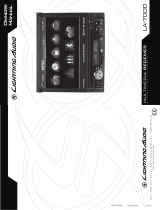La página se está cargando...

///
I
LA-7000

INTRODUCTION
Dear
Customer,
Congratulations
an
your
purchase.
At
Lightning
Audia
we
are
pleased
that
you
chase
our
product.
Far
maximum
performance
we
recommend
you
have
your
new
Lightning
Audia
product
installed
by
an
Authorized
Lightning
Audia
Dealer.
Please
read
your
warranty
and
retain
your
receipt
and
original
carton
far
possible
future
use.
Visit
our
web
site
for
the
latest
information
an
all
Lightning
Audia
products;
www.lightningaudio.com
or,
in
the
U.S.
call
1-888-881-8186
or
FAX
1-800-398-3985
Table
of
Contents
.
2
Introduction
3
Specifications
4
Design
Features
5-7
Installation
Contents
Installation
Considerations
Mounting
Locations
Wiring
8-14
Operation
Settings
Basic
Operation
Radio
Tuner
Operation
CD/WMA/MP3/JPG
Operation
DVD
iPod
Operation
Bluetooth™
Operation
Rear
Camera
Operation
Remote
Control
15
Troubleshooting
16-23
Translations
24
Limited
Warranty
Information
2
If,
after
reading
your
manual,
you
still
have
questions
regarding
this
product,
we
recommend
that
you
see
your
Lightning
Audio
dealer.
If
you
need
further
assistance,
you
can
call
us
direct
at
1-888-881-8186.
Be
sure
to
have
your
serial
number,
model
number
and
date
of
purchase
available
when
you
call.
PRACTICE
SAFE
SOUND
Continuous
exposure
to
sound
pressure
levels
over
1
OOdB
may
cause
permanent
hearing
loss.
High
powered
auto
sound
systems
may
produce
sound
pressure
levels
well
over
130oB.
Use
common
sense
and
practice
safe
sound.
Safety
~WARNING
This
symbol
with
"WARNING"
is
intended
•
to
alert
the
user
to
the
presence
of
important
instructions.
Failure
to
heed
the
instructions
will
result
in
severe
injury
or
death.
~
CAUTION
This
symbol
with
"CAUTION"
is
intended
to
alert
the
user
to
the
presence
of
important
instructions.
Failure
to
heed
the
instructions
can
result
in
injury
or
unit
damage.
•
To
prevent
injury
and
damage
to
the
unit,
please
read
and
follow
the
instructions
in
this
manual.
We
want
you
to
enjoy
this
system,
not
get
a
headache.
•
If
you.feel
unsure
about
installing
this
system
yourself,
have
it
installed
by
a
qualified
Lightning
Audio
technician.
•
Before
installation,
disconnect
the
battery
negative
(-)
terminal
to
prevent
damage
to
the
unit,
fire
and/or
possible
injury.
FCC
Compliance
Statement
This
equipment
has
been
tested
and
found
to
comply
with
the
limits
for
a
Class
B
digital
device,
pursuant
to
part
15
of
the
FCC
Rules.
These
limits
are
designed
to
provide
more
reasonable
protection
against
harmful
interference
in
a
residential
installation.
Operation
is
subjected
to
the
following
two
conditions:
(1)
This
device
may
not
cause
harmful
interference,
and
(2)
the
device
must
accept
any
interference
received,
including
interference
that
may
cause
undesired
operation.
This
equipment
generates,
uses,
and
can
radiate
radio
frequency
energy
and,
if
not
installed
and
used
in
accordance
with
the
instructions,
may
cause
harmful
interference
to
radio
communications.
However,
there
is
no
guarantee
that
interference
will
not
occur
in
a
particular
installation.
If
this
equipment
does
cause
harmful
interference
to
radio
or
television
reception,
which
can
be
determined
by
turning
the
equipment
off
and
on,
you
are
encouraged
to
try
to
correct
the
interference
by
one
of
the
following
measures:
•
Reorient
or
relocate
the
receiving
antenna.
•
Increase
the
separation
between
the
equipment
and
receiver.
•
Connect
the
equipment
into
an
outlet
on
a
circuit
different
from
that
to
which
the
receiver
is
connected.
•
Consult
the
dealer
or
an
experience
radio/TV
technician
for
help.

General
Speaker
Output
Impedance:
Line
out
voltage:
Line
Output
Impedance:
Power
Output:
Number
of
Channels:
Unit
Dimensions:
FM
Section
Frequency
Range:
Usable
Sensitivity:
50dB
Quieting
Sensitivity:
Stereo
Separation
@
1
kHz:
Frequency
Response:
Frequency
Range:
Usable
Sensitivity:
Frequency
Response:
Compatibility:
Output:
USB
Class:
4
ohms
2
volts
200
ohms
200
watts
(50x4)
Peak
4-Stereo,
1-Mono
T'(W)
x
2"(0)
X
4"(H)
87.5MHz-1
07.9MHz
US
87.5MHz-1
08
EU
10dBf
20dBf
38dB
30Hz-13kHz
530KHz-171OKHz
US
522KHz-1620KHz
EU
24uV
30Hz-2.3kHz
High
Speed
USB
2.0
5VDC,
500mA
Mass
Storage
Class
(Fat
8/16/32)
Compatibility:
SO
&
SDHC
memory
card
(up
to
32GB)
Monitor
Panel
Size:
7"
Diagonal
View
Angle
(Up/Down/Left/Right):
70/70/75/75
Resolution:
800
(W)
X
480
(H)
Brightness
(
cd/m
2
)
400
Contrast
Ratio:
600:1
Pixels:
1,152,000
LA-7000
Compatibility
(
MP3]
[WMA)
ril~2Hlv
s:~~·
diSC~
I:I3
oeGITALAUOil
VIDEO
'
"'
0
Bluetooth·
Made
for
~
iPod
1J
iPhone
SPECIFICATIONS
Internet
Radio
available
via
8/uetooth
wireless
technology
DISC
Formats:
CO-DA,
CD-ROM,
CD-R,
CD-RW,
DVD
Video,
DVDtR/RW,
DVD-R/RW
Regions:
iPhone®
model
names:
iPhone
4S
iPhone
4
iPhone
3GS
iPod®
model
names:
iPod
Touch
(4th
generation)
iPod
Nano
(6th
generation)
iPod
Nano
(5th
generation)
iPod
Nano
(4th
generation)
iPod
Classic
©
2013
Rockford
Corporation
.
All
Rights
Reserved
.
LIGHTNING
AUDIO
and
as
s
ociated
logos
wher
e
applicable
,
are
registered
trademarks
of
Rockford
Corporation
in
the
United
States
and/or
other
countries
.
iPhone
and
iPod
are
trademarks
of
Apple
Inc
,
regi
s
tered
in
the
U.S.
and
other
countrie
s.
The
Bluetooth
®
word
mark
and
logo
s
are
registered
trademarks
owned
by
Bluetooth
SIG
,
Inc.
and
any
use
of
such
marks
by
Rockford
Corporation
is
under
license.
All
other
trademarks
are
the
property
of
their
respective
owners
.
Specifications
subject
to
change
wi
thout
notice.
"Made
for
iPod"
and
"
Made
for
iPhone
mean
that
an
electronic
accessory
has
been
designed
to
connect
specifically
to
iPod,
or
iPhone,
respectively,
and
has
been
certified
by
the
developer
to
meet
Apple
performance
standards.
Apple
is
not
responsible
for
the
operation
of
this
device
or
its
compliance
with
safety
and
regulatory
standards.
Please
note
that
the
use
of
thi
s
accessory
with
iPod
or
iPhone
may
affect
wireless
performance.
3

DESIGN
FEATURES
-
FRONT
I
lA7000
rt>
UGI(71]1!1GAUO/Q
III
~'~
Ollletootb
I
7"
Digital
TFT
LCD
Motorized
Touchscreen
Display
~-----
DISC
slot
~~~~~~~~~~~~~
~-
ANGLE/OPEN/
rSJ
L.iGJfTT7117GAUOIQ
-
--
J
~~~~~~~~~;:~~~r:
~
CLOSE
button
EJECT
button
U--tttt---
RESET
button
I
~[]
13lYf] I
MENU
button
-------H+-----1
'1'
-HlHr-----
USB
2.0
slot
Internal
MIG
--
-----l1H
~~~~
~~~~~~~~
~~
~~
MODE
button
__
______,
~-
IR
remote
sensor
VOLUME/POWER
/MUTE
button
SDHC
Card
slot
LA-7000
CD
mode
AM/FM
tuner
----
FRONT
NV
input
(3.5mm)
REAR
NV
input
_
_/
4
'---
-IR
remote
sensor
'--
3.5mm
AUX
input
iPod/iPhone
direct
connect
FRONT
USB
SDHC
mode
SETUP
menu
8/uetooth
mode
llu,.l.l
II
J)
1
~

Contents
•
Multimedia
Reciever
•
USB
Extension
Cable
•
Remote
Control
•
External
Parking
Wire
•
Release
Keys
•
Power
Harness
•
Assembly
bracket
and
screw
•
iPod
Cable
w/
3.5
mm
•
Trim
Ring
•
Mounting
Sleeve
•
AV
Harness
Installation
Considerations
The
following
is
a
list
of
tools
needed
for
installation:
•
Volt/Ohm
Meter
•
Hand
held
drill
w/
assorted
bits
•
Wire
strippers
•
Assorted
connectors
•
Wire
crimpers
•
1/8"
Dia.
Heatshrink
Tubing
•
Wire
cutters
•
Soldering
Iron
•
#2
Phillips
screwdriver
•
Solder
•
Battery
post
wrench
•
Heatgun
This
section
focuses
on
some
of
the
vehicle
considerations
for
installing
your
new
source
unit.
Pre-planning
your
system
layout
and
best
wiring
routes
will
save
installation
time.
When
deciding
on
the
layout
of
your
new
system,
be
sure
that
each
component
will
be
easily
accessible
for
making
adjustments.
If
you
feel
unsure
about
installing
this
system
yourself,
have
it
installed
by
a
qualified
technician.
Before
installation,
disconnect
the
battery
negative(-)
terminal
to
prevent
damage
to
the
unit,
fire
and/or
possible
injury.
Before
beginning
any
installation,
follow
these
simple
rules:
1.
Be
sure
to
carefully
read
and
understand
the
instructions
before
attempting
to
install
the
unit.
2.
For
safety,
disconnect
the
negative
lead
from
the
battery
prior
to
beginning
the
installation.
3.
For
easier
assembly,
we
suggest
you
run
all
wires
prior
to
mounting
your
unit
in
place.
4.
Route
all
of
the
RCA
cables
close
together
and
away
from
any
high
current
wires.
5.
Use
high
quality
connectors
for
a
reliable
installation
and
to
minimize
signal
or
power
loss.
6.
Think
before
you
drill!
Be
careful
not
to
cut
or
drill
into
gas
tanks,
fuel
lines,
brake
or
hydraulic
lines,
vacuum
lines
or
electrical
wiring
when
working
on
any
vehicle.
7.
Never
run
wires
underneath
the
vehicle.
Running
the
wires
inside
the
vehicle
provides
the
best
protection.
8.
Avoid
running
wires
over
or
through
sharp
edges.
Use
rubber
or
plastic
grommets
to
protect
any
wires
routed
through
metal,
especially
the
firewall.
9.
ALWAYS
protect
the
battery
and
electrical
system
from
damage
with
proper
fusing.
Install
the
appropriate
fuse
holder
and
fuse
on
the+
12V
power
wire
within
18"
(45.7
em)
of
the
battery
terminal.
5
INSTALLATION
10.
When
grounding
to
the
chassis
of
the
vehicle,
scrape
all
paint
from
the
metal
to
ensure
a
good,
clean
ground
connection.
Grounding
connections
should
be
as
short
as
possible
and
always
be
connected
to
metal
that
is
welded
to
the
main
body,
or
chassis,
of
the
vehicle.
Seatbelt
bolts
should
never
be
used
for
connecting
to
ground.
Mounting
Locations
The
mounting
position
of
your
source
unit
will
have
a
great
effect
on
the
performance
of
your
in-dash
Media
Player.
The
source
unit
can
be
installed
in
a
wide
range
of
operating
locations.
However,
care
should
be
taken
to
ensure
optimum
performance.
Instrument
Panel
Mounting
the
source
unit
in
the
instrument
panel
provides
optimum
access.
The
source
unit
should
be
securely
mounted
using
the
"Standard
Mount"
or
"ISO-DIN
Mount"
method
to
ensure
optimum
Media
Player
performance.
Center
Console
Mounting
the
source
unit
in
the
center
console
also
provides
optimum
access.
Be
sure
the
installation
does
not
interfere
with
the
operation
of
the
gear
shift
or
parking
brake.
Glove
Box
Mounting
the
source
unit
in
the
glove
box
is
adequate,
but
does
not
provide
easy
access. Glove
box
mounting
should
only
be
done
if
"Instrument
Panel"
or
"Center
Console,"
mounting
is
not
acceptable
(i.e.,
maintaining
integrity
of
older
vehicles
with
metal
dashboards.)
Under
Dash
Mounting
the
source
unit
under
the
dash
is
adequate,
but
does
not
provide
easy
access.
Under
dash
mounting
should
only
be
done
if
"Instrument
Panel,"
"Center
Console"
or
"Glove
Box"
mounting
is
not
acceptable.
Mount
the
source
unit
off
to
the
side
of
the
driver's
area
to
reduce
interference
with
the
parking
brake,
gear
shift,
or
operating
pedals.
NOTE:
The
source
unit
should
have
a
mounting
angle
within
±20°
from
horizontal.

INSTALLATION
Metal
Mounting
Sleeve
Dash
Bend
tabs
against
dashboard
with
a
screwdriver.
Metal
Support
Strap
()
~
,·t:J.
,.
0 '
' '
:
8
~
. '
Factory
Bracket
/'
(ISO
DIN
Mounting)
Installing
•
Mount
the
Locks
for
the
Installation
Sleeve
onto
the
source
unit
(use
supplied
screws).
•
Mount
the
Installation
Sleeve
into
a
secure
instrument
panel.
NOTE:
Make
sure
to
mount
the
Source
Unit
as
close
to
horizontal
as
possible
for
optimum
CD/DVD
Player
performance.
Mounting
Angles
of
up
to
±20°
from
horizontal
can
be
accommodated.
NOTE:
Make
sure
there
is
adequate
room
for
the
motorized
screen
to
move
into
a
viewing
position.
•
Bend
Appropriate
Tabs
on
all
sides
of
the
installation
sleeve.
•
Install
Source
Unit
by
sliding
unit
into
installation
sleeve
until
it
clicks
into
place.
•
Mount
Back
Strap
securely
behind
the
instrument
panel
to
prevent
source
unit
vibration.
•
Back
strap
Screw
should
be
6mm
max
(use
supplied
screw).
Removal;
•
Disconnect
Back
Strap
from
rear
of
radio
(if
used)
.
•
Remove
Trim
Piece
from
front
of
radio.
•
Insert
Release
Keys
into
left
and
right
sides
of
source
unit
to
disengage
locks.
•
Remove
Source
Unit
from
installation
sleeve
with
release
keys.
6
.
. . .
.
.
.
.
. .
.
. . . .
.
. . . .
ISO-DIN
MOUNT
Installing
Unit
Chassis
Release
Keys
Plastic
Trim
Ring
il!us
2.1
•
Remove
Trim
Piece
and
Installation
Sleeve
from
source
unit.
•
Factory
Bracket
should
align
with
two
mounting
holes
on
each
side
of
source
unit.
•
ISO
Screws
should
be
6mm
max
(use
supplied
screws).
•
Install
Source
Unit
into
instrument
panel.

Yellow
Black
Red
White
Red
Blue
White
Black
White
Red
Yellow
**The
Steering
Wheel
Control
allows
for
the
use
of
the
PAC
SWI
RC
intertace
-
module.
(sold
separate!
~
Parking
Brake
~Switch
_E.
y)
White
White/Black
Gray
Gray/Black
Violet
VioleVBiack
Green
Green/Black
Blue/White
Yellow/Blue
Front
Left
Front
Right
Rear
Right
Rear
Left
Remote
Turn
On
Parking
Brake
INSTALLATION
·WIRING
Note:
Subwoofer
preamp
output
is
active
in
all
audio
modes.
~r-
iPod/iPhone
Cable
(Included)
Yellow
(Battery+)
®_])=
iPod/iPhone
Cable
Audio
Only
Black
(Ground)
(Sold
separately)
-
Ground
Red
(Accessory)
White/Brown
(Reverse)
X:o
Reverse
Light
-
Ground
7

OPERATION
Settings
Screen
To
increase
or
decrease
the
Brightness.
Contrast
and
Color
for
the
touchscreen
.
,t;
DVD
Mode-
Select
the
prelerred
DVD
playback
mode
to
be
used
(Full.
Original,
Height
Fit
or
Width
Fit).
Rating
-This
rating
control
allows
lor
playback
restrictions
to
be
enforced
depending
on
the
rating
level
selected.
A
password
is
required
to
adjust
levels.
The
delault
password
is
·oooo·.
To
change
this
password
select
Set
Password
to
update
Follow
the
prompts
on
the
screen
_o
8
Time
Time
adjustment
-
Select
the
hour
or
minutes
you
want
to
change.
Use
the
keypad
to
input
desired
time.
Press
on
AM
or
PM
to
adjust.
Mode
-
12
or
24
hour
clock
format
to
be
used.
Tuner
Region
-
US
or
European
frequencies
to
be
acquired.
Tune
Type
-
Setting
the
unit
to
Seek
will
seek
the
next
or
previous
strong
radio
s1gnal
when
pressmg
»I
or
1
«.
When
set
to
Manual.
you
will
have
to
press»
or
«
to
increase
or
decrease
the
frequency
one
step
at
a
time.
~I

Calibrate
Follow
the
on
screen
prompts
to
calibrate
touchscreen
for
optimum
touch
performance.
System
Camera
-When
an
optional
camera
is
connected.
you
may
choose
between
NORMAL
or
MIRRORED
to
set
how
the
display
of
the
camera
is
viewed.
Beep
-
Activates
or
deactivates
an
audible
beep
to
sound
when
a
button
or
the
touchscreen
is
pressed
Security
This
is
an
anti
thett
feature.
II
activated.
a
password
is
reQuired
when
the
unit
is
disconnected
and
reconnected
to
the
vehicle's
power
To
adjust
the
settings
a
password
is
required
and
the
default
password
is
'0000".
To
change
the
password
press
Set
Password.
Follow
the
prompts
for
entering
existing
and
new
passwords.
9
OPERATION
4 I
Gain
Accessing
this
feature
allows
the
adjustment
of
gain
levels
for
all
input
sources
(Dise/SD/USB.
iPod.
Tuner,
AV.
BT
&
BT
Mic).
iPod
Activates
the
use
of
iPod
video/photo
playback
through
the
unit.
BT
(
Biuetooth
)
Setup
and
device
list
413
'4
41

OPERATION
Restore
This
option
allows
you
to
restore
your
unit
to
lhe
factory
default
settings.
Into
Displays
current
software
version
1ntormalion.
Basic
Operation:
To
tum
the
unit
on
/
off
Press
the
VOVPWRIMUTE
buttoo
to
turn
the
unit
on.
To
turn
the
unit
off
press
and
hold
the
VOLJPWR.iMUTE
button
unit
powers
off
.
To
adjust
the
volume
level
Rotate
VOL
knob
left
or
ri
ght
to
destred
volume
level
(Q-40)
The
current
volume
level
will
be
displayed
during
adjustment
To
mute
or
resume
sound
Press
lhe
MUTE
knob
m
to
eliminate
or
resume
sound
immediately
during
playback
You
can
also
rolate
the
VOL
knob
lo
resume
the
sound
.
Mode
Press
MODE
to
step
through
all
available
mput
modes
:
Tuner
,
Disc
(which
tncludes
DVD
and
CD
playback)
,
SD
.
USB
.
operation
of
iPod
,
AVl,
AV2
,
Camera
and
Bluetooth
.
Menu
Press
MENU
lo
view/selecl
any
operational
mode
,
to
enter
the
Setup
menu
or
Ia
pul
lhe
unil
in
Standby
mode.
3.
5mm
AN
Input
This
input
allows
you
to
connect
external
devices
to
lhis
3.5mm
auxiliary
N'J
input
such
as
an
MP3
player
.
10
Audio
Setup
From
arry
operational
mode
except
video,
press
the
-4
"
icon
in
the
bottom
tell
corner
olthe
screen
to
access
the
Audio
menu
and
adjusllhe
following
features
EO,
Loudness.
Balance.
Fader,
Bass,
Mtdrange,
Treble
and
Subwoofer
Crossover
.
Level
Adjustment
s·
Loudness
On/Off
52
Balance/Fade
Adjustment
BassiM
tdrange/Treble
Adustmenl

Selectable
Low·Pass
Crossover
for
SubY."Oofer
Setup
Menu
From
the
Main
Menu
screen
.
press
Setup
to
enter
the
Setup
menu
and
adjust
the
various
options
Radio
Tuner
Operation
Seek
Tune
Up
1
Tune
Down
Press
»Ito
tune
rad10
to
a
highef
frequency
.
Press
I«
to
tune
radio
lo
a
h~gher
frequency
This
function
can
also
be
pertcrmed
by
pressmg
the
corresponding
key
on
the
remote
control.
Band
Press
BAND
to
toggle
between
the
FM
and
AM
radio
frequencies.
Automatically
Store
Press
AS
to
automatically
find
and
store
the
strongest
stations
as
presets.
Note:
To
manually
save
preset
stations,
tune
to
the
desired
station,
then
press
and
hold
the
desired
preset
number
in
the
preset
station
display.
The
newly-stored
station
will
appear
next
to
the
preset
number
when
saved
.
Preset
Scan
Press
PS
to
scan
all
preset
stations
and
listen
to
the
first10
seconds
of
each.
Press
again
to
stop
scanmng
and
listen
to
the
current
station
.
local/Distance
Tuning
Press
to
choose
between
Local
(LOC)
or
Distance
(OX)
tuning
options.
The
local
option
tunes
to
nearby
radio
stations
with
sufficiently
strong
signals
for
good
reception
.
In
areas
where
recept
oo
is
poor,
switching
to
distance
tuning
enables
the
unit
to
tune
in
to
more
distart
stations.
Distance
tunir~g
is
~default
luning
mode
.
1 1
CD
I
WMA
I
MP3
1
JPG
Operation
CD
Playback
OPERATION
Insert
your
CD
with
label
facing
up
CD
playbatk
will
begin
automatically
once
d1sc
is
loaded
.
Playback
display
will
appear
automatically
when
playback
begins
giv
i
ng
available
playback
options
.
MP3/WMA/JPG
Playback
lrom
Disc
,
USB
or
SO
Card
This
unit
supports
MP3.
WMA
and
JPG
files
to
play
from
a
disc.
USB
device
or
SO
card.
By
inserting
a
d1sc,
connect1ng
a
USB
device
or
inserting
a
SO
card.
you
will
be
able
to
choose
the
desired
source
to
begin
playback
.
Playback
Is
automatic
whenever
a
new
disc
or
device
is
inserted
.
Play
/
Pause
Press
li
to
pause
playback
.
Press
again
to
resume
playback
.•
Next
I
Previous
Track
Press
» I
to
advance
to
the
next
track
or
file.
Press
I«
to
go
back
to
the
previous
track
or
file
Fast
Forward
1
Reverse
(Remote
Control
only)
Press»
or
«
on
the
remote
control
to
fast
forward
or
fast
reverse
playback.
Each
touch
changes
the
speed
(2x/4x/8x/16x/regutar
playback)
.
Random
Press
X
to
play
all
tracks
Of
Iiies
in
a
random
order
.
Pressing
it
again
will
stop
RANDOM
play
Repeat
Press
0
to
repeal
current
track
or
file
Pressing
it
again
will
stop
REPEAT
play
.
Track
Information
&
Track/Folder
Selection
In
CD
mode,
press
to
toggle
between
play
list
and
current
track
information
.
In
WMA
1
MP3/
JPG
mode
,
press
to
toggle
between
track
and
folder
navigation
for
the
up
and
down
arrow
buttons.

OPERATION
DVD
Operation
NOTE
When
properly
I
nstalled
,
DVD
video
cannot
be
di
splayed
on
the
main
TFT
screen
unless
the
parking
brake
is
applied.
It
is
illega
l
to
view
video
while
driving
or
operating
a
motor
vehicle.
Set
parking
brake
to
view
video.
If
you
aNempt
to
play
a
OVD
while
the
vehicle
is
moving
,
the
TFT
screen
displays
:
!!
Safetv
Warning!!
To
I
nitialize
patkino
brake
sequence
and
wlew
video
:
1.
Stop
tile
vebcle
ll!d
11
:1h
sll't
vel1cll
is
in
parte
2.
Engage
par1t
11
g
IInke
lor
one
-d
3.
Rllease
pal'li.IIJI
lll'ake
lor
IIIl
i
second
and
llllllaet
11riing
lir
ake
pnanenlly
DVD
Playback
Insert
your
DVD
wi
th
label
facing
up.
DVD
playback
wi
ll
begin
automatically
once
di
sc
Is
loaded
.
Playback
display
wi
II
appear
automatically
when
playback
begins
givi
ng
available
playback
options
.
NOTE
.
The
main
DVD
touch
screen
controls
are
accessed
by
touching
the
bottom
center
of
the
touch
screen
.
NOTE.
The
OVD
player
is
designed
to
play
back
DVD
software
that
has
been
encoded
lor
specific
region
areas
.
II
will
not
play
back
software
for
encoded
for
other
regions
lor
which
il
has
been
designed.
This
unit
will
play
discs
labeled
'
Region
1"
or
"
All'
.
Stop
To
stop
playback,
press
the
•
button.
To
resume
play
press
the
stop
buNon
again
.
Fast
Forward
I
Reverse
Press
»
or
«
to
fast
forward
or
reverse
playback
.
Each
touch
changes
the
speed
(2x/4x/8x/16x/regular
playback).
Pause
To
pause
playback.
press
the
II
button
To
resume
play
press
the
pause
button
again.
Sub
Menu
Press
the
•
button
to
access
the
sub
menu
features.
To
return
back
to
DVD
playback
menu,
press
the
Q
12
Title
Menu
Press
TITLE
to
br
i
ng
up
the
menu
.
Audio
Language
Press
AUDIO
to
bring
up
the
audio
menu
options.
To
scroll
through
the
audio
options.
continue
to
press
the
AUDIO
button
repeatedly
Su
bt
i
tles
Press
SUB.T
to
turn
on/oft
subtitles.
Aud
io
Setup
Mode
To
access
the
audio
setup,
press
the
_.
)
bullon
.
Repeat
Press
0
to
activate
repeat
functions
:
repeat
chapter,
repeat
ti
tle
and
repeat
off.
DVD
Search
Press
m
to
access
the
search
mode.
This
will
allow
you
to
search
by
title,
chapter
or
lime
.
C..
SEA
R
CH
II
2 3
·~t'.,i~!t?'
:1.1
4
5 6
lit!;.
..
7 8 9
Ttme
)I
~i
2f:.
+
0
OK

I
Pod
Operation
Use
the
cable
that
is
included
to
connect
your
iPod
giving
you
access
to
your
audio
and
video
files
.
NOTE
:
You
will
not
be
able
to
view
videos
or
photos
on
the
touch
screen
while
the
vehicle
is
moving.
Play
I
Pause
To
begin
playback
press
•
To
pause
playback
,
press
the
II
button.
To
resume
play
press
the
pause
button
again
.
Next
1
Prev
i
ous
Song
Press
»I
or
I«
to
sk1p
to
the
next
or
previous
song
.
Random
Press
X
to
play
all
tracks
or
files
in
a
random
order
.
Pressing
it
again
will
stop
RANDOM
play
.
Repeat
Press
0
to
repeat
current
track
or
file
.
Pressing
it
again
will
stop
REPEAT
play
.
Menu Mode
Press
:S
to
enter
menu
mode
.
Th
is
allows
you
to
toggle
bei'Mlen
Music
,
Video
and
Photo
files
Use
the
UP
and
DOWN
arrows
to
navigate
through
files.
Viewing
Photos
Connect
your
iPod
to
the
USB
slot
on
the
unit
with
an
iPod
cable.
Make
sure
that
TV
Out
is
enabled
on
the
device.
To
access
the
photos,
press
PHOTOS
to
access
the
photo
viewer
mode,
or
from
your
device,
select
the
desired
photo
and
start
a
slide
show
Viewing
Videos
Connect
your
iPod
to
the
USB
slot
on
the
unit
with
an
iPod
cable.
Make
sure
that
TV
Out
is
enabled
on
the
device
.
To
access
the
videos
,
press
VIDEOS
to
access
the
video
viewer
mode
.
13
OPERATION
Blue
tooth
Operation
Pa
i
ring
your
device
Turn
on
lhe
8/uetooth
mode
of
your
mobile
phone
,
then
select
the
function
lor
Finding
BluetoothDevJce
.
After
finding,
11
will
show
the
name
ol8/uetooth
Device
"LA-7000'
,
once
found
,
select
it
and
then
it
will
asks
you
to
input
a
password/PIN
input
the
·oooo·
,
then
the
screen
on
the
LA-7000
will
display
CO
N
NECT.
Di
aling
when
connected
Press
m
to
bring
up
the
keypad
on
the
unit
Redial-
Press
~
button
on
the
display
to
redial
!he
last
number
dialed
.
Ac
c
ep
t/
Rejec
t/
End
Call
During
ringing,
press
~
button
to
accept
the
call.
During
ringing,
press
a
bulton
to
reject
lhe
call.
During
talking,
press
a
button
to
end
the
call.
Note:
When
a
call
is
incoming,
the
number
displays
on
the
screen
.
Talking
volume
level
setting
While
talktng.
use
volume
control
to
adjust
volume
level
.
but
this
volume
level
can
not
be
saved
To
t
ran
s
fer
the
call
to
the
Mobile
Phone
from
the
Car
Audio
Player
To
switch
your
call
to
your
phone
,
simply
press
e
This
will
make
your
phone
the
r"
active
device
to
talk
and
listen
through
To
sw1tch
back
,
simply
press
~
again
.
Streaming
audio
from
Mobile
Phone
to
Car
Aud
io
Player
To
start
streaming
audio
lrom
your
phone
press
A2DP
from
the
8/uetoothscreen
.
loading
your
phone
's
Phone
boo
k I
nformation
To
load
your
phone's
phone
book
i
nformation
,
you
Will
need
to
press
m
to
start
the
up
l
oad
process.
This
is a
manual
process
and
during
synchronizal1on
,
upload
time
will
be
live
conlacts
per
second
~
t
:ll
:
•
9:38
n
m
r-
r_
n
•
:::
:.
2:•
D
ril
To
syoc
your
phone
's
phone
book
with
the
head
unit
,
press
m
Contacts
load
at
a
rate
of
5
per
second
.
To
view
Incoming
calls
,
press
r..
To
view
Outgoing
calls
,
press
t:
.
To
view
Missed
calls,
press
~

OPERATION
Auxiliary
Inputs
AV1
Front
3.
5mm
input
on
the
front
of
the
unit.
Se
l
ect
AV1
from
the
Main
Menu
to
listen
to
audio
from
connected
device
.
AV2
Rear
3.
5mm
input
on
the
rear
of
the
unit.
Select
AV2
from
the
Main
Menu
to
listen
to
audio
from
connected
device
.
Rear
Camera
Operation
(Optional)
Using
the
Rear
Camera
When
using
the
optional
camera,
the
camera
is
activated
automatically
when
your
vehicle
is
put
into
reversed
.
By
touching
the
CAMERA
icon
from
the
main
menu
,
this
turns
the
camera
on/off
manually
.
Remote
Cont
rol
MUTE
button
SRC
(Search)
button
NUMBER
buttons
SRCH
(Search)
button
ESC
button
NAVIGATION
buttons
OK
button
TITLE
button
SKIP
(Fwd/Rev)
buttons
ZOOM
button
AUDIO
button
Load
/
unload
i
ng
battery
of
remote
control
EJECT
button
POWER
button
VOL
(Volume)
buttons
INFO
button
BAND
/
STOP
button
SEL
(Select)
button
PIC
(Picture
)
button
MENU
button
A·
·B
button
REPEAT
button
ROOT
button
FFWO/REV
buttons
SUB-
T
(Subtitle)
button
ANGLE
button
i'JS
11
1
1.
Please
remove
insulating
sheet
out
of
remote
control
before
use
.
Pull
out
insulating
sheet
in
the
direction
as
per
Fig.
1.
2.
When
changing
battery
for
remote
contro
l,
first
pul
l
the
movab
le
block
hold
in
the
direction
as
indicated
in
Fig
. 2,
Arrow
A.
Then
pull
the
battery
holder
out
from
the
remote
control
in
the
direction
as
indicated
in
Fig
.
2,
Arrow
B.
3.
Replace
the
old
battery
by
a
new
battery
with
(+)
polarity
side
upward.
Then
return
the
battery
holder
to
the
remote
control
by
pressing
the
battery
holder.
Please
see
Fig.
3.
_,,.}
~~~"r·
~
1
~
~
@
~
Fig
. 1
Fig
. 2
@
Fig.
3
_Lh.
WARNING
lmpro~er
use
.
of
battery
ma~
.
cause
overheating
or
exp
l
os10n
.
Which
may
result
InJUry
or
lire
.
_Lh.
CAUTION
Battery
leakage
may
cause
damage
to
the
remote
'
controi(Battery
Life
: 6
months
wi
th
normal
use
in
normal
room
temperature)
.
•
Do
not
short
the
battery.
•
Do
not
throw
the
battery
into
the
fire.
•
To
avoid
the
risk
of
accident,
keep
the
battery
out
of
reach
of
children
.
14

Symptom
Source
unit
does
not
turn
on.
Unit
resets
itself
when
engine
is
off
Tuner
fails
to
tune
any
stations
Diagnosis
Blown
fuse
Vehicle's
ignition
is
off
TROUBLESHOOTING
Remedy
Check
fuse
of
the
unit,
replace
with
correct
rating.
If
connect
following
the
instructions,
the
unit
will
not
operate
with
ignition
off.
Check
battery,
connection
and
fuses
and
repair
or
Voltage
applied
to
Red
and
Yellow
wires
is
not
replace
as
necessary.
If
voltage
is
above
+
16
volts,
between
10.8
&
16
volts
or
there
is
not
voltage
have
the
electrical
system
inspected
by
and
authorized
present
car
service
center
Unit
is
not
properly
grounded
Check
wiring
and
repair
as
necessary
Incorrect
connection
between
ACC
and
battery
,
Check
wiring
and
repair
as
necessary
No
antenna
or
disconnected
or
open
connection
in
cable
Check
all
connections
and
repair
as
necessary
Unable
to
tune
stations
in
seek
mode
You
are
in
a
weak
signal
area
Make
sure
the
tuner
LOG
mode
is
off
USB
device
cannot
be
inserted
USB
device
is
not
recognized
The
USB
device
has
been
inserted
with
wrong
Reversing
the
connection
direction
of
the
USB
device,
direction
try
it
again
The
USB
device
connector
is
broken
The
USB
device
is
damaged
Connectors
are
loose
Replace
with
a
new
USB
device
Disconnect
USB
device
an
reconnect.
If
the
device
is
still
not
recognized,
try
replacing
with
a
different
USB
device
No
sound
heard
with
the
display
"No
No
MP3/WMA
files
are
not
stored
on
the
USB
File"
shown
device
Store
these
files
properly
on
the
USB
device
Sound
skips
or
is
noisy
MP3
is
not
playing
back
Disc
skips
excessively
Sound
skips
or
is
noisy;
unable
to
fast
forward
or
backward
disc
Disc
Insertion
not
possible
MP3/WMA
files
are
not
connected
properly
Use
MP3/WMA
files
encoded
properly
Writing
error
occurred.
The
MP3
format
is
not
Make
sure
MP3
has
been
written
in
a
supported
format
compatible.
Source
unit
not
secured
properly
(Standard
Mount)
Source
unit
not
secured
properly
(ISO
Mount)
A
disc
is
already
in
the
disc
player
1 5
Check
tightness
of
mounting
screws
and
repair
or
replace
as
necessary
Clean
disc
with
soft
cloth
Replace
with
new
disc
without
scratches
Press
the
eject
button
to
remove
disc

INTRCI?UCCION
Estimado
cliente,
Felicitaciones
por
su
compra.
En
Lightning
Audio
estamos
muy
complacidos
porque
escogi6
nuestro
producto.
Para
obtener
el
mejor
rendimiento
le
recomendamos
que
haga
instalar
su
nuevo
producto
Lightning
Audio
por
un
distribuidor
autorizado
de
Lightning
Audio.
Por
favor
lea
su
garantfa
y
guarde
su
recibo
y
Ia
caja
original
para
usarlos
en
el
futuro.
Visite
nuestro
sitio
web
para
conseguir
Ia
ultima
informacion
sabre
todos
los
productos
Lightning
Audio;
www.lightningau-
dio.com
o,
en
los
EE.UU.
/lame
a/
1-888-881-8186
o
por
FAX
1-800-398-3985
Si
despues
de
leer
su
manual,
todavfa
tiene
preguntas
con
respecto
a
este
producto,
le
recomendamos
que
consulte
con
su
distribuidor
de
Lightning
Audio.
Si
necesita
ayuda
adicional,
puede
/lamar
a/
nt1mero
directo
1-888-881-8186.
Asegt1rese
de
tener
su
nt1mero
de
serie,
nt1mero
de
modelo
y
fecha
de
compra
disponibles
cuando
/lame.
Seguridad
~WARNING
Este
sfmbolo
con
Ia
palabra
"ADVERTENCIA"
•
esta
destinado
a
alertar
al
usuario
sabre
Ia
presencia
de
instrucciones
importantes.
No
tener
en
cuenta
estas
instrucciones
resultara
en
lesiones
graves
o
muerte.
~
CAUTION
Este
sfmbolo
con
Ia
palabra
"PRECAUCION"
esta
destinado
a
alertar
al
usuario
sabre
Ia
presencia
de
instrucciones
importantes.
No
tener
en
cuenta
estas
instrucciones
puede
resultar
en
lesiones
o
danos
a
Ia
unidad.
•
Para
ev~tar
lesiones
y
danos
a
Ia
unidad,
lea
y
siga
las
instrucciones
de
este
manual.
Oueremos
que
disfrute
este
sistema,
no
que
le
cause
un
dolor
de
cabeza.
•
Si
no
esta
seguro
si
debe
hacer
Ia
instalaci6n
de
este
sistema
usted
mismo,
haga
que
lo
instale
un
tecnico
calificado
.
•
Antes
de
efectuar
Ia
instalaci6n,
desconecte
el
terminal
negative
(-)
de
Ia
baterfa
para
evitar
danos
a
Ia
unidad,
incendio
y/o
posiblemente
lesiones.
1 6
Declaraci6n
de
cumplimiento
con
Ia
FCC
Se
ha
probado
este
equipo
y
se
determin6
que
cumple
con
los
lfmites
de
un
dispositive
digital
clase
B,
de
acuerdo
a
Ia
parte
15
de
las
reglas
de
Ia
FCC.
Estos
If
mites
estan
disenados
para
proporcionar
una
protecci6n
mas
razonable
contra
Ia
interferencia
nociva
en
una
instalaci6n
residencial.
La
operaci6n
esta
sujeta
a
las
dos
condiciones
siguientes:
(1)
Este
dispositive
no
causa
interferencia
nociva
y
(2)
el
dispositive
tiene
que
aceptar
cualquier
interferencia
recibida,
incluida
Ia
interferencia
que
puede
causar
el
funcionamiento
no
deseado.
Este
equipo
genera,
usa
y
puede
irradiar
energfa
de
radiofrecuencia
y,
si
no
se
instal
a y
usa
correctamente
de
acuerdo
a
las
instrucciones,
puede
causar
interferencia
nociva
a
las
comunicaciones
radiales.
Sin
embargo,
no
se
garantiza
que
no
ocurrira
interferencia
en
una
instalaci6n
en
particular.
Si
este
equipo
causa
interferencia
nociva
a
Ia
recepci6n
radial
ode
television,
que
se
puede
determinar
encendien9o
y
apagando
el
aparato,
se
le
alienta
a
que
trate
de
corregir
al
interferencia
usando
una
de
estas
medidas:
•
Cambie
Ia
orientaci6n
o
Ia
ubicacion
de
Ia
antena
receptora.
•
Aumente
Ia
separacion
entre
el
equipo
y
el
receptor.
•
Conecte
el
equipo
a
una
toma
de
corriente
en
un
circuito
distinto
del
que
se
uso
para
conectar
el
euqipo.
•
Consulte
con
el
distribuidor
o
con
un
tecnico
de
radio
o
television
para
conseguir
ayuda.
Caracteristicas
de
Disefio
•
Adelante
(illus.-1.1)
Baton
EJECT,
Baton
MENU,
Microfono
interne,
Baton
MODE,
Bot6n
VOLUMEN/ENCENDIDO/SILENCIAMIENTO,
Ranura
para
tarjeta
SDHC,
Entrada
AUX
de
3.5
mm,
Sensor
IR
remota,
Controle
los
botones,
Ranura
USB
2.0,
Baton
de
reinicio,
Bot6n
Angulo/Abierto/Cierre,
Ranura
para
DISCO,
7
pulgadas
TFT
LCD
digital
motorizaron
Ia
pantalla
tactil
(illus.-1.2)
Modo
CD,
Sintonizador
AM/
FM,
Entrada
AN
DELANTERA
(3.5mm),
Entrada
AN
TRASERA,
Conexion
directa
iPod/iPhone,
USB
DELANTERO,
Modo
SDHC,
Menu
SETUP
(CONFIGURACION),
Modo
Bluetooth

Contenido
•
Receptor
de
multimedia
•
Control
remota
inalambrico
• C
laves
que
abren
•
Corchete
y
tornillo
de
Ia
asamblea
•
An
ilia
del
ajuste
•
Funda
del
montaje
•
El
vfdeo
audio
hacia
fuera
aprovecha
•
Cable
de
extension
de
USB
•
Alambre
externo
del
estacionam
iento
•
Harness
de
potencia
•
Cable
de
iPod
con
el
conector
3.5mm
Consideraciones
para
Ia
instalacion
La
siguiente
es
una
lista
de
herramientas
necesarias
para
Ia
instalacion:
•
Portafusibles
y
fusible
•
Taladro
de
mana
con
brocas
(Consulte
Ia
capacidad
varias
de
los
fusibles
en
las
•
Conectores
varios
especificaciones)
•
Largo
adecuado-
Cable
raja
•
Voltio-ohmetro
de
alimentacion
•
Pelacables
•
Largo
adecuado
-
Cable
de
•
Alicates
de
engarzar
encendido
remota
•
Pinza
de
corte
•
Largo
adecuado-
Cable
negro
•
Destornillador
Phillips
No.
2
de
puesta
a
tierra
•
Llave
para
barnes
de
baterfa
Esta
seccion
se
enfoca
en
algunas
de
las
consideraciones
de
vehfculos
para
instalar
el
amplificador
nuevo.
Preplanear
Ia
distribucion
de
su
sistema
y
las
rutas
de
cableado
le
ahorrara
tiempo
de
instalacion.
Cuando
decida
Ia
distribucion
de
su
nuevo
sistema
asegurese
de
que
pueda
acceder
facilmente
a
cada
componente
para
hacer
los
ajustes.
Si
no
esta
seguro
si
debe
hacer
Ia
instalacion
de
este
sistema
usted
mismo,
haga
que
Ia
instale
un
tecnico
calificado.
Lt
CAUTION
Antes
de
efectuar
Ia
instalacion,
desconecte
el
terminal
negativo
(-)
de
Ia
baterfa
para
evitar
danos
a
Ia
unidad,
incendio
y/o
posiblemente
lesiones.
Lt
CAUTION
Antes
de
comenzar
cualquier
instalacion,
siga
estas
simples
normas:
1.
Asegurese
de
leer
cuidadosamente
y
de
entender
las
instrucciones
antes
de
tratar
de
instalar
Ia
unidad.
2.
Par
seguridad,
desconecte
el
conductor
negativo
de
Ia
baterfa
antes
de
comenzar
Ia
instalacion.
3.
Para
facilitar
el
montaje,
sugerimos
que
tienda
todos
los
cables
antes
de
montar
su
unidad
en
el
sitio.
4.
Tienda
todos
los
cables
RCA
cerca
unos
de
otros
y
alejados
de
los
cables
de
alta
corriente.
5.
Uti
lice
conectores
de
alta
calidad
para
tener
una
instalacion
confiable
y
para
reducir
al
mfnimo
las
perdidas
de
senal
o
de
potencia.
6.
iPiense
siempre
antes
de
perforar!
Tenga
cuidado
de
no
cortar
ni
perforar
tanques
de
combustible,
tuberfas
de
combustible,
de
frenos
o
hidraulicas,
tuberfas
de
vacfo
o
cableado
electrico
al
trabajar
en
cualquier
vehfculo.
7.
Nunca
tienda
cables
abajo
del
vehfculo.
Tender
los
cables
adentro
del
vehfculo
proporciona
Ia
mejor
protecci6n.
1 7
INSTALACION
8.
Evite
tender
cables
arriba
o a
traves
de
bordes
filosos.
Use
arandelas
aislantes
de
caucho
para
proteger
los
cables
tendidos
a
traves
de
metal,
especial
mente
en
Ia
mampara
cortafuegos.
9.
Proteja
SIEMPRE
Ia
baterfa
y
el
sistema
electrico
contra
danos
usando
los
fusibles
correspondientes.
lnstale
el
portafusibles
y
los
fusible
correspondientes
en
el
cable
de
+
12
V a
una
distancia
men
or
de
45
em
del
terminal
de
Ia
baterfa.
10.
AI
conectar
Ia
tierra
del
chasis
del
vehfculo
raspe
Ia
pintura
del
metal
para
asegurar
una
conexion
buena
y
limpia
a
tierra.
Las
conexiones
a
tierra
se
deben
hacer
Ia
mas
cortas
posibles
y
siempre
conectadas
a
metal
que
.
este
sol
dado
a
Ia
carrocerfa
o
al
chasis
del
vehfculo.
Nunca
se
debe
usar
los
pernos
para
los
cinturones
de
seguridad
para
hacer
conexi
ones
a
tierra.
LUGARES
DE
MONTAJE
La
posicion
para
fijacion
de
Ia
unidad
fuente
afectara
de
manera
significati-
va
el
rendimiento
del
Reproductor
de
DC
para
el
panel
de
instrumentos.
La
unidad
fuente
se
puede
instalar
en
una
amplia
variedad
de
lugares.
No
obstante,
se
debe
tener
cuidado
para
garantizar
su
funcionamiento
optima
.
Panel
de
instrumentos
El
montaje
de
Ia
unidad
fuente
en
el
panel
de
instrumentos
ofrece
acceso
optima.
La
unidad
se
debe
asegurar
fijamente
al
"Soporte
estandar"
o
"Soporte
ISO-DIN",
para
garantizar
Ia
reproduccion
optima
del
DC.
Panel
central
El
montaje
de
Ia
unidad
fuente
en
el
panel
central
ofrece
acceso
optima.
Compruebe
que
Ia
instalacion
no
interfiera
con
el
funcionamiento
de
Ia
palanca
de
cambios
o
el
frena
de
mana.
Guantera
El
montaje
de
Ia
unidad
fuente
dentro
de
Ia
guantera
es
adecuado,
mas
no
facilita
el
acceso.
La
instalacion
dentro
de
Ia
guantera
solamente
se
debe
hacer
si
el
montaje
en
el
panel
de
instrumentos
o
el
panel
central
no
es
adecuado
(ejemplo,
Ia
conservacion
de
Ia
integridad
de
vehfculos
mas
viejos
cuyos
paneles
son
metalicos.)
Debajo
del
tablero
de
instrumentos
El
montaje
de
Ia
unidad
fuente
debajo
del
tablero
de
instrumentos
es
adecuado,
mas
no
facilita
el
acceso.
La
instalacion
debajo
del
tablero
de
instrumentos
solamente
se
debe
hacer
si
el
montaje
en
el
"panel
de
instrumentos",
el
"panel
central"
o
Ia
"guantera"
noes
adecuado.
Monte
Ia
unidad
fuente
a
un
lado
del
conductor
para
reducir
Ia
interferencia
con
el
frena
de
mana,
el
cambia
de
engranaje
o
los
pedales.
Nota:
La
unidad
fuente
se
debe
montar
dentro
de
un
angulo
de
±20°
al
plano
horizontal.

OPERACUJN
(illus.-2.1)
Doble
las
lengOetas
contra
el
tablero
usando
un
destornillador,
An
ilia
de
plastico
para
acabado,
Chasis
de
Ia
unidad,
Abridores
para
liberar,
Soporte
de
fabrica
(Montaje
ISO
DIN),
Correa
metalica
de
soporte,
Tablero,
Funda
de
metal
para
el
montaje
lnstalacion
•
lnstale
los
cierres
para
Ia
instalacion
de
Ia
funda
sabre
Ia
unidad
fuente
(use
los
tornillos
proporcionados).
•
lnstale
Ia
funda
de
instalacion
en
un
panel
de
instrumentos
seguro.
NOTA:
Asegurese
de
montar
Ia
unidad
fuente
Ia
mas
horizontal
que
sea
posible
para
tener
un
funcionamiento
optima
del
reproductor
de
CD
I
DVD.
Se
pueden
acomodar
angulos
de
montaje
de
hasta
±20°
con
respecto
a
Ia
horizontal.
NOTA:
Asegurese
de
que
haya
sitio
adecuado
para
que
Ia
pantalla
motorizada
se
traslade
a
una
posicion
de
Ia
vision.
•
Doble
las
lengOetas
correspondientes
en
todos
los
Iadas
de
Ia
funda
de
instalacion.
·
•
lnstale
Ia
unidad
Fuentes
deslizandola
adentro
de
Ia
funda
de
instalacion
hasta
que
calce
en
su
sitio
emitiendo
un
chasquido.
•
Monte
de
man
era
segura
Ia
correa
trasera
atras
del
panel
del
instrumento
para
evitar
Ia
vibracion
de
Ia
unidad
fuente.
•
El
tornillo
de
Ia
correa
trasera
debe
ser
de
6
mm
max.
(use
los
tornillos
proporcionados).
Desmontaje;
•
Desconecte
Ia
correa
de
Ia
parte
posterior
de
Ia
radio
(si
se
usa
una).
•
Extraiga
Ia
pieza
de
acabado
de
Ia
parte
delantera
de
Ia
radio.
•
lnserte
los
abridores
de
liberacion
en
los
Iadas
derecho
e
izquierdo
de
Ia
unidad
fuente
hasta
que
se
liberen
los
cierres.
•
Extraiga
Ia
unidad
fuente
de
Ia
funda
de
instalacion
usando
los
abridores
de
liberacion.
MONTAJE
ISO
DIN
lnstalacion
•
Extraiga
Ia
pieza
de
acabado
y
el
manguito
de
instalacion
de
Ia
unidad
fuente.
•
Se
debe
ali
near
el
soporte
de
fabrica
usando
dos
agujeros
de
montaje
en
cada
lado
de
Ia
unidad
fuente.
•
Los
tornillos
ISO
debe
ser
de
6mm
max.
(use
los
tornillos
proporciona-
dos).
•
lnstale
Ia
unidad
fuente
en
el
panel
de
instrumentos.
18
Opera
cion
Ajustes
Pantalla
Para
aumentar
o
reducir
el
brillo,
contraste
y
color
de
Ia
pantalla
tactil.
(illus.-4.1)
DVD
Modo-
Seleccione
el
modo
de
reproduccion
de
DVD
preferido
a
ser
usado
(Full,
Original,
Height
Fit
o
Width
Fit).
(illus.-4.2)
Calificacion-
Este
control
de
calificacion
permite
que
se
hagan
cumplir
las
restricciones
para
Ia
reproduccion
en
el
nivel
de
calificacion
seleccionado.
Se
requiere
una
contrasena
para
ajustar
niveles.
La
contrasena
predetermi-
nada
es
"0000".
Para
cambiar
esta
contrasena
seleccione
Set
Password
para
actualizar.
Siga
las
instrucciones
de
Ia
pantalla.
(illus.-4.3)
Hora
Ajuste
de
Ia
hora-
Seleccione
las
horas
o
minutos
que
quiere
cambiar.
Use
el
teclado
para
entrar
Ia
hora
cambiada
deseada.
Presione
AM
o
PM
para
ajustar.
(illus.-4.4)
·
Modo-
Se
usara
el
formato
de
12
o
24
horas.
(illus.-4.5)
Sintonizador
Region-
Frecuencias
de
los
EE.UU.
o
europeas
a
ser
adquiridas.
(illus.-4.6)
Tipo
de
sinton
fa-
Si
se
configura
Ia
unidad
en
Seek
(bUsqueda)
buscara
Ia
senal
de
radio
fuerte
siguiente
o
anterior
al
presionar
>>I
o
1<<.
Cuando
esta
configurado
en
Manual,
tendra
que
presionar
>>
o
<<para
aumentar
o
reducir
Ia
frecuencia
un
paso
par
vez.
(illus.-4.7)
Calibracion
Siga
las
instrucciones
de
Ia
pantalla
para
calibrar
Ia
pantalla
tactil
para
tener
un
rendimiento
tactil
optima.
(illus.-4.8)
Sistema
Camara
-
Cuando
se
conecta
una
camara
opcional,
puede
seleccionar
entre
NORMAL
o
MIRRORED
para
configurar
como
seve
Ia
visualizacion
de
Ia
camara.
(illus.-4.9)
Beep
-
Activa
o
desactiva
una
senal
audible
que
se
emite
cuando
se
presiona
un
baton
de
Ia
pantalla
tactil.
(illus.-4.10)
Seguridad
Esta
es
una
caracterfstica
antirrobo.
Si
se
activa,
se
exige
una
contrasena
cuando
se
desconecta
y
reconecta
Ia
unidad
a
Ia
alimentacion
del
vehfculo.
Para
ajustar
Ia
configuracion,
se
requiere
una
contrasena
y
Ia
contrasena
predeterminada
es
"0000".
Para
cambiar
Ia
contrasena
presione
Set
Password.
Siga
las
instrucciones
para
entrar
contrasenas
existentes
y
nuevas.
(illus.-4.11
&
4.12)
Ganancia
El
acceso
a
esta
caracterfstica
permite
el
ajuste
de
niveles
de
ganancia
para
todas
las
fuentes
de
entrada
(Disc/SD/USB,
iPod,
Tuner,
AV,
BT
&
BT
Mic).
(illus.-4.13)
iPod
Activa
el
uso
de
Ia
reproduccion
de
vfdeo/fotos
de
iPod
en
toda
Ia
unidad.
(illus.-4.14)

BT
(
8/uetooth)
Configuracion
y
lista
de
dispositivos.
(illus.-4.15)
Reponer
Esta
opcion
le
permite
reponer
su
unidad
a
los
val
ores
predeterminados
de
Ia
fabrica.
(illus.-4
.
16)
Informacion
Muestra
informacion
de
Ia
version
de
software
actual.
(illus.-4.17)
Funcionamiento
basico:
Para
encender
y
apagar
Ia
unidad
(on/off}
Presione
el
baton
VOUPWR/MUTE
para
encender
Ia
unidad
.
Para
apagar
Ia
unidad
presione
y
sostenga
pres
i
onado
el
baton
VOL/PWR/MUTE
hasta
que
se
apague
Ia
unidad.
Para
ajustar
el
nivel
del
volumen
Haga
girar
a
Ia
izquierda
o a
Ia
derecha
el
baton
VOL
al
nivel
de
volumen
deseado
(0-40).
Se
visualizara
el
nivel
de
volumen
actual
durante
el
ajuste
.
Para
silenciar
o
reanudar
el
sonido.
Presione
el
baton
MUTE
hacia
adentro
para
eliminar
o
continuar
inmediatamente
el
sonido
durante
Ia
reproduccion.
Usted
tambien
puede
hacer
girar
Ia
perilla
VOL
para
continuar
con
el
sonido.
Modo
Presione
MODE
para
pasar
par
todos
los
modos
de
entrada
disponibles
:
Tuner,
Disc
(que
incluye
Ia
reproduccion
de
DVD
y
CD),
SO,
USB,
operacion
de
iPod,
AV1,
AV2,
camara
y
Bluetooth.
Menu·
Presione
MENU
para
ver/seleccionar
cualquier
modo
de
operacion,
para
entrar
en
un
menu
Setup
o
para
poner
Ia
unidad
en
el
modo
Standby.
Entrada
AN
3.5mm
Esta
entrada
le
permite
conectar
dispositivos
externos
a
esta
entrada
auxiliar
AN
de
3.5
mm
como
un
reproductor
de
MP3.
Configuracion
de
audio
Desde
cualquier
modo
de
operacion
excepto
vfdeo,
presione
el
icono
~
·l)
en
Ia
esquina
inferior
izquierda
de
Ia
pantalla
para
acceder
al
menu
audio
y
ajuste
las
caracterfsticas
siguientes:
EO,
Loudness,
Balance
,
Fader,
Bass,
Midrange,
Treble
y
Subwoofer
Crossover.
Ajuste
de
Level
(nivel)
(illus.-5.1)
On/Off
(Encendido/Apagado)
de
Loudness
(sonoridad)
(illus.-5.2)
Ajuste
de
Balance/Fade
(balance/fundido)
(illus
.
-5.3)
Ajuste
de
Bass/Midrange/Treble
(bajos/medios/agudos)
(illus.-5.4)
Cruce
Low
Pass
(pasabajos)
seleccionable
para
el
subwoofer
(illus.-5.5)
Menu
de
Configuracion
(Setup
Menu)
En
Ia
pantalla
Main
Menu,
presione
Setup
para
entrar
en
el
menu
Setup
y
ajustar
las
diversas
opciones.
19
[J
PERACUJN
Operacion
del
Slntonizador
de
radio
(illus
.
-6.1)
Busqueda
Subir
I
Bajar
Ia
frecuencia
Presione
>>I
para
sintonizar
Ia
radio
a
una
frecuencia
mayor.
Presione
I<<
para
sintonizar
Ia
radio
a
una
frecuencia
menor
.
Tam
bien
se
puede
efectuar
esta
funcion
presionando
Ia
tecla
correspondiente
en
el
control
remota.
Banda
Presione
BAND
para
cambiar
las
radiofrecuencias
de
FM
yAM.
Presione
AS
para
encontrar
y
almacenar
automaticamente
las
estaciones
predeterminadas
mas
potentes.
Aviso:
Para
guardar
manualmente
estaciones
predeterminadas,
sintonice
Ia
estacion
deseada
,
luego
presione
y
mantenga
presionado
el
numero
predeterminado
en
Ia
pantalla
de
estacion
predeterminada.
La
estacion
recientemente
almacenada
aparecera
allado
del
numero
predeterminado
cuando
se
guarda
.
Exploracion
predeterminada
Presione
PS
para
explorar
todas
las
estaciones
predeterminadas
y
escuchar
a
los
primeros
10
segundos
de
cada
una.
Presione
nuevamente
para
de
jar
de
explorar
y
escuchar
a
Ia
estacion
actual.
Sintonla
locai/Distante
Presione
para
seleccionar
entre
las
opciones
de
sintonfa
Local
(LOG)
o
Distante
(DX).
La
opcion
local
sintoniza
a
estaciones
mas
cercanas
con
senales
suficiente-
mente
fuertes
para
tener
buena
recepcion.
En
areas
donde
Ia
recepcion
es
deficiente,
cambiar
a
sintonizacion
distante
habilita
a
Ia
unidad
a
que
sintonice
estaciones
mas
distantes.
La
sintonfa
distante
es
el
modo
de
sintonfa
predeterminado.

OPERACION
Operacion
CD
I
WMA
I
MP31
JPG
Reproduccion
de
CD
lnserte
su
CD
con
el
rotulo
enfrentado
hacia
arriba.
La
reproduccion
de
CD
comenzara
automaticamente
cuando
este
cargado
el
disco.
La
pantalla
de
reproduccion
aparecera
automaticamente
cuando
comience
Ia
reproduccion
dando
las
opciones
de
reproduccion
disponibles.
(illus.-7.1)
Reproduccion
de
MP3/WMA/JPG
desde
Disco,
USB
o
tarjeta
SO.
Esta
unidad
permite
el
usa
de
archivos
MP3,
WMA
y
JPG
para
que
se
reproduzcan
desde
disco,
dispositivo
USB
o
tarjeta
SO.
AI
insertar
un
disco,
conectar
a
un
dispositivo
USB
o
insertar
una
tarjeta
SO,
usted
podra
seleccionar
Ia
fuente
deseada
para
comenzar
a
reproducir.
La
reproduccion
es
automatica
cada
vez
que
se
inserte
un
disco
o
un
dispositivo.
(illus.-7.2)
Reproducir/Pausa
Presione
II
para
pausar
Ia
reproduccion.
Presione
nuevamente
para
continuar
reproduciendo.
Pista
siguiente
I
anterior
Presione
>>I
para
avanzar
a
Ia
pista
o
arch
iva
siguiente.
Presione
I<<
para
retroceder
a
Ia
pista
o
arch
iva
anterior.
A
vance
I
retroceso
rapido
(Solo
control
remoto)
Presione
>>
o
<<
en
el
control
remota
para
el
avance
o
retroceso
rapido
de
Ia
reproduccion.
Gada
toque
cambia
Ia
velocidad
(2xl4x/8xl16x/
reproduccion
regular).
AI
azar
Presione
::(
para
reproducir
todas
las
pistas
al
azar.
Presionarlo
nuevamente
detendra
Ia
reproduccion
AL
AZAR.
Repeticion
Presione
el
c;J
para
repetir
Ia
pista
o
el
archivo
actual.
Presionarlo
nuevamente
detendra
Ia
reproduccion
con
REPETICION.
Informacion
sobre
Ia
pista
y
seleccion
de
pistalcarpeta
En
el
modo
CD,
presione
para
conmutar
entre
una
lista
de
reproduccion
y
Ia
informacion
de
pista
actual.
En
el
modo
WMA
I
MP3
I
JPG,
presione
para
conmutar
entre
navegacion
de
pista
y
carpeta
para
los
botones
de
flecha
hacia
arriba
y
flecha
hacia
abajo.
Funcionamiento
del
DVD
NOTA:
Cuando
esta
correctamente
instalado,
no
se
puede
visualizar
el
vfdeo
del
DVD
en
Ia
pantalla
TFT
principal
a
menos
que
este
aplicado
el
frena
de
estacionamiento.
Es
ilegal
mirar
un
video
mientras
se
maneja
u
opera
un
vehfculo
motorizado.
Accione
el
frena
de
estacionamiento
para
ver
un
vfdeo.
Si
trata
de
reproducir
un
DVD
mientras
que
el
vehfculo
esta
en
movimiento,
Ia
pantalla
TFT
visualizara:
(illus.-8.1)
Reproduccion
del
DVD
lnserte
su
DVD
con
el
rotulo
enfrentado
hacia
arriba.
La
reproduccion
del
DVD
comenzara
automaticamente
cuando
este
cargado
el
disco.
La
pantalla
de
reproduccion
aparecera
automaticamente
cuando
comience
Ia
reproduccion
dando
las
opciones
de
reproduccion
disponibles.
NOTA:
Se
puede
acceder
a
los
controles
de
Ia
pantalla
tactil
principal
del
DVD
tocando
el
baton
del
centro
de
Ia
pantalla
tactil.
(illus.-8.2)
20
NOTA:
El
reproductor
de
DVD
esta
disenado
para
reproducir
software
de
DVD
que
se
ha
codificado
para
regiones
especfficas.
No
reproducira
software
codificado
para
otras
regiones
para
las
que
se
Ia
ha
disenado.
Esta
unidad
reproducira
discos
rotulados
"Region
1"
o
"All"
(todas).
Detener
Para
detener
Ia
reproduccion
presione
el
baton
• .
Para
continuar
Ia
reproduccion
presione
nuevamente
el
baton
stop
(
detener).
AvanceiRetroceso
Rapido
Presione
>>
o
<<para
Ia
reproducci6n
rap
ida
en
avance
o
retroceso.
Gada
toque
cambia
Ia
velocidad
(2x/4x/8x/16x/reproduccion
regular).
Pausa
Para
detener
Ia
reproduccion
presione
el
baton
II
.
Para
continuar
Ia
reproduccion
presione
nuevamente
el
baton
pause
(pausa).
Sub
Menu
Presione
el
baton~
para
acceder
a
las
caracterfsticas
del
sub
menu.
Para
volver
al
menu
de
reproduccion
del
DVD,
presione
II.
(illus.-8.3)
Menu
de
titulo
Presione
TITLE
(tftulo)
para
mostrar
el
menu.
ldioma
de
audio
Presione
AUDIO
para
visualizar
el
menu
de
opciones
de
audio.
Para
desplazarse
par
las
opciones
de
audio,
siga
presionando
repetidamente
el
baton
AUDIO.
Subtitulos
Presione
SUB.T
para
encenderlapagar
los
subtftulos.
Modo
de
configuracion
de
audio
Para
acceder
a
Ia
configuracion
de
audio,
presione
el
baton
-4>)).
Repeticion
Presione
c;J
para
activar
repetir
funciones:
Repetir
el
capftulo,
repetir
el
tftulo
y
repetir
el
apagado.
Busqueda
en
un
DVD
Presione
iii
para
accede
al
modo
de
busqueda.
Esto
le
permite
buscar
par
tftulo,
capftulo
u
hora.
(illus.-8.4)

Operacion
de
iPod
Use
el
cable
que
se
ha
incluido
para
conectar
si
iPod
dandole
acceso
a
sus
videos
de
audio
y
video.
(illus.-9.1)
NOTA:
Usted
no
podra
ver
videos
ni
fotos
en
Ia
pantalla
tactil
mientras
el
vehlculo
este
en
movimiento.
Reproducir/Pausa
Para
comenzar
a
reproducir
presione
~.
Para
pausar
Ia
reproducci6n
presione
el
bot6n
II.
Para
continuar
Ia
reproducci6n
presione
nuevamente
el
bot6n
pause
(pausa).
Cancion
siguiente
I
anterior
Presione
>>I
o
I<<
para
pasar
a
Ia
canci6n
siguiente
o
anterior.
AI
azar
Presione
J¢
para
reproducir
todas
las
pistas
al
azar.
Presionarlo
nuevamente
detendra
Ia
reproducci6n
AL
AZAR.
Repeticion
Presione
Q
para
repetir
Ia
pista
o
el
archivo
actual.
Presionarlo
nuevamente
detendra
Ia
reproducci6n
con
REPETICION.
Modo
Menu
Presione
iE
para
entrar
en
el
modo
menu.
Esto
le
permite
conmutar
entre
archivos
de
Musica,
VIdeo
y
Fotos.
Use
las
flechas
hacia
ARRIBA
y
ABAJO
para
navegar
a
traves
de
los
archivos.
Para
ver
lotos
Conecte
su
iPod
a
Ia
ranura
de
USB
en
Ia
unidad
usando
un
cable
de
iPod.
Asegurese
de
que
en
el
dispositivo
este
habilitada
Ia
salida
a
TV.
Para
accede
a
las
fotos,
presione
PHOTOS
(FOTOS)
para
acceder
al
modo
para
ver
fotos;
o
desde
su
dispositivo,
seleccione
Ia
toto
deseada
y
comience
una
presentaci6n
de
diapositivas.
(illus.-9.2)
Pava
ver
lotos
Conecte
su
iPod
a
Ia
ranura
de
USB
en
Ia
unidad
usando
un
cable
de
iPod.
Asegurese
de
que
en
el
dispositivo
este
habilitada
Ia
salida
a
TV.
Para
accede
a
los
videos,
presione
VIDEOS
para
accede
al
modo
para
ver
videos.
21
ClPERACION
Operacion
de
Bluetooth
Sincronizando
su
dispositivo
Encienda
el
modo
8/uetooth
de
su
telefono
m6vil,
luego
seleccione
Ia
funci6n
para
encontrar
el
dispositivo
8/uetooth.
Despues
de
encontrarlo,
mostrara
el
nombre
del
dispositivo
Bluetooth
"LA-7000";
una
vez
hallado,
selecci6nelo
y
le
pedira
que
ingrese
una
contrasena/PIN.
lngrese
"0000",
luego
Ia
pantalla
en
el
LA-7000
indicara
CONNECT.
Para
marcar
mientras
esta
conectado
Presione
iii
para
visualizar
el
tec.lado
en
Ia
unidad.
Volver
a
marcar-
Presione
el
bot6n
~en
Ia
pantalla
para
volver
a
marcar
el
ultimo
numero
que
ha
marcado.
(illus.-10.1)
Aceptar/
Rechaza.r/
Terminar
llamadas
Presione
el
bot6n
~
mientras
llama
para
aceptar
Ia
llamada.
Presione
el
bot6n
a
mientras
llama
para
rechazar
Ia
llamada.
Presione
el
bot6n
a
mientras
habla
para
terminar
Ia
llamada.
Aviso:
Cuando
hay
una
llamada
entrante,
se
puede
ver
el
numero
en
Ia
pantalla.
Ajuste
del
nivel
del
volume
de
habla
AI
hablar,
use
el
control
de
volumen
para
ajustar
el
nivel
del
volumen,
pero
nose
puede
guardar
este
nivel
de
volumen.
Para
transferir
Ia
llamada
al
telefono
movil
desde
el
reproductor
de
audio
del
automovil.
(""'
Para
conmutar
su
llamada
al
telefono,
simplemente
presione
~·,).
Esto
hara
que
su
telefono
sea
el
dispositivo
a
traves
del
que
puede
hablar
y
escuchar.
(""'
Para
volver
a
cambiar,
simplemente
presione
nuevamente
~·').
Streaming
de
audio
desde
su
telefono
movil
al
reproductor
de
audio
del
automovil
Para
comenzar
el
streaming
desde
su
telefono,
presione
A2DP
desde
Ia
pantalla
8/uetooth.
Carga
de
Ia
informacion
del
directorio
de
su
telefono
Para
cargar
Ia
informacion
de
su
directorio
tendra
que
presionar
ri
para
iniciar
el
proceso
de
carga.
Este
es
un
proceso
manual
durante
Ia
sincronizaci6n,
el
tiempo
de
carga
sera
de
cinco
contactos
par
segundo.
(illus.-10.2)
Para
sincronizar
el
directorio
de
su
telefono
con
Ia
unidad
para
Ia
cabeza,
presione
m.
Los
contactos
se
cargan
a
una
velocidad
de
5
par
segundo.
Para
ver
las
llamadas
entrantes
presione
a..
Para
ver
las
llamadas
salientes
presione
a.
Para
ver
las
llamadas
perdidas presione
n.

CPERACION
Entradas
auxiliares
AV1
Delantera
Entrada
de
3.5
mm
en
Ia
parte
delantera
de
Ia
unidad.
Seleccione
AV1
desde
el
Menu
Main
para
escuchar
audio
desde
un
dispositivo
conectado.
AV2
Trasera
Entrada
de
3.5
mm
en
Ia
parte
trasera
de
Ia
unidad.
Seleccione
AV2
desde
el
Menu
Main
para
escuchar
audio
desde
un
dispositivo
conectado.
Funcionamiento
de
Ia
camara
trasera
(Opcional)
Uso
de
Ia
camara
trasera
Al.usar
Ia
camara
opcional.
se
acciona
automaticamente
Ia
camara
cuando
se
pone
su
vehfculo
en
marcha
atras.
AI
tocar
el
icon
a
CAMERA
en
el
menu
principal,
se
apaga
y
enciende
manualmente
Ia
camara.
Control
Remoto
(illus.-11.1)
Baton
MUTE
(silenciamiento),
Baton
SRC
(busqueda),
Baton
NUMBER
(numero),
Baton
SRCH
(busqueda),
Baton
ESC
(salir),
Botones
NAVIGATION
(navegacion),
Baton
OK,
Bot6n
TITLE
(tftulo),
Botones
SKIP
(Fwd/Rev)
(adelante/atras),
Boton
ZOOM,
Baton
AUDIO,
Baton
EJECT,
Boton
POWER
(encendido),
Botones
VOL
(volumen),
Baton
INFO
,
Baton
BAND/STOP,
Bot6n
SEL
(seleccionar),
Bot6n
PIC
(toto),
Baton
MENU,
Baton
A--B,
Baton
REPEAT,
Bot6n
ROOT,
Botones
AVANCE/RETROCESO
RAP
I
DO,
Bot6n
SUB-
T
(subtftulo),
Bot6n
ANGLE
(angulo)
Carga/Descarga
della
baterla
del
control
remota
(illus.-11.2)
Par
favor
extraiga
Ia
hoja
aislante
del
control
remota
antes
de
usarlo.
Tire
de
Ia
hoja
aislante
en
Ia
direccion
mostrada
en
Ia
Fig.
1.
AI
cambiar
Ia
baterfa
para
el
control
remota,
tire
primero
del
bloque
movil
de
retencion
en
Ia
direccion
indicada
en
Ia
Fig.1,
Flecha
A.
Luego
tire
del
soporte
de
Ia
baterfa
para
sacarlo
del
control
remota
en
Ia
direccion
indicada
en
Ia
Fig.2
Flecha
B.
Reemplace
Ia
baterfa
vieja
por
una
nueva
con
el
lado
de
Ia
polaridad
(+)
hacia
arriba.
Luego
vuelva
a
colocar
el
soporte
de
Ia
baterfa
en
el
control
remota
presionando
el
soporte
de
Ia
baterfa.
Consulte
Ia
Fig.
3.
~WARNING
El
usa
indebido
de
Ia
baterfa
puede
causar
sobrecalentamiento
o
explosion.
Que
puede
resultar
en
lesiones
o
fuego.
~CAUTION
La
perdida
de
Ia
baterfa
puede
causar
danos
al
control
remota
(Vida
uti
I
de
Ia
baterfa:
6
meses
con
usa
normal
a
temperatura
ambiente
normal).
•
No
cortocircuite
Ia
baterfa.
•
No
arroje
Ia
baterfa
al
fuego.
•
Pare
evitar
riesgo
de
accidentes,
mantenga
Ia
baterfa
lejos
del
alcance
de
los
ninos.
22

Sintoma
No
se
enciende
Ia
unidad
fuente.
La
unidad
se
repone
sola
cuando
el
motor
esta
apagado
El
sintonizador
no
sintoniza
ninguna
de
las
estaciones
No
puede
sintonizar
estaciones
en
el
modo
busqueda
No
se
escuch6
sonido
mientras
mostraba
Ia
pantalla
"No
File"
El
disco
salta
excesivamente
El
sonido
se
interrumpe
o
es
ruidoso;
no
puede
hacer
un
avance
o
retroceso
rapido
Diagnostico
Fusible
quemado
La
ignici6n
del
vehiculo
esta
apagada
El
voltaje
aplicado
a
los
alambres
rojo
y
amarillo
no
esta
entre
10.8
y
16
voltios
o
no
hay
voltaje
presente
La
unidad
no
esta
correctamente
conectada
a
tierra
Conexi
on
incorrecta
entre
ACC
y
Ia
bateria
Sin
antena
o
desconectada
o
conexi6n
abierta
en
el
cable
No
hay
archivos
MP3/WMA
almacenados
en
el
dispositivo
USB
La
unidad
fuente
esta
montada
con
un
angulo
incorrecto
La
unidad
fuente
no
esta
correctamente
asegurada
(Soporte
estandar)
Un
unidad
fuente
no
esta
correctamente
fijada
(soporte
ISO)
con
el
disco
El
disco
esta
muy
rayado
o
deformado
No
se
puede
insertar
el
disco
Ya
hay
un
disco
en
el
reproductor
de
discos
23
SOLUCION
DE
PROBLEMAS
Remedio
Compruebe
el
fusible
de
Ia
unidad,
cambie
por
uno
con
Ia
calificaci6n
correcta.
Si
se
conecta
siguiendo
las
instrucciones,
Ia
unidad
no
funcionara
con
Ia
ignici6n
apagada
.
Compruebe
Ia
bateria,
Ia
conexi6n
y
los
fusibles
y
repare
o
reemplace
en
Ia
medida
que
sea
necesario.
Si
el
voltaje
es
mayor
de+
16
voltios,
haga
que
un
centro
de
servicio
de
autom6viles
autorizado
inspeccione
el
sistema
electrico
•
Compruebe
el
cableado
y
repare
en
Ia
medida
que
sea
necesario
Compruebe
el
cableado
y
repare
en
Ia
medida
que
sea
necesario
Compruebe
todas
las
conexi
ones
y
repare
en
Ia
medida
que
Desconecte
el
dispositivo
USB
y
vuelva
a
conectarlo.
Si
no
se
reconoce
el
dispositivo,
trate
de
cambiarlo
con
un
dispositivo
USB
distinto
Almacene
estos
archivos
correctamente
en
el
dispositivo
USB
Compruebe
el
angulo
de
montaje
de
Ia
unidad
fuente
(Monte
dentro
de
+ o -
20
grados
de
Ia
horizontal)
y
repare
en
Ia
medida
que
sea
necesario
Compruebe
si
Ia
funda
de
instalaci6n
y
Ia
correa
trasera
estan
ajustadas;
repare
o
reemplace
en
Ia
medida
que
sea
Compruebe
si
los
tornillos
de
montaje
estan
apretados
y
repare
o
reemplace
en
Ia
medida
que
sea
necesario
Reemplace
con
un
disco
nuevo
que
no
este
rayado
Presione
el
bot6n
de
expulsion
para
extraer
el
disco

LIMITED
WARRANTY
STATEMENT
Lightning
Audio
offers
a
limited
warranty
on
products
on
the
following
terms:
Length
of
Warranty
Headunits
-
One
year
replacement
warranty
from
date
of
original
purchase
-
requires
proof
of
purchase.
Speakers-
One
year
replacement
warranty
from
date
of
original
purchase-
requires
proof
of
purchase.
Amplifiers-
One
year
replacement
warranty
from
date
of
original
purchase-
requires
proof
of
purchase.
What
is
Covered
This
warranty
applies
only
to
Lightning
Audio
products
sold
to
consumers
by
an
authorized
Lightning
Audio
Dealer
in
the
United
States
of
America.
Products
purchased
by
consumers
from
an
authorized
Lightning
Audio
Dealer
located
outside
of
the
USA
are
covered
by
the
authorized
Lightning
Audio
Distributor
for
the
country
in
which
the
products
were
purchased.
Who
is
Covered
This
warranty
covers
only
the
original
purchaser
of
Lightning
Audio
product
purchased
from
an
authorized
Lightning
Audio
Dealer
in
the
United
States.
In
order
to
receive
service,
the
purchaser
must
provide
Lightning
Audio
with
a
dated
copy
of
the
sales
receipt
stating
the
customer
name,
dealer
name
and
product(s)
purchased.
Products
found
to
be
defective
during
the
warranty
period
will
be
replaced
(with
a
product
deemed
to
be
equivalent
at
Lightning
Audio's
sole
discretion)
by
Lightning
Audio.
What
is
Not
Covered
1.
Damage
caused
by
accident,
misuse,
abuse,
improper
installation
or
operation,
water
or
moisture,
excessive
heat,
theft,
or
shipping
2.
Any
cost
or
expense
related
to
the
removal
or
reinstallation
of
product
3.
Items
previously
repaired,
serviced
or
modified
by
an
unauthorized
service
center
4.
Any
product
which
has
had
the
serial
number
defaced,
altered,
or
removed
5.
Subsequent
damage
to
other
components
6.
Any
product
purchased
outside
the
U.S.
7.
Any
product
not
purchased
from
an
authorized
Lightning
Audio
Dealer
Limit
on
Implied
Warranties
Any
implied
warranties
of
fitness
for
use
and
merchantability
are
limited
in
duration
to
the
period
of
the
express
warranty
set
forth
above.
Some
states
do
not
allow
limitations
on
the
length
of
an
implied
warranty,
so
this
limitation
may
not
apply.
No
person
is
authorized
to
assume
for
Lightning
Audio
any
other
liability
in
connection
with
the
sale
of
the
product.
How
to
Obtain
Service
Defective
products
should
be
returned
to
your
local
authorized
Lightning
Audio
Dealer
for
warranty
service
or,
you
may
call1-888-881-8186
for
Lightning
Audio
customer
service.
You
must
obtain
an
RA#
(Return
Authorization
number)
prior
to
returning
any
product
to
Lightning
Audio.
Return
Authorizations
are
valid
for
30
days.
You
are
responsible
for
the
shipment
of
defective
product
to
Lightning
Audio
and
you
MUST
include
valid
proof
of
purchase.
Mark
your
RA#
clearly
on
outside
of
your
shipping
carton.
Products
received
without
a
valid
RA#
will
be
refused
and
returned
to
sender
at
sender's
expense.
24

.......
9
N
en
.......
CD
LJ?
Cl
t"]
N
.......
t"]
.......
U1
N
tO
Cl
955
N.
F"IESTA
BLVD,
SUITE
4
•
GILBERT,
ARIZONA
85233
U.S.A.
•
(888)
881-8186
WWW.LIGHTNINGAUDIO.COM
@
/