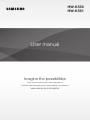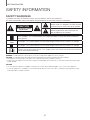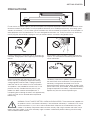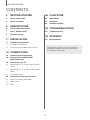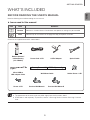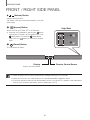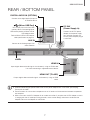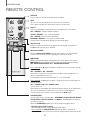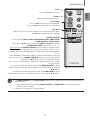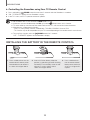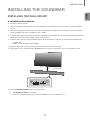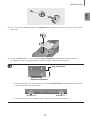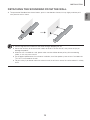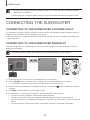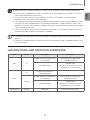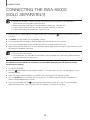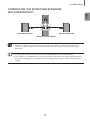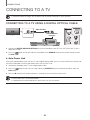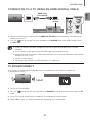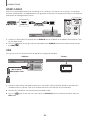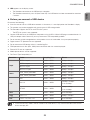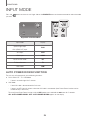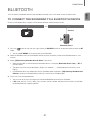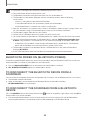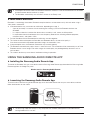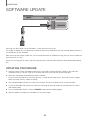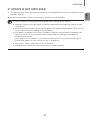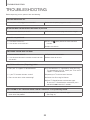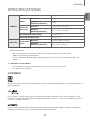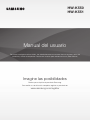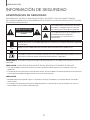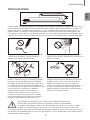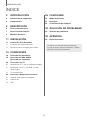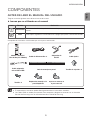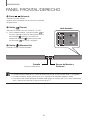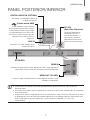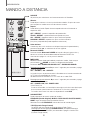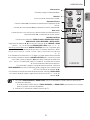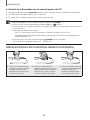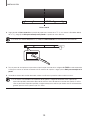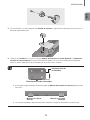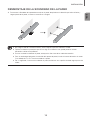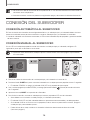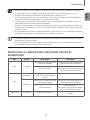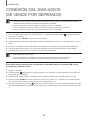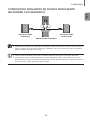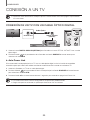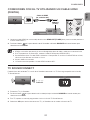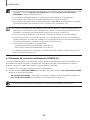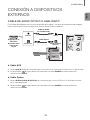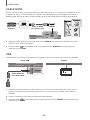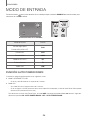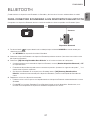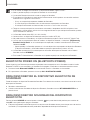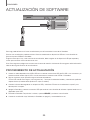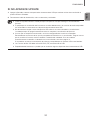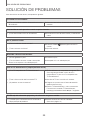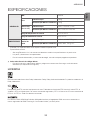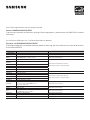Samsung HW-K551 Manual de usuario
- Categoría
- Altavoces de la barra de sonido
- Tipo
- Manual de usuario
Este manual también es adecuado para

User manual
Imagine the possibilities
Thank you for purchasing this Samsung product.
To receive more complete service, please register your product at
www.samsung.com/register
HW-K550
HW-K551

2
GETTING STARTED
SAFETY INFORMATION
SAFETY WARNINGS
TO REDUCE THE RISK OF ELECTRIC SHOCK, DO NOT REMOVE THE COVER (OR BACK).
NO USER-SERVICEABLE PARTS ARE INSIDE. REFER SERVICING TO QUALIFIED SERVICE PERSONNEL.
CAUTION
RISK OF ELECTRIC SHOCK.
DO NOT OPEN.
This symbol indicates that high voltage is
present inside. It is dangerous to make any kind
of contact with any internal part of this product.
This symbol indicates that important literature
concerning operation and maintenance has
been included with this product.
Class II product : This symbol indicates that it does not require a safety connection to electrical
earth (ground).
AC voltage : This symbol indicates that the rated voltage marked with the symbol is AC voltage.
DC voltage : This symbol indicates that the rated voltage marked with the symbol is DC voltage.
Caution, Consult instructions for use : This symbol instructs the user to consult the user manual for
further safety related information.
WARNING : To reduce the risk of fire or electric shock, do not expose this appliance to rain or moisture.
CAUTION : TO PREVENT ELECTRIC SHOCK, MATCH WIDE BLADE OF PLUG TO WIDE SLOT, FULLY INSERT.
• This apparatus shall always be connected to a AC outlet with a protective grounding connection.
• To disconnect the apparatus from the mains, the plug must be pulled out from the mains socket, therefore the mains plug shall be
readily operable.
CAUTION
• Do not expose this apparatus to dripping or splashing. Do not put objects filled with liquids, such as vases on the apparatus.
• To turn this apparatus off completely, you must pull the power plug out of the wall socket. Consequently, the power plug must be
easily and readily accessible at all times.
GETTING STARTED

ENG
3
GETTING STARTED
WARNING: DO NOT INGEST BATTERY. CHEMICAL BURN HAZARD. The remote control supplied with
this product contains a coin/button cell battery. If the coin/button cell battery is swallowed, it can cause
severe internal burns in just 2 hours and can lead to death. Keep new and used batteries away from
children. If the battery compartment does not close securely, stop using the remote and make sure to
keep it away from children. If you think the battery might have been swallowed or placed inside any part of the body,
seek immediate medical attention.
PRECAUTIONS
99.1mm 99.1mm
68.6
mm
99.1mm
Ensure that the AC power supply in your house complies with the power requirements listed on the identification sticker
located on the back of your product. Install your product horizontally, on a suitable base (furniture), with enough space
around it for ventilation (7~10 cm). Make sure the ventilation slots are not covered. Do not place the unit on amplifiers or
other equipment which may become hot. This unit is designed for continuous use. To fully turn off the unit, disconnect
the AC plug from the wall outlet. Unplug the unit if you intend to leave it unused for a long period of time.
During thunderstorms, disconnect the AC plug from the
wall outlet. Voltage peaks due to lightning could damage
the unit.
Protect the product from moisture (i.e. vases), and
excess heat (e.g. a fireplace) or equipment creating
strong magnetic or electric fields. Unplug the power
cable from the AC wall socket if the unit malfunctions.
Your product is not intended for industrial use. It is for
personal use only. Condensation may occur if your
product has been stored in cold temperatures. If
transporting the unit during the winter, wait approximately
2 hours until the unit has reached room temperature
before using.
Do not expose the unit to direct sunlight or other heat
sources. This could lead to overheating and cause the
unit to malfunction.
The battery used with this product contains chemicals
that are harmful to the environment. Do not dispose of
the battery in the general household trash. Do not
expose the battery to excess heat, direct sunlight, or fire.
Do not short circuit, disassemble, or overheat the battery.
Danger of explosion if the battery is replaced incorrectly.
Replace only with the same or equivalent type.

4
GETTING STARTED
Figures and illustrations in this User Manual are
provided for reference only and may differ from
actual product appearance.
CONTENTS
2 GETTING STARTED
2 Safety Information
5 What’s Included
6 DESCRIPTIONS
6 Front / Right Side Panel
7 Rear / Bottom Panel
8 Remote Control
11 INSTALLATION
11 Installing the Soundbar
11 Installing the Wall Mount
15 Detaching the Soundbar from the Wall
16 CONNECTIONS
16 Connecting the Subwoofer
18 Connecting the SWA-8000S
(Sold Separately)
20 Connecting to a TV
20 Connecting to a TV Using a Digital Optical
Cable
21 Connecting to a TV Using an HDMI (Digital)
Cable
21 TV SoundConnect
23 Connecting to External Devices
23 Optical or Analog Audio Cable
24 HDMI Cable
24 USB
26 FUNCTIONS
26 Input Mode
27 Bluetooth
30 Software Update
32 TROUBLESHOOTING
32 Troubleshooting
33 APPENDIX
33 Specifications

ENG
5
GETTING STARTED
WHAT’S INCLUDED
BEFORE READING THE USER’S MANUAL
Note the following terms before reading the user manual.
+ Icons used in this manual
Icon Term Definition
Caution
Indicates a situation where a function does not operate or settings may be canceled.
Note
Indicates tips or instructions on the page that help you operate a function.
Check for the supplied accessories shown below.
Remote Control /
Lithium Battery
(3V : CR2032)
Power Cord : 2 EA AC/DC Adapter Optical Cable
A-TYPE : 616mm
B-TYPE : 360mm
CENTER LINE
A B B A
Micro USB to
USB adapter Cable
Wall Mount Guide Holder-Screw : 2 EA
Screw : 2 EA Bracket-Wall Mount L Bracket-Wall Mount R
● The appearance of the accessories may differ slightly from the illustrations above.
● HDMI cable is sold separately. To purchase, contact a Samsung Service Center or Samsung Customer
Care.

6
DESCRIPTIONS
FRONT / RIGHT SIDE PANEL
1 /
(Volume) Button
Controls the volume level.
The numeric value of the volume level appears in the front
panel display.
2 (Source) Button
Selects the D.IN, AUX, HDMI, BT, TV, or USB input.
● While the unit is powered on, pressing the
button
for more than 3 seconds sets the button to act as the
(Mute) button. To cancel the (Mute) button
setup, press the
button for more than 3 seconds
again.
3 (Power) Button
Turns the power on and off.
2
3
Right Side
Display
Displays the current mode.
Remote Control Sensor
1
● When you plug in the AC cord, the power button will begin working in 4 to 6 seconds.
● When you turn on this unit, there will be a 4 to 5 second delay before it produces sound.
● If you want to enjoy sound only from the Soundbar, you must turn off the TV's speakers in the Audio Setup
menu of your TV. Refer to the owner's manual supplied with your TV.
DESCRIPTIONS

ENG
7
DESCRIPTIONS
REAR / BOTTOM PANEL
Wi-Fi SETUP SPK ADD
DIGITAL AUDIO IN
(OPTICAL)
USB (5V 0.5A)
AUX IN
HDMI IN
HDMI OUT
(TV-ARC)
DC 24V
DC 24V
HDMI IN
HDMI OUT
(TV-ARC)
DIGITAL AUDIO IN
(OPTICAL)
USB (5V 0.5A)
AUX IN
DC 24V
(Power Supply In)
Connect the AC/DC power
adaptor to the power supply
jack, and then connect the
AC/DC power adaptor plug to
a wall outlet.
(Micro USB Port)
You can play the music from USB
memory device if connecting Micro
USB memory device or Micro USB to
USB adapter cable.
Refer to Micro USB to USB adapter
cable specification on page 24.
DIGITAL AUDIO IN (OPTICAL)
Connect to the digital (optical) output of
an external device.
HDMI OUT (TV-ARC)
Outputs digital video and audio signals simultaneously using an HDMI
cable.
HDMI IN
Inputs digital video and audio signals simultaneously using an HDMI cable.
Use when connecting a supported external device.
AUX IN
Connect to the Analog output of an
external device.
LABEL
● When disconnecting the power cable of the AC/DC power adaptor from a wall outlet, pull the plug.
Do not pull the cable.
● Do not connect this unit or other components to an AC outlet until all connections between components
are complete.
● Make sure to rest the AC/DC Adapter flat on a table or the floor. If you place the AC/DC Adapter so that it
is hanging with the AC cord input facing upwards, water or other foreign substances could enter the
Adapter and cause the Adapter to malfunction.

8
DESCRIPTIONS
REMOTE CONTROL
Repeat
Press to set the Repeat function during music playback from a USB device.
OFF - REPEAT : Cancels Repeat Playback.
TRACK - REPEAT : Plays a track repeatedly.
ALL - REPEAT : Plays all tracks repeatedly.
RANDOM - REPEAT : Plays tracks in random order.
(A track that has already been played may be played again.)
Mute
You can turn the volume down to 0 with the push of a button.
Press again to restore the sound to the previous volume level.
SOURCE
Press to select a source connected to the Soundbar.
Skip Forward
If there is more than one file on the device you are playing, and you press
the ] button, the next file is selected.
Bluetooth POWER
Press the Bluetooth POWER button on the remote to turn the Bluetooth
POWER On function on and off. See pages 22 and 28 for details.
SOUND
Surround Sound adds depth and spaciousness to the sound. Pressing the
SOUND button repeatedly cycles through the Surround Sound settings :
ON - SURROUND SOUND, OFF - SURROUND SOUND
SOUND EFFECT
You can select from 6 sound modes - STANDARD (Original Sound), MUSIC,
CLEAR VOICE, SPORTS, MOVIE, and NIGHT - depending on the content
you want to listen to.
Select the STANDARD mode if you want to enjoy the original sound.
* DRC (Dynamic Range Control)
Lets you apply dynamic range control to Dolby Digital.
Press and hold the SOUND EFFECT button for about 5 seconds in
STANDBY mode to turn the DRC (Dynamic Range Control) function on or off.
Press and hold the
button for about 5 seconds to turn the Anynet+ function
on or off.
OFF - ANYNET+, ON - ANYNET+
The Anynet+ function lets you control the Soundbar with the remote from an
Anynet+ compatible Samsung TV.
The Soundbar must be connected to the TV via an HDMI cable.
Press and hold the
button for about 5 seconds to turn the Auto Power Link
function on or off.
OFF - POWER LINK, ON - POWER LINK
* Auto Power Link
Synchronizes the Soundbar to a connected Optical source via the Optical jack
so it turns on automatically when you turn on your TV. (See page 20)
The Auto Power Link function is only available in the D.IN mode.

ENG
9
DESCRIPTIONS
Volume
Adjusts the volume level of the unit.
Power
Turns the Soundbar on and off.
SOUND CONTROL
Press to select TREBLE, BASS, SUBWOOFER LEVEL, AUDIO SYNC,
REAR SPEAKER, or REAR LEVEL.
Then, use the
,
buttons to adjust the TREBLE or BASS volume from
-6 ~ +6, SUBWOOFER LEVEL volume from -12, -6 ~ +6.
Press and hold the SOUND CONTROL button for about 5 seconds to adjust
the sound for each frequency band. 150Hz, 300Hz, 600Hz, 1.2KHz, 2.5KHz,
5KHz and 10KHz are selectable and each can be adjusted to a setting between
-6 ~ +6.
If the Soundbar is connected to a digital TV and the video appears out of sync
with the audio, press the SOUND CONTROL button to sync the audio with the
video. Use the
,
buttons to set the audio delay between
0 ms ~ 300 ms. In USB mode, TV mode and BT mode, the Audio Sync function
may not available.
To turn on or off of the rear speaker sound, select REAR SPEAKER in Sound
Control, and then adjust the volume between OFF-RS and ON-RS by using the
,
buttons.
To control the volume of the rear level sound, select REAR LEVEL in Sound
Control, and then adjust the volume between RS -6~+6 by using the , buttons.
Play / Pause
Press the
p
button to pause a file temporarily.
Press the
p
button again to play the selected file.
Skip Back
If there is more than one file on the device you are playing, and you press
the
[
button, the previous file is selected.
● The REAR SPEAKER and the REAR LEVEL mode are only available when you connect the SWA-8000S
(sold separately).
- If the SWA-8000S is disconnected, REAR SPEAKER and REAR LEVEL remain displayed but the
functions are not available.
● Operate the TV using the TV's remote control.

10
DESCRIPTIONS
+ Controlling the Soundbar using Your TV Remote Control
1. Press and hold the SOUND button for more than 5 seconds while the Soundbar is turned on.
2. "ON - TV REMOTE" appears on the Soundbar's display.
3. In the TV's menu, set the TV speaker to external speaker.
● Not available if the TV ARC function or HDMI mode is in use.
● All buttons are not available except the VOL +/- and the
(Mute) buttons in this function.
● TV menus differ by manufacturer and model. Refer to the TV's user manual for further information.
● Manufacturers supporting this function:
- VIZIO, LG, Sony, Sharp, PHILIPS, PANASONIC, TOSHIBA, GRUNDIG, Hisense, RCA
-
This function may not be compatible with your TV's remote depending on the remote control's manufacturer.
● To turn off this function, press the SOUND button for 5 seconds.
"OFF - TV REMOTE" appears on the Soundbar's display.
INSTALLING THE BATTERY IN THE REMOTE CONTROL
1. Use a suitable coin to turn the
remote control's battery cover
counterclockwise to remove it
as shown in the figure above.
2. Insert a 3V lithium battery. Keep the
positive (+) pole facing up when inserting
the battery. Put the battery cover on and
align the '●' marks side by side as
shown in the figure above.
3. Use a suitable coin to
turn the remote control
battery cover clockwise
as far as it will go to fix it
in place.

ENG
11
INSTALLATION
INSTALLING THE SOUNDBAR
INSTALLING THE WALL MOUNT
+ Installation Precautions
● Install on a vertical wall only.
● For the installation, avoid a location with high temperature or humidity, or a wall that cannot sustain the weight of
the set.
● Check the strength of the wall. If the wall is not strong enough to support the unit, reinforce the wall or install the
unit on a different wall that can support the unit's weight.
● Purchase and use the fixing screws or anchors appropriate for the kind of wall you have (plaster board, iron board,
wood, etc.). If possible, fix the support screws into wall studs.
● Purchase wall mounting screws according to the type and thickness of the wall you will mount the Soundbar on.
- Diameter: M5
- Length: 35 mm or longer recommended.
● Connect cables from the unit to external devices before you install it on the wall.
● Make sure the unit is turned off and unplugged before you install it. Otherwise, it may cause an electric shock.
5 cm or more
1. Place the Wall Mount Guide against the wall surface.
• The Wall Mount Guide must be level.
• If your TV is mounted on the wall, install the Soundbar at least 5 cm below the TV.
INSTALLATION

12
INSTALLATION
Center Line
A-TYPE : 616mm
B-TYPE : 360mm
CENTER LINE
A B B A
2. Align the Paper Template's Center Line with the center of your TV (if you are mounting the Soundbar below your
TV), and then fix the Wall Mount Guide to the wall using tape.
● If you are not mounting below a TV, place the Center Line in the center of the installation area.
A-TYPE : 616mm
B-TYPE : 360mm
CENTER LINE
A B B A
A-TYPE : 616mm
B-TYPE : 360mm
CENTER LINE
A B B
A B
3. Push a pen tip or sharpened pencil tip through the center of the A-TYPE images on each end of the Guide to
mark the holes for the supporting screws, and then remove the Wall Mount Guide.
4. Using an appropriately sized drill bit, drill a hole in the wall at each marking.
● If the markings do not correspond to the positions of studs, make sure you insert appropriate anchors or
mollies into the holes before you insert the support screws. If you use anchors or mollies, make sure the
holes you drill are large enough for the anchors or mollies you use.

ENG
13
INSTALLATION
5. Push a screw (not supplied) through each Holder-Screw, and then screw each screw firmly into a support
screw hole.
6. Use the two Screws (M4 x L12) to attach both Bracket-Wall Mount L and R to the Soundbar's bottom.
For a proper fit, make sure to align the bumps on the Soundbar to the holes on the brackets.
Rear of Soundbar
Right end of Soundbar
● When assembling, make sure the hanger part of the Bracket-Wall Mounts are located behind the rear of
the Soundbar. See the illustration above.
Wall Mount LWall Mount R
● The left and right mounts are different shapes. Make sure to position them correctly.

14
INSTALLATION
7. Install the Soundbar with the attached Bracket-Wall Mounts by hanging the Bracket-Wall Mounts on the
Holder-Screws on the wall.
● Slightly tilt the Soundbar to insert both Holder-Screw heads into Bracket-Wall Mount holes. Push the
Soundbar in the direction of the arrow to make sure both sides are firmly fixed.

ENG
15
INSTALLATION
DETACHING THE SOUNDBAR FROM THE WALL
1. To separate the Soundbar from the wall mount, push it in the direction of arrow, tilt it up slightly, and then pull it
away from the wall as shown.
● Do not hang onto the installed unit and avoid striking or dropping the unit.
● Secure the unit firmly to the wall so that it does not fall off. If the unit falls off, it may cause an injury or
damage the product.
● When the unit is installed on a wall, please make sure that children do not pull any of the connecting
cables, as this may cause it to fall.
● For the optimal performance of a wall mount installation, install the speaker system at least 5 cm below the
TV, if the TV is mounted on the wall.
● For your safety, if you do not mount the unit on the wall, install it on a secure, flat surface where it is unlikely
to fall.

16
CONNECTIONS
● Do not connect the power cord of this product or your TV to a wall outlet until all connections between
components are complete.
● Before moving or installing this product, be sure to turn off the power and disconnect the power cord.
CONNECTING THE SUBWOOFER
CONNECTING TO THE SUBWOOFER AUTOMATICALLY
The Subwoofer's linking ID is preset at the factory and the main unit and subwoofer should link (connect wirelessly)
automatically when the main unit and subwoofer are turned on.
• When the subwoofer is completely connected, the blue LED Link Indicator on the subwoofer stops blinking and
glows continuously.
CONNECTING TO THE SUBWOOFER MANUALLY
If the blue LED light does not stop blinking when the main unit and subwoofer are turned on, please set the ID by
following the steps below.
● Important: Before you begin, put the battery into the remote. See page 10 for instructions.
POWER
1. Plug the power cords of the main unit and subwoofer into an AC wall outlet.
2. Press the ID SET button on the back of the subwoofer with a small, pointed object for 5 seconds.
• The STANDBY indicator turns off and the LINK indicator (Blue LED) blinks quickly.
3. While the main unit is powered off (in STANDBY mode), press and hold the
(Mute) on the remote control for
5 seconds.
4. The ID SET message appears on the Soundbar's display.
5. To finalize the link, turn the main unit’s power on while the subwoofer’s Blue LED blinks.
• The main unit and the subwoofer should now be linked (connected).
• The LINK indicator (Blue LED) on the subwoofer should be glowing continuously and not blinking.
• If the LINK indicator is not solid blue, the linking process has failed. Turn off the main unit and start again from
Step 2.
• You can enjoy better sound from the wireless subwoofer by selecting a Sound Effect. (See page 8)
CONNECTIONS

ENG
17
CONNECTIONS
● Before moving or installing the product, be sure to turn off the power and disconnect the power cord.
● If the main unit is powered off,the wireless subwoofer will in standy mode and the STNDBY LED on the
front will blink Red directly. (no blue LED).
● If you use a device that uses the same frequency (2.4GHz) as the Soundbar near the Soundbar,
interference may cause some sound interruption.
● The maximum transmission distance of the wireless signal between the main unit and subwoofer is about
10 meters, but may vary depending on your operating environment. If a steel-concrete or metallic wall is
between the main unit and the wireless subwoofer, the system may not operate at all, because the wireless
signal cannot penetrate metal.
● If the main unit doesn't make a wireless connection, follow steps 1-5 on the previous page to re-set the
connection between the main unit and wireless subwoofer.
● The wireless receiving antenna is built into the wireless subwoofer. Keep the unit away from water and
moisture.
● For optimal listening performance, make sure that the area around the wireless subwoofer location is clear
of any obstructions.
LED INDICATOR LAMP STATUS ON SUBWOOFER
LED Status Description Resolution
Red On
Standby (with the Soundbar main
unit turned off)
Check the power supply to the
Soundbar main unit
Connection failed
Connect again
(refer to the instructions on manual
connection in the user manual)
Blue
On
Successfully connected
(normal operation)
-
Blinking
Standby (with the Soundbar main
unit turned off)
Check the power supply to the
Soundbar main unit
Connection failed
Connect again
(refer to the instructions on manual
connection in the user manual)
Red and blue Blinking Malfunction Contact the service center.

18
CONNECTIONS
CONNECTING THE SWA-8000S
(SOLD SEPARATELY)
● Expand to true wireless surround sound by connecting the Samsung Wireless Rear Speaker Kit
(SWA-8000S) to your Soundbar. (Sold separately)
● Before connecting to the Wireless Receiver Module, connect your subwoofer first.
● Use the speaker cable to connect the wireless receiver module to the speakers.
● Plug the power cable into a power outlet. The LED turns on.
1. While the main unit is powered off (in STANDBY mode), press and hold the (Mute) on the remote control for
5 seconds.
2. The ID SET message appears on the Soundbar's display.
3. Plug the power cord of the Wireless Receiver Module (SWA-8000S) into an AC wall outlet.
4. Turn on your Soundbar when the link indicator (Blue LED) on the SWA-8000S flickers fast.
5. When the link indicators (Blue LEDs) on your subwoofer and the SWA-8000S flash and then glow continuously, the
SWA-8000S is completely connected.
● This may take a few minutes.
● Once connected, your Soundbar and the Wireless Receiver Module are automatically reconnected even
after you turned them off and then on.
If the Wireless Receiver Module is not linked to your Soundbar (displaying the LED indicator in Red),
connect them as follows.
1. Turn off your Soundbar.
2. Press the
(Mute) button on your remote control for 5~6 seconds until the ID SET message appears on your
Soundbar display.
3. Check the Wireless Receiver Module is in Standby status (displaying the LED indicator in Red).
4. Press the ID SET button on the back with a sharp pin for 5~6 seconds until the LINK LED indicator on the
Wireless Receiver Module blinks (in Blue).
5. Turn on your Soundbar with the
button on your remote control and wait for a while. They are completely
connected to each other if you can see the LINK LED indicator is continuously lit (in Blue).

ENG
19
CONNECTIONS
CONNECTING THE SURROUND SPEAKERS
(SOLD SEPARATELY)
SURROUND SPEAKERS OUT
SPEAKER IMPEDANCE : 3Ω
ID SET
L
R
Surround Speaker (L) Surround Speaker (R)
Wireless Receiver Module
● Place these speakers to the side of your listening position. If there isn't enough room, place these
speakers so they face each other. Position them about 60 to 90 cm above your ear, facing slightly
downward.
● Use the speaker cable to connect the Wireless Receiver Module to the Surround Speakers.
● Each speaker has a colored label on its back or underside. Each cable has a single colored band near its
end. Match the band on each cable to the speaker label by color, and then connect the cable to the
speaker.

20
CONNECTIONS
CONNECTING TO A TV
● Important: Before you begin, put the battery into the remote. See page 10 for instructions.
CONNECTING TO A TV USING A DIGITAL OPTICAL CABLE
Wi-Fi SETUP SPK ADD
DIGITAL AUDIO IN
(OPTICAL)
USB (5V 0.5A)
AUX IN
HDMI IN
HDMI OUT
(TV-ARC)
DC 24V
DIGITAL AUDIO IN
(OPTICAL)
DIGITAL AUDIO IN
(OPTICAL)
OPTICAL OUT
Optical Cable
1. Connect the DIGITAL AUDIO IN (OPTICAL) jack on the Soundbar to the OPTICAL OUT jack of the TV with a
digital optical cable.
2. Press the
button on the right side of the Soundbar or the SOURCE button on the remote control to select
the D.IN mode.
+ Auto Power Link
If you have connected the main unit to a TV with a digital optical cable, you can set the Auto Power function ON
to have the Soundbar turn on automatically when you turn the TV on.
1. Connect the Soundbar and
a TV
with a digital optical cable.
2. Press the
button on the main unit’s right side or the SOURCE button on the remote control to select the
D.IN
mode.
3. Press the
button on the remote control for 5 seconds to turn Auto Power Link on or off.
● Auto Power Link is set to ON by default.
● Depending on the connected device, Auto Power Link may not function.

ENG
21
CONNECTIONS
CONNECTING TO A TV USING AN HDMI (DIGITAL) CABLE
Wi-Fi SETUP SPK ADD
DIGITAL AUDIO IN
(OPTICAL)
USB (5V 0.5A)
AUX IN
HDMI IN
HDMI OUT
(TV-ARC)
DC 24V
DIGITAL AUDIO IN
(OPTICAL)
HDMI IN
HDMI OUT
(TV-ARC)
HDMI IN
HDMI OUT
(TV-ARC)
HDMI Cable
(not supplied)
1. Connect an HDMI cable (not supplied) from the HDMI OUT (TV-ARC) jack on the bottom of the product to the
HDMI IN jack on your TV.
2. Press the
button on the right side of the Soundbar or the SOURCE button on the remote control to select
the D.IN mode.
● HDMI is an interface that enables the digital transmission of video and audio data with just a single
connector.
● If the TV provides an ARC port, connect the HDMI cable to the HDMI IN (ARC) port.
● We recommend you use a coreless HDMI cable if possible. If you use a cored HDMI cable, use one whose
diameter is less than 14 mm.
● Anynet+ must be turned on.
● This function is not available if the HDMI cable does not support ARC.
TV SOUNDCONNECT
You can enjoy TV sound through your Soundbar when it is connected to a Samsung TV that supports the
TV SoundConnect function.
Connect
1. Turn on the TV and Soundbar.
2. Press the
button on the main unit’s right side or the SOURCE button on the remote control to select the TV
mode.
3. On the TV, a message asking whether to enable the TV SoundConnect function appears.
4. Select <Yes> using the TV's remote control to finish connecting the TV and Soundbar.

22
CONNECTIONS
● If the TV SoundConnect linking process fails, navigate to SoundConnect in the TV's Sound menu, select
Add New Device, and set Add New Device to ON. Then, try again.
● Switching the Soundbar’s mode from TV to another mode automatically terminates TV SoundConnect.
● To connect the Soundbar to another TV, the existing connection must be terminated.
● To terminate the existing connection, press and hold the
p
button on the remote for 5 seconds or switch
to another mode. To connect to the other TV, follow Steps 1 through 4 on the previous page.
● The TV SoundConnect (SoundShare) function is supported by some Samsung TVs released from 2012 on.
Check whether your TV supports the TV SoundConnect (SoundShare) function before you begin.
(For further information, refer to the TV’s user manual.).
● If your Samsung TV was released before 2014, check the SoundShare setting menu.
● If the distance between the TV and Soundbar exceeds 10 meters, the connection may not be stable or the
audio may stutter. If this occurs, relocate the TV or Soundbar so that they are within operational range, and
then re-establish the TV SoundConnect connection.
● TV SoundConnect Operational Ranges:
- Recommended pairing range: within 2 meters.
- Recommended operational range: within 10 meters.
● The Play/Pause, Next, and Prev buttons on the Soundbar or Soundbar's remote do not control the TV.
+ Using the Bluetooth POWER On function
The Bluetooth POWER On function is available after you have successfully connected the Soundbar to a Bluetooth
compatible TV using TV SoundConnect. When the Bluetooth POWER On function is ON, turning the connected TV on
or off will turn the Soundbar's power on and off as well.
1. Connect the TV to your Soundbar using the TV SoundConnect function.
2. Press the Bluetooth POWER button on the Soundbar remote. ON - BLUETOOTH POWER appears on the
Soundbar's display.
• ON - BLUETOOTH POWER : The Soundbar turns on and off when you turn the TV on or off.
• OFF - BLUETOOTH POWER : The Soundbar only turns off when you turn the TV off.
● This function is supported by some Samsung TVs released from 2013 on.

ENG
23
CONNECTIONS
CONNECTING TO EXTERNAL DEVICES
OPTICAL OR ANALOG AUDIO CABLE
This unit comes equipped with one digital optical in jack and one analog audio (AUX) in jack, giving you two
ways to connect it to external devices.
Wi-Fi SETUP SPK ADD
DIGITAL AUDIO IN
(OPTICAL)
USB (5V 0.5A)
AUX IN
HDMI IN
HDMI OUT
(TV-ARC)
DC 24V
DIGITAL AUDIO IN
(OPTICAL)
USB (5V 0.5A)
AUX IN
DIGITAL AUDIO IN
(OPTICAL)
USB (5V 0.5A)
AUX IN
DIGITAL AUDIO IN
(OPTICAL)
OPTICAL OUT
AUX IN
AUX OUT
BD / DVD player /
Set-top box /
Game console
Audio Cable
(not supplied)
Optical Cable
+ AUX Cable
1. Connect AUX IN (Audio) on the main unit to the AUDIO OUT jack of the Source Device using an audio cable.
2. Press the
button on the right side of the Soundbar or the SOURCE button on the remote control to select
the AUX mode.
+ Optical Cable
1. Connect DIGITAL AUDIO IN (OPTICAL) on the main unit to the OPTICAL OUT jack of the Source Device using a
digital optical cable.
2. Press the
button on the right side of the Soundbar or the SOURCE button on the remote control to select
the D.IN mode.

24
CONNECTIONS
HDMI CABLE
HDMI is the standard digital interface for connecting to TVs, projectors, DVD players, Blu-ray players, set top boxes,
and more.
HDMI prevents any degradation to the signal due to conversion to analog and maintains the video and
audio quality of the original digital source.
Digital Devices
Wi-Fi SETUP SPK ADD
DIGITAL AUDIO IN
(OPTICAL)
USB (5V 0.5A)
AUX IN
HDMI IN
HDMI OUT
(TV-ARC)
DC 24V
DIGITAL AUDIO IN
(OPTICAL)
HDMI IN
HDMI IN
HDMI OUT
HDMI Cable
(not supplied)
1. Connect an HDMI cable (not supplied) from the HDMI IN jack on the bottom of the product to the HDMI OUT jack
on your digital device.
2. Press the
button on the right side of the Soundbar or the SOURCE button on the remote control to select
the HDMI mode.
USB
You can play music files located on USB storage devices through the Soundbar.
Wi-Fi SETUP SPK ADD
DIGITAL AUDIO IN
(OPTICAL)
USB (5V 0.5A)
AUX IN
HDMI IN
HDMI OUT
(TV-ARC)
DC 24V
DIGITAL AUDIO IN
(OPTICAL)
USB (5V 0.5A)
AUX IN
Micro USB to
USB adapter Cable
DisplayUSB port
1. Connect a Micro USB to USB adapter cable with a male USB 2.0 Micro USB plug (Type B) on one end and a
standard female 2.0 USB jack (Type A) on the other end to the micro USB jack on your Soundbar.
2. Connect your USB device to the female end of the adapter cable.
3. Press the
button on the main unit’s right side or the SOURCE button on the remote control to select the
USB mode.

ENG
25
CONNECTIONS
4. USB appears on the display screen.
• The Soundbar connection to the USB device is complete.
• The Soundbar automatically turns off (Auto Power Off) if no USB device has been connected for more than
5 minutes.
+ Before you connect a USB device
Be aware of the following:
● If the file name of a file on a USB device exceeds 10 characters, it is not displayed on the Soundbar's display.
● This product may not be compatible with certain types of USB storage media.
● The Soundbar supports the FAT16 and FAT32 file systems.
- The NTFS file system is not supported.
● Connect USB devices to the USB port of the product using a USB 2.0 Micro USB plug to standard female 2.0
USB jack adapter cable. Otherwise, you may encounter a USB compatibility problem.
● Do not connect multiple storage devices to the product via a multi-card reader. It may not operate properly.
● Digital camera PTP protocols are not supported.
● Do not remove the USB device while it is
transferring files.
● DRM-protected music files (MP3, WMA) from commercial web sites cannot be played.
● External HDDs are not supported.
● Mobile phone devices are not supported.
● File Format Type Compatibility list:
Extension Codec Sampling Rate Bitrate
*.mp3
MPEG 1 Layer2 16KHz ~ 48KHz 80kbps~320kbps
MPEG 1 Layer3 16KHz ~ 48KHz 80kbps~320kbps
MPEG 2 Layer3 16KHz ~ 48KHz 80kbps~320kbps
MPEG 2.5 Layer3 16KHz ~ 48KHz 80kbps~320kbps
*.wma
Wave_Format_MSAudio1 16KHz ~ 48KHz 56kbps~128kbps
Wave_Format_MSAudio2 16KHz ~ 48KHz 56kbps~128kbps
*.aac
AAC 16KHz ~ 96KHz 48kbps~320kbps
AAC-LC 16KHz ~ 96KHz
128kbps~192kbps
5.1ch 320kbps
HE-AAC 24KHz ~ 96KHz
48kbps~64kbps
5.1ch 160kbps
*.wav
- 16KHz ~ 48KHz up to 3000kbps
*.ogg
OGG 1.1.0 16KHz ~ 48KHz 50kbps~500kbps
*.flac
FLAC 1.1.0, FLAC 1.2.1 16KHz ~ 96KHz up to 3000kbps
● If there are too many folders and files stored on the USB device, it may take the Soundbar some time to
access and play files.

26
FUNCTIONS
INPUT MODE
Press the button on the main unit’s
rig
ht
side or the
SOURCE button on the remote control to select the mode
you want.
Right Side of the Soundbar
Input mode Display
Optical Digital input
ARC (HDMI OUT) input
D.IN
AUX input
AUX
HDMI input
HDMI
BLUETOOTH mode
BT
TV SoundConnect
TV
USB mode
USB
AUTO POWER DOWN FUNCTION
The unit turns off automatically in the following situations.
● D.IN / HDMI / BT / TV / USB Mode
- If there is no audio signal for 5 minutes.
● AUX Mode
- If the AUX cable is disconnected for 5 minutes.
- If there is no KEY input for 8 hours when the AUX cable is connected. (Auto Power Down function can be
turned off only in that case.)
To turn off Auto Power Down function, while in AUX mode, press and hold the
p
button for 5 seconds.
ON - AUTO POWER DOWN / OFF - AUTO POWER DOWN appears on the display.
FUNCTIONS

ENG
27
FUNCTIONS
BLUETOOTH
You can connect a Bluetooth device to the Soundbar and enjoy music with stereo sound, all without wires!
TO CONNECT THE SOUNDBAR TO A BLUETOOTH DEVICE
Check if the Bluetooth device supports the Bluetooth compliant stereo headset function.
Bluetooth device
Connect
1. Press the
button on the main unit’s right side or the
SOURCE button on the remote control to select the BT
mode.
• You will see BT READY on the front display of the Soundbar.
2. Select the Bluetooth menu on the Bluetooth device you want to connect. (Refer to the Bluetooth device's user
manual.)
3. Select "[AV] Samsung Soundbar Kxxx K-Series" from the list.
• When the Soundbar is connected to the Bluetooth device, it will display [Bluetooth device name]
BT on
the front display.
• The device name can only be displayed in English. An underline " _ " will be displayed if the name is not in
English.
• If the Bluetooth device has failed to pair with the Soundbar, delete the previous "[AV] Samsung Soundbar Kxxx
K-Series" found by the Bluetooth device and have it search for the Soundbar again.
4. Play music on the connected device.
• You can listen to the music playing on the connected Bluetooth device over the Soundbar.
• In BT mode, the Play / Pause / Next / Prev functions are not available. However, these functions are available
on Bluetooth devices supporting AVRCP.

28
FUNCTIONS
● If asked for a PIN code when connecting a Bluetooth device, enter <0000>.
● Only one Bluetooth device can be paired at a time.
● The Bluetooth connection will be terminated when you turn the Soundbar off.
● The Soundbar may not perform Bluetooth search or connection correctly under the following
circumstances:
- If there is a strong electrical field around the Soundbar.
- If several Bluetooth devices are simultaneously paired with the Soundbar.
- If the Bluetooth device is turned off, not in place, or malfunctions.
● Note that such devices as microwave ovens, wireless LAN adaptors, fluorescent lights, and gas stoves use
the same frequency range as the Bluetooth device, which can cause electric interference.
● The Soundbar supports SBC data (44.1kHz, 48kHz).
● Connect only to a Bluetooth device that supports the A2DP (AV) function.
● You cannot connect the Soundbar to a Bluetooth device that supports only the HF (Hands Free) function.
● Once you have paired the Soundbar to a Bluetooth device, selecting "[AV] Samsung Soundbar Kxxx
K-Series" from the device's scanned devices list will automatically change the Soundbar to BT mode.
- Available only if the Soundbar is listed among the Bluetooth device’s paired devices. (The Bluetooth
device and the Soundbar must have been previously paired at least once.)
● The Soundbar will appear in the Bluetooth device’s searched devices list only when the Soundbar is
displaying BT READY.
● In the TV SoundConnect mode, the Soundbar cannot be paired to another Bluetooth device.
BLUETOOTH POWER ON (BLUETOOTH POWER)
If a previously paired Bluetooth device tries to pair with the Soundbar when the Bluetooth POWER On function is on
and the Soundbar is turned off, the Soundbar turns on automatically.
1. Press the Bluetooth POWER button on the remote while the Soundbar is turned on.
2. ON - BLUETOOTH POWER appears on the Soundbar's display.
TO DISCONNECT THE BLUETOOTH DEVICE FROM A
SOUNDBAR
You can disconnect a Bluetooth device from the Soundbar. For instructions, see the Bluetooth device's user manual.
● The Soundbar will be disconnected.
● When the Soundbar is disconnected from the Bluetooth device, the Soundbar will display
BT DISCONNECTED on the front display.
TO DISCONNECT THE SOUNDBAR FROM A BLUETOOTH
DEVICE
Press the SOURCE button on the remote control or the button on the product's
rig
ht side to switch from BT to
another mode or turn off the Soundbar.
● The connected Bluetooth device will wait a certain amount of time for a response from the Soundbar before
terminating the connection. (Disconnection time may differ, depending on the Bluetooth device)

ENG
29
FUNCTIONS
● In Bluetooth connection mode, the Bluetooth connection will be lost if the distance between the Soundbar
and the Bluetooth device exceeds 10 meters.
● The Soundbar automatically turns off after 5 minutes in the Ready state.
+ More About Bluetooth
Bluetooth is a technology that enables Bluetooth-compliant devices to interconnect easily with each other using a
short wireless connection.
● A Bluetooth device may cause noise or malfunction, depending on usage, if:
- A part of your body is in contact with the receiving/transmitting system of the Bluetooth device or the
Soundbar.
- It is subject to electrical variation from obstructions caused by a wall, corner, or office partition.
- It is exposed to electrical interference from same frequency-band devices including medical equipment,
microwave ovens, and wireless LANs.
● Pair the Soundbar with the Bluetooth device while they are close together.
● The further the distance between the Soundbar and Bluetooth device, the worse the quality is.
If the distance exceeds the Bluetooth operational range, the connection is lost.
● In poor reception areas, the Bluetooth connection may not work properly.
● The Bluetooth connection only works when it is close to the unit. The connection will be automatically cut off if the
Bluetooth device is out of range. Even within range, the sound quality may be degraded by obstacles such as
walls or doors.
● This wireless device may cause electric interference during its operation.
USING THE SAMSUNG AUDIO REMOTE APP
+ Installing the Samsung Audio Remote App
To control the Soundbar with your smart device and the Samsung Audio Remote app, download the Samsung Audio
Remote app from the Google Play store.
Market search : Samsung Audio Remote
+ Launching the Samsung Audio Remote App
To launch and use the Samsung Audio Remote app, touch the Audio Remote icon on your smart device, and then
follow the directions on the screen.
● The Samsung Audio Remote app is only compatible with Android mobile phones and mobile devices
running Android OS 3.0 or later.

30
FUNCTIONS
SOFTWARE UPDATE
Wi-Fi SETUP SPK ADD
DIGITAL AUDIO IN
(OPTICAL)
USB (5V 0.5A)
AUX IN
HDMI IN
HDMI OUT
(TV-ARC)
DC 24V
DIGITAL AUDIO IN
(OPTICAL)
USB (5V 0.5A)
AUX IN
Samsung may offer updates for the Soundbar's system firmware in the future.
If an update is offered, you can update the firmware by connecting a USB device with the firmware update stored on it
to the USB port on your Soundbar.
Note that if there are multiple update files, you must load them onto the USB device singly and use them to update the
firmware one file at a time.
Please visit samsung.com or contact the Samsung call center to receive more information about downloading update
files.
UPDATING PROCEDURE
1. Connect a Micro USB to USB adapter cable with a male USB 2.0 Micro USB plug (Type B) on one end and a
standard female 2.0 USB jack (Type A) on the other end to the micro USB jack on your Soundbar.
2. Follow the steps below to download the product software:
Go to the Samsung website at (samsung.com/sec) search for the model name - select the customer support
option (the option name is subject to change)
3. Save the downloaded software to a USB stick and select "Extract to the folder name" to unzip the folder.
4. Turn off the Soundbar and connect the USB stick containing the software update to the female port on a Micro
USB adapter cable.
5. Turn on the Soundbar. Within 3 minutes, UPDATE is displayed and updating begins.
6. After the update is complete, the Soundbar turns off and on again.

ENG
31
FUNCTIONS
IF UPDATE IS NOT DISPLAYED
1. Turn off the Soundbar, disconnect and then reconnect the USB storage device that contains the update files to the
Soundbar's USB port.
2. Disconnect the Soundbar's power cord, reconnect it, and then turn on the Soundbar.
● Insert a USB device containing the firmware update into the USB port on the main unit.
● Updating firmware may not work properly if audio files supported by the Soundbar are stored in the USB
storage device.
● Do not disconnect the power or remove the USB device while updates are being applied. The main unit will
turn off automatically after completing the firmware update.
● After update is completed, the user setup in Soundbar is initialized. We recommend you write down your
settings so that you can easily reset them after the update. Note that updating firmware resets the
subwoofer connection too.
If the connection to the subwoofer is not re-established automatically after the update, refer to page 16.
If the software update fails, check that the USB stick is not defective.
● Mac OS users should use MS-DOS (FAT) as the USB format.
● Depending on the manufacturer, some USB devices may not be supported.

32
TROUBLESHOOTING
TROUBLESHOOTING
Before requesting service, please check the following.
The unit will not turn on.
• Is the power cord plugged into the outlet? ¼ Connect the power plug to the outlet.
A function does not work when the button is pressed.
• Is there static electricity in the air? ¼ Disconnect the power plug and connect it again.
Sound is not produced.
• Is the Mute function on?
• Is the volume set to minimum?
¼ Press the
(Mute) button to cancel the Mute
function.
¼ Adjust the volume.
The remote control does not work.
• Are the batteries drained?
• Is the distance between the remote control and main
unit too far?
¼ Replace with new batteries.
¼ Move closer to the unit.
The TV SoundConnect (TV pairing) failed.
• Does your TV support TV SoundConnect?
• Is your TV firmware the latest version?
• Does an error occur when connecting?
¼ TV SoundConnect is supported by some Samsung
TVs released from 2012 on. Check your TV to see if it
supports TV SoundConnect.
¼ Update your TV with the latest firmware.
¼ Contact the Samsung Call Center.
¼ Reset TV SoundConnect and connect again.
To reset the TV SoundConnect connection, press
and hold the
p
button for 5 seconds.
The red LED on the subwoofer blinks and the subwoofer is not producing sound.
• Your subwoofer may not be connected to the
main unit of the product.
¼ Try to connect your subwoofer again.
(See Page 16)
TROUBLESHOOTING

ENG
33
APPENDIX
SPECIFICATIONS
GENERAL
USB
5V / 0.5A
Weight
Main Unit
2.6 kg
Subwoofer
(PS-WK550, PS-WK551)
6.8 kg
Dimensions
(W x H x D)
Main Unit
1010.5 x 54.0 x 87.5 mm
Subwoofer
(PS-WK550, PS-WK551)
452.0 x 335.0 x 154.0 mm
Operating Temperature Range
+5°C to +35°C
Operating Humidity Range
10 % to 75 %
AMPLIFIER
Rated Output
Power
Main Unit
30W x 6, 6 ohm, THD
≦10%
Subwoofer
(PS-WK550, PS-WK551)
160W, 3 ohm, THD≦10%
* Design and specifications are subject to change without prior notice.
* Nominal specifications
- Samsung Electronics Co., Ltd reserves the right to change the specifications without notice.
- Weight and dimensions are approximate.
- For more information about the power supply and power consumption, refer to the label attached to the
product.
a Open Source License Notice
- To send inquiries and requests regarding open sources, contact Samsung via Email
LICENSES
Manufactured under license from Dolby Laboratories. Dolby, Dolby Audio and the double-D symbol are trademarks of
Dolby Laboratories.
For DTS patents, see http://patents.dts.com. Manufactured under License from DTS Licensing Limited. DTS, the
Symbol, & DTS and the Symbol together are registered trademarks, and DTS 2.0 Channel is a trademark of DTS, Inc.
© DTS, Inc. All Rights Reserved.
The terms HDMI and HDMI High-Definition Multimedia Interface, and the HDMI Logo are trademarks or registered
trademarks of HDMI Licensing LLC in the United States and other countries.
APPENDIX

Manual del usuario
Imagine las posibilidades
Gracias por adquirir este producto Samsung.
Para recibir un servicio más completo, registre su producto en
www.samsung.com/register
HW-K550
HW-K551
Para evitar cualquier avería o daños, lea detalladamente este manual de instrucciones antes de
conectar y utilizar este aparato. Conserve el manual para referencia futura. (Sólo México)

2
introducción
INFORMACIÓN DE SEGURIDAD
ADVERTENCIAS DE SEGURIDAD
PARA REDUCIR EL PELIGRO DE DESCARGA ELÉCTRICA, NO RETIRE LA TAPA (NI LA PARTE TRASERA).
NO CONTIENE ELEMENTOS QUE DEBA REEMPLAZAR EL USUARIO. EN CASO DE AVERÍA, SOLICITE LA AYUDA
DE PERSONAL ESPECIALIZADO.
PRECAUCIÓN
RIESGO DE ELECTROCUCION.
NO ABRIR.
Este símbolo indica la presencia de alto voltaje
en el interior. Es peligroso entrar en contacto
con cualquier pieza interior de este producto.
Este símbolo indica que con este producto se
incluye documentación importante
correspondiente al funcionamiento y
mantenimiento.
Producto de Clase II: Este símbolo indica que no es necesaria una conexión eléctrica de seguridad
(toma de tierra).
Voltaje CA: Este símbolo indica que la tensión nominal marcada con el símbolo es CA.
Voltaje CC: Este símbolo indica que la tensión nominal marcada con el símbolo es CC.
Precaución, consulte las instrucciones antes de usar: Este símbolo indica que se debe consultar el
manual del usuario para obtener información relacionada con la seguridad.
ADVERTENCIA : Para reducir el riesgo de incendio o de descarga eléctrica, no exponga este aparato a la lluvia ni a
lahumedad.
PRECAUCIÓN : PARA EVITAR DESCARGAS ELÉCTRICAS, INTRODUZCA TOTALMENTE EL ENCHUFE.
• Este aparato deberá conectarse siempre a una toma de alimentación principal con una conexión a tierra de
protección.
• Para desconectar el aparato de la fuente de alimentación, el enchufe deberá ser desconectado de la toma principal,
lo que significa que deberá disponer de fácil acceso al enchufe principal.
PRECAUCIÓN
• No debe exponer este aparato a gotas ni salpicaduras de agua. No coloque en el aparato objetos con líquido,
como jarrones.
• Para apagar completamente este aparato, debe desconectar su enchufe de la toma de corriente. Por tanto, el
enchufe debe estar accesible en todo momento.
introducción
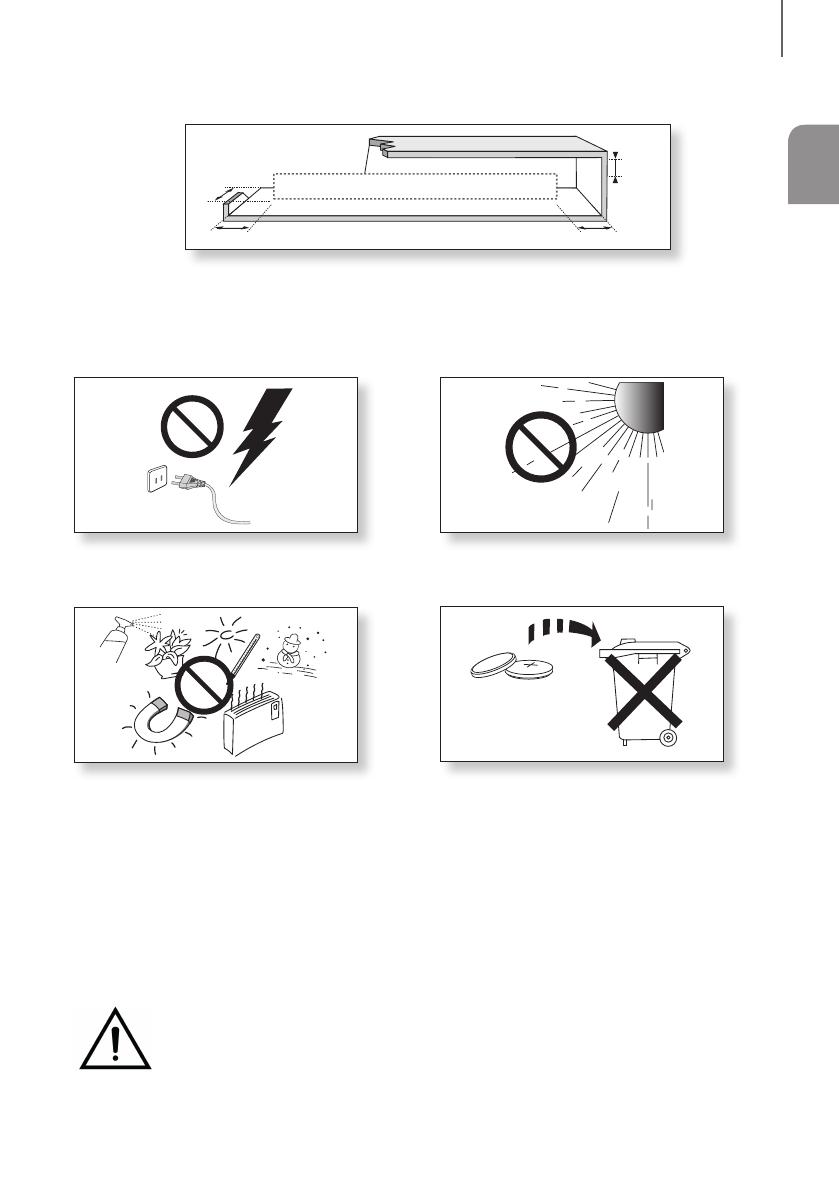
3
SPA
introducción
PRECAUCIONES
99.1mm 99.1mm
68.6
mm
99.1mm
Asegúrese de que la toma de CA de su casa cumpla con los requisitos indicados en la pegatina de identificación
de la parte posterior del producto. Instale el producto horizontalmente, sobre una base adecuada (mueble), con
espacio suficiente a su alrededor para ventilación 7~10 cm. Asegúrese de que los orificios de ventilación no
queden tapados. No coloque la unidad sobre amplificadores o cualquier otro equipo que pueda generar calor.
Esta unidad se ha diseñado para utilizarse de forma continua. Para apagar completamente la unidad, desconecte
el enchufe de CA de la toma de corriente. Desenchufe la unidad si no va utilizarla durante un tiempo prolongado.
Durante tormentas, desconecte el enchufe principal de
CA de la toma de corriente. Los picos de tensión
debidos a rayos podrían dañar la unidad.
Proteja el reproductor contra la humedad por ejemplo,
jarrones) y calor excesivo (p. ej.: chimeneas) o equipos
que creen campos magnéticos o eléctricos potentes.
Desconecte el cable de alimentación de la fuente de CA
si la unidad no funciona correctamente. El producto no
ha sido creado para uso industrial. Este producto es sólo
para uso personal. Es posible que se produzca
condensación en el producto o en el disco en
situaciones de temperaturas bajas. Si tiene que
transportar el producto durante el invierno, espere 2
horas aproximadamente antes de usarlo hasta que la
unidad haya alcanzado la temperatura de la sala.
No exponga la unidad a la luz directa del sol ni a otras
fuentes de calor. Podrían sobrecalentarla y provocar una
avería en la unidad.
Las pilas utilizadas en este producto contienen
productos químicos que son peligrosos para el medio
ambiente. No tire las pilas con el resto de la basura
doméstica. No deseche las pilas en el fuego. No
cortocircuite, desmonte ni sobrecaliente las baterías. Si
las pilas se reemplazan de manera incorrecta existe
peligro de explosión. Reemplácelas únicamente por el
mismo tipo o un tipo equivalente.
ADVERTENCIA, NO INGERIR LA PILA, PELIGRO DE QUEMADURAS QUÍMICAS,
[Suministradas con el mando a distancia] Este producto contiene una pila de botón.
Si se ingiere la pila de botón, puede causar serias quemaduras internas en solo 2 horas y puede
provocar la muerte. Mantenga las pilas nuevas y las usadas lejos del alcance de los niños. Si el
compartimento de la pila no se cierre con seguridad, deje de utilizar el producto y aléjelo del alcance de los niños. Si
cree que existe la posibilidad de que las pilas hayan sigo ingeridas o se hayan introducido en algún órgano corporal,
busque atención médica inmediata.

4
introducción
ÍNDICE
2 INTRODUCCIÓN
2 Información de seguridad
5 Componentes
6 DESCRIPCIÓN
6 Panel frontal/derecho
7 Panel Posterior/Inferior
8 Mando a distancia
11 INSTALACIÓN
11 Instalación de la Soundbar
11 Instalación del soporte de pared
15 Desmontaje de la Soundbar de la pared
16 CONEXIONES
16 Conexión del Subwoofer
18 Conexión del SWA-8000S
(Se vende por separado)
20 Conexión a un TV
20 Conexión de un TV con un cable óptico digital
21 Conexiones con el TV utilizando un cable
HDMI (Digital)
21 TV SoundConnect
23 Conexión a dispositivos externos
23 Cable de audio óptico o analógico
24 Cable HDMI
24 USB
26 FUNCIONES
26 Modo de Entrada
27 Bluetooth
30 Actualización de Software
32 SOLUCIÓN DE PROBLEMAS
32 Solución de problemas
33 APÉNDICE
33 Especificaciones
Las figuras e ilustraciones de este Manual del
usuario se facilitan sólo como referencia y pueden
diferir del aspecto real del producto.

5
SPA
introducción
COMPONENTES
ANTES DE LEER EL MANUAL DEL USUARIO
Tenga en cuenta lo siguiente antes de leer el manual del usuario.
+ Iconos que se utilizarán en el manual
Icono Término Definición
Precaución
Indica una situación en la que la función no está operativa o pueden cancelarse los
ajustes.
Nota
Esto implica sugerencias o instrucciones en la página que ayudan a utilizar cada función.
Compruebe los accesorios suministrados que se incluyen a continuación.
Mando a distancia /
Pila de litio (3V : CR2032)
Cable de Alimentación : 2
Adaptador de
CA/CC
Cable óptico
A-TYPE : 616mm
B-TYPE : 360mm
CENTER LINE
A B B A
Cable adaptador
micro USB a USB
Guía de montaje en pared Tornillo de sujeción : 2
Tornillo : 2
Soporte de montaje en la
pared izquierdo
Soporte de montaje en
la pared derecho
● El aspecto de los accesorios puede diferir ligeramente de las ilustraciones anteriores.
● Los cables HDMI se venden por separado. Para comprarlos, póngase en contacto con un Centro de
Servicios de Samsung o con el Centro de Atención al Cliente de Samsung.

6
descripción
PANEL FRONTAL/DERECHO
1
Botón
/
(Volumen)
Controla el nivel del volumen.
Aparece valor numérico del nivel de volumen en la pantalla
del panel frontal.
2 Botón (Fuente)
Selecciona la entrada D.IN, AUX, HDMI, BT, TV, USB.
● Con la unidad encendida, si presiona el botón
por
más de 3 segundos el botón se define para que actúe
como el botón
(Silencio). Para cancelar la
configuración del botón
(Silencio) presione de
nuevo el botón
por más de 3 segundos.
3 Botón (Alimentación)
Enciende y apaga la unidad Soundbar.
2
3
Lado derecho
Pantalla
Muestra el modo actual.
Sensor de Mando a
Distancia
1
● Cuando enchufe el cable de CA, la tecla de alimentación funcionará transcurridos entre 4 y 6 segundos.
● Cuando encienda la unidad, pasarán entre 4 y 5 segundos antes de poder reproducir sonido.
● Para disfrutar del sonido sólo desde Soundbar, debe apagar los altavoces del TV en el menú Audio Setup
del TV. Consulte el manual del TV que se facilita con el TV.
descripción

7
SPA
deScriPción
PANEL POSTERIOR/INFERIOR
Wi-Fi SETUP SPK ADD
DIGITAL AUDIO IN
(OPTICAL)
USB (5V 0.5A)
AUX IN
HDMI IN
HDMI OUT
(TV-ARC)
DC 24V
DC 24V
HDMI IN
HDMI OUT
(TV-ARC)
DIGITAL AUDIO IN
(OPTICAL)
USB (5V 0.5A)
AUX IN
DC 24V
(Entr. Alim. Eléctrica)
Conecte el adaptador de
alimentación de CC a la
toma de alimentación y, a
continuación, enchufe el
adaptador de alimentación
de CA a la toma de corriente.
(Puerto micro USB)
Puede reproducir música desde el
dispositivo de memoria USB si conecta
un dispositivo de memoria micro USB o
un cable adaptador micro USB a USB.
Consulte las especificaciones del cable
adaptador micro USB a USB en la
página 24.
DIGITAL AUDIO IN (OPTICAL)
Se conecta a la salida digital (óptico) de
un dispositivo externo.
HDMI OUT (TV-ARC)
Genera la salida simultáneamente de señales digitales de video y audio
utilizando un cable HDMI.
HDMI IN
Introduce simultáneamente señales digitales de video y audio utilizando un
cable HDMI. Utilícelo al conectar un dispositivo externo compatible.
AUX IN
Se conecta a la salida analógica de un
dispositivo externo.
ETIQUETA
● Al desconectar el cable de alimentación del adaptador de alimentación de CA, sujete el enchufe.
No tire del cable.
● No conecte esta unidad u otros componentes a la toma de CA hasta haber realizado todas las conexiones
entre componentes.
● Asegúrese de colocar el adaptador de CA/CC en posición plana sobre una mesa o sobre el piso. Si coloca
el adaptador de CA/CC de manera que quede colgando con la entrada del cable de CA apuntando hacia
arriba, puede ingresar agua o cualquier otra sustancia externa al adaptador y causar su mal
funcionamiento.

8
descripción
MANDO A DISTANCIA
Repetir
Puede definir la función Repetir durante la reproducción de música desde un
dispositivos USB.
OFF - REPEAT : cancela la repetición de reproducción.
TRACK - REPEAT : reproduce de forma repetida una pista.
ALL - REPEAT : reproduce todas las pistas de forma repetida.
RANDOM - REPEAT : reproduce las pistas en forma aleatoria.
(Una pista ya reproducida puede reproducirse de nuevo.)
Silencio
Puede bajar el volumen a 0 con la pulsación de un botón. Se pulsa de nuevo
para recuperar el sonido con el nivel de volumen anterior.
SOURCE
Se presiona para seleccionar una fuente conectada a la Soundbar.
Salto adelante
Cuando hay dos o más archivos en el dispositivo que está reproduciendo y
presiona el botón ], se selecciona el archivo siguiente.
Bluetooth POWER
Presione el botón Bluetooth POWER del mando a distancia para activar y
desactivar la función de encendido mediante Bluetooth POWER On.
Consulte de la página 22 a la 28 para más detalles.
SOUND
Sonido envolvente añade profundidad y amplitud al sonido. Cada vez que
pulsa el botón
SOUND se cambia la configuración de Sonido
envolvente: ON - SURROUND SOUND, OFF - SURROUND SOUND
SOUND EFFECT
Puede seleccionar de entre 6 modos de sonidos :
STANDARD (Sonido Original), MUSIC, CLEAR VOICE, SPORTS, MOVIE y
NIGHT según el tipo de fuentes que desee disfrutar.
Seleccione el modo STANDARD si desea disfrutar del sonido original.
* DRC (Dynamic Range Control)
Le permite aplicar el control de rango dinámico a Dolby Digital.
Mantenga presionado el botón SOUND EFFECT por aproximadamente
5 segundos en modo STANDBY para encender o apagar la función DRC
(Dynamic Range Control).
Mantenga presionado el botón
por unos 5 segundos para encender y apagar
la función Anynet+.
OFF - ANYNET+, ON - ANYNET+
La función Anynet+ le permite controlar la Soundbar con el control remoto desde
un TV Samsung compatible con Anynet+.
Se debe conectar la Soundbar a un TV a través de un cable HDMI.
Mantenga presionado el botón
por unos 5 segundos para encender y apagar
la función Auto Power Link.
OFF - POWER LINK, ON - POWER LINK
* Auto Power Link
Sincroniza la Soundbar a la fuente óptica conectada a través de la toma óptica para
que se encienda automáticamente al encender el TV. (Consulte la página 20)
La función Auto Power Link solo está disponible en modo D.IN.

9
SPA
deScriPción
Volumen
Ajusta el nivel de volumen de la unidad.
Alimentación
Enciende y apaga la unidad Soundbar.
SOUND CONTROL
Presione para seleccionar TREBLE, BASS, SUBWOOFER LEVEL,
AUDIO SYNC, REAR SPEAKER, o REAR LEVEL.
Luego utilice los botones
,
para ajustar el volumen de los TREBLE o BASS
entre -6 ~ +6, y el volumen del SUBWOOFER LEVEL entre -12, -6 ~ +6.
Mantenga presionado el botón SOUND CONTROL por unos 5 segundos para
ajustar el sonido de cada banda de frecuencia. Es posible seleccionar y definir
150 Hz, 300 Hz, 600 Hz, 1,2 KHz, 2,5 KHz, 5 KHz y 10 KHz con un ajuste entre
-6 ~ +6.
Si la Soundbar está conectada a un TV digital y el video aparece desincronizado
con el audio, presione los botones SOUND CONTROL para sincronizar el audio
con el video. Utilice los botones
,
para definir la demora de audio entre
0 ms ~ 300 ms. En modo USB, modo TV y modo BT, es posible que la función
de sincronización de audio no esté operativa.
Para encender o apagar el sonido del parlante posterior, seleccione
REAR SPEAKER en el menú Control de sonido y luego ajuste el volumen entre
OFF-RS y ON-RS con los botones
,
.
Para controlar el volumen del sonido del panel posterior, seleccione REAR LEVEL
en el menú Control de sonido y luego ajuste el volumen entre RS -6 ~ +6 con los
botones , .
Reproducir/Pausa
Presione el botón p para detener temporalmente la reproducción del
archivo.
Presione de nuevo el botón p para reproducir el archivo seleccionado.
Salto atrás
Cuando hay dos o más archivos en el dispositivo que está reproduciendo y
presiona el botón [, se selecciona el archivo anterior.
● Los modos REAR SPEAKER y REAR LEVEL solo están disponibles cuando conecta el SWA-8000S
(se vende por separado).
- Si se desconecta el SWA-8000S, el REAR SPEAKER y el REAR LEVEL permanecerán en la pantalla
pero las funciones no estarán disponibles.
● Controle el TV utilizando el mando a distancia del TV.

10
descripción
+ Control de la Soundbar con el control remoto del TV
1. Mantenga presionado el botón
SOUND
durante más de 5 segundos mientras la Soundbar está encendida.
2. En la pantalla de la Soundbar aparece “ON - TV REMOTE”.
3. En el menú del TV, configure el parlante del TV como parlante externo.
● No está disponible si se está usando la función TV ARC o el modo HDMI.
● En esta función, solo están disponibles los botones VOL +/- y
(Silencio).
● El menú de los TV varía según el fabricante y el modelo. Para obtener más información, consulte el manual
del usuario del TV.
● Fabricantes que admiten esta función:
- VIZIO, LG, Sony, Sharp, PHILIPS, PANASONIC, TOSHIBA, GRUNDIG, Hisense, RCA
- Dependiendo del fabricante del control remoto, es posible que esta función no sea compatible con el
control remoto de su TV.
● Para desactivar esta función, presione el botón
SOUND
durante 5 segundos.
En la pantalla de la Soundbar aparece “OFF - TV REMOTE”.
INSTALACIÓN DE LAS PILAS EN EL MANDO A DISTANCIA
1. Utilice una moneda adecuada
para girar la tapa de la pila del
mando a distancia hacia la
izquierda para extraerla como
se muestra en la figura.
2. Inserte una pila de litio de 3V.
Mantenga el polo positivo (+) hacia
arriba al insertar la pila. Coloque la
tapa de la pila y alinee las marcas
'●' como se muestra en la figura.
3. Utilice una moneda adecuada
para girar la tapa de la pila del
mando a distancia a la
derecha lo máximo posible
hasta colocarla en su sitio.

11
SPA
INSTALACIÓN
INSTALACIÓN DE LA SOUNDBAR
INSTALACIÓN DEL SOPORTE DE PARED
+ Precauciones en la instalación
● Se instala sólo en una pared.
● En la instalación, evite lugares con altas temperaturas o humedad o paredes que no soporten el peso del equipo.
● Compruebe la solidez de la pared. Si la pared no es lo suficientemente sólida para soportar la unidad, refuerce la
pared o instale la unidad en otra pared que pueda soportar su peso.
● Compre y utilice los tornillos de fijación o los tacos apropiados para el tipo de pared (pladur, hierro, madera, etc.).
Si es posible, fije los tornillos del soporte con tacos.
● Compre los tornillos de montaje en pared según el tipo y el grosor de la pared en la que va a montar la Soundbar.
- Diámetro : M5
- Longitud: se recomienda L 35 mm o superior.
● Conecte los cables desde la unidad a los dispositivos externos antes de instalarlo en la pared.
● Asegúrese de que esté apagado y desenchufado antes de instalarlo. De lo contrario, podría provocar una
descarga eléctrica.
5 cm o más
1. Coloque la Guía para montaje en la pared sobre la superficie de la pared.
• La Guía para montaje en la pared debe estar nivelada.
• Si el TV está montado en la pared, instale la Soundbar al menos 5 cm por debajo del TV.
INSTALACIÓN

12
INSTALACIÓN
Línea central
A-TYPE : 616mm
B-TYPE : 360mm
CENTER LINE
A B B A
2. Haga coincidir la Línea central de la plantilla de papel con el centro de su TV (si va a montar la Soundbar debajo
de su TV) y luego fije la Guía para montaje en la pared a la pared con cinta adhesiva.
● Si no la va a montar debajo de un TV, coloque la Línea central en el centro del área de instalación.
A-TYPE : 616mm
B-TYPE : 360mm
CENTER LINE
A B B A
A-TYPE : 616mm
B-TYPE : 360mm
CENTER LINE
A B B
A B
3. Pase la punta de una lapicera o la punta de un lápiz fino por el centro de las imágenes A-TYPE en cada extremo de
la Guía para marcar los orificios en donde irán los tornillos de sujeción. Luego, quite la Guía para montaje en la
pared.
4. Utilizando una broca del tamaño adecuado, taladre un orificio en la pared en cada una de las marcas.
● Si las marcas no coinciden con la posición de los pernos, asegúrese de colocar tacos o pernos de
expansión tipo Molly adecuados dentro de los orificios antes de colocar los tornillos de sujeción. Si utiliza
tacos o pernos de expansión tipo Molly, asegúrese de que los orificios que taladre sean lo suficientemente
grandes para los tacos o pernos que va a utilizar.

13
SPA
INSTALACIÓN
5. Pase un tornillo (no suministrado) por cada Tornillo de sujeción y luego atornille cada tornillo con firmeza en un
orificio de soporte del tornillo.
6. Utilice los dos Tornillo (M4 x L12) para sujetar el Soporte de montaje en la pared izquierdo y el Soporte de
montaje en la pared derecho a la parte inferior de la Soundbar. Para un encastre adecuado, asegúrese de
alinear las partes sobresalientes de la Soundbar con los orificios de los soportes.
Parte posterior de
la Soundbar
Extremo derecho de la Soundbar
● Al ensamblar, asegúrese de que la parte de colgar del Soporte de montaje en la pared quede mirando
hacia atrás.
Montaje en la pared
izquierdo
Montaje en la pared
derecho
● Los montajes izquierdo y derecho tienen formas diferentes. Asegúrese de colocarlos correctamente.

14
INSTALACIÓN
7. Para instalar la Soundbar con el Soporte de montaje en la pared ya colocado, cuelgue el Soporte de montaje
en la pared de los Tornillo de sujeción que están en la pared.
● Incline suavemente la Soundbar para insertar la cabeza de ambos Tornillo de sujeción en los orificios del
Soporte de montaje en la pared. Desplace la Soundbar en la dirección que indica la flecha para
asegurarse de que ambos lados estén bien encastrados.

15
SPA
INSTALACIÓN
DESMONTAJE DE LA SOUNDBAR DE LA PARED
1. Para extraer la Soundbar del soporte de montaje en la pared, desplácela en la dirección que indica la flecha y
luego sepárela de la pared, tal como se muestra en la imagen.
● No cuelgue nada de la unidad instalada y evite cualquier impacto o caída de la unidad.
● Fije bien la unidad a la pared para que no se caiga. Si la unidad se cae, puede provocar lesiones
personales o daños en el producto.
● Una vez instalada la unidad en la pared, evite que los niños tiren de los cables de conexión.
● Para un rendimiento óptimo de la instalación del soporte de pared, instale el sistema de bocinas al menos
5 cm debajo del TV, si el TV está montado en la pared.
● Por su seguridad, si no monta la unidad en la pared, instálela en una superficie nivelada segura para evitar
caídas.

16
conexiones
● No conecte el cable de alimentación de este producto del TV a la toma de corriente hasta realizar todas las
conexiones entre componentes.
● Antes de trasladar o instalar este producto, asegúrese de apagar y desconectar el cable de alimentación.
CONEXIÓN DEL SUBWOOFER
CONEXIÓN AUTOMÁTICA AL SUBWOOFER
El ID de vinculación del subwoofer viene configurado de fábrica y la unidad principal y el subwoofer deben vincularse
(conectarse inalámbricamente) de forma automática cuando la unidad principal y el subwoofer se encienden.
• Cuando el subwoofer está totalmente conectado, el LED azul del subwoofer deja de parpadear y queda encendido
de forma continua.
CONEXIÓN MANUAL AL SUBWOOFER
Si la luz LED azul no deja de parpadear cuando se encienden la unidad principal y el subwoofer, configure el ID
siguiendo los pasos que se describen a continuación.
● Importante: Antes de comenzar, coloque la pila en el control remoto. Consulte la página 10 para obtener
las instrucciones.
POWER
1. Enchufe los cables de alimentación de la unidad principal y del subwoofer a la toma de CA.
2. Presione el botón ID SET de la parte trasera del subwoofer con un objeto punzante pequeño durante 5 segundos.
• El indicador STANDBY se apaga y el indicador LINK (LED azul) parpadea de forma rápida.
3. Con la unidad apagada (en modo ESPERA), mantenga presionado el botón
(Silencio)
del mando a distancia
por 5 segundos.
4. Aparece el mensaje ID SET en la pantalla de la Soundbar.
5. Para finalizar la conexión, encienda la unidad principal mientras parpadea el LED azul del subwoofer.
• Ahora deben estar vinculados la unidad principal y el subwoofer (conectados).
• El indicador LINK (LED azul) del subwoofer debe estar permanentemente encendido y no debe parpadear.
• Si el indicador LINK no se ilumina en azul sin parpadear, hubo un error en el proceso de vinculación. Apague la
unidad principal y retome desde el paso 2.
• Puede disfrutar de un mejor sonido en el subwoofer inalámbrico seleccionando el efecto de sonido.
(Consulte la página 8)
conexiones

17
SPA
conexioneS
● Antes de trasladar o instalar el producto, asegúrese de apagar y desconectar el cable de alimentación.
● Si la unidad principal está apagada, el subwoofer inalámbrico estará en modo de espera y el LED
STANDBY de la parte frontal parpadeará en rojo directamente. (No el LED azul).
● Si utiliza un dispositivo que use la misma frecuencia (2,4 GHz) que la Soundbar cerca de la Soundbar, es
posible que se produzcan interferencias y la interrupción del sonido.
● La distancia de transmisión de la señal inalámbrica entre la unidad principal y el subwoofer es de 10 m
pero puede variar según el entorno de funcionamiento.
Si entre la unidad principal y el subwoofer inalámbrico se encuentra una pared de acero-hormigón o una
pared metálica, es posible que el sistema no funcione en absoluto, porque la señal inalámbrica no puede
traspasar el metal.
● Si la unidad principal no realiza la conexión inalámbrica, siga los pasos del 1 al 5 de la página anterior para
restablecer la conexión entre la unidad principal y el subwoofer inalámbrico.
● La antena de recepción inalámbrica está incorporada en el subwoofer inalámbrico. Mantenga la unidad
alejada del agua y de la humedad.
● Para un rendimiento óptimo de la audición, asegúrese de que el área situada alrededor de la localización
del subwoofer inalámbrico no tenga ninguna obstrucción.
ESTADO DE LA LÁMPARA DEL INDICADOR LED EN EL
SUBWOOFER
LED Estado Descripción Resolución
Rojo Encendido
Espere (con la unidad principal de
la Soundbar apagada)
Verifique el suministro de energía de la
unidad principal de la Soundbar
Error de conexión
Conecte otra vez
(consulte las instrucciones de conexión
manual en el manual del usuario)
Azul
Encendido
Conexión establecida
correctamente (funcionamiento
normal)
-
Intermitente
Espere (con la unidad principal de
la Soundbar apagada)
Verifique el suministro de energía de la
unidad principal de la Soundbar
Error de conexión
Conecte otra vez
(consulte las instrucciones de conexión
manual en el manual del usuario)
Rojo y azul Intermitente Error de funcionamiento
Comuníquese con el centro de
atención.

18
conexiones
CONEXIÓN DEL SWA-8000S
(SE VENDE POR SEPARADO)
● Conecte el Kit de parlante trasero inalámbrico de Samsung (SWA-8000S) a la Soundbar para lograr un
verdadero sonido envolvente inalámbrico. (Se vende por separado).
● Antes de conectarlo al módulo receptor inalámbrico, conecte su subwoofer.
● Utilice el cable del parlante para conectar el módulo receptor inalámbrico a los parlantes.
● Conecte el cable de alimentación a una toma de corriente. El LED se encenderá.
1. Con la unidad principal apagada (en modo STANDBY), mantenga presionado el botón
(Silencio)
del control
remoto por 5 segundos.
2. Aparecerá el mensaje ID SET en la pantalla de la Soundbar.
3. Conecte el cable de alimentación del Módulo receptor inalámbrico (SWA-8000S) a un tomacorriente de CA de la
pared.
4. Encienda su Soundbar cuando el indicador de vinculación (LED azul) del SWA-8000S parpadee rápidamente.
5. Si los indicadores de vinculación (LED azules) del subwoofer y del SWA-8000S parpadean y luego quedan
encendidos de forma continua, el SWA-8000S está totalmente conectado.
● Esto puede llevar unos minutos.
● Una vez conectados, la Soundbar y el módulo receptor inalámbrico se vuelven a conectar
automáticamente, incluso luego de que usted los apague y los encienda nuevamente.
Si el módulo receptor inalámbrico no está vinculado a la Soundbar (muestra el indicador LED en rojo),
conéctelos de la siguiente manera.
1. Apague su Soundbar.
2. Presione el botón
(Silencio)
de su control remoto por 5 o 6 segundos hasta que aparezca el mensaje ID SET
en la pantalla de su Soundbar.
3. Verifique que el módulo receptor inalámbrico esté en estado En espera (muestra el indicador LED en rojo).
4. Presione el botón ID SET de la parte trasera con una punta fina durante 5 a 6 segundos hasta que el indicador
LED LINK del módulo receptor inalámbrico comience a parpadear (en azul).
5. Encienda la Soundbar con el botón
de su control remoto y espere un instante. Cuando el indicador LED LINK
quede encendido de manera continua (en azul), significa que ambos equipos están totalmente conectados entre
sí.

19
SPA
conexioneS
CONEXIÓN DE PARLANTES DE SONIDO ENVOLVENTE
(SE VENDEN POR SEPARADO)
SURROUND SPEAKERS OUT
SPEAKER IMPEDANCE : 3Ω
ID SET
L
R
Parlante de sonido
envolvente (I)
Parlante de sonido
envolvente (D)
Módulo receptor inalámbrico
● Coloque estos parlantes a los lados del lugar donde usted se ubica para escuchar. Si no hay suficiente
espacio, coloque estos parlantes enfrentados. Colóquelos a 60 a 90 cm por encima de la altura de los
oídos, levemente inclinados hacia abajo.
● Utilice el cable del parlante para conectar el Módulo receptor inalámbrico a los parlantes Surround.
● Cada parlante tiene una etiqueta de color en la parte posterior o inferior. Cada cable tiene una única
banda de color cerca de su extremo. Haga coincidir la banda de cada cable con la etiqueta del parlante
del mismo color y luego conecte el cable al parlante.

20
conexiones
CONEXIÓN A UN TV
● Importante: Antes de comenzar, coloque la pila en el control remoto. Consulte la página 10 para obtener
las instrucciones.
CONEXIÓN DE UN TV CON UN CABLE ÓPTICO DIGITAL
Wi-Fi SETUP SPK ADD
DIGITAL AUDIO IN
(OPTICAL)
USB (5V 0.5A)
AUX IN
HDMI IN
HDMI OUT
(TV-ARC)
DC 24V
DIGITAL AUDIO IN
(OPTICAL)
DIGITAL AUDIO IN
(OPTICAL)
OPTICAL OUT
Cable Óptico
1. Conecte la toma DIGITAL AUDIO IN (OPTICAL) de la Soundbar a la toma OPTICAL OUT del TV con un cable
óptico digital.
2. Presione el botón
de la parte derecha de la Soundbar o el botón SOURCE del control remoto para
seleccionar el modo D.IN.
+ Auto Power Link
Si ha conectado la unidad principal a un TV con un cable óptico digital, active la función de encendido
automático para que la Barra de sonido se encienda automáticamente cuando se encienda el TV.
1. Conecte la Soundbar y el TV con un cable óptico digital.
2. Presione el botón de la parte derecha de la unidad principal o el botón SOURCE del control remoto
para seleccionar el modo D.IN.
3. Presione el botón
en el control remoto durante 5 segundos para encender o apagar Auto Power Link.
● La función Auto Power Link está configurada en ON de manera predeterminada.
● Según el dispositivo conectado, es posible que Auto Power Link no funcione.

21
SPA
conexioneS
CONEXIONES CON EL TV UTILIZANDO UN CABLE HDMI
(DIGITAL)
Wi-Fi SETUP SPK ADD
DIGITAL AUDIO IN
(OPTICAL)
USB (5V 0.5A)
AUX IN
HDMI IN
HDMI OUT
(TV-ARC)
DC 24V
DIGITAL AUDIO IN
(OPTICAL)
HDMI IN
HDMI OUT
(TV-ARC)
HDMI IN
HDMI OUT
(TV-ARC)
Cable de HDMI
(no suministrado)
1. Conecte un cable HDMI (no suministrado) desde la toma HDMI OUT (TV-ARC) de la parte trasera del producto a
la toma HDMI IN del TV.
2. Presione el botón de la parte derecha de la Soundbar o el botón SOURCE del control remoto para
seleccionar el modo D.IN.
● HDMI es una interfaz que permite la transmisión digital de datos de video y audio con un conector único.
● Si el TV proporciona un puerto ARC, conecte el cable HDMI al puerto HDMI IN (ARC).
● Se recomienda utilizar un cable HDMI inalámbrico si fuera posible. Si se utiliza un cable HDMI con núcleo,
utilice uno cuyo diámetro sea inferior a 14 mm.
● Anynet+ debe estar activado.
● La función no está disponible si el cable HDMI no admite ARC.
TV SOUNDCONNECT
Puede disfrutar del sonido del TV a través de la Soundbar conectada a un TV Samsung compatible con la función
TV SoundConnect.
Conectar
1. Encienda el TV y la Soundbar.
2. Presione el botón
de la parte derecha de la unidad principal o el botón SOURCE del control remoto para
seleccionar el modo TV.
3. En el TV, aparece un mensaje preguntando si activar la función TV SoundConnect.
4. Seleccione <Sí> para terminar de conectar el TV y la Soundbar con el mando a distancia del TV.

22
conexiones
● Si hay algún error en el proceso de vinculación de TV SoundConnect, diríjase a SoundConnect en el menú
Sonido del TV, seleccione Agregar nuevo dispositivo y configure Agregar nuevo dispositivo en
ENCENDIDO. Luego, inténtelo nuevamente.
● El cambio del modo de Soundbar del TV a otro, termina automáticamente TV SoundConnect.
● Para conectar a otro TV distinto al conectado, debe terminarse la conexión existente.
● Para finalizar la conexión existente, mantenga presionado el botón
p
del control remoto por 5 segundos
o cambie a otro modo. Para conectarse al otro TV, siga los pasos anteriores del 1 al 4.
● La función TV SoundConnect (SoundShare) es compatible con algunos TV Samsung comercializados a
partir de 2012. Compruebe si el TV es compatible con la función TV SoundConnect (SoundShare) antes
de empezar. (Para obtener información adicional, consulte el manual de usuario del TV.)
● Si su TV Samsung se comercializó antes de 2014, compruebe el menú de ajustes de SoundShare.
● Si la distancia entre el TV y la Soundbar supera los 10 m, es posible que la conexión no sea estable o el
sonido se interrumpa. Si sucede esto, reubique el TV o la Soundbar de forma que se encuentre dentro del
campo de funcionamiento y restablezca la conexión de TV SoundConnect.
● Disatancia de funcionamiento de TV SoundConnect:
- Campo de emparejamiento recomendado: no más de 2 m
- Alcance de funcionamiento recomendado: no más de 10 m
● Los botones Reproducir/Pausa, Siguiente y Anterior de la Barra de sonido o el mando a distancia de la
Barra de sonido no controlan el TV.
+ Utilización de la función de Bluetooth POWER On
La función Bluetooth POWER On está disponible después de haber conectado correctamente la Soundbar a un TV
compatible con Bluetooth utilizando TV SoundConnect. Cuando esté activada la función Bluetooth POWER On,
encender o apagar el TV conectado, encenderá y apagará también la Soundbar.
1. Conecte el TV a la Soundbar utilizando la función TV SoundConnect.
2. Presione los botones Bluetooth POWER de la Soundbar y del mando a distancia. ON - BLUETOOTH POWER
aparece en la pantalla de la Soundbar.
• ON - BLUETOOTH POWER : La Soundbar se enciende y se apaga cuando se enciende o se apaga el TV.
• OFF - BLUETOOTH POWER : La Soundbar solo se apaga cuando se apaga el TV.
● Esta función solo es compatible con algunos TVs Samsung comercializados a partir de 2013.

23
SPA
conexioneS
CONEXIÓN A DISPOSITIVOS
EXTERNOS
CABLE DE AUDIO ÓPTICO O ANALÓGICO
Esta unidad viene equipada con una toma de entrada óptica digital y una toma de entrada de audio analógico
(AUX), lo que le permite conectar dispositivos externos de dos maneras diferentes.
Wi-Fi SETUP SPK ADD
DIGITAL AUDIO IN
(OPTICAL)
USB (5V 0.5A)
AUX IN
HDMI IN
HDMI OUT
(TV-ARC)
DC 24V
DIGITAL AUDIO IN
(OPTICAL)
USB (5V 0.5A)
AUX IN
DIGITAL AUDIO IN
(OPTICAL)
USB (5V 0.5A)
AUX IN
DIGITAL AUDIO IN
(OPTICAL)
OPTICAL OUT
AUX IN
AUX OUT
Reproductor de
BD/ DVD/
Descodificador/
Consola de
juegos
Cable de Audio
(no suministrado)
Cable Óptico
+ Cable AUX
1. Conecte AUX IN (Audio) de la unidad principal a la toma AUDIO OUT del dispositivo fuente con un cable de audio.
2. Presione el botón
de la parte derecha de la Soundbar o el botón SOURCE del control remoto para
seleccionar el modo AUX.
+ Cable Óptico
1. Conecte DIGITAL AUDIO IN (OPTICAL) de la unidad principal a la toma OPTICAL OUT del dispositivo fuente
con un cable óptico digital.
2. Presione el botón
de la parte derecha de la Soundbar o el botón SOURCE del control remoto para
seleccionar el modo D.IN.

24
conexiones
CABLE HDMI
HDMI es una interfaz digital estándar para conectar a dispositivos como un TV, un proyector, un reproductor de DVD,
un reproductor Blu-ray, un descodificador, etc.
Debido a que HDMI transmite la señal digital con la máxima
calidad, puede disfrutar de video y audio superior, con la misma calidad que en la fuente digital original.
Dispositivos
Digitales
Wi-Fi SETUP SPK ADD
DIGITAL AUDIO IN
(OPTICAL)
USB (5V 0.5A)
AUX IN
HDMI IN
HDMI OUT
(TV-ARC)
DC 24V
DIGITAL AUDIO IN
(OPTICAL)
HDMI IN
HDMI IN
HDMI OUT
Cable de HDMI
(no suministrado)
1. Conecte un cable HDMI (no suministrado) desde la toma HDMI IN de la parte trasera del producto a la toma
HDMI OUT de los dispositivos digitales.
2. Presione el botón
de la parte derecha de la Soundbar o el botón SOURCE del control remoto para
seleccionar el modo HDMI.
USB
Puede reproducir archivos de música ubicados en dispositivos de almacenamiento USB a través de la Soundbar.
Wi-Fi SETUP SPK ADD
DIGITAL AUDIO IN
(OPTICAL)
USB (5V 0.5A)
AUX IN
HDMI IN
HDMI OUT
(TV-ARC)
DC 24V
DIGITAL AUDIO IN
(OPTICAL)
USB (5V 0.5A)
AUX IN
Cable adaptador
micro USB a USB
PantallaPuerto USB
1. Conecte un cable adaptador micro USB a USB con un conector macho micro USB (tipo B) USB 2.0 en un
extremo y un conector estándar hembra (tipo A) USB 2.0 en el otro extremo al conector micro USB de su
Soundbar.
2. Conecte su dispositivo USB al extremo hembra del cable adaptador.
3. Presione el botón
de la parte derecha de la unidad principal o el botón SOURCE del control remoto para
seleccionar el modo USB.

25
SPA
conexioneS
4. USB aparece en pantalla.
• La conexión de la Soundbar al dispositivo USB se completa.
• Se apaga automáticamente (Auto Power Off) si no se ha conectado ningún dispositivo USB en un espacio de
más de 5 minutos.
+ Antes de conectar un dispositivo USB
Tenga en cuenta lo siguiente:
● Si el nombre de un archivo o una carpeta en un dispositivo USB supera los 10 caracteres, no aparece en la
pantalla de la Soundbar.
● Es posible que este producto no sea compatible con ciertos tipos de soportes de almacenamiento USB.
● Se admiten los sistemas de archivos FAT16 y FAT32.
- No se admite el sistema de archivos NTFS.
● Conecte los dispositivos USB al puerto USB del producto con un conector USB 2.0 micro USB a un cable
adaptador de conector estándar hembra USB 2.0. De lo contrario, es posible que se produzca un problema de
incompatibilidad de USB.
● No conecte varios dispositivos de almacenamiento al producto a través del lector de varias tarjetas. Puede que no
funcione correctamente.
● No se admiten los protocolos PTP de cámaras digitales.
● No retire el dispositivo USB mientras se transfieren los archivos.
● No se podrán reproducir los archivos de música con protección DRM (MP3, WMA) de un sitio web comercial.
● No se admiten HDD externos.
● No se admiten los dispositivos de teléfonos móviles.
● Lista de compatibilidad
Extensión Códec
Velocidad de
muestreo
Velocidad en bits
*.mp3
MPEG 1 Layer2 16KHz ~ 48KHz 80 ~ 320 kbps
MPEG 1 Layer3 16KHz ~ 48KHz 80 ~ 320 kbps
MPEG 2 Layer3 16KHz ~ 48KHz 80 ~ 320 kbps
MPEG 2.5 Layer3 16KHz ~ 48KHz 80 ~ 320 kbps
*.wma
Wave_Format_MSAudio1 16KHz ~ 48KHz 56 ~ 128 kbps
Wave_Format_MSAudio2 16KHz ~ 48KHz 56 ~ 128 kbps
*.aac
AAC 16KHz ~ 96KHz 48 ~ 320 kbps
AAC-LC 16KHz ~ 96KHz
128 ~ 192 kbps
5,1 canales 320 kbps
HE-AAC 24KHz ~ 96KHz
48 ~ 64 kbps
5,1 canales 160 kbps
*.wav
- 16KHz ~ 48KHz hasta 3000 kbps
*.ogg
OGG 1.1.0 16KHz ~ 48KHz 50 ~ 500 kbps
*.flac
FLAC 1.1.0, FLAC 1.2.1 16KHz ~ 96KHz hasta 3000 kbps
● Si hay demasiadas carpetas y archivos almacenados en el dispositivo USB, puede que la Soundbar
demore para acceder y reproducir los archivos.

26
FUNCIONES
MODO DE ENTRADA
Presione el botón de la parte derecha de la unidad principal o el botón SOURCE del control remoto para
seleccionar el modo que desee.
Extremo derecho de la Soundbar
Modo de entrada Pantalla
Entrada digital óptica
Entrada ARC (HDMI OUT)
D.IN
Entrada AUX
AUX
Entrada HDMI
HDMI
Modo BLUETOOTH
BT
TV SoundConnect
TV
Modo USB
USB
FUNCIÓN AUTO POWER DOWN
La unidad se apaga automáticamente en los siguientes casos:
● Modo D.IN/HDMI/BT/TV/USB
- Si no hay señal de audio en un espacio de 5 minutos.
● Modo AUX
- Si el cable AUX no se conecta antes de 5 minutos.
- Si no se ingresa la CLAVE durante 8 horas con el cable AUX conectado. (La función Auto Power Down puede
desactivarse únicamente en ese caso. )
Para desactivar la función Auto Power Down, en modo AUX, mantenga presionado el botón p durante 5 segundos.
Aparece en pantalla ON - AUTO POWER DOWN / OFF - AUTO POWER DOWN.
funciones

27
SPA
funcioneS
BLUETOOTH
¡Puede conectar un dispositivo con Bluetooth a la Soundbar y disfrutar de música con sonido estéreo sin cables!
PARA CONECTAR SOUNDBAR A UN DISPOSITIVO BLUETOOTH
Compruebe si el dispositivo Bluetooth admite la función de audífonos estéreo compatibles con Bluetooth Space.
Dispositivo Bluetooth
Conectar
1. Presione el botón
de la parte derecha de la unidad principal o el botón SOURCE del control remoto para
seleccionar el modo BT.
• Verá BT READY en la pantalla frontal de la Soundbar.
2. Seleccione el menú de Bluetooth o el dispositivo Bluetooth que desea conectar. (Consulte el manual del usuario
del dispositivo Bluetooth.)
3. Seleccione "[AV] Samsung Soundbar Kxxx K-Series" en la lista de resultados de la búsqueda.
• Cuando el producto esté conectado al dispositivo Bluetooth, mostrará [Nombre dispositivo Bluetooth] BT
en la pantalla frontal.
• El nombre del dispositibo no puede mostrar caracteres especiales. Aparecerá un signo de subrayado " _ " si el
nombre tiene caracteres especiales.
• Si el dispositivo Bluetooth no se empareja con Soundbar, borre el "[AV] Samsung Soundbar Kxxx
K-Series" anteriormente encontrado por el dispositivo Bluetooth y realice una búsqueda de Soundbar de
nuevo.
4. Reproduzca música en el dispositivo conectado.
• Puede escuchar la música que se esté reproduciendo en el dispositivo Bluetooth conectado desde el sistema
Soundbar.
• El modo BT, las funciones Reproducir/Pausa/Siguiente/Anterior no están disponibles. No obstante, estas
funciones están disponibles en dispositivos Bluetooth compatibles con AVRCP.

28
funciones
● Si se solicita un código PIN al conectar un dispositivo Bluetooth, ingrese <0000>.
● Sólo es posible emparejar un dispositivo Bluetooth al mismo tiempo.
● La conexión Bluetooth terminará cuando se apague la Soundbar.
● Es posible que la Soundbar no pueda realizar correctamente una búsqueda o una conexión mediante
Bluetooth en las siguientes circunstancias:
- Si hay un campo eléctrico potente alrededor de Soundbar.
- Si varios dispositivos Bluetooth están simultáneamente emparejados con Soundbar.
- Si el dispositivo Bluetooth está desactivado, no está en su sitio o sufre una avería.
● Tenga en cuenta que dispositivos como hornos microondas, adaptadores de LAN inalámbrica, luces
fluorescentes y hornos de gas utilizan el mismo rango de frecuencias que el dispositivo Bluetooth, pueden
causar interferencias eléctricas.
● La Soundbar admite datos SBC (44,1 kHz, 48 kHz).
● Conecte sólo a un dispositivo Bluetooth que admita la función A2DP (AV).
● No puede conectar la Soundbar a un dispositivo Bluetooth que admita solo la función HF (Hands Free).
● Una vez que haya emparejado la Barra de sonido a un dispositivo Bluetooth, si selecciona "[AV] Samsung
Soundbar Kxxx K-Series" en la lista de dispositivos explorados, cambiará automáticamente la Barra de
sonido al modo BT.
- Solo disponible si la Soundbar aparece en la lista de dispositivos emparejados del dispositivo Bluetooth.
(El dispositivo Bluetooth y la Soundbar deben emparejarse previamente al menos una vez.)
● La Soundbar aparecerá en la lista de dispositivos buscados del dispositivo Bluetooth solo cuando la
Soundbar muestre BT READY.
● En el modo TV SoundConnect, la Soundbar no se puede emparejar con otro dispositivo Bluetooth.
BLUETOOTH POWER ON (BLUETOOTH POWER)
Si otro dispositivo con Bluetooth previamente emparejado intenta emparejarse con la Soundbar cuando la función
Bluetooth POWER On está encendida y la Soundbar está apagada, la Soundbar se enciende automáticamente.
1. Presione el botón Bluetooth POWER del control remoto mientras la Soundbar está encendida.
2. En la pantalla de la Soundbar, aparecerá el mensaje ON - BLUETOOTH POWER.
PARA DESCONECTAR EL DISPOSITIVO BLUETOOTH DE
SOUNDBAR
Puede desconectar el dispositivo Bluetooth de Soundbar. Para obtener instrucciones, consulte el manual del usuario
del dispositivo Bluetooth.
● Soundbar se desconectará.
● Cuando se desconecte Soundbar del dispositivo Bluetooth, Soundbar mostrará BT DISCONNECTED en la
pantalla frontal.
PARA DESCONECTAR SOUNDBAR DEL DISPOSITIVO
BLUETOOTH
Presione el botón SOURCE del control remoto o el botón de la parte derecha del producto para cambiar de
modo BT a otro modo o para apagar la Soundbar.
● El dispositivo Bluetooth conectado esperará una respuesta de Soundbar durante cierto tiempo antes de terminar
la conexión. (El tiempo dedesconexión puede diferir dependiendo del dispositivo Bluetooth.)

29
SPA
funcioneS
● En el modo de conexión Bluetooth, la conexión Bluetooth se perderá si la distancia entre Soundbar y el
dispositivo Bluetooth supera los 10 m.
● Soundbar se apaga automáticamente después de 5 minutos en modo Listo.
+ Información adicional sobre Bluetooth
Bluetooth es una tecnología que permite que los dispositivos externos compatibles con Bluetooth puedan fácilmente
interconectarse entre sí utilizando una conexión inalámbrica corta.
● Un dispositivo Bluetooth puede causar ruidos o un funcionamiento defectuoso, dependiendo del uso, cuando:
- Una parte del cuerpo está en contacto con el sistema de recepción/transmisión del dispositivo Bluetooth o de
Soundbar.
- Exista variación eléctrica por obstrucciones causadas por una pared, un rincón o paneles de división de la oficina.
- Esté expuesto a interferencias eléctricas de dispositivos con la misma banda de frecuencia incluido equipo
médico, hornos microondas y LAN inalámbrica.
● Empareje Soundbar con el dispositivo Bluetooth a una distancia corta.
● Cuando mayor sea la distancia entre Soundbar y el dispositivo Bluetooth, peor será la calidad.
Si la distancia sobrepasa el alcance de funcionamiento de Bluetooth, se pierde la conexión.
● En áreas con sensibilidad/recepción pobre es posible que la conexión Bluetooth no funcione correctamente.
● La conexión Bluetooth sólo funciona cuando está cerca del equipo. La conexión se corta automáticamente si la
distancia es superior a la indicada. Incluso dentro de esta distancia, es posible que la calidad del sonido se
degrade debido a obstáculos como muros o puertas.
● Este dispositivo inalámbrico puede causar interferencia eléctrica cuando está en funcionamiento.
USO DE LA APLICACIÓN SAMSUNG AUDIO REMOTE
+ Instalación de la aplicación Samsung Audio Remote
Para controlar la Soundbar con su dispositivo inteligente y la aplicación Samsung Audio Remote, descargue la
aplicación Samsung Audio Remote desde Play Store de Google.
Búsqueda de mercado: Samsung Audio Remote
+ Inicio de la aplicación Samsung Audio Remote
Para iniciar y usar la aplicación Samsung Audio Remote, toque el ícono de Audio Remote en su dispositivo inteligente,
y luego siga las instrucciones que aparecen en la pantalla.
● La aplicación Samsung Audio Remote solo es compatible con teléfonos móviles con Android y
dispositivos móviles que utilizan el sistema operativo Android OS 3.0 o una versión posterior.

30
funciones
ACTUALIZACIÓN DE SOFTWARE
Wi-Fi SETUP SPK ADD
DIGITAL AUDIO IN
(OPTICAL)
USB (5V 0.5A)
AUX IN
HDMI IN
HDMI OUT
(TV-ARC)
DC 24V
DIGITAL AUDIO IN
(OPTICAL)
USB (5V 0.5A)
AUX IN
Samsung puede ofrecer en el futuro actualizaciones para el firmware del sistema de la Soundbar.
Si existe una actualización, puede actualizar el firmware conectando un dispositivo USB con la actualización de
firmware al puerto USB de la Soundbar.
Tenga en cuenta que si hay varios archivos de actualización, debe cargarlos en el dispositivo USB por separado y
usarlos para actualizar el firmware de uno en uno.
Visite Samsung.com o póngase en contacto con el centro de atención al cliente de Samsung para recibir información
sobre la descarga de archivos de actualizaciones.
PROCEDIMIENTO DE ACTUALIZACIÓN
1. Conecte un cable adaptador micro USB a USB con un conector macho micro USB (tipo B) USB 2.0 en un extremo y un
conector estándar hembra (tipo A) USB 2.0 en el otro extremo al conector micro USB de su Soundbar.
2. Siga los siguientes pasos para descargar el software del producto:
Visite el sitio web de Samsung en (samsung.com/sec) busque el nombre del modelo y seleccione la opción de
soporte técnico (el nombre de la opción está sujeto a cambios).
3. Guarde el software descargado en un dispositivo USB y seleccione “Extraer en el nombre de la carpeta” para
descomprimir la carpeta.
4. Apague la Soundbar y conecte la memoria USB que contiene la actualización de software al puerto hembra en un
adaptador micro USB.
5. Encienda la Soundbar. Después de 3 minutos, aparece UPDATE y comienza la actualización.
6. Cuando la actualización haya finalizado, la Soundbar se apagará y se encenderá otra vez.

31
SPA
funcioneS
SI NO APARECE UPDATE
1. Apague la Soundbar, conecte el dispositivo de almacenamiento USB que contiene archivos de actualización al
puerto USB de la Soundbar.
2. Desconecte el cable de alimentación, vuelva a conectarlo y enciéndalo.
● Inserte en el puerto USB de la unidad principal un dispositivo USB que contenga la actualización del
firmware.
● Es posible que la actualización del firmware no se realice debidamente si los archivos de audio compatibles
con la Soundbar se almacenan en el dispositivo de almacenamiento USB.
● No desconecte el equipo ni retire el dispositivo USB mientras se estén realizando las actualizaciones.
La unidad principal se apagará automáticamente tras completar la actualización del firmware.
● Una vez que se completa la actualización, se inicia la configuración del usuario en la Soundbar.
Recomendamos tomar nota de los ajustes para poder reinicializarlos tras la actualización. Tenga en cuenta
que al actualizar el firmware se reinicia también la conexión del subwoofer. Si no se establece
automáticamente la conexión al subwoofer tras la actualización, consulte la página 16.
Si se produce un error en la actualización de software, compruebe que la memoria USB no esté dañada.
● Los usuarios de Mac OS deben utilizar MS-DOS (FAT) como formato de USB.
● Dependiendo del fabricante, es posible que no se admitan algunos dispositivos de almacenamiento USB.

32
solución de problemas
SOLUCIÓN DE PROBLEMAS
Antes de solicitar servicio técnico, compruebe lo siguiente.
La unidad no se encenderá.
• ¿Está enchufado el cable de alimentación en la toma
de corriente?
¼ Conecte el enchufe de alimentación en la toma de
corriente.
Una función no está operativa cuando se pulsa el botón.
• ¿Existe electricidad estática en el ambiente? ¼ Desconecte la toma de alimentación y conéctela de
nuevo.
No se produce sonido.
• ¿Está la función de silencio activada?
• ¿Tiene el volumen al mínimo?
¼ Presione el botón
(Silencio) para cancelar la
función.
¼ Ajuste el volumen.
El mando a distancia no funciona.
• ¿Se han agotado las pilas?
• ¿Está el mando a distancia situado a demasiada
distancia con respecto a la unidad principal?
¼ Cambie las pilas.
¼ Acérquelo más a la unidad principal.
Fallo en TV SoundConnect (emparejamiento del TV).
• ¿Es su TV compatible con TV SoundConnect?
• ¿Tiene la última versión del firmware del TV?
• ¿Se produce un error al conectar?
¼ TV SoundConnect es compatible con algunos TVs
Samsung comercializados a partir de 2012.
Compruebe el TV para ver si es compatible con
TV SoundConnect.
¼ Actualice el TV con la versión más reciente.
¼ Póngase en contacto con el Centro de atención
telefónica de Samsung.
¼ Reinicie TV SoundConnect y vuelva a conectarla.
Para reiniciar la conexión TV SoundConnect,
mantenga presionado el botón p por 5 segundos.
El LED rojo del subwoofer parpadea y el subwoofer no genera sonido.
• Es posible que el subwoofer no esté conectado al
cuerpo principal del producto.
¼ Intente conectar de nuevo el subwoofer.
(Consulte la página 16)
solución de problemas

33
SPA
APéndice
ESPECIFICACIONES
GENERALES
USB
5V/0,5A
Peso
Unidad Principal
2,6 kg
Subwoofer (PS-WK550 / PS-WK551)
6,8 kg
Dimensiones
(Al x An x Pr)
Unidad Principal
1010,5 x 54,0 x 87,5 mm
Subwoofer (PS-WK550 / PS-WK551)
452,0 x 335,0 x 154,0 mm
Rango de temperatura de servicio
+5 °C a +35 °C
Rango de humedad de servicio
10 % a 75 %
AMPLIFICADOR
Potencia
nominal de
salida
Unidad Principal
30W x 6, 6 OHM, THD≦10%
Subwoofer (PS-WK550 / PS-WK551)
160W, 3ohm, THD≦10%
* El diseño y las especificaciones están sujetos a cambio sin previo aviso.
* Especificación nominal
- Samsung Electronics Co., Ltd se reserva el derecho a cambiar las especificaciones sin previo aviso.
- Los pesos y dimensiones son aproximados.
- Para la fuente de alimentación y el consumo de energía, consulte la etiqueta pegada en el producto.
a Aviso sobre licencia de código abierto
- Para enviar consultas sobre fuentes abiertas, póngase en contacto con Samsung a través del correo
electrónico ([email protected]).
LICENCIA
Manufactured under license from Dolby Laboratories. Dolby, Dolby Audio and the double-D symbol are trademarks of
Dolby Laboratories.
Para patentes de DTS, consulte http://patents.dts.com. Fabricado con licencia de DTS Licensing Limited. DTS, el
símbolo, & DTS y el símbolo juntos son marcas comerciales registradas y DTS 2.0 Channel es una marca comercial de
DTS, Inc. © DTS, Inc. Todos los derechos reservados.
Los términos HDMI, HDMI High-Definition Multimedia Interface y el logotipo de HDMI son marcas comerciales o
marcas registradas de HDMI Licensing LLC en Estados Unidos y en otros países.
apéndice

Country Contact Center
Web Site
`
Latin America
MEXICO 01-800-SAMSUNG (726-7864) www.samsung.com/mx/support
BRAZIL
0800-124-421 (Demais cidades e regiões)
4004-0000 (Capitais e grandes centros)
www.samsung.com/br/support
COSTA RICA 00-800-1-SAMSUNG (726-7864)
www.samsung.com/latin/support (Spanish)
www.samsung.com/latin_en/support (English)
DOMINICAN
REPUBLIC
1-800-751-2676
ECUADOR 1-800-SAMSUNG (72-6786)
EL SALVADOR 8000-SAMSUNG (726-7864)
GUATEMALA 1-800-299-0033
HONDURAS 800-2791-9111
JAMAICA 1-800-SAMSUNG (726-7864) www.samsung.com/latin_en/support (English)
NICARAGUA 001-800-5077267
www.samsung.com/latin/support (Spanish)
www.samsung.com/latin_en/support (English)
PANAMA 800-0101
PUERTO RICO 1-800-682-3180
TRINIDAD & TOBAGO 1-800-SAMSUNG (726-7864)
VENEZUELA 0-800-SAMSUNG (726-7864)
COLOMBIA
Bogotá en el 600 12 72
Sin costo en todo el pais 01 8000 112 112
Y desde tu celular #726
www.samsung.com/co/support
CHILE 800-SAMSUNG(726-7864)
www.samsung.com/cl/support
BOLIVIA 800-10-7260
PERU
080077708 Desde teléfonos fijos ó públicos
7116800 Desde teléfonos celulares
www.samsung.com/pe/support
ARGENTINE 0800-555-SAMSUNG(7267) www.samsung.com/ar/support
URUGUAY 0800-SAMS(7267) www.samsung.com/uy
PARAGUAY 0800-11-SAMS(7267) www.samsung.com/py
©2016 Samsung Electronics Co.,Ltd. All rights reserved
Contact SAMSUNG WORLD WIDE
If you have any questions or comments relating to Samsung products, please contact the SAMSUNG customer
care center.
© 2016 Samsung Electronics Co., Ltd. Reservados todos los derechos.
Contacte con SAMSUNG WORLD WIDE
Si tiene alguna pregunta o comentario acerca de productos Samsung, por favor contacte con el servicio de atención
al cliente de SAMSUNG.
-
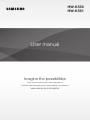 1
1
-
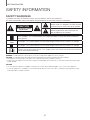 2
2
-
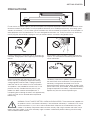 3
3
-
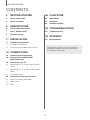 4
4
-
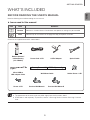 5
5
-
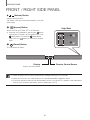 6
6
-
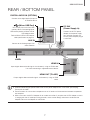 7
7
-
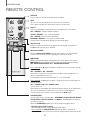 8
8
-
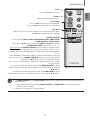 9
9
-
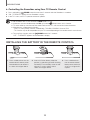 10
10
-
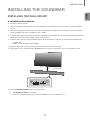 11
11
-
 12
12
-
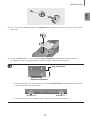 13
13
-
 14
14
-
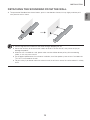 15
15
-
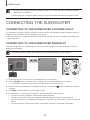 16
16
-
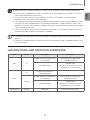 17
17
-
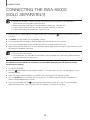 18
18
-
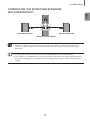 19
19
-
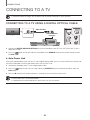 20
20
-
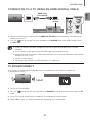 21
21
-
 22
22
-
 23
23
-
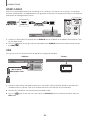 24
24
-
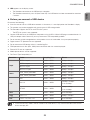 25
25
-
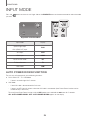 26
26
-
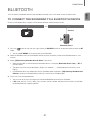 27
27
-
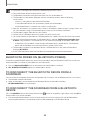 28
28
-
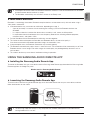 29
29
-
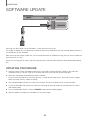 30
30
-
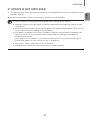 31
31
-
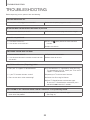 32
32
-
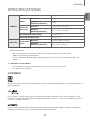 33
33
-
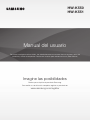 34
34
-
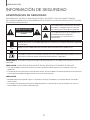 35
35
-
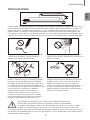 36
36
-
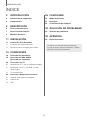 37
37
-
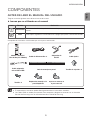 38
38
-
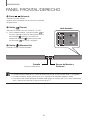 39
39
-
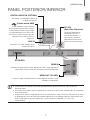 40
40
-
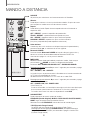 41
41
-
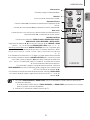 42
42
-
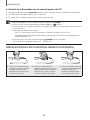 43
43
-
 44
44
-
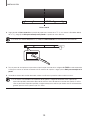 45
45
-
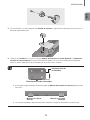 46
46
-
 47
47
-
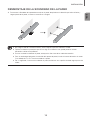 48
48
-
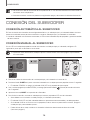 49
49
-
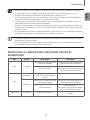 50
50
-
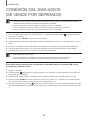 51
51
-
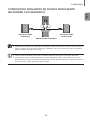 52
52
-
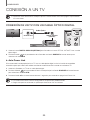 53
53
-
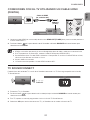 54
54
-
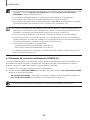 55
55
-
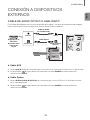 56
56
-
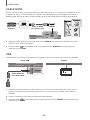 57
57
-
 58
58
-
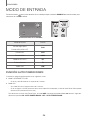 59
59
-
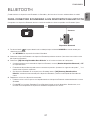 60
60
-
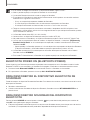 61
61
-
 62
62
-
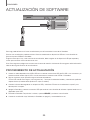 63
63
-
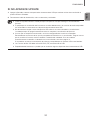 64
64
-
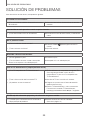 65
65
-
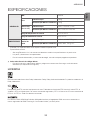 66
66
-
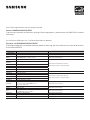 67
67
Samsung HW-K551 Manual de usuario
- Categoría
- Altavoces de la barra de sonido
- Tipo
- Manual de usuario
- Este manual también es adecuado para
en otros idiomas
- English: Samsung HW-K551 User manual
Artículos relacionados
-
Samsung HW-K550 Guía de inicio rápido
-
Samsung HW-K430 Manual de usuario
-
Samsung HW-K550 Guía de inicio rápido
-
Samsung HW-J450 Manual de usuario
-
Samsung HW-J7501R Manual de usuario
-
Samsung HW-K450 Manual de usuario
-
Samsung HW-J6001R Manual de usuario
-
Samsung HW-K551 Manual de usuario
-
Samsung HW-J6011R Manual de usuario
-
Samsung HW-K430 Manual de usuario